Sony HT-6800DP Owner’s Manual
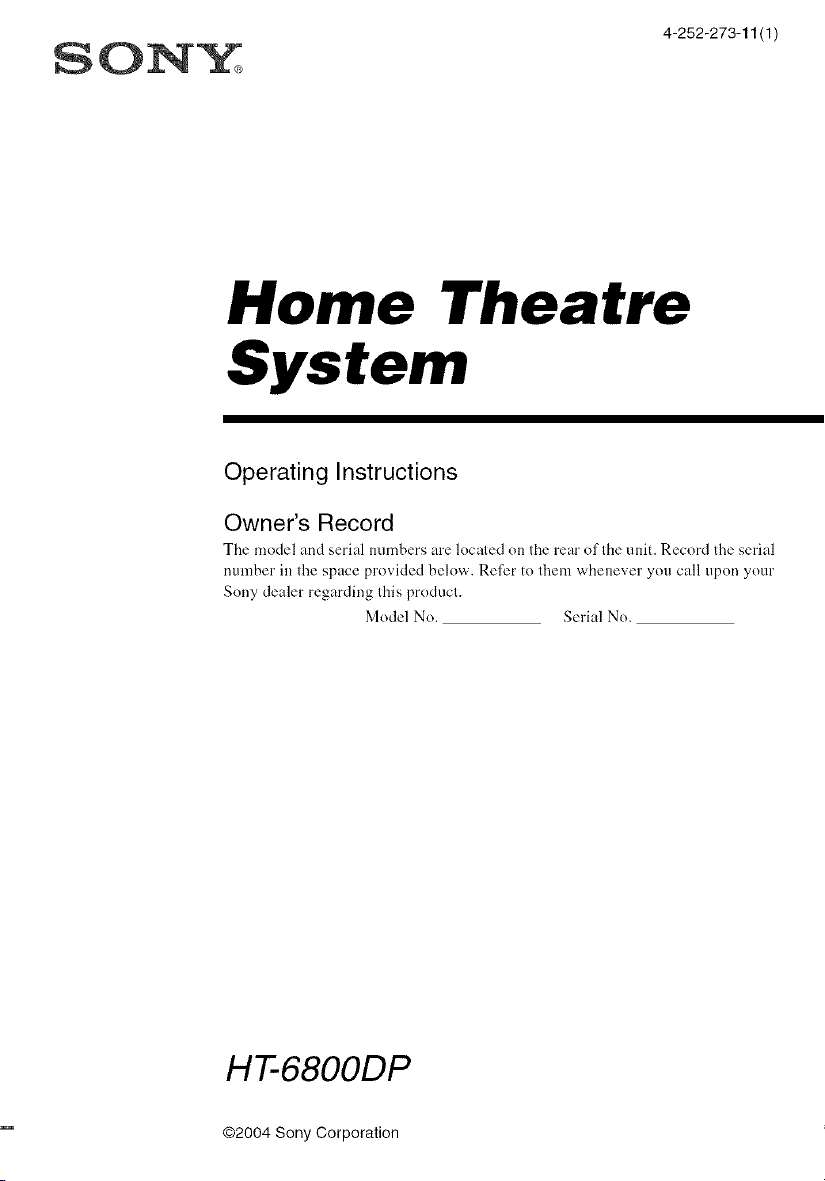
SON_
4-252-273-11 (1)
Home Theatre
System
Operating Instructions
Owner's Record
The model and serial numbers are located on the rear of the unit. Record the serial
number in the space provided below. Refer to them whenever you call upon your
Sony dealer regarding this product.
Model No. Serial No.
HT-6800DP
©2004 Sony Corporation
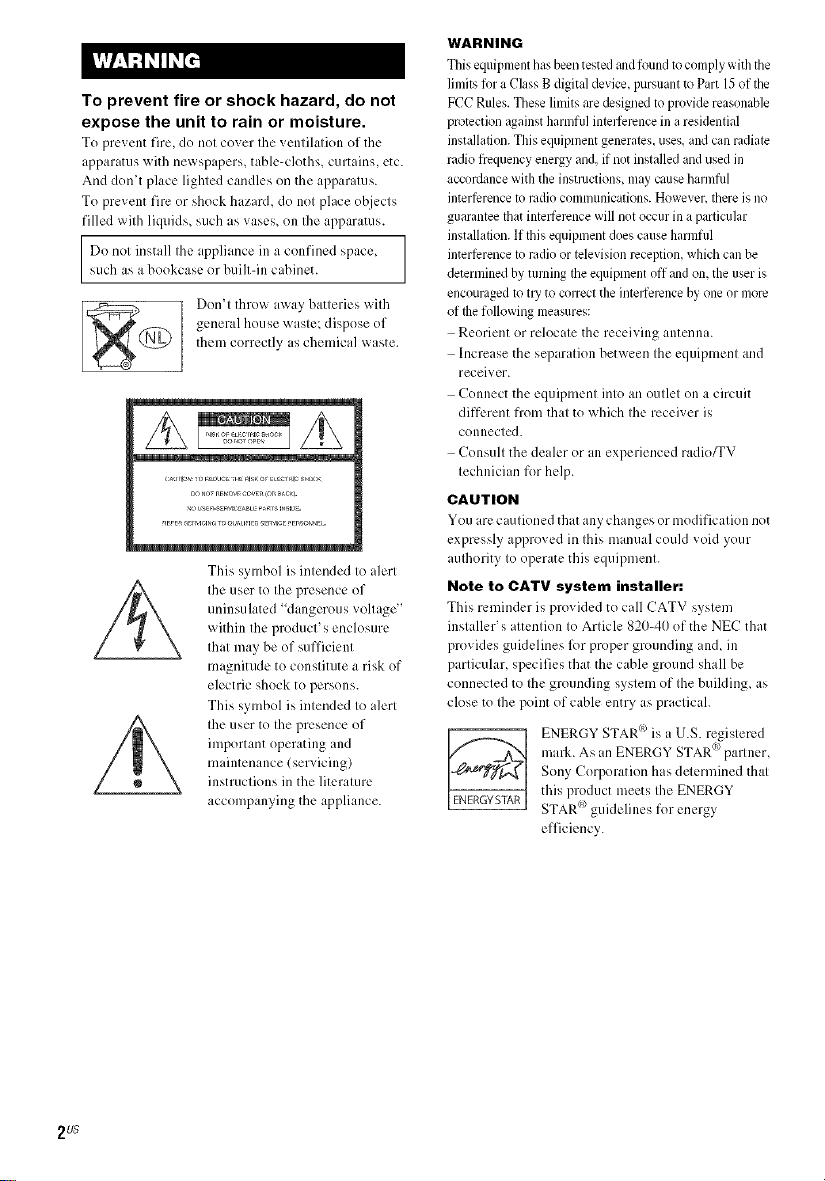
To prevent fire or shock hazard, do not
expose the unit to rain or moisture.
To prc_ ent fire, do not cover tile _ entilation of the
apparatus with newspapers, table-cloths, curtains, etc.
And don_t place lighted candles on the apparatus.
To prevent fire or shock hazard, do not place objects
filled with liquids, such as vases, on Ihe apparatus.
Do nol install Ihe appliance ill a confined space,
such as a bookcase or buill-in cabinet.
Don't throw away batteries with
general house waste; dispose of
them correctly as chemical waste.
This symbol is intended to alert
the user to the presence of
uninsulated "dangerous voltage"
within the product's enclosure
that may be of sufficient
magnitude to constitute a risk of
electric shock to persons.
This symbol is intended to alert
the user to the presence of
important operating and
maintenance (servicing)
instructions in the literature
accompanying the appliance.
WARNING
This equipmenthasbeentestedandfoundtocomplywiththe
limitsfor aClass B digitaldevice, pursuantm Part 15ofthe
FCCRules.These limitsare &signed to providereasonable
protectionagainst harmfiflinterferencein aresidential
installation.This equipmentgenerates_uses.andcan radiate
radio frequencyenergy and. ifnot installedandused in
accordancewith the instructions,maycauseharmful
interferencetoradiocommunications.However.there isno
guaranteethat interferencewill notoccur ill aparticular
installation.If thisequipmentdoes cause harmfifl
interterenceto radioor televisionreceptiomwhich callbe
determinedby turningthe equipmentoff and on, the user is
encouragedto tU to co_Tecttileinterferencebyone ormore
of thetollowing measures:
Reorient or relocate the receiving antenna.
Increase the separation between the equipment and
receiver.
Connect the equipment into an outlet on a circuit
different from that to which the receiver is
connected.
Consult the dealer or an experienced radio_V
technician for help.
CAUTION
You arccautioned that any changes or modification not
expressly approved in this manual coukl void your
aulhority to operate this equipment.
Note to CATV system installer:
This reminder is1)ro_idcd to call CATV system
installer's attention to Article 820-40 of the NEC that
provides guidelines R)rproper grounding m& ill
particular, specifies that the cable ground shall be
connected to the grounding system of the building, as
close to Ihe point of cable entry as practical.
m_rk. As _n ENERGY STAR parlner,
Sony (_orporation has determined thai
ENERGY STARi is _ U.S. regislered
this product meets Ihe ENERGY
STARc_>guidelines for energy
efficiency.
2 us
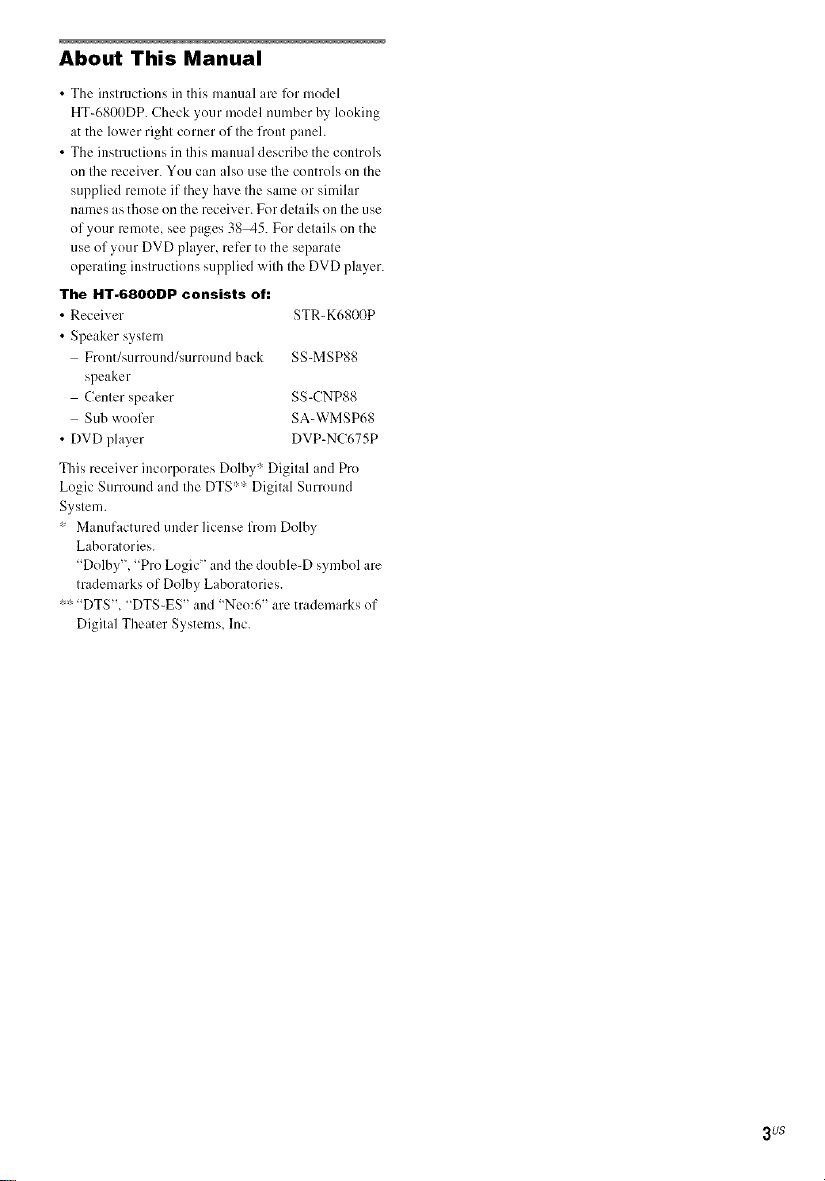
About This Manual
• The instructions in this manual arc lk_rmodel
HT-6800DP. Check your model number by looking
at the lower right corner of the front paneh
• The instructions in this manual describe the controls
on file receiver. You can also use lhe controls on the
supplied remote if they have the same or similar
names as those on the receiver. For details on the use
of your remote, see pages 3845. For details on the
use of your DVD player, refer to the separate
operating instructions supplied x_ith the DVD player.
The HT-6800DP consists of:
• Receiver STR-K6800P
• Speaker system
Front/surrou nd/surround back SS-MSP88
speaker
Center speaker SS-CNP88
Sub woofer SA-WMSP68
• DVD player DVP-NC675P
This receiver incorporates Dolby:_Digital and Pro
Logic Surround and the DTS:_:'-Digital Surround
System.
* Manufacturedunderlicense from Dolby
Laboratories.
"Dolby", "Pro Logic" and the double-D symbol are
trademarks of Dolby Laboratories.
** "DTS". "DTS-ES" and "Neo:6" are trademarks of
Digital Theater Systems, hlc.
3u$
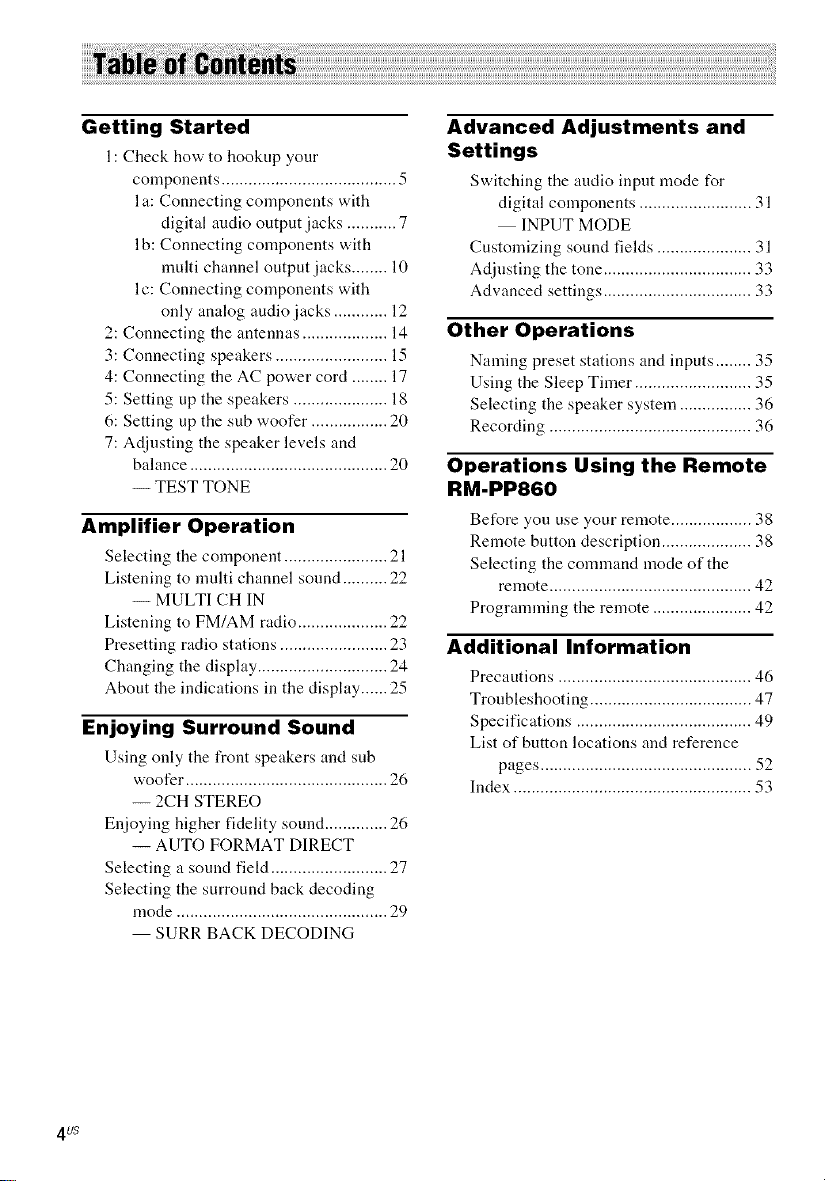
Getting Started
1: Check how to hookup your
components ....................................... 5
I a: Connecting components with
digital audio output jacks ........... 7
I b: Connecting components with
nmlti channel output jacks ........ 10
lc: Connecting components with
only analog audio jacks ............ 12
2: Connecting the antennas ................... 14
3: Connecting speakers ......................... 15
4: Connecting the AC power cord ........ 17
5: Setting up the speakers ..................... 18
6: Setting up the sub woofer ................. 20
7: Adjusting the speaker levels and
balance ............................................ 20
-- TEST TONE
Amplifier Operation
Selecting tile component ....................... 21
Listening to multi channel sound .......... 22
-- MULTI CH IN
Listening to FM/AM radio .................... 22
Presetting radio stations ........................ 23
Changing the display ............................. 24
About the indications in the display ...... 25
Enjoying Surround Sound
Using only the front speakers and snb
woofer ............................................. 26
-- 2CH STEREO
Enjoying higher fidelity sound .............. 26
-- AUTO FORMAT DIRECT
Selecting a sound field .......................... 27
Selecting the surround back decoding
mode ............................................... 29
SURR BACK DECODING
Advanced Adjustments and
Settings
Switching tile audio input mode for
digital components ......................... 31
INPUT MODE
Customizing sound fields ..................... 31
Adjusting the tone ................................. 33
Advanced settings ................................. 33
Other Operations
Naming preset stations and inputs ........ 35
Using the Sleep Timer .......................... 35
Selecting the speaker system ................ 36
Recording ............................................. 36
Operations Using the Remote
RM-PP860
BefOre you use your remote .................. 38
Remote button description .................... 38
Selecting the command mode of the
remote ............................................. 42
Programming the remote ...................... 42
Additional Information
Precautions ........................................... 46
Troubleshooting .................................... 47
Specifications ....................................... 49
List of button locations and reference
pages ............................................... 52
Index ..................................................... 53
41/8
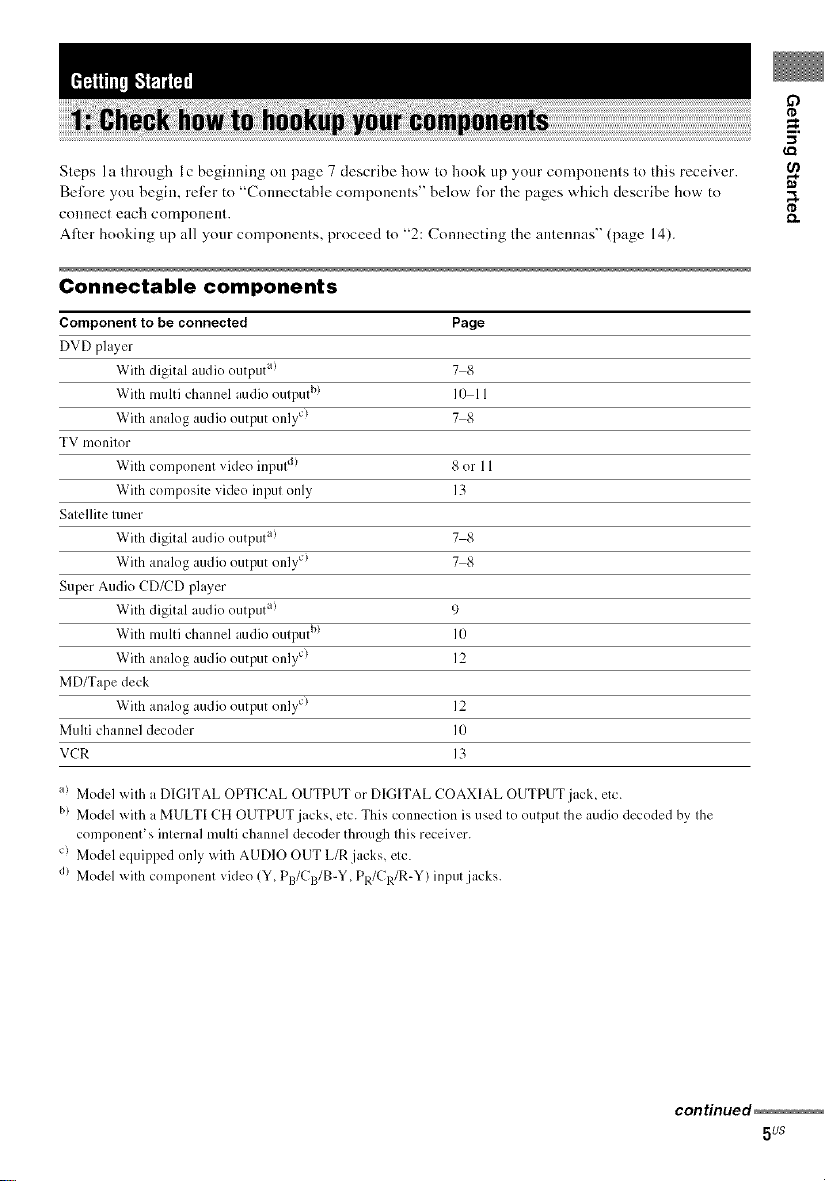
Steps la through l c beginning on page 7 describe how to hook up your components to this receiver.
Beli_re you hegin, rellzr to "Connectable components" below l\_r tile pages which describe how to
COIlnect each compollellL
Alter booking up all your components, proceed to "2: Connecting the antennas" (page 14).
Connectable components
Component to be connected Page
DVD player
With digital audio output a! 7 8
With multi channel audio output b) 10 11
With analog audio output only c) 7 8
TV monitor
With component video inpul d) 8 or 11
With composite vide() input only 13
Satellite tuner
With digital audio output a! 7 8
With analog audio output only c) 7 8
Super Audio CD/CD player
With digital audio output a! 9
With multi channel audio output b) Ill
With analog audio output only c) 12
MD/Tape deck
With analog audio output only c) 12
Multi channel decoder l0
VCR 13
if)
¢D
_=.
¢D
a> Model with a DIGITAL OPTICAL OUTPUT or DIGITAL COAXIAL OUTPUT jack_ etc.
b) Model with a MULTI CH OUTPUT jacks, etc. This connection is used to output the audio decoded by the
component's internal multi channel decoder through this receiver.
c) Model equipped only with AUDIO OUT L/R jacks, etc.
d) Model x_ith component video (Y_ PB/CB/B-Y_ PR/CR/R-Y) input jacks.
conHnued
5us

Required cords
The hookup diagrams on the subsequent pages assume the use of the lollowing optional connection
cords (1_ to r_) (not supplied unless indicated).
[] Audio cord
White (L)
Red (R)
[] Audio/video cord
White (Uaudio)
Yellow (video)
Red (R/audio)
[] Video cord
Yellow @
[] Optical digital cord
Notes
• Turn off the power to all components before making any connections.
• Be sure to make connections firmly to avoid hum and noise.
• When connecting an audio/video coN, be sure to match the color-coded pins to the appropriate jacks on the
components: yellow (video) to yellow; white (left, audio) to white; and red (right, audio) to red.
• When connecting optical digital cords, insert the cord plugs straight ill until they click into place.
• Do not bend or tie optical digital cords.
[] Coaxial digital cord (supplied)
Orange @
[] Monaural audio cord
Black _?c=
Tip
Audio coM [] can bc torn into two mon:lurM _mdio
cords r_.
[] Component video cord
Green
Blue
Red
6 uS
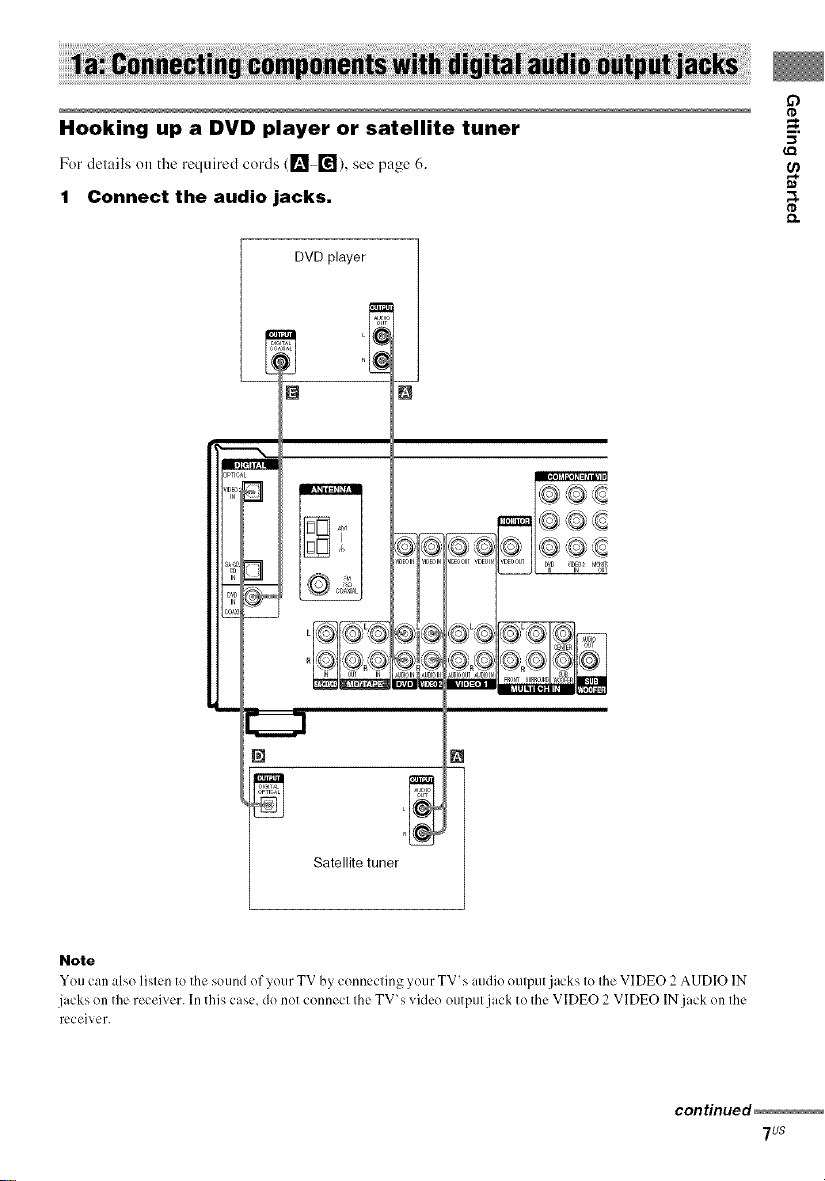
O
tD
Hooking up a DVD player or satellite tuner -=.
_Q
For delails o,, the required cords ([!_ r_), see page 6.
1 Connect the audio jacks. _.
DVD player
¢D
OPTIC
a_D_
[]
t
[]
[]
Satellite tuner _j
[]
[]
Note
You can also listen to the sound of your TV by connecting your TV's audio output jacks to the VIDEO 2 AUDIO IN
jacks on the receiver. In this case, do not connect the TV's vide{) output jack to the VIDEO 2 VIDEO INjack on the
receiver.
continued
7us
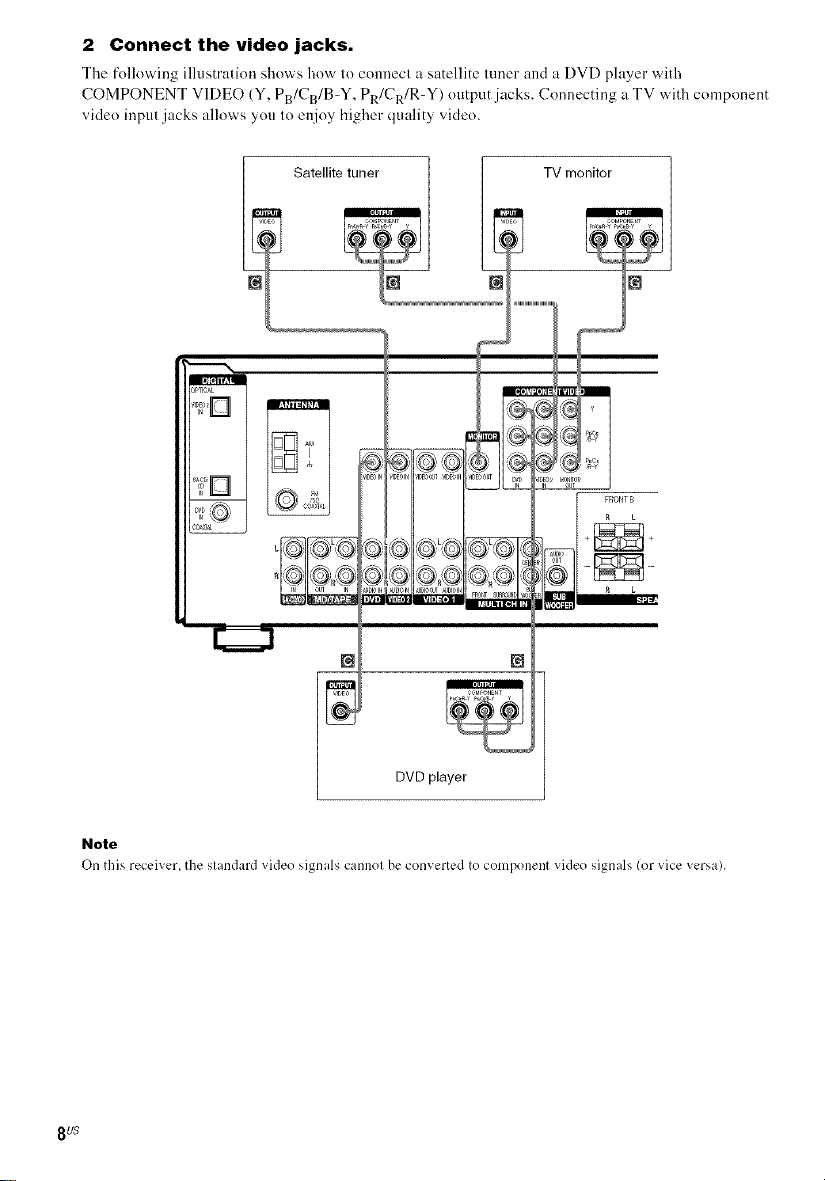
2 Connect the video jacks.
The folk>wing illustration shows how to connect a satellite tuner mM a DVD player wifl_
COMPONENT VIDEO (Y, PB/CB/B-Y, PR/CR/R-Y) output jacks. Connecting a TV with component
video input jacks allows you to enjoy higher quality video.
Satellite tuner TV monitor
FRONTB
_L
DVD player
Note
On fllis recci',cr, file slandaM videe signals cannel bc cenvcrtcd le component videe signals/er vice ,,crsa).
8 US
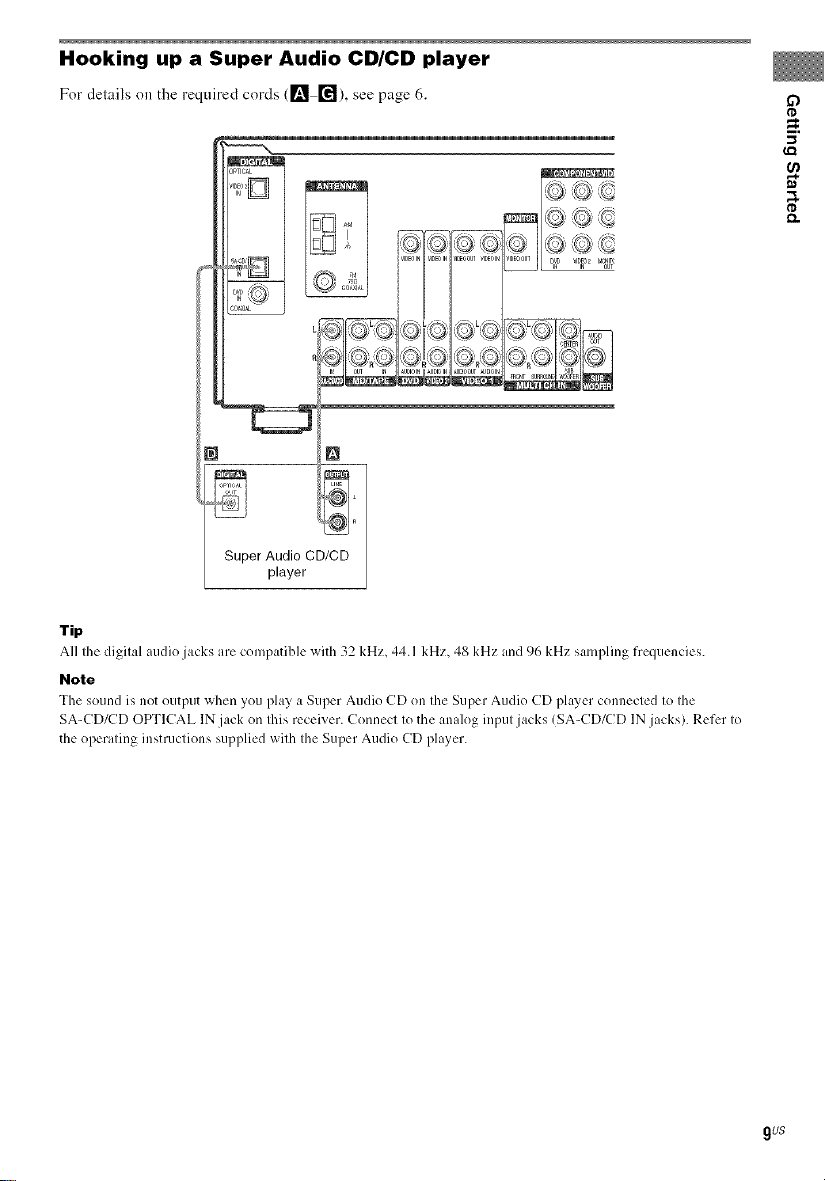
Hooking up a Super Audio CD/CD player
Fordelailson the requiredcords (l_ ["_),see page6.
coax
Tip
A11the digital audio jacks are compatible x_ith32 kHz, 44.1 kHz, 48 kHz and 96 kHz sampling frequencies.
Note
The soundis not outputwhenyou play :lSuper Audio CD on theSuperAudio CD playerconnectedto the
SA-CD/(_D OPTICAL IN jack on Ihis receiver. Connect to the analog input jacks (SA-CD/(_D IN jacks). Refer to
the operating instructions supplied with the Super Audio CD player.
o
_=.
;$
9us
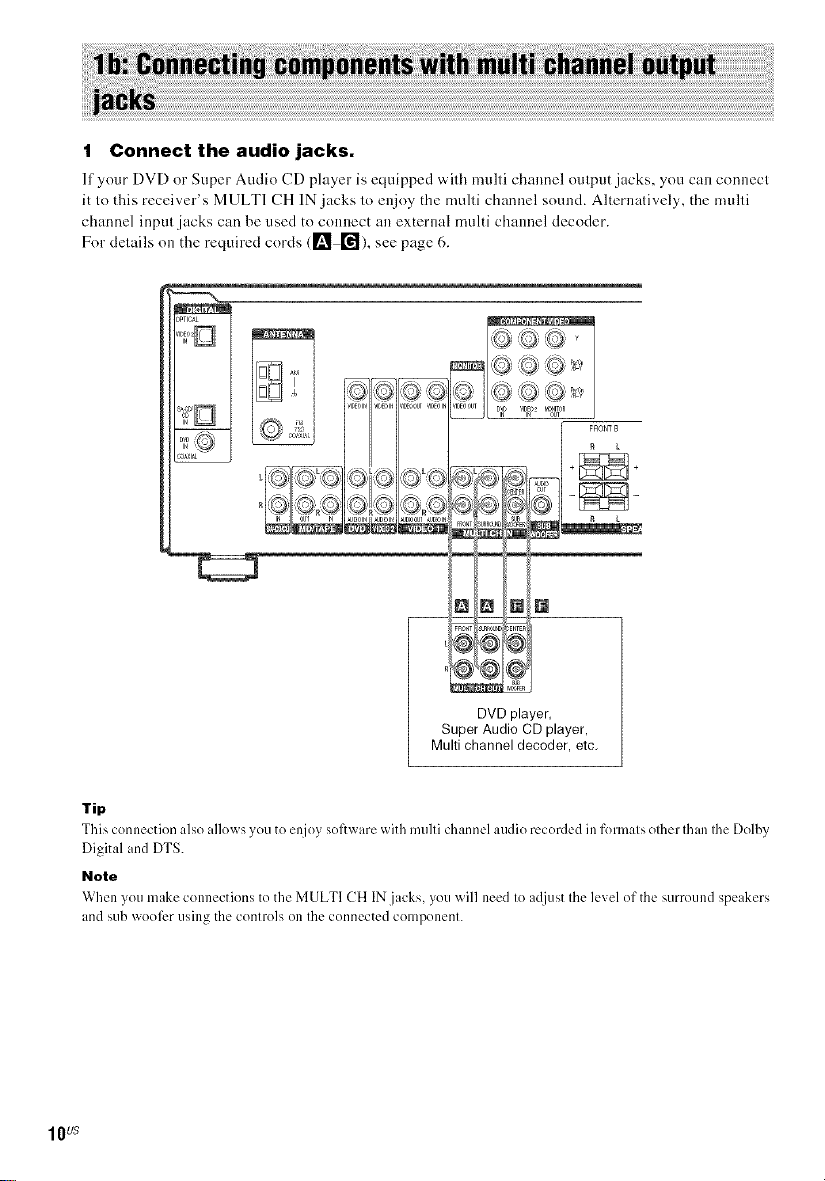
1 Connect the audio jacks.
If your DVD or Super Audio CD player is equipped with rnulti channel output jacks, you can connect
it to this receiver's MULTI CH IN jacks to enjoy the multi channel sound. Alternatively, the multi
channel input jacks can be used to connect an external multi channel decoder.
For delails on the required cords (1_ r_), see page 6.
D &_00ul ¢IDE01R
FRONT B
L ,; ,L,; ,, ,_,]1{ _ _-_k/,,
DVD player,
Super Audio CD player,
Multi channel decoder, etc,
Tip
This connection also allows you to enjoy software with multi channel audio recorded in fermats ether than the Dolby
Digital and DTS.
Note
When you make conncctkms to the MULTI CH INjacks, you _ill need to a([just the level of the surreund s?cakers
and sub weel__+rusing the controls on the connected component.
1Ws
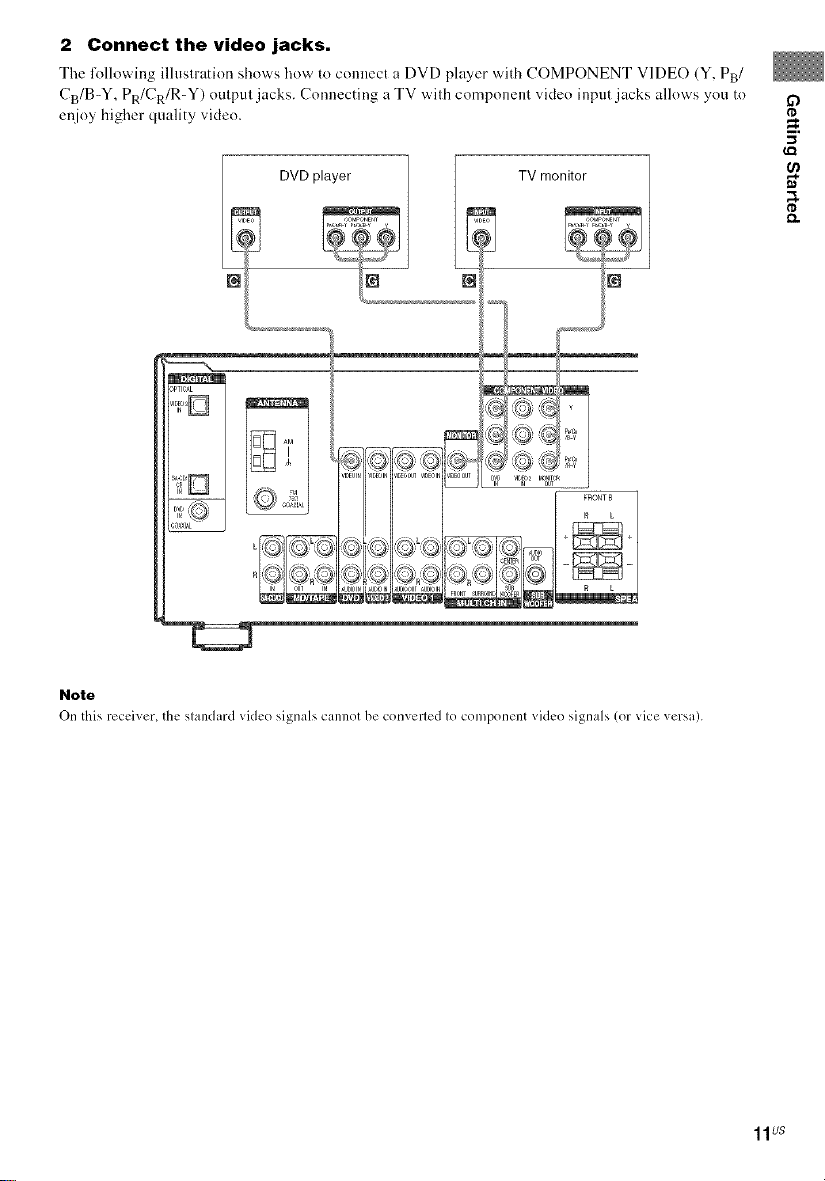
2 Connect the video jacks,
Tile l\_llowing illustration shows how to connect a DVD player with COMPONENT VIDE() (Y, PB/
CB/B-Y, PR/CR/R-Y) output jacks. Connecting a TV with component video input jacks allows you to
el_ioy higher quality video.
0
I'D
_-- DVDplayer
Note
On this receiver, the slandard _idco signals cannot be convcrled Io comDonent video signals (or _ice versa).
TV monitor
I
FRONT B
R L
#a
tD
11us
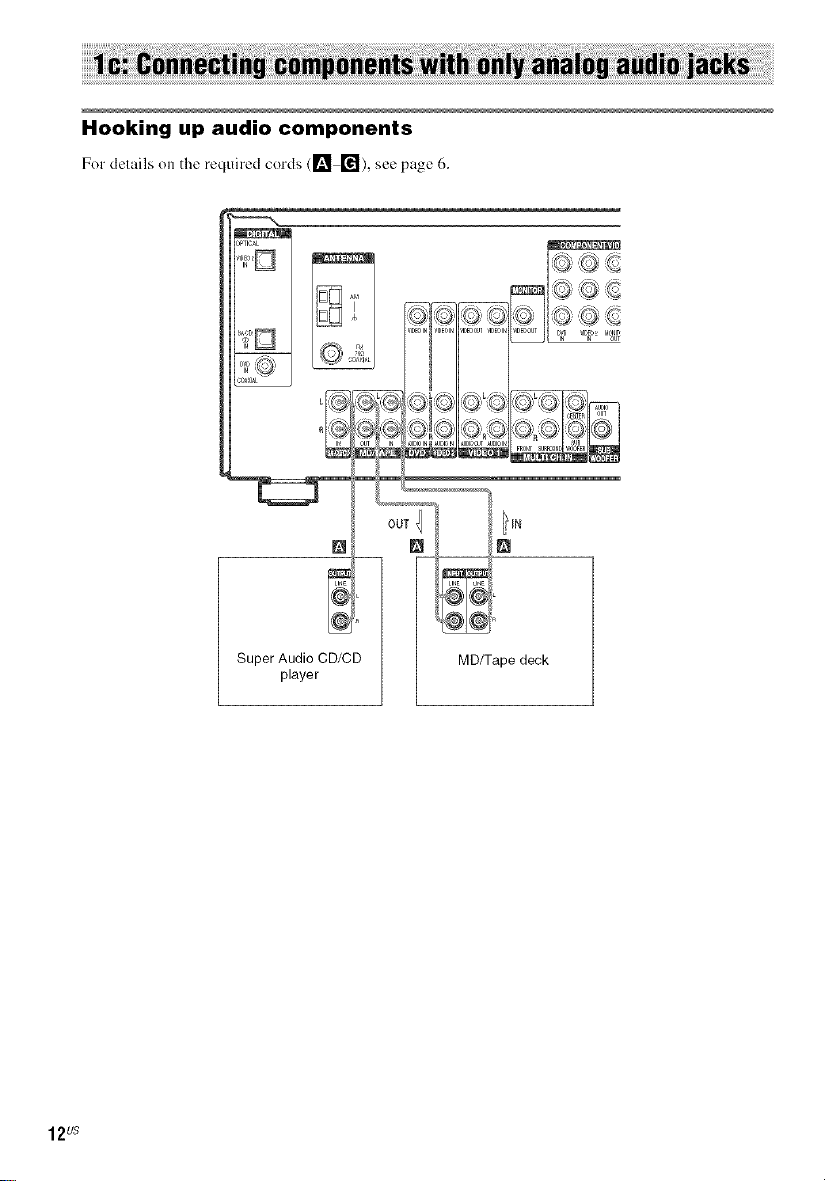
Hooking up audio components
For derails on the required cords (1!_ [_1), see page 6.
12Us
Super Audio CD/CD
player
MD/Tape deck
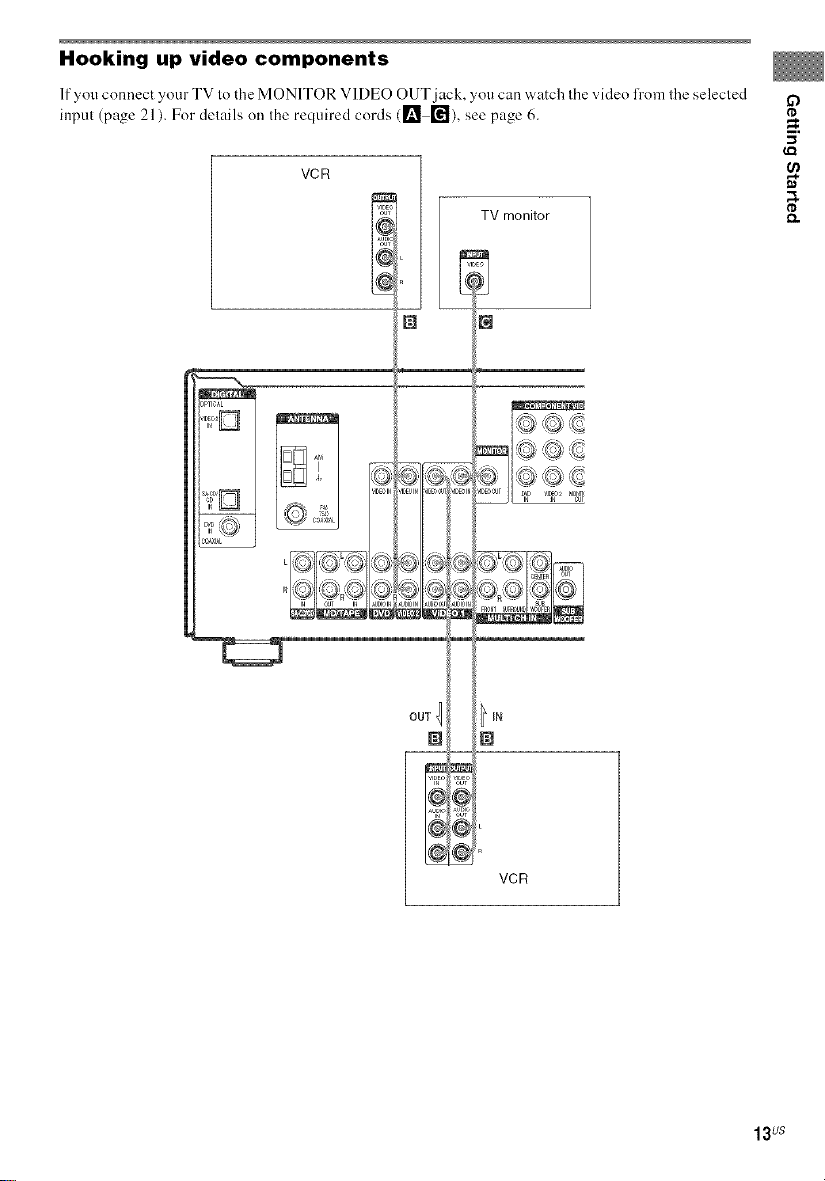
Hooking up video components
If you connect your TV lo tile MONITOR VIDEO OUT jack, you can watch Ihe video h'om ll_e selecled
input (page 21 ). For delails on Ihe required cords ([] []), see page 6.
VCR
TV monitor
,PTICAL
0
_=.
OUT
VCR
13us
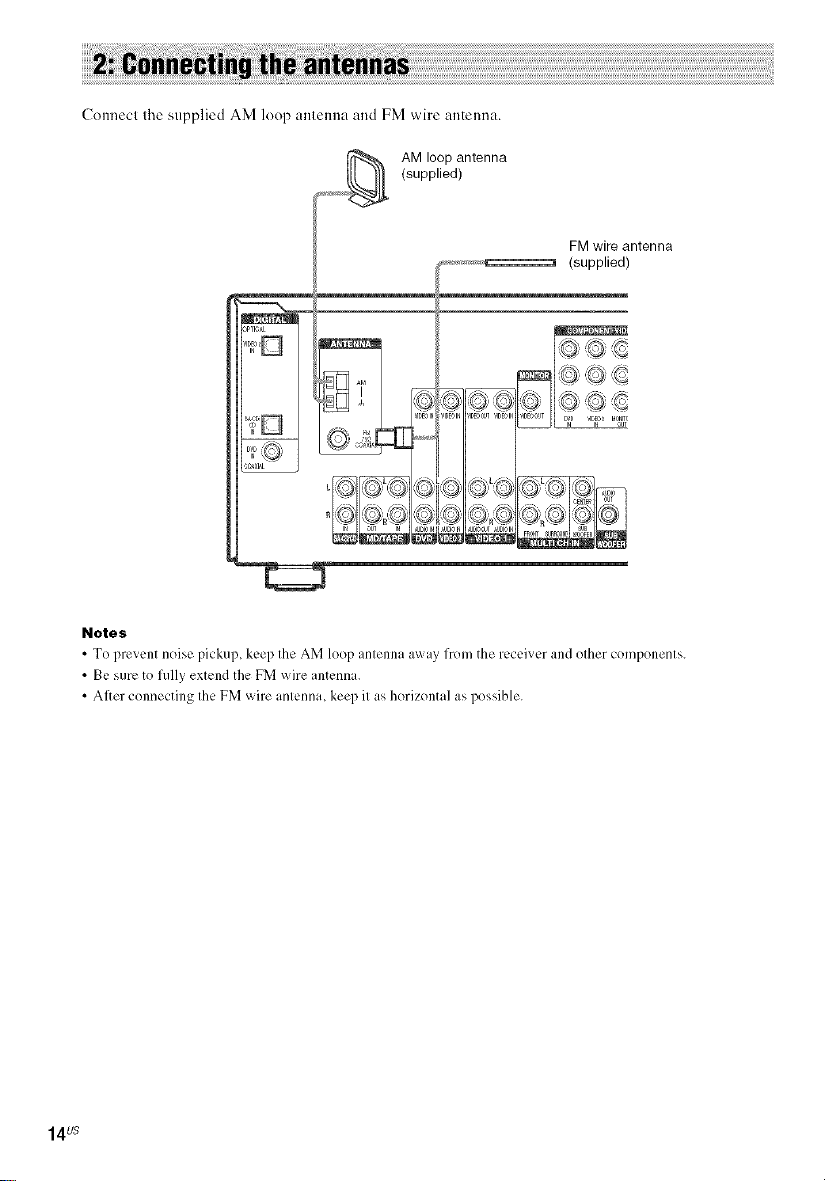
Connect the supplied AM loop antenna and FM wire antenna.
_,,._ AM loop antenna
(supplied)
FMwire antenna
(supplied)
I _1 ? _Ff''d?
i
I,.......
Notes
• To prevent noise pickup keep the AM leop antenna away frem the receiver and ether components
• Be sure to fully extend the FM wire antenn i
• After connecting the FM wire antenna keep it as herizental as possible
14Us
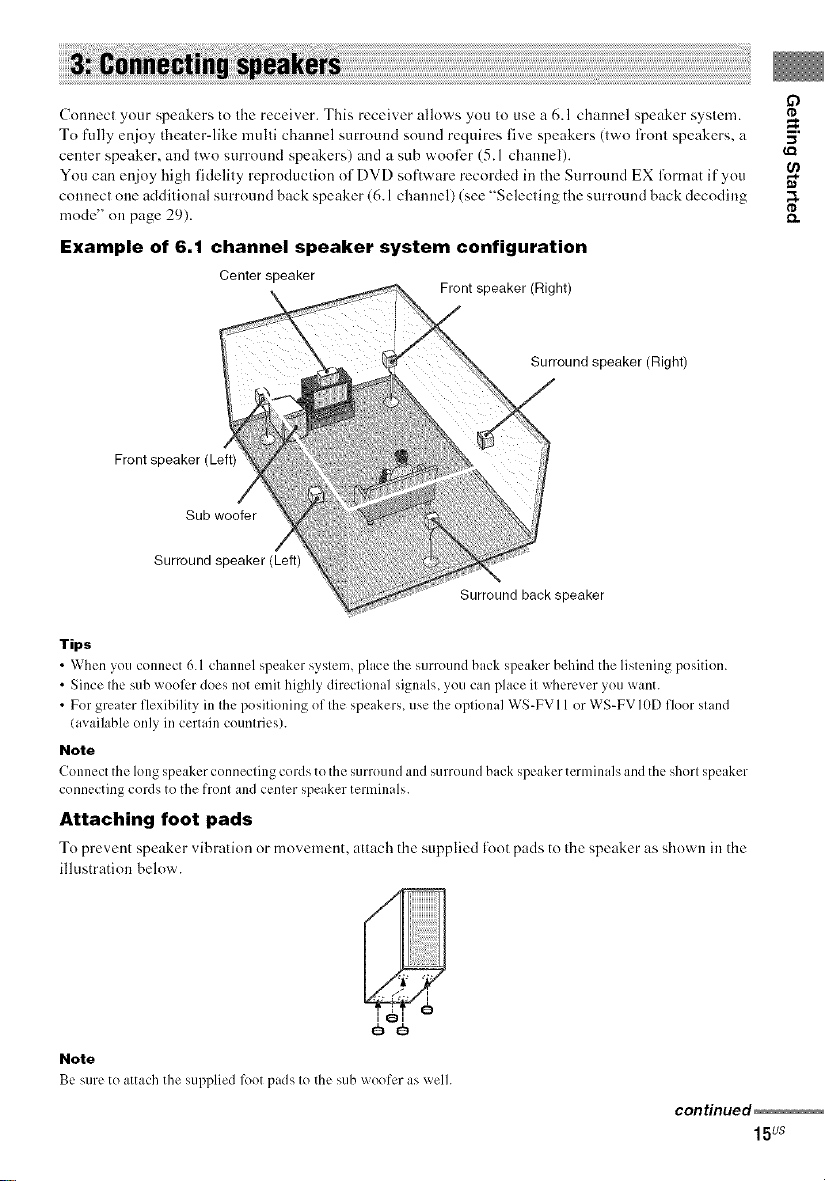
Connec( your speakers to (he receiver. This receiver allows you to use a 6.1 channel speaker sys(em.
To fully enjoy theater-like mulli channel surround sound requires five speakers (lwo fronl speakers, a -._
center speaker, and (w'o surround speakers) and a sub w'ooti_r (5.1 channel).
You can enjoy high fidelily reproduclion of DVD software recorded in the Surround EX lk_rmat if you
counecl one additional surround back speaker (6.1 channel) (see "Select ing the surround back decodiug ;I.
mode" on page 29). _.
Example of 6.1 channel speaker system configuration
Centerepeaker
Front speaker (Left)
Sub woofer
Surround speaker (Left)
Front speaker (Right)
Surround speaker (Right)
Surround back speaker
Tips
• When you connect 6.1 channel speaker system, place the surround back speaker behind the listening pesitien.
• Since the sub weeli:r (lees not emit highly directional signals, you can place it wherever yeu _ant.
• For greater flexibility in the positioning ef the speakers, use the optional WS-FV 11or WS-FV IODRoer stand
(available only in certain countries).
Note
Connect the long s,x,aker connecting cerds te the surround and surround back speaker terminals and the short s,:_eaker
cennecting cerds te the frent and center speaker temfinals.
Attaching foot pads
To prevent speaker vibration or movement, attach the supplied R}ot pads to the speaker as shown in the
illustration below.
O
Note
Be sure te attach the SUl)plied lk)et pads le the sub woofer as welh
continued
15US
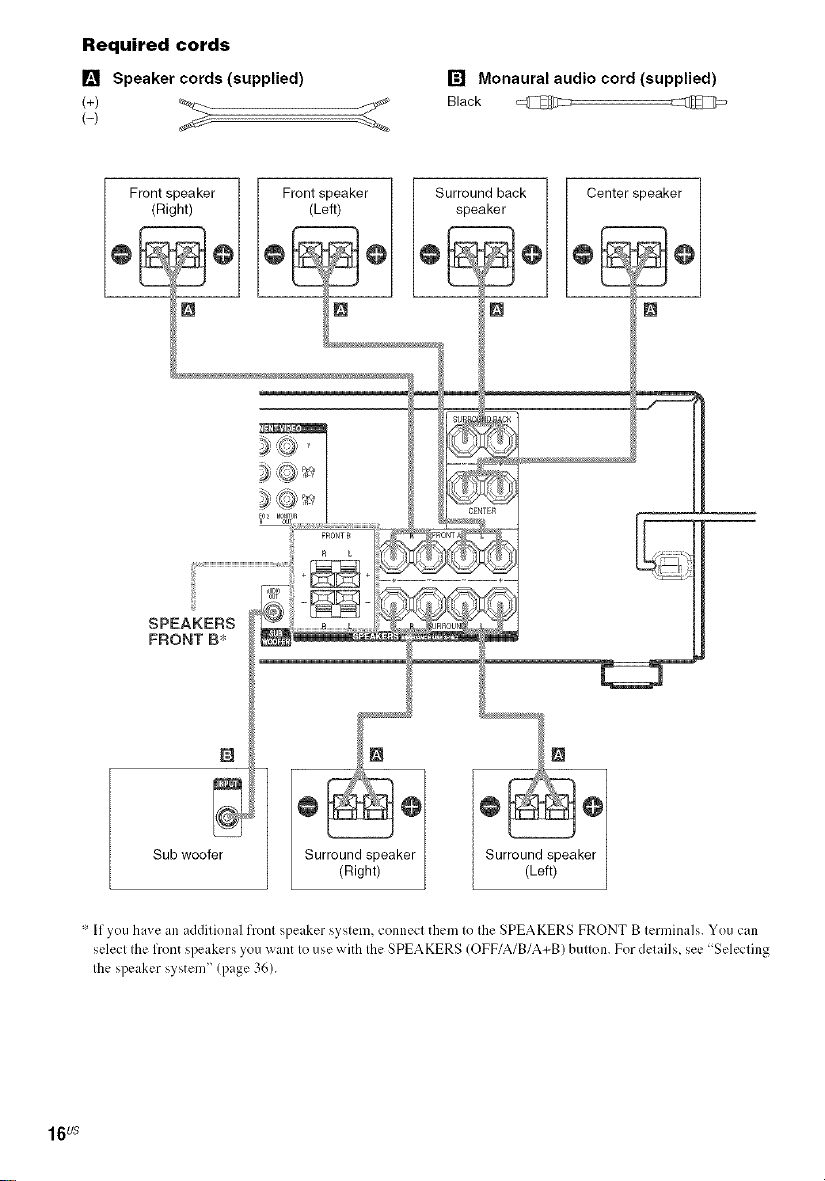
Required cords
[] Speaker cords (supplied)
(+)
[] Monaural audio cord (supplied)
_f
Black _
Frontspeaker ]
(Right) /
N
I Front(Left)speakerI I SurroundspeakerbaCk/] Center speaker
* If you have an additional front speaker system, connect them to the SPEAKERS FRONT B terminals. You can
select the front speakers you want to use with the SPEAKERS (OFF/A/B/A+B) button. For details, see"Selecting
the speaker system" (page 36).
16us
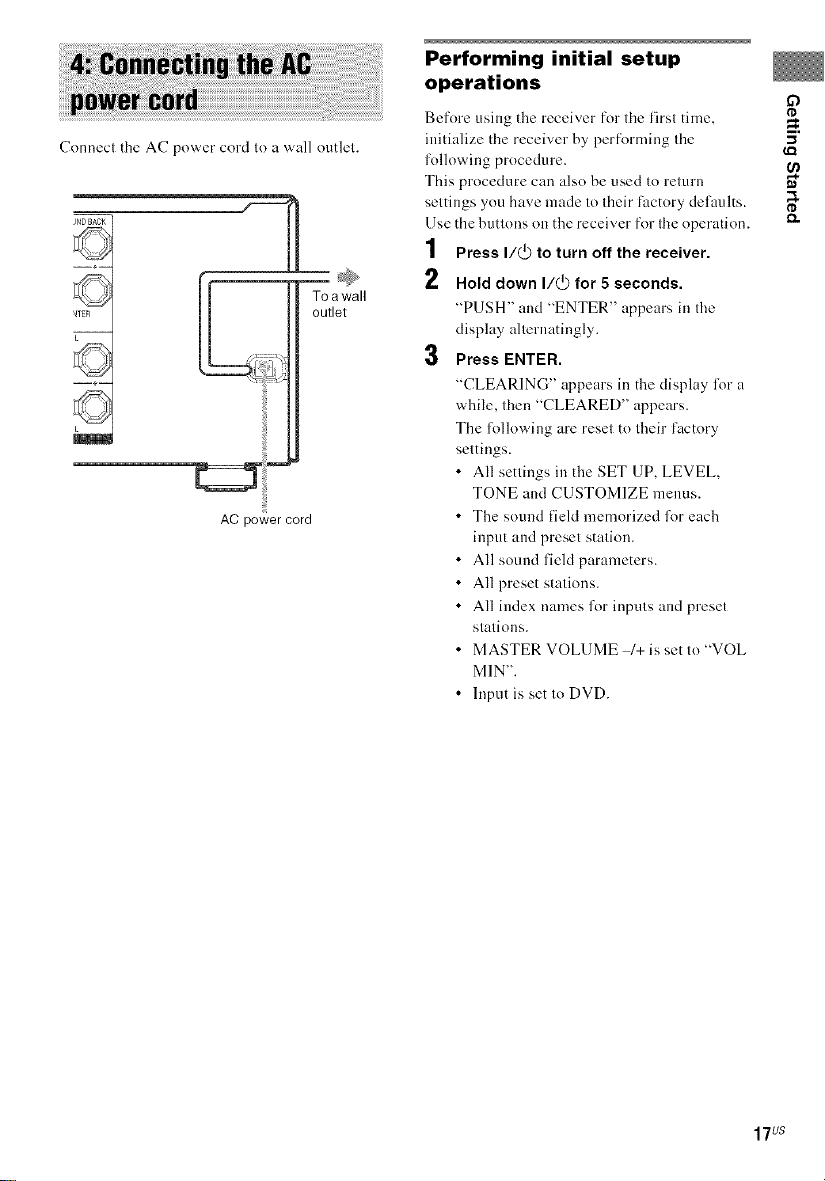
Connect the AC power cord to a wall outlet.
Toawall
outlet
w÷__
©
AC powercord
Performing initial setup
operations
Before using the receiver for tile firsl time,
initialize the receiver by performing Ihe
lollowing procedure.
This procedure can also be used to returl*
settings you have made 1o Iheir thctory defaults.
Use the buttons on the receiver for fl_eoperation.
1 Press I/(_ to turn off the receiver.
2 Hold down I/(_ for 5 seconds.
"PUSH" ued "ENTER" appears ill the
display alternatingly.
3 Press ENTER.
"CLEARING" appears in the display lk_ru
while, then "CLEARED" appears.
The following are reset to their lactory
seltings.
• All settings in the SET UP, LEVEL,
TONE aed CUSTOMIZE menus.
• The sound field memorized foreach
i]q_ut and preset stalion.
• All soued field parameters.
• All preset stations.
• All index names for inpuls and preset
slalions.
• MASTER VOLUME 1+is set Io "VOL
MIN".
• lnput is set to DVD.
O
rD
_=.
-I
rD
17us
