Page 1

Help Guide
1
Digital HD Video Camera Recorder
HDR-PJ810/PJ810E/PJ820/PJ820E
Use this Help Guide when you have any questions on how to use your product.
How to Use
Before use
Getting started
Recording
Playback
Saving images with an external device
Using the Wi-Fi function
Menu operations
Charging time/recording time of movies/number of recordable photos
Additional information
Page 2
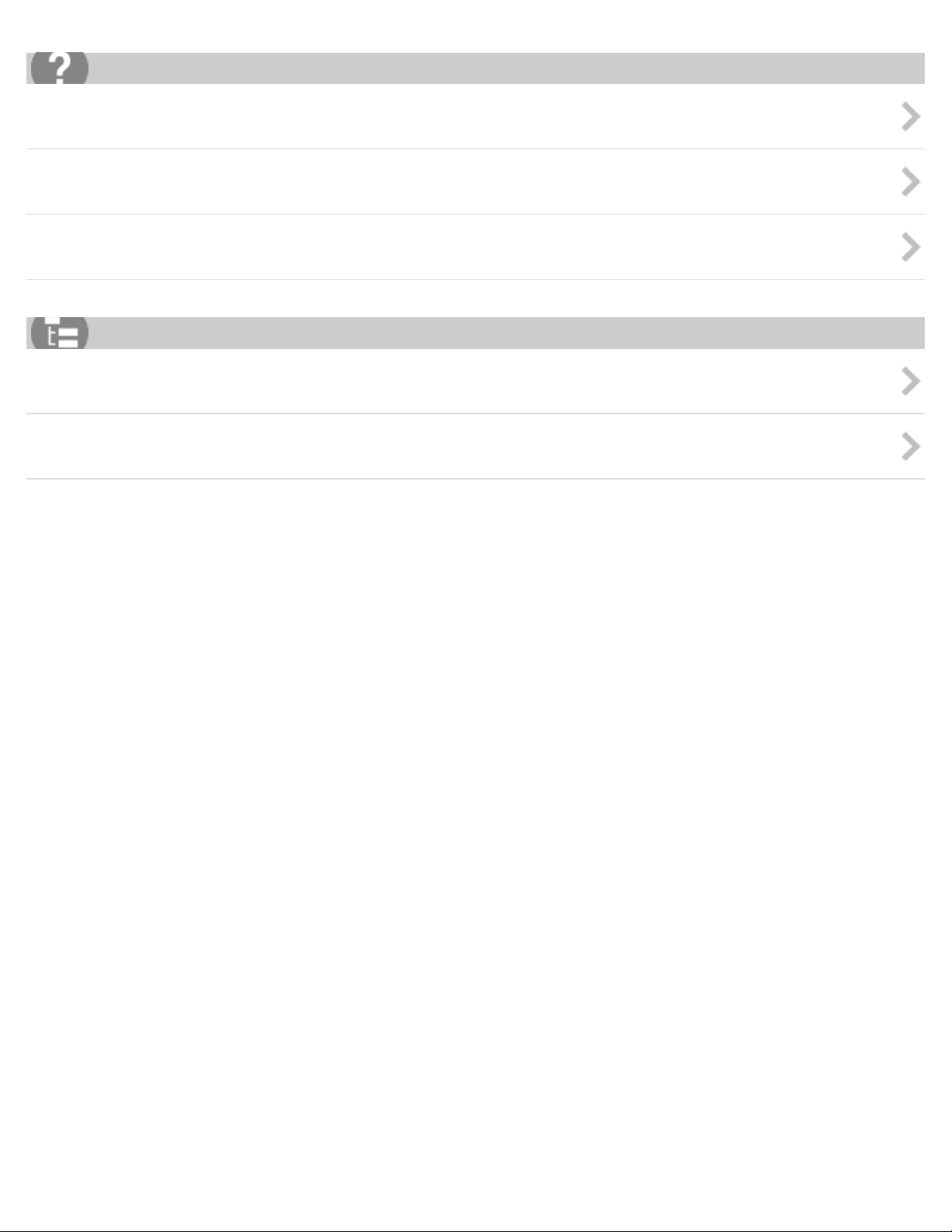
Troubleshooting
2
Troubleshooting
Self-diagnosis display/Warning indicators
Warning messages
List of Topics
How to Use
Troubleshooting
Notes on use
4-489-505-11(1)
Copyright 2014 Sony Corporation
Page 3
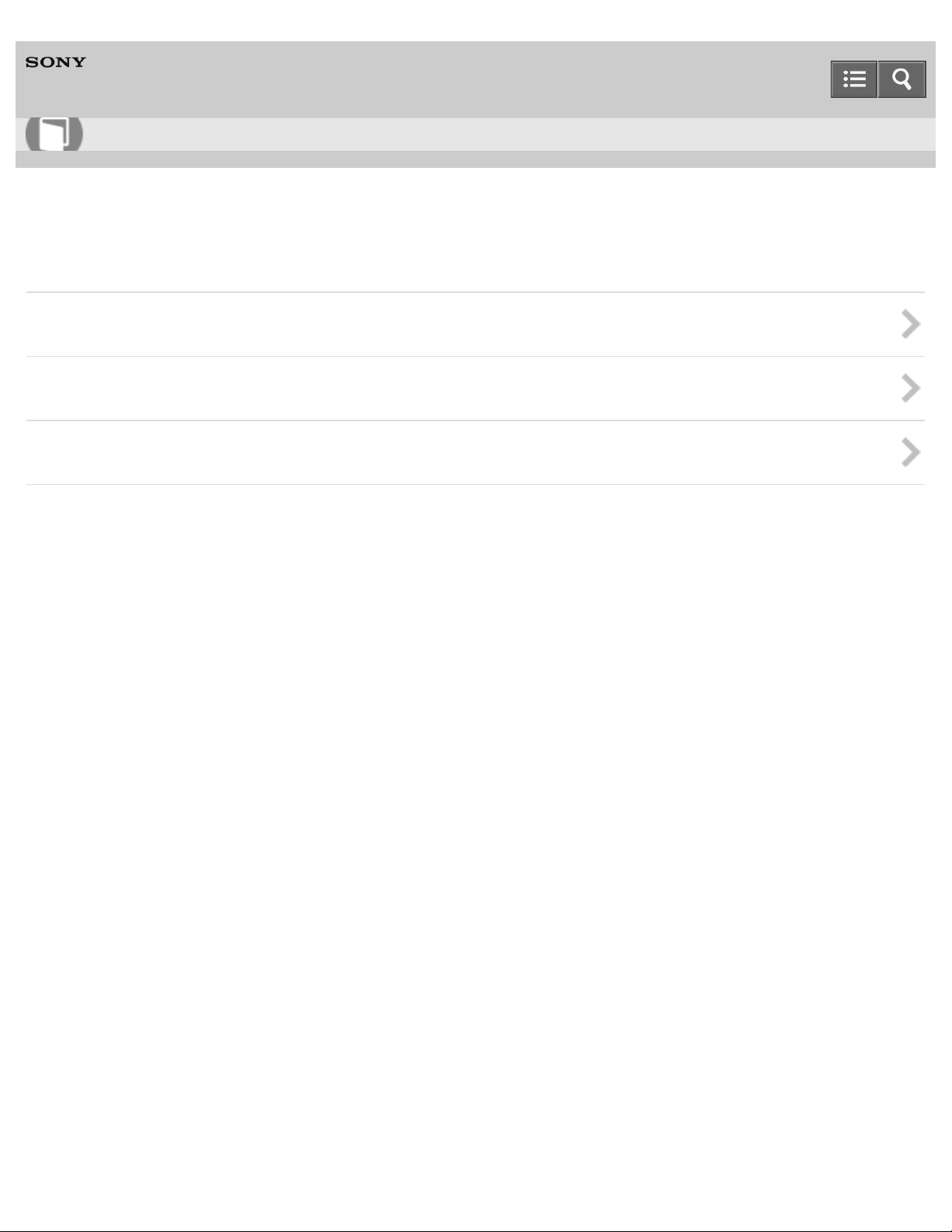
Help Guide
3
How to Use
Digital HD Video Camera Recorder
HDR-PJ810/PJ810E/PJ820/PJ820E
Before use
Model Information
Parts and controls
Screen indicators
Notes on use
4-489-505-11(1)
Copyright 2014 Sony Corporation
Page 4
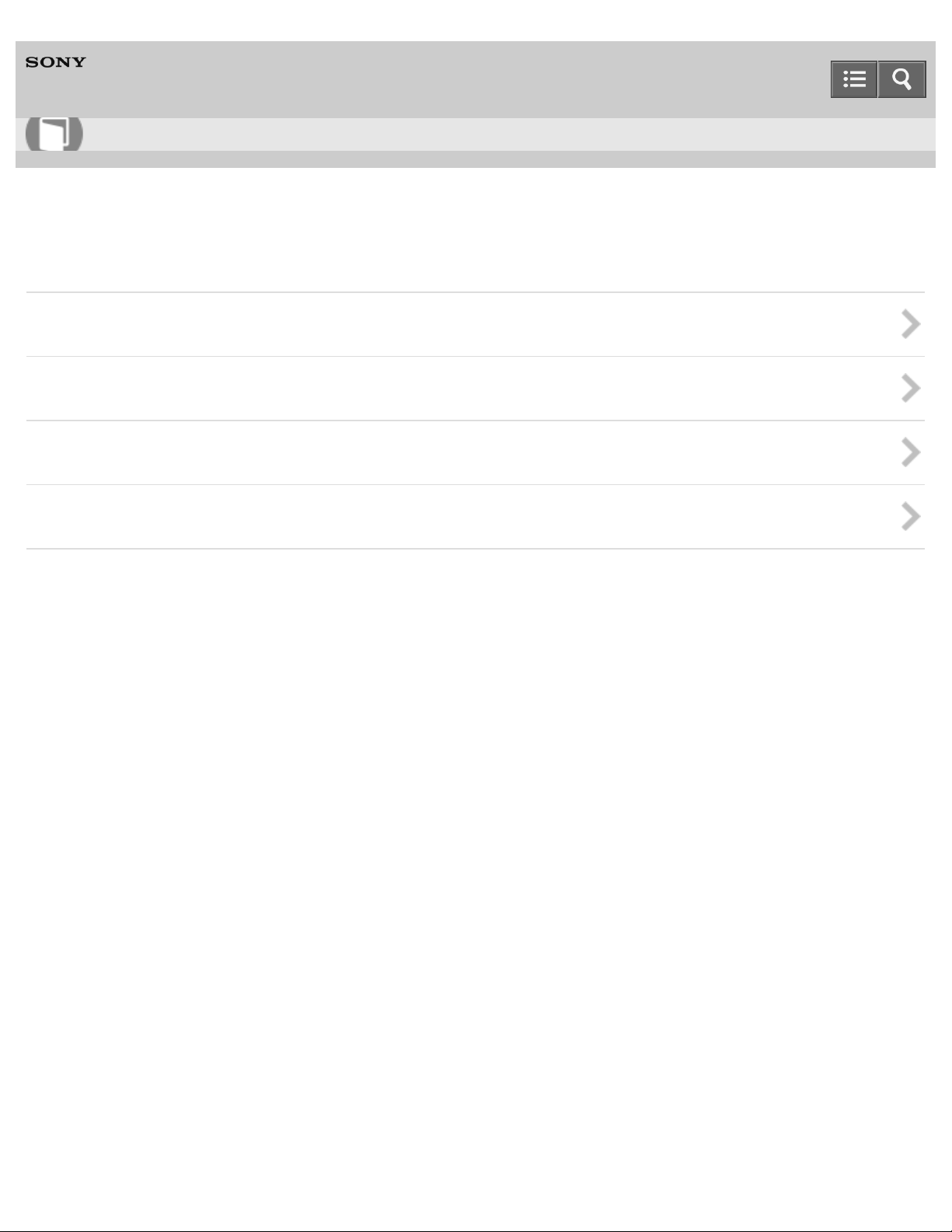
Help Guide
4
How to Use
Digital HD Video Camera Recorder
HDR-PJ810/PJ810E/PJ820/PJ820E
Getting started
Checking the supplied items
Power source preparations
Initial setup
Preparing a memory card
Notes on use
4-489-505-11(1)
Copyright 2014 Sony Corporation
Page 5

Help Guide
5
How to Use
Digital HD Video Camera Recorder
HDR-PJ810/PJ810E/PJ820/PJ820E
Recording
Recording movies/photos
Useful functions for recording
Notes on use
4-489-505-11(1)
Copyright 2014 Sony Corporation
Page 6
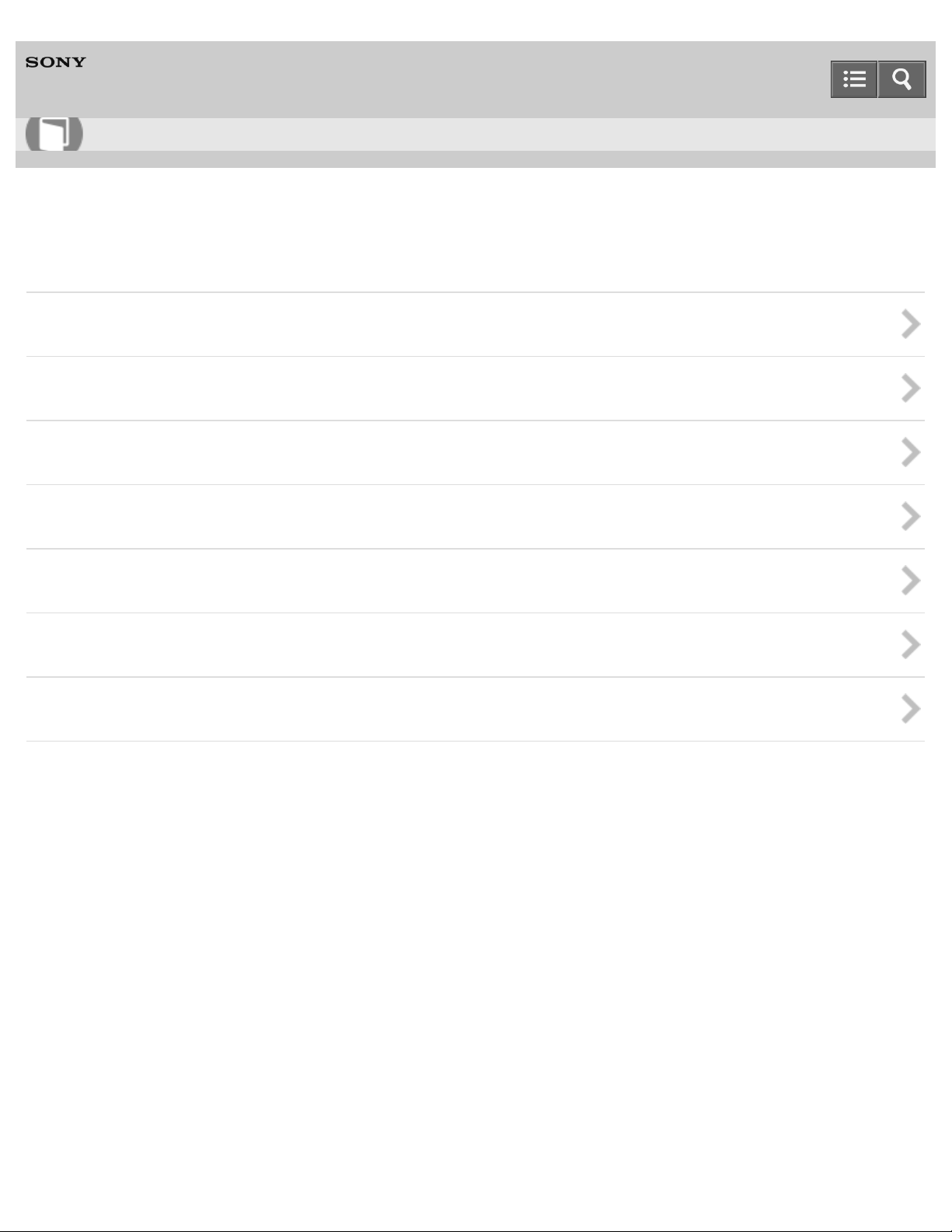
Help Guide
6
How to Use
Digital HD Video Camera Recorder
HDR-PJ810/PJ810E/PJ820/PJ820E
Playback
Playing images using Event View
Playing images using Highlight Playback
Playing MP4 movies (HD movie) (switching the movie format)
Editing images from the playback screen
Using the built-in projector
Playing images on a high definition TV
Playing images on a non-high-definition TV
Notes on use
4-489-505-11(1)
Copyright 2014 Sony Corporation
Page 7
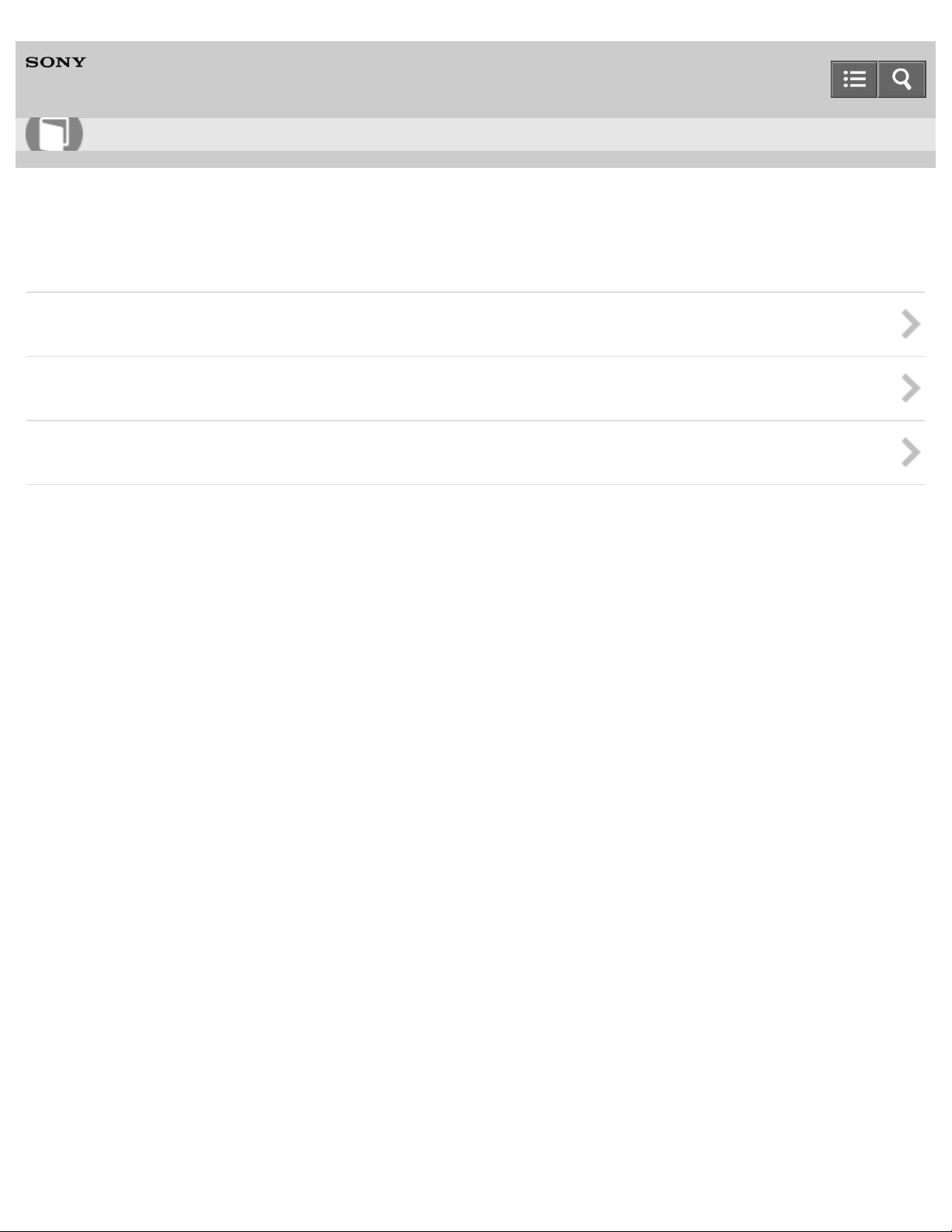
Help Guide
7
How to Use
Digital HD Video Camera Recorder
HDR-PJ810/PJ810E/PJ820/PJ820E
Saving images with an external device
Using the PlayMemories Home software
Saving images on an external media device
Creating a disc with a recorder
Notes on use
4-489-505-11(1)
Copyright 2014 Sony Corporation
Page 8
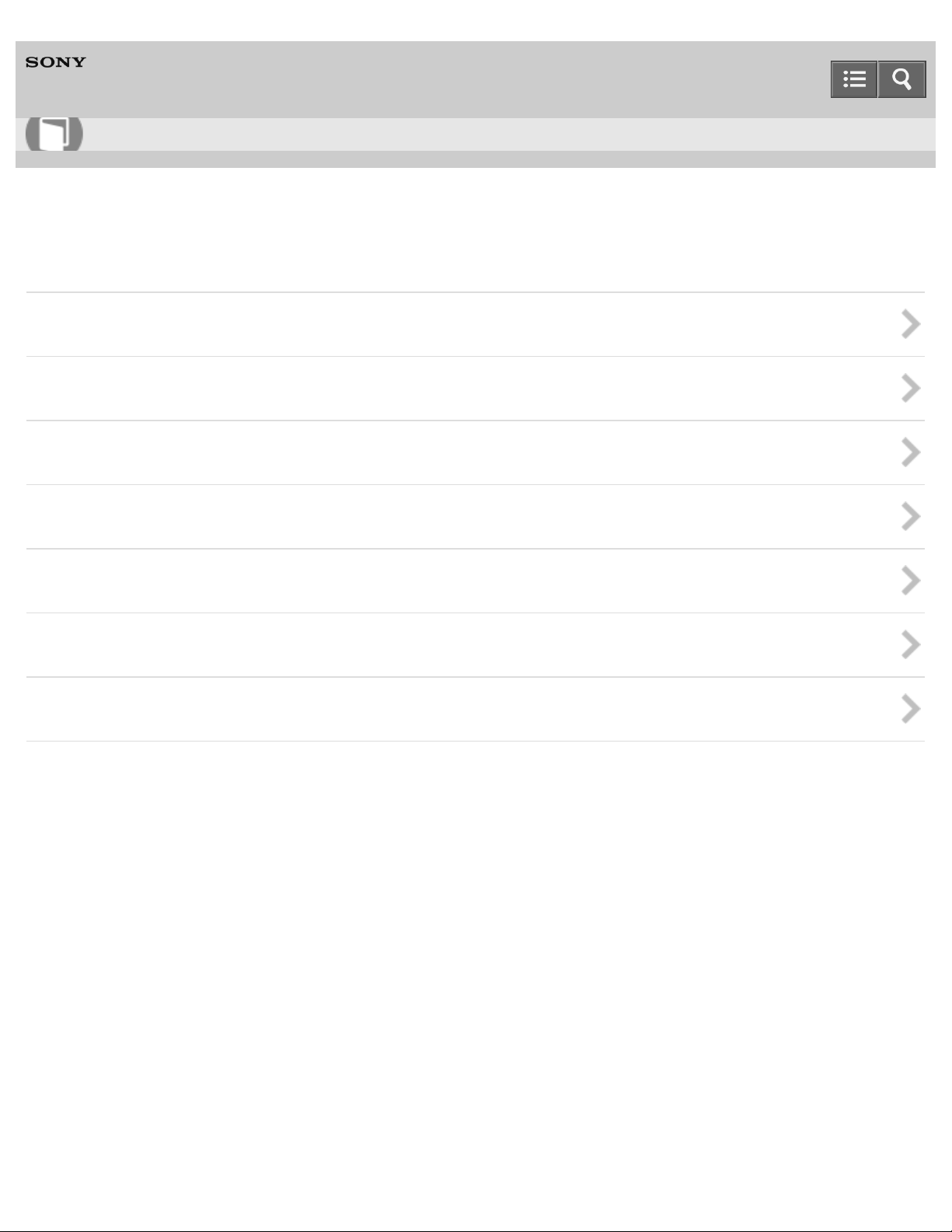
Help Guide
8
How to Use
Digital HD Video Camera Recorder
HDR-PJ810/PJ810E/PJ820/PJ820E
Using the Wi-Fi function
What you can do with the Wi-Fi function
Controlling via a smartphone
Transferring images to a smartphone
Transferring images to a computer
Transferring images to a TV
Connecting a smartphone
Installing PlayMemories Mobile
Notes on use
4-489-505-11(1)
Copyright 2014 Sony Corporation
Page 9
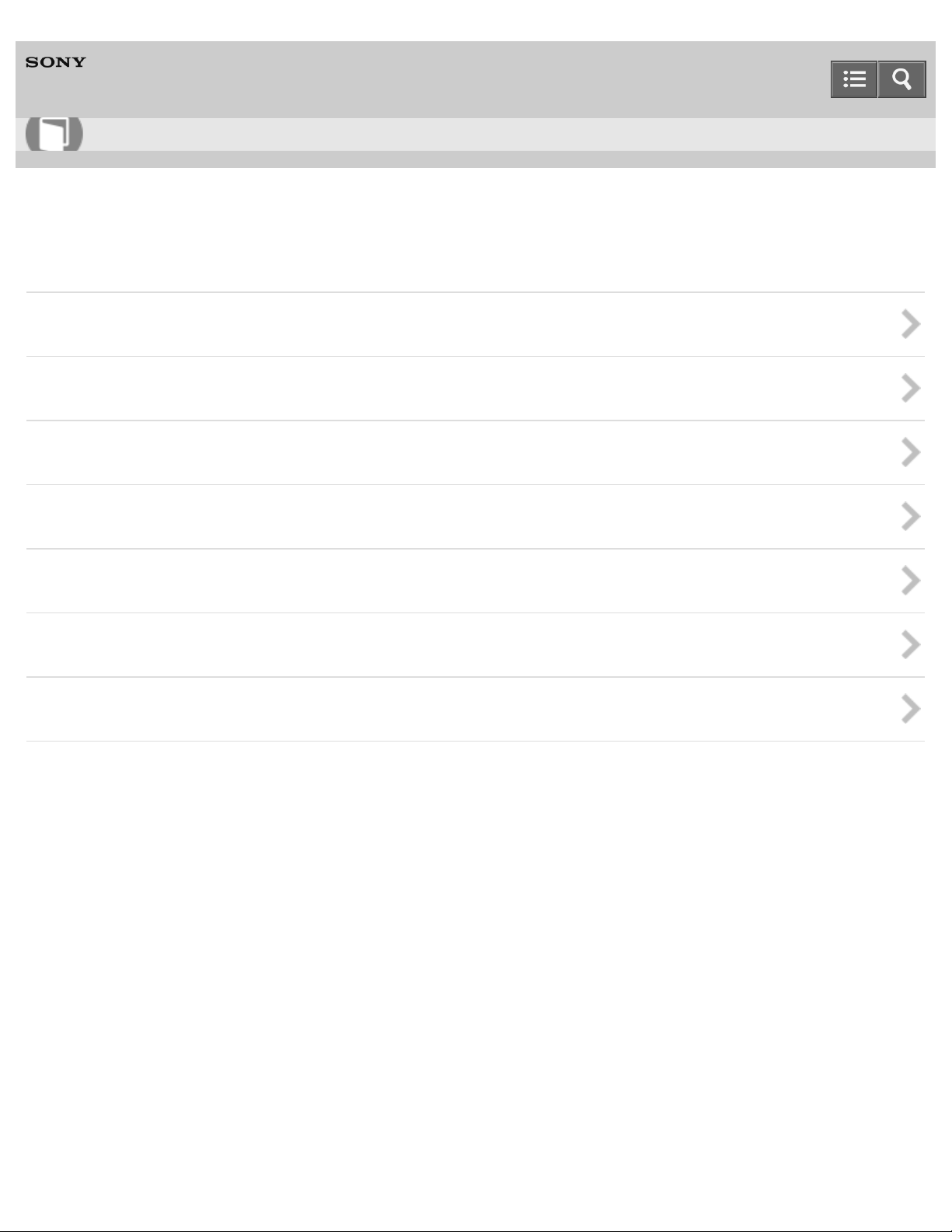
Help Guide
9
How to Use
Digital HD Video Camera Recorder
HDR-PJ810/PJ810E/PJ820/PJ820E
Menu operations
Using menu items
Shooting Mode
Camera/Mic
Image Quality/Size
Playback Function
Edit/Copy
Setup
Notes on use
4-489-505-11(1)
Copyright 2014 Sony Corporation
Page 10

Help Guide
10
How to Use
Digital HD Video Camera Recorder
HDR-PJ810/PJ810E/PJ820/PJ820E
Charging time/recording time of movies/number of recordable photos
Check the charging time
Expected recording and playback times for individual batteries
Expected movie recording time and number of recordable photos for the internal memory
Expected movie recording time and number of recordable photos for memory cards
Bit-rate for each recording mode
Pixels recorded at each image size of photos
Notes on use
4-489-505-11(1)
Copyright 2014 Sony Corporation
Page 11
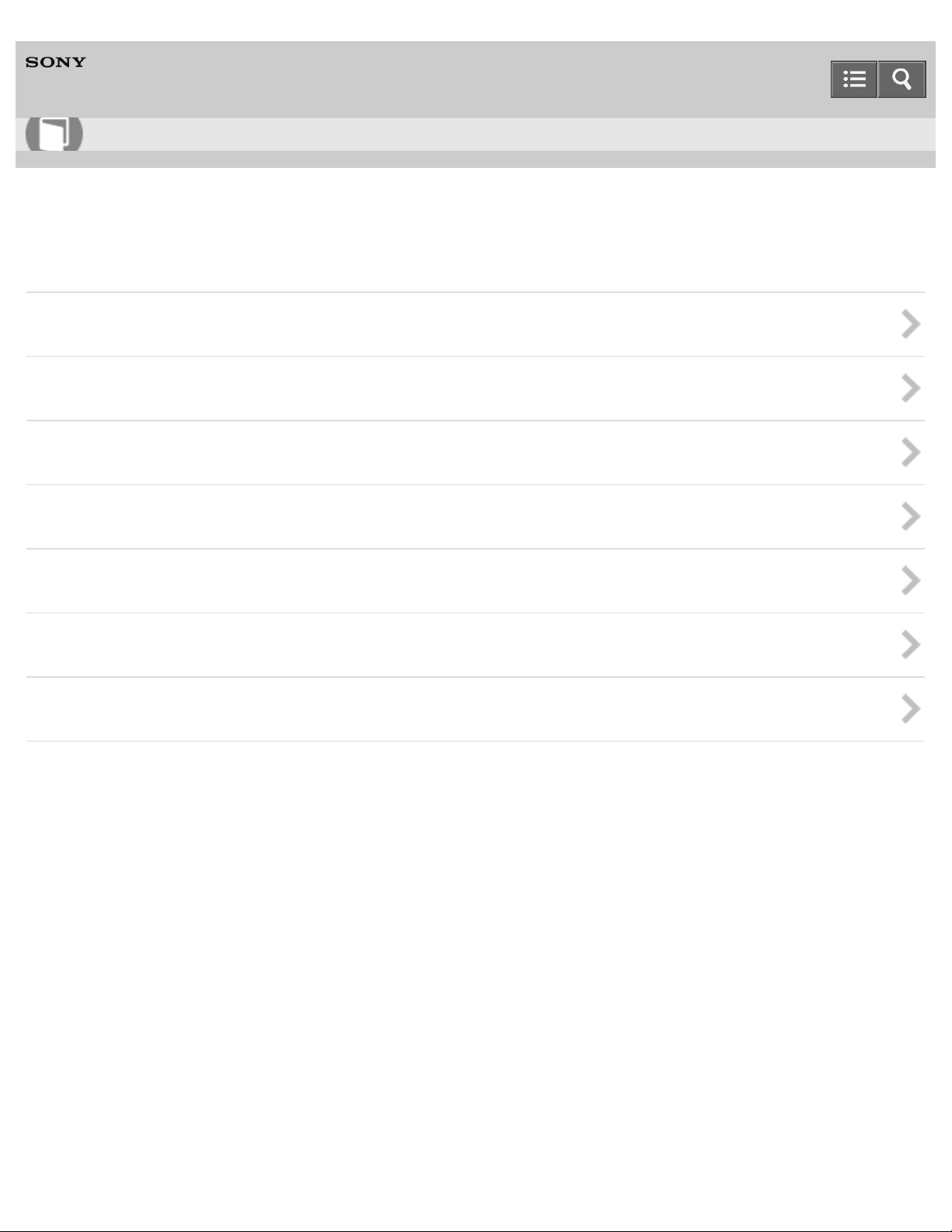
Help Guide
11
How to Use
Digital HD Video Camera Recorder
HDR-PJ810/PJ810E/PJ820/PJ820E
Additional information
Precautions
Handling of this product
Maintenance
Using this product abroad
Trademarks
License
Zoom magnifications
Notes on use
4-489-505-11(1)
Copyright 2014 Sony Corporation
Page 12
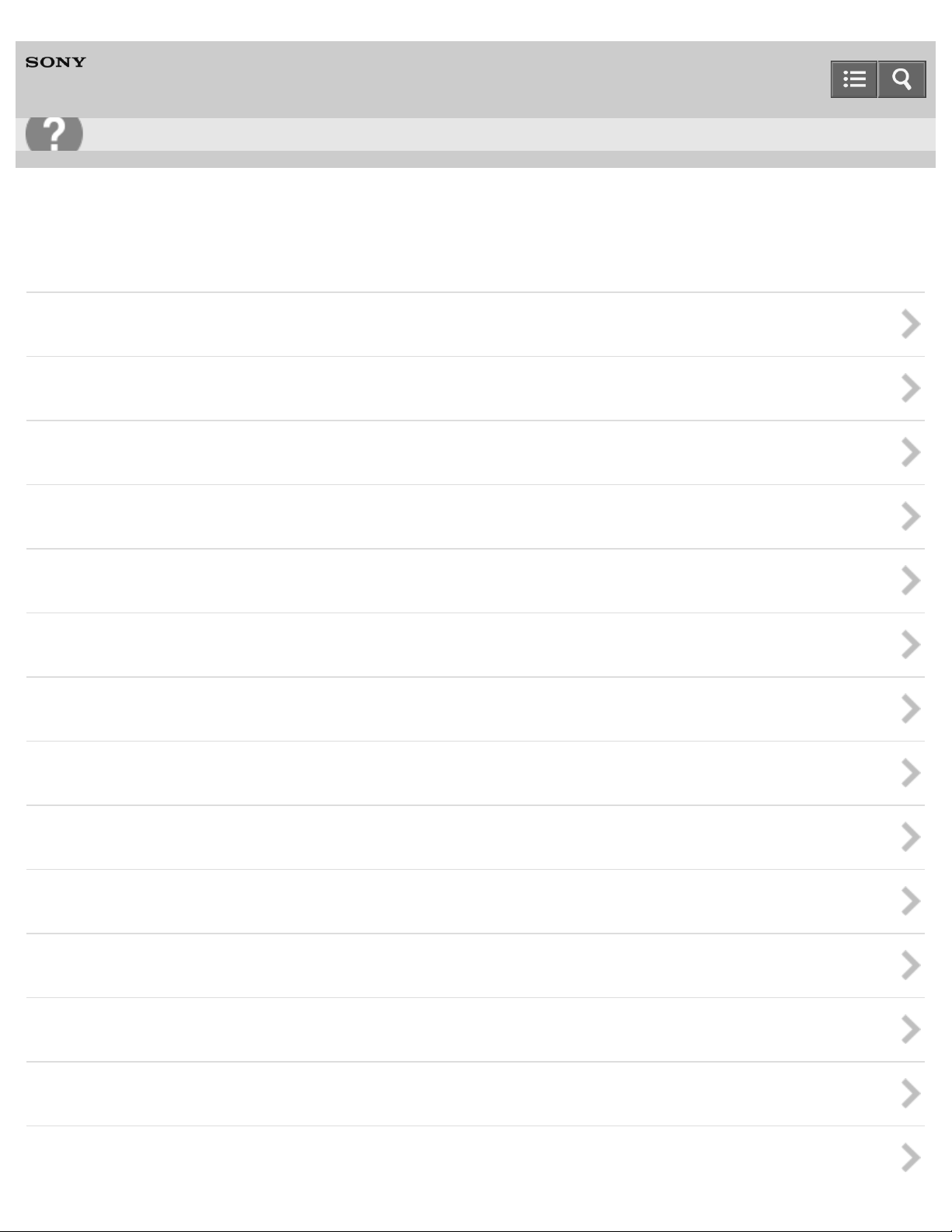
Help Guide
12
Troubleshooting
Digital HD Video Camera Recorder
HDR-PJ810/PJ810E/PJ820/PJ820E
Troubleshooting
If you have problems
Overall operations
Batteries/power sources
Monitor
Viewfinder
Memory card
Wireless Remote Commander
Recording
Playback
Wi-Fi
Editing movies/photos on this product
Playback on a TV
Copying/Connecting to other devices
Connecting to a computer
Page 13
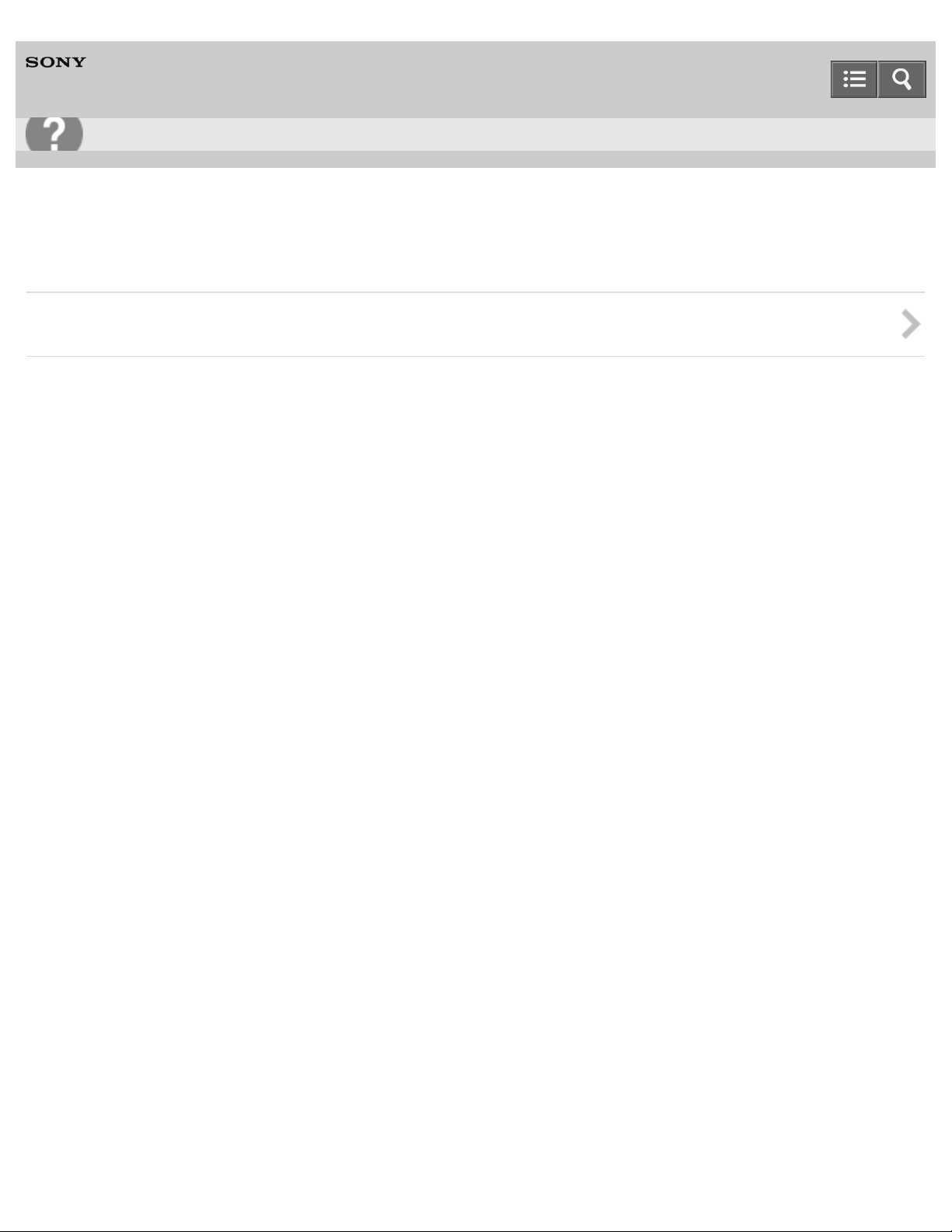
Help Guide
13
Troubleshooting
Digital HD Video Camera Recorder
HDR-PJ810/PJ810E/PJ820/PJ820E
Self-diagnosis display/Warning indicators
Self-diagnosis display/Warning indicators
Notes on use
4-489-505-11(1)
Copyright 2014 Sony Corporation
Page 14
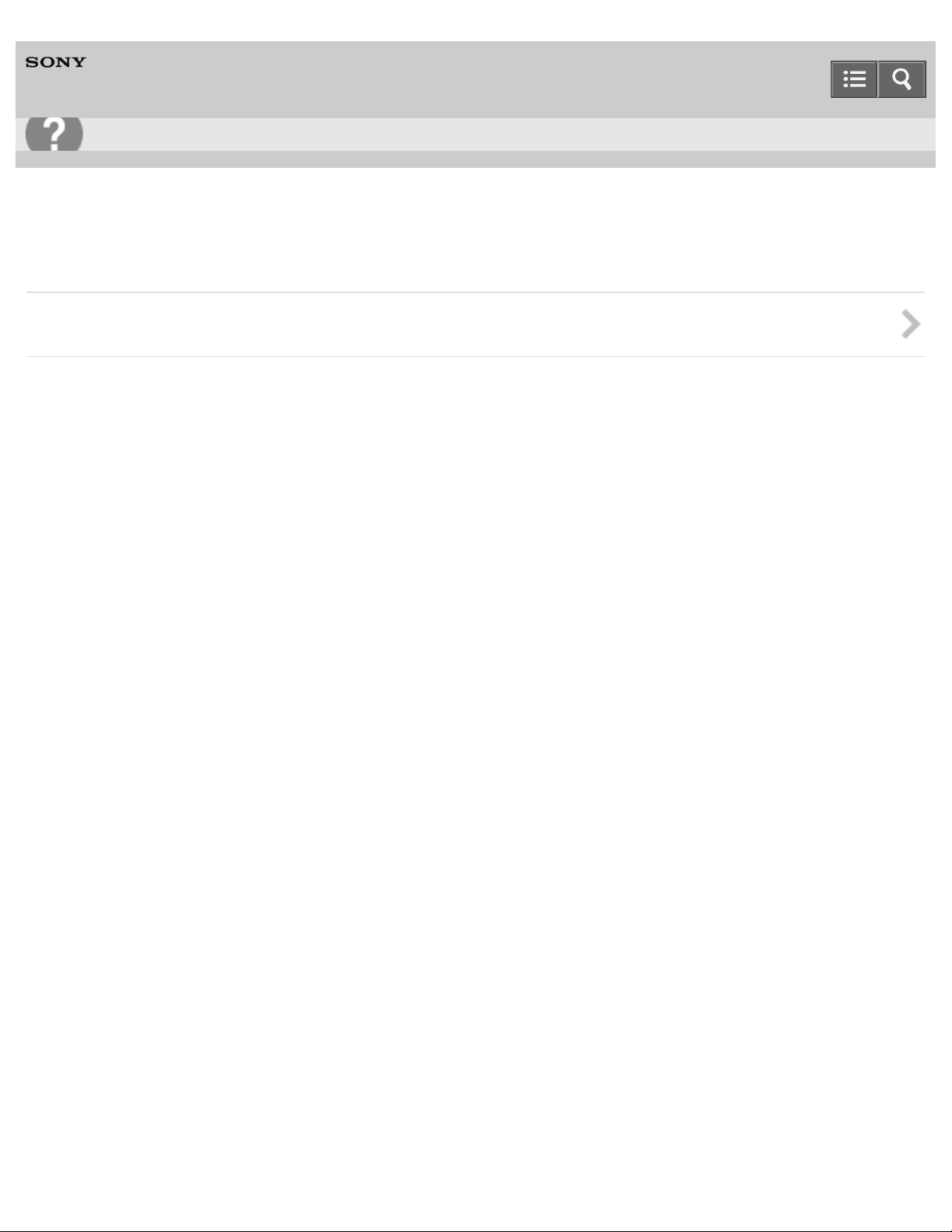
Help Guide
14
Troubleshooting
Digital HD Video Camera Recorder
HDR-PJ810/PJ810E/PJ820/PJ820E
Warning messages
Warning messages
Notes on use
4-489-505-11(1)
Copyright 2014 Sony Corporation
Page 15
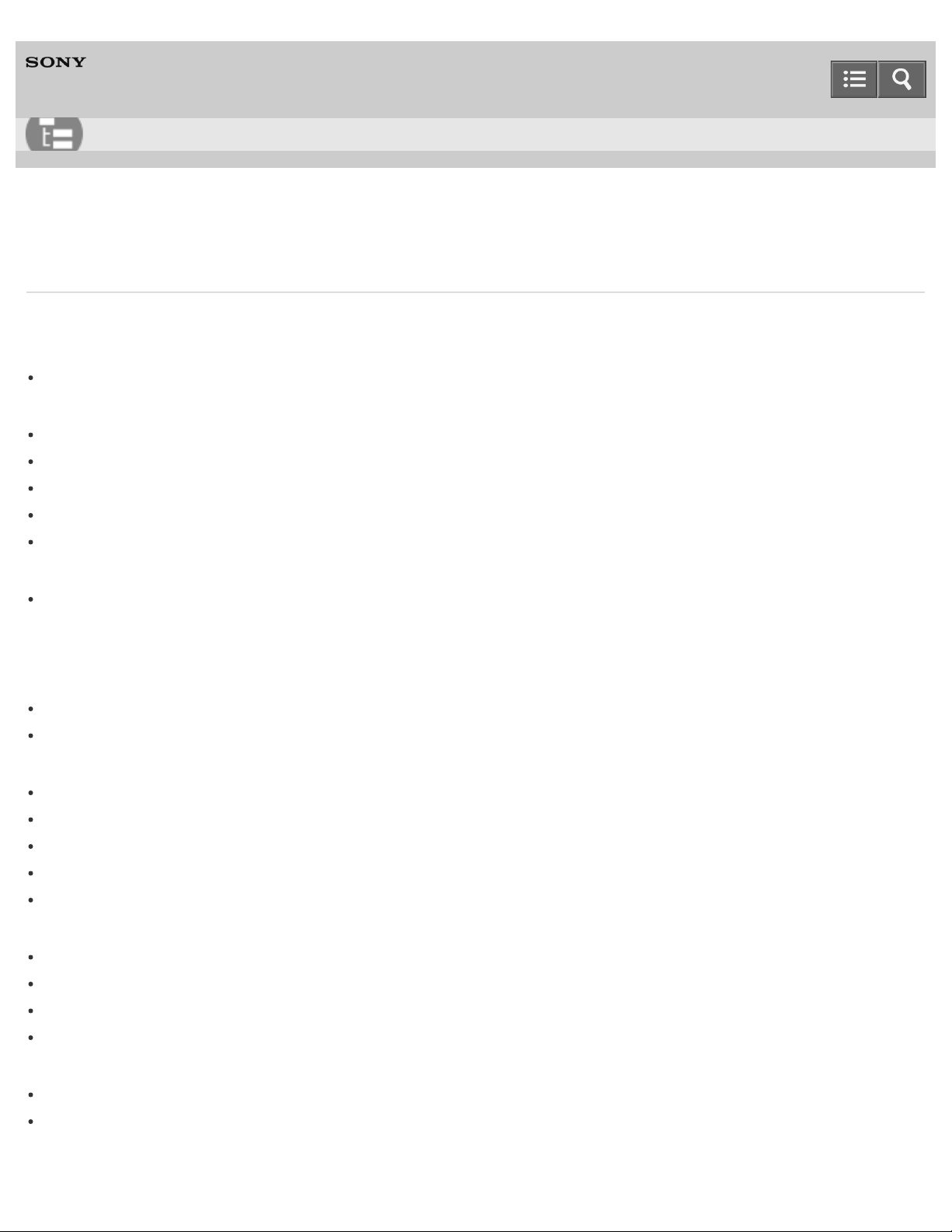
Help Guide
15
List of Topics
Digital HD Video Camera Recorder
HDR-PJ810/PJ810E/PJ820/PJ820E
How to Use
Before use
Model Information
Model Information
Parts and controls
Parts and controls (front/top)
Parts and controls (LCD monitor)
Parts and controls (side)
Parts and controls (back/bottom)
Parts and controls (Wireless Remote Commander)
Screen indicators
Screen indicators
Getting started
Checking the supplied items
Supplied items
Attaching the Step Down Ring
Power source preparations
Attaching the battery pack
Charging the battery pack using the AC Adaptor
Charging the battery pack using your computer
Turning the power on
Using this product supplying power from a wall outlet (wall socket)
Initial setup
Setting the language, date and time
Adjusting the angle of the LCD monitor for easier viewing
Adjusting the angle of the viewfinder for easier viewing
Displaying items on the LCD monitor
Preparing a memory card
Inserting a memory card
Types of memory card you can use with this product
Page 16
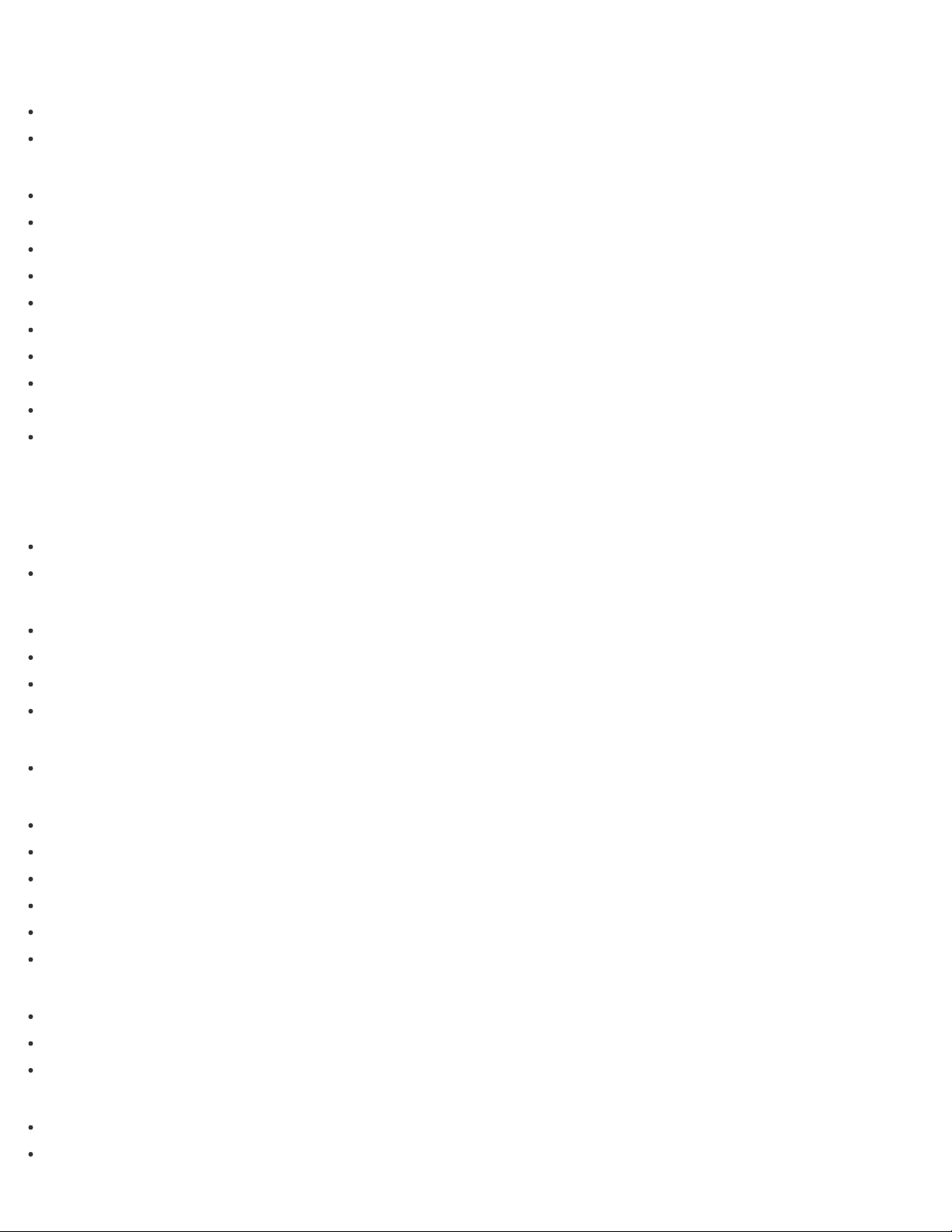
Recording
Recording movies/photos
16
Recording movies
Shooting photos
Useful functions for recording
Zooming
Capturing photos during movie recording (Dual Capture)
Recording in mirror mode
Intelligent Auto
Decreasing the voice volume of the person recording the movie ( My Voice Canceling)
Recording the selected subject clearly (Face Priority)
Recording subjects other than people (Tracking focus)
Recording movies in dim places (Video Light)
Controlling the image settings manually with the MANUAL dial
Assigning frequently-used menu items to the MANUAL button
Playback
Playing images using Event View
Playing movies and photos from the Event View screen
Screen display on the Event View screen
Playing images using Highlight Playback
Playing back a short movie (Highlight Playback)
Changing the settings for Highlight Playback
Saving Highlight Playback ( Scenario Save)
Playing back a saved scenario
Playing MP4 movies (HD movie) (switching the movie format)
Playing MP4 movies (HD movie) (switching the movie format)
Editing images from the playback screen
Notes on editing
Deleting the selected images
Deleting by date
Dividing a movie
Capturing a photo from a movie
Viewing trajectory of a moving object ( Motion Shot Video)
Using the built-in projector
Notes on using the projector
Using the built- in projector
Using the projector for your computer or smartphone
Playing images on a high definition TV
Connecting this product to a high definition TV
Enjoying 5.1ch surround sound
Page 17
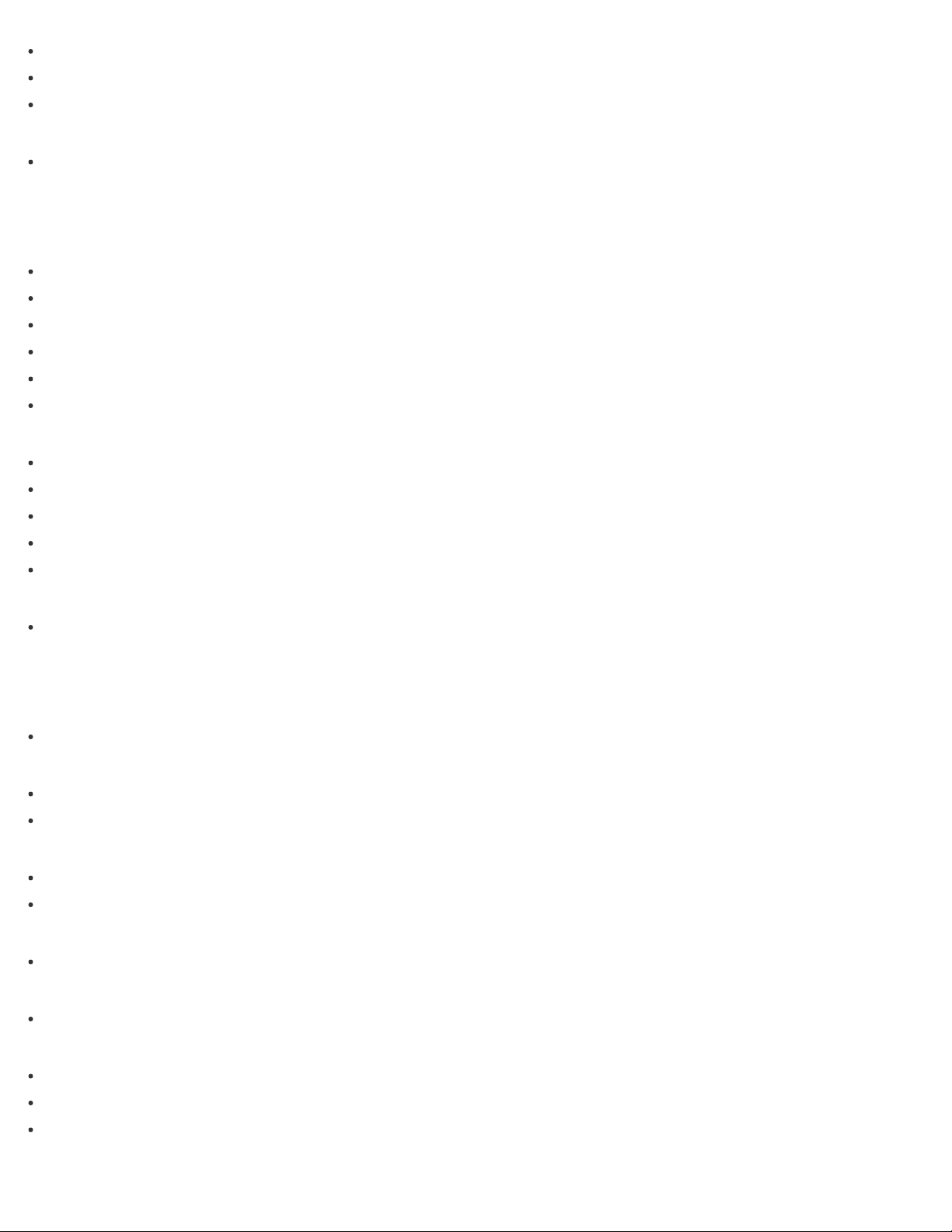
Using BRAVIA Sync
On Photo TV HD
17
On the HDMI cable
Playing images on a non - high - definition TV
Connecting this product to a non- high -definition TV
Saving images with an external device
Using the PlayMemories Home software
Using the PlayMemories Home software
Checking the computer system
Installing the PlayMemories Home software in your computer
Disconnecting this product from the computer
About the dedicated software for this product
Creating a Blu- ray disc
Saving images on an external media device
Notes on use of the external media
Saving images on an external media device
Saving the desired images in this product to the external media device
Playing back images in the external media device on this product
Deleting images in the external media device
Creating a disc with a recorder
Creating a disc with a recorder
Using the Wi-Fi function
What you can do with the Wi-Fi function
What you can do with the Wi -Fi function
Controlling via a smartphone
Using your smartphone or tablet as a wireless remote commander
Using your smartphone or tablet as a wireless remote commander using the NFC function (NFC one -touch remote)
Transferring images to a smartphone
Transferring movies (MP4) and photos to your smartphone or tablet
Transferring movies (MP4) and photos to your smartphone or tablet using the NFC function (NFC one -touch sharing)
Transferring images to a computer
Send to Computer
Transferring images to a TV
Playing images on a TV ( View on TV )
Connecting a smartphone
Connecting to an Android smartphone or tablet
Connecting to an iPhone or iPad
Connecting to an NFC-enabled smartphone or tablet
Installing PlayMemories Mobile
Page 18
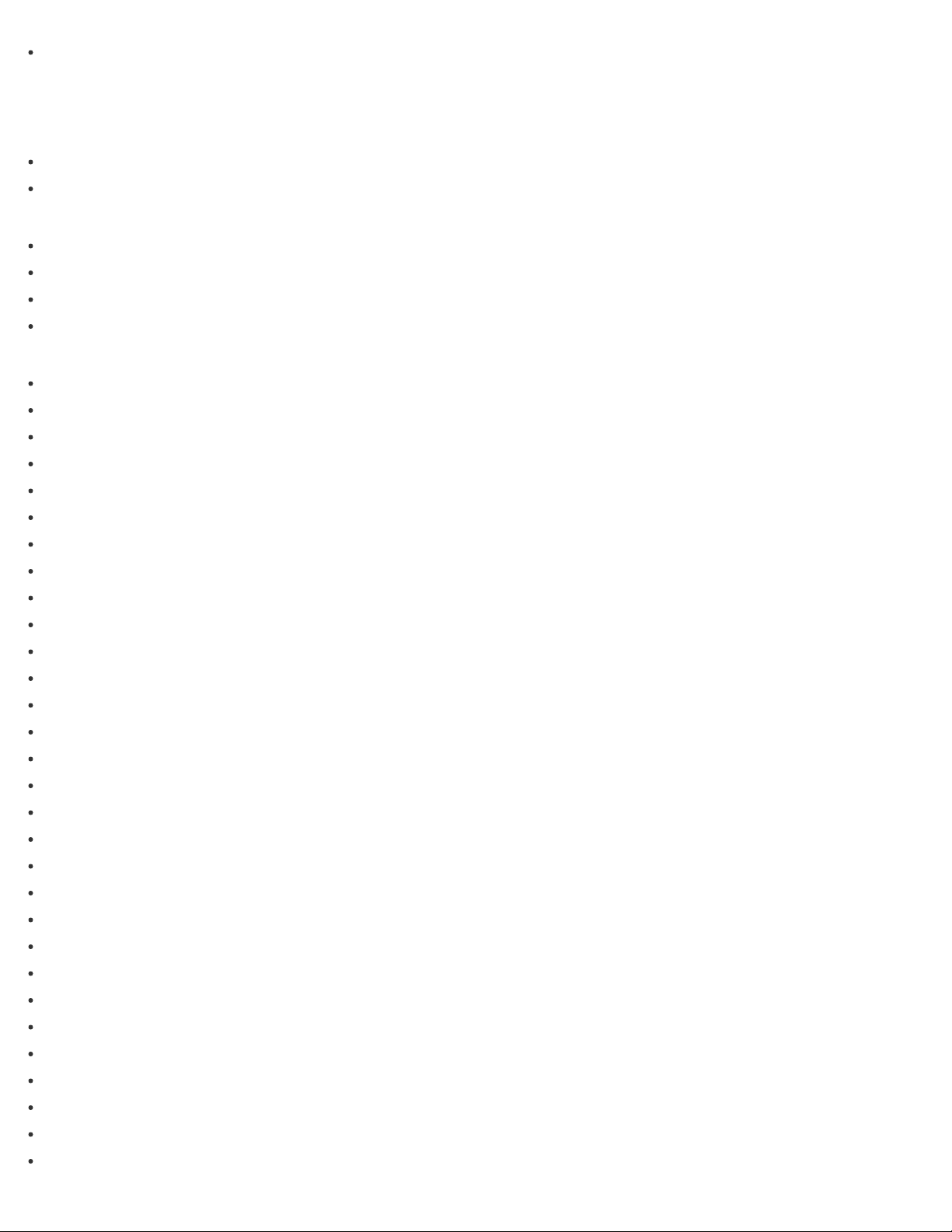
About the PlayMemories Mobile software
18
Menu operations
Using menu items
Setting up menu items
How to use the keyboard
Shooting Mode
Movie
Photo
Smth Slw REC
Golf Shot
Camera/Mic
White Balance
Spot Meter/Fcs
Spot Meter
Spot Focus
Exposure
Focus
IRIS
Shutter Speed
AGC Limit
AE Shift
White Balance Shift
Low Lux
Scene Selection
Picture Effect
Cinematone
Fader
Self-Timer
SteadyShot (Movie)
SteadyShot (Photo)
Digital Zoom
Conversion Lens
Auto Back Light
Dial Setting
Face Detection
Smile Shutter
Smile Sensitivity
Flash (Only when connecting an external flash)
Flash Level (Only when connecting an external flash)
Red Eye Reduction (Only when connecting an external flash)
Premium CloserVoice
Page 19
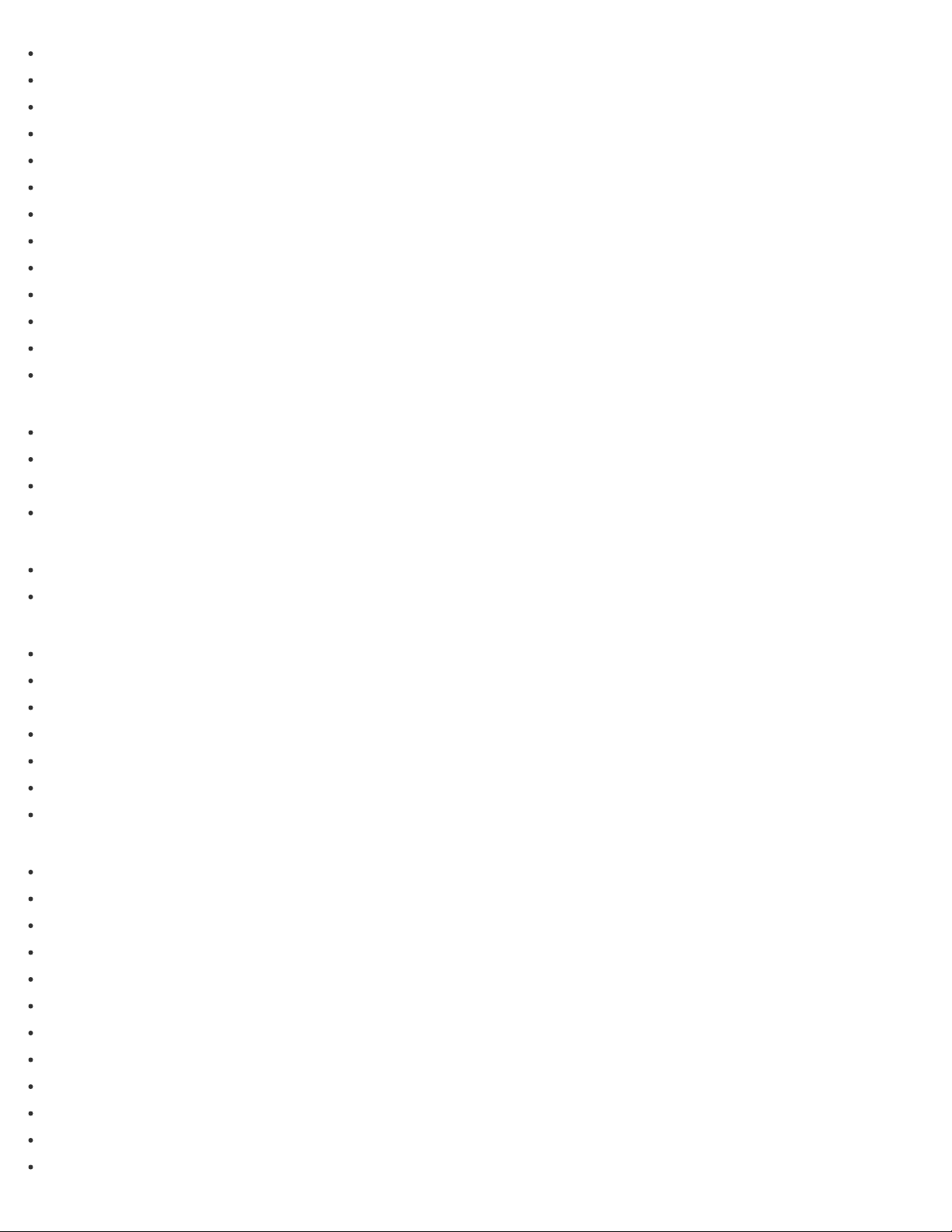
My Voice Canceling
WPS Push
19
Blt-in Zoom Mic
Auto Wind NR
Audio Mode
Audio Rec Level
Ctrl with Smartphone
My Button
Focus Magnifier
Grid Line
Display Setting
Zebra
Peaking
Audio Level Display
Image Quality/Size
REC Mode
Frame Rate
Dual Video REC
Image Size
Playback Function
Event View
Scenario
Edit/Copy
Send to Smartphone
View on TV
Send to Computer
Delete
Protect
Copy
Direct Copy
Setup
Media Select
Media Info
Format
Empty
Repair Img. DB F.
File Number
Data Code
Volume
Motion Interval ADJ
Download Music (HDR-PJ810/PJ820)
Empty Music (HDR-PJ810/PJ820)
Page 20
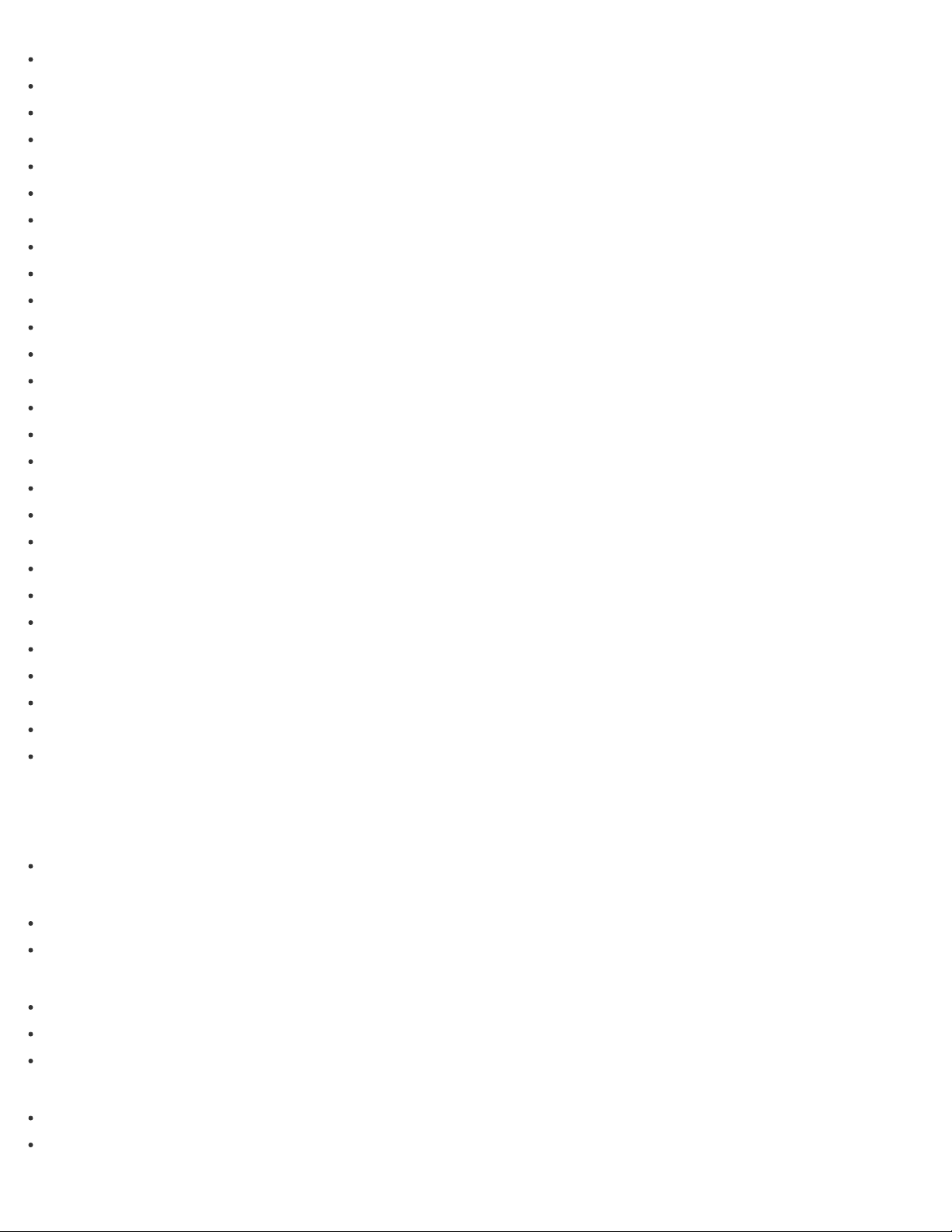
Access point settings
20
Edit Device Name
Disp MAC Address
SSID/PW Reset
Network Info Reset
TV Type
HDMI Resolution
CTRL FOR HDMI
USB Connect
USB Connect Setting
USB Power Supply
USB LUN Setting
Beep
Monitor Brightness
Auto Keystone ADJ
Airplane Mode
REC Lamp
Remote Ctrl
Language Setting
24p Mode (HDR-PJ810E/PJ820E)
Calibration
Battery Info
Power Save
Initialize
Demo Mode
Date & Time Setting
Area Setting
Charging time/recording time of movies/number of recordable photos
Check the charging time
Charging time
Expected recording and playback times for individual batteries
Expected recording time with each battery pack
Expected playback time with each battery pack
Expected movie recording time and number of recordable photos for the internal memory
Notes on recording movies
Expected recording time of movies
Expected number of recordable photos
Expected movie recording time and number of recordable photos for memory cards
Notes on recording movies
Expected recording time of movies
Page 21
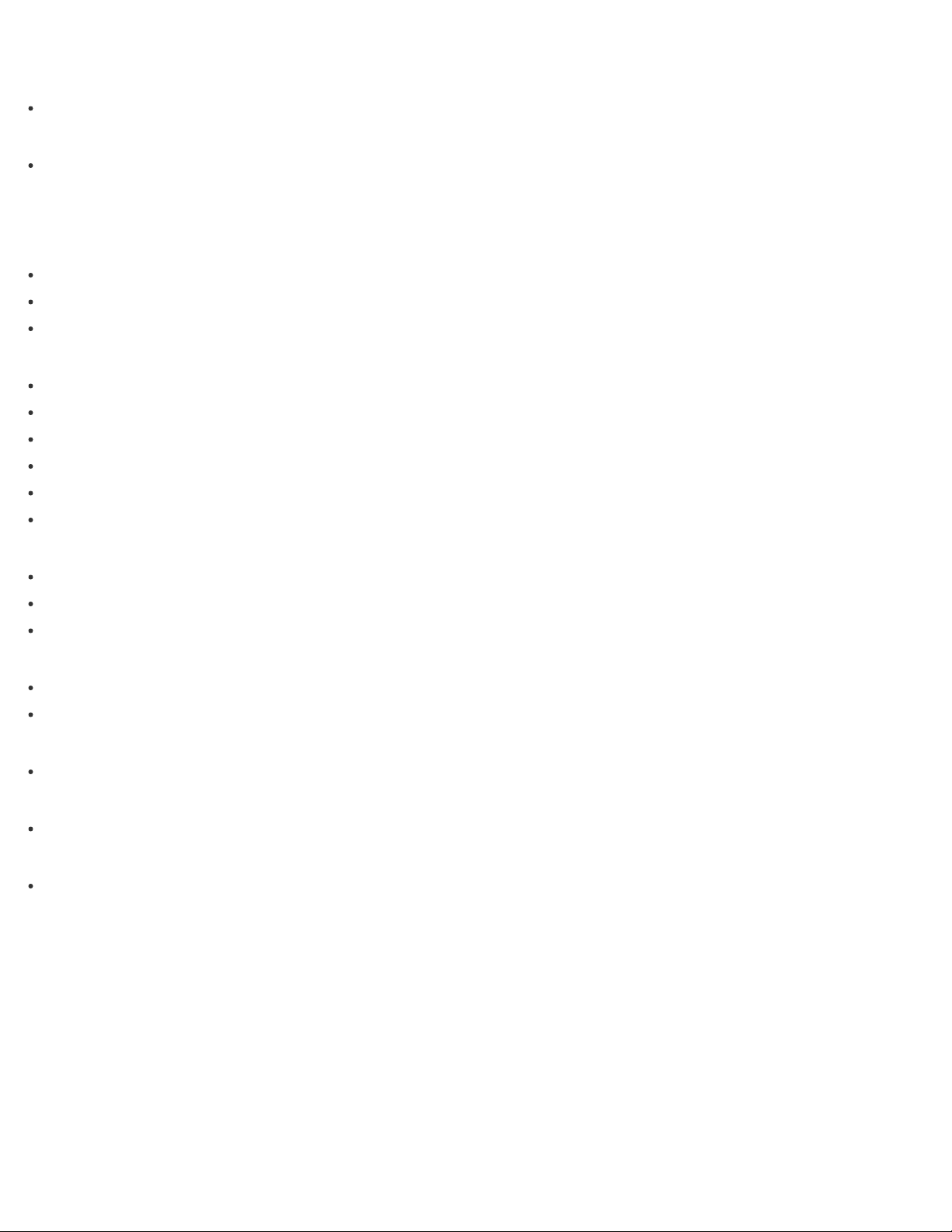
Expected number of recordable photos
Bit-rate for each recording mode
21
Bit-rate and recording pixels
Pixels recorded at each image size of photos
Recording pixels and aspect ratio
Additional information
Precautions
About the AVCHD format
About the memory card
About the InfoLITHIUM battery pack
Handling of this product
On use and care
On connecting to a computer or accessory etc.
Notes on optional accessories
On moisture condensation
Notes on disposal/transfer the ownership of this product
Notes on the Wireless Remote Commander
Maintenance
On handling the LCD monitor
To clean the casing and the projector lens surface
About care and storage of the lens
Using this product abroad
Using this product abroad
World time difference
Trademarks
On trademarks
License
Notes on the License
Zoom magnifications
Zoom magnifications
Notes on use
4-489-505-11(1)
Copyright 2014 Sony Corporation
Page 22
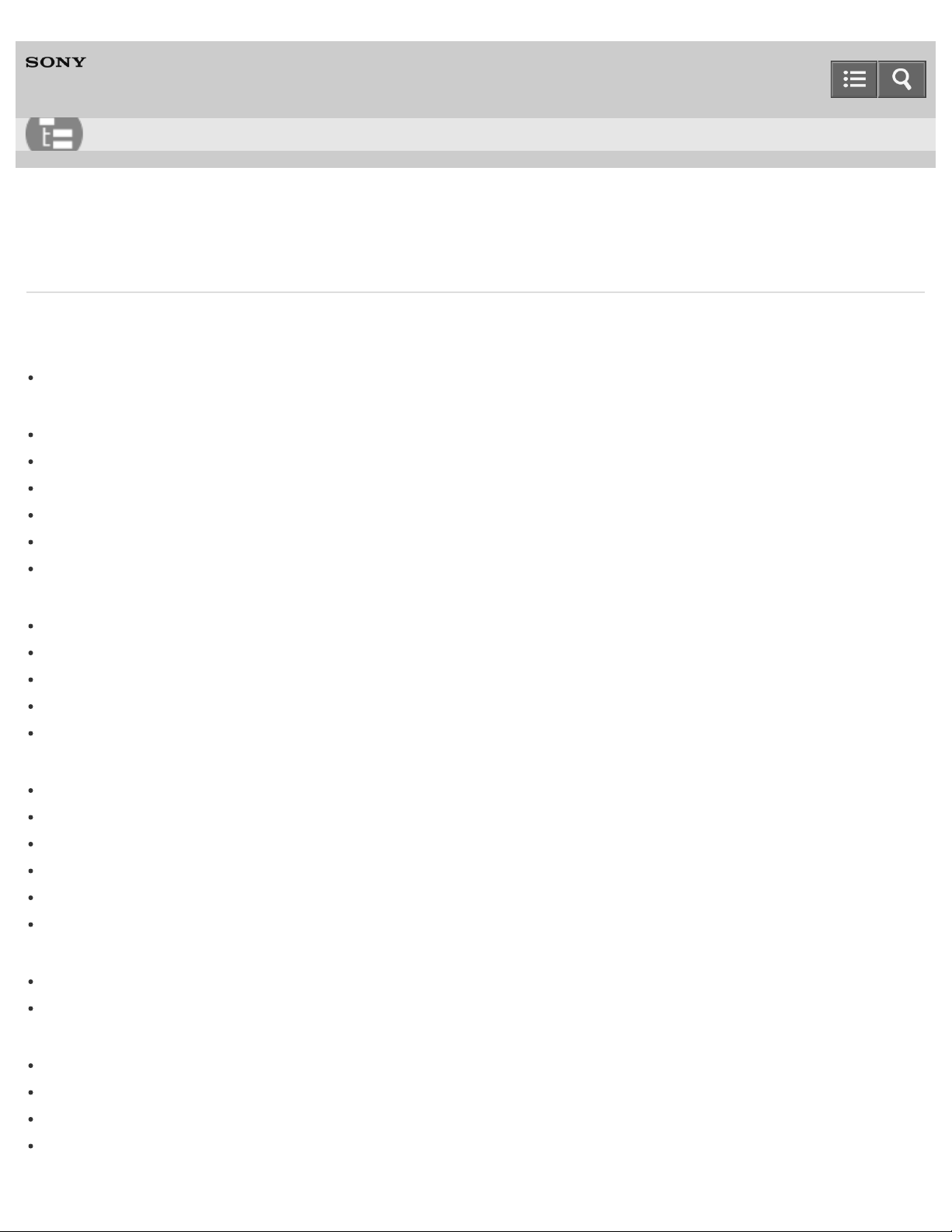
Help Guide
22
List of Topics
Digital HD Video Camera Recorder
HDR-PJ810/PJ810E/PJ820/PJ820E
Troubleshooting
Troubleshooting
If you have problems
If you have problems
Overall operations
The power does not turn on.
This product does not operate even when the power is set to on.
The menu settings have been changed automatically.
This product gets warm.
A rattling noise is heard when this product is shaken.
Intelligent Auto is canceled.
Batteries/power sources
The power abruptly turns off.
The POWER/CHG (charge) lamp does not light while the battery pack is being charged.
The POWER/CHG (charge) lamp flashes while the battery pack is being charged.
The remaining battery power is not displayed correctly.
The battery pack is quickly discharged.
Monitor
Menu items are grayed out.
The buttons do not appear on the LCD monitor.
The buttons on the touch panel do not work correctly or do not work at all.
The buttons on the LCD monitor quickly disappear.
There are dots in the shape of a grid on the monitor.
The backlight of the LCD monitor turns off if you do not attempt to operate this product for a while.
Viewfinder
The image in the viewfinder is not clear.
The image in the viewfinder is no -longer displayed.
Memory card
Operations using the memory card cannot be performed.
Images stored on the memory card cannot be deleted.
The data file name is not indicated correctly or flashes.
Images cannot be played back or the memory card is not recognized.
Page 23
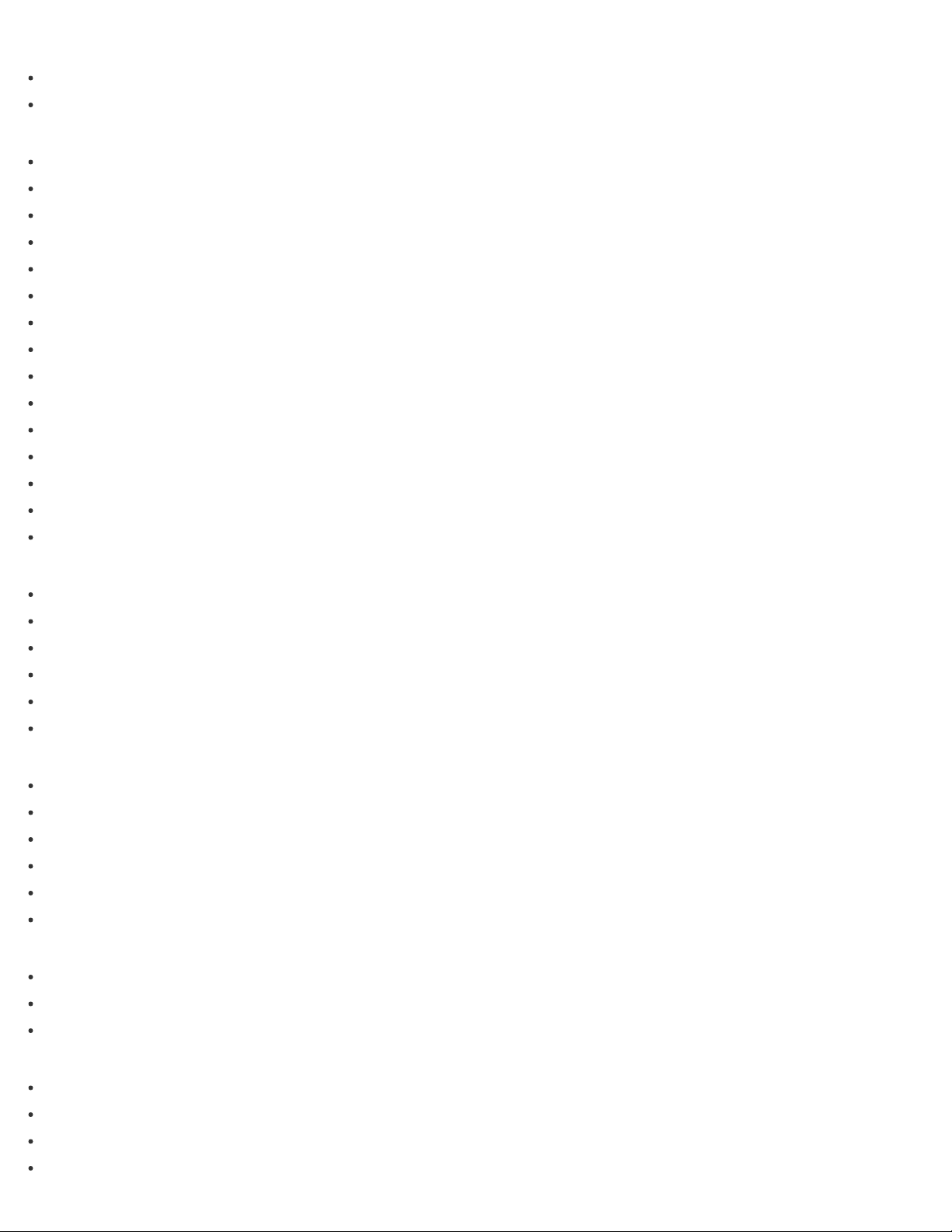
Wireless Remote Commander
The supplied Wireless Remote Commander does not function.
Black bands appear at the top and bottom of the LCD monitor of the 4:3 TV.
23
Another DVD device operates when you use the supplied Wireless Remote Commander.
Recording
Pressing START/STOP or PHOTO does not record images.
Photos cannot be recorded.
The access lamp remains lit or flashing even if recording has stopped.
The imaging field looks different.
The actual recording time for movies is less than the expected recording time of the recording media.
This product stops recording.
There is a slight time lag between the moment when START/STOP is pressed and the actual movie recording starts or stops.
The auto focus does not function.
SteadyShot does not function.
Images cannot be recorded or played back correctly.
The subjects passing across this product very fast appear crooked.
Horizontal stripes appear on the images.
[Monitor Brightness ] cannot be set.
Sound is not recorded correctly.
Photos are recorded automatically.
Playback
Images cannot be played back.
Photos cannot be played back.
The movie freezes.
An icon appears on a thumbnail.
No sound or only a quiet sound is heard during playback.
Left and right sound is heard unbalanced when playing back movies on computers or other devices.
Wi-Fi
The wireless access point you want to connect to does not appear.
[WPS Push ] does not work.
[Ctrl with Smartphone], [ Send to Smartphone], [ Send to Computer ] or [ View on TV ] terminates prematurely.
Cannot transfer movies to your smartphone.
The shooting screen does not display smoothly. The connection is cut off.
The NFC connection does not work.
Editing movies/photos on this product
Unable to edit.
A movie cannot be divided.
The demonstration movies cannot be deleted.
Playback on a TV
Neither image nor sound is played on the connected TV.
The top, bottom, right, and left edges of images are trimmed slightly on a connected TV.
The image appears distorted on the 4:3 TV.
Page 24
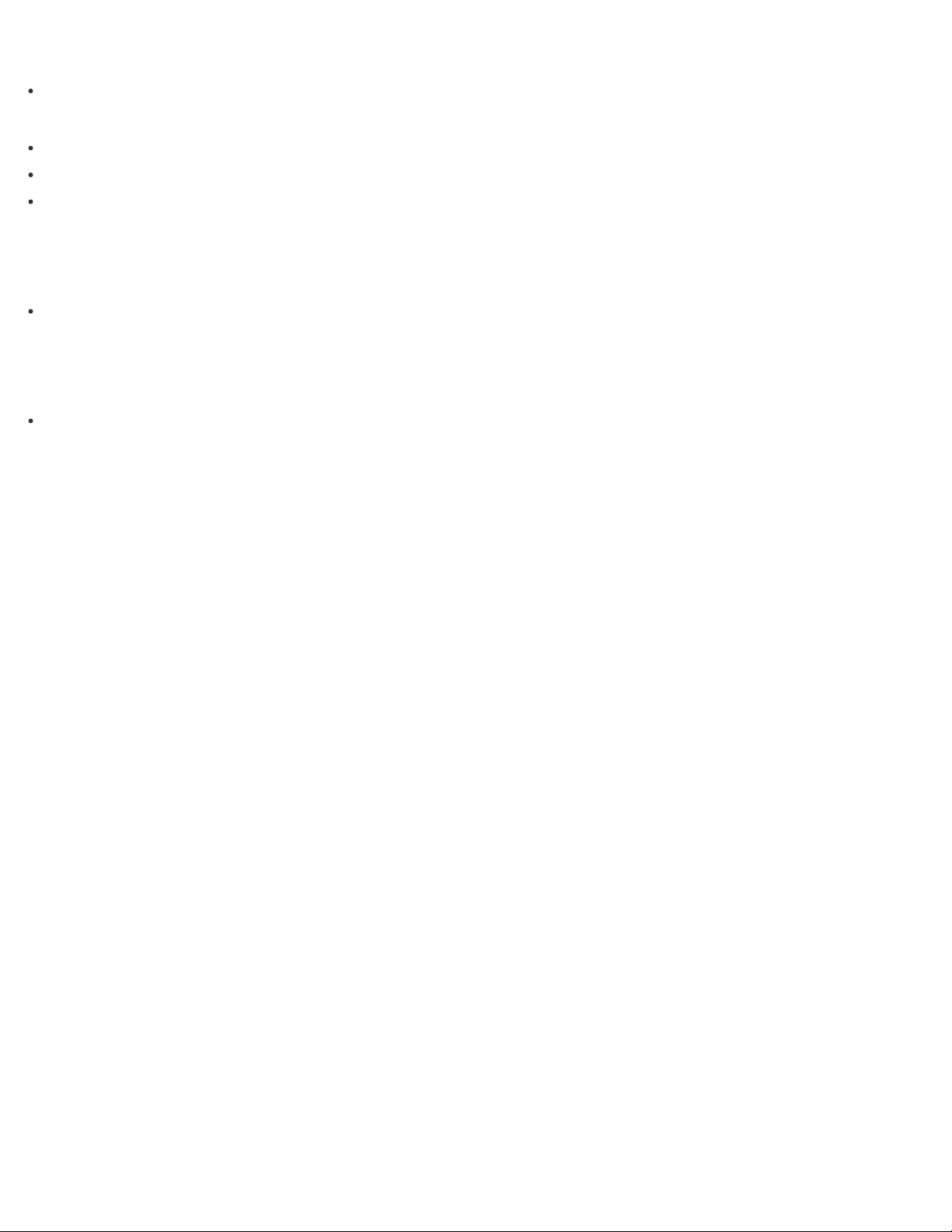
Copying/Connecting to other devices
24
Images are not copied correctly.
Connecting to a computer
PlayMemories Home cannot be installed.
PlayMemories Home does not work correctly.
This product is not recognized by the computer.
Self-diagnosis display/Warning indicators
Self-diagnosis display/Warning indicators
Self- diagnosis display
Warning messages
Warning messages
Warning Indicators
Notes on use
4-489-505-11(1)
Copyright 2014 Sony Corporation
Page 25
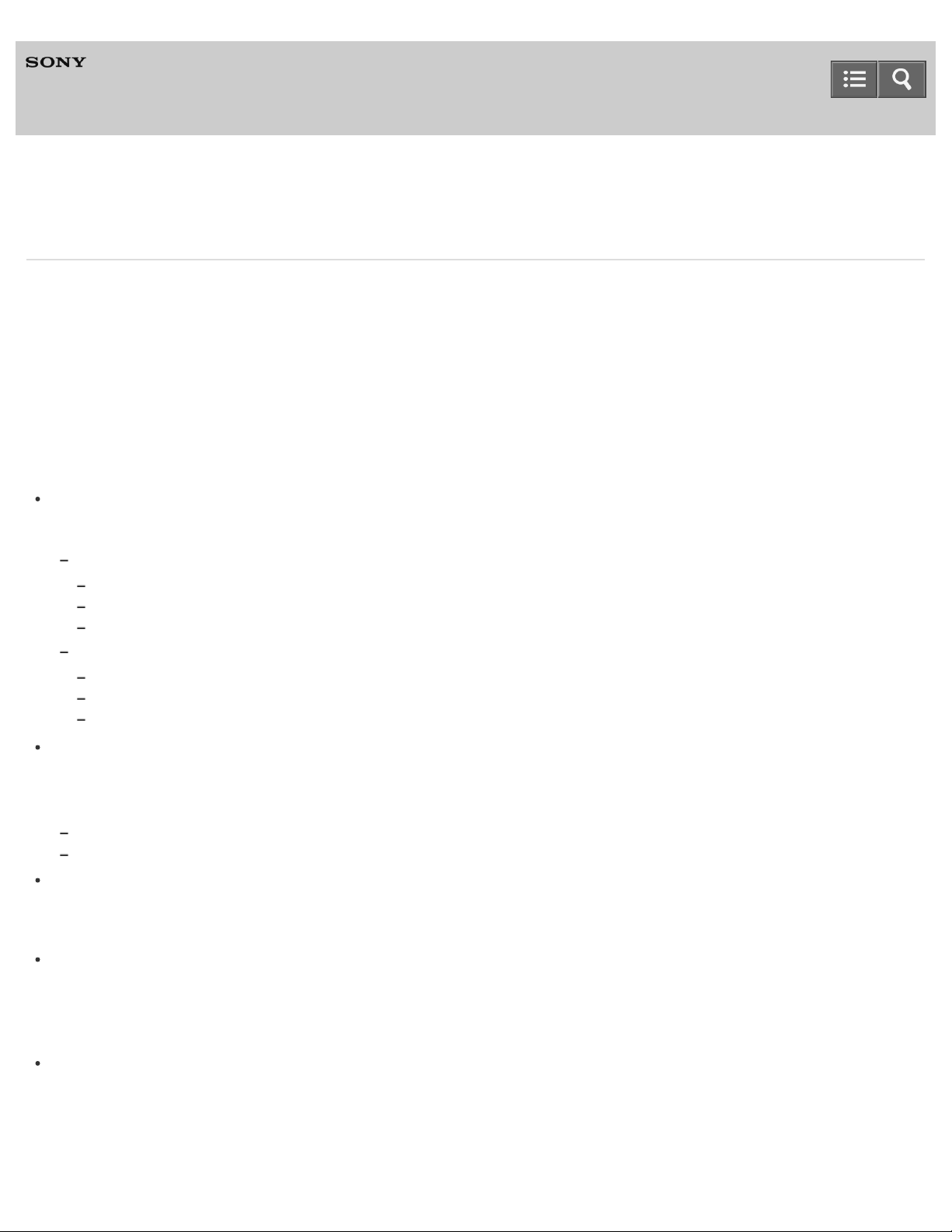
Help Guide
25
Digital HD Video Camera Recorder
HDR-PJ810/PJ810E/PJ820/PJ820E
Notes on use
Before use
To make full use of this content, please read the following notes thoroughly. Please note that they are subject to change
without prior notice.
June 2013
Recommended system environment
The following system environments are recommended for displaying this content. You may not be able to view the
content on other system environments.
For viewing on a computer
Recommended browser
With Microsoft Windows
Microsoft Internet Explorer 8 or later
Mozilla Firefox: latest version
Google Chrome™ : latest version
With Apple Mac OS
Apple Safari Ver. 5 or later
Mozilla Firefox: latest version
Google Chrome : latest version
For viewing on a smartphone or tablet
Basic operation has been confirmed on the standard browser for the noted devices running the following operating
systems.
Android™ 2.3 or later: Xperia series, Walkman running Android
iOS 4 or later: iPhone, iPod touch, iPad
JavaScript
JavaScript is used with this content for viewing convenience. If JavaScript is disabled in your web browser settings,
the content may not operate properly or it may not be displayed correctly.
Style Sheets
Cascading Style Sheets are used in designing this content. Page layout may not be as intended if you view the
content with style sheets disabled or on a web browser that is not compatible with style sheets. However, operation
will not be affected.
Cookies
This content uses cookies. To use services incorporating cookies, you need to set your browser to allow cookies.
Handling of personal information obtained from websites
Page 26

Sony may use cookies, web beacons or similar technologies to make statistical analysis of customers’ usage of this
content while preserving anonymity.
26
Notes on use
4-489-505-11(1)
Copyright 2014 Sony Corporation
Page 27
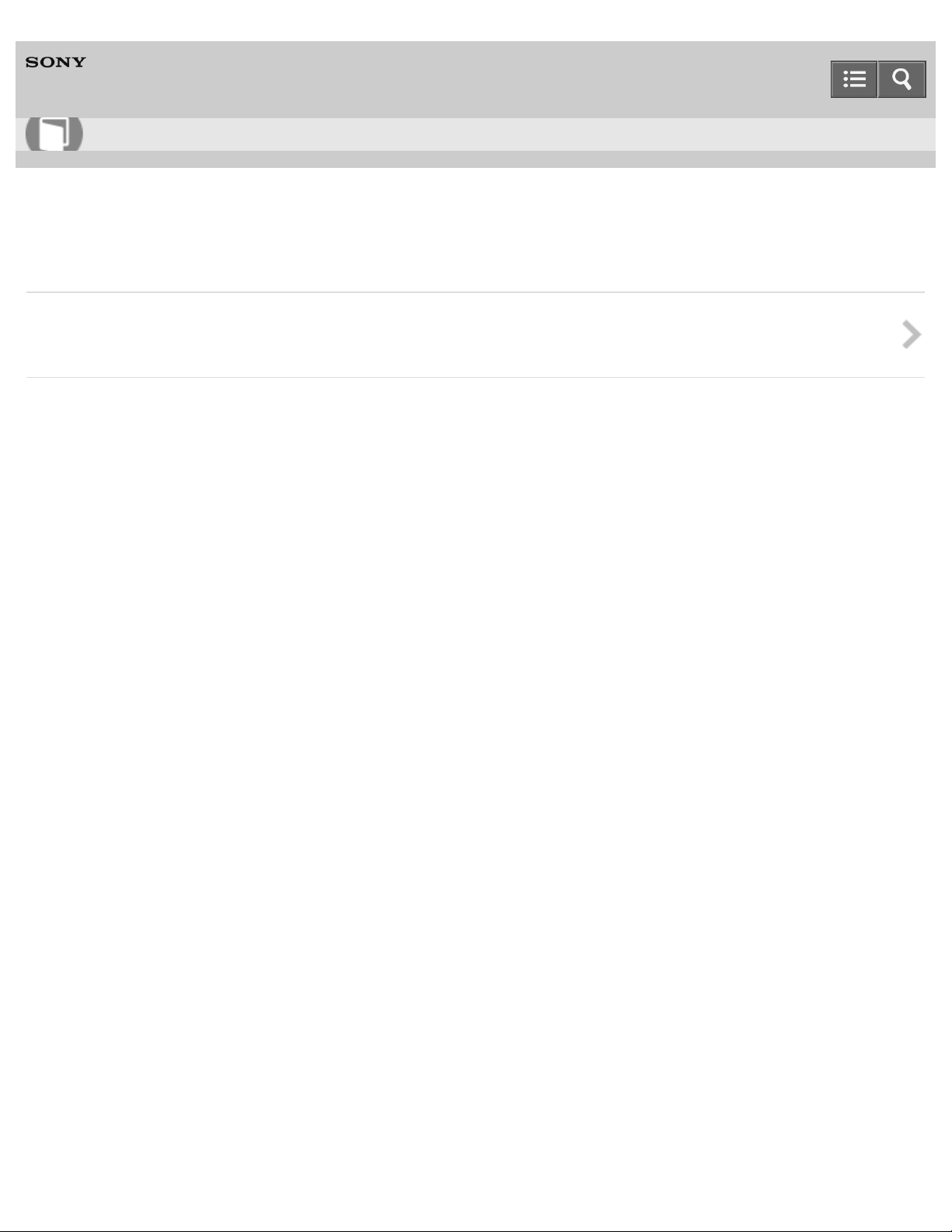
Help Guide
27
How to Use
Digital HD Video Camera Recorder
HDR-PJ810/PJ810E/PJ820/PJ820E
Model Information
Model Information
Explains how to confirm the model name of this product and differences between each model.
Notes on use
4-489-505-11(1)
Copyright 2014 Sony Corporation
Page 28
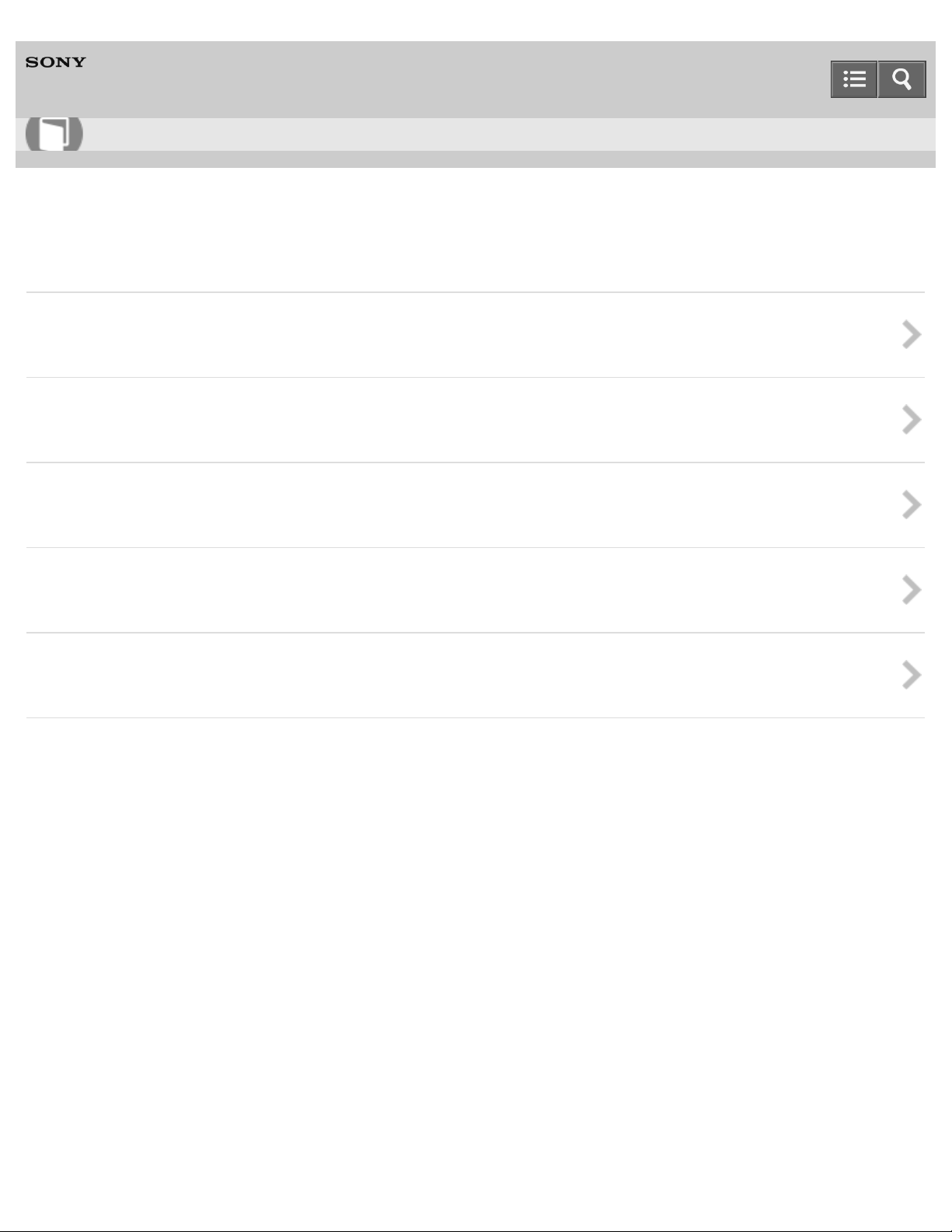
Help Guide
28
How to Use
Digital HD Video Camera Recorder
HDR-PJ810/PJ810E/PJ820/PJ820E
Parts and controls
Parts and controls (front/top)
Explains the parts and controls on the front and top sides of this product.
Parts and controls (LCD monitor)
Explains the parts and controls on the LCD monitor.
Parts and controls (side)
Explains the parts and controls on the side of this product.
Parts and controls (back/bottom)
Explains the parts and controls on the back and bottom sides of this product.
Parts and controls (Wireless Remote Commander)
Explains the name of buttons on the Wireless Remote Commander.
Notes on use
4-489-505-11(1)
Copyright 2014 Sony Corporation
Page 29
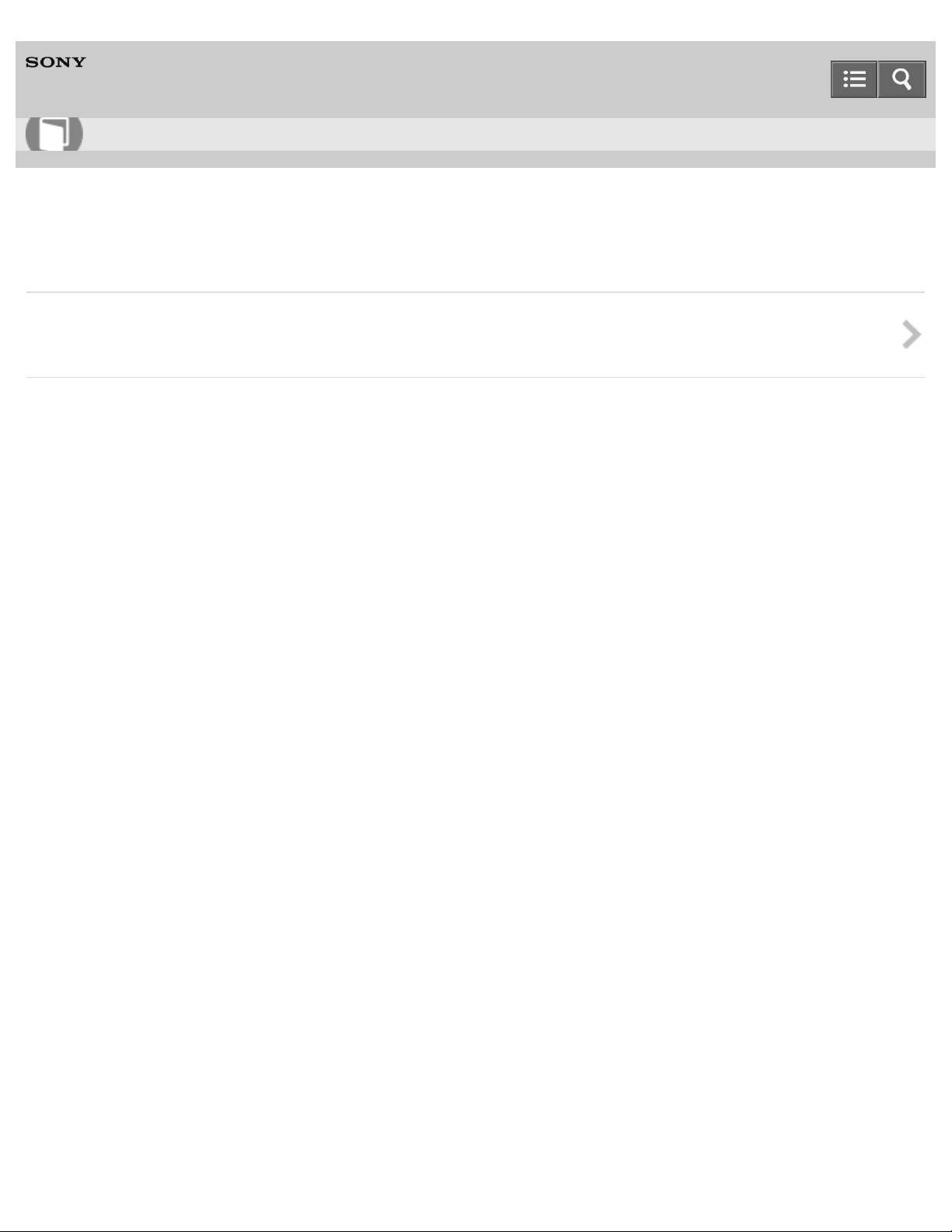
Help Guide
29
How to Use
Digital HD Video Camera Recorder
HDR-PJ810/PJ810E/PJ820/PJ820E
Screen indicators
Screen indicators
Explains the icons displayed at times such as when changing the settings.
Notes on use
4-489-505-11(1)
Copyright 2014 Sony Corporation
Page 30

Help Guide
30
How to Use
Digital HD Video Camera Recorder
HDR-PJ810/PJ810E/PJ820/PJ820E
Checking the supplied items
Supplied items
Check the supplied accessories.
Attaching the Step Down Ring
Attach the Step Down Ring and change the filter diameter.
Notes on use
4-489-505-11(1)
Copyright 2014 Sony Corporation
Page 31

Help Guide
31
How to Use
Digital HD Video Camera Recorder
HDR-PJ810/PJ810E/PJ820/PJ820E
Power source preparations
Attaching the battery pack
Attach the battery pack to this product.
Charging the battery pack using the AC Adaptor
Charge the battery pack using the supplied AC Adaptor.
Charging the battery pack using your computer
Charge the battery pack by connecting this product to your computer with the Built-in USB Cable.
Turning the power on
Turn on this product.
Using this product supplying power from a wall outlet (wall socket)
Shows how to use this product while supplying power from a wall outlet (wall socket).
Notes on use
4-489-505-11(1)
Copyright 2014 Sony Corporation
Page 32

Help Guide
32
How to Use
Digital HD Video Camera Recorder
HDR-PJ810/PJ810E/PJ820/PJ820E
Initial setup
Setting the language, date and time
Set the language, date and time when using this product for the first time.
Adjusting the angle of the LCD monitor for easier viewing
You can adjust the angle of the LCD monitor for easier viewing.
Adjusting the angle of the viewfinder for easier viewing
You can adjust the angle of the viewfinder for easier viewing.
Displaying items on the LCD monitor
Shows how to set the screen display.
Notes on use
4-489-505-11(1)
Copyright 2014 Sony Corporation
Page 33

Help Guide
33
How to Use
Digital HD Video Camera Recorder
HDR-PJ810/PJ810E/PJ820/PJ820E
Preparing a memory card
Inserting a memory card
Shows how to insert a memory card.
Types of memory card you can use with this product
Introduces types of memory card you can use with this product.
Notes on use
4-489-505-11(1)
Copyright 2014 Sony Corporation
Page 34

Help Guide
34
How to Use
Digital HD Video Camera Recorder
HDR-PJ810/PJ810E/PJ820/PJ820E
Recording movies/photos
Recording movies
Record movies.
Shooting photos
Shoot photos.
Notes on use
4-489-505-11(1)
Copyright 2014 Sony Corporation
Page 35

Help Guide
35
How to Use
Digital HD Video Camera Recorder
HDR-PJ810/PJ810E/PJ820/PJ820E
Useful functions for recording
Zooming
You can record an image with the subject magnified.
Capturing photos during movie recording (Dual Capture)
You can shoot photos during movie recording.
Recording in mirror mode
You can rotate the LCD monitor 180 degrees so the LCD monitor faces toward you to record yourself.
Intelligent Auto
This product records images after selecting the most suitable setting for the subjects or the situation automatically.
Decreasing the voice volume of the person recording the movie (My Voice Canceling)
You can record movies decreasing the voice volume of the person recording the movie.
Recording the selected subject clearly (Face Priority)
This product can track a face you select and adjust the focus, exposure, and skin tone of the face automatically.
Recording subjects other than people (Tracking focus)
This product can track a subject you select and adjust the focus automatically.
Recording movies in dim places (Video Light)
You can record movies using the video light.
Controlling the image settings manually with the MANUAL dial
Use the menu assigned to the MANUAL button.
Assigning frequently-used menu items to the MANUAL button
You can register your desired functions to the MANUAL button.
Page 36

Help Guide
36
How to Use
Digital HD Video Camera Recorder
HDR-PJ810/PJ810E/PJ820/PJ820E
Playing images using Event View
Playing movies and photos from the Event View screen
You can search for recorded images by date and recording time (Event View).
Screen display on the Event View screen
Explains the Event View screen.
Notes on use
4-489-505-11(1)
Copyright 2014 Sony Corporation
Page 37

Help Guide
37
How to Use
Digital HD Video Camera Recorder
HDR-PJ810/PJ810E/PJ820/PJ820E
Playing images using Highlight Playback
Playing back a short movie (Highlight Playback)
You can enjoy a digest of movies and photos, similar to a short movie.
Changing the settings for Highlight Playback
You can set the playback range of the Highlight Playback and select a theme for Highlight Playback.
Saving Highlight Playback (Scenario Save)
You can save your favorite Highlight Playback as a “Scenario.” Up to 8 scenarios can be saved.
Playing back a saved scenario
You can play back Highlight Scenarios saved on this product.
Notes on use
4-489-505-11(1)
Copyright 2014 Sony Corporation
Page 38

Help Guide
38
How to Use
Digital HD Video Camera Recorder
HDR-PJ810/PJ810E/PJ820/PJ820E
Playing MP4 movies (HD movie) (switching the movie format)
Playing MP4 movies (HD movie) (switching the movie format)
The format of a movie to be played or edited can be changed on the Event View screen.
Notes on use
4-489-505-11(1)
Copyright 2014 Sony Corporation
Page 39

Help Guide
39
How to Use
Digital HD Video Camera Recorder
HDR-PJ810/PJ810E/PJ820/PJ820E
Editing images from the playback screen
Notes on editing
Read the precautions regarding editing images.
Deleting the selected images
Select and delete unnecessary images.
Deleting by date
Select unnecessary images by date of recording and delete them.
Dividing a movie
Split a recorded movie at your desired point.
Capturing a photo from a movie
You can capture images from movies recorded with this product.
Viewing trajectory of a moving object (Motion Shot Video)
You can view the trajectory of a fast-moving object.
Notes on use
4-489-505-11(1)
Copyright 2014 Sony Corporation
Page 40

Help Guide
40
How to Use
Digital HD Video Camera Recorder
HDR-PJ810/PJ810E/PJ820/PJ820E
Using the built-in projector
Notes on using the projector
Read the precautions regarding using the projector.
Using the built-in projector
You can use a flat surface such as a wall as a screen to view recorded images using the built-in projector.
Using the projector for your computer or smartphone
You can project images from a computer or smartphone using the built - in projector.
Notes on use
4-489-505-11(1)
Copyright 2014 Sony Corporation
Page 41

Help Guide
41
How to Use
Digital HD Video Camera Recorder
HDR-PJ810/PJ810E/PJ820/PJ820E
Playing images on a high definition TV
Connecting this product to a high definition TV
You can play movies in high definition image quality (HD) by connecting this product to an HDMI compatible TV.
Enjoying 5.1ch surround sound
You can record Dolby Digital 5.1ch surround sound with the built-in microphone.
Using BRAVIA Sync
You can operate this product with the remote commander of your TV by connecting this product to a BRAVIA Sync compatible
TV launched in 2008 or later with the HDMI cable.
On Photo TV HD
Explains Photo TV HD.
On the HDMI cable
Read the precautions regarding the HDMI cable.
Notes on use
4-489-505-11(1)
Copyright 2014 Sony Corporation
Page 42

Help Guide
42
How to Use
Digital HD Video Camera Recorder
HDR-PJ810/PJ810E/PJ820/PJ820E
Playing images on a non-high-definition TV
Connecting this product to a non-high-definition TV
Play back images with this product connected to a TV by an AV cable (sold separately).
Notes on use
4-489-505-11(1)
Copyright 2014 Sony Corporation
Page 43

Help Guide
43
How to Use
Digital HD Video Camera Recorder
HDR-PJ810/PJ810E/PJ820/PJ820E
Using the PlayMemories Home software
Using the PlayMemories Home software
The PlayMemories Home software allows you to import movies and still images to your computer to use them in a variety of
ways.
Checking the computer system
Check the recommended computer environment for using software.
Installing the PlayMemories Home software in your computer
Installing the PlayMemories Home software on your computer enables you to make use of your recorded images.
Disconnecting this product from the computer
Disconnect this product from the computer connected with the Built-in USB Cable.
About the dedicated software for this product
You can download the dedicated software from the Sony website.
Creating a Blu-ray disc
You can create a Blu - ray disc with an AVCHD movie previously imported to a computer.
Notes on use
4-489-505-11(1)
Copyright 2014 Sony Corporation
Page 44

Help Guide
44
How to Use
Digital HD Video Camera Recorder
HDR-PJ810/PJ810E/PJ820/PJ820E
Saving images on an external media device
Notes on use of the external media
Read the precautions when using the external media.
Saving images on an external media device
Easily save movies or photos on an external media device such as an external hard disk drive.
Saving the desired images in this product to the external media device
Save selected movies or photos on an external media device such as an external hard disk drive.
Playing back images in the external media device on this product
Play back images saved on an external media device from this product.
Deleting images in the external media device
Delete images saved on an external media device.
Notes on use
4-489-505-11(1)
Copyright 2014 Sony Corporation
Page 45

Help Guide
45
How to Use
Digital HD Video Camera Recorder
HDR-PJ810/PJ810E/PJ820/PJ820E
Creating a disc with a recorder
Creating a disc with a recorder
You can copy images played back on this product on a disc or video cassette.
Notes on use
4-489-505-11(1)
Copyright 2014 Sony Corporation
Page 46

Help Guide
46
How to Use
Digital HD Video Camera Recorder
HDR-PJ810/PJ810E/PJ820/PJ820E
What you can do with the Wi-Fi function
What you can do with the Wi-Fi function
Explains what you can do using the Wi-Fi function of this product.
Notes on use
4-489-505-11(1)
Copyright 2014 Sony Corporation
Page 47

Help Guide
47
How to Use
Digital HD Video Camera Recorder
HDR-PJ810/PJ810E/PJ820/PJ820E
Controlling via a smartphone
Using your smartphone or tablet as a wireless remote commander
You can operate this product using your smartphone or tablet as a wireless remote commander.
Using your smartphone or tablet as a wireless remote commander using the NFC function (NFC one-touch
remote)
You can operate this product using your NFC-enabled smartphone or tablet as a wireless remote commander.
Notes on use
4-489-505-11(1)
Copyright 2014 Sony Corporation
Page 48

Help Guide
48
How to Use
Digital HD Video Camera Recorder
HDR-PJ810/PJ810E/PJ820/PJ820E
Transferring images to a smartphone
Transferring movies (MP4) and photos to your smartphone or tablet
Transfer images to your smartphone or tablet.
Transferring movies (MP4) and photos to your smartphone or tablet using the NFC function (NFC one-touch
sharing)
Transfer images to your NFC- enabled Android smartphone or tablet.
Notes on use
4-489-505-11(1)
Copyright 2014 Sony Corporation
Page 49

Help Guide
49
How to Use
Digital HD Video Camera Recorder
HDR-PJ810/PJ810E/PJ820/PJ820E
Transferring images to a computer
Send to Computer
You can transfer and save movies and photos to your computer.
Notes on use
4-489-505-11(1)
Copyright 2014 Sony Corporation
Page 50

Help Guide
50
How to Use
Digital HD Video Camera Recorder
HDR-PJ810/PJ810E/PJ820/PJ820E
Transferring images to a TV
Playing images on a TV (View on TV)
You can view images on your TV connected to the network by transferring images from this product without connecting this
product and TV with a cable.
Notes on use
4-489-505-11(1)
Copyright 2014 Sony Corporation
Page 51

Help Guide
51
How to Use
Digital HD Video Camera Recorder
HDR-PJ810/PJ810E/PJ820/PJ820E
Connecting a smartphone
Connecting to an Android smartphone or tablet
Shows how to connect this product to your Android smartphone or tablet.
Connecting to an iPhone or iPad
Shows how to connect this product to your iPhone or iPad.
Connecting to an NFC-enabled smartphone or tablet
You can easily connect this product to your NFC -enabled Android smartphone or tablet.
Notes on use
4-489-505-11(1)
Copyright 2014 Sony Corporation
Page 52

Help Guide
52
How to Use
Digital HD Video Camera Recorder
HDR-PJ810/PJ810E/PJ820/PJ820E
Installing PlayMemories Mobile
About the PlayMemories Mobile software
Explains PlayMemories Mobile.
Notes on use
4-489-505-11(1)
Copyright 2014 Sony Corporation
Page 53

Help Guide
53
How to Use
Digital HD Video Camera Recorder
HDR-PJ810/PJ810E/PJ820/PJ820E
Using menu items
Setting up menu items
Shows how to set the menu items.
How to use the keyboard
Explains how to use the keyboard to be displayed.
Notes on use
4-489-505-11(1)
Copyright 2014 Sony Corporation
Page 54

Help Guide
54
How to Use
Digital HD Video Camera Recorder
HDR-PJ810/PJ810E/PJ820/PJ820E
Shooting Mode
Movie
You can select the movie recording mode.
Photo
You can select the photo shooting mode.
Smth Slw REC
This product records approximately 3-second-long fast actions or motions as an approximately 12 -second-long slow- motion
movie.
Golf Shot
Divides 2 seconds of fast movement into frames which are then recorded as a movie and photos.
Notes on use
4-489-505-11(1)
Copyright 2014 Sony Corporation
Page 55

Help Guide
55
How to Use
Digital HD Video Camera Recorder
HDR-PJ810/PJ810E/PJ820/PJ820E
Camera/Mic
White Balance
You can adjust the color balance to the recording environment.
Spot Meter/Fcs
Exposure and focus can be adjusted for the selected subject automatically.
Spot Meter
Exposure can be adjusted and set for the selected subject automatically.
Spot Focus
Focus can be adjusted automatically for the subject selected.
Exposure
You can fix the brightness of an image manually.
Focus
You can adjust the focus manually.
IRIS
You can shoot images with the IRIS priority mode.
Shutter Speed
You can shoot images with the Shutter Speed priority mode.
AGC Limit
You can select the upper limit for the AGC (Auto Gain Control).
AE Shift
You can adjust the exposure according to your preference.
Page 56

White Balance Shift
You can adjust the white balance according to your preference.
56
Low Lux
You can record bright color images, even in dim light.
Scene Selection
You can record images effectively in various situations.
Picture Effect
You can select your desired effect to shoot more impressive images.
Cinematone
This product automatically adjusts the image quality of the movie to resemble the atmosphere of film camera images.
Fader
You can record a transition with the effects adding to the interval between scenes.
Self-Timer
Press PHOTO to start the count down. A photo is recorded after about 10 seconds.
SteadyShot (Movie)
This product has a balanced optical SteadyShot function that allows you to reduce camera shake when shooting with zooming,
as well as when shooting with a wide-angle shot.
SteadyShot (Photo)
You can compensate for camera shake.
Digital Zoom
You can select the maximum zoom level.
Conversion Lens
Set this menu item when you want to use a conversion lens (sold separately) that is compatible with this product.
Auto Back Light
This product adjusts the exposure for backlit subjects automatically.
Dial Setting
You can assign one menu item you often use to the MANUAL dial.
Page 57

Face Detection
You can set this product to detect a face automatically.
57
Smile Shutter
The shutter is released automatically when this product detects a smile.
Smile Sensitivity
Sets the smile detection sensitivity for using the Smile Shutter function.
Flash (Only when connecting an external flash)
Select the desired flash setting.
Flash Level (Only when connecting an external flash)
Adjust the brightness of the flash light.
Red Eye Reduction (Only when connecting an external flash)
Prevent redeye by activating the pre- flash before the flash operates.
Premium CloserVoice
Record sound in front of this product more clearly.
My Voice Canceling
You can record the voice of the subject clearly by decreasing the voice volume of the person recording the movie.
Blt-in Zoom Mic
You can record a movie with vivid sound appropriate to the zoom position.
Auto Wind NR
This product records a movie with less wind noise input from the built- in microphone. This function automatically cuts the lowrange wind noise according to the noise level.
Audio Mode
You can change the recording sound format.
Audio Rec Level
You can adjust the audio recording level.
Ctrl with Smartphone
You can use your smartphone as a wireless remote commander.
Page 58

My Button
You can assign functions that you frequently use when recording to one of the My Buttons.
58
Focus Magnifier
You can magnify an image that appears at the center of the LCD monitor by about 2.0 times to confirm the sharpness of the
focus.
Grid Line
You can display the lines and check that the subject is horizontal or vertical.
Display Setting
You can set the duration of displaying the icons or indicators on the LCD monitor while recording.
Zebra
You can display a zebra pattern as a guide for adjusting brightness.
Peaking
You can display a subject on the LCD monitor with its outlines enhanced with colors. This function helps you to adjust the
focus.
Audio Level Display
You can select whether or not to display the audio level meter.
Notes on use
4-489-505-11(1)
Copyright 2014 Sony Corporation
Page 59

Help Guide
59
How to Use
Digital HD Video Camera Recorder
HDR-PJ810/PJ810E/PJ820/PJ820E
Image Quality/Size
REC Mode
You can select your desired image quality for AVCHD movies.
Frame Rate
You can select the frame rate to be used to record AVCHD movies.
Dual Video REC
You can set the dual recording mode (recording an MP4 movie during movie recording) to on or off.
Image Size
You can select a size for the photos you are going to shoot.
Notes on use
Copyright 2014 Sony Corporation
4-489-505-11(1)
Page 60

Help Guide
60
How to Use
Digital HD Video Camera Recorder
HDR-PJ810/PJ810E/PJ820/PJ820E
Playback Function
Event View
You can play back recorded images by date of recording (Event View).
Scenario
You can view Highlight Scenario that you have saved.
Notes on use
4-489-505-11(1)
Copyright 2014 Sony Corporation
Page 61

Help Guide
61
How to Use
Digital HD Video Camera Recorder
HDR-PJ810/PJ810E/PJ820/PJ820E
Edit/Copy
Send to Smartphone
Transfer images recorded with this product to your smartphone.
View on TV
You can view images on your TV connected to the network by transferring images from this product without connecting this
product and TV with a cable.
Send to Computer
Transfer images recorded with this product to your computer.
Delete
You can delete unnecessary images.
Protect
Protect movies and photos to avoid deleting them by mistake.
Copy
You can copy images stored on the recording media using this product.
Direct Copy
You can save images on an external media device manually while the device is connected to this product.
Notes on use
4-489-505-11(1)
Copyright 2014 Sony Corporation
Page 62

Help Guide
62
How to Use
Digital HD Video Camera Recorder
HDR-PJ810/PJ810E/PJ820/PJ820E
Setup
Media Select
You can select the recording medium on which the images will be saved.
Media Info
You can check the remaining recordable time and the approximate free and used space of the recording media.
Format
Formatting deletes all the movies and photos to recover recordable free space.
Empty
Performing [Empty] deletes all the movies and photos in the media. It is recommended that you perform [Empty] before
disposing of or transferring this product to another party to prevent leakage of your personal information.
Repair Img. DB F.
Repair the image database file when necessary, such as when the image database repair message appears.
File Number
You can select the way to assign file number of photos/MP4 movies.
Data Code
During playback, this product displays the information recorded automatically at the recording time.
Volume
You can adjust the volume of playback sound.
Motion Interval ADJ
Adjusts the residual image intervals of a motion shot video.
Download Music (HDR-PJ810/PJ820)
You can transfer music files from audio CDs etc., to this product by connecting this product to a computer.
Page 63

Empty Music (HDR-PJ810/PJ820)
63
You can delete all music files stored on this product.
WPS Push
If your access point has a WPS button, you can register the access point to this product easily.
Access point settings
You can register your access point manually.
Edit Device Name
You can change the device name for Wi-Fi Direct etc.
Disp MAC Address
Display the MAC address of this product.
SSID/PW Reset
To change the device that is permitted to connect to this product, reset the SSID/password.
Network Info Reset
To change the access point to connect to, reset the connection information.
TV Type
You need to convert the signal depending on the horizontal to vertical ratio of the TV connected.
HDMI Resolution
Select the output image resolution when connecting this product to a TV with the HDMI cable.
CTRL FOR HDMI
When connecting this product to a BRAVIA Sync compatible TV with an HDMI cable, you can play back movies on this product
by aiming the TV’s Remote Commander at the TV.
USB Connect
Select this item if a USB connection does not start even when you connect this product to an external device with the Built-in
USB Cable.
USB Connect Setting
You can set the USB transfer mode for connecting this product to a computer or other USB device.
USB Power Supply
Set whether to use USB power supplied function when this product is connected to the AC Adaptor or a USB device such as a
Page 64

computer.
64
USB LUN Setting
Improves compatibility with external devices by limiting the functions of the USB connection.
Beep
You can turn on or off the operation sound.
Monitor Brightness
You can adjust the brightness of the LCD monitor.
Auto Keystone ADJ
The automatic keystone correction function corrects distorted images (up and down) to display the projection screen in a
square shape.
Airplane Mode
When you board an airplane, you can deactivate the Wi-Fi function temporarily.
REC Lamp
You can make the camera recording lamp on the front of this product not to turn on.
Remote Ctrl
You can lock the Wireless Remote Commander buttons to prevent accidental operation by remote controls for other devices.
Language Setting
You can select the language to be used on the LCD monitor.
24p Mode (HDR-PJ810E/PJ820E)
You can record 24p movies with changing the signal format.
Calibration
You can calibrate where the touch panel responds when touching buttons.
Battery Info
You can check the estimated remaining capacity of the battery pack.
Power Save
You can change the settings for the backlight of the LCD monitor and the power status of this product.
Initialize
Page 65

All the settings return to the default.
65
Demo Mode
Set playback of the demonstration movie.
Date & Time Setting
Set the date & time settings.
Area Setting
You can adjust a time difference without stopping the clock. Select your local area when using this product in other time
zones.
Notes on use
4-489-505-11(1)
Copyright 2014 Sony Corporation
Page 66

Help Guide
66
How to Use
Digital HD Video Camera Recorder
HDR-PJ810/PJ810E/PJ820/PJ820E
Check the charging time
Charging time
Informs you of the approximate time required to fully charge a fully discharged battery pack.
Notes on use
4-489-505-11(1)
Copyright 2014 Sony Corporation
Page 67

Help Guide
67
How to Use
Digital HD Video Camera Recorder
HDR-PJ810/PJ810E/PJ820/PJ820E
Expected recording and playback times for individual batteries
Expected recording time with each battery pack
Informs you of the expected recording time with each battery pack.
Expected playback time with each battery pack
Informs you of the expected playback time with each battery pack.
Notes on use
4-489-505-11(1)
Copyright 2014 Sony Corporation
Page 68

Help Guide
68
How to Use
Digital HD Video Camera Recorder
HDR-PJ810/PJ810E/PJ820/PJ820E
Expected movie recording time and number of recordable photos for the internal memory
Notes on recording movies
Read the precautions regarding movie recording.
Expected recording time of movies
Informs you of the expected recording time when saving on the internal memory.
Expected number of recordable photos
Informs you of the expected number of images you can save on the internal memory.
Notes on use
4-489-505-11(1)
Copyright 2014 Sony Corporation
Page 69

Help Guide
69
How to Use
Digital HD Video Camera Recorder
HDR-PJ810/PJ810E/PJ820/PJ820E
Expected movie recording time and number of recordable photos for memory cards
Notes on recording movies
Read the precautions regarding movie recording.
Expected recording time of movies
Informs you of the expected recording time of movies when saving on a memory card.
Expected number of recordable photos
Informs you of the expected number of images you can save on a memory card.
Notes on use
4-489-505-11(1)
Copyright 2014 Sony Corporation
Page 70

Help Guide
70
How to Use
Digital HD Video Camera Recorder
HDR-PJ810/PJ810E/PJ820/PJ820E
Bit-rate for each recording mode
Bit-rate and recording pixels
Explains the bit-rate, pixels and aspect ratio of each recording mode for movies (movie + audio, etc).
Notes on use
4-489-505-11(1)
Copyright 2014 Sony Corporation
Page 71

Help Guide
71
How to Use
Digital HD Video Camera Recorder
HDR-PJ810/PJ810E/PJ820/PJ820E
Pixels recorded at each image size of photos
Recording pixels and aspect ratio
Explains the photo recording pixels and the aspect ratio.
Notes on use
4-489-505-11(1)
Copyright 2014 Sony Corporation
Page 72

Help Guide
72
How to Use
Digital HD Video Camera Recorder
HDR-PJ810/PJ810E/PJ820/PJ820E
Precautions
About the AVCHD format
Explains the AVCHD standard.
About the memory card
Read the precautions regarding memory cards.
About the InfoLITHIUM battery pack
Read the battery information.
Notes on use
4-489-505-11(1)
Copyright 2014 Sony Corporation
Page 73

Help Guide
73
How to Use
Digital HD Video Camera Recorder
HDR-PJ810/PJ810E/PJ820/PJ820E
Handling of this product
On use and care
Read the precautions, etc for using this product.
On connecting to a computer or accessory etc.
Read the information regarding connecting to your computer or an accessory.
Notes on optional accessories
Read the information on accessories (sold separately).
On moisture condensation
Read the information on moisture condensation.
Notes on disposal/transfer the ownership of this product
Read the notes on disposal/transfer of this product.
Notes on the Wireless Remote Commander
Read the information on the Wireless Remote Commander.
Notes on use
4-489-505-11(1)
Copyright 2014 Sony Corporation
Page 74

Help Guide
74
How to Use
Digital HD Video Camera Recorder
HDR-PJ810/PJ810E/PJ820/PJ820E
Maintenance
On handling the LCD monitor
Read the information on care of the LCD monitor.
To clean the casing and the projector lens surface
Read the information on care of the casing and lens.
About care and storage of the lens
Read the information on care and storage of the lens.
Notes on use
4-489-505-11(1)
Copyright 2014 Sony Corporation
Page 75

Help Guide
75
How to Use
Digital HD Video Camera Recorder
HDR-PJ810/PJ810E/PJ820/PJ820E
Using this product abroad
Using this product abroad
Read the information on using this product abroad.
World time difference
Check the time difference for cities worldwide.
Notes on use
4-489-505-11(1)
Copyright 2014 Sony Corporation
Page 76

Help Guide
76
How to Use
Digital HD Video Camera Recorder
HDR-PJ810/PJ810E/PJ820/PJ820E
Trademarks
On trademarks
Read the information on trademarks.
Notes on use
4-489-505-11(1)
Copyright 2014 Sony Corporation
Page 77

Help Guide
77
How to Use
Digital HD Video Camera Recorder
HDR-PJ810/PJ810E/PJ820/PJ820E
License
Notes on the License
Read the notes on the license.
Notes on use
4-489-505-11(1)
Copyright 2014 Sony Corporation
Page 78

Help Guide
78
How to Use
Digital HD Video Camera Recorder
HDR-PJ810/PJ810E/PJ820/PJ820E
Zoom magnifications
Zoom magnifications
Introduces the zoom magnifications you can set on this product for recording.
Notes on use
4-489-505-11(1)
Copyright 2014 Sony Corporation
Page 79

Help Guide
79
Troubleshooting
Digital HD Video Camera Recorder
HDR-PJ810/PJ810E/PJ820/PJ820E
If you have problems
If you have problems
Explains the procedure to follow if you run into any problems using this product.
Notes on use
4-489-505-11(1)
Copyright 2014 Sony Corporation
Page 80

Help Guide
80
Troubleshooting
Digital HD Video Camera Recorder
HDR-PJ810/PJ810E/PJ820/PJ820E
Overall operations
The power does not turn on.
This product does not operate even when the power is set to on.
The menu settings have been changed automatically.
This product gets warm.
A rattling noise is heard when this product is shaken.
Intelligent Auto is canceled.
Notes on use
Copyright 2014 Sony Corporation
4-489-505-11(1)
Page 81

Help Guide
81
Troubleshooting
Digital HD Video Camera Recorder
HDR-PJ810/PJ810E/PJ820/PJ820E
Batteries/power sources
The power abruptly turns off.
The POWER/CHG (charge) lamp does not light while the battery pack is being charged.
The POWER/CHG (charge) lamp flashes while the battery pack is being charged.
The remaining battery power is not displayed correctly.
The battery pack is quickly discharged.
Notes on use
4-489-505-11(1)
Copyright 2014 Sony Corporation
Page 82

Help Guide
82
Troubleshooting
Digital HD Video Camera Recorder
HDR-PJ810/PJ810E/PJ820/PJ820E
Monitor
Menu items are grayed out.
The buttons do not appear on the LCD monitor.
The buttons on the touch panel do not work correctly or do not work at all.
The buttons on the LCD monitor quickly disappear.
There are dots in the shape of a grid on the monitor.
The backlight of the LCD monitor turns off if you do not attempt to operate this product for a while.
Notes on use
4-489-505-11(1)
Copyright 2014 Sony Corporation
Page 83

Help Guide
83
Troubleshooting
Digital HD Video Camera Recorder
HDR-PJ810/PJ810E/PJ820/PJ820E
Viewfinder
The image in the viewfinder is not clear.
The image in the viewfinder is no-longer displayed.
Notes on use
4-489-505-11(1)
Copyright 2014 Sony Corporation
Page 84

Help Guide
84
Troubleshooting
Digital HD Video Camera Recorder
HDR-PJ810/PJ810E/PJ820/PJ820E
Memory card
Operations using the memory card cannot be performed.
Images stored on the memory card cannot be deleted.
The data file name is not indicated correctly or flashes.
Images cannot be played back or the memory card is not recognized.
Notes on use
4-489-505-11(1)
Copyright 2014 Sony Corporation
Page 85

Help Guide
85
Troubleshooting
Digital HD Video Camera Recorder
HDR-PJ810/PJ810E/PJ820/PJ820E
Wireless Remote Commander
The supplied Wireless Remote Commander does not function.
Another DVD device operates when you use the supplied Wireless Remote Commander.
Notes on use
4-489-505-11(1)
Copyright 2014 Sony Corporation
Page 86

Help Guide
86
Troubleshooting
Digital HD Video Camera Recorder
HDR-PJ810/PJ810E/PJ820/PJ820E
Recording
Pressing START/STOP or PHOTO does not record images.
Photos cannot be recorded.
The access lamp remains lit or flashing even if recording has stopped.
The imaging field looks different.
The actual recording time for movies is less than the expected recording time of the recording media.
This product stops recording.
There is a slight time lag between the moment when START/STOP is pressed and the actual movie recording
starts or stops.
The auto focus does not function.
SteadyShot does not function.
Images cannot be recorded or played back correctly.
The subjects passing across this product very fast appear crooked.
Horizontal stripes appear on the images.
[Monitor Brightness] cannot be set.
Page 87

Sound is not recorded correctly.
87
Photos are recorded automatically.
Notes on use
4-489-505-11(1)
Copyright 2014 Sony Corporation
Page 88

Help Guide
88
Troubleshooting
Digital HD Video Camera Recorder
HDR-PJ810/PJ810E/PJ820/PJ820E
Playback
Images cannot be played back.
Photos cannot be played back.
The movie freezes.
An icon appears on a thumbnail.
No sound or only a quiet sound is heard during playback.
Left and right sound is heard unbalanced when playing back movies on computers or other devices.
Notes on use
4-489-505-11(1)
Copyright 2014 Sony Corporation
Page 89

Help Guide
89
Troubleshooting
Digital HD Video Camera Recorder
HDR-PJ810/PJ810E/PJ820/PJ820E
Wi-Fi
The wireless access point you want to connect to does not appear.
[WPS Push] does not work.
[Ctrl with Smartphone], [Send to Smartphone], [Send to Computer] or [View on TV] terminates prematurely.
Cannot transfer movies to your smartphone.
The shooting screen does not display smoothly. The connection is cut off.
The NFC connection does not work.
Notes on use
4-489-505-11(1)
Copyright 2014 Sony Corporation
Page 90

Help Guide
90
Troubleshooting
Digital HD Video Camera Recorder
HDR-PJ810/PJ810E/PJ820/PJ820E
Editing movies/photos on this product
Unable to edit.
A movie cannot be divided.
The demonstration movies cannot be deleted.
Notes on use
4-489-505-11(1)
Copyright 2014 Sony Corporation
Page 91

Help Guide
91
Troubleshooting
Digital HD Video Camera Recorder
HDR-PJ810/PJ810E/PJ820/PJ820E
Playback on a TV
Neither image nor sound is played on the connected TV.
The top, bottom, right, and left edges of images are trimmed slightly on a connected TV.
The image appears distorted on the 4:3 TV.
Black bands appear at the top and bottom of the LCD monitor of the 4:3 TV.
Notes on use
4-489-505-11(1)
Copyright 2014 Sony Corporation
Page 92

Help Guide
92
Troubleshooting
Digital HD Video Camera Recorder
HDR-PJ810/PJ810E/PJ820/PJ820E
Copying/Connecting to other devices
Images are not copied correctly.
Notes on use
4-489-505-11(1)
Copyright 2014 Sony Corporation
Page 93

Help Guide
93
Troubleshooting
Digital HD Video Camera Recorder
HDR-PJ810/PJ810E/PJ820/PJ820E
Connecting to a computer
PlayMemories Home cannot be installed.
PlayMemories Home does not work correctly.
This product is not recognized by the computer.
Notes on use
4-489-505-11(1)
Copyright 2014 Sony Corporation
Page 94

Help Guide
94
Troubleshooting
Digital HD Video Camera Recorder
HDR-PJ810/PJ810E/PJ820/PJ820E
Self-diagnosis display/Warning indicators
Self-diagnosis display
Notes on use
4-489-505-11(1)
Copyright 2014 Sony Corporation
Page 95

Help Guide
95
Troubleshooting
Digital HD Video Camera Recorder
HDR-PJ810/PJ810E/PJ820/PJ820E
Warning messages
Warning Indicators
If warning messages appear, follow the instructions.
Notes on use
4-489-505-11(1)
Copyright 2014 Sony Corporation
Page 96

Help Guide
96
How to Use
Digital HD Video Camera Recorder
HDR-PJ810/PJ810E/PJ820/PJ820E
Model Information
In this Help Guide, the differences in the specifications for each model are described together.
If you find the description “Models with ... ” like below, confirm in this chapter whether the description applies to this
product.
(models with the internal memory)
(models with the NTSC color system)
To confirm the model name of this product
See the bottom of this product.
A: Model name (HDR-xxxx)
Differences in functions
Models with the NTSC color system: HDR-PJ810/PJ820
Models with the PAL color system: HDR-PJ810E/PJ820E
Models with the USB IN/OUT jacks: HDR-PJ810/PJ820
Models with the USB Output only jack: HDR -PJ810E/PJ820E
Note
For the following items, the descriptions are explained with the model name.
Parts and controls
Menu items
Expected recording time of movies
Expected number of recordable photos
Related Topic
Parts and controls (front/top)
Page 97

Parts and controls (LCD monitor)
Parts and controls (side)
97
Parts and controls (back/bottom)
Parts and controls (Wireless Remote Commander)
Screen indicators
Expected recording time of movies
Expected number of recordable photos
Notes on use
4-489-505-11(1)
Copyright 2014 Sony Corporation
Page 98

Help Guide
98
How to Use
Digital HD Video Camera Recorder
HDR-PJ810/PJ810E/PJ820/PJ820E
Parts and controls (front/top)
1. Built-in microphone
2. Multi interface shoe
For details on compatible accessories of the Multi interface shoe, visit the Sony website in your area, or consult
your Sony dealer or local authorized Sony service facility.
Operations with other manufacture’s accessories are not guaranteed. If you use a shoe adaptor (sold separately),
you can also use accessories compatible with an Active Interface Shoe.
3. Video light
4. N mark
NFC: Near Field Communication
5. Lens (G lens)
6. Remote sensor
7. Camera recording lamp
The camera recording lamp lights up in red during recording. The lamp flashes when the remaining recording media
capacity or battery power is low.
8. MANUAL button
9. MANUAL dial
Notes on use
4-489-505-11(1)
Page 99

Help Guide
99
How to Use
Digital HD Video Camera Recorder
HDR-PJ810/PJ810E/PJ820/PJ820E
Parts and controls (LCD monitor)
1. LCD monitor/Touch panel
If you rotate the LCD panel 180 degrees, you can close the LCD monitor with the screen facing out. This is
convenient during playback operations.
2. Speaker
3. PROJECTOR FOCUS lever
4. Projector lens
Notes on use
4-489-505-11(1)
Copyright 2014 Sony Corporation
Page 100

Help Guide
100
How to Use
Digital HD Video Camera Recorder
HDR-PJ810/PJ810E/PJ820/PJ820E
Parts and controls (side)
1. PROJECTOR IN jack
2. Memory card access lamp
While the lamp is lit or flashing, this product is reading or writing data.
3. Memory card slot
4. HDMI OUT jack
5. / (Shooting Mode) button
6. (My Voice Canceling) button
Suppresses the voice of the person recording the movie.
7. PROJECTOR button
8. (View Images) button
9. LIGHT (Video Light) button
10. POWER button
Notes on use
4-489-505-11(1)
Copyright 2014 Sony Corporation
