Sony HCD-BX5BT, HCD-CBX1, HCD-CBX3 Service Manual

SERVICE MANUAL
COMPACT DISC RECEIVER
SPECIFICATIONS
HCD-BX5BT/CBX1/CBX3
Photo: HCD-BX5BT
Ver. 1.0 2007.03
– Continued on next page –
9-887-614-01
2007C05-1
© 2007.03
Sony Corporation
Personal Audio Division
Published by Sony Techno Create Corporation
US Model
HCD-BX5BT/CBX1
AEP Model
UK Model
HCD-CBX3
• HCD-BX5BT is the amplifier, bluetooth, CD player
and tuner section in CMT-BX5BT.
• HCD-CBX1 is the amplifier, CD player and tuner
section in CMT-BX1
• HCD-CBX3 is the amplifier, USB, CD player and
tuner section in CMT-BX3.
Model Name Using Similar Mechanism NEW
Base Unit Name
HCD-BX5BT/CBX1 BU-K6BD90-WOD
HCD-CBX3 BU-K6BD90U-WOD
Optical Pick-up Block Name KSM-213DCP
•“WALKMAN” and “WALKMAN” logo are registered
trademarks of Sony Corporation.
• MICROVAULT is a trademark of Sony Corporation.
•ATRAC, ATRAC3, ATRAC3plus and their logos are
trademarks of Sony Corporation.
• U.S. and foreign patents licensed from Dolby
Laboratories.
• MPEG Layer-3 audio coding technology and patents
licensed from Fraunhofer IIS and Thomson.
AUDIO POWER SPECIFICATIONS POWER OUTPUT
AND TOTAL HARMONIC DISTORTION (BX5BT/
CBX1):
With 6 ohm loads, both channels driven, from 120 –
10,000Hz; rated 12 watts per channel minimum RMS
power, with no more than 10% total harmonic distortion
from 250 milliwatts to rated output.
Amplifier section
BX5BT/CBX1:
Continuous RMS power output
(reference): 15 + 15 watts (6 ohms at 1 kHz, 10%
THD)
Inputs:
AUDIO IN (stereo mini jack):
voltage 250 mV, impedance 47 kilohms
Outputs:
PHONES (stereo mini jack): accepts he/adphones of
8 ohms or more
SPEAKER: accepts impedance of 6 to 16 ohms
CBX3:
DIN power output (rated):
18 + 18 watts (6 ohms at 1 kHz, DIN)
Continuous RMS power output
(reference): 25 + 25 watts (6 ohms at 1 kHz, 10%
THD)
Music power output (reference):
38 + 38 watts (6 ohms at 1 kHz, 10% THD)
Inputs:
AUDIO IN (stereo mini jack):
voltage 250 mV, impedance 47 kilohms
(USB) port: Type A, maximum current 500 mA
Outputs:
PHONES (stereo mini jack): accepts headphones of
8 ohms or more
SPEAKER: accepts impedance of 6 to 16 ohms
Bluetooth section (BX5BT)
Communication system:
Bluetooth Standard version 2.0
Output:
Bluetooth Standard Power Class 2
Maximum communication range:
Line of sight approx. 10 m
1)
Frequency band:
2.4 GHz band (2.4000 GHz – 2.4835 GHz)
Modulation method:
FHSS
Compatible Bluetooth profiles2):
A2DP (Advanced Audio Distribution Profile)
AVRCP (Audio Video Remote Control Profile)
Supported codecs:
Receive: SBC (Sub Band Codec), MP3
Transmit: SBC (Sub Band Codec)
1)
The actual range will vary depending on factors such
as obstacles between devices, magnetic fields around
a microwave oven, static electricity, reception
sensitivity, antenna’s performance, operating system,
software application, etc.
2)
Bluetooth standard profiles indicate the purpose of
Bluetooth communication between devices.
USB section (CBX3)
Supported bit rate
MP3 (MPEG 1 Audio Layer-3):
32 – 320 kbps, VBR
ATRAC: 48 – 352 kbps
(ATRAC3plus), 66/105/132 kbps
(ATRAC3)
WMA: 32 – 192 kbps, VBR
AAC: 48 – 320 kbps
Sampling frequencies
MP3 (MPEG 1 Audio Layer-3):
32/44.1/48 kHz
ATRAC: 44.1 kHz
WMA: 44.1 kHz
AAC: 44.1 kHz
CD player section
System: Compact disc and digital audio
system
Laser Diode Properties
Emission duration: continuous
Laser Output*: Less than 44.6µ W
*This output is the value measurement at a distance
of 200mm from the objective lens surface on the
Optical Pick-up Block with 7mm aperture.
Frequency response: 20 Hz – 20 kHz
Signal-to-noise ratio: More than 90 dB
Dynamic range: More than 90 dB
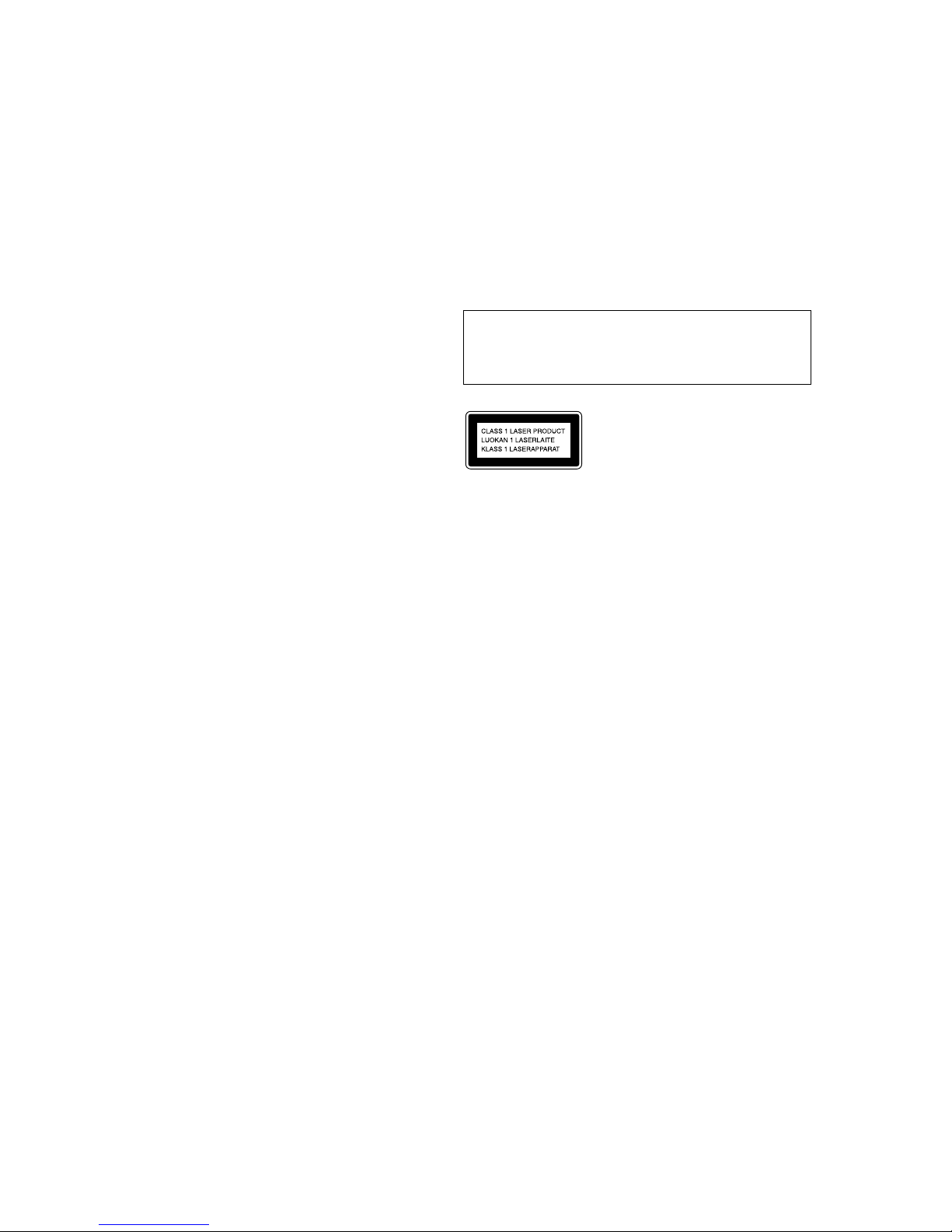
2
HCD-BX5BT/CBX1/CBX3
Tuner section
BX5BT/CBX1:
FM stereo, FM/AM superheterodyne tuner
FM tuner section:
Tuning range: 87.5 – 108.0 MHz (100 kHz step)
Antenna: FM lead antenna
Antenna terminals: 75 ohms unbalanced
Intermediate frequency: 10.7 MHz
AM tuner section:
Tuning range:
530 – 1,710 kHz (with 10 kHz tuning interval)
531 – 1,710 kHz (with 9 kHz tuning interval)
Antenna: AM loop antenna, external antenna terminal
Intermediate frequency: 450 kHz
CBX3:
FM stereo, FM/AM superheterodyne tuner
FM tuner section:
Tuning range
87.5 – 108.0 MHz (50 kHz step)
Antenna: FM lead antenna
Antenna terminals: 75 ohms unbalanced
Intermediate frequency: 10.7 MHz
AM tuner section:
Tuning range
531 – 1,602 kHz (with 9 kHz tuning interval)
Antenna: AM loop antenna, external antenna terminal
Intermediate frequency: 450 kHz
General
Power requirements:
120 V AC, 60 Hz (BX5BT/CBX1)
230 V AC, 50/60 Hz (CBX3)
Power consumption:
40 watts (BX5BT/CBX1)
65 watts (CBX3)
Dimensions (w/h/d) (excl. speakers):
Approx. 200 × 132 × 298 mm
Mass (excl. speakers):
3.5 kg (BX5BT)
3.4 kg (CBX1)
3.7 kg (CBX3)
Design and specifications are subject to change without
notice.
Notes on chip component replacement
• Never reuse a disconnected chip component.
• Notice that the minus side of a tantalum capacitor may be
damaged by heat.
Flexible Circuit Board Repairing
• Keep the temperature of the soldering iron around 270 ˚C
during repairing.
• Do not touch the soldering iron on the same conductor of the
circuit board (within 3 times).
• Be careful not to apply force on the conductor when soldering
or unsoldering.
CAUTION
Use of controls or adjustments or performance of procedures
other than those specified herein may result in hazardous radiation
exposure.
classified as a CLASS
1 LASER product. This
marking is located on the
rear exterior.
This appliance is
SAFETY-RELATED COMPONENT WARNING!!
COMPONENTS IDENTIFIED BY MARK 0 OR DOTTED LINE
WITH MARK 0 ON THE SCHEMATIC DIAGRAMS AND IN
THE PARTS LIST ARE CRITICAL TO SAFE OPERATION.
REPLACE THESE COMPONENTS WITH SONY PARTS WHOSE
PART NUMBERS APPEAR AS SHO WN IN THIS MANUAL OR
IN SUPPLEMENTS PUBLISHED BY SONY.

3
HCD-BX5BT/CBX1/CBX3
SAFETY CHECK-OUT
After correcting the original service problem, perform the following
safety check before releasing the set to the customer:
Check the antenna terminals, metal trim, “metallized” knobs, screws,
and all other exposed metal parts for AC leakage.
Check leakage as described below.
LEAKAGE TEST
The AC leakage from any exposed metal part to earth ground and
from all exposed metal parts to any exposed metal part having a
return to chassis, must not exceed 0.5 mA (500 microamperes.).
Leakage current can be measured by any one of three methods.
1. A commercial leakage tester, such as the Simpson 229 or RCA
WT -540A. Follow the manufactur ers’ instructions to use these
instruments.
2. A battery-operated A C milliammeter . The Data Precision 245
digital multimeter is suitable for this job.
3. Measuring the voltage drop across a resistor by means of a
VOM or battery-operated A C voltmeter . The “limit” indication
is 0.75 V, so analog meters must have an accurate lo w-voltage
scale. The Simpson 250 and Sanwa SH-63Trd are examples
of a passive VOM that is suitable. Nearly all battery operated
digital multimeters that have a 2 V AC range are suitable. (See
Fig. A)
Fig. A. Using an AC voltmeter to check AC leakage.
1.5 k
Ω
0.15 µF
AC
voltmete
r
(0.75 V)
To Exposed Metal
Parts on Set
Earth Ground
TABLE OF CONTENTS
1. SERVICING NOTES ............................................... 4
2. GENERAL ................................................................... 6
3. DISASSEMBLY
3-1. Disassembly Flow ........................................................... 10
3-2. Panel (Side L/R) .............................................................. 11
3-3. Panel (Top) ...................................................................... 11
3-4. MAIN Board, Shield Plate (PWB MAIN) ...................... 12
3-5. BT Board (BX5BT only) ................................................. 13
3-6. Lid (CD) Assy ................................................................. 13
3-7. Panel (Front) Assy ........................................................... 14
3-8. D.C. Fan (M301), Panel (Rear) ....................................... 14
3-9. POWER Transformer (T1) .............................................. 15
3-10. Loading Mechanism Block ............................................. 15
3-11. Base Unit ......................................................................... 16
3-12. Belt .................................................................................. 16
3-13. OP Base Assy (KSM-213D)............................................ 17
4. TEST MODE.............................................................. 18
5. ELECTRICAL CHECKS........................................ 20
6. DIAGRAMS
6-1. Block Diagram – CD SERVO Section – ......................... 21
6-2. Block Diagram
– TUNER, USB, BLUETOOTH Section – ..................... 22
6-3. Block Diagram – MAIN Section – .................................. 23
6-4. Block Diagram
– PANEL, POWER SUPPLY Section – .......................... 24
6-5. Printed Wiring Boards – CD Section – ........................... 26
6-6. Schematic Diagram – CD Board – .................................. 27
6-7. Printed Wiring Board – USB Board (CBX3) – ............... 28
6-8. Schematic Diagram – USB Board (CBX3) – .................. 29
6-9. Printed Wiring Boards
– BLUETOOTH Section (BX5BT) –.............................. 30
6-10. Schematic Diagram
– BLUETOOTH Section (BX5BT) –.............................. 31
6-11. Printed Wiring Boards – REGULATOR Section – ......... 32
6-12. Schematic Diagram – REGULATOR Section –.............. 32
6-13. Printed Wiring Board – MAIN Board – .......................... 33
6-14. Schematic Diagram – MAIN Section (1/4) – .................. 34
6-15. Schematic Diagram – MAIN Section (2/4) – .................. 35
6-16. Schematic Diagram – MAIN Section (3/4) – .................. 36
6-17. Schematic Diagram – MAIN Section (4/4) – .................. 37
6-18. Printed Wiring Board – AMP Board – ............................ 38
6-19. Schematic Diagram – AMP Board – ............................... 39
6-20. Printed Wiring Boards – SPEAKER Section – ............... 40
6-21. Schematic Diagram – SPEAKER Section –.................... 41
6-22. Printed Wiring Boards – PANEL Section –..................... 42
6-23. Schematic Diagram – PANEL Section – ......................... 43
6-24. Printed Wiring Board – POWER Board – ....................... 44
6-25. Schematic Diagram – POWER Board –.......................... 45
7. EXPLODED VIEWS
7-1. Panel Section ................................................................... 56
7-2. Front Panel Section ......................................................... 57
7-3. Main Section.................................................................... 58
7-4. POWER Board Section ................................................... 59
7-5. Loading Mechanism Section ........................................... 60
7-6. Base Unit Section
(BU-K6BD90-WOD: BX5BT/CBX1)
(BU-K6BD90U-WOD: CBX3) ....................................... 61
8. ELECTRICAL PARTS LIST................................ 62
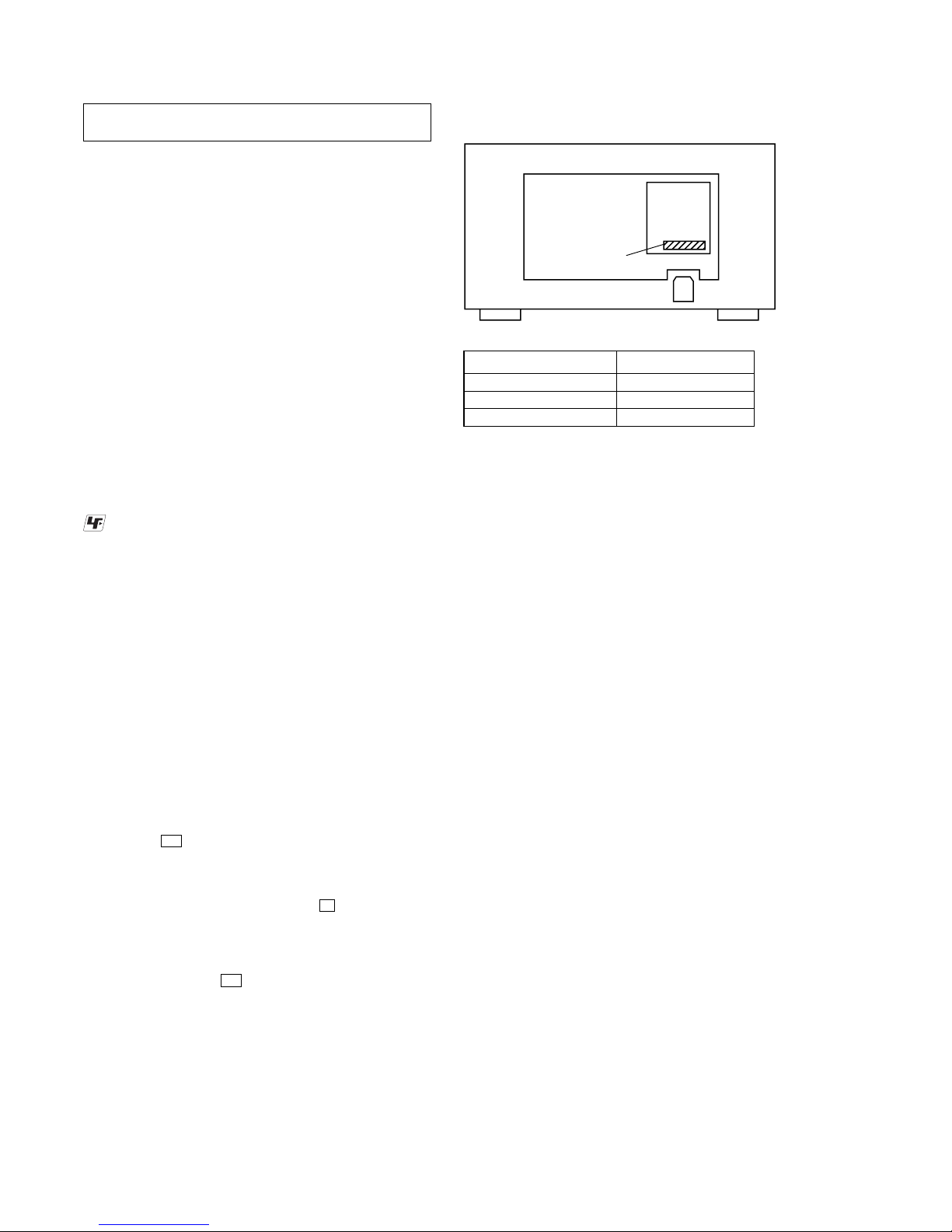
4
HCD-BX5BT/CBX1/CBX3
SECTION 1
SERVICING NOTES
The laser diode in the optical pick-up block may suffer electrostatic
break-down because of the potential difference generated by the
charged electrostatic load, etc. on clothing and the human body.
During repair, pay attention to electrostatic break-down and also
use the procedure in the printed matter which is included in the
repair parts.
The flexible board is easily damaged and should be handled with
care.
NOTES ON LASER DIODE EMISSION CHECK
The laser beam on this model is concentrated so as to be focused on
the disc reflective surface by the objective lens in the optical pickup block. Therefore, when checking the laser diode emission,
observe from more than 30 cm away from the objective lens.
UNLEADED SOLDER
Boards requiring use of unleaded solder are printed with the leadfree mark (LF) indicating the solder contains no lead.
(Caution: Some printed circuit boards may not come printed with
the lead free mark due to their particular size)
: LEAD FREE MARK
Unleaded solder has the following characteristics.
• Unleaded solder melts at a temperature about 40 ˚C higher
than ordinary solder.
Ordinary soldering irons can be used but the iron tip has to be
applied to the solder joint for a slightly longer time.
Soldering irons using a temperature regulator should be set to
about 350 ˚C.
Caution: The printed pattern (copper foil) may peel away if
the heated tip is applied for too long, so be careful!
• Strong viscosity
Unleaded solder is more viscou-s (sticky, less prone to flow)
than ordinary solder so use caution not to let solder bridges
occur such as on IC pins, etc.
• Usable with ordinary solder
It is best to use only unleaded solder but unleaded solder may
also be added to ordinary solder.
ANTITHEFT UNLOCK MODE
Procedure:
1. Press the I/1 button to turn the power on.
2. Press the [FUNCTION] button to select “CD” (BX5BT/CBX1).
Press the [CD] button on the remote commander to select “CD”
(CBX3).
3. Press two buttons of [ /CANCEL] and Z for 5 seconds.
4. The message “UNLOCKED” is displayed on the liquid crystal
display and the disc tray is unlocked.
Note: When “LOCKED” is displayed, the tray lock is not released by turning
power on/off with the I/1 button.
NOTES ON HANDLING THE OPTICAL PICK-UP
BLOCK OR BASE UNIT
MODEL IDENTIFICATION
Model Name Part No.
HCD-BX5BT 3-096-149-0[]
HCD-CBX1 3-093-033-0[]
HCD-CBX3 3-093-028-0[]
Part No.
– Rear View –
x
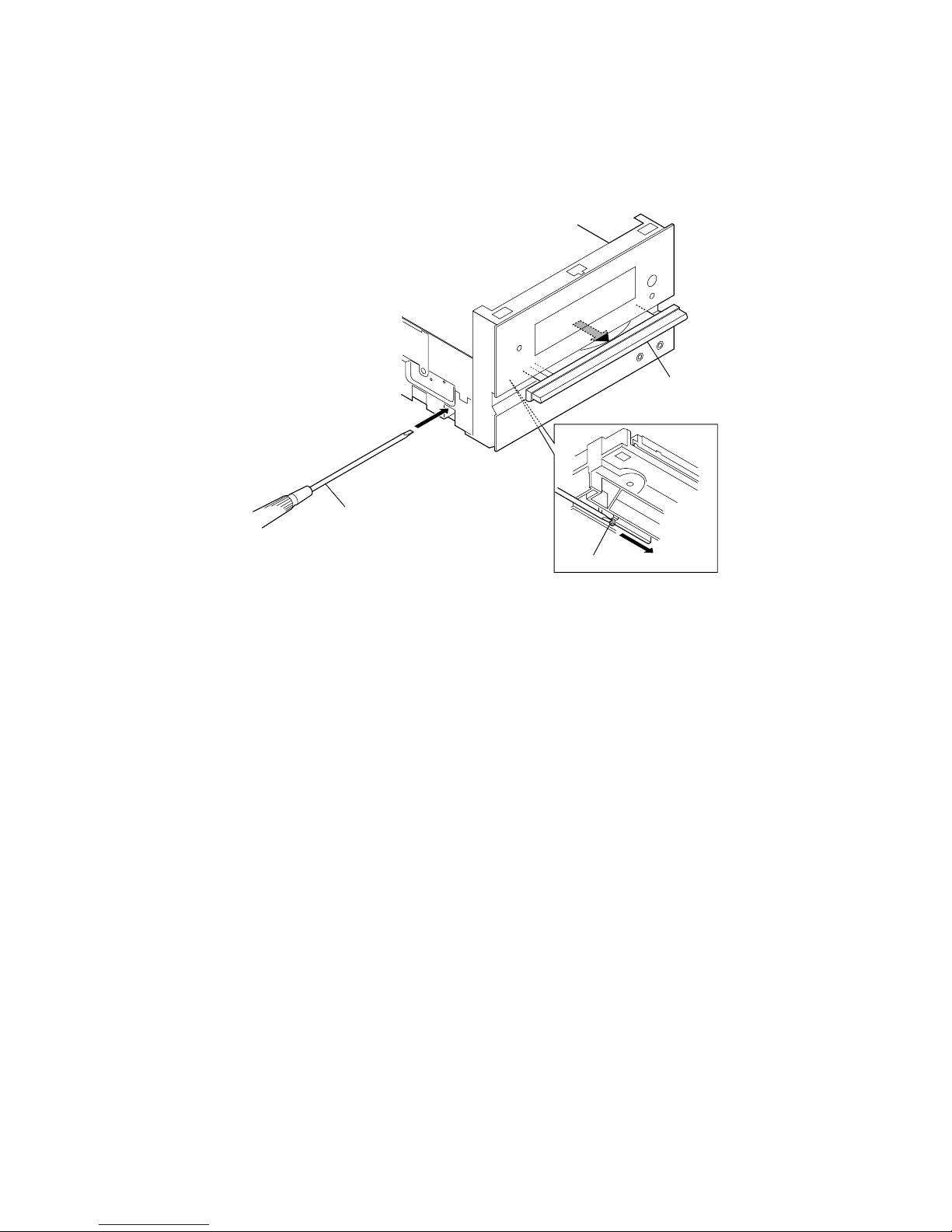
5
HCD-BX5BT/CBX1/CBX3
HOW TO OPEN THE TRAY WHEN POWER SWITCH TURN OFF
Note: Please insert a screwdriver after removing a BT board about about HCD-BX5BT.
About disassembly of a BT board, please refer to “3-5. BT board (BX5BT only)” (page 13).
2
Push the boss.
3
Open the tray.
1
Insert the driver.
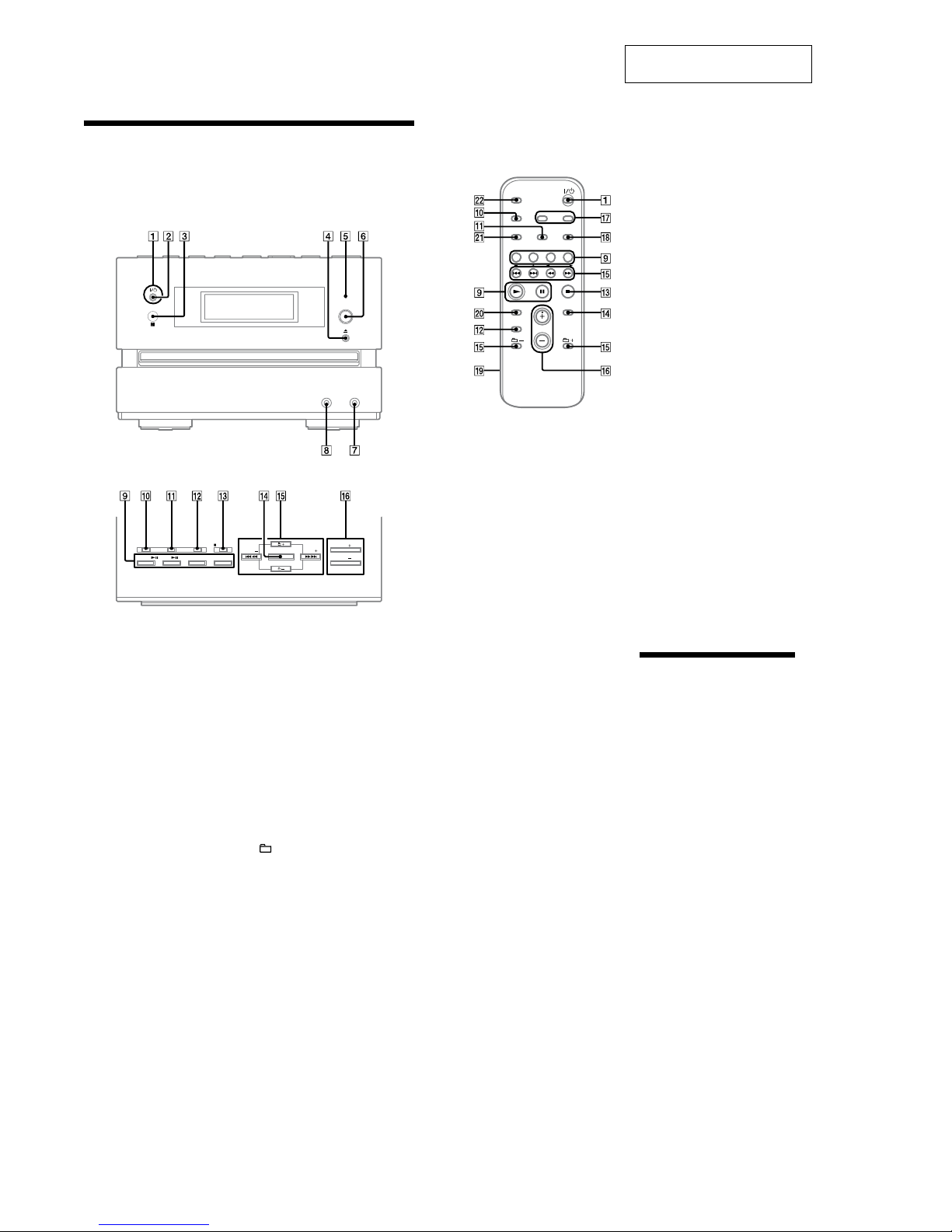
6
HCD-BX5BT/CBX1/CBX3
SECTION 2
GENERAL
This section is extracted from
instruction manual.
Guide to parts and controls
This manual mainly explains operations using the remote, but the same operations can
also be performed using the buttons on the unit having the same or similar names.
Unit (HCD-BX5BT/Compact Disc Receiver)
Front panel
Top panel
Remote (RM-SC31)
2
STANDBY indicator
Lights up when the system is turned off.
3
Remote sensor
4
Z (open/close) button
Press to open or close the disc tray.
5
BLUETOOTH indicator
Lights up when the Bluetooth function
is active.
6
BLUETOOTH OPR button
Press to make a connection,
disconnection, or pairing with a
Bluetooth device.
7
AUDIO IN jack
Connect to an optional audio
component.
8
PHONES jack
Connect the headphones.
9
Playback buttons and function
buttons
Unit: BLUETOOTH NX (play/
pause) button
Press to select the Bluetooth function.
Press to start or pause playback of the
music on the Bluetooth device (Bluetooth
mobile phone, etc.).
Unit: CD NX (play/pause) button
Press to select the CD function.
Press to start or pause playback of a disc.
Remote: CD button
Press to select the CD function.
1
`/1 (power) button
Press to turn on the system.
Remote: N (play) button,
X (pause) button
Press to start or pause playback.
TUNER/BAND button
Press to select the TUNER function.
Press to select FM or AM reception
mode.
Remote: AUDIO IN button
Press to select the AUDIO IN function.
FUNCTION button
Press to select the function.
q;
DISPLAY button
Press to change the information on the
display.
qa
PLAY MODE/TUNING MODE
button
Press to select the play mode of a CD or
MP3 disc.
Press to select the tuning mode.
Sound buttons
Unit: DSGX button
Remote: EQ button
Press to select the sound effect.
qd
Unit: x/CANCEL (stop/cancel)
button
Remote: x (stop) button
Press to stop playback.
qf
ENTER button
Press to enter the settings.
qg
./> (go back/go forward)
button
Press to select a track or file.
Unit: TUNE +/– (tuning) button
Remote: +/– (tuning) button
Press to tune in the desired station.
+/– (select folder) button
Press to select a folder.
m/M (rewind/fast forward)
button
Press to find a point in a track or file.
qh
Unit: VOL +/– button
Remote: VOLUME +/– button
Press to adjust the volume.
qj
CLOCK/TIMER SELECT button
CLOCK/TIMER SET button
Press to set the clock and the Play Timer.
qs
qk
REPEAT/FM MODE button
Press to listen to a disc, a single track or
file repeatedly.
Press to select the FM reception mode
(monaural or stereo).
ql
Battery compartment lid
w;
CLEAR button
Press to delete a pre-programmed track
or file.
Press to erase the pairing registration
information of the Bluetooth device.
wa
TUNER MEMORY button
Press to preset the radio station.
ws
SLEEP button
Press to set the Sleep Timer.
Setting the clock
Use buttons on the remote to set the
clock.
1
Press `/1 1 to turn on the
system.
2
Press CLOCK/TIMER SET
If the current mode appears on
the display, press ./> qg
repeatedly to select “CLOCK SET”
and then press ENTER qf.
3
Press ./> qg repeatedly
to set the hour, and then press
ENTER qf.
4
Use the same procedure to set
the minutes.
The clock settings are lost when you
disconnect the power cord or if a
power failure occurs.
To display the clock when the system
is off
Press DISPLAY q;. The clock is displayed
for about 8 seconds.
HCD-BX5BT:
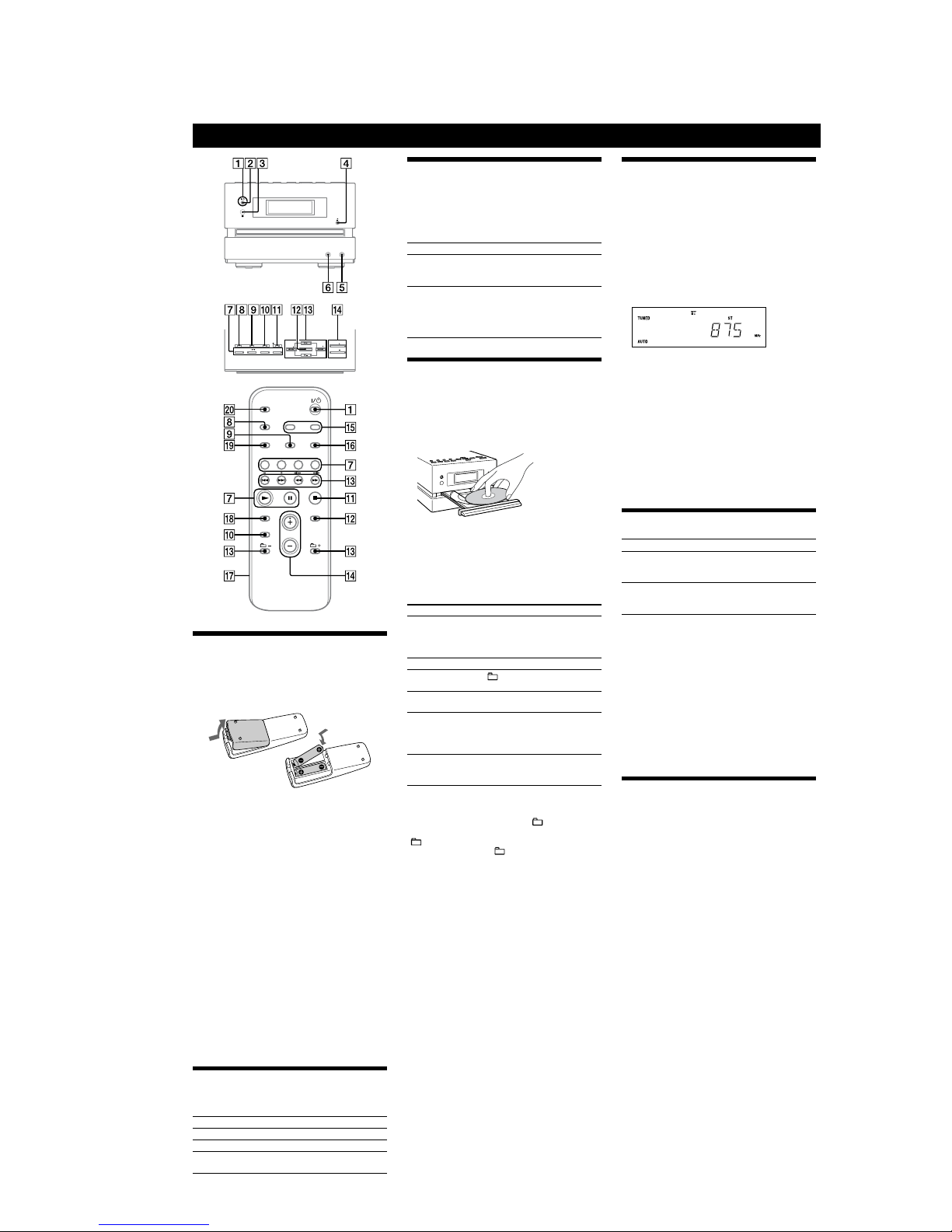
7
HCD-BX5BT/CBX1/CBX3
Basic Operations
Before using the system
To use the remote
Slide and remove the battery compartment lid ȹ, and
insert the two supplied R6 (size AA) batteries, × side
rst, matching the polarities shown below.
Notes on using the remote
ˎWith normal use, the batteries should last for about six months.
ˎDo not mix an old battery with a new one or mix dierent types of
batteries.
ˎIf you do not use the remote for a long period of time, remove the
batteries to avoid damage from battery leakage and corrosion.
To set the clock
1
Turn on the system.
Press ÒÄÆ (power)
ȩ
.
2
Select the clock set mode.
Press CLOCK/TIMER SET
ȷ
on the remote. If the
current mode appears on the display, press Ã/Ñ
ȵ
repeatedly to select “CLOCK SET” and then press
ENTER
ȴ
.
3
Set the time.
Press Ã/Ñ
ȵ
repeatedly to set the hour, and
then press ENTER
ȴ
. Use the same procedure to set
the minutes.
e clock settings are lost when you disconnect the
power cord or if a power failure occurs.
To display the clock when the system is o, press
DISPLAY
Ȱ
. e clock is displayed for about 8
seconds.
Selecting a music source
Press the following buttons (or press FUNCTION
ȯ
repeatedly).
To select Press
CD
CD
ȯ
on the remote.
Tun e r
TUNER/BAND
ȯ
.
Component (connected using
an audio cord)
AUDI O IN
ȯ
.
Adjusting the sound
To adjust the volume
Press VOLUME +/ˋ on the remote (or VOL +/ˋ on the
unit)
ȶ
.
To add a sound eect
To Pr ess
Generate a more dynamic
sound (Dynamic Sound
Generator X-tra)
DSGX
Ȳ
on the unit.
Set the sound eect
EQ
on the remote
repeatedly to select “BASS”
or “TREBLE,” and then
press +/ˋ
on the remote
repeatedly to adjust the level.
Playing a CD/MP3 disc
1
Select the CD function.
Press CD on the remote
ȯ
.
2
Place a disc.
Press ì (open/close)
Ȭ
on the unit, and place a disc
with the label side up on the disc tray.
To c lose the disc tray, press ì (open/close) Ȭ on the
unit.
Do not force the disc tray closed with your nger, as
this may damage the unit.
3
Start playback.
Press à (play) on the remote (or CD àê (play/
pause) on the unit)
ȯ
.
To Press
Pause play back
ê (pause) on the remote (or CD
àê (play/pause) on the unit)
ȯ
. To resume play, press the
button again.
Stop playback
Ą (stop)
ȳ
.
Select a folder on an
MP3 disc
+/ˋ (select folder) ȵ.
Select a track or le
Ã/Ñ
(go back/go forward)
ȵ
.
Find a point in a
track or le
Hold down ù/ß (rewind/
fast forward)
ȵ
during playback,
and release the button at the
desired point.
Select Repeat Play
REPEAT
ȸ
on the remote
repeatedly until “REP” or “REP1”
appears.
To change the play mode
Press PLAY MODE ȱ repeatedly while
the player is
stopped. You can select normal play (“
”
for all MP3
les in the folder on the disc), shue play (“SHUF” or
“
SHUF*”), or program play (“PGM”).
*When playing a CD-DA disc, (SHUF) Play performs the same
operation as normal (shue) play.
Notes on Repeat Play
ˎAll tracks or les on a disc are played repeatedly up to ve times.
ˎ“REP1” indicates that a single track or le is repeated until you stop
it.
Notes on playing MP3 discs
ˎDo not save other types of tracks or les or unnecessary folders on a
disc that has MP3 les.
ˎFolders that have no MP3 les are skipped.
ˎMP3 les are played back in the order that they are recorded onto
the disc.
ˎe system can only play MP3 les that have a le extension of
“.MP3”.
ˎIf there are les on the disc that have the “.MP3” le extension,
but that are not MP3 les, the unit may produce noise or may
malfunction.
ˎe maximum number of:
ˋfolders is 255 (including the root folder).
ˋMP3 les is 511.
ˋ
MP3 les and folders that can be contained on a single disc is 512.
ˋfolder levels (the tree structure of les) is 8.
ˎCompatibility with all MP3 encoding/writing soware, recording
device, and recording media cannot be guaranteed. Incompatible
MP3 discs may produce noise or interrupted audio or may not play
at all.
Notes on playing multisession discs
ˎIf the disc begins with a CD-DA (or MP3) session, it is recognized as
a CD-DA (or MP3) disc, and other sessions are not played back.
ˎA disc with a mixed CD format is recognized as a CD-DA (audio)
disc.
Listening to the radio
1
Select “FM” or “AM.”
Press TUNER/BAND
ȯ
repeatedly.
2
Select the tuning mode.
Press TUNING MODE
ȱ
repeatedly until “AUTO”
appears.
3
Tune in the desired station.
Press +/ˋ on the remote (or TUNE +/ˋ on the unit)
ȵ
. Scanning stops automatically when a station is
tuned in, and then “TUNED” and “ST” (for stereo
programs only) appear.
To stop automatic scanning
Press Ą (stop) ȳ.
To tune in a station with a weak signal
If “TUNED” does not appear and the scanning does not
stop, press TUNING MODE
ȱ
repeatedly until “AUTO”
and “PRESET” disappear, and then press +/ˋ on the
remote (or TUNE +/ˋ on the unit)
ȵ
repeatedly to tune
in the desired station.
To reduce static noise on a weak FM stereo
station
Press FM MODE ȸ on the remote repeatedly until
“MONO” appears to turn o stereo reception.
Changing the display
To Pr ess
Change
information on the
display
1)
DISPLAY repeatedly when the
system is on.
Check the clock
when the system
is o
DISPLAY
when the system is
o
2)
. e clock is displayed for 8
seconds.
1)
For example, you can view CD/MP3 disc information, such as the
track or le number or folder name during normal play, or the total
playing time while the player is stopped.
2)
e STANDBY indicator on the unit lights up when the system is
o.
Notes on the display information
ˎCharacters that cannot be displayed appear as “_”.
ˎe following are not displayed:
ˋtotal playing time for a CD-DA disc depending on the play mode.
ˋtotal playing time and remaining playing time for an MP3 disc.
ˎe following are not displayed correctly:
ˋfolder and le names that do not follow either the ISO9660
Level 1, Level 2 or Joliet in the expansion format.
ˎe following is displayed:
ˋID3 tag information for MP3 les when ID3 version 1 and version
2 tags are used (up to 62 characters).
Using optional audio components
To connect an optional headphones
Connect headphones to the PHONES jack Ȯ on the
unit.
To connect an optional component
Connect additional audio component to the AUDIO
IN jack
ȭ
on the unit using an audio analog cord (not
supplied). Turn down the volume on the system, and
then select the AUDIO IN function.
HCD-CBX1:
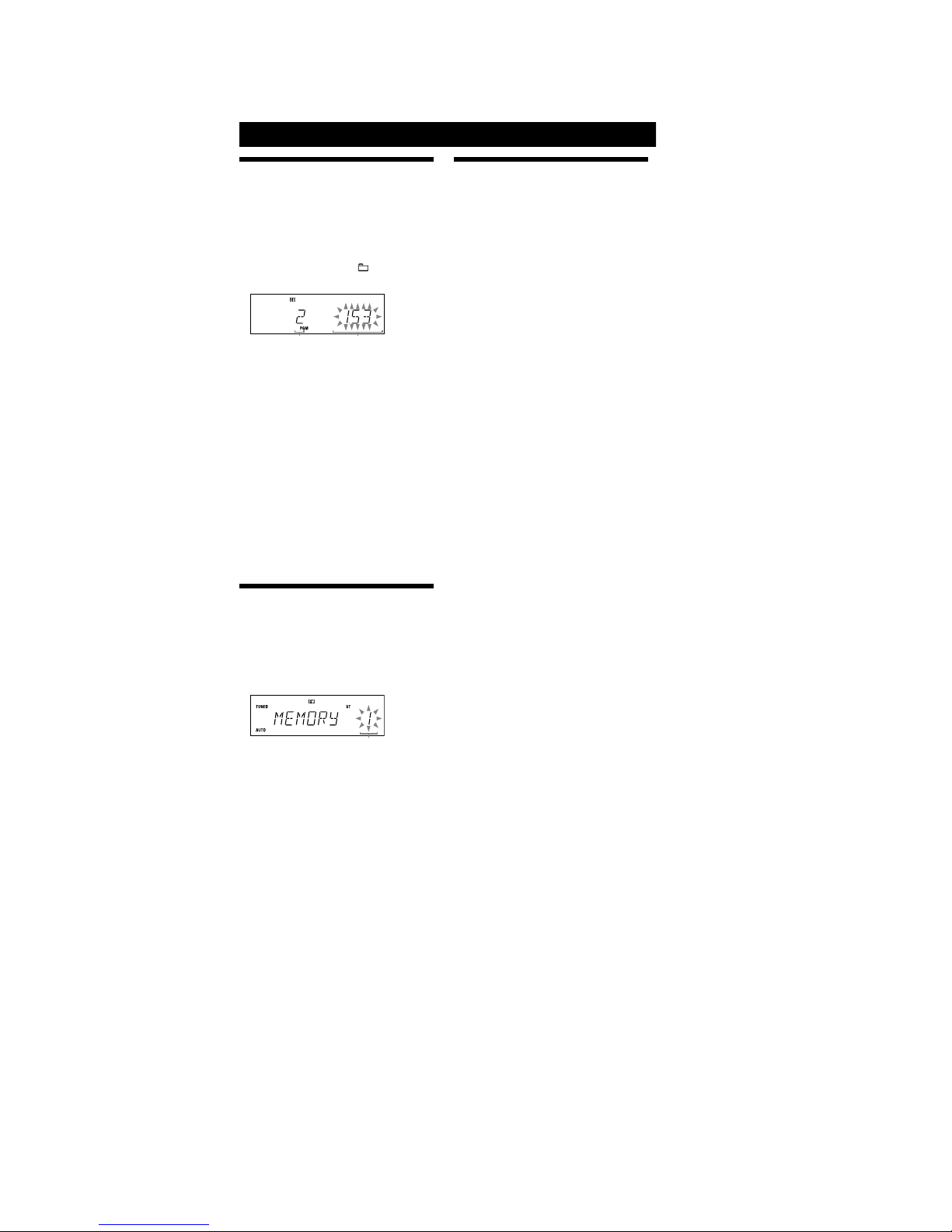
8
HCD-BX5BT/CBX1/CBX3
Other Operations
Creating your own program
(Program Play)
1
Press CD ȯ to select the CD function.
2
Press PLAY MODE ȱ repeatedly until “PGM” appears
while the player is stopped.
3
Press Ã/Ñȵ repeatedly until the desired
track or le number appears.
When programming les, press
+/ˋȵ repeatedly
to select the desired folder, and then select the desired
le.
Total playing time of program (including
selected track or le)
Selected track or le
number
4
Press ENTER ȴ to add the track or le to the
program.
“ˋˋ.ˋˋ” appears when the total program time
exceeds 100 minutes for a CD, or when you select a
CD track whose number is 21 or over, or when you
select an MP3 le.
5
Repeat steps 3 through 4 to program additional
tracks or les, up to a total of 25 tracks or les.
6
To play your program of tracks or les, press àȯ.
e program remains available until you open the disc
tray. To play the same program again, press à
ȯ
.
To c ancel Program Play
Press PLAY MODE ȱ repeatedly until “PGM”
disappears while the player is stopped.
To delete the last track or le of the program
Press CLEAR Ⱥ on the remote while the player is
stopped.
Presetting radio stations
You can preset your favorite radio stations and tune
them in instantly by selecting the corresponding preset
number.
Use b utton s on the remote to preset stations.
1
Tune in the desired station (See “Listening to the
radio”).
2
Press TUNER MEMORY Ȼ.
Preset number
3
Press +/ˋȵ repeatedly to select your desired
preset number.
If another station is already assigned to the selected
preset number, the station is replaced by the new
stations.
4
Press ENTER ȴ.
5
Repeat steps 1 through 4 to store other stations.
You c an preset up to 20 FM and 10 AM stations. e
preset stations are retained for about half a day even
if you disconnect the power cord or if a power failure
occurs.
6
To call up a preset radio station, press TUNING
MODE
ȱ
repeatedly until “PRESET” appears, and
then press +/ˋ
ȵ
repeatedly to select the desired
preset number.
Using the Timers
e system oers two timer functions. If you use the Play
Timer with the Sleep Timer, the Sleep Timer has priority.
Sleep Timer:
You can fall asleep to music. is function works even if
the clock is not set.
Press SLEEP
ȼ
repeatedly. If you select “AUTO,” the
system automatically turns o aer the current disc stops
or in 100 minutes.
Play Timer:
You c an wake up to CD or tuner at a preset time.
Use b utton s on the remote to control the Play Timer.
Make sure you have set the clock.
1
Prepare the sound source.
Prepare the sound source, and then press VOLUME
+/ˋ
ȶ
to adjust the volume.
To start from a specic track or le, create your own
program.
2
Press CLOCK/TIMER SET ȷ.
3
Press Ã/Ñȵ repeatedly to select “PLAY SET,”
and then press ENTER
ȴ
.
“ON” ap pears, and the hour indication ashes.
4
Set the time to start playing.
Press Ã/Ñ
ȵ
repeatedly to set the hour, and
then press ENTER
ȴ
.
e minute indication ashes. Use the procedure
above to set the minutes.
5
Use the same procedure as in step 4 to set the time
to stop playing.
6
Select the sound source.
Press Ã/Ñ
ȵ
repeatedly until the desired
sound source appears, and then press ENTER
ȴ
. e
display shows the timer settings.
7
Press ÒÄÆȩ to turn o the system.
e system turns on 15 seconds before the preset time.
If the system is on at the preset time, the Play Timer
will not play.
To activate or check the timer again
Press CLOCK/TIMER SELECT ȷ, press Ã/Ñ
ȵ
repeatedly until “PLAY SEL” appears, and then press
ENTER
ȴ
.
To cancel the timer
Repeat the same procedure as above until “TIMER OFF”
appears, and then press ENTER
ȴ
.
To change the setting
Start over from step 1.
Tip
e Play Timer setting remains as long as the setting is not canceled
manually.
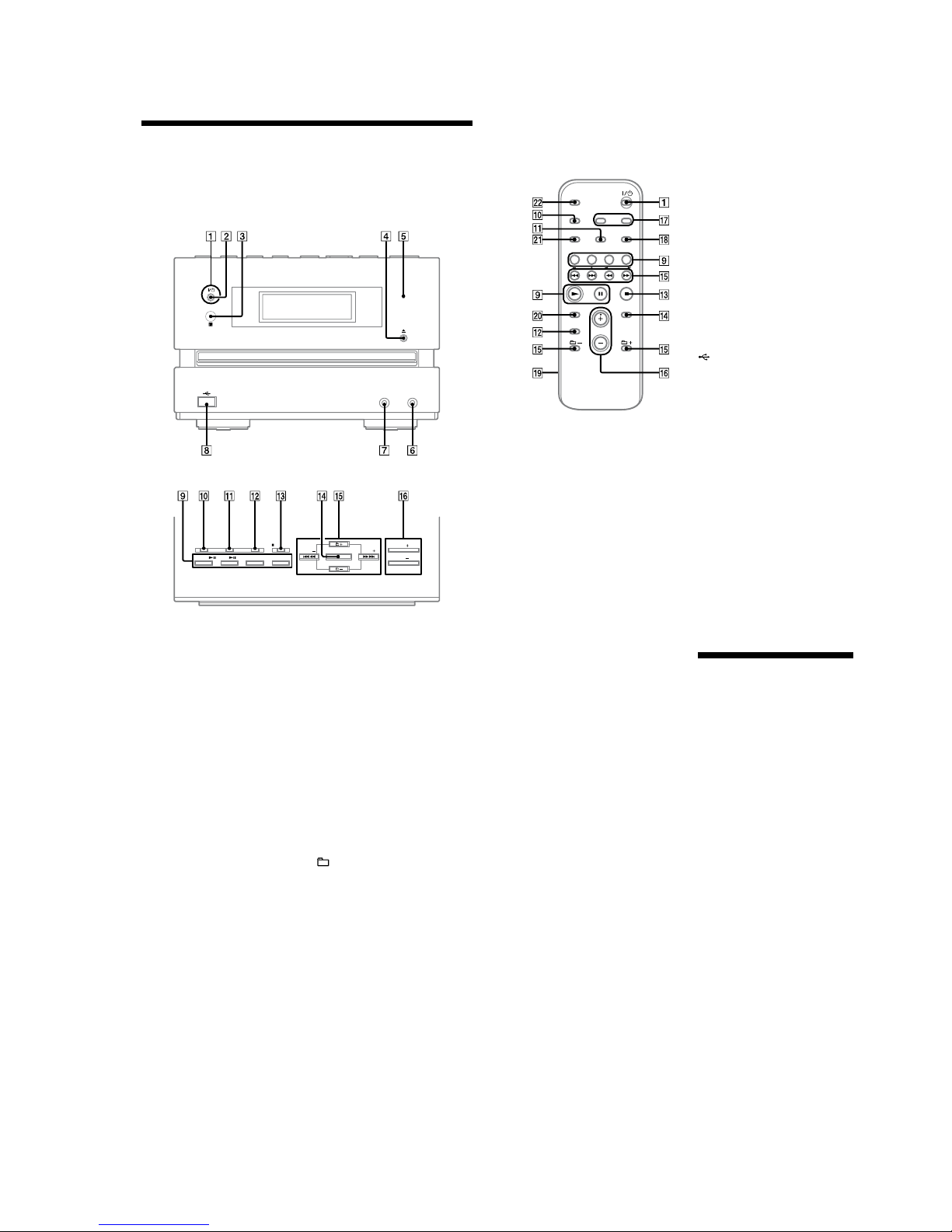
9
HCD-BX5BT/CBX1/CBX3
Guide to parts and controls
This manual mainly explains operations using the remote, but the same operations can
also be performed using the buttons on the unit having the same or similar names.
Unit
Front panel
Top panel
Remote
1
`/1 (power) button
Press to turn on the system.
2
STANDBY indicator
Lights up when the system is turned off.
3
Remote sensor
4
Z (open/close) button
Press to open or close the disc tray.
5
USB MEMORY indicator
Lights up when an optional USB device
(Digital music player or USB storage
media) is connected.
6
AUDIO IN jack
Connect to an optional audio
component.
7
PHONES jack
Connect the headphones.
8
(USB) port
Connect to an optional USB device
(Digital music player or USB storage
media).
9
Playback buttons and function
buttons
Unit: USB NX (play/pause)
button
Press to select the USB function.
Press to start or pause playback of an
optional USB device (Digital music
player or USB storage media).
Remote: USB button
Press to select the USB function.
Unit: CD NX (play/pause)
button
Press to select the CD function.
Press to start or pause playback of a disc.
Remote: CD button
Press to select the CD function.
Remote: N (play) button,
X (pause) button
Press to start or pause playback.
TUNER/BAND button
Press to select the TUNER function.
Press to select FM or AM reception
mode.
Unit: AUDIO IN button
Press to select the AUDIO IN function.
Remote: FUNCTION button
Press to select the function.
q;
DISPLAY button (page 17)
Press to change the information on the
display.
qa
PLAY MODE/TUNING MODE
button
Press to select the play mode of a CD,
MP3 disc or an optional USB device
(Digital music player or USB storage
media).
Press to select the tuning mode.
qs
Sound buttons
Unit: DSGX button
Remote: EQ button
Press to select the sound effect.
qd
Unit: x/CANCEL (stop/cancel)
button
Remote: x (stop) button
Press to stop playback.
qf
ENTER button
Press to enter the settings.
qg
./> (go back/go forward)
button
Press to select a track or file.
Unit: TUNE +/– (tuning) button
Remote: +/– (tuning) button
Press to tune in the desired station.
+/– (select folder) button
Press to select a folder.
m/M (rewind/fast forward)
button
Press to nd a point in a track or file.
qh
Unit: VOL +/– button (page 12,
Remote: VOLUME +/– button
Press to adjust the volume.
qj
CLOCK/TIMER SELECT button
CLOCK/TIMER SET button
Press to set the clock and the Play Timer.
qk
REPEAT/FM MODE button
Press to listen to a disc, a single track or
file repeatedly.
Press to select the FM reception mode
(monaural or stereo).
ql
Battery compartment lid
w;
CLEAR button
Press to delete a pre-programmed track
or file.
wa
TUNER MEMORY button
Press to preset the radio station.
ws
SLEEP button
Press to set the Sleep Timer.
Setting the clock
Use buttons on the remote to set the
clock.
1
Press `/1 1 to turn on the
system.
2
Press CLOCK/TIMER SET qj
If the current mode appears on
the display, press ./> qg
repeatedly to select “CLOCK SET”
and then press ENTER qf.
3
Press ./> qg repeatedly
to set the hour, and then press
ENTER qf.
4
Use the same procedure to set
the minutes.
The clock settings are lost when you
disconnect the power cord or if a
power failure occurs.
To display the clock when the system
is off
Press DISPLAY q;. The clock is displayed
for about 8 seconds.
HCD-CBX3:
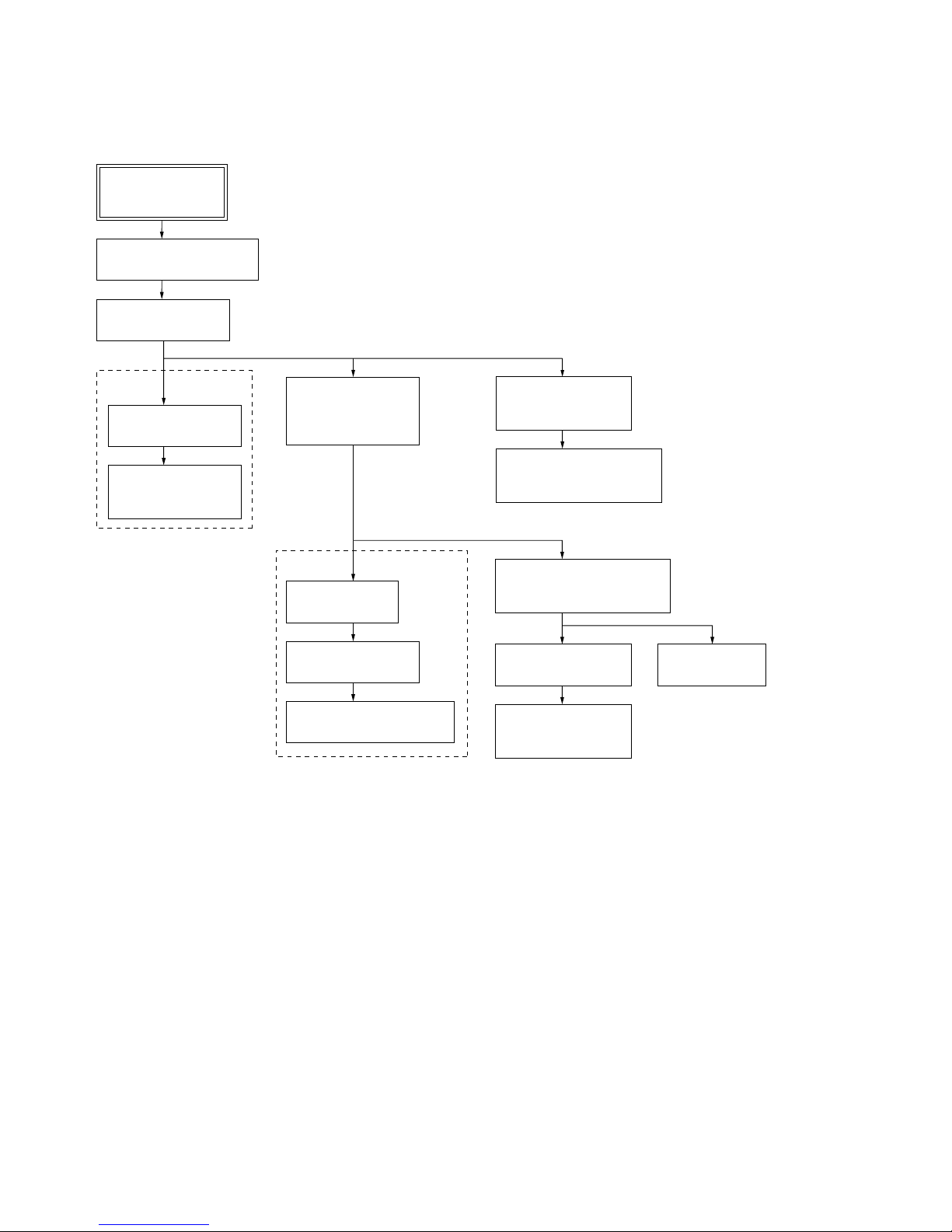
HCD-BX5BT/CBX1/CBX3
10
• This set can be disassembled in the order shown below.
3-1. DISASSEMBLY FLOW
SECTION 3
DISASSEMBLY
SET
3-2. PANEL (SIDE L/R)
(Page 11)
3-3. PANEL (TOP)
(Page 11)
3-9. POWER
TRANSFORMER (T1)
(Page 15)
3-4. MAIN BOARD,
SHIELD PLATE
(PWB MAIN)
(Page 12)
3-5. BT BOARD
(Page 13)
3-6. LID (CD) ASSY
(Page 13)
3-7. PANEL (FRONT) ASSY
(Page 14)
3-10. LOADING MECHANISM
BLOCK
(Page 15)
3-11. BASE UNIT
(Page 16)
3-12. BELT
(Page 16)
3-13. OP BASE ASSY
(KSM-213D)
(Page 17)
3-8. D.C. FAN (M301),
PANEL (REAR)
(Page 14)
3-6. LID (CD) ASSY
(Page 13)
(CBX1/CBX3)
(BX5BT)
3-7. PANEL (FRONT)
ASSY
(Page 14)
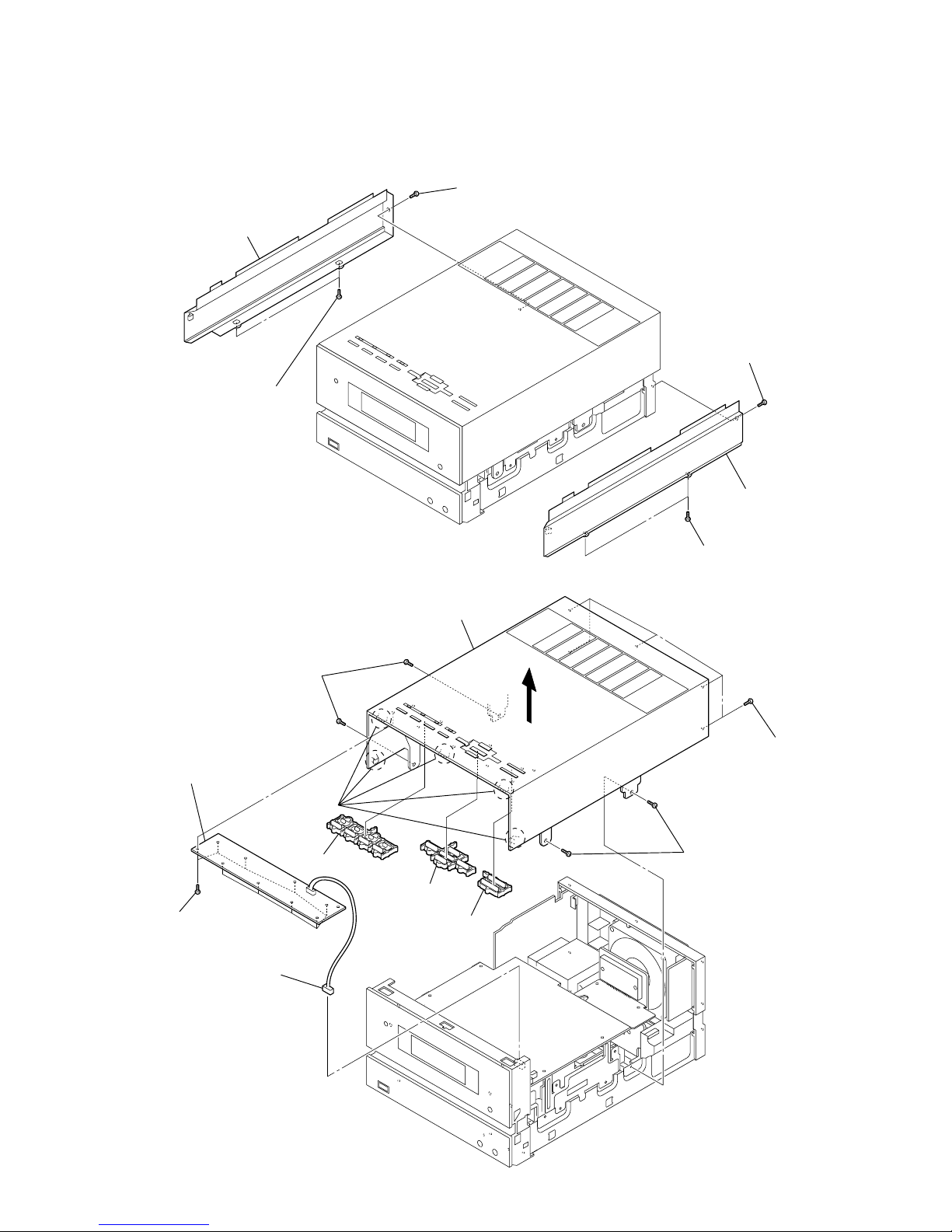
HCD-BX5BT/CBX1/CBX3
11
2
two screws
(BVTT3
×
6)
1
screw
(BVTP3
×
10 (CBX3)
)
(B3 (BX5BT/CBX1))
1
screw
(BVTP3
×
10 (CBX3))
(B3 (BX5BT/CBX1))
3
panel (side L)
3
panel (side R)
2
two screws
(BVTT3
×
6)
1
two screws
(BVTT3
×
6)
7
nine screws
(BVTP2.6)
qs
panel (top)
6
connector
(CN322)
4
five claws
9
button
(function)
8
TOP PANEL board
0
button (directory)
qa
button (VOL)
5
2
two screws
(BVTT3
×
6)
3
five screws
(BVTP3
×
10 (CBX3)
)
(B3 (BX5BT/CBX1))
Note: Follow the disassembly procedure in the numerical order given.
3-2. PANEL (SIDE L/R)
3-3. PANEL (TOP)
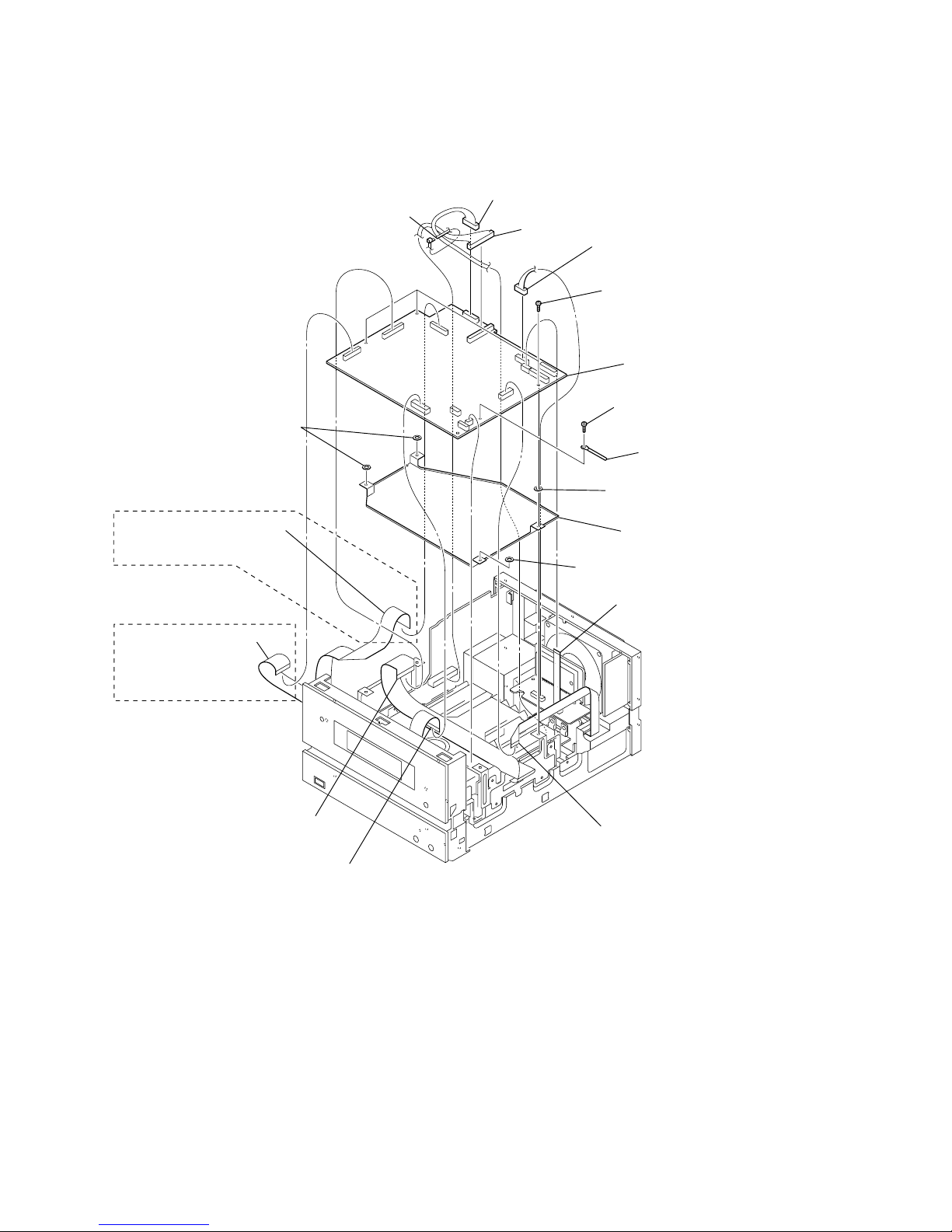
HCD-BX5BT/CBX1/CBX3
12
2
flexible flat cable (19 core)
(CN304)
(CBX3)
(BX5BT)
qa
three screws
(BVTT3
×
6)
qs
screw
(BVTT3
×
6)
qf
MAIN board
qd
coating clip
qh
shield plate (PWB MAIN)
3
flexible flat cable (15 core)
(CN323)
4
flexible flat cable (5 core)
(CN309)
7
Cut the clamp.
1
flexible flat cable (21 core: BX5BT/CBX1)
flexible flat cable (25 core: CBX3)
(CN305)
6
flexible flat cable (13 core)
(CN306)
5
flexible flat cable (9 core: BX5BT/CBX1)
flexible flat cable (11 core: CBX3)
(CN310)
9
connector
(CN303)
0
connector
(CN321)
8
connector
(CN312)
qg
washer
qg
two washers
qg
washer
3-4. MAIN BOARD, SHIELD PLATE (PWB MAIN)
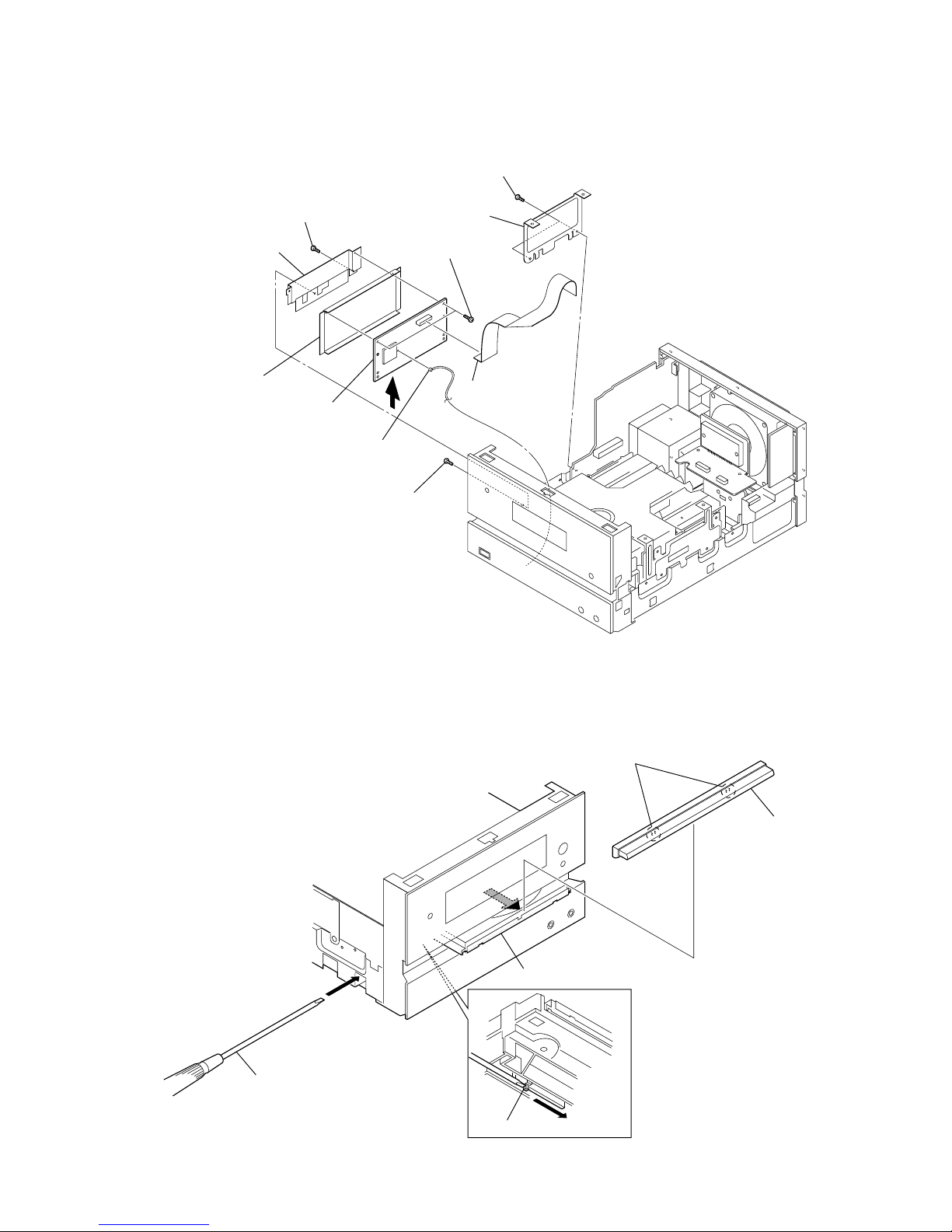
HCD-BX5BT/CBX1/CBX3
13
1
two screws
(BVTT3
×
6)
7
two screws
(BVTT3
×
6)
4
screw
(BVTT3
×
6)
3
connector
qa
BT board
8
bracket BT
6
5
screw
(BVTT3
×
6)
2
bracket (PWB A)
9
shield case
0
flexible flat cable
(15 core) (CN901)
2
Push the boss.
3
Open the tray.
1
Insert the driver.
4
two claws
5
lid (CD) ass
y
3-5. BT BOARD (BX5BT only)
3-6. LID (CD) ASSY

HCD-BX5BT/CBX1/CBX3
14
1
flexible flat cable (13 core)
(CN306)
qk
panel (front) assy
qg
two foots
(felt)
4
qj
ANT board
qh
coaxial
cable
3
three screws
(BVTT3
×
6)
qs
two screws (2.6 × 10)
5
five screws
(BVTP2.6)
9
button (power) assy
0
button (BT) assy
qa
button (eject)
8
FRONT PANEL board
qf
HEADPHONE board
qd
ground plate (HP)
2
connector (CN316)
(BX5BT)
(BX5BT)
7
sheet (RM)
6
Remove the solder.
(CBX3)
5
three screws
(BVTT3
×
6)
0
two screws
(BVTP3
×
16)
2
ferrite core
3
connector
(CN318)
qd
SPEAKER board
qa
D.C. fan (M301)
6
qf
panel (rear)
7
cord bushing
8
power cord
4
screw
(BVTP2.6
)
qs
two screws
(B3)
1
connector
(CN901)
9
connector
(CN313)
(CBX3)
3-7. PANEL (FRONT) ASSY
3-8. D.C. FAN (M301), PANEL (REAR)

HCD-BX5BT/CBX1/CBX3
15
2
coating clip
3
4
spacer (transformer)
7
power transformer (T1)
6
POWER board
5
Remove twelve solders.
1
four screws
3-9. POWER TRANSFORMER (T1)
1
three screws
(BV3)
2
3
4
loading mechanism block
3-10. LOADING MECHANISM BLOCK
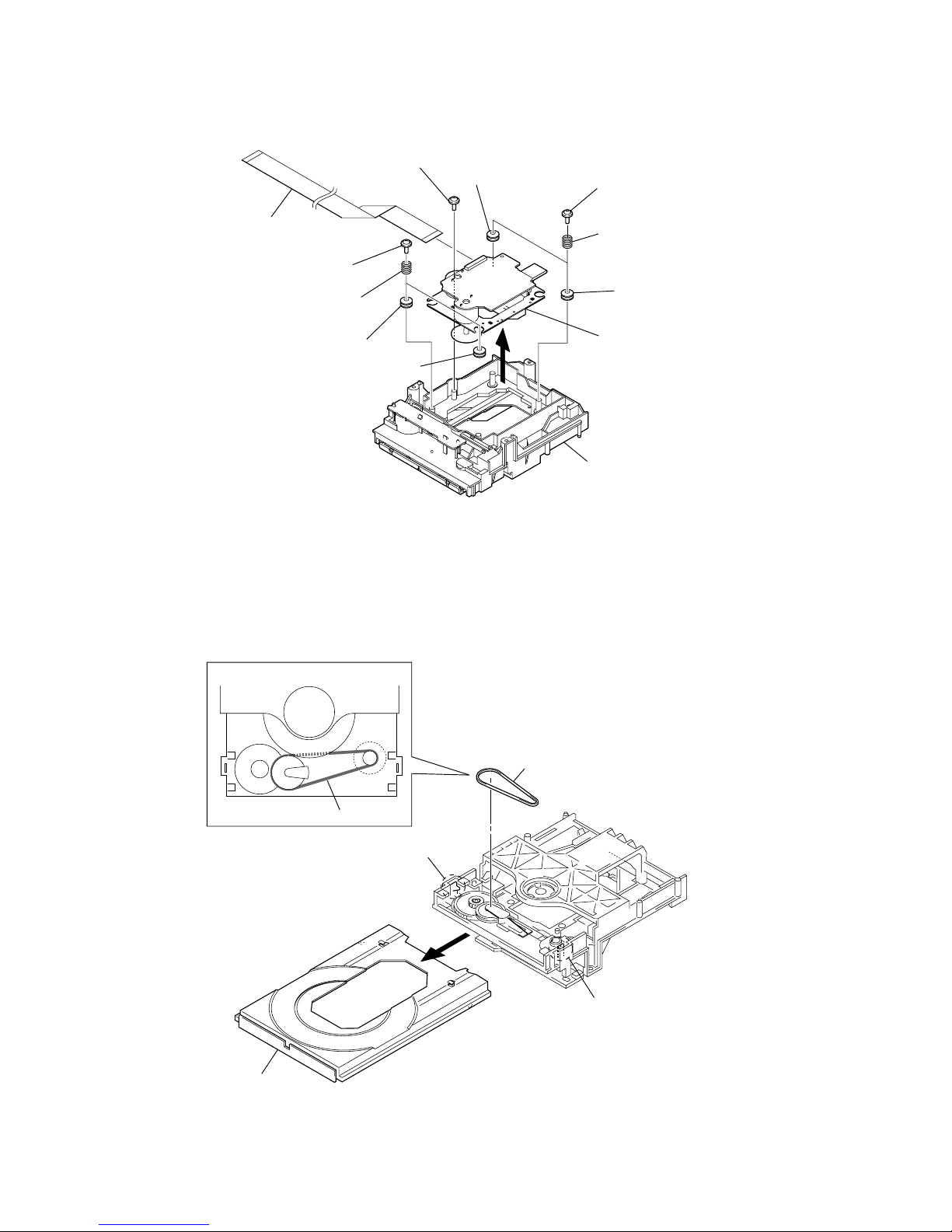
HCD-BX5BT/CBX1/CBX3
16
5
insulator
5
insulator
6
base unit
5
insulator
5
insulator
3
two springs
(insulator)
2
two floating screws
2
two floating screws
2
floating screw
4
loading (BK) assy
– Bottom view –
3
two springs (insulator)
1
flexible flat cable
(21 core: BX5BT/CBX1) (CN201)
(25 core: CBX3) (CN203)
3-11. BASE UNIT
4
belt
2
claw
2
claw
3
tray (AU)
1
belt
position of belt
3-12. BELT
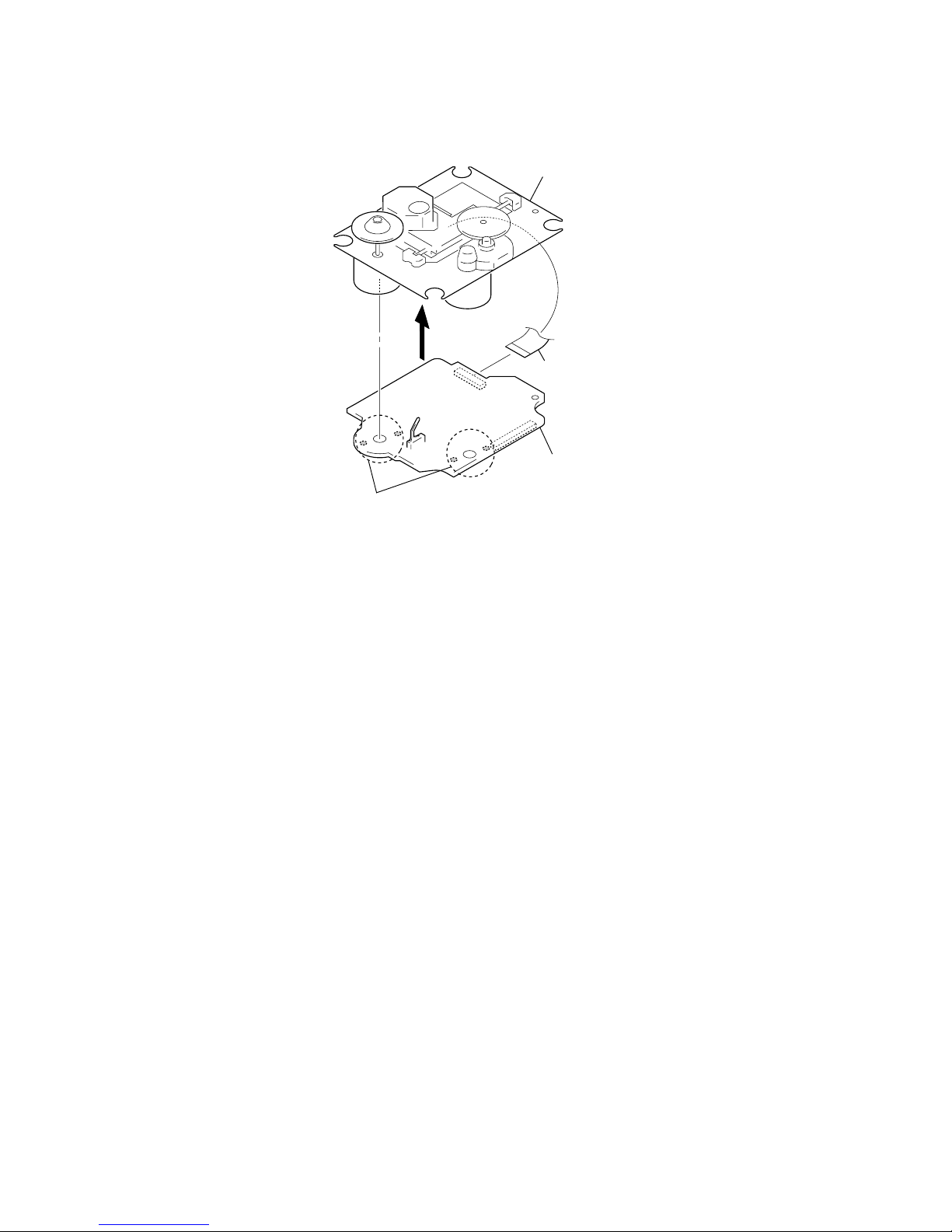
HCD-BX5BT/CBX1/CBX3
17
2
Remove four solders.
1
flexible flat cable (16 core)
(CN301)
3
CD board
4
op base assy
(KSM-213D)
3-13. OP BASE ASSY (KSM-213D)
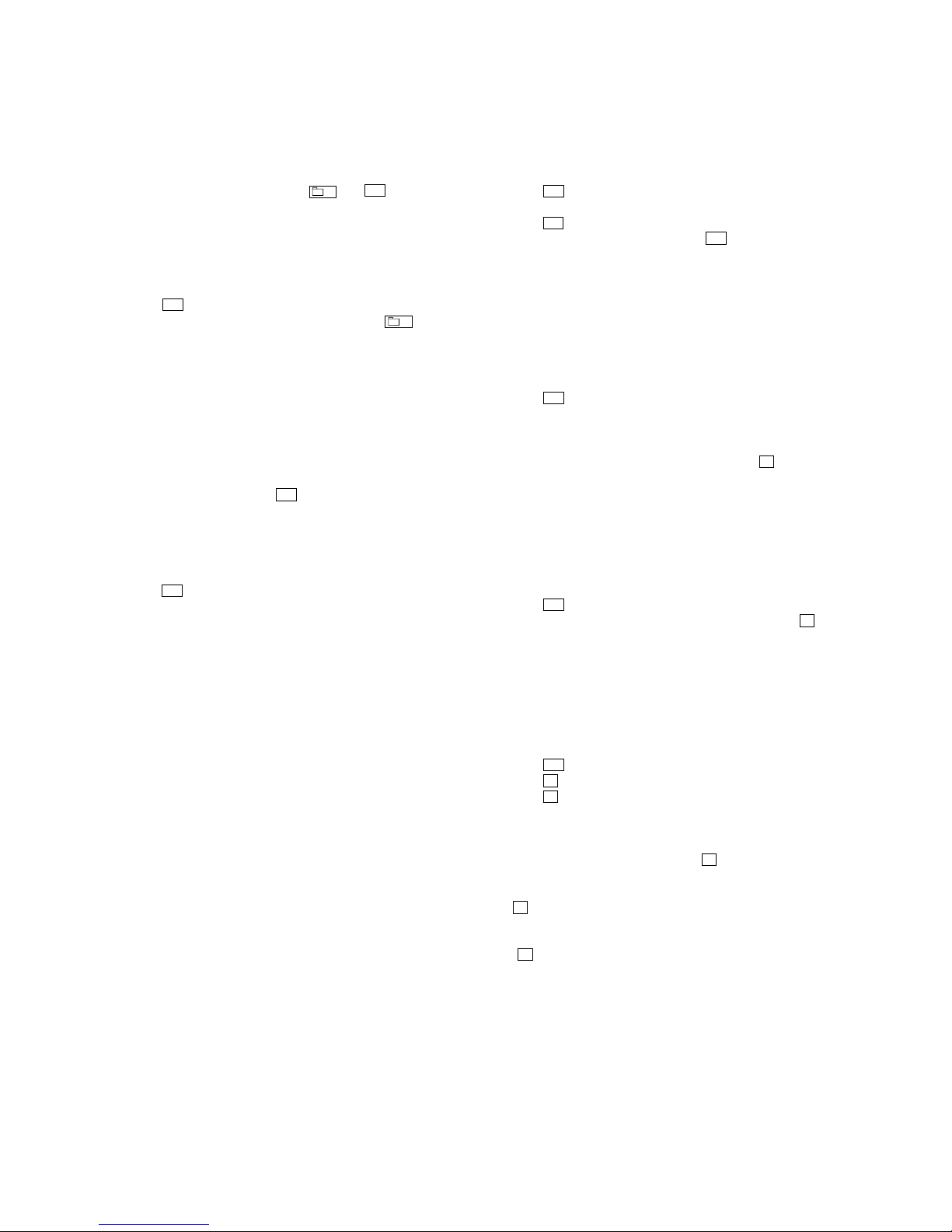
18
HCD-BX5BT/CBX1/CBX3
COLD RESET
The cold reset clears all data including preset data stored in the
RAM to initial conditions. Execute this mode when returning the
set to the customer.
Procedure:
1. Press three buttons of [ /CANCEL] , – and I/1 simultaneously.
2. The system is reset and becomes standby states.
COMMON TEST MODE
This mode is used to check operations of amplifier.
Procedure:
1. Press the I/1 button to turn the power on.
2. Press three buttons of [ /CANCEL] , [ENTER] and – simultaneously.
3. When the COMMON test mode is activated, “AUDIO IN” is
displayed on the liquid crystal display and “c PLAY SLEEP”
blink on the liquid crystal display.
4. Each time [EQ] button on the remote commander is pressed,
the display changes starting “TONE MAX”, “TONE MIN”
and “TONE FLAT” this order.
5. Press the [VOL ---] button, “VOLUME MIN” is displayed on
the liquid crystal display. Press the [VOL +] button, “VOLUME
MAX” is displayed on the liquid crystal display.
6. To release this mode, press the I/1 button.
PANEL TEST MODE
This mode is used to check the liquid crystal display, LED, model,
destination, software version and key.
Procedure:
1. Press the I/1 button to turn the power on.
2. Press three buttons of [CD ], [DSGX] and [ENTER] simultaneously.
3. All segments on the liquid crystal display and [STANDBY] LED
light up.
4. Press the [ENTER] button, the model and destination are
displayed on the liquid crystal display.
5. Press the [ENTER] button again, MC version is displayed on
the liquid crystal display.
6. Each time [ENTER] button i s pressed, the display changes
starting from MC version, GC version, USBL version (CBX3
only), USBM version (CBX3 only), CD version, CDD version,
CDMA version, CDMB version, BDA v ersion, BDB version,
ST version, T A v ersion and TM version this order , and returns
to the MC version display.
7. When [ /CANCEL] button is pressed while the MC version
is displayed, year, month and day of the software creation
is displayed. When [ /CANCEL] button is pressed again,
the display returns to the MC version display.
8. Press the [DSGX] button, the key test mode is activated and
“K 0” is displayed on the liquid crystal display.
9. Each time a button is pressed, “K” value increases. Howe ver,
once a button is pressed, it is no longer taken into account.
All keys are pressed, display becomes “K18”.
10. To release this mode, press three buttons in the same manner
as step 2, or disconnect the power cord.
SECTION 4
TEST MODE
TUNER STEP CHANGE
(BX5BT/CBX1)
A step of AM tuning interval can be changed over between 9 kHz
or 10 kHz.
Procedure:
1. Press the I/1 button to turn the power on.
2. Press the [TUNER/BAND] button to select “AM”.
3. Press the I/1 button again to turn the power off.
4. Press two buttons of [TUNER/BAND] and I/1 simultaneously.
5. The message “AM 9kHz Step” or “AM 10kHz Step” is
displayed on the liquid crystal display and thus the tuning
interval is changed over.
CD SHIP MODE
This mode moves the optical pick-up to the position durable to
vibration. Use this mode when returning the set to the customer
after repair.
Procedure:
1. Press the I/1 button to turn the power on.
2. Press the [FUNCTION] button to select “CD” (BX5BT/CBX1).
Press the [CD] button on the remote commander to select “CD”
(CBX3).
3. Press three buttons of [DSGX], [TUNER/BAND] and Z simultaneously.
4. After the “STANDBY” display blinks, the ship mode is set
and the system is reset.
CD SHIP MODE & MEMORY CLEAR
This mode is used to perform CD ship mode and cold reset
simultaneously.
Procedure:
1. Press the I/1 button to turn the power on.
2. Press three buttons of [ /CANCEL], [TUNER/BAND] and
Z
simultaneously.
3. After the “STANDBY” display blinks, the ship mode is set
and the system is reset.
ANTITHEFT LOCK MODE
This mode is used to unable to take sample disc out of disc tray in
the shop.
Procedure:
1. Press the I/1 button to turn the power on.
2. Press the Z button to open the disc tray and set the CD disc.
3. Press the Z button to close the disc tray.
4. Press the [FUNCTION] button to select “CD” (BX5BT/CBX1).
Press the [CD] button on the remote commander to select “CD”
(CBX3).
5. Press two buttons of [ /CANCEL] and Z for 5 seconds.
6. The message “LOCKED” is displayed on the liquid crystal
display and the disc tray is locked. (Even if pressing
the Z button, the message “LOCKED” is displayed on the
liquid crystal display and the disc tray is locked)
7. To release from this mode, press two buttons of [ /CANCEL]
and Z for 5 seconds.
8. The message “UNLOCKED” is displayed on the liquid crystal
display and the disc tray is unlocked.
u
x
x
x
x
x
x
x
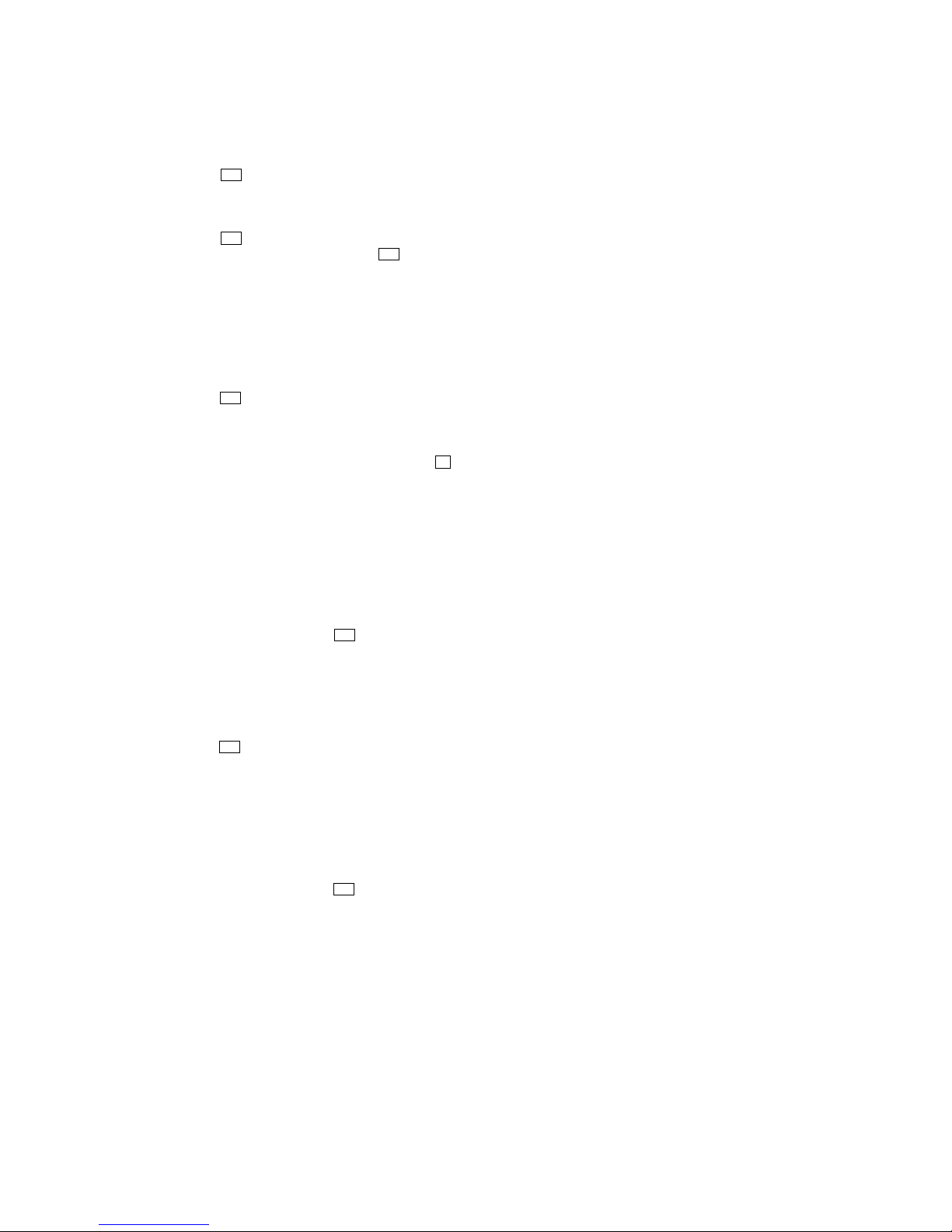
19
HCD-BX5BT/CBX1/CBX3
CD POWER MANAGE
This mode is used to changed over CD power on/of f for decreasing
of reception noise in the tuner mode.
Procedure:
1. Press the I/1 button to turn the power on.
2. Press the [FUNCTION] button to select “CD” (BX5BT/CBX1).
Press the [CD] button on the remote commander to select “CD”
(CBX3).
3. Press the I/1 button again to turn the power off.
4. Press two buttons of [ /CANCEL] and I/1 simultaneously.
5. The message “CD POWER ON” or “CD POWER OFF”is
displayed on the liquid crystal display, and CD power on/off
is changed over in the tuner mode.
CD SERVICE MODE
This mode can run the CD sled motor freely. Use this mode, for
instance, when cleaning the optical pick-up.
Procedure:
1. Press the I/1 button to turn the power on.
2. Press the [FUNCTION] button to select “CD” (BX5BT/CBX1).
Press the [CD] button on the remote commander to select “CD”
(CBX3).
3. Press three buttons of [ /CANCEL], [CD ] and Z simultaneously, the message “SER VICE M” is display ed on the liquid crystal display.
4. Press the [TUNE ---] button to move the optical pick-up to inside
track and the message “SLED IN” is displayed on the liquid
crystal display, or press the [TUNE +] button to outside track
and the message “SLED OUT” is displayed on the liquid
crystal display.
5. Press the [CD ] button, “LD ON” or “LD OFF” is displayed on the liquid crystal display. Each time [CD ]
button is pressed, laser diode on/off is changed over.
6. To release this mode, press the
I/1 button.
BT TEST MODE
(BX5BT)
This mode is used to check the firmware version and address of
bluetooth module.
Procedure:
1. Press the I/1 button to turn the power on.
2. Press the [FUNCTION] button to select “BLUETOOTH”.
3. Press three buttons of [DSGX], [BLUTOOTH ] and [BLU-
TOOTH OPR] simultaneously, the message “BT Test” is displayed on the liquid crystal display. Then, the display is automatically changed to the firmware version of bluetooth
module.
4. Press the [DISPLAY] button, address of bluetooth module is
displayed on the liquid crystal display.
5. To release this mode, press the I/1 button.
x
x
u
u
u
u
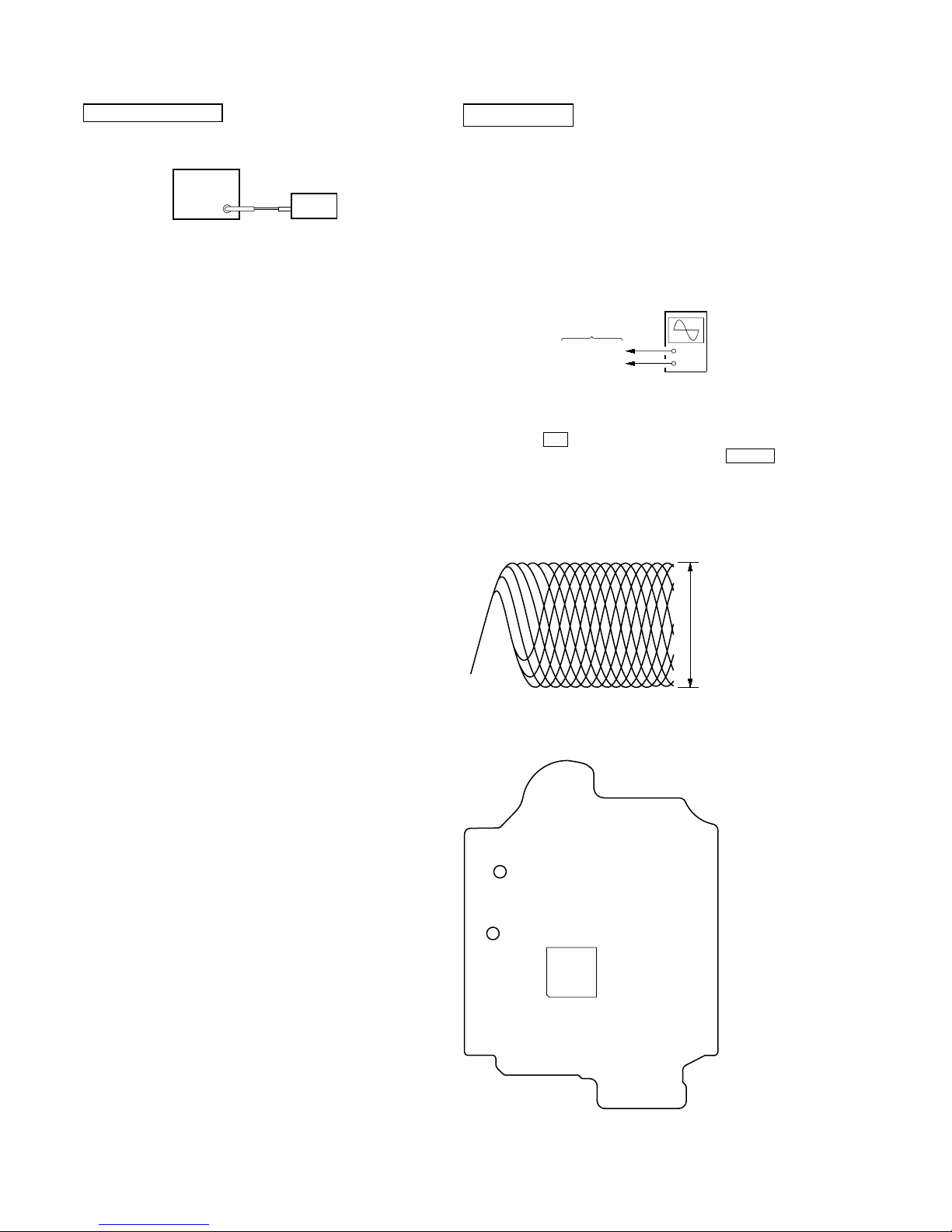
20
HCD-BX5BT/CBX1/CBX3
SECTION 5
ELECTRICAL CHECKS
CD SECTION
Note:
1. CD Block is basically constructed to operate without adjustment.
2. Use YEDS-18 disc (3-702-101-01) unless otherwise indicated.
3. Use an oscilloscope with more than 10 MΩ impedance.
4. Clean the object lens by an applicator with neutral detergent when the
signal level is low than specified value with the following checks.
5. Check the focus bias check when optical pick-up block is replaced.
FOCUS BIAS CHECK
Procedure :
1. Connect oscilloscope to TP121 (RFI) and TP124 (VC) on the
CD board.
2. Press the I/1 button to turn the power ON.
3. Set disc (YEDS-18) on the tray and press the CD u button
to playback.
4. Confirm that oscilloscope waveform is as shown in the f igure
below. (eye pattern)
A good eye pattern means that the diamond shape (◊) in the
center of the waveform can be clearly distinguished.
Checking Location:
+
–
CD board
TP121 (RFI)
TP124 (VC)
oscilloscope
(DC range)
VOLT/DIV: 200 m
V
TIME/DIV: 500 ns
level:
0.5
±
0.8 Vp-p
TUNER SECTION
FM TUNE LEVEL CHECK
Procedure:
1. Turn on the set.
2. Input the following signal from signal generator to FM antenna
input directly.
Carrier frequency: A = 87.5 MHz, B = 98 MHz, C = 108 MHz
Deviation : 75 kHz
Modulation : 1 kHz
ANT input : 35 dBu (EMF)
Note: Use 75 ohm coaxial cable to connect signal generator and the set.
You cannot use video cable for checking.
Use signal generator whose output impedance is 75 ohm.
3. Set to FM tuner function and tune A, B and C signals.
4. Confirm “TUNED” is lit on the display for A, B and C signals.
When the selected station signal is received in good condition,
“TUNED” is displayed.
signal
generator
set
TP124
(VC)
– CD Board (Conductor Side) –
TP121
(RFI)
IC101
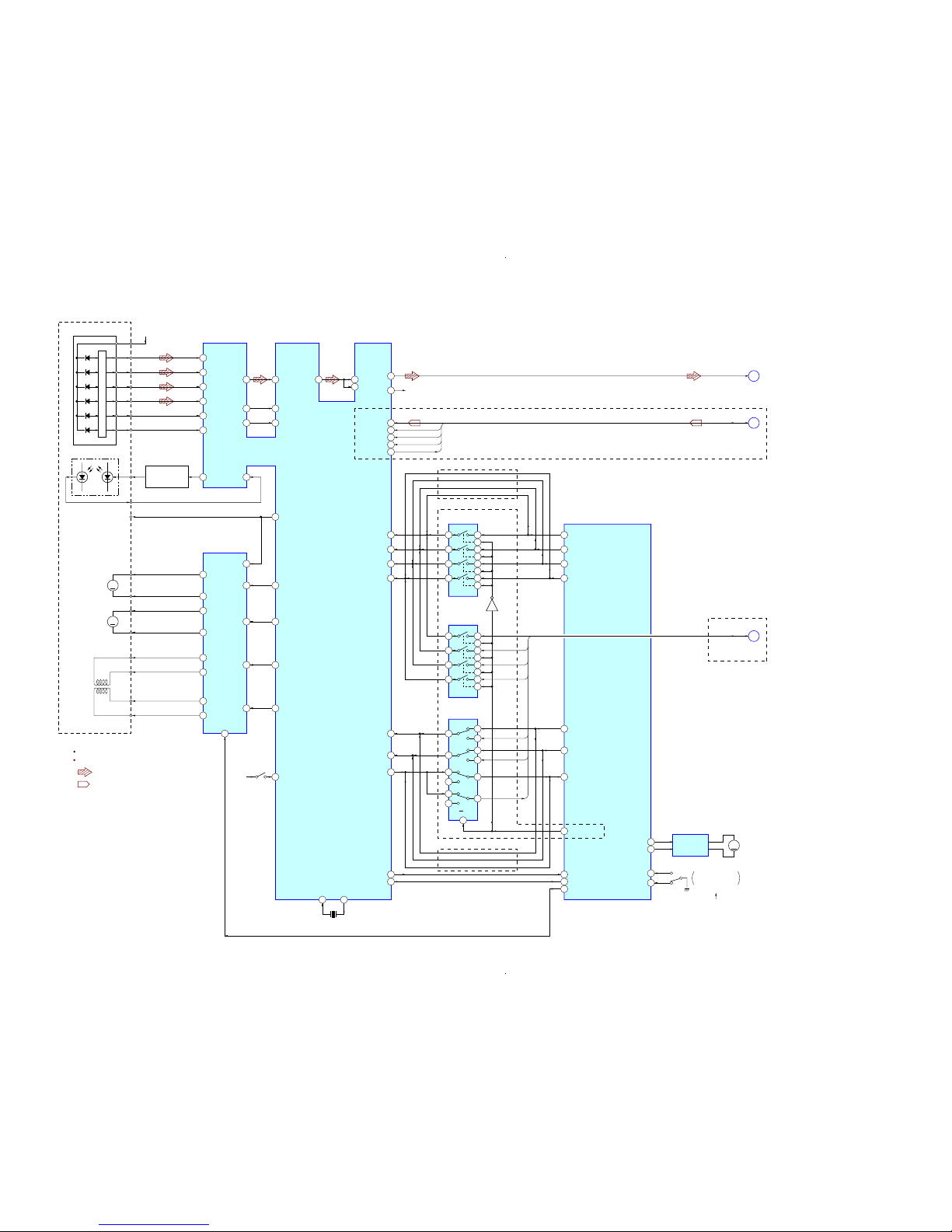
HCD-BX5BT/CBX1/CBX3
2121
HCD-BX5BT/CBX1/CBX3
SECTION 6
DIAGRAMS
6-1. BLOCK DIAGRAM – CD SERVO Section –
SYSTEM CONTROLLER
IC301 (1/4)
CD-MP3 PROCESSOR
IC101
MUTE
2-AXIS
DEVICE
(TRACKING)(FOCUS)
95
89
A
AVDD
+3.3V
DETECTOR
FNi1 (A)
RFo
97 FPi1 (B)
88
2
AGCi
3RFRP RFZI
76TEi TEZi
83RFEQo 81 RFi
82 RFRPi
30LO
27RO
65AIN (PI4)
66BCKi (PI5)
BCK
A-IN
BUS1
BUS0
BUS2
BUS3
BUCK
67LRCKi (PI6)
LRCK
51PIO3
GATE
46AoUT3 (PO4)
ST-REQ
38BUS0
R-CH
94 FNi2 (C)
96 FPi2 (D)
100 T N i (E)
98 TPi (F)
91 LDo 92MDi
2 VO1+
1 VO1–
13 DMo
AUTOMATIC
POWER CONTROL
Q301
LD
PD
LASER DIODE
OPTICAL PICK-UP
BLOCK
(KSM-213DCP)
B
C
D
E
F
12 FMo
10 TRo
9 FOo
20 IO0 (/HSO)
I-V AMP
M401
(SPINDLE)
M402
(SLED)
12 VO2–
11 VO2+
18 VO3+
17 VO3–
26 VO4+
27
7
IN4’
24
IN3’
20
IN2’
9
IN1
3
BIAS
23
84 VRo
VO4–
M
M
FOCUS/TRACKING COIL DRIVE,
SLED/SPINDLE MOTOR DRIVE
IC401
S201
(LIMIT)
DVDD
+3.3V
24XO23
XI
X102
16.9344MHz
72 CD DRIVE MUTE
LOADING
MOTOR DRIVE
IC311
CDM LOAD IN
89
CDM LOAD OUT
CDM SW (OPEN)
CDM SW (CLOSE)
88
90
91
M
A
CD-L
B
A-IN, BCK, LRCK,
GATE, ST-REQ
C
BUS0 – BUS3,
BUCK, CCE, REQ
: CD PLAY
SIGNAL PATH
R-ch is omitted due to same as L-ch.
: USB
VCC
A
B
C
D
E
F
LD
PD
SP+
VC
SP–
SL+
SL–
T+
T–
F+
F–
1 2 68 CD BUS0
13
39BUS1 4 3 67 CD BUS1
5
40BUS2 (SO) 8 9 66 CD BUS2
75 CD CLK
6
41BUS3 (SI) 11 10 65 CD BUS3
12
BUS SWITCH
IC321
1 2
13
4 3
5
8 9
6
11 10
12
BUS SWITCH
IC322
DATA SELECTOR
IC323
A/B
Q321
42BUCK (CLK) 4
2
3
CCE
63 CD CCE
43XCCE
54SBSY
48PIO0
7
69 MP3 IREQ
44 DEC BUS SEL1
19 SBSY
37XRST
71 CD XRST
5
REQ
6
12
14
13
9
10
11
1
S001
DISC TRAY
OPEN/CLOSE DETECT
OPEN
CLOSE
M001
(LOADING)
(BX5BT/CBX1)
(BX5BT/CBX1)
(CBX3)
(CBX3)
(CBX3)
(Page 23)
(Page 22)
(Page 22)
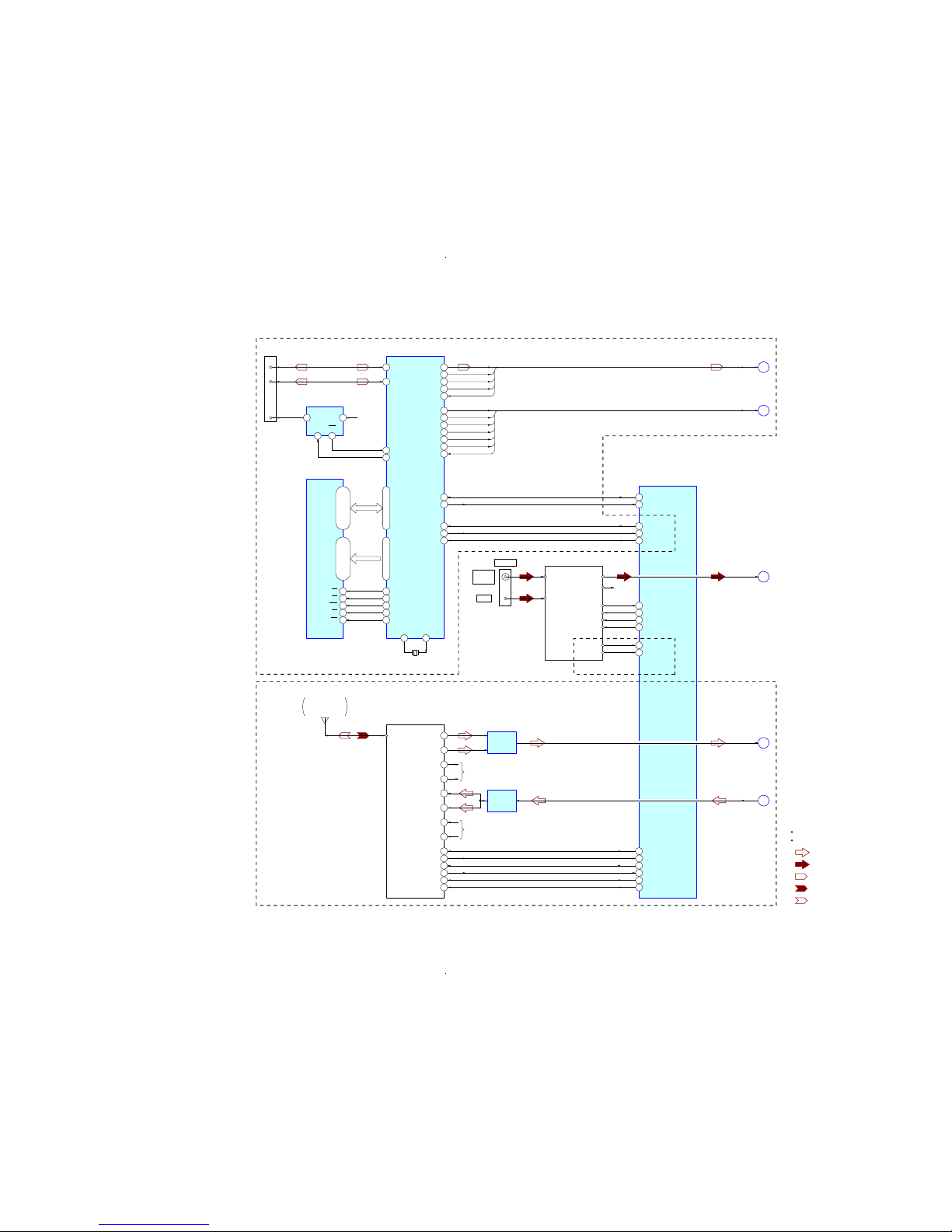
HCD-BX5BT/CBX1/CBX3
2222
HCD-BX5BT/CBX1/CBX3
6-2. BLOCK DIAGRAM – TUNER, USB, BLUETOOTH Section –
ANT901
57 BT CTS
34 BT_RTS
31 BT DOUT
32 BT DIN
IC904
BLUETOOTH MODULE
10A_OUT_P_L
9A_OUT_N_L
5A_IN_P_L
4A_IN_N_L
8A_OUT_P_R
7A_OUT_N_R
41UART_TXD
40UART_RXD
38UART_CTS
39UART_RTS
55 BT_RESET
54 BT_AV_ROLE12PIO_00
46RESET
MIX AMP
IC902
3A_IN_P_R
2A_IN_N_R
LB
I/O0 – I/O15
D0 – D15
S-RAM
IC921
39
UB 40
OE 41
WE 17
CE 6
79 D+
80 D–
77 USBOC
USB CONTROLLER
IC901
35 USB TXD
SYSTEM CONTROLLER
IC301 (2/4)
CN902
(USB)
3
2
1
D+
D–
78 USBPON
70 CS2
64
RD
65 WR
66 SRLLB
67 SRLUB
VBUS
B
A-IN, BCK, LRCK,
GATE, ST-REQ
C
BUS0 – BUS3,
BUCK, CCE, REQ
VBUS POWER
ON/OFF SWITCH
IC915
5
1
4OUT
EN
3
FLG
IN
VBUS
+5V
93DATA
92BCK
BCK
A-IN
LRCK
GATE
ST-REQ
71LRCK
94GATE
97ST-REQ
E
TUNER-L
55BUS0
56BUS1
BUS1
BUS0
88RXD1
36 USB RXD87TXD1
38 USB RTS2DI
37 USB CTS84DO
40 USB RESET1/RESET
BUS2
BUS3
BUCK
57BUS2
58BUS3
59/BUCK
CCE
REQ
60/CCE
96REQ
7 – 10, 13 – 16,
29 – 32, 35 – 38
18 – 25, 28 – 35
A0 – A15
A1 – A16
44 – 42, 27 – 24,
21 – 18, 5 – 1
37 – 43, 46 – 54
73X275
X1
X901
9MHz
PATTERN
ANTENNA
(FOR BLUETOOTH)
R-CH
R-CH
LINE AMP
IC901
(CBX3)
(BX5BT)
F
BT-L
G
BT OUT-L
TUNER (FM/AM)
AM
FM ANT
AM ANT
L OUT
R OUT
DO/STEREO
R-CH
RDS DATA
RDS CLK
ST DIN
ST CLK
ST CE
FM 75Ω
COAXIAL
ANTENNA
1 ST DATA IN/STEREO
95 RDS DATA
18 RDS INT
3 ST DATA OUT
2 ST CLK
100 ST CE
(CBX3)
: TUNER (FM/AM)
SIGNAL PATH
R-ch is omitted due to same as L-ch.
: USB
: BLUETOOTH IN
: BLUETOOTH OUT
: AUDIO
(Page 21)
(Page 21)
(Page 23)
(Page 23)
(Page 23)
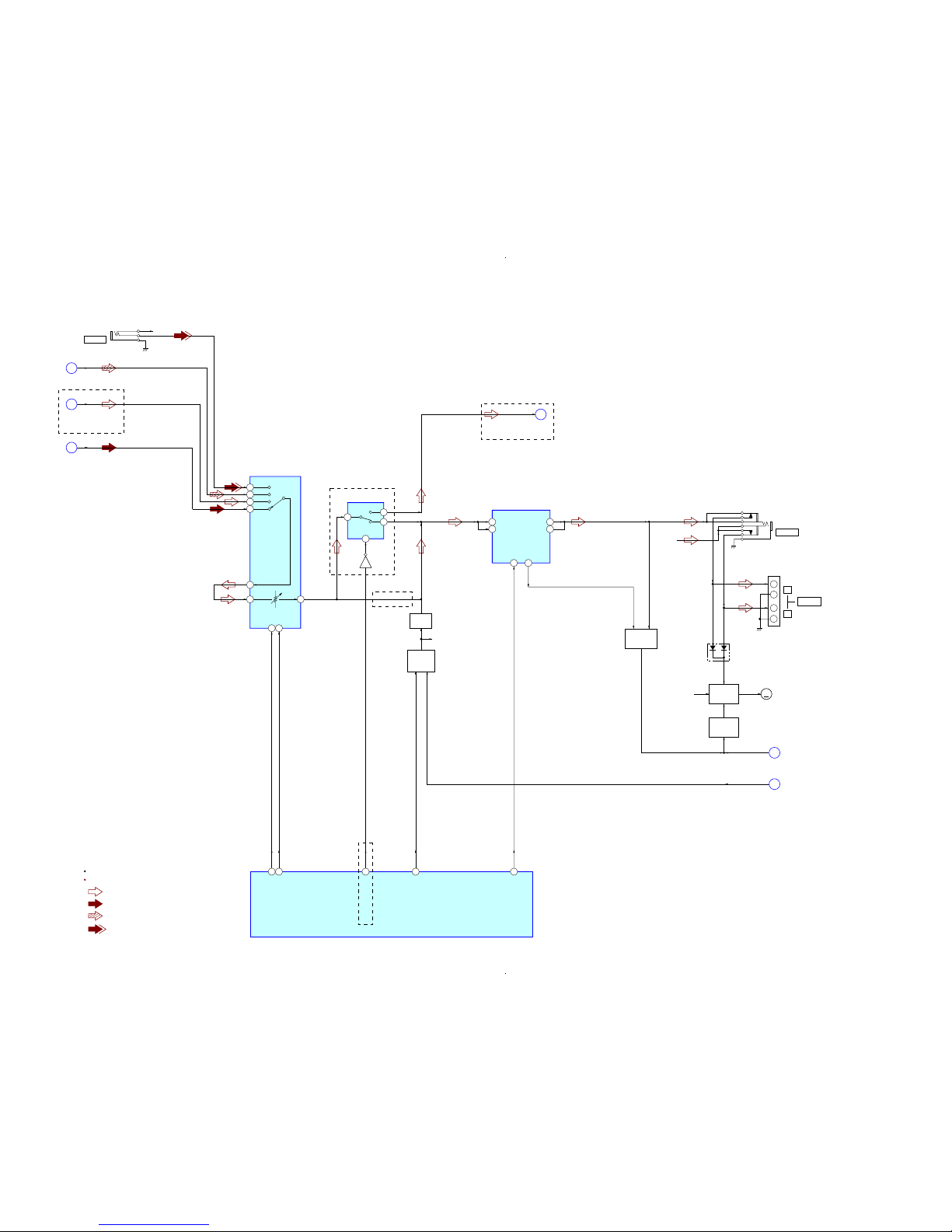
HCD-BX5BT/CBX1/CBX3
2323
HCD-BX5BT/CBX1/CBX3
6-3. BLOCK DIAGRAM – MAIN Section –
(BX5BT)
OUTPUT SELECT
IC309
A
13
14
12
10
AUDIO IN
R-CH
J301
CD-L
A
BT-L
F
TUNER-L
E
PROTECT
J
6
8
5
4
22
DATA21CLK
AMP DATA
81
AMP CLOCK
82
TA LINE-MUTE
80
(BX5BT)
G
BT OUT-L
X1
X0
LOUT
INPUT SELECT, ELECTRICAL VOLUME
IC304
SYSTEM CONTROLLER
IC301 (3/4)
: AUDIO
: CD PLAY
SIGNAL PATH
R-ch is omitted due to same as L-ch.
: AUDIO IN
: TUNER (FM/AM)
BT AUDIO OUT MUTE
56
Q310
INL3
7
INL4
IGOUTL
VOLINL
INL2
INL1
X
9
MUTING
IC103
R-CH
27
MUTING
CONTROL
Q340, 341
(BX5BT)
(CBX1/CBX3)
(BX5BT)
POWER AMP
IC601
11 CH1 IN
12 CH1 NF
10
MONITOR
CH1 OUT+
4
CH1 OUT–
5
13
STBY
J500
R-CH
PHONES
SPEAKER
+
–
–
+
R
L
J302
DC
DETECT
Q342 – 344
M301
(FAN)
+9V
MM
AC DET
K
D313
STK-ON
87
FAN MOTOR
DRIVE
Q316, 317
PROTECT
DETECT
Q307
(Page 21)
(Page 22)
(Page 22)
(Page 22)
(Page 24)
(Page 24)
