Page 1
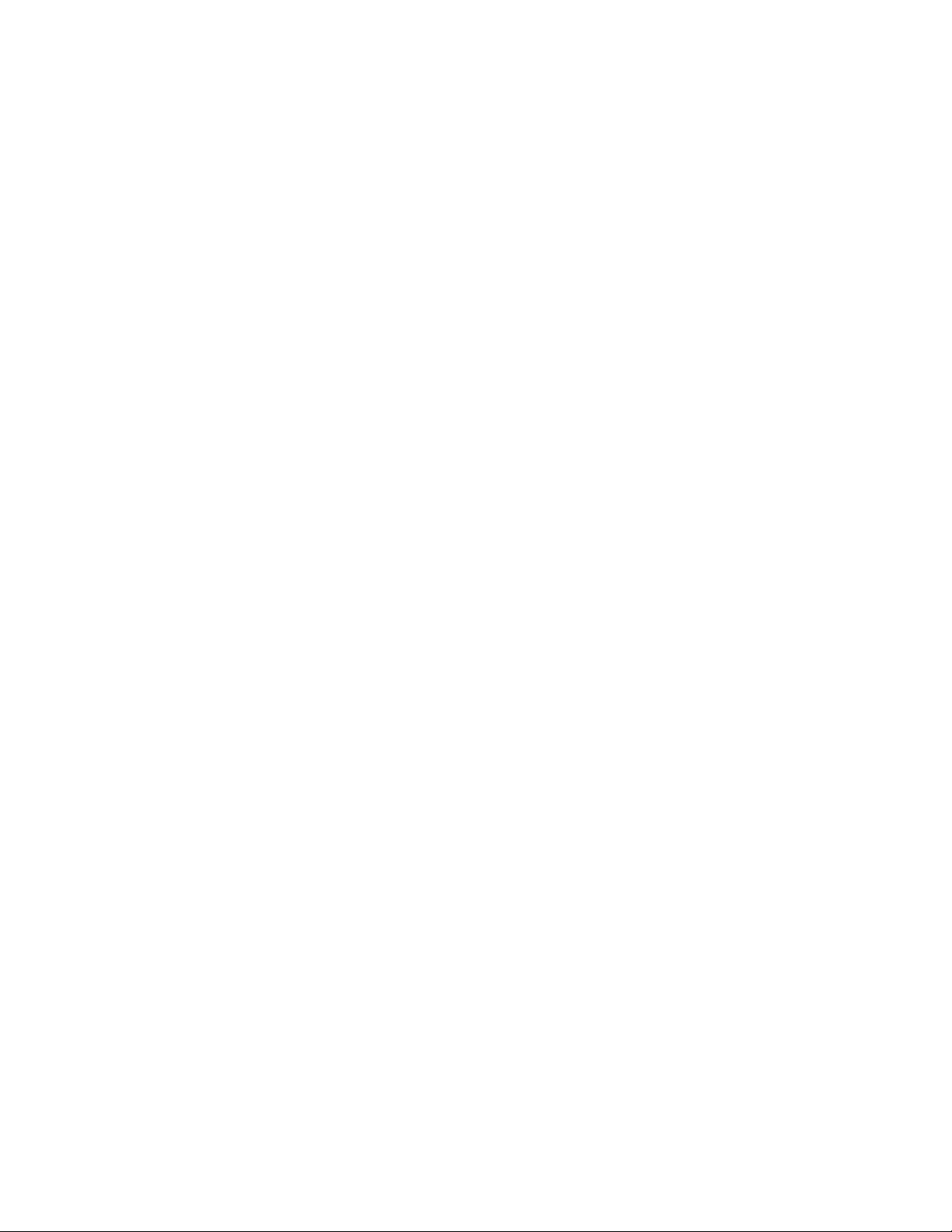
Compact Disc
Deck Receiver
3-7S8-222-51(1)
Operating Instructions
HCD-541
01994 by Sony Corporation
Page 2
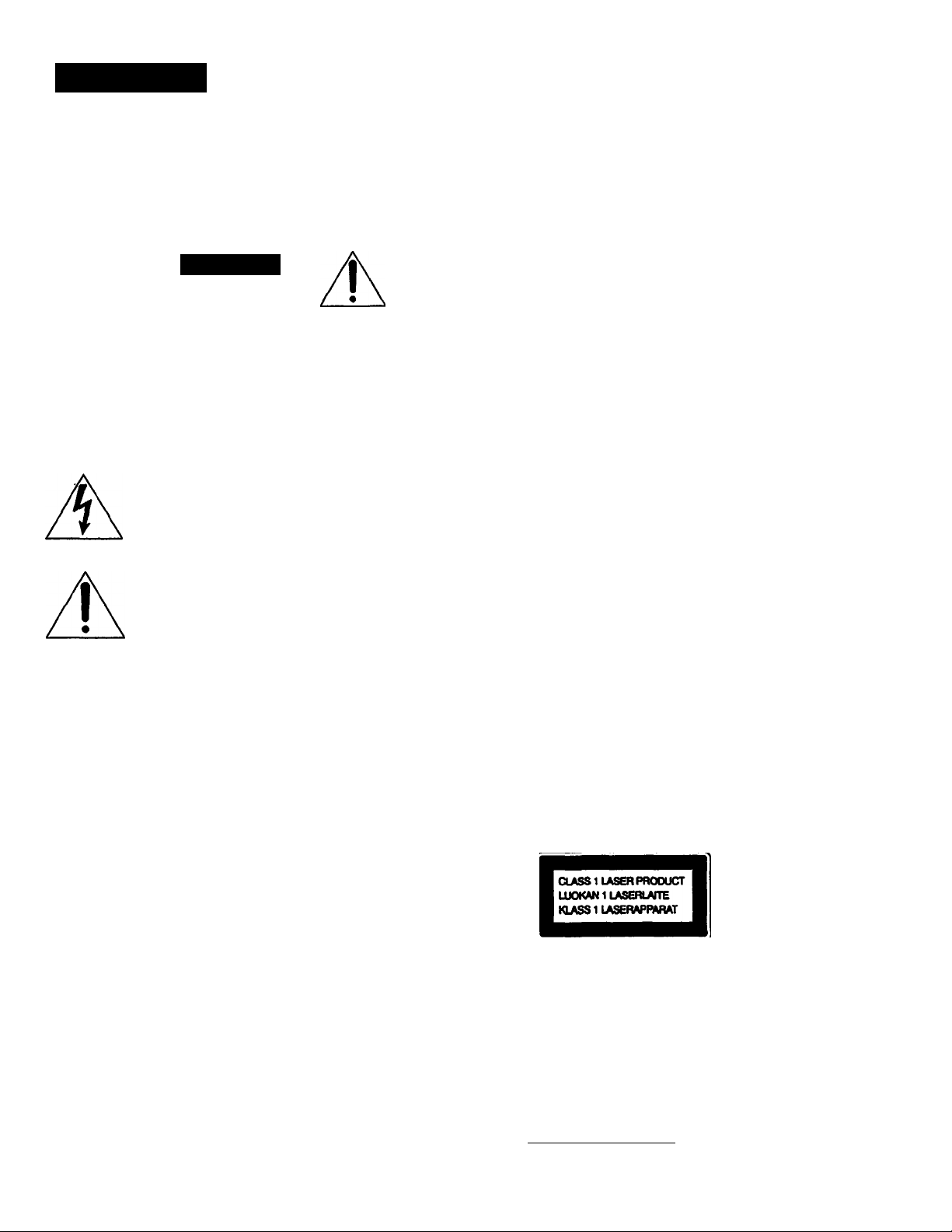
WARNING
For the customers in U.S.A.
To prevent fire or shock hazard, do
not expose the unit to rain or
moisture.
CAUTION
nSK OF ELECTRIC SHOCK
A
CAUTION. TO RaSUCE THE RISK OF ELECTRIC SHOCK.
00 NOT REMOVE COVER (OR BACK).
NO USER-SERVICEABLE PARTS INSIDE.
REFER SERVICING TO QUALIREO SERVICE PERSONNEL.
OONOTOPEN I
This symbol is intended to alert the user to
the presence of uninsulated "dangerous
voltage" withindieproduct'sendosurethat
maybe of sufficientmagnitudetoconstitute
a risk of electric shock to persons.
This symbol is intended to alert the user to
the presence of important operating and
maintenance (servicing) instructions in the
literature accompanying the appliance.
INFORMATION
This equipment has been tested and found to comply with
the limits for a Class B digital device, pursuant to Part 15 of
the FCC Rules. These limits are designed to provide
reasonable protection against harmful interference in a
residential installation. This equipment generates, uses, and
can radiate radio frequency ener^i and, if not installed and
used in accordance with the instructions, may cause harmful
interference to radio communications. However, there is no
guarantee that interference will not occur in a particular
installation. If this equipment does cause harmful
interference to radio or television reception, which can be
determined by turning the equipment off and on, the user is
encouraged to try to correct the interference by one or more
of the following measures:
— Reorient or relocate the receiving antenna.
— Increase the separation between the equipment and
receiver.
— Connect the equipment into an outlet on a circuit
different from that to which the receiver is coimected.
— Consult the dealer or an experienced radio/TV
technician for help.
CAUTION
You are cautioned that any changes or modifications not
expressly approved in this manual could void your authority
to operate this equipment.
CAUTION
The use of optical instruments with this product will
increase eye hazard.
Note to CATV system installer
This reminder is provided to call the CATV system
installer's attention to Artide 820-40 of the NEC that
provides guidelines for proper grounding and, in
particular, specifies that the cable ground shall be
connected to the grounding system of the building, as
dose to the point of cable entry as practical.
Owner's Record
The model and serial number is located at the rear. Record
this serial number in the space provided below. Refer to
these numbers whenever you call upon your Sony dealer
regarding this product.
HCD-541 Serial No._____________________
For the customers in other countries
To prevent fire or shock hazard, do not expose the unit to
rain or moisture.
To avoid electrical shock, do not open the cabinet. Refer
servicing to qualified personnel only.
This appliance is classified as a CLASS 1 LASER product.
The CLASS 1 LASER PRODUCT MARKING is located on
the rear exterior.
Laser component in this product is capable of emitting
radiation exceeding the limit for Class 1.
The following caution label is located inside the unit.
AOvmsEL : ¡asSS.
'«wa ■iSf^SKXJSliaSSSir'^^
*P«wsEi;!g!y^igaga^^
Page 3
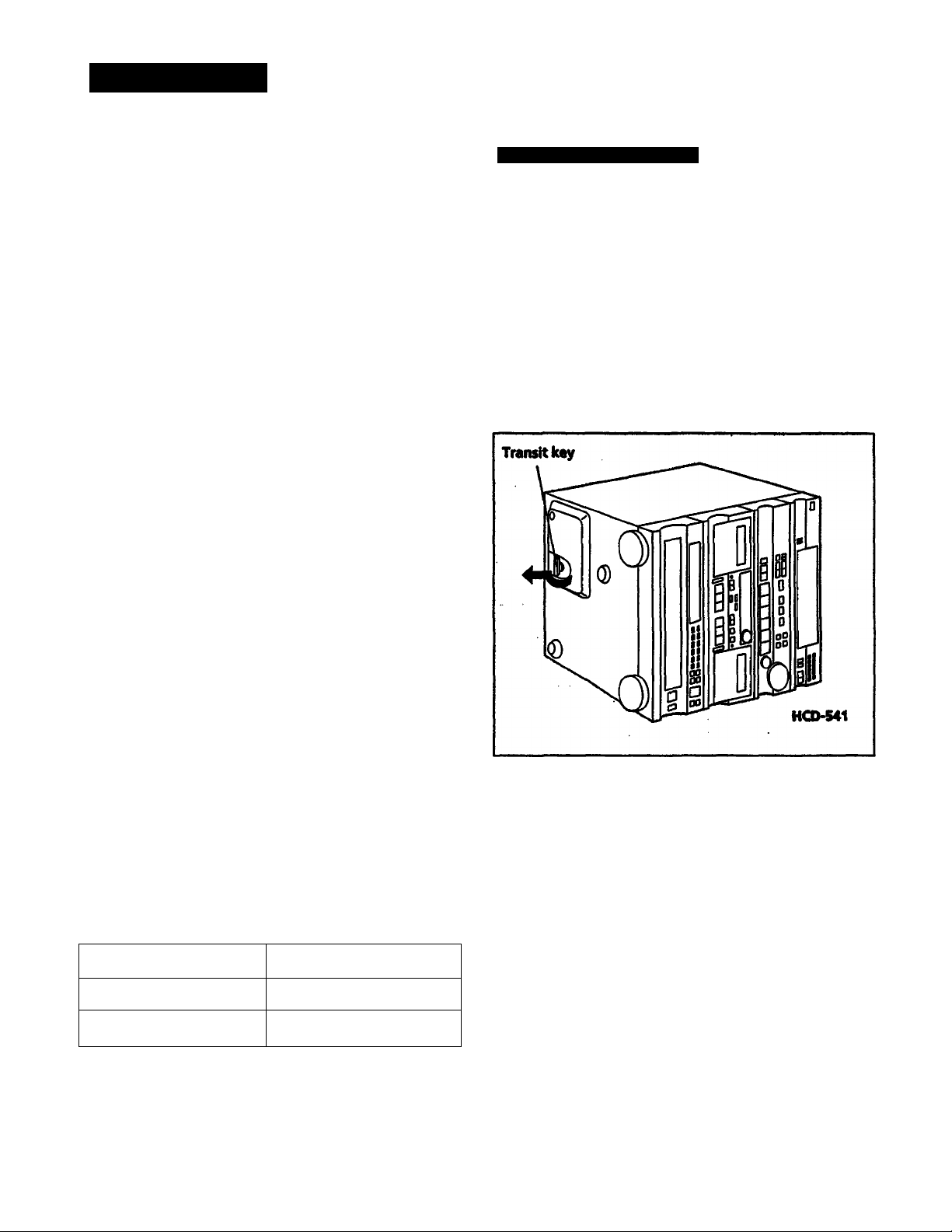
Precautions
This unit is a compact disc deck receiver which consists of a
control amplifier, tuner, stereo cassette deck and 5-compact
disc player.
Before operating this unit, be careful about the followings.
On safety
• Should any solid object or liquid fidl into the unit unplug
it and have it checked by qualified personnel before
operating it any further.
• As the laser beam used in this compact disc player is
harmful to the eyes, do not attempt to disassiemble the
cabinet. Refer servicing to qualified personnel only.
On installation
• Place the unit on a level surfece.
• Do not install the unit in a location near heat sources such
as radiators or air ducts, or in a place subject to direct
sunlight, excessive dust, mechanical vibration or shock.
• Do not place anything on top of the cabinet.
On cleaning tKe cabinet
Gean the cabinet, panel and controls with a soft cloth lightly
moistened with mild detergent solution. Do not use any type
of abrasive pad, scouring powder or solvent such as alcohol
or benzine.
On repacking
Do not throw away the carton and the packing material It
makes an ideal container to transport the unit in.
Note on the Transit Key
The transit key on the bottom exterior of the HCD-541
protects the optical system against shock during
transportation. Before operating the unit, be sure to remove
the k^ by following the instruction on the label and store it
in a safe place.
When transporting the unit, re-install the k^ by following
the instruction below.
1 Remove all discs from the CD section.
2 Press — to close the disc tray and wait for "¿7 (or^,^.
to disappear in the display.
3 Turn the power off.
4 Insert the key into its original hole and lock it in place.
r
On moisture condensation
If the unit is brought directly from a cold to a warm location,
or is placed in a very damp room, moisture may condeitse on
the lens inside the CD section. Should this occur, the CD
section will not operate. In this case, remove the disc and
leave the unit turned on for about an hour until the moisture
evaporates.
If you have any question or problem concerning your unit,
please consult your nearest Sony dealer.
Differences by Model and Area
This instruction manual covers SA-W541 / SA-W542 supplied
with the HCD-541. The differences among them are as
foUows.
Wiiere purchased
U.S.A. SA-W541/SA-W542
Other countries
Model
SA-W542
Page 4
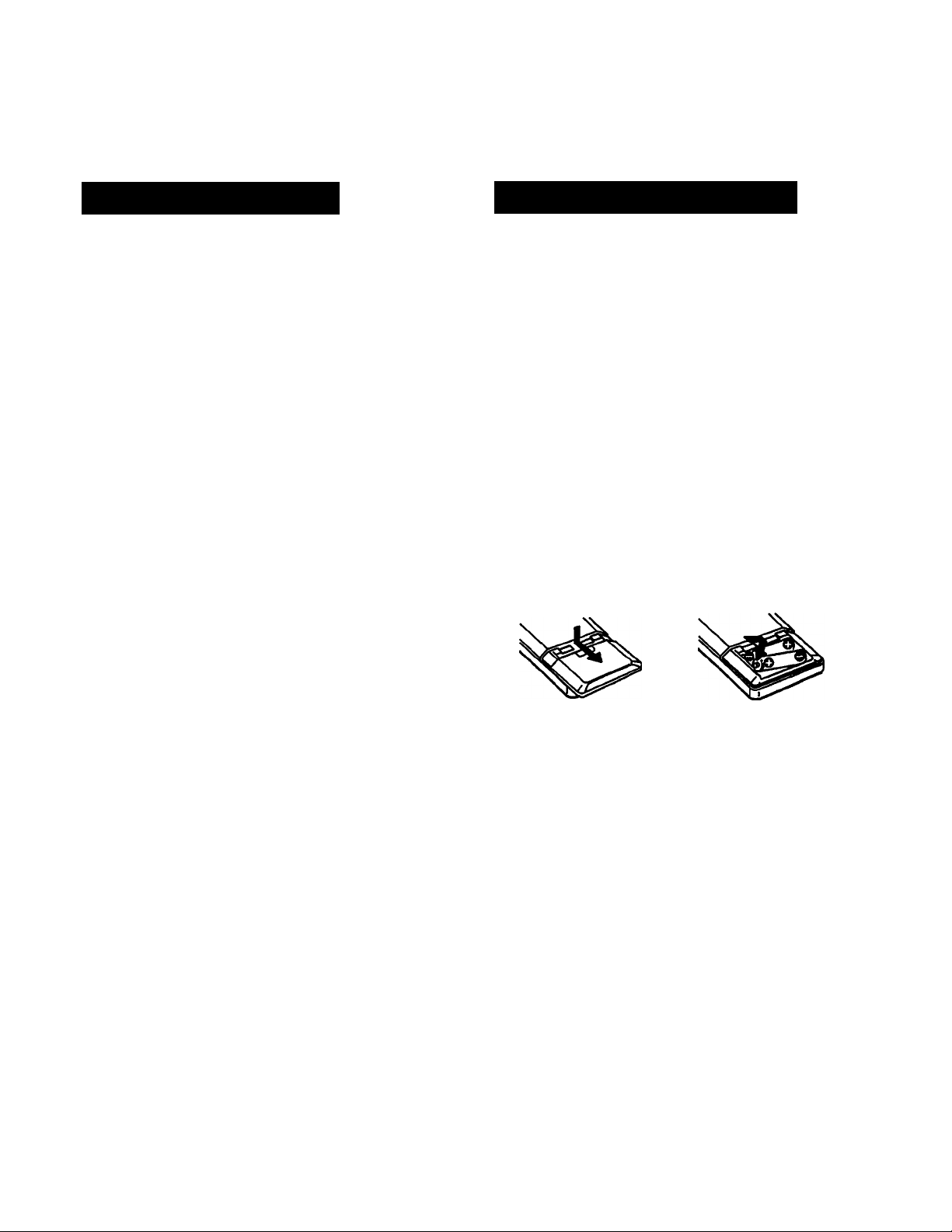
Table of Contents
Remote Commander
Introduction
Precautions
Note on the transit key
Getting Started
Remote commander .............—...
Hooking up the system...............--------------------
Using Your Stereo
Setting the super woofer —...............
Operating SA-W541/SA-W542
Sheeting the level meter.—..................................................7
Adjusting the phase
Adjusting die audio
Adjusting the super woofer level......._______..........
Volume adjustment
Adjusting balance.— _______................
Adjusting the bass and the treble sound........
Getting ready for dolby surround sound..................
Placement of speakos and selecting the PRO LOGIC
Adjusting the speaker volume —
Adjusting the delay time of the rear speakers.—.—.....11
Selecting a program source —.........................______________12
Listening with the surround effect
Receiving broadcasts
Storing station frequencies into топоту ..........------------------14
Tuning in a stored station
Scanning the stored station
Playing back tapes (on either deck A or B) —.....------------------16
Playing back both decks in succession - RÎelay play-----------.....17
Playing back autonuitically after rewinding •
Auto play--------.....—...............— ------------------—............ 18
Recording on tapes (Deck B)......—....—....
Dubbing tapes (from deck A to B)..—...........
Playing the discs - Continuous play...—......
Information display —......
Selecting a desired disc
Locating a particular selection .....
Locating a particular point in a selection ......
Playing in a random order • Shuffle play.......
Shuffle play on specified disc • Select shuffle play
Playing in a desired order • Program play
Designating the total pla}dng time • Time edit
Playing repeatedly - Repeat play....
...
........................................................................
..........................................................
-----------------------
----------
_____________________
-----------
----------
-------
MODE______________________________________ 9
________
......—...-----------------------
.......
---------------—-------------
.....—................
-----
........
.............................—
-----------
----------
------------------------------------
----------
......—..............
------------
--------------
....
-----------—.....—8
__ _
_____________
---------------.................10
...................................12
...................—.....
............—........—............15
................
-------------
____________
-----------
-------------
......
---------
.......—.......... 5
-------------------
.......7
-----------
......
---------------
------------------
-----------
-----------
...............
.....—20
—21
...22
----------
....---------------...23
-------------------
---------...
----------------
........23
.....
-------
-------------
........
-------
.........—27
... 8
...8
13
23
24
3
7
8
14
18
24
25
28
The remote commander supplied with this unit can control
HCD-541 and SA-W541/SA-W542 from a distance.
3
Battery life
About half a year of normal operation can be expected when
4
using the Sony SUM-3 (NS) batteries. When the batteries are
exhausted, the remote commander can no longer operate the
unit. If this happens, replace both batteries with new ones.
7
To avoid battery leakage
When the commander is not to be used for a long time,
remove the batteries to avoid damage caused by battery
leakage and corrosion.
Inserting the batteries into the remote commander
8
9
1 Open the cover.
2 Insert two size-A A (R6)
batteries with correct
polarity.
General
Maintenance
Specifications.......................................................................30
Troubleshooting...................................................................31
........................................................................
29
Page 5
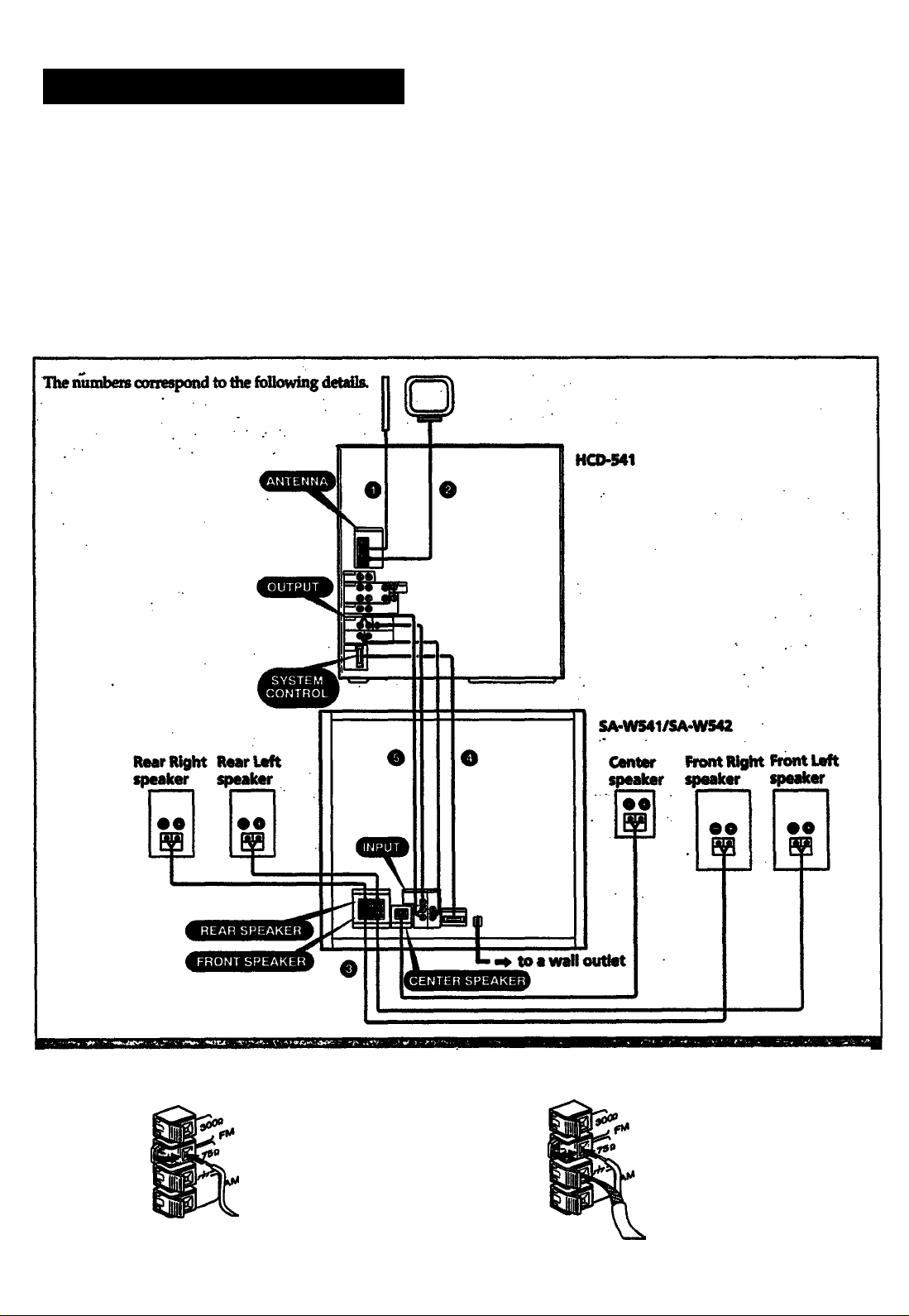
Hooking Up the System
This section describes about the antenna and ì
connections for SA'W541 /SA-W542. Also, it shows about the connection with the other
audio equipments.
• Connect the AC power cord last. Make stu% power is off.
• Cord plugs and jacks are color coded. Red plugs and jacks are for right channel (R) and
white ones for the left channel (L). And also, red plup and jacks are for REAR terminal
and white ones for CENTER terminal. Black plu^ and jacks are for SUPER WOOFER
terminal.
• The cable connectors should be fully inserted into the jades. A loose connection may
cause hum and noise.
• Keep speaker cords, connecting cords and power cords away ftom the AM loop antenna
and the tuner's antenna lead-in to avoid posrible noise pickup.
O FM wire antenna (supplied)
For better FM reception
Outdoor FM antenna (75-ohm coaxial cable)
Page 6
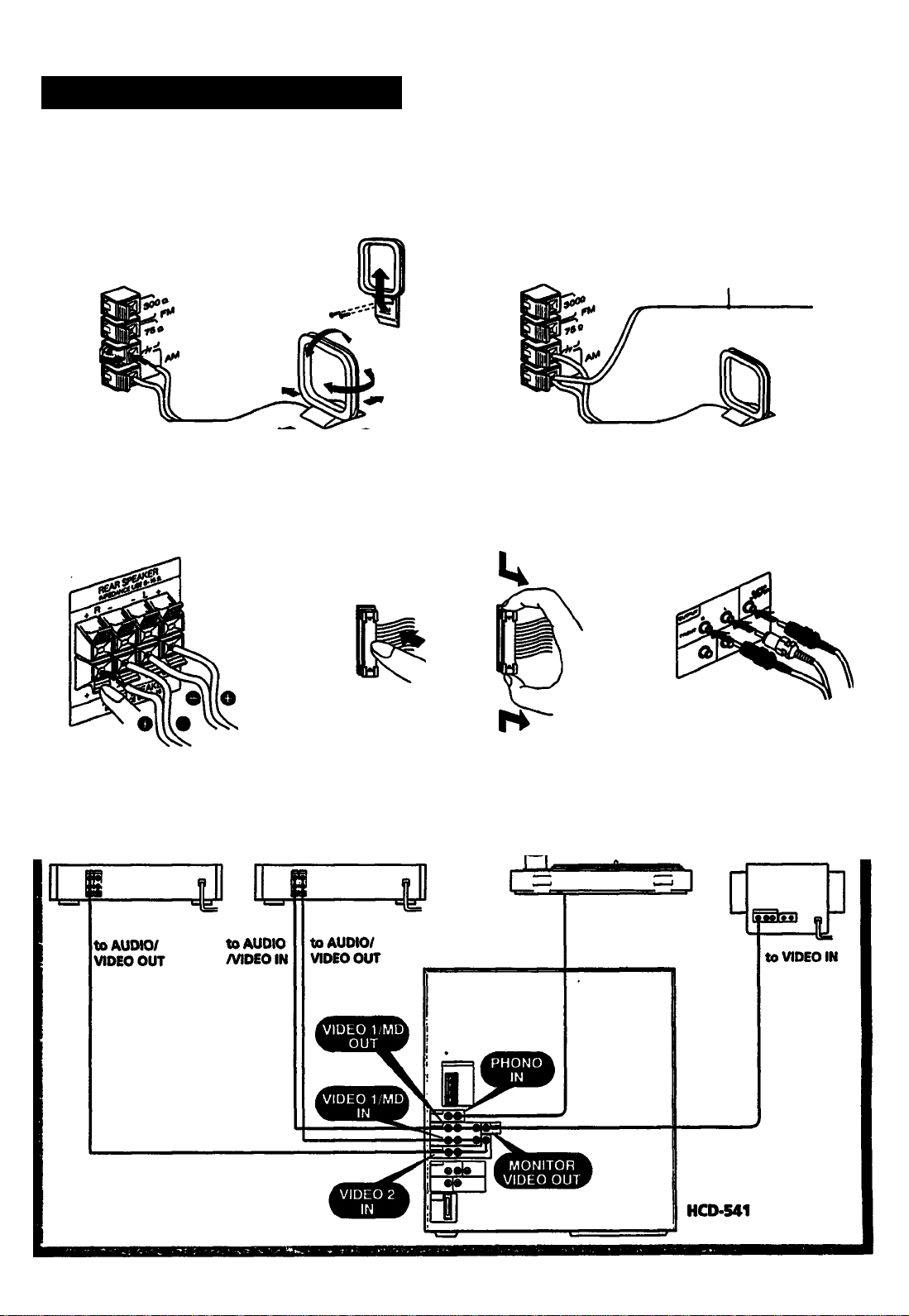
Hooking Up the System
O AM loop antenna (supplied)
O Speaker cords
For better AM reception
To attach to a wail
O System control cord (Supplied)
Extend a 6 to 15*meter
insulated wire out of door(s).
it is also necessary to connect
the supplied AM loop antenna.
O Audio connecting
cord (Supplied)
For left speaker
For right speaker
Adding other audio equipments to your system
vat (for playback) MD or VOt
Push in until
it dicks
To disconnect« puli out
while pressing here
Turntable system
Monitor TV
Page 7
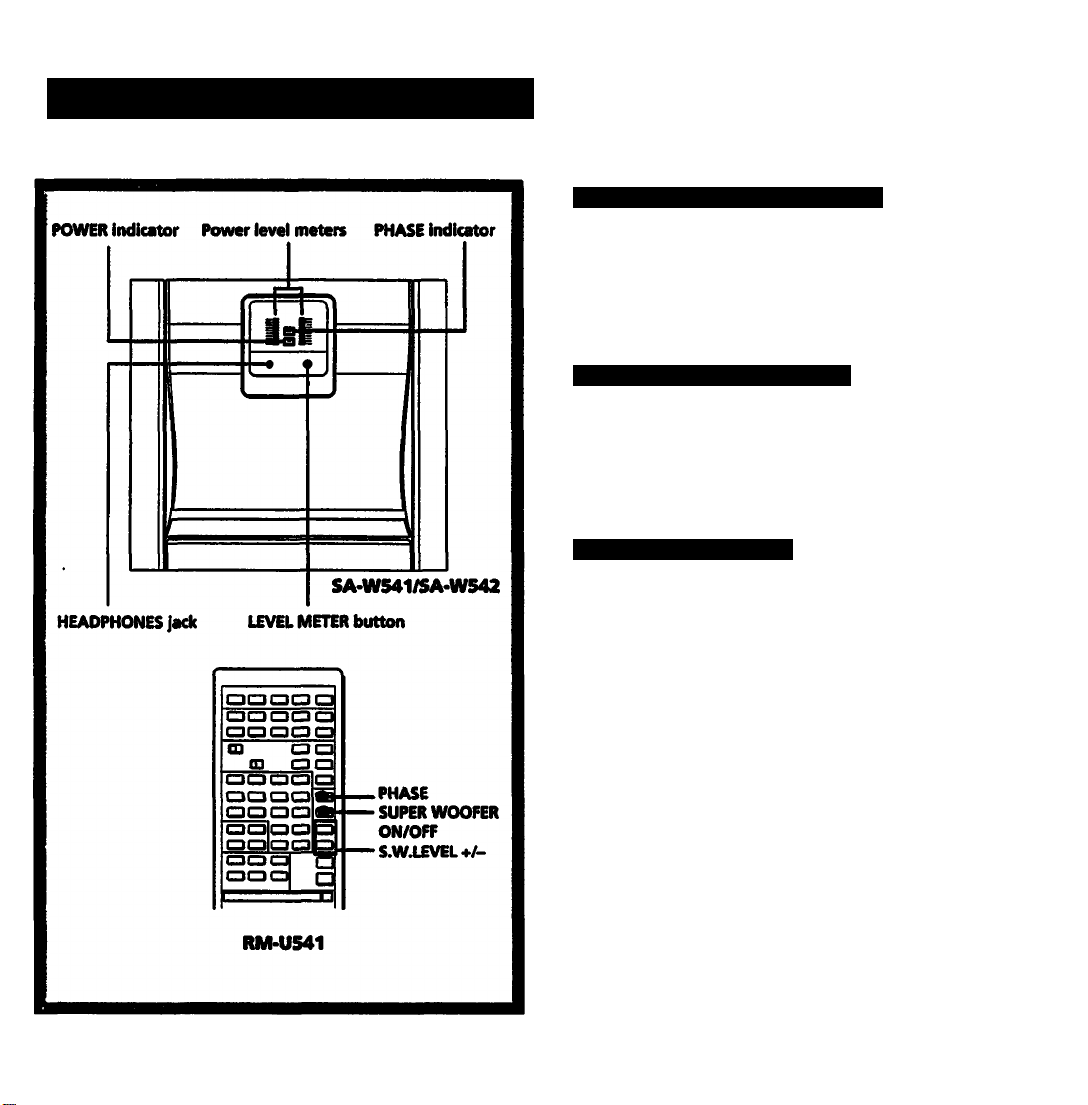
Setting the Super Woofer
Operating SA-W541/SA-W542
After turning on the unit by pressing SYSTEM POWER,
press SUPER WOOFER on HCD-541 or SUPER WOOFER
ON/OFF on the remote commander to on.
Selecting the Level Meter
The level meters show the power output level of the left
channel and right duinnel independently.
You can turn off and on the level meters by pressing the
LEVELMETER.
Adjusting the Phase
The phase polarity is normal when the PHASE indicator is
not Ut. However, depending on the speakers combined with
this unit and its insbdlation position, ffie reverse setting may
sometimes provide a better bass reproduction. Please select
the setting which provides the bass reproduction that suits
your preference by pressing PHASE on the remote
commander while listening to the sound in your listening
position.
For porsonal listening
Connect headphone to the HEADPHONES jack. No sound
is heard from the speakers.
Notes
* The super woof« is automatically turned off in the
№ONO mode and it can not be controlled.
• Hace the super woofer directly on the floor.
If your floor is made of wood, to obtain high-quality bass
sound, we recommend that you attach the supplied ftet to
the bcrttom comers of Are super woofer for greater
stabilitv.
Page 8
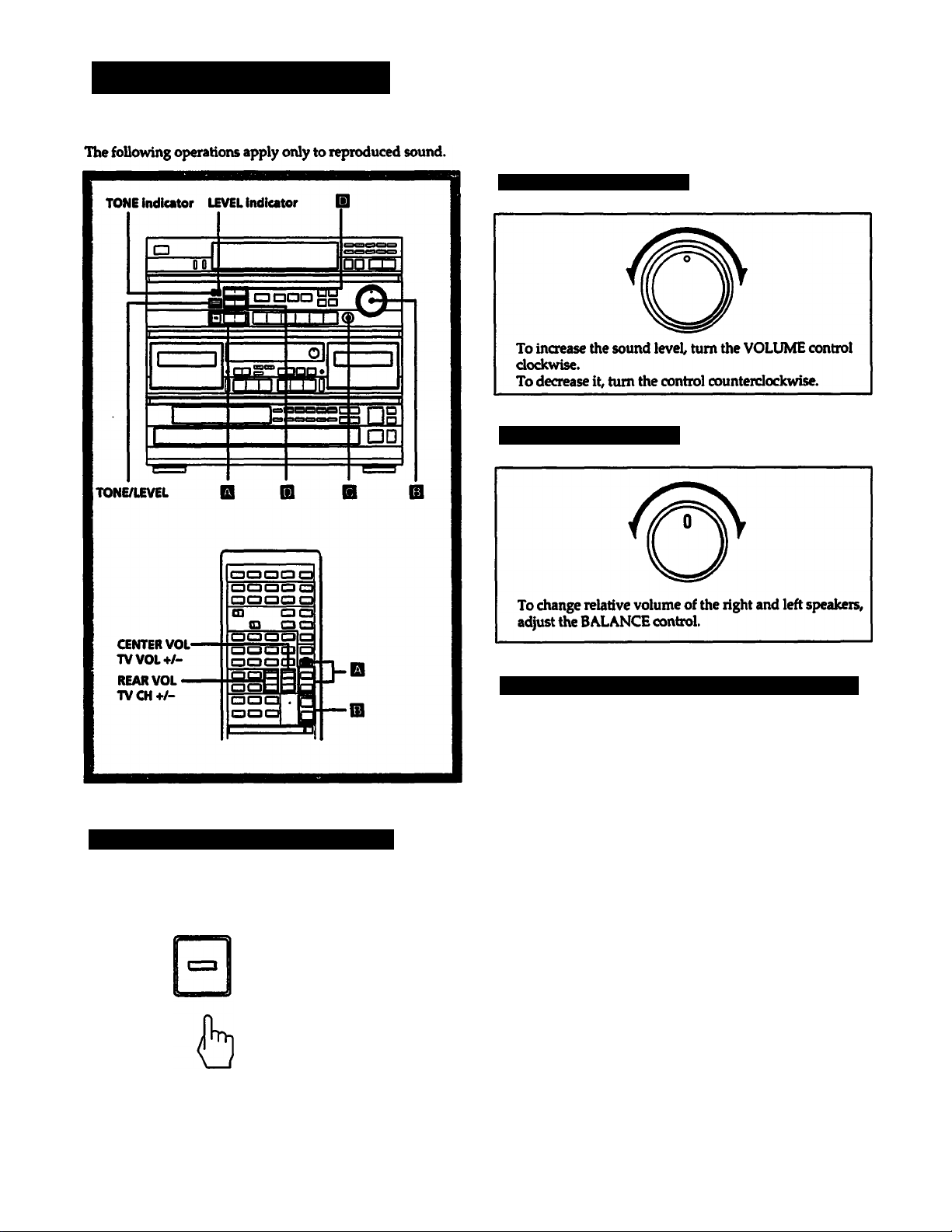
Adjusting the Audio
Volume Adjustment [B]
Adjusting Balance
Adjusting the Super Woofer Level [aJ
SUPERWOOFER LEVEL
b
Press SUPER WOOFER so that the indicator lights and
press LEVEL - or -t- to adjust the super woofer level.
The super woofer level is indicated on the display.
8
Adjusting the Bass and the Treble Sound ¡D
Before adjusting the tone level, press TONE/LEVEL so that
the TONE indicator lights.
BASS/REAR
6
Press BASS/REAR -t- to enhance the BASS sound.
Press BASS/REAR - to attenuate the BASS sound.
The adjusted level is indicated on the display.
TREBLE/CENTER
b
Press TREBLE/CENTER to enhance the TREBLE
sound.
Press TREBLE/CENTER- to attenuate the TREBLE
sound.
The adjusted level is indicated on the display.
Page 9
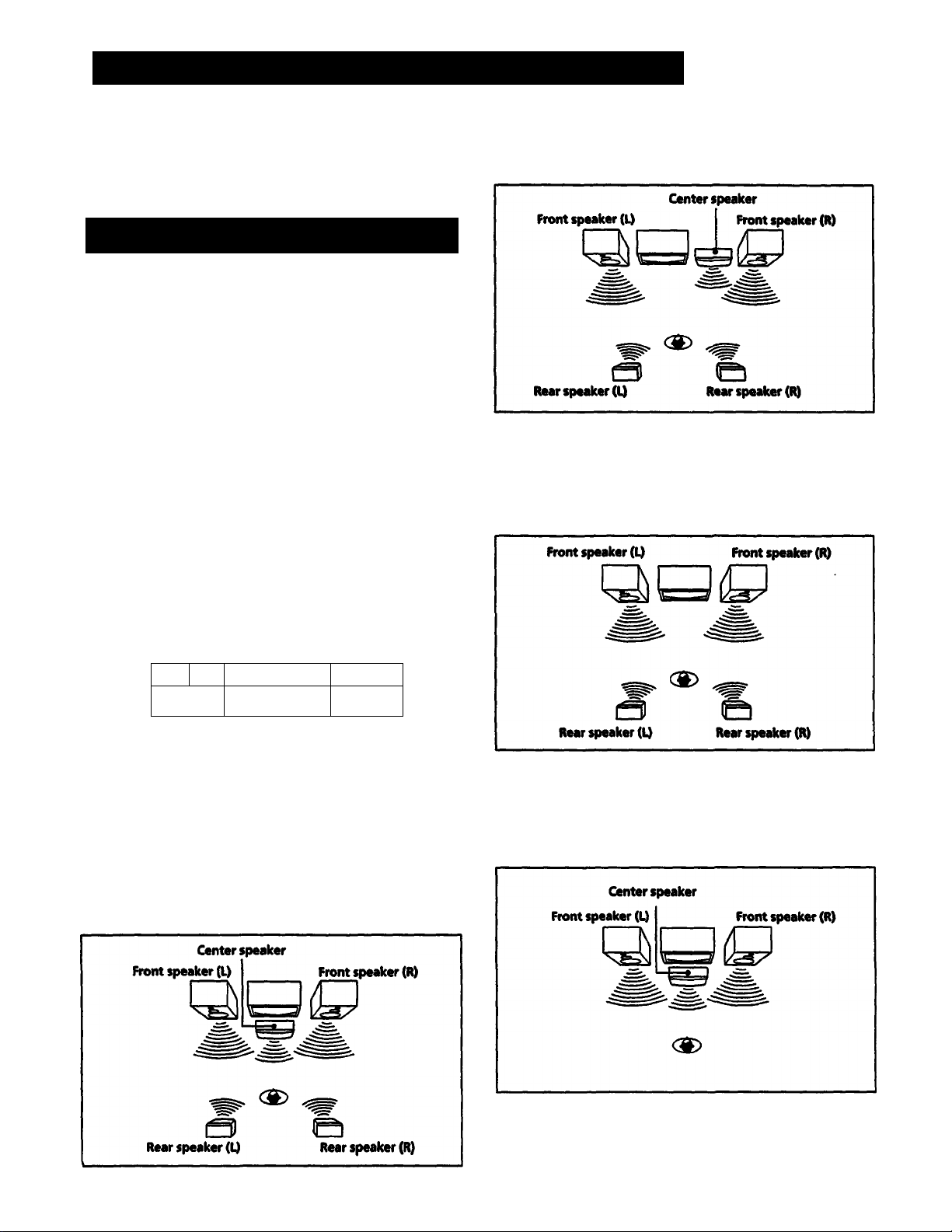
Getting Ready for Dolby Surround Sound
This section describes about selecting the speaker
configuration and then adjusting the speal^ volume and the
delay time of the rear speakers so that you can enjc^ the
Dolby surround sound.
Placement of Speakers and Selecting the PRO
LOGIC MODE
The Dolby Pro Logic Surround Decoder has the same
functions for playback» such as movie theaters and gives a
theater-like experience in )^our listening room» naturally
reproducing the audio sound field.
The HCE)-541 incorporates a decoder which reproduces the
spedally encoded surround sound of DoH^ surround video
programs.
In the Dolby surround mode» select the speaker operation
mode according to your speaker configuration by pressing
DOLBY PRO LOGIC MODE: NORMAL, WIDE» PHANTOM
or 3CH.
With this unit, it is recommended to select NORMAL mode.
. DOLBY PRO LOGIC MODE
00
WIDE mode
Select this mode if you use a medium to big center speaker.
PHANTOM mode
Select this mode when you playback a Dolby surround
program source without using a center spe^r. The sound
of the center channel is output from the front (L and R)
speakers.
ggaaooS
acril I I I
1" 1
NORMAL mode
rr. Ò1
»mg™ HOC o
Select this mode if you use a small center speaker. The bass
sound of the center channel is output from the front
speakers, as a small speaker cannot produce enough bass.
1
aeacacDfy?
□□
3CH. (Channel) LOGIC mode
Select this mode when you playback a Dolby surround
program source only wifit the front and center speakers. The
sound of the rear clumnel is output from the front (L and R)
speakers.
Even for video software which does not carry the ODr«jBy«a—amark
Some commercially available software may have Dohy
surround processed sound tracks even though it is not so
indicated on the package. ^
Page 10
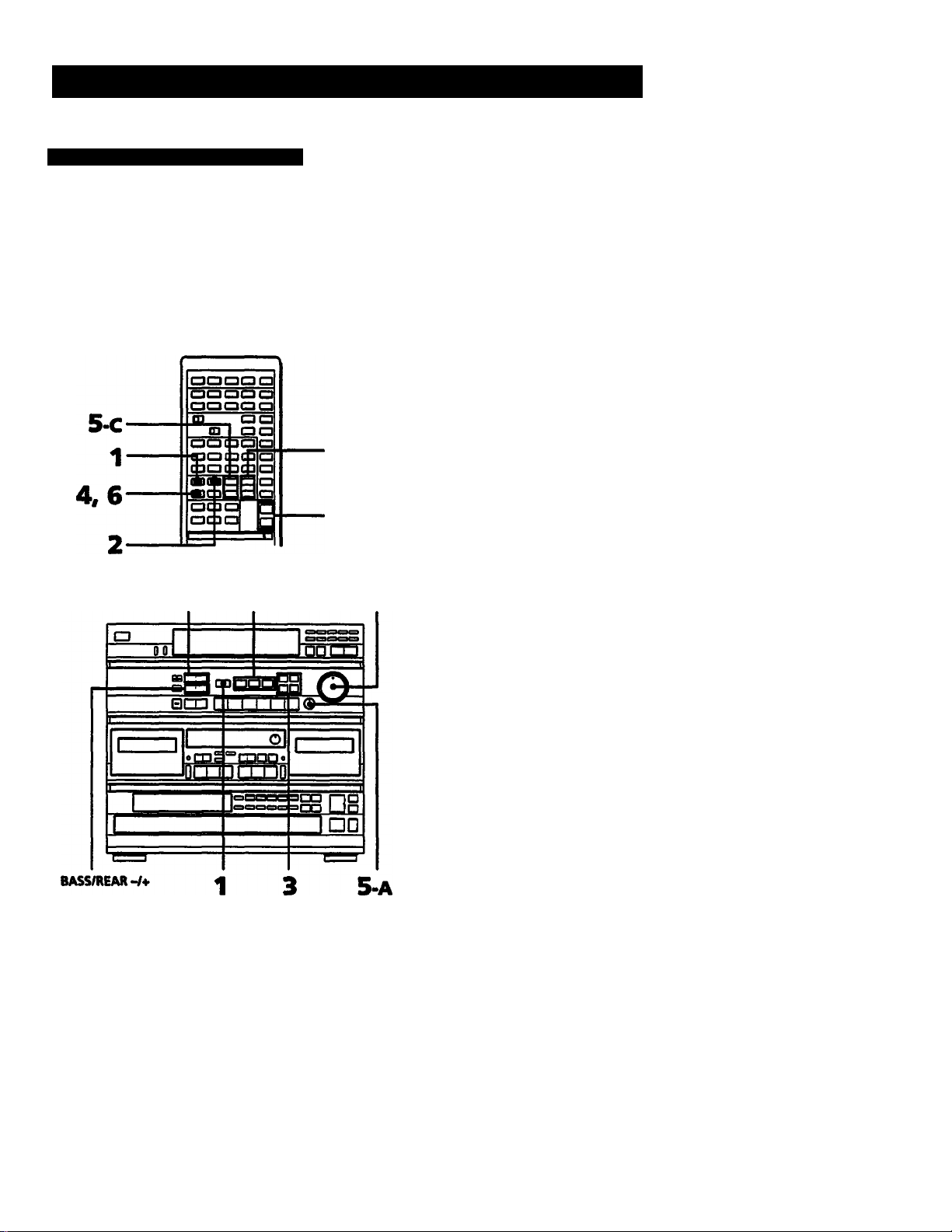
Getting Ready for Dolby Surround Sound
Adjusting the Speaker Volume
4 Press T.TONE to set to on.
To enjoy the sunound sound to the maximum on playing
any program sources, adjust the front, rear, and center (if
connected ) speakers to the same volume level The
adjustment must be done with a test tone in the DOLBY
SURROUND mode, but the level once adjusted can be used
for all surround modes.
You can adjust the volume level from your listening position
1^ using the remote commander.
5-B
MASTER
VOLUME
TREBLE/CENTER-/+
MASTER
VOLUME
"TEST TONE" appears on the display and the test
tone will be heard from each speaker in the
foUowing order.
In NORMAL or WIDE mode:
LEFT(front)—► CENTER —i
In PHANTOM mode:
In 3CH mode:
LEFT(front)^—•
) Adjust the volume level so that the sound
from each speaker will be the same level at
the listening position.
i To adjust the volume balance between the
left and right front speakers.
Rotate BALANCE on the main unit while the sound
is heard from the front speakers.
<1
1
---------
______
REAR(L+R)-
► FRONT(L+R)-
-REAR(L+R)
CENTER*
■RIGHT(front)
RIGHT(front)
Press SURROUND ON/OFF to ON.
"SURROUND ON" and "DOLBY SUR" appear on the
display.
Press SURROUND MODE so tiuit "DOLBY
SUR" appears on the display.
Select the Dolby pro logic mode with the
DOLBY PRO LOGIC MODE buttons on the
main unit according to your speaker system.
The selected mode is displayed.
I To adjust the level of center speaker(s)
(except for PHANTOM mode).
Press CENTER VOL/TV VOL +/-.
The adjusted center level is indicated on the display.
To adjust the level of rear speakers
(except for 3CH. mode).
Press REAR VOL/TV CH +/-.
The adjusted rear level is indicated on the display.
(When adjusting the MASTER VOLUME control on
the unit, speakers are adjusted simultaneously.)
To adjust the center level or rear level
TREBLE/CENTER -/+ or BASS/REAR -/+ on
the main unit can also be used.
After adjusting, press T.TONE to turn off the
test tone.
"TEST TONE" disappears.
10
Page 11

Adjusting the Delay Time of the Rear
Speakers
The delay time is a time between the surround sound from
the hont and that from rear speakers. The delay time can be
sdected among 15 ms, 20 ms and 30 ms.
The delay time can be set in each surround mode (DOLBY,
HALL, SIMULATED), (see page 12.)
To turn off the surround effect
Press SURROUND ON/OFF to OFF.
The sound Without surround effect wiU resume.
Page 12

12
•fw • ' • — ¥ ’
symbol □□ are trademarks of ^Iby Laboratories Licensing
Corporation.
Note
No sound will be heard from the rear speakers, unless the
SURROUND ON/OFF button is set to ON.
---------
——
-------------------------------
Page 13

Receiving Broadcasts
This section describes about the various convenient ways of tuning.
Before reception, be sure to connect the supplied AM and FM antenna.
SYSTEM POWER
-»ON
-S3
no
1
---
1 r
BTTtTTTTT
o B lj_ilJQ o
12 3
nn
3s O
EfitHSü
I
Press TUNER.
VIDEO 1/MO
VIDEOS TAPE
"TUNER* appears on the display.
The CD section is automatically turned off in the
TUNER mode.
2 Press BAND to select FM or AM.
band!
FM
CO
....
1
Sgg □§
□□
TUNER PHONO
Press DUAL MODE TUNING - or +.
For a lower F== frequency | —
For a higher frequency
b
* Tuning in automatically
Keep pres^g DUAL MODE TUNING - or h- for
about 1 second.
When a station is received, the automatic tuning
stops.
To stop automatic tuning
Press DUAL MODE TUNING - or +.
* Tuning in manually
Press DUAL MODE TUNING - or + to select the
station.
Indicators in the display
* "TUNED” appears when a station is tuned in.
• "STEREO* appears when an FM stereo program of
sufficient signal strength is received.
To change die AM tuning interval
The AM tuning interval is preset at the factory to 10 kHz to
match the ffequetKy allocation system of your country. To
change the interval to 9 kHz, proceed as follows.
1 Press SYSTEM POWER to turn on the unit.
2 Press TUNER.
3 Set the BAND selector to AM.
4 Press SYSTEM POWER to turn the imit off.
5 While pressing DUAL MODE TUNING •«•, press SYSTEM
POWER to turn the unit on.
To reset the interval, follow the same procedure.
Note
When the interval is changed, all stored stations, the settings
of SUPER WOOFER ON/OFF, SURROUND ON/OFF and
BASS/TREBLE will be erased from the memory. After
changing the interval, be sure to perform these settings
again.
13
Page 14

Receiving Broadcasts
storing Station Frequencies into Memory
ip to 10 stations can be stored in any order for each memory
age (A, B, Q. Therefore, 30 stations can be stored in total.
You can store a station only while "MEMORY" appears on the display
If "MEMORY" has gone off, press MEMORY again.
To cancel the storing operation after pressing SHIFT
Press MEMORY.
If you store a new station
Storing a new station will erase the previously stored one.
Tuning in a Stored Station
1 Press TUNER.
The CD section is automatically turned off in the TUNER
mode.
2 Select the memory page with SHIFT.
3 Designate the number with the numeric buttons.
14
Page 15

If a storad station cannot ba tunad in by scanning
A stored station with a weak signal may be skipped.
In this case, tune in the station manually.
15
Page 16

Playing Back Tapes (on either Deck A or B)
This section describes about a basic playback operation on either deck A or B.
SYSTEM POWER
-»ON
£
2 "53”5 2
1 Prass TAPE.
VIDEO 1/MD
VIDEO 2 TAPE
4 1
CO
iw
fDD
TUNER
PHONO
3 Set DOLBY NR to the same position that was
used when the cassette was recorded.
OFF B C
I f—*
□iD
DOLBY NR
Set DIRECTION.
äCS> RELAY
Toplaybadcone
ride only
Toplaybadcboth
sides continuously*
*After playing back fìve times, playback
automatiodly stops.
1C5
DJREC^
äOREUY
QiS
DIRECTION
"TRPE" appears on the display.
2 Press ^ to open the cassttte compartnMnt
insert the tape and close the cassette
compartment.
EJECT
DECK A
Press ■<] or O' to start playback.
To playback from the front side, press O.
To playback from the reverse side, press ■<!.
The tape direction indicator lights up to show the
ade you are listening.
To stop playback, rewinding or fast forwarding,
press ■.
To pause, press II.
To resume playback, press II, -O or O.
To fastwind a tape rightward, press bb*.
To fastwind a tape leftward, press
Notes
• During playback or recording on a deck, do not operate
the other deck. (When both decks A and B are in playback
mode, only pla^ack from deck A will be audible.)
• Before turning the power off, be sure to stop playback or
recording by pressing ■.
What is the Dolby NR* system?
Dolby NR (noise reduction) system reduces tape hiss noise in
low-level, high-frequency signals. The system boosts these
signals in recording and lowers them in playback.
• Dolby noise reduction manutactured under license horn Dolby
Laboratories Licensing Corporation.
TX)LBY* and the double-D symbol □□ are trademarks of Dolby
Laboratories Licensing Corporation.
16
Page 17

Playing Back Both Decks in Succession - Relay Play
The Relay play (unction plays back cassettes in dedc A and deck B continuously and
inconsecutive order.
Playback sequence of Relay Play
Relay Play always follows the sequence below regardless of
where playback starts.
After playing back five times. Relay Play automatically
stops.
3 1
Press ^ to open the cassette compartments, insert the tapes and dose the cassette compartments.
DeckA
(Front dde)
\
Decks
(Reverse side)
Playing bade more than two cassettes in succession
Replacing cassettes that have tinished playing with new ones
allows you to playback two or more cassettes alternately on
each deck.
DeckA
(Reverse side)
\
DedcB
(Frontside)
2 Set DIRECTION to RELAY.
Press *0 or C> to start playback of the cassette to be listened to first.
To playback from the front side, press O. To pla)^ack from the reverse side, press -O.
To stop relay play
Press ■ of the deck playing.
^CS>REUY
Ljffl
DIRECTION
17
Page 18

Playing Back Automatically
Recording on Tapes
After Rewinding - Auto Play
The Auto Play function automatically starts playing back a This section describes about the recording operation only on
cassette after fast winding it to the beginning. deckB.
■d/O-
(Deck B)
While pressing -O or P>-, press or
(4
From the
beginning of...
front side
reverse side O, press
While pressing...
!>•, press
18
Page 19

Select the side(s) to be recorded.
=SCS5 RELAY
To record on one
side
To record on both
sides
4
Press • to enter the recording pause mode. Note
The direction indicator for the side opposite the
specified one will flash for fiiree seconds to indicate
that recording is possible on that ade also. If,
however, the tab for that side has been removed to
prevent recording, the indicator will not flash.
If the tab has been removed from either dde A or B,
recording is impossible on the side(s).
To record a cassette for recording, cover the
respective slot with tape. See To prevent accidental
erasure“.
REC
DIRECT^
s=ses> RELAY
TWi
DIRECTION
8 Start recording.
• To record on the front side of the cassette
When ^ is on: Press ^ once or II.
When<Iison: Press twice.
• To record on the reverse side of the
cassette
When O is on: Press <3 once or II.
When ^ is on: Press twice.
Note
Presang <1 or D>- twice will cause the unit first to
change tape direction and then start recording in
that direction.
To stop recording, press ■. Notes
• The dubbing from deck A to B can be carried out only with
the high speed dubbing function. (See page 20.)
* it is not recommended recording with Metial tapes.
To prevent accidental erasure
To protect side A recording
Break ofi the tab of side A.
Side A
To record onto side A
Cover the opening with
plastic tape.
Play the program source to be recorded.
6 Turn REC LEVEL to adjust the recording level.
See “Adjusting Recording Level“ on next page.
REC LEVEL
Restart the program source, if required.
Tab of side B
Adjusting the Recording Level
The optimum recording level, which difiers according to the
tape type, is indicated on the PEAK LEVEL METER for each
tape type.
Adjust the REC LEVEL control as high as pos^le without
exceeding the recommended ran^ for the tape type being
used.
PEAK LEVEL METER readings by tope type (Metal
topes can not be used with this unitO
Re^mmended maximum PEAK LEVEL METER readings.
. dB > -30 - 20 -10
r»
.........................................
for Type I (normal) or
Type n (002) tape
Tips on recording level adjustment
Setting the recording level too low will produce a hissing
soimd, while setting it too high will produce distortion.
Generally, the optimum recording level for high and low
frequencies is lower than that for middle frequencies.
Therefore, when recording program sources with many high
and low fivquendes, you should set the level to a relatively
low position. For even better results, check the recording
results with your own ear.
<o
« Tab of side A
*4 QD 0
♦ 4
♦ 6
.....
19
Page 20

Dubbing Tapes (from Deck A to B)
This section describes about the operation of the recording from deck A to B.
Press to open the cassette compartments,
insert the tapes and close the cassette
compartments.
Press HIGH SPEED DUBBING.
The unit enters recording pause mode for high speed
dubbing, the II and i re^I indicators light.
Pubbing can not be carried out without pressing
HIGH SPEED DUBBING.)
HIGHSPEED
DUBBING
Select the side on which to start dubbing.
To dub from the front side, press 0-.
To dub from the reverse side, press <3.
5 Press II on deck B to start dubbing
The recording pause mode will be canceled and
dubbing starts.
PAUSE
Recorded tape Blank tape
Select the direction mode.
s=eS> RELAY
One side
DIREC^
Both sides
SIS ^3 relay Dubbing of the
1 DP 1 starts
DIRECTION independenUy
■iip. of deck A.
—1 1 1— reverse side
1 gPI starts
DIRECTION simultaneously
reverse side
RELAY Dubbing of the
withdedcA.
The II indicator goes off.
To stop dubbing, press ■ on deck A or deck 6.
Notes
* The tape in deck B is automatically recorded with the same
recording system as the original tape in deck A. So it is
unnecessary to adjust the recording level and selecting the
DOLBY NR.
• If the sound is affected by a television set during dubbing,
turn off the set or move it away from the unit.
20
Page 21

Playing the Discs - Continuous Play
This section describes about the continuous play. This CD section can be played up to 5
discs, and you can choose to play a disc or all discs.
Before playing a disc, turn on the SYSTEM POWER and set the function selector to the
CD mode.
Press DISC SELECT or O to start playback.
Place a disc with the label side up.
To play more than one disc, press DISC SKIP to turn
the disc tray and place up to 5 discs.
After placing discs, press & to dose the disc table.
í > I"" í í ^
S
•DISC SELECTor
Isiisllsllsl
b
The ► indicator lights up.
r
nnnnn
► ,r ■ ■
(Tñfll
Seiection number Eiapsed time in the
being played selection being played
To stop play, press ■.
To stop play and open the tray, press
To stop for a moment during play, press II.
Press C> or II to resume plajiiaclc
Caution on adjusting volume
Do not turn up the volume while listening to a portion
with very low level or no audio signals. Otherwise, the
speakers may be damaged when a peak level portion is
played.
□□□□□
I I I I T II selection is finished,
Seiection numbers
which exist on the
selected disc
When playback of a
that seiection number
goes out.
Disc No.
Disc tray
Press CONTINUE to choose whether to play
one disc or all discs.
Each time CONTINUE is pressed, "1 DISC* or “ALL
DISCS" appears alternately.
CONTINUE
PWC-^
L éP áP
raí
[HGQEStn
I- disc
• The CD section is automatically turned off in the TUNER
mode. However only OPEN/CLOSE and DISC SKIP on
die CD section can be operated in any mode.
This is useful when recording on tape from CDs.
• The disc number of an empty tray be displayed until
the empty tray is set to play. Once it is recognized as
empty, it will disappear.
To play an 8 cm (3-inch) CD
Place it on the inner circle of the tray. If the disc is provided
with an adaptor, first remove it. Do not put a normal CD (12
cm/5-inch) on top of an 8 cm CD.
When there are no disc at all on the tray
"no d <5C" appears on the display.
21
Page 22

Playing the Discs - Continuous Play
Each time you press TIME during playback, the display
changes as follows:
a
00
1 1 1 1
n-------------------------------i
1
■—■
1 ol
iT^TTffTC
poooaoco no
.eaeaocacaCEl _!□
■JUlpm]
“gcDoongg ^
QranTTmo^^^
-
--------
■
TIME
Information Display
When the disc tray is dosed by pressing the total number
of selections and the total playing time of the disc to be
played are displayed for a few seconds.
If you press T^ilE in stop mode, the total number of
selections and the total playing time of the disc to be played
can be displayed.
I l.oa
I
Tile
b)
/ -1.HD
1
The circle shows that the disc
which the playback has not been
finished yet, is loaded.
When the playback of all
selections of a disc has been
finished, the circle on the tray
number goes off.
Disc number
id?
Shows the disc
number to be
played back or
being played back.
(Current disc)
Plsops
-Total number of the
selections on the disc
Contained selections
—Total playing time
e)
nnnnn^
-SI DO
a) Elapsed time of the selection (automatically displayed
when playback starts.)
b) Remaiiung time of the selection
indicator will appear in the display instead of
the actual time, if selection number 21 or higher is
selected.
c) Remaining time of the disc
Note
Remaining time of the disc is only available during the
continuous mode. It will not be displayed by pressing TIME
during the program or shuffle mode.
22
Page 23

Selecting a Desired Disc
By using DISC SELECT 1 • 5 or DISC SKIP during playback,
you can locate the beginning of any disc.
Locating a Particular Point in a Selection
Locating a point in sequence (Manual Search)
You can locate a particular point during pla3d)ack by
monitoring the sound at high speed.
To go back at high speed
Keep ◄◄ pressed.
To go ahead at high speed
Keep pressed.
Release the button when you reach the desired point.
To locate at higher speed
Pressor in the pause mode. Search speed will
increase three times, but there will be no sound. Find the
desired point by watching the time number on the display.
n” appears in the dispiay
It you continuously press during play at the end of the
disc, *7"appearsin the display. Press or to
return to the normal display.
To select a particular disc
Press the corresponding DISC SELECT 1-5.
To move to the disc tray next to the current one
Press DISC SKIP.
Locating a Particular Selection
Locating a selection in sequence
You can locate the beginning of a selection on the disc being
pla)^.
To locate the beginning of the selection being
played
Press Wd.
To locate the beginning of the next selection
Press W>l.
Press or »1 until the desired selection is located.
23
Page 24

Playing in a Random Order - Shuffle Play
You can have the selections (up to 99) played in a random order.
The unit will play all the discs or just one disc you desire.
SYSTEM POWER
-*ON
U«
DO
I
DISCSELECT1-5 4
seco
aoaci
Bml I I
llBMIlll
|3WWMb3uu [.
3 1s2 2
IQiliM]
□□
□□
uO-
20
Press SHUFFLE to select the ALL DISCS or 1 DISC mode.
ALL DISCS: The selections horn aU discs are played
1 DISC: The selections from the current disc are
Press Oto start playlMicic.
The indicator lights up.
Once a selection is played, it will not be played again until
the pla)^ck in random order is completed.
in a random order.
piayed in a random order.
SHUFnX
/- dI5C
□nnnn
□EEnn,
EEEEEi
Place a disc with tiie laiMi side up.
To play more than one disc, press DISC SKIP to turn
the disc tray and place up to 5 discs.
After placing discs, press — to dose the disc table.
isc No.
Disc tray
To stop playback
Press ■.
To cancel shuffle play
Press CONTINUE to return to the continuous mode.
To change from program or continuous play to shuffle play
Press SHUFFLE during program or continuous play. The
program mode or conmiuous mode wiU be deared and
shume play will start horn the current selection being
played.
While the unit is shuffling the selection
"h 3" *PP®*” ** display.
Shuffle Play on Specified Disc - Select Shuffle Play
If you specify discs before or during play in ALL DISCS
shuffle mode, only the selections on the spedfied discs will
play in a random order.
To specify the discs
Press DISC SELECT 1 to 5 to specify the discs after choosing
ALL DISCS mode. Semi • drdes appear around the seleded
discs numbers to be played. To cancel the seleded discs,
press DISC SELECT 1 to 5 of seleded discs numbers again.
Press I>.
Seled Shuffle Play starts.
24
To return to all shuffle play
Press SHUFFLE twice.
Page 25

Playing in a Desired Order - Program Play
You can make a program by designating up to 32 steps in the order you want them to be
played. The unit will play the disc according to your program.
This function is very convenient for recording on the cassette tape.
To program discs in the order you want
to play.
Press DISC SELECT 1 - S in the order you
want to program.
----------
*AL" appears in the display.
3~B To program selections on a disc in the
order you want to play.
DISC SELECT-
O
¿p » £4 B
RL sIeb
.... 1««««1«
1) Select the desired disc with DISC SELECT
1-S.
----------
DISC SELECT
---------
b
2) Press 1« or OOi repeatedly until the
desired selection is located.
3) Press PROGRAM.
PnOGRAM
C
5
^ t a 4 B
3 i.гg
The selection is stored, and the blinking number in
the display light up.
Repeat 2) and 3) to select another selection.
To program the selection(s) on another disc, repeat
l),2)and3).
25
Page 26

Playing in a Desired Order - Program Play
Skipping to the next selection programed
Prass O- to start playback.
T5
The ^ indicator lights up.
Press »1 during playback.
Going back to the beginning of the selection being played
Press 1« during playback.
To stop program play
Press ■. The last selection number programed will be
displayed.
To resume playback, press D>. Play begins horn the
beginning of the program.
You can play the same program repeatedly as long as you do
not cancel program play or erase the program.
To program while observing the disc labels
You can program the selections with the disc table open.
To check the program contents
Press CHECK. Each time the button is pressed, the program
contents are displayed in the programed order.
To cancel program play
Press CONTINUE and return to the continuous playback
mode. The program will be erased.
To cancel all the selections programed
Press ■ to cancel in stop mode.
If the disc table is opened or the power is turned off, the
program contents are also erased.
To program for recording
After steps 1 to 3-A or 3>B3), press II to insert a pause and
program the selections for side B by performing step 3-A to
3-B3).
When the selections for side A have been played, the unit
will pause. 0^” lights up.)
Set the tape to the beginning of side B, then press ^ or II.
The selections for side B will start playback.
Notes
* The playing time for selection numbers higher than 20 will
not be added into the total playing time.
* When selections have been programed for sides A and B,
the display shows the selections programed for side B and
the total playing time for side B in stop mode.
26
Page 27

Designating the Total Playing Time - Time Edit
You can designate a time and the unit will make 2 different programs of selections each
fitting within that period. Use this function by designating the length of yoiu* tape for
editing both sides of a tape.
Designat« the length of one side of your tape.
* To set the minute
Each time l«/»l is pressed, the time changes as
follows:
•Press!« Press l>l>l
C-90 (45.00 min.)-
c
C-74 (37X0 min.) — C-60 (30X0 min.) — C-54 (27X0 min.)
-C-46 (23X0 min.)
]
□□nan
■ C~ h«l I I I
4 After 2 seconds
^
HÖ51
Time
Press EDIT.
The program for side A is completed.
\PPPR\
Total playing
time
• m ^®“Chosen
selections
Press EDIT once more, to make a program for the other side of your tape.
27
Page 28

Designating the Total
Playing Repeatedly
Playing Time - Time Edit
To play the program
Press
The selections for side A will be played and then the unit
will pause. *B* lights up in the tape side indicator. Set the
tape to the beginning of side B, then press ^ or
The selections for side B will be pbyed.
Nota
Playback can be performed when "EDIT” is displayed.
To stop playback
Press!.
You can play the same program repeatedly as long as you do
not cancel time edit or erase the program.
To cancel time edit
Press CONTINUE and return, to the continuous playing
mode.
The program will be erased.
To erase the entire program
Press ■ once during stop; twice during playback.
The program is also aa^, when you turn off the unit or
open the disc table.
II.
Repeat Play
Repeat play allows you to repeat selections in any play
mode. You can repeat all discs, only specified discs, one
selection, or programmed or reshuffled selections.
a
1
'
--------
00 .
^ ana □□
bILUl 1 1 iT'l 16^"^
1 1 1 1
1 ol
IT^f l№l1
’
■ gggss
300 f □
'—’
REPEAT
To include desired selections in the program
1 Make your own program of the desired selections.
See page 25 for instructions.
2 Follow the procedures as shown on the preceding page.
Just designate the length of your tape, and you need not
subtract the playing time of your program. The unit will
place your selections at the beginning of its program and
add other selections to fit the rentaining time.
Press REPEAT before or during piaybaefc.
REPEAT
In continuous mode:
To repeat all selections on a disc (1 DISC mode) or all
selections on all discs (ALL DISCS mode), press REPEAT
so that "REPEAT” apf>ears on the display.
To repeat one selection, press REPEAT so that "REPEAT
1" appears on the display.
In program mode or shuffle mode:
Only the "REPEAT" function is available.
The entire program or aU selections shuffled in random
order will be played repeatedly by pressing REPEAT.
To cancel repeat play
Press REPEAT until "REPEAF or "REPEAT 1" disappears.
28
Page 29

Maintenance
Cleaning the Heads and Tape Path
Qean after eveiy 10 hours of operation and before recording
for optimum record/playback quality.
1 Press
2 Slightly moisten the tip of a cotton swab with cleaning
fluid or alcohol.
3 Wipe heads, pinch rollers and capstans.
DECK A
Capstan
Do not insert a cassette until cleaned areas are completely
dry.
Demagnetizing the Heads
After 20 to 30 hours of use, it is necessary to remove residual
magnetism buUt up on the head. Turn off the power and
demagnetize heads with any commercially available
demagnetizer.
Cleaning discs
Before pla3dng, clean the disc with the cleaning cloth.
Wipe foe disc from foe center out.
Erase head Cotton swab
DECKS
Do not use solvents such as benzine, thinner, commercially
available cleaners or anti-static spray intended for analog
discs.
Notes on handling discs
• To keep the disc dean, handle foe disc by its edge. Do not
touch foe surface.
* Do not stick paper or tape on the disc.
Do not expose the disc to direct sunlight or heat sources
such as hot air ducts, or leave it in a car parked in direct
sunlight as temperature may rise considerably.
After playing, store the disc in its case.
Page 30

Specifications
Amplifier
Frequency response PHONO: RIAA curve
VIDEO 1/MD, VIDEO 2:40 Hz - 50
kHz«3dB
Audio soction
Input
SmwitívHy
PHONO 2.5 mV 50 kilohms
VIDEO 1/MD
VIDEO 2
Output VIDEO 1 /MD: Voltage 250 mV
Tone buttons BASS: Boost/Cut range: «7 dB
Video section
Video input/output
Permissible ^gnal input level
Output signal level VIDEO 1, MONITOR: 1.5 Vp - p
Impiraance (output) 75 ohms unbalanced, negative sync
System
FM tuner section
Tuning range
Antenna terminals
Intermediate frequencylO.7 MHz
Sensitivity (at 50 dB quieting)
Usable sensitivity 193 dBf, 5 pV (IHF)
Signal-to-noise ratio (at 75 kHz deviation)
Separation
Selectivity
Harmonic distortion
AM tuner section
Tuning range
Antenna
Intermediate frequency
250 mV 50kilohms
Impedance 1 kUohm
(100 Hz)
TREBLE: Boost/Cut range: *7 dB
(10 kHz)
VIDEOl,2:lJVp-p
FM stereo, FM/AM superheterodyne
tuner
Quartz-locked PLL digital
s)mthesizer system
87.5-108 MHz
75 ohms unbalanced
300 ohms balanced
22.1dB£,7pV(mono)
42.1 dBf, 70 |iV (stereo)
80 dB (mono)
75 dB (stereo)
35dBatlkHz
55 dB at 400 kHz
0.3% (mono) at 1 kHz
0.5% (stereo) at 1 kHz
Model for U.S.A.
530- 1,710 kHz (10 kHz)
531- 1,710 kHz (9 kHz)
Model for other countries
531-1,710 kHz (9 kHz)
530-1,710 kHz (10 kHz)
AM loop antenna. External antenna
terminals
450 kHz
Impcdanc*
Usable sensitivity
Signal-to-noise ratio
Harmonic distortion
Selectivity
Tape Deck
S)rstem 4-track 2-chaimeI stereo
Frequency response (DOLBY NR OFF)
Wow and flutter 0.08% WRMS (NAB)
Compact Disc
System
Laser
Wavelength
Frequency response
Harmonic distortion
General
Dimensions
Mass
Accessories supplied
Design and specifications are subject to change without
notice.
AM loop antenna: 500 pV/m
(1,000 kHz)
54 dB
0.5%
38 dB (10 kHz)
With TYPE n cassette (Sony
UCX-S): 30 -14300 Hz (*3 dB)
With TYPE I cassette (Sony HF-S):
30-13,000 Hz (*3dB)
Compact disc digital audio system
Semiconductor laser
780-790 nm
2 Hz-20 kHz (±1.5 dB)
Less than 0.03 % (1 kHz)
Approx. 430 X 410 X 400 mm (w/h/d)
(17 xl6V„x 15»/^ inches)
including projecting parts and
controls)
Approx. 93 kg (20 Ib 15 oz) net
AM loop antenna (1)
FM wire antenna (1)
Remote Commander RM-U541 (1)
Sony batteries SUM-3(NS) (2)
System control cord (1)
Audio connecting cord (3)
Feet (4)
30
Page 31

Troubleshooting
Before going through the check list below, first refer back to the coruwction and operating procedures.
Should any problem persist after you have made these checks, consult your nearest Sony dealer.
Tuner Operation
STEREO indicator blinks.
Severe hum or noise.
Cassette Deck Operation
The • button does not activate.
Function buttons do not activate. * Cassette compartment is not fully closed.
Recording or pla)rback cannot be made, or there
is decrease in sound level.
Excessive wow, flutter or dropout. * Capstan or pinch roller is dirty. (See page 29.)
Incomplete erasure.
Unbalanced tone in high frequencies.
* Avery weak FM station or a noisy FM program is reedved. —►
Adjust the antenna or connect an external antenna.
* The signal strength is too weak. —» Adjust the antenna, connect an
external antenna or connect the ground wire.
* No tape in the cassette compartment.
* The tab has been removed fi»m the tape. (See page 19.) —» Cover the
opening with plastic tape.
* Recording/playback and erase heads are either dirty or magnetized.
—*■ Clean or demagnetize the heads. (See page 29.)
• Erase head is dirty. (See page 29.)
* Improper setting of DOLBY NR. —» When playing back, set the
switch to the same position used in recording.
Compact Disc Operation
Remote commander does not operate the unit.
Any operation is not posable. > The internal control program may not run. —» Turn off the power
• No disc in the CD section.
• The unit is in the pause mode. Press ^ or II to release pause.
• Moisture condensation. —* Leave the unit turned on for about an
hour.
• The disc is set upside down. Set the disc with the label side up.
• The disc is tUted. —» Set the disc correctly.
• The disc is extremely dirty.
and turn it on again.
31
Page 32

Troubleshooting
Stip«r Woofer Operation
Vibration sounds from furniture, walls or glasses
in the room are heard.
SUPER WOOFER can not be turned ON. • SUPER WOOFER automatically turned OFF when the function is set
General
The unit is not turned on.
No audio.
No audio from one channel.
Noise when TV is turned on.
Lack of bass sound or obscure instrument
position.
• These vibration sounds are produced when the super woofer transmits
the vibration to the objects. —♦ Reduce the volume level or place the
vibrating objects away from the super woofer.
to PHONO.
• Check if any button on the front panel has been pressed before
turning on SYSTEM POWER.
• Check the system control cord connection and the power cord
connection of the super woofw.
• Check the connections. (See pages 5 to 6.)
• Adjust volume.
• Check the speaker cord or connecting cord connection. (See pages 5 to
6.)
• The BALANCE control is fully turned to left or right.
—» Adjust the BALANCE control to the center position. (See page 8.)
* Move the TV away from the audio system.
• Check the connection between the super woofer and speakers.
• Adjust the PHASE.
Severe hum or noise
• Keep the audio components further away from the TV.
• Keep the connecting cords away from transformer, motors,
fluorescent lights, or computers.
• Fully insert connecting cord plugs.
• Qean any dirty plugs and jacks with a doth lightly moistened with
alcohol.
«
Sony Corporation Printed in Indonesia
