Sony HBD-SZ1000W Service Manual
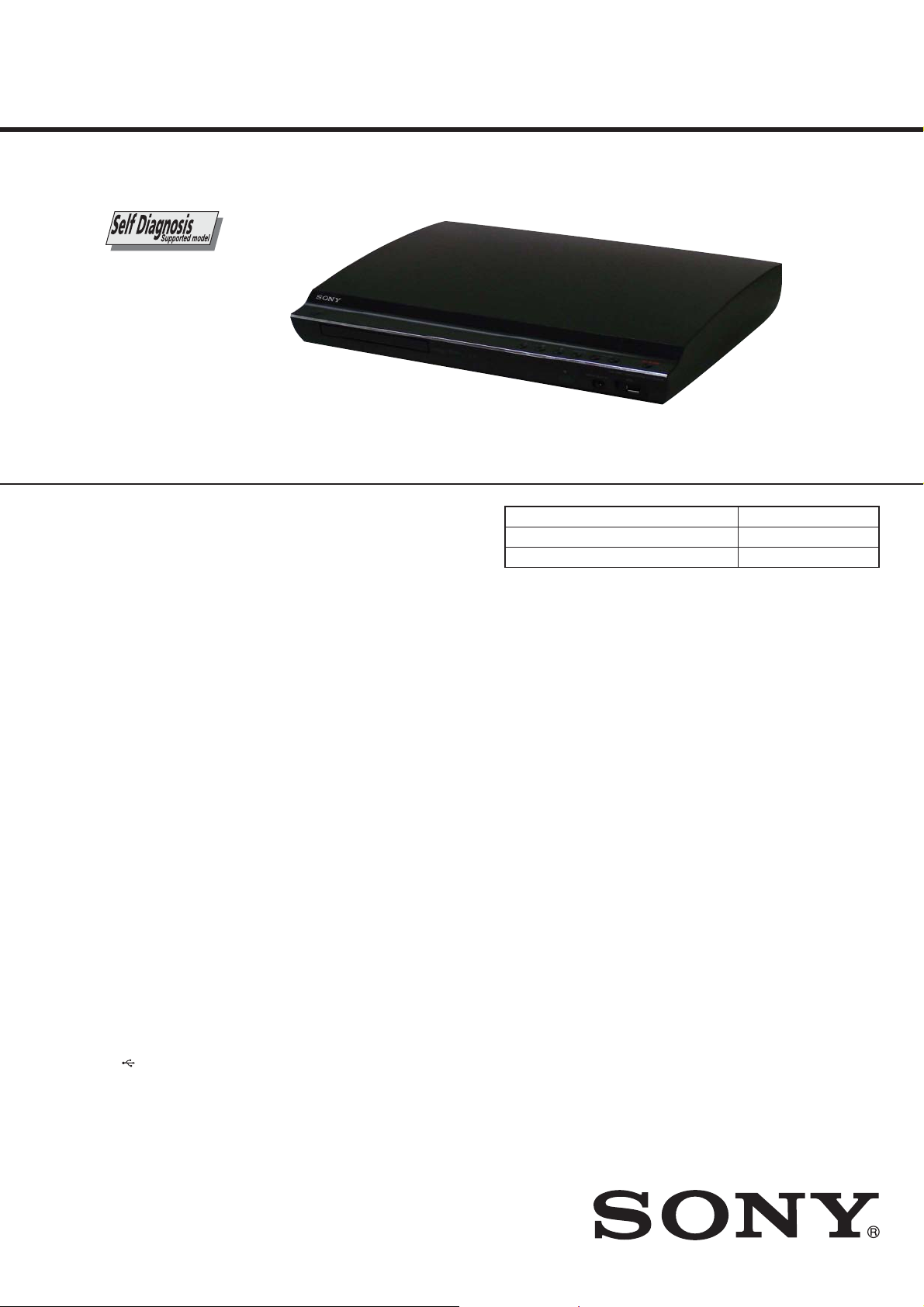
HBD-SZ1000W
SERVICE MANUAL
Ver. 1.1 2011.06
• HBD-SZ1000W is the Amplifi er, CD/DVD System,
USB, Tuner and Video section in DAV-SZ1000W.
SPECIFICATIONS
Amplifier Section
POWER OUTPUT (rated):Front L + Front R:
POWER OUTPUT (reference):
Inputs (Analog)
TV/CABLE (AUDIO IN) Sensitivity: 450/250 mV
AUDIO IN 1 Sensitivity: 450/250 mV
AUDIO IN 2 Sensitivity: 450/250 mV
AUDIO IN 3 Sensitivity: 450/250 mV
AUDIO IN 4 Sensitivity: 250/125 mV
MIC Sensitivity: 1 mV
Inputs (Digital)
TV/CABLE (Audio Return Channel/
CD/DVD System
Laser Diode Properties Emission Duration:
* This output is the value measurement at a distance
of 200 mm from the objective lens surface on the
Optical Pick-up Block with 7 mm aperture.
Signal format system NTSC/PAL
USB Section
(USB) port:
Maximum current: 500 mA
108 W + 108 W (at 3 ohms,
1 kHz, 1% THD)
Front L/Front R/Center:
167 W (per channel at 3
ohms, 1 kHz)
Subwoofer: 165 W
(at 3 ohms, 80 Hz)
OPTICAL IN)
Input Stream: Dolby
Digital 5.1ch/DTS 5.1ch/
Linear PCM 2ch
(Sampling Frequency: less
than 48 kHz)
Continuous
Laser Output: Less than
44.6 μW
Tuner Section
System PLL quartz-locked digital
Tuning range 87.5 MHz - 108.0 MHz (50
Antenna (aerial) FM wire antenna (aerial)
Antenna (aerial) terminals 75 ohms, unbalanced
Video Section
Outputs VIDEO: 1 Vp-p 75 ohms
General
Power requirements 220 V - 240 V AC,
Power consumption On: 110 W
* Valid when the system is in the following status:
– “DEMO” is set to “DEMO OFF.”
– [CONTROL FOR HDMI] is set to [OFF].
Dimensions (appr
Mass (approx.) 4.0 kg
Supported file format
MP3 (MPEG 1 Audio Layer-3)
File Extension: mp3
Bitrate: 32 kbps - 320 kbps
Sampling frequencies: 32/44.1/48 kHz
ox.) 430 mm × 74 mm × 355
E Model
Model Name Using Similar Mechanism HBD-DZ840K
Mechanism Type CDM85MB-DVBU102
Optical Pick-up Name KHM-313CAA
WMA (USB device only)
File Extension: wma
synthesizer
kHz step)
COMPONENT:
Y: 1 Vp-p 75 ohms
PB, PR: 0.7 Vp-p 75 ohms
HDMI OUT: Type A (19
pin)
50/60 Hz
Standby: 0.3 W*
mm (w/h/d) incl.
projecting parts
430 mm × 74 mm × 385
mm (w/h/d) with the
wireless tran sceiver
inserted
Bitrate: 48 kbps - 192 k bps
Sampling frequencies: 44.1 kHz
AAC (USB device only)
File Extension: m4a
Bitrate: 48 kbps - 320 k bps
Sampling frequencies: 44.1 kHz
Xvid
File Extension: avi
Video codec: Xvid video
Bitrate: 4.854 Mbps (MAX)
Resolution/Frame rate: 720 × 480 30 fps
720 × 576 25 fps
Audio codec: MP3
MPEG4
File format: MP4 File Form at
File Extension: mp4/m4v
Video codec: MPEG4 Simple Profile
(AVC is not compatible.)
Bitrate: 4 Mbps
Frame rate: 30 fps
Resolution: 720 × 576
Audio codec: AAC-LC (HE-AAC is not
compatible.)
DRM: Not compatible
Design and specifications are subject to change
without notice.
s Standby power consumption: 0.3 W
s Over 85% power efficiency of amplifier block is
achieved with the full digital amplifier, S-Master.
9-893-191-02
2011F05-1
2011.06
©
DVD RECEIVER
Sony Corporation
Published by Sony Techno Create Corporation
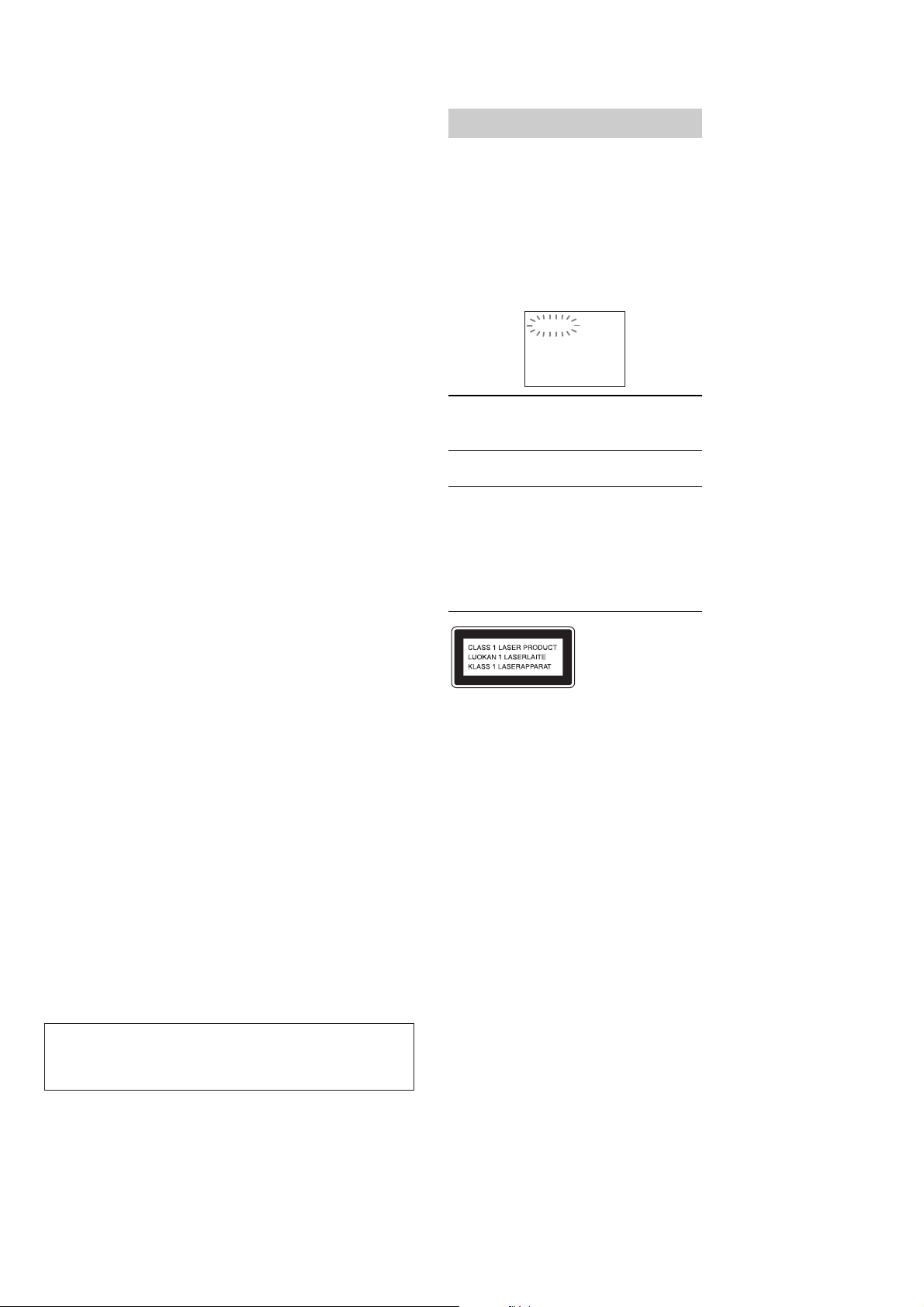
HBD-SZ1000W
(
This system incorporates with
Dolby* Digital and Dolby Pro
Logic adaptive matrix surround
decoder and the DTS** Digital
Surround System.
* Manufactured under license
from Dolby Laboratories.
Dolby, Pro Logic, and the
double-D symbol are t rademarks
of Dolby Laboratories.
** Manufactured under license
under U.S. Patent #’s:
5,451,942; 5,956,674;
5,974,380; 5,978,762; 6,487,5 35
& other U.S. and worldwide
patents issued & pending. DTS
and the Symbol are registered
trademarks & DTS Digital
Surround and the DTS logos are
trademarks of DTS, Inc. Product
includes software. © DTS, Inc.
All Rights Reserved.
This system incorporates HighDefinition Multimedia
Interface (HDMI
TM
)
technology.
HDMI, the HDMI logo and
High-Definition Multimedia
Interface are trademarks or
registered trad emarks of HDMI
Licensing LLC in the United
States and other countries.
“DVD-RW,” “DVD-R,”
“DVD+RW,” “DVD+R,”
“DVD VIDEO,” and the “CD”
logos are trademarks.
“BRAVIA” is a trademark of
Sony Corporation.
“PLAYSTATION” is a
trademark of Sony Computer
Entertainment Inc.
“S-AIR” and its logo are
trademarks of Sony
Corporation.
MPEG Layer-3 audio coding
technology and patents
licensed from Fraunhofer IIS
and Thomson.
Windows Media is either a
registered trademark or
trademark of Microsoft
Corporation in the United
States and/or other countries.
This product contains
technology subject to certain
intellectual property rights of
Microsoft. Use or distribution
of this technology outside of
this product is prohibited
without the appropriate
license(s) from Microsoft.
Self-diagnosis Function
When letters/numbers appear in the
display)
When the self-diagnosis function is activated to
prevent the system from malfunctioning, a 5character service number (e.g., C 13 50) with a
combination of a letter and 4 digits appears on
the TV screen or front panel display. In this case,
check the following table:
C:13:50
First 3
characters of
the service
number
C 13 The disc is dirty.
E XX
(XX is a
number)
This appliance is classified as a
CLASS 1 LASER product. This
marking is located on the rear
exterior.
Cause and/or corrective action
,Clean the disc with a soft cloth
To prevent a malfunction, the
system has performed the selfdiagnosis function.
,Contact your nearest Sony
dealer or local authorized Sony
service facility and give the 5character service number.
Example: E 61 10
CAUTION
Use of controls or adjustments or performance of procedures
other than those specifi ed herein may result in hazardous radia-
tion exposure.
SAFETY-RELATED COMPONENT WARNING!
COMPONENTS IDENTIFIED BY MARK 0 OR DOTTED LINE
WITH MARK 0 ON THE SCHEMATIC DIAGRAMS AND IN
THE PARTS LIST ARE CRITICAL TO SAFE OPERATION.
REPLACE THESE COMPONENTS WITH SONY PARTS
WHOSE PART NUMBERS APPEAR AS SHOWN IN THIS
MANUAL OR IN SUPPLEMENTS PUBLISHED BY SONY.
2
NOTES ON CHIP COMPONENT REPLACEMENT
• Never reuse a disconnected chip component.
• Notice that the minus side of a tantalum capacitor may be damaged by heat.
FLEXIBLE CIRCUIT BOARD REPAIRING
• Keep the temperature of soldering iron around 270 °C during
repairing.
• Do not touch the soldering iron on the same conductor of the
circuit board (within 3 times).
• Be careful not to apply force on the conductor when soldering
or unsoldering.
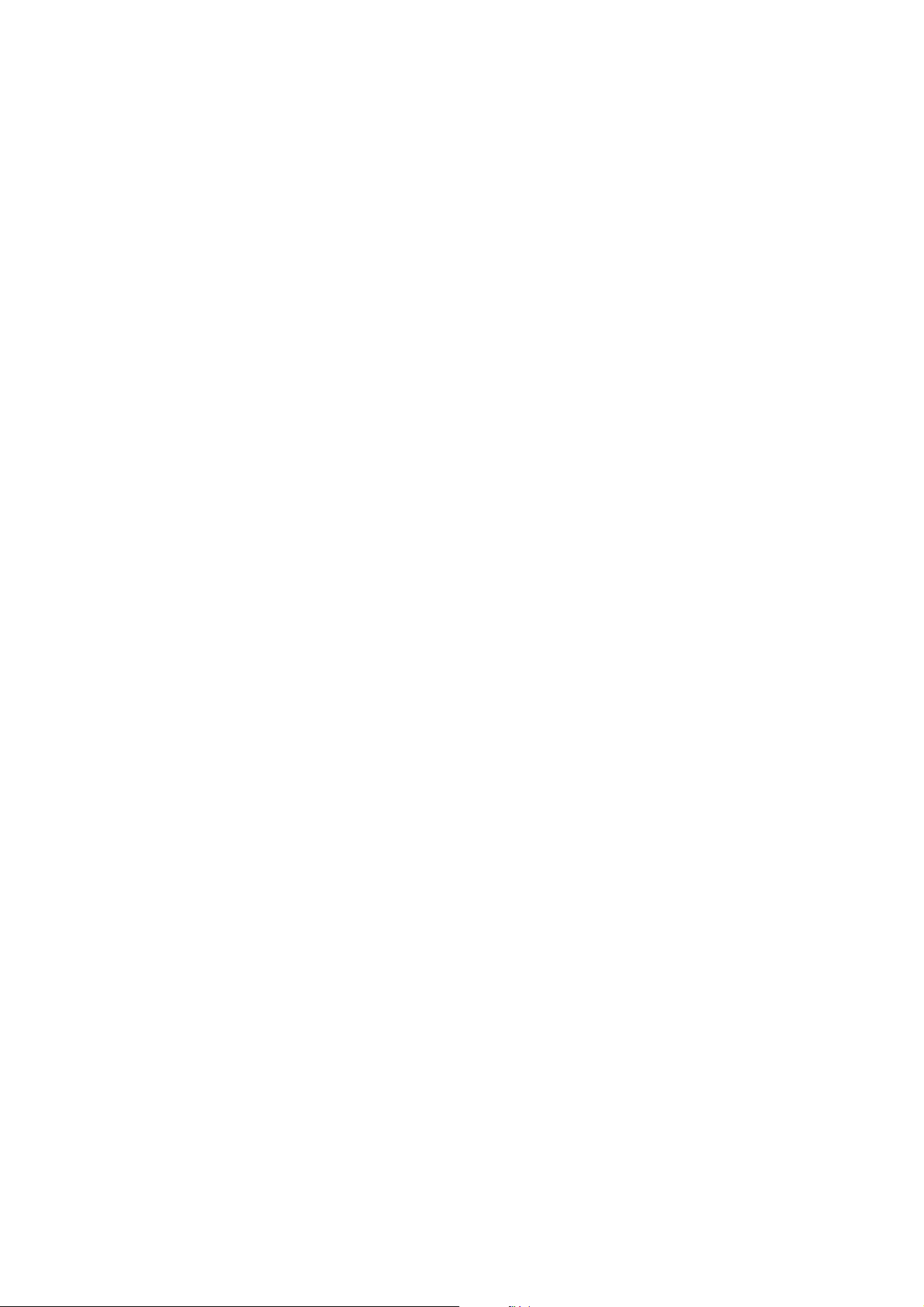
TABLE OF CONTENTS
HBD-SZ1000W
1. SERVICING NOTES ............................................. 4
2. DISASSEMBLY
2-1. Disassembly Flow ........................................................... 6
2-2. Loading Panel ................................................................. 7
2-3. Side Panel (L/R) .............................................................. 7
2-4. Top Panel (DX) ............................................................... 8
2-5. Shield Plate Block ........................................................... 8
2-6. Front Panel Block ........................................................... 9
2-7. USB Board ...................................................................... 10
2-8. POWER KEY Board, PANEL Board ............................. 10
2-9. Partition (CDM) .............................................................. 11
2-10. DVD Mechanism Deck (CDM85MB-DVBU102) ......... 12
2-11. IO Board ......................................................................... 12
2-12. DC Fan (FAN3001)......................................................... 13
2-13. MAIN Board ................................................................... 13
2-14. POWER Board ................................................................ 14
2-15. FFC Holder ..................................................................... 15
2-16. Optical Pick-up (KHM-313CAA) .................................. 16
2-17. Belt .................................................................................. 16
2-18. How To Bend Flexible Flat Cable .................................. 17
3. TEST MODE ............................................................ 18
4. ELECTRICAL CHECK ......................................... 22
5. DIAGRAMS
5-1. Block Diagram - SERVO Section - ................................ 23
5-2. Block Diagram - VIDEO Section - ................................. 24
5-3. Block Diagram - MAIN Section - ................................... 25
5-4. Block Diagram - AMP Section - ..................................... 26
5-5. Block Diagram
- PANEL, POWER SUPPLY Section - ........................... 27
5-6. Schematic Diagram - MAIN Section (1/9) - ................... 29
5-7. Schematic Diagram - MAIN Section (2/9) - ................... 30
5-8. Schematic Diagram - MAIN Section (3/9) - ................... 31
5-9. Schematic Diagram - MAIN Section (4/9) - ................... 32
5-10. Schematic Diagram - MAIN Section (5/9) - ................... 33
5-11. Schematic Diagram - MAIN Section (6/9) - ................... 34
5-12. Schematic Diagram - MAIN Section (7/9) - ................... 35
5-13. Schematic Diagram - MAIN Section (8/9) - ................... 36
5-14. Schematic Diagram - MAIN Section (9/9) - ................... 37
5-15. Printed Wiring Board - MAIN Section (1/2) - ................ 38
5-16. Printed Wiring Boards - MAIN Section (2/2) - .............. 39
5-17. Schematic Diagram - IO Section - .................................. 40
5-18. Schematic Diagram - S-AIR Board - .............................. 41
5-19. Printed Wiring Boards - IO Section - .............................. 42
5-20. Printed Wiring Boards - PANEL Section - ..................... 43
5-21. Schematic Diagram - PANEL Section - .......................... 44
5-22. Schematic Diagram - DISPLAY Board - ........................ 45
5-23. Printed Wiring Board - POWER Board - ........................ 46
5-24. Schematic Diagram - POWER Board - .......................... 47
6. EXPLODED VIEWS
6-1. Panel Section ................................................................... 65
6-2. POWER Board Section ................................................... 66
6-3. Front Panel Section ......................................................... 67
6-4. Chassis Section ............................................................... 68
6-5. DVD Mechanism Deck Section
(CDM85MB-DVBU102) ................................................ 69
7. ELECTRICAL PARTS LIST .............................. 70
3
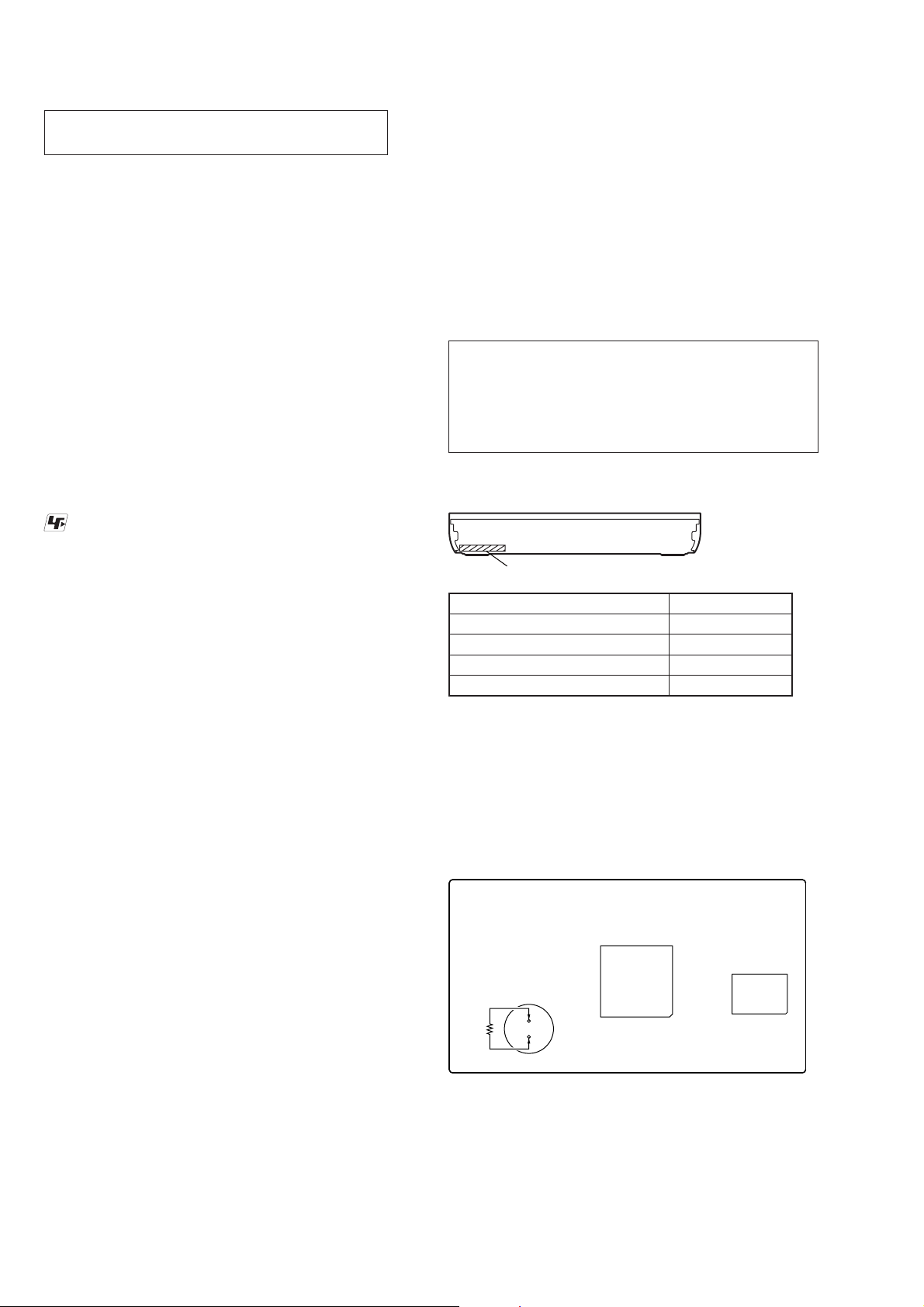
HBD-SZ1000W
–
Ver. 1.1
SECTION 1
SERVICING NOTES
NOTES ON HANDLING THE OPTICAL PICK-UP
BLOCK OR BASE UNIT
The laser diode in the optical pick-up block may suffer electrostatic break-down because of the potential difference generated by
the charged electrostatic load, etc. on clothing and the human body .
During repair, pay attention to electrostatic break-down and also
use the procedure in the printed matter which is included in the
repair parts.
The fl exible board is easily damaged and should be handled with
care.
NOTES ON LASER DIODE EMISSION CHECK
The laser beam on this model is concentrated so as to be focused
on the disc refl ective surface by the objective lens in the optical
pickup block. Therefore, when checking the laser diode emission,
observe from more than 30 cm away from the objective lens.
UNLEADED SOLDER
Boards requiring use of unleaded solder are printed with the leadfree mark (LF) indicating the solder contains no lead.
(Caution: Some printed circuit boards may not come printed with
the lead free mark due to their particular size)
: LEAD FREE MARK
Unleaded solder has the following characteristics.
• Unleaded solder melts at a temperature about 40 °C higher
than ordinary solder.
Ordinary soldering irons can be used but the iron tip has to be
applied to the solder joint for a slightly longer time.
Soldering irons using a temperature regulator should be set to
about 350 °C.
Caution: The printed pattern (copper foil) may peel away if
the heated tip is applied for too long, so be careful!
• Strong viscosity
Unleaded solder is more viscous (sticky, less prone to fl ow)
than ordinary solder so use caution not to let solder bridges
occur such as on IC pins, etc.
• Usable with ordinary solder
It is best to use only unleaded solder but unleaded solder may
also be added to ordinary solder.
RELEASING THE DISC TRAY LOCK
The disc tray lock function for the antitheft of an demonstration
disc in the store is equipped.
LASER DIODE AND FOCUS SEARCH
Procedure:
1. Open the case and turn POWER on with no disc inserted.
2. Confi rm that the following operation is performed while ob-
serving the objecting lens from the clearance of DVD mechanism deck.
Confi rm that laser beam is spread.
Up and down motion of the objective lens. (2 times)
ON CLEANING DISCS, DISC/LENS CLEANERS
Do not use cleaning discs or disc/lens cleaners (including wet or
spray types). These may cause the apparatus to malfunction.
IMPORTANT NOTICE
Caution: This system is capable of holding a still video image or onscreen display image on your television screen indefi nitely. If you leave
the still video image or on-screen display image displayed on your TV
for an extended period of time you risk permanent damage to your television screen.
Projection televisions are especially susceptible to this.
MODEL IDENTIFICATION
- Rear view -
Part No.
Model Part No.
Saudi Arabia model
Singapore model
Middle and Near East model
Iranian model
4-262-987-0[]
4-262-987-1[]
4-262-987-2[]
4-262-987-3[]
CAPACITOR ELECTRICAL DISCHARGE PROCESSING
When checking the board, the electrical discharge is necessary for
the electric shock prevention.
Connect the resistor to both ends of respective capacitors.
• POWER board
C903
POWER Board (Conductor Side) –
Releasing Procedure:
1. Press the [
] button to turn on the system.
?/1
2. Press the [FUNCTION] button to select “DVD”.
3. Press the [x] and [Z] buttons simultaneously and hold down
unit “UNLOCKED” displayed on the fluorescent indicator
tube (around 5 seconds).
Note: When “LOCKED” is displayed, the disc tray lock is not released by
turning power on/off with the [
?/1
] button.
NOTE OF REPLACING THE IC1103, IC1501, IC5004
AND IC6001 ON THE MAIN BOARD
IC1103, IC1501, IC5004 and IC6001 on the MAIN board cannot
exchange with single. When these parts are damaged, exchange the
complete mounted board.
4
800 :
2 W
C903
T901
T903
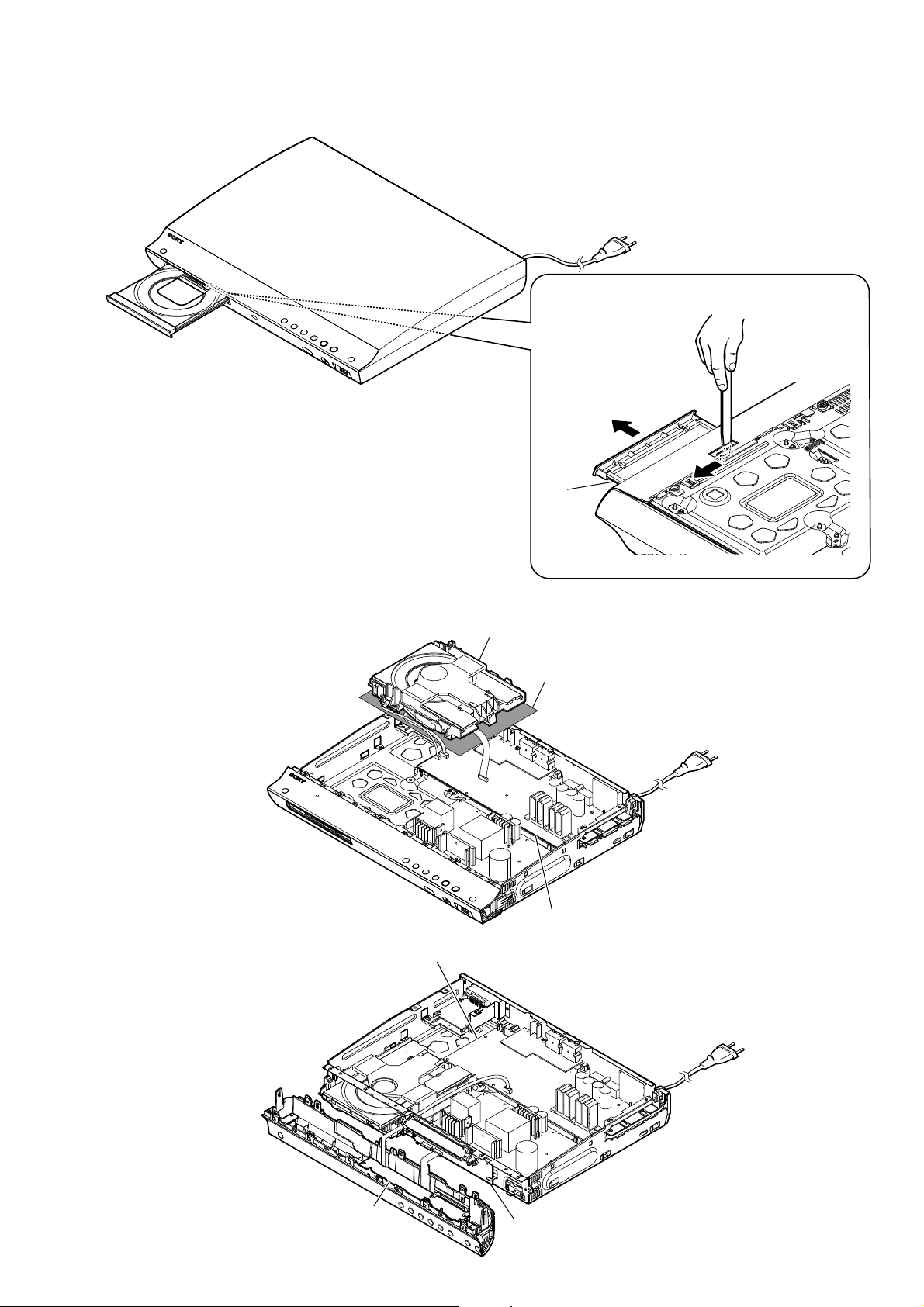
HOW TO OPEN THE TRAY WHEN POWER SWITCH TURN OFF
HBD-SZ1000W
1 Insert the tweezers etc. in the hole of the chassis,
and push the lever in the direction of the arrow.
2
DVD MECHANISM DECK SERVICE POSITION
PANEL BOARD SERVICE POSITION
MAIN board
tray
– Bottom rear view –
DVD mechanism deck
(CDM85MB-DVBU102)
sheet
MAIN board
PANEL board
DISPLAY board
5
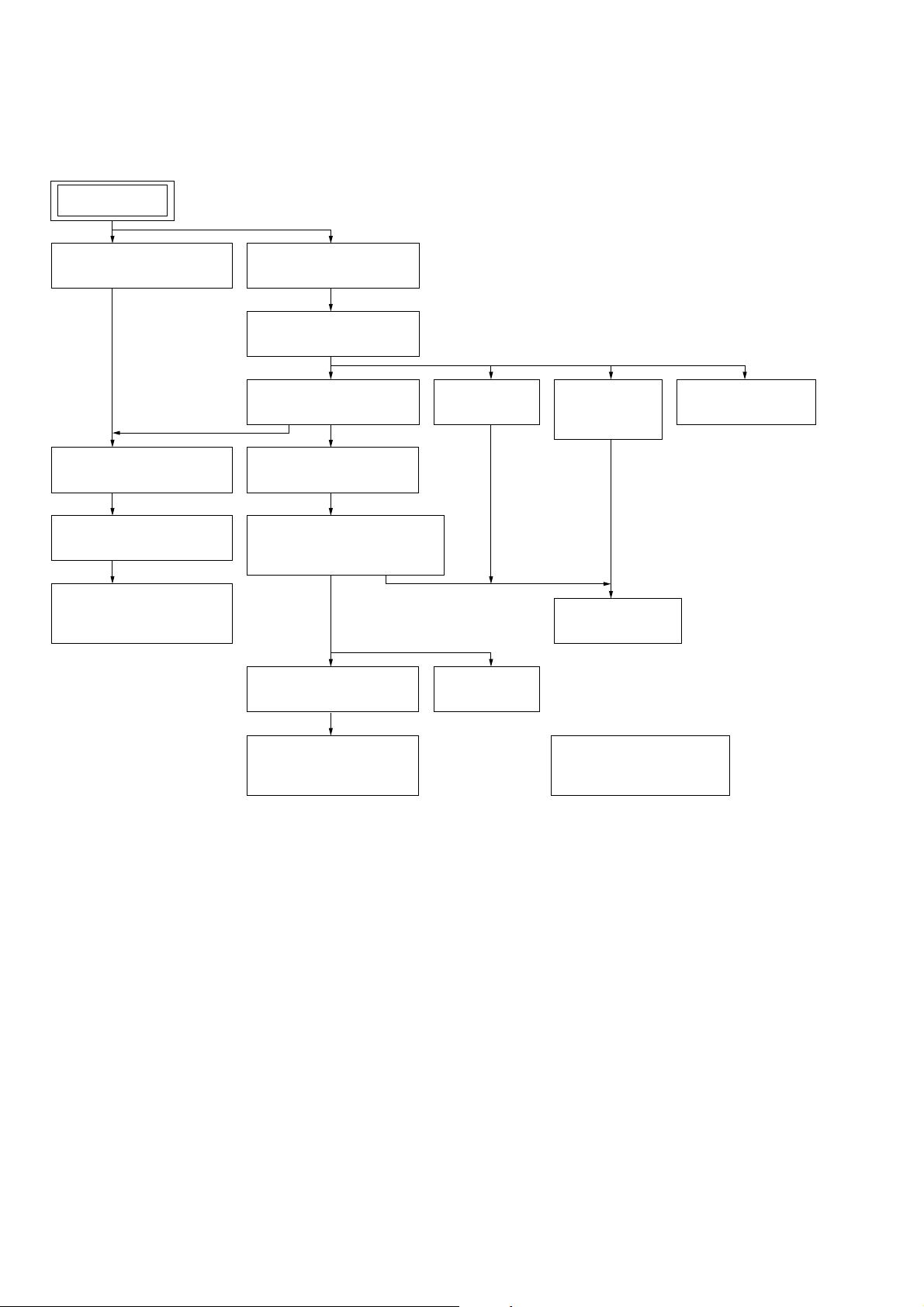
HBD-SZ1000W
DISASSEMBLY
• This set can be disassembled in the order shown below.
2-1. DISASSEMBLY FLOW
SET
SECTION 2
2-2. LOADING PANEL
(Page 7)
2-6. FRONT PANEL BLOCK
(Page 9)
2-7. USB BOARD
(Page 10)
2-8. POWER KEY BOARD,
PANEL BOARD
(Page 10)
2-3. SIDE PANEL (L/R)
(Page 7)
2-4. TOP PANEL (DX)
(Page 8)
2-5. SHIELD PLATE BLOCK
(Page 8)
2-9. PARTITION (CDM)
(Page 11)
2-10. DVD MECHANISM DECK
(CDM85MB-DVBU102)
(Page 12)
2-15. FFC HOLDER
(Page 15)
2-11. IO BOARD
(Page 12)
2-17. BELT
(Page 16)
2-12. DC FAN
(FAN3001)
(Page 13)
2-13. MAIN BOARD
(Page 13)
2-14. POWER BOARD
(Page 14)
2-16. OPTICAL PICK-UP
(KHM-313CAA)
(Page 16)
2-18. HOW TO BEND
FLEXIBLE FLAT CABLE
(Page 17)
6
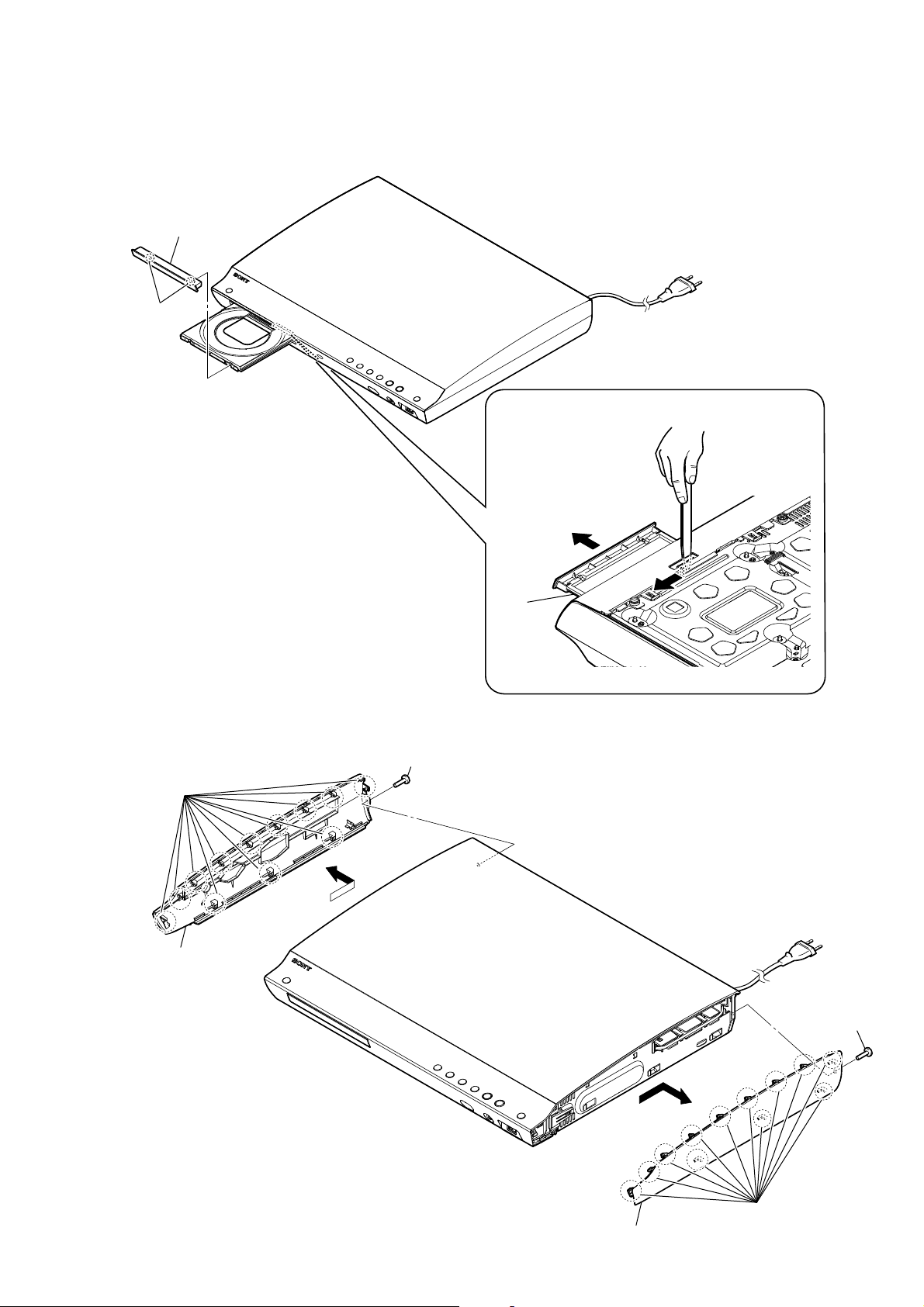
Note: Follow the disassembly procedure in the numerical order given.
2-2. LOADING PANEL
4 loading panel
3 two claws
HBD-SZ1000W
1 Insert the tweezers etc. in the hole of the chassis,
and push the lever in the direction of the arrow.
2-3. SIDE PANEL (L/R)
2 twelve claws
4 side panel (L)
2
tray
– Bottom rear view –
1 screw (BV3)
3
4 side panel (R)
1 screw (BV3)
3
2 twelve claws
7
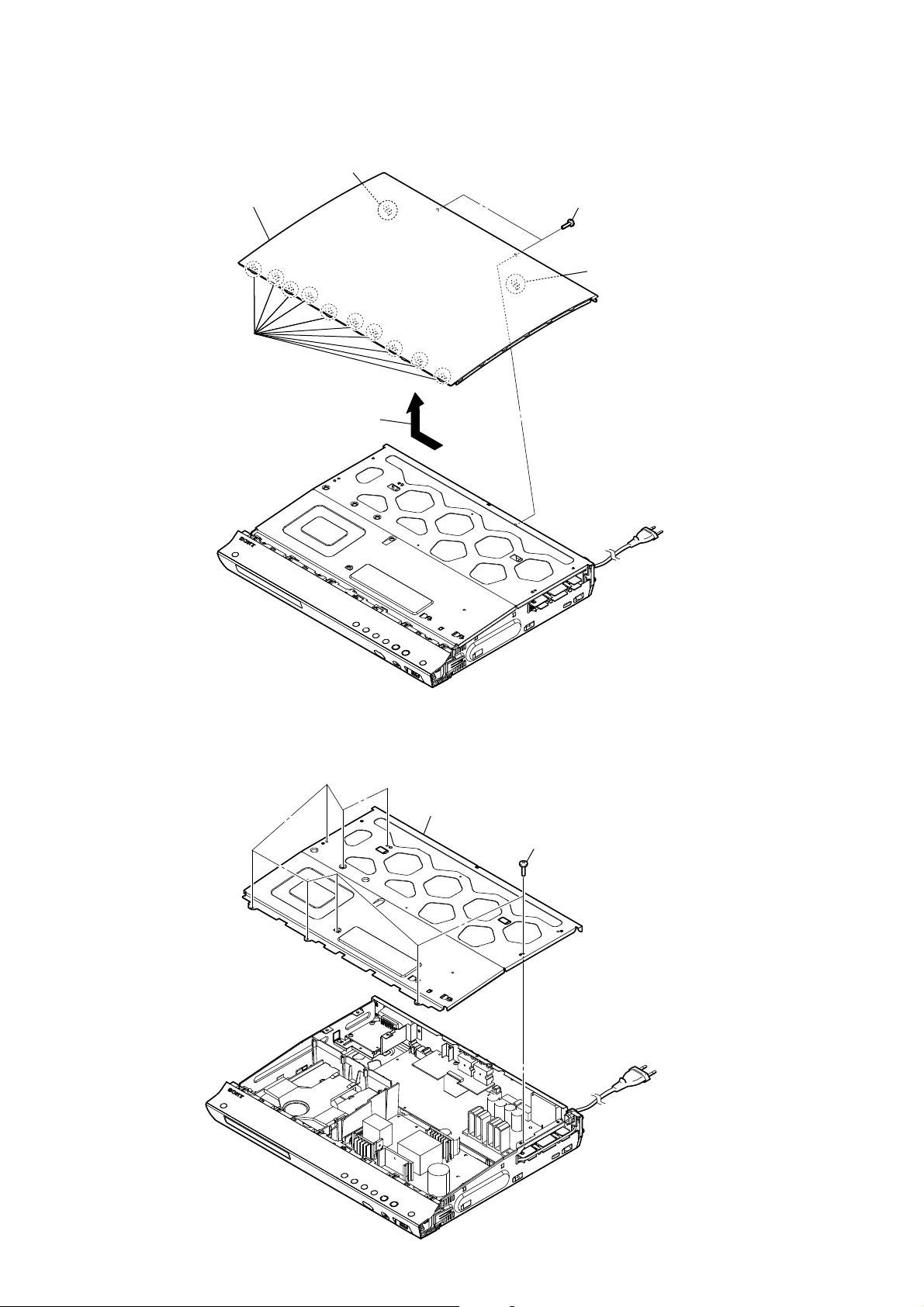
HBD-SZ1000W
2-4. TOP PANEL (DX)
2 claw
4 top panel (DX)
2 ten claws
3 Lift after doing the slide in
the direction of the arrow.
1 two screws (BV3)
2 claw
2-5. SHIELD PLATE BLOCK
2 shield plate block
1 eight screws
(BV3)
8
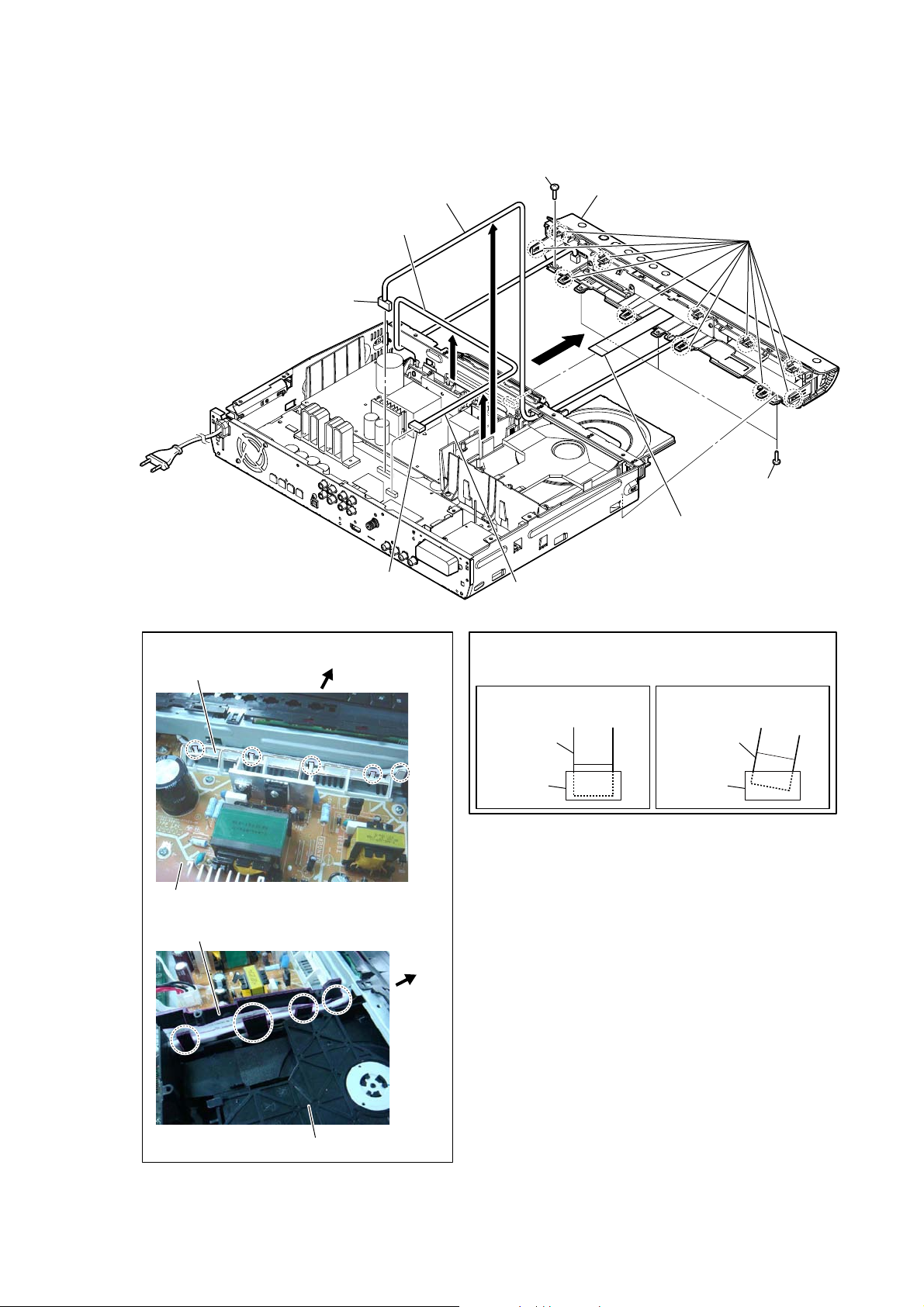
2-6. FRONT PANEL BLOCK
3 Remove the wire from
the ditch of partition (CDM).
HBD-SZ1000W
5 screw
(BV3)
9 front panel block
4 Remove the wire from the ditch
of insulating plate (P-lower).
:ire seWWiQJ
insulating plate (P-lower)
2 connector
(CN3005)
1 connector
(CN1801)
front side
– Rear side view –
Note:
correctly. There is a possibility that this machine damages
when not correctly installing it.
Insert is straight to the interior. Insert is incline
6 eleven claws
7
5 three screws
(BV3)
8 flexible flat cable (17 core)
(CN502)
3 Remove the wire from the ditch of partition (CDM).
When you install the flexible flat cable, please install them
OK NG
flexible flat cableflexible flat cable
POWER board
partition (CDM)
connectorconnector
front side
DVD mechanism desk
9
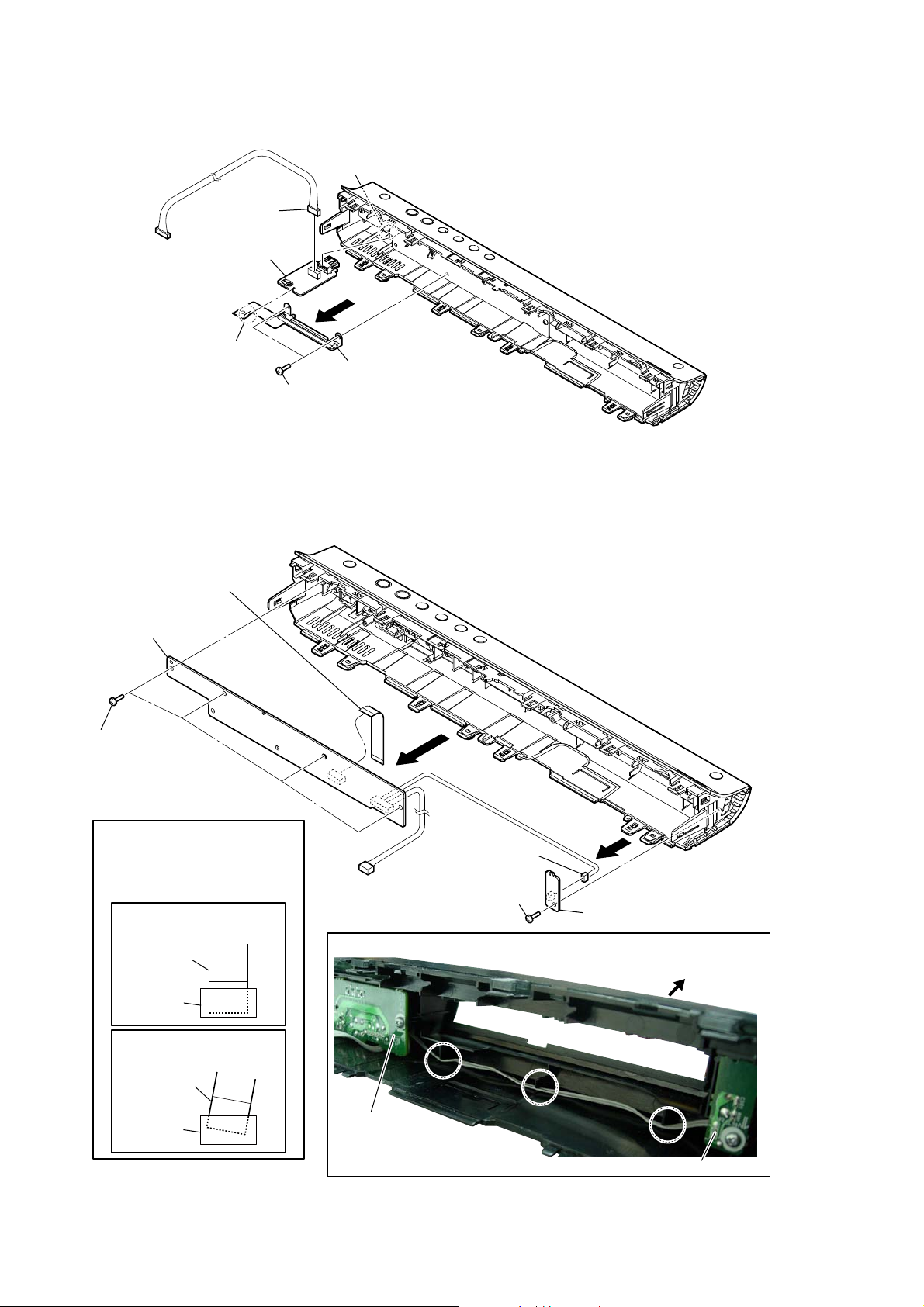
HBD-SZ1000W
2-7. USB BOARD
2 claw
6 connector
(CN802)
7 USB board
3
4 claw
5 ground plate (jack)
1 two screws
(BVTP2.6)
– Rear side view –
2-8. POWER KEY BOARD, PANEL BOARD
5 flexible flat cable (13 core)
(CN203)
6 PANEL board
1 four screws
(BV3)
When you install the flexible
Note:
flat cable, please install them
correctly. There is a possibility
that this machine damages
when not correctly installing it.
OK
Insert is straight to the interior.
flexible flat cable
– Rear side view –
:ire seWWiQJ
2
2
3 connector
(CN301)
1 screw
(BV3)
4 POWER KEY board
10
connector
NG
Insert is incline
flexible flat cable
connector
front side
PANEL board
POWER KEY board
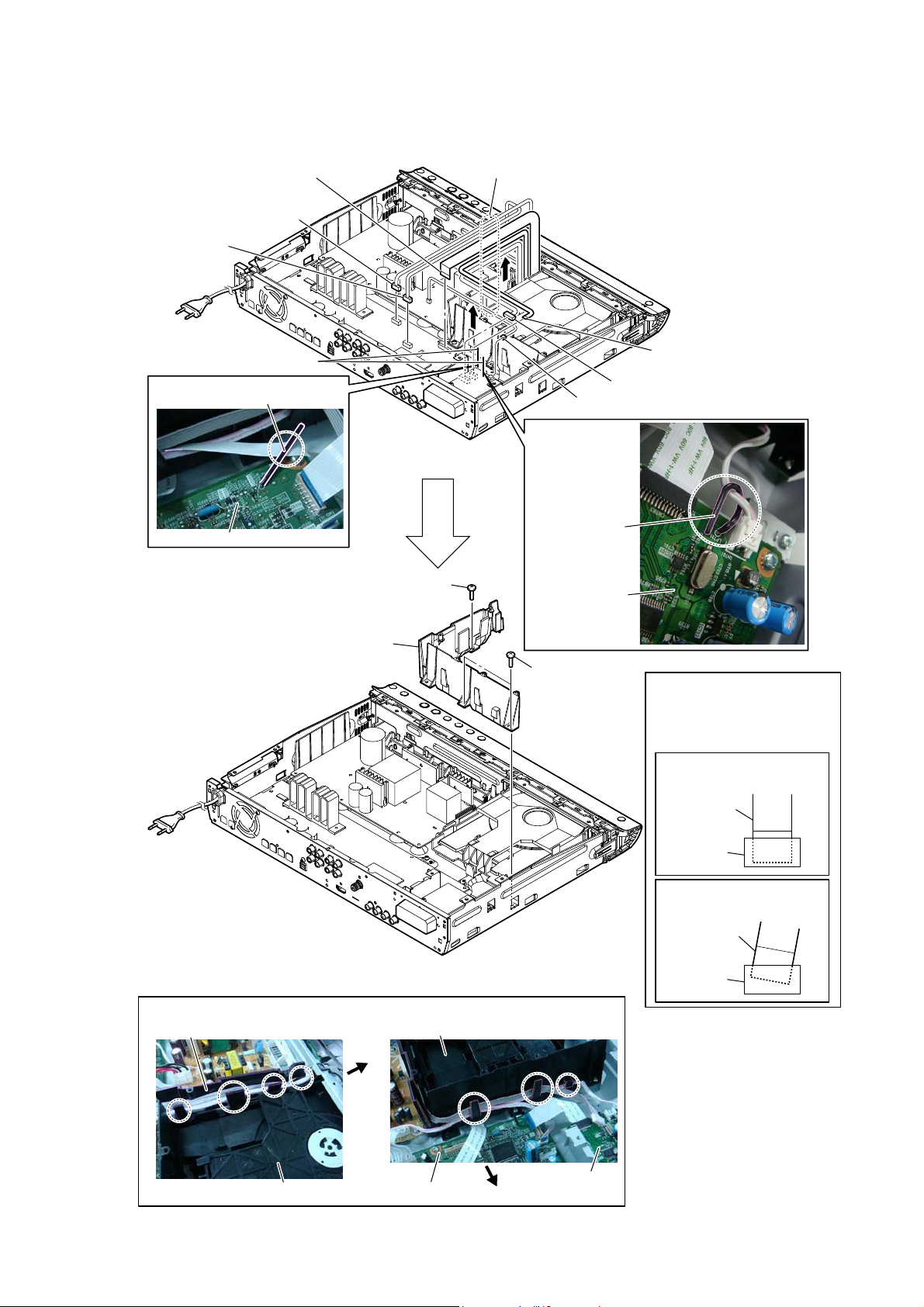
2-9. PARTITION (CDM)
HBD-SZ1000W
7 connector
(CN3005)
6 connector
(CN1801)
1 Lift up two lead pins.
:LUHVHWWLQJ
MAIN board
5 flexible flat cable (17 core)
(CN5001)
lead pin
– Rear side view –
9 screw
(BV3)
8 Remove wires from the ditch of partition (CDM).
2 flexible flat cable (5 core)
(CN1502)
3 connector (CN1501)
4 connector (CN701)
:LUHVHWWLQJ
lead pin
S-AIR INC board
:LUHVHWWLQJ
partition (CDM)
0 partition (CDM)
– Rear side view –
front
side
DVD mechanism desk
9 two screws
(BV3)
When you install the flexible
Note:
flat cable, please install them
correctly. There is a possibility
that this machine damages
when not correctly installing it.
OK
Insert is straight to the interior.
flexible flat cable
connector
NG
Insert is incline
flexible flat cable
connector
DVD mechanism desk
MAIN board
S-AIR INC board
rear side
11
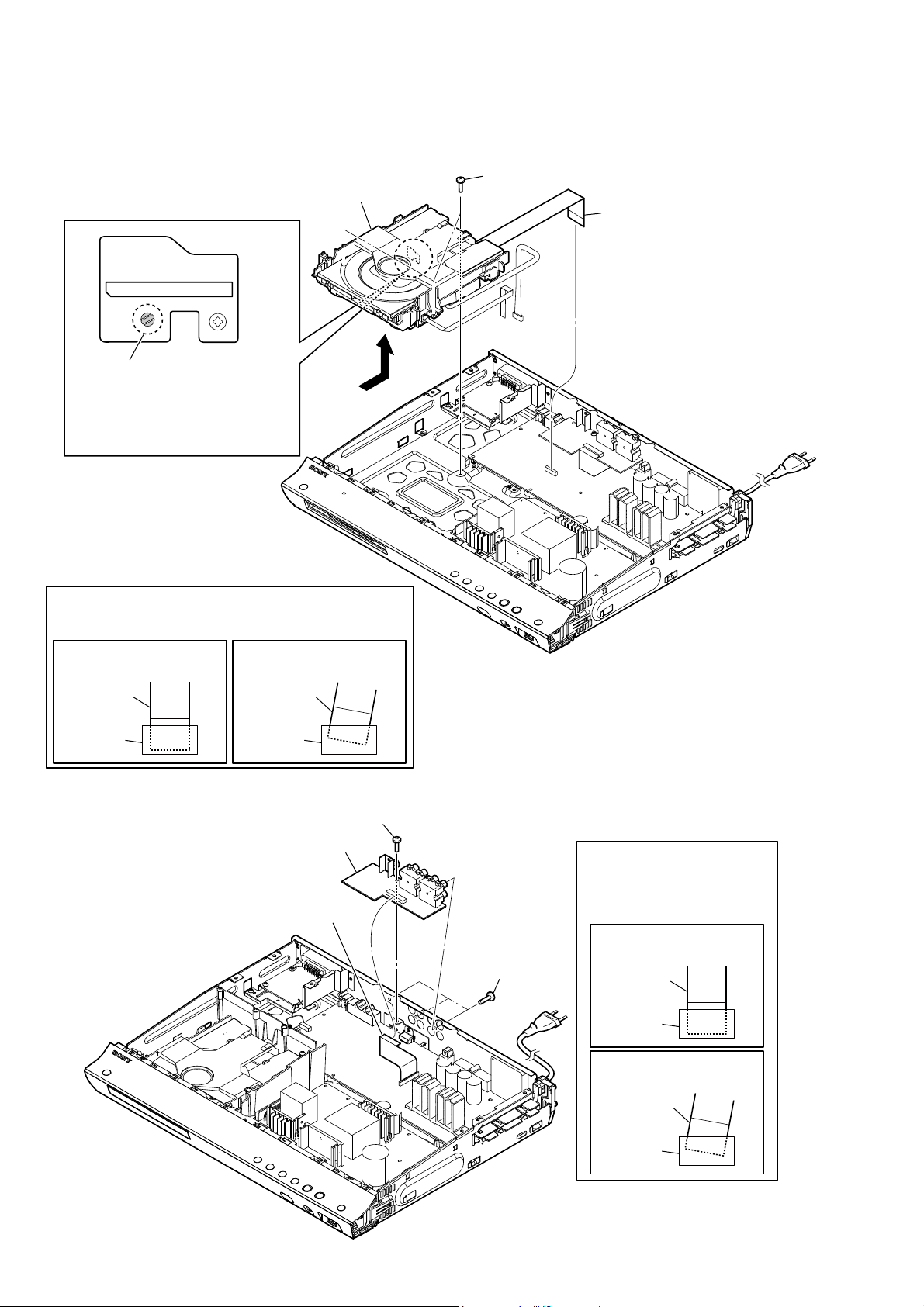
HBD-SZ1000W
2-10. DVD MECHANISM DECK (CDM85MB-DVBU102)
Note 1: When disconnecting the fl exible fl at cable 24P of optical pick-up block, solder the short-land.
5 DVD mechanism deck
(CDM85MB-DVBU102)
1 three screws
(BV3)
4 flexible flat cable 24P
(CN1101)
Solder the short-land.
3
Note 2: When assembling the optical
pick-up block, remove the solder
of short-land after connecting the
wire (flat type) (24 core).
When you install the flexible flat cable, please install them
Note 3:
correctly. There is a possibility that this machine damages
when not correctly installing it.
OK NG
Insert is straight to the interior. Insert is incline
flexible flat cableflexible flat cable
connectorconnector
2-11. IO BOARD
2
2 screw (BV3)
12
3 IO board
1 flexible flat cable (13 core)
(CN102)
2 three screws
(BV3)
When you install the flexible
Note:
flat cable, please install them
correctly. There is a possibility
that this machine damages
when not correctly installing it.
OK
Insert is straight to the interior.
flexible flat cable
connector
NG
Insert is incline
flexible flat cable
connector
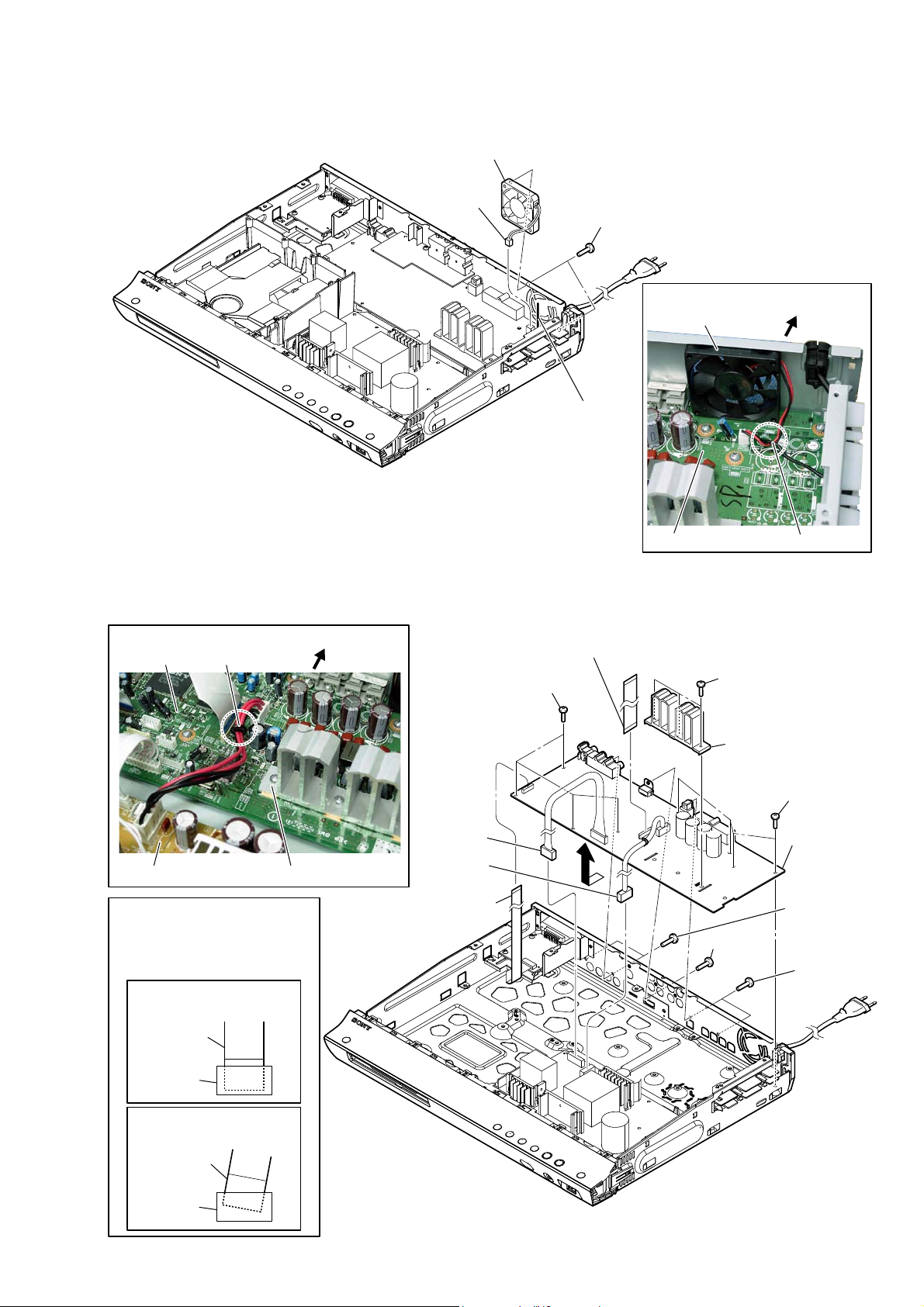
2-12. DC FAN (FAN3001)
HBD-SZ1000W
4 DC fan (FAN3001)
2 connector
(CN3002)
3 two screws
(BV3)
2-13. MAIN BOARD
:LUHVHWWLQJ
MAIN board lead pin
rear side
1 Lift up the lead pin.
9 flexible flat cable (25 core)
(CN3008)
7 four screws
(BV3)
:LUHVHWWLQJ
DC fan (FAN3001)
MAIN board
4 three screws
(BV3)
5 heat sink (S-master)
rear side
lead pin
POWER board
When you install the flexible
Note:
flat cable, please install them
correctly. There is a possibility
that this machine damages
when not correctly installing it.
OK
Insert is straight to the interior.
flexible flat cable
connector
NG
Insert is incline
flexible flat cable
connector
heat sink (S-master)
2 connector
(CN905)
3 connector
(CN902)
1 flexible flat cable
(13 core)
(CN500)
8
6 screw
(B3 u 6)
7 four screws
(BV3)
0 MAIN board
7 two screws
(BV3)
7 two screws
(BV3)
13

HBD-SZ1000W
2-14. POWER BOARD
3Rwer FRrd seWWiQJ
insulate plate (PC)
7 eight screws
(BV3)
8 POWER board
5 connector (CN902)
rear side
6 power cord connector
(CN901)
:ire seWWiQJ
DVD mechanism desk
MAIN board
rear side
4 connector
(CN905)
3 Remove the wire from the
ditch of partition (CDM).
S-AIR INC board
:ire seWWiQJ
MAIN board lead pin
POWER board
2 connector
(CN701)
rear side
1 Lift up the lead pin.
– Rear side view –
:ire seWWiQJ
lead pin
heat sink (S-master)
S-AIR INC board
14
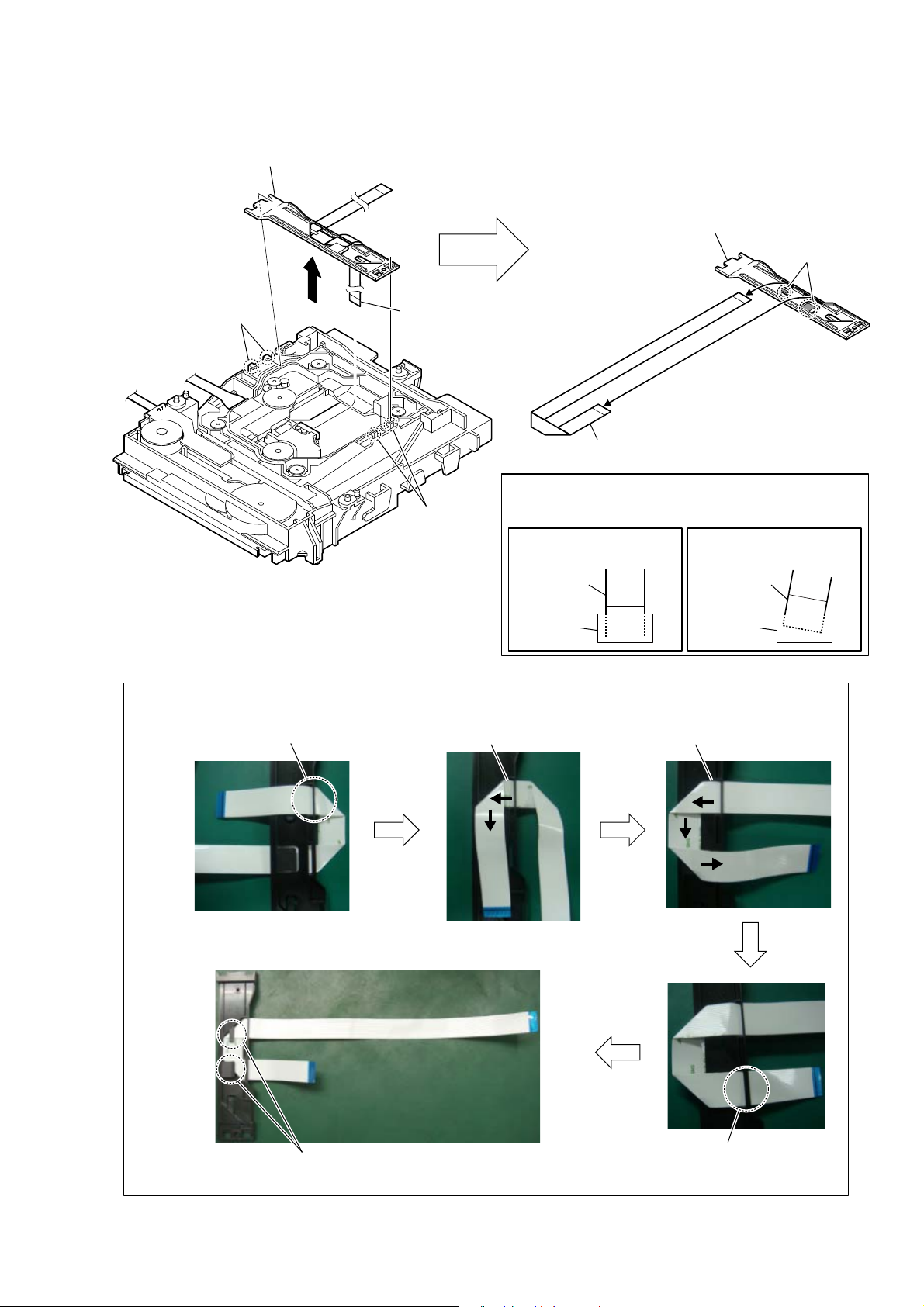
2-15. FFC HOLDER
4 FFC holder block
HBD-SZ1000W
2
1 two claws
– DVD mechanism deck bottom view –
3 flexible flat cable 24P
Note 2:
1 two claws
correctly. There is a possibility that this machine damages
when not correctly installing it.
Insert is straight to the interior. Insert is incline
7 FFC holder
Note 1:
When you install the flexible flat cable, please install them
OK NG
Remove the FFC holder from the
original set and install it again.
6 flexible flat cable 24P
flexible flat cableflexible flat cable
connectorconnector
5 two claws
+ow to instaOO IOe[ibOe IOat cabOe 3
1 Pass a short side of flexible flat cable 24P
through the FFC hole of the holder.
2 Turn squarely while pulling
flexible flat cable 24P.
3 Turn squarely while pulling
flexible flat cable 24P.
5 Hang the flexible flat cable 24P on the claw
of the FFC holder in two places.
4 Pass a short side of flexible flat cable 24P
through the FFC hole of the holder.
15
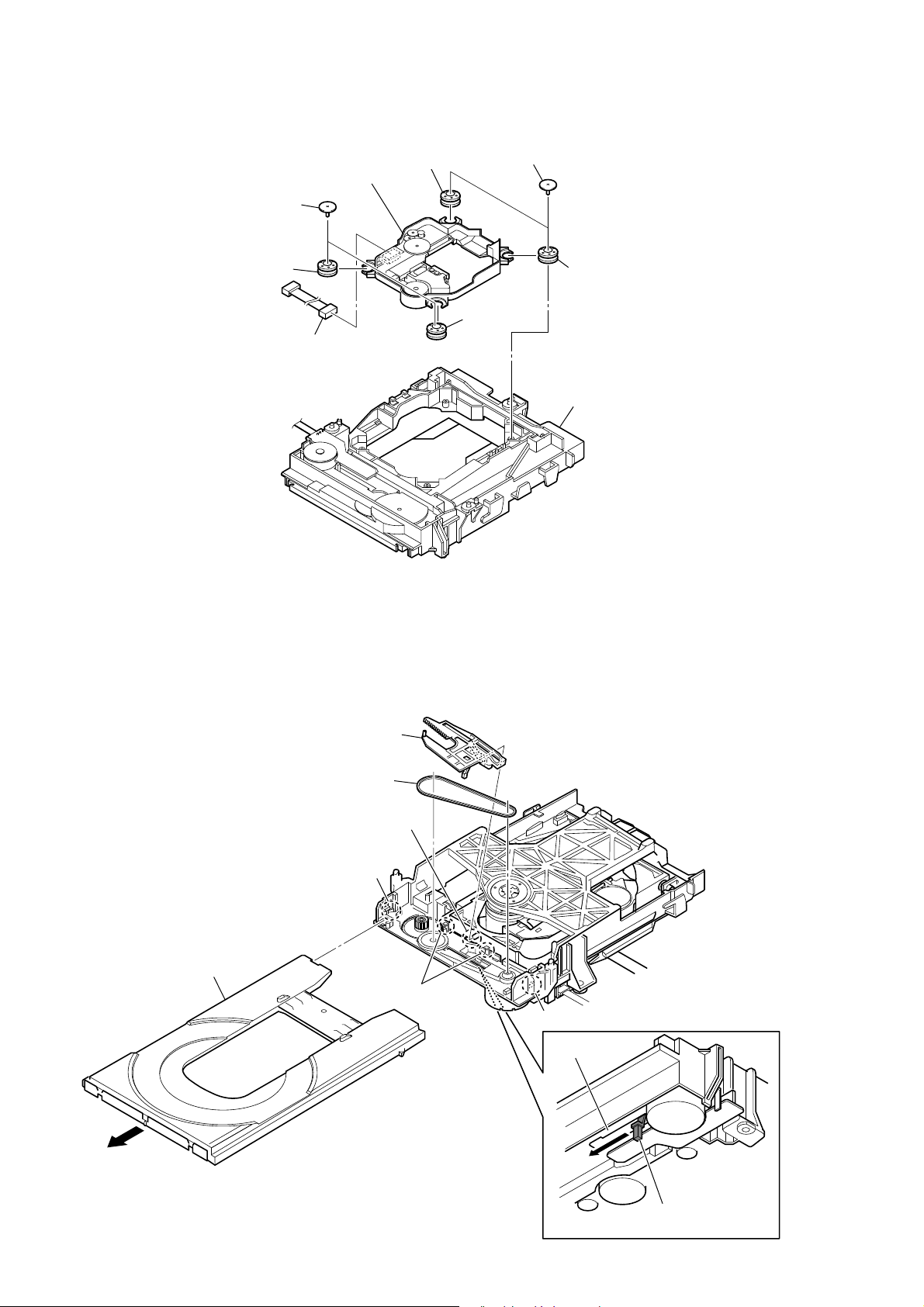
HBD-SZ1000W
2-16. OPTICAL PICK-UP (KHM-313CAA)
optical pick-up
5
(KHM-313CAA)
two insulator screws
1
insulator
3
connector
4
insulator
3
insulator
3
two insulator screws
1
insulator
3
CDM85 (MB) assy
2
2-17. BELT
– DVD mechanism deck bottom view –
7 chuck cam
8 belt
6 shaft
3 claw
4 tray
5 two hooks
3 claw
16
bottom side
2
1 Push the lever in the
direction of the arrow.
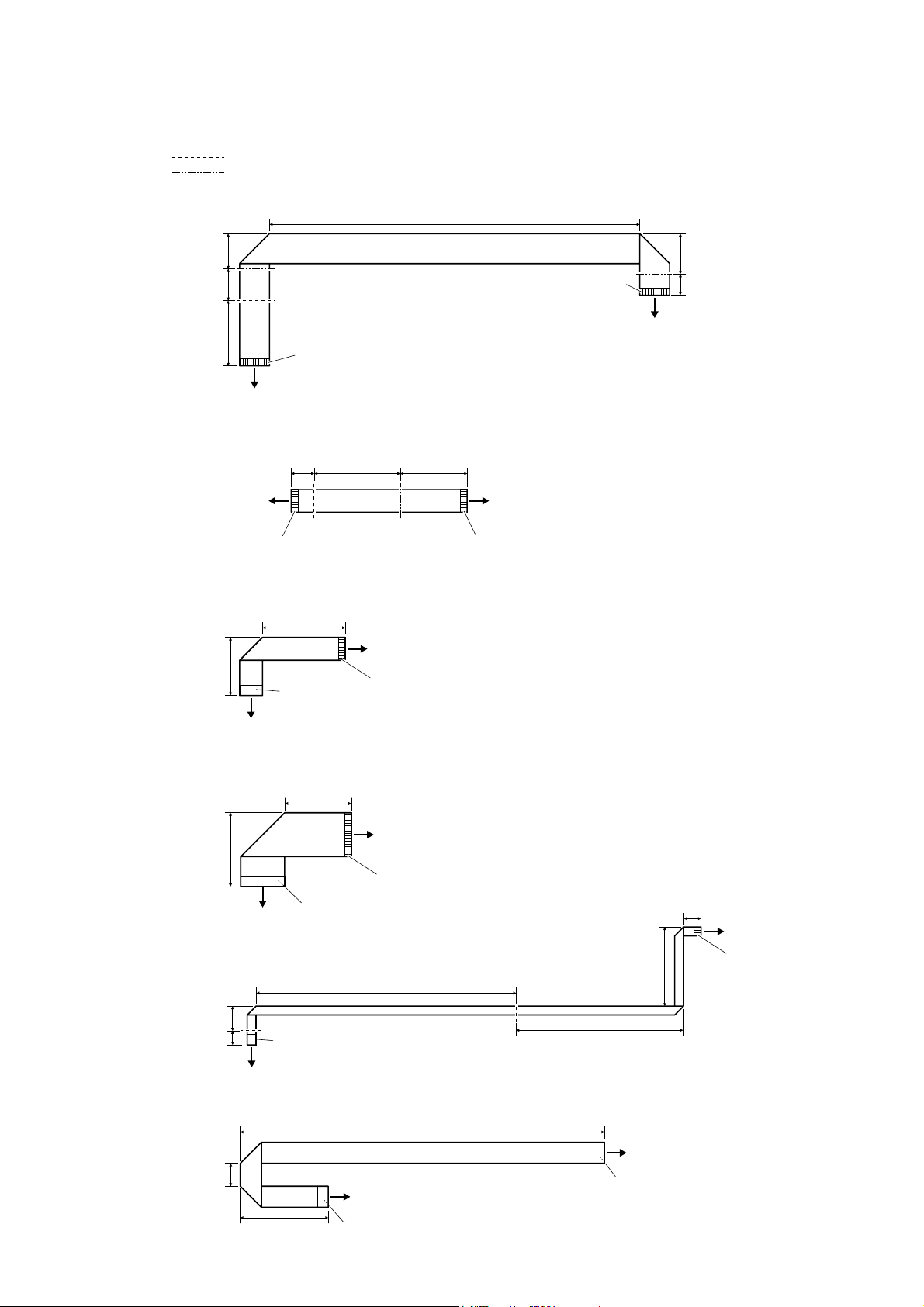
2-18. HOW TO BEND FLEXIBLE FLAT CABLE
: Mountain fold
: Valley fold
IOH[LEOHIODWFDEOHFRUHOHQJWKPP5HI1R
210 mm
HBD-SZ1000W
20 mm
18 mm
37 mm
DISPLAY board
(CN501)
IOH[LEOHIODWFDEOHFRUHOHQJWKPP5HI1R
DISPLAY board
(CN502)
The upper side
is terminal side.
IOH[LEOHIODWFDEOHFRUHOHQJWKPP5HI1R
33 mm
MAIN board
(CN5005)
The upper side
is terminal side.
47 mm
The lower side
is terminal side.
38 mm13 mm 49 mm
PANEL board
The upper side
is terminal side.
S-AIR INC board
(CN203)
The upper side
is terminal side.
The upper side
is terminal side.
(CN203)
23 mm
12 mm
MAIN board
(CN5001)
IOH[LEOHIODWFDEOHFRUHOHQJWKPP5HI1R
38 mm
MAIN board
42 mm
IO board
(CN102)
IOH[LEOHIODWFDEOHFRUHOHQJWKPP5HI1R
14 mm
8 mm
CDM85 (MB) assy
IOH[LEOHIODWFDEOHFRUHOHQJWKPP5HI1R
13 mm
The lower side
is terminal side.
The lower side
is terminal side.
62 mm
(CN3008)
The upper side
is terminal side.
148 mm
195 mm
optical pick-up
(KHM-313CAA)
The lower side
is terminal side.
45 mm
95 mm
The lower side
is terminal side.
10 mm
MAIN board
(CN1502)
The upper side
is terminal side.
MAIN board
(CN1502)
17
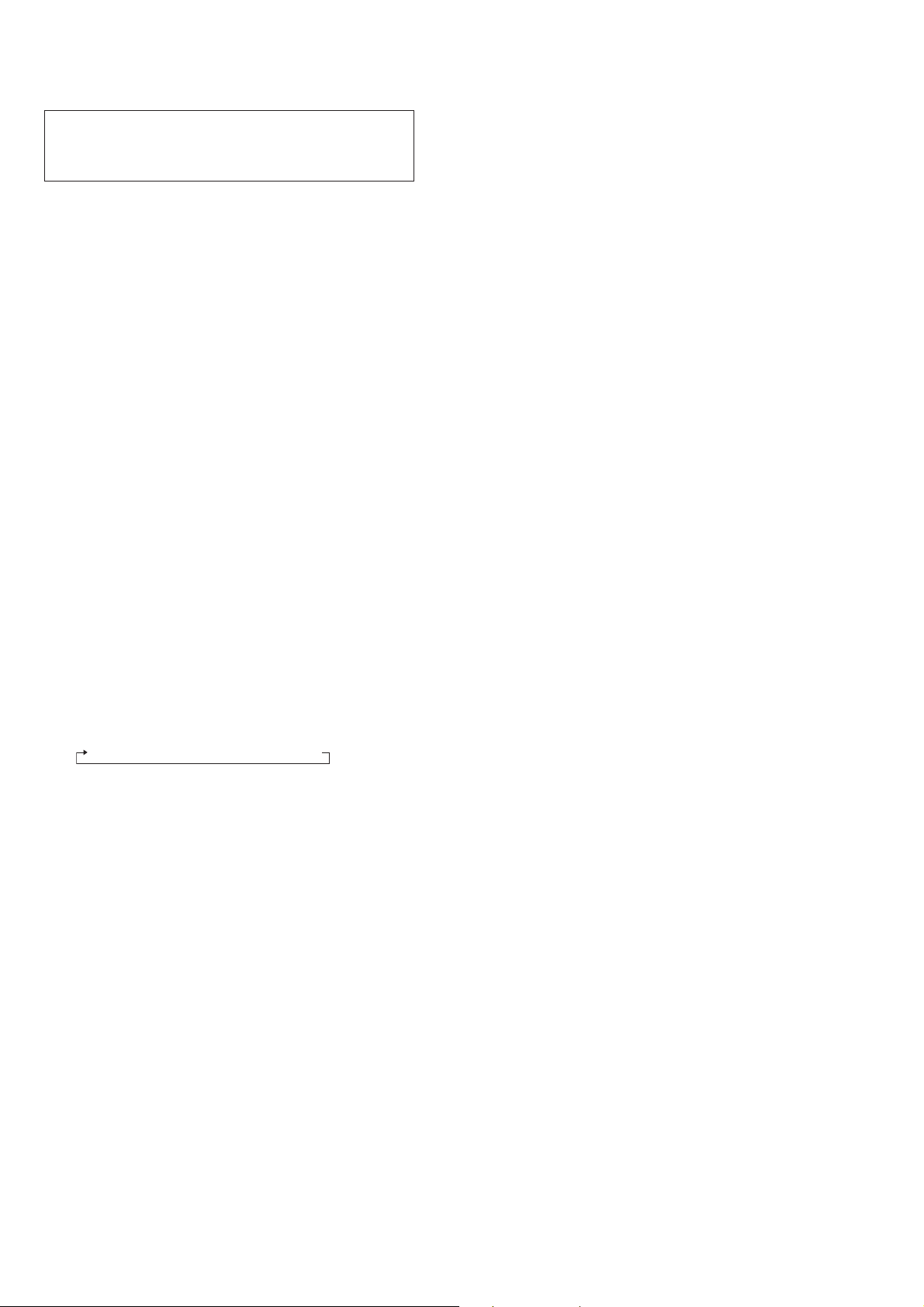
HBD-SZ1000W
SECTION 3
TEST MODE
Note: Incorrect operations may be performed if the test mode is not
entered properly.
In this case, press the [?/1] button to turn the power off, and
retry to enter the test mode.
COLD RESET
The cold reset clears all data including preset data stored in the
RAM to initial conditions. Execute this mode when returning the
set to the customers.
Procedure:
1. Press the [
2. Press three buttons [
] button to turn the power on.
?/1
], [FUNCTION] and [
N
] simultane-
?/1
ously.
3. When this button is operated, display as “RESET” for a while
and all of the settings are reset.
PANEL TEST MODE
This mode is used to check the software version, FL and KEY.
1. Display Test Mode
Procedure:
1. Press the [
2. Press three buttons [
] button to turn the power on.
?/1
], [VOLUME +] and the [N] buttons
x
simultaneously.
3. When the display test mode is activated, all segments are
turned on. When the mode in, “REC TO USB” is turn off.
Releasing method:
Press three buttons [x], [VOLUME +] and the [N] buttons simultaneously.
4. Key Test Mode
Procedure:
1. When the display test mode is activated, press the [
?/1
] but-
ton, to select the key test mode.
2. To enter the KEY test mode, the fl uorescent indicator displays
“K0”. Each time an another button is pressed, “KEY” value
increases. However, once a button is pressed, it is no longer
taken into account. When all keys are pressed correctly, “K8”
is displayed.
Releasing method:
Press three buttons [
], [VOLUME +] and the [N] buttons si-
x
multaneously.
DISC TRAY LOCK
The disc tray lock function for the antitheft of an demonstration
disc in the store is equipped.
Procedure:
1. Press the [
] button to turn the set on.
?/1
2. Press the [FUNCTION] button to set DVD function.
3. Insert a disc.
4. Press the [
] button and the [Z] button simultaneously for fi ve
x
seconds.
5. The message “LOCKED” is displayed and the tray is locked.
Releasing method:
1. Press the [x] button and the [Z] button simultaneously for fi ve
seconds again.
2. The message “UNLOCKED” is displayed and the tray is unlocked.
Note: When “LOCKED” is displayed, the tray lock is not released by
turning power on/off with the [?/1] button.
2. Version Test Mode
Procedure:
1. When the display test mode is activated, press the [FUNCTION] button and the model name is displayed, the version
test mode is activated.
2. Whenever the [FUNCTION] button is pressed, the display
changes in the following order.
DX (Model name) t (Destination) t MC V ersion
3. Press the [REC TO USB] button when the MC version is on
display. The date of software production is displayed.
4. Press the [REC TO USB] button again and the version is displayed.
Releasing method:
Press three buttons [x], [VOLUME +] and the [N] buttons simultaneously.
3. FL Pattern Test Mode
Procedure:
1. When the display test mode is activated, press the [
] button,
Z
to select the FL pattern test mode. When the FL pattern test
mode, half segments of FL display and “REC TO USB” are
turn on.
2. Press the [Z] button, half segments of fl uorescent indicator
tube and “REC TO USB” are turned off.
Releasing method:
Press three buttons [
], [VOLUME +] and the [N] buttons si-
x
multaneously.
VERSION DISPLAY
The STR and DVD microprocessor versions are displayed.
Procedure:
1. Press the [
2. Press two buttons [N] and [
] button to turn the set on.
?/1
?/1
] simultaneously for three sec-
onds. SC version display is presented.
3. Pressing the [FUNCTION] button presents a DV version display. Pressing the [FUNCTION] button again returns to the SC
version display.
Releasing method:
Press any button other than the [FUNCTION] button.
DVD VERSION DISPLAY
The DVD versions is displayed.
Procedure:
1. In the standby status, press two buttons [N] and [
?/1
] simul-
taneously.
2. The DVD version is displayed.
Releasing method:
Press the [\/1] button.
18
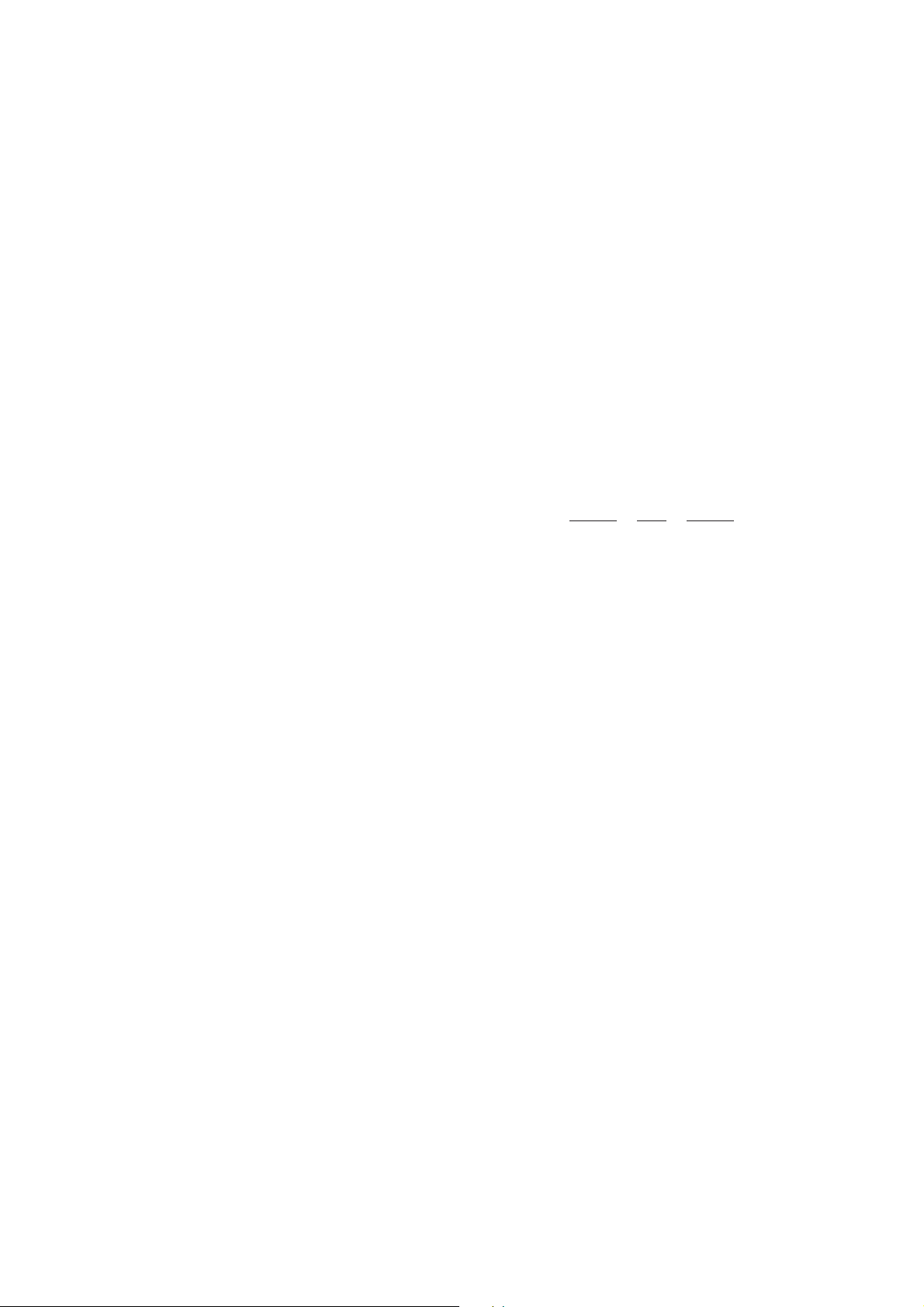
HBD-SZ1000W
PRODUCT OUT
This mode moves the optical pick-up to the position durable to
vibration and clears all data including preset data stored in the STR
RAM to initial conditions. Use this mode when returning the set to
the customer after repair.
Procedure:
1. Press the [
] button to turn the power on.
?/1
2. Press the [FUNCTION] button to set the function “DVD/CD”.
3. Remove all discs, and then press three buttons [
], [Z] and
x
[VOLUME+] simultaneously.
4. Displayed to message “SERVICE” on the fl uorescent indica-
tor tube when pressing in turn the [4] t [DVD MENU] t
[CLEAR] buttons on the remote commander.
5. After the “STANDBY” blinking display fi nishes, the message
“LOCKED” h “UNPLUG” is displayed on the fl uorescent
indicator tube disconnect the AC power plug, then the product
out mode is set.
The STR RAM initialization is executed upon a next power-on
after the power is turned off.
PROTECTION FACTOR (SD DETECTION/DC DETECTION/TSD DETECTION) IDENTIFICATION TEST MODE
When an error is detected, the FL tube alternately displays
“PROTECT” h “PUSH PWR”.
r Press the [
* Buttons other than the [
?/1
] button.
] button are invalid.
?/1
“STANDBY” blinks three times on the FL tube.
r
The protection release state (POWER OFF) is established.
(No FL tube display)
r Press the [
] button two times.
?/1
The power to the system turns on, and the normal operation is
established. (Restore)
During the protection state:
1. If the AC plug is connected or disconnected during the protection state, the protection state is released, and the normal operation is established. (The protection state is not maintained.)
2. The protection factor is displayed by pressing the [RETURN]
t [3] t [2] t [0] t [0] t [ANGLE] buttons of the remote commander.
(during the “PROTECT” h “PUSH PWR” display).
k When SD is detected: Repeats
“SD ERR” h “PROTECT”.
k When DC is detected: Repeats
“DC ERR” h “PROTECT”.
k When TSD is detected: Repeats
“TMP ERR” h “PROTECT”.
COLOR SYSTEM CHANGE
Color system change to video signal format (NTSC/PAL).
Procedure:
In Standby mode, press two buttons [FUNCTION] and [
?/1
] simultaneously, and the display of fl uorescent indicator tube changes
to “PAL” or “NTSC”.
D. C. A. C. TEST MODE
The D. C. A. C. (Digital Cinema Auto Calibration) test is executed.
Procedure:
1. Press the [
] button to turn the power on.
?/1
2. Insert ECM-AC2 supplied as an accessory into the [AUDIO
IN 4/A. CAL MIC] jack.
3. Press three buttons [
], [Z] and [REC TO USB] simultane-
x
ously.
4. Confi rm that the following are shown on the fl uorescent indi-
cator tube.
1 Microphone inserted/non-inserted detection display and
the STEREO/MONO detection display.
2 Presence of digital audio input to the μ-com (OK: input,
NG: no input).
3 The value of microphone input to the μ-com(shown
“255h”).
* * * * * * * *
1
1 “NON” : Not detected
“ST” : STEREO
“MN” : MONO
2 “OK” : Input
“NG” : No input
3 0 to 255 (Changes in real time)
23
Releasing method:
Press three buttons [
], [Z] and [REC TO USB] simultaneously.
x
PL: SD detection
When the “L” output from the SD (shutdown) port on the
S-MASTER POWER Driver Shutdown and voltage descent
(15V or less) of 30V power supply (PVDD) are detected.
DC detection
When the “L” output from the power/speaker error detection
circuit (DC detection port) is detected for two seconds continually, the power system other than that of the FL tube is
turned off, and the protection state is established.
TSD detection
When the “L” output from the thermal shutdown port
(TSDM) on the motor driver is detected.
Releasing method:
Press the buttons on the remote commander in the order given below.
[RETURN] t [3] t [2] t [0] t [0] t [ANGLE]
19
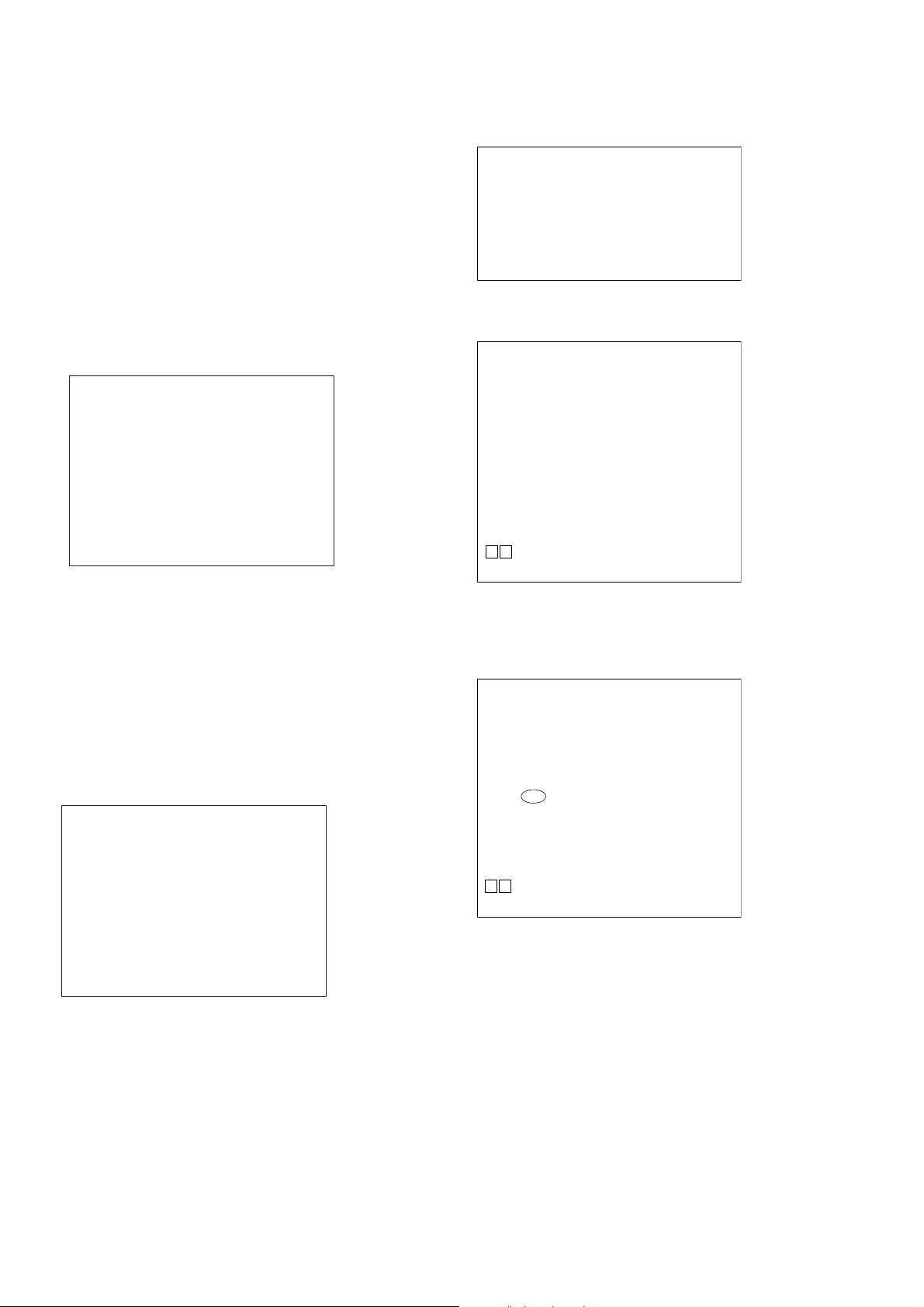
HBD-SZ1000W
DVD SERVICE MODE
The IOP measurement allows you to make diagnosis and adjustment simply by using the remote commander and monitor TV. The
instructions, diagnosis results, etc. are given on the on-screen display (OSD).
Be sure to execute the IOP measurement when a BU (Base Unit)
is replaced.
1. How To Enter Test Mode
1. Press the [
] button to turn the power on.
?/1
2. Press three buttons [x], [VOLUME +] and the [Z] buttons
simultaneously.
3. The Test Mode starts, displayed “SERVICE” on this model
display then the menu shown below will be displayed on the
TV screen.
Remocon Diagnosis Menu
0. External Chip Check
1. Servo Parameter Check
2. Drive Manual Operation
3. Emergency History
4. Version Information
5. USB Test Mode Setting
Model Name
IF-con : Ver. XX.XX (XXXX)
Syscon : Ver. X.XXX
: XXXX
4. The menu above is the Remocon Diagnosis Menu screen
which consists of fi ve main functions. At the bottom of the
menu screen, the model name and IF-con version.
2. Releasing Test Mode
Press the [
] button on the remote commander.
?/1
3. Executing IOP Measurement
In order to execute IOP measurement, the following standard procedures must be followed.
1. In power on, press three buttons [
] buttons simultaneously.
[
Z
Remocon Diagnosis Menu
0. External Chip Check
1. Servo Parameter Check
2. Drive Manual Operation
3. Emergency History
4. Version Information
5. USB Test Mode Setting
Model Name
IF-con : Ver. XX.XX (XXXX)
Syscon : Ver. X.XXX
: XXXX
], [VOLUME +] and the
x
2. Select “2. Drive Manual Operation” by pressing the [2] button
on the remote commander. The screen will appear as shown.
Drive Manual Operation
1. Servo Control
2. Track/Layer Jump
3. Manual Adjustment
4. Tray Aging Mode
5. MIRR time adjust
0. Return to Top Menu
3. Select “3. Manual Adjustment” by pressing the [3] button on
the remote commander. The screen will appear as shown.
Manual Adjust
1. Track Balance Adjust:
2. Track Gain Adjust:
3. Focus Balance Adjust:
4. Focus Gain Adjust:
5. Eq Boost Adjust:
6. Iop:
7. TRV. Level:
8. S curve(FE) Level:
9. RFL(PI) Level:
0. MIRR Time:
Oo Change Value
[RETURN] Return to previous menu
4. Select “6. IOP” by pressing the [6] button on the remote commander.
5. Wait until a hexadecimal number appear.
Manual Adjust
1. Track Balance Adjust:
2. Track Gain Adjust:
3. Focus Balance Adjust:
4. Focus Gain Adjust:
5. Eq Boost Adjust:
6. Iop. 4D:
7. TRV. Level:
8. S curve(FE) Level:
9. RFL(PI) Level:
0. MIRR Time:
Oo Change Value
[RETURN] Return to previous menu
6. Convert each data from hexadecimal to decimal using conversion table.
7. Please fi nd the label on the rear of the BU (Base Unit).
The default IOP value is written in the label.
20
8. Subtract between these two values.
9. If the remainder is smaller than 93 (decimal), then it is OK.
However if the value is higher than 93, then the BU is defective and need to be change.
10. Press the [RETURN] button on the remote commander to return back to previous menu.
11. Press the [0] button on the remote commander to return to T op
Menu.
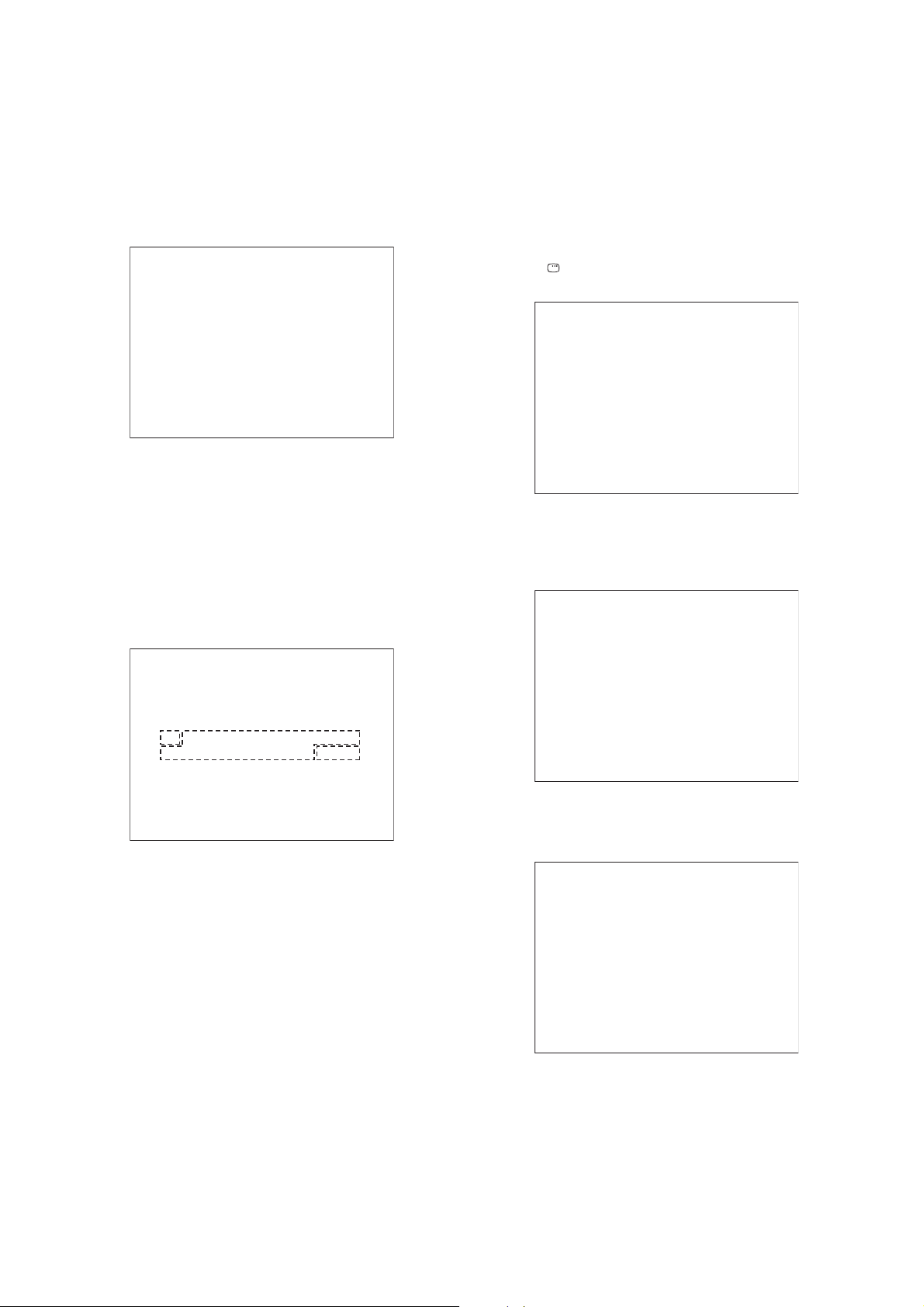
HBD-SZ1000W
4. Emergency History
To check the emergency history, please follow the following procedure.
1. From the Top Menu of Remocon Diagnosis Menu, select “3.
Emergency History Check” by pressing the [3] button on the
remote commander. The following screen appears on the onscreen display.
Emg. History Check
Laser Hours CD 999h 59min
01. 01 05 04 04
00 00 00 00 00 00 23 45
02. 02 02 01 01 00 A9 4B 00
00 00 00 00 00 00 23 45
[Next] Next Page [Prev] Prev Page
[O] Return to Top Menu
DVD 999h 59min
00 92 46 00
2. You can check the total time when the laser is turned on during
playback of DVD and CD from the above menu. The maximum time, which can be displayed are 999h 59min.
3. You can check the error code of latest 10 emergency history
from the above menu. To view the previous or next page of
emergency history, press [.] or [>] button on the remote
commander. The error code consists of the following three
blocks. The fi rst block indicates the error code. The second
block indicates the parameter and the third block indicates the
time of error code as shown below.
60: Focus on error
61: Seek fail error
62: Read Q data/ID error
70: Lead in data read fail
71: TOC read time out (CD)
80: Can’t buffering
81: Unknown media type
4-1. Clear the Laser Hour
Press [
DISPLA Y] button and then press [CLEAR] button on the
remote commander. The data for both CD and DVD data are reset.
Emg. History Check
Laser Hours CD 0h 0min
01. 01 05 04 04
00 00 00 00 00 00 23 45
02. 02 02 01 01 00 A9 4B 00
00 00 00 00 00 00 23 45
[Next] Next Page [Prev] Prev Page
[O] Return to Top Menu
DVD 0h 0min
00 92 46 00
4-2. Clear the Emergency History
Press [DVD TOP MENU] button and then press [CLEAR] button
on the remote commander. The error code for all emergency history would be reset.
Emg. History Check
• Error Code
Emg. History Check
Laser Hours CD 999h 59min
*1 *2
01. 01 05 04 04
00 00 00 00 00 00 23 45
02. 02 02 01 01 00 A9 4B 00
00 00 00 00 00 00 23 45
[Next] Next Page [Prev] Prev Page
[O] Return to Top Menu
DVD 999h 59min
00 92 46 00
*3
*1 : Error Code
*2 : Parameter of error code
*3 : Time of error code
The meaning of error code is as below:
01: Communication error (No reply from syscon)
02: Syscon hung up
03: Power OFF request when syscon hung up
19: Thermal shutdown
24: MoveSledHome error
25: Mechanical move error (5 Changer)
26: Mechanical move stack error
30: DC motor adjustment error
31: DPD offset adjustment error
32: TE balance adjustment error
33: TE sensor adjustment error
34: TE loop gain adjustment error
35: FE loop gain adjustment error
36: Bad jitter after adjustment
40: Focus NG
42: Focus layer jump NG
51: Spindle stop error
52: Open kick spindle error
Laser Hours CD 999h 59min
01. 00 00 00 00
00 00 00 00 00 00 00 00
02. 00 00 00 00 00 00 00 00
00 00 00 00 00 00 00 00
[Next] Next Page [Prev] Prev Page
[O] Return to Top Menu
DVD 999h 59min
00 00 00 00
4-3. Clear the Initialize Setup Data
Press [DVD MENU] button and then press [CLEAR] button on the
remote commander.
Emg. History Check
Laser Hours CD 999h 59min
[Next] Next Page [Prev] Prev Page
[O] Return to Top Menu
DVD 999h 59min
initialize setup data...
4-4. Return to the Top Menu of Remocon Diagnosis
Menu
Press [0] button on the remote commander.
21
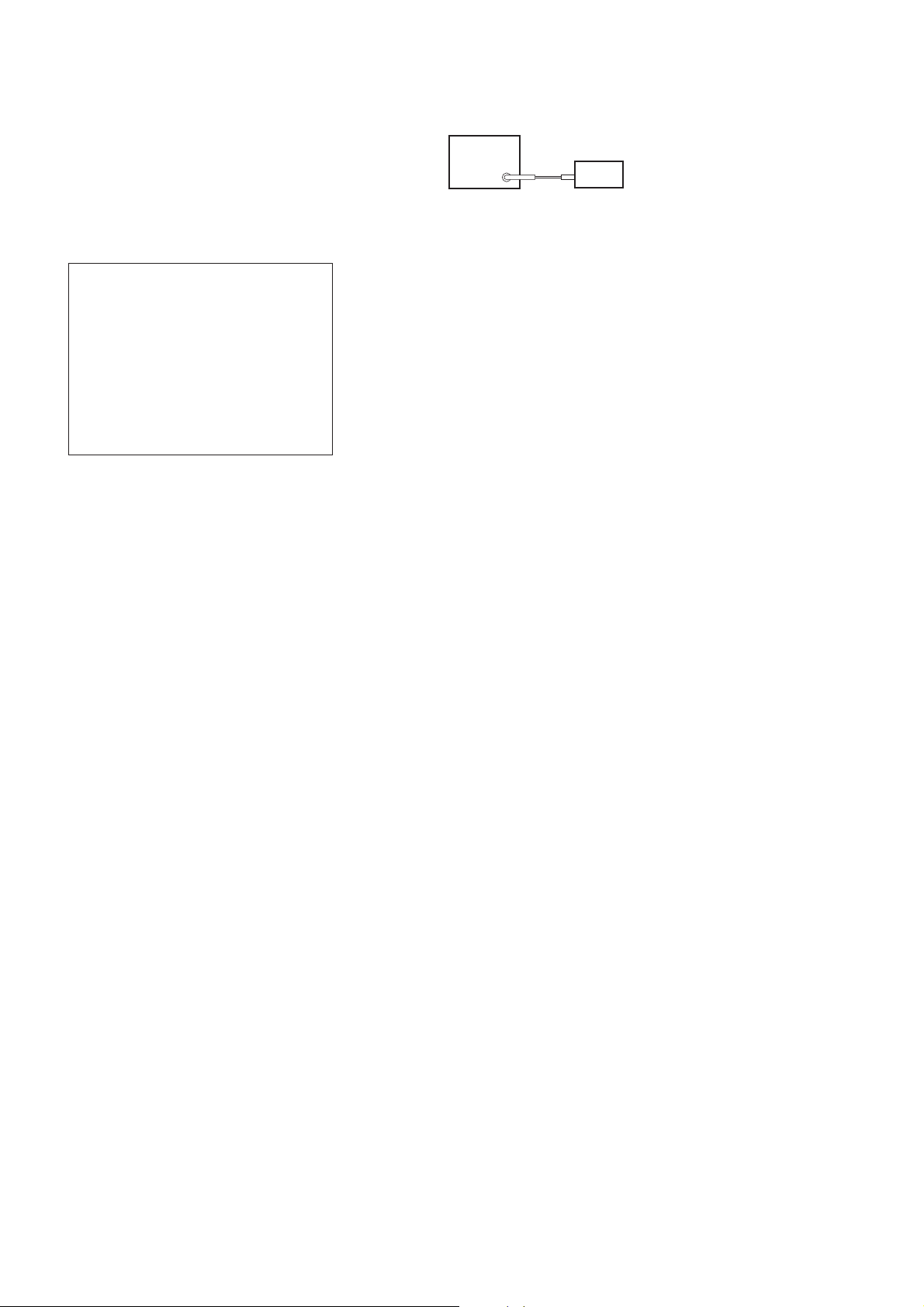
HBD-SZ1000W
SECTION 4
ELECTRICAL CHECK
5. Check Version Information
To check the version information, please follow the following procedure.
1. From the Top Menu of Remocon Diagnosis Menu, select “4.
Version Information” by pressing the [4] button on the remote
commander. The following screen appears on the on-screen
display.
Version information
Firm (Main) : Ver. xxxxx
Firm (Sub) : xxxxx
RISC : xxxxx
8032 : xxxxx
Audio DSP : xxxxx
Servo DSP : xxxxx
Phy,Adr, : F.F.F.F
[O] Return to Top Menu
2. To return to the Top Menu of Remocon Diagnosis Menu, press
[0] button on the remote commander.
FM TUNER LEVEL CHECK
signal
generator
set
Procedure:
1. Turn on the set.
2. Input the following signal from Signal Generator to FM antenna
input directly.
Carrier frequency : A = 87.5 MHz, B = 98 MHz, C = 108 MHz
Deviation : 75 kHz
Modulation : 1 kHz
ANT input : 35 dBu (EMF)
Note: Use 75 ohm coaxial cable to connect signal generator and the set.
You cannot use video cable for checking.
Use signal generator whose output impedance is 75 ohm.
3. Set to FM tuner function and tune A, B and C signals.
4. Confi rm “TUNED” is lit on the display for A, B and C signals.
When the selected station signal is received in good condition,
“TUNED” is displayed.
22
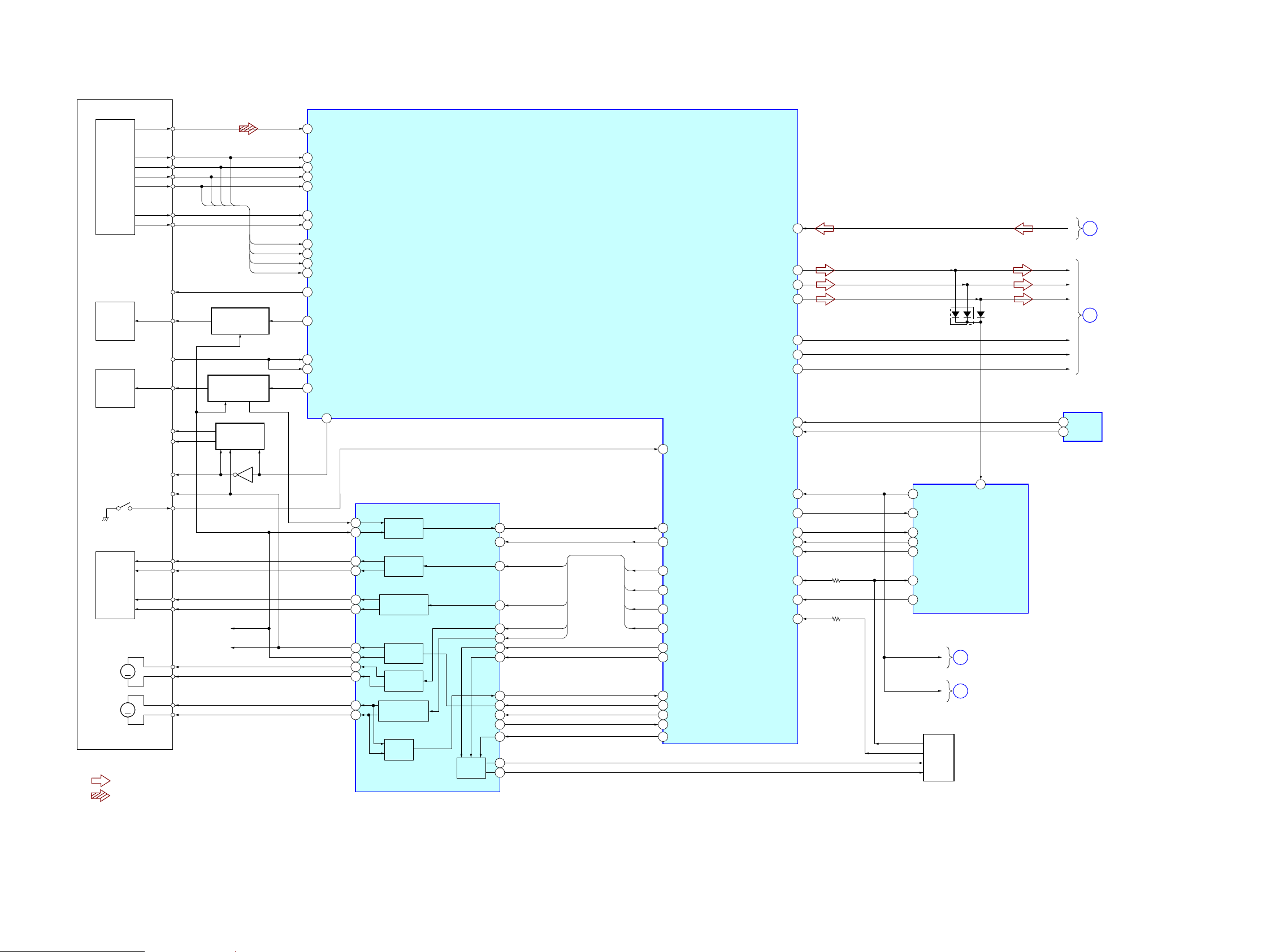
HBD-SZ1000W
HBD-SZ1000W
2323
SECTION 5
DIAGRAMS
5-1. BLOCK DIAGRAM - SERVO Section -
RF
DETECTOR
LASER
DIODE
(FOR CD)
OPTICAL PICK-UP
BLOCK
(KHM-313CAA)
Q1102 (1/2)
LD DRIVE
CONTROL (FOR CD)
DVDRFIP
10
DVDA
VOA/A
VOB/B
VOC/C
VOD/D
VOF/F+H
VOE/E+G
VC
PD
CD LD
(780)
6
DVDB
7
DVDC
8
DVDD
9
TNI
17
TPI
A
A
B
C
D
B
C
D
18
NA
11
NB
12
MC
13
MD
14
V20 (2.0V)
28
LD01
22
MDI1
19
MDI2
20
LASER
DIODE
(FOR DVD)
Q1102 (2/2)
LD DRIVE
CONTROL (FOR DVD)
Q1101
PD VOLUME
CONTROL
MS-203
BOARD
IC1501
FOCUS/TRACKING DRIVER,
LOADING/SPINDLE/SLED MOTOR DRIVER
IC1101 (1/3)
CD/DVD RF AMP,
FOCUS/TRACKING ERROR AMP,
DVD SYSTEM CONTROL
IC5002 (1/5)
SYSTEM CONTROL
XSYSRST
IFSCK
IFSDO
IFSDI
XIFCS
IC1103 (1/2)
EEPROM
AMP
DVD LD
VR (650)
VR (780)
MSW
Q1103
I0P
VCC
LIMIT
(650)
LD02
MSW
FOO
VREFO
TRO
FMO
DMO
21
TROPENPWM
38
MTK RST
ABCK
ALRCK
ACLK
ASDATA0
ASDATA1
ASDATA2
D3072
D3071
45
A.CAL_OUT_LEVEL
68
SDA
5
SCL
6
DVD_SCO
37
DVD_SOD
36
DVD_SID
35
DVD XIFCS
51
CDM_OPEN_SW
44
DVD_XIFBUSY
XSYSRST
XSYSRST
OCSW1/REV
CKSW1//FWD
LDM+
LDM-
50
98
FMO
37
FOO
41
DMO
36
TRO
FMO
FOO
DMO
TRO
40
FWD
94
REV
95
IOPMON
39
OP_INP
35
REGRST
MUTE
TSD_M
LIMITSW
(LIMITSW)
53
28
14
35
34
36
27
30
20
19
21
22
23
24
26
18
15
29
54
2AXIS
DEVICE
FOCUS/
TRACKING
COIL
(SLED)
REG01
REG02
(SPINDLE)
FCS+
FCS-
TRK+
TRK-
SP-
SP+
SL-
SL+
DIFF AMP
MCS
REG
2
39
10
11
SPINDLE MOTOR
DRIVE
12
13
SLED MOTOR
DRIVE
FOCUS COIL
DRIVE
6
7
TRACKING COIL
DRIVE
9
8
MM
MM
130
158
157
VREFO(1.4V)
29
MC_DATA (ADIN)
206
XSYSRST
IFCK
99
XIFCS
97
IFSDO
108
OCSW
104
IFBSY
110
CKSW
103
SDA
101
SCL
102
IFSDI
100
ASDATA2
223
ASDATA1
225
ASDATA0
226
ACLK
203
ALRCK
205
ABCK
204
A
C
D
SDOUT2
B
x SIGNAL PATH
: TUNER
: DVD PLAY
(Page 26)
(Page 25)
(Page 24)
(Page 25)
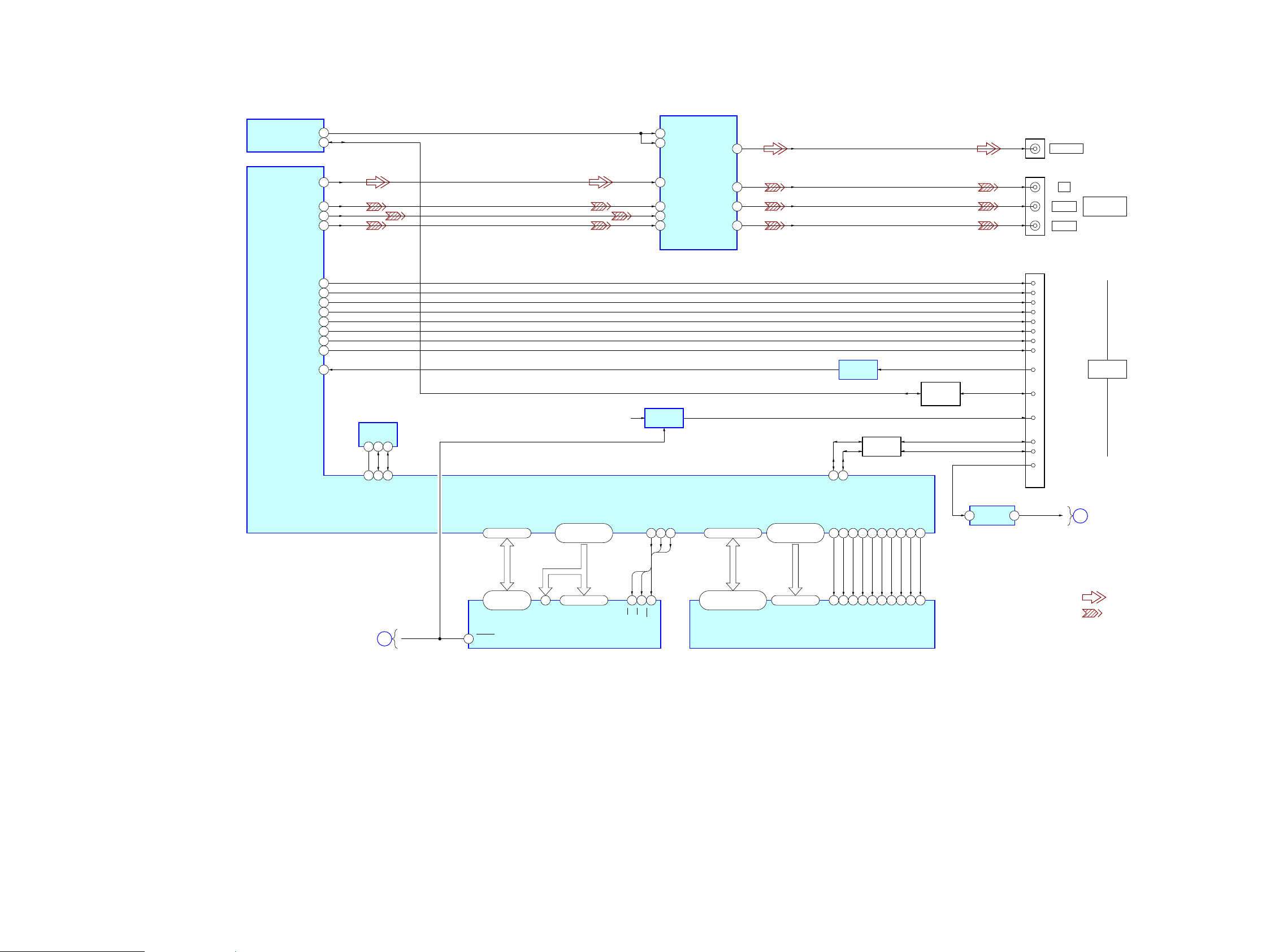
HBD-SZ1000W
HBD-SZ1000W
2424
5-2. BLOCK DIAGRAM - VIDEO Section -
81V_SEL0
17CEC_TX_RX
187CVBS
185Y/G
183B/Cb/Pb
182R/Cr/Pr
180TX2P
179TX2N
177TX1P
176TX1N
174TX0P
173TX0N
171TCKP
170TCKN
162HTPLG
9PR OUT
12PY OUT
10PB OUT
14CVBS OUT
IC7001
VIDEO DRIVER
J7002
VIDEO OUT
J7001
CN1701
1
3 PYIN
4 PB IN
5PR IN
CVBSIN
CEC_TX_RX
7MUTE2
6MUTE1
1
TMDS DATA2 +
3
TMDS DATA2 –
4
TMDS DATA1 +
6
TMDS DATA1 –
7
TMDS DATA0 +
9
TMDS DATA0 –
10
TMDS CLOCK +
12
TMDS CLOCK –
19
HPD
Y
PB
COMPONENT
VIDEO OUT
PR
HDMI OUT
ARC
+6V
IC1103 (2/2)
EEPROM
IC1102
FLASH ROM
DVD SYSTEM CONTROL, DSP,
HDMI CONTOROL
IC1101 (2/3)
SYSTEM CONTROL
IC5002 (2/5)
IC1104
SDRAM
+5V REG
IC1707.
BUFFER
IC1705
WFEEWP
SCL
SDA
18
+5V POWER
13
CEC
15
SCL
16
14
SDA
Reserved
SPDIF_ARC
LEVEL SHIFT
Q1706
7
112 101 102
DDC_CLK
161
DDC_DA
159
CLKE
37
UDQM
39
LDQM
15
WE
11OE28CE2645
12
/CAS17/RAS
18
/WE
16
/CS
19
CLK
38
BA121BA0
20
CKE
147
DQM1
132
DQM0
111
_CAS
134
_RAS
135
_RWE
133
_RCS
136
DRCLK
146
BA1
138
BA0
137
XWR
66
XRD78XROMCS
XWR
XRD
XROMCS
A1–A21
A0
76
SCL6SDA
5
Q1701
LEVEL SHIFT
139–141,143,144
149–155
2,4,5,7,8,10,11,13,42,
44,45,47,48,50,51,53
117–113,119–129
22–26,29–35
RD0–RD15
RA0–RA11
RD0–RD15
RA0–RA11
56–64,67–75,77,
87,91,92
29,31,33,35,
38,40,42,44
79,80,82–86,89
25–16,10–1,48
HD0–HD7
HA0–HA21
A0–A21
HD0–HD7
HD0–HD7
DQ0–DQ7
RA0–RA21DQ15/A-1
RESET
XSYSRST
C
E
BUFFER
IC1001
1 2
1A
3Y
x SIGNAL PATH
: VIDEO
: COMPONENT VIDEO
(Page 23)
(Page 25)
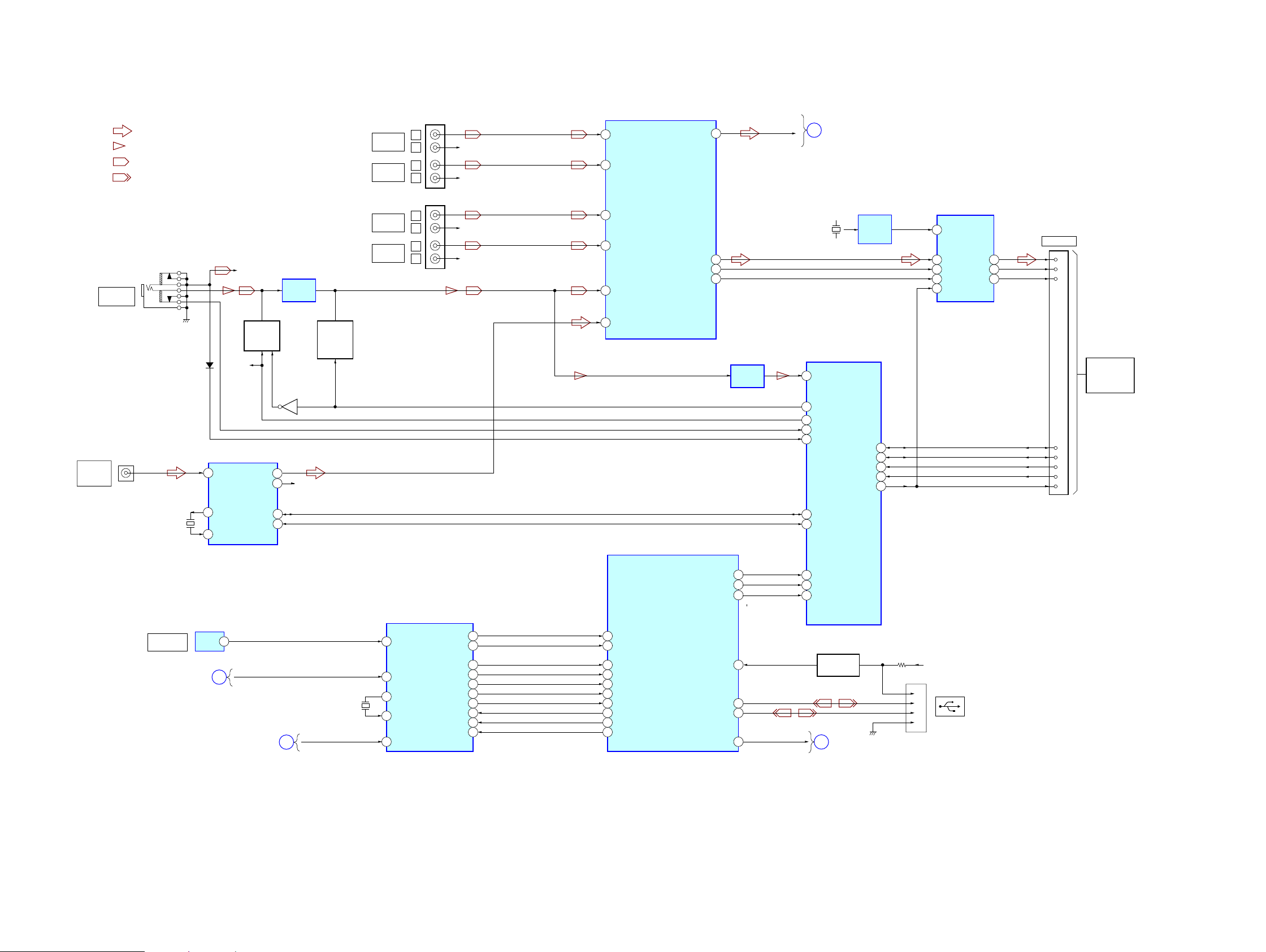
HBD-SZ1000W
HBD-SZ1000W
2525
5-3. BLOCK DIAGRAM - MAIN Section -
J201
LINEIN10L
LINEIN1L
SDOUT2/SPDIF_OUT
INPUT SELECT,
A/D CONVERTER
IC3001(1/2)
DIR/USB CONTROL
IC1101 (3/3)
IC5002 (3/5)
SYSTEM CONTROL
CN801
USB 5V
1
2
3
4
OPTICAL
RECEIVER
IC6002
DIR
IC6001
EZW-RT10
TV DIGITAL
IN OPTICAL
32
19
69
43
CN101
XMODE (I)
DIR_CL
DIR_CS
DIR_DI
DIR_DO
VBUS
DD+
GND
SPMCK
SPLRCK
SPBCK
SPDATA
9
SCL/CCLK
7
AD0/CS
8
AD1/CDIN
10
SDA/CDOUT
31
RMCK
29
OLRCK1
28
OSCLK1
27
52
51
SDOUT1
16
GPO0
30
GPO3
12
RX0/RXP0
RX1/RXP1
12
XOUT (O)
11
XIN (I)
XSYSRST
D
X6001
24.576MHz
196
DIR_CL
227
DIR_CS
221
RT/DIR_DI
230
LT/DIR_DO
231
SPMCK
199
SPLRCK
201
SPBCK
200
ADIN (SPDATA)
DIR_AUDIO/NC
DIR_ERROR/NC
VBUS_OC
USB_DM
202 197
2CH/MULTI
214
DIR_ERROR
DIR_AUDIO
75
2CH/MULTI
FS Bit1
213
19
FS_BIT1
FS Bit0
208
18
FS_Bit0
78
45
PULG_DET
A CAL MIC LEVEL
65
DC_CONT
91
USB_DP
44
VBUS_OE
VBUS_SW
I2C_DATA_TUNER
I2C_CLK_TUNER
77
SDOUT2
B
MONO_ST_DET
x R-ch is omitted due to same as L-ch.
F
2
SPDIF-ARC
E
R-CH
J102
AUDIO IN 4/
A.CAL MIC
TV/CABLE
AUDIO IN
L
R
VBUS DETECT
Q1702
R-CH
R-CH
R-CH
13
10
DA
LOUT
ROUT
CK
FRF1
15
14
3
FM RECEIVER
IC101
ANTENNA
COAXIAL
75: FM
18
19
X101
32.768kHz
X1
X2
x SIGNAL PATH
: TUNER
: MIC
: AUDIO IN
: USB
DC
CONTROL
Q203, 210
GAIN
CONTROL
Q205, 207,
Q209
Q204
42
GAIN_CONT
52
LINE AMP
IC202
MIC AMP
IC203
LINEIN2L
46
R-CH
AUDIO IN
3
L
R
LINEIN3L
49
R-CH
J101
AUDIO IN
2
L
R
LINEIN4L
51
R-CH
AUDIO IN
1
L
R
LINEIN6L
57
CN702
SDOUT1
GPIO2
S-AIR_DET
S-AIR_SDA
30
S-AIR_RST (SRC_RST)
S-AIR_SCL
29
38
40
WIRELESS
TRANSCEIVER
(EZW-RT10/10A)
DIGITAL SAMPLE
RATE CONVERTER
IC703
SDTI
9
IBICK
8
CLOCK
BUFFER
IC701
OMCLK
27
ILRCK
7
PDN
3
3
7
11
15
17
13
14
12
SDTO
OBICK
25
OLRCK
26
24
X701
12.288MHz
18
SCLKOUT
17
LRCLKOUT
16
27
90
D206
(Page 23)
(Page 24)
(Page 27)
(Page 23)
