Page 1
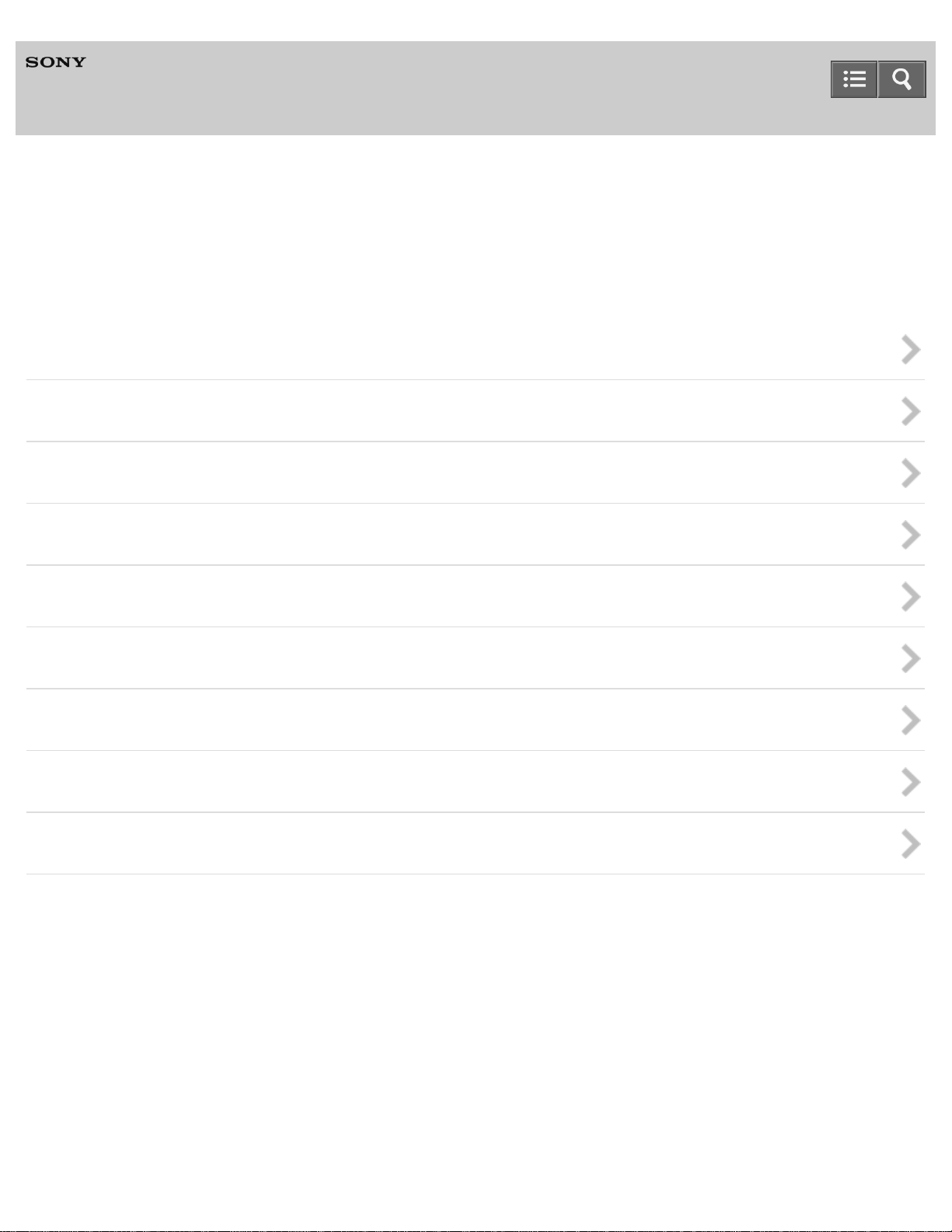
Help
A specialized application for HDD AUDIO PLAYER
HAP Music Transfer
This Help explains how to use HAP Music Transfer and what you can do with it.
In this Help, Windows screens when the HAP-S1 is connected are used as examples.
About the HAP Music Transfer
Preparations
Transferring music files
Deleting music files
Using menus (Windows)
Using menus (Mac)
Backups
Error messages
Dealing with problems
Notes on use
4-472-859-11(4)
Copyright 2013 Sony Corporation
Page 2
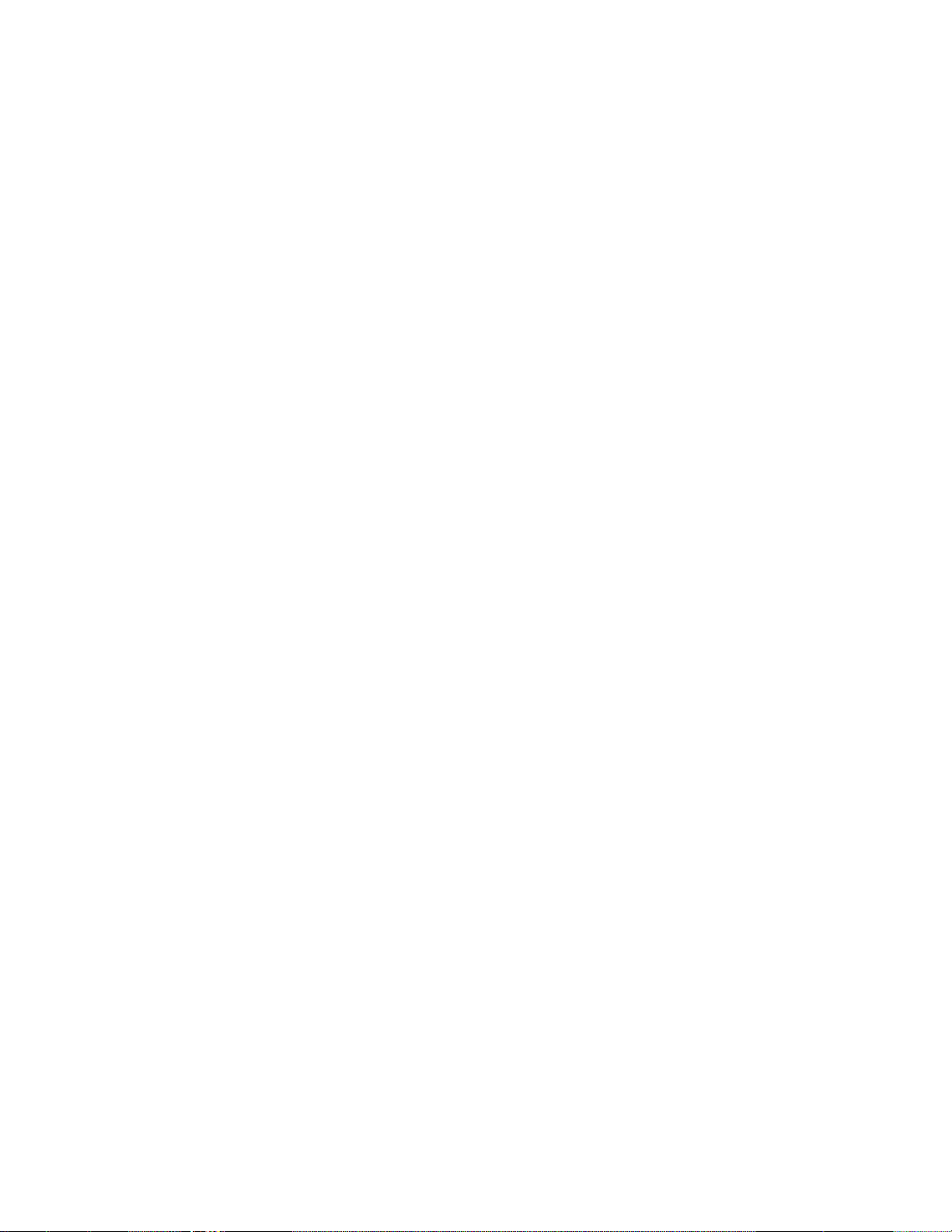
Table Of Contents
TOC-1
HAP Music Transfer i.........................................................................................................................
About the HAP Music Transfer 1.......................................................................................................
Features of HAP Music Transfer 12............................................................................................
Compatible HDD AUDIO PLAYER models 13............................................................................
Trademarks 14............................................................................................................................
Preparations 2...................................................................................................................................
System requirements 15..............................................................................................................
Installing HAP Music Transfer 16................................................................................................
Checking the connection status of your computer and the HDD AUDIO
PLAYER 17.................................................................................................................................
Transferring music files 3..................................................................................................................
Step 1. Starting HAP Music Transfer 18......................................................................................
Step 2. Transferring music files stored on the computer to the HDD AUDIO
PLAYER 19.................................................................................................................................
Descriptions and functions of the Connection window 21...........................................................
Descriptions and functions of the Contents Settings window 22.................................................
Descriptions and functions of the Transfer Settings window 24..................................................
Deleting music files 4.........................................................................................................................
Deleting music files from the HDD AUDIO PLAYER 26..............................................................
Using menus (Windows) 5.................................................................................................................
Using the system menu (Windows only) 28................................................................................
Using the context menu for the HAP Music Transfer task tray icon (Windows
only) 30........................................................................................................................................
Using menus (Mac) 6........................................................................................................................
Using menus from the menu bar (Mac only) 32..........................................................................
Using the context menu for the HAP Music Transfer icon on the Dock (Mac
only) 34........................................................................................................................................
Backups 7..........................................................................................................................................
Backing up data 36......................................................................................................................
Backing up music files in the HDD AUDIO PLAYER to your computer (for
Windows) 37................................................................................................................................
Backing up music files in the HDD AUDIO PLAYER to your computer (for
Mac) 38........................................................................................................................................
Returning backup music files from your computer to the HDD AUDIO
PLAYER (for Windows) 39..........................................................................................................
Returning backup music files from your computer to the HDD AUDIO
PLAYER (for Mac) 40..................................................................................................................
Error messages 8..............................................................................................................................
Page 3
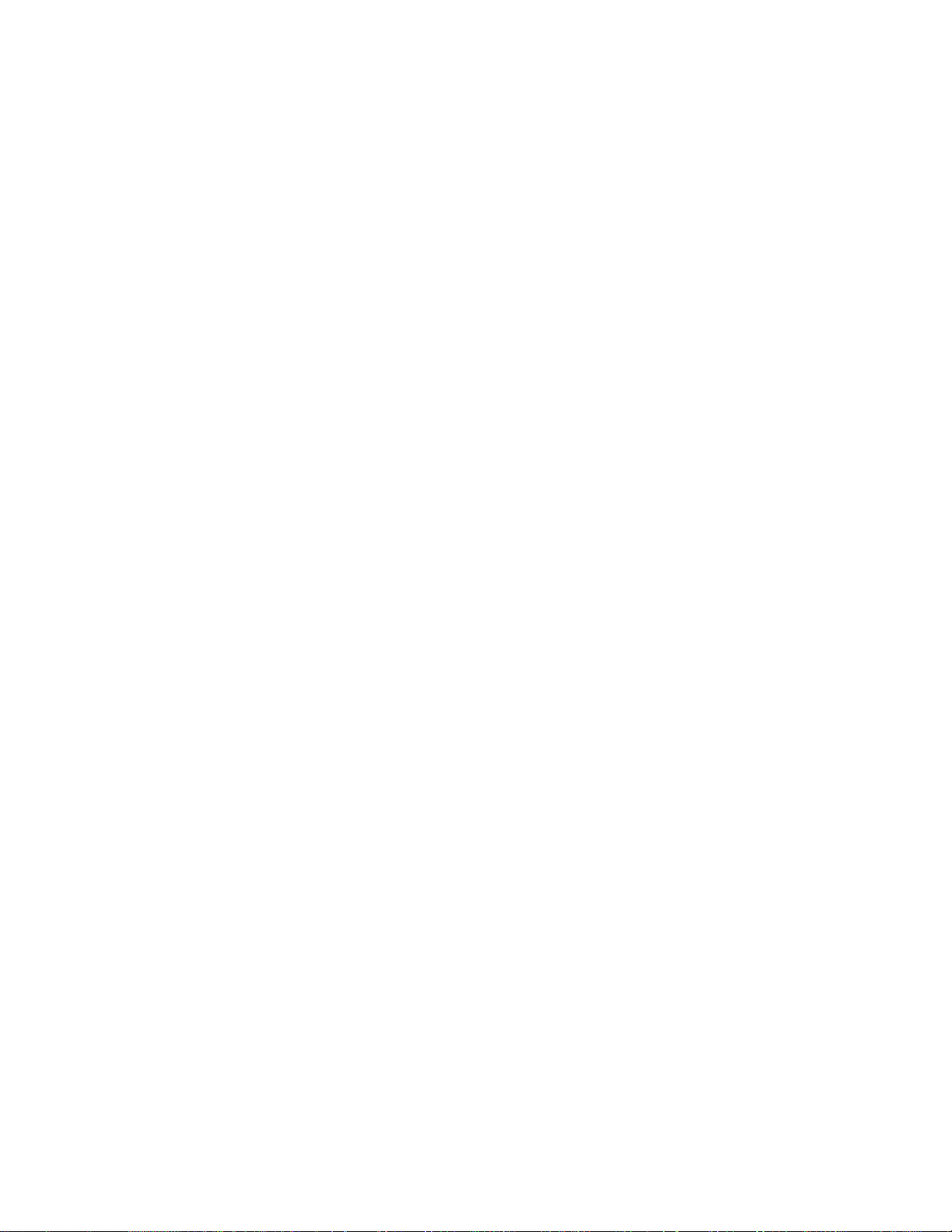
Error messages 41......................................................................................................................
TOC-2
Dealing with problems 9....................................................................................................................
Cannot install HAP Music Transfer. 42........................................................................................
HAP Music Transfer does not start. 43........................................................................................
HAP Music Transfer window is not displayed correctly. 44.........................................................
The desired HDD AUDIO PLAYER is not displayed in the Connection window. 45....................
You want to delete music files but do not know how. 48.............................................................
Music files cannot be transferred correctly. 49............................................................................
Page 4
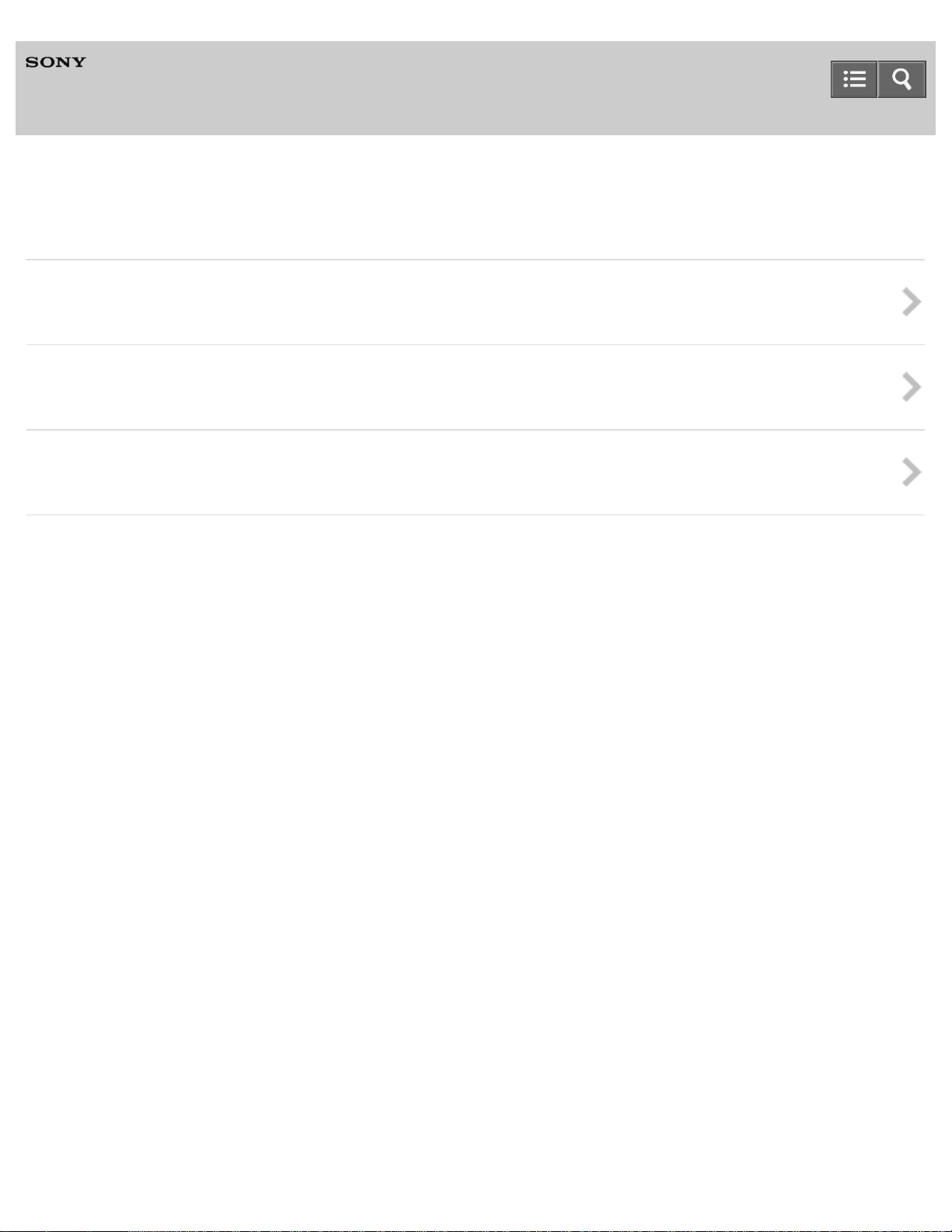
Help
1
A specialized application for HDD AUDIO PLAYER
HAP Music Transfer
About the HAP Music Transfer
Features of HAP Music Transfer
Introduces the features of HAP Music Transfer.
Compatible HDD AUDIO PLAYER models
Introduces the HDD AUDIO PLAYER models that are compatible with HAP Music Transfer.
Trademarks
Provides a list of trademarks/registered trademarks.
Notes on use
4-472-859-11(4)
Copyright 2013 Sony Corporation
Page 5

Help
2
A specialized application for HDD AUDIO PLAYER
HAP Music Transfer
Preparations
System requirements
Explains the system environment required for computers to use HAP Music Transfer.
Installing HAP Music Transfer
Explains how to install HAP Music Transfer.
Checking the connection status of your computer and the HDD AUDIO PLAYER
Explains how to check whether your computer and the HDD AUDIO PLAYER are connected to the same network.
Notes on use
4-472-859-11(4)
Copyright 2013 Sony Corporation
Page 6
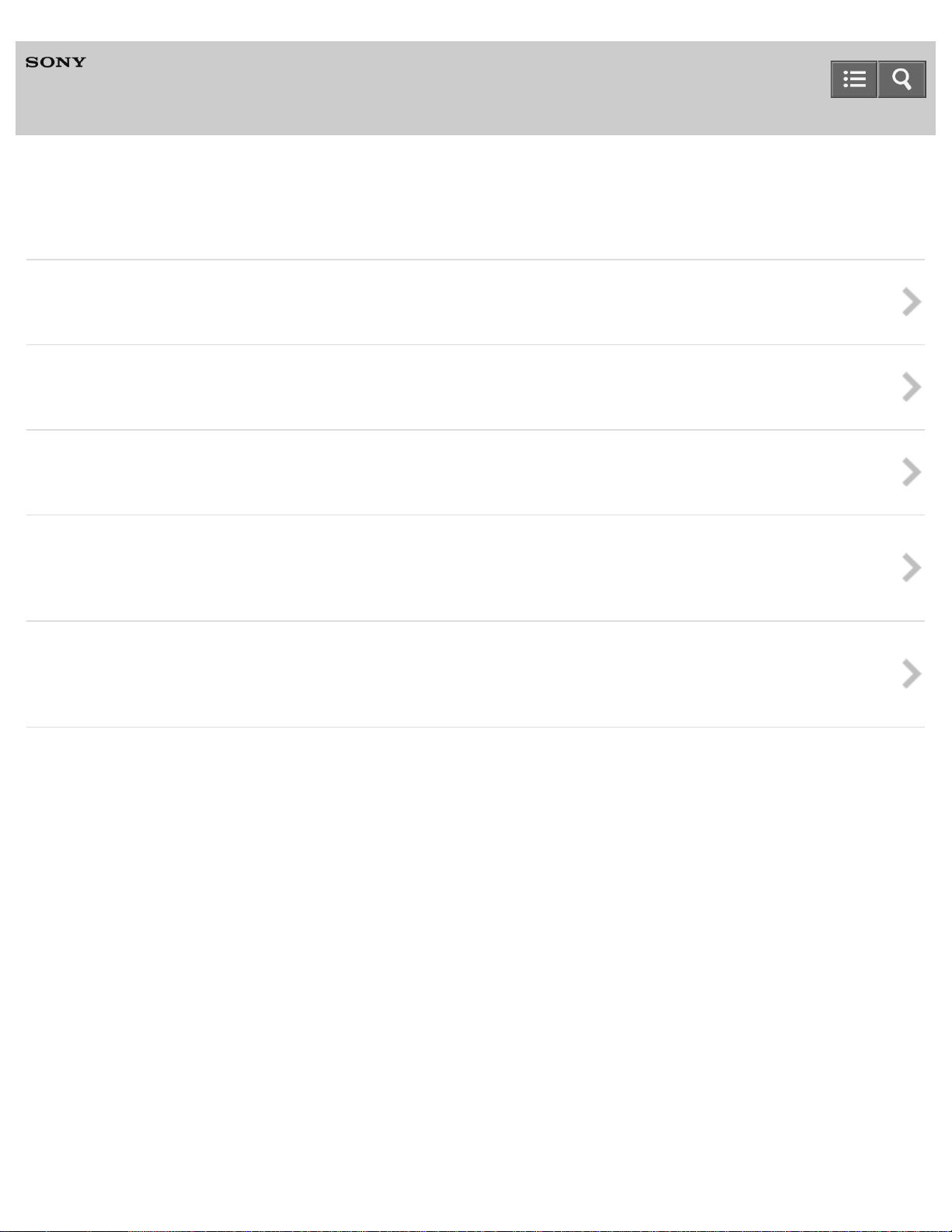
Help
3
A specialized application for HDD AUDIO PLAYER
HAP Music Transfer
Transferring music files
Step 1. Starting HAP Music Transfer
Explains how to start HAP Music Transfer.
Step 2. Transferring music files stored on the computer to the HDD AUDIO PLAYER
Explains how to transfer music files stored on your computer to the HDD AUDIO PLAYER.
Descriptions and functions of the Connection window
Explains the functions of the Connection window. Select the HDD AUDIO PLAYER to connect to in this window.
Descriptions and functions of the Contents Settings window
Explains the functions of the Contents Settings window. Select the folder in which music files are stored your computer and the
file formats of the music files to be transferred.
Descriptions and functions of the Transfer Settings window
Explains the functions of the Transfer Settings window. Select the transfer method (manual/automatic), the hard disk drive on
the HDD AUDIO PLAYER for the music files to be transferred to and other settings in this window.
Notes on use
4-472-859-11(4)
Copyright 2013 Sony Corporation
Page 7
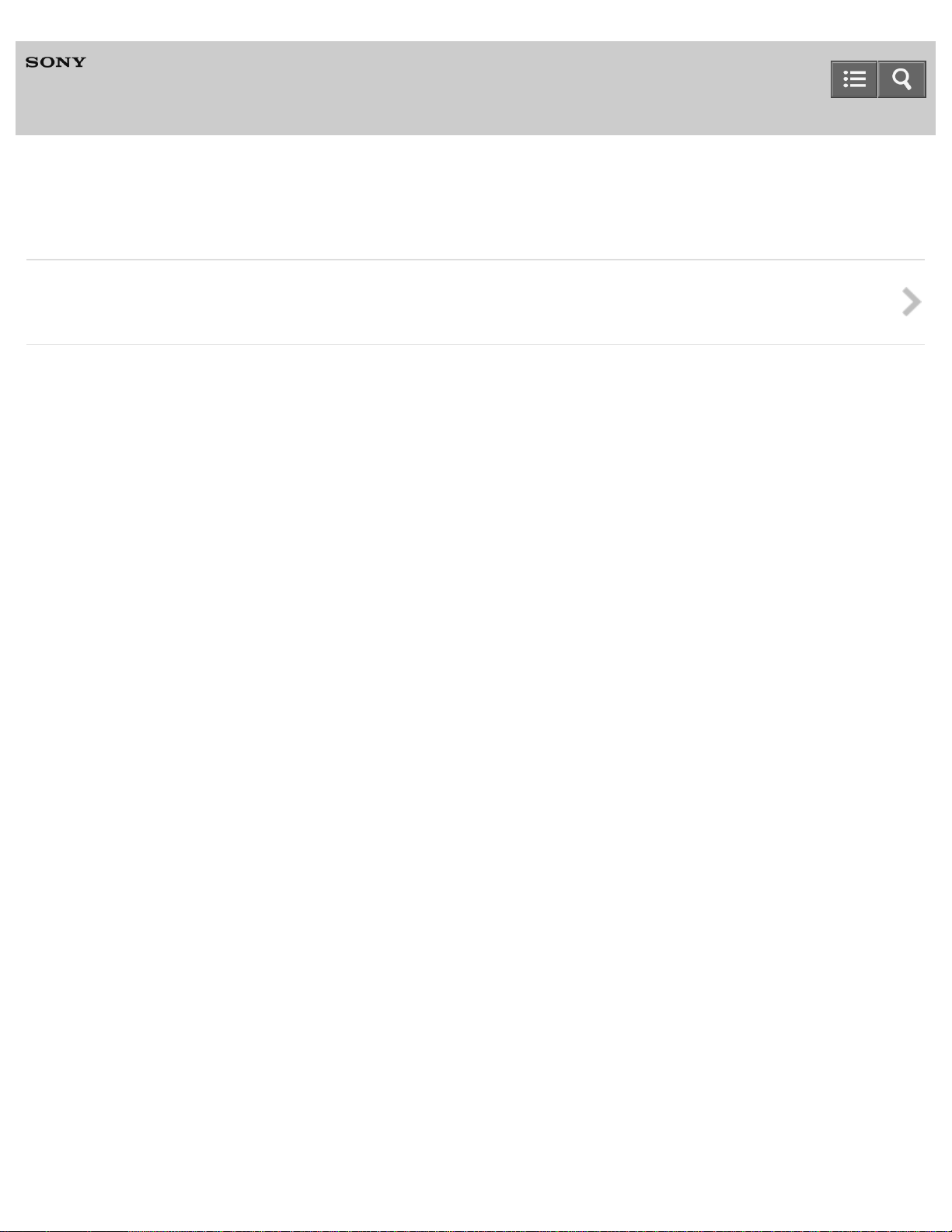
Help
4
A specialized application for HDD AUDIO PLAYER
HAP Music Transfer
Deleting music files
Deleting music files from the HDD AUDIO PLAYER
Explains how to delete music files from the HDD AUDIO PLAYER using HAP Music Transfer application.
Notes on use
4-472-859-11(4)
Copyright 2013 Sony Corporation
Page 8
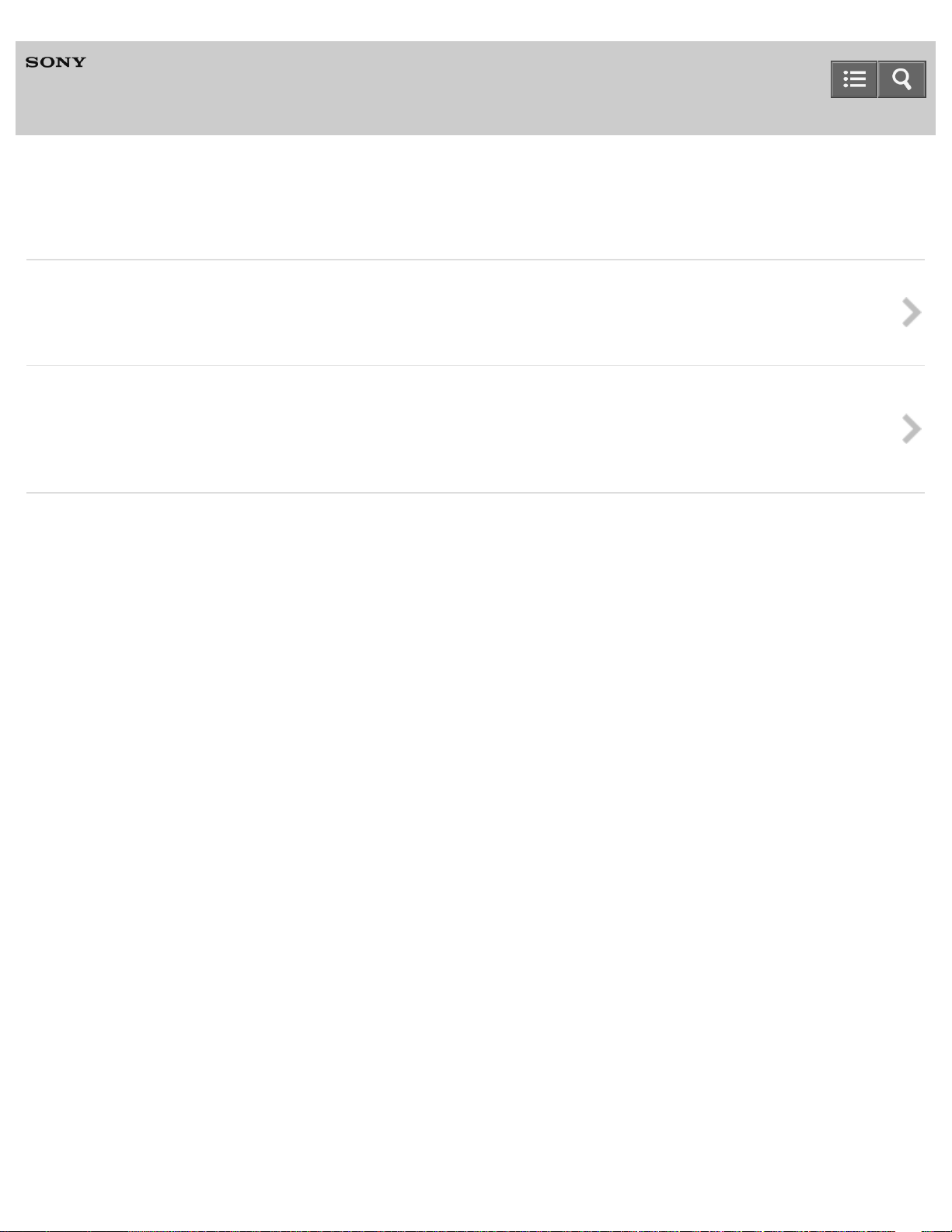
Help
5
A specialized application for HDD AUDIO PLAYER
HAP Music Transfer
Using menus (Windows)
Using the system menu (Windows only)
Explains how to use the system menu. Use the system menu to access the HAP Music Transfer Help and find the HAP Music
Transfer software version.
Using the context menu for the HAP Music Transfer task tray icon (Windows only)
Explains how to use the context menu that can be displayed from the HAP Music Transfer icon in the task tray. From the
context menu, you can start file transfer, open the HAP Music Transfer operation window, or open the explorer and display the
hard disk drive of the HDD AUDIO PLAYER.
Notes on use
4-472-859-11(4)
Copyright 2013 Sony Corporation
Page 9
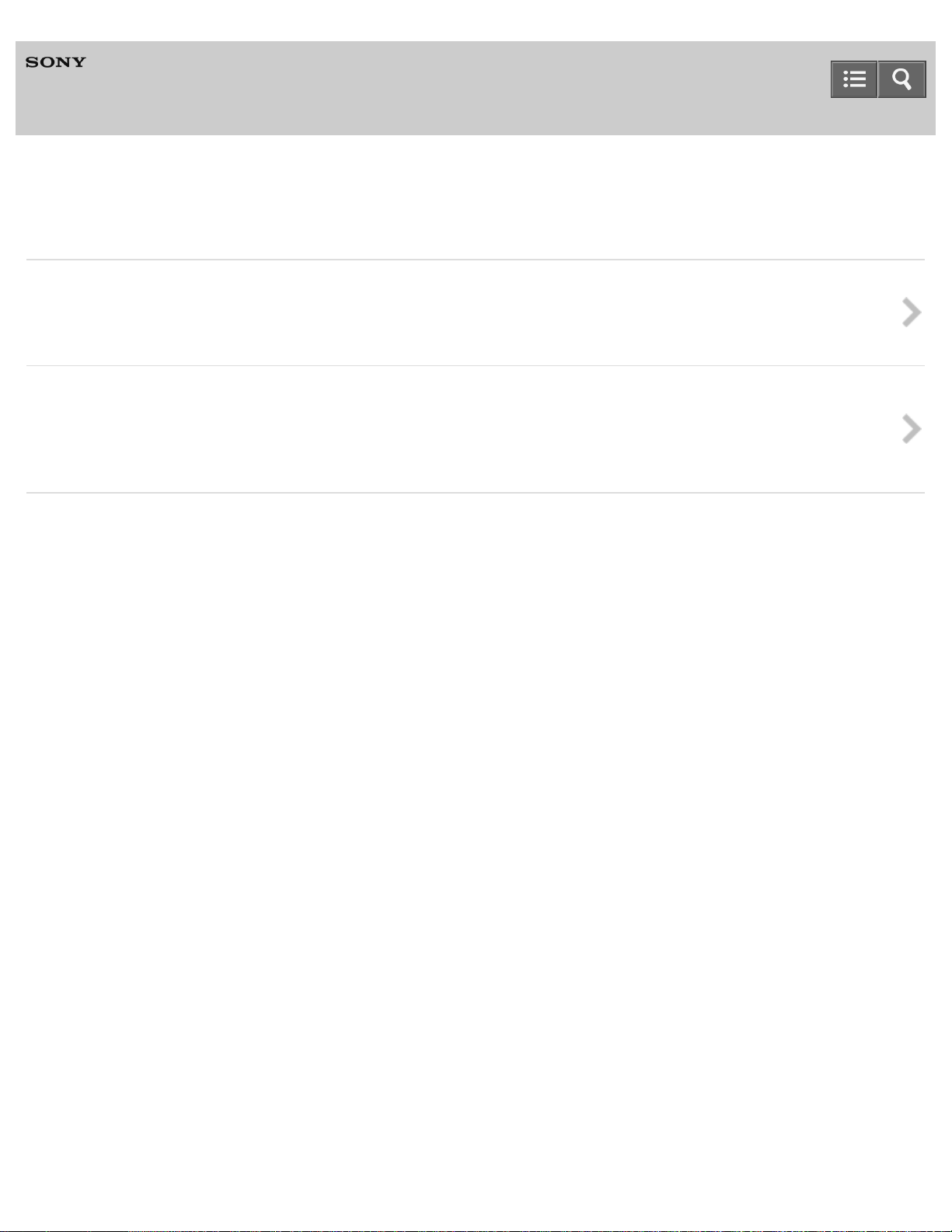
Help
6
A specialized application for HDD AUDIO PLAYER
HAP Music Transfer
Using menus (Mac)
Using menus from the menu bar (Mac only)
Explains how to use the menus from the menu bar. Use the menu bar to access the HAP Music Transfer Help and find the
HAP Music Transfer software version.
Using the context menu for the HAP Music Transfer icon on the Dock (Mac only)
Explains how to use the context menu that can be displayed for the HAP Music Transfer icon in the Dock. From the context
menu, you can start file transfer, open the HAP Music Transfer operation window, or open the Finder and display the hard disk
drive of the HDD AUDIO PLAYER.
Notes on use
4-472-859-11(4)
Copyright 2013 Sony Corporation
Page 10
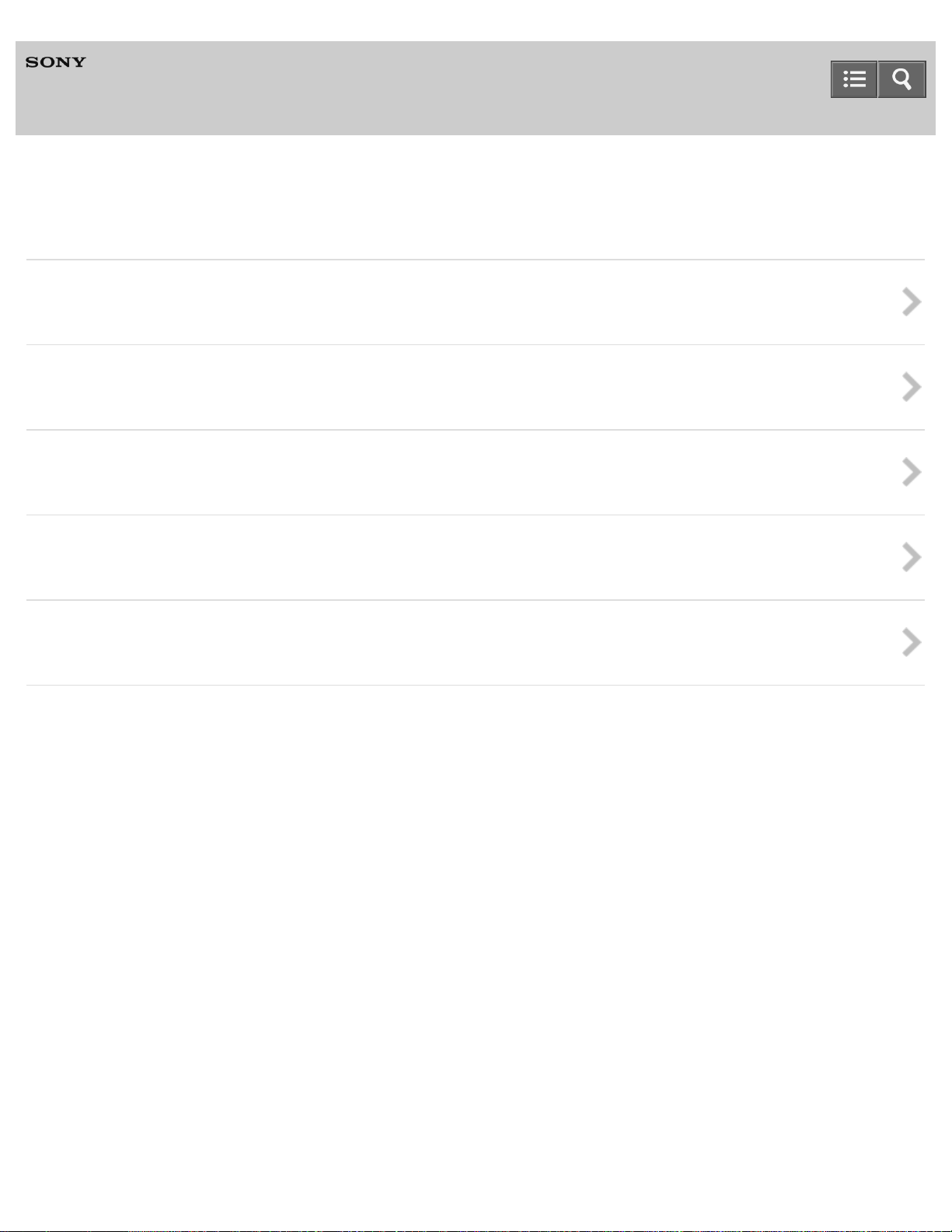
Help
7
A specialized application for HDD AUDIO PLAYER
HAP Music Transfer
Backups
Backing up data
Provides information on having a backup.
Backing up music files in the HDD AUDIO PLAYER to your computer (for Windows)
Explains how to back up music files stored in the HDD AUDIO PLAYER to your computer.
Backing up music files in the HDD AUDIO PLAYER to your computer (for Mac)
Explains how to back up music files stored in the HDD AUDIO PLAYER to your computer.
Returning backup music files from your computer to the HDD AUDIO PLAYER (for Windows)
Explains how to return music files that have been copied to your computer as a backup to the HDD AUDIO PLAYER.
Returning backup music files from your computer to the HDD AUDIO PLAYER (for Mac)
Explains how to return music files that have been copied to your computer as a backup to the HDD AUDIO PLAYER.
Notes on use
4-472-859-11(4)
Copyright 2013 Sony Corporation
Page 11
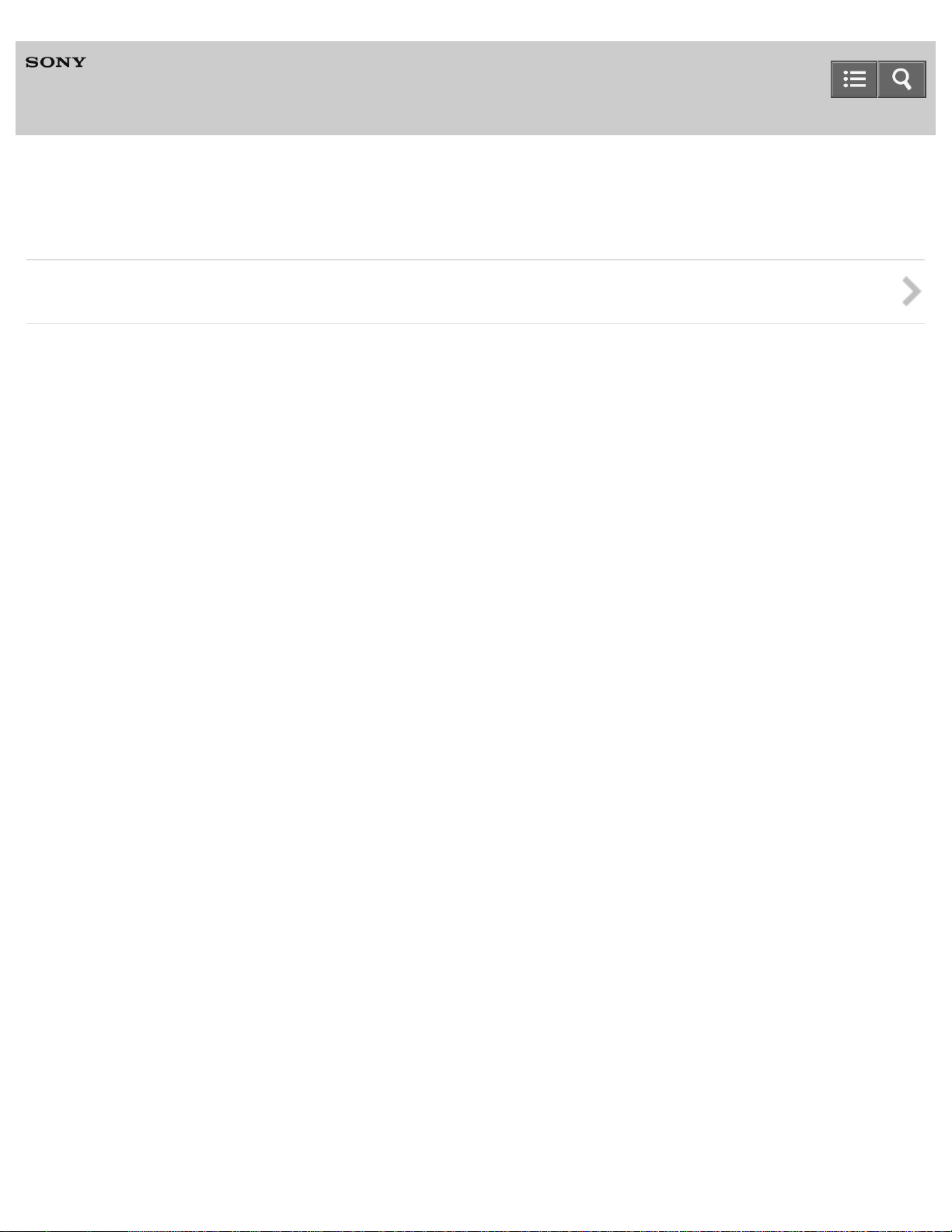
Help
8
A specialized application for HDD AUDIO PLAYER
HAP Music Transfer
Error messages
Error messages
Notes on use
4-472-859-11(4)
Copyright 2013 Sony Corporation
Page 12
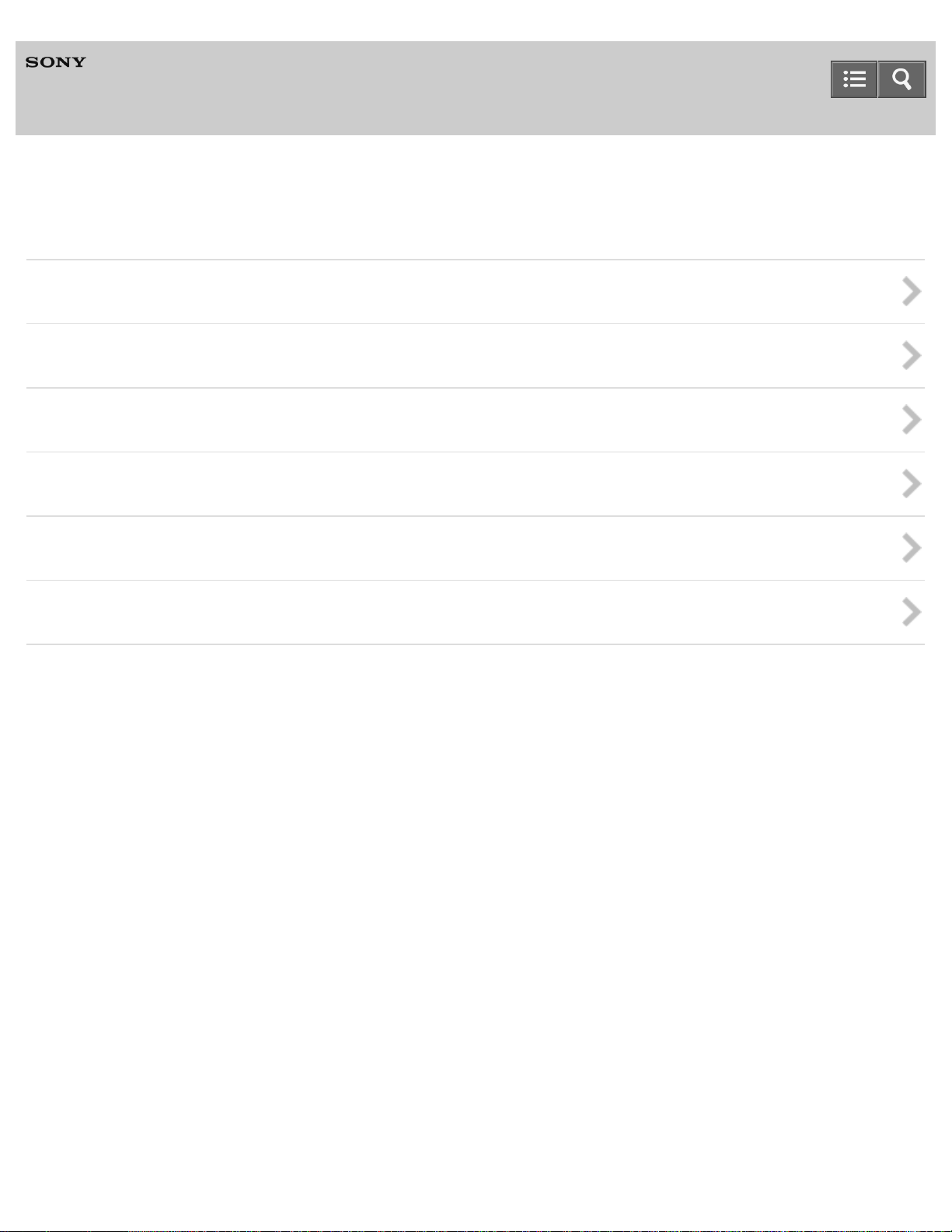
Help
9
A specialized application for HDD AUDIO PLAYER
HAP Music Transfer
Dealing with problems
Cannot install HAP Music Transfer.
HAP Music Transfer does not start.
HAP Music Transfer window is not displayed correctly.
The desired HDD AUDIO PLAYER is not displayed in the Connection window.
You want to delete music files but do not know how.
Music files cannot be transferred correctly.
Notes on use
4-472-859-11(4)
Copyright 2013 Sony Corporation
Page 13
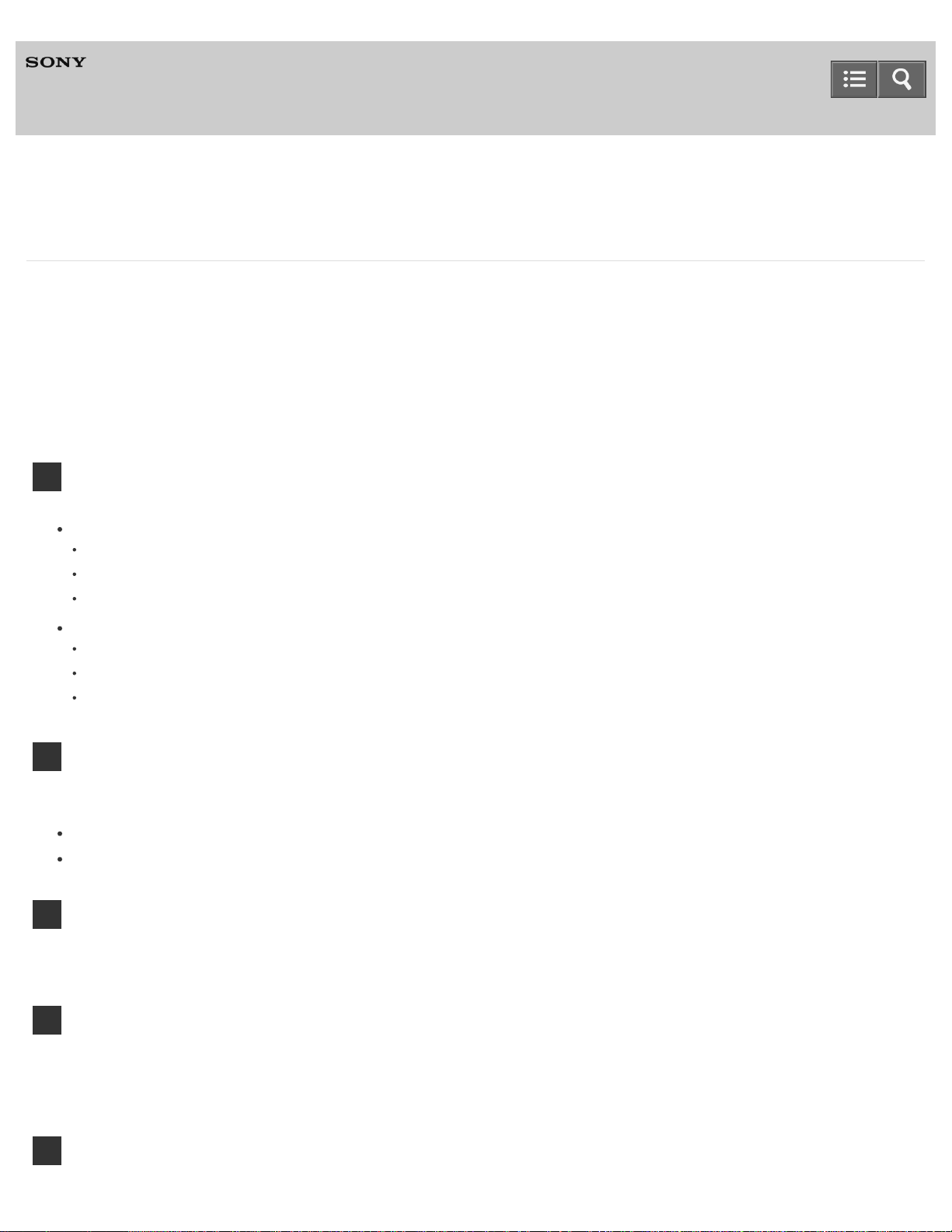
Help
10
A specialized application for HDD AUDIO PLAYER
HAP Music Transfer
Notes on use
June 2013
Before use
To make full use of this content, please read the following notes thoroughly. Please note that they are subject to change
without prior notice.
Recommended system environment
The following system environments are recommended for displaying this content. You may not be able to view the
content on other system environments.
For viewing on a computer
Recommended browser
With Microsoft Windows
Microsoft Internet Explorer 8 or later
Mozilla Firefox: latest version
Google Chrome™ : latest version
With Apple Mac OS
Apple Safari Ver. 5 or later
Mozilla Firefox: latest version
Google Chrome : latest version
For viewing on a smartphone or tablet
Basic operation has been confirmed on the standard browser for the noted devices running the following operating
systems.
Android™ 2.3 or later: Xperia series, Walkman running Android
iOS 4 or later: iPhone, iPod touch, iPad
JavaScript
JavaScript is used with this content for viewing convenience. If JavaScript is disabled in your web browser settings,
the content may not operate properly or it may not be displayed correctly.
Style Sheets
Cascading Style Sheets are used in designing this content. Page layout may not be as intended if you view the
content with style sheets disabled or on a web browser that is not compatible with style sheets. However, operation
will not be affected.
Cookies
Page 14

This content uses cookies. To use services incorporating cookies, you need to set your browser to allow cookies.
11
Handling of personal information obtained from websites
Sony may use cookies, web beacons or similar technologies to make statistical analysis of customers’ usage of this
content while preserving anonymity.
Notes on use
4-472-859-11(4)
Copyright 2013 Sony Corporation
Page 15
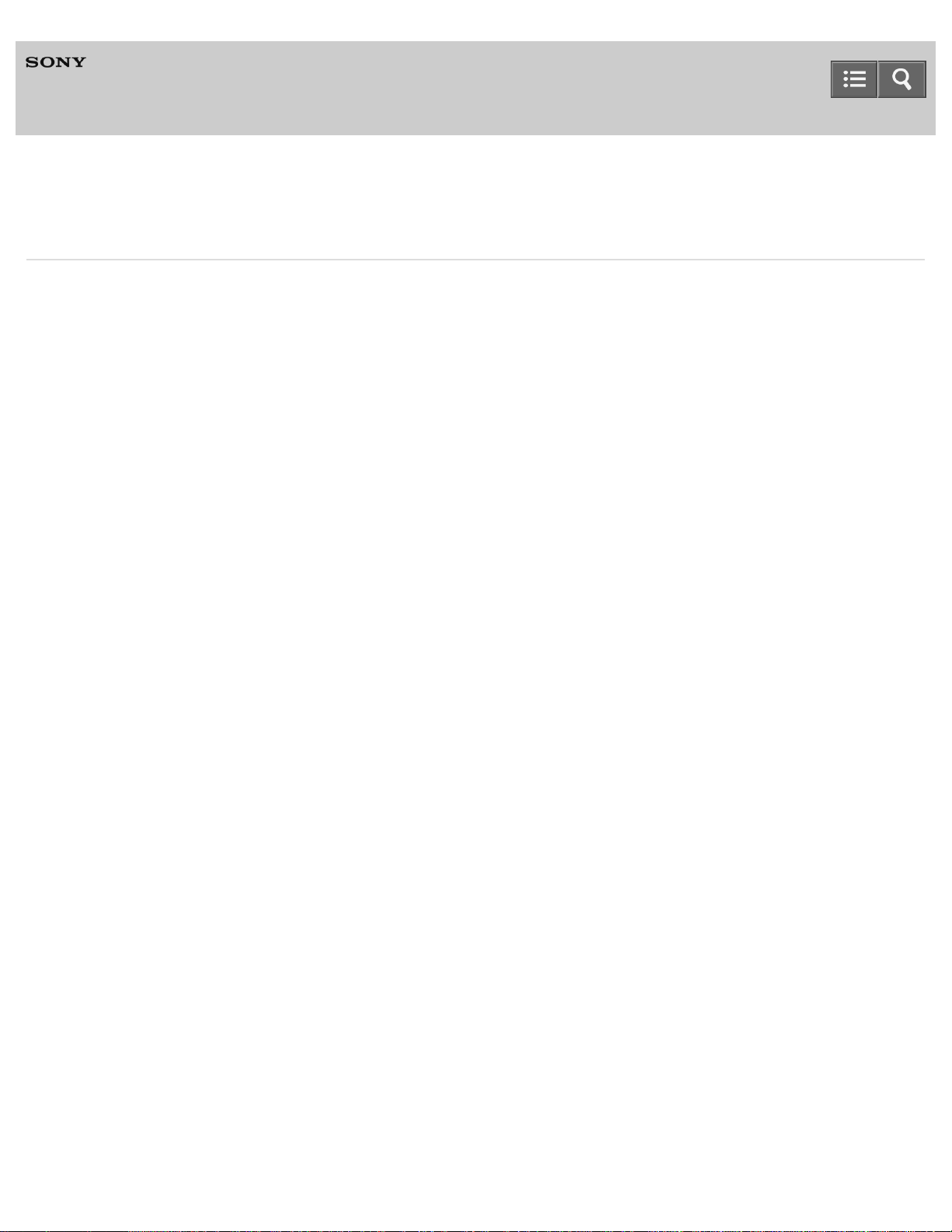
Help
12
A specialized application for HDD AUDIO PLAYER
HAP Music Transfer
Features of HAP Music Transfer
HAP Music Transfer is an application that transfers music files stored in your computer to the HDD AUDIO PLAYER.
The features of this application are as follows:
Selecting multiple folders and batch transfer
You can select multiple folders in which music files are saved on your computer, and then transfer them in a batch to the
HDD AUDIO PLAYER.
You can select up to 100 folders.
Supports the transfer of various types of file formats
In addition to widely used file formats (such as MP3), HAP Music Transfer allows you to transfer non-compressed and
High-Resolution Audio files such as 192 kHz/24 bit and DSD (Direct Stream Digital) file formats.
Automatic transfer setting
You can set the automatic transfer function to [ON] to start transferring automatically.
If you set the automatic transfer function, it automatically starts transferring music files to the HDD AUDIO PLAYER when
new music files are added to the designated folder on your computer.
You can also start transfer manually any time you choose.
Notes on use
4-472-859-11(4)
Copyright 2013 Sony Corporation
Page 16
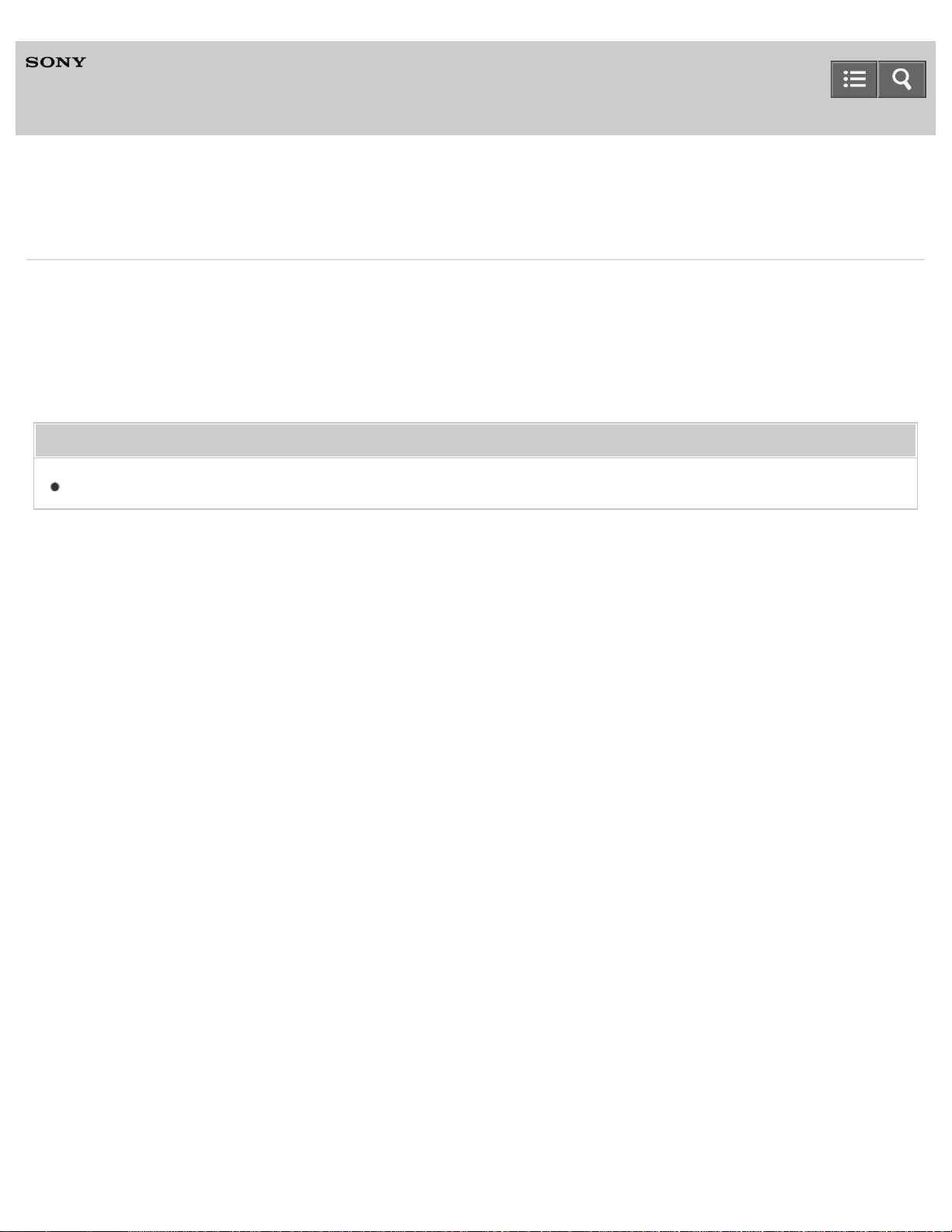
Help
13
A specialized application for HDD AUDIO PLAYER
HAP Music Transfer
Compatible HDD AUDIO PLAYER models
HAP Music Transfer is compatible with the following HDD AUDIO PLAYER models.
Compatible models
HAP-Z1ES, HAP-S1
(as of Sept., 2013)
Related Topic
System requirements
Notes on use
4-472-859-11(4)
Copyright 2013 Sony Corporation
Page 17
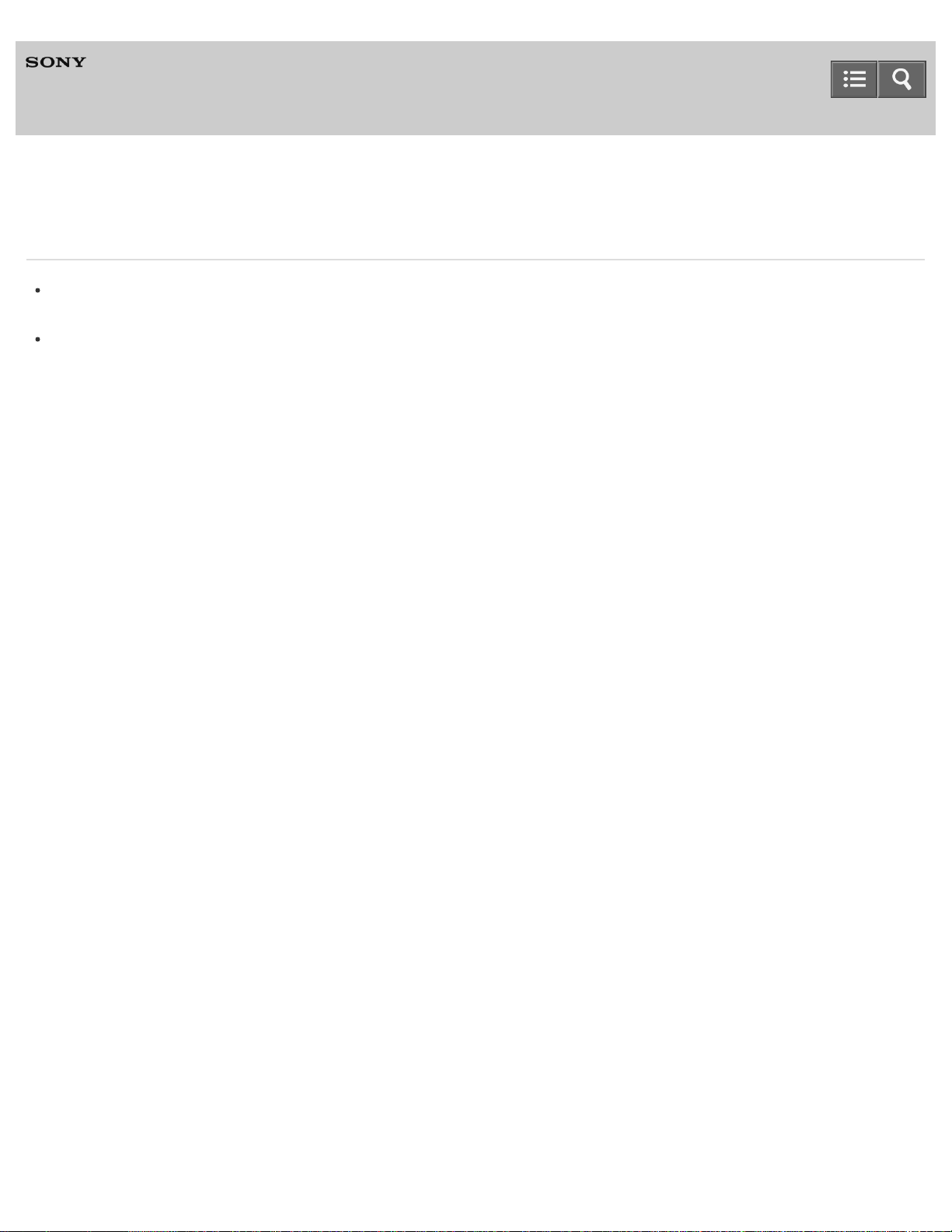
Help
14
A specialized application for HDD AUDIO PLAYER
HAP Music Transfer
Trademarks
Microsoft, Windows, Windows Vista and Windows Media are either trademarks or registered trademarks of Microsoft
Corporation in the United States and/or other countries.
Mac and Mac OS are trademarks of Apple Inc., registered in the U.S. and other countries.
All other trademarks and registered trademarks are trademarks or registered trademarks of their respective holders. In
this Help, TM and ® marks are not specified.
Notes on use
4-472-859-11(4)
Copyright 2013 Sony Corporation
Page 18
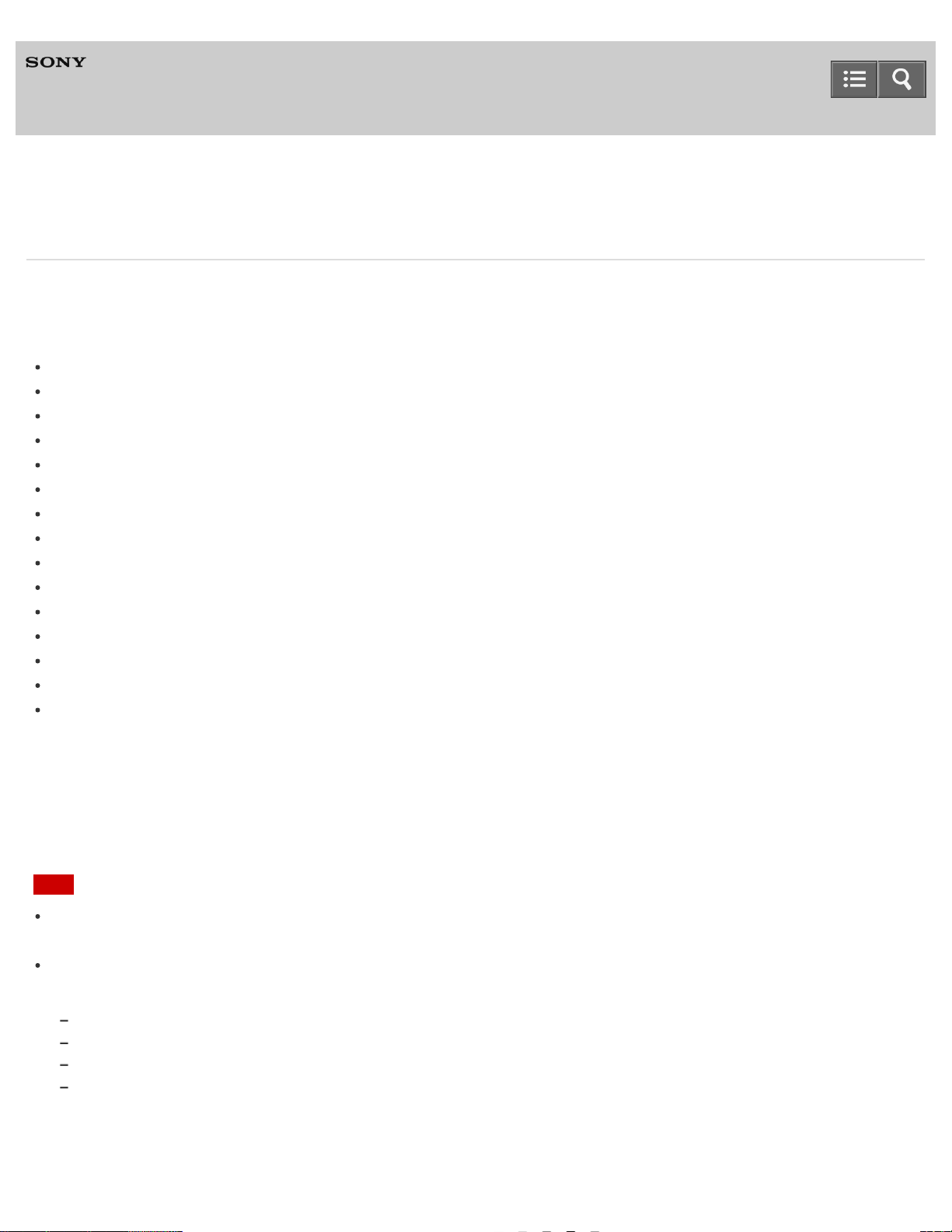
Help
15
A specialized application for HDD AUDIO PLAYER
HAP Music Transfer
System requirements
HAP Music Transfer can be used in the following system environment.
OS
Windows 8.1
Windows 8
Windows 8 Pro
Windows 7 Starter Service Pack 1 or later
Windows 7 Home Basic Service Pack 1 or later
Windows 7 Home Premium Service Pack 1 or later
Windows 7 Professional Service Pack 1 or later
Windows 7 Ultimate Service Pack 1 or later
Windows Vista Home Basic Service Pack 2 or later
Windows Vista Home Premium Service Pack 2 or later
Windows Vista Business Service Pack 2 or later
Windows Vista Ultimate Service Pack 2 or later
Windows XP Home Edition Service Pack 3 or later (*1)
Windows XP Professional Service Pack 3 or later (*1)
Mac OS X 10.6, 10.7, 10.8, 10.9 (*2)
*1
Only the 32-bit version of Windows XP is supported.
*2
Intel CPU models, 64 bit (10.6, 10.7, 10.8, 10.9) and 32 bit (10.6, 10.7) are supported.
Screen resolution
1,024 x 768 pixels or higher
Note
One of the above operating systems should be installed by default. Upgraded operating systems and multi -boot
environments are not supported.
We do not guarantee operation for all computers even if they meet the above system requirements. Furthermore, the
following systems are not supported:
Personally constructed computers or operating systems
Upgraded operating systems
Multi- boot environments
Multi- monitor environments
Page 19

Help
16
A specialized application for HDD AUDIO PLAYER
HAP Music Transfer
Installing HAP Music Transfer
First, you need to install HAP Music Transfer on a computer on which music files are stored.
1. Download “HAP Music Transfer” from the following Sony service site.
When using HAP-Z1ES:
For the USA and Canada: http://esupport.sony.com/swu/8811
For Europe: http://support.sony-europe.com/
When using HAP-S1:
For the USA and Canada: http://esupport.sony.com/swu/8812
For Europe: http://support.sony-europe.com/
For details on how to install the application, refer to one of the websites listed above.
Hint
When you install HAP Music Transfer, the HAP Music Transfer icon appears on the desktop and the start menu for
Windows.
To uninstall the application from Windows, use “Add or Remove Programs ” (for Windows XP) or “Programs and
Features” (for Windows Vista, Windows 7, or Windows 8) in the Control Panel.
Related Topic
System requirements
Notes on use
4-472-859-11(4)
Copyright 2013 Sony Corporation
Page 20

Help
17
A specialized application for HDD AUDIO PLAYER
HAP Music Transfer
Checking the connection status of your computer and the HDD AUDIO PLAYER
Confirm whether your computer and the HDD AUDIO PLAYER are connected to the same network as follows.
1. Start HAP Music Transfer and check that the name of the HDD AUDIO PLAYER is shown on the top left of the
display.
The icon of the currently connected HDD AUDIO PLAYER appears. The name of the HDD AUDIO PLAYER
appears above the icon and the IP address appears below the icon.
Related Topic
The desired HDD AUDIO PLAYER is not displayed in the Connection window.
Notes on use
4-472-859-11(4)
Copyright 2013 Sony Corporation
Page 21

Help
18
A specialized application for HDD AUDIO PLAYER
HAP Music Transfer
Step 1. Starting HAP Music Transfer
1. Start HAP Music Transfer with (Windows) or (Mac) (the HAP Music Transfer icon) on your computer desktop.
HAP Music Transfer starts.
When you start the HAP Music Transfer for the first time, the wizard starts (the Connection window appears first).
When you subsequently start HAP Music Transfer, the Connection window appears.
Note
If the computer is not connected to the HDD AUDIO PLAYER, such as when you start HAP Music Transfer for the
first time, you cannot select the Contents Settings window or the Transfer Settings window.
Hint
You can quit HAP Music Transfer using the following operations.
Windows: Select [Menu] - [Exit] from the menu bar, or select [Exit] the context menu from the task tray icon.
Mac: Select [HAP Music Transfer] - [Quit HAP Music Transfer] from the menu bar, or select [ Quit] in the context menu from
the Dock.
If you turn off your computer while HAP Music Transfer is open, it automatically starts the next time you turn on the
computer.
Related Topic
Step 2. Transferring music files stored on the computer to the HDD AUDIO PLAYER
Using the system menu (Windows only)
Using menus from the menu bar (Mac only)
Notes on use
4-472-859-11(4)
Copyright 2013 Sony Corporation
Page 22

The method of embedding music information differs depending on the music file format in some music file
Help
19
A specialized application for HDD AUDIO PLAYER
HAP Music Transfer
Step 2. Transferring music files stored on the computer to the HDD AUDIO PLAYER
When you first start HAP Music Transfer, a setup wizard starts. Follow the steps below to transfer music files.
1. Start HAP Music Transfer.
The setup wizard starts and the Connection window appears.
2. Select the HDD AUDIO PLAYER you want to connect to, and then select [Next] (Windows) or [Continue] (Mac).
The Contents Settings window appears.
3. Select [Add] to select the folder in which music files are stored, and then select [OK] (Windows) or [Add folders ]
(Mac).
File formats that are supported by the connected HDD AUDIO PLAYER are listed at the bottom of the Contents
Settings window.
4. Check the check boxes of file formats you want to transfer, and then select [Next] (Windows) or [Continue] (Mac).
The Transfer Settings window appears.
5. Select [Start] beside [Manual Transfer].
A progress bar appears and the file transfer starts.
When the file transfer is completed, select [Finish Wizard]. The window changes back to the Connection window.
Music file management on the HDD AUDIO PLAYER
The HDD AUDIO PLAYER registers music information obtained from music files when you transfer them to the HDD
AUDIO PLAYER.
The HDD AUDIO PLAYER utilizes music information about the album name, album artist name, album art image, track
name, track artist name, track number and track genre from each music file.
The method of embedding music information differs depending on the music file management software or tag editing
software.
Music information is classified on the list screen of the HDD AUDIO PLAYER as follows.
Genres: Displays the track genre in [Genres].
Artists: Displays the track artist name in [Artists].
Albums: Displays information composed of the album name and album artist name in [Albums].
Tracks: Displays the track name in [Tracks].
Note
Some music file management software only manages the music information in the database on your computer and
does not embed any music information to the music files. In other cases, some music file management software
embeds part of the music information to the music files.
Page 23

management software.
20
Some music file management software uses a different method from the HDD AUDIO PLAYER to construct an album
from multiple tracks.
Hint
You can transfer music files automatically by setting [Auto Transfer] to [ON] in the Transfer Settings window.
When transferring music files to the HDD AUDIO PLAYER for the first time, it is recommended that you connect using
a wired LAN connection, as doing so allows a large number of files to be transferred at higher speed.
You can select whether to exit the wizard and start transferring or to exit the wizard without transferring.
Related Topic
Descriptions and functions of the Connection window
Descriptions and functions of the Contents Settings window
Descriptions and functions of the Transfer Settings window
Notes on use
4-472-859-11(4)
Copyright 2013 Sony Corporation
Page 24

Help
21
A specialized application for HDD AUDIO PLAYER
HAP Music Transfer
Descriptions and functions of the Connection window
Select the HDD AUDIO PLAYER that you want to connect to in the Connection window.
1. Menu window selection area
Select which window to display.
Menu items are highlighted according to the selected window.
2. HDD AUDIO PLAYER selection area
The HDD AUDIO PLAYER models that are connected to the same network as the computer appear in this area.
Select the HDD AUDIO PLAYER you want to connect to.
You can check the icons of the HDD AUDIO PLAYER models and their names and IP addresses.
3. Operation buttons
Windows:
[OK]: Enters the settings and closes the window.
[Cancel]: Cancels the settings made on the screen and closes the window.
[Apply]: Enters the settings. The window remains open.
Mac:
[Apply]: Enters the settings. The window remains open.
[Close]: Enters the settings and closes the window.
[Quit]: Enters the settings and quits HAP Music Transfer
Page 25

Help
22
A specialized application for HDD AUDIO PLAYER
HAP Music Transfer
Descriptions and functions of the Contents Settings window
You can select the folder in which music files are stored in your computer and the file formats of the music files to be
transferred in the Contents Settings window.
1. Menu window selection area
Select which window to display.
Menu items are highlighted according to the selected window.
2. Folder selection area
Check the check boxes of folders on your computer in which music files that you want to transfer are stored.
Select [Add] to add target folders in your computer.
Select [Del] to delete a folder from the screen so that it is removed from the transfer targets.
Check the [ Watch] check boxes to set the folders as transfer target folders.
3. File format selection area
Check the check boxes of file format extensions that you want to transfer.
Unless you have reason not to, check the [ Select all] check box and transfer files of all file formats.
For details on the compatible file formats, refer to the HDD AUDIO PLAYER Help Guide.
4. Operation buttons
Windows:
[OK]: Enters the settings and closes the window.
[Cancel]: Cancels the settings made on the screen and closes the window.
[Apply]: Enters the settings. The window remains open.
Page 26

Mac:
[Apply]: Enters the settings. The window remains open.
23
[Close]: Enters the settings and closes the window.
[Quit]: Enters the settings and quits HAP Music Transfer
Copyright 2013 Sony Corporation
Notes on use
4-472-859-11(4)
Page 27

Help
24
A specialized application for HDD AUDIO PLAYER
HAP Music Transfer
Descriptions and functions of the Transfer Settings window
You can select the transfer method (manual/automatic), the hard disk drive on the HDD AUDIO PLAYER for the music
files to be transferred to and check the transfer history in the Transfer Settings window.
1. Menu window selection area
Select which window to display.
Menu items are highlighted according to the selected window.
2. Manual transfer operation area
Set [ Manual Transfer] to [Start] to immediately start transferring music files.
When the transfer starts, the progress bar, total number of files to be transferred and number of transferred files
appear on the screen.
3. Automatic transfer setup area
Set [ Auto Transfer] to [ON] and set the desired time in the [Transfer Timer] parameter.
If your computer is not operated for the amount of time set in [Transfer Timer], HAP Music Transfer starts
transferring music files to the HDD AUDIO PLAYER automatically.
[Task Priority] sets the priority for the HAP Music Transfer process within the software/hardware processes
performed automatically by your computer. (This function is available for Windows only.)
4. Hard disk drive selection area
Select [Destination] to select the hard disk drive on the HDD AUDIO PLAYER. Select the destination from [Auto],
[Internal HDD], or [External HDD].
If you select [Auto], the music files are transferred to the internal hard disk drive first, and then are automatically
Page 28

transferred to the external hard disk drive when the internal hard disk drive becomes full.
5. Transfer history confirmation area
25
Select [Open] from [Transferred Files List] to check the transfer history of the music files transferred to the currently
selected HDD AUDIO PLAYER.
You can erase the history by selecting [Clear]. When the transfer history is erased, all files that are included in the
folders you select will be transferred to the HDD AUDIO PLAYER the next time the application transfers music files.
Erase the transfer history when you want to transfer all music files again.
6. Operation buttons
Windows:
[OK]: Enters the settings and closes the window.
[Cancel]: Cancels the settings made on the screen and closes the window.
[Apply]: Enters the settings. The window remains open.
Mac:
[Apply]: Enters the settings. The window remains open.
[Close]: Enters the settings and closes the window.
[Quit]: Enters the settings and quits HAP Music Transfer
Notes on use
4-472-859-11(4)
Copyright 2013 Sony Corporation
Page 29

Help
26
A specialized application for HDD AUDIO PLAYER
HAP Music Transfer
Deleting music files from the HDD AUDIO PLAYER
You can delete music files from the HDD AUDIO PLAYER using the HAP Music Transfer application.
1. Perform one of the following operations.
For Windows:
Select [Explore HAP ] from
(the HAP Music Transfer icon) on the task tray of your computer.
For Mac:
Select [Explore HAP ] from
The Explorer window (for Windows) or the Finder (for Mac) opens and icon(s) of the available shared folder(s)
appear. ([ HAP_Internal] appears for the internal hard disk drive and [HAP_External] appears for the external hard
disk drive if one is connected.)
2. Select [HAP_Internal] (to select the internal hard disk drive) or [HAP_External] (to select the external hard disk
drive), and then keep selecting folders until you reach the folder that contains the music files you want to delete.
(the HAP Music Transfer icon) on the Dock of your computer.
3. Delete the music files.
Page 30

Note
You can delete sample files that are pre-installed in the HDD AUDIO PLAYER. If you perform the Factory Reset
27
function on the HDD AUDIO PLAYER, the sample files will be restored.
Do not transfer music files using HAP Music Transfer on your computer while deleting music files in Explorer (for
Windows) or in the Finder (for Mac).
Notes on use
4-472-859-11(4)
Copyright 2013 Sony Corporation
Page 31

Help
28
A specialized application for HDD AUDIO PLAYER
HAP Music Transfer
Using the system menu (Windows only)
You can use the system menu to access the HAP Music Transfer Help and find the HAP Music Transfer software
version. You can select the system menu from any of the Connection, Contents Settings or Transfer Settings windows.
1. Select [Menu] in the Connection, Contents Settings or Transfer Settings window.
The system menu appears.
2. Select the desired item.
Descriptions of displayed items
The following items can be selected.
Connection:
Displays the Connection window.
Contents Settings :
Displays the Contents Settings window.
Transfer Settings:
Displays the Transfer Settings window.
Help:
Opens the web browser and displays the website which links to the HAP Music Transfer Help. Select the HAP Music
Transfer Help.
About:
Shows the current version and the copyright year of HAP Music Transfer.
Page 32

Exit:
Quits HAP Music Transfer.
29
Notes on use
4-472-859-11(4)
Copyright 2013 Sony Corporation
Page 33

Help
30
A specialized application for HDD AUDIO PLAYER
HAP Music Transfer
Using the context menu for the HAP Music Transfer task tray icon (Windows only)
You can use the context menu, which can be displayed from (the HAP Music Transfer icon) in the task tray, to start
file transfer, open the HAP Music Transfer operation window, open the explorer and display the hard disk drive of the
HDD AUDIO PLAYER, and more.
1. Right-click (tap and hold on the touch panel) in the task tray.
The context menu appears.
2. Select the desired item.
Descriptions of the displayed item
The following items can be selected.
Manual Transfer/Stop Transferring :
Select [Manual Transfer] to start the transfer of music files immediately.
[Stop Transferring] appears during the transfer, and can be used to stop the transfer.
Setup Console :
Opens a HAP Music Transfer window.
Explore HAP :
Opens the explorer and displays the content stored in the hard disk drive of the HDD AUDIO PLAYER.
Help:
Opens the web browser and displays the website which links to the HAP Music Transfer Help. Select the HAP Music
Transfer Help.
About:
Shows the current version and the copyright year of HAP Music Transfer.
Exit:
Page 34

Quits HAP Music Transfer.
Hint
31
The HAP Music Transfer icon differs depending on the status of HAP Music Transfer.
: HAP Music Transfer is not transferring music files (stopped).
: HAP Music Transfer is standing by for automatic transfer (Transfer Timer has started).
: HAP Music Transfer is transferring music files.
Notes on use
4-472-859-11(4)
Copyright 2013 Sony Corporation
Page 35

Help
32
A specialized application for HDD AUDIO PLAYER
HAP Music Transfer
Using menus from the menu bar (Mac only)
You can use the menu bar to find the HAP Music Transfer software version, access the HAP Music Transfer Help, and
more.
1. Select [HAP Music Transfer], [Settings] or [Help] in the menu bar.
The following menus appear.
2. Select the desired item.
Descriptions of “HAP Music Transfer” menu
The following items can be selected.
About HAP Music Transfer :
Shows the current version and the copyright year of HAP Music Transfer.
Hide HAP Music Transfer:
Hides the HAP Music Transfer Window.
Hide Others:
Hides the windows of other applications currently running on the computer.
Show All:
Shows all windows of all applications currently running on the computer (including HAP Music Transfer).
Quit HAP Music Transfer:
Quits HAP Music Transfer.
Page 36

Descriptions of “Settings” menu
33
The following items can be selected.
Connection:
Displays the Connection window.
Contents Settings :
Displays the Contents Settings window.
Transfer Settings:
Displays the Transfer Settings window.
Descriptions of “Help” menu
The following item can be selected.
HAP Music Transfer Help:
Opens the web browser and displays the website which links to the HAP Music Transfer Help. Select the HAP Music
Transfer Help.
Notes on use
4-472-859-11(4)
Copyright 2013 Sony Corporation
Page 37

Help
34
A specialized application for HDD AUDIO PLAYER
HAP Music Transfer
Using the context menu for the HAP Music Transfer icon on the Dock (Mac only)
You can use the context menu, which can be displayed from (the HAP Music Transfer icon) in the Dock, to start file
transfer, open the HAP Music Transfer operation window, open the Finder and display the hard disk drive of the HDD
AUDIO PLAYER, and more.
1. Click and hold on the Dock, or click while holding the Ctrl key on the keyboard.
The context menu appears.
2. Select the desired item.
Descriptions of the displayed item
The following items can be selected.
Manual Transfer/Stop Transferring :
Select [Manual Transfer] to start the transfer of music files immediately.
[Stop Transferring] appears during the transfer, and can be used to stop the transfer.
Setup Console :
Opens a HAP Music Transfer window.
Explore HAP :
Opens the Finder and displays the content stored in the hard disk drive of the HDD AUDIO PLAYER.
Options:
Displays system menu of your Mac.
Show All Windows:
Displays all windows that are running on the computer, including the HAP Music Transfer window.
Hide:
Page 38

Hides the HAP Music Transfer window.
Quit:
35
Quits HAP Music Transfer.
Hint
The HAP Music Transfer icon differs depending on the status of HAP Music Transfer.
: HAP Music Transfer is not transferring music files (stopped).
: HAP Music Transfer is standing by for automatic transfer (Transfer Timer has started).
: HAP Music Transfer is transferring music files.
Notes on use
4-472-859-11(4)
Copyright 2013 Sony Corporation
Page 39

Help
36
A specialized application for HDD AUDIO PLAYER
HAP Music Transfer
Backing up data
We recommend you arbitrarily have a backup of contents stored on the hard disk drive of the HDD AUDIO PLAYER,
which are copies of contents on your computer.
If you do not have the original data on your computer anymore, we recommend you copy the contents in the hard disk
drive of the HDD AUDIO PLAYER to your computer to have a backup.
Make sure you have a back up before sending the HDD AUDIO PLAYER for repair.
For details on how to copy music files from the HDD AUDIO PLAYER to your computer as a backup, check the topics
listed as related topics below.
Related Topic
Backing up music files in the HDD AUDIO PLAYER to your computer (for Windows)
Backing up music files in the HDD AUDIO PLAYER to your computer (for Mac)
Returning backup music files from your computer to the HDD AUDIO PLAYER (for Windows)
Returning backup music files from your computer to the HDD AUDIO PLAYER (for Mac)
Notes on use
4-472-859-11(4)
Copyright 2013 Sony Corporation
Page 40

Help
37
A specialized application for HDD AUDIO PLAYER
HAP Music Transfer
Backing up music files in the HDD AUDIO PLAYER to your computer (for Windows)
It is recommended that you copy music files in the HDD AUDIO PLAYER to your computer as a backup before you bring
the HDD AUDIO PLAYER for repair or if you do not have the original music files in your computer.
You need to use the HAP Music Transfer application installed in your computer for the backup. Make sure that the HDD
AUDIO PLAYER is turned on.
1. Open the context menu of HAP Music Transfer from (the HAP Music Transfer icon) on the task tray of your
computer and then select [Explore HAP].
The Explorer window opens and icon(s) of the available shared folder(s) appear. ([HAP_Internal] appears for the
internal hard disk drive and [HAP_External] appears for the external hard disk drive if one is connected.)
2. Select [HAP_Internal] (to select the internal hard disk drive) or [HAP_External] (to select the external hard disk
drive), and then keep selecting folders until you reach the folder that contains the music files you want to back up.
3. Copy the music files from the HDD AUDIO PLAYER to the desired folder in your computer by drag and drop.
Note
Do not transfer music files while backing up music files in Explorer using HAP Music Transfer.
Hint
If you want to back up all of the content in the internal or external hard disk drive, copy all of the folders (or files) that
are located directly under [HAP_Internal] or [HAP_External] to your computer.
Related Topic
Returning backup music files from your computer to the HDD AUDIO PLAYER (for Windows)
Notes on use
4-472-859-11(4)
Copyright 2013 Sony Corporation
Page 41

Help
38
A specialized application for HDD AUDIO PLAYER
HAP Music Transfer
Backing up music files in the HDD AUDIO PLAYER to your computer (for Mac)
It is recommended that you copy music files in the HDD AUDIO PLAYER to your computer as a backup before you bring
the HDD AUDIO PLAYER for repair or if you do not have the original music files in your computer.
You need to use the HAP Music Transfer application installed in your computer for the backup. Make sure that the HDD
AUDIO PLAYER is turned on.
1. Open the context menu of HAP Music Transfer from (the HAP Music Transfer icon) on the Dock of your
computer and then select [Explore HAP].
The Finder opens and icon(s) of the available shared folder(s) appear. ([HAP_Internal] appears for the internal hard
disk drive and [HAP_External] appears for the external hard disk drive if one is connected.)
2. Select [HAP_Internal] (to select the internal hard disk drive) or [HAP_External] (to select the external hard disk
drive), and then keep selecting folders until you reach the folder that contains the music files you want to back up.
3. Copy the music files from the HDD AUDIO PLAYER to the desired folder in your computer by drag and drop.
Note
Do not transfer music files while backing up music files in the Finder using HAP Music Transfer.
Hint
If you want to back up all of the content in the internal or external hard disk drive, copy all of the folders (or files) that
are located directly under [HAP_Internal] or [HAP_External] to your computer.
Related Topic
Returning backup music files from your computer to the HDD AUDIO PLAYER (for Mac)
Notes on use
4-472-859-11(4)
Copyright 2013 Sony Corporation
Page 42

Help
39
A specialized application for HDD AUDIO PLAYER
HAP Music Transfer
Returning backup music files from your computer to the HDD AUDIO PLAYER (for Windows)
If you want to return music files you have copied to your computer as a backup to the HDD AUDIO PLAYER, follow the
steps below.
You need to use the HAP Music Transfer application installed in your computer for returning backup files. Make sure that
the HDD AUDIO PLAYER is turned on.
1. Open the context menu of HAP Music Transfer from (the HAP Music Transfer icon) on the task tray of your
computer and then select [Explore HAP].
The Explorer window opens and icon(s) of the available shared folder(s) appear. ([HAP_Internal] appears for the
internal hard disk drive and [HAP_External] appears for the external hard disk drive if one is connected.)
2. Select [HAP_Internal] (to select the internal hard disk drive) or [HAP_External] (to select the external hard disk
drive), and then keep selecting folders until you reach the folder of the music files you want to restore.
3. Copy the music files from your computer to the HDD AUDIO PLAYER by drag and drop.
Note
Do not transfer music files while returning backup files from your computer to the HDD AUDIO PLAYER using HAP
Music Transfer.
Do not return backup files from two or more computers at the same time.
Hint
If you want to return the backup files of all of the content in the internal or external hard disk drive, select the backup
folder and check “Watch” in the Contents Settings window of HAP Music Transfer. Go to the Transfer Settings window
and select [Clear] for the [Transferred Files List] configuration to delete the transfer history, and then automatically or
manually transfer the files.
Related Topic
Backing up music files in the HDD AUDIO PLAYER to your computer (for Windows)
Notes on use
4-472-859-11(4)
Copyright 2013 Sony Corporation
Page 43

Help
40
A specialized application for HDD AUDIO PLAYER
HAP Music Transfer
Returning backup music files from your computer to the HDD AUDIO PLAYER (for Mac)
If you want to return music files you have copied to your computer as a backup to the HDD AUDIO PLAYER, follow the
steps below.
You need to use the HAP Music Transfer application installed in your computer for returning backup files. Make sure that
the HDD AUDIO PLAYER is turned on.
1. Open the context menu of HAP Music Transfer from (the HAP Music Transfer icon) on the Dock of your
computer and then select [Explore HAP].
The Finder opens and icon(s) of the available shared folder(s) appear. ([HAP_Internal] appears for the internal hard
disk drive and [HAP_External] appears for the external hard disk drive if one is connected.)
2. Select [HAP_Internal] (to select the internal hard disk drive) or [HAP_External] (to select the external hard disk
drive), and then keep selecting folders until you reach the folder of the music files you want to restore.
3. Copy the music files from your computer to the HDD AUDIO PLAYER by drag and drop.
Note
Do not transfer music files while returning backup files from your computer to the HDD AUDIO PLAYER using HAP
Music Transfer.
Do not return backup files from two or more computers at the same time.
Hint
If you want to return the backup files of all of the content in the internal or external hard disk drive, select the backup
folder and check “Watch” in the Contents Settings window of HAP Music Transfer. Go to the Transfer Settings window
and select [Clear] for the [Transferred Files List] configuration to delete the transfer history, and then automatically or
manually transfer the files.
Related Topic
Backing up music files in the HDD AUDIO PLAYER to your computer (for Mac)
Notes on use
4-472-859-11(4)
Copyright 2013 Sony Corporation
Page 44

Help
41
A specialized application for HDD AUDIO PLAYER
HAP Music Transfer
Error messages
The selected device is now offline. Please confirm the power of device and
network connection.
The HDD AUDIO PLAYER that was previously selected or that is currently selected is not turned on.
Turn the power on or set the HDD AUDIO PLAYER to the Network Standby mode.
The HDD AUDIO PLAYER that was previously selected or that is currently selected is not connected to the network.
Check the network connection and connect the HDD AUDIO PLAYER to the same network as your computer.
The watched folders you selected is over 100. Please confirm the list of
watched folders.
You cannot select more than 100 source folders. Select the folders you do not want to transfer and select [Del] in the
Contents Settings window.
There is not enough space on the device.
The HDD AUDIO PLAYER does not have enough space on its hard disk drive. Remove the unnecessary files from the
hard disk drive or add the external hard disk drive to ensure there is enough space.
There is not enough space on the disk.
There is not enough free space on the computer to use HAP Music Transfer. Delete unnecessary files from the hard disk
drive of your computer.
The selected device is not connected. The files can't be copied. Please confirm
the power of device and network connection.
The selected HDD AUDIO PLAYER switched to standby mode or was turned off while transferring music files.
Turn the power on or set the HDD AUDIO PLAYER to the Network Standby mode.
The network connection with the selected HDD AUDIO PLAYER was interrupted while transferring music files.
Check the network connection.
An error occurs when transferring. Please confirm the transferred files list.
Unexpected error occurred during the transfer. Check the transfer history by selecting [Transferred Files List] in the
Transfer Settings window. Also check the status of the connected HDD AUDIO PLAYER and the network connection.
Notes on use
4-472-859-11(4)
Page 45

Help
42
A specialized application for HDD AUDIO PLAYER
HAP Music Transfer
Cannot install HAP Music Transfer.
Make sure that HAP Music Transfer is compatible with your operating system. Check the system requirements and
install HAP Music Transfer on a computer with a compatible operating system installed.
Make sure that there is enough free space on the hard disk drive of your computer. If not, delete any unnecessary
files from your computer.
Notes on use
4-472-859-11(4)
Copyright 2013 Sony Corporation
Page 46

Help
43
A specialized application for HDD AUDIO PLAYER
HAP Music Transfer
HAP Music Transfer does not start.
Your computer may not be functioning normally. Start other software to check if your computer is functioning normally.
Your computer may not be functioning normally. Restart your computer.
HAP Music Transfer may not be installed correctly. Uninstall HAP Music Transfer, and then install it again.
Notes on use
4-472-859-11(4)
Copyright 2013 Sony Corporation
Page 47

Help
44
A specialized application for HDD AUDIO PLAYER
HAP Music Transfer
HAP Music Transfer window is not displayed correctly.
Your computer may not be functioning normally. Start other software to check if your computer is functioning normally.
Your computer may not be functioning normally. Restart your computer.
HAP Music Transfer may not be installed correctly. Uninstall HAP Music Transfer, and then install it again.
Notes on use
4-472-859-11(4)
Copyright 2013 Sony Corporation
Page 48

Help
45
A specialized application for HDD AUDIO PLAYER
HAP Music Transfer
The desired HDD AUDIO PLAYER is not displayed in the Connection window.
Check the network connection.
Check that the HDD AUDIO PLAYER is connected to the same network as the computer is connected.
Example of a good network connection
(The HDD AUDIO PLAYER ( ) and the computer ( ) are connected to one router ( ), so they belong to the same
network.)
In this situation, the computer is able to recognize the HDD AUDIO PLAYER using HAP Music Transfer.
Example of a bad network connection
(The HDD AUDIO PLAYER ( ) and the computer ( ) are connected to different routers ( ) or servers, so they
belong to different networks.)
In this situation, the computer is not able to recognize the HDD AUDIO PLAYER using HAP Music Transfer.
Page 49

: Internet
46
: Modem
: Router
: HDD AUDIO PLAYER (The illustrations in this topic use HAP -S1 as an example.)
: Computer
Distribute the connection using a network hub or a Wi-Fi access point set to infrastructure mode when it is difficult to
connect the HDD AUDIO PLAYER and the computer directly to one router (for example, when using HAP Music
Transfer on a computer placed in a different room from the HDD AUDIO PLAYER).
The HDD AUDIO PLAYER is not turned on. Turn the power on or set the HDD AUDIO PLAYER to the Network
Standby mode.
If you are using your computer’s firewall function or commercially available firewall software on your computer, HAP
Music Transfer may not work properly.
If you are using your computer’s firewall function, configure HAP Music Transfer as an “exception.” Refer to your computer’s
operating manuals, the operating system help or the computer manufacturer's website for more information.
If you are using commercially available firewall software, disable the software or add HAP Music Transfer to the list of
allowed programs. Refer to the help of the firewall software or operating manual for more information.
If the network connection is interrupted while HAP Music Transfer is active, quit HAP Music Transfer once, and then
restart it.
The SSDP port (UDP 1900) used by your computer to detect other devices may be occupied by another application
(such as a DLNA server). Quit applications that may be occupying the SSDP port, and then restart HAP Music
Transfer. For details on how to quit the applications, refer to the operating manual of each application.
Some routers are equipped with a function (privacy separator) to prohibit communications between Wi-Fi terminal
devices (such as a computer). Check that the function is disabled.
Check the network SSID of the HDD AUDIO PLAYER and the computer. When network SSIDs are different from
each other, the network separation function may be enabled on your router. Reconnect the HDD AUDIO PLAYER and
the computer to the same SSID.
To check the network SSID of the HDD AUDIO PLAYER, select [Settings] - [Network Settings] - [View Network Status] on
the Home screen. The network SSID of the HDD AUDIO PLAYER is displayed in [Network (SSID)].
Page 50

To check the network SSID of a Windows computer, click the Wi- Fi connection icon ( ) on the task bar, and then check
47
the item displayed as “Connection” (
).
To check the network SSID of a Mac computer, click the Wi- Fi connection icon ( ) on the menu bar, and then check the
item on which a check mark is displayed (
).
The “MAC address filtering” function may be enabled on your router. Disable this function.
Page 51

Help
48
A specialized application for HDD AUDIO PLAYER
HAP Music Transfer
You want to delete music files but do not know how.
You can delete music files from the HDD AUDIO PLAYER using HAP Music Transfer.
Related Topic
Deleting music files from the HDD AUDIO PLAYER
Notes on use
4-472-859-11(4)
Copyright 2013 Sony Corporation
Page 52

Help
49
A specialized application for HDD AUDIO PLAYER
HAP Music Transfer
Music files cannot be transferred correctly.
Transferred music files cannot be found on the HDD AUDIO PLAYER.
Music files cannot be transferred to the HDD AUDIO PLAYER.
The computer does not start transferring files even when the time set in the Transfer Timer has elapsed.
Tracks belonging to the same album are registered to different albums.
Tracks belonging to different albums are registered to one album.
The album art image displayed on the HDD AUDIO PLAYER is different from that displayed in the music file
management software on your computer or does not display.
The track name or album name displayed on the HDD AUDIO PLAYER is different from that displayed in the music file
management software on your computer or does not display.
Notes on use
4-472-859-11(4)
Copyright 2013 Sony Corporation
Page 53

Help
50
A specialized application for HDD AUDIO PLAYER
HAP Music Transfer
Transferred music files cannot be found on the HDD AUDIO PLAYER.
Check the transfer history by selecting [Open] for [Transferred Files List ] in the Transfer Settings window, and confirm
that the desired music files have been transferred.
The HDD AUDIO PLAYER may not have finished analyzing the music files. Wait for a while and check again, or turn
the power of the HDD AUDIO PLAYER off and then on again.
Related Topic
Descriptions and functions of the Transfer Settings window
Notes on use
4-472-859-11(4)
Copyright 2013 Sony Corporation
Page 54

Help
51
A specialized application for HDD AUDIO PLAYER
HAP Music Transfer
Music files cannot be transferred to the HDD AUDIO PLAYER.
The hard disk drive of the HDD AUDIO PLAYER may be full. Delete any unnecessary music files or add a new
external hard disk drive to ensure there is sufficient free space for new files.
The network connection may be malfunctioning. The network connection may be interrupted for some reason if a WiFi (wireless LAN) connection is used. Check the network connection, select the destination HDD AUDIO PLAYER in
the Connection window, and then transfer the music files again.
The audio format of the music files may not be supported by the HDD AUDIO PLAYER. Check the supported audio
formats in the Contents Settings window.
You may not be able to transfer files from HAP Music Transfer if your router is set to low power consumption mode. In
this case, disable the low power consumption mode of your router. For details, refer to the operating manual of your
router.
Related Topic
Descriptions and functions of the Connection window
Notes on use
4-472-859-11(4)
Copyright 2013 Sony Corporation
Page 55

Help
52
A specialized application for HDD AUDIO PLAYER
HAP Music Transfer
The computer does not start transferring files even when the time set in the Transfer Timer has elapsed.
If the [Task Priority] in the Transfer Settings window is set to [Low], the priority of file transfer may be lower than all
other processes performed on your computer. Your computer will start the file transfer when other processes are
finished (Windows only).
The Transfer Timer does not work while you are operating the computer. Your computer only starts transferring files
when the time set for the Transfer Timer elapses without any operation being performed on your computer.
Related Topic
Descriptions and functions of the Transfer Settings window
Notes on use
4-472-859-11(4)
Copyright 2013 Sony Corporation
Page 56

Help
53
A specialized application for HDD AUDIO PLAYER
HAP Music Transfer
Tracks belonging to the same album are registered to different albums.
The album name or album artist name embedded in the music files are different.
Select the target albums with HDD Audio Remote, and then edit the album name and album artist name of the tracks so
they are the same. (For details on how to edit the information, refer to the Help of HDD Audio Remote.)
Edit the album name and album artist name of all music files you want to include together in same album so they are the
same using music file management software on your computer, and then transfer (*) those music files to the HDD AUDIO
PLAYER.
Edit the album name and album artist name of all music files you want to include together in same album so they are the
same using tag editing software on your computer, and then transfer (*) those music files to the HDD AUDIO PLAYER.
However, problems may occur in the music file management software if you are using that on your computer to edit.
*
When you transfer music files the next time, the HAP Music Transfer transfers the changed files to the HDD AUDIO PLAYER
again if it detects changes to the files in the folder you have selected.
Related Topic
Step 2. Transferring music files stored on the computer to the HDD AUDIO PLAYER
Notes on use
4-472-859-11(4)
Copyright 2013 Sony Corporation
Page 57

Help
54
A specialized application for HDD AUDIO PLAYER
HAP Music Transfer
Tracks belonging to different albums are registered to one album.
The album name and album artist name embedded in the music files are same on multiple albums.
Select the target album with HDD Audio Remote, and then edit the album name or album artist name of all music files you
want to separate into different albums. (For details on how to edit the information, refer to the Help of HDD Audio Remote.)
Edit the album name or album artist name of all music files you want to separate into different albums using music file
management software on your computer, and then transfer (*) those music files to the HDD AUDIO PLAYER.
Edit the album name or album artist name of all music files you want to separate into different albums using tag editing
software on your computer, and then transfer (*) those music files to the HDD AUDIO PLAYER. However, problems may
occur in the music file management software if you are using that on your computer.
*
When you transfer music files the next time, the HAP Music Transfer transfers the changed files to the HDD AUDIO PLAYER
again if it detects changes to the files in the folder you have selected.
Related Topic
Step 2. Transferring music files stored on the computer to the HDD AUDIO PLAYER
Notes on use
4-472-859-11(4)
Copyright 2013 Sony Corporation
Page 58

Help
55
A specialized application for HDD AUDIO PLAYER
HAP Music Transfer
The album art image displayed on the HDD AUDIO PLAYER is different from that displayed in the music file
management software on your computer or does not display.
Some music file management software may not embed album art images to music files. In this case, the album art
image may be different from that displayed in the music file management software on your computer because the
HDD AUDIO PLAYER obtains the album art image from the Gracenote database using tag information of the music
file.
Select the target album with HDD Audio Remote, and then edit the album art image. (For details on how to edit the
information, refer to the Help of HDD Audio Remote.)
Edit the album art images of all music files for which you want to change the album art image using tag editing software on
your computer, and then transfer (*) those music files to the HDD AUDIO PLAYER. However, problems may occur in the
music file management software if you are using that on your computer.
*
When you transfer music files the next time, the HAP Music Transfer transfers the changed files to the HDD AUDIO PLAYER
again if it detects changes to the files in the folder you have selected.
Related Topic
Step 2. Transferring music files stored on the computer to the HDD AUDIO PLAYER
Notes on use
4-472-859-11(4)
Copyright 2013 Sony Corporation
Page 59

Help
56
A specialized application for HDD AUDIO PLAYER
HAP Music Transfer
The track name or album name displayed on the HDD AUDIO PLAYER is different from that displayed in the music
file management software on your computer or does not display.
Some music file management software may not embed music information with some kinds of file formats such as
WAV. In this case, the track name or album name may be different from that displayed in the music file management
software on your computer because the HDD AUDIO PLAYER obtains the track name or album name from the
Gracenote database using information of the music file other than the tag information.
Select the target track or album with HDD Audio Remote, and then edit the track name or album name. (For details on
how to edit the information, refer to the Help of HDD Audio Remote.)
Edit the track name or album name of all music files for which you want to change the track name or album name using
tag editing software on your computer, and then transfer (*) those music files to the HDD AUDIO PLAYER. However,
problems may occur in the music file management software if you are using that on your computer.
*
When you transfer music files the next time, the HAP Music Transfer transfers the changed files to the HDD AUDIO PLAYER
again if it detects changes to the files in the folder you have selected.
Related Topic
Step 2. Transferring music files stored on the computer to the HDD AUDIO PLAYER
Notes on use
4-472-859-11(4)
Copyright 2013 Sony Corporation
