SONY h50 Service Manual
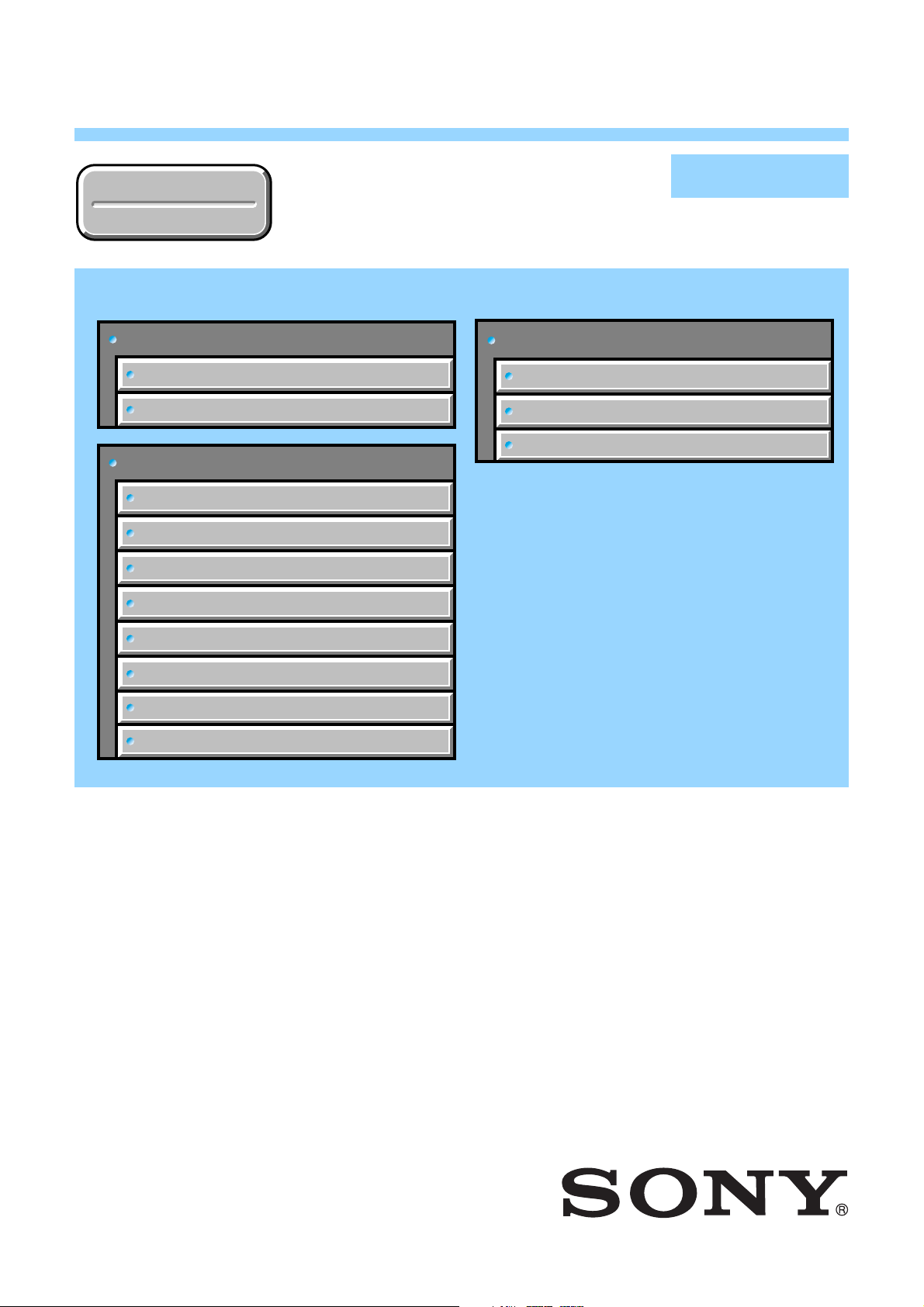
DSC-H50
RMT-DSC2
Ver. 1.3 2008.09
Revision History
Revision History
Link
Link
Before starting adjustments
Adjusting items when replacing main parts and boards
List of service tools
CAMERA SECTION ADJUSTMENTS
PREPARATIONS BEFORE ADJUSTMENTS
ADJUSTMENT PROGRAM
DESTINATION DATA WRITE
USB SERIAL No. INPUT
SECTION 6
ADJUSTMENTS
SERVICE MODE
APPLICATION FOR ADJUSTMENT (SeusEX)
SERVICE MODE
DATA BACKUP
Auto-ADJ
VIDEO SYSTEM ADJUSTMENTS
CAMERA SYSTEM ADJUSTMENTS
LCD SYSTEM ADJUSTMENTS
ERROR
• Use this Service Manual together with the Automatic Adjustment Program (DSC-H50 Auto-Adj Ver_1.3r04.exe).
DSC-H50_ADJ
9-852-286-54
Sony EMCS Co.
2008I0500-1
© 2008.9
Published by Kohda TEC
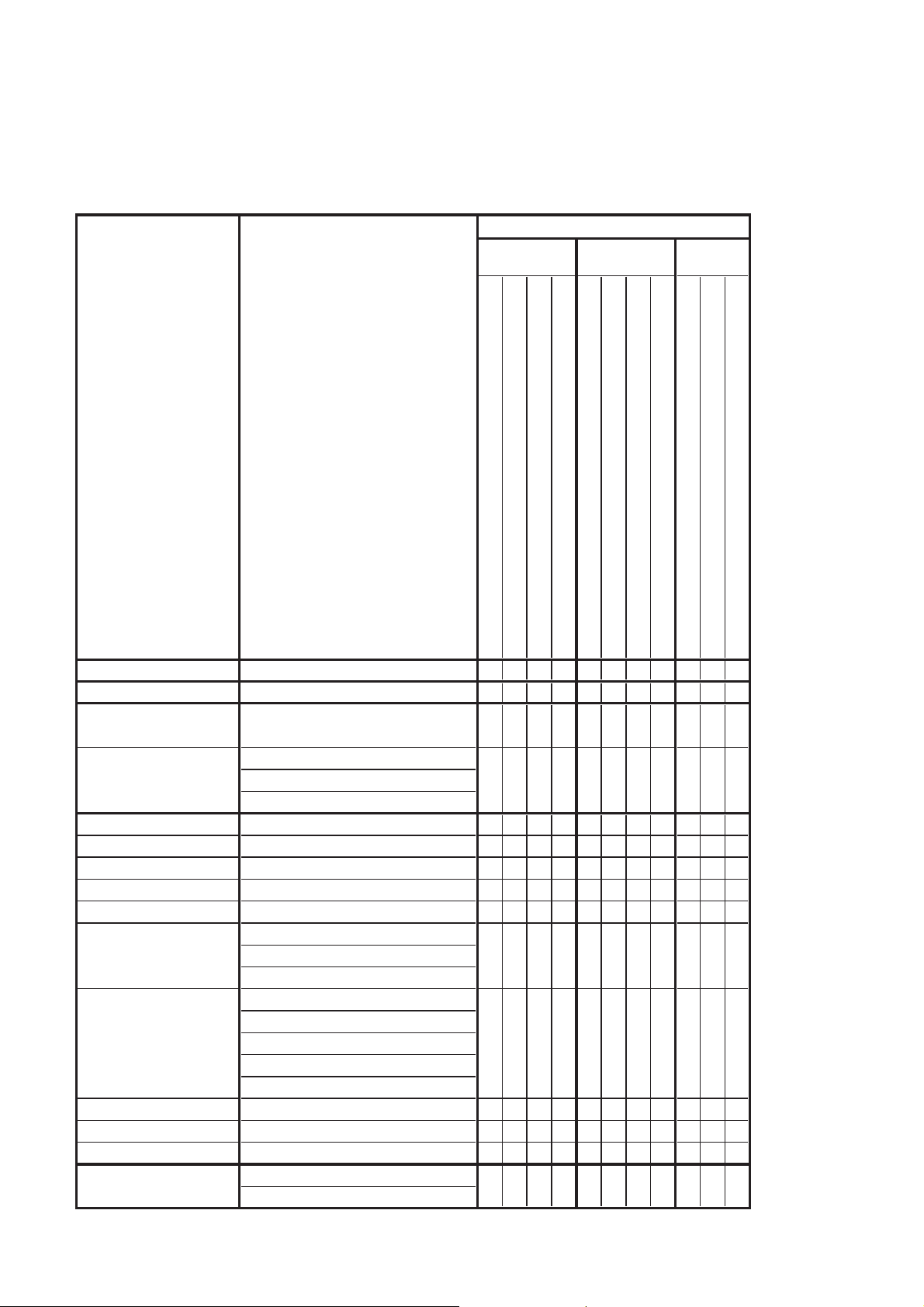
SECTION 6
ADJUSTMENTS
Before starting adjustments
1-1. Adjusting items when replacing main parts and boards
When replacing main parts and boards, adjust the items indicated by z in the following table.
Note: When replacing the SY-201 board, erase the data in internal memory of the board before replacement.
Replaced parts
Block
replacement
Adjusting item Adjustment
Mounted parts
replacement
LCD unit
(AF illumination LED)
(Timing gen., CCD signal process)
(Video amp.)
replacement
(PITCH, YAW sensor)
Board
Destination Data Write Destination data write
USB Serial No. Input USB serial No. input
Composite video level
adjustment
Component video level
adjustment
CAMERA adjustment 1 Hall adj.
CAMERA adjustment 2 Wide limit adj.
CAMERA adjustment 3 Flange back adj.
CAMERA adjustment 4 Flange back check
CAMERA adjustment 5 Light falloff balance adj.
CAMERA adjustment 6
CAMERA adjustment 7
CAMERA adjustment 8 Strobe adj.
CAMERA adjustment 9 Auto focus illumination check
CAMERA adjustment 10 Angular velocity sensor sensitivity adj.
LCD adjustment
Composite video level adj.
Component out Y level adj.
Component out Pb level adj.
Component out Pr level adj.
F No. compensation
Measure gain, LV adj.
Mechanical shutter adj.
AWB 3200K-5800K standard data input
AWB 3200K-5800K check
Color reproduction adj. & check
CCD white defect compensation check
CCD black defect compensation check
V-COM adj.
White Balance adj.
LCD901
D002
IC304
IC602
SE502, SE501
(COMPLETE)
(COMPLETE)
(COMPLETE) (Note)
LCD block
LE-042 board
SY-201 board
SY-201 board
SY-201 board
LE-042 board
ST-195 board
Lens block
CCD block assy (Including CD-737 flexible board and CCD imager)
Flash unit
SY-201 board
z
z
zz
z
z
zz
zz
zz z
zz z
zz
zz
z
z
z
z
z
zz z zz
zzz
zzz
zz
DSC-H50_ADJ
Table 6-1-1
6-1
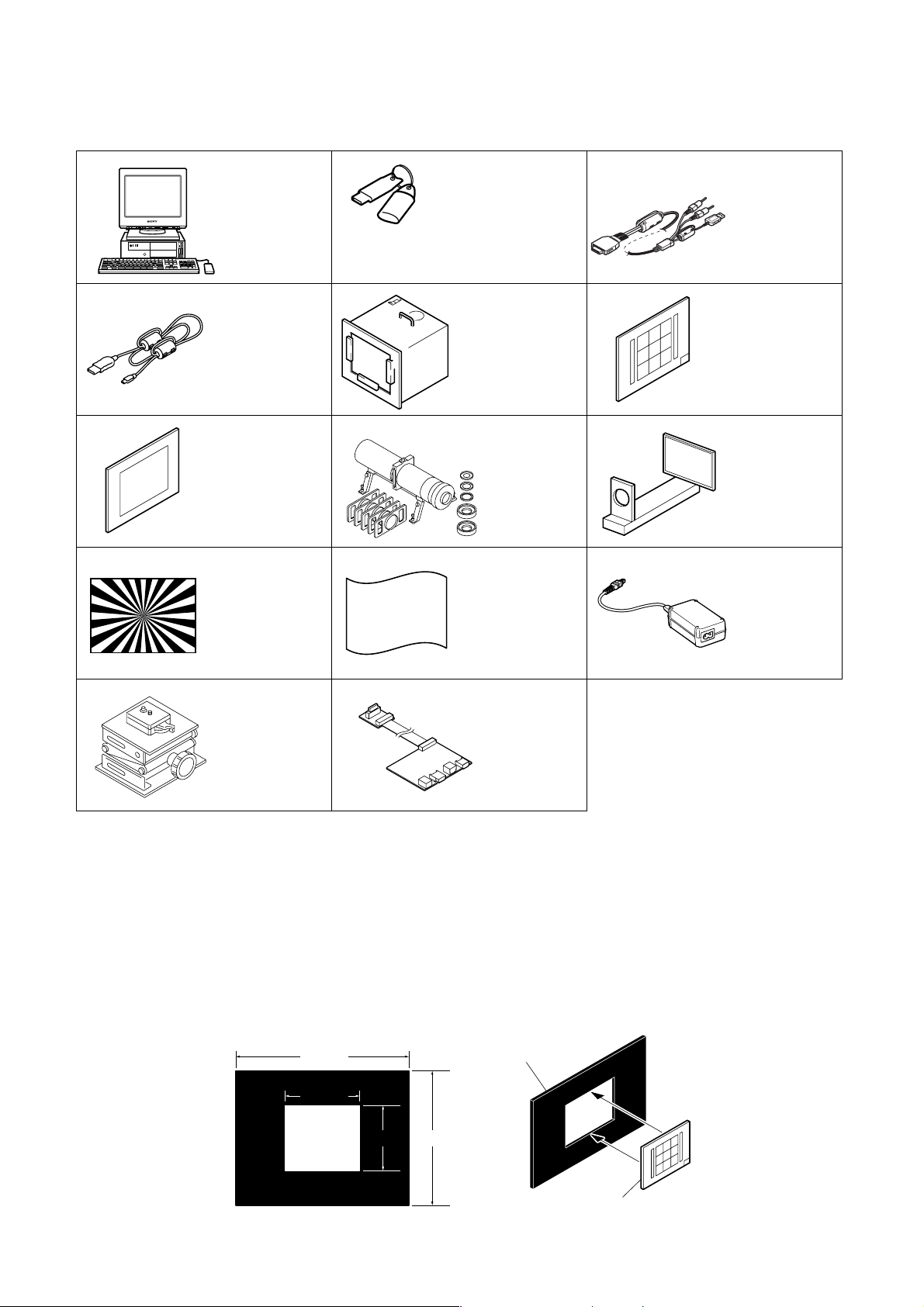
1-2. List of service tools
• Oscilloscope • Color monitor
J-1
J-4
J-7
J-10
Personal computer
(Note 1)
USB cable
1-829-868-41
Clear chart
For PTB-450:
J-6080-621-A
For PTB-1450:
J-6082-560-A
Siemens star chart
J-6080-875-A
J-2
HASP key and application
for adjustment (SeusEX)
Contact our service headquarters of each
area how to get the application for
adjustment (SeusEX) and HASP key.
J-5
Pattern box PTB-450
J-6082-200-A
or
Small pattern box
PTB-1450
J-6082-557-A
J-8
Minipattern box
J-6082-353-B
J-11
Background paper
J-2501-130-A
J-3
USB, A/V cable for
multi-use terminal
1-834-813-11
J-6
9 colors chart (Note 2)
For PTB-1450:
J-6082-562-A
J-9
Flange back
adjustment jig
J-6082-563-A
J-12
AC power adaptor
AC-LS5
1-479-284-51
J-13
Camera table
J-6082-384-A
J-14
Component
video out jig
J-6082-659-A
Fig. 6-1-1
Note 1: Personal computer
OS: Windows 2000/XP Home/XP Pro
RAM: 256 MB or more recommended
USB: 2.0 recommended (also compatible with 1.1)
Two connectors are required.
Note 2: In using the 9 colors chart on the pattern box PTB-450, adjust the chart size through the procedure shown below so that it matches
to the pattern box PTB-450.
1) Prepare a woody board A of the thickness 5 mm, and paint it mat-black.
2) Fit the 9 colors chart in the woody board A, and secure the chart with a black tape, etc. to shield the light.
woody board A
360 mm
155 mm
135 mm
280 mm
woody board A
DSC-H50_ADJ
9 colors chart
6-2

6-1. CAMERA SECTION ADJUSTMENTS
1-1. PREPARATIONS BEFORE ADJUSTMENTS
1-1-1. Preparations
1) Connect the equipment for adjustments according to Fig. 6-1-2.
2) Start up the application for adjustment (SeusEX).
PC
(The SeusEX must be installed in the PC.)
OS: Windows 2000/XP
RAM: 256 MB or more recommended
USB: 2.0 recommended (also compatible with 1.1)
Two connectors are required.
HASP Key
To USB
Video system Adjustment
(Composite video level adj.)
Oscilloscope
Terminated
75 Ω
connector
Color monitor
Video
(yellow)
AC power adaptor
AC-LS5
(1-479-284-51)
AC IN
To DC IN jack
To Multi connector
USB, A/V cable for
multi-use terminal
(1-834-813-11)
Audio
(Black)
Fig. 6-1-2
Note: The set must be connected to the Component video out jig when performing the “Component out (Y, Pb, Pr) level adjustment” in
the “Video System Adjustment”.
DSC-H50_ADJ
6-3
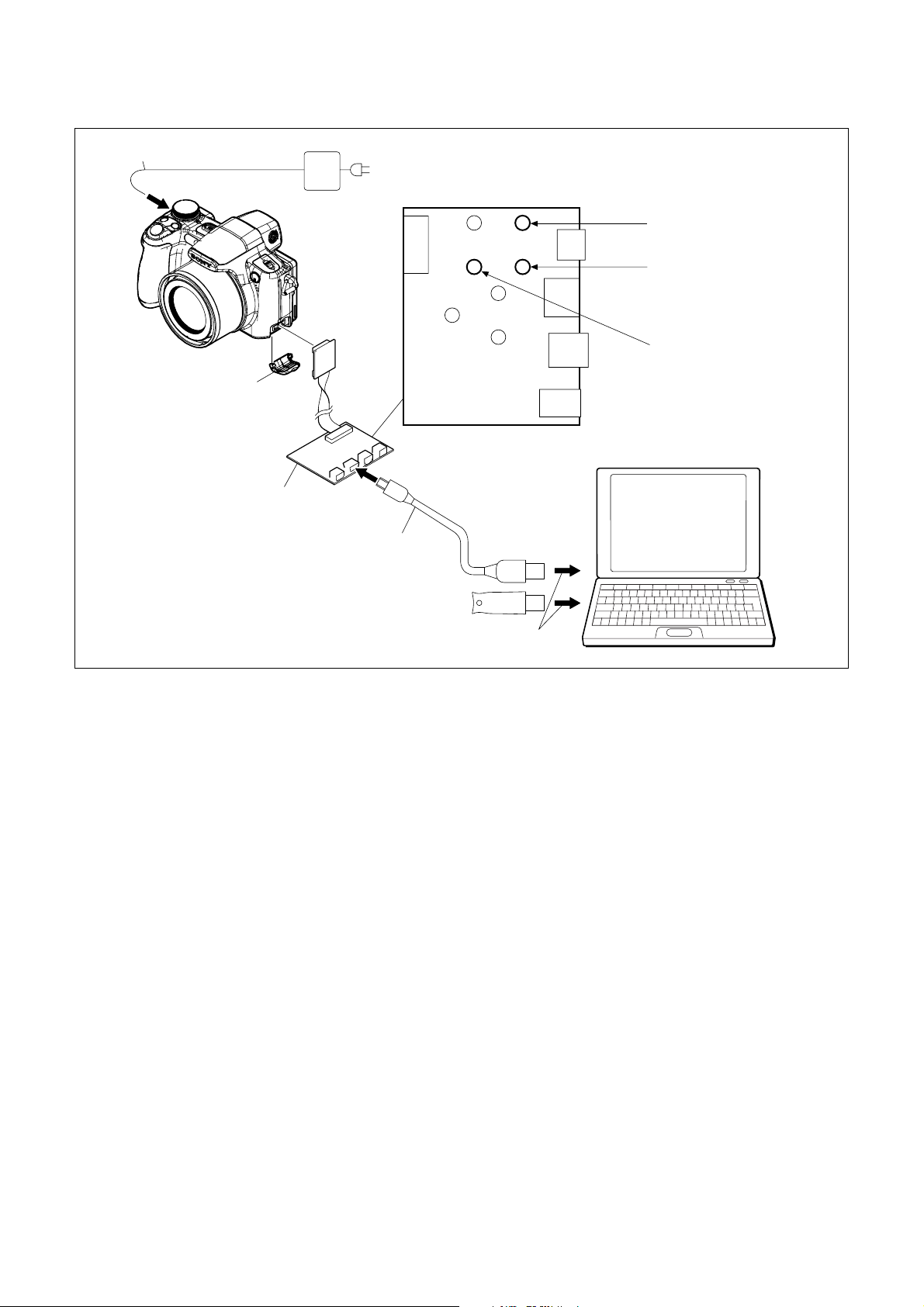
• Connection diagram when “Component out (Y, Pb, Pr) level adjustment” in “Video System Adjustment” is performed.
To DC IN jack
AC IN
Remove the
jack cover
Component
video out jig
(J-6082-659-A)
AC power adaptor
AC-LS5
(1-479-284-51)
To USB
connector
Measurement Point:
CN1
GND
HASP Key
GND
HD_Y
HD_Pb
HD_Pr
AUDIO
VIDEO
USB cable
(1-829-868-41)
To USB
connector
CN5
CN4
Component Out Y Level
CN2
Component Out Pr Level
CN3
Component Out Pb Level
PC
OS: Windows 2000/XP
RAM: 256 MB or more recommended
USB: 2.0 recommended
(also compatible with 1.1)
Two connectors are required.
Fig. 6-1-3
DSC-H50_ADJ
6-4
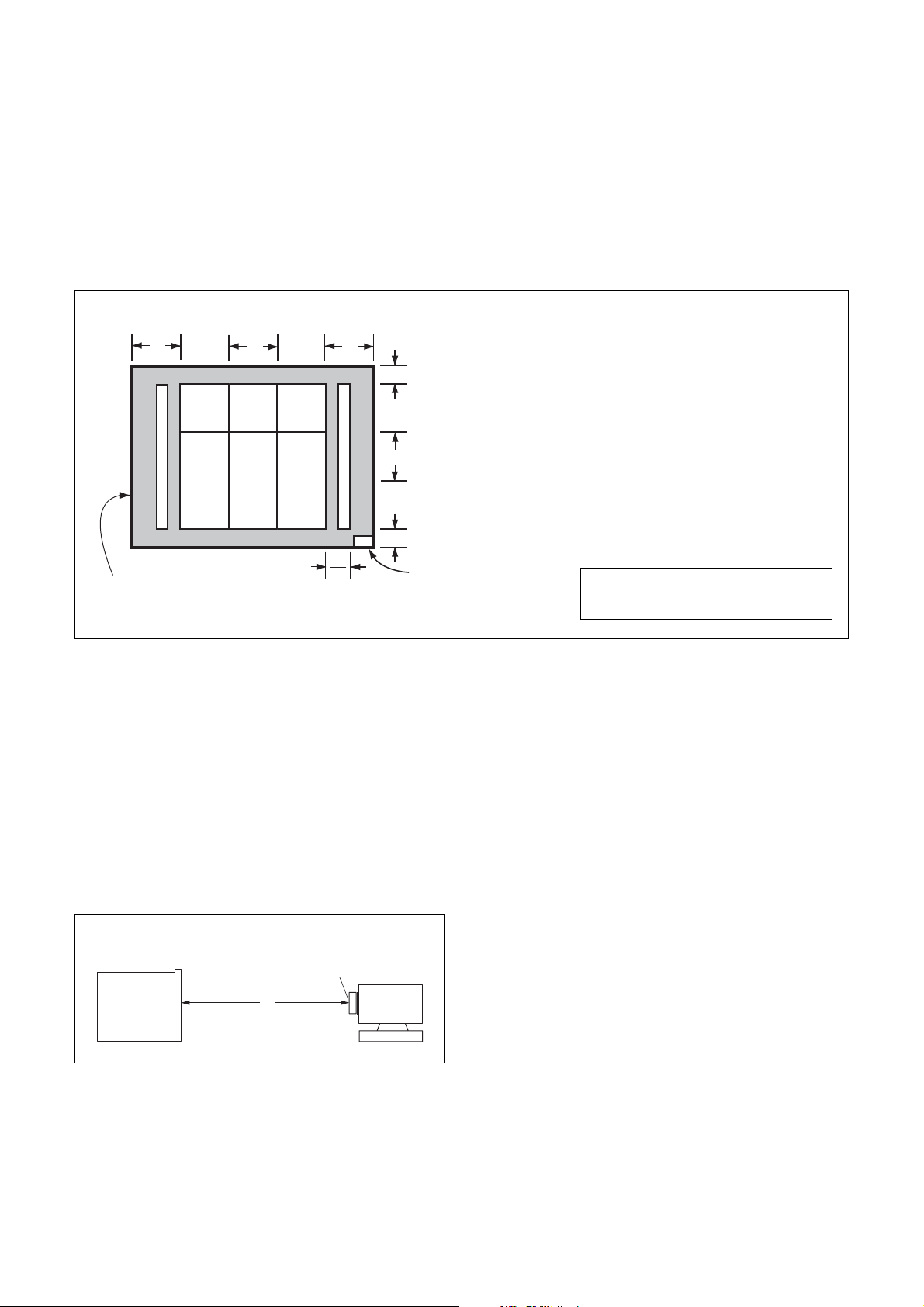
1-1-2. Precautions
1. Setting the Switch
Unless otherwise specified, set the switches as follows and perform adjustments.
1. Mode dial ...................................................................... Auto Adjustment
2. W/T (Zoom) button....................................................... WIDE end
3. Digital Zoom
(Settings – Shooting Settings – Shooting Settings 1) ....Off
4. Conversion Lens
(Settings – Shooting Settings – Shooting Settings 1) ....Off
5. NIGHTSHOT switch ....................................................Off
9 colors chart (Standard picture frame)
A
Green
C14 Blue
Effective picture frame
LCD screen or under scan
Fig. a
( )
BA
Yellow
WhiteCyan
monitor TV picture
W14
Red
Magenta
A
2
2. Subjects
1) 9 colors chart (Standard picture frame).
When performing adjustments using the 9 colors chart, adjust
the picture frame as shown in Fig. 6-1-4. (Standard picture
frame)
2) Clear chart (Standard picture frame)
Remove the 9 colors chart from the pattern box and insert a
clear chart in its place. (Do not perform zoom operations during this time)
C
B
C
A = B
C =
C14: Filter for AWB 5800K adjustment
Transparent window
Fig. 6-1-4
B
3
Adjust the camera position and direction
to obtain the LCD screen or the monitor
TV display shown in Fig. a.
3. Setting Distance between Pattern Box and Camera
Set the distance from the front of the lens to the pattern box as
shown in Fig. 6-1-5.
L = About 7 cm
Pattern box
L
Front of the lens
Camera
Fig. 6-1-5
DSC-H50_ADJ
6-5
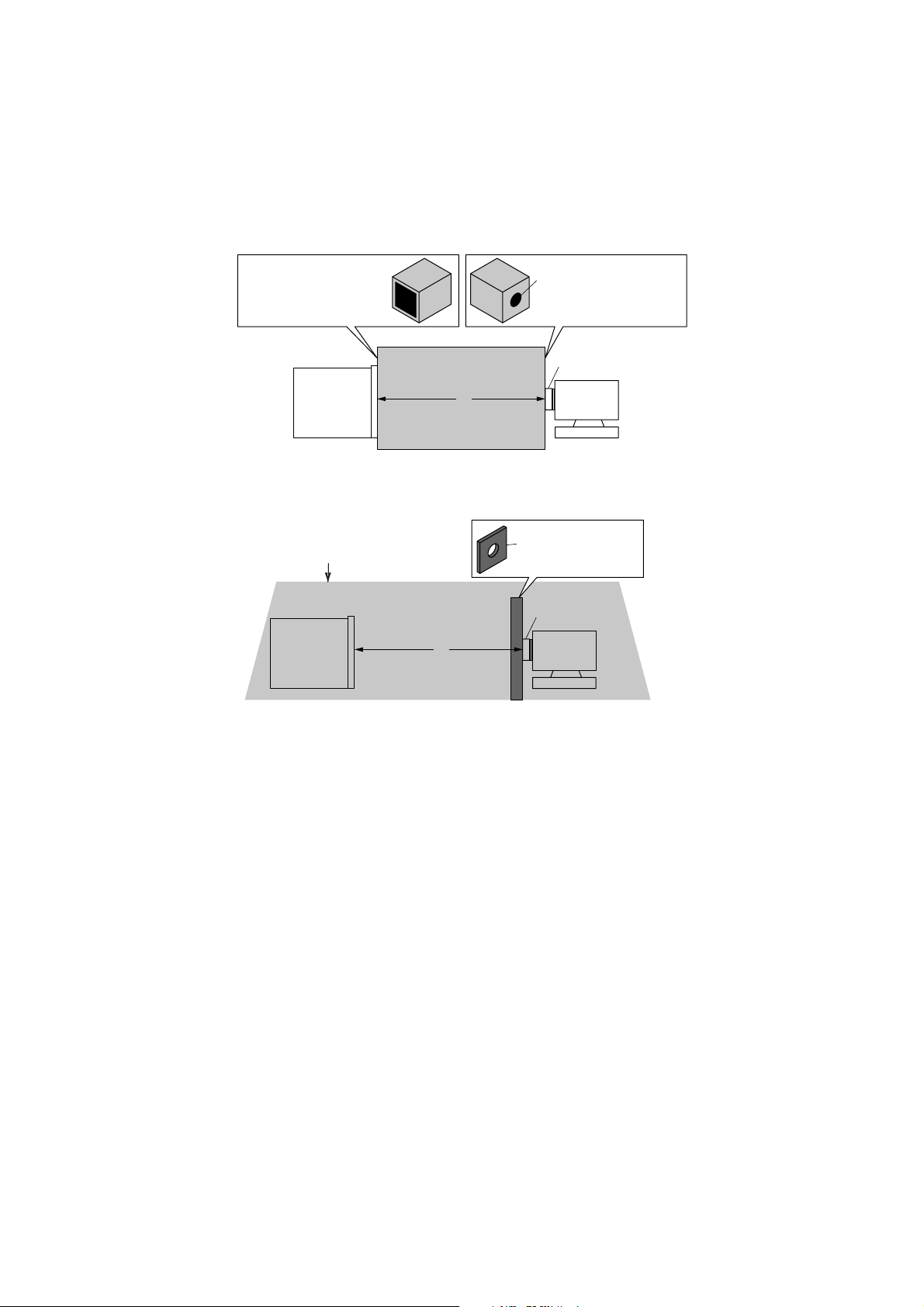
4. Precautions When Using Pattern Box
1) It takes about 30 minutes for pattern box to stabilize its brightness.
Turn on the pattern box 30 minutes before the adjustment starts.
2) Make arrangement so that the outside light does not enter the chart surface in the pattern box.
Also, place a board between chart and camera, and make a hole at the lens part of the board so that the camera is not reflected in the
shot image screen.
(Adjustment may not be performed correctly due to the influence of outside light.)
Example 1: Place a box to block a section between pattern box and camera.
Make the hole of the same
size as the pattern box.
L = About 7 cm
Pattern box
L
Make the hole of the same
size as the lens.
Front of the lens
Camera
Fig. 6-1-6
Example 2: Place a board having a hole in front of the camera and cover the pattern box and camera with a blackout curtain
Cover with a blackout cur tain
L = About 7 cm
Pattern box
L
Board that opens hole
to lens part
Front of the lens
Camera
Fig. 6-1-7
3) Control of color chart
The color chart will fade if it is exposed to direct sunlight or strong light.
Since the fading of color chart progresses even with the light in the pattern box, remove and store the color chart when it is not used.
Remove the color chart and store it.
Store the color chart in a place not exposed to direct light, avoiding high temperature and humidity.
Use the color chart for about three years, and afterward replace it with a new chart.
DSC-H50_ADJ
6-6
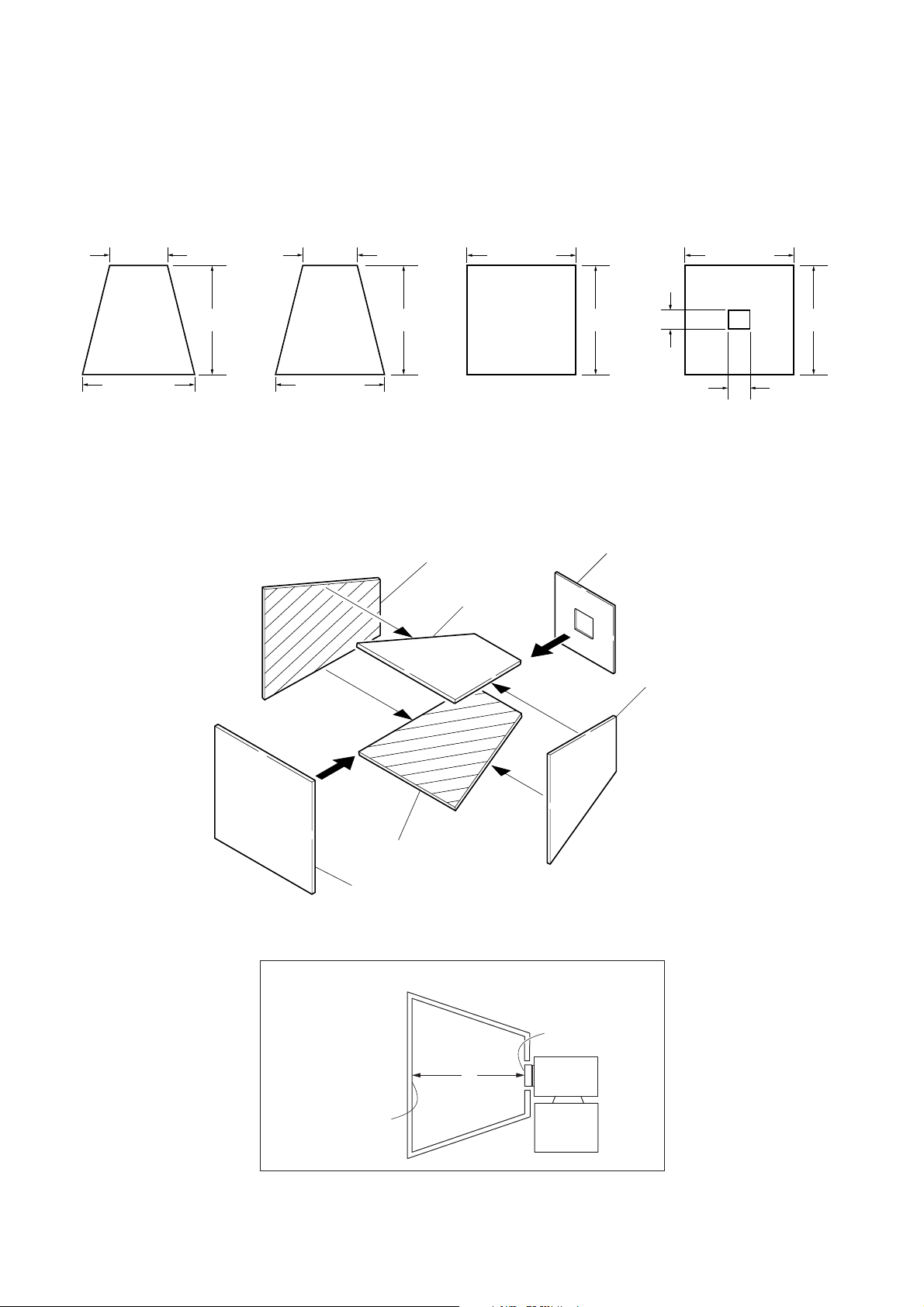
5. Preparing the Flash Adjustment Box
A dark room is required to provide an accurate flash adjustment.
If it is not available, prepare the flash adjustment box as given
below;
1) Provide woody board A, B, C and D of 15 mm thickness.
woody board A (2)
woody board B (2)
woody board C (1)
woody board D (1)
400 mm
513 mm 513 mm 700 mm
370 mm
700 mm730 mm
Fig. 6-1-8
2) Apply black mat paint to one side of woody board A, B and D.
3) Attach background paper (J-2501-130-A) to woody board C.
4) Assemble so that the black sides and the background paper
side of woody board A, B, C and D are internal. (Fig. 6-1-9)
woody board A
woody board B
700 mm
woody board D
woody board A
100 mm
370 mm
370 mm
120 mm
DSC-H50_ADJ
woody board B
woody board C
Flash adjustment box
Background paper
Fig. 6-1-9
L = 50 cm
L
Fig. 6-1-10
6-7
Front of the lens
Camera
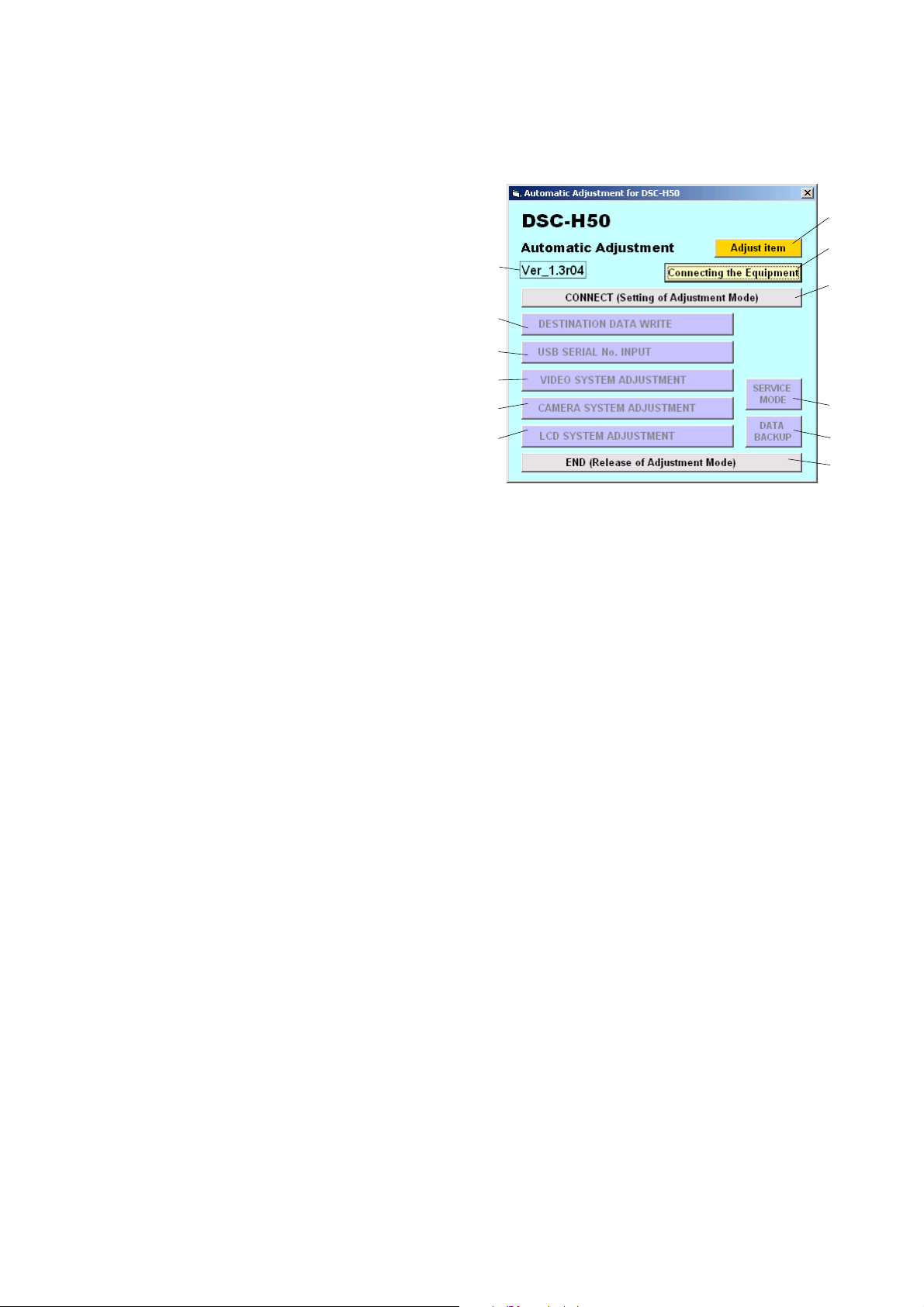
3
5
4
7
6
2
1
qs
9
0
8
qa
Ver. 1.3 2008.09
1-2. ADJUSTMENT PROGRAM
The DSC-H50 is adjusted by the Automatic Adjustment Program.
The Automatic Adjustment Program enters automatically via the
SeusEX the adjustment operations that were formerly entered
manually by the adjustment remote commander (some items may
be adjusted by manual operation on the operation screen of the
SeusEX).
1. Precautions When Using Automatic Adjustment
Program
1) The Automatic Adjustment Program writes the adjustment re-
sults such as EVR data to the set through two-way communication with the camera via the SeusEX. Accordingly, the Automatic Adjustment Program must be used in the environment
where the SeusEX operates.
2) The Automatic Adjustment Program cannot be used when the
SEUS or the SeusCam is running. Exit the SEUS or the
SeusCam before using the Automatic Adjustment Program.
3) The SeusEX must be already started on the PC when using the
Automatic Adjustment Program. With the SeusEX not started,
some adjustment items will take time in adjustment.
4) The program run time may vary depending on the environ-
ment of the personal computer used.
2. Start of Automatic Adjustment Program
Double-click the application file (DSC-H50 Auto-Adj
Ver_1.3r04.exe), and the Automatic Adjustment Program will start.
3. Function of Each Button on Main Menu Screen
When the Automatic Adjustment Program started, the Main Menu
screen in Fig. 6-1-11 will appear. On this screen, select each adjustment section.
Fig. 6-1-11
1 [Connecting the Equipment] button
A connection diagram of the equipment is displayed.
2 [CONNECT] button
The mode of Camcorder is switched to the Adjustment Mode.
When the Adjustment Mode has switched normally, the operation of the buttons 4 – 0 is enabled.
3 [END] button
The mode of Camcorder is switched to the normal mode.
When the normal mode has switched correctly, the Automatic
Adjustment Program is finished.
4 [DESTINATION DATA WRITE] button
The “DESTINATION DATA WRITE” screen appears.
5 [USB SERIAL N0. INPUT] button
The “USB SERIAL No. INPUT” screen appears.
6 [VIDEO SYSTEM ADJUSTMENT] button
The “VIDEO SYSTEM ADJUSTMENT” screen appears.
7 [CAMERA SYSTEM ADJUSTMENT] button
The “CAMERA SYSTEM ADJUSTMENT” screen appears.
8 [LCD SYSTEM ADJUSTMENT] button
The “LCD SYSTEM ADJUSTMENT” screen appears.
9 [SERVICE MODE] button
The “SERVICE MODE” screen appears.
0 [DATA BACKUP] button
The “DATA BACKUP” screen appears.
qa This part indicates the version of Automatic Adjustment Pro-
gram.
qs [Adjust item] button
“Adjusting items when replacing main parts and boards” table
is displayed.
DSC-H50_ADJ
6-8
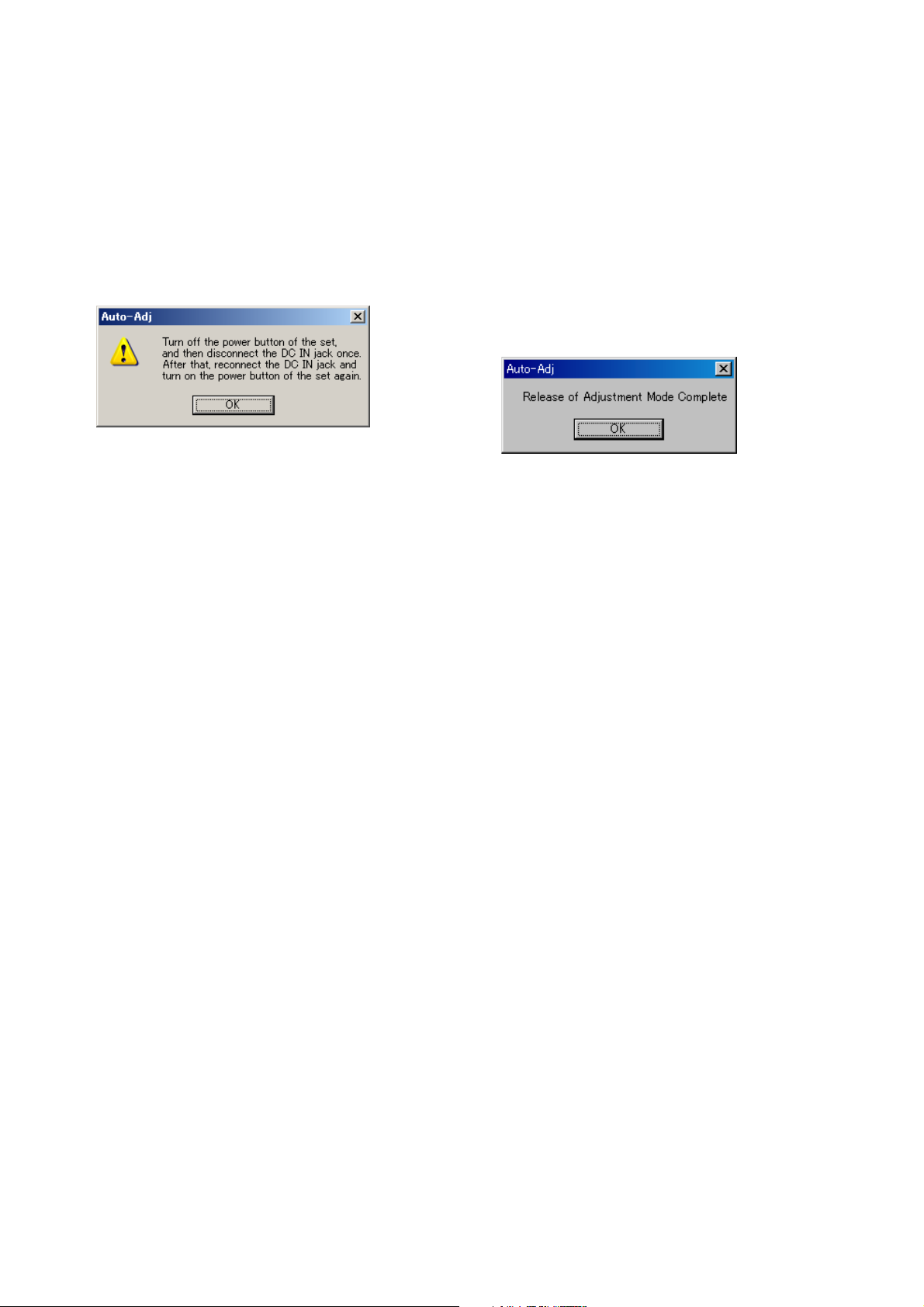
Ver. 1.3 2008.09
4. Setting of Adjustment Mode
Before performing the adjustment, “Setting of Adjustment Mode”
is required.
[Setting method]
1) Connect the Camera to the PC with a USB cable, and turn on
the power switch.
2) Start the Automatic Adjustment Program, and click the [Con-
nect] button on the Main Menu screen.
3) Turn off the power button of the set when the following mes-
sage is displayed.
4) Once turn off a set completely by pulling a “DC In Jack”.
5) Connect a “DC In Jack” again and turn on a set by the power
button of a body.
Click the [OK] button on the message screen when the set
started.
6) Upon successful completion of the settings in the Adjustment
Mode, the operation of each button on the Main Menu screen
is enabled.
5. Release of Adjustment Mode
To finish the adjustment, be sure to perform “Release of Adjustment Mode”.
[Releasing method]
1) Click the [END] button on the Main Menu screen.
2) When the following message is displayed, releasing of adjust-
ment mode has completed. Click the [OK] button in the mes-
sage window to exit the Automatic Adjustment Program.
Note: The Camera switches to the normal mode by turning
off and on the power switch. After the adjustment finished, turn off and on again the power switch of the
Camera to confirm that the USB mode screen is displayed.
DSC-H50_ADJ
6-9
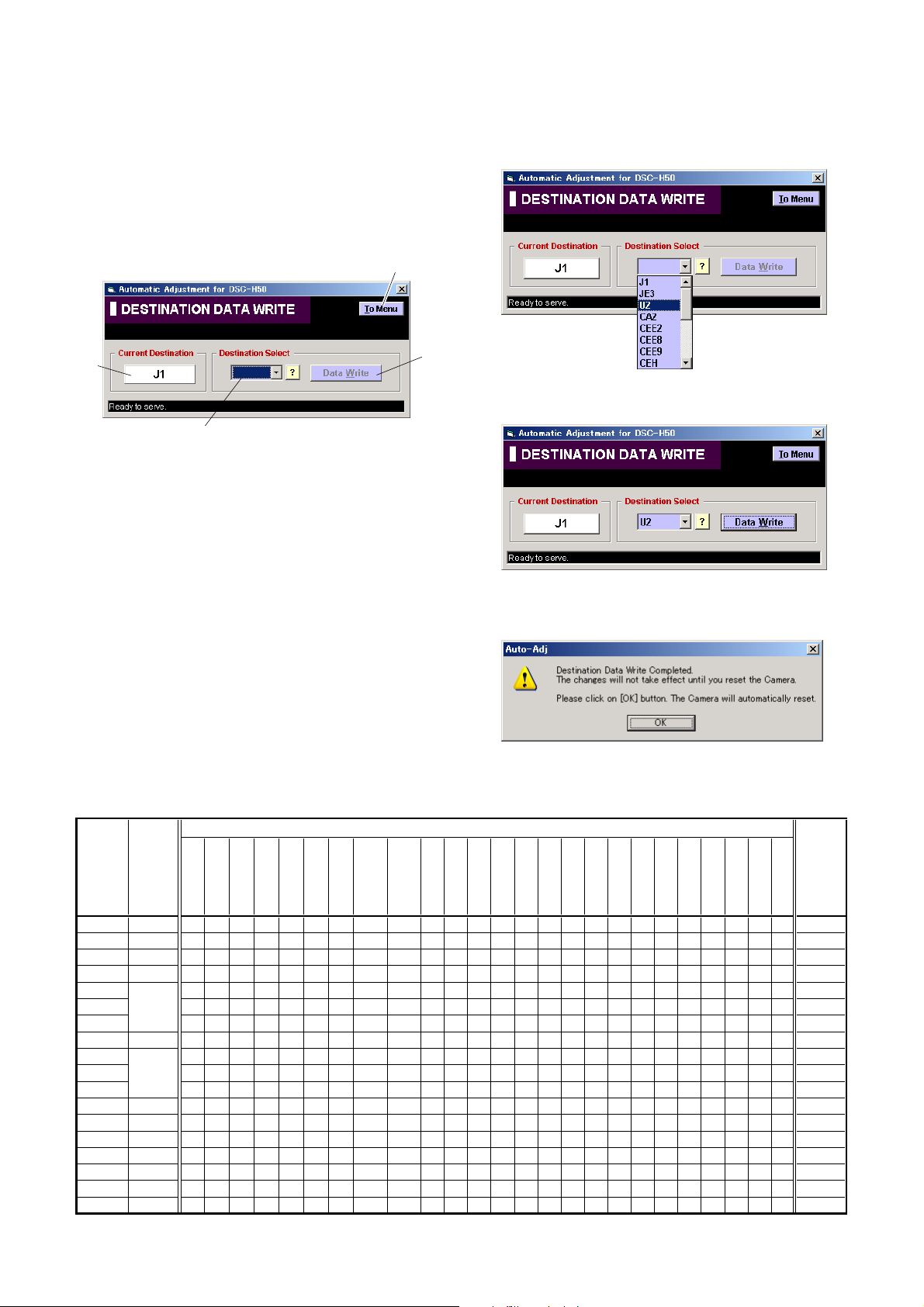
Ver. 1.1 2008.05
1-3. DESTINATION DATA WRITE
Note: The DESTINATION DATA WRITE cannot be set with other
than the Service board.
1. Function of Each Button on Destination Data Write
Screen
Click the [DESTINATION DATA WRITE] button on the Main Menu
screen, and the “DESTNATION DATA WRITE” screen in Fig. 61-12 will appear.
2
3
Fig. 6-1-12
1 [To Menu] button
Return to the main menu.
2 Destination Check button
Current destination setting checked when the “DESTINATION
DATA WRITE” screen started is displayed.
When this button is clicked, the destination is checked and the
display is updated.
3 Destination List
Select the written destination.
1
4
2. Destination Data Write
[Writing method]
1) Select the written destination with the Destination List.
2) Click the [Data Write] button.
3) Following message will be appeared after completing data
writing.
4 [Data Write] button
Write the destination data to the camera.
4) After the destination data writing completed, click the Destination Check button to check the destination
3. Selectable Language Table
SELECTABLE LANGUAGE
AREA
DESTINATION
J1 J
JE3 JE
U2 US
CA2 CND
CEE2 aaaaaa az aaaaaaaaa
CEE8 zaaaaa a aaaaaaaaa
CEE9 zaaaaa aa aaaaaaaaa
CEH UK zaaaaa a aaaaaaaaa
E15 z a a a a aaaaa
E32 z a a a a aaaaa
E33 a z a a a aaaaa
TH6
AU2 AUS za aa a a
HK1 HK
CN2 CH
KR2 KR
AR2 AR
BR1 BR a a z a a aaaaa
AEP
Thai
Japanese
z
E
z: INITIAL LANGUAGE
French
English
z a a a a aaaaa
za aa a a
za aa a a
a a a a a aaaza
z a a a a aaaaa
a a a z a aaaaa
a a a a a zaaaa
a z a a a aaaaa
German
Italian
Spanish
Chinese
Simplified
Portuguese
Dutch
Chinese
Traditional
Korean
Russian
Persian
Arabic
Thai
Melayu
Swedish
Danish
Norwegian
Polish
Finnish
Table 6-1-2
DSC-H50_ADJ
6-10
Czech
Turkish
Hungarian
Greek
NTSC
NTSC
NTSC
NTSC
NTSC
NTSC
NTSC
Default
VIDEO OUT
PAL
PAL
PAL
PAL
PAL
PAL
PAL
PAL
PAL
PAL
PAL
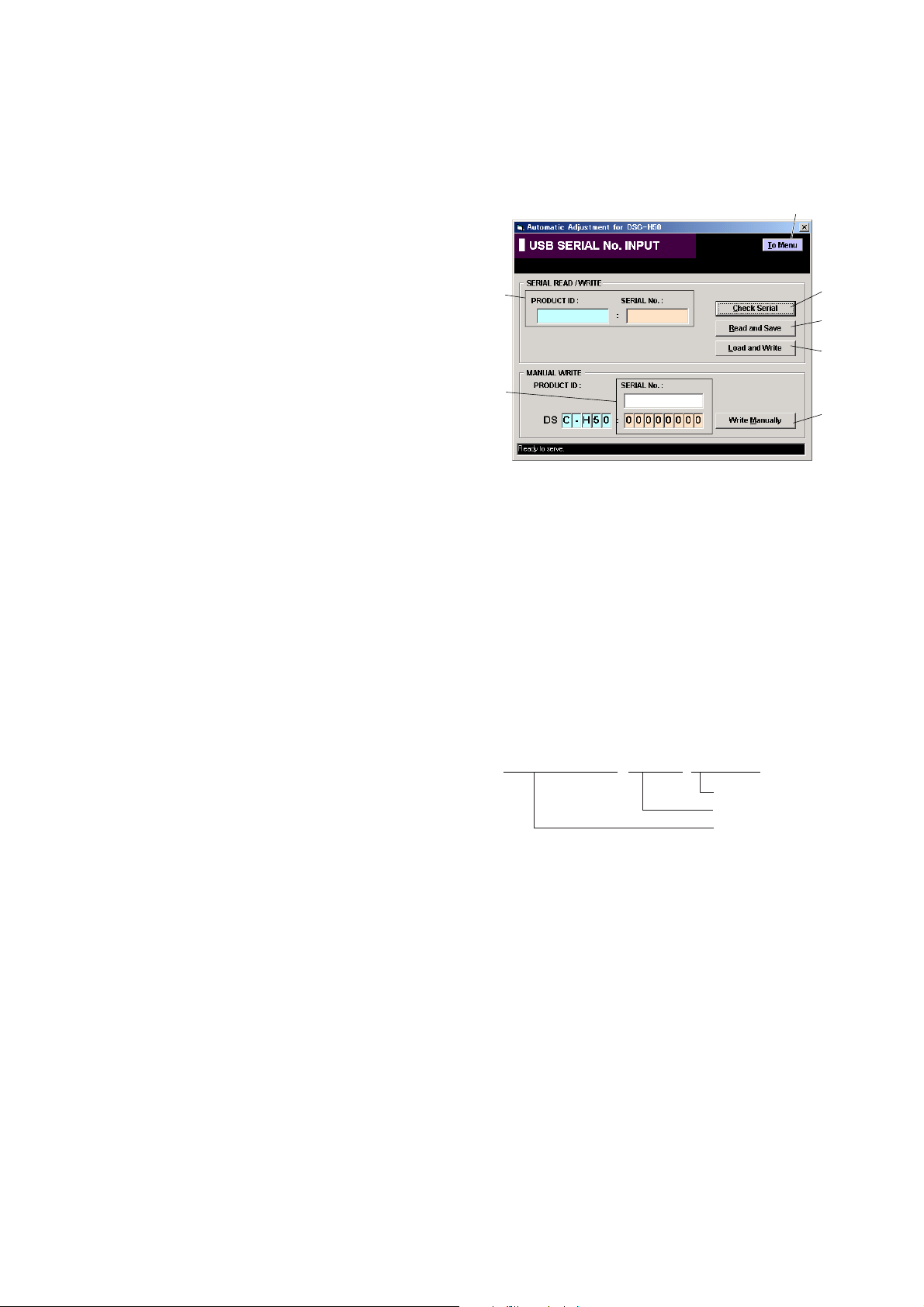
1-4. USB SERIAL No. INPUT
The set is shipped with a unique ID (USB Serial No.) written in it.
This ID has not been written in a new board for service, and therefore it must be entered after the board replacement.
If original ID can be read from the board before replacement, read
it from the board before replacement using the “SERIAL READ/
WRITE” screen, and then write it after replacement.
If original ID cannot be read from the board before replacement,
write the ID for service using the “MANUAL WRITE” screen.
(The ID for service is different from the ID written when the set is
shipped.) Enter the PRODUCT ID (last 5 characters of model
name) and SERIAL No. into the screen and write them.
1. Function of Each Button on USB Serial No. Input
Screen
Click the [USB SERIAL No. INPUT] button on the Main Menu
screen, and “USB SERIAL No. INPUT” screen in Fig. 6-1-13
will appear.
1
2
6
3
4
5
7
Fig. 6-1-13
1 [To Menu] button
Return to the main menu.
2 Display area
The “PRODUCT ID” and “SERIAL No.” are displayed.
3 [Check Serial] button
The USB SERIAL No. data is read from the camera and displayed in the display area.
4 [Read and Save] button
The USB SERIAL No. data is read from the camera and saved
in PC as a file.
Default file name is as follows:
DSC-H50_SERIAL_xxxxxxxx_yyyymmdd.dat
Date
USB serial number
Data name
5 [Load and Write] button
The USB SERIAL No. data is loaded from the file saved in
PC and written to the camera.
6 Input area
Enter “PRODUCT ID” and “SERIAL No.” when writing the
ID for service.
The “PRODUCT ID” is set from the last 5 characters of model
name if the model name is selected.
For the “SERIAL No.”, read it from the label on the camera
body and enter it.
DSC-H50_ADJ
7 [Write Manually] button
The USB SERIAL No. data entered in the input area is written
to the camera.
6-11
