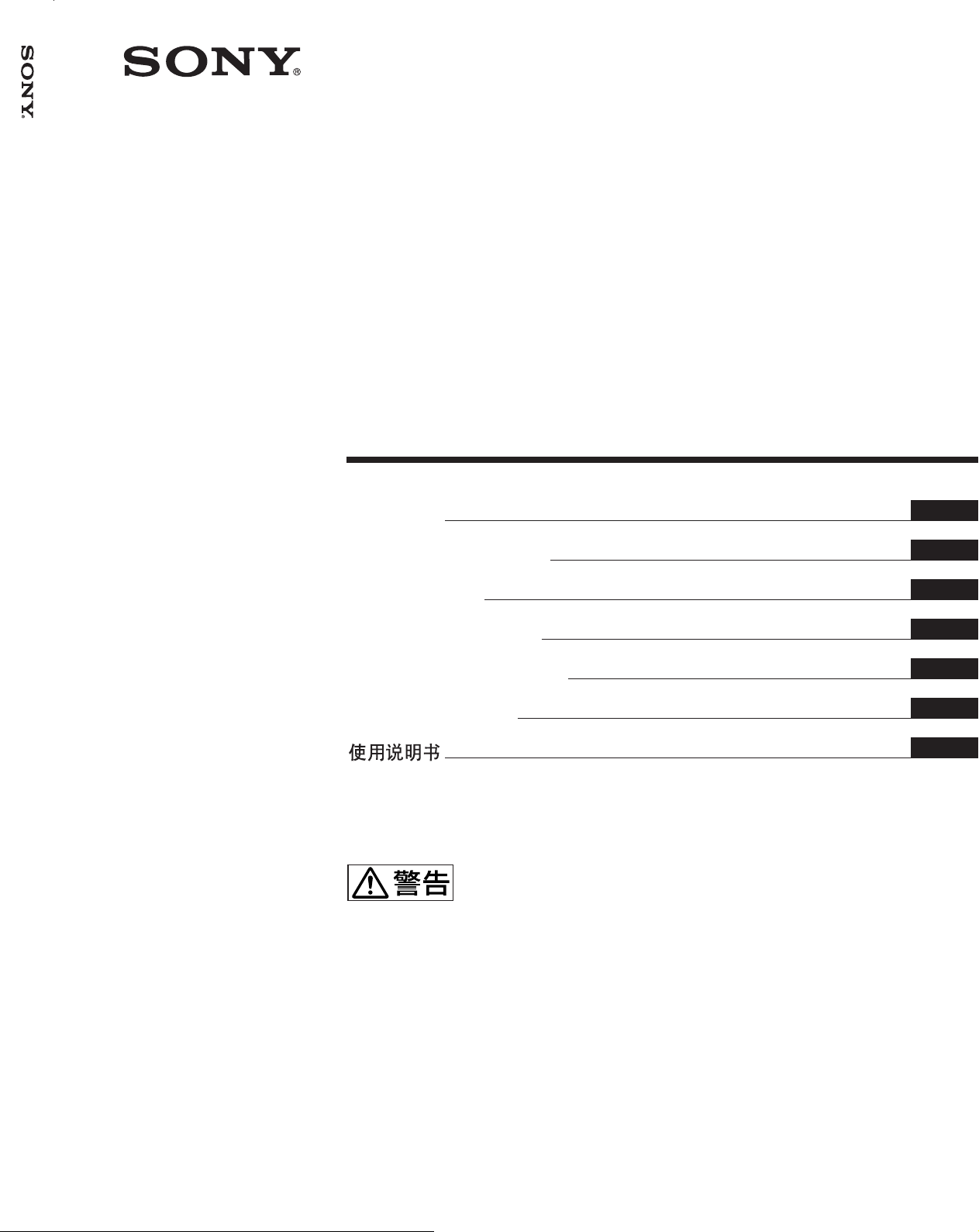
FWD-42LX1/32LX1/42LX1E/32LX1E
2-149-745-03 (1)
Flat Panel Display
取扱説明書
Operating Instructions
Mode d’emploi
Bedienungsanleitung
Manual de instrucciones
Istruzioni per l’uso
お買い上げいただきありがとうございます。
この取扱説明書には、事故を防ぐための重要な注意事項と製品の取り扱
いかたを示してあります。この取扱説明書をよくお読みのうえ、製品を
安全にお使いください。お読みになったあとは、いつでも見られるとこ
ろに必ず保管してください。
電気製品は安全のための注意事項を守らないと、
火災や人身事故になることがあります。
JP
GB
FR
DE
ES
IT
CS
FWD-42LX1/32LX1/42LX1E/32LX1E
2004 Sony Corporation
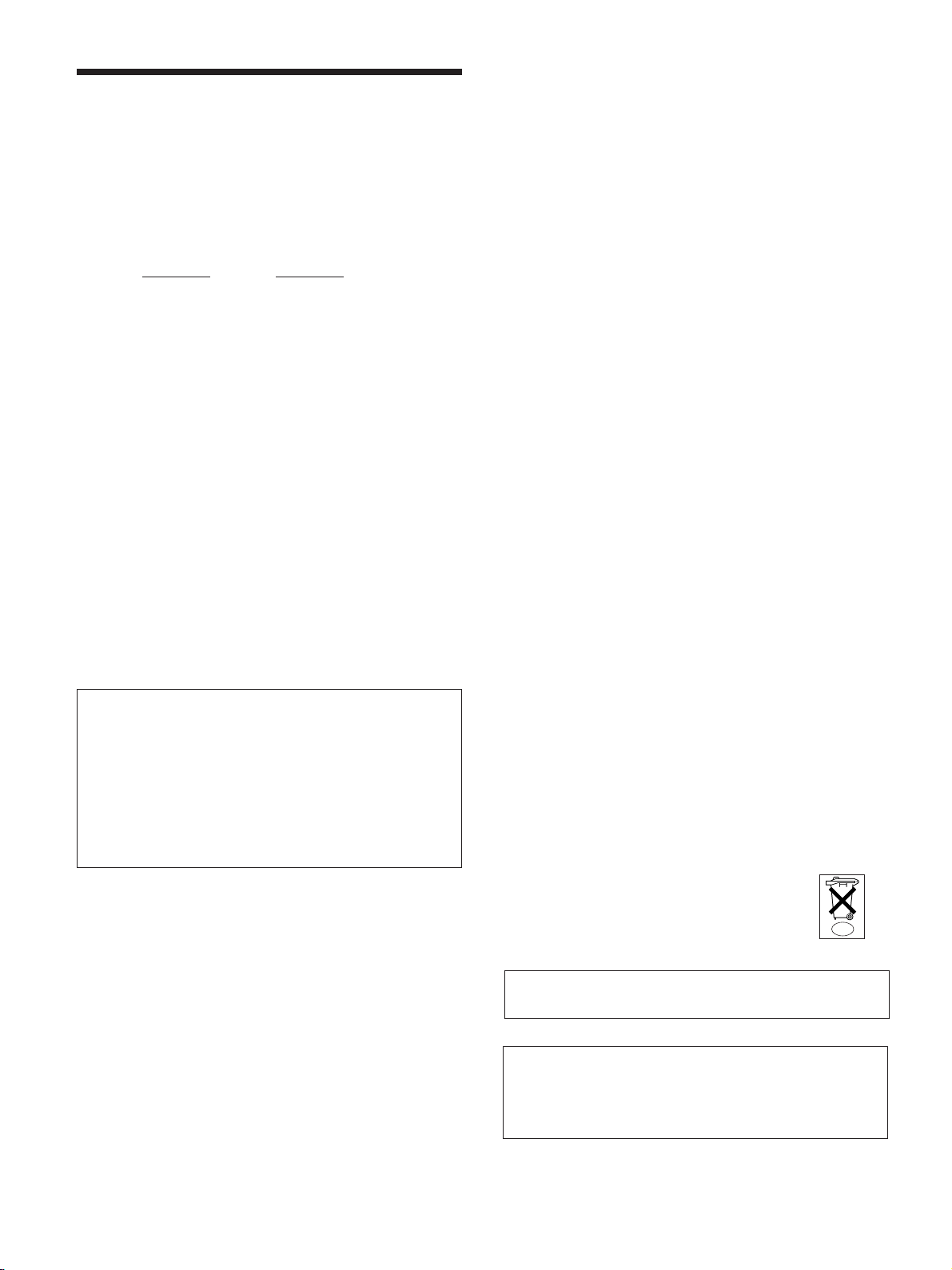
WARNING
Owner’s Record
The model and serial numbers are located on the rear.
Record the model and serial numbers in the spaces
provided below. Refer to these numbers whenever you call
upon your Sony dealer regarding this product.
Model No.
To prevent fire or shock hazard, do not
expose the unit to rain or moisture.
To avoid electrical shock, do not open the
cabinet. Refer servicing to qualified
personnel only.
On transportation
When you carry the display unit, hold the unit itself, not the
speakers. If you fail to do so, the speakers may come out of
the unit and the unit may fall. This can cause injury.
For customers in the U.S.A.
If you have any questions about this product, you may
call; Sony Customer Information Services Center
1-800-222-7669 or http://www.sony.com/
Serial No.
This equipment has been tested and found to comply with
the limits for a Class B digital device, pursuant to Part 15 of
the FCC Rules. These limits are designed to provide
reasonable protection against harmful interference in a
residential installation. This equipment generates, uses, and
can radiate radio frequency energy and, if not installed and
used in accordance with the instructions, may cause harmful
interference to radio communications. However, there is no
guarantee that interference will not occur in a particular
installation. If this equipment does cause harmful
interference to radio or television reception, which can be
determined by turning the equipment off and on, the user is
encouraged to try to correct the interference by one or more
of the following measures:
• Reorient or relocate the receiving antenna.
• Increase the separation between the equipment and
receiver.
• Connect the equipment into an outlet on a circuit different
from that to which the receiver is connected.
• Consult the dealer or an experienced radio/TV technician
for help.
You are cautioned that any changes or modifications not
expressly approved in this manual could void your authority
to operate this equipment.
For customers in Canada
This class B digital apparatus complies with Canadian
ICES-003.
Voor de klanten in Nederland
Declaration of Conformity
Trade Name: SONY
Model: FWD-42LX1/42LX1E/32LX1/
32LX1E
Responsible Party: Sony Electronics Inc.
Address: 16450 W. Bernardo Dr, San Diego,
CA 92127 U.S.A.
Telephone Number: 858-942-2230
This device complies with Part 15 of the FCC Rules.
Operation is subject to the following two conditions: (1) This
device may not cause harmful interference, and (2) this
device must accept any interference received, including
interference that may cause undesired operation.
• Dit apparaat bevat een vast ingebouwde batterij die niet
vervangen hoeft te worden tijdens de levensduur van het
apparaat.
• Raadpleeg uw leverancier indien de batterij toch
vervangen moet worden. De batterij mag alleen
vervangen worden door vakbekwaam servicepersoneel.
• Gooi de batterij niet weg maar lever deze in als klein
chemisch afval (KCA).
• Lever het apparaat aan het einde van de
levensduur in voor recycling, de batterij zal
dan op correcte wijze verwerkt worden.
The socket-outlet should be installed near the equipment
and be easily accessible.
NL
CAUTION
RISK OF EXPLOSION IF BATTERY IS REPLACED BY
AN INCORRECT TYPE. DISPOSE OF USED
BATTERIES ACCORDING TO THE LOCAL RULES.
2 (GB)
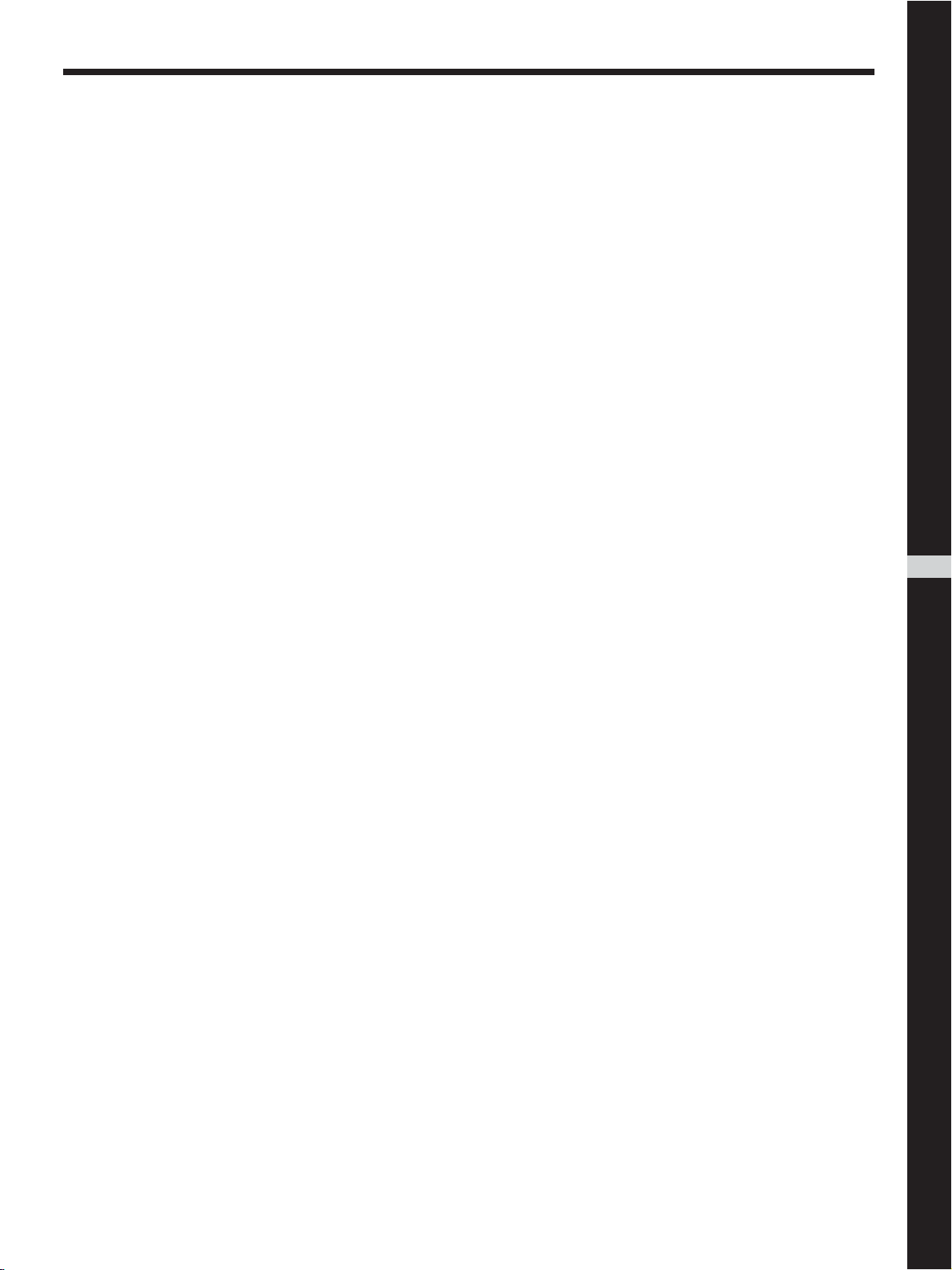
Table of Contents
Precautions ............................................................... 5 (GB)
Location and Function of Parts and Controls ....... 7 (GB)
Front / Rear / Side .................................................... 7 (GB)
Indicator Section ...................................................... 8 (GB)
Control Button Section (Top) .................................. 8 (GB)
Connector Panel ....................................................... 9 (GB)
Remote Commander RM-980................................ 11 (GB)
Caution .................................................................... 13 (GB)
Connections ............................................................ 14 (GB)
Connecting the Speakers........................................ 14 (GB)
Connecting the AC Power Cord ............................ 14 (GB)
Attaching the ferrite cores...................................... 14 (GB)
Cable management................................................. 15 (GB)
Using On-screen Menus ........................................ 16 (GB)
Operating Through Menus ..................................... 16 (GB)
Menu Guide ........................................................... 16 (GB)
Watching the Picture .............................................. 21 (GB)
Switching the Input Signal..................................... 21 (GB)
Input Signal, Picture Mode and Display Status
Information ....................................................... 22 (GB)
Selecting Image Quality ......................................... 24 (GB)
Adjusting the Picture ............................................. 24 (GB)
Adjusting the Contrast, Brightness, Chroma, and
Phase, etc. ......................................................... 24 (GB)
Restoring the Adjust Picture Menu Items to Their
Original Settings ............................................... 27 (GB)
Picture Enlargement ............................................... 28 (GB)
Setting Auto Wide ................................................. 28 (GB)
Setting the Aspect .................................................. 29 (GB)
Resizing and Positioning the Picture ................... 30 (GB)
Adjusting the Size, Position, or the Pixels of
the Picture ......................................................... 30 (GB)
GB
English
Viewing two pictures at the same time ................. 32 (GB)
Activating a picture or swapping the positions of
two pictures....................................................... 32 (GB)
Zooming in on a picture ......................................... 33 (GB)
Adjusting the position of the inset picture
(For PinP only) ................................................. 33 (GB)
3 (GB)
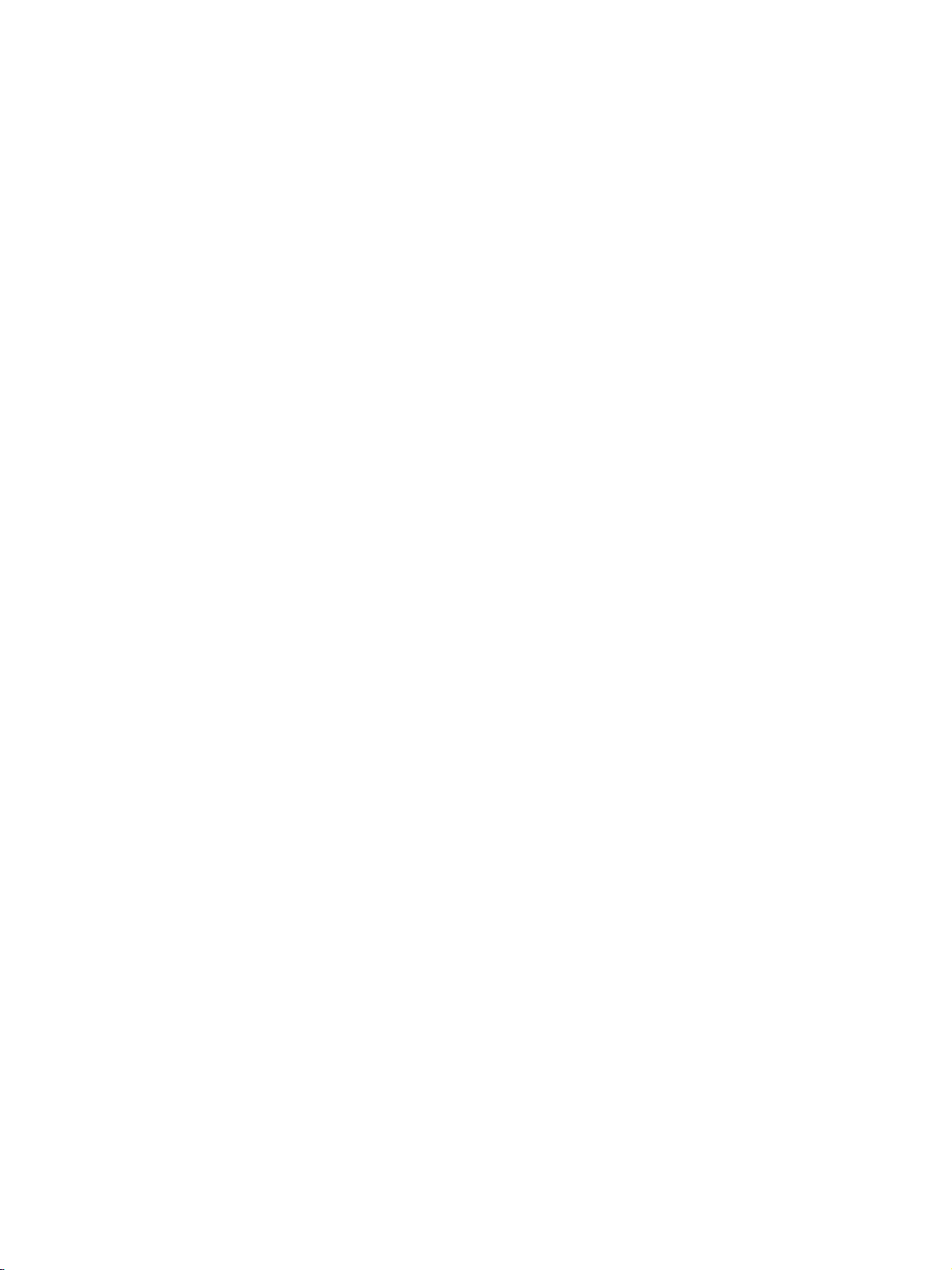
Setting up the Multi Display .................................. 34 (GB)
Adjusting the Sound Quality ................................. 35 (GB)
Adjusting the Treble, Bass, and Balance, etc. ....... 35 (GB)
Restoring the Adjust Sound Menu Items to Their
Original Settings ............................................... 35 (GB)
Selecting the On-screen Language ...................... 36 (GB)
Adjusting Color Matrix ........................................... 36 (GB)
Controlling Power On/Off Automatically (Timer
Function)............................................................. 37 (GB)
Adjusting the time and the day .............................. 37 (GB)
Displaying the time ................................................ 37 (GB)
On/Off Timer Function .......................................... 38 (GB)
Setting the Security Lock ...................................... 38 (GB)
To activate the Security Lock ................................ 38 (GB)
Security authentication .......................................... 39 (GB)
To deactivate the Security Lock ............................ 39 (GB)
Self-diagnosis Function ......................................... 39 (GB)
Operating a Specific Display With the Remote
Commander ........................................................ 40 (GB)
Specifications ......................................................... 41 (GB)
4 (GB)
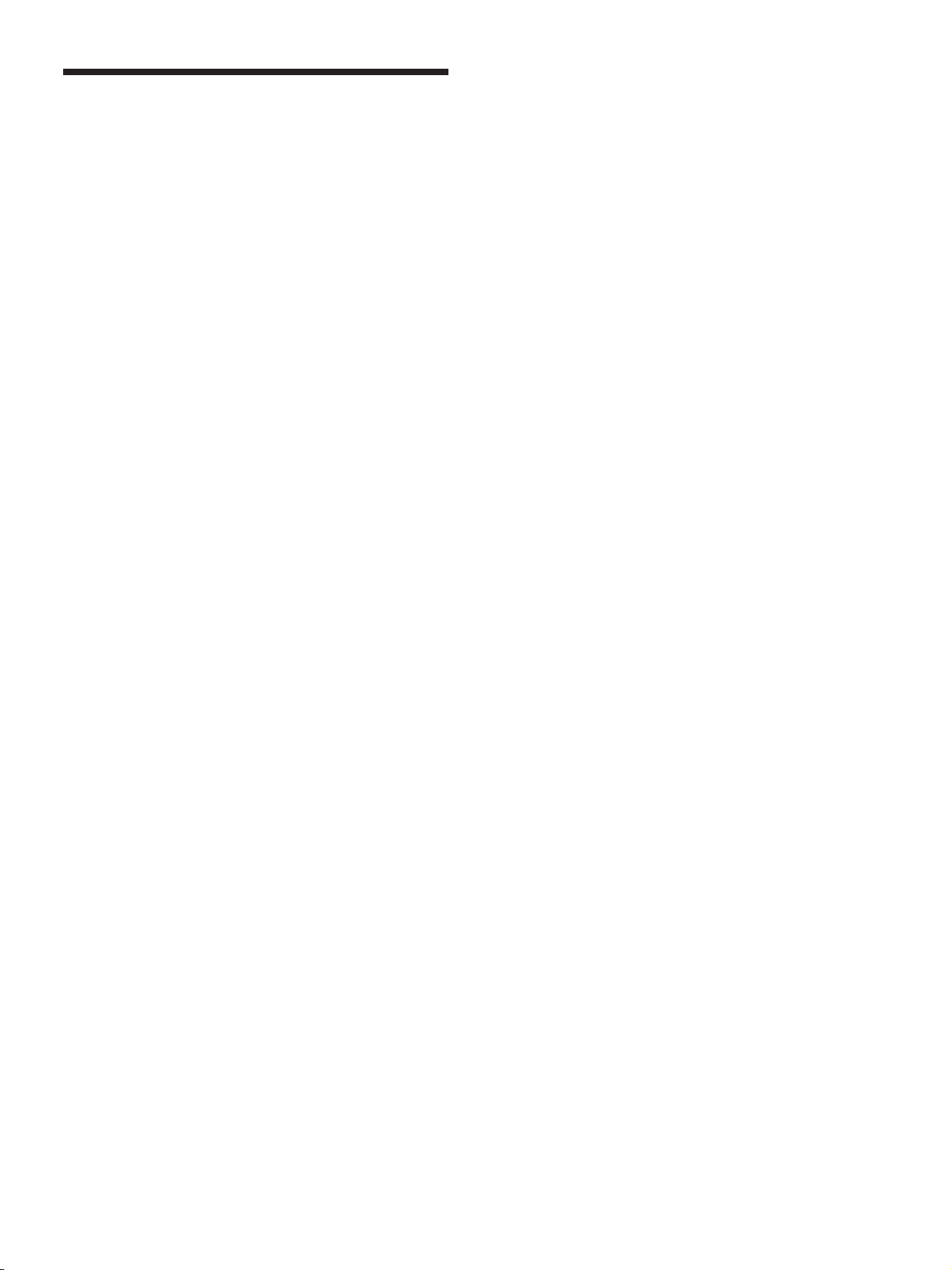
Precautions
On safety
•A nameplate indicating operating voltage, power
consumption, etc. is located on the rear of the unit.
• Should any solid object or liquid fall into the cabinet,
unplug the unit and have it checked by qualified
personnel before operating it any further.
•Unplug the unit from the wall outlet if it is not to be
used for several days or more.
• To disconnect the AC power cord, pull it out by
grasping the plug. Never pull the cord itself.
•When you install the unit on the floor, be sure to use
the optional stand.
On installation
•Allow adequate air circulation to prevent internal
heat build-up. Do not place the unit on surfaces
(rugs, blankets, etc.) or near materials (curtains,
draperies) that may block the ventilation holes.
•Do not install the unit in a location near heat sources
such as radiators or air ducts, or in a place subject to
direct sunlight, excessive dust, mechanical vibration
or shock.
•When you install multiple equipment with the unit,
the following problems, such as malfunction of the
Remote Commander, noisy picture, noisy sound,
may occur depending on the position of the unit and
other equipment.
Precautions
• If you display a still image for a long time, ghosting
may occur. This will disappear as time passes.
• The panel surface or the cabinet may warm up
during use. This does not indicate a malfunction.
On cleaning the display
The panel surface
•Be sure to unplug the power cord before cleaning the
display.
• The LCD panel surface has been given a special
finish. Avoid touching the LCD screen. When
cleaning the panel face, wipe off stains using a dry,
soft cloth.
•Never use rubbing alcohol, benzine or thinner for
cleaning. They may damage the finish of the panel
face.
•When using a chemically treated cloth for cleaning,
follow the directions.
• Spraying the unit with volatile solvents (such as an
insecticide,) or allowing the unit come into
prolonged contact with rubber or plastic products
may remove the coating or spoil the unit.
The cabinet
•Gently wipe off stains using a dry, soft cloth. Wipe
off grimy stains using a cloth slightly moistened with
a mild detergent, then wipe the area again using a
dry, soft cloth.
•Never use rubbing alcohol, benzine or thinner for
cleaning. They may damage the finish of the cabinet
or can remove the markings on it.
On the LCD panel
•You may see some bright spots of red, blue or green,
or dark spots appearing on the screen. These do not
indicate a malfunction. Although the LCD panel is
manufactured with extremely high precision
technology, it can generate a few dark or bright
pixels.
•Keeping the LCD panel facing toward the sun for a
long time will damage the panel. Take this into
account when you install the unit outdoor or by a
window.
•Do not push, scratch or put a heavy weight on the
panel. These can cause irregularities in the screen or
a malfunction of the LCD panel.
•You may find the screen looks darker or an
afterimage occurs when using the unit in a colder
environment. These do not indicate a malfunction.
The screen will return to normal operation as the
temperature rises.
Notes on handling and cleaning the display
panel
The display panel’s special surface finish should be
treated with care when cleaning or handling the TV.
When cleaning it, use a soft cleaning cloth to avoid
touching the panel directly.
On repacking
Do not throw away the carton and packing materials.
They make an ideal container in which to transport the
unit. When shipping the unit, repack it as illustrated
on the carton.
If you have any questions on this unit, contact your
authorized Sony dealers.
5 (GB)
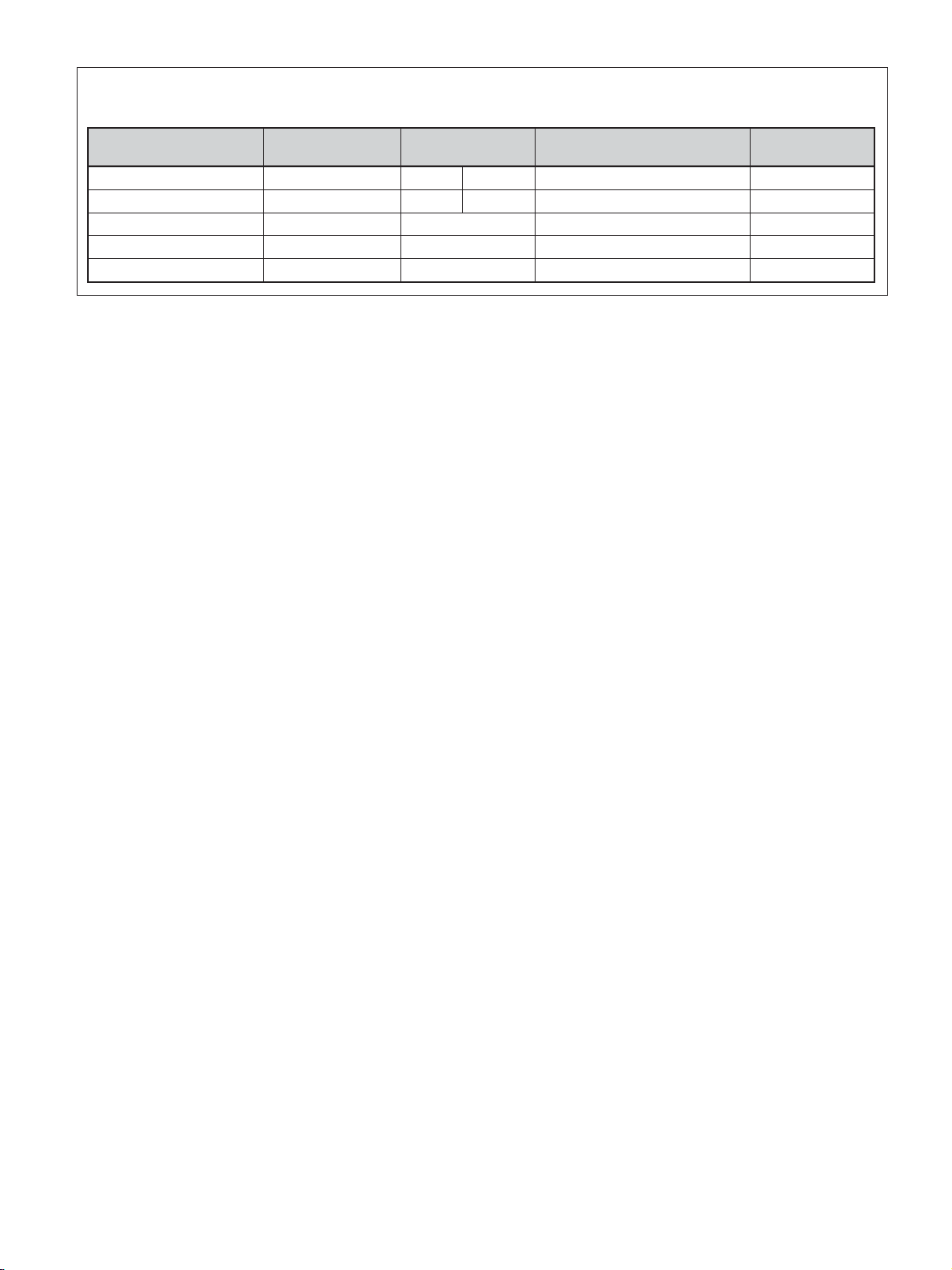
Precautions
Warning on power connection
Use the proper power cord for your local power supply.
United States, Continental United Kingdom, Ireland, Japan
Canada Europe Australia, New Zealand
Plug type VM0233 COX-07 636 —
Female end VM0089 COX-02 VM0310B VM0303B VM1313
Cord type SVT H05VV-F CEE (13) 53rd (O.C) HVCTF
Minimum cord set rating 10A/125V 10A/250V 10A/250V 10A/125V
Safety approval UL/CSA VDE VDE DENAN-HO
a) Note: Use an appropriate rating plug which complies with local regulations.
a)
VM1296
6 (GB)
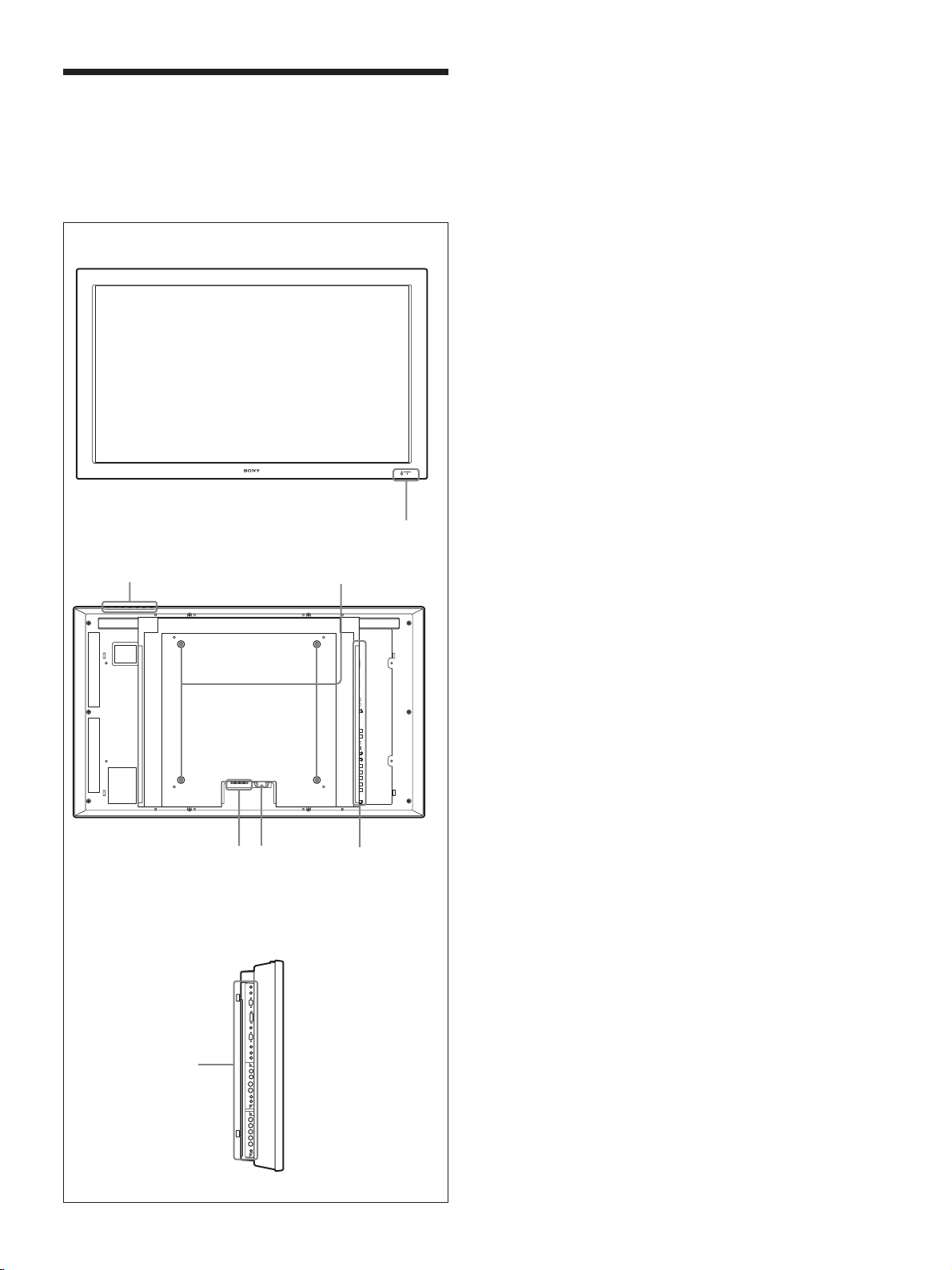
Location and Function
2 3
6
of Parts and Controls
Front / Rear / Side
Location and Function of Parts and Controls
1 Indicator section
For details on the Indicator section, see “Indicator
Section” on page 8 (GB).
2 Control button section
For details on the control button section, see “Control
Button Section (Top)” on page 8 (GB).
Front
Rear
1
3 Stand installation hooks
Use these hooks to install the stand (not supplied).
4 SPEAKER Socket
Connects the speakers (not supplied) to this socket to
output the audio matching the signal displayed on the
screen.
5 - AC IN socket
Connect the supplied AC power cord to this socket
and to a wall outlet. Once you connect the AC power
cord, the POWER/STANDBY indicator lights up in
red and the display goes into the standby mode.
For more details on the power cord, see “Connecting the
AC Power Cord” on page 14 (GB).
6 Connector panel
For details on the connector panel, see “Connector Panel”
on page 9 (GB).
54
Side
6
7 (GB)
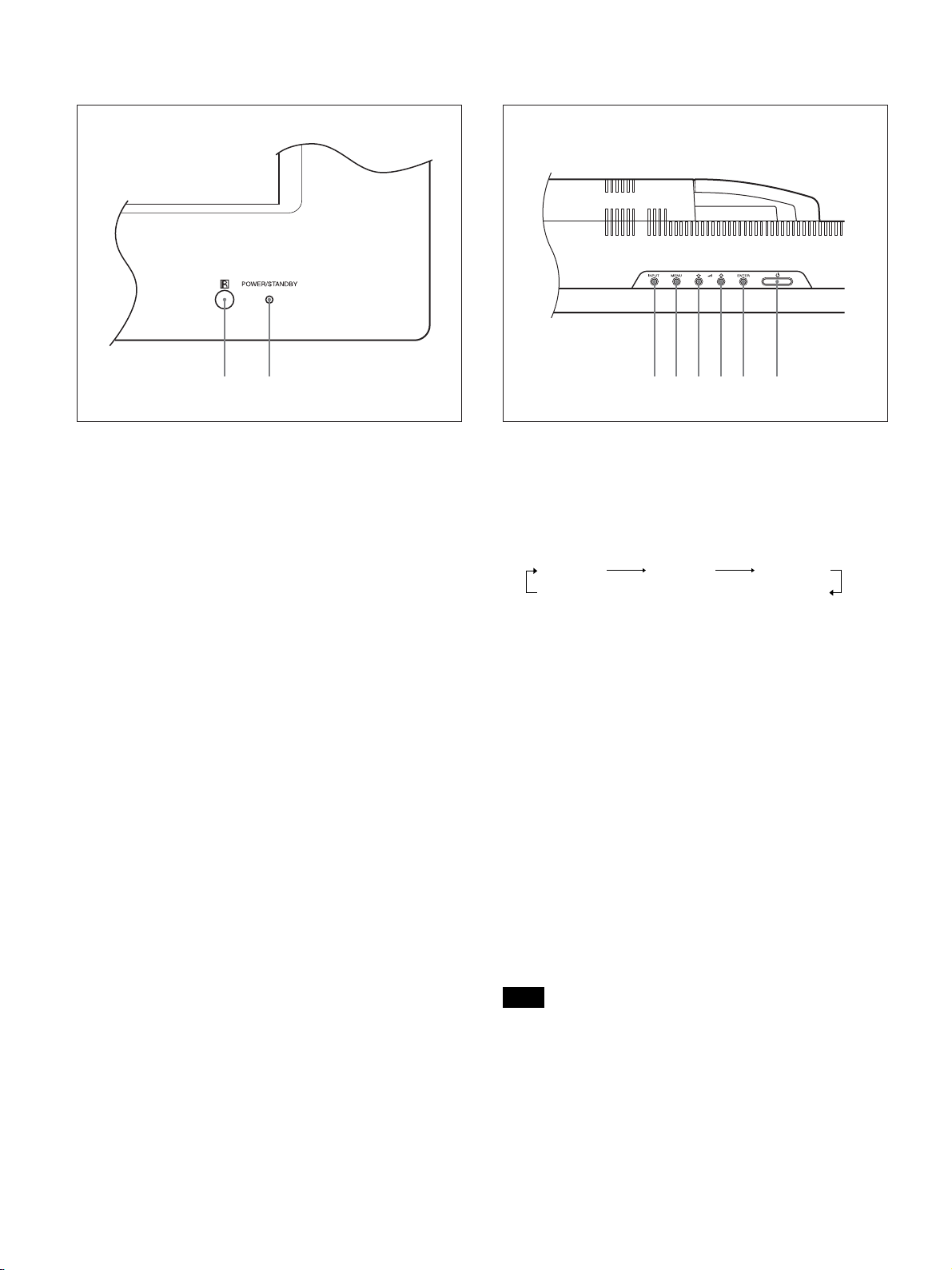
Location and Function of Parts and Controls
1 2
Indicator Section
1 Remote control detector
Receives the signals from the Remote Commander.
2 POWER/STANDBY indicator
Lights up in green when the display unit is powered
on. Lights up in red in the standby mode. Lights up in
orange when the display enters the power saving
mode while a signal is input from a computer.
When the input signal is switched, the indicator blinks
green.
When the POWER/STANDBY indicator blinks red, see
“Self-diagnosis Function” on page 39 (GB).
Control Button Section (Top)
1 2 3 4 5 6
1 INPUT button
Press to select a signal to be input from the INPUT or
OPTION connector.
The signal to be input switches as follows each time
you press the INPUT button.
INPUT1 INPUT2 OPTION1
OPTION2 (only for the FWD-42LX1)
When an option adaptor is not installed in the
OPTION slot, OPTION1 or OPTION2 will be
skipped.
2 MENU button
Press to show menus. Press again to hide them.
34 m/M (cursor/volume) button
Press to move the cursor (yellow), set a value, or
control speaker volume.
5 ENTER button
Press to set your choice.
6 1POWER switch
Press to power on the display unit. Press again to
return to the standby mode.
Note
To protect the panel, a certain amount of time is
required to turn the unit ON/STANDBY. Wait about 5
seconds after one of these operations before pressing
this switch again.
8 (GB)
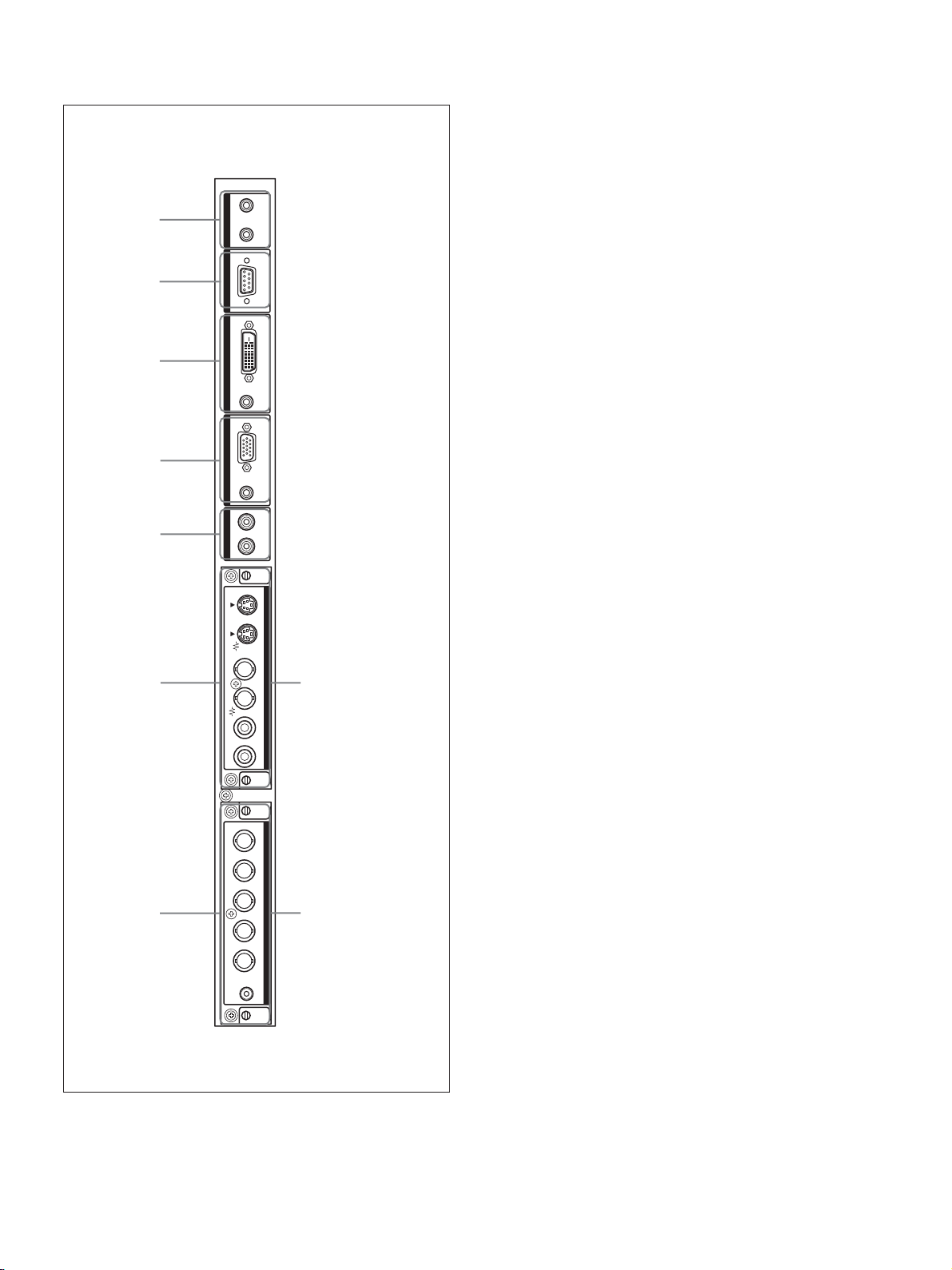
Location and Function of Parts and Controls
Connector Panel
1
2
3
4
5
6
CONTROL S REMOTE
INPUT 1
INPUT 2
AUDIO OUT
INOUTDVI-HDCPAUDIOAUDIOLR
RGB/COMPONENT
INOUTINOUTRL
S VIDEO
8
VIDEO
VIDEO INPUT ADAPTOR
AUDIO IN
OPTION1 Slot
(VIDEO/COM )
1 CONTROL S IN/OUT (Control S Signal Input/
Output) Connector (Minijack)
You can control multiple devices with a single remote
commander when connected to the CONTROL S
connector of a video device or other display. Connect the
CONTROL S OUT connector on this display to the
CONTROL S IN connector of the other device, and
connect the CONTROL S IN connector on this display
to the CONTROL S OUT connector of the other device.
2 REMOTE (RS-232C) connector (D-sub 9-pin)
This connector allows remote control of the display
using the RS-232C protocol. For details, contact your
authorized Sony dealers.
3 INPUT1 (DIGITAL RGB IN) connectors
DVI : Connects to the digital RGB signal output of
video devices. Supports HDCP copy protection.
AUDIO (Stereo minijack) : Inputs an audio signal.
Connects to the audio output of video devices.
4 INPUT2 (ANALOG RGB/COMPONENT IN)
connectors
RGB/COMPONENT (D-sub 15-pin) : Connects to
the analog RGB signal or component (YUV)
signal output of a piece of video equipment.
AUDIO (Stereo minijack) : Inputs an audio signal.
Connects to the audio output of a piece of video
equipment.
5 AUDIO OUT L/R (Pinjack)
Outputs an audio of the signal currently indicated on
the screen.
Outputs an audio signal corresponding to the Active
Picture while in the P&P or PinP mode.
7
6 VIDEO connectors (A BKM-FW10 is
preinstalled only in the FWD-42LX1/32LX1.)
/B Y/G
B
/C
B
/R P
R
/C
R
VD HD P
COMPONENT/RGB INPUT ADAPTOR
AUDIO
OPTION2 Slot
9
(VIDEO)
(Only for the
FWD-42LX1/
42LX1E)
S VIDEO IN (Mini DIN 4-pin) : Connects to the Y/
C signal output of a piece of video equipment.
S VIDEO OUT (Mini DIN 4-pin) : Connects to the
Y/C signal input of a piece of video equipment.
VIDEO IN (BNC) : Connects to the video signal
output of a piece of video equipment.
VIDEO OUT (BNC) : Connects to the video signal
input of a piece of video equipment.
AUDIO IN L/R (Pinjack) : Inputs an audio signal.
Connects to the audio output of a piece of video
equipment.
9 (GB)
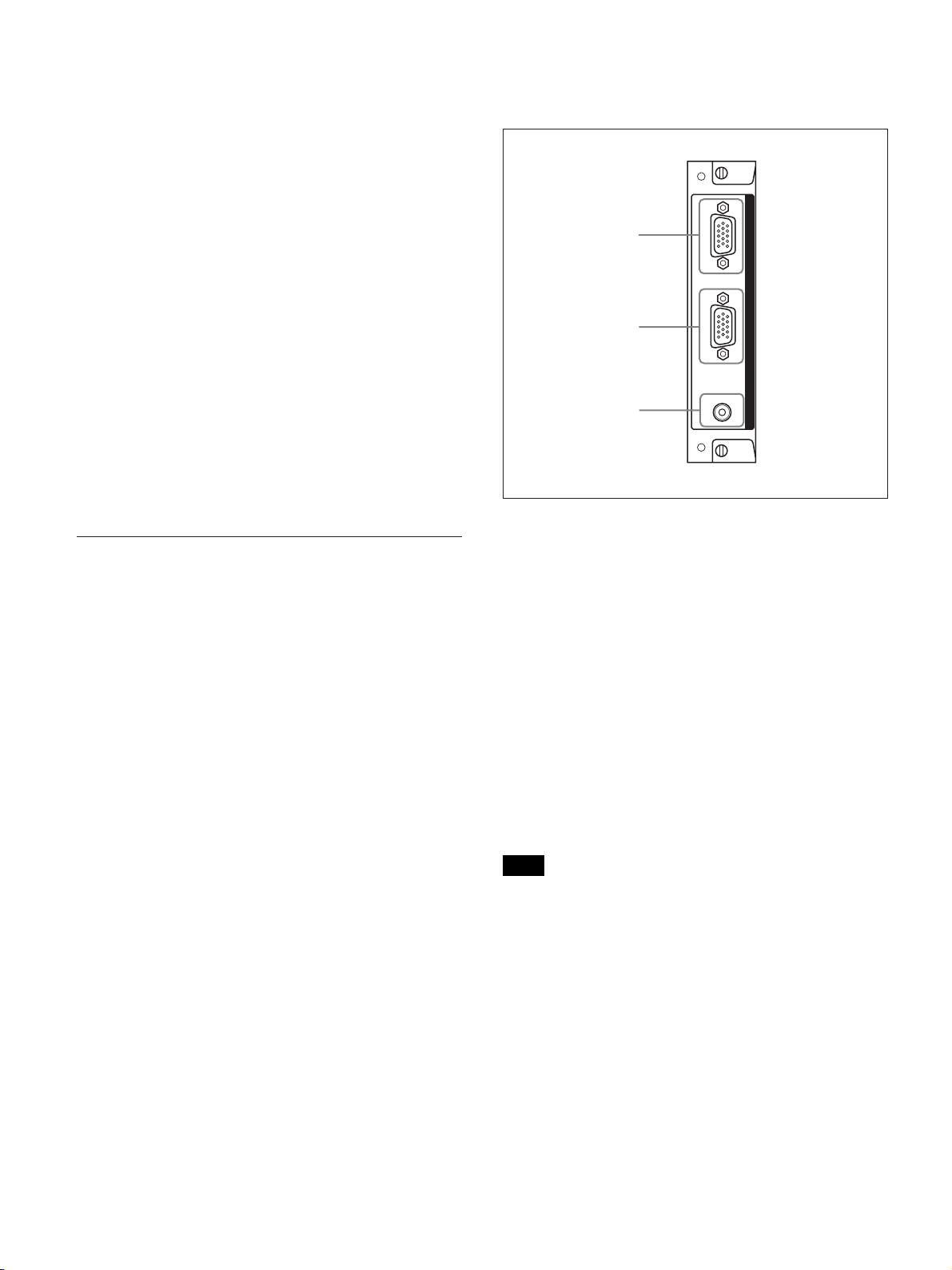
Location and Function of Parts and Controls
7 COMPONENT/RGB IN (A BKM-FW11 is
preinstalled only in the FWD-42LX1.)
B/CB/B PR/CR/R IN (BNC) : Connects to the
Y/G P
analog RGB signal or component (YUV) signal
output of a piece of video equipment or a
computer.
HD VD IN : Connects to the synchronization signal
output of a computer.
AUDIO (Stereo minijack) : Inputs an audio signal.
Connects to the audio output of a piece of video
equipment or a computer.
8 OPTION1 slot (VIDEO/COM port)
This slot supports video signals and communication
function.
9 OPTION2 slot (VIDEO port)
(Only for the FWD-42LX1/42LX1E)
This slot supports video signals. The optional adaptor
with communication function should be installed in
8 OPTION1 slot.
Optional adaptors (Not supplied)
The connectors marked with 6 and 7 on the
connector panel are slot-in types and can be fitted
with any of the optional adaptors in the display;
BKM-FW10, BKM-FW11 or BKM-FW12.
(A BKM-FW10 is the same as the connectors 6, and
a BKM-FW11 is the same as the connectors 7.) The
OPTION2 slot is equipped only on the FWD-42LX1/
42LX1E.
For details on installation, consult your Sony dealers.
RGB/COMPONENT ACTIVE THROUGH
ADAPTOR BKM-FW12 (Not supplied)
AUDI O
IN
OUT
RGB/COMPONENT THROUGH
IN
1
2
3
1 RGB/COMPONENT IN (D-sub 15-pin) :
Connects to the component signal output or analog
RGB signal output of a piece of video equipment or a
computer.
2 RGB/COMPONENT OUT (D-sub 15-pin) :
Connects to the component signal input or analog
RGB signal input of a piece of video equipment or a
computer.
3 AUDIO IN (Stereo minijack) :
Inputs audio signal. Connects to the audio signal
output of a piece of video equipment or a computer.
For details on inputting a component signal to the
connector, see “Pin assignment” on page 42 (GB).
10 (GB)
Note
When the unit is not connected to an AC power or is
in the standby mode, no signal is output from the
RGB/COMPONENT OUT.
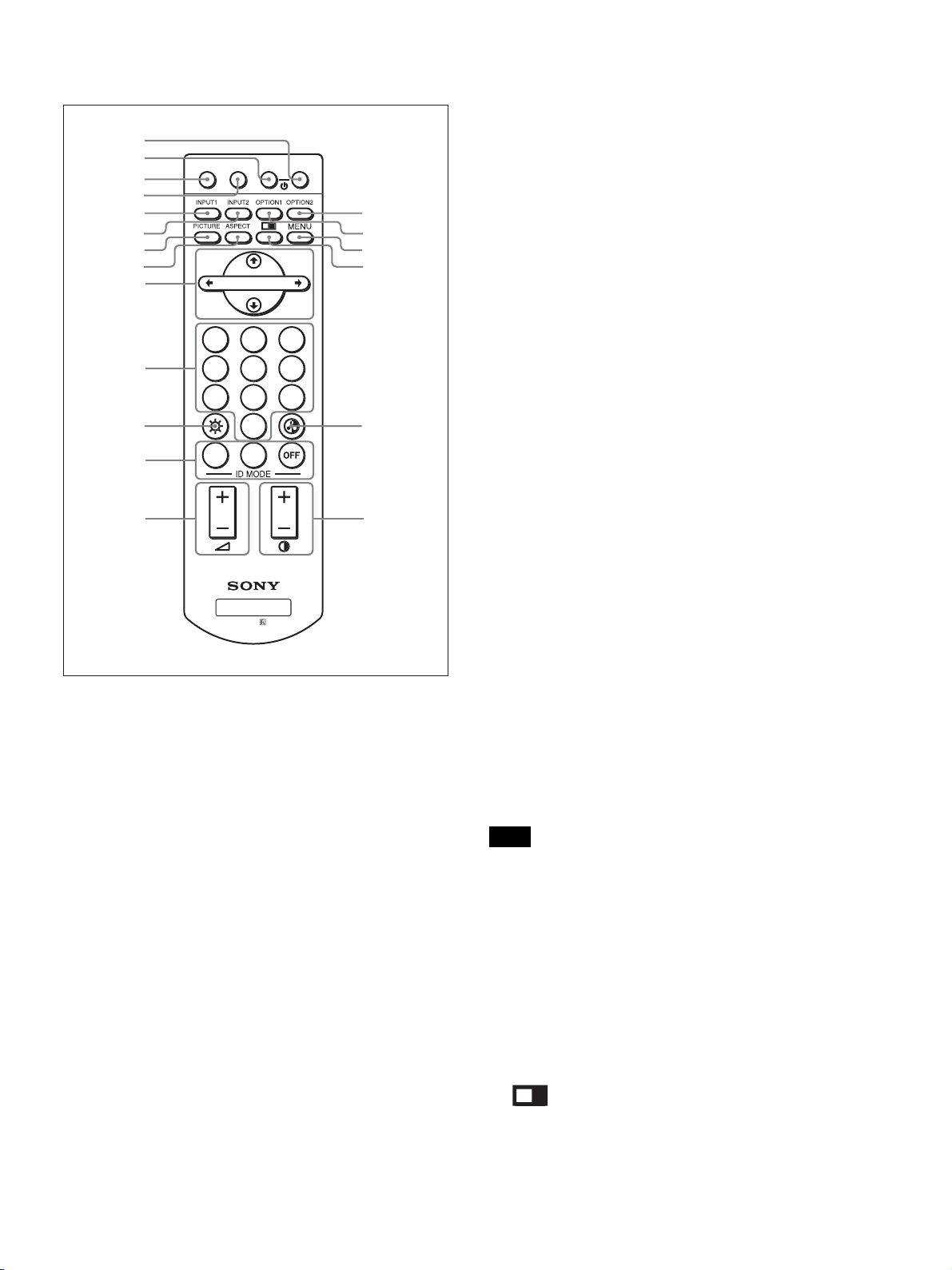
Location and Function of Parts and Controls
980
OR
N
SET
ON
0
8
9
5
6
1
Remote Commander RM-980
2
3
4
5
6
7
8
9
0
qa
qs
qd
MUTINGDISPLAYSTBY
213
MONIT
RM-
O
qf
qg
qh
qj
qk
ql
7 PICTURE button
Selects Picture mode. Each press toggles between
Vivid, Standard, and User 1 to 3.
8 ASPECT button
Press to change the aspect ratio (Wide Mode).
9 M/m/</,/ENTER buttons
The M/m/</, buttons move the menu cursor
(yellow) and set values, etc. Pressing the ENTER
button sets the selected menu or setting items.
q; Number buttons
Press to enter index numbers.
qa BRIGHTNESS button
Adjusts the brightness when Picture Mode is set to
any of “User1” to “User3.” Press this button, then
adjust the brightness with M/m or </, buttons 9.
qs ID MODE (ON/SET/OFF) buttons
Press ON to show an index number on the screen.
Enter the index number of the display you want to
operate with Number buttons 0, then press SET.
Press OFF to return to the normal mode.
For details on the index numbers, see “Operating a
Specific Display With the Remote Commander” on page
40 (GB).
1 POWER ON switch
Press to power on the display.
2 STANDBY button
Press to change the display to the standby mode.
3 MUTING button
Press to mute the sound. Press again to restore sound.
4 DISPLAY button
Press to display the input signal information and the
picture mode on the screen. Press again to hide them.
If this displayed information is left undisturbed for a
short time, it will disappear automatically.
5 INPUT1 button
Press to select the signal input to the INPUT1
connectors.
6 INPUT2 button
Press to select the signal input to the INPUT2
connectors. Each press toggles between RGB and
COMPONENT.
qd VOLUME +/– button
Press to adjust the volume.
qf OPTION2 button
Selects the signal input to an optional adaptor (except
BKM-V10) when you install one in the unit. Each
time you press this button, the signal input to the
OPTION2 switches.
Note
You cannot operate this button for the FWD-32LX1/
32LX1E that does not have the OPTION2 slot.
qg OPTION1 button
When an option board is installed, selects a signal to
be input from the device connected to the option
board. Each time you press this button, the signal
input to the OPTION1 switches.
qh MENU button
Press to show menus. Press again to hide them.
qj
button
Selects the PICTURE AND PICTURE (PAP) mode.
Each press toggles between PAP off, P&P, and PinP.
11 (GB)
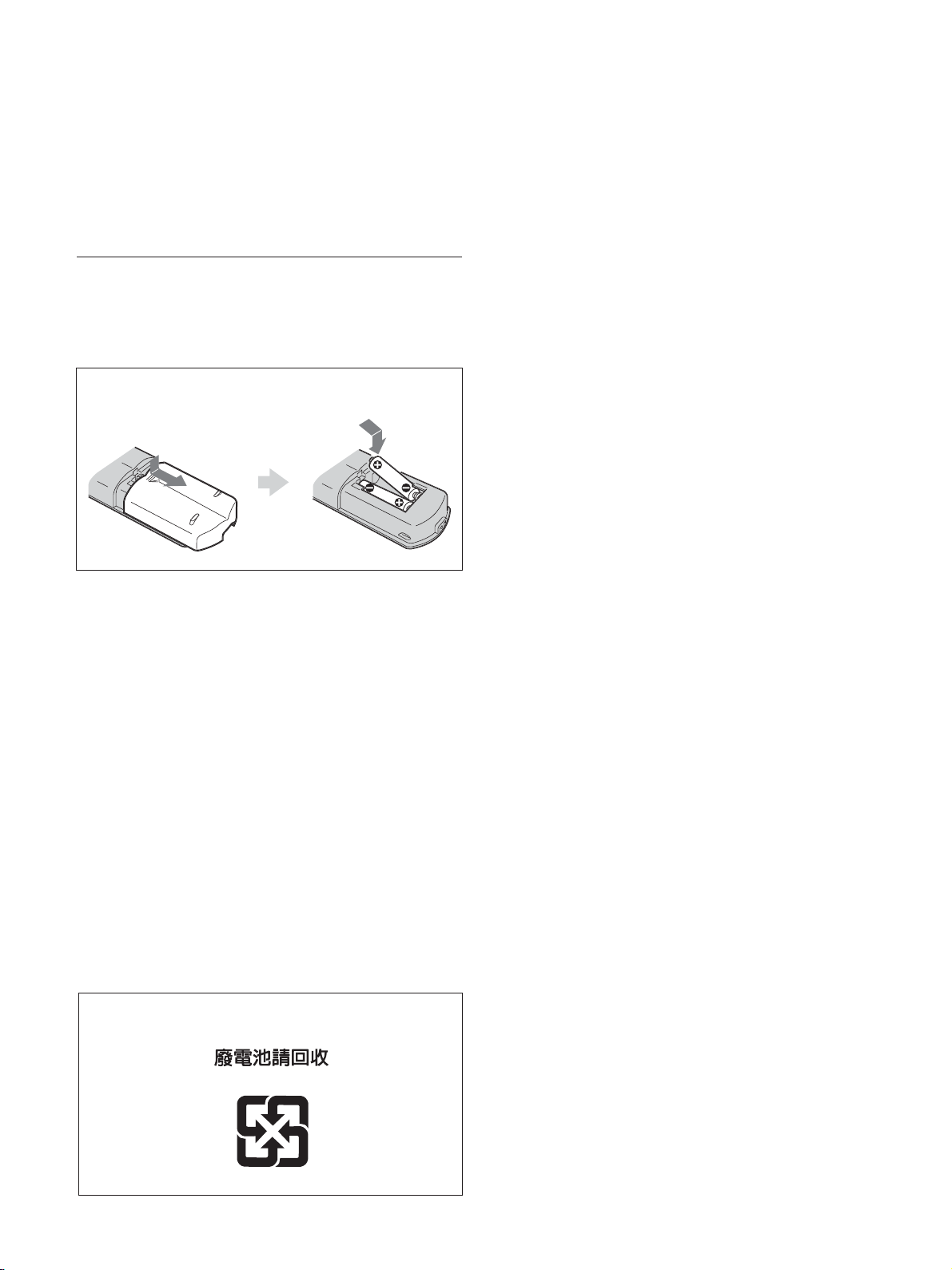
Location and Function of Parts and Controls
qk CHROMA button
Adjusts the chroma when the picture mode is set to
any of “User1” to “User3.” Press this button and
adjust the chroma with the M/m or </, buttons 9.
ql CONTRAST +/– button
Adjusts the contrast when Picture Mode is set to any
of “User1” to “User3.”
Installing batteries
Insert two size AAA (R03) batteries in correct
polarity.
Be sure to
install the
negative <
end first.
–
• In normal operation, batteries will last up to half a
year. If the Remote Commander does not operate
properly, the batteries might be exhausted sooner.
Replace them with new ones.
• To avoid damage from possible battery leakage,
remove the batteries if you do not plan to use the
Remote Commander for a fairly long time.
When the Remote Commander does not work
Check that the POWER/STANDBY indicator lights
up and the Control Mode in the Remote menu is not
set to “Display Unit Only.” The Remote Commander
operates the display only when both of the two
conditions below are met.
• The display is turned on, or it is in the standby mode.
• The Control Mode in the Remote menu is set to
“Display + Remote” or “Remote Only.”
For details on the Control Mode, see “Control Mode” on
page 19 (GB).
For Customers in Taiwan only
12 (GB)
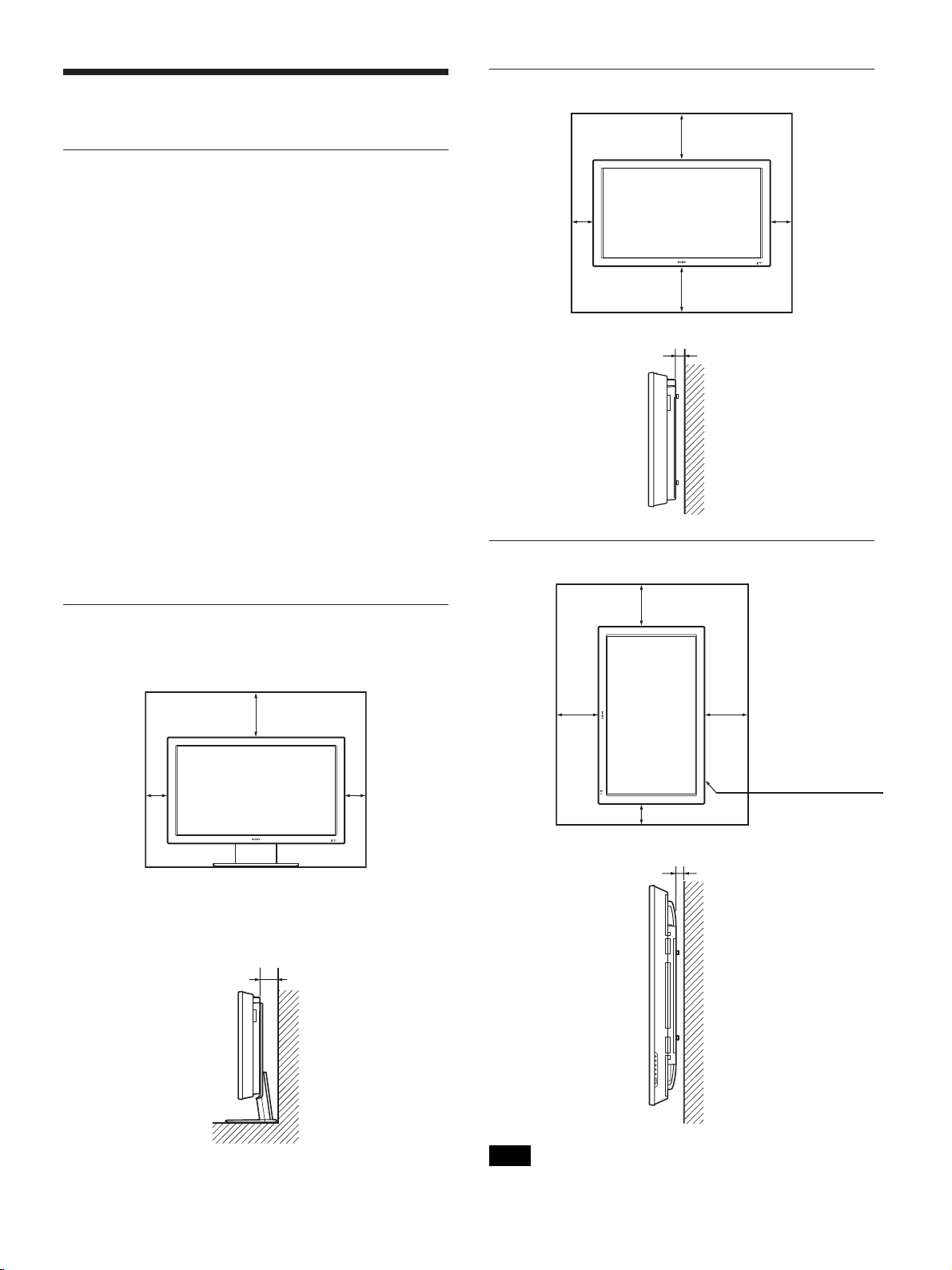
Caution
Provide an ample amount of space
around the display
•When you use the display, make sure there is more
space around the display than that shown in the
figure below. This will allow for proper ventilation.
• The ambient temperature must be 0 °C to +35 °C
(32 °F to 95 °F).
•When installing the display horizontally, use the
display stand SU-42FW/32FW (not supplied) as a
stand.
•Regarding the installation of hardware such as
brackets, screws, or bolts, we cannot specify the
products. Actual installation is up to the authorized
local dealers. Consult with qualified Sony personnel
for installation.
•While the unit is on, a certain amount of heat builds
up inside. This can cause burns. Avoid touching the
top or rear of the unit when it is powered on or just
after it has entered standby mode.
When using the stand (not supplied)
Caution
When mounting the display horizontally
Front
25 (9 7/8)
Side
10
(4)
25 (9 7/8)
5 (2)
10
(4)
Units: cm (inches)
When mounting the display vertically
Front
20 (7 7/8)
Front
Side
10
(4)
20 (7 7/8)
10 (4)
10
(4)
Side
25
(9 7/8)
25
(9 7/8)
Make sure that
the 1POWER
switch is at the
lower right.
10 (4)
5 (2)
Units: cm (inches)
Units: cm (inches)
Note
When mounting the display vertically, you cannot use
the speakers SS-SP42FW/32FW (not supplied).
13 (GB)
