Page 1
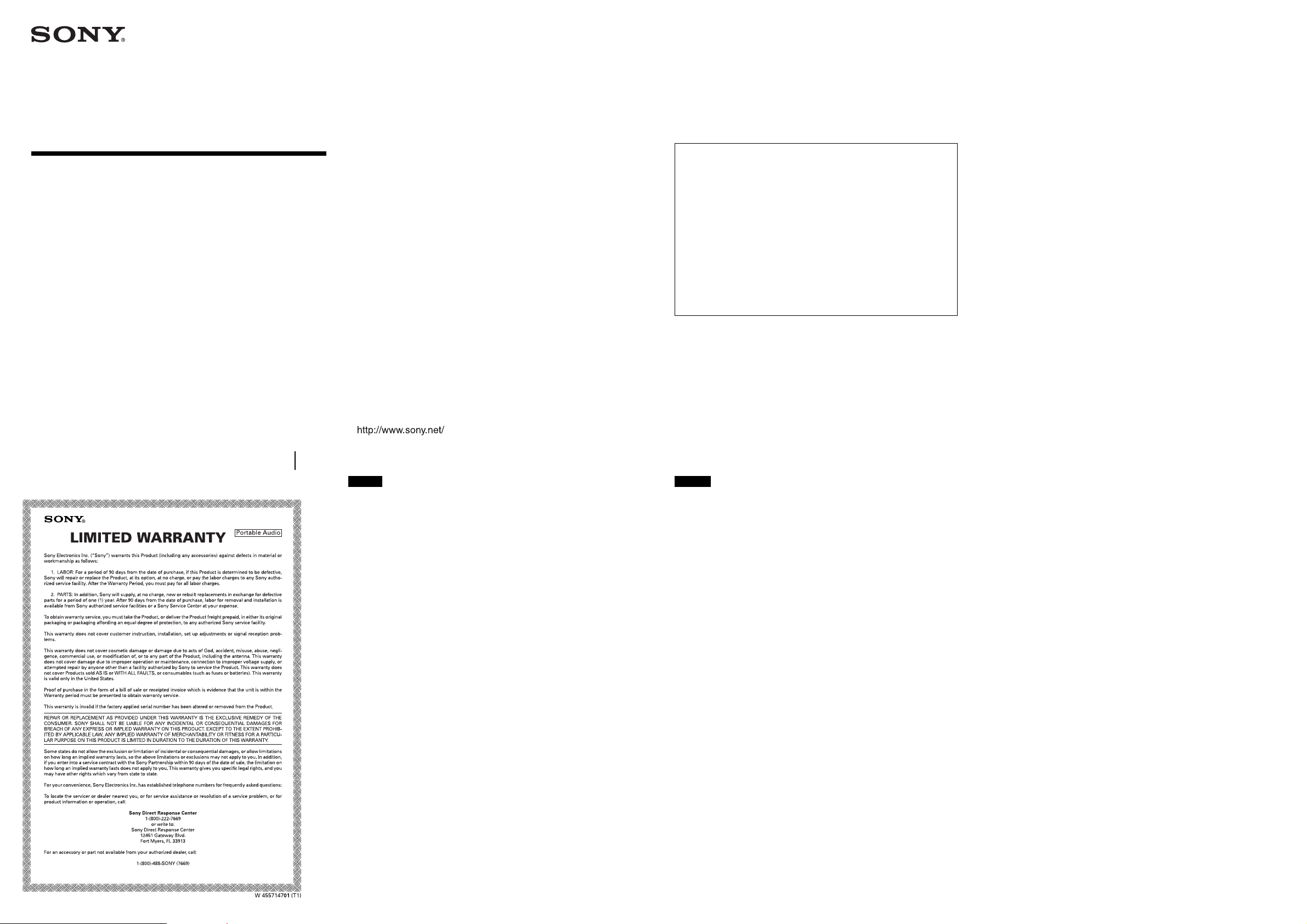
3-248-453-12(1)
Foot Control Unit
Operating Instructions
For customers in the United States
INFORMATION
This equipment has been tested and found to comply with the
limits for a Class B digital device, pursuant to Part 15 of the
FCC Rules. These limits are designed to provide reasonable
protection against harmful interference in a residential
installation. This equipment generates, uses, and can radiate
radio frequency energy and, if not installed and used in
accordance with the instructions, may cause harmful
interference to radio communications. However, there is no
guarantee that interference will not occur in a particular
installation. If this equipment does cause harmful interference
to radio or television reception, which can be determined by
turning the equipment off and on, the user is encouraged to try
to correct the interference by one or more of the following
measures:
– Reorient or relocate the receiving antenna.
– Increase the separation between the equipment and
receiver.
– Connect the equipment into an outlet on a circuit
different from that to which the receiver is connected.
– Consult the dealer or an experienced radio/TV
technician for help.
You are cautioned that any changes or modifications not
expressly approved in this manual could void your authority to
operate this equipment.
If you have any questions about this product, you may call:
Sony Direct Response Center 1-(800)-222-7669
or write to:
Sony Direct Response Center 12451 Gateway Blvd. Fort Myers,
FL 33913
Declaration of Conformity
Trade Name: SONY
Model No.: FS-85USB
Responsible Party:
Sony Electronics Inc.
Address: 680 Kinderkamack Road, Oradell,
NJ 07649 USA
Telephone No.: 201-930-6972
This device complies with Part 15 of the FCC Rules.
Operation is subject to the following two conditions:
(1) This device may not cause harmful interference, and
(2) this device must accept any interference received,
including interference that may cause undesired operation.
FS-85USB
Sony Corporation ©2002 Printed in Japan
This warranty is valid only in the United States.
Diese Gewährleistung gilt nur für die USA.
English
• Microsoft and Windows are trademarks of Microsoft Corporation,
registered in the U.S.A. and other countries.
Copyright ©1995 Microsoft Corporation.
All rights reserved.
Portion Copyright ©1995 Microsoft Corporation
• Pentium is a registered trademark of Intel Corporation.
• All other trademarks and registered trademarks are trademarks or
registered trademarks of their respective holders.
TM
•
and R marks are omitted in this manual.
Deutsch
• Microsoft und Windows sind in den USA und anderen Ländern
Warenzeichen der Microsoft Corporation.
Copyright © 1995 Microsoft Corporation.
Alle Rechte vorbehalten. Teil-Copyright © 1995 Microsoft Corporation.
• Pentium ist ein eingetragenes Warenzeichen der Intel Corporation.
• Alle anderen Warenzeichen und eingetragenen Warenzeichen sind
Warenzeichen oder eingetragene Warenzeichen der jeweiligen
Eigentümer.
• In dieser Anleitung sind die Warenzeichen nicht mit den Zeichen
R
gekennzeichnet.
TM
und
Page 2
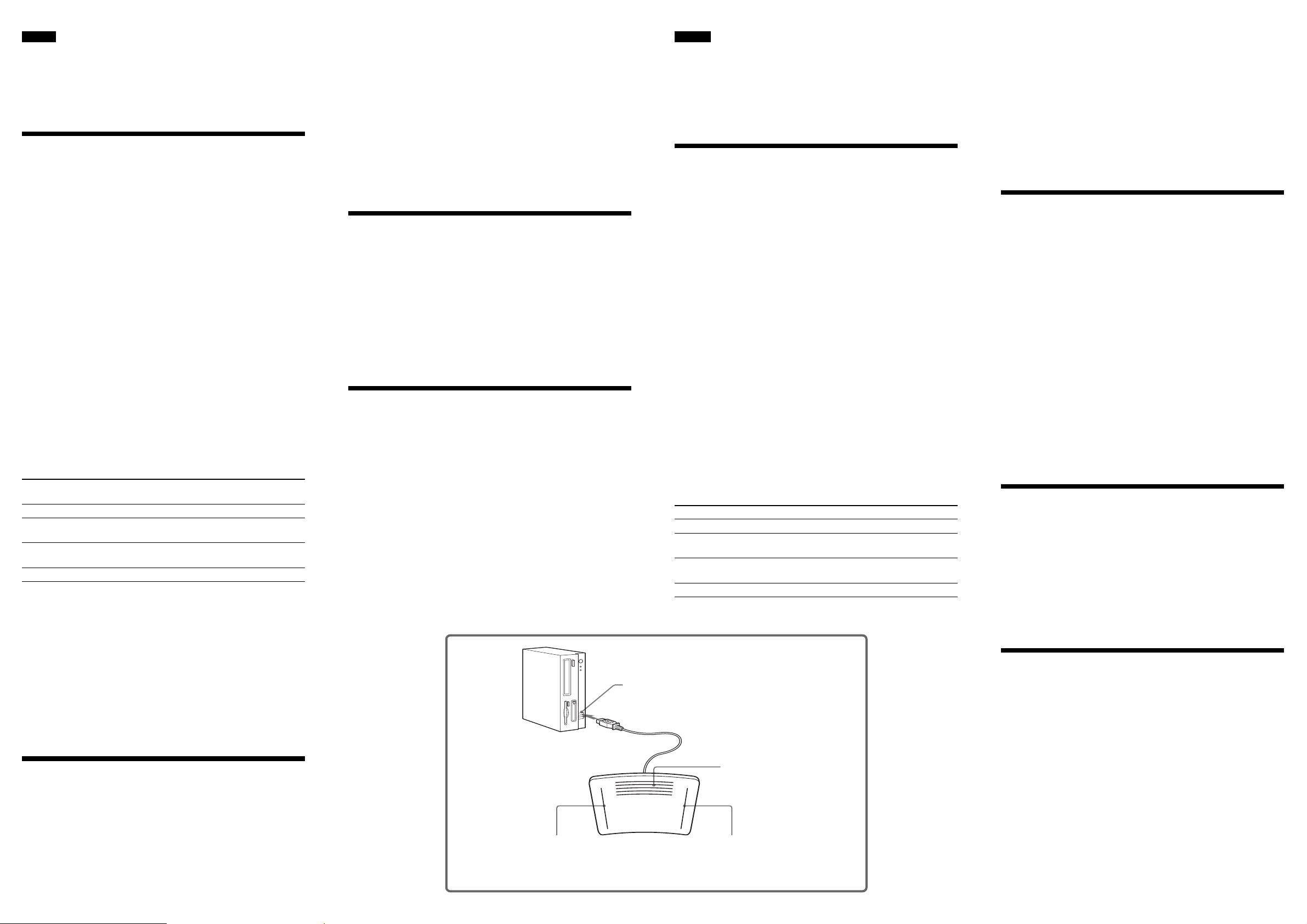
English
Before operating the unit, please read this manual thoroughly
and retain it for future reference.
This Foot Control Unit is designed to be used with a personal
computer equipped with a USB port. Install the supplied Digital
Voice Editor on your computer’s hard disk.
Using the Foot Control Unit
(See the illustration below)
1 Start the Digital Voice Editor.
2 Select [Options] from the [Tool] menu, click the
[Transcribing Key] tab, and check the settings of
the [Enable Transcribing Keys] items.
Make sure that they are as follows:
[Playback]: F10
[Stop]: F11
[Skip Forward]: Ctrl + Right
[Skip Backward]: Ctrl + Left
(Once you make the settings, you don’t have to set them
again.)
3 Connect the USB connector of the Foot Control
Unit to the USB port of the personal computer.
Note on using Windows® 98
When you connect the Foot Control Unit to the computer for the first
time, the [Add New Hardware Wizard] message appears. In this case,
follow the displayed instructions.
4 Push down on the right side of the pedal with your
foot and keep it depressed to listen to recorded
material.
Operation Foot position
on the pedal
Listen Right side
Easy Search Left side
(Skip backward)*
Easy Search Center top
(Skip forward)*
Stop Release the pedal
* When you keep the pedal depressed, the operation functions as fast
forward or backward.
Skipping forward or backward
The message does not stop during an Easy Search even if
you release the pedal.
• Open the Control Panel of Windows, select [Keyboard], click the [Speed]
tab, and select [Slow] for [Repeat rate].
You cannot use the shortcut keys of the application which
you are using with the Digital Voice Editor.
• Change the settings for the shortcut keys on the display of the application
which you are using with the Digital Voice Editor.
There is no sound.
• Adjust the speaker volume on the application display, or adjust the
volume control of the computer.
Specifications
Dimensions (w/h/d)
Approx. 192 × 51 × 121 mm ( (7 5⁄8 × 2 1⁄8 × 4 7⁄8 inches) not incl. cord
Mass
Approx. 510 g (18 oz)
Supplied accessories
Digital Voice Editor (CD-ROM) (1)
Earphones (1)
Design and specifications are subject to change without notice.
Application to be installed
Digital Voice Editor*
* You cannot use Digital Voice Editor, ver. IX.
System Requirements
Your computer and system software must meet the following
minimum requirements.
• IBM PC/AT or compatible
– CPU: 266MHz Pentium II processor or higher
(450MHz Pentium III processor of higher
recomended)
– RAM: 64MB or more
– Hard disk space: 70MB or more
– CD-ROM drive
– USB port
– Sound board
– Display: High color (16 bit) or more and 800 x 480
pixels or more
• OS: Microsoft® Windows XP Professional/Windows XP
Home Edition/Windows 2000 Professional/Windows
Millennium Edition/Windows 98/98 Second Edition
(standard installation)
Deutsch
Lesen Sie diese Anleitung vor Inbetriebnahme des Geräts bitte
genau durch und bewahren Sie sie zum späteren Nachschlagen
sorgfältig auf.
Dieser Fußschalter ist für PCs mit USB-Anschluss konzipiert.
Die mitgelieferte Software „Digital Voice Editor“ muss auf der
Festplatte des Computers installiert werden.
Verwenden des Fußschalters
(siehe Abbildung unten)
1 Starten Sie die Software „Digital Voice Editor“.
2 Wählen Sie [Options] im Menü [Tool], klicken Sie
auf die Registerkarte [Transcribing Key] und
überprüfen Sie die Einstellungen für die Optionen
unter [Enable Transcribing Keys]. Stellen Sie
sicher, dass folgende Tastenbelegungen eingestellt
sind:
[Playback]: F10
[Stop]: F11
[Skip Forward]: Strg + Rechts
[Skip Backward]: Strg + Links
Diese Einstellungen brauchen Sie nur einmal vorzunehmen.
3 Verbinden Sie den USB-Anschluss des
Fußschalters mit dem USB-Anschluss am PC.
Hinweis zu Windows® 98
Wenn Sie den Fußschalter zum ersten Mal an den Computer
anschließen, wird möglicherweise das Dialogfeld [Add New Hardware
Wizard] angezeigt. Gehen Sie in diesem Fall nach den Anweisungen am
Bildschirm vor.
4 Betätigen Sie die reche Seite des Pedals mit dem
Fuß, um eine Aufzeichnung wiederzugeben.
Funktion Fußposition auf dem Pedal
Wiedergabe Rechte Seite
Schnelles Suchen Linke Seite
(Zurückschalten)*
Schnelles Suchen Mitte oben
(Weiterschalten)*
Stoppen Nehmen Sie den Fuß vom Pedal.
* Wenn Sie das Pedal länger betätigen, können Sie schnell zurück- bzw.
weiterschalten.
Weiter-/Zurückschalten
Sie können festlegen, um wie viele Sekunden beim schnellen
Suchen in einer Aufzeichnung jeweils weiter- bzw.
zurückgeschaltet wird.
Wählen Sie [Options] im Menü [Tool], klicken Sie auf die
Registerkarte [Playback Options] und geben Sie die Anzahl an
Sekunden für das Weiter- bzw. Zurückschalten an.
Im Folgenden sind die Anfangseinstellungen angegeben:
[Skip Forward]: 10 Sekunden
[Skip Backward]: 3 Sekunden
Störungsbehebung
Der Fußschalter funktioniert nicht.
• Verwenden Sie einen Computer mit den unter „Systemvoraussetzungen“
genannten CPU-Spezifikationen.
• Überprüfen Sie, ob die Optionen unter [Enable Transcribing Keys] wie in
Schritt 2 unter „Verwenden des Fußschalters“ beschrieben eingestellt
sind.
• Lösen Sie das USB-Kabel nicht, wenn die Software „Digital Voice
Editor“ startet. Andernfalls müssen Sie den Computer neu starten.
Wenn Sie beim schnellen Suchen das Pedal loslassen,
stoppt die Aufzeichnung nicht.
• Öffnen Sie in Windows die Systemsteuerung, wählen Sie [Keyboard],
klicken Sie auf die Registerkarte [Speed] und wählen Sie unter [Repeat
rate] die Einstellung [Slow].
Die Tastenkombinationen der Anwendung, die Sie
zusammen mit „Digital Voice Editor“ verwenden, stehen
nicht zur Verfügung.
• Ändern Sie die Einstellungen für die Tastenkombinationen in der
Anwendung, die zusammen mit „Digital Voice Editor“ verwendet wird.
Es ist kein Ton zu hören.
• Stellen Sie die Lautstärke der Lautsprecher über den
Anwendungsbildschirm oder mit dem Lautstärkeregler am Computer ein.
Technische Daten
Abmessungen (B/H/T)
ca. 192 × 51 × 121 mm, ohne Kabel
Gewicht
ca. 510 g
Mitgeliefertes Zubehör
Digital Voice Editor (CD-ROM) (1)
Ohrhörer (1)
Änderungen, die dem technischen Fortschritt dienen, bleiben vorbehalten.
Zu installierende Anwendung
Digital Voice Editor*
* Digital Voice Editor, Version IX, kann nicht verwendet werden.
You can specify the length of time in seconds to skip forward or
backward in the message using the Easy Search function.
Select [Options] from the [Tool] menu, click the [Playback
Options] tab, and select the number of seconds to skip forward
or backward.
Initial settings are as follows:
[Skip Forward]: 10 seconds
[Skip Backward]: 3 seconds
Troubleshooting
The Foot Control Unit does not operate.
• Use a computer which supports the CPU specifications recommended in
“System Requirements”.
• Check to make sure the settings of the [Enable Transcribing Keys] items
as described in step 2 in “Using the Foot Control Unit” have been made.
• Do not disconnect the USB cable while the Digital Voice Editor is
starting up. If you do, restart the computer.
Easy Search (Skip backward)
Schnelles Suchen
(Zurückschalten)
USB port of your computer
USB-Anschluss am Computer
Easy Search (Skip forward)
Schnelles Suchen
(Weiterschalten)
Listen
Wiedergabe
Systemvoraussetzungen
Ihr Computer und die Systemsoftware müssen den folgenden
Mindestvoraussetzungen entsprechen, damit Sie mit dem
Produkt arbeiten können:
• IBM PC/AT oder Kompatibler
– CPU: Pentium II-Prozessor mit 266 MHz oder höher
(Pentium III-Prozessor mit 450 MHz oder höher
empfohlen)
– RAM: mindestens 64 MB
– Festplattenplatz: mindestens 70 MB
– CD-ROM-Laufwerk
– USB-Anschluss
– Sound-Karte
– Bildschirm: mindestens High Color (16 Bit) und
mindestens 800 x 480 Pixel
• Betriebssystem: Microsoft® Windows XP Professional/
Windows XP Home Edition/Windows 2000
Professional/Windows Millennium Edition/Windows
98/98 Second Edition (Standardinstallation)
