Page 1

4-728-598-11(1)
Digital 4K Video
Camera Recorder
Operating Guide
“Help Guide” (Web manual)
Refer to “Help Guide” for
in-depth instructions on the
many functions of the camera.
http://rd1.sony.net/help/cam/1710/h_zz/
Getting started
Recording/Playback
Saving images
Customizing your
camcorder
Others
FDR-AX700
Page 2
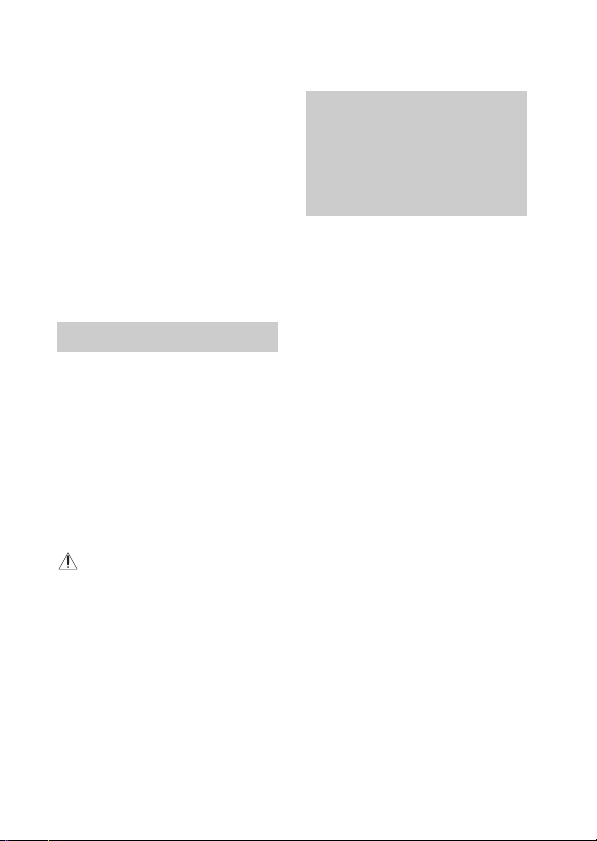
Read this first
Before operating the unit, please
read this manual thoroughly, and
retain it for future reference.
Owner’s Record
Record the model and serial number
(which are located on the product) in
the space provided below. Refer to
these numbers whenever you call
your Sony dealer regarding this
product.
Model No. FDR- ___________________
Serial No. _________________________
WARNING
To reduce the risk of fire or electric
shock,
1) do not expose the unit to rain or
moisture.
2) do not place objects filled with
liquids, such as vases, on the
apparatus.
Do not expose the batteries to
excessive heat such as sunshine, fire
or the like.
Do not ingest battery, chemical
burn hazard.
The remote control contains a coin/
button cell battery. If the coin/
button cell battery is swallowed, it
can cause severe internal burns in
just 2 hours and can lead to death.
Keep new and used batteries away
from children. If the battery
compartment does not close
securely, stop using the product and
keep it away from children.
If you think batteries might have
GB
been swallowed or placed inside any
2
part of the body, seek immediate
medical attention.
IMPORTANT
SAFETY
INSTRUCTIONS
• Read these instructions.
• Keep these instructions.
• Heed all warnings.
• Follow all instructions.
• Do not use this apparatus near
water.
• Clean only with dry cloth.
• Do not block any ventilation
openings. Install in accordance with
the manufacturer’s instructions.
• Do not install near any heat sources
such as radiators, heat registers,
stoves, or other apparatus
(including amplifiers) that produce
heat.
• Do not defeat the safety purpose of
the polarized or grounding-ty pe
plug. A polarized plug has two
blades with one wider than the
other. A grounding type plug has
two blades and a third grounding
prong. The wide blade or the third
prong are provided for your safety.
If the provided plug does not fit into
your outlet, consult an electrician
for replacement of the obsolete
outlet.
• Protect the power cord from being
walked on or pinched particularly at
plugs, convenience receptacles,
and the point where they exit from
the apparatus.
• Only use attachments/accessories
specified by the manufacturer.
Page 3
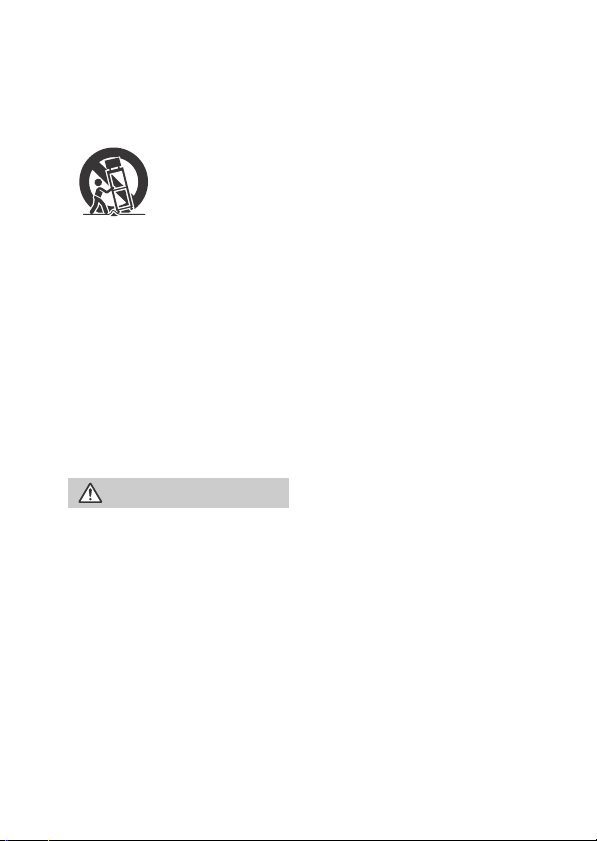
• Use only with the cart, stand, tripod,
bracket, or table specified by the
manufacturer, or sold with the
apparatus. When a cart is used, use
caution when moving the cart/
apparatus combination to avoid
injury from tip-over.
• Unplug this apparatus during
lightning storms or when unused
for long periods of time.
• Refer all servicing to qualified
service personnel. Servicing is
required when the apparatus has
been damaged in any way, such as
power-supply cord or plug is
damaged, liquid has been spilled or
objects have fallen into the
apparatus, the apparatus has been
exposed to rain or moisture, does
not operate normally, or has been
dropped.
CAUTION
Battery pack
If the battery pack is mishandled, the
battery pack can burst, cause a fire or
even chemical burns. Observe the
following cautions.
• Do not disassemble.
• Do not crush and do not expose the
battery pack to any shock or force
such as hammering, dropping or
stepping on it.
• Do not short circuit and do not allow
metal objects to come into contact
with the battery terminals.
• Do not expose to high temperature
above 60°C (140°F) such as in direct
sunlight or in a car parked in the
sun.
• Do not incinerate or dispose of in
fire.
• Do not handle damaged or leaking
lithium ion batteries.
• Be sure to charge the battery pack
using a genuine Sony battery
charger or a device that can charge
the battery pack.
• Keep the battery pack out of the
reach of small children.
• Keep the battery pack dry.
• Replace only with the same or
equivalent type recommended by
Sony.
• Dispose of used battery packs
promptly as de scribed in the
instructions.
• Do not expose to extremely low
temperatures of -20°C (-4°F) or
lower or extremely low pressures of
11.6 kPa or lower.
• Replace the battery with the
specified type only. Otherwise,
burst, fire or injury may result.
• Dispose of used batteries according
to the instructions.
Use a nearby wall outlet (wall socket)
when using the AC Adaptor/Battery
Charger. If any malfunction occurs,
disconnect the plug from the wall
outlet (wall socket) immediately to
disconnect from the power source.
If you use the product with a charge
lamp, note that the product is not
disconnected from the power source
even when the lamp turns off.
Do not use the AC Adaptor/Battery
Charger placed in a narrow space,
such as between a wall and furniture.
GB
3
Page 4
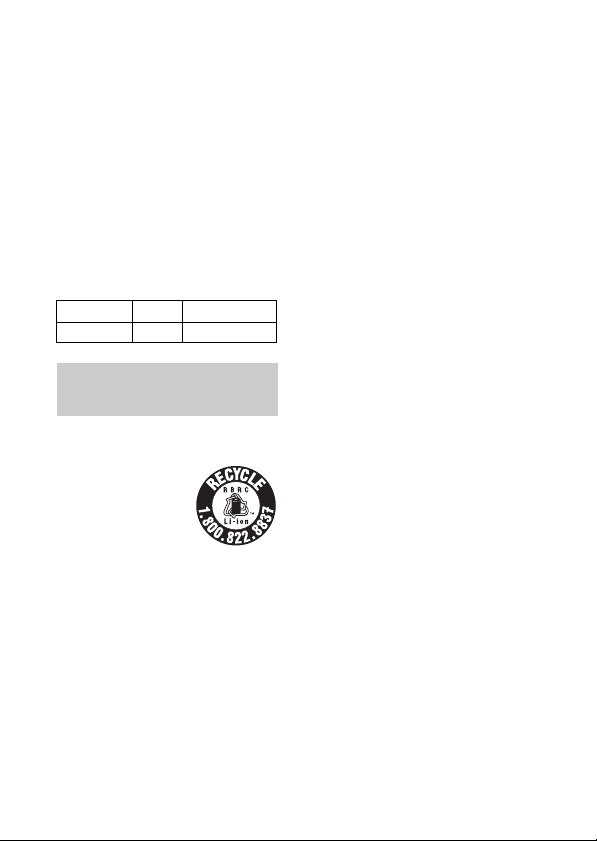
Notice
If static electricity or
electromagnetism causes data
transfer to discontinue midway (fail),
restart the application or disconnect
and connect the communication
cable (USB, etc.) again.
This product has been tested and
found compliant with the limits set
out in the EMC regulation for using
connection cables shorter than 3
meters (9.8 feet).
The electromagnetic fields at the
specific frequencies may influence
the picture and sound of this unit.
IEEE802.11b/g/n 2.4 GHz <17.7 dBm e.i.r.p.
NFC 13.56 MHz <60 dBuA/m (10 m)
For Customers in the
U.S.A. and Canada
RECYCLING LITHIUM-ION
BATTERIES
Lithium-Ion batteries
are recyclable.
You can help
preserve our
environment by
returning your used
rechargeable batteries to the
collection and recycling location
nearest you.
For more information regarding
recycling of rechargeable batteries,
call toll free
1-800-822-8837, or visit
http://www.call2recycle.org/
Caution: Do not handle damaged or
leaking Lithium-Ion batteries.
This equipment complies with FCC
GB
radiation exposure limits set forth for
an uncontrolled environment and
4
meets the FCC radio frequency (RF)
Exposure Guidelines. This equipment
has very low levels of RF energy that
is deemed to comply without testing
of specific absorption rate(SAR).
The available scientific evidence does
not show that any health problems
are associated with using low power
wireless devices. There is no proof,
however, that these low power
wireless devices are absolutely safe.
Low power Wireless devices emit low
levels of radio frequency energy (RF)
in the microwave range while being
used. Whereas high levels of RF can
produce health effects (by heating
tissue), exposure of low-level RF that
does not produce heating effects
causes no known adverse health
effects. Many studies of low-level RF
exposures have not found any
biological effects. Some studies have
suggested that some biological
effects might occur, but such findings
have not been confirmed by
additional research. This equipment
has been tested and found to comply
with IC radiation exposure limits set
forth for an uncontrolled environment
and meets RSS-102 of the IC radio
frequency (RF) Exposure rules.
Page 5
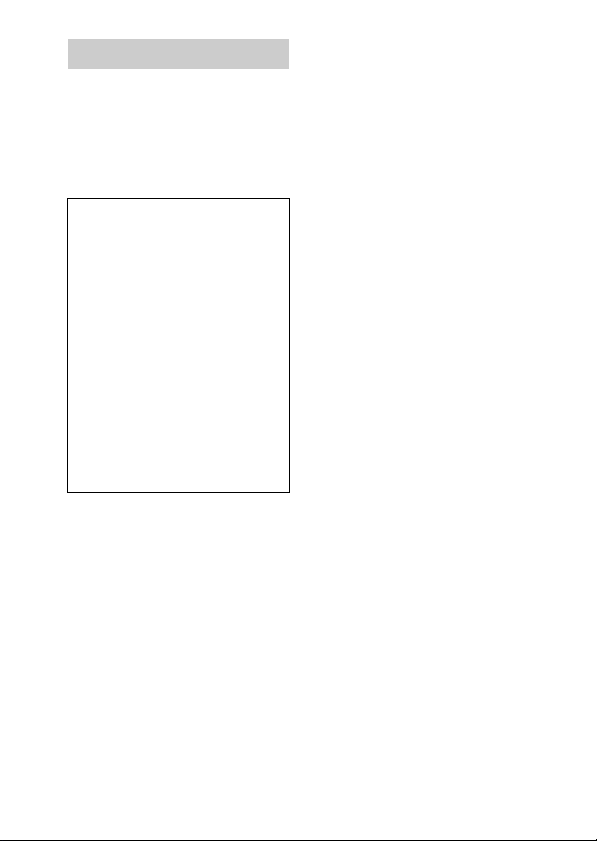
For Customers in the U.S.A.
If you have any questions about this
product, you may call:
Sony Customer Information Center
1-800-222-SONY (7669).
The number below is for the FCC
related matters only.
Regulatory Information
Declaration of Conformity
Trade Name: SONY
Model No.: FDR-AX700
Responsible Party: Sony
Address: 16535 Via Esprillo,
Telephone No.: 858-942-2230
This device complies with Part15 of
the FCC Rules. Operation is subject
to the following two conditions: (1)
This device may not cause harmful
interference, and (2) this device
must accept any interference
received, including interference
that may cause undesired
operation.
This device complies with Part 15 of
the FCC Rules. Operation is subject to
the following two conditions:
(1) This device may not cause harmful
interference, and (2) this device must
accept any interference received,
including interference that may cause
undesired operation.
This equipment must not be colocated or operated in conjunction
with any other antenna or
transmitter.
CAUTION
You are cautioned that any changes
or modifications not expressly
approved in this manual could void
Electronics Inc.
San Diego, CA 92127
U.S.A.
your authority to operate this
equipment.
Note:
This equipment has been tested and
found to comply with the limits for a
Class B digital device, pursuant to
Part 15 of the FCC Rules.
These limits are designed to provide
reasonable protection against
harmful interference in a residential
installation. This equipment
generates, uses, and can radiate
radio frequency energy and, if not
installed and used in accordance with
the instructions, may cause harmful
interference to radio
communications. However, there is
no guarantee that interference will
not occur in a particular installation. If
this equipment does cause harmful
interference to radio or television
reception, which can be determined
by turning the equipment off and on,
the user is encouraged to try to
correct the interference by one or
more of the following measures:
– Reorient or relocate the receiving
antenna.
– Increase the separation between
the equipment and receiver.
– Connect the equipment into an
outlet on a circuit different from
that to which the receiver is
connected.
– Consult the dealer or an
experienced radio/TV technician
for help.
For the State of California,
U.S.A. only
Perchlorate Material - special
handling may apply, See
www.dtsc.ca.gov/hazardouswaste/
perchlorate
GB
5
Page 6
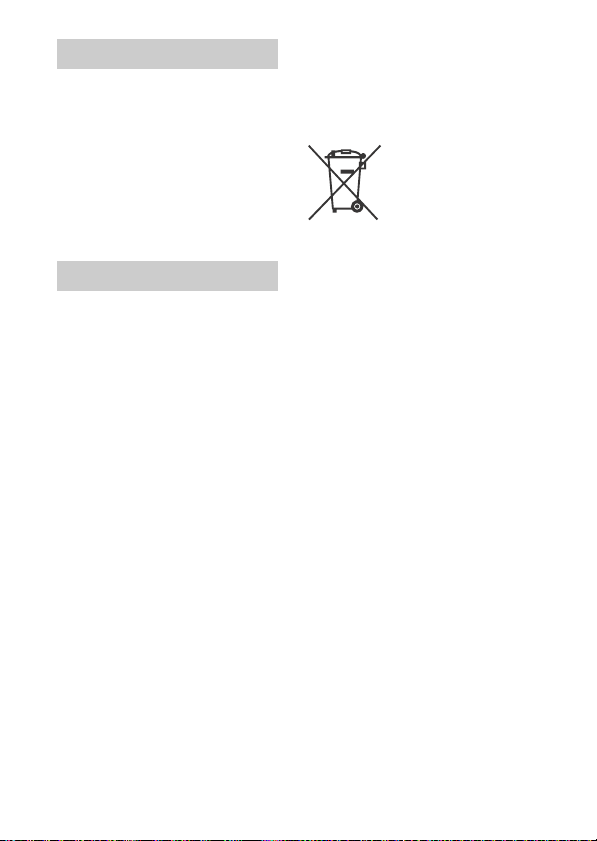
For Customers in Canada
This device complies with Industry
Canada’s licence-exempt RSSs.
Operation is subject to the following
two conditions:
(1) This device may not cause
interference; and
(2) This device must accept any
interference, including interference
that may cause undesired operation
of the device.
For Customers in Europe
This product has been manufactured
by or on behalf of Sony Corporation.
EU Importer: Sony Europe Limited.
Inquiries to the EU Importer or related
to product compliance in Europe
should be sent to the manufacturer’s
authorized representative, Sony
Belgium, bijkantoor van Sony Europe
Limited, Da Vincilaan 7-D1, 1935
Zaventem, Belgium.
Hereby, Sony Corporation, declares
that this equipment is in compliance
Directive 2014/53/EU.
The full text of the EU declaration of
conformity is available at the
following internet address:
http://www.compliance.sony.de/
GB
6
Disposal of waste batteries
and electrical and electronic
equipment (applicable in the
European Union and other
European countries with
separate collection systems)
This symbol on the
product, the battery or
on the packaging
indicates that the
product and the
treated as household waste. On
certain batteries this symbol might be
used in combination with a chemical
symbol. The chemical symbols for
mercury (Hg) or lead (Pb) are added if
the battery contains more than
0.0005% mercury or 0.004% lead. By
ensuring these products and
batteries are disposed of correctly,
you will help prevent potentially
negative consequences for the
environment and human health
which could otherwise be caused by
inappropriate waste handling. The
recycling of the materials will help to
conserve natural resources.
In case of products that for safety,
performance or data integrity reasons
require a permanent connection with
an incorporated battery, this battery
should be replaced by qualified
service staff only. To ensure that the
battery and the electrical and
electronic equipment will be treated
properly, hand over these products at
end-of-life to the applicable
collection point for the recycling of
electrical and electronic equipment.
For all other batteries, please view the
section on how to remove the battery
from the product safely. Hand the
battery over to the applicable
collection point for the recycling of
waste batteries.
battery shall not be
Page 7

For more detailed information about
recycling of this product or battery,
please contact your local Civic Office,
your household waste disposal
service or the shop where you
purchased the product or battery.
For Customers in
Singapore
For Customers in U.A.E.
For Customers in
Malaysia
GB
7
Page 8
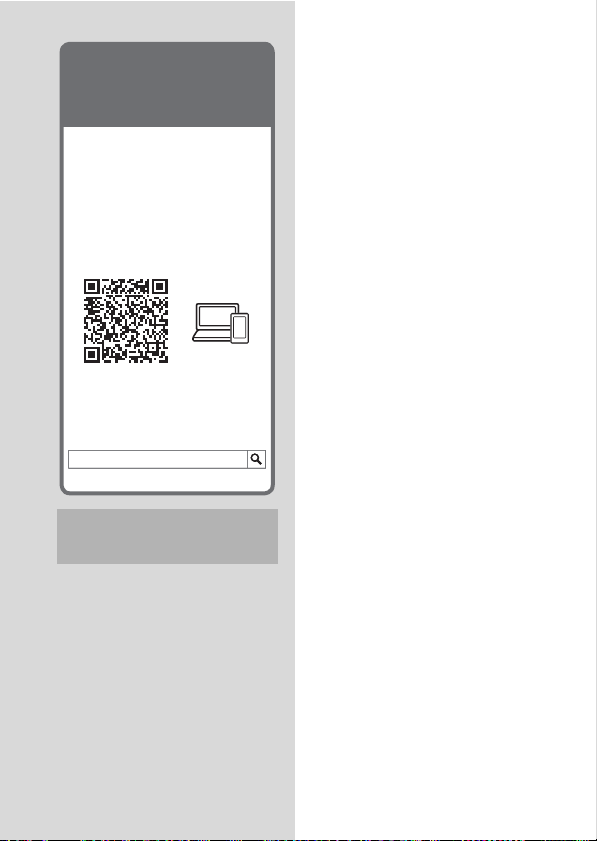
The Help Guide is an online
manual which you can see on
your computer or smartphone.
Refer to it for the detailed
menu and how to use it, or the
latest information.
Utilizing the Help Guide
http://rd1.sony.net/help/
cam/1710/h_zz/
FDR-AX700 Help Guide
You will find further information such
as the following functions in Help
Guide.
•FOCUS AREA
• LOCK-ON AF
• AF DRIVE SPEED
• AF SUBJ. SWITCH. SENS.
•S&Q MOTION
• SUPER SLOW MOTION
• CTRL W/SMARTPHONE
• PICTURE PROFILE (HDR)
• PROXY recording (XAVC S)
•DIRECT menu
• ASSIGN button
GB
8
Table of Contents
Read this first ............................. 2
Utilizing the Help Guide ...........8
Selecting recording format/
image quality ....................... 9
Getting started ........... 12
Supplied items ......................... 12
Charging the battery pack .......13
Turning the power on .............. 16
Adjusting the viewfinder ......... 17
Inserting a memory card ......... 18
Recording/Playback ... 22
Recording ................................ 22
Using the manual adjustment
features .............................. 26
Playback .................................... 31
Viewing images on a TV ......... 36
Saving images ............39
Importing images to your
computer ............................ 39
Saving images on an external
media device ...................... 40
Using the Wi-Fi function ......... 42
Customizing your
camcorder ..................46
Using the menus ..................... 46
Others ........................49
Precautions .............................. 49
Specifications .......................... 52
Parts and controls ................... 57
Index ........................................ 64
Page 9
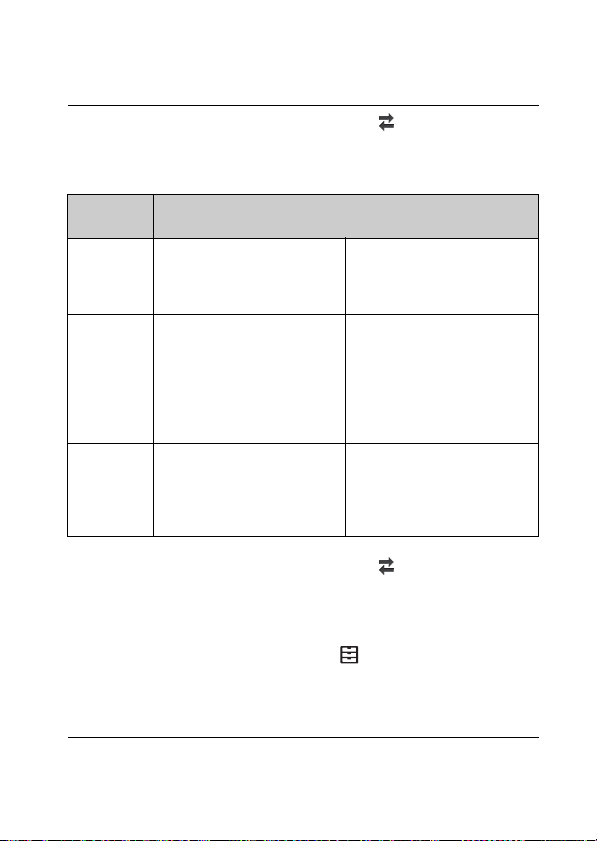
Selecting recording format/image quality
Press the MENU button select (REC/OUT SET)
1
[REC SET] [FILE FORMAT] desired setting
value.
FILE
FORMAT
XAVC S 4K Allows recording with 4K
XAVC S HD Information volume is
AVCHD Compatibility with recording
Press the MENU button select (REC/OUT SET)
2
[REC SET] [REC FORMAT] desired setting
Features
resolution (3,840 × 2,160)
greater compared to AVCHD,
enabling recording of clearer
images.
For supporting memory
cards with this format, see
page 19.
devices other than
computers is good.
Data can be saved in the
computer using the
PlayMemories Home™
software.
Data can be saved in the
computer using the
PlayMemories Home
software.
Data can be saved in the
computer or can be created
into supporting media using
the PlayMemories Home
software.
value.
• Setting with a higher bit-rate makes image quality higher.
• Selectable setting value depends on the setting you have made by
pressing the MENU button select (OTHERS) [60i/50i SEL].
• Refer to the Help Guide for details of the following:
– S&Q MOTION recording
–SUPER SLOW MOTION recording
– Estimated maximum recording time of each recording format
GB
9
Page 10
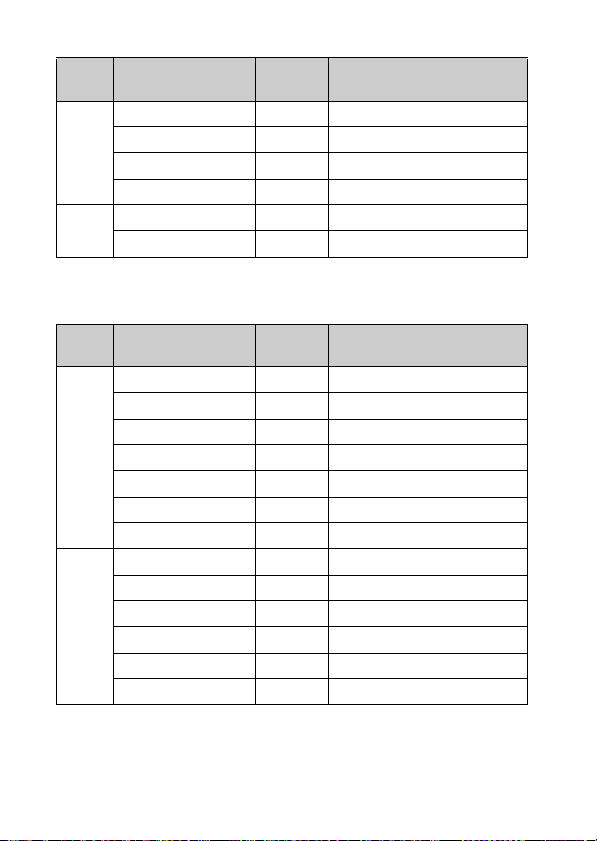
[REC FORMAT] is [XAVC S 4K]
60i/50i
REC FORMAT Bit-rate* Actual movie format
SEL
60i 2160/30p 100Mbps 100 Mbps 3,840 × 2,160 (30p)
2160/30p 60Mbps 60 Mbps 3,840 × 2,160 (30p)
2160/24p 100Mbps 100 Mbps 3,840 × 2,160 (24p)
2160/24p 60Mbps 60 Mbps 3,840 × 2,160 (24p)
50i 2160/25p 100Mbps 100 Mbps 3,840 × 2,160 (25p)
2160/25p 60Mbps 60 Mbps 3,840 × 2,160 (25p)
* Approximate value.
[REC FORMAT] is [XAVC S HD]
60i/50i
REC FORMAT Bit-rate* Actual movie format
SEL
60i 1080/120p 100Mbps 100 Mbps 1,920 × 1,080 (120p)
1080/120p 60Mbps 60 Mbps 1,920 × 1,080 (120p)
1080/60p 50Mbps 50 Mbps 1,920 × 1,080 (60p)
1080/60p 25Mbps 25 Mbps 1,920 × 1,080 (60p)
1080/30p 50Mbps 50 Mbps 1,920 × 1,080 (30p)
1080/30p 16Mbps 16 Mbps 1,920 × 1,080 (30p)
1080/24p 50Mbps 50 Mbps 1,920 × 1,080 (24p)
50i 1080/100p 100Mbps 100 Mbps 1,920 × 1,080 (100p)
1080/100p 60Mbps 60 Mbps 1,920 × 1,080 (100p)
1080/50p 50Mbps 50 Mbps 1,920 × 1,080 (50p)
1080/50p 25Mbps 25 Mbps 1,920 × 1,080 (50p)
1080/25p 50Mbps 50 Mbps 1,920 × 1,080 (25p)
1080/25p 16Mbps 16 Mbps 1,920 × 1,080 (25p)
* Approximate value.
10
GB
Page 11
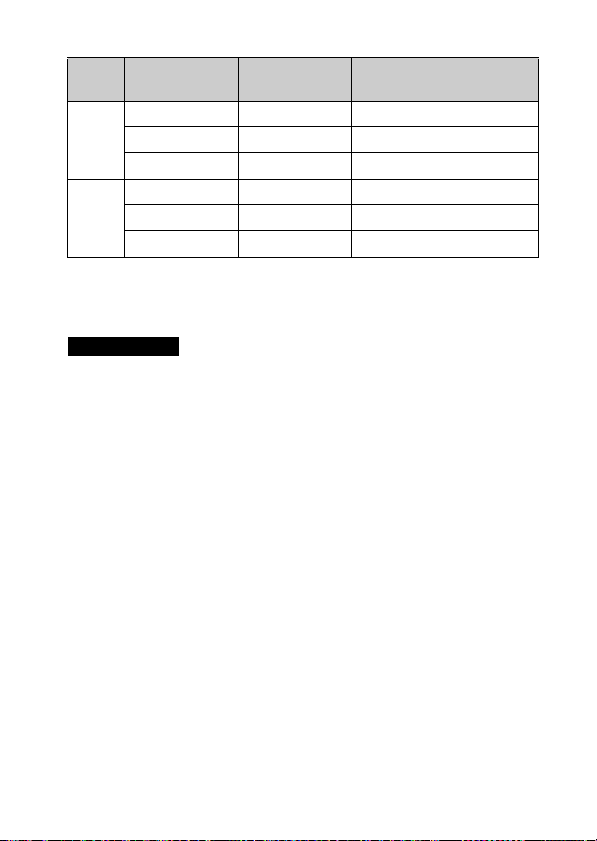
[REC FORMAT] is [AVCHD]
60i/50i
REC FORMAT*1Bit-rate Actual movie format
SEL
60i 1080/60i FX Max. 24 Mbps 1,920 × 1,080 (60i)
*2
1080/60i FH Avg. 17 Mbps
1080/60i LP Avg. 5 Mbps
1,920 × 1,080 (60i)
*2
1,920 × 1,080 (60i)
50i 1080/50i FX Max. 24 Mbps 1,920 × 1,080 (50i)
1080/50i FH Avg. 17 Mbps
1080/50i LP Avg. 5 Mbps
*1
When you create an AVCHD disc from movies recorded with the [REC
*2
1,920 × 1,080 (50i)
*2
1,920 × 1,080 (50i)
FORMAT] setting of [1080/60i FX] or [1080/50i FX], it takes long time to
change the image quality.
*2
Approximate value.
Notes
• To view the movies recorded with your camcorder on a TV, set [60i/50i
SEL] in advance to the appropriate TV system for the country/region in
which you intend to watch the movies. For the country/region where you
can watch TV in each setting, refer to the Help Guide.
GB
11
Page 12
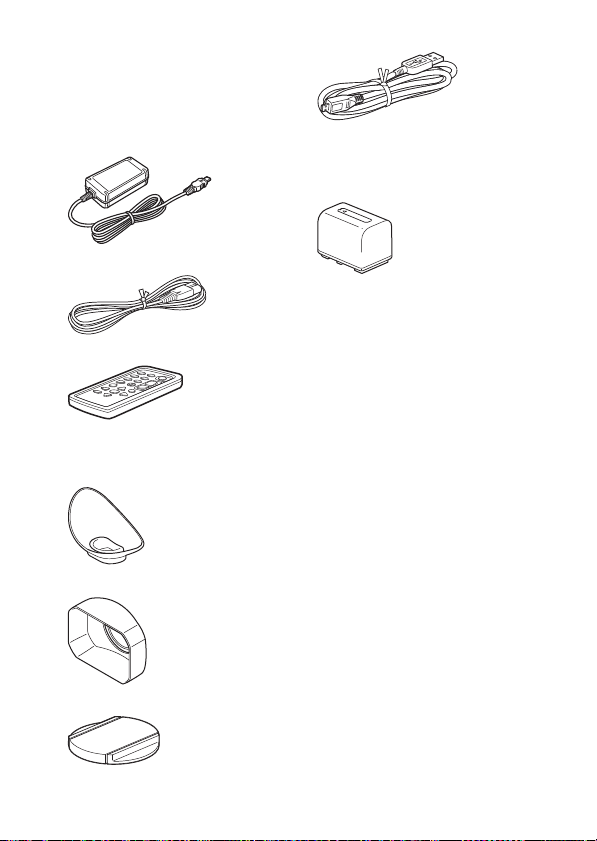
Getting started
Supplied items
The numbers in ( ) indicate the
supplied quantity.
•Camcorder (1)
•AC Adaptor (1)
• Power cord (mains lead) (1)
• Wireless remote commander (1)
A button-type lithium battery is
already installed.
• Large eyecup (1)
•Lens hood (1)
•USB cable (1)
• “Operating Guide” (This manual)
(1)
• Rechargeable battery pack NPFV70A (1)
• Lens cap (attached to the lens) (1)
GB
12
Page 13
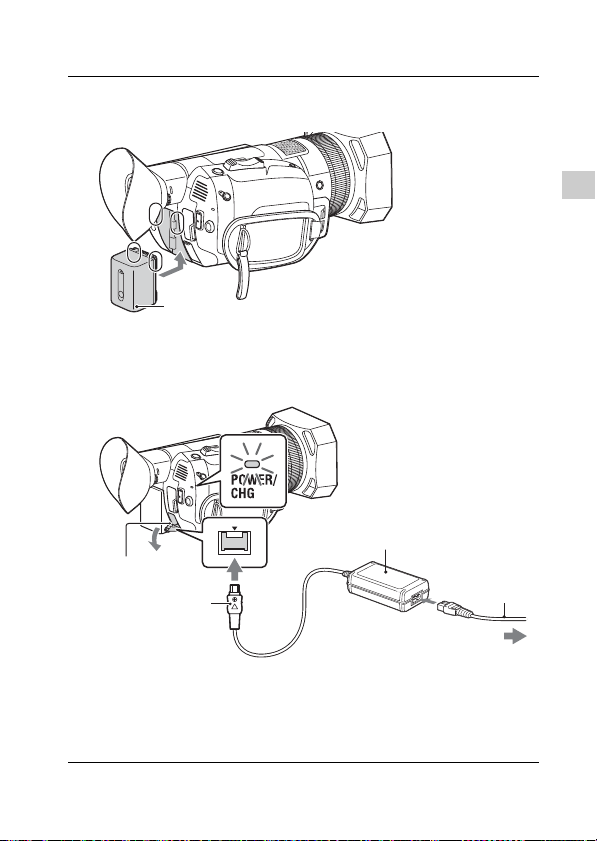
Charging the battery pack
Battery pack
DC plug*
AC Adaptor
Wall outlet (wall socket)
DC IN jack
Power cord
(mains lead)
Turn off your camcorder by closing the LCD monitor,
1
retract the viewfinder, and attach the battery pack.
Connect the AC Adaptor and the power cord (mains
2
lead) to your camcorder and the wall outlet (wall
socket).
Getting started
* Align the mark on the DC plug with that on the DC IN jack.
• The POWER/CHG (charge) lamp turns orange.
• The POWER/CHG (charge) lamp turns off when the battery pack is
fully charged. Disconnect the AC Adaptor from the DC IN jack of the
camcorder.
GB
13
Page 14
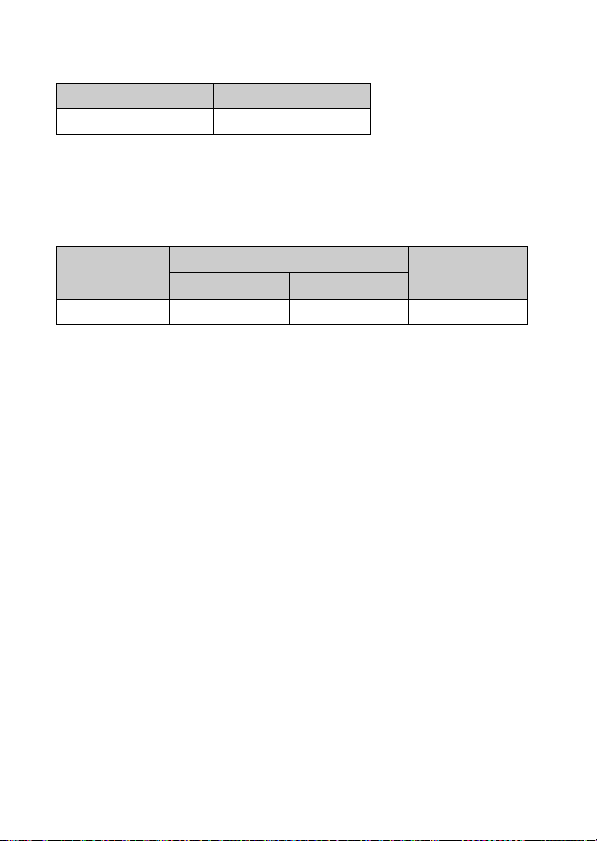
Estimated time of charging the supplied battery pack
(minutes)
Battery pack AC Adaptor (supplied)
NP-FV70A 170
• The charging times are measured when charging an empty battery pack
to its full capacity at a room temperature of 25°C (77°F).
Estimated time of recording and playback using the
supplied battery pack (minutes)
Battery pack
NP-FV70A 190 95 275
• The recording and playback times are measured when using the
camcorder at 25°C (77°F).
• The recording times are measured when recording movies with the
default settings ([FILE FORMAT]: [XAVC S 4K], [REC FORMAT]: [2160/30p
60Mbps] (60i) or [2160/25p 60Mbps] (50i), [PROXY REC MODE]: [OFF]).
• Typical recording time shows the time when you repeat starting/
stopping recording, switching the SHOOTING MODE, zooming, etc.
• The recording time shows the time when recording with the LCD monitor
open.
To use your camcorder connected to the wall outlet
Recording time
Continuous Typical
Playback time
(wall socket)
Connect the camcorder to the wall outlet (wall socket) in the same
way as “Charging the battery pack.”
You can use the AC Adaptor to obtain the AC power. If you attach the
battery pack to the camcorder while the AC adaptor is connected to
the camcorder, the battery is not charged, but also not consumed.
14
GB
Page 15
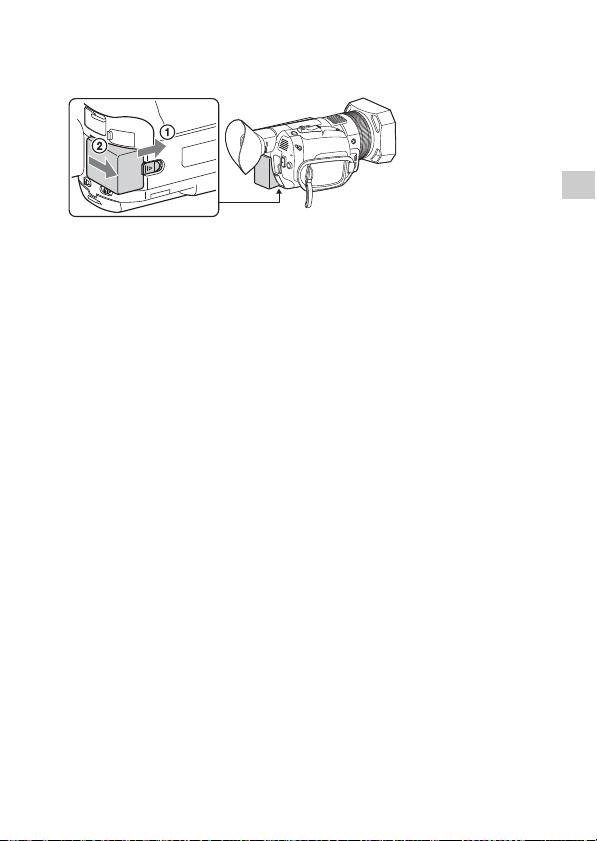
To remove the battery pack
Turn off your camcorder. Slide the BATT (battery) release lever ()
and remove the battery pack ().
To charge the battery pack abroad
You can charge the battery pack in any countries/regions using the
AC Adaptor supplied with your camcorder within the AC 100 V - 240 V,
50 Hz/60 Hz range.
• Do not use an electronic voltage transformer.
Getting started
GB
15
Page 16
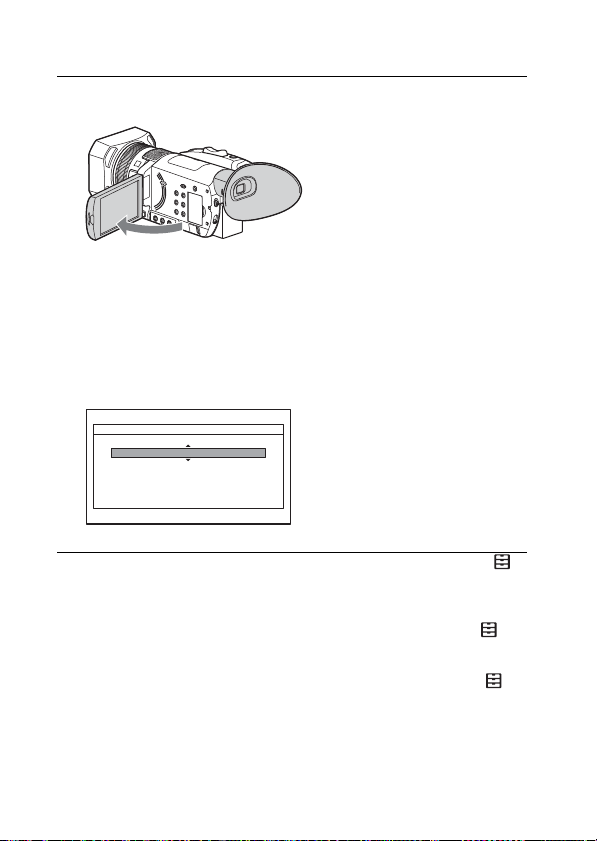
Turning the power on
CLOCK SET
AREA SET
DST SET
(SUMMERTIME)
OFF
2017 Y 1 M 1 D 12:00AM
GMT +9.0
Tokyo/Seoul
DATE
Open the LCD monitor of your camcorder and turn
1
the power on.
• You can also turn on the power by extending the viewfinder or by
pressing the (On/Standby) button. To extend the viewfinder, grip
both side of the viewfinder and pull it out horizontally.
• When you use your camcorder for the first time, the [CLOCK SET]
screen appears.
Follow the instructions on the LCD monitor and select
2
AREA SET, DST SET (SUMMERTIME), and DATE with
the ////SET button.
• For detail how to use the ////SET button, see page 46.
• To change the screen language, press the MENU button and select
(OTHERS) - [LANGUAGE] with the ////SET button.
• To turn off the power, close the LCD monitor or press the (On/Standby)
button. If the viewfinder is extended, retract it.
• To set the date and time again, press the MENU button select
(OTHERS) [CLOCK SET] with the ////SET button. (In case you
haven’t used your camcorder for several months)
• To turn off the operating sound, press the MENU button select
(OTHERS) [BEEP] [OFF] with the ////SET button.
GB
16
Page 17
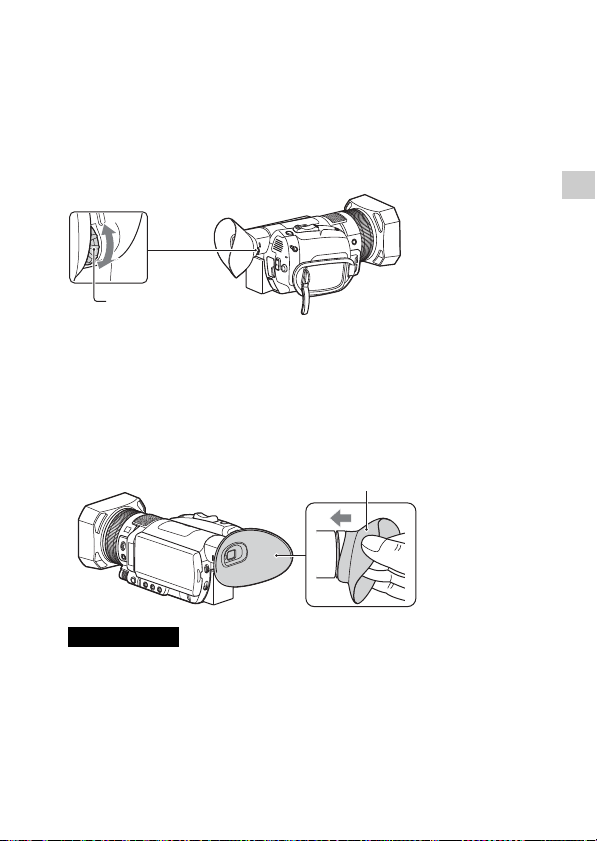
Adjusting the viewfinder
Move it until the picture
becomes clear.
Lens adjustment dial
Large eyecup (supplied)
When using the viewfinder, extend it and position your eye near it.
If you extend the viewfinder while the LCD monitor is open, the
display switches from the LCD monitor to the viewfinder when you
position your eye near the viewfinder.
If the viewfinder image appears blurred, turn the lens adjustment dial
next to the viewfinder until the image is sharp.
When the picture in the viewfinder is hard to see
If you cannot see the picture in the viewfinder clearly under bright
circumstances, use the supplied large eyecup. To attach the large
eyecup, stretch it slightly and fit it over the groove on the camcorder.
You can attach the large eyecup facing either the right or left side.
Getting started
Notes
• If the viewfinder is extended while the battery pack NP-FV100A (sold
separately) is attached, the large eyecup and battery pack may interfere
with each other slightly. However, this does not affect the functionality of
the camcorder.
GB
17
Page 18
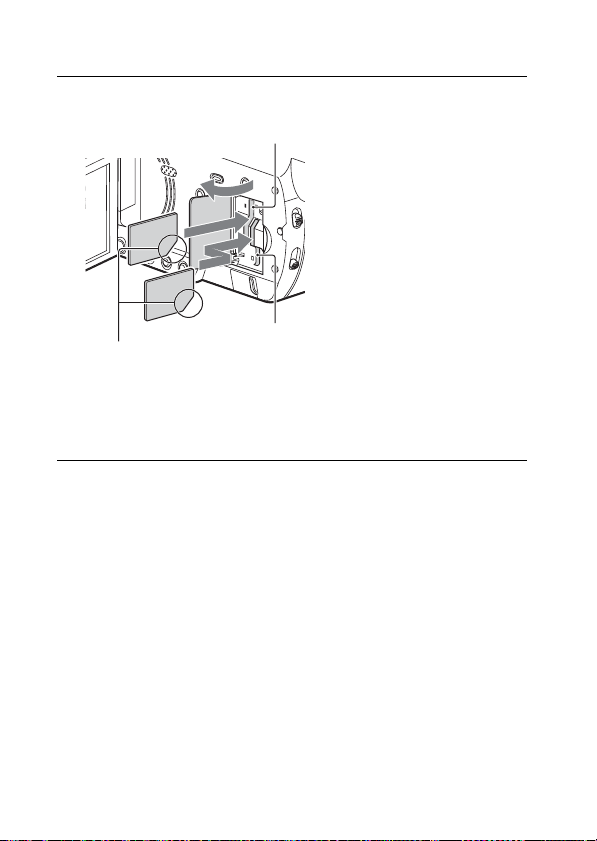
Inserting a memory card
Insert the card with the notched
corner in the direction as illustrated.
Memory card slot A
Memory card slot B
Open the cover, and insert the memory card until it
1
clicks.
• The [Preparing image database file. Please wait.] screen appears if
you insert a new memory card. Wait until the screen disappears.
• Memory card slot A accepts either Memory Stick media or an SD
card. Memory card slot B accepts an SD card only.
• To eject the memory card, open the cover and lightly push the memory
card in once.
GB
18
Page 19
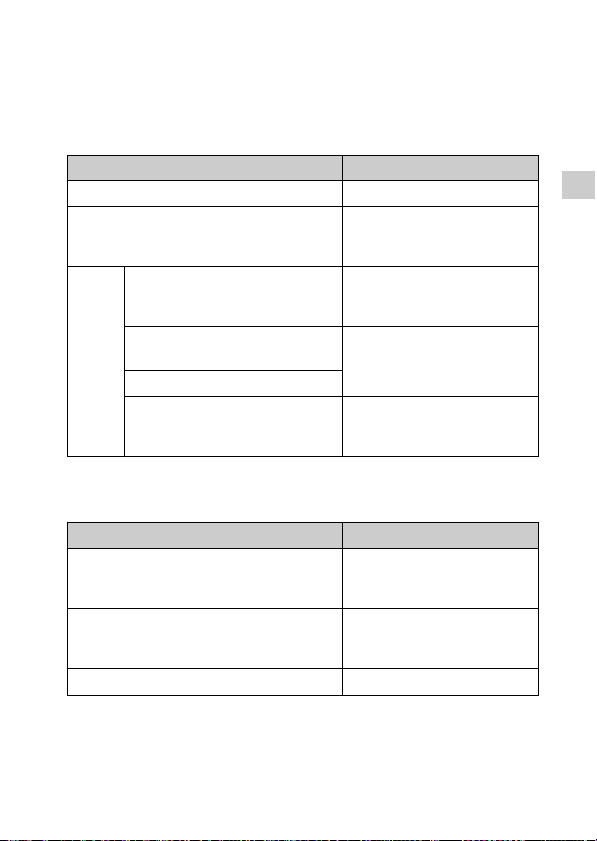
Types of memory card you can use with your
camcorder
Select the type of memory card to use with the camcorder referring to
the following table.
SD cards
Recording formats Supporting memory cards
Photos SD/SDHC/SDXC memory card
AVCHD SD/SDHC/SDXC memory card
XAVC S 4K 60 Mbps*
HD 60 Mbps*
HD 50 Mbps or less*
4K 100 Mbps*
HD 100 Mbps
S&Q MOTION
SUPER SLOW MOTION SDHC/SDXC memory card
* Including in the proxy recording mode.
Memory Stick media
Recording formats Supporting memory cards
Photos Memory Stick PRO Duo™
AVCHD Memory Stick PRO Duo me dia
XAVC S —
(Class 4 or faster, or U1 or
faster.)
SDHC/SDXC memory card
(Class 10 or faster, or U1 or
faster.)
SDHC/SDXC memory card
(U3)
(Class 10 or faster, or U1 or
faster.)
media, Memory Stick PRO-HG
Duo™ media
(Mark 2), Memory Stick PROHG Duo media
Getting started
GB
19
Page 20
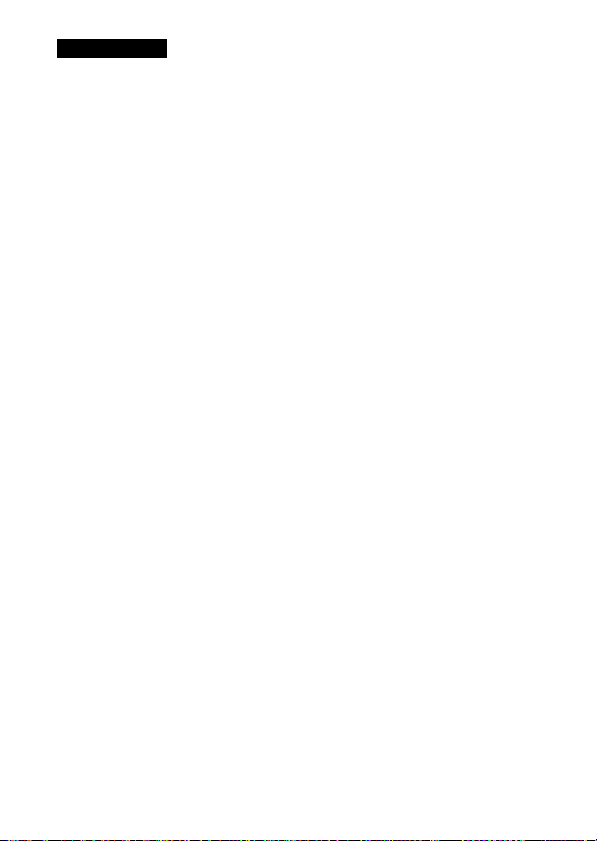
Notes
• The movies recorded will be divided into files of 4 GB when a SDHC
memory card is used to record XAVC S movies over extended periods of
time.
The divided files will be played back continuously when played back on
the camcorder.
The divided files can be integrated into the single file by using
PlayMemories Home.
• Proper operation with all memory cards is not guaranteed. Contact the
manufacturer of each memory card for the compatibility of memory
cards other than Sony.
• When you use the camcorder with the Memory Stick Micro media or
microSD memory card, insert into a dedicated card adaptor and connect
it to the camcorder.
• To repair the image database file, charge the battery pack fully in
advance.
• Movies saved on SDXC memory cards cannot be imported to or played
back on computers or AV devices not supporting the exFAT(*) file system
by connecting this product to these devices with the USB cable. Confirm
in advance that the connecting equipment is supporting the exFAT
system. If you connect equipment not supporting the exFAT system and
a message that prompts you to perform formatting appears, do not
perform the formatting. All the data saved will be lost.
* The exFAT is a file system that is used for SDXC memory cards.
20
GB
Page 21
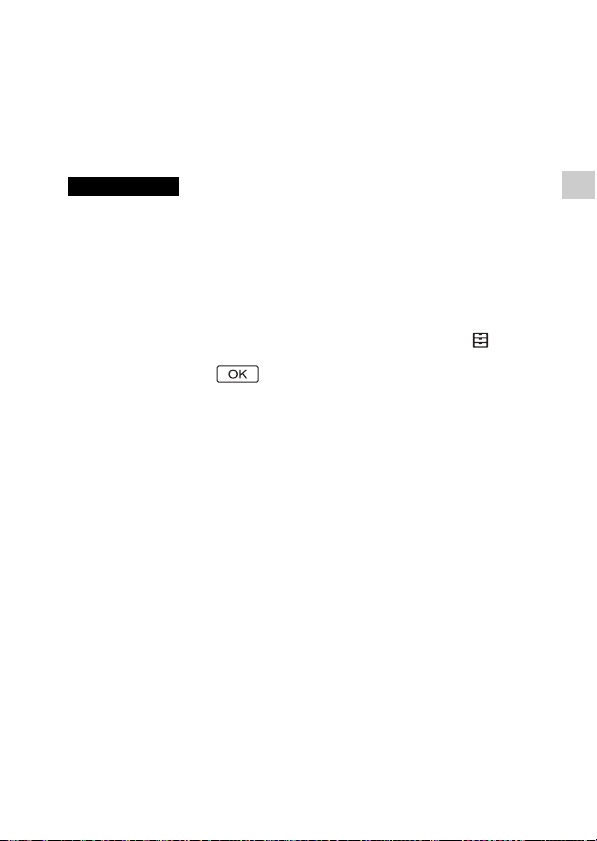
Selecting the memory card slot to be used
Press the SLOT SELECT button to change which slot is selected for
recording. You can confirm the selected slot on the screen.
When only one slot has a memory card inserted or in movie shooting,
the slot that has the memory card is selected automatically. When the
shooting mode is PHOTO, change the slot to which the memory card
is currently inserted by pressing the SLOT SELECT button.
Notes
• You can only select a slot that already has a memory card inserted.
• While movies are being recorded on the memory card, you cannot switch
the slot even if you press the SLOT SELECT button.
To format the memory card
• To ensure stable operation of the memory card, it is recommended to
format the memory card with your camcorder before the first use.
• To format the memory card, press the MENU button select
(OTHERS) [MEDIA FORMAT] the slot which the medium you want to
format is inserted with the ////SET button.
• Formatting the memory card will erase all the data stored on it and the
data will be irrecoverable. Save your important data on your PC, etc.
Getting started
GB
21
Page 22

Recording/Playback
Power zoom lever
Recording
Recording movies
Your camcorder records movies on a memory card. The factory
setting of recording movies is XAVC S 4K. Perform the following steps
to record movies.
See page 9 for details of the recording format and image quality of
movies.
Open the LCD monitor, and press the START/STOP
1
button to start recording.
• To stop recording, press the START/STOP button again.
Notes
• When movie recording and outputting images to an external device
(HDMI output) are performed simultaneously, [NIGHTSHOT LIGHT] is fixed
to [OFF]. Also, when recording a movie with the [XAVC S 4K] 100Mbps or
[XAVC S 4K] 60Mbps setting and outputting images to an external device
(HDMI output) are performed simultaneously, [LCD BRIGHT] is fixed to
[NORMAL].
• When the memory card access lamp is lit or flashing in red, your
camcorder is reading or writing data on memory card. Do not shake or
apply strong force to your camcorder, do not turn the power off, and do
not remove the memory card, battery pack or the AC Adaptor. The image
data may be destroyed.
• If a movie file size exceeds 2 GB while recording in AVCHD format, the
camcorder automatically divides the file and creates a new one.
• The menu settings, picture profile settings, and settings made using the
GB
AUTO/MANUAL switch are saved when you close the LCD monitor and
22
Page 23

turn the power off. The POWER/CHG (charge) lamp flashes while the
Insert a recordable memory card.
Start
Small space
End
REC: Recording
Small space
settings are being stored.
To continue recording on the memory cards, one
after another (Relay recording)
Insert memory cards each in both slots A and B, so the camcorder
switches memory card A (or B) just before space on the other one
runs out, and continues recording on the next memory card
automatically.
Do the following setting before recording.
Press the MENU button select (REC/OUT SET) [REC SET]
[SIMUL/RELAY REC] [RELAY REC] with the ////SET button.
Notes
• Do not eject the memory card that is currently being used for recording.
When replacing a memory card while recording, replace only the one in
the slot whose access lamp is off.
• Even if you press the SLOT SELECT button, while recording movies, you
cannot switch the slot currently being used.
• When the remaining recording time of the memory card being used is
less than 1 minute and the other slot has recordable memory card
inserted, [ ] or [ ] appears on the camcorder screen.
The indicator turns off when the memory card is switched.
• If you start recording on a memory card with the remaining recording
time of less than 1 minute, the camcorder may not be able to relayrecord. To perform relay recording without fail, make sure that the
capacity of the memory card is more than 1 minute when you start
recording.
• Seamless playback of relay-recorded movies with this camcorder is not
possible.
Recording/Playback
GB
23
Page 24

• You can re-combine relay-recorded movies using the application
software “PlayMemories Home.”
• The maximum continuous recording time for a movie is approximately 13
hours.
To record movies using both the memory card A and
B (Simultaneous recording)
You can record movies on both of these memory cards
simultaneously.
Press the MENU button select (REC/OUT SET) [REC SET]
[SIMUL/RELAY REC] [SIMULTANEOUS REC] with the ////SET
button.
Notes
• Simultaneous recording is not available when type of memory cards
inserted in memory card slots A and B is different.
Approximate recording time available
FILE FORMAT
XAVC S 4K*
XAVC S HD*
AVCHD*
*1
*2
*3
*4
• The actual recording time or number of recordable photos is displayed
on the LCD monitor during recording.
2
3
4
When using a Sony memory card.
When recording with the default setting:
[REC FORMAT]: [2160/30p 60Mbps] (60i) or [2160/25p 60Mbps] (50i),
[PROXY REC MODE]: [OFF].
Approximate recording time when recording with the following setting:
[REC FORMAT]: [1080/60p 50Mbps] (60i) or [1080/50p 50Mbps] (50i),
[PROXY REC MODE]: [OFF].
Approximate recording time when recording with the following setting:
[REC FORMAT]: [1080/60i FH] (60i) or [1080/50i FH] (50i).
Memory card*
64 GB 256 GB
2 h 5 min. 8 h 35 min.
2 h 30 min. 10 h 25 min.
8 h 15 min. 33 h 15 min.
1
24
GB
Page 25

Shooting photos
Power zoom lever
Open the LCD monitor and switch the shooting mode
1
to photo mode by selecting (REC/OUT SET)
[/SHOOTING MODE] [PHOTO] with the //
//SET button.
• You cannot take photos when the camcorder is in movie mode.
Press the PHOTO button lightly to adjust the focus,
2
then press it fully.
Recording/Playback
GB
25
Page 26

Using the manual adjustment features
Adjusting the focus
During recording or standby, press the AF/MF button
1
to set the focus to manual.
• appears.
Move the ZOOM/FOCUS switch , and turn the
2
manual lens ring .
• FOCUS: You can manually adjust the focus by turning the manual
lens ring.
• ZOOM: You can manually adjust the zoom by turning the manual
lens ring.
changes to when the focus cannot be adjusted any farther, or
changes to when the focus cannot be adjusted any closer.
26
GB
Page 27

Adjusting the iris
Set the AUTO/MANUAL switch to “MANUAL.”
1
Press the IRIS button .
2
• The or next to the iris value disappears, and the iris value is
highlighted.
Turn the manual dial to adjust the value and press
3
the ////SET button to enter.
• The volume of the light increases the more that you open the
aperture (decreasing F value). The volume of the light decreases the
more that you close the aperture (increasing F value).
Recording/Playback
GB
27
Page 28

Adjusting the gain
You can use this if you do not want to increase the gain value by AGC
(automatic gain control).
Set the AUTO/MANUAL switch to “MANUAL.”
1
Press the ISO/GAIN button .
2
• The or next to the gain value disappears, and the gain value
is highlighted.
Turn the manual dial to adjust the value and press
3
the ////SET button to enter.
28
GB
Page 29

Adjusting the shutter speed
You can adjust and fix the shutter speed manually.
Set the AUTO/MANUAL switch to “MANUAL.”
1
Press the SHUTTER SPEED button .
2
• The or next to the shutter speed value disappears, and the
shutter speed value is highlighted.
Turn the manual dial to adjust the value and press
3
the ////SET button to enter.
• When [60i] is selected: You can select from 1/8 to 1/10000 (1/6 - 1/
10000 when shooting with 24p).
• When [50i] is selected: You can select from 1/6 to 1/10000.
• The denominator of the set shutter speed appears on the LCD
monitor. For example, [100] appears on the LCD monitor when you
set the shutter speed to 1/100 second. The larger the value on the
LCD monitor is, the faster the shutter speed is.
Recording/Playback
GB
29
Page 30

Adjusting the volume of light (ND filter)
You can record the subject clearly by using the ND FILTER switch
when the recording environment is too bright.
The ND filters 1, 2 and 3 reduce the volume of light to about 1/4, 1/16
and 1/64, respectively.
If flashes during the iris automatic adjustment, set the ND filter to
1. If flashes during the iris automatic adjustment, set the ND filter
to 2. If flashes during the iris automatic adjustment, set the ND
filter to 3.
When an appropriate brightness is achieved, the ND filter indicator
stops flashing and remains lit on the screen.
If flashes, set the ND FILTER switch to “CLEAR.” The ND filter
icon will disappear from the screen.
30
GB
Page 31

Playback
THUMBNAIL (playback) button
Memory
cards
Previous
Next
Movie
thumbnails
Playback
mode
Current
movie data
Open the LCD monitor and press the THUMBNAIL
1
(playback) button on the camcorder to enter the
playback mode.
• The thumbnail screen appears.
• You can turn on or off the date and time display on the thumbnails
by pressing the DISPLAY button.
Touch the memory card you want to play back.
2
• You can also select the desired memory card (memory card A)
or (memory card B) with the ////SET button. Press the
SET button to display the thumbnails in that media.
Recording/Playback
GB
31
Page 32

Touch the playback mode, and select the desired
Playback mode
3
image quality of movies.
Touch twice the thumbnail of the movie you want to
4
play back.
• You can also select the movie or photo to be played back by pressing
the ////SET button followed by pressing the SET button.
• The first touch of the thumbnail will show the information on the
movie or photo at the lower part of the screen.
Movies
Date and time of recording started
Resolution
Frame rate
Recording mode
Duration
Time code of recording started
Time code will not be displayed correctly when you play back memory
card with no time code, or memory card with time code that your
camcorder does not support.
HLG (Hybrid Log-Gamma) recording
Displayed when movies are recorded with Hybrid Log-Gamma (HLG).
DOLBY DIGITAL recording
Displayed when audio is recorded in Dolby Digital format.
• appears with the movie that has been most recently played
back or recorded. If you touch the movie with , you can
GB
continue playback from the previous time.
32
Page 33

Photos
Stop
Previous
Slow/Fastforward
Next
Slow/Fast-
reverse
Play/Pause
Date and time of shooting
Number of pixels
Image size
Notes
• You may not be able to play back images that were recorded on your
camcorder with other devices normally. Also, you may not be able to play
back images recorded on other devices with your camcorder.
Operations of playing back movies
• When playback from the selected movie reaches the last movie, the
screen returns to the thumbnail screen.
• Touch / during pause to play back movies slowly.
• The playback speed increases based on the number of times that you
touch / .
Recording/Playback
GB
33
Page 34

Next
Previous
Operations of playing back photos
• Touch (playback zoom) when playing back a photo.
• You can adjust the zoom with / , or with the power zoom lever.
• When you touch the enlarged image, the touched point will be displayed
at the center of the screen.
To adjust the volume
Press the MENU button and select (AUDIO SET) [VOLUME] with
the ////SET button.
To return to the recording mode
Press the THUMBNAIL (playback) button.
34
GB
Page 35

DELETE
To delete the images
Select the playback mode of the image to delete on the thumbnail
screen.
Press the MENU button.
Select (EDIT) [DELETE] with the ////SET button.
Touch the thumbnail you want to delete.
• is displayed on the selected thumbnail.
– Press and hold the thumbnail down to preview the image. Touch
to return to the previous screen.
– You can select up to 100 images at one time.
Touch .
Notes
• Do not remove the battery pack, the AC Adaptor or the memory card that
contains the movies or photos from your camcorder during the deletion.
It may damage the memory card.
Recording/Playback
GB
35
Page 36

Viewing images on a TV
HDMI cable (sold separately)
Playing back images
Playable images may be restricted depending on the combination of
the recording format, the type of playback images being selected,
and the HDMI output settings.
Connect the HDMI OUT terminal of the camcorder to
1
the HDMI IN jack of a TV using the HDMI cable (sold
separately).
Signal flow
Set the input of TV to HDMI IN.
2
Play back images on the camcorder.
3
36
GB
Page 37

How to set the playback images
FILE
FORMAT
XAVC S 4K 4K TV AUTO
XAVC S HD
AVCHD
* ( ) is the value when [60i/50i SEL] is set to 50i.
• Playback image quality of photos is high definition image quality (HD).
• To change the setting, change [HDMI] setting.
Press the MENU button select (REC/OUT SET) [VIDEO OUT]
[HDMI] with the ////SET button.
TV [HDMI] in [VIDEO OUT]*
2160p/1080p/480i(576i)
2160p/720p/480i(576i)
2160p/1080i/480i(576i)
1080p/480i(576i)
720p/480i(576i)
1080i/480i(576i)
480p(576p)
480i(576i)
High definition TVAUTO
4K TV or High
definition TV
2160p/1080p/480i(576i)
2160p/720p/480i(576i)
2160p/1080i/480i(576i)
1080p/480i(576i)
720p/480i(576i)
1080i/480i(576i)
480p(576p)
480i(576i)
AUTO
2160p/1080p/480i(576i)
2160p/720p/480i(576i)
2160p/1080i/480i(576i)
1080p/480i(576i)
720p/480i(576i)
1080i/480i(576i)
480p(576p)
480i(576i)
Playback image
quality
4K image quality
High definition
image quality
(HD)
Standard image
quality
High definition
image quality
(HD)
Standard image
quality
High definition
image quality
(HD)
Standard image
quality
Recording/Playback
GB
37
Page 38

• If your TV does not have an HDMI jack, connect the Multi/Micro USB
Terminal of the camcorder to the video/audio input jacks of the TV using
an AV cable (sold separately).
• The camcorder does not support BRAVIA Sync.
38
GB
Page 39

Saving images
Viewing
images on
Calendar
Sharing images
on PlayMemories
Online™
Import images from the camcorder.
Creating
movie
discs
Uploading
images to
network services
Playing back
imported images
For Windows, the following functions are
also available.
Importing images to your computer
What you can do with PlayMemories Home
PlayMemories Home allows you to import movies and photos to your
computer to use them in a variety of ways.
• Update PlayMemories Home to the latest version before using.
To download PlayMemories Home
PlayMemories Home can be downloaded from the following URL.
http://www.sony.net/pm/
Saving images
To check the computer system
You can check the computer requirements for the
software at the following URL.
http://www.sony.net/pcenv/
GB
39
Page 40

Saving images on an external media device
How to store movies and photos to an external media device is
explained here. Also refer to the instruction manual supplied with the
external media device.
Store movies to a computer using PlayMemories Home software
(page 39).
How to store movies
Device Cable
Recorder
without a USB
jack
Computer USB cable
• See the following website for the latest storage environment.
http://www.sony.net/
• You can store images by connecting to a recorder with an analog AV
cable (sold separately). Movies are copied with standard definition image
quality (page 41).
GB
AV cable (sold
separately)
(supplied)
Image quality/
Recording format
Standard
definition image
quality
4K/High definition
image quality (HD)
•XAVC S
•AVCHD
Media
DVD
Computer and
connected
external media
40
Page 41

How to connect a device
AV cable (sold separately)
Recorder without a USB jack
Connect a recorder to the Multi/Micro USB Terminal of your
camcorder using an AV cable (sold separately).
Signal flow
• For how to save images, also refer to the instruction manual of your
recording device.
• Movies are copied with standard definition image quality.
Saving images
GB
41
Page 42

Using the Wi-Fi function
Installing PlayMemories
Mobile™ on your
smartphone
For the latest information and
more detailed information on
the functions of PlayMemories
Mobile, visit the following URL.
http://www.sony.net/pmm/
Android OS
Install PlayMemories Mobile
from Google Play.
• Android 4.0 or higher is required
to use One-touch functions
(NFC).
• One-touch functions (NFC) are
not available with iOS.
Notes
• You may not be able to
download PlayMemories Mobile
from Google Play or App Store
depending on the country or the
region. In that case, search for
“PlayMemories Mobile”.
• If PlayMemories Mobile is already
installed in your smartphone,
update the software to the latest
version.
• The Wi-Fi fun ction described here
is not guaranteed to work on all
smartphones and tablets.
• The Wi-Fi function of the
camcorder cannot be used
connected to a public wireless
LAN.
• To use the One-touch functions
(NFC) of the camcorder, a
smartphone or tablet supporting
the NFC function is required.
• The operation methods and
display screens for the
application are subject to change
without notice by future
upgrades.
iOS
Install PlayMemories Mobile
from App Store.
GB
42
Page 43

Using your smartphone
CTRL W/SMARTPHONE
Operate the smartphone to
scan the QR Code with
PlayMemories Mobile.
SSID DIRECT-xxxx: FDR-xxxxx
Password xxxxxxxx
Device Name FDR-xxxxx
as a wireless remote
commander
One-touch connection
with an Android
supporting NFC
On the smartphone, select
1
[Settings], then, select
[More] to check that [NFC] is
enabled.
Touch the smartphone on
2
the camcorder.
• Make sure that is displayed
on the LCD monitor of the
camcorder and the smartphone.
• Continue touching the
smartphone to the camcorder
without moving until
PlayMemories Mobile starts (1 to
2 seconds).
•If the camcorder cannot be
connected with the smartphone
by NFC, see “Connecting to a WiFi network using the QR Code”
(page 43).
Connecting to a Wi-Fi
network using the QR
Code
Press the MENU button
1
select (NETWORK SET)
[CTRL W/SMARTPHONE].
The QR Code, SSID, and
•
Password are displayed.
Start up PlayMemories
2
Mobile.
Saving images
Operate the connected
3
smartphone.
Notes
• Cancel the sleep mode or unlock
the screen on the smartphone
beforehand.
GB
43
Page 44

Select [Scan QR Code of the
Android
iPhone/iPad
3
Camera] from the screen of
PlayMemories Mobile.
Select [OK]. (If a message
4
appears, select [OK] again.)
With your smartphone, read
5
the QR Code displayed on
the LCD monitor of the
camcorder.
Perform the following
operations.
Follow the on-screen
instruction and install the
profile (setting information).
• If you are required to enter the
pass code during installation,
enter it set to the iPhone.
On Home, select [Settings]
[Wi-Fi].
Perform the following
operations.
When [Connect with the
GB
44
Select the SSID of the
camcorder.
camera?] is displayed, select
[Connect].
Page 45

Go back to Home and start
up PlayMemories Mobile.
Operate the connected
6
smartphone.
• Once the QR Code has read and
the connection has been
successfully established, the SSID
(DIRECT-xxxx) and the password
of the camcorder will be
registered onto your
smartphone. The subsequent WiFi connection between the
camcorder and your smartphone
will only require selecting the
SSID of the camcorder registered
on your smartphone.
• If the camcorder cannot be
connected with the smartphone
by NFC and by reading the QR
Code, connect by using the SSID
and the password.
For more details, refer to “Help
Guide”.
Notes
• Depending on local electrical
interference or the smartphone’s
capabilities, the live view images
may not be displayed smoothly.
• Images recorded with the
camcorder cannot be saved in
the smartphone.
Saving images
GB
45
Page 46

Customizing your camcorder
MENU button
[MENU]: END
CAMERA SET
STBY
AGC LIMIT
WB PRESET
WB OUTDOOR LEVEL
WB TEMP SET
WB SET
AE SHIFT
D. EXTENDER
ZOOM SET
100%
[MENU]: END
OTHERS
OFF
STBY100%
LANGUAGE
DATE REC
BEEP
REC LAMP
REMOTE CONTROL
60i/50i SEL
MEDIA FORMAT
REPAIR IMAGE DB FILE
Using the menus
Press the MENU button.
1
Select a menu icon with the ////SET button
2
and press the ////SET button to enter.
Press the ////SET button to select a desired
3
menu item.
GB
46
• To finish the MENU, press the MENU button.
• Select [ RETURN] to return to the previous menu screen.
Page 47

Menu lists
CAMERA SET
ISO/GAIN SEL
AUTO ISO LIMIT
AGC LIMIT
WB PRESET
WB OUTDOOR LEVEL
WB TEMP SET
WB SET
AE SHIFT
D. EXTENDER
ZOOM SET
STEADYSHOT
STEADYSHOT
FOCUS AREA
AF DRIVE SPEED
AF SUBJ. TRACK SET
LOCK-ON AF
FACE DETECTION
SLOW & QUICK
AUTO MODE SET
SCENE SELECTION SET
SPOT METER/FOCUS
SPOT METER
SPOT FOCUS
LOW LUX
AUTO BACK LIGHT
NIGHTSHOT
NIGHTSHOT LIGHT
COLOR BAR
PICTURE PROFILE
REC/OUT SET
/SHOOTING MODE
REC SET
*1
*1
*1
*1
*1
*1
*1
*1
*1
*1
*2
*1
*1, *3
*1
IMAGE SIZE
FILE NUMBER
*2
*2
VIDEO OUT
AUDIO SET
VOLUME
AVCHD AUDIO FORMAT
AUDIO REC LEVEL
INT MIC WIND
MIC SELECT
*1
*1
AUDIO OUTPUT TIMING
*1
*1
*1
DISPLAY SET
HISTOGRAM
ZEBRA
PEAKING
PHASE AF FRAMES
PHASE DETECT. AF AREA
*1
MARKER
FOCUS MAG RATIO
CAMERA DATA DISPLAY
AUDIO LEVEL DISPLAY
*1
*1
*1
Customizing your camcorder
ZOOM DISPLAY
*1
FOCUS DISPLAY
SHUTTER DISPLAY
DATA CODE
*4
GAMMA DISP ASSIST
*1
*1
LCD BRIGHT
*1
*1
VF COLOR TEMP.
DISPLAY OUTPUT
TC/UB SET
*1
TC/UB DISPLAY
TC PRESET
UB PRESET
TC FORMAT
TC RUN
TC MAKE
GB
47
Page 48

UB TIME REC
NETWORK SET
CTRL W/SMARTPHONE
Wi-Fi SET
AIRPLANE MODE
NETWORK RESET
OTHERS
STATUS CHECK
CAMERA PROFILE
S&Q BUTTON SETTING
ASSIGN BUTTON
CLOCK SET
AREA SET
DST SET (SUMMERTIME)
LANGUAGE
DATE REC
*1, *5
BEEP
REC LAMP
REMOTE CONTROL
60i/50i SEL
MEDIA FORMAT
REPAIR IMAGE DB FILE
USB CONNECT
USB LUN SET
OPERATION TIME
VERSION DISPLAY
CALIBRATION
INITIALIZE
*6
EDIT
PROTECT
DELETE
*7
DIVIDE
*1
Displayed when the camcorder
is in movie mode.
GB
48
*2
Displayed when the camcorder
is in photo mode.
*3
When recording in XAVC S 4K,
this setting is fixed to [AUTO].
*4
Displayed during playback.
*5
Displayed when [AVCHD] is
selected for [FILE FORMAT].
*6
You can display the [ EDIT]
menu by pressing the MENU
button while the thumbnail or
playback screen is displayed.
*7
*1
Displayed when you press the
MENU button while playing back
AVCHD movie.
Page 49

Others
Precautions
AC Adaptor
Do not short-circuit the battery
terminal with any metallic objects.
This may cause a malfunction.
Playing back images with
other devices
You may not be able to play back
images that were recorded on your
camcorder with other devices
normally. Also, you may not be
able to play back images recorded
on other devices with your
camcorder.
Recording and playback
• Avoid rough handling,
disassembling, modifying,
physical shock, or impact such as
hammering, dropping or
stepping on the product. Be
particularly careful with the lens.
• To ensure stable operation of the
memory card, it is recommended
to format the memory card with
your camcorder before the first
use. Formatting the memory card
will erase all the data stored on it
and the data will be
irrecoverable. Save your
important data on your PC, etc.
• Confirm the direction of the
memory card. If you forcibly
insert the memory card in the
wrong direction, the memory
card, memory card slot, or image
data may be damaged.
• Before starting to record, test the
recording function to make sure
the image and sound are
recorded without any problems.
• Television programs, films, video
tapes, and other materials may
be copyrighted. Unauthorized
recording of such materials may
be a violation of the copyright
laws.
• Compensation for the content of
recordings cannot be provided,
even if recording or playback is
not possible due to a malfunction
of the camcorder, memory card,
etc.
•The camcorder is not
dustproofed, dripproofed or
waterproofed.
• Do not let your camcorder get
wet, for example, from rain or sea
water. If your camcorder gets
wet, it may malfunction.
Sometimes this malfunction
cannot be repaired.
• Do not aim the camcorder at the
sun or strong light. Doing so may
cause your camcorder to
malfunction.
• Do not use the camcorder near
strong radio waves or radiation.
The camcorder may not be able
to record or play back images
properly.
• Do not use the camcorder on a
sandy beach or anywhere dusty.
Doing so may cause your
camcorder to malfunction.
• If moisture condensation occurs,
stop using the camcorder until
moisture evaporates.
• Do not subject the camcorder to
mechanical shock or vibration. If
you do so, the camcorder may
operate incorrectly or may not
record images. In addition, the
recording medium or recorded
data may be damaged.
Others
GB
49
Page 50

LCD monitor
The LCD monitor is manufactured
using extremely high-precision
technology, so over 99.99% of the
pixels are operational for effective
use. However, there may be some
tiny black points and/or bright
points (white, red, blue, or green in
color) that appear constantly on
the LCD monitor. These points are
normal results of the
manufacturing process and do not
affect the recording in any way.
OLED panel display
The OLED panel may experience
issues such as screen burn-in or
loss of brightness with normal
use over time. This is not a
malfunction.
Camcorder temperature
The camcorder and battery pack
become warm during operation.
This is normal.
Overheat protection
Depending on the camcorder and
battery temperature, you may be
unable to record movies or the
power may turn off automatically
to protect the camcorder. A
message will be displayed on the
LCD monitor before the power
turns off or you can no longer
record movies. In this case, leave
the power off and wait until the
camcorder and battery
temperature goes down. If you
turn on the power without letting
the camcorder and battery cool
enough, the power may turn off
again or you may be unable to
record movies.
GB
50
Deactivating wireless LAN
(Wi-Fi, NFC, etc.) temporarily
When you board an airplane, you
can deactivate the Wi-Fi function
temporarily. Press the MENU
button select (NETWORK
SET) [AIRPLANE MODE] [ON].
Wireless LAN
We assume no responsibility
whatsoever for any damage
caused by unauthorized access to,
or unauthorized use of,
destinations loaded on the
camcorder, resulting from loss or
theft.
About the security on using
Wireless LAN products
• Please ensure that you always
use a secured wireless network
with your devices to avoid
hacking, unapproved third party
access and other vulnerabilities.
• It is important to set security
when using the wireless network
function.
• Sony makes no guarantees and is
not responsible for any damage
resulting from having inadequate
security or using the wireless
network function.
Troubleshooting
If you run into any problems
using your camcorder:
• Check your camcorder referring
to Help Guide (page 8).
• Disconnect the power source,
attach the power source again
after about 1 minute, and turn the
camcorder on.
Page 51

• Initialize your camcorder
(page 48)
All settings, including the clock
setting, are reset.
• Contact your Sony dealer or local
authorized Sony service facility.
Others
GB
51
Page 52

Specifications
System
Signal format:
When [60i] is selected:
UHDTV
HDTV
NTSC color, EIA standards
When [50i] is selected:
UHDTV
HDTV
PAL color, CCIR standards
Movie recording format:
XAVC S (XAVC S format)
Video: MPEG-4 AVC/H.264
Audio: Linear PCM 2ch
(48 kHz/16 bit)
AVCHD (AVCHD format Ver. 2.0
compatible)
Video: MPEG-4 AVC/H.264
Audio: Linear PCM 2 ch
(48 kHz/16 bit) / Dolby Digital 2
ch
XAVC Proxy (XAVC S format)
Video: MPEG-4 AVC/H.264
Audio: MPEG-4 AAC-LC 2ch
Photo file format:
DCF Ver.2.0 Compatible
Exif Ver.2.3 Compatible
MPF Baseline Compatible
Recording media (Movie/Photo)
XAVC S 4K (100 Mbps) Movie:
SDHC memory card (UHS speed
class 3 or faster)
SD XC me mory card (UH S spe ed
class 3 or faster)
XAVC S HD, XAVC S 4K
(60 Mbps) Movie:
SDHC memory card (Class 10,
or UHS speed class 1 or
*1
faster)
SDXC memory card (Class 10, or
GB
UHS speed class 1 or faster)
AVCHD, Photo:
52
*1
*1
*1
Memory Stick PRO-HG Duo
SD card (Class 4 or faster, or
UHS speed class 1 or faster)
*1
Capacity of 4 GB or more is
required.
Image device:
1.0 type Exmor RS™ CMOS
sensor
Recording pixels (photo, 16:9):
Max 14.20 mega pixels (5 024 ×
2 824)
Gross: Approx. 21.00 mega
pixels
Effective (movie, 16:9):
Approx. 14.20 mega pixels
Effective (photo, 16:9):
Approx. 14.20 mega pixels
Effective (photo, 3:2):
Approx. 12.00 mega pixels
Lens:
ZEISS Vario-Sonnar T Lens
12× (optical zoom), 24× (while
HD movie recording with Clear
image zoom), 18× (while 4K
movie recording with Clear
image zoom), 192× (digital
zoom)
Focal Length (movie)
*2
f=9.3 mm - 111.6 mm
35mm equivalent (16:9)
f=29.0 mm - 348.0 mm
Focal Length (photo):
f=9.3 mm - 111.6 mm
35mm equivalent (16:9) f=
29.0 mm - 348.0 mm
Iris: F2.8 - F4.5 auto/manual
selectable
Focus: AF/MF selectable,
10 mm to (Wide), 1,000 mm
to (Tele)
Filter diameter: M62 mm
*2
[ STEADYSHOT] is set to
[STANDARD] or [OFF].
:
*2
Page 53

Color temperature:
Preset (indoor: 32 00K, outdoor:
5600K ±7 steps, color
temperature se t range: 2300K –
15000K), Onepush A, B, Auto
selectable
Minimum illumination:
When [60i] is selected:
1.7 lux ([LOW LUX] is set to [ON]
and shutter speed is 1/30 sec.,
Gain is 33 dB.)
When [50i] is selected:
1.7 lux ([LOW LUX] is set to [ON]
and shutter speed is 1/25 sec.,
Gain is 33 dB.)
Input/Output connectors
VIDEO OUT jack: Integrated into
Multi/Micro USB Terminal (×1),
Composite 1.0 Vp-p, 75 Ω
AUDIO OUT jacks: Integrated into
Multi/Micro USB Terminal
HDMI OUT jack: Type A (×1)
USB jack: Multi/Micro USB
Terminal (×1)
Supports Micr o USB compatible
devices.
(headphones) jack: Stereo mini
jack (φ3.5 mm) (×1)
MIC jack (PLUG IN POWER): Stereo
mini jack (φ3.5 mm) (×1)
Multi interface shoe: (×1)
REMOTE jack: Stereo mini-mini jack
(φ 2.5 mm) (×1)
Screen
LCD monitor: 8.8 cm (3.5 type),
1,555,200 dots.
Viewfinder: 1.0 cm (0.39 type)
OLED, 2,359,296 dots
Wireless LAN
Supported standard:
IEEE 802.11 b/g/n
Frequency: 2.4 GHz
Supported security protocols:
WEP/WPA-PSK/WPA2-PSK
Configuration method: WEP/WPA-
PSK/WPA2-PSK
Access method: Infrastructure
Mode
NFC: NFC Forum Type 3 Tag
compliant
General
Power requirements:
DC 7.4 V (battery pack),
DC 8.4 V (AC Adaptor)
Average power consumption:
During camera recording using
the viewfinder with normal
brightness: Approx. 4.8 W
During camera recording using
the LCD monitor with normal
brightness: Approx. 5.1 W
Operating temperature: 0°C to
40°C (32°F to 104°F)
Storage temperature: –20°C to
55°C (–4°F to 131°F)
Dimensions (approx.):
116.0 mm × 89.5 mm × 196.5
mm (4 5/8 in. × 3 5/8 in. × 7 3/4
in.) (w/h/d) (including the
projecting parts)
121.0 mm × 104.0 mm × 274.5
mm (4 7/8 in. × 4 1/8 in. × 10 7/
8 in.) (w/h/d) (including
projecting parts, lens hood,
large eyecup, and battery pack
NP-FV70A, excluding the grip
belt)
Others
GB
53
Page 54

Mass (approx.):
935 g (2 lb 1.0 oz) (with lens
hood and large eyecup)
1,030 g (2 lb 4.3 oz) (with lens
hood, large eyecup, and
battery pack NP-FV70A)
AC Adaptor AC-L200 D
Power requirements: AC 100 V -
240V, 50Hz/60Hz
Power consumption: 18 W
Output voltage: DC 8.4 V*
* See the label on the AC Adaptor
for other specifications.
Rechargeable battery pack NPFV70A
Output voltage: DC 7.3 V
Maximum charge voltage: DC 8.4 V
Maximum charge current: 2.3 A
Design and specifications are
subject to change without
notice.
GB
54
Trademarks
• AVCHD and AVCHD logotype are
trademarks of Panasonic
Corporation and Sony
Corporation.
• XAVC S and are
registered trademarks of Sony
Corporation.
• Memory Stick and are
trademarks or registered
trademarks of Sony Corporation.
• “InfoLITHIUM” is a trademark of
Sony Corporation.
• BRAVIA is a trademark of Sony
Corporation.
• Blu-ray Disc™ and Blu-ray™ are
trademarks of the Blu-ray Disc
Association.
• Dolby and the double-D symbol
are trademarks of Dolby
Laboratories.
• The terms HDMI and HDMI HighDefinition Multimedia Interface,
and the HDMI Logo are
trademarks or registered
trademarks of HDMI Licensing
LLC in the United States and
other countries.
• Windows is either registered
trademark or trademark of
Microsoft Corporation in the
United States and/or other
countries.
• Mac is a registered trademark of
Apple Inc. in the United States
and other countries.
• SDXC logo is a trademark of SD3C, LLC.
• Android and Google Play are
trademarks of Google Inc.
• Wi-Fi, the Wi-Fi logo, Wi-Fi
PROTECTED SET-UP are
registered trademarks of the WiFi Alliance.
Page 55

• The N Mark is a trademark or
registered trademark of NFC
Forum, Inc. in the United States
and in other countries.
• Facebook and the “f” logo are
trademarks or registered
trademarks of Facebook, Inc.
• YouTube and the YouTube logo
are trademarks or registered
trademarks of Google Inc.
• iPhone and iPad are trademarks
of Apple Inc., registered in the
U.S. and other countries.
• QR Code is registered trademark
of DENSO WAVE INCORPORATED.
All other product names
mentioned herein may be the
trademarks or registered
trademarks of their respective
companies. Furthermore, ™ and
are not mentioned in each case in
this manual.
Notes on the License
ANY USE OF THIS PRODUCT OTHER
THAN CONSUMER PERSONAL USE
IN ANY MANNER THAT COMPLIES
WITH THE MPEG-2 STANDARD FOR
ENCODING VIDEO INFORMATION
FOR PACKAGED MEDIA IS
EXPRESSLY PROHIBITED WITHOUT
A LICENSE UNDER APPLICABLE
PATENTS IN THE MPEG-2 PATENT
PORTFOLIO, WHICH LICENSE IS
AVAILABLE FROM MPEG LA, L.L.C.,
250 STEELE STREET, SUITE 300,
DENVER, COLORADO 80206.
THIS PRODUCT IS LICENSED UNDER
THE AVC PATENT PORTFOLIO
LICENSE FOR THE PERSONAL USE
OF A CONSUMER OR OTHER USES
IN WHICH IT DOES NOT RECEIVE
REMUNERATION TO
(i) ENCODE VIDEO IN COMPLIANCE
WITH THE AVC STANDARD (“AVC
VIDEO”)
AND /OR
(ii) DECODE AVC VIDEO THAT WAS
ENCODED BY A CONSUMER
ENGAGED IN A PERSONAL
ACTIVITY AND/OR WAS OBTAINED
FROM A VIDEO PROVIDER
LICENSED TO PROVIDE AVC VIDEO.
NO LICENSE IS GRANTED OR SHALL
BE IMPLIED FOR ANY OTHER USE.
ADDITIONAL INFORMATION MAY
BE OBTAINED FROM MPEG LA,
L.L.C.
SEE
<HTTP://WWW.MPEGLA.COM>
®
Software is installed in your
camcorder. We provide this
software based on the license
agreements of the copyright
owners. Based on requests by the
owners of copyright of these
software applications, we have an
obligation to inform you of the
following.
Licenses (in English) are recorded
in the internal memory of your
camera. Establish a Mass Storage
connection between the camera
and a computer to read licenses in
the “PMHOME” - “LICENSE” folder.
On GNU GPL/LGPL
applied software
The software that is eligible for the
following GNU General Public
License (hereinafter referred to as
“GPL”) or GNU Lesser General
Public License (hereinafter referred
Others
GB
55
Page 56

to as “LGPL”) are included in this
product.
This informs you that you have a
right to have access to, modify,
and redistribute source code for
these software programs under
the conditions of the supplied
GPL/LGPL.
Source code is provided on the
web.
Use the following URL to download
it.
http://oss.sony.net/Products/
Linux
We would prefer you do not
contact us about the contents of
source code.
Copies of the licenses (in English)
are stored in the internal memory
of this product. Establish a Mass
Storage connection between this
product and a computer, and read
the files in the “LICENSE” folder in
“PMHOME.”
56
GB
Page 57

Parts and controls
Figures in ( ) are reference pages.
REMOTE jack
For connecting the camcorder
and a peripheral. You can
control the camcorder, such as
recording movies, with that
device.
ASSIGN4/FOCUS
MAGNIFIER/PHOTO button
(25)
Multi interface shoe
For details on compatible
accessories of the Multi
interface shoe, visit the Sony
web site in your area, or
consult your Sony dealer or
local authorized Sony service
facility.
Operations with other
manufacture’s accessories are
not guaranteed.
If you use a shoe adaptor (sold
separately), you can also use
accessories compatible with an
Active Interface Shoe.
To prevent failure, do not use a
commercially available flash
with high-voltage synchro
terminals or with reverse
polarity.
ASSIGN5/IRIS PUSH AUTO
button
(N mark) (43)
Touch an NFC-enabled
smartphone to the mark to
establish a connection with the
camcorder.
Near Field Communication
(NFC) is an international
standard for short-range
wireless communication
technology.
Remote sensor (63)
Recording lamp
Flashes when the remaining
battery level is low or free
space of the memory card is
low.
NIGHTSHOT light emitter
Others
GB
57
Page 58

Multi/Micro USB Terminal/
VIDEO OUT jack (41)
MIC jack (PLUG IN POWER)
Power zoom lever (22, 25, 34)
Cable clamper
Dedicated to fix the HDMI cable
only. Do not attach other
objects such as the shoulder
strap to here.
Hook for shoulder strap
58
GB
Page 59

Manual lens ring (26)
Lens hood
Lens (ZEISS lens)
Internal microphone
ZOOM/FOCUS switch (26)
AF/MF button (26)
MENU button (46)
Manual dial (27, 28, 29)
Attaching the lens hood
Align the marks on the lens
hood to those on the camcorder,
and turn the lens hood in the
direction of the arrow until it
is locked.
• If you attach or remove a 62
mm (2 1/2 in.) PL filter or MC
protector, remove the lens
hood.
Others
GB
59
Page 60

Lens adjustment dial (17)
START/STOP button (22)
HDMI OUT terminal (36)
DC IN jack (13)
////SET button (46)
ASSIGN6 button
POWER/CHG (charge) lamp
(13)
Grip belt
GB
60
Tripod receptacles (1/4 inch)
For 1/4-20 UNC screws
For attaching a tripod with a
screw shorter than 5.5 mm
(sold separately).
Some tripods may not be
designed to attach in the
proper direction.
BATT (battery) release lever
(15)
Page 61

Eye sensor
Viewfinder (17)
Large eyecup (17)
AUTO/MANUAL switch (27,
28, 29)
ND FILTER switch (30)
Battery pack (13)
(headphones) jack
SHUTTER SPEED button (29)
ISO/GAIN button (28)
IRIS button (27)
Others
GB
61
Page 62

SLOT SELECT button (21)
THUMBNAIL (playback)
button (31)
Speaker
LCD monitor/touch panel
(On/Standby) button (16)
WHITE BALANCE button
ASSIGN1/S&Q button
GB
62
ASSIGN2/STATUS CHECK
button
ASSIGN3/PICTURE PROFILE
button
DISPLAY button (31)
Memory card slot A/Memory
card access lamp (18)
Memory card slot B/Memory
card access lamp (18)
Page 63

Wireless Remote
Insulation sheet
Tab
Commander
Remove the insulation sheet
before using the Wireless
Remote Commander.
DATA CODE button
PHOTO button
SCAN/SLOW button
(PREV/NEXT) button
PLAY button
STOP button
DISPLAY button
Transmitter
START/STOP button
Power zoom lever
PAUSE button
VISUAL INDEX button
////ENTER button
• Aim the Wireless Remote
Commander towards the remote
Notes
sensor to operate your
camcorder.
• Point the remote sensor away
from strong light sources such as
direct sunlight or overhead
lighting. Otherwise, the Wireless
Remote Commander may not
function properly.
• When you are operating the
camcorder with the supplied
Wireless Remote Commander,
your video device may also
operate. In that case, select a
commander mode other than
DVD2 for your video device, or
cover the sensor of your video
device with black paper.
To change the battery of the
Wireless Remote Commander
While pressing on the tab,
inset your fingernail into the
slit to pull out the battery
case.
Place a new battery with the
+ side facing up.
Insert the battery case until it
clicks into place.
• When the lithium battery
becomes weak, the operating
distance of the Wireless Remote
Commander may shorten, or the
Wireless Remote Commander
may not function properly. In this
case, replace the battery with a
Sony CR2025 lithium battery. Use
of another battery may present a
risk of fire or explosion.
Others
GB
63
Page 64

Index
A
AC Adaptor 13
AF/MF button 26
AGC (automatic gain control) 28
Android 42
App Store 42
AUTO/MANUAL switch 27, 28, 29
AVCHD 9
B
Battery pack 13
Beep 16
C
Charging the battery pack 13
Charging time 14
Clock set 16
Computer 39
Computer system 39
D
Delete 35
DISPLAY button 31
F
Focus 26
Format 21
Full charge 14
G
Gain 28
Google Play 42
H
HDMI cable 36
Help Guide 8
I
Importing images to your
computer 39
Install 42
GB
64
iOS 42
Iris 27
IRIS button 27
ISO/GAIN button 28
L
LCD monitor 62
Lens hood 59
M
Manual lens ring 26
Manual recording 26
Memory card 18, 21, 31
Memory card slot 18
Memory Stick PRO Duo 19
Memory Stick PRO Duo (M2) 19
Memory Stick PRO-HG Duo 19
MENU button 46, 59
Menu lists 47
Menus 46
Movies 22
N
ND filter 30
ND FILTER switch 30
NFC 43
O
One-Touch functions (NFC) 42
P
Photos 25
Playback 31
PlayMemories Home 39
PlayMemories Mobile 42
PlayMemories Online 39
Power on 16
Precautions 49
Preview 35
R
Recording 22
Recording time for a memory
card 24
Page 65

Recording/playback time for the
battery pack 14
Relay recording 23
S
SD card 19
Shutter speed 29
SHUTTER SPEED button 29
Simultaneous recording 24
SLOT SELECT button 21, 62
Smartphone 42
Software 39, 42
Specifications 52
Supplied items 12
T
THUMBNAIL (playback) button 31
Touch panel 62
Tripod 60
Troubleshooting 50
TV 36
U
USB cable 40
V
Viewfinder 17
W
Wall outlet (wall socket) 14
Wi-Fi 42
Windows 39
Wireless remote commander 63
X
XAVC S 4K 9
XAVC S HD 9
Z
Zoom 22
ZOOM/FOCUS switch 26
Others
GB
65
Page 66

66
GB
Page 67

GB
67
Others
Page 68

Additional information on this product and
answers to frequently asked questions can
be found at our Customer Support
Website.
http://www.sony.net/
© 2017 Sony Corporation Printed in China
GB
