Page 1
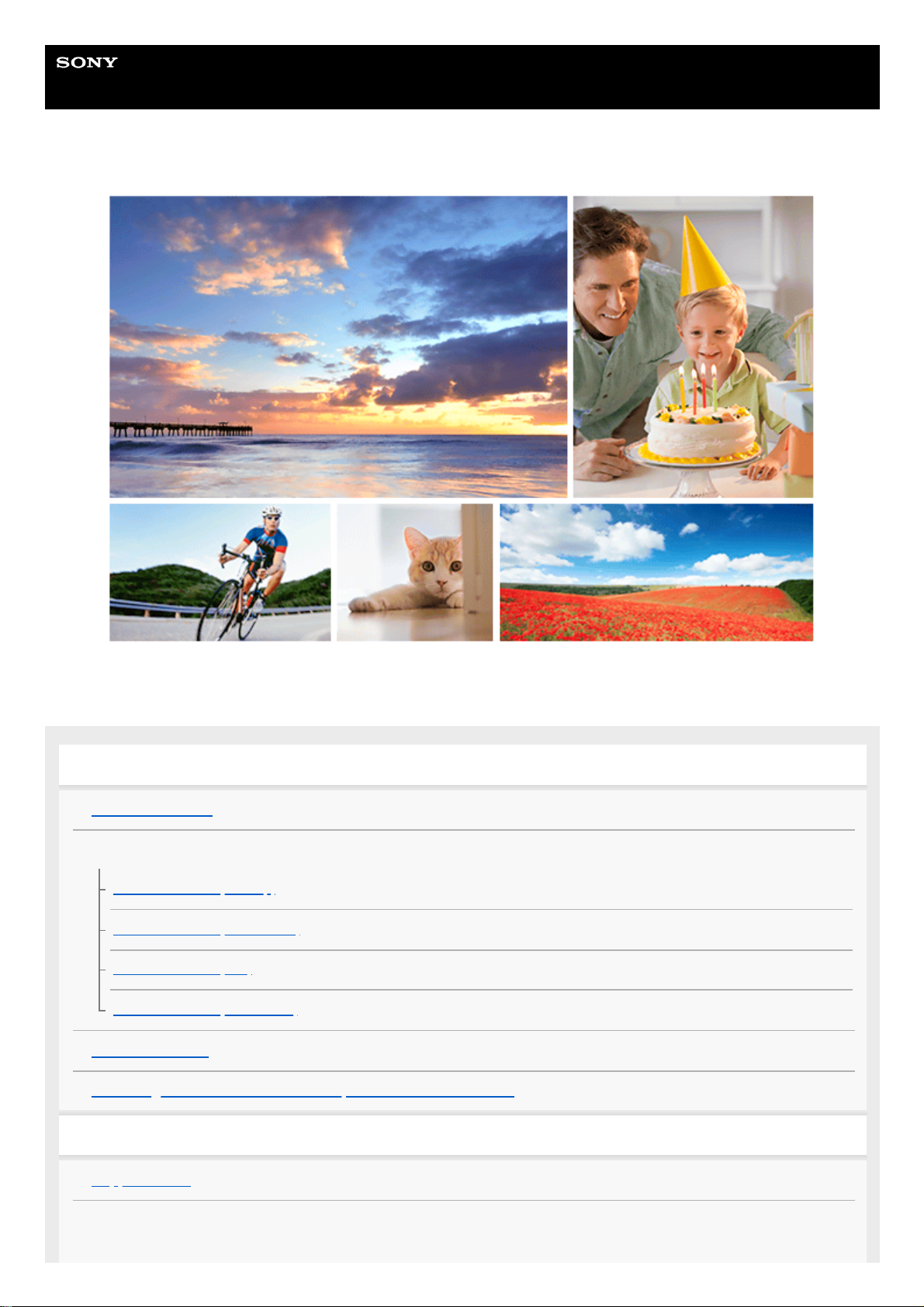
Help Guide
Digital 4K Video Camera Recorder
FDR-AX43/AX45/AX60
Use this Help Guide when you have any questions on how to use your product.
Before use
Model Information
Parts and controls
Parts and controls (front/top)
Parts and controls (LCD monitor)
Parts and controls (side)
Parts and controls (back/bottom)
Screen indicators
Recording formats available with this product and their features
Getting started
Supplied items
Power source preparations
1
Page 2
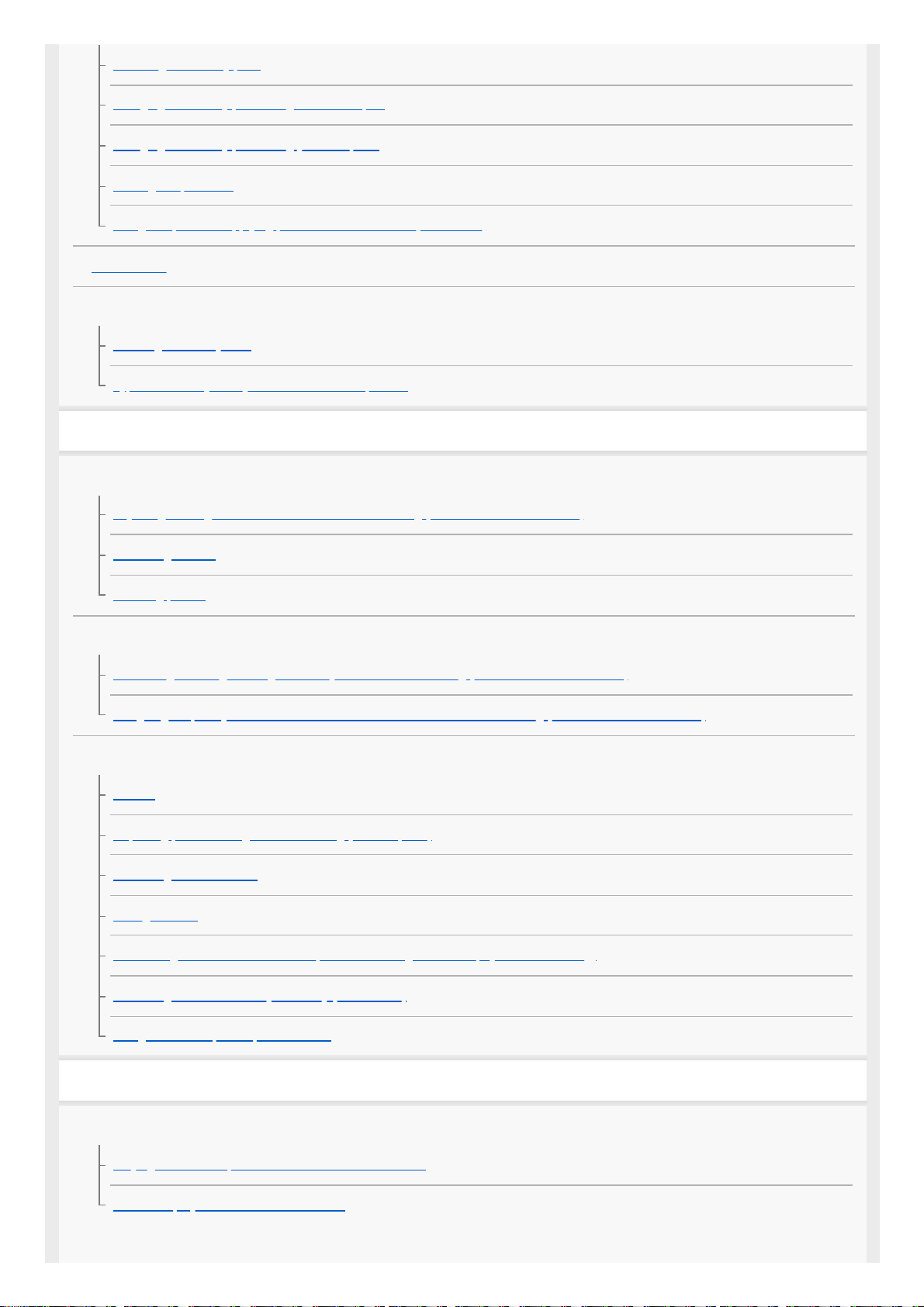
Attaching the battery pack
Charging the battery pack using the AC Adaptor
Charging the battery pack using your computer
Turning the power on
Using this product supplying power from a wall outlet (wall socket)
Initial setting
Preparing a memory card
Inserting a memory card
Types of memory card you can use with this product
Recording
Recording movies/photos
Adjusting the angle of the viewfinder for easier viewing (models with the viewfinder)
Recording movies
Shooting photos
Changing the brightness manually for recording
Controlling the image settings manually with the MANUAL ring (models with the viewfinder)
Assigning frequently-used functions to the MANUAL button or MANUAL ring (models with the viewfinder)
Useful functions for recording
Zooming
Capturing photos during movie recording (Dual Capture)
Recording in mirror mode
Intelligent Auto
Decreasing the voice volume of the person recording the movie (My Voice Canceling)
Recording the selected subject clearly (Lock-on AF)
Using the Time-lapse Capture function
Playback
Playing images using Event View
Playing movies and photos from the Event View screen
Screen display on the Event View screen
2
Page 3
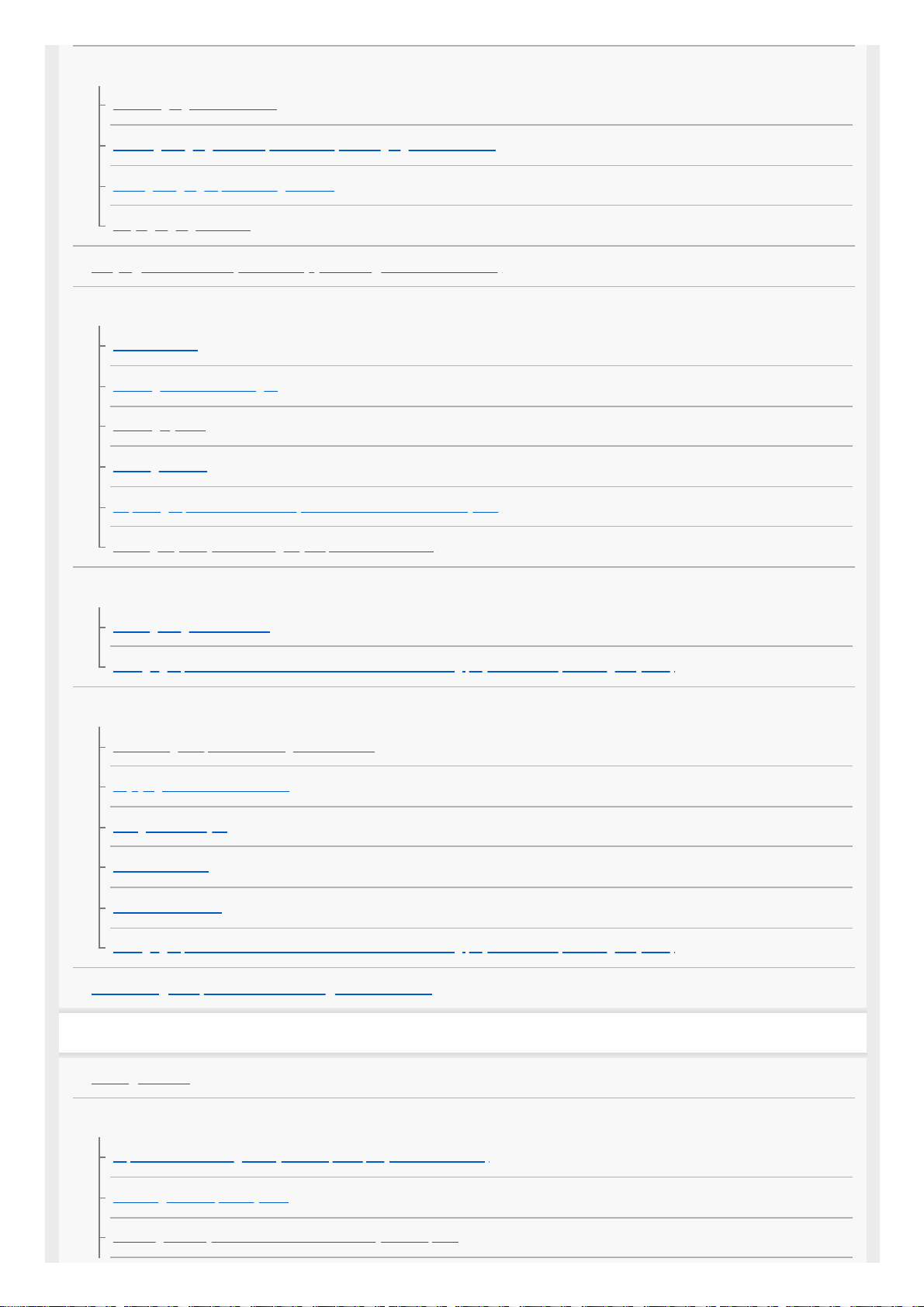
Creating a highlight movie
About Highlight Movie Maker
Creating a highlight movie (MP4 format) with Highlight Movie Maker
Adding a highlight point during recording
Playing highlight movies
Playing MP4 movies (HD movie) (switching the movie format)
Editing images from the playback screen
Notes on editing
Deleting the selected images
Deleting by date
Dividing a movie
Capturing a photo from a movie (models with the USB IN/OUT jacks)
Viewing trajectory of a moving object (Motion Shot Video)
Playing images on a 4K TV
Viewing images on a 4K TV
Enlarging a part of an XAVC S 4K movie on the screen during playback on TV (Trimming Playback)
Playing images on a high definition TV
Connecting this product to a high definition TV
Enjoying 5.1ch surround sound
Using BRAVIA Sync
On Photo TV HD
On the HDMI cable
Enlarging a part of an XAVC S 4K movie on the screen during playback on TV (Trimming Playback)
Connecting this product to a non-high-definition TV
Saving images
Saving movies
Using the PlayMemories Home software
Import and utilize images on your computer (PlayMemories Home)
Checking the computer system
Installing the PlayMemories Home software in your computer
3
Page 4
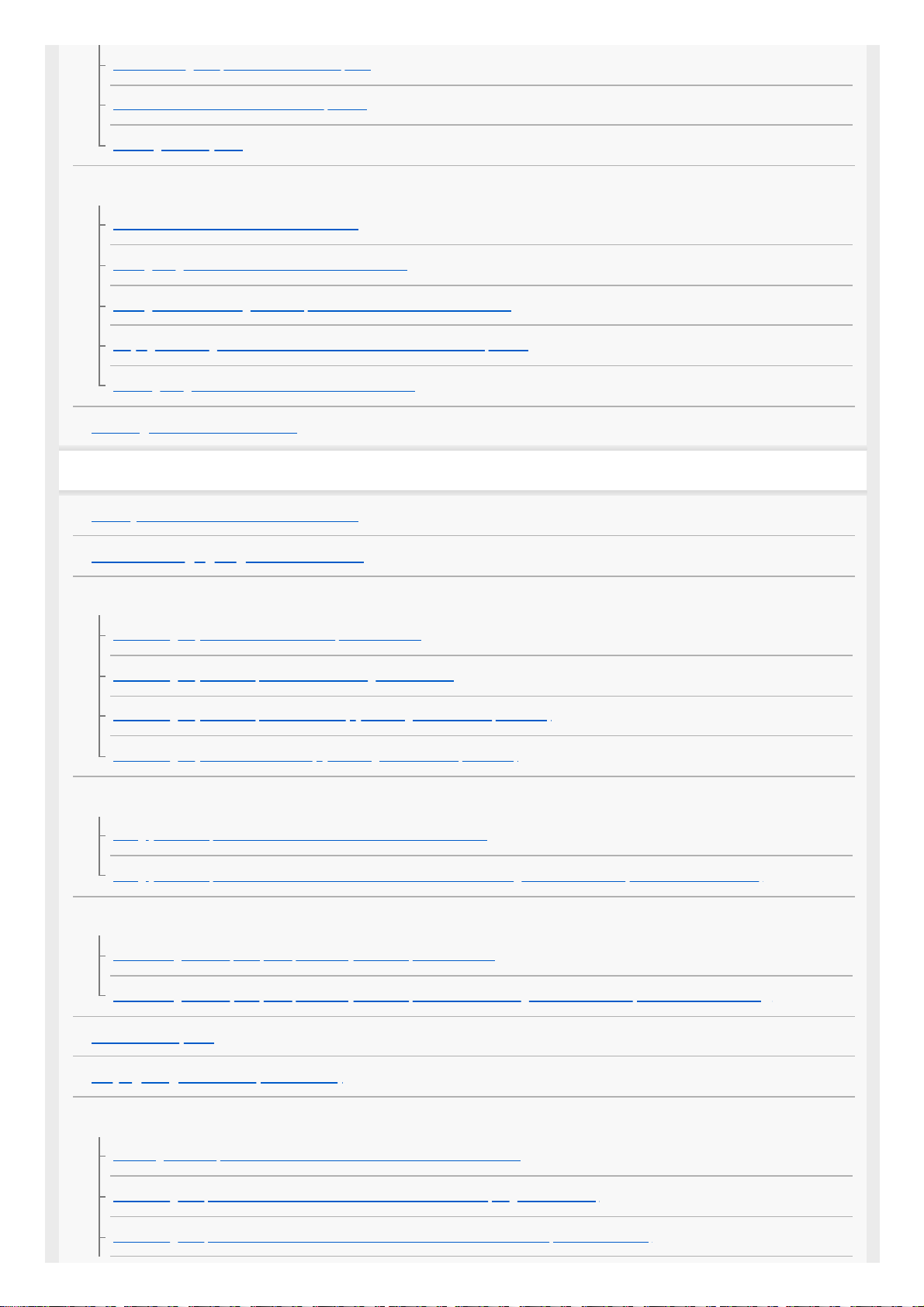
Disconnecting this product from the computer
About the dedicated software for this product
Creating a Blu-ray disc
Saving images on an external media device
Notes on use of the USB external hard disk
Saving images on an USB external hard disk device
Saving the desired images in this product to the external media device
Playing back images in the USB external hard disk device on this product
Deleting images in the USB external hard disk device
Creating a disc with a recorder
Using the Wi-Fi function
What you can do with the Wi-Fi function
About the Imaging Edge Mobile software
Connecting a smartphone
Connecting to your NFC-enabled smartphone or tablet
Connecting to your smartphone or tablet using the QR Code
Connecting to your smartphone or tablet (by entering an SSID and password)
Connecting to your iPhone or iPad (by entering an SSID and password)
Controlling via a smartphone
Using your smartphone or tablet as a wireless remote commander
Using your smartphone or tablet as a wireless remote commander using the NFC function (NFC one-touch remote)
Transferring images to a smartphone
Transferring movies (MP4) and photos to your smartphone or tablet
Transferring movies (MP4) and photos to your smartphone or tablet using the NFC function (NFC one-touch sharing)
Send to Computer
Playing images on a TV (View on TV)
Controlling other cameras through this product
Shooting with this product and other cameras with Multi Camera Control
Connecting this product to one camera with Multi Camera Control (Single Connection)
Connecting this product to more than one camera with Multi Camera Control (Multi Connection)
4
Page 5

Editing images recorded with several cameras
List of menu items
Setting up menu items
How to use the keyboard
Shooting Mode
Movie
Photo
Time-lapse Capture
Smooth Slow Recording (Smth Slw REC)
Golf Shot
High Speed REC
Camera/Mic
White Balance
Spot Meter/Fcs
Spot Meter
Spot Focus
Exposure
Focus
IRIS
Shutter Speed
AGC Limit
AE Shift
White Balance Shift
Low Lux
Scene Selection
Picture Effect
Cinematone
Fader
Self-Timer
SteadyShot (Movie)
5
Page 6
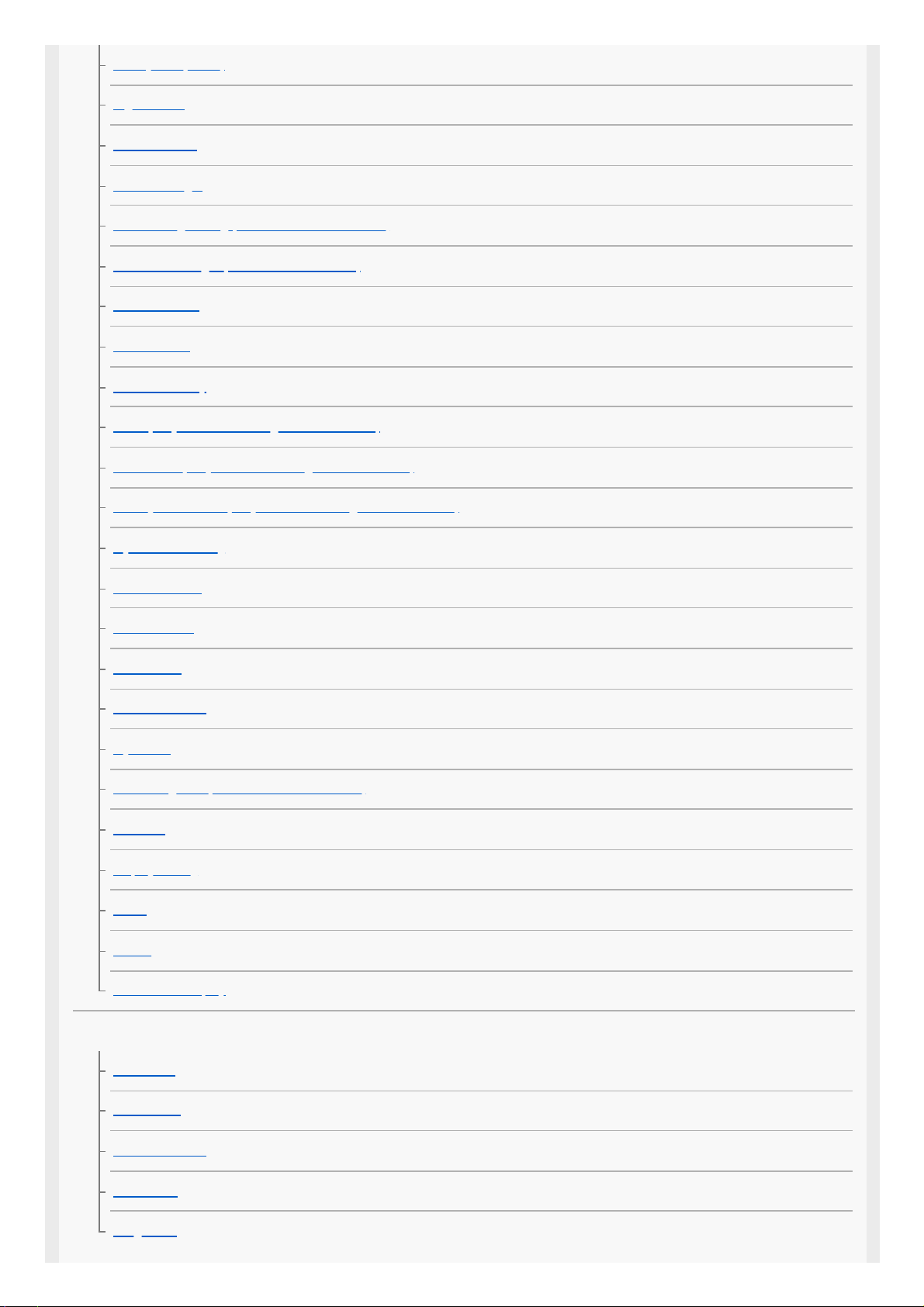
SteadyShot (Photo)
Digital Zoom
Filter/Protector
Auto Back Light
Manual Ring Setting (models with the viewfinder)
NIGHTSHOT Light (models with viewfinder)
Face Detection
Smile Shutter
Smile Sensitivity
Flash (Only when connecting an external flash)
Flash Level (Only when connecting an external flash)
Red Eye Reduction (Only when connecting an external flash)
My Voice Canceling
Blt-in Zoom Mic
Auto Wind NR
Audio Mode
Audio Rec Level
My Button
Focus Magnifier (models with the viewfinder)
Grid Line
Display Setting
Zebra
Peaking
Audio Level Display
Image Quality/Size
REC Mode
Frame Rate
Dual Video REC
File Format
Image Size
6
Page 7
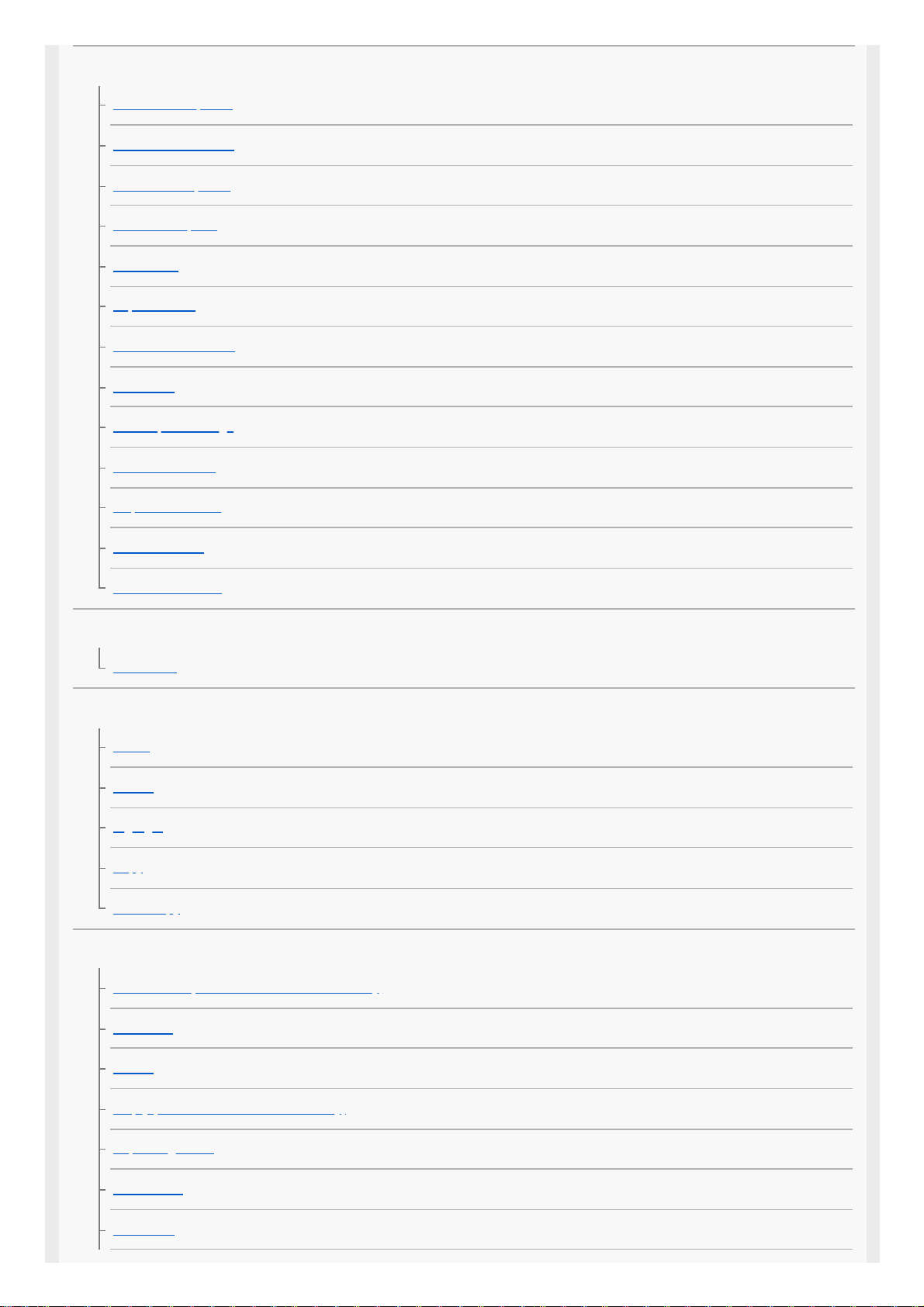
Wireless
Ctrl with Smartphone
Multi Camera Control
Send to Smartphone
Send to Computer
View on TV
Airplane Mode
Multi Camera Ctrl Set
WPS Push
Access point settings
Edit Device Name
Disp MAC Address
SSID/PW Reset
Network Info Reset
Playback Function
Event View
Edit/Copy
Delete
Protect
Highlight
Copy
Direct Copy
Setup
Media Select (Models with the internal memory)
Media Info
Format
Empty (Models with the internal memory)
Repair Img. DB F.
File Number
Data Code
7
Page 8
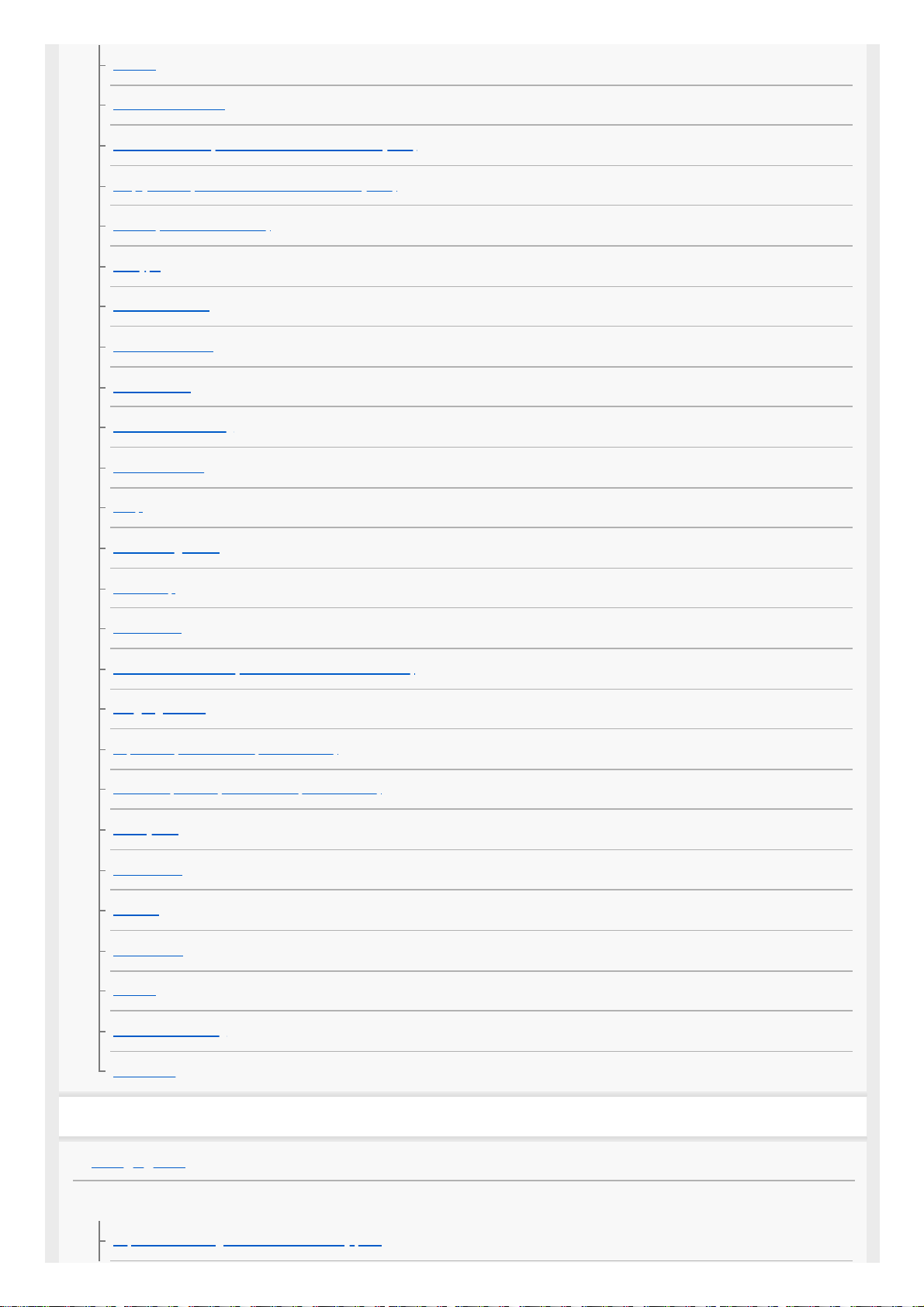
Volume
Motion Interval ADJ
Download Music
(Models with the USB IN/OUT jacks)
Empty Music (Models with the USB IN/OUT jacks)
TC/UB (Time code/User bit)
TV Type
HDMI Resolution
CTRL FOR HDMI
USB Connect
USB Connect Setting
USB LUN Setting
Beep
Monitor Brightness
REC Lamp
Remote Ctrl
Power ON w/monitor (models without the view finder)
Language Setting
24p Mode (1080 50i-compatible device)
Cancel 24p Mode (1080 50i-compatible device)
Battery Info
Power Save
Initialize
Demo Mode
Version
Date & Time Setting
Area Setting
Charging time/recording time of movies/number of recordable photos
Charging time
Expected recording and playback times for individual batteries
Expected recording time with each battery pack
8
Page 9
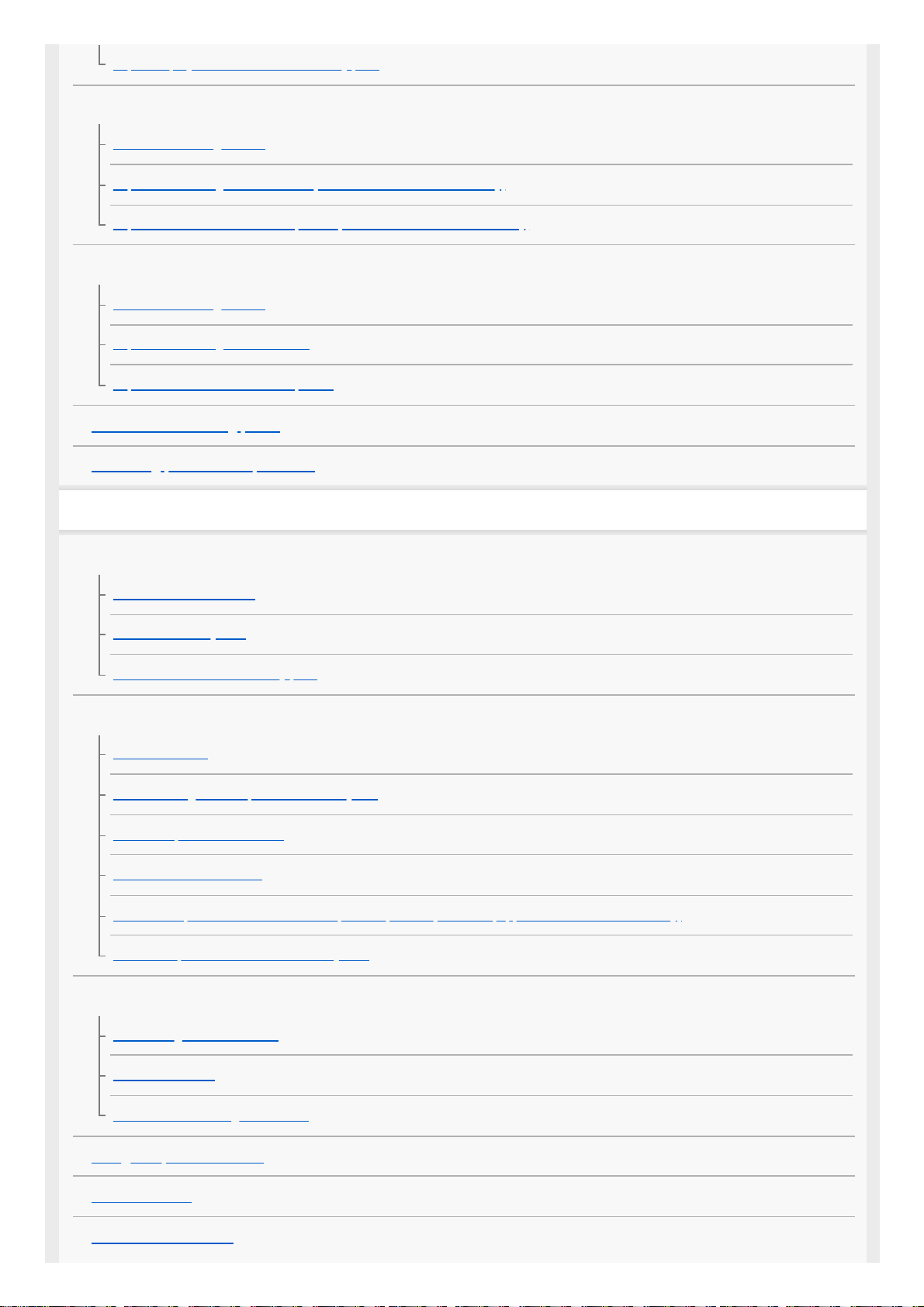
Expected playback time with each battery pack
Expected movie recording time and number of recordable photos for the internal memory
Notes on recording movies
Expected recording time of movies (models with the internal memory)
Expected number of recordable photos (models with the internal memory)
Expected movie recording time and number of recordable photos for memory cards
Notes on recording movies
Expected recording time of movies
Expected number of recordable photos
Bit-rate and recording pixels
Recording pixels and aspect ratio
Precautions/This product
Precautions
About the AVCHD format
About the memory card
About the InfoLITHIUM battery pack
Handling of this product
On use and care
On connecting to a computer or accessory etc.
Notes on optional accessories
On moisture condensation
Notes on disposal/transfer the ownership of this product (models equipped with the internal memory)
Note on disposal/transfer of the memory card
Maintenance
On handling the LCD monitor
To clean the casing
About care and storage of the lens
Using this product abroad
On trademarks
Notes on the License
9
Page 10
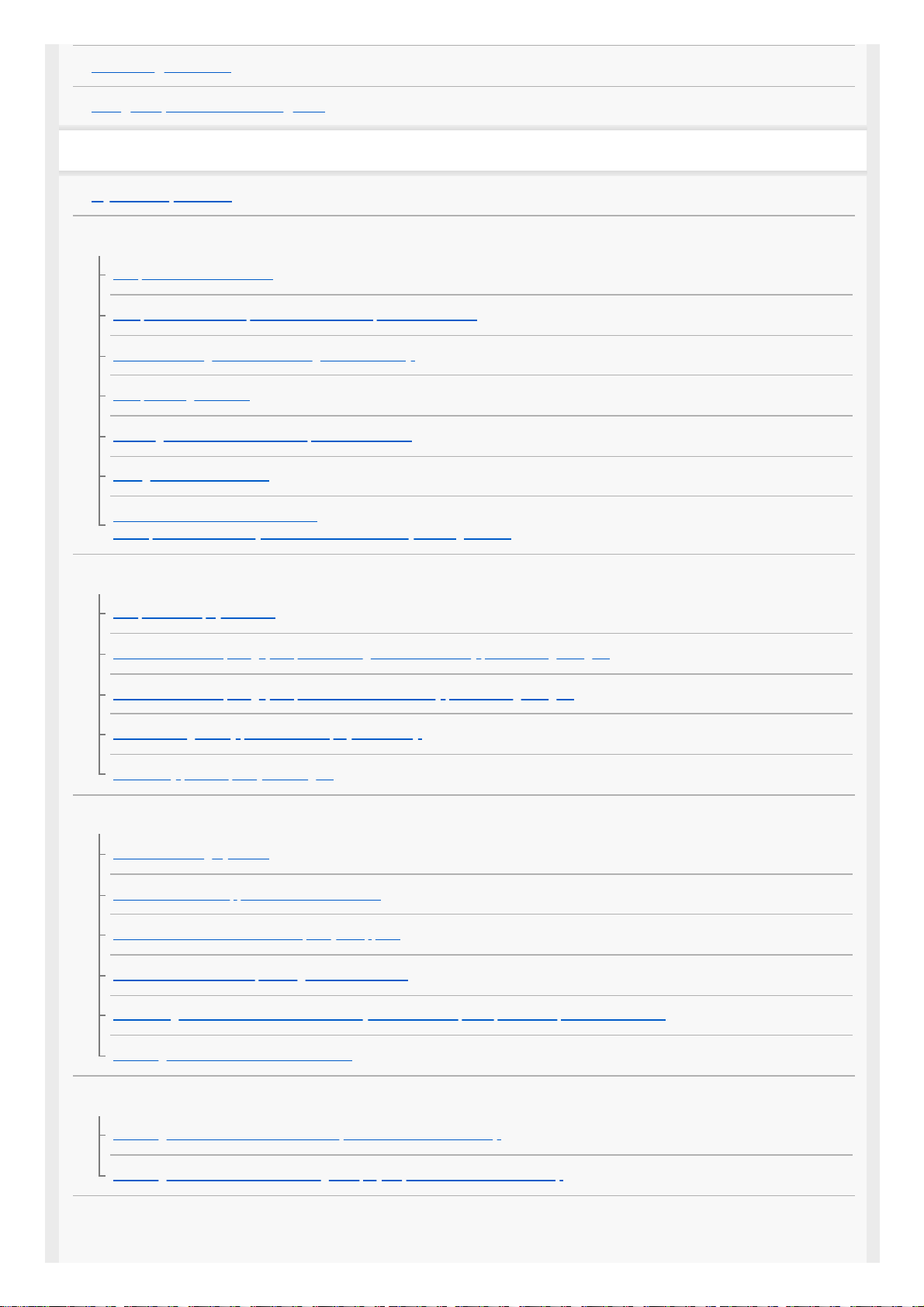
Zoom magnifications
Using this product after a long time
Troubleshooting
If you have problems
Overall operations
The power does not turn on.
This product does not operate even when the power is set to on.
The menu settings have been changed automatically.
This product gets warm.
A rattling noise is heard when this product is shaken.
Intelligent Auto is canceled.
The same two movies are recorded.
Free space of the memory does not increase even by deleting movies.
Batteries/power sources
The power abruptly turns off.
The POWER/CHG (charge) lamp does not light while the battery pack is being charged.
The POWER/CHG (charge) lamp flashes while the battery pack is being charged.
The remaining battery power is not displayed correctly.
The battery pack is quickly discharged.
Monitor
Menu items are grayed out.
The buttons do not appear on the LCD monitor.
The buttons on the LCD monitor quickly disappear.
There are dots in the shape of a grid on the monitor.
The backlight of the LCD monitor turns off if you do not attempt to operate this product for a while.
The image in the LCD monitor is not clear.
Viewfinder
The image in the viewfinder is not clear (models with the viewfinder).
The image in the viewfinder is no-longer displayed (models with the viewfinder).
Memory card
10
Page 11
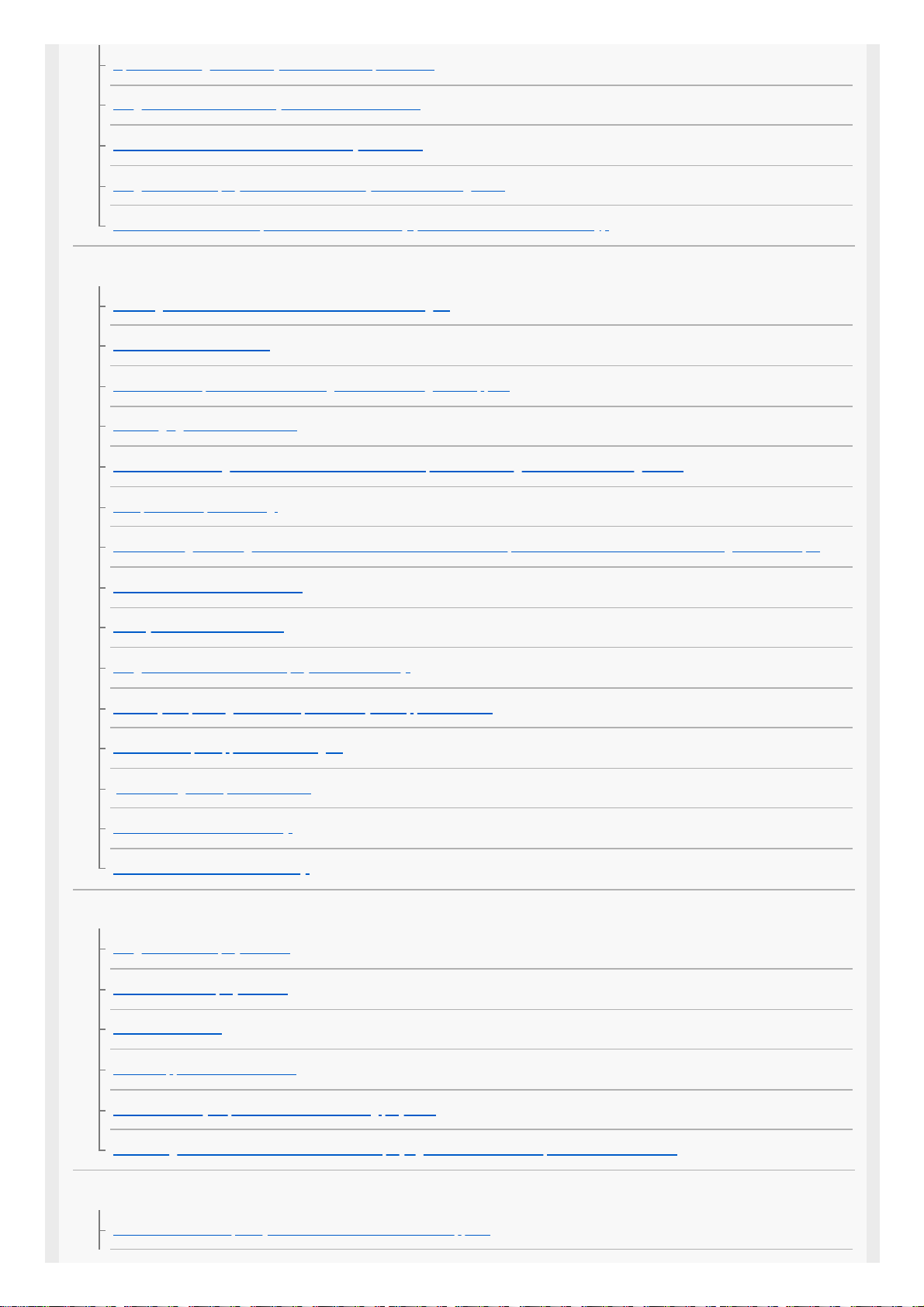
Operations using the memory card cannot be performed.
Images stored on the memory card cannot be deleted.
The data file name is not indicated correctly or flashes.
Images cannot be played back or the memory card is not recognized.
The data file cannot be copied from internal memory (models with the internal memory).
Recording
Pressing START/STOP or PHOTO does not record images.
Photos cannot be recorded.
The access lamp remains lit or flashing even if recording has stopped.
The imaging field looks different.
The actual recording time for movies is less than the expected recording time of the recording media.
This product stops recording.
There is a slight time lag between the moment when START/STOP is pressed and the actual movie recording starts or stops.
The auto focus does not function.
SteadyShot does not function.
Images cannot be recorded or played back correctly.
The subjects passing across this product very fast appear crooked.
Horizontal stripes appear on the images.
[Monitor Brightness] cannot be set.
Sound is not recorded correctly.
Photos are recorded automatically.
Playback
Images cannot be played back.
Photos cannot be played back.
The movie freezes.
An icon appears on a thumbnail.
No sound or only a quiet sound is heard during playback.
Left and right sound is heard unbalanced when playing back movies on computers or other devices.
Wi-Fi
The wireless access point you want to connect to does not appear.
11
Page 12
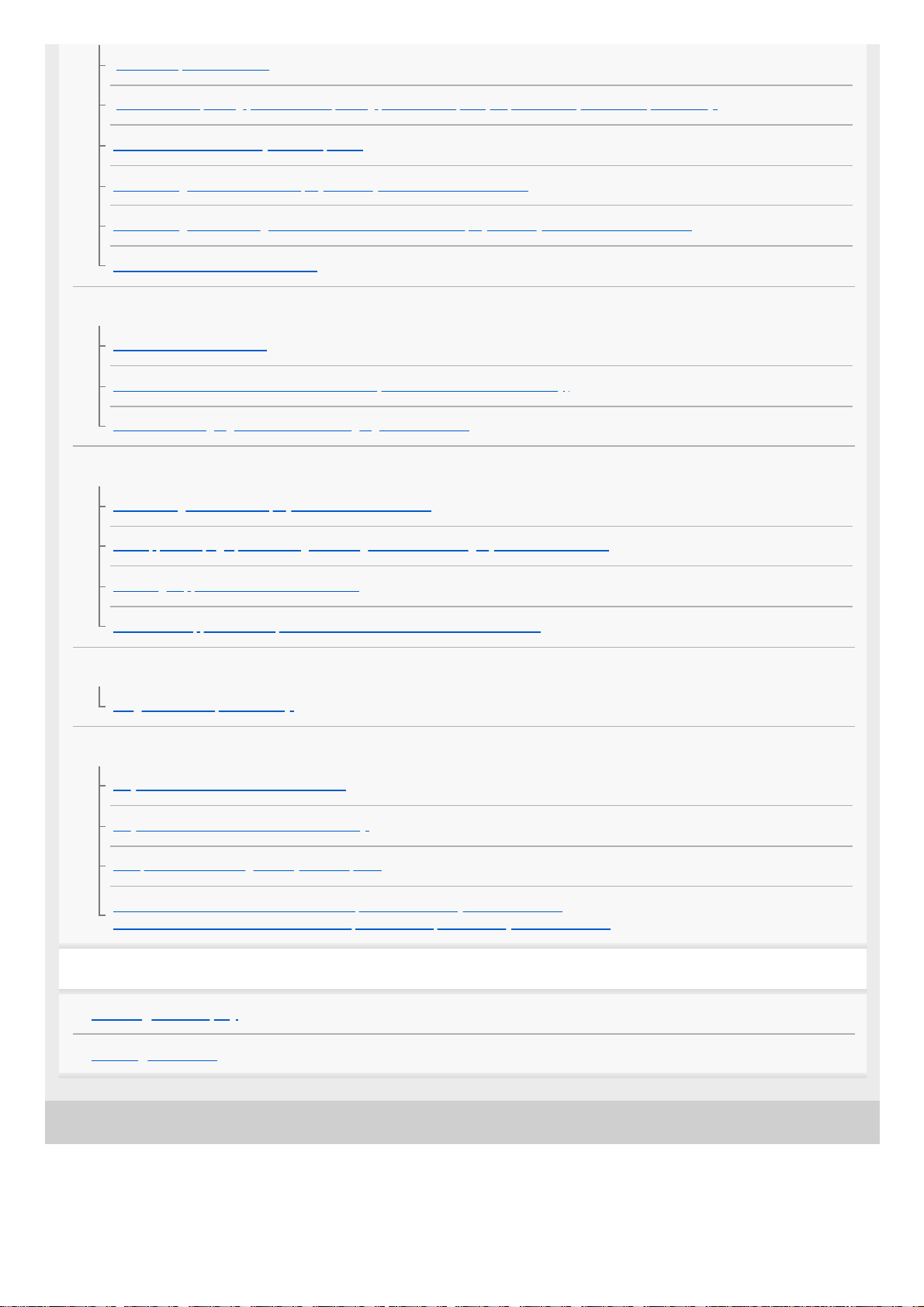
4-734-284-21(1) Copyright 2020 Sony Corporation
[WPS Push] does not work.
[Ctrl with Smartphone], [Send to Smartphone], [Send to Computer] or [View on TV] terminates prematurely.
Cannot transfer movies to your smartphone.
The shooting screen does not display smoothly. The connection is cut off.
The shooting screen during Multi Camera Control does not display smoothly. The connection is cut off.
The NFC connection does not work.
Editing movies/photos on this product
A movie cannot be divided.
The demonstration movies cannot be deleted. (models with the internal memory)
Cannot create highlight movies with the Highlight Movie Maker.
Playback on a TV
Neither image nor sound is played on the connected TV.
The top, bottom, right, and left edges of images are trimmed slightly on a connected TV.
The image appears distorted on the 4:3 TV.
Black bands appear at the top and bottom of the LCD monitor of the 4:3 TV.
Copying/Connecting to other devices
Images are not copied correctly.
Connecting to a computer
PlayMemories Home cannot be installed.
PlayMemories Home does not work correctly.
This product is not recognized by the computer.
The same two movies are saved when I import movies to PlayMemories Home.
Movies which have been deleted with this product are imported to PlayMemories Home.
Self-diagnosis display/Warning indicators
Self-diagnosis display
Warning Indicators
12
Page 13
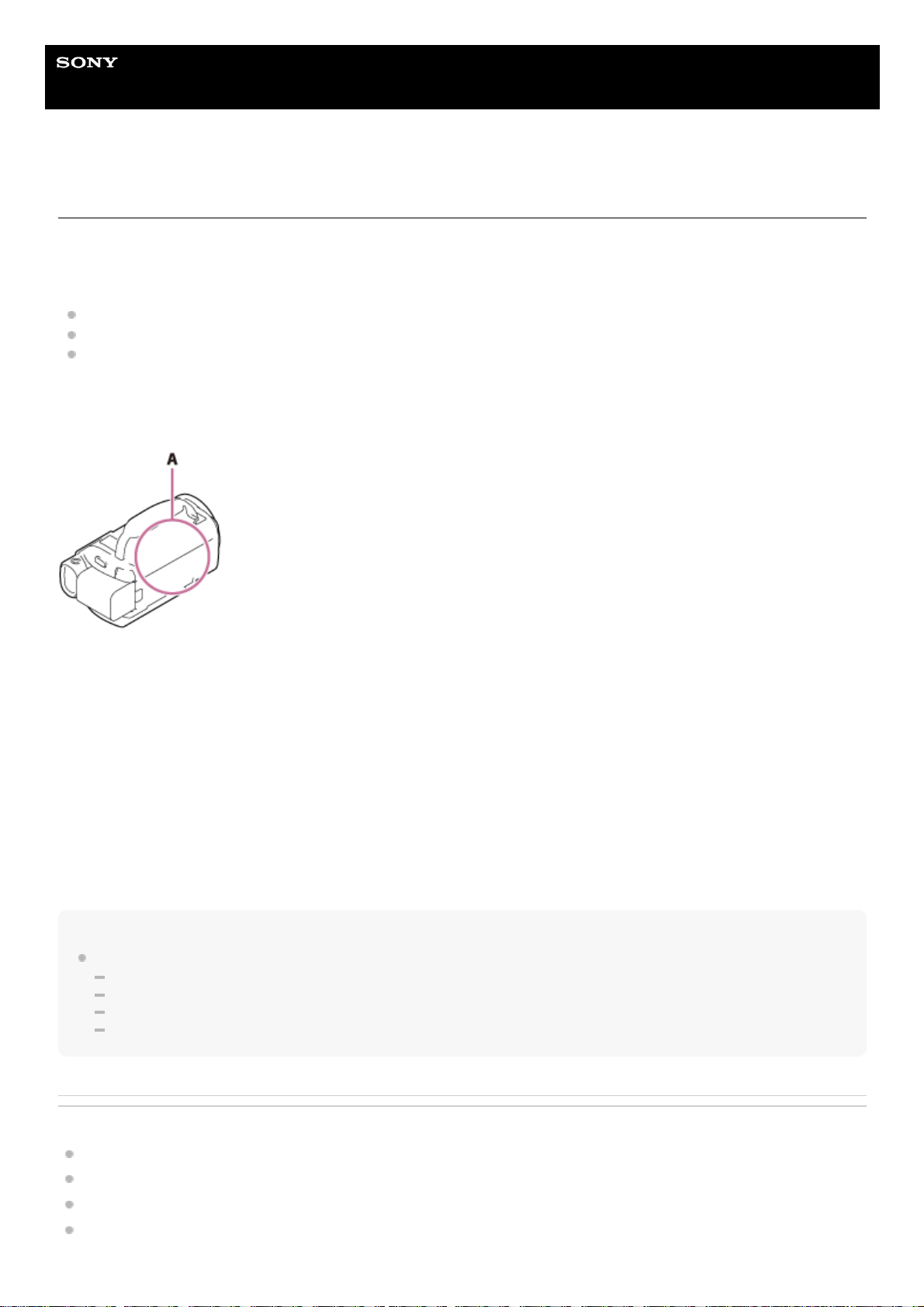
Help Guide
Digital 4K Video Camera Recorder
FDR-AX43/AX45/AX60
Model Information
In this Help Guide, the differences in the specifications for each model are described together.
If you find the description like “Models with ... ” as below, confirm in this chapter whether the description applies to this
product.
(models with the internal memory)
(1080 60i-compatible device)
(1080 50i-compatible device)
To confirm the model name of this product
See the bottom of this product.
A: Model name (FDR-AX43/AX45/AX60)
Differences in functions
Models with the internal memory: FDR-AX45/AX60
Models with the Viewfinder: FDR-AX60
Models with the NIGHTSHOT function: FDR-AX60
Models with the Manual ring and Manual button: FDR-AX60
Models with the Shooting Mode button: FDR-AX60
1080 60i-compatible device: See the bottom of this product.
1080 50i-compatible device: See the bottom of this product.
Models with the USB IN/OUT jacks: Except models for Europe.
Models with the USB Output only jack: Models for Europe only.
Note
For the following items, the descriptions are explained with the model name.
Parts and controls
Menu items
Expected recording time of movies
Expected number of recordable photos
Related Topic
Parts and controls (front/top)
Parts and controls (LCD monitor)
Parts and controls (side)
Parts and controls (back/bottom)
13
Page 14
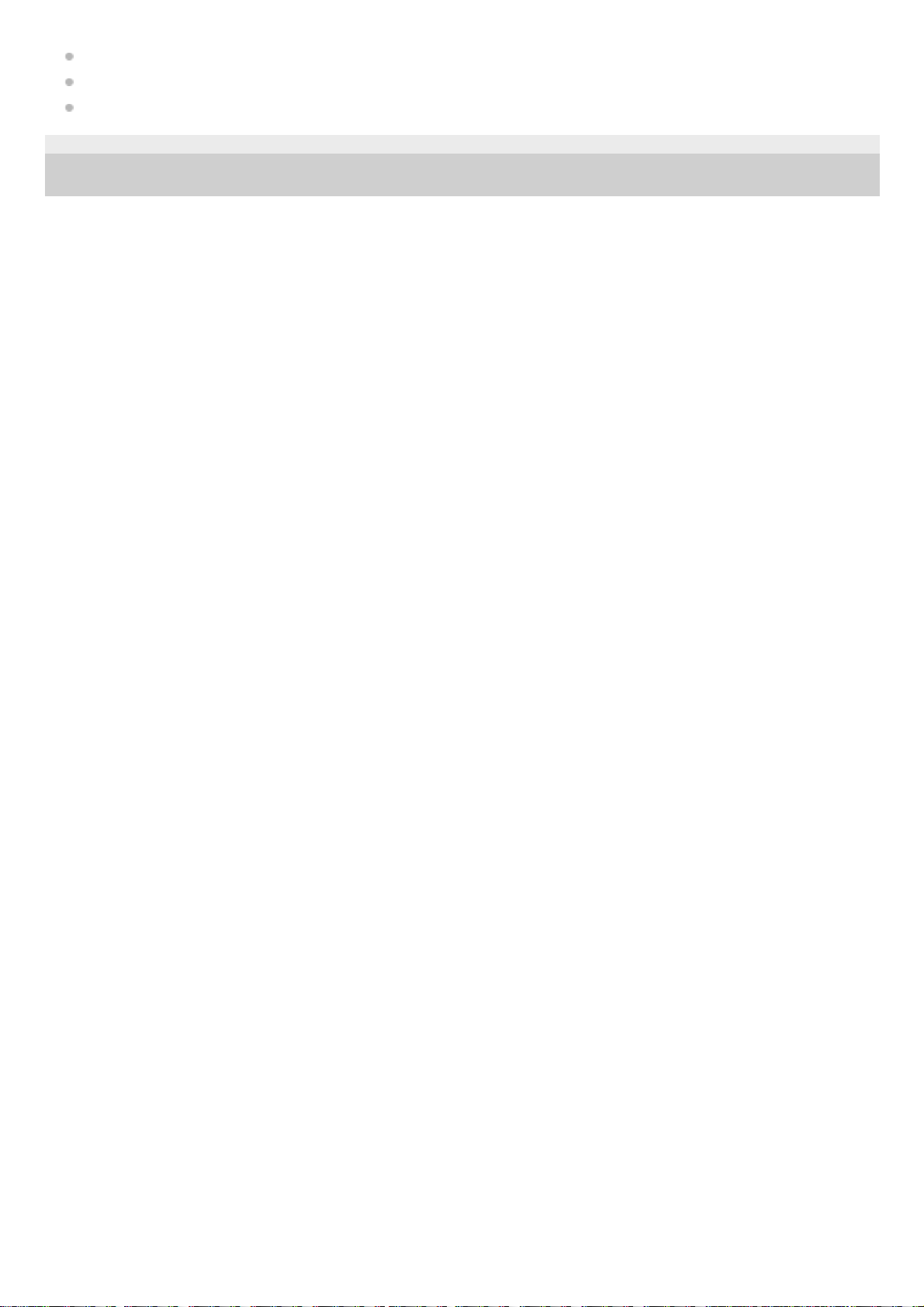
Screen indicators
Expected recording time of movies (models with the internal memory)
Expected number of recordable photos (models with the internal memory)
4-734-284-21(1) Copyright 2020 Sony Corporation
14
Page 15
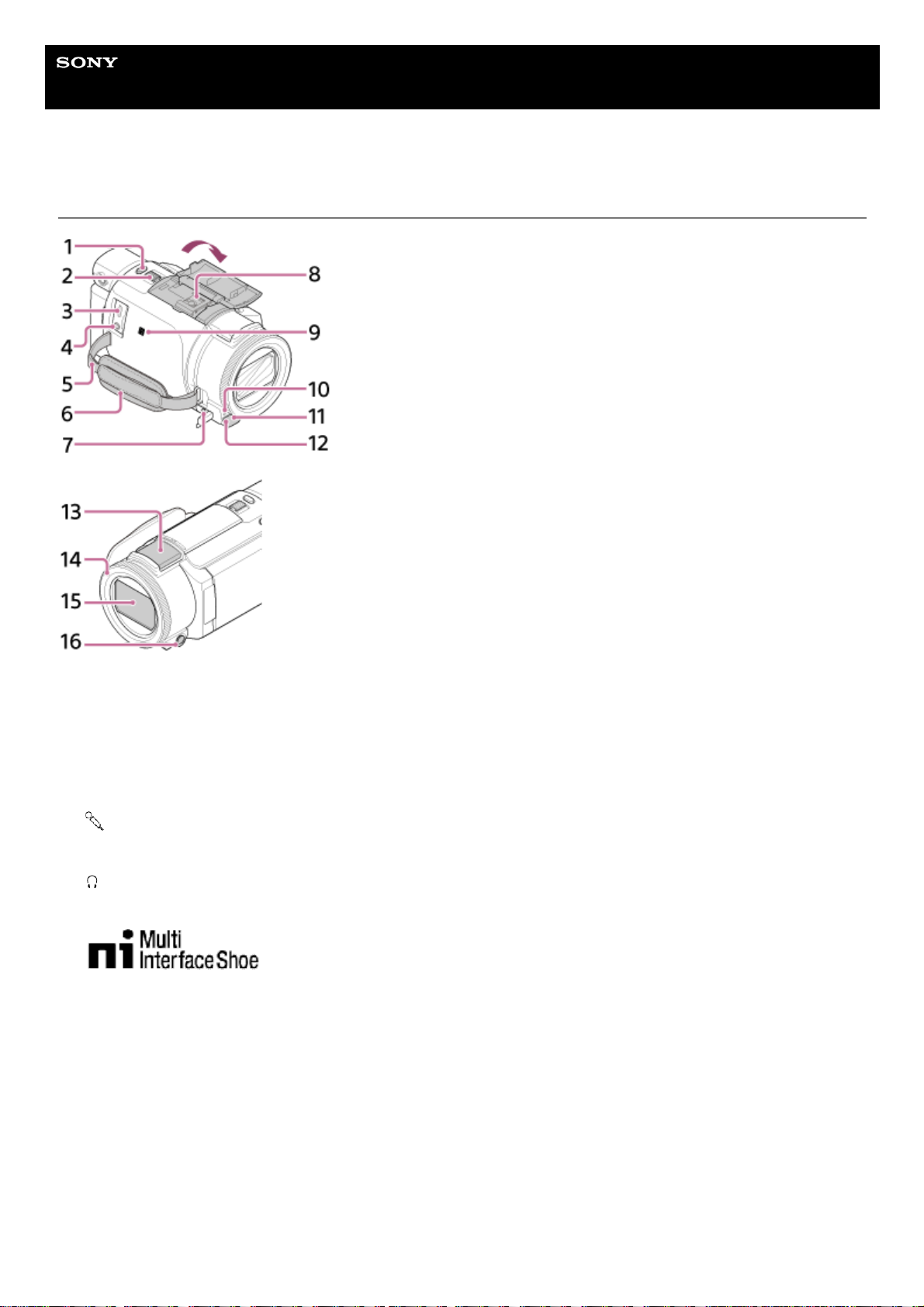
Help Guide
Digital 4K Video Camera Recorder
FDR-AX43/AX45/AX60
Parts and controls (front/top)
PHOTO button1.
Power zoom lever2.
Multi/Micro USB Terminal
Supports Micro USB compatible devices.
This terminal does not support VMC-AVM1 Adaptor Cable (sold separately). You cannot use accessories via an A/V
remote connector.
3.
(microphone) jack (PLUG IN POWER)4.
Loop for a shoulder belt5.
Grip belt6.
(headphones) jack7.
Multi interface shoe
For details on compatible accessories of the Multi interface shoe, visit the Sony website in your area, or consult your
Sony dealer or local authorized Sony service facility.
Operations with other manufacture’s accessories are not guaranteed.
If you use a shoe adaptor (sold separately), you can also use accessories compatible with an Active Interface Shoe.
To prevent failure, do not use a commercially available flash with high-voltage synchro terminals or with reverse
polarity.
8.
N mark
NFC: Near Field Communication
9.
Camera recording lamp10.
Remote sensor11.
NIGHTSHOT light (models with the Viewfinder)12.
Built-in microphone13.
15
Page 16
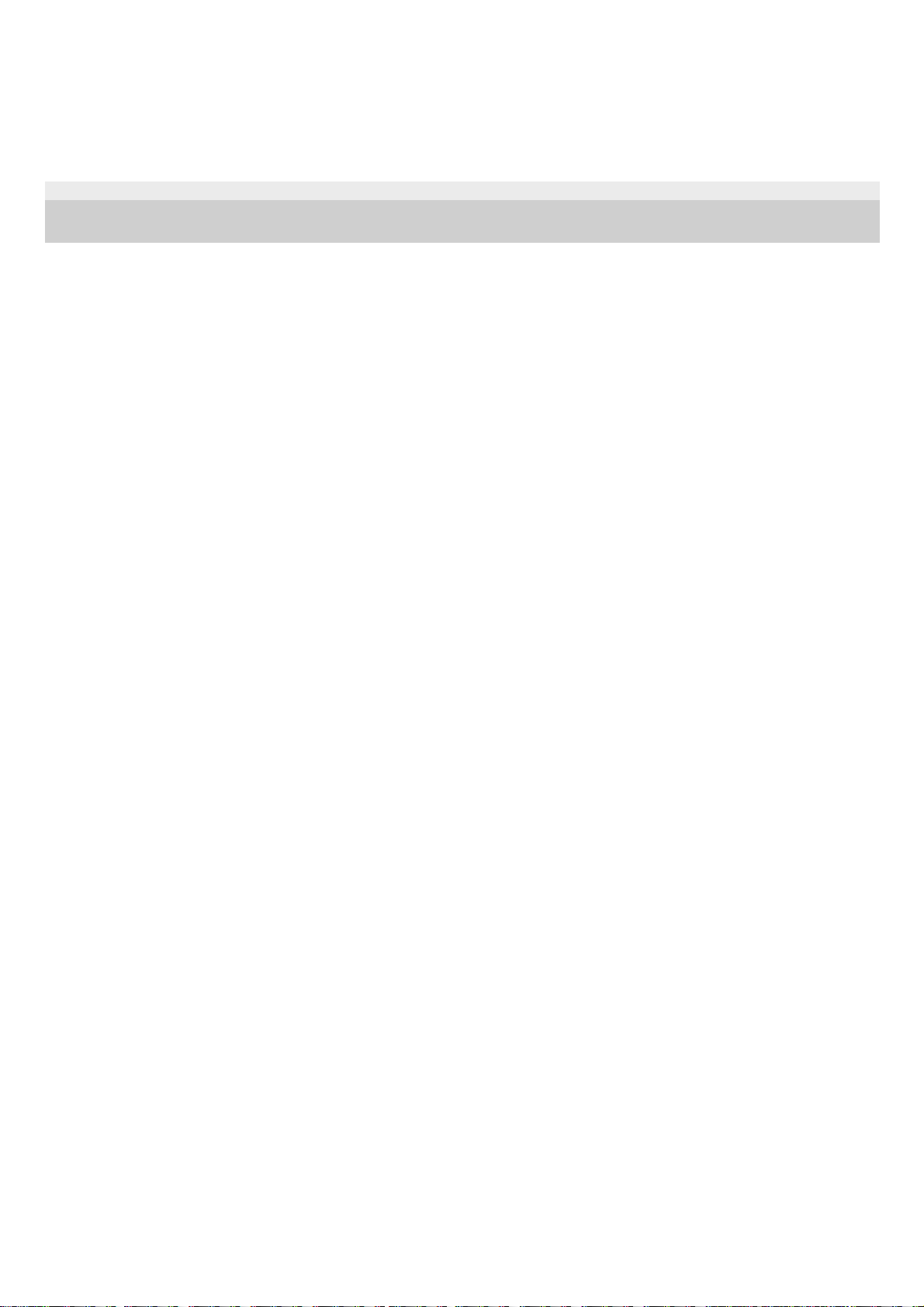
4-734-284-21(1) Copyright 2020 Sony Corporation
MANUAL ring (models with the Viewfinder)
Manual functions can be assigned to the button and the ring.
14.
Lens (ZEISS lens)15.
MANUAL button (models with the Viewfinder)16.
16
Page 17
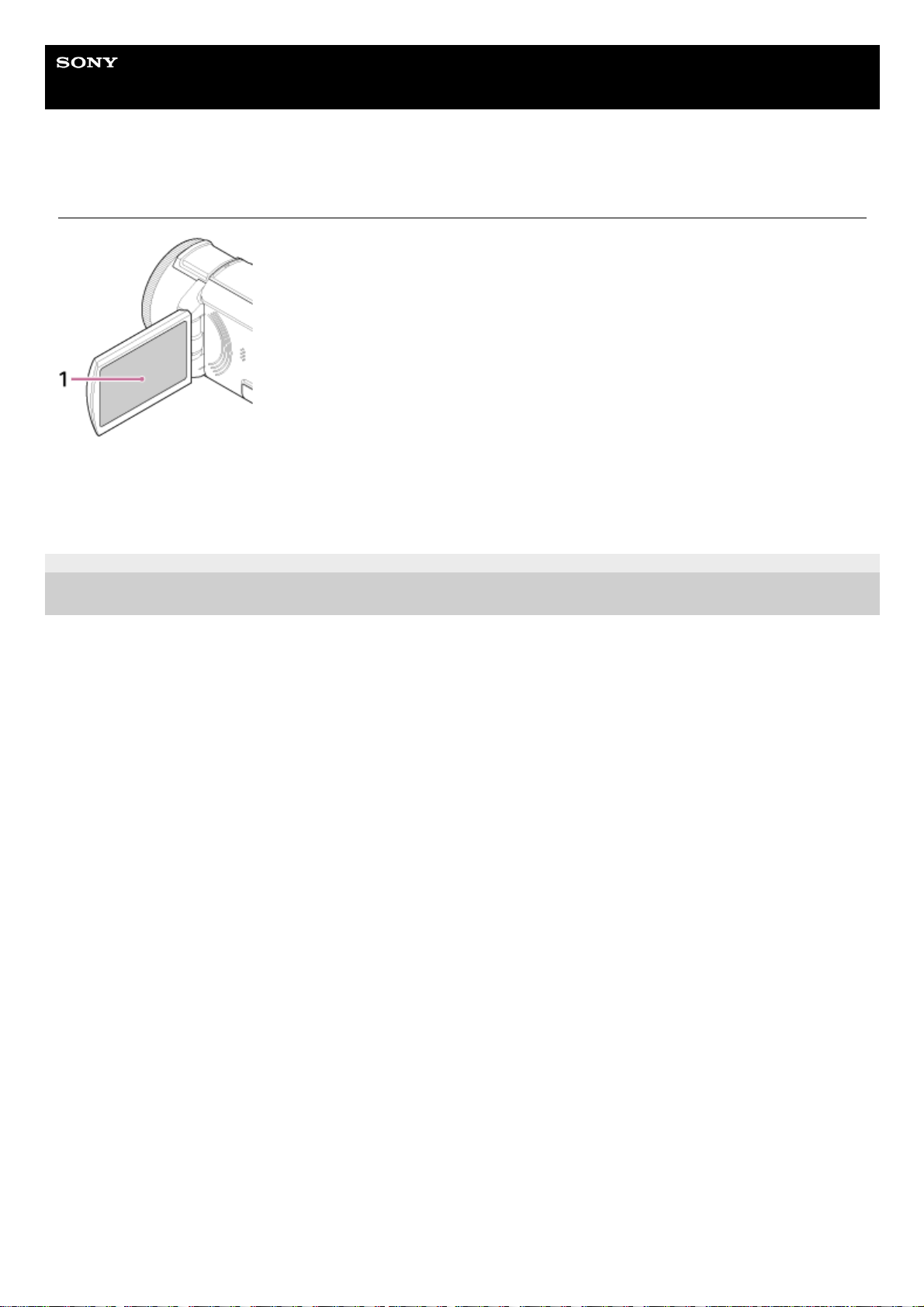
Help Guide
Digital 4K Video Camera Recorder
FDR-AX43/AX45/AX60
Parts and controls (LCD monitor)
4-734-284-21(1) Copyright 2020 Sony Corporation
LCD monitor/Touch panel
If you rotate the LCD panel 180 degrees, you can close the LCD monitor with the screen facing out. This is
convenient during playback operations.
1.
17
Page 18
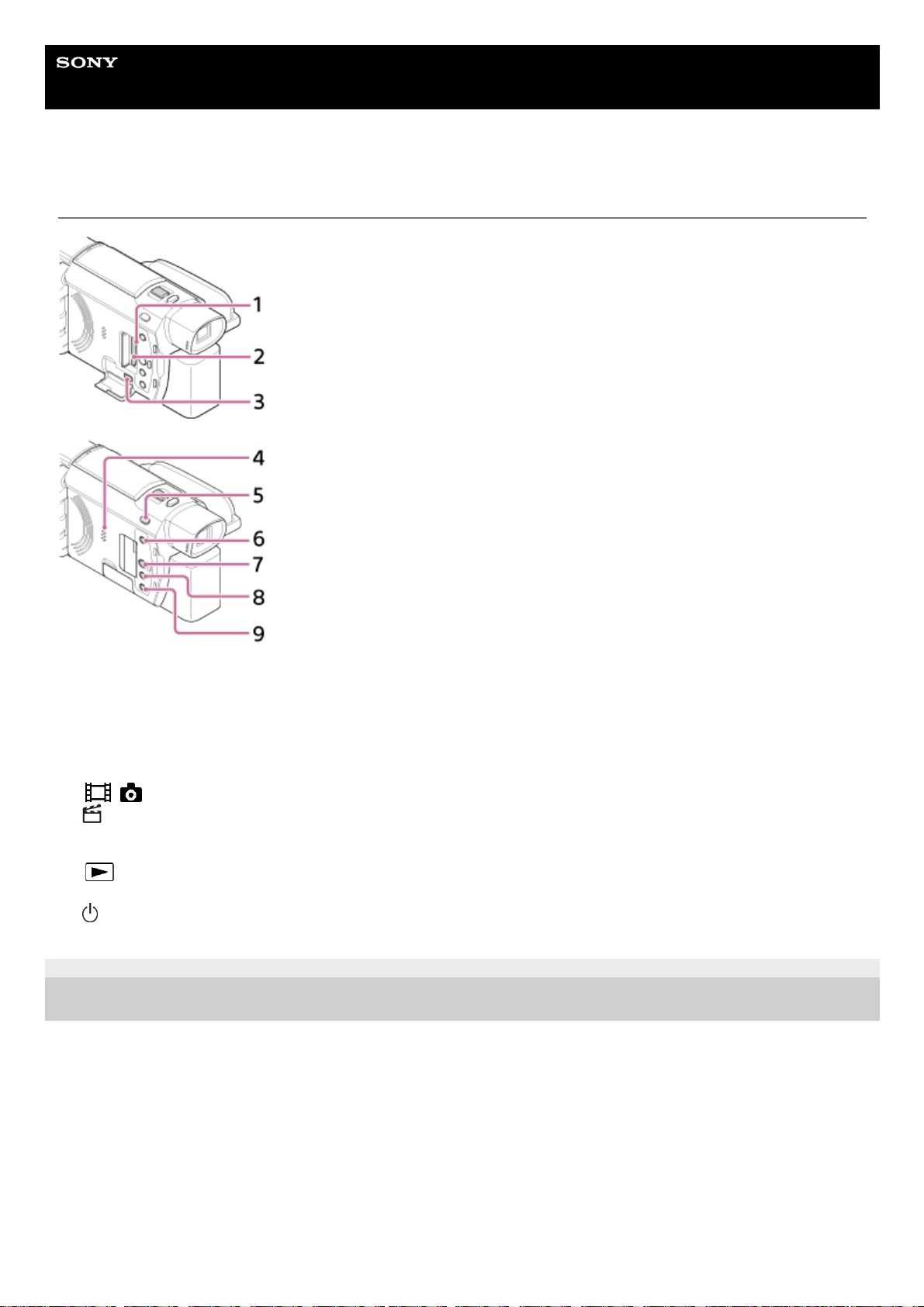
Help Guide
Digital 4K Video Camera Recorder
FDR-AX43/AX45/AX60
Parts and controls (side)
4-734-284-21(1) Copyright 2020 Sony Corporation
Memory card access lamp
While the lamp is lit or flashing, this product is reading or writing data.
1.
Memory card slot2.
HDMI OUT jack3.
Speaker4.
/ (Shooting Mode) button (models with the Viewfinder)5.
(Create highlight movies) button
Creates highlight movies (MP4 movies) from movies you have recorded.
6.
(View Images) button7.
NIGHTSHOT button (models with the Viewfinder)8.
(ON/STANDBY) button9.
18
Page 19
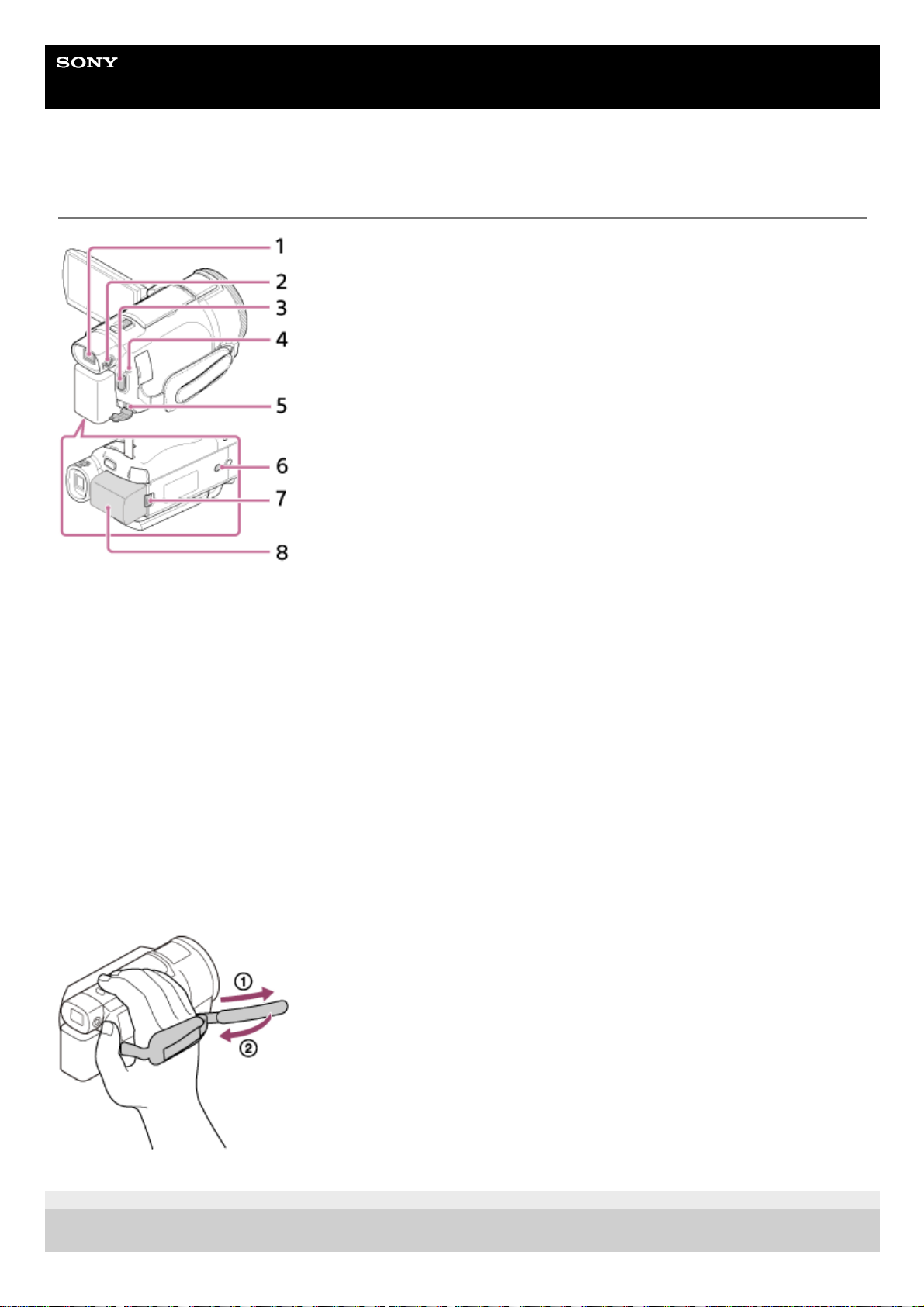
Help Guide
Digital 4K Video Camera Recorder
FDR-AX43/AX45/AX60
Parts and controls (back/bottom)
To fasten the grip belt
4-734-284-21(1) Copyright 2020 Sony Corporation
Viewfinder (models with the Viewfinder)
This product is turned on when the viewfinder is pulled out.
1.
Viewfinder lens adjustment dial (models with the Viewfinder)
If the indications in the viewfinder appear blurred, adjust the viewfinder lens adjustment dial.
2.
START/STOP button3.
POWER/CHG (charge) lamp4.
DC IN jack5.
Tripod receptacle
For 1/4-20 UNC screws.
Attach a tripod (sold separately: the length of the screw must be less than 5.5 mm (7/32 in.)). Depending on the
specifications of the tripod, this product may not attach in the proper direction.
6.
BATT (battery) release lever7.
Battery pack8.
19
Page 20
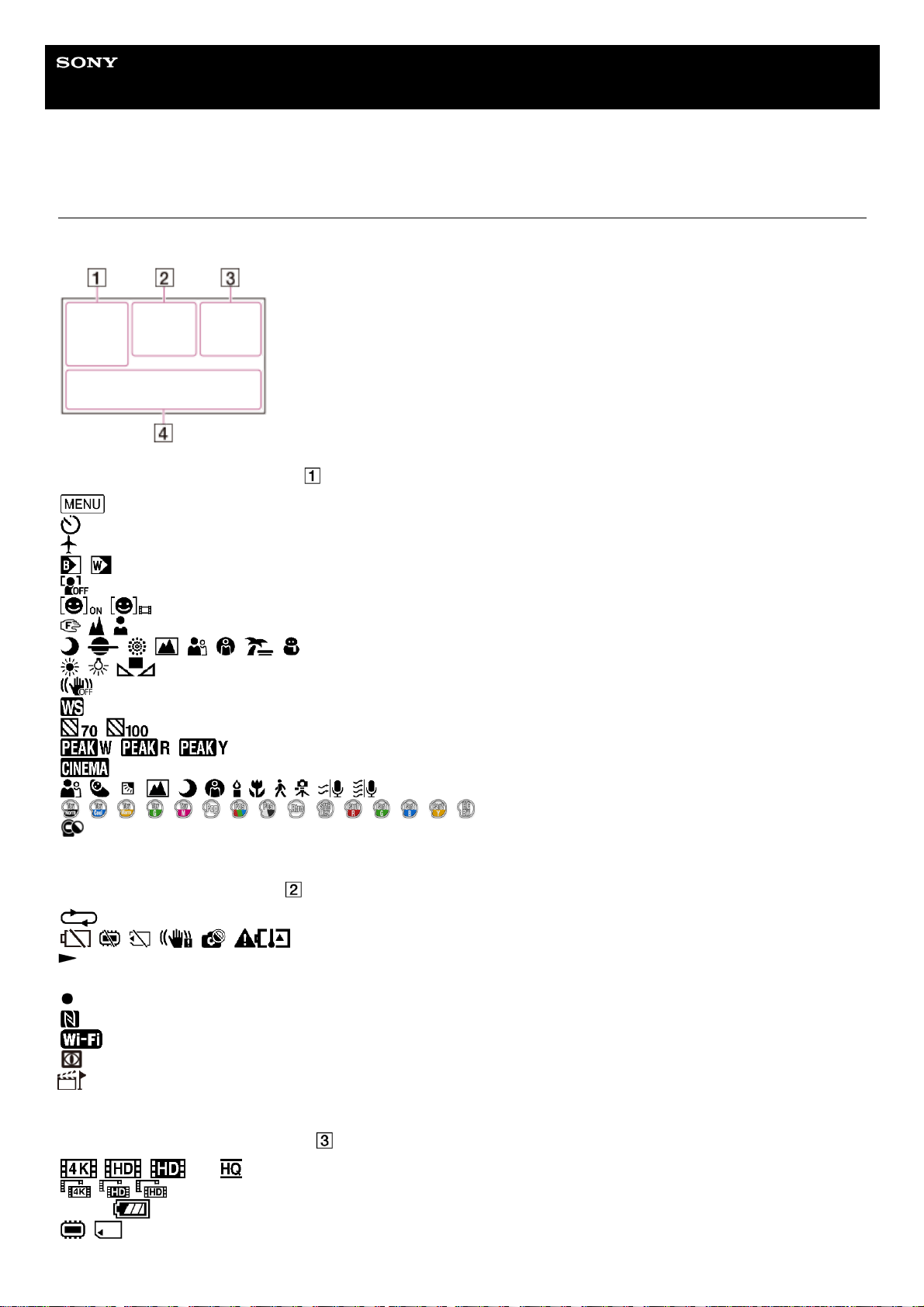
Help Guide
Digital 4K Video Camera Recorder
FDR-AX43/AX45/AX60
Screen indicators
The following indicators appear when you change the settings.
On the left side of the screen ( )
MENU button
Self-timer recording
[Airplane Mode] set to [On]
Fader
[Face Detection] set to [Off]
[Smile Shutter]
Manual focus
Scene Selection
White Balance
SteadyShot off
White Balance Shift
Zebra
Peaking
Cinematone
Intelligent Auto
Picture Effect
Filter/Protector
At the center of the screen (
)
Slideshow Set
Warning
Playback mode
REC /STBY Recording mode
AE/AF lock
NFC
Wi-Fi
NIGHTSHOT
Files for which highlight point is added are being marked for playback in the highlight setting screen.
On the right side of the screen (
)
60i File format/Frame rate (30p/60p/60i/24p) (25p/50p/50i)/Recording mode (PS/FX/FH/HQ/LP)
Dual Video REC set to On
60 min
Remaining battery
Recording/playback/editing media
00:00:00:00 Time code (hour:minute:second:frame)
20
Page 21
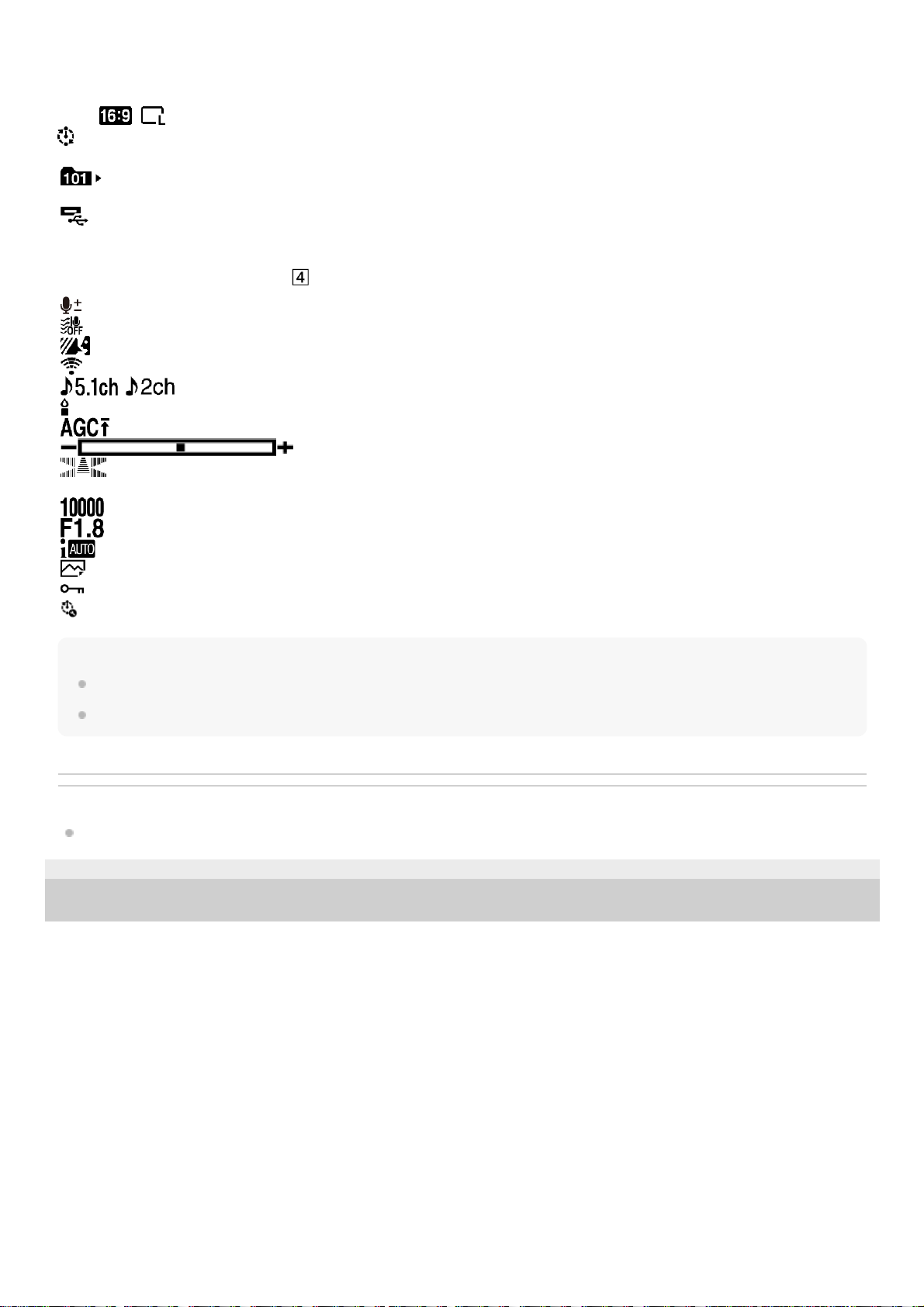
00 00 00 00 User bit (Arbitrary information)
0:00:00 Counter (hour:minute:second)
00min Expected recording time of movies
9999
16.6M Approximate number of recordable photos and photo size
60 sec (Time-lapse Capture shooting interval value)
999/999 (Time-lapse Capture shot number/total shots settings value)
Folder of the memory card
100/112 Current playing movie or photo/Number of total recorded movies or photos
Connection to the external media device
At the bottom of the screen (
)
Audio Rec Level
[Auto Wind NR] set to [Off]
[My Voice Canceling] set to [On]
Blt-in Zoom Mic
Audio Mode
Low Lux
AGC Limit
Spot Meter/Fcs/Spot Meter/Exposure
Audio Level Display
EV AE Shift
Shutter Speed
IRIS
Intelligent Auto
Data file name
Protect
Time-lapse settings
Note
Indicators and their positions are approximate and may differ from what you actually see.
Some indicators may not appear, depending on the model.
Related Topic
Screen display on the Event View screen
4-734-284-21(1) Copyright 2020 Sony Corporation
21
Page 22
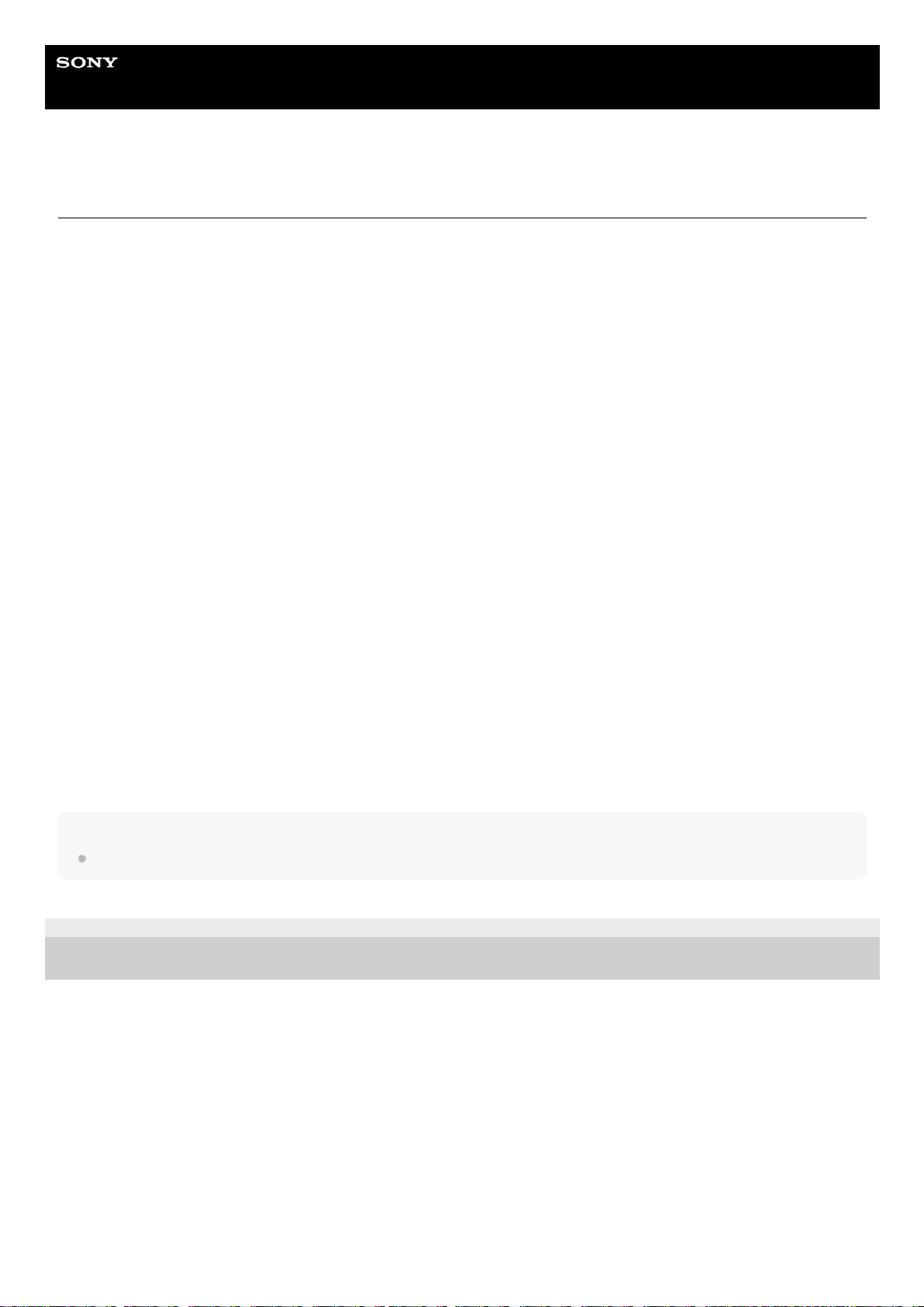
Help Guide
Digital 4K Video Camera Recorder
FDR-AX43/AX45/AX60
Recording formats available with this product and their features
This product supports XAVC S 4K, XAVC S HD and AVCHD. The image quality of XAVC S 4K is 4-times greater than the
conventional high definition image quality.
XAVC S 4K
Recording pixels:
3,840 × 2,160 dots
Bit-rate:
60 Mbps, 100 Mbps
Feature:
Records in 4K. Even if you do not have a 4K TV, recording in 4K format is recommended for future purpose.
XAVC S HD
Recording pixels:
1,920 × 1,080 dots
Bit-rate:
50 Mbps (When you use the high-speed recording function: 100 Mbps or 60 Mbps)
Feature:
Allows you to record clearer images since XAVC S HD has more information compared with AVCHD.
AVCHD
Recording pixels:
1,920 × 1,080 dots
Bit-rate:
Max. 28 Mbps
Feature:
Allows you to save images on devices other than computers.
Hint
Bit-rate refers to the data amount recordable over a certain period of time.
4-734-284-21(1) Copyright 2020 Sony Corporation
22
Page 23
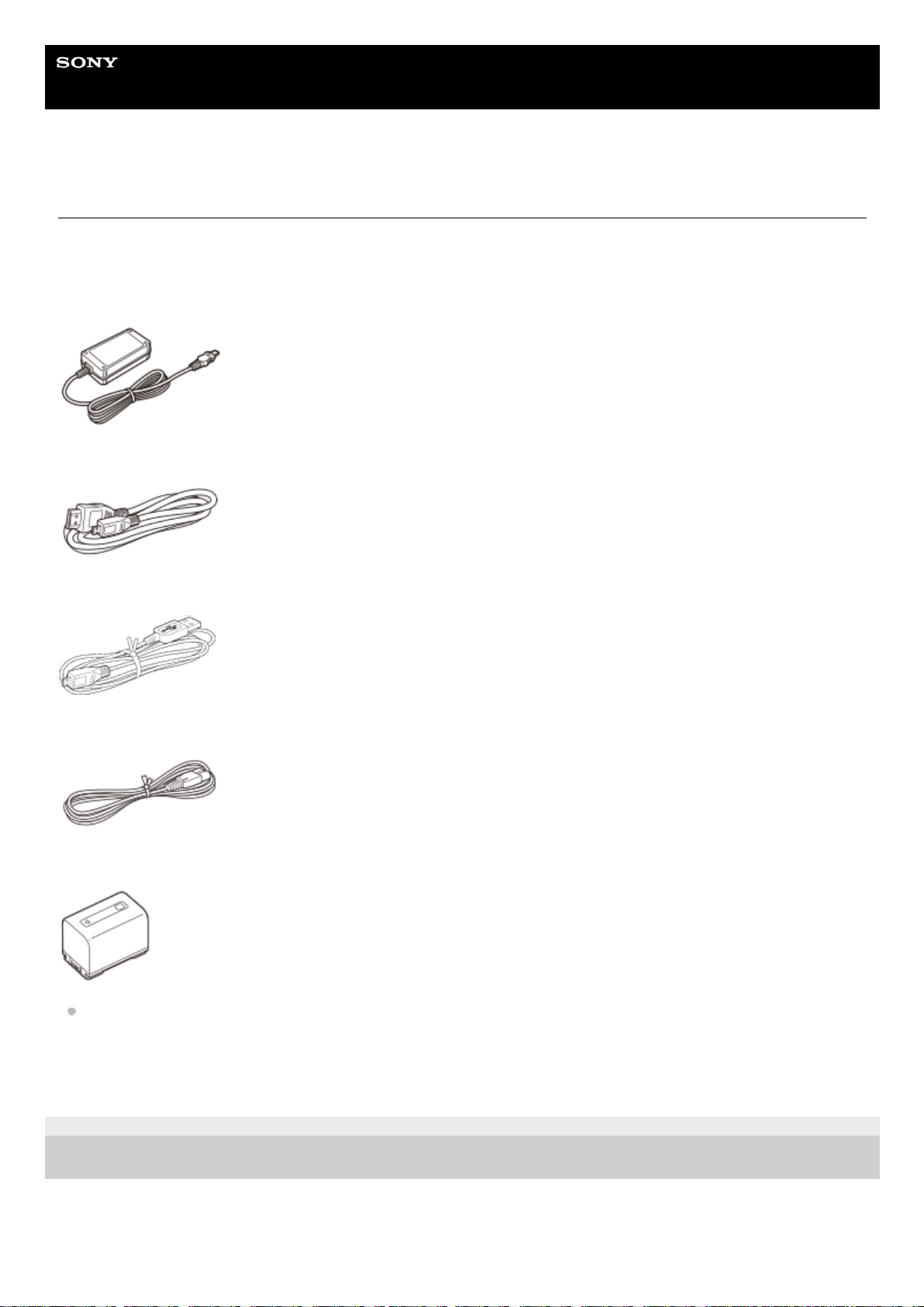
Help Guide
Digital 4K Video Camera Recorder
FDR-AX43/AX45/AX60
Supplied items
The numbers in ( ) indicate the supplied quantity.
Camcorder (1)
AC Adaptor (1)
HDMI cable (1)
Micro USB cable (1)
Power cord (mains lead) (1)
Rechargeable battery pack NP-FV70A (1)
When using this product while connected to a wall outlet (wall socket), such as while charging, make sure to attach
the battery pack to this product.
“Operating Guide” (1)
4-734-284-21(1) Copyright 2020 Sony Corporation
23
Page 24
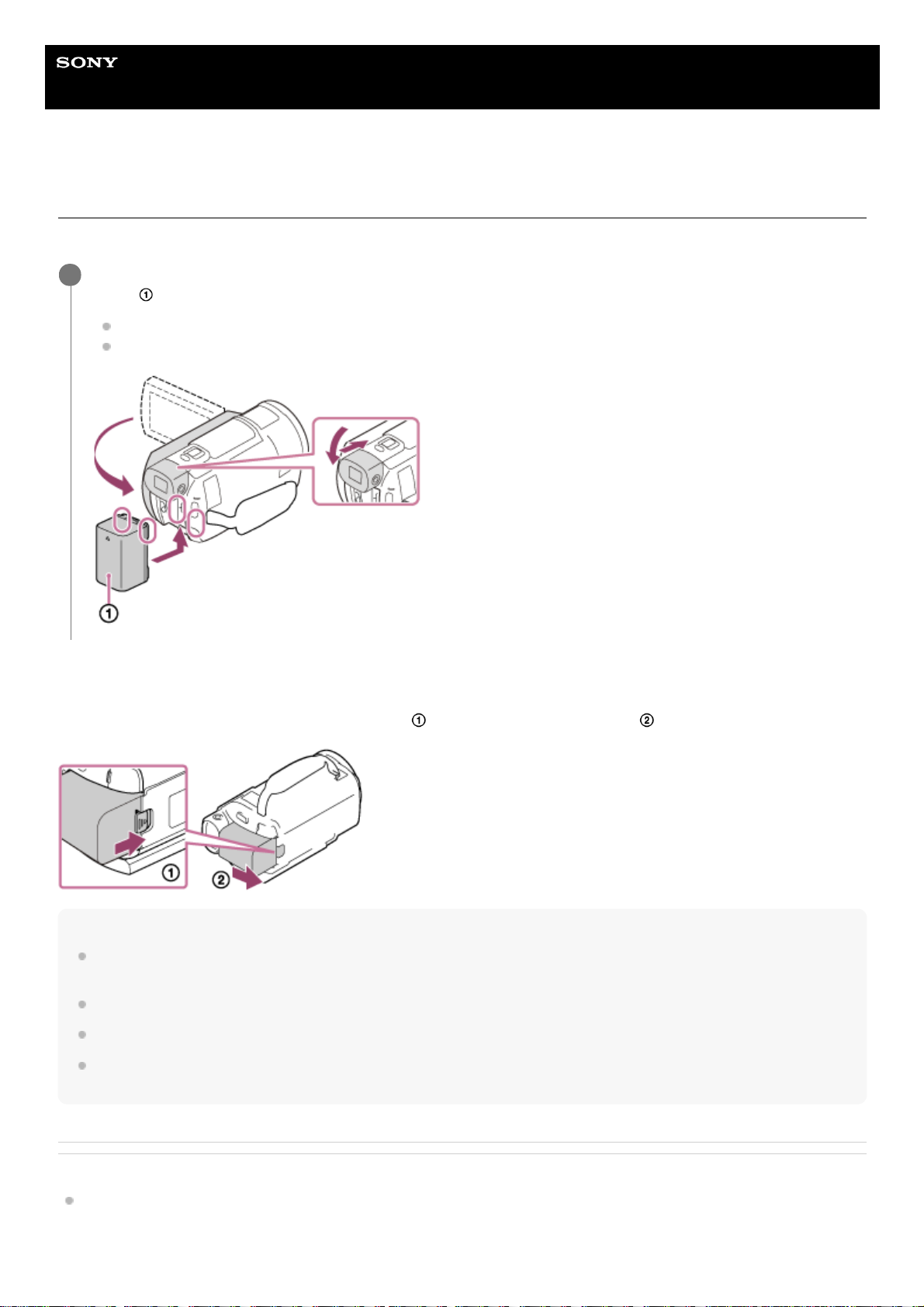
Help Guide
Digital 4K Video Camera Recorder
FDR-AX43/AX45/AX60
Attaching the battery pack
Attach the battery pack to this product.
To remove the battery pack
Turn off this product. Slide the battery release lever (
) and remove the battery pack ( ).
Note
Remove the battery pack after waiting 15 seconds or more when turning the power off. If not, the camera setting may not be
retained.
You cannot use any InfoLITHIUM battery pack other than the V series to this product.
You cannot use the NP-FV30 InfoLITHIUM battery pack with this product.
In the default setting, the power turns off automatically if you leave this product without any operation for about 2 minutes, to save
battery power (Power Save).
Related Topic
Power Save
Close the LCD monitor and retract the viewfinder (models with the Viewfinder), and then attach the battery
pack (
).
Align the indentation on this product and projection on the battery pack, then slide the battery pack upwards.
When the viewfinder (models with the Viewfinder) is pulled out, retract it.
1
24
Page 25
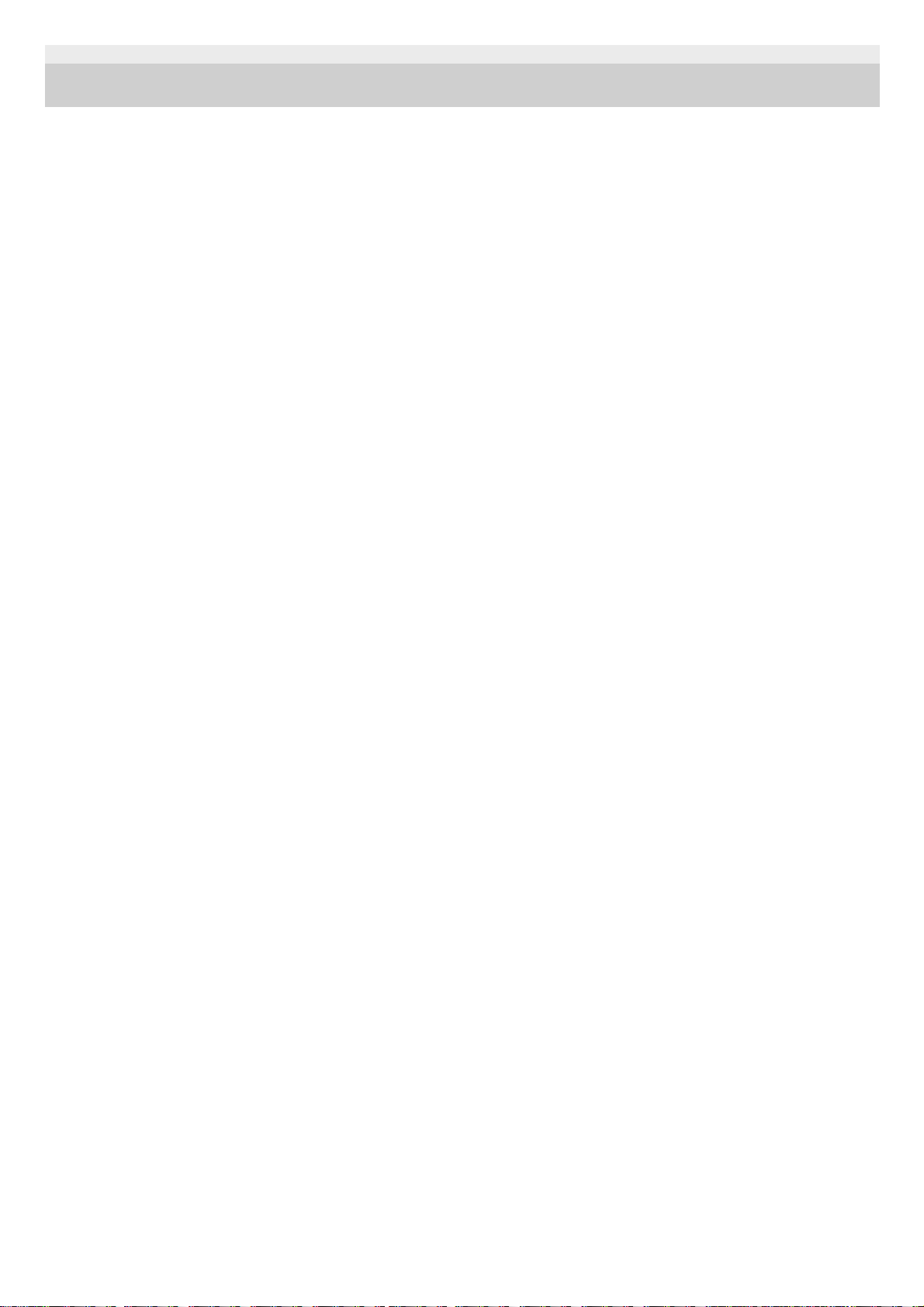
4-734-284-21(1) Copyright 2020 Sony Corporation
25
Page 26
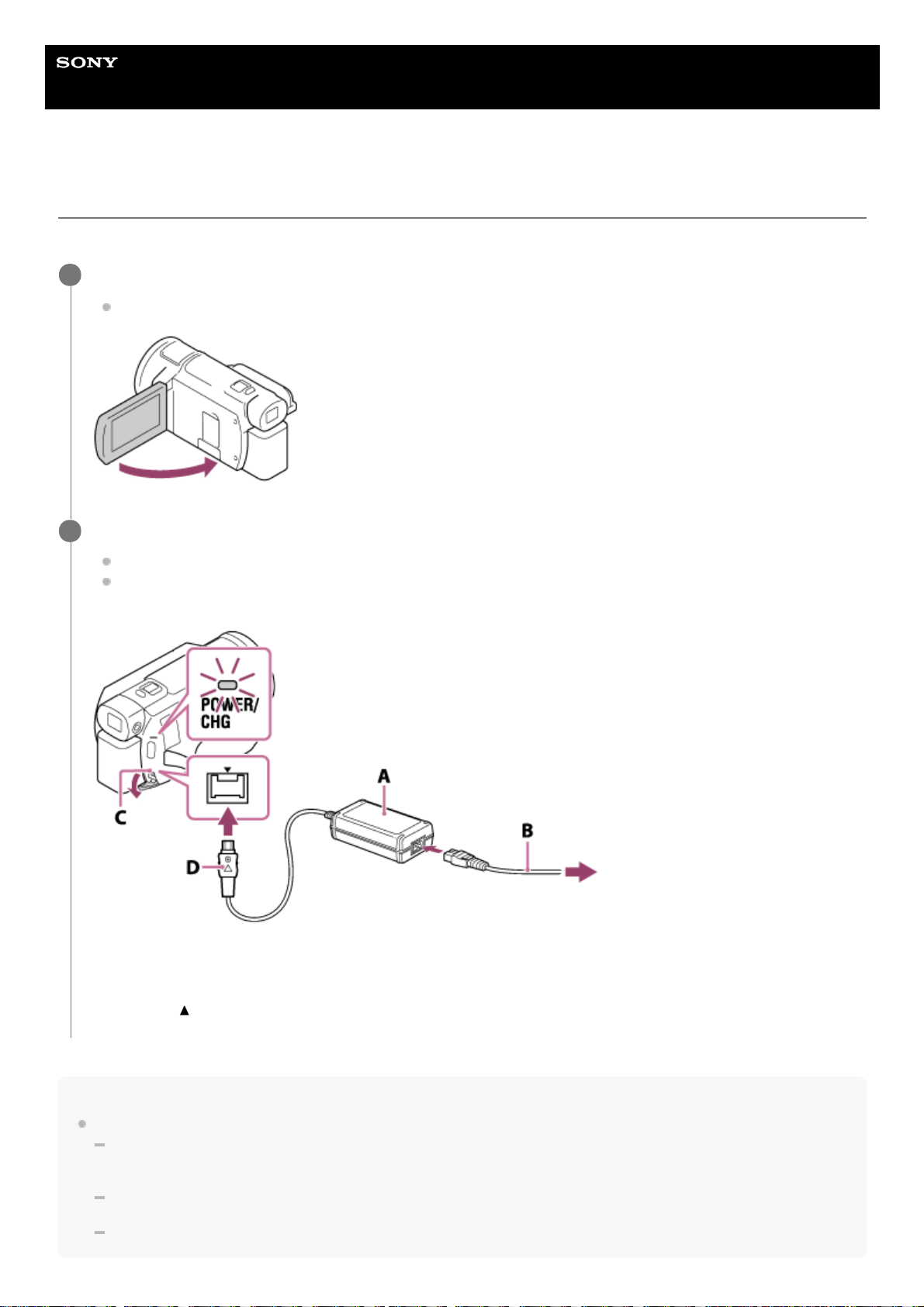
Help Guide
Digital 4K Video Camera Recorder
FDR-AX43/AX45/AX60
Charging the battery pack using the AC Adaptor
Charge the battery pack using the supplied AC Adaptor. Attach the battery pack in advance.
Note
Be aware of the following notes on using the AC Adaptor.
Use a nearby wall outlet (wall socket) when using the AC Adaptor. Disconnect the AC Adaptor from the wall outlet (wall socket)
immediately if any malfunction occurs while using this product.
Do not use the AC Adaptor placed in a narrow space, such as between a wall and furniture.
Do not short-circuit the DC plug of the AC Adaptor or battery terminal with any metallic objects. This may cause a malfunction.
Close the LCD monitor.
When the viewfinder (models with the Viewfinder) is pulled out, retract it.
1
Connect the AC Adaptor and the power cord (mains lead) to this product and a wall outlet (wall socket).
The POWER/CHG (charge) lamp lights orange.
The POWER/CHG (charge) lamp turns off when the battery pack is fully charged. Disconnect the AC Adaptor
from the DC IN jack of this product.
A: AC Adaptor
B: Power cord (mains lead)
C: DC IN jack
D: Align the
mark on the DC plug
2
26
Page 27
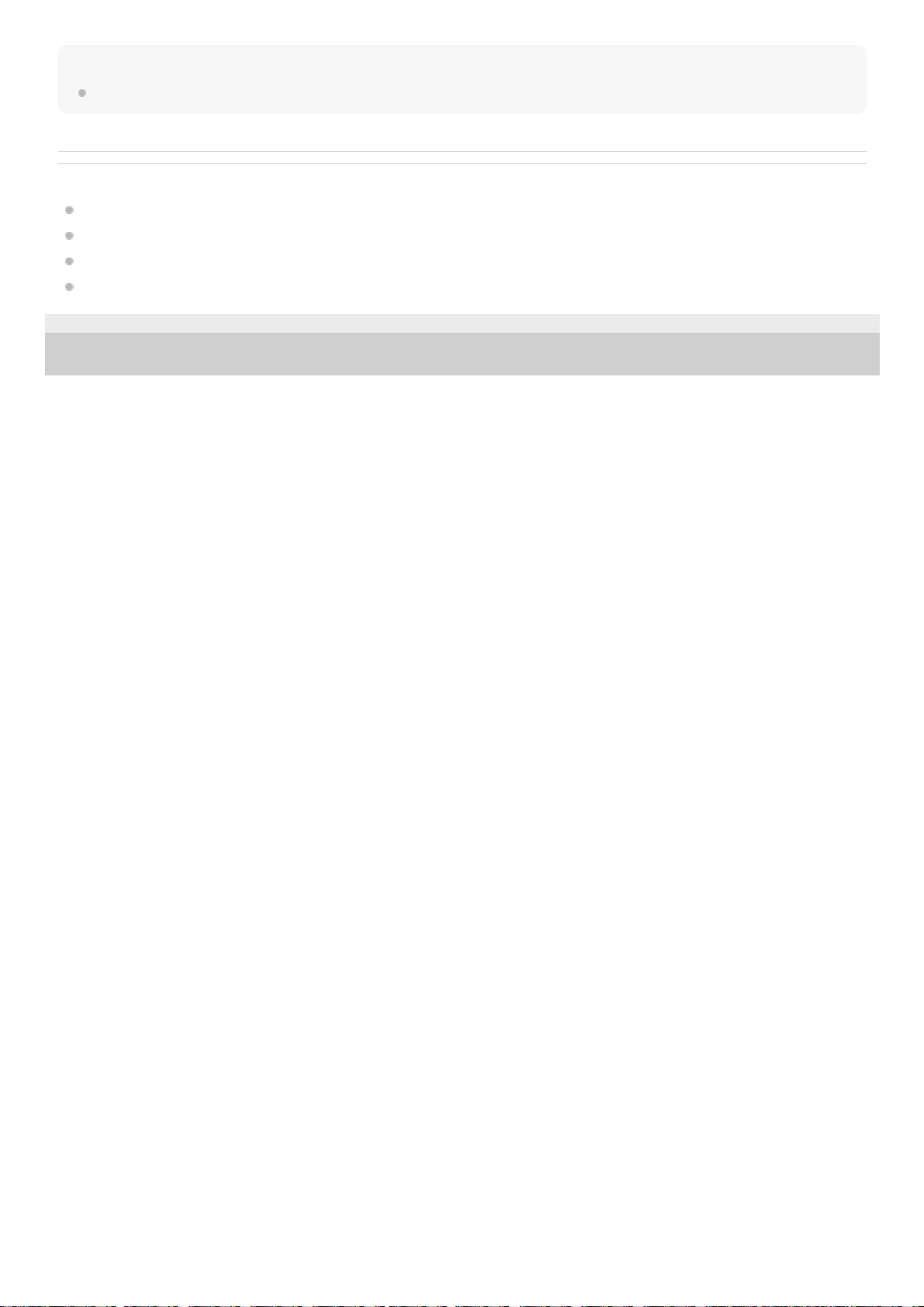
Hint
It is recommended that you charge the battery in a temperature range of 10 °C to 30 °C (50 °F to 86 °F).
Related Topic
Charging time
Expected recording time with each battery pack
Expected playback time with each battery pack
Using this product abroad
4-734-284-21(1) Copyright 2020 Sony Corporation
27
Page 28
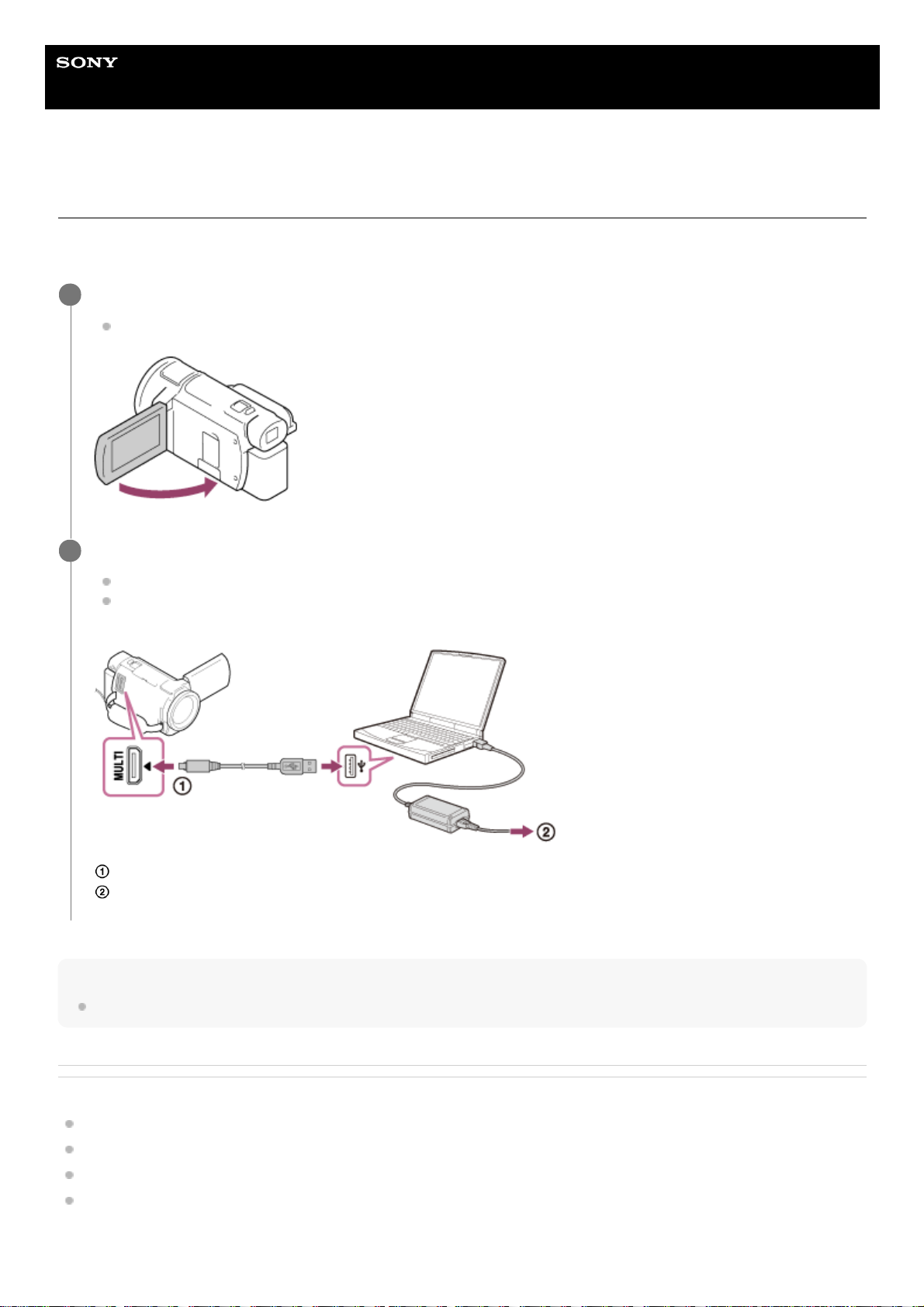
Help Guide
Digital 4K Video Camera Recorder
FDR-AX43/AX45/AX60
Charging the battery pack using your computer
Charge the battery pack by connecting this product and your computer with the micro USB cable. Attach the battery pack
in advance.
Hint
It is recommended that you charge the battery in a temperature range of 10 °C to 30 °C (50 °F to 86 °F).
Related Topic
Charging time
Expected recording time with each battery pack
Expected playback time with each battery pack
Using this product abroad
Close the LCD monitor.
When the viewfinder (models with the Viewfinder) is pulled out, retract it.
1
Connect this product to a running computer using the micro USB cable.
The POWER/CHG (charge) lamp turns orange.
The POWER/CHG (charge) lamp turns off when the battery pack is fully charged. Remove the micro USB cable
from this product and the computer.
: micro USB cable
: To a wall outlet (wall socket)
2
28
Page 29
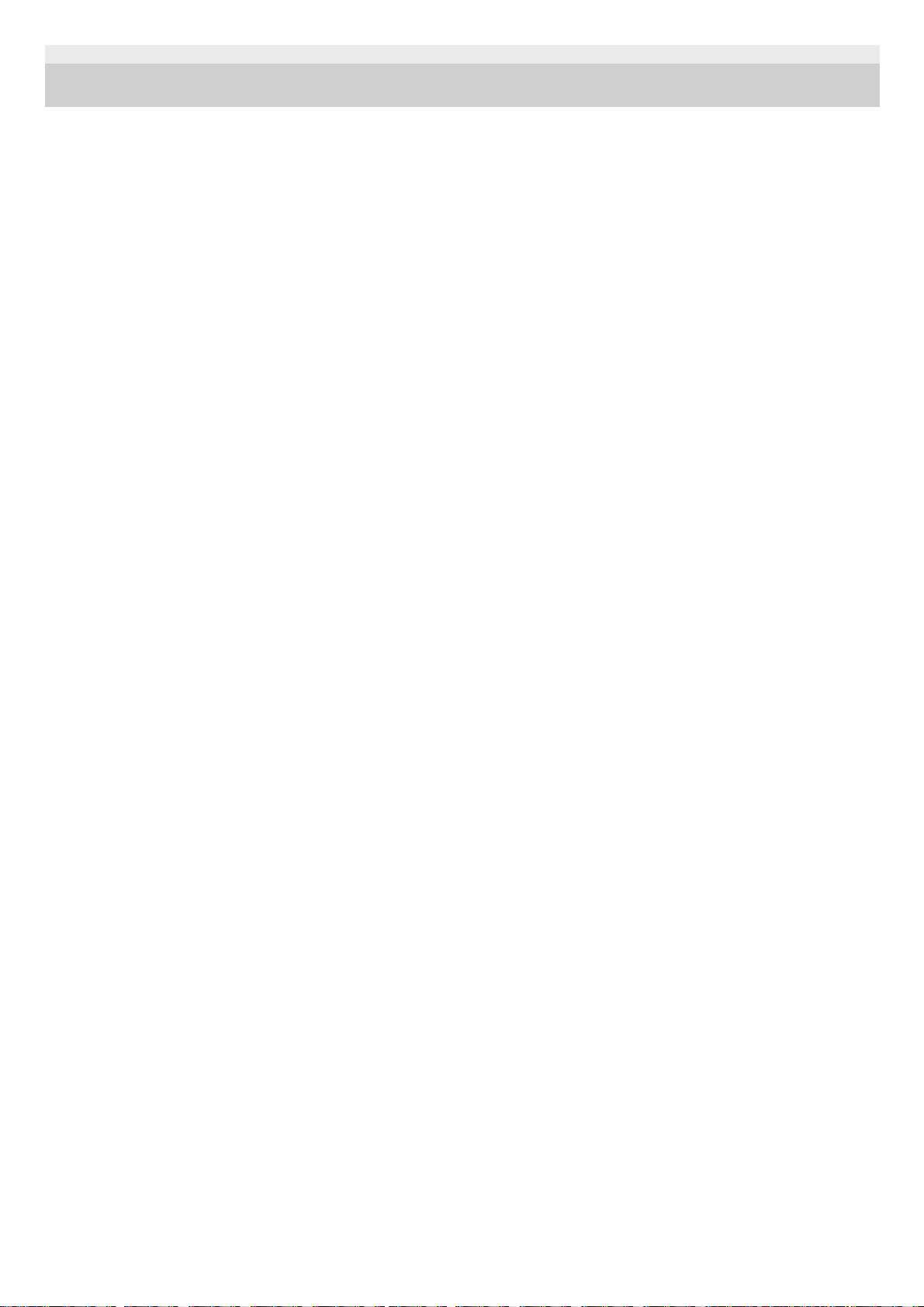
4-734-284-21(1) Copyright 2020 Sony Corporation
29
Page 30

Help Guide
Digital 4K Video Camera Recorder
FDR-AX43/AX45/AX60
Turning the power on
Turn on this product.
To turn off the power
Close the LCD monitor.
You can also turn off this product by pressing
(ON/STANDBY) button.
If the viewfinder (models with the viewfinder) is pulled out, retract the viewfinder as shown in the illustration below.
Turning this product on or off (models with the viewfinder)
The power of this product is turned on or off depending on the status of the LCD monitor or the viewfinder.
LCD monitor: Open
Power On, regardless of the viewfinder status (retracted or pulled out)
LCD monitor: Closed
Power Off, when viewfinder is retracted
Power On, when viewfinder is pulled out
Note
Even if the LCD monitor is closed, if the viewfinder (models with the viewfinder) is pulled out, this product is not turned off. When
you turn off the power of this product, make sure that the viewfinder (models with the viewfinder) is retracted to the original
position.
Related Topic
Power ON w/monitor (models without the view finder)
Open the LCD monitor of this product and turn the power on.
You can also turn on this product by pressing
(ON/STANDBY) button or by pulling out the viewfinder (models
with the viewfinder).
1
30
Page 31

Power Save
4-734-284-21(1) Copyright 2020 Sony Corporation
31
Page 32

Help Guide
Digital 4K Video Camera Recorder
FDR-AX43/AX45/AX60
Using this product supplying power from a wall outlet (wall socket)
Supply power to this product using the AC Adaptor.
Related Topic
Charging the battery pack using the AC Adaptor
4-734-284-21(1) Copyright 2020 Sony Corporation
Make the same connections as shown in “Charging the battery pack using the AC Adaptor” to use this
product.
Even if the battery pack is attached, it will not be discharged.
1
32
Page 33

Help Guide
Digital 4K Video Camera Recorder
FDR-AX43/AX45/AX60
Initial setting
Set the language, date and time when using this product for the first time.
Hint
The date and time are recorded automatically and can be displayed only during playback. To display them, select
-
[Setup] - [
Playback Settings] - [Data Code] - [Date/Time].
Open the LCD monitor of this product and turn the power on.
1
Select the desired language, then select [Next].
A: Touch the LCD monitor
2
Select the desired geographical area with
/ , then select [Next].
3
Set [Daylight Savings] or [Summer Time], select the date format and the date and time.
If you set [Daylight Savings] or [Summer Time] to [On], the clock advances 1 hour.
When you select the date and time, select one of the items and adjust the value with
/ .
When you select
- , the date and time setting operation is complete.
4
33
Page 34

4-734-284-21(1) Copyright 2020 Sony Corporation
34
Page 35

Help Guide
Digital 4K Video Camera Recorder
FDR-AX43/AX45/AX60
Inserting a memory card
Insert a memory card into this product.
Note
To ensure stable operation of the memory card, it is recommended to format the memory card with this product before the first
use. Formatting the memory card will erase all the data stored on it and the data will be irrecoverable. Save your important data
on your PC, etc.
Formatting may not be possible if battery is low. Charge the battery pack or change it to a charged one. It is recommended to use
the AC adaptor.
Confirm the direction of the memory card. If you forcibly insert the memory card in the wrong direction, the memory card, memory
card slot, or image data may be damaged.
Do not insert any memory card other than those that fit into the memory card slot. Doing so may cause a malfunction.
When inserting or ejecting the memory card, be careful so that the memory card does not pop out and drop.
Memory card will not be recognized by this product unless it is inserted straight in the correct direction.
If [Preparing image database file. Please wait.] is displayed, wait until the message disappears.
Hint
To eject the memory card, open the cover and lightly push the memory card in once.
Related Topic
Types of memory card you can use with this product
Copy
Media Select (Models with the internal memory)
Format
Open the cover and insert the memory card until it clicks.
A: Access lamp
B: Insert the card with the notched edge in the direction as illustrated.
1
35
Page 36

Expected recording time of movies
Expected number of recordable photos
4-734-284-21(1) Copyright 2020 Sony Corporation
36
Page 37

Help Guide
Digital 4K Video Camera Recorder
FDR-AX43/AX45/AX60
Types of memory card you can use with this product
The following types of memory cards can be used with this product.
Select the type of memory card to use with the camcorder referring to the following table.
In this Help Guide, the types of memory cards you can use with the camcorder are called Memory Stick PRO Duo media
or SD card.
SD cards
Memory Stick media
Note
The movies recorded will be divided into files of 4 GB when an SDHC memory card is used to record XAVC S movies over
extended periods of time. The divided files will be played back continuously when played back this product. The divided files can
be integrated into the single file by using PlayMemories Home.
Proper operation with all memory cards is not guaranteed. Contact the manufacturer of each memory card for the compatibility of
memory cards other than Sony.
When you use this product with the Memory Stick Micro media or microSD memory card, insert into a dedicated card adaptor and
connect it to this product.
Recording formats Supporting memory cards
Photos
SD/SDHC/SDXC memory card, microSD/microSDHC/microSDXC
memory card
AVCHD
SD/SDHC/SDXC memory card, microSD/microSDHC/microSDXC
memory card (Class 4 or faster, or U1 or faster)
XAVC
S
4K 60Mbps *
HD 60Mbps (when recording with
[High Speed REC])*
HD 50Mbps
*
SDHC/SDXC memory card, microSDHC/microSDXC memory card
(Class 10 or faster, or U1 or faster)
4K 100Mbps *
HD 100Mbps (when recording with
[High Speed REC] )
*
SDHC/SDXC memory card, microSDHC/microSDXC memory card (U3)
Including when recording with Dual Video REC.
*
Recording
formats
Supporting memory cards
Photos
Memory Stick PRO Duo media, Memory Stick PRO-HG Duo media, Memory Stick Micro (M2)
media
AVCHD
Memory Stick PRO Duo (Mark 2) media, Memory Stick PRO-HG Duo media, Memory Stick Micro
(M2) media
XAVC S ―
37
Page 38

Related Topic
Expected recording time of movies
Expected number of recordable photos
4-734-284-21(1) Copyright 2020 Sony Corporation
38
Page 39

Help Guide
Digital 4K Video Camera Recorder
FDR-AX43/AX45/AX60
Adjusting the angle of the viewfinder for easier viewing (models with the viewfinder)
You can adjust the angle of the viewfinder for easier viewing.
Note
If this product is not operated for a certain period, the power will turn off and the screen in the viewfinder will disappear. To display
the screen again, retract the viewfinder and pull it out again to turn the power on.
4-734-284-21(1) Copyright 2020 Sony Corporation
Close the LCD monitor.
1
Pull out the viewfinder (
) then adjust the angle you want ( ).
2
Move your eye close to the viewfinder.
If the indicators on the viewfinder appear blurred, adjust it using the viewfinder lens adjustment dial located on
the side of the viewfinder.
3
39
Page 40

Help Guide
Digital 4K Video Camera Recorder
FDR-AX43/AX45/AX60
Recording movies
Record movies.
Note
If you close the LCD monitor while recording movies, this product stops recording (only when the viewfinder is retracted, models
with the viewfinder).
The maximum continuous recordable time of a movie is about 13 hours.
When an AVCHD movie file exceeds 2 GB, the next movie file is created automatically.
When an MP4 movie file exceeds 4 GB, the next movie file is created automatically.
The following states will be indicated if data is still being written onto the recording media after recording has finished. During this
time, do not apply shock or vibration to this product, or remove the battery pack or AC Adaptor.
Access lamp is lit or flashing
The media icon in the upper right of the LCD monitor is flashing
The LCD monitor of this product can display recording images across the entire monitor (full pixel display). However, this may
cause slight trimming of the top, bottom, right, and left edges of images when played back on a TV which is not compatible with
full pixel display. It is recommended you record images with [Grid Line] set to [On] using the outer frame of [Grid Line] as a guide.
Check the subject on the LCD monitor, and then start recording.
If the lens cover does not fully open, only a black screen and sound may be recorded.
While recording XAVC S 4K movies, you cannot output movies to an external monitor via an HDMI/video connection.
Open the LCD monitor of this product and turn the power on.
You can also turn on this product by pressing
(ON/STANDBY) button or by pulling out the viewfinder
(models with the viewfinder).
1
Press START/STOP to start recording.
To stop recording, press START/STOP again.
2
40
Page 41

Hint
When [Dual Video REC] is set to [On], this product records an XAVC S movie and an MP4 movie simultaneously, or records an
AVCHD movie and an MP4 movie simultaneously.
In the default setting, [Dual Video REC] is set to [On].
Related Topic
Grid Line
Media Select (Models with the internal memory)
Media Info
Dual Video REC
Expected recording time of movies (models with the internal memory)
Expected recording time of movies
4-734-284-21(1) Copyright 2020 Sony Corporation
41
Page 42

Help Guide
Digital 4K Video Camera Recorder
FDR-AX43/AX45/AX60
Shooting photos
Shoot photos.
Note
You cannot shoot photos in the following situation(s):
When [
File Format] is set to [ XAVC S 4K] and [ REC Mode] is set to [100Mbps ].
When [
SteadyShot] is set to [Intelligent Active].
When [Picture Effect] is set to other than [Off].
Open the LCD monitor of this product to turn the power on.
You can also turn on this product by pressing
(ON/STANDBY) button or by pulling out the viewfinder
(models with the viewfinder).
1
Press the / (Shooting Mode) button to select the photo recording mode (models with the
viewfinder).
You can also select the photo recording mode by selecting [MODE] on the LCD monitor.
2
Press PHOTO lightly to adjust the focus, then press it fully.
When the focus is adjusted properly, the AE/AF lock indicator appears on the LCD monitor.
3
42
Page 43

When [ File Format] is set to [ AVCHD] and [ Frame Rate] is set to [60p] (1080 60i-compatible device)/[50p]
(1080 50i-compatible device).
When [
File Format] is set to [ AVCHD] and [ REC Mode] is set to [Highest Quality ].
The following states will be indicated if data is still being written onto the recording media after recording has finished. During this
time, do not apply shock or vibration to this product, or remove the battery pack or AC Adaptor.
Access lamp is lit or flashing
The media icon in the upper right of the LCD monitor is flashing
Related Topic
Capturing photos during movie recording (Dual Capture)
Image Size
Expected number of recordable photos (models with the internal memory)
Expected number of recordable photos
4-734-284-21(1) Copyright 2020 Sony Corporation
43
Page 44

Help Guide
Digital 4K Video Camera Recorder
FDR-AX43/AX45/AX60
Controlling the image settings manually with the MANUAL ring (models with the
viewfinder)
Use the functions assigned to the MANUAL button or MANUAL ring.
Note
Manual settings will be retained even if you change the assigned item of the MANUAL ring. However, if you set [Exposure] after
setting [AE Shift] manually, [Exposure] will override [AE Shift].
If you set either one of [Exposure], [IRIS], or [Shutter Speed], the settings of other 2 items are canceled.
The MANUAL ring is not available while using the Multi Camera Control function.
Related Topic
Assigning frequently-used functions to the MANUAL button or MANUAL ring (models with the viewfinder)
Exposure
AE Shift
Manual Ring Setting (models with the viewfinder)
4-734-284-21(1) Copyright 2020 Sony Corporation
Press the MANUAL button to switch to the manual operation mode.
Pressing the MANUAL button switches the operation mode between manual and automatic. (Except when
[Zoom] is assigned to the MANUAL ring)
A: MANUAL button
B: MANUAL ring
1
Rotate the MANUAL ring to make adjustments.
2
44
Page 45

Help Guide
Digital 4K Video Camera Recorder
FDR-AX43/AX45/AX60
Assigning frequently-used functions to the MANUAL button or MANUAL ring (models
with the viewfinder)
You can register your desired functions to the MANUAL button or MANUAL ring.
Items you can control with the MANUAL ring
[Zoom]
[Focus]
[Exposure]
[IRIS]
[Shutter Speed]
[AE Shift]
[White Balance Shift]
Hint
The camera data that appears on the LCD monitor will differ, depending on the recording settings of this product. The settings will
be displayed on the playback screen with the following icons.
: Automatic
: Exposure is set manually.
Related Topic
Controlling the image settings manually with the MANUAL ring (models with the viewfinder)
Zooming
Focus
Exposure
IRIS
Shutter Speed
AE Shift
Press and hold the MANUAL button down for a few seconds.
The [Manual Ring Setting] screen is displayed.
1
Rotate the MANUAL ring and select the item to be assigned.
Select [RESET] to reset the items adjusted manually to the default settings.
2
Press the MANUAL button to confirm.
3
45
Page 46

White Balance Shift
4-734-284-21(1) Copyright 2020 Sony Corporation
46
Page 47

Help Guide
Digital 4K Video Camera Recorder
FDR-AX43/AX45/AX60
Zooming
You can record an image with the subject magnified.
Note
Be sure to keep your finger on the power zoom lever. If you move your finger off the power zoom lever, the operation sound of the
power zoom lever may also be recorded.
You cannot change the zoom speed with the W/T button on the LCD monitor.
The minimum possible distance between this product and subject while maintaining sharp focus is about 1 cm (about 13/32 in.)
for wide angle and about 80 cm (about 31 1/2 in.) for telephoto.
Related Topic
Digital Zoom
Zoom magnifications
4-734-284-21(1) Copyright 2020 Sony Corporation
Move the power zoom lever to magnify or reduce the size of the image.
W:
Wider range of view (Wide angle)
T:
Close view (Telephoto)
Move the power zoom lever slightly for a slower zoom. Move it further for a faster zoom.
A: Wide angle
B: Telephoto
1
47
Page 48

Help Guide
Digital 4K Video Camera Recorder
FDR-AX43/AX45/AX60
Capturing photos during movie recording (Dual Capture)
You can shoot photos during movie recording.
You cannot shoot photos with this unit's default setting ([
File Format] is [ XAVC S 4K] and [Dual Video REC]
is [On]). Change the setting.
Note
You cannot capture photos during movie recording in the following situation(s):
When [
File Format] is set to [ XAVC S HD] and [Shooting Mode] is set to [High Speed REC].
When [
File Format] is set to [ AVCHD] and [ REC Mode] is set to [Highest Quality ], [60p Quality ]
(1080 60i-compatible device)/[50p Quality
] (1080 50i-compatible device).
When an item of [Picture Effect] is selected.
When [
SteadyShot] is set to [Intelligent Active].
When [
File Format] is set to [ XAVC S 4K] and [ REC Mode] is set to [100Mbps ].
When [
File Format] is set to [ XAVC S 4K] and [Dual Video REC] is set to [On].
Related Topic
REC Mode
Frame Rate
Dual Video REC
Picture Effect
4-734-284-21(1) Copyright 2020 Sony Corporation
Press PHOTO during movie recording to capture photos.
1
48
Page 49

Help Guide
Digital 4K Video Camera Recorder
FDR-AX43/AX45/AX60
Recording in mirror mode
You can rotate the LCD monitor 180 degrees so the LCD monitor faces toward you to record yourself.
Hint
A mirror-image of the subject appears on the LCD monitor, but the image will be normal when recorded.
4-734-284-21(1) Copyright 2020 Sony Corporation
Open the LCD monitor 90 degrees to this product (
), then rotate it 180 degrees to the lens side ( ), and
then start recording.
1
49
Page 50

Help Guide
Digital 4K Video Camera Recorder
FDR-AX43/AX45/AX60
Intelligent Auto
This product records images after selecting the most suitable setting for the subjects or the situation automatically.
About the detectable scenes
Face detection:
(Portrait), (Baby)
Scene detection:
(Backlight), (Landscape), (Night Scene), (Spotlight), (Low light), (Macro)
Camera-shake detection:
(Walk), (Tripod)
Sound detection:
, (Auto Wind NR)
Note
This product may not detect the expected scene or subject, depending on the recording conditions.
Related Topic
Intelligent Auto is canceled.
4-734-284-21(1) Copyright 2020 Sony Corporation
Select - [On] - on the recording screen of movies or photos.
To cancel the Intelligent Auto function, select
- [Off] - .
1
Point this product toward the subject and start recording.
The icons that correspond to the conditions detected are displayed.
2
50
Page 51

Help Guide
Digital 4K Video Camera Recorder
FDR-AX43/AX45/AX60
Decreasing the voice volume of the person recording the movie (My Voice Canceling)
You can record the voice of the subject clearly by decreasing the voice volume of the person recording the movie.
Descriptions of menu items
Off︓
Does not decrease the voice volume of the person recording the movie.
On(
)︓
Decreases the voice volume of the person recording the movie and records the voice of the subject clearly.
Note
Set [My Voice Canceling] to [Off] if you want to record a movie without decreasing the voice volume of the person recording the
movie.
You cannot decrease the voice volume of the person recording the movie as expected.
The [My Voice Canceling] function does not activate while an external microphone is connected to this product.
Related Topic
My Voice Canceling
4-734-284-21(1) Copyright 2020 Sony Corporation
Select
- [Camera/Mic] - [ Microphone] - [My Voice Canceling].
1
51
Page 52

Help Guide
Digital 4K Video Camera Recorder
FDR-AX43/AX45/AX60
Recording the selected subject clearly (Lock-on AF)
This product can track a subject you select and adjust the focus automatically.
The function is available in the movie or photo shooting mode when all the following menu items are set to [Auto]:
[Scene Selection]/[White Balance]/[Focus]/[Exposure]/[IRIS]
Note
While using the following functions, you cannot use [Lock-on AF].
NIGHTSHOT
[Digital Zoom]
[
File Format] is set to [ XAVC S 4K] and [Dual Video REC] is set to [On]
4-734-284-21(1) Copyright 2020 Sony Corporation
Touch the subject you want to track while recording.
To cancel the Lock-on AF function, select
.
1
52
Page 53

Help Guide
Digital 4K Video Camera Recorder
FDR-AX43/AX45/AX60
Using the Time-lapse Capture function
In the time-lapse capture mode, photos are taken sequentially at regular intervals.
Note
To save battery power, it is recommended to power the camcorder using the AC adaptor during when using the time-lapse
capture mode.
Open the LCD monitor of this product and turn the power on.
You can also turn on this product by pressing the
(ON/STANDBY) button or by pulling out the viewfinder (for
models with a viewfinder).
1
Select [MODE] on the LCD monitor, and then select the time-lapse capture mode.
2
Press PHOTO lightly to adjust the focus, then press it fully.
When the focus is adjusted properly, the AE/AF lock indicator appears on the LCD monitor.
The time-lapse capture will be stopped if you press the PHOTO button during time-lapse capture.
3
53
Page 54

Related Topic
Import and utilize images on your computer (PlayMemories Home)
Time-lapse Capture
4-734-284-21(1) Copyright 2020 Sony Corporation
54
Page 55

Help Guide
Digital 4K Video Camera Recorder
FDR-AX43/AX45/AX60
Playing movies and photos from the Event View screen
You can search for recorded images by date and time of recording (Event View).
Open the LCD monitor and press (View Images) to enter the playback mode.
You can also operate by selecting
(View Images) on the LCD monitor.
1
Select / to move the desired event to the center ( ) and then select it ( ).
This product displays recorded images as an event automatically, based on the date and time.
Only movies saved in the format selected in [
File Format] will appear. You can change the displayed
movies by selecting the format from
- [Image Quality/ Size] - [ File Format].
When you select [
XAVC S 4K], change the [ Frame Rate] setting according to the movie you want to
play as well (1080 60i-compatible device).
[
Frame Rate]:
When you select 30p, 24p movies will not appear.
When you select 24p, 30p movies will not appear.
2
Select the image.
This product plays from the selected image to the last image in the event.
3
Select the appropriate buttons on the LCD monitor for various playback operations.
4
55
Page 56

Buttons for playback operations
: Volume
/ : Previous/Next
: Delete
/ : Fast-reverse/fast-forward
: Context
/ : Pause/Play
: Stop
: Play/stop slide show
To start playing slide show, select
PHOTO from in step 3.
: Motion shot video
: Motion Interval ADJ
Note
To prevent your image data from being lost, save all your recorded images on external media periodically.
Some buttons described above may not appear, depending on the image being played back.
In the default setting, a protected demonstration movie is pre-recorded (Demonstration movies may not be installed depending on
the model).
Hint
As you repeat selecting
/ during playback, movies are played as fast as about 5 times - about 10 times - about 30
times - about 60 times.
Select
/ during pause to play movies slowly.
To repeat Slideshow, select
- [Slideshow Set] when is selected with the Switch Image Type button.
Related Topic
Send to Computer
Protect
4-734-284-21(1) Copyright 2020 Sony Corporation
56
Page 57

Help Guide
Digital 4K Video Camera Recorder
FDR-AX43/AX45/AX60
Screen display on the Event View screen
Explains items displayed on the Event View screen.
Event View screen
Index screen
To the MENU screen1.
Event name2.
To the previous event3.
To the movie/photo recording mode4.
Highlight Movie Maker5.
To switch movie format (XAVC S 4K/XAVC S HD/AVCHD/MP4)
The displayed icon differs depending on the [
File Format] setting.
6.
Events7.
To the next event8.
Time-line bar 9.
To change Event Scale (approx. 3 months/1.5 years)10.
Event name1.
To close the index screen2.
To the previous event3.
To the next event4.
To the movie/photo recording mode5.
Last played image6.
Recorded time/number of photos7.
To switch between the movie/photo playback screen (VISUAL INDEX)
Select the image type (
MOVIE, PHOTO, MOVIE/PHOTO) you want to play.
8.
57
Page 58

Note
Displayed icons may differ, depending on the model.
Hint
Reduced-size images which enable you to view many images at the same time on an index screen are called “thumbnails.”
Related Topic
Event View
4-734-284-21(1) Copyright 2020 Sony Corporation
Movie9.
Highlight Movie10.
Photo11.
58
Page 59

Help Guide
Digital 4K Video Camera Recorder
FDR-AX43/AX45/AX60
About Highlight Movie Maker
Highlight Movie Maker on this product creates highlight movies (MP4 format) from MP4 movies recorded simultaneously
when you record movies, freeing you from complicated editing work.
To view the created highlight movies, switch this product to the playback mode and switch to [
MP4] by
touching
on the LCD monitor.
Highlight movies created with Highlight Movie Maker are edited to match the background music you select allowing you
to share moving scenes by viewing together with your friends and family or uploading to a video sharing site.
You can create a highlight movie that suits your preference more by setting scenes to be used with Highlight Movie
Maker, setting highlight points during recording, or changing the background music.
Highlight movies are saved with the date they were created on and can be played back in the same way as recorded
movies.
Note
To create highlight movies, you need to set [Dual Video REC] to [On] and record MP4 movies simultaneously (In the default
setting, [On] is set). For details on the setting, see “ Dual Video REC .”
Related Topic
Creating a highlight movie (MP4 format) with Highlight Movie Maker
Adding a highlight point during recording
Playing highlight movies
4-734-284-21(1) Copyright 2020 Sony Corporation
59
Page 60

Help Guide
Digital 4K Video Camera Recorder
FDR-AX43/AX45/AX60
Creating a highlight movie (MP4 format) with Highlight Movie Maker
A highlight movie is created by selecting MP4 movies that have recorded simultaneously with the movies. The created
movies are in MP4 format and you can easily share them with your smartphone or other device.
You can also customize the editing range of Highlight Movie Maker and the background music for highlight movies
according to your preference.
If you set highlight points while recording a movie, scenes near these points are preferentially included in the highlight
movie. For details, see “Adding a highlight point during recording.”
It is recommended that you use the AC Adaptor when creating highlight movies with Highlight Movie Maker.
Open the LCD monitor and press (create highlight movies) button on the side of this product.
The Event View screen is displayed.
The Event View screen is also displayed by touching
(View Images) on the LCD monitor to enter the
playback mode and selecting [
Highlight].
1
On the LCD monitor, select an event which contains movies you want to create a highlight movie and select
.
The confirmation screen is displayed.
To change the settings, select
, change the settings according to your preference on the displayed setting
screen then select
.
Menu items that you can set
[Selection Range]
You can change the date range (starting date/ending date) of the highlight movie to be created.
[Movie Length]
You can set the length of the highlight movie.
[Transition Effect]
You can set the effect of the transition between scenes in the highlight movie.
2
60
Page 61

Hint
You can replace background music files on this product using Music Transfer of “PlayMemories Home.”
Connect the product with your computer using a USB cable.
Start “PlayMemories Home” installed on your computer, then select Music Transfer from the menu bar.
To transfer a highlight movie to a smartphone or a computer, select
displayed on the playback screen of the highlight movie.
Note
Select an MP4 movie whose recording time is 5 seconds or longer.
If the duration of the selected movie is shorter than the time selected in [Movie Length] or that of the background music, a
highlight movie cannot be created.
The bit-rate of highlight movies created with [Highlight Movie Maker] is 6Mbps.
The created highlight movie cannot be saved if its file size exceeds the free space of the memory.
Up to 10 highlight points can be set for a movie. If the number of set highlight points has reached 10 points, no more highlight
points can be set. To set a new highlight point, clear all set highlight points and set them again.
[Transition Speed]
You can set the speed of the transition between scenes in the highlight movie.
[Music]
You can select your preferred background music for the highlight movie.
[Audio mix]
The balance of recorded sound and background music is adjusted.
[Highlight Point]
You can select scenes to be included in the highlight movie.
To add highlight points, play back a movie, select
to suspend playback, then select
To clear the set highlight points of a movie, select
- [Clear All Points].
On the confirmation screen, select to create the highlight movie.
The time required to create a highlight movie is about twice the total duration of the movie being created.
The created highlight movie is saved in MP4 format.
3
Select the desired operation when creation of the highlight movie is completed.
A: To exit.
B: A screen where you can choose to share the created highlight movie on a smartphone or computer is displayed.
You will need a Wi-Fi connection or USB connection to share the highlight movie. For details, see “Transferring
movies (MP4) and photos to your smartphone or tablet.”
C: To play back the created highlight movie to check the content.
4
61
Page 62

When no highlight points are set, the highlight movie is edited with the points this product selects. Also, if the length of the
highlight movie is short, scenes you intended may not be selected.
There is a possibility that some of the highlight points you have set will not be used in the highlight movie.
If the highlight movie cannot be played back due to corrupted background music file, select
- [Setup] - [ Playback
Settings] - [Empty Music], then transfer the background music file to this product. Background music files pre-installed to this
product can be recovered with Music Transfer of “PlayMemories Home.”
The sound of the highlight movie is converted to 2ch stereo audio.
Only MP4 movies that have recorded simultaneously. 24p movies can be recorded with [Dual Video REC], but cannot be used for
highlight movies.
Background music preinstalled on this product have officially been contracted between Sony and licensors. Movies containing the
said background music are allowed for private use, duplication, distribution, or public transmission only when the said movies are
intended for nonprofit purposes and without receiving any kind of consideration from the person to whom the said movies are
presented to.
Highlight movies may not be created if you import them to this product from another camera.
Related Topic
About Highlight Movie Maker
Adding a highlight point during recording
Playing highlight movies
Transferring movies (MP4) and photos to your smartphone or tablet
Transferring movies (MP4) and photos to your smartphone or tablet using the NFC function (NFC one-touch sharing)
4-734-284-21(1) Copyright 2020 Sony Corporation
62
Page 63

Help Guide
Digital 4K Video Camera Recorder
FDR-AX43/AX45/AX60
Adding a highlight point during recording
You can specify highlight points (scenes to be included in a highlight movie) during recording.
Note
You can set the highlight points only when [Dual Video REC] is set to [On].
Up to 10 highlight points can be set. If the number of set highlight points has reached 10 points, no more highlight points can be
set. To set a new highlight point, set it when creating the highlight movie.
Highlight points can be set to MP4 movies only that have recorded with [Dual Video REC]. 24p movies can be recorded with
[Dual Video REC], but cannot be used for highlight movies.
Highlight points you set are not always used for the highlight movie.
Related Topic
About Highlight Movie Maker
Creating a highlight movie (MP4 format) with Highlight Movie Maker
4-734-284-21(1) Copyright 2020 Sony Corporation
On the movie recording screen, select
at the bottom right corner when a scene you want to include in
the highlight movie appears.
1
63
Page 64

Help Guide
Digital 4K Video Camera Recorder
FDR-AX43/AX45/AX60
Playing highlight movies
You can play movies created in the Highlight Movie Maker.
Note
To prevent your image data from being lost, save all your highlight movies on external media periodically.
Open the LCD monitor and press (View Images) to enter the playback mode.
You can also operate by selecting
(View Images) on the LCD monitor.
1
Select
at the top right corner of the screen - MP4 - .
2
Select / to move the desired event to the center ( ) and then select it ( ).
Highlight movies are saved with the date it was created on.
3
Select the image.
This product plays from the selected image to the last image in the event.
is displayed in the lower right corner of the highlight movie thumbnail.
4
64
Page 65

Related Topic
Creating a highlight movie (MP4 format) with Highlight Movie Maker
Adding a highlight point during recording
4-734-284-21(1) Copyright 2020 Sony Corporation
65
Page 66

Help Guide
Digital 4K Video Camera Recorder
FDR-AX43/AX45/AX60
Playing MP4 movies (HD movie) (switching the movie format)
The format of a movie to be played or edited can be changed on the Event View screen.
Related Topic
File Format
4-734-284-21(1) Copyright 2020 Sony Corporation
Press
(View Images) to enter the playback mode.
1
Select the movie format you want to play from at the top right corner of the LCD monitor.
An icon other than
may be displayed depending on the [ File Format] setting and playback movie
format setting.
The format of a movie to be played or edited will be switched.
2
66
Page 67

Help Guide
Digital 4K Video Camera Recorder
FDR-AX43/AX45/AX60
Notes on editing
Some basic editing operations can be done on this product. If you want to do advanced editing operations, install and
use the PlayMemories Home software.
You cannot restore images once they are deleted. Save important movies and photos before deleting.
Do not remove the battery pack or the AC Adaptor from this product while deleting or dividing the images. Doing so
may damage the recording media.
Do not eject the memory card while deleting or dividing images saved on the memory card.
Related Topic
Import and utilize images on your computer (PlayMemories Home)
Delete
Dividing a movie
4-734-284-21(1) Copyright 2020 Sony Corporation
67
Page 68

Help Guide
Digital 4K Video Camera Recorder
FDR-AX43/AX45/AX60
Deleting the selected images
Select and delete unnecessary images.
Hint
You cannot delete protected images (
). Release the protection of the data before deleting.
To delete the unwanted part of a movie, divide the movie and then delete that part.
Related Topic
Protect
Press the
button on this product to enter the playback mode.
1
On the Event View screen, select , and then select the movie format you want to delete.
An icon other than
may be displayed depending on the [ File Format] setting and playback movie
format setting.
2
- [Edit/Copy] - [Delete].
3
Select [Multiple Images], and then select the type of image you want to delete.
4
Add check marks
to the movies or photos to be deleted and select .
5
68
Page 69

Format
File Format
Dividing a movie
4-734-284-21(1) Copyright 2020 Sony Corporation
69
Page 70

Help Guide
Digital 4K Video Camera Recorder
FDR-AX43/AX45/AX60
Deleting by date
Select unnecessary images by date of recording and delete them.
Related Topic
Format
File Format
4-734-284-21(1) Copyright 2020 Sony Corporation
Press the
button on this product to enter the playback mode.
1
On the Event View screen, select , and then select the movie format you want to delete.
Another icon may appear instead of
depending on the [ File Format] setting and the movie playback
format.
2
- [Edit/Copy] - [Delete].
3
Select [All In Event].
4
Select the date you want to delete using
/ , and then select .
5
70
Page 71

Help Guide
Digital 4K Video Camera Recorder
FDR-AX43/AX45/AX60
Dividing a movie
Split a recorded movie at your desired point.
This function is available only when [
File Format] is set to [ AVCHD].
Note
A slight difference may occur from the point where you select and the actual dividing point, as this product selects the dividing
point based on about half-second increments.
An XAVC S movie or an MP4 movie cannot be divided.
Related Topic
File Format
4-734-284-21(1) Copyright 2020 Sony Corporation
Select
- [Divide] on the movie playback screen.
1
Select the point where you want to divide the movie into scenes using
/ , and then select .
A: Returns to the beginning of the selected movie
B: Adjusts the dividing point with more precision
2
71
Page 72

Help Guide
Digital 4K Video Camera Recorder
FDR-AX43/AX45/AX60
Capturing a photo from a movie (models with the USB IN/OUT jacks)
You can capture images from movies recorded with this product.
Note
You cannot capture photos from a movie saved on a recording media. (models with the USB output only jack)
Hint
The recording date and time of captured photos are the same as the recording date and time of the movies.
If the movie you are capturing from has no data code, the recording date and time of the photo will be the date and time you
captured from the movie.
4-734-284-21(1) Copyright 2020 Sony Corporation
Select
- [Photo Capture] that appears on the playback screen of a movie.
1
Select the scene you want to capture a photo using / , and then select .
The image size of the photo is as follows:
XAVC S 4K format: [8.3 M]
XAVC S HD/AVCHD format: [2.1 M].
A: Returns to the beginning of the selected movie
B: Adjusts the capturing point with more precision
2
72
Page 73

Help Guide
Digital 4K Video Camera Recorder
FDR-AX43/AX45/AX60
Viewing trajectory of a moving object (Motion Shot Video)
You can view the trajectory of a fast-moving object.
Note
XAVC S 4K movies are not compatible with [Motion Shot Video].
[High Speed REC] is not compatible with [Motion Shot Video].
[Motion Shot Video] cannot be saved as movies.
Trajectories of a moving object may not be created properly if the object is moving slowly or almost not at all.
Hint
If this function does not work well, you can use
to change the interval of trajectories to be created.
You can capture photos from your favorite scene of a [Motion Shot Video] ([Photo Capture]).
Related Topic
Playing movies and photos from the Event View screen
Capturing a photo from a movie (models with the USB IN/OUT jacks)
Motion Interval ADJ
4-734-284-21(1) Copyright 2020 Sony Corporation
On the Event View screen, play your desired movie, and then select
.
To stop [Motion Shot Video] playback, select
.
1
73
Page 74

Help Guide
Digital 4K Video Camera Recorder
FDR-AX43/AX45/AX60
Viewing images on a 4K TV
You can play images recorded in the movie format [
XAVC S 4K], in high definition image quality by connecting this
product to a TV with an HDMI jack.
Note
Refer to the instruction manuals of the TV as well.
Use the supplied AC Adaptor as the power source.
4-734-284-21(1) Copyright 2020 Sony Corporation
Switch the input on the TV to the connected jack.
- [Setup] - [ Connection] - [HDMI Resolution] - desired setting.
The playback image quality differs, depending on the [HDMI Resolution] setting value.
When [HDMI Resolution] is set to [Auto] or [2160p/1080p]
Playback image quality: 4K
When [HDMI Resolution] is set to [1080p], [1080i] or [720p]
Playback image quality: High definition image quality
1
Connect the HDMI cable (
) (supplied) to the HDMI OUT jack ( ) on this product and to the HDMI input
jack (
) on the TV.
2
74
Page 75

Help Guide
Digital 4K Video Camera Recorder
FDR-AX43/AX45/AX60
Enlarging a part of an XAVC S 4K movie on the screen during playback on TV
(Trimming Playback)
You can enlarge a desired part of the image while a movie recorded in [
XAVC S 4K] format is being played back
on TV. The enlarged part is played back in high definition image quality.
Photos are also trimmed and enlarged if you play back images in the event with both movies and photos.
Switch the setting of this product according to the resolution of the connected 4K or high definition TV.
- [Setup] - [ Connection] - [HDMI Resolution] - desired setting.
HDMI Resolution :
4K TV: [Auto](*), [2160p/1080p] (*), [1080p], [1080i], [720p]
High definition TV: [Auto], [1080p], [1080i], [720p]
1
A black screen appears for several seconds when the Trimming Playback function is turned on or off.
*
Connect the HDMI cable (
) (supplied) to the HDMI OUT jack ( ) on this product and to the HDMI input
jack (
) on the TV.
2
Play a desired movie saved on this product.
3
Touch the
(Trimming Playback) button on the LCD monitor of this product during movie playback.
The trimming playback frame appears.
4
Touch the area you want to enlarge on the LCD monitor of this product.
The size of the trimmed image can be adjusted with the (zoom in)/ (zoom out) buttons. You can also adjust
the image size with the power zoom lever.
5
75
Page 76

Note
Enlarged images cannot be played back on the LCD monitor of this product.
The
(Trimming Playback) button is not displayed on the LCD monitor of this product in the following cases:
When this product is connected to a TV that is not 4K or high definition
When a movie recorded in XAVC S HD or AVCHD format is played back
When only photos are played back
The trimming playback frame may not appear if you touch the periphery of the playback screen.
4-734-284-21(1) Copyright 2020 Sony Corporation
76
Page 77

Help Guide
Digital 4K Video Camera Recorder
FDR-AX43/AX45/AX60
Connecting this product to a high definition TV
You can play images recorded in XAVC S or AVCHD movie format, in high definition image quality by connecting this
product to a TV with an HDMI jack.
Note
Refer to the instruction manuals of the TV as well.
Use the supplied AC Adaptor as the power source.
If the TV does not have an HDMI input jack, use an AV cable (sold separately). Images are output in standard definition.
If you connect this product to the TV using more than one type of cable to output images, HDMI input takes priority on the TV.
Switch the input on the TV to the connected jack.
- [Setup] - [ Connection] - [HDMI Resolution] - desired setting.
The playback image quality differs, depending on the [HDMI Resolution] setting value.
When the movie format is XAVC S 4K
HDMI Resolution:
[Auto], [1080p], [1080i], [720p]
Playback image quality:
High definition image quality
HDMI Resolution:
[2160p/1080p]
Playback image quality:
4K (You cannot view images on a high definition TV.)
When the movie format is XAVC S HD or AVCHD
HDMI Resolution:
[Auto], [2160p/1080p], [1080p], [1080i], [720p]
Playback image quality:
High definition image quality
1
Connect the HDMI cable (
) (supplied) to the HDMI OUT jack ( ) on this product and to the HDMI input
jack (
) on the TV.
2
Play a movie or a photo on this product.
3
77
Page 78

If you do not want to display icons on the screen of the TV connected via HDMI, select - [Setup] - [ Connection], then
set [CTRL FOR HDMI] to [Off].
4-734-284-21(1) Copyright 2020 Sony Corporation
78
Page 79

Help Guide
Digital 4K Video Camera Recorder
FDR-AX43/AX45/AX60
Enjoying 5.1ch surround sound
You can record Dolby Digital 5.1ch surround sound with the built-in microphone. Realistic sound can be enjoyed when
playing a movie on devices that support 5.1ch surround sound input.
This function is available only when [
File Format] is set to [ AVCHD].
A: Built-in microphone
Note
The sound of XAVC S and MP4 movies are recorded in 2ch sound.
The built-in speaker does not output 5.1ch surround sound even if you play back a movie recorded with 5.1ch surround sound on
this product.
To enjoy the 5.1ch surround sound of the movies recorded in 5.1ch sound, you need a device compatible with 5.1ch surround.
When you connect this product with the supplied HDMI cable, the sound of movies recorded in 5.1ch sound is automatically
output in 5.1ch sound.
Related Topic
Audio Mode
File Format
4-734-284-21(1) Copyright 2020 Sony Corporation
79
Page 80

Help Guide
Digital 4K Video Camera Recorder
FDR-AX43/AX45/AX60
Using BRAVIA Sync
You can operate this product with the remote commander of your TV by connecting this product to a BRAVIA Sync
compatible TV launched in 2008 or later with the HDMI cable.
You can operate the menu of this product by pressing the SYNC MENU button of the remote commander of your TV. You
can display the LCD monitor of this product such as Event View, play selected movies or display selected photos by
pressing up/down/left/right/enter buttons of the remote commander of your TV.
Note
There may be some operations you cannot do with the remote commander.
Set [CTRL FOR HDMI] to [On].
Also set your TV accordingly. Refer to the instruction manual of the TV for details.
The operation of BRAVIA Sync differs according to each model of BRAVIA. Refer to the instruction manual of your TV for details.
If you turn off the TV, this product is turned off simultaneously.
Related Topic
CTRL FOR HDMI
4-734-284-21(1) Copyright 2020 Sony Corporation
80
Page 81

Help Guide
Digital 4K Video Camera Recorder
FDR-AX43/AX45/AX60
On Photo TV HD
This product is compatible with the Photo TV HD standard. Photo TV HD allows for highly-detailed, photo-like depiction
of subtle textures and colors. By connecting Sony’s Photo TV HD-compatible devices using the HDMI cable(*), a whole
new world of photos can be enjoyed in breathtaking HD quality.
4-734-284-21(1) Copyright 2020 Sony Corporation
The TV will automatically switch to the appropriate mode when playing back movies or displaying photos.
*
81
Page 82

Help Guide
Digital 4K Video Camera Recorder
FDR-AX43/AX45/AX60
On the HDMI cable
Use the supplied HDMI cable or an HDMI cable with the HDMI logo.
Use an HDMI cable with an HDMI micro connector on one end (this product) and a plug suitable for connecting to a
TV on the other end.
Copyright-protected images are not output from the HDMI OUT jack of this product.
Some TVs may not function correctly (e.g., no sound or image) with this connection.
Do not connect the HDMI OUT jack of this product to an external device HDMI OUT jack, as malfunction may result.
HDMI (High-Definition Multimedia Interface) is an interface to send both video/audio signals. The HDMI OUT jack
outputs high quality images and digital audio.
4-734-284-21(1) Copyright 2020 Sony Corporation
82
Page 83

Help Guide
Digital 4K Video Camera Recorder
FDR-AX43/AX45/AX60
Enlarging a part of an XAVC S 4K movie on the screen during playback on TV
(Trimming Playback)
You can enlarge a desired part of the image while a movie recorded in [
XAVC S 4K] format is being played back
on TV. The enlarged part is played back in high definition image quality.
Photos are also trimmed and enlarged if you play back images in the event with both movies and photos.
Switch the setting of this product according to the resolution of the connected 4K or high definition TV.
- [Setup] - [ Connection] - [HDMI Resolution] - desired setting.
HDMI Resolution :
4K TV: [Auto](*), [2160p/1080p] (*), [1080p], [1080i], [720p]
High definition TV: [Auto], [1080p], [1080i], [720p]
1
A black screen appears for several seconds when the Trimming Playback function is turned on or off.
*
Connect the HDMI cable (
) (supplied) to the HDMI OUT jack ( ) on this product and to the HDMI input
jack (
) on the TV.
2
Play a desired movie saved on this product.
3
Touch the
(Trimming Playback) button on the LCD monitor of this product during movie playback.
The trimming playback frame appears.
4
Touch the area you want to enlarge on the LCD monitor of this product.
The size of the trimmed image can be adjusted with the (zoom in)/ (zoom out) buttons. You can also adjust
the image size with the power zoom lever.
5
83
Page 84

Note
Enlarged images cannot be played back on the LCD monitor of this product.
The
(Trimming Playback) button is not displayed on the LCD monitor of this product in the following cases:
When this product is connected to a TV that is not 4K or high definition
When a movie recorded in XAVC S HD or AVCHD format is played back
When only photos are played back
The trimming playback frame may not appear if you touch the periphery of the playback screen.
4-734-284-21(1) Copyright 2020 Sony Corporation
84
Page 85

Help Guide
Digital 4K Video Camera Recorder
FDR-AX43/AX45/AX60
Connecting this product to a non-high-definition TV
Play back images with this product connected to a TV by an AV cable (sold separately).
A: AV cable (sold separately)
Note
Refer to the instruction manuals of the TV as well.
Use the supplied AC Adaptor as the power source.
Related Topic
TV Type
4-734-284-21(1) Copyright 2020 Sony Corporation
Switch the input on the TV to the connected jack.
1
Connect the Multi/Micro USB terminal of this product and the VIDEO/AUDIO jack of your TV using an AV
cable (sold separately).
2
Play a movie or a photo on this product.
3
85
Page 86

Help Guide
Digital 4K Video Camera Recorder
FDR-AX43/AX45/AX60
Saving movies
How to save images in each format is as follows.
XAVC S 4K
How to save:
Save images on USB external hard disk or on your computer using the PlayMemories Home software.
Saving format:
XAVC S 4K
XAVC S HD
How to save:
Save images on USB external hard disk or on your computer using the PlayMemories Home software.
Saving format:
XAVC S HD
AVCHD
How to save:
Save images on USB external hard disk or on your computer using the PlayMemories Home software.
Saving format:
AVCHD
Hint
For the latest storage environment, visit the following website.
http://www.sony.net/
You may also save by connecting a recorder with an AV cable (sold separately). The image quality will be standard definition.
To transfer images to your smartphone
Connect this product and your smartphone via Wi-Fi to transfer MP4 movies to the smartphone. To record movies in
MP4 format, set [Dual Video REC] to [On]. MP4 is a movie format suitable for uploading to websites. This product
records an MP4 movie simultaneously while recording a movie.
Related Topic
Saving images on an USB external hard disk device
Send to Computer
Saving the desired images in this product to the external media device
Creating a disc with a recorder
Transferring movies (MP4) and photos to your smartphone or tablet
Transferring movies (MP4) and photos to your smartphone or tablet using the NFC function (NFC one-touch sharing)
4-734-284-21(1) Copyright 2020 Sony Corporation
86
Page 87

Help Guide
Digital 4K Video Camera Recorder
FDR-AX43/AX45/AX60
Import and utilize images on your computer (PlayMemories Home)
You can import movies and still images to your computer to use them in a variety of ways.
PlayMemories Home is necessary to import XAVC S or AVCHD movies to your computer.
A: Import images from this product
B: The functions below are also available on a Windows PC
C: View images in a calendar
D: Create a movie disc
E: Upload images to online services
F: Play the imported images
G: Share images on PlayMemories Online
Installing the PlayMemories Home software in your computer
PlayMemories Home can be downloaded from the following URL.
http://www.sony.net/pm/
4-734-284-21(1) Copyright 2020 Sony Corporation
87
Page 88

Help Guide
Digital 4K Video Camera Recorder
FDR-AX43/AX45/AX60
Checking the computer system
You can check the system requirements for software at the following URL.
http://www.sony.net/pcenv/
4-734-284-21(1) Copyright 2020 Sony Corporation
88
Page 89

Help Guide
Digital 4K Video Camera Recorder
FDR-AX43/AX45/AX60
Installing the PlayMemories Home software in your computer
Installing the PlayMemories Home software on your computer enables you to make use of your recorded images.
Note
Log on to your computer as an administrator.
You may need to restart your computer. When prompted to restart, follow the on-screen instructions.
Depending on the usage environment, DirectX can then be installed.
Hint
For details on PlayMemories Home, refer to the help of PlayMemories Home.
4-734-284-21(1) Copyright 2020 Sony Corporation
Access the following download page using an Internet browser on your computer to download the
PlayMemories Home software.
http://www.sony.net/pm/
Install the software according to the on-screen instructions.
When the installation has completed, PlayMemories Home starts.
If the PMB (Picture Motion Browser) software is installed on your computer, it will be overwritten by the
PlayMemories Home software. Use PlayMemories Home, the successor software of PMB.
1
Connect this product and your computer with the micro USB Cable.
If the PlayMemories Home software is already installed on your computer, connect this product to your
computer. Functions that can be used with this product will then be available.
To the Multi/Micro USB terminal
Micro USB cable
To the USB jack of your computer
2
89
Page 90

Help Guide
Digital 4K Video Camera Recorder
FDR-AX43/AX45/AX60
Disconnecting this product from the computer
Disconnect this product from the computer connected with the USB Cable.
Note
If you use a Mac computer, drag and drop the memory card or the drive icon to the Trash before disconnecting. The connection
with the computer is released.
If you use a Windows 7, Window 8.1 or Windows 10 computer, a disconnection icon may not be displayed. In this case, you can
release the connection without performing the above operations.
4-734-284-21(1) Copyright 2020 Sony Corporation
Click
in the task tray, and then click .
1
Click the message displayed on the computer screen.
2
Select
- [Yes] on the LCD monitor, and then disconnect the USB Cable.
3
90
Page 91

Help Guide
Digital 4K Video Camera Recorder
FDR-AX43/AX45/AX60
About the dedicated software for this product
You can download the dedicated software from the Sony website.
Windows:
http://www.sony.co.jp/imsoft/Win/
Mac:
http://www.sony.co.jp/imsoft/Mac/
Note
The software that can be used with this product will differ, depending on the countries/regions.
4-734-284-21(1) Copyright 2020 Sony Corporation
91
Page 92

Help Guide
Digital 4K Video Camera Recorder
FDR-AX43/AX45/AX60
Creating a Blu-ray disc
You can create a Blu-ray disc with an AVCHD movie previously imported to a computer.
To create a Blu-ray disc, the “BD Add-on Software” must be installed.
http://support.d-imaging.sony.co.jp/BDUW/
Your computer must support the creation of Blu-ray discs.
BD-R (unrewritable) and BD-RE (rewritable) media are available for creating Blu-ray discs. You cannot add contents
to either type of disc after creating the disc.
To play back a Blu-ray disc that has been created with a movie that was recorded in [
AVCHD]/[60p Quality
] (1080 60i-compatible device) / [50p Quality ] (1080 50i-compatible device) image quality, you need a device
that complies with the AVCHD Ver. 2.0 format.
You cannot save MP4 or XAVC S images onto a Blu-ray disc.
4-734-284-21(1) Copyright 2020 Sony Corporation
92
Page 93

Help Guide
Digital 4K Video Camera Recorder
FDR-AX43/AX45/AX60
Notes on use of the USB external hard disk
Read the precautions when using the USB external hard disk.
Note
For this operation, you need the USB Adaptor Cable VMC-UAM2 (sold separately).
Connect the AC Adaptor to this product, and then connect the AC Adaptor to a wall outlet (wall socket).
Refer to the instruction manual supplied with the external media device.
You may not be able to use external media devices with a code function.
The file systems this product recognizes are FAT32/exFAT/NTFS. To use an external media device formatted with a file system
that this product cannot recognize, format it on your computer, etc. in advance. Before formatting, make sure that you have no
important data saved on the external media device as formatting will delete the data.
Operation is not guaranteed with all devices satisfying the operating requirements.
The number of scenes you can save on the external media device is as follows. However, even if the external media device has
free space, you cannot save scenes exceeding the following number.
XAVC S movies: Max. 9,999
AVCHD movies: Max. 3,999
The total of photos and MP4 movies: Max. 40,000
The number of scenes may be smaller depending on the type of images recorded.
If this product does not recognize the external media device, try the following operations.
Reconnect the USB Adaptor Cable to this product.
If the external media device has the AC power cord (mains lead), connect it to a wall outlet (wall socket).
You cannot copy images from an external media device to this product.
Devices that cannot be used as an external media device
The following devices cannot be used as an external media device:
ordinary disc drive such as CD or DVD drive
media devices connected via a USB hub
media devices with a built-in USB hub
card reader
4-734-284-21(1) Copyright 2020 Sony Corporation
93
Page 94

Help Guide
Digital 4K Video Camera Recorder
FDR-AX43/AX45/AX60
Saving images on an USB external hard disk device
Easily save movies and photos to external media devices such as a USB external hard disk drive.
Related Topic
Notes on use of the USB external hard disk
4-734-284-21(1) Copyright 2020 Sony Corporation
Connect this product to the external media device using a USB Adaptor Cable (sold separately).
A: USB Adaptor Cable (sold separately)
Make sure not to disconnect the USB Cable while [Preparing image database file. Please wait.] is displayed on
the LCD monitor.
If [Repair Img. DB F.] is displayed on the LCD monitor of this product, select
.
1
Select [Copy.] on the LCD monitor of this product.
Movies and photos that are stored on the recording media, and that have not yet been saved on to an external
media device can be saved on the connected media device at this time.
This operation is available only when there are newly recorded images in this product.
To disconnect the external media device, select
while either Event View or Event Index is displayed.
2
94
Page 95

Help Guide
Digital 4K Video Camera Recorder
FDR-AX43/AX45/AX60
Saving the desired images in this product to the external media device
Save selected movies and photos on an external media device such as a USB external hard disk drive.
Hint
If you want to copy images that have not yet been copied, select
- [Edit/Copy] - [Direct Copy] while this product is
connected to the external media device.
Related Topic
Notes on use of the USB external hard disk
4-734-284-21(1) Copyright 2020 Sony Corporation
Connect this product to the external media device using a USB Adaptor Cable (sold separately).
A: USB Adaptor Cable (sold separately)
Make sure not to disconnect the USB Cable while [Preparing image database file. Please wait.] is displayed on
the LCD monitor.
If [Repair Img. DB F.] is displayed on the LCD monitor of this product, select
.
1
Select [Play without copying.].
2
Select
- [Edit/Copy] - [Copy], and then follow the on-screen instructions to save images.
3
95
Page 96

Help Guide
Digital 4K Video Camera Recorder
FDR-AX43/AX45/AX60
Playing back images in the USB external hard disk device on this product
Play back images saved on a USB external hard disk device on this product.
Hint
You can also view images on a TV connected to this product.
When an external media device is connected,
will appear on the Event View screen.
To play back the images saved on an external media device using your computer, select the drive that represents the external
media device on the PlayMemories Home software, and then play movies.
Related Topic
Notes on use of the USB external hard disk
TV Type
4-734-284-21(1) Copyright 2020 Sony Corporation
Connect this product to the external media device using a USB Adaptor Cable (sold separately).
A: USB Adaptor Cable (sold separately)
1
Select [Play without copying.], and then select the image you want to view.
2
96
Page 97

Help Guide
Digital 4K Video Camera Recorder
FDR-AX43/AX45/AX60
Deleting images in the USB external hard disk device
Delete images saved on a USB external hard disk device.
Related Topic
Notes on use of the USB external hard disk
4-734-284-21(1) Copyright 2020 Sony Corporation
Connect this product to the external media device using a USB Adaptor Cable (sold separately).
A: USB Adaptor Cable (sold separately)
1
Select [Play without copying.].
2
Select
- [Edit/Copy] - [Delete], and then follow on-screen instructions to delete images.
3
97
Page 98

Help Guide
Digital 4K Video Camera Recorder
FDR-AX43/AX45/AX60
Creating a disc with a recorder
You can copy images on this product onto a disc or video casette. Connect this product to a disc recorder with an AV
cable (sold separately).
Note
Connect the AC Adaptor to this product, and then connect the AC Adaptor to a wall outlet (wall socket).
Refer to the instruction manual supplied with the device connected.
Note
You cannot copy images to recorders connected with the HDMI cable.
Since copying is performed via analog data transfer, the image quality may deteriorate.
Images will be copied with standard definition image quality.
When you connect a monaural device, connect the yellow plug of an AV cable (sold separately) to the video input jack, and the
white (left channel) or the red (right channel) plug to the audio input jack on the device.
Hint
Change the [Data Code] setting if you want to copy the date and time and the camera setting data information.
Set [TV Type] to [4:3] if the screen size of your display device such as TV is 4:3.
Insert the recording medium in the recording device (a disc recorder, etc.).
If your recording device has an input selector, set it to the input mode.
1
Connect this product to the recording device with an AV cable (sold separately).
Connect this product to the input jacks of the recording device.
A: AV cable (sold separately)
2
Start playback on this product, and record it on the recording device.
3
When dubbing is finished, stop the recording device, and then this product.
4
98
Page 99

Related Topic
Charging the battery pack using the AC Adaptor
Data Code
TV Type
4-734-284-21(1) Copyright 2020 Sony Corporation
99
Page 100

Help Guide
Digital 4K Video Camera Recorder
FDR-AX43/AX45/AX60
What you can do with the Wi-Fi function
Explains what you can do using the Wi-Fi function of this product.
Saving movies and photos to your computer
Transferring movies (MP4) and photos to your smartphone or tablet
Using your smartphone or tablet as a wireless remote commander
Playing images on a TV
100
