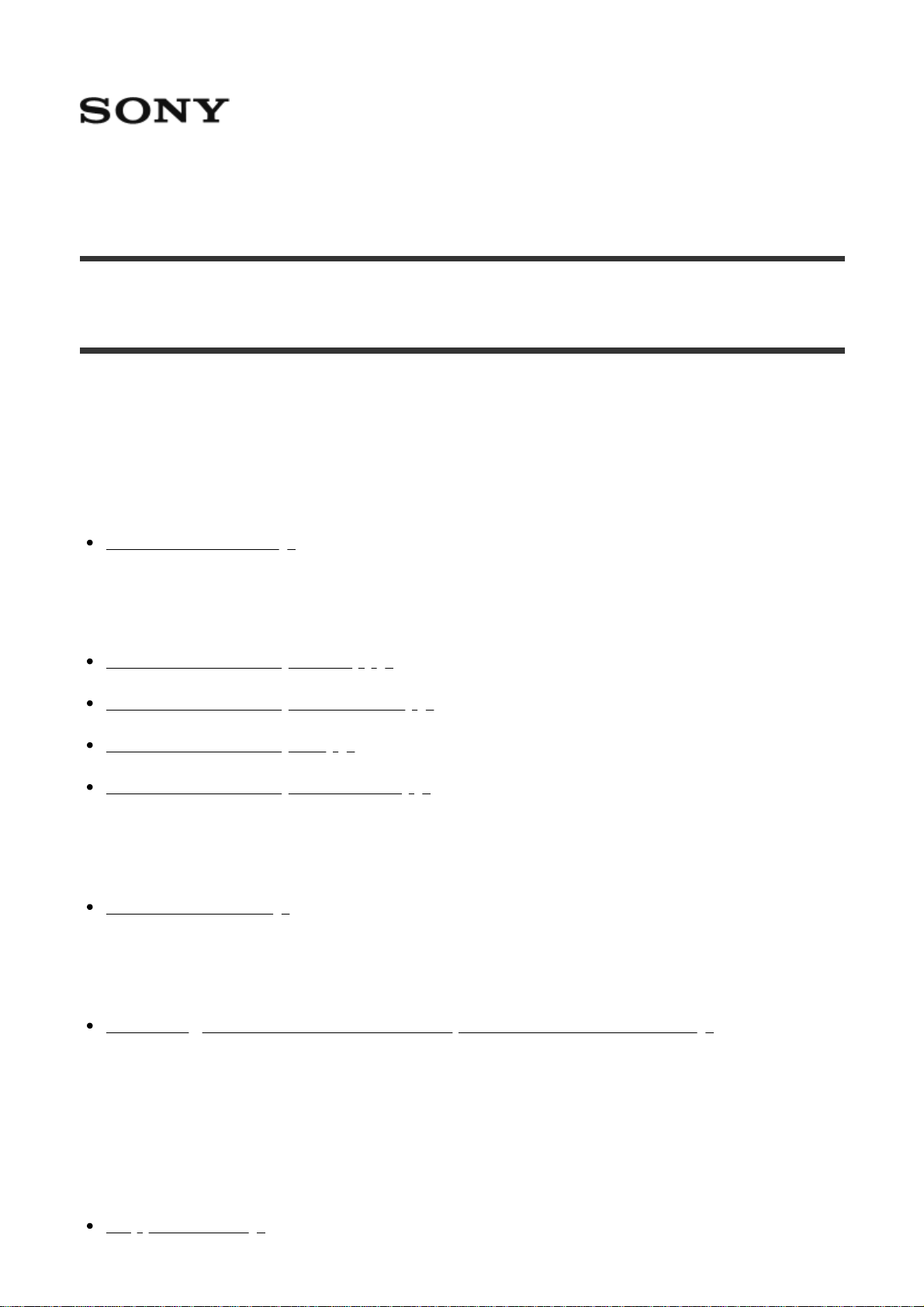
Digital 4K Video Camera Recorder FDR-AX30/AX33/AXP33/AXP35
How to Use
Before use
Model Information
Model Information [1]
Parts and controls
Parts and controls (front/top) [2]
Parts and controls (LCD monitor) [3]
Parts and controls (side) [4]
Parts and controls (back/bottom) [5]
Screen indicators
Screen indicators [6]
Movie recording format
Recording formats available with this product and their features [7]
Getting started
Checking the supplied items
Supplied items [8]
1
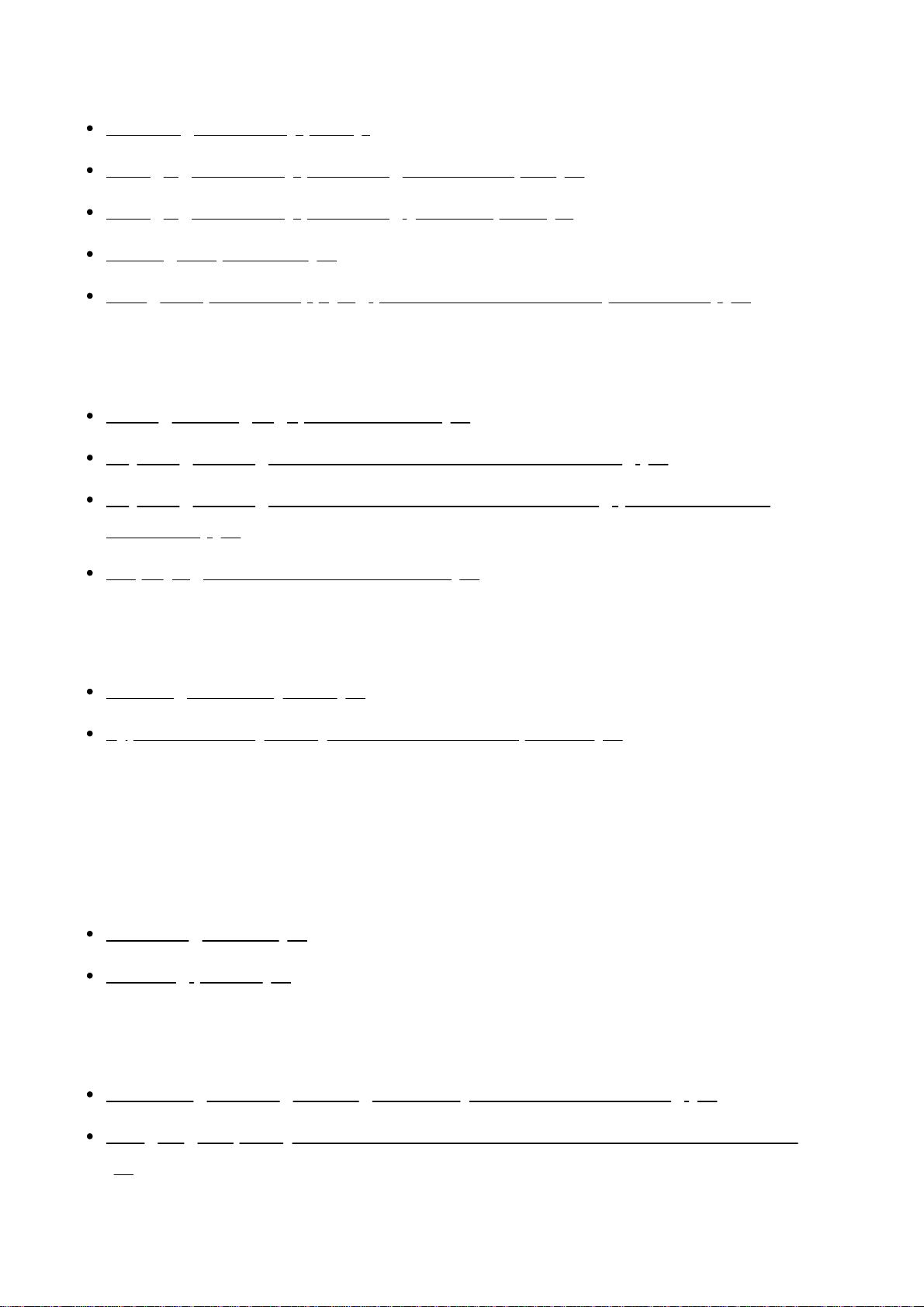
Power source preparations
Attaching the battery pack [9]
Charging the battery pack using the AC Adaptor [10]
Charging the battery pack using your computer [11]
Turning the power on [12]
Using this product supplying power from a wall outlet (wall socket) [13]
Initial setup
Setting the language, date and time [14]
Adjusting the angle of the LCD monitor for easier viewing [15]
Adjusting the angle of the viewfinder for easier viewing (models with the
viewfinder) [16]
Displaying items on the LCD monitor [17]
Preparing a memory card
Inserting a memory card [18]
Types of memory card you can use with this product [19]
Recording
Recording movies/photos
Recording movies [20]
Shooting photos [21]
Changing the brightness manually for recording
Controlling the image settings manually with the MANUAL ring [22]
Assigning frequently-used functions to the MANUAL button or MANUAL ring
[23]
Useful functions for recording
2
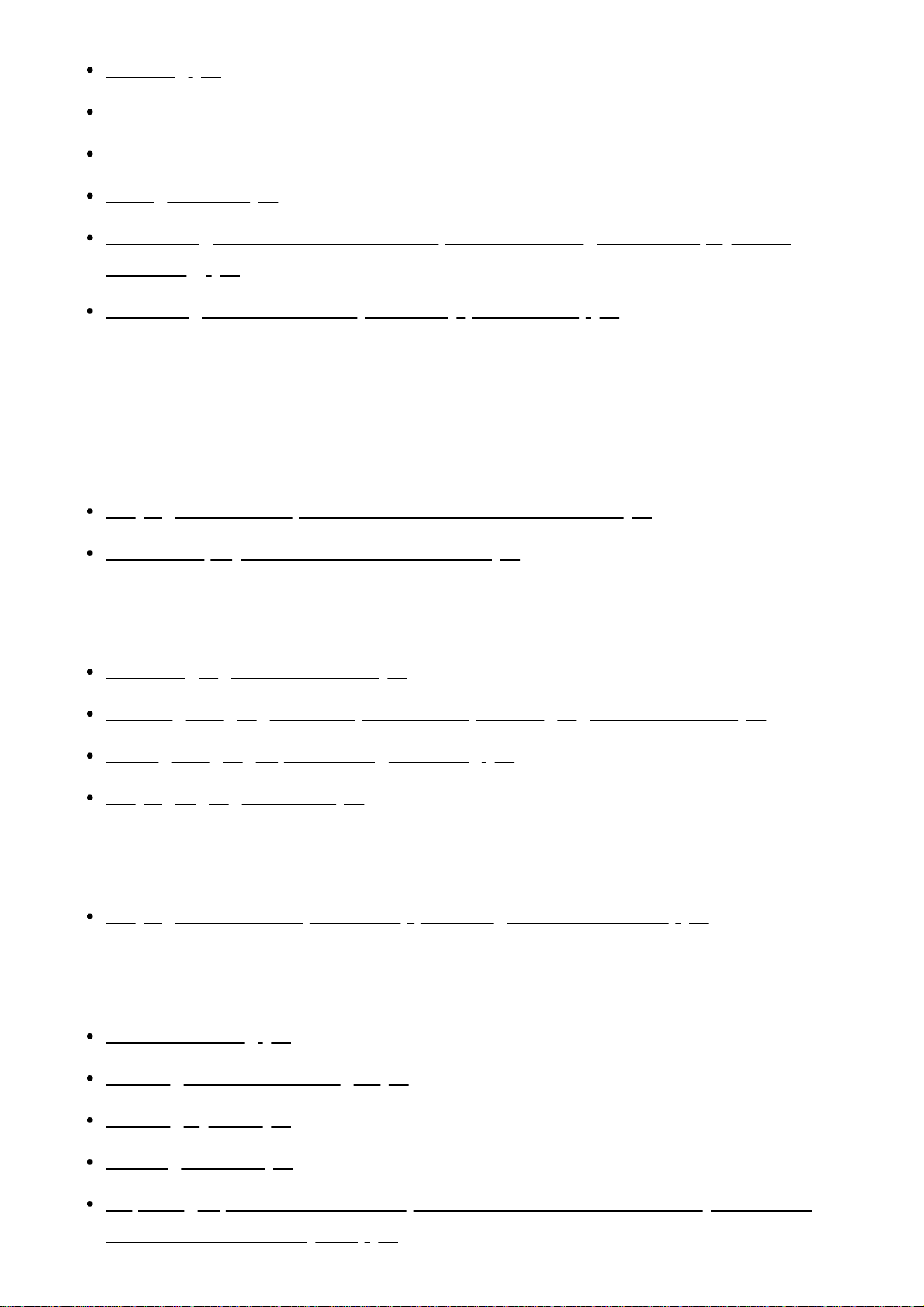
Zooming [24]
Capturing photos during movie recording (Dual Capture) [25]
Recording in mirror mode [26]
Intelligent Auto [27]
Decreasing the voice volume of the person recording the movie (My Voice
Canceling) [28]
Recording the selected subject clearly (Lock-on AF) [29]
Playback
Playing images using Event View
Playing movies and photos from the Event View screen [30]
Screen display on the Event View screen [31]
Creating a highlight movie
About Highlight Movie Maker [32]
Creating a highlight movie (MP4 format) with Highlight Movie Maker [33]
Adding a highlight point during recording [34]
Playing highlight movies [35]
Playing MP4 movies (HD movie) (switching the movie format)
Playing MP4 movies (HD movie) (switching the movie format) [36]
Editing images from the playback screen
Notes on editing [37]
Deleting the selected images [38]
Deleting by date [39]
Dividing a movie [40]
Capturing a photo from a movie (models with the internal memory or models
with the USB IN/OUT jacks) [41]
3
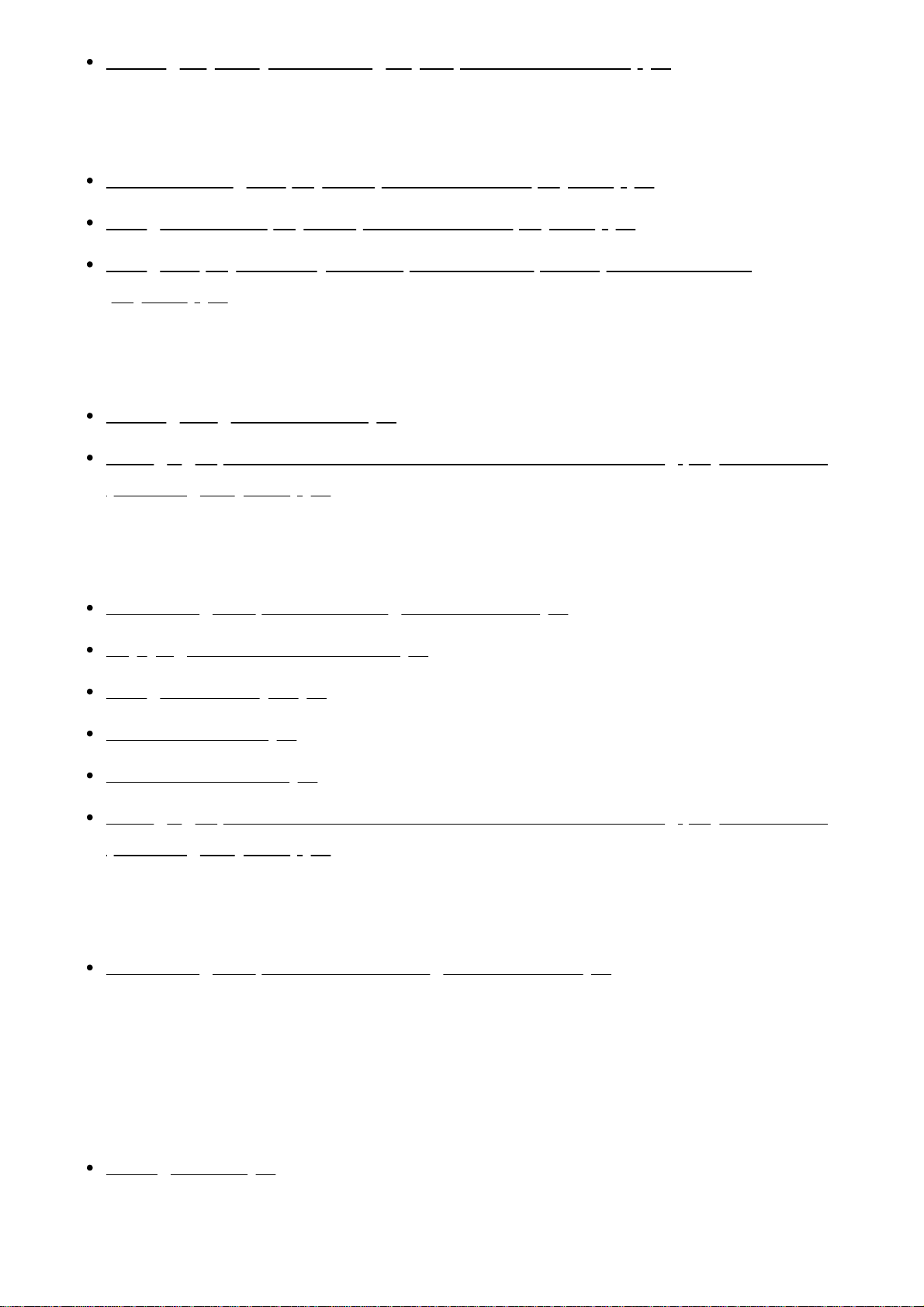
Viewing trajectory of a moving object (Motion Shot Video) [42]
Using the built-in projector
Notes on using the projector (models with the projector) [43]
Using the built-in projector (models with the projector) [44]
Using the projector for your computer or smartphone (models with the
projector) [45]
Playing images on a 4K TV
Viewing images on a 4K TV [46]
Enlarging a part of an XAVC S 4K movie on the screen during playback on TV
(Trimming Playback) [47]
Playing images on a high definition TV
Connecting this product to a high definition TV [48]
Enjoying 5.1ch surround sound [49]
Using BRAVIA Sync [50]
On Photo TV HD [51]
On the HDMI cable [52]
Enlarging a part of an XAVC S 4K movie on the screen during playback on TV
(Trimming Playback) [53]
Playing images on a non-high-definition TV
Connecting this product to a non-high-definition TV [54]
Saving images with an external device
How to save movies
Saving movies [55]
Using the PlayMemories Home software
4
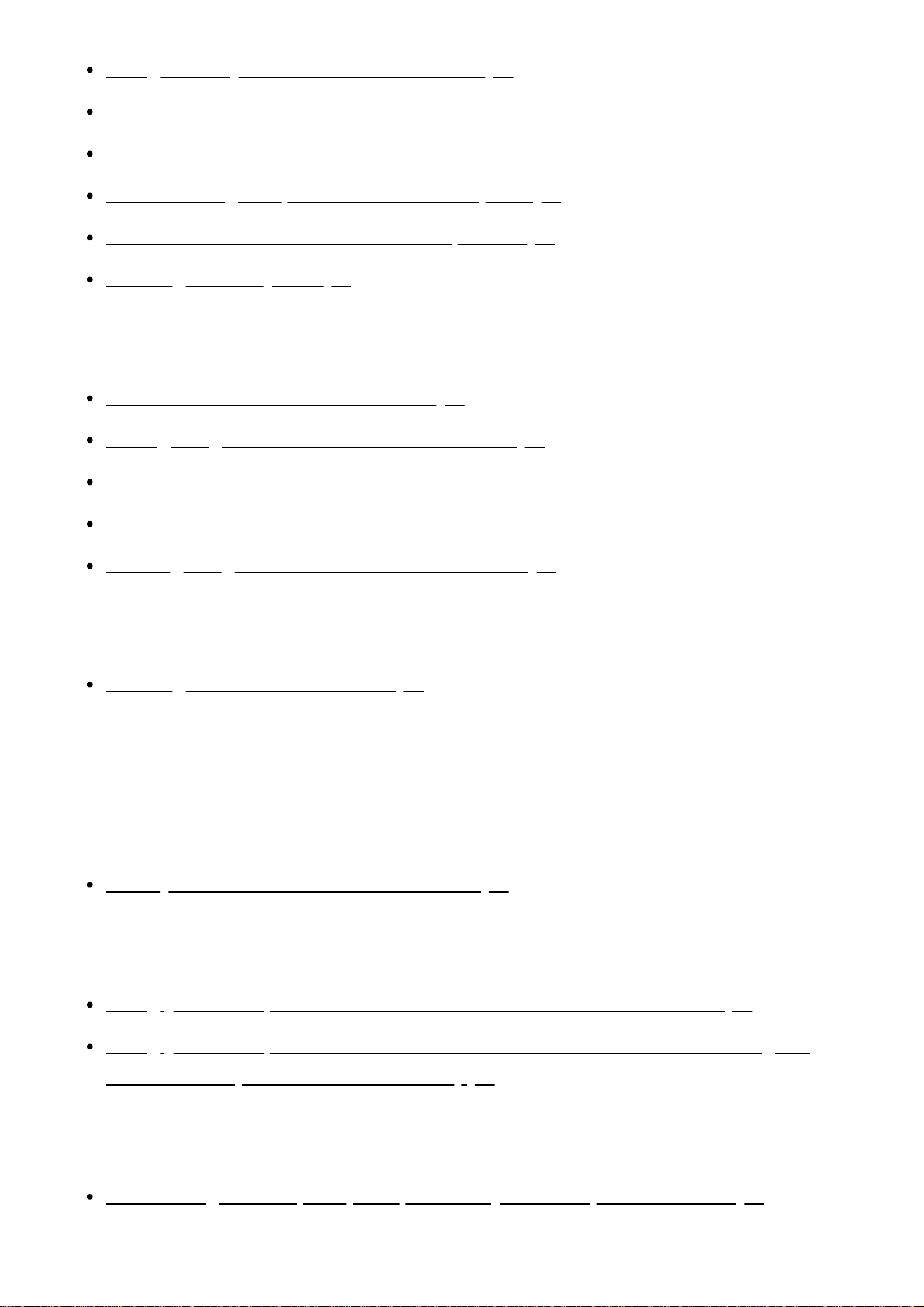
Using the PlayMemories Home software [56]
Checking the computer system [57]
Installing the PlayMemories Home software in your computer [58]
Disconnecting this product from the computer [59]
About the dedicated software for this product [60]
Creating a Blu-ray disc [61]
Saving images on an external media device
Notes on use of the external media [62]
Saving images on an external media device [63]
Saving the desired images in this product to the external media device [64]
Playing back images in the external media device on this product [65]
Deleting images in the external media device [66]
Creating a disc with a recorder
Creating a disc with a recorder [67]
Using the Wi-Fi function
What you can do with the Wi-Fi function
What you can do with the Wi-Fi function [68]
Controlling via a smartphone
Using your smartphone or tablet as a wireless remote commander [69]
Using your smartphone or tablet as a wireless remote commander using the
NFC function (NFC one-touch remote) [70]
Transferring images to a smartphone
Transferring movies (MP4) and photos to your smartphone or tablet [71]
5
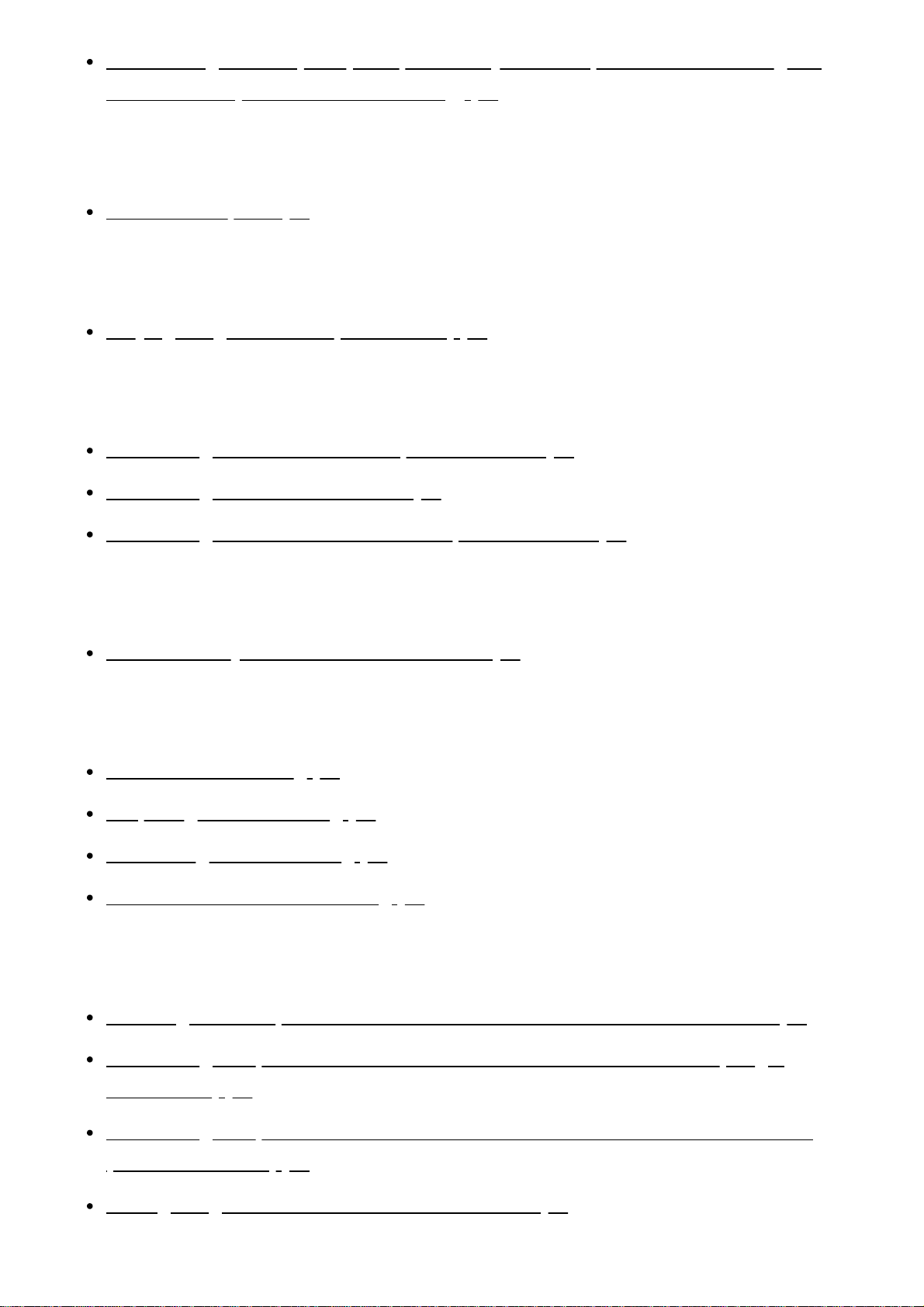
Transferring movies (MP4) and photos to your smartphone or tablet using the
NFC function (NFC one-touch sharing) [72]
Transferring images to a computer
Send to Computer [73]
Transferring images to a TV
Playing images on a TV (View on TV) [74]
Connecting a smartphone
Connecting to an Android smartphone or tablet [75]
Connecting to an iPhone or iPad [76]
Connecting to an NFC-enabled smartphone or tablet [77]
Installing PlayMemories Mobile
About the PlayMemories Mobile software [78]
Live Streaming
About Live Streaming [79]
Preparing Live Streaming [80]
Performing Live Streaming [81]
Restrictions for Live Streaming [82]
Controlling other cameras through this product
Shooting with this product and other cameras with Multi Camera Control [83]
Connecting this product to one camera with Multi Camera Control (Single
Connection) [84]
Connecting this product to more than one camera with Multi Camera Control
(Multi Connection) [85]
Editing images recorded with several cameras [86]
6
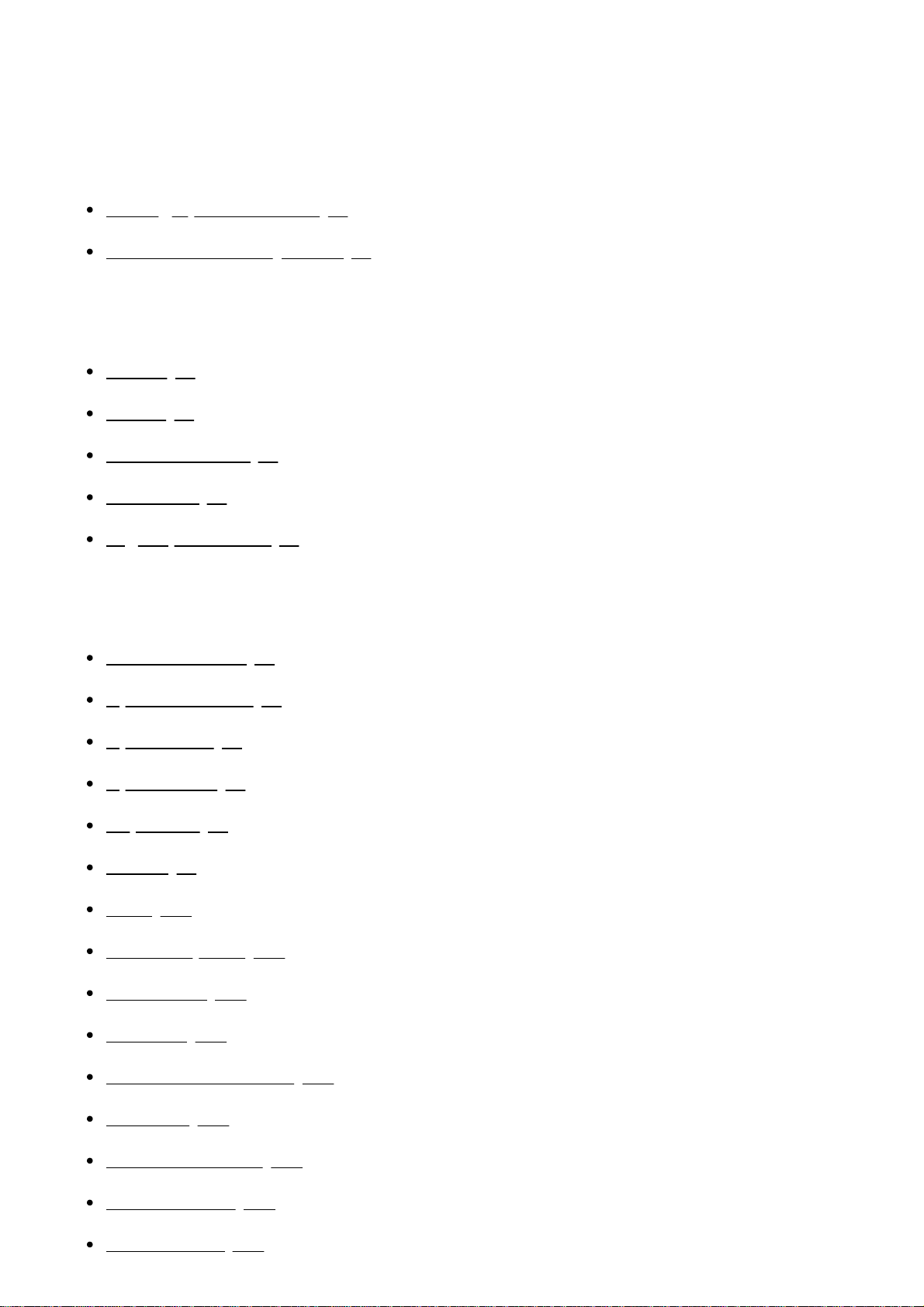
Menu operations
Using menu items
Setting up menu items [87]
How to use the keyboard [88]
Shooting Mode
Movie [89]
Photo [90]
Smth Slw REC [91]
Golf Shot [92]
High Speed REC [93]
Camera/Mic
White Balance [94]
Spot Meter/Fcs [95]
Spot Meter [96]
Spot Focus [97]
Exposure [98]
Focus [99]
IRIS [100]
Shutter Speed [101]
AGC Limit [102]
AE Shift [103]
White Balance Shift [104]
Low Lux [105]
Scene Selection [106]
Picture Effect [107]
Cinematone [108]
7
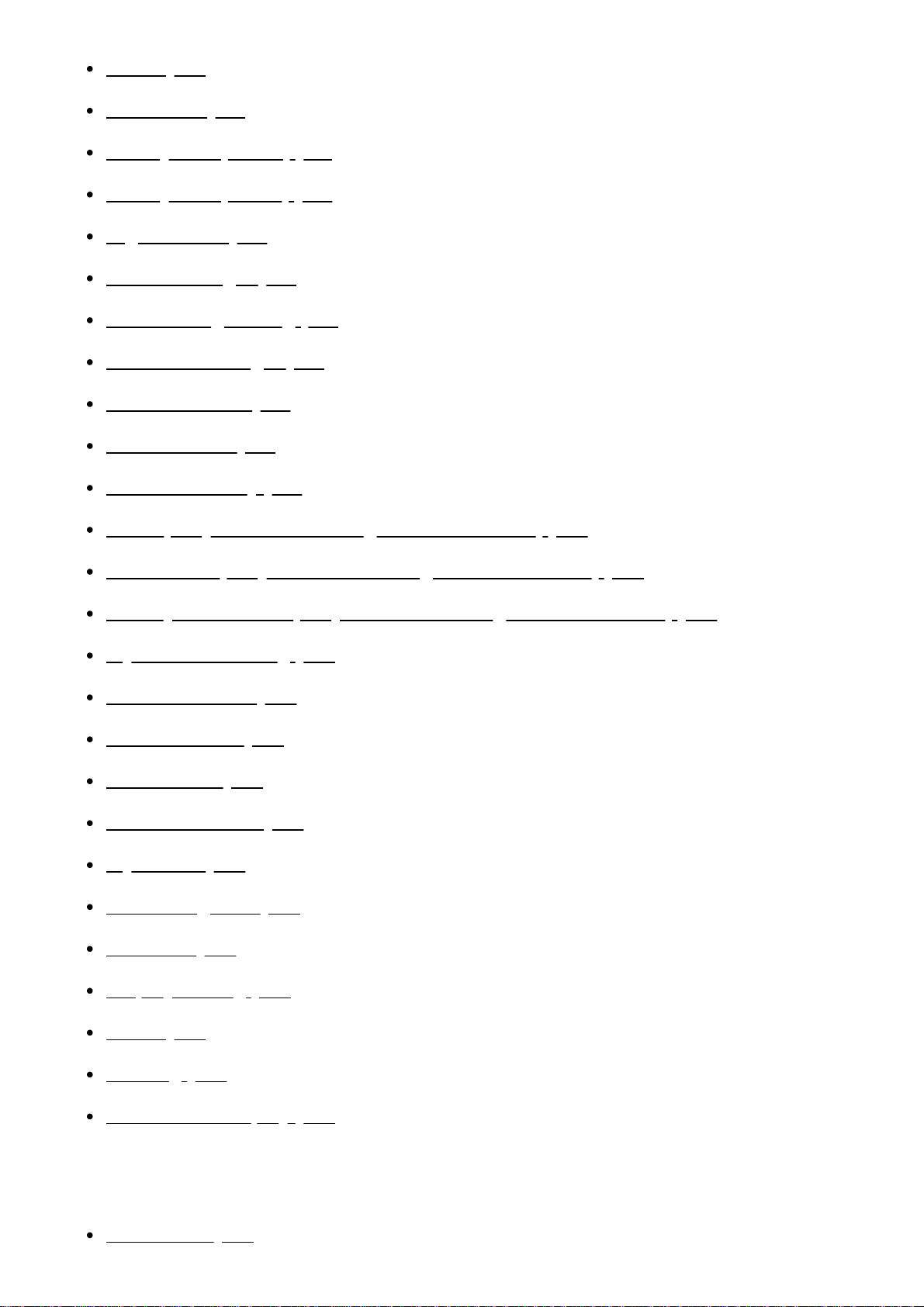
Fader
[109]
Self-Timer [110]
SteadyShot (Movie) [111]
SteadyShot (Photo) [112]
Digital Zoom [113]
Auto Back Light [114]
Manual Ring Setting [115]
NIGHTSHOT Light [116]
Face Detection [117]
Smile Shutter [118]
Smile Sensitivity [119]
Flash (Only when connecting an external flash) [120]
Flash Level (Only when connecting an external flash) [121]
Red Eye Reduction (Only when connecting an external flash) [122]
My Voice Canceling [123]
Blt-in Zoom Mic [124]
Auto Wind NR [125]
Audio Mode [126]
Audio Rec Level [127]
My Button [128]
Focus Magnifier [129]
Grid Line [130]
Display Setting [131]
Zebra [132]
Peaking [133]
Audio Level Display [134]
Image Quality/Size
REC Mode [135]
8
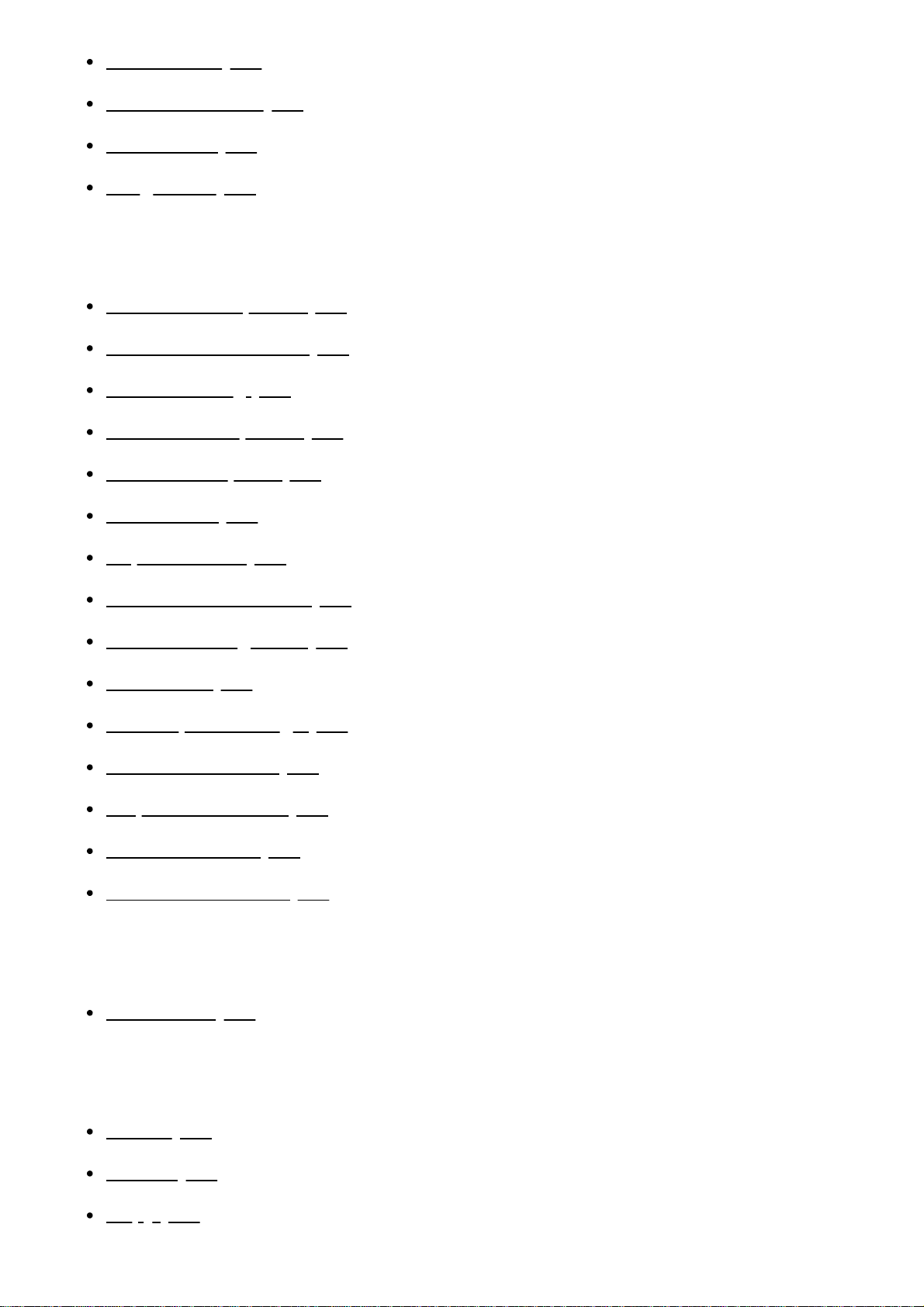
Frame Rate
[136]
Dual Video REC [137]
File Format [138]
Image Size [139]
Wireless
Ctrl with Smartphone [140]
Multi Camera Control [141]
Live Streaming [142]
Send to Smartphone [143]
Send to Computer [144]
View on TV [145]
Airplane Mode [146]
Multi Camera Ctrl Set [147]
Vid REC during strm. [148]
WPS Push [149]
Access point settings [150]
Edit Device Name [151]
Disp MAC Address [152]
SSID/PW Reset [153]
Network Info Reset [154]
Playback Function
Event View [155]
Edit/Copy
Delete [156]
Protect [157]
Copy [158]
9
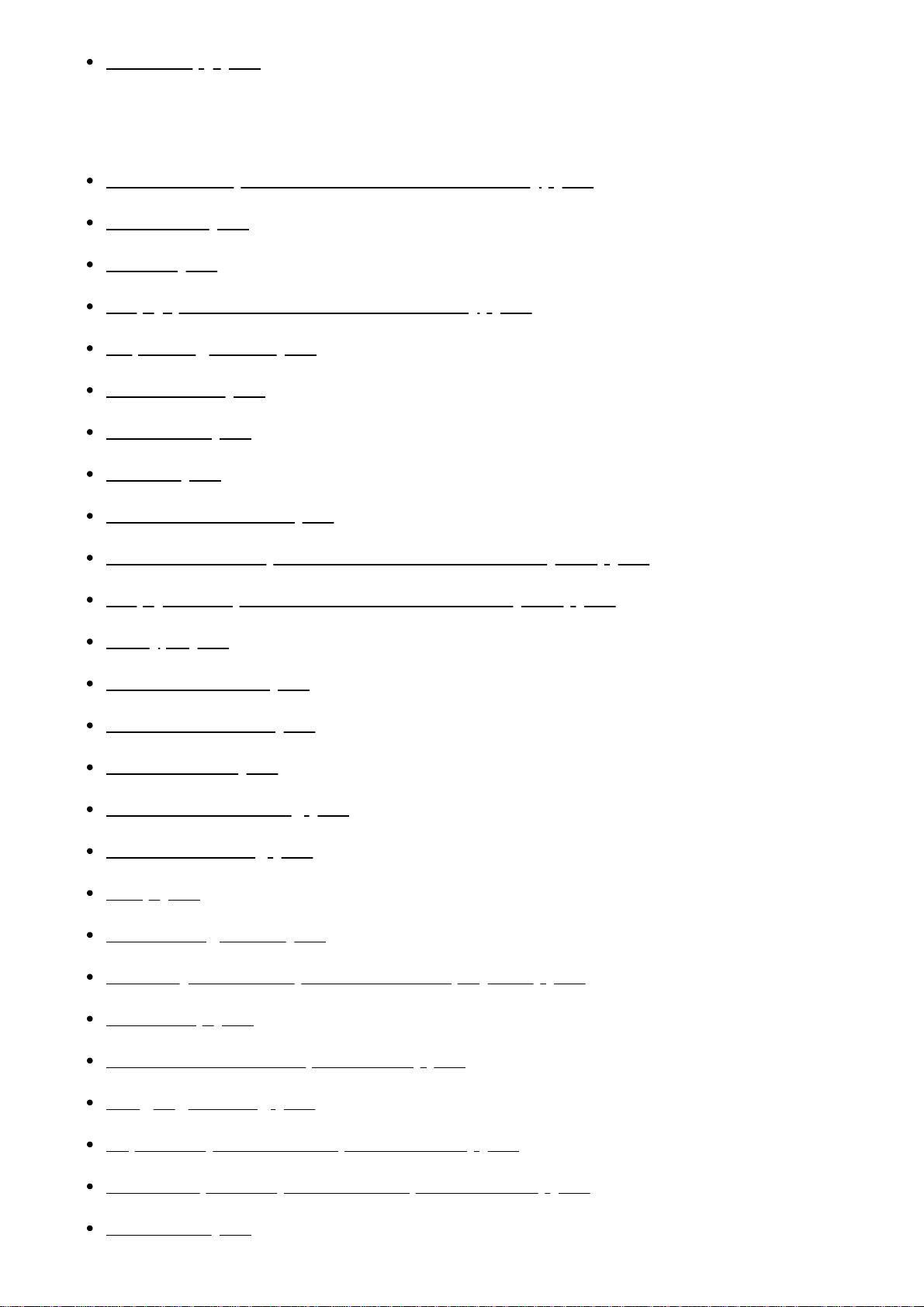
Direct Copy [159]
Setup
Media Select (Models with the internal memory) [160]
Media Info [161]
Format [162]
Empty (Models with the internal memory) [163]
Repair Img. DB F. [164]
File Number [165]
Data Code [166]
Volume [167]
Motion Interval ADJ [168]
Download Music (Models with the USB IN/OUT jacks) [169]
Empty Music (Models with the USB IN/OUT jacks) [170]
TV Type [171]
HDMI Resolution [172]
CTRL FOR HDMI [173]
USB Connect [174]
USB Connect Setting [175]
USB LUN Setting [176]
Beep [177]
Monitor Brightness [178]
Auto Keystone ADJ (Models with the projector) [179]
REC Lamp [180]
Power ON w/monitor (FDR-AX30) [181]
Language Setting [182]
24p Mode (1080 50i-compatible device) [183]
Cancel 24p Mode (1080 50i-compatible device) [184]
Calibration [185]
10
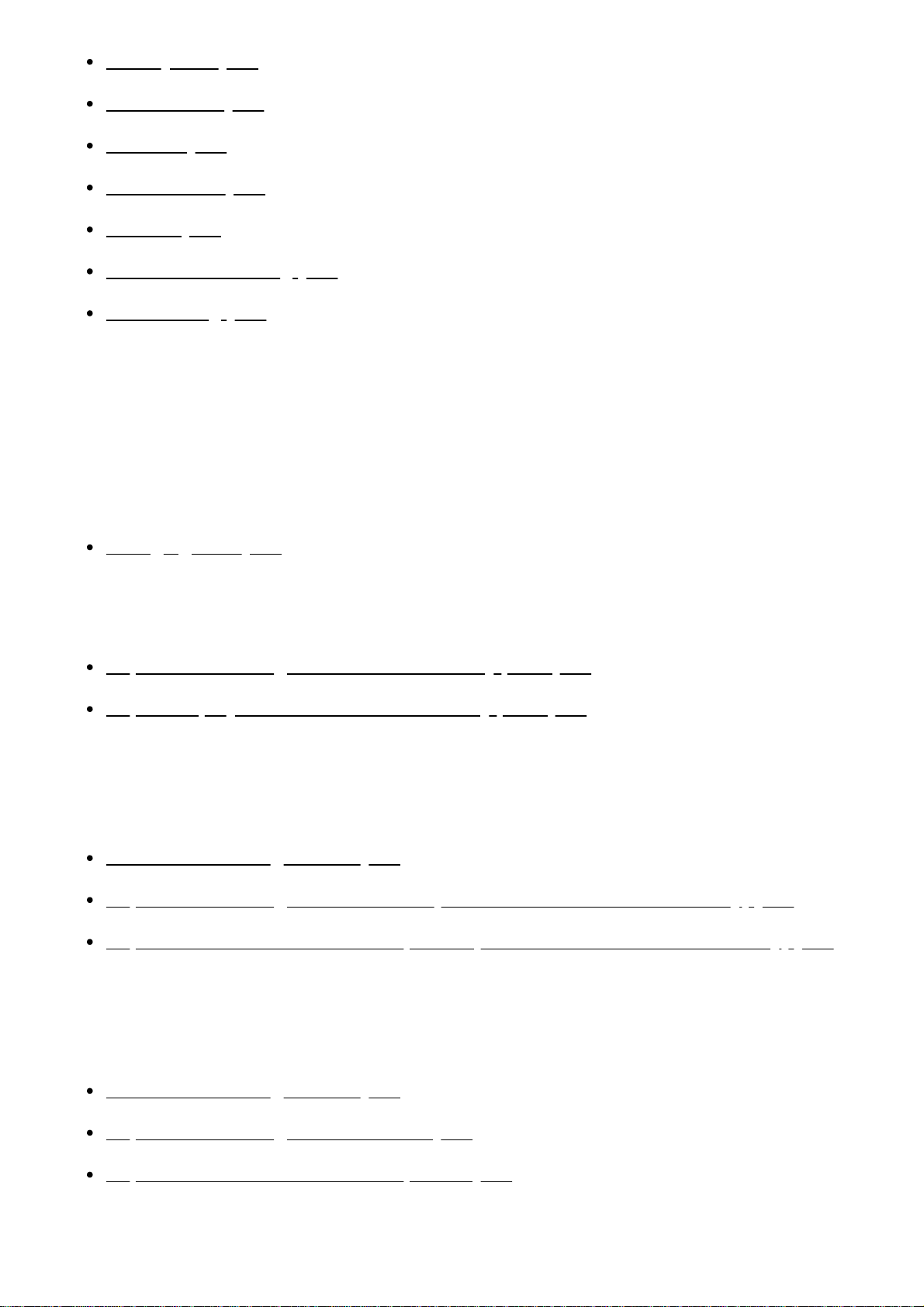
Battery Info [186]
Power Save [187]
Initialize [188]
Demo Mode [189]
Version [190]
Date & Time Setting [191]
Area Setting [192]
Charging time/recording time of movies/number of recordable
photos
Check the charging time
Charging time [193]
Expected recording and playback times for individual batteries
Expected recording time with each battery pack [194]
Expected playback time with each battery pack [195]
Expected movie recording time and number of recordable photos for the
internal memory
Notes on recording movies [196]
Expected recording time of movies (models with the internal memory) [197]
Expected number of recordable photos (models with the internal memory) [198]
Expected movie recording time and number of recordable photos for
memory cards
Notes on recording movies [199]
Expected recording time of movies [200]
Expected number of recordable photos [201]
Bit-rate for each recording mode
11
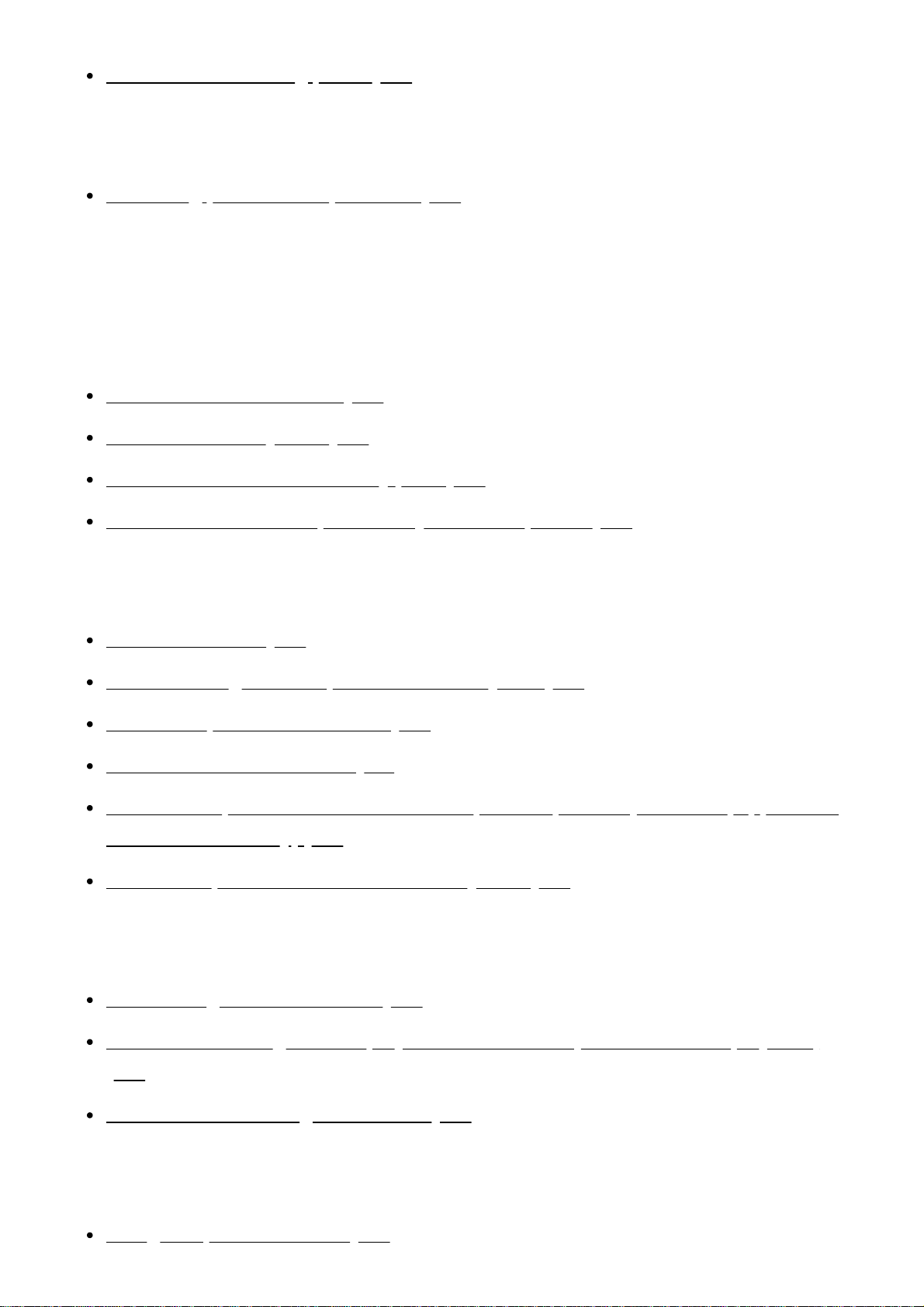
Bit-rate and recording pixels [202]
Pixels recorded at each image size of photos
Recording pixels and aspect ratio [203]
Additional information
Precautions
About the AVCHD format [204]
About the memory card [205]
About the InfoLITHIUM battery pack [206]
Services and software provided by other companies [207]
Handling of this product
On use and care [208]
On connecting to a computer or accessory etc. [209]
Notes on optional accessories [210]
On moisture condensation [211]
Notes on disposal/transfer the ownership of this product (models equipped with
the internal memory) [212]
Note on disposal/transfer of the memory card [213]
Maintenance
On handling the LCD monitor [214]
To clean the casing and the projector lens surface (models with the projector)
[215]
About care and storage of the lens [216]
Using this product abroad
Using this product abroad [217]
12
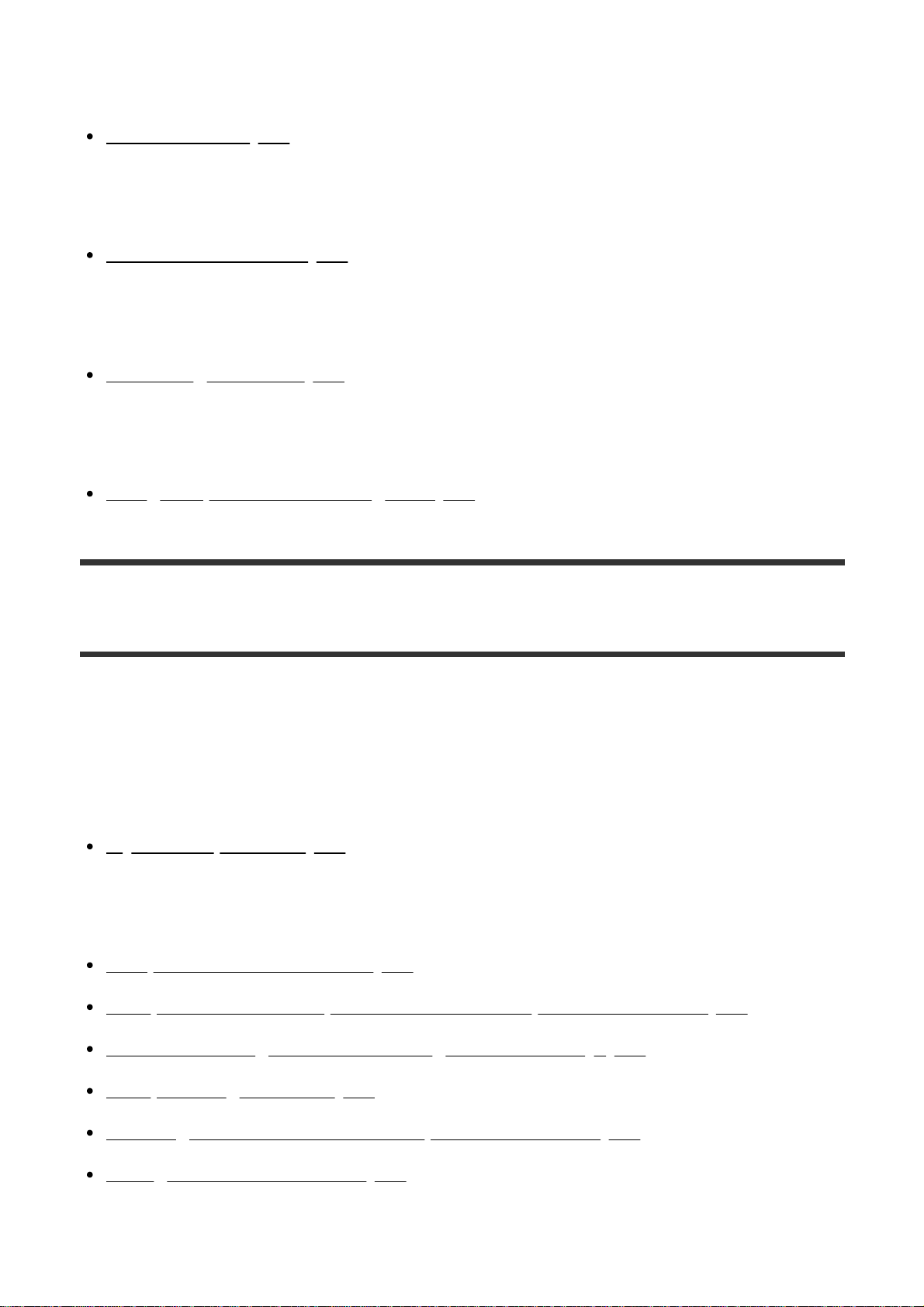
Trademarks
On trademarks [218]
License
Notes on the License [219]
Zoom magnifications
Zoom magnifications [220]
Using this product after a long time
Using this product after a long time [221]
Troubleshooting
Troubleshooting
If you have problems
If you have problems [222]
Overall operations
The power does not turn on. [223]
This product does not operate even when the power is set to on. [224]
The menu settings have been changed automatically. [225]
This product gets warm. [226]
A rattling noise is heard when this product is shaken. [227]
Intelligent Auto is canceled. [228]
Batteries/power sources
13
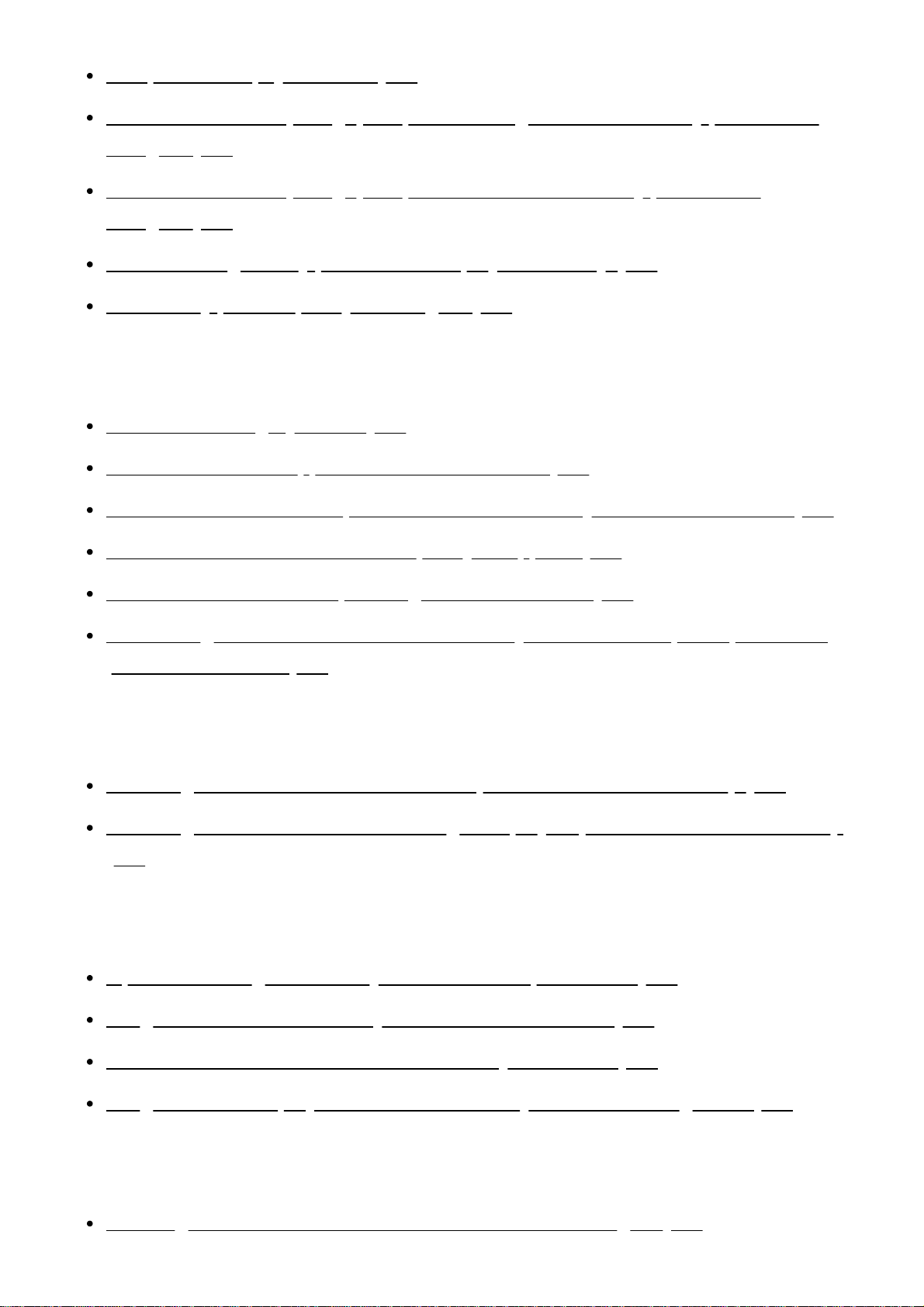
The power abruptly turns off. [229]
The POWER/CHG (charge) lamp does not light while the battery pack is being
charged. [230]
The POWER/CHG (charge) lamp flashes while the battery pack is being
charged. [231]
The remaining battery power is not displayed correctly. [232]
The battery pack is quickly discharged. [233]
Monitor
Menu items are grayed out. [234]
The buttons do not appear on the LCD monitor. [235]
The buttons on the touch panel do not work correctly or do not work at all. [236]
The buttons on the LCD monitor quickly disappear. [237]
There are dots in the shape of a grid on the monitor. [238]
The backlight of the LCD monitor turns off if you do not attempt to operate this
product for a while. [239]
Viewfinder
The image in the viewfinder is not clear (models with the viewfinder). [240]
The image in the viewfinder is no-longer displayed (models with the viewfinder).
[241]
Memory card
Operations using the memory card cannot be performed. [242]
Images stored on the memory card cannot be deleted. [243]
The data file name is not indicated correctly or flashes. [244]
Images cannot be played back or the memory card is not recognized. [245]
Recording
Pressing START/STOP or PHOTO does not record images. [246]
14
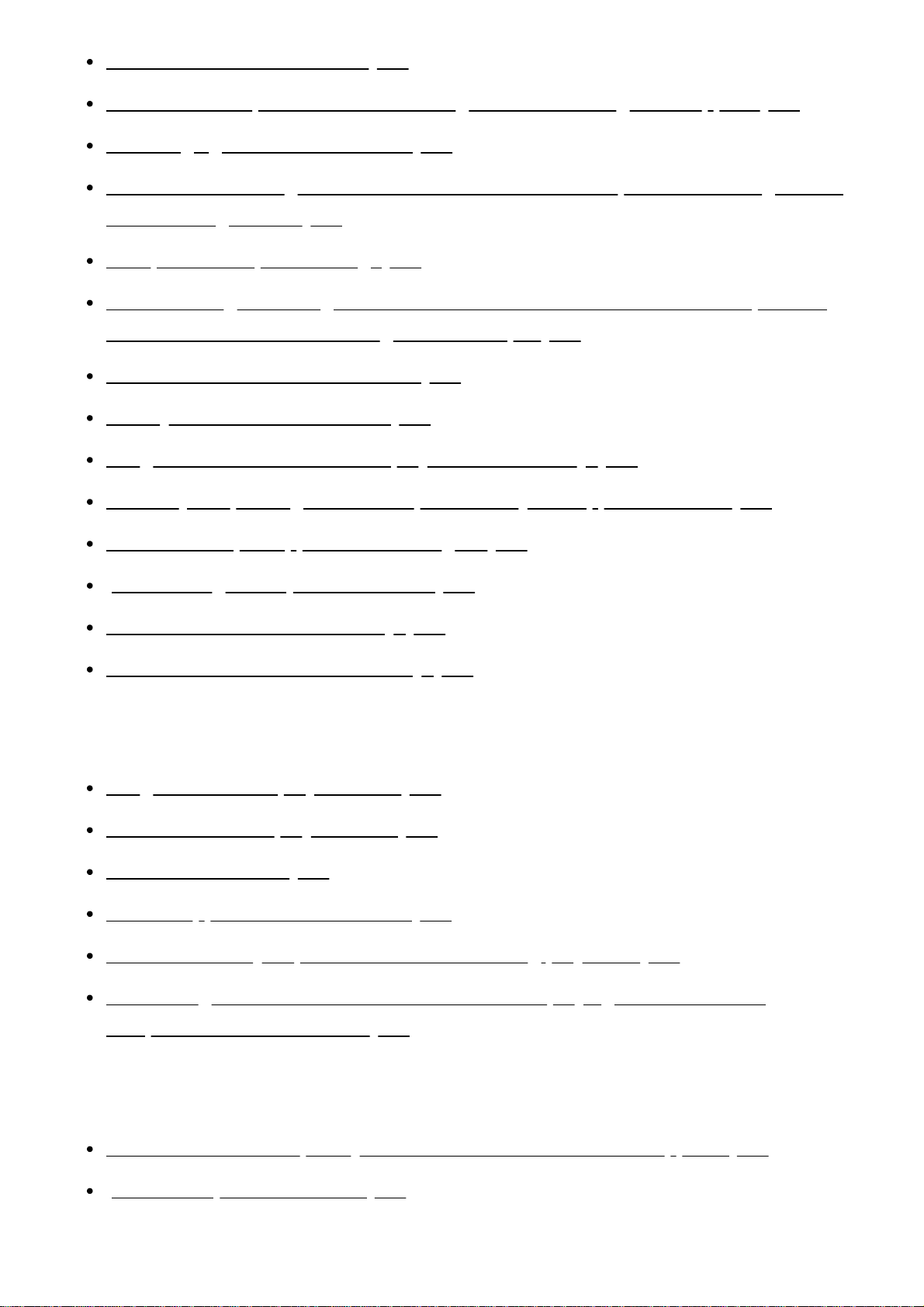
Photos cannot be recorded. [247]
The access lamp remains lit or flashing even if recording has stopped. [248]
The imaging field looks different. [249]
The actual recording time for movies is less than the expected recording time of
the recording media. [250]
This product stops recording. [251]
There is a slight time lag between the moment when START/STOP is pressed
and the actual movie recording starts or stops. [252]
The auto focus does not function. [253]
SteadyShot does not function. [254]
Images cannot be recorded or played back correctly. [255]
The subjects passing across this product very fast appear crooked. [256]
Horizontal stripes appear on the images. [257]
[Monitor Brightness] cannot be set. [258]
Sound is not recorded correctly. [259]
Photos are recorded automatically. [260]
Playback
Images cannot be played back. [261]
Photos cannot be played back. [262]
The movie freezes. [263]
An icon appears on a thumbnail. [264]
No sound or only a quiet sound is heard during playback. [265]
Left and right sound is heard unbalanced when playing back movies on
computers or other devices. [266]
Wi-Fi
The wireless access point you want to connect to does not appear. [267]
[WPS Push] does not work. [268]
15
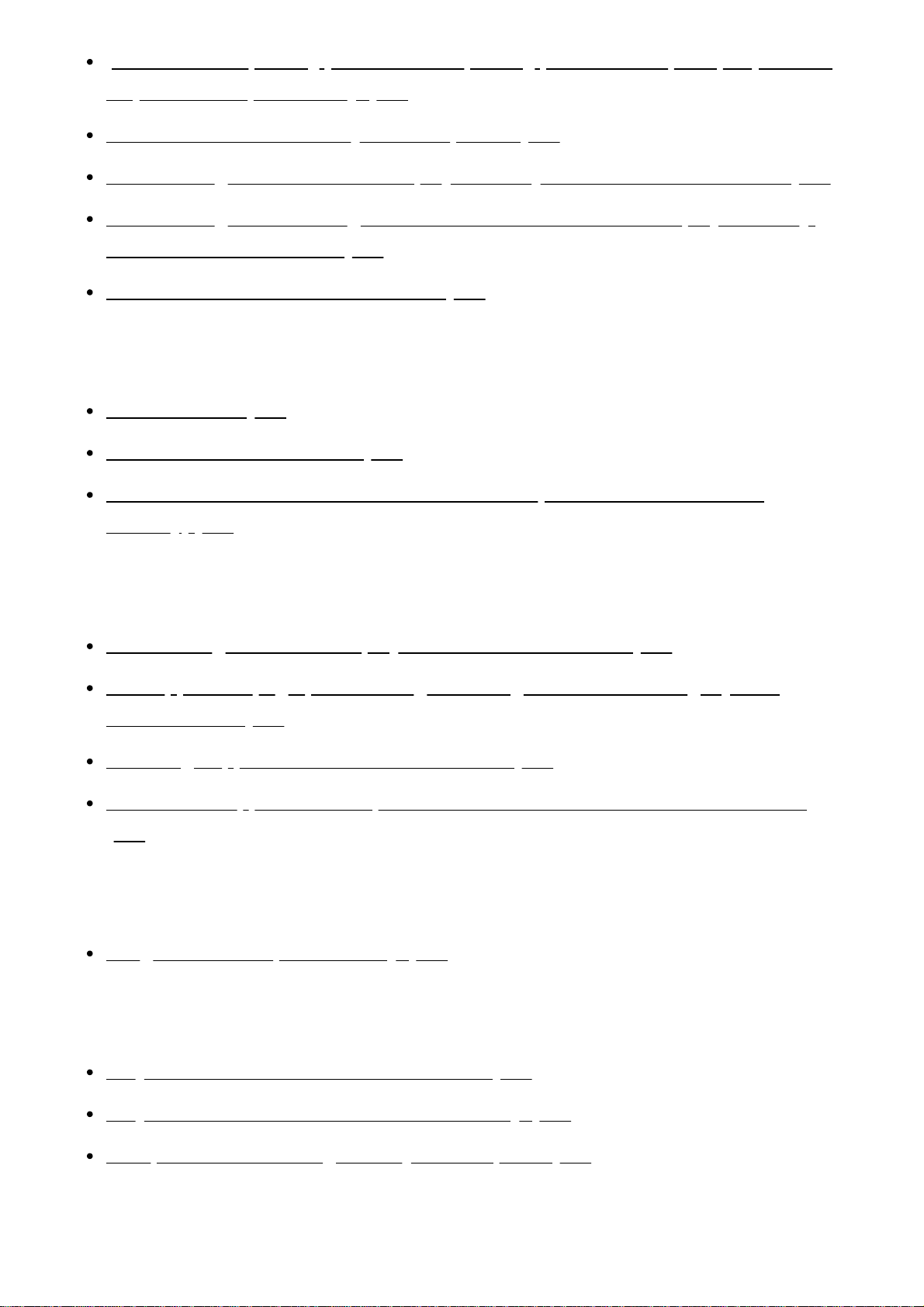
[Ctrl with Smartphone], [Send to Smartphone], [Send to Computer] or [View on
TV] terminates prematurely. [269]
Cannot transfer movies to your smartphone. [270]
The shooting screen does not display smoothly. The connection is cut off. [271]
The shooting screen during Multi Camera Control does not display smoothly.
The connection is cut off. [272]
The NFC connection does not work. [273]
Editing movies/photos on this product
Unable to edit. [274]
A movie cannot be divided. [275]
The demonstration movies cannot be deleted. (models with the internal
memory) [276]
Playback on a TV
Neither image nor sound is played on the connected TV. [277]
The top, bottom, right, and left edges of images are trimmed slightly on a
connected TV. [278]
The image appears distorted on the 4:3 TV. [279]
Black bands appear at the top and bottom of the LCD monitor of the 4:3 TV.
[280]
Copying/Connecting to other devices
Images are not copied correctly. [281]
Connecting to a computer
PlayMemories Home cannot be installed. [282]
PlayMemories Home does not work correctly. [283]
This product is not recognized by the computer. [284]
Self-diagnosis display/Warning indicators
16
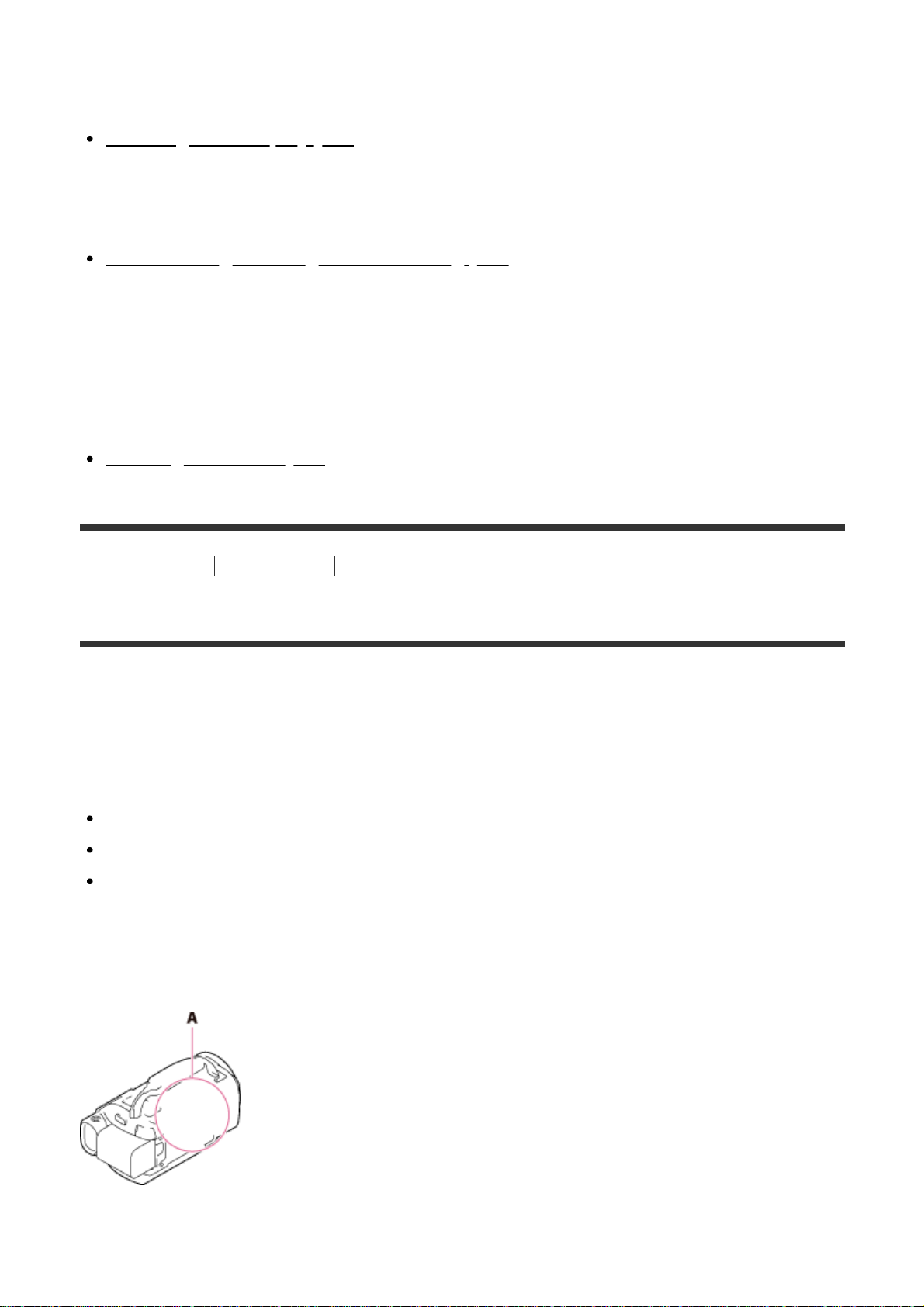
Self-diagnosis display/Warning indicators
Self-diagnosis display [285]
Error messages during Live Streaming
Error messages during Live Streaming [286]
Warning messages
Warning messages
Warning Indicators [287]
[1] How to Use
Before use Model Information
Model Information
In this Help Guide, the differences in the specifications for each model are
described together.
If you find the description like “Models with ... ” as below, confirm in this chapter
whether the description applies to this product.
(models with the internal memory)
(1080 60i-compatible device)
(1080 50i-compatible device)
To confirm the model name of this product
See the bottom of this product.
A: Model name (FDR-AX30/AX33/AXP33/AXP35)
17
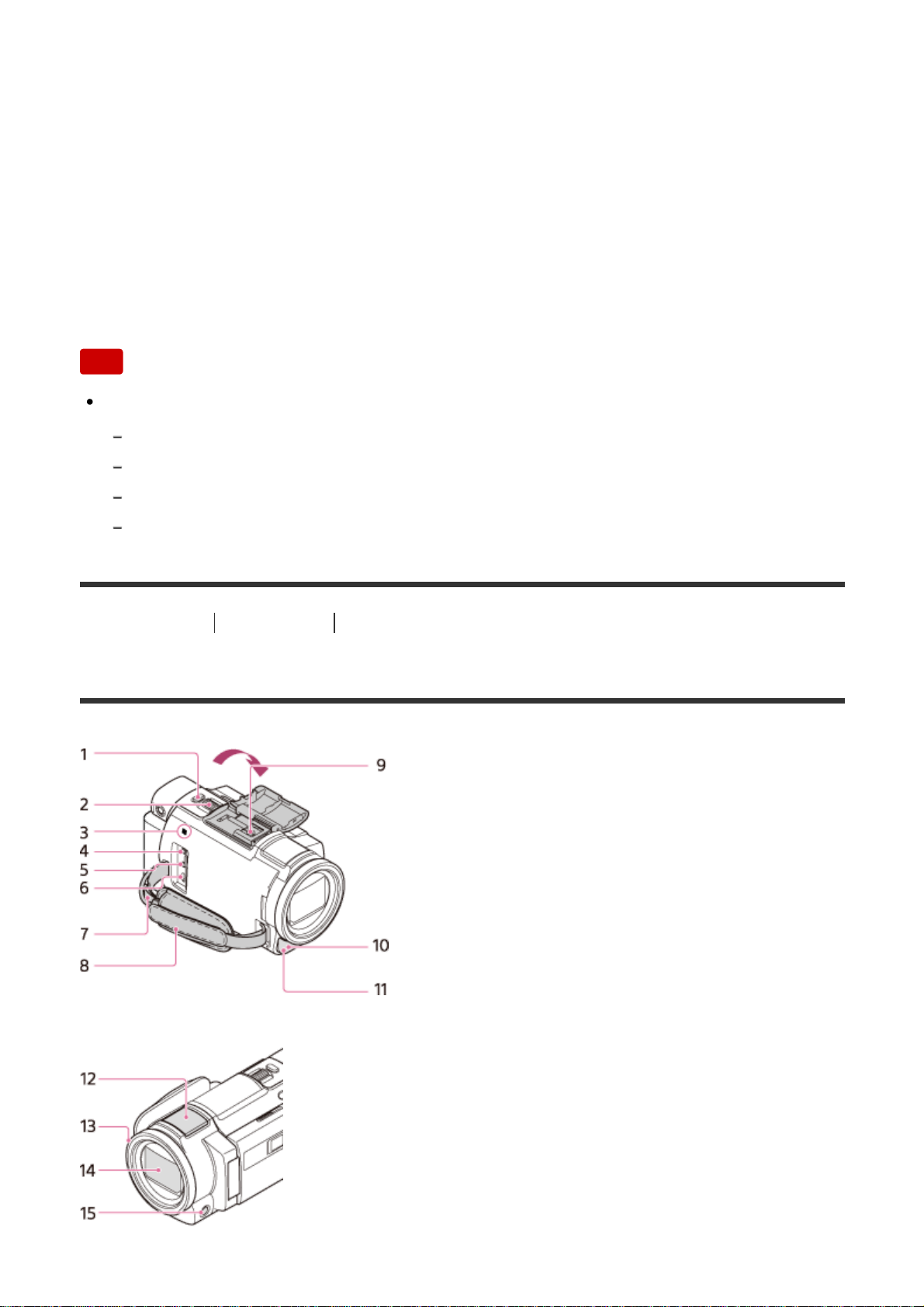
Differences in functions
Models with the internal memory: FDR-AX30/AXP35
Models with the projector: FDR-AXP33/AXP35
Models with the Viewfinder: FDR-AX33/AXP33/AXP35
1080 60i-compatible device: See the bottom of this product.
1080 50i-compatible device: See the bottom of this product.
Models with the USB IN/OUT jacks: Except models for Europe.
Models with the USB Output only jack: Models for Europe only.
Note
For the following items, the descriptions are explained with the model name.
Parts and controls
Menu items
Expected recording time of movies
Expected number of recordable photos
[2] How to Use
Before use Parts and controls
Parts and controls (front/top)
18
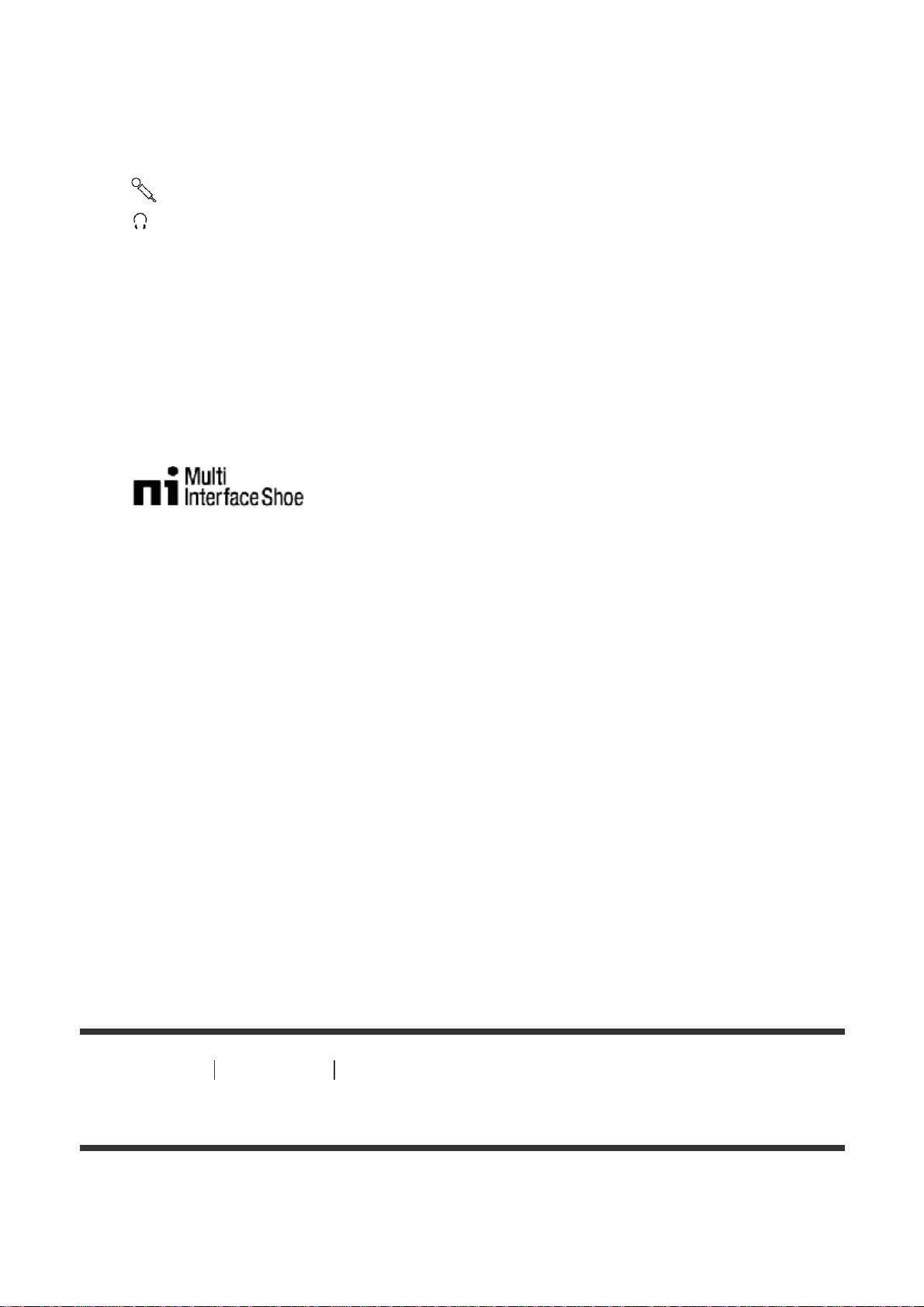
1. PHOTO button
2. Power zoom lever
3. N mark
NFC: Near Field Communication
4.
(microphone) jack (PLUG IN POWER)
5.
(headphones) jack
6. Multi/Micro USB Terminal
Supports Micro USB compatible devices.
This terminal does not support VMC-AVM1 Adaptor Cable (sold separately).
You cannot use accessories via an A/V remote connector.
7. Loop for a shoulder belt
8. Grip belt
9. Multi interface shoe
For details on compatible accessories of the Multi interface shoe, visit the
Sony website in your area, or consult your Sony dealer or local authorized
Sony service facility.
Operations with other manufacture’s accessories are not guaranteed.
If you use a shoe adaptor (sold separately), you can also use accessories
compatible with an Active Interface Shoe.
To prevent failure, do not use a commercially available flash with high-voltage
synchro terminals or with reverse polarity.
10. NIGHTSHOT light
11. Camera recording lamp
12. Built-in microphone
13. MANUAL ring
Manual functions can be assigned to the button and the ring.
14. Lens (ZEISS lens)
15. MANUAL button
[3] How to Use
Before use Parts and controls
Parts and controls (LCD monitor)
19
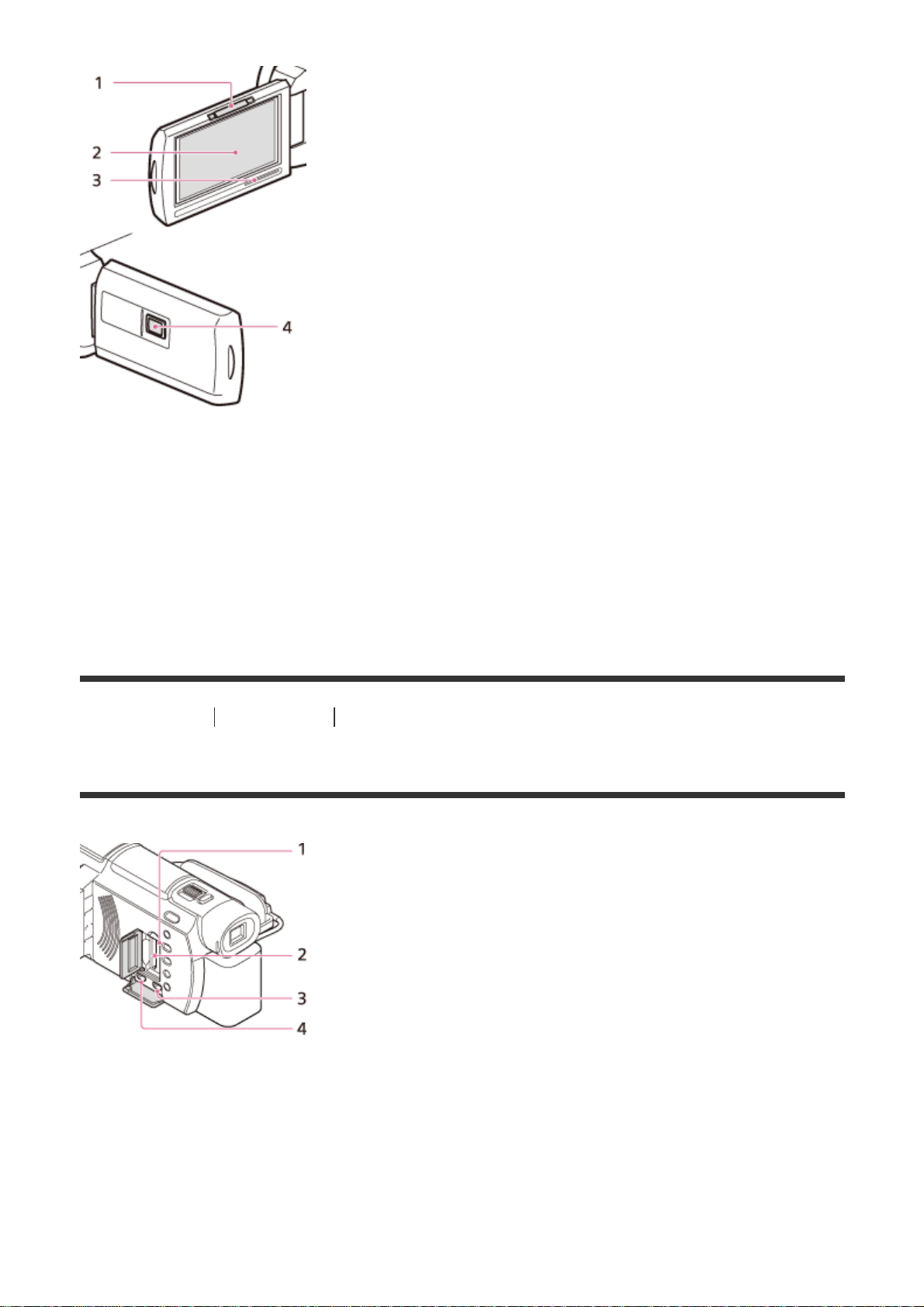
1. PROJECTOR FOCUS lever (FDR-AXP33/AXP35)
2. LCD monitor/Touch panel
If you rotate the LCD panel 180 degrees, you can close the LCD monitor with
the screen facing out. This is convenient during playback operations.
3. Speaker
4. Projector lens (FDR-AXP33/AXP35)
[4] How to Use
Before use Parts and controls
Parts and controls (side)
20
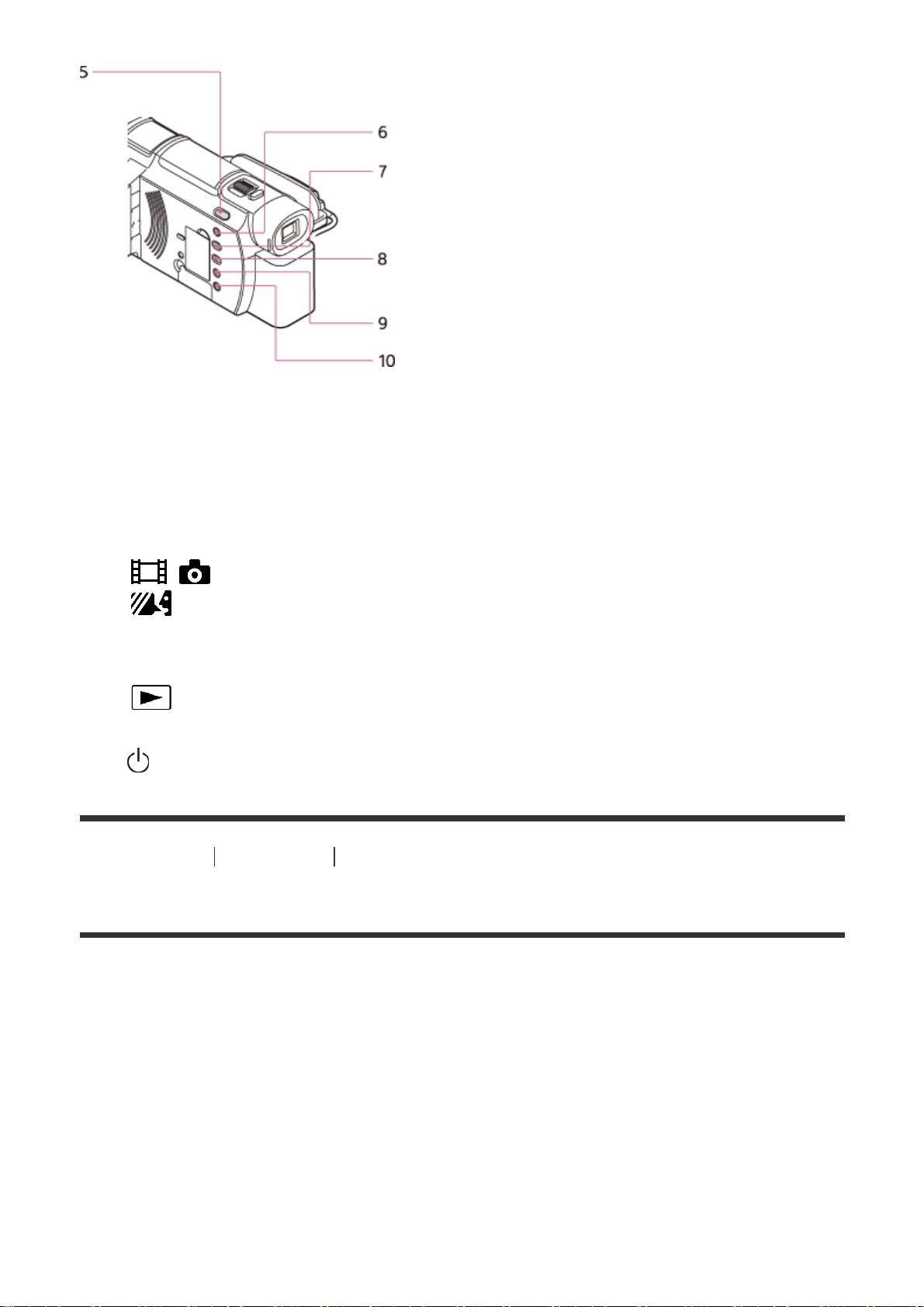
1. Memory card access lamp
While the lamp is lit or flashing, this product is reading or writing data.
2. Memory card slot
3. HDMI OUT jack
4. PROJECTOR IN jack (FDR-AXP33/AXP35)
5.
/ (Shooting Mode) button (FDR-AX33/AXP33/AXP35)
6.
(My Voice Canceling) button
Suppresses the voice of the person recording the movie.
7. PROJECTOR button (FDR-AXP33/AXP35)
8.
(View Images) button
9. NIGHTSHOT button
10.
(ON/STANDBY) button
[5] How to Use
Before use Parts and controls
Parts and controls (back/bottom)
21
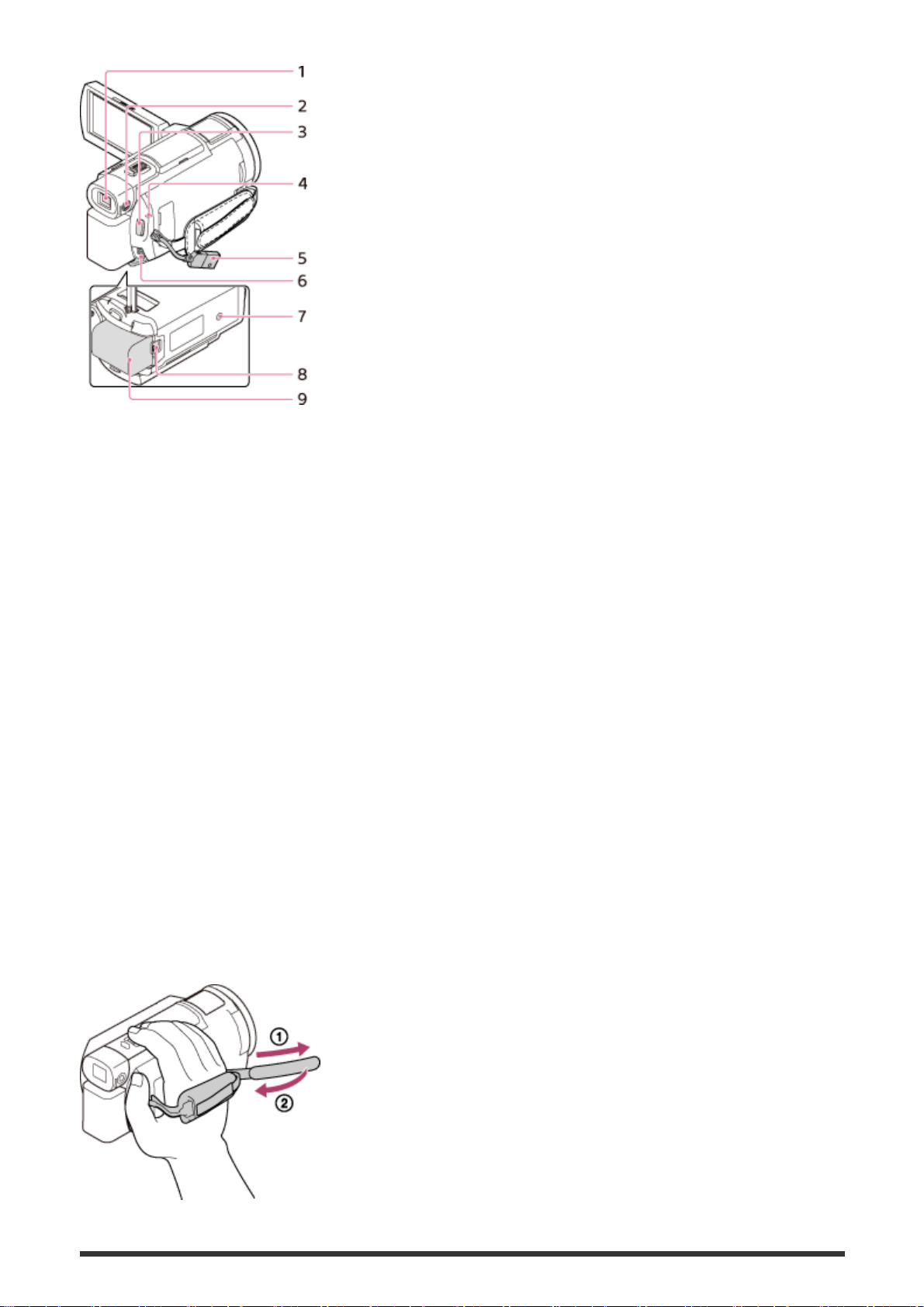
1. Viewfinder (FDR-AX33/AXP33/AXP35)
This product is turned on when the viewfinder is pulled out.
2. Viewfinder lens adjustment dial (FDR-AX33/AXP33/AXP35)
If the indications in the viewfinder appear blurred, adjust the viewfinder lens
adjustment dial.
3. START/STOP button
4. POWER/CHG (charge) lamp
5. Built-in USB Cable
6. DC IN jack
7. Tripod receptacle
Attach a tripod (sold separately: the length of the screw must be less than 5.5
mm (7/32 in.)). Depending on the specifications of the tripod, this product
may not attach in the proper direction.
8. BATT (battery) release lever
9. Battery pack
To fasten the grip belt
22
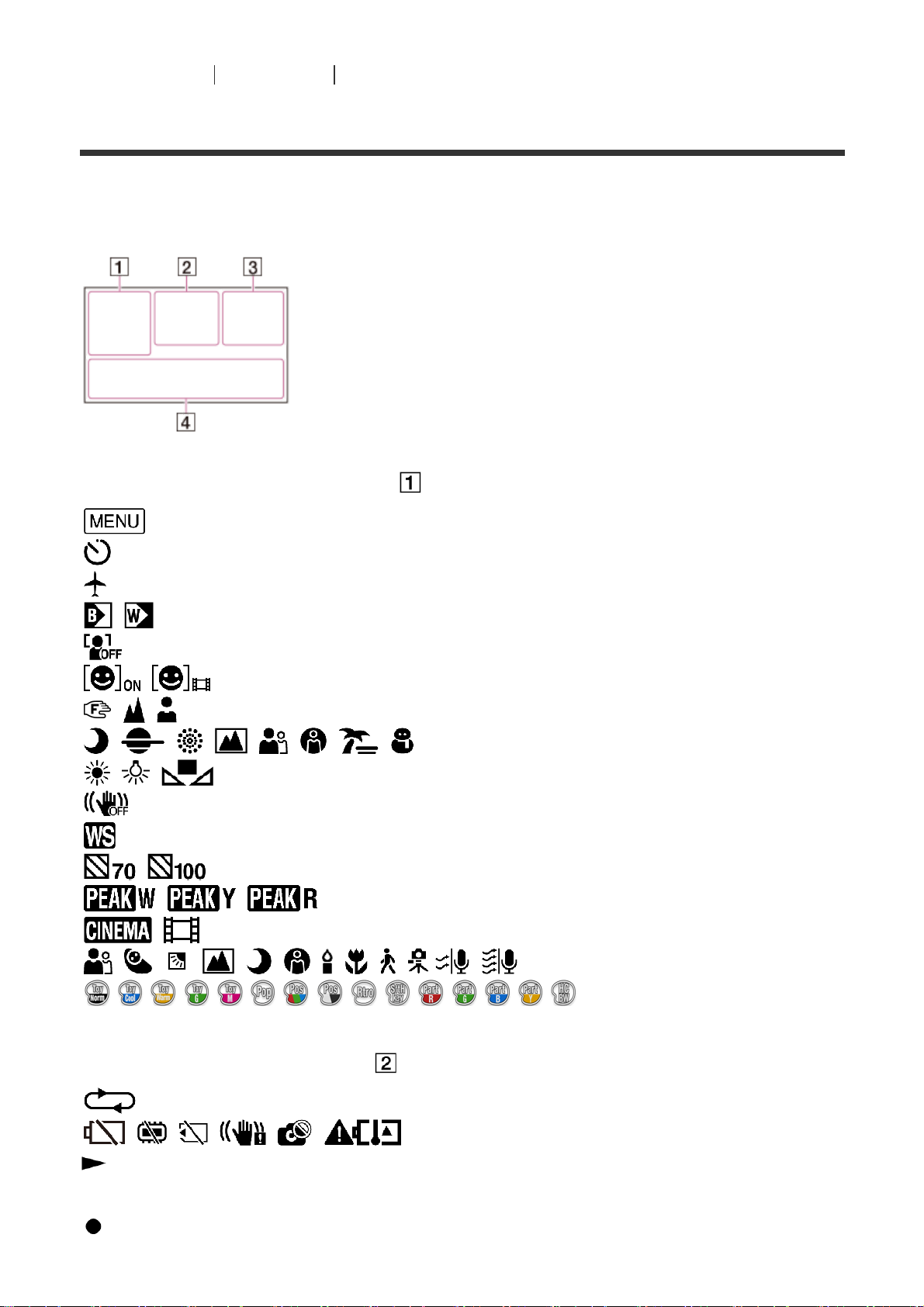
[6] How to Use Before use Screen indicators
Screen indicators
The following indicators appear when you change the settings.
On the left side of the screen ( )
MENU button
Self-timer recording
[Airplane Mode] set to [On]
Fader
[Face Detection] set to [Off]
[Smile Shutter]
Manual focus
Scene Selection
White Balance
SteadyShot off
White Balance Shift
Zebra
Peaking
Cinematone
Intelligent Auto
Picture Effect
At the center of the screen (
)
Slideshow Set
Warning
Playback mode
REC /STBY Recording mode
AE/AF lock
23
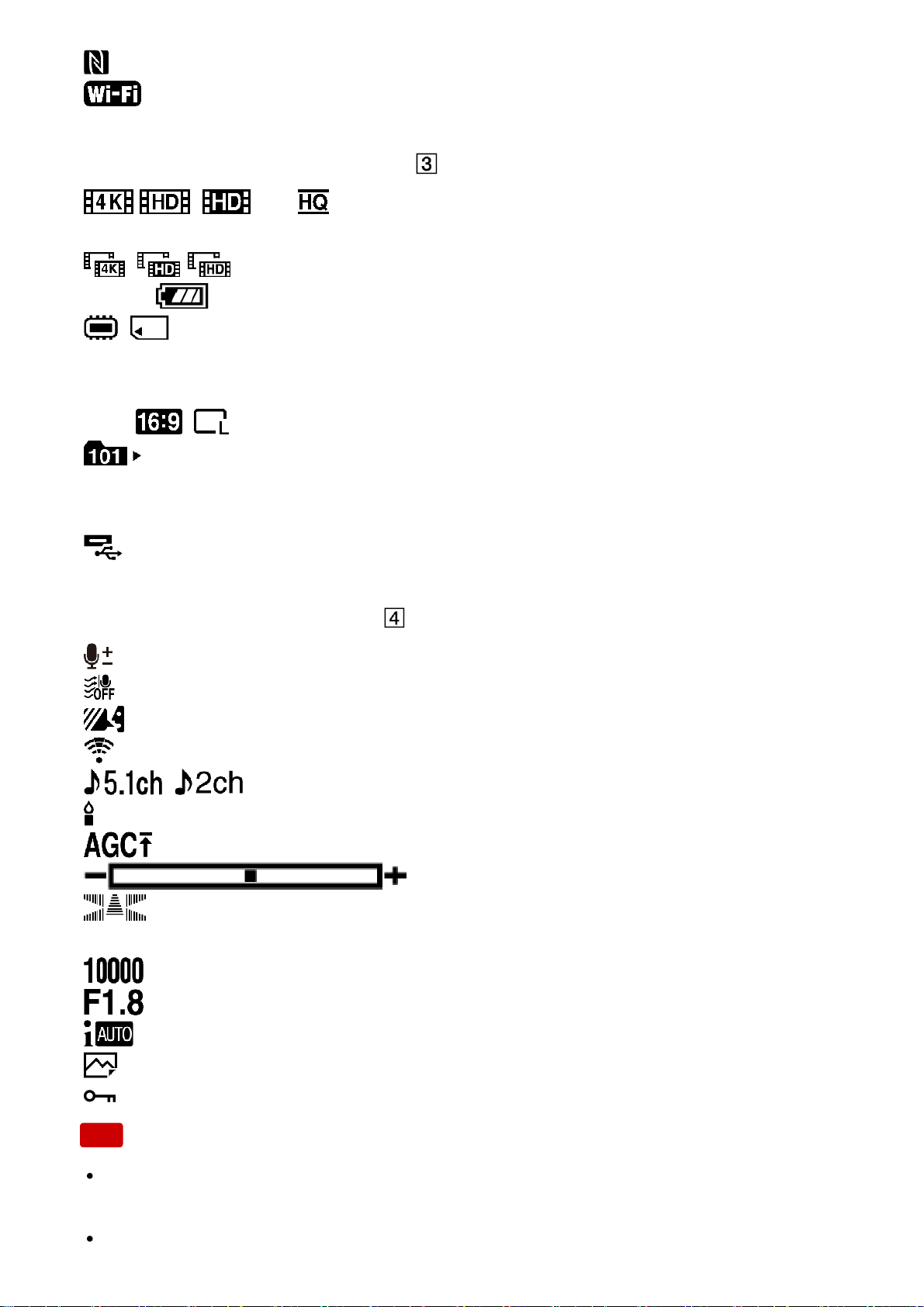
NFC
Wi-Fi
On the right side of the screen (
)
60i Frame rate (30p/60p/50p/60i/50i/24p/25p), recording
mode (PS/FX/FH/HQ/LP) and movie size
Dual Video REC
60 min
Remaining battery
Recording/playback/editing media
0:00:00 Counter (hour:minute:second)
00min Estimated recording time
9999
20.6M Approximate number of recordable photos and photo size
Folder of the memory card
100/112 Current playing movie or photo/Number of total recorded movies or
photos
Connection to the external media device
At the bottom of the screen (
)
Audio Rec Level
[Auto Wind NR] set to [Off]
[My Voice Canceling] set to [On]
Blt-in Zoom Mic
Audio Mode
Low Lux
AGC Limit
Spot Meter/Fcs/Spot Meter/Exposure
Audio Level Display
EV AE Shift
Shutter Speed
IRIS
Intelligent Auto
Data file name
Protect
Note
Indicators and their positions are approximate and may differ from what you
actually see.
Some indicators may not appear, depending on the model.
24
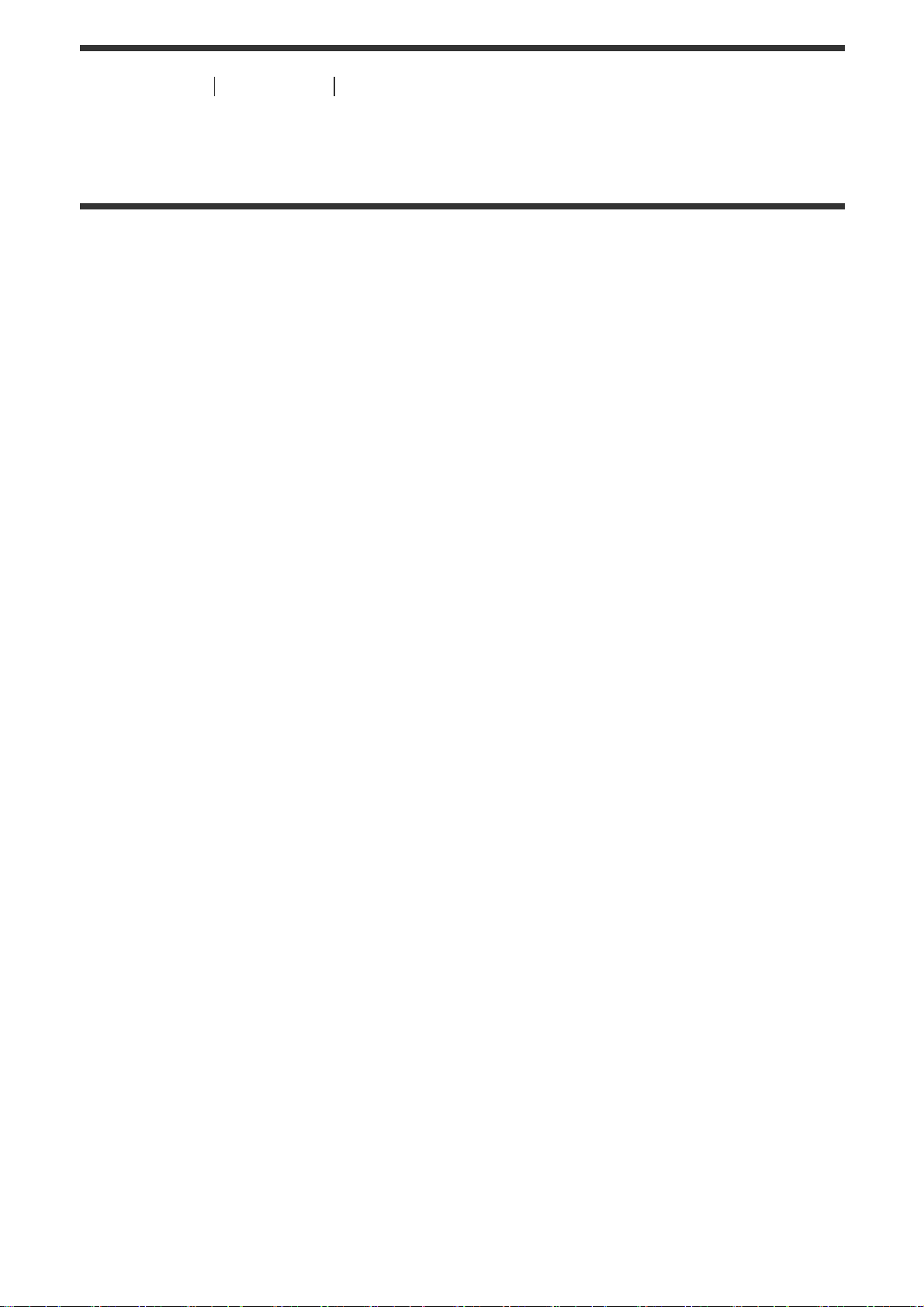
[7] How to Use Before use Movie recording format
Recording formats available with this product and their
features
This product supports XAVC S 4K, XAVC S HD and AVCHD. The image quality of
XAVC S 4K is 4-times greater than the conventional high definition image quality.
XAVC S 4K
Recording pixels:
3,840 × 2,160 dots
Bit-rate:
60 Mbps, 100 Mbps
Feature:
Records in 4K. Even if you do not have a 4K TV, recording in 4K format is
recommended for future purpose.
XAVC S HD
Recording pixels:
1,920 × 1,080 dots
Bit-rate:
50 Mbps
Feature:
Allows you to record clearer images since XAVC S HD has more information
compared with AVCHD.
AVCHD
Recording pixels:
1,920 × 1,080 dots
Bit-rate:
Max. 28 Mbps
Feature:
Allows you to save images on devices other than computers.
25

Hint
Bit-rate refers to the data amount recordable over a certain period of time.
[8] How to Use
Getting started Checking the supplied items
Supplied items
The numbers in ( ) indicate the supplied quantity.
Camcorder (1)
AC Adaptor (1)
HDMI cable (1)
USB connection support cable (1)
Power cord (mains lead) (1)
Rechargeable battery pack NP-FV70 (1)
26
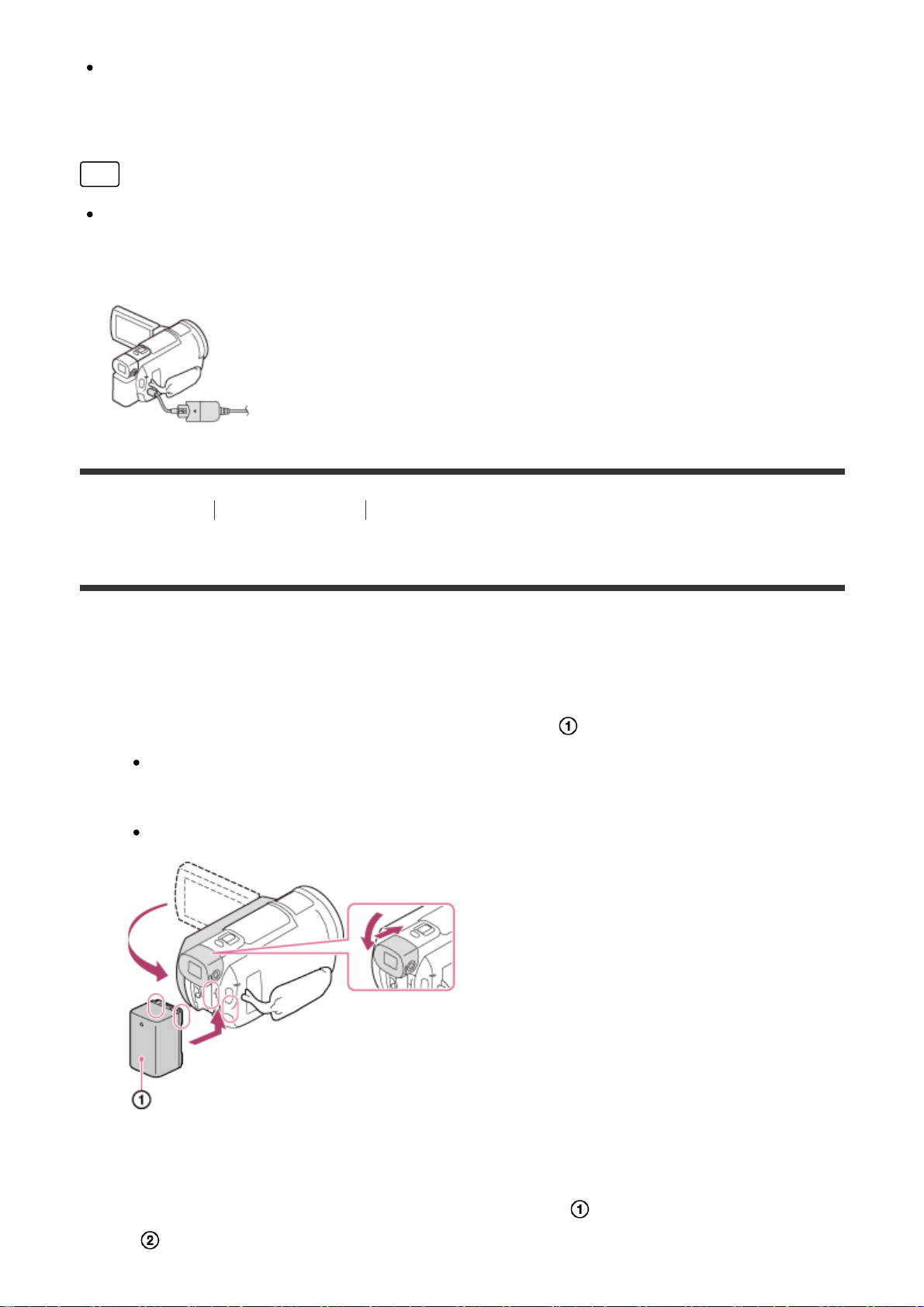
When using this product while connected to a wall outlet (wall socket), such as
while charging, make sure to attach the battery pack to this product.
“Operating Guide” (1)
Hint
The USB connection support cable is designed for use with this product only.
Use this cable when the Built-in USB Cable of this product is too short for
connection.
[9] How to Use Getting started Power source preparations
Attaching the battery pack
Attach the battery pack to this product.
1. Close the LCD monitor and retract the viewfinder (models with the
Viewfinder), and then attach the battery pack (
).
Align the indentation on this product and projection on the battery pack,
then slide the battery pack upwards.
When the viewfinder (models with the Viewfinder) is pulled out, retract it.
To remove the battery pack
Turn off this product. Slide the battery release lever (
) and remove the battery
pack (
).
27
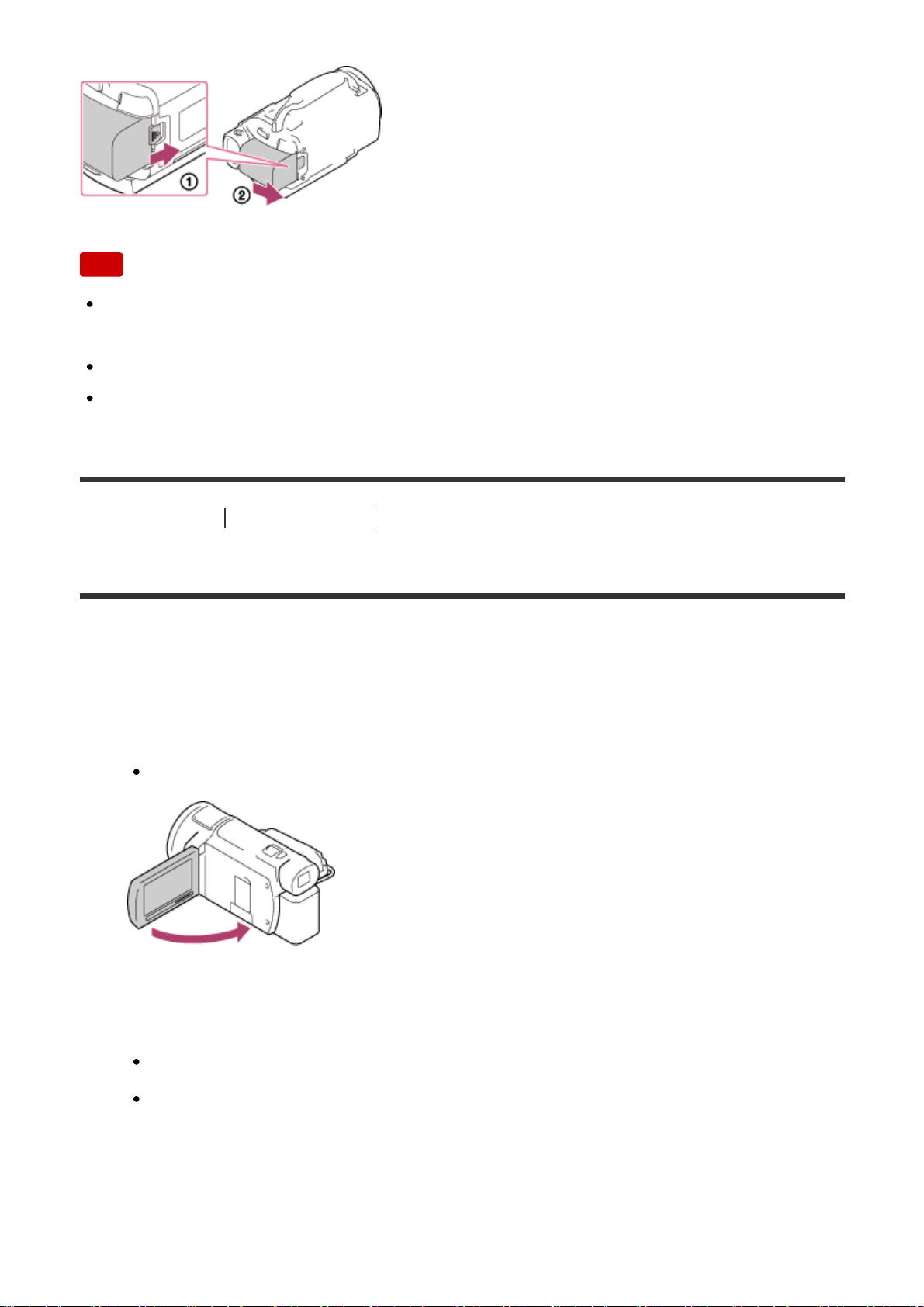
Note
You cannot use any InfoLITHIUM battery pack other than the V series to this
product.
You cannot use the NP-FV30 InfoLITHIUM battery pack with this product.
In the default setting, the power turns off automatically if you leave this product
without any operation for about 2 minutes, to save battery power (Power Save).
[10] How to Use
Getting started Power source preparations
Charging the battery pack using the AC Adaptor
Charge the battery pack using the supplied AC Adaptor. Attach the battery pack in
advance.
1. Close the LCD monitor.
When the viewfinder (models with the Viewfinder) is pulled out, retract it.
2. Connect the AC Adaptor and the power cord (mains lead) to this product and
a wall outlet (wall socket).
The POWER/CHG (charge) lamp lights orange.
The POWER/CHG (charge) lamp turns off when the battery pack is fully
charged. Disconnect the AC Adaptor from the DC IN jack of this product.
28
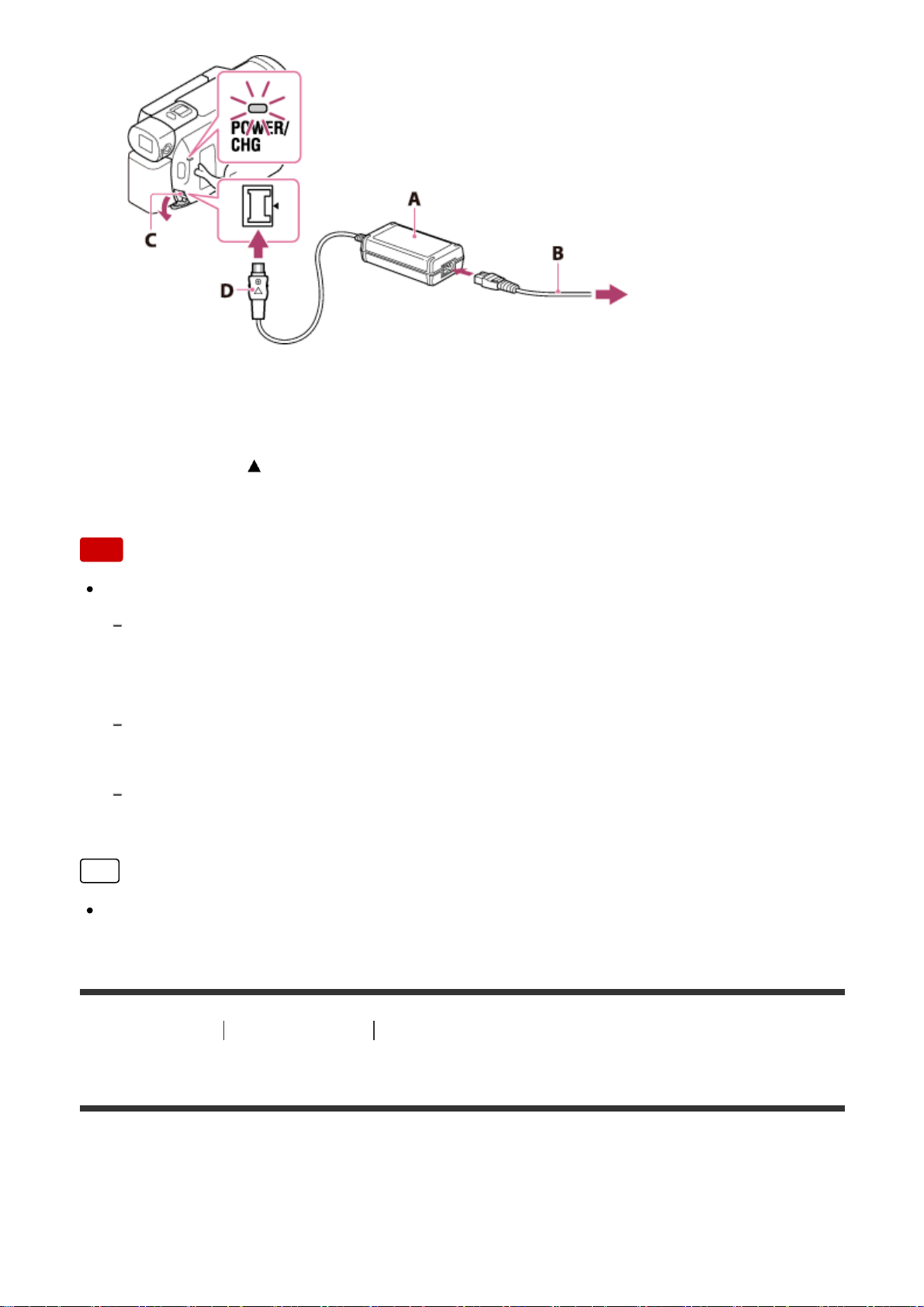
A: AC Adaptor
B: Power cord (mains lead)
C: DC IN jack
D: Align the
mark on the DC plug
Note
Be aware of the following notes on using the AC Adaptor.
Use a nearby wall outlet (wall socket) when using the AC Adaptor. Disconnect the AC
Adaptor from the wall outlet (wall socket) immediately if any malfunction occurs while
using this product.
Do not use the AC Adaptor placed in a narrow space, such as between a wall and
furniture.
Do not short-circuit the DC plug of the AC Adaptor or battery terminal with any
metallic objects. This may cause a malfunction.
Hint
It is recommended that you charge the battery in a temperature range of 10 °C
to 30 °C (50 °F to 86 °F).
[11] How to Use
Getting started Power source preparations
Charging the battery pack using your computer
Charge the battery pack by connecting this product and your computer with the
Built-in USB Cable. Attach the battery pack in advance.
1. Close the LCD monitor.
29
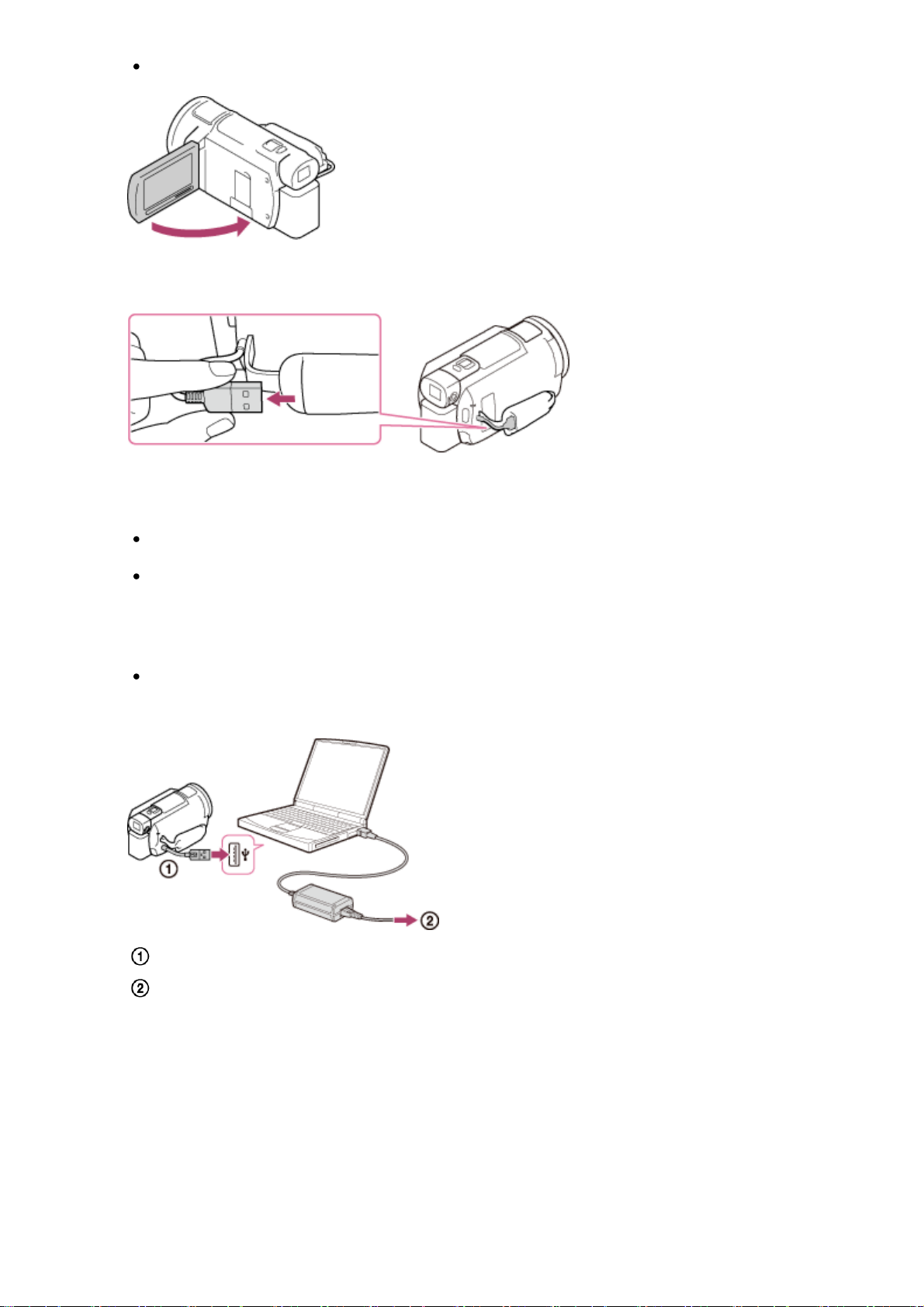
When the viewfinder (models with the Viewfinder) is pulled out, retract it.
2. Pull out the Built-in USB Cable from this product.
3. Connect this product to a running computer using the Built-in USB Cable.
The POWER/CHG (charge) lamp turns orange.
The POWER/CHG (charge) lamp turns off when the battery pack is fully
charged. Disconnect the Built-in USB Cable from the computer, and then
store it in the pocket on the grip belt.
If the Built-in USB Cable is not long enough for the connection, use the
USB connection support cable.
: Built-in USB Cable
: To a wall outlet (wall socket)
To put the Built-in USB Cable away
Put the Built-in USB Cable back in the pocket on the grip belt after use.
30
