Page 1
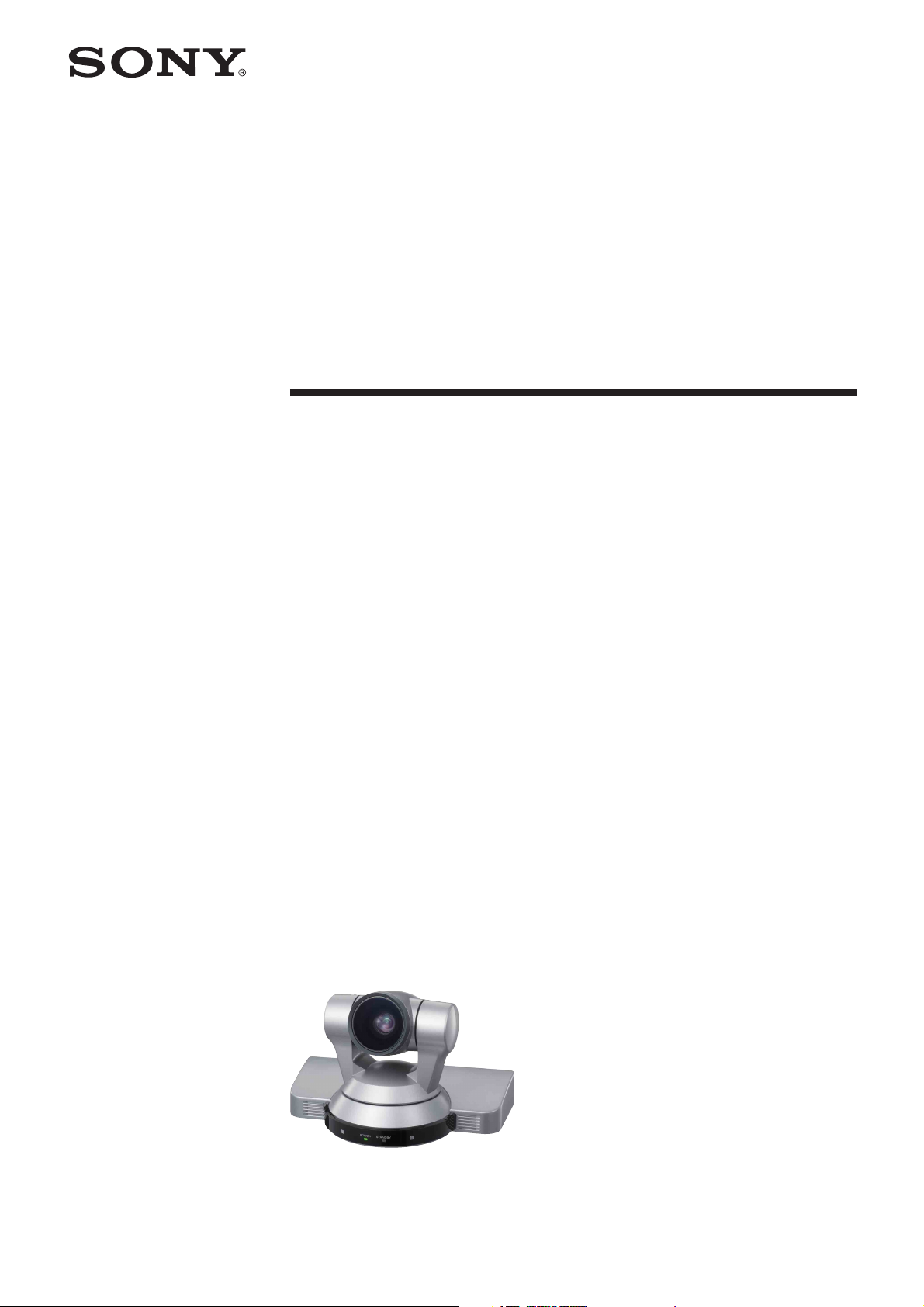
A-CKC-100-11(1)
HD Color Video Camera
Technical Manual
EVI-HD1
2006 Sony Corporation
Page 2
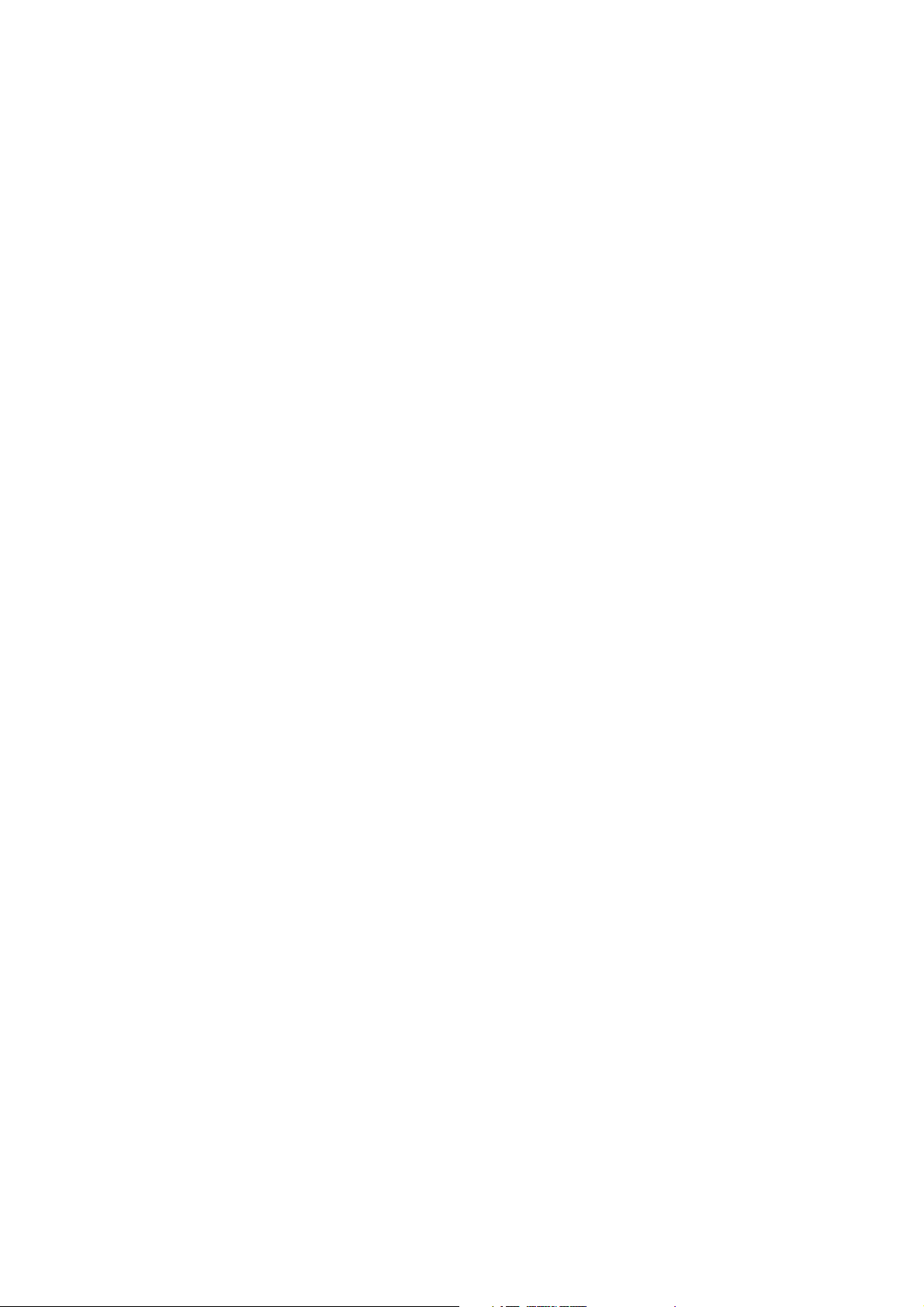
Table of Contents
Features ..................................................................... 3
Connection................................................................. 4
Locations of Controls ............................................... 5
Basic Functions ......................................................... 8
Initial Settings and Position Preset ........................... 13
Mode Condition ........................................................ 14
Command List ......................................................... 19
VISCA RS-232C Commands ................................... 19
EVI-HD1 Commands ................................................ 26
Specifications .......................................................... 38
Precautions .............................................................. 40
2
Page 3
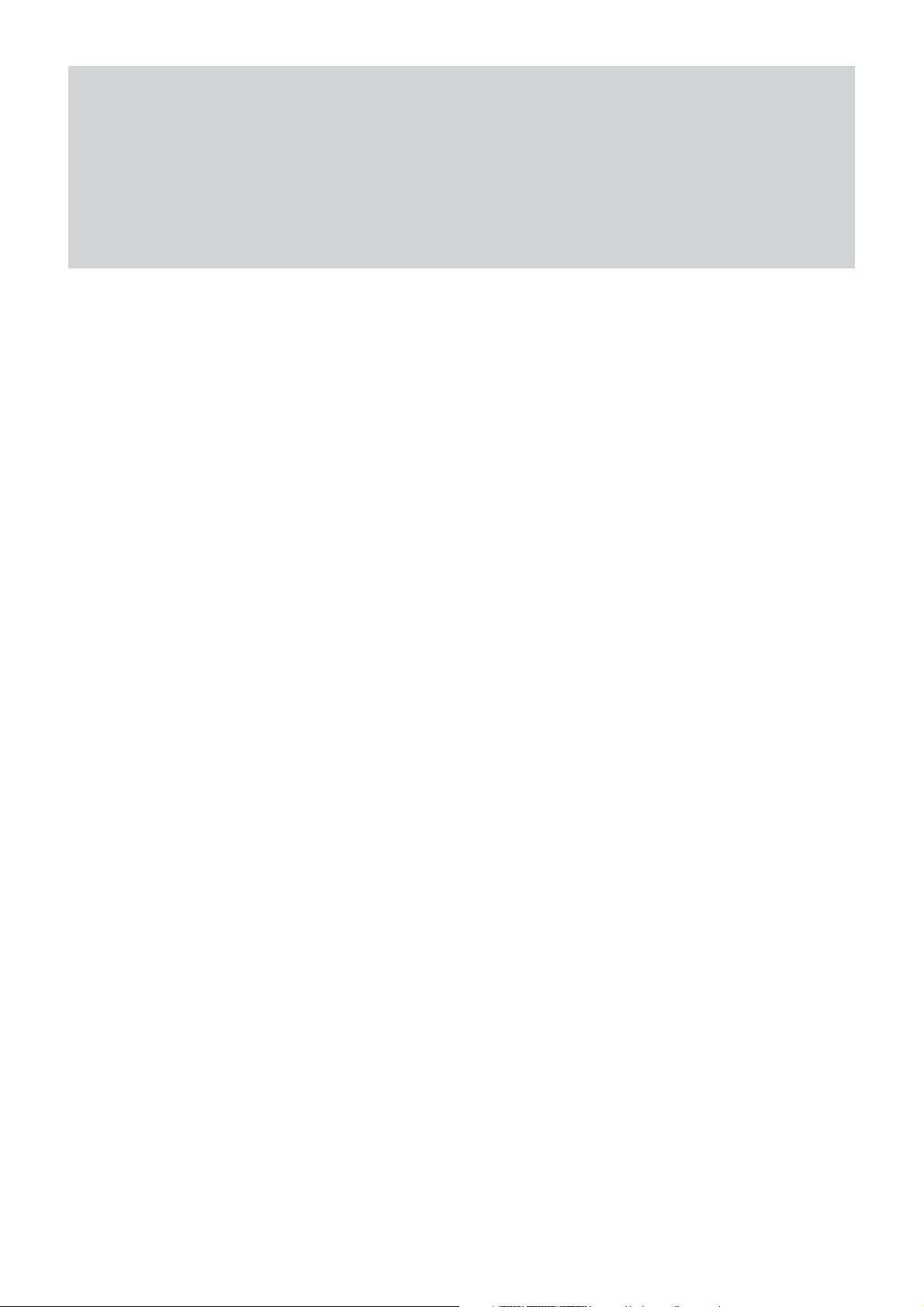
• The CMOS video camera provides 2,000,000
effective picture elements (pixels) that can shoot
high-definition images to offer superior picture
quality.
•By adopting the DD motor mechanism, in addition to
high-speed pan/tilt action, improvement of the noise
reduction mechanism lets you use the camera for a
variety of purposes.
• The camera allows you to shoot an image using the
1080i high definition video format, which is
equivalent to an HD-TV broadcast.
The camera is compatible with 14 formats, including
59.94 Hz, 50 Hz and the SD video format.
• The camera outputs HD image, conforming to the
SMPTE292M serial digital interface standard. This
allows long distance transmission of high-quality
camera images.
• The camera is equipped with an RS-232C
communication interface. You can select the baud
rate of either 38400 bps or 9600 bps. This allows you
to remotely control the camera at a high
communication speed.
Overview
Features
3
Page 4
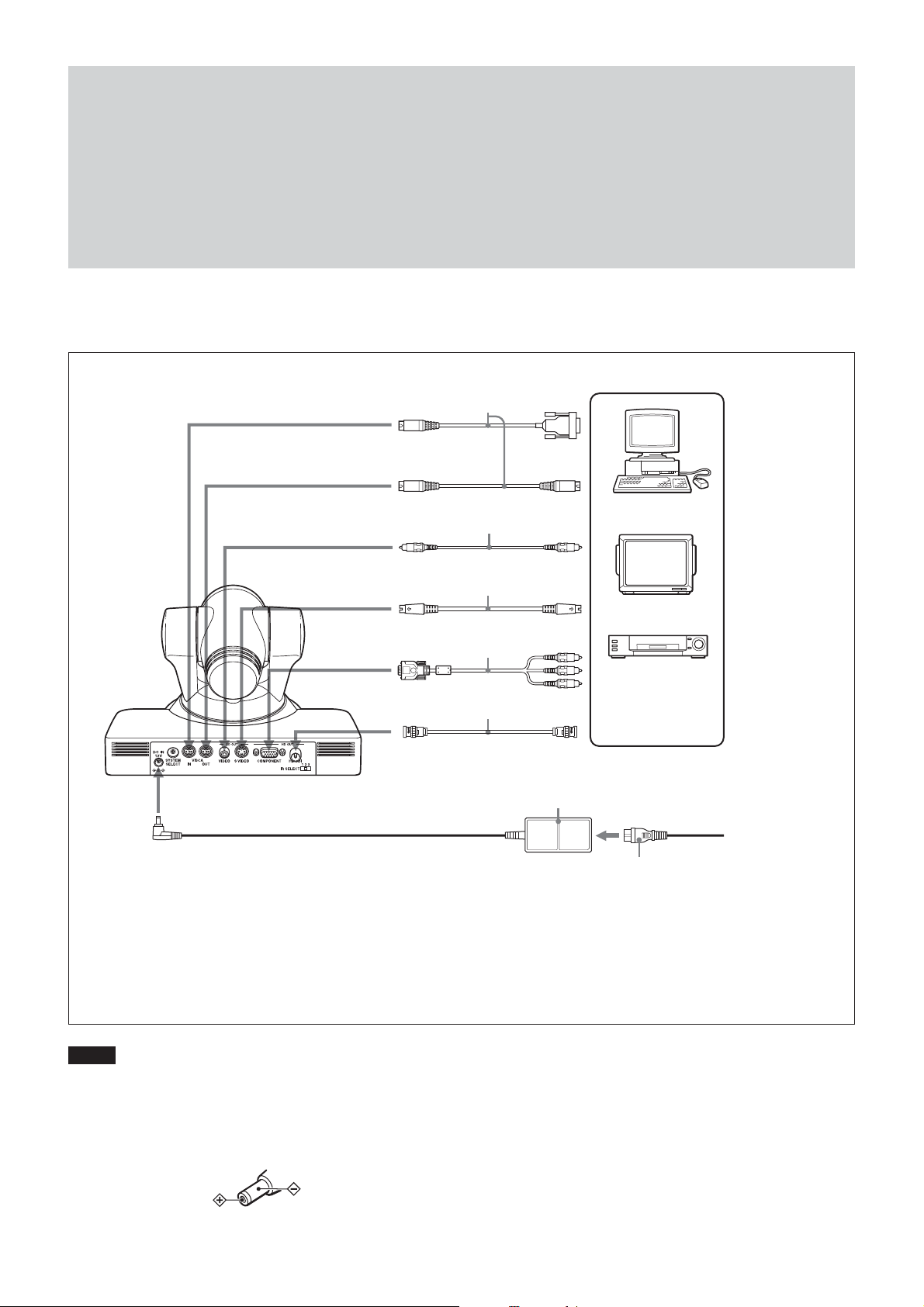
Connection
Connection
to VISCA IN
to VISCA OUT
to SD OUT VIDEO
to SD OUT
S VIDEO
to HD OUT
COMPONEN
to HD OUT HD-SDI
VISCA cable
(not supplied)
Video cable
(not supplied)
S-Video cable
(not supplied)
Connecting cable with
D-sub 15-pin connectors
(not supplied)
Connecting cable
T
with BNC connectors
(not supplied)
AC power adaptor
(supplied)
1)
to RS-232C
2)
to Video
input
to S-Video
input
to component
video input
to HD-SDI
Input
Computer, video
monitor, HD video
monitor, VTR, or
3)
HD CAM VTR with a
video input jack
to AC outlet
to DC IN 12V
Power cord (supplied)
1) When the camera is connected to a computer with a VISCA cable (cross type, RS-232C), you can operate
the camera with the computer. To obtain a cable, consult the dealer where you bought your camera.
2) To VISCA IN of other EVI-HD1s (when connecting to more than one camera)
3) The HD OUT COMPONENT output is not compatible with a computer display that does not support HDTV
formats.
Notes
• You cannot connect your Color Video Camera to a
computer that is not equipped with either video input or an
S-Video input connector.
• You have to set the video format of the signal to be output
from the camera. For detailed information on how to set
the video format, see “5 SYSTEM SELECT switch” on
page 5.
• Use only the AC power adaptor (JEITA type4) supplied
with the unit. Do not use any other AC power adaptor.
Polarity of the plug
4
Page 5
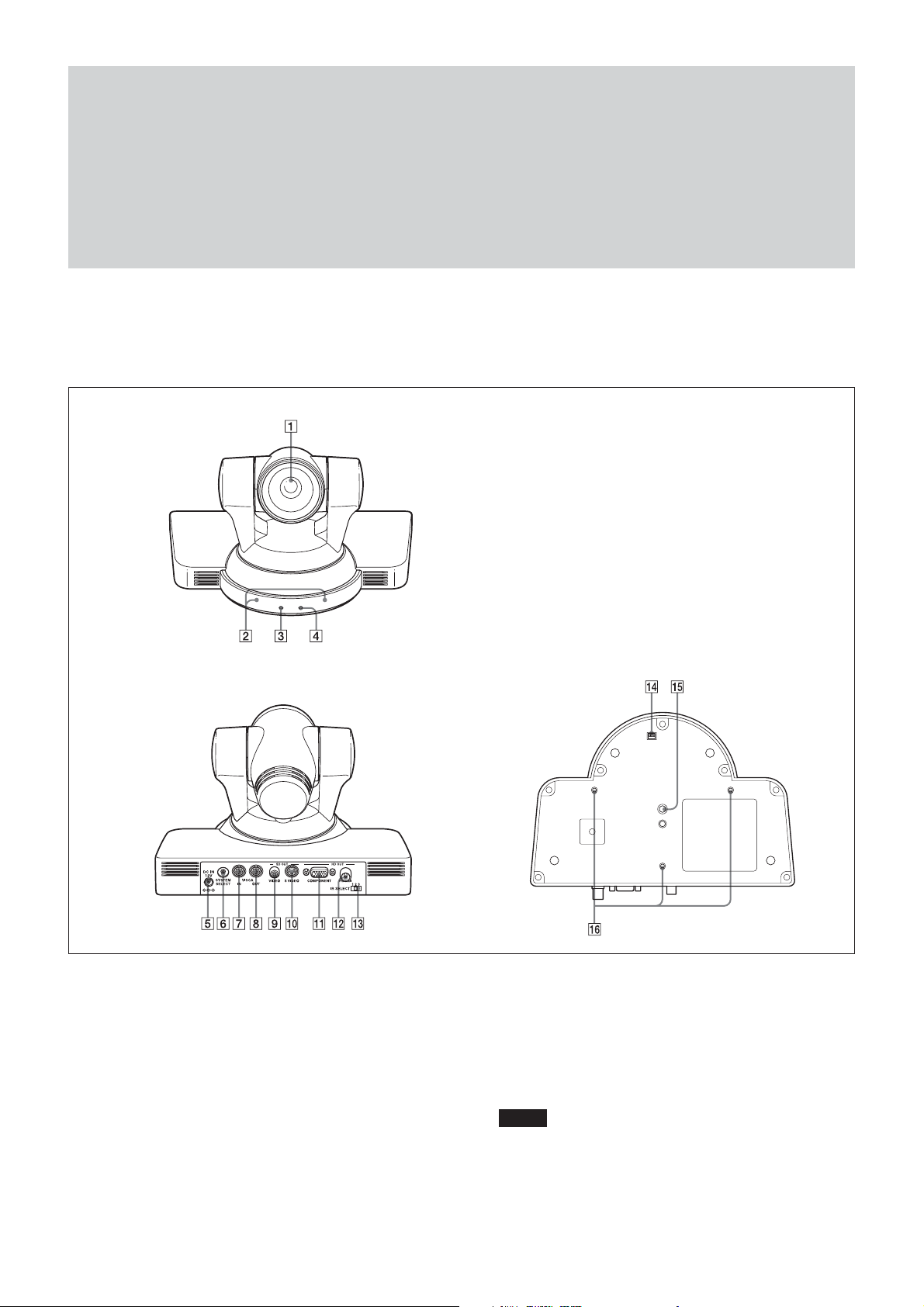
Main Unit
Front
Locations of Controls
Locations of Controls
Rear Bottom
1 Lens
2 Remote sensors
3 POWER lamp
4 STANDBY lamp
For detailed information on LED status of the POWER
lamp and STANDBY lamp, see “LED Status” on page 37.
5 DC IN 12V connector
6 SYSTEM SELECT switch
This switch allows you to select the video format of the
signal to be output from the HD OUT COMPONENT, HD
OUT HD-SDI, SD OUT VIDEO and SD OUT S VIDEO
connectors.
Notes
• Be sure to set this switch before you turn on the power of
the camera. You can also set this switch in the standby
mode of the camera. After completing the setting, turn on
(Continued)
5
Page 6
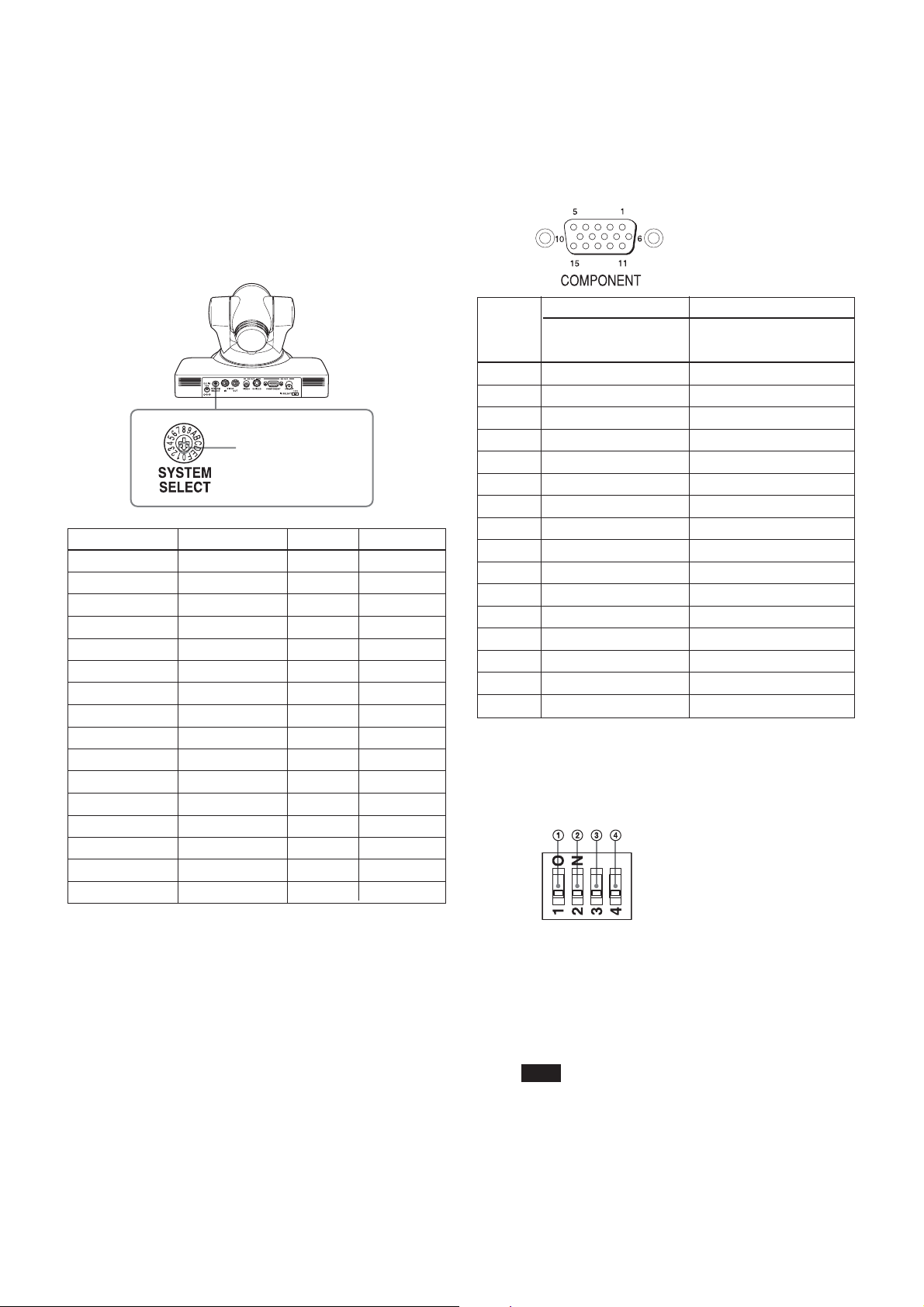
Locations of Controls
the power of the camera by connecting it to an AC outlet
using the supplied AC power adaptor and AC power
cord, or by using the VISCA command. When you set
this switch in the standby mode, press the POWER
switch of the remote commander. This switch setting
becomes effective.
• Be sure to use a Phillips-head screwdriver when
changing the switch position. If you use a tool other than
the designated screwdriver, the crossed groove may be
damaged.
Set this arrow to the
desired video format.
Switch position Video format HD OUT SD OUT
0 1080i/59.94 a —
1 1080p/29.97 a —
2 720p/59.94 a —
3 720p/29.97 a —
4 NTSC (LB) — a
5 NTSC (CR) — a
6 NTSC (SQ) — a
7 No output — —
8 1080i/50 a —
9 1080p/25 a —
A 720p/50 a —
B 720p/25 a —
C PAL (LB) — a
D PAL (CR) — a
E PAL (SQ) — a
F No output — —
7 VISCA IN connector
8 VISCA OUT connector
9 SD OUT VIDEO connector
0 SD OUT S VIDEO connector
qa HD OUT COMPONENT connector
Pin No. Function
At YPbPr COMPONENT At YPbPr COMPONENT
setting (at SYNC) setting (at VD)
0 Pr-OUT Pr-OUT
1 Y-OUT Y-OUT
2 Pb-OUT Pb-OUT
3 GND GND
4 GND GND
5 GND GND
6 GND GND
7 GND GND
8 GND GND
9 No connection No connection
10 GND GND
11 GND GND
12 No connection No connection
13 HD-OUT HD-OUT
14 Tri-level SYNC-OUT Bi-level VD-OUT
15 No connection No connection
qs HD OUT HD-SDI connector
qd IR SELECT switch
qf BOTTOM switches
a: Outputs the image signal.
—: Does not output the image signal
LB: Abbreviation of LETTER BOX. A video signal
with the 16:9 aspect ratio is output by adding a blank
area (no signal, black) top and bottom to display the
image without distortion on a monitor that uses the 4:3
aspect ratio.
CR: Abbreviation of CROP. A video signal with the
4:3 aspect ratio is output, by cropping both the left and
right sides of a video image with a 16:9 aspect ratio.
SQ: Abbreviation of SQUEEZE: A video signal of the
image compressed horizontally is output so as to
display the image without distortion on a monitor with
a 16:9 aspect ratio.
1 Switch 1 (infrared remote commander signal
output switch)
Set to ON to enable output of the infrared signals, that
are transmitted from the Remote Commander, from the
VISCA IN connector, or set it to OFF to disable the
output.
Note
Set IR ON/OFF before turning on the power. If you set
IR ON/OFF after turning on the power, the setting is
ignored.
6
Page 7
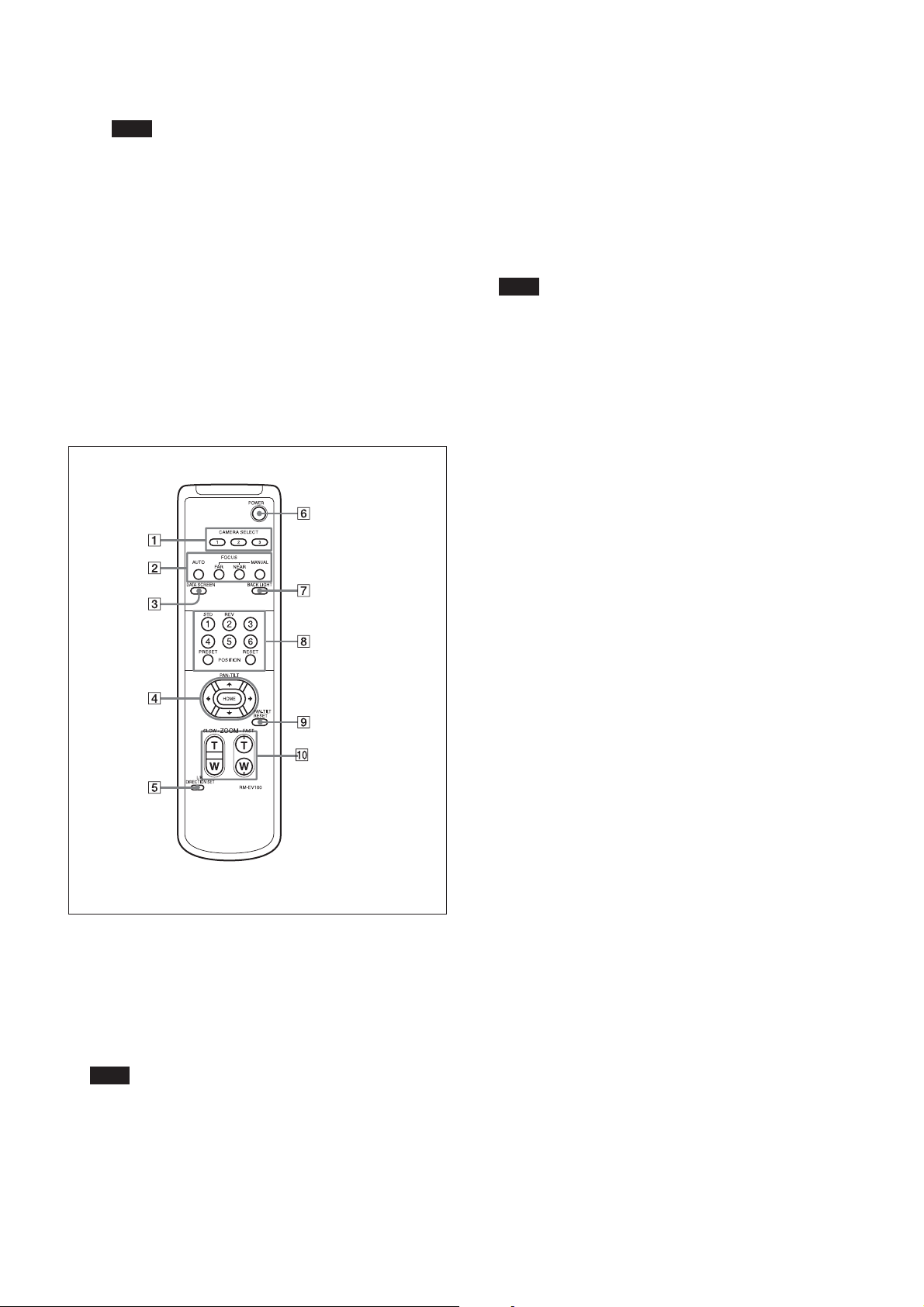
Locations of Controls
2 Switch 2 (Communication baud rate selector)
Set to ON for 38400 bps, or OFF for 9600 bps.
Note
Set the communication baud rate before turning on the
power. If you set the communication baud rate after
turning on the power, the setting is ignored.
3 Switch 3 (Not used)
Be sure to set this switch to OFF.
4 Switch 4 (Not used)
Be sure to set this switch to OFF.
qg Tripod screw hole (1/4-20UNC)
qh Fixing screw holes (M3)
Remote Commander
2 FOCUS buttons
Used for focus adjustment.
Press the AUTO button to adjust the focus automatically.
To adjust the focus manually, press the MANUAL button,
and adjust it with the FAR and NEAR buttons.
3 DATA SCREEN button
Press this button to display the main menu. Press it again
to turn off the menu. If you press the button when a lowerlevel menu is selected, the display goes back to a higherlevel menu.
Note
Pan/tilt operations are disabled when the menu is
displayed.
4 PAN-TILT buttons
Press the arrow buttons to perform panning and tilting.
Press the HOME button to face the camera back to the
front.
When the menu is displayed, use V or v to select the menu
items and B or b to change the set values. The selected
setting menu is displayed, by pressing the HOME button
when the main menu is displayed.
5 L/R DIRECTION SET button
Hold down this button and press the REV button to change
the direction of the camera movement opposite to that
indicated by the arrow of the B/b buttons.
To reset the direction of the camera movement, press the
STD button while holding down this button.
1 CAMERA SELECT buttons
Press the button corresponding to the camera you want to
operate with the Remote Commander.
The camera number can be set using the IR SELECT switch
on the rear of the camera.
Note
If two or more cameras are adjacent and have the same
camera number, they are operated simultaneously with the
same Remote Commander. When you install the cameras
close to each other, set different camera numbers.
For the camera number setting, see “Operating Multiple
Cameras with the Remote Commander” described in the
Operating Instructions supplied with the camera.
6 POWER switch
Press this button to turn on/off the camera when the
camera is connected to an AC outlet.
7 BACK LIGHT button
Press this button to enable the backlight compensation.
Press it again to disable the backlight compensation.
8 POSITION buttons
Hold down the PRESET button and press button 1 to 6 to
store the current camera direction, zooming, focus
adjustment and backlight compensation in the memory of
the pressed number button.
To erase the memory contents, hold down the RESET
button and press button 1 to 6.
9 PAN-TILT RESET button
Press this button to reset the pan/tilt position.
0 ZOOM buttons
Use the SLOW button to zoom slowly, and the FAST
button to zoom quickly.
Press the T (telephoto) side of the button to zoom in, and
the W (wide angle) side to zoom out
7
Page 8
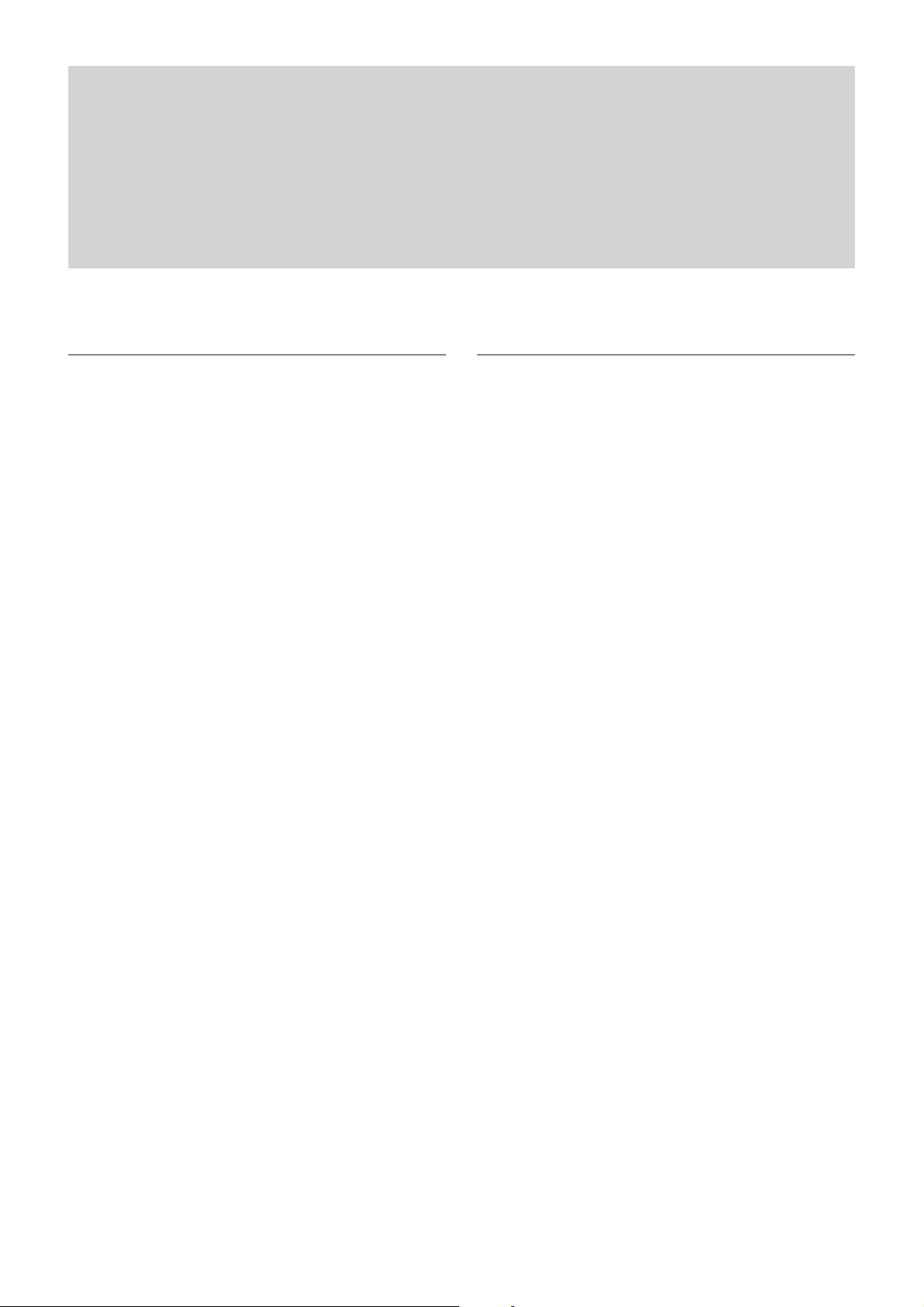
Basic Functions
Basic Functions
Zoom
The camera employs an 10× optical zoom lens
combined with a digital zoom function allowing you to
zoom up to 40×.
Lens specifications: Optical 10×, f = 3.4 to 33.9 mm
(F1.8 to F2.1)
The horizontal angle of view is approximately 70
degrees (wide end) to 8 degrees (tele end).
Digital Zoom enlarges the center of the subject by
expanding each image in both the vertical and
horizontal directions. When 4× digital zoom is used,
the number of effective picture elements in each
direction reduces to
deteriorates.
You can activate the zoom in the following two ways:
•By pressing the T (tele) or W (wide) buttons on the
Remote Commander.
•Using a VISCA Command
Using Standard Mode
Using Variable Mode
There are eight levels of zoom speed.
Direct Mode
Setting the zoom position enables quick
movement to the designated position.
1
/4 and the overall resolution
Focus
Focus has the following modes, all of which can be set
using VISCA Commands.
• Auto Focus Mode
The minimum focus distance is 100 mm at the optical
wide end (extreme close-up settings with VISCA
control) (distance from the front end of the lens).
• Manual Focus Mode
MF (Manual Focus) has both a Standard Speed Mode
and a Variable Speed Mode. Standard Speed Mode
focuses at a fixed rate of speed. Variable Speed Mode
has eight speed levels that can be set using a VISCA
Command.
To stop the required operation after sending a
Standard Speed command or a Variable Speed
command, send the Stop command.
• One Push Trigger Mode
When a Trigger Command is received, the lens
moves to adjust the focus for the subject. The focus
lens then holds the same position until the next
Trigger Command is input.
• Infinity Mode
The lens is forcibly moved to a position suitable for
an unlimited distance.
• Near Limit Mode
Can be set in a range from about 3 m (2000) to 10 cm
(7600).
The focus range is narrowed by excluding the
unnecessary range.
8
Page 9
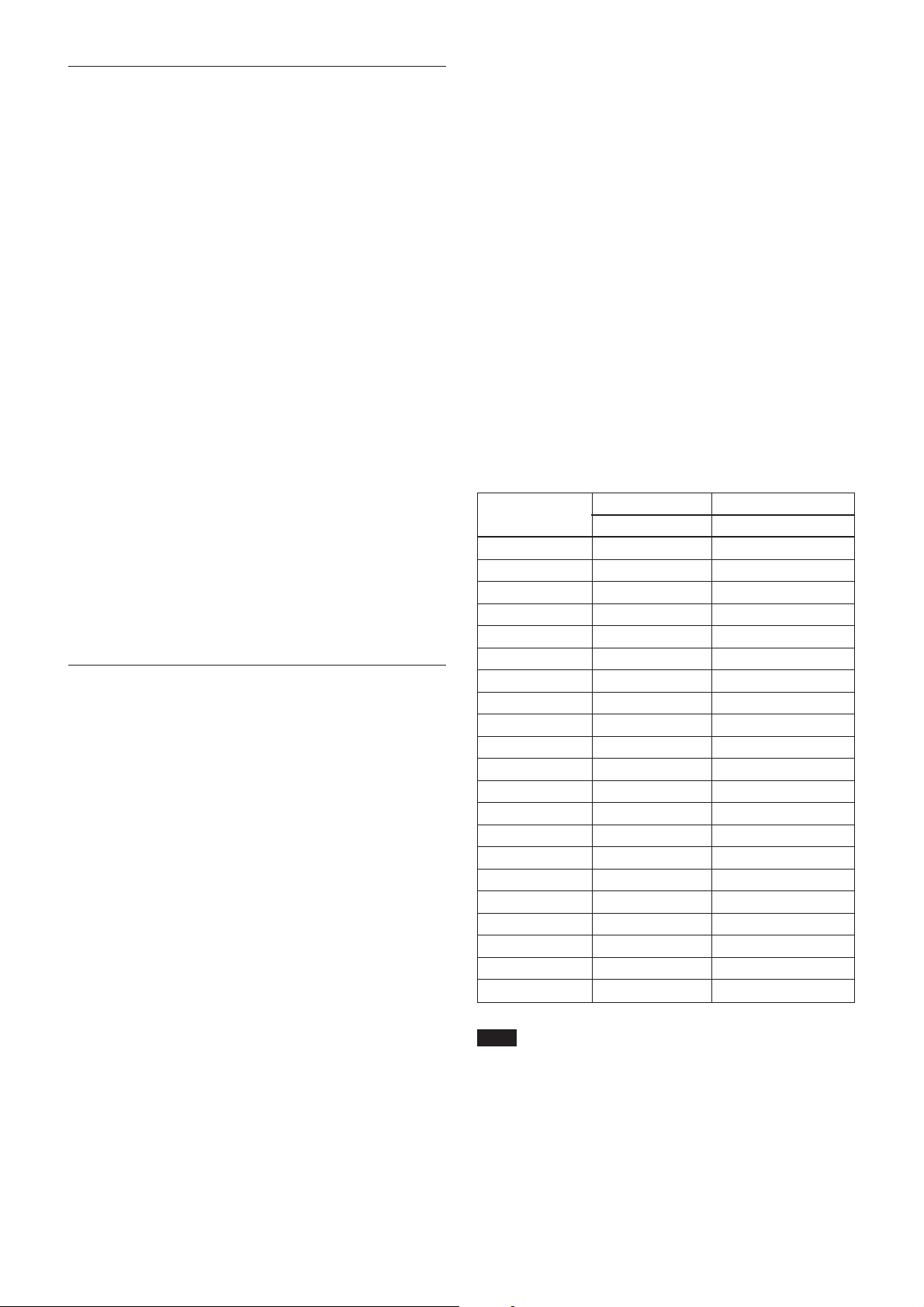
Basic Functions
White Balance
White Balance has the following modes, all of which
can be set using VISCA Commands.
• Auto White Balance
This mode computes the white balance value output
using color information from the entire screen. It
outputs the proper value using the color temperature
radiating from a black subject based on a range of
values from 3000 to 7500K.
This mode is the default setting.
• Indoor
3200 K Base Mode
• Outdoor
5800 K Base Mode
• One Push WB
The One Push White Balance mode is a fixed white
balance mode that may be automatically readjusted
only at the request of the user (One Push Trigger),
assuming that a white subject, in correct lighting
1
conditions and occupying more than
/2 of the image,
is submitted to the camera.
One Push White Balance data is lost when the power
is turned off. If the power is turned off, reset the One
Push White Balance.
• Manual WB
Manual control of R and B gain, 256 steps each
Automatic Exposure Mode
The variety of AE functions, which allow video signal
to output the optimum image for subjects from low
light conditions to bright light conditions, are
available.
• Full Auto
Auto Iris and Gain, Fixed Shutter Speed (59.94/
29.97/NTSC:
• Slow shutter limit
Lower limit of the slow shutter mode in the Full Auto
mode. For the 59.94/29.97/NTSC video format, select
the lower limit from among 1/60, 1/30 or 1/15.
For the 50/25/PAL video format, select the lower
limit from among 1/50, 1/25 or 1/12.
• Shutter Priority
Variable Shutter Speed, Auto Iris and Gain
1
(
/2 to 1/10,000 s, 21 steps, high speed shutter: 15 steps,
slow shutter: 6 steps)
• Iris Priority
Variable Iris (F1.8 to Close, 18 steps), Auto Gain and
Shutter speed.
1
/60 s, 50/25/PAL: 1/50 s)
1)
• Manual
Variable Shutter, Iris and Gain.
• Bright
Variable Iris and Gain (Close to F1.8, 18 steps at
0 dB: F1.8, 6 steps from 0 to 18 dB)
• Spot light
Avoids a situation where the face of the subject is
over-illuminated, and becomes whitish.
AE – Shutter Priority
The shutter speed can be set freely by the user to a
total of 21 steps – 15 high speeds and 6 low speeds.
1
When the slow shutter is set, the speed can be
1
/15, 1/8, or 1/4 s. The picture output is read at a normal
/30,
rate from the memory. The memory is updated at a low
rate from the CCD. AF capability is low.
In high speed mode, the shutter speed can be set up to
1
/10,000 s. The iris and gain are set automatically,
according to the brightness of the subject.
Parameter 59.94i 50i
[sec] [sec]
15 1/10000 1/10000
14 1/6000 1/6000
13 1/4000 1/3500
12 1/3000 1/2500
11 1/2000 1/1750
10 1/1500 1/1250
0F 1/1000 1/1000
0E 1/725 1/600
0D 1/500 1/425
0C 1/350 1/300
0B 1/250 1/215
0A 1/180 1/150
09 1/125 1/120
08 1/100 1/100
07 1/90 1/75
06 1/60 1/50
05 1/30 1/25
04 1/15 1/12
03 1/8 1/6
02 1/4 1/3
01 1/2 1/2
Note
When the low shutter speed is used, Auto Focus and
White Balance may not function fully.
.................................................................................................................................................................................................................................
1) Flicker can be eliminated by setting shutter to:
t1/100 s for NTSC models used in countries with a 50 Hz power supply
frequency.
t1/120 s for PAL models used in countries with a 60 Hz power supply
frequency.
9
Page 10

Basic Functions
AE – Iris Priority
The iris can be set freely by the user to 18 steps
between F1.8 and Close.
The gain and shutter speed are set automatically
according to the brightness of the subject.
parameter IRIS (F1.8) F No. parameter IRIS (F1.8) F No
11 F1.8 08 F8.0
10 F2.0 07 F9.6
0F F2.4 06 F11
0E F2.8 05 F14
0D F3.4 04 F16
0C F4.0 03 F19
0B F4.8 02 F22
0A F5.6 01 F26
09 F6.8 00 CLOSE
AE – Manual
The shutter speed (21 steps), iris (18 steps) and gain (8
steps) can be set freely by the user.
AE – Bright
The bright control function adjusts both the gain and
iris using an internal algorithm according to a
brightness level freely set by the user. Exposure is
controlled by gain when dark and by iris when bright.
As both gain and iris are fixed, this mode is used when
exposing at a fixed camera sensitivity. When switching
from Full Auto or Shutter Priority Mode to Bright
Mode, the current status will be retained for a short
period of time.
Only when the AE mode is set to “Full Auto” or
“Shutter Priority,” the user can switch it to “Bright.”
Parameter IRIS (F1.8) GAIN
F No.
17 F1.8 18dB
16 F1.8 15dB
15 F1.8 12dB
14 F1.8 9dB
13 F1.8 6dB
12 F1.8 3dB
11 F1.8 0dB
10 F2.0 0dB
0F F2.4 0dB
0E F2.8 0dB
0D F3.4 0dB
0C F4.0 0dB
0B F4.8 0dB
0A F5.6 0dB
09 F6.8 0dB
08 F8.0 0dB
07 F9.6 0dB
06 F11 0dB
05 F14 0dB
04 F16 0dB
03 F19 0dB
02 F22 0dB
01 F26 0dB
00 CLOSE 0dB
When switching from the Shutter Priority mode to the
Bright mode, the shutter speed set in the Shutter
Priority mode is maintained.
IRIS
OPEN
CLOSE
Gain
AGC
MAX
IRIS gain curve
AGC gain curve
MIN
Dark Bright
Controlled
by gain
Bright limit controllable
for this unit
Controlled by IRIS
10
Page 11
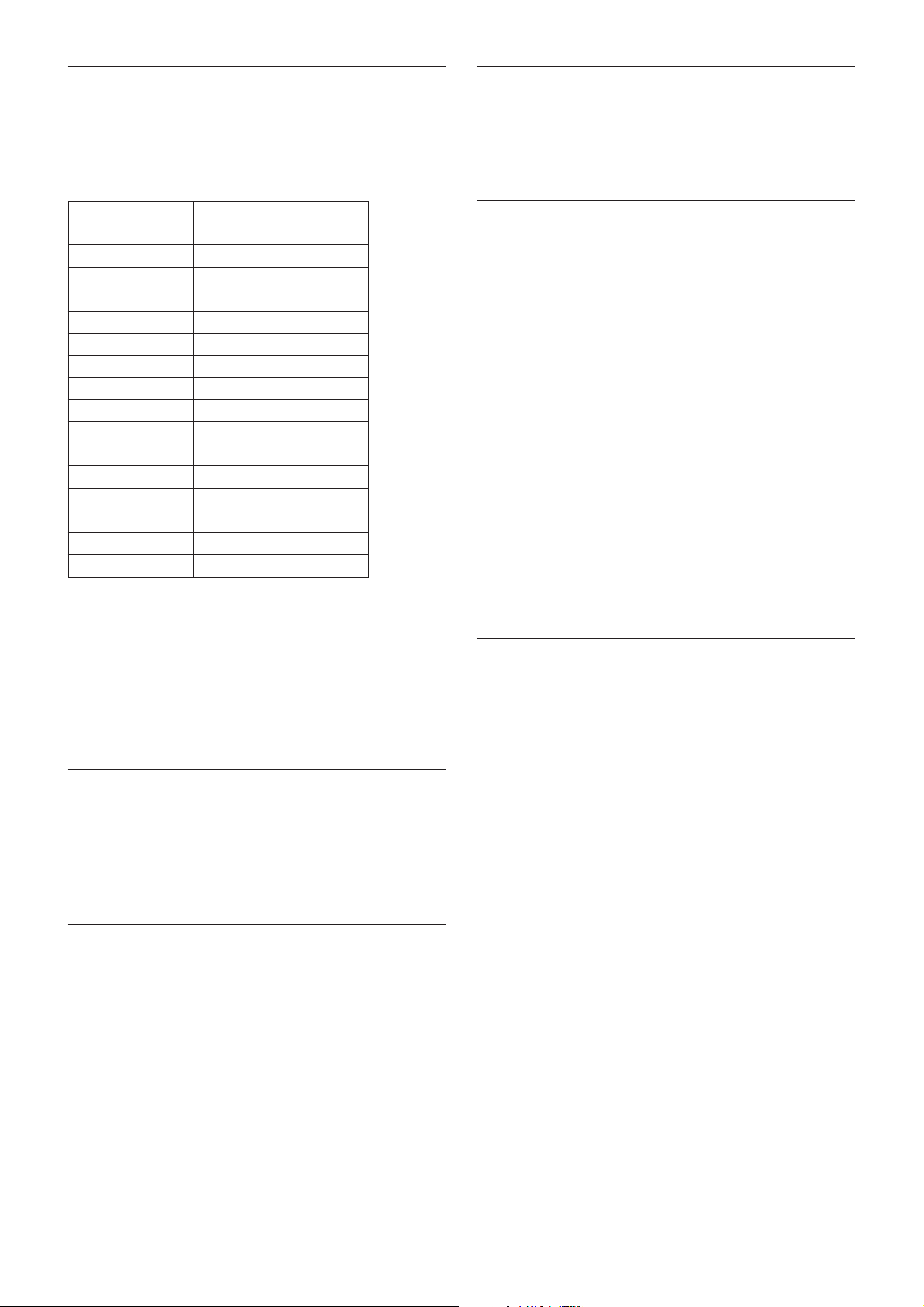
Basic Functions
Exposure Compensation
Exposure compensation is a function which offsets the
internal reference brightness level used in the AE
mode by steps of 1.5 dB.
EXPOSURE Comp Step
Value
0E +10.5dB +7
0D +9dB +6
0C +7.5dB +5
0B +6dB +4
0A +4.5dB +3
09 +3dB +2
08 +1.5dB +1
07 0dB 0
06 –1.5dB –1
05 –3dB –2
04 –4.5dB –3
03 –6dB –4
02 –7.5dB –5
01 –9dB –6
00 –10.5dB –7
Effect
It consists of the following functions.
• Neg. Art: Negative/Positive Reversal
• Black White: Monochrome Image
Checking the Location of the Camera for
Signals from the IR Remote Commander
The supplied Remote Commander may not work
correctly near inverter lighting fixtures. In such a case,
the camera is probably installed in a place where it
cannot detect the infrared signals from the Remote
Commander.
While the camera is being initialized after the power is
turned on by connecting the camera to an AC outlet
using the AC power adaptor and AC power cord, or by
using a VISCA command, the camera detects whether
or not the camera is able to receive infrared signals
from the Remote Commander. You can check the
result of this operation via the IR_ConditionInq
command (see page 30).
When the installation location does not allow stable
reception, try to install the camera farther away from
the inverter lighting fixtures.
Aperture Control
Aperture control is a function which adjusts the
enhancement of the edges of objects in the picture.
There are 16 levels of adjustment, starting from “no
enhancement.” When shooting text, this control may
help by making the text sharper.
Back Light Compensation
When the background of the subject is too bright, or
when the subject is too dark due to shooting in the AE
mode, back light compensation will make the subject
appear clearer.
Camera ID
The ID can be set up to 65,536 (0000 to FFFF). As this
will be memorized in the nonvolatile memory inside
the camera, data will be saved, regardless of the
“position preset.”
Others
Power On/Off
Powers the camera on and off. When the power is off,
the camera is able to accept only the lowest level of
VISCA Commands and POWER of the Remote
Commander; the display and other features are turned
off.
I/F clear
Clears the Command buffer of the camera. Clearing
the buffer can also be carried out from the control
application software when the power is on.
Address set
VISCA is a protocol, which normally can support a
daisy chain of up to seven attached devices.
Therefore, whenever a camera is connected for the first
time, be sure to use the address set to confirm the
address.
11
Page 12
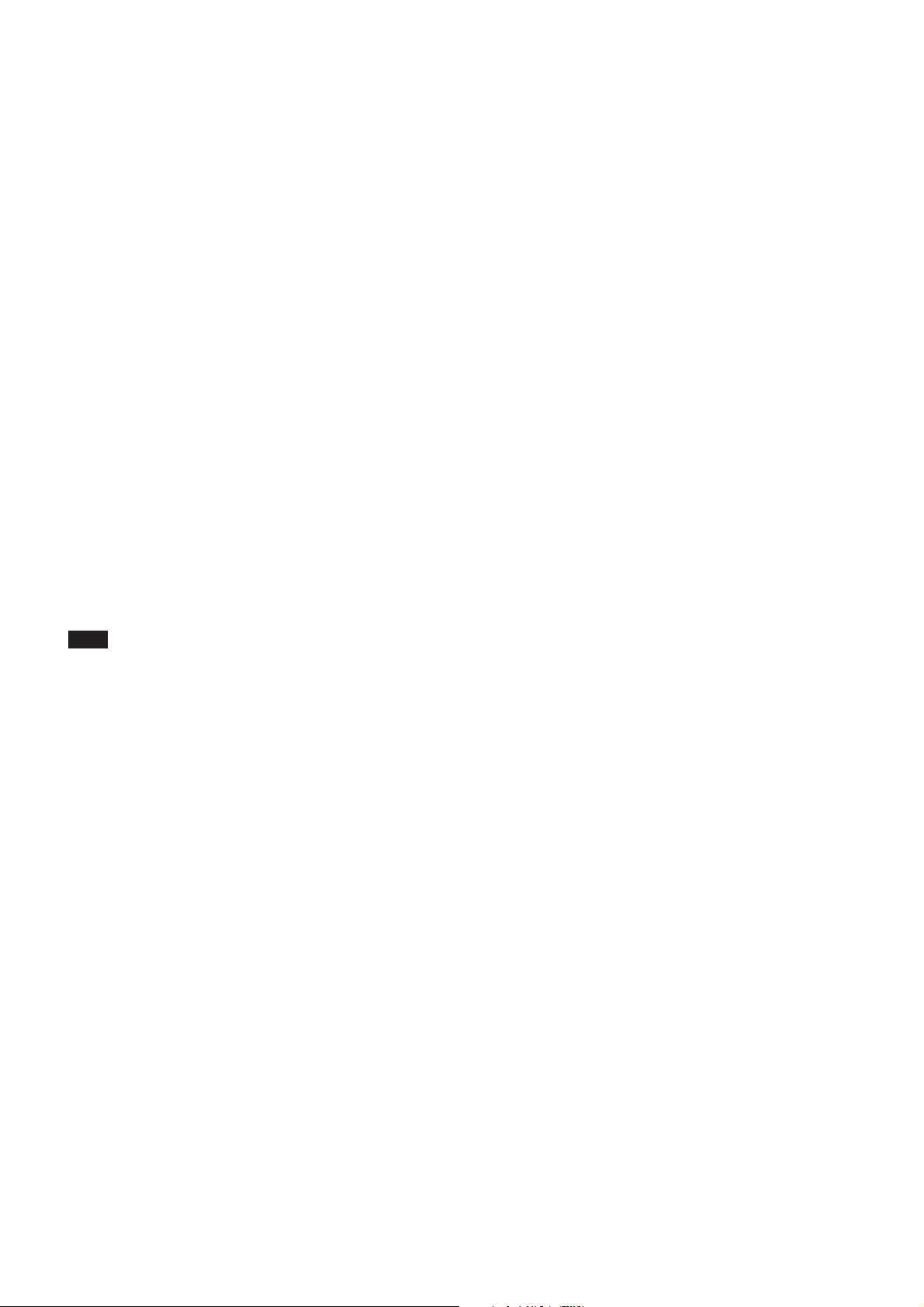
Memory (Position Preset)
Using the position preset function, 6 sets of camera
shooting conditions can be stored and recalled.
This function allows you to achieve the desired status
instantly even without adjusting the following items
each time:
• Pan-Tilt position
• Zoom Position
• Focus Auto/Manual
• Focus Position
• AE Mode
• Shutter control parameters
• Bright Control
• Iris control parameters
• Gain control parameters
• Exposure Compensation On/Off
• Exposure Level
• Backlight Compensation On/Off
• White Balance Mode
• R/B Gain
• Aperture
Basic Functions
The settings are recalled when the power is turned on.
For setting items, see the “Initial Settings, Position Preset”
section on page 13.
Note
When you turn the camera to the right or left beyond
the 45° with the camera pointed downward by 25°, the
camera may be caught on the lens, depending on the
zoom position of the lens.
12
Page 13

Initial Settings and Position Preset
Basic Functions
The initial values are those set at the factory. Settings
for items in Position presets 1 to 6 that will be retained
even when the power to the camera is turned off are
indicated by a “O,” those that will be lost are indicated
by an “X.”
•When the power is turned on, the settings retained in
POSITION 1 will be called up as the initial settings.
•When a CAM_Memory Reset command is sent, or a
Category Mode/Position Initial settings Position Position
Pan/Tilt Pan/Tilt Position Home position aa
Pan/Tilt Limit Position movable-range maximum a ×
Zoom Zoom Position Wide end aa
D-Zoom Limit x4 aa
Focus Position — aa
Focus Focus Auto/Manual Auto aa
Near Limit Setting 7600h (10 cm) a ×
WB Mode Auto aa
WB WB Data (Rgain, Bgain) — aa
One Push WB Data — a ×
AE Mode Full Auto aa
AutoSlowShutterLimite 1/60sec (59.94/29.97/NTSC), 1/50sec (50/25/PAL) aa
Shutter Position 1/60sec (59.94/29.97/NTSC), 1/50sec (50/25/PAL) aa
Iris Position — aa
AE Gain Position — aa
Bright Position — aa
Exposure Compensation On/Off Off aa
Exposure Compensation Amount ±0 aa
Backlight On/Off Off aa
Apperture Aperture Level 8 aa
IR IR_Receive On/Off On a ×
IR_ReceiveReturn On/Off Off a ×
OSD Display Information On/Off On a ×
Effect Picture Effect Off a ×
System D-SUB 15Pin SYNC 3-STATE a ×
Memroy Preset Memory Same as the initial value setting aa
choice is made from POSITION 1 to 6 while the
RESET button on the Remote Commander is being
pressed, the settings selected will be used as the
initial settings.
• Position preset 1 becomes VISCA command
CAM_Memory memory number 0. Position presets 2
through 6 become VISCA command CAM_Memory
memory numbers 1 through 5.
preset 1
presets 2 to 6
Notes
• The number of times data can be written to the EEPROM (by executing Position Preset) is limited.
• If you want the camera status and Pan/Tilt positions in effect before the camera is turned off to be retained when the power is
turned OFF, then turned ON again, have the camera memorize those positions in POSITION 1.
• It takes approximately 2 seconds longer to memorize or erase settings in POSITION 1 than it does to memorize or erase
settings in any other channel.
• Camera ID data will be saved regardless of the position preset.
13
Page 14

Memory Command
Basic Functions
Other Status
During displaying
3)
Initializing
2)
IFC
1)
Power Off
a ×
nishes the pan/tilt reset operation
until Completion is returned.
4)
Mode Power On
Command the menu
Address Set aaaaaa
IF_Clear aaaaaa
CAM_Power On a ××aa ×
CAM_Power Off a ××aa ×
Mode Condition
Basic settings
IR_Receive On/Off ×××a
IR_ReceiveReturn On/Off ×××aa ×
CAM Version Inq aaaaaa
CAM_Power Inq. aaaaaa
BlockInquiry ×××aa×
InquiryCommand (and similar commands) ×× ×aa ×
and stops at the Home position, until the video signal is output. Or the period from the time the CAM Power ON command is sent,
1) DC power is being supplied, but the camera has been turned off by a VISCA command.
2) The period from the time IF Clear is sent, until the Reply Packet is returned.
3) The period from the time DC power is turned on or the camera is turned on via a VISCA command, and the camera subsequently fi
4) The camera does not receive the operation sent from the Remote Commander.
14
Page 15

Basic Functions
×
×
×
Memory Recall
4)
4)
4)
During displaying
×
×
×
×
×
×
×
×
×
×
×
Memory Recall
4)
4)
4)
4)
4)
4)
4)
4)
4)
4)
4)
During displaying
××
5)
nishes the pan/tilt reset operation and stops at the Home position, until the
ode while the camera is receiving the command in each mode.
nishes the pan/tilt reset operation and stops at the Home position, until the
ode during IFC executing/initializing/white balance mode operation.
White balance mode
Zoom Direct Focus Direct AF ON
3)
Initializing
2)
IFC
1)
Power Off
Mode Power On
3)
Initializing
2)
IFC
1)
Power Off
Mode Power On
×××aaaaa ×
ЧЧЧЧЧЧЧa ×
Command the menu
CAM_Zoom Tele/Wide/Stop [VISCA] ××××aa×
Zoom/Focus
CAM_Zoom Tele/Wide/Stop [RC] ××××aa×
CAM_Zoom Direct ×××aaa×
D-Zoom Limit ××××aa×
CAM_Focus Far/Near/Stop [VISCA] ×××a ×××
CAM_Focus Far/Near/Stop [RC] ×××a ×××
CAM_Focus Direct ×××aa ××
CAM_Focus Mode (Auto/Manual) ×××a × a ×
CAM_Focus One Push Trigger ×××a ×××
CAM_Focus Infinity ×××a × a ×
CAM_Focus Near Limit ×××a × a ×
1) DC power is being supplied, but the camera has been turned off by a VISCA command.
2) The period from the time IF Clear is sent, until the Reply Packet is returned.
video signal is output. Or the period from the time the CAM Power ON command is sent, until Completion is returned.
Command Auto Indoor Outdoor One Push Manual the menu
CAM_WB Auto/Indoor/Outdoor/
OnePhshWB/Manual
CAM_WB One Push Trigger ЧЧЧЧЧЧa
CAM_WB R(B) Gain
3) The period from the time DC power is turned on or the camera is turned on via a VISCA command, and the camera subsequently fi
4) The camera is not limited in operation due to the menus. But the camera follows the operational restrictions of the current m
White Balance
Reset/Up/Down/Direct
video signal is output. Or the period from the time the CAM Power ON command is sent, until Completion is returned.
1) DC power is being supplied, but the camera has been turned off by a VISCA command.
2) The period from the time IF Clear is sent, until the Reply Packet is returned.
3) The period from the time DC power is turned on or the camera is turned on via a VISCA command, and the camera subsequently fi
4) The camera is not limited in operation due to the menus. But the camera follows the operational restrictions of the current m
5) Commands are ignored during a One Push AWB operation.
15
Page 16

×
Memory Recall
5)
During displaying
Basic Functions
×
×
×
×
×
×
×
×
×
5)
5)
5)
5)
5)
5)
5)
5)
5)
Exposure mode
3)
aaaa ×
4)
Initializing
2)
IFC
1)
Power Off
nishes the pan/tilt reset operation and stops at the Home position, until the
ode during IFC executing/initializing/exposure mode operation.
ЧЧЧЧЧa ××a ×
×××a aaaaa ×
Mode Power Off
Command Full Auto Bright Shutter Pri Iris Pri SPOT Light Manual the menu
Exposure
CAM_AE
6)
Full Auto/Manual/Shutter Pri/ ×××aa
Iris Pri/Bright/Spot Light
CAM_AE Bright ×××aaa ××× ×
CAM_Slow Shutter Limit ON/OFF ×××a aaaaa ×
CAM_Shutter Reset/Up/Down/Direct
CAM_Iris Reset/Up/Down/Direct ЧЧЧЧЧЧa × a ×
CAM_Gain Reset/Up/Down/Direct ЧЧЧЧЧЧЧЧa ×
7)
CAM_Bright Reset/Up/Down/Direct ××××a × ××× ×
CAM_ExComp On/Off ×××a aaaaa ×
CAM_ExComp Reset/Up/Down/Direct
CAM_Backlight On/Off ×××a ×××a ××
1) DC power is being supplied, but the camera has been turned off by a VISCA command.
2) The period from the time IF Clear is sent, until the Reply Packet is returned.
3) The period from the time DC power is turned on or the camera is turned on via a VISCA command, and the camera subsequently fi
video signal is output. Or the period from the time the CAM Power ON command is sent, until Completion is returned.
4) a: Only when the camera changes to BRIGHT mode from Full Auto or SHUTTER Pri mode.
5) The camera is not limited in operation due to the menus. But the camera follows the operational restrictions of the current m
6) You are not allowed to adjust the slow shutter setting while using Digital Effect.
7) ×: This is not allowed when EX-COMP is set to OFF.
16
Page 17

×
×
×
Memory Recall
4)
4)
4)
During displaying
Basic Functions
Picture Effect ON
Slow Shutter
3)
Initializing
2)
IFC
1)
Power Off
nishes the pan/tilt reset operation and stops at the Home
returned.
ode during IFC executing/initializing/slow shutter mode/Effect
Effect
Mode Power On
Command Status the menu
position, until the video signal is output. Or the period from the time the CAM Power ON command is sent, until Completion is
CAM_Aperture Reset/Up/Down/Direct ×××aa×
CAM_PictureEffect Off/Nega/B&W ×××aa×
Display info. (ON/OFF) ×××aa×
1) DC power is being supplied, but the camera has been turned off by a VISCA command.
2) The period from the time IF Clear is sent, until the Reply Packet is returned.
On.
3) The period from the time DC power is turned on or the camera is turned on via a VISCA command, and the camera subsequently fi
4) The camera is not limited in operation due to the menus. But the camera follows the operational restrictions of the current m
17
Page 18

Basic Functions
Position
During
Memory Recall
Reset
Pan/Tilt normal status
Power On
Home
Relative
Position
detection error
menu
displaying the
execution
execution
execution
a
×
a
a
a
5)
5)
5)
×
×
×
×
×
a
a
5)
5)
5)
5)
5)
×
5)
5)
×
×
aa
aa
×××× × ×
ЧЧЧЧЧ × ×
a
a
nishes the pan/tilt reset operation and stops at the Home position, until the
ЧЧЧЧЧЧЧ ×
Mode
Position
Absolute
execution
Pan/tilt
command
movement
according to the
Focus
(Direct)
Zoom
(Direct)
3)
Initia-
lizing
2)
IFC
1)
Off
Power
ЧЧЧЧЧЧЧЧ ×
× ЧЧЧЧЧЧЧЧ ×
ЧЧЧЧЧЧЧЧЧЧ ×
VISCA RC VISCA VISCA VISCA RC VISCA RC VISCA RC
a aaa
aa
Common Common
×××
device
Transmit
aaa
×××
×××
ЧЧЧЧЧЧЧЧЧЧ ×
××××
ЧЧЧЧЧ
ЧЧЧЧЧЧЧЧЧЧ ×
ЧЧЧЧЧЧЧЧЧЧ ×
ЧЧЧЧЧЧЧЧЧЧ ×
ЧЧЧЧЧЧЧЧЧЧ ×
a aaaa
aa
aa
aa
aa
aa
aa
aa
×××
×××
×××
×××
×××
×××
×××
×××
RC
VISCA
RC
VISCA
ЧЧЧЧЧЧ
× ЧЧЧЧЧЧ
aa
a
7)
7)
×
×
6)
6)
ЧЧЧЧЧЧЧЧЧЧЧЧЧЧЧ ×
ЧЧЧЧЧЧЧЧЧЧЧЧЧЧЧ ×
××××
××××
RC
VISCA
Common
Common
Pan/Tilt
Command
Pan-tiltDrive Up/Down/Left/ VISCA
Right/UpLeft/UpRight/
DownLeft/DownRight RC
Pan-tiltDrive Stop VISCA
Pan-tiltDrive AbsolutePosition VISCA
Pan-tiltDrive RelativePosition VISCA
Pan-tiltDrive Home
Pan-tiltDrive Reset
Pan-tiltLimitSet LimitSet VISCA
Pan-tiltLimitSet LimitClear VISCA
Memory Set
Memory Reset
Memory Recall
video signal is output. Or the period from the time the CAM Power ON command is sent, until Completion is returned.
1) DC power is being supplied, but the camera has been turned off by a VISCA command.
2) The period from the time IF Clear is sent, until the Reply Packet is returned.
3) The period from the time DC power is turned on or the camera is turned on via a VISCA command, and the camera subsequently fi
4) The pan/tilt operation works by Pan-tiltDrive Up/Down/Left/Right/UpLeft/UpRight/DownLeft/DownRight commands.
5) The camera follows the operational restrictions of the mode in effect during zoom/focus or pan/tilt operations.
6) a: while the camera operates in Tele/Wide zoom mode.
7) a: while the camera operates in Far/Near focus mode.
18
Page 19

VISCA1) RS-232C
VISCA Equipment
IN
OUT
IN
OUT
IN
OUT
VISCA Controller
Commands
Use of RS-232C control software which has been
developed based upon this command list may cause
malfunction or damage to hardware and software.
Sony Corporation is not liable for any such damage.
Command List
Command List
The VISCA devices each have a VISCA IN and
VISCA OUT connector.
Set the DTR input (the S output of the controller) of
VISCA IN to H when controlling VISCA equipment
from the controller.
Fig. 1 VISCA network configuration
Overview of VISCA
In VISCA, the side outputting commands, for example,
a computer, is called the controller, while the side
receiving the commands, such as an EVI-HD1, is
called the peripheral device. The EVI-HD1 serves as a
peripheral device in VISCA. In VISCA, up to seven
peripheral devices like the EVI-HD1 can be connected
to one controller using communication conforming to
the RS-232C standard. The parameters of RS-232C are
as follows.
• Communication speed: 9600 bps/38400 bps
• Data bits : 8
• Start bit : 1
• Stop bit : 1
• Non parity
Flow control using XON/XOFF and RTS/CTS, etc., is
not supported.
Peripheral devices are connected in a daisy chain. As
shown in Fig. 1, the actual internal connection is a onedirection ring, so that messages return to the controller
via the peripheral devices. The devices on the network
are assigned addresses.
The address of the controller is fixed at 0. The
addresses of the peripheral devices are 1, 2, 3 ... in
order, starting from the one nearest the controller. The
address of the peripheral device is set by sending
address commands during the initialization of the
network.
................................................................................................................................................................................................................................
1)VISCA is a protocol which controls consumer camcorders developed by Sony. “VISCA” is a trademark of Sony Corporation.
19
Page 20

VISCA Communication
Specifications
VISCA packet structure
The basic unit of VISCA communication is called a
packet (Fig. 2). The first byte of the packet is called
the header and comprises the sender’s and receiver’s
addresses. For example, the header of the packet sent
to the EVI-HD1 assigned address 1 from the controller
(address 0) is hexadecimal 81H. The packet sent to the
Packet (3 to 16 bytes)
Command List
Message (1 to 14 bytes)Header
Byte 1 Byte 2 Byte 3
Sender’s
10
Bit 7
(MSB)
Note
address
Bit 6 Bit 5 Bit 4 Bit 3 Bit 2 Bit 1 Bit 0
Receiver’s address
(LSB)
Fig. 2 Packet structure
Fig. 2 shows the packet structure, while Fig. 3 shows
the actual waveform. Data flow will take place with
the LSB first.
Start
Bit 0 Bit 1 Bit 2 Bit 3 Bit 4 Bit 5
bit
(LSB)
1 byte
Terminator
FF
11111111
Bit 7
Bit 6 Bit 5 Bit 4 Bit 3 Bit 2 Bit 1 Bit 0
(MSB)
Bit 6 Bit 7
(MSB)
Stop
bit.
(LSB)
Fig. 3 Actual waveform for 1 byte.
Timing Chart
As VISCA Command processing can only be carried
out one time in a Vertical cycle, it takes the maximum
1V cycle time for an ACK/Completion to be returned.
If the Command ACK/Completion communication
time can be cut shorter than the 1V cycle time, then
every 1V cycle can receive a Command.
From this point, if 2 or more commands in a row are to
be sent, wait for the first command (for normal
commands, an ACK or an error message, for query
commands, an Inquiry Packet) to be carried out before
sending the next one.
General Commands
Command
Query Commands
Command
ACK Completion
More than 16.7 msec
(20msec 50Hz system)
More than 16.7 msec
(20msec 50Hz system)
Inquiry Packet
16 Byte
20
Page 21

Command List
Command and inquiry
● Command
Sends operational commands to the EVI-HD1.
● Inquiry
Used for inquiring about the current state of the
EVI-HD1.
Command Packet Note
Inquiry 8X QQ RR ... FF QQ
1)
QQ = 01 (Command), 09 (Inquiry)
2)
RR = 00 (Interface), 04 (camera 1), 06 (Pan/Tilter)
X = 1 to 7: EVI-HD1 address
1)
= Command/Inquiry,
2)
RR
= category code
Responses for commands and inquiries
● ACK message
Returned by the EVI-HD1 when it receives a
command. No ACK message is returned for
inquiries.
● Completion message
Returned by the EVI-HD1 when execution of
commands or inquiries is completed. In the case of
inquiry commands, it will contain reply data for the
inquiry after the 3rd byte of the packet. If the ACK
message is omitted, the socket number will contain a
0.
Reply Packet Note
Ack X0 4Y FF Y = socket number
Completion (commands) X0 5Y FF Y = socket number
Completion (Inquiries) X0 5Y ... FF Y = socket number
X = 9 to F: EVI-HD1 address + 8
Socket number
When command messages are sent to the EVI-HD1, it
is normal to send the next command message after
waiting for the completion message or error message
to return. However to deal with advanced uses, the
EVI-HD1 has two buffers (memories) for commands,
so that up to two commands including the commands
currently being executed can be received. When the
EVI-HD1 receives commands, it notifies the sender
which command buffer was used using the socket
number of the ACK message.
As the completion message or error message also has a
socket number, it indicates which command has ended.
Even when two command buffers are being used at
any one time, an EVI-HD1 management command and
some inquiry messages can be executed.
The ACK message is not returned for these commands
and inquiries, and only the completion message of
socket number 0 is returned.
Command execution cancel
To cancel a command which has already been sent,
send the Cancel command as the next command. To
cancel one of any two commands which have been
sent, use the cancel message.
Cancel Packet Note
Cancel 8X 2Y FF Y = socket number
X = 1 to 7: EVI-HD1 address, Y = socket number
The Command canceled error message will be returned
for this command, but this is not a fault. It indicates
that the command has been canceled.
● Error message
When a command or inquiry command could not be
executed or failed, an error message is returned
instead of the completion message.
Error Packet Description
X0 6Y 02 FF Syntax Error
X0 6Y 03 FF Command buffer full
X0 6Y 04 FF Command cancelled
X0 6Y 05 FF No socket (to be cancelled)
X0 6Y 41 FF Command not executable
X = 9 to F: EVI-HD1 address + 8, Y = socket number
21
Page 22

VISCA Device Setting
Command
Before starting control of the EVI-HD1, be sure to
send the Address command and the IF_Clear
command using the broadcast function.
For VISCA network administration
● Address
Sets an address of a peripheral device. Use when
initializing the network, and receiving the following
network change message.
● Network Change
Sent from the peripheral device to the controller
when a device is removed from or added to the
network. The address must be re-set when this
message is received.
Command List
Packet Note
Address 88 30 01 FF Always broadcasted.
Network Change X0 38 FF
X = 9 to F: EVI-HD1 address + 8
VISCA interface command
● IF_Clear
Clears the command buffers in the EVI-HD1 and
cancels the command currently being executed.
Command Packet Reply Packet Note
IF_Clear 8X 01 00 01FF X0 50 FF
IF_Clear (broadcast) 88 01 00 01 FF 88 01 00 01 FF
X = 1 to 7: EVI-HD1 address (For inquiry packet)
X = 9 to F: EVI-HD1 address +8 (For reply packet)
VISCA interface and inquiry
● CAM_VersionInq
Returns information on the VISCA interface.
Inquiry Inquiry Packet Reply Packet Description
CAM_VersionInq 8X 09 00 02 FF Y0 50 GG GG HH HH JJ JJ KK FF GGGG = Vender ID
(0010: Sony)
HHHH = Model ID
0504: EVI-HD1
JJJJ = ROM revision
KK = Maximum socket # (02)
X = 1 to 7: EVI-HD1 address (For inquiry packet)
X = 9 to F: EVI-HD1 address +8 (For reply packet)
22
Page 23

Command List
Pin assignment
VISCA IN connector (mini-DIN 8-pin, female)
• EVI-HD1 Windows D-sub 9 pin
• EVI-HD1 EVI Camera or Mini
DIN 8 pin serial
VISCA IN
No Pins
1 DTR IN
2 DSR IN
3 TXD IN
4 GND
5 RXD IN
6 GND
7 IR OUT (R)*
8 IR OUT (L)*
* You can change ON/OFF of IR OUT of pins 7 and 8 using the
BOTTOM switch (see page 6).
• EVI-HD1 Windows D-sub 25 pin
23
Page 24

VISCA Command/ACK Protocol
Command List
Command Command Message Reply Message
General Command 81 01 04 38 02 FF 90 41 FF (ACK)+90 51 FF
(Example) (Completion)
90 42 FF 90 52 FF
81 01 04 38 FF 90 60 02 FF (Syntax Error)
(Example)
81 01 04 38 02 FF 90 60 03 FF
(Example) (Command Buffer Full)
81 01 04 08 02 FF 90 61 41 FF
(Example) (Command Not Executable)
90 62 41FF
Inquiry Command 81 09 04 38 FF 90 50 02 FF (Completion)
(Example)
81 09 05 38 FF 90 60 02 FF (Syntax Error)
(Example)
Address Set 88 30 01 FF 88 30 02 FF
IF_Clear(Broadcast) 88 01 00 01 FF 88 01 00 01 FF
IF_Clear (For x) 8x 01 00 01 FF z0 50 FF (Completion)
Command Cancel 8x 2y FF z0 6y 04 FF
(Command Canceled)
z0 6y 05 FF (No Socket)
Comments
Returns ACK when a command has been accepted, and
Completion when a command has been executed.
Accepted a command which is not supported or a command
lacking parameters.
There are two commands currently being executed, and the
command could not be accepted.
Could not execute the command in the current mode.
ACK is not returned for the inquiry command.
Accepted an incompatible command.
Returned the device address to +1.
Returned the same command.
ACK is not returned for this command.
Returned when the command of the socket specified is canceled.
Completion for the command canceled is not returned.
Returned when the command of the specified socket has already
been completed or when the socket number specified is wrong.
24
Page 25

VISCA Camera-Issued Messages
ACK/Completion Messages
Command List
Command Messages
ACK z0 4y FF
(y:Socket No.)
Completion z0 5y FF
(y:Socket No.)
z = Device address + 8
Error Messages
Command Messages
Syntax Error z0 60 02 FF
Command Buffer Full z0 60 03 FF
Command Canceled z0 6y 04 FF
(y:Socket No.)
No Socket z0 6y 05 FF
(y:Socket No.)
Command Not Executable z0 6y 41 FF
(y:Execution command
Socket No. Inquiry command:0)
Comments
Returned when the command is accepted.
Returned when the command has been executed.
Comments
Returned when the command format is different or when a command with illegal
command parameters is accepted.
Indicates that two sockets are already being used (executing two commands) and the
command could not be accepted when received.
Returned when a command which is being executed in a socket specified by the
cancel command is canceled. The completion message for the command is not
returned.
Returned when no command is executed in a socket specified by the cancel
command, or when an invalid socket number is specified.
Returned when a command cannot be executed due to current conditions. For
example, when commands controlling the focus manually are received during auto
focus.
Network Change Message
Command Message
Network Change z0 38 FF
Comments
Issued when power is being routed to the camera, or when the VISCA device is
connected to or disconnected from the VISCA OUT connector.
25
Page 26

EVI-HD1 Commands
EVI-HD1 Command List (1/3)
Command Set Command Command Packet Comments
AddressSet Broadcast 88 30 01 FF Address setting
IF_Clear Broadcast 88 01 00 01 FF I/F Clear
CommandCancel 8x 2p FF p: Socket No.(=1or2)
CAM_Power On 8x 01 04 00 02 FF Power ON/OFF
Off 8x 01 04 00 03 FF
CAM_Zoom Stop 8x 01 04 07 00 FF
Tele(Standard) 8x 01 04 07 02 FF
Wide(Standard) 8x 01 04 07 03 FF
Tele(Variable) 8x 01 04 07 2p FF p=0 (Low) to 7 (High)
Wide(Variable) 8x 01 04 07 3p FF
Direct 8x 01 04 47 0p 0q 0r 0s FF pqrs: Zoom Position
CAM_DZoom D-Zoom Limit 8x 01 04 26 0p FF p=0 (x1), 1 (x1.5), 2 (x2), 3 (x4)
CAM_Focus Stop 8x 01 04 08 00 FF
Far(Standard) 8x 01 04 08 02 FF
Near(Standard) 8x 01 04 08 03 FF
Far(Variable) 8x 01 04 08 2p FF p=0 (Low) to 7 (High)
Near(Variable) 8x 01 04 08 3p FF
Direct 8x 01 04 48 0p 0q 0r 0s FF pqrs: Focus Position
Auto Focus 8x 01 04 38 02 FF AF ON/OFF
Manual Focus 8x 01 04 38 03 FF
Auto/Manual 8x 01 04 38 10 FF
One Push Trigger 8x 01 04 18 01 FF One Push AF Trigger
Infinity 8x 01 04 18 02 FF Forced infinity
Near Limit 8x 01 04 28 0p 0q 0r 0s FF pqrs: Focus Near Limit Position
CAM_ZoomFocus Direct 8x 01 04 47 0p 0q 0r 0s pqrs: Zoom Position
0t 0u 0v 0w FF tuvw: Focus Position
CAM_WB Auto 8x 01 04 35 00 FF Normal Auto
Indoor 8x 01 04 35 01 FF Indoor mode
Outdoor 8x 01 04 35 02 FF Outdoor mode
One Push WB 8x 01 04 35 03 FF One Push WB mode
Manual 8x 01 04 35 05 FF Manual Control mode
One Push Trigger
CAM_RGain Reset 8x 01 04 03 00 FF Manual Control of R Gain
Up 8x 01 04 03 02 FF
Down 8x 01 04 03 03 FF
Direct 8x 01 04 43 00 00 0p 0q FF pq: R Gain
CAM_BGain Reset 8x 01 04 04 00 FF Manual Control of B Gain
Up 8x 01 04 04 02 FF
Down 8x 01 04 04 03 FF
Direct 8x 01 04 44 00 00 0p 0q FF pq: B Gain
1)
8x 01 04 10 05 FF One Push WB Trigger
Command List
26
Page 27

Command List
EVI-HD1 Command List (2/3)
Command Set Command Command Packet Comments
CAM_AE Full Auto 8x 01 04 39 00 FF Automatic Exposure mode
Manual 8x 01 04 39 03 FF Manual Control mode
Shutter Priority 8x 01 04 39 0A FF Shutter Priority Automatic Exposure mode
Iris Priority 8x 01 04 39 0B FF Iris Priority Automatic Exposure mode
2)
Bright
CAM SpotLight 8x 01 04 39 10 FF Spot light mode
CAM_SlowShutter AutoSlowShutterLimit 8x 01 04 2A 0p 00 FF 59.94 Hz system: p = 0 (1/60), 1 (1/30), 2 (1/15),
CAM_Shutter Reset 8x 01 04 0A 00 FF Shutter Setting
Up 8x 01 04 0A 02 FF
Down 8x 01 04 0A 03 FF
Direct 8x 01 04 4A 00 00 0p 0q FF pq: Shutter Position
CAM_Iris Reset 8x 01 04 0B 00 FF Iris Setting
Up 8x 01 04 0B 02 FF
Down 8x 01 04 0B 03 FF
Direct 8x 01 04 4B 00 00 0p 0q FF pq: Iris Position
CAM_Gain Reset 8x 01 04 0C 00 FF Gain Setting
Up 8x 01 04 0C 02 FF
Down 8x 01 04 0C 03 FF
Direct 8x 01 04 4C 00 00 0p 0q FF pq: Gain Position
CAM_Bright Reset 8x 01 04 0D 00 FF Bright Setting
Up 8x 01 04 0D 02 FF
Down 8x 01 04 0D 03 FF
Direct 8x 01 04 4D 00 00 0p 0q FF pq: Bright Position
CAM_ExpComp On 8x 01 04 3E 02 FF Exposure Compensation ON/OFF
Off 8x 01 04 3E 03 FF
Reset 8x 01 04 0E 00 FF Exposure Compensation Amount Setting
Up 8x 01 04 0E 02 FF
Down 8x 01 04 0E 03 FF
Direct 8x 01 04 4E 00 00 0p 0q FF pq: ExpComp Position
CAM_Backlight On 8x 01 04 33 02 FF Back Light Compensation ON/OFF
Off 8x 01 04 33 03 FF
CAM_Aperture Reset 8x 01 04 02 00 FF Aperture Control
Up 8x 01 04 02 02 FF
Down 8x 01 04 02 03 FF
Direct 8x 01 04 42 00 00 0p 0q FF pq: Aperture Gain
CAM_PictureEffect Off 8x 01 04 63 00 FF Picture Effect Setting
Neg.Art 8x 01 04 63 02 FF
B&W 8x 01 04 63 04 FF
3)
Set
Recall
3)
3), 4)
CAM_Memory Reset
SYS_Menu Off 8x 01 06 06 03 FF Turns off the menu screen.
8x 01 04 39 0D FF Bright Mode (Manual control)
50 Hz system: p = 0 (1/50), 1 (1/25), 2 (1/12)
8x 01 04 3F 00 0p FF p: Memory Number (=0 to 5)
8x 01 04 3F 01 0p FF Corresponds to 1 to 6 on the Remote Commander.
8x 01 04 3F 02 0p FF
27
Page 28

Command List
EVI-HD1 Command List (3/3)
Command Set Command Command Packet Comments
CAM_IDWrite 8x 01 04 22 0p 0q 0r 0s FF pqrs: Camera ID (=0000 to FFFF)
IR_Receive On 8x 01 06 08 02 FF IR(remote commander) receive ON/OFF
Off 8x 01 06 08 03 FF
On/Off 8x 01 06 08 10 FF
IR_ReceiveReturn On 8x 01 7D 01 03 00 00 FF IR (remote commander) receive message via the VISCA
communication ON/OFF
Off 8x 01 7D 01 13 00 00 FF For contents of messages, see page 30.
D-SUB 15Pin SYNC 3-STATE 8x 01 7E 01 1A 00 00 FF Setting the sync of the HD analog component output
VD 8x 01 7E 01 1A 00 01 FF
Information Display On 8x 01 7E 01 18 02 FF ON/OFF of the Operation status display of One Push
Off 8x 01 7E 01 18 03 FF Trigger of CAM_Memory and CAM_WB
Pan-tiltDrive Up
Pan-tiltLimitSet LimitSet 8x 01 06 07 00 0W W: 1 UpRight 0: DownLeft
3)
3)
Down
3)
Left
3)
Right
3)
UpLeft
3)
UpRight
DownLeft
DownRight
3)
Stop
3)
3)
8x 01 06 01 VV WW 03 01 FF VV: Pan speed 0 x01 (low speed) to 0 x18 (high speed)
8x 01 06 01 VV WW 03 02 FF WW: Tilt Speed 0 x 01 (low speed) to 0 x14 (high speed)
8x 01 06 01 VV WW 01 03 FF YYYY: Pan Position FA60 to 05A0 (center 0000)
8x 01 06 01 VV WW 02 03 FF ZZZZ: Tilt Position FE98 to 0168 (center 0000)
8x 01 06 01 VV WW 01 01 FF
8x 01 06 01 VV WW 02 01 FF See page 37.
8x 01 06 01 VV WW 01 02 FF
8x 01 06 01 VV WW 02 02 FF
8x 01 06 01 VV WW 03 03 FF
AbsolutePosition 8x 01 06 02 VV WW
0Y 0Y 0Y 0Y 0Z 0Z 0Z 0Z FF
RelativePosition 8x 01 06 03 VV WW
0Y 0Y 0Y 0Y 0Z 0Z 0Z 0Z FF
Home 8x 01 06 04 FF
Reset 8x 01 06 05 FF
0Y 0Y 0Y 0Y 0Z 0Z 0Z 0Z FF YYYY: Pan Limit Position FA60 to 05A0 (center 0000)
LimitClear 8x 01 06 07 01 0W ZZZZ: Tilt Position FE98~0168 (center 0000)
07 0F 0F 0F 07 0F 0F 0F FF
1)After an ACK to a One Push White Balance Trigger is sent until the operation is completed, “Not Executable” is sent as a reply when any
other commands are received.
When a slow shutter speed (1/20, 1/25 or lower) is selected, the time needed for the One Push White Balance adjustment will be longer.
2)Bright can be set only in Full Auto mode or Shutter Priority mode.
3) When the menu is displayed, this operation is ignored.
4) When other commands are received after a Completion notification for the Recall command is sent, “Command not executable” may be
returned for a maximum of 240 msec due to internal processing. In this case, please transmit the command again.
28
Page 29

Command List
EVI-HD1 Inquiry Command List (1/2)
Inquiry Command Command Packet Inquiry Packet Comments
CAM_PowerInq 8x 09 04 00 FF y0 50 02 FF On
y0 50 03 FF Off (Standby)
y0 50 04 FF Internal power circuit error
CAM_ZoomPosInq 8x 09 04 47 FF y0 50 0p 0q 0r 0s FF pqrs: Zoom Position
CAM_DZoomLimitInq 8x 09 04 26 FF y0 50 0p FF p= 2 (x1), 1 (x1/5), 2 (x2), 3 (x4)
CAM_FocusModeInq 8x 09 04 38 FF y0 50 02 FF Auto Focus
y0 50 03 FF Manual Focus
CAM_FocusPosInq 8x 09 04 48 FF y0 50 0p 0q 0r 0s FF pqrs: Focus Position
CAM_FocusNearLimitInq 8x 09 04 28 FF y0 50 0p 0q 0r 0s FF pqrs: Focus Near Limit Position
CAM_WBModeInq 8x 09 04 35 FF y0 50 00 FF Auto
y0 50 01 FF In Door
y0 50 02 FF Out Door
y0 50 03 FF One Push WB
y0 50 05 FF Manual
CAM_RGainInq 8x 09 04 43 FF y0 50 00 00 0p 0q FF pq: R Gain
CAM_BGainInq 8x 09 04 44 FF y0 50 00 00 0p 0q FF pq: B Gain
CAM_AEModeInq 8x 09 04 39 FF y0 50 00 FF Full Auto
y0 50 03 FF Manual
y0 50 0A FF Shutter Priority
y0 50 0B FF Iris Priority
y0 50 0D FF Bright
y0 50 10 FF Spot Light
CAM_AutoSlowShutterLimitInq 8x 09 04 2A FF y0 50 0p 00 FF 59.94 Hz system: p = 0 (1/60), 1 (1/30),
2 (1/15),
50 Hz system: p = 0 (1/50), 1 (1/25), 2 (1/12)
CAM_ShutterPosInq 8x 09 04 4A FF y0 50 00 00 0p 0q FF pq: Shutter Position
CAM_IrisPosInq 8x 09 04 4B FF y0 50 00 00 0p 0q FF pq: Iris Position
CAM_GainPosInq 8x 09 04 4C FF y0 50 00 00 0p 0q FF pq: Gain Position
CAM_BrightPosInq 8x 09 04 4D FF y0 50 00 00 0p 0q FF pq: Bright Position
CAM_ExpCompModeInq 8x 09 04 3E FF y0 50 02 FF On
y0 50 03 FF Off
CAM_ExpCompPosInq 8x 09 04 4E FF y0 50 00 00 0p 0q FF pq: ExpComp Position
CAM_BacklightModeInq 8x 09 04 33 FF y0 50 02 FF On
y0 50 03 FF Off
CAM_ApertureInq 8x 09 04 42 FF y0 50 00 00 0p 0q FF pq: Aperture Gain
CAM_PictureEffectModeInq 8x 09 04 63 FF y0 50 00 FF Off
y0 50 02 FF Neg.Art
y0 50 04 FF B&W
CAM_MemoryInq 8x 09 04 3F FF y0 50 0p FF p: Memory number last operated.
SYS_MenuModeInq 8x 09 06 06 FF y0 50 02 FF On
y0 50 03 FF Off
CAM_IDInq 8x 09 04 22 FF y0 50 0p 0q 0r 0s FF pqrs: Camera ID
29
Page 30

Command List
EVI-HD1 Inquiry Command List (2/2)
Inquiry Command Command Packet Inquiry Packet Comments
CAM_VersionInq 8x 09 00 02 FF y0 50 00 01 mnpq: Model Code (0504)
mn pq rs tu vw FF rstu: ROM version
vw: Socket Number (=02)
See page 21.
D-SUB 15Pin SYNC 8x 09 7E 01 1A FF y0 50 00 FF 3-STATE
y0 50 01 FF VD
Information Display 8x 09 7E 01 18 FF y0 50 02 FF On
y0 50 03 FF Off
VideoSystemInq 8x 09 06 23 FF Video format Output
connetor
y0 50 00 FF 1920 x1080i/59.94 59.94 Hz 15P Dsub,
y0 50 01 FF 1920 x1080p/29.97 system HD-SD
y0 50 02 FF 1280 x720p/59.94
y0 50 03 FF 1280 x720p/29.97
y0 50 04 FF NTSC Letter Box
y0 50 05 FF Crop
y0 50 06 FF Squeeze
y0 50 08 FF 1920 x1080i/50 50 Hz 15P Dsub,
y0 50 09 FF 1920 x1080p/25 system HD-SDI
y0 50 0A FF 1280 x720p/50
y0 50 0B FF 1280 x 720p/25
y0 50 0C FF PAL Letter Box
y0 50 0D FF Crop
y0 50 0E FF Squeeze
IR_Receive 8x 09 06 08 FF y0 50 02 FF On
y0 50 03 FF Off
IR_ReceiveReturn y0 07 7D 01 04 00 FF Power ON/OFF
y0 07 7D 01 04 07 FF Zoom tele/wide
y0 07 7D 01 04 38 FF AF On/Off
y0 07 7D 01 04 33 FF CAM_Backlight
y0 07 7D 01 04 3F FF CAM_Memory
y0 07 7D 01 06 01 FF Pan_tiltDrive
IR_ConditionInq 8x 09 06 34 FF y0 50 00 FF
y0 50 01 FF
y0 50 02 FF Impossible to detect the infrared signals from
Pan-tiltMaxSpeedInq 8x 09 06 11 FF y0 50 ww zz FF ww = Pan Max Speed
Pan-tiltPosInq 8x 09 06 12 FF y0 50 0w 0w 0w 0w wwww = Pan Position
0z 0z 0z 0z FF zzzz = Tilt Position See page 37.
Pan-tiltModeInq 8x 09 06 10 FF y0 50 pq rs FF pqrs: Pan/Tilt Status See page 37.
Stable reception from the IR Remote Commander
Unstable reception from the IR Remote Commande
the Remote Commander because the camera is
turned on by the Remote Commander.
zz = Tilt Max Speed
RCA phono
Mini DIN 4-pin
RCA phono
Mini DIN 4-pin
r
30
Page 31

Command List
EVI-HD1 Block Inquiry Command List
Lens control system inquiry commands ....... Command Packet 8x 09 7E 7E 00 FF
Byte Bit Comments
7
6
5
4
0
3
2
1
0
70 Completion Message (50h)
61
50
41
1
30
20
10
00
70
60
50
40
2
3
2
1
0
70
60
50
40
3
3
2
1
0
70
60
50
40
4
3
2
1
0
70
60
50
40
5
3
2
1
0
Destination Address
Source Address
Zoom Position (HH)
Zoom Position (HL)
Zoom Position (LH)
Zoom Position (LL)
Byte Bit Comments
70
60
50
40
6
3
2
1
0
70
60
50
40
7
3
2
1
0
70
60
50
40
8
3
2
1
0
70
60
50
40
9
3
2
1
0
70
60
50
40
10
3
2
1
0
70
60
50
40
11
3
2
1
0
Focus Near Limit (H)
Focus Near Limit (L)
Focus Position (HH)
Focus Position (HL)
Focus Position (LH)
Focus Position (LL)
Byte Bit Comments
70
60
50
40
12
30
20
10
00
70
60
50
13 4 0
30
20
11
0 Focus Mode 1: Auto 0: Manual
70
60
50
40
30
14
2 0/1 (Optional)
1 0/1 (Optional)
0 0/1 (Optional)
71 Terminator (FFh)
61
51
41
15
31
21
11
01
31
Page 32

Command List
Camera control system inquiry commands .. Command Packet 8x 09 7E 7E 01 FF
Byte Bit Comments
7
6
5
4
0
3
2
1
0
70 Completion Message (50h)
61
50
41
1
30
20
10
00
70
60
50
40
2
3
2
1
0
70
60
50
40
3
3
2
1
0
70
60
50
40
4
3
2
1
0
70
60
50
40
5
3
2
1
0
Destination Address
Source Address
WB R_Gain (H)
WB R_Gain (L)
WB B_Gain (H)
WB B_Gain (L)
Byte Bit Comments
70
60
50
4 OnePush RES
6
3 0: Inquiring 1: OK 2: NG
2 WB Mode
1 0: Auto 1: Indoor 2: Outdoor
0 3: OnePush 5: Manual
70
60
50
40
7
3
2
1
0
70
60
50
4 Exposure Mode
8
3 0x0: Auto 0x3: Manual
2 0xA: Shutter Pri
1 0xB: Iris Pri 0xD: Bright
0 0x10: SpotLight
70
60
50
40
9
30
2 Back Light 1:On 0:Off
1 Exposure Comp. 1:On 0:Off
01
70
60
50
4
10
3
2 Shutter Position
1
0
70
60
50
4
11
3
2 Manual Iris Position
1
0
Aperture Gain
Byte Bit Comments
70
60
50
40
12
3
2
1
0
70
60
50
4
13
3
2 Bright Position
1
0
70
60
50
40
14
3
2
1
0
71 Terminator (FFh)
61
51
41
15
31
21
11
01
Manual Gain Position
Exposure Comp. Position
32
Page 33

Command List
Other inquiry commands......................................... Command Packet 8x 09 7E 7E 02 FF
Byte Bit Comments
7
6
5
4
0
3
2
1
0
70 Completion Message (50h)
61
50
41
1
30
20
10
00
70
60
50
40
2
30
20
10
0 Power 1: On 0: Off
70
60
50
40
3
30
20
10
00
70
60
50
40
4
30
20
10
00
70
60
50
40
5
3
2
1
0
Destination Address
Source Address
Picture Effect Mode
Byte Bit Comments
70
60
50
40
6
30
20
10
00
70
60
50
40
7
30
20
10
00
70
60
50
84 0
3
2
1
0
70
60
50
40
9
3
2
1
0
70
60
50
40
10
3
2
1
0
70
60
50
40
11
3
2
1
0
Camera ID (HH)
Camera ID (HL)
Camera ID (LH)
Camera ID (LL)
Byte Bit Comments
70
60
50
41
12
30
20
10
0 System 1:50/25/PAL 0:59.94/
29.97/NTSC
70
60
50
40
13
30
20
10
00
70
60
50
40
14
30
20
10
00
71 Terminator (FFh)
61
51
41
15
31
21
11
01
33
Page 34

Command List
Enlargement Function Query Command ............... Command Packet 8x 09 7E 7E 03 FF
Byte Bit Comments
7
6
5
4
0
3
2
1
0
70 Completion Message (50h)
61
50
41
1
30
20
10
00
70
60
50
40
2
30
20
10
00
70
60
50
40
3
30
20
10
00
70
60
50
40
4
30
20
10
00
70
60
50
40
5
30
21
10
01
Destination Address
Source Address
Byte Bit Comments
70
60
50
40
6
30
20
10
00
70
60
50
40
7
30
20
10
00
70
60
50
40
8
31
20
10
00
70
60
50
40
9
31
20
10
00
70
60
50
40
10
30
20
10
00
70
60
50
40
11
30
20
10
00
Byte Bit Comments
70
60
50
40
12
30
20
10
00
70
60
50
40
13
3
2
1
0
70
60
50
40
14
3
2
1
0
71 Terminator (FFh)
61
51
41
15
31
21
11
01
Auto Slow Shutter Limit
D-Zoom Limit
34
Page 35

VISCA Command Setting Values
Command List
Exposure Control (1/2)
59.94/29.97/NTSC 50/25/PAL
Shutter Speed 15 10000 10000
14 6000 6000
13 4000 3500
12 3000 2500
11 2000 1750
10 1500 1250
0F 1000 1000
0E 725 600
0D 500 425
0C 350 300
0B 250 215
0A 180 150
09 125 120
08 100 100
07 90 75
06 60 50
05 30 25
04 15 12
03 8 6
02 4 3
01 2 2
Iris 11 F1.8
10 F2.0
0F F2.4
0E F2.8
0D F3.4
0C F4.0
0B F4.8
0A F5.6
09 F6.8
08 F8.0
07 F9.6
06 F11
05 F14
04 F16
03 F19
02 F22
01 F26
00 CLOSE
Gain 07 18 dB
06 15 dB
05 12 dB
04 9 dB
03 6 dB
02 3 dB
01 0
00 –3 dB
35
Page 36

Command List
Exposure Control (2/2)
IRIS GAIN
Bright 17 F1.8 18 dB
16 F1.8 15 dB
15 F1.8 12 dB
14 F1.8 9 dB
13 F1.8 6 dB
12 F1.8 3 dB
11 F1.8 0
10 F2.0 0
0F F2.4 0
0E F2.8 0
0D F3.4 0
0C F4.0 0
0B F4.8 0
0A F5.6 0
09 F6.8 0
08 F8.0 0
07 F9.6 0
06 F11 0
05 F14 0
04 F16 0
03 F19 0
02 F22 0
01 F26 0
00 CLOSE 0
Step GAIN
Exposure Comp. 0E +7 +10.5 dB
0D +6 +9 dB
0C +5 +7.5 dB
0B +4 +6 dB
0A +3 +4.5 dB
09 +2 +3 dB
08 +1 +1.5 dB
07 0 0 dB
06 –1 –1.5 dB
05 –2 –3 dB
04 –3 –4.5 dB
03 –4 –6 dB
02 –5 –7.5 dB
01 –6 –9 dB
00 –7 –10.5 dB
Zoom Ratio and Zoom Position
(for reference)
Zoom Ratio Optical Zoom D-Zoom
Position Data Ratio
×1 0000
×1.2 0800
1.5 1000
×1.9 1800
×2.5 2000
×3.4 2800
×4.8 3000
×6.8 3800
×10.1 4000
4000 ×1
5bc0 ×1.5
69c0 ×2
7e80 ×4
Focus and Focus Distance (for reference)
Focus Position
Focus Near 4000: 0.75 m temperature characteristics,
Limit 5000: 0.47 m etc., use as approximate
1000: Over Inf to 7600: 0.10 m
Far end Near end
2000: 2.99 m As the distance on the left
3000: 1.29 m will differ due to
6000: 0.24 m values.
7000: 0.19 m *The lower 1 byte is fixed
7600: 0.10 m at 00.
Others
R,B gain 00~FF
Aperture 00~0F
36
Page 37

Pan/Tilt Status Code List
PQRS
- - - - - - - - 0 - - - - - - 1 A Pan movement all the way to the left
- - - - - - - - 0 - - - - - 1 - A Pan movement all the way to the right
- - - - - - - - 0 - - - - 1 - - A Tilt movement all the way up
- - - - - - - - 0 - - - 1 - - - A Tilt movement all the way down
- - - - - - - - - - 0 0 - - - - Pan movement is correct
- - - - - - - - - - 0 1 - - - - Pan position cannot be detected
- - - - - - - - - - 1 0 - - - - The Pan mechanism is abnormal
- - - - - - 0 0 0 - - - - - - - The Tilt movement is correct
- - - - - - 0 1 0 - - - - - - - The Tilt position cannot be detected
- - - - - - 1 0 0 - - - - - - - The Tilt mechanism is abnormal
- - - - 0 0 - - 0 - - - - - - - No movement instructions
- - - - 0 1 - - 0 - - - - - - - In the midst of a Pan/Tilt
- - - - 1 0 - - 0 - - - - - - - Pan/Tilt completed
- - - - 1 1 - - 0 - - - - - - - Pan/Tilt failed
- - 0 0 - - - - 0 - - - - - - - Not initialized
- - 0 1 - - - - 0 - - - - - - - Initializing
- -1 0 - - - - 0 - - - - - - - Initialization completed
- -1 1 - - - - 0 - - - - - - - Initialization failed
( - : optional)
Command List
Pan/Tilt Position (for reference)
Parameter (position)
PAN FA60 (–100 degree) to 05A0 (+100 degree)
TILT FE98 (–25 degree) to 0168 (+25 degree)
LED Status
Status POWER (Green) STANDBY (Orange)
Main power ON Power On (including initializing period) On Off
When receiving infrared signals form Remote Commander Blinking Off
At position detection error On Blinking
Sandby status Off On
Power off by VISCA or the Remote Commander
Main power Off Off Off
Initialization Pan/tilt error Blinking Blinking
error Internal error(LSI, etc.) Blinking alternately
BOTTOM switch Setting error (Example: when the SYSTEM SELECT switch On On
and SYSTEM is set to 7 or F.)
SELECT switch
37
Page 38

Specifications
Specifications
System
Video signal 1080i/59.94, 1080i/50, 1080p/29.97,
1080p/25, 720p/59.94,720p/50,
720p/29.97, 720p/25, NTSC
(LB), NTSC (CR), NTSC (SQ),
PAL (LB), PAL(CR), PAL (SQ)
(switched with the SYSTEM
SELECT switch)
Synchronization Internal synchronization
Image device 1/3 type (6 mm), CMOS
Effective picture elements: Approx.
2,000,000 pixels
Lens 10 × (optical), 40 × (digital) f = 3.4
– 33.9 mm, F1.8 – F2.1
Horizontal angle: 8 (TELE end) to
70 degrees (WIDE end) (When
an HD signal is output)
Minimum object distance
100 mm (4 inches) (WIDE end)
Minimum illumination
15 lux (F1.8) with 50 IRE
Shutter speed 1/2 to 1/10,000 sec.
Video S/N 50 dB
Pan/tilt action Horizontal: ± 100 degrees
Maximum panning speed: 300
degrees/sec.
Vertical: ± 25 degrees
Maximum tilting speed: 125
degrees/sec.
Input/output connectors
Video output COMPONENT (HD OUT): D-sub
15-pin
Y: 1Vp-p (tri-level sync, at 75ohm termination)
Pb/Pr: ± 350 mVp-p, 75-ohm
terminated
HD/VD Sync: 1Vp-p, 75-ohm
terminated
Tri-level Sync: ± 300 mVpp,75-ohm terminated
HD-SDI (HD OUT): BNC type, 800
mVp-p, 75 -ohm, conforming to
SMPTE 292M serial interface
standard
VIDEO (SD OUT): RCA phono
jack 1 Vp-p, 75-ohm unbalanced
Synchronization: negative
S VIDEO (SD OUT): Mini DIN 4-
pin type
Control input/output
VISCA IN: Mini DIN 8-pin type,
RS-232C
VISCA OUT: Mini DIN 8-pin type,
RS-232C
Power connector JEITA type4 (DC IN 12V)
General
Input voltage 12 V DC (10.8 to 13.0 V DC)
Current consumption
2.5 A max. (at 12 V DC)
Operating temperature
0°C to 40°C (32°F to 104°F)
Storage temperature
–20°C to +60°C (-4°F to 140°F)
Dimensions Video camera: 259 × 150 ×
169 mm (10 1/4 × 6 × 6 3/4
inches) (w/h/d)
Remote Commander: 56 × 26 ×
210 mm
(2 1/4 × 1 1/16 × 8 3/8
inches) (w/h/d)
Mass Video camera: Approx. 2 kg (4 lb
7 oz)
Remote Commander: 190 g (3.8 oz)
Installation angle
Less than ± 15 degrees to the
horizontal surface
Supplied accessories
AC power adaptor (1)
AC power cord (1)
Remote Commander (1)
Operating Instructions (1)
Design and specifications are subject to
change without notice.
38
Page 39

Dimensions
Front Side
Specifications
Top Bottom
Unit: mm (inches)
39
Page 40

Specifications
Precautions
Software
Use of the demonstration software developed by Sony
Corporation or use of the software with customer
developed application software may damage hardware,
the application program or the camera. Sony
Corporation is not liable for any damages under these
conditions.
Operation
Start the camera control software on your computer
after you turn on the camera and the image is
displayed.
Operation and storage locations
Do not shoot images that are extremely bright (e.g.,
light sources, the sun, etc.) for long periods of time. Do
not use or store the camera in the following extreme
conditions:
• Extremely hot or cold places (operating temperature
0 ˚C to +40 ˚C (32 ˚F to 104 ˚F))
•Close to generators of powerful electromagnetic
radiation such as radio or TV transmitters
•Where it is subject to fluorescent light reflections
•Where it is subject to unstable (flickering, etc.)
lighting conditions
•Where it is subject to strong vibration
Other
Do not apply excessive voltage. (Use only the
specified voltage.) Otherwise, you may get an electric
shock or a fire may occur.
In case of abnormal operation, contact your authorized
Sony dealer or the store where you purchased the
product.
Care of the unit
Remove dust or dirt on the surface of the lens with a
blower (commercially available).
40
