Page 1

A-E4U-100-11(1)
HD Color Video Camera
Technical Manual
EVI-H100S/H100V
2011 Sony Corporation
Page 2
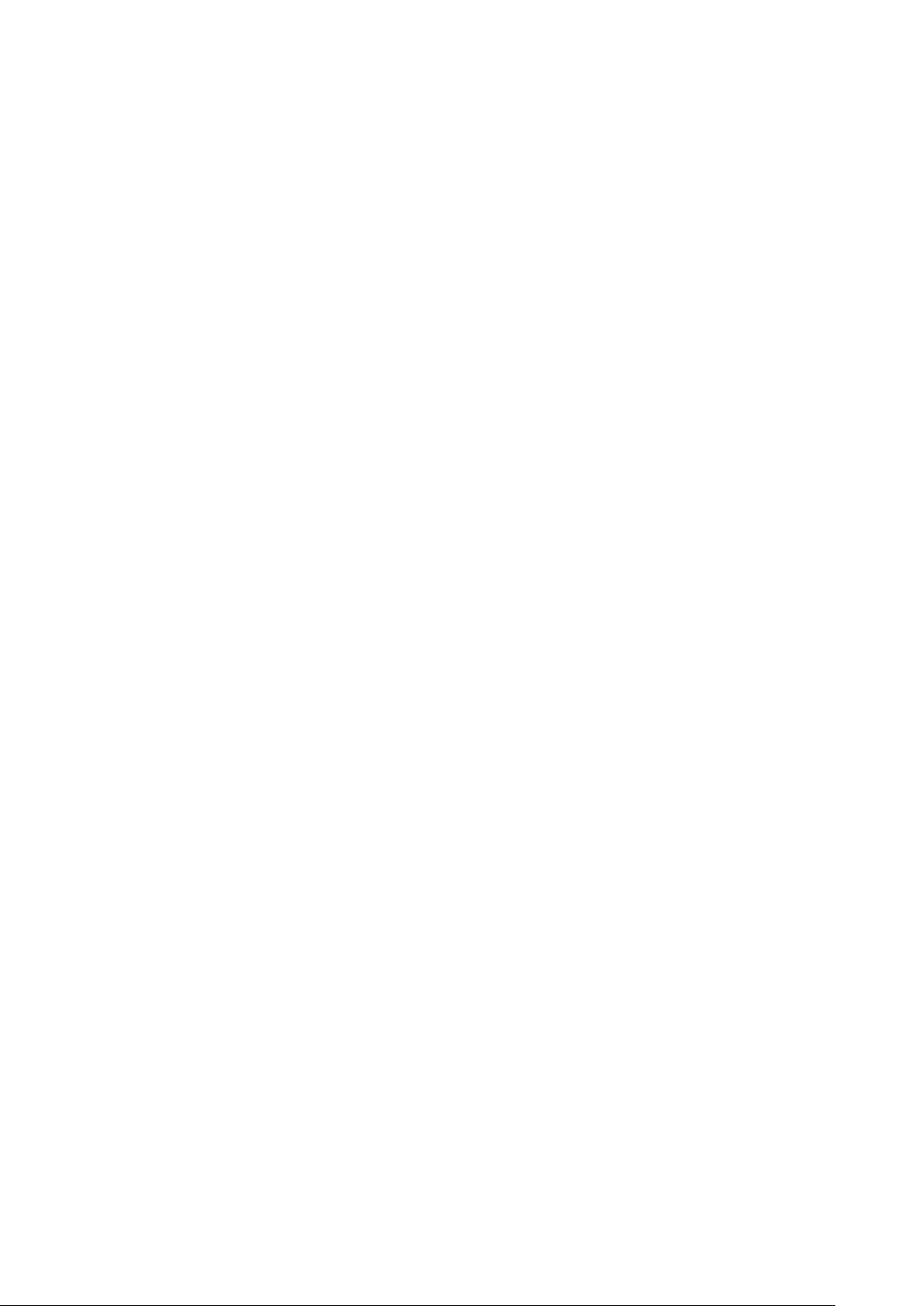
Table of Contents
Features ............................................................................. 3
Connection ........................................................................ 4
Locations of Controls .......................................................6
Basic Functions ...............................................................10
Overview of Functions .................................................................. 10
Initial Settings and Position Preset ........................................... 16
Mode Condition .............................................................................. 18
Command List .................................................................23
VISCA RS-232C Commands ......................................................... 23
EVI-H100S/H100V Commands ................................................... 31
D70 Mode ........................................................................ 47
Overview ........................................................................................... 47
Switching the Mode ...................................................................... 47
Accepting or Sending Back Commands ................................. 48
Translating Parameters ................................................................. 49
Specifications ................................................................. 51
Precautions .....................................................................54
2
Page 3
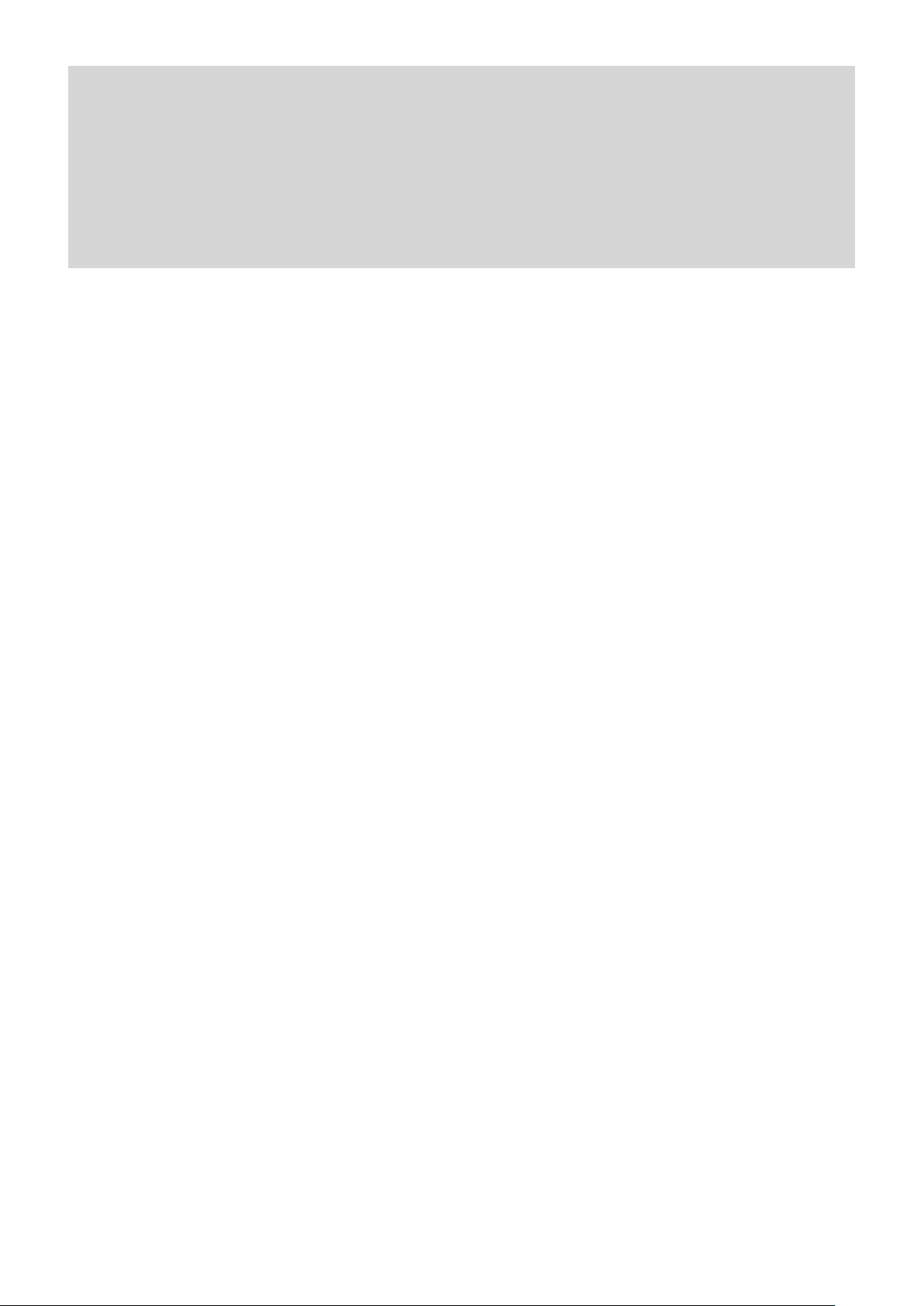
The 1/2.8 type Exmor CMOS camera (utilising
approximately 2 million valid pixels) allows for highdefinition shooting with superior picture quality.
The camera is equipped with a bright, F1.6 zoom lens
with 20× optical zoom.
By adopting its wide and dynamic range functions,
you can see the optimised shooting image which
incorporates bright and dark subjects at the same
time.
The camera has a variety of HD video format choices
and digital and analogue interface connectors. The
EVI-H100S camera has HD-SDI (High DefinitionSerial Digital Interface) output, suitable for longdistance transmission. The EVI-H100V camera has a
DVI-I (VIDEO OUT) connector supporting both
digital and analogue output.
The camera can be used for NTSC and PAL output in
letter box size (EVI-H100S).
Adopts the industry standard RS-232C interface of
VISCA camera protocol in external communication.
It is possible to operate from long distances by using
both RS-232C and RS-422.
You can install the camera on ceilings due to the
functions of high-speed and wide range pan/tilt
action and vertical image flip.
You can use the infrared remote commander to set
the camera and also to select panning, tilting and
zooming from the setting menu.
You can store up to 6 kinds of camera direction and
camera status into the camera.
Features
3
Page 4
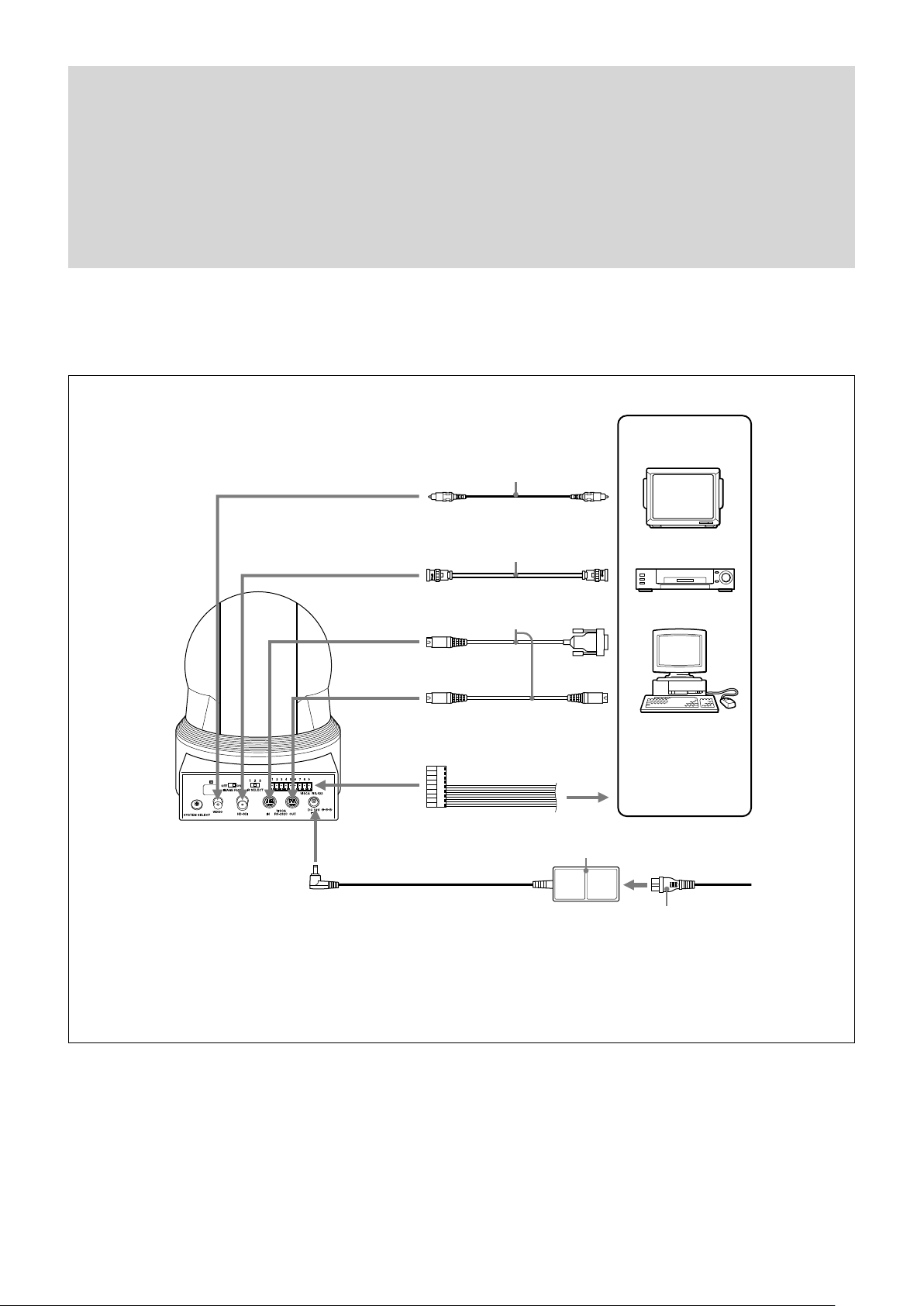
4
EVI-H100S
Connection
to DC 12V
Video cable
(not supplied)
to VIDEO
Cable with BNC connector
(not supplied)
to HD-SDI to HD-SDI input
VISCA cable (not supplied)
to VISCA IN
to VISCA OUT To VISCA IN of other
to VISCA RS-422
2)
connector
to RS-232C
EVI-H100S/H100V
(when connecting
to more than one
camera)
AC power adaptor (supplied)
to Video
input
1)
Computer, video
monitor, HD video
monitor, VCR or HD
CAM VTR with a video
input jack, etc.
to AC outlet
Power cord (supplied)
1) When the camera is connected to a computer with a VISCA cable (cross type, RS-232C), you can operate the
camera with the computer. To obtain a cable, consult the dealer where you bought your camera.
2) For details on how to connect using VISCA RS-422, see page 28.
(Continued)
Page 5
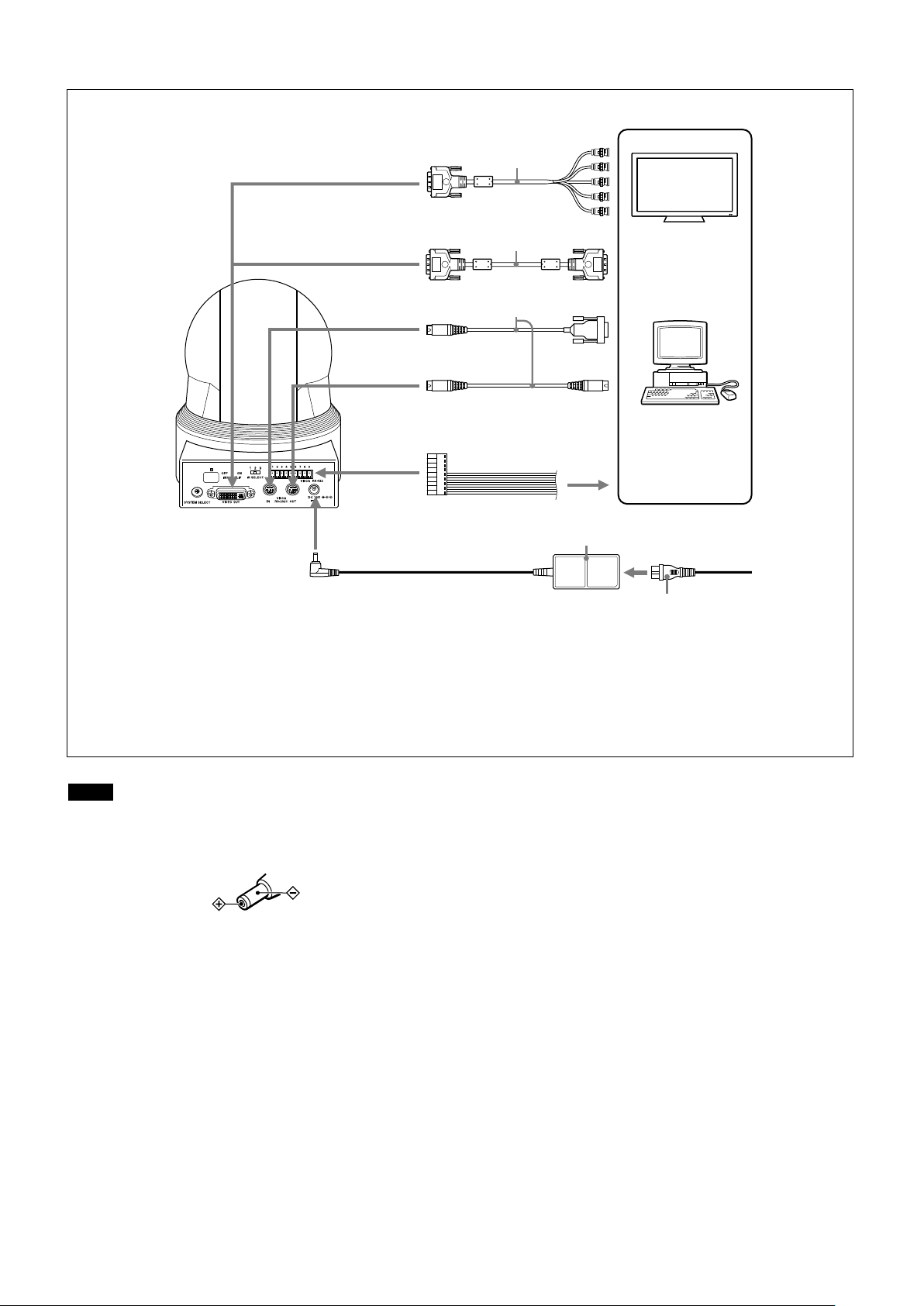
EVI-H100V
DVI to
component
adapter cable
(not supplied)
to VIDEO OUT
DVI cable
(not supplied)
to VIDEO OUT to DVI input connector
VISCA cable (not supplied)
to VISCA IN
to VISCA OUT To VISCA IN of other
to VISCA RS-422
2)
to component
input
connector
to RS-232C
EVI-H100S/H100V
(when connecting
to more than one
camera)
AC power adaptor (supplied)
1)
Computer with serial
communication
interface, HD video
monitor with DVI input
interface, etc.
to AC outlet
to DC 12V
Power cord (supplied)
1) When the camera is connected to a computer with a VISCA cable (cross type, RS-232C), you can operate the
camera with the computer. To obtain a cable, consult the dealer where you bought your camera.
2) For details on how to connect using VISCA RS-422, see page 28.
Notes
Use only the AC power adaptor (JEITA type4)
supplied with the unit. Do not use any other AC
power adaptor.
You have to set the video format of the signal to be
output from the camera. For detailed information on
how to set the video format, see “
SELECT switch” on page 7.
Do not make VISCA RS-232C and RS-422
connections at the same time, as this may cause
Polarity of the plug
malfunctions.
SYSTEM
5
Page 6
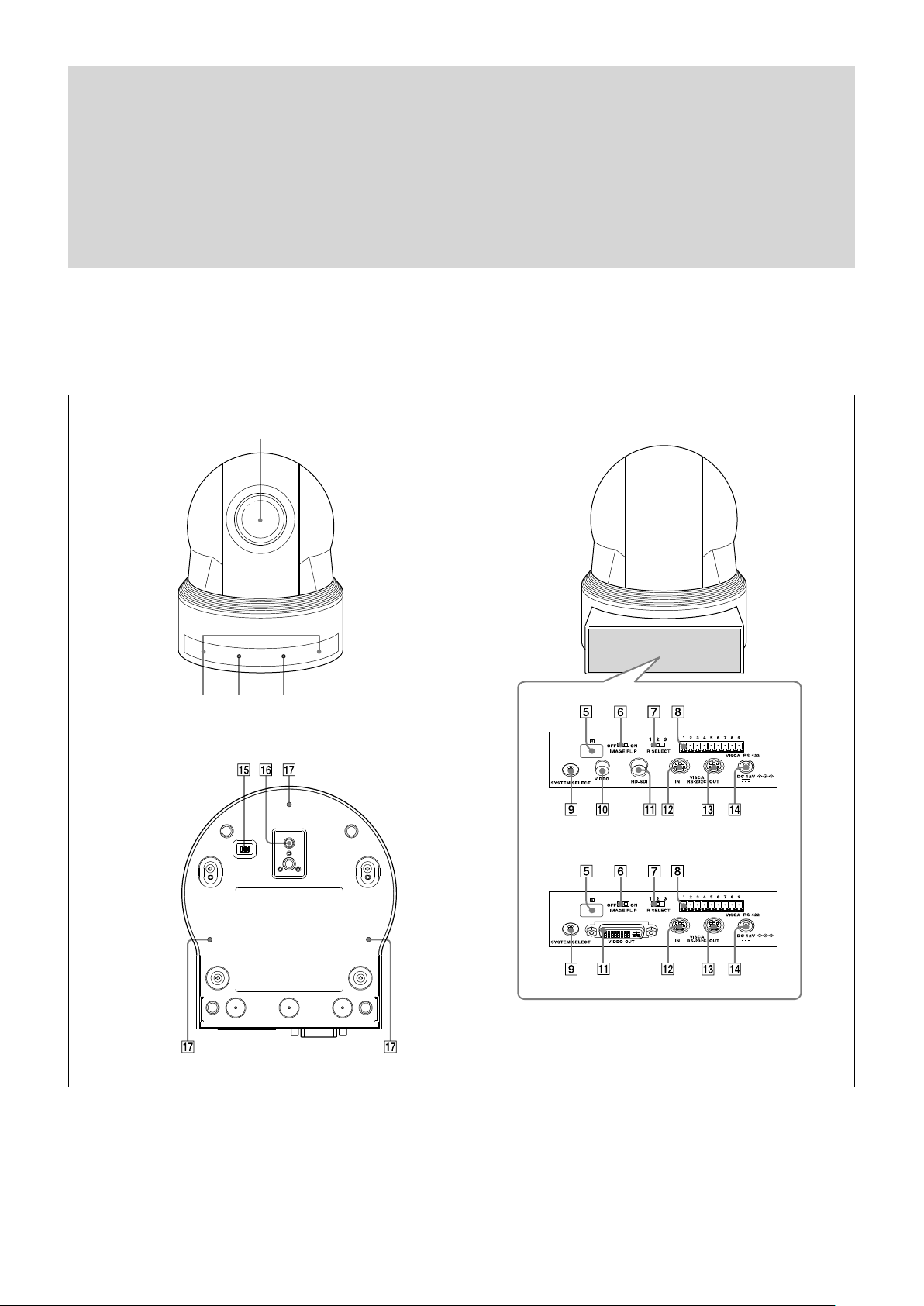
Main Unit
Locations of Controls
Front
Bottom
Rear
EVI-H100S
EVI-H100V
Lens
Remote sensors
POWER lamp
STANDBY lamp
For detailed information on LED status of the POWER lamp
and STANDBY lamp, see “LED Status” on page 46.
Remote sensors
(Continued)
6
Page 7
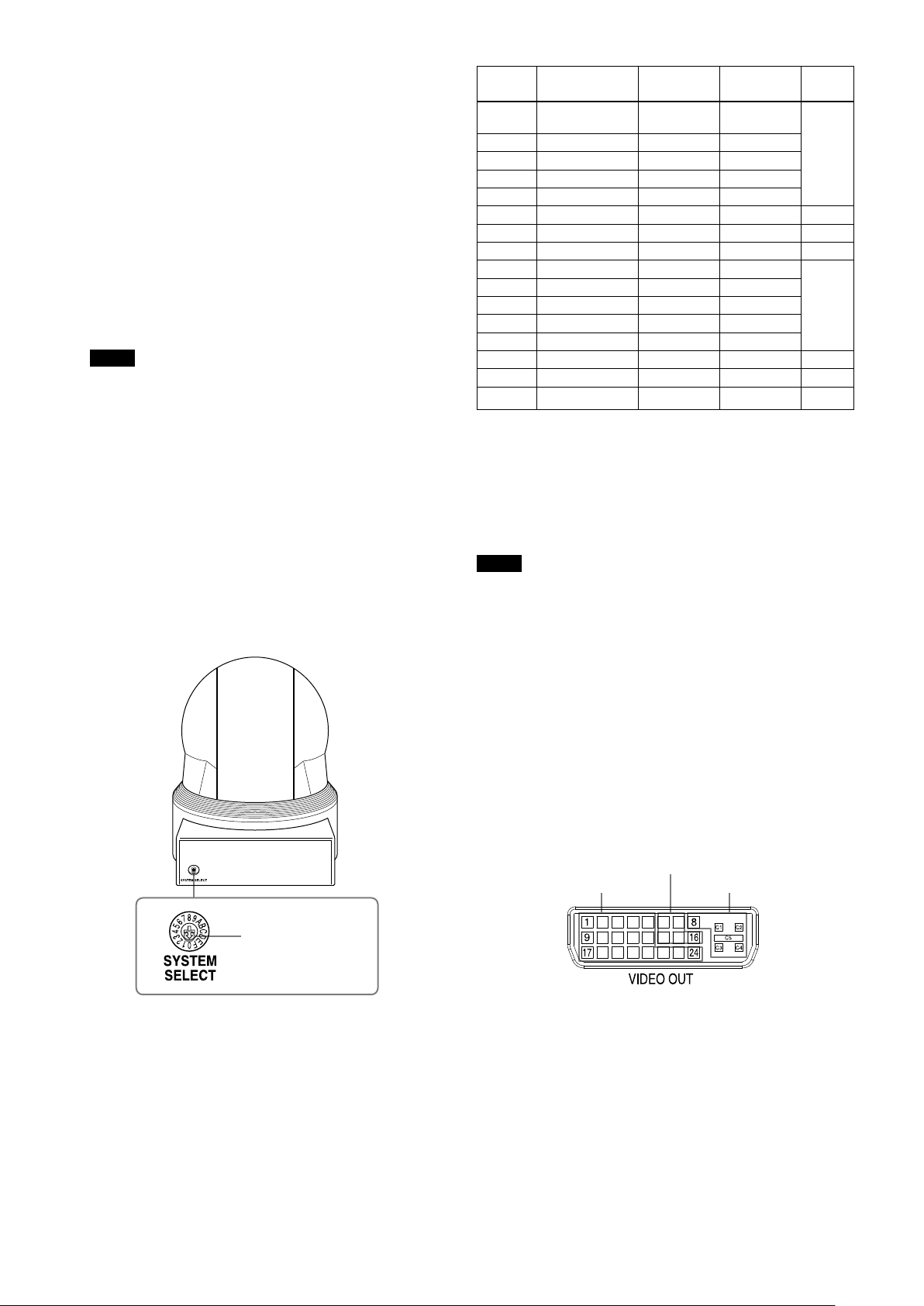
Locations of Controls
IMAGE FLIP switch
Flips the image upside down. Normally set this to OFF when
you use the camera. When the camera is attached to the
ceiling, set this to ON. Before you set the IMAGE FLIP
switch, turn off the unit (or set to standby mode) and then,
turn the power on by connecting the power adaptor, by
VISCA control or the remote commander. When you switch
this, the preset setting is returned to the initial setting.
IR SELECT switch
VISCA RS-422 connector
SYSTEM SELECT switch
This switch allows you to select the video format of the
signal to be output from the VIDEO OUT connectors.
Notes
Be sure to set this switch before you turn on the power of the
camera. You can also set this switch in the standby mode of
the camera. After completing the setting, turn on the power
of the camera by connecting it to an AC outlet using the
supplied AC power adaptor and AC power cord, by using
the VISCA command or remote commander.
Be sure to use a Phillips-head screwdriver when changing
the switch position. If you use a tool other than the
designated screwdriver, the crossed groove may be damaged.
This camera does not include a function that automatically
selects video output signals based on the DVI monitor’s
resolution. Be sure to configure settings based on the
monitor manually. (EVI-H100V)
HDTV video signal outputs display without distortion on
monitors with 16:9 aspect ratios.
Switch
position
Video format
1080i/
0
59.94 (29.97PsF)
1 1080p/29.97 Yes Yes
2 720p/59.94 Yes Yes
3 720p/29.97 Yes Yes
4 NTSC (LB) Yes (SD OUT) No
5 No output — — —
6 No output — — —
7 VISCA Control Yes Yes —
8 1080i/50 (25PsF) Yes Yes
9 720p/50 Yes Yes
A 720p/25 Yes Yes
B 1080i/50 Yes Yes
C PAL (LB) Yes (SD OUT) No
D No output — — —
E No output — — —
F No output — — —
EVI-H100S
support
Yes Yes
EVI-H100V
support
59.94 Hz
system
50 Hz
system
Yes: Outputs the image signal.
No: Does not output the image signal
LB: Abbreviation of LETTER BOX. A 4:3 aspect ratio
video signal converted from 16:9 is output with a blank
area (no signal, black) top and bottom to display the
image on a 4:3 aspect ratio monitor without distortion.
Notes
If the switch position is set to “no output,” the
POWER lamp and STANDBY lamp will both remain
lit. In such cases, control via the remote commander
and VISCA commands is disabled.
The VISCA CONTROL switch position allows you to
configure the video format via external
communication. Note that your configured video
format will be activated only after restarting the
camera. For details on the video output format
settings command, see page 33.
Set this arrow to the
desired video format.
SD OUT VIDEO connector
HD OUT HD-SDI connector (EVI-H100S), VIDEO OUT
connector (EVI-H100V)
PLUG & PLAY
TMDS
ANALOG
7
Page 8
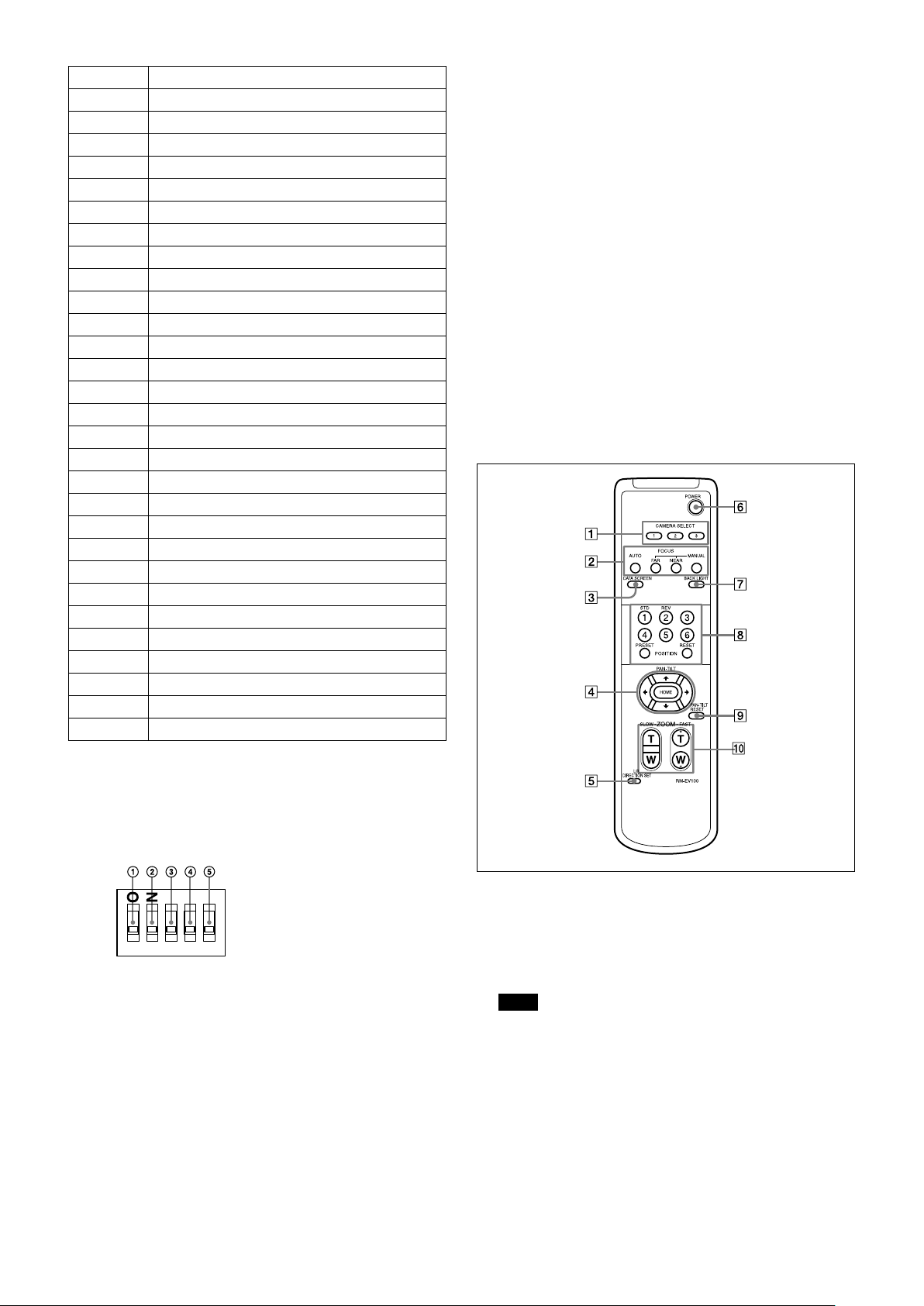
Locations of Controls
12345
Pin No. Function
1 Data_2-
2 Data_2+
3 Shield (2, 4)
4 No connection
5 No connection
6 No connection
7 No connection
8 Analog Vertical Sync
9 Data_1-
10 Data_1+
11 Shield (1, 3)
12 No connection
13 No connection
14 Power_+5 V
15
16 Hot Plug
17 Data_0-
18 Data_0+
19 Shield (0, 5)
20 No connection
21 No connection
22 Shield Clock
23 Clock+
24 Clock-
C1 Analog Pr
C2 Analog Y
C3 Analog Pb
C4 Analog Horizontal Sync
C5 Analog GND
GND
RS-232C/RS-422 select switch
Set to ON to operate colour video camera using the
VISCA command via the RS-422 interface. To change
the mode, turn off the camera (not including standby
mode) first, set the switch and then turn on the camera
again. The mode cannot be switched while the camera is
turned on.
Baud rate select switch
Set to ON for 38,400 bps or OFF for 9,600 bps. To
change the mode, turn off the camera (not including
standby mode) first, set the switch and then turn on the
camera again. Mode switching is not possible while the
camera is turned on.
Switch 5 (Not used)
Be sure to set this switch to OFF.
Tripod screw hole
Ceiling bracket mounting screw holes
Remote Commander
VISCA IN connector
VISCA OUT connector
DC 12V connector
BOTTOM switches
D70 mode switch
Set to ON to use the VISCA command for EVI-D70/
D70P.
IR OUT switch
Set to ON to enable output of the receiver signals, which
are transmitted from the infrared remote commander
via the VISCA IN connector (page 27), or set it to OFF
to disable the output.
CAMERA SELECT buttons
Press the button corresponding to the camera you want to
operate with the Remote Commander.
The camera number can be set using the IR SELECT switch
on the rear of the camera.
Note
If two or more cameras are adjacent and have the same
camera number, they are operated simultaneously with the
same Remote Commander. When you install the cameras
close to each other, set different camera numbers.
For the camera number setting, see “Operating Multiple
Cameras with the Remote Commander” described in the
Operating Instructions supplied with the camera.
8
Page 9
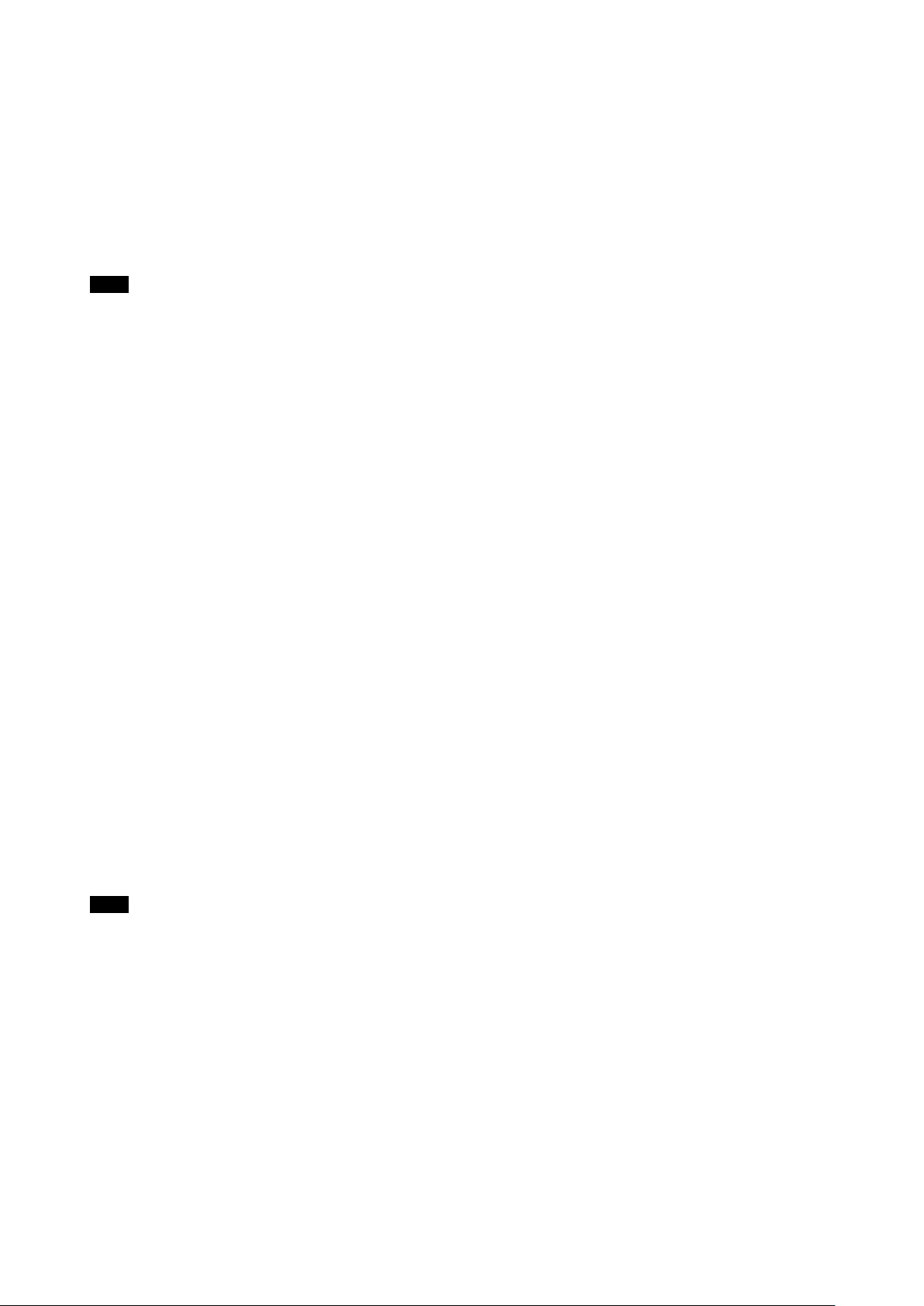
FOCUS buttons
Used for focus adjustment.
Press the AUTO button to adjust the focus automatically. To
adjust the focus manually, press the MANUAL button, and
adjust it with the FAR and NEAR buttons.
DATA SCREEN button
Press this button to display the main menu. Press it again to
turn off the menu. If you press the button when a lower-level
menu is selected, the display goes back to a higher-level
menu.
Note
Pan/tilt operations are disabled when the menu is displayed.
PAN-TILT buttons
Press the arrow buttons to perform panning and tilting.
Press the HOME button to face the camera back to the front.
When the menu is displayed, use
items and
setting menu is displayed, by pressing the HOME button
when the main menu is displayed.
The Pan/tilt speed will slow down when the camera is
zoomed, in order to allow precise positioning.
or to change the set values. The selected
or to select the menu
Locations of Controls
L/R DIRECTION SET button
Hold down this button and press the REV button to change
the direction of the camera movement opposite to that
indicated by the arrow of the
To reset the direction of the camera movement, press the
STD button while holding down this button.
POWER switch
Press this button to turn on/off the camera when the camera
is connected to an AC outlet.
BACK LIGHT button
Press this button to enable the backlight compensation.
Press it again to disable the backlight compensation.
POSITION buttons
Hold down the PRESET button and press button 1 to 6 to
store the current camera direction, zooming, focus
adjustment and backlight compensation in the memory of
the pressed number button.
To erase the memory contents, hold down the RESET
button and press button 1 to 6.
Note
These buttons do not function when the menu is displayed.
PAN-TILT RESET button
Press this button to reset the pan/tilt position.
/ buttons.
ZOOM buttons
Use the SLOW button to zoom slowly, and the FAST button
to zoom quickly.
Press the T (telephoto) side of the button to zoom in, and
the W (wide angle) side to zoom out.
9
Page 10
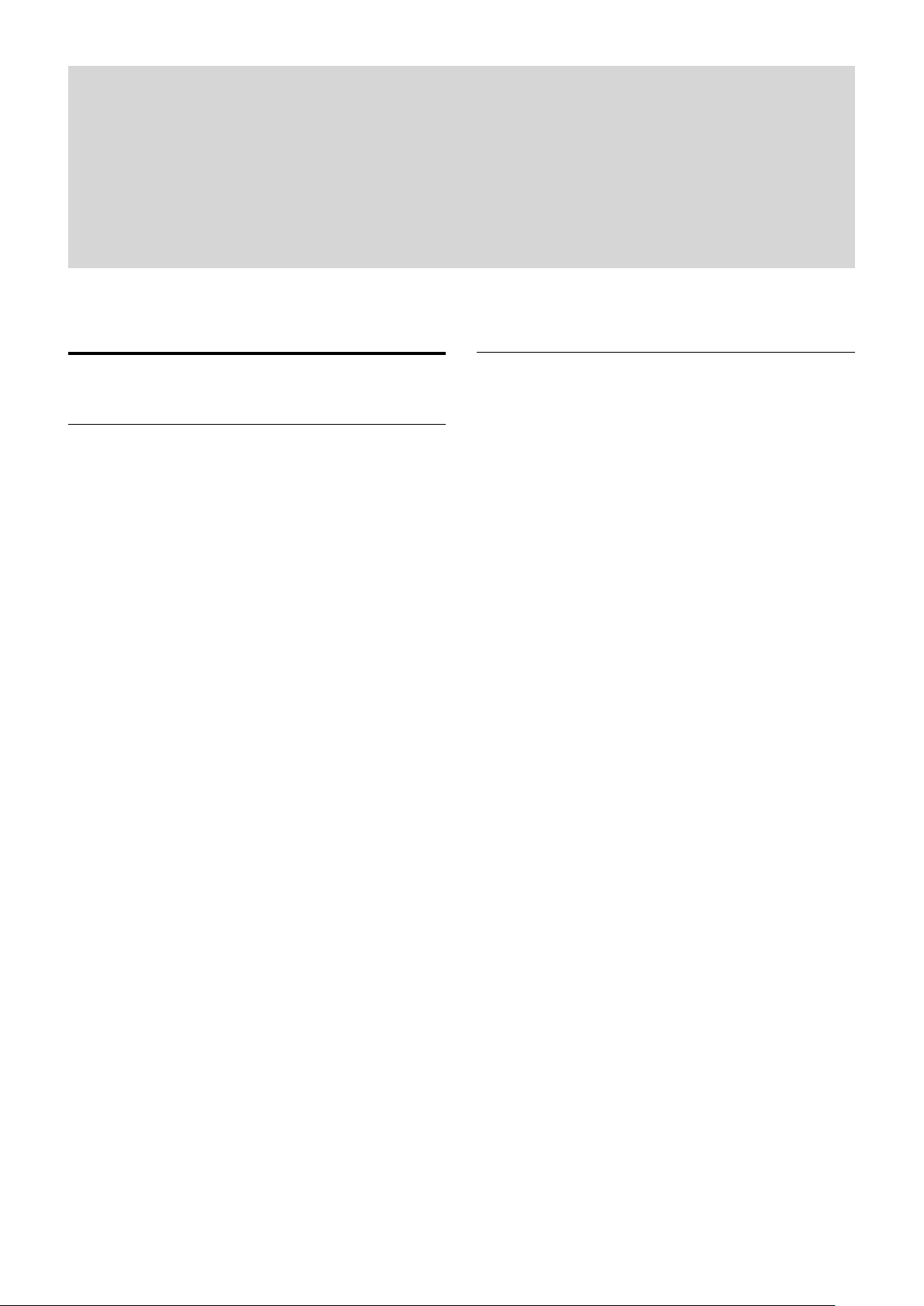
Overview of Functions
Zoom
The camera employs a 20× optical zoom lens combined
with a digital zoom function; this camera allows you to
zoom up to 240×.
Optical 20×, f = 4.7 mm to 94.0 mm (F 1.6 to F 3.5)
The horizontal angle of view (1080i mode) is
approximately 55.4 degrees (wide end) to 2.9 degrees
(tele end).
Digital Zoom enlarges the center of the subject by
expanding each image in both the vertical and
horizontal directions. When 240× zoom is used, the
number of effective picture elements in each direction
reduces to
You can activate the zoom in the following ways with a
VISCA command.
1
/12 and the overall resolution deteriorates.
Using Standard Mode
Using Variable Mode
There are eight levels of zoom speed.
Direct Mode
Setting the zoom position enables quick movement
to the designated position.
Digital Zoom ON/OFF
In these standard and variable Speed Modes, it is necessary to
send Stop Command to stop the zoom operation.
Basic Functions
Focus
Focus has the following modes, all of which can be set
using VISCA Commands.
Auto Focus Mode
The minimum focus distance is 10 mm at the optical
wide end and 800 mm at the optical tele end, and is
independent of the digital zoom.
The Auto Focus (AF) function automatically adjusts
the focus position to maximise the high frequency
content of the picture in a center measurement area,
taking into consideration the high luminance and
strong contrast components.
- Normal AF Mode
This is the normal mode for AF operations.
- Interval AF Mode
The mode used for AF movements carried out at
particular intervals. The time intervals for AF
movements and for the timing of the stops can be
set in one-second increments using the Set Time
Command. The initial value for both is set to five
seconds.
- Zoom Trigger Mode
When the zoom is changed, the pre-set value
(initially set at 5 seconds) becomes that for AF
Mode. Then, it stops.
AF sensitivity can be set to either Normal or LOW.
- Normal
Reaches the highest focus speed quickly. Use this
when shooting a subject that moves frequently.
Usually, this is the most appropriate mode.
- LOW
Improves the stability of the focus. When the
lighting level is low, the AF function does not take
effect, even though the brightness varies,
contributing to a stable image.
Manual Focus Mode
Manual Focus has both a Standard Speed Mode and
a Variable Speed Mode. Standard Speed Mode
focuses at a fixed rate of speed. Variable Speed Mode
has eight speed levels that can be set using a VISCA
Command.
10
Page 11

Basic Functions
In these standard and variable Speed Modes, it is necessary to send
Stop Command to stop the zoom operation.
One Push Trigger Mode
When a Trigger Command is sent, the lens moves to
adjust the focus for the subject. The focus lens then
holds that position until the next Trigger Command
is input.
Infinity Mode
The lens is forcibly moved to a position suitable for
an unlimited distance.
Near Limit Mode
Can be set in a range from 1000 (∞) to F000
(10 mm).
Default setting: D000h (30 cm)
White Balance
White Balance has the following modes, all of which
can be set using VISCA Commands.
Auto White Balance
This mode computes the white balance value output
using color information from the entire screen. It
outputs the proper value using the color temperature
radiating from a black subject based on a range of
values from 3,000 to 7,500 K.
This mode is the default setting.
Indoor
3,200 K Base Mode
Outdoor
5,800 K Base Mode
One Push WB
The One Push White Balance mode is a fixed white
balance mode that may be automatically readjusted
only at the request of the user (One Push Trigger),
assuming that a white subject, in correct lighting
1
conditions and occupying more than
/2 of the
image, is captured by the camera.
One Push White Balance data is lost when the power
is turned off. If the power is turned off, reset the One
Push White Balance.
Manual WB
Manual control of R and B gain, 256 steps each
Automatic Exposure Mode
A variety of AE functions are available for optimal
output of subjects in lighting conditions that range
from low to high.
Full Auto
Exposure is adjusted automatically by gain, iris and
electronic shutter setting.
AE Gain Limit Setting
The gain limit can be set at the Full Auto, Shutter
Priority and Iris Priority in the AE mode. Use this
setting when image signal-to-noise ratio is
particularly important.
Shutter Priority
1)
Variable Shutter Speed, Auto Iris and Gain
(1/1 to 1/10,000 sec., 16 high-speed shutter speeds
plus 6 low-speed shutter speeds)
1) Flicker can be eliminated by setting shutter to
1/100s for NTSC models used in countries with a 50 Hz
power supply frequency
1/120s for PAL models used in countries with a 60 Hz power
supply frequency
Iris Priority
Variable Iris (F1.6 to Close, 14 steps), Auto Gain and
Shutter speed
Manual
Variable Shutter, Iris and Gain
Bright
Variable Iris and Gain (Close to F1.6, 17 steps at
0 dB: F1.6, 15 steps from 0 to 28 dB)
AE – Shutter priority
The shutter speed can be set freely by the user to a total
of 22 steps – 16 high speeds and 6 low speeds. When
1
the slow shutter is set, the speed can be
1
/4s, 1/2s, 1/1s. The picture output is read at a normal rate
/30s, 1/15s, 1/8s,
from the memory. The memory is updated at a low rate
from the CMOS. AF capability is low.
In high speed mode, the shutter speed can be set up to
1/10,000s. The iris and gain are set automatically,
according to the brightness of the subject.
Data 60/30 mode 50/25 mode
15 1/10000 1/10000
14 1/6000 1/6000
13 1/4000 1/3500
12 1/3000 1/2500
11 1/2000 1/1750
10 1/1500 1/1250
0F 1/1000 1/1000
0E 1/725 1/600
0D 1/500 1/425
0C 1/350 1/300
0B 1/250 1/215
0A 1/180 1/150
09 1/125 1/120
08 1/100 1/100
07 1/90 1/75
06 1/60 1/50
05
04 1/15 1/12
1/30 1/25
11
Page 12
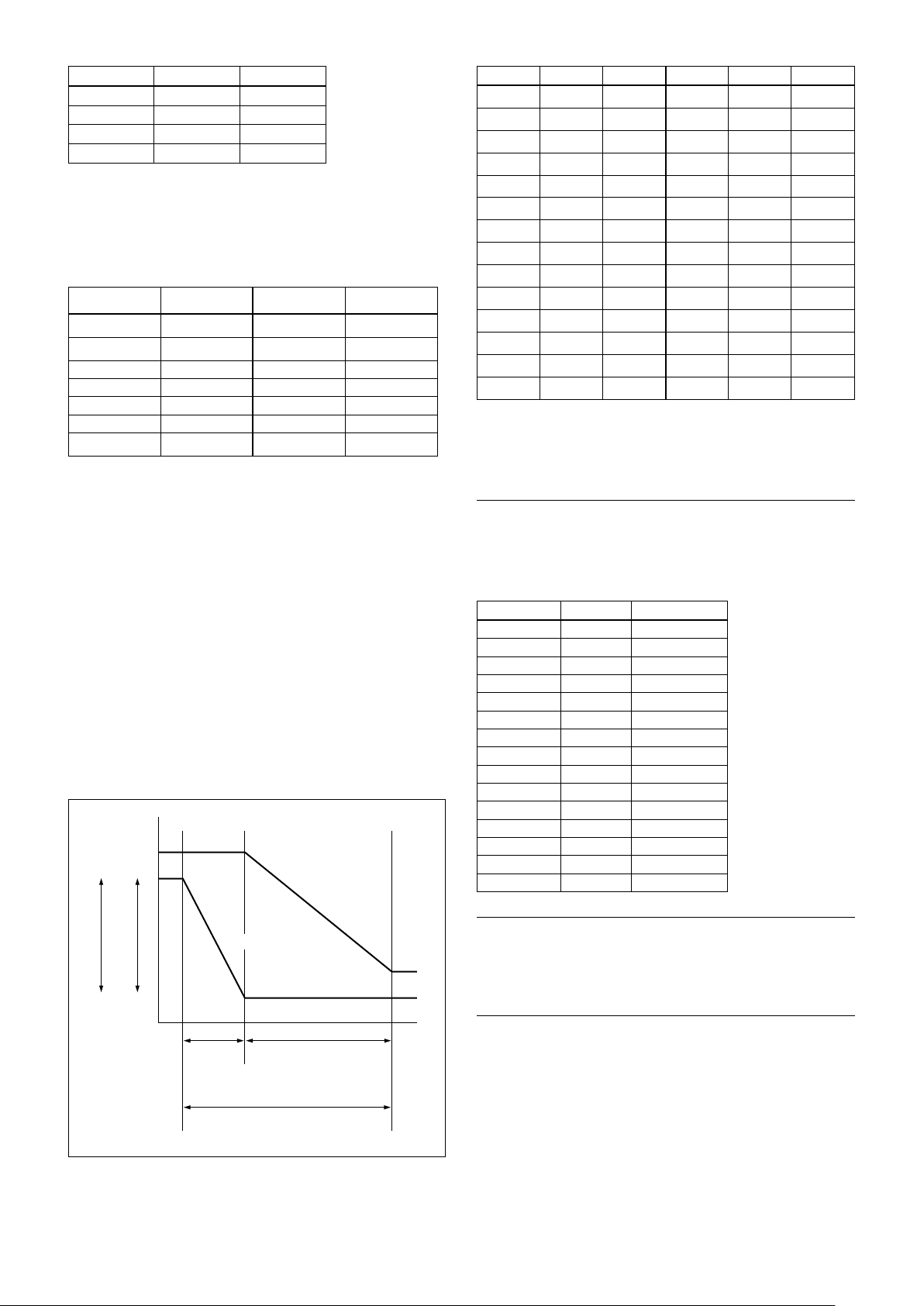
Basic Functions
MIN
MAX
AGC
CLOSE
OPEN
IRIS
Data 60/30 mode 50/25 mode
03 1/8 1/6
02 1/4 1/3
01 1/2 1/2
00 1/1 1/1
AE – Iris priority
The iris can be set freely by the user to 14 steps
between F1.6 and Close.
The gain and shutter speed are set automatically,
according to the brightness of the subject.
Data
11 F1.6 0A F5.6
10 F2 09 F6.8
0F F2.4 08 F8
0E F2.8 07 F9.6
0D F3.4 06 F11
0C F4 05 F14
0B F4.8 00 CLOSE
Setting value
Data
Setting value
AE – Manual
The shutter speed (22 steps), iris (14 steps) and gain
(16 steps) can be set freely by the user.
AE – Bright
The bright control function adjusts both gain and iris
using an internal algorithm, according to a brightness
level freely set by the user. Exposure is controlled by
gain when dark, and by iris when bright.
As both gain and iris are fixed, this mode is used when
exposing at a fixed camera sensitivity. When switching
from Full Auto or Shutter Priority Mode to Bright
Mode, the current status will be retained for a short
period of time.
Only when the AE mode is set to “Full Auto” or
“Shutter Priority,” can you switch it to “Bright.”
Gain
IRIS gain curve
Data Iris Gain Data Iris Gain
1F F1.6 28 dB 11 F1.6 0 dB
1E F1.6 26 dB 10 F2 0 dB
1D F1.6 24 dB 0F F2.4 0 dB
1C F1.6 22 dB 0E F2.8 0 dB
1B F1.6 20 dB 0D F3.4 0 dB
1A F1.6 18 dB 0C F4 0 dB
19 F1.6 16 dB 0B F4.8 0 dB
18 F1.6 14 dB 0A F5.6 0 dB
17 F1.6 12 dB 09 F6.8 0 dB
16 F1.6 10 dB 08 F8 0 dB
15
14 F1.6 6 dB 06 F11 0 dB
13 F1.6 4 dB 05 F14 0 dB
12 F1.6 2 dB 00 CLOSE 0 dB
F1.6 8 dB 07 F9.6 0 dB
When switching from the Shutter Priority mode to the
Bright mode, the shutter speed set in the Shutter
Priority mode is maintained.
Exposure Compensation
Exposure compensation is a function which offsets the
internal reference brightness level used in the AE mode
by steps of 1.5 dB.
Data Step
0E +7 +10.5 dB
0D +6 +9 dB
0C +5 +7.5 dB
0B +4 +6 dB
0A +3 +4.5 dB
09 +2 +3 dB
08 +1 +1.5 dB
07 0 0 dB
06 −1 −1.5 dB
05
04 −3 −4.5 dB
03 −4 −6 dB
02 −5 −7.5 dB
01 −6 −9 dB
00 −7 −10.5 dB
−2 −3 dB
Setting value
AGC gain curve
Dark Bright
Controlled
by gain
Bright limit controllable
for this unit
Controlled by IRIS
High Resolution Mode
This mode enhances edges and produces higher
definition images.
Aperture Control
Aperture control is a function which adjusts the
enhancement of the edges of objects in the picture.
There are 16 levels of adjustment, starting from “no
enhancement.” When shooting text, this control may
help by making the text sharper.
12
Page 13
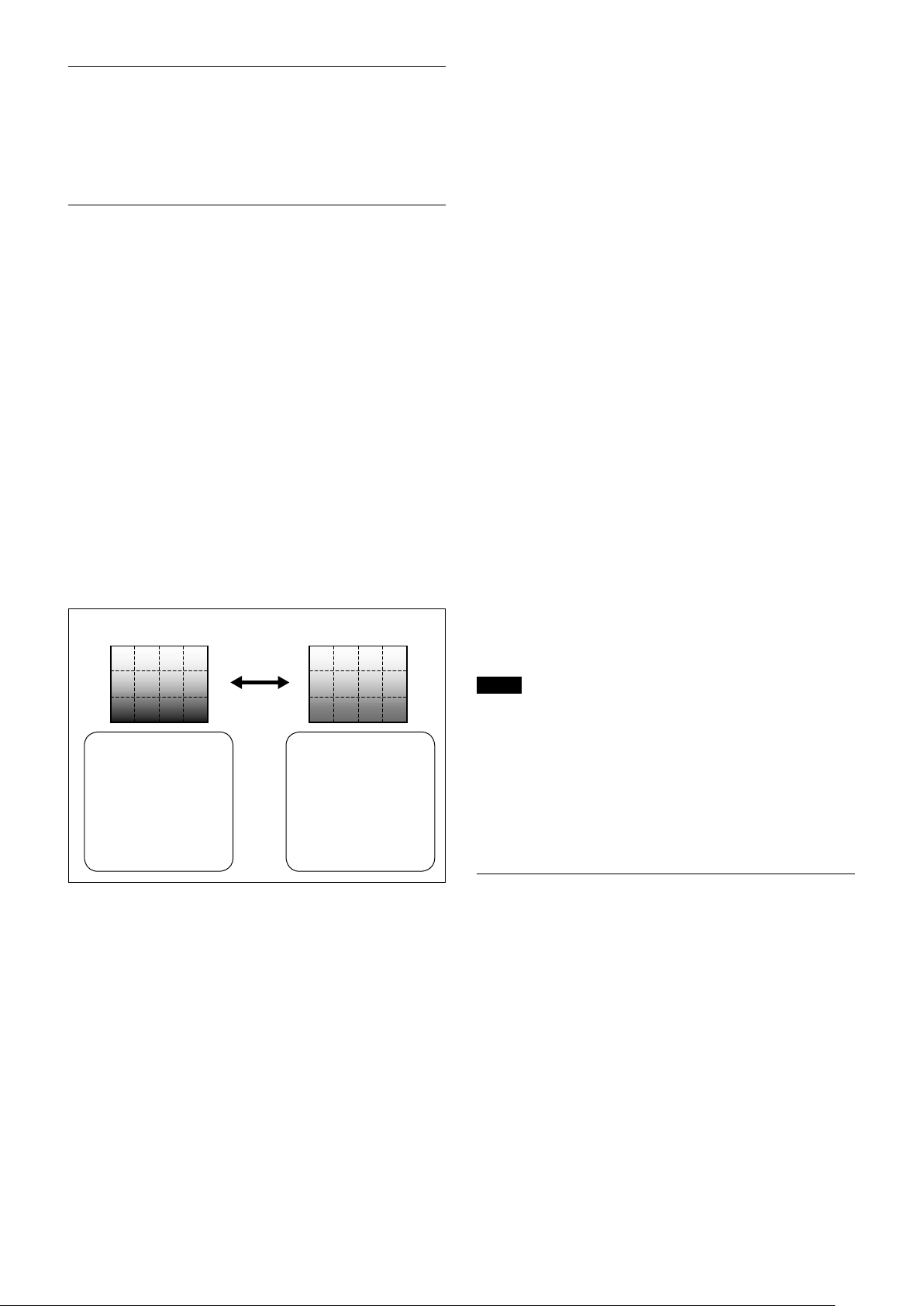
Basic Functions
Back Light Compensation
When the background of the subject is too bright, or
when the subject is too dark due to shooting in the AE
mode, back light compensation will make the subject
appear clearer.
Wide Dynamic Range Mode (WD)
The Wide Dynamic Range mode is a function for
dividing an image into several blocks and correcting
blocked-up shadows and blown-out highlights in
accordance with the intensity difference. It enables you
to obtain images in which portions ranging from dark
to light can be recognized, even when capturing a
subject with a large intensity difference that is backlit
or includes extremely light portions.
Images with wide dynamic range are produced by
combining long-exposure signals (normal shutter) with
the signals of the high-intensity portions obtained with
a short exposure (high-speed shutter).
Wide Dynamic Range Auto On/Off Mode
The wide dynamic range can be set to be automatically
switched ON/OFF in accordance with the intensity
difference obtained by dividing an image into several
blocks and then averaging the intensity of each block.
Wide Dynamic Range Auto On/Off Mode
Auto On/Off
When the intensity
difference between the
dark portions and light
portions of a subject
becomes large because
of back lighting or the
like, the wide dynamic
range mode is switched
ON.
When the subject
changes and the
intensity difference
between the dark
portions and light
portions becomes small,
the wide dynamic range
mode is switched OFF.
Exposure Ratio Mode
This mode fixes the shutter speed of a long exposure.
Configure the shutter speed of a short exposure by
setting the ratio with regards to a long exposure with
the exposure ratio parameter.
Blown-out highlight correction is not performed in
this mode.
Histogram Mode
This mode uses a histogram to correct blocked-up
shadows and blown-out highlights.
About WD Set Parameter
(Command: 8x 01 04 2D 0p 0q 0r 0s 0t 0u 00 00 FF)
p: Screen display (0: Combined image, 2: Long-time,
3: Short-time)
Set the screen display to the combined image, a
long exposure image or short exposure image.
q: Detection sensitivity (0: Low, 1: Mid, 2: Hi)
Select from three levels for detecting the
intensity within the image for when switching
Auto WD from OFF to ON.
r: Blocked-up shadow correction level can be
set to one of four levels. (0:L 1:M 2:H 3:S)
s: Blown-out highlight correction level can be
set to one of three levels. (0:L 1:M 2:H)
tu: Parameter to use in the exposure ratio mode.
Specify the short exposure time by setting
the magnification ratio (×1 to ×64) with
regards to a long exposure time.
Notes
• When the wide dynamic range mode is ON, solarization may be
observed in the images of some subjects. This phenomenon is
unique to wide dynamic range mode, and is not an indication of a
camera malfunction.
• The frame rate during Wide Dynamic Range mode will be half of
that during standard mode.
Example: When Wide Dynamic Range mode is ON in 1080/30P
mode, the frame rate is 15 fps.
The wide dynamic range mode includes the following
operation modes.
WD Mode
This mode corrects blocked-up shadows and blown-
out highlights in accordance with the intensity
difference.
WD Auto ON/OFF Mode
This mode switches WD ON/OFF automatically in
accordance with the intensity difference of the
subject.
Configure the sensitivity for when WD is switched
from OFF to ON with the detection sensitivity
parameter.
Noise Reduction
The NR (Noise Reduction) function removes noise
(both random and non-random) to provide clearer
images.
This function has six steps: levels 1 to 5, plus off.
The NR effect is applied in levels based on the gain,
and this setting value determines the limit of the effect.
In bright conditions, changing the NR level will not
have an effect.
13
Page 14
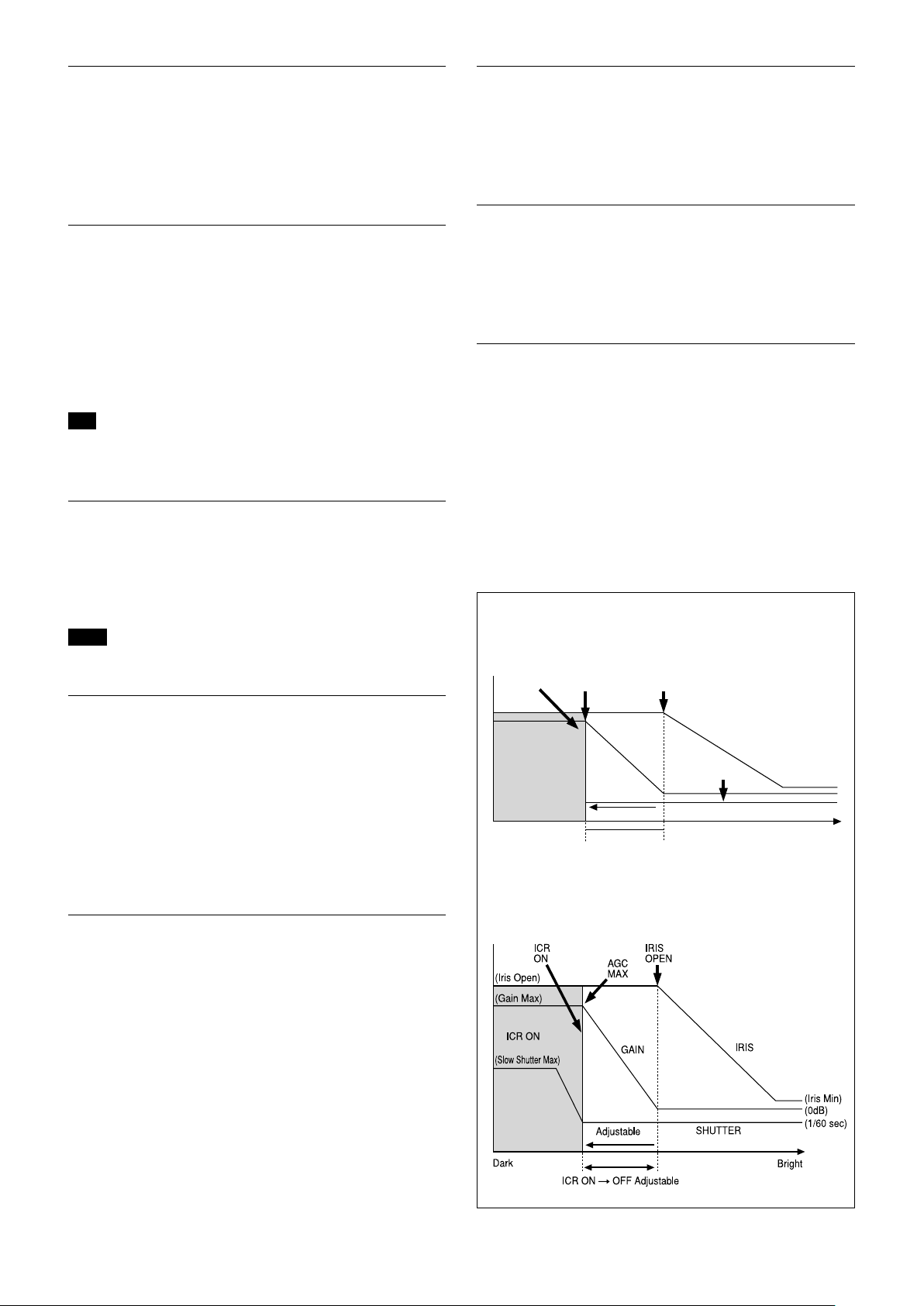
Basic Functions
ICR
SHUTTER
Dark Bright
AGC
MAX
IRIS
OPEN
Shutter 1/60 sec
ICR OFF U ON
GAIN
ICR ON
IRIS
High Sensitivity Mode
In this mode, higher sensitivity gain is applied as
standard gain increases, reaching a gain level at MAX
gain of up to 4x the standard gain. In such cases,
however, there will be a high volume noise in the
image.
Custom Gamma Mode
Gamma correction can be changed in this mode. The
following five options are available.
1: Standard
2: Straight gamma
3: S-curve - Low
4: S-curve - Mid
5: S-curve - High
Tip
Blocked-up shadows in images will be more noticeable
than usual.
Slow shutter – Auto/Manual
When set to “Auto,” ensures that the slow shutter is set
automatically when the brightness drops. Effective only
when the AE mode is set to “Full Auto.”
Set to “Slow Shutter Manual” at shipment.
Note
The Slow Shutter Auto function is not available in WD mode.
Custom Color Gain
You can customize and configure the color gain. Use
this setting when bright color is particularly important.
The initial setting 100% (4h) can be set to range from
approx. 60% (Oh) to 200% (Eh) with 15 stages.
Custom Color Phase
You can customize and configure the color phase.
The initial setting 0 degrees (7h) is adjustable between
approx.
−14 degrees (0h) and +14 degrees (Eh), in
15 increments.
Auto ICR Mode
Auto ICR Mode automatically switches the settings
needed for attaching or removing the IR Cut Filter.
With a set level of darkness, the IR Cut Filter is
automatically disabled (ICR ON), and the infrared
sensitivity is increased. With a set level of brightness,
the IR Cut Filter is automatically enabled (ICR OFF).
Also, on systems equipped with an IR light, the internal
data of the camera is used to make the proper decisions
to avoid malfunctions.
Auto ICR Mode operates with the AE Full Auto setting.
When Auto Slow Shutter is OFF (initial setting)
Low-Illumination Chroma Suppress Mode
You can configure a chroma suppress mode for lowillumination conditions. This can be useful when color
noise is particularly noticeable in such conditions.
Four levels (disabled and three levels) are available for
the low-illumination chroma suppress mode. Set the
effect to be applied at approximately 15 dB. Higher
setting values produce stronger chroma suppressing
effects.
ICR (IR Cut-Removable) Mode
An infrared (IR) Cut-Filter can be disengaged from the
image path for increased sensitivity in low light
environments. The ICR will automatically engage
depending on the ambient light, allowing the camera to
be effective in day/night environments.
When the auto ICR mode is set to ON, the image
becomes black and white.
When Auto Slow Shutter is ON
14
Page 15
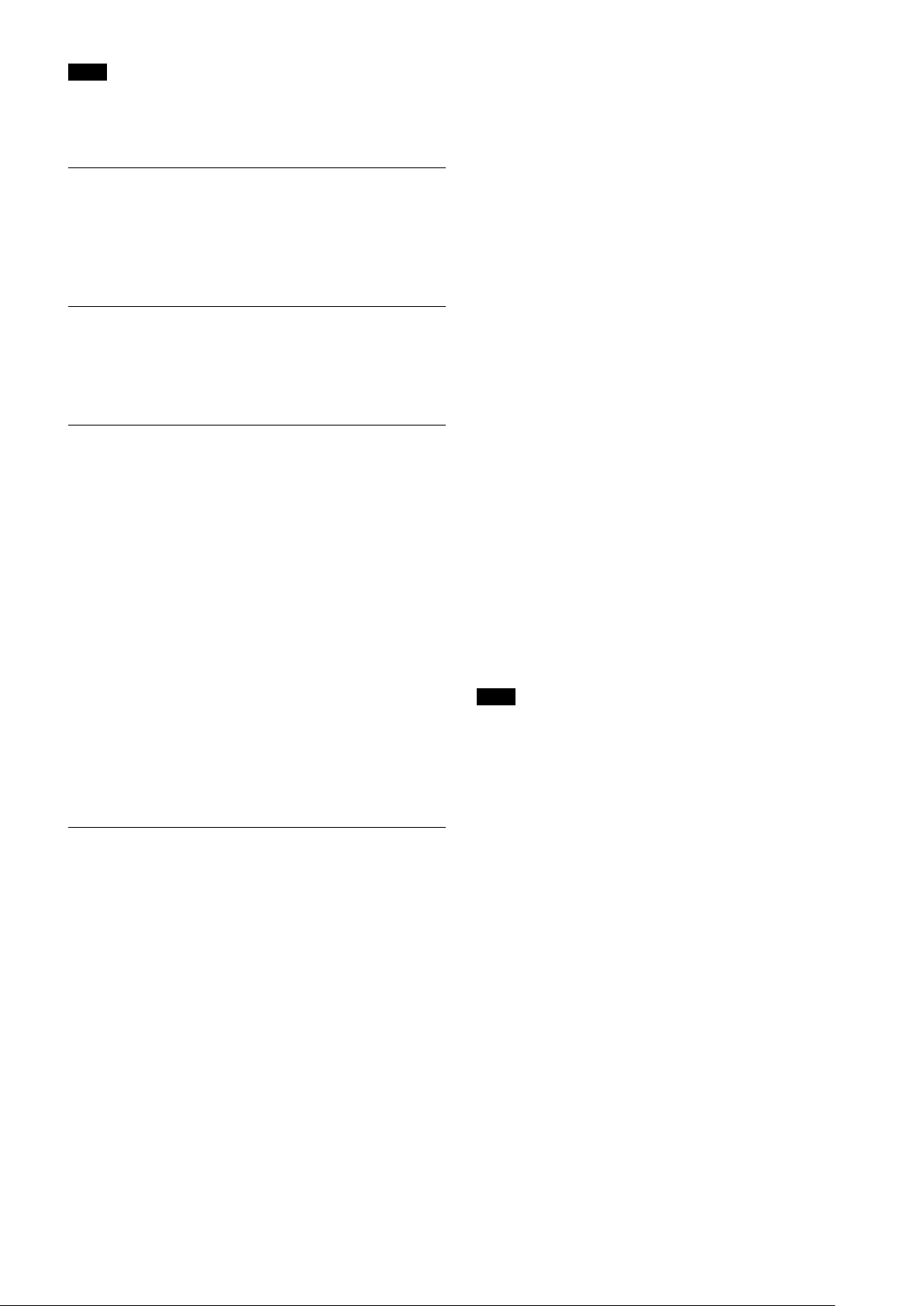
Basic Functions
Note
When in Auto_ICR_OFF state and WB data is added (default), a
malfunction may occur when the subjects largely consisting of blue
and green colors are taken.
Camera ID
The ID can be set up to 65,536 (0000 to FFFF). As this
will be memorized in the nonvolatile memory inside
the camera, data will be saved regardless of whether it
has been backed up.
Effect
It consists of the following functions.
Neg. Art: Negative/Positive Reversal
•
Black White: Monochrome Image
•
Checking the Location of the Camera for
Signals from the IR Remote Commander
The supplied Remote Commander may not work
correctly near inverter lighting fixtures. Good IR
detection can be verified to determine proper camera
location.
While the camera is being initialized after the power is
turned on by connecting the camera to an AC outlet
using the AC power adaptor and AC power cord, or by
using a VISCA command, the camera detects whether
or not the camera is able to receive infrared signals
from the Remote Commander. You can check the result
of this operation via the IR_ConditionInq command
(see page 37).
When the installation location does not allow stable
reception, try to install the camera farther away from
the inverter lighting fixtures.
Others
Memory (Position Preset)
Using the position preset function, 6 sets of camera
shooting conditions can be stored and recalled.
This function allows you to achieve the desired status
instantly without adjusting the following items each
time.
Pan/Tilt Position
Zoom Position
Digital Zoom On/Off
Focus Auto/Manual
Focus Position
AE Mode
Shutter control parameters
Bright Control
Iris control parameters
Gain control parameters
Exposure Compensation On/Off
Exposure Level
Backlight Compensation On/Off
Slow Shutter Auto/Manual
White Balance Mode
R/B Gain
Aperture
ICR Shoot On/Off
WD On/Off
The settings are recalled when the power is turned on.
For setting items, see the “Initial Settings, Position Preset”
section on page 16.
Note
If the camera is placed on a desk, when you pan the
camera to the right or left beyond 120° with the camera
tilted downward by 20° (or tilted upward by 20° if it is
installed on a ceiling), the camera base may be
captured by the lens, depending on the zoom position
of the lens.
Power On/Off
Powers the camera on and off. When the power is off,
the camera is able to accept only the lowest level of
VISCA Commands and POWER of the Remote
Commander; the display and other features are turned
off.
I/F clear
Clears the Command buffer of the camera. Clearing
the buffer can also be carried out from the control
application software when the power is on.
Address set
VISCA is a protocol, which normally can support a
daisy chain of up to seven attached devices. Therefore,
whenever a camera is connected for the first time, be
sure to use the address set to confirm the address.
15
Page 16
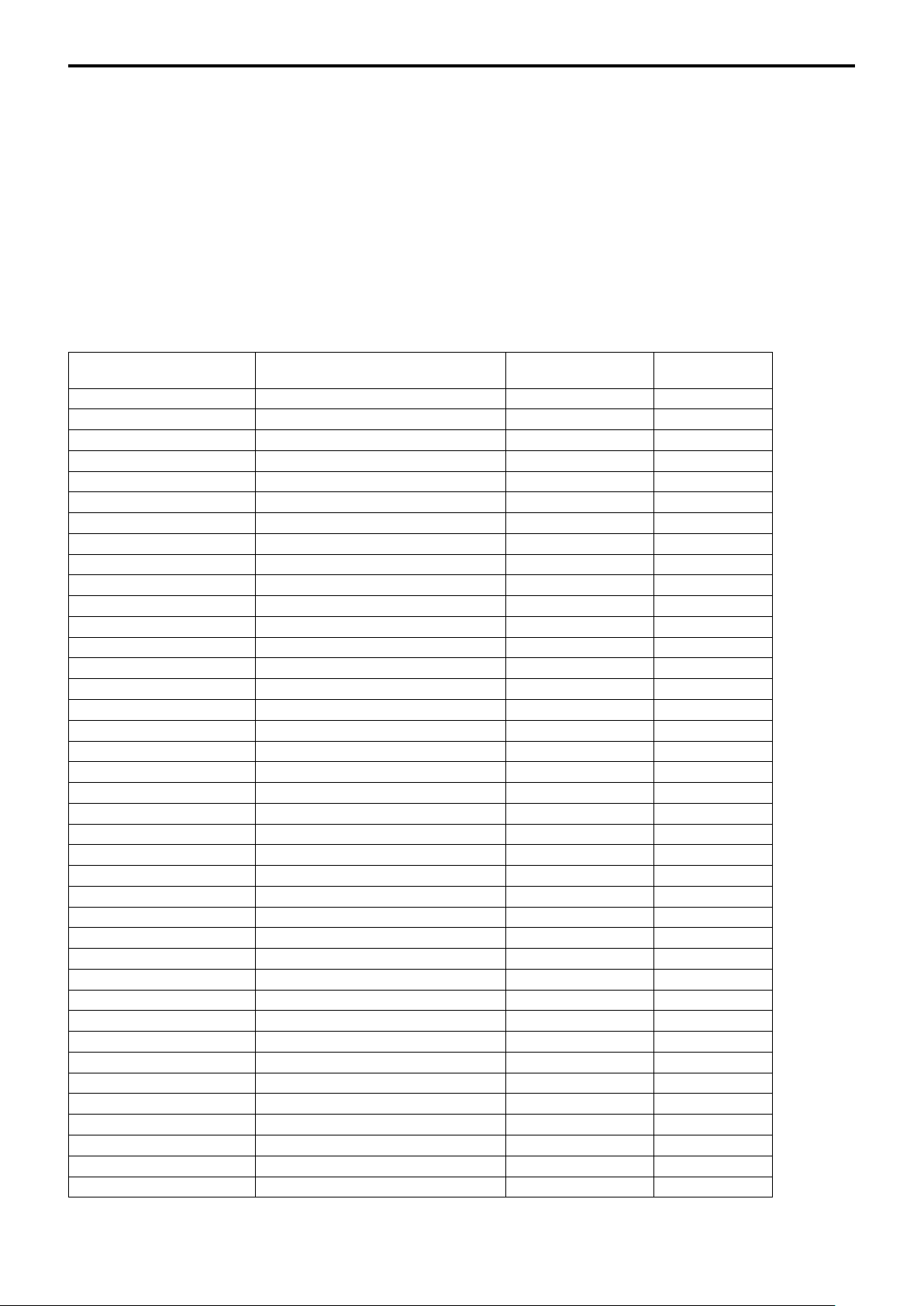
Initial Settings and Position Preset
Basic Functions
The initial values are those set at the factory. Settings
for items in Position presets 1 to 6 that will be retained
even when the power to the camera is turned off are
indicated by a “Yes,” those that will be lost are indicated
by an “No.”
When the power is turned on, the settings retained in
POSITION 1 will be called up as the initial settings.
When a CAM_Memory Reset command is sent, or a
Mode/Position Initial settings
Pan/Tilt Position Home position
Pan/Tilt Limit Position movable-range maximum
Zoom Position Wide end
D-Zoom On/Off
Focus Position
Focus Auto/Manual
Near Limit Setting D000h (30 cm)
AF Sensitivity
AF Mode
AF Run Time 5 sec
AF Interval 5 sec
WB Mode
WB Data (Rgain, Bgain)
One Push WB Data
AE Mode Full Auto
WD On/Off/Auto
Slow Shutter Mode
Shutter Position 1/30 sec
Iris Position
Gain Position
Bright Position
Exposure Compensation On/Off
Exposure Compensation Amount
BackLight On/Off
Aperture Level
High Resolution Mode On/Off
Picture Effect
ICR On/Off
Auto ICR On/Off
Auto ICR Threshold Level
NR Level
AE Gain Limit
Low-Illumination Chroma Suppress 2h (Middle)
Color Gain 4h (100%)
Color Hue 7h (0degrees)
Camera ID
IR_Receive On/Off
IR_ReceiveReturn On/Off
Display Information
On
—
Auto
Normal
Normal
Auto
—
—
Off
Manual
—
—
—
Off
±0
Off
08h
Off
Off
Off
Off
0Ah
3
—
0000h
On
Off
On
choice is made from POSITION 1 to 6 while the
RESET button on the Remote Commander is being
pressed, the settings selected will be used as the
initial settings.
Position preset 1 becomes VISCA command CAM_
Memory memory number 0. Position presets 2
through 6 become VISCA command CAM_Memory
memory numbers 1 through 5.
Position
preset 1
Position
presets 2 to 6
A circle “
” in this column signifies that the data is preserved.
A cross “” signifies that the data IS NOT preserved.
16
Page 17
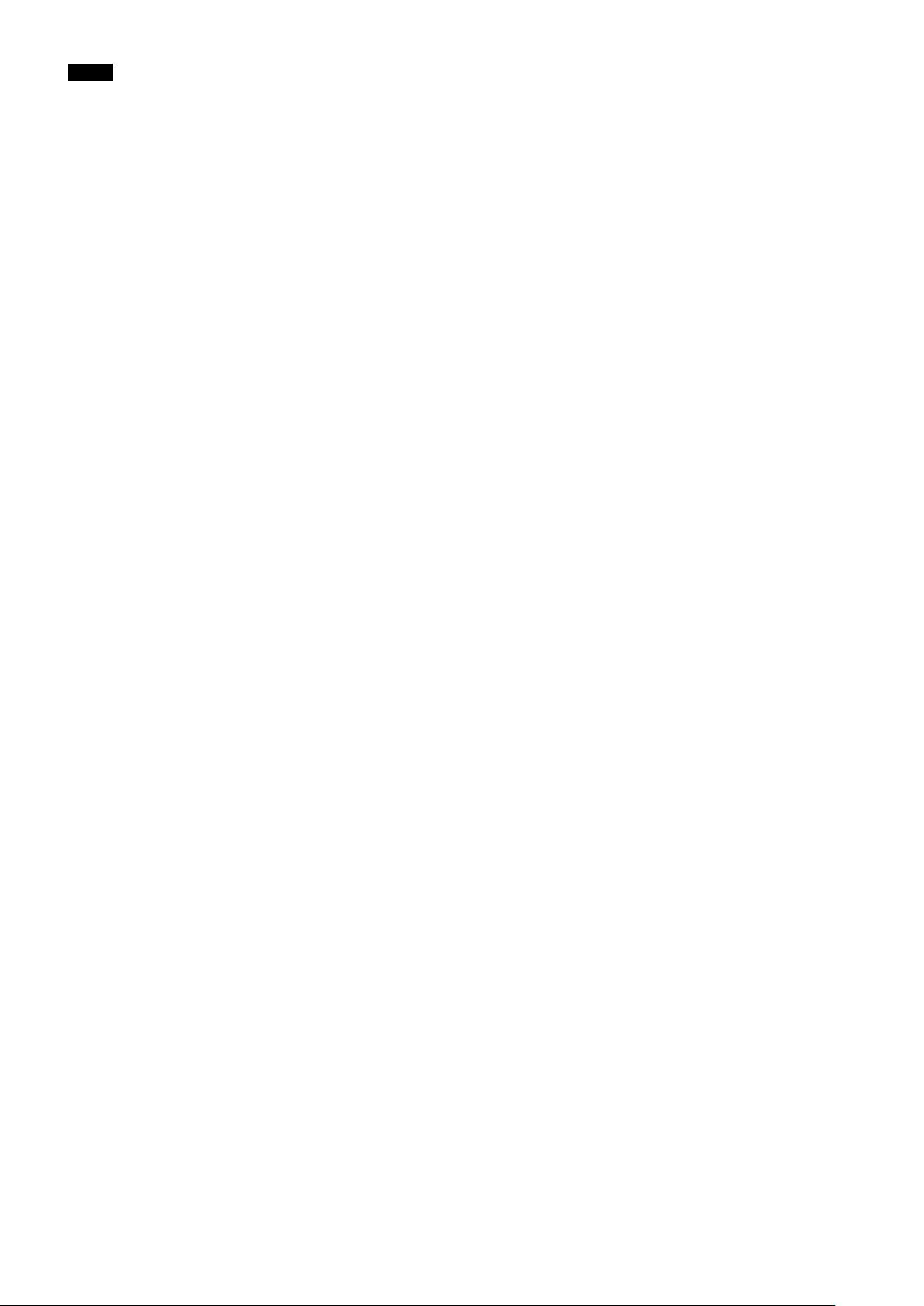
Basic Functions
Notes
The number of times data can be written to the EEPROM (by executing Position Preset) is limited.
If you want the camera status and Pan/Tilt positions in effect before the camera is turned off to be retained when the power
is turned OFF, then turned ON again, have the camera memorize those positions in POSITION 1.
It takes approximately 2 seconds longer to memorize or erase settings in POSITION 1 than it does to memorize or erase
settings in any other channel.
Camera ID data will be saved regardless of the position preset.
If IMAGE FLIP or D70 mode has been switched, all of the Position Presets are reset to their initial values.
17
Page 18

Basic Functions
Power On
Command
Memory
During displaying
3)
Initializing
2)
IFC
1)
Off
Power
the menu
Yes Yes Yes Yes Yes
No
No
6)
4) 6)
5)
No No No Yes
Yes No No Yes No
No No No Yes
Yes No No Yes No
No
No
6)
Yes Yes
6)
No No No Yes
Mode
Mode Condition
Basic settings
Command
Address Set
IF_Clear Yes Yes Yes Yes Yes
CAM_Power On
CAM_Power Off
CAM_VersionInq Yes Yes Yes
CAM_PowerInq Yes Yes Yes Yes Yes
IR_Receive On/Off
IR_ReceiveReturn On/Off
BlockInquiry No No No Yes
InquiryCommand (and similar commands)
and stops at the Home position, until the video signal is output. Or the period from the time the CAM Power ON command is sent, until Completion is returned.
1) DC power is being supplied, but the camera has been turned off by a VISCA command.
2) The period from the time IF Clear is sent, until the Reply Packet is returned.
3) The period from the time DC power is turned on or the camera is turned on via a VISCA command, and the camera subsequently finishes the pan/tilt reset operation
4) The camera does not receive the operation sent from the Remote Commander.
5) Commands can be executed after the pan/tilt movement has been started. Before that, camera movement may be inconsistent.
6) When the menu display is updating, operation is not possible.
18
Page 19

Basic Functions
Power On
Memory Recall
the menu
During displaying
No
No
No
No
No
No
No
No
No
No
No
No
No
No
No
No
No
Memory Recall
4)
4)
4)
4)
4)
4)
4)
4)
4)
4)
4)
4)
4)
4)
4)
4)
4)
the menu
During displaying
No Yes
5)
Power On
1)
Mode
Zoom Direct Focus Direct AF ON
3)
Initializing
2)
IFC
Power Off
White balance mode
3)
Initializing
2)
IFC
1)
No No No No Yes Yes Yes
No No No No Yes Yes Yes
No No No Yes Yes Yes Yes
No No No No Yes Yes Yes
No No No Yes No No Yes
No No No Yes No No Yes
No No No Yes Yes No Yes
No No No Yes No Yes Yes
No No No Yes No No Yes
No No No Yes No Yes Yes
No No No Yes No Yes Yes
No No No Yes Yes Yes Yes
No No No Yes Yes Yes Yes
No No No Yes Yes Yes Yes
No No No Yes Yes Yes Yes Yes Yes
No No No No No No Yes
No No No No No No No Yes Yes
Power Off
Mode
Zoom/Focus
Command
CAM_Zoom Tele/Wide/Stop [VISCA]
CAM_Zoom Tele/Wide/Stop [RC]
CAM_Zoom Direct
D-Zoom Limit
CAM_Focus Far/Near/Stop [VISCA]
CAM_Focus Far/Near/Stop [RC]
CAM_Focus Direct
CAM_Focus Mode (Auto/Manual)
CAM_Focus One Push Trigger
CAM_Focus Infinity
CAM_Focus Near Limit
AF Sensitivity Normal/Low
AF Mode Norm/Interval/Zoom
AF Activation Time/Interval Setting
output. Or the period from the time the CAM Power ON command is sent, until Completion is returned.
4) When the menu display is updating, operation is not possible.
1) DC power is being supplied, but the camera has been turned off by a VISCA command.
2) The period from the time IF Clear is sent, until the Reply Packet is returned.
3) The period from the time DC power is turned on or the camera is turned on via a VISCA command, and the camera subsequently finishes the pan/tilt reset operation and stops at the Home position, until the video signal is
White Balance
Command Auto Indoor Outdoor One Push Manual
CAM_WB Auto/Indoor/Outdoor/
CAM_WB One Push Trigger
CAM_WB R(B) Gain
OnePhshWB/Manual
Reset/Up/Down/Direct
output. Or the period from the time the CAM Power ON command is sent, until Completion is returned.
4) When the menu display is updating, operation is not possible.
1) DC power is being supplied, but the camera has been turned off by a VISCA command.
2) The period from the time IF Clear is sent, until the Reply Packet is returned.
5) Commands are ignored during a One Push AWB operation.
3) The period from the time DC power is turned on or the camera is turned on via a VISCA command, and the camera subsequently finishes the pan/tilt reset operation and stops at the Home position, until the video signal is
19
Page 20

Memory Recall
the menu
During displaying
Basic Functions
No
No
No
No
No
No
No
No
No
No
No
5)
5)
5)
5)
5)
5)
5)
5)
5)
5)
5)
Yes
Yes
Yes
Yes
7)
7)
7)
7)
Wide-D ON
Power On
Yes Yes Yes Yes Yes
Exposure mode
4)
Exposure
Mode
3)
Initializing
2)
IFC
1)
Power Off
Command Full Auto Bright Shutter Pri Iris Pri Manual
No No No Yes Yes
No No No Yes Yes Yes No No Yes Yes
No No No Yes Yes Yes Yes Yes No
No No No No No Yes No Yes Yes Yes
No No No No No No Yes Yes Yes Yes
No No No No No No No Yes Yes Yes
No No No Yes Yes Yes Yes Yes No
No No No Yes Yes Yes Yes Yes No
No No No Yes No No No No No
No No No Yes Yes Yes Yes Yes Yes Yes
6)
CAM_AE Bright
CAM_Slow Shutter Limit ON/OFF
CAM_Shutter Reset/Up/Down/Direct
CAM_Iris Reset/Up/Down/Direct
CAM_Gain Reset/Up/Down/Direct
CAM_ExComp On/Off
CAM_ExComp Reset/Up/Down/Direct
CAM_Backlight On/Off
CAM_AE
Full Auto/Manual/Shutter Pri/
Iris Pri/Spot Light
CAM_Bright/Up/Down/Direct No No No No Yes No No No Yes Yes
CAM_WD On/Off
output. Or the period from the time the CAM Power ON command is sent, until Completion is returned.
1) DC power is being supplied, but the camera has been turned off by a VISCA command.
2) The period from the time IF Clear is sent, until the Reply Packet is returned.
3) The period from the time DC power is turned on or the camera is turned on via a VISCA command, and the camera subsequently finishes the pan/tilt reset operation and stops at the Home position, until the video signal is
4) Yes: Only when the camera changes to BRIGHT mode from Full Auto or SHUTTER Pri mode.
5) When the menu display is updating, operation is not possible.
6) No: This is not allowed when EX-COMP is set to OFF.
7) The settings are available; however, command actions will be executed only after Wide-D is set to OFF.
20
Page 21

Basic Functions
Power On
1)
Memory Recall
the menu
During displaying
3)
Initializing
2)
IFC
Power Off
No
No
No
No
No
No
No
No
No
No
4)
4)
4)
4)
4)
4)
4)
4)
4)
No No No Yes
No No No Yes
No No No Yes
No No No Yes
No No No Yes
4)
Mode
Command
CAM_Aperture Reset/Up/Down/Direct
CAM_PictureEffect
OFF/Neg.Art/B&W
Effect
Display info. (ON/OFF)
CAM_ICR ON/OFF
CAM_NR No No No Yes
CAM-ChromaSuppress No No No Yes
CAM_ColorGain No No No Yes
CAM_AutoICR ON/OFF/Threshold
CAM_HR ON/OFF No No No Yes
CAM_ColorHue No No No Yes
position, until the video signal is output. Or the period from the time the CAM Power ON command is sent, until Completion is returned.
1) DC power is being supplied, but the camera has been turned off by a VISCA command.
2) The period from the time IF Clear is sent, until the Reply Packet is returned.
3) The period from the time DC power is turned on or the camera is turned on via a VISCA command, and the camera subsequently finishes the pan/tilt reset operation and stops at the Home
4) When the menu display is updating, operation is not possible.
21
Page 22

Position
detection error
During
menu
displaying the
Basic Functions
8)
8)
No
Yes
5)
5)
No
Yes
5)
No
Yes
5)
5)
5)
Yes
5)
Reset execution Memory Recall
Yes Yes No No Yes
10)
No
Pan/Tilt normal status
Home
execution
10)
No
Power On
10)
Relative
Absolute
Position
execution
Position
execution
4)
No
10)
No
10)
No
Pan/tilt
movement
Focus
(Direct)
Zoom
(Direct)
according to
the command
3)
Common Common VISCA RC VISCA VISCA VISCA RC VISCA RC VISCA RC
10)
No No No No No No No No Yes Yes No No
No No No No No No No No Yes Yes No No
7)
7)
No
No
6)
6)
Pan/Tilt
Mode
Power
Initia-
lizing
2)
IFC
1)
Off
device
Transmit
Command
RC No No No Yes Yes Yes No No No No No No No No No No Yes
VISCA No No No Yes Yes Yes Yes No No No No No No No No No Yes
Pan-tiltDrive Up/Down/Left/
Right/UpLeft/UpRight/
VISCA No No No Yes Yes No No Yes No No No No No No No Yes
DownLeft/DownRight
Pan-tiltDrive Stop VISCA No No No Yes Yes Yes Yes No No No No No No No No No Yes
Pan-tiltDrive AbsolutePosition
RC No No No Yes Yes No No No No No Yes No No No No No No
VISCA No No No Yes Yes No No No No No No No No No No Yes
VISCA No No No Yes Yes No No No No Yes No No No No No No No
Pan-tiltDrive RelativePosition
Pan-tiltDrive Home
RC No No No Yes Yes No No No No No No No No No No Yes
VISCA No No No Yes Yes No No No No No No No No No No Yes
VISCA No No No Yes Yes Yes Yes No No No No No No No No Yes
VISCA No No No Yes Yes Yes Yes No No No No No No No No Yes
Common No No No No No No No No No No No No No No No No No
Pan-tiltDrive Reset
Pan-tiltLimitSet LimitSet
Pan-tiltLimitSet LimitClear
Memory Set
RC No No No No
VISCA No No No No
Common No No No No No No No No No No No No No No No No No
Memory Reset
VISCA No No No Yes Yes No
9)
Memory Recall
output.
CAM_NR
1) DC power is being supplied, but the camera has been turned off by a VISCA command.
2) The period from the time IF Clear is sent, until the Reply Packet is returned.
3) The period from the time DC power is turned on or the camera is turned on via a VISCA command, and the camera subsequently finishes the pan/tilt reset operation and stops at the Home position, until the video signal is
4) The pan/tilt operation works by Pan-tiltDrive Up/Down/Left/Right/UpLeft/UpRight/DownLeft/DownRight commands.
5) When the menu display is updating, operation is not possible.
6) Yes: while the camera operates in Tele/Wide zoom mode.
please transmit the command again.
7) Yes: while the camera operates in Far/Near focus mode.
8) Yes: only for movements away from the direction where a position detection error has been recognized.
9) When CAM commands or other inquiry commands are received after the pan/tilt movement has been stopped, “Command not executable” may be returned for a maximum of 120 msec due to internal processing. In this case,
10) Yes: when pan/tilt moves at high speed.
22
Page 23

VISCA1) RS-232C
VISCA Equipment
IN
OUT
IN
OUT
IN
OUT
VISCA Controller
Commands
Use of RS-232C control software which has been
developed based upon this command list may cause
malfunction or damage to hardware and software. Sony
Corporation is not liable for any such damage.
Overview of VISCA
In VISCA, the device producing the commands, for
example, a computer, is called the controller, while the
device receiving the commands, such as an
EVI-H100S/H100V, is called the peripheral device. The
EVI-H100S/H100V serves as a peripheral device in
VISCA. In VISCA, up to seven peripheral devices like
the EVI-H100S/H100V can be connected to one
controller using communication conforming to the
RS-232C standard. The parameters of RS-232C are as
follows.
Communication speed: 9,600 bps/38,400 bps
Data bits : 8
Start bit : 1
Stop bit : 1
Non parity
Flow control using XON/XOFF and RTS/CTS, etc., is
not supported.
Command List
The VISCA devices each have a VISCA IN and VISCA
OUT connector.
Set the DSR input (the DTR output of the controller) of
VISCA IN to H when controlling VISCA equipment
from the controller.
Fig. 1 VISCA network configuration
Peripheral devices are connected in a daisy chain. As
shown in Fig. 1, the actual internal connection is a onedirection ring, so that messages return to the controller
via the peripheral devices. The devices on the network
are assigned addresses.
The address of the controller is fixed at 0. The
addresses of the peripheral devices are 1, 2, 3 ... in
order, starting from the one nearest the controller. The
address of the peripheral device is set by sending
address commands during the initialization of the
network.
.......................................................................................................................................................................................................................................................
1) VISCA is a protocol which controls consumer camcorders developed by Sony. “VISCA” is a trademark of Sony Corporation.
23
Page 24

24
Command List
Bit 7
(MSB)
Bit 6 Bit 5 Bit 4 Bit 3 Bit 2 Bit 1 Bit 0
(LSB)
1 0
FF
Bit 7
(MSB)
Bit 6 Bit 5 Bit 4 Bit 3 Bit 2 Bit 1 Bit 0
(LSB)
1 1 1 1 1 1 1 1
Bit 0 Bit 1 Bit 2 Bit 3 Bit 4 Bit 5
(LSB) (MSB)
Bit 6 Bit 7
VISCA Communication
Specifications
VISCA packet structure
The basic unit of VISCA communication is called a
packet (Fig. 2). The first byte of the packet is called the
header and comprises the sender’s and receiver’s
addresses. For example, the header of the packet sent to
the EVI-H100S/H100V assigned address 1 from the
controller (address 0) is hexadecimal 81H. The packet
Packet (3 to 16 bytes)
Message (1 to 14 bytes)Header
Byte 1 Byte 2 Byte 3
sent to the EVI-H100S/H100V assigned address 2 is
82H. In the command list, as the header is 8X, input
the address of the EVI-H100S/H100V at X. The header
of the reply packet from the EVI-H100S/H100V
assigned address 1 is 90H. The packet from the
EVI-H100S/H100V assigned address 2 is A0H.
Some of the commands for setting EVI-H100S/H100V
units can be sent to all devices at one time (broadcast).
In the case of broadcast, the header should be
hexadecimal 88H.
When the terminator is FFH, it signifies the end of the
packet.
Terminator
Sender’s
address
Note
Receiver’s address
Fig. 2 Packet structure
Fig. 2 shows the packet structure, while Fig. 3 shows
the actual waveform. Data flow will take place with the
LSB first.
Start
bit
Fig. 3 Actual waveform for 1 byte.
1 byte
Stop
bit.
Page 25

Timing Chart
As VISCA Command processing can only be carried
out one time in a Vertical cycle, it takes the maximum
1V cycle time for an ACK/Completion to be returned.
If the Command ACK/Completion communication
time can be cut shorter than the 1V cycle time, then
every 1V cycle can receive a Command.
General Commands
Command
1)
General Commands
Command
1) 1V cycle times on each SYSTEM SELECT and Shutter Speed.
Shutter Speed
1/10000 sec to 1/60 sec 1/30 sec 1/60 sec
1/30 sec 1/30 sec 1/30 sec
1/15 sec 1/15 sec 1/15 sec
1/8 sec 1/8 sec 1/8 sec
1/4 sec to 1/1 sec 1/4 sec to 1/1 sec
Shutter Speed
1/10000 sec to 1/50 sec 1/25 sec 1/50 sec
1/25 sec 1/25 sec 1/25 sec
1/12 sec 1/12 sec 1/12 sec
1/6 sec 1/6 sec 1/6 sec
1/3 sec to 1/1 sec 1/3 sec to 1/1 sec
1)
1080i/60/59.94
1080p/30/29.97
720p/30/29.97
1080i/50
1080p/25
720p/25
ACK Completion
Completion
16 Byte
SYSTEM SELECT
720p/60/59.94
1/4 sec to 1/1 sec
SYSTEM SELECT
720p/50
1/3 sec to 1/1 sec
Command List
1)
QQ = 01 (Command), 09 (Inquiry)
2)
RR = 00 (Interface), 04 (camera 1), 06 (Pan/Tilter)
X = 1 to 7: EVI-H100S/H100V address
Responses for commands and inquiries
ACK message
Returned by the EVI-H100S/H100V when it receives
a command. No ACK message is returned for
inquiries.
Completion message
Returned by the EVI-H100S/H100V when execution
of commands or inquiries is completed. In the case
of inquiry commands, it will contain reply data for
the inquiry after the 3rd byte of the packet. If the
ACK message is omitted, the socket number will
contain a 0.
Reply Packet Note
Ack X0 4Y FF Y = socket number
Completion (commands) X0 5Y FF Y = socket number
Completion (Inquiries) X0 5Y ... FF Y = socket number
X = 9 to F: EVI-H100S/H100V address + 8
Error message
When a command or inquiry command could not
be executed or failed, an error message is returned
instead of the completion message.
Error Packet Description
X0 6Y 02 FF Syntax Error
X0 6Y 03 FF Command buffer full
X0 6Y 04 FF Command canceled
X0 6Y 05 FF No socket (to be canceled)
X0 6Y 41 FF Command not executable
X = 9 to F: EVI-H100S/H100V address + 8, Y = socket number
Command and inquiry
Command
Sends operational commands to the
EVI-H100S/H100V.
Inquiry
Used for inquiring about the current state of the
EVI-H100S/H100V.
Command Packet Note
Inquiry 8X QQ RR ... FF QQ
RR
1)
2)
= category code
= Command/Inquiry,
Socket number
When command messages are sent to the
EVI-H100S/H100V, it is normal to send the next
command message after waiting for the completion
message or error message to return. However to deal
with advanced uses, the EVI-H100S/H100V has two
buffers (memories) for commands, so that up to two
commands including the commands currently being
executed can be received. When the
EVI-H100S/H100V receives commands, it notifies the
sender which command buffer was used using the
socket number of the ACK message.
25
Page 26

26
Command List
As the completion message or error message also has a
socket number, it indicates which command has ended.
Even when two command buffers are being used at any
one time, an EVI-H100S/H100V management
command and some inquiry messages can be executed.
The ACK message is not returned for these commands
and inquiries, and only the completion message of
socket number 0 is returned.
The following command use two sockets during
execution of each command that is sent. The
EVI-H100S/H100V cannot receive other requests
during execution of these commands. In addition,
these commands cannot be executed during operation
of other commands.
SYS_Menu
Command execution cancel
To cancel a command which has already been sent,
send the Cancel command as the next command. To
cancel one of any two commands which have been
sent, use the cancel message.
VISCA Device Setting Command
Before starting control of the EVI-H100S/H100V, be
sure to send the Address command and the IF_Clear
command using the broadcast function.
For VISCA network administration
Address Set
Sets an address of a peripheral device. Use when
initializing the network, and receiving the following
network change message.
Command Reply
Address Set 88 30 01 FF 88 30 0w FF
w = 2 to 7: EVI-H100S/H100V address + 1
Network Change
Sent from the peripheral device to the controller
when a device is removed from or added to the
network. The address must be re-set when this
message is received.
Cancel Packet Note
Cancel 8X 2Y FF Y = socket number
X = 1 to 7: EVI-H100S/H100V address, Y = socket number
The Command canceled error message will be returned
for this command, but this is not a fault. It indicates
that the command has been canceled.
Received Packet
Network Change X0 38 FF
X = 9 to F: EVI-H100S/H100V address + 8
VISCA interface command
IF_Clear
Clears the command buffers in the
EVI-H100S/H100V and cancels the command
currently being executed.
Command Packet Reply Packet Note
IF_Clear 8X 01 00 01FF Y0 50 FF
IF_Clear (broadcast) 88 01 00 01 FF 88 01 00 01 FF
X = 1 to 7: EVI-H100S/H100V address
Y = 9 to F: EVI-H100S/H100V address +8
VISCA interface and inquiry
CAM_VersionInq
Returns information on the VISCA interface.
Inquiry Inquiry Packet Reply Packet Description
CAM_VersionInq 8X 09 00 02 FF Y0 50 GG GG HH HH JJ JJ KK FF GGGG = Vender ID
(0001: Sony)
HHHH = Model ID
050E: EVI-H100V
050F: EVI-H100S
JJJJ = ROM revision
X = 1 to 7: EVI-H100S/H100V address (For inquiry packet)
X = 9 to F: EVI-H100S/H100V address +8 (For reply packet)
KK = Maximum socket # (02)
Page 27

Pin assignment
VISCA IN connector (mini-DIN 8-pin, female)
Command List
EVI-H100S/H100V Windows D-sub 9 pin
No Pins
1 DTR IN*
2 DSR IN*
3 TXD IN
4 GND
5 RXD IN
6 GND
7 IR OUT **
8 Not used
VISCA IN
EVI-H100S/H100V EVI Camera or Mini
DIN 8 pin serial
EVI-H100S/H100V Windows D-sub 25 pin
* The “IN” in the function names for pins 1 and 2 (“DTR IN” and
“DSR IN”) are in reference to being within the VISCA IN
connector. For details on signal direction, see the diagrams to the
right.
** You can change ON/OFF of IR OUT of pins 7 using the
BOTTOM switch (see page 8).
27
Page 28

28
Command List
1 2 3 4 5
VISCA RS-422
6 7 8 9
1
2
3
4
5
6
7
8
9
Using the VISCA RS-422 connector
pin assignments
The VISCA RS-422 connector pin assignments
Pin No. Function
1 TXD IN+
2 TXD IN–
3 RXD IN+
4 RXD IN–
5 GND
6 TXD OUT+
7 TXD OUT–
8 RXD OUT+
9 RXD OUT–
Notes
In order to stabilize the voltage level of the signal,
connect both ends to GND.
Do not make a VISCA RS-232C connection when
there is already an existing VISCA RS-422
connection.
Using the VISCA RS-422 connector plug
1
Insert a wire (AW G Nos. 28 to 18) into the desired
wire opening on the supplied VISCA RS-422
connector plug, and tighten the screw for that wire
using a flat-head screwdriver.
Wire
Flat-head screwdriver
2
Insert the VISCA RS-422 connector plug into the
VISCA RS-422 connector on the rear of the
camera.
Page 29

VISCA Command/ACK Protocol
Command Command Message Reply Message Comments
General Command 81 01 04 38 02 FF
(Example)
81 01 04 38 FF
(Example)
81 01 04 38 02 FF
(Example)
81 01 04 08 02 FF
(Example)
Inquiry Command 81 09 04 38 FF
(Example)
81 09 05 38 FF
(Example)
Address Set 88 30 01 FF 88 30 0w FF w: Returned the device address to +1. (2 to 8)
IF_Clear(Broadcast) 88 01 00 01 FF 88 01 00 01 FF Returned the same command.
IF_Clear (For x) 8x 01 00 01 FF z0 50 FF (Completion) ACK is not returned for this command.
Command Cancel 8x 2y FF
(y:Socket No.)
90 41 FF (ACK)+90 51 FF
(Completion)
90 42 FF 90 52 FF
90 60 02 FF (Syntax Error) Accepted a command which is not supported or a command
90 60 03 FF
(Command Buffer Full)
90 61 41 FF
(Command Not Executable)
90 62 41FF
90 50 02 FF (Completion) ACK is not returned for the inquiry command.
90 60 02 FF (Syntax Error) Accepted an incompatible command.
z0 6y 04 FF
(Command Canceled)
z0 6y 05 FF (No Socket) Returned when the command of the specified socket has already
Returns ACK when a command has been accepted, and
Completion when a command has been executed.
lacking parameters.
There are two commands currently being executed, and the
command could not be accepted.
Could not execute the command in the current mode.
Returned when the command of the socket specified is canceled.
Completion for the command canceled is not returned.
been completed or when the socket number specified is wrong.
Command List
z = Device address + 8
29
Page 30

Command List
VISCA Camera-Issued Messages
ACK/Completion Messages
Command Messages Comments
ACK z0 4y FF
(y:Socket No.)
Completion z0 5y FF
(y:Socket No.)
z = Device address + 8
Error Messages
Command Messages Comments
Syntax Error z0 60 02 FF Returned when the command format is different or when a command with illegal
Command Buffer Full z0 60 03 FF Indicates that two sockets are already being used (executing two commands) and the
Command Canceled z0 6y 04 FF
(y:Socket No.)
No Socket z0 6y 05 FF
(y:Socket No.)
Command Not Executable z0 6y 41 FF
(y:Execution command
Socket No. Inquiry
command:0)
Returned when the command is accepted.
Returned when the command has been executed.
command parameters is accepted.
command could not be accepted when received.
Returned when a command which is being executed in a socket specified by the
cancel command is canceled. The completion message for the command is not
returned.
Returned when no command is executed in a socket specified by the cancel
command, or when an invalid socket number is specified.
Returned when a command cannot be executed due to current conditions. For
example, when commands controlling the focus manually are received during auto
focus.
z = Device address + 8
Network Change Message
Command Message Comments
Network Change z0 38 FF Issued when power is being routed to the camera, or when the VISCA device is
connected to or disconnected from the VISCA OUT connector.
z = Device address + 8
30
Page 31

EVI-H100S/H100V Commands
EVI-H100S/H100V Command List (1/4)
Command Set Command Command Packet Comments
AddressSet Broadcast 88 30 01 FF Address setting
IF_Clear Broadcast 88 01 00 01 FF I/F Clear
CommandCancel 8x 2p FF p: Socket No. (=1 or 2)
CAM_Power On 8x 01 04 00 02 FF Power ON/OFF
Off (Standby) 8x 01 04 00 03 FF
CAM_Zoom Stop 8x 01 04 07 00 FF
Tele (Standard) 8x 01 04 07 02 FF
Wide (Standard) 8x 01 04 07 03 FF
Tele (Variable) 8x 01 04 07 2p FF p=0 (Low) to 7 (High)
Wide (Variable) 8x 01 04 07 3p FF
Direct 8x 01 04 47 0p 0q 0r 0s FF pqrs: Zoom Position
CAM_DZoom On 8x 01 04 06 02 FF Digital zoom ON/OFF
Off 8x 01 04 06 03 FF
CAM_Focus Stop 8x 01 04 08 00 FF
Far (Standard) 8x 01 04 08 02 FF
Near (Standard) 8x 01 04 08 03 FF
Far (Variable) 8x 01 04 08 2p FF p=0 (Low) to 7 (High)
Near (Variable) 8x 01 04 08 3p FF
Direct 8x 01 04 48 0p 0q 0r 0s FF pqrs: Focus Position
Auto Focus 8x 01 04 38 02 FF AF ON/OFF
Manual Focus 8x 01 04 38 03 FF
Auto/Manual 8x 01 04 38 10 FF
One Push Trigger 8x 01 04 18 01 FF One Push AF Trigger
Infinity 8x 01 04 18 02 FF Forced infinity
Near Limit 8x 01 04 28 0p 0q 0r 0s FF pqrs: Focus Near Limit Position
*The lower 1 byte (rs) is fixed at 00.
AF Sensitivity
CAM_AFMode Normal AF 8x 01 04 57 00 FF AF Movement Mode
CAM_IRCorrection Standard 8x 01 04 11 00 FF FOCUS IR compensation data switching
CAM_ZoomFocus Direct 8x 01 04 47 0p 0q 0r 0s
CAM_WB Auto 8x 01 04 35 00 FF Normal Auto
CAM_RGain Reset 8x 01 04 03 00 FF Manual Control of R Gain
Normal 8x 01 04 58 02 FF AF Sensitivity High/Low
Low 8x 01 04 58 03 FF
Interval AF 8x 01 04 57 01 FF
Zoom Trigger AF 8x 01 04 57 02 FF
Active/Interval Time 8x 01 04 27 0p 0q 0r 0s FF pq: Movement Time, rs: Interval
IR Light 8x 01 04 11 01 FF
pqrs: Zoom Position
0t 0u 0v 0w FF
Indoor 8x 01 04 35 01 FF Indoor mode
Outdoor 8x 01 04 35 02 FF Outdoor mode
One Push WB 8x 01 04 35 03 FF One Push WB mode
Manual 8x 01 04 35 05 FF Manual Control mode
One Push Trigger
Up 8x 01 04 03 02 FF
Down 8x 01 04 03 03 FF
Direct 8x 01 04 43 00 00 0p 0q FF pq: R Gain
1) 6)
8x 01 04 10 05 FF One Push WB Trigger
tuvw: Focus Position
Command List
31
Page 32

EVI-H100S/H100V Command List (2/4)
Command Set Command Command Packet Comments
CAM_BGain Reset 8x 01 04 04 00 FF Manual Control of B Gain
Up 8x 01 04 04 02 FF
Down 8x 01 04 04 03 FF
Direct 8x 01 04 44 00 00 0p 0q FF pq: B Gain
CAM_AE Full Auto 8x 01 04 39 00 FF Automatic Exposure mode
Manual 8x 01 04 39 03 FF Manual Control mode
Shutter Priority 8x 01 04 39 0A FF Shutter Priority Automatic Exposure mode
Iris Priority 8x 01 04 39 0B FF Iris Priority Automatic Exposure mode
2)
Bright
CAM_SlowShutter Auto 8x 01 04 5A 02 FF Auto Slow Shutter ON/OFF
Manual 8x 01 04 5A 03 FF
CAM_Shutter Reset 8x 01 04 0A 00 FF Shutter Setting
Up 8x 01 04 0A 02 FF
Down 8x 01 04 0A 03 FF
Direct 8x 01 04 4A 00 00 0p 0q FF pq: Shutter Position
CAM_Iris Reset 8x 01 04 0B 00 FF Iris Setting
Up 8x 01 04 0B 02 FF
Down 8x 01 04 0B 03 FF
Direct 8x 01 04 4B 00 00 0p 0q FF pq: Iris Position
CAM_Gain Reset 8x 01 04 0C 00 FF Gain Setting
Up 8x 01 04 0C 02 FF
Down 8x 01 04 0C 03 FF
Direct 8x 01 04 4C 00 00 0p 0q FF pq: Gain Position
AE Gain Limit 8x 01 04 2C 0p FF p: Gain Position (4-F)
CAM_Bright Up 8x 01 04 0D 02 FF Bright Setting
Down 8x 01 04 0D 03 FF
Direct 8x 01 04 4D 00 00 0p 0q FF pq: Bright Position
CAM_ExpComp On 8x 01 04 3E 02 FF Exposure Compensation ON/OFF
Off 8x 01 04 3E 03 FF
Reset 8x 01 04 0E 00 FF Exposure Compensation Amount Setting
Up 8x 01 04 0E 02 FF
Down 8x 01 04 0E 03 FF
Direct 8x 01 04 4E 00 00 0p 0q FF pq: ExpComp Position
CAM_BackLight On 8x 01 04 33 02 FF Back Light Compensation ON/OFF
Off 8x 01 04 33 03 FF
CAM_WD On 8x 01 04 3D 02 FF Wide-D ON/OFF
Off 8x 01 04 3D 03 FF
Auto On Off 8x 01 04 3D 00 FF Wide dynamic ON/OFF auto switching
On (Ratio Fix) 8x 01 04 3D 01 FF Wide dynamic ON (Fixed exposure ratio mode)
On (Histogram) 8x 01 04 3D 04 FF Wide dynamic ON (Histogram mode)
Refresh 8x 01 04 10 0D FF Wide dynamic Refresh
Set Parameter
CAM_Aperture Reset 8x 01 04 02 00 FF Aperture Control
Up 8x 01 04 02 02 FF
Down 8x 01 04 02 03 FF
Direct 8x 01 04 42 00 00 0p 0q FF pq: Aperture Gain
8x 01 04 39 0D FF Bright Mode (Manual control)
8x 01 04 2D 0p 0q 0r 0s 0t 0u 00 00 FF
p: Screen display
(0: Combined image, 2: Long-time, 3: Short-time)
q: Detection sensitivity (0: L 1: M 2: H)
r: Blocked-up shadow correction level (0: L 1: M 2: H 3: S)
s: Blown-out highlight correction level (0: L 1: M 2: H)
tu: Exposure ratio of short exposure (x1 to x64)
Command List
32
Page 33

Command List
EVI-H100S/H100V Command List (3/4)
Command Set Command Command Packet Comments
CAM_HR On 8x 01 04 52 02 FF High-Resolution Mode ON/OFF
Off 8x 01 04 52 03 FF
CAM_NR 8x 01 04 53 0p FF p: NR Setting (0: OFF, level 1 to 5)
CAM_Gamma 8x 01 04 5B 0p FF p: Gamma setting (0: Standard, 1 to 4)
CAM_HighSensitivity On 8x 01 04 5E 02 FF High Sensitivity mode ON/OFF
Off 8x 01 04 5E 03 FF
CAM_PictureEffect Off 8x 01 04 63 00 FF Picture Effect Setting
Neg.Art 8x 01 04 63 02 FF
B&W 8x 01 04 63 04 FF
CAM_ICR On 8x 01 04 01 02 FF Infrared Mode ON/OFF
Off 8x 01 04 01 03 FF
CAM_AutoICR On 8x 01 04 51 02 FF Auto dark-field mode On/Off
Off 8x 01 04 51 03 FF
Threshold 8x 01 04 21 00 00 0p 0q FF pq: ICR ON → OFF Threshold Level
CAM_Memory Reset
CAM_IDWrite 8x 01 04 22 0p 0q 0r 0s FF pqrs: Camera ID (=0000 to FFFF)
CAM-ChromaSuppress 8×01 04 5F pp FF pp: Chroma Suppress setting level
CAM_ColorGain Direct 8x 01 04 49 00 00 00 0p FF p: Color Gain setting 0h (60%) to Eh (200%)
CAM_ColorHue Direct 8x 01 04 4F 00 00 00 0p FF p: Color Hue setting 0h (− 14 degrees) to Eh (+14 degrees)
SYS_Menu Off 8x 01 06 06 03 FF Turns off the menu screen.
VideoSystem SET
IR_Receive On 8x 01 06 08 02 FF IR(remote commander) receive ON/OFF
IR_ReceiveReturn On 8x 01 7D 01 03 00 00 FF IR (remote commander) receive message via the VISCA
Information Display
5)
3) 6)
3) 6)
Set
3) 4)
Recall
Off 8x 01 06 08 03 FF
On/Off 8x 01 06 08 10 FF
Off 8x 01 7D 01 13 00 00 FF For contents of messages, see page 37.
On 8x 01 7E 01 18 02 FF ON/OFF of the Operation status display of One Push
Off 8x 01 7E 01 18 03 FF Trigger of CAM_Memory and CAM_WB
8x 01 04 3F 00 0p FF p: Memory Number (=0 to 5)
8x 01 04 3F 01 0p FF
8x 01 04 3F 02 0p FF
8x 01 06 35 00 0p FF p Video format
Corresponds to 1 to 6 on the Remote Commander.
00: OFF
1 to 3: ON (3 levels)
Effect increases as the level number increases.
EVI-H100S EVI-H100V
0 1080i/59.94
(29.97PsF)
1 1080p/29.97 Yes Yes
2 720p/59.94 Yes Yes
3 720p/29.97 Yes Yes
4 NTSC (LB) Yes (SD
8 1080i/50 (25PsF) Yes Yes
9 720p/50 Yes Yes
A 720p/25 Yes Yes
B 1080i/50 Yes Yes
C PAL (LB) Yes (SD
communication ON/OFF
Yes Yes
No
OUT)
No
OUT)
59.94 Hz
system
50 Hz
system
33
Page 34

EVI-H100S/H100V Command List (4/4)
Command Set Command Command Packet Comments
Pan-tiltDrive Up
Pan-tiltLimitSet LimitSet 8x 01 06 07 00 0W
3)
3)
Down
3)
Left
3)
Right
3)
UpLeft
3)
UpRight
DownLeft
DownRight
Stop
AbsolutePosition 8x 01 06 02 VV WW
RelativePosition 8x 01 06 03 VV WW
Home 8x 01 06 04 FF
Reset 8x 01 06 05 FF
LimitClear 8x 01 06 07 01 0W
3)
3)
3)
8x 01 06 01 VV WW 03 01 FF VV: Pan speed 01 to 18
8x 01 06 01 VV WW 03 02 FF
8x 01 06 01 VV WW 01 03 FF
8x 01 06 01 VV WW 02 03 FF
8x 01 06 01 VV WW 01 01 FF
8x 01 06 01 VV WW 02 01 FF
8x 01 06 01 VV WW 01 02 FF
8x 01 06 01 VV WW 02 02 FF
8x 01 06 01 VV WW 03 03 FF
0Y 0Y 0Y 0Y 0Z 0Z 0Z 0Z FF
0Y 0Y 0Y 0Y 0Z 0Z 0Z 0Z FF
0Y 0Y 0Y 0Y 0Z 0Z 0Z 0Z FF
07 0F 0F 0F 07 0F 0F 0F FF
WW: Tilt Speed 01 to 17
YYYY: Pan Position E1E5 to 1E1B (center 0000)
ZZZZ: Tilt Position FC75 to 0FF0 (IMAGE FLIP: OFF)
(center 0000)
Tilt Position F010 to 038B (IMAGE FLIP: ON)
(center 0000)
See page 46
W: 1 UpRight
YYYY: Pan Limit Position 0001 to 1E1B
ZZZZ:
Tilt Limit Position 0001 to 0FF0 (IMAGE FLIP: OFF)
Tilt Limit Position 0001 to 038B (IMAGE FLIP: ON)
W: 0 DownLeft
YYYY: Pan Limit Position E1E5 to FFFF
ZZZZ: Tilt Limit Position FC75 to FFFF (IMAGE FLIP: OFF)
Tilt Limit Position F010 to FFFF (IMAGE FLIP: ON)
Command List
1) After an ACK to a One Push White Balance Trigger is sent until the operation is completed, “Not Executable” is sent as a reply when any
other commands are received.
2) Bright can be set only in Full Auto mode or Shutter Priority mode.
3) When the menu is displayed, this operation is ignored.
4) When other commands are received after a Completion notification for the Recall command is sent, “Command not executable” may be
returned for a maximum of 240 msec due to internal processing. In this case, please transmit the command again.
5) Can be configured when the SYSTEM SELECT switch at the rear of the camera is set to position 7.
Use one of the following methods to apply the settings.
Turn off DC power, and turn it on again.
Turn off power using the IR remote commander, and turn it on again.
Send CAM_Power On and Off commands.
6) If Information Display is set to ON, the next command action may be delayed due to Operation status display internal processing after
these commands are executed.
34
Page 35

Command List
EVI-H100S/H100V Inquiry Command List (1/3)
Inquiry Command Command Packet Inquiry Packet Comments
CAM_PowerInq 8x 09 04 00 FF y0 50 02 FF On
y0 50 03 FF
CAM_ZoomPosInq 8x 09 04 47 FF y0 50 0p 0q 0r 0s FF pqrs: Zoom Position
CAM_DZoomModeInq 8x 09 04 06 FF y0 50 02 FF D-Zoom On
y0 50 03 FF D-Zoom Off
CAM_FocusModeInq 8x 09 04 38 FF y0 50 02 FF Auto Focus
y0 50 03 FF Manual Focus
CAM_FocusPosInq 8x 09 04 48 FF y0 50 0p 0q 0r 0s FF pqrs: Focus Position
CAM_FocusNearLimitInq 8x 09 04 28 FF y0 50 0p 0q 0r 0s FF pqrs: Focus Near Limit Position
CAM_AFSensitivityInq 8x 09 04 58 FF y0 50 02 FF AF Sensitivity Normal
y0 50 03 FF AF Sensitivity Low
CAM_AFModeInq 8x 09 04 57 FF y0 50 00 FF Normal AF
y0 50 01 FF Interval AF
y0 50 02 FF Zoom Trigger AF
CAM_AFTimeSettingInq 8x 09 04 27 FF y0 50 0p 0q 0r 0s FF pq: Movement Time, rs: Interval
CAM_IRCorrectionInq 8x 09 04 11 FF y0 50 00 FF Standard
y0 50 01 FF IR Light
CAM_WBModeInq 8x 09 04 35 FF y0 50 00 FF Auto
y0 50 01 FF In Door
y0 50 02 FF Out Door
y0 50 03 FF One Push WB
y0 50 05 FF
CAM_RGainInq 8x 09 04 43 FF y0 50 00 00 0p 0q FF pq: R Gain
CAM_BGainInq 8x 09 04 44 FF y0 50 00 00 0p 0q FF pq: B Gain
CAM_AEModeInq 8x 09 04 39 FF y0 50 00 FF Full Auto
y0 50 03 FF
y0 50 0A FF Shutter Priority
y0 50 0B FF Iris Priority
y0 50 0D FF
CAM_SlowShutterModeInq 8x 09 04 5A FF y0 50 02 FF Auto
y0 50 03 FF
CAM_ShutterPosInq 8x 09 04 4A FF y0 50 00 00 0p 0q FF pq: Shutter Position
CAM_IrisPosInq 8x 09 04 4B FF y0 50 00 00 0p 0q FF pq: Iris Position
CAM_GainPosInq 8x 09 04 4C FF y0 50 00 00 0p 0q FF pq: Gain Position
CAM_AEGainLimitInq 8x 09 04 2C FF y0 50 0p FF p: Gain Limit
CAM_BrightPosInq 8x 09 04 4D FF y0 50 00 00 0p 0q FF pq: Bright Position
CAM_ExpCompModeInq 8x 09 04 3E FF y0 50 02 FF On
y0 50 03 FF
CAM_ExpCompPosInq 8x 09 04 4E FF y0 50 00 00 0p 0q FF pq: ExpComp Position
CAM_BackLightModeInq 8x 09 04 33 FF y0 50 02 FF On
y0 50 03 FF
CAM_WDModeInq 8x 09 04 3D FF y0 50 02 FF On
y0 50 03 FF
y0 50 00 FF Auto On Off
y0 50 01 FF On (Ratio Fix)
y0 50 04 FF On (Histogram mode)
Off
Manual
Manual
Bright
Manual
Off
Off
Off
35
Page 36

Command List
EVI-H100S/H100V Inquiry Command List (2/3)
Inquiry Command Command Packet Inquiry Packet Comments
CAM_WDParameterInq 8x 09 04 2D FF y0 50 0p 0q 0r 0s 0t 0u 00 00 FF p: Screen display
q: Detection sensitivity
r: Blocked-up shadow correction level
s: Blown-out highlight correction level
tu: Exposure ratio of short exposure
CAM_ApertureInq 8x 09 04 42 FF y0 50 00 00 0p 0q FF pq: Aperture Gain
CAM_HRModeInq 8x 09 04 52 FF y0 50 02 FF On
y0 50 03 FF
CAM_NRInq 8x 09 04 53 FF y0 50 0p FF p: NR level
CAM_GammaInq 8x 09 04 5B FF y0 50 0p FF p: Gamma
CAM_HighSensitivityInq 8x 09 04 5E FF y0 50 02 FF On
y0 50 03 FF
CAM_PictureEffectModeInq 8x 09 04 63 FF y0 50 00 FF Off
y0 50 02 FF
y0 50 04 FF
CAM_ICRModeInq 8x 09 04 01 FF y0 50 02 FF On
y0 50 03 FF
CAM_AutoICRModeInq 8x 09 04 51 FF y0 50 02 FF On
y0 50 03 FF
CAM_AutoICRThresholdInq 8x 09 04 21 FF y0 50 00 00 0p 0q FF pq: ICR ON → OFF Threshold Level
CAM_IDInq 8x 09 04 22 FF y0 50 0p 0q 0r 0s FF pqrs: Camera ID
CAM_VersionInq 8x 09 00 02 FF y0 50 00 01
mn pq rs tu vw FF
CAM_ChromaSuppresslnq 8x 09 04 5F FF y0 50 pp FF pp: Chroma Suppress setting level
CAM_ColorGainlnq 8x 09 04 49 FF y0 50 00 00 00 0p FF p: Color Gain setting 0h (60%) to Eh (200%)
CAM_ColorHueInq 8x 09 04 4F FF y0 50 00 00 00 0p FF p: Color Hue setting 0h (− 14 degrees) to
Information Display 8x 09 7E 01 18 FF y0 50 02 FF
y0 50 03 FF
Video SystemInq 8x 09 06 23 FF Video format
y0 50 00 FF 1080i/59.94
y0 50 01 FF
y0 50 02 FF
y0 50 03 FF
y0 50 04 FF NTSC (LB) Yes (SD
y0 50 08 FF 1080i/50
y0 50 09 FF
y0 50 0A FF
y0 50 0B FF
y0 50 0C FF PAL (LB) Yes (SD
Off
Off
Neg.Art
B&W
Off
Off
mnq: Model Code (H100V: 050E/H100S: 050F)
rstu: ROM version
vw: Socket Number (=02)
See page 25.
Eh (+ 14 degrees)
On
Off
EVI-H100S
(29.97PsF)
1080p/29.97
720p/59.94 Yes Yes
720p/29.97 Yes Yes
(25PsF)
720p/50 Yes Yes
720p/25 Yes Yes
1080i/50 Yes Yes
EVI-H100V
Yes Yes
Yes Yes
OUT)
Yes Yes
OUT)
59.94 Hz
system
No
50 Hz
system
No
36
Page 37

EVI-H100S/H100V Inquiry Command List (3/3)
Inquiry Command Command Packet Inquiry Packet Comments
Next Power ON Video SystemInq
IR_Receive 8x 09 06 08 FF y0 50 02 FF On
IR_ReceiveReturn y0 07 7D 01 04 00 FF Power ON/OFF
IR_ConditionInq 8x 09 06 34 FF y0 50 00 FF
Pan-tiltMaxSpeedInq 8x 09 06 11 FF y0 50 ww zz FF ww = Pan Max Speed
Pan-tiltPosInq
Pan-tiltModeInq 8x 09 06 10 FF y0 50 pq rs FF pqrs: Pan-tilt Status
Cooling fan condition Inq 8x 09 7E 01 38 FF y0 50 00 FF
2)
1)
8x 09 06 33 FF Video format
y0 50 00 FF 1080i/59.94
(29.97PsF)
y0 50 01 FF
y0 50 02 FF
y0 50 03 FF
y0 50 04 FF NTSC (LB) Yes (SD
y0 50 08 FF 1080i/50
y0 50 09 FF
y0 50 0A FF
y0 50 0B FF
y0 50 0C FF PAL (LB) Yes (SD
y0 50 03 FF
y0 07 7D 01 04 07 FF Zoom tele/wide
y0 07 7D 01 04 38 FF AF On/Off
y0 07 7D 01 04 33 FF
y0 07 7D 01 04 3F FF
y0 07 7D 01 06 01 FF
y0 50 01 FF
y0 50 02 FF Impossible to detect the infrared signals from
8x 09 06 12 FF y0 5 50 0w 0w 0w 0w
0z 0z 0z 0z FF
y0 50 01 FF
1080p/29.97 Yes Yes
720p/59.94 Yes Yes
720p/29.97 Yes Yes
(25PsF)
720p/50 Yes Yes
720p/25 Yes Yes
1080i/50 Yes Yes
Off
CAM_Backlight
CAM_Memory
Pan_tiltDrive
Stable reception from the IR Remote
Commander
Unstable reception from the IR Remote
Commander
the Remote Commander because the camera is
turned on by the Remote Commander.
xx = Tilt Max Speed
wwww = Pan Position
zzzz = Tilt Position
See page 46.
See page 46.
Working
Stop
Command List
EVI-H100S
Yes Yes
OUT)
Yes Yes
OUT)
EVI-H100V
59.94 Hz
system
No
50 Hz
system
No
1) Can be configured when the SYSTEM SELECT switch at the rear of the camera is set to position 7.
Use one of the following methods to apply the settings.
Turn off DC power, and turn it on again.
Turn off power using the IR remote commander, and turn it on again.
Send CAM_Power On and Off commands.
2) If a Pan-tiltPosInq command is received after Pan-tiltDrive Reset, the pan/tilt position may be different for 1-2 addresses.
37
Page 38

Command List
EVI-H100S/H100V Block Inquiry Command List
Lens Control System Inquiry Commands ............ Command Packet 8x 09 7E 7E 00 FF
Byte Bit Comments Byte Bit Comments Byte Bit Comments
7
6 6 0 6 0
5 5 0 5 0
4 4 0 4 0
0
3
2 2 2 0
1 1 1 0
0 0 0 0
7 0 Completion Message (50h)
6 1 6 0 6 0
5 0 5 0 5 0
4 1 4 0
1
3 0 3
2 0 2
1 0 1
0 0 0 1 Digital Zoom 1: On 0: Off
7 0
6 0 6 0
5 0 5 0 6 0
4 0 4 0 5 0
2
3
2 2
1 1
0 0
7 0
6 0 6 0
5 0 5 0
4 0 4 0
3
3
2 2
1 1 6 1
0 0 5 1
7 0
6 0 6 0 3 1
5 0 5 0 2 1
4 0 4 0 1 1
4
3
2 2
1 1
0 0
7 0
6 0 6 0
5 0 5 0
4 0 4 0
5
3
2 2
1 1
0 0
Destination Address
6
Source Address
7
8
Zoom Position (HH)
9
Zoom Position (HL)
10
Zoom Position (LH)
11
Zoom Position (LL)
7 0
3
Focus Near Limit (H)
7 0
Focus Near Limit (L)
7 0 0
3
Focus Position (HH)
7 0
3
Focus Position (HL)
7 0 4 1
3
Focus Position (LH)
7 0
3
Focus Position (LL)
12
13
14
15
7 0
3 0
7 0
4
0: Normal 1: Interval
2: Zoom Trigger
3
2
AF Sensitivity 0: Slow
1: Normal
Focus Mode 0: Manual 1: Auto
7 0
4 0
3
Low Contrast Detection 1: Yes
0: No
2
Camera Memory Recall
1: Executing 0: Stopped
1
Focus Command 1: Executing
0: Stopped
0
Zoom Command 1: Executing
0: Stopped
7 1 Terminator (FFh)
0 1
38
Page 39

Command List
Camera Control System Inquiry Commands ....... Command Packet 8x 09 7E 7E 01 FF
Byte Bit Comments Byte Bit Comments Byte Bit Comments
7
6 6 0 6 0
5 5 0 5 0
4 4 0 4 0
0
3
2 2 2
1 1 1
0 0 0
7
6 1 6 0 6 0
5 0 5 0 5 0
4 1 4 0 4
1
3 0 3
2 0 2 2
1 0 1 1
0 0 0 0
7 0
6 0 6 0 6 0
5 0 5 0 5 0
4 0 4
2
3
2 2 2
1 1 1
0 0 0
7 0
6 0 6 0 6 1
5 0 5 High-Resolution 1: On 0: Off 5 1
4 0
3
3
2 3 0 2 1
1 2 Back Light 1: On 0: Off 1 1
0 1 Exposure Comp. 1: On 0: Off 0 1
7 0 0
6 0
5 0 6 0
4 0 5 0
4
3
2 3
1 2
0 1
7 0 0
6 0
5 0 6 0
4 0 5 0
5
3
2 3
1 2
0 1
Destination Address
6
Source Address
0 Completion Message (50h)
7
8
R Gain (H)
9
R Gain (L)
10
B Gain (H)
11
B Gain (L)
7 0
3
WB Mode
7 0
Aperture Gain
7 0
3 3
Exposure Mode
7 0
4
Wide-D (1: Other than Off,
0: Off)
Slow Shutter 1: Auto 0: Manual
7 0
4
Shutter Position
7 0
4
Iris Position
0
12
13
14
15
7 0
3
Gain Position
7 0
3
Bright Position
7 0
4 0
Exposure Comp.
Position
7 1 Terminator (FFh)
4 1
3 1
39
Page 40

Command List
Other Inquiry Commands ............................................. Command Packet 8x 09 7E 7E 02 FF
Byte Bit Comments Byte Bit Comments Byte Bit Comments
7
6 6 0 6 0
5 5 0 5 0
4 4 0 4 1
0
3
2 2 0 2 1
1 1 0 1 0
0 0 0 0 1: 1/50, 1/25 0: 1/60, 1/30
7 0 Completion Message (50h)
6 1 6 0 6 0
5 0 5 0 5 0
4 1 4 0 4 0
1
3 0 3 0 3 0
2 0 2 0 2 0
1 0 1 0 1 0
0 0 0 0 0 0
7 0
6 0 6 0 6 0
5 0 5 0 5 0
4 0 4 0 4 0
2
3 0 3
2 Auto ICR 1: On 0: Off 2 2 0
1 0 1 1 0
0 Power 1: On 0: Off 0 0 0
7 0
6 0 6 0 6 1
5 0 5 0 5 1
4 ICR 1: On 0: Off 4 0 4 1
3
3 0 3
2 0 2 2 1
1 0 1 1 1
0 0 0 0 1
7 0
6 0 6 0
5 0 5 0
4 Inconsistent 4 0
4
3 Inconsistent 3
2 Inconsistent 2
1 0 1
0 0 0
7 0
6 0 6 0
5 0 5 0
4 0 4 0
5
3
2 2
1 1
0 0
Destination Address
6
Source Address
7
8
9
10
11
Picture Effect Mode
7 0
3 0 3 0
7 0
7 0
Camera ID (HH)
7 0
Camera ID (HL)
7 0
Camera ID (LH)
7 0
3
Camera ID (LL)
12
13
14
15
7 0
7 0
7 0
3 0
7 1 Terminator (FFh)
3 1
40
Page 41

Command List
Enlargement Function1 Query Command .................... Command Packet 8x 09 7E 7E 03 FF
Byte Bit Comments Byte Bit Comments Byte Bit Comments
7
6 6 0 6
5 5 0 5
4 4 0 4
0
3
2 2 2 1
1 1 1 1
0 0 0 1
7 0 Completion Message (50h)
6 1 6 0 6 0
5 0 5 0 5 0
4 1 4 0 4 0
1
3 0 3
2 0 2 2 0
1 0 1 1 0
0 0 0 0 1
7 0
6 0 6 0 6
4 0 4 0 4
2
3 0 3 1
2 0 2 0
1 0 1 0 2
0 0 0 0 1
7 0
6 0 6 0
5 0 5 0 6
4 0 4 0 5
3
3 0 3 1 4
2 0 2 0 3
1 0 1 0 2
0 0 0 0 1
7 0
6 0 6 0
5 0 5 0 6 1
4 0 4 0 5 1
4
3
2 2 0 3 1
1 1 0 2 1
0 0 0 1 1
7 0 0 1
6 0
5 0
4 0
5
3
2
1
0
Destination Address
6
Source Address
7
8
9
10
AF Activation Time (H)
AF Activation Time (L)
7 0
3
AF Interval Time (H)
7 0
AF Interval Time (L)
7 0
7 0 0
7 0 0
3 0 4 1
11
12
13
14
15
7 0
Color Gain (0h (60%) to
Eh (200%))
3
7 0
3 0
7 0
Gamma5 0 5 0 5
High Sensitivity mode
3
(1: ON, 0: OFF)
NR Level
7 0
Chroma Suppress
AE Gain Limit
7 1 Terminator (FFh)
41
Page 42

Command List
Enlargement Function2 Query Command .................... Command Packet 8x 09 7E 7E 04 FF
Byte Bit Comments Byte Bit Comments Byte Bit Comments
7
6 6 0 6 0
5 5 0 5 0
4 4 0 4 0
0
3
2 2 2 0
1 1 1 0
0 0 0 0
7 0 Completion Message (50h)
6 1 6 0 6 0
5 0 5 0 5 0
4 1 4 0 4 0
1
3 0 3 0 3 0
2 0 2 0 2 0
1 0 1 0 1 0
0 0 0 0 0 0
7 0
6 0 6 0 6 0
5 0 5 0 5 0
4 0 4 0 4 0
2
3 0 3 0 3 0
2
1 1 0 1 0
0 0 0 0 0
7 0
6 0 6 0 6 0
5 0 5 0 5 0
4 0 4 0 4 0
3
3
2
1
0
7 0 6 0 6 1
6 0 5 0 5 1
5 0 4 0 4 1
4 0 3 0 3 1
4
3
2
1
0
7 0
6 0
5 0
4 0
5
3
2
1
0
Destination Address
Source Address
WideD mode (0: OFF, 1: ON,
2: Auto ON/OFF, 3: ON
(RatioFIx), 4: ON (Dver))
WideD screen display
0: Combined image
2: Long-time 3: Short-time
WideD detection sensitivity
0: L 1: M 2: H
WideD blocked-up shadow
correction level 0: L 1: M 2: H
3: S
WideD blown-out highlight
correction level 0: L 1: M 2: H
WideD short exposure
Exposure ratio (H)
10
7 0
6
3
WideD short exposure
Exposure ratio (L)
7 0
7
7 0
8
2 0 2 0
7 0
9
3 0 3 0
2 0 2 0
1 0 1 0
0 0 0 0
7 0
2 0 2 1
1 0 1 1
0 0 0 1
11
12
13
14
15
7 0
3 0
7 0
7 0
7 0
7 1 Terminator (FFh)
42
Page 43

Command List
Enlargement Function3 Query Command .................... Command Packet 8x 09 7E 7E 05 FF
Byte Bit Comments Byte Bit Comments Byte Bit Comments
7
6 6
5 5 5
4 4 4
0
3
2 2 2
1 1 1
0 0 0
7 0 Completion Message (50h)
6 1 6
5 0 5 5
4 1 4 4
1
3 0 3 3
2 0 2 2
1 0 1 1
0 0 0 0
7 0
6 0 6
5 0 5 5
4 0 4 4
2
3
2 2 2
1 1 1
0 0 0
7 0
6
5 5 5
4 4 4
3
3 3 3
2 2 2
1 1 1
0 0 0
7 0
6
5 5 5 1
4 4 4 1
4
3 3 3 1
2 2 2 1
1 1 1 1
0 0 0 1
7 0
6
5
4
5
3
2
1
0
Destination Address
Source Address
Color Hue
(0h(− 14 degrees) to Eh(+ 14
degrees))
Reserved
Reserved
Reserved
10
7 0
6
3 3
7 0
7
7 0
8
3 3
7 0
6
9
7 0
6
Reserved
Reserved
Reserved
Reserved
Reserved
11
12
13
14
15
7 0
6
Reserved
7 0
6
Reserved
7 0
6
Reserved
7 0
6
Reserved
7 1 Terminator (FFh)
6 1
43
Page 44

VISCA Command Setting Values
Command List
Exposure control (1/2)
Shutter Speed
Iris
15 1/10000 1/10000
14 1/6000 1/6000
13 1/4000 1/3500
12 1/3000 1/2500
11 1/2000 1/1750
10 1/1500 1/1250
0F 1/1000 1/1000
0E 1/725 1/600
0D 1/500 1/425
0C 1/350 1/300
0B 1/250 1/215
0A 1/180 1/150
09 1/125 1/120
08 1/100 1/100
07 1/90 1/75
06 1/60 1/50
05 1/30 1/25
04 1/15 1/12
03 1/8 1/6
02 1/4 1/3
01 1/2 1/2
00 1/1 1/1
11 F1.6
10 F2
0F F2.4
0E F2.8
60/30 mode 50/25 mode
Gain
Gain Limit
0F +28 dB
0E +26 dB
0D +24 dB
0C +22 dB
0B +20 dB
0A +18 dB
09 +16 dB
08 +14 dB
07 +12 dB
06 +10 dB
05 +8 dB
04 +6 dB
03 +4 dB
02 +2 dB
01 0 dB
00 −3 dB
0F +28 dB
0E +26 dB
0D +24 dB
0C +22 dB
0B +20 dB
0A +18 dB
09 +16 dB
08 +14 dB
07 +12 dB
06 +10 dB
05 +8 dB
04 +6 dB
0D F3.4
0C F4
0B F4.8
0A F5.6
09 F6.8
08 F8
07 F9.6
06 F11
05 F14
00 CLOSE
44
Page 45

Command List
Exposure control (2/2)
Bright
Exposure Comp.
1F F1.6 +28 dB
1E F1.6 +26 dB
1D F1.6 +24 dB
1C F1.6 +22 dB
1B F1.6 +20 dB
1A F1.6 +18 dB
19 F1.6 +16 dB
18 F1.6 +14 dB
17 F1.6 +12 dB
16 F1.6 +10 dB
15 F1.6 +8 dB
14 F1.6 +6 dB
13 F1.6 +4 dB
12 F1.6 +2 dB
11 F1.6 0 dB
10 F2 0 dB
0F F2.4 0 dB
0E F2.8 0 dB
0D F3.4 0 dB
0C F4 0 dB
0B F4.8 0 dB
0A F5.6 0 dB
09 F6.8 0 dB
08 F8 0 dB
07 F9.6 0 dB
06 F11 0 dB
05 F14 0 dB
00 CLOSE 0 dB
0E +7 +10.5 dB
0D +6 +9 dB
0C +5 +7.5 dB
0B +4 +6 dB
0A +3 +4.5 dB
09 +2 +3 dB
08 +1 +1.5 dB
07 0 0 dB
06 −1 −1.5 dB
05 −2 −3 dB
04 −3 −4.5 dB
03 −4 −6 dB
02 −5 −7.5 dB
01 −6 −9 dB
00 −7 −10.5 dB
IRIS GAIN
Zoom Ratio and Zoom Position
(for reference)
Zoom Ratio
×36 Lens
×1 0000
×2 1851
×3 22BE
×4 28F6
×5 2D45
×6 3086
×7 3320
×8 3549
×9 371E
×10 38B3
×11 3A12
×12 3B42
×13 3C47
×14 3D25
×15 3DDF
×16 3E7B
×17 3EFB
×18 3F64
×19 3FBA
×20 4000
Digital Zoom
Ratio
×1 4000
×2 6000
×3 6A80
×4 7000
×5 7300
×6 7540
×7 76C0
×8 7800
×9 78C0
×10 7980
×11 7A00
×12 7AC0
Optical Zoom
Positon Data
Digital Zoom
Position Data
45
Page 46

Command List
Focus and Focus Distance (for reference)
0000 to 4000 to 7AC0
Zoom Position
Wide end Optical Digital
Tele end Tele end
1000 to F000*
Focus Position
Far end Near end
* Depending on the Focus Near Limit
setting.
1000: Over Inf
2000: 25 m
3000: 11 m
4000: 7 m
5000: 4.9 m
As the distance on the left
will differ due to
temperature
characteristics, etc., use as
approximate values.
* The lower 1 byte is fixed at
00.
Focus Near
Limit
6000: 3.7 m
7000: 2.9 m
8000: 2.3 m
9000: 1.85 m
A000: 1.5 m
B000: 1.23 m
C000: 1 m
D000: 30 cm
(initial setting)
E000: 8 cm
F000: 1 cm
Others
AF Active Time
AF Interval Time
R Gain
B Gain
Aperture Level
NR Level
1)
1)
00 to FF
00 to FF
00 to FF
00 to FF
00 to 0F
00 to 05
Color Hue setting level
1)
Unit: One second
00 to 0E
Pan/Tilt Status Code List
P Q R S
- - - - - - - - 0 - - - - - - 1 A Pan movement all the way to the left
- - - - - - - - 0 - - - - - 1 - A Pan movement all the way to the right
- - - - - - - - 0 - - - - 1 - - A Tilt movement all the way up
- - - - - - - - 0 - - - 1 - - - A Tilt movement all the way down
- - - - - - - - - - 0 0 - - - - Pan movement is correct
- - - - - - - - - - 0 1 - - - - Pan position cannot be detected
- - - - - - 0 0 0 - - - - - - - The Tilt movement is correct
- - - - - - 0 1 0 - - - - - - - The Tilt position cannot be detected
- - - - 0 0 - - 0 - - - - - - - No movement instructions
- - - - 0 1 - - 0 - - - - - - - In the midst of a Pan/Tilt
- - - - 1 0 - - 0 - - - - - - - Pan/Tilt completed
- - - - 1 1 - - 0 - - - - - - - Pan/Tilt failed
- - 0 0 - - - - 0 - - - - - - - Not initialized
- - 0 1 - - - - 0 - - - - - - -
- -1 0 - - - - 0 - - - - - - - Initialization completed
- -1 1 - - - - 0 - - - - - - - Initialization failed
( - : optional)
Initializing
Pan/Tilt Position (for reference)
Parameter (position)
PAN E1E5 (–170 degree) to 1E1B (+170 degree)
TILT FC75 (–20 degree) to 0FF0 (+90 degree)
(IMAGE FLIP: OFF)
F010 (–90 degree) to 038B (+20 degree)
(IMAGE FLIP: ON)
AutoICR ON
00 to 1C
OFF Threshold Level
Chroma Suppress setting level
Color Gain setting level
00 to 03
00 to 0E
LED Status
Status POWER (Green) STANDBY (Orange)
Main power ON Power On (including initializing period)
When receiving infrared signals form Remote Commander
At position detection error
Standby status
Power off by VISCA or the Remote Commander
Main power Off
Initialization
error
BOTTOM switch
and SYSTEM
SELECT switch
Cooling fan malfunction (camera images still output)
Pan/tilt error
Internal error(LSI, etc.) Blinking alternately
Setting error (Example: when the SYSTEM SELECT switch is set to
positions “4 - 6” or “C - F” for the EVI-H100V, or positions “5 - 6” or “D -
F” for the EVI-H100S.)
On Off
Blinking Off
On Blinking
Off On
Off Off
Blinking Blinking
On On
Blinking alternately (slow)
46
Page 47

D70 Mode
Overview
The D70 mode allows you to control the EVI-H100S/
H100V using VISCA commands for the EVI-D70/P.
Most of the VISCA commands for the EVI-H100S/
H100V correspond to one for the EVI-D70/P. However,
some of the VISCA commands for the EVI-H100S/
H100V are different from those for the EVI-D70/P in
definitions of parameters.
When you send those commands to an EVI-H100S/
H100V whose D70 mode is set to ON, the camera
translates the parameters for the EVI-D70/P to those
for the EVI-H100S/H100V and executes the command.
The following parameters are subject to translation.
Zoom position
Pan-tilt speed
Pan-tilt position
Notes
Even if you set the D70 mode to ON, the EVI-
H100S/H100V may not emulate the EVI-D70/P
perfectly. This is caused by differences in hardware
between the two models.
The functions that are provided with the EVI-D70/
P but not with the EVI-H100S/H100V cannot be
executed.
Switching the Mode
You can switch the D70 mode ON or OFF by switching
the BOTTOM switch at the bottom of the EVI-H100S/
H100V. To change the D70 mode setting, move the
BOTTOM switch to ON or OFF while the camera’s
power is off or the camera is in standby mode. Then,
turn the power on by connecting the camera to an AC
outlet or by using the VISCA commands or the Remote
Commander.
It takes about 7-16 seconds for the image to be
displayed after Pan/Tilt initialization motion has
stopped.
Do not turn off DC power until the image has been
displayed.
The mode will not change if you change the switch
setting of the BOTTOM switch after the power has
been turned on.
After you change the mode, previously saved position
preset data will be lost. (Zoom, Pan/Tilt positions, etc.
will be reset to their initial settings.)
47
Page 48

Accepting or Sending Back Commands
When accepting commands
Type of command D70 mode on D70 mode off
Common to both the D70 and
H100S/H100V
Only for the H100S/H100V Accepts as is
Only for the D70 Refuses and sends back the SyntaxError message
When accepting inquiry commands
Type of command D70 mode on D70 mode off
Common to both the D70 and
H100S/H100V
Only for the H100S/H100V Sends back the H100S/H100V’s parameters
Only for the D70 Refuses and sends back the SyntaxError message
Common parameters Accepts as is
Different parameters Translates the D70’s parameters to those of
the H100S/H100V
CAM_Memory Reset Memorized data items are erased and
camera settings return to initial values
Common parameters Sends back parameters common to both the D70 and H100S/H100V
Different parameters Sends back the D70’s parameters translated
from those of the H100S/H100V
Accepts as is
Memorized data items are erased
Sends back the H100S/H100V’s parameters
D70 Mode
48
Page 49

Translating Parameters
Zoom position
The camera employs an 18× optical zoom lens. There
are no translating parameters. The zoom ratio and
corresponding position data are as shown in the table
below (for reference).
Zoom Ratio
× 18 Lens
× 1
× 2
× 3
× 4
× 5
× 6
× 7
× 8
× 9
× 10
× 11
× 12
× 13
× 14
× 15
× 16
× 17
× 18
Optical Zoom
Position Data
0000
1606
2151
2860
2CB5
3060
32D3
3545
3727
38A9
3A42
3B4B
3C85
3D75
3E4E
3EF7
3FA0
4000
D70 Mode
Pan/tilt speed
The actual speed that is defined by the parameters
corresponds to that of the D70.
When the camera receives commands such as
PantiltDrive Home, Reset, or CAM_Memory Recall,
that do not include speed indications, these operations
are carried out at the same speed as they would be
when the D70 mode is set to OFF.
Speed (deg/sec)
Parameters H100S/H100V D70
01h 1.3
02h 1.7
03h 2.2
04h 3.2
05h 5.4
06h 11
07h 16
08h 21
09h 27
0Ah 31
0Bh 35
0Ch 40
0Dh 42
0Eh 44
0Fh 46
10h 48
11h 50
12h 79
13h 81
14h 83
15h 85
16h 87
17h 90
1)
18h
100
1) Max. pan speed is 18h; max. tilt speed is 17h.
1.7
2.2
2.9
4.1
6.8
11
16
21
27
31
35
40
47
49
54
56
62
64
69
72
79
84
90
100
Pan/tilt position
Pan position
Cameras Parameters
EVI-D70/P F725h (–170 degrees) to 08DBh (+170 degrees)
EVI-H100S/H100V E1E5h (–170 degrees) to 1E1Bh (+170 degrees)
Tilt position
Cameras Parameters
EVI-D70/P FE70h (–30 degrees) to 04B0h (+90 degrees)
EVI-H100S/H100V FC75h (–20 degrees) to 0FF0 (+90 degrees)
Translation of commands
Accepting parameters
Pan position Multiplies received parameters by 17/5
Tilt position Multiplies received parameters by 17/5
Translation
49
Page 50

D70 H100S/H100V
Pan/Tilt Pan Tilt
F725h
… … –
FEF5h
… … …
FFFDh
FFFEh
FFFFh
0000h
0001h
0002h
0003h
0004h
0005h
0006h
0007h
0008h
0009h
000Ah
000Bh
… … –
04B0h
… … –
08DBh
E1E5h –
FC75h FC75h
FFF6h FFF6h
FFFAh FFFAh
FFFDh FFFDh
0000h 0000h
0003h 0003h
0006h 0006h
000Ah 000Ah
000Dh 000Dh
0011h 0011h
0014h 0014h
0017h 0017h
001Bh 001Bh
001Eh 001Eh
0022h 0022h
0025h 0025h
0FF0h 0FF0h
1E1Bh –
D70 Mode
Translation when answering inquiry commands
The camera sends back values that are calculated by
inverse conversion performed when the camera accepts
commands.
Note
Repetitive use of the Absolute position command may
increase the variance that is accumulated from
translation.
Example
When you execute the Relative position command
100 times, one step after another to turn the camera to
the right side:
Cameras Results
EVI-D70/P Turns to the right side by 7.5 degrees.
EVI-H100S/H100V whose
D70 mode is ON
Turns to the right side by 6.6 degrees.
For Absolute Position commands, the permissible
range for drive settings are the same as those for the
EVI-D70/P.
Pan direction: –170 degrees to + 170 degrees.
Tilt direction: –20 degrees to + 90 degrees.
50
Page 51

Specifications
System
Video signal EVI-H100V:
1920 × 1080p/29.97,
1920 × 1080p/25,
1920 ×1080i/59.94 (29.97PsF),
1920 ×1080i/50 (25PsF),
1280 × 720p/59.94,
1280 × 720p/50,
1280 × 720p/29.97,
1280 × 720p/25,
VISCA CONTROL (switched
with the SYSTEM SELECT
switch)
EVI-H100S:
1920 × 1080p/29.97,
1920 × 1080p/25,
1920 × 1080i/59.94 (29.97PsF),
1920 × 1080i/50 (25PsF),
1280 × 720p/59.94,
1280 × 720p/50,
1280 × 720p/29.97,
1280 × 720p/25,
NTSC(Letter Box), PAL(Letter
Box), VISCA CONTROL
(switched with the SYSTEM
SELECT switch)
Synchronization Internal synchronization
Image device 1/2.8 type Exmor CMOS
Lens 20× (optical), 12× (digital)
f = 4.7 – 94.0 mm, F1.6 – F3.5
Horizontal angle: 2.9 (TELE end) to 55.4 degrees
(WIDE end) (1080 line mode)
2.0 (TELE end) to 37.6 degrees
(WIDE end) (720 line mode)
Minimum object distance
10 mm (0.4 inches) (WIDE end) to
800 mm (31.5 inches) (TELE
end) 290 mm (11 27/64 inches)
(Default)
Minimum illumination
Less or equal to1.7 lux (50%, high-
sensitivity mode off)
Less or equal to 0.5 lux (50%, high-
sensitivity mode on)
Shutter speed 1 to 1/10,000 sec. (22 steps)
Video S/N 50 dB
Pan/tilt action Horizontal: ±170 degrees
Maximum panning speed:
Vertical: +90, –20 degrees
Input/output connectors
Video output EVI-H100V:
EVI-H100S:
Control input/output
VISCA IN: Mini DIN 8-pin type,
VISCA OUT: Mini DIN 8-pin type,
VISCA RS-422: 9-pin
Power connector JEITA type4 (DC 12 V)
General
Input voltage 12 V DC (10.8 to 13.0 V DC)
Current consumption
EVI-H100S : 1.0 A max. (at 12 V DC)
EVI-H100V : 0.92 A max. (at 12 V
100 degrees/sec.
Maximum tilting speed:
90 degrees/sec.
COMPONENT (VIDEO OUT):
DVI-I connector
Y: 1 Vp-p (sync, at 75-ohm
termination)
Pb/Pr: ±350 mVp-p (75-ohm
termination)
3 values Sync : ±300mV p-p
(75-ohm termination)
HD/VD Sync: 3.3 Vp-p
DVI Digital VIDEO (VIDEO
OUT): DVI-I connector
COMPOSITE (VBS VIDEO
OUT):
1 Vp-p (sync, at 75-ohm
termination)
HD-SDI (HD OUT) : BNC type
800mVp-p, 75-ohm
SMPTE292M compliant with
serial interface
RS-232C
RS-232C
DC)
51
Page 52

Operating temperature
0 ºC to 40 ºC (32 ºF to 104 ºF)
Storage temperature
–20 ºC to +60 ºC (–4 ºF to 140 ºF)
Dimensions Video camera:
145 × 164 × 164 mm
(5 1/32 × 6 15/32 × 6 15/32
inches, excluding protruding
parts) (w/h/d)
Remote Commander: 56 × 26 ×
210 mm (2 1/4 × 1 1/16 ×
8 3/8 inches) (w/h/d)
Mass Video camera: Approx. 1550g
(3 lb 6 5/8 oz)
Remote Commander: 110 g
(3 7/8 oz)
Installation angle
Less than ±15 degrees to the
horizontal surface
Supplied accessories
AC power adaptor (MPA-AC1) (AC 100 V, 50/60 Hz) (1)
AC power cord (1)
Remote Commander (RM-EV100) (1)
Ceiling bracket (A) (1)
Ceiling bracket (B) (1)
Wire rope (1)
Screw M3×8 (8)
VISCA RS-422 connector plug (1)
Operating Instructions (1)
Specifications
Design and specifications are subject to change without
notice.
Note
Always verify that the unit is operating properly
before use. SONY WILL NOT BE LIABLE FOR
DAMAGES OF ANY KIND INCLUDING, BUT
NOT LIMITED TO, COMPENSATION OR
REIMBURSEMENT ON ACCOUNT OF THE
LOSS OF PRESENT OR PROSPECTIVE PROFITS
DUE TO FAILURE OF THIS UNIT, EITHER
DURING THE WARRANTY PERIOD OR AFTER
EXPIRATION OF THE WARRANTY, OR FOR
ANY OTHER REASON WHATSOEVER.
52
Page 53

Dimensions
170°
170°
51.5(2 1/32) 51.5(2 1/32)
77(3 1/32)
42(1 43/64)
42(1 21/32) 42(1 21/32)
60(2 3/8)
31
(1 15/64)
30(1 3/16)
30(1 3/16)
14( 9/16) 20( 25/32)
53.5 53.5
(2 7/64) (2 7/64)
M3
M3
M3
(Leg)
4-Ø9(A)
Ø5, depth 5
1/4-20UNC, depth 6.5
Tripod screw hole
BOTTOM
switch
90°
166 (6 35/64)
164 (6 15/32)
72 (2 27/32)
14 (9/16)
20°
104(4 3/32)
164(6 15/32)
Ø145(5 1/32)
166 (6 35/64)
164 (6 15/32)
72 (2 27/32)
6 (15/64)
20°
90°
Top Back
EVI-H100S EVI-H100V
Front Side
EVI-H100S
Bottom
EVI-H100V
Unit: mm (inches)
53
Page 54

Precautions
Software
Use of the demonstration software developed by Sony
Corporation or use of the software with customer
developed application software may damage hardware,
the application program or the camera. Sony
Corporation is not liable for any damages under these
conditions.
Operation
Start the camera control software on your computer
after you turn on the camera and the image is
displayed.
Operation and storage locations
Do not shoot images that are extremely bright (e.g.,
light sources, the sun, etc.) for long periods of time. Do
not use or store the camera in the following extreme
conditions:
Extremely hot or cold places (operating temperature
0 ˚C to 40 ˚C (32 ˚F to 104 ˚F))
Close to generators of powerful electromagnetic
radiation such as radio or TV transmitters
Where it is subject to fluorescent light reflections
Where it is subject to unstable (flickering, etc.)
lighting conditions
Where it is subject to strong vibration
Other
Do not apply excessive voltage. (Use only the specified
voltage.) Otherwise, you may get an electric shock or a
fire may occur.
In case of abnormal operation, contact your authorized
Sony dealer or the store where you purchased the
product.
Care of the unit
Remove dust or dirt on the surface of the lens with a
blower (commercially available).
54
