Sony DXC-D35K, DXC-D35H, DXC-D35WSL, DXC-D35L, DXC-D35PH User Manual
...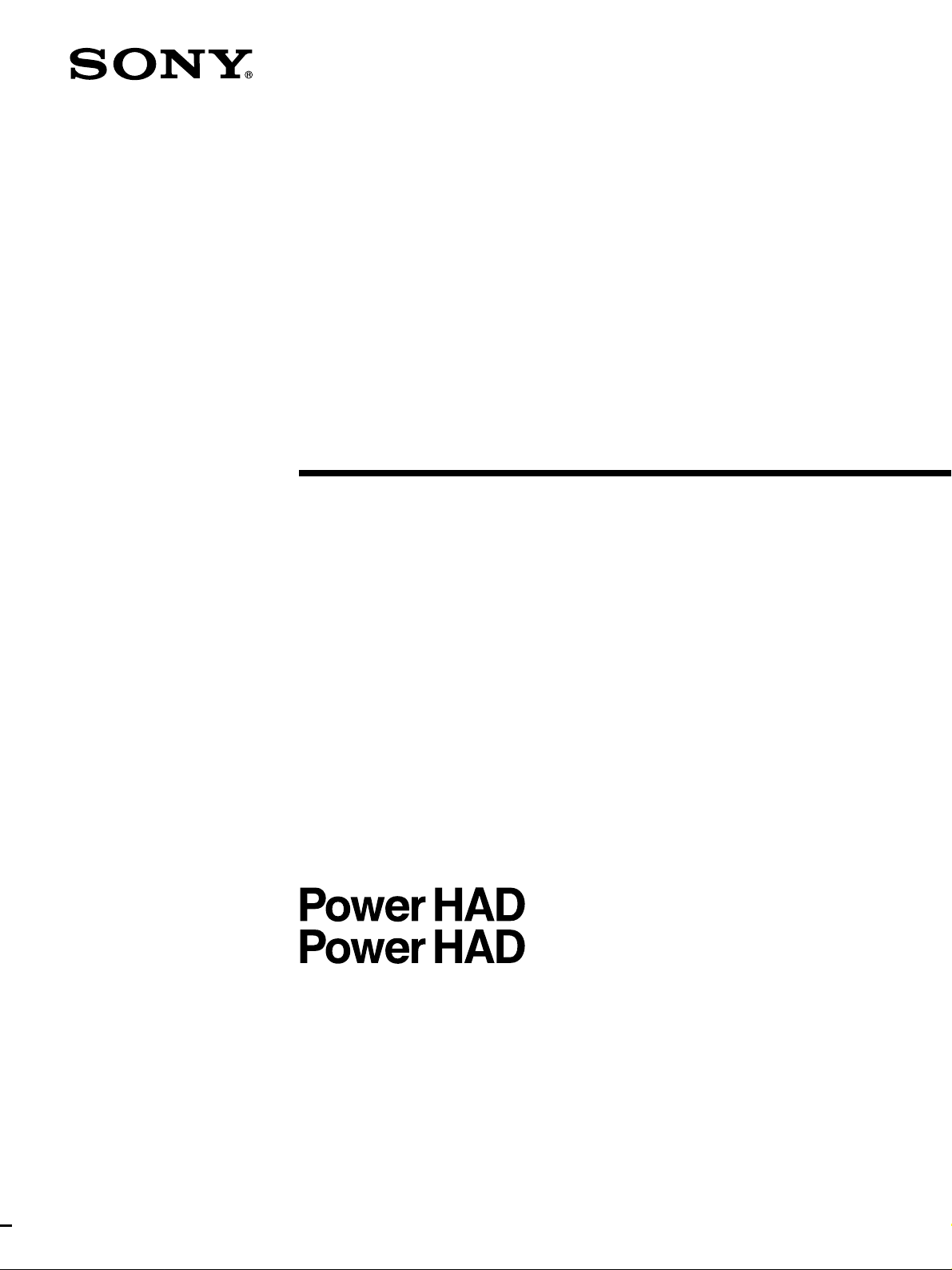
3-203-895-13(1)
Color Video Camera
Operating Instructions
Before operating the unit, please read this manual
thoroughly and retain it for future reference.
WS
DXC-D35K/D35PK
DXC-D35L/D35PL
DXC-D35WSL/D35WSPL
DXC-D35H/D35PH
2000 by Sony Corporation

WARNING
To prevent fire or shock hazard, do not
expose the unit to rain or moisture.
To avoid electrical shock, do not open
the cabinet. Refer servicing to qualified
personnel only.
WARNING
Battery may explode if mistreated.
Do not recharge, disassemble or dispose of in fire.
Note
Keep the lithium battery out of the reach of children.
Should the battery be swallowed, consult a doctor
immediately.
ADVARSEL!
Lithiumbatteri - Eksplosionsfare ved fejlagtig håndtering.
Udskiftning må kun ske med batteri af samme fabrikat og
type.
Levér det brugte batteri tilbage til laverandøren.
ADVARSEL
Lithiumbatteri - Eksplosjonsfare.
Ved utskifting benyttes kun batteri som anbefalt av
apparatfabrikanten.
Brukt batteri returneres apparatleverandøren.
VARNING
Explosionsfara vid felaktigt batteribyte.
Använd samma batterityp eller en likvärdig typ som
rekommenderas av apparattillverkaren.
Kassera använt batteri enligt gällande föreskrifter.
This symbol is intended to alert the user to
the presence of uninsulated “dangerous
voltage” within the product’s enclosure that
may be of sufficient magnitude to
constitute a risk of electric shock to
persons.
This symbol is intended to alert the user to
the presence of important operating and
maintenance (servicing) instructions in the
literature accompanying the appliance.
Owner’s Record
The model and serial numbers are located on the top.
Record these numbers in the spaces provided below. Refer
to them whenever you call upon your Sony dealer regarding
this product.
Model No.
LITHIUM BATTERY
Replace the battery with a Sony CR2032 lithium battery. Use
of another battery may present a risk of fire or explosion.
Serial No.
VAROITUS
Paristo voi räjähtää jos se on virheellisesti asennettu.
Vaihda paristo ainoastaan laitevalmistajan suosittelemaan
tyyppiin.
Hävitä käytetty paristo valmistajan ohjeiden mukaisesti.
For the customers in the USA and Canada
RECYCLING NICKEL-CADMIUM BATTERIES
Nickel Cadmium batteries are recyclable.
You can help preserve our environment by
returning your unwanted batteries to your
nearest point for collection, recycling or
proper disposal.
Note: In some areas the disposal of nickel
cadmium batteries in household or
business trash may be prohibited.
RBRC (Rechargeable Battery Recycling Corporation)
advises you about spent battery collection by the following
phone number.
Call toll free number: 1-800-822-8837 (United States and
Canada only)
Caution: Do not handle damaged or leaking nickel-cadmium
batteries.
For safety reasons, be sure to discharge the battery
before discarding it.
2
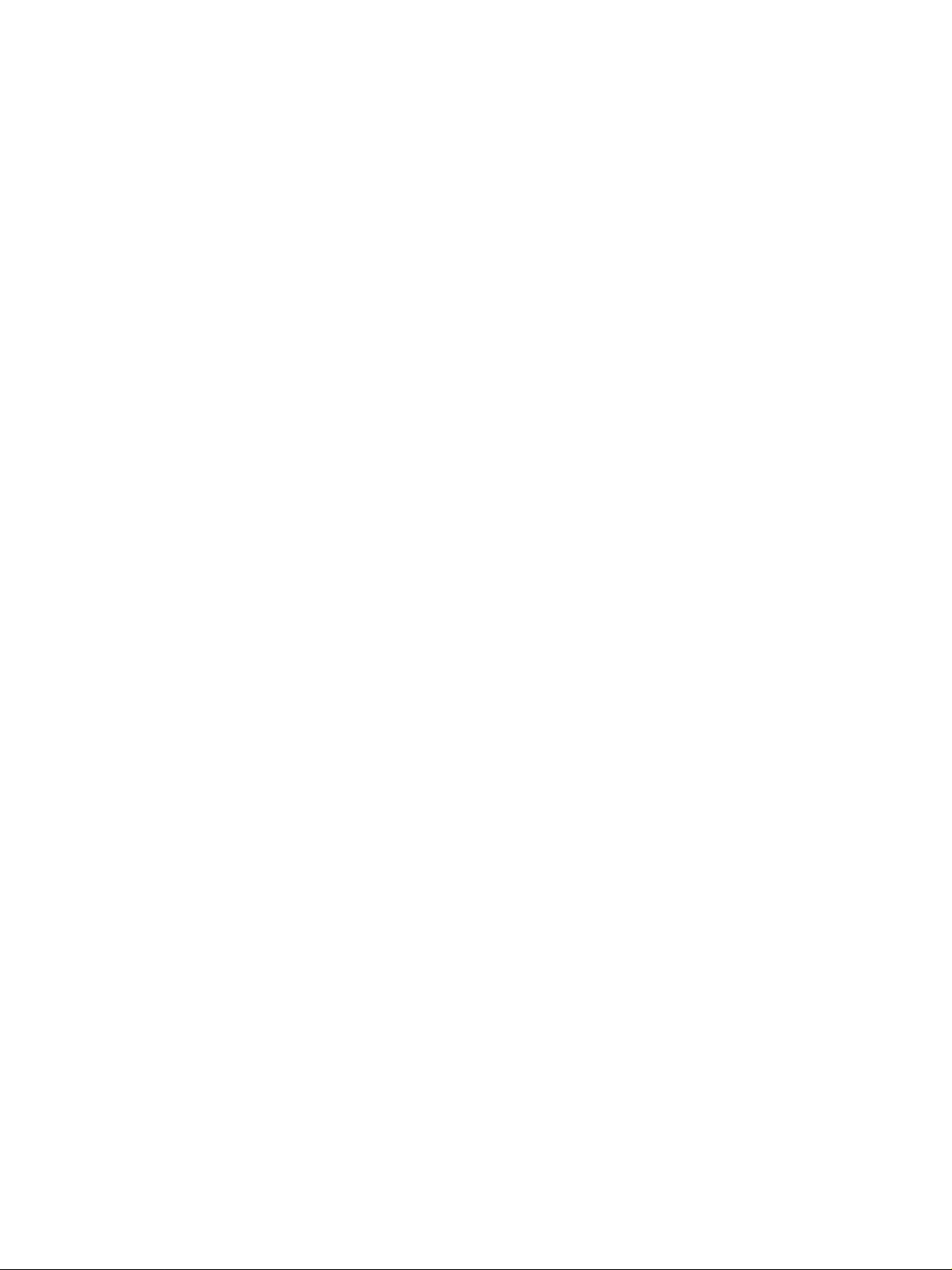
For customers in the USA (for DXC-D35K/D35L/D35WSL/
D35H)
This equipment has been tested and found to comply with the
limits for a Class A digital device, pursuant to Part 15 of the
FCC Rules. These limits are designed to provide reasonable
protection against harmful interference when the equipment
is operated in a commercial environment. This equipment
generates, uses, and can radiate radio frequency energy
and, if not installed and used in accordance with the
instruction manual, may cause harmful interference to radio
communications. Operation of this equipment in a residential
area is likely to cause harmful interference in which case the
user will be required to correct the interference at his own
expense.
You are cautioned that any changes or modifications not
expressly approved in this manual could void your authority
to operate this equipment.
The shielded interface cable recommended in this manual
must be used with this equipment in order to comply with the
limits for a digital device pursuant to Subpart B of Part 15 of
FCC Rules.
For the customers in Europe (for DXC-D35PK/D35PL/
D35WSPL/D35PH)
This product with the CE marking complies with the EMC
Directive (89/336/EEC) issued by the Commission of the
European Community.
Compliance with this directive implies conformity to the
following European standards:
• EN55103-1: Electromagnetic Interference (Emission)
• EN55103-2: Electromagnetic Susceptibility (Immunity)
This product is intended for use in the following
Electromagnetic Environment(s):
E1 (residential), E2 (commercial and light industrial), E3
(urban outdoors) and E4 (controlled EMC environment, ex.
TV studio).
3
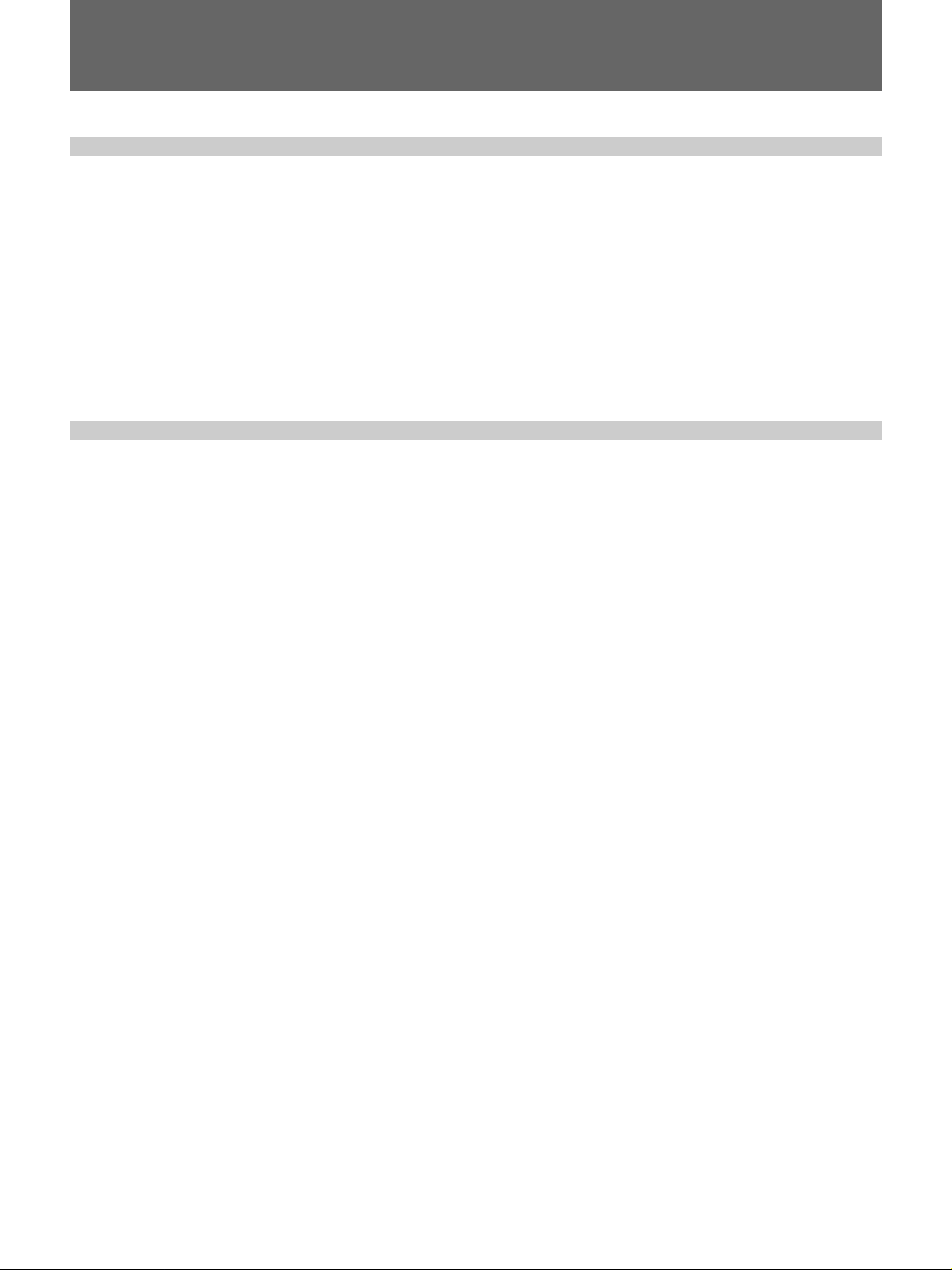
Table of Contents
Table of Contents
Chapter 1
Overview
Chapter 2
Fitting and
Connection
Product Configurations ....................................................7
Features .............................................................................9
Features on the DXC-D35/D35P/D35WSL/D35WSPL ..... 9
Features on the DXC-D35WSL/D35WSPL...................... 12
Location and function of Parts ......................................13
Camera Head ..................................................................... 13
VCL-918BY Zoom Lens................................................... 19
DXF-801/801CE V iewf inder............................................. 21
Replacing the Lithium Battery .......................................23
Fitting a VTR ....................................................................25
Using the Camcorder Grip ................................................ 27
Fitting the Lens ...............................................................30
Using Accessories ..........................................................32
Using the Viewfinder......................................................... 32
Using an Optional Microphone ......................................... 33
Fitting to a Tripod.............................................................. 34
Using the Optional CAC-4 Chest Pad............................... 34
Using the Carrying Case ................................................... 35
Connections ....................................................................36
Connecting a Portable VTR............................................... 36
Connecting a Number of Cameras (Using a Camera
Control Unit) ................................................................ 37
Connecting a Number of Cameras (Without Using
a Camera Control Unit)................................................ 39
Power Supply...................................................................40
Using Battery Packs .......................................................... 40
Camera Adaptor Power Supply ......................................... 41
4 Table of Contents
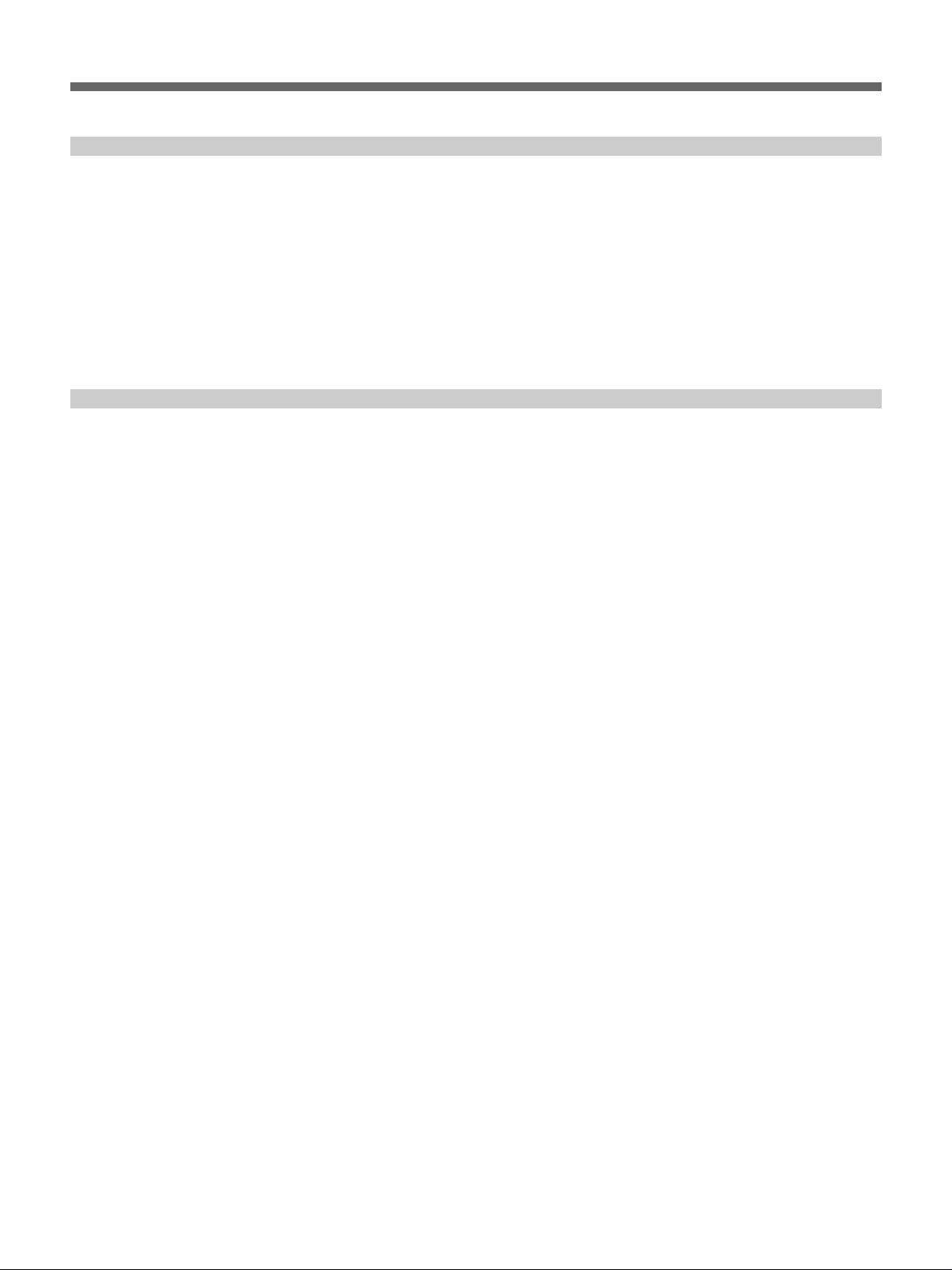
Chapter 3
Shooting
Chapter 4
Viewfinder Screen
Indications and
Menus
Table of Contents
Basic Procedure for Shooting........................................43
Using the DynaLatitude Function ..................................... 45
Shooting with the DSR-1/1P...........................................46
Using the ClipLink Function............................................. 46
Using the Edit Search Function While Back Space
Editing .......................................................................... 48
Using the Freeze Mix Function......................................... 49
Viewfinder Screen Indications .......................................51
Changing the Viewfinder Display ..................................... 51
Viewfinder Normal Indications.......................................54
Status Indications .............................................................. 57
Viewfinder Basic Menu ...................................................58
Basic Menu Operations ..................................................... 58
Contents and Settings of Each Page .................................. 58
Viewfinder Advanced Menu............................................64
Advanced Menu Operations.............................................. 64
Contents and Settings of Each Page .................................. 64
Video Output and Viewfinder Picture
(For DXC-D35WSL/D35WSPL)................................. 70
Setup Files .......................................................................71
Calling up a Setup File ...................................................... 71
Changing File Settings ...................................................... 73
Saving File Settings........................................................... 73
Using SetupNavi and SetupLog with the DSR-1/1P.....76
Setting up the Camera Using Data Recorded on Tape ...... 76
Recording the Menu Settings onto a Tape......................... 77
Viewing SetupLog Data .................................................... 78
Table of Contents 5
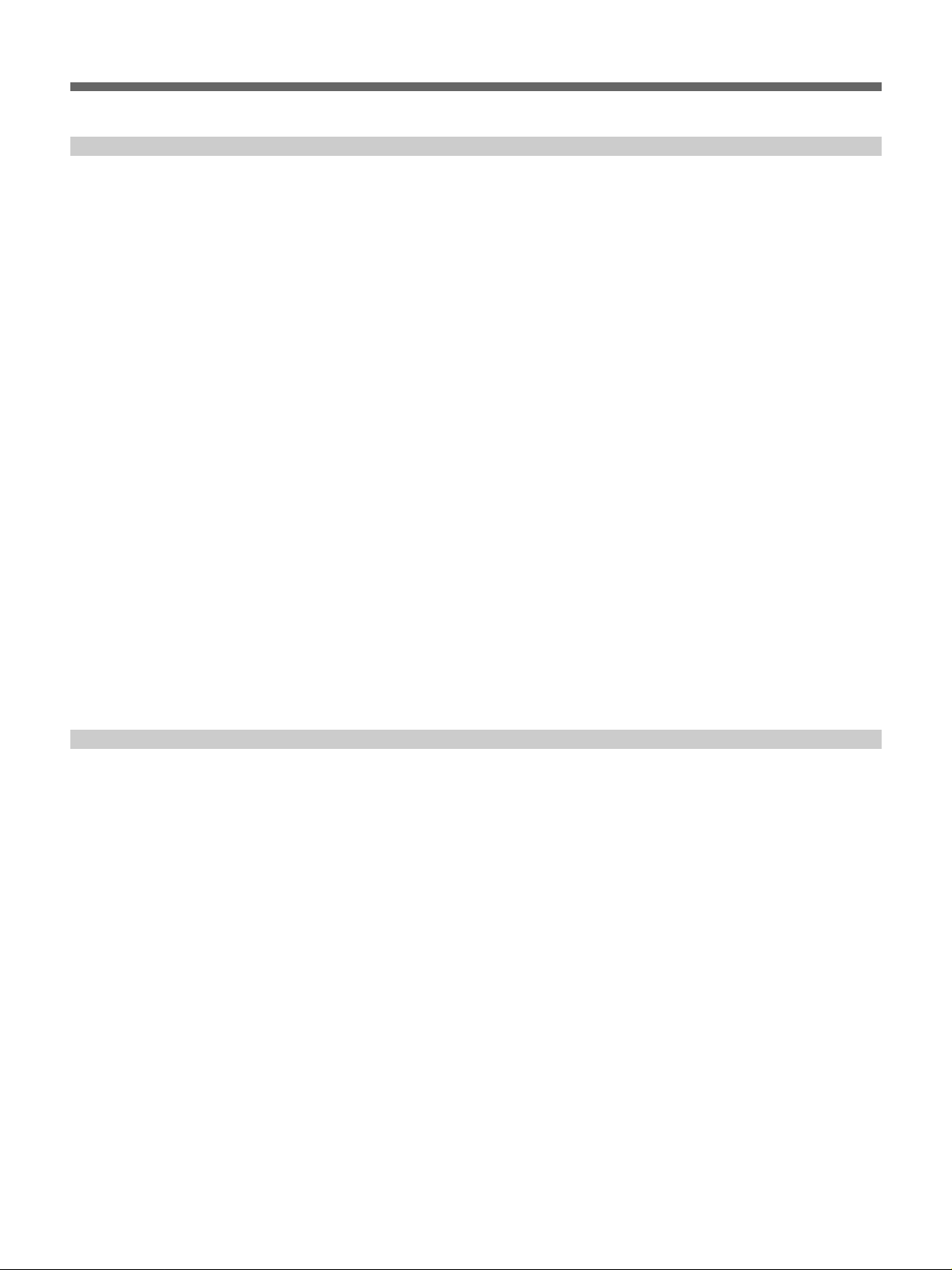
Table of Contents
Chapter 5
Adjustments and
Settings
White Balance Adjustment.............................................79
Saving an Appropriate White Balance Value
in Memory.................................................................... 79
Using the Preset White Balance Settings .......................... 81
Light Sources and Color Temperatures ............................. 81
Using the ATW (Auto Tracing White Balance)
Function........................................................................ 81
Black Balance Adjustment .............................................83
Shutter Settings ..............................................................84
Setting the Clock and Timestamping Recordings........86
Viewfinder Screen Adjustments ....................................88
Adjusting the Lens..........................................................89
Flange Focal Length Adjustment ...................................... 89
Iris Adjustments................................................................. 90
Adjusting the Iris Sensitivity............................................. 91
Macrophotography ............................................................ 91
Settings for Special Cases .............................................92
Appendix
Skin Detail Correction....................................................... 93
Adjusting Color in the Specified Area .............................. 93
Important Notes on Operation .......................................95
Characteristics of CCD Sensors ........................................ 96
Warning Indications........................................................97
Specifications..................................................................98
Related Products................................................................ 99
Chart of Optional Components and Accessories ......101
What Is ClipLink? ..........................................................102
How ClipLink Changes Video Production Techniques ... 102
ClipLink Operation Flow...............................................103
Example System Configuration....................................... 103
Data Generated When Shooting...................................... 104
6 Table of Contents

Overview
Product Configurations
Chapter1
The eight models, DXC-D35K, DXC-D35L/D35WSL,
DXC-D35H, DXC-D35PK, DXC-D35PL/D35WSPL,
and DXC-D35PH, comprise both NTSC and PAL
versions and the components as shown in the figure on
next page. The operation of the basic camera unit is
the same in all cases.
Chapter 1 Overview 7
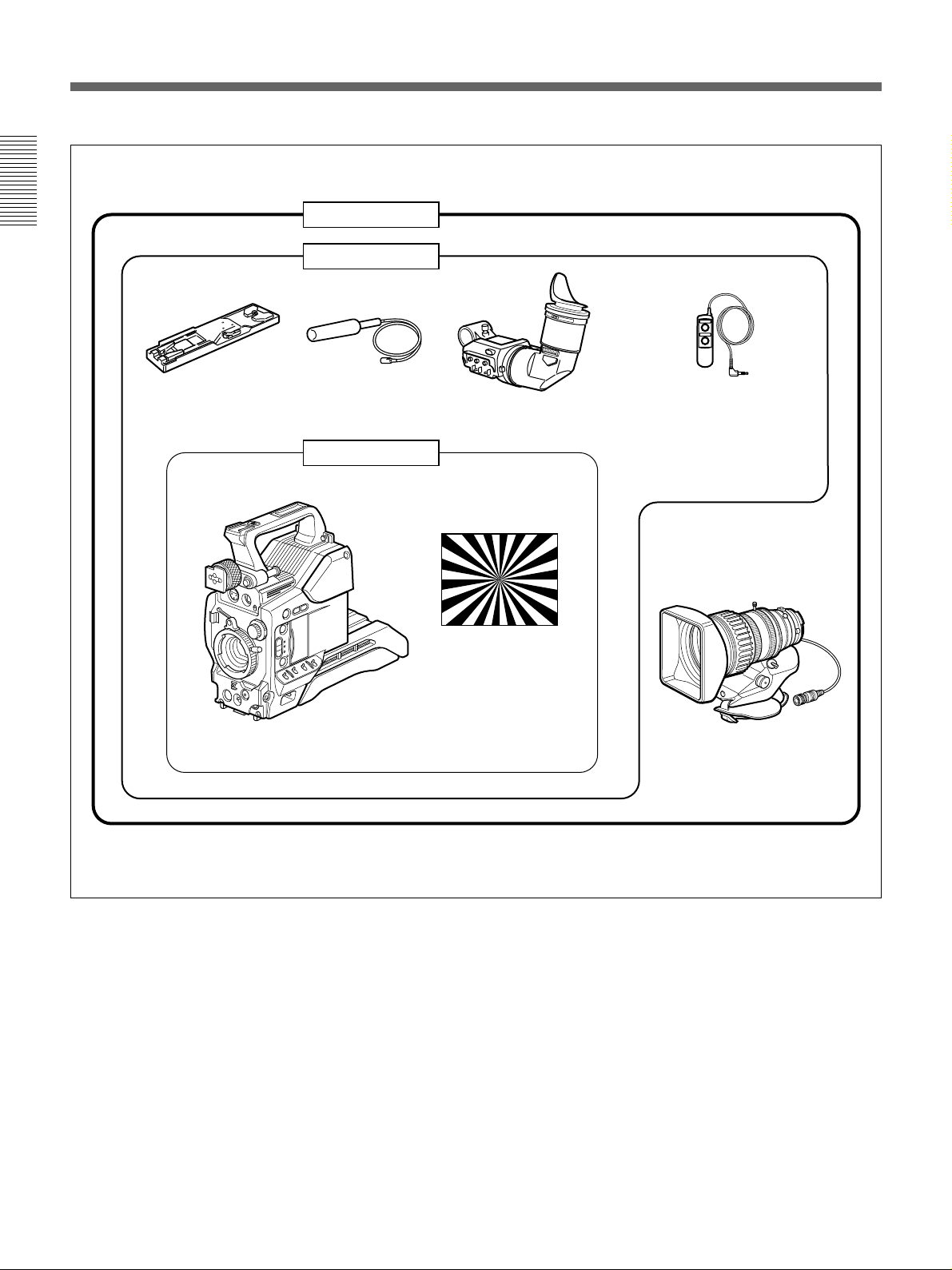
Product Configurations
Chapter 1 Overview
DXC-D35K/D35PK
DXC-D35L/D35PL
VCT-U14 Tripod
Adaptor
DXC-D35/D35P/D35WSa)/
D35WSP
a)
Camera Head
Microphone
DXC-D35H/D35PH
b)
DXF-801/801CE Viewfinder
RM-LG1 Remote Control Unit
Test chart for flange
focal length
adjustment
VCL-918BY
Zoom Lens
a) DXC-D35WSL/D35WSPL only
b) Illustration: DXC-D35WS/D35WSP
Camera adaptor
The product kit does not include a camera adaptor: to
use a camera adaptor, you will need to purchase a
model CA-537/537P or CA-327/327P.
8 Chapter 1 Overview

Features
Features on the DXC-D35/D35P/
D35WSL/D35WSPL
The DXC-D35WSL/S35WSPL is a 16:9 wide-screen
type (4:3-16:9 switchable) digital video camera while
the DXC-D35/D35P is a 4:3 standard-screen type
digital video camera. Common features on both types
are described in this section. See also “Features on the
DXC-D35WSL/D35WSPL” (page 12) for using the
DXC-D35WSL/S35WSPL.
2
/3-inch IT type Power HAD (WS) CCD
The DXC-D35/D35P Color Video Camera uses 2/3-
inch IT type Power HAD CCDs. (For the DXC-
D35WSL/D35WSPL, Power HAD WS CCDs are
used. ) It outperforms most of the exiting FIT type
CCD cameras for high-end use, in both picture quality
and sensitivity.
•Smear: –125 dB (DXC-D35/D35P) or –120 dB
(DXC-D35WSL/D35WSPL)
•Sensitivity: F11.0 (at 3200 K, 2000 lux)
•S/N: 63 dB (DXC-D35/D35WSL) or 61 dB (DXC-
D35P/D35WSPL)
Sophisticated image processing
TruEye™ processing makes possible the following
performance features. This new digital signal
processing has brought reproduction of natural colors
to the level achieved by the human eye.
DynaLatitude™
Enables detailed adjustment of contrast control in each
pixel in accordance with a histogram of luminance
signal levels (see page 45).
DCC+ (dynamic contrast control plus)
Prevents white breakup when shooting a high intensity
subject, and also prevents color faults in high intensity
subject.
Variety of detail corrections
•Skin detail function: this function gives a slightly
softer appearance to the subject’s face. The target
skin color can be automatically set.
•Black halo correction
•Red/green vertical detail correction: this function
performs vertical detail compensation for both red
and green signals.
•Horizontal detail frequency control
Recording and managing setup data
In addition to the setup menu that is displayed in the
viewfinder screen, the DXC-D35/D35P/D35WSL/
D35WSPL is equipped with the following functions to
facilitate camera head setup.
Setup file system
You can use setup files when making adjustments or
settings. The DXC-D35/D35P/D35WSL/D35WSPL
comes with factory preset files that contain shipped
settings and you can freely create user files as well.
Automatic recording of setup data (when
using DSR-1/1P)
When the DXC-D35/D35P/D35WSL/D35WSPL is
connected to the DSR-1/1P VTR, two types of setup
data can be recorded.
SetupLog™: Shooting-related environment settings
are recorded onto the tape at intervals of a few
seconds. This recorded data can then be used to
reproduce the same shooting conditions in
subsequent shots. It also makes it easier to
identify the causes of problems in previous shots.
SetupNavi™: The setup conditions selected with the
setup menu and setup files are recorded onto the
tape. The recorded setup data can be copied to
other camera heads so that the same setup can be
shared among several camera heads.
Chapter 1 Overview
Black stretch and compress
Enables control of luminance signal levels in black
areas without changing the hue.
Chapter 1 Overview 9

Features
ClipLink™ Function (when using DSR1/1P)
The ClipLink function can be used at every step from
Chapter 1 Overview
acquisition to editing. Information necessary for
editing is recorded when shooting to ensure fast and
efficient editing operations.
When you set a recording start (Rec IN) point or when
you press the TAKE button to set a Mark IN point, the
video image at that point is recorded on the tape in
compressed form as an Index Picture. In addition, the
time codes for such editing points (Mark IN/Mark
OUT points or cue points) are recorded along with
other editing point data (such as the cassette number
and scene number) into cassette memory (as ClipLink
log data). Unsuccessful scenes containing faults can
also be marked in cassette memory as “NG”, so that
only the good scenes are taken up from cassette
memory when editing.
Dockable with various types of VTRs
The DXC-D35/D35P/D35WSL/D35WSPL docks with
the DSR-1/1P DVCAM VTR to configure
camcorder. It also docks with the PVV-3/3P Betacam
SP VTR to configure a Betacam SP camcorder. In
addition, the DXC-D35/D35P/D35WSL/D35WSPL
docks with the EVV-9000/9000P Hi-8 VTR. Using an
adaptor (not supplied), it is also able to dock with a
variety of existing S-VHS VTRs.
a
digital
Programmable gain
The amount of gain relative to the GAIN switch
setting (H, M, or L) can be programmed as –3 dB, 0
1)
dB, 3 dB, 6 dB, 9 dB, 12 dB, 18 dB, 18 dB+DPR
, 24
dB,
24 dB+DPR and hyper gain.
Hyper gain
Hyper gain (36 dB or 42dB, i.e. about 60 times or 120
times greater than
0 dB) can be easily set via one switch setting. This
can also be done from remote equipment.
Auto tracing white balance
This function automatically traces the white balance,
which constantly changes as lighting conditions
change. Auto tracing white balance is especially
useful when there is no time to manually adjust the
white balance or when shooting moves between indoor
and outdoor locations.
Total level control system (TLCS)
Even if the incoming light exceeds the range in which
the standard auto iris can control exposure, the auto
gain control (AGC) or auto exposure (AE) backs up to
ensure proper exposure.
Dual pixel readout (DPR)
When the gain is set to either 18 dB or 24 dB, the gain
setting can be doubled (6 dB up) without increasing
the noise level.
Recording time display
New Functions boost operability
Recording time can be displayed in either of the
following modes.
EZ (easy) mode function
When there isn’t time to check the camera head
•Total recording time for all cuts
•Total recording time for current cut
settings, simply press the EZ mode button to start the
auto adjustment function using standard settings.
There is no need to lose a shot for lack of setup time.
Viewfinder super detail
Video signals for the viewfinder are mixed with DTL
signals to make focusing easier.
EZ (easy) focus
Press the EZ focus button before shooting to ensure a
quick and accurate focus.
..........................................................................................................................................................................................................
1) DPR = Dual Pixel Readout
10 Chapter 1 Overview
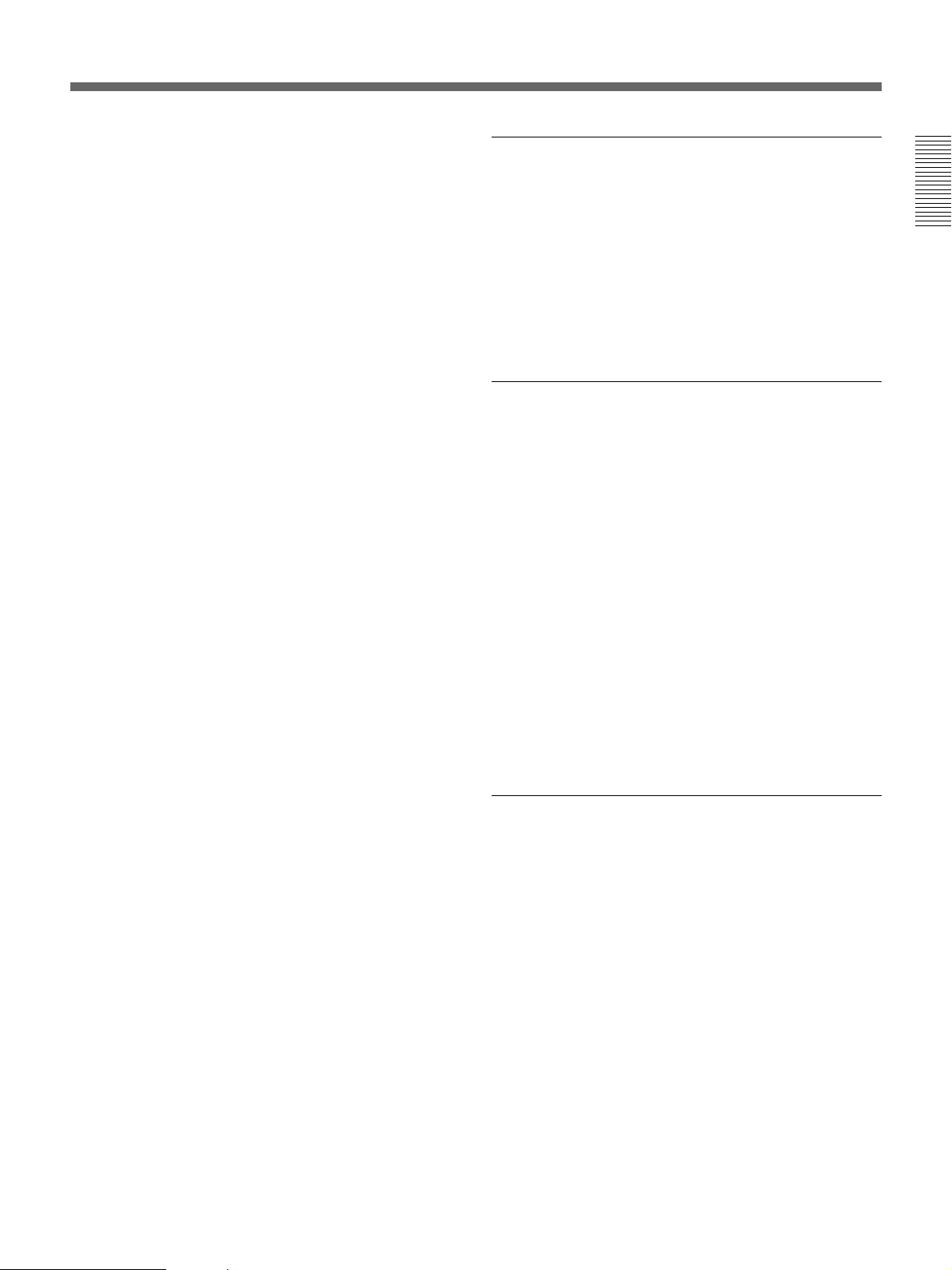
Dual zebra pattern display
Two types of zebra patterns, zebra 1 and zebra 2 can
be displayed simultaneously or independently. The
zebra 1 can be set to the levels ranging from 70 to 90
IRE on the DXC-D35/D35WSL (or from 70 to 90% on
the DXC-D35P/D35WSPL) and the zebra 2 indicates
the levels of 100 IRE for the DXC-D35/D35WSL or
more (or the levels of 100% or more for the DXCD35P/D35WSPL).
Color temperature display
When reading the white balance, the color temperature
is displayed on the viewfinder screen.
Switching the color temperatures for the
preset white balance
You can select the preset white balance at 3200 K
(default) or 5600 K (default) by setting the FILTER
control. The preset white balance can be changed to
other value through menu setting (see page 59).
Video monitor output with text
The video signal with text superimposed that is shown
in the viewfinder can also be output to an external
video monitor.
Camera head microphone output indicator
An indication 9 appears in the viewfinder whenever a
signal is being output from the camera head’s
microphone.
Designed for ease of operation
Dynafit Pad
Thanks to the Dynafit Pad which fits well to the
shoulder, the camera is stable on the shoulder.
Slide cover
The slide cover can hide the switches and buttons that
are seldom used during shooting. The cover can be
locked so as not to open during shooting.
High-performance viewfinder (DXF-801/
801CE)
•High resolution (600 TV lines of horizontal
resolution)
•Large-diameter eye cup for easier viewing and
focusing
•PEAKING potentiometer for vertical and horizontal
detail control
•Two indicators can be used as TALLY indicators.
•Tough die-cast aluminum body
•DISPLAY switch that can turn the character display
on and off
•Light that can light the lens control elements
•Switching the aspect ratio automatically between
16:9 (wide screen) and 4:3 (standard screen) when
used with the DXC-D35WSL/D35WSPL
Chapter 1 Overview
1-kHz reference signal output
Along with a color bar, a 1-kHz reference signal can
also be output.
Freeze mix function (when using DSR-1/1P)
The freeze mix function superimposes any previously
recorded still picture on the viewfinder screen to
facilitate framing the subject when reshooting the
scene.
Edit Search Function (when using DSR-1/1P)
When using the DXC-D35/D35P/D35WSL/D35WSPL
with the DSR-1/1P, pressing the EDIT SEARCH
buttons allow the tape to play back in search mode.
Set either of two playback speeds.
VTR data display
When connected to a VTR, the DXC-D35/D35P/
D35WSL/D35WSPL is able to display the following
data on the viewfinder screen.
•Time values (counter, time code, or user bit vales)
•VTR audio levels
•Remaining tape time
•VTR operation mode
•Remaining battery capacity (when using an Anton
Bauer Intelligent Battery System)
•ClipLink information (when using the DSR-1/1P)
Chapter 1 Overview 11
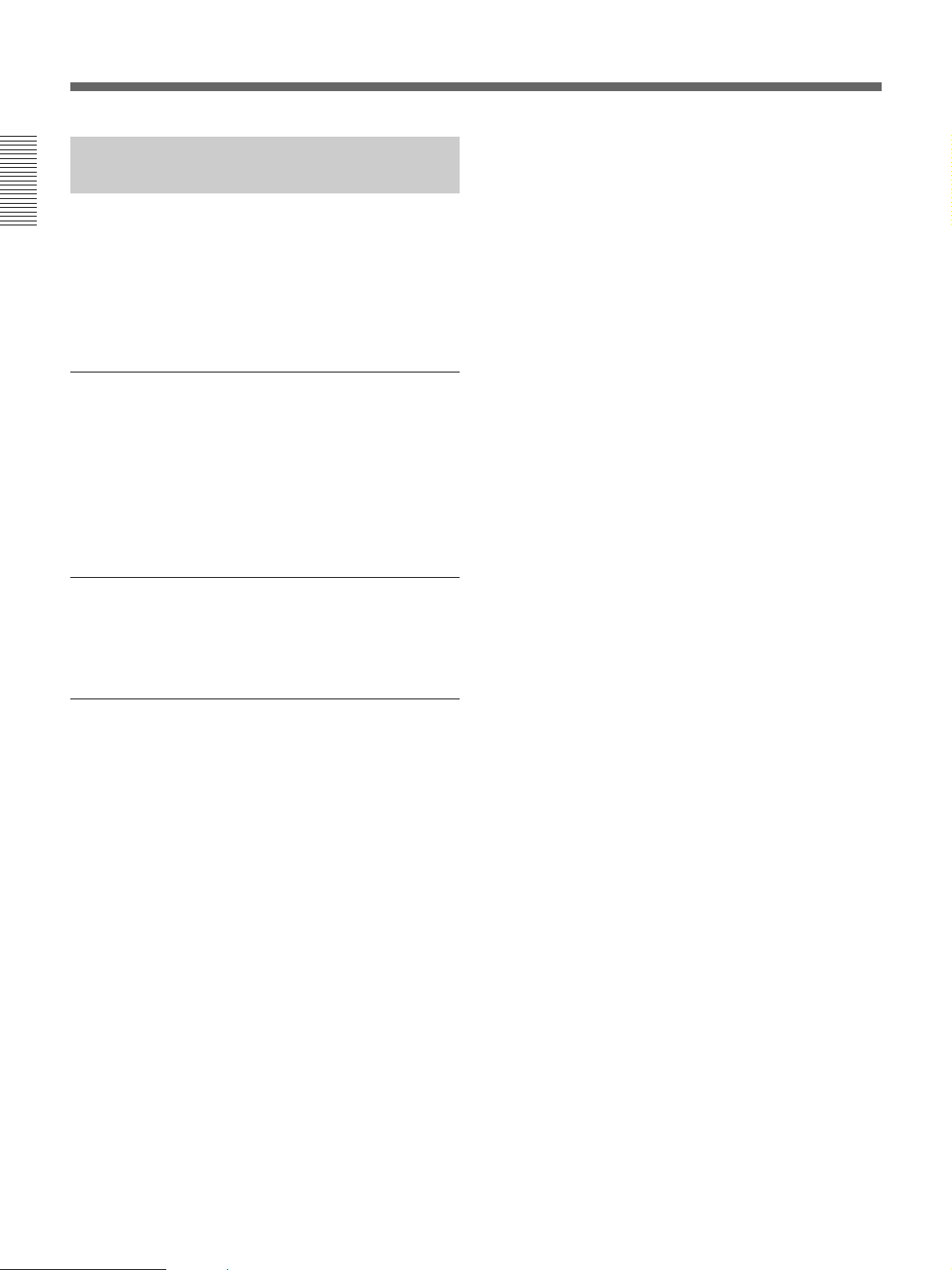
Features
Features on the DXC-D35WSL/
D35WSPL
Features only on the DXC-D35WSL/S35WSPL is
Chapter 1 Overview
described in this section. See “Features on the DXCD35/D35P/D35WSL/D35WSPL” (page 9) for
common features on a 4:3 standard-screen type digital
video camera and 16:9 wide-screen type digital video
camera.
Switchable between 16:9 and 4:3 aspect
ratios
A simple menu operation provides instant switching
between the 16:9 and 4:3 aspect ratios. In 4:3 mode, a
screen equivalent to a 4:3 screen is obtained through
digital processing of the 16:9 video signals produced
by the WS CCD. (See page 68.)
Wide-aspect ID signals
A menu setting is available to add wide-aspect ID
signals
1)
to 16:9-mode video signals.
2)
(See page 68.)
Selection of the safety zone size in 16:9
mode
When the aspect ratio is 16:9, you can change the
safety zone size through menu setting (see page 65.)
..........................................................................................................................................................................................................
1) ID signals complying with EIAJ CPR-1204 (DXCD35WSL) or complying with ETS WSS (DXCD35WSPL).
2) Video signals refer to the following:
• Video signals output from the VIDEO OUT connector
and MONITOR OUT connector.
• The Y component of Y/C separate signals and the Y
component of component signals output from the VTR
connector.
12 Chapter 1 Overview
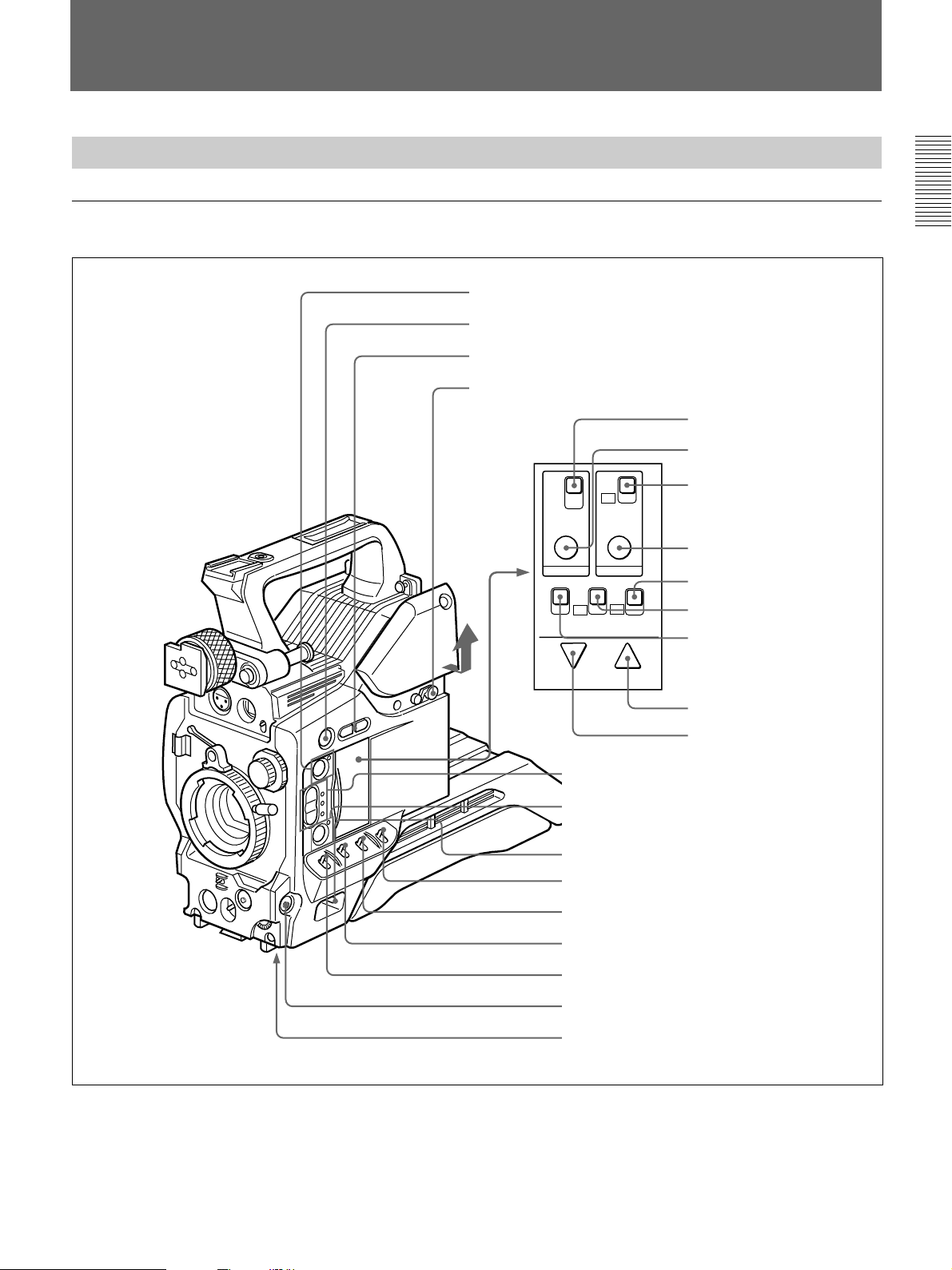
Location and Function of Parts
Camera Head
Right side view
1 EZ MODE button and indicator
2 EZ FOCUS button
3 EDIT SEARCH buttons
4 Slide cover lock
Chapter 1 Overview
qf REC TIME switch
qg TTL RESET button
TTL
DUR
OFF
TTL RESET SET
OFF
ON
qh SKIN DTL switch
qj SKIN DTL SET button
REC TIME SKIN DTL
ON
ON
OFF
OFF
ZEBRA HYPER
GAIN
DOWN/OFF UP/ON
FILE
STD
SETUP
qk SET UP switch
ql HYPER GAIN switch
w; ZEBRA switch
wa UP/ON button
ws DOWN/OFF button
5 A.IRIS MODE switch and indicator
6 ATW button and indicator
7 POWER switch
8 MENU/STATUS switch
9 W. BAL switch
Illustration: DXC-D35WS/D35WSP
q; OUTPUT/DL/DCC+ switch
qa GAIN switch
qs NG button
qd Breaker switch
Chapter 1 Overview 13

Location and Function of Parts
1 EZ (“easy”) MODE button and indicator
Depress this button (EZ mode on) when you want to
be able to shoot immediately, with automatic
adjustment of the camera settings to standard values.
(See page 68.) When this function is used, the iris and
Chapter 1 Overview
the white balance are adjusted automatically. (The
total level control system functions.) Press this button
again to return the camera to the previous settings (EZ
mode off).
Note
When connecting the CCU-M5/M7 (or CCU-M5P/
M7P) Camera Control Unit or the RM-M7G Remote
Control Unit, the “easy mode” function is disabled.
2 EZ FOCUS button
Press this button to turn the “easy focus” function on.
This opens the iris, to make it easier to focus before
beginning shooting. The indication “EZ FOCUS”
appears in the viewfinder while the function is on; to
turn it off, press the EZ FOCUS button again. If left
on, the function automatically turns off after about ten
seconds.
Note
If the “easy focus” function is still on when you press
the VTR button, it turns off automatically and
recording starts about one second later.
3 EDIT SEARCH buttons (for operation with
DSR-1/1P)
When using the DSR-1/1P to record, you can see the
search playback while pressing either of these buttons
at recording pause mode to quickly find the next
recording start point. Two playback speeds are
available, and press either of the buttons to the inner
position to increase the speed.
5 A.IRIS (auto iris) MODE switch and indicator
When you use the auto iris function (by setting the iris
selector on the lens to A), set this switch to suit the
shooting conditions. Selecting BACK L gives more
light to back-lit subjects, and selecting SPOT L adjusts
for high contrast in spot-lit subjects. For normal
shooting, set this switch to STD.
6 ATW (auto tracing white balance) button and
indicator
Press this button, turning the indicator on, when you
want the white balance to be adjusted automatically to
follow changes in lighting conditions. (See page 81.)
7 POWER switch
This powers the camera on and off. There are two
different ON settings as follows.
ON STBY: This puts the VTR on standby. In this
state, pressing the VTR button on the camera
head, the lens or a camera adaptor starts recording
immediately.
ON SAVE: This puts the VTR in the power-saving
state, with the video head drum stationary. In this
state, it takes a few seconds to start recording after
pressing the VTR button.
Note
The VTR state when this switch is in the ON STBY or
ON SAVE position may depend on the VTR model.
8 MENU/STATUS switch
When you press this switch to the MENU position, the
basic menu is displayed. Keep pressing it to the
MENU position to cycle through the various menu
displays. When you press the switch to the STATUS
position, the DXC-D35/D35P/D35WSL/D35WSPL’s
status (of current settings) is displayed.
4 Slide cover lock
This lock keeps the slide cover closed.
Pull the upper panel forward and then lift it up.
EDIT SEARCH EDIT SEARCH
LOCK FREE LOCK FREE
Unlocked position Locked position
14 Chapter 1 Overview
9 W. BAL (white balance) switch
This selects the white balance setting from the preset
value, the value in memory A or the value in memory
B. (See page 79.)
0 OUTPUT/DL/DCC+ (DynaLatitude/dynamic
contrast control plus) switch
Use this switch to select the DCC+ function, the
DynaLatitude function, or color bar output.
Select the CAM/DCC+ position in most cases.
CAM/DCC+: This activates the DCC+ function.
This prevents color faults when shooting highintensity subjects.
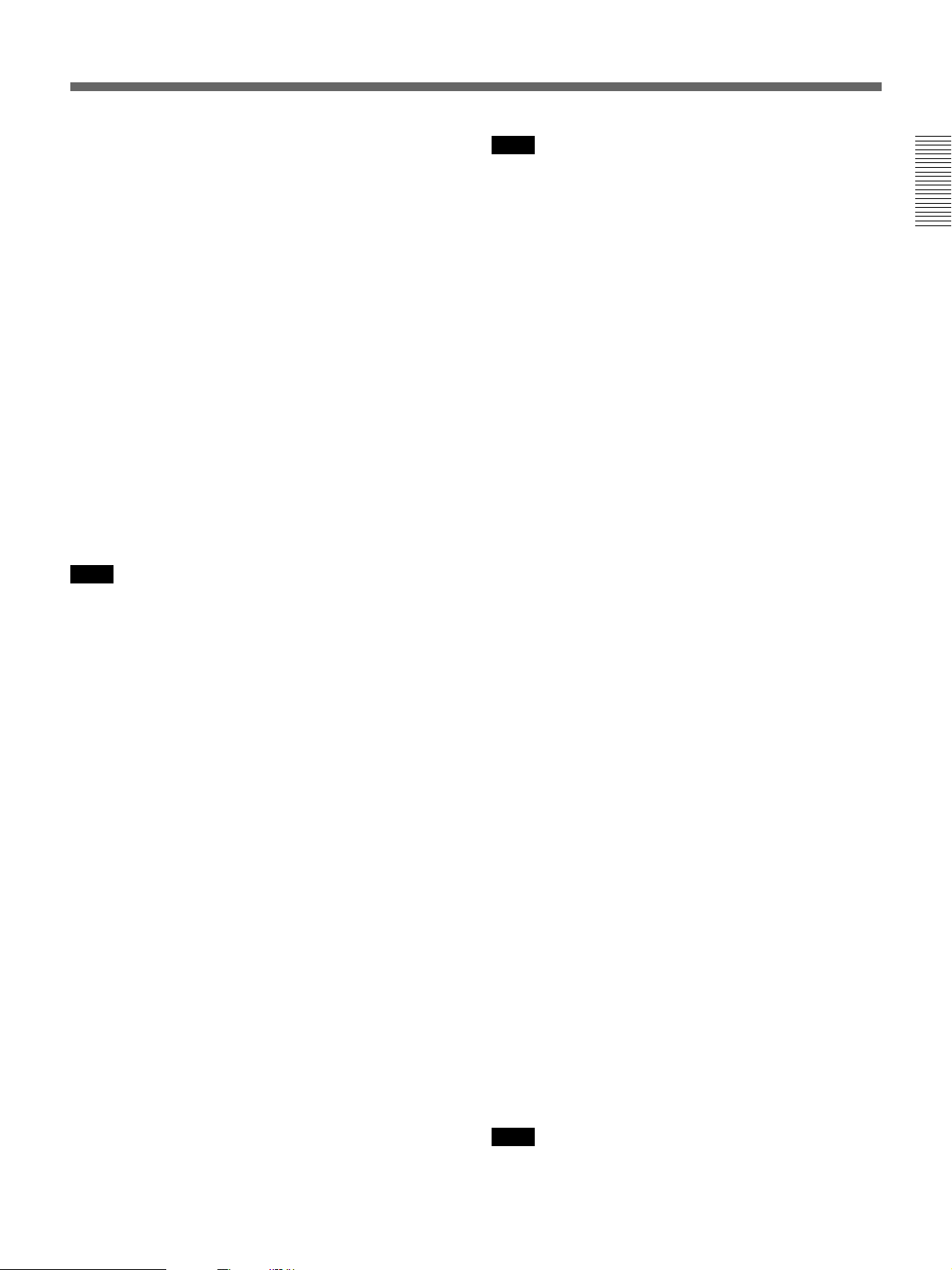
CAM/DL: This setting uses the DynaLatitude
function, which finely adjusts the contrast of each
pixel according to a histogram of luminance signal
levels. Access advanced menu page 2 to set the
DynaLatitude function ON or OFF. The
DynaLatitude effect can be set to any of three
levels, Low, STD (standard), and High with basic
menu page 2.
BARS: This setting displays color bars.
Note
The recording time displayed when this switch is set
to the TTL or DUR position is obtained by counting
the duration of the internal reference signal input to
the camera.
The value may not agree exactly with the value
derived from the time code values. Furthermore, the
value displayed may not be correct when another
manufacturer’s VTR is connected to the camera.
Chapter 1 Overview
For details of menu operation, see Chapter 4 “Viewfinder
Screen Displays and Menus” (page 51).
qa GAIN switch
This selects one of the three gain settings, high,
medium or low. You can choose the gain values
assigned to the H, M and L settings from values from
–3 dB to 24 dB + DPR and HYPER GAIN. (See page
64.) The factory default selections are 18 dB (H), 9 dB
(M) and 0 dB (L).
Note
When the HYPER GAIN switch ql is in the ON
position, the GAIN switch has no effect.
qs NG button
When using the ClipLink function during shooting,
you can designate a particular scene as “NG” (No
Good) by pressing this button before shooting the next
scene. Press the button again to cancel the NG setting.
qd Breaker switch
If there is a fault in the camera power supply, the
breaker trips, and the camera power supply is
disconnected. Correct the fault in the power supply,
then press this switch.
qf REC (recording) TIME switch
This selects the recording time indication in the
viewfinder.
TTL: Displays the total recording time.
The total recording time is not reset even when
you stop the VTR and power off the camera, for
example, to replace the battery pack.
DUR: Displays the recording time of the current cut.
OFF/TC: Switches off the recording time display.
If, however, a PVV-3/3P is connected, and in the
advanced menus you set the time code display
item (TC IND) to ON (see page 67), then the VTR
time data (time code, CTL count, or user bit
value) is displayed.
qg TTL (total) RESET button
Pressing this button resets the total recording time
(TTL selection) to zero.
qh SKIN DTL (skin detail) switch
Set this switch to ON to use the skin detail correction
function.
For details, see “Skin Detail Correction” (page 93).
qj SKIN DTL (skin detail set) SET button
Press this button with the SKIN DTL button qh to
display the area detect cursor on the viewfinder screen.
Place the cursor on the target and press this button to
perform skin detail correction.
For details, see “Skin Detail Correction” (page 93).
qk SET UP switch
Use this switch to select the camera head setup
method.
STD: Set up using the setup menu. Setup file data is
not displayed.
FILE: Set up using setup files and the setup menu.
ql HYPER GAIN switch
Setting this switch to the ON position increases the
gain by a factor of about 60 or 120 with respect to 0
dB (a 30 or 36 dB increase by electronic amplification
and a 6 dB increase for DPR, bringing about a total
gain increase of 36 or 42 dB).
When this switch is in the ON position, the indication
“HYPER” appears in the viewfinder, and the GAIN
UP indicator in the viewfinder also lights.
When finished shooting, return this switch to the OFF
position. The “HYPER” indication disappears and the
GAIN UP indicator goes out.
Note
Increasing the gain with this switch reduces the
horizontal resolution by 50%.
Chapter 1 Overview 15
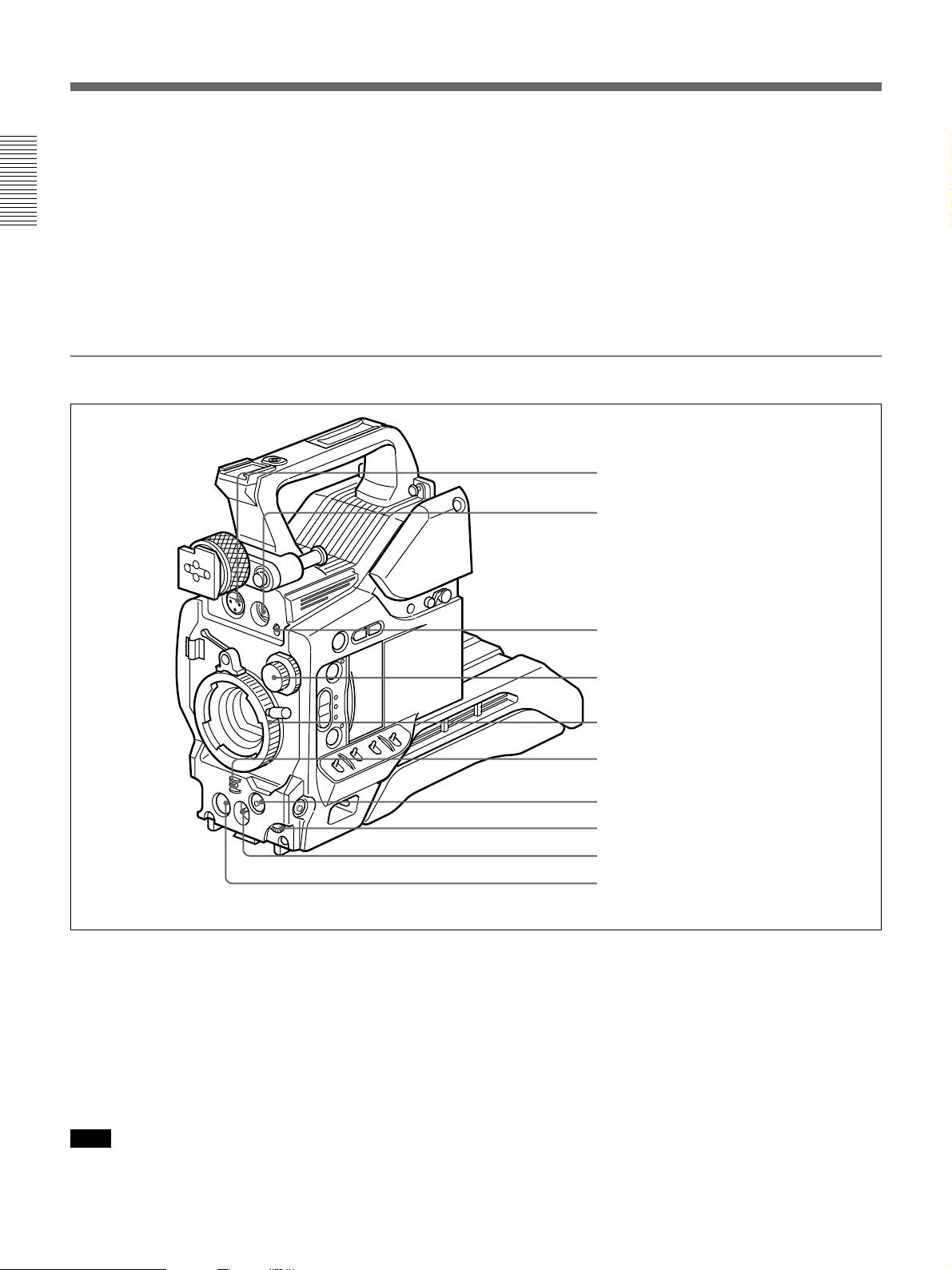
Location and Function of Parts
w; ZEBRA switch
Set this switch to the ON position to display a zebra
pattern (diagonal stripes) in the viewfinder.
Depending on the zebra setting in advanced menu page
4 (page 65), the zebra 1 for video levels between 70 to
Chapter 1 Overview
90 IRE (or 70 to 90%) and the zebra 2 for video levels
100 IRE or more (or 100% or more) can be displayed
independently or simultaneously.
Front view
wa UP/ON button
Use this button to open displays and to make “ON”
settings. When using the advanced menus, use this
button to change menu pages or to switch to the
ordinary screen display.
ws DOWN/OFF button
Use this button to close displays and to make “OFF”
settings. You can also use this button to change menu
pages when using the advanced menus.
1 MIC IN +48 V connector
2 VF connector
1 MIC (microphone) IN +48 V connector (XLR 3-
pin, female)
Connect the supplied microphone or an optional
microphone (operable with a 48 V supply).
2 VF (viewfinder) connector (20-pin)
This is the connector for the DXF-801/801CE
viewfinder.
3 MIC LOW CUT switch
4 FILTER control
5 Lens mount
6 SHUTTER switch
7 TAKE button
8 AUDIO LEVEL knob
9 WHT/BLK switch
0 VTR button
Illustration: DXC-D35WS/D35WSP
3 MIC LOW CUT switch
Set this switch to the ON position to insert a high-pass
filter in the microphone circuit, reducing wind noise.
Normally leave the switch in the OFF position.
4 FILTER control
Select the color temperature conversion filter
appropriate to the lighting conditions. (See page 43.)
Note
When using this connector, do not connect a DXF-41/
51 viewfinder to the VF connector on the left side.
16 Chapter 1 Overview
5 Lens mount
Attach the zoom lens here.

6 SHUTTER switch
Use this switch to set the shutter speed, CLS (clear
scan), or EVS setting (see page 84). Usually, set this
switch to OFF.
7 TAKE button
Press this button to specify an editing point (Mark IN/
OUT or cue point) at the current tape position during
shooting.
Left and upper view
8 AUDIO LEVEL knob
When the DSR-1/1P is attached, you can use this knob
to manually adjust the channel 1 audio recording level.
9 WHT/BLK (white/black) switch
This switch is used for automatic adjustment of the
white balance and black balance. (See pages 79 to 83.)
0 VTR button
Pressing this button starts and stops recording on the
VTR.
1 Fitting for optional microphone holder
2 Accessory fitting shoe and screw hole
3 Shoulder strap fitting
4 Viewfinder fitting shoe
Chapter 1 Overview
1 Fitting for optional microphone holder
You can fit an optional CAC-12 Microphone Holder
here. (See page 33.)
2 Accessory fitting shoe and screw hole
Attach optional video lights or other accessories here.
5 Viewfinder left-to-right positioning ring
6 Viewfinder front-to-back position locking lever
7 REMOTE connector 1
8 MONITOR OUT connector
9 VIDEO OUT connector
0 REMOTE connector 2
qa LENS connector
qs VF connector
qd VTR connector
4 Viewfinder fitting shoe
Fix the DXF-801/801CE Viewfinder here.
5 Viewfinder left-to-right position fixing ring
Loosen this ring to adjust the left-to-right position of
the viewfinder. (See page 32.)
3 Shoulder strap fixture
To use the supplied shoulder strap, fix one end here
and the other end to the VTR.
6 Viewfinder front-to-back position locking catch
Release this catch to adjust the front-to-back position
of the viewfinder. (See page 32.)
Chapter 1 Overview 17
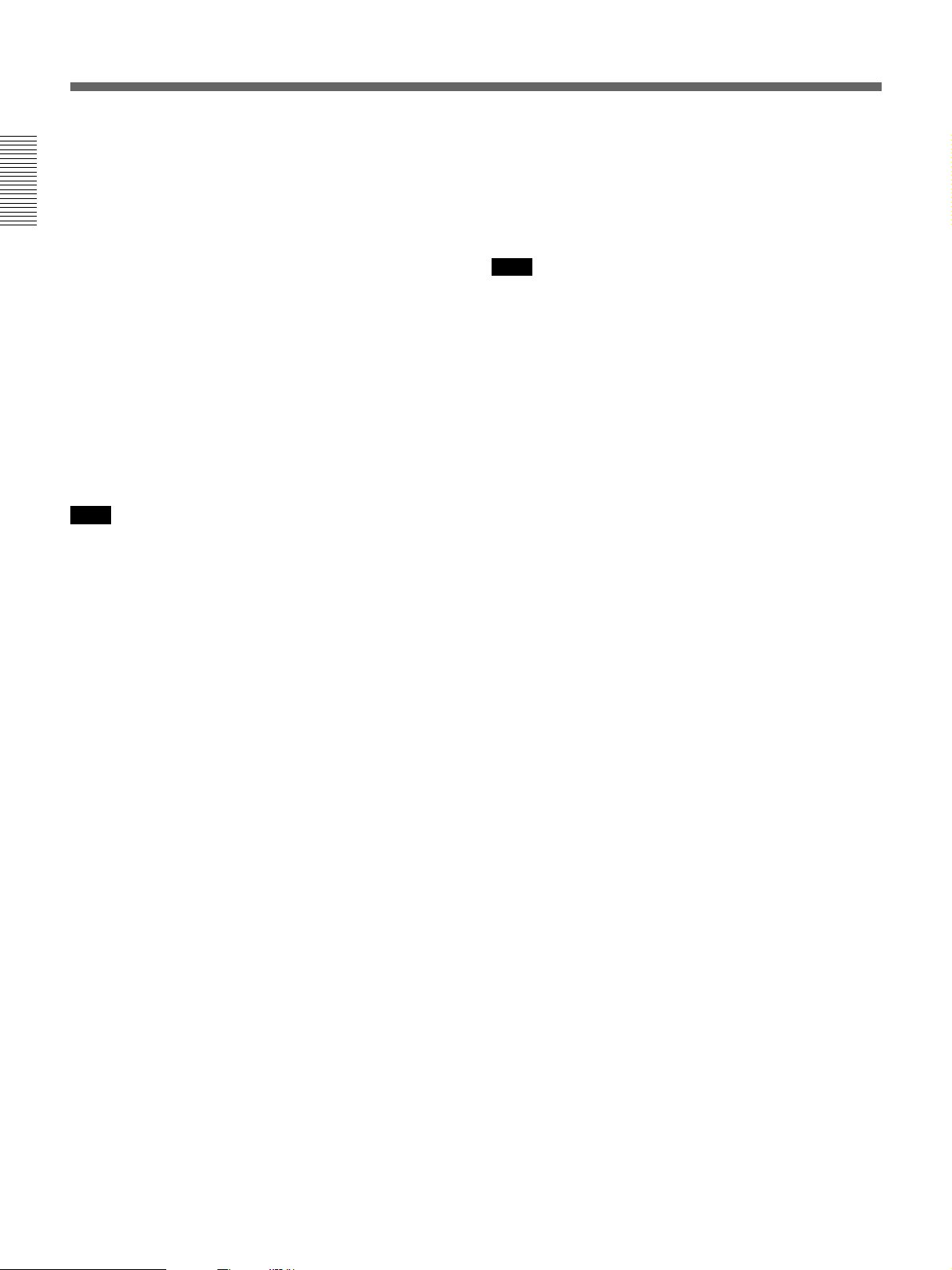
Location and Function of Parts
7 REMOTE connector 1 (mini-jack)
Connect the RM-LG1 Remote Control Unit to enable
remote operation of the ClipLink function.
8 MONITOR OUT connector (BNC)
Chapter 1 Overview
Outputs both the camera video and the character
information as displayed on the viewfinder screen.
You can connect an optional LCD color monitor to this
connector.
9 VIDEO OUT connector (BNC)
This outputs the video signal captured by the camera.
0 REMOTE connector 2 (10-pin)
Connect the optional RM-M7G Remote Control Unit
to this connector. Set the CAMERA HEAD SELECT
switch on the bottom of RM-M7G to 1.
Note
When using the RM-M7G, note the following points.
•When operating the camera head from the camera
control unit, connect the RM-M7G to the camera
control unit.
•EZ mode cannot be used if the RM-M7G is
connected to the camera head.
qa LENS connector (12-pin, for 2/3-inch lens)
Connect the lens connector.
qs VF (viewfinder) connector (8-pin)
This is the connector for the DXF-41/51 viewfinder.
Note
When using this connector, do not connect a DXF-801/
801CE viewfinder to the VF connector on the front of
the camera head.
qd VTR connectors (PRO 76-pin DIGITAL and
PRO 50-pin)
Connect a dockable VTR. A PRO 76-pin DIGITAL
connector is for the DSR-1/1P and a PRO 50-pin
connector is for the PVV-3/3P or a camera adaptor.
18 Chapter 1 Overview

VCL-918BY Zoom Lens
Chapter 1 Overview
1 Iris ring
2 Zoom ring
3 Focus ring
Lens hood
4 M button
5 F.B adjustment ring
and F.B fixing screw
6 MACRO ring
7 ZOOM selector
8 Zoom remote control
connector
9 Lens connector
0 RET button
qa VTR button
qs Instant automatic iris adjustment
button
qd IRIS selector
qf Motorized zoom lever
Chapter 1 Overview 19
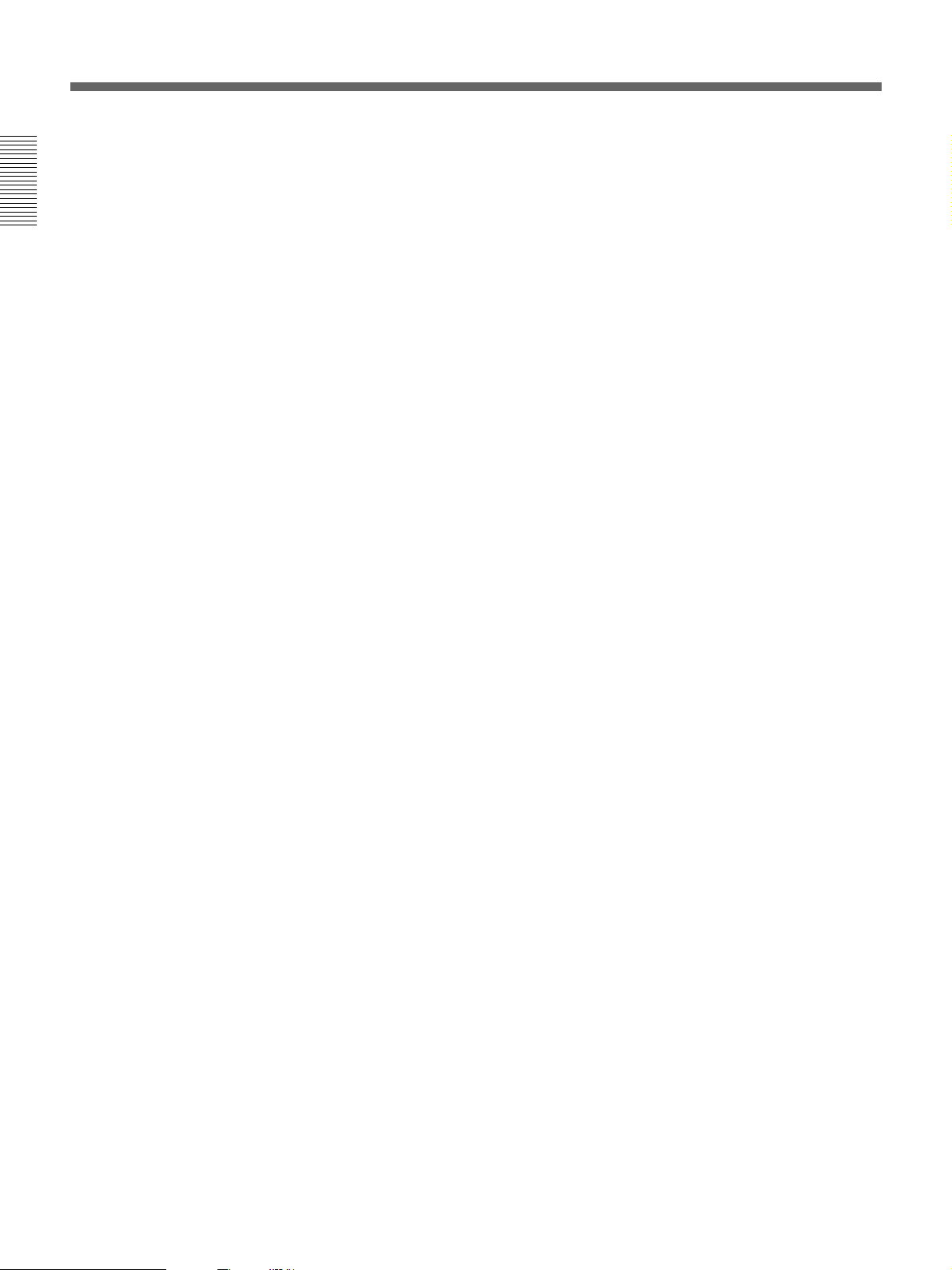
Location and Function of Parts
1 Iris ring
For manual iris control, set the IRIS selector qd to the
“M” position, and turn this ring.
2 Zoom ring
Chapter 1 Overview
For direct manual zoom control, set the ZOOM
selector 7 to the “MANU.” position, and turn this
ring.
3 Focus ring
Turn this ring to focus the lens on the subject.
4 M (close-up) button
For close-up work, turn the MACRO ring 6 while
holding this button down. (See page 91.)
5 F.B (flange focal length) adjustment ring and
F.B fixing knob
F.B adjustment ring : To adjust the flange focal
length, loosen the F.B fixing knob, then turn the
ring. (See page 89.)
F.B fixing knob: Fixes the F.B adjustment ring.
6 MACRO (close-up) ring
For close-up, turn this ring while holding the M
button 4 down. (See page 91.)
7 ZOOM selector
This selects the mode of zoom operation.
SERVO: power zoom
MANU. (manual): manual zoom
8 Zoom remote control connector (8-pin)
Connect the optional LO-26 lens remote control unit
for remote control of zooming.
9 Lens connector (12-pin)
Connect to the LENS connector (qa on page 18) of the
Camera Head.
0 RET (return) button
This allows you to check the video signal as follows.
When operating with a portable VTR connected
via other equipment: when the VTR is in
recording, pressing this button connects the E-E
video signal1) from the VTR to the viewfinder.
When operating with a DSR-1/1P or PVV-3/3P
mounted on the camera head: when the VTR is in
recording pause mode, press this button to review
the last few seconds of the recording in the
viewfinder (recording review).
When operating with a CCU-M5/M5P/M7/M7P
Camera Control Unit connected: pressing this
button connects the return video signal from the
camera control unit to the viewfinder.
When this button is not pressed, the viewfinder
displays the video signal captured by the camera.
qa VTR button
When operating with a VTR: this button starts and
stops recording, and once more to stop.
When operating with a CCU-M5/M5P/M7/M7P
Camera Control Unit connected: pressing this
button connects the return video signal from the
camera control unit to the viewfinder.
(Starting and stopping recording is controlled on
the VTR.)
qs Instant automatic iris adjustment button
While using manual iris control, press this button to
switch temporarily to the automatic iris control setting.
The automatic setting is maintained as long as you
hold the button down.
qd IRIS selector
This selects the mode of iris operation. (See page 14.)
A (automatic): automatic iris
M (manual): manual iris
qf Motorized zoom lever
Use this to carry out a power zoom. Pressing the lever
harder increases the zoom speed.
W end: zoom toward wide angle
T end: zoom toward telephoto
..........................................................................................................................................................................................................
1) E-E video signal: “electric-to-electric” video signal.
This is the input video signal which has passed through
internal electrical circuits, but has not been converted to
a magnetic signal.
20 Chapter 1 Overview
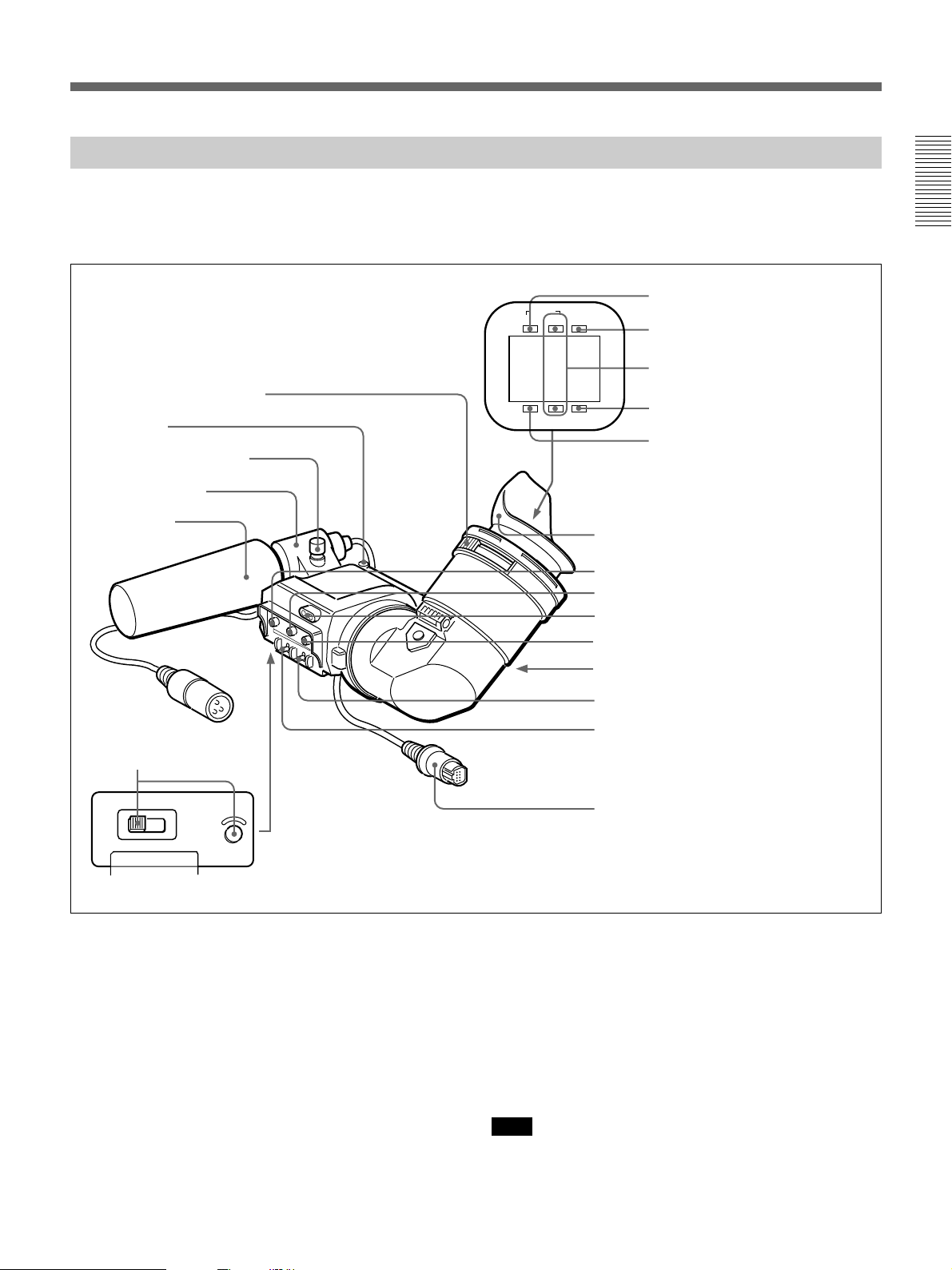
DXF-801/801CE Viewfinder
You can switch the scan size of the DXF-801/801CE
in accordance with the aspect ratio selected on the
camera or camcorder.
Chapter 1 Overview
1 Eyepiece focusing knob
2 Stopper
Microphone holding screw
Microphone holder
Microphone
3 LIGHT switch and light
TALLY
TAKE BATTREC
SHUTTER GAIN UP
4 TAKE/TALLY indicator
5 BATT indicator
6 REC/TALLY indicators
7 GAIN UP indicator
8 SHUTTER indicator
Eye cup
9 PEAKING control
0 CONTRAST control
qa Tally lamp
qs BRIGHT control
qd Eyepiece release catch
qf TALLY switch
qg DISPLAY switch
HIGH LOW OFF
LIGHT
1 Eyepiece focusing knob
Turn this to adjust the viewfinder focus to match your
eyesight. (See page 88.)
2 Stopper
Lift up when detaching the viewfinder (See page 32).
3 LIGHT switch and light
The light lights the lens and the switch controls the
light as follows.
HIGH/LOW: Turn the light on and control the
brightness.
OFF: Turns the lights off.
qh Viewfinder connector
4 TAKE/TALLY indicator (orange)
When using the ClipLink function while shooting, this
indicator lights when the TAKE button (7 on page
17) has been pressed to set a Mark IN point and goes
out when a Mark OUT point is set.
5 BATT (battery) indicator (red)
This lights when the battery capacity is low.
Note
When using a camera control unit, this indicator
flashes when
you operate the controls, but this is not a malfunction.
Chapter 1 Overview 21

Location and Function of Parts
6 REC/TALLY (recording/tally) indicators (red)
•This flashes from the time when you press the VTR
button (0 on page 17 and qa on page 20) on the lens
or camcorder until recording starts, then stays on
Chapter 1 Overview
continuously during recording.
•When using a camera control unit, this lights when
the video from the camera is selected.
•This is also used to indicate a fault. (See page 97.)
•The lower indicator can be disabled by menu setting.
(See page 66.)
7 GAIN UP indicator (orange)
This lights when the gain is 3 dB or more.
8 SHUTTER indicator (red)
This lights when the SHUTTER switch (6 on page
17) is in the ON position. (If the EVS is selected, the
indicator will not light.)
9 PEAKING control
This adjusts the outline intensity of the viewfinder
image. (See page 88.)
qg DISPLAY switch
Set this switch to OFF when you want to remove the
character data from the viewfinder and the monitor
connected to the MONITOR OUT connector.
However, items which are set to OFF in advanced
menu page 5 and page 6 are not displayed even when
this switch is set to ON.
qh Viewfinder connector (20-pin)
Connect this to the VF connector (2 on page 16).
0 CONTRAST control
This adjusts the contrast of the viewfinder image. (See
page 88.)
qa Tally lamp
When the TALLY switch qf is in the ON position, this
operates in the same way as the REC/TALLY
indicators 6.
qs BRIGHT (brightness) control
This adjusts the brightness of the viewfinder image.
(See page 88.)
qd Eyepiece release catch
To view the viewfinder screen directly, press this
catch, and hinge up the eyepiece.
qf TALLY switch
Set this switch to the ON position to use the tally lamp
qa.
22 Chapter 1 Overview
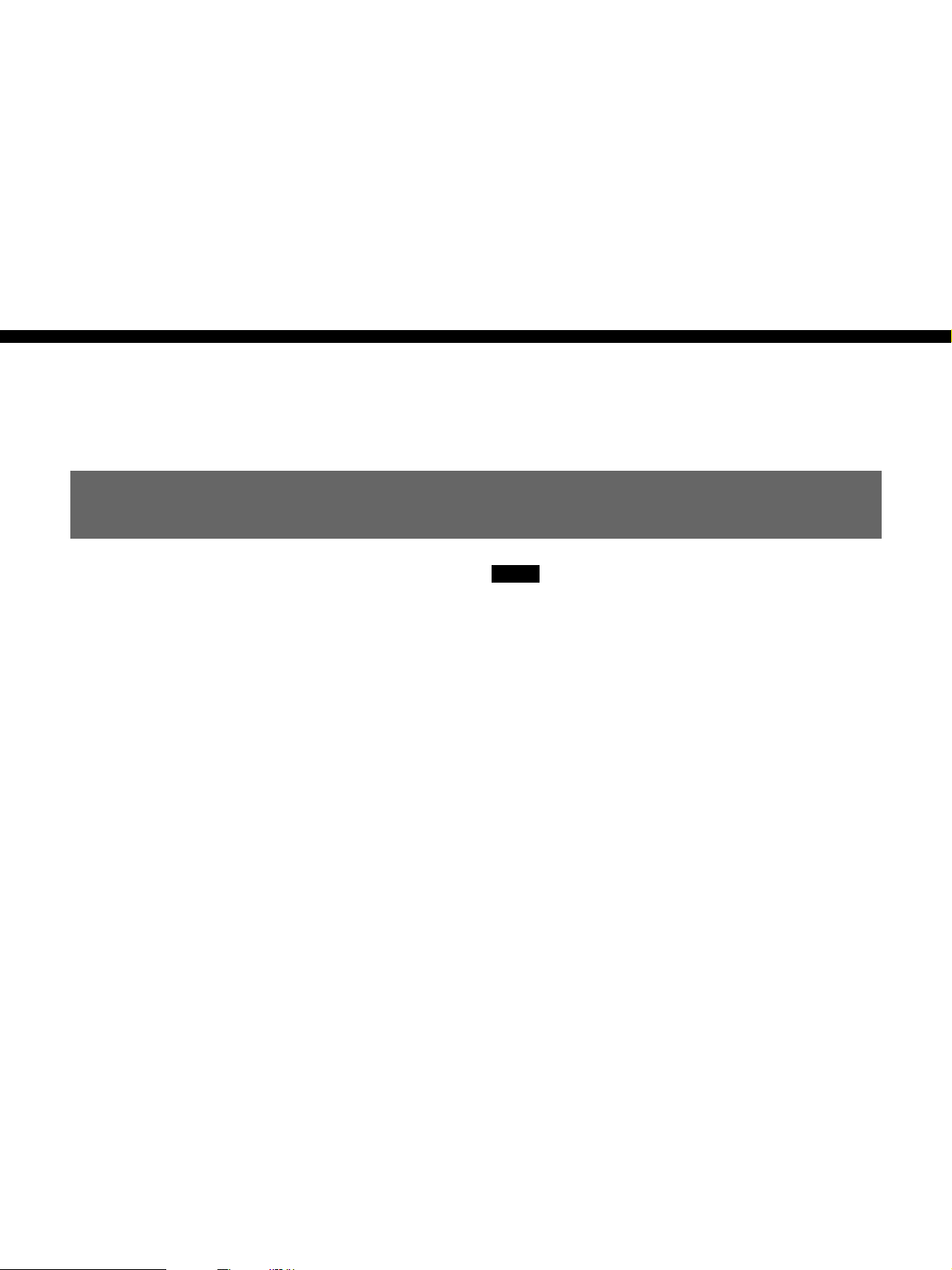
Fitting and
Connections
Replacing the Lithium Battery
Chapter2
The camera head uses a lithium battery (CR2032) to
retain date and time data.
When the lithium battery’s voltage falls, the clock
indication dose not appear. Replace the lithium
battery and set the clock (see page 86).
Notes
•Carefully read the instructions for replacing the
lithium battery. Lithium batteries may explode if
misused.
•Use only CR2032-type lithium batteries. Other types
of lithium batteries may come loose when the
camcorder is moved. If you have difficulty finding
CR2032-type lithium batteries, contact your Sony
dealer.
Chapter 2 Fitting and Connections 23

Replacing the Lithium Battery
1 Pull the upper part of the
battery cover (on the rear of
the camera head) forward and
turn the cover clockwise.
For detaching the VTR or camera
adaptor, see “Fitting a VTR” next
page.
Chapter 2 Fitting and Connections
2 Take out the lithium battery.
3 Reverse step 2 to insert a
replacement lithium battery.
Make sure that the + symbol
on the battery is facing you.
Rear of the
camera head
Battery cover
Press down and pull out toward you.
4 Close the battery cover.
24 Chapter 2 Fitting and Connections

Fitting a VTR
This section explains how to attach the DSR-1/1P to
the camera head. The method for attaching a PVV-3/
3P is similar.
1 Set the PRO 76-pin DIGITAL
connector on the DSR-1/1P.
(The camera connector on the
PVV-3/3P is PRO 50-pin.)
For details, see the operating
instructions for the DSR-1/1P.
2 Loosen the two screws and
remove the shoulder pad.
When replacing the camera head grip with a camcorder
grip, see “Using the Camcorder Grip” (page 27).
DSR-1/1P
Chapter 2 Fitting and Connections
Camera connector
(PRO 76-pin DIGITAL)
3 Align the projection on the
bottom of the DSR-1/1P with
the slot on the camera head.
Camera head
Screws
Slot
Groove
Projection
(continued)
Chapter 2 Fitting and Connections 25

Fitting a VTR
4 Slide the DSR-1/1P and the
camera head together in the
groove as far as possible.
Chapter 2 Fitting and Connections
5 Tighten the two screws in the
grip connector and the two
screws in the shoulder pad
section.
6 Attach the shoulder pad.
To remove the VTR
Reverse the fitting procedure.
Screws
To fit a camera adaptor
Follow the same procedure as when fitting a VTR.
26 Chapter 2 Fitting and Connections

Using the Camcorder Grip
When using the camera head with a VTR as a
camcorder, you can replace the camera head’s grip
with a camcorder grip (not supplied). The type of
Attaching a camcorder grip to the DSR-1/1P
1 If the viewfinder is attached,
adjust the viewfinder to the
full-forward position.
For details, see “Adjusting the
viewfinder position” on page 32.
2 Remove the camera head
grip’s three screws, then pull
up the grip to remove it.
camcorder grip and the method for attaching it differ
slightly depending on the type of VTR.
Chapter 2 Fitting and Connections
3 Remove the VTR connection
plate.
4 Remove the DSR-1/1P’s
shoulder strap fitting and the
camera head connection plate.
VTR connection
plate
Camera head
connection plate
Shoulder strap
fitting
(continued)
Chapter 2 Fitting and Connections 27

Fitting a VTR
5 Perform the first three steps in
“Fitting a VTR”.
6 Screw the connection plate
(supplied with the grip for the
DVCAM camcorder) which
straddles the connection
between the camera head and
the DSR-1/1P. Also, tighten
Chapter 2 Fitting and Connections
the two screws in the shoulder
pad section. (See step
page 26.)
Connection
5
on
plate
7 Screw the grip for the
DVCAM camcorder.
Attaching a camcorder grip to the PVV-3/3P
1 Perform steps 2 to 4 in “Fitting
a VTR”.
2 If the viewfinder is attached,
adjust the viewfinder to the
full-forward position.
Grip for the DVCAM camcorder
For details, see “Adjusting the
viewfinder position” on page 32.
28 Chapter 2 Fitting and Connections

3 Remove the grip’s three
screws, then pull up the grip to
remove it.
4 Remove the PVV-3/3P’s
shoulder strap fitting.
Chapter 2 Fitting and Connections
Shoulder strap
fitting
5 Screw the grip for the Betacam
camcorder.
Grip for the Betacam
camcorder
Chapter 2 Fitting and Connections 29
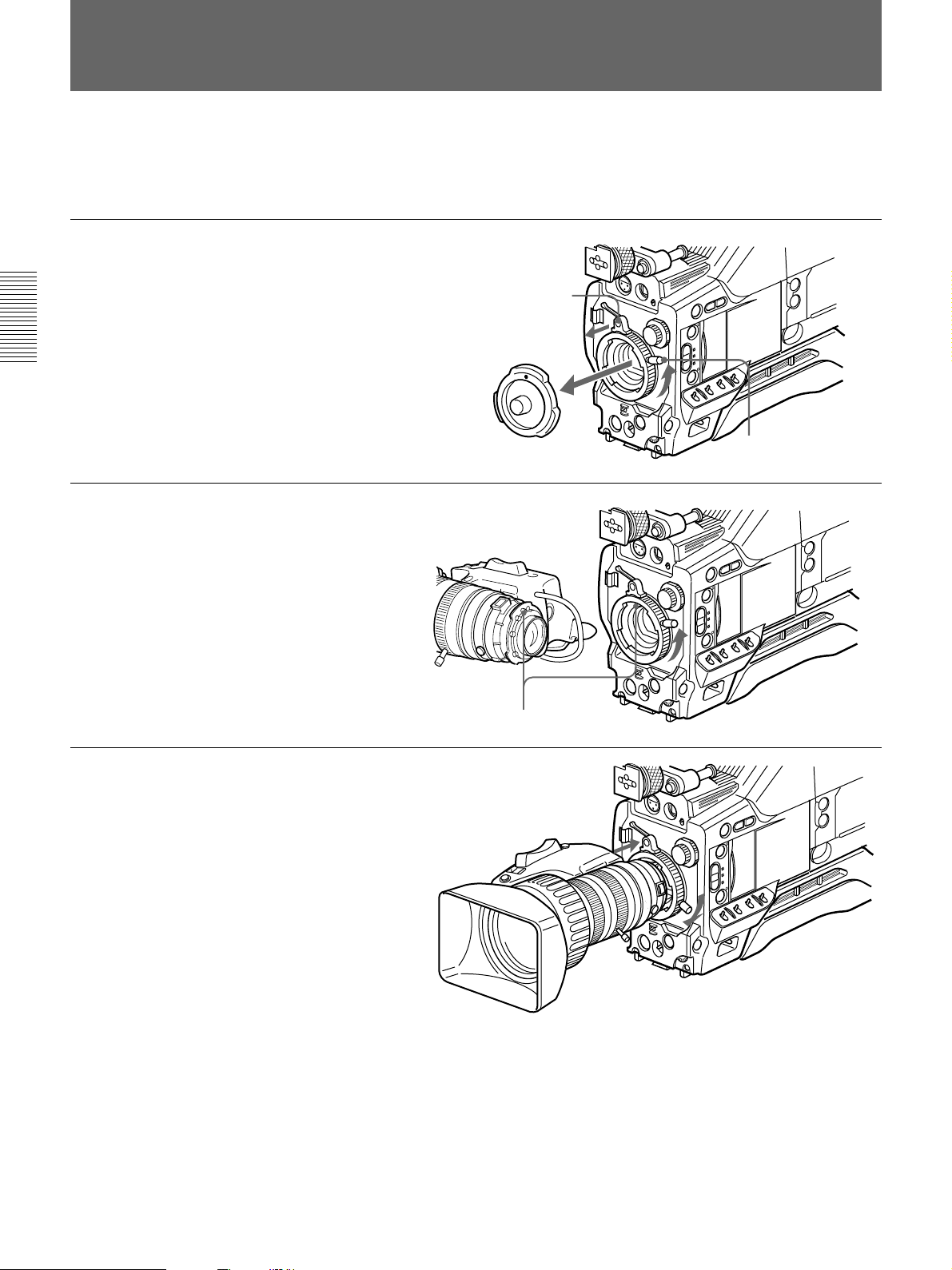
Fitting the Lens
In the case of the DXC-D35K/D35PK model, the lens
is already fitted. In other cases, use the following
procedure to fit the lens.
1 Remove the retaining rubber
which prevents the lens mount
from coming loose, then raise
the lens fixing lever, and
remove the lens mount cap.
Chapter 2 Fitting and Connections
Retaining rubber
2 With the lens fixing lever
turned fully counterclockwise,
push in the lens, aligning the
projection on the lens with the
cutout on the camera.
3 Supporting the lens, turn the
lens fixing lever fully
clockwise. Replace the
retaining rubber on the lens
mount.
Lens mount cap
Align and push in.
Lens fixing lever
30 Chapter 2 Fitting and Connections
