Page 1
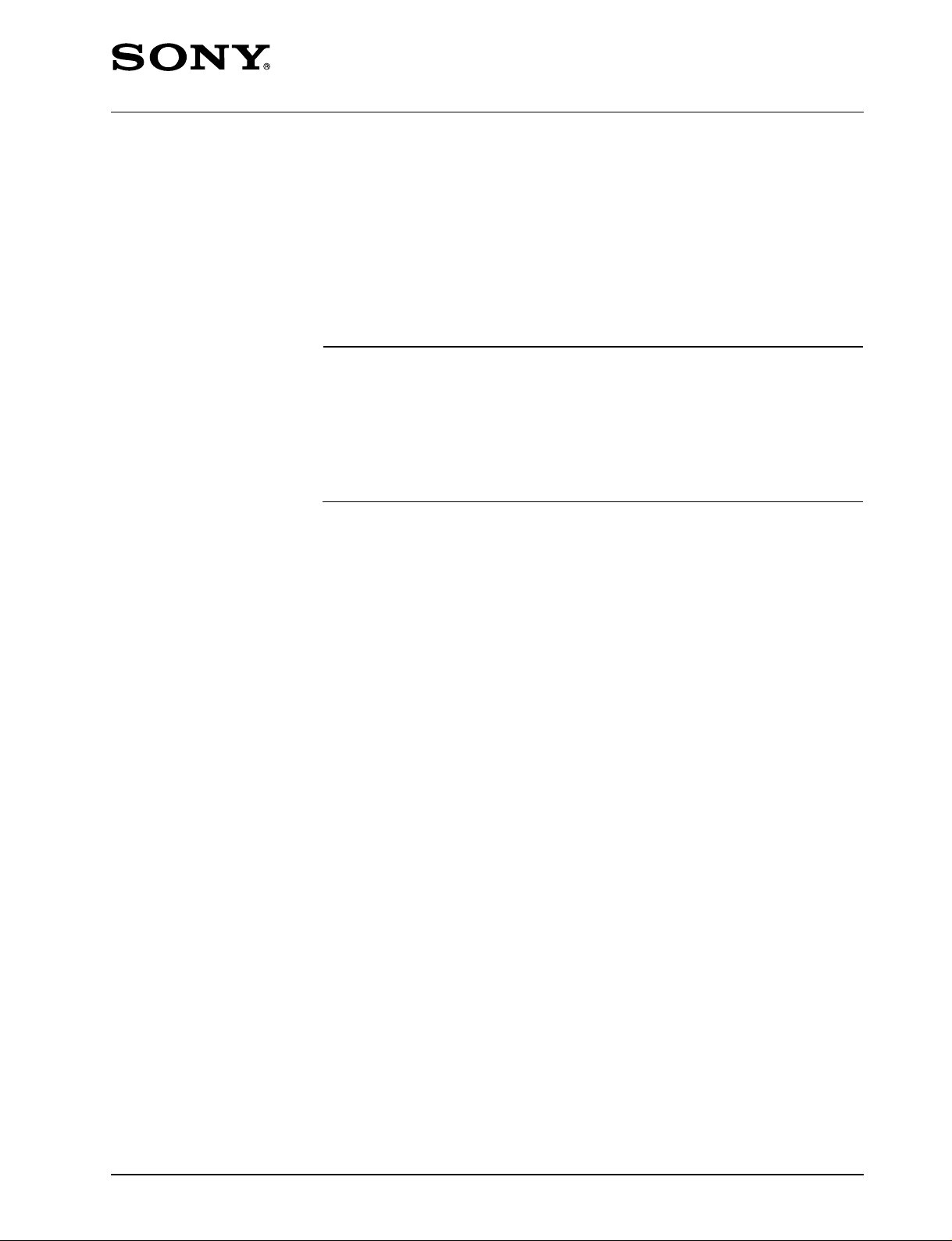
DIGITAL VIDEO CAMERA
DXC-D30WS
DXC-D30WSP
SERVICE MANUAL
Vol. 1 (1st Edition)
Power HAD WS
Page 2
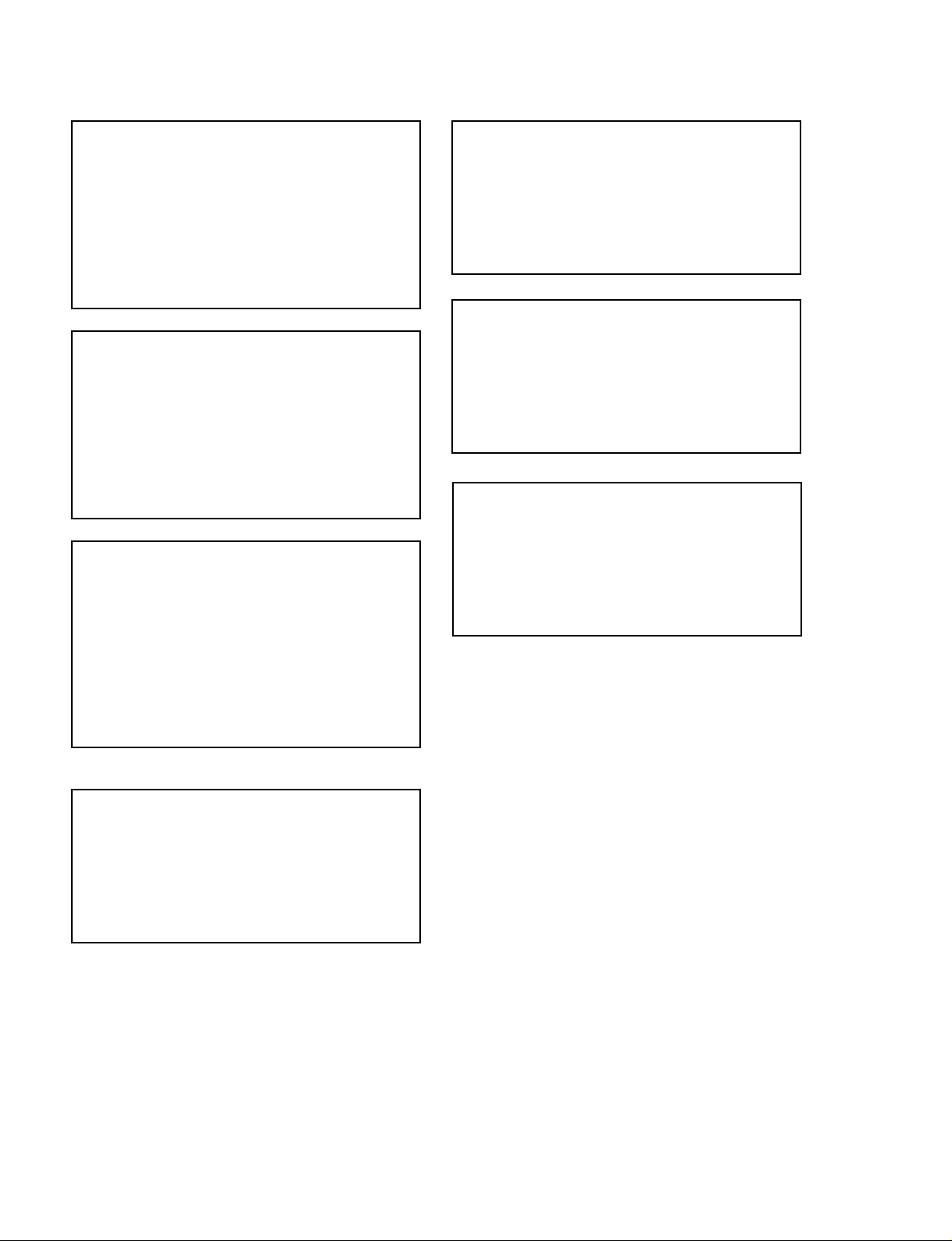
CAUTION
ADVARSEL
Danger of explosion if battery is incorrectly
replaced.
Replace only with the same or equivalent type
recommended by the manufacturer.
Dispose of used batteries according to the
manufacturer’s instructions.
Vorsicht!
Explosionsgefahr bei unsachgemäßem
Austausch der Batterie.
Ersatz nur durch denselben oder einen vom
Hersteller empfohlenen ähnlichen Typ.
Entsorgung gebrauchter Batterien nach Angaben
des Herstellers.
ATTENTION
Il y a danger d’explosion s’il y a remplacement
incorrect de la batterie.
Lithiumbatteri - Eksplosjonsfare.
Ved utskifting benyttes kun batteri som
anbefalt av apparatfabrikanten.
Brukt batteri returneres
apparatleverandøren.
VARNING
Explosionsfara vid felaktigt batteribyte.
Använd samma batterityp eller en likvärdig typ
som rekommenderas av apparattillverkaren.
Kassera använt batteri enligt gällande
föreskrifter.
VAROITUS
Paristo voi räjähtää jos se on virheellisesti asennettu.
Vaihda paristo ainoastaan laitevalmistajan
suosittelemaan tyyppiin.
Hävitä käytetty paristo valmistajan ohjeiden
mukaisesti.
Remplacer uniquement avec une batterie du
même type ou d’un type équivalent recommandé
par le constructeur.
Mettre au rebut les batteries usagées
conformément aux instructions du fabricant.
ADVARSEL!
Lithiumbatteri-Eksplosionsfare ved fejlagtig
håndtering.
Udskiftning må kun ske med batteri
af samme fabrikat og type.
Levér det brugte batteri tilbage til leverandøren.
Page 3
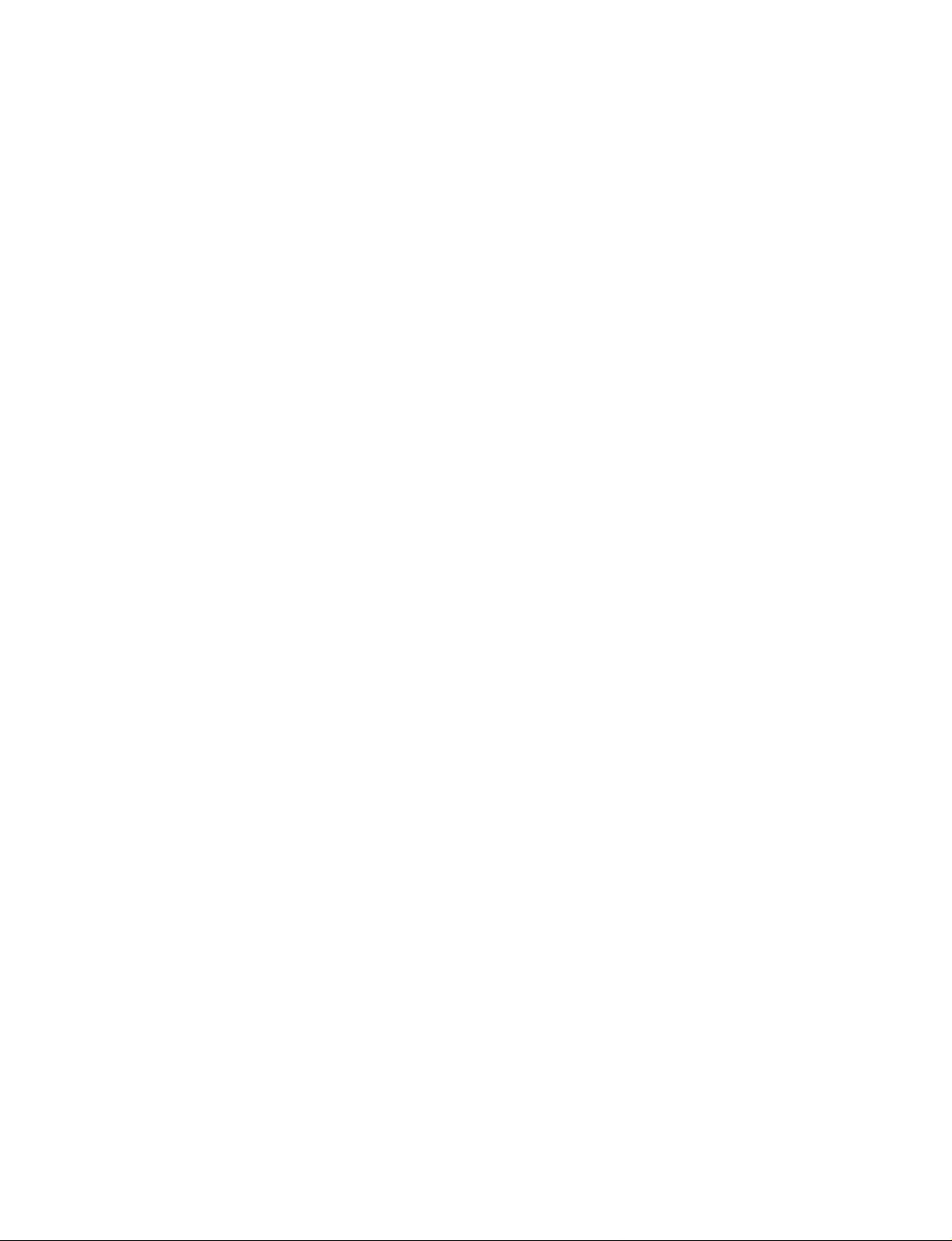
MANUAL STRUCTURE
Introducing this manual
Related manuals
This manual is the Service Manual Vol. 1 of the DIGITAL VIDEO CAMERA DXCD30WS and DXC-D30WSP.
This manual contains the operation manual related to the operations of this equipment,
the replacement of the parts and adjustments.
In addition to this Service Manual Vol. 1, the following manuals are provided.
• Service Manual Vol. 2
Part No. 9-977-326-21
Contains block diagrams, board layouts, schematic diagrams, semiconductor pin
assingments and parts lists.
• Service Manual DXF-701/701CE/701WS/701WSCE
Part No. 9-977-265-02
See the DXF-701/701CE/701WS/701WSCE service manual available separately.
• Service Manual VCT-U14
Part No. 9-977-221-01
See the VCT-U14 service manual available separately.
• Service Manual VCL-918BY
Part No. 9-977-329-01
See the VCL-918BY service manual available separately.
DXC-D30WS/P(E)/V1
1
Page 4
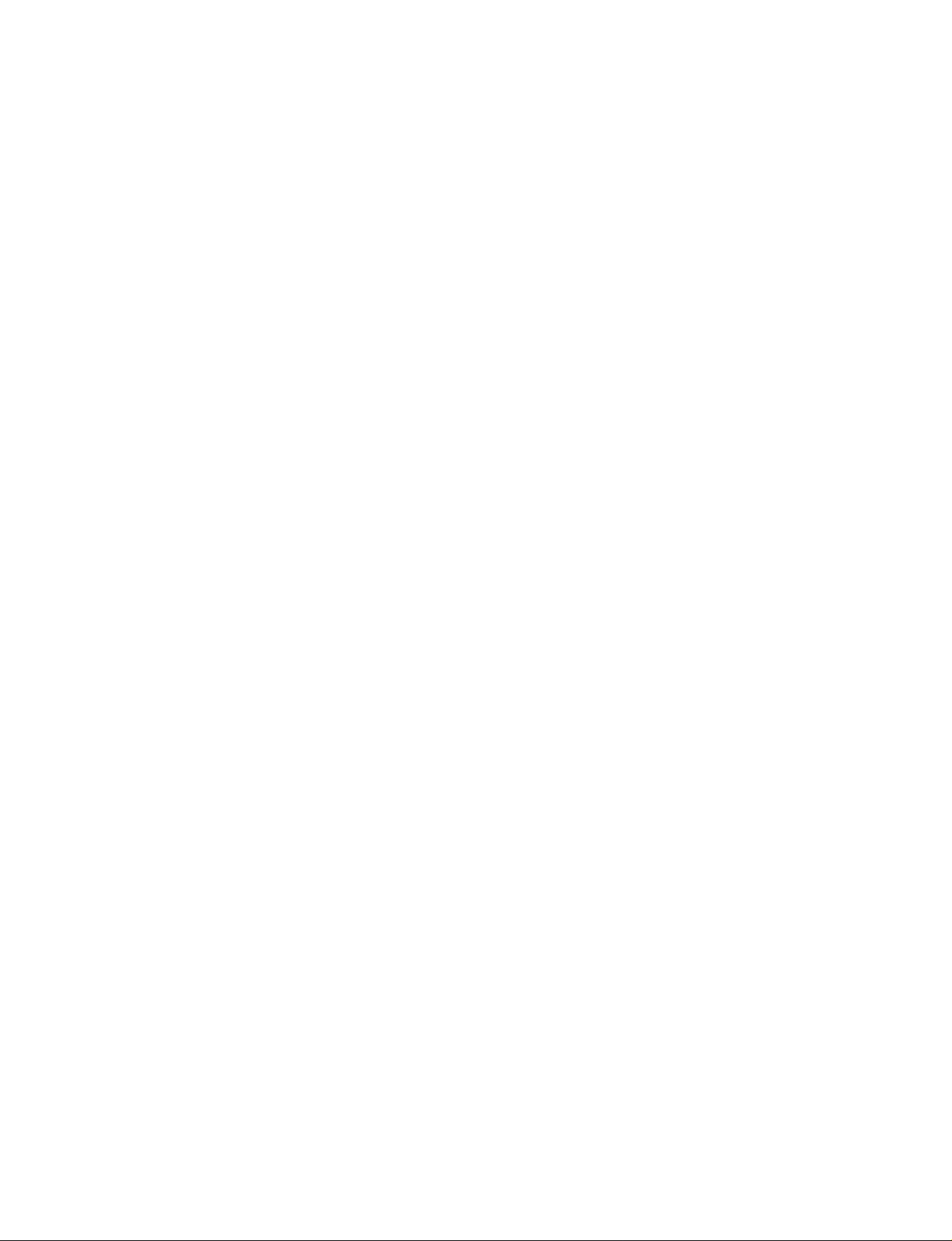
TABLE OF CONTENTS
1. OPERATING INSTRUCTIONS
2. SERVICE INFORMATION
2-1. BOARD LAYOUT................................................ 2-1
2-2. REMOVAL OF CABINET................................... 2-1
2-2-1. Removal of Side Plate ................................... 2-1
2-2-2. Cautions on Disassembly/Assembly of
Top Chassis ................................................... 2-2
2-3. REPLACEMENT OF MAIN PARTS................... 2-2
2-3-1. Replacement of CCD Unit............................. 2-2
2-4. CONNECTORS AND CABLES .......................... 2-4
2-4-1. Connector Input/Output Signals .................... 2-4
2-4-2. Connection Connector ................................... 2-8
2-5. HOW TO HANDLE OF AT-125 BOARD ........... 2-8
2-5-1. How to Attach of the Extention Board
EX-591 .......................................................... 2-8
2-5-2. Replacement Way of ROM(IC102)............... 2-8
2-6. DC-DC CONVERTER VOLTAGE...................... 2-9
2-7. SERVICE MODE OPERATION ........................ 2-10
3. ALIGNMENT
3-1. PREPARATION ................................................... 3-1
3-1-1. Equipment Required ...................................... 3-1
3-1-2. Connection..................................................... 3-1
3-1-3. Switch Setting Before Adjustment ................ 3-2
3-1-4. Notes on Adjustment ..................................... 3-2
3-1-5. Adjustment Item ............................................ 3-3
3-2. BEFORE ADJUSTMENT .................................... 3-4
3-2-1. Color Bar Signal Confirmation ..................... 3-4
3-2-2. Sensitivity Measurement Confirmation......... 3-4
3-3. CAMERA ADJUSTMENT
3-3-1. Sub-Carrier Frequency Adjustment............... 3-5
3-3-2. INT SC-H Phase Adjustment ........................ 3-5
3-3-3. Y/R-Y/B-Y CLP Level Adjustment .............. 3-5
3-3-4. Y/SYNC/R-Y/B-Y Level Adjustment........... 3-6
3-3-5. Carrier Balance Adjustment .......................... 3-6
3-3-6. Chroma (VBS) Level Adjustment ................. 3-7
3-3-7. Y (VBS) Level Adjustment ........................... 3-7
3-3-8. Y (YC) Level Adjustment ............................. 3-8
3-3-9. Chroma (YC) Level Adjustment ................... 3-8
3-3-10. VF SYNC/BLKG Level Adjustment............. 3-9
3-3-11. CCD Output Level Adjustment ..................... 3-9
3-3-12. Pedestal Adjustment .................................... 3-10
3-3-13. Shading Adjustment .................................... 3-10
3-3-14. Flare Adjustment ......................................... 3-11
3-3-15. MIC LEVEL/MIC Level IND Adjustment... 3-11
3-3-16. Character Position Adjustment .................... 3-12
3-3-17. 4 : 3 Title Adjustment .................................. 3-12
2
1
DXC-D30WS/P(E)/V1
Page 5
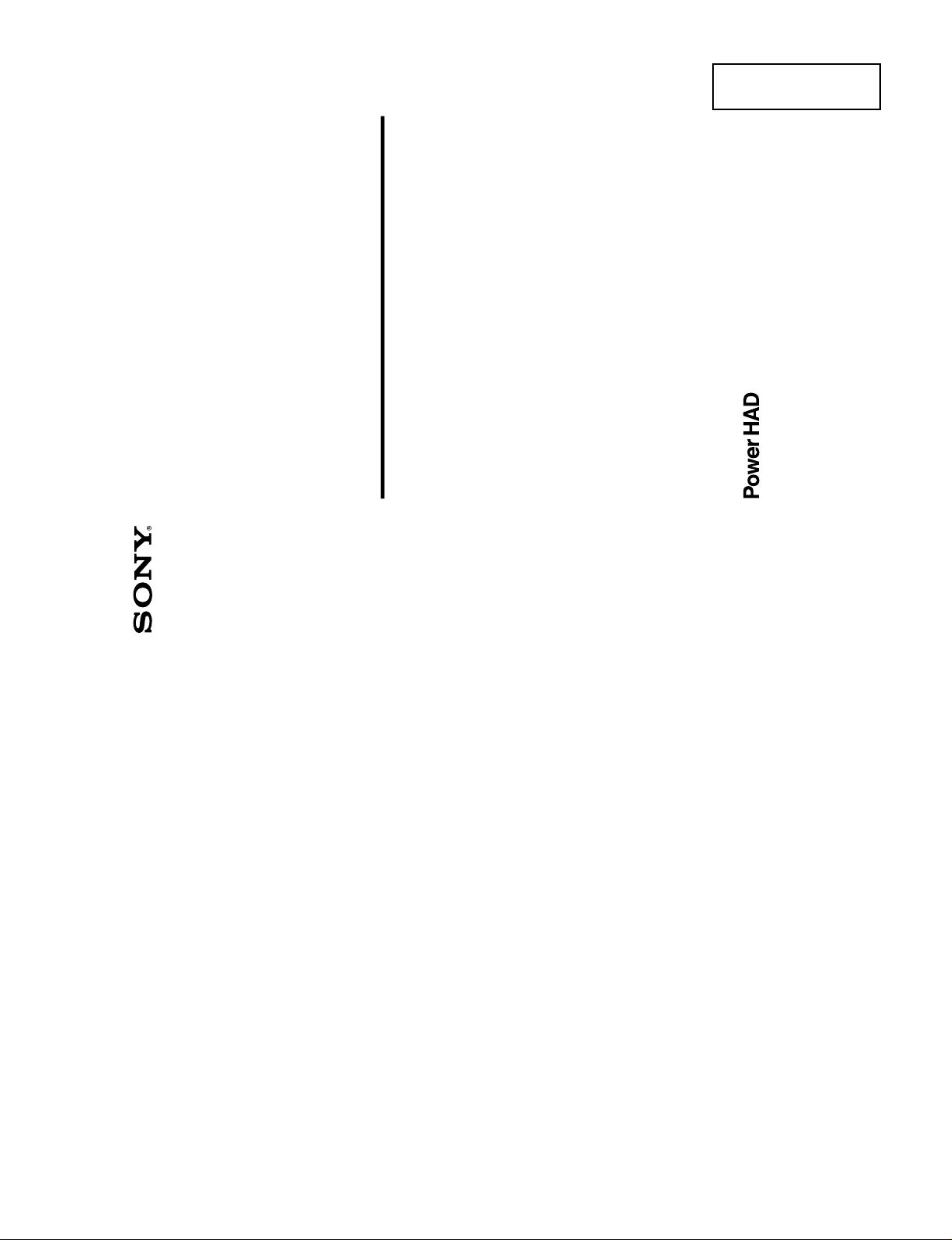
1-1. DXC-D30WS/D30WSP
1997 by Sony Corporation
Operating instructions
Page 12
3-861-659-01(1)
Digital Video
Camera
WS
DXC-D30WSL/D30WSPL
SECTION 1
OPERATING INSTRUCTIONS
This section is extracted
from operation manual.
DXC-D30WS/P(E)/V1
1-1
Page 6
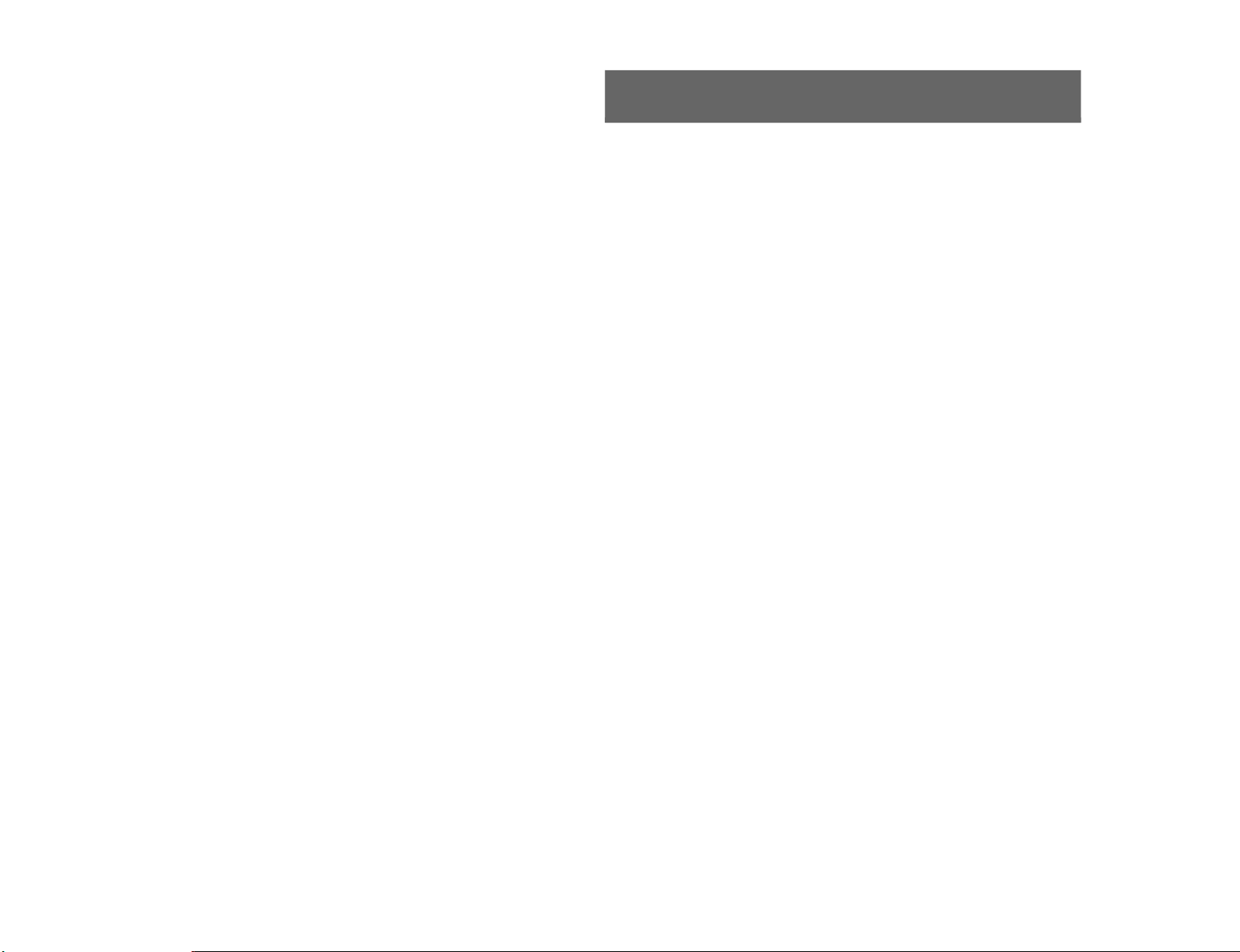
1-2
For the customers in the USA
This equipment has been tested and found to comply with
the limits for a Class A digital device, pursuant to Part 15 of
the FCC Rules. These limits are designed to provide
reasonable protection against harmful interference when the
equipment is operated in a commercial environment. This
equipment generates, uses, and can radiate radio frequency
energy and, if not installed and used in accordance with the
instruction manual, may cause harmful interference to radio
communications. Operation of this equipment in a residential
area is likely to cause harmful interference in which case the
user will be required to correct the interference at his own
expense.
You are cautioned that any changes or modifications not
expressly approved in this manual could void your authority
to operate this equipment.
The shielded interface cable recommended in this manual
must be used with this equipment in order to comply with the
limits for a digital device pursuant to Subpart B of Part 15 of
FCC Rules.
13
Table of Contents
Overview .......................................................................... 14
About This Manual............................................................ 14
Features ............................................................................. 14
Advanced Menu Settings................................................15
Video Output and Viewfinder Picture................................ 16
Battery Pack Operating Times .......................................17
Specifications..................................................................18
Related Products................................................................ 19
Measuring Horizontal Resolution ..................................... 21
Chart of Optional Components and Accessories ........ 22
DXC-D30WS/P(E)/V1
Page 7
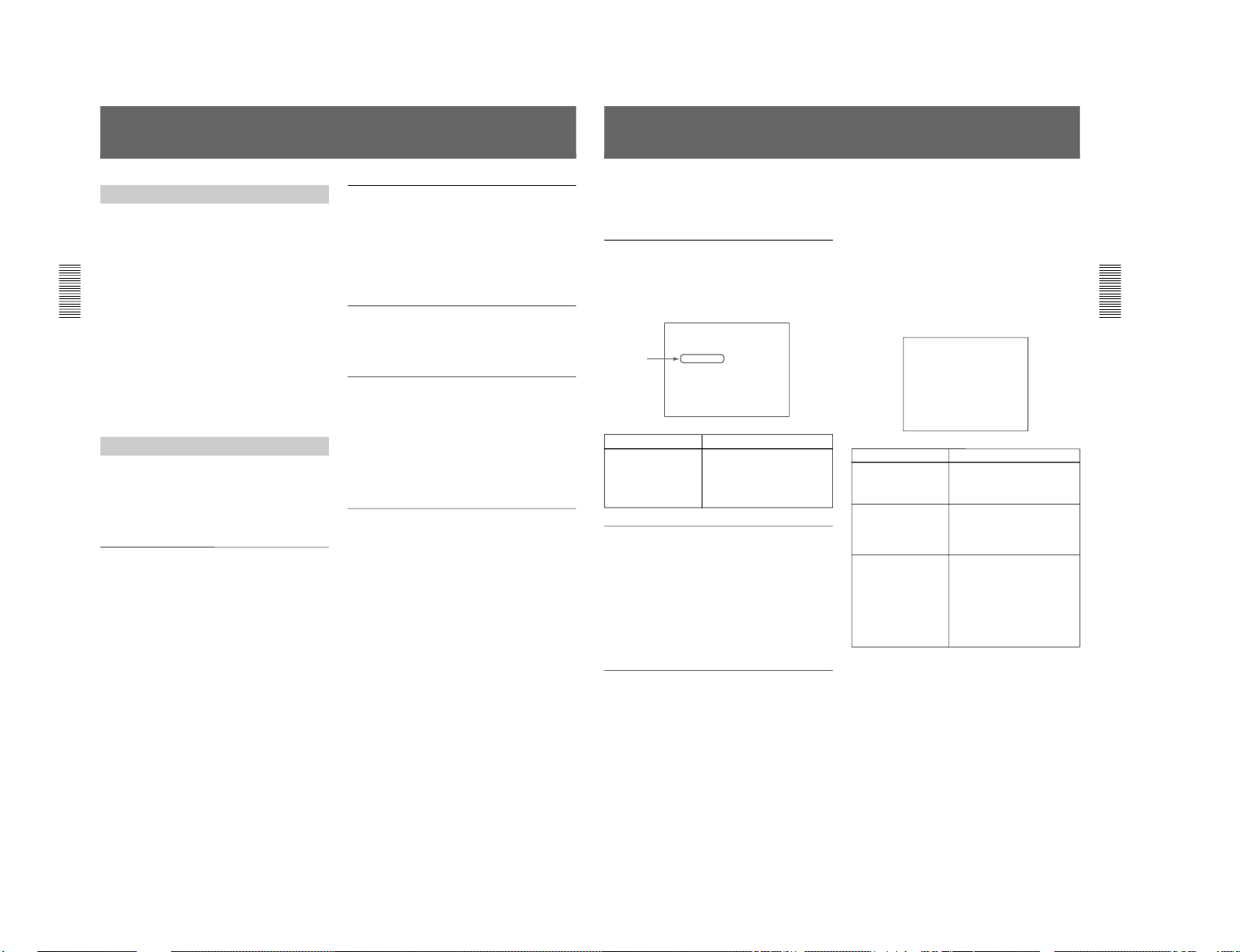
DXC-D30WS/P(E)/V1
14
Overview
About This Manual
This booklet constitutes an operation manual for DXCD30WSL/D30WSPL 16:9 wide-screen type digital
video camera together with the common Operating
Instructions for the DXC-D30 series of digital video
cameras.
1)
This book describes only the differences between the
DXC-D30WSL/D30WSPL and other DXC-D30 series
digital video cameras. For information about general
camera operations, handling precautions and so forth,
consult the common Operating Instructions for the
DXC-D30 series cameras.
When reading the common Operating Instructions,
please keep it in mind that “D30” in the camera model
name should be replaced with “D30WS” and that
“701” in the viewfinder model name should be
replaced with “701WS.”
Features
The DXC-D30WSL/D30WSPL is a 16:9 wide-screen
type digital video camera. It combines the superior
performance of the DXC-D30L/D30PL 4:3 standardscreen type digital video camera with the following
features.
2
/3-inch IT Type Power HAD WS CCD
The DXC-D30WSL/D30WSPL uses a newly
developed 520,000-pixel Power HAD WS (wide
screen) CCD, for outstanding sensitivity and picture
quality.
•Sensitivity: F11.0 (at 3200 K, 2000 lx)
•S/N: 63 dB
•Smear: –120 dB
Switchable between 16:9 and 4:3 aspect
ratios
A simple menu operation provides instant switching
between the 16:9 and 4:3 aspect ratios. In 4:3 mode, a
screen equivalent to a 4:3 screen is obtained through
digital processing of the 16:9 video signals produced
by the WS CCD.
Wide-aspect ID signals
A menu setting is available to add wide-aspect ID
signals
2)
to 16:9-mode video signals.
3)
Automatic aspect ratio switching in
viewfinder
When the supplied viewfinder (DXF-701WS/
701WSCE) is used, the viewfinder scan size (16:9 or
4:3) automatically switches in accordance with the
aspect ratio selected for the camera.
For details, see pages 15 and 16.
White balance setting for color
temperature of 3000 K
Preset white balance settings are provided for color
temperatures of 3200 K and 5600 K. In addition, a
menu selection allows use of a preset white balance
setting for 3000 K. This feature facilitates shooting
under low color temperature light from for example,
incandescent lamps. It also facilitates color balance
coordination between this camera and those cameras
from other manufacturers whose preset white balance
values are only for relatively low color temperature.
See page 15 for instructions on how to use the menu to
select the preset white balance setting for 3000 K.
..........................................................................................................................................................................................................
1) DXC-D30F/D30PF/D30K/D30PK/D30L/D30PL/D30H/
D30PH
2) ID signals complying with EIAJ CPR-1204 (DXCD30WSL) or complying with ETS WSS (DXCD30WSPL).
3) Video signals refers to the following:
• Video signals output from the VIDEO OUT connector
and MONITOR OUT connector.
• The Y component of Y/C separate signals and the Y
component of component signals output from the VTR
connector.
15
Advanced Menu Settings
The Advanced menu of the DXC-D30WSL/D30WSPL
camera differs from the Advanced Menu of the DXCD30 cameras in the following ways.
Advanced menu page 3
For the DXC-D30WSL/D30WSPL, the item “PRE.
WHT” has been added to page 3 of the Advanced
menu (see page 58 of the common Operating
Instructions for the DXC-D30 series).
PAGE 3(NEXTm$ PREVm4)
mAWB MEM :2
PRE. WHT :3200
TONE :OFF
BARS :SMPTE
REMOTE1 :REC
REMOTE2 :MARK
BAUD RATE:38400
EXIT MENU (YESm4)
Advanced menu page 7
On page 7 of the DXC-D30 series Advanced menu
(see page 60 of the common Operating Instructions)
there is a menu item A.IRIS. This item can be set to
either STD (standard value) or AI (artificial
intelligence).
In the DXC-D30WSL/D30WSPL, the STD mode has
been enhanced by incorporating functions from the AI
mode. Therefore the A.IRIS menu item was abolished.
Advanced menu page 9
A page was added to the Advanced menu of the DXCD30WSL/D30WSPL to permit aspect ratio settings.
This menu page was numbered page 9. Pages 9 and
following from the DXC-D30 series Advanced menu
were renumbered as pages 10 and following, as shown
below.
Addition
Item
Settings
PRE. WHT
Selects the preset white
balance setting made
available when the
FILTER knob is set to
position 1.
3200: White balance for 3200 K
3000: White balance for 3000 K
Advanced menu page numbers
DXC-D30 series DXC-D30WSL/D30WSPL
Page 9 n Page 10
Page 10 n Page 11
Page 11 n Page 12
Page 12 n Page 13
Page 13 n Page 14
Page 14 n Page 15
The items on page 9 of the DXC-D30WSL/D30WSPL
Advanced menu are shown below.
PAGE 9(NEXTm$ PREVm4)
m16:9/4:3 :16:9
WIDE ID :ON
VF SCAN :AUTO
EXIT MENU (YESm4)
a) Compared to 16:9 mode, the 4:3 mode video appears as
if a zoom lens has been adjusted slightly toward the
telephoto end
(see figure on next page)
.
b) When the camera is in 16:9 mode, the viewfinder picture
appears stretched vertically
(see figure on next page)
.
Item
Settings
16:9/4:3
Selects whether to put
the camera in 16:9
mode or 4:3 mode.
16:9, 4:3
a)
WIDE ID
Selects whether or not
to add a wide aspect ID
signal to video output
signals in 16:9 mode.
ON: Add
OFF: Do not add
VF SCAN
Selects 16:9 or 4:3 as
the viewfinder scan size
when using the supplied
viewfinder (DXF701WS/701WSCE).
AUTO: Automatically switch to
16:9 size when the camera is in
16:9 mode, and automatically
switch to 4:3 size when the
camera is in 4:3 mode.
a)
FULL: Regardless of camera’s
mode (16:9
b)
or 4:3), the
viewfinder picture completely fills
the display area.
1-3
Page 8
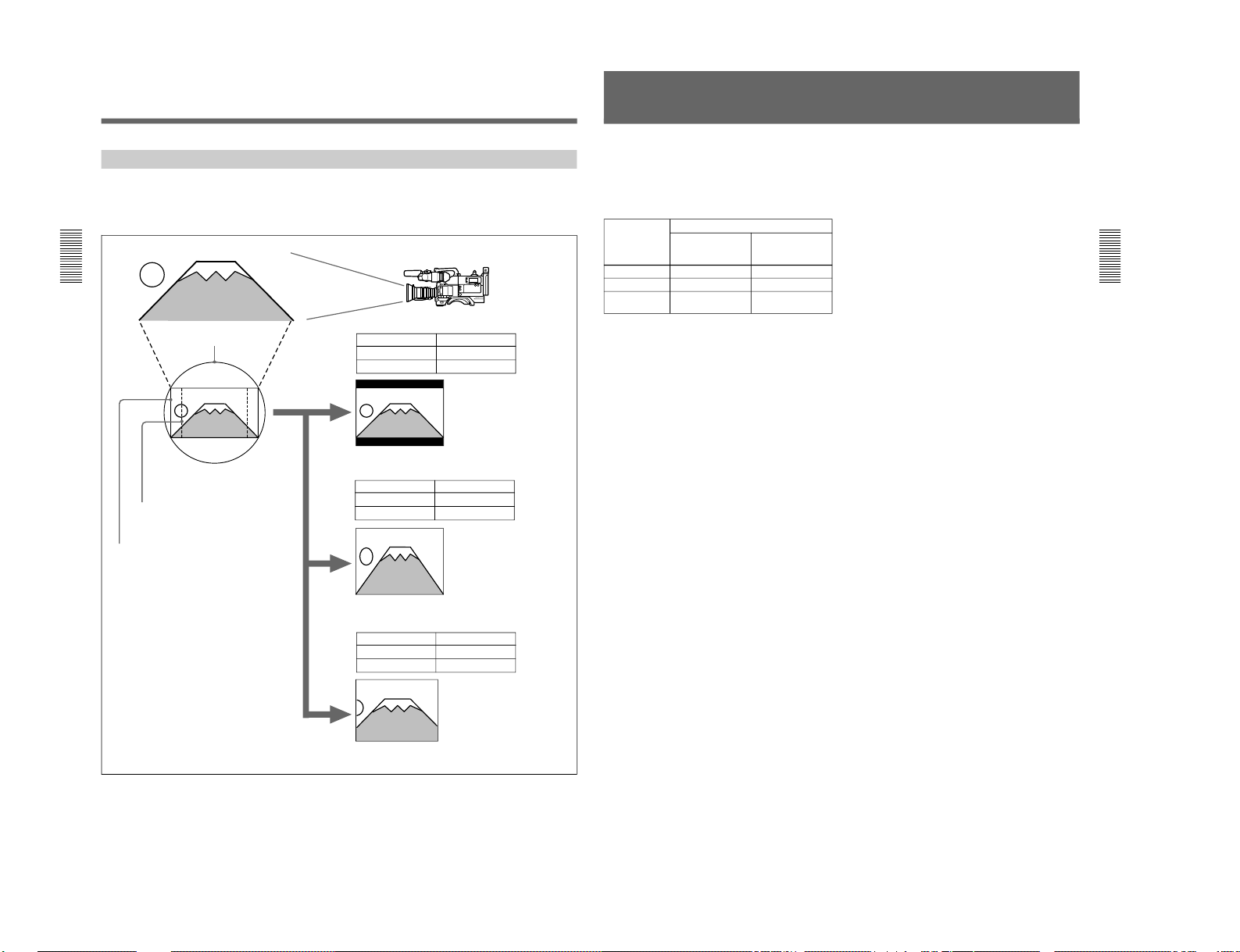
1-4
16
Video Output and Viewfinder Picture
The video output and viewfinder picture of this camera
vary as shown below according to the settings of the
16:9/4:3 item and the VF SCAN item of the Advanced
menu.
Subject
2
/3-inch optics
4:3 effective area
16:9 effective area
Item Settings
16:9/4:3 16:9
VF SCAN AUTO
The camera outputs 16:9
video. The scan size of the
viewfinder picture is 16:9 size.
Viewfinder picture
Item Settings
16:9/4:3 16:9
VF SCAN FULL
The camera outputs 16:9
video. The viewfinder picture
is 16:9 video that has been
stretched vertically to
completely fill the display area.
Viewfinder picture
Item Settings
16:9/4:3 4:3
VF SCAN AUTO or FULL
The camera outputs 4:3 video that
has been electronically extracted
from the effective area of the 16:9
aspect ratio. Compared to 16:9
video, this video appears as if a
zoom lens has been adjusted
slightly toward the telephoto end.
The picture in the viewfinder is 4:3
video, which completely fills the
display area.
Viewfinder picture
Advanced Menu Settings
17
Battery Pack Operating Times
The following table shows the maximum continuous
operating times when this camera (including
viewfinder) is operated at normal temperature under
battery pack power. The times varies depending on the
battery pack and attached equipment.
a) The DC-500 battery case is required when using the BP-
90A battery pack. The BP-90A cannot be used when a
camera adaptor is coupled to the camera.
Battery pack When the camera is coupled to:
Camera adaptor Portable VTR
(DSR-1/1P or
PVV-3/3P)
NP-1B Approx. 90 minutes Approx. 50 minutes
NP-1A Approx. 70 minutes Approx. 35 minutes
BP-90A
a)
— Approx. 105
minutes
DXC-D30WS/P(E)/V1
Page 9
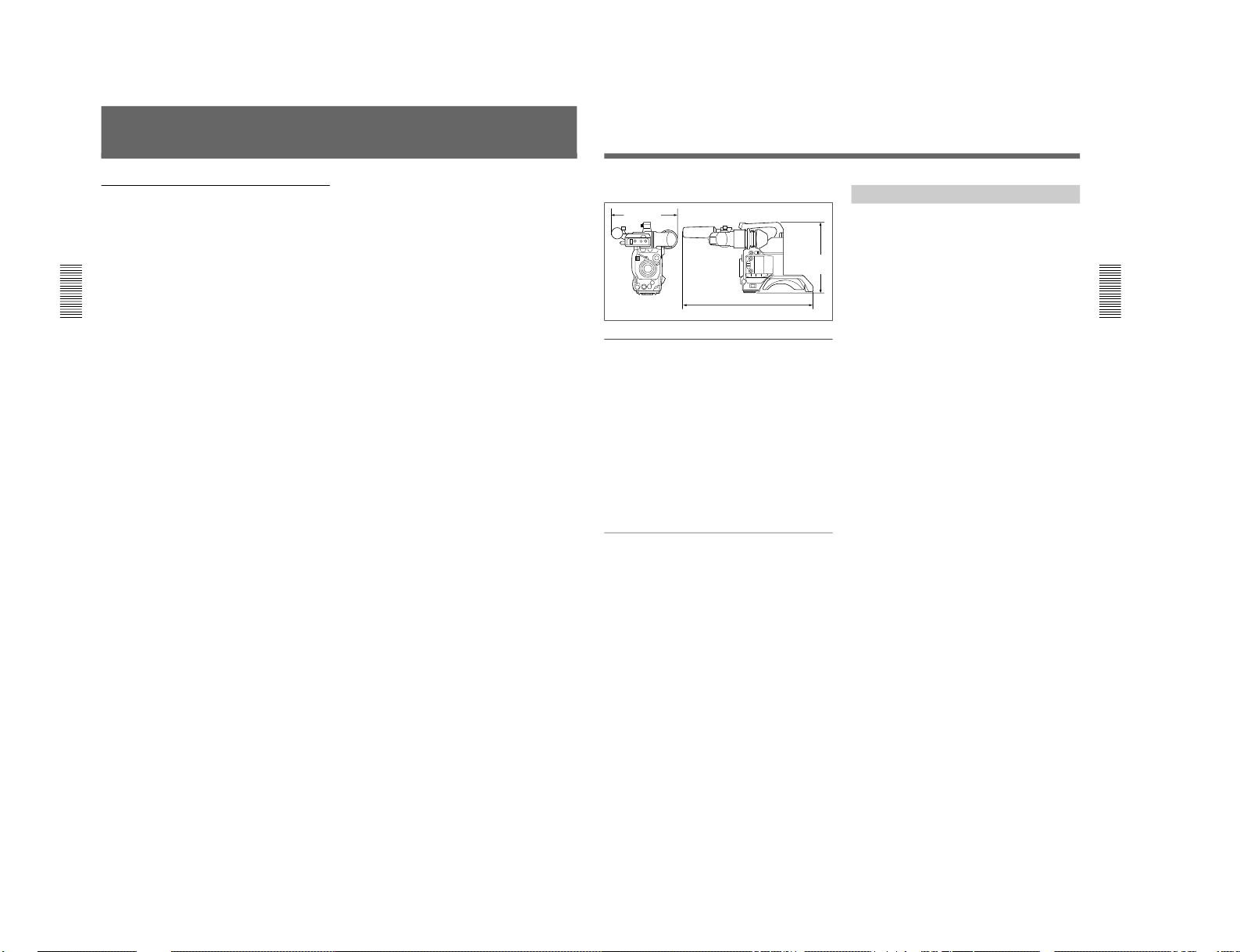
DXC-D30WS/P(E)/V1
18
..........................................................................................................................................................................................................
Gain levels Selectable –3 dB, 0 dB, 3 dB, 6 dB,
9 dB, 12 dB, 18 dB, 18 dB +
DPR, 24 dB, 24 dB + DPR, hyper
gain (30 dB + DPR)
Video output Composite signal
1.0 Vp-p, sync negative, 75 Ω,
unbalanced
Y/C separate signals
Y: 1.0 Vp-p, sync negative,
unbalanced
C: burst level 0.286 Vp-p
(DXC-D30WSL) or
0.300 Vp-p (DXCD30WSPL), no sync
Video S/N ratio 63 dB (typical) (DXC-D30WSL)
61 dB (typical) (DXC-D30WSPL)
Registration 0.05% for all zones, without lens
Input/output connectors
VIDEO OUT connector: BNC,
75 Ω, unbalanced
LENS connector: 12-pin, for
2
/3-
inch lens
VF connector (front): 20-pin
VF connector (left side): 8-pin
REMOTE connector 1: Stereo
mini-jack
REMOTE connector 2: 10-pin
MONITOR OUT connector: BNC,
75 Ω, unbalanced
Power supply 12 V DC
Power consumption
14.9 W (camera proper; 15.3 W
when connected with DSR-1/
1P)
17 W (when fitted with viewfinder)
Operating temperature
–10 °C to +45 °C (14 °F to 113 °F)
Storage temperature
–20 °C to +60 °C (–4 °F to 140 °F)
Mass 2.5 kg approx. (5 lb 8 oz)
Specifications
DXC-D30WSL/D30WSPL Camera Head
Imaging element Three-chip interline transfer CCD
Pixel resolution 980 (horizontal) × 494 (vertical)
(DXC-D30WSL)
980 (horizontal) × 582 (vertical)
(DXC-D30WSPL)
Imaging area 9.6 × 5.4 mm (
2
/3-inch)
Built-in filter settings
1: 3200K (3000K)
2: 5600K +
1
/8ND
3: 5600K
4: 5600K +
1
/64ND
Lens mount Bayonet mount
Signal standards EIA standard signal (NTSC color
system) (DXC-D30WSL)
CCIR standard signal (PAL color
system) (DXC-D30WSPL)
Scanning system 525 lines, 2:1 interlace (DXC-
D30WSL)
625 lines, 2:1 interlace
(DXC-D30WSPL)
Scanning frequencies
Horizontal:
15.734 kHz (DXC-D30WSL)
15.625 kHz (DXC-D30WSPL)
Vertical: 59.94 Hz (DXC-
D30WSL)
50.00 Hz (DXC-D30WSPL)
Synchronization Internal sync
External sync, using signal input
(VBS or BS) to the GEN LOCK
IN connector of an optional
camera adaptor or input from
the GEN LOCK connector of a
CCU-M5/M5P/M7/M7P camera
control unit to the VTR/CCU/
CMA connector of an optional
camera adaptor.
Horizontal resolution
1)
16:9: 700 TV lines
4:3: 700 TV lines
Minimum illumination
0.5 lx (at F1.4, +36 dB)
0.8 lx (at F1.8, +36 dB)
Sensitivity F11 at 2000 lx (3200K, 89.9%
reflectance) (typical)
1) About horizontal resolution measurement, see page 21.
19
1) When connecting a CA-512/512P, remove the blank
panel on the CA-512/512P.
..........................................................................................................................................................................................................
External dimensions in millimeters (inches)
DXF-701WS/701WSCE Viewfinder
Picture tube 1.5-inch monochrome
Indicators REC/TALLY (×2), TAKE, BATT,
SHUTTER, GAIN UP
Resolution 600 TV lines
Power supply 12 V DC
Power consumption
2.1 W
Mass 660 g approx. (1 lb 7 oz)
Maximum external dimensions
236 (W) × 85 (H) × 219 (D) mm
(9
3
/8 × 33/8 × 85/8 inches)
Scan size Switchable between 16:9 and 4:3
Supplied accessories
DXF-701WS/701WSCE Viewfinder (1)
RM-LG1 Remote Control Unit (1)
Microphone (1)
Wind screen (1)
VCT-U14 Tripod Adaptor (1)
Lens mount cap (1)
Flange focal length adjustment test chart (1)
Operating Instructions (common to DXC-D30 Series)
(1)
Operating Instructions (for DXC-D30WSL/D30WSPL
only) (1)
Operating Instructions (for RM-LG1) (1)
ClipLink™ Guide (1)
Design and specifications are subject to change
without notice.
Related Products
There is a range of Sony products available to meet
every conceivable video shooting requirement. For
details, consult your Sony sales representative or
supplier.
Lenses
VCL-915BYA/916BYA/916BY/918BY/1012BY
Zoom Lens
Camera adaptor products
CA-325A/325AP/325B/327/327P/511/512
1)
/512P1)/
513/537/537P Camera Adaptor
CMA-8A/8ACE AC Adaptor
RM-M7G Camera Remote Control Unit
VTR products
DSR-1/1P Digital Videocassette Recorder
EVV-9000/9000P Videocassette Recorder
PVV-1/1P/1A/1AP/3/3P Portable Videocassette
Recorder
VO-8800/8800P Portable Videocassette Recorder
BVU-150/150P Portable Videocassette Recorder
BVV-5/5PS Videocassette Recorder
BVW-50/50P Portable Videocassette Recorder
VA-5/5P/90/90P VTR Adaptor
Battery products
NP-1B Battery Pack
BP-90A Battery Pack
BC-1WD/1WDCE/410/410CE Battery Charger
Microphone products
ECM-670/672 Electret Condenser Microphone
C-74 Condenser Microphone
CAC-12 Microphone Holder
EC-0.5C2 Microphone Cable
EC-0.3C2 Micorphone Cable
Studio equipment
CCU-M5/M5P/M7/M7P Camera Control Unit
DFS-300/300P/500/500P DME Switcher
DCK-500/500P Chroma Key Unit
DXF-51 5-inch Viewfinder (monochrome)
DXF-41 4-inch Viewfinder (monochrome)
480 (19)
258
(10
1
/4)
242 (95/8)
1-5
Page 10
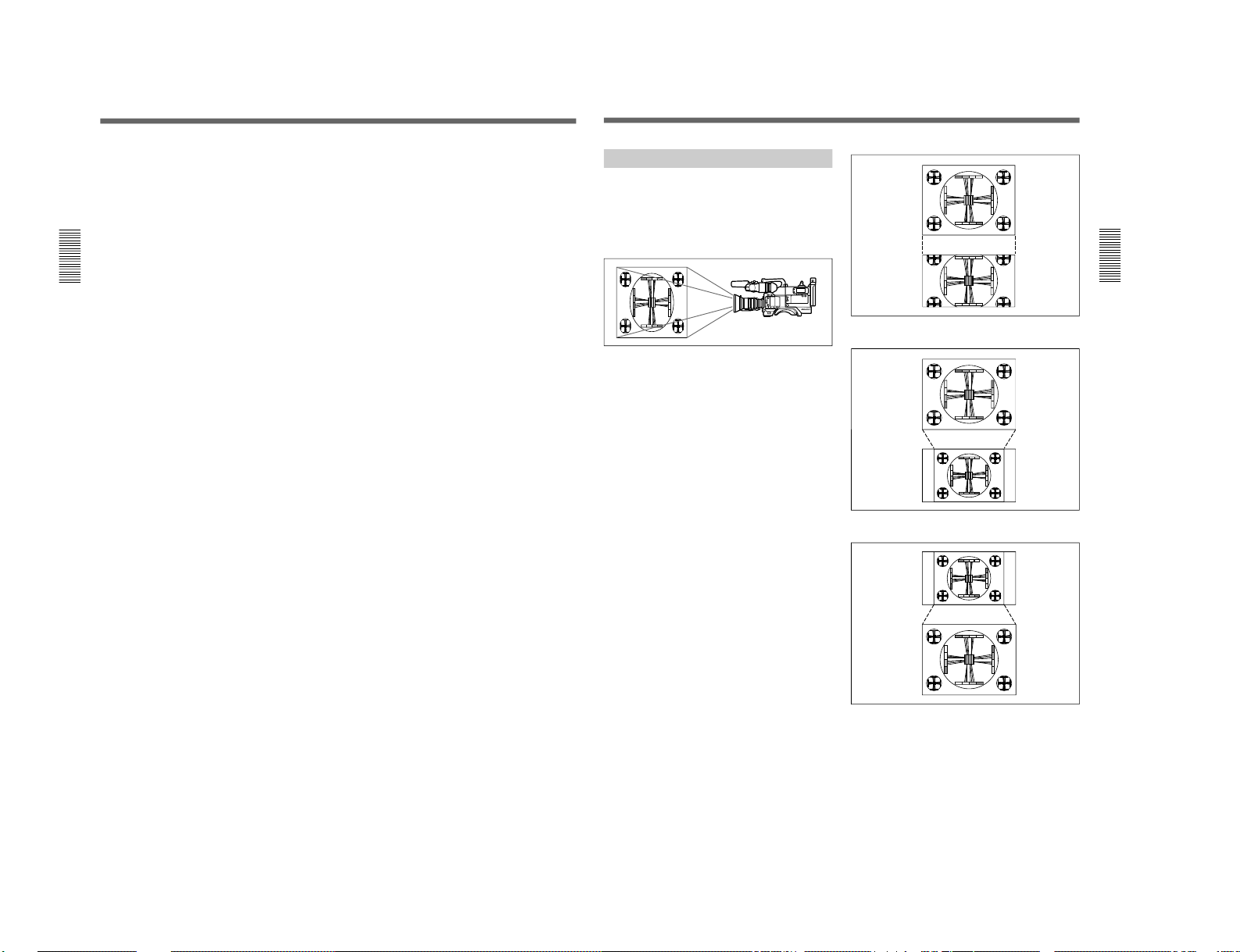
1-6
20
Cables and miscellaneous
The suffix number on a cable part number indicates the
length in meters: e.g. a CCZ-A2 is 2 meters long.
(Approximate equivalents in feet: 2 m = 6 ft, 5 m = 16
ft, 10 m = 33 ft, 25 m = 82 ft, 50 m = 164 ft, 100 m =
328 ft)
Camera cables with Z-type 26-pin connectors
CCZ-A2/A5/A10/A25/A50/A100
Camera cables with Q-type 14-pin connectors
CCZQ-A2/A5/A10/A2AM
CCZZ-1B/1E Cable Extension Connector
Camera cables with Q-type 14-pin connectors
CCQ-2BRS/5BRS/10BRS
CCQ-10AM/25AM/50AM/100AM
LC-421 Carrying Case
LCR-1 Rain Cover
CAC-4 Chest Pad
LC-304SFT Soft Case
Specifications
21
Measuring Horizontal Resolution
The number of effective pixels of this camera in
horizontal direction is 980. However, when horizontal
resolution measurement is executed using a 4:3
resolution chart, the results show a horizontal
resolution of approximately 700 TV lines for both 16:9
mode and 4:3 mode as described below.
Horizontal resolution in 16:9 mode
When the horizontal image frame of this camera is
aligned with the width of the 4:3 resolution chart, the
resolution is about 935 TV lines (see Figure A).
However, to measure the resolution of a video camera
precisely, the vertical image frame must be aligned
with the height of the chart. When this is done, the
resolution is approximately 700 (935 × 3/4) TV lines
(see Figure B).
Horizontal resolution in 4:3 mode
In 4:3 mode, frame memory is used to extract the 4:3
area from the 16:9 video signals produced by the WS
CCD, and the 4:3 signals are electronically enlarged.
As a result, the horizontal resolution is approximately
700 TV lines, the same as for 16:9 mode (see Figure
C).
4:3 resolution
chart
16:9 video
Horizontal
resolution:
Approx. 935
TV lines
Figure A.
Figure B.
Figure C.
4:3 resolution
chart
16:9 video
Horizontal
resolution:
Approx. 700
TV lines
16:9 video
4:3 video
Horizontal
resolution:
Approx. 700
TV lines
Horizontal
resolution:
Approx. 700
TV lines
DXC-D30WS/P(E)/V1
Page 11
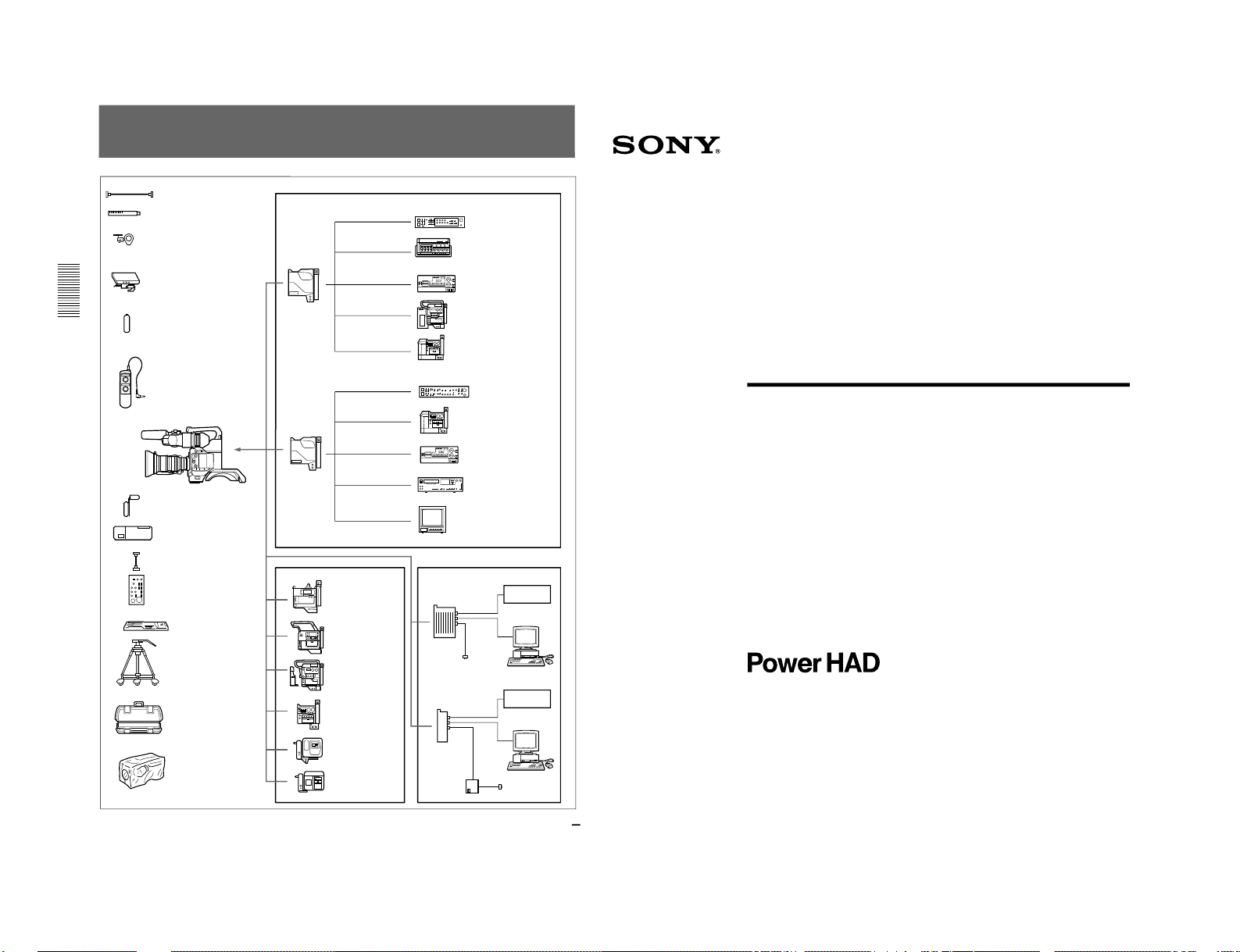
DXC-D30WS/P(E)/V1
22
Chart of Optional Components and Accessories
EC-0.5C2 Microphone Cable
ECM-670/672 and C-74 Microphone
CAC-12 Microphone Holder
DXF-51/41
5-inch/4-inch Viewfinder
NP-1B Battery Pack
RM-LG1 Remote Control Unit
DXC-D30WS/D30WSP
CAC-4 Chest Pad
BC-1WD/1WDCE Battery
Charger
CCA-7 cable
RM-M7G Remote Control
Unit
VCT-U14 Tripod
Adaptor
Tripod
LC-421 Carrying Case
LCR-1 Raincover
CA-537/537P
Camera
Adaptor
CCZ-A cable
CCZ-A cable
CCZQ-A cable
CCZ-A cable
CCZQ-A cable
VA-90/90P + EVV-9000/9000P
CCU-M7/M7P/M5/M5P
Camera Control Unit
BVW-50/50P Betacam SP
VCR
VO-8800/8800P U-matic
VCR
VA-5/5P + BVV-5/5PS
CA-327/327P
Camera
Adaptor
CCQ-AM cable
CCQ-BRS cable
CCU-M5/M5P
Camera Control Unit
VA-90/90P + EVV-9000/
9000P
CCQ-BRS cable
VO-8800/8800P U-matic
VCR
S-video cable
Hi-8/S-VHS VCR
S-video cable
Video monitor
DSR-1/1P DVCAM
VCR
PVV-3/3P Betacam
SP VCR
CA-511 + BVV-5/5PS
Betacam SP VCR
EVV-9000/9000P Hi8 VCR
CA-512/512P +
S-VHS VCR
(Panasonic)
CA-513 + S-VHS
VCR (JVC)
CA-325A/325AP
Camera Adaptor
VCR
AC power source
Computer
CA-325B/325BP
Camera Adaptor
VCR
CMA-8A/
8ACE
Computer
AC power source
1996 by Sony Corporation
Operating Instructions
Before operating the unit, please read this manual
thoroughly and retain it for future reference.
3-858-217-14(1)
Color Video Camera
DXC-D30F/D30PF
DXC-D30K/D30PK
DXC-D30L/D30PL
DXC-D30H/D30PH
1-2. DXC-D30/D30P
1-7
Page 12
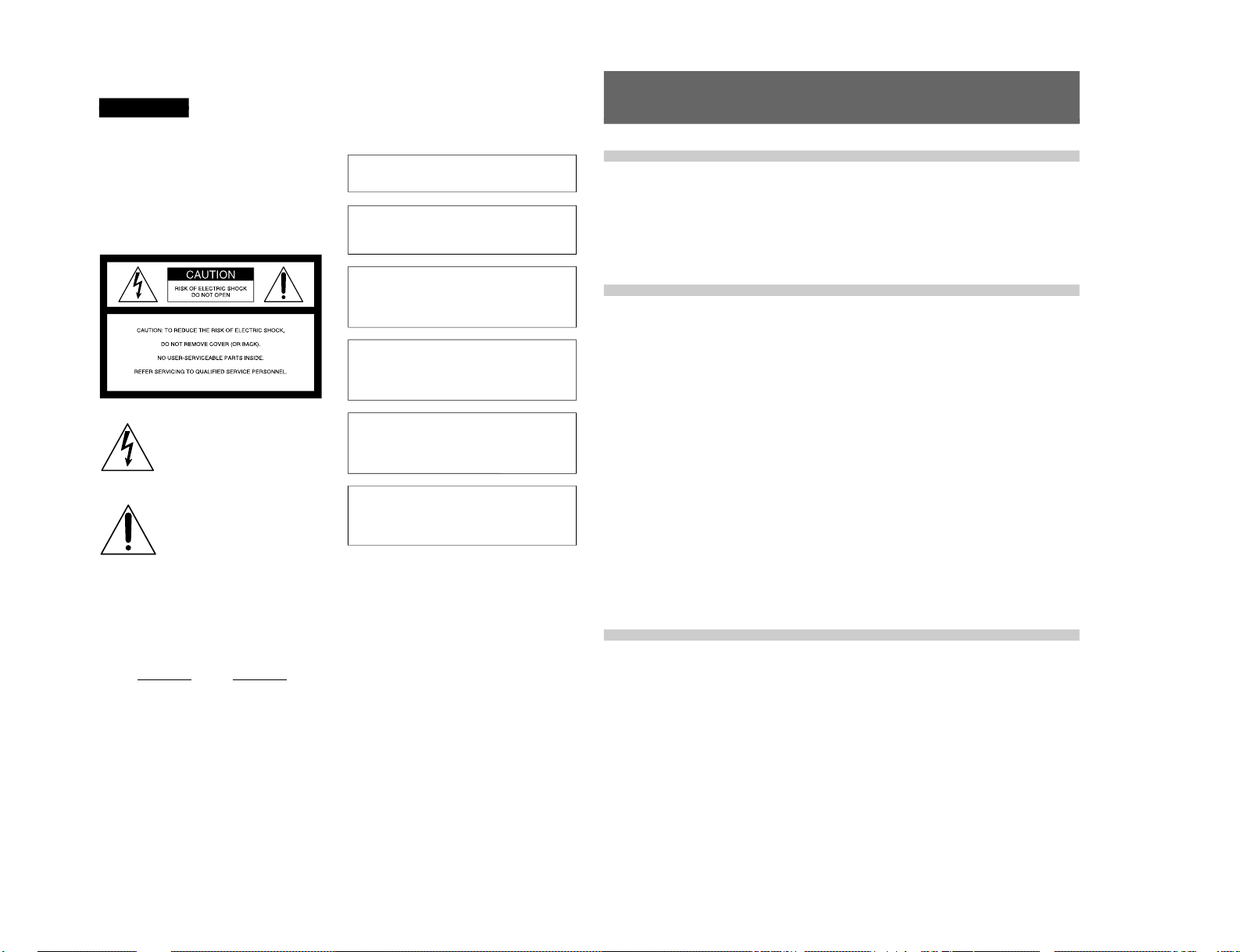
1-8
2
LITHIUM BATTERY
Replace the battery with a Sony CR2032 lithium battery.
Use of another battery may present a risk of fire or
explosion.
WARNING
Battery may explode if mistreated.
Do not recharge, disassemble or dispose of in fire.
Note
Keep the lithium battery out of the reach of children.
Should the battery be swallowed, consult a doctor
immediately.
ADVARSEL!
Lithiumbatteri - Eksplosionsfare ved fejlagtig håndtering.
Udskiftning må kun ske med batteri af samme fabrikat og
type.
Levér det brugte batteri tilbage til laverandøren.
ADVARSEL
Lithiumbatteri - Eksplosjonsfare.
Ved utskifting benyttes kun batteri som anbefalt av
apparatfabrikanten.
Brukt batteri returneres apparatleverandøren.
VARNING
Explosionsfara vid felaktigt batteribyte.
Använd samma batterityp eller en likvärdig typ som
rekommenderas av apparattillverkaren.
Kassera använt batteri enligt gällande föreskrifter.
VAROITUS
Paristo voi räjähtää jos se on virheellisesti asennettu.
Vaihda paristo ainoastaan laitevalmistajan suosittelemaan
tyyppiin.
Hävitä käytetty paristo valmistajan ohjeiden mukaisesti.
For customers in the USA
This equipment has been tested and found to comply with
the limits for a Class A digital device, pursuant to Part 15 of
the FCC Rules. These limits are designed to provide
reasonable protection against harmful interference when the
equipment is operated in a commercial environment. This
equipment generates, uses, and can radiate radio frequency
energy and, if not installed and used in accordance with the
instruction manual, may cause harmful interference to radio
communications. Operation of this equipment in a
residential area is likely to cause harmful interference in
which case the user will be required to correct the
interference at his own expense.
You are cautioned that any changes or modifications not
expressly approved in this manual could void your authority
to operate this equipment.
The shielded interface cable recommended in this manual
must be used with this equipment in order to comply with the
limits for a digital device pursuant to Subpart B of Part 15 of
FCC Rules.
WARNING
To prevent fire or shock hazard, do not
expose the unit to rain or moisture.
To avoid electrical shock, do not open
the cabinet. Refer servicing to qualified
personnel only.
This symbol is intended to alert the user to
the presence of uninsulated “dangerous
voltage” within the product’s enclosure that
may be of sufficient magnitude to
constitute a risk of electric shock to
persons.
This symbol is intended to alert the user to
the presence of important operating and
maintenance (servicing) instructions in the
literature accompanying the appliance.
Owner’s Record
The model and serial numbers are located on the top.
Record these numbers in the spaces provided below. Refer
to them whenever you call upon your Sony dealer regarding
this product.
Model No.
Serial No.
Table of Contents
3
Chapter 2
Fitting and
Connection
Chapter 1
Overview
Table of Contents
Product Configurations ....................................................7
Features ............................................................................. 8
Location and function of Parts ...................................... 11
Camera Head ..................................................................... 11
VCL-916BYA Zoom Lens ................................................ 17
DXF-701/701CE Viewf inder............................................. 19
Replacing the Lithium Battery ....................................... 21
Fitting a VTR ....................................................................22
Using the Camcorder Grip ................................................ 23
Fitting the Lens ...............................................................26
Using Accessories ..........................................................28
Using the Viewfinder......................................................... 28
Using an Optional Microphone ......................................... 29
Fitting to a Tripod.............................................................. 31
Adjusting the Shoulder Pad Position................................. 31
Using the Carrying Case ................................................... 32
Connections ....................................................................33
Connecting a Portable VTR............................................... 33
Connecting a Number of Cameras (Using a Camera
Control Unit) ................................................................ 34
Connecting a Number of Cameras (Without Using
a Camera Control Unit)................................................ 36
Power Supply...................................................................37
Using Battery Packs .......................................................... 37
Camera Adaptor Power Supply......................................... 38
Basic Procedure for Shooting........................................39
Shooting with the DSR-1/1P...........................................41
Using the ClipLink Function............................................. 41
Using the Edit Search Function While Back Space
Editing .......................................................................... 43
Using the Freeze Mix Function......................................... 44
Chapter 3
Shooting
DXC-D30WS/P(E)/V1
Page 13
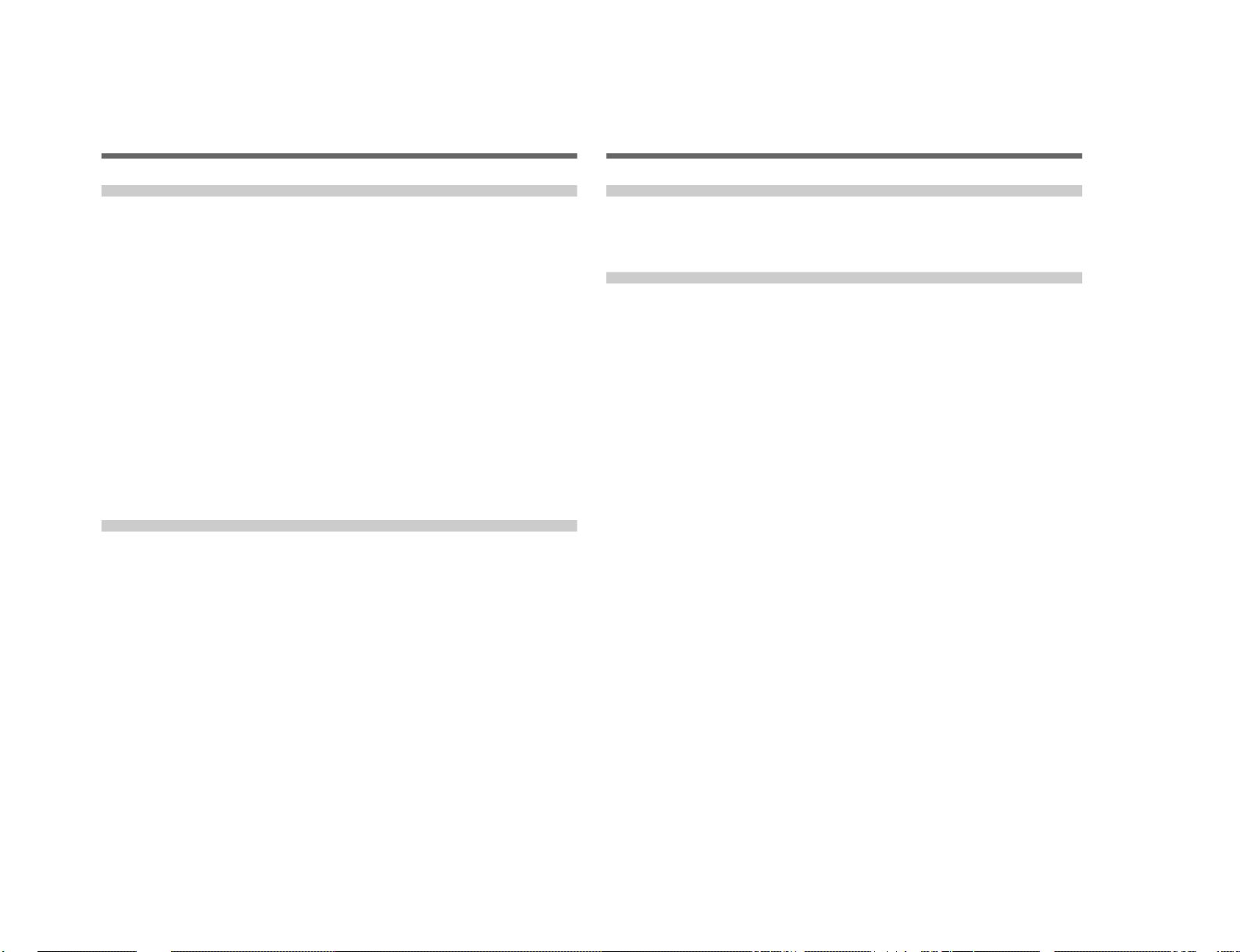
DXC-D30WS/P(E)/V1
4
Table of Contents
Table of Contents
Chapter 5
Adjustments and
Settings
Chapter 4
Viewfinder Screen
Indications and
Menus
Table of Contents
Viewfinder Screen Indications .......................................45
Changing the Viewfinder Display ..................................... 45
Viewfinder Normal Indications.......................................47
Status Indications .............................................................. 50
Viewfinder Basic Menu ...................................................51
Basic Menu Operations ..................................................... 51
Contents and Settings of Each Page .................................. 51
Viewfinder Advanced Menu............................................57
Advanced Menu Operations.............................................. 57
Contents and Settings of Each Page .................................. 57
Setup Files .......................................................................62
Calling up a Setup File ...................................................... 62
Changing File Settings ...................................................... 64
Saving File Settings........................................................... 64
Using SetupNavi and SetupLog with the DSR-1/1P.....67
Setting up the camera Using Data Recorded on Tape....... 67
Recording the Menu Settings onto a Tape......................... 68
Viewing SetupLog Data .................................................... 69
White Balance Adjustment.............................................71
Saving an Appropriate White Balance Value
in Memory.................................................................... 71
Using the Preset White Balance Settings .......................... 72
Light Sources and Color Temperatures............................. 73
Using the ATW (Auto Tracing White Balance)
Function........................................................................ 73
Black Balance Adjustment .............................................74
Shutter Settings ..............................................................75
Setting the Clock and Timestamping Recordings........77
Viewfinder Screen Adjustments .................................... 79
Adjusting the Lens..........................................................80
Flange Focal Length Adjustment ...................................... 80
Iris Adjustments................................................................. 81
Macrophotography ............................................................ 82
(Continued)
Table of Contents
5
Chapter 5
Adjustments and
Settings
(Continued)
Settings for Special Cases .............................................83
Skin Detail Correction....................................................... 84
Adjusting Color in the Specified Area .............................. 84
Important Notes on Operation ....................................... 85
Characteristics of CCD Sensors ........................................ 85
Warning Indications........................................................86
Specifications..................................................................87
Related Products................................................................ 88
Chart of Optional Components and Accessories ........ 90
Appendixes
1-9
Page 14
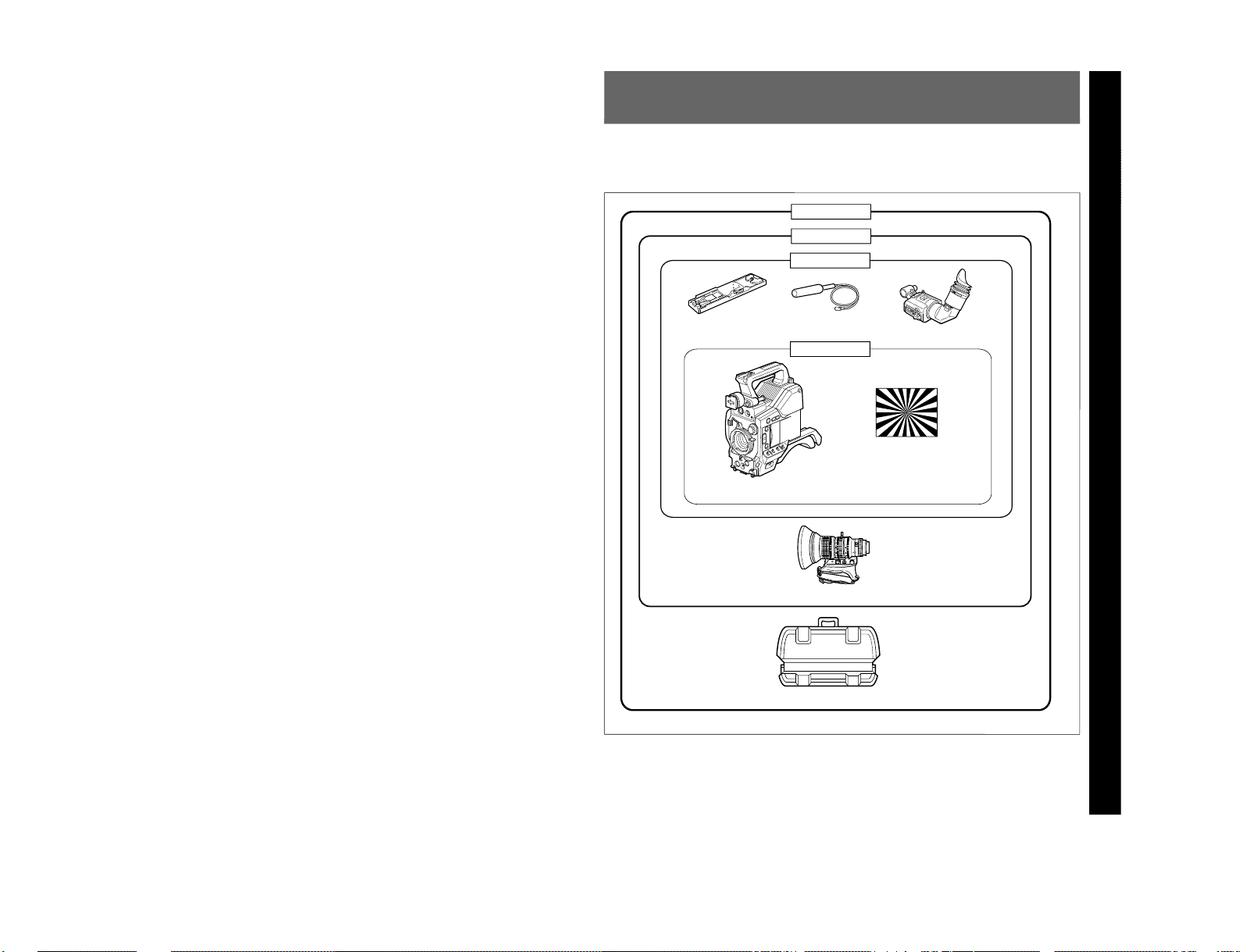
1-10
Chapter 1 Overview
Chapter 1 Overview
7
Product Configurations
Chapter 1 Overview
The eight models, DXC-D30F, DXC-D30K, DXCD30L, DXC-D30H, DXC-D30PF, DXC-D30PK,
DXC-D30PL, and DXC-D30PH, comprise both NTSC
and PAL versions and the components as shown in the
figure below. The operation of the basic camera unit is
the same in all cases.
Camera adaptor
The product kit does not include a camera adaptor: to
use a camera adaptor, you will need to purchase a
model CA-537/537P or CA-327/327P.
VCT-U14 Tripod
Adaptor
Microphone
DXF-701/701CE Viewfinder
DXC-D30H/D30PH
Test chart for flange
focal length
adjustment
DXC-D30/D30P Camera Head
LC-421 Carrying Case
VCL-916BYA
Zoom Lens
DXC-D30K/D30PK
DXC-D30L/D30PL
DXC-D30F/D30PF
DXC-D30WS/P(E)/V1
Page 15
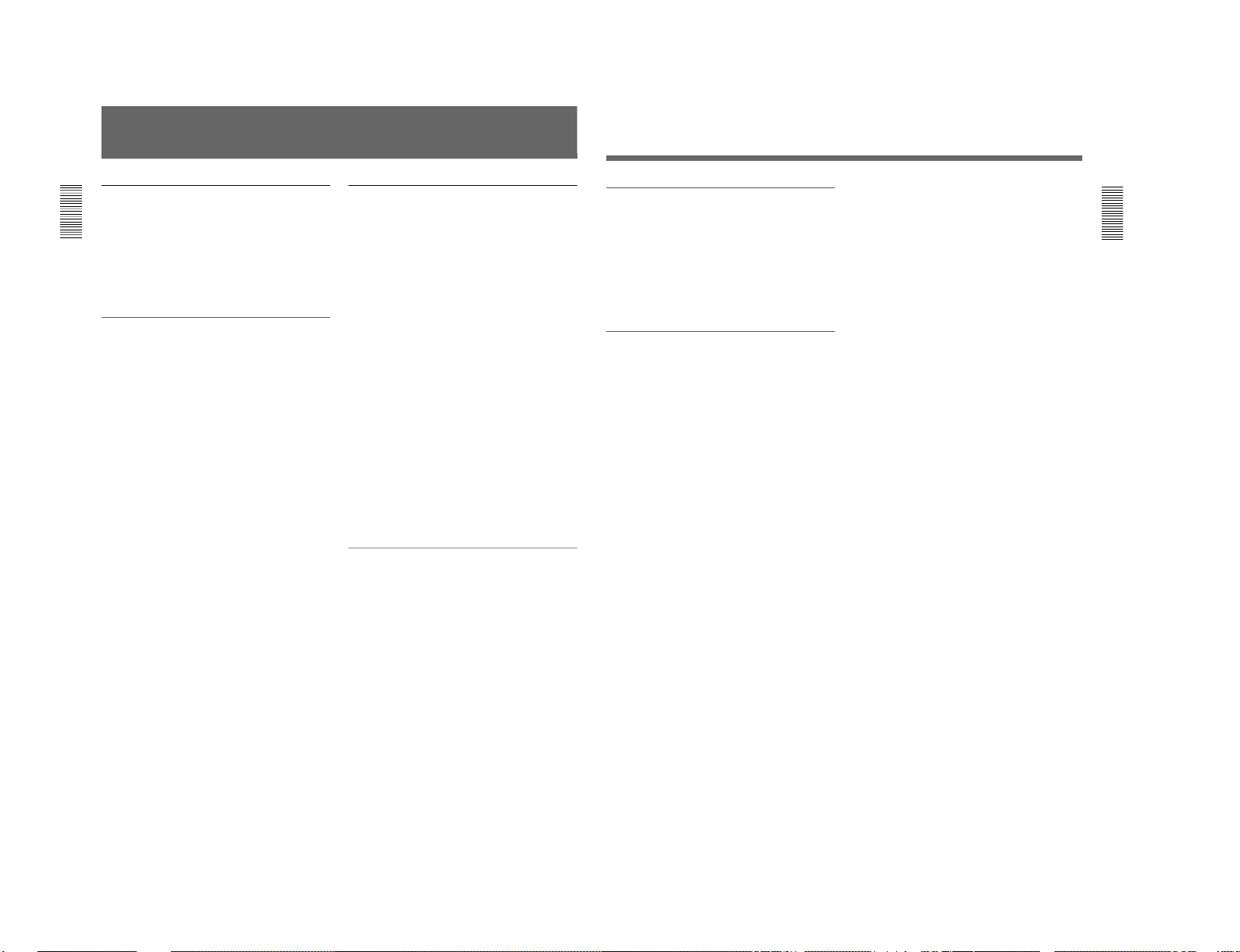
DXC-D30WS/P(E)/V1
Chapter 1 Overview
8
Chapter 1 Overview
Features
2
/3-inch IT type Power HAD CCD
The DXC-D30/D30P Color Video Camera uses
2
/3inch IT type Power HAD CCDs. It outperforms most
of the exiting FIT type CCD cameras for high-end use,
in both picture quality and sensitivity.
•Smear: –125 dB
•Sensitivity: F11.0 (at 3200 K, 2000 lux)
•S/N: 63 dB (DXC-D30) or 61 dB (DXC-D30P)
Sophisticated image processing
TruEye™ processing makes possible the following
performance features. This new digital signal
processing has brought reproduction of natural colors
to the level achieved by the human eye.
DynaLatitude™
Enables detailed adjustment of contrast control in each
pixel in accordance with a histogram of luminance
signal levels.
DCC+ (dynamic contrast control plus)
Prevents white breakup when shooting a high intensity
subject, and also prevents color faults in high intensity
subject.
Black stretch and compress
Enables control of luminance signal levels in black
areas without changing the hue.
Variety of detail corrections
•Skin detail function: this function gives a slightly
softer appearance to the subject’s face. The target
skin color can be automatically set.
•Black halo correction
•Red/green vertical detail correction: this function
performs vertical detail compensation for both red
and green signals.
•Horizontal detail frequency control
Recording and managing setup data
In addition to the setup menu that is displayed in the
viewfinder screen, the DXC-D30/D30P is equipped
with the following functions to facilitate camera head
setup.
Setup file system
You can use setup files when making adjustments or
settings. The DXC-D30/D30P comes with factory
preset files that contain shipped settings and you can
freely create user files as well.
Automatic recording of setup data (when
using DSR-1/1P)
When the DXC-D30/D30P is connected to the DSR-1/
1P VTR, two types of setup data can be recorded.
SetupLog™: Shooting-related environment settings
are recorded onto the tape at intervals of a few
seconds. This recorded data can then be used to
reproduce the same shooting conditions in
subsequent shots. It also makes it easier to
identify the causes of problems in previous shots.
SetupNavi™: The setup conditions selected with the
setup menu and setup files are recorded onto the
tape. The recorded setup data can be copied to
other camera heads so that the same setup can be
shared among several camera heads.
ClipLink™ Function (when using DSR1/1P)
The ClipLink function can be used at every step from
acquisition to editing. Information necessary for
editing is recorded when shooting to ensure fast and
efficient editing operations.
When you set a recording start (Rec IN) point or when
you press the TAKE button to set a Mark IN point, the
video image at that point is recorded on the tape in
compressed form as an Index Picture. In addition, the
time codes for such editing points (Mark IN/Mark
OUT points or cue points) are recorded along with
other editing point data (such as the cassette number
and scene number) into cassette memory (as ClipLink
log data). Unsuccessful scenes containing faults can
also be marked in cassette memory as “NG”, so that
only the good scenes are taken up from cassette
memory when editing.
Chapter 1 Overview
Chapter 1 Overview
9
Dockable with various types of VTRs
The DXC-D30/D30P docks with the DSR-1/1P
DVCAM VTR to configure the DSR-130/130P digital
camcorder. It also docks with the PVV-3/3P Betacam
SP VTR to configure the PVW-D30/D30P Betacam SP
camcorder. In addition, the DXC-D30/D30P docks
with the EVV-9000/9000P Hi-8 VTR. Using an
adaptor (not supplied), it is also able to dock with a
variety of existing S-VHS VTRs.
New Functions boost operability
EZ (easy) mode function
When there isn’t time to check the camera head
settings, simply press the EZ mode button to start the
auto adjustment function using standard settings.
There is no need to lose a shot for lack of setup time.
EZ (easy) focus
Press the EZ focus button before shooting to ensure a
quick and accurate focus.
Programmable gain
The amount of gain relative to the GAIN switch setting
(H, M, or L) can be programmed as –3 dB, 0 dB, 3
dB, 6 dB, 9 dB, 12 dB, 18 dB, 18 dB+DPR
1)
, 24 dB,
24 dB+DPR and hyper gain.
Hyper gain
Hyper gain (36 dB, or about 60 times greater than
0 dB) can be easily set via one switch setting. This can
also be done from remote equipment.
Auto tracing white balance
This function automatically traces the white balance,
which constantly changes as lighting conditions
change. Auto tracing white balance is especially
useful when there is no time to manually adjust the
white balance or when shooting moves between indoor
and outdoor locations.
Intensified auto iris control
In addition to the standard auto iris, the intelligent auto
iris function adjusts the lens iris to compensate back
lighting or spot lighting.
Total level control system (TLCS)
Even if the incoming light exceeds the range in which
the standard auto iris can control exposure, the auto
gain control (AGC) or auto exposure (AE) backs up to
ensure proper exposure.
Dual pixel readout (DPR)
When the gain is set to either 18 dB or 24 dB, the gain
setting can be doubled (6 dB up) without increasing
the noise level.
Recording time display
Recording time can be displayed in either of the
following modes.
•Total recording time for all cuts
•Total recording time for current cut
Viewfinder super detail
Video signals for the viewfinder are mixed with VDTL signals to make focusing easier.
Dual zebra pattern display
Two types of zebra patterns, zebra 1 and zebra 2 can
be displayed simultaneously or independently. The
zebra 1 can be set to the levels ranging from 70 to 90
IRE on the DXC-D30 (or from 70 to 90% on the DXCD30P) and the zebra 2 indicates the levels of 100 IRE
for the DXC-D30 or more (or the levels of 100% or
more for the DXC-D30P).
Color temperature display
When reading the white balance, the color temperature
is displayed on the viewfinder screen.
Video monitor output with text
The video signal with text superimposed that is shown
in the viewfinder can also be output to an external
video monitor.
Camera head microphone output indicator
An indication ≥ appears in the viewfinder whenever a
signal is being output from the camera head’s
microphone.
1-kHz reference signal output
Along with a color bar, a 1-kHz reference signal can
also be output.
..........................................................................................................................................................................................................
1) DPR = Dual Pixel Readout
1-11
Page 16
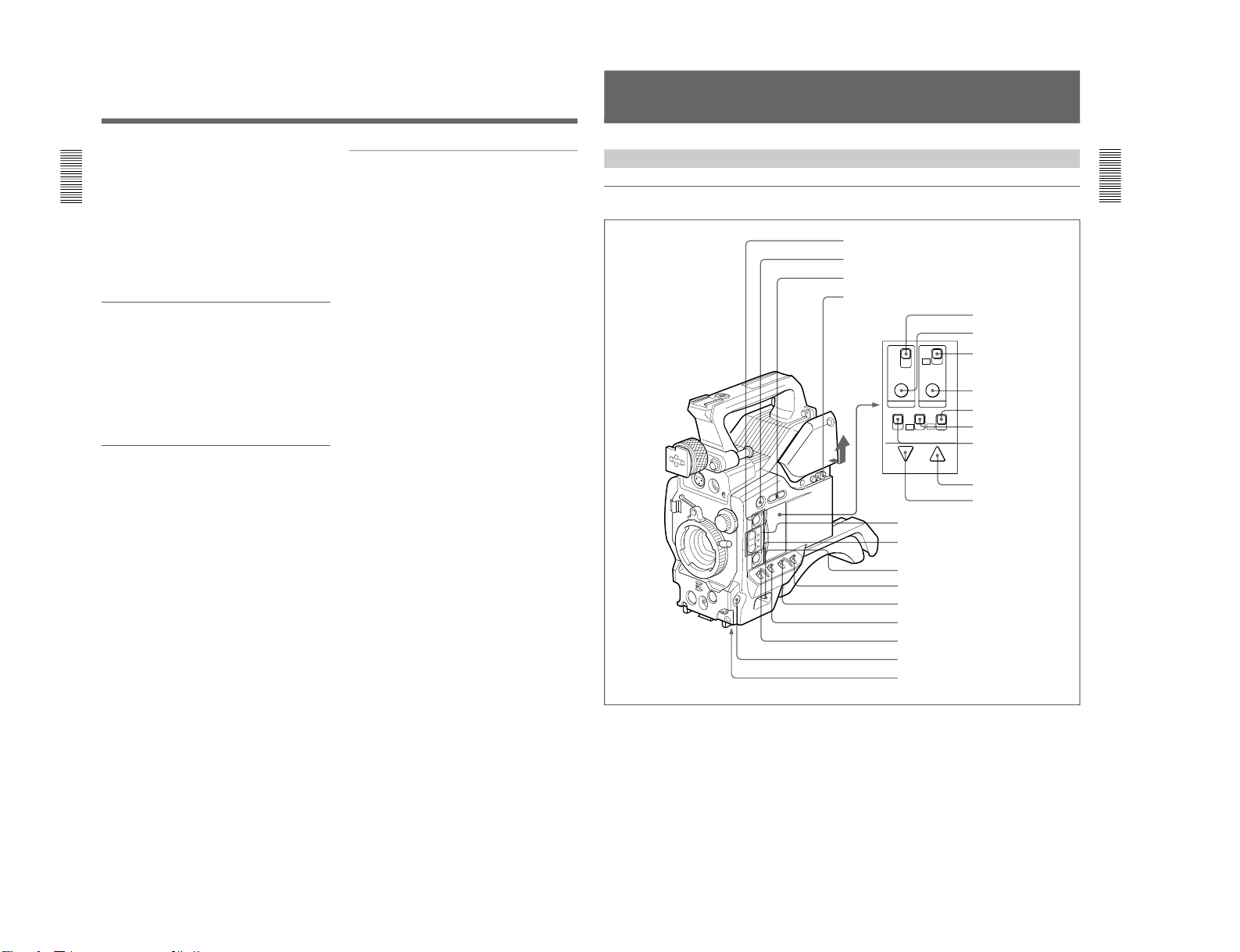
1-12
Chapter 1 Overview
10
Chapter 1 Overview
Freeze mix function (when using DSR-1/1P)
The freeze mix function superimposes any previously
recorded still picture on the viewfinder screen to
facilitate framing the subject when reshooting the
scene.
Edit Search Function (when using DSR-1/1P)
When using the DXC-D30/D30P with the DSR-1/1P,
pressing the EDIT SEARCH buttons allow the tape to
play back in search mode. Set either of two playback
speeds.
Designed for ease of operation
Adjustable shoulder pad
You can move the shoulder pad forward or backward
to set a comfortable, well-balanced position.
Slide cover
The slide cover can hide the switches and buttons that
are seldom used during shooting. The cover can be
locked so as not to open during shooting.
High-performance viewfinder (DXF-701/
701CE)
•High resolution (600 TV lines of horizontal
resolution)
•Large-diameter eye cup for easier viewing and
focusing
•PEAKING potentiometer for vertical and horizontal
detail control
•Two indicators can be used as TALLY indicators
•Tough die-cast aluminum body
VTR data display
When connected to a VTR, the DXC-D30/D30P is
able to display the following data on the viewfinder
screen.
•Time values (counter, time code, or user bit vales)
•VTR audio levels
•Remaining tape time
•VTR operation mode
•Remaining battery capacity (when using an Anton
Bauer Intelligent Battery System)
•ClipLink information (when using the DSR-1/1P)
Features
Chapter 1 Overview
Chapter 1 Overview
11
Camera Head
Right side view
TTL
DUR
OFF
ON
OFF
TTL RESET SET
REC TIME SKIN DTL
ON
OFF
FILE
STD
ON
OFF
ZEBRA HYPER
GAIN
SETUP
DOWN/OFF UP/ON
Location and Function of Parts
5 A.IRIS MODE switch and indicator
6 ATW button and indicator
7 POWER switch
8 MENU/STATUS switch
9 W. BAL switch
0 OUTPUT/DL/DCC+ switch
!¡ GAIN switch
!™ NG button
!£ Breaker switch
!¢ REC TIME switch
!∞ TTL RESET button
!§ SKIN DTL switch
!¶ SKIN DTL SET button
!• SET UP switch
!ª HYPER GAIN switch
@º ZEBRA switch
@¡ UP/ON button
@™ DOWN/OFF button
1 EZ MODE button and indicator
2 EZ FOCUS button
3 EDIT SEARCH buttons
4 Slide cover lock
DXC-D30WS/P(E)/V1
Page 17
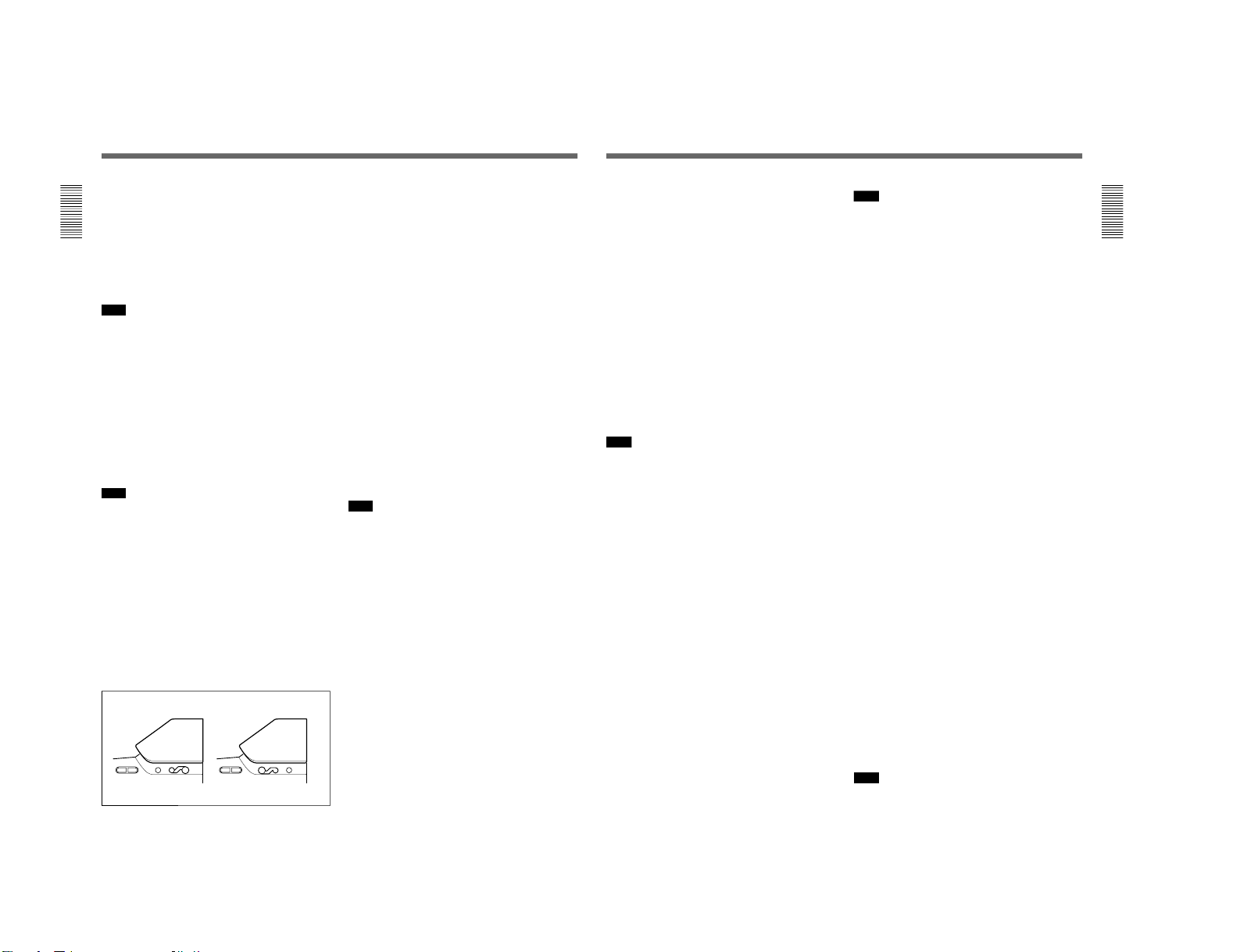
DXC-D30WS/P(E)/V1
Chapter 1 Overview
12
Chapter 1 Overview
5 A.IRIS (auto iris) MODE switch and indicator
When you use the auto iris function (by setting the iris
selector on the lens to A), set this switch to suit the
shooting conditions. Selecting BACK L gives more
light to back-lit subjects, and selecting SPOT L adjusts
for high contrast in spot-lit subjects. For normal
shooting, set this switch to STD.
6 ATW (auto tracing white balance) button and
indicator
Press this button, turning the indicator on, when you
want the white balance to be adjusted automatically to
follow changes in lighting conditions. (See page 73.)
7 POWER switch
This powers the camera on and off. There are two
different ON settings as follows.
ON STBY: This puts the VTR on standby. In this
state, pressing the VTR button on the camera
head, the lens or a camera adaptor starts recording
immediately.
ON SAVE: This puts the VTR in the power-saving
state, with the video head drum stationary. In this
state, it takes a few seconds to start recording after
pressing the VTR button.
Note
The VTR state when this switch is in the ON STBY or
ON SAVE position may depend on the VTR model.
8 MENU/STATUS switch
When you press this switch to the MENU position, the
basic menu is displayed. Keep pressing it to the
MENU position to cycle through the various menu
displays. When you press the switch to the STATUS
position, the DXC-D30/D30P’s status (of current
settings) is displayed.
9 W. BAL (white balance) switch
This selects the white balance setting from the preset
value, the value in memory A or the value in memory
B. (See page 71.)
0 OUTPUT/DL/DCC+ (DynaLatitude/dynamic
contrast control plus) switch
Use this switch to select the DCC+ function, the
DynaLatitude function, or color bar output.
Select the CAM/DCC+ position in most cases.
CAM/DCC+: This activates the DCC+ function.
This prevents color faults when shooting highintensity subjects.
Location and Function of Parts
1 EZ (“easy”) MODE button and indicator
Depress this button (EZ mode on) when you want to
be able to shoot immediately, with automatic
adjustment of the camera settings to standard values.
(See page 61.) When this function is used, the iris and
the white balance are adjusted automatically. (The
total level control system functions.) Press this button
again to return the camera to the previous settings (EZ
mode off).
Note
When connecting the CCU-M3/M5/M7 (or CCU-M3P/
M5P/M7P) Camera Control Unit or the RM-M7G
Remote Control Unit, the “easy mode” function is
disabled.
2 EZ FOCUS button
Press this button to turn the “easy focus” function on.
This opens the iris, to make it easier to focus before
beginning shooting. The indication “EZ FOCUS”
appears in the viewfinder while the function is on; to
turn it off, press the EZ FOCUS button again. If left
on, the function automatically turns off after about ten
seconds.
Note
If the “easy focus” function is still on when you press
the VTR button, it turns off automatically and
recording starts about one second later.
3 EDIT SEARCH buttons (for operation with
DSR-1/1P)
When using the DSR-1/1P to record, you can see the
search playback while pressing either of these buttons
at recording pause mode to quickly find the next
recording start point. Two playback speeds are
available, and press either of the buttons to the inner
position to increase the speed.
4 Slide cover lock
This lock keeps the slide cover closed.
LOCK FREE
LOCK FREE
EDIT SEARCH EDIT SEARCH
Unlocked position Locked position
Pull the upper panel forward and then lift it up.
Chapter 1 Overview
Chapter 1 Overview
13
CAM/DL: This setting uses the DynaLatitude
function, which finely adjusts the contrast of each
pixel according to a histogram of luminance signal
levels. Access advanced menu page 2 to set the
DynaLatitude function ON or OFF. The
DynaLatitude effect can be set to any of three
levels, Low, STD (standard), and High with basic
menu page 3.
BARS: This setting displays color bars.
For details of menu operation, see Chapter 4 “Viewfinder
Screen Displays and Menus”.
!¡ GAIN switch
This selects one of the three gain settings, high,
medium or low. You can choose the gain values
assigned to the H, M and L settings from values from
–3 dB to 24 dB + DPR and hyper gain. (See page 57.)
The factory default selections are 18 dB (H), 9 dB (M)
and 0 dB (L).
Note
When the HYPER GAIN switch !ª is in the ON
position, the GAIN switch has no effect.
!™ NG button
When using the ClipLink function during shooting,
you can designate a particular scene as “NG” (No
Good) by pressing this button before shooting the next
scene. Press the button again to cancel the NG setting.
!£ Breaker switch
If there is a fault in the camera power supply, the
breaker trips, and the camera power supply is
disconnected. Correct the fault in the power supply,
then press this switch.
!¢ REC (recording) TIME switch
This selects the recording time indication in the
viewfinder.
TTL: Displays the total recording time.
The total recording time is not reset even when
you stop the VTR and power off the camera, for
example, to replace the battery pack.
DUR: Displays the recording time of the current cut.
OFF/TC: Switches off the recording time display.
If, however, a PVV-3/3P is connected, and in the
advanced menus you set the time code display
item (TC IND) to ON (see page 59), then the VTR
time data (time code, CTL count, or user bit
value) is displayed.
Note
The recording time displayed when this switch is set to
the TTL or DUR position is obtained by counting the
duration of the internal reference signal input to the
camera.
The value may not agree exactly with the value
derived from the time code values. Furthermore, the
value displayed may not be correct when another
manufacturer’s VTR is connected to the camera.
!∞ TTL (total) RESET button
Pressing this button resets the total recording time
(TTL selection) to zero.
!§ SKIN DTL (skin detail) switch
Set this switch to ON to use the skin detail correction
function.
For details, see “Skin Detail Correction” (page 84).
!¶ SKIN DTL (skin detail set) SET button
Press this button with the SKIN DTL button !§ to
display the area detect cursor on the viewfinder screen.
Place the cursor on the target and press this button to
perform skin detail correction.
For details, see “Skin Detail Correction” (page 84).
!• SET UP switch
Use this switch to select the camera head setup
method.
STD: Set up using the setup menu. Setup file data is
not displayed.
FILE: Set up using setup files and the setup menu.
!ª HYPER GAIN switch
Setting this switch to the ON position increases the
gain by a factor of about 60 with respect to 0 dB (a 30
dB increase by electronic amplification and a 6 dB
increase for DPR, bringing about a total gain increase
of 36 dB).
When this switch is in the ON position, the indication
“HYPER” appears in the viewfinder, and the GAIN
UP indicator in the viewfinder also lights.
When finished shooting, return this switch to the OFF
position. The “HYPER” indication disappears and the
GAIN UP indicator goes out.
Note
Increasing the gain with this switch reduces the
horizontal resolution by 50%.
1-13
Page 18
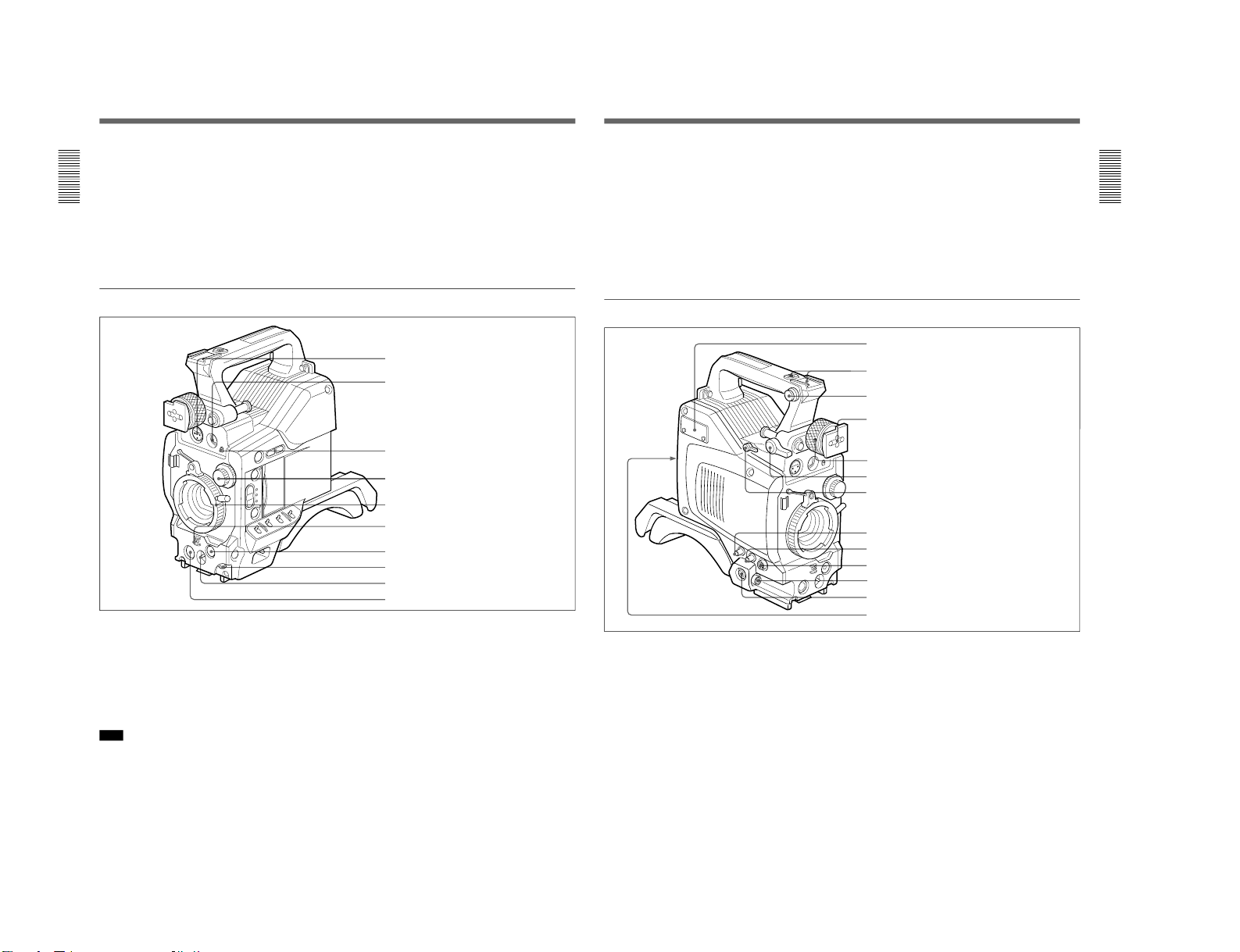
1-14
Chapter 1 Overview
14
Chapter 1 Overview
@º ZEBRA switch
Set this switch to the ON position to display a zebra
pattern (diagonal stripes) in the viewfinder.
Depending on the zebra setting in advanced menu page
4, the zebra 1 for video levels between 70 to 90 IRE
(or 70 to 90%) and the zebra 2 for video levels 100
IRE or more (or 100% or more) can be displayed
independently or simultaneously.
Location and Function of Parts
@¡ UP/ON button
Use this button to open displays and to make “ON”
settings. When using the advanced menus, use this
button to change menu pages or to switch to the
ordinary screen display.
@™ DOWN/OFF button
Use this button to close displays and to make “OFF”
settings. You can also use this button to change menu
pages when using the advanced menus.
Front view
1 MIC (microphone) IN +48 V connector (XLR 3pin, female)
Connect the supplied microphone or an optional
microphone (operable with a 48 V supply).
2 VF (viewfinder) connector (20-pin)
This is the connector for the DXF-701/701CE
viewfinder.
Note
When using this connector, do not connect a DXF40B/50B (or DXF-40BCE/50BCE) viewfinder to the
VF connector on the left side.
3 MIC LOW CUT switch
Set this switch to the ON position to insert a high-pass
filter in the microphone circuit, reducing wind noise.
Normally leave the switch in the OFF position.
4 FILTER control
Select the color temperature conversion filter
appropriate to the lighting conditions. (See page 39.)
5 Lens mount
Attach the zoom lens here.
1 MIC IN +48 V connector
2 VF connector
3 MIC LOW CUT switch
4 FILTER control
5 Lens mount
6 SHUTTER switch
7 TAKE button
8 AUDIO LEVEL knob
9 WHT/BLK switch
0 VTR button
Chapter 1 Overview
Chapter 1 Overview
15
6 SHUTTER switch
Use this switch to set the shutter speed, CLS (clear
scan), or EVS setting (see page 75). Usually, set this
switch to OFF.
7 TAKE button
Press this button to specify an editing point (Mark IN/
OUT or cue point) at the current tape position during
shooting.
8 AUDIO LEVEL knob
When the DSR-1/1P is attached, you can use this knob
to manually adjust the channel 1 audio recording level.
9 WHT/BLK (white/black) switch
This switch is used for automatic adjustment of the
white balance and black balance. (See pages 71 to 74.)
0 VTR button
Pressing this button starts and stops recording on the
VTR.
Left and upper view
1 Fitting for optional microphone holder
You can fit an optional CAC-12 Microphone Holder
here. (See page 29.)
2 Accessory fitting shoe and screw hole
Attach optional video lights or other accessories here.
3 Shoulder strap fixture
To use the supplied shoulder strap, fix one end here
and the other end to the VTR.
4 Viewfinder fitting shoe
Fix the DXF-701/701CE Viewfinder here.
5 Viewfinder left-to-right position fixing ring
Loosen this ring to adjust the left-to-right position of
the viewfinder. (See page 28.)
6 Viewfinder front-to-back position locking catch
Release this catch to adjust the front-to-back position
of the viewfinder. (See page 28.)
1 Fitting for optional microphone holder
2 Accessory fitting shoe and screw hole
3 Shoulder strap fitting
4 Viewfinder fitting shoe
5 Viewfinder left-to-right positioning ring
6 Viewfinder front-to-back position locking lever
7 REMOTE connector 1
8 MONITOR OUT connector
9 VIDEO OUT connector
0 REMOTE connector 2
!¡ LENS connector
!™ VF connector
!£ VTR connector
DXC-D30WS/P(E)/V1
Page 19
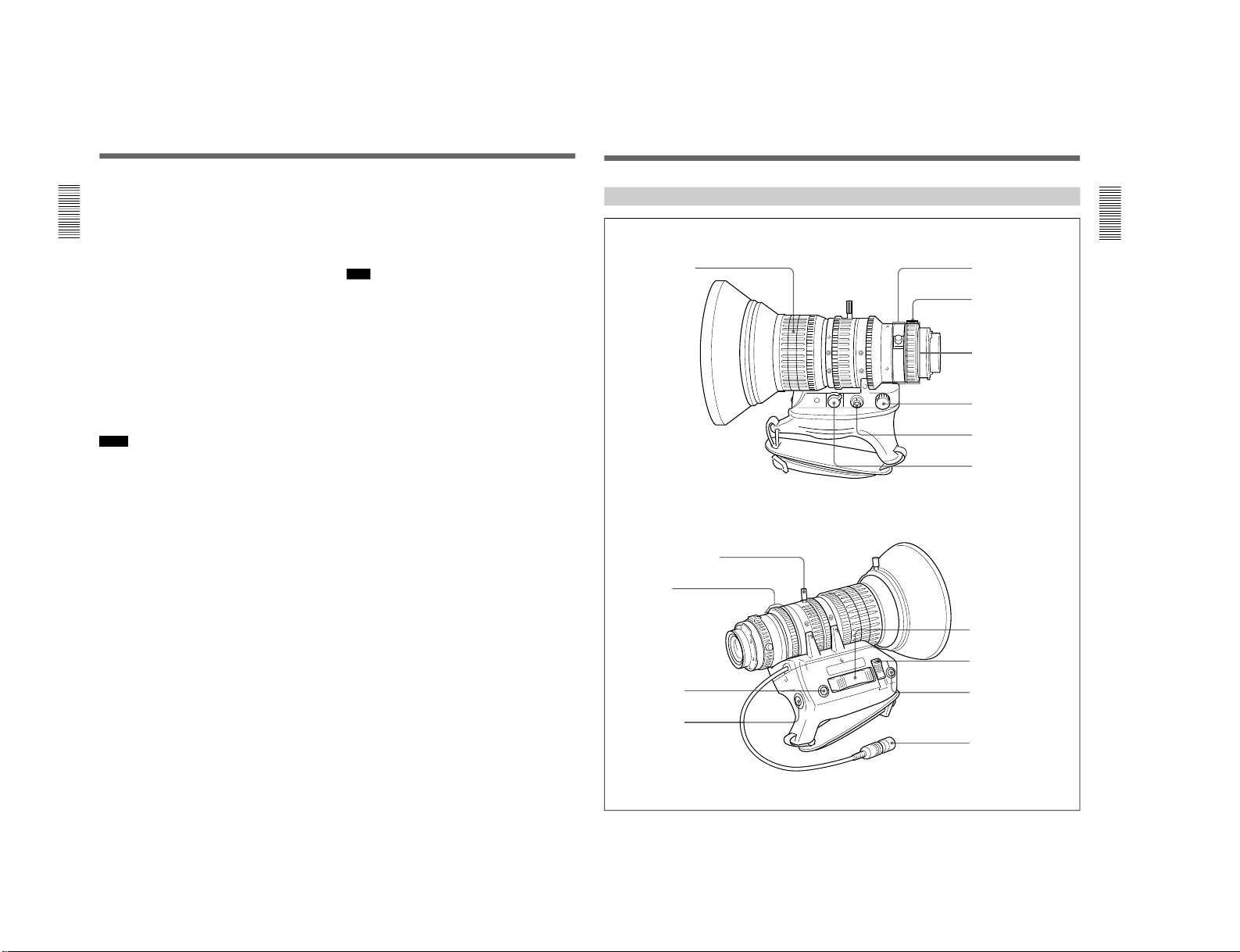
DXC-D30WS/P(E)/V1
Chapter 1 Overview
16
Chapter 1 Overview
Location and Function of Parts
7 REMOTE connector 1 (mini-jack)
Use this connector to connect the switch for enabling
remote operation of the ClipLink function.
For details of connectable switches, contact your Sony
dealer.
8 MONITOR OUT connector (BNC)
Outputs both the camera video and the character
information as displayed on the viewfinder screen.
You can connect an optional LCD color monitor to this
connector.
9 VIDEO OUT connector (BNC)
This outputs the video signal captured by the camera.
0 REMOTE connector 2 (10-pin)
Connect the optional RM-M7G Remote Control Unit
to this connector. Set the CAMERA HEAD SELECT
switch on the bottom of RM-M7G to 1.
Notes
When using the RM-M7G, note the following points.
•When operating the camera head from the camera
control unit, connect the RM-M7G to the camera
control unit.
•EZ mode cannot be used if the RM-M7G is
connected to the camera head.
!¡ LENS connector (12-pin, for
2
/3-inch lens)
Connect the lens connector.
!™ VF (viewfinder)connector (8-pin)
This is the connector for the DXF-40B/50B (or DXF40BCE/50BCE) viewfinder.
Note
When using this connector, do not connect a DXF-701/
701CE viewfinder to the VF connector on the front of
the camera head.
!£ VTR connectors (PRO 76-pin DIGITAL and
PRO 50-pin)
Connect a dockable VTR. A PRO 76-pin DIGITAL
connector is for the DSR-1/1P and a PRO 50-pin
connector is for the PVV-3/3P or a camera adaptor.
Chapter 1 Overview
Chapter 1 Overview
17
VCL-916BYA Zoom Lens
RET
W
T
M
A
1 Focusing ring
2 Manual zoom control
3 Iris ring
4 RET button
5 VTR button
6 Ff adjustment ring
7 MACRO button
8 MACRO ring
9 Zoom remote control
connector
0 Focus remote control
connector
!¡ ZOOM selector
!™ Power zoom switch
!£ Iris selector
!¢ Instant automatic iris
button
!∞ Lens connector
1-15
Page 20
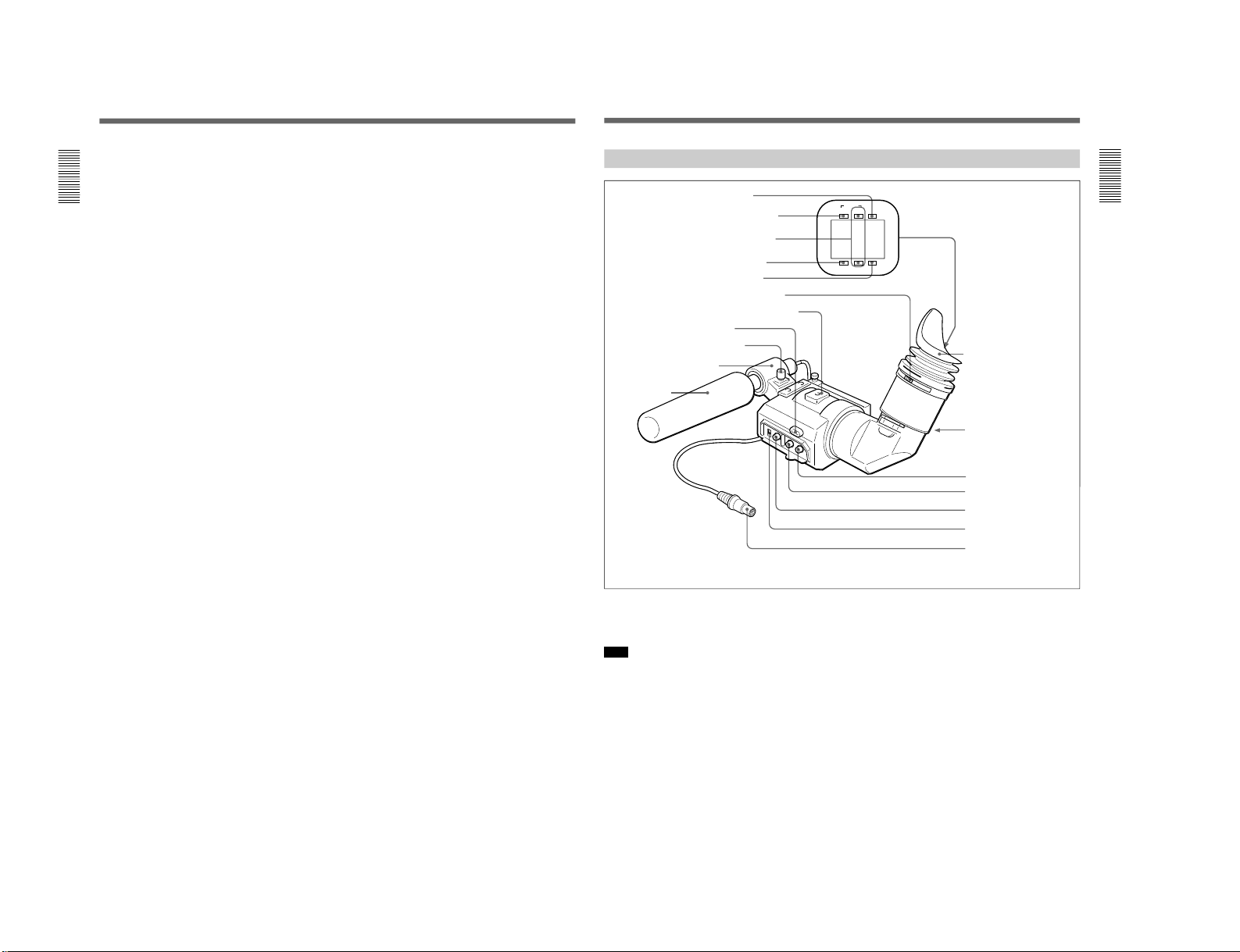
1-16
Chapter 1 Overview
18
Chapter 1 Overview
1 Focusing ring
Turn this ring to focus the lens on the subject.
2 Manual zoom control
For direct manual zoom control, set the ZOOM
selector to the “M” position, and turn this control.
3 Iris ring
For manual iris control, set the iris selector to the “M”
position, and turn this control.
4 RET (return) button
This allows you to check the video signal as follows.
When operating with a portable VTR connected
via other equipment: when the VTR is recording,
pressing this button connects the E-E video
signal
1)
from the VTR to the viewfinder.
When operating with a DSR-1/1P or PVV-3/3P
mounted on the camera head: when the VTR is in
recording pause mode, press this button to review
the last few seconds of the recording in the
viewfinder (recording review).
When operating with a CCU-M3/M3P/M5/M5P
M7/M7P Camera Control Unit connected: pressing
this button connects the return video signal from
the camera control unit to the viewfinder.
When this button is not pressed, the viewfinder
displays the video signal captured by the camera.
5 VTR button
When operating with a VTR: this button starts and
stops recording on the VTR. Press it once to start
recording, and once more to stop.
When operating with a CCU-M3/M3P/M5/M5P
M7/M7P Camera Control Unit connected: pressing
this button connects the return video signal from
the camera control unit to the viewfinder.
(Starting and stopping recording is controlled on
the VTR.)
6 Ff (flange focal length) adjustment ring
To adjust the flange focal length, loosen the screw on
this ring, then turn the ring. (See page 80.)
7 MACRO button
For close-up work, hold this button down while
turning the MACRO ring. (See page 82.)
8 MACRO ring
For close-up work, hold the MACRO button down
while turning this ring. (See page 82.)
9 Zoom remote control connector (8-pin)
For remote control of zoom operations, connect an
optional LO-23 Lens Remote Control Unit.
!º Focus remote control connector (3-pin)
This is not used.
!¡ ZOOM selector
This selects the mode of zoom operation.
S (servo): power zoom
M (manual): manual zoom
!™ Power zoom switch
Use this to carry out a power zoom.
W end: zoom toward wide angle
T end: zoom toward telephoto
Pressing the switch harder increases the zoom speed.
!£ Iris selector
This selects the mode of iris operation. (See page 81.)
A (automatic): automatic iris
M (manual): manual iris
!¢ Instant automatic iris button
While using manual iris control, press this button to
switch temporarily to the automatic iris control setting.
The automatic setting is maintained as long as you
hold the button down.
!∞ Lens connector
Connect this to the LENS connector on the camera
head.
1) E-E video signal: “electric-to-electric” video signal.
This is an output from the VTR of the input video signal
which has passed through internal electrical circuits, but
has not been converted to a magnetic signal in the heads
or on the tape.
..........................................................................................................................................................................................................
Location and Function of Parts
Chapter 1 Overview
Chapter 1 Overview
19
SHUTTER GAIN UP
TAKE
BATT
REC
TALLY
DXF-701/701CE Viewfinder
1 BATT indicator
2 TAKE/TALLY indicator
3 REC/TALLY indicators
4 SHUTTER indicator
5 GAIN UP indicator
6 Eyepiece focusing knob
7 Accessory fixing screw hole
8 Tally lamp
9 Eyepiece release catch
0 BRIGHT control
!¡ CONTRAST control
!™ PEAKING control
!£ TALLY switch
!¢ Viewfinder connector
Microphone holding screw
Microphone holder
Microphone
a)
Eye cup
a) Not supplied with the optional DXF-701/701CE
3 REC/TALLY (recording/tally) indicators (red)
•From the time when you press the VTR button on the
lens or camera head, this flashes until recording
starts, then stays on continuously during recording.
•When using a camera control unit, this lights when
the video from this camera is selected.
•This is also used to indicate a fault. (See page 86.)
•The lower indicator can be disabled by menu setting.
(See page 58.)
4 SHUTTER indicator (red)
This lights when the SHUTTER switch is in the ON
position. (If the EVS is selected, the indicator will not
light.)
1 BATT (battery) indicator (red)
This indicates when the battery capacity is low. (See
page 37.)
Note
When using a camera control unit, this indicator
flashes when you operate the controls, but this is not a
malfunction.
2 TAKE/TALLY indicator (orange)
When using the ClipLink function while shooting, this
indicator lights when the TAKE button has been
pressed to set a Mark IN point and goes out when a
Mark OUT point is set.
DXC-D30WS/P(E)/V1
Page 21
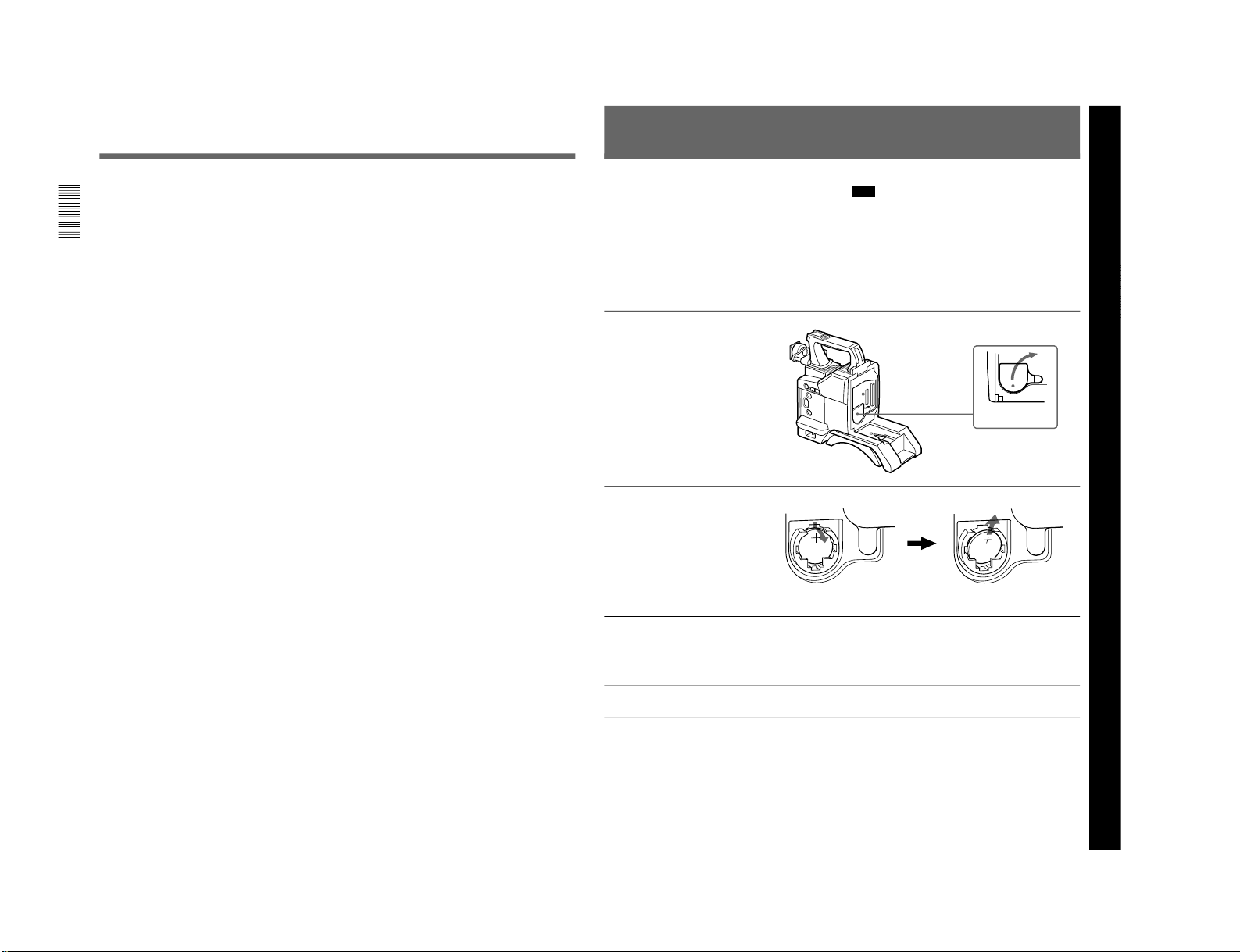
DXC-D30WS/P(E)/V1
Chapter 1 Overview
20
Chapter 1 Overview
5 GAIN UP indicator (orange)
This lights when the gain is 3 dB or more.
6 Eyepiece focusing knob
Turn this to adjust the viewfinder focus to match your
eyesight. (See page 79.)
7 Accessory fixing screw hole
Attach optional video lights or other accessories here.
8 Tally lamp
When the TALLY switch is in the ON position, this
operates in the same way as the REC/TALLY
indicators 3.
9 Eyepiece release catch
To view the viewfinder screen directly, press this
catch, and hinge up the eyepiece.
0 BRIGHT (brightness) control
This adjusts the brightness of the viewfinder image.
(See page 79.)
!¡ CONTRAST control
This adjusts the contrast of the viewfinder image. (See
page 79.)
!™ PEAKING control
This adjusts the outline intensity of the viewfinder
image. (See page 79.)
!£ TALLY switch
Set this switch to the ON position to use the tally lamp
8.
!¢ Viewfinder connector (20-pin)
Connect this to the VF connector (front) on the camera
head.
Location and Function of Parts
Chapter 2 Fitting and Connections
Chapter 2 Fitting and Connections
21
Chapter 2 Fitting and Connections
The camera head uses a lithium battery (CR2032) to
retain date and time data.
When the lithium battery’s voltage falls, the clock
indication dose not appear. Replace the lithium battery
and set the clock (see page 77).
Replacing the Lithium Battery
Note
•Carefully read the instructions for replacing the
lithium battery. Lithium batteries may explode if
misused.
•Use only CR2032-type lithium batteries. Other types
of lithium batteries may come loose when the
camcorder is moved. If you have difficulty finding
CR2032-type lithium batteries, contact your Sony
dealer.
1
Pull the upper part of the
battery cover (on the rear of
the camera head) forward and
turn the cover clockwise.
For detaching the VTR or camera
adaptor, see “Fitting a VTR” next
page.
2
Take out the lithium battery.
3
Reverse step 2 to insert a
replacement lithium battery.
Make sure that the + symbol
on the battery is facing you.
4
Close the battery cover.
Press down and pull out toward you.
Rear of the
camera head
Battery cover
1-17
Page 22
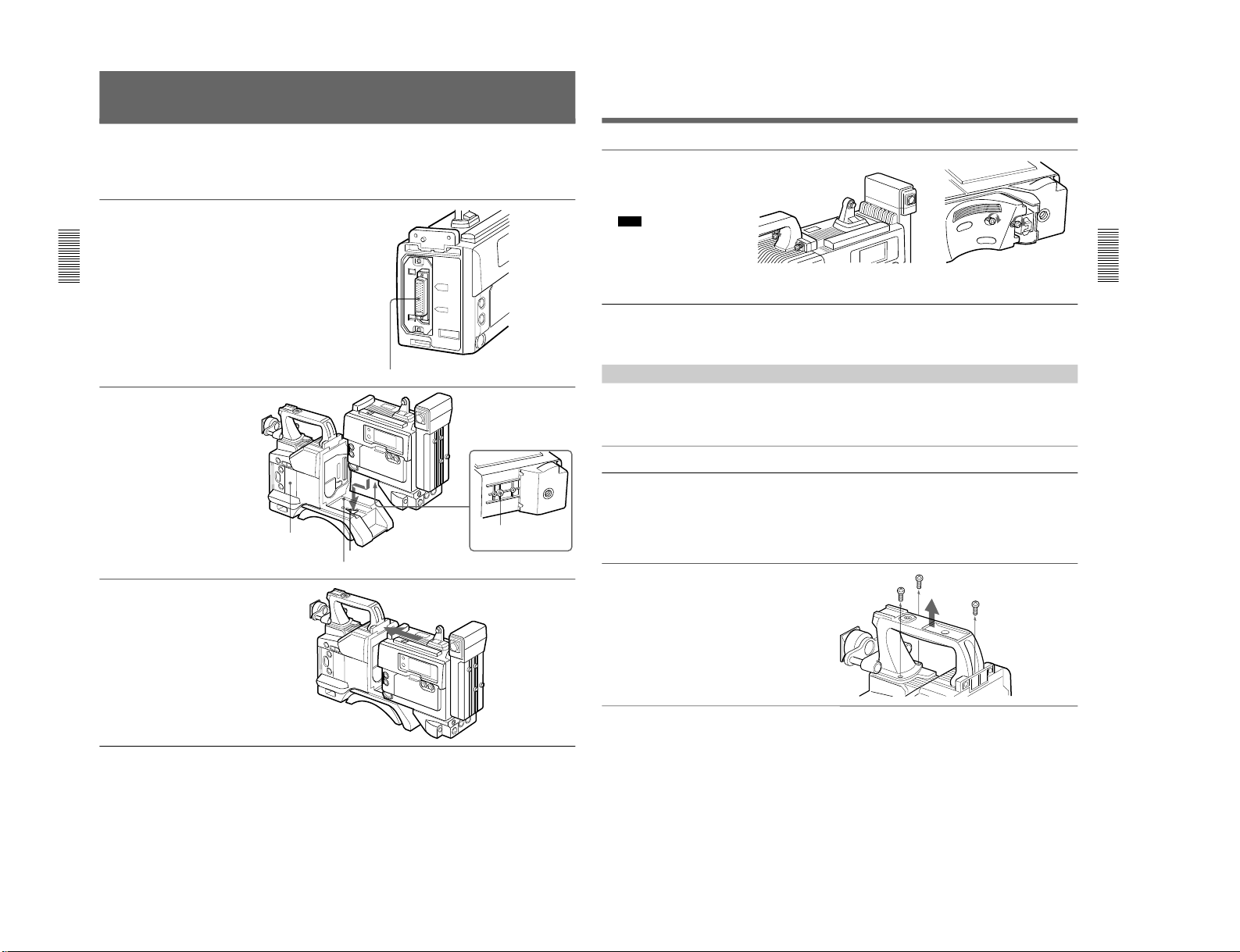
1-18
Chapter 2 Fitting and Connections
22
Chapter 2 Fitting and Connections
Fitting a VTR
1
Set the PRO 76-pin DIGITAL
connector on the DSR-1/1P.
For details, see the operating
instructions for the DSR-1/1P.
2
Align the projection on the
bottom of the DSR-1/1P with
the slot on the camera head.
3
Slide the DSR-1/1P and the
camera head together in the
groove as far as possible.
This section explains how to attach the DSR-1/1P to
the camera head. The method for attaching a PVV-3/
3P is similar.
When replacing the camera head grip with a camcorder
grip, see “Using the Camcorder Grip” (page 23).
Camera connector (PRO 76-pin DIGITAL)
DSR-1/1P
Projection
Slot
Groove
Camera head
(continued)
Chapter 2 Fitting and Connections
Chapter 2 Fitting and Connections
23
4
Tighten the two screws in the
grip connector and the two
screws in the shoulder pad
section.
Note
Slide the shoulder pad to its
central position before
tightening the screws.
Otherwise the screws may not
be properly fixed.
Screws
To remove the VTR
Reverse the fitting procedure.
To fit a camera adaptor
Follow the same procedure as when fitting a VTR.
Using the Camcorder Grip
camcorder grip and the method for attaching it differ
slightly depending on the type of VTR.
When using the camera head with a VTR as a
camcorder, you can replace the camera head’s grip
with a camcorder grip (not supplied). The type of
Attaching a camcorder grip to the DSR-1/1P
1
If the viewfinder is attached,
adjust the viewfinder to the
full-forward position.
For details, see “Adjusting the
viewfinder position” on page 28.
2
Remove the camera head
grip’s three screws, then pull
up the grip to remove it.
(continued)
DXC-D30WS/P(E)/V1
Page 23
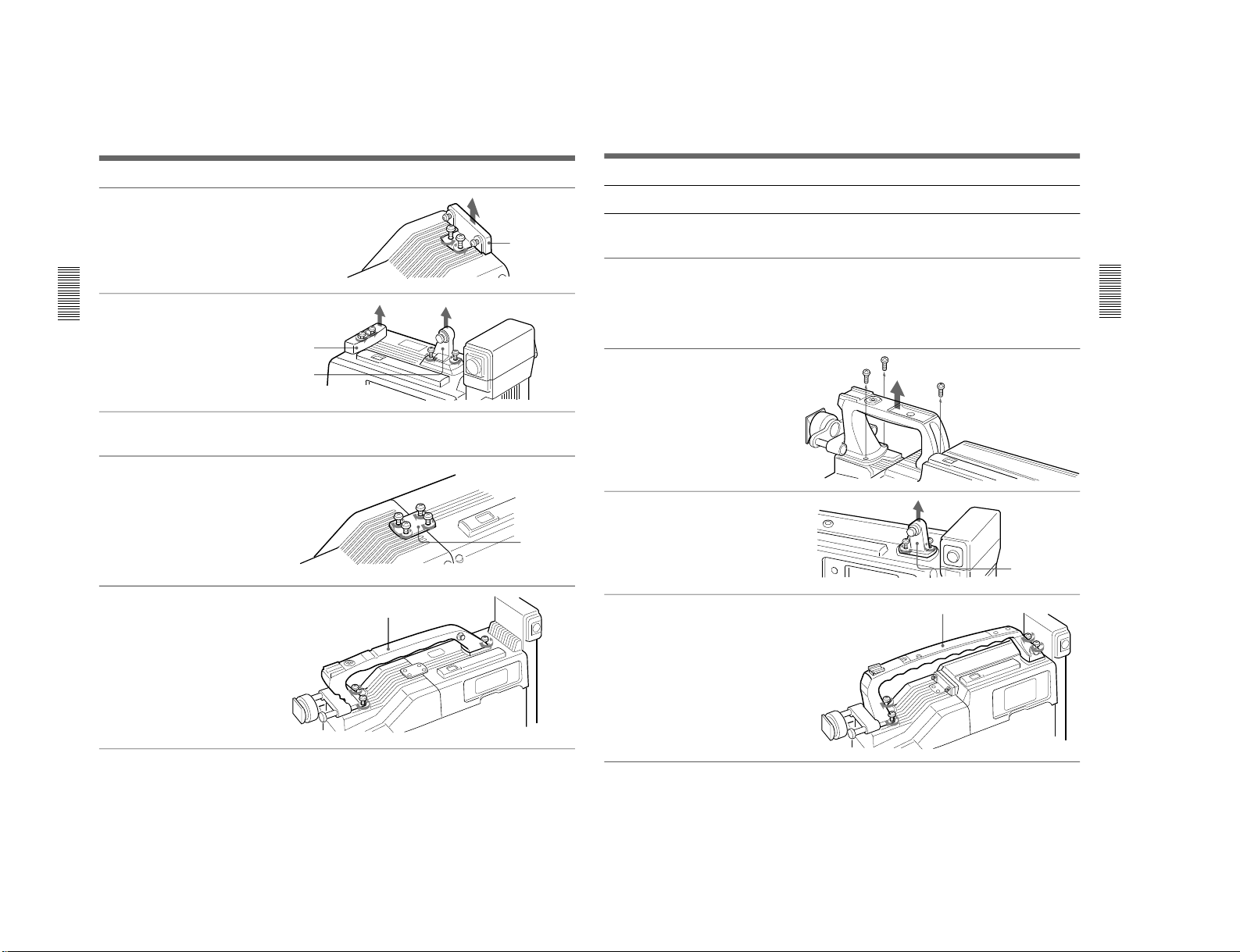
DXC-D30WS/P(E)/V1
Chapter 2 Fitting and Connections
24
Chapter 2 Fitting and Connections
Fitting a VTR
3
Remove the VTR connection
plate.
4
Remove the DSR-1/1P’s
shoulder strap fitting and the
camera head connection plate.
5
Perform the first three steps in
“Fitting a VTR”.
6
Screw the connection plate
(supplied with the grip for the
DSR-130/130P) which
straddles the connection
between the camera head and
the DSR-1/1P. Also, tighten
the two screws in the shoulder
pad section. (See step
4
on
page 23.)
7
Screw the grip for the DSR130/130P.
VTR connection
plate
Grip for the DSR-130/130P
Connection
plate
Camera head
connection plate
Shoulder strap
fitting
Chapter 2 Fitting and Connections
Chapter 2 Fitting and Connections
25
Attaching a camcorder grip to the PVV-3/3P
Shoulder strap
fitting
Grip for the PVW-D30/D30P
1
Perform steps 2 to 4 in “Fitting
a VTR”.
2
If the viewfinder is attached,
adjust the viewfinder to the
full-forward position.
For details, see “Adjusting the
viewfinder position” on page 28.
3
Remove the grip’s three
screws, then pull up the grip to
remove it.
4
Remove the PVV-3/3P’s
shoulder strap fitting.
5
Screw the grip for the PVWD30/D30P.
1-19
Page 24
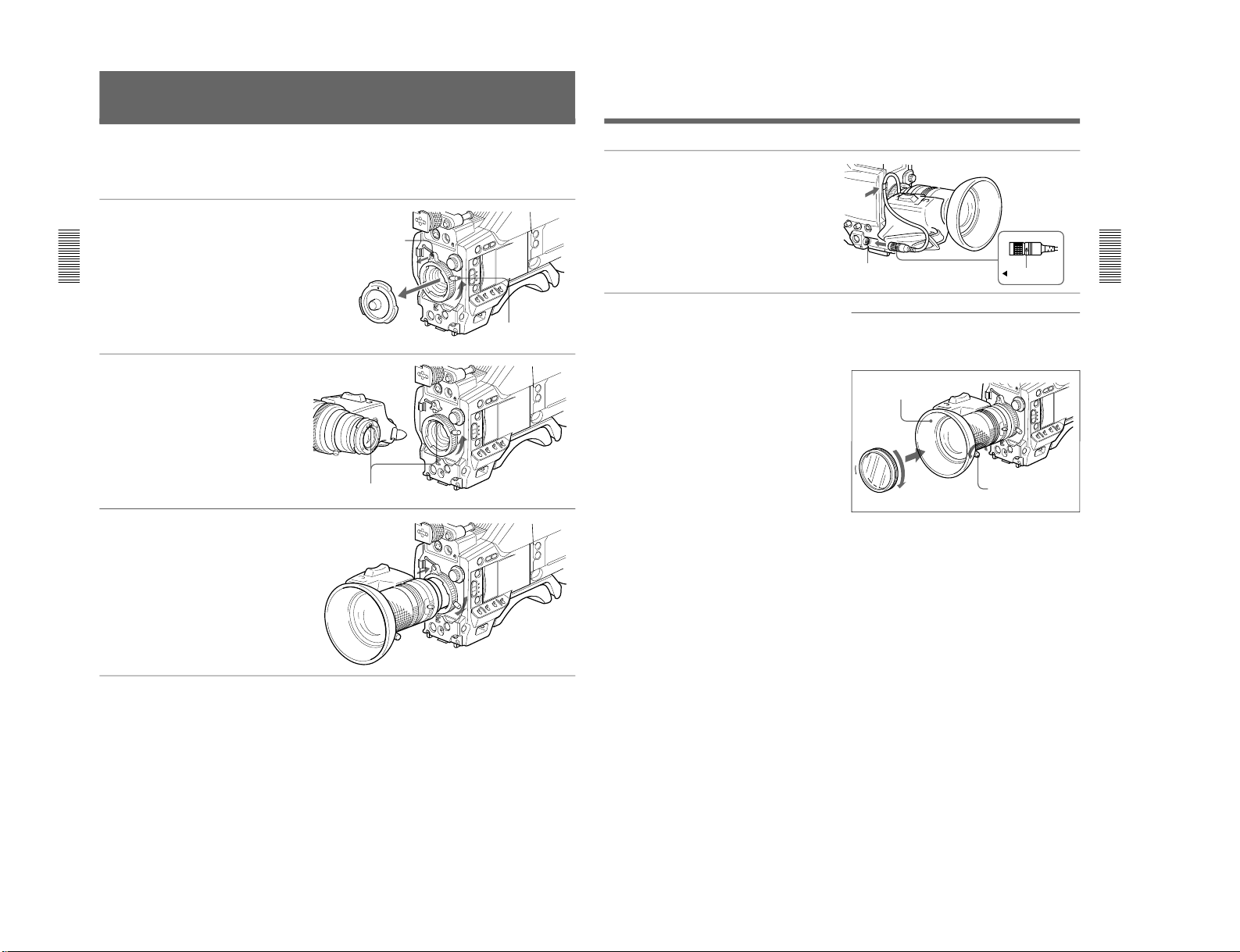
1-20
Chapter 2 Fitting and Connections
26
Chapter 2 Fitting and Connections
Fitting the Lens
In the case of the DXC-D30F/D30PF/D30K/D30PK
model, the lens is already fitted. In other cases, use the
following procedure to fit the lens.
1
Remove the retaining rubber
which prevents the lens mount
from coming loose, then raise
the lens fixing lever, and
remove the lens mount cap.
2
With the lens fixing lever
turned fully counterclockwise,
push in the lens, aligning the
projection on the lens with the
cutout on the camera.
3
Supporting the lens, turn the
lens fixing lever fully
clockwise. Replace the
retaining rubber on the lens
mount.
Retaining rubber
Lens mount cap
Lens fixing lever
Align and push in.
Chapter 2 Fitting and Connections
Chapter 2 Fitting and Connections
27
4
Using the triangular mark as a
guide, push the lens connector
into the LENS connector on
the camera head, until it clicks
into place. Fasten the cable
with the clamps.
LENS connector
Triangular mark
If using a lens with a 6-pin connector
This camera head has a 12-pin LENS connector. If the
lens cable has a 6-pin connector, fit an adaptor cable:
LO-612 (manufactured by Canon) or ECF-124
(manufactured by Fujinon) or equivalent.
Fitting optional filters
Loosen the lens hood fixing screw to remove the lens
hood, then attach the filter.
Remove lens hood
Lens hood fixing screw
Filter (optional)
DXC-D30WS/P(E)/V1
Page 25
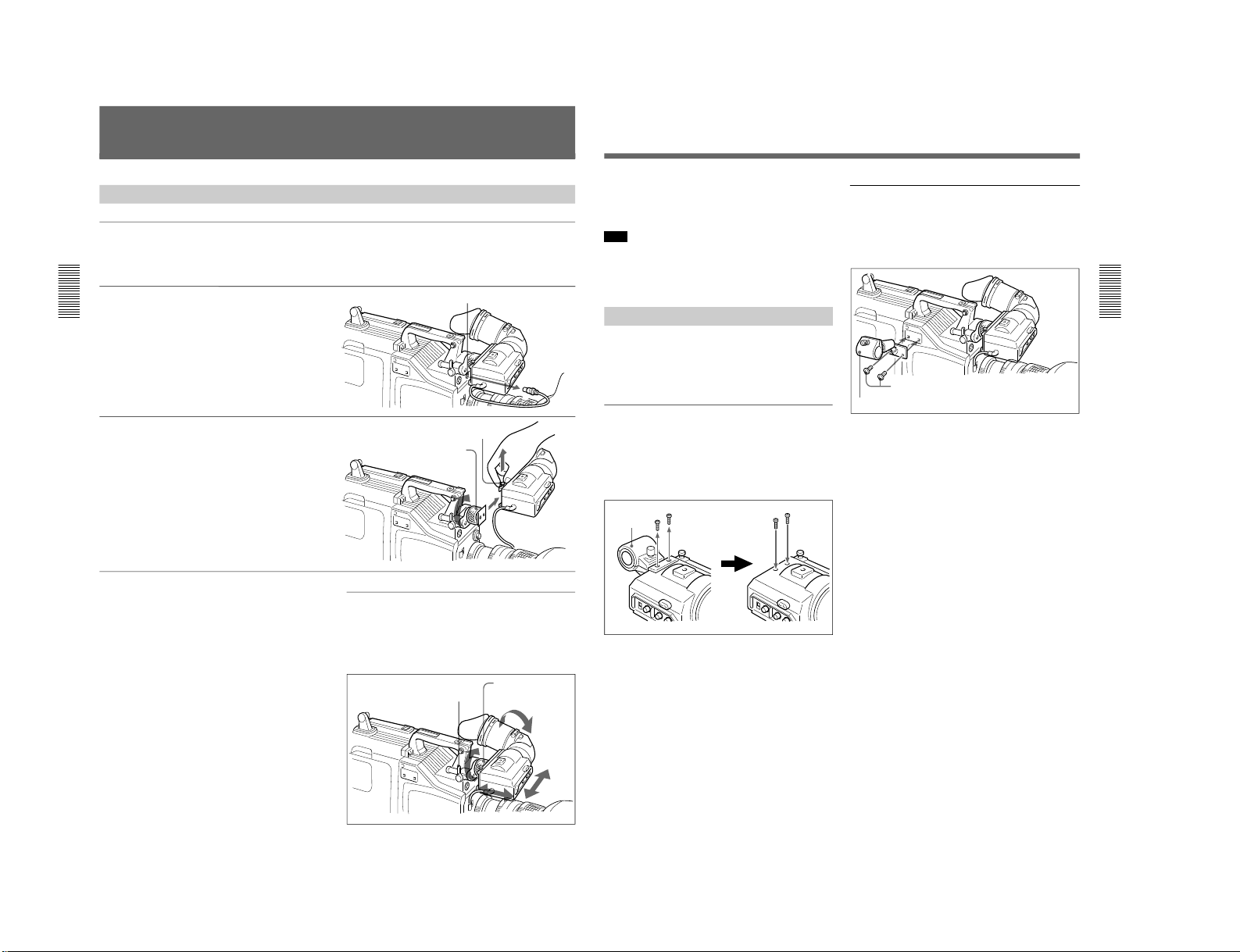
DXC-D30WS/P(E)/V1
Chapter 2 Fitting and Connections
28
Chapter 2 Fitting and Connections
Using the Viewfinder
Removing the Viewfinder
Remove any microphone from the viewfinder before
beginning.
1
Pull the viewfinder connector
out of the VF connector on the
front of the camera head.
2
Loosen the viewfinder left-toright position fixing ring, then
pulling up the retaining catch,
slide the viewfinder out.
VF connector
Retaining catch
Viewfinder left-to-right
position fixing ring
To fit the viewfinder
Reverse the removal procedure.
Adjusting the viewfinder position
To adjust the viewfinder left-to-right position, loosen
the left-to-right fixing ring, and to adjust the front-toback position loosen the front-to-back position locking
catch.
Viewfinger front-to-back
position locking catch
Viewfinder left-to-right
position fixing ring
Using Accessories
Chapter 2 Fitting and Connections
Chapter 2 Fitting and Connections
29
Left eye adaptor
By fitting a left eye adaptor, you can use the camera
with your left eye to the viewfinder.
Note
You cannot stow the camera attached with a left eye
adaptor in the LC-421 Carrying Case.
For details, consult your Sony dealer.
Using an Optional Microphone
To use a long microphone such as the optional ECM670/672, remove the supplied microphone holder, and
fit an optional CAC-12 Microphone Holder to the
camera, then mount the microphone in this holder.
Removing the supplied microphone
holder
Remove the two microphone holder retaining screws
(M4 × 6) from the viewfinder, remove the microphone
holder, then replace the screws in their original
positions.
Fitting the optional CAC-12 Microphone
Holder
Remove the two retaining screws (M3 × 8) for the
optional microphone holder, then use these screws to
attach the CAC-12 Microphone Holder.
Screws removed from the camera
CAC-12
Microphone
holder
M4 × 6 screws
1-21
Page 26
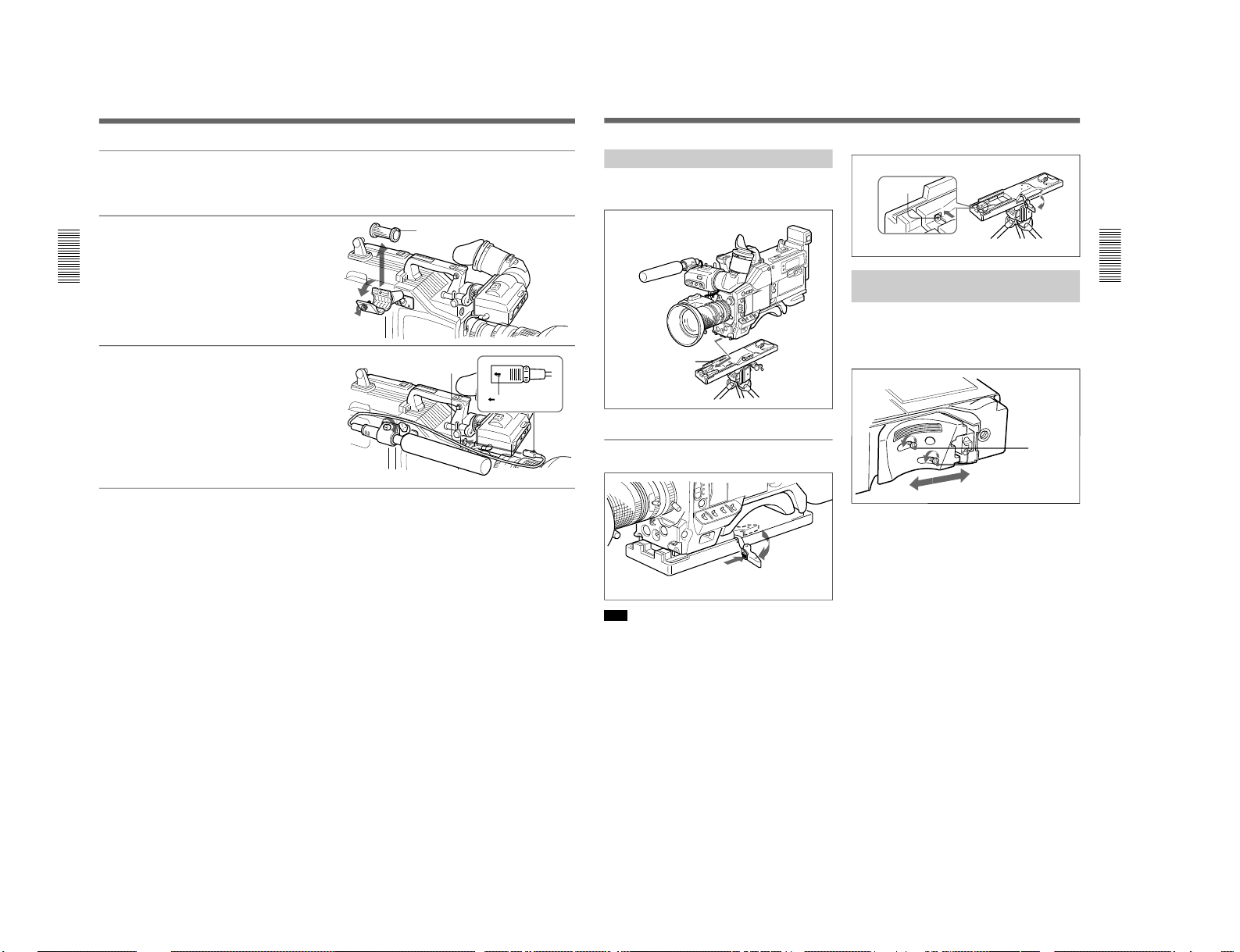
1-22
Chapter 2 Fitting and Connections
30
Chapter 2 Fitting and Connections
Fitting an optional microphone
Use the following procedure to attach an optional
ECM-670 Microphone.
1
Loosen the screw of the CAC12 Microphone Holder, then
open the holder and replace the
microphone adaptor with the
one supplied with the ECM670 Microphone.
2
Insert the microphone in the
microphone holder, close the
holder, and tighten the screw.
Connect the microphone cable
to the MIC IN +48 V
connector.
Microphone adaptor
MIC IN +48 V connector
Mark
Fitting optional microphones (operable with a
48 V supply) other than the ECM-670
Use the same fitting procedure as for the ECM-670,
but note the following differences with respect to the
microphone adaptor.
ECM-672: no microphone adaptor required.
Slender microphones (19 mm (
3
/4 inch) diameter):
use the microphone adaptor supplied with the
CAC-12.
Using Accessories
Chapter 2 Fitting and Connections
Chapter 2 Fitting and Connections
31
Fitting to a Tripod
First fit the VCT-U14 Tripod Adaptor to the tripod,
then mount the camera on the tripod adaptor.
Removal
Note
After removing the camera, if the tripod adaptor pin
has not returned to its original position, hold down the
red button and move the lever in the direction of the
arrow to return the pin to its original position. It is not
possible to mount a camera with the pin left out.
VCT-U14 Tripod Adaptor
Side the camera forward
along the slot, until it clicks
firmly into place.
Tripod
Hold down the red button
and pull the lever in the
direction of the arrow.
Adjusting the Shoulder Pad
Position
You can slide the shoulder pad toward the front or
back by up to 10 mm from its central position (as when
shipped). Adjust it to get the best balance when using
the camera on your shoulder.
Optional CAC-4 Chest Pad
When using the camera on your shoulder, attaching the
optional CAC-4 Chest Pad reduces the load on your
right hand supporting the zoom lens, and makes
operation easier.
For details see the instructions provided with the CAC-4.
Pin
1
2
Adjust the position, then
tighten the screws.
Loosen the
two screws.
DXC-D30WS/P(E)/V1
Page 27
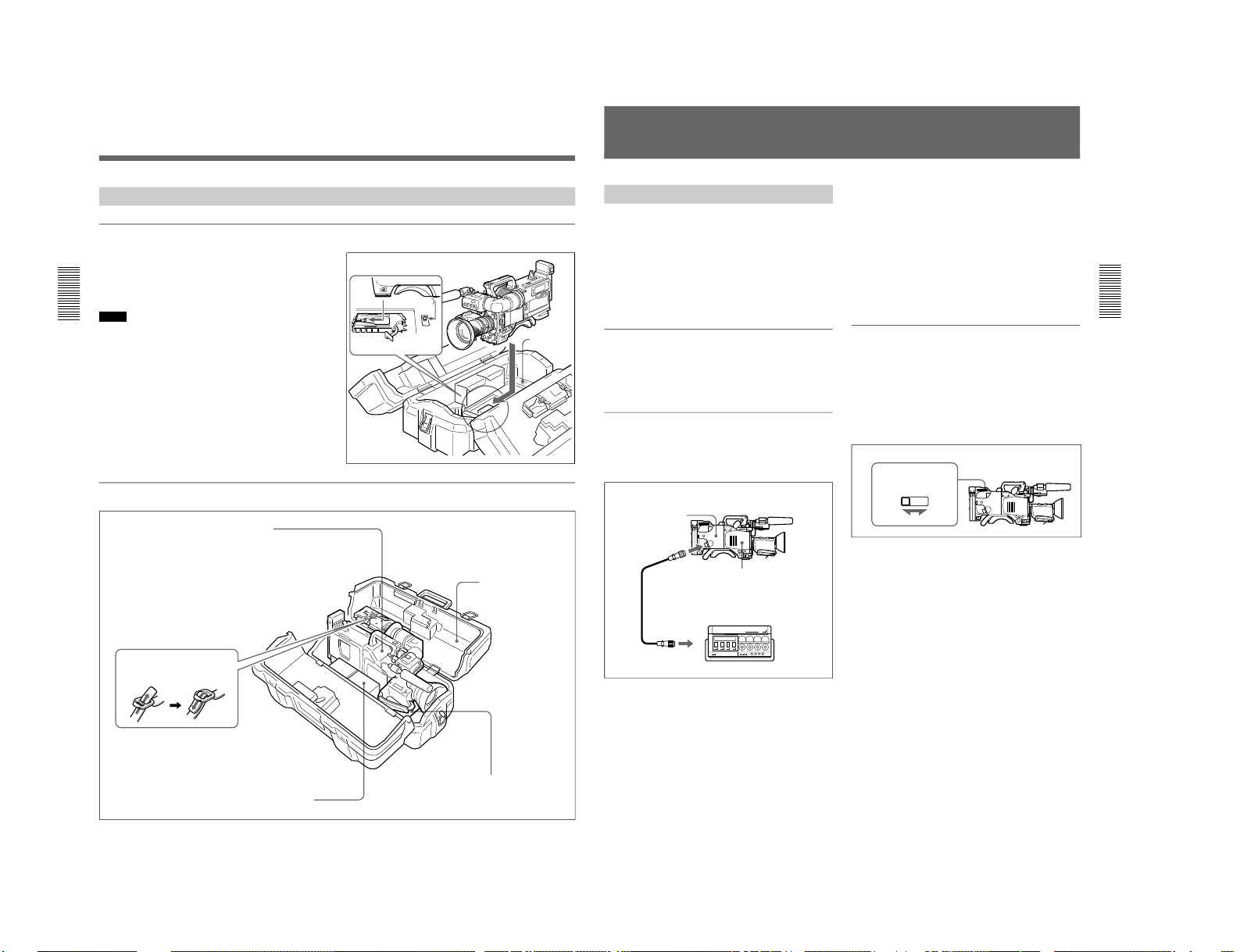
DXC-D30WS/P(E)/V1
Chapter 2 Fitting and Connections
32
Chapter 2 Fitting and Connections
Using the Carrying Case
Stowing the camera
Align the camera with the base of the case, and slide
the camera in forward.
Checking that the pin at the rear engages correctly,
push forward until it locks into place.
Notes
•Bring the viewfinder into the horizontal position,
slide it fully rearward and to the left, then fix before
stowing.
•When an optional microphone (ECM-670/672, C-74,
etc.) is attached, loosen the microphone fixing
screws, move the microphone to the lowest position,
and fix before stowing.
Example of fully-stowed carrying case
Align the camera with the base of the
carrying case.
Lever
Base
VCT-U14 Tripod Adaptor
Fasten straps.
LC-421 Carrying
Case
NP-1A/1B Battery Packs
(maximum two) - Fasten straps.
DXC-D30/D30P Color Video Camera
This can be stored with the following system
component fitted.
• CA-537/537P/327/327P/325A/325AP/325B
Camera Adaptor or DSR-1/1P, PVV-3/3P or
EVV-9000/9000P
• DXF-701/701CE Viewfinder
• ECM-670/ECM-672/C-74 Microphone
• Zoom lens (VCL-916BYA etc.)
(Largest lens which can be stowed is
Canon J18 X 8.5BI-B.)
• CAC-12 Microphone Holder
• CAC-4 Chest Pad
Cassettes, camera cables, etc.
Using Accessories
Chapter 2 Fitting and Connections
Chapter 2 Fitting and Connections
33
Connections
Connecting a Portable VTR
Using the optional CA-537/537P or CA-327/327P
Camera Adaptor and a camera cable, you can connect
a portable VTR. Set the VTR selector switch on the
camera adaptor according to the VTR connected.
If using a VTR from another manufacturer, consult your
Sony dealer.
Checks before making connections
Check first that the video camera, camera adaptor,
VTR, and other devices are all powered off.
Making connections
Using a camera cable, connect the VTR/CCU/CMA
connector on the camera adaptor to the camera input
connector of the VTR.
Camera cable
•Select a camera cable to fit the camera input
connector on the VTR you are using.
•The maximum camera cable extent is 10 m (33 ft).
For details, consult your Sony dealer.
Video monitor
•If using an S-VHS VTR, using a video monitor with
an S-video input connector and connecting it to the Svideo connector of the VTR will allow you to
monitor a clear picture, with no flecking.
•The output video signal from the VIDEO OUT
connector of this unit is a composite video signal.
Connect the VIDEO OUT connector of this unit to a
composite video signal input connector of the
monitor.
Setting the VTR selector switch on the
camera adaptor
When using the camera with a CA-537/537P/327/327P
Camera Adaptor, it is essential to correctly set the
VTR selector switch on the camera adaptor according
to the VTR connected. This switch determines the
type of video signal output from the VTR/CCU/CMA
connector and the audio output signal level.
Example: Connecting a BVW-50/50P Portable VTR to a CA-537/
537P Camera Adaptor
26-pin connector
VTR/CCU/CMA
DXC-D30/D30P
CCZ-A Camera Cable
26-pin connector
CAMERA IN
BVW-50/50P Portable VTR
CA-537/537P Camera
Adaptor
Example: When using a CA-537/537P
13
2
VTR SELECT switch
1-23
Page 28

1-24
Chapter 2 Fitting and Connections
34
Chapter 2 Fitting and Connections
VTR selector settings on the CA-537/537P
a) Set the audio input level on the VO-6800/6800PS to –60
dB.
b) When the BVV-5/5PS is used as a portable VTR, a VA-5/
5P VTR Composite/Component Adaptor is required.
c) Set the input selector switch on the AG-7400 to Y/C.
VTR selector settings on the CA-327/327P
a) Set the audio input level on the VO-6800/6800PS to –60
dB.
b) Set the input selector switch on the AG-7400 to Y/C.
Connected VTR
VTR
selector
switch
setting
Video output
signal
Audio
output
signal
level
Sony broadcast and
professional VTRs:
BVU-150/150P and
VO-6800/6800PS
a)
1 Composite –60 dB
Sony professional
VTRs: VO-8800/8800P
and EVV-9000/9000P
3 Y/C –60 dB
Panasonic AG-6400
VHS VTR
Connected VTR VTR
selector
switch
setting
Video output
signal
Audio
output
signal
level
Sony broadcast and
professional VTRs:
BVU-150/150P, VO6800/6800PS
a)
, BVW50/50P and BVV-5/
5PS
b)
1 Composite
(BVU-150/
150P and VO6800/6800PS)
or component
(BVW-50/50P
and BVV-5/
5PS)
–60 dB
Sony professional
VTRs: VO-8800/
8800P and EVV-9000/
9000P
3 Y/C –60 dB
2 Composite –20 dB
Panasonic AG-7400 SVHS VTR
c)
and JVC
BR-S405 S-VHS VTR
3 Y/C
–20 dB
Connecting a Number of Cameras (Using a Camera Control Unit)
When using a number of cameras in the studio, it may
be necessary to use a CCU-M5/M5P/M7/M7P Camera
Control Unit to provide video and color sync between
cameras, and special effects and other devices to allow
switching, wipes and so forth.
In the studio it may also be convenient to use a DXF40B/40BCE/50B/50BCE Viewfinder.
The figure in the next page shows an example studio
configuration.
For details, consult your Sony dealer.
Notes
•When using the CCU-M5/M5P, put the camera head
into the EZ mode off state beforehand (see page 12).
(Otherwise, it may be impossible to access the
advanced menu.)
•With the DXC-D30/D30P, color matrix switching on
the CCU-M5/M5P is invalid.
•When the DL in advanced menu page 2 is set to ON
(see page 57) and the OUTPUT/DL/DCC+ switch is
set to DL, knee adjustment does not function on the
CCU-M7/M7P.
Connections
Panasonic AG-6400
VHS VTR
2 Composite –20 dB
Panasonic AG-7400 SVHS VTR
b)
4 Y/C –20 dB
Chapter 2 Fitting and Connections
Chapter 2 Fitting and Connections
35
INTERCOM
VIDEO IN
PGM OUT
TALLY/INTERCOM
PGM OUT
VBS OUT
RETURN VIDEO IN
GEN LOCK IN
TALLY/INTERCOM
VIDEO IN
VIDEO IN
GEN LOCK OUT
RETURN VIDEO OUT
VBS OUT
CAMERA
CAMERA
TALLY/INTERCOMVBS OUT
GEN LOCK IN
RETURN VIDEO IN
1
4
2
2
3
3
3
3
3
3
43
1
TALLY/INTERCOM
DXC-D30/D30P
CA-537/537P
Headset
Headset
VTR
Switcher, special
efects unit, etc.
75Ω termination switch to ON
CA-537/537P
DXF-40B/40BCE
or DXF-50B/50BCE
Headset
Headset
INTERCOM
(on the front)
INTERCOM
(on the front)
CCU-M5/M5P
Camera Control
Unit
CCU-M5/M5P
Camera Control
Unit
To AC power supply
DXC-D30/D30P
To AC power supply
Cables used
1 Power cord (supplied)
2 CCZ-A Camera Cable
3 BNC cable
4 DIN 4-way cable
DXF-40B/40BCE or DXF-50B/50BCE
75Ω
termination
switch to OFF
DXC-D30WS/P(E)/V1
Page 29

DXC-D30WS/P(E)/V1
Chapter 2 Fitting and Connections
36
Chapter 2 Fitting and Connections
Connecting a Number of Cameras (Without Using a Camera Control
Unit)
When using two or more synchronized cameras
without a camera control unit, connect an external sync
signal to the GEN LOCK IN connector on the camera
adaptor (CA-537/537P etc.), supplying a VBS or BS
signal. The camera will then operate synchronized to
this signal.
You can adjust the synchronization using the basic
menus. (See page 53.)
VTR/CCU/CMA
VIDEO OUT VIDEO OUT
GEN LOCK IN
VIDEO OUT
GEN LOCK IN
VIDEO OUT
GEN LOCK IN
Example 1: Camera 2 synchronized to the signal from camera 1
CA-537/537P
Camera 1
DXC-D30/D30P
CCZ-A Camera Cable
BNC cable
Portable VTR
To camera
connector
To video input
connector
CA-537/537P
Camera 2
DXC-D30/D30P
Example 2: Cameras 1 and 2 synchronized to the signal from a special effects unit or similar
Special effects
unit or similar
Video input connector
BNC cable
Sync signal output
connector
CA-537/537P
DXC-D30/D30P
BNC cable
Video input connector BNC cable
CA-537/537P
Camera 2
Camera 1
DXC-D30/D30P
Sync signal output
connector
BNC cable
Connections
BNC cable
Chapter 2 Fitting and Connections
Chapter 2 Fitting and Connections
37
Power Supply
This unit operates on either a battery pack or an AC
supply (using the optional CMA-8A/8ACE AC
Adaptor).
For details of the power supplies which can be used, refer to
the documentation supplied with the VTR connected to this
unit or the camera adaptor.
Using an Anton Bauer Intelligent Battery
System and Ultralight System
Fitting the special battery mount made by Anton Bauer
Corporation to this unit allows you to use their
Intelligent Battery System and Ultralight System.
For details, consult your Anton Bauer products supplier or
Sony dealer.
Using Battery Packs
Always fully charge a battery pack before using it.
Notes
•Be careful that other metal objects do not come in
contact with the metal parts of the battery pack, as
this could cause a short.
•Do not leave the battery pack in the camera if it is not
going to be used for a long time.
•If the battery pack is recharged after use while still
hot, it may not be possible to obtain a full charge.
Fitting a battery pack (NP-1B)
Open the lid of the battery case, insert a fully-charged
battery pack, and close the lid.
Battery pack operating times
The following table shows approximate continuous
operating times, when operating the camera and 1.5inch viewfinder at normal temperatures, with a camera
adaptor and an DSR-1/1P or PVV-3/3P connected.
Approximate operating times with
a fully-charged battery pack
a) Requires the special-purpose DC-500 Battery Case.
Cannot be used with a camera adaptor.
Battery low indications
When the voltage of the supply to the camera head
lowers to or below 11.0 V, the battery voltage
indication appears in the viewfinder. At this time, the
BATT indicator in the viewfinder flashes when
operating with the DSR-1/1P or PVV-3/3P.
If you continue using the camera head, the BATT
indicator lights up.
When the battery pack is low, replace it with a fullycharged battery pack.
Battery pack charging
Before using a battery pack, charge it as shown in the
following table.
For details of battery charger operation, refer to the
instructions provided with the battery charger to be used.
Press and lift
Battery case
NP-1B Battery
Pack
With DSR-1/
1P
With camera
adaptor
Battery pack With PVV-3/
3P
NP-1B 110 minutes 60 minutes 60 minutes
NP-1A 85 minutes 45 minutes 50 minutes
BP-90A
a)
— 130 minutes 140 minutes
Approximate
charging time
(normal temperature)
Battery chargerBattery pack
NP-1A BC-1WD/1WDCE,
BC-410/410CE
70 minutes
NP-1B BC-1WD/1WDCE,
BC-410/410CE
95 minutes
BP-90A BC-410/410CE 160 minutes
1-25
Page 30

1-26
Chapter 2 Fitting and Connections
38
Chapter 2 Fitting and Connections
Camera Adaptor Power Supply
The camera adaptor automatically operates on power
supplied to the VTR/CCU/CMA connector from the
portable VTR, CCU-M7/M7P Camera Control Unit,
CMA-8A/8ACE AC Adaptor or other connected
device.
Note
Before use, check that the device connected to the
VTR/CCU/CMA connector is able to provide the
power required by the camera.
If it is not able to provide the necessary power, or
when it is necessary to prolong the operating time, use
the camera with a separate power supply.
Power Supply
Chapter 3 Shooting
39
Chapter 3 Shooting
Basic Procedure for Shooting
Chapter 3 Shooting
1
Attach the VTR or camera adaptor to the camera
head, then turn each device’s power on.
2
Set the FILTER control appropriately for the
lighting conditions.
3
Check the switch settings on the camera head.
(See pages 11 to 15.)
If there is not sufficient time to check the camera
settings, you can use “easy mode” by setting the
EZ MODE switch to the ON position. The camera
is automatically adjusted to standard settings, and
the iris and the white balance are adjusted
automatically. (See page 61.)
4
Check the settings in the basic menu (page 51) and
advanced menu (page 57).
5
Check the lens settings (pages 26 and 27) and
flange focal length adjustment (page 80).
6
Adjust the eyepiece focus, and the contrast and
brightness of the viewfinder image (page 79).
7
Check the sound system settings.
•Microphone connections
•Settings on the VTR (refer to the VTR
instructions)
FILTER control
Focusing ring
RET button
VTR button
ZEBRA switch
POWER switch
(continued)
1) Hunting: This occurs if the automatic iris function is not
able to reach a stable state, and as a result the image
brightness keeps changing, alternately lighter and darker.
2) Depth of field: This is the range over which the subject
is sharply in focus.
..........................................................................................................................................................................................................
Filter setting
Lighting conditions
1 (3200K) Studio halogen lighting (incandescent),
sunrise and sunset.
2 (5600K +
1
/
8
ND)
Sunlight.
This setting includes a
1
/
8
neutral density
filter (reducing the exposure by the
equivalent of three stops). Use it to prevent
hunting
1)
or to reduce the depth of field
2)
.
3 (5600K) Cloudy or rainy outdoor shooting, and
fluorescent lighting.
4 (5600K +
1
/64ND)
Sunlight.
This setting includes a
1
/64 neutral density
filter (reducing the exposure by the
equivalent of six stops). Use it to prevent
hunting
1)
or to reduce the depth of field
2)
.
DXC-D30WS/P(E)/V1
Page 31

DXC-D30WS/P(E)/V1
40
Chapter 3 Shooting
Chapter 3 Shooting
8
If required, switch on the center marker and/or
safety zone (basic menu page 6 and advanced
menu page 4) and zebra pattern (ZEBRA switch)
in the viewfinder image.
9
Adjust the white balance (page 71) and black
balance (page 74).
10
Turn the focusing ring so that the subject is
sharply in focus. It may be convenient to use the
EZ FOCUS button for the “easy focus” function
(see page 12).
11
Set up the VTR according to your shooting
objectives, then start recording.
If a camera control unit is not connected: Press
the VTR button on the camera head or on the
lens.
If a camera control unit is connected: Press the
VTR’s record button to begin recording.
For details of VTR setup and operations, see your
VTR’s operating instructions.
•During recording, the REC/TALLY indicator(s)
in the viewfinder light(s), and “REC” appears on
the viewfinder screen.
•Depending on the setting of the REC TIME
switch (See page 13), you can display the total
recording time or the length of the camera cut on
the viewfinder screen.
•When recording on the DSR-1/1P, you can use
the AUDIO LEVEL knob on the front of the
camera head to manually adjust the channel 1
audio level. To do this, you must first set up the
DSR-1/1P to enable manual adjustment of the
audio recording level.
For details of this operation, see the operating
instructions for the DSR-1/1P.
12
To pause recording, press the VTR button again.
Basic Procedure for Shooting
Reviewing the recording
It is possible to review the last few seconds of the
recording on the tape (recording review).
Press the VTR button to pause recording, then press
the RET button on the lens.
Depending on how long the button is pressed, the tape
is automatically rewound over the last two to ten
seconds from the paused position, and then this part is
played back in the viewfinder. If the RET button is
kept pressing, about ten seconds of the recording
review is possible.
The VTR then returns to the paused state.
Note
This function may not be provided by some VTRs.
Refer to the instructions for the VTR.
Chapter 3 Shooting
41
Chapter 3 Shooting
The DXC-D30/D30P docks with the DSR-1/1P to
configure the DSR-130/130P DVCAM Digital
Camcorder.
The following describes how to shoot using the DSR130/130P’s functions.
Using the ClipLink Function
The ClipLink function can be used at all stages from
shooting to editing. This function makes editing
operations more efficient by automatically recording
index pictures (Mark IN point images) that provide a
searchable index of recorded scenes, along with other
data such as time code and scene numbers.
For concept of the ClipLink function, see the supplied
“ClipLink™ Guide”.
1
Dock the DSR-1/1P to the camera head and turn on
the power, then perform steps 2 to 10 from “Basic
Procedure for Shooting” (page 39).
2
Insert a cassette into the DSR-1/1P and set
ClipLink mode to ON by menu setting.
For details of this operation, see the operating
instructions for the DSR-1/1P.
The following display appears on the viewfinder
screen.
TCG 2:34 56:1:00
A
TW
ND
08 4629
224MP
189
:
M
a) For details, see “Basic menu page 7” (page 54).
To record the cassette name/number
Access basic menu page 7 to specify a name or
number for the inserted cassette.
For details, see “Basic menu page 7” (page 54).
Shooting with the DSR-1/1P
3
Press the VTR button on the camera head or the
lens.
The DSR-1/1P starts recording, and the REC/
TALLY indicator lights in the viewfinder.
Meanwhile, the time code at the recording start
point (Rec IN) is recorded (HH:MM:SS) in the
DSR-1/1P’s internal memory.
4
When a shooting of the scene completes, press the
VTR button on the camera head or the lens.
This pauses recording.
To continue recording the next scene, repeat steps
3 and 4. The scene number will be automatically
incremented.
To set/clear NG (No Good)
If you press the NG button before you start
shooting the next scene, the previous scene will be
designated as “NG” (the “NG” display appears in
the viewfinder).
Once NG has been set, you can cancel it by
pressing the NG button again before you start
shooting the next scene (the “NG” display in the
viewfinder disappears, which means that the
previous scene has been re-designated as “OK”).
Each time you press the NG button before starting
shooting the next scene, the status of the previous
scene toggles between “NG” and “OK”. It is
always the last selected status that will take effect
and be stored in the cassette memory.
5
To finish recording, press the STOP button on the
DSR-1/1P.
This stops recording.
Note
When using the ClipLink function while shooting, if
you continue shooting after stopping or if you change
the tape’s recording position, your subsequent shots
may overwrite and erase the previously recorded
ClipLink log data (time codes, scene number, etc.) or
index pictures.
To avoid this problem, press the DSR-1/1P’s ClipLink
CONTINUE button before restart of shooting.
For details, see the operating instructions for the DSR-1/1P.
ClipLink mode indication:
CLIP M or C
a)
Clip remaining:
Indicates the number of
available Index pictures
(198 max.)
1-27
Page 32

1-28
42
Chapter 3 Shooting
Chapter 3 Shooting
Setting Mark IN/OUT points as you shoot
Instead of continuing shots from scene to scene, you
can specify Mark IN and Mark OUT points as you
shoot and set scene numbers (ranging from 001 to
198).
1
Perform steps 1 and 2 from “Using the ClipLink
Function” (page 41).
2
Access basic menu page 7 and perform the
following operations.
1) Set MARK/CUE to MARK.
The ClipLink mode indication “CLIP M”
appears on the viewfinder screen.
2) Set the cassette name or number if necessary.
For details of menu operations, see “Basic Menu
Operations” (page 51).
3
Press the VTR button on the camera head or the
lens.
The DSR-1/1P starts recording, and the REC/
TALLY indicator(s) light(s) in the viewfinder.
4
Press the TAKE button when you find a shot
where you would like to set a Mark IN point.
The TAKE/TALLY indicator (orange) lights in the
viewfinder and “TAKE” appears on the screen.
Shooting with the DSR-1/1P
5
Press the TAKE button when you find a shot
where you would like to set a Mark OUT point.
The TAKE/TALLY indicator (orange) goes out in
the viewfinder and the “TAKE” disappears from
the screen.
At this time, the time code (HH:MM:SS) at the
Mark IN/OUT point for scene 001 is recorded to
the DSR-1/1P’s internal memory, and then
recorded to the cassette memory.
To set/clear NG
If you press the NG button before you set the next
Mark IN point, the previous scene will be
designated as “NG” (the “NG” display appears in
the viewfinder).
Once NG has been set, you can cancel it by
pressing the NG button again before you set the
next Mark IN point (the “NG” display in the
viewfinder disappears).
6
Repeat steps 4 and 5 as needed to record (to
cassette memory) time codes at Mark IN/OUT
points, scene numbers, and NG designations to the
cassette memory.
The scene number is automatically incremented
each time you specify a Mark OUT point.
7
To finish shooting, press the VTR button on the
camera head or the lens, then press the DSR-1/1P’s
STOP button.
This stops the recording operation.
The index pictures of each Mark IN point are
recorded onto the tape.
TAKE button
Chapter 3 Shooting
43
Chapter 3 Shooting
Setting cue points as you shoot
You can make edit search operations easier by
specifying cue points to highlight scenes.
1
Perform steps 1 and 2 in “Using the ClipLink
Function” (page 41).
2
Access basic menu page 7 and perform the
following operations.
1) Set MARK/CUE to CUE.
The ClipLink mode indication “CLIP C”
appears on the viewfinder screen.
2) Set the cassette name or number if necessary.
For details of menu operations, see “Basic Menu
Operations” (page 51).
3
Press the VTR button on the camera head or the
lens.
The DSR-1/1P starts recording, and the REC/
TALLY indicator lights in the viewfinder.
Meanwhile, the recording start point (Rec IN) is
recorded in the DSR-1/1P’s internal memory.
4
Press the TAKE button when you find a shot
where you would like to set a cue point.
The “CUE” indication appears (for about 1 second)
on the viewfinder screen. At this point, the time
code (HH:MM:SS:frame) at the cue point is
recorded into the cassette memory.
5
Repeat step 4 to specify more cue points.
6
To finish shooting, press the VTR button on the
camera head or the lens, then press the
DSR-1/1P’s STOP button.
This stops recording operation.
Time codes (HH:MM:SS) and scene number
(scene 001) are recorded to the cassette memory
and the index picture of the Rec IN point is
recorded onto the tape.
Using the Edit Search Function
While Back Space Editing
While the DSR-1/1P is in recording pause mode, press
and hold the EDIT SEARCH buttons to activate the
search playback function for as long as you hold down
the button. You can use the edit search function to
find the desired tape location after a recording stop
during back space editing or when continuing to record
from any other location on the tape.
1
Dock the DSR-1/1P to the camera head and turn on
the power, then insert a cassette into the DSR-1/1P.
2
Perform steps 2 to 12 in “Basic Procedure for
Shooting” (page 39).
3
Press and hold either of the EDIT SEARCH
buttons (REV or FWD)
The tape is moved in reverse or forward search
mode for as long as you hold down the REV or
FWD button, and the image is shown in the
viewfinder.
To change the playback speed
Press the REV or FWD button down firmly into
the inner position to make the tape move at the
faster speed. Press the button down lightly to
make the tape move at the slower speed.
Note
Do not shut off the camera head’s power while
using the edit search function. The DSR-1/1P may
not be able to find the continue point.
REV button
FWD button
(continued)
DXC-D30WS/P(E)/V1
Page 33

DXC-D30WS/P(E)/V1
44
Chapter 3 Shooting
Chapter 3 Shooting
4
Release the REV or FWD button when you find
the tape location where you wish to continue
shooting.
The DSR-1/1P enters recording pause mode.
5
Press the VTR button on the camera head or the
lens.
The DSR-1/1P starts recording.
Using the Freeze Mix Function
The freeze mix function superimposes a freeze-frame
image of a previously recorded shot on the shooting
image displayed on the viewfinder screen.
You can use this function to easily frame a subject
within the same framework from a previous shot.
Note
When the camera head is in EZ mode, the freeze mix
function is disabled. Release the EZ mode beforehand.
(See page 12.)
1
Dock the DSR-1/1P to the camera head and
connect a color monitor to the MONITOR OUT
connector.
2
Perform steps 2 to 10 from “Basic Procedure for
Shooting” (page 39).
3
Access basic menu page 7 and move the cursor to
FREEZE.
For details of menu operations, see “Basic Menu
Operations” (page 51).
MARK/CUE:MARK
mFREEZE:OFF
CHG REEL NO:
(YESm4)
Shooting with the DSR-1/1P
4
Play back the tape on which the image to be used
for framework alignment has been recorded.
For details of the playback operation, see the operating
instructions for the DSR-1/1P.
A color playback image is displayed on the color
monitor’s screen.
5
Press the UP/ON button when you see the image
you want to freeze.
The frozen playback image is displayed, mixed
with the shooting image, in monochrome. The
indication “FREEZE MIX ON” appears on the
screen.
To change the freeze-frame image
Press the DSR-1/1P’s PLAY button.
This returns to the screen shown in step 3 above,
and color playback mode begins.
Use the DSR-1/1P’s tape transport buttons to find
the desired image and then perform step 5 again.
6
Once you have framed your subject, press the UP/
ON button to cancel the freeze function.
This returns to the screen shown in step 3.
7
Find the recording start point or insert a new
cassette for recording, then begin recording.
Note
If you use the DSR-1/1P’s tape transport buttons
during back space editing, the back space editing mode
will be stopped. When you were using the ClipLink
function when shooting, If you simply restart the
recording you will lose any ClipLink data that was
recorded. To avoid this, press the DSR-1/1P’s
ClipLink CONTINUE button before restarting
recording.
For details, see the operating instructions for the DSR-1/1P.
Chapter 4 Viewfinder Screen Indications and Menus
45
Chapter 4 Viewfinder Screen Indications and Menus
MENU
STATUS
Chapter 4 Viewfinder Screen Indications and Menus
Viewfinder Screen Indications
There are four types of indication screen which appear
in the viewfinder, as follows.
•Normal indications
These show the operating state of the camera and
connected VTR. (See page 47.)
•Status indications
Pressing the MENU/STATUS switch up while the
normal indications are present calls a display of
current settings. (See page 50.)
•Basic menu
These provide settings for the lens iris, shutter speed
and so forth, and also a titling screen. (See the
section “Viewfinder Basic Menu” page 51.)
•Advanced menu
These provide settings for the center marker, zebra
pattern, viewfinder screen indications, and so forth.
(See the section “Viewfinder Advanced Menu” page
57.)
Changing the Viewfinder Display
Use the buttons and switches shown in the following
figure to switch the viewfinder display among the
normal indications, basic menu pages and advanced
menu pages.
Displaying the normal indications and
switching to the basic menu
To display the normal indications, move the POWER
switch to the ON position.
To switch to and from the basic menu, use the MENU/
STATUS switch.
DOWN/OFF button
POWER switch
UP/ON button
MENU/STATUS switch
Display by moving the
POWER switch to the
ON position.
Normal indications
Page 1
a)
Page 2
Page 9
b)
Switch by pressing the
MENU/STATUS switch up.
Switch by pressing
the MENU/STATUS
switch down.
Basic menu
Display by holding the
MENU/STATUS switch up
while the normal
indications are present.
a) The camera head’s self diagnostics results are automatically
displayed only when an abnormality has been detected.
b) The menu configuration differs according to the camera
head’s switch settings, the connected VTR, and the type of
input signal. A nine-page configuration results when all of the
basic menu pages are displayed.
REC
TCG 2:34 56:1:00
NG
AOBLCTAU
ND
08 4429
224MP
S1/00:0S1
:WOL
EFOUZC
189
S
HGT
:
-K-O
K
M
mCHECK DIAG
(YESm4)
mA.IRIS:±0
DTLLEV: ±0
M.BLACK:±0
STRETCH:±0
SHUTTER:OFF
mTITLE IND?
T : AUTO/A
RS:STD
E : STD
+ : OFF
EII
I
L
C
H
.
I
C
W
A
F
D
OFF:SS
0
BATT: 13.0V
Status indications
1-29
Page 34

1-30
46
Chapter 4 Viewfinder Screen Indications and Menus
Chapter 4 Viewfinder Screen Indications and Menus
PAGE 1(NEXTm$ PREVm4)
mALL RESET
(YESm4)
EXIT MENU (YESm4)
PAGE 1(NEXTm$ PREVm4)
mALL RESET SURE?
(NOm$ YESm4)
EXIT MENU (YESm4)
PAGE 2(NEXTm$ PREVm4)
GAIN
mHIGH:18dB
MID: 9dB
LOW: OdB
DL:ON
EXIT MENU (YESm4)
PAGE 3(NEXTm$ PREVm4)
mAWB MEM:2
TONE:OFF
BARS:SMPTE
REMOTE1:REC
REMOTE2:MARK
BAUD RATE:9600
EXIT MENU (YESm4)
PAGE14(NEXTm$ PREVm4)
SETUP NAVI
CAMERAmTAPE
mSTORE DATA
(YESm4)
EXIT MENU (YESm4)
TCG 2:34 56:1:00
ND
08 4429
224MP
S1/00:0S1
189
:
M
0
Displaying the advanced menu and
switching to the normal indications
Use the following procedure to display the advanced
menu.
1 Move the POWER switch to the ON position while
holding down the UP/ON button to display the
advanced menu selection screen.
2 • To display advanced menu page 2
immediately, move the cursor to the menu
number and then press the DOWN/OFF button.
•To reinitialize all settings in the advanced
menu to their factory defaults, press the UP/ON
button. A confirmation screen appears. Press the
UP/ON button to confirm the reinitialization, or
the DOWN/OFF button to cancel it. In either
case, the display now switches to advanced menu
page 2.
Viewfinder Screen Indications
a) Set the cursor to the page number and press the UP/ON or
DOWN/OFF button.
b) The menu configuration differs according the camera head’s
switch settings, the connected VTR, and the type of input
signal. A 14-page configuration results when all of the
advanced menu pages are displayed.
c) Set the cursor to EXIT MENU and press the UP/ON button.
Move the POWER switch to the
ON position with the UP/ON
button held down
UP/ON button
a)
Pressing the MENU/
STATUS switch down
Confirmation
screen
UP/ON button
a)
DOWN/OFF button
a)
DOWN/OFF
button
DOWN/OFF button
UP/ON
button
c)
No
reinitalization
All settings in the
advanced menus
reinitialized
Normal indications
UP/ON
button
c)
UP/ON or DOWN/
OFF button
a)
page 3
page 2
page 14
b)
UP/ON button
c)
DOWN/OFF button
a)
UP/ON or DOWN/
OFF button
a)
Advanced menu
page 1
UP/ON
button
a)
Chapter 4 Viewfinder Screen Indications and Menus
47
Chapter 4 Viewfinder Screen Indications and Menus
During normal operation, the following items can be
indicated in the viewfinder.
REC TAPE NEAR END
TCG 2:34 56:1:00
NG
AOBLC
A
TA TWU
EZ
E
VS
R
ND
08 4429
224MP
RO : SRDERP
S1/00:0S1
:WOL
EFOUZC
189
S
HGT
:
3-520
-K-O
K
M
1
Viewfinder Normal Indications
The significance of each of the indications shown in
the figure is as follows.
1 VTR operation status indication
This indicates the VTR’s current operation status
(REC, PLAY, etc.).
2 TAKE/CUE indication
This displays a TAKE or CUE indicator when using
the ClipLink function and recording with the DSR-1/
1P.
TAKE: When recording in Mark mode, this
indication appears when a Mark IN point is set
and disappears when the next Mark OUT point is
set.
CUE: When recording in CUE mode, this indication
appears for about 1 second when a cue point is set.
3 Recording time or time data indication
This shows the following values.
•When the REC TIME switch on the camera is in the
TTL position: The total recording time
•When the REC TIME switch on the camera is in the
DUR position: The duration of the current recording
cut
•With a VTR connected, when the REC TIME switch
on the camera head is in the OFF position and the
item TC IND in advanced menu page 6 is set to
“ON”: A time data value from the VTR depending on
the DISPLAY switch settings on the VTR as shown
in the following table
When using the DSR-1/1P, time data values appear
during playback, fast forward, rewind, or recording
review.
4 NG indication
An “NG” (No Good) indicator appears if you
designate a recorded scene as “NG” when using the
ClipLink function and recording with the DSR-1/1P.
!£ VTR warning indication
a), b)
!¢ EZ mode indication
!∞ ATW indication
!§ EVS indication
!¶ Lens f-stop indication
c)
!• Gain indication
c)
!ª Filter setting indication
c)
@º Clock indication
a), b), c), d)
@¡ Voltage/error indication
@™ Shutter setting indication
c)
1 VTR operation status indication
a), b)
2 TAKE/CUE indication
a)
3 Recording time or time data
indication
a), b), c)
4 NG indication
a)
5 Clip mode indication
a)
6 Clip remaining
indication
a)
7 Status display area
8 EZ FOCUS indication
9 LOW LIGHT indication
c)
0 Camera microphone output
indication
c)
!¡ Audio recording level indicators
a), b), c)
!™ Tape remaining indication
a), b), c)
a) Displayed only when a DSR-1/1P is connected.
b) Displayed only when a PVV-3/3P is connected.
c) Whether or not to display can be selected by menu setting.
d) This is recorded over the picture being shot.
DISPLAY switch
setting
Time data displayed
COUNTER CNT: Tape transport time
TC TCG: a time code from the time code
generator
TCR: a time code from the time code
reader
U-BIT UBG: a user bit value from the user
bit generator
DXC-D30WS/P(E)/V1
Page 35

DXC-D30WS/P(E)/V1
48
Chapter 4 Viewfinder Screen Indications and Menus
Chapter 4 Viewfinder Screen Indications and Menus
5 Clip mode indication
A “CLIP M” or “CLIP C” indication appears when
you use the ClipLink function and record using the
DSR-1/1P.
CLIP M: Indicates shooting in MARK mode
CLIP C: Indicates shooting in CUE mode
6 Clip remaining indication
The number of available index pictures remaining is
displayed when you use the ClipLink function with the
DSR-1/1P.
7 Status display area
One of the following values or messages is displayed
to indicate the camera head’s current status or its
operation status.
•New values when changing camera head’s settings
•Messages indicating progress or results of
adjustments
•The camera head’s current settings
•SetupLog data recorded to tape during shooting (see
page 69)
Note
The status indication is not shown while the EZ
FOCUS indication 8 appears.
8 EZ FOCUS indication
This appears when the EZ FOCUS button is pressed,
enabling the “easy focus” function.
9 LOW LIGHT indication
This warning appears if the lighting level is
inadequate.
0 Camera microphone output indication
This appears when there is an input from the camera
microphone.
Note
This indication serves as a check on whether the
camera microphone is operating correctly, but it does
not provide confirmation that the VTR is recording
sound. Check that the audio recording levels on the
VTR are set correctly.
!¡ Audio recording level indicators
These show the recording levels of audio channels 1
and 2 on the VTR.
!™ Tape remaining indication
This shows the tape remaining in the VTR as follows.
!£ VTR warning indication
This shows warning indications about operation or
status of the connected VTR.
When connecting the DSR-1/1P or PVV-3/3P
Viewfinder Normal Indications
Channel 1
Channel 2
–20 dB
–
∞
+3 dB
0 dB
0 dB
–2 dB
PVV-3/3P
DSR-1/1P
Indication Tape remaining
F-30 At least 30 minutes
30-25 25 - 30 minutes
25-20 20 - 25 minutes
20-15 15 - 20 minutes
15-10 10 - 15 minutes
10-5 5 - 10 minutes
5-0 2 - 5 minutes
5-0 (flashing) 0 - 2 minutes
Indication Meaning
NO TAPE There is no tape loaded.
REC INHIBIT
The tape is in the recording inhibited
state.
LOW BATT.
The battery is almost exhausted.
BATT. END
The battery is exhausted.
TAPE NEAR END The tape is near the end.
TAPE END The tape is at the end.
CHECK REMOTE
(PVV-3/3P only)
A device other than a remote control
unit (e.g. headphones) is connected to
the REMOTE connector.
SERVO The servo lock has been lost.
HUMID There is condensation.
RF The video heads are clogged, or there
is some other fault in the recording
system.
SLACK
The tape is not wound properly.
OXIDE TAPE
(PVV-3/3P only)
An oxide tape has been loaded. (The
tape is automatically ejected.)
Chapter 4 Viewfinder Screen Indications and Menus
49
Chapter 4 Viewfinder Screen Indications and Menus
Only when connecting the DSR-1/1P
!¢ EZ mode indication
This appears when the camera head is in EZ mode.
In the EZ mode, the auto tracing white balance
function operates, so the ATW indication also appears
at the same time.
!∞ ATW indication
This appears when the ATW button is pressed, turning
the indicator on. It indicates that the auto tracing white
balance function is operating.
!§ EVS indication
This appears when the EVS (Enhanced Vertical
definition System) function is enabled. (See page 75.)
!¶ Lens f-stop indication
This shows the f-stop of the lens.
Note
Depending on the lens being used, this indication may
differ slightly from the actual f-stop on the lens.
!• Gain indication
This shows the gain value, and the settings of the
HYPER GAIN switch and the DPR (Dual Pixel
Readout) function (see page 57) as shown in the
following table.
!ª Filter setting indication
This shows the setting of the FILTER control.
@º Clock indication
The clock indication is shown in one of the following
ways (according to the CLOCK IND setting of CAM,
BARS, or OFF in advanced menu page 8).
CAM: Always displayed.
BARS: Displayed whenever color bars are
displayed.
OFF: Not displayed.
If the clock indication is displayed during recording, it
is recorded onto the image.
Indication
Meaning
50P CONNECT Connection with the PRO 50-pin
connector on the DSR-1/1P.
(Freeze mix function is disabled.)
MP TAPE An incorrect type of cassette has
been loaded. (The cassette is
automatically ejected and the
indication disappears in about two
seconds.)
CLIP DATA ERR Abnormality of the cassette memory
data.
AUDIO 48kHz
(4 flashes/s)
At back space editing, audio
recording mode has changed from
32 kHz mode (4-channel mode) to
48 kHz mode (2-channel mode).
AUDIO 32kHz
(4 flashes/s)
At back space editing, audio
recording mode has changed from
48 kHz mode (2-channel mode) to
32 kHz mode (4-channel mode).
ERROR:91-13F
Example indication Meaning
18dB Gain setting is 18 dB.
DPR 18dB The DPR function is enabled.
In this case the DPR function
approximately doubles the gain (an
increase of 6 dB) over the current
gain setting (in this case 18 dB).
HYPER The HYPER GAIN switch is in the
ON position.
In this case the hyper gain function
increases the gain by a factor of
about 60 with respect to 0 dB
regardless of the current gain
setting (that is, increased to 36 dB).
Failure in loading or saving the
cassette memory data.
CLIP CONT?
Asking whether you will continue
shooting in ClipLink mode or not
when the cassette contains ClipLink
data. (The indication disappears
when you press the ClipLink
CONTINUE button on the DSR-1/
1P or start the next shooting without
pressing it.)
CLIP NEAR END
CLIP END Impossible to record any more clip
shots.
At back space editing in ClipLink
mode, capacity for only 1 to 3 index
pictures remains.
Indication Filter setting
3200 1 (3200K)
56ND 2 (5600K +
1
/8ND)
5600 3 (5600K)
56ND 4 (5600K +
1
/64ND)
1-31
Page 36

1-32
50
Chapter 4 Viewfinder Screen Indications and Menus
Chapter 4 Viewfinder Screen Indications and Menus
@¡ Voltage/error indication
The current voltage is displayed whenever the camera
head’s power supply voltage dips below 11.0 V DC.
However, you can also display the current voltage at
any time by pressing and holding the MENU/STATUS
switch in the upward position (the display is shown for
as long as you hold the switch upward).
An error message is displayed when an abnormality
has been detected by the auto diagnostic function
(page 51). If there is a voltage drop below 11.0 V DC
and an error has been detected, the low voltage
indication alternates at one-second intervals with the
error indication.
If an error message appears, contact your Sony dealer.
If using a VTR and an Anton Bauer Intelligent
Battery System
The remaining battery capacity is shown as a
percentage.
@™ Shutter setting indication
When the SHUTTER switch has been set to ON, the
shutter speed or CLS frequency set in basic menu page
2 is displayed here.
Viewfinder Normal Indications
Status Indications
If you set the MENU/STATUS switch to STATUS
while a menu is being displayed, the camera head’s
current setting status will be shown in this display
area.
T : AUTO/A
RS:STD
E : STD
+ : OFF
EII
I
L
C
H
.
I
C
W
A
F
D
OFF
BATT:
:SS
13.0V
a) When both the DCC+ and DynaLatitude
functions are set to OFF
Display
Description
WHITE White balance adjustment method
selection (PRE/A/B) and color
temperature during auto white
balance adjustment
A.IRIS
FILE STD (when not using the setup files),
or a selected file name (when using
the setup files)
DCC+ or DL
Iris adjustment method selection
(STD/SPOT L/BACK L)
For DCC+ indication: ON with the
OUTPUT/DL/DCC+ switch set to
CAM/DCC+ (DCC+ ON), and OFF
with the switch set to CAM/DL and DL
in advanced menu page 2 (page 57)
set to OFF (both DCC+ and
DynaLatitude OFF).
For DL indication: When setting the
OUTPUT/DL/DCC+ switch to DL and
DL in advanced menu page 2 to OFF
(DynaLatitude OFF), LOW, STD or
HIGH is displayed according to DL
LVL setting in basic menu page 3
(page 52).
a)
Chapter 4 Viewfinder Screen Indications and Menus
51
Chapter 4 Viewfinder Screen Indications and Menus
Viewfinder Basic Menu
To display the basic menu pages, press the MENU/
STATUS switch downward while the normal
indications are being shown in the viewfinder. The
basic menu configuration can include up to nine pages
(the configuration depends on the switch settings and
the type of connected VTR).
Basic Menu Operations
The common operations on all basic menu pages are
described below.
To change the page or item
The cursor is moved downward each time you press
the MENU/STATUS switch down. Once the cursor
has reached the last item on a page, press down the
MENU/STATUS switch to go to the next page. When
the last page is being displayed, pressing down the
MENU/STATUS switch returns the display to the
normal indications.
The cursor is moved upward each time you press up
the MENU/STATUS switch. Once the cursor has
reached the first item on a page, pressing up the
MENU/STATUS switch returns the display to the
normal indications.
To change settings
After using the MENU/STATUS switch to move the
cursor to the item on which you will change the
setting, press either the UP/ON button or the DOWN/
OFF button to select the desired value.
To reset any item to its shipped settings, press the UP/
ON button and the DOWN/OFF button at the same
time.
Contents and Settings of Each
Page
Each page’s contents and settings are described below.
Basic menu page 1
This displays the self diagnostic results when the self
diagnostic function has detected an abnormality.
Note
The “CHECK DIAG” indication appears in the status
display area whenever the camera head’s automatic
self diagnostic function detects an abnormality. Be
sure to access this page and perform error checking.
mCHECK DIAG
(YESm4)
To perform error checking
Press the UP/ON button.
The error checking performs on the digital signal
processing (DSP) and memory circuits and the results
are displayed.
Example: If an abnormality is detected in the DSP
circuit.
DIAGNOSIS
DSP :ERROR
MEMORY:OK
This error message “DISP ERROR” appears when the
normal indications are displayed. If this message
appears, contact your Sony dealer.
DXC-D30WS/P(E)/V1
Page 37

DXC-D30WS/P(E)/V1
52
Chapter 4 Viewfinder Screen Indications and Menus
Chapter 4 Viewfinder Screen Indications and Menus
Viewfinder Basic Menu
Basic menu page 2
mA.IRIS:±0
DTL LEV: ±0
M.BLACK:±0
STRETCH:±0
SHUTTER:OFF
Basic menu page 3
mSKIN DTL: 0.0
DL LVL:STD
Basic menu page 4
This is displayed when the SET UP switch has been
set to FILE.
FILE: *FL
mSELECT FILE
HISAT
CHG FILE
(YESm4)
For details of this operation, see “Setup Files” (page 62).
Item
Settings
A. IRIS
Sets a base value
for auto adjustment
of lens iris.
–1.0, –0.5, ±0 (normal value), +0.5,
+1.0
Negative adjustment values set a
narrower lens iris and positive values
set a wider lens iris.
DTL LEV
Sets the detail
(edge) emphasis.
–99 to ±0 (normal value) to +99
Negative adjustment values soften the
image’s edges and positive values
sharpen them.
M. BLACK
Sets the master
pedestal level.
–99 to ±0 (normal value) to +99
Negative adjustment values make
dark areas of the picture darker and
increase the contrast. Positive
adjustment values dark areas of the
picture lighter and reduce the
contrast.
Item Settings
SKIN DTL
Sets the amount of
skin detail
correction.
0.0 (normal value) to 1.0
Smaller values set a softer skin detail.
LOW, STD (normal value), HIGH
Set the amount of DynaLatitude
effects as high level, standard level
(STD), or low level.
DXC-D30: 1/100 (normal value),
1/250, 1/500, 1/1000, 1/2000,
EVS, CLS (60.4 Hz to 200.3 Hz)
DXC-D30P: 1/60 (normal value), 1/
250, 1/500, 1/1000, 1/2000, EVS,
CLS (50.3 Hz to 201.4 Hz)
This selects either the shutter speed
or the scan frequency or EVS for the
clear scan function.
STRETCH
Sets black stretch/
compress value.
–16 to ±0 (normal value) to +15
This function adjusts the intensity of
dark areas of the screen. Negative
values make these areas darker
(black compress) and positive values
make these areas brighter (black
stretch).
SHUTTER
Sets shutter speed
or CLS/EVS setting
(see page 75)
.
DL LVL
Sets the
DynaLatitude level.
Chapter 4 Viewfinder Screen Indications and Menus
53
Chapter 4 Viewfinder Screen Indications and Menus
Basic menu page 5
This menu is displayed only when an external sync
signal is input to the camera adaptor or VTR connected
to the camera head.
mSC PHASE:999
H PHASE: 100
a) This applies when using an external sync signal to
synchronize operation of several cameras (see page 34).
Basic menu page 6
MARKER: ON
mDUR TIME:
MM:SS
00:00
Item Settings
SC PHASE
Sub carrier phase
adjustment for
when camera is
genlocked.
a)
000 (normal value) to 999
H. PHASE
Horizontal phase
adjustment for
when camera is
genlocked.
a)
000 to 100 (normal value) to 199
Setting the recording time in seconds
Move the cursor to DUR TIME, then press the UP/ON
button or DOWN/OFF button.
A value of seconds is displayed under “SS”.
MARKER: ON
mDUR TIME:
MM:SS
00:25
Setting the recording time in minutes
1
Press the MENU/STATUS switch to move the
cursor to DUR TIME, then press the UP/ON
button until the “seconds” value (under “SS”)
exceeds 59.
The minute value appears below “MM”.
2
Repeat step 1 to set the desired time value.
MARKER: ON
mDUR TIME:
MM:SS
01:00
Item Settings
MARKER
Sets MARKER display ON/OFF.
ON (normal value), OFF
MARKER is displayed
when this setting is ON
and is not displayed
when it is OFF.
When the setting is ON,
go to Advanced Menu 4
to select the type of
marker
(see page 58)
.
DUR TIME
Sets the recording time
Setting the recoriding time
before shooting helps you with
making scenes of equal
duration.
When shooting with displaying
the recording time of the current
cut in the viewfinder (with the
REC TIME switch set to DUR),
the recording time indication
flashes to remind you that the
recording time has passed.
00:00 to 59:59 (minute
to second)
See “Setting the
recording time in
seconds” and “Setting
the recording time in
minutes” below.
1-33
Page 38

1-34
54
Chapter 4 Viewfinder Screen Indications and Menus
Chapter 4 Viewfinder Screen Indications and Menus
Basic menu page 7
The following display is shown when the DSR-1/1P is
connected.
MARK/CUE:MARK
mFREEZE:OFF
CHG REEL NO:
(YESm4)
To set the cassette name/number (when using
DSR-1/1P)
1
Connect the DSR-1/1P and load a cassette.
2
Press the MENU/STATUS switch to move the
cursor to CHG REEL NO, then press the UP/ON
button.
MARK/CUE:MARK
FREEZE:OFF
mCHG REEL NO:
(YESm4)
The cursor (→) changes to the text entry arrow (↓)
and the current cassette name/number is displayed.
(“NO TAPE” is displayed if you neglected to load
a cassette.)
Viewfinder Basic Menu
MARK/CUE:MARK
FREEZE:OFF
CHG REEL NO:
(ABC )
Â
3
Press the MENU/STATUS switch to move the text
entry arrow.
Press the MENU/STATUS switch upward to move
the cursor to the right or downward to move it to
the left.
4
Press the UP/ON button or DOWN/OFF button to
enter the desired characters.
The displayed character changes each time the UP/
ON button is pressed. It changes in reverse order
each time the DOWN/OFF button is pressed.
5
Return to step 2 and repeat the text entry
procedure.
6
After completing text entry, move the text entry
cursor to the parenthesis position.
The display changes as follows.
MARK/CUE:MARK
FREEZE:OFF
CHG REEL NO:
mWRITE? (YESm4)
(DEF )
7
Check your cassette name/number setting, and
press the UP/ON button if no more changes are
required. (To make changes or to abort the
procedure for this setting, return to step 2.)
This writes the new cassette name/number to the
cassette memory, after which the display changes
as follows.
Item
Settings
MARK/CUE
Selects MARK
mode or CUE mode
MARK (normal value), CUE
See “Using the ClipLink Function”
(page 41).
FREEZE
Sets the freeze mix
function.
See “Using the Freeze Mix Function”
(page 44)
.
CHG REEL NO
Sets the cassette
name/number
See “To set the cassette name/
number” below.
Current cassette
name/number
Chapter 4 Viewfinder Screen Indications and Menus
55
Chapter 4 Viewfinder Screen Indications and Menus
Basic menu pages 8 and 9
You can create a title of up to four lines, each of
twelve alphanumeric or punctuation characters, and
then save it. It is then possible to record the title over
the picture while shooting.
Entering the title (page 8)
1
Press the MENU/STATUS switch as necessary to
display basic menu page 8 (title setting display) in
the viewfinder.
mTITLE SET?
If a title is already present, it appears on this
screen. To delete the displayed title, press the UP/
ON and DOWN/OFF buttons simultaneously.
2
Press the UP/ON button.
This brings up the cursor on the screen (flashing),
and switches to title editing mode.
3
Press the DOWN/OFF button to move the cursor to
the position where you wish to insert a character.
To move the cursor back
With the DOWN/OFF button held down, press the
UP/ON button.
Initial cursor position
4
Press the UP/ON button to select the required
character.
Each time you press the UP/ON button, the
character cycles through the following sequence.
ABCDEFGHIJKLMNOPQRSTUVWXYZ?;x/0123456789: -
.,
To reverse the character sequence
With the UP/ON button held down, press the
DOWN/OFF button.
5
Press the DOWN/OFF button to confirm the
character selection.
The cursor advances to the next character position.
To change a character after confirming it
Return to step 3, and input the character again.
6
Repeat steps 4 and 5 until the title is complete.
DXC-D30
7
When the title is complete, press the MENU/
STATUS switch as necessary to return to the
normal viewfinder indications.
The title created is retained, even when you power
the camera off.
To record a title (page 9)
1
Press the MENU/STATUS switch as necessary to
access basic menu page 9 (title display).
mTITLE IND?
(continued)
(Space)
DXC-D30WS/P(E)/V1
Page 39

DXC-D30WS/P(E)/V1
56
Chapter 4 Viewfinder Screen Indications and Menus
Chapter 4 Viewfinder Screen Indications and Menus
Viewfinder Basic Menu
2
Press the UP/ON button once.
The title is superimposed to the picture displayed
on the viewfinder screen.
3
Start shooting.
4
To stop the title recording, press the MENU/
STATUS switch to clear the title display.
Note on using the CCU-M5/M5P Camera Control Unit
When the CCU-M5/M5P has a function switch setting
of “TITLE ON”, the title display takes precedence, and
the status display (see page 48) do not appear in the
normal incidations. However, when you press the
MENU/STATUS switch up, for as long as you hold it
up the status indications appear in place of the title.
Chapter 4 Viewfinder Screen Indications and Menus
57
Chapter 4 Viewfinder Screen Indications and Menus
Viewfinder Advanced Menu
Bring up the advanced menu pages by setting the
POWER switch to ON while pressing the UP/ON
button up (see page 46).
There are up to 14 advanced menu pages (the number
displayed depends on the switch settings and the type
of connected VTR).
Note on using the CCU-M5/M5P Camera Control Unit
When the camera head is in EZ mode, the advanced
menu may not appear. Release the EZ mode
beforehand. (See page 12.)
Advanced Menu Operations
To change the page
Move the cursor to the menu number, then press the
UP/ON button or the DOWN/OFF button.
Pressing the UP/ON button displays the previous page
and pressing the DOWN/OFF button displays the next
page. Pressing the DOWN/OFF button when the last
page is being displayed returns the display to the first
page.
To select items in a page
Press the MENU/STATUS switch to move the cursor
among the menu items.
To change settings
This operation is the same as for the basic menus.
For a description of basic menu operations, see page 51.
To return to the normal indications
Move the cursor to EXIT MENU, then press the UP/
ON button.
Contents and Settings of Each
Page
Each page’s contents and settings are described below.
Advanced menu page 1
Use this page to return all advanced menu settings to
their factory preset values.
For details of this operation, see “Displaying the advanced
menu and switching to the normal indications” (page 46).
PAGE 1(NEXTm$ PREVm4)
mALL RESET
(YESm4)
EXIT MENU (YESm4)
Advanced menu page 2
PAGE 2(NEXTm$ PREVm4)
GAIN
mHIGH:18dB
MID: 9dB
LOW: OdB
DL:ON
EXIT MENU (YESm4)
Item
Settings
GAIN
This sets gain values for the positions of the GAIN switch.
The HIGH, MID, and LOW values must be set so that LOW
< MID < HIGH.
HIGH
Sets the H position.
3 dB, 6 dB, 9 dB, 12 dB, 18
dB (normal value), 18 dB +
DPR, 24 dB, 24 dB + DPR,
HYPER GAIN
MID
Sets the M position.
0 dB, 3 dB, 6 dB, 9 dB
(normal value), 12 dB, 18
dB, 18 dB + DPR, 24 dB, 24
dB + DPR
LOW
Sets the L position.
–3 dB, 0 dB (normal
value), 3 dB, 6 dB, 9 dB, 12
dB, 18 dB, 18 dB + DPR, 24
dB
DL
Sets DynaLatitude function
ON/OFF.
This setting is valid only
when the OUTPUT/DL/
DCC+ switch has been set to
DL.
ON (normal value), OFF
When set to ON, the amount
of DynaLatitude effects is
set in basic menu page 3
(see page 52).
1-35
Page 40

1-36
58
Chapter 4 Viewfinder Screen Indications and Menus
Chapter 4 Viewfinder Screen Indications and Menus
Advanced menu page 4
PAGE 4(NEXTm$ PREVm4)
MARKER:CENT/90%
mZEBRA:1
ZEBRA1:70IRE
VF SDTL:±0
VF TALLY: 2
EXIT MENU (YESm4)
×
a) For DXC-D30P: 70%
Viewfinder Advanced Menu
a)
Advanced menu page 3
PAGE 3(NEXTm$ PREVm4)
mAWB MEM:2
TONE:OFF
BARS:SMPTE
REMOTE1:REC
REMOTE2:MARK
BAUD RATE:38400
EXIT MENU (YESm4)
a) For DXC-D30P: EBU75
a) For more information about a connectable switch,
contact your Sony dealer.
Item
AWB MEM
Selects whether or not to
make the FILTER knob
settings (1 to 4) correspond
to separate white balance
adjustment values stored in
memory.
2 (normal value): No
correspondence with FILTER
knob settings. Only two
adjustment values (A and B)
are stored in memory.
2 × 4FL: Correspondence
with FILTER knob settings.
Each of the four knob
settings can be used to set A
and B adjustment values, for
a total of eight settings.
TONE
Selects whether or not to
output a 1-kHz audio signal
with the color bars when the
OUTPUT/DL/DCC+ has
been set to BARS.
ON (normal value): Output
audio signal.
OFF: Do not output audio
signal.
BARS
Selects normal width or
narrower width for color
bars.
SMPTE (normal value for
DXC-D30): Normal width
EBU75 (normal value for
DXC-D30P): EBU 75%
EBU100 (for DXC-D30P):
EBU 100%
SPLIT (for DXC-D30P): Not
for normal operation
SNG: Narrower than normal
(used for satellite
communications, etc.)
REMOTE1
Sets a function for position 1
of a switch connected to the
REMOTE1 connector.
a)
REC (normal value):
Specifies recording start/stop
MARK: Specifies a Mark IN/
OUT point.
CUE: Specifies a cue point.
NG: Specifies NG/OK.
REMOTE2
Sets a function for position 2
of a switch connected to the
REMOTE1 connector.
a)
9600, 38400 (normal value)
REC: Specifies recording
start/stop.
MARK (normal value):
Specifies a Mark IN/OUT
point.
CUE: Specifies a cue point
NG: Specifies NG/OK.
Settings
BAUD RATE
Sets a baud rate for a
computer connected to the
REMOTE connector 1 (to be
supported in future version).
Item
MARKER
Selects ON/OFF setting for
center marker, size setting
(percentage of viewfinder
screen area), and display
ON/OFF setting.
CENT/90% (normal value):
Displays center marker and
safety zone marker at 90%
size.
CENT/80%: Displays center
marker and safety zone
marker at 80% size.
90%: Displays only safety
zone marker at 90% size.
80%: Displays only safety
zone marker at 80% size.
CENT: Displays only center
marker.
ZEBRA
Selects type of zebra pattern
display.
1 (normal value): Displays
the zebra pattern over parts
having a video level.
between 70 and 90 IRE (or
70 and 90%).
Use the next item (ZEBRA1)
to select the base level.
2: Displays the zebra pattern
over parts having video
levels of 100 IRE or above
( or 100% or above).
1/2: Dual display (both 1
and 2)
ZEBRA1
Sets base level for zebra
pattern 1.
70 IRE (normal value) to 90
IRE or 70% (normal value)
to 90%
Can be set for each IRE
step or 1% step.
VF S DTL
Sets the detail level of
images on the viewfinder
screen (displayed only when
the DXF-501/501CE/601/
601CE viewfinder is
attached).
–99 to +0 (normal value) to
+99
Negative values set softer
edges and positive values
set sharper edges.
×1: Uses only the upper
REC/TALLY indicator.
×2 (normal value): Uses
two REC/TALLY indicators.
VF TALLY
Selects whether or not to use
more than one REC/TALLY
indicators in the viewfinder
(displayed only when the
DXF-701/701CE viewfinder
is attached).
Settings
a)
Chapter 4 Viewfinder Screen Indications and Menus
59
Chapter 4 Viewfinder Screen Indications and Menus
Advanced menu page 5
PAGE 5(NEXTm$ PREVm4)
mSS IND:ALWAYS
LL IND:ON
MIC IND:ON
IRIS IND:ON
GAIN IND:ON
FILTER IND:ON
EXIT MENU (YESm4)
Advanced menu page 6
PAGE 6(NEXTm$ PREVm4)
mAUDIO IND:ON
TAPE IND:ON
TC IND:ON
ID IND:OFF
ID SET:µ
( )
EXIT MENU (YESm4)
Item
Settings
SS IND
Selects the mode for
showing the shutter setting
when displaying the normal
indications.
3SEC: Displays shutter
setting for three seconds only
when the setting has been
changed.
ALWAYS (normal value):
Displays the shutter setting at
all times.
LL IND
Selects whether or not to
show the LOW LIGHT
indication on the normal
indications when inadequate
lighting is detected.
ON (normal value):
Displays.
OFF: Not display.
MIC IND
Selects whether or not to
show the camera
microphone output
indication on the normal
indications.
ON (normal value):
Displays.
OFF: Not display.
IRIS IND
Selects whether or not to
show the lens’s F-stop value
(iris indication) on the
normal indications. The Fstop value is always
displayed when in EZ mode.
ON (normal value):
Displays.
OFF: Not display.
GAIN IND
Selects whether or not to
always show the gain
setting indication on the
normal indications.
ON (normal value): Always
displays.
OFF: displays for two
seconds only when the
setting has been changed.
FILTER IND
Selects whether or not to
always show the FILTER
knob setting indication on
the normal indications.
The FILTER knob setting
indicator is always displayed
when in EZ mode.
ON (normal value): Always
displays.
OFF: Displays for two
seconds only when the
setting has been changed.
Item
Settings
AUDIO IND
Selects whether or not to
show the audio level
indication on the normal
indications (valid only when
the DSR-1/1P or PVV-3/3P
is connected).
ON (normal value):
Displays.
OFF: Not display.
TAPE IND
Selects whether or not to
show the VTR’s remaining
tape indication on the normal
indications. (valid only when
the DSR-1/1P or PVV-3/3P
is connected).
ON (normal value):
Displays.
OFF: Not display.
TC IND
Selects whether or not to
show the time data indication
on the normal indications
(valid only when the DSR-1/
1P or PVV-3/3P is
connected).
ON (normal value):
Displays.
OFF: Not display.
ID IND
Selects whether or not to
display the camera ID when
displaying color bars.
ON (normal value):
Displays.
OFF: Not display.
ID SET
Sets the camera ID (up to
eight characters, including
alphanumerics, symbols,
and spaces).
See “To set the camera ID”
on next page.
DXC-D30WS/P(E)/V1
Page 41

DXC-D30WS/P(E)/V1
60
Chapter 4 Viewfinder Screen Indications and Menus
Chapter 4 Viewfinder Screen Indications and Menus
Viewfinder Advanced Menu
To set the camera ID
1
Press the MENU/STATUS switch to move the
cursor to ID SET.
The cursor (→) changes to the text entry arrow (↓).
PAGE 6(NEXTm$ PREVm4)
AUDIO IND:ON
TAPE IND:ON
TC IND:ON
ID IND:OFF
ID SET:µ
(ABC )
EXIT MENU (YESm4)
2
Press the MENU/STATUS switch to move the text
entry arrow.
Press the MENU/STATUS switch upward to move
the cursor to the right or downward to move it to
the left.
3
Press the UP/ON button or DOWN/OFF button to
enter the desired characters.
The displayed character changes each time the UP/
ON button is pressed. It changes in reverse order
each time the DOWN/OFF button is pressed.
4
Return to step 2 and repeat the text entry
procedure.
5
When you have finished entering the text, move
the cursor to the parenthesis position.
This clears the displayed menu and returns to the
normal indications.
Advanced menu page 7
PAGE 7(NEXTm$ PREVm4)
mEZ MODE:CUSTOM
a)
A.IRIS-AGC:F2.8
A.IRIS-AE:F5.6
AGC LIMIT:18dB
A.IRIS:STD
EXIT MENU (YESm4)
a) At shipping, the EZ MODE is set to STD.
Item
Settings
EZ MODE
When the EZ MODE button
has been set to EZ mode
ON, this selects whether or
not to change the settings of
other switches and menus to
the standard settings. (The
EZ mode function cannot be
used during remote
operation.)
STD (normal value):
Changes settings to
standard settings.
CUSTOM: Changes only
some settings to standard
settings.
For details of the settings
when STD or CUSTOM is
specified, see “EZ mode
settings” on the next page.
A.IRIS-AGC
Selects auto iris adjustment
which sets an F-stop value
that can be switched to AGC
(displayed only when the EZ
MODE is set to CUSTOM).
F1.8, F 2.8 (normal value),
F4, F5.6
A.IRIS-AE
Selects auto iris adjustment
which sets an F-stop value
that can be switched to AE
(displayed only when the EZ
MODE is set to CUSTOM).
F5.6 , F8, F11, F16 (normal
value)
AGC LIMIT
Sets an upper limit value for
AGC adjustment (displayed
only when the EZ MODE is
set to CUSTOM).
0 dB, 3 dB, 6 dB, 9 dB, 12
dB (normal value)
A.IRIS
Selects between standard
method and intelligent
method for auto iris control
(displayed only when the EZ
MODE is set to CUSTOM).
STD (normal value):
Standard
AI: “Intelligent” method:
Enables selection of an
appropriate adjustment value
when shooting a dark subject
against a bright background
or a bright subject against a
dark background.
Current camera ID
Chapter 4 Viewfinder Screen Indications and Menus
61
Chapter 4 Viewfinder Screen Indications and Menus
EZ mode settings
The following settings are set for the camera head
when EZ mode has been selected.
Advanced menu page 8
PAGE 8(NEXTm$ PREVm4)
CLOCK IND:OFF
mCLOCK SET:(STARTm4)
EXIT MENU (YESm4)
Advanced menu pages 9 to 12
These pages are displayed only when the SET UP
switch has been set to FILE.
For details of this operation, see “Setup Files” (page 62).
Advanced menu pages 13 and 14
These pages are displayed only when a DSR-1/1P has
been connected.
For details of this operation, see “Using SetupNavi and
SetupLog with the DSR-1/1P” (page 67).
Item Setting
CLOCK IND
Selects whether or not to
display the date/time on the
normal indications.
OFF (normal value): Not
display.
CAM: Displays.
BARS: Displays only when
color bars are displayed.
Item
Setting
STD CUSTOM
Setup file STD
Selectable
Detail level ±0 Setting of selected
file
Master black ±0 Setting of selected
file
Black stretch ±0 Setting of selected
file
Skin detail OFF OFF
Shutter OFF (AE mode) OFF (AE mode)
ATW
Iris control method
Freeze mix OFF OFF
Gain AGC mode AGC mode
Hyper gain OFF OFF
Automatic Automatic
Auto iris control
mode
STD STD
Iris override ±0 Selectable
Color bar output Not output Not output
AGC upper limit 12dB Selectable
AGC’s F stop value F2.8 Selectable
AE’s F stop value F16 Selectable
ON
DynaLatitude OFF
DCC+
F-stop value
indication
ON
OFF
ON ON
ON ON
Filter indication
Clock indication
ON ON
OFF OFF
CLOCK SET
Sets date/time.
See “Setting the Clock and
Timestamping Recordings”
(page 77).
1-37
Page 42

1-38
62
Chapter 4 Viewfinder Screen Indications and Menus
Chapter 4 Viewfinder Screen Indications and Menus
3
Move the cursor to SELECT FILE and use the UP/
ON button or the DOWN/OFF button to select the
desired file.
Press the UP/ON button or DOWN/OFF button
repeatedly until the desired file name is displayed.
FILE: *FL
mSELECT FILE
FILMLIKE
CHG FILE
(YESm4)
4
Move the cursor to CHG FILE and press the UP/
ON button.
The display changes as shown below and the
selected file is called up.
FILE: *FL
SELECT FILE
FILMLIKE
mCHG FILE
DONE
You can also call up these files via a similar operation
in advanced menu page 9. In this page, a file recorded
onto a tape can also be called up (when using the
DSR-1/1P).
For details, see “To call up files recorded onto a tape (when
using the DSR-1/1P)” (page 63).
USER1 to USER3 User setup files (set to STD at
shipping)
Setup Files
You can use setup files to reproduce a particular
configuration of settings. You can also revise the
contents of setup files.
There are eight types of setup files, of which five are
factory preset setup files and the other three are user
files.
Note on using an RM-M7G Remote Control Unit
When an RM-M7G is connected to the camera head,
the setup file function cannot be used.
To make it possible to use this function, power OFF
the camera head after disconnecting the RM-M7G,
then power ON the camera head again.
Calling up a Setup File
This describes how to call up a setup file and use it to
replace the current menu settings.
1
Set the SET UP switch to FILE.
The camera head is set according to the currentlyselected file data.
2
Access basic menu page 4.
FILE: *FL
mSELECT FILE
FL
CHG FILE
(YESm4)
a) An asterisk (*) appears in front of any factory
preset file whose contents have been revised at
least once.
SET UP switch
Current file
a)
Selected file
File
Description
STD
Settings for shooting under
standard conditions
HI SAT Settings for making pictures
vivid
FL Settings for shooting under
fluorescent lighting
FILMLIKE Settings for making pictures like
ones shot by film camera
SVHS/VHS
Settings to optimize camera
image for recording and
playback characteristics of SVHS, VHS, or Hi-8 tape
Chapter 4 Viewfinder Screen Indications and Menus
63
Chapter 4 Viewfinder Screen Indications and Menus
To call up files recorded onto a tape (when
using the DSR-1/1P)
First, connect the DSR-1/1P to the camera head and
load the cassette that contains the recorded files.
1
Set the SET UP switch to FILE.
2
Access advanced menu page 9.
PAGE 9(NEXTm$ PREVm4)
FILE RECALL
FILE:*FL
mSELECT FILE
FL
CHG FILE
(YESm4)
EXIT MENU (YESm4)
3
Move the cursor to SELECT FILE and use the UP/
ON button or the DOWN/OFF button to select
TAPE.
PAGE 9(NEXTm$ PREVm4)
FILE RECALL
FILE:*FL
mSELECT FILE
TAPE
CHG FILE
(YESm4)
EXIT MENU (YESm4)
4
Move the cursor to CHG FILE and press the UP/
ON button.
The screen appears as shown below.
PAGE 9(NEXTm$ PREVm4)
FILE RECALL
FILE:*FL
mSELECT FILE
TAPE
READY TAPE?
(NOm$ YESm4)
EXIT MENU (YESm4)
5
Press the UP/ON button to call up the file. To
abort the call up operation, press the DOWN/OFF
button (the display returns to the one shown in step
3).
During the call up operation, the following display
appears.
PAGE 9(NEXTm$ PREVm4)
FILE RECALL
FILE:*FL
SELECT FILE
TAPE
SETUP FILE
EXIT MENU (YESm4)
When the call up operation ends, the display
changes as shown below.
PAGE 9(NEXTm$ PREVm4)
FILE RECALL
FILE:USER2
SELECT FILE
TAPE
mCHG FILE
DONE
EXIT MENU (YESm4)
The settings of the camera head are now replaced
by the settings in the called file.
Name of file
recorded onto
tape
DXC-D30WS/P(E)/V1
Page 43

DXC-D30WS/P(E)/V1
64
Chapter 4 Viewfinder Screen Indications and Menus
Chapter 4 Viewfinder Screen Indications and Menus
Changing File Settings
When using advanced menu page 10 or 11, you can
change the settings about picture quality in setup files.
(In basic menu page 2, a part of items are changeable.)
The changes are accepted only until another file is
called up, after which the original settings are restored.
If you save the changes, store the modified file as one
of the user files or record it in a cassette. (See the
following section “Saving File Settings”.)
1
Perform the steps described in “To call up files
recorded onto a tape (when using the DSR-1/1P)”
above to call up the selected file.
2
Access advanced menu page 10 or 11.
PAGE10(NEXTm$ PREVm4)
FILE ADJ 1
FILE:*FILMLIKE
mM.BLACK:±0
STRETCH:±0
M.GAMMA:±0
DTL LEV:±0
V DTL LEV:±0
DTL FREQ:M
EXIT MENU (YESm4)
PAGE11(NEXTm$ PREVm4)
FILE ADJ 2
FILE:*FILMLIKE
mSAT:33
HUE:22
SKIN SAT:12
SKIN HUE:15
EXIT MENU (YESm4)
a) An asterisk (*) appears in front of any factory
preset file whose contents have been revised at
least once.
3
Make the desired changes.
Page 10
Page 11
Saving File Settings
Files whose settings have been changed for certain
shooting conditions can be saved as a user file or onto
a tape (when using the DSR-1/1P).
For details, see “To save setup files to a tape (when using
the DSR-1/1P)” (page 65).
1
Set the SET UP switch to FILE.
2
Call up a setup file whose settings approximate the
desired shooting conditions and then change some
of the settings.
For details of this operation, see “Calling up a Setup
File” (page 62), “Changing File Settings” (page 64),
“Basic Menu Operations” (page 51), and “Advanced
Menu Operations” (page 57).
Item
Settings
SAT
Adjusts the saturation of the
image.
–99 to ±0 (normal value) to
+99
Negative adjustment values
decrease the saturation and
positive adjustment values
increase the saturation.
HUE
Adjusts the hue of the
image.
–99 to ±0 (normal value) to
+99
SKIN SAT
Adjusts the saturation in the
specified area of the image.
–99 to ±0 (normal value) to
+99
Negative adjustment values
decrease the saturation and
positive adjustment values
increase the saturation.
SKIN HUE
Adjusts the hue in the
specified area of the image.
–99 to ±0 (normal value) to
+99
SET UP switch
Setup Files
Currently selected
file
a)
Currently selected
file
a)
See “Basic menu page 2”
(page 52).
Item
Settings
M.BLACK, STRETCH and
DTL LEV
M.GAMMA
Adjusts the gamma curve.
V DTL LEV
Adjusts the vertical detail.
–99 to ±0 (normal value) to
+99
DTL FREQ
Adjusts the central
frequency of the detail.
LL, L, M (normal value), H,
HH
–99 to ±0 (normal value) to
+99
Chapter 4 Viewfinder Screen Indications and Menus
65
Chapter 4 Viewfinder Screen Indications and Menus
3
Access advanced menu page 12.
PAGE12(NEXTm$ PREVm4)
FILE STORE
FILE:*FILMLIKE
mDESTINATION FILE
USER1
STORE FILE?
(YESm4)
EXIT MENU (YESm4)
a) An asterisk (*) appears in front of any factory
preset file whose contents have been revised at
least once.
4
Move the cursor to DESTINATION FILE and
repeatedly press the UP/ON button or the DOWN/
OFF button to select USER1, USER2, or USER3.
PAGE12(NEXTm$ PREVm4)
FILE STORE
FILE:*FILMLIKE
mDESTINATION FILE
USER2
STORE FILE?
(YESm4)
EXIT MENU (YESm4)
5
Press the UP/ON button to move the cursor to
STORE FILE?.
The display changes as shown below.
PAGE12(NEXTm$ PREVm4)
FILE STORE
FILE:*FILMLIKE
DESTINATION FILE
USER2
mSTORE FILE?
(NOm$ YESm4)
EXIT MENU (YESm4)
6
Press the UP/ON button to store the file. To abort
the save operation, press the DOWN/OFF button
(the display returns to the one shown at step 4).
When the save operation is finished, the display
changes as shown below.
Currently
selected file
a)
PAGE12(NEXTm$ PREVm4)
FILE STORE
FILE:*FILMLIKE
DESTINATION FILE
USER2
mSTORE FILE?
DONE
EXIT MENU (YESm4)
To save setup files to a tape (when using
the DSR-1/1P)
Connect the DSR-1/1P to the camera head and load the
tape onto which the file will be recorded.
1
Perform steps 1 to 4 of “Saving File Settings” and
select TAPE as the file saving destination.
PAGE12(NEXTm$ PREVm4)
FILE STORE
FILE:*FILMLIKE
mDESTINATION FILE
TAPE
STORE FILE?
(YESm4)
EXIT MENU (YESm4)
2
Press the UP/ON button to move the cursor to
STORE FILE?.
The display changes as shown below.
PAGE12(NEXTm$ PREVm4)
FILE STORE
FILE:*FILMLIKE
DESTINATION FILE
TAPE
mREADY TAPE?
(NOm$ YESm4)
EXIT MENU (YESm4)
File in which
current settings
are to be stored
(continued)
1-39
Page 44

1-40
66
Chapter 4 Viewfinder Screen Indications and Menus
Chapter 4 Viewfinder Screen Indications and Menus
Setup Files
3
Press the UP/ON button to store the file. To abort
the save operation, press the DOWN/OFF button
(the screen returns to the screen shown in step 2).
The tape automatically rewinds and recording
starts.
The display changes as shown below, which
includes color bars. (“CAN NOT WRITE”
appears on the screen if no tape is loaded or if the
loaded tape is write-protected.)
PAGE12(NEXTm$ PREVm4)
FILE STORE
FILE:*FILMLIKE
mDESTINATION FILE
TAPE
EXIT MENU (YESm4)
After the settings are stored, the following display
appears.
PAGE12(NEXTm$ PREVm4)
FILE STORE
FILE:*FILMLIKE
DESTINATION FILE
TAPE
mSTORE FILE?
DONE
EXIT MENU (YESm4)
Chapter 4 Viewfinder Screen Indications and Menus
67
Chapter 4 Viewfinder Screen Indications and Menus
Using SetupNavi and SetupLog with the DSR-1/1P
The SetupNavi function records the setup menu and
setup files onto a tape, so that the same settings can be
called up and used again or copied to another camera.
The SetupLog function records a camera settings every
few seconds at shooting and displays the recorded data
in the viewfinder during playback.
Note on using an RM-M7G Remote Control Unit
When an RM-M7G is connected to the camera head,
you can use neither the SetupNavi function nor the
SetupLog function.
To make it possible to use these functions, power OFF
the camera head after disconnecting the RM-M7G,
then power ON the camera head again.
Setting up the camera Using
Data Recorded on Tape
The procedure to replace camera’s menu settings with
settings recorded onto video tape is described here.
1
Connect the DSR-1/1P and insert the cassette onto
which the data was recorded. Set the SETUP
switch to FILE, then set the POWER switch to ON
while holding down the UP/ON button.
Advanced menu page 1 appears.
PAGE 1(NEXTm$ PREVm4)
mALL RESET
(YESm4)
EXIT MENU (YESm4)
2
Repeatedly press down on the MENU/STATUS
switch until advanced menu 13 appears.
For details of menu operation, see “Advanced Menu
Operations” (page 57).
PAGE13(NEXTm$ PREVm4)
SETUP NAVI
TAPEmCAMERA
mRECALL DATA
(YESm4)
EXIT MENU (YESm4)
”NO TAPE” is displayed if you neglected to load a
cassette.
3
Press the UP/ON button to call up the data
recorded on the tape. (Press the DOWN/OFF
button to cancel).
The display changes as follows and the call up
operation begins.
PAGE13(NEXTm$ PREVm4)
SETUP NAVI
TAPEmCAMERA
mCANCEL TO RECALL?
(YESm$)
SETUP NAVI
MY FILE
EXIT MENU (YESm4)
To abort the call up operation while in progress
Press the DOWN/OFF button.
The following display appears.
PAGE13(NEXTm$ PREVm4)
SETUP NAVI
TAPEmCAMERA
mSURE TO RECALL?
(YESm4)
EXIT MENU (YESm4)
4
Press the UP/ON button.
After the data has been read, the following display
appears.
PAGE13(NEXTm$ PREVm4)
SETUP NAVI
TAPEmCAMERA
mDONE
EXIT MENU (YESm4)
The previous menu settings are overwritten by the
data recorded on the tape.
5
Change the menu settings if necessary.
Name of data
being called up
DXC-D30WS/P(E)/V1
Page 45

DXC-D30WS/P(E)/V1
68
Chapter 4 Viewfinder Screen Indications and Menus
Chapter 4 Viewfinder Screen Indications and Menus
Using SetupNavi and SetupLog with the DSR-1/1P
Recording the Menu Settings
onto a Tape
1
Connect the DSR-1/1P and load the tape onto
which the settings are to be recorded. Turn the
camera power on.
2
Make your basic menu settings.
For details of this operation, see “Basic Menu
Operations” (page 51).
3
Again, set the POWER switch to ON while
holding down the UP/ON button.
4
Make your advanced menu settings.
For details of this operation, see “Advanced Menu
Operations” (page 57).
5
Access advanced menu page 14.
PAGE14(NEXTm$ PREVm4)
SETUP NAVI
CAMERAmTAPE
mSTORE DATA
(YESm4)
EXIT MENU (YESm4)
“NO TAPE” appears if you neglected to load a
cassette.
6
Press the UP/ON button.
The following display appears.
PAGE14(NEXTm$ PREVm4)
SETUP NAVI
CAMERAmTAPE
mSURE TO STORE?
(YESm4)
NAME SET :
(YESm4)
( )
EXIT MENU (YESm4)
7
Set the cursor to “NAME SET” and press the UP/
ON button to record the menu setting onto the tape.
(Press the MENU/STATUS switch to cancel.)
The cursor (→) changes to the text entry cursor
(↓).
PAGE14(NEXTm$ PREVm4)
SETUP NAVI
CAMERAmTAPE
SURE TO STORE?
(YESm4)
NAME SET :
µ
( )
EXIT MENU (YESm4)
8
Enter a name for the data.
Moving the text entry cursor: Press the MENU/
STATUS switch up to move the cursor to the
right, and press the MENU/STATUS switch
down to move the cursor to the left.
Selecting the character: Press the UP/ON or
DOWN/OFF button repeatedly until the desired
character appears.
9
After completing text entry, move the cursor to the
parenthesis position.
The display changes as follows.
PAGE14(NEXTm$ PREVm4)
SETUP NAVI
CAMERAmTAPE
SURE TO STORE?
(YESm4)
mNAME SET :
(YESm4)
MY FILE
EXIT MENU (YESm4)
10
Move the cursor to “SURE TO STORE?” and
press the UP/ON button to record the menu
settings onto the tape (press the MENU/STATUS
switch to cancel).
The display changes as follows and the data
recording begins.
PAGE14(NEXTm$ PREVm4)
SETUP NAVI
CAMERAmTAPE
mCANCEL TO STORE
(YESm$)
SETUP NAVI
MY FILE
EXIT MENU (YESm4)
Name of data
being recorded
Chapter 4 Viewfinder Screen Indications and Menus
69
Chapter 4 Viewfinder Screen Indications and Menus
To abort the data recording while in progress
Press the DOWN/OFF button.
After the data has been recorded, the following display
appears.
PAGE14(NEXTm$ PREVm4)
SETUP NAVI
CAMERAmTAPE
mSTORE DATA
DONE
EXIT MENU (YESm4)
Viewing SetupLog Data
1
Connect the DSR-1/1P and load the tape that
contains the recording to be viewed. Turn the
camera power on.
2
Play back the tape.
For details of playback operation, see the operating
instructions for the DSR-1/1P.
3
Press the MENU/STATUS switch up to the
STATUS side.
The display changes to page 1 of the status display.
PLA
TCR 2:34 56:1:00
A
TW
EZ
E
VS
R
ND
0849
224MP
:
U FILE: STD
+ : OFF
NPDTL : OFF
T
C
I
E
C
K
S
D
S
T : A 5600EIHW
R S : SPOT LII.A
Y
P LOG 1/3UTES
18
42
Each time you press upward the MENU/STATUS
switch, the status display cycles through the status
pages and playback display in the order: page 2,
page 3, the playback display (containing the
current settings), and page 1.
Status display (page 2)
PLA
TCR 2:34 56:1:00
A
TW
EZ
E
VS
08 4429
224MP
:
Y
P LOG 2/3UTES
RS :±0
EV : ±10
LCK :±0
ECH :±0
I
L
A
T
: OFF
I
L
B
R
.
T
.
T
S
A
D
M
S
S
R
ND
18
Status display (page 3)
PLA
TCR 2:34 56:1:00
A
TW
EZ
E
VS
08 4429
224MP
:
Y
P LOG 3/3UTES
AMA :±0
T LEV : +50
REQ : M
N
M
L
F
HUE : ±0
G
D
L
I
.
T
K
M
V
D
S
N SAT : ±0IKS
: ±0 EUH
: ±0TAS
R
ND
18
Notes
•SetupLog data is not recorded while SetupNavi data
or a setup file is being recorded onto a tape. (If you
play back a tape containing SetupNavi data or a setup
file, the data displayed in the setup display is not the
SetupLog data of the playback picture.)
•In the following cases, changed settings that were not
recorded may appear as blank settings.
– SetupLog data is overwritten at intervals of a few
seconds during recording. If the settings are
changed frequently for certain items, it may not
always be recorded in time.
– If the recording time is very short, recording may
be ended before all of the data has been
overwritten.
Settings during
recording
1-41
Page 46

1-42
Chapter 5 Adjustments and Settings
71
Chapter 5 Adjustments and Settings
Chapter 5 Adjustments and Settings
approximately
70% of the
width of the
image
4
121
51 3
White Balance Adjustment
Adjusting the white balance ensures that as lighting
conditions change white objects remain white in the
image and tones remain natural.
The color of light emitted varies from one light source
to another, and as the lighting changes the apparent
color of an illuminated subject changes. It is therefore
necessary to adjust the white balance each time the
principal lighting source changes.
Saving an Appropriate White
Balance Value in Memory
You can save two white balance values in separate
memories, A and B. Unless changed, the saved values
are retained for approximately ten years, even when
the camera is powered off.
Once a value is saved, you can automatically restore
the adjustment by moving the W. BAL switch to the A
or B position. This makes shooting under alternating
lighting conditions easy.
Separate white balance values for each
FILTER control setting
In the default case, as described above, the same two A
and B white balance values apply to all settings of the
FILTER control. It is possible, however, to change the
AWB MEM menu setting (see page 58) so that there
are eight possibly different values for each of the A
and B positions and for the four FILTER control
settings.
1
Make the following settings on the camera.
•POWER switch: ON SAVE
•OUTPUT/DL/DCC+ switch: one of the CAM
positions
•Lens iris selector: A (automatic)
•ATW button: off
2
Set the FILTER control according to the lighting
conditions. (See page 39.)
3
Set the W. BAL switch to A or B.
4
Arrange a white subject (paper, cloth, etc.) under
the same lighting conditions as for shooting, and
zoom in on it so that as far as possible the whole
screen is white.
The minimum white area requirements for the
adjustment are shown in the following figure.
5
Push the WHT/BLK switch in the WHT direction
and release.
The white balance adjustment is carried out.
During the adjustment the legend “AUTO WHITE
-OP-” appears in the viewfinder.
After a few seconds the adjustment is complete,
and the legend in the viewfinder changes to
“AUTO WHITE -OK-” plus a color temperature,
as shown in the following figure.
AUTO WHITE
-OK-
3200K
Area of white within this
rectangle should be
equivalent to at least 10% of
the image area.
Center of the screen
approximately
70% of the
height of the
image
DXC-D30WS/P(E)/V1
Page 47

DXC-D30WS/P(E)/V1
72
Chapter 5 Adjustments and Settings
Chapter 5 Adjustments and Settings
The adjustment value is automatically saved in
memory A or B as selected above.
To save the white balance adjustment for different
lighting conditions, repeat steps 2 to 4 above. You can
save two different values for the white balance, in
memories A and B.
Notes
•When using a camera control unit, if the W/B
BALANCE switch of the camera control unit is set to
PRESET or MANUAL, it is not possible to carry out
white balance adjustment on the camera.
•When using a CCU-M5/M5P Camera Control Unit,
make sure that the MODE switch of the CCU-M5/
M5P is in the CAM position.
To recall a white balance value from memory
Before beginning shooting, set the W. BAL switch to
the A or B position. This automatically sets the
camera to the white balance adjustment saved in the
corresponding memory.
If white balance adjustment cannot be
completed automatically
The warning message “AUTO WHITE -NG-” appears
in the viewfinder.
Make the necessary corrections, then carry out the
process again.
Warning messages for white balance adjustment
Using the Preset White Balance
Settings
The camera provides two preset white balance settings,
for instant shooting with approximately the correct
adjustment.
There are also particular shooting conditions under
which the preset values may give better results than the
human eye adjustment.
1
Set the W. BAL switch to PRESET.
2
Set the FILTER control.
The white balance is automatically adjusted for
3200 K when the FILTER control is in position 1
or 2, and for 5600 K in position 3 or 4.
White Balance Adjustment
Message
Meaning and corrections to be made
AUTO WHITE
-NG-
:LOW LIGHT
TRY AGAIN
Light level is too low.
• Increase the illumination level, open
the iris, or use the GAIN switch to
increase the video signal level.
• Check the setting of the FILTER
control.
• After these checks, retry the
adjustment.
AUTO WHITE
-NG-
: ??
TRY AGAIN
The subject is not white, or the lighting
level is too high.
• Use a white subject.
• Lower the illumination level, stop down
the iris, or use the GAIN switch to
decrease the video signal level.
• Check the setting of the FILTER
control.
• After these checks, retry the
adjustment.
BARS
AUTO WHITE
-NG-
:C.TEMP.LOW
CHG.FILTER
TRY AGAIN
The color temperature is too low. Try
the following, in this order of
precedence.
(1) If the FILTER control is in position 2,
3 or 4, change it to position 1, then
retry the adjustment.
(2) Check that the subject is completely
white, then retry the adjustment.
(3) The color temperature may be
outside the range of the camera. Fit
an appropriate color temperature
conversion filter, then retry the
adjustment.
AUTO WHITE
-NG-
:C.TEMP.HI
CHG.FILTER
TRY AGAIN
The color temperature is too high. Try
the following, in this order of
precedence.
(1) If the FILTER control is in position 1,
change it to position 2, 3 or 4, then
retry the adjustment.
(2) Check that the subject is completely
white, then retry the adjustment.
(3) The color temperature may be
outside the range of the camera. Fit
an appropriate color temperature
conversion filter, then retry the
adjustment.
The W. BAL switch is in the PRESET
position.
Move the W. BAL switch to the A or B
position.
WHITE:PRESET
The camera is outputting a color bar
signal.
Move the OUTPUT/DL/DCC+ switch to
one of the CAM positions.
Chapter 5 Adjustments and Settings
73
Chapter 5 Adjustments and Settings
Light Sources and Color
Temperature
Adjustment of the white balance to match the light
source is essential to ensure correct color rendering.
The color of a light source is indicated as a color
temperature in kelvins (K). It is higher for bluish light,
and lower for reddish light. When the camera is
shipped it is adjusted for use with video lights (halogen
lamps with a color temperature of 3200 K). For use
with other light sources, therefore, adjustment is
required.
First use the FILTER control to set the approximate
color temperature, then carry out white balance
adjustment.
The following table shows typical color temperature
values for different light sources.
Color temperatures of different light sources
Light source
Natural Artificial
Color temperature (K)
Clear sky 10,000
Light cloud 8,000
Cloudy or rainy
skies
Blue light 7,000
6,000
Fluorescent light
(daylight white)
5,000
Direct sunlight,
noon
Mercury lighting
Fluorescent light
(white)
White light
One hour after
sunrise or
before sunset
Fluorescent light
(warm white)
4,000
3,500
Studio lighting 3,200
Halogen lamps
and video lights
Yellow light 3,000
2,500
Thirty minutes
after sunrise or
before sunset
Incandescent
lighting
Sodium streetlighting
Sunrise or
sunset
Candlelight Red light 2,000
>
>
.
>
.
>
.
Using the ATW (Auto Tracing
White Balance) Function
The ATW function continuously adjusts the white
balance automatically to adapt to changes in lighting
conditions.
Note
Depending on the shooting conditions, automatic
adjustment may not necessarily give optimum results.
For the best possible results, use the W. BAL switch.
To use the ATW function
Press the ATW button turning the indicator on.
This activates the ATW function, and the ATW
indication appears in the viewfinder.
To disable the ATW function, press the ATW button
again, turning the indicator off.
If the ATW function does not operate correctly
A warning massage appears in the viewfinder as
shown in the table below.
Message
Meaning and corrections to be made
If the FILTER control is in position 2, 3 or
4, change it to position 1, then retry the
ATW operation.
:C.TEMP.LOW
If the FILTER control is in position 1,
change it to position 2, 3 or 4, then retry
the ATW operation.
:C.TEMP.HIGH
1-43
Page 48

1-44
74
Chapter 5 Adjustments and Settings
Chapter 5 Adjustments and Settings
Notes
•When using a camera control unit, if the W/B
BALANCE switch of the camera control unit is set to
MANUAL, it is not possible to carry out black
balance adjustment on the camera.
•When using a CCU-M5/M5P Camera Control Unit,
make sure that the MODE switch of the CCU-M5/
M5P is in the CAM position.
If black balance adjustment cannot be
completed automatically
The warning message “AUTO BLACK -NG-” appears
in the viewfinder.
Make the necessary corrections, then carry out the
process again.
Warning messages for black balance adjustment
Message
Meaning and corrections to be made
AUTO BLACK
-NG-
: IRIS
NOT CLOSED
TRY AGAIN
The lens iris did not close fully.
Check whether the lens cable is
connected properly, and whether there is
a fault in the lens. If a second attempt to
carry out the adjustment fails, consult
your Sony dealer.
AUTO BLACK
-NG-
:??
TRY AGAIN
The iris opened during adjustment or
there is a hardware error.
Close the iris and try again. If this fails,
consult your Sony dealer.
Black Balance Adjustment
Correct adjustment of the black balance is important
for optimum operation of a video camera. It is
necessary when using the camera for the first time or
after a significant period out of use, and also when
there has been a sudden change in temperature.
The adjustment value is saved in memory, and
readjustment is not normally necessary after powering
the camera off or simply when lighting conditions
change.
1
Move the POWER switch to the ON SAVE
position, and check that the OUTPUT/DL/DCC+
switch is in one of the CAM positions.
2
Push the WHT/BLK switch in the BLK direction
and release.
The lens iris closes, and black balance adjustment
is carried out.
During the adjustment the legend “AUTO BLACK
-OP-” appears in the viewfinder.
AUTO BLACK
-OP-
After a few seconds the adjustment is complete,
and the legend in the viewfinder changes to
“AUTO BLACK -OK-”.
21
BARS The camera is outputting a color bar
signal.
Move the OUTPUT/DL/DCC+ switch to
one of the CAM positions.
Chapter 5 Adjustments and Settings
75
Chapter 5 Adjustments and Settings
1
Set the SHUTTER switch to the ON position.
The SHUTTER indicator in the viewfinder comes
on, and it is now possible to change the shutter
speed or clear scan frequency setting and to set the
EVS function. (If the EVS is already selected, the
SHUTTER indicator will not light.)
2
Operate the MENU/STATUS switch to align the
cursor with the item “SHUTTER” in basic menu
page 1.
A.IRIS:±0
DTL LEV: ±0
M.BLACK:±0
STRETCH:±0
mSHUTTER:1/250
3
Press the UP/ON button or DOWN/OFF button to
select the required shutter speed, scan frequency or
EVS.
Each time you press the UP/ON button or DOWN/
OFF botton, the shutter speed or clear scan
frequency setting changes in the following order:
200.3Hz
• • •
60.4Hz
1/100
EVS
1/60
1/250
1/500
1/1000 1/2000
DXC-D30
201.4Hz
• • •
50.3Hz
DXC-D30P
DXC-D30
DXC-D30P
(Value when
shipped)
Shutter Settings
This section covers the settings for electronic shutter
speed, CLS (clear scan ) and EVS function.
The new value for the shutter speed or clear scan
frequency and EVS setting remains set until changed,
even when the camera is powered off.
Shutter speeds
There are five shutter speeds, from
1
/
100
s (DXC-D30)
or
1
/
60
s (DXC-D30P) to 1/
2000
s. Increasing the shutter
speed reduces blurring when shooting a fast-moving
subject. It is also possible to reduce flicker when
shooting under fluorescent lighting by changing the
shutter speed.
CLS (Clear Scan) function
When shooting a computer screen or projected image,
horizontal bands may appear in the camera image.
This is because the vertical scan frequency of the
computer-generated image is different from the
vertical scan frequency of the video system. The clear
scan function allows you to select a vertical scan
frequency to reduce this interference.
EVS (Enhanced Vertical Scan)
This function enhances the vertical scan resolution
from 400 to 450 lines (or 450 to 530 lines) to reduce
flicker. However, this increases the aliasing.
Setting the shutter speed, CLS and EVS
function
Notes on setting the shutter speed
•The faster you make the shutter speed, the darker the
image becomes. Check the brightness in the
viewfinder, and if necessary increase the lighting
level or adjust the iris.
•When the shutter speed is very fast, shooting a high
intensity subject may cause long vertical tails to
appear on the highlights (smear).
Note on setting the CLS function
The vertical scan frequencies of computer screens
vary, and it may not be possible to eliminate the
interference patterns entirely. Note also that the
vertical scan frequency may change depending on the
software being run.
21
3
DXC-D30WS/P(E)/V1
Page 49

DXC-D30WS/P(E)/V1
76
Chapter 5 Adjustments and Settings
Chapter 5 Adjustments and Settings
When using the clear scan function
Watching the monitor screen, adjust the frequency
to give minimum interference.
If there is a black band in the monitor image,
reduce the frequency, and if there is a white band,
increase the frequency.
To return from the basic menu to the normal
indications
Press the MENU/STATUS switch as many times as
necessary until the normal indications appear. The
new setting of the shutter speed or clear scan
frequency appears in the normal screen display.
When shooting is finished
Set the SHUTTER switch to the OFF position.
The SHUTTER indicator in the viewfinder goes off.
Shutter Settings
Chapter 5 Adjustments and Settings
77
Chapter 5 Adjustments and Settings
Setting the Clock and Timestamping Recordings
Use advanced menu page 8 to set the camera head’s
internal clock and record the date and time.
Note
If the following date/time setting procedure for the
internal clock does not cause the date/time information
to be displayed in advanced menu page 8, it may be
due to a worn-out lithium battery in the camera head.
See page 21 and replace the lithium battery.
How to set the date and time
1
Access advanced menu page 8.
For details of menu operations, see “Advanced
Menu Operations” (page 57).
PAGE 8(NEXTm$ PREVm4)
CLOCK IND:OFF
mCLOCK SET:(STARTm4)
EXIT MENU (YESm4)
2
Move the cursor to CLOCK SET, then press the
UP/ON button.
The following display appears, in which the year
indication is flashing.
PAGE 8(NEXTm$ PREVm4)
CLOCK IND:OFF
CLOCK SET:(STARTm4)
YY MM DD
96 10 27
6:49 PM
EXIT MENU (YESm4)
3
Press the MENU/STATUS switch and the UP/ON
button to set the desired date and time.
1) Press the MENU/STATUS switch up or down
until the item to be changed starts flashing.
2) Press the UP/ON button to change the number.
Repeat 1) and 2) until you have completed your
date and time settings.
PAGE 8(NEXTm$ PREVm4)
CLOCK IND:OFF
CLOCK SET:(STARTm4)
YY MM DD
96 10 28
6:55 PM
EXIT MENU (YESm4)
4
Select whether to display a 12-hour clock (showing
AM and PM hours) or a 24-hour clock.
1) Press the MENU/STATUS switch up or down
to select the desired setting (12-hour clock
display or 24-hour clock display).
Example of 12-hour clock display: 6:49 PM
(“6” and “PM” are flashing)
Example of 24-hour clock display: 18:49 (“18”
is flashing)
2) Press the UP/ON button.
5
Press the UP/ON button to select the date display
format.
Each press of the UP/ON button cycles through the
following options.
•Year-month-day: YY MM DD
96 10 27
•Month-day-year: MM DD YY
10 27 96
•Day-month-year: DD MM YY
27 10 96
6
Press the MENU/STATUS switch down.
The cursor is shown at the CLOCK SET position.
PAGE 8(NEXTm$ PREVm4)
CLOCK IND:OFF
mCLOCK SET:(ENDm4)
YY MM DD
96 10 28
6:55 PM
EXIT MENU (YESm4)
7
Press the UP/ON button (to a time signal).
The clock starts from 00 seconds. The clock
display can be viewed if CLOCK IND has been set
to ON.
Flashing
Flashing
1-45
Page 50

1-46
78
Chapter 5 Adjustments and Settings
Chapter 5 Adjustments and Settings
Timestamping recordings
You can timestamp recordings by superimposing the
current date and time.
1
Before shooting, set the CLOCK IND to CAM in
advanced menu page 8.
The date and time appear in the viewfinder, and are
superimposed on the video signal output from the
camera.
2
To stop superimposing the date and time, set the
CLOCK IND to OFF.
Setting the Clock and Timestamping Recordings
Chapter 5 Adjustments and Settings
79
Chapter 5 Adjustments and Settings
Viewfinder Screen Adjustments
The following adjustments are provided to improve the
visibility of the viewfinder screen.
Although these adjustment may make the viewfinder
image clearer, they have no effect on the output video
signal from the camera.
Adjusting the eyepiece focus
Depending on the eyesight of the camera operator —
whether longsighted or shortsighted — the optimal
position of the viewfinder image varies. Adjust the
eyepiece focus to get the clearest viewfinder image for
your eyesight. First focus the image with the lens,
then adjust the eyepiece focusing knob. The
adjustment range is from –3 to 0 diopters
1)
(default
when shipped is 0 diopters).
Using an optional part allows you to modify the
adjustment range to –2 to +1 diopters or –0.5 to +3
diopters.
For details, consult your Sony dealer.
Contrast and brightness adjustment
Carry out these adjustments with the color bars
displayed.
1
Set the OUTPUT/DL/DCC+ switch to the BARS
position.
The color bars appear in the viewfinder.
2
Watching the color bars, turn the CONTRAST and
BRIGHT controls to adjust the contrast and
brightness.
3
Return the OUTPUT/DL/DCC+ switch to its
original position.
Outline emphasis adjustment
Turning the PEAKING control changes the degree of
outline emphasis in the viewfinder image, to make
focusing easier.
1) Diopter: A unit to indicate the degree of convergence or
divergence of a bundle of rays.
..........................................................................................................................................................................................................
PEAKING control
CONTRAST control
BRIGHT control
Eyepiece focusing knob
OUTPUT/DL/
DCC+ switch
DXC-D30WS/P(E)/V1
Page 51

DXC-D30WS/P(E)/V1
80
Chapter 5 Adjustments and Settings
Chapter 5 Adjustments and Settings
9
RET
W
T
M
A
S
M
ZOOM
86 5
4,11 2 1
7
3
Flange focal length
adjustment test chart
1
Set the iris selector to the M position.
2
Turn the iris ring to f/1.8 (fully open).
3
Place the supplied flange focal length adjustment
test chart at a range of about 3 meters (10 feet), and
adjust the lighting so that an appropriate video
output level is obtained with the iris at f/1.8.
4
Loosen the screw of the Ff adjustment ring.
5
Set the ZOOM selector to the M position.
6
Move the manual zoom control to the telephoto
position.
7
Turn the focusing ring so that the test chart is in
focus.
8
Move the manual zoom control to the wide angle
position.
9
Turn the Ff adjustment ring so that the test chart is
in focus. Do not move the focusing ring.
10
Repeat steps 6 to 9 until the image stays in focus
from telephoto to wide angle.
11
After adjustment, tighten the screw of the Ff
adjustment ring.
Adjusting the Lens
It is necessary to adjust the flange focal length (the
distance from the lens flange to the plane of the image
along the optical axis) in the following cases.
Flange Focal Length Adjustment
•When a lens is fitted for the first time
•After changing lenses
•When during zoom operations the focus does not
match properly from telephoto to wide angle
About 3 m (10 feet)
Chapter 5 Adjustments and Settings
81
Chapter 5 Adjustments and Settings
There are three ways of adjusting the iris:
automatically, manually, and with the instant
automatic iris adjustment function.
Iris adjustment
To make the image lighter when shooting
against the light
In the automatic iris adjustment mode, set the A.IRIS
MODE switch to BACK L, turning the indicator on.
Iris Adjustments
RET
W
T
M
A
Iris ring
Instant automatic
iris button
Iris selector
ZEBRA switch
A.IRIS MODE switch
To make the image clearer when shooting a
subject lit by a spotlight
In the automatic iris adjustment mode, set the A.IRIS
MODE switch to SPOT L, turning the indicator on.
Using the zebra pattern in manual
adjustment mode
To use the zebra pattern as a guideline for iris
adjustment in manual adjustment mode, set the
ZEBRA switch to the ON position.
Select the zebra pattern to be displayed in advenced
menu page 4 (see page 58).
•When the subject is a person
Adjust the iris manually so that the zebra pattern
appears on the highlights of the subject’s face.
•For other subjects
Adjust the iris manually so that the zebra pattern
appears on the most important parts of the subject.
Adjustment method Operation
Automatic adjustment mode
The iris is adjusted automatically to
adapt to changes in the brightness of
the subject. This is the mode for
normal shooting.
Set the iris selector
to the A position.
Manual adjustment mode
Use this mode in the following cases:
• For special effects
• When filming a person with a very
bright sky background
• When shooting a subject with
extreme contrast
The zebra pattern can be used as a
guideline for iris adjustment.
Set the iris selector
to the M position
and turn the iris ring
as required.
With the iris selector
in the M position,
hold down the
instant automatic iris
button for as long as
necessary.
Instant automatic adjustment
function
While in manual adjustment mode,
this function makes a temporary
automatic adjustment.
1-47
Page 52

1-48
82
Chapter 5 Adjustments and Settings
Chapter 5 Adjustments and Settings
Adjusting the Lens
Macrophotography
Use the macro function when the subject is less than
about 90 cm (3 feet) (for the VCL-916BYA) from the
front of the lens. It is possible to shoot close-ups down
to a range of 10 mm (wide angle, f = 9 mm).
1
Bring the lens up to the subject so that the image is
the required size.
2
Move the focusing ring to the closest focus
position.
3
Slide the MACRO button toward the rear of the
camera, and turn the MACRO ring fully in the
direction shown by the arrow.
4
Move the ZOOM selector to the M position, and
turn the manual zoom control to focus the image.
Ending close-up shooting
Return the MACRO ring to its original position (turn
fully in the opposite direction to the arrow in the
figure).
Reducing the size of the image
After completing steps 1 to 4 above, if you wish to
reduce the size of the image, turn the MACRO ring
back slightly, then use the manual zoom control again
to focus the image.
1
F.f
MACRO
S
M
ZOOM
4
23
Chapter 5 Adjustments and Settings
83
Chapter 5 Adjustments and Settings
Settings for special cases
The background is very bright, and the
subject is too dark.
Settings for Special Cases
Setting Effect
Set the A.IRIS MODE switch to BACK L,
turning the indicator on.
This lightens the foreground.
The subject is under a spotlight. Set the A.IRIS MODE switch tp SPOT L,
turning the indicator on.
This prevents white burn-out in highlights
of faces and clothes.
The subject is completely still (e.g. when
shooting documents, drawings, etc.).
Enable the EVS (Enhanced Vertical
definition System) function.
(See page
75.)
Note
Enabling the EVS function tends to
increase the occurrence of aliasing
problems (moiré patterns). Therefore,
normally leave the function disabled.
This enhances the vertical resolution.
When you wish to give a lush effect, as
when shooting a wedding or similar
occasion.
Use the HISAT file. (Access advanced
menu page 9 with the SET UP switch
set to FILE.)
This increases the saturation of primary
colors.
Shooting under fluorescent lighting. Use the FL file. (Access advanced menu
page 9 with the SET UP switch set to
FILE.)
This eliminates the blue-green cast, and
restores natural hues.
Shooting conditions
When shooting bright areas mixed with
dark areas (Example: A person indoors
looking through a window at a bright
landscape outdoors)
Set DL to ON in the advanced menu
page 2 and, then set the OUTPUT/DL/
DCC+ switch to CAM DL.
Prevents white breakup and color faults
in bright areas.
When adjusting for skin detail or tone
(Example: When shooting to hide skin
details)
See “Skin Detail Correction” or
“Adjusting Color in the Specified Area”
(page 84)
.
Adjusts the skin detail or tone to a
designated active area.
When you wish to give pictures a natural
taste created by film camera.
Use the FILMLIKE file. (Access
advanced menu page 9 with the SET UP
switch set to FILE.)
The “filmlike” effect is added to the
picture.
To make focusing before shooting
easier.
Press the EZ FOCUS button, turning the
“easy focus” function on.
This opens the iris, to make it easier to
focus before beginning shooting.
To begin shooting immediately when
there is no time to make adjustments.
Set the EZ MODE switch to the ON
position.
This provides automatic adjustment to a
set of standard values, to allow
immediate shooting.
DXC-D30WS/P(E)/V1
Page 53

DXC-D30WS/P(E)/V1
84
Chapter 5 Adjustments and Settings
Chapter 5 Adjustments and Settings
Settings for Special Cases
2,3
1
ON
OFF
SET
SKIN DTL
Skin Detail Correction
The DXC-D30/D30P provides an easy push-button
function that designates an active skin tone area.
1
Set the SKIN DTL switch to ON.
The indication “SKIN AREA: ±0” appears in the
viewfinder.
2
Press the SKIN DTL SET button.
This causes the area detect cursor to be shown in
the viewfinder (for 10 seconds).
3
Place the area detect cursor on the target, then
press the SKIN DTL SET button.
This designates the correction area, which is
indicated by a zebra pattern, and the indication
“SKIN AREA: ±0” appears again. If the area
detect cursor disappears before designating the
area, press the SKIN DTL SET button again to
display the cursor. (Return to step 2.)
4
Press the UP/ON or DOWN/OFF button to change
the SKIN AREA value (–99 to +99)so that the
zebra pattern may be displayed in the target area.
Use basic menu page 3 to set the correction level
(see page 52).
You can also change color in the designated area
(see the following section).
Adjusting Color in the Specified
Area
You can adjust the specified color using setup files.
Perform the same procedure with the skin detail
correction to designate the target area .
1
Turn the POWER switch on with holding down the
UP/ON button.
2
Perform steps 1 and 2 in “Changing File Settings”
(page 64) and display advanced menu page 11 in
the most suitable file for shooting.
PAGE11(NEXTm$ PREVm4)
FILE ADJ 2
FILE:
SAT:33
HUE:22
mSKIN SAT:12
SKIN HUE:15
EXIT MENU (YESm4)
3
Perform the procedure for the skin detail correction
to designate the area to which you apply color
adjustment.
While this procedure is being performed, the menu
is not displayed.
4
When advanced menu page 11 appears, change the
value of the SKIN SAT or SKIN HUE to adjust
color in the area designated in step 3.
Note
Set the SKIN DTL to 1.0 in basic menu page 3 if the
skin detail correction is unnecessary.
Appendix
85
Appendix
Appendix
Bright object
(electric light, sun,
etc.)
Important Notes on Operation
Fitting the zoom lens
It is important to fit the lens correctly, as otherwise
damage may result. Be sure to refer to the section
“Fitting the Lens” (See page 26).
Do not cover the unit while operating
Putting a cloth, for example, over the unit can cause
excessive internal heat build-up.
Operation and storage
Avoid storing or operating the unit in the following
conditions.
•In excessive heat or cold (operating temperature
range: –10 °C to +45 °C (14 °F to 113 °F))
Remember that in summer in warm climates the
temperature inside a car with the windows closed can
easily exceed 50 °C (122 °F).
•In damp or dusty locations
•Locations where the unit may be exposed to rain
•Locations subject to violent vibration
•Close to radio or TV transmitters producing strong
electromagnetic fields.
Viewfinder
•Do not leave the camera with the eyepiece pointing
directly at the sun.
The eyepiece lens can concentrate the sun’s rays and
melt the interior of the viewfinder.
•Do not use the viewfinder close to strong magnetic
fields. This can cause picture distortion.
Shipping
Use the optional LC-421 Carrying Case for optimal
shipping.
If sending the camera by truck, ship, air or other
transportation service, first store it in the carrying case,
then pack the carrying case in the supplied carton (or
an equivalent).
Care of the unit
Remove dust and dirt from the surfaces of the lenses or
optical filters using a blower.
If the body of the camera is dirty, clean it with a soft,
dry cloth. In extreme cases, use a cloth steeped in a
little neutral detergent, then wipe dry. Do not use
organic solvents such as alcohol or thinners, as these
may cause discoloration or other damage to the finish
of the unit.
In the event of operating problems
If you should experience problems with the unit,
contact your supplier or Sony service representative.
Characteristics of CCD Sensors
The following effects may appear in the image. They
are characteristic of cameras using CCDs (chargecoupled devices), and do not indicate a malfunction.
Vertical smear
When shooting a very bright object, such as a light, the
highlight tends to produce vertical tails. This effect is
much reduced in this camera.
White flecks
If the camera is operated at a high temperature, white
flecks may appear in the image.
Vertical tail on the image
Monitor screen
1-49
Page 54

1-50
86
Appendix
Appendix
Warning indications
Continuous
Flashing once per second
Flashing four times per second
Four beeps per second
One beep per second
Continuous
For the warnings appearing in the viewfinder when a VTR is connected, see the section “Viewfinder Normal Indications” (page
47).
Y/C separate signals
Warning Indications
If a fault occurs during operation, a warning is given
by the REC/TALLY and BATT indicators in the
viewfinder and the tally lamp lighting or flashing, and
also by warning indications on the viewfinder screen.
When you are using a DSR-1/1P or PVV-3/3P, the
WARNING indicator on the VTR also lights or
flashes, and warning indications appear in the display
window. There is also a warning tone in the earphone.
Camera
VTR
Fault VTR action What to do
REC/
TALLY
indicator
and tally
lamp
BATT
indicator
Viewfinder
screen
indication
WARNING
indicator
Display
window
Warning tone
—— RF
(during
recording
only)
(During
recording only)
The video
heads are
clogged, or
there is some
other fault in
the recording
system.
The VTR emits
a warning tone
when it detects
head clogging.
Carry out head cleaning,
referring to the instruction
manual for the VTR. If the
problem persists after cleaning
the heads, disconnect the
power and consult your Sony
dealer.
— — SERVO The servo
lock has
been lost.
Recording
continues, but
the recording
may not be
satisfactory.
Disconnect the power and
consult your Sony dealer. (The
SERVO indication may flash
momentarily when the tape
transport starts, but this does
not indicate a problem.)
— — HUMID
(During
recording)
(During
playback,
rewind, or fast
forward)
There is
condensation.
Recording
continues, but
if the tape
sticks to the
drum,
recording
stops.
Playback,
rewind, or fast
forward stops.
Stop the tape transport. Wait
until the HUMID indication
does not appear when you
power the unit on.
— — SLACK
The tape is
not wound
properly.
The operation
stops. (Refer
to the service
manual or
maintenance
manual.)
Press the EJECT button to
eject the cassette. Close the
cassette compartment and
check that the top panel has
descended before powering
off. Then consult your Sony
dealer. (Do not attempt to
insert any cassette.)
——
(During
recording
only)
TAPE
(flashing,
during
recording
only)
The tape is
near the end.
Operation
continues.
Change the cassette if
necessary.
— — TAPE
(flashing)
The tape is at
the end.
Recording,
playback, and
fast forward all
stop.
Change the cassette.
BATT
11.0V
BATT
(flashing)
(During
recording)
The battery is
almost
exhausted.
Operation
continues.
Change the battery when
possible.
BATT
10.5V
BATT
(flashing)
The battery is
exhausted.
Operation
continues.
Change the battery.
Appendix
87
Appendix
242 (9
5
/8)
Specifications
DXC-D30/D30P Camera Head
Imaging element Three-chip interline transfer CCD
Pixel resolution 768 (horizontal) × 494 (vertical)
(DXC-D30)
752 (horizontal) × 582 (vertical)
(DXC-D30P)
Imaging area 8.8 × 6.6 mm (corresponds to
2
/3-
inch picture tube)
Built-in filter settings
1: 3200K
2: 5600K +
1
/8ND
3: 5600K
4: 5600K +
1
/64ND
Lens mount Bayonet mount
Signal standards EIA standard signal (NTSC color
system) (DXC-D30)
CCIR standard signal (PAL color
system) (DXC-D30P)
Scanning system 525 lines, 2:1 interlace (DXC-D30)
625 lines, 2:1 interlace
(DXC-D30P)
Scanning frequencies
Horizontal:
15.734 kHz
(DXC-D30)
15.625 kHz (DXC-D30P)
Vertical: 59.94 Hz (DXC-D30)
50.00 Hz (DXC-D30P)
Synchronization Internal sync
External sync, using signal input
(VBS or BS) to the GEN LOCK
IN connector of an optional
camera adaptor or input from
the GEN LOCK connector of a
CCU-M5/M5P/M7/M7P camera
control unit to the VTR/CCU/
CMA connector of an optional
camera adaptor.
Horizontal resolution
850 TV lines (center)
Minimum illumination
0.5 lux (at f/1.4, +36 dB)
0.8 lux (at f/1.8, +36 dB)
Sensitivity 2000 lux (f/11.0 standard, 3200 K)
Gain levels Selectable –3 dB, 0 dB, 3 dB, 6 dB,
9 dB, 12 dB, 18 dB, 18 dB +
DPR, 24 dB, 24 dB + DPR, hyper
gain (30 dB + DPR)
Video output Composite signal
1.0 Vp-p, sync negative, 75 Ω,
unbalanced
Y: 1.0 Vp-p, sync negative,
unbalanced
C: burst level 0.286 Vp-p, no
sync
Video S/N ratio 63 dB (typical) (DXC-D30)
61 dB (typical) (DXC-D30P)
Registration 0.05% for all zones, without lens
Input/output connectors
VIDEO OUT connector: BNC,
75 Ω, unbalanced
LENS connector: 12-pin, for
2
/
3
-
inch lens
VF connector (front): 20-pin
VF connector (left side): 8-pin
REMOTE connector 1: Stereo
mini-jack
REMOTE connector 2: 10-pin
MONITOR OUT connector: BNC,
75 Ω, unbalanced
Power supply 12 V DC
Power consumption
12 W (12.7 W when the DSR1/1P
is connected)
Operating temperature
–10 °C to +45 °C (14 °F to 113 °F)
Storage temperature
–20 °C to +60 °C (–4 °F to 140 °F)
Mass 2.3 kg approx. (5 lb 1 oz)
External dimensions in millimeters (inches)
VCL-916BYA Zoom Lens
Focal length 9.0 to 144 mm
Zoom Manual or power, selectable; zoom
ratio: ×16
Maximum aperture
1:1.8
Iris Manual or automatic, selectable; f/
258
(10
1
/4)
480 (19)
DXC-D30WS/P(E)/V1
Page 55

DXC-D30WS/P(E)/V1
88
Appendix
Appendix
3) When connecting a CA-512/512P, remove the blank
panel on the CA-512/512P.
..........................................................................................................................................................................................................
Specifications
1.8 to f/16 and C (closed)
Subject area (at 0.9 m (3 feet))
Wide angle: 815 × 611 mm
(32 × 24 inches)
Telephoto: 51 × 38 mm
(2 × 1
1
/2 inches)
Focusing range Infinity to 0.9 m
Filter attachment threads
77 mm dia., 0.75 mm pitch (on
lens)
86 mm dia., 1 mm pitch (on lens
hood)
Mounting Sony
2
/3-inch bayonet mount
Mass 1.2 kg approx. (2 lb 10 oz)
(excluding lens hood)
External dimensions
120 × 197 mm (diameter × length)
(4
3
/4 × 77/8 inches) (with lens
hood, focused at infinity)
DXF-701/701CE Viewfinder
Picture tube 1.5-inch monochrome
Indicators REC/TALLY (×2), BATT,
SHUTTER, GAIN UP
Resolution 600 TV lines
Power supply 12 V DC
Power consumption
2.1 W
Mass 660 g approx. (1 lb 7 oz)
Maximum external dimensions
236 (W) × 85 (H) × 219 (D) mm
(9
3
/8 × 33/8 × 85/8 inches)
Supplied accessories
VCL-916BYA Zoom Lens
1)
(1)
DXF-701/701CE Viewfinder
2)
(1)
Microphone
2)
(1)
Wind screen
2)
(1)
VCT-U14 Tripod Adaptor
2)
(1)
Lens mount cap (1)
Flange focal length adjustment test chart (1)
Operating Instructions (1)
ClipLink™ Guide (1)
Design and specifications are subject to change
1) DXC-D30F/D30K/D30PF/D30PK
2) DXC-D30F/D30K/D30L/D30PF/D30PK/D30PL
without notice.
Related Products
There is a range of Sony products available to meet
every conceivable video shooting requirement. For
details, consult your Sony sales representative or
supplier.
Lenses
VCL-915BYA/916BY/1012BY Zoom Lens
Camera adaptor products
CA-325A/325AP/325B/327/327P/511/512
3)
/512P3)/
513/537/537P Camera Adaptor
CMA-8A/8ACE AC Adaptor
RM-M7G Camera Remote Control Unit
VTR products
DSR-1/1P Digital Videocassette Recorder
EVV-9000/9000P Videocassette Recorder
PVV-1/1P/1A/1AP/3/3P Portable Videocassette
Recorder
VO-8800/8800P Portable Videocassette Recorder
BVU-150/150P Portable Videocassette Recorder
BVV-5/5PS Videocassette Recorder
BVW-50/50P Portable Videocassette Recorder
VA-5/5P/90/90P VTR Adaptor
Battery products
NP-1B/1A Battery Pack
BP-90A Battery Pack
BC-1WD/1WDCE/1WB/1WBCE/410/410CE Battery
Charger
Microphone products
ECM-670/672 Electret Condenser Microphone
C-74 Condenser Microphone
CAC-12 Microphone Holder
EC-0.5C2 Microphone Cable
EC-0.3C2 Micorphone Cable
Studio equipment
Appendix
89
Appendix
CCU-M3/M3P/M5/M5P/M7/M7P Camera Control
Unit
SEG-2550A/2550AP Special Effects Unit
CRK-2000/2000P Chroma Keyer
WEX-2000 Wipe Pattern Extender
DXF-50B/50BCE 5-inch Viewfinder (monochrome)
DXF-40B/40BCE 4-inch Viewfinder (monochrome)
DR-100 Intercom Headset
RMM-1800 Rack Mounting Kit
Cables and miscellaneous
The suffix number on a cable part number indicates the
length in meters: e.g. a CCZ-A2 is 2 meters long.
(Approximate equivalents in feet: 2 m = 6 ft, 5 m = 16
ft, 10 m = 33 ft, 25 m = 82 ft, 50 m = 164 ft, 100 m =
328 ft)
Camera cables with Z-type 26-pin connectors
CCZ-A2/A5/A10/A25/A50/A100
Camera cables with Q-type 14-pin connectors
CCZQ-A2/A5/A10/A2AM
CCZZ-1B/1E Cable Extension Connector
Camera cables with Q-type 14-pin connectors
CCQ-2BRS/5BRS/10BRS
CCQ-10AM/25AM/50AM/100AM
CCZJ-2 Camera Cable with Z-type 26-pin connector
and J-type 10-pin connector
LC-421 Carrying Case
LCR-1 Rain Cover
CAC-4 Chest Pad
LC-304SFT Soft Case
1-51
Page 56

1-52
90
Appendix
Appendix
Chart of Optional Components and Accessories
EC-0.5C2 Microphone Cable
ECM-690/672 and C-74 Microphone
CAC-12 Microphone Holder
DXF-50B/50BCE/40B/
40BCE 5-inch/4-inch
Viewfinder
NP-1B Battery Pack
DXC-D30/30P
CAC-4 Chest Pad
BC-1WD/1WDCE Battery
Charger
CCA-7 cable
RM-M7G Remote Control
Unit
VCT-U14 Tripod
Adaptor
Tripod
LC-421 Carrying Case
LCR-1 Raincover
CA-537/
537P
Camera
Adaptor
CA-327/
327P
Camera
Adaptor
CCZ-A cable
CCZ-A cable
CCZQ-A cable
CCZJ-A cable
CCZ-A cable
CCZQ-A cable
CCQ-AM cable
CCQ-BRS cable
CCQ-BRS cable
CCQJ-2 cable
S-video cable
S-video cable
CCU-M7/M7P/M5/M5P
Camera Control Unit
BVW-50/50P Betacam SP
VTR
VO-8800/8800P U-matic
VTR
VHS VTR
VA-5/5P + BVV-5/5PS
VA-90/90P + EVV-9000/9000P
CCU-M5/M5P Camera
Control Unit
VA-90/90P + EVV-9000/9000P
VO-8800/8800P U-matic
VTR
VHS VTR
Hi-8/S-VHS VTR
Video monitor
DSR-1/1P
DVCAM VTR
PVV-3/3P
Betacam SP VTR
CA-511 + BVV5/5PS Betacam
SP VTR
EVV-9000/9000P
Hi-8 VTR
CA-512 + S-VHS
VTR (Panasonic)
CA-513 + S-VHS
VTR (JVC)
CA-325A/325AP
Camera Adaptor
AC power source
CA-325B/325BP
Camera Adaptor
CMA-8A/
8ACE
VTR
Computer
VTR
Computer
AC power source
DXC-D30WS/P(E)/V1
Page 57

2-1. BOARD LAYOUT
SECTION 2
SERVICE INFORMATION
TG-197 board
CN-1595 board
CN-1594 board
SE-366 board
PA-219(B) board
AT-125 board
CN-1410 board
CN-1684 board
PA-221(R) board
CN-1194 board
NR-63 board
CN-1349 board
SW-792 board
MB-785 board
CN-1294 board
DC-DC converter
BP-30 board
ES-22 board
IF-700 board
PR-240 board
VA-185 board
PA-220(G) board
SW-790 board
SW-791 board
SW-793 board
2-2. REMOVAL OF CABINET
2-2-1. Removal of Side Plate
Loosen the four screws respectively to remove the side
plates.
DXC-D30WS/P(E)/V1
2-1
Page 58

CAUTION
2-2-2. Cautions on Disassembly/Assembly of
Top Chassis
When removing the top chassis, following items should be
performed. If not, the connectors (CN503, CN504, CN505)
should be damaged.
Assembly:
1. Insert the partition to the rail of the upper board rail.
Upper board
rail
Disassembly:
1. Disconnect the two connectors CN504 and CN505 on
the CN-1594 board.
2. Remove the MB-785 board in the holizontal direction.
Because, not to break the connectors.
CN505
MB-785 board
CN504
CN503
CN1594
3. Disconnect the connector CN503.
4. Remove the SW-790 board.
Top chassis
Upper board
rail
Partition
K3 x 6
K3 x 6
Partition
2. After assembling the top chassis, assembly the front unit
Ass'y.
Front unit Ass'y
Screws
(B3 x 10: with washer)
2-2
Top chassis
SW-790 board
CN-1594 board
CN-503
Screws
(B3 x 4)
Screws
(B3 x 4)
2-3. REPLACEMENT OF MAIN PARTS
2-3-1. Replacement of CCD Unit
1. Remove the lens and viewfinder referring to the
instruction manual.
Note: Attach a mount cap to the lens mount to
protect the prism block.
2. Remove the left side plate referring to Section 2-2-1.
“Removal of Side Plate”.
3. Remove two screws as shown in Figure.
Remove the AT-125 board. Disconnect the five
connectors CN2, CN105, CN106, CN107 and CN123
on the MB-785 board.
DXC-D30WS/P(E)/V1
Page 59

Washer(W3)
Screws(B3 X 8)
Washers(W3)
Screw(B3 X 8)
Setscrew(3 X 4)
Front panel
Filter knob
CCD unit
CCD unit
Transport holder
Screws(P3 X 6)
MB-785 board
CN2
CN105
CN106
CN107
CN123
Screws(B3 X 4)
AT-125 board
4. Remove four screws (B3 × 10 : with washer).
Disconnect the two connectors, CN2 and CN14 on the
MB-785 board. Pull out the Front unit Ass’y.
Front unit Ass'y
Screws
(B3 X 10:
with washer)
CN103
6. Remove the CCD unit from transport holder for
replacement CCD unit supplied from the Sony Part
Center.
When installing a new CCD unit, reverse the above
procedures.
After the replacement is complete, perform several
adjustments referring to Section 3-1-4.“Note on
Adjustment”.
Note: When transporting the CCD unit that was
removed from the unit, reuse the transport
holder.
Screws
(B3 X 10: with washer)
5. Remove setscrew (3 × 4) and remove the filter knob.
Remove four screws (B3 × 8) and washers. Remove the
CCD unit from the Front unit Ass’y.
Note: When handling the CCD unit, pay attention
not to stress each PA board.
DXC-D30WS/P(E)/V1
2-3
Page 60

2-4. CONNECTORS AND CABLES
2-4-1. Connector Input/Output Signals
The main connector input/output signals are as follows:
MONITOR OUT (JACK); 1.0 Vp-p ±0.1 V, sync negative 75 Z
VIDEO OUT (BNC); 1.0 Vp-p ±0.1 V, sync negative 75 Z
CAMERA/CA (50P, MALE)
A
12345678910111213141516171819202122232425
B
(EXTERNAL VIEW)
Pin Signal Specification
No.
A1 MODE ID IN OPEN : COMP, GND: R/G/B
B1 GND (CHASSIS)
A2 MIC (Y) OUT _60 dBm
B2 MIC (X) OUT
A3 MIC (G) OUT
B3 EAR (G) IN
A4 REC TALLY IND IN Zi > 600 Z
B4 EAR (X) IN _6 dBu
A5 VTR TRIG OUT
B5 REC RESET IN
A6 S.D (V/C) IN H : 5 V
B6 S.D (V/C) OUT
A7 CS VTR IN
B7 SCL VTR IN
A8
GENLOCK VIDEO (G) IN
B8
GENLOCK VIDEO (X) IN
A9 SYNC (G) OUT H : 4.0 to 5.5 Vp-p
B9 SYNC (X) OUT
A10 PB RET VIDEO (G) IN 1.0 Vp-p
B10 PB RET VIDEO (X) IN
A11 CF/V RESET I/O H : 4.0 to 5.5 Vp-p Zo < 2 kZ
B11 VF VIDEO CONT IN CAM : OPEN
A12 VBS (CA) (G) OUT 1.0 Vp-p, SYNC NEGATIVE
B12 VBS (CA) (X) OUT
A13 STBY/SAVE OUT STBY: 4.0 to 5.5 Vp-p Zo < 100 Z
B13 VTR/CCU CONT OUT VTR : 0 ±0.25 V Zo < 1 kZ
A14 CHROMA (G) OUT
B14 CHROMA (X) OUT
L: 0 ±0.5 V
Zi > 47 kZ
Zo < 1 kZ
VBS : 1.0 Vp-p
Zi > 1 kZ
: NEGATIVE
L: 0 ±0.4 Vdc
Zo < 2 kZ
Zi > 10 kZ
L: 0 ±0.4 Vdc
Zi > 1 kZ, PB : 0 V
Zo = 75 Z ±5 %
SAVE : 0 ±0.25 V
CCU : 5.0 ±0.5 V
NTSC : 0.286 Vp-p ±10 %
PAL : 0.300 Vp-p ±10 %
Zo < 75 Z ±5 %
Pin Signal Specification
No.
A15 Y (G) OUT 1.0 Vp-p, SYNC NEGATIVE
B15 Y (X) OUT
A16 COMP (CA) GND R/G/B
B16 R/R-Y (CA) OUT
A17 G/Y (CA) OUT
B17 B/B-Y (CA) OUT
A18 BATT ALARM/S. DATA
B18
REC REVIEW CONT OUT
A19 (SPARE)
B19 (SPARE)
A20 +8.5 V OUT 9.0 V 8.3 V to 9.1 V
B20 +5 V OUT ±0.1 V
A21 _5 V OUT
B21 AGND REG, GND
A22 POWER +12 V DC IN 10.6 V to 17.0 Vdc
B22 POWER +12 V DC IN
A23 POWER +12 V DC GND GND for ±12 Vdc
B23 POWER +12 V DC GND
A24 (SPARE)
B24 (SPARE)
A25 GND (CHASSIS) CHASSIS GND
B25 GND (CHASSIS)
Zo < 75 Z ±5 %
1.4 Vp-p, POSITIVE
Zo < 75 Z ±5 %
COMPONENT OUT *1
GND; REC REVIEW
*1
UC CE
Y 0.714 Vp-p 0.700 Vp-p
R-Y 0.756 Vp-p 0.525 Vp-p
B-Y 0.756 Vp-p 0.525 Vp-p
2-4
DXC-D30WS/P(E)/V1
Page 61

CAMERA/CA (76P, MALE)
76
57
38
19
(EXTERNAL VIEW)
Pin Signal Specification
No.
1 REC TALLY IN Zi > 600 Z
2 S.D. (V/D) IN H : 5 V
L: 0 ±0.5 V
3 SCL VTR IN Zi > 47 kZ
Zo < 1 kZ
4 GENLOCK (G) IN VBS : 1.0 Vp-p
Zi > 1 kZ
5 SYNC (G) IN H : 4.0 to 5.5 Vp-p
: NEGATIVE
L: 0 ±0.4 Vdc
Zo < 2 kZ
6 PB (G) IN 1.0 Vp-p
Zi > 10 kZ
7 PB (Y) (X) IN 1.0 Vp-p, NEGATIVE, Zi > 1 kZ
8 VBS (CA) (G) OUT 1.0 Vp-p, SYNC NEGATIVE
Zo = 75 Z ±5 %
9 VTR/CCU OUT VTR : 0 ±0.25 V, Zo < 1 kZ
CCU : 5.0 ±0.5 V
10 C (X) OUT NTSC : 0.286 Vp-p ±10 %
PAL : 0.300 Vp-p ±10 %
Zo < 75 Z ±5 %
11 Y (X) OUT 1.0 Vp-p, SYNC NEGATIVE
Zo < 75 Ω ± 5%
12 R/R-Y (CA) OUT R/G/B
1.4 Vp-p, POSITIVE
13 B/B-Y (CA) OUT
Zo < 75 Z ±5 %
COMPONENT OUT *1
14 SKIN GATE OUT Gate area (H: 4 to 5.5 Vdc)
Non gate area (L: 0 ±0.2 Vdc)
15 +5.0V OUT ±0.1 V
16 AGND REG, GND
17 EXT DC IN 10.6 V to 17.0 Vdc
18 EXT DC GND GND for ±12 Vdc
19 DCLK (X) OUT
20 VTR TRIG OUT
21 S.D. (C/V) OUT H : 5 V
L: 0 ±0.5 V
22 CS VTR IN
Zi > 47 kZ
Zo < 1 kZ
23 GENLOCK (X) IN Zi > 1 kZ
24 SYNC (X) IN H : 4.0 to 5.5 Vp-p
: NEGATIVE
L: 0 ±0.4 Vdc
Zo < 2 kZ
25 PB (VBS) (X) IN Zi > 10 kZ
26 CF/V RESET I/O H : 4.0 to 5.5 Vp-p Zo < 2 kZ
L: 0 ±0.4 Vdc
58
39
20
1
Pin Signal Specification
No.
27 VBS (CA) (X) OUT 1.0 Vp-p, SYNC NEGATIVE
Zo = 75 Z ±5 %
28 C (G) OUT NTSC : 0.286 Vp-p ±10 %
PAL : 0.300 Vp-p ±10 %
Zo < 75 Z ±5 %
29 Y (G) OUT 1.0 Vp-p, SYNC NEGATIVE
Zo < 75 Z ±5 %
30 COMP GND R/G/B
1.4 Vp-p, POSITIVE
31 G/Y (CA) OUT
Zo < 75 Z ±5 %
COMPONENT OUT *1
32 BATT S.DATA IN
33 +9.0 V OUT 8.3 V to 9.1 V
34 _5.0 V OUT ±0.1 V
35 EXT DC IN 10.6 V to 17.0 Vdc
36 EXT DC GND GND for ±12 Vdc
37 DCF OUT
38 DCLK GND
39 MODE ID IN
40 MIC1 (G) OUT OPEN: COMP, GND: R/G/B
41 AUDIO LEV OUT H : 4 to 5.5 Vdc
L : 0 ±0.2 Vdc, 1 kZ
42 (SPARE)
43 DIGI/ANA IN H : Analog
L : Digital
44 (SPARE)
45 (SPARE)
46 (SPARE)
47 (SPARE)
48 (SPARE)
49 (SPARE)
50 (SPARE)
51 (SPARE)
52 DCLK GND H : 3 ±0.2 Vdc
53 BYRY (0) OUT L : 0 ±0.2 Vdc
54 BYRY (2) OUT
55 BYRY (4) OUT
56 BYRY (6) OUT
57 BYRY (8) OUT
58 MIC1 (X) OUT _20 dBm, Zo < 100 Z
59 MIC1 (Y) OUT
DXC-D30WS/P(E)/V1
2-5
Page 62

REMOTE (10P, FEMALE)
7
6
(EXTERNAL VIEW)
18
2
910
3
45
Pin Signal Specification
No.
60 (SPARE)
61 (SPARE)
62 76P ID
63 (SPARE)
64 (SPARE)
65 (SPARE)
66 (SPARE)
67 (SPARE)
68 (SPARE)
69 (SPARE)
70 (SPARE)
71 (SPARE)
72 BYRY (1) OUT H : 3 ±0.2 Vdc
73 BYRY (3) OUT
L: 0 ±0.2 Vdc
74 BYRY (5) OUT
75 BYRY (7) OUT
76 BYRY (9) OUT
Pin Signal Specification
No.
1 (SPARE)
2 VBS (RM) (X) 1.0 Vp-p, SYNC NEGATIVE
3 VBS (RM) (G)
4 RS232C (C/RM) IN
5 VTR START/STOP IN Zi > 10 kZ
........
OPEN (4.5 ±0.5 V)
.........
0 ±0.5 V
6 S. DATA (X) 0 to 5 V Zi > 10 kZ
7 RS232C (RM/C) IN GND for S. DATA
8 REC TALLY IND OUT Zo > 600 Z
9 POWER +12 V DC GND GND for +12 Vdc
10 POWER +12 V DC OUT 10.6 V to 17.0 Vdc
VF (8P, FEMALE)
2
54
6
87
13
*1
UC CE
Y 0.714 Vp-p 0.700 Vp-p
R-Y 0.756 Vp-p 0.525 Vp-p
B-Y 0.756 Vp-p 0.525 Vp-p
2-6
(WIRING SIDE)
Pin Signal Specification
No.
1 POWER +12 V DC GND GND for +12 Vdc
2 REC TALLY IND OUT Zo < 1.1 kZ
3 SHUTTER IND OUT Zo < 1.1 kZ
4 VF VIDEO (G) OUT GND for VF VIDEO
5 BATT IND OUT Zo < 1.1 kZ
6 VF VIDEO (X) OUT V = 1 Vp-p
7 POWER +12 V DC OUT 10.6 V to 17.0 Vdc
8 GAIN UP IND OUT Zo < 1.1 kZ
DXC-D30WS/P(E)/V1
Page 63

LENS (12P, FEMALE)
VF (20P, FEMALE)
19
82
10
73
1112
46
5
(EXTERNAL VIEW)
Pin Signal Specification
No.
1 RET SW-IN ON : 0 ±0.5 Vdc
2 VTR START/STOP IN TRIG : 0 ±0.5 V
3 POWER +12 V DC GND GND for + 12 Vdc
4
COMPULSORY AUTO IRIS
AUTO : 4.5 ±0.5 V
CONT OUT MANU : 0 + 0.5 V or OPEN
5 IRIS CONT OUT F16 : 3.4 Vdc
F2.8 : 6.2 Vdc
6 POWER +12 V DC OUT 10.6 V to 17.0 Vdc
7 IRIS POSI IN F16 : 3.4 ±0.1 Vdc
F2.8 : 6.2 ±0.1 Vdc
8 REMOTE/LOCAL OUT REMOTE : 5 V
LOCAL : 0 V
9 EXTND ON/OFF IN
10 ZOOM POSI IN
11 (SPARE)
12 (SPARE)
MIC (3P, FEMALE)
1
6
11
16
5
10
15
20
(EXTERNAL VIEW)
Pin Signal Specification
No.
1 PEAKING CONT IN Zi > 5 kΩ
2 SWD EXT DC OUT 10.5 V to 17.0 Vdc, 2 A
3 REC TALLY IND OUT Zo < 500 Z
4 BATT IND OUT Zo < 1.1 kZ
5 ZEBRA SW IN ON : 0 ±0.5 V
6 VF VIDEO (X) OUT V = 1.0 Vp-p
7 SWD EXT DC OUT 10.5 V to 17.0 Vdc, 2 A
8 (SPARE)
9 (SPARE)
10 SDA (VF) OUT Zo < 500 Z, 5 Vp-p
11 VF VIDEO (G) OUT GND for VF VIDEO
12 EXT DC GND GND for EXIT DC
13 (SPARE)
14 (SPARE)
15 SCL (VF) OUT Zo < 500 Z, 5 Vp-p
16 R-Y (VF) OUT V = 830 mV
17 EXT DC GND GND for EXIT DC
18 B-Y (VF) OUT V = 830 mV
19 SYNC (VF) OUT V = 5 Vp-p
20 LD (VF) OUT Zo < 500 Z, 5 Vp-p
21
3
(EXTERNAL VIEW)
Pin Signal Specification
No.
1 MIC (G) IN GND for MIC
2 MIC (X) IN
3 MIC (Y) IN
DXC-D30WS/P(E)/V1
_60 dB
BALANCED
(0 dB = 0.775 V)
2-7
Page 64

2-4-2. Connection Connector
ROM
IC
ROM
IC
ROM
IC
– With ROM mounted –
– How to attach (Fig.1) –
A
A
A
Push
Clearance
IC socket
cover
AT-110 board
IC108
IC102
IC socket
cover
2-5-2. Replacement Way of ROM(IC102)
Connections made with the connector panels during
installation or service, should be made with the connectors
or complete cable assemblies specified in the following
list, or equivalent parts.
Connector Name
REMOTE 1-506-522-11
(10P, FEMALE) or CCA-7-20 Cable assembly (optional)
VIDEO OUT 1-560-661-11
(BNC) PLUG, BNC
VF 9-994-797-01
(8P, FEMALE) CABLE, VF
LENS 1-564-360-11
(12P, FEMALE) HIROSE HR 10-10PA-12P equality
MIC 1-508-084-31
(3P, FEMALE) CANNON XLA-3-12C equality
VF 1-778-661-11
(20P, FEMALE) HIROSE HR 12-14PA-20PC equality
Parts No. and name of connector
with cable
CONNECTOR, ROUND 10P, MALE
HIROSE HR 10A-10P-10P equality
CONNECTOR, 12P, MALE
CONNECTOR, 3P, MALE
CONNECTOR, 20P, MALE
Note: When replacing the ROM, it is need that each
menu is reset.
1. Slide the IC Socket cover in the A-arrow direction until
the click is heard. Remove the IC socket cover and the
former ROM.
2. Attach the new ROM on the IC socket.
3. Place the IC socket cover to have the clearance
between ROM and A-arrow side of IC socket cover.
(Refer to Fig.1.)
4. Slide the IC Socket cover in the opposite A-arrow
direction with holding the ROM.
2-5. HOW TO HANDLE OF AT-125 BOARD
2-5-1. How to Attach of the Extension Board
EX-591
When using the extension board EX-591, attach as follows.
AT-125 board
CN2
MB-785 board
EX-591 board
2-8
DXC-D30WS/P(E)/V1
Page 65

2-6. DC-DC CONVERTER VOLTAGE
Voltage values can be check as following 1 to != points
on MB-785 board and MIC connector.
• MB-785 board
• MIC connector
2 1
3
(EXTERNAL VIEW)
8
9
10
4
5
6
7
!=
GND.
1 2 3 11
No. CHECK POINT VOLTAGE VALUE
1 CN117-2pin 5WD EXT. DC OUT
2 CN117-1pin EXT. DC GND
3 CN114-20pin +3.1 V
4 CN103-25pin +5.3 V
5 CN103-23pin _5 V
6 CN103-22pin +9 V
DXC-D30WS/P(E)/V1
No. CHECK POINT VOLTAGE VALUE
7 CN103-21pin _10 V
8 CN103-28pin +6.5 V
9 CN103-27pin +16 V
!/ CN103-26pin +32 V
!- E1(GND) ---
!= MIC 2pin/1pin(GND) +48 V
2-9
Page 66

2-7. SERVICE MODE OPERATION
• SERVICE mode:
Commonly, user can operate the BASIC menu and ADVANCE menu. In addition to these menu, service engineer can
operate the SERVICE menu.
To enter the service mode by adjusting S105 (OPE⇔ADJ) on the SW-791 board.
• Menu screen:
When the S105 on the SW-791 board is set to ADJ, following menu select screen is appeared.
Menu select screen
OPEN MENU (YES )
SERVICE
Move the cursor to menu item by STATUS / MENU switch, select the menu by UP 4 switch or DOWN $ switch.
(The menu is cyclically changed to SERVICE ↔ BASIC ↔ ADVANCE ↔ SERVICE.) To enter the "SERVICE"
menu, perform as follows.
1 Select the "SERVICE" by UP 4 switch or DOWN $ switch.
2 Move the cursor to "OPEN MENU (yes→4)" by STATUS / MENU switch.
3 Push the UP 4 switch. Then, the "Page" of menu is displayed.
After performing the page of each menu, normally, the operation is performed the menu. When quitting the each menu,
the screen is returned to the Menu Select Screen.
• Connection:
The menu screen is ensured by seen the viewfinder or MONITOR OUT of DXC-D30WS (for NTSC) or DXC-D30WSP
(for PAL).
2-10
DXC-D30WS/P(E)/V1
Page 67

• RESET object item and standard set value for setting (Table 1)
PAGE ITEM Standard set value
UC PAL
4 MPKNEE1 67 ←
MPKNEE2 116 ←
MPKNEE3 164 ←
MPKNEE4 255 ←
RPKNEE 128 ←
BPKNEE 128 ←
9 (NTSC) SET UP ON - - -
RESD OUT FD - - BLKG 20 - - MAT DEST SMPTE - - -
9 (PAL) COMP LVL - - - 525
READ OUT - - - FD
13 GAMMA ON ←
MATRIX ON ←
DTL ON ←
APT ON ←
YWCLP 255 ←
IRIS GAIN 200 ←
14 R TTL 75 ←
G TTL 75 ←
B TTL 75 ←
R TTLB 0 ←
G TTLB 0 ←
B TTLB 0 ←
15 LL ADJ 120 154
PKAVECOM 100 ←
IRISMARK 144 ←
MGAM ADJ 132 132
RGAM ADJ ±0 ←
BGAM ADJ ±0 ←
MBLK ADJ 2068 2070
16 R.KNEE S ±0 ←
B.KNEE S ±0 ←
R.KNEE P ±0 ←
B.KNEE P ±0 ←
17 FILTER 2 2
DXC-D30WS/P(E)/V1
2-11
Page 68

• Page 1 RESET
(for NTSC)
PAGE 1 (NEXT PREV )
RESET
(YES )
DEST : UC
EXIT MENU (YES )
• Page 2 Standing Correction
PAGE 2 (NEXT PREV )
A SHAD
(YES )
R SHAD 118:
G SHAD 135:
B SHAD 123:
EXIT MENU (YES )
(for PAL)
PAGE 1 (NEXT PREV )
RESET
(YES )
EXIT MENU (YES )
A SHAD (This is not functioned.)
R SHAD / G SHAD / B SHAD
Stading correction of V
Standard (correction 0) = 128
Shoot the white portion of pattern box, adjust the UP 4 switch or
DOWN $ switch so that the waveform is flat on the oscilloscope
with VD period.
VA-185 board Test point
The "RESET" mode is set to standard set
value except each board adjustment
values or differential adjustment values
by each unit. (Refer to table 1.)
* In the NTSC, move the cursor to
"DEST", select UC, then move the
cursor to "RESET", and push UP 4
switch.
CL101 (Rch)
CL201 (Gch)
CL301 (Bch)
• Page 3 Flare Adjustment
PAGE 3 (NEXT PREV )
R FLARE 0:
G FLARE 0:
B FLARE 0:
EXIT MENU (YES )
• Page 4 Pre Knee Setting
PAGE 4 (NEXT PREV )
MPKNEE 1 67:
MPKNEE 2 116:
MPKNEE 3 164:
MPKNEE 4 255:
RPKNEE 128:
BPKNEE 128:
EXIT MENU (YES )
R FLARE / G FLARE / B FLARE
Flare correction
(Not corrected at 0)
Regarding the adjustment, see the "SECTION 3 ALIGNMENT."
Standard value
MPKNEE1 Usual Master Pre Knee Point (D range 600 %) : 67
MPKNEE2 Master Pre Knee point at _3dB gain (D range 425 %) : 116
MPKNEE3 Master Pre Knee point at FM mode (D range 300 %) : 164
MPKNEE4 Master Pre Knee point at _3dB gain and FM mode
(D range 212 %) : 255
RPKNEE Rch Pre Knee Point fine Adjustment : 128
BPKNEE Rch Pre Knee Point fine Adjustment : 128
2-12
DXC-D30WS/P(E)/V1
Page 69

• Page 5 Component Level Adjustment
PAGE 5 (NEXT PREV )
W Y LVL 167:
W R-Y LVL 152:
W B-Y LVL 154:
Y LVL 167:
R-Y LVL 152:
B-Y LVL 154:
SYNC LVL 96:
S-UP LVL 144:
EXIT MENU (YES )
• Page 6 CLP Level Adjustment
PAGE 6 (NEXT PREV )
Y CLP 143:
R-Y CLP 107:
B-Y CLP 110:
EXIT MENU (YES )
• Set the camera main unit to color-bar mode and perform the following
adjustments. Use an extension (EX) board to IF-700 board.
Measurement Point
W Y LVL Level adjustment of Y (16:9) EX board : TP-61
W R-Y LVL Level adjustment of R-Y (16:9) EX board : TP-60
W B-Y LVL Level adjustment of B-Y (16:9) EX board : TP-62
Y LVL Level adjustment of Y (4:3) EX board : TP-61
R-Y LVL Level adjustment of R-Y (4:3) EX board : TP-60
B-Y LVL Level adjustment of B-Y (4:3) EX board : TP-62
SYNC LVL Level adjustment of SYNC EX board : TP-61
S-UP LVL Level adjustment of SETUP EX board : TP-61
The adjustment is available when the unit is setup ON in the NTSC mode.
• Set the camera main unit to color-bar mode and perform the following
adjustments. Use an extension (EX) board to IF-700 board.
Measurement Point
Y CLP CLP Level adjustment of Y EX board : TP-61
R-Y CLP CLP Level adjustment of R-Y EX board : TP-60
B-Y CLP CLP Level adjustment of B-Y EX board : TP-62
• Page 7 Chroma/VF Adjustment
PAGE 7 (NEXT PREV )
R-Y C/B 108:
R-Y BST 0:
B-Y C/B 103:
B-Y BST 77:
VF SYNC 142:
VF BLKG 105:
EXIT MENU (YES )
• Page 8 SC adjustment
PAGE 8 (NEXT PREV )
SC FREQ 2278:
SC–H 1104:
EXIT MENU (YES )
• Set the camera main unit to color-bar mode and perform the following
adjustments. Use an extension (EX) board to ES-22 board.
Measurement Point
R-Y C/B Carrier balance adjustment of R-Y VBS OUT
R-Y BST Burst level adjustment of R-Y direction VBS OUT
B-Y C/B Carrier balance adjustment of B-Y VBS OUT
B-Y BST Burst level adjustment of B-Y direction VBS OUT
VF SYNC Sync level adjustment of VF video EX board : TP-82
VF BLKG BLKG level adjustment of VF video EX board : TP-82
Measurement Point
SC FREQ SC frequency adjustment ES board : TP-501
SC-H SC-H adjustment VBS OUT
DXC-D30WS/P(E)/V1
2-13
Page 70

• Page 9 Various kinds items setting 1
(for NTSC)
(for PAL)
PAGE 9 (NEXT PREV )
SETUP ON:
READ OUT
V BLKG
MAT DEST SMPTE:
EXIT MENU (YES )
FD:
20H:
(for NTSC) Standard value
SETUP ON / OFF of SETUP : ON
READOUT FD reading out
/ FM reading out change : FD
V BLKG BLKG width setting
(19/20/21H) : 20H
MAT DEST Matrix destination setting
(EBU/SMPTE) : SMPTE
• Page 10 TEST MODE
PAGE10(NEXT PREV )
TEST OFF:
R-Y ON:
B-Y ON:
TEST ON / OFF of TEST SAW
R-Y ON / OFF of R-Y output
B-Y ON / OFF of B-Y output
PAGE 9 (NEXT PREV )
COMP LVL 525:
READ OUT FD:
EXIT MENU (YES )
(for PAL) Standard value
COMP LVL Color differential output
525 / 700 change :525
READOUT FD reading out / FM reading out
change :FD
TEST:1 TEST SAW of 100 %
TEST:2 TEST SAW of 226 %
TEST:3 TEST SAW of 226 % at lower side of screen
EXIT MENU (YES )
• Page 11 HEAD BLOCK No. information
PAGE11(NEXT PREV )
HEAD 1 G:
HEAD 2 V:
HEAD 3 0:
HEAD 4 0:
HEAD 5 0:
HEAD 6 4:
HEAD 7 6:
EXIT MENU (YES )
HEAD 1 ~ 7 BLOCK No.
When replacing the TG-197 board or EEPROM (IC1) on the TG-197 board,
input the BLOCK No. label which is put on the side of the CCD UNIT.
Input method: The BLOCK No. is inputted by UP 4 switch or DOWN
• Page 12 RG, SUB communication
PAGE12(NEXT PREV )
R RG 21:
G RG 74:
B RG 21:
R SUB 78:
G SUB 85:
B SUB 78:
TPC +30:
EXIT MENU (YES )
Note : This value is changed by each unit. The numerical value is not
$ switch.
changed. According to this, when replacing the TG-197 board
or EEPROM (IC1) on the TG-197 board, the reset is needed.
Contact your authorized Sony dealer.
2-14
DXC-D30WS/P(E)/V1
Page 71

• Page 13 Various items setting 2
PAGE13(NEXT PREV )
GAMMA ON:
MATRIX ON:
DTL ON:
APT ON:
YWCLP 255:
IRIS GAIN 200:
EXIT MENU (YES )
• Page 14 TITLE Color setting
PAGE14(NEXT PREV )
R TTL 75:
G TTL 75:
B TTL 75:
R TTLB 0:
G TTLB 0:
B TTLB
ABC123
EXIT MENU (YES )
0 :
• Page 15 Various items setting 3
Standard value
GAMMA ON / OFF of GAMMA :ON
MATRIX ON / OFF of MATRIX :ON
DTL ON / OFF of DETAIL :ON
APT ON / OFF of APERTURE :ON
YWCLP Y WHITE CLP level setting :255
IRIS GAIN IRIS GAIN setting :200
Standard value
R TTL R level of TITLE (0/25/50/75) :75
G TTL G level of TITLE (0/25/50/75) :75
B TTL B level of TITLE (0/25/50/75) :75
R TTLB TITLE edge emphasis of R level (0/25/50/75) : 0
G TTLB TITLE edge emphasis of G level (0/25/50/75) : 0
B TTLB TITLE edge emphasis of b level (0/25/50/75) : 0
ABC123 Indication for actual TITLE color ensuring
PAGE15(NEXT PREV )
LL ADJ :
PKAVECOM 128
IRISMARK 128:
MGAM ADJ 132:
RGAM ADJ ± 0
BGAM ADJ :
MBLK ADJ 2068:
EXIT MENU (YES )
100
:
:
± 0
LL ADJ Level setting for LL IND :120 (NTSC)
PKAVECOM Peak-AVE ratio setting of AUTO Iris :100
IRIS MARK Object value setting of AUTO Iris :144
MGAMADJ Standard value setting of Master GAMMA :132
RGAMADJ GAMMA offset setting of Rch :±0
BGAMADJ GAMMA offset setting of Bch :±0
MBLKADJ Standard value setting of Master BLACK :2068 (NTSC)
• Page 16 KNEE setting 3 (not in used)
PAGE16(NEXT PREV )
R.KNEE S ± 0
B.KNEE S :
R.KNEE P :
B.KNEE P :
EXIT MENU (YES )
:
± 0
± 0
± 0
Standard value
:154 (PAL)
:2070 (PAL)
DXC-D30WS/P(E)/V1
2-15
Page 72

• Page 17 Various setting 4
PAGE17(NEXT PREV )
:
ATW ADJ
R
B :
MIC ADJ :
FILTER :
EXIT MENU (YES )
AUTO(YES )
126
:
134
89
2
ATW ADJ Take in standard value of ATW
R Standard value setting of ATW
B Standard value setting of ATW
MIC ADJ Setting of a musical note mark indication
FILTER Destination setting of filter (standard:2)
Note : In ATW ADJ, it is taken in the calculation standard value of
color temperature when the AUTO WHITE is carried out,
therefore, normally, no adjustment is required.
When the indication value of color temperature is different
from the actual value, confirm the output level of CCD unit.
(How to confirmation : Refer to the SECTION 3
ALIGNMENT “3-3-11. CCD Output Level Adjustment”) If
the output level of CCD unit is different from the
specification, perform the CCD output level adjustment, and
then, take in the standard value to the following procedures;
1. Shoot the pattern of 3200 K color temperature.
2. Set W. BAL switch to "A" position, and perform the
AUTO WHITE balance.
3. Move the cursor to “ATW ADJ” by STATUS/MENU
switch, and press UP
44
4 switch.
44
• Page 18 Selfdiagnosis 1
PAGE18(NEXT PREV )
DIAG ERROR RESET
MEMORY BACKUP
EXIT MENU (YES )
(YES )
(YES )
DIAG ERROR RESET
The results of error check and the history of defective item are erased.
MEMORY BACKUP
The data of EEPROM on the TG, IF and ES boards are made backup
copy to the EEPROM on the MB board.
If the communication between the EEPROM on the TG, IF, ES boards
and microcomputer are abnormal when the power switch turns on, the
data of backup copy on the EEPROM of the MB board is used because
the data held on the EEPROM of TG, IF and ES boards can not be
used.
Therefore, make backup copy, when changing the contents of the menu
page 5 through page 8, page 11 and page 12, or when changing the one
of TG, IF, ES and MB boards.
Note : The DIAG ERROR RESET and MEMORY BACKUP are
carried out when the RESET on the service menu of page 1 is
executed.
2-16
DXC-D30WS/P(E)/V1
Page 73

• Page 19 Selfdiagnosis 2
PAGE19(NEXT PREV )
ERROR DISP 1/3
DISP SELECT
PP-PMPD1:
PR-PMPD1 000H
PR-PMPD2 :
PR-G2
PR-R2 :
EXIT MENU (YES )
:
:
:
000H
000H
000H
000H
DISP SELECT
The contents of the defective items are changed.
1: The result of latest error is displayed.
2: This selfdiagnosis is automatically carried out, and the defective
item diagnosed in the past are displayed.
PP-PMPD
The details of check result for the synchronization signal input and the
internal RAM in PP LSI are displayed.
800H: The internal RAM of PP LSI is abnormal.
002H: The input HD signal (IC405, pin102) to the PP LSI is abnormal.
001H: The input VD signal (IC405, pin 101) to the PP LSI is abnormal.
Note : When the plural abnormality is occurred, the hexadecimal
numbers of three digits are displayed in the total value of each
error codes.
When both HD and VD signals inputted to the PP LSI are
abnormal, the PP-PMPD is displayed in the 003H.
PR-PMPD1
The details of check result for the synchronization signal input in PP
LSI are displayed.
002H: The input HD signal (IC411, pin74) to the PR LSI is
abnormal.
001H: The input VD signal (IC411, pin73) to the PR LSI is
abnormal.
PR-PMPD2
The details of check result for the internal RAM in PR LSI are
displayed.
800H: The internal RAM of PR LSI.
PR-G2
This display item is not used.
PR-R2
This display item is not used.
• Page 20 Selfdiagnosis 3
PAGE20(NEXT PREV )
ERROR DISP 2/3
DISP SELECT
PR-G1 000H
PR-R1 000H:
PR-G0 000H:
PR-R0 000H:
PR-B1 000H:
EXIT MENU (YES )
DXC-D30WS/P(E)/V1
1
:
:
PR-G1
This display item is not used.
PR-R1
This display item is not used.
PR-G0
This display item is not used.
PR-R0
This display item is not used.
PR-B1
This display item is not used.
2-17
Page 74

• Page 21 Selfdiagnosis 4
PAGE21(NEXT PREV )
ERROR DISP 3/3
DISP SELECT
RC- PMPD 000H
RC- CY 000H:
RC- CCR 000H:
RC- CCB 000H:
DSP COM. 000H:
MEMORY 000H:
EXIT MENU (YES )
1
:
:
RC-PMPD
The details of check result for synchronization signal input and the
internal RAM in RC LSI are displayed.
800H: The internal RAM of RC LSI is abnormal.
004H: The input HD signal (IC520, pin64) to the RC LSI is
abnormal.
002H: The input VD signal (IC520, pin65) to the RC LSI is
abnormal.
001H: The input CF signal (IC520, pin63) to the RC LSI is abnormal.
RC-CY
The details of check result for the connection regarding the Y signal
between PR LSI and RC LSI are displayed.
400H: The connection between PR IC411 pin94 and IF IC520 pin97
is abnormal.(The No.10 of Y signal)
200H: The connection between PR IC411 pin93 and IF IC520 pin98
is abnormal.(The No.9 of Y signal)
100H: The connection between PR IC411 pin92 and IF IC520 pin99
is abnormal.(The No.8 of Y signal)
080H: The connection between PR IC411 pin91 and IF IC520 pin100
is abnormal.(The No.7 of Y signal)
040H: The connection between PR IC411 pin90 and IF IC520 pin101
is abnormal.(The No.6 of Y signal)
020H: The connection between PR IC411 pin89 and IF IC520 pin103
is abnormal.(The No.5 of Y signal)
010H: The connection between PR IC411 pin88 and IF IC520 pin104
is abnormal.(The No.4 of Y signal)
008H: The connection between PR IC411 pin86 and IF IC520 pin105
is abnormal.(The No.3 of Y signal)
004H: The connection between PR IC411 pin85 and IF IC520 pin106
is abnormal.(The No.2 of Y signal)
002H: The connection between PR IC411 pin84 and IF IC520 pin107
is abnormal.(The No.1 of Y signal)
001H: The connection between PR IC411 pin83 and IF IC520 pin108
is abnormal.(The No.0 of Y signal)
RC-CCR
This display item is not used.
2-18
RC-CCB
This display item is not used.
Note : If the input of synchronization signal to the PR LSI or RC
LSI is abnormal, the connection check between PR LSI and
RC LSI is detected the abnormality.
DXC-D30WS/P(E)/V1
Page 75

DSP COM
The details of check result for the communication between each LSI
and microcomputer.
004H: The communication between RC LSI and microcomputer is
abnormal.
002H: The communication between PR LSI and microcomputer is
abnormal.
001H: The communication between PP LSI and microcomputer is
abnormal.
Note : The RC LSI is carried out into communication with the
microcomputer by six pins of pin26(CS), pin25(SCK),
pin24(SDA0), pin23(SDA1), pin22(SDA2) and pin21(SDA3).
The PR LSI is carried out into communication with the
microcomputer by six pins of pin58(CS), pin57(SCK),
pin56(SDA0), pin55(SDA1), pin54(SDA2) and pin53(SDA3).
The PP LSI is carried out into communication with the
microcomputer by six pins of pin41(CS), pin40(SCK),
pin39(SDA0), pin38(SDA1), pin37(SDA2) and pin36(SDA3).
If the communication between LSI and the microcomputer is
abnormal, the abnormality of other item may be detected at
the same time.
MEMORY
The details of check result for the communication between each
EEPROM and microcomputer.
080H: The communication between EEPROM of ES and
microcomputer is abnormal.
040H: The communication between EEPROM of IF and
microcomputer is abnormal.
020H: The communication between EEPROM of TG and
microcomputer is abnormal.
010H: The communication between EEPROM of MB and
microcomputer is abnormal.
Note : The corresponding display for the data of each EEPROM on
the service menu becomes a blank column, when using the
standard value of microcomputer, because of the EEPROM
on the MB board is abnormal, or when using the backup
copy, because of the EEPROM on the TG, IF and ES boards
is abnormal.
DXC-D30WS/P(E)/V1
2-19
Page 76

• Page 22 Present unit condition indication
PAGE22(NEXT PREV )
POWER
TIS
R GAIN
B GAIN
IRIS POS
KWC
EXIT MENU (YES )
12.1V
:
224h
:
7e6h
:
800h
:
000h
:
000h
:
• Page 23 TG ROM OPERATION
PAGE23(NEXT PREV )
TG ROM
EXIT MENU (YES )
This is the communication of the production.
This is not related to service.
This display item is not used.
2-20
DXC-D30WS/P(E)/V1
Page 77

3-1. PREPARATION
SECTION 3
ALIGNMENT
3-1-1. Equipment Required
• Digital voltmeter
• Oscilloscope (100 MHz or more)
• Vectorscope
• Waveform monitor
• B/W monitor (Sony PVM-91/122 or equivalent)
• Color monitor (Sony PVM-1320 or equivalent)
• AC Adaptor (Sony CMA-8/8A/8CE/8ACE)
• Camera Adaptor (Sony CA-537/537P)
• Frequency counter
• SC-H Phase Equipment
Pattern box PTB-500
Sony part number:
J-6029-140-B
• Light source for test chart
extension board EX-490
Sony part number:
J-6275-690-A
3-1-2. Connection
Grayscale chart Tripod Adaptor VCT-U14
Sony part number:
J-6026-130-B
DXC-D30WS/P(E)/V1
3-1
Page 78

3-1-3. Switch Setting Before Adjustment
3-1-4. Notes on Adjustment
[DXC-D30WS, DXC-D30WSP]
Switch setting for camera side
GAIN switch : 0 dB
OUTPUT/DL/DCC+ switch : CAM/DCC+
WHITE BAL switch : PRESET
FILTER control : 1
SHUTTER switch : OFF
ZEBRA switch : OFF
MARKER switch : OFF
HYPER GAIN switch : OFF
SET UP switch : STD
EZ MODE switch : OFF
IRIS (Lens) : Manual
ZOOM (Lens) : Manual
[CA-537, CA-537P]
S1 switch (IF-313 board) : AUTO (Center position)
Note: (1) Before adjustment, be sure to allow for 10-
minute warm-up time.
(2) When using the SERVICE menu,
ADVANCE menu and BASIC menu, refer
to “2-7. SERVICE MODE OPERATION”.
(3) Unless otherwise specified, the sentence
“chart frame = underscanned monitor
frame” is written about the shooting
condition.
In this case, make sure that the lens is best
focused.
Then adjust the zoom control of the lens so
that the chart frame touches the
underscanned monitor frame.
3-2
In case of the Grayscale chart:
(underscanned monitor screen)
DXC-D30WS/P(E)/V1
Page 79

(4) When replacing the CCD unit, be sure to
perform the following adjustment items.
3-3-12. Pedestal Adjustment
3-3-13. Shading Adjustment
3-3-14. Flare Adjustment
(5) If the amplitude level of the measured
waveform is blurred on the waveform
monitor screen, set the RESPONSE switch
on the waveform monitor to “LUM” mode.
3-1-5. Adjustment Item
3-2. Before Adjustment
3-2-1. Color Bar Signal Confirmation
3-2-2. Sensitivity Measurement Confirmation
3-3. Camera Adjustment
3-3-1. Sub-Carrier Frequency Adjustment
3-3-2. INT SC-H Phase Adjustment
3-3-3. Y/R-Y/B-Y CLP Level Adjustment
3-3-4. Y/SYNC/R-Y/B-Y Level Adjustment
3-3-5. Carrier Balance Adjustment
3-3-6. Chroma (VBS) Level Adjustment
3-3-7. Y (VBS) Level Adjustment
3-3-8. Y (YC) Level Adjustment
3-3-9. Chroma (YC) Level Adjustment
3-3-10. VF SYNC/BLKG Level Adjustment
3-3-11. CCD Output Level Adjustment
3-3-12. Pedestal Adjustment
3-3-13. Shading Adjustment
3-3-14. Flare Adjustment
3-3-15. MIC LEVEL/MIC Level IND Adjustment
3-3-16. Character Position Adjustment
3-3-17. 4:3 Title Adjustment
DXC-D30WS/P(E)/V1
3-3
Page 80

3-2. BEFORE ADJUSTMENT
3-2-2. Sensitivity Measurement Confirmation
Note: 1. Before adjustment, connect the equipments
referring to “3-1-2. Connection”.
2. Before adjustment, Turn on POWER switch
and allow for 10-minute warm-up time.
3-2-1. Color Bar Signal Confirmation
Equipment: Vectorscope, Waveform monitor
Preparation: OUTPUT/DL/DCC+ switch/camera side
→ BARS
Test point: VIDEO OUT connector/camera side
Specification:
[for NTSC] [for PAL]
Object: Overall white
Light: 3200K, 2000 lux
(If the pattern box is used, set the AUTO
mode)
Preparation:
• Adjust the zoom control at “TELE” so that the white
pattern frame matches the underscanned picture frame on
the screen.
• Lens iris → F11
• OUTPUT/DL/DCC+ switch/camera side → CAM
• WHITE BAL switch/camera side → PRESET
Equipment: Waveform monitor
Specification: 100 ±10 IRE (for NTSC)
700 ±70 mV (for PAL)
[for NTSC] [for PAL]
• Chroma Level
Confirm that the beam spots of each color (R, YL, G,
CY, G, B and MG) are inside the “4” mark.
[for NTSC] [for PAL]
Burst Spot 75%Burst Spot 75%
R
Y
L
G
M
G
B
C
Y
R
Y
L
G
M
G
B
C
Y
Note: • Partial difference between scale and signal
level is caused by photographic error.
• If the specifications are not met, carry out
from “3-3-2. INT SC Phase Adjustment”
through “3-3-9. Chroma (YC) Level
Adjustment”.
Note: If the specification is not met, perform “3-3-11.
CCD OUT Level Adjustment”.
3-4
DXC-D30WS/P(E)/V1
Page 81

3-3. CAMERA ADJUSTMENT
B
3-3-3. Y/R-Y/B-Y CLP Level Adjustment
Note: Before the adjustment, enter the “PAGE 1” of
SERVICE menu, and perform the “RESET”.
3-3-1. Sub-Carrier Frequency Adjustment
Equipment: Frequency counter
To be extended: ES-22 board
Test point: TP501 (GND: E1(extension board))
/ES-22 board
Adjusting point: SERVICE menu “PAGE 8”
→ SC FREQ :
Adjust the sub-Carrier Frequency by
UP 4 witch or DOWN $ switch.
Specification: 3,579,545 ±10 Hz (for NTSC)
4,433,618 ±10 Hz (for PAL)
3-3-2. INT SC-H Phase Adjustment
Note: Stated below is a procedure with the SC-H
phase measuring equipment (Tektronix
Waveform monitor 1765).
If any other equipment is used, perform
adjustment at the following adjustment point
by reading the instruction manual attached.
Equipment: Oscilloscope
To be extended: IF-700 board
Preparation: OUTPUT/DL/DCC+ switch/camera side
→ BARS
Trigger: HD (TP83/extension board)
Adjustment Procedure:
1. Select “PAGE 10” of SERVICE menu, make sure that
R-Y and B-Y mode must be “ON”.
2. SERVICE menu “PAGE 6”
→ Y CLP :
R-Y CLP :
B-Y CLP :
3. Adjust the following items by UP 4 switch or DOWN
$ switch.
Note: In case of Y CLP for NTSC model, perform
the adjustment as follows.
11
1 Select “PAGE 9” of SERVICE menu, and
11
set the “SETUP” to “OFF”.
22
2 Select “PAGE 6” of SERVICE menu, and
22
move the cursor to Y CLP.
33
3 Adjustment: A = 0 ±5 mV
33
44
4 Select “PAGE 9” of SERVICE menu, and
44
set the “SETUP” to “ON”.
55
5 And return to “PAGE 6”.
55
Equipment: Waveform monitor (SC-H Phase mode)
Preparation:
• Put the Tektronix Waveform monitor 1765 to SC-H
mode.
Test point: VIDEO OUT connector/camera side
Adjustment Procedure
• SERVICE menu “PAGE 8”
→ SC-H
• Adjust the phase relationship between SC (Burst) and H
beam spot correctly by UP 4 switch or DOWN $ switch.
M
G
R
Y
L
B
G
C
Y
[for NTSC] [for PAL]
R
Y
L
G
C
Y
Note: After this adjustment, set the mode of
Tektronix Waveform monitor 1765 to “WFM”
mode.
Extension board (GND : TP63/IF-700 board)
Item Test Point Specification
Y CLP TP61 A = 0 ±5 mV
(PAL)(NTSC)
A
A
G
M
B
R-Y CLP TP60 B = 0 ±5 mV
B-Y CLP TP62 C = 0 ±5 mV
C
DXC-D30WS/P(E)/V1
3-5
Page 82

3-3-4. Y/SYNC/R-Y/B-Y Level Adjustment
C
D
Equipment: Oscilloscope
To be extended: IF-700 board
Preparation: OUTPUT/DL/DCC+ switch/camera side
→ BARS
Trigger: HD (TP83/extension board)
Adjustment Procedure:
1. Select “PAGE 9” of ADVANCE menu, make sure that
“16:9/4:3” must be “16:9”.
2. Select “PAGE 10” of SERVICE menu, make sure that
R-Y and B-Y mode must be “ON”.
3. SERVICE menu “PAGE 5”
→ W Y LVL :
W R-Y LVL :
W B-Y LVL :
SYNC LVL :
4. Adjust the following items by UP 4 witch or DOWN
$ switch.
5. Select “PAGE 9” of ADVANCE menu, and set the
“16:9/4:3” to “4:3”.
6. SERVICE menu “PAGE 5”
→ Y LVL :
R-Y LVL :
B-Y LVL :
S-UP LVL :
7. Adjust the following items by UP 4 witch or DOWN
$ switch.
Note: In case of Y LVL for NTSC model, perform
the adjustment as follows.
11
1 Move the cursor to Y LVL.
11
22
2 Adjust the “A” of Y LVL level.
22
33
3 Move the cursor to S-UP LVL,
33
and adjust the “F” of setup level.
44
4 Repeat item
44
11
1 through
11
33
3 several times.
33
W R-Y LVL TP60 NTSC : 700 ±20 mV
PAL : 525 ±20 mV
R-Y LVL TP60 NTSC : 700 ±20 mV
PAL : 525 ±20 mV
W B-Y LVL TP62 NTSC : 700 ±20 mV
PAL : 525 ±20 mV
B-Y LVL TP62 NTSC : 700 ±20 mV
PAL : 525 ±20 mV
3-3-5. Carrier Balance Adjustment
Equipment: Verctorscope (MAX GAIN)
Preparation: OUTPUT/DL/DCC+ switch/camera side
→ BARS
Test point: VIDEO OUT connector/camera side
Adjusting point:
1. SERVICE menu “PAGE 7”
→ R-Y C/B :
B-Y C/B :
2. Move the cursor to R-Y C/B or B-Y C/B with
STATUS/MENU switch, and adjust the UP 4 switch or
DOWN $ switch so that the beam spot is in the center
of the vectorscope.
Extension board (GND : TP63/IF-532 board)
Item Test Point Specification
W Y LVL TP61 NTSC : A = 714 ±10 mV
F = 54 ±5 mV
Y LVL TP61 NTSC : A = 714 ±10 mV
SYNC LVL TP61 NTSC : B = 286 ±5 mV
(NTSC) (PAL)
F
3-6
PAL : A = 700 ±10 mV
F = 54 ±5 mV
PAL : A = 700 ±10 mV
PAL : B = 300 ±5 mV
A
B
M
G
R
L
Y
100%
75%
G
A
B
C
B
Y
R
75%
L
Y
G
DXC-D30WS/P(E)/V1
G
M
B
C
Y
Page 83

3-3-6. Chroma (VBS) Level Adjustment
DL504
DL503
CN501
RV505
C (Y-C)
RV501
Y (VBS)
RV502
Y (Y-C)
FL502
RV504
C (VBS)
RV503
B-Y LEV
FL501
E1
TP1
DL501
FL503
DL502
ES-22 BOARD -A SIDE-
3-3-7. Y (VBS) Level Adjustment
Equipment: Verctorscope
To be extended: ES-22 board
Preparation:
• GAIN switch/Verctorscope → 75 % CAL
• Adjust the PHASE control on the vectorscope so that
the burst spot is overlapped to the 75 % axis.
• OUTPUT/DL/DCC+ switch/camera side → BARS
Test point: VIDEO OUT connector/camera side
Adjustment Procedure:
1. [for NTSC]
• SERVICE menu “PAGE 7”
→ B-Y BST :
Note: In case of NTSC, make sure that “R-Y BST”
must be “0”.
• Adjust the UP 4 switch or DOWN $ switch so that
burst spot is located at 75 % scale mark on the
vectorscope screen.
[for PAL]
• SERVICE menu “PAGE 7”
→ R-Y BST :
B-Y BST :
Equipment: Waveform monitor
To be extended: ES-22 board
Preparation: OUTPUT/DL/DCC+ switch/camera side
→ BARS
Test point: VIDEO OUT connector/camera side
Adjustment Procedure
1. [for NTSC]
• SERVICE menu “PAGE 9”
→ SET UP : ON
MAT DEST : SMPTE
• SERVICE menu “PAGE 5”
→ S-UP LVL :
Adjust the UP 4 switch or DOWN $ switch.
Specification : A = 7.5 ±0.5 IRE (See below
waveform) ---- NTSC only
[for PAL]
• SERVICE menu “PAGE 9”
→ COMP LVL : 525 (not 700)
2. Adjusting point: 1RV501 (Y LEVEL)/ES-22 board
Specification: [for NTSC] B = 100 ±2 IRE
[for PAL] B = 700 ±10 mV
• Adjust “R-Y BST” and “B-Y BST” alternately by UP
4 switch or DOWN $ switch so that burst spot is
located at 75 % scale mark on the vectorscope
screen.
2. Adjust the following controls alternately so that each
beam spot stays inside the reference frame “4”.
1RV503 (B-Y LEV)/ES-22 board
1FL502 (PHASE)/ES-22 board
1RV504 (CHROMA VBS LEV)/ ES-22 board
3. Then, perform above procedure item 1 again.
[for NTSC] [for PAL]
M
R
L
Y
G
C
Y
G
B
Y
G
75%
L
100%
R
G
M
B
C
Y
[for NTSC] [for PAL]
DXC-D30WS/P(E)/V1
3-7
Page 84

3-3-8. Y (YC) Level Adjustment
3-3-9. Chroma (YC) Level Adjustment
Note: Be sure that “3-3-7. Y (VBS) Adjustment” is
completed.
Equipment: Oscilloscope
To be extended: ES-22 board
Preparation: OUTPUT/DL/DCC+ switch/camera side
→ BARS
Test point: TP66 (GND: TP67)/extension board
Trigger: HD (TP84/extension board)
Adjusting point: 1RV502 (Y LEVEL)/ES-22 board
Specification: [for NTSC] A = 1.00 ±0.02 V
[for PAL] A = 1.00 ±0.02 V
[for NTSC] [for PAL]
Equipment: Oscilloscope
To be extended: ES-22 board
Preparation: OUTPUT/DL/DCC+ switch/camera side
→ BARS
Test point: TP64 (GND: TP65)/extension board
Trigger: HD (TP84/extension board)
Adjusting point: 1RV505 (CHROMA (YC) LEV)/ES-22
board
Specification: [for NTSC] A = 286 ±10 mV
[for PAL] A = 300 ±10 mV
[for NTSC]
[for PAL]
3-8
FL501
DL501
DL502
CN501
ES-22 BOARD -A SIDE-
TP1
FL502
RV503
B-Y LEV
E1
DL503
DL504
FL503
RV505
RV501
C (Y-C)
Y (VBS)
RV502
RV504
Y (Y-C)
C (VBS)
DXC-D30WS/P(E)/V1
Page 85

3-3-10.VF SYNC/BLKG Level Adjustment
RV1
CN2
CN3
PA-219 (B) BOARD
PA-221 (R) BOARD
- A SIDE -
- A SIDE -
CN1
3-3-11.CCD Output Level Adjustment
Equipment: Oscilloscope
To be extended: ES-22 board
Preparation: OUTPUT/DL/DCC+ switch/camera side
→ BARS
Trigger: HD (TP84/extension board)
Adjustment Procedure
1. SERVICE menu “PAGE 7”
VF SYNC
→ VF BLKG
Note: For the adjustment procedure, at the first “VF
BLKG” adjustment is done, and next, “VF
SYNC” adjustment is done.
2. Adjust the following items by UP 4 switch or DOWN
$ switch.
Extension board (GND : TP81/ES-22 board)
Item Test Point Specification
VF BLKG TP82 NTSC : A = 50 ±10 mV
VF SYNC TP82 NTSC : B = 286 ±10 mV
[for NTSC] [for PAL]
A
PAL : A = 50 ±10 mV
PAL : B = 300 ±10 mV
B
A
B
Note : • Use a reflection type with chart for this
adjustment, therefore, control the light so
that the white area of chart is exactly 3200K
of color temperature.
• If use the pattern box, make sure that the
color temperature must be 3200K.
• Usually, this adjustment is not required.
Only when the output level of CCD unit is
large different from the specification.
• When the new CCD unit of spare parts is
replaced, this adjustment is not required
because of the correct adjustment at the
factory.
Object: Grayscale chart
Equipment: Oscilloscope
To be extended: VA-185 board
Preparation:
• OUTPUT/DL/DCC+ switch/camera side
→ CAM/DCC+
• WHITE BAL switch/camera side → PRESET
• Chart frame = Underscanned monitor frame
• Adjust the lens iris so that the video level at TP27/
extension board (VA-185 board) is 165 ±5 mV.
Trigger: HD (TP72/extension board)
Adjustment Procedure
1. Test point: TP15/extension board (VA-185 board)
1RV1/PA-219 (B) board
Specification : A = 165 ±5 mV
2. Test point: TP21/extension board (VA-185 board)
1RV1/PA-221 (R) board
Specification : A = 165 ±5 mV
DXC-D30WS/P(E)/V1
3-9
Page 86

3-3-12.Pedestal Adjustment
3-3-13.Shading Adjustment
Equipment: Waveform monitor
Test point: VIDEO OUT/Camera side
Adjustment Procedure
1. SERVICE menu “PAGE 15”
→ MELK ADJ:
2. Close the lens iris.
3. Push down the “W/B” switch on the camera to “BLK”
side.
4. Adjust the pedestal level by UP 4 witch or DOWN $
switch.
Specification : A = 10 ±1 IRE (for NTSC)
20 ±7 mV (for PAL)
Note : Perform this adjustment when the lens or
CCD unit is replaced.
Object: White portion of pattern box
Equipment: Waveform monitor, Oscilloscope
To be extended: VA-185 board
Trigger: VD (TP73/extension board)
Adjustment Procedure
1. SERVICE menu “PAGE 2”
→ R SHAD:
G SHAD:
B SHAD:
2. Shoot the center portion of pattern box by zooming the
lens to fully TELE position.
3. Adjust the lens iris so that the level “A” is 70 ±2 IRE
(for PAL: 490 ±14 mV) on the VIDEO OUT connector
of camera.
Waveform monitor
4. In the following mode, adjust the UP 4 switch or
DOWN $ switch so that the waveform of the
oscilloscope becomes flat.
GND: TP38/extension board
Mode (VA-185 board)
R SHAD CL101
G SHAD CL201
B SHAD CL301
Test point Spec.
3-10
DXC-D30WS/P(E)/V1
Page 87

3-3-14.Flare Adjustment
3-3-15.MIC LEVEL/MIC Level IND Adjustment
Object: Grayscale chart
Equipment: Waveform monitor
Preparation: OUTPUT/DL/DCC+ switch/camera side
→CAM/DCC+
Adjustment Procedure
1. SERVICE menu “PAGE 3”
→ R FLARE: x
G FLARE: 0
B FLARE: x
Note: Make sure that “G FLARE” must be “0”.
2. Chart frame = Underscanned monitor frame
3. Test point: VIDEO OUT connector/camera side
Adjusting point: Lens iris
Specification: A = 100 ±2 IRE (for NTSC)
700 ±10 mV (for PAL)
Equipment: Oscilloscope
Preparation: OUTPUT/DL/DCC+ switch/camera side
→ BARS
Adjustment Procedure
1. Test point: CL201/MB-785 board
(GND: Capacitor, C202 + side/MB-785
board)
Adjusting point: 1RV201/MB-785 board
110 ± 5 mV
2. SERVICE menu “PAGE 17”
→ MIC ADJ :
3. Adjust the DOWN $ switch, and stop where the
mark just appears on the monitor screen.
4. Adjust the UP 4 switch, and step where the mark just
disappears on the monitor screen.
5. And, set the mark to the value that subtract 10 time
from the value by DOWN $ switch where the mark
just disappears.
4. Open the lens iris by two steps.
5. Adjust “R FLARE” and “B FLARE” alternately by UP
4 witch or DOWN $ witch so that the carrier leakage
level is minimum.
Monitor screen or Viewfinder screen.
DXC-D30WS/P(E)/V1
3-11
Page 88

3-3-16.Character Position Adjustment
Equipment: Color monitor (or, B/W monitor)
Preparation: OUTPUT/DL/DCC+ switch/camera side
→ BARS
Test point: MONITOR OUT connector/camera side
Adjustment Procedure
1. Set the “MARKER” to “ON” on the BASIC menu.
2. Set the “MARKER” to “CENT/90 %” on the
“PAGE 4” of ADVANCE menu.
3. Select “PAGE 9” on the ADVANCE menu, set
“16:9/4:3” to “16:9” position.
PAGE 8 (NEXT PREV )
CLOCK IND
CLOCK SET
EXIT MENU (YES )
CAM:
(START ):
97 11 08
14:59
TONE
XXdB
XXXX
5. Set “CLOCK IND” to “CAM” position, (See above
monitor screen) and set the cursor to “CLOCK SET”
position. Push the UP 4 switch, then, “(START → 4)”
is changed to “(END → 4)” and the TITLE is
displayed.
PAGE 9 (NEXT PREV )
16:9/4:3 16:9:
WIDE ID ON:
VF SCAN AUTO
:
TONE
XXdB
XXXX
Safty zone
TONE
XXdB
"b"
"a"
XXXX
EXIT MENU (YES )
4. Adjusting point: 1CV3/MB-785 board
Specification: “a” = “b”
(The space between “a” and “b” are
nearly equal)
3-3-17.4:3 Title Adjustment
Equipment: Color monitor (or, B/W monitor)
Preparation: OUTPUT/DL/DCC+ switch/camera side
→ BARS
Test point: MONITOR OUT connector/camera side
Adjustment Procedure
1. Set the “MARKER” to “ON” on the BASIC menu.
2. Set the “MARKER” to “CENT/90 %” on the
“PAGE 4” of ADVANCE menu.
3. Select “PAGE 9” on the ADVANCE menu, set
“16:9/4:3” to “4:3” position.
4. Select “PAGE 8” on the ADVANCE menu.
PAGE 8 (NEXT PREV )
CLOCK IND
CLOCK SET
EXIT MENU (YES )
CAM:
(START ):
YY MM DD
97 11 08
14:59
TONE
XXdB
YY MM DD
97 11 08
"T"
"a"
* In case of “DD MM YY”, the adjustment is the same
manner.
Note : In case of “ ”, set the DATE position
as follows.
MM DD YY
11 08 97
MM DD YY
11 08 97
"a"
6. Adjusting point: 1CV1/MB-785 board
Specification: “a” = 0
Note : After adjustment, set the clock “T” for the
present time.
3-12
CV1
CV3
MB-785 BOARD -B SIDE-
DXC-D30WS/P(E)/V1
Page 89

The material contained in this manual consists of
information that is the property of Sony Corporation and is
intended solely for use by the purchasers of the equipment
described in this manual.
Sony Corporation expressly prohibits the duplication of any
portion of this manual or the use thereof for any purpose
other than the operation or maintenance of the equipment
described in this manual without the express written
permission of Sony Corporation.
Le matériel contenu dans ce manuel consiste en informations qui sont la propriété de Sony Corporation et sont
destinées exclusivement à l’usage des acquéreurs de
l’équipement décrit dans ce manuel.
Sony Corporation interdit formellement la copie de quel-que
partie que ce soit de ce manuel ou son emploi pour tout
autre but que des opérations ou entretiens de l’équipement
à moins d’une permission écrite de Sony Corporation.
Das in dieser Anleitung enthaltene Material besteht aus
informationen, die Eigentum der Sony Corporation sind,
und ausschließlich zum Gebrauch durch den Käufer der in
dieser Anleitung beschriebenen Ausrüstung bestimmt sind.
Die Sony Corporation untersagt ausdrücklich die Vervielfältigung jeglicher Teile dieser Anleitung oder den
Gebrauch derselben für irgendeinen anderen Zweck als die
Bedienung oder Wartung der in dieser Anleitung
beschriebenen Ausrüstung ohne ausdrückliche schrift-liche
Erlaubnis der Sony Corporation.
Page 90

DXC-D30WS (UC)
DXC-D30WSP (CE)
9-977-326-1 1
Sony Corporation
Image & Sound Communication Company
Printed in Japan
1997. 12 08
©1997
Published by
Engineering Services Dept.
