Page 1

Digital Wireless
4-585-174-01 (1)
Microphone
Operating Instructions
DWM-02N
© 2015 Sony Corporation
Page 2

Table of Contents
Features ...................................................................... 3
Parts Identification ................................................... 4
Power Supply ............................................................. 5
Installing the Batteries ........................................... 5
Attaching the Supplied Accessories ......................... 6
Replacing the Identification Ring .......................... 6
Setting the Transmission Channel ........................... 7
Selecting the Group/Channel ................................. 7
Using the Cross Remote ............................................ 8
Pairing With a Receiver ......................................... 8
Using the Encrypted Transmission Function ......... 9
Using Secure Key Mode (SECURE KEY) ............ 9
Using Password Mode (PASSWORD) ................ 10
Using a USB Keyboard ........................................... 11
Basic Menu Operations .......................................... 11
Setting Menus .......................................................... 12
Naming of Microphone (NAME) ........................ 12
Selecting the Frequency Band (BAND) .............. 12
Selecting the Group/Channel (GP/CH) ............... 12
Setting the RF Output Power (RF POWER) ....... 12
Setting the Audio Input Level (INPUT
LEVEL) ............................................................. 12
Low-cut Filter Setting (LCF) ............................... 13
Power Save Setting (POWER SAVE) ................. 13
Setting the Battery Type (BATTERY TYPE) ..... 13
Displaying the Accumulated Use Time
(TIME) ............................................................... 13
Setting the Encrypted Transmission Function
(ENCRYPTION) ............................................... 13
Setting the audio codec mode (CODEC
MODE) .............................................................. 13
Setting the maximum RF output power
(MAX RF POWER) .......................................... 14
Generating an Internal Signal (INTERNAL
SG) ..................................................................... 14
Locking the POWER Switch (POWER SW
LOCK) ............................................................... 14
Cross Remote (RF REMOTE) ............................. 14
Setting the Brightness of the Display
(BRIGHTNESS) ................................................ 14
Automatic Dimming of the Display (DIMMER
MODE) .............................................................. 15
Resetting Parameters to Their Factory Settings
(FACTORY PRESET) ...................................... 15
Displaying the Software Version (VERSION) .... 15
Block Diagram ......................................................... 16
Troubleshooting ....................................................... 17
Important Notes on Operation .............................. 18
Notes on Using the Microphone .......................... 18
On Cleaning ......................................................... 18
Specifications ........................................................... 19
Carrier Frequencies and Channel Steps ............... 20
2
Page 3

Features
The DWM-02N is a digital wireless microphone that
features an interchangeable microphone capsule unit
design, and is intended for use in UHF synthesized
wireless microphone systems. The DWM-02N can be used
in vocal performances, interviews, speeches, and a variety
of other applications.
What is DWX?
DWX refers to Sony’s new digital wireless microphone
system. The DWX series reflects Sony’s extensive
expertise in professional microphones and sound design. It
represents a successful blend of Sony know-how, wireless
technology renowned for stability, and cutting-edge digital
audio technology.
In addition to realizing the high sound quality possible
with a digital system, the DWX series supports multichannel simultaneous operation, encrypted transmission,
and metadata transmission for monitoring the status of
multiple transmitters. Using a main link and a separate
additional link, remote control of transmitters from the
receiver is also possible. With its many advanced features,
the system has the potential to revolutionize the workflow
of professional applications.
What is WiDIF-HP?
WiDIF-HP (WiDIF: Wireless Digital Interface Format,
HP: High Profile) is a wireless digital audio interface
format developed by Sony.
It enables highly secure transmission with high sound
quality and low system latency, and supports simultaneous
multi-channel operation.
What is Cross Remote?
Cross Remote is a system that allows transmitters to be
monitored and controlled from a receiver and the Wireless
Studio control software installed on a computer connected
to the receiver.
For example, the settings of a transmitter worn under
clothing can be easily changed over the wireless link.
Interchangeable microphone capsule
Coupled with a Sony microphone capsule unit (not
supplied), the DWM-02N can be used in vocal
performances, interviews, speeches, and a variety of other
applications. You can mount a microphone capsule unit by
simply screwing it onto the capsule mounting area at the
top of the DWM-02N. The capsule mounting area has
standard dimensions with a diameter of 31.3 mm and a
pitch of 1.0 mm (1.25"/28 thread pitch).
Capability of accepting wide range of
sound pressure level
For details, see “Setting the Audio Input Level (INPUT
LEVEL)” on page 12.
Three audio codec modes
Switch between audio codec modes based on your
operational needs.
For details, see “Setting the audio codec mode (CODEC
MODE)” on page 13.
Switchable RF output power
For details, see “Setting the RF Output Power (RF
POWER)” on page 12 and “Setting the maximum RF
output power (MAX RF POWER)” on page 14.
Digital low-cut filter
For details, see “Low-cut Filter Setting (LCF)” on
page 13.
Power sleep mode
For details, see “Power Save Setting (POWER SAVE)” on
page 13.
Wide RF carrier frequency range
The DWM-02N microphone covers an extremely wide RF
carrier frequency range. Depending on the model, the
transmitter can cover bandwidths between 48-MHz and
72-MHz (e.g., 72-MHz with the CE42
than 24-MHz of the analog wireless microphone system.
This remarkably wide coverage on a single model offers
cost efficiency and operational convenience, because it
allows one microphone to be operated in many different
areas.
1) Carrier frequencies differ depending on the model.
1)
) — much wider
3
Page 4

Parts Identification
Inside the
grip
Front
Side
Bottom of
the antenna
cover
a Microphone capsule unit (not supplied)
Mount the microphone capsule unit securely.
d Antenna cover
Holds the antenna for RF transmission and wireless remote
control function.
e POWER indicator
Lights up green when the microphone is turned on. When
the battery is exhausted, the indicator starts flashing.
f USB connector (Micro USB)
Use this connector to connect an optional USB keyboard to
carry out menu functions using key operations.
By connecting the digital wireless receiver to this
connector with the supplied USB cable, you can exchange
the encryption key for encrypted transmission function.
g + or – button
Selects functions or values shown on the display.
Holding down the – button while switching on the
microphone activates the pairing operation for the wireless
remote control function.
h SET button
Adjusts displayed function settings and enters the value.
Holding down the SET button while switching on the
power turns the microphone on without sending a signal.
i Display section
Note
Make sure that the wireless microphone is turned off
before mounting or removing the microphone capsule unit.
Mounting or removing the unit while the wireless
microphone is turned on may result in malfunctions.
For details on mounting, refer to the operating
instructions supplied with your microphone capsule unit.
b Grip
Contains operation buttons, display section, and the
battery holder.
Open the grip to make settings or install the batteries.
For details on how to open the grip, see “Installing the
Batteries” on page 5.
Note
When the grip is open, the metal part of the grip obstructs
the antenna for RF transmission and wireless remote
control system. To transmit the signal or to use the wireless
remote control function with this microphone, be sure to
close the grip.
c Identification ring
The ring can be replaced with the ones supplied.
This is useful when multiple microphones are used in the
system.
For details on how to replace the identification ring, see
“Replacing the Identification Ring” on page 6.
A RF transmission indication
Indicates the current transmission status.
: Currently transmitting
—:Transmission stopped
B RF (radio frequency) transmission power
indication
Indicates the current transmission power setting. You can
change the setting with the RF transmission power setting
function.
H: transmitting at 50 mW
M: transmitting at 10 mW
L: transmitting at 1 mW
C Audio input level meter
Indicates the signal input level.
D Reference level gauge
Indicates the reference input level. When the attenuation is
0 dB, 94 dBSPL is indicated.
E Peak indicator
Warns of excessive input by lighting up when the signal is
3 dB below the level at which distortion begins.
4
Page 5

F POWER switch lock indicator
Indicates that the POWER switch is locked, preventing the
microphone from being accidentally turned off or on.
Power Supply
For details, see “Locking the POWER Switch (POWER
SW LOCK)” on page 14.
G Cross Remote condition indication
Indicates the signal transmission condition of the wireless
remote control function (4 levels).
: Good transmission
: Somewhat good transmission
: Somewhat poor transmission
: Poor transmission
: Unable to communicate with paired receiver
When the wireless remote control function is off, this
indication does not appear.
H Battery indication
Shows the battery condition.
For details, see “Battery indication” on page 5.
I Menu display section
The status of 17 different functions are displayed here. To
select the function, press the + or – button repeatedly.
For details, See “Setting Menus” on page 12.
The microphone can operate on two LR6 (size AA)
alkaline batteries continuously for about 5 hours at 25 °C
(77 °F).
Installing the Batteries
1
Turn the grip in the direction of the arrow, and pull
down the grip until the battery compartment is shown.
2
Insert two new LR6 (size AA) alkaline batteries,
making sure the polarities are correct.
j POWER switch
Turns the microphone ON or OFF.
k Battery compartment
Accommodates two LR6 (size AA) alkaline batteries.
For details on how to insert the batteries, see “Power
Supply” on page 5.
Note
To prevent the batteries from touching each other,
push in the second battery against the spring tension.
Squeezing the batteries into the compartment while
two batteries are touching may damage the battery
packages.
3
Close the grip and turn it in the reverse direction in the
step 1 above.
Battery indication
The power status is indicated by eight level indications.
Replace both batteries when the battery indication starts to
flash.
Be sure to check the expiration date printed on the new
batteries before using them.
Notes
• When BATTERY TYPE is set to TYPE1, the power
status is indicated based on the use of new LR6 (size
AA) Sony Alkaline batteries. An incorrect indication
may result when a different kind of batteries, a different
brand of batteries or old batteries are used. If you plan to
use other kind of batteries than alkaline, set the
BATTERY TYPE function according to the type of
batteries to be used.
5
Page 6
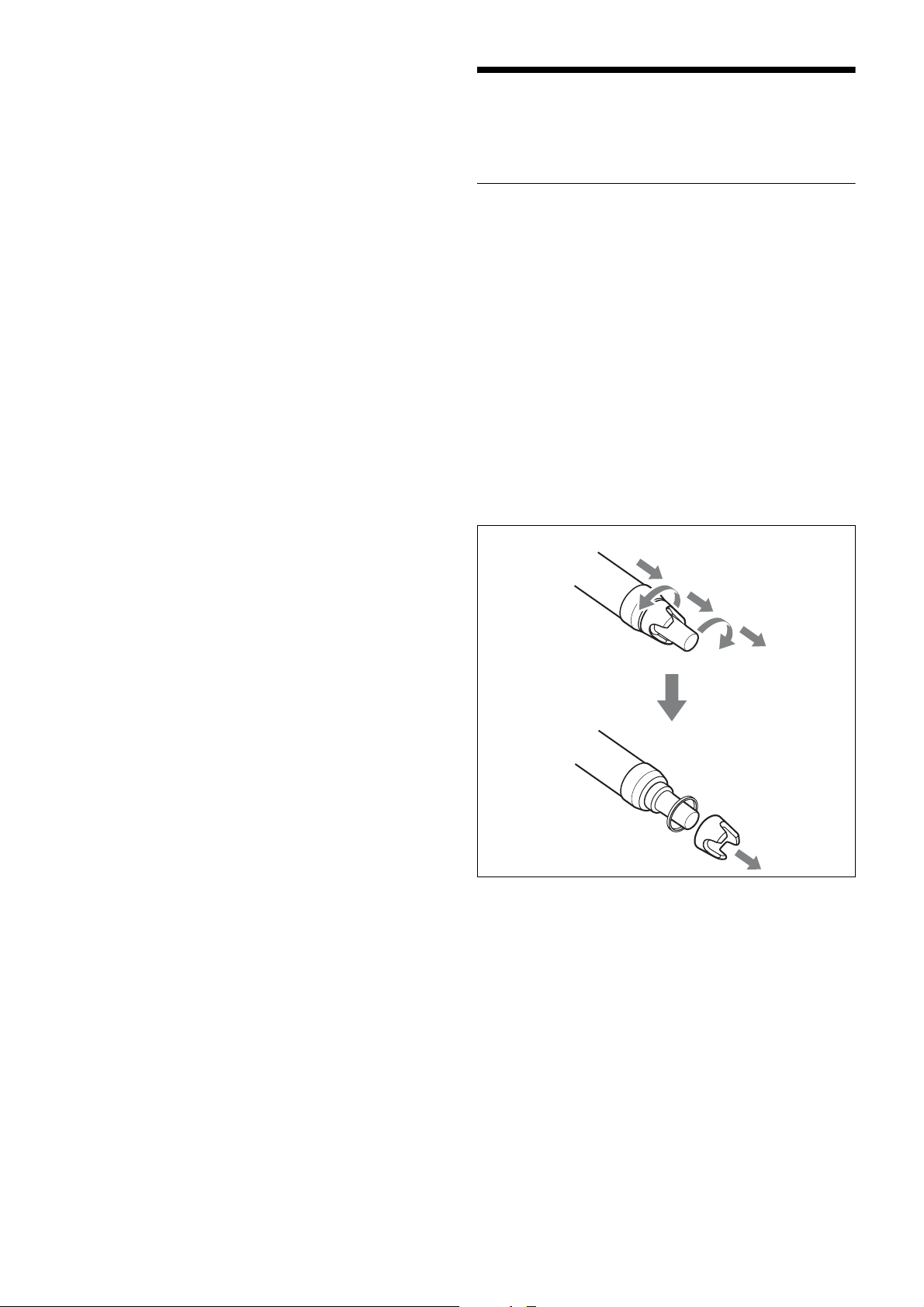
• If you plan to use the microphone for a long period of
time, it is recommended that you replace the batterie
wi
th brand new ones.
For details on BATTERY TYPE setting, see “Setting the
Battery Type (BATTERY TYPE)” on page 13.
s
Attaching the Supplied Accessories
Replacing the Identification Ring
A black ring is attached at the factory.
When multiple microphones are used in the system,
identification rings with different colors are useful to
distinguish a microphone from another.
Move the ring holder as follows to remove it.
1
Pull it down.
2
Turn it left.
3
Pull it down.
4
Turn it right.
5
Pull it down.
1
2
3
4
Rotate and remove
the ring holder to
replace the
identification ring.
5
6
Page 7

Setting the Transmission Channel
The microphone provides groups of interference-free
channels. When using multiple microphones and
transmitters at the same time (simultaneous multi-channel
operations) within the same area, selecting the same group
and using a channel within that group can prevent signal
interference.
To set the transmission channel on the microphone, first
you select the group and channel using the RF indicator
and scanning functions on the receiver. Next you set the
group and channel parameters to match the setting on the
receiver.
Notes
• Certain transmission channels cannot be used with the
wireless remote control function.
• “(INCOMPATIBLE WITH RF REMOTE)” will slide
across the display during group/channel selection for
transmission channels that cannot be used with the
wireless remote control function.
• When a transmission channel that cannot be used with
the wireless remote control function is selected,
“RESTRICTED BY GP/CH SETTING” appears on the
RF REMOTE screen and the wireless remote control
function cannot be used. When using the wireless remote
control function, select transmission channels for which
“(INCOMPATIBLE WITH RF REMOTE)” does not
appear during group/channel selection.
3
Hold down the SET button until the item to be set
flashes.
4
Press the + or – button repeatedly to select a group.
5
Press the SET button to enter the group.
The channel indication starts flashing.
6
Press the + or – button repeatedly to select a channel.
7
Press the SET button to enter the channel.
Note
To start signal transmission with the selected channel, turn
off the power and then turn it on again.
To set the group/channel using the pairing
mode of the Cross Remote
When the microphone is paired with the receiver, the
transmission channel of the microphone is set to the
receiving channel on the receiver automatically.
For details, see“Pairing With a Receiver” on page 8.
Selecting the Group/Channel
Notes
• Before doing this procedure, use the BAND function
(see page 12) to set the microphone to the bandwidth of
the receiver you are using.
• The setting for this function cannot be changed during
actual signal transmission.
Set the microphone group (GP) and channel (CH) as
follows:
For details on groups and channels, refer to “Sony Digital
Wireless Microphone System Frequency Lists” on the
supplied CD-ROM.
For details on menu operation, see “Basic Menu
Operations” on page 11.
1
Turn off the power, and then while holding down the
SET button, turn the power on.
The signal transmission stops.
2
Press the + or – button repeatedly until the GP/CH
indication is displayed.
7
Page 8

Using the Cross Remote
This microphone is equipped with a wireless remote
control function that can be used to set the parameters
(low-cut filter, attenuation operation, power save mode,
etc.) of the microphone through the receiver or other
devices. This function makes it easier to operate and
manage the microphone system while in the field.
This wireless control is 2.4 GHz IEEE802.15.4 compliant
and has no effect on the RF band of digital wireless audio.
This function is activated when pairing is established
between the microphone and the receiver using the RF
REMOTE function.
Pairing must be done first before the wireless remote
control function can be used.
Note
If “RESTRICTED BY GP/CH SETTING” appears on the
RF
REMOTE screen, the wireless remote control function
cannot be used. To use the wireless remote control
function, select a different transmission channel.
For details on how to change the transmission channel, see
“Setting the Transmission Channel” on page 7.
Pairing With a Receiver
Pairing links the microphone with the receiver which the
wireless remote control function is to be used.
When the microphone has been paired with a receiver
through the receiver operation, turning on the microphone
while holding down the – button establishes the pairing
immediately.
To carry out pairing through menu operations on the
microphone, do the following.
1
Set the receiver to be used for controlling the
crophone to pairing mode.
mi
For details, refer to the operating instructions
supplied with the receiver.
2
Press the + or – button repeatedly until the RF
REMOTE indication is displayed.
3
Hold down the SET button until the item to be set
es.
flash
When pairing has been established, the wireless
remote control condition level (indicated by )
goes up, RF REMOTE turns on, and the remote
control function becomes operative.
When “Pairing fail” is displayed
• Successful communication between the microphone and
the receiver did not occur within a given amount of ti
Perfo
rm pairing again.
• Pairing has been performed with the grip open. When the
internal antenna is covered with the grip, pairing may not
be carried out. After setting the microphone ready for
pairing in step 5 above, be sure to close the grip.
me.
To use the Cross Remote with a previous
pairing
In the RF REMOTE indication, select ON.
Notes
• When you set RF REMOTE to ON, the microphone w
mmunicate with the receiver to which it
co
pr
eviously paired. To use the wireless remote contro
ction with another receiver, you must perform th
fun
p
airing procedure for that receiver.
• Multiple microphones/transmitters cannot be paired
with the same receiver.
• If you reset all parameters by using the FACTOR
ESET function (see page 15), the pairing setting of
PR
the microphone is also cleared.
The following microphone settings can be done
from the remote control:
• Microphone name setting
• Frequency band/group/channel selection
• RF transmission power setting
• Attenuator for the audio input setting
• Low-cut filter setting
• Power save setting
• Resetting accumulated use time
• Audio codec mode setting
• Internal signal setting
• POWER switch lock setting
For details on menu operation, see “Setting Menus” on
page 12.
To perform remote control, the receiver must be equipped
with a control function for the setting you want to control.
For details, refer to the operating instructions supplied
with the receiver.
was
ill
l
e
Y
4
Press the + or – button repeatedly to select PAIRING.
5
Press the SET button to enter.
The microphone sends a pairing request to the receiver
which is on pairing mode.
Before established pairing, if you press any operation
key on the microphone, pairing mode will be
cancelled.
To cancel the Cross Remote
In the RF REMOTE indication, select OFF.
Notes on the Cross Remote
The wireless remote control function on the microphone
uses the 2.4-GHz band and may thus be subject to
interference from other devices.
8
Page 9

• When pairing fails (“Pairing fail” is displayed),
cessful communication between the microphone and
suc
the receiver has not occurred within a given amount of
time. Pairing may be harder to do when another recei
i
s engaged in pairing nearby
When it becomes hard to use the remote control, th
•
emote control may be improved by switching th
r
wirel
ess remote control function off, then on again in the
RF REMOTE display, then re-pairing with the
microphone (change to a channel with less interference).
.
e
e
ver
Using the Encrypted Transmission Function
To prevent hacking of the signal, the microphone
scrambles the signal during transmission. To use this
function, select one of the following encrypted
transmission modes:
Secure key mode: An encryption key that is
automatically generated by the microphone is used by both
the microphone and receiver in this one-to-one encrypted
transmission method.
Password mode: You choose a password of up to eight
characters that can be set for multiple microphones/
transmitters and receivers. This enables encrypted
transmission within a group.
Note
Make sure the same mode is set on the microphone/
t
ransmitter and receiver.
Using Secure Key Mode (SECURE KEY)
Use this mode for one-to-one encrypted transmission
between one microphone and one receiver.
An encryption key that cannot be read from the outside is
automatically generated by the microphone. This key is
transmitted to the receiver through a USB connection or
the RF REMOTE function, enabling encrypted
transmission to take place.
The encryption key used by the microphone and receiver
is newly generated for each key transmission, resulting in
highly secure communication.
The encryption key used between the microphone and the
receiver is saved when the power is turned off, so the
encrypted transmission can be resumed the next time the
power is turned on.
1
Preparing the microphone (this unit)
1 Hold down the SET button until the item to be set
flashes in ENCRYPTION indication on the
microphone.
2 Press the + or – button repeatedly to select
SECURE KEY, and then press the SET button.
2
Preparing the receiver
Select SECURE KEY on the receiver that receives the
encryption key.
For details on receiver operations, refer to the
operating instructions supplied with the receiver.
3
Exchanging the encryption key
On the receiver, select USB or REMOTE (wireless
remote) as the method for encryption key exchange.
When the RF REMOTE function is off, REMOTE
cannot be selected.
9
Page 10

Note
When the receiver does not support encryption key
exchange through USB connection, select REMOTE.
For details on the receiver, refer to the operating
instructions supplied with the receiver.
When you select USB:
Connect the microphone to the receiver with the USB
cable (not supplied) and USB adapter cable (supplied).
USB cable (not supplied)
USB adapter
cable
(supplied)
For details on receiver operations, refer to the
operating instructions supplied with the receiver.
For details on receiver operations, refer to the
operating instructions supplied with the receiver.
Note
It is recommended that you change the password
periodically.
When you select REMOTE:
The microphone searches for a receiver that it has been
paired with. After the microphone detects the receiver,
the microphone exchanges the encryption key with
receiver and encrypted transmission begins.
Using Password Mode (PASSWORD)
Set this mode when multiple microphones/transmitters are
paired with multiple receivers for encrypted transmission.
If both microphones/transmitters and receivers are set with
the same user-designated password, the audio signal can
be decoded. This mode is useful when multiple
microphones/transmitters and receivers are used as a
single group, or when the audio signal from one
microphone/transmitter is received by multiple receivers
at the same time.
1
Hold down the SET button until the item to be set
flashes in the ENCRYPTION indication on the
microphone.
2
Press the + or – button repeatedly to select
PASSWORD, and then press the SET button.
3
Input a password of up to eight characters on the
microphone.
To enter a password, use the procedure described in
“Naming of Microphone (NAME)” on page 12.
4
Set the encrypted transmission function setting on the
receiver to PASSWORD.
5
Set the same password that was set on the microphone.
10
Page 11

Using a USB Keyboard
Basic Menu Operations
Connecting an optional USB keyboard to the microphone
allows you to perform menu operations and enter your
name and password for the encrypted transmission
function from the keyboard.
A Micro USB connector is used on the microphone. For
this reason, use the supplied USB adapter cable.
USB adapter cable (supplied)
Menu operations with a USB keyboard
You can use a USB keyboard to perform the same menu
operations that you do on the microphone.
The microphone buttons correspond to the following keys
on a USB keyboard:
Buttons on the microphone USB keyboard
SET ENTER
+ R
– r
To enter a text
With a USB keyboard, you can enter names and passwords
for encrypted transmissions.
Characters that can be entered from a USB
keyboard: (space), 0, 1, 2, 3, 4, 5, 6, 7, 8, 9, A, B, C, D,
E, F, G, H, I, J, K, L, M, N, O, P, Q, R, S, T, U, V, W, X,
Y, Z, !, #, &, $, @, +, -, =, _, (, ), [, ]
(Passwords may consist of the numbers 0 to 9 and letters A
to Z only.)
Special key: Backspace (BS) and Delete (DEL) keys.
Notes
• The number keys on the keyboard cannot be used.
• This microphone is compatible with English-language
keyboards only.
• USB keyboards with multiple functions, such as USB
hub and pointing device, cannot be used.
• Power to the connected keyboard is supplied by the USB
connector on the microphone. The power rating is 100
mA. Keyboards that consume more power than that
cannot be used.
• Do not leave the microphone connected to the keyboard
when not in use. If you do, the batteries in the
microphone will be drained more quickly.
• Text editing should be done with the alphabet, BS, DEL,
and Enter keys.
Function name
Item to be set
1
Press the + or – button repeatedly until the function to
be set appears.
2
Hold down the SET button until the item to be set
flashes.
3
Press the + or – button to change the setting.
4
Press the SET button to enter the setting.
Types of menu:
• NAME (microphone name) setting
• BAND (frequency band) selection
• GP/CH (group/channel) selection
• RF POWER (RF transmission power) setting
• INPUT LEVEL (audio input level) setting
• LCF (low-cut filter) setting
• POWER SAVE setting
• BATTERY TYPE (battery type) setting
• TIME (accumulated use time) indication
• ENCRYPTION (encrypted transmission function)
setting
• CODEC MODE (audio codec mode) setting
• MAX RF POWER (maximum RF output power) setting
• INTERNAL SG (internal signal generator) function
• POWER SW LOCK (POWER switch lock) function
• RF REMOTE (wireless remote control) function
• BRIGHTNESS (display brightness) setting
• DIMMER MODE (automatic dimming of the display)
setting
• FACTORY PRESET (factory setting) function
• VERSION (software version) indication
11
Page 12

Setting Menus
The functions and parameters of the settings menu are
explained here. Underlined items are the factory setting.
off the microphone first. Then, while holding down the
SET button, turn the power on. Then change the setting
after the signal transmission has stopped.
• Be sure to select the group/channel right after selecting
the frequency band. To start signal transmission with the
selected frequency band/group/channel, turn off the
power and then turn it on again.
Naming of Microphone (NAME)
You can specify a microphone name of up to 16 characters.
The factory setting for the microphone name is the model
name and serial number. The microphone name is sent to
the receiver as metadata and is used by the receiver to
distinguish between different microphones/transmitters.
+: The first press on the + button displays the character set.
You can then use the + and – buttons to select the desired
character. And then, pressing the SET button adds the
selected character to the end of the current name.
– : Deletes the last character in the current name.
SET: Enters the character or edited name.
Note
You cannot insert or delete a character in the middle of the
name.
Using wireless remote control, this function can be
controlled from the receiver and other devices.
For details on wireless remote control function, see
“Using the Cross Remote” on page 8.
To edit with a keyboard
You can enter data from an optional keyboard connected to
the USB connector.
For details, see “Using a USB Keyboard” on page 11.
Selecting the Frequency Band (BAND)
Selecting the Group/Channel (GP/CH)
See “Carrier Frequencies and Channel Steps” on page 20
for factory settings.
For details, see “Selecting the Group/Channel” on
page 7.
Using wireless remote control, this function can be
controlled from the receiver and other devices.
For details on wireless remote control function, see
“Using the Cross Remote” on page 8.
Setting the RF Output Power (RF
POWER)
You can set the RF output power.
1 mW (LOW): transmitted by 1 mW
10 mW (MID)
50 mW (HIGH): transmitted by 50 mW
Notes
• The setting for this function cannot be changed during
actual signal transmission. To change the setting, turn
off the microphone first. Then, while holding down the
SET button, turn the power on. And then, change the
setting after the signal transmission has stopped.
• To start signal transmission with the selected RF output
power setting, turn off the power and then turn it on
again.
: transmitted by 10 mW
Match the frequency range on this microphone to that of
the Sony digital wireless receiver.
See “Carrier Frequencies and Channel Steps” on page 20
for differences in frequency ranges that can be set for
optional receivers combined with this transmitter.
For details about the frequency range of each band, refer
to “Sony Digital Wireless Microphone System Frequency
Lists” on the supplied CD-ROM.
Using wireless remote control, this function can be
controlled from the receiver and other devices.
For details on wireless remote control function, see
“Using the Cross Remote” on page 8.
Notes
• The setting for this function cannot be changed during
actual signal transmission. To change the setting, turn
Using wireless remote control, this function can be
controlled from the receiver and other devices.
For details on wireless remote control function, see
“Using the Cross Remote” on page 8.
The maximum RF output power can be configured on the
unit.
For details, see “Setting the maximum RF output power
(MAX RF POWER)” on page 14.
Setting the Audio Input Level (INPUT
LEVEL)
You can set the input level to the analog head amp.
Press the + or – button repeatedly to select the appropriate
attenuation level.
The reference levels for the various settings are as follows:
12
Page 13

Input Attenuation
(dB)
MIC 0
3 –49 –13
6 –46 –10
9 –43 –7
3 dB steps 3 dB steps 3 dB steps
45 –7 +2
48 –4 +5
Reference
input level
(dBu)
–52 –16 36
Maximum
input level
(dBu)
Headroom
(dB)
Using wireless remote control, this function can be
controlled from the receiver and other devices.
For details on wireless remote control function, see
“Using the Cross Remote” on page 8.
Setting the Battery Type (BATTERY
TYPE)
Set this item according to the type of batteries you use to
obtain accurate battery power status indication.
TYPE1
characteristics of new LR6 (size AA) Sony Alkaline
batteries. Select this for LR6 (size AA) alkaline batteries.
TYPE2: Select this for rechargeable nickel-metal-hydride
batteries.
TYPE3: Select this for lithium batteries.
The characteristics of batteries change according to battery
type and environmental conditions. It is recommended that
you learn the characteristics of batteries you use before
using them.
: The power status is indicated based on
Note
Low-cut Filter Setting (LCF)
The frequency of the low-cut filter can be set.
: Turns off the low-cut filter.
OFF
20 30 40 50 60 70 80 90 100
120 140 160 180 200 220 (Hz): Low-cut filter is set
according to the selected frequency.
Using wireless remote control, this function can be
controlled from the receiver and other devices.
For details on wireless remote control function, see
“Using the Cross Remote” on page 8.
Power Save Setting (POWER SAVE)
To conserve power, this setting allows you to put all
microphone functions to sleep.
ACTIVE
SLEEP: The sleep function is on. During sleep, the
POWER indicator flashes at 2-second intervals.
: The microphone operates normally.
Displaying the Accumulated Use
Time
You can display the accumulated battery use time as a
rough estimate of total microphone usage.
The factory setting is “00:00”.
To reset the accumulated time indication
1
2
Using wireless remote control, this function can be
controlled from the receiver and other devices.
For details on wireless remote control function, see
“Using the Cross Remote” on page 8.
(TIME)
Hold down the SET button until the time indication
flashes.
Press the – button so “00:00 RESET” appears, and
then press the SET button.
Setting the Encrypted Transmission
To change back to normal operation
During sleep, press the SET, +, or – button.
You can also use the wireless remote control to change the
receiver back to normal operation.
For details on wireless remote control function, see
“Using the Cross Remote” on page 8.
Note
If the microphone is turned off while power save setting is
set to “SLEEP”, the setting will change to “ACTIVE”
automatically.
Function
(ENCRYPTION)
You can set the encrypted transmission function.
SECURE KEY: Sets the secure key method.
PASSWORD: Sets the password method.
OFF
: The encrypted transmission function is not used.
For details, see “Using the Encrypted Transmission
Function” on page 9.
Setting the audio codec mode
(CODEC MODE)
MODE1: This audio codec mode is compatible with the
first generation DWX series.
13
Page 14

MODE2: Delay times are reduced in this audio codec
mode. Audio quality is also improved when compared to
MODE1. We recommend using this mode under normal
circumstances.
MODE3: This audio codec mode prioritizes stable
transmission performance. Additional signal processing is
used to suppress noise and audio interruptions caused by
unexpected interference, resulting in more reliable
transmission.
The audio delay durations that occur when transmitting
and receiving with each mode will differ depending on the
receiver’s operating environment.
Note
If the microphone is turned off while the reference signal
function is on, the function will turn off automatically.
Using wireless remote control, this function can be
controlled from the receiver and other devices.
For details on wireless remote control function, see
“Using the Cross Remote” on page 8.
Locking the POWER Switch (POWER
SW LOCK)
For details, refer to the operating instructions supplied
with the receiver.
The audio codec mode setting can be configured via the
wireless remote control function from the the receiver, for
example.
For details, see “Using the Cross Remote” on page 8.
Setting the maximum RF output
power
You can set the maximum RF output power of the unit.
1mW MAX: Sets the maximum to 1 mW.
10mW MAX
50mW MAX: Sets the maximum to 50 mW.
Notes
• The setting for this function cannot be changed during
actual signal transmission. To change the setting, turn
off the transmitter first. Then, while holding down the
SET button, turn the power on. And then, change the
setting after the signal transmission has stopped.
• To start signal transmission with the selected RF output
power setting, turn off the power and then turn it on
again.
• Always perform pairing after changing the maximum
RF output power setting for a transmitter. If you fail to
do so, configuration of RF output power settings via the
wireless remote control function may become
impossible.
For details on pairing, see “Using the Cross Remote” on
page 8.
(MAX RF POWER)
: Sets the maximum to 10 mW.
Generating an Internal Signal
(INTERNAL SG)
This microphone generates a 1-kHz reference level sine
wave that can be used to adjust or check the audio level of
the receiver or the system that you are using. This internal
signal is outside the control of the attenuator.
1kHz: A 1-kHz internal signal is generated.
OFF
: An internal signal is not generated.
The POWER switch can be locked to prevent the
microphone from being accidentally turned off or on.
Even when the POWER switch is locked, all parts of the
microphone other than the POWER switch remain
functional.
UNLOCK
: The POWER switch is not locked.
LOCK: The POWER switch is locked.
When LOCK is selected, the POWER switch lock icon
appears in the display.
Using wireless remote control, this function can be
controlled from the receiver and other devices.
For details on wireless remote control function, see
“Using the Cross Remote” on page 8.
Cross Remote (RF REMOTE)
This function must be set to allow the wireless remote
control function to be used between the microphone and
receiver.
OFF
: Stops the wireless remote control function.
ON: Starts the wireless remote control function with the
previously paired receiver.
PAIRING: Executes a new pairing.
For details, see “Pairing With a Receiver” on page 8.
Note
If “RESTRICTED BY GP/CH SETTING” appears on the
RF REMOTE screen, the wireless remote control function
cannot be used. To use the wireless remote control
function, select a different transmission channel.
For details on how to change the transmission channel, see
“Setting the Transmission Channel” on page 7.
Setting the Brightness of the Display
(BRIGHTNESS)
Ten levels of brightness can be selected for the organic
light-emitting diode display.
The selectable settings are the following:
(Dark) 1 2 3 4 5 6 7
8 9 10 (Bright)
14
Page 15

Automatic Dimming of the Display
(DIMMER MODE)
The organic light-emitting diode display can be set to dim
or turn off after a certain amount of time.
AUTO OFF
display goes on again when you press the SET, +, or –
button.
AUTO DIMMER: The display dims after 30 seconds. The
display becomes bright again when you press the SET, +,
or – button.
ALWAYS ON: The display stays on at the brightness
level set with the BRIGHTNESS function.
: The display turns off after 30 seconds. The
Resetting Parameters to Their
Factory Settings
All parameter settings can be returned to their factory
settings.
Holding down the SET button until a message appears
asking for confirmation. Press the + or – button repeatedly
to select YES, and then press the SET button to enter. The
microphone parameters are reset to their factory settings.
Notes
• The setting for this function cannot be changed duri
tual signal transmission. To change the setting, tu
ac
off t
he power first. Then while holding down the SET
button, turn the power on. Then change the setting after
the signal transmission has stopped.
• To start signal transmission with the factory
ttings, turn off the power and then turn it on again.
se
(FACTORY PRESET)
ng
rn
parameter
Displaying the Software Version
(VERSION)
The version of the microphone software can be displayed.
15
Page 16

Block Diagram
Microphone
capsule
Attenuator
Head amp.
A/D converter
Digital signal processor
Low-cut filter
Internal SG
Audio codec
modulator
High-
frequency
circuit
16
Page 17

Troubleshooting
If you encounter a problem using this microphone, use the following checklist to find a solution. For any problems with
the receiver, refer to the operating instructions supplied with the receiver. If the problem persists, consult your Sony dealer.
Symptom Meanings Remedy
The microphone does
not turn on.
The batteries drain
quickly.
Interruptions in the
reception occurs.
There is no sound. The channel setting on the microphone is
The sound is weak. The attenuator is set too high for the audio input
There is distortion in the
sound.
The bass is weak. The frequency of the low-cut filter is set too
There is too much bass. The microphone produces excessive bass
The power does not turn
off even though the
POWER switch is turned
to OFF.
Wireless remote control
is not possible.
The USB keyboard does
not work.
The display is too dark. The display brightness is set to low. Adjust the brightness of the display (see page 14).
The batteries are inserted backwards in the
battery compartment.
The batteries are exhausted. Replace the batteries with new ones.
Manganese batteries are being used. Use alkaline batteries.
The microphone is being used under cold
conditions.
The microphone is too far from the receiver. Decrease the distance to the receiver and check
The transmission power setting is set to “L:
1mW”.
different from that on the receiver.
The setting of the encrypted transmission
function on the receiver is different from that on
the microphone.
The audio codec mode settings on the receiver
and transmitter do not match.
level of the microphone.
The attenuator is set too low for the audio input
level of the microphone.
high.
because the frequency response of the
microphone extends into the low range.
The POWER switch is locked. Turn off the POWER SW LOCK function (see page
Pairing has not been established between the
microphone and receiver.
The receiver is too far from the microphone for
communication to occur.
The microphone that was paired with the
receiver has been paired with another receiver.
You are using a USB keyboard that is not
compatible with the microphone.
Reinsert the batteries with the correct orientation
(see page 5).
The batteries drain quickly under cold conditions.
the reception.
Increase the transmission power (see page 12).
Use the same channel setting on both the
microphone and receiver.
Confirm that the setting of the encrypted
transmission function is the same on both the
microphone and the receiver (see page 9).
Configure the same audio codec mode setting for
both the receiver and transmitter (see page 13).
While monitoring the audio input level meter on the
microphone or the receiver, set the attenuator to an
appropriate level (see page 12).
While monitoring the sound, decrease the low-cut
filter frequency to a level that produces the proper
sound quality (see page 13).
Use the low-cut filter to cut the bass (see page 13).
14).
Carry out pairing (see page 8).
Check the wireless remote control condition level.
If it is low, decrease the distance between the
microphone and the receiver (see page 5).
On the receiver, carry out pairing again with the
microphone that you want to control.
Check the conditions for using a USB keyboard
with the microphone (see page 11).
17
Page 18

Important Notes on Operation
Notes on Using the Microphone
• The digital wireless microphone system product must be
used within a temperature range of 0 °C to 50 °C (32 °F
to 122 °F).
• Operating the microphone near electrical equipment
(motors, transformers, or dimmers) may cause it to be
affected by electromagnetic induction. Keep th
crophone as far from such equipment as possible.
mi
• The presence of the lighting equipment may prod
ectrical interference over the entire frequency rang
el
P
osition the microphone so that interference
nimized.
mi
• To avoid degradation of the signal-to-noise ratio, do not
use the microphone in noisy places or in locations
subject to vibration, such as the following:
- near electrical equipment, such as moto
t
ransformers or dimmers
- near air conditioning equipment or places subject to
direct air flow from an air conditioner
- near public address loudspeakers
- where adjacent equipment might knock against th
tu
ner
Keep the microphone as far from such equipment as
possible or use buffering material.
e
uce
e.
is
rs,
e
antenna of a receiver for up to 10 channels, and at least
6 m (20 feet) away for 11 or more channels.
• When a mixture of digital and analog wireless
microphones/transmitters is being used, keep the
microphone at least 6 m (20 feet) away from the antenn
o
f a receiver.
• This system should be kept at least 100 m (328 feet)
away from any analog wireless systems using th
ency when both are being used in a wide area with
frequ
no walls or obstructions.
• If you experience noise, increase the distance between
the microphone and receiver or decrease th
t
ransmission power on the microphone.
To prevent electromagnetic interference from portable
communication devices
The use of portable telephones and other communication
devices near the DWM-02N may result in malfunction and
interference with audio signals. It is recommended that
portable communication devices near the DWM-02N be
turned off.
e same
e
a
On Cleaning
• If the microphone is used in a very humid or dusty place
n a place subject to an active gas, clean its surface
or i
wel
l as the connectors with a dry, soft cloth soon after
use. Lengthy use of the microphone in such places or no
cl
eaning it after its use in such places may shorten it
e.
lif
• Clean the surface and the connectors of the microph
wi
th a dry, soft cloth. Never use thinner, benzene,
alcohol or any other chemicals, since these may mar th
fin
ish.
Notes on Simultaneous Multi-Channel
Operation
• Keep the microphone at least 30 cm (11 7/8 inches) away
from another transmitter/microphone.
When the distances between transmitters and microph
d to be closer than the distances above, use a grouping
nee
system for multi-channel systems that include both digital
wireless and analog wireless devices.
For details, refer to “Sony Digital Wireless Microphone
stem Frequency Lists” on the supplied CD-ROM.
Sy
as
s
one
ones
t
e
• When only digital wireless microphones are being
ke
ep the microphone at least 4 m (13 feet) away from the
used,
18
Page 19

Dimensions (unit: mm (inches))
Specifications
Transmitting section
Oscillator type Crystal-controlled PLL synthesizer
RF power output
1 mW/10 mW/50 mW (e.r.p) selectable
Antenna type Helical antenna
Occupied RF bandwidth
192 kHz or less
Audio delay MODE1: 1.5 ms
MODE2: 1.0 ms
MODE3: 2.1 ms
Allowable deviation of transmission frequency
±6.5 ppm
Type of emission
G1E or G1D
Modulation method
π/4 Shift QPSK
Audio section
Maximum input level
–16 dBu (with 0 dB attenuator)
Audio attenuator adjustment range (pad)
0 to 48 dB (3 dB steps)
Input impedance
4.7 kΩ or more
Frequency response
20 Hz to 22 kHz
General
Operating voltage
3 V DC, with two LR6 (AA) alkaline
batteries
Battery life Continuous operating time
5 hours (at 25 °C (77 °F), 10-mW output
using Sony LR6 (AA)-size alkaline
batteries with the CODEC MODE set
to MODE1 and the wireless remote
control function off and DIMMER
MODE set to AUTO OFF, and with
the CU-C31 Sony capsule unit
mounted)
Operating temperature
0 °C to 50 °C (32 °F to 122 °F)
Storage temperature
–20°C to +60°C (–4°F to +140°F)
Wireless remote control
2.4-GHz IEEE802.15.4 compliant
ø37.1
1
(1
/2)
194
3
(7
/4)
Mass approx. 235 g (8 oz)
including batteries
Supplied accessories
Identification ring (1 set)
Microphone holder (1)
USB adapter cable (1)
Carrying case (1)
Stand adaptor (1)
For the model available in the U.S.A.:
1
PF
/2 to W5/8 type
For the model available in Europe.:
1
PF
/2 to W3/8 type
Before Using this Unit (3)
CD-ROM (1)
Design and specifications are subject to change without
notice.
Notes
• Always verify that the unit is operating properly before
use. SONY WILL NOT BE LIABLE FOR DAMAGES OF
ANY KIND INCLUDING, BUT NOT LIMITED TO,
COMPENSATION OR REIMBURSEMENT ON
ACCOUNT OF THE LOSS OF PRESENT OR
PROSPECTIVE PROFITS DUE TO FAILURE OF THIS
UNIT, EITHER DURING THE WARRANTY PERIOD OR
AFTER EXPIRATION OF THE WARRANTY, OR FOR
ANY OTHER REASON WHATSOEVER.
• SONY WILL NOT BE LIABLE FOR CLAIMS OF ANY
KIND MADE BY USERS OF THIS UNIT OR MADE BY
THIRD PARTIES.
• SONY WILL NOT BE LIABLE FOR THE TERMINATION
OR DISCONTINUATION OF ANY SERVICES RELATED
TO THIS UNIT THAT MAY RESULT DUE TO
CIRCUMSTANCES OF ANY KIND.
19
Page 20

Carrier Frequencies and Channel Steps
Underlined items are the factory setting.
US models
Channel step: 25 kHz
Model No. Frequency band Frequency
TV14-17 470.125 - 493.875 MHz
U14 (TV14-25)
TV22-25 518.125 - 541.875 MHz
30 (TV30-36)
U
TV30-33
TV34-36 590.125 - 607.875 MHz
566.125 - 589.875 MHz
European models
Channel step: 25 kHz
Model No. Frequency band Frequency
CE21 (TV21-29)
CE33 (TV33-40)
CE42 (TV42-50)
TV21-23
TV24-26 494.025 - 518.000 MHz
TV27-29 518.025 - 542.000 MHz
TV33-35
TV36-37 590.025 - 606.000 MHz
TV38-40 606.025 - 630.000 MHz
TV42-44
TV45-47 662.025 - 686.000 MHz
TV48-50 686.025 - 710.000 MHz
470.025 - 494.000 MHz
566.025 - 590.000 MHz
638.025 - 662.000 MHz
Group/channel
(factory setting)
00 1801 494.125 MHzTV18-21 494.125 - 517.875 MHz
00 3001 566.125 MHz
Group/channel
(factory setting)
00 2101 470.125 MHz
00 3301 566.125 MHz
00 4201 638.125 MHz
20
Page 21

Sony Corporation
