Page 1

CD/DVD
Player
Operating Inst ructions
3-074-264-11(1)
DVP-NS305
DVP-NS310
DVP-NS405
DVP-NS410
© 2002 Sony Corporation
Page 2
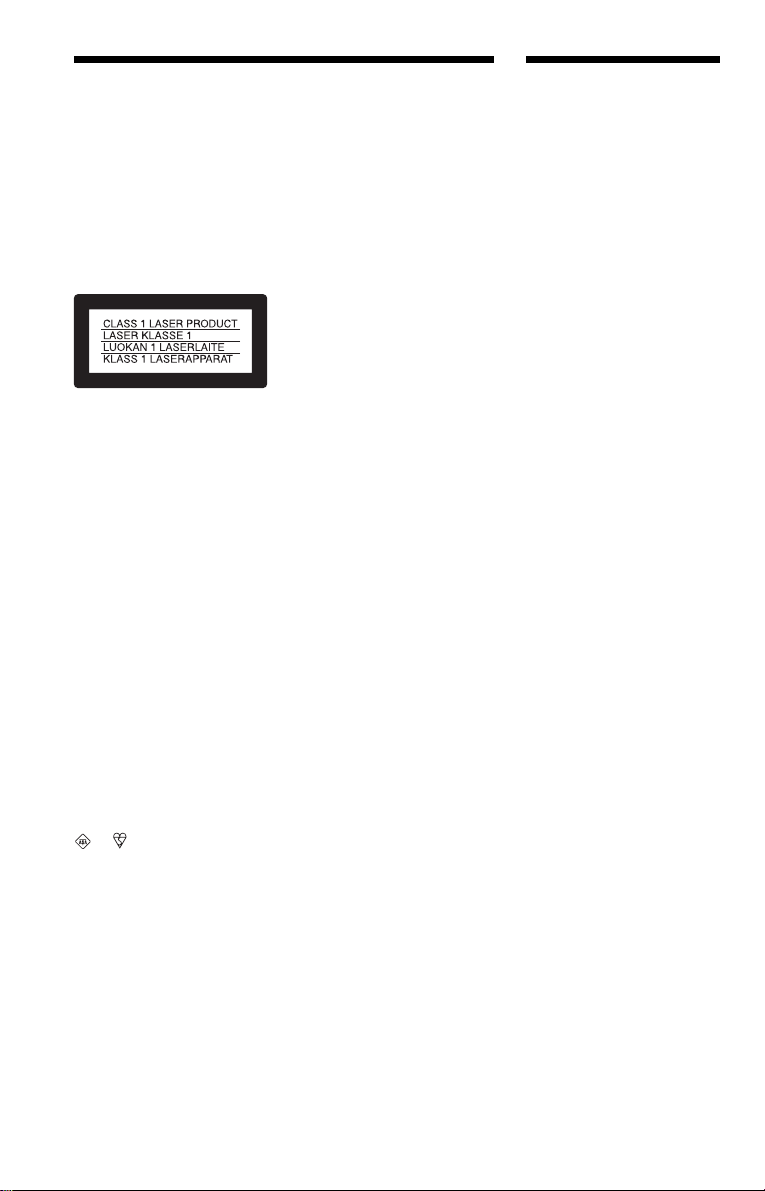
WARNING
Welcome!
To prevent fire or shock
hazard, do not expose the
unit to rain or moisture.
To avoid electrical shock, do
not open the cabinet. Refer
servicing to qualified
personnel only.
Mains lead must only be
changed at a qualified
service shop.
This appliance is classified as a
CLASS 1 LASER product. The
CLASS 1 LASER PRODUCT
MARKING is located on the rear
exterior.
CAUTION
The use of optical instruments with
this product will increase eye
hazard. As the laser beam used in
this CD/DVD player is harmful to
eyes, do not attempt to disassemble
the cabinet.
Refer servicing to qualified
personnel only.
Notice for customers in the
United Kingdom and
Republic of Ireland
A moulded plug complying with
BS1363 is fitted to this equipment
for your safety and convenience.
Should the fuse in the plug
supplied need to be replaced, a 5
AMP fuse approved by ASTA or
BSI to BS1362, (i.e., marked with
or mark) must be used.
If the plug supplied with this
equipment has a detachable fuse
cover, be sure to attach the fuse
cover after you change the fuse.
Never use the plug without the fuse
cover. If you should lose the fuse
cover, please contact your nearest
Sony service station.
Precautions
Safety
• This unit operates on 220 – 240
V AC, 50/60 Hz. Check that the
unit’s operating voltage is
identical with your local power
supply.
• To prevent fire or shock hazard,
do not place objects filled with
liquids, such as vases, on the
apparatus.
Installing
• Do not install the unit in an
inclined position. It is designed
to be operated in a horizontal
position only.
• Keep the unit and discs away
from equipment with strong
magnets, such as microwave
ovens, or large loudspeakers.
• Do not place heavy objects on
the unit.
Thank you for purchasing this
Sony CD/DVD Player. Before
operating this player, please read
this manual thoroughly and retain
it for future reference.
2
Page 3

Precautions
On safety
• Caution – The use of optical instruments
with this p roduct wi ll increase e ye hazard.
• Should any sol i d object or liquid fall into
the cabinet, unplu g the player and have it
checked by quali f ie d personnel before
operating it any further.
On power sources
• The player is no t disc onnected from the A C
power source (mains) as long as it is
connected to the wall outlet, even if the
player itself has been turned off.
• If you are not going to use the player for a
long time, be sure to disconnect the pla yer
from the wall outlet. To disconnect the AC
power cord (mai ns lead), grasp the p lu g
itself; never pull the cord.
On placement
• Place the pl ayer i n a l ocat io n wit h a dequ at e
ventilation to prevent heat build-up in the
player.
• Do not place the pl ayer on a soft surface
such as a rug that might block the
ventilation holes on the bottom.
• Do not place the pl ayer in a location near
heat sources, or in a place subject to direct
sunlight, excessive dust, or mechanical
shock.
On adjusting volume
Do not turn up the volume while listening to
a section with very low level inputs or no
audio signals. If you do, the speakers may be
damaged when a pe ak l eve l se cti on is pl ay ed.
On cleaning
Clean the cabinet, panel, and controls with a
soft cloth slightly moistened with a mild
detergent solution. Do not use any type of
abrasive pad, scouring powder or solvent
such as alcohol or benzine.
If you have any questi ons or problems
concerning your player, please consult your
nearest Sony dealer.
On cleaning discs
Do not use a commercially available cleaning
disc. It may cause a malfunction.
IMPORTANT NOTICE
Caution: This player is capable of holding a
still video image or on-screen display image
on your television screen indefinite ly . I f
you leave the still video image or on-screen
display ima ge displayed on your TV for an
extended period of time you risk permanent
damage to your television screen.
Projection telev is i ons are especially
susceptible to this.
On operation
• If the player is brought directly from a cold
to a warm location, or is placed in a very
damp room, moisture may condense on the
lenses inside the player. Should this occur,
the player may not oper at e pr ope rl y. In thi s
case, remove the disc and leave the player
turned on for about hal f an hour until the
moisture evaporates.
• When you move the player, take out any
discs. If you don’t, the di sc may be
damaged.
3
Page 4
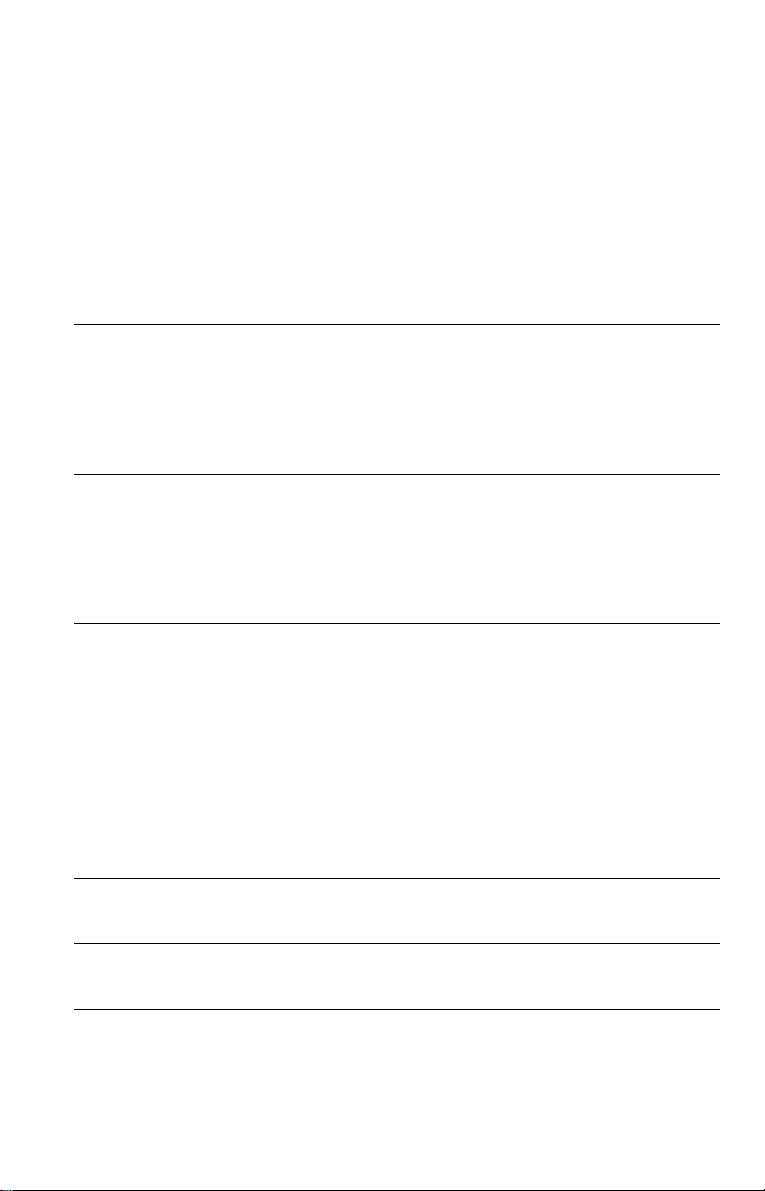
Table of Contents
WARNING . . . . . . . . . . . . . . . . . . . . . . . . . . . . . . . . . . . . . . . . . . . . . . . . . . . . 2
Welcome!. . . . . . . . . . . . . . . . . . . . . . . . . . . . . . . . . . . . . . . . . . . . . . . . . . . . . 2
Precautions . . . . . . . . . . . . . . . . . . . . . . . . . . . . . . . . . . . . . . . . . . . . . . . . . . . 3
About this Manual . . . . . . . . . . . . . . . . . . . . . . . . . . . . . . . . . . . . . . . . . . . . . . 6
This Player Can Play the Following Discs. . . . . . . . . . . . . . . . . . . . . . . . . . . . 6
Notes about the Discs . . . . . . . . . . . . . . . . . . . . . . . . . . . . . . . . . . . . . . . . . . . 7
Index to Parts and Controls. . . . . . . . . . . . . . . . . . . . . . . . . . . . . . . . . . . . . . . 8
Guide to On-Screen Displays (Control Bar). . . . . . . . . . . . . . . . . . . . . . . . . . 13
Simple Star t Guide . . . . . . . . . . . . . . . . . . . . . . . . . . . . . . . . . . 15
Quick Overview . . . . . . . . . . . . . . . . . . . . . . . . . . . . . . . . . . . . . . . . . . . . . . . 15
Step 1: Unpacking . . . . . . . . . . . . . . . . . . . . . . . . . . . . . . . . . . . . . . . . . . . . . 15
Step 2: Inserting Batteries into the Remote . . . . . . . . . . . . . . . . . . . . . . . . . . 15
Step 3: TV Hookups. . . . . . . . . . . . . . . . . . . . . . . . . . . . . . . . . . . . . . . . . . . . 16
Step 4: Playing a Disc . . . . . . . . . . . . . . . . . . . . . . . . . . . . . . . . . . . . . . . . . . 17
Hookups . . . . . . . . . . . . . . . . . . . . . . . . . . . . . . . . . . . . . . . . . 18
Hooking Up the Player. . . . . . . . . . . . . . . . . . . . . . . . . . . . . . . . . . . . . . . . . . 18
Step 1: Connecting the Video Cords . . . . . . . . . . . . . . . . . . . . . . . . . . . . . . . 18
Step 2: Connecting the Audio Cords . . . . . . . . . . . . . . . . . . . . . . . . . . . . . . . 20
Step 3: Connecting the Mains Lead. . . . . . . . . . . . . . . . . . . . . . . . . . . . . . . . 25
Step 4: Quick Setup . . . . . . . . . . . . . . . . . . . . . . . . . . . . . . . . . . . . . . . . . . . . 25
Playing Discs . . . . . . . . . . . . . . . . . . . . . . . . . . . . . . . . . . . . . . 28
Playing Discs. . . . . . . . . . . . . . . . . . . . . . . . . . . . . . . . . . . . . . . . . . . . . . . . . 28
Searching for a Particular Poin t on a D isc (S can, Slow-motion Play, Search,
Freeze Frame). . . . . . . . . . . . . . . . . . . . . . . . . . . . . . . . . . . . . . . . . . . . . 30
Resuming Pl ayback from the P oint Wher e You Stop ped the Disc (Res ume Play/
Multi-disc Resume) . . . . . . . . . . . . . . . . . . . . . . . . . . . . . . . . . . . . . . . . . 32
Using the DVD’s Menu. . . . . . . . . . . . . . . . . . . . . . . . . . . . . . . . . . . . . . . . . . 33
Playing VIDEO CDs with PBC Functions (PBC Playback) . . . . . . . . . . . . . . 33
Playing an MP3 Audio Track . . . . . . . . . . . . . . . . . . . . . . . . . . . . . . . . . . . . . 34
Various Play Mode Functions (Programme Play, Shuffle Pla y, R epeat Play,
A-B Repeat Play). . . . . . . . . . . . . . . . . . . . . . . . . . . . . . . . . . . . . . . . . . . 36
Searching for a Scene . . . . . . . . . . . . . . . . . . . . . . . . . . . . . . . . 41
Searching for a Title/Chap t er/Tr ac k/ I ndex/Scene (Search mode) . . . . . . . . . 41
Viewing Information About the Disc . . . . . . . . . . . . . . . . . . . . . . . 42
Checking the Playing Time and Remaining Time . . . . . . . . . . . . . . . . . . . . . 42
Sound Adjustments . . . . . . . . . . . . . . . . . . . . . . . . . . . . . . . . . . 44
Changing the Sound . . . . . . . . . . . . . . . . . . . . . . . . . . . . . . . . . . . . . . . . . . . 44
TV Virtual Surround Settings (TVS). . . . . . . . . . . . . . . . . . . . . . . . . . . . . . . . 45
4
Page 5
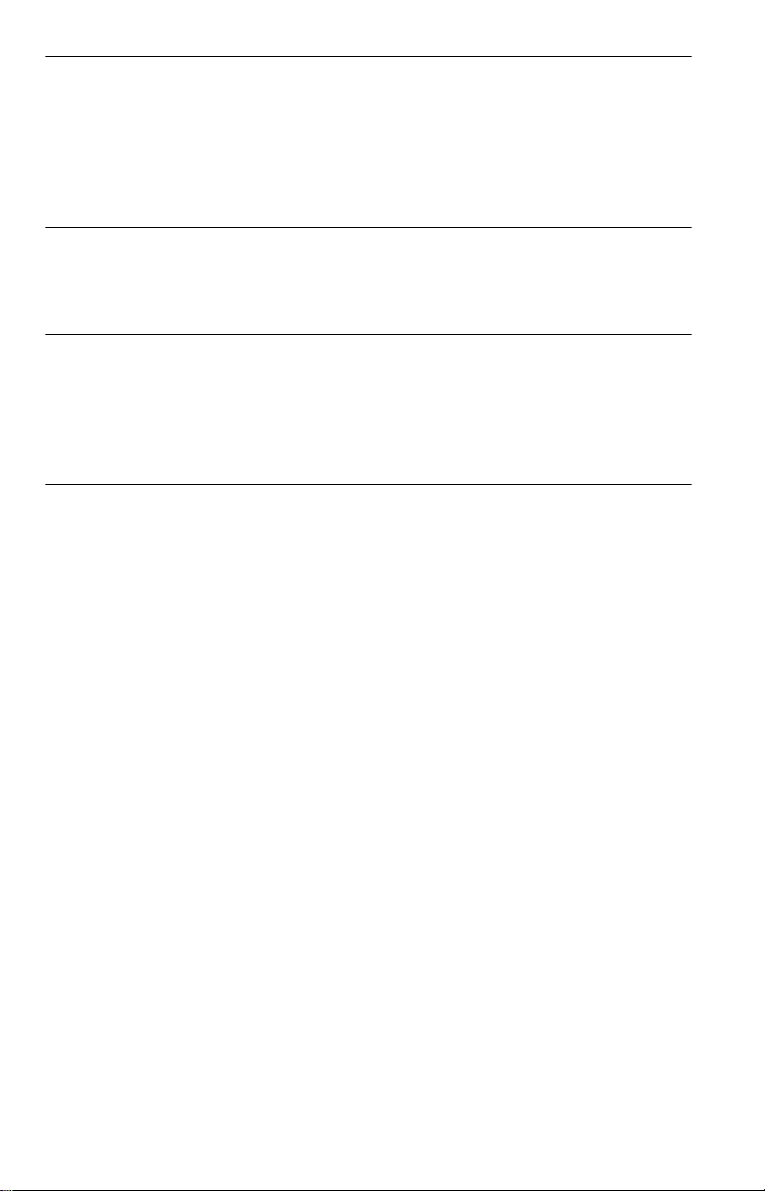
Enjoying Mo vies . . . . . . . . . . . . . . . . . . . . . . . . . . . . . . . . . . . . 48
Changing the Angles . . . . . . . . . . . . . . . . . . . . . . . . . . . . . . . . . . . . . . . . . . . 48
Displaying the Subtitles . . . . . . . . . . . . . . . . . . . . . . . . . . . . . . . . . . . . . . . . . 48
Adjusting the Picture Quality (BNR). . . . . . . . . . . . . . . . . . . . . . . . . . . . . . . . 49
Adjusting the Playback Picture (CUSTOM PICTURE MODE). . . . . . . . . . . . 50
Enhancing the Playback Picture (DIGITAL VIDEO ENHANCER)
(DVP-NS405/NS410 only) . . . . . . . . . . . . . . . . . . . . . . . . . . . . . . . . . . . . 51
Using Various Additional Functions . . . . . . . . . . . . . . . . . . . . . . . 52
Locking Discs (CUSTOM PARENTAL CONTROL,
PARENTAL CONTROL) . . . . . . . . . . . . . . . . . . . . . . . . . . . . . . . . . . . . . 52
Controlling Your TV with the Supplied Remote . . . . . . . . . . . . . . . . . . . . . . . 56
Settings and Adjustments . . . . . . . . . . . . . . . . . . . . . . . . . . . . . . 58
Using the Setup Display. . . . . . . . . . . . . . . . . . . . . . . . . . . . . . . . . . . . . . . . . 58
Setting the Display or Sound Tra ck Language (LANGUAGE SETUP) . . . . . 59
Settings for the Display (SCREEN SETUP). . . . . . . . . . . . . . . . . . . . . . . . . . 60
Custom Settings (CUSTOM SETUP). . . . . . . . . . . . . . . . . . . . . . . . . . . . . . . 61
Settings for the Sound (AUDIO SETUP) . . . . . . . . . . . . . . . . . . . . . . . . . . . . 62
Additional Information . . . . . . . . . . . . . . . . . . . . . . . . . . . . . . . . 64
Troubleshooting. . . . . . . . . . . . . . . . . . . . . . . . . . . . . . . . . . . . . . . . . . . . . . . 64
Self-diagnosis Functio n (W hen letters/numbers appear in the display). . . . . 66
Glossary. . . . . . . . . . . . . . . . . . . . . . . . . . . . . . . . . . . . . . . . . . . . . . . . . . . . . 67
Specifications . . . . . . . . . . . . . . . . . . . . . . . . . . . . . . . . . . . . . . . . . . . . . . . . 68
Language Code List . . . . . . . . . . . . . . . . . . . . . . . . . . . . . . . . . . . . . . . . . . . 69
Index . . . . . . . . . . . . . . . . . . . . . . . . . . . . . . . . . . . . . . . . . . . . . . . . . . . . . . . 70
5
Page 6
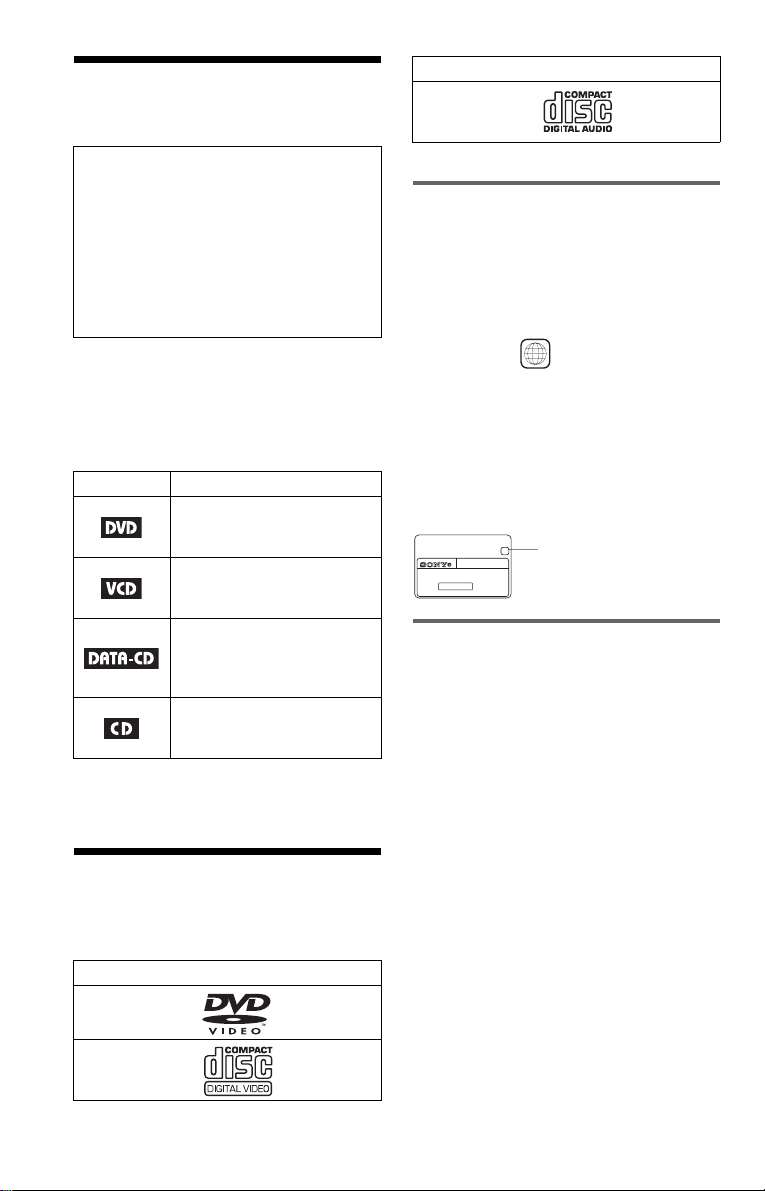
About this Manua l
Format of discs
Music CD
Check your model name
The instructions in this manual are for the 4
models: DVP-NS305, DVP-NS310, DVPNS405, and DVP -N S410. Check your
model name by looking at the front p anel of
the player. DVP-NS405 is the m odel used
for illustratio n purposes. Any difference in
operation is clearly indicated in the text, for
example, “DVP-NS405 only.”
• Instructions in this manual describe the
controls on the remote. You can also use the
controls on the player if they hav e the same
or similar names as those on the remote.
• The meaning of the icons used in this
manual is described below:
Icon Meaning
Functions available for DVD
VIDEOs or DVD-Rs/DVDRWs in video mode
Functions available for VIDEO
CDs or CD-Rs/CD-RWs in
video CD for mat
Functions available for DATA
CDs (CD-ROMs/CD-Rs/CDRWs containing MP3* audio
tracks)
Functions available for music
CDs or CD-Rs/CD-RWs in
music CD format
* MP3 (MPEG 1 Audio Layer 3) is a standard
format defined by ISO/MPEG which compresses
audio data.
This Player Can Play the Following Disc s
Format of discs
DVD VIDEO
The “DVD VIDEO” logo is a trademark.
Region code
Your player has a region code printed on th e
back of the unit and only will play DVD
VIDEO discs (p la yback only) labelled w i th
identical region codes. This system is used to
protect copyrights.
DVDs labelled will also play on this
ALL
player.
If you try to play any other DVD, the message
“Playback prohibited by area limitations.”
will appear on the TV screen. Depending on
the DVD, no region code indication may be
labelled even though playing the DVD is
prohibited by area restrictions.
X
DVP–XXXX
00V 00Hz
NO.
00W
Region code
0-000-000-00
Example of discs that the player
cannot play
The player cann ot p l ay t he following discs:
• All CD-ROMs (including PHOTO CDs)/
CD-Rs/CD-RWs other than those recorded
in the follo wing forma ts:
–music CD format
–video CD format
–MP3 format that conf or m s t o ISO9660*
Level 1/Level 2, or its extended format,
Joliet
• Data part of CD-E xt ras
• DVD-RWs in VR mode
• DVD-ROMs
• DVD Audio discs
• HD layer on Super Au di o CD s
* A logical format of files and folders on CD-
ROMs, defined by ISO (International Standard
Organization).
6
VIDEO CD
Also, the player cann ot play the following
discs:
• A DVD with a different region code.
Page 7

• A disc that has a non-standard shap e (e.g.,
card, heart).
• A disc with paper or stickers on it.
• A disc that has the adhesive of cellophane
tape or a sticker still left on it.
Note
Some CD-Rs, CD-RWs, DVD-Rs, or DVD-RWs
(in video mode) cannot be played on this player due
to the recording quality or physical condition of the
disc, or the characteristics of the recording device.
Furthermore, the disc will not play if it has not been
correctly finalized. For more inform at io n, se e th e
operating instructions for the recordi ng de vice.
Note that discs created in the Packet Write format
cannot be played.
Note on playback operations of
DVDs and VIDEO CDs
Some playback operations of DVDs and
VIDEO CDs may be intent i onally set by
software producers. Since this player plays
DVDs and VIDEO CDs according to the disc
contents the software producer s designed,
some playback features may not be available.
Also, refer to the instructions supplied with
the DVDs or VIDEO CDs.
Copyrights
This product i nc orporates copyright
protection technology that is protected by
method claims of certain U.S. patents, other
intellectual property rights owned by
Macrovisio n Corporation, and other rig hts
owners. Use of this copyright protection
technology must be authorized by
Macrovision Corpora tion, and i s int ended for
home and other lim it ed viewing uses only
unless otherwise aut horized by Macrovi si on
Corporati on . Reverse engineering or
disassembly is pr ohibited.
Notes about the D i scs
• To keep the disc clean, handle the disc by its
edge. Do not touch t he surface.
• Do not expose the disc to direct sunlight or
heat sources such as hot air ducts, or leave it
in a car parked in direct sunlight as the
temperature may rise considerably inside
the car.
• After playing, store the disc i n its case.
• Clean the disc wi th a cleaning cloth.
Wipe the disc fr om the centre out.
• Do not use solvents such as benzi ne,
thinner, commercially available cleaners , or
anti-static spra y in te nded for vinyl LPs.
7
Page 8

Index to Parts an d Controls
For more information, refer to the pages indicated in parentheses.
Front panel
DVP-NS305/NS310
DVP-NS405/NS410
A [/1 (on/standby) button/indicator (28)
Lights up in green wh en t he power is on
and lights up in red when the p la yer is in
standby mode.
B Disc tray (28)
C A (open/close) button (28)
D Fr ont panel display (9)
E (remote sensor) (15)
8
F Playback Dial (DVP-NS305/NS310)
(29) (31)
Multi-mode Playback Dial (DVPNS405/NS410) (29 ) (31)
G MODE CHANGE button (DVP-
NS405/NS410 only) (31)
H x (stop) button (29)
I X (pause) button (29)
J SURROUND b utton (45)
K PICTURE MODE button (50)
Page 9
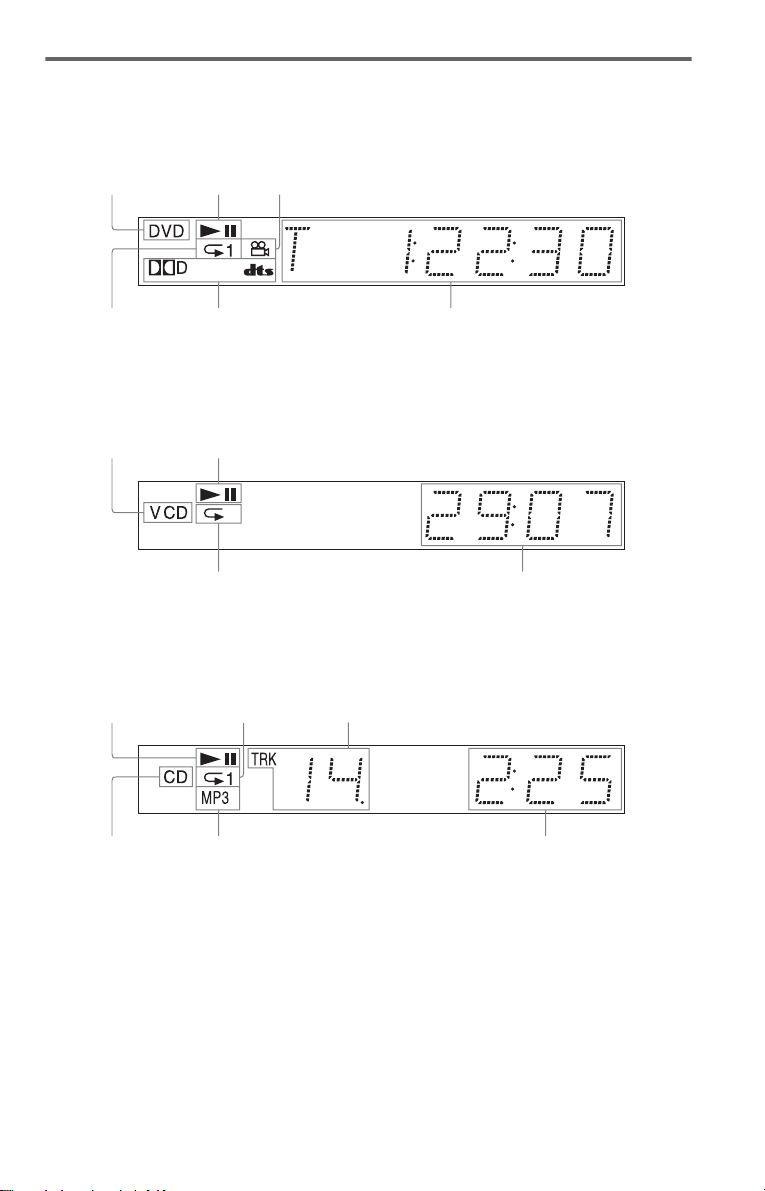
Front panel display
When playing back a D VD
Disc type
Lights up during
Repeat Play (38)
Playing status
Current audio signal (44)
Lights up when you can chan ge the an gle ( 48)
Current title/chapter or playing
time (43)
When playing back a VIDEO CD with Playback Control (PBC) (33)
Disc type
Playing status
Lights up during A-B Repeat Play (39)
Current scene or playing time (43)
When playing ba ck a CD, DATA CD (MP3 audio), or VIDEO CD (w ithout PBC)
Playing status
Lights up dur i ng
Repeat Play (38)
Current track (43)
Disc type
Lights up when playing MP3 audio tracks (34)
Playing time (43)
,continued
9
Page 10
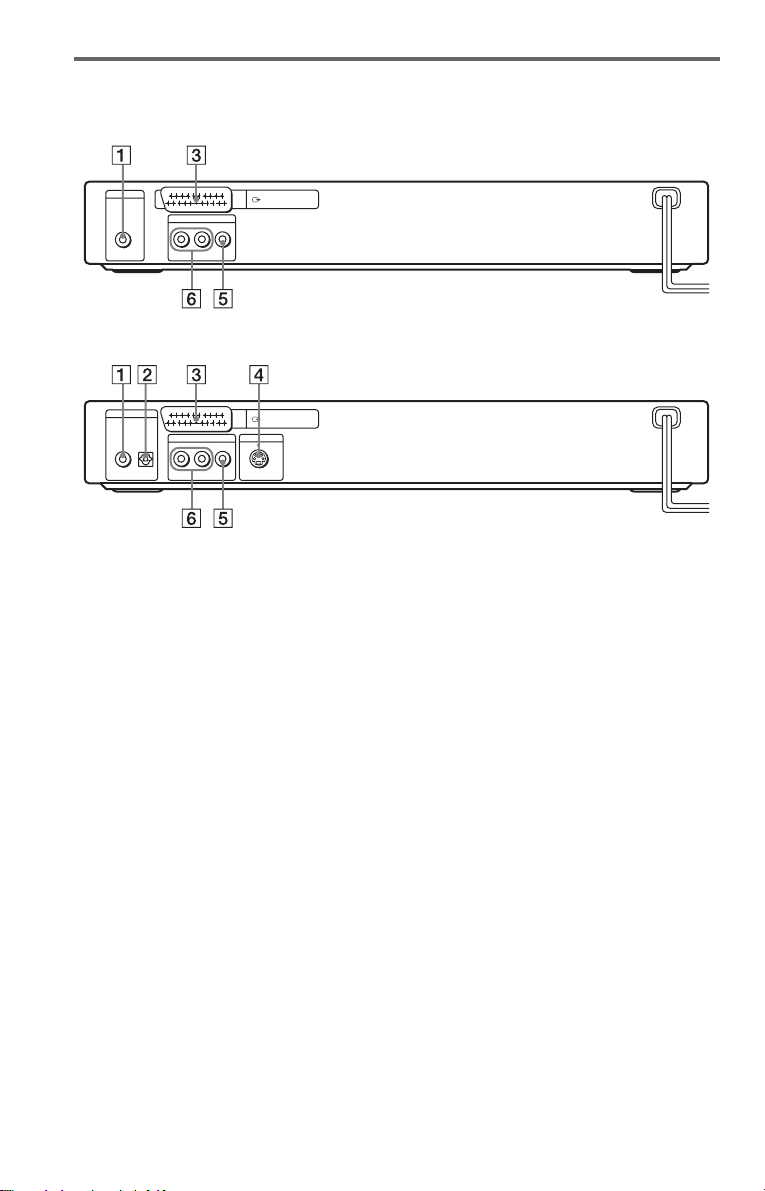
Rear panel
DVP-NS305/NS310
OPTICAL
L
LINE OUT
R -AUDIO- L VIDEO
L
LINE OUT
R
-
AUDIO- L VIDEO
DIGITAL OUT
PCM/DTS/MPEG/
DOLBY DIGITAL
COAXIAL
DVP-NS405/NS410
DIGITAL OUT
PCM/DTS/MPEG/
DOLBY DIGITAL
COAXIAL
CENTER
CENTER
LINE (RGB) - TV
LINE (RGB) - TV
S VIDEO OUT
A DIGITAL OUT (COAXIAL) jack (22)
(23) (24)
B DIGITAL OUT (OPTICAL) jack
(DVP-NS405/NS410 only) (22) (23)
(24)
C LINE (RGB)-TV jack (16) (18)
D S VIDEO OUT jack (DVP-NS405/
NS410 only) (18)
E LINE OUT (VIDEO) jack (18)
F LINE OUT L/R (AUDIO) jacks (21)
(22) (23)
10
Page 11
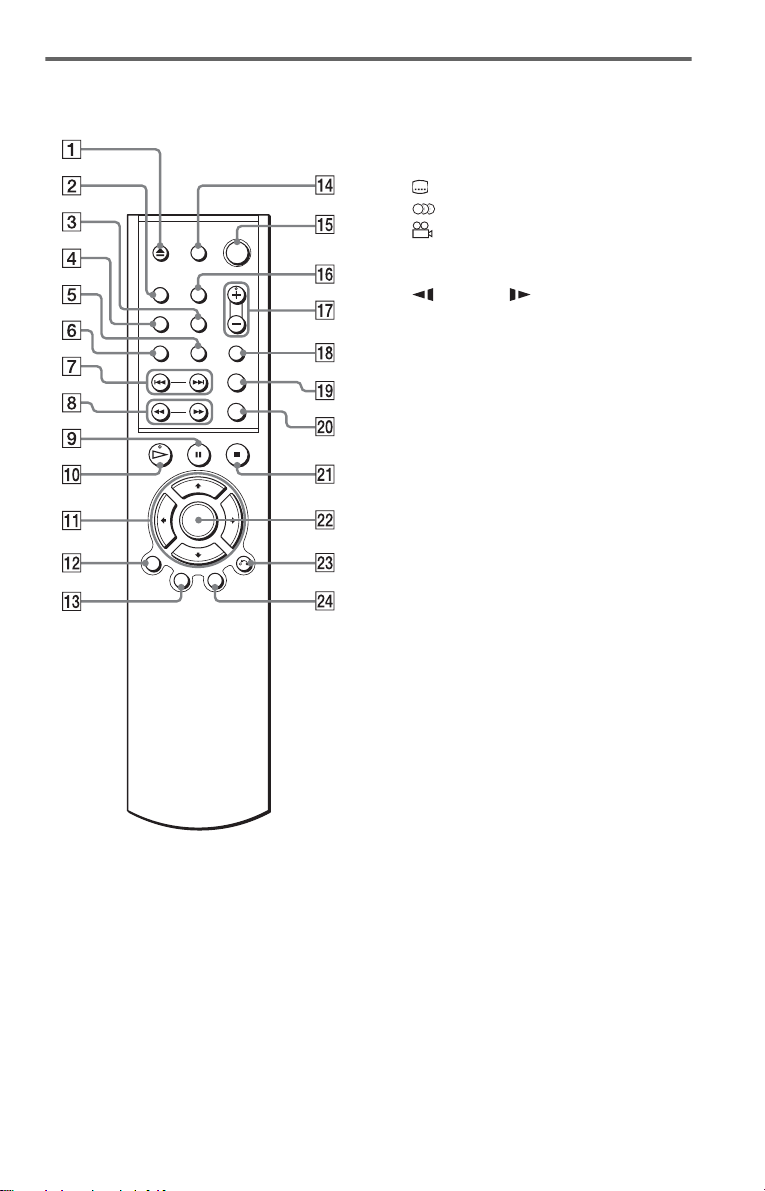
Remote
DVP-NS305
Z (open/close) button (29)
A
B SUR (surround) button (45)
C (subtitle) button (48)
D (audio) button (44)
E (angle) button (48)
F CLEAR button (36 )
G ./> (previous/next) buttons (29)
H m/M (scan/slow) buttons
(30)
I X (pause) button (29)
J H (p lay) button (28)
The H button has a tactile dot.*
K C/X/x/c buttons (33)
L DISPLAY button (13)
M TOP MENU button (33)
N TV [/1 (on/standby) button (56)
O [/1 (o n/standby) button (28)
P PICTURE MODE button (50)
Q 2 (volume) +/– buttons (56)
The + button has a tactile dot.*
R TV/DVD button (56)
S SEARCH MODE button (41)
T REPLAY button (29)
U x (stop) button (29)
V ENTER button (25)
W O RETURN button (33)
X MENU button (33) (34)
* Use the tactile dot as a reference when operating
the player.
,continued
11
Page 12
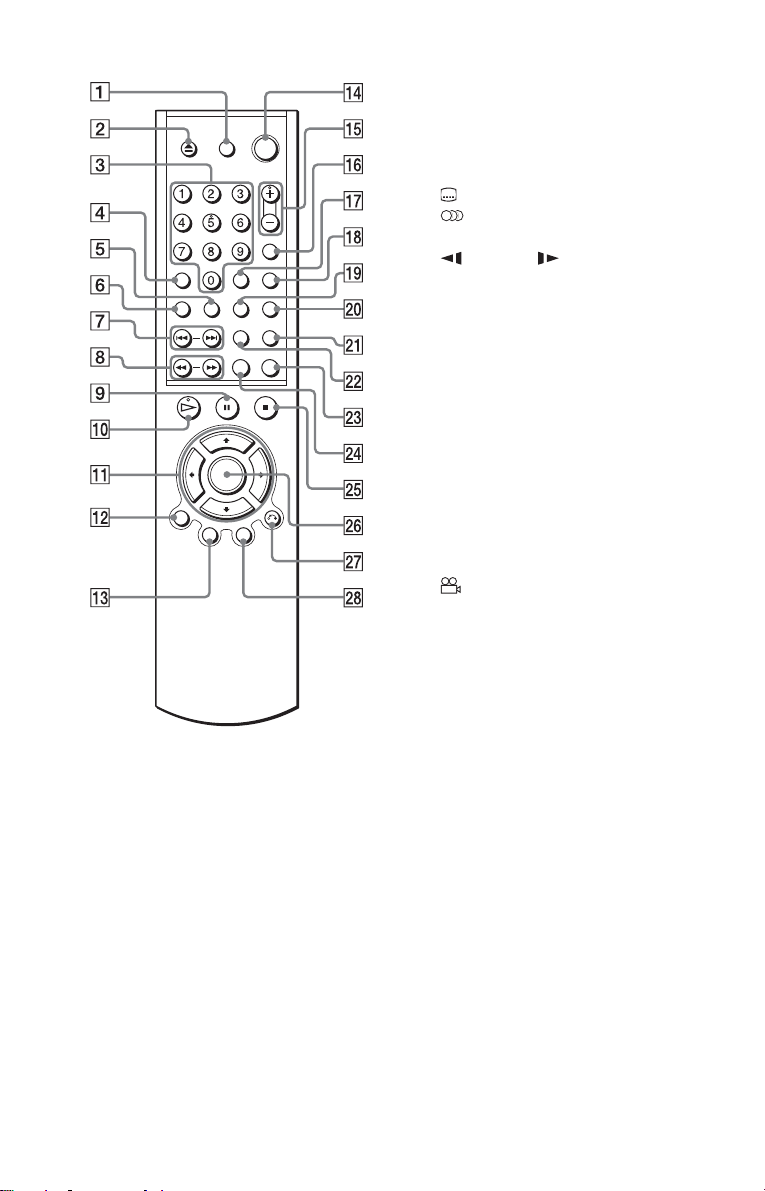
DVP-NS310/NS405/NS410
A TV [/1 (on/standby) button (56)
Z (open/close) butto n ( 29 )
B
C Number buttons (33)
The number 5 butt on has a tactile dot.*
D CLEAR button (36)
E (subtitle) button (48)
F (audio) button (44)
G ./> (previous/next) buttons (29)
H m/M (scan/slow) buttons
(30)
I X (pause) button (29)
J H (play) button (28)
The H button has a t actile dot.*
K C/X/x/c buttons (33)
L DISPLAY button (13)
M TOP MENU button (33)
N [/1 (on/standby) button (28)
O 2 (volume) +/– buttons (56)
The + button has a t actile dot.*
P TV/DVD button (56)
Q ENTER button (performs the same
function as Z)
R PICTURE MODE button (50)
S (angle) button (48)
T SUR (surround) button (45)
U TIME/TEXT button (42)
V REPEAT button (38)
W REPLAY button (29)
X SEARCH MODE button (41)
Y x (stop) button (29)
Z ENTER button (25)
wj O RETURN button (33)
wk MENU button (33) (34)
12
* Use the tactile dot as a reference when operatin g
the player.
Page 13
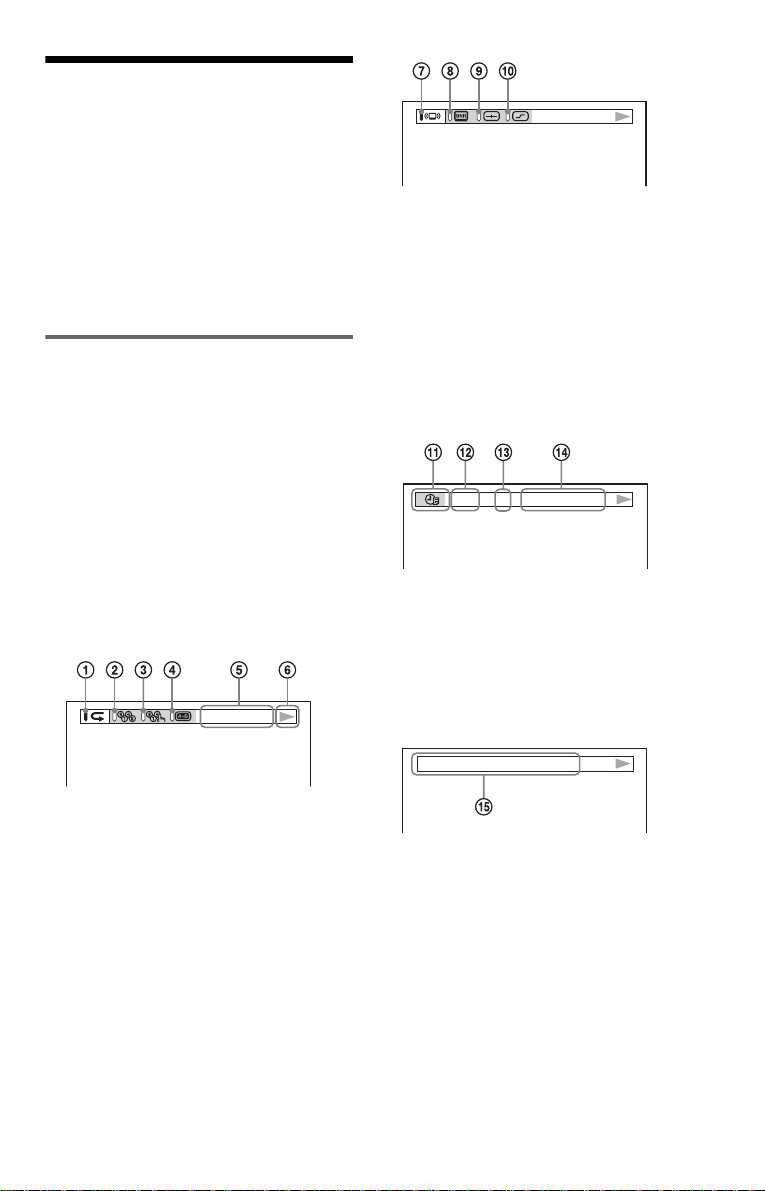
Guide to On-Screen Displays (Control Bar)
The following expl ai ns the Control Bar. The
Control Bar is used for making adjustments to
the settings or displaying information du ring
playback.
The displayed contents differ according to the
type of disc being played.
The numbers in pare nt heses indicate
reference pages.
Displaying the Control Bar during
playback
The following displays appear when the
DISPLAY butto n i s pressed repeatedly
during playback. You can select the setting
that suits the current playback item and view
the related information.
◆Display 1
The following play modes A~D can be set.
The indicator light s up in bl ue when
activated.
Example: When Repeat Play is selected. (The
display will differ wh en A - B Repeat Play is
set.)
G TVS (45)
H BNR (49)
I CUSTOM PICTURE MODE (50)
J DIGITAL VIDEO ENHANCER (51)
(DVP-NS405/NS410 only)
m
◆Display 3
The following playback information is
displayed.
Example: When playing a DVD.
T41 – 8 T 1:01:57
K TIME/TEXT icon
L Title number of the DVD (41)
M Chapter number of the DVD (41)
N Playing time or remaining time (42)
CHAPTER
A Repeat Play (38)
B Shuffle Play (38)
C Program Play (36)
D A-B Repeat Play (39)
E Unit being repeated in this example.
F Playback status (NPlayback,
XPause, xStop, etc.)
m
◆Display 2
The following fu nctions G~J can be set.
The indicator light s up in bl ue when
activated.
Example: When “TVS” is set.
m
◆Display 4 (DVD playback only)
DOLBY DIGITAL
O Format of the current audio signal (44)
3 / 2 .1
m
◆No display
m
◆Return to Display 1
,continued
13
Page 14
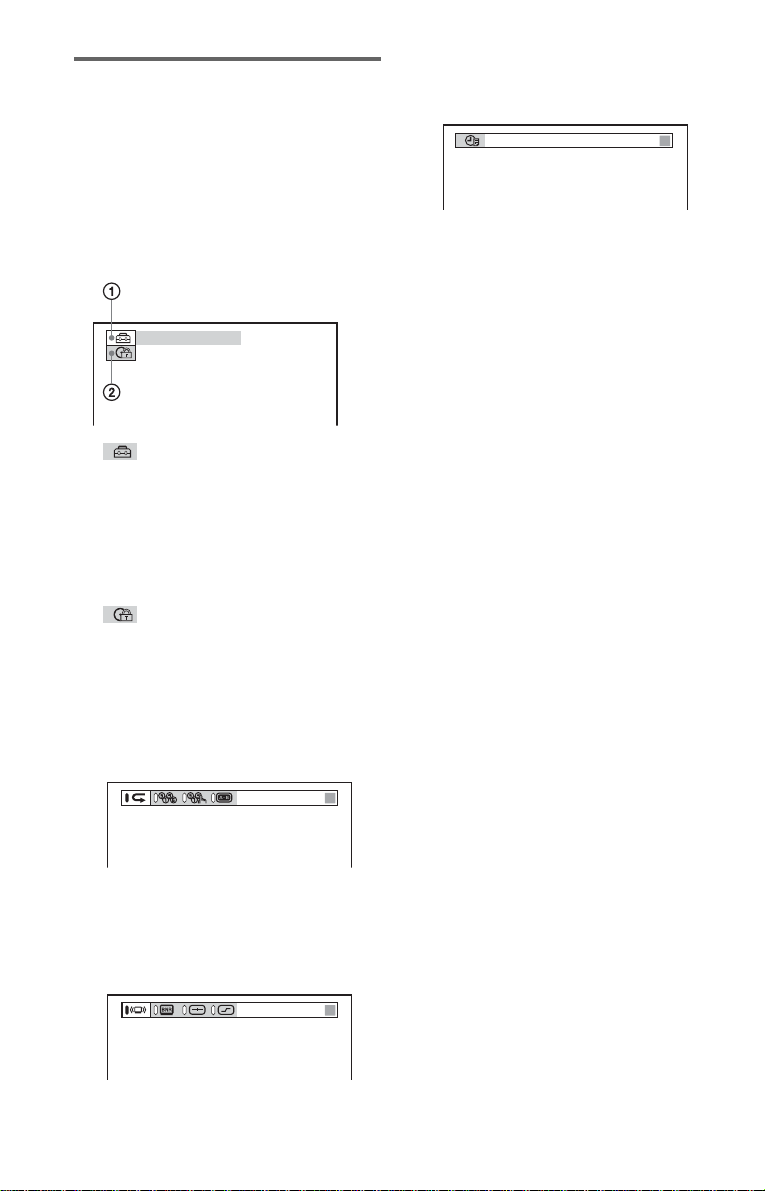
Displaying the Control Bar in
stop mode
The following dis pl ays appear when the
DISPLAY button is repeatedly pressed
during stop mode . You can make basic
adjustments an d customize the pla yer to suit
your viewing preferences.
◆Display 1
The following set ti ngs can be made.
QUICK
A SETUP (58)
• Select QUICK to make the minimum
number of basic a dj ustments for using the
player.
• Select CUSTOM to make a full range of
adjustments.
• Select RESET to return the SETUP
adjustments to the default settings.
B PARENTAL CONTROL (52)
• Set this to limit the playback of selected
discs on this player.
m
◆Display 2
Shows the same inf o r m at ion as Display 1
during playback.
◆Display 4
Shows the same information as Display 3
during playback .
T41 – 8 T 1:01:57
m
◆No display
m
◆Return to Display 1
CHAPTER
m
◆Display 3
Shows the same inf o r m at ion as Display 2
during playback.
m
14
Page 15
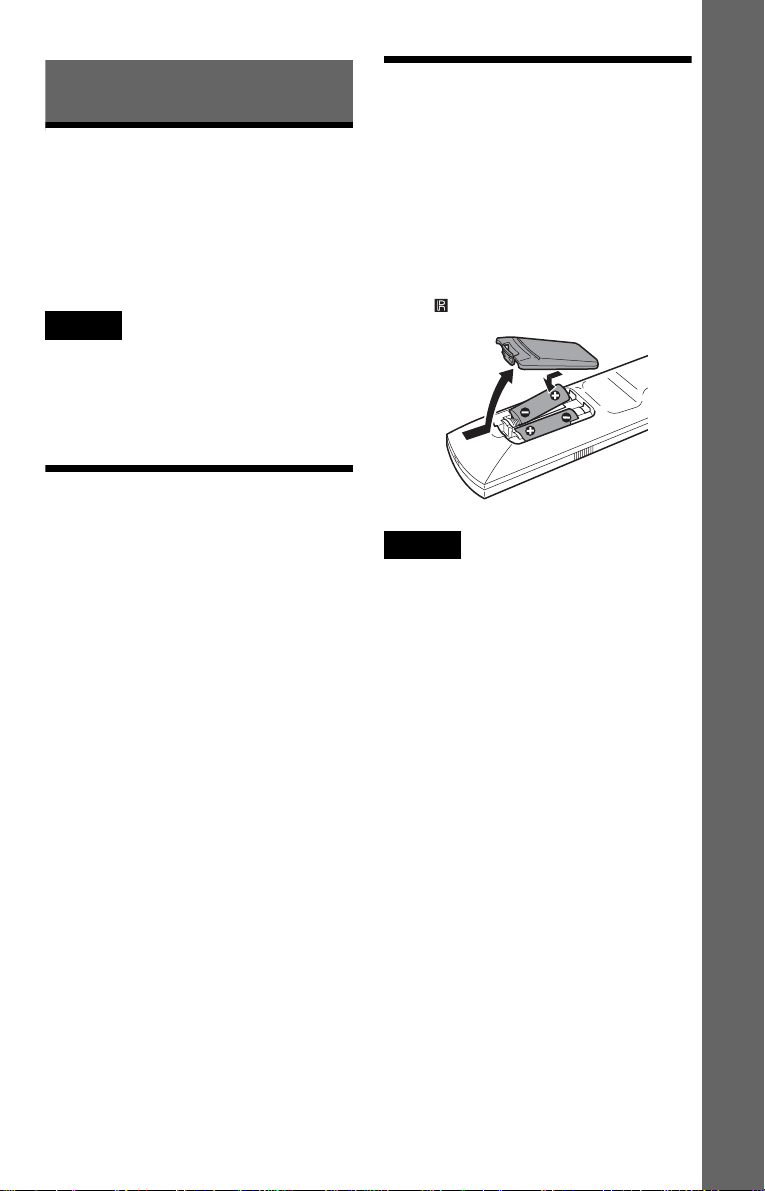
Simple Start Guide
Quick Overvie w
Step 2: Inserting Batteries into the Remote
Simple Start Guide
A quick overview presented in this guide will
give you enough information to start using the
player for your enjoy m ent. To use the
surround sound f eatures of this player, refer
to “Hookups” on pag e 18.
Notes
• You cannot connect this player to a TV that does
not have a SCART (EURO AV) or video input
jack.
• Be sure to disconnect the mains lead of each
component before connecti ng.
Step 1: Unpacking
Check that you have the following items:
• Audio/video cord (pinplug × 3 y pinplug
× 3) (1)
• Remote comm ander (remote) (1 )
• R6 (size AA) batteries (2)
You can control the player using the supplied
remote. Insert two R6 (size AA) batteries by
matching the 3 an d # ends on the batteries
to the markings inside the compartment.
When using the remote, poin t it at the r emote
sensor on the player.
Notes
• D o n ot leave the remote in an extremely hot or
humid place.
• D o not dr op a ny fo reign object into the remote
casing, particular ly when rep lacing the batteries.
• D o not expose the remote sensor to direct light
from the sun or a lighting appara tus. Doing so
may cause a malfunction.
• If you do not use the re mot e for an exte nded
period of time, remove the batteries to avoid
possible damage from batter y le ak age a nd
corrosion.
15
Page 16
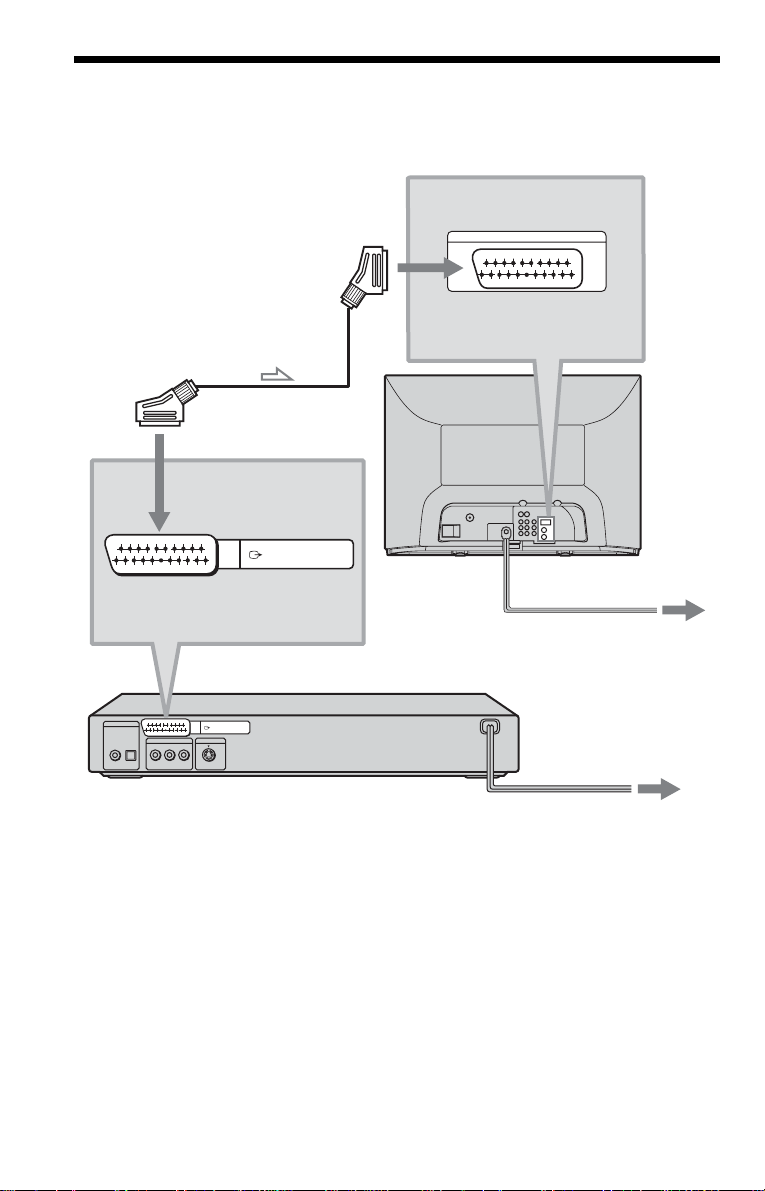
Step 3: TV Hookups
Connect a SCART (EURO AV) cord (not supplied) and mains lead in the order (1~3) shown
below. Be sure to connect the mains lead last.
to SCART (EURO AV) input
1 SCART (EURO
AV) cord (not supplied)
to T LINE
(RGB)-TV
LINE (RGB) - TV
DIGITAL OUT
PCM/DTS/MPEG/
DOLBY DIGITAL
COAXIAL
OPTICAL
LINE OUT
-
AUDIO- L VIDEO
R
S VIDEO OUT
LINE (RGB) - TV
l: Signal flow
When connecting to a standard 4:3 screen
TV
Depending on the disc, the image may not fit
your TV screen.
If you want to ch an ge th e a spec t ra ti o, pl ea se
refer to page 60.
If your TV does not have a SCART (EURO
AV) connection
Refer to B in “Step 1: Connecting the Video
Cords” (page 18).
TV
2 mains lead
CD/DVD Player
3 mains lead
16
Page 17

Step 4: Playing a Disc
With the playback side facing down
Simple Start Guide
A Turn on the TV.
B Press [/1 on the player.
C Switch the input selector on your
TV so that the signal from the
player appears on the TV screen.
D Press A on the playe r to o pen t h e
disc tray.
E Place the disc on the tray with the
playback side facing down.
F Press H.
The disc tray closes and the player begins
playing the disc.
After Step 6
Depending on the di sc, a menu may be
displayed on the TV screen. If so, select the
item you want from the menu and play the
DVD (page 33) or VIDEO CD disc (page 33).
To stop playin g
Press x.
To remove the disc
Press A.
To turn off the player
Press [/1. The player enters standby mode
and the power indicator lights up in red.
17
Page 18

Hookups
Hooking Up the Player
Follow Steps 1 t o 4 to hook up and adjust the setting s of t he player.
Before you sta rt, di sconnect the main s leads , check t hat you hav e all of the suppl ied acce ssorie s,
and insert the batteries into the remote (page 15).
Notes
• Plug cords securely to prevent unwanted noise.
• Refer to the instructions supplied with the components to be connected.
Step 1: Connecting the Video Cords
Connect thi s player to your TV monit or, pr ojector, or AV am plifier (receive r) using a video cord.
Select one of the patter ns A through C, according to the input jack on your TV monitor,
projector, or AV amplifier (receiver). (Pattern C is for DVP-NS405/NS410 only.)
A
TV
to LINE (RGB)-TV
l : Signal flow
DIGITAL OUT
PCM/DTS/MPEG/
DOLBY DIGITAL
COAXIAL
OPTICAL
LINE OUT
R -AUDIO- L VIDEO
Audio/video cord
(supplied)
SCART (EURO AV)
cord (not supplied)
LINE (RGB) - TV
S VIDEO OUT
to LINE OUT (VIDEO)
(yellow)
S VIDEO cord
(not suppli e d)
to S VIDEO
OUT
INPUT
S VIDEO
TV, projector or AV
amplifier (receiver)
(DVP-NS405/NS410 only)
CD/DVD player
INPUT
(yellow)
VIDEO
L
AUDIO
R
TV, projecto r or AV
amplifier (receiver)
C
B
18
Page 19
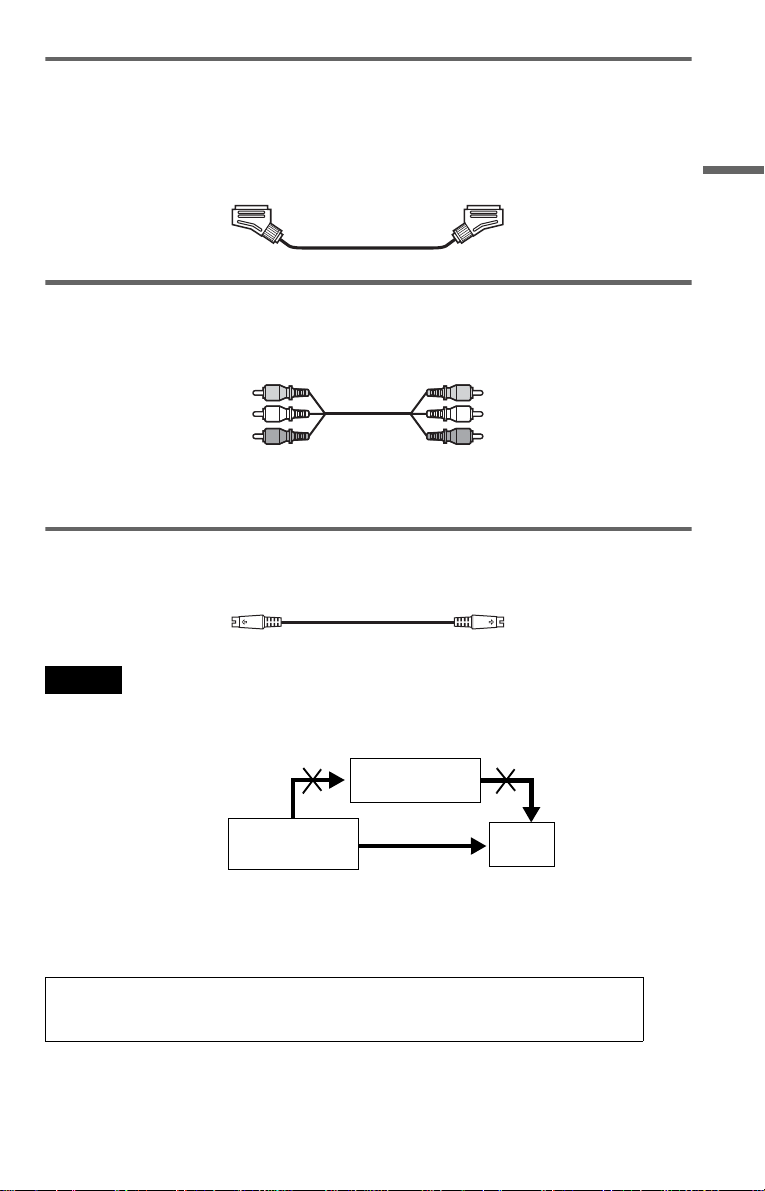
A If you are connecting to a SCART (EURO AV) input jack
Connect the SCAR T (EUR O AV) cor d (not sup plied). Be sure to ma ke the co nnections f irmly to
avoid hum and noise. When you connect using the SCART (EURO AV) cord, check that the TV
conforms to S video or RGB signals. Refer t o the operat ing instru ctions supplie d with the TV to
be connected. Also, when you set “LINE” to “S VIDEO” or “RGB” under “SCREEN SETUP”
in the Setup Displa y (page 60), use a SCA RT (EURO AV) cord that conforms to each signal.
B If you are connecting to a video input jack
Connect the yellow plug of the audio/v ideo cord (supplied) to the yellow (video) jacks. You will
enjoy standard quality images.
Hookups
Yellow (Video)
White (L)
Red (R)
Yellow (Video)
White (L)
Red (R)
Use the red and wh it e pl ugs to connect to the audio input jacks (p age 21). (Do this if you are
connecting to a TV only.)
C If you are connecting to an S VIDEO input jack (DVP-NS405/NS410 only)
Connect the S VIDEO cord (not supplied). Yo u w i ll enjoy high quality imag es.
Notes
• Do not connect the player to a VCR. If you pass the player signals via the VCR, you may not receive a clear
image on the TV screen. If your TV only has one audio/video input jack, connect the player to this jack.
VCR
CD/DVD player
Connect
directly
• When you connect the player to your TV via the SCART (EURO AV) jack, the TV’s input source is set to
the player automatically when you start playback or press any button except for \/1. In this case, press TV/
DVD on the remote to return the input to the TV.
When you play a disc recorde d in t he N T SC c olour system, the player outputs the video
signal or the Setup Display etc. in the NTSC colour system and the picture may not appear
on the PAL colour system tele visi ons. In this case, open the tray and remove the disc.
TV
19
Page 20
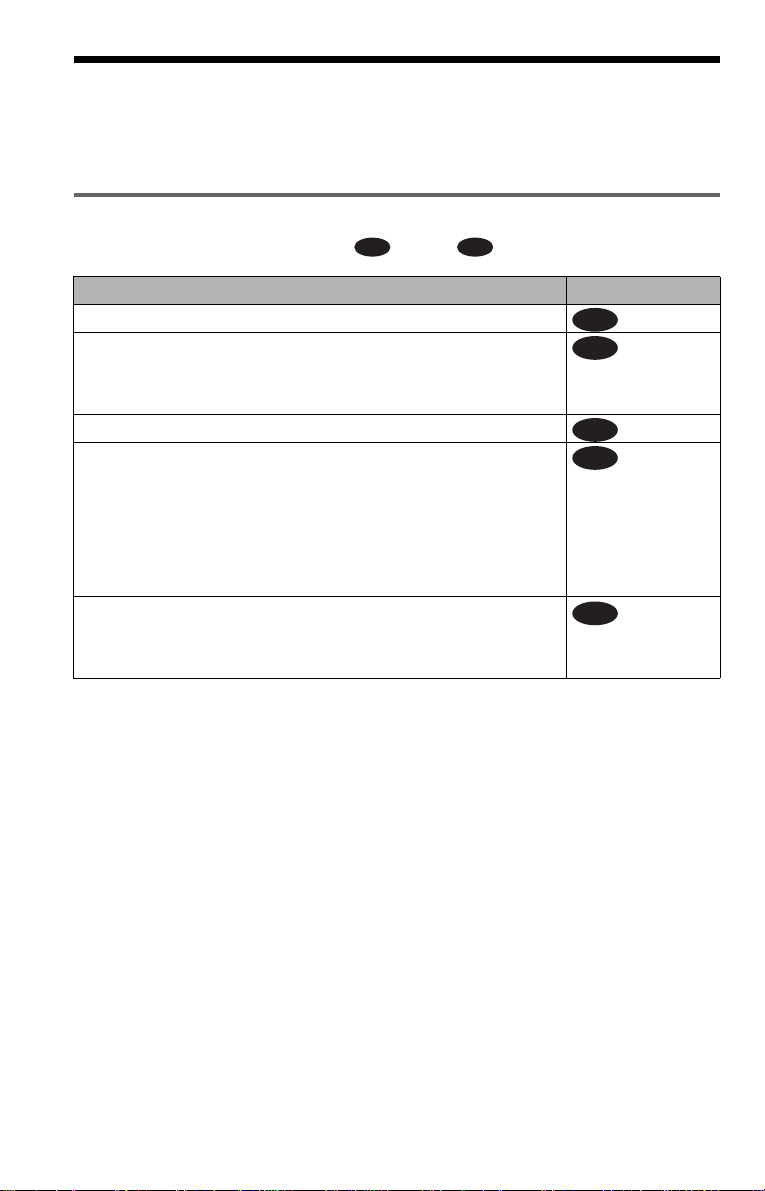
Step 2: Connecting the Audio Cords
Refer to the chart below to se lect the c onnection that best sui ts your syst em. Be sure to also read
the instructions for the components you wish to connect.
Select a connection
Select one of the foll owing connections, through .
Components to be connected Connection
TV (page 21)
Stereo amplifier (receiver)
(having L and R audio input jacks only, or having a digital input jack)
•2 speakers
(front L and R)
MD deck/DAT deck (page 22)
AV amplifier (receiver) with a Dolby* Surround (Pro Logic)
decoder
(having L and R audio input jacks only, or having a digital input jack)
•3 speakers
(front L and R, and rear (monaural))
or
•6 speakers
(front L and R, centre, rea r L and R, subwoofer)
AV amplifier (receiver) having a Dolby Digital, MPEG audio, or
DTS** decoder and a digital input jack
•6 speakers
(front L and R, centre, rea r L and R, subwoofer)
* Manufactured under license fr om Dol by
Laboratories. “Dolby,” “Pro Logic,” and the
double-D symbol are trademarks of Dolb y
Laboratories.
** “DTS” and “DTS Digital Out” are trademarks
of Digital Theater Systems, Inc.
A D
A
B
B
C
D
(page 22)
(page 23)
(page 24)
20
Page 21
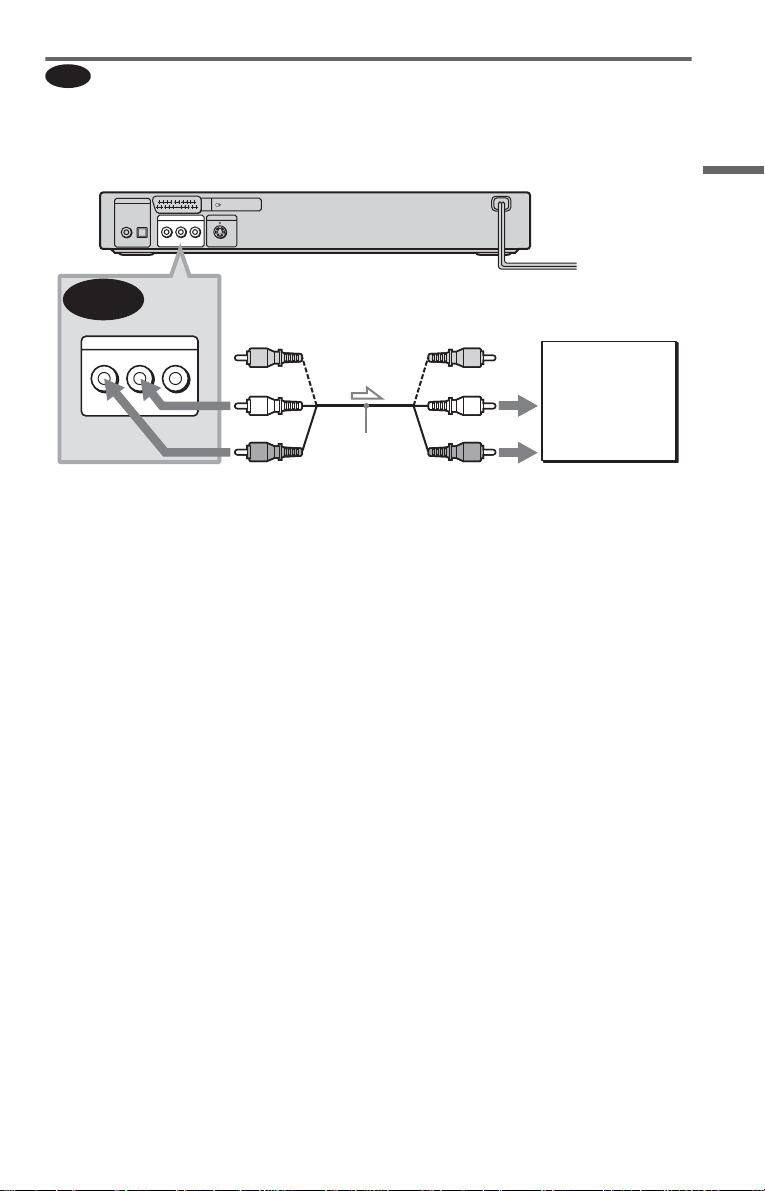
A
Connecting to your TV
This connection will use your TV speakers for sound. If you use the SCART (EURO AV) cord
in A of “Step 1: Connecting the Video Cords” (page 18), you do not have to connect audio cords
to your TV.
CD/DVD player
DIGITAL OUT
PCM/DTS/MPEG/
DOLBY DIGITAL
COAXIAL
OPTICAL
LINE OUT
R -AUDIO- L VIDEO
S VIDEO OUT
LINE (RGB) - TV
A
LINE OUT
(yellow)*
(yellow)
TV
Hookups
(white)
R -AUDIO- L VIDEO
(red)
to LINE OUT L/R (AUDIO)
Audio/video
cord (supplied)
l : Signal flow
* The yellow plug is used for vide o si gna ls ( pa ge
18).
◆Recommende d surround sound eff ects for
this connection
• TVS DYNAMIC (page 46)
• TVS WIDE (page 46)
z Hint
When connecting to a monaural TV, use a stereomono conversion cord (not supp li ed). Connect the
LINE OUT L/R (AUDIO) jacks to the TV’s audio
input jack.
(white)
(red)
to audio input
,continued
21
Page 22
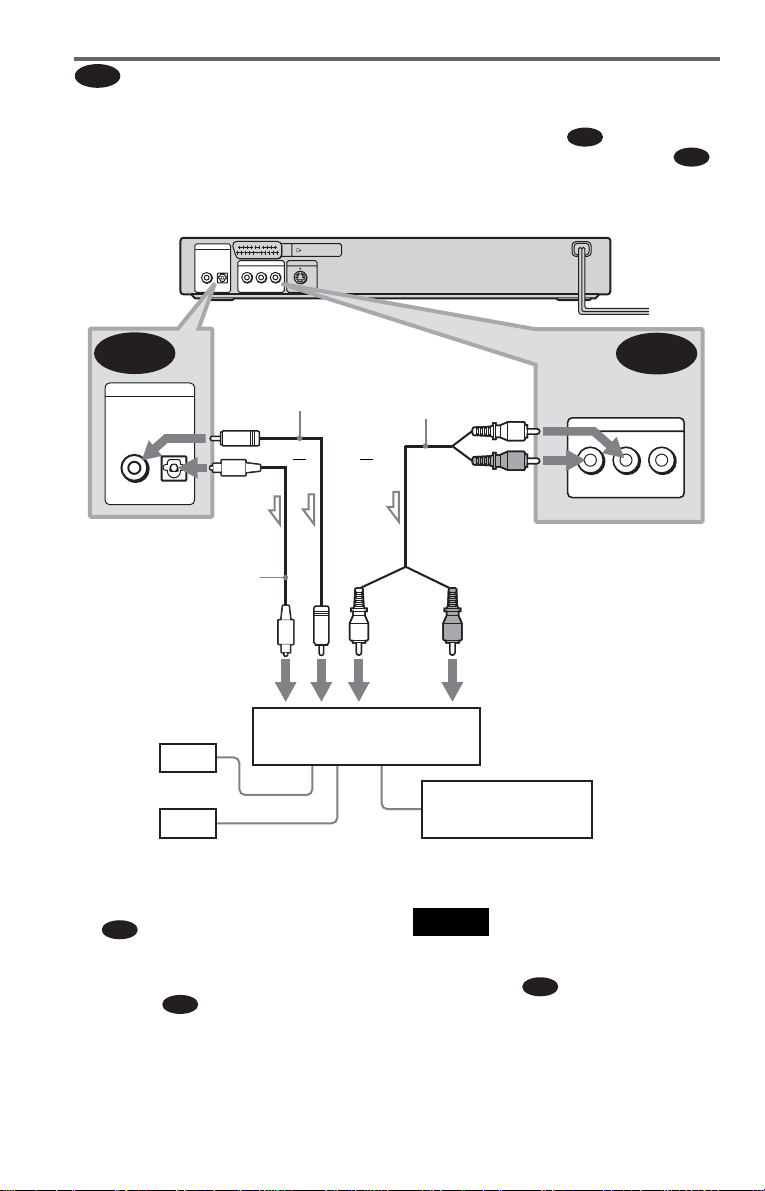
B
Connecting to a stereo am plifier (receiver) and 2 speakers/Conne cting to
an MD deck or DAT deck
If the stereo amplifier (receiver) has audio input jacks L and R only, use . If the amplifier
(receiver) has a digital input jack, or when connecting to an MD deck or DAT deck, use .
In this case, you can also connect the player directly to the MD deck or DAT deck without using
your stereo amplifier (receiver).
CD/DVD player
DIGITAL OUT
PCM/DTS/MPEG/
DOLBY DIGITAL
COAXIAL
OPTICAL
LINE OUT
R -AUDIO- L VIDEO
S VIDEO OUT
LINE (RGB) - TV
B-1
B-2
B-2
DIGITAL OUT
PCM/DTS/MPEG/
DOLBY DIGITAL
COAXIAL
OPTICAL
to DIGITAL OUT
(COAXIAL or OPTICAL)
Optical digital cord
(not suppli e d)
Remove jack cap before
connecting (DVP-NS405/
NS410 only)
to coaxial or optical digital
input
[Speakers]
Front (L)
Front (R)
l: Signal flow
◆Recommended surround sound effects for
B-1
the connection only
• TVS STANDARD (page 46)
z Hint
In connection
audio/video cord instead of using a separate audio
cord.
B-1
, you can use the supplied
Coaxial digital
cord (not supplied)
or
Stereo amplifier (receiver)
or
B-1
Stereo audio cord
(not supplied)
If you select one of the TVS effects (page 45) while
playing a disc, no sound will come from your
speakers with the connection.
(white)
(red)
(red)(white)
to audio input
MD deck/DAT deck
Note
LINE OUT
R -AUDIO- L VIDEO
to LINE OUT L/R (AUDIO)
B-2
22
Page 23

C
Connecting to an AV amplifier (receiver) having a Dolby Surround (Pro
Logic) decoder and 3 to 6 speakers
You can enjoy the Dolby Surround effects only when playing Dolby Surround audio or multichannel audio (D ol by D igital) discs.
If your amplifier (receiver) has L and R audio input jacks onl y, use . If you r amplifier
(receiver) has a di gital input jack, use .
CD/DVD player
DIGITAL OUT
PCM/DTS/MPEG/
DOLBY DIGITAL
COAXIAL
OPTICAL
LINE OUT
R -AUDIO- L VIDEO
S VIDEO OUT
C-2
LINE (RGB) - TV
C-1
Hookups
C-2
DIGITAL OUT
PCM/DTS/MPEG/
DOLBY DIGITAL
COAXIAL
OPTICAL
to DIGITAL OUT
(COAXIAL or OPTICAL)
Optical digital cord
(not supplied)
Remove jack cap before
connecting (DVP-NS405/
NS410 only)
to coaxial or optical digital
input
[Speakers]
Rear (L)
Rear (R)
l: Signal flow
Note
When connecting 6 speak ers, replace the monaural
rear speaker with a centre speaker, 2 rear speakers
and a subwoofer.
Coaxial digital cord
(not supplied)
or
Amplifier (receiver) with Dolby
Surround decoder
Subwoofer
or
Centre
Stereo
audio cord (not
supplied)
(red)(white)
to audio input
(white)
(red)
R -AUDIO- L VIDEO
to LINE OUT L/R (AUDIO)
[Speakers]
Front (L)
Rear (mono)
C-1
LINE OUT
Front (R)
,continued
23
Page 24

Connecting to an AV amplifier (receiver) with a dig ital i np ut j ac k ha vi ng
D
a Dolby Digital, MPEG audio, or DTS decoder and 6 speakers
This connection will allow you to use the Dolby Digital, MPEG audio, or DTS decoder function
of your AV amplifier (receiver). Yo u ar e not able to enjoy the surround sound effe ct s of this
player.
CD/DVD player
DIGITAL OUT
PCM/DTS/MPEG/
DOLBY DIGITAL
COAXIAL
OPTICAL
LINE OUT
R -AUDIO- L VIDEO
S VIDEO OUT
LINE (RGB) - TV
D
DIGITAL OUT
PCM/DTS/MPEG/
DOLBY DIGITAL
COAXIAL
OPTICAL
to DIGITAL OUT
(COAXIAL or OPTICAL)
Coaxial digital cord
(not supplied)
to coaxial digital input
[Speakers]
AV amplifier (receiver) having
a decoder
Rear (L)
Subwoofer
Rear (R)
l: Signal flow
Note
After you have completed the connection, be sure to
set “DOLBY DIGITAL” to “DOLBY DIGITAL”
and “DTS” to “ON” in Quick Setup (page 25). If
your AV amplifier (receiver) has an MPEG audio
decoder function, set “MPEG” to “MPEG” (p age
63). Otherwise, no sound or a loud noise will come
from the speakers.
or
Optical digital cord
(not supplied)
Remove jack cap
before connecting
(DVP-NS405/NS410
only)
to optical digital input
[Speakers]
Front (L)
Centre
Front (R)
24
Page 25

Step 3: Connecting the Mains Lead
Plug the player and TV mains lead (power cord) into a mains.
Step 4: Quick Setu p
Follow the steps below to make the minimum number o f basi c adjust ments for using the play er.
To skip an adjustment, press >. To return to the previous adjustment, press ..
DVP-NS305 DVP-NS310/405/410
LANGUAGE SETUP
OSD:
MENU:
AUDIO:
SUBTITLE:
ENGLISH
ENGLISH
FRANÇAIS
DEUTSCH
ITALIANO
NEDERLANDS
5 Press X/x to select a language.
ENTER
The player uses th e l anguage selected
here to display the menu and subtitles as
well.
6 Press ENTER.
1 T urn on th e TV.
2 Press [/1.
3 Switch the input selector on your
TV so that the signal from the
player appears on the TV screen.
“Press [ENTER] to run QUICK SETUP”
appears at the bottom of the screen. If this
message does not appear, select
“QUICK” under “SETUP” in the Control
Bar to run Quick Set up (page 59).
4 Press ENTER without inserting a
disc.
The Setup Display for selecting the
language used in th e on-screen display
appears.
The available languages differ depending
upon the player model.
The Setup Display for selecting the
aspect ratio of the TV to be connected
appears.
SCREEN SETUP
TV TYPE:
SCREEN SAVER:
BACKGROUND:
LINE:
4:3 LETTER BOX
16:9
16:9
4:3 PAN SCAN
7 Press X/x to select the setting that
matches your TV type.
◆ If you have a wide -screen TV or a 4:3
standard TV with a wid e- scr een mode
• 16:9 (page 60)
◆ If you have a 4:3 standard TV
• 4:3 LETTER BOX or 4:3 PAN SCAN
(page 60)
8 Press ENTER.
The Setup Display for selecting the type
of video signal output from the LINE
(RGB)-TV jack appears.
,continued
Hookups
25
Page 26

SCREEN SETUP
TV TYPE:
SCREEN SAVER:
BACKGROUND:
LINE:
JACKET PICTURE
16:9
ON
VIDEO
VIDEO
S VIDEO
RGB
9 Press X/x to select the type of
signal you want to outp ut from the
LINE (RGB)-TV jack.
◆ Video sign al s
• VIDEO (page 60)
◆ S video sig nal s
• S VIDEO (page 60)
◆ RGB signals
• RGB (page 60)
10Press ENTER.
The Setup Display f or sel ec ti ng the type
of jack used to conne ct your amplifier
(receiver) appe ars.
Is this player connected to an amplifier
(receiver) ? Select the type of jack you
are using.
YES
LINE OUTPUT L/R (AUDIO)
DIGITAL OUTPUT
NO
11Press X/x to select the type of
jack (if any) you are using to
connect to an amplifier (receiver),
then press ENTER.
Choose the item that matches the audio
connection you selected on pages 21 to
24 ( through ).
A D
A
• If you connect just a TV and nothing
else, select “NO. ” Quick Setup is
finished and connections are comp le t e.
B-1 C-1
• Select “LINE O U TPUT L/R
(AUDIO).” Quick Setup is finished and
connections are complete.
B-2 C-2 D
• Select “DIGITAL OUTPUT.” The
Setup Display for “DOLBY DIGITAL”
appears.
12Press X/x to select the type of
Dolby Digital signal you wish to
send to your amplifier (receiver).
Choose the s ig nal th at matc he s t he au di o
connection you selected on pages 22 to
24 ( t hrough ).
B D
AUDIO SETUP
AUDIO ATT:
AUDIO DRC:
DOWNMIX:
DIGITAL OUT:
DOLBY DIGITAL:
MPEG:
DTS:
B-2 C-2
DOLBY SURROUND
DOLBY DIGITAL
• D-PCM (page 63)
D
• DOLBY DIGITAL (only if the
amplifier (recei ver) has a Dol by Digi tal
decoder) (page 63)
OFF
STANDARD
ON
D-PCM
D-PCM
13Press ENTER.
“DTS” is selecte d .
AUDIO SETUP
AUDIO ATT:
AUDIO DRC:
DOWNMIX:
DIGITAL OUT:
DOLBY DIGITAL:
MPEG:
DTS:
DOLBY SURROUND
OFF
STANDARD
ON
D-PCM
PCM
OFF
OFF
ON
14Press X/x to select whether or
not you wish to send a DTS signal
to your amplifier (receiver).
Choose the item that matches the audio
connection you selected on pages 22 to
24 ( t hrough ).
B D
B-2 C-2
• OFF (page 63)
D
• ON (only if the amplifier (r eceiver) has
a DTS decoder) (p age 63)
26
Page 27

15Press ENTER.
Quick Setup is finished. All connections
and setup operati ons are complete.
If your AV ampli fi er (receiver) has an
MPEG audio decode r, set “MPEG” to
“MPEG” (page 63).
Enjoying the surround sound
effects
To enjoy the surround s ound effects of this
player or your amplifier (receiver), set the
following ite m s as described belo w for the
audio connection you selected on pages 22 to
24 ( through ). Each of these is the
B D
default setting an d does not need to be
adjusted when you first connect the player.
Refer to page 58 for using the Setup Displ ay.
Audio Connection (pages 21 to 24)
A
• No addition al settings are needed.
C-1
B-1
• Set “DOWNMIX” to “DOLBY
SURROUND” (page 62)
• If the sound distorts even when th e volume
is turned down, set “AUDIO ATT” to “ON”
(page 62)
Hookups
B-2 C-2 D
• Set “DOWNMIX” to “DOLBY
SURROUND” (page 62)
• Set “DIGITAL OUT” to “ON” (page 62)
27
Page 28

Playing Discs
Playing Discs
Depending on the DVD or VIDEO CD, some
operations may be di fferent or restricted .
Refer to the operating instructions supplied
with your disc.
Power
[/1 A
indicator
DVP-NS305 DVP-NS310/405/410
H/Playback Dial
MODE CHANGE (DVPNS405/NS410 only)
1 Tu rn on your TV .
2 Press [/1.
The player turns on and the power
indicator lights up in gr een.
3 Switch the input selector on your
TV so that the signal from the
player appears on the TV screen.
◆ When us in g an amplifier (receiver)
Turn on the amplifier (receiver) and
select the appropriate channel so that you
can hear sound fr om t h e player.
4 Press A on the player, and plac e a
disc on the disc tray.
With the playback side facing down
5 Press H.
The disc tray closes, and the player starts
playback (continuous play). Adjust the
volume on the TV or the amplifier
(receiver).
Depending on the disc, a menu may
appear on the TV screen. For DVDs, see
page 33. For VIDE O CDs, see page 33.
To turn off the player
Press [/1. The player enters standby mode.
Notes on playing DTS sound tracks on a CD
• When playing DTS-encoded CDs,
excessive noise wi ll be heard from the
analog stereo jacks. To avoid possible
damage to the audi o system, the consum er
should take proper pre cautions when the
analog stereo jacks of the player are
connected to an amplification syst em. To
enjoy DTS Digital Surround™ playback, an
external 5.1-channel decoder system must
be connected to the digital jack of the
player.
• Set the sound to “STEREO” using the
(audio) button w hen you play DTS
sound tracks on a CD (page 44).
• Do not play DTS sound tracks without first
connecting the player to an audio
component having a built-in DTS decoder.
The player outputs the DTS signal via the
DIGITAL OUT (COAXIAL or OPTICAL)
jack even if “DTS” in “AUDIO SETUP” is
set to “OFF” in the Setup Dis play (page 63),
and may affect your ears or cause your
speakers to be damaged.
28
Page 29

Notes on playing DVDs with a DTS sound
track
• DTS audio signals are output only through
the DIGITAL OUT (COAXIAL or
OPTICAL) jack.
• When you play a DVD with DTS sound
tracks, set “DTS” to “ON” in “AUDIO
SETUP” (page 63).
• If you connect th e pl ayer to audio
equipment without a D T S decoder, do not
set “DTS” to “ON” in “AUDIO SETUP”
(page 63). A loud noise may come out f rom
the speakers, affe ct in g you r ears o r ca us ing
the speakers to be damaged.
Note
If you don’t operate the player or the re mote for
more than 30 minutes when a disc is not playing, the
player automatically enter s sta ndby mode (Auto
Power Off function). To turn off this function, set
“AUTO POWER OFF” in “CUSTOM SETUP” to
“OFF” (page 61).
Additional operations
DVP-NS305 DVP-NS310/405/410
To Operation
Go back to the
previous chapter,
track, or scene in
continuous play mode
Stop play and remove
the disc
Replay the previous
scene (DVD only)
* Operable when the MODE CHANGE indicator
lights up in green or turns off. For more details
about the Multi-mode Playback Dial, see page 31
(DVP-NS405/NS410 only).
z Hint
The Replay function is useful when you want to
review a scene or dialog that you missed.
Press . on the
remote, or briefly tu rn
the Playback Dial* on
the player
counterclockwise
Press Z
Press REPLAY
Note
You may not be able to use the Replay function with
some scenes.
Locking the disc tray (Child
Lock)
You can lock the disc tray to prevent children
from opening it.
Playing Discs
REPLAY
To Operation
Stop Press x
Pause Press X
Resume play after
pause
Go to the next chapter,
track, or scene in
continuous play mode
Press X or H
Press > on the
remote, or briefly turn
the Playback Dial* on
the player clockwise
DVP-NS305 DVP-NS310/405/410
ENTER
RETURN
,continued
29
Page 30

When the player is in standby mode, press
O RETU RN, ENT ER, an d the n [/1 on the
remote.
The player turns on and “LOCKED” appears
on the front panel dis pl ay. The Z button on
the player or the remote does not wo rk whi le
the Child Lock is set .
Searching for a
Particular Point on a
Disc (Scan, Slow-motion Play,
Search, Freeze Frame)
To unlock the disc tray
When the player is in st andby mode, press
O RETURN, ENTER, and then [/1 again.
Note
Even if you select “RESET” u nder “SETUP” i n the
Control Bar (page 59), the disc tray remains locked.
You can quickly locate a particular point on a
disc by moni toring the picture o r playing back
slowly.
DVP-NS305 DVP-NS310/405/410
Playback Dial (DVP-NS305/NS310)
Multi-mode Playback Dial (DVP-NS405/
NS410)
MODE CHANGE
(DVP-NS405/NS410 only)
Note
Depending on the DVD/VIDEO CD, you may not
be able to do some of the operations describ ed.
30
Locating a point quickly by
playing a disc in fast forward or
fast reverse (Scan)
Press m or M whi le playing a
disc. When you find the poi nt you want, press
H to return to normal speed. Each time you
press m or M du ring scan, the
playback spee d changes. Three spe eds are
available. Wit h each press the indicat ion
changes as follows:
Page 31

Playback direction
×2B (DVD/CD only) t 1M t 2M
Opposite direction
×2b (DVD only) t 1m t 2m
The “
×2B”/“× 2b” playback speed is about
twice the normal speed. The “2M”/“2m”
playback speed is faster than “1M”/
“1m.”
Watching frame by frame (Slowmotion Play)
Press m or M w hen the player is
in pause mode. To return to the normal speed,
press H.
Each time you press m or M
during Slow-motion play, the playback speed
changes. Two speeds are available. With each
press the indication changes as follows:
Playback direction
2 y 1
Opposite direction (DVD only)
2 y 1
The “2 ”/“2 ” playback speed is slower
than “1
”/“1 .”
Using the Playback Dial on the
player (DVP-NS305/NS310 only)
You can search for a particular point on a disc
in various ways usi ng the Playback Dial.
To go to the next chapter/track/scene
During playback, briefly turn the Playback
Dial clockwise to skip to the next chapter/
track/scene, or counterclockwise to skip to
the previous ones.
To locate a point quickly (Search)
During play back, turn and hold the Playback
Dial clockwise to locate a point in the
playback direction, or counterclock wise to
locate a point in the opposite direc tion. When
you find the point you want, release the dial to
return to normal pl ayback speed.
Using the Multi-mode Playback
Dial on the player (DVP-NS405/
NS410 only)
You can search fo r a particul ar point on a disc
in various ways using the MODE CHANGE
button.
To go to the next chapter/track/scene
During playbac k and with the MODE
CHANGE indicator turned off, briefly turn
the Multi-mode Pl ayback Dial clockwise to
skip to the next chapter/track/scene, or
counterclockwise to skip to the previous
ones. (The same operation can be made when
the MODE CHANGE indicator lights up in
green.)
To locate a point quickly (Search)
During playbac k and with the MODE
CHANGE indicator turned off, turn and h old
the Multi-mode Pl ayback Dial clockwise to
locate a point in the playback direction, or
counterclockwise to locate a point in the
opposite direction. When you find the po i nt
you want, release the dial to return to normal
playback speed.
To locate a specific title/chapter/track
1 Press MODE CHANGE repeatedly so
that the indicator lights up in green.
2 During play back, turn and hold the
Multi-mode Playback Dial clockwise to
locate succeeding titles/chapters/tracks,
or counterclockwise to locate preceding
ones.
To play one frame at a time (Freeze
Frame)
1 Press MODE CHANGE repeatedly so
that the indicator lights up in amber.
2 During playback, turn the Mul t i- m ode
Playback Di al cl ockwise to go to the next
frame, or counterclockwise to go to the
previous frame. If you turn and hold the
dial, you can view the frames in
succession.
Playing Discs
31
Page 32

Resuming Playback from
the Point Where You
Stopped the Disc (Resume
Play/Multi-disc Resume)
The player remembers the point where y ou
stopped the disc.
DVP-NS305 DVP-NS310/405/410
Resuming playback for the
current disc (Resume Play)
The player remembers the point where y ou
stopped the disc ev en if the player enters
standby mode by pressing [/1.
1 While playing a disc, press x to stop
playback.
“RESUME” appe ars on the front panel
display.
2 Press H.
The player starts playback from the point
where you stoppe d th e disc in Step 1.
z Hint
To play from the beginning of the disc, press x
twice, then press H.
Notes
• The point where you stopped playing is cleared
when:
– you change the play mode.
– you change the settings on the Setup Display.
– you open the disc tray (D VP-NS305/NS310
only).
– you disconnect the mains lead.
• When playing a CD, the point where you stopped
is cleared when the disc tray is opened or the
mains lead is disconnected.
• When playing a DATA CD, the point where you
stopped is cleared when the player enters standby
mode, the disc tray is opened, or the mains lead is
disconnected.
• This function may not work with some discs.
Storing the point where you
stopped the disc (Multi-disc
Resume) (DVP-NS405/NS410
only)
The player stores the point where you stopped
the disc and resumes playback from the same
point the next time you insert the same disc.
Resume playback points for up to 6 d ifferent
DVD/VIDEO CD discs remain in memory
even if you disconnect the main s lead. When
you store a resume playback point for the
seventh disc, the resume playback point for
the first disc is deleted.
z Hints
• To play from the beg inning of the disc, press x
twice, then press H.
• To turn off the Multi-disc Resume function, set
“MULTI-DISC RESUME” in “CUSTOM
SETUP” to “OFF” (page 61). Pl ayback res tarts at
the resume point only for the current disc in the
player.
Notes
• The point where you stopped playing is cleared
when:
– you change the play mode.
– you change the settings on the Setup Display.
• This function may not work with some discs.
32
Page 33

Using the DVD’s Men u
A DVD is divided into long sections of a
picture or a music f eat ure called “titles.”
When you play a DVD which contains
several titles, you can sele ct the title you want
using the TOP MENU bu tton.
When you play DVDs that allow you to sele ct
items such as the language for the subtitles
and the language for the sound, select these
items using the ME N U but ton.
DVP-NS305 DVP-NS310/405/410
Number
buttons
Playing VIDEO CDs with PBC Functions ( PBC Playback)
PBC (Playback Contr ol ) al lo w s y ou t o pl ay
VIDEO CDs interactively by following the
menu on the TV screen.
DVP-NS305 DVP-NS310/405/410
Number
buttons
ENTER
Playing Discs
ENTER
MENU
TOP MENU
1 Press TOP MENU or MENU.
The disc’s menu ap pears on the TV
screen.
The contents of the menu vary from disc
to disc.
2 Press C/X/x/c to select the item
you want to play or change.
You can also use the number buttons to
select the item (DVP-NS310/NS405/
NS410 only).
3 Press ENTER.
RETURN
1 Start playing a VIDEO CD with PBC
functions.
The menu for your selection appears.
2 Select the item number you want
by pressing X/x.
You can also use the number buttons to
select the item number and track (DVPNS310/NS405/NS410 only).
3 Press ENTER.
4 Follow the instructions in the
menu for interactive operations.
Refer to the instructions supplied with the
disc, as the operat i ng procedure may
differ depending on the VIDEO CD.
,continued
33
Page 34

To return to the menu
Press O RETURN.
z Hint
To play without using PBC, press ./> while
the player is stopped to select a track, then press H
or ENTER.
“Play without PBC” appears on the TV screen and
the player starts continuous play. You cannot play
still pictures such as a menu.
To return to PBC playback, press x twice then
press H.
Note
Depending on the VIDEO CD, “Press ENTER” in
Step 3 may appear as “Press SELECT” in the
instructions supplied w it h the disc. In this case,
press H.
Playing an MP3 Audio Track
You can play back DATA CDs (CD-ROMs/
CD-Rs/CD-RWs) record ed in MP3 (M PEG 1
Audio Layer 3) format.
DVP-NS305 DVP-NS310/405/410
ENTER
RETURN
MENU
1 Press Z and place a DATA CD on
the disc tray.
34
2 Press H.
The disc tray closes, and the player starts
to play the first MP3 audio track in the
first album on the disc.
Notes
• This player can play MP3 audio t racks recorded in
the following sampling frequencies: 32kHz,
44.1kHz, 48kHz.
• The playback order ma y be dif fer e nt fro m the
edited order. See “The playback orde r of MP3
audio tracks” below for details.
Selecting an album and track
1 Press MENU.
The list of MP3 albu m s r ecorded on the
DATA CD appear s.
Page 35

(
3 0
)
1
ROCK BEST HIT
KARAOKE
JAZZ
R&B
MY FAVORITE SONGS
CLASSICAL
SALSA OF CUBA
BOSSANOVA
2 Select an album using X/x and press
ENTER.
The list of tracks cont ai ned in the album
appears.
JAZZ
1 ( 9 0
01SHE IS SPECIAL
02ALL YOU NEED IS ...
03SPICY LIFE
04HAPPY HOUR
05RIVER SIDE
06
5
07TAKE TIME,TAKE TIME
)
3 Select a track using X/x and press
ENTER.
The selecte d tra ck st arts play ing. When a
track or album is bein g pla ye d , its title is
shaded.
See the instructions of the CD-R/RW device
or recording software (not supplied) for
details on the recording format.
To play a Multi Session CD
This player can play Multi Session CDs when
an MP3 au dio track is located in the first
session. Any subs equent MP3 audio tra ck,
recorded in l at er sessions, can also be played
back.
When audio tracks and images in music CD
format or video CD format are recorded in the
first session, only the first session will be
played back.
Notes
• If you put the extension “.MP3” to data not in
MP3 format, the p layer can not re cogni ze th e d ata
properly and will generate a loud noise which
could damage your speaker syste m.
• T he play er c ann ot pla y a udio tracks in MP3PRO
format.
The playback order of MP 3 au dio tracks
The playback order of alb um s and tracks
recorded on a DATA CD is as follows.
◆Structure of disc contents
Tree 1 Tree 2 Tree 3 Tree 4 Tree 5
Playing Discs
To go to the next or previous page
Press c or C.
To return to the previous display
Press O RETURN.
To turn off the display
Press MENU.
Notes
• Only the letter s in the al pha be t a nd num be rs can
be used for album or track names. Anything else
is displayed as an aste ris k .
• ID3 tags cannot be displayed.
About MP3 audio tracks
You can play MP3 audio tracks on CDROMs, CD-Rs, or CD-RWs. However, the
discs must be recorded according to ISO9660
level 1, level 2, or Joliet format for the player
to recognize the tra c ks.
You can also play discs recorded in Multi
Session.
ROOT
album
track
,continued
35
Page 36

When you insert a DATA CD and press H,
the numbered tracks are played sequentially,
from
1 through 7. Any sub-albums/tracks
contained withi n a currently selected album
take priority over the next alb u m in the same
tree. (Example: C contains D so
before 5.)
When you press ME N U and the list of MP3
albums appears ( page 3 4) , t he albums are
arranged in the following order: A t B t
C t D t F t G. Albums that do not
contain tracks (suc h as album E) do not
appear in the list.
z Hints
• If you add numbers (01, 02, 03, etc.) to the front
of the track file names, the tracks will be played in
that order.
• Since a disc with many trees takes longer to start
playback, place your albums within the first two
trees.
4 is played
Notes
• Depending on the software you use to create the
DATA CD, the playback order may differ from
the illustration above.
• The playb ack or de r above may not be applicable
if there are more than a total of 200 a lbums and
tracks in the DATA CD.
• The player can rec ognize up to 100 albums (the
player will count just albums, includi ng al bums
that do not contain MP3 audio tracks). The player
will not play any albums beyond the first 100
albums. Of the first 100 albums, the play er will
play no more than a combined total of 200 albums
and tracks.
Various Play Mode
Functions (Programme Play,
Shuffle Play, Repe at Play, A-B Re peat
Play)
You can set the fo llowing play modes:
• Programme Play (page 36)
• Shuffle Pla y (p age 38)
• Repeat Play (page 38)
• A-B Repeat Play (page 39)
Note
The play mode is cancelled when:
– you open the disc tray.
– the player enters sta ndby mode by pressing [/1.
Creating your own programme
(Programme Play)
You can play the co nt ents of a disc in the
order you want by ar ranging the order of the
titles, chapters, or tracks on the disc to create
your own programme. You can programm e
up to 99 titles, chapters, and tracks.
DVP-NS305 DVP-NS310/405/410
Number
buttons
CLEAR
36
ENTER
DISPLAY
1 Press DISPLAY twice while the player
is in stop mode.
The following Control Bar appe ars.
Page 37

2 Press C/c to select
(PROGRAM), then press ENTER.
“TRACK” is displayed when you play
a VIDEO CD or CD.
PROGRAM
ALL CLEAR
1. TITLE
2. TITLE
3. TITLE
4. TITLE
5. TITLE
6. TITLE
7. TITLE
– –
– –
– –
– –
– –
– –
T
– –
01
02
03
04
05
Titles or tracks
recorded on a disc
3 Press c.
The cursor moves to the title or track row
“T” (in this case, “0 1”).
PROGRAM
ALL CLEAR
1. TITLE
2. TITLE
3. TITLE
4. TITLE
5. TITLE
6. TITLE
7. TITLE
– –
– –
– –
– –
– –
– –
– –
– –
T
01
02
03
04
05
C
ALL
PROGRAM
ALL CLEAR
1. TITLE 0 2
2. TITLE
3. TITLE
4. TITLE
5. TITLE
6. TITLE
7. TITLE
– –
– –
– –
– –
– –
– –
–
Selected title and chap ter
0 3
– –
T
01
02
03
04
05
Playing Discs
◆ When playing a VIDEO CD or CD
For example, se le ct tr ack “02.”
Press X/x to select “02” under “T,” then
press ENTER.
Selected track
– –
– –
– –
– –
– –
– –
0:15:30
T
– –
01
02
03
04
05
PROGRAM
ALL CLEAR
1. TRACK 0 2
2. TRACK
3. TRACK
01
02
03
04
05
06
4. TRACK
5. TRACK
6. TRACK
7. TRACK
Total time of the programmed tracks
Chapters recorded on a disc
4 Sele c t the title, chap ter, or trac k you
want to programme.
◆ When playin g a DVD
For example, se l ect chapter “03” of title
“02.”
Press X/x to select “02” under “T,” then
press ENTER. Yo u can also use the
number buttons to select the number
(DVP-NS310/NS405/NS410 only).
PROGRAM
ALL CLEAR
– –
1. TITLE
– –
2. TITLE
– –
3. TITLE
– –
4. TITLE
– –
5. TITLE
– –
6. TITLE
– –
7. TITLE
Next, pres s X/x to select “03” under “C,”
then press ENTER. You can also use the
number buttons to select the number
(DVP-NS310/NS405/NS410 only).
– –
C
T
ALL
01
01
02
02
03
03
04
04
05
05
06
5 To programme other titles, chapters,
or tracks, repeat Steps 3 to 4.
The programmed titles, chapters, and
tracks are displayed in the selected order.
6 Press H to start Programme Pl ay.
Programme Play begins.
When the program me ends, you can
restart the same pr ogramme again by
pressing H.
To stop Programme Play
Press CLEAR.
To turn off the display
Press DISPLAY repeatedly until the display
is turned off.
To change or cancel a programme
1 Follow Steps 1 and 2 of “Creating yo ur
own programm e (Programme Pla y).”
2 Select the programme number of the title,
chapter, or track you w ant to change or
cancel using X/x, and press c. You can
also use the number buttons to select the
,continued
37
Page 38

number (DVP-NS3 10/NS405/NS410
TITLE
only).
3 Follow Step 4 fo r new programming. To
cancel a progra m m e, select “--” under
“T,” then press ENTER.
To cancel all the titles, chapters, or tracks
in the programmed order
1 Follow Steps 1 and 2 of “Cr eating your
own programme (Programme Play).”
2 Press X and select “A LL CLEAR.”
3 Press ENTER.
z Hint
You can do Repeat Play or Shuffle Play of the
programmed titles, chapters, or tracks. During
Programme Play, f oll ow th e s tep s of “Repea t Play ”
(page 38) or “Shuffle Play” (page 38).
Playing in random order (Shuffle
Play)
You can have the player “shuffle” titles,
chapters, or tracks. Subsequent “shuffling”
may produce a different playing order.
DVP-NS305 DVP-NS310/405/410
◆ When playing a DVD
• TITLE
• CHAPTER
◆ When playing a VIDEO CD or CD
• TRACK
◆ When Programme Play is activated
• ON: shuffles titles, chapters, or tracks
selected in Progr am m e Play.
To return to normal play
Press CLEAR, or select “OFF” in Step 2.
To turn off the Control Bar
Press DISPLAY repeatedly until the Control
Bar is turned off.
z Hints
• You can set Shuffle Play while the player is
stopped. After selecting the “SHUFFLE” option,
press H. Shuffle Play starts.
• Up to 200 chapter s in a disc can be pl ay ed in
random order when “CHAPTER” is selected.
CLEAR
ENTER
DISPLAY
1 Press DISPLAY during playback.
The following Cont rol Bar appears.
2 Press C/c to select (SHUFFLE),
then press ENTER repeatedly to select
the item to be shuffled.
38
Playing repeatedly (Repeat Play)
You can play all of the titles or tracks on a
disc or a single title, chapter, or track
repeatedly.
You can use a comb in ation of Shuffle or
Programme Play modes.
DVP-NS305 DVP-NS310/405/410
CLEAR
REPEAT
ENTER
DISPLAY
Page 39

1 Press DISPLAY during playback.
CHAPTER
A13 – 0:27:34 B
The following Cont rol Bar appears.
Repeating a specific portion (AB Repeat Play)
You can play a specific portion of a title,
chapter or track repeatedly. (This function is
useful when you want t o memorize lyrics, et c.)
2 Press C/c to select
then press ENTER repeatedly to select
the item to be repeated.
◆ When playin g a DVD
• DISC: repeats all of the titles.
• TITLE: repeats the current title on a
disc.
• CHAPTER: repeats the current
chapter.
◆ When playin g a VI DE O CD or CD
• DISC: repeats all of the tracks.
• TRACK: repeats the current track.
◆ When playing a DATA CD (MP3 audio)
• DISC: repeats all of the albums.
• ALBUM: repeats the current album.
• TRACK: repeats the current track.
◆ When Programme Play o r Shuffle Pl ay
is activated
• ON: repeats Pr ogramme Play or
Shuffle Play.
To return to normal play
Press CLEAR, or select “O FF” in Step 2.
(
REPEAT),
DVP-NS305 DVP-NS310/405/410
Playing Discs
CLEAR
ENTER
DISPLAY
1 Press DISPLAY during playback.
The following Control Bar appears.
2 Press C/c to sele ct (A-B
REPEAT).
3 During playback, when you find t he
starting point (poin t A) of the portion to
be played repeat edly, press ENTER.
The starting point (point A) is set.
To turn off the Control Bar
Press DISPLAY repeatedly until the Control
Bar is turned off.
z Hints
• You can set Repeat Play while the player is
stopped. After selecting the “REPEAT” option,
press H. Repeat Play starts.
• You can select “REPEAT” directly by pr ess ing
REPEAT (DVP-NS310/NS405/NS410 only).
4 When you reach the ending point
(point B), press ENTER again.
The set points are di splayed and the
player starts repeating this specific
portion.
,continued
39
Page 40

To return to normal play
Press CLEAR.
To turn off the Control Bar
Press DISPLAY repeatedly until the Control
Bar is turned off.
Note
When you set A-B Repeat Play, the sett ings for
Shuffle Play, Repeat Play, and Prog ramme Play are
cancelled.
40
Page 41

Searching for a Scene
– –
(10)
Searching for a Title/ Chapter/Track/Index/ Scene (Search mode)
You can search a DVD by title or chapte r, and
you can search a VID EO CD/CD by track,
index, or scene. As ti tles and tracks are
assigned unique numbers on the disc, you can
select the de sire d one by e nteri ng its number .
Or, you can search for a scene using the time
code.
DVP-NS305 DVP-NS310/405/410
Number
buttons
CLEAR
SEARCH
MODE
ENTER
1 P r es s SEARCH MODE.
The following dis pl ay a ppears.
“--
)” appears next to the icon (**
(**
refers to a nu m b er).
The number in parent heses indicates the
total number of titles, tracks, indexes,
scenes, etc. of t he disc.
2 Press SEARCH MODE repeatedly
to select the search method.
◆ When playing a DVD
(TITLE), (CHAPTER),
(TIME/TEXT), or (NUMBER
INPUT)
Select “TIME/TEXT” to search for a
starting point by inputting the time code.
◆ When playing a VIDE O CD
(TRACK) or (INDEX)
◆ When playing a VIDEO CD with PBC
Playback
(SCENE)
◆ When playing a CD
(TRACK) or (INDEX)
◆ When playing a DATA CD (MP3 audio)
(ALBUM) or (TRACK)
3 Select the number of the title,
track, scene, time code, etc. you
want by pressing X/x to select the
digit, followed by C/c to move the
cursor.
For example, to find the scene at 2 hours,
10 minutes, and 20 seconds after the
beginning, select “TIME/TEX T ” in Step
2 and enter “2:10:20.” You can also use
the number buttons to select the number
(DVP-NS310/ N S405/NS410 only).
If you make a mistake
Cancel the numbe r by pressing CLEAR,
then select another number.
4 Press ENTER.
The player starts playback from the
selected number.
z Hints
• If you a re pla ying a disc and it is necessary to
enter a number, select “NUMBER INPUT” in
Step 2.
• When the display is turned off, you can search for
a chapter (DVD) or track (CD) by pressing the
number buttons and ENTER (DVP-NS310/
NS405/NS410 only).
Searching for a Scene
41
Page 42

Viewing Information About the
T41 – 8 T 1:01:57
BRAHMS SYMPHONY
Disc
Checking the Playing Time and Remaining Time
You can check the pl aying time and
remaining time of the curr ent title, c hapter, or
track. Also, you can check the DVD/CD text
or track name (MP3 audio) recorded o n th e
disc.
DVP-NS305 DVP-NS310/405/410
TIME/TEXT
ENTER
DISPLAY
1 Press DISPLAY repeatedly during
playback until (TIME/TEXT)
appears.
Title, track (CD/VIDEO CD), scene, or
album number
Chapter, index, or
track (DATA CD)
Time
information
◆ When playing a DVD
•T
**:**:**
Playing time of the current title
•T–**:**:
Remaining time of the current title
•C
Playing time of the current chapter
•C–
Remaining time of the curren t chapte r
◆ When playing a VIDEO CD (with PBC
functions)
•
**:**
Playing time of the current scene
◆ When playing a VIDEO CD (without
PBC functions) or CD
•T
Playing time of the current track
•T–
Remaining time of the current track
•D
Playing time of the current disc
•D–**:
Remaining time of the current disc
◆ When playing a DATA CD (MP3 audio)
•
****:**
Playing time of the current track
**
**:**:**
**:**:**
**:**
**:**
**:**
**
To turn off the Control Bar
Press DISPLAY repeatedly until the Control
Bar is turned off.
To check the DVD/CD text or track name
(MP3 audio)
Press ENTER repeatedly in Step 2 to display
text recorded on the DVD/CD/DATA CD.
The DVD/CD text appears only when text is
recorded in the dis c. Y ou cannot change the
text. If the disc does not contain text, “NO
TEXT” appears.
For DATA CDs, only the track name of the
MP3 audio track a ppears.
2 P ress ENTER repeatedly to change
the time information.
The display and the kinds of time that you
can change depend on t he disc you are
playing.
42
Page 43

Checking the information on the
front panel display
You can view the t ime information and text
displayed on the TV screen also on the front
panel display. The in formation on the fr ont
panel display cha nges as follows when you
change the time information on your TV
screen.
When playing a DVD
Playing time of the current title
When playing a VIDEO CD (without PBC
functions) or CD
Playing time and number of the
current track
Remaining time of the current
track
Playing time of the disc
Viewing Information About the Disc
Remaining time of the current title
Playing time of the current chapter
Remaining time of the current
chapter
Text
Current title and chapter number
(returns to top automatically)
When playing a DATA CD (MP3 audio)
Playing time and number of the current
track
Track name
Remaining time of the disc
Text
Current track and index number
(returns to top automatically)
z Hints
• When playing VIDEO CDs with PBC functions, the
scene number or the playing time are displayed.
• Long text that does not fit in a single line will
scroll across th e f r ont panel display.
• You can also check the time information and tex t
by pressing TIME/TEXT repeatedly (DVPNS310/NS405/NS410 only).
Notes
• D epending on the type of disc being played, th e
DVD/CD text or track name may not be
displayed.
• T he play er c an onl y display the first level of the
DVD/CD text, such as the disc name or title.
• Playing time of MP3 audio tracks may not be
displayed correctly.
43
Page 44

Sound Adjustments
1(4
):
3 / 2 .1
Changing the Sound
When playing a DVD recorded in multiple
audio formats (PCM, Dolby Digital, MPEG
audio, or DTS), you c an change the audio
format. If the DVD is recorded with
multilingual tracks, you can also change the
language.
With CDs, DATA CDs, or VIDEO CDs, you
can select the soun d from the right or lef t
channel and listen to the sound of the selected
channel through both the right and left
speakers. For ex ample, when playin g a di sc
containing a song with the vocals on the right
channel and the ins tr uments on the left
channel, you can hear the instruments from
both speakers by selecting the left channel.
DVP-NS305 DVP-NS310/405/410
2 Press (audio) repeatedly to
select the desired audio signal.
◆ When playing a DVD
Depending on the DVD, the choice of
language varies.
When 4 digits ar e di splayed, they
indicate a language code. Refer to
“Language Cod e Li st ” on page 69 to see
which language the code represents.
When the same language is displayed two
or more times, the DVD is recorded in
multiple audio formats.
◆ When playing a VIDEO CD, CD , or
DATA CD (MP3 audio)
The default setting is underlined.
•STEREO
• 1/L: The sound of the left channel
(monaural)
• 2/R: The sound of the right channel
(monaural)
Checking the audio signal
format
If you press DISPLA Y repeatedly during
playback, the format of the current audio
signal (Dolby Digita l, M PEG audio, DTS,
PCM, etc.) ap pears as shown below .
: The standard stereo sound
DISPLAY
1 Press (audio) during pla yback.
The following display appears.
The number in parentheses indicates the
total number of ava ilable audio signals.
ENGLISH
44
Example:
Dolby Digital 5.1 ch
Rear (L/R)
DOLBY DIGITAL
Front (L/R)
+ Centre
LFE (Low Frequency
Effect)
About audio signals
Audio signals recorded in a disc contai n t h e
sound element s ( ch annels) shown below.
Each channel is out put from a separate
speaker.
• Front (L)
• Front (R)
•Centre
•Rear (L)
•Rear (R)
• Rear (Monaural ): This signal can be either
the Dolby Surround Sound processed
signals or the Dolb y D igital sound’s
monaural rear audio signals.
Page 45

• LFE (Low Frequency Effect) signal
Note
If “DTS” is set to “OFF” in “AUDIO SETUP,” the
DTS track selection option will not appear on the
screen even if the disc contains DTS tracks (page
63).
TV Virtual Surrou nd Settings (TVS)
When you connect a stereo TV or 2 front
speakers, TVS ( T V V i rt ual Surround) lets
you enjoy surro und sound effects b y using
sound imaging to create virtual rear speakers
from the sound of the front speakers (L: left,
R: right) without using actual rear speakers.
TVS was developed by Sony to produce
surround sound for home use usin g just a
stereo TV.
This function is designed to work with the
LINE OUT L/R (AUDIO) and LINE (RGB)TV jacks.
Note tha t if you select one of th e TVS
settings, the playe r do es not output the
following signals from the DIGITAL OUT
(OPTICAL or COAXIAL) jack.
• Dolby Digi t al si gnals (when you set
“DOLBY DIGITAL” in “AUDIO SETUP”
to “D-PCM”) (page 63)
• MPEG audi o signals
DVP-NS305 DVP-NS310/405/410
Sound Adjustments
SUR
ENTER
DISPLAY
1 Press DISPLAY twice during
playback.
The following Control Bar appears.
,continued
45
Page 46

2 Press C/c to select
TVS DYNAMIC
(SURROUND), then press ENTER
repeatedly to select o ne of the TVS
sounds.
Refer to the following explanations given
for each item.
• TVS DYNAMIC
•TVS WIDE
• TVS NIGHT
• TVS STANDARD
To cancel the setti ng
Select “OFF” in Step 2.
To turn off the Control Bar
Press DISPLAY repeatedly until the Control
Bar is turned off.
◆TVS DYNAMIC
Creates virtual rear speakers from the sound
of the front speakers (L, R) without using
actual rear speakers (shown bel ow ).
This mode is effect iv e w hen the distance
between the front L and R speakers is short,
such as with built-in speakers on a stereo TV.
TV
◆TVS NIGHT
Large sounds, suc h as explosions, are
suppressed, but the quieter sounds are
unaffected. This feature is useful when you
want to hear the dial og and enjoy the
surround sound effects of “TVS WIDE” at
low volume.
◆TVS STANDARD
Creates virtual rear speakers fr om the sound
of the front speakers (L, R) without using
actual rear speakers. The virtual speakers are
reproduced as shown in the illustration
below. Use this setting when you want to use
TVS with 2 separate speakers.
L R
TV
◆TVS WIDE
Creates virtual rear speakers from the sound
of the front speakers (L, R) without using
actual rear speakers. The virtual speakers are
reproduced as shown in the illustration
below.
This mode is effect iv e w hen the distance
between the front L and R speakers is short,
such as with built-in speakers on a stereo TV.
46
L: Front speaker (left)
R: Front speaker (right)
: Virtual speaker
z Hint
You can also change the setting by pres si n g SUR
(or SURROUND on the player) repeatedly.
Notes
• When the playing signal does not contain a signal
for the rear speakers, the surround effects will be
difficult to hear.
• When you select one of the TVS mode s, turn of f
the surround setting of the connected TV or
amplifier (receiver).
• Make sure that your listening position is between
and at an equal distance from your speakers, and
that the speakers are located in similar
surroundings.
Page 47

• “TVS NIGHT” only works with Dolby Digital
discs. However, not all discs will respond to the
“TVS NIGHT” function in the same way.
• If you use the DIGITAL OUT (OPTICAL or
COAXIAL) jack and set “DOLBY DIGITAL” to
“DOLBY DIGITAL” or “DTS” to “ON” in
“AUDIO SETUP,” sound will come from your
speakers but it will not have the TVS effect.
Sound Adjustments
47
Page 48

Enjoying Movies
2(7
)
1(8):ENGLISH
Displaying the Subtitles
Changing the Angles
If various angl es (multi-angle s) for a scene
are recorded on the DVD, “ ” appears in
the front panel display. This means that you
can change the view i ng angle.
DVP-NS305 DVP-NS310/405/410
1 Press (angle) during
playback.
The number of the an gl e appears on the
display.
The number in parentheses indicates the
total number of angle s.
2 Press (angle) repeatedly to
select the angle number.
The scene changes to the selected angle.
If subtitles ar e r ecor de d on th e di sc s, y ou c an
change the subti tl es or turn them on and o ff
whenever you want while playing a DVD.
DVP-NS305 DVP-NS310/405/410
1 Press (subtitle) during
playback.
The following display appears.
The number in pare ntheses indicates the
total number of available subtitles.
2 Press (subtitle) repeatedly to
select the language.
Depending on the DVD, the choice of
language varies.
When 4 digits ar e di splayed, they
indicate a language code. Refer to
“Language Cod e Li st ” on page 69 to see
which language the code represents.
Note
Depending on the DVD, you may not be able to
change the angles even if mult i-angles are recorded
on the DVD.
48
To turn off the subtitles
Select “OFF” in Step 2.
Note
Depending on the DVD, you may not be able to
change the subtitles eve n if multilingual subtitles
are recorded on it. You a lso ma y not be abl e to tu rn
them off.
Page 49

Adjusting the Picture
1
Quality (BNR)
The Block Noise Reduction (BNR) function
adjusts the pict ur e quality by reducing the
“block noise” or mosaic like patterns that
appear on your TV scr een.
DVP-NS305 DVP-NS310/405/410
To cancel the “BNR” setting
Select “OFF” in Step 2.
To turn off the Control Bar
Press DISPLAY repeatedly until the Co ntrol
Bar is turned off.
Notes
• If the outlines of the images on your screen should
become blurred, set “BNR” to “OFF.”
• Depending on the disc or the scene being played,
the “BNR” effect may be hard to discern.
ENTER
DISPLAY
1 P ress DISP LA Y twice dur in g
playback.
The following Cont rol Bar appears.
2 Press C/c to select (BNR),
then press ENTER repeatedly to
select a level.
• 1: reduces the “block noise.”
• 2: reduces the “block noise” more than
1.
• 3: reduces the “block noise” more than
2.
Enjoying Movies
49
Page 50

Adjusting the Playback
DYNAMIC 1
Picture (CUSTOM PICTURE MODE)
You can adjust the video signal of the DVD or
VIDEO CD from the player, to obtain the
picture quality you want. Choose the setting
that best suits the programme you are
watching.
DVP-NS305 DVP-NS310/405/410
PICTURE
MODE
ENTER
DISPLAY
• DYNAMIC 1: produces a bold
dynamic picture by increasing the
picture contrast and t he colour
intensity.
• DYNAMIC 2: produces a more
dynamic picture than DYNAMIC 1 by
further increasing the picture contrast
and the co lour inten sity.
• CINEMA 1: enhances details in dark
areas by increasing the black level.
• CINEMA 2: White colours become
brighter and black colours become
richer, and the col our contrast is
increased.
To turn off the Control Bar
Press DISPLAY repeatedly until the Control
Bar is turned off.
z Hints
• When you watch a movie, “CINEM A 1” or
“CINEMA 2” is recommended.
• You can also select the “CUSTOM PICTURE
MODE” setting by pressing PICTURE MODE
repeatedly.
1 Press DISPLAY twice during
playback.
The following Cont rol Bar appears.
2 Press C/c to select (CUSTOM
PICTURE MODE), then press
ENTER repeatedly to select the
setting you want.
The default setting is underlined.
• STANDARD:
picture.
50
displays a standard
Page 51

Enhancing the Pl ay back
1
Picture (DIGITAL VIDEO
ENHANCER) (DVP-NS405/NS410 only)
The Digital Video Enhancer (DVE) function
makes the picture appear clear and cri sp by
enhancing the outlines of images on your TV
screen. Also, this function can soften the
images on the screen.
DVP-NS405/NS410
ENTER
DISPLAY
• 1: enhances the ou tl i ne.
• 2: enhances the ou tl i ne more than 1.
• 3: enhances the ou tl i ne more than 2.
• SOFT: softens the image (DVD only).
To cancel the “DIGITAL VIDEO
ENHANCER” setting
Select “OFF” in Step 2.
To turn off the Control Bar
Press DISPLAY repeatedly until the Co ntrol
Bar is turned off.
Note
Depending on the disc or the scene being play ed ,
noise found in the disc may become more apparent.
If this happens, it is recommended that you use the
BNR function (page 49) with the DVE function. If
the condition still does not imp ro ve, r edu ce the
Digital Video Enhancer level, or select “SOFT”
(DVD only) in Step 2 above.
Enjoying Movies
1 P ress DISP LA Y twice dur in g
playback.
The following Cont rol Bar appears.
2 Press C/c to select (DIGITAL
VIDEO ENHANCER), then press
ENTER repeatedly to select a
level.
51
Page 52

Using Various Additional Functions
Locking Discs (CUSTOM
PARENTAL CONTROL, PARENTAL
QUICK
CONTROL)
You can set two kinds of playback restrictions
for the desired disc.
• Custom Parental Control
You can set playback restrictions so that the
player will not play in appropriate discs.
• Parental Contro l
Playback of some DVDs can be limited
according to a predetermined level such as
the age of the users. Scenes may be blocked
or replaced wit h di fferent scenes.
The same passwor d is used for both Parental
Control and Custom Parental Control.
Custom Parental Control
You can set the sam e Custom Parental
Control passwo rd for up to 40 discs. When
you set the 4 1 st-disc, th e first disc is
cancelled.
DVP-NS305 DVP-NS310/405/410
Number
buttons
ENTER
DISPLAY
1 Insert the disc you want to lock.
If the disc is playing, press x to stop
playback.
2 Pres s DIS PLA Y while the pla y er is in
stop mode.
The following Cont rol Bar appears.
52
3 Press X/x to sel e ct (PARENTAL
CONTROL), then press ENTER.
The options for “PARENTAL
CONTROL” appear.
OFF
ON
PLAYER
PASSWORD
4 Press X/x to s elect “ON t,” then
press ENTER.
◆ If you hav e not entered a password
The display for registering a new
password appears.
PARENTAL CONTROL
Enter a new 4-digit password, then
ENTER
press
.
Enter a 4-digit password by pressing X/x
to select the digit, followed by C/c to
move the cursor, then press ENTER. You
can also use the number buttons to en te r
your password (DVP-NS310/NS405/
NS410 only).
The display for confirming the passwor d
appears.
◆ When you have already regi stered a
password
The display for enterin g the password
appears.
Page 53

PARENTAL CONTROL
Enter password, then press
ENTER
.
5 Enter or re-enter your 4-digit password
by pressing X/x to select the digit,
followed by C/c to move the cursor,
then press ENTER.
You can also use the number buttons to
enter your password (DVP-NS310/
NS405/NS410 only).
“Custom parental control is set.” appears
when you enter your password.
To turn off the Custom Parental Control
function
1 Follow Steps 1 thro ugh 3 of “Custom
Parental Control.”
2 Press X/x to select “OFF t,” then press
ENTER.
3 Enter your 4-digit password using X/x to
select the digit, followed by C/c to move
the cursor, then press E N TER. You can
also use the number buttons to enter your
password (DVP-N S310/NS405/NS410
only).
password (DVP-NS310/NS405/NS410
only).
The player is ready for playb ack.
z Hint
If you forget your password, enter the 6-digit
number “199703” using X/x to selec t the digit,
followed by C/c to move the cursor when the
“CUSTOM PARENTAL CONTROL” display asks
you for your password, then press ENTER. (Press c
after the 4th digit to allow the entire 6-digit number
to be entered.) The display wil l ask yo u to en ter a
new 4-digit password. You can also use the number
buttons to enter the digits (DV P-N S 310/NS405/
NS410 only).
Parental Control (limiting
playback by children)
Playback of some DVDs can be limited
according to a predeter mined level such as the
age of the users. The “PARENTAL
CONTROL” function allows you to set a
playback limitation level.
DVP-NS305 DVP-NS310/405/410
Number
buttons
Using Various Additiona l Fun ctions
To play a disc for which Custom Parental
Control is set
1 Insert the disc for which Custom Parental
Control is set.
The “CUSTOM PAREN TAL
CONTROL” display appears.
CUSTOM PARENTAL CONTROL
Custom parental control is already
set. To play, enter your password
ENTER
and press
.
2 Enter your 4-digit password using X/x to
select the digit, followed by C/c to move
the cursor, then press E N TER. You can
also use the number buttons to enter your
ENTER
DISPLAY
1 Press DISPLAY while the player is in
stop mode.
The following Control Bar appears.
QUICK
,continued
53
Page 54

2 Press X/x to select (PARENTAL
CONTROL), then press ENTER.
The options for “PARENTAL
CONTROL” appear.
OFF
ON
PLAYER
PASSWORD
You can also use the number buttons to
enter your password (DVP-NS310/
NS405/NS410 on ly).
The display for setting the playback
limitation level appears.
PARENTAL CONTROL
LEVEL: OFF
STANDARD:
USA
3 Press X/x to select “PLAYER t,”
then press ENTER.
◆ If you have not ent ered a password
The display for registering a new
password appear s.
PARENTAL CONTROL
Enter a new 4-digit password, then
ENTER
press
.
Enter a 4-digit password using X/x to
select the digit, followed by C/c to move
the cursor, then press ENTER. You can
also use the number buttons to enter your
password (DVP-N S310/NS405/NS410
only).
The display for confirming the passwo rd
appears.
◆ When you have already register ed a
password
The display for enter i ng the password
appears.
PARENTAL CONTROL
Enter password, then press
ENTER
.
5 Press X/x to select “STANDARD,”
then press ENTER.
The selection items for “STANDARD”
are displayed.
PARENTAL CONTROL
LEVEL: OFF
STANDARD:
USA
USA
OTHERS
6 Press X/x to select a geographic area
as the playback limitation level, then
press ENTER.
The area is selected.
When you select “OT H E RS t,” select
and enter a standard code in the table on
page 55.
7 Press X/x to select “LEVEL,” then
press ENTER.
The selection items for “LEVEL” are
displayed.
PARENTAL CONTROL
LEVEL: OFF
STANDARD:
OFF
8:
NC17
7:
R
6:
5:
4 Enter or re-enter your 4-digit password
by pressing X/x to select the digit,
followed by C/c to move the cursor,
then press ENTER.
54
8 Select the level you want using X/x,
then press ENTER.
Parental Control setting is complete.
Page 55

Area Code
PARENTAL CONTROL
LEVEL:
STANDARD: USA
4: PG13
The lower the value, the stricter the
limitation.
To turn off the Parental Control function
Set “LEVEL” to “OFF” i n St ep 8.
To play a disc for which Parental Control is
set
1 Insert the disc and press H.
The display for enter i ng your password
appears.
2 Enter your 4-digit password using X/x to
select the digit, followed by C/c to move
the cursor, then press E N TER. You can
also use the number buttons to enter your
password (DVP-N S310/NS405/NS410
only).
The player starts playback.
z Hint
If you forget your password, remove the disc and
repeat Steps 1 to 3 of “Parental Cont ro l (limiting
playback by children).” When you ar e aske d to
enter your password, enter “199703” using X/x to
select the digit, followed by C/c to move the cursor,
then press ENTER. (Press c after the 4th digit to
allow the entire 6-digit number to be entered.) T he
display will ask you to enter a new 4-digit
password. After you enter a new 4-digit password in
Step 4, replace th e disc in the player and press H.
When the display for entering your password
appears, enter your new password. You can also use
the number buttons to enter the digits (DVP-NS310/
NS405/NS410 only).
Note
When you play DVDs which do not have the
Parental Control function, playback cannot be
limited on this player.
Standard Code
number
Argentina 2044
Australia 2047
Austria 2046
Belgium 2057
Brazil 2070
Canada 2079
Chile 2090
China 2092
Denmark 2115
Finland 2165
France 2174
Germany 2109
India 2248
Indonesia 2238
Italy 2254
Japan 2276
Standard Code
Korea 2304
Malaysia 2363
Mexico 2362
Netherlands 2376
New Zealand 2390
Norway 2379
Pakistan 2427
Philippines 2424
Portugal 2436
Russia 2489
Singapore 2501
Spain 2149
Sweden 2499
Switzerland 2086
Thailand 2528
United
Kingdom
number
2184
Changing the password
1 Press DISPLAY while the player is in
stop mode.
The Control Bar appears.
2 Press X/x to se le ct (PARENTAL
CONTROL), then press ENTER.
The options for “PARENTAL
CONTROL” ap pear.
3 Press X/x to select “PASSWORD
t,” then press ENTER.
The display for entering the password
appears.
4 Enter your 4-d igit passwo rd usin g X/x
to select the digit, followed by C/c to
move the cursor, then press ENTER.
You can also use the number buttons to
enter your p assword (DVP -NS310/
NS405/NS410 on ly).
5 Enter a new 4- dig it pa ss word using X/
x to select the digit, followed by C/c
to move the cursor, then press ENTER.
Using Various Additiona l Fun ctions
,continued
55
Page 56

You can also use th e number buttons to
enter your password (DVP-NS310/
NS405/NS410 only).
6 To confirm your password, re-enter it
using X/x to select the digit, followed
by C/c to move the cursor, then press
ENTER.
You can also use th e number buttons to
enter your password (DVP-NS310/
NS405/NS410 only).
Controlling Your TV wi th the Supplied Remote
You can control the sound level, input source,
and power switch of your Sony TV with the
supplied remote.
DVP-NS305 DVP-NS310/405/410
TV
If you make a mistake enter i ng your
password
Press C befor e you press ENTER and inpu t
the correct number.
If you make a mistake
Press O RETURN.
To turn off the display
Press DISPLAY repeatedly until the display
is turned off.
Number
buttons
TV/DVD
You can control your TV using the buttons
below.
By pressing You can
TV [/1 Turn the TV on or off
2 (volume) +/– Adjust the volume of the TV
TV/DVD* Switch the TV’s input source
between the TV and pl ayer.
* If you connect the playe r to the TV via the
SCART (EURO AV) jacks, the input source for
the TV is set to the player automatically when you
start playback or press any button except for [/1.
In this case, press TV/DVD to return the input to
the TV.
Note
Depending on the unit being connected, you ma y
not be able to control your TV using some of the
buttons.
56
Page 57

Controlling other TVs with the
remote (DVP-NS310/NS405/
NS410 only)
You can control the sound level, input source,
and power switch of no n- Sony TVs as well.
If your TV is listed in the ta ble b elow, se t the
appropriate manuf acturer’s code.
1 Whil e holdin g down TV [/1, press the
number buttons to select your TV’s
manufacturer’s code (see the table
below).
2 Release TV [/1.
Code number s of co ntrollable TVs
If more than one code number is listed, try
entering them one at a time until yo u find the
one that works with your TV .
Manufacturer Code number
Sony (default) 01
Grundig 11
Hitachi 24
Loewe 06
Panasonic 17, 49
Philips 06
Samsung 06
Sanyo 25
Sharp 29
Thomson 43
Toshiba 38
Notes
• If you enter a new code number, the code number
previously entered will be erased.
• When you replace the batteries of the remote, the
code number you have set may be rese t to the
default setting. Set the appropr iate code number
again.
Using Various Additiona l Fun ctions
57
Page 58

Settings and Adjustments
Using the Setup Di sp l ay
By using the Se t up Display, you can make
various adjustments to items such as picture
and sound. You can also set a language for the
subtitles and the Setup Display, among other
things. For details on each Setup Display
item, see pages from 59 to 63.
Note
Playback settings sto re d in the disc take priority
over the Setup Display settings and not all the
functions described may work.
DVP-NS305 DVP-NS310/405/410
ENTER
DISPLAY
1 P ress DISP LAY when th e pla yer is
in stop mode.
The following Cont rol Bar appears.
LANGUAGE SETUP
OSD:
MENU:
AUDIO:
SUBTITLE:
ENGLISH
ENGLISH
ORIGINAL
ENGLISH
4 Press X/x to select the setup item
from the displayed list:
“LANGUAGE SETUP,” “SCREEN
SETUP,” “CUSTOM SETUP,” or
“AUDIO SETUP.” Then press
ENTER.
The Setup item is selected.
Example: “SCREEN SETUP”
Selected item
SCREEN SETUP
TV TYPE:
SCREEN SAVER:
BACKGROUND:
LINE: VIDEO
Setup items
JACKET PICTURE
16:9
ON
5 Select an item using X/x, then
press ENTER.
The options for the selected item appear.
Example: “TV TYPE”
SCREEN SETUP
TV TYPE:
SCREEN SAVER:
BACKGROUND:
LINE:
4:3 LETTER BOX
16:9
16:9
4:3 PAN SCAN
QUICK
2 Press X/x to select (SETUP),
then press ENTER.
3 Press X/x to select “CUSTOM,”
then press ENTER.
The Setup Display appears.
58
Options
6 Select a setting using X/x, then
press ENTER.
The setting is selected and setup is
complete.
Example: “4:3 PAN SCAN”
Page 59

Selected setting
SCREEN SETUP
TV TYPE:
SCREEN SAVER:
BACKGROUND:
LINE: VIDEO
4:3 PAN SCAN
JACKET PICTURE
ON
Setting the Display or
Sound Track Language
(LANGUAGE SETUP)
“LANGUAGE SETUP” allows you to set
various languages for the on-screen display or
sound track.
To turn off the display
Press DISPLAY repeatedly until the display
is turned o ff.
To enter the Quick Setup mode
Select “QUICK” in Step 3. Follow from Step
5 of the Quick Setup ex pl anation to make
basic adjustment (page 25).
To reset all of the “SETUP” settings
If you select “RESET” in Step 3, you can
reset all of the “SETUP” settings on pages 59
to 63 to the default settings. After you select
“RESET” and pres s EN TER, select “YES”
and press ENTER to reset the settings (it
takes a few seconds to complete), or select
“NO” and press ENTER to return to the
Control Bar. Do not press [/1 when resetting
the player.
Select “LANGUAGE SETUP” in the Setup
Display. To use the display, see “Using the
Setup Display” (page 58).
LANGUAGE SETUP
OSD:
MENU:
AUDIO:
SUBTITLE:
ENGLISH
ENGLISH
ORIGINAL
ENGLISH
◆OSD (On-Screen Display)
Switches the display language on the screen.
◆MENU (DVD only)
You can select t he desired language for the
disc’s menu.
◆AUDIO (DVD only)
Switches the lang uage of the sound track .
When you select “ORIGINAL,” the language
given priority in the disc is selected.
◆SUBTITLE (DVD only)
Switches the language of the subtitle reco rded
on the DVD.
When you select “AUDIO FOLLOW,” the
language for the subtitles changes according to
the language you selected for the sound track.
Settings and Adjustments
z Hint
If you select “OTHERS t” in “MENU,”
“SUBTITLE,” and “AUDIO,” select and enter a
language code from “Language Code List ” on
page 69 using X/x to select the digit, followed by
C/c to move the cursor. You can also use the
number buttons to enter the digits ( DVP -NS 310/
NS405/NS410 only).
Note
When you select a language in “MENU,”
“SUBTITLE,” or “AUDIO” that is not recorded on
the DVD, one of the recorded languages will be
automatically selected.
59
Page 60

Settings for the Display
(SCREEN SETUP)
Choose settings according to the TV to be
connected.
Select “SCREEN SETUP” in the Setup
Display. To use the disp l ay, see “Using the
Setup Display” (page 58).
The default settings are underlined.
SCREEN SETUP
TV TYPE:
SCREEN SAVER:
BACKGROUND:
LINE:
JACKET PICTURE
◆TV TYPE
Selects the aspect rati o of the connected TV
(4:3 standard or wide).
16:9 Select this when you connect a
4:3
LETTER
BOX
4:3
PAN SCAN
16:9
4:3 LETTER BOX
wide-screen TV or a TV with a
wide mode function.
Select this when you connect a
4:3 screen TV. Displays a wide
picture with bands on the upper
and lower portions of the
screen.
Select this when you connect a
4:3 screen TV. Automatically
displays the wide picture on the
entire screen and cuts off the
portions that do not fit.
16:9
ON
VIDEO
Note
Depending on the DVD, “4:3 LETTER BOX” may
be selected automatically instead of “4:3 PAN
SCAN” or vice versa.
◆SCREEN SAVER
The screen saver image appears w h en you
leave the player in pause or st op mode for 15
minutes, or when yo u pl ay back a CD or
DATA CD (MP3 audio) for more than 15
minutes. The screen saver will help prevent
your display device from becoming damaged
(ghosting). Press H to turn off the screen
saver.
ON Turns on the screen saver.
OFF Turns off the screen sa ver.
◆BACKGROUND
Selects the background colour or picture on the
TV screen in stop mode or while playing a CD
or DATA CD (MP3 audio).
JACKET
PICTURE
GRAPHICS
BLUE The background colour is blue.
BLACK The background colour is black.
The jacket picture (still picture)
appears, but only when the
jacket pict ure is already
recorded on the disc (CDEXTRA, etc.). If the di sc does
not contain a jacket picture, the
“GRAPHICS” pict ure appears.
A preset picture stored in the
player appears.
◆LINE
Selects the method of outputting video
signals from the LINE (RGB)-TV jack on the
rear panel of the player.
VIDEO
S VIDEO Outputs S video signals.
RGB Outputs RGB signals.
Outputs video signals.
60
4:3 PAN SCAN
Notes
• If your TV does not conform to the S video or the
RGB signals, no pict ure appears on the T V screen
even if you select “S VI DEO” or “RGB.” Refer to
the instructions supplied with your TV.
• If your TV has only one SCART (EURO AV)
jack, do not select “S VIDEO.”
Page 61

Custom Settings (CUSTOM
SETUP)
Use this to set up playback related and other
settings.
Select “CUSTOM SETUP” in the Setup
Display. To use the display, see “Using the
Setup Display” (page 58).
The default settings are underlined.
CUSTOM SETUP
AUTO POWER OFF:
AUTO PLAY:
DIMMER:
PAUSE MODE:
TRACK SELECTION:
MULTI-DISC RESUME:
◆AUTO POWER OFF
Switches the Auto Power Off setting on or
off.
ON The player enters standby mode
when left in stop mode for more
than 30 minutes.
OFF Switches this function off.
◆AUTO PLAY
Switches the Auto Play setting on or off . This
function is useful when the player is
connected to a timer (not supplied).
OFF
Switches this function off.
ON Automatically starts playback
when the player is turned on.
◆DIMMER
Adjusts the lighting of the front panel display.
BRIGHT
Makes the lighting bright.
DARK Makes the lighting dark.
OFF Turns off the lighting.
ON
OFF
BRIGHT
AUTO
OFF
ON
◆PAUSE MODE (DVD only)
Selects the picture in pause mode.
AUTO The pict ure, including subjects
that move dynamically, is
output with no jitter. Normally
select this p osition.
FRAME The picture, including subjects
that do not move dynamically ,
is output in high resolution.
◆TRACK SELECTION (DVD only)
Gives the sound t rack which contains the
highest number of channels priority when you
play a DVD on which multiple audio formats
(PCM, MPEG audio, DTS, or Dolby Digital
format) are recorded.
OFF
No priority given.
AUTO Priorit y gi ven.
Notes
• When you set the item to “AUTO,” the language
may change. The “TRACK SELECTION” setting
has higher priority than the “AUDIO” settings in
“LANGUAGE SETUP” (page 59).
• If you se t “ DTS ” to “O F F” (p ag e 63), the DTS
sound track is not played even if you set “TRACK
SELECTION” to “AUTO.”
• If PCM , DTS, MPEG a udio, and Dolby Digital
sound tracks have the same number of channels,
the player selects PCM, DTS, Dolby Digital, and
MPEG audio sound tracks in this ord er.
◆MULTI-DISC RESUM E (DVP -NS4 05 /
NS410 only) (DVD/VIDEO CD only)
Switches the Multi-di sc Resume setti ng on or
off. Resume playback can be stored in
memory for up to 6 different DVD/VIDEO
CD discs (page 32).
ON
Stores the resume setting in
memory for up to six discs. (The
settings remain in mem ory even
if you select OFF.)
OFF Does not store the re s ume
setting in memory. Playback
restarts at the resume point only
for the current disc in the player.
Settings and Adjustments
61
Page 62

Settings for the Sound
(AUDIO SETUP)
“AUDIO SETUP” allows you to set the soun d
according to the pl ayback and connec t io n
conditions.
Select “AUDIO SETU P” in the Set up
Display. To use the disp l ay, see “Using the
Setup Display” (page 58).
The default settings are underlined.
AUDIO SETUP
AUDIO ATT:
AUDIO DRC:
DOWNMIX:
DIGITAL OUT:
DOLBY DIGITAL:
MPEG:
DTS:
DOLBY SURROUND
◆AUDIO ATT (attenuation)
If the playback sound is distorted, se t th i s
item to “ON.” The player reduces the audio
output level.
This function affects th e output of the
following jacks:
–LINE OUT L/R (AUDIO) jacks
–LINE (RGB)-TV jack
OFF Normally, select this position.
ON Select this when the playback sound
from the speakers is distorted.
OFF
STANDARD
ON
D-PCM
PCM
OFF
◆DOWNMIX (DVD only)
Switches the method for mixing down to 2
channels when you play a DVD which has
rear sound elements (channels) or is recorded
in Dolby Digital format. For details on the
rear signal components, see “Checking the
audio signal form at” (page 44 ). This function
affects the out put of the following jac k s:
–LINE OUT L/R (AUDIO) jacks
–LINE (RGB)- T V jack
–DIGITAL OUT (OPTICAL or COAXIAL)
jack when “DOLBY DIGITAL” is set to
“D-PCM” (page 63).
DOLBY
SURROUND
NORMAL Select this when the pl ayer is
Select this when the player is
connected to an audio
component that conf orm s to
Dolby Surround (Pro Logic).
connected to an audio
component that do es not
conform to Dolby Surround (Pro
Logic).
◆DIGITAL OUT
Selects if audio signals are output via the
DIGITAL OUT (OPTICAL or COAXIAL)
jack.
Normally select this position. When
ON
you select “ON,” see “Setting the
digital output signal” for further
settings.
OFF The influence of the digital ci rcuit
upon the analog circuit is m in im al.
◆AUDIO DRC (Dynamic Range Control)
(DVD only)
Makes the sound clear when the volume is
turned down when pl aying a DVD that
conforms to “AUDIO DRC.” This affects the
output from the fol l ow i ng jacks:
–LINE OUT L/R (AUDIO) jacks
–LINE (RGB)-TV jack
–DIGITAL OUT (OPTICAL or COAXIAL)
jack only when “DOLBY DIGIT AL” is set
to “D-PCM” (page 63).
STANDARD
TV MODE Makes the low sounds clear
WIDE
RANGE
Normally select this position.
even if you turn the volume
down.
Gives you the feeling of being
at a live performance.
62
Setting the digital output signal
Switches the meth od of outputting audio
signals when you connect a component such
as an amplifier (receiver) or MD deck with a
digital input jack.
For connection details, see page 20.
Select “DOLBY DIG ITAL,” “MPEG,” and
“DTS” after sett ing “DIGITAL OUT ” to
“ON.”
Page 63

AUDIO SETUP
AUDIO ATT:
AUDIO DRC:
DOWNMIX:
DIGITAL OUT:
DOLBY DIGITAL:
MPEG:
DTS:
DOLBY SURROUND
OFF
STANDARD
ON
D-PCM
PCM
OFF
If you connect a co m ponent that does not
conform to the selected audio signal, a loud
noise (or no sound) will come out from the
speakers, affecting your ears or causing the
speakers to be dam aged.
◆DOLBY DIGITAL (DVD only)
Selects the type of Dolby Digital signal.
D-PCM Select this w h en the player is
connected to an audio
component lacking a built-in
Dolby Digital decoder. You can
select whether th e s ig nals
conform to Dolby Surround
(Pro Logic) or not by making
adjustments to the
“DOWNMIX” item in
“AUDIO SETUP” (page 62).
DOLBY
DIGITAL
Select this w h en the player is
connected to an audio
component with a built-in
Dolby Digital decoder.
◆DTS (DVD only)
Selects whether or not to output DTS signals.
OFF Select this when the player is
connected t o an audio
component lackin g a built-in
DTS decoder.
ON Select this when the player is
connected t o an audio
component with a built-in DTS
decoder.
Note
If you select one of the TVS settings while playing
a DVD, the player does not output the following
signals from the DIGITAL OUT (OPTICAL or
COAXIAL) jack.
– Dolby Digital signals (when you set “DOLBY
DIGITAL” in “AUDIO SETUP” to “D-PCM”)
(page 63).
– MPEG audio signals.
Settings and Adjustments
◆MPEG (DVD only)
Selects the type of MPEG audio signal.
PCM
Select this w h en the player is
connected to an audio
component lacking a built-in
MPEG decoder. If you play
MPEG audio sound trac ks, the
player outputs stereo signals
via the DIGITAL OUT
(OPTICAL or COAXIAL)
jack.
MPEG Select this when the player is
connected to an audio
component with a built-in
MPEG decoder.
63
Page 64

Additional Information
Troubleshooting
If you experience any of the following
difficulties while us in g the player, use this
troubleshooting guide to help remedy the
problem before req uesting repairs. Should
any problem persis t , co nsult your nearest
Sony dealer.
Power
The power is not turned on.
, Check that the mains lead is connected
securely.
Picture
There is no picture/picture noise appears.
, Re-c onnect the connecting cord securely.
, The connecting cords are damaged.
, Check the connection to your TV (page 18)
and switch the input selector on your TV so
that the signal fr om the player appears on
the TV screen.
, In the Setup Display, set “LINE” in
“SCREEN SETUP” to th e ap pro pri at e item
that conforms to your system (pa ge 60).
, The disc is dirty or flawed.
, If the pi cture output from your player goes
through your VCR to get to your TV or if
you are connected to a combination TV/
VIDEO player, the copy-protection signal
applied to some DVD programmes could
affect picture quality. If you still experience
problems even wh en you connect your
player directly to you r TV , please try
connecting your player to your TV’s S
VIDEO input (page 18) (DVP-NS405/
NS410 only).
Even though you set the aspect ratio in “TV
TYPE” of “SCREE N SETUP,” the pictur e
does not fill the screen.
, The aspect ratio of the dis c is fi xe d on yo ur
DVD.
The picture is black and white.
, In the Setup Display, set “LINE” in
“SCREEN SETUP” to th e ap pro pri at e item
that conforms to your TV (page 60).
, D epending on the TV, the pi ct ure on the
screen becomes black and white when you
play a disc recorded in the NTSC colour
system.
Sound
There is no sound.
, R e- connect the connectin g cord securely.
, The connecting cord is damaged.
, The player is connected to the wrong input
jack on the amplifier (receiver) (page 22,
23, 24).
, Th e amplifier (r eceiver) input is not
correctly set.
, The player is in pause mode or in Slow-
motion Play mode.
, The player is in fast forward or fast reverse
mode.
, If the audio signal does not come throug h
the DIGITAL OUT (OPTICAL or
COAXIAL) jack, check the audio settings
(page 62).
Sound is noisy.
, When playing a CD with DTS so und trac ks,
noise will come from the LINE OUT L/R
(AUDIO) jacks or DIGITAL OUT
(OPTICAL or COAX IA L ) ja ck (page 28).
Sound distortion occ ur s.
, Set “AUDIO ATT” in “AUDIO SETUP” to
“ON” (page 62).
The sound volume is low.
, The sound volume is low on some DVDs.
The sound volume may improve if you set
“AUDIO DRC” to “TV MODE” (page 62).
, Set “AUDIO ATT” in “AUDIO SETUP” to
“OFF” (page 62).
Operation
The remote does not func tio n.
, There are obstacles betwee n the re mote a nd
the player.
, The distance between the remote and the
player is too far.
, Th e remote is not pointed at the remote
sensor on the player.
, The batteries in the remote are weak.
64
Page 65

The disc does not play.
, The disc is turned over.
Insert the disc with the playback side facing
down on the disc tray.
, The disc is skewed.
The player can not p lay certa in d iscs ( pag e 6).
,
, The region code on the DVD does not match
the player.
, Moisture has condensed inside the player
, The player cannot play CD-Rs, CD-RWs,
.
(page 3)
DVD-Rs, or DVD-RWs (video mode) that
are not finalize d (p age 6).
The MP3 audio trac k cannot be played
(page 34).
, The DATA CD is not recorded in the MP3
format that conforms to ISO 9660 Level 1/
Level 2 or Joliet.
, The MP3 audio track does not have t he
extension “.MP3.”
, The data is not formatted in MP3 even
though it has the extension “.MP3.”
, The data is not MPEG1 Audio Layer 3 data.
, The pl ayer cannot play audio tracks in
MP3PRO format.
The title of the MP 3 audio album or track
is not correctly displayed.
,
The player can only display numbers and
alphabet. Other characters are displayed as
asterisks.
The disc does not start playing from the
beginning.
, Programme Play, Shuffle Play, Repeat Play,
or A-B Repeat Play has been selected (page
36).
, Res ume play has taken effect (page 32).
The player starts playing the disc
automatically.
, The disc features an auto playback function.
, “AUTO PLAY” in “CUSTOM SETUP” is
set to “ON” (page 61).
Playback stops automatically.
, While playing discs with an auto pause
signal, the p lay er s top s p l ayba ck a t t he a uto
pause signal.
You cannot perform some functions such
as Stop, Search, Slow-motion Play,
Repeat Play, Shuffle Play, or Programme
Play.
, Depending on the disc, you may not be able
to do some of the operations above. See the
operating manual that comes with the disc.
The language for the sound track cannot
be changed.
, Try using the DVD’s menu instead of the
direct selection button on the remote (page
33).
, Multilingual tracks are no t re corded on the
DVD being played.
, The DVD prohibits the changing of the
language for the sound track.
The subtitle language cannot be changed
or turned off.
, Try using the DVD’s menu instead of the
direct selection button on the remote (page
33).
, Multilingual subtitles a r e n ot recorded on
the DVD being played.
, The DVD prohibits the changing of the
subtitles.
Additional Information
The angles cannot be cha ng ed .
, Try using the DVD’s menu instead of the
direct selection button on the remote (page
33).
, Multi-angles are not recorded on the DVD
being played.
, The angle can only be changed when the
“ ” indicator lights up on the front panel
display (page 9).
, The DVD prohibits changing of the angles.
The player does not operate properly.
, When static electricity, etc., causes th e
player to operate abnormally, unplug the
player.
Nothing is displayed on the front panel
display.
, “DIMMER” in “CUSTOM SETUP” is set
to “OFF.” Set “DIMMER” to “BRIGHT” or
“DARK” (page 61).
,continued
65
Page 66

5 numbers or letters are displayed on the
screen and on the front panel display.
, The self-diagnosis function was activated.
(See the table on page 66.)
The disc tray does not open and “LOCKED”
appears on the fr ont panel display.
, Ch ild Lock is set (page 29).
The disc tray does not open and “TRAY
LOCKED” appears on the front panel
display.
, Contact your Sony dealer or local
authorize d S o ny service facility.
“Data error” appears on the TV screen
when playing a DATA CD.
, The MP3 audio track you want to play is
broken.
, The data is not MPEG1 Audio Layer 3 data.
Self-diagnosis Function
(When letters/numbers appear in the
display)
When the self-diagnos is fu ncti on i s act ivat ed
to prevent the player from malfunctioning, a
five-character serv ice nu mber (e.g., C 13 50)
with a combination of a letter and four digits
appears on the screen and the front pan el
display. In this case, check the following
table.
C:13:50
First three
characters of
the service
number
C 13 The disc is dir ty.
C 31 The disc is not inserted
E XX
(xx is a number)
Cause and/or corrective
action
, Clean the disc with a soft
cloth (page 7).
correctly.
, Re-insert the disc
correctly.
To prevent a malf unction, the
player has performed the
self-diagnosis function.
, Contact your nearest
Sony dealer or local
authorized Sony service
facility and give the 5character ser vice numb er.
Example: E 61 1 0
66
Page 67

Glossary
Chapter (page 9)
Sections of a pictur e or a music feature that
are smaller than titles. A ti tle is composed of
several chapters. Depending on th e disc, no
chapters may b e recorded.
Dolby Digital (page 24, 63)
Digital audio compression technol ogy
developed by Dolby Laboratories. This
technology conforms to 5.1-channel surround
sound. The rear channel is stereo and there is
a discrete subwoofer channel in this format.
Dolby Digital provides the same 5.1 dis crete
channels of high quality digital audio found in
Dolby Digital cinema audio systems. Good
channel separation is realized because all of
the channel data are recorded discr et ely and
little deterioration is realized because all
channel data processing is digital.
Dolby Surroun d (Pro Logic) (page 23)
Audio signal processing technology th at
Dolby Laboratories developed for surround
sound. When the in put signal contains a
surround component, the Pro Logic process
outputs the front, centre and rear signals. The
rear channel is monaural.
DTS (page 24, 63)
Digital audio compression technol ogy that
Digital Th eater Syst ems, Inc. d eveloped. This
technology conforms to 5.1-channel surround
sound. The rear channel is stereo and there is
a discrete subwoofer channel in this format.
DTS provides the same 5.1 discrete channels
of high quality digital audio.
Good channel se paration is realiz ed because
all of the channel data is recorded discretely
and little deterioration is re alized because all
channel data processing is digital.
DVD (page 6)
A disc that contain s up to 8 hours of moving
pictures even though its diameter is the same
as a CD.
The data capa city of a singl e-layer and sin glesided DVD is 4.7 GB (Giga Byte), which is 7
times that of a CD. The data capacity of a
double-la yer and single-sided DVD is 8.5
GB, a single-layer and double-sided DVD is
9.4 GB, and double-layer and double-sided
DVD is 17GB.
The picture data uses the MPEG 2 format, one
of the worldw id e st andards of digital
compression t ec hnology. The picture dat a i s
compressed to about 1/40 (ave rage) of its
original size. The DVD also uses a variable
rate coding technology that changes t he data
to be allocated ac cording to the status of the
picture. Audio information is recorded in a
multi-channel format, such as Dolby Digital,
allowing you to enjoy a more real audio
presence.
Furthermore, various advanced functions
such as the multi-angle, multilingual, and
Parental Contro l functions are provided with
the DVD.
Index (CD)/Video Index (VIDEO CD) (page
9)
A number that divides a track into sections to
easily locate the point you want on a CD or
VIDEO CD. De pendi ng on the disc , no ind ex
may be recorded.
MPEG audio (page 24, 63)
International standard coding system used to
compress audio digital signals authorized by
ISO/IEC. MPEG 1 conf or m s to up to 2channel stereo. M PEG 2, used on DVDs,
conforms to up to 7. 1-channel surround.
Scene (page 9)
On a VIDEO CD with PBC (playback
control) functions, the menu screens, moving
pictures and still pictures are divided into
sections called “scenes.”
Title (page 9)
The longest sectio n of a pi ct ure or music
feature on a DVD, movie, etc., in video
software, or the en t i re album in audio
software.
Track (page 9)
Sections of a picture or a music feature on a
CD or VIDEO CD (the leng t h of a so ng).
Additional Information
67
Page 68

Specifications
System
Laser: Semiconductor laser
Signal format system: PAL/(NTSC)
Audio characte r is tic s
Frequency response: DVD VIDEO (PCM
96 kHz): 2 Hz to 44 kHz (±1.0 dB)/DVD
VIDEO (PCM 48 kHz): 2 Hz to 22 kHz
(±0.5 dB)/CD: 2 Hz to 20 kHz (±0.5 dB)
Signal-to-noise ratio (S/N ratio): 115 dB
(LINE OUT L /R (AUDIO) jacks only)
Harmonic distortion: 0.003 %
Dynamic rang e: DVD VIDEO: 103 dB/CD:
99 dB
Wow and flutter: Less than detected value
(±0.001% W PEAK)
The signals from LINE OUT L/R (AUDIO)
jacks are measured. When you play PCM
sound tracks with a 96 kHz sampling
frequency, the output signals from the
DIGITAL OUT (OPTICAL or COAXIAL)
jack are converted to 48 kHz sampling
frequency.
Outputs
(Jack name: Jack type/Output level/Load
impedance)
LINE OUT (AUDIO): Phono jack/2 Vrms/
Over 10 kilohms
DIGITAL OUT (OPTICAL)*: Optical
output jack/–18 dBm (wav e length
660 nm)
DIGITAL OUT (COAXIAL): Phono jack/
0.5 Vp-p/75 ohms
LINE OUT (VIDEO): Phono jack/1.0 Vp-p/
75 ohms
S VIDEO OUT*: 4-pin mini DIN/Y:
1.0 Vp-p, C: 0.3 Vp-p (PAL), 0 .286 Vp-p
(NTSC)/75 ohms
* DVP-NS405/NS410 only
General
Power requirem ents: 220 – 240 V AC, 50/
60 Hz
Power consumption: 13 W
Dimensions (approx.): 430 × 62 × 255 mm
(w/h/d) incl. pr ojecting parts
Mass (approx.): 2.3 kg
Operating temperature: 5 ° C to 35 °C
Operating humidity: 25 % to 80 %
Supplied accessories
See page 15.
Specifications and design are subject to
change without no ti ce .
68
Page 69

Language Code List
For details, see pag es 44, 48, 59.
The language spellin gs conform to the ISO 639: 1988 (E/F) standard.
Code Language Code Language Code Language Code Language
1027 Afar
1028 Abkhazian
1032 Afrikaans
1039 Amharic
1044 Arabic
1045 Assamese
1051 Aymara
1052 Azerbaijani
1053 Bashkir
1057 Byelorussian
1059 Bulgarian
1060 Bihari
1061 Bislama
1066 Bengali;
Bangla
1067 Tibetan
1070 Breton
1079 Catalan
1093 Corsican
1097 Czech
1103 Welsh
1105 Danish
1109 German
1130 Bhutani
1142 Greek
1144 English
1145 Esperanto
1149 Spanish
1150 Estonian
1151 Basque
1157 Persian
1165 Finnish
1166 Fiji
1171 Faroese
1174 French
1181 Frisian
1183 Irish
1186 Scots Gaelic
1194 Galician
1196 Guarani
1203 Gujarati
1209 Hausa
1217 Hindi
1226 Croatian
1229 Hungarian
1233 Armenian
1235 Interlingua
1239 Interlingue
1245 Inupiak
1248 Indonesian
1253 Icelandic
1254 Italian
1257 Hebrew
1261 Japanese
1269 Yiddish
1283 Javanese
1287 Georgian
1297 Kazakh
1298 Greenlandic
1299 Cambodian
1300 Kannada
1301 Korean
1305 Kashmiri
1307 Kurdish
1311 Kirghiz
1313 Latin
1326 Lingala
1327 Laothian
1332 Lithuanian
1334 Latvian;
Lettish
1345 Malagasy
1347 Maori
1349 Macedonian
1350 Malayalam
1352 Mongolian
1353 Moldavian
1356 Marathi
1357 Malay
1358 Maltese
1363 Burmese
1365 Nauru
1369 Nepali
1376 Dutch
1379 Norwegian
1393 Occitan
1403 (Afan)O romo
1408 Oriya
1417 Punjabi
1428 Polish
1435 Pashto;
Pushto
1436 Port uguese
1463 Quechua
1481 Rhaeto-
Romance
1482 Kirundi
1483 Romanian
1489 Russian
1491 Kinyarwanda
1495 Sansk rit
1498 Sindhi
1501 Sangho
1502 Serbo-
Croatian
1503 Singhalese
1505 Slovak
1506 Slovenian
1507 Samoan
1508 Shona
1509 Somali
1511 Albanian
1512 Serbian
1513 Siswati
1514 Sesotho
1515 Sundanese
1516 Swedish
1517 Swahili
1521 Tamil
1525 Telugu
1527 Tajik
1528 Thai
1529 Tigrinya
1531 Turk men
1532 Tagalog
1534 Setswana
1535 Tonga
1538 Turk ish
1539 Tsonga
1540 Tatar
1543 Twi
1557 Ukrainian
1564 Urdu
1572 Uzbek
1581 Vietnamese
1587 Volapük
1613 Wolof
1632 Xhosa
1665 Yoruba
1684 Chinese
1697 Zulu
1703 Not specified
Additional Information
69
Page 70

Index
Numerics
16:9 60
4:3 LETTER BOX
4:3 PAN SCAN
5.1 Channel Surround
60
60
44
A
A-B REPEAT 39
34
Album
48
Angle
44, 59
AUDIO
AUDIO ATT
AUDIO DRC
AUDIO SETUP
AUTO PLAY
AUTO POWER OFF
62
62
62
61
61
B
BACKGROUND 60
15
Batteries
49
BNR
C
CD 28
CHAPTER
Chapter
Child Lock
Connecting
Continuous play
Control Bar
CUSTOM
CUSTOM PARENTAL
CUSTOM PICTURE MODE
CUSTOM SETUP
41
9, 67
29
18
CD/VIDEO CD
DVD
28
13
58
CONTROL
50
52
28
61
D
DATA CD 6, 34
DIGITAL OUT
Digital output
DIGITAL VIDEO
ENHANCER
DIMMER
Display
Control Bar display
Front panel display
Setup Display
DOLBY DIGITAL
63, 67
DOWNMIX
24, 44, 63, 67
DTS
6, 28, 67
DVD
62
62
51
61
13
9
58
24, 44,
62
F
Fast forward 30
Fast reverse
Front panel display
30
H
Handling discs 7
Hooking up
18
I
INDEX 41
67
Index
L
LANGUAGE SETUP 59
60
LINE
Locating
a specific point by watching
the TV screen
M
MENU 59
Menu
DVD’s menu
33
top menu
MODE CHANGE
6, 34
MP3
24, 44, 63, 67
MPEG
MULTI-DISC RESUME
61
Multi-mode Playback Dial
N
NUMBER INPUT 41
O
On-screen di s p lay
Control Bar display
Setup Display
59
OSD
P
PARENTAL CONTROL 52
PAUSE MODE
PBC Playback
Playback Dial
PRO LOGIC
PROGRAM
Programme Play
33
31
23, 62, 67
36
Q
QUICK 59
Quick Setup
25, 59
33
58
61
36
9
30
31
13
32,
31
R
Remote 15, 56
REPEAT
Repeat Play
REPLAY
RESET
Resume Play
38
38
29
59
32
S
S VIDEO output 18
41
SCENE
9, 67
Scene
SCREEN SAVER
SCREEN SETUP
Searching
58
SETUP
Setup Display
SHUFFLE
Shuffle Play
Slow-motion Play
Speakers
Hooking up
SUBTITLE
SURROUND
60
60
30
58
38
38
31
20
48, 59
21, 22, 45
T
TIME/TEXT 41, 42
41
TITLE
9, 67
Title
TOP MENU
TRACK
Track
TRACK SELECTION
Troubleshooting
TV TYPE
TVS (TV Virtual Surround)
45
33
41
9, 67
61
64
60
U
Usable discs 6
V
VIDEO CD 6, 28
70
Page 71

71
Page 72

Printed on 100% recycled paper.
Sony Corporation
