
3-274-989-51(1)
Portable
CD/DVD Player
Operating Instructions
DVP-FX720
© 2008 Sony Corporation
GB
AR
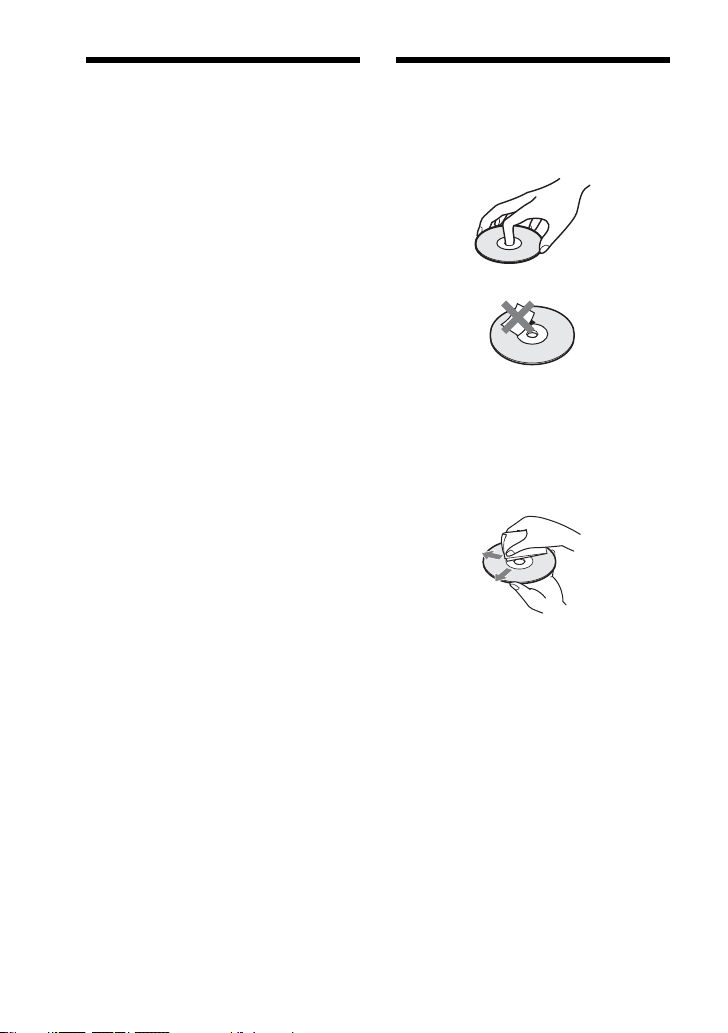
WARNING
To reduce the risk of fire or electric
shock, do not expose this apparatus to
rain or moisture.
To avoid electrical shock, do not open the
cabinet. Refer servicing to qualified
personnel only.
The mains lead must be changed only at
a qualified service shop.
Batteries or batteries installed apparatus
shall not be exposed to excessive heat
such as sunshine, fire or the like.
CAUTION
• The use of optical instruments with this product
will increase eye hazard. As the laser beam
used in this CD/DVD player is harmful to eyes,
do not attempt to disassemble the cabinet.
Refer servicing to qualified personnel only.
• Danger of explosion if battery is incorrectly
replaced. Replace only with the same or
equivalent type.
Precautions
Safety
• The power requirements of this unit are
indicated on the AC adapter. Check that the
unit’s operating voltage is identical with your
local power supply.
• To prevent fire or shock hazard, do not place
objects filled with liquids, such as vases, on the
apparatus.
Installing
• Do not install the unit in an inclined position. It
is designed to be operated in a horizontal
position only.
• Keep the unit and discs away from equipment
with strong magnet, such as microwave ovens,
or large loudspeakers.
• Do not place heavy objects on the unit.
Notes About the Discs
• To keep the disc clean, handle the disc by its
edge. Do not touch the surface.
• Do not expose the disc to direct sunlight or heat
sources such as hot air ducts, or leave it in a car
parked in direct sunlight as the temperature
may rise considerably inside the car.
• After playing, store the disc in its case.
• Clean the disc with a cleaning cloth. Wipe the
disc from the centre out.
• Do not use solvents such as benzine, thinner,
disc/lens cleaners, or anti-static spray intended
for vinyl LPs.
• If you have printed the disc’s label, dry the
label before playing.
GB
2

Precautions
Road safety
Do not use the monitor unit and
headphones while driving, cycling, or
operating any motorized vehicle. Doing
so may create a traffic hazard and is
illegal in some areas. It can also be
potentially dangerous to play your
headsets at high volume while walking,
especially at pedestrian crossings. You
should exercise extreme caution or
discontinue use in potentially hazardous
situations.
On safety
Should any solid object or liquid fall into
the cabinet, unplug the player and have it
checked by qualified personnel before
operating it any further.
On power sources
• The player is not disconnected from
the AC power source (mains) as long
as it is connected to the wall outlet,
even if the player itself has been turned
off.
• If you are not going to use the player
for a long time, be sure to disconnect
the player from the wall outlet. To
disconnect the AC power cord (mains
lead), grasp the plug itself; never pull
the cord.
• Do not touch the mains lead or the AC
adaptor with wet hands. Doing so may
cause shock hazard.
On temperature increases
Heat may build up inside the player
during charging or if it is being used for
a long time. This is not a malfunction.
On placement
• Place the player in a location with
adequate ventilation to prevent heat
build-up in the player.
• Do not place the player on a soft
surface such as a rug that might block
the ventilation holes.
• Do not place the player in a confined
space such as a bookshelf or similar
unit.
• To reduce the risk of fire, do not cover
the ventilation of the apparatus with
newspapers, tablecloths, curtains, etc.
• Do not place the player in a location
near heat sources, or in a place subject
to direct sunlight, excessive dust, sand,
moisture, rain, or mechanical shock, or
in a car with its windows closed.
On operation
• If the player is brought directly from a
cold to a warm location, or is placed in
a very damp room, moisture may
condense on the lenses inside the
player. Should this occur, the player
may not operate properly. In this case,
remove the disc and leave the player
turned on for about half an hour until
the moisture evaporates.
• When you move the player, take out
any discs. If you don’t, the disc may be
damaged.
• Keep the lens on the player clean and
do not touch it. Touching the lens may
damage the lens and cause the player to
malfunction. Leave the disc lid closed
except when you insert or remove
discs.
On Liquid Crystal Display
• Although manufactured with high
precision technology, the LCD may
occasionally display dots of various
colours. That is not a malfunction.
GB
AR
,continued
GB
3

• Do not wipe the LCD surface with wet
C
cloth. If water enters, a malfunction
may result.
• Do not place or drop any object onto
the LCD surface. Also, do not apply
pressure from hands or elbows.
• Do not damage the LCD surface with a
cutter and sharp cutlery.
• Do not shut the LCD with the ballpoint
etc. put on the disc lid.
• If the player is brought directly from a
cold to a warm location, moisture may
condense over the LCD surface. In
which case, wipe out the moisture with
tissue paper, etc., before use.
However, moisture condensation will
continue if the LCD surface is cold.
Wait until the surface warms to room
temperature.
On AC adaptor
Install this system so that the mains
lead can be unplugged from the wall
socket immediately in the event of
trouble.
• Use the supplied AC adaptor for this
player, as other adaptors may cause a
malfunction.
• Do not confine the AC adaptor in a
closed place such as a bookshelf or an
AV cabinet.
• Do not connect the AC adaptor to a
traveler’s electric transformer, which
may generate heat and cause a
malfunction.
On battery pack
• Certain countries may regulate
disposal of the battery used to power
this product. Please consult with your
local authority.
• Because of the battery’s limited life, its
capacity gradually deteriorates over
time and repeated use. Purchase a new
one when the battery holds about only
half the normal period.
• The battery may not be charged to its
fullest capacity when charged for the
first time, or when it has not been used
for a long time. The capacity recovers
after being charged and discharged
several times.
• Do not leave the battery pack in a car
or direct sunlight, where temperature
goes up above 60 ºC.
• Do not expose to water.
• Avoid short-circuiting the battery
connecting jacks (A) located on the
bottom of the player and the
connecting jacks (C) on the battery
pack with metal objects such as a
necklace.
• Make sure dust or sand does not enter
the battery connecting jacks (A) and
the guide holes (B) located on the
bottom of the player, and the
connecting jacks (C) and the guide
holes (D) on the battery pack.
B
Bottom of
the player
A
Battery pack
D
GB
4

On car adapter
• Use the supplied car adaptor for this
player, as other adaptors may cause a
malfunction.
• Do not dissemble or reverse-engineer.
• Do not drop or apply shock.
• Do not touch the metal parts, as it may
cause a short and damage the car
adaptor, especially if touched by other
metal objects.
• Do not place the car adaptor in a
location near heat sources, or in a place
subject to direct sunlight or mechanical
shock, or in a car with its windows
closed.
On adjusting volume
Do not turn up the volume while
listening to a section with very low level
inputs or no audio signals. If you do, the
speakers may be damaged when a peak
level section is played.
On headphones
• Preventing hearing damage
Avoid using headphones at high
volumes. Hearing experts advice against
continuous, loud, and extended play. If
you experience a ringing in your ears,
reduce the volume or discontinue use.
• Showing consideration for others
Keep the volume at a moderate level.
This will allow you to hear outside
sounds and still be considerate to the
people around you.
On cleaning discs, disc/lens cleaners
Do not use cleaning discs or disc/lens
cleaners (including wet or spray
types). These may cause the apparatus
to malfunction.
IMPORTANT NOTICE
Caution: This player is capable of
holding a still video image or onscreen display image on your
television screen indefinitely. If you
leave the still video image or on-screen
display image displayed on your TV
for an extended period of time you risk
permanent damage to your television
screen. Plasma display panel
televisions and projection televisions
are susceptible to this.
If you have any questions or problems
concerning your player, please consult
your nearest Sony dealer.
On cleaning
Clean the cabinet, panel, and controls
with a soft cloth slightly moistened with
a mild detergent solution. Do not use any
type of abrasive pad, scouring powder or
solvent such as alcohol or benzine.
GB
5

Table of Contents
WARNING . . . . . . . . . . . . . . . . . . . . . . . . . . . . . . . . . . . . . . . . . . . . . . . . 2
Notes About the Discs . . . . . . . . . . . . . . . . . . . . . . . . . . . . . . . . . . . . . . . 2
Precautions . . . . . . . . . . . . . . . . . . . . . . . . . . . . . . . . . . . . . . . . . . . . . . . 3
About This Manual. . . . . . . . . . . . . . . . . . . . . . . . . . . . . . . . . . . . . . . . . . 7
This Player Can Play the Following Discs . . . . . . . . . . . . . . . . . . . . . . . . 8
Preparations . . . . . . . . . . . . . . . . . . . . . . . . . . . . . . . . . . . . 11
Checking the Accessories . . . . . . . . . . . . . . . . . . . . . . . . . . . . . . . . . . . 11
Using the Remote . . . . . . . . . . . . . . . . . . . . . . . . . . . . . . . . . . . . . . . . . 11
Connecting the AC Adapter . . . . . . . . . . . . . . . . . . . . . . . . . . . . . . . . . . 12
Using with Battery Pack . . . . . . . . . . . . . . . . . . . . . . . . . . . . . . . . . . . . . 13
Using With the Car Battery Adaptor. . . . . . . . . . . . . . . . . . . . . . . . . . . . 16
Playing Discs . . . . . . . . . . . . . . . . . . . . . . . . . . . . . . . . . . . 18
Playing Discs . . . . . . . . . . . . . . . . . . . . . . . . . . . . . . . . . . . . . . . . . . . . . 18
Using the Playback Settings Display . . . . . . . . . . . . . . . . . . . . . . . . . . . 24
Searching for a Particular Point on a Disc (Search, Scan, Slow Play,
Repeat Play, Random Play). . . . . . . . . . . . . . . . . . . . . . . . . . . . . . . 26
Playing MP3 Audio Tracks or JPEG Image Files. . . . . . . . . . . . . . . . . . 29
Adjusting the Picture Size and Quality. . . . . . . . . . . . . . . . . . . . . . . . . . 32
Enjoying DivX® Videos . . . . . . . . . . . . . . . . . . . . . . . . . . . . . 34
Playing DivX Video Files . . . . . . . . . . . . . . . . . . . . . . . . . . . . . . . . . . . 34
About DivX Video Files . . . . . . . . . . . . . . . . . . . . . . . . . . . . . . . . . . . . . 35
Settings and Adjustments . . . . . . . . . . . . . . . . . . . . . . . . . . . 37
Using the Setup Display. . . . . . . . . . . . . . . . . . . . . . . . . . . . . . . . . . . . . 37
Settings for the Display (General Setup) . . . . . . . . . . . . . . . . . . . . . . . . 38
Settings for the Sound (Audio Setup) . . . . . . . . . . . . . . . . . . . . . . . . . . 40
Setting the Display or Sound Track Language (Language Setup). . . . . 41
Parental Control Settings (Parental Control) . . . . . . . . . . . . . . . . . . . . . 42
Hookups . . . . . . . . . . . . . . . . . . . . . . . . . . . . . . . . . . . . . . . 45
Connecting to another device . . . . . . . . . . . . . . . . . . . . . . . . . . . . . . . . 45
Additional Information . . . . . . . . . . . . . . . . . . . . . . . . . . . . . 48
Troubleshooting . . . . . . . . . . . . . . . . . . . . . . . . . . . . . . . . . . . . . . . . . . . 48
About MP3 Audio Tracks and JPEG Image Files . . . . . . . . . . . . . . . . . 51
Specifications. . . . . . . . . . . . . . . . . . . . . . . . . . . . . . . . . . . . . . . . . . . . . 53
Index to Parts and Controls . . . . . . . . . . . . . . . . . . . . . . . . . . . . . . . . . . 54
Index . . . . . . . . . . . . . . . . . . . . . . . . . . . . . . . . . . . . . . . . . . . . . . . . . . . 57
GB
6
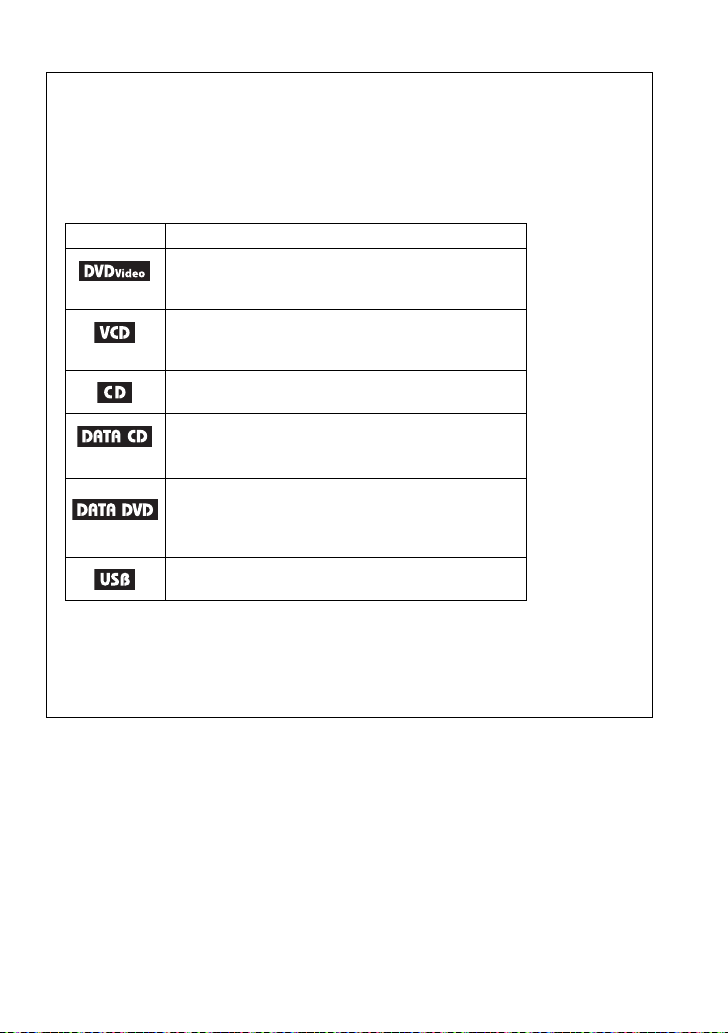
About This Manual
• Instructions in this manual describe the controls on the remote. You can also use the
controls on the player if they have the same or similar names as those on the remote.
• “DVD” may be used as a general term for DVD VIDEOs, DVD+RWs/DVD+Rs
(+VR mode) and DVD-RWs/DVD-Rs (video mode).
• The meaning of the icons used in this manual is described below:
Icons Meaning
Functions available for DVD VIDEOs and
DVD+RWs/DVD+Rs in +VR mode or DVD-RWs/
DVD-Rs in video mode
Functions available for VIDEO CDs (including Super
VCDs or CD-Rs/CD-RWs in video CD format or
Super VCD format)
Functions available for music CDs or CD-Rs/CD-RWs
in music CD format
Functions available for DATA CDs (CD-ROMs/CDRs/CD-RWs containing MP3
image files, and DivX
Functions available for DATA DVDs (DVD-ROMs/
DVD+RWs/DVD+Rs/DVD-RWs/DVD-Rs containing
*1
MP3
audio tracks,
video files
Functions available for USB devices
audio tracks, and JPEG image files
*1 MP3 (MPEG-1 Audio Layer III) is a standard format defined by ISO (International
Organization for Standardization)/IEC (International Electrotechnical Commission) MPEG
which compresses audio data.
*2 DivX® is a video file compression technology, developed by DivX, Inc.
*3 DivX, DivX Certified, and associated logos are trademarks of DivX, Inc. and are used under
licence.
)
*1
audio tracks, JPEG
*2*3
video files)
JPEG image files, and DivX
containing MP3*1
*2*3
GB
7
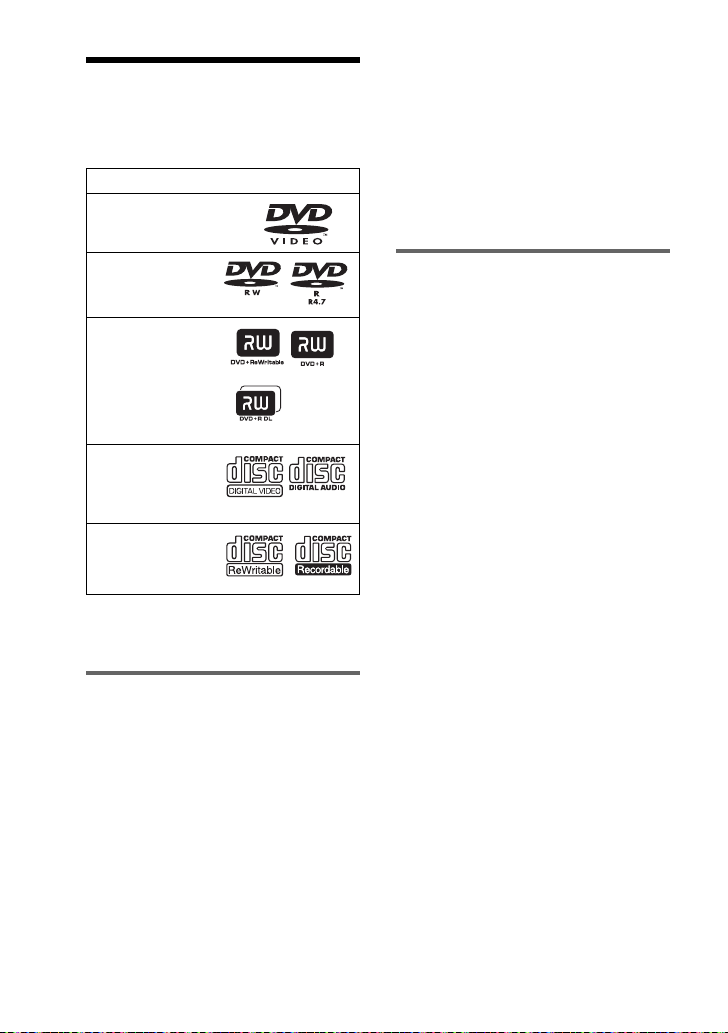
This Player Can Play
the Following Discs
Format of discs
DVD VIDEO
The player can play DVD-ROMs/
DVD+RWs/DVD-RWs/DVD+Rs/
DVD-Rs recorded in the following
format:
– MP3 audio tracks, JPEG image files,
and DivX video files of format
conforming to UDF (Universal Disk
Format).
DVD-RW/-R
(finalized disc)
DVD+RW/+R
(finalized disc)
VIDEO CD/
Music CD
CD-RW/-R
“DVD+RW,” “DVD-RW,” “DVD+R,”
“DVD-R,” “DVD VIDEO,” and “CD”
logos are trademarks.
Note about CDs/DVDs
The player can play CD-ROMs/CD-Rs/
CD-RWs recorded in the following
formats:
– music CD format
– video CD format
– MP3 audio tracks, JPEG image files,
and DivX video files of format
conforming to ISO 9660* Level 1, or
its extended format, Joliet
– KODAK Picture CD format
* A logical format of files and folders on CD-
ROMs, defined by ISO (International
Organization for Standardization).
Example of discs that the
player cannot play
The player cannot play the following
discs:
• Blu-ray discs.
• Discs recorded in AVCHD format.
• HD DVDs.
• DVD-RAMs.
• CD-ROMs/CD-Rs/CD-RWs other
than those recorded in the formats
listed on this page.
• CD-ROMs recorded in PHOTO CD
format.
• Data part of CD-Extras.
• DVD Audio discs.
• DATA DVDs that do not contain MP3
audio tracks, JPEG image files, or
DivX video files.
• HD layer on Super Audio CDs.
Also, the player cannot play the
following discs:
• A DVD VIDEO with a different region
code.
• A disc that has a non-standard shape
(e.g., card, heart).
• A disc with paper or stickers on it.
• A disc that has the adhesive of
cellophane tape or a sticker still left on
it.
GB
8

Notes
• Notes about DVD+RWs/DVD+Rs, DVDRWs/DVD-Rs or CD-Rs/CD-RWs
Some DVD+RWs/DVD+Rs, DVD-RWs/
DVD-Rs, or CD-Rs/CD-RWs cannot be
played on this player due to the recording
quality or physical condition of the disc, or
the characteristics of the recording device
and authoring software.
The disc will not play if it has not been
correctly finalized. For more information,
refer to the operating instructions for the
recording device. Note that some playback
functions may not work with some
DVD+RWs/DVD+Rs, even if they have
been correctly finalized. In this case, view
the disc by normal playback. Also some
DATA CDs/DATA DVDs created in Packet
Write format or multiple sessions cannot be
played.
• Notes about DVD+R DLs/DVD-R DLs
MP3 and JPEG files recorded on the second
layer of a DVD+R DL/-R DL (double
layered) cannot be played.
• Music discs encoded with copyright
protection technologies
This product is designed to playback discs
that conform to the Compact Disc (CD)
standard.
Recently, various music discs encoded with
copyright protection technologies are
marketed by some record companies. Please
be aware that among those discs, there are
some that do not conform to the CD
standard and may not be playable by this
product.
• Note on DualDiscs
A DualDisc is a two sided disc product
which mates DVD recorded material on one
side with digital audio material on the other
side.
However, since the audio material side does
not conform to the Compact Disc (CD)
standard, playback on this product is not
guaranteed.
Region code
It is the system that is used to protect
copyrights. The region code is shown on
the DVD VIDEO packages according to
the region of sale. DVD VIDEOs
labelled “ALL” or “2” will play on this
player.
ALL
Note on playback operations
of DVDs and VIDEO CDs
Some playback operations of DVDs and
VIDEO CDs may be intentionally set by
software producers. Since this player
plays DVDs and VIDEO CDs according
to the disc contents the software
producers designed, some playback
features may not be available. Also,
refer to the instructions supplied with the
DVDs or VIDEO CDs.
Copyrights
This product incorporates copyright
protection technology that is protected
by U.S. patents and other intellectual
property rights. Use of this copyright
protection technology must be
authorized by Macrovision, and is
intended for home and other limited
viewing uses only unless otherwise
authorized by Macrovision. Reverse
engineering or disassembly is
prohibited.
,continued
GB
9
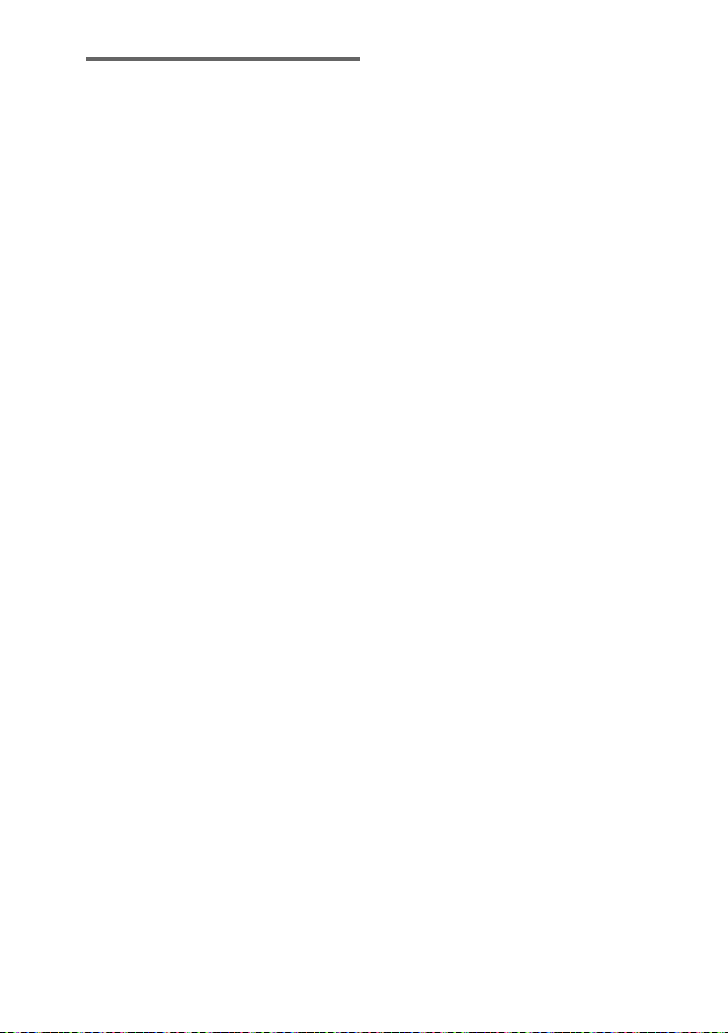
Trademarks
• Manufactured under license from
Dolby Laboratories. Dolby and the
double-D symbol are trademarks of
Dolby Laboratories.
• Manufactured under license under
U.S. Patent #: 5,451,942 & other U.S.
and worldwide patents issued &
pending. DTS and DTS Digital Out are
registered trademarks and the DTS
logos and Symbol are trademarks of
DTS, Inc. © 1996-2007 DTS, Inc. All
Rights Reserved.
10
GB
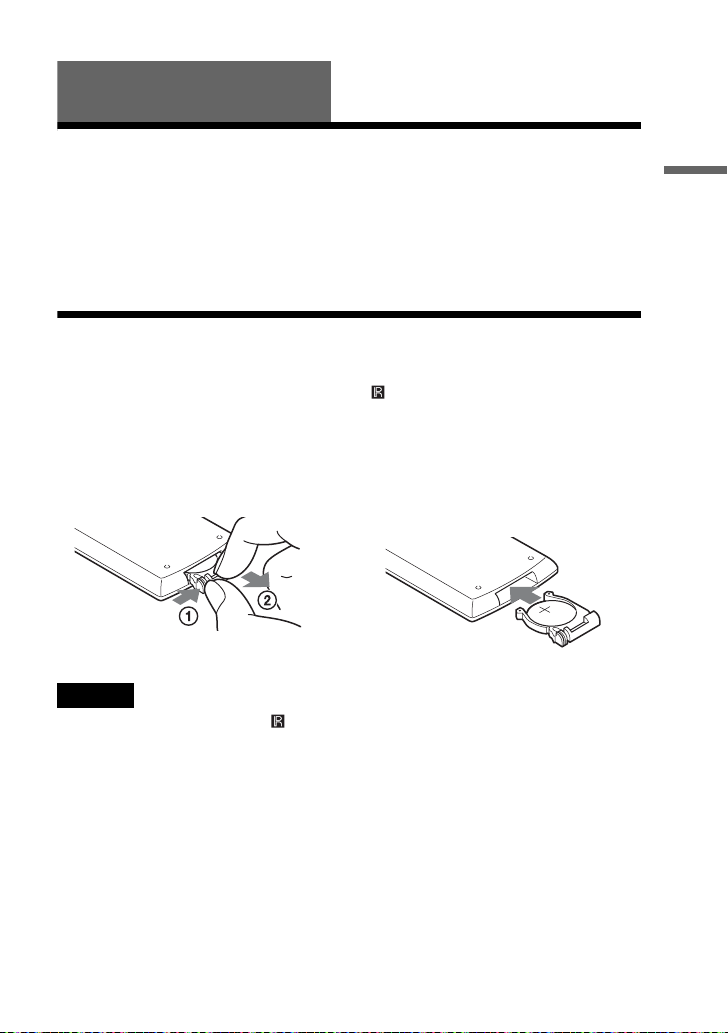
Preparations
Checking the Accessories
Check that you have the following items:
• Audio/video cord (mini plug × 2 y
phono plug × 3) (1)
• Mains lead (1)
• AC adaptor (1)
• Car battery adaptor (1)
• Battery pack (NP-FX120) (1)
• Remote (with battery) (1)
Using the Remote
When operating, point it at the remote sensor on the player.
To replace the remote control battery
Insert a lithium battery CR2025 matching the 3 and # ends of the battery.
1 Pull out the battery holder (2)
while pressing the lock lever (1).
2 Remove the old battery.
Notes
• Do not expose the remote sensor to direct sunlight or a lighting apparatus. Doing so may
cause a malfunction.
• No button operation can be made, when the battery drains. If the remote does not work at all,
change the battery and check the status.
• When disposing the used batteries, follow the battery maker’s instructions.
3 Insert the new battery in the battery
holder with the 3 side up and then
push the holder fully.
Preparations
11
GB
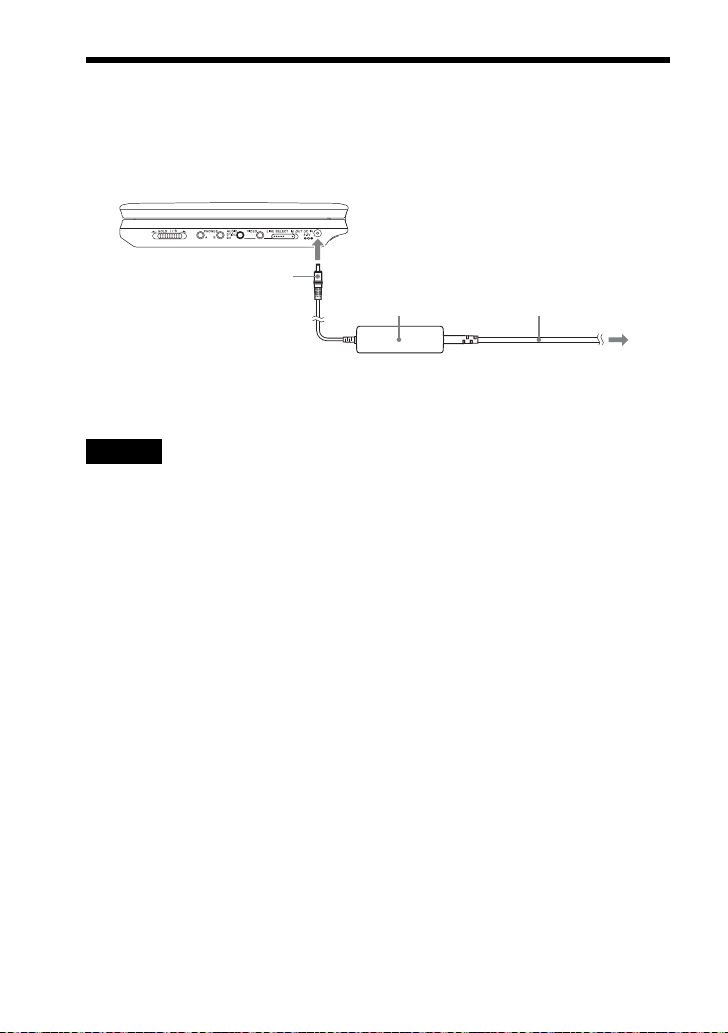
Connecting the AC Adapter
Connect the AC adaptor (supplied) in the order of 1 to 3 below.
To disconnect, follow the steps in reverse order.
See also “On AC adaptor” in “Precautions” (page 4).
DC plug
To DC IN 9.5V jack
2
AC Adaptor
(supplied)
Mains lead
(supplied)
1
3
To mains
Note
Stop playback before disconnecting the mains lead. Failure to do so may cause a malfunction.
12
GB
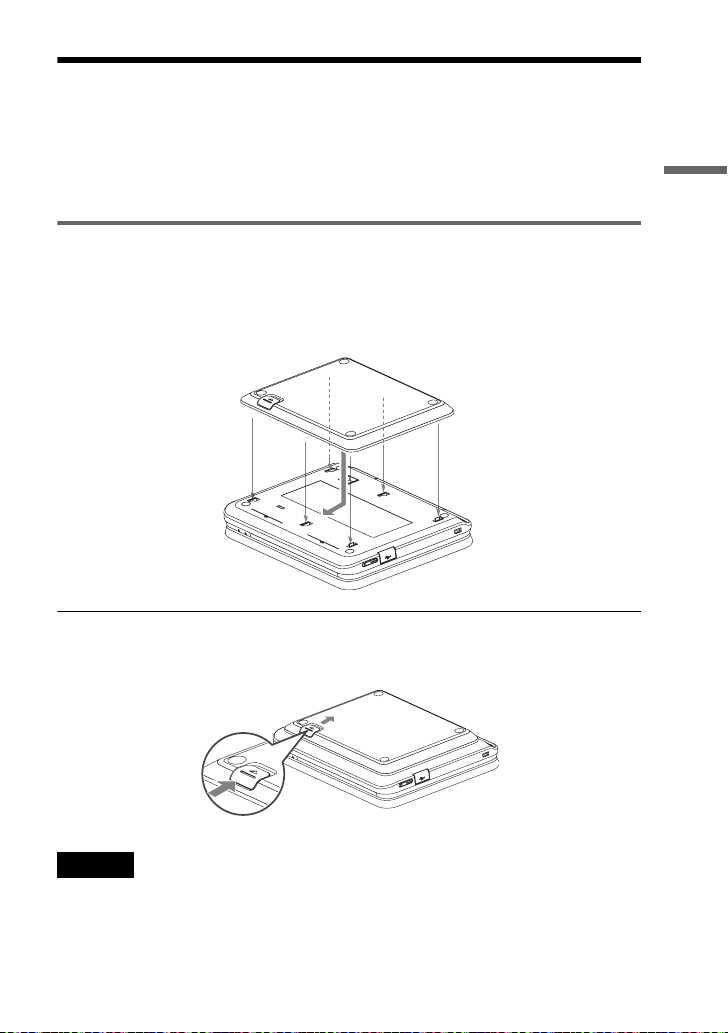
Using with Battery Pack
When a mains connection is not available, the player can be enjoyed with the battery
pack (supplied) installed.
Please charge the battery pack before using it.
See also “On battery pack” in “Precautions” (page 4).
Installing the battery pack
1 Aligning the battery pack with the lines on the player’s bottom, engage the
hooks of the battery pack in the holes on the bottom of the player.
2 Slide the battery pack in the direction of the arrow until it clicks into place.
Battery pack
Bottom of the player
To remove the battery pack
Push the release knob and slide the battery pack in the direction of the arrow.
Preparations
Release knob
Notes
• Turn the player off before installing the battery pack.
• Do not remove the battery pack during playback.
• Do not touch the connecting points of the player and the battery pack. Doing so may cause a
malfunction.
• Be careful not to drop the battery pack when installing and removing it.
,continued
13
GB
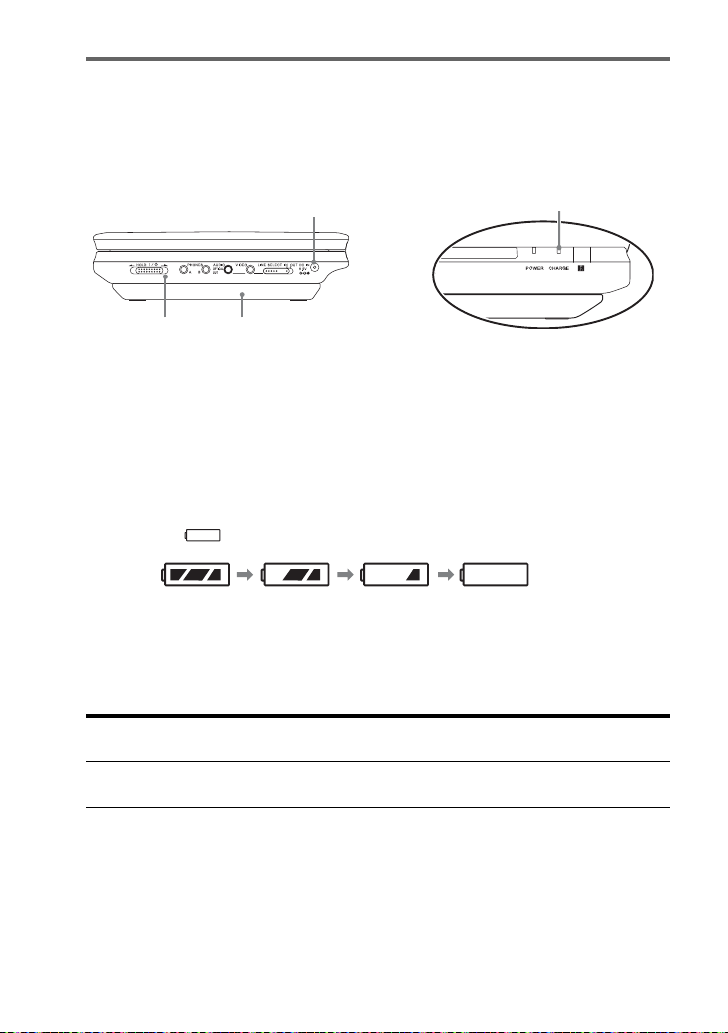
Charging the battery pack
1 Attach the battery pack to the player (page 13).
2 Connect the AC adaptor to the player, and then connect the mains lead into a
mains (page 12).
DC IN 9.5V jack
Player Battery pack
When charging begins, the CHARGE indicator turns on.
When charging ends, the CHARGE indicator turns off.
CHARGE indicator
3 After charging is finished, disconnect the mains lead from the mains and
remove the AC adaptor.
To check the battery level
When the player is stopped, a battery indicator is displayed on the screen. Recharge the
battery, when is displayed or the CHARGE indicator flashes.
Full Exhausted
The battery indicator is not displayed when a DVD, VIDEO CD or JPEG file are being
played. Stop the player and check the battery level.
Charging time and maximum playing time
Charging time (with the player
turned off)
Approx.
5 hours
* This is the indication of the longest continuous playback on the following conditions.
– normal temperature (20°C)
– Headphone Use
– Set Backlight Adjustment to the Minimum
– Set “Digital Output” to “Off” in “Audio Setup.”
Battery condition may reduce operating time.
GB
14
Playing time (with the display
turned on)
Approx.
5 hours*
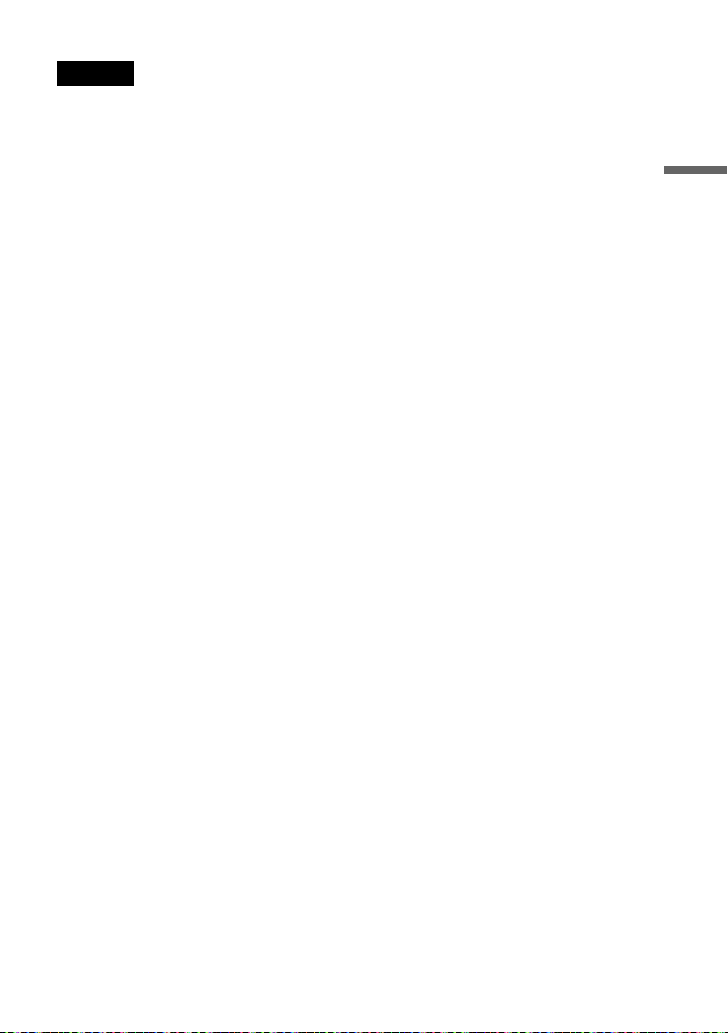
Notes
• The battery cannot be charged when the DVD player turns on.
• The battery indicator does not appear on the screen when the AC adaptor is used or when
inputting from external sources.
• Charging times may differ from that indicated above due to conditions of use, environment, and
other factors. The recommended charge up surrounding temperature is in the 10-30°C range.
Preparations
15
GB

Using With the Car Battery Adaptor
Use the car battery adaptor (supplied) to supply power from the cigarette lighter socket
to the player. The adaptor is for a 12V car battery. Do not use it with a 24V car battery.
The adaptor is also for use with negatively grounded cars. Do not use it with cars
grounded positively.
To DC IN 9.5V jack
Car battery adaptor (supplied)
z Hint
If the car adaptor interferes with car operation, use a commercial cigarette lighter extension cord.
To cigarette lighter
socket
Notes
• Do not use the car adaptor if it has been dropped or damaged.
• Arrange the cord so as not to interfere with the driver. Also, do not place the LCD panel where
the driver can watch.
• If the picture is not clear, keep the player away from the car battery adaptor.
• Use the car battery adaptor with the car engine running. If it is used with the car engine off, the
car battery may become unusable.
• If the cigarette lighter socket is dirty with ash, etc, a bad connection may cause the plug to heat
up. Always clean well before use.
• The car battery adaptor may heat up while charging or after a long period of use. That is not a
malfunction.
After using the car battery adaptor
After turning the player off, disconnect the car battery adaptor from the cigarette lighter
socket.
16
GB

Notes
• Do not turn off the car engine while the player is turned on. Doing so stops the power supply and
may cause damage to the player.
• Disconnect the car battery adaptor after use. Since some cars supply power to the cigarette lighter
socket even when the engine is turned off, the car battery may discharge over time.
• When disconnecting the car battery adaptor, hold the plug to pull it out.
• When listening to the car radio, disconnect the car battery adaptor from the cigarette lighter
socket to avoid noise.
Preparations
17
GB

Playing Discs
Playing Discs
Depending on the DVD or VIDEO CD,
some operations may be different or
restricted.
Refer to the operating instructions
supplied with the disc.
Connect the AC adaptor or install the
battery pack.
x
H
OPEN
1 Open the player’s LCD panel.
Set the LINE SELECT switch on the
player’s right side to “OUT” and set
the CD/DVD USB switch on the
player’s left side to “CD/DVD.”
2 Press [/1 on the remote or
slide the [/1/HOLD switch of
the player to “[/1.”
The player turns on and the power
indicator lights up in green.
3 Press the OPEN button on the
player to open the disc lid.
4 Insert the disc to be played.
Push with the playback side down
until it clicks.
18
\/1/HOLD LINE SELECT
123
456
7809
GB
\/1
H
x
Playback side facing down
5 Push the PUSH CLOSE on the
player to shut the disc lid.
6 Press H Playback starts.
• Some discs may start playing automatically
after the disc lid is shut.
• Depending on the disc, a menu may appear
on the screen. For DVD VIDEOs, see page
21. For VIDEO CDs, see page 23.
• After all titles have been played, the player
will stop itself and the display will return to
the menu screen.

Notes
• If the disc is inserted with playback side up,
a “No Disc” or “Cannot play this disc.”
message appears.
• Discs created on DVD recorders must be
correctly finalized to play on this player. For
more information about finalizing, refer to
the operating instructions supplied with the
DVD recorder.
• The disc may be still spinning when the disc
lid is opened. Wait until the spinning stops
before removing the disc.
• During operation, “ ” may appear on the
screen. This symbol indicates that a function
explained in this operating instruction is not
available on the current DVD VIDEO.
To stop playback
Press x.
Pressing H again will start playback
from the point you stopped (Resume
Play). See page 20 for details.
To play from the beginning, press x
twice, then press H.
To turn off the power
Press the remote’s \/1 button or slide
the player’s \/1/HOLD switch to “\/1.”
To avoid accidental button operation
on the player
Set the player’s \/1/HOLD switch to
“HOLD.” All the buttons on the player
are locked, while the button on the
remote remains operable.
To play DTS sound tracks on a DVD
VIDEO
• The player’s speaker does not output DTS
sound. When you play DTS sound tracks on
a DVD VIDEO, connect the player to an AV
amplifier (receiver) (page 46) and set up
“DTS” in “Audio Setup” (page 41).
• If you connect the player to audio
equipment such as an AV amplifier
(receiver) without a DTS decoder, do not set
“DTS” to “On” in “Audio Setup” (page 41).
A loud noise may come out from the
speakers, which may affect your ears or
cause speaker damage.
Notes
• A screen saver image appears when you
leave the player in pause or stop without
operation for more than 15 minutes. The
image disappears when you press H. See
page 39 for details.
• The player turns off, 15 minutes after
starting the screen saver function (Auto
Power Off).
Playing Discs
,continued
19
GB

Additional playback
operations
123
456
7809
.
>
Resuming playback from the
point where you stopped the
disc (Resume Play)
When you stop playback, the player
remembers the stop point and displays a
message on the screen. You can resume
from the same point by pressing H
again. Resume Play works even after the
player is turned off, as long as the disc
lid is kept closed.
x
X
To Operation
Stop Press x
Pause Press X
Go to the next chapter,
track, or scene in
continuous play mode
Go back to the
previous chapter,
track, or scene in
continuous play mode
Briefly fast forward
the current scene*
* DVD VIDEOs only.
The above functions may not be used for
some scenes.
Press >
Press .
Press
during playback.
123
456
7809
H
x
1 While playing a disc, press x to
stop playback.
A message appears.
2 Press H.
The player starts playback from the
point you stopped in step 1.
z Hints
• To play from the beginning of the disc, press
x twice, then press H.
• When turning power on again after power
off, resume play starts automatically.
Notes
• Depending on the stop point, Resume play
may not start from exactly the same point.
• The point where you stopped playing is
cleared when:
– you open the disc lid.
20
GB

– you disconnect the battery pack and the
AC adaptor.
– you switch LINE SELECT switch or CD/
DVD USB switch.
Using the DVD’s menu
A DVD is divided into long sections of a
picture or a music feature called “titles.”
When you play a DVD containing
several titles, you can select the title you
want using the TOP MENU button.
When you play DVDs that allow you to
select items such as language for the
sound and subtitles, select these items
using the MENU button.
123
Number
buttons
TOP MENU
C/X/x/c
ENTER
456
7809
MENU
1 Press TOP MENU or MENU.
The disc’s menu appears on the screen.
The contents of the menu vary from
disc to disc.
2 Press C/X/x/c or the number
buttons to select the item you
want to play or change.
3 Press ENTER.
Note
Depending on the disc, you may not be able to
use C/c of the player for the disc menu. In this
case, use C/c on the remote.
Changing the sound
When playing a DVD VIDEO recorded
in multiple audio formats (PCM, Dolby
Digital, or DTS), you can change the
audio format. If the DVD VIDEO is
recorded with multilingual tracks, you
can also change the language.
With CDs or VIDEO CDs, you can
select the sound from either the right or
left channel and listen to the sound of the
selected channel through both the right
and left speakers. For example, when
playing a disc containing a song with the
vocals on the right channel and the
instruments on the left channel, you can
hear the instruments from both speakers
by selecting the left channel.
123
456
7809
AUDIO
1 Press AUDIO repeatedly to select
the desired audio signal.
The default setting is underlined.
◆ When playing a DVD VIDEO
Depending on the DVD VIDEO, the
choice of language varies.
When the same language is
displayed two or more times, the
DVD VIDEO is recorded in
multiple audio formats.
Playing Discs
,continued
21
GB

◆ When playing a CD/VIDEO CD
: the standard stereo sound
• Stereo
• Left: the sound of the left channel
(monaural)
• Right: the sound of the right
channel (monaural)
◆ When playing a Super VCD
: the stereo sound of the
• Stereo
audio track 1
• Left: the sound of the left channel
of the audio track 1 (monaural)
• Right: the sound of the right
channel of the audio track 1
(monaural)
• Stereo 1: the stereo sound of the
audio track 2
• Left 1: the sound of the left
channel of the audio track 2
(monaural)
• Right 1: the sound of the right
channel of the audio track 2
(monaural)
z Hints
• You can check of the current audio format
(Dolby Digital, DTS, PCM, etc.) by
pressing AUDIO repeatedly while playing a
DVD VIDEO.
• You can switch the sound in the Playback
Settings Display while playing a DVD
(page 24).
Notes
• Depending on the disc, you may not be able
to change the audio format, even if it is
recorded in multiple audio formats.
• When playing a Super VCD that does not
contain audio track 2, no sound will come
out if you select “Stereo 1,” “Left 1,” or
“Right 1.”
• If “DTS” in “Audio Setup” is set to “Off”
(page 41), the player does not output the
DTS signal from the OPTICAL OUT jack
even when the disc contains a DTS track.
• When playing DTS sound tracks on a CD,
you cannot change the sound.
Displaying the subtitles
If subtitles are recorded on the disc, you
can change the subtitles or turn them on
and off whenever you want while
playing a DVD.
123
456
7809
SUBTITLE
1 Press SUBTITLE repeatedly to
select a setting.
Depending on the disc, the choice of
language varies.
To turn off the subtitles
Select “Subtitle Off” in step 1.
z Hint
You can switch the subtitles in the Playback
Settings Display while playing a DVD
(page 24).
Notes
• Depending on the DVD VIDEO, you may
not be able to change the subtitles even if
multilingual subtitles are recorded on it.
You also may not be able to turn them off.
• While you play a disc with subtitles, the
subtitle may disappear when you press .
22
GB

Changing the angles
If various angles (multi-angles) for a
scene are recorded on the DVD VIDEO,
“ ” appears on the screen. This means
that you can change the viewing angle.
Playing VIDEO CDs With PBC
Functions
Some VIDEO CDs have Playback
Control (PBC) functions allowing for
interactive search or playback options.
(PBC Playback)
123
456
7809
ANGLE
1 Press ANGLE repeatedly to select
an angle number.
The scene changes to the selected
angle.
Notes
• Some DVD VIDEOs prohibit changing
angles even when multi-angles are recorded.
• You cannot change angles during Slow Play
or Scan Play.
• “ ” (angle mark) does not appear when
“Angle Mark” in “General Setup” is set to
“Off” (page 39).
Number
buttons
ENTER
H
123
456
7809
1 Start playing a VIDEO CD with
PBC functions.
The menu appears for your
selection.
2 Press the number buttons to
select the item number you want
and press ENTER.
3 Follow the instructions on screen
for interactive operations.
Refer to the instructions supplied
with the disc, as the operating
procedure may differ depending on
the VIDEO CD.
z Hint
To cancel the PBC function, set “PBC” to
“Off” in “General Setup” (page 39) and then,
open and close the disc lid.
Playing Discs
Note
Depending on the VIDEO CD, “Press
ENTER” in step 2 may appear as “Press
SELECT.” In this case, press H.
23
GB

Using the Playback
Settings Display
While playing a DVD, you can check the
current playback settings on the screen.
The Playback Settings Display also
allows you to change sound, subtitle,
and angle or search for a title or track by
inputting numbers.
DISPLAY
O
123
456
7809
Number
buttons
C/X/x/c
ENTER
The corresponding icon for Play,
Pause, Search, or Slow Play is
displayed in the upper right corner
of the screen.
2 Press X/x to select the
desired item and press
ENTER.
• Title
• Chapter
• Audio
• Subtitle
• Angle
•T.Time
•C.Time
• Repeat
• Time Disp.
3 Press X/x to select the
setting, and press ENTER.
To enter numbers, use the number
buttons or X/x.
1 Press DISPLAY while playing
a DVD.
The Playback Settings Display
appears.
Example: When playing a DVD
VIDEO
24
Items
Battery status
GB
Current playback settings
Menu
Title
Chapter
Audio
Subtitle
02/07
03/20
02 2CH DOLBY DIGITAL English
01 English
Title Elapsed 00:12:01
Elapsed or
remaining time
Note
Depending on the disc, you may not be able to
set some options.
To turn off the display
Press DISPLAY or O RETURN.

Searching for a title/chapter,
etc.
By entering the number or the time code,
you can search a DVD by title or
chapter.
1 Press X/x to select the search
method on the Playback Settings
Display, and press ENTER.
• Title
• Chapter
• T.Time*
• C.Time*
* You can search the title or chapter of a DVD
VIDEO by entering the time code.
2 Press the number buttons or X/x
to select the title or chapter
number, and press ENTER.
The player starts playback from the
selected number.
When you select “T.Time” or “C.Time”
in step 1, “00:00:00” will appear on the
screen. Enter the desired time code using
the number buttons, and press ENTER.
Playback starts from the entered time
code. Elapsed or remaining time appears
on the footer of the Playback Settings
Display.
z Hints
• You can use direct search without
displaying the control menu. See page 26
for details.
• See page 26 for details about using direct
search for a CD or VIDEO CD.
Playing a DVD VIDEO
repeatedly (Repeat Play)
You can play all of the titles on a DVD
VIDEO, or a single title or chapter
repeatedly.
1 Select “Repeat” on the Playback
Settings Display, and press
ENTER.
2 Press X/x to select the setting,
and press ENTER.
• Chapter: repeats the current
chapter.
• Title: repeats the current title.
• All: repeats all of the titles.
To return to normal play
Select “Off” in step 2.
z Hint
When playing a VCD or CD repeatedly, use
MENU (page 28).
Note
Depending on the disc, the Repeat function
may not be available.
Playing Discs
Notes
• The displayed title/chapter number is the
same as the number recorded on the disc.
• Depending on the disc, you may not be able
to use the time code.
,continued
25
GB
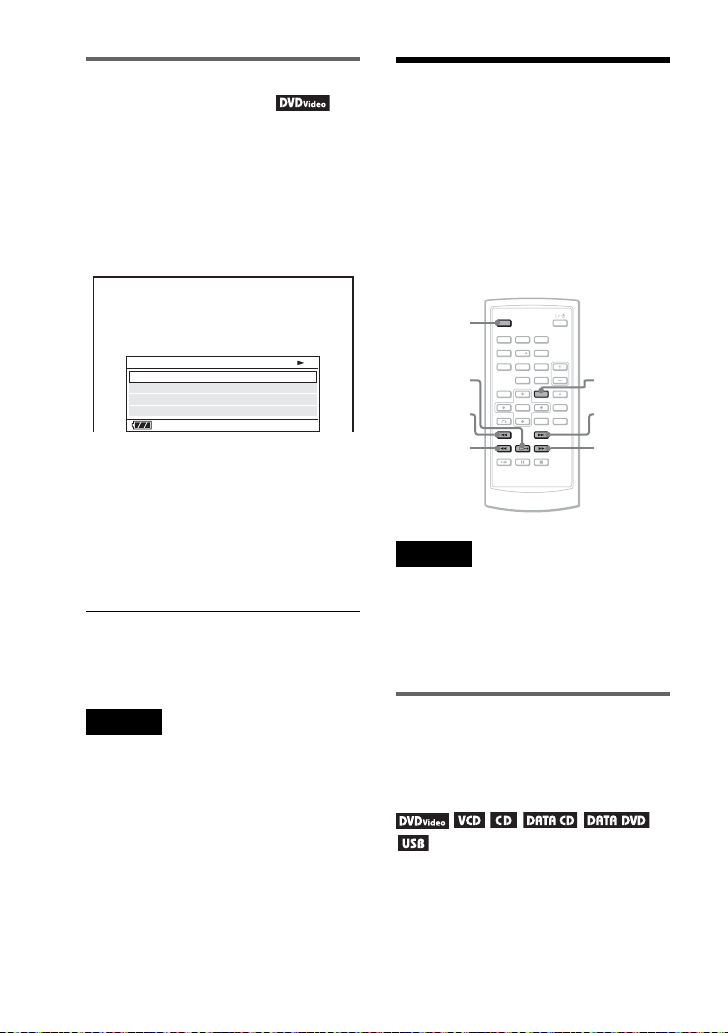
Checking the playing time
and remaining time
You can check the playing time and
remaining time of the current title or
chapter.
1 Select “Time Disp.” on the
Playback Settings Display, and
press ENTER.
Searching for a
Particular Point on a
Disc (Search, Scan, Slow Play,
Repeat Play, Random Play)
You can quickly locate a particular point
on a disc by monitoring the picture or
playing back slowly.
Time Disp.
Title Elapsed
Title Remain
Chapter Elapsed
Chapter Remain
Title Elapsed 00:12:48
2 Press X/x to select the time
information setting, and press
ENTER.
• Title Elapsed
• Title Remain
• Chapter Elapsed
• Chapter Remain
z Hint
See page 28 for details about displaying the
elapsed time of a CD or VIDEO CD.
Notes
The default setting for “Time Disp.” is “Title
Elapsed.” After selecting an other option of
“Time Disp.” and exiting from the Playback
Settings Display, the “Title Elapsed” appears
when the Playback Settings Display is re-
entered.
DISPLAY
.
H
123
456
7809
MENU
>
Mm
Notes
• Depending on the disc, you may not be able
to perform some of the operations
described.
• For DATA CDs/DATA DVDs, you can
search for a particular point only on an MP3
audio track.
Locating a point quickly
using the ./> PREV
(previous)/NEXT buttons
(Search)
During playback, press > or . to
go to the next or previous chapter/track/
scene.
26
GB
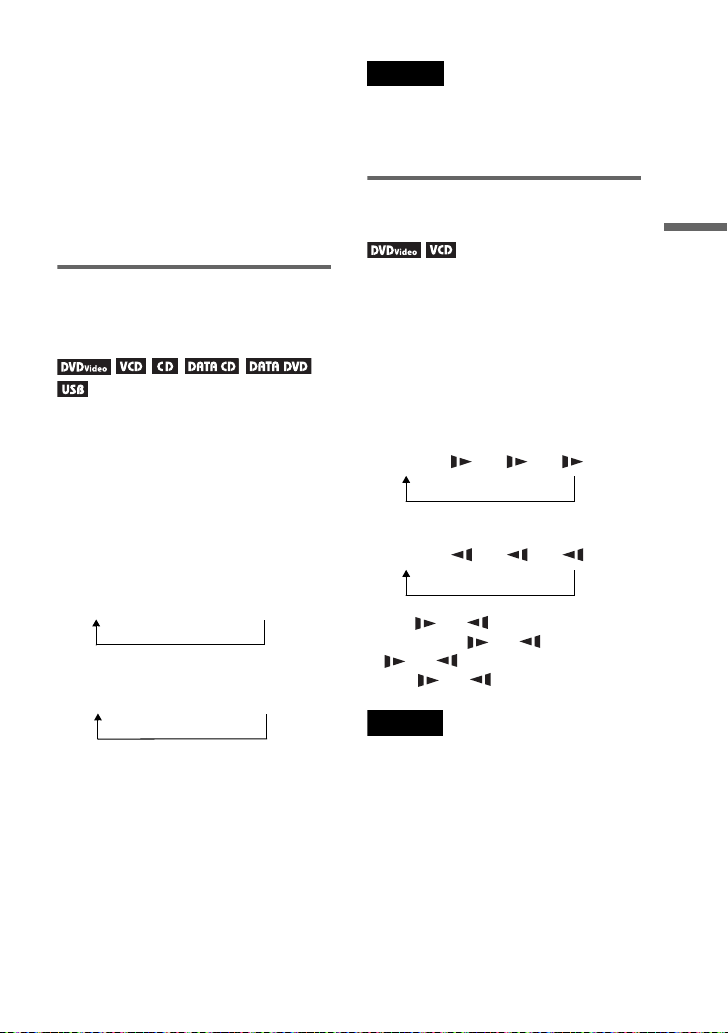
z Hints
When you know the title or chapter number,
you can search directly by entering these
numbers using the number buttons.
• While playing a DVD VIDEO, you can
search for a title or chapter using the number
buttons and ENTER. Press C/c to switch
between title and chapter.
• While playing CDs/VIDEO CDs, you can
search for a track using the number buttons
and ENTER.
Locating a point quickly by
playing a disc in fast forward
or fast reverse (Scan)
Press m or M to fast reverse or fast
forward during playback. To return to
normal play, press H.
Each time you press m or M during
scan, the scan speed changes.
With each press the indication changes
as shown below.
◆ Playback direction
H t 1M t 2M t 3M
◆ Opposite direction
H t 1m t 2m t 3m
The “3M”/“3m” playback speed is
faster than “2M”/“2m” and the
“2M”/“2m” playback speed is faster
than “1M”/“1m.”
Notes
• No sound is output during Scan play for a
DVD or VIDEO CD.
• Scan speed differs depending on the disc
type.
Watching frame by frame
(Slow Play)
Press m or M when the player is in
pause mode. To return to normal speed,
press H.
Each time you press m or M during
Slow Play, the playback speed changes.
With each press the indication changes
as follows:
◆ Playback direction
H t 1 t 2 t 3
◆ Opposite direction (DVD only)
H t 1 t 2 t 3
The “3 ”/“3 ” playback speed is
slower than “2 ”/“2 ” and the
“2 ”/“2 ” playback speed is slower
than “1 ”/“1 .”
Note
Slow speed differs depending on the disc type.
Playing Discs
z Hint
C/c on the player works the same as m/M
on the remote, and ENTER on the player
works the same as H on the remote. This
function is effective when you play back a
DVD.
,continued
27
GB
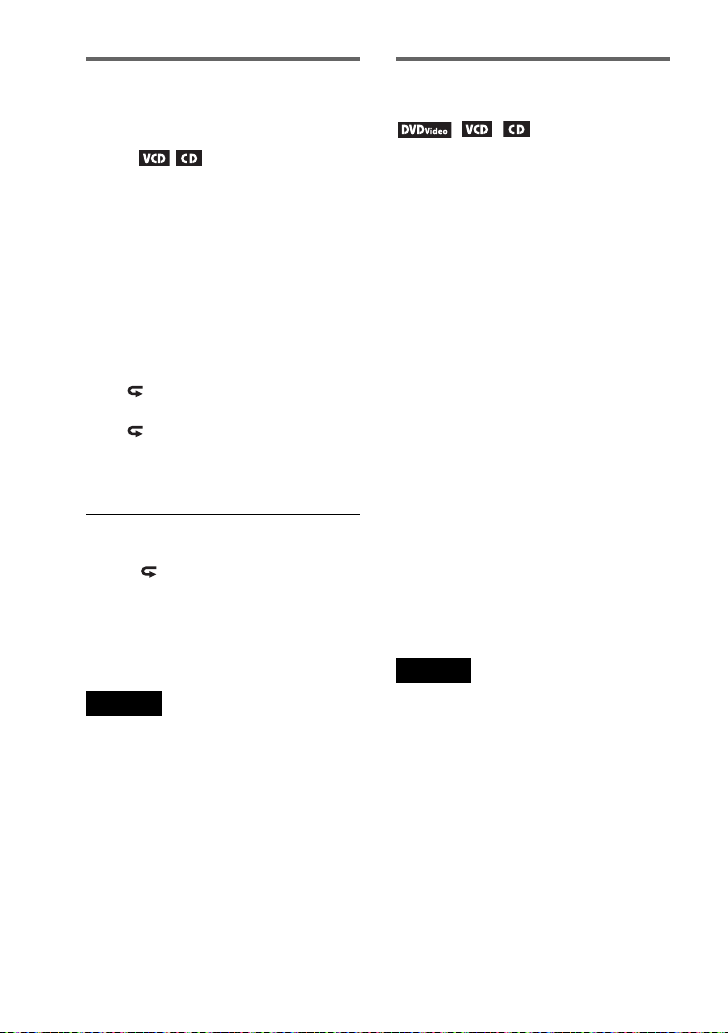
Playing CD/VIDEO CD
repeatedly or in random
order (Repeat Play, Random
Play)
You can play all of the tracks on a disc,
or a single track repeatedly (Repeat
Play).
Also, you can play the tracks in random
order, too (Random Play).
1 Press MENU repeatedly during
playback to select the playback
mode.
• Track: repeats the current
track.
• All: repeats all tracks on the
disc.
• Random: plays all tracks on the
disc randomly.
To return to normal play
Select “ Off” in step 1.
z Hint
During Random Play, you can start playing
other randomly selected track by pressing
> .
Notes
• You cannot use Repeat Play and Random
Play with VIDEO CDs or Super VCDs
during PBC playback.
• Depending on the disc, Random Play may
not be available.
• The same track may be repeated several
times in Random Play.
Checking the play
information of the disc
When playing a DVD
Press DISPLAY while playing a DVD,
and then use the Playback Settings
Display (page 24).
When playing a CD
Press DISPLAY.
The playing track number/the total
number of tracks and the elapsed time of
the current track appear. Press
DISPLAY repeatedly to switch the time
information as below.
• Track Elapsed
• Track Remain
• Disc Elapsed
• Disc Remain
When playing a VIDEO CD
Press DISPLAY.
The player displays “PBC On” (when
you set “PBC” to “Off,” the player
displays the playing track number/the
total number of tracks), the elapsed time,
and the audio mode on the screen.
Note
The player does not display “ Disc Elapsed” or
Disc Remain” on the screen when playing a
“
CD in Random Play.
28
GB
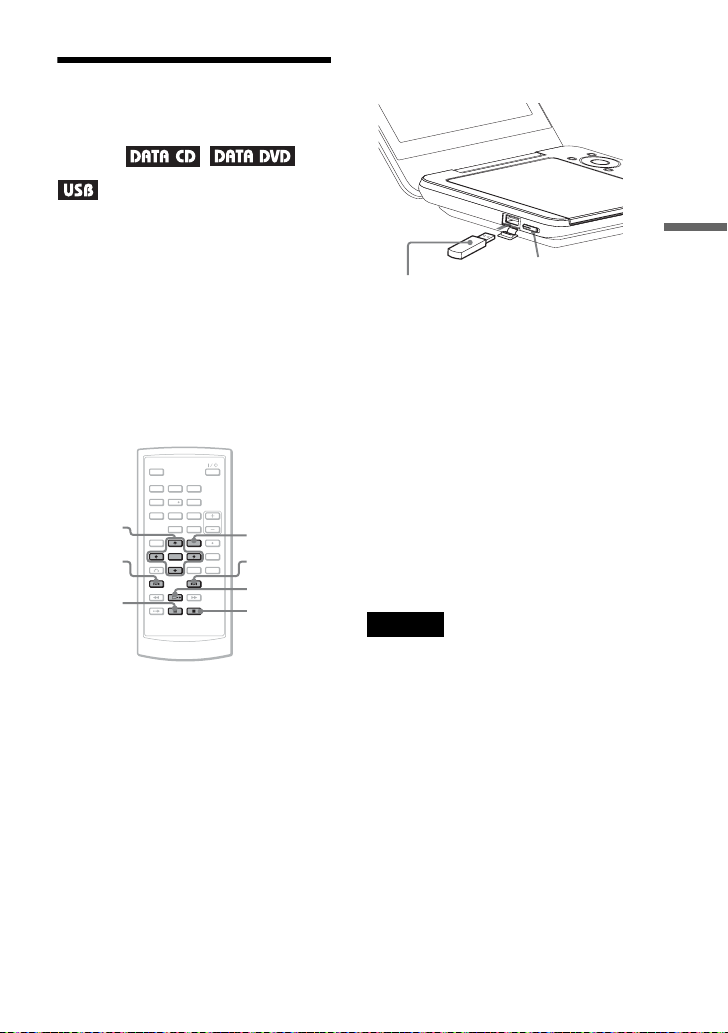
Playing MP3 Audio
Tracks or JPEG Image
Files
2 Connect the USB device to the USB
jack on the player’s left side.
You can play MP3 audio tracks and
JPEG image files on DATA CDs (CDROMs/CD-Rs/CD-RWs) or DATA
DVDs (DVD-ROMs/DVD+RWs/
DVD+Rs/DVD-RWs/DVD-Rs) or USB
devices.
For playable MP3 audio files and JPEG
image files, see page 51.
When you insert DATA CDs and DATA
DVDs, the list of albums appears.
123
C/X/x/c
ENTER
.
456
7809
MENU
>
X
H
x
To play back data on a USB device
1 Set the CD/DVD USB switch on the
player’s left side to “USB.”
USB device
CD/DVD USB switch
To disconnect a USB device
1 Set the CD/DVD USB switch to
“CD/DVD.”
2 Disconnect a USB device.
Compatible Sony USB devices
JPEG and MP3 file playback via USB
port is confirmed with Sony’s USB
Memory Stick Reader/Writer and USB
Flash drive “Pocket Bit.” (Confirmed
device: MSAC-US40, USM-EX series,
USM-J series, USM-JX series, USM-H
series)
Notes
• Do not disconnect the USB device while its
access indicator is flashing. Doing so may
cause data corruption or loss of data.
• The access indicator on some USB devices
may keep flashing even after the data is
transferred.
• USB devices which can connect to the
player are flash memory and multiple card
reader. Other devices (digital still camera,
USB hub, etc.) cannot be connected. When
an incompatible device is connected,
“Cannot recognise the connected device.”
appears indicating that the device is
unrecognizable.
• DATA CDs recorded in KODAK Picture
CD format automatically start playing when
inserted.
Playing Discs
,continued
29
GB
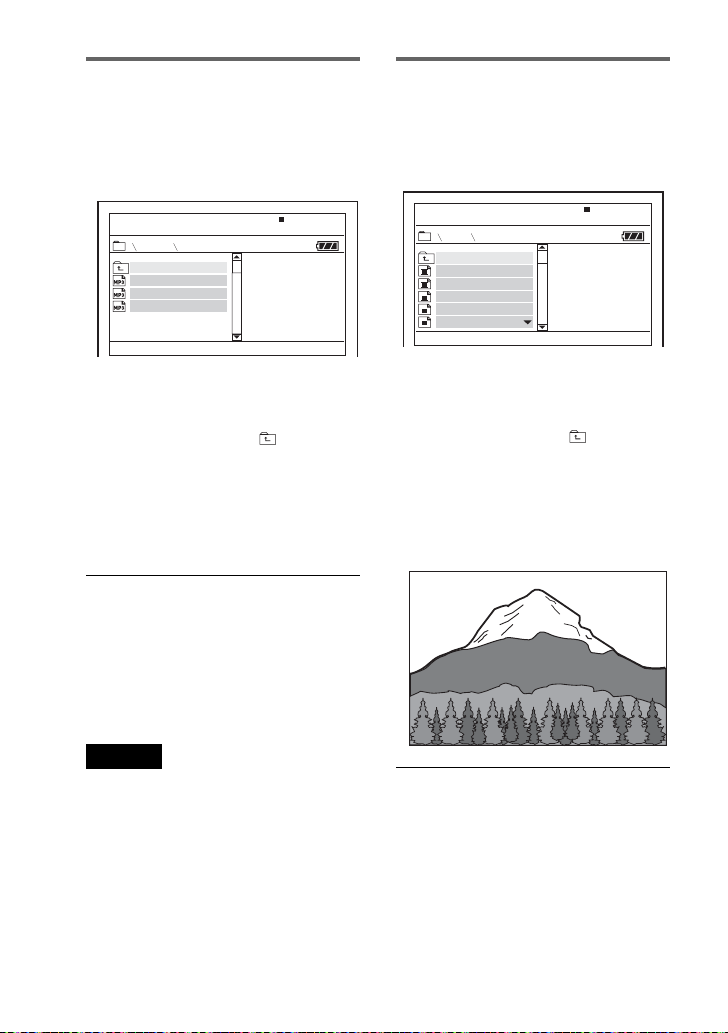
Playing an MP3 audio track
Playing a JPEG image file
1 Press X/x to select an album on
the list, and press ENTER.
The list of tracks in the album
appears.
Dir:001
MY BEST
. .
01 Stardust
02 Fire
03 Wing
• To go to the next or previous page,
press > or ..
• To return to the list of albums,
press X/x to select and press
ENTER.
2 Press X/x to select the track you
want to play, and press ENTER.
Playback starts from the selected
track.
To go to the next or previous MP3
audio track
Press > or ..
To stop playback
Press x.
1 Press X/x to select an album on
the list, and press ENTER.
The list of files in the album appears.
Dir:001
HAWAII
. .
DSC00001
DSC00002
DSC00003
DSC00004
DSC00005
• To go to the next or previous page,
press > or ..
• To return to the list of albums,
press X/x to select and press
ENTER.
2 Press X/x to select the image you
want to view, and press ENTER.
The selected image appears.
Example:
Notes
• The total albums and files the player can
recognize is about 648.
• The number of albums in a disc the player
can recognize is about 299.
GB
30
To display the list of thumbnails
Press MENU when a file is displayed on
the screen.
The image files in the album appear in
12 subscreens with the displayed file in
the lead.
