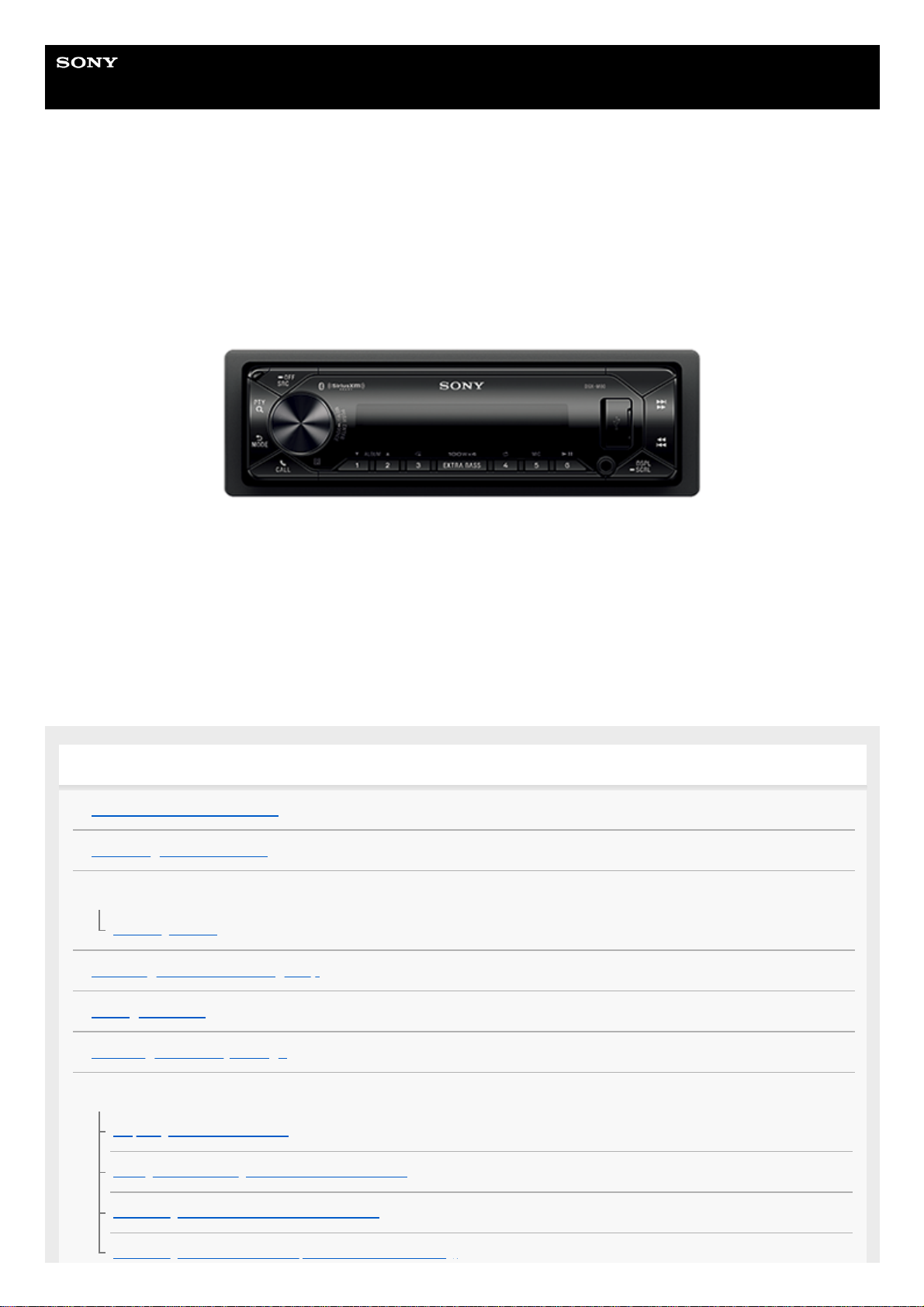
Help Guide
Marine Audio
DSX-M80
Use this manual if you encounter any problems, or have any questions.
Getting Started
Guide to Parts and Controls
Detaching the Front Panel
Initializing the Unit
Initializing the Unit
Switching the FM/AM Tuning Step
Setting the Clock
Checking the Battery Voltage
Preparing a BLUETOOTH Device
Preparing a Bluetooth® Device
Pairing and Connecting with a BLUETOOTH Device
Connecting with a Paired BLUETOOTH Device
Connecting with an iPhone/iPod (BLUETOOTH Auto Pairing)
1
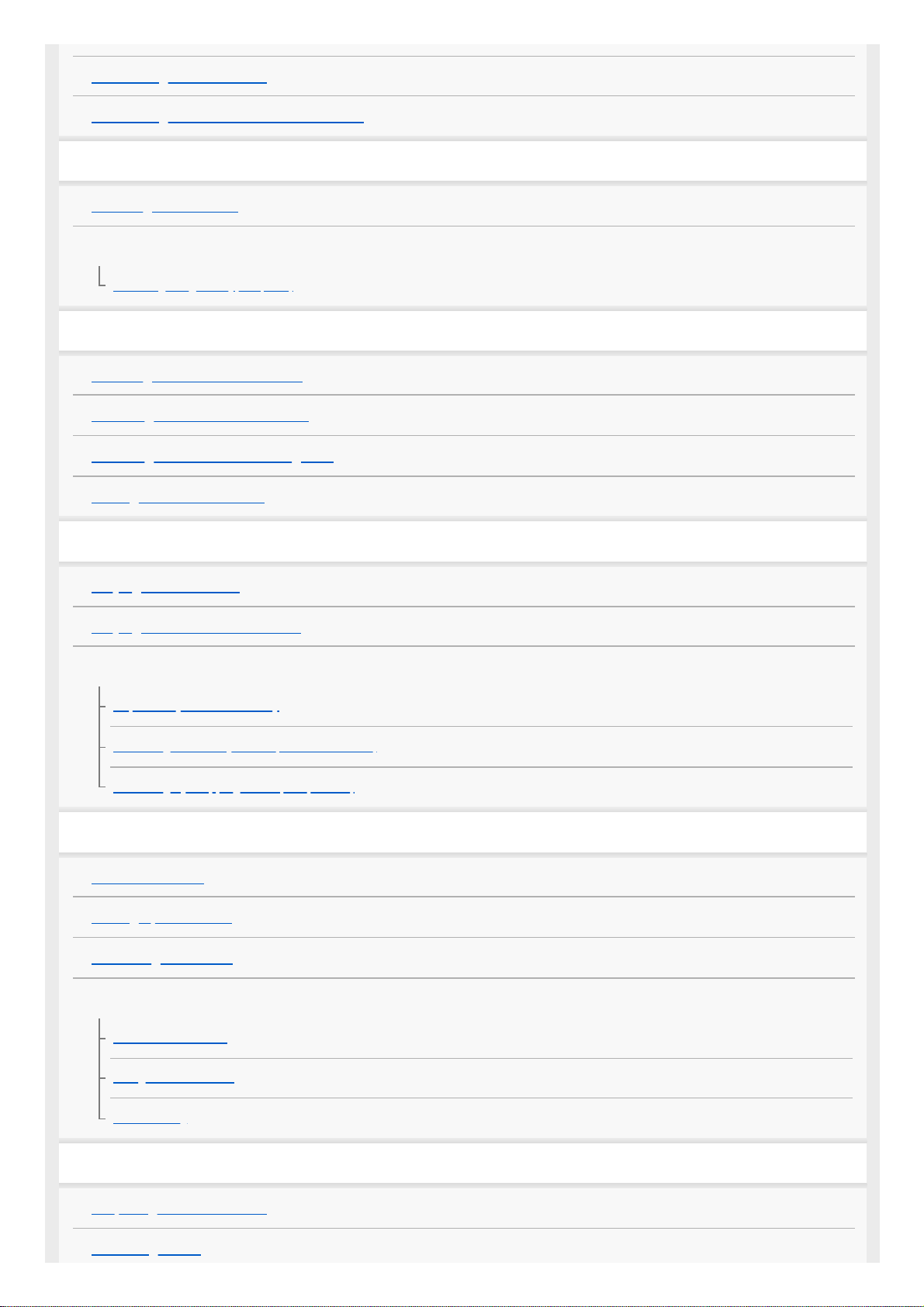
Connecting a USB Device
Connecting Other Portable Audio Device
Radio
Listening to the Radio
Using Radio Data System (RDS)
Selecting Program Types (PTY)
SiriusXM Radio
Listening to the SiriusXM Radio
Selecting Channels for SiriusXM
Selecting Channels from Categories
Setting a Parental Control
Playback
Playing a USB Device
Playing a BLUETOOTH Device
Searching and Playing Tracks
Repeat Play and Shuffle Play
Searching a Track by Name (“Quick-BrowZer”)
Searching by Skipping Items (Jump mode)
Pandora®
About Pandora®
Setting up Pandora®
Streaming Pandora®
Available Operations in Pandora®
“Thumbs” Feedback
Using the Station List
Bookmarking
Handsfree Calling
Preparing a Mobile Phone
Receiving a Call
2
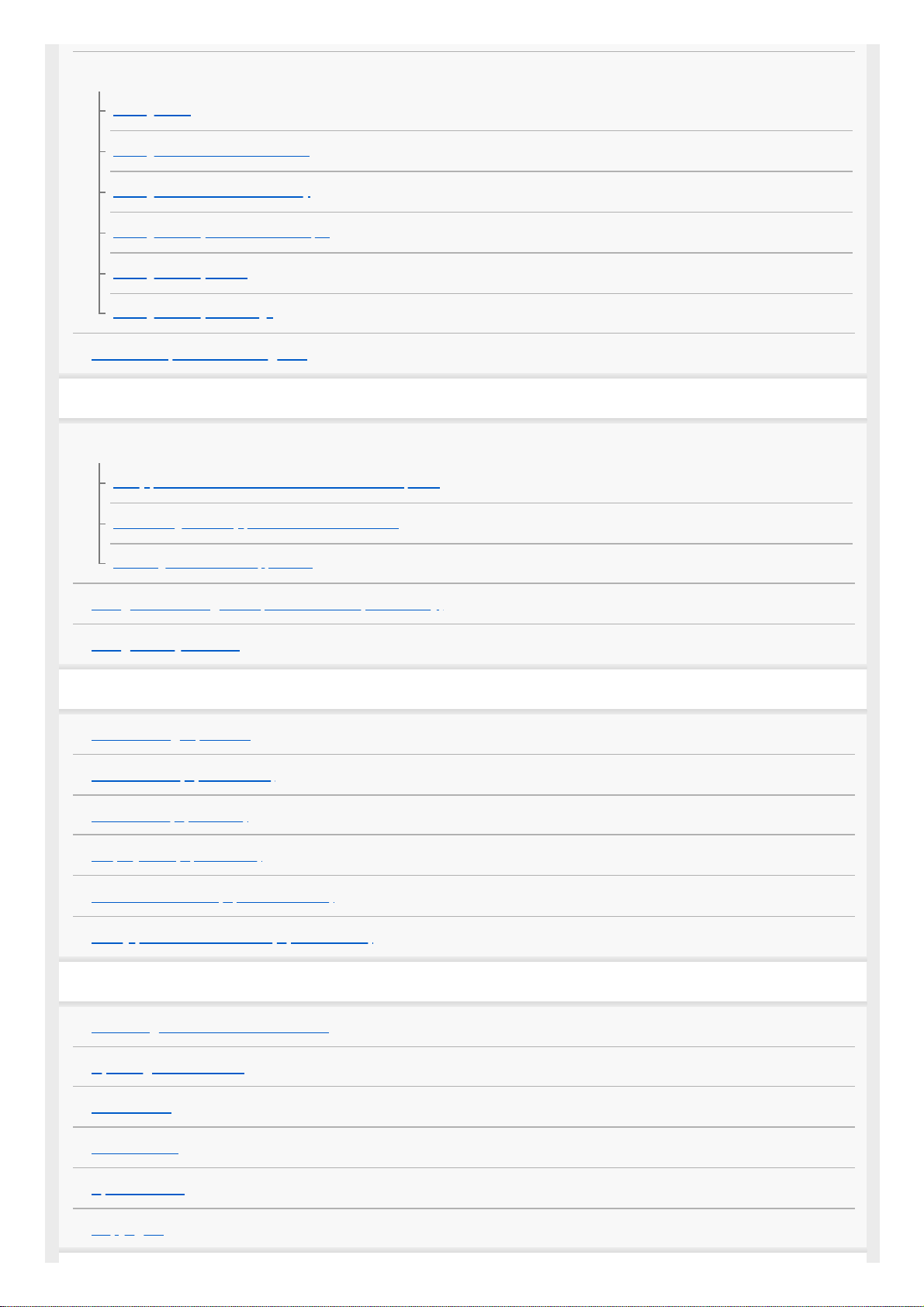
Making a Call
Making a Call
Making a Call from the Phonebook
Making a Call from the Call History
Making a Call by Phone Number Input
Making a Call by Redial
Making a Call by Voice Tags
Available Operations during Call
Useful Functions
“Sony | Music Center” with iPhone/Android™ Smartphone
“Sony | Music Center” with iPhone/Android™ Smartphone
Establishing the “Sony | Music Center” Connection
Selecting the Source or Application
Using Voice Recognition (Android Smartphone Only)
Using “Siri Eyes Free”
Settings
Basic Setting Operation
General Setup (GENERAL)
Sound Setup (SOUND)
Display Setup (DISPLAY)
BLUETOOTH Setup (BLUETOOTH)
“Sony | Music Center” Setup (SONY APP)
Additional Information
Canceling the Demonstration Mode
Updating the Firmware
Precautions
Maintenance
Specifications
Copyrights
3
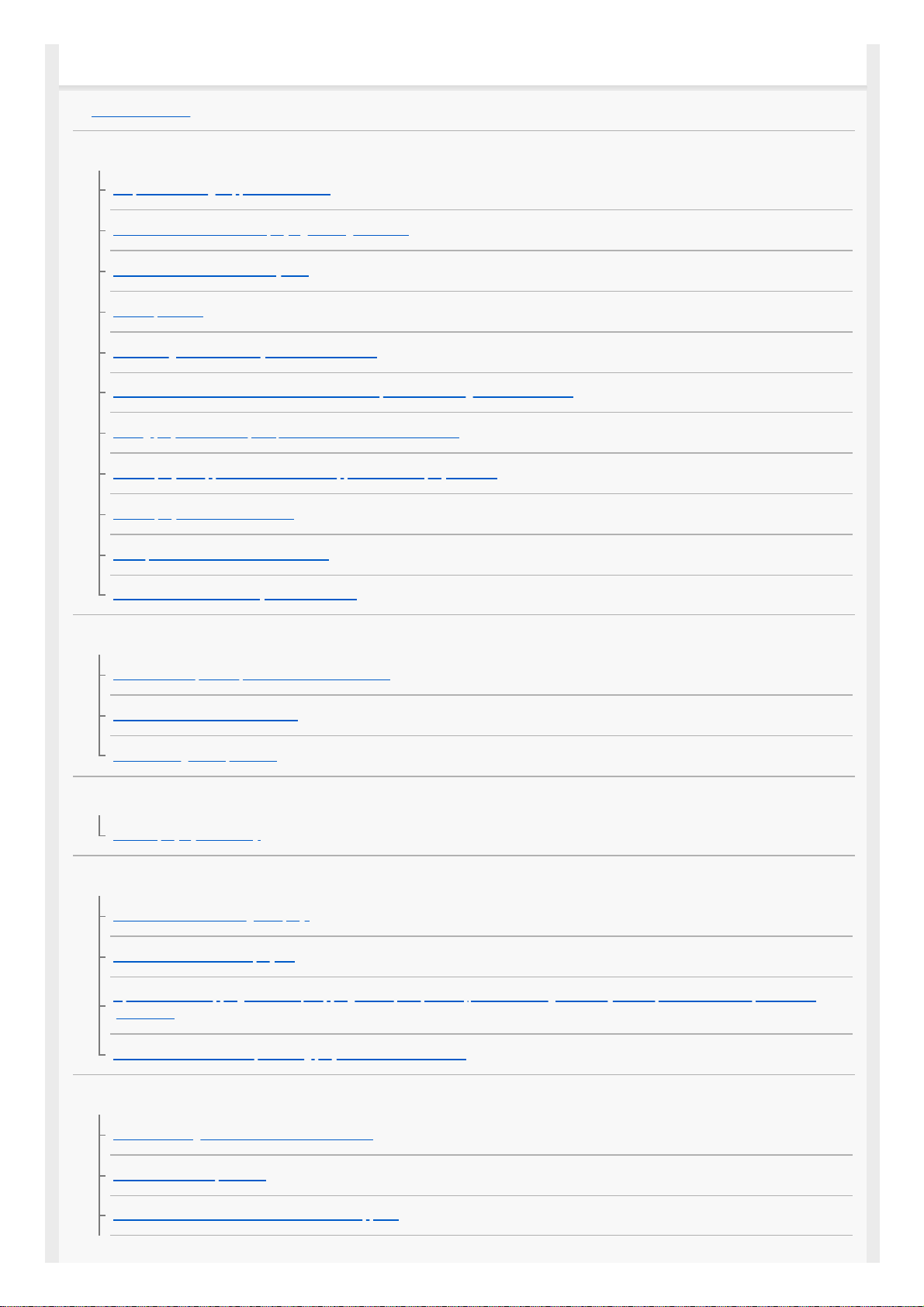
Troubleshooting
Troubleshooting
General
No power is being supplied to the unit.
The unit is turned off when playing at a high volume.
No sound or the sound is very low.
No beep sound.
The settings in the memory have been erased.
The fuse has blown. / Makes a noise when the position of the ignition is switched.
During playback or reception, the demonstration mode starts.
The display disappears from/does not appear in the display window.
The display/illumination flashes.
The operation buttons do not function.
The clock set automatically is not accurate.
Radio
The radio reception is poor. / Static noise occurs.
The stations cannot be received.
Preset tuning is not possible.
RDS
PTY displays [- - - - - - - -].
USB playback
A USB device takes longer to play.
The audio file cannot be played.
Operations for skipping an album, skipping items (Jump mode), and searching a track by name (“Quick-BrowZer”) cannot be
performed.
The sound cannot be output during playback in Android mode.
BLUETOOTH
The connecting device cannot detect this unit.
Connection is not possible.
The name of the detected device does not appear.
4
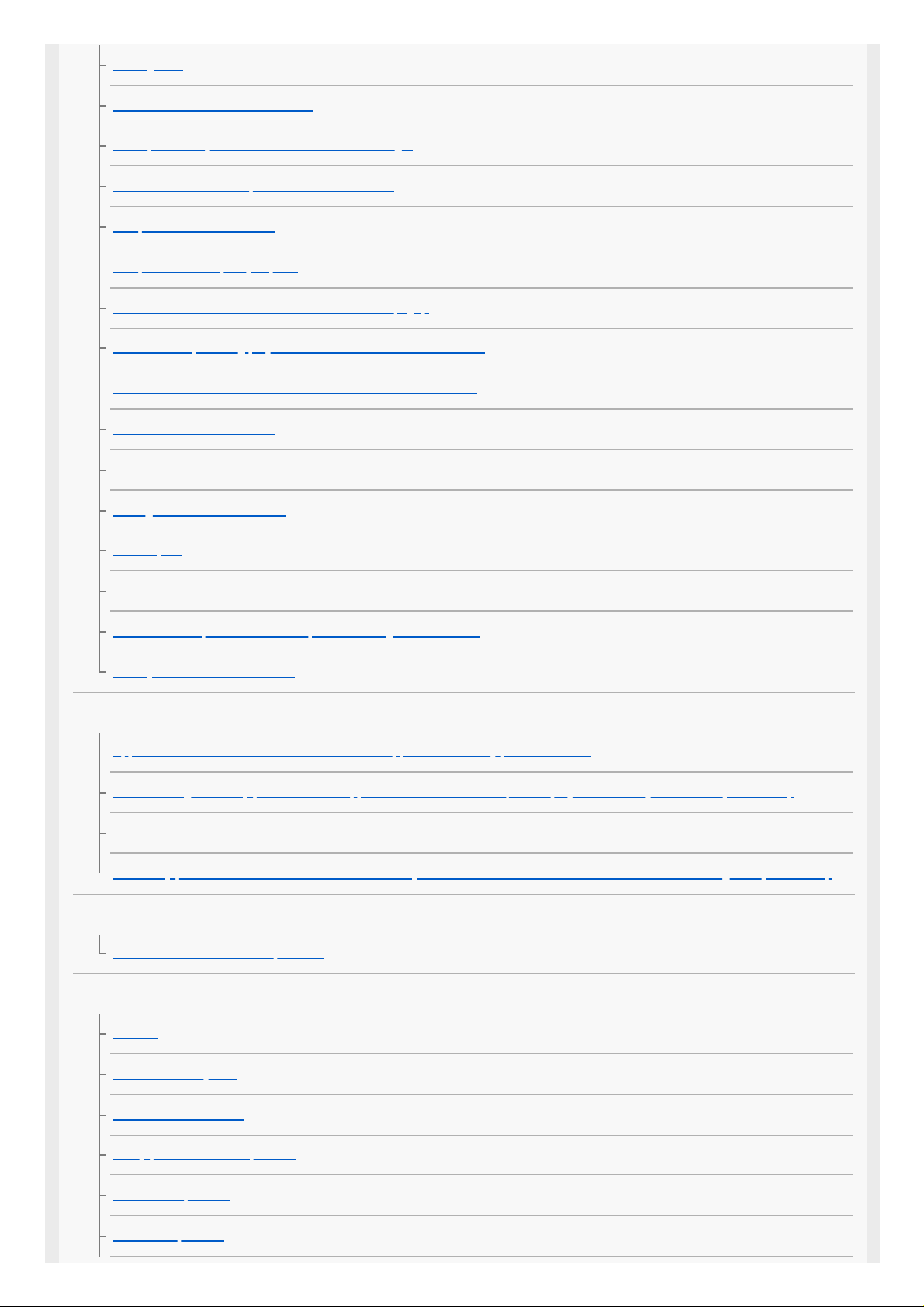
No ringtone.
The talker’s voice cannot be heard.
A call partner says that the volume is too low or high.
Echo or noise occurs in phone call conversations.
The phone is not connected.
The phone sound quality is poor.
The volume of the connected audio device is low (high).
The sound skips during playback of a BLUETOOTH audio device.
The connected BLUETOOTH audio device cannot be controlled.
Some functions do not work.
A call is answered unintentionally.
Pairing failed due to a timeout.
Cannot pair.
BLUETOOTH function cannot operate.
No sound is output from the boat speakers during handsfree call.
“Siri Eyes Free” is not activated.
“Sony | Music Center” operation
Application name is mismatched with the actual application in “Sony | Music Center”.
While running the “Sony | Music Center” application via BLUETOOTH, the display automatically switches to [BT AUDIO].
The “Sony | Music Center” application is automatically disconnected when the display switches to [IPD].
The “Sony | Music Center” connection is automatically disconnected when the USB mode of the unit is changed to [ANDROID].
Pandora® operation
Pandora® connection is not possible.
Messages
General
USB Device Playback
BLUETOOTH Function
“Sony | Music Center” Operation
Pandora® Operation
SiriusXM Operation
5
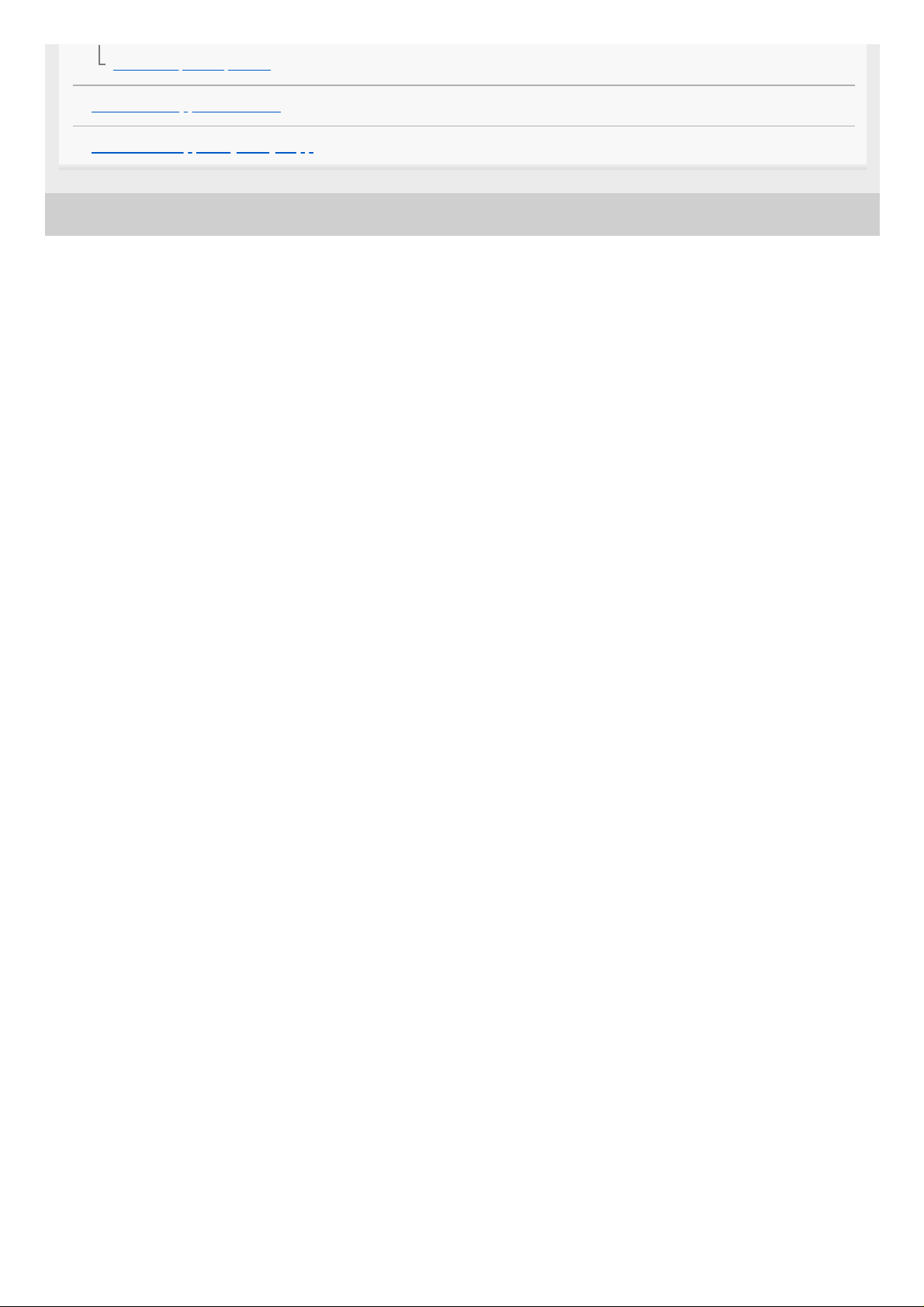
5-006-644-11(4) Copyright 2019 Sony Corporation
Firmware Update Operation
Customer Support Websites
About the “Support by Sony” App
6
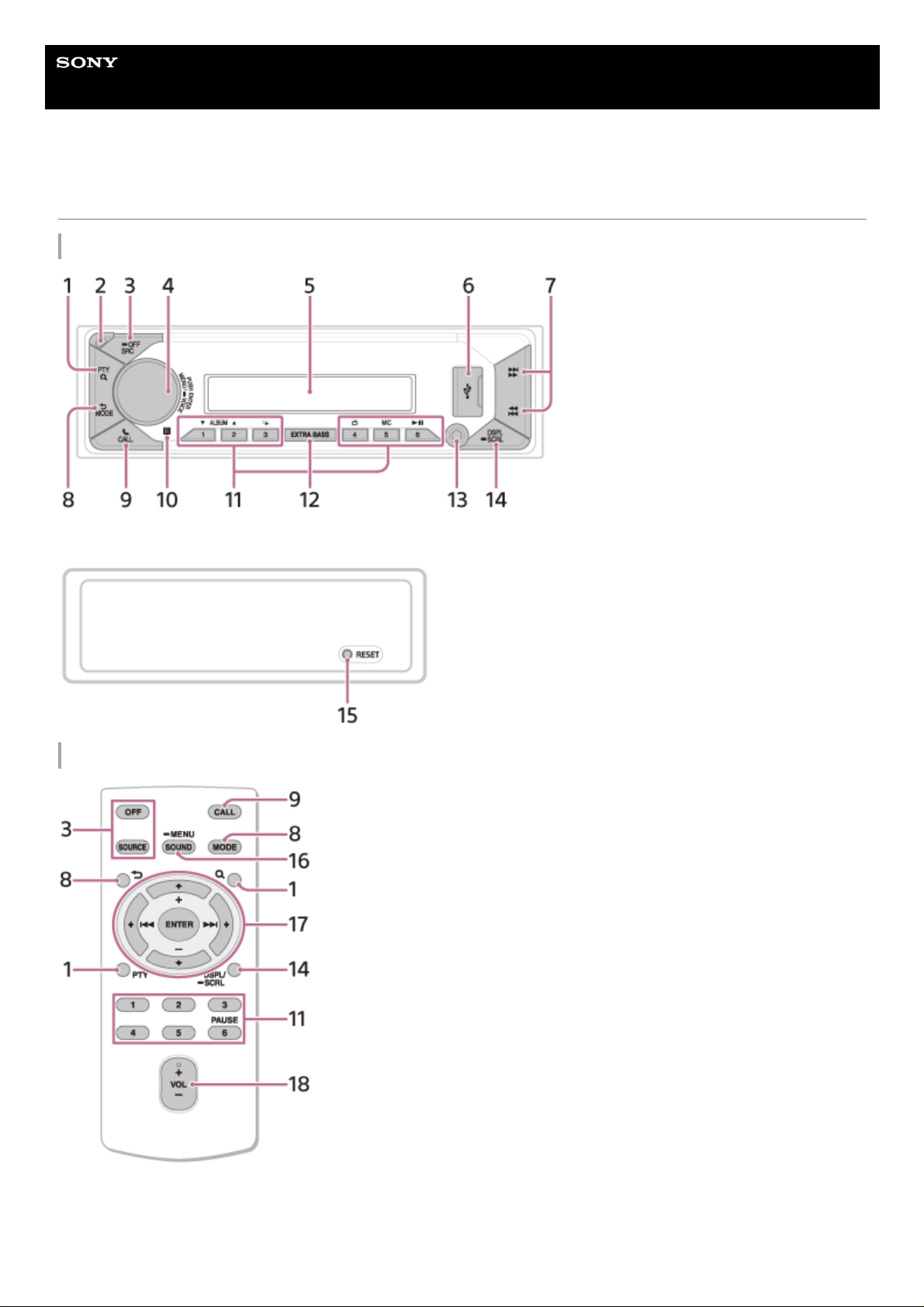
Help Guide
Marine Audio
DSX-M80
Guide to Parts and Controls
Main unit
Front panel removed
Remote commander
The VOL (volume) + button has a tactile dot.
Remove the insulation film before use.
7
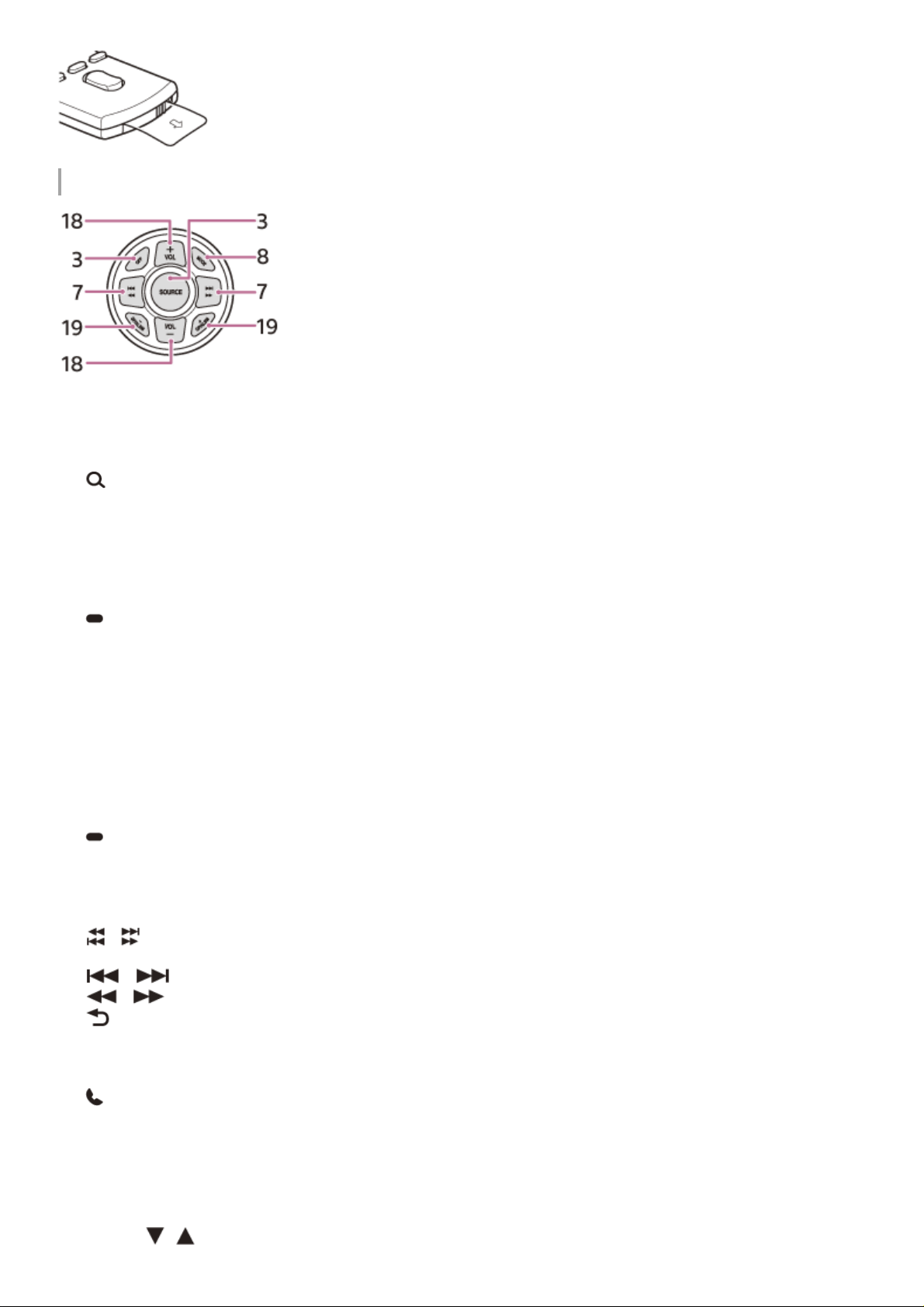
RM-X11M Marine remote commander (not supplied)
PTY (program type)
Selects PTY in RDS.
(browse)
Enters the browse mode during playback.
(Not available when a USB device in Android mode or iPod is connected.)
1.
Front panel release button2.
SRC (source)
Turns on the power.
Changes the source.
OFF
Press and hold for 1 second to turn the source off and display the clock.
Press and hold for more than 2 seconds to turn off the power and the display.
If the unit is turned off and the display disappears, operation by the remote commander is not available.
3.
Control dial
Adjusts the volume.
PUSH ENTER
Enters the selected item.
Press SRC, rotate then press to change the source (timeout in 2 seconds).
MENU
Opens the setup menu.
VOICE
Press and hold for more than 2 seconds to activate voice dial, voice recognition (Android smartphone only), or the
Siri function (iPhone only).
4.
Display window5.
USB port6.
/ (SEEK –/+)
Tunes in radio stations automatically. Press and hold to tune manually.
/ (prev/next)
/ (fast-reverse/fast-forward)
7.
(back)
Returns to the previous display.
MODE
Selects the radio bands or function modes.
8.
CALL
Enters the call menu. Receive/end a call.
Press and hold for more than 2 seconds to switch the BLUETOOTH signal.
9.
Receptor for the remote commander10.
Number buttons (1 to 6)
Receives preset radio stations.
Press and hold to store stations.
ALBUM
/
11.
8
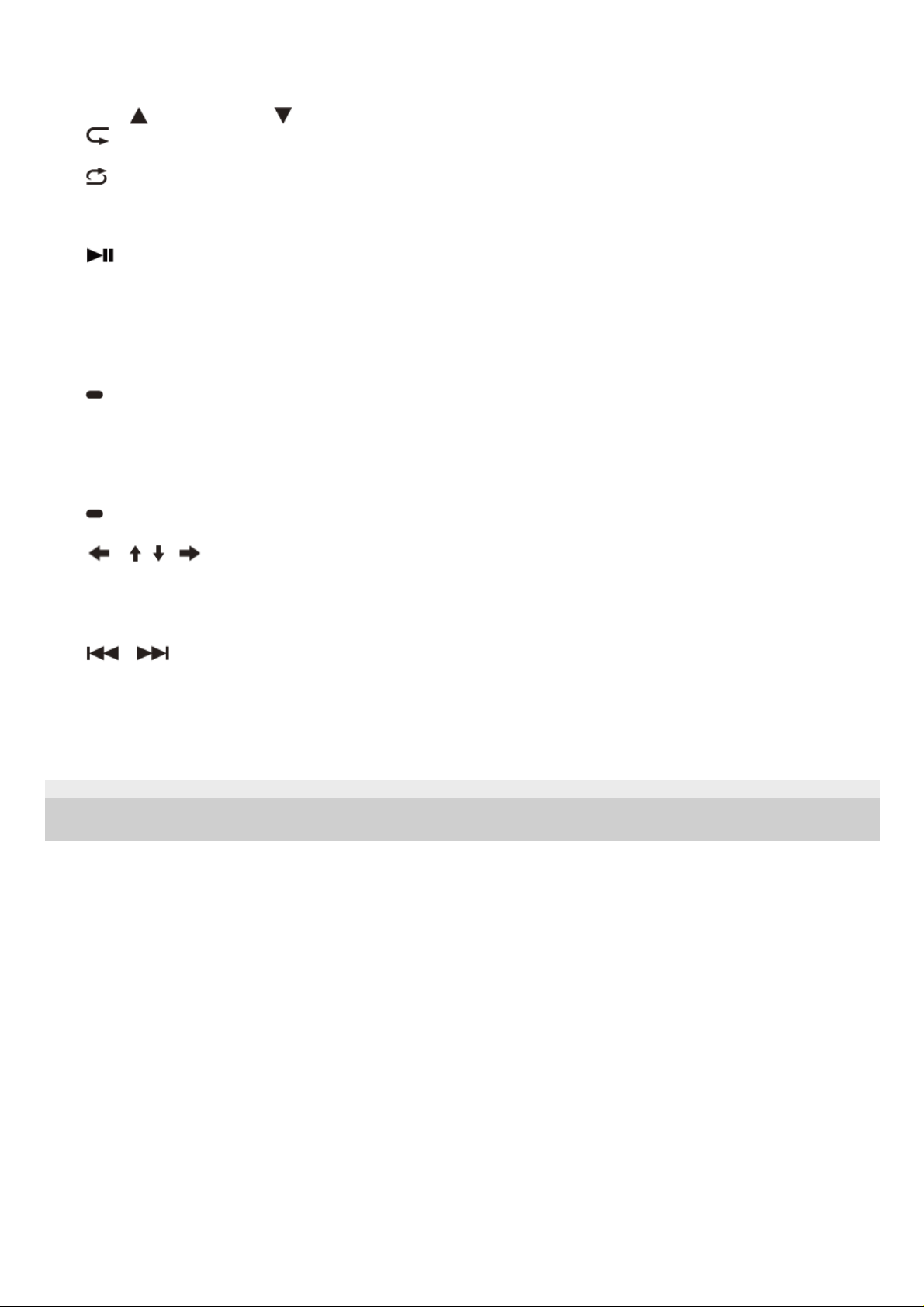
5-006-644-11(4) Copyright 2019 Sony Corporation
Skips an album for audio device.
Press and hold to skip albums continuously.
(Not available when a USB device in Android mode or iPod is connected.)
Press
to thumbs up, or to thumbs down in Pandora®.
(repeat)
(Not available when a USB device in Android mode is connected.)
(shuffle)
(Not available when a USB device in Android mode is connected.)
MIC
Adjusts the microphone settings.
(play/pause)
EXTRA BASS
Reinforces bass sound in synchronization with the volume level.
Press to change the EXTRA BASS setting: [1], [2], [OFF].
12.
AUX input jack13.
DSPL (display)
Changes display items.
SCRL (scroll)
Press and hold to scroll a display item.
14.
RESET (inner panel)
Restarts the unit (press with a ballpoint pen, etc.).
15.
SOUND
Opens the SOUND menu directly.
MENU
Press and hold to open the setup menu.
16.
/ / /
Selects a setup item, etc.
ENTER
Enters the selected item.
Press and hold for more than 2 seconds to establish or terminate the “Sony | Music Center” function.
/ (prev/next)
+/– (album +/–)
17.
VOL (volume) +/–18.
GP (group)/ALBM (album) +/–
Receives stored stations.
19.
9
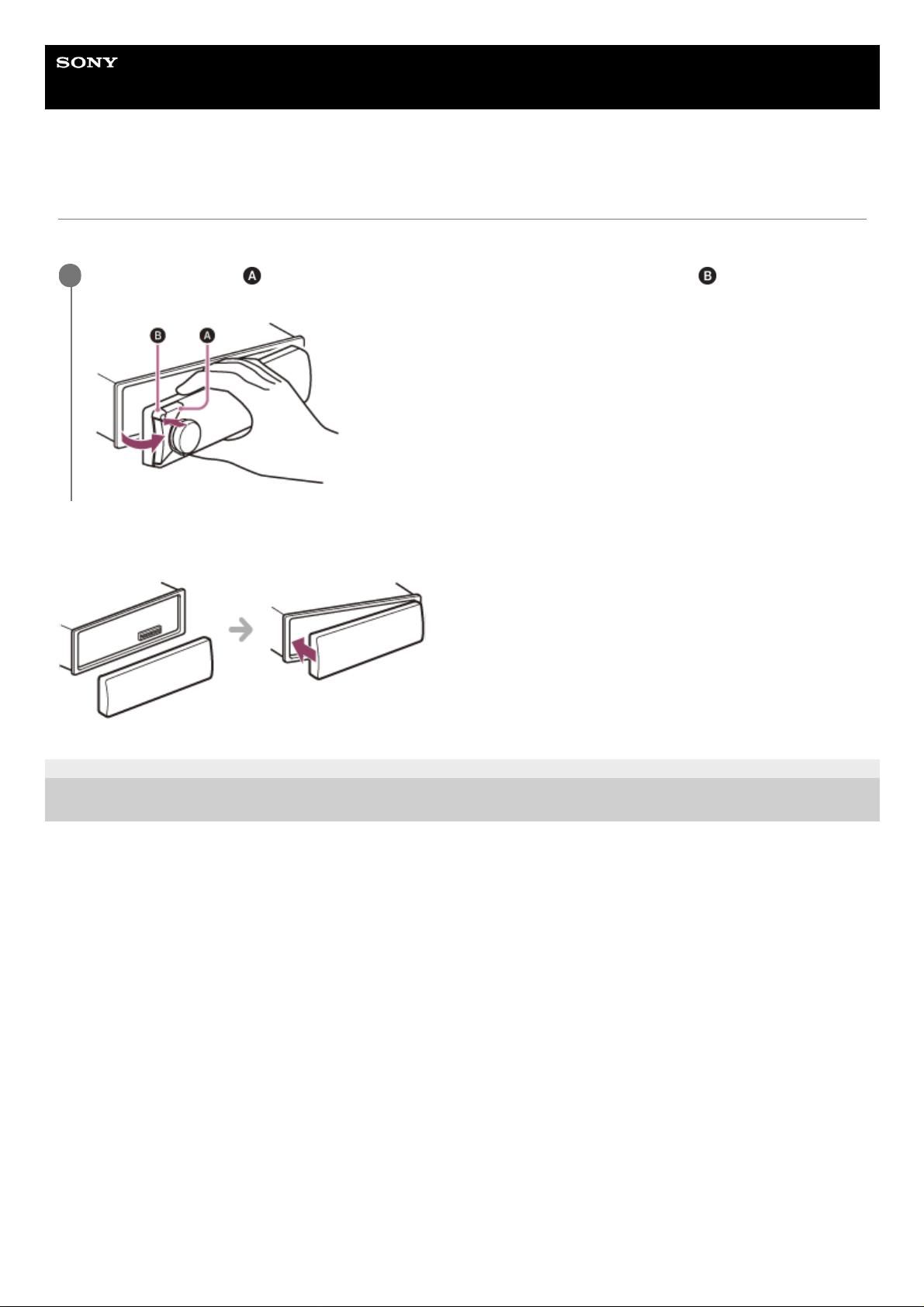
Help Guide
Marine Audio
DSX-M80
Detaching the Front Panel
You can detach the front panel of this unit to prevent theft.
Attaching the front panel
5-006-644-11(4) Copyright 2019 Sony Corporation
Press and hold OFF
until the unit turns off, press the front panel release button , then pull the panel
towards you to remove.
1
10
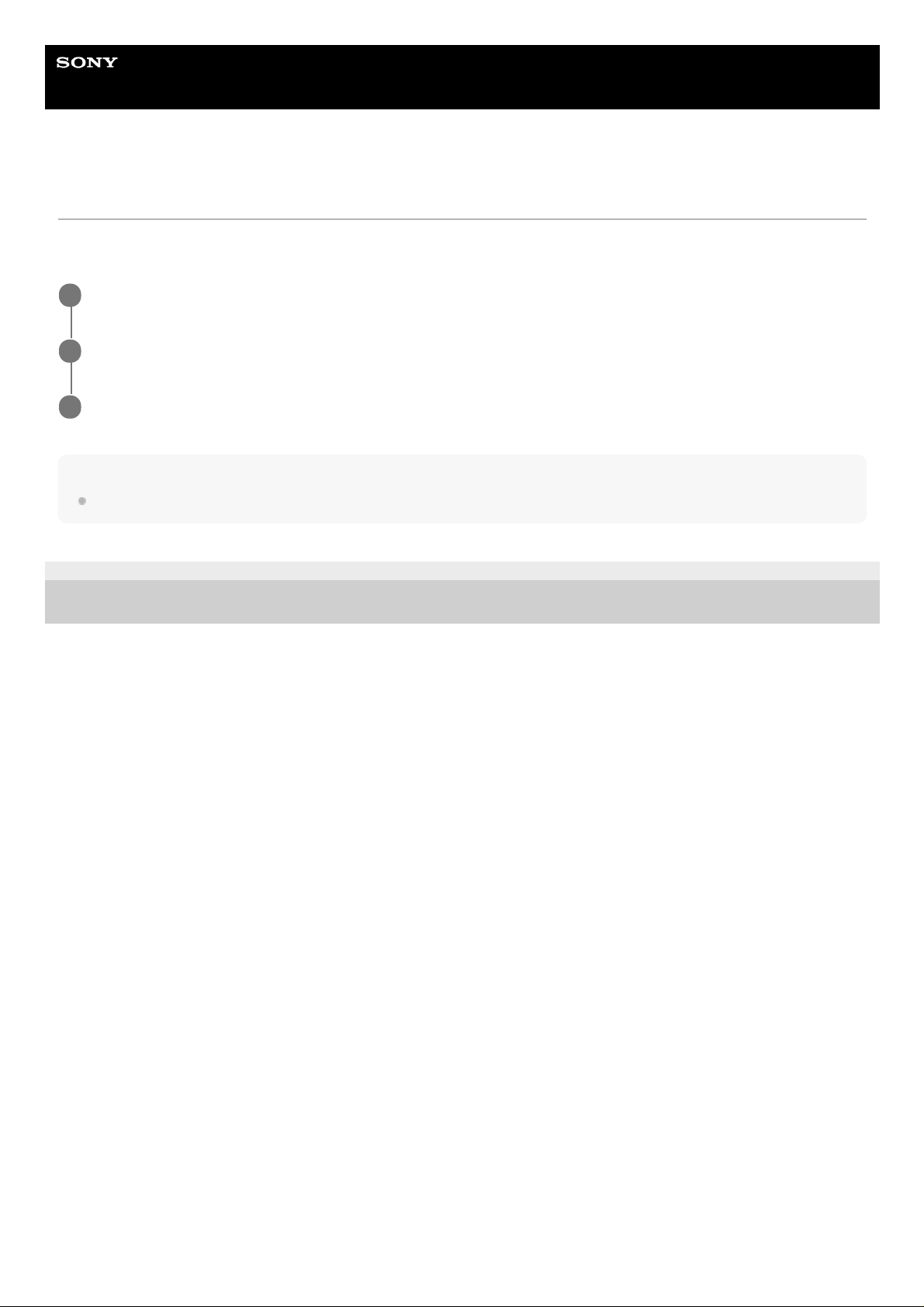
Help Guide
Marine Audio
DSX-M80
Initializing the Unit
Initializing the unit will erase the clock settings and all your settings stored in the backup memory. [INITIALIZE] appears
only while the source is off and the clock is displayed.
Note
Initialize the unit before discarding the unit to prevent the leakage of phone information.
5-006-644-11(4) Copyright 2019 Sony Corporation
Press MENU, rotate the control dial to select [GENERAL], then press it.
1
Rotate the control dial to select [INITIALIZE], then press it.
2
Rotate the control dial to select [INIT-YES], then press it.
3
11
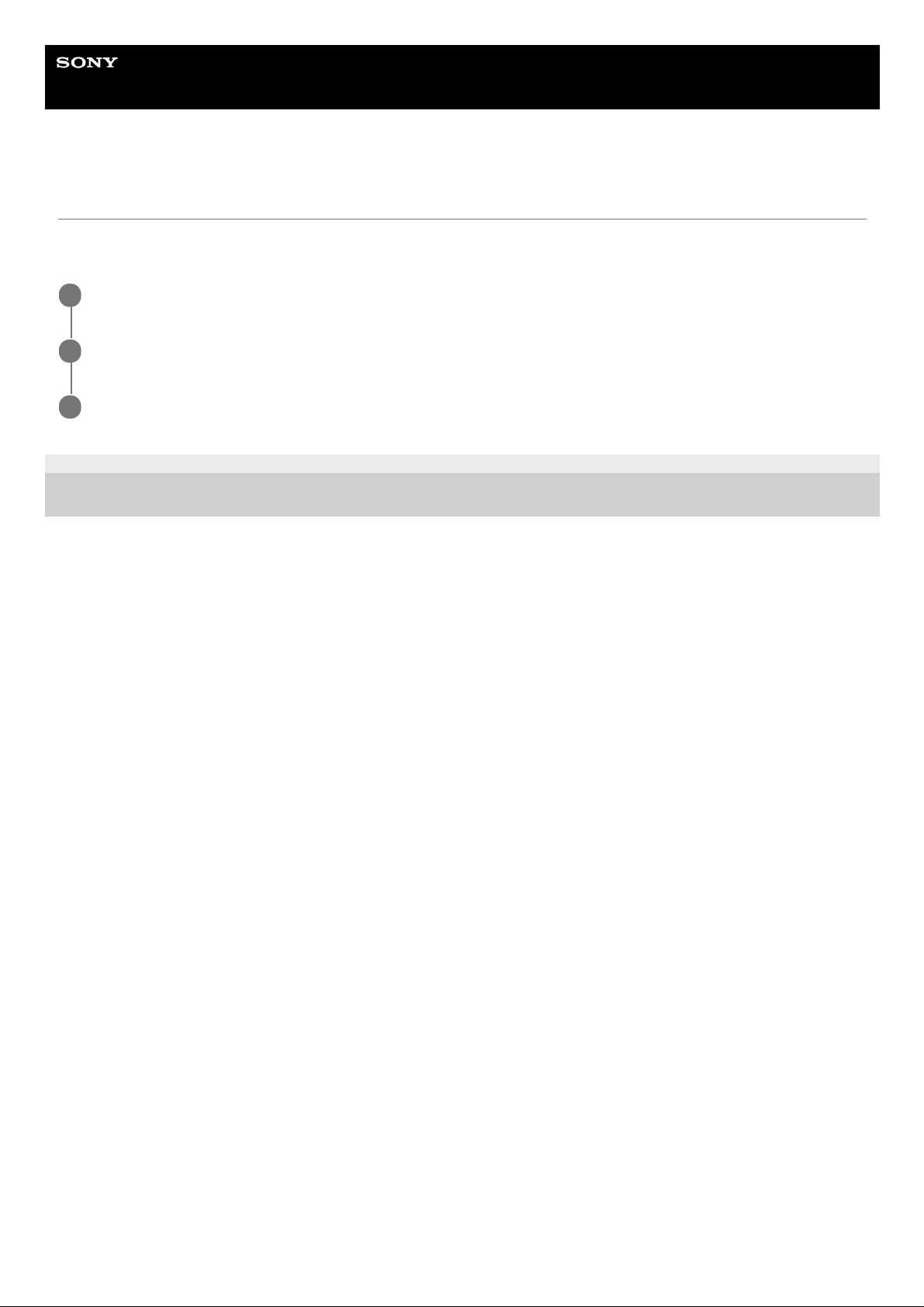
Help Guide
Marine Audio
DSX-M80
Switching the FM/AM Tuning Step
Set the FM/AM tuning step of your country. This setting appears only while the source is off and the clock is
displayed.
5-006-644-11(4) Copyright 2019 Sony Corporation
Press MENU, rotate the control dial to select [GENERAL], then press it.
1
Rotate the control dial to select [TUNING STEP], then press it.
2
Rotate the control dial to select from [FM50K/AM9K], [FM100K/AM10K] or [FM200K/AM10K], then press it.
3
12
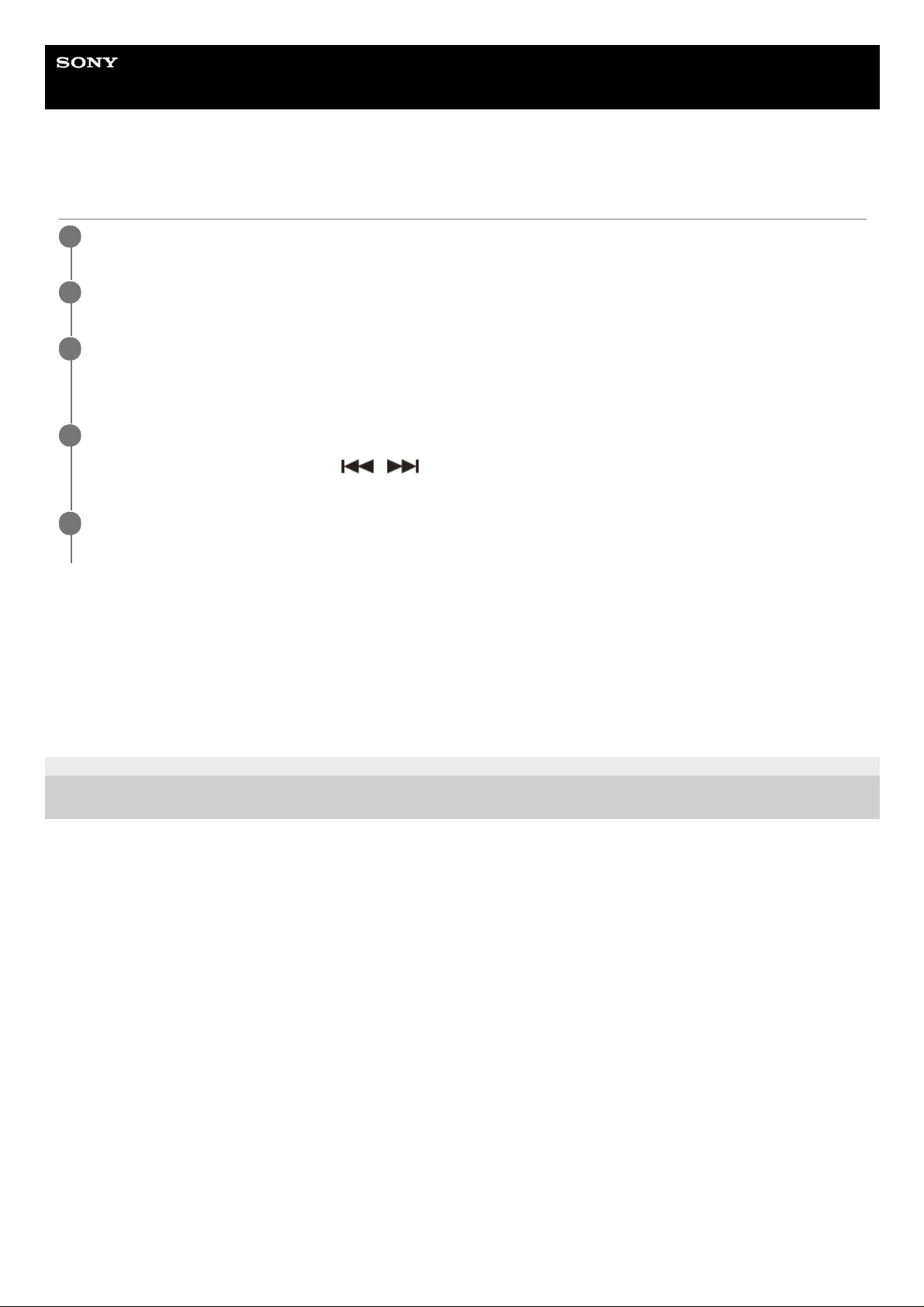
Help Guide
Marine Audio
DSX-M80
Setting the Clock
To display the clock
Press DSPL (display).
To set the clock automatically
Select [AUTO <RDS>] in step 3.
5-006-644-11(4) Copyright 2019 Sony Corporation
Press MENU, rotate the control dial to select [GENERAL], then press it.
1
Rotate the control dial to select [CLOCK], then press it.
2
Rotate the control dial to select [MANUAL], then press it.
The hour indication flashes.
3
Rotate the control dial to set the hour and minute.
To move the digital indication, press
/ (SEEK –/+).
4
After setting the minute, press MENU.
The setup is complete and the clock starts.
5
13
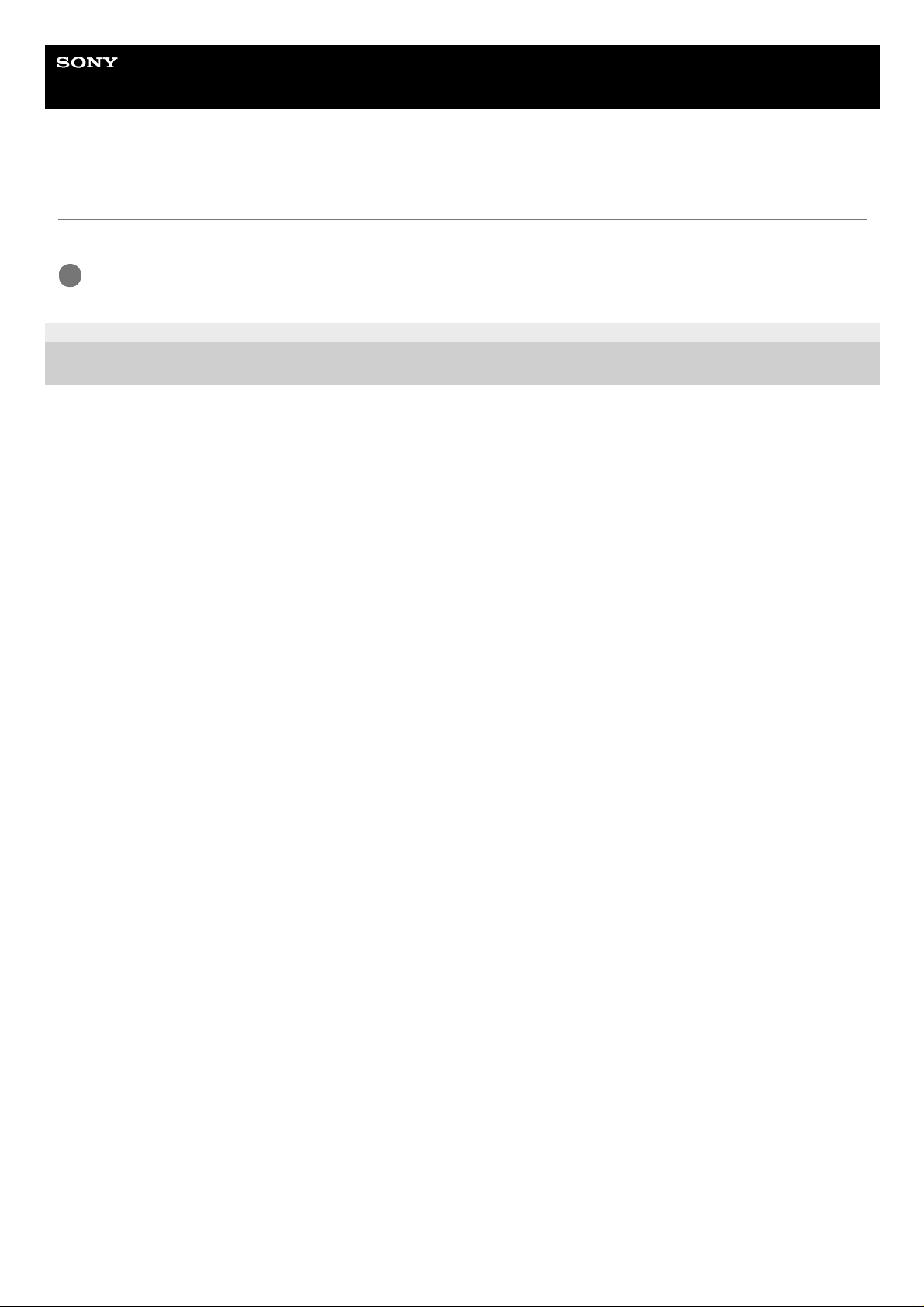
Help Guide
Marine Audio
DSX-M80
Checking the Battery Voltage
You can check the current battery voltage. (Not available while the source is off and the clock is displayed.)
5-006-644-11(4) Copyright 2019 Sony Corporation
Press DSPL (display) repeatedly until the battery voltage display appears.
1
14
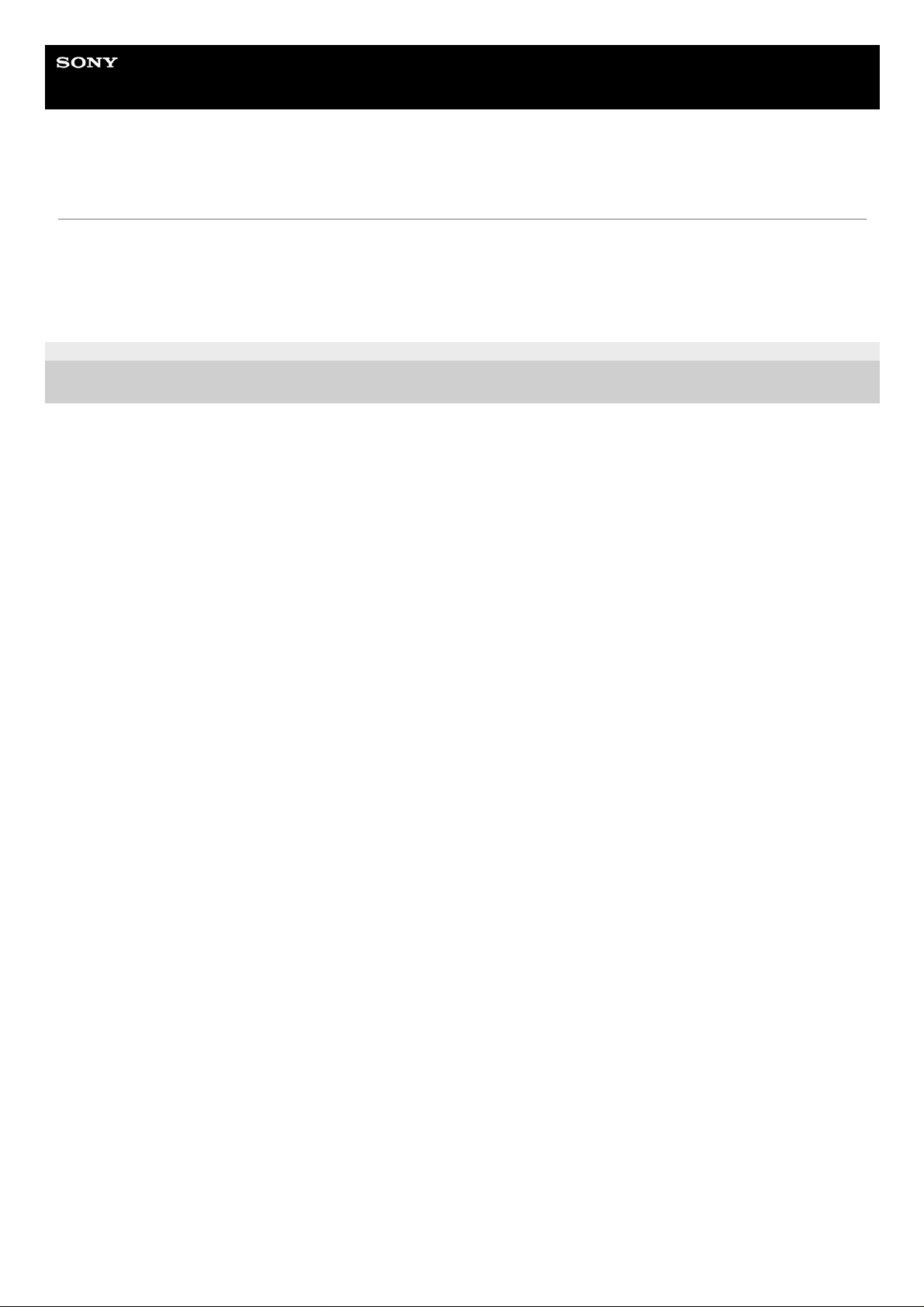
Help Guide
Marine Audio
DSX-M80
Preparing a Bluetooth® Device
You can enjoy music, or perform handsfree calling depending on the BLUETOOTH compatible device such as a
smartphone, mobile phone and audio device (hereafter “BLUETOOTH device” if not otherwise specified). For details on
connecting, refer to the operating instructions supplied with the device.
Before connecting the device, turn down the volume of this unit; otherwise, loud sound may result.
5-006-644-11(4) Copyright 2019 Sony Corporation
15
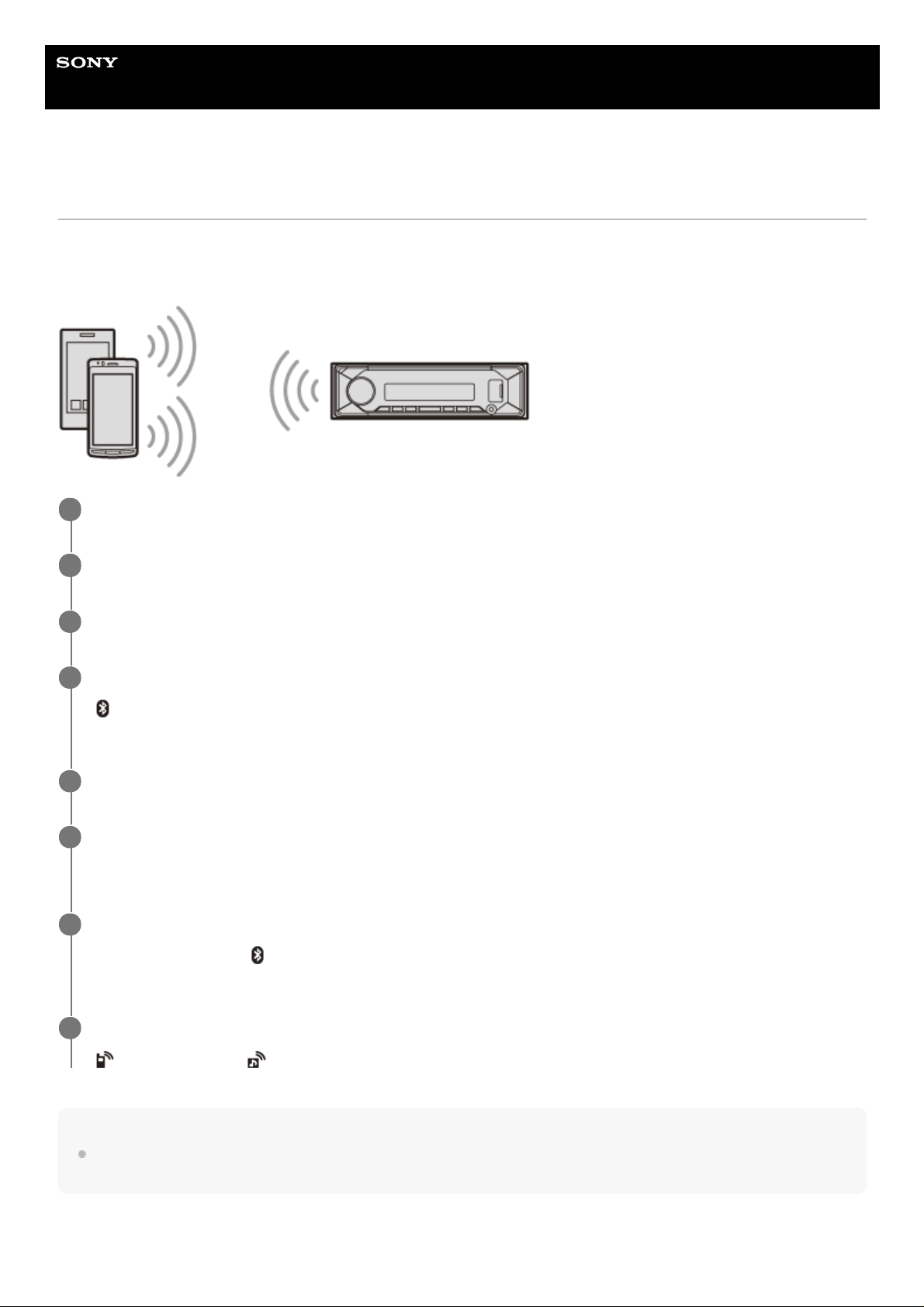
Help Guide
Marine Audio
DSX-M80
Pairing and Connecting with a BLUETOOTH Device
When connecting a BLUETOOTH device for the first time, mutual registration (called “pairing”) is required. Pairing
enables this unit and other devices to recognize each other. This unit can connect two BLUETOOTH devices (two mobile
phones, or a mobile phone and an audio device).
Note
While connecting to a BLUETOOTH device, this unit cannot be detected from another device. To enable detection, enter the
pairing mode and search for this unit from another device.
To start playback
Press SRC (source) to select [BT AUDIO].
Place the BLUETOOTH device within 1 m (3 ft) of this unit.
1
Press MENU, rotate the control dial to select [BLUETOOTH], then press it.
2
Rotate the control dial to select [PAIRING], then press it.
3
Rotate the control dial to select [DEVICE 1]* or [DEVICE 2]*, then press it.
(BLUETOOTH) flashes while the unit is in pairing standby mode.
4
[DEVICE 1] or [DEVICE 2] will be changed to the paired device name after pairing is complete.
*
Perform pairing on the BLUETOOTH device so it detects this unit.
5
Select your model name shown in the display of the BLUETOOTH device.
Repeat from step 2 if your model name does not appear.
6
If passkey* input is required on the BLUETOOTH device, input [0000].
When pairing is made,
(BLUETOOTH) stays lit.
7
Passkey may be called “Passcode”, “PIN code”, “PIN number” or “Password”, etc., depending on the device.
*
Select this unit on the BLUETOOTH device to establish the BLUETOOTH connection.
(mobile phone) or (audio) lights up when the connection is made.
8
16
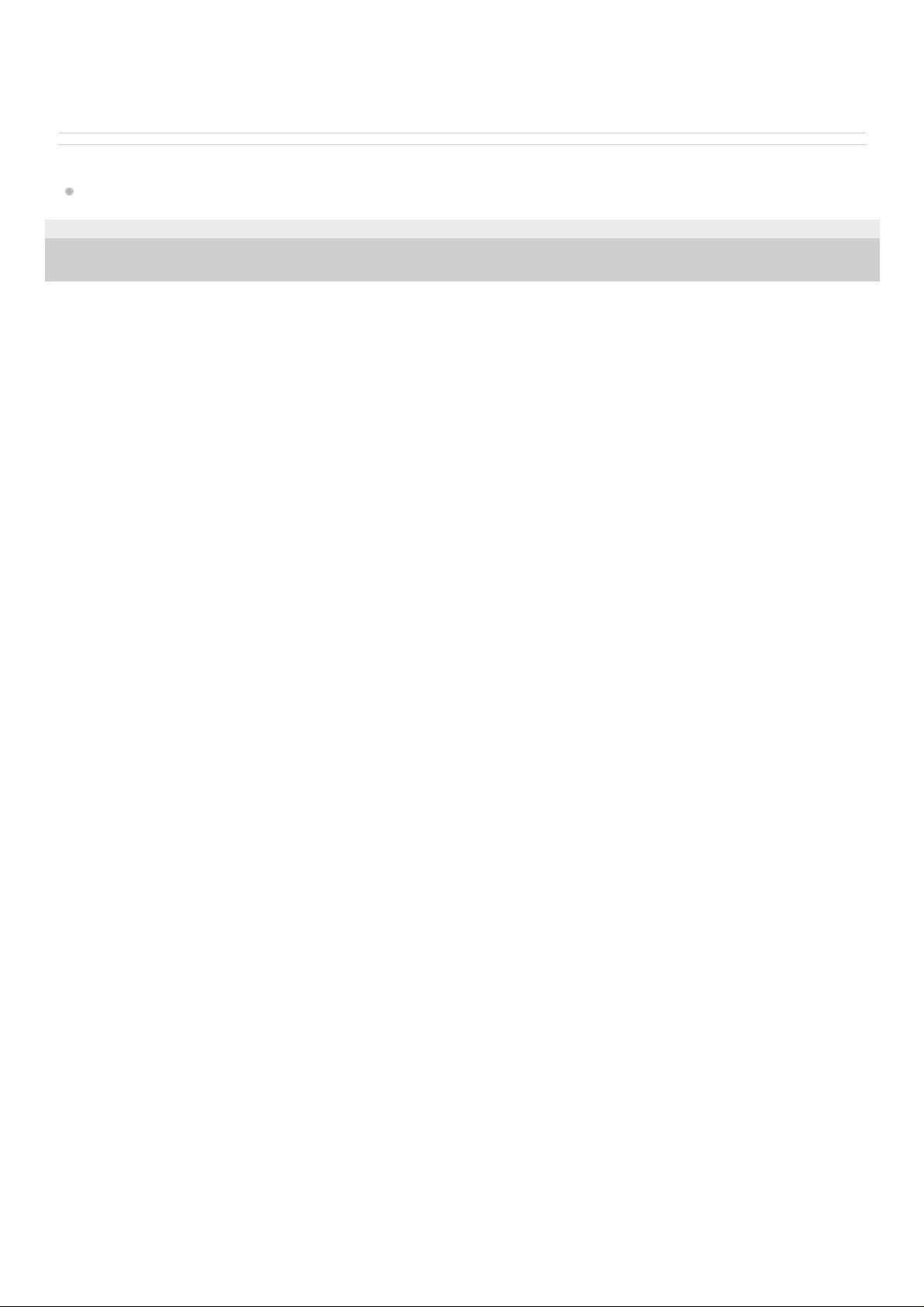
To disconnect the paired device
Perform steps 2 to 4 to disconnect after this unit and the BLUETOOTH device are paired.
Related Topic
Playing a BLUETOOTH Device
5-006-644-11(4) Copyright 2019 Sony Corporation
17
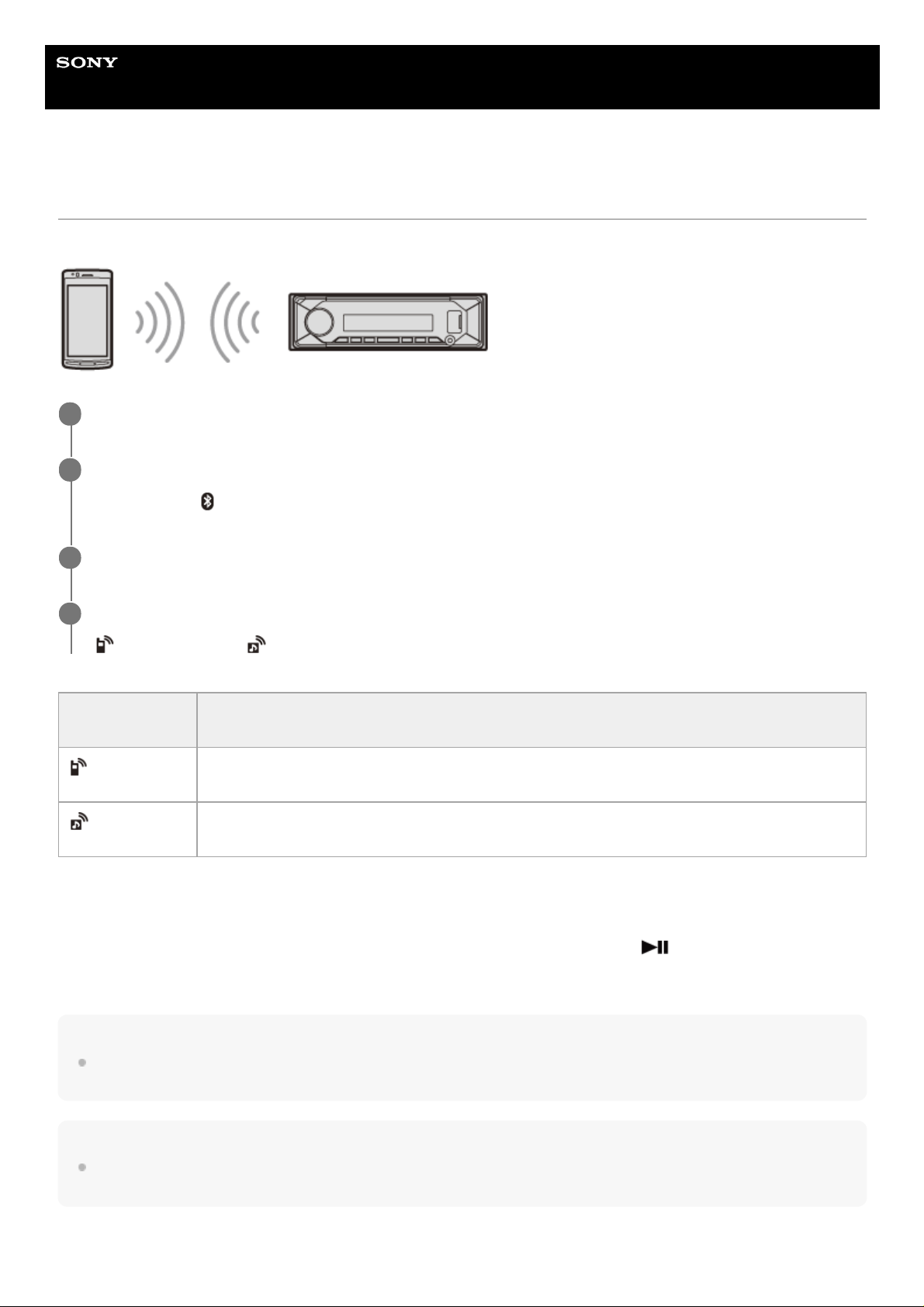
Help Guide
Marine Audio
DSX-M80
Connecting with a Paired BLUETOOTH Device
To use a paired device, connection with this unit is required. Some paired devices will connect automatically.
To connect the last-connected device from this unit
Activate the BLUETOOTH function on the BLUETOOTH device.
To connect with the audio device, press SRC (source) to select [BT AUDIO] and press
(play/pause).
To connect with the mobile phone, press CALL (only available when there is no audio device or mobile phone connected
to the unit).
Hint
With BLUETOOTH signal on: when the ignition is turned to on, this unit reconnects automatically to the last-connected mobile
phone.
Note
While streaming BLUETOOTH audio, you cannot connect from this unit to the mobile phone. Connect from the mobile phone to
this unit instead.
To capture your voice during handsfree calling
Press MENU, rotate the control dial to select [BLUETOOTH], then press it.
1
Rotate the control dial to select [BT SIGNAL], then press it.
Make sure that
(BLUETOOTH) lights up.
2
Activate the BLUETOOTH function on the BLUETOOTH device.
3
Operate the BLUETOOTH device to connect to this unit.
(mobile phone) or (audio) lights up.
4
Icon in the
display
Detail
(mobile phone)
Lights up when handsfree calling is available by enabling the HFP (Handsfree Profile).
(audio)
Lights up when the audio device is playable by enabling the A2DP (Advanced Audio Distribution
Profile).
18
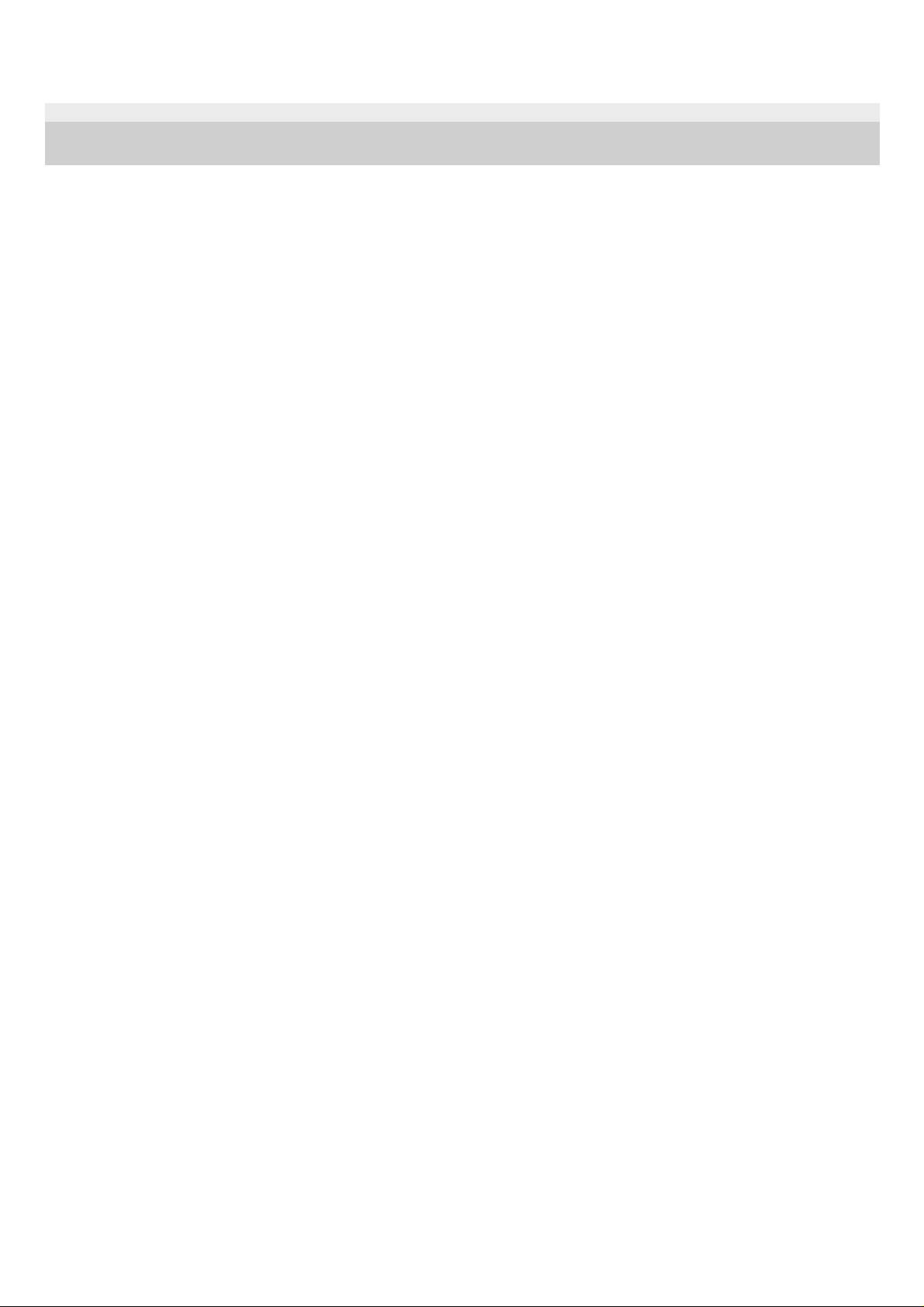
You need to install the microphone (supplied).
5-006-644-11(4) Copyright 2019 Sony Corporation
19
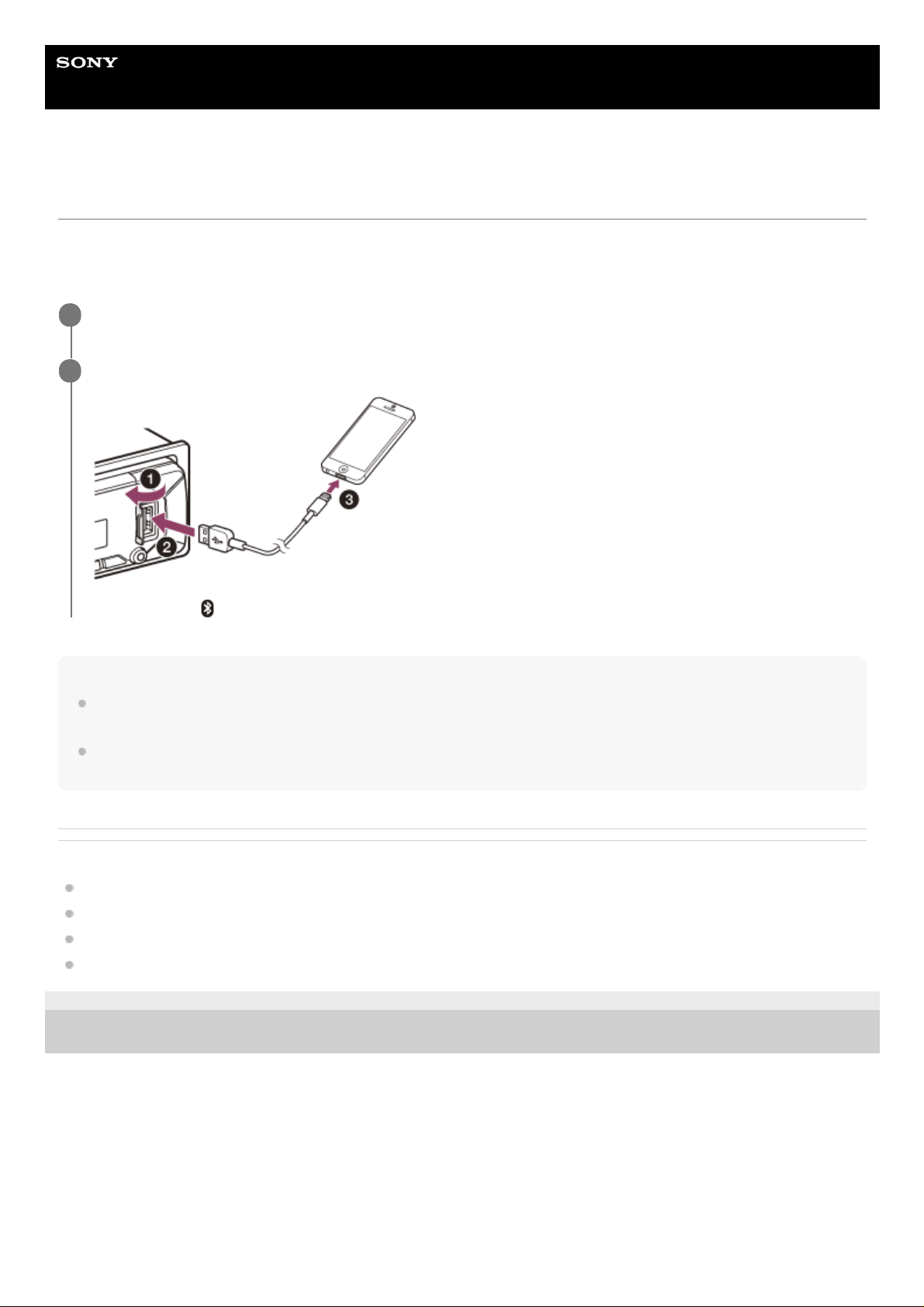
Help Guide
Marine Audio
DSX-M80
Connecting with an iPhone/iPod (BLUETOOTH Auto Pairing)
When an iPhone/iPod with iOS5 or later installed is connected to the USB port, the unit is paired and connected with the
iPhone/iPod automatically. To enable BLUETOOTH Auto Pairing, make sure [AUTO PAIRING] in [BLUETOOTH] is set to
[ON].
Note
BLUETOOTH Auto Pairing is not possible if the unit is already connected to two BLUETOOTH devices. In this case, disconnect
one of the devices, then connect the iPhone/iPod again.
If BLUETOOTH Auto Pairing is not established, perform pairing and make the BLUETOOTH connection with the iPhone/iPod, as
with other BLUETOOTH device.
Related Topic
BLUETOOTH Setup (BLUETOOTH)
Preparing a Bluetooth® Device
Pairing and Connecting with a BLUETOOTH Device
Connecting with a Paired BLUETOOTH Device
5-006-644-11(4) Copyright 2019 Sony Corporation
Activate the BLUETOOTH function on the iPhone/iPod.
1
Connect the iPhone/iPod to the USB port.
Make sure that (BLUETOOTH) lights up on the display of the unit.
2
20
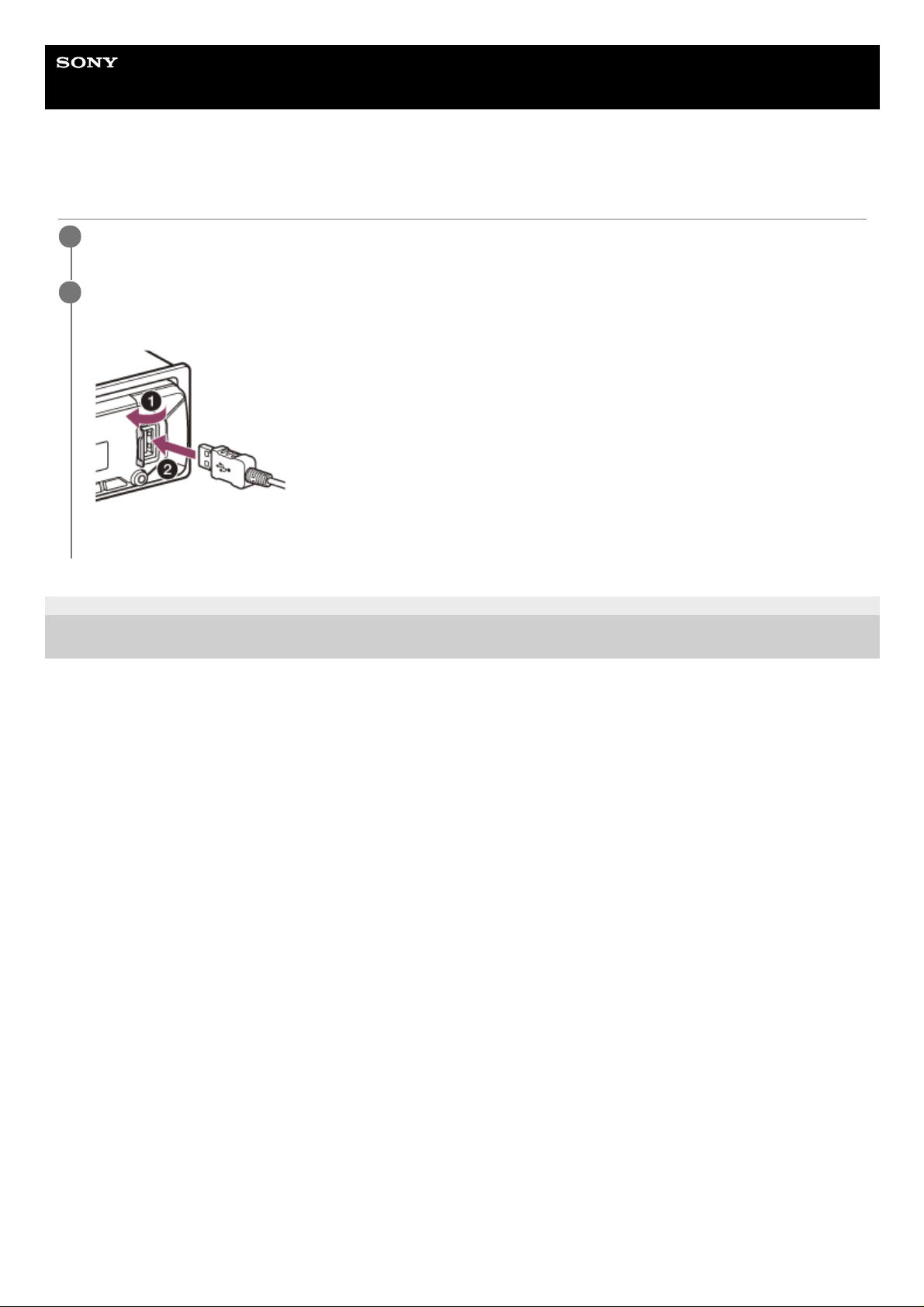
Help Guide
Marine Audio
DSX-M80
Connecting a USB Device
5-006-644-11(4) Copyright 2019 Sony Corporation
Turn down the volume on the unit.
1
Connect the USB device to the unit.
To connect an iPod/iPhone, use the USB connection cable for iPod (not supplied).
The USB port on the rear is also available.
2
21
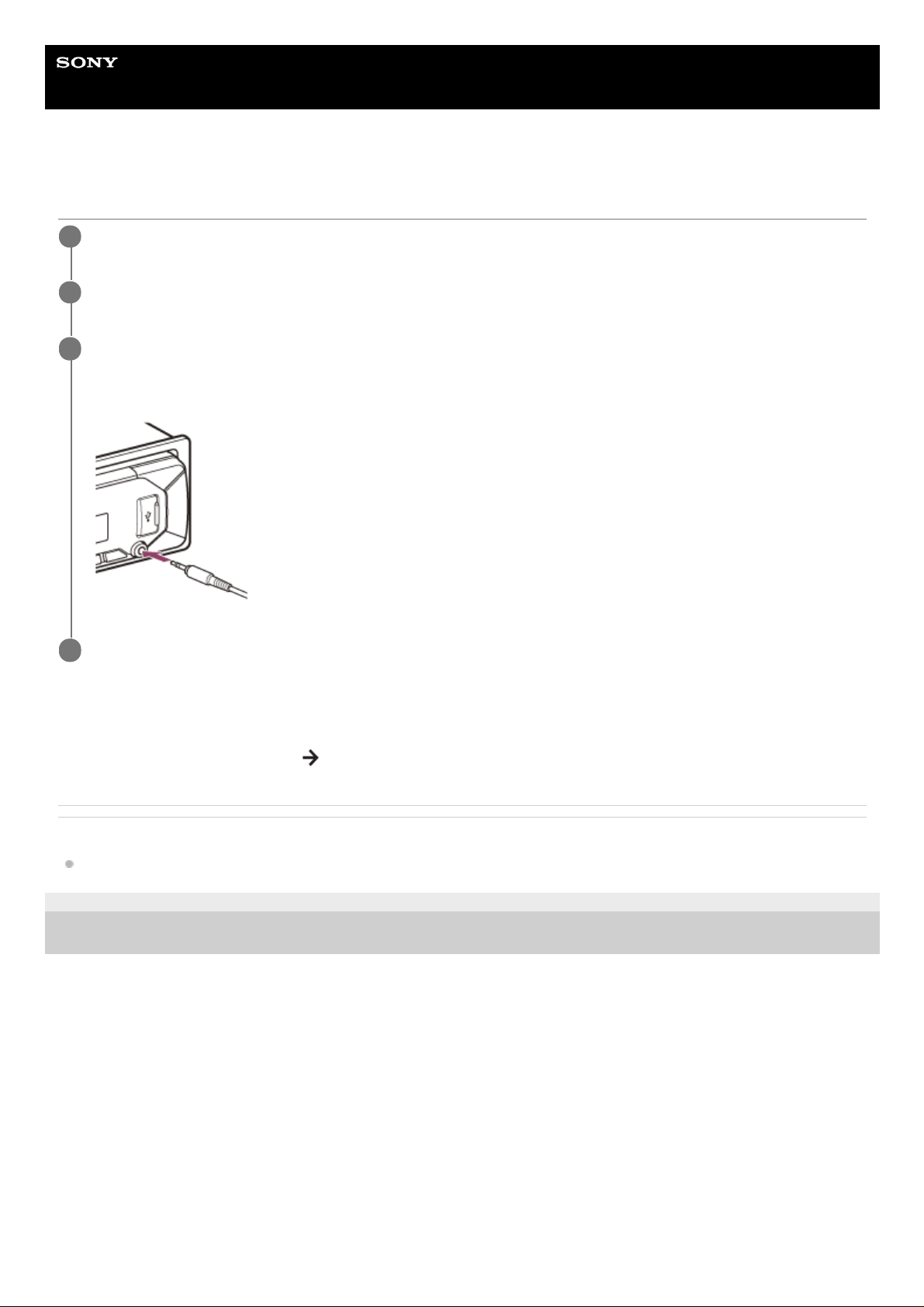
Help Guide
Marine Audio
DSX-M80
Connecting Other Portable Audio Device
To match the volume level of the connected device to other sources
Start playback of the portable audio device at a moderate volume, and set your usual listening volume on the unit.
Press MENU, then select [SOUND]
[AUX VOLUME].
Related Topic
Sound Setup (SOUND)
5-006-644-11(4) Copyright 2019 Sony Corporation
Turn off the portable audio device.
1
Turn down the volume on the unit.
2
Connect the portable audio device to the AUX input jack (stereo mini jack) on the unit with a connecting
cord (not supplied)*.
3
Be sure to use a straight type plug.
*
Press SRC (source) to select [AUX].
4
22
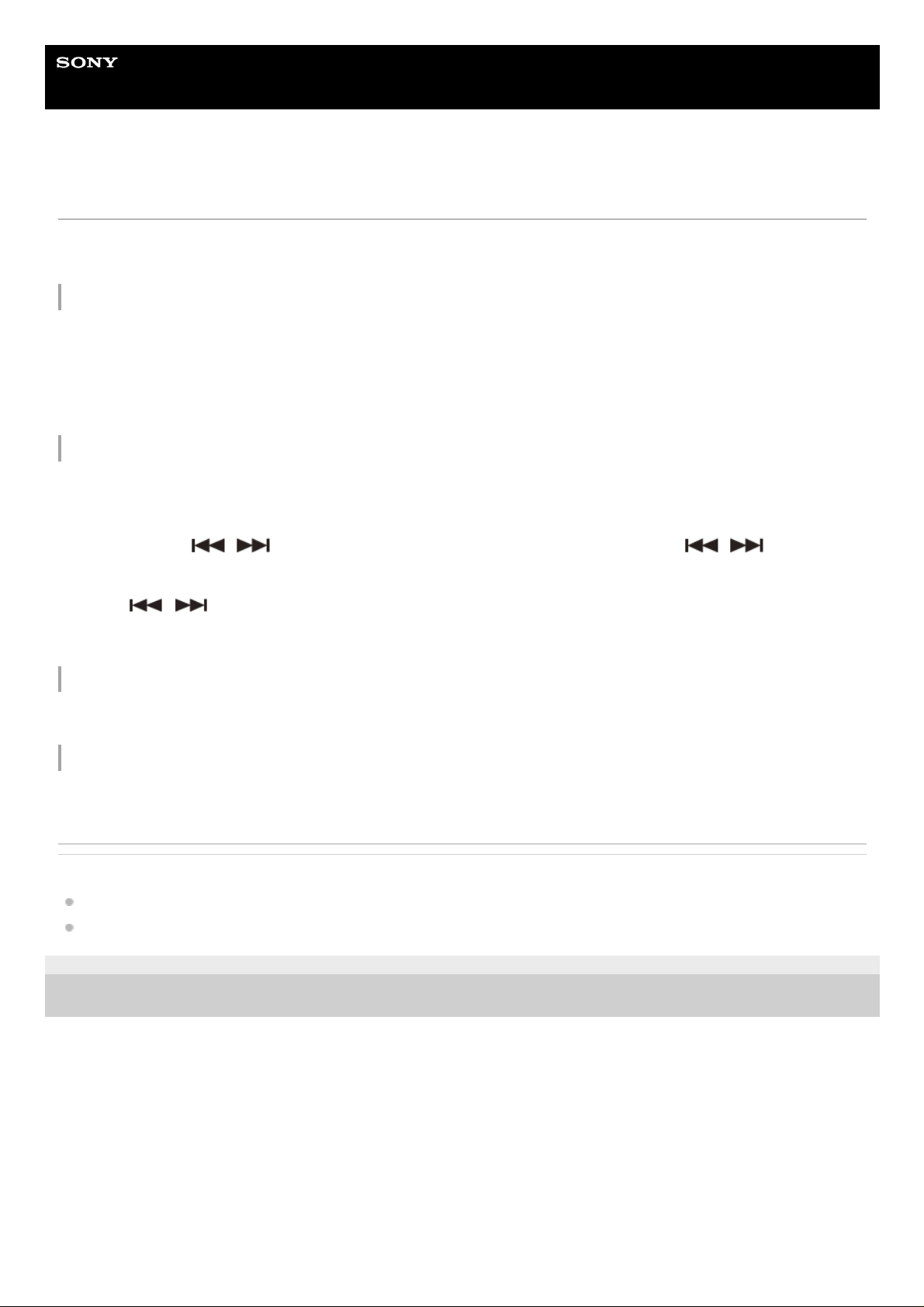
Help Guide
Marine Audio
DSX-M80
Listening to the Radio
Make sure that the tuning step is properly set according to your area/region.
Press SRC (source) to select [RADIO].
To preset stations automatically (BTM)
To tune to a station
To preset a station
While receiving the station that you want to preset, press and hold a number button (1 to 6) until [MEM] appears.
To receive preset stations
Select the band, then press a number button (1 to 6).
Related Topic
Switching the FM/AM Tuning Step
General Setup (GENERAL)
5-006-644-11(4) Copyright 2019 Sony Corporation
Press MODE to change the band*.1.
Press MENU, rotate the control dial to select [GENERAL], then press it.2.
Rotate the control dial to select [BTM], then press it.
The unit presets stations in order of frequency on the number buttons.
3.
The following bands can be selected: FM1, FM2, FM3, AM1, AM2.
*
Press MODE to change the band*.1.
Perform tuning.
To tune manually
Press and hold
/ (SEEK –/+) to locate the approximate frequency, then press / (SEEK –/+)
repeatedly to finely adjust to the desired frequency.
To tune automatically
Press
/ (SEEK –/+).
Scanning stops when the unit receives a station.
2.
The following bands can be selected: FM1, FM2, FM3, AM1, AM2.
*
23
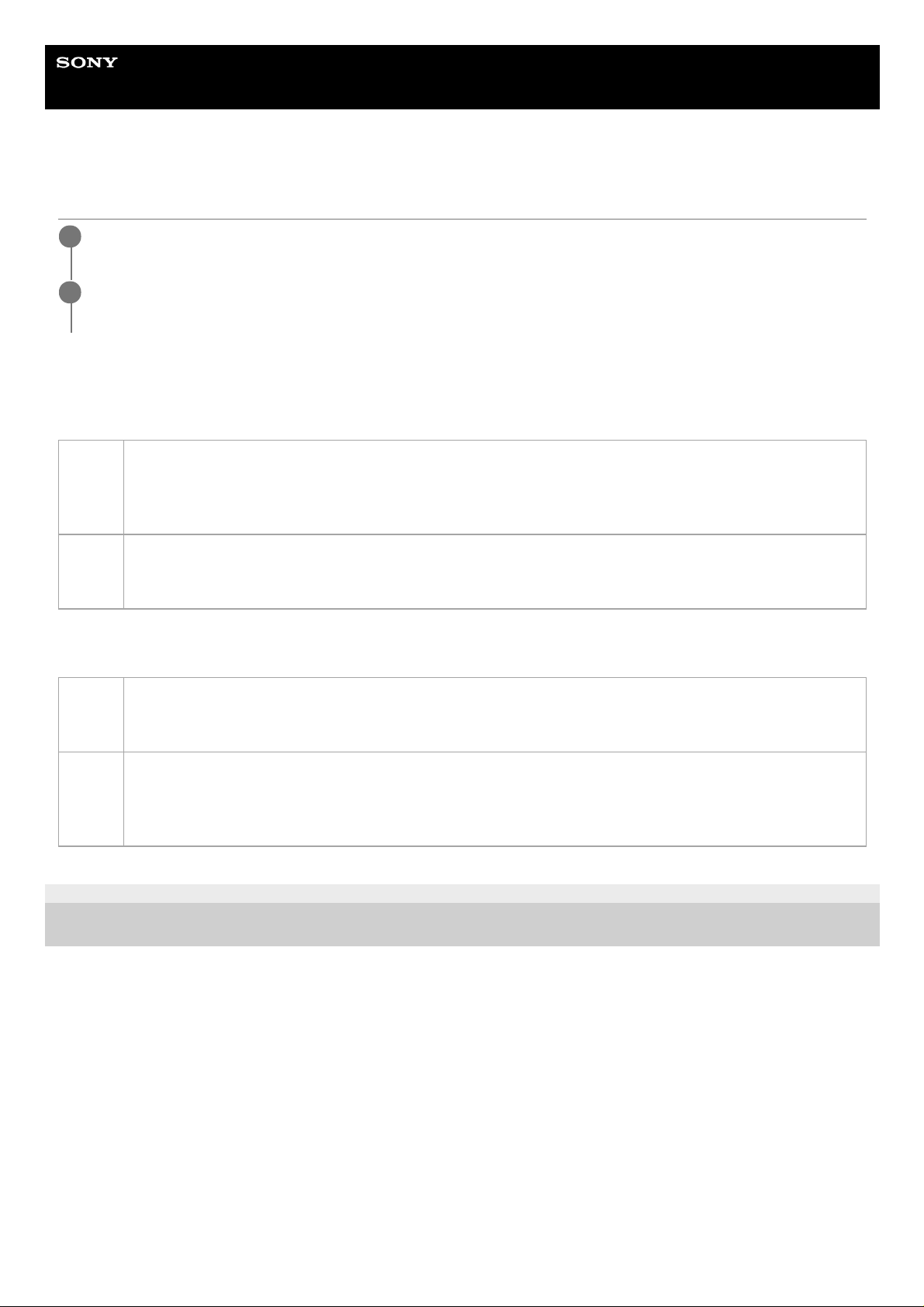
Help Guide
Marine Audio
DSX-M80
Selecting Program Types (PTY)
Type of programs
Tuning step: 50 kHz/9 kHz, 100 kHz/10 kHz
Tuning step: 200 kHz/10 kHz
5-006-644-11(4) Copyright 2019 Sony Corporation
Press PTY during FM reception.
1
Rotate the control dial to select [PTY MUSIC] or [PTY TALK], then press it.
The unit starts to search for a station broadcasting the selected program type.
2
PTY
TALK
NEWS (News), AFFAIRS (Current Affairs), INFO (Information), SPORT (Sport), EDUCATE (Education),
DRAMA (Drama), CULTURE (Culture), SCIENCE (Science), VARIED (Varied), WEATHER (Weather),
FINANCE (Finance), CHILDREN (Children’s Programmes), SOCIAL (Social Affairs), RELIGION (Religion),
PHONE IN (Phone In), TRAVEL (Travel), LEISURE (Leisure), DOCUMENT (Documentary)
PTY
MUSIC
POP M (Pop Music), ROCK M (Rock Music), EASY M (Easy Listening Music), LIGHT M (Light Classical
Music), CLASSICS (Serious Classical Music), OTHER M (Other Music), JAZZ (Jazz Music), COUNTRY
(Country Music), NATION M (National Music), OLDIES (Oldies Music), FOLK M (Folk Music)
PTY
TALK
NEWS (News), INFORM (Information), SPORTS (Sports), TALK (Talk), LANGUAGE (Foreign Language),
REL TALK (Religious Talk), PERSNLTY (Personality), PUBLIC (Public), COLLEGE (College), HABL ESP
(Spanish Talk), WEATHER (Weather)
PTY
MUSIC
ROCK (Rock), CLS ROCK (Classic Rock), ADLT HIT (Adult Hits), SOFT RCK (Soft Rock), TOP 40 (Top 40),
COUNTRY (Country), OLDIES (Oldies), SOFT (Soft), NOSTALGA (Nostalgia), JAZZ (Jazz), CLASSICL
(Classical), R & B (Rhythm and Blues), SOFT R&B (Soft Rhythm and Blues), REL MUSC (Religious Music),
MUSC ESP (Spanish Music), HIP HOP (Hip-Hop)
24

Help Guide
Marine Audio
DSX-M80
Listening to the SiriusXM Radio
To activate your SiriusXM Subscription
Only SiriusXM brings you more of what you love to listen to, all in one place. Get over 140 channels, including
commercial-free music plus the best sports, news, talk, comedy and entertainment. Welcome to the world of satellite
radio. A SiriusXM Connect Vehicle Tuner and Subscription are required. For more information, visit www.siriusxm.com
After installing your SiriusXM Connect Vehicle Tuner and antenna (aerial), press SRC (source) to select [SIRIUSXM].
You should be able to hear the SiriusXM preview channel on Channel 1. After verifying that you can hear the preview
channel, select Channel 0 to find the Radio ID of your tuner. In addition, the Radio ID is located on the bottom of the
SiriusXM Connect Vehicle Tuner and its packaging. You will need this number to activate your subscription. Write the
number down for reference.
Note
The SiriusXM Radio ID does not include the letters I, O, S or F.
In the USA, you can activate online or by calling SiriusXM Listener Care:
Online: Visit www.siriusxm.com/activatenow
Phone: Call 1-866-635-2349
In Canada, you can activate online or by calling SiriusXM Listener Care:
Online: Visit www.siriusxm.ca/activatexm
Phone: Call 1-877-438-9677
As part of the activation process, the SiriusXM satellites will send an activation message to your tuner. When your radio
detects that the tuner has received the activation message, your radio will display: [SUBSCRIPTION UPDATED PRESS ENT TO CONTINUE]. Once subscribed, you can tune to channels in your subscription plan.
Note
The activation process usually takes 10 to 15 minutes, but may take up to an hour.
Your radio will need to be turned on and receiving the SiriusXM signal to receive the activation message.
5-006-644-11(4) Copyright 2019 Sony Corporation
25
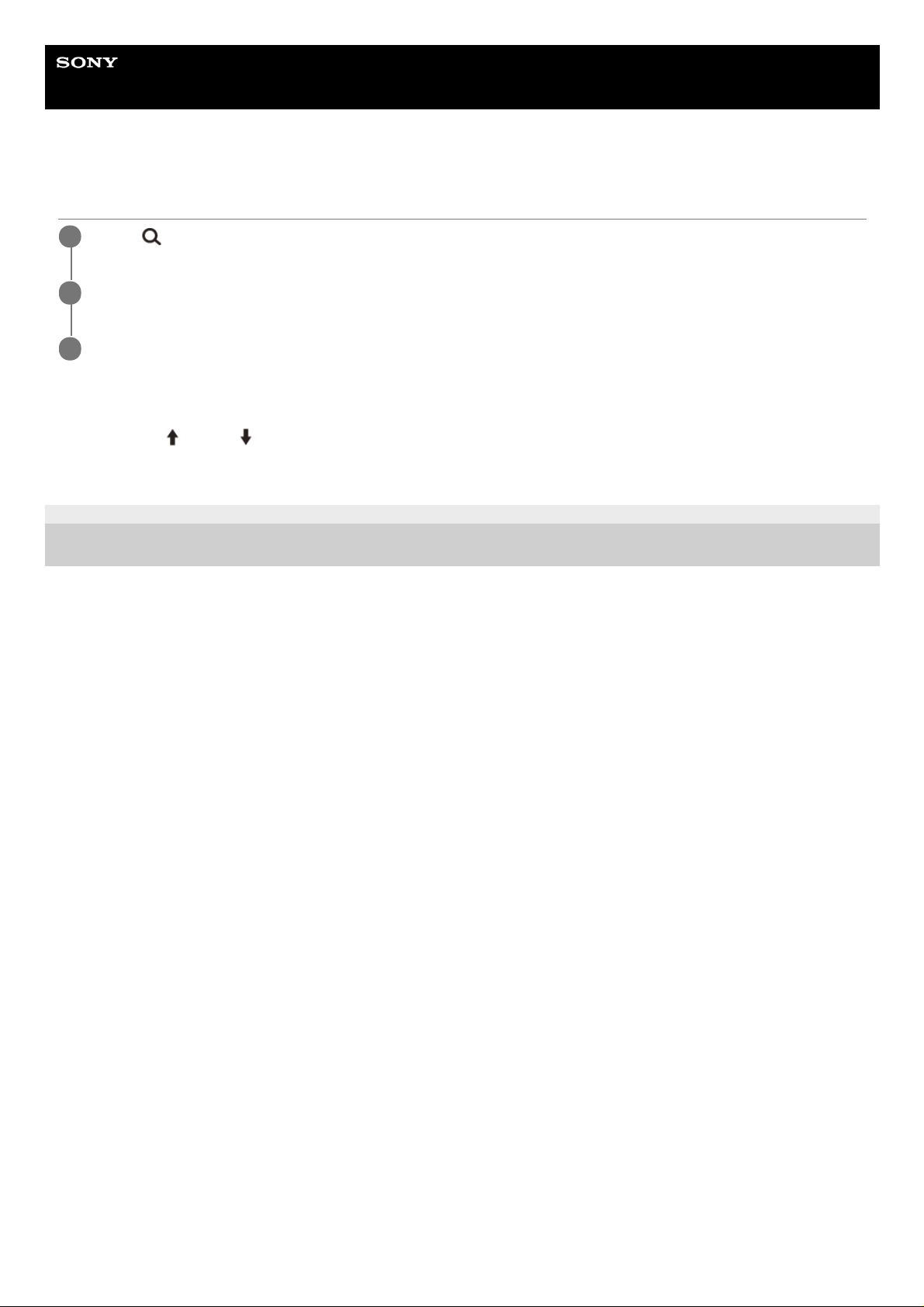
Help Guide
Marine Audio
DSX-M80
Selecting Channels for SiriusXM
To select channels with rapid browse mode
Press and hold
(up) or (down) of remote commander for more than 2 seconds after [CHANNEL] selected, then
press ENTER.
5-006-644-11(4) Copyright 2019 Sony Corporation
Press
(browse).
1
Rotate the control dial to select [CHANNEL], then press it.
2
Rotate the control dial to select the desired channel, then press it.
3
26
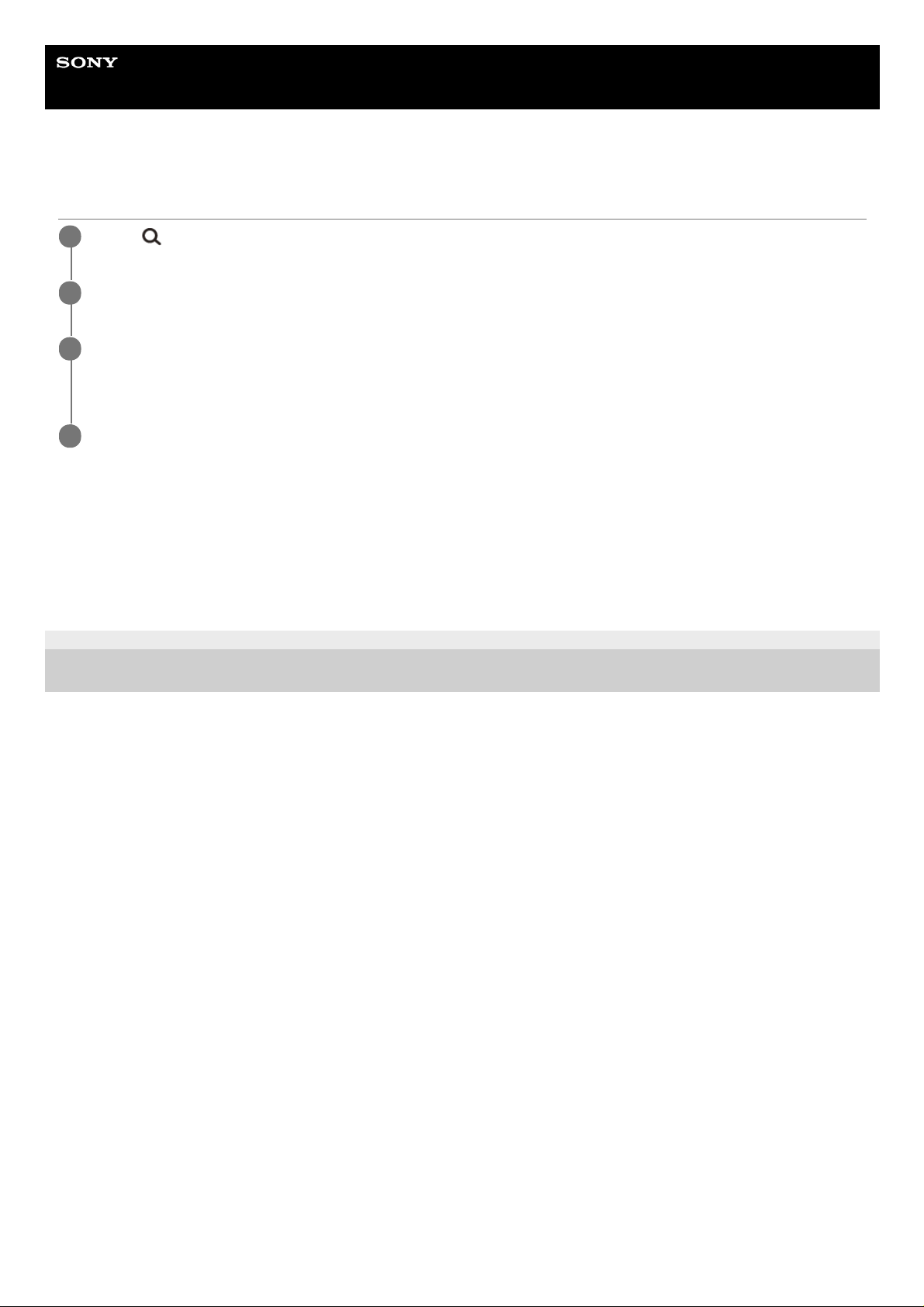
Help Guide
Marine Audio
DSX-M80
Selecting Channels from Categories
To preset channels
While receiving the channel that you want to preset, press and hold a number button (1 to 6) until [MEM] appears.
To receive the preset channel, press MODE to select the Band you want ([SX1], [SX2] or [SX3]), then press a number
button (1 to 6). (Each Band can preset up to 6 channels.)
5-006-644-11(4) Copyright 2019 Sony Corporation
Press
(browse).
1
Rotate the control dial to select [CATEGORY], then press it.
2
Rotate the control dial to select the desired category, then press it.
The channel list appears.
3
Rotate the control dial to select the desired channel, then press it.
4
27
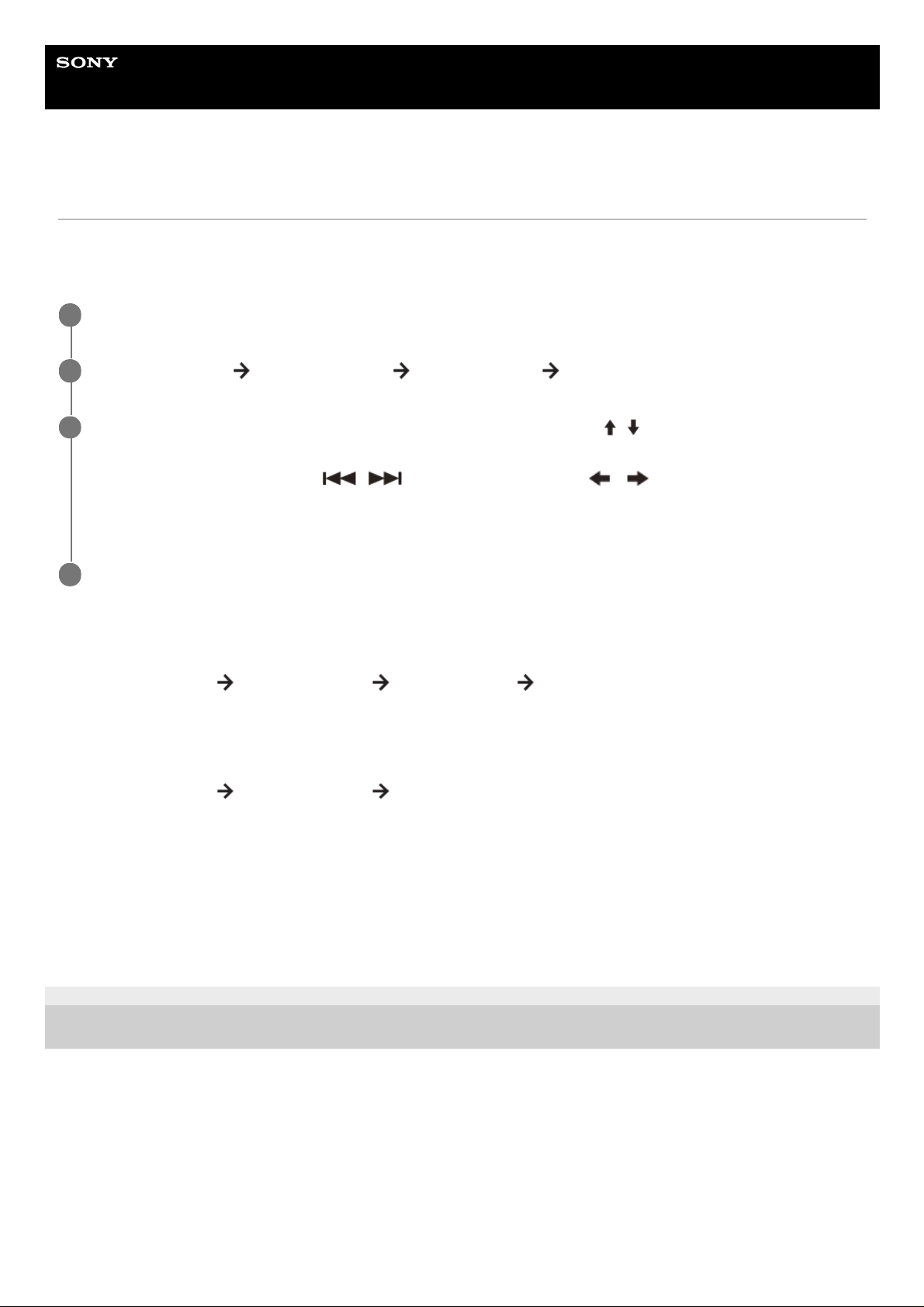
Help Guide
Marine Audio
DSX-M80
Setting a Parental Control
The parental control feature allows you to limit the access to SiriusXM channels with mature content. When enabled, the
parental control feature requires you to enter a passcode to tune to the locked channels. Information on setting up the
passcode and locking channels can be found below.
To unlock the channels
To change the passcode
To change display items
Press DSPL (display) repeatedly until the desired display items appear.
5-006-644-11(4) Copyright 2019 Sony Corporation
Press MENU and rotate the control dial.
1
Select [GENERAL]
[SXM PARENTAL] [LOCK SELECT] [LOCK-ON].
2
Enter the passcode by rotating the control dial on the unit or pressing
/ (up/down) on the remote
commander.
To move the entry position, press
/ (SEEK –/+) on the unit or / (left/right) on the remote
commander.
The initial passcode is [0000].
3
After entering the passcode, press ENTER.
4
Press MENU and rotate the control dial.1.
Select [GENERAL]
[SXM PARENTAL] [LOCK SELECT] [LOCK-OFF].2.
Press MENU and rotate the control dial.1.
Select [GENERAL]
[SXM PARENTAL] [CODE EDIT].2.
Enter the current passcode on the current passcode input display, then press ENTER.
The initial passcode is [0000].
3.
Enter your new 4-digit passcode on the new passcode input display, then press ENTER.4.
28
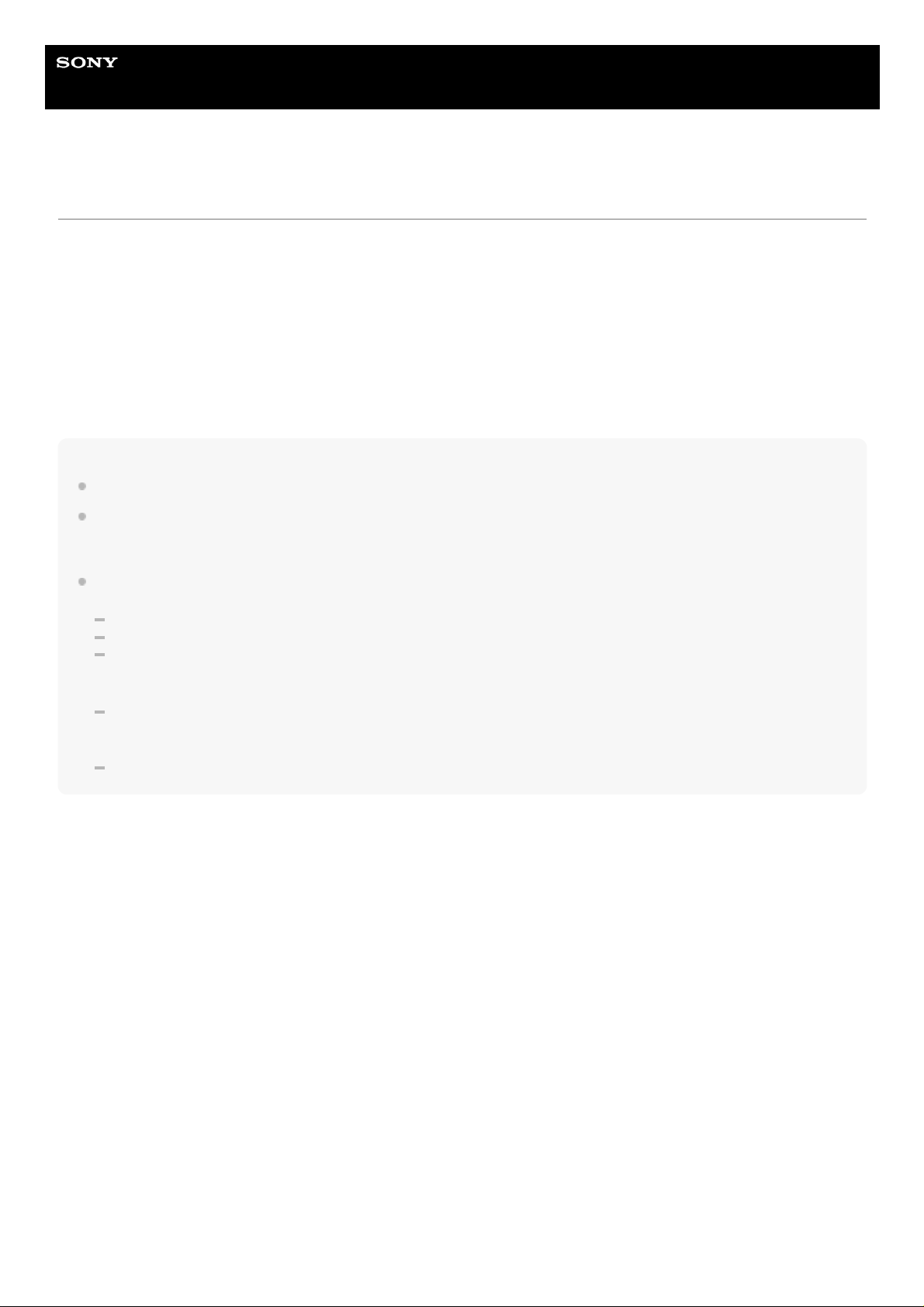
Help Guide
Marine Audio
DSX-M80
Playing a USB Device
In these Operating Instructions, “iPod” is used as a general reference for the iPod functions on an iPod and iPhone,
unless otherwise specified by the text or illustrations.
For details on the compatibility of your iPod, see “About iPod” or visit the support site.
AOA (Android Open Accessory) 2.0, MSC (Mass Storage Class) and MTP (Media Transfer Protocol) type USB devices*
compliant with the USB standard can be used. Depending on the USB device, the Android mode or MSC/MTP mode can
be selected on the unit.
Some digital media players or Android smartphones may require setting to MTP mode.
Note
For details on the compatibility of your USB device, visit the support site.
Smartphones with Android OS 4.1 or higher installed support Android Open Accessory 2.0 (AOA 2.0). However, some
smartphones may not fully support AOA 2.0 even if Android OS 4.1 or higher is installed. For details on the compatibility of your
Android smartphone, visit the support site.
Playback of the following files is not supported.
MP3/WMA/AAC/FLAC:
copyright-protected files
DRM (Digital Rights Management) files
Multi-channel audio files
MP3/WMA/AAC:
lossless compression files
WAV:
Multi-channel audio files
Before making a connection, select the USB mode (Android mode or MSC/MTP mode) depending on the USB device.
To stop playback
Press and hold OFF for 1 second.
To remove the device
Stop playback, then remove the device.
Caution for iPhone
When you connect an iPhone via USB, phone call volume is controlled by the iPhone, not the unit. Do not inadvertently
increase the volume on the unit during a call, as a sudden loud sound may result when the call ends.
e.g., a USB flash drive, digital media player, Android smartphone
*
Connect a USB device to the USB port.
Playback starts.
If a device is already connected, to start playback, press SRC
(source) to select [USB1] for the USB port on the front,
[USB2] for the USB port on the rear.
([IPD] appears in the display when the iPod is recognized.)
1.
Adjust the volume on this unit.2.
29
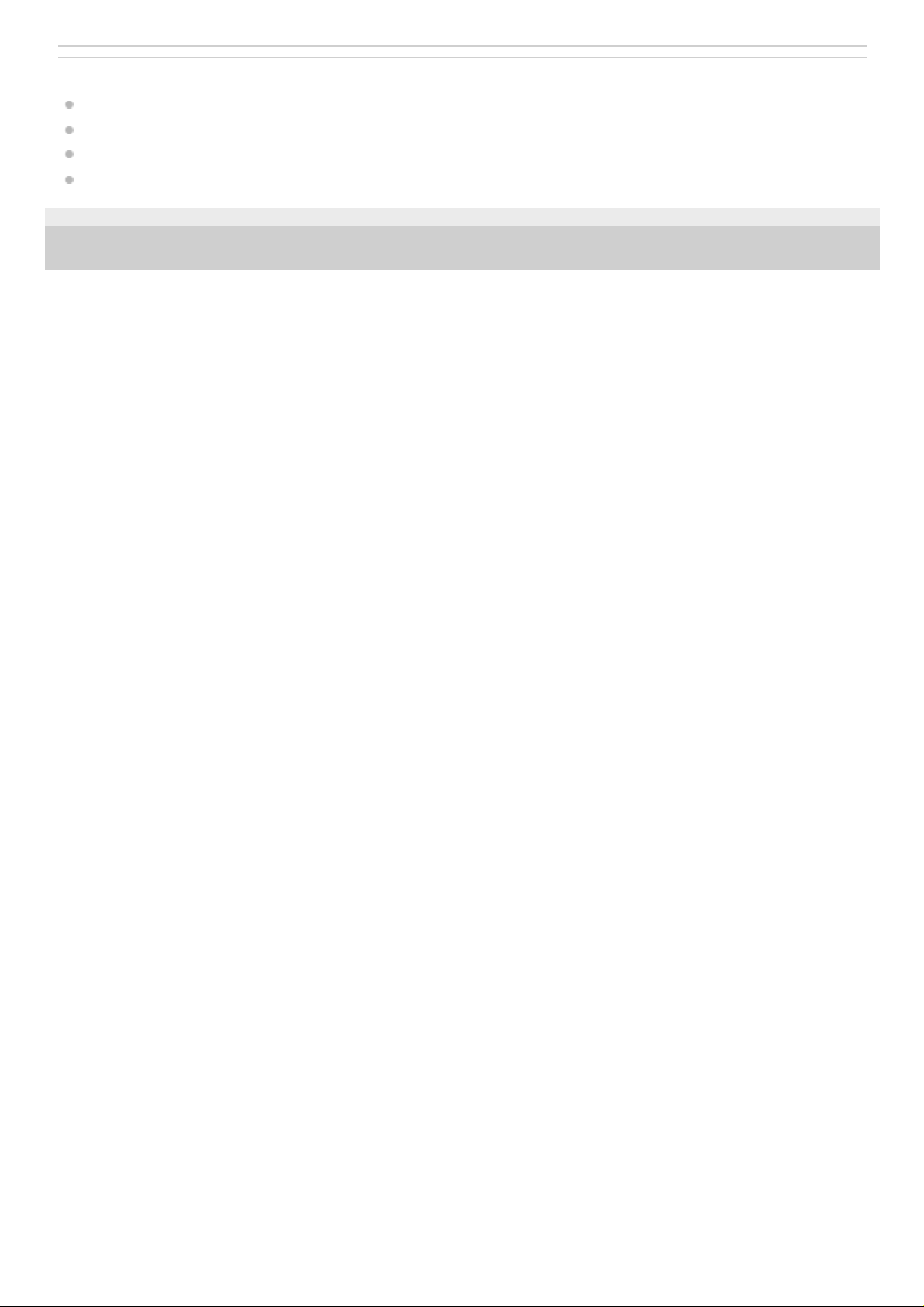
Related Topic
Precautions
Connecting a USB Device
General Setup (GENERAL)
Customer Support Websites
5-006-644-11(4) Copyright 2019 Sony Corporation
30
