
G:\DATA\4588324111\4588324111DSXM55BTUC\01GB-DSXM55BTUC\010COV.fm masterpage: Cover
010COV.book Page 1 Wednesday, December 2, 2015 8:19 PM
4-588-324-11(1)
FM/AM
Digital Media Player
The warranty for this product is included in this manual
(page 38, 39).
La garantie de ce produit est inclus dans le présent manuel
(page 37).
Owner’s Record
The model and serial numbers are located on the bottom of the unit.
Record the serial number in the spaces provided below.
Refer to these numbers whenever you call upon your Sony dealer
regarding this product.
Model No. DSX-M55BT Serial No.
To cancel the demonstration (DEMO) display, see page 21.
To switch the FM/AM tuning step, see page 9.
For the connection/installation, see page 33.
Pour annuler l’affichage de démonstration (DEMO),
reportez-vous à la page 00.
Pour commuter l’intervalle de syntonisation FM/AM, reportezvous à la page 00.
Pour le raccordement/l’installation, reportez-vous à la page 00.
Para cancelar la pantalla de demostración (DEMO), consulte
la página 00.
Para cambiar el paso de sintonización de FM/AM, consulte la
página 00.
Para la conexión/instalación, consulte la página 00.
Operating Instructions
Mode d’emploi
Manual de instrucciones
GB
FR
ES
DSX-M55BT
DSX-M55BT
4-588-324-11(1)

G:\DATA\4588324111\4588324111DSXM55BTUC\01GB-DSXM55BTUC\020INT.fm masterpage: Left
010COV.book Page 2 Wednesday, December 2, 2015 8:19 PM
For safety, be sure to install this unit in the
dashboard of the boat as the rear side of the unit
becomes hot during use.
For details, see “Connection/Installation”
(page 33).
The nameplate indicating operating voltage, etc., is
located on the bottom of the chassis.
Warning
FOR THE CUSTOMERS IN THE USA. NOT
APPLICABLE IN CANADA, INCLUDING IN THE
PROVINCE OF QUEBEC.
POUR LES CLIENTS AUX ÉTATS-UNIS. NON
APPLICABLE AU CANADA, Y COMPRIS LA
PROVINCE DE QUÉBEC.
This equipment has been tested and found to
comply with the limits for a Class B digital device,
pursuant to Part 15 of the FCC Rules.
These limits are designed to provide reasonable
protection against harmful interference in a
residential installation. This equipment
generates, uses, and can radiate radio frequency
energy and, if not installed and used in
accordance with the instructions, may cause
harmful interference to radio communications.
However, there is no guarantee that interference
will not occur in a particular installation. If this
equipment does cause harmful interference to
radio or television reception, which can be
determined by turning the equipment off and
on, the user is encouraged to try to correct the
interference by one or more of the following
measures:
Reorient or relocate the receiving antenna.
Increase the separation between the
equipment and receiver.
Connect the equipment into an outlet on a
circuit different from that to which the receiver
is connected.
Consult the dealer or an experienced radio/TV
technician for help.
You are cautioned that any changes or
modifications not expressly approved in this
manual could void your authority to operate this
equipment.
2GB
DSX-M55BT
4-588-324-11(1)

G:\DATA\4588324111\4588324111DSXM55BTUC\01GB-DSXM55BTUC\020INT.fm masterpage: Right_
010COV.book Page 3 Wednesday, December 2, 2015 8:19 PM
A
This device complies with Part 15 of the FCC Rules
and Industry Canada's licence-exempt RSSs.
Operation is subject to the following two
conditions:
(1) This device may not cause interference; and
(2) This device must accept any interference,
including interference that may cause undesired
operation of the device.
This transmitter must not be co-located or operated
in conjunction with any other antenna or
transmitter.
Under Industry Canada regulations, this radio
transmitter may only operate using an antenna of a
type and maximum (or lesser) gain approved for
the transmitter by Industry Canada. To reduce
potential radio interference to other users, the
antenna type and its gain should be so chosen that
the equivalent isotropically radiated power (e.i.r.p.)
is not more than that necessary for successful
communication.
This equipment complies with FCC/IC radiation
exposure limits set forth for an uncontrolled
environment and meets the FCC radio frequency
(RF) Exposure Guidelines and RSS-102 of the IC
radio frequency (RF) Exposure rules. This
equipment has very low levels of RF energy that is
deemed to comply without maximum permissive
exposure evaluation (MPE).
For the State of California, USA only
Perchlorate Material – special handling may apply,
See
www.dtsc.ca.gov/hazardouswaste/perchlorate
Made in Thailand
Hereby, Sony Corporation, declares that this
equipment is in compliance with the essential
requirements and other relevant provisions of
Directive 1999/5/EC.
For details, please access the following URL:
http://www.compliance.sony.de/
Notice for customers: the following
information is only applicable to equipment
sold in countries applying EU Directives
Manufacturer: Sony Corporation, 1-7-1 Konan
Minato-ku Tokyo, 108-0075 Japan
For EU product compliance: Sony Belgium,
bijkantoor van Sony Europe Limited, Da Vincilaan
7-D1, 1935 Zaventem, Belgium
Disposal of waste batteries and
electrical and electronic
equipment (applicable in the
European Union and other
European countries with separate
collection systems)
This symbol on the product, the battery or on the
packaging indicates that the product and the
battery shall not be treated as household waste. On
certain batteries this symbol might be used in
combination with a chemical symbol. The chemical
symbols for mercury (Hg) or lead (Pb) are added if
the battery contains m ore than 0.0005% mercury or
0.004% lead.
By ensuring these products and batteries are
disposed of correctly, you will help prevent
potentially negative consequences for the
environment and human health which could
otherwise be caused by inappropriate waste
handling. The recycling of the materials will help to
conserve natural resources.
In case of products that for safety, performance or
data integrity reasons require a permanent
connection with an incorporated battery, this
battery should be replaced by qualified service staff
only.
To ensure that the battery and the electrical and
electronic equipment will be treated properly, hand
over these products at end-of-life to the applicable
collection point for the recycling of electrical and
electronic equipment. For all other batteries, please
view the section on how to remove the battery from
the product safely. Hand the battery over to the
applicable collection point for the recycling of
waste batteries.
For more detailed information about recycling of
this product or battery, please contact your local
Civic Office, your household waste disposal service
or the shop where you purchased the product or
battery.
3GB
DSX-M55BT
4-588-324-11(1)

G:\DATA\4588324111\4588324111DSXM55BTUC\01GB-DSXM55BTUC\020INT.fm masterpage: Left
010COV.book Page 4 Wednesday, December 2, 2015 8:19 PM
Note on the lithium battery
Do not expose the battery to excessive heat such as
direct sunlight, fire or the like.
Warning if your boat’s ignition has no ACC
position
Be sure to set the AUTO OFF function (page 21).
The unit will shut off completely and
automatically in the set time after the unit is
turned off, which prevents battery drain. If you
do not set the AUTO OFF function, press and hold
OFF until the display disappears each time you
turn the ignition off.
Disclaimer regarding services offered by
third parties
Services offered by third parties may be changed,
suspended, or terminated without prior notice.
Sony does not bear any responsibility in these sorts
of situations.
Important notice
Caution
IN NO EVENT SHALL SONY BE LIABLE FOR ANY
INCIDENTAL, INDIRECT OR CONSEQUENTIAL
DAMAGES OR OTHER DAMAGES INCLUDING,
WITHOUT LIMITATION, LOSS OF PROFITS, LOSS OF
REVENUE, LOSS OF DATA, LOSS OF USE OF THE
PRODUCT OR ANY ASSOCIATED EQUIPMENT,
DOWNTIME, AND PURCHASER’S TIME RELATED TO
OR ARISING OUT OF THE USE OF THIS PRODUCT, ITS
HARDWARE AND/OR ITS SOFTWARE.
Dear customer, this product includes a radio
transmitter.
According to UNECE Regulation no. 10, vessel
manufacturers may impose specific conditions for
installation of radio transmitters into boats.
Please check your boat’s operation manual or
contact the manufacturer or your boat dealer,
before you install this product.
Emergency calls
This BLUETOOTH boat handsfree and the electronic
device connected to the handsfree operate using
radio signals, cellular, and landline networks as well
as user-programmed function, which cannot
guarantee connection under all conditions.
Therefore do not rely solely upon any electronic
device for essential communications (such as
medical emergencies).
On BLUETOOTH communication
Microwaves emitting from a BLUETOOTH device
may affect the operation of electronic medical
devices. Turn off this unit and other BLUETOOTH
devices in the following locations, as it may cause
an accident.
where inflammable gas is present, in a hospital,
train, airplane, or petrol station
near automatic doors or a fire alarm
This unit supports security capabilities that
comply with the BLUETOOTH standard to provide
a secure connection when the BLUETOOTH
wireless technology is used, but security may not
be enough depending on the setting. Be careful
when communicating using BLUETOOTH wireless
technology.
We do not take any responsibility for the leakage
of information during BLUETOOTH
communication.
If you have any questions or problems concerning
your unit that are not covered in this manual,
consult your nearest Sony dealer.
4GB
DSX-M55BT
4-588-324-11(1)

G:\DATA\4588324111\4588324111DSXM55BTUC\01GB-DSXM55BTUC\010COVTOC.fm masterpage: Right
010COV.book Page 5 Wednesday, December 2, 2015 8:19 PM
Table of Contents
Warning. . . . . . . . . . . . . . . . . . . . . . . . . . . . . . . . . . . 2
Guide to Parts and Controls . . . . . . . . . . . . . . . . . . 6
Getting Started
Detaching the Front Panel. . . . . . . . . . . . . . . . . . . . 8
Switching the FM/AM Tuning Step . . . . . . . . . . . . . 9
Setting the Clock . . . . . . . . . . . . . . . . . . . . . . . . . . . 9
Preparing a BLUETOOTH Device . . . . . . . . . . . . . . . 9
Connecting a USB Device . . . . . . . . . . . . . . . . . . . . 11
Connecting Other Portable Audio Device . . . . . . . 12
Listening to the Radio
Listening to the Radio . . . . . . . . . . . . . . . . . . . . . . . 12
Using Radio Data System (RDS) . . . . . . . . . . . . . . . 13
Listening to the SiriusXM Radio
(US/Canada only) . . . . . . . . . . . . . . . . . . . . . . . . 13
Playback
Playing a USB Device . . . . . . . . . . . . . . . . . . . . . . . . 15
Playing a BLUETOOTH Device . . . . . . . . . . . . . . . . . 15
Searching and Playing Tracks . . . . . . . . . . . . . . . . 16
Listening to Pandora®
Setting up Pandora® . . . . . . . . . . . . . . . . . . . . . . . . 17
Streaming Pandora®. . . . . . . . . . . . . . . . . . . . . . . . . 17
Available Operations in Pandora®. . . . . . . . . . . . . . 17
Settings
Canceling the DEMO Mode. . . . . . . . . . . . . . . . . . . 21
Basic Setting Operation . . . . . . . . . . . . . . . . . . . . . 21
General Setup (GENERAL) . . . . . . . . . . . . . . . . . . . . 21
Sound Setup (SOUND) . . . . . . . . . . . . . . . . . . . . . . . 22
Display Setup (DISPLAY) . . . . . . . . . . . . . . . . . . . . . 22
BLUETOOTH Setup (BT) . . . . . . . . . . . . . . . . . . . . . . 22
Additional Information
Precautions . . . . . . . . . . . . . . . . . . . . . . . . . . . . . . . 23
Maintenance . . . . . . . . . . . . . . . . . . . . . . . . . . . . . . 24
Specifications. . . . . . . . . . . . . . . . . . . . . . . . . . . . . . 25
Troubleshooting . . . . . . . . . . . . . . . . . . . . . . . . . . . 27
Connection/Installation
Cautions . . . . . . . . . . . . . . . . . . . . . . . . . . . . . . . . . . 33
Parts List for Installation . . . . . . . . . . . . . . . . . . . . . 33
Connection . . . . . . . . . . . . . . . . . . . . . . . . . . . . . . . . 34
Installation . . . . . . . . . . . . . . . . . . . . . . . . . . . . . . . . 36
Important notice
The warranty for this product is included in this
manual (page 38, 39). Keep this manual for
future use.
Handsfree Calling (via BLUETOOTH
only)
Receiving a Call . . . . . . . . . . . . . . . . . . . . . . . . . . . 18
Making a Call . . . . . . . . . . . . . . . . . . . . . . . . . . . . . 18
Available Operations during Call . . . . . . . . . . . . . 19
Useful Functions
Using Siri Eyes Free . . . . . . . . . . . . . . . . . . . . . . . . 20
5GB
DSX-M55BT
4-588-324-11(1)

G:\DATA\4588324111\4588324111DSXM55BTUC\01GB-DSXM55BTUC\030CD.fm masterpage: Left
010COV.book Page 6 Wednesday, December 2, 2015 8:19 PM
Guide to Parts and Controls
Main unit
Front panel release button
SRC (source)
Turn o n th e po wer.
Change the source.
OFF
Press and hold for 1 second to turn the source
off and display the clock.
Press and hold for more than 2 seconds to turn
off the power and the display.
If the unit is turned off and the display
disappears, operation by the remote
commander is not available.
Control dial
Rotate to adjust the volume.
PUSH ENTER
Enter the selected item.
MENU*
Open the setup menu.
VOICE (page 19, 20)
Press and hold for more than 2 seconds to
activate voice dial or the Siri function (iPhone
only).
6GB
N-Mark
Touch the control dial with Android™
smartphone to make Bluetooth® connection.
* Not available when the BT phone is selected.
Display window
SEEK +/–
Tune in radio stations automatically. Press and
hold to tune manually.
/ (prev/next)
/ (fast-reverse/fast-forward)
PTY (program type)
Select PTY in RDS.
(browse) (page 14, 16, 17)
Enter the browse mode during playback.
CALL
Enter the call menu. Receive/end a call.
Press and hold for more than 2 seconds to
switch the BLUETOOTH signal.
MODE (page 12, 14, 15, 17, 19)
(back)
Return to the previous display.
Receptor for the remote commander
DSX-M55BT
4-588-324-11(1)

G:\DATA\4588324111\4588324111DSXM55BTUC\01GB-DSXM55BTUC\030CD.fm masterpage: Right
010COV.book Page 7 Wednesday, December 2, 2015 8:19 PM
Number buttons (1 to 6)
Receive stored radio stations. Press and hold to
store stations.
Call a stored phone number. Press and hold to
store a phone number.
ALBUM /
Skip an album for audio device. Press and hold
to skip albums continuously.
Press to thumbs up, or to thumbs down in
Pandora® (page 17).
(repeat)
(shuffle)
MIC (page 19)
PAU SE
MEGA BASS
Reinforces bass sound in synchronization with
the volume level. Press to change the MEGA
BASS setting: [1], [2], [OFF].
AUX input jack
DSPL (display)
Press to change display items.
SCRL (scroll)
Press and hold to scroll a display item.
USB port
Microphone (inner panel)
In order for the handsfree function to work
properly, do not cover the microphone with
tape, etc.
RM-X231 Remote commander
The VOL (volume) + button has a tactile dot.
CALL
Enter the call menu. Receive/end a call.
SOUND*
Open the SOUND menu directly.
MENU*
Press and hold to open the setup menu.
* Not available when the BT phone is selected.
///
Select a setup item, etc.
ENTER
Enter the selected item.
/ (prev/next)
+/– (album +/–)
VOL (volume) +/–
7GB
DSX-M55BT
4-588-324-11(1)

G:\DATA\4588324111\4588324111DSXM55BTUC\01GB-DSXM55BTUC\030CD.fm masterpage: Left
010COV.book Page 8 Wednesday, December 2, 2015 8:19 PM
Remove the insulation film before use.
Getting Started
Detaching the Front Panel
You can detach the front panel of this unit to
prevent theft.
1 Press and hold OFF until the unit turns
RM-X11M Marine remote commander
(not supplied)
VOL (volume) +/–
GP (group)/ALBM (album) +/–
Receive stored stations.
off, press the front panel release button
, then pull the panel towards you to
remove.
Caution alarm
If you turn the ignition switch to the OFF position
without detaching the front panel, the caution
alarm will sound for a few seconds. The alarm will
only sound if the built-in amplifier is used.
Serial numbers
Make sure the serial numbers on the bottom of the
unit and the back of the front panel are matched
correctly. Otherwise you cannot make BLUETOOTH
pairing, connection and disconnection by NFC.
8GB
Attaching the front panel
DSX-M55BT
4-588-324-11(1)

G:\DATA\4588324111\4588324111DSXM55BTUC\01GB-DSXM55BTUC\030CD.fm masterpage: Right
010COV.book Page 9 Wednesday, December 2, 2015 8:19 PM
Switching the FM/AM Tuning
Step
Set the FM/AM tuning step of your country. This
setting appears only while the source is off and
the clock is displayed.
1 Press MENU, rotate the control dial to
select [SET GENERAL], then press it.
2 Rotate the control dial to select [SET
TUNER-STP], then press it.
3 Rotate the control dial to select from [SET
50K/9K], [SET 100K/10K] or [SET 200K/
10K], then press it.
Setting the Clock
1 Press MENU, rotate the control dial to
select [SET GENERAL], then press it.
2 Rotate the control dial to select [SET
CLOCK-ADJ], then press it.
The hour indication flashes.
3 Rotate the control dial to set the hour
and minute.
To move the digital indication, press SEEK +/–.
4 After setting the minute, press MENU.
The setup is complete and the clock starts.
To display the clock
Press DSPL.
Preparing a BLUETOOTH Device
You can enjoy music, or perform handsfree calling
depending on the BLUETOOTH compatible device
such as a smartphone, cellular phone and audio
device (hereafter “BLUETOOTH device” if not
otherwise specified). For details on connecting,
refer to the operating instructions supplied with the
device.
Before connecting the device, turn down the
volume of this unit; otherwise, loud sound may
result.
Connecting with a Smartphone by One
touch (NFC)
By touching the control dial on the unit with an
NFC* compatible smartphone, the unit is paired and
connected with the smartphone automatically.
* NFC (Near Field Communication) is a technology
enabling short-range wireless communication
between various devices, such as mobile phones and
IC tags. Thanks to the NFC function, data
communication can be achieved easily just by
touching the relevant symbol or designated location
on NFC compatible devices.
For a smartphone with Android OS 4.0 or lower
installed, downloading the app “NFC Easy Connect”
available at Google Play™ is required. The app may
not be downloadable in some countries/regions.
1 Activate the NFC function on the
smartphone.
For details, refer to the operating instructions
supplied with the smartphone.
2 Touch the N-Mark part of the unit with
the N-Mark part of the smartphone.
Make sure that lights up on the disp lay of the
unit.
9GB
DSX-M55BT
4-588-324-11(1)

G:\DATA\4588324111\4588324111DSXM55BTUC\01GB-DSXM55BTUC\030CD.fm masterpage: Left
[0000]
Input passkey
010COV.book Page 10 Wednesday, December 2, 2015 8:19 PM
To disconnect by One touch
Touch the N-Mark part of the unit with the N-Mark
part of the smartphone again.
Notes
When making the connection, handle the
smartphone carefully to prevent scratches.
One touch connection is not possible when t he unit is
already connected to another NFC compatible device.
In this case, disconnect the other device, and make
connection with the smartphone again.
Pairing and connecting with a
BLUETOOTH device
When connecting a BLUETOOTH device for the first
time, mutual registration (called “pairing”) is
required. Pairing enables this unit and other devices
to recognize each other.
1 Place the BLUETOOTH device within 1 m
(3 ft) of this unit.
2 Press CALL, rotate the control dial to
select [SET PAIRING], then press it.
flashes while the unit is in pairing standby
mode.
3 Perform pairing on the BLUETOOTH
device so it detects this unit.
4 Select [DSX-M55BT] shown in the display
of the BLUETOOTH device.
If your model name does not appear, repeat
from step 2.
5 If passkey* input is required on the
BLUETOOTH device, input [0000].
* Passkey may be called “Passcode,” “PIN code,”
“PIN number” or “Password,” etc., depending on
the device.
When pairing is made, stays lit.
6 Select this unit on the BLUETOOTH device
to establish the BLUETOOTH connection.
or lights up when the connection is made.
Note
While connecting to a BLUETOOTH device, this unit
cannot be detected from another device. To enable
detection, enter the pairing mode and search for this
unit from another device.
To start playback
For details, see “Playing a BLUETOOTH Device”
(page 15).
To cancel pairing
Perform step 2 to cancel the pairing mode after this
unit and the BLUETOOTH device are paired.
Connecting with a paired BLUETOOTH
device
To use a paired device, connection with this unit is
required. Some paired devices will connect
automatically.
10GB
1 Press CALL, rotate the control dial to
select [SET BT SIGNL], then press it.
Make sure that lights up.
2 Activate the BLUETOOTH function on the
BLUETOOTH device.
DSX-M55BT
4-588-324-11(1)

G:\DATA\4588324111\4588324111DSXM55BTUC\01GB-DSXM55BTUC\030CD.fm masterpage: Right
010COV.book Page 11 Wednesday, December 2, 2015 8:19 PM
3 Operate the BLUETOOTH device to
connect to this unit.
or lights up.
Icons in the display:
Lights up when handsfree calling is
available by enabling the HFP (Handsfree
Profile).
Lights up when the audio device is
playable by enabling the A2DP
(Advanced Audio Distribution Profile).
To connect the last-connected device from
this unit
Activate the BLUETOOTH function on the
BLUETOOTH device.
Press SRC to select [BT PHONE] or [BT AUDIO].
Press ENTER to connect with the cellular phone, or
PAUSE to connect with the audio device.
Note
While streaming BLUETOOTH audio, you cannot
connect from this unit to the cellular phone. Connect
from the cellular phone to this unit instead.
Tip
With BLUETOOTH signal on: when the ignition is turned
to on, this unit reconnects automatically to the lastconnected ce llul ar phone.
Connecting with an iPhone/iPod
(BLUETOOTH Auto Pairing)
When an iPhone/iPod with iOS5 or later installed is
connected to the USB port, the unit is paired and
connected with the iPhone/iPod automatically.
To enable BLUETOOTH Auto Pairing, make sure
[AUTOPAIR] in [BT] is set to [ON] (page 23).
1 Activate the BLUETOOTH function on the
iPhone/iPod.
2 Connect an iPhone/iPod to the USB port.
Make sure that lights up on the disp lay of the
unit.
Notes
BLUETOOTH Auto Pairing is not possible if the unit is
already connected to another BLUETOOTH device. In
this case, disconnect the other device, then connect
the iPhone/iPod again.
If BLUETOOTH Auto Pairing is not established, see
“Preparing a BLUETOOTH Device” for details (page 9).
Connecting a USB Device
1 Turn down the volume on the unit.
2 Connect the USB device to the unit.
To connect an iPod/iPhone, use the USB
connection cable for iPod (not supplied).
11GB
DSX-M55BT
4-588-324-11(1)

G:\DATA\4588324111\4588324111DSXM55BTUC\01GB-DSXM55BTUC\030CD.fm masterpage: Left
010COV.book Page 12 Wednesday, December 2, 2015 8:19 PM
Connecting Other Portable
Audio Device
1 Turn off the portable audio device.
2 Turn down the volume on the unit.
3 Connect the portable audio device to the
AUX input jack (stereo mini jack) on the
unit with a connecting cord (not
supplied)*.
* Be sure to use a straight type plug.
4 Press SRC to select [AUX].
To match the volume level of the connected
device to other sources
Start playback of the portable audio device at a
moderate volume, and set your usual listening
volume on the unit.
Press MENU, then select [SET SOUND] [SET AUX
VOL] (page 22).
Listening to the Radio
Listening to the Radio
Tuning step setting is required (page 9).
To listen to the radio, press SRC to select [TUNER].
Storing automatically (BTM)
1 Press MODE to change the band (FM1,
FM2, FM3, AM1 or AM2).
2 Press MENU, rotate the control dial to
select [SET GENERAL], then press it.
3 Rotate the control dial to select [SET
BTM], then press it.
The unit stores stations in order of frequency on
the number buttons.
Tuning
1 Press MODE to change the band (FM1,
FM2, FM3, AM1 or AM2).
2 Perform tuning.
To tune manually
Press and hold SEEK +/– to locate the
approximate frequency, then press SEEK +/–
repeatedly to fine adjust to the desired
frequency.
To tune automatically
Press SEEK +/–.
Scanning stops when the unit receives a station.
12GB
Storing manually
1 While receiving the station that you want
to store, press and hold a number button
(1 to 6) until [MEM] appears.
DSX-M55BT
4-588-324-11(1)
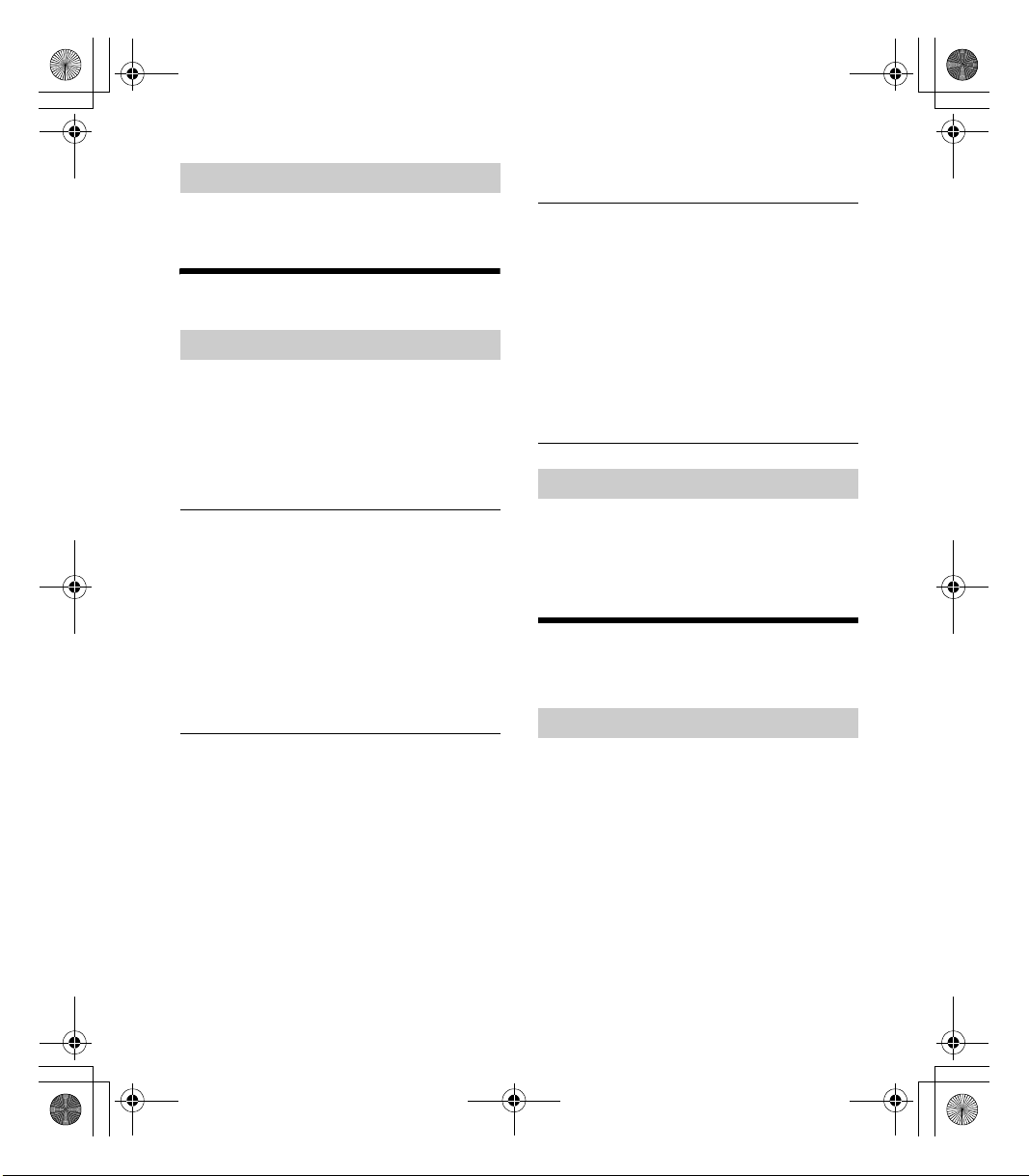
G:\DATA\4588324111\4588324111DSXM55BTUC\01GB-DSXM55BTUC\030CD.fm masterpage: Right
010COV.book Page 13 Wednesday, December 2, 2015 8:19 PM
Receiving the stored stations
1 Select the band, then press a number
button (1 to 6).
Using Radio Data System (RDS)
Selecting program types (PTY)
1 Press PTY during FM reception.
2 Rotate the control dial until the desired
program type appears, then press it.
The unit starts to search for a station
broadcasting the selected program type.
Typ e of programs (tuner step: 200 kHz/10 kHz)
NEWS (News), INFORM (Information), SPORTS
(Sports), TA LK (Talk), ROCK (Rock), CLS ROCK
(Classic Rock), ADLT HIT (Adult Hits), SOFT RCK (Soft
Rock), TOP 40 (Top 40), COUNTRY (Country),
OLDIES (Oldies), SOFT (Soft), NOSTALGA
(Nostalgia), JAZZ (Jazz), CLASSICL (Classical),
R & B (Rhythm and Blues), SOFT R&B (Soft Rhythm
and Blues), LANGUAGE (Foreign Language), REL
MUSC (Religious Music), REL TALK (Religious Talk),
PERSNLTY (Personality), PUBLIC (Public), COLLEGE
(College), HABL ESP (Spanish Talk), MUSC ESP
(Spanish Music), HIP HOP (Hip-Hop), WEATHER
(Weather)
Type of programs (tuner step: 100 kHz/10 kHz,
50 kHz/9 kHz)
NEWS (News), AFFAIRS (Current Affairs), INFO
(Information), SPORT (Sports), EDUCATE
(Education), DRAMA (Drama), CULTURE (Culture),
SCIENCE (Science), VARIE D (Varied), POP M (Pop
Music), ROCK M (Rock Music), EASY M (M.O.R.
Music), LIGHT M (Light classical), CLASSICS (Serious
classical), OTHER M (Other Music), WEATHER
(Weather), FINANCE (Finance), CHILDREN
(Children’s program), SOCIAL A (Social Affairs),
RELIGION (Religion), PHONE IN (Phone In), TRAVEL
(Travel), LEISURE (Leisure), JAZZ (Jazz Music),
COUNTRY (Country Music), NATION M (National
Music), OLDIES (Oldies Music), FOLK M (Folk Music),
DOCUMENT (Documentary)
Setting clock time (CT)
The CT data from the RDS transmission sets the
clock.
1 Set [SET CT-ON] in [SET GENERAL]
(page 21).
Listening to the SiriusXM Radio
(US/Canada only)
Activating your SiriusXM Subscription
Only SiriusXM brings you more of what you love to
listen to, all in one place. Get over 140 channels,
including commercial-free music plus the best
sports, news, talk, comedy and entertainment.
Welcome to the world of satellite radio. A SiriusXM
Connect Vehicle Tuner and Subscription are
required. For more information, visit
www.siriusxm.com
After installing your SiriusXM Connect Vehicle Tuner
and antenna, press SRC to select [SIRIUSXM]. You
should be able to hear the SiriusXM preview
channel on Channel 1. After verifying that you can
hear the preview channel, select Channel 0 to find
13GB
DSX-M55BT
4-588-324-11(1)

G:\DATA\4588324111\4588324111DSXM55BTUC\01GB-DSXM55BTUC\030CD.fm masterpage: Left
010COV.book Page 14 Wednesday, December 2, 2015 8:19 PM
the Radio ID of your tuner. In addition, the Radio ID
is located on the bottom of the SiriusXM Connect
Vehicle Tuner and its packaging. You will need this
number to activate your subscription. Write the
number down for reference.
In the USA, you can activate online or by calling
SiriusXM Listener Care:
Online: Visit www.siriusxm.com/activatenow
Phone: Call 1-866-635-2349
In Canada, you can activate online or by calling
SiriusXM Listener Care:
Online: Visit www.siriusxm.ca/activatexm
Phone: Call 1-877-438-9677
As part of the activation process, the SiriusXM
satellites will send an activation message to your
tuner. When your radio detects that the tuner has
received the activation message, your radio will
display: [SUBSCRIPTION UPDATED - ENTER TO
CONTINUE]. Once subscribed, you can tune to
channels in your subscription plan.
Notes
The activation process usually takes 10 to 15 minutes,
but may take up to an hour.
Your radio will need to be turned on and receiving the
SiriusXM signal to receive the activation message.
Selecting channels for SiriusXM
1 Press (browse).
2 Rotate the control dial to select
[CATEGORY], then press it.
3 Rotate the control dial to select the
desired channel, then press it.
To select channels from categories
1 Press (browse).
2 Rotate the control dial to select [CATEGORY], then
press it.
3 Rotate the control dial to select the desired
category, then press it.
To store channels
1 While receiving the channel that you want to store,
press and hold a number button (1 to 6) until [MEM]
appears.
To receive the stored channel, press MODE to select
[SXM1], [SXM2] or [SXM3], then press a number
button (1 to 6).
To set a parental control
The parental control feature allows you to limit
access to SiriusXM channels with mature content.
When enabled, the parental control feature requires
you to enter a passcode to tune to the locked
channels. Information on setting up the passcode
and locking channels can be found below.
1 Press MENU and rotate the control dial.
2 Select [SET GENERAL] [SET PARENTAL]
[SET LOCK SEL] [SET LOCK-ON].
3 Enter the passcode by rotating the control dial on
the unit or pressing / on the remote
commander.
To move the entry position, press SEEK +/– on the
unit or / on the remote commander.
The initial passcode is [0000].
4 After entering the passcode, press ENTER.
To unlock the channels, select [SET LOCK-OFF].
To change t he pas s code
1 Press MENU and rotate the control dial.
2 Select [SET GENERAL] [SET PARENTAL]
[SET CODEEDIT].
3 Enter the current passcode on the current passcode
input display, then press ENTER.
The initial passcode is [0000].
4 Enter your new 4-digit passcode on the new
passcode input display, then press ENTER.
To change display items
Press DSPL to change as follows:
Channel Number (Default) Channel Name Artist
Name Song Title Content Info Category Name
Clock
14GB
DSX-M55BT
4-588-324-11(1)

G:\DATA\4588324111\4588324111DSXM55BTUC\01GB-DSXM55BTUC\030CD.fm masterpage: Right
010COV.book Page 15 Wednesday, December 2, 2015 8:19 PM
Caution for iPhone
When you connect an iPhone via USB, phone call
Playback
Playing a USB Device
In these Operating Instructions, “iPod” is used as a
general reference for the iPod functions on an iPod
and iPhone, unless otherwise specified by the text
or illustrations.
For details on the compatibility of your iPod, see
“About iPod” (page 24) or visit the support site on
the back cover.
MSC (Mass Storage Class) and MTP (Media Transfer
Protocol) type USB devices (such as a USB flash
drive, digital media player, Android smartphone)
compliant with the USB standard can be used.
Depending on the digital media player or Android
smartphone, setting the USB connection mode to
MTP is required.
Notes
For details on the compatibility of your USB device,
visit the support site on the back cover.
Playback of the following files is not supported.
MP3/WMA/FLAC:
copyright-protected files
DRM (Digital Rights Management) files
Multi-channel audio files
MP3/WMA:
lossless compression files
1 Connect a USB device to the USB port
(page 11).
Playback starts.
If a device is already connected, to start
playback, press SRC to select [USB] ([IPD]
appears in the display when the iPod is
recognized).
2 Adjust the volume on this unit.
To stop playback
Press and hold OFF for 1 second.
To remove the device
Stop playback, then remove the device.
volume is controlled by the iPhone, not the unit. Do
not inadvertently increase the volume on the unit
during a call, as a sudden loud sound may result
when the call ends.
Operating an iPod directly (Passenger
control)
1 During playback, press and hold MODE
until [MODE IPOD] appears.
Operations of the iPod become available.
Note that the volume can be adjusted only by
the unit.
To exit passenger control
Press and hold MODE until [MODE AUDIO] appears.
Playing a BLUETOOTH Device
You can play contents on a connected device that
supports BLUETOOTH A2DP (Advanced Audio
Distribution Profile).
1 Make BLUETOOTH connection with the
audio device (page 10).
2 Press SRC to select [BT AUDIO].
3 Operate the audio device to start
playback.
4 Adjust the volume on this unit.
Notes
Depending on the audio device, information such as
title, track number/time and playback status may not
be displayed on this unit.
Even if the source is c hanged on this unit, playback of
the audio device does not stop.
15GB
DSX-M55BT
4-588-324-11(1)

G:\DATA\4588324111\4588324111DSXM55BTUC\01GB-DSXM55BTUC\030CD.fm masterpage: Left
010COV.book Page 16 Wednesday, December 2, 2015 8:19 PM
To match the volume level of the BLUETOOTH
device to other sources
Start playback of the BLUETOOTH audio device at a
moderate volume, and set your usual listening
volume on the unit.
Press MENU, then select [SET SOUND] [SET BTA
VOL] (page 22).
Searching and Playing Tracks
Repeat play and shuffle play
1 During playback, press (repeat) or
(shuffle) repeatedly to select the desired
play mode.
Playback in the selected play mode may take
time to start.
Available play modes differ depending on the
selected sound source.
Searching a track by name (QuickBrowZer™)
1 During USB playback, press (browse)*
to display the list of search categories.
When the track list appears, press (back)
repeatedly to display the desired search
category.
* During USB playback, press (browse) for more
than 2 seconds to directly return to the beginning
of the category list.
2 Rotate the control dial to select the
desired search category, then press it to
confirm.
3 Repeat step 2 to search the desired track.
Playback starts.
To exi t the Q u i c k-BrowZer mode
Press (browse).
Searching by skipping items
(Jump mode)
1 Press (browse).
2 Press SEEK +.
3 Rotate the control dial to select the item.
The list is jumped in steps of 10% of the total
number of items.
4 Press ENTER to return to the Quick-
BrowZer mode.
The selected item appears.
5 Rotate the control dial to select the
desired item, then press it.
Playback starts.
16GB
DSX-M55BT
4-588-324-11(1)

G:\DATA\4588324111\4588324111DSXM55BTUC\01GB-DSXM55BTUC\030CD.fm masterpage: Right
010COV.book Page 17 Wednesday, December 2, 2015 8:19 PM
If the device number appears
Make sure that the same numbers are displayed
Listening to Pandora®
Pandora® is available to stream music through your
iPhone and Android smartphone. You can control
Pandora® on a USB-connected iPhone or
BLUETOOTH-connected Android smartphone from
this unit.
Pandora® is only available in certain countries.
Please visit
http://www.pandora.com/legal
for more information.
(e.g., 123456) in this unit and the mobile device,
then press ENTER on this unit and select [Yes] on
the mobile device.
When activating the BLUETOOTH function
You can adjust the volume level.
Press MENU, then select [SET SOUND] [SET BTA
VOL] (page 22).
Available Operations in
Pandora®
Setting up Pandora®
1 Check the compatibility of your mobile
device by visiting the support site on the
back cover.
2 Download the latest version of the
Pandora® application from your
smartphone’s app store. A list of
compatible devices can be found at
www.pandora.com/everywhere/mobile
Streaming Pandora®
1 Connect this unit with the mobile device.
iPhone via USB (page 11)
Android smartphone via BLUETOOTH function
(page 10)
2 Press SRC to select [PANDORA USB] or
[BT PANDORA].
3 Launch Pandora® application on your
mobile device.
4 Press PAUSE to start playback.
“Thumbs” feedback
“Thumbs Up” or “Thumbs Down” feedback allows
you to personalize stations.
1 During playback, press (Thumbs Up) or
(Thumbs Down).
Using the station list
The station list allows you to easily select a desired
station.
1 During playback, press (browse).
2 Press SEEK + to select the sorting order
[BY DATE] or [A TO Z].
3 Rotate the control dial to select the
desired station, then press it.
Playback starts.
Bookmarking
The track currently being played can be
bookmarked and stored in your Pandora® account.
1 During playback, press MODE.
17GB
DSX-M55BT
4-588-324-11(1)

G:\DATA\4588324111\4588324111DSXM55BTUC\01GB-DSXM55BTUC\030CD.fm masterpage: Left
010COV.book Page 18 Wednesday, December 2, 2015 8:19 PM
4 Rotate the control dial to select a
Handsfree Calling (via BLUETOOTH
only)
number from the number list, then press
it.
The phone call starts.
To use a cellu lar phone, co nnect it with this unit . For
details, see “Preparing a BLUETOOTH Device”
(page 9).
Receiving a Call
1 Press CALL when a call is received with a
ringtone.
The phone call starts.
Note
The ringtone and talker’s voice are output only from the
front speakers.
To reject the call
Press and hold OFF for 1 second.
To end the call
Press CALL again.
Making a Call
You can make a call from the phonebook or call
history when a cellular phone supporting PBAP
(Phone Book Access Profile) is connected.
From the phonebook
1 Press CALL, rotate the control dial to
select [PHONE BOOK], then press it.
2 Rotate the control dial to select an initial
from the initial list, then press it.
3 Rotate the control dial to select a name
from the name list, then press it.
From the call history
1 Press CALL, rotate the control dial to
select [RECENT CALL], then press it.
A list of the call history appears.
2 Rotate the control dial to select a name
or phone number from the call history,
then press it.
The phone call starts.
By phone number input
1 Press CALL, rotate the control dial to
select [DIAL NUMBER], then press it.
2 Rotate the control dial to enter the
phone number, and lastly select [ ]
(space), then press ENTER*.
The phone call starts.
* To move the digital indication, press SEEK +/–.
Note
[_] appears instead of [#] on the display.
By redial
1 Press CALL, rotate the control dial to
select [REDIAL], then press it.
The phone call starts.
By preset number
1 Press SRC to select [BT PHONE].
2 Press a number button (1 to 6) to select
the contact you want to call.
3 Press ENTER.
The phone call starts.
18GB
DSX-M55BT
4-588-324-11(1)

G:\DATA\4588324111\4588324111DSXM55BTUC\01GB-DSXM55BTUC\030CD.fm masterpage: Right
010COV.book Page 19 Wednesday, December 2, 2015 8:19 PM
Presetting phone numbers
You can store up to 6 contacts in the preset dial.
1 Select a phone number that you want to store in
the preset dial, from the phonebook, call history or
by inputting the phone number directly.
The phone number appears in the display of this
unit.
2 Press and hold a number button (1 to 6) until [MEM]
appears.
The contact is stored in the selected preset number.
By voice tags
You can make a call by saying the voice tag stored
in a connected cellular phone that has a voice
dialing function.
1 Press CALL, rotate the control dial to
select [VOICE DIAL], then press it.
Alternatively, press and hold VOICE for more
than 2 seconds.
2 Say the voice tag stored on the cellular
phone.
Your voice is recognized, and the call is made.
To cancel voice dialing
Press VOICE.
Available Operations during
Call
To adjust the ringtone volume
Rotate the control dial while receiving a call.
To adjust the talker’s voice volume
Rotate the control dial during a call.
To adjust the volume for the other party (Mic
gain adjustment)
Press MIC.
Adjustable volume levels: [MIC-LOW], [MIC-MID],
[MIC-HI].
To reduce echo and noise (Echo Canceler/
Noise Canceler Mode)
Press and hold MIC.
Settable mode: [EC/NC-1], [EC/NC-2].
To switch between handsfree mode and
handheld mode
During a call, press MODE to switch the phone call
audio between the unit and cellular phone.
Note
Depending on the cellular phone, this operation may
not be available.
19GB
DSX-M55BT
4-588-324-11(1)
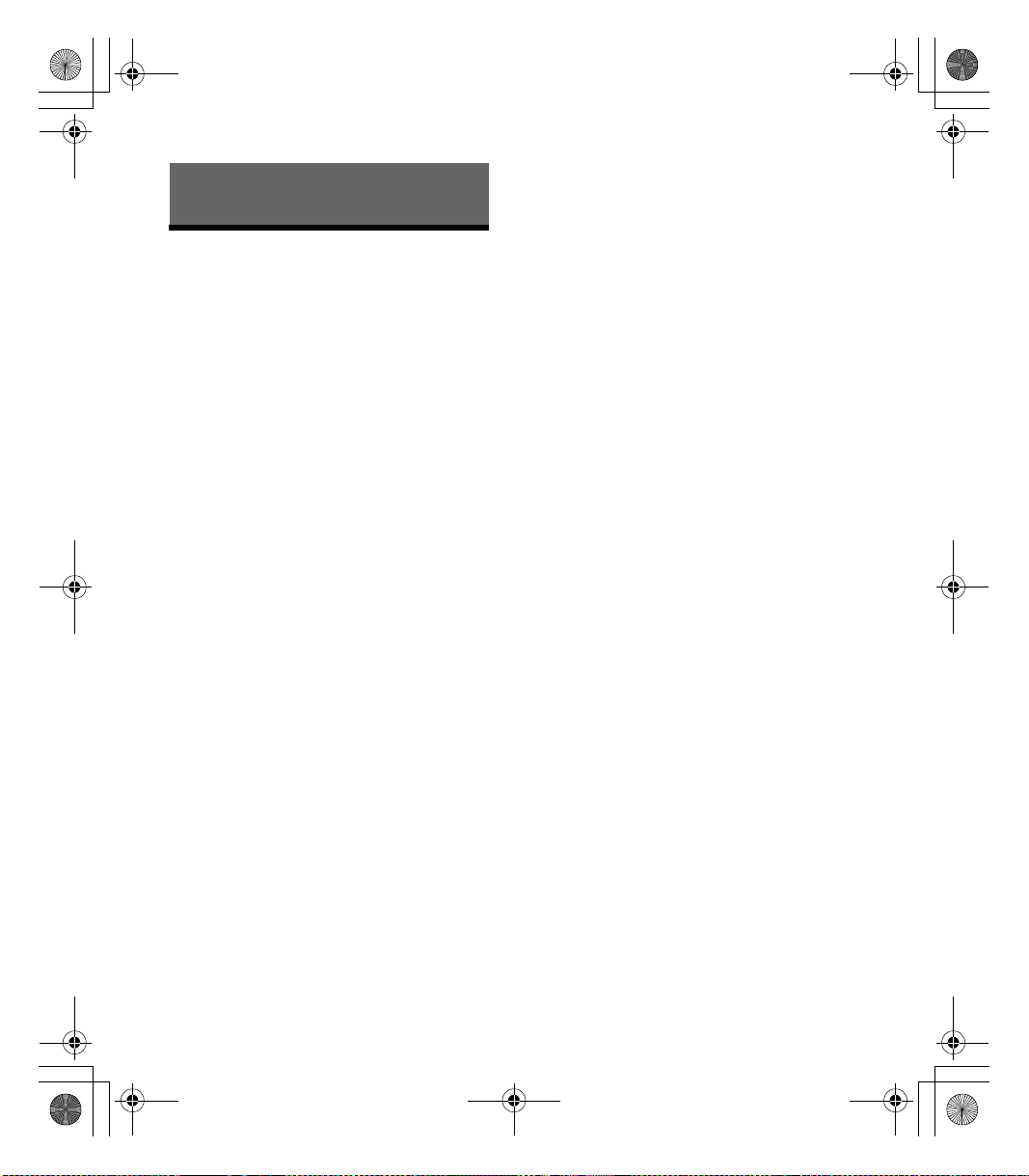
G:\DATA\4588324111\4588324111DSXM55BTUC\01GB-DSXM55BTUC\030CD.fm masterpage: Left
010COV.book Page 20 Wednesday, December 2, 2015 8:19 PM
When connecting the iPhone to the unit via USB, do
not activate Siri with the iPhone. Siri Eyes Free may
Useful Functions
not function properly, or may quit.
There is no audio sound while Siri Eyes Free is
activated.
Using Siri Eyes Free
Siri Eyes Free allows you to use an iPhone
handsfree by simply speaking into the microphone.
This function requires you to connect an iPhone to
the unit via BLUETOOTH. Availability is limited
iPhone 4s or later. Make sure that your iPhone is
running the latest iOS version.
You must complete BLUETOOTH registration and
connection configurations for the iPhone with the
unit in advance. For details, see “Preparing a
BLUETOOTH Device” (page 9).
1 Activate the Siri function on the iPhone.
For details, refer to the operating instructions
supplied with the iPhone.
2 Press and hold VOICE for more than
2seconds.
The voice command display appears.
3 After the iPhone beeps, speak into the
microphone.
The iPhone beeps again, then Siri starts
responding.
To deactivate Siri Eyes Free
Press VOICE.
Notes
The iPhone may not recognize your voice depending
on usage conditions. (For example, if you are in a
moving boat.)
Siri Eyes Free may not function properly, or the
response time may lag in locations where iPhone
signals are difficult to receive.
Depending on the iPhone’s operating condition, Siri
Eyes Free may not function properly, or may quit.
If you play a track with an iPhone using the
BLUETOOTH audio connection, when the track starts
playback via BLUETOOTH, Siri Eyes Free automatically
quits and the unit switches to the BLUETOOTH audio
source.
When Siri Eyes Free is activated during audio
playback, the unit may switch to the BLUETOOTH
audio source even if you do not specify a track to play.
When connecting the iP hone to the USB port, Siri Eyes
Free may not function properly, or may quit.
20GB
DSX-M55BT
4-588-324-11(1)
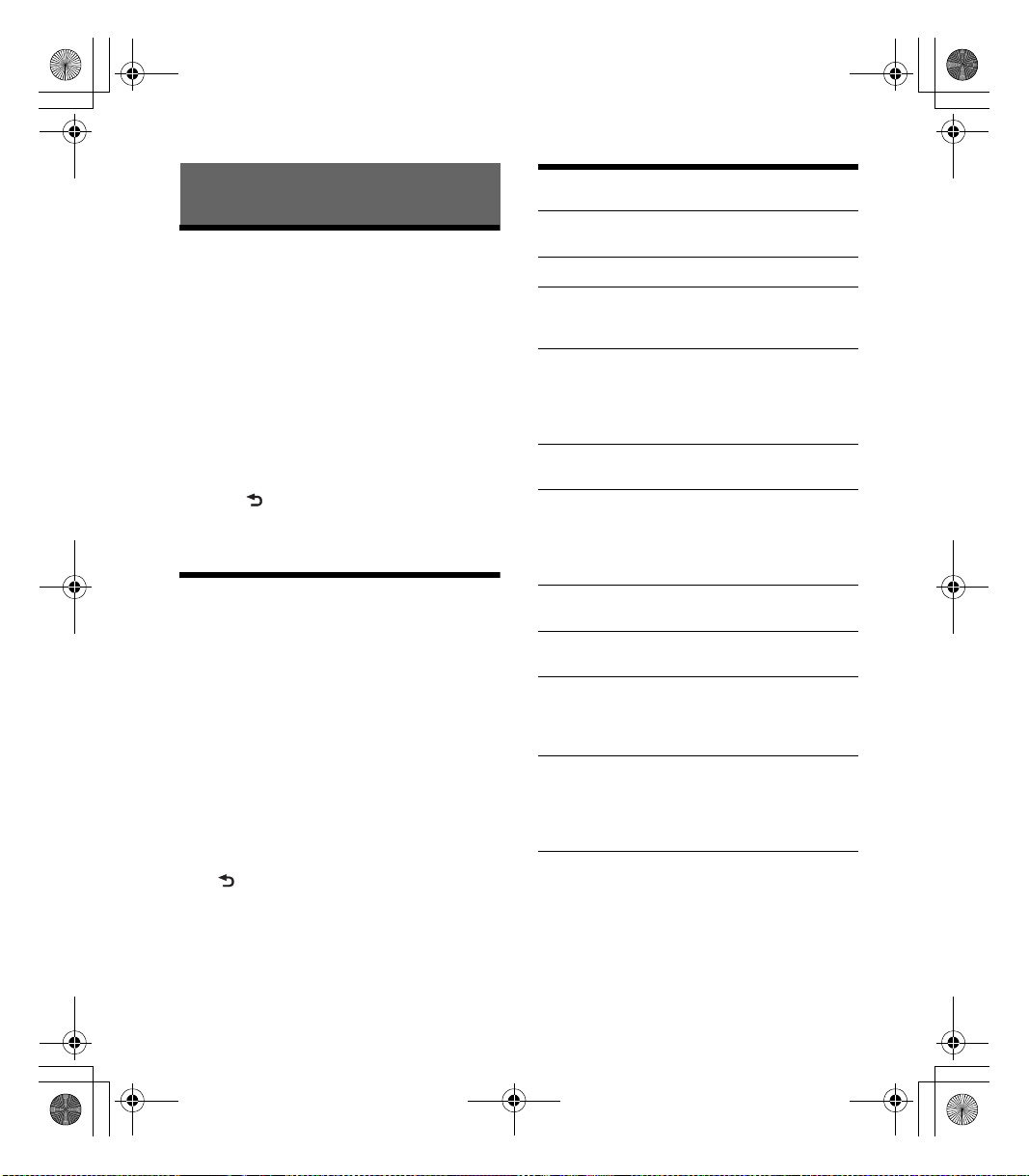
G:\DATA\4588324111\4588324111DSXM55BTUC\01GB-DSXM55BTUC\030CD.fm masterpage: Right
010COV.book Page 21 Wednesday, December 2, 2015 8:19 PM
Settings
Canceling the DEMO Mode
You can cancel the demonstration display which
appears when the source is off and the clock is
displayed.
1 Press MENU, rotate the control dial to
select [SET GENERAL], then press it.
2 Rotate the control dial to select [SET
DEMO], then press it.
3 Rotate the control dial to select [SET
DEMO-OFF], then press it.
The setting is complete.
4 Press (back) twice.
The display returns to normal reception/play
mode.
Basic Setting Operation
You can set items in the following setup categories:
General setup (GENERAL), Sound setup (SOUND),
Display setup (DISPLAY), BLUETOOTH setup (BT)
(Not available when the BT phone is selected.)
1 Press MENU.
2 Rotate the control dial to select the setup
category, then press it.
The items that can be set differ depending on
the source and settings.
3 Rotate the control dial to select the
options, then press it.
To return to the previous display
Press (back).
General Setup (GENERAL)
DEMO (demonstration)
Activates the demonstration: [ON], [OFF].
CLOCK-ADJ (clock adjust) (page 9)
TUNER-STP (tuner step) (page 9)
(Available only while the source is off and the
clock is displayed.)
CAUT ALM (caution alarm)
Activates the caution alarm: [ON], [OFF]
(page 8).
(Available only while the source is off and the
clock is displayed.)
BEEP
Activates the beep sound: [ON], [OFF].
AUTO OFF
Shuts off automatically after a desired time
when the unit is turned off: [NO], [30S] (30
seconds), [30M] (30 minutes), [60M] (60
minutes).
CT (clock time)
Activates the CT function: [ON], [OFF].
BTM (best tuning memory) (page 12)
(Available only when the tuner is selected.)
PAR ENTA L
Sets the parental lock to [ON], [OFF], and edits
the passcode (page 14).
(Available only when SiriusXM is selected.)
SXM RESET (SiriusXM reset)
Initializes the SiriusXM Connect Vehicle Tuner
settings (preset channels/parental lock): [YES],
[NO].
(Available only when SiriusXM is selected.)
21GB
DSX-M55BT
4-588-324-11(1)

G:\DATA\4588324111\4588324111DSXM55BTUC\01GB-DSXM55BTUC\030CD.fm masterpage: Left
010COV.book Page 22 Wednesday, December 2, 2015 8:19 PM
Sound Setup (SOUND)
This setup menu is available when any source
except for the BT phone is selected.
EQ5 PRESET
Selects an equalizer curve from 10 equalizer
curves or off: [OFF], [R&B], [ROCK], [POP],
[DANCE], [HIP-HOP], [ELECTRONICA], [JAZZ],
[SOUL], [COUNTRY], [CUSTOM].
The equalizer curve setting can be memorized
for each source.
EQ5 SETTING
Sets [CUSTOM] of EQ5.
BASE
Selects a preset equalizer curve as a basis for
further customizing: [BAND1] (low frequency),
[BAND2] (mid-low frequency), [BAND3] (mid
frequency), [BAND4] (mid-high frequency),
[BAND5] (high frequency).
The volume level is adjustable in 1 dB steps,
from -10 dB to +10 dB.
BALANCE
Adjusts the sound balance: [RIGHT-15] –
[CENTER] – [LEFT-15].
FADER
Adjusts the relative level: [FRONT-15] – [CENTER]
– [REAR-15].
S.WOOFER (subwoofer)
SW LEVEL (subwoofer level)
Adjusts the subwoofer volume level:
[+6 dB] – [0 dB] – [-6 dB], [ATT].
([ATT] is displayed at the lowest setting.)
SW PHASE (subwoofer phase)
Selects the subwoofer phase: [NORM], [REV].
LPF FREQ (low pass filter frequency)
Selects the subwoofer cut-off frequency: [80Hz],
[100Hz], [120Hz].
AUX VOL (AUX volume level)
Adjusts the volume level for each connected
auxiliary device: [+18 dB] – [0 dB] – [-8 dB].
This setting negates the need to adjust the
volume level between sources.
BTA VOL (BLUETOOTH audio volume level)
Adjusts the volume level for each connected
BLUETOOTH device: [+6 dB] – [0 dB] – [-6 dB].
This setting negates the need to adjust the
volume level between sources.
Display Setup (DISPLAY)
DIMMER
Changes the display brightness: [ON], [OFF].
SND SYNC (sound synchronization)
Activates the synchronization of the illumination
with the sound: [ON], [OFF].
AUTO SCR (auto scroll)
Scrolls long items automatically: [ON], [OFF].
(Not available when the AUX or tuner is
selected.)
BLUETOOTH Setup (BT)
PAI RIN G (page 10)
PHONE BOOK (page 18)
REDIAL (page 18)
RECENT CALL (page 18)
VOICE DIAL (page 19)
DIAL NUMBER (page 18)
RINGTONE
Selects whether this unit or the connected
cellular phone outputs the ringtone: [1] (this
unit), [2] (cellular phone).
AUTO ANS (auto answer)
Sets this unit to answer an incoming call
automatically: [OFF], [1] (about 3 seconds), [2]
(about 10 seconds).
22GB
DSX-M55BT
4-588-324-11(1)

G:\DATA\4588324111\4588324111DSXM55BTUC\01GB-DSXM55BTUC\030CD.fm masterpage: Right
Folder (album )
Audio file (track)
010COV.book Page 23 Wednesday, December 2, 2015 8:19 PM
AUTOPAIR (auto pairing)
Start BLUETOOTH pairing automatically when
iOS device version 5.0 or later is connected via
USB: [ON], [OFF].
BT SIGNL (BLUETOOTH signal) (page 10)
Activates/deactivates the BLUETOOTH function.
BT INIT (BLUETOOTH initialize)
Initializes all the BLUETOOTH related settings
(pairing information, preset number, device
information, etc.): [YES], [NO].
When disposing the unit, initialize all the
settings.
(Available only while the source is off and the
clock is displayed.)
Additional Information
Precautions
Cool off the unit beforehand if your boat has been
moored in direct sunlight.
Do not leave the front panel or audio devices
brought in inside the boat, or it may cause
malfunction due to high temperature in direct
sunlight.
Power antenna (aerial) extends automatically.
To maintain high sound quality
Do not splash liquid onto the unit.
Playback order of audio files
23GB
DSX-M55BT
4-588-324-11(1)

G:\DATA\4588324111\4588324111DSXM55BTUC\01GB-DSXM55BTUC\030CD.fm masterpage: Left
+ side up
010COV.book Page 24 Wednesday, December 2, 2015 8:19 PM
About iPod
You can connect to the following iPod models.
Update your iPod devices to the latest software
before use.
Compatible iPhone/iPod models
Compatible Model USB
iPhone 6 Plus
iPhone 6
iPhone 5s
iPhone 5c
iPhone 5
iPhone 4s
iPhone 4
iPhone 3GS
iPod touch
(5th generation)
iPod touch
(4th generation)
iPod touch
(3rd generat ion)
iPod classic
iPod nano
(7th generation)
iPod nano
(6th generation)
iPod nano
(5th generation)
“Made for iPod,” and “Made for iPhone,” mean
that an electronic accessory has been designed to
connect specifically to iPod or iPhone,
respectively, and has been certified by the
developer to meet Apple performance standards.
Apple is not responsible for the operation of this
device or its compliance with safety and
regulatory standards. Please note that the use of
this accessory with iPod or iPhone may affect
wireless performance.
If you have any questions or problems concerning
your unit that are not covered in this manual,
consult your nearest Sony dealer.
Maintenance
Replacing the lithium battery of the remote
commander
Under normal conditions, the battery will last
approximately 1 year. (The service life may be
shorter, depending on the conditions of use.)
When the battery becomes weak, the range of the
remote commander becomes shorter.
CAUTION
Danger of explosion if battery is incorrectly
replaced. Replaced only with the same or
equivalent type.
Notes on the lithium battery
Keep the lithium battery out of the reach of children.
Should the battery be swallowed, immediately
consult a doctor.
Wipe the battery with a dry cloth to ensure a good
contact.
Be sure to observe the correct polarity when installing
the battery.
Do not hold the battery with metallic tweezers,
otherwise a short-circuit may occur.
Cleaning the connectors
The unit may not function properly if the
connectors between the unit and the front panel
are not clean. In order to prevent this, detach the
front panel (page 8) and clean the connectors with
a cotton swab. Do not apply too much force.
Otherwise, the connectors may be damaged.
24GB
DSX-M55BT
4-588-324-11(1)

G:\DATA\4588324111\4588324111DSXM55BTUC\01GB-DSXM55BTUC\030CD.fm masterpage: Right
010COV.book Page 25 Wednesday, December 2, 2015 8:19 PM
Frequency response: 20 – 15,000 Hz
AM
Tuning range:
531 – 1,602 kHz (at 9 kHz step)
530 – 1,710 kHz (at 10 kHz step)
AM tuning step:
Notes
For safety, turn off the ignition before cleaning the
connectors, and remove the key from the ignition
switch.
Never touch the connectors directly with your fingers
or with any metal device.
Specifications
FOR THE CUSTOMERS IN THE USA. NOT
APPLICABLE IN CANADA, INCLUDING IN THE
PROVINCE OF QUEBEC.
POUR LES CLIENTS AUX ÉTATS-UNIS. NON
APPLICABLE AU CANADA, Y COMPRIS LA
PROVINCE DE QUÉBEC.
AUDIO POWER SPECIFICATIONS
Tuner section
FM
Tuning range:
FM tuning step:
Antenna (aerial) terminal:
Intermediate frequency:
Usable sensitivity: 7 dBf
Selectivity: 75 dB at 400 kHz
Signal-to-noise ratio: 73 dB
Separation: 50 dB at 1 kHz
CEA2006 Standard
Power Output: 17 Watts RMS × 4 at 4
Ohms < 1% THD+N
SN Ratio: 80 dBA
(reference: 1 Watt into 4 Ohms)
87.5 – 108.0 MHz (at 50 kHz step)
87.5 – 108.0 MHz (at 100 kHz step)
87.5 – 107.9 MHz (at 200 kHz step)
50 kHz/100 kHz/200 kHz switchable
External antenna (aerial) connector
FM CCIR: -1,956.5 to -487.3 kHz and
+500.0 to +2,095.4 kHz
9 kHz/10 kHz switchable
Antenna (aerial) terminal:
External antenna (aerial) connector
Sensitivity: 26 μV
USB Player section
Interface: USB (Full-speed)
Maximum current: 1 A
The maximum number of recognizable tracks:
folders (albums): 256
files (tracks) per folder: 256
Corresponding codec:
MP3 (.mp3)
Bit rate: 8 – 320 kbps (Supports VBR (Variable
Bit Rate))
Sampling rate: 16 – 48 kHz
WMA (.wma)
Bit rate: 32 – 192 kbps (Supports VBR (Variable
Bit Rate))
Sampling rate: 32 kHz, 44.1 kHz, 48 kHz
FLAC (.flac)
Bit depth: 16 bit, 24 bit
Sampling rate: 44.1 kHz, 48 kHz
Wireless Communication
Communication System:
BLUETOOTH Standard version 3.0
Output:
BLUETOOTH Standard Power Class 2
(Max. +4 dBm)
Maximum communication range*
Line of sight approx. 10 m (33 ft)
Frequency band:
2.4 GHz band (2.4000 – 2.4835 GHz)
Modulation method: FHSS
Compatible BLUETOOTH Profiles*
A2DP (Advanced Audio Distribution Profile) 1.3
AVRCP (Audio Video Remote Control Profile) 1.3
HFP (Handsfree Profile) 1.6
PBAP (Phone Book Access Profile)
Corresponding codec:
SBC (.sbc)
1
:
2
:
25GB
DSX-M55BT
4-588-324-11(1)

G:\DATA\4588324111\4588324111DSXM55BTUC\01GB-DSXM55BTUC\030CD.fm masterpage: Left
010COV.book Page 26 Wednesday, December 2, 2015 8:19 PM
*1 The actual range will vary depending on factors such
as obstacles between devices, magnetic fields
around a microwave oven, static electricity,
reception sensitivity, antenna (aerial)’s performance,
operating system, software application , etc.
*2 BLUETOOTH standard profiles indicate the purpose
of BLUETOOTH communication between devices.
Power amplifier section
Output: Speaker outputs
Speaker impedance: 4 – 8 ohms
Maximum power output: 55 W × 4 (at 4 ohms)
General
Outputs:
Audio outputs terminal (REAR, SUB)
Power antenna (aerial)/Power amplifier control
terminal (REM OUT)
Inputs:
SiriusXM input terminal (US/Canada only)
Remote controller input terminal
Antenna (aerial) input terminal
AUX input jack (stereo mini jack)
USB port
Power requirements: 12 V DC boat battery (negative
ground (earth))
Rated current consumption: 10 A
Dimensions:
Approx. 178 mm × 50 mm × 120 mm
1
(7
/8 in × 2 in × 4 3/4 in) (w/h/d)
Mounting dimensions:
Approx. 182 mm × 53 mm × 102 mm
1
(7
/4 in × 2 1/8 in × 4 1/8 in) (w/h/d)
Mass: Approx. 0.7 kg (1 lb 9 oz)
Package contents:
Main unit (1)
Remote commander (1): RM-X231
Parts for installation and connections (1 set)
Optional accessories/equipment*:
SiriusXM Connect Vehicle Tuner: SXV100
Marine remote commander: RM-X11M
* Accessories/equipment other than the marine
remote commander RM-X11M are not waterproof. Do
not subject them to water.
Your dealer may not handle some of the above
listed accessories. Please ask the dealer for detailed
information.
Design and specifications are subject to change
without notice.
Copyrights
SiriusXM Connect Vehicle Tuner and Subscription
sold separately.
www.siriusxm.com
Sirius, XM and all related marks and logos are
trademarks of Sirius XM Radio Inc. All rights
reser ved.
The Bluetooth® word mark and logos are registered
trademarks owned by Bluetooth SIG, Inc. and any
use of such marks by Sony Corporation is under
license. Other trademarks and trade names are
those of their respective owners.
The N-Mark is a trademark or registered trademark
of NFC Forum, Inc. in the United States and in other
countries.
Windows Media is either a registered trademark or
trademark of Microsoft Corporation in the United
States and/or other countries.
This product is protected by certain intellectual
property rights of Microsoft Corporation. Use or
distribution of such technology outside of this
product is prohibited without a license from
Microsoft or an authorized Microsoft subsidiary.
iPhone, iPod, iPod classic, iPod nano, iPod touch,
and Siri are trademarks of Apple Inc., registered in
the U.S. and other countries.
MPEG Layer-3 audio coding technology and patents
licensed from Fraunhofer IIS and Thomson.
Pandora®, the Pandora® logo, and the Pandora®
trade dress are trademarks or registered
trademarks of Pandora Media, Inc., used with
permission.
Google, Google Play and Android are trademarks of
Google Inc.
26GB
DSX-M55BT
4-588-324-11(1)

G:\DATA\4588324111\4588324111DSXM55BTUC\01GB-DSXM55BTUC\030CD.fm masterpage: Right
010COV.book Page 27 Wednesday, December 2, 2015 8:19 PM
libFLAC
Copyright (C) 2000-2009 Josh Coalson
Copyright (C) 2011-2013 Xiph.Org Foundation
Redistribution and use in source and binary forms,
with or without modification, are permitted
provided that the following conditions are met:
Redistributions of source code must retain the
above copyright notice, this list of conditions and
the following disclaimer.
Redistributions in binary form must reproduce
the above copyright notice, this list of conditions
and the following disclaimer in the
documentation and/or other materials provided
with the distribution.
Neither the name of the Xiph.org Foundation nor
the names of its contributors may be used to
endorse or promote products derived from this
software without specific prior written
permission.
THIS SOFTWARE IS PROVIDED BY THE COPYRIGHT
HOLDERS AND CONTRIBUTORS “AS IS” AND ANY
EXPRESS OR IMPLIED WARRANTIES, INCLUDING,
BUT NOT LIMITED TO, THE IMPLIED WARRANTIES OF
MERCHANTABILITY AND FITNESS FOR A
PARTICULAR PURPOSE ARE DISCLAIMED. IN NO
EVENT SHALL THE FOUNDATION OR CONTRIBUTORS
BE LIABLE FOR ANY DIRECT, INDIRECT, INCIDENTAL,
SPECIAL, EXEMPLARY, OR CONSEQUENTIAL
DAMAGES (INCLUDING, BUT NOT LIMITED TO,
PROCUREMENT OF SUBSTITUTE GOODS OR
SERVICES; LOSS OF USE, DATA, OR PROFITS; OR
BUSINESS INTERRUPTION) HOWEVER CAUSED AND
ON ANY THEORY OF LIABILITY, WHETHER IN
CONTRACT, STRICT LIABILITY, OR TORT (INCLUDING
NEGLIGENCE OR OTHERWISE) ARISING IN ANY WAY
OUT OF THE USE OF THIS SOFTWARE, EVEN IF
ADVISED OF THE POSSIBILITY OF SUCH DAMAGE.
Troubleshooting
The following checklist will help you remedy
problems you may encounter with your unit.
Before going through the checklist below, check
the connection and operating procedures.
For details on using the fuse and removing the unit
from the dashboard, see “Connection/Installation”
(page 33).
If the problem is not solved, visit the support site on
the back cover.
General
No power is being supplied to the unit.
If the unit is turned off and the display
disappears, the unit cannot be operated with the
remote commander.
Turn on the unit.
No sound or the sound is very low.
The position of the fader control [FADER] is not
set for a 2-speaker system.
The volume of the unit and/or connected device
is very low.
Increase the volume of the unit and connected
device.
No beep sound.
An optional power amplifier is connected and
you are not using the built-in amplifier.
The contents of the memory have been erased.
The power supply lead or battery has been
disconnected or not connected properly.
Stored stations and correct time are erased.
The fuse has blown.
Makes a noise when the position of the ignition
is switched.
The leads are not matched correctly with the
boat’s accessory power connector.
During playback or reception, the demonstration
mode starts.
If no operation is performed for 5 minutes with
[DEMO-ON] set, the demonstration mode starts.
Set [DEMO-OFF] (page 21).
27GB
DSX-M55BT
4-588-324-11(1)
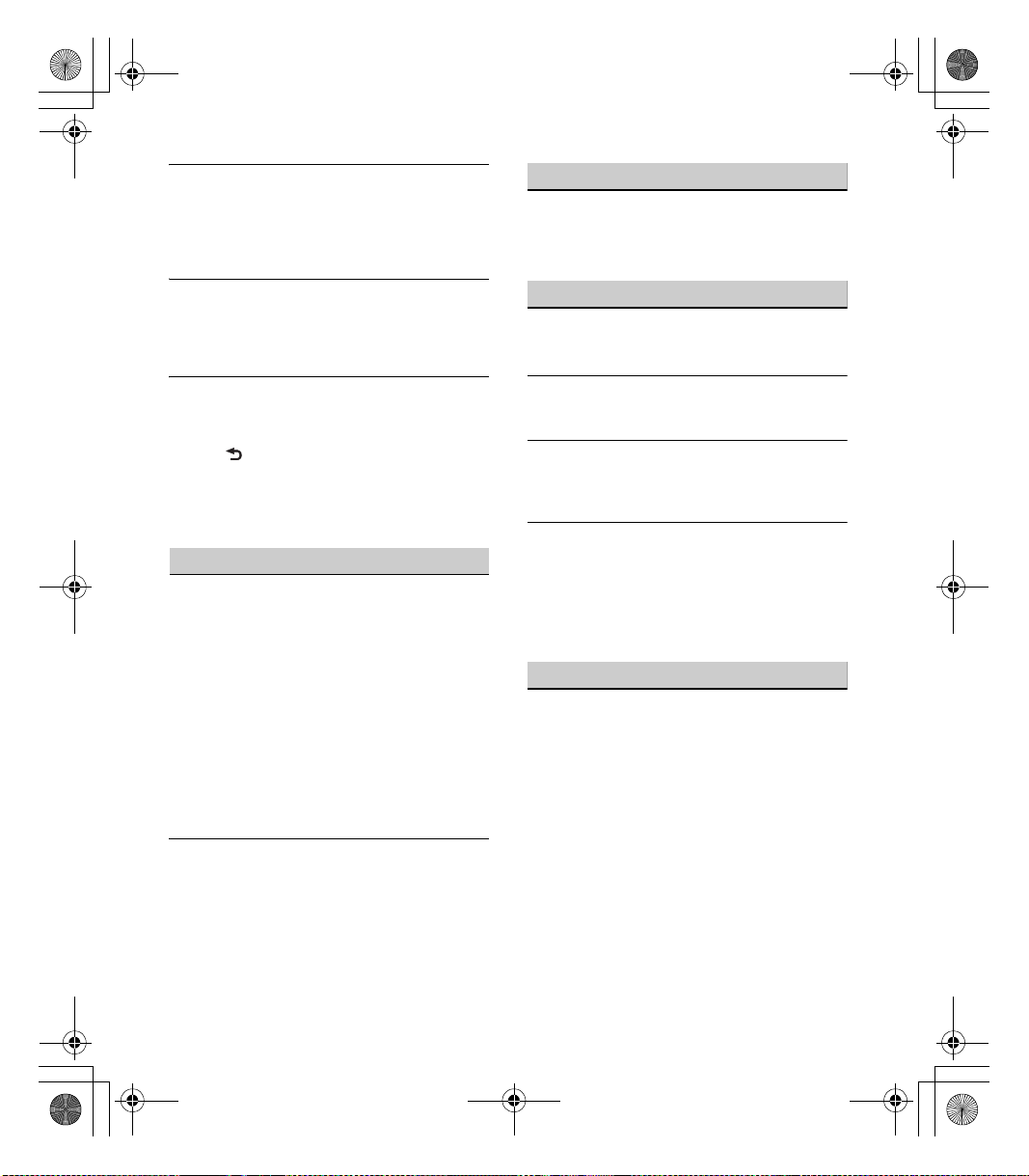
G:\DATA\4588324111\4588324111DSXM55BTUC\01GB-DSXM55BTUC\030CD.fm masterpage: Left
010COV.book Page 28 Wednesday, December 2, 2015 8:19 PM
The display disappears from/does not appear in
the display window.
The dimmer is set to [DIM-ON] (page 22).
The display disappears if you press and hold OFF.
Press OFF on the unit until the display appears.
The connectors are dirty (page 24).
The display/illumination flashes.
The power supply is not sufficient.
Check that the boat battery supplies enough
power to the unit. (The power requirement is
12 V DC.)
The operation buttons do not function.
The connection is not correct.
Check the connection of the unit.
If the situation does not improve, press DSPL
and (back)/MODE for more than 2 seconds
to reset the unit.
The contents stored in memory are erased.
For your safety, do not reset the unit while you
are driving.
Radio reception
Stations cannot be received.
The sound is hampered by noises.
The connection is not correct.
If your boat has built-in radio antenna (aerial)
in the rear/side glass, connect an REM OUT
lead (blue/white striped) or accessory power
supply lead (red) to the power supply lead of a
boat’s antenna (aerial) booster.
Check the connection of the boat antenna
(aerial).
If the auto antenna (aerial) will not extend,
check the connection of the power antenna
(aerial) control lead.
The tuning step setting has been erased.
Set the tuning step again (page 9).
Preset tuning is not possible.
The broadcast signal is too weak.
RDS
PTY displays [- - - - - - - -].
The current station is not an RDS station.
RDS data has not been received.
The station does not specify the program type.
USB device playback
You cannot play items via a USB hub.
This unit cannot recognize USB devices via a USB
hub.
A USB device takes longer to play.
The USB device contains files with a complicated
tree structure.
The sound is intermittent.
The sound may be intermittent at a high-bit-rate.
DRM (Digital Rights Management) files may not
be playable in some cases.
Audio file cannot be played.
USB device formatted with file systems other
than FAT16 or FAT32 are unsupported.*
* This unit supports FAT16 and FAT32, but some USB
device may not support all of these FAT. For details,
refer to the operating instruction of each USB device
or contact the manufacturer.
NFC function
One touch connection (NFC) is not possible.
If the smartphone does not respond to the
touching.
Check that the NFC function of the smartphone
is turned on.
Move the N-Mark part of the smartphone
closer to the N-Mark part on this unit.
If the smartphone is in a case, remove it.
NFC receiving sensitivity depends on the device.
If One touch connection with the smartphone
fails several times, make BLUETOOTH connection
manually.
28GB
DSX-M55BT
4-588-324-11(1)

G:\DATA\4588324111\4588324111DSXM55BTUC\01GB-DSXM55BTUC\030CD.fm masterpage: Right
010COV.book Page 29 Wednesday, December 2, 2015 8:19 PM
BLUETOOTH function
The connecting device cannot detect this unit.
Before the pairing is made, set this unit to pairing
standby mode.
While connected to a BLUETOOTH device, this
unit cannot be detected from another device.
Disconnect the current connection and search
for this unit from another device.
When the device pairing is made, set the
BLUETOOTH signal output to on (page 10).
Connection is not possible.
The connection is controlled from one side (this
unit or BLUETOOTH device), but not both.
Connect to this unit from a BLUETOOTH device
or vice versa.
The name of the detected device does not
appear.
Depending on the status of the other device, it
may not be possible to obtain the name.
No ringtone.
Adjust the volume by rotating the control dial
while receiving a call.
Depending on the connecting device, the
ringtone may not be sent properly.
Set [RINGTONE] to [1] (page 22).
The front speakers are not connected to the unit.
Connect the front speakers to the unit. The
ringtone is output only from the front speakers.
The talker’s voice cannot be heard.
The front speakers are not connected to the unit.
Connect the front speakers to the unit. The
talker’s voice is output only from the front
speakers.
A call partner says that the volume is too low or
high.
Adjust the volume accordingly using mic gain
adjustment (page 19).
Echo or noise occurs in phone call conversations.
Lower the volume.
Set EC/NC Mode to [EC/NC-1] or [EC/NC-2]
(page 19).
If the ambient noise other than the phone call
sound is loud, try reducing this noise.
E.g.: If a window is open and outside noise, etc.,
is loud, shut the window. If an air conditioner is
loud, lower the air conditioner.
The phone is not connected.
When BLUETOOTH audio is played, the phone is
not connected even if you press CALL.
Connect from the phone.
The phone sound quality is poor.
Phone sound quality depends on reception
conditions of cellular phone.
Move your boat to a place where you can
enhance the cellular phone’s signal if the
reception is poor.
The volume of the connected audio device is low
(high).
Volume level will differ depending on the audio
device.
Adjust the volume of the connected audio
device or this unit.
The sound skips during playback of a
BLUETOOTH audio device.
Reduce the distance between the unit and the
BLUETOOTH audio device.
If the BLUETOOTH audio device is stored in a case
which interrupts the signal, remove the audio
device from the case during use.
Several BLUETOOTH devices or other devices
which emit radio waves are in use nearby.
Turn off the other devices.
Increase the distance from the other devices.
The playback sound stops momentarily when the
connection between this unit and the cellular
phone is being made. This is not a malfunction.
The connected BLUETOOTH audio device cannot
be controlled.
Check that the connected BLUETOOTH audio
device supports AVRCP.
29GB
DSX-M55BT
4-588-324-11(1)

G:\DATA\4588324111\4588324111DSXM55BTUC\01GB-DSXM55BTUC\030CD.fm masterpage: Left
010COV.book Page 30 Wednesday, December 2, 2015 8:19 PM
Some functions do not work.
Check if the connecting device supports the
functions in question.
A call is answered unintentionally.
The connecting phone is set to answer a call
automatically.
Pairing failed due to a timeout.
Depending on the connecting device, the time
limit for pairing may be short.
Try completing the pairing within the time.
BLUETOOTH function cannot operate.
Turn off the unit by pressing OFF for more than
2 seconds, then turn the unit on again.
No sound is output from the boat’s speakers
during handsfree call.
If the sound is output from the cellular phone, set
the cellular phone to output the sound from the
boat’s speakers.
Siri Eyes Free is not activated.
Perform the handsfree registration for an iPhone
that supports Siri Eyes Free.
Set the Siri function on the iPhone to on.
Cancel the BLUETOOTH connection with the
iPhone and the unit, and reconnect.
Pandora® operation
Pandora® connection is not possible.
Shut down the Pandora® application on the
mobile device, and then launch it again.
Error displays/Messages
HUB NO SUPRT: USB hubs are not supported.
IPD STOP: iPod playback has finished.
Operate your iPod/iPhone to start playback.
NO DEV: A USB device is not connected or
recognized.
Make sure the USB device or USB cable is securely
connected.
OVERLOAD: The USB device is overloaded.
Disconnect the USB device, then press SRC to
select another source.
The USB device has a fault, or an unsupported
device is connected.
READ: Now reading information.
Wait until reading is complete and playback
starts automatically. This may take some time
depending on the file organization.
USB ERROR: The USB device cannot be played.
Connect the USB device again.
USB NO MUSIC: There is no playable file.
Connect a USB device containing playable files
(page 25).
USB NO SUPRT: The USB device is not supported.
For details on the compatibility of your USB
device, visit the support site on the back cover.
For BLUETOOTH function:
ERROR: The selected operation could not be
performed.
Wait for a while, then try again.
NO DEV: The BLUETOOTH device is not connected
or recognized.
Make sure the BLUETOOTH device is securely
connected, or the BLUETOOTH connection is
established with the BLUETOOTH device.
P EMPTY: No phone numbers are stored.
UNKNOWN: A name or phone number cannot be
displayed.
WITHHELD: The phone number is hidden by the
caller.
30GB
DSX-M55BT
4-588-324-11(1)

G:\DATA\4588324111\4588324111DSXM55BTUC\01GB-DSXM55BTUC\030CD.fm masterpage: Right
010COV.book Page 31 Wednesday, December 2, 2015 8:19 PM
For Pandora® operation:
CANNOT SKIP: Skipping tracks is not allowed.
Wait until the commercial ends, next track
begins, or select another station on the list.
Pandora® limits the number of skips allowed on
their service.
NO NETWORK: The network connection is unstable
or lost.
Make the network connection again on the
device, or wait until the network connection is
established.
NO STATION - PLEASE - CREATE - STATION - IN PANDORA APP: No stations on your account.
Create the station on the mobile device.
NOT ALLOWED: The selected operation is not
allowed.
“Thumbs” feedback is not allowed.
Wait until the commercial ends.
S ome funct ions, s uch as Shared Station, do n ot
permit feedback. Wait until the next track
begins, or select another station on the list.
Bookmark is not allowed.
Wait until the commercial ends.
Select another track or station, then try it again.
PAN ERROR: The selected operation could not be
performed.
Wait for a while, then try again.
PAN MAI N T: The Pandora® server is under
maintenance.
Wait for a while, then try again.
PAN NO SUPRT: The connected device is not
supported.
For details of compatible devices, visit the
support site.
PAN OPE N APP: Pandora® is not running when
connecting via the USB port.
Launch the Pandora® application on the iPhone.
PAN OPEN APP - PRESS PAUSE: Pandora® is not
running when connecting via the BLUETOOTH
function.
Launch the Pandora® application on the mobile
device, then press PAUSE.
PAN RESTRICT: Pandora® is not available outside
your country.
PLEASE LOGIN - PANDORA APP: You are not
logged into your Pandora® account.
Disconnect the device, log into your Pandora®
account, then connect the device again.
UPDATE PAN: An old version of Pandora® is
connected.
Update the Pandora® application to the latest
version.
For SiriusXM operation:
CH LOCKED
The channel that you have requested is locked by
the radio parental contro l feature.
See “To set a parenta l control” (page 14) for more
information on the parental control feature and
how to access locked channels.
CH UNAVAIL
The channel that you have requested is not a
valid SiriusXM channel or the channel that you
were listening to is no longer available.
You may also see this message briefly when first
connecting a new SiriusXM Connect Vehicle
Tun er.
Visit www.siriusxm.com in the USA or
www.siriusxm.ca in Canada for SiriusXM channel
lineup information.
31GB
DSX-M55BT
4-588-324-11(1)

G:\DATA\4588324111\4588324111DSXM55BTUC\01GB-DSXM55BTUC\030CD.fm masterpage: Left
010COV.book Page 32 Wednesday, December 2, 2015 8:19 PM
CHAN UNSUB
The channel that you have requested is not
included in your SiriusXM subscription package
or the channel that you were listening to is no
longer included in your SiriusXM subscription
package.
If you have questions about your subscription
package or would like to subscribe to this
channel, please contact SiriusXM.
In the USA, visit www.siriusxm.com or call
1-866-635-2349.
In Canada, visit www.siriusxm.ca or call
1-877-438-9677.
CHK ANT
The radio has detected a fault with the SiriusXM
antenna.
The antenna cable may be either disconnected or
damaged.
Verify that the antenna cable is connected to
the SiriusXM Connect Vehicle Tuner.
Inspect the antenna cable for damage and
kinks.
Replace the antenna if the cable is damaged.
SiriusXM products are available at your local
boat audio retailer or online at www.shop.siriusxm.com
CHECK TUNER
The radio is having difficulty communicating with
the SiriusXM Connect Vehicle Tuner.
The tuner may be disconnected or damaged.
Verify that the SiriusXM Connect Vehicle Tuner
cable is securely connected to the radio.
MEM FAILURE
This unit failed to store the channel in the preset
dial.
Make sure that the channel you intend to store
is correct.
NO SIGNAL
SiriusXM Connect Vehicle Tuner is having
difficulty receiving the SiriusXM satellite signal.
Verify that your boat is outdoors with a clear
view of the sky.
Verify that the SiriusXM magnetic mount
antenna is mounted on a metal surface on the
outside of the boat.
Move the SiriusXM antenna away from any
obstructions.
Inspect the antenna cable for damage and
kinks.
Consult the SiriusXM Connect Vehicle Tuner
installation manual for more information on
antenna installation.
Replace the antenna if the cable is damaged.
SiriusXM products are available at your local
boat audio retailer or online at www.shop.siriusxm.com
SUBSCRIPTION UPDATE - ENTER TO CONTINUE
The radio has detected a change in your SiriusXM
subscription status.
Press ENTER to clear the message.
If you have questions about your subscription,
please contact SiriusXM.
In the USA, visit www.siriusxm.com or call
1-866-635-2349.
In Canada, visit www.siriusxm.ca or call
1-877-438-9677.
If these solutions do not help improve the situation,
consult your nearest Sony dealer.
32GB
DSX-M55BT
4-588-324-11(1)
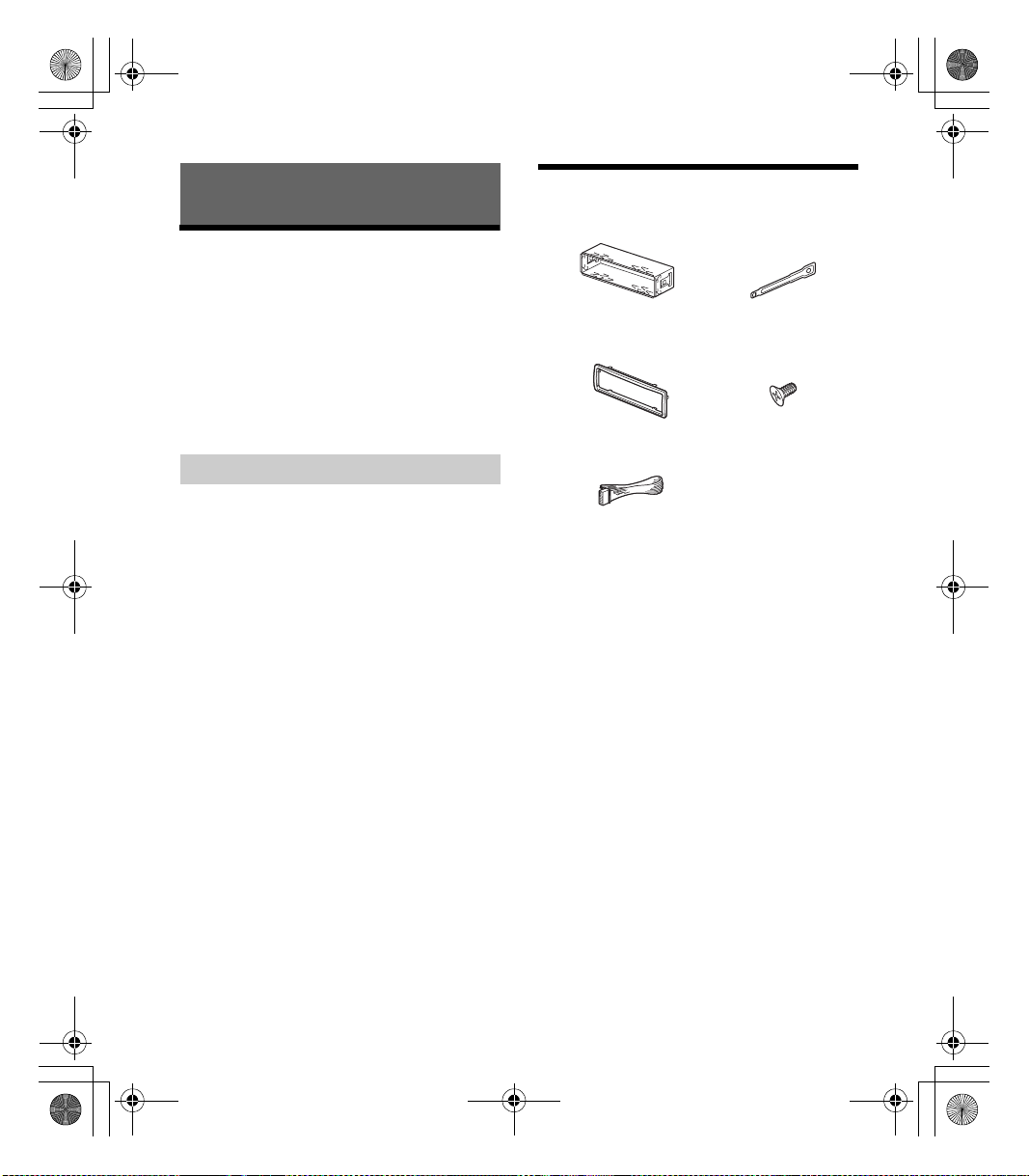
G:\DATA\4588324111\4588324111DSXM55BTUC\01GB-DSXM55BTUC\030CD.fm masterpage: Right
× 4
5 × max. 8 mm
(7/32 × max. 5/16 in)
× 2
010COV.book Page 33 Wednesday, December 2, 2015 8:19 PM
Connection/Installation
Cautions
Run all ground (earth) leads to a common
ground (earth) point.
Do not get the leads trapped under a screw, or
caught in moving parts (e.g., seat railing).
Before making connections, turn the boat’s
ignition off to avoid short circuits.
Connect the yellow and red power supply leads
only after all other leads have been connected.
Be sure to insulate any loose unconnected leads
with electrical tape for safety.
Precautions
Choose the installation location carefully so that
the unit will not interfere with normal boating or
car driving operations.
Avoid installing the unit in areas subject to dust,
dirt, excessive vibration, or high temperature,
such as in direct sunlight or near heater ducts.
Select carefully the mounting location to avoid
internal damage by water entering the unit. Areas
subject to water splashes should be avoided. The
Waterproof Car Stereo Cover (not supplied) is
recommended.
Use only the supplied mounting hardware for a
safe and secure installation.
Note on the power supply lead (yellow)
When connecting this unit in combination with other
stereo components, the amperage rating of the boat
circuit to which the unit is connected must be higher
than the sum of each component’s fuse amperage
rating.
Mounting angle adjustment
Adjust the mounting angle to less than 45°.
Parts List for Installation
This parts list does not include all the package
contents.
The bracket and the protection collar are
attached to the unit before shipping. Before
mounting the unit, use the release keys to
remove the bracket from the unit. For details,
see “Removing the protection collar and the
bracket” (page 36).
Keep the release keys for future use as they are
also necessary if you remove the unit from your
boat.
33GB
DSX-M55BT
4-588-324-11(1)
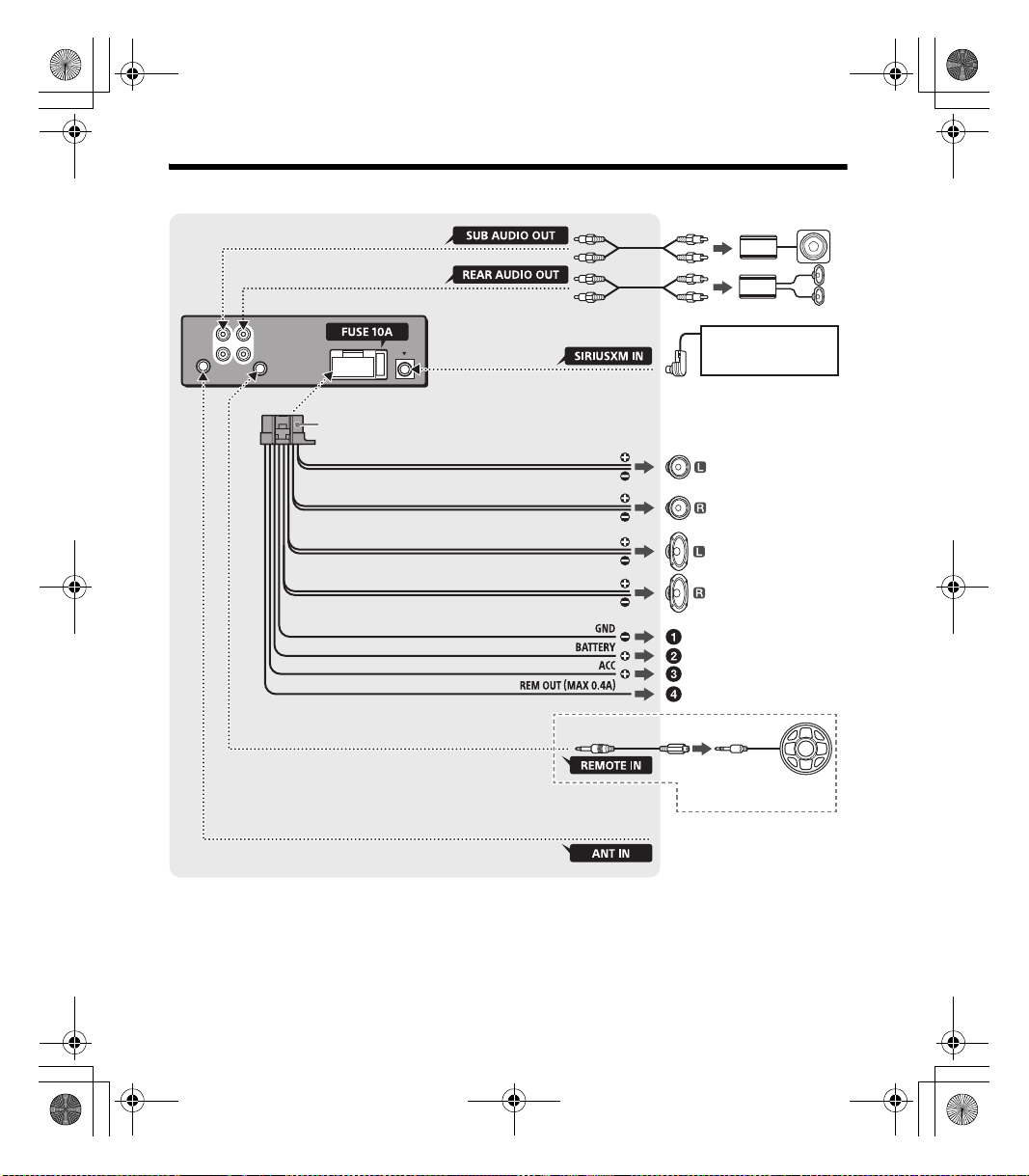
G:\DATA\4588324111\4588324111DSXM55BTUC\01GB-DSXM55BTUC\030CD.fm masterpage: Left
White
White/black striped
Gray
Black
Yel l o w
Red
Blue/white striped
from a boat antenna
(aerial)
Front speaker*1*2*
6
Rear speaker*1*2*
6
Gray/black stripe d
Green
Green/black striped
Purple
Purple/black striped
*
3
*
3
Subwoofer*1*
6
Power amplifier*1*
6
For details, see “Maki ng
connections” (page 35).
Satellite radio tuner
(SiriusXM)*1*
6
Marine remote
commander RM-X11M*
1
*4*
5
010COV.book Page 34 Wednesday, December 2, 2015 8:19 PM
Connection
*1 Not supplied
*2 Speaker impedance: 4 – 8 Ω × 4
*3 RCA pin cord (not supplied)
*4 Depending on the type of boat, use an adaptor for a
wired remote control (not supplied).
34GB
*5 Supplied with the marine remote commander.
*6 Not waterproof
DSX-M55BT
4-588-324-11(1)
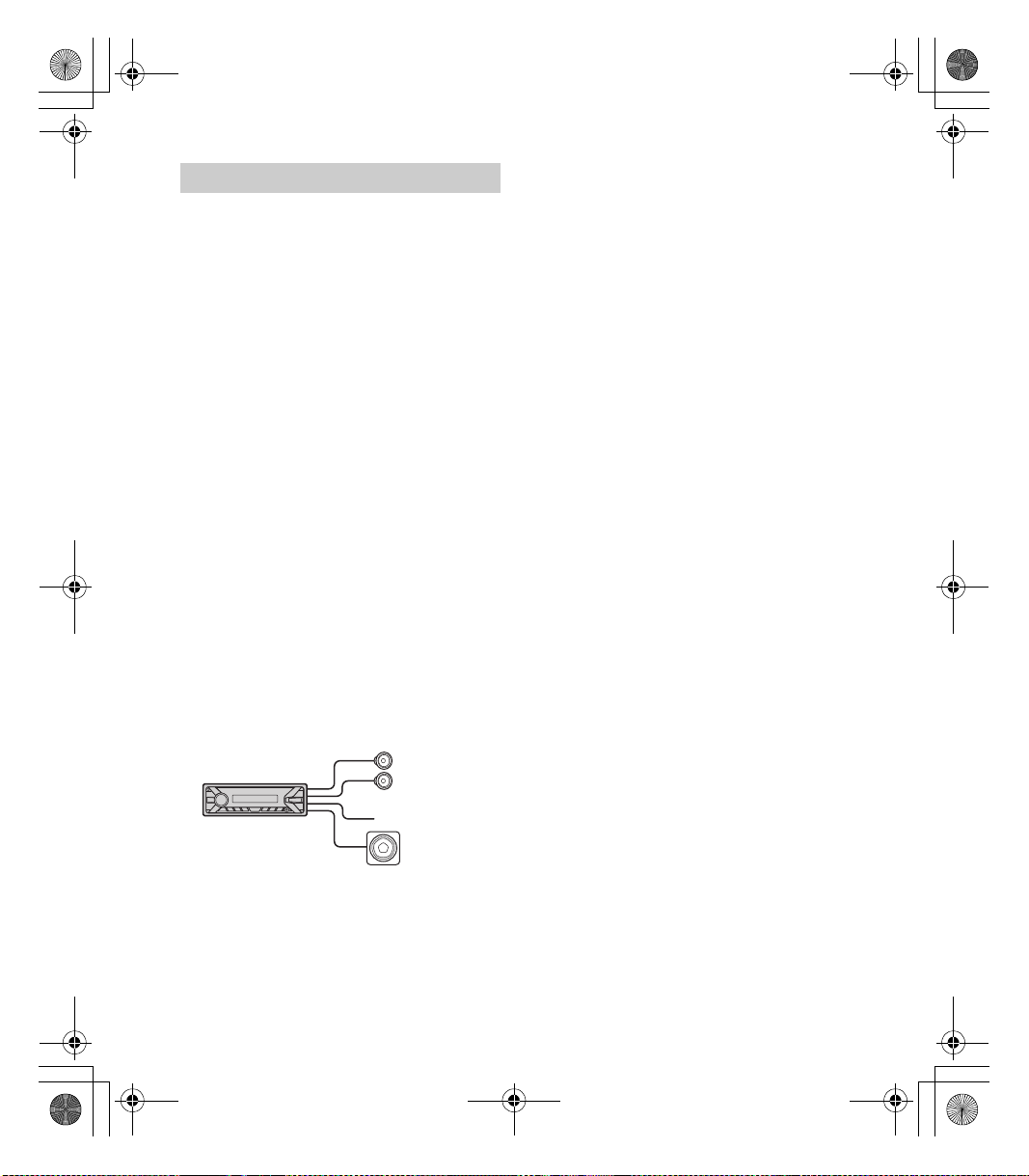
G:\DATA\4588324111\4588324111DSXM55BTUC\01GB-DSXM55BTUC\030CD.fm masterpage: Right
Front speaker
Subwoofer
010COV.book Page 35 Wednesday, December 2, 2015 8:19 PM
Making connections
To battery or distribution block ground
First connect the black ground (earth) lead, then
connect the yellow and red power supply leads.
To the +12 V power terminal which is
energized at all times
Be sure to connect the black ground (earth) lead
to the batter y or distribution block ground first.
To the +12 V power terminal which is
energized when the ignition switch is set to
the accessory position
If there is no accessory position, connect to the
+12 V power (battery) terminal which is
energized at all times.
Be sure to connect the black ground (earth) lead
to the batter y or distribution block ground first.
To the power antenna (aerial) control lead or
the power supply lead of the antenna (aerial)
booster
It is not necessary to connect this lead if there is
no power antenna (aerial) or antenna (aerial)
booster, or with a manually-operated telescopic
antenna (aerial).
To AMP REMOTE IN of an optional power
amplifier
This connection is only for amplifiers and a
power antenna (aerial). Connecting any other
system may damage the unit.
Subwoofer Easy Connection
You can use a subwoofer without a power amplifier
when it is connected to a rear speaker cord.
Memory hold connection
When the yellow power supply lead is connected,
power will always be supplied to the memory
circuit even when the ignition switch is turned off.
Speaker connection
Before connecting the speakers, turn the unit off.
Use speakers with an impedance of 4 to 8 ohms,
and with adequate power handling capacities to
avoid damage.
Note
Use a subwoofer with an impedance of 4 to 8 ohms,
and with adequate power handling capacities to avoid
damage.
35GB
DSX-M55BT
4-588-324-11(1)
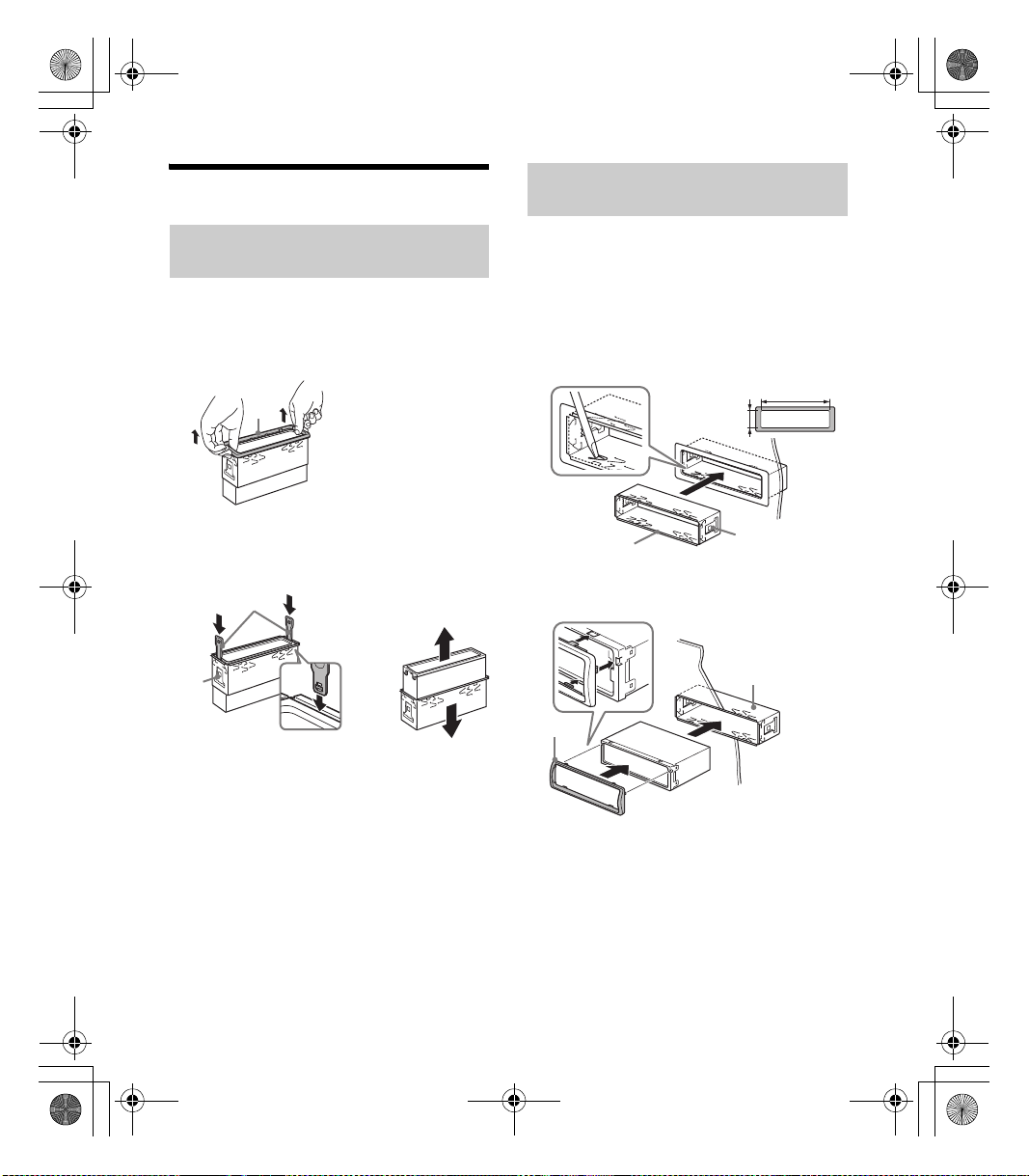
G:\DATA\4588324111\4588324111DSXM55BTUC\01GB-DSXM55BTUC\030CD.fm masterpage: Left
Face the hook inwards.
182 mm (7 1/4 in)
53 mm (2 1/8 in)
Catch
010COV.book Page 36 Wednesday, December 2, 2015 8:19 PM
Installation
Removing the protection collar and the
bracket
Before installing the unit, remove the protection
collar and the bracket from the unit.
1 Pinch both edges of the protection collar
, then pull it out.
2 Insert both release keys until they
click, and pull down the bracket , then
pull up the unit to separate.
Mounting the unit in the dashboard or
the cutout hole on boat
Before installing, make sure the catches on both
sides of the bracket are bent inwards 2 mm (
32 in).
For Japanese cars, see “Mounting the unit in a
Japanese car” (page 37).
3
1 Position the bracket inside the
dashboard, then bend the claws outward
for a tight fit.
2 Mount the unit onto the bracket , then
attach the protection collar .
/
Notes
If the catches are straight or bent outwards, the unit
will not be installed securely and may spring out.
Make sure the 4 catches on the protection collar
are properly engaged in the slots of the unit.
36GB
DSX-M55BT
4-588-324-11(1)

G:\DATA\4588324111\4588324111DSXM55BTUC\01GB-DSXM55BTUC\030CD.fm masterpage: Right
to dashboard/center console
Existing parts supplied with
your car
Bracket
Bracket
to dashboard/center console
Existing parts supplied with
your car
Bracket
Bracket
Fuse (10 A)
010COV.book Page 37 Wednesday, December 2, 2015 8:19 PM
Mounting the unit in a Japanese car
You may not be able to install this unit in some
makes of Japanese cars. In such a case, consult your
Sony dealer.
TOYOTA
NISSAN
Fuse replacement
When replacing the fuse, be sure
to use one matching the
amperage rating stated on the
original fuse. If the fuse blows,
check the power connection and
replace the fuse. If the fuse blows
again after replacement, there
may be an internal malfunction. In such a case,
consult your nearest Sony dealer.
Note
To prevent malfunction, install only with the supplied
screws .
Detaching and attaching the front panel
For details, see “Detaching the Front Panel”
(page 8).
37GB
DSX-M55BT
4-588-324-11(1)

G:\DATA\4588324111\4588324111DSXM55BTUC\01GB-DSXM55BTUC\030CD.fm masterpage: Left
W 444774702
010COV.book Page 38 Wednesday, December 2, 2015 8:19 PM
38GB
DSX-M55BT
4-588-324-11(1)

G:\DATA\4588324111\4588324111DSXM55BTUC\01GB-DSXM55BTUC\030CD.fm masterpage: Right
W 446022851
010COV.book Page 39 Wednesday, December 2, 2015 8:19 PM
39GB
DSX-M55BT
4-588-324-11(1)
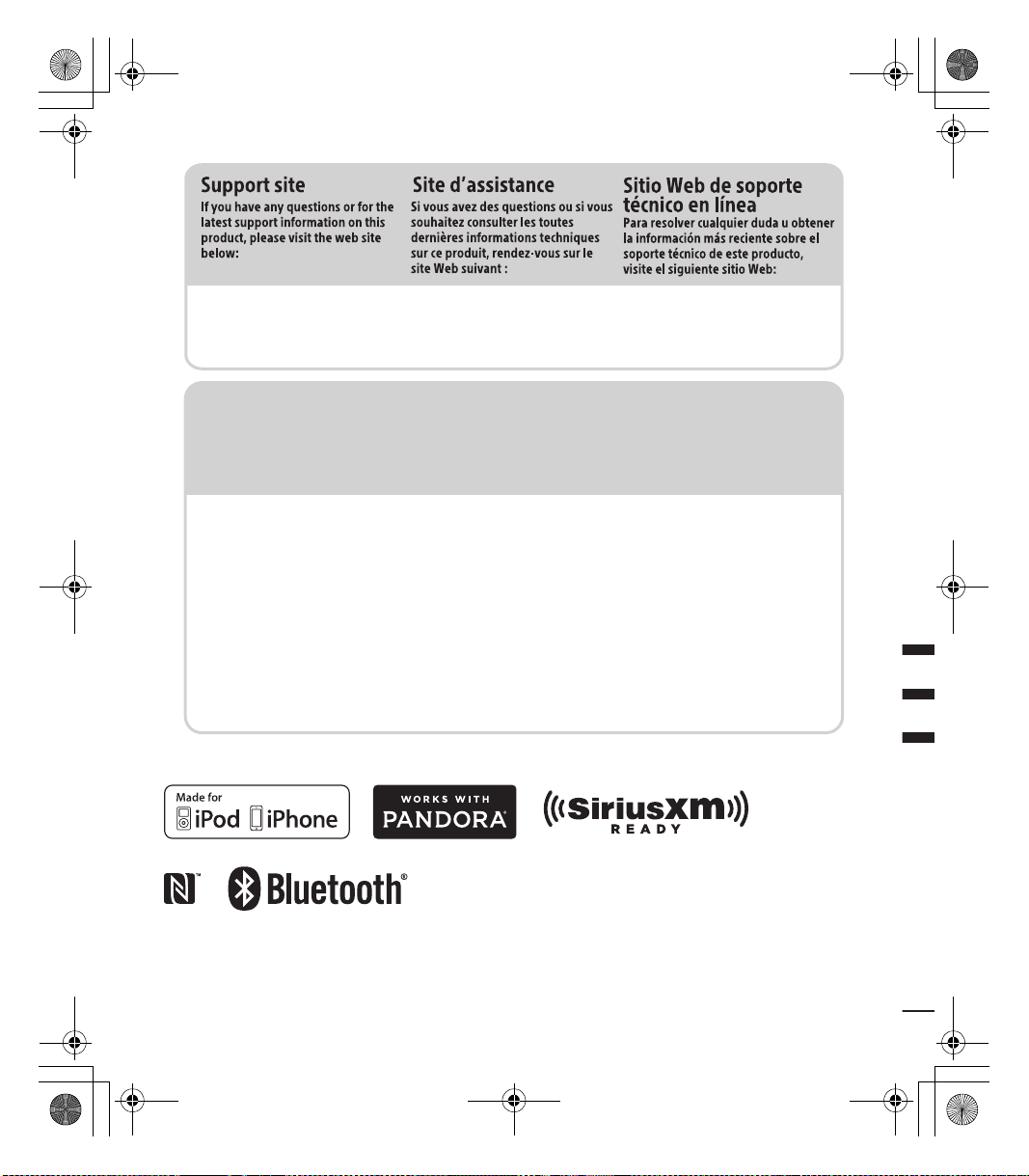
G:\DATA\4588324111\4588324111DSXM55BTUC\01GB-DSXM55BTUC\040BCO.fm masterpage: BCO
http://esupport.sony.com/
If you have any questions/problems
regarding this product, try the following:
1
Read Troubleshooting in these
Operating Instructions.
2
Please contact (U.S.A. only);
Call 1-800-222-7669
URL http://www.SONY.com
010COV.book Page 40 Wednesday, December 2, 2015 8:19 PM
http://www.sony.net/
©2016 Sony Corporation Printed in Thailand
DSX-M55BT
4-588-324-11(1)
