Sony DSXB700W User Manual
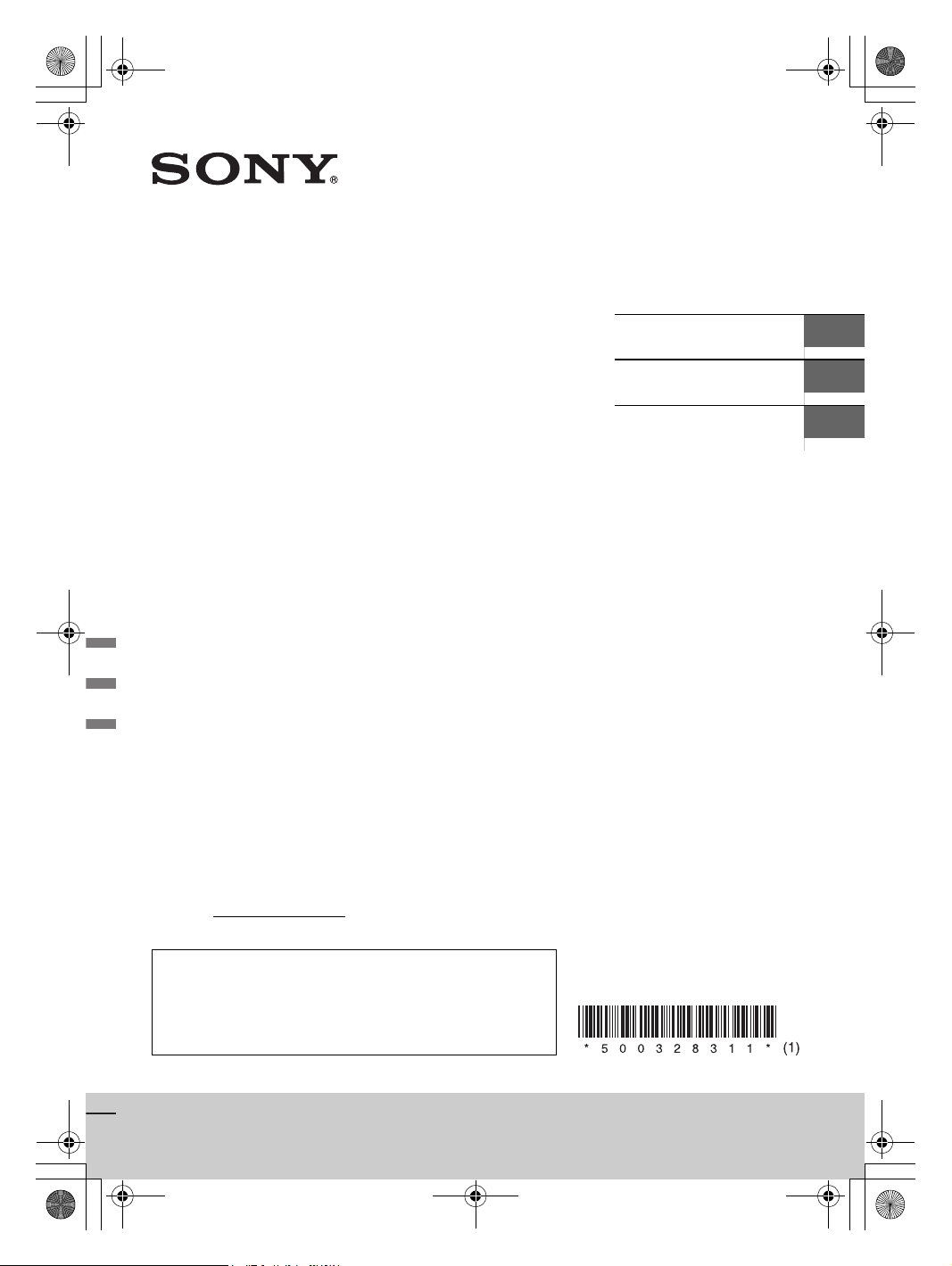
E:\Works\5003283211\5003283211DSXB700WUC\00COV-DSX-B700WWM\010COV.fm masterpage: Cover
010COV.book Page 1 Monday, February 4, 2019 2:03 PM
5-003-283-11(1)
FM/AM
Bluetooth® Car Audio
Owner’s Record
The model and serial numbers are located on the bottom of the
unit.
Record the serial number in the space provided below.
Refer to these numbers whenever you call upon your Sony dealer
regarding this product.
Operating Instructions
Mode d’emploi
Manual de instrucciones
GB
FR
ES
Model No. DSX-B700W
Serial No.
To cancel the demonstration (DEMO) display, see page 00.
For the connection/installation, see page 00.
Pour annuler l’affichage de démonstration (DEMO),
reportez-vous à la page 00.
Pour le raccordement/l’installation, reportez-vous à la page 00.
DSX-B700W
DSX-B700W
5-003-283-11(1)
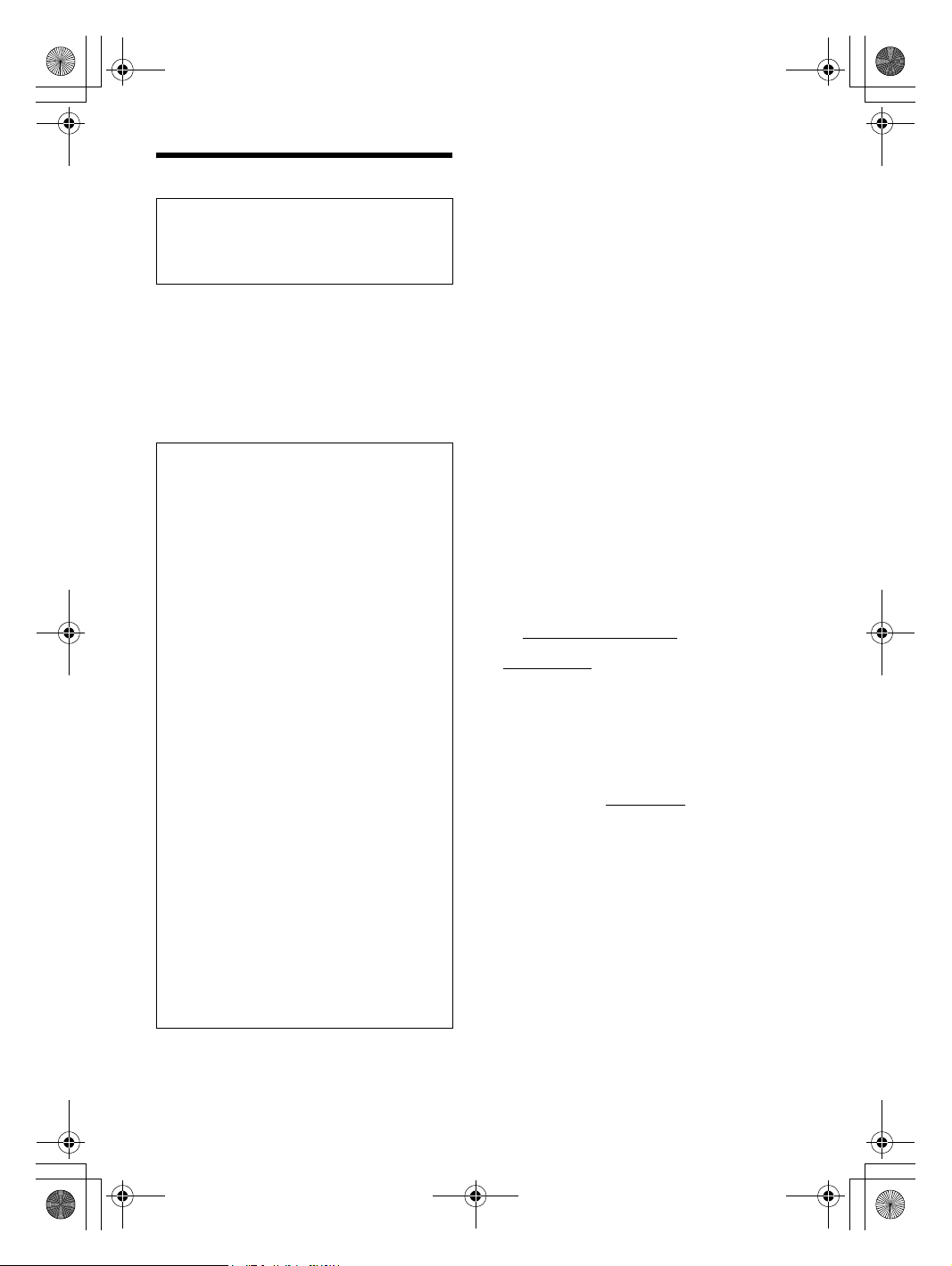
E:\Works\5003283211\5003283211DSXB700WUC\01GB-DSX-B700Wxx\020INT.fm masterpage: Left
010COV.book Page 2 Monday, February 4, 2019 2:03 PM
This device complies with part 15 of FCC Rules and
Warning
For safety, be sure to install this unit in the
dashboard of the car as the rear side of the unit
becomes hot during use.
For details, see “Connection/Installation”
(page 33).
The nameplate indicating operating voltage, etc., is
located on the bottom of the chassis.
The validity of the CE marking is restricted to only
those countries where it is legally enforced, mainly
in the countries EEA (European Economic Area) and
Switzerland.
WARNING
FOR THE CUSTOMERS IN THE USA. NOT
APPLICABLE IN CANADA, INCLUDING IN THE
PROVINCE OF QUEBEC.
POUR LES CLIENTS AUX ÉTATS-UNIS. NON
APPLICABLE AU CANADA, Y COMPRIS LA
PROVINCE DE QUÉBEC.
This equipment has been tested and found to
comply with the limits for a Class B digital device,
pursuant to Part 15 of the FCC Rules.
These limits are designed to provide reasonable
protection against harmful interference in a
residential installation. This equipment
generates, uses, and can radiate radio frequency
energy and, if not installed and used in
accordance with the instructions, may cause
harmful interference to radio communications.
However, there is no guarantee that interference
will not occur in a particular installation. If this
equipment does cause harmful interference to
radio or television reception, which can be
determined by turning the equipment off and
on, the user is encouraged to try to correct the
interference by one or more of the following
measures:
Reorient or relocate the receiving antenna.
Increase the separation between the
equipment and receiver.
Connect the equipment into an outlet on a
circuit different from that to which the receiver
is connected.
Consult the dealer or an experienced radio/TV
technician for help.
You are cautioned that any changes or
modifications not expressly approved in this
manual could void your authority to operate this
equipment.
Innovation, Science and Economic Development
Canada’s licence-exempt RSS(s). Operation is
subject to the following two conditions:
(1) this device may not cause harmful interference,
and
(2) this device must accept any interference
received, including interference that may cause
undesired operation.
This transmitter must not be co-located or operated
in conjunction with any other antenna or
transmitter.
Under Industry Canada regulations, this radio
transmitter may only operate using an antenna of a
type and maximum (or lesser) gain approved for
the transmitter by Industry Canada. To reduce
potential radio interference to other users, the
antenna type and its gain should be so chosen that
the equivalent isotropically radiated power (e.i.r.p.)
is not more than that necessary for successful
communication.
This equipment complies with FCC/ISED radiation
exposure limits set forth for an uncontrolled
environment and meets the FCC radio frequency
(RF) Exposure Guidelines and RSS-102 of the ISED
radio frequency (RF) Exposure rules as this
equipment has very low levels of RF energy.
If you have any questions about this product:
Visit: www.sony.com/carsupport
Contact: Sony Customer Information Service Center
at 1-800-222-7669
Write: Sony Customer Information Service Center
12451 Gateway Blvd., Fort Myers, FL 33913
Supplier’s Declaration of Conformity
Trade Name: SONY
Model: D
SX-B700W
Responsible Party: Sony Electronics Inc.
Address: 16535 Via Esprillo, San Diego, CA 92127
U.S.A.
Telephone Number: 858-942-2230
This device complies with part 15 of the FCC rules.
Operation is subject to the following two
conditions:
(1) This device may not cause harmful interference,
and
(2) this device must accept any interference
received, including interference that may cause
undesired operation.
2GB
DSX-B700W/DSX-B700
5-003-283-00(1)
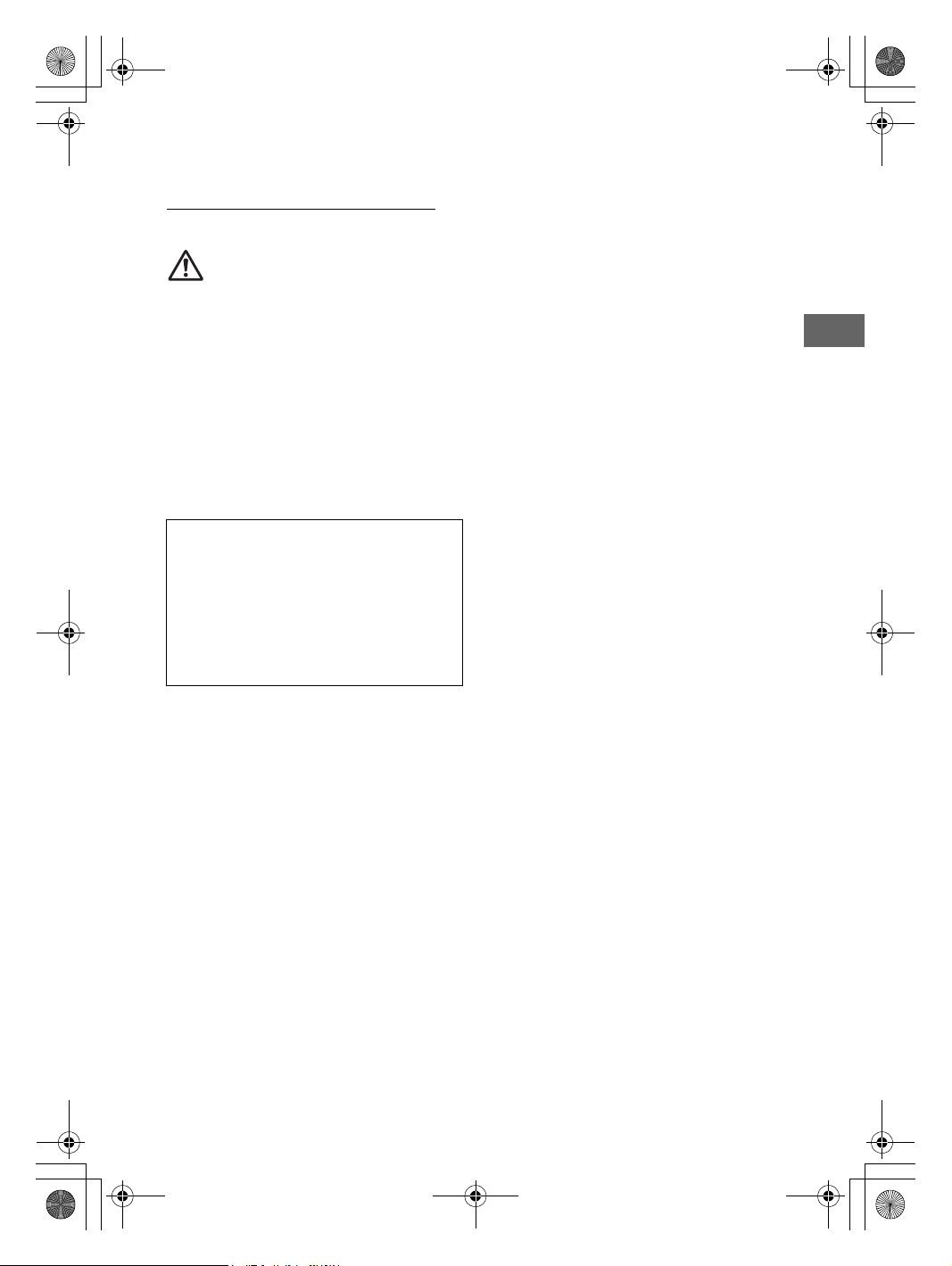
E:\Works\5003283211\5003283211DSXB700WUC\01GB-DSX-B700Wxx\020INT.fm masterpage: Right
010COV.book Page 3 Monday, February 4, 2019 2:03 PM
For the State of California, USA only
Perchlorate Material – special handl
See
www.dtsc.ca.gov/hazardouswaste/perchlorate
ing may apply,
WARNING: Do not ingest battery,
Chemical Burn Hazard.
The remote commander contains a coin/
button cell battery. If the coin/button cell battery is
swallowed, it can cause severe internal burns in just
2 hours and can lead to death.
Keep new and used batteries away from children. If
the battery compartment does not close securely,
stop using the product and keep it away from
children.
If you think batteries might have been swallowed or
placed inside any part of the body, seek immediate
medical attention.
Note on the lithium battery
Do not expose the battery to excessive heat such as
direct sunlight, fire or the like.
Warning if your car’s ignition has no ACC
position
Be sure to set the AUTO OFF function (page 20).
The unit will shut off completely and
automatically in the set time after the unit is
turned off and the clock is displayed (i.e. press
and hold OFF for 1 second), which prevents
battery drain. If you do not set the AUTO OFF
function, press and hold OFF until the display
disappears each time you turn the ignition off.
Disclaimer regarding services offered by
third parties
Services offered by third parties may be changed,
suspended, or terminated without prior notice.
Sony does not bear any responsibility in these sorts
of situations.
3GB
DSX-B700W/DSX-B700
5-003-283-00(1)
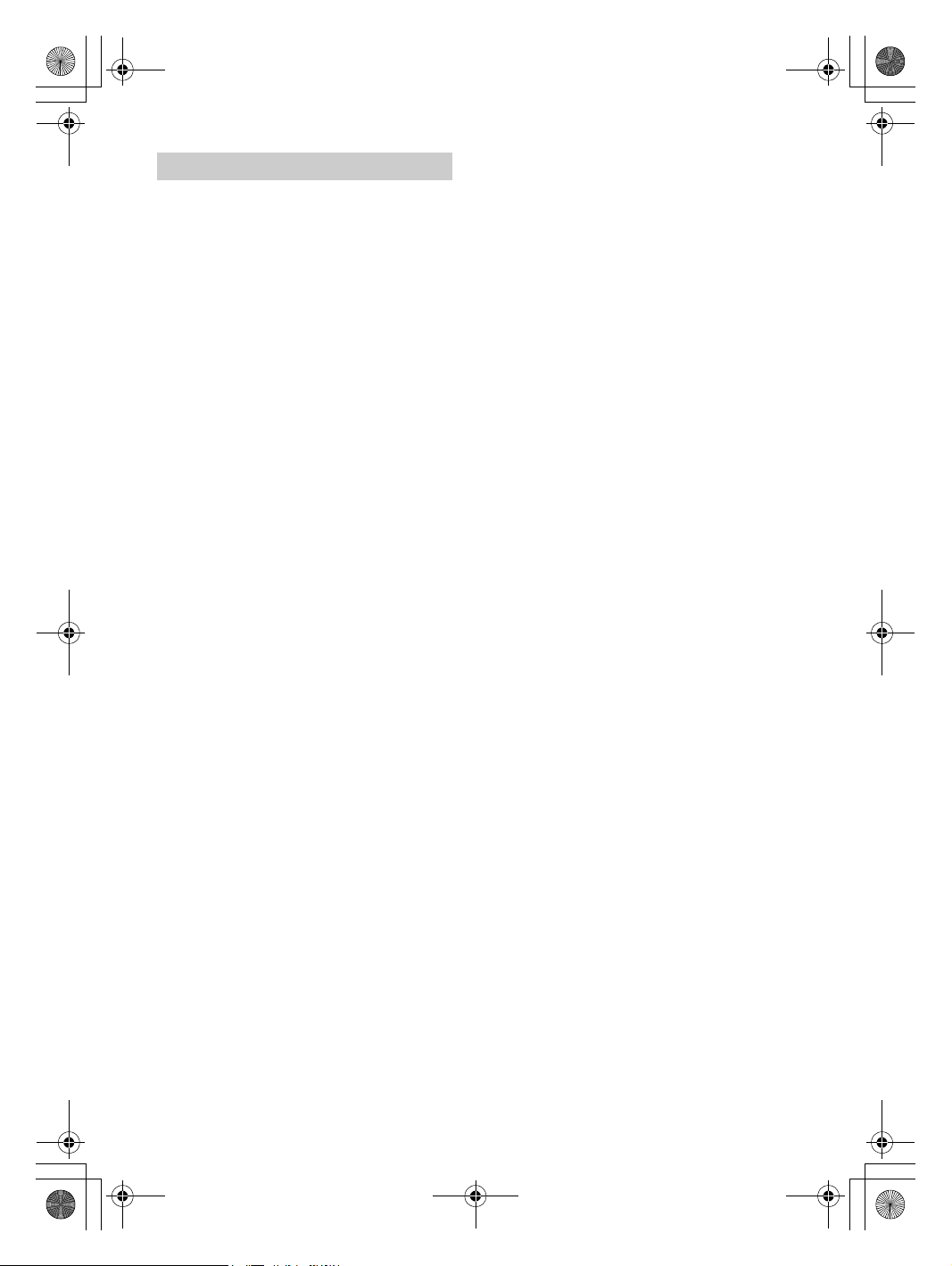
E:\Works\5003283211\5003283211DSXB700WUC\01GB-DSX-B700Wxx\020INT.fm masterpage: Left
010COV.book Page 4 Monday, February 4, 2019 2:03 PM
Important notice
Caution
IN NO EVENT SHALL SONY BE LIABLE FOR ANY
TAL, INDIRECT OR CONSEQUENTIAL
INCIDEN
DAMAGES OR OTHER DAMAGES INCLUDING,
WITHOUT LIMITATION, LOSS OF PROFITS, LOSS OF
REVENUE, LOSS OF DATA, LOSS OF USE OF THE
PRODUCT OR ANY ASSOCIATED EQUIPMENT,
DOWNTIME, AND PURCHASER’S TIME RELATED TO
OR ARISING OUT OF THE USE OF THIS PRODUCT, ITS
HARDWARE AND/OR ITS SOFTWARE.
Dear customer, this product includes a radio
transmitter.
Please check your vehicle operation manual or
contact the manufacturer of your vehicle or your
vehicle dealer, before you install this product into
your vehicle.
Emergency calls
This BLUETOOTH car handsfree and the electronic
device connected to the handsfree operate using
radio signals, cellular, and landline networks as
well as user-programmed function, which cannot
guarantee connection under all conditions.
Therefore do not rely solely upon any electronic
device for essential communications (such as
medical emergencies).
On BLUETOOTH communication
Microwaves emitting from a BLUETOOTH device
may affect the operation of electronic medical
devices. Turn off this unit and other BLUETOOTH
devices in the following locations, as it may cause
an accident.
where inflammable gas is present, in a hospital,
train, airplane, or petrol station
near automatic doors or a fire alarm
This unit supports security capabilities that
comply with the BLUETOOTH standard to provide
a secure connection when the BLUETOOTH
wireless technology is used, but security may not
be enough depending on the setting. Be careful
when communicating using BLUETOOTH wireless
technology.
We do not take any responsibility for the leakage
of information during BLUETOOTH
communication.
If you have any questions or problems concerning
your unit that are not covered in this manual,
consult your nearest Sony dealer.
4GB
DSX-B700W/DSX-B700
5-003-283-00(1)
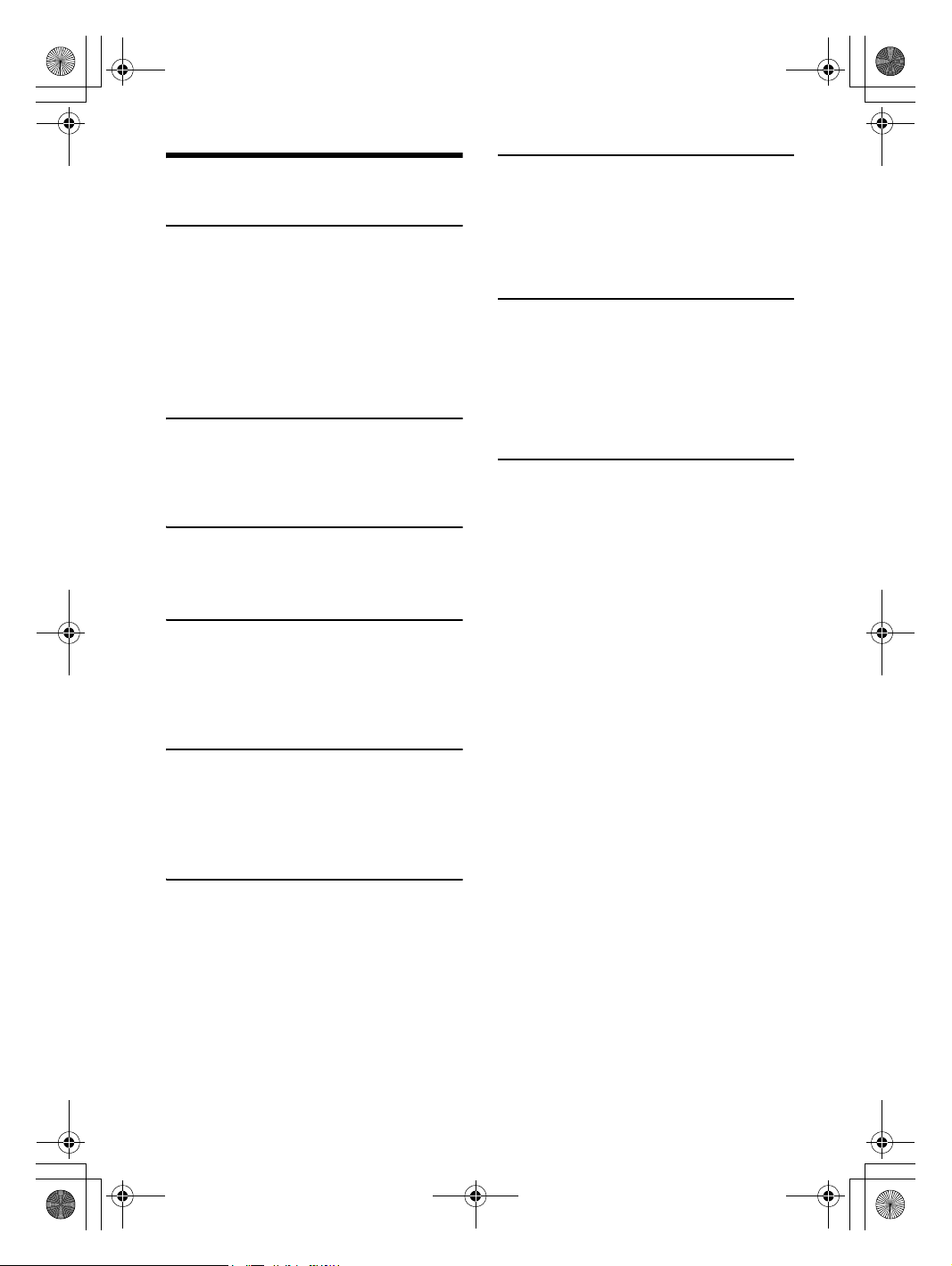
E:\Works\5003283211\5003283211DSXB700WUC\01GB-DSX-B700Wxx\010COVTOC.fm masterpage: Right
010COV.book Page 5 Monday, February 4, 2019 2:03 PM
Table of Contents
Warning. . . . . . . . . . . . . . . . . . . . . . . . . . . . . . . . . . . 2
Getting Started
Guide to Parts and Controls . . . . . . . . . . . . . . . . . . 6
Resetting the Unit . . . . . . . . . . . . . . . . . . . . . . . . . . 8
Switching the FM/AM Tuning Step (Asia Pacific and
India models only) . . . . . . . . . . . . . . . . . . . . . . . 8
Setting the Clock . . . . . . . . . . . . . . . . . . . . . . . . . . . 8
Checking the Battery Voltage . . . . . . . . . . . . . . . . . 8
Preparing a BLUETOOTH Device . . . . . . . . . . . . . . . 8
Connecting a USB Device . . . . . . . . . . . . . . . . . . . 10
Connecting Other Portable Audio Device . . . . . . 10
Radio
Listening to the Radio . . . . . . . . . . . . . . . . . . . . . . . 11
Using Radio Data System (RDS) . . . . . . . . . . . . . . . 11
Listening to the SiriusXM Radio (US/Canada models
only) . . . . . . . . . . . . . . . . . . . . . . . . . . . . . . . . . . 12
Playback
Playing a USB Device . . . . . . . . . . . . . . . . . . . . . . . 14
Playing a BLUETOOTH Device . . . . . . . . . . . . . . . . 14
Searching and Playing Tracks . . . . . . . . . . . . . . . . . 15
Pandora® (US/Canada and Walmart
models only)
About Pandora® . . . . . . . . . . . . . . . . . . . . . . . . . . . 16
Setting up Pandora® . . . . . . . . . . . . . . . . . . . . . . . 16
Streaming Pandora®. . . . . . . . . . . . . . . . . . . . . . . . 16
Available Operations in Pandora®. . . . . . . . . . . . . 16
Settings
Basic Setting Operation . . . . . . . . . . . . . . . . . . . . 20
General Setup (GENERAL) . . . . . . . . . . . . . . . . . . . 20
Sound Setup (SOUND) . . . . . . . . . . . . . . . . . . . . . . . 21
Display Setup (DISPLAY) . . . . . . . . . . . . . . . . . . . . . 22
BLUETOOTH Setup (BLUETOOTH). . . . . . . . . . . . . . 22
“Sony | Music Center” Setup (SONY APP) . . . . . . . 23
Additional Information
Canceling the Demonstration Mode . . . . . . . . . . . 23
Updating the Firmware . . . . . . . . . . . . . . . . . . . . . . 23
Precautions . . . . . . . . . . . . . . . . . . . . . . . . . . . . . . . 23
Maintenance . . . . . . . . . . . . . . . . . . . . . . . . . . . . . . 24
Specifications. . . . . . . . . . . . . . . . . . . . . . . . . . . . . . 25
Troubleshooting . . . . . . . . . . . . . . . . . . . . . . . . . . . 27
Messages . . . . . . . . . . . . . . . . . . . . . . . . . . . . . . . . 30
Connection/Installation
Cautions . . . . . . . . . . . . . . . . . . . . . . . . . . . . . . . . . . 33
Parts List for Installation . . . . . . . . . . . . . . . . . . . . . 33
Connection (for US/Canada models) . . . . . . . . . . . 34
Connection (for Walmart models) . . . . . . . . . . . . . 35
Connection (for Europe models) . . . . . . . . . . . . . . 36
Connection (for Asia Pacific and India
models). . . . . . . . . . . . . . . . . . . . . . . . . . . . . . . . 37
Installation . . . . . . . . . . . . . . . . . . . . . . . . . . . . . . . 40
Handsfree Calling (via BLUETOOTH
only)
Preparing a Mobile Phone. . . . . . . . . . . . . . . . . . . . 17
Receiving a Call . . . . . . . . . . . . . . . . . . . . . . . . . . . . 17
Making a Call . . . . . . . . . . . . . . . . . . . . . . . . . . . . . . 17
Available Operations during Call . . . . . . . . . . . . . 18
Useful Functions
“Sony | Music Center” with iPhone/Android™
Smartphone . . . . . . . . . . . . . . . . . . . . . . . . . . . 18
Using Voice Recognition (Android Smartphone
Only) . . . . . . . . . . . . . . . . . . . . . . . . . . . . . . . . . 19
Using Siri Eyes Free . . . . . . . . . . . . . . . . . . . . . . . . 19
5GB
DSX-B700W/DSX-B700
5-003-283-00(1)
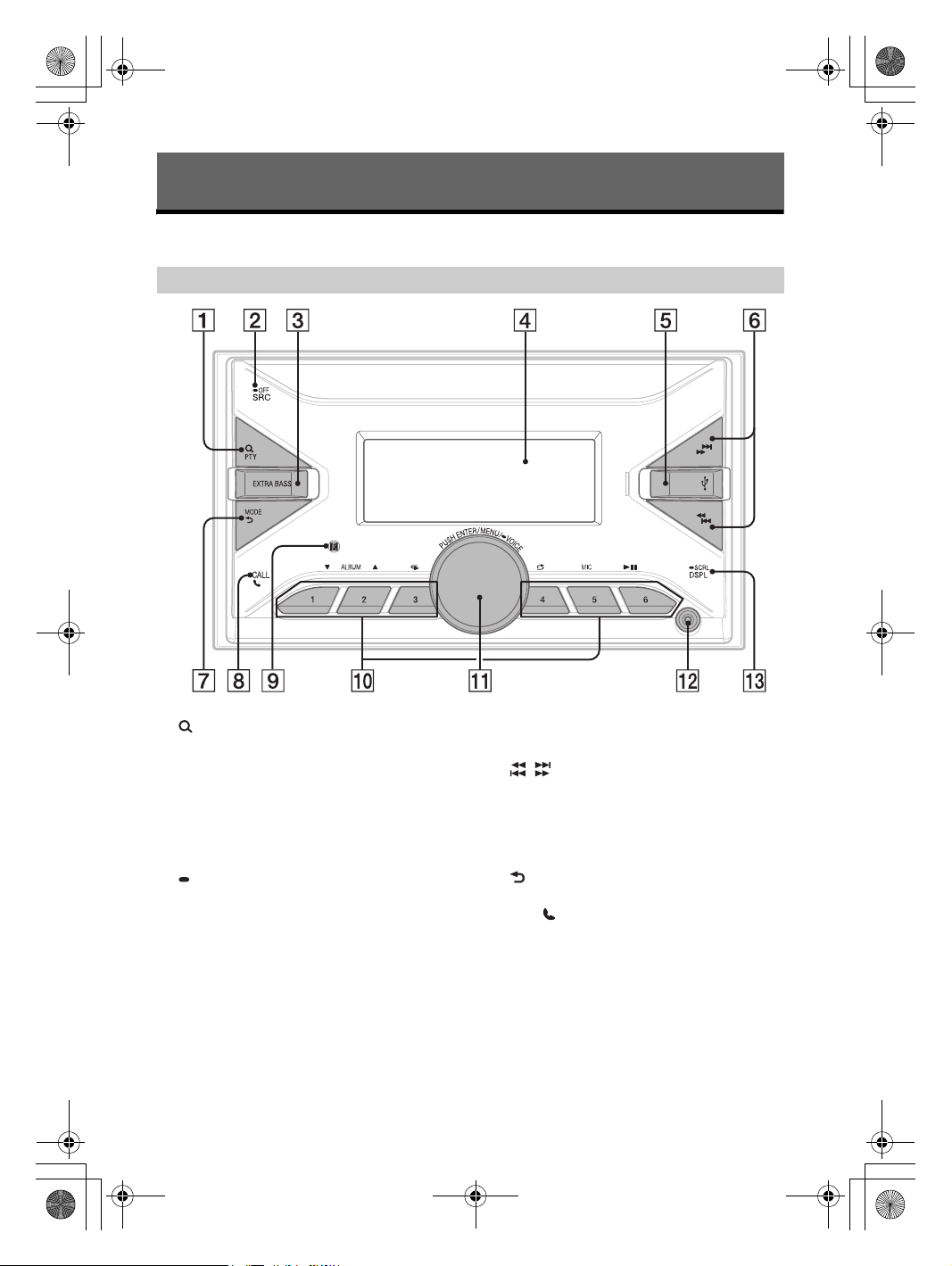
E:\Works\5003283211\5003283211DSXB700WUC\01GB-DSX-B700Wxx\030CD.fm masterpage: Left
010COV.book Page 6 Monday, February 4, 2019 2:03 PM
Getting Started
Guide to Parts and Controls
Main unit
(browse) (page 13, 15, 16)
Enter the browse mode during playback.
(Not available when a USB device in Android
mode or iPod is connected.)
PTY (program type)
Select PTY in RDS.
SRC (source)
Turn o n th e power.
Change the source.
OFF
Press and hold for 1 second to turn the source
off and display the clock.
Press and hold for more than 2 seconds to turn
off the power and the display.
If the unit is turned off and the display
disappears, operation by the remote
commander is not available (except for Europe
models).
EXTRA BASS
Reinforce bass sound in synchronization with
the volume level. Press to change the EXTRA
BASS setting: [1], [2], [OFF].
6GB
Display window
USB port
/ (SEEK –/+)
Tune in radio stations automatically. Press and
hold to tune manually.
/ (prev/next)
/ (fast-reverse/fast-forward)
MODE (page 11, 13, 16, 18)
(back)
Return to the previous display.
CALL
Enter the call menu. Receive/end a call.
Press and hold for more than 2 seconds to
switch the BLUETOOTH signal.
Receptor for the remote commander
DSX-B700W/DSX-B700
5-003-283-00(1)
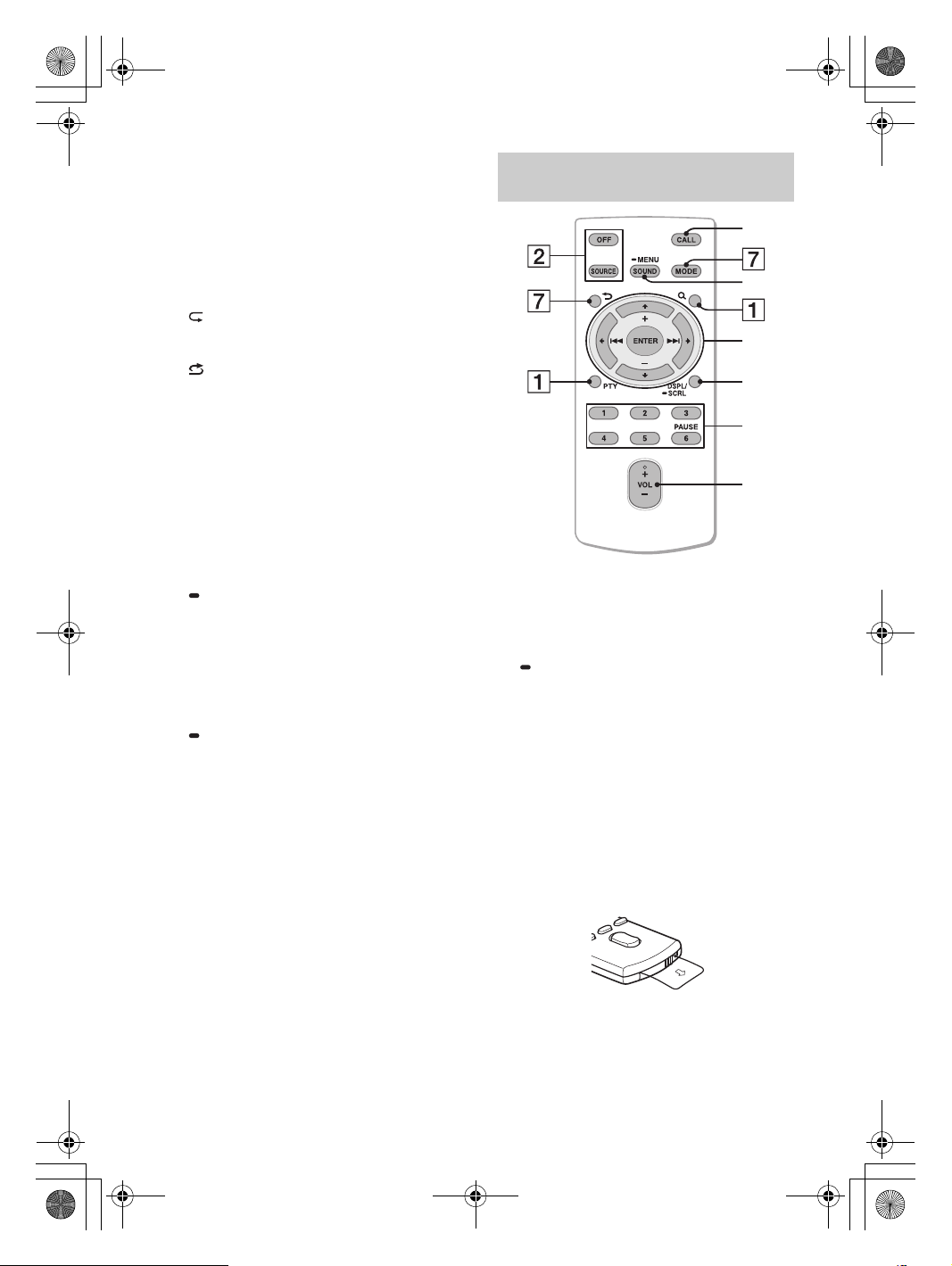
E:\Works\5003283211\5003283211DSXB700WUC\01GB-DSX-B700Wxx\030CD.fm masterpage: Right
ȶ
ȸ
ȵ
Ȳ
ȹ
ȷ
010COV.book Page 7 Monday, February 4, 2019 2:03 PM
Number buttons (1 to 6)
Receive stored radio stations. Press and hold to
store stations.
ALBUM /
Skip an album for audio device. Press and hold
to skip albums continuously.
(Not available when a USB device in Android
mode or iPod is connected.)
Press to thumbs up, or to thumbs down in
Pandora® (page 16).
(repeat)
(Not available when a USB device in Android
mode is connected.)
(shuffle)
(Not available when a USB device in Android
mode is connected.)
MIC (page 18)
(play/pause)
Control dial
Rotate to adjust the volume.
PUSH ENTER
Enter the selected item.
Press SRC, rotate then press to change the
source (timeout in 2 seconds).
MENU
Open the setup menu.
VOICE (page 18, 19)
Press and hold for more than 2 seconds to
activate voice dial, voice recognition (Android
smartphone only), or the Siri function (iPhone
only).
AUX input jack
DSPL (display)
Press to change display items.
SCRL (scroll)
Press and hold to scroll a display item.
RM-X231 Remote commander (except
for Europe models)
The VOL (volume) + button has a tactile dot.
CALL
Enter the call menu. Receive/end a call.
SOUND
Open the SOUND menu directly.
MENU
Press and hold to open the setup menu.
///
Select a setup item, etc.
ENTER
Enter the selected item.
Press and hold for more than 2 seconds to
establish or terminate the “Sony | Music Center”
function.
/ (prev/next)
+/– (album +/–)
VOL (volume) +/–
Remove the insulation film before use.
7GB
DSX-B700W/DSX-B700
5-003-283-00(1)
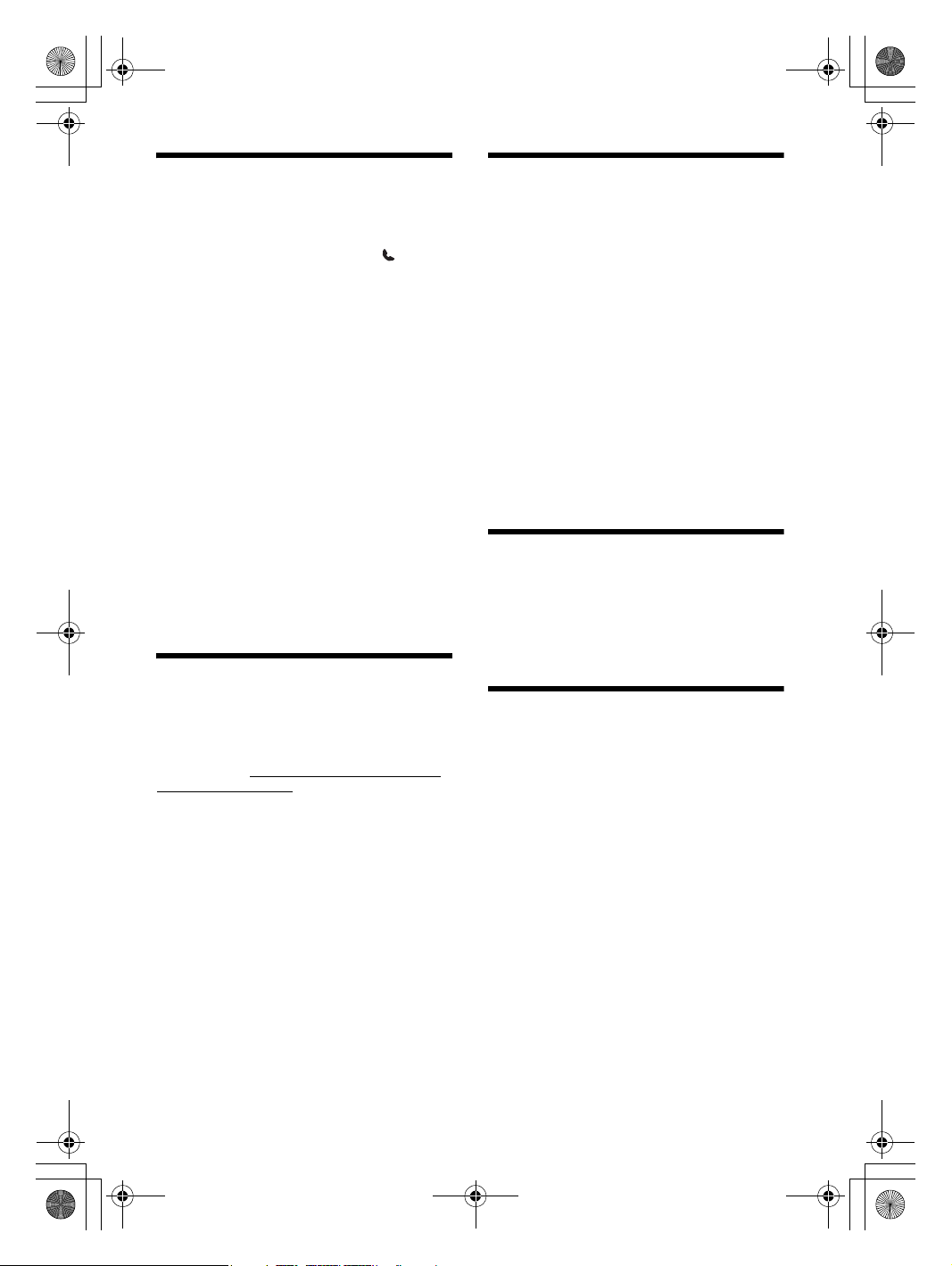
E:\Works\5003283211\5003283211DSXB700WUC\01GB-DSX-B700Wxx\030CD.fm masterpage: Left
010COV.book Page 8 Monday, February 4, 2019 2:03 PM
Resetting the Unit
Before operating the unit for the first time, after
replacing the car battery, or changing the
connections, you must reset the unit.
1 Press and hold DSPL and CALL for
more than 2 seconds.
Note
Resetting the unit will erase the clock setting and some
stored contents.
Setting the area/region (Europe models
only)
After resetting the unit, the area/region setting
display appears.
1 Press ENTER while [AREA] is displayed.
The area/region currently set appears.
2 Rotate the control dial to select [EUROPE]
or [RUSSIA], then press it.
3 Rotate the control dial to select [YES] or
[NO], then press it.
If the setting area/region is changed, the unit is
reset, then the clock is displayed.
This setting can be configured in the general setup
menu (page 00).
Switching the FM/AM Tuning
Step (Asia Pacific and India
models only)
Set the FM/AM tuning step of your country. This
setting appears only while the source is off and
the clock is displayed.
1 Press MENU, rotate the control dial to
select [GENERAL], then press it.
2 Rotate the control dial to select [TUNER
STEP], then press it.
3 Rotate the control dial to select from
[50K/9K], [100K/10K] or [200K/10K], then
press it.
Setting the Clock
1 Press MENU, rotate the control dial to
select [GENERAL], then press it.
2 Rotate the control dial to select [CLOCK],
then press it.
3 Rotate the control dial to select
[MANUAL], then press it.
The hour indication flashes.
4 Rotate the control dial to set the hour
and minute.
To move the digital indication, press /
(SEEK –/+).
5 After setting the minute, press MENU.
The setup is complete and the clock starts.
To display the clock
Press DSPL.
Checking the Battery Voltage
You can check the current battery voltage. (Not
available while the source is off and the clock is
displayed.)
1 Press DSPL repeatedly until the battery
voltage display appears.
Preparing a BLUETOOTH Device
You can enjoy music, or perform handsfree calling
depending on the BLUETOOTH compatible device
such as a smartphone, mobile phone and audio
device (hereafter “BLUETOOTH device” if not
otherwise specified). For details on connecting,
refer to the operating instructions supplied with the
device.
Before connecting the device, turn down the
volume of this unit; otherwise, loud sound may
result.
8GB
DSX-B700W/DSX-B700
5-003-283-00(1)
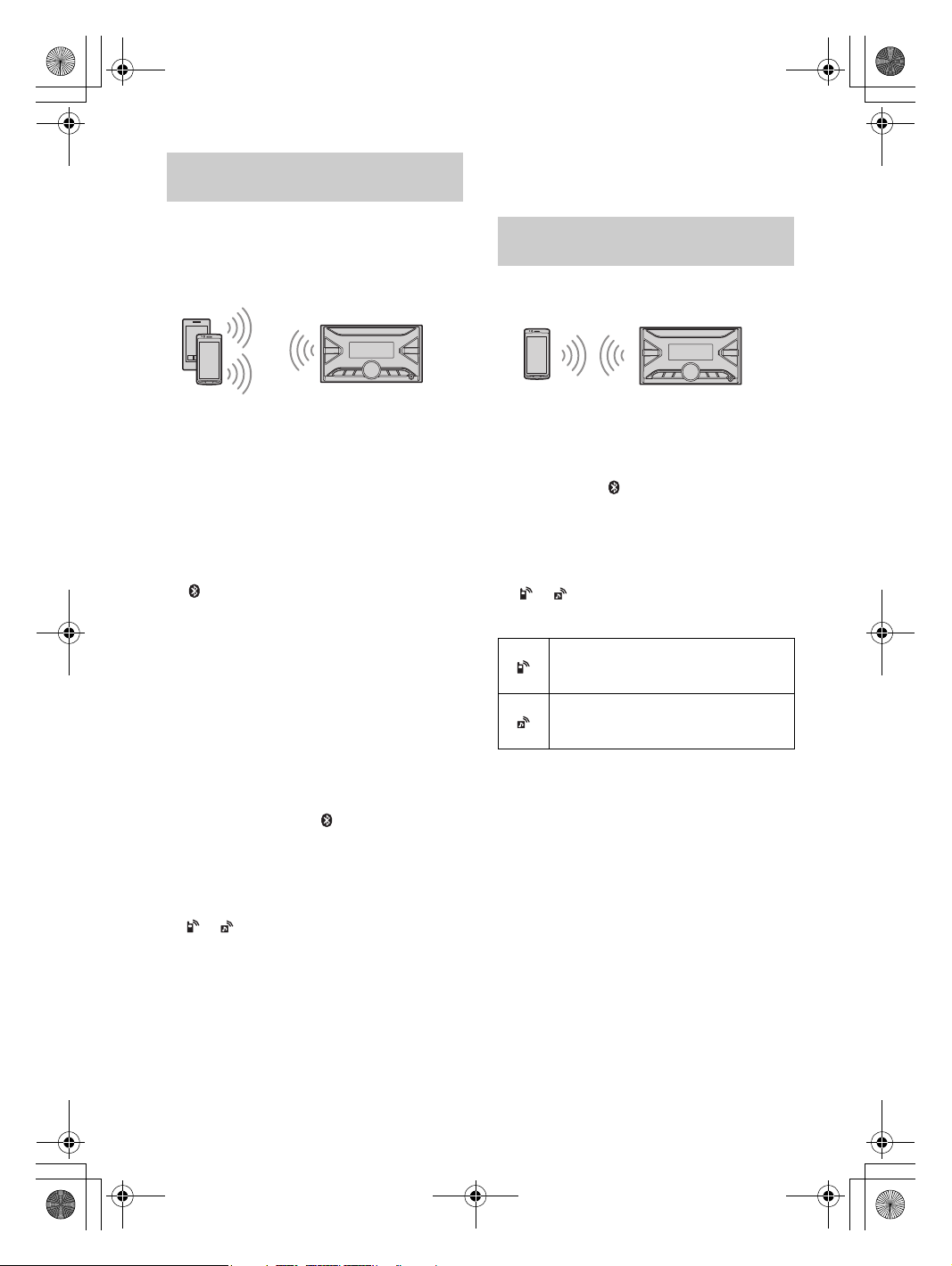
E:\Works\5003283211\5003283211DSXB700WUC\01GB-DSX-B700Wxx\030CD.fm masterpage: Right
010COV.book Page 9 Monday, February 4, 2019 2:03 PM
Pairing and connecting with a
BLUETOOTH device
When connecting a BLUETOOTH device for the first
time, mutual registration (called “pairing”) is
required. Pairing enables this unit and other devices
to recognize each other. This unit can connect two
BLUETOOTH devices (two mobile phones, or a
mobile phone and an audio device).
1 Place the BLUETOOTH device within 1 m
(3 ft) of this unit.
2 Press MENU, rotate the control dial to
select [BLUETOOTH], then press it.
3 Rotate the control dial to select
[PAIRING], then press it.
4 Rotate the control dial to select
[DEVICE 1]* or [DEVICE 2]*, then press it.
flashes while the unit is in pairing standby
mode.
* [DEVICE 1] or [DEVICE 2] will be changed to the
paired device name after pairing is complete.
5 Perform pairing on the BLUETOOTH
device so it detects this unit.
6 Select your model name shown in the
display of the BLUETOOTH device.
Re peat from step 2 if y our mode l name does not
appear.
7 If passkey* input is required on the
BLUETOOTH device, input [0000].
When pairing is made, stays lit.
* Passkey may be called “Passcode,” “PIN code,”
“PIN number” or “Password,” etc., depending on
the device.
8 Select this unit on the BLUETOOTH device
to establish the BLUETOOTH connection.
or lights up when the connection is made.
Note
While connecting to a BLUETOOTH device, this unit
cannot be detected from another device. To enable
detection, enter the pairing mode and search for this
unit from another device.
To start playback
For details, see “Playing a BLUETOOTH Device”
(page 14).
To disconnect the paired device
Perform steps 2 to 4 to disconnect after this unit
and the BLUETOOTH device are paired.
Connecting with a paired BLUETOOTH
device
To use a paired device, connection with this unit is
required. Some paired devices will connect
automatically.
1 Press MENU, rotate the control dial to
select [BLUETOOTH], then press it.
2 Rotate the control dial to select [BT
SIGNAL], then press it.
Make sure that lights up.
3 Activate the BLUETOOTH function on the
BLUETOOTH device.
4 Operate the BLUETOOTH device to
connect to this unit.
or lights up.
Icons in the display:
Lights up when handsfree calling is
available by enabling the HFP (Handsfree
Profile).
Lights up when the audio device is
playable by enabling the A2DP
(Advanced Audio Distribution Profile).
To connect the last-connected device from
this unit
Activate the BLUETOOTH function on the
BLUETOOTH device.
To connect with the audio device, press SRC to
select [BT AUDIO] and press (play/pause).
To connect with the mobile phone, press CALL.
Note
While streaming BLUETOOTH audio, you cannot
connect from this unit to the mobile phone. Connect
from the mobile phone to this unit instead.
Tip
With BLUETOOTH signal on: when the ignition is turned
to on, this unit reconnects automatically to the lastconnected mobile phone.
To install the microphone
For details, see “Installing the microphone”
(page 39).
9GB
DSX-B700W/DSX-B700
5-003-283-00(1)
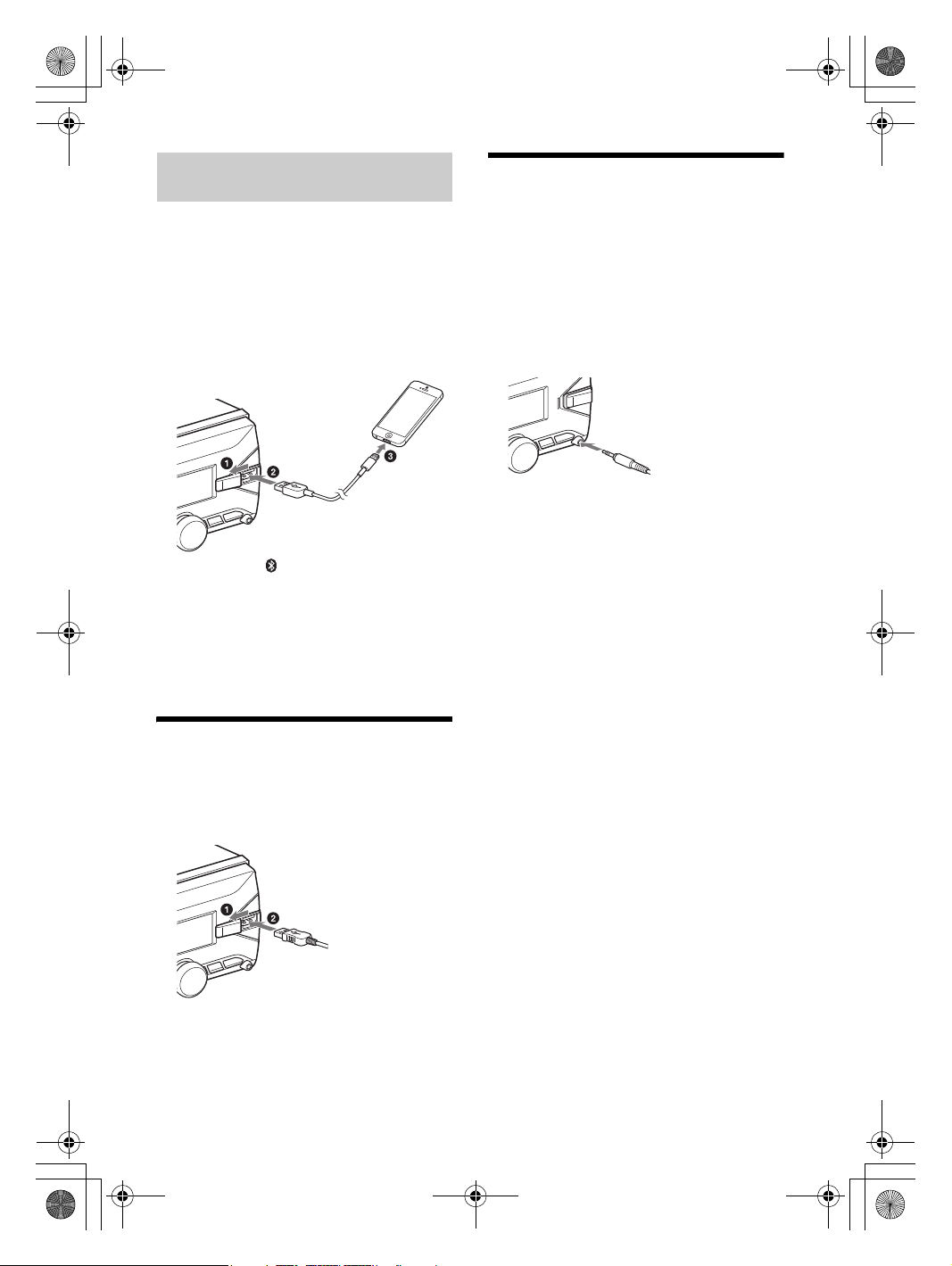
E:\Works\5003283211\5003283211DSXB700WUC\01GB-DSX-B700Wxx\030CD.fm masterpage: Left
010COV.book Page 10 Monday, February 4, 2019 2:03 PM
Connecting with an iPhone/iPod
(BLUETOOTH Auto Pairing)
When an iPhone/iPod with iOS5 or later installed is
connected to the USB port, the unit is paired and
connected with the iPhone/iPod automatically.
To enable BLUETOOTH Auto Pairing, make sure
[AUTO PAIR] in [BLUETOOTH] is set to [ON]
(page 22).
1 Activate the BLUETOOTH function on the
iPhone/iPod.
2 Connect an iPhone/iPod to the USB port.
Make sure that lights up on the display of the
unit.
Notes
BLUETOOTH Auto Pairing is not possible if the unit is
already connected to two BLUETOOTH devices. In this
case, disconnect the either device, then connect the
iPhone/iPod again.
If BLUETOOTH Auto Pairing is not established, see
“Preparing a BLUETOOTH Device” for details (page 8).
Connecting Other Portable
Audio Device
1 Turn off the portable audio device.
2 Turn down the volume on the unit.
3 Connect the portable audio device to the
AUX input jack (stereo mini jack) on the
unit with a connecting cord (not
supplied)*.
* Be sure to use a straight type plug.
4 Press SRC to select [AUX].
To match the volume level of the connected
device to other sources
Start playback of the portable audio device at a
moderate volume, and set your usual listening
volume on the unit.
Press MENU, then select [SOUND] [AUX VOLUME]
(page 22).
Connecting a USB Device
1 Turn down the volume on the unit.
2 Connect the USB device to the unit.
To connect an iPod/iPhone, use the USB
connection cable for iPod (not supplied).
10GB
DSX-B700W/DSX-B700
5-003-283-00(1)
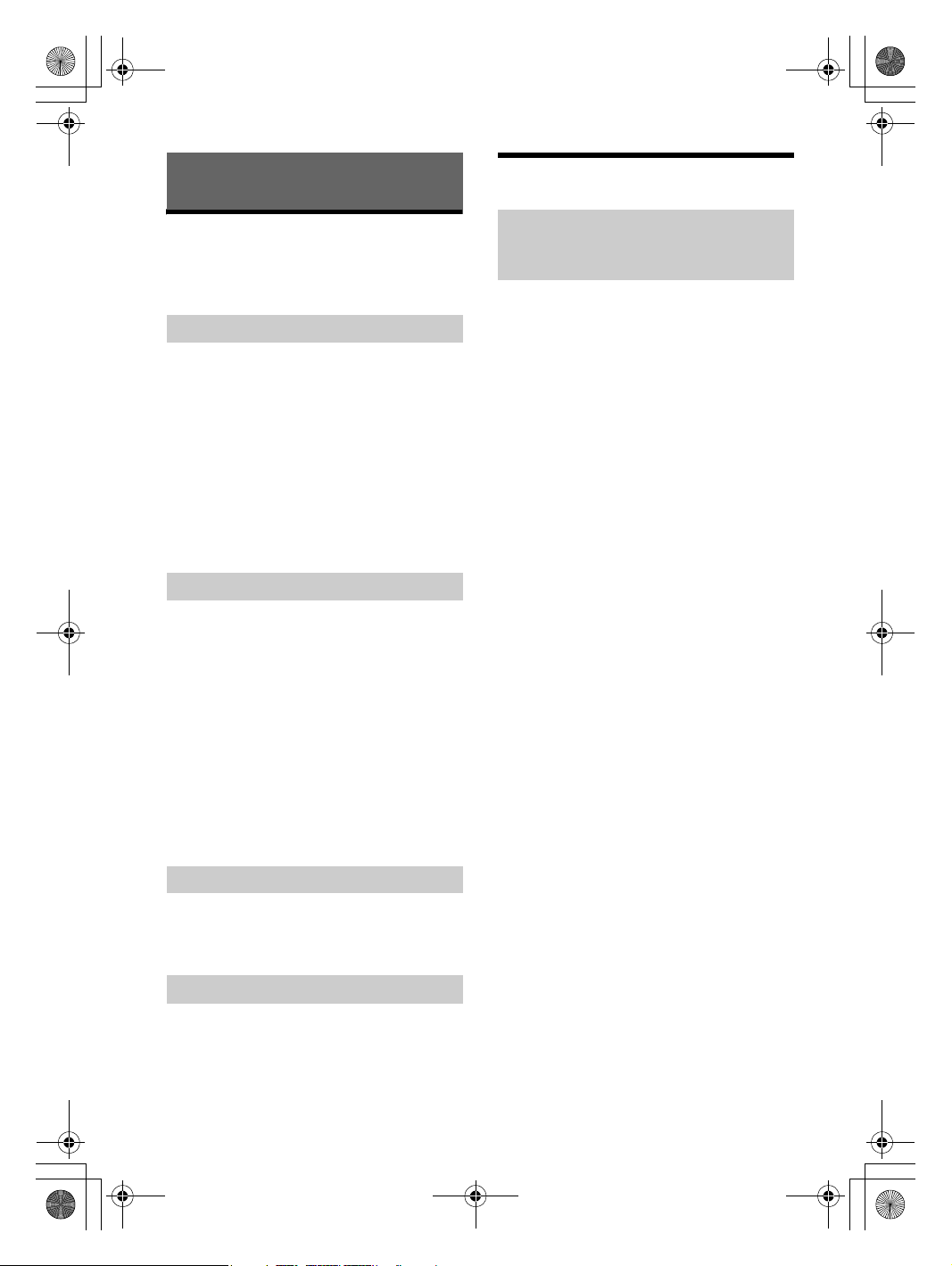
E:\Works\5003283211\5003283211DSXB700WUC\01GB-DSX-B700Wxx\030CD.fm masterpage: Right
010COV.book Page 11 Monday, February 4, 2019 2:03 PM
Radio
Listening to the Radio
Tuning step setting is required (page 00) (Asia
Pacific and India models only).
Press SRC to select [RADIO].
Storing automatically (BTM)
1 Press MODE to change the band*.
2 Press MENU, rotate the control dial to
select [GENERAL], then press it.
3 Rotate the control dial to select [BTM],
then press it.
The unit stores stations in order of frequency on
the number buttons.
* The following bands can be selected:
UC/Canada, Walmart, Asia Pacific and India
models: FM1, FM2, FM3, AM1, AM2.
Europe models: FM1, FM2, FM3, AM/LW.
Tuning
1 Press MODE to change the band*.
2 Perform tuning.
To tune manually
Press and hold / (SEEK –/+) to locate
the approximate frequency, then press /
(SEEK –/+) repeatedly to finely adjust to the
desired frequency.
To tune automatically
Press / (SEEK –/+).
Scanning stops when the unit receives a station.
* The following bands can be selected:
UC/Canada, Walmart, Asia Pacific and India
models: FM1, FM2, FM3, AM1, AM2.
Europe models: FM1, FM2, FM3, AM/LW.
Storing manually
1 While receiving the station that you want
to store, press and hold a number button
(1 to 6) until [MEMORY] appears.
Receiving the stored stations
1 Select the band, then press a number
button (1 to 6).
Using Radio Data System (RDS)
Setting alternative frequencies (AF) and
traffic announcement (TA) (Europe
models only)
AF continuously retunes the station to the strongest
signal in a network, and TA provides current traffic
information or traffic programs (TP) if received.
1 Press MENU, rotate the control dial to
select [GENERAL], then press it.
2 Rotate the control dial to select [AF/TA],
then press it.
3 Rotate the control dial to select [AF-ON],
[TA-ON], [AF/TA-ON] or [AF/TA-OFF],
then press it.
To store RDS stations with the AF and TA
setting
You can preset RDS stations along with an AF/TA
setting. Set AF/TA, then store the station with BTM
or manually. If you preset manually, you can also
preset non-RDS stations.
To receive emergency announcements
With AF or TA on, emergency announcements will
automatically interrupt the currently selected
source.
To adjust the volume level during a traffic
announcement
Level will be stored into memory for subsequent
traffic announcements, independently from the
regular volume level.
To stay with one regional program
(REGIONAL)
When the AF and REGIONAL functions are on, you
will not be switched to another regional station
with a stronger frequency. If you leave this regional
program’s reception area, set [REGIONAL] in
[GENERAL] to [REG-OFF] during FM reception
(page 00).
This function does not work in the UK and some
other areas.
Local Link function (UK only)
This function enables you to select other local
stations in the area, even if they are not stored on
your number buttons.
During FM reception, press a number button (1 to 6)
on which a local station is stored. Within 5 seconds,
press again a number button of the local station.
Repeat this procedure until the local station is
received.
11GB
DSX-B700W/DSX-B700
5-003-283-00(1)
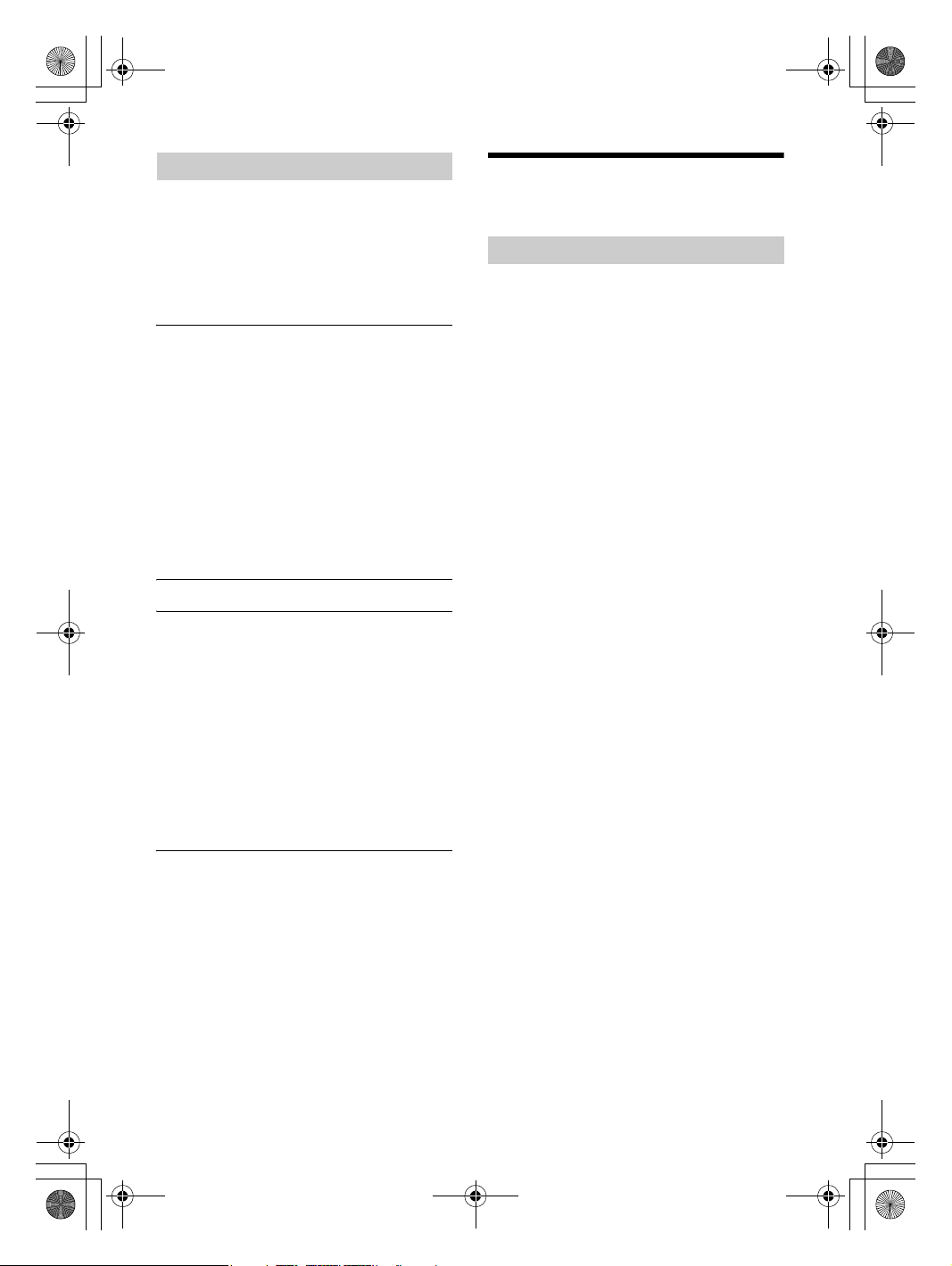
E:\Works\5003283211\5003283211DSXB700WUC\01GB-DSX-B700Wxx\030CD.fm masterpage: Left
010COV.book Page 12 Monday, February 4, 2019 2:03 PM
Selecting program types (PTY)
1 Press PTY during FM reception.
2 Rotate the control dial to select [PTY
MUSIC] or [PTY TALK], then press it.
The unit starts to search for a station
broadcasting the selected program type.
Type of programs
PTY TALK:
NEWS (News), AFFAIRS (Current Affairs), INFO
(Information), SPORT (Sport), EDUCATE (Education),
DRAMA (Drama), CULTURE (Culture), SCIENCE
(Science), VARIED (Varied), WEATHER (Weather),
FINANCE (Finance), CHILDREN (Children’s
Programmes), SOCIAL (Social Affairs), RELIGION
(Religion), PHONE IN (Phone In), TRAVEL (Travel),
LEISURE (Leisure), DOCUMENT (Documentary)
PTY MUSIC:
POP M (Pop Music), ROCK M (Rock Music), EASY M
(Easy Listening Music), LIGHT M (Light Classical),
CLASSICS (Serious Classical), OTHER M (Other
Music), JAZZ (Jazz Music), COUNTRY (Country
Music), NATION M (National Music), OLDIES (Oldies
Music), FOLK M (Folk Music)
For US/Canada and Walmart models only:
PTY TALK:
NEWS (News), INFORM (Information), SPORTS
(Sports), TALK (Talk), LANGUAGE (Foreign
Language), REL TALK (Religious Talk), PERSNLTY
(Personality), PUBLIC (Public), COLLEGE (College),
HABL ESP (Spanish Talk), WEATHER (Weather)
PTY MUSIC:
ROCK (Rock), CLS ROCK (Classic Rock), ADLT HIT
(Adult Hits), SOFT RCK (Soft Rock), TOP 40 (Top 40),
COUNTRY (Country), OLDIES (Oldies), SOFT (Soft),
NOSTALGA (Nostalgia), JAZZ (Jazz), CLASSICL
(Classical), R & B (Rhythm and Blues), SOFT R&B
(Soft Rhythm and Blues), REL MUSC (Religious
Music), MUSC ESP (Spanish Music), HIP HOP (HipHop)
Listening to the SiriusXM Radio
(US/Canada models only)
Activating your SiriusXM Subscription
Only SiriusXM brings you more of what you love to
listen to, all in one place. Get over 140 channels,
including commercial-free music plus the best
sports, news, talk, comedy and entertainment.
Welcome to the world of satellite radio. A SiriusXM
Connect Vehicle Tuner and Subscription are
required. For more information, visit
www.siriusxm.com
After installing your SiriusXM Connect Vehicle Tuner
and antenna (aerial), press SRC to select
[SIRIUS XM]. You should be able to hear the
SiriusXM preview channel on Channel 1. After
verifying that you can hear the preview channel,
select Channel 0 to find the Radio ID of your tuner.
In addition, the Radio ID is located on the bottom of
the SiriusXM Connect Vehicle Tuner and its
packaging. You will need this number to activate
your subscription. Write the number down for
reference.
Note
The SiriusXM Radio ID does not include the letters I, O, S
or F.
In the USA, you can activate online or by calling
SiriusXM Listener Care:
Online: Visit www.siriusxm.com/activatenow
Phone: Call 1-866-635-2349
In Canada, you can activate online or by calling
SiriusXM Listener Care:
Online: Visit www.siriusxm.ca/activatexm
Phone: Call 1-877-438-9677
As part of the activation process, the SiriusXM
satellites will send an activation message to your
tuner. When your radio detects that the tuner has
received the activation message, your radio will
display: [SUBSCRIP UPDATED - PRESS ENTER TO
CONTINUE]. Once subscribed, you can tune to
channels in your subscription plan.
Notes
The activation process usually takes 10 to 15 minutes,
but may take up to an hour.
Your radio will need to be turned on and receiving the
SiriusXM signal to receive the activation message.
12GB
DSX-B700W/DSX-B700
5-003-283-00(1)
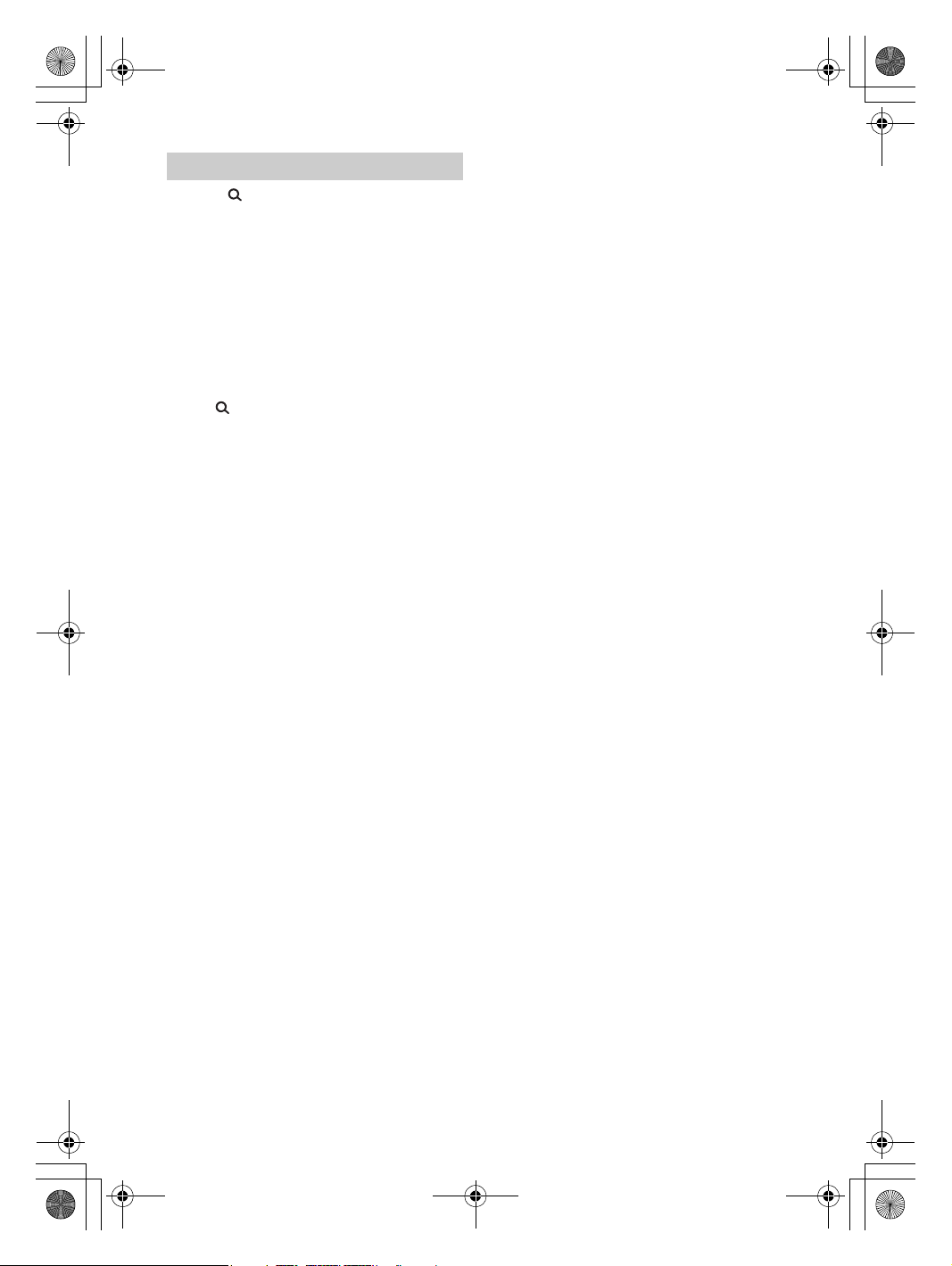
E:\Works\5003283211\5003283211DSXB700WUC\01GB-DSX-B700Wxx\030CD.fm masterpage: Right
010COV.book Page 13 Monday, February 4, 2019 2:03 PM
Selecting channels for SiriusXM
1 Press (browse).
2 Rotate the control dial to select
[CHANNEL], then press it.
3 Rotate the control dial to select the
desired channel, then press it.
To select channels with rapid browse mode
Press and hold or of remote commander for
more than 2 seconds after [CHANNEL] selected,
then press ENTER.
To select channels from categories
1 Press (browse).
2 Rotate the control dial to select [CATEGORY], then
press it.
3 Rotate the control dial to select the desired
category, then press it.
The channel list appears.
4 Rotate the control dial to select the desired
channel, then press it.
To store channels
1 While receiving the channel that you want to store,
press and hold a number button (1 to 6) until
[MEMORY] appears.
To receive the stored channel, press MODE to select
the Band you want ([SXM1], [SXM2] or [SXM3]), then
press a number button (1 to 6). (Each Band can store
up to 6 channels.)
To set a parental control
The parental control feature allows you to limit the
access to SiriusXM channels with mature content.
When enabled, the parental control feature requires
you to enter a passcode to tune to the locked
channels. Information on setting up the passcode
and locking channels can be found below.
1 Press MENU and rotate the control dial.
2 Select [GENERAL] [PARENTAL] [LOCK SELECT]
[LOCK-ON].
3 Enter the passcode by rotating the control dial on
the unit or pressing / on the remote
commander.
To move the entry position, press /
(SEEK –/+) on the unit or / on the remote
commander.
The initial passcode is [0000].
4 After entering the passcode, press ENTER.
To unlock the channels, select [GENERAL]
[PARENTAL] [LOCK SELECT] [LOCK-OFF].
To c hange t he passcode
1 Press MENU and rotate the control dial.
2 Select [GENERAL] [PARENTAL] [CODE EDIT].
3 Enter the current passcode on the current passcode
input display, then press ENTER.
The initial passcode is [0000].
4 Enter your new 4-digit passcode on the new
passcode input display, then press ENTER.
To c hange d isplay items
Press DSPL to change as follows:
Channel Name/Channel Number (Default) Artist
Name/Channel Number Song Title/Channel
Number Content Info/Channel Number
Category Name/Channel Number Channel
Name/Clock Channel Name/Battery Voltage
13GB
DSX-B700W/DSX-B700
5-003-283-00(1)
