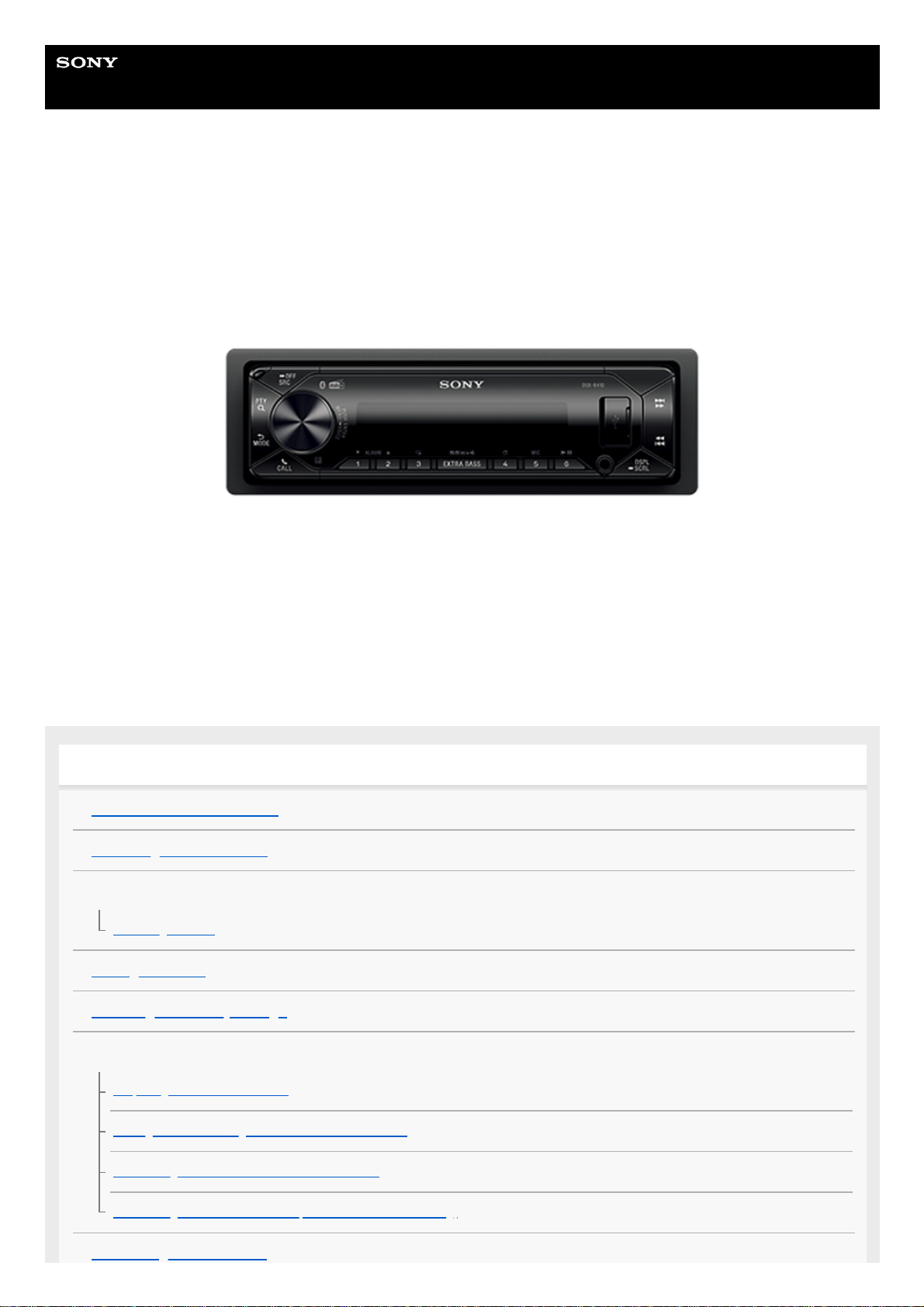
Help Guide
In-Car Receiver
DSX-B41D
Use this manual if you encounter any problems, or have any questions.
Getting Started
Guide to Parts and Controls
Detaching the Front Panel
Resetting the Unit
Resetting the Unit
Setting the Clock
Checking the Battery Voltage
Preparing a BLUETOOTH Device
Preparing a Bluetooth® Device
Pairing and Connecting with a BLUETOOTH Device
Connecting with a Paired BLUETOOTH Device
Connecting with an iPhone/iPod (BLUETOOTH Auto Pairing)
Connecting a USB Device
1
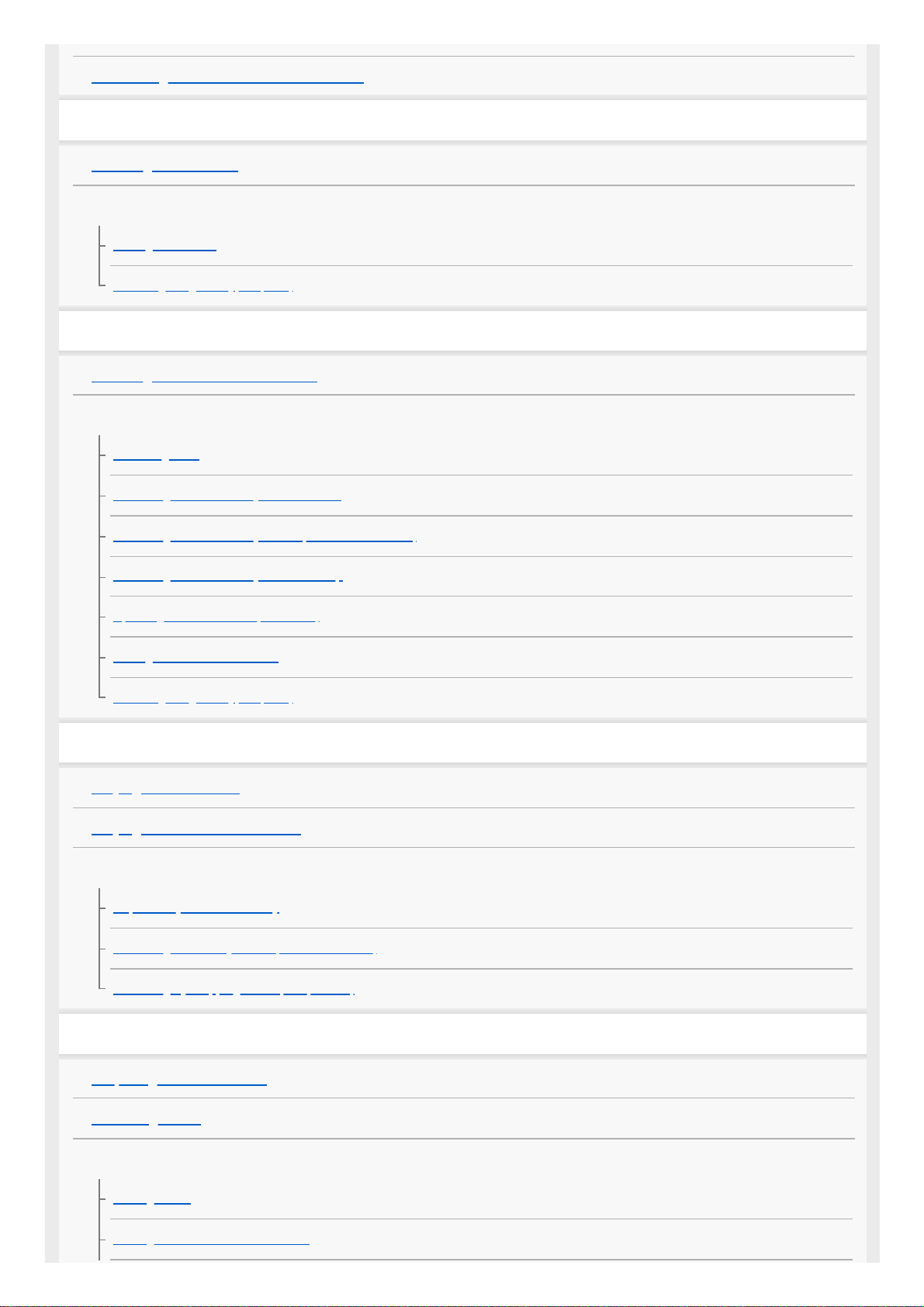
Connecting Other Portable Audio Device
Radio
Listening to the Radio
Using Radio Data System (RDS)
Setting AF and TA
Selecting Program Types (PTY)
DAB/DAB+ Radio
Listening to the DAB/DAB+ Radio
Receiving DAB
Receiving DAB
Searching for a Station by Station Name
Searching for a Station by Name (“Quick-BrowZer™”)
Searching for a Station by Station Group
Updating the Station List (Auto tune)
Setting DAB Announcements
Selecting Program Types (PTY)
Playback
Playing a USB Device
Playing a BLUETOOTH Device
Searching and Playing Tracks
Repeat Play and Shuffle Play
Searching a Track by Name (“Quick-BrowZer”)
Searching by Skipping Items (Jump mode)
Handsfree Calling
Preparing a Mobile Phone
Receiving a Call
Making a Call
Making a Call
Making a Call from the Phonebook
2

Making a Call from the Call History
Making a Call by Phone Number Input
Making a Call by Redial
Making a Call by Voice Tags
Available Operations during Call
Useful Functions
“Sony | Music Center” with iPhone/Android™ Smartphone
“Sony | Music Center” with iPhone/Android™ Smartphone
Establishing the “Sony | Music Center” Connection
Selecting the Source or Application
Using Voice Recognition (Android Smartphone Only)
Using “Siri Eyes Free”
Settings
Basic Setting Operation
General Setup (GENERAL)
Sound Setup (SOUND)
Display Setup (DISPLAY)
BLUETOOTH Setup (BLUETOOTH)
“Sony | Music Center” Setup (SONY APP)
Additional Information
Canceling the Demonstration Mode
Updating the Firmware
Precautions
Maintenance
Specifications
Copyrights
Troubleshooting
Troubleshooting
General
3
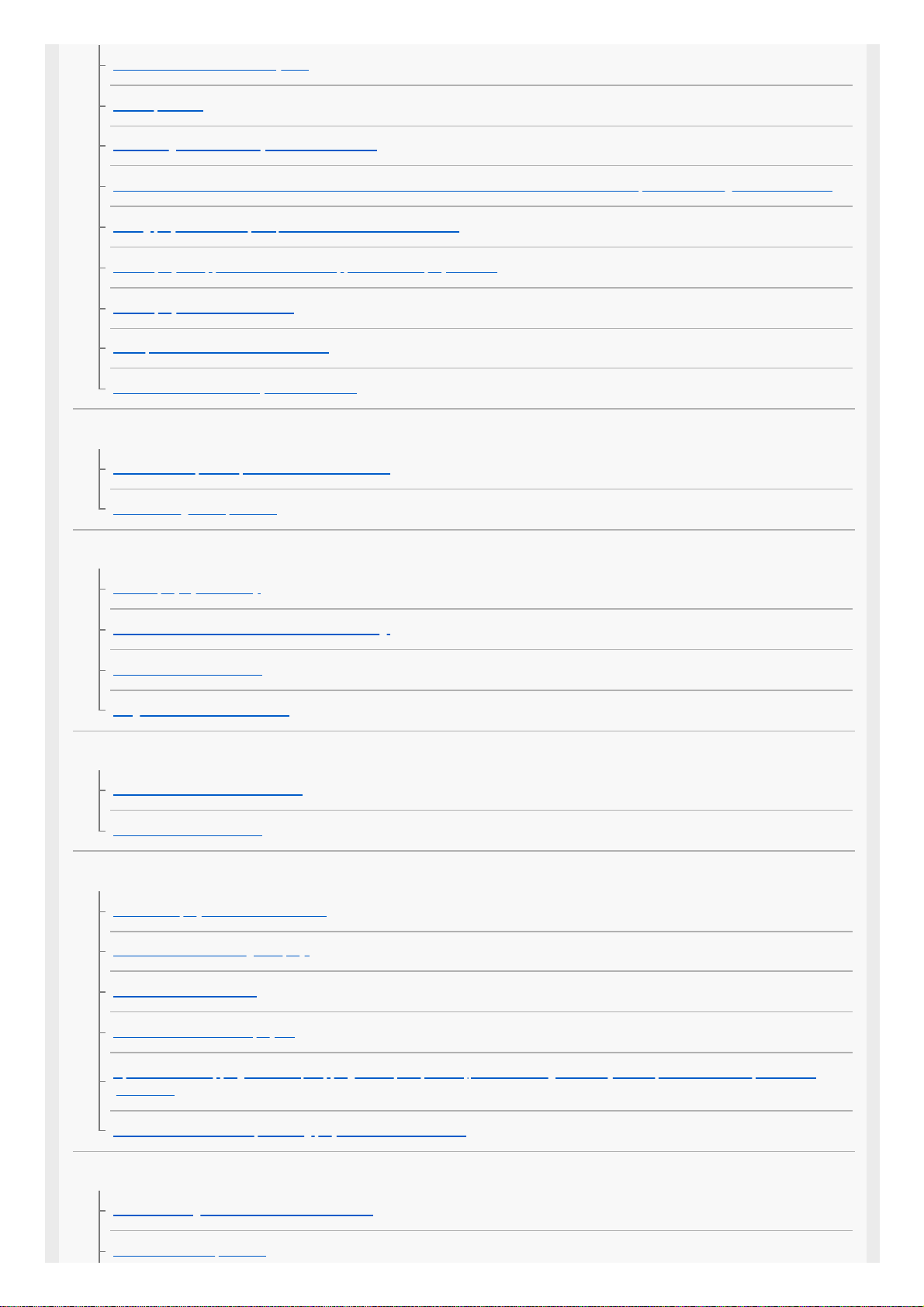
No sound or the sound is very low.
No beep sound.
The settings in the memory have been erased.
Preset stations and correct time are erased. / The fuse has blown. / Makes a noise when the position of the ignition is switched.
During playback or reception, the demonstration mode starts.
The display disappears from/does not appear in the display window.
The display/illumination flashes.
The operation buttons do not function.
The clock set automatically is not accurate.
Radio
The radio reception is poor. / Static noise occurs.
Preset tuning is not possible.
RDS
PTY displays [- - - - - - - -].
The SEEK starts after a few seconds of listening.
No traffic announcements.
Program service name flashes.
DAB/DAB+ Radio reception
DAB stations cannot be received.
No traffic announcements.
USB playback
You cannot play items via a USB hub.
A USB device takes longer to play.
The sound is intermittent.
The audio file cannot be played.
Operations for skipping an album, skipping items (Jump mode), and searching a track by name (“Quick-BrowZer”) cannot be
performed.
The sound cannot be output during playback in Android mode.
BLUETOOTH
The connecting device cannot detect this unit.
Connection is not possible.
4

The name of the detected device does not appear.
No ringtone.
The talker’s voice cannot be heard.
A call partner says that the volume is too low or high.
Echo or noise occurs in phone call conversations.
The phone is not connected.
The phone sound quality is poor.
The volume of the connected audio device is low (high).
The sound skips during playback of a BLUETOOTH audio device.
The connected BLUETOOTH audio device cannot be controlled.
Some functions do not work.
A call is answered unintentionally.
Pairing failed due to a timeout.
Cannot pair.
BLUETOOTH function cannot operate.
No sound is output from the car speakers during handsfree call.
“Siri Eyes Free” is not activated.
“Sony | Music Center” operation
Application name is mismatched with the actual application in “Sony | Music Center”.
While running the “Sony | Music Center” application via BLUETOOTH, the display automatically switches to [BT AUDIO].
The “Sony | Music Center” application is automatically disconnected when the display switches to [IPD].
The “Sony | Music Center” connection is automatically disconnected when the USB mode of the unit is changed to [ANDROID].
Messages
General
USB Device Playback
RDS Operation
DAB/DAB+ Radio Reception
BLUETOOTH Function
“Sony | Music Center” Operation
Steering Wheel Remote Control Operation
5

5-008-091-11(2) Copyright 2019 Sony Corporation
Firmware Update Operation
Customer Support Websites
About the “Support by Sony” App
6
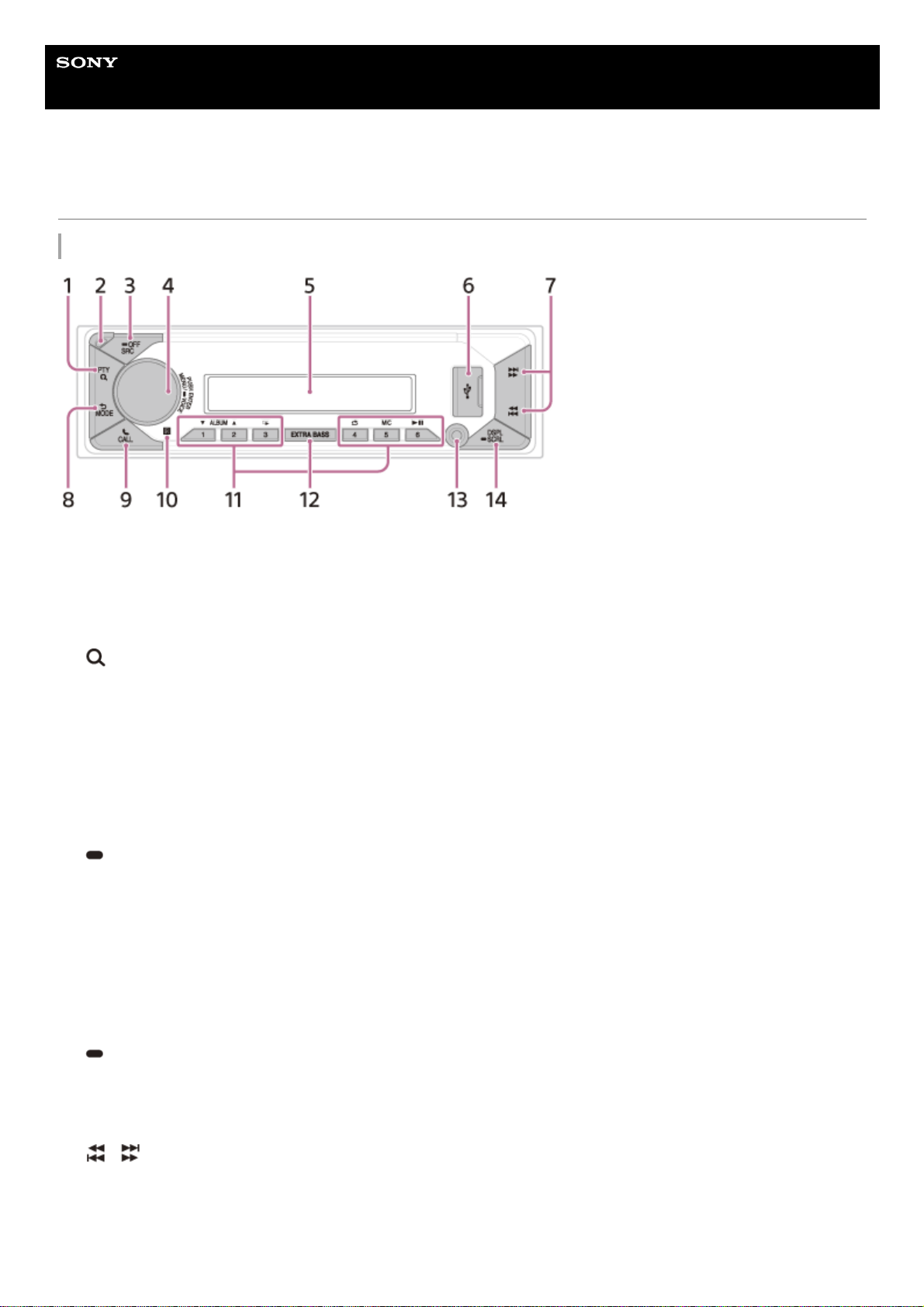
Help Guide
In-Car Receiver
DSX-B41D
Guide to Parts and Controls
Main unit
PTY (program type)
During FM reception:
Selects PTY in RDS.
During DAB reception:
Press twice within 2 seconds to select PTY.
Press and hold for more than 2 seconds to perform an auto tune to update the station list.
(browse)
During playback:
Enters the browse mode.
(Not available when a USB device in Android mode or iPod is connected.)
During DAB reception:
Enters the browse mode.
1.
Front panel release button2.
SRC (source)
Turns on the power.
Changes the source.
OFF
Press and hold for 1 second to turn the source off and display the clock.
Press and hold for more than 2 seconds to turn off the power and the display.
3.
Control dial
Adjusts the volume.
PUSH ENTER
Enters the selected item.
Press SRC, rotate then press to change the source (timeout in 2 seconds).
MENU
Opens the setup menu.
VOICE
Press and hold for more than 2 seconds to activate voice dial, voice recognition (Android smartphone only), or the
Siri function (iPhone only).
4.
Display window5.
USB port6.
/ (SEEK –/+)
During radio reception:
Tunes in radio stations automatically.
Press and hold to tune manually.
During DAB reception:
Selects a station.
7.
7
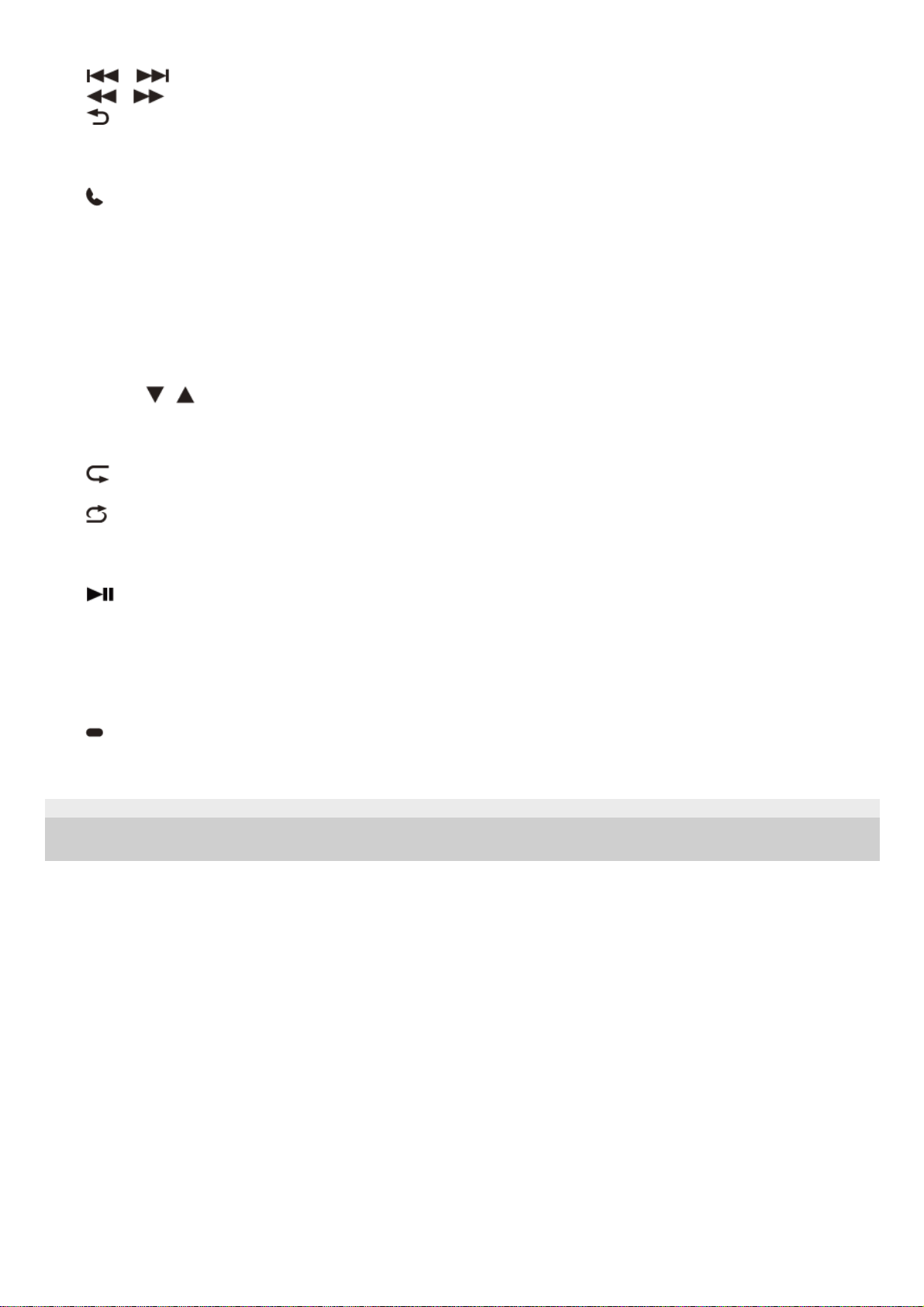
5-008-091-11(2) Copyright 2019 Sony Corporation
Press and hold to search for a station group. (Available only when [SEEK BY] is set to [STATION GP].)
/ (prev/next)
/ (fast-reverse/fast-forward)
(back)
Returns to the previous display.
MODE
Selects the radio bands or function modes.
8.
CALL
Enters the call menu. Receive/end a call.
Press and hold for more than 2 seconds to switch the BLUETOOTH signal.
9.
Receptor for the remote commander10.
Number buttons (1 to 6)
Receives preset radio stations.
Press and hold to preset stations.
During DAB reception:
Receives preset DAB stations or radio stations.
Press and hold to preset DAB stations or radio stations.
ALBUM
/
Skips an album for audio device.
Press and hold to skip albums continuously.
(Not available when a USB device in Android mode or iPod is connected.)
(repeat)
(Not available when a USB device in Android mode is connected.)
(shuffle)
(Not available when a USB device in Android mode is connected.)
MIC
Adjusts the microphone settings.
(play/pause)
11.
EXTRA BASS
Reinforces bass sound in synchronization with the volume level.
Press to change the EXTRA BASS setting: [1], [2], [OFF].
12.
AUX input jack13.
DSPL (display)
Changes display items.
SCRL (scroll)
Press and hold to scroll a display item.
14.
8
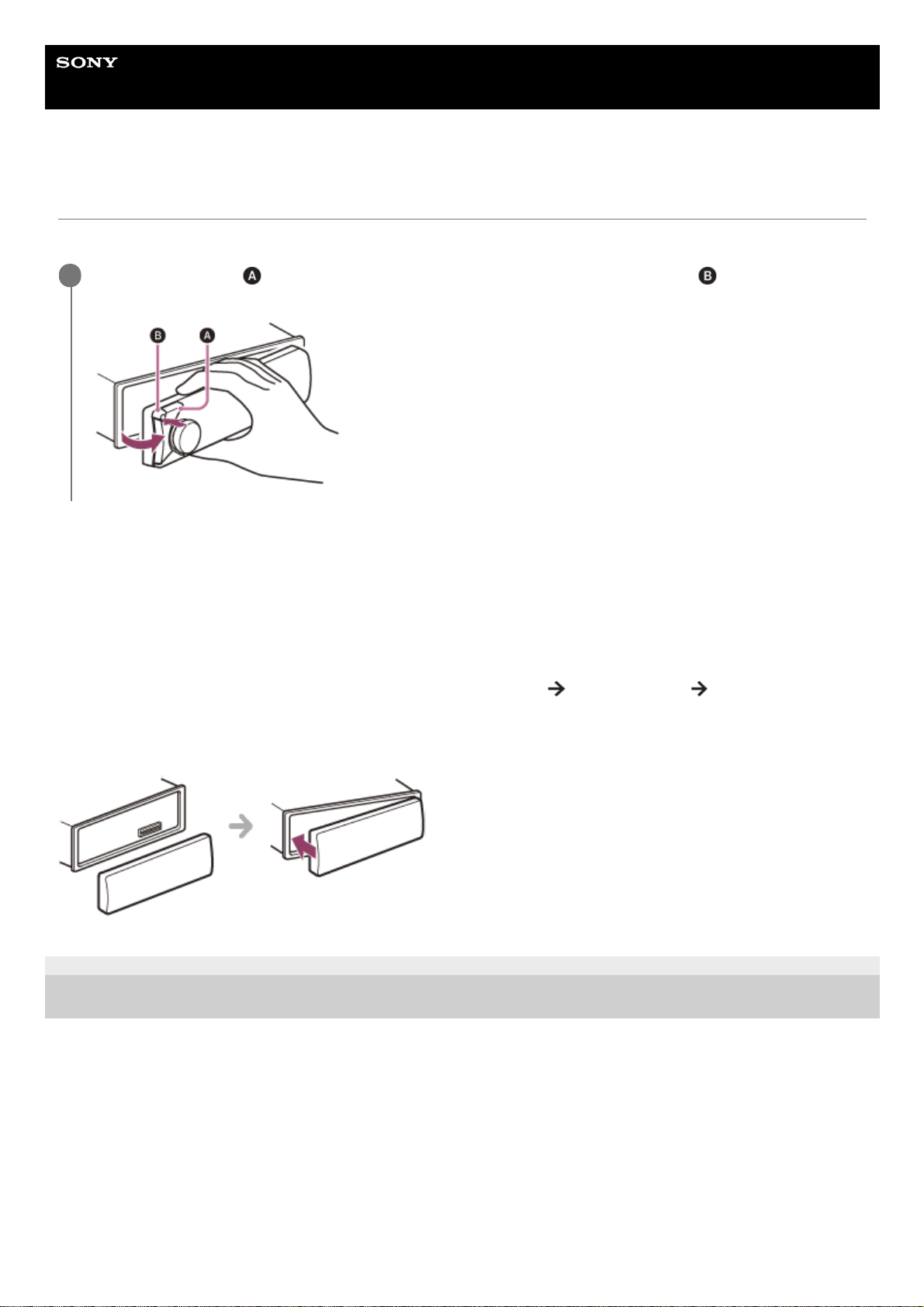
Help Guide
In-Car Receiver
DSX-B41D
Detaching the Front Panel
You can detach the front panel of this unit to prevent theft.
Caution alarm
If you turn the ignition switch to the OFF position without detaching the front panel, the caution alarm will sound for a few
seconds. The alarm will only sound if the built-in amplifier is used.
To deactivate the caution alarm
Press MENU, then rotate and press the control dial to select [GENERAL]
[SET CAUT ALM] [SET C.ALM-OFF].
Attaching the front panel
5-008-091-11(2) Copyright 2019 Sony Corporation
Press and hold OFF
until the unit turns off, press the front panel release button , then pull the panel
towards you to remove.
1
9
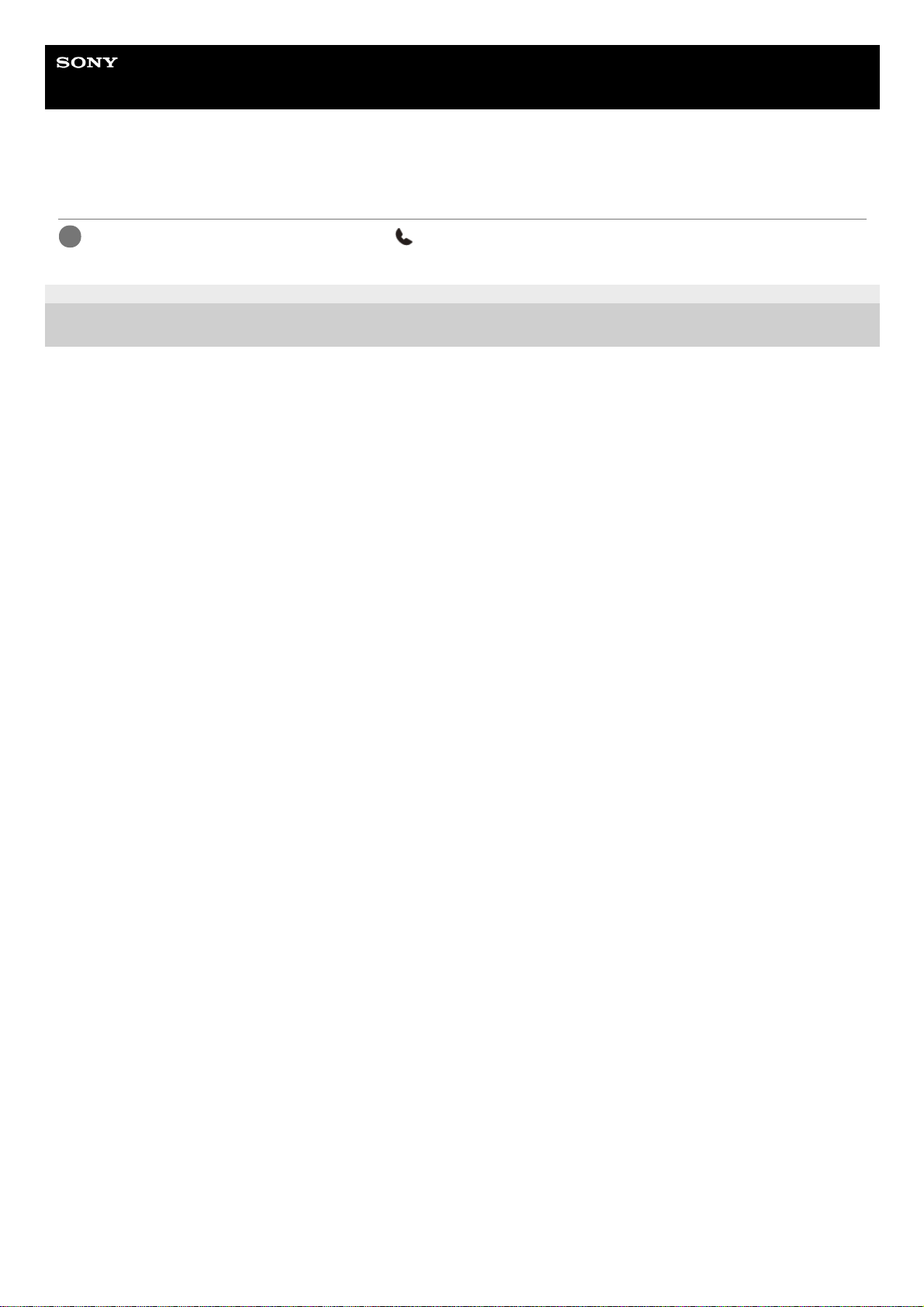
Help Guide
In-Car Receiver
DSX-B41D
Resetting the Unit
5-008-091-11(2) Copyright 2019 Sony Corporation
Press and hold DSPL (display) and CALL
for more than 2 seconds.
1
10
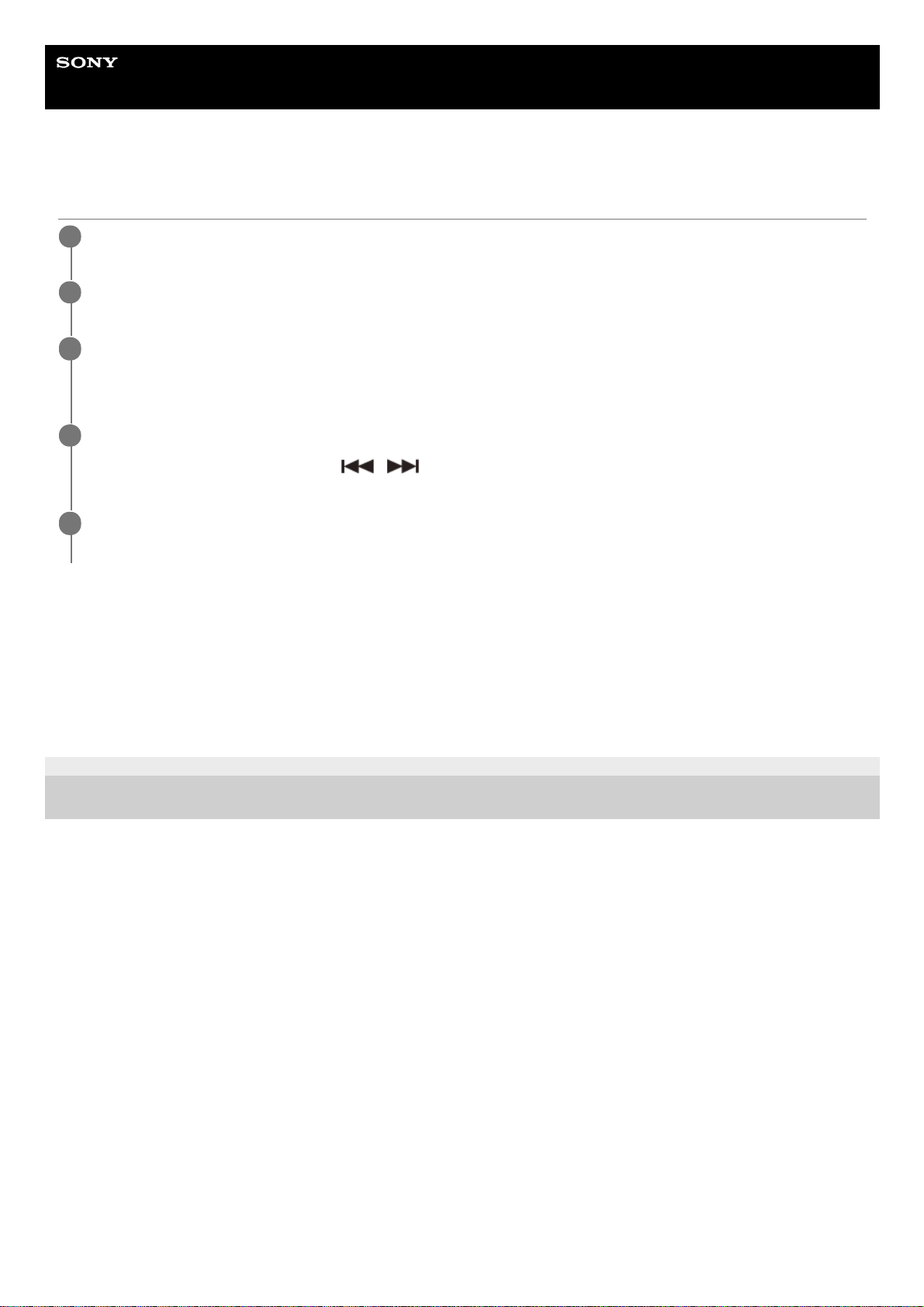
Help Guide
In-Car Receiver
DSX-B41D
Setting the Clock
To display the clock
Press DSPL (display).
To set the clock automatically
Select [AUTO <DAB>] in step 3.
5-008-091-11(2) Copyright 2019 Sony Corporation
Press MENU, rotate the control dial to select [GENERAL], then press it.
1
Rotate the control dial to select [SET CLOCK], then press it.
2
Rotate the control dial to select [MANUAL], then press it.
The hour indication flashes.
3
Rotate the control dial to set the hour and minute.
To move the digital indication, press
/ (SEEK –/+).
4
After setting the minute, press MENU.
The setup is complete and the clock starts.
5
11
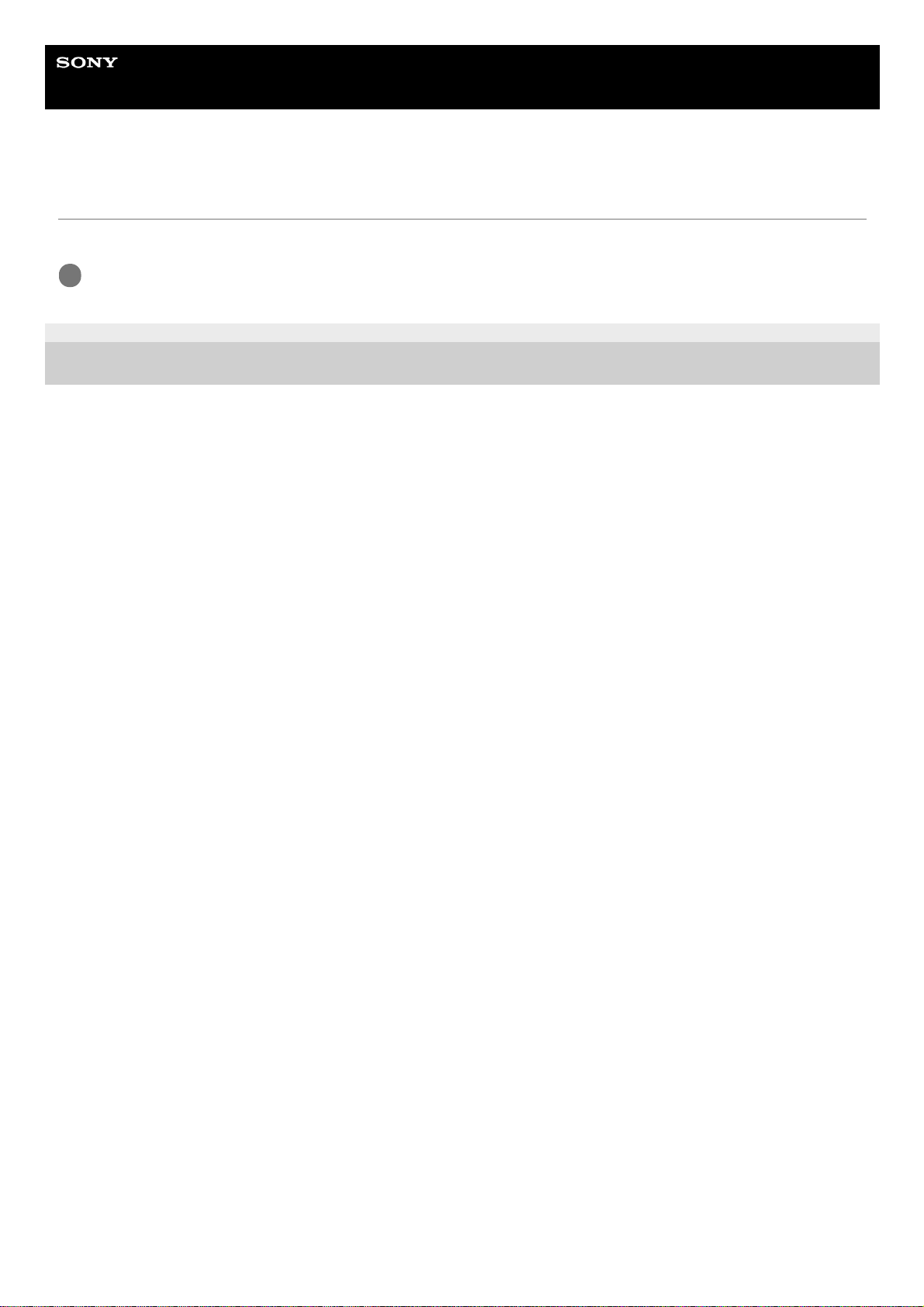
Help Guide
In-Car Receiver
DSX-B41D
Checking the Battery Voltage
You can check the current battery voltage. (Not available while the source is off and the clock is displayed.)
5-008-091-11(2) Copyright 2019 Sony Corporation
Press DSPL (display) repeatedly until the battery voltage display appears.
1
12
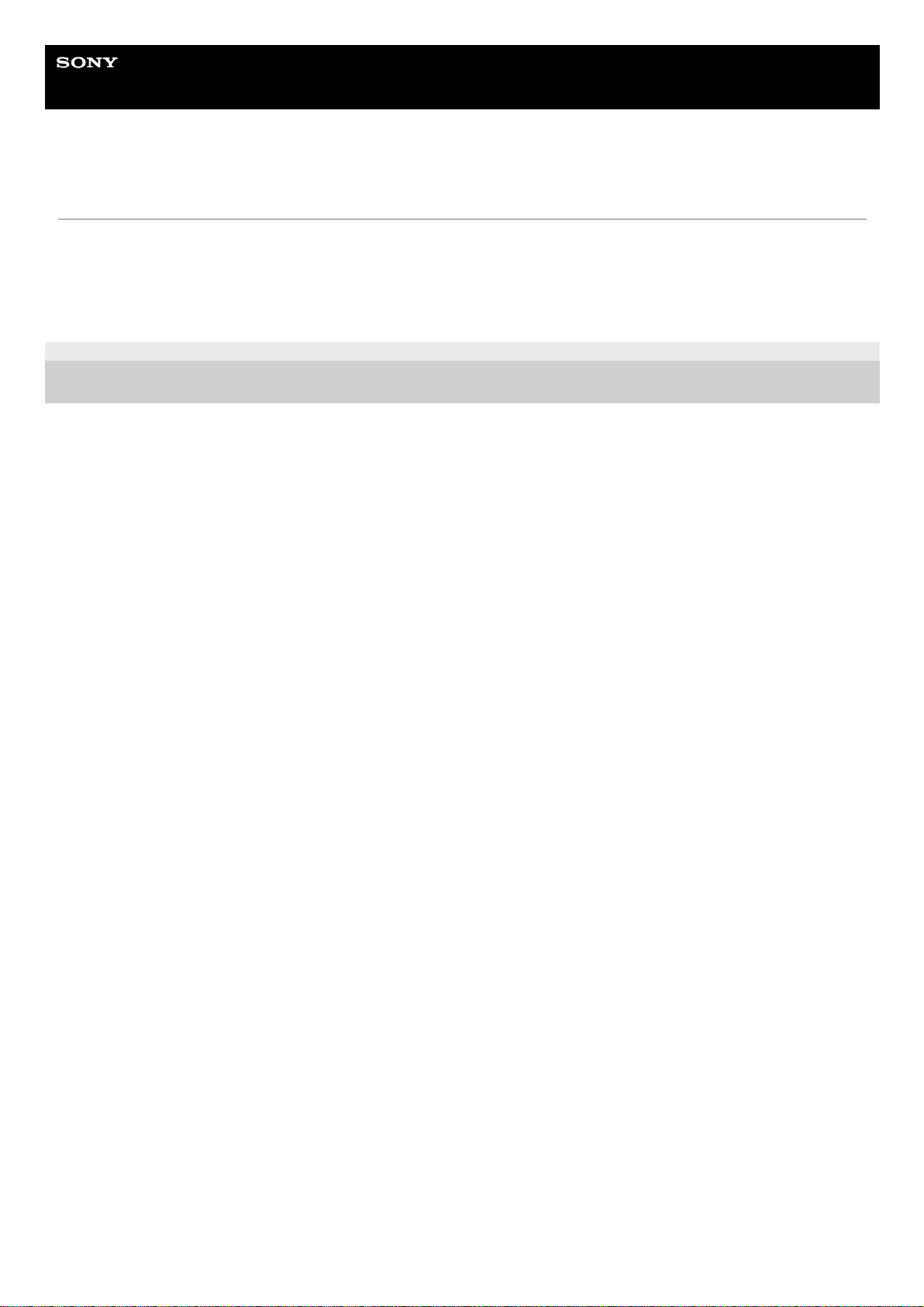
Help Guide
In-Car Receiver
DSX-B41D
Preparing a Bluetooth® Device
You can enjoy music, or perform handsfree calling depending on the BLUETOOTH compatible device such as a
smartphone, mobile phone and audio device (hereafter “BLUETOOTH device” if not otherwise specified). For details on
connecting, refer to the operating instructions supplied with the device. Before connecting the device, turn down the
volume of this unit; otherwise, loud sound may result.
5-008-091-11(2) Copyright 2019 Sony Corporation
13
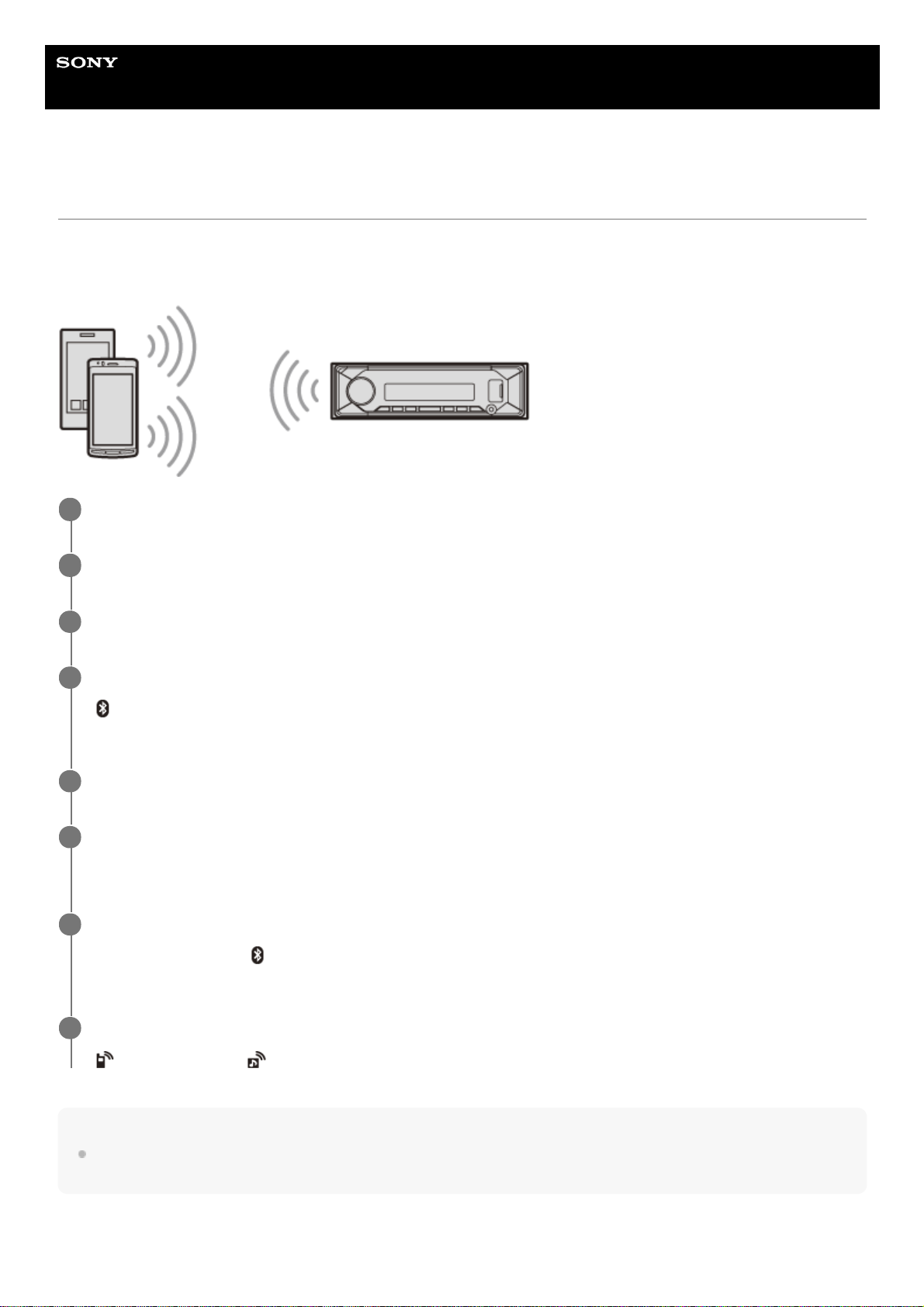
Help Guide
In-Car Receiver
DSX-B41D
Pairing and Connecting with a BLUETOOTH Device
When connecting a BLUETOOTH device for the first time, mutual registration (called “pairing”) is required. Pairing
enables this unit and other devices to recognize each other. This unit can connect two BLUETOOTH devices (two mobile
phones, or a mobile phone and an audio device).
Note
While connecting to a BLUETOOTH device, this unit cannot be detected from another device. To enable detection, enter the
pairing mode and search for this unit from another device.
To start playback
Press SRC (source) to select [BT AUDIO].
Place the BLUETOOTH device within 1 m (3 ft) of this unit.
1
Press MENU, rotate the control dial to select [BLUETOOTH], then press it.
2
Rotate the control dial to select [SET PAIRING], then press it.
3
Rotate the control dial to select [SET DEVICE 1]* or [SET DEVICE 2]*, then press it.
(BLUETOOTH) flashes while the unit is in pairing standby mode.
4
[SET DEVICE 1] or [SET DEVICE 2] will be changed to the paired device name after pairing is complete.
*
Perform pairing on the BLUETOOTH device so it detects this unit.
5
Select your model name shown in the display of the BLUETOOTH device.
Repeat from step 2 if your model name does not appear.
6
If passkey* input is required on the BLUETOOTH device, input [0000].
When pairing is made,
(BLUETOOTH) stays lit.
7
Passkey may be called “Passcode”, “PIN code”, “PIN number” or “Password”, etc., depending on the device.
*
Select this unit on the BLUETOOTH device to establish the BLUETOOTH connection.
(mobile phone) or (audio) lights up when the connection is made.
8
14

To disconnect the paired device
Perform steps 2 to 4 to disconnect after this unit and the BLUETOOTH device are paired.
Related Topic
Playing a BLUETOOTH Device
5-008-091-11(2) Copyright 2019 Sony Corporation
15
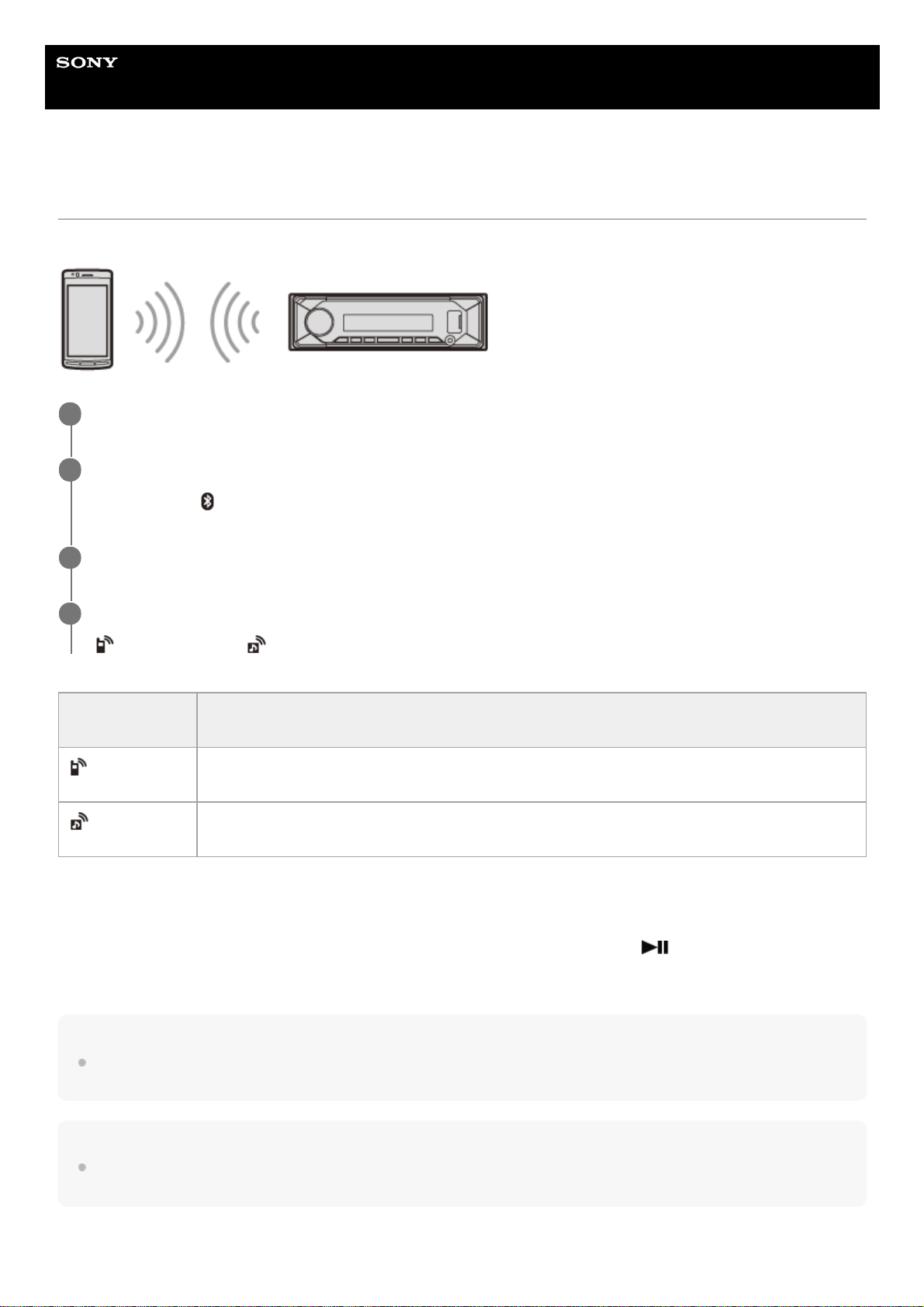
Help Guide
In-Car Receiver
DSX-B41D
Connecting with a Paired BLUETOOTH Device
To use a paired device, connection with this unit is required. Some paired devices will connect automatically.
To connect the last-connected device from this unit
Activate the BLUETOOTH function on the BLUETOOTH device.
To connect with the audio device, press SRC (source) to select [BT AUDIO] and press
(play/pause).
To connect with the mobile phone, press CALL (only available when there is no audio device or mobile phone connected
to the unit).
Hint
With BLUETOOTH signal on: when the ignition is turned to on, this unit reconnects automatically to the last-connected mobile
phone.
Note
While streaming BLUETOOTH audio, you cannot connect from this unit to the mobile phone. Connect from the mobile phone to
this unit instead.
To capture your voice during handsfree calling
Press MENU, rotate the control dial to select [BLUETOOTH], then press it.
1
Rotate the control dial to select [SET BT SIGNL], then press it.
Make sure that
(BLUETOOTH) lights up.
2
Activate the BLUETOOTH function on the BLUETOOTH device.
3
Operate the BLUETOOTH device to connect to this unit.
(mobile phone) or (audio) lights up.
4
Icon in the
display
Detail
(mobile phone)
Lights up when handsfree calling is available by enabling the HFP (Handsfree Profile).
(audio)
Lights up when the audio device is playable by enabling the A2DP (Advanced Audio Distribution
Profile).
16

You need to install the microphone (supplied).
5-008-091-11(2) Copyright 2019 Sony Corporation
17
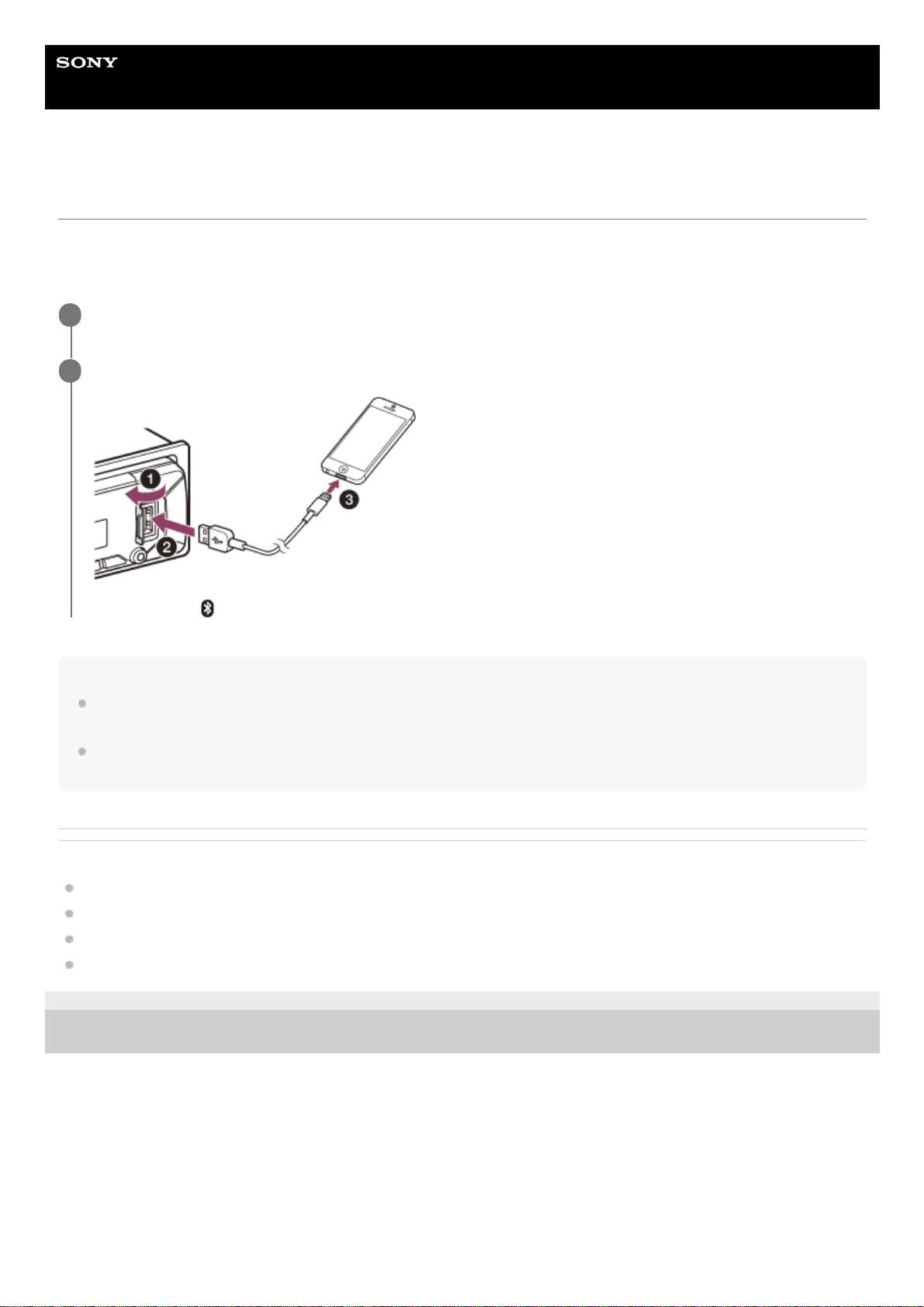
Help Guide
In-Car Receiver
DSX-B41D
Connecting with an iPhone/iPod (BLUETOOTH Auto Pairing)
When an iPhone/iPod with iOS5 or later installed is connected to the USB port, the unit is paired and connected with the
iPhone/iPod automatically. To enable BLUETOOTH Auto Pairing, make sure [SET AUTOPAIR] in [BLUETOOTH] is set to
[ON].
Note
BLUETOOTH Auto Pairing is not possible if the unit is already connected to two BLUETOOTH devices. In this case, disconnect
one of the devices, then connect the iPhone/iPod again.
If BLUETOOTH Auto Pairing is not established, perform pairing and make the BLUETOOTH connection with the iPhone/iPod, as
with other BLUETOOTH device.
Related Topic
BLUETOOTH Setup (BLUETOOTH)
Preparing a Bluetooth® Device
Pairing and Connecting with a BLUETOOTH Device
Connecting with a Paired BLUETOOTH Device
5-008-091-11(2) Copyright 2019 Sony Corporation
Activate the BLUETOOTH function on the iPhone/iPod.
1
Connect the iPhone/iPod to the USB port.
Make sure that (BLUETOOTH) lights up on the display of the unit.
2
18
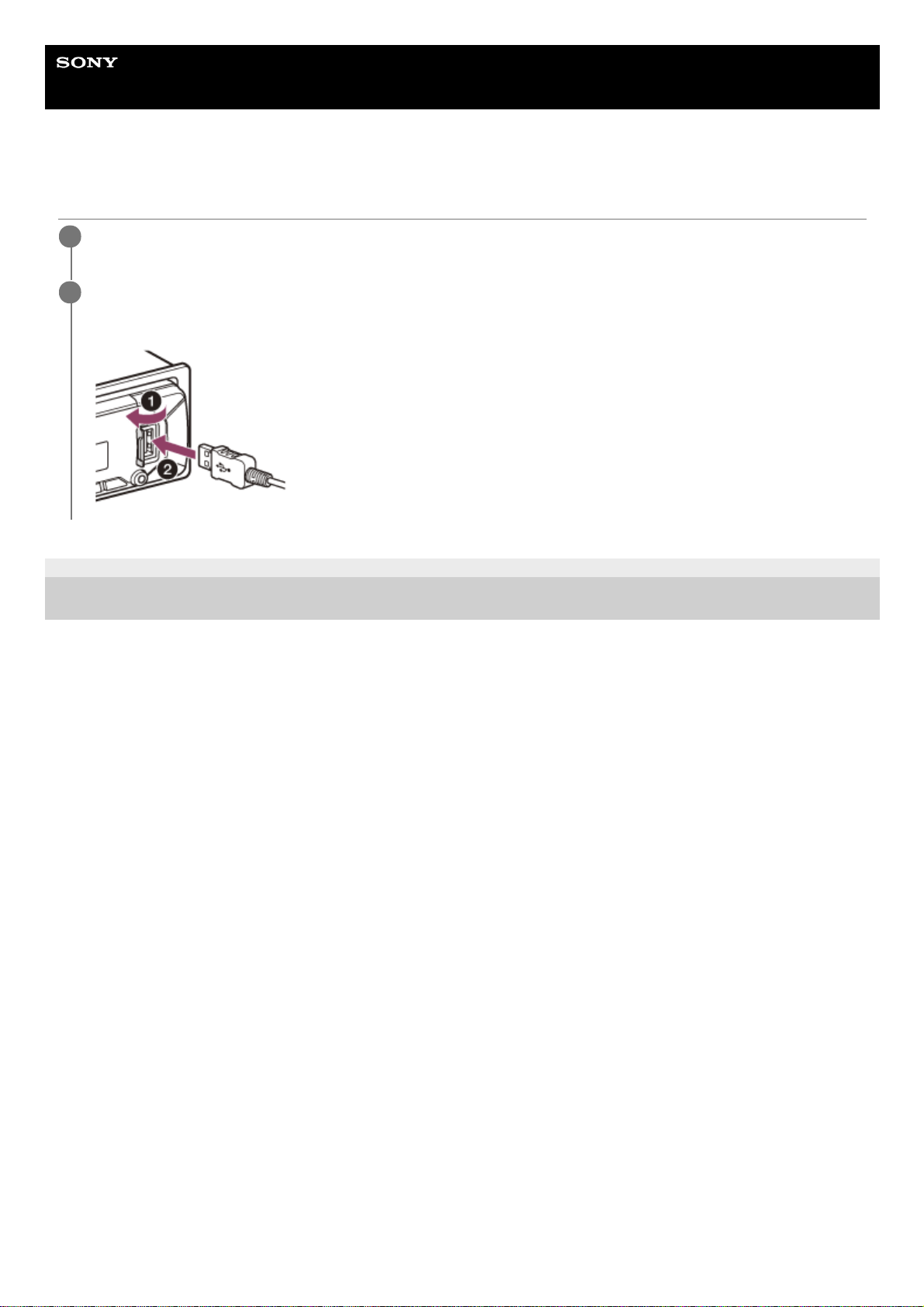
Help Guide
In-Car Receiver
DSX-B41D
Connecting a USB Device
5-008-091-11(2) Copyright 2019 Sony Corporation
Turn down the volume on the unit.
1
Connect the USB device to the unit.
To connect an iPod/iPhone, use the USB connection cable for iPod (not supplied).
2
19
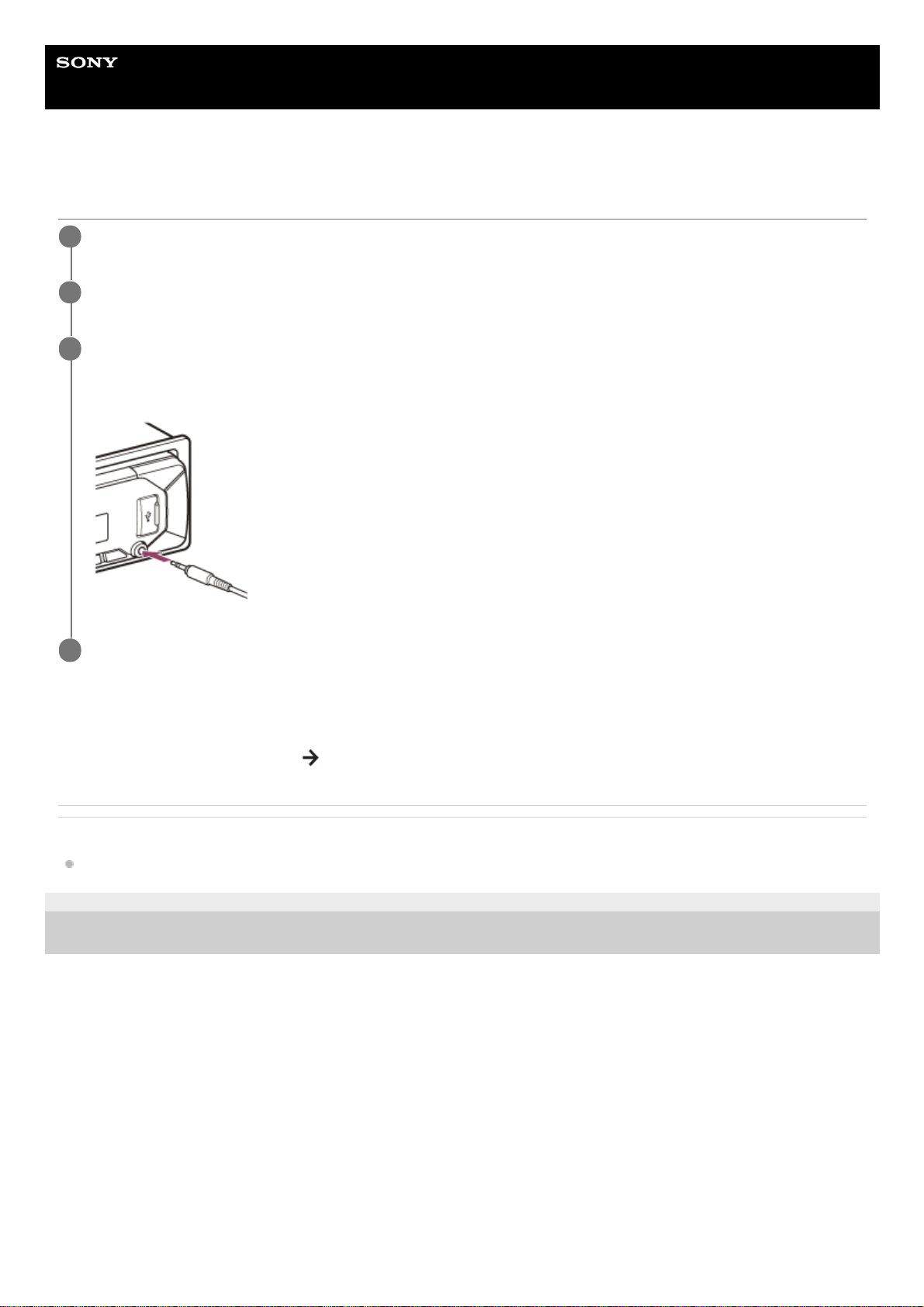
Help Guide
In-Car Receiver
DSX-B41D
Connecting Other Portable Audio Device
To match the volume level of the connected device to other sources
Start playback of the portable audio device at a moderate volume, and set your usual listening volume on the unit.
Press MENU, then select [SOUND]
[SET AUX VOL].
Related Topic
Sound Setup (SOUND)
5-008-091-11(2) Copyright 2019 Sony Corporation
Turn off the portable audio device.
1
Turn down the volume on the unit.
2
Connect the portable audio device to the AUX input jack (stereo mini jack) on the unit with a connecting
cord (not supplied)*.
3
Be sure to use a straight type plug.
*
Press SRC (source) to select [AUX].
4
20
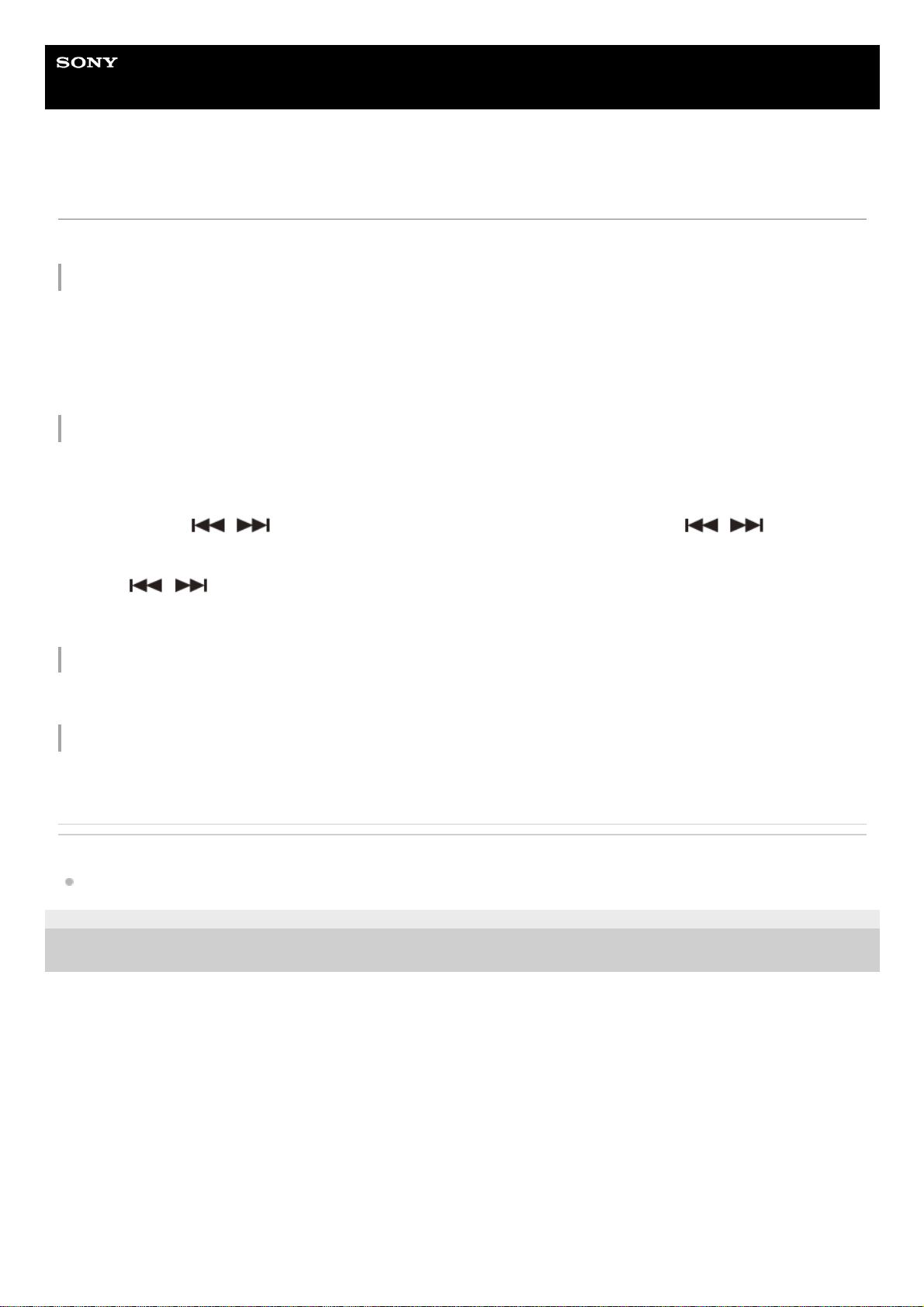
Help Guide
In-Car Receiver
DSX-B41D
Listening to the Radio
Press SRC (source) to select [RADIO].
To preset stations automatically (BTM)
To tune to a station
To preset a station
While receiving the station that you want to preset, press and hold a number button (1 to 6) until [MEM] appears.
To receive preset stations
Select the band, then press a number button (1 to 6).
Related Topic
General Setup (GENERAL)
5-008-091-11(2) Copyright 2019 Sony Corporation
Press MODE to change the band*.1.
Press MENU, rotate the control dial to select [GENERAL], then press it.2.
Rotate the control dial to select [SET BTM], then press it.
The unit presets stations in order of frequency on the number buttons.
3.
The following bands can be selected: FM1, FM2, FM3, AM/LW.
*
Press MODE to change the band*.1.
Perform tuning.
To tune manually
Press and hold
/ (SEEK –/+) to locate the approximate frequency, then press / (SEEK –/+)
repeatedly to finely adjust to the desired frequency.
To tune automatically
Press
/ (SEEK –/+).
Scanning stops when the unit receives a station.
2.
The following bands can be selected: FM1, FM2, FM3, AM/LW.
*
21
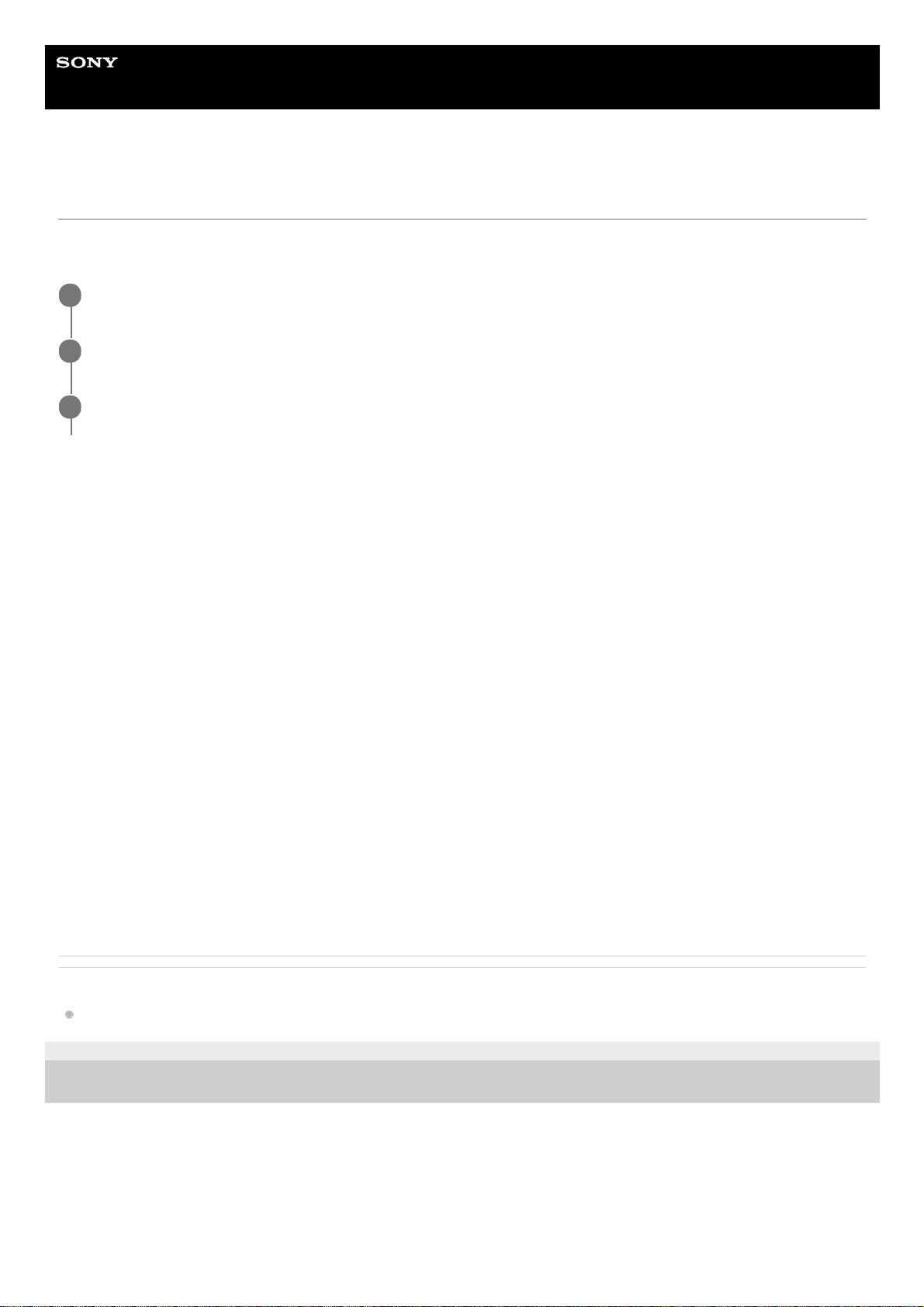
Help Guide
In-Car Receiver
DSX-B41D
Setting AF and TA
Alternative Frequencies (AF) continuously retune the station to the strongest signal in a network, and Traffic
Announcement (TA) provides current traffic information or traffic programs (TP) if received.
To preset RDS stations with the AF and TA setting
You can preset RDS stations along with an AF/TA setting. Set AF/TA, then preset the station with BTM or manually. If
you preset manually, you can also preset non-RDS stations.
To receive emergency announcements
With AF or TA on, emergency announcements will automatically interrupt the currently selected source.
To adjust the volume level during a traffic announcement
Level will be stored into memory for subsequent traffic announcements, independently from the regular volume level.
To stay with one regional program (REGIONAL)
When the AF and REGIONAL functions are on, you will not be switched to another regional station with a stronger
frequency. If you leave this regional program’s reception area, set [SET REGIONAL] in [GENERAL] to [SET REG-OFF]
during FM reception.
(This function does not work in the UK and some other areas.)
Local Link function (UK only)
This function enables you to select other local stations in the area, even if they are not preset on your number buttons.
During FM reception, press a number button (1 to 6) on which a local station is preset. Within 5 seconds, press again a
number button of the local station. Repeat this procedure until the local station is received.
Related Topic
General Setup (GENERAL)
5-008-091-11(2) Copyright 2019 Sony Corporation
Press MENU, rotate the control dial to select [GENERAL], then press it.
1
Rotate the control dial to select [SET AF/TA], then press it.
2
Rotate the control dial to select [SET AF-ON], [SET TA-ON], [SET AF/TA-ON] or [SET AF/TA-OFF], then
press it.
3
22
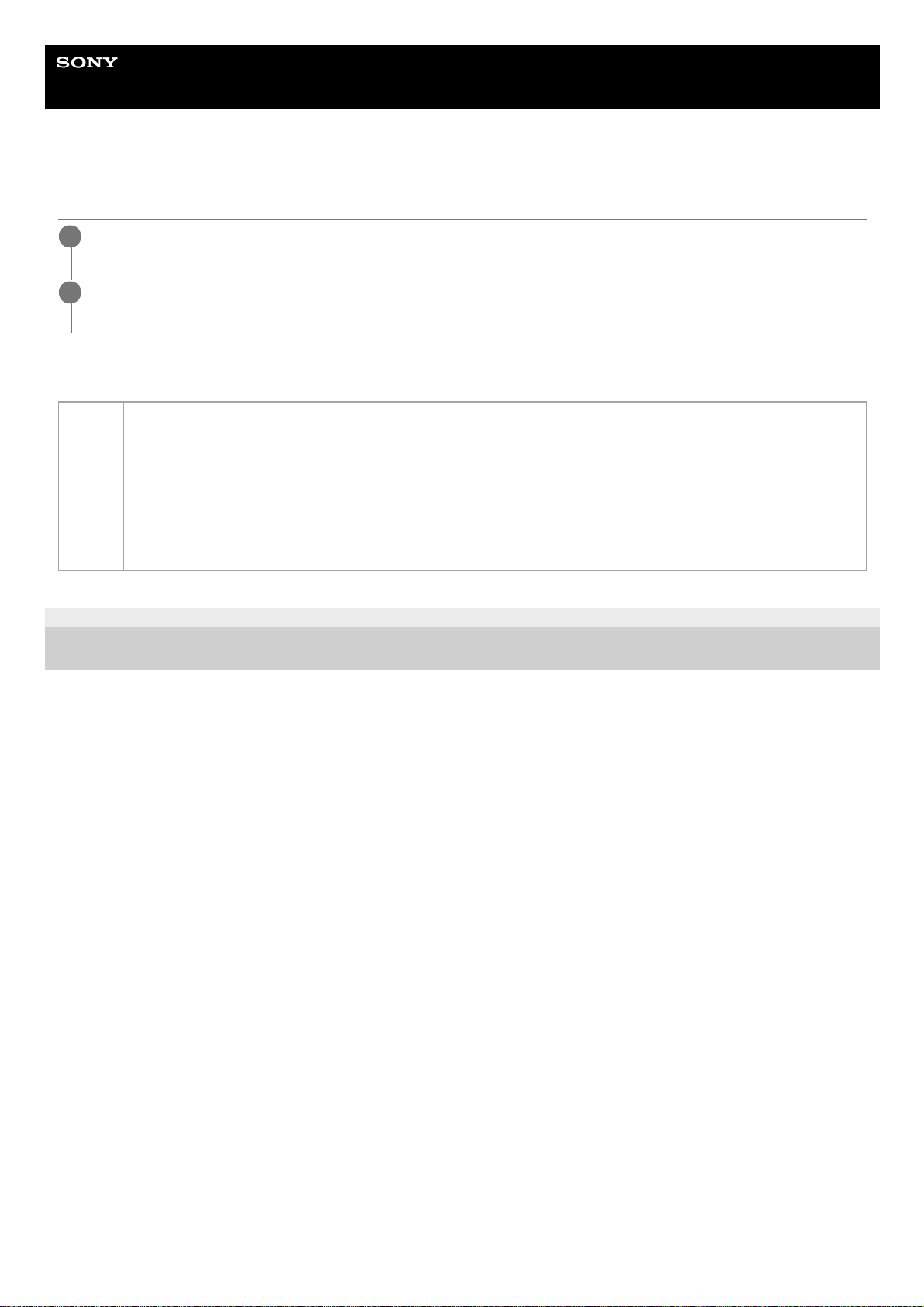
Help Guide
In-Car Receiver
DSX-B41D
Selecting Program Types (PTY)
Type of programs
5-008-091-11(2) Copyright 2019 Sony Corporation
Press PTY during FM reception.
1
Rotate the control dial to select [PTY MUSIC] or [PTY TALK], then press it.
The unit starts to search for a station broadcasting the selected program type.
2
PTY
TALK
NEWS (News), AFFAIRS (Current Affairs), INFO (Information), SPORT (Sport), EDUCATE (Education),
DRAMA (Drama), CULTURE (Culture), SCIENCE (Science), VARIED (Varied), WEATHER (Weather),
FINANCE (Finance), CHILDREN (Children’s Programmes), SOCIAL (Social Affairs), RELIGION (Religion),
PHONE IN (Phone In), TRAVEL (Travel), LEISURE (Leisure), DOCUMENT (Documentary)
PTY
MUSIC
POP M (Pop Music), ROCK M (Rock Music), EASY M (Easy Listening Music), LIGHT M (Light Classical
Music), CLASSICS (Serious Classical Music), OTHER M (Other Music), JAZZ (Jazz Music), COUNTRY
(Country Music), NATION M (National Music), OLDIES (Oldies Music), FOLK M (Folk Music)
23

Help Guide
In-Car Receiver
DSX-B41D
Listening to the DAB/DAB+ Radio
Press SRC (source) to select [DAB / DAB+]. When the DAB source is selected for the first time after replacing the car
battery or changing the connections, the auto tune starts automatically. Allow the auto tune to finish. (If interrupted, the
auto tune will start again the next time you select the DAB source.)
Hint
Set [SET ANT-PWR] to [ON] (default) or [OFF] depending on the type of DAB antenna (aerial).
Related Topic
General Setup (GENERAL)
5-008-091-11(2) Copyright 2019 Sony Corporation
24

Help Guide
In-Car Receiver
DSX-B41D
Receiving DAB
DAB (Digital Audio Broadcasting) is a transmission system on terrestrial networks. DAB stations bundle radio programs
(“stations”) into a station group, and each station contains one or more components. The same station can sometimes
be received on different frequencies.
5-008-091-11(2) Copyright 2019 Sony Corporation
25
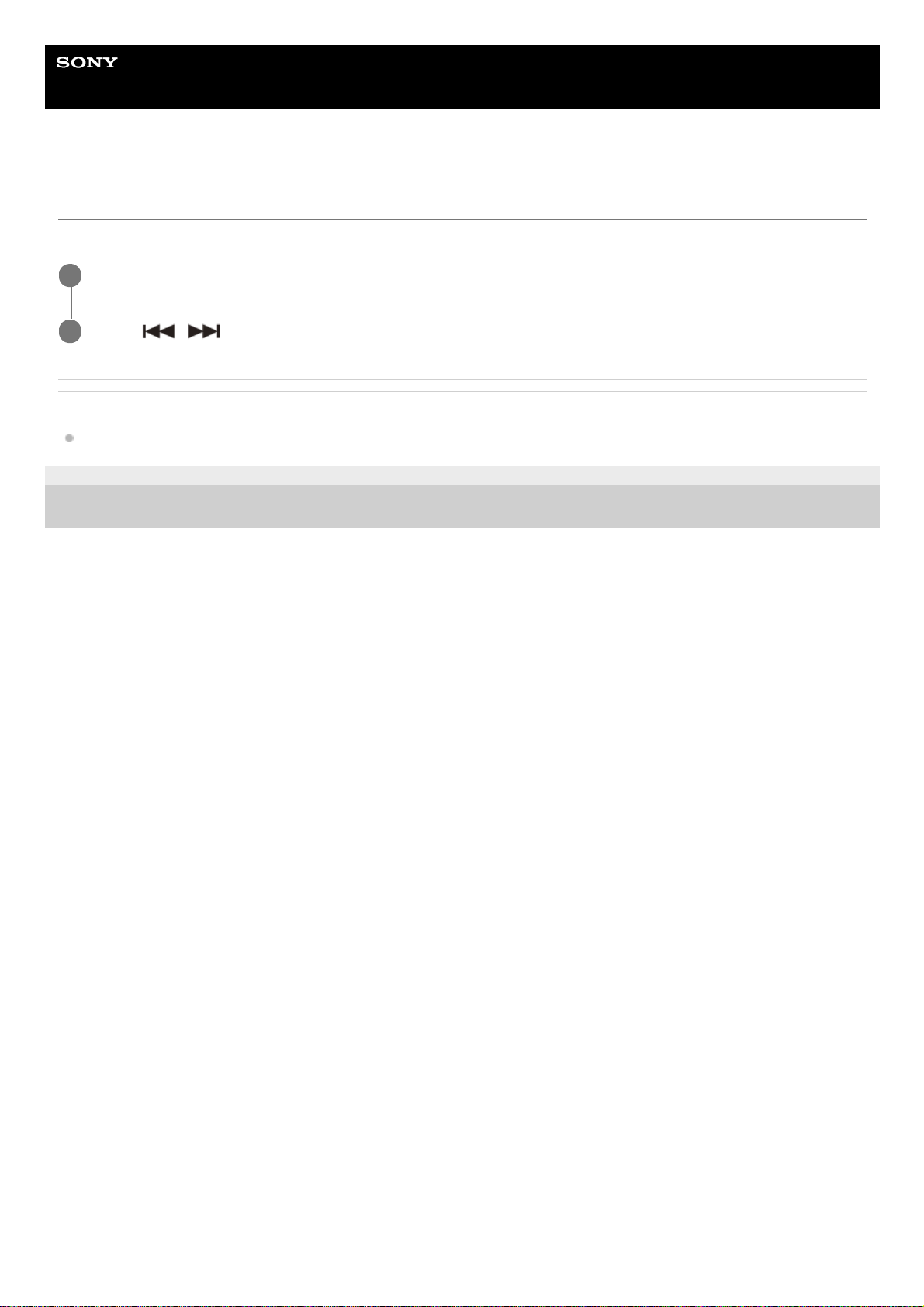
Help Guide
In-Car Receiver
DSX-B41D
Searching for a Station by Station Name
Before operation, make sure that [SEEK BY] in [GENERAL] is set to [A-Z].
Related Topic
General Setup (GENERAL)
5-008-091-11(2) Copyright 2019 Sony Corporation
Press MODE to select [DB1], [DB2] or [DB3].
1
Press
/ (SEEK –/+) to switch to the previous/next station.
2
26
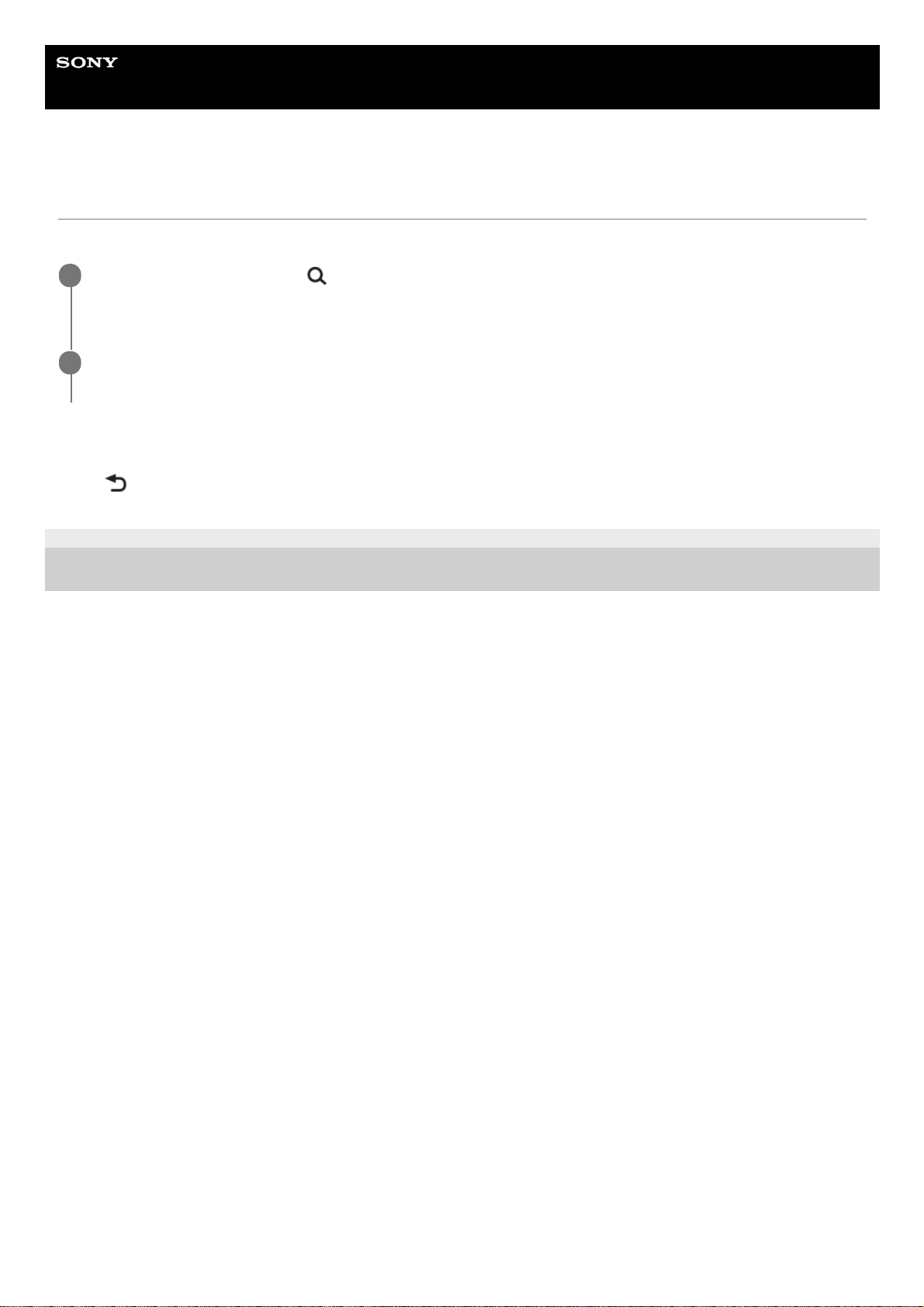
Help Guide
In-Car Receiver
DSX-B41D
Searching for a Station by Name (“Quick-BrowZer™”)
You can display a list of stations for easy searching.
To exit the “Quick-BrowZer” mode
Press
(back).
5-008-091-11(2) Copyright 2019 Sony Corporation
During DAB reception, press
(browse).
The unit enters “Quick-BrowZer” mode, and the list of stations appears.
1
Rotate the control dial to select the desired station, then press it.
Reception starts.
2
27
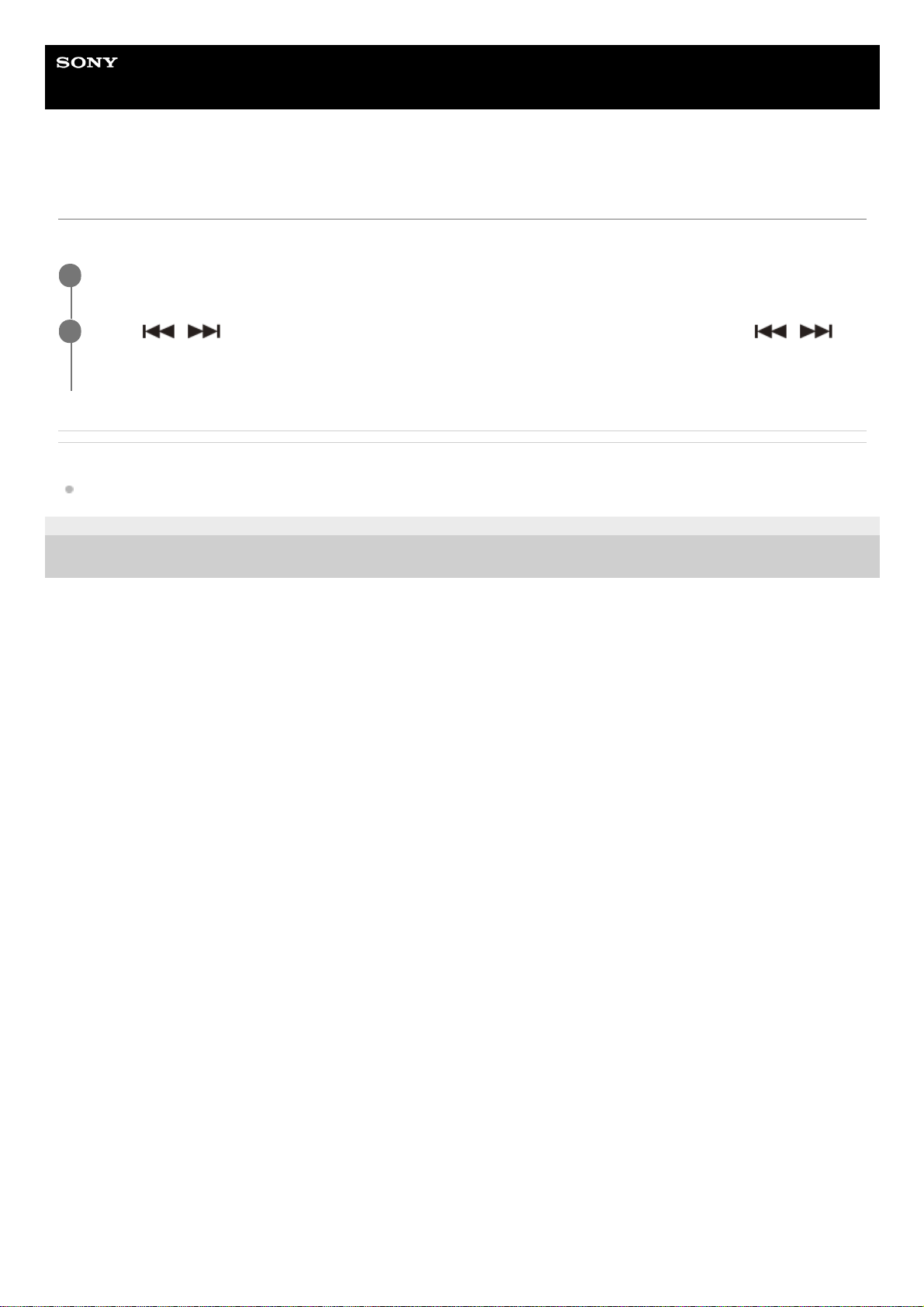
Help Guide
In-Car Receiver
DSX-B41D
Searching for a Station by Station Group
Before operation, make sure that [SEEK BY] in [GENERAL] is set to [STATION GP].
Related Topic
General Setup (GENERAL)
5-008-091-11(2) Copyright 2019 Sony Corporation
Press MODE to select [DB1], [DB2] or [DB3].
1
Press
/ (SEEK –/+) to search for a station within a station group; press and hold /
(SEEK –/+) to search for different station groups.
Scanning stops when the unit receives a station/station group. Search until the desired station is received.
2
28
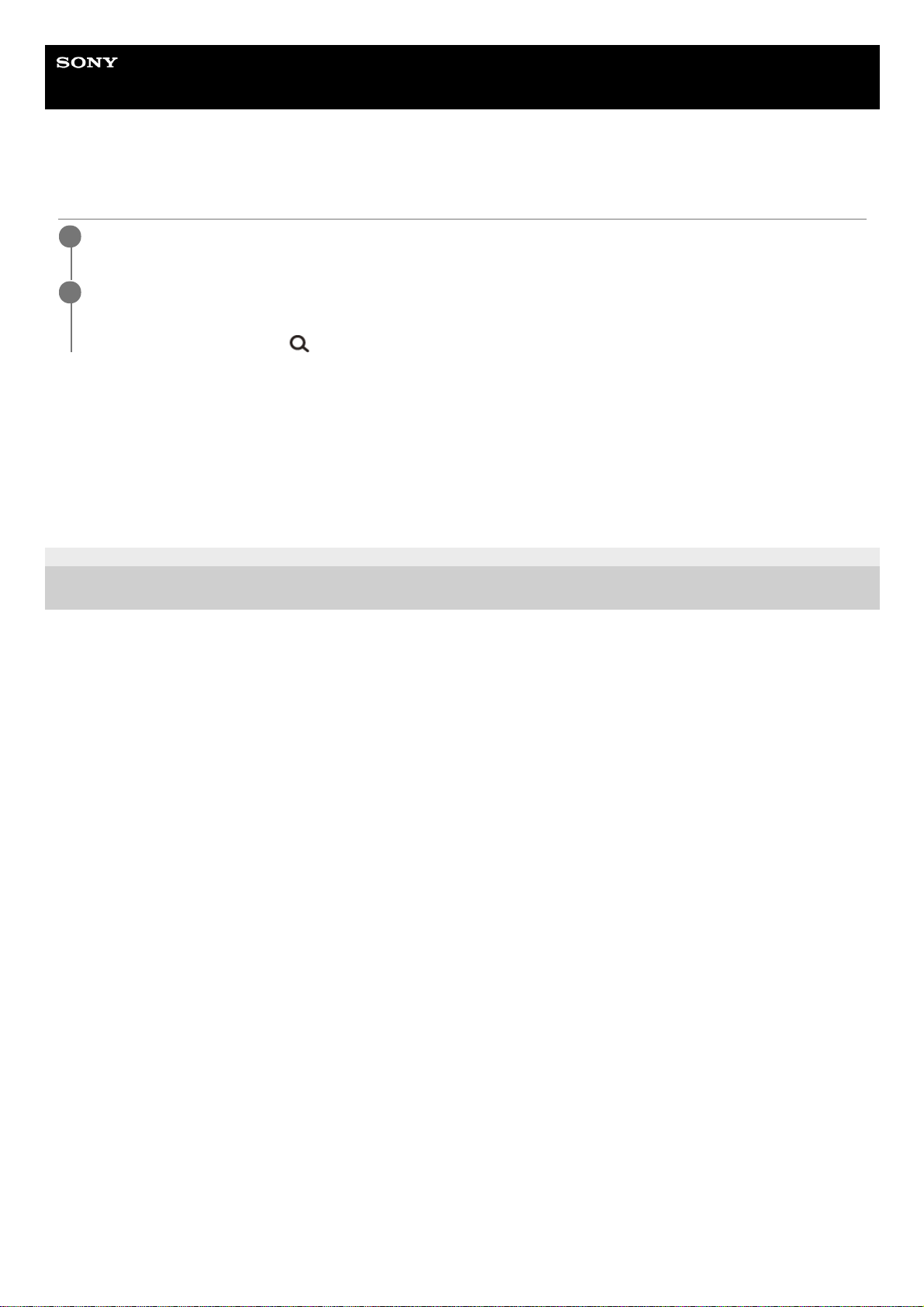
Help Guide
In-Car Receiver
DSX-B41D
Updating the Station List (Auto tune)
To preset a station
While receiving the station that you want to preset, press and hold a number button (1 to 6) until [MEM] appears.
To receive preset stations
After selecting the desired band, press a number button (1 to 6).
5-008-091-11(2) Copyright 2019 Sony Corporation
Press MENU, rotate the control dial to select [GENERAL], then press it.
1
Rotate the control dial to select [SET AUTOTUNE], then press it.
The unit updates the list of stations.
Alternatively, press and hold
(browse) to start the auto tune.
2
29
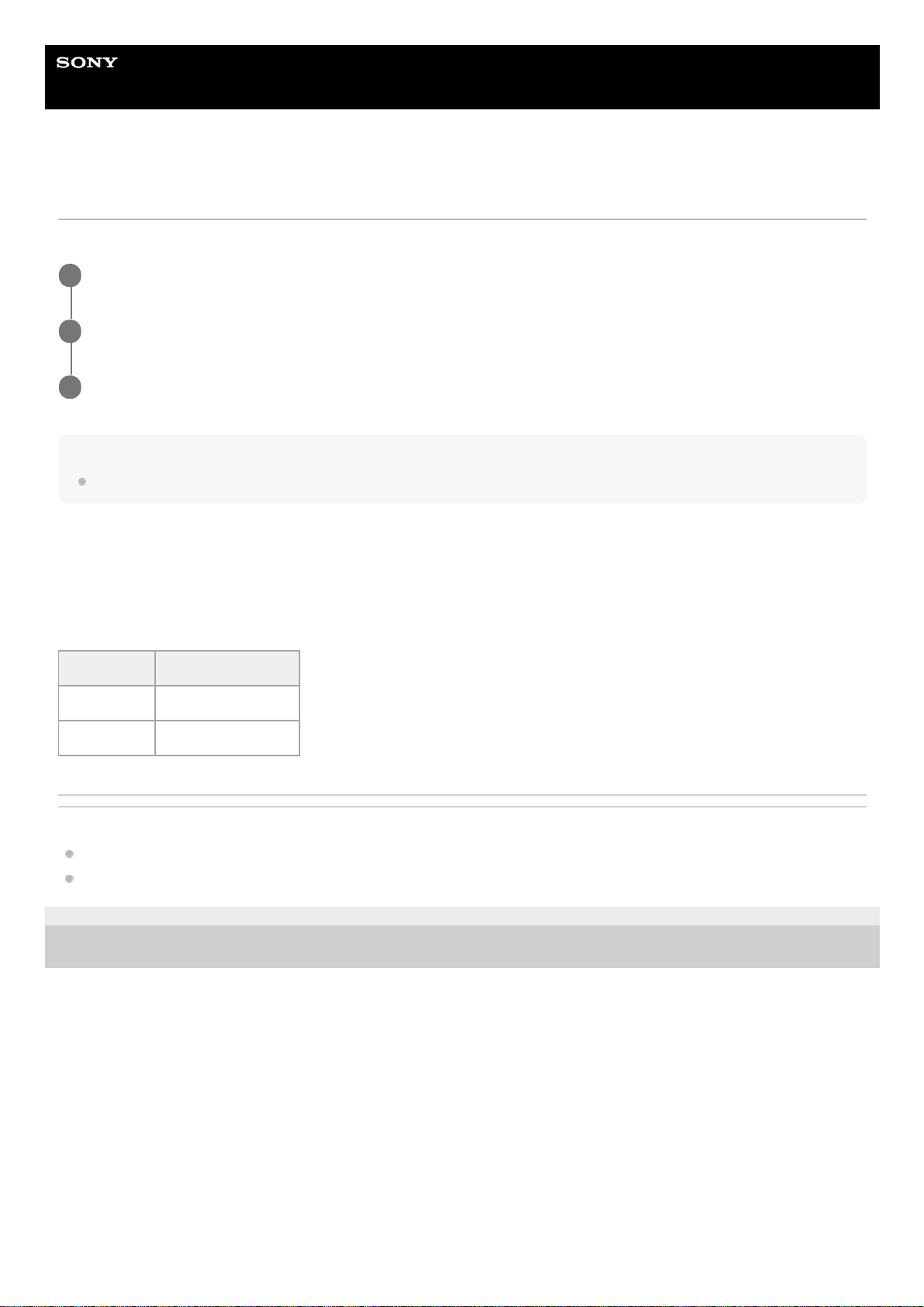
Help Guide
In-Car Receiver
DSX-B41D
Setting DAB Announcements
If you enable DAB announcements, DAB announcements can interrupt the currently selected source.
Note
During a DAB announcement, the volume is adjusted to the level set for TA in RDS.
To listen to the same or similar program even during weak reception
Set [SET SOFTLINK] to [ON].
[FM-LINK] lights up when the corresponding FM program is being received.
“Hard Link” follows the same program, and “Soft Link” follows a similar program.
Related Topic
Setting AF and TA
General Setup (GENERAL)
5-008-091-11(2) Copyright 2019 Sony Corporation
Press MENU, rotate the control dial to select [GENERAL], then press it.
1
Rotate the control dial to select [SET ANNOUNCE], then press it.
2
Rotate the control dial to select [SET ANNC-ON] or [SET ANNC-OFF], then press it.
3
SOFT LINK DAB/FM
OFF Hard Link only
ON Hard Link/Soft Link
30

Help Guide
In-Car Receiver
DSX-B41D
Selecting Program Types (PTY)
Use PTY to display or search for a desired program type.
Type of programs
NEWS (News), AFFAIRS (Current Affairs), INFO (Information), SPORT (Sport), EDUCATE (Education), DRAMA
(Drama), ARTS (Culture), SCIENCE (Science), TALK (Varied), POP (Pop Music), ROCK (Rock Music), EASY (Easy
Listening Music), CLASSICS (Light Classical Music), CLASSICS (Serious Classical Music), OTHER M (Other Music),
WEATHER (Weather), FINANCE (Finance), CHILDREN (Children’s Programmes), FACTUAL (Social Affairs), RELIGION
(Religion), PHONE IN (Phone In), TRAVEL (Travel), LEISURE (Leisure), JAZZ (Jazz Music), COUNTRY (Country
Music), NATION M (National Music), OLDIES (Oldies Music), FOLK (Folk Music), DOCUMENT (Documentary)
5-008-091-11(2) Copyright 2019 Sony Corporation
Press PTY twice within 2 seconds to select
PTY during DAB reception.
1
Rotate the control dial until the desired program type appears, then press it.
The unit lists all stations in the selected program type.
2
Rotate the control dial until the desired station appears, then press it.
Reception starts.
3
31

Help Guide
In-Car Receiver
DSX-B41D
Playing a USB Device
In these Operating Instructions, “iPod” is used as a general reference for the iPod functions on an iPod and iPhone,
unless otherwise specified by the text or illustrations.
For details on the compatibility of your iPod, see “About iPod” or visit the support site.
AOA (Android Open Accessory) 2.0, MSC (Mass Storage Class) and MTP (Media Transfer Protocol) type USB devices*
compliant with the USB standard can be used. Depending on the USB device, the Android mode or MSC/MTP mode can
be selected on the unit.
Some digital media players or Android smartphones may require setting to MTP mode.
Note
For details on the compatibility of your USB device, visit the support site.
Smartphones with Android OS 4.1 or higher installed support Android Open Accessory 2.0 (AOA 2.0). However, some
smartphones may not fully support AOA 2.0 even if Android OS 4.1 or higher is installed. For details on the compatibility of your
Android smartphone, visit the support site.
Playback of the following files is not supported.
MP3/WMA/AAC/FLAC:
copyright-protected files
DRM (Digital Rights Management) files
Multi-channel audio files
MP3/WMA/AAC:
lossless compression files
Before making a connection, select the USB mode (Android mode or MSC/MTP mode) depending on the USB device.
To stop playback
Press and hold OFF for 1 second.
To remove the device
Stop playback, then remove the device.
Caution for iPhone
When you connect an iPhone via USB, phone call volume is controlled by the iPhone, not the unit. Do not inadvertently
increase the volume on the unit during a call, as a sudden loud sound may result when the call ends.
Related Topic
e.g., a USB flash drive, digital media player, Android smartphone
*
Connect a USB device to the USB port.
Playback starts.
If a device is already connected, to start playback, press SRC (source) to select [USB] ([IPD] appears in the display
when the
iPod is recognized).
1.
Adjust the volume on this unit.2.
32

Precautions
Connecting a USB Device
General Setup (GENERAL)
Customer Support Websites
5-008-091-11(2) Copyright 2019 Sony Corporation
33

Help Guide
In-Car Receiver
DSX-B41D
Playing a BLUETOOTH Device
You can play contents on a connected device that supports BLUETOOTH A2DP (Advanced Audio Distribution Profile).
Note
Depending on the audio device, information such as title, track number/time and playback status may not be displayed on this
unit.
Even if the source is changed on this unit, playback of the audio device does not stop.
[BT AUDIO] does not appear in the display while running the “Sony | Music Center” application via the BLUETOOTH function.
To match the volume level of the BLUETOOTH device to other sources
Start playback of the BLUETOOTH audio device at a moderate volume, and set your usual listening volume on the unit.
Press MENU, then select [SOUND]
[SET BTA VOL].
Related Topic
Connecting with a Paired BLUETOOTH Device
Sound Setup (SOUND)
BLUETOOTH Setup (BLUETOOTH)
5-008-091-11(2) Copyright 2019 Sony Corporation
Make BLUETOOTH connection with the audio device.
See “Connecting with a Paired BLUETOOTH Device”.
To select the audio device, press MENU, then select [BLUETOOTH]
[SET AUDIODEV].
1
Press SRC (source) to select [BT AUDIO].
2
Operate the audio device to start playback.
3
Adjust the volume on this unit.
4
34

Help Guide
In-Car Receiver
DSX-B41D
Repeat Play and Shuffle Play
Not available when a USB device in Android mode is connected.
Available play modes differ depending on the selected sound source.
5-008-091-11(2) Copyright 2019 Sony Corporation
During playback, press
(repeat) or (shuffle) repeatedly to select the desired play mode.
1
35

Help Guide
In-Car Receiver
DSX-B41D
Searching a Track by Name (“Quick-BrowZer”)
Not available when a USB device in Android mode or iPod is connected.
To exit the “Quick-BrowZer” mode
Press
(browse).
5-008-091-11(2) Copyright 2019 Sony Corporation
During USB playback, press
(browse)* to display the list of search categories.
When the track list appears, press
(back) repeatedly to display the desired search category.
1
During USB playback, press and hold
(browse) for more than 2 seconds to directly return to the beginning of the category list.
*
Rotate the control dial to select the desired search category, then press it.
2
Rotate the control dial to select the desired track, then press it.
Playback starts.
3
36

Help Guide
In-Car Receiver
DSX-B41D
Searching by Skipping Items (Jump mode)
Not available when a USB device in Android mode or iPod is connected.
5-008-091-11(2) Copyright 2019 Sony Corporation
During USB playback, press
(browse).
1
Press
(SEEK +).
2
Rotate the control dial to select the item.
The list is jumped in steps of 10% of the total number of items.
3
Press ENTER to return to the “Quick-BrowZer” mode.
The selected item appears.
4
Rotate the control dial to select the desired item, then press it.
Playback starts.
5
37

Help Guide
In-Car Receiver
DSX-B41D
Preparing a Mobile Phone
To use a mobile phone, connect it with this unit. You can connect two mobile phones to the unit.
Related Topic
Preparing a Bluetooth® Device
5-008-091-11(2) Copyright 2019 Sony Corporation
38

Help Guide
In-Car Receiver
DSX-B41D
Receiving a Call
Note
The ringtone and talker’s voice are output from the front speakers. To select the speakers for handsfree calling, press MENU,
then select [BLUETOOTH]
[SET VOICE-OUT].
To reject the call
Press and hold OFF for 1 second.
To end the call
Press CALL again.
Related Topic
BLUETOOTH Setup (BLUETOOTH)
5-008-091-11(2) Copyright 2019 Sony Corporation
Press CALL when a call is received with a ringtone.
The phone call starts.
1
39

Help Guide
In-Car Receiver
DSX-B41D
Making a Call
You can make a call from the phonebook or call history when a mobile phone supporting PBAP (Phone Book Access
Profile) is connected. When two mobile phones are connected to the unit, select either phone.
5-008-091-11(2) Copyright 2019 Sony Corporation
40

Help Guide
In-Car Receiver
DSX-B41D
Making a Call from the Phonebook
5-008-091-11(2) Copyright 2019 Sony Corporation
Press CALL.
When two mobile phones are connected to the unit, rotate the control dial to select either phone, then press it.
1
Rotate the control dial to select [PHONE BOOK], then press it.
2
Rotate the control dial to select an initial from the initial list, then press it.
3
Rotate the control dial to select a name from the name list, then press it.
4
Rotate the control dial to select a phone number from the number list, then press it.
The phone call starts.
5
41

Help Guide
In-Car Receiver
DSX-B41D
Making a Call from the Call History
5-008-091-11(2) Copyright 2019 Sony Corporation
Press CALL.
When two mobile phones are connected to the unit, rotate the control dial to select either phone, then press it.
1
Rotate the control dial to select [RECENT CALL], then press it.
A list of the call history appears.
2
Rotate the control dial to select a name or phone number from the call history, then press it.
The phone call starts.
3
42

Help Guide
In-Car Receiver
DSX-B41D
Making a Call by Phone Number Input
Note
[_] appears instead of [#] on the display.
5-008-091-11(2) Copyright 2019 Sony Corporation
Press CALL.
When two mobile phones are connected to the unit, rotate the control dial to select either phone, then press it.
1
Rotate the control dial to select [DIAL NUMBER], then press it.
2
Rotate the control dial to enter the phone number, and lastly select [ ] (space), then press ENTER*.
The phone call starts.
3
To move the digital indication, press
/ (SEEK –/+).
*
43

Help Guide
In-Car Receiver
DSX-B41D
Making a Call by Redial
5-008-091-11(2) Copyright 2019 Sony Corporation
Press CALL.
When two mobile phones are connected to the unit, rotate the control dial to select either phone, then press it.
1
Rotate the control dial to select [REDIAL], then press it.
The phone call starts.
2
44

Help Guide
In-Car Receiver
DSX-B41D
Making a Call by Voice Tags
You can make a call by saying the voice tag stored in a connected mobile phone that has a voice dialing function.
To cancel voice dialing
Press VOICE.
5-008-091-11(2) Copyright 2019 Sony Corporation
Press CALL.
When two mobile phones are connected to the unit, rotate the control dial to select either phone, then press it.
1
Rotate the control dial to select [VOICE DIAL], then press it.
Alternatively, press and hold VOICE for more than 2 seconds (only available for the first mobile phone connected to
the unit).
2
Say the voice tag stored on the mobile phone.
Your voice is recognized, and the phone call starts.
3
45

Help Guide
In-Car Receiver
DSX-B41D
Available Operations during Call
To adjust the ringtone volume
Rotate the control dial while receiving a call.
To adjust the talker’s voice volume
Rotate the control dial during a call.
To adjust the volume for the other party (Mic gain adjustment)
Press MIC.
Adjustable volume levels: [MIC-LOW], [MIC-MID], [MIC-HI].
To reduce echo and noise (Echo Canceler/Noise Canceler Mode)
Press and hold MIC.
Settable mode: [EC/NC-1], [EC/NC-2].
To switch between handsfree mode and handheld mode
During a call, press MODE to switch the phone call audio between the unit and mobile phone.
Note
Depending on the mobile phone, this operation may not be available.
5-008-091-11(2) Copyright 2019 Sony Corporation
46

Help Guide
In-Car Receiver
DSX-B41D
“Sony | Music Center” with iPhone/Android™ Smartphone
Downloading the latest version of “Sony | Music Center” application is required from the App Store for iPhone or from
Google Play for Android smartphone.
Note
For your safety, follow your local traffic laws and regulations, and do not operate the application while driving.
“Sony | Music Center” is an app for controlling Sony audio devices which are compatible with “Sony | Music Center”, by your
iPhone/Android smartphone.
What you can control with “Sony | Music Center” varies depending on the connected device.
To make use of “Sony | Music Center” features, see the details on your iPhone/Android smartphone.
For further details on “Sony | Music Center”, visit the following URL: http://www.sony.net/smcqa/
Visit the website below and check the compatible iPhone/Android smartphone models.
For iPhone: visit the App Store
For Android smartphone: visit Google Play
5-008-091-11(2) Copyright 2019 Sony Corporation
47

Help Guide
In-Car Receiver
DSX-B41D
Establishing the “Sony | Music Center” Connection
If the device number appears
Make sure that the number is displayed (e.g., 123456), then select [Yes] on the iPhone/Android smartphone.
To terminate connection
Press MENU, rotate the control dial to select [SONY APP], then press it.
Related Topic
BLUETOOTH Setup (BLUETOOTH)
Connecting with a Paired BLUETOOTH Device
5-008-091-11(2) Copyright 2019 Sony Corporation
Make the BLUETOOTH connection with iPhone/Android smartphone.
To select the audio device, press MENU, then select [BLUETOOTH]
[SET AUDIODEV].
1
Launch the “Sony | Music Center” application.
2
Press MENU, rotate the control dial to select [SONY APP], then press it.
Connection to iPhone/Android smartphone starts.
For details on the operations on iPhone/Android smartphone, refer to the help of the application.
3
48

Help Guide
In-Car Receiver
DSX-B41D
Selecting the Source or Application
You can operate to select the desired source or application on iPhone/Android smartphone.
To select the source
Press SRC (source) repeatedly. Alternatively, press SRC (source), rotate the control dial to select the desired source,
then press ENTER.
To display the source list
Press SRC (source).
To make sound and display settings
You can adjust the settings relating to sound and display via iPhone/Android smartphone.
For details on settings, refer to the help of the application.
5-008-091-11(2) Copyright 2019 Sony Corporation
49

Help Guide
In-Car Receiver
DSX-B41D
Using Voice Recognition (Android Smartphone Only)
To deactivate voice recognition
Press VOICE.
Note
Voice recognition may not be available in some cases.
Voice recognition may not work properly depending on the performance of the connected Android smartphone.
Operate under conditions where noise such as engine sound is minimized during voice recognition.
5-008-091-11(2) Copyright 2019 Sony Corporation
Press and hold VOICE to activate voice recognition.
1
Say the desired voice command into the microphone.
2
50

Help Guide
In-Car Receiver
DSX-B41D
Using “Siri Eyes Free”
“Siri Eyes Free” allows you to use an iPhone handsfree by simply speaking into the microphone. This function requires
you to connect an iPhone to the unit via BLUETOOTH. Availability is limited iPhone 4s or later. Make sure that your
iPhone is running the latest iOS version. You must complete BLUETOOTH registration and connection configurations for
the iPhone with the unit in advance.
To select the iPhone, press MENU, then select [BLUETOOTH]
[SET AUDIODEV].
To deactivate “Siri Eyes Free”
Press VOICE.
Note
The iPhone may not recognize your voice depending on usage conditions. (For example, if you are in a moving car.)
“Siri Eyes Free” may not function properly, or the response time may lag in locations where iPhone signals are difficult to receive.
Depending on the iPhone’s operating condition, “Siri Eyes Free” may not function properly, or may quit.
If you play a track with an iPhone using the BLUETOOTH audio connection, when the track starts playback via BLUETOOTH,
“Siri Eyes Free” automatically quits and the unit switches to the BLUETOOTH audio source.
When “Siri Eyes Free” is activated during audio playback, the unit may switch to the BLUETOOTH audio source even if you do
not specify a track to play.
When connecting the iPhone to the USB port, “Siri Eyes Free” may not function properly, or may quit.
When connecting the iPhone to the unit via USB, do not activate Siri with the iPhone. “Siri Eyes Free” may not function properly,
or may quit.
There is no audio sound while “Siri Eyes Free” is activated.
Related Topic
Preparing a Bluetooth® Device
BLUETOOTH Setup (BLUETOOTH)
5-008-091-11(2) Copyright 2019 Sony Corporation
Activate the Siri function on the iPhone.
For details, refer to the operating instructions supplied with the iPhone.
1
Press and hold VOICE for more than 2 seconds.
The voice command display appears.
2
After the iPhone beeps, speak into the microphone.
The iPhone beeps again, then Siri starts responding.
3
51

Help Guide
In-Car Receiver
DSX-B41D
Basic Setting Operation
You can set items in the following setup categories: General setup (GENERAL), Sound setup (SOUND), Display setup
(DISPLAY), BLUETOOTH setup (BLUETOOTH), “Sony | Music Center” setup (SONY APP).
To return to the previous display
Press
(back).
5-008-091-11(2) Copyright 2019 Sony Corporation
Press MENU.
1
Rotate the control dial to select the setup category, then press it.
The items that can be set differ depending on the source and settings.
2
Rotate the control dial to select the options, then press it.
3
52

Help Guide
In-Car Receiver
DSX-B41D
General Setup (GENERAL)
DEMO (demonstration)
Activates the demonstration: [ON], [OFF].
CLOCK (clock)
Sets the clock: [AUTO <DAB>], [MANUAL].
CAUT ALM (caution alarm)
Activates the caution alarm: [ON], [OFF].
(Available only while the source is off and the clock is displayed.)
BEEP (beep)
Activates the beep sound: [ON], [OFF].
AUTO OFF (auto off)
Shuts off automatically after a certain time when the unit is turned off and the clock is displayed (i.e. press and hold OFF
for 1 second): [ON] (30 minutes), [OFF].
STEERING (steering)
Registers/resets the setting of the steering wheel remote control.
(Available only while the source is off and the clock is displayed.)
Item Detail
STR
CONTROL
(steering
control)
Selects the input mode of the connected remote control. To prevent a malfunction, be sure to match the
input mode with the connected remote control before use.
[CUSTOM] (custom)
Input mode for the steering wheel remote control.
[PRESET] (preset)
Input mode for the wired remote control excluding the steering wheel remote control. (Automatically
selected when [RESET CUSTOM] is performed.)
EDIT
CUSTOM
(edit
custom)
Registers the functions (SOURCE, ATT (attenuate), VOL (volume) +/–, SEEK +/–, VOICE, ON HOOK,
OFF HOOK) to the steering wheel remote control:
Rotate the control dial to select the function you want to assign to the steering wheel remote control,
then press it.
While [REGISTER] is blinking, press and hold the button on the steering wheel remote control you
want to assign the function to. When registration is complete, [REGISTERED] is displayed.
To register other functions, repeat steps and .
(Available only when [STR CONTROL] is set to [CUSTOM].)
53

Note
While making settings, only button operation on the unit is available. For safety, park your car before making this setting.
If an error occurs while registering, all the previously-registered information remains. Restart registration from the function where
the error occurred.
This function may not be available on some vehicles. For details on the compatibility of your vehicle, visit the support site.
USB AUTOPLAY (USB auto play)
Activates the USB auto play: [ON], [OFF].
USB MODE (USB mode)
Changes the USB mode: [ANDROID], [MSC/MTP].
(Available only when the USB is selected.)
AF/TA (alternative frequencies/traffic announcement)
Selects the alternative frequencies (AF) and traffic announcement (TA) setting: [AF-ON], [TA-ON], [AF/TA-ON], [AF/TAOFF].
REGIONAL (regional)
Restricts reception to a specific region: [ON], [OFF].
(Available only when FM is received.)
BTM (best tuning memory)
Presets stations automatically.
(Available only when the radio is selected.)
SEEK BY (seek by)
Sets the search mode for DAB station: [A-Z] (Search by station name), [STATION GP] (Search by station group).
(Available only when DAB is selected.)
ANNOUNCE (announcement)
Enables broadcast announcements: [ON], [OFF].
(Available when any source is selected.)
Item Detail
RESET
CUSTOM
(reset
custom)
Resets the registered functions of the steering wheel remote control: [YES], [NO].
(Available only when [STR CONTROL] is set to [CUSTOM].)
54

SOFTLINK (soft link)
Searches for and tunes to the similar program automatically when the signal of the current program is too weak to
receive: [ON], [OFF].
(Available only when DAB is selected.)
ANT-PWR (antenna power)
Supplies power to the DAB antenna (aerial) input terminal: [ON], [OFF].
(Available only when the unit is turned off or DAB is selected.)
AUTOTUNE (auto tune)
Performs an auto tune to update the list of stations in “Quick-BrowZer” mode.
(Available only when DAB is selected.)
FIRMWARE (firmware)
(Available only while the source is off and the clock is displayed.)
Checks/updates the firmware version. For details, visit the support site.
Related Topic
Customer Support Websites
5-008-091-11(2) Copyright 2019 Sony Corporation
Item Detail
FW
VERSION
(firmware
version)
Displays current firmware version.
FW
UPDATE
(firmware
update)
Enters firmware update process: [YES], [NO].
Updating the firmware takes a few minutes to complete. During the update, do not turn the ignition to
the OFF position, nor remove the USB device.
55

Help Guide
In-Car Receiver
DSX-B41D
Sound Setup (SOUND)
This setup menu is not available when the source is off and the clock is displayed.
EQ10 PRESET (EQ10 preset)
Selects an equalizer curve from 10 equalizer curves or off:
[OFF], [R&B], [ROCK], [POP], [HIP-HOP], [EDM], [JAZZ], [SOUL], [COUNTRY], [KARAOKE]*, [CUSTOM].
The equalizer curve setting can be memorized for each source.
EQ10 CUSTOM (EQ10 custom)
Sets [CUSTOM] of EQ10.
Setting the equalizer curve: [BAND1] – [BAND10] (32 Hz, 63 Hz, 125 Hz, 250 Hz, 500 Hz, 1 kHz, 2 kHz, 4 kHz, 8 kHz,
16 kHz).
The volume level is adjustable in 1 dB steps, from -6 dB to +6 dB.
BALANCE (balance)
Adjusts the sound balance: [RIGHT-15] – [CENTER] – [LEFT-15].
FADER (fader)
Adjusts the relative level: [FRONT-15] – [CENTER] – [REAR-15].
S.WOOFER (subwoofer)
HPF FREQ (high pass filter frequency)
Selects the front/rear speaker cut-off frequency: [OFF], [80Hz], [100Hz], [120Hz].
AUX VOL (AUX volume)
[KARAOKE] reduces the vocal sound but cannot fully remove it during playback. Also, using a microphone is not supported.
*
Item Detail
SW LEVEL
(subwoofer level)
Adjusts the subwoofer volume level:
[+6 dB] – [0 dB] – [-6 dB].
([ATT] is displayed at the lowest setting.)
SW PHASE
(subwoofer phase)
Selects the subwoofer phase: [SUB NORM], [SUB REV].
LPF FREQ
(low pass filter frequency)
Selects the subwoofer cut-off frequency: [80Hz], [100Hz], [120Hz].
56

Adjusts the volume level for each connected auxiliary device: [+18 dB] – [0 dB] – [-8 dB]. This setting negates the need
to adjust the volume level between sources. (Available only when the AUX is selected.)
BTA VOL (BLUETOOTH audio volume)
Adjusts the volume level for each connected BLUETOOTH device: [+6 dB] – [0 dB] – [-6 dB]. This setting negates the
need to adjust the volume level between sources.
(Available only when the BT audio or application is selected.)
5-008-091-11(2) Copyright 2019 Sony Corporation
57

Help Guide
In-Car Receiver
DSX-B41D
Display Setup (DISPLAY)
DIMMER (dimmer)
Change the display brightness: [OFF], [ON], [AT] (auto), [CLK] (clock). ([AT] is available only when the illumination
control lead is connected, and the head lights are turned on.)
To set this function to be active only during a fixed period, select [CLK], then set the start and end times.
To set the brightness when the dimmer function is activated, set [DIMMER] to [ON], then adjust [BRIGHTNESS].
To set the brightness when the dimmer function is deactivated, set [DIMMER] to [OFF], then adjust [BRIGHTNESS].
The brightness setting is stored and applied when the dimmer function is activated or deactivated.
BRIGHTNESS (brightness)
Adjusts the display brightness. The brightness level is adjustable: [1] – [10].
BUTTON-C (button color)
Sets a preset color or customized color for the buttons.
DSPL-C (display color)
Sets a preset color or customized color for the display.
SND SYNC (sound synchronization)
Activates the synchronization of the illumination with the sound: [ON], [OFF].
Item Detail
COLOR
(color)
Selects from 15 presets colors, 1 customized color.
CUSTOM-C
(custom color)
Registers a customized color for the buttons.
RGB RED, RGB GRN, RGB BLUE
Adjustable color range: [0] – [32] ([0] cannot be set for all color ranges).
Item Detail
COLOR (color) Selects from 15 presets colors, 1 customized color.
CUSTOM-C (custom color)
Registers a customized color for the display.
RGB RED, RGB GRN, RGB BLUE
Adjustable color range: [0] – [32] ([0] cannot be set for all color ranges).
58

AUTO SCR (auto scroll)
Scrolls long items automatically: [ON], [OFF].
(Not available when the AUX or radio is selected.)
5-008-091-11(2) Copyright 2019 Sony Corporation
59

Help Guide
In-Car Receiver
DSX-B41D
BLUETOOTH Setup (BLUETOOTH)
PAIRING (pairing)
Connects up to two BLUETOOTH devices: [DEVICE 1], [DEVICE 2].
[DEVICE 1] or [DEVICE 2] will be changed to the paired device name after pairing is complete.
AUDIODEV (audio device)
Selects the audio device. [*] appears on the device paired with [DEVICE 1] or the current A2DP compatible audio device.
RINGTONE (ringtone)
Select the source of the ringtone output from the speakers: [1] (ringtone preset in this unit), [2] (ringtone from the mobile
phone*).
AUTO ANS (auto answer)
Sets this unit to answer an incoming call automatically: [OFF], [1] (about 3 seconds), [2] (about 10 seconds).
AUTOPAIR (auto pairing)
Start BLUETOOTH pairing automatically when iOS device version 5.0 or later is connected via USB: [ON], [OFF].
BT SIGNL (BLUETOOTH signal)
Activates/deactivates the BLUETOOTH function.
BT INIT (BLUETOOTH initialize)
Initializes all the BLUETOOTH related settings (pairing information, device information, etc.): [YES], [NO].
When disposing the unit, initialize all the settings.
(Available only while the source is off and the clock is displayed.)
VOICE-OUT (voice output)
Selects the speakers for handsfree calling:
[VOICE FRONT] (front speakers), [VOICE REAR] (rear speakers), [VOICE ALL] (all speakers).
(Available only while the source is off and the clock is displayed.)
5-008-091-11(2) Copyright 2019 Sony Corporation
Depending on the mobile phone, this setting may not be available.
*
60

Help Guide
In-Car Receiver
DSX-B41D
“Sony | Music Center” Setup (SONY APP)
Establish and terminate “Sony | Music Center” function (connection).
5-008-091-11(2) Copyright 2019 Sony Corporation
61

Help Guide
In-Car Receiver
DSX-B41D
Canceling the Demonstration Mode
You can cancel the demonstration display which appears when the source is off and the clock is displayed.
5-008-091-11(2) Copyright 2019 Sony Corporation
Press MENU, rotate the control dial to select [GENERAL], then press it.
1
Rotate the control dial to select [SET DEMO], then press it.
2
Rotate the control dial to select [SET DEMO-OFF], then press it.
The setting is complete.
3
Press
(back) twice.
The display returns to normal reception/play mode.
4
62

Help Guide
In-Car Receiver
DSX-B41D
Updating the Firmware
To update the firmware, visit the support site, then follow the online instructions.
Note
Using a USB device (not supplied) is required for updating the firmware. Store the updater in the USB device, and connect the
device to the USB port, then perform the update operation.
Updating the firmware takes a few minutes to complete. During the update, do not turn the ignition to the OFF position, nor
remove the USB device.
Related Topic
Customer Support Websites
5-008-091-11(2) Copyright 2019 Sony Corporation
63

Help Guide
In-Car Receiver
DSX-B41D
Precautions
Cool off the unit beforehand if your car has been parked in direct sunlight.
Do not leave audio devices brought in inside the car, or it may cause malfunction due to high temperature in direct
sunlight.
Power antenna (aerial) extends automatically.
Do not splash liquid onto the unit.
Playback order of audio files
: Folder (album) : Audio file (track)
About iPod
You can connect to the following iPod models. Update your iPod devices to the latest software before use.
Compatible iPhone/iPod models
Compatible Model Bluetooth® USB
iPhone XR
iPhone Xs max
iPhone Xs
iPhone X
iPhone 8
iPhone 8 Plus
iPhone 7
iPhone 7 Plus
iPhone SE
iPhone 6s
64

Use of the Made for Apple badge means that an accessory has been designed to connect specifically to the Apple
product(s) identified in the badge, and has been certified by the developer to meet Apple performance standards.
Apple is not responsible for the operation of this device or its compliance with safety and regulatory standards.
Please note that the use of this accessory with an Apple product may affect wireless performance.
If you have any questions or problems concerning your unit that are not covered in this manual, consult your nearest
Sony dealer.
5-008-091-11(2) Copyright 2019 Sony Corporation
Compatible Model Bluetooth® USB
iPhone 6s Plus
iPhone 6
iPhone 6 Plus
iPhone 5s
iPhone 5c
iPhone 5
iPhone 4s
iPod touch
(6th generation)
iPod touch
(5th generation)
iPod nano
(7th generation)
65

Help Guide
In-Car Receiver
DSX-B41D
Maintenance
Cleaning the connectors
Avoid touching the connectors directly. The unit may not function properly if the connectors between the unit and the
front panel are not clean. In order to prevent this, detach the front panel and clean the connectors with a cotton swab. Do
not apply too much force. Otherwise, the connectors may be damaged.
Note
For safety, do not remove the front panel while driving.
Related Topic
Detaching the Front Panel
5-008-091-11(2) Copyright 2019 Sony Corporation
66

Help Guide
In-Car Receiver
DSX-B41D
Specifications
DAB/DAB+
FM
AM/LW
USB player section
Tuning range 174.928 MHz – 239.200 MHz
Antenna (aerial) terminal External antenna (aerial) connector
Tuning range 87.5 MHz – 108.0 MHz
Usable sensitivity 7 dBf
Signal-to-noise ratio 73 dB
Separation 50 dB at 1 kHz
Tuning range
531 kHz – 1,602 kHz (AM)
153 kHz – 279 kHz (LW)
Sensitivity
26 μV (AM)
50 μV (LW)
Interface USB (Full speed)
Maximum current 1 A
Maximum number of recognizable folders and files
Folders (albums): 256
Files (tracks) per folder: 256
Compatible Android Open Accessory protocol
(AOA)
2.0
Corresponding codec
MP3 (.mp3)
Bit rate: 8 kbps – 320 kbps (Supports VBR (Variable Bit Rate))
Sampling rate: 16 kHz – 48 kHz
WMA (.wma)
Bit rate: 32 kbps – 192 kbps (Supports VBR (Variable Bit Rate))
Sampling rate: 32 kHz, 44.1 kHz, 48 kHz
AAC (.m4a, .mp4)
Bit rate: 16 kbps – 320 kbps (stereo)
Sampling rate: 8 kHz – 48 kHz
FLAC (.flac)
Bit depth: 16 bit, 24 bit
Sampling rate: 44.1 kHz, 48 kHz
Supported file system FAT16, FAT32
67

Wireless communication
Power amplifier section
General
Ask the dealer for detailed information.
Design and specifications are subject to change without notice.
5-008-091-11(2) Copyright 2019 Sony Corporation
Communication System BLUETOOTH Standard version 3.0
Output BLUETOOTH Standard Power Class 2 (Max. Conducted +1 dBm)
Maximum communication range*
1
Line of sight approx. 10 m (33 ft)
Frequency band 2.4 GHz band (2.4000 GHz – 2.4835 GHz)
Modulation method FHSS
Compatible BLUETOOTH Profiles*
2
A2DP (Advanced Audio Distribution Profile) 1.3
AVRCP (Audio Video Remote Control Profile) 1.3
HFP (Handsfree Profile) 1.6
PBAP (Phone Book Access Profile)
SPP (Serial Port Profile)
Corresponding codec SBC (.sbc), AAC (.m4a)
The actual range will vary depending on factors such as obstacles between devices, magnetic fields around a microwave oven, static electricity,
reception sensitivity, antenna (aerial) performance, operating system, software application, etc.
*1
BLUETOOTH standard profiles indicate the purpose of BLUETOOTH communication between devices.
*2
Output Speaker outputs
Speaker impedance 4 Ω – 8 Ω
Maximum power output 55 W × 4 (at 4 Ω)
Power requirements 12 V DC car battery (negative ground (earth))
Rated current consumption 10 A
Dimensions Approx. 178 mm × 50 mm × 176 mm (7 1/8 in × 2 in × 7 in) (w/h/d)
Mounting dimensions Approx. 182 mm × 53 mm × 159 mm (7 1/4 in × 2 1/8 in × 6 3/8 in) (w/h/d)
Mass Approx. 0.8 kg (1 lb 13 oz)
Package contents
Main unit (1)
Parts for installation and connections (1 set)
Optional accessories/equipment Cable for steering wheel remote input: RC-SR1
68

Help Guide
In-Car Receiver
DSX-B41D
Copyrights
The Bluetooth® word mark and logos are registered trademarks owned by the Bluetooth SIG, Inc. and any use of such
marks by Sony Corporation is under license. Other trademarks and trade names are those of their respective owners.
Windows Media is either a registered trademark or trademark of Microsoft Corporation in the United States and/or other
countries.
This product is protected by certain intellectual property rights of Microsoft Corporation. Use or distribution of such
technology outside of this product is prohibited without a license from Microsoft or an authorized Microsoft subsidiary.
Apple, iPhone, iPod, iPod nano, iPod touch, and Siri are trademarks of Apple Inc., registered in the U.S. and other
countries. App Store is a service mark of Apple Inc.
IOS is a trademark or registered trademark of Cisco in the U.S. and other countries and is used under license.
Google, Google Play and Android are trademarks of Google LLC.
5-008-091-11(2) Copyright 2019 Sony Corporation
69

Help Guide
In-Car Receiver
DSX-B41D
Troubleshooting
Do the following before you request a repair service.
Read the relevant instruction and troubleshooting topics in this Help Guide.
Issues may be resolved by updating the software. When you install the “Support by Sony” app on your smartphone,
you can get software update information conveniently.
Visit our customer support home page.
If none of the above works, consult your nearest Sony dealer.
Related Topic
Customer Support Websites
5-008-091-11(2) Copyright 2019 Sony Corporation
70

Help Guide
In-Car Receiver
DSX-B41D
No sound or the sound is very low.
The position of the fader control [SET FADER] is not set for a 2-speaker system.
The volume of the unit and/or connected device is very low.
Increase the volume of the unit and connected device.
5-008-091-11(2) Copyright 2019 Sony Corporation
71

Help Guide
In-Car Receiver
DSX-B41D
No beep sound.
An optional power amplifier is connected and you are not using the built-in amplifier.
5-008-091-11(2) Copyright 2019 Sony Corporation
72

Help Guide
In-Car Receiver
DSX-B41D
The settings in the memory have been erased.
The power supply leads or battery has been disconnected or not connected properly.
5-008-091-11(2) Copyright 2019 Sony Corporation
73

Help Guide
In-Car Receiver
DSX-B41D
Preset stations and correct time are erased. / The fuse has blown. / Makes a noise
when the position of the ignition is switched.
The leads are not matched correctly with the car’s accessory power connector.
5-008-091-11(2) Copyright 2019 Sony Corporation
74

Help Guide
In-Car Receiver
DSX-B41D
During playback or reception, the demonstration mode starts.
If no operation is performed for 5 minutes with [SET DEMO-ON] set, the demonstration mode starts.
Set [SET DEMO-OFF].
Related Topic
General Setup (GENERAL)
5-008-091-11(2) Copyright 2019 Sony Corporation
75

Help Guide
In-Car Receiver
DSX-B41D
The display disappears from/does not appear in the display window.
The dimmer is set to [SET DIM-ON].
The display disappears if you press and hold OFF.
Press OFF on the unit until the display appears.
The connectors are dirty.
Related Topic
Display Setup (DISPLAY)
Maintenance
5-008-091-11(2) Copyright 2019 Sony Corporation
76

Help Guide
In-Car Receiver
DSX-B41D
The display/illumination flashes.
The power supply is not sufficient.
Check that the car battery supplies enough power to the unit. (The power requirement is 12 V DC.)
5-008-091-11(2) Copyright 2019 Sony Corporation
77

Help Guide
In-Car Receiver
DSX-B41D
The operation buttons do not function.
The connection is not correct.
Press and hold DSPL (display) and CALL
for more than 2 seconds to reset the unit.
The settings stored in memory are erased.
For your safety, do not reset the unit while you are driving.
Related Topic
Resetting the Unit
5-008-091-11(2) Copyright 2019 Sony Corporation
78

Help Guide
In-Car Receiver
DSX-B41D
The clock set automatically is not accurate.
The clock data on radio waves is not accurate.
Press MENU, set [SET CLOCK] in [GENERAL] to [MANUAL], then adjust the clock manually.
Related Topic
Setting the Clock
5-008-091-11(2) Copyright 2019 Sony Corporation
79

Help Guide
In-Car Receiver
DSX-B41D
The radio reception is poor. / Static noise occurs.
Connect the antenna (aerial) firmly.
5-008-091-11(2) Copyright 2019 Sony Corporation
80

Help Guide
In-Car Receiver
DSX-B41D
Preset tuning is not possible.
The broadcast signal is too weak.
5-008-091-11(2) Copyright 2019 Sony Corporation
81

Help Guide
In-Car Receiver
DSX-B41D
PTY displays [- - - - - - - -].
The current station is not an RDS station.
RDS data has not been received.
The station does not specify the program type.
5-008-091-11(2) Copyright 2019 Sony Corporation
82

Help Guide
In-Car Receiver
DSX-B41D
The SEEK starts after a few seconds of listening.
The station is non-TP or has weak signal.
Deactivate TA.
Related Topic
Setting AF and TA
General Setup (GENERAL)
5-008-091-11(2) Copyright 2019 Sony Corporation
83

Help Guide
In-Car Receiver
DSX-B41D
No traffic announcements.
Activate TA.
The station does not broadcast any traffic announcements despite being TP.
Tune in another station.
Related Topic
Setting AF and TA
General Setup (GENERAL)
5-008-091-11(2) Copyright 2019 Sony Corporation
84

Help Guide
In-Car Receiver
DSX-B41D
Program service name flashes.
Program service name flashes.
Press
/ (SEEK –/+) while the program service name is flashing. [PI SEEK] appears and the unit starts
searching for another frequency with the same PI (program identification) data.
5-008-091-11(2) Copyright 2019 Sony Corporation
85

Help Guide
In-Car Receiver
DSX-B41D
DAB stations cannot be received.
See [NO STATION] for details.
Related Topic
DAB/DAB+ Radio Reception
5-008-091-11(2) Copyright 2019 Sony Corporation
86

Help Guide
In-Car Receiver
DSX-B41D
No traffic announcements.
Disable DAB announcements.
Traffic announcements are disabled while DAB announcements are enabled.
Related Topic
Setting DAB Announcements
5-008-091-11(2) Copyright 2019 Sony Corporation
87

Help Guide
In-Car Receiver
DSX-B41D
You cannot play items via a USB hub.
This unit cannot recognize USB devices via a USB hub.
5-008-091-11(2) Copyright 2019 Sony Corporation
88

Help Guide
In-Car Receiver
DSX-B41D
A USB device takes longer to play.
The USB device contains files with a complicated tree structure.
5-008-091-11(2) Copyright 2019 Sony Corporation
89

Help Guide
In-Car Receiver
DSX-B41D
The sound is intermittent.
The sound may be intermittent at a high-bit-rate.
DRM (Digital Rights Management) files may not be playable in some cases.
5-008-091-11(2) Copyright 2019 Sony Corporation
90

Help Guide
In-Car Receiver
DSX-B41D
The audio file cannot be played.
USB device formatted with file systems other than FAT16 or FAT32 are unsupported.*
Related Topic
Specifications
5-008-091-11(2) Copyright 2019 Sony Corporation
This unit supports FAT16 and FAT32, but some USB device may not support all of these FAT. For details, refer to the operating instruction of
each USB device or contact the manufacturer.
*
91

Help Guide
In-Car Receiver
DSX-B41D
Operations for skipping an album, skipping items (Jump mode), and searching a
track by name (“Quick-BrowZer”) cannot be performed.
These operations cannot be performed when a USB device in Android mode or iPod is connected.
Set [SET USB MODE] to [MSC/MTP].
Remove the iPod.
The USB mode of the device is not set to the appropriate mode.
Make sure that the USB mode of the device is set to MSC/MTP mode.
Related Topic
General Setup (GENERAL)
5-008-091-11(2) Copyright 2019 Sony Corporation
92

Help Guide
In-Car Receiver
DSX-B41D
The sound cannot be output during playback in Android mode.
While the unit is in Android mode, the sound outputs only from the Android smartphone.
Check the status of the audio playback application on the Android smartphone.
Playback may not perform properly depending on the Android smartphone.
5-008-091-11(2) Copyright 2019 Sony Corporation
93

Help Guide
In-Car Receiver
DSX-B41D
The connecting device cannot detect this unit.
Before the pairing is made, set this unit to pairing standby mode.
While connected to two BLUETOOTH devices, this unit cannot be detected from another device.
Disconnect either connection and search for this unit from another device.
When the device pairing is made, set the BLUETOOTH signal output to on.
Related Topic
Pairing and Connecting with a BLUETOOTH Device
5-008-091-11(2) Copyright 2019 Sony Corporation
94

Help Guide
In-Car Receiver
DSX-B41D
Connection is not possible.
The connection is controlled from one side (this unit or BLUETOOTH device), but not both.
Connect to this unit from a BLUETOOTH device or vice versa.
5-008-091-11(2) Copyright 2019 Sony Corporation
95

Help Guide
In-Car Receiver
DSX-B41D
The name of the detected device does not appear.
Depending on the status of the other device, it may not be possible to obtain the name.
5-008-091-11(2) Copyright 2019 Sony Corporation
96

Help Guide
In-Car Receiver
DSX-B41D
No ringtone.
Adjust the volume by rotating the control dial while receiving a call.
Depending on the connecting device, the ringtone may not be sent properly.
Set [SET RINGTONE] to [1].
The speakers are not connected to the unit.
Connect the speakers to the unit. To select the speakers for ringtone, press MENU, then select [BLUETOOTH]
[SET VOICE-OUT].
Related Topic
BLUETOOTH Setup (BLUETOOTH)
5-008-091-11(2) Copyright 2019 Sony Corporation
97

Help Guide
In-Car Receiver
DSX-B41D
The talker’s voice cannot be heard.
The speakers are not connected to the unit.
Connect the speakers to the unit. To select the speakers for talker’s voice, press MENU, then select
[BLUETOOTH]
[SET VOICE-OUT].
Related Topic
BLUETOOTH Setup (BLUETOOTH)
5-008-091-11(2) Copyright 2019 Sony Corporation
98

Help Guide
In-Car Receiver
DSX-B41D
A call partner says that the volume is too low or high.
Adjust the volume accordingly using mic gain adjustment.
Related Topic
Available Operations during Call
5-008-091-11(2) Copyright 2019 Sony Corporation
99

Help Guide
In-Car Receiver
DSX-B41D
Echo or noise occurs in phone call conversations.
Lower the volume.
Set EC/NC Mode to [EC/NC-1] or [EC/NC-2].
If the ambient noise other than the phone call sound is loud, try reducing this noise.
E.g.: If a window is open and road noise, etc., is loud, shut the window. If an air conditioner is loud, lower the air
conditioner.
Related Topic
Available Operations during Call
5-008-091-11(2) Copyright 2019 Sony Corporation
100
