Page 1

4-468-990-11(1)
FM/MW/LW
Digital Media
Player
To cancel the demonstration (DEMO) display, see page 19.
Zum Deaktivieren der Demo-Anzeige (DEMO) schlagen Sie
bitte auf Seite 21 nach.
Pour annuler la démonstration (DEMO), reportez-vous à la
page 21.
Per annullare la dimostrazione (DEMO), vedere pagina 21.
Om de demonstratie (DEMO) te annuleren, zie pagina 21.
Operating Instructions
Bedienungsanleitung
Mode d’emploi
Istruzioni per l’uso
Gebruiksaanwijzing
GB
DE
FR
IT
NL
DSX-A60BT
Page 2

Be sure to install this unit in the dashboard of
the car for safety.
For installation and connections, see the
supplied installation/connections manual.
Made in Thailand
The nameplate indicating operating voltage,
etc., is located on the bottom of the chassis.
Hereby, Sony Corp., declares that this DSXA60BT is in compliance with the essential
requirements and other relevant provisions
of Directive 1999/5/EC.
For details, please access the following URL:
http://www.compliance.sony.de/
Italy: Use of the RLAN network is governed:
with respect to private use, by the
Legislative Decree of 1.8.2003, no. 259
(“Code of Electronic Communications”). In
particular Article 104 indicates when the
prior obtainment of a general
authorization is required and Art. 105
indicates when free use is permitted;
with respect to the supply to the public of
the RLAN access to telecom networks and
services, by the Ministerial Decree
28.5.2003, as amended, and Art. 25
(general authorization for electronic
communications networks and services) of
the Code of electronic communications.
Norway: Use of this radio equipment is not
allowed in the geographical area within a
radius of 20 km from the centre of NyAlesund, Svalbard.
Notice for customers: the following
information is only applicable to
equipment sold in countries applying EU
Directives
Manufacturer: Sony Corporation, 1-7-1 Konan
Minato-ku Tokyo, 108-0075 Japan
For EU product compliance: Sony
Deutschland GmbH, Hedelfinger Strasse 61,
70327 Stuttgart, Germany
Disposal of waste batteries
(applicable in the European
Union and other European
countries with separate
collection systems)
This symbol on the battery or on the
packaging indicates that the battery
provided with this product shall not be
treated as household waste. On certain
batteries this symbol might be used in
combination with a chemical symbol. The
chemical symbols for mercury (Hg) or lead
(Pb) are added if the battery contains more
than 0.0005% mercury or 0.004% lead. By
ensuring these batteries are disposed of
correctly, you will help prevent potentially
negative consequences for the environment
and human health which could otherwise be
caused by inappropriate waste handling of
the battery. The recycling of the materials
will help to conserve natural resources. In
case of products that for safety, performance
or data integrity reasons require a
permanent connection with an incorporated
battery, this battery should be replaced by
qualified service staff only. To ensure that the
battery will be treated properly, hand over
the product at end-of-life to the applicable
collection point for the recycling of electrical
and electronic equipment. For all other
batteries, please view the section on how to
remove the battery from the product safely.
2GB
Page 3

Hand the battery over to the applicable
collection point for the recycling of waste
batteries. For more detailed information
about recycling of this product or battery,
please contact your local Civic Office, your
household waste disposal service or the
shop where you purchased the product.
Note on the lithium battery
Do not expose the battery to excessive heat
such as direct sunlight, fire or the like.
Warning if your car’s ignition has no ACC
position
Be sure to set the AUTO OFF function
(page 19). The unit will shut off completely
and automatically in the set time after the
unit is turned off, which prevents battery
drain. If you do not set the AUTO OFF
function, press and hold OFF until the display
disappears each time you turn the ignition
off.
Notes on BLUETOOTH function
Caution
IN NO EVENT SHALL SONY BE LIABLE FOR
ANY INCIDENTAL, INDIRECT OR
CONSEQUENTIAL DAMAGES OR OTHER
DAMAGES INCLUDING, WITHOUT LIMITATION,
LOSS OF PROFITS, LOSS OF REVENUE, LOSS
OF DATA, LOSS OF USE OF THE PRODUCT OR
ANY ASSOCIATED EQUIPMENT, DOWNTIME,
AND PURCHASER’S TIME RELATED TO OR
ARISING OUT OF THE USE OF THIS PRODUCT,
ITS HARDWARE AND/OR ITS SOFTWARE.
IMPORTANT NOTICE!
Safe and efficient use
Changes or modifications to this unit not
expressly approved by Sony may void the
user’s authority to operate the equipment.
Please check for exceptions, due to national
requirement or limitations, in usage of
BLUETOOTH equipment before using this
product.
Driving
Check the laws and regulations on the use of
cellular phones and handsfree equipment in
the areas where you drive.
Always give full attention to driving and pull
off the road and park before making or
answering a call if driving conditions so
require.
Connecting to other devices
When connecting to any other device, please
read its user guide for detailed safety
instructions.
3GB
Page 4

Radio frequency exposure
RF signals may affect improperly installed or
inadequately shielded electronic systems in
cars, such as electronic fuel injection
systems, electronic antiskid (antilock)
braking systems, electronic speed control
systems or air bag systems. For installation
or service of this device, please consult with
the manufacturer or its representative of
your car. Faulty installation or service may be
dangerous and may invalidate any warranty
that may apply to this device.
Consult with the manufacturer of your car to
ensure that the use of your cellular phone in
the car will not affect its electronic system.
Check regularly that all wireless device
equipment in your car is mounted and
operating properly.
Emergency calls
This BLUETOOTH car handsfree and the
electronic device connected to the handsfree
operate using radio signals, cellular, and
landline networks as well as userprogrammed function, which cannot
guarantee connection under all conditions.
Therefore do not rely solely upon any
electronic device for essential
communications (such as medical
emergencies).
Remember, in order to make or receive calls,
the handsfree and the electronic device
connected to the handsfree must be
switched on in a service area with adequate
cellular signal strength.
Emergency calls may not be possible on all
cellular phone networks or when certain
network services and/or phone features are
in use.
Check with your local service provider.
4GB
Page 5

Table of Contents
Guide to Parts and Controls. . . . . . . . . . . . . . 6
Getting Started
Detaching the Front Panel. . . . . . . . . . . . . . . 8
Setting the Clock. . . . . . . . . . . . . . . . . . . . . . . 8
Preparing a BLUETOOTH Device . . . . . . . . . . 8
Connecting an iPod/USB Device . . . . . . . . . 10
Connecting Other Portable Audio
Device. . . . . . . . . . . . . . . . . . . . . . . . . . . . 10
Listening to the Radio
Listening to the Radio . . . . . . . . . . . . . . . . . .11
Using Radio Data System (RDS). . . . . . . . . . 12
Playback
Playing an iPod/USB Device . . . . . . . . . . . . 13
Playing a BLUETOOTH Device . . . . . . . . . . . 14
Searching and Playing Tracks . . . . . . . . . . . 15
Handsfree Calling
Receiving a Call. . . . . . . . . . . . . . . . . . . . . . . 16
Making a Call. . . . . . . . . . . . . . . . . . . . . . . . . 17
Available Operations during Call. . . . . . . . . 18
Settings
Canceling the DEMO Mode . . . . . . . . . . . . . 19
Basic Setting Operation . . . . . . . . . . . . . . . . 19
General Setup. . . . . . . . . . . . . . . . . . . . . . . . 19
BT INIT (BLUETOOTH initialize) . . . . . . . . 20
Sound Setup . . . . . . . . . . . . . . . . . . . . . . . . . 20
EQ3 PRST (EQ3 preset) . . . . . . . . . . . . . . 20
EQ3 LOW, EQ3 MID, EQ3 HIGH . . . . . . . . 20
BLUETOOTH Setup . . . . . . . . . . . . . . . . . . . . 21
Additional Information
Precautions. . . . . . . . . . . . . . . . . . . . . . . . . . 21
Maintenance. . . . . . . . . . . . . . . . . . . . . . . . . 24
Specifications . . . . . . . . . . . . . . . . . . . . . . . . 24
Troubleshooting . . . . . . . . . . . . . . . . . . . . . . 26
5GB
Page 6

Guide to Parts and Controls
Main unit
The number 2/ALBUM button has a tactile dot.
(browse) (page 15)
Enter the browse mode during playback.
SOURCE
Turn on the pow er.
Change the source.
-OFF
Press and hold for 1 second to turn off
the power.
Press and hold for more than 2 seconds
to turn off the power and the display.
If the unit is turned off and the display
disappears, it is unable you to operate
with the remote.
Control dial
Rotate to adjust the volume.
ENTER
Enter the selected item.
SELECT
Enter sound setting.
Press and hold to open the general setup
menu.
(handsfree)
Receive/end a call.
CALL
Enter the call menu.
Press and hold more than 2 seconds to
switch the BLUETOOTH signal.
Display window
6GB
Page 7

(back)
Return to the previous display.
MODE (page 11, 14, 18)
(front panel release)
SEEK +/–
Tune in radio stations automatically.
Press and hold to tune manually.
/ (prev/next), /
(reverse/fast-forward)
Receptor for the remote commander
AF (alternative frequencies)/TA (traffic
announcement)
Set AF and TA in RDS.
-PTY (program type)
Press and hold to select PTY in RDS.
Number buttons
Receive stored radio stations. Press and
hold to store stations.
Call a stored phone number. Press and
hold to store a phone number.
ALBUM /
Skip an album for audio device. Press and
hold to skip albums continuously.
PAU SE
SHUF (shuffle)
MIC (page 18)
DSPL (display)
Change display items.
-SCRL (scroll)
Press and hold to scroll a display item.
USB port
AUX input jack
RM-X231 Remote
The VOL (volume) + button has a tactile dot.
Remove the insulation film before use.
()/ ()
VOL (volume) +/–
SOUND
Open the SOUND menu directly.
-MENU
Press and hold to open the general setup
menu.
(+)/ (–)
7GB
Page 8

Getting Started
Setting the Clock
Detaching the Front Panel
You can detach the front panel of this unit to
prevent theft.
1 Press and hold OFF .
The unit is turned off.
2 Press , then remove the panel
by pulling it towards you.
Caution alarm
If you turn the ignition switch to the OFF
position without detaching the front panel,
the caution alarm will sound for a few
seconds. The alarm will only sound if the
built-in amplifier is used.
Attaching the front panel
1 Press and hold SELECT.
The setup display appears.
2 Rotate the control dial to select
[CLOCK-ADJ], then press it.
The hour indication flashes.
3 Rotate the control dial to set the
hour and minute.
To move the digital indication, press SEEK
+/–.
4 After setting the minute, press
SELECT.
The setup is complete and the clock
starts.
To display the clock, press DSPL.
Preparing a BLUETOOTH
Device
You can enjoy music, or perform handsfree
calling, by connecting a suitable BLUETOOTH
device. For details on connecting, refer to the
operating instructions supplied with the
device.
Before connecting the device, turn down the
volume of this unit; otherwise, loud sound
may result.
8GB
Page 9

Pairing and connecting with a
[0000]
Input passkey
BLUETOOTH device
When connecting a BLUETOOTH device
(cellular phone, audio device, etc.) for the
first time, mutual registration (called
“pairing”) is required. Pairing enables this
unit and other devices to recognize each
other.
1 Place the BLUETOOTH device within
1 m (3 ft) of this unit.
2 Press CALL, rotate the control dial to
select [PAIRING], then press it.
flashes.
The unit enters pairing standby mode.
3 Perform pairing on the BLUETOOTH
device so it detects this unit.
4 Select [Sony Automotive] shown in
the display of the BLUETOOTH
device.
If [Sony Automotive] does not appear,
repeat from step 2.
* Passkey may be called “passcode,” “PIN
code,” “PIN number” or “Password,” etc.,
depending on the device.
When pairing is made, stays lit.
6 Select this unit on the BLUETOOTH
device to establish the BLUETOOTH
connection.
or lights up when the connection is
made.
Note
While connecting to a BLUETOOTH device, this unit
cannot be detected from another device. To enable
detection, enter the pairing mode and search for
this unit from another device.
To cancel pairing
Perform step 2 to cancel the pairing mode
after this unit and the BLUETOOTH device are
paired.
Connecting with a paired
BLUETOOTH device
5 If passkey* input is required on the
BLUETOOTH device, input [0000].
To use a paired device, connection with this
unit is required. Some paired devices will
connect automatically.
1 Press CALL, rotate the control dial to
select [BT SIGNL], then press it.
9GB
Page 10

Make sure that lights up.
When connecting an iPhone
2 Activate the BLUETOOTH function
on the BLUETOOTH device.
Connecting an iPod/USB
Device
3 Operate the BLUETOOTH device to
connect to this unit.
or lights up.
Icons in the display:
Lights up when a cellular phone is
connected to the unit.
Lights up when an audio device is
connected to the unit.
To connect the last-connected device
from this unit
Activate the BLUETOOTH function on the
BLUETOOTH device.
Press SOURCE.
Select [BT PHONE] or [BT AUDIO].
Press (handsfree) to connect with the
cellular phone, or PAUSE to connect with the
audio device.
Note
While streaming BLUETOOTH audio, you cannot
connect from this unit to the cellular phone.
Connect from the cellular phone to this unit
instead.
Tip
With BLUETOOTH signal on: when the ignition is
turned to on, this unit reconnects automatically to
the last-connected cellular phone.
1 Turn down the volume on the unit.
2 Connect the iPod/USB device to the
unit.
To connect an iPod/iPhone, use the USB
connection cable for iPod (not supplied).
Connecting Other Portable
Audio Device
1 Turn off the portable audio device.
2 Turn down the volume on the unit.
3 Connect the portable audio device
to the AUX input jack (stereo mini
jack) on the unit with a connecting
cord (not supplied)*.
* Be sure to use a straight type plug.
10GB
Page 11

Listening to the Radio
Listening to the Radio
To listen to the radio, press SOURCE to select
[TUNER].
4 Press SOURCE to select [AUX].
To match the volume level of the
connected device to other sources
Start playback of the portable audio device
at a moderate volume, and set your usual
listening volume on the unit.
Press SELECT, and rotate the control dial to
select [AUX VOL] (page 20).
Storing automatically (BTM)
1 Press MODE to change the band.
2 Press and hold SELECT (FM1, FM2,
FM3, MW or LW).
The setup display appears.
3 Rotate the control dial to select
[BTM], then press it.
The unit stores stations in order of
frequency on the number buttons.
Tuning
1 Press MODE to change the band
(FM1, FM2, FM3, MW or LW).
2 Perform tuning.
To tune manually
Press and hold SEEK +/– to locate the
approximate frequency, then press SEEK
+/– repeatedly to fine adjust to the
desired frequency.
To tune automatically
Press SEEK +/–.
Scanning stops when the unit receives a
station. Repeat this procedure until the
desired station is received.
11GB
Page 12

Storing manually
1 While receiving the station that you
want to store, press and hold a
number button (1 to 6) until [MEM]
appears.
Receiving the stored stations
To receive emergency announcements
With AF or TA on, emergency
announcements will automatically interrupt
the currently selected source.
When adjusting the volume level during
a traffic announcement
Level will be stored into memory for
subsequent traffic announcements,
independently from the regular volume level.
1 Select the band, then press a
number button (1 to 6).
Using Radio Data System
(RDS)
Setting alternative frequencies (AF)
and traffic announcement (TA)
AF continuously retunes the station to the
strongest signal in a network, and TA
provides current traffic information or traffic
programs (TP) if received.
1 Press AF/TA to select [AF-ON], [TA-
ON], [AF/TA-ON] or [AF/TA-OFF].
To store RDS stations with the AF and TA
setting
You can preset RDS stations along with an
AF/TA setting. Set AF/TA, then store the
station with BTM or manually. If you preset
manually, you can also preset non-RDS
stations.
To stay with one regional program
(REGIONAL)
When the AF and REGIONAL functions are
on, you will not be switched to another
regional station with a stronger frequency. If
you leave this regional program’s reception
area, set [REG-OFF] in the general setup
during FM reception (page 20).
This function does not work in the UK and
some other areas.
Local Link function (UK only)
This function enables you to select other
local stations in the area, even if they are not
stored on your number buttons.
During FM reception, press a number button
(1 to 6) on which a local station is stored.
Within 5 seconds, press again a number
button of the local station. Repeat this
procedure until the local station is received.
Selecting program types (PTY)
Use PTY to display or search for a desired
program type.
1 Press and hold PTY during FM
reception.
12GB
Page 13

2 Rotate the control dial until the
desired program type appears,
then press it.
The unit starts to search for a station
broadcasting the selected program type.
Playback
Playing an iPod/USB Device
Type of programs
NEWS (News), AFFAIRS (Current Affairs),
INFO (Information), SPORT (Sports),
EDUCATE (Education), DRAMA (Drama),
CULTURE (Culture), SCIENCE (Science),
VARIED (Varied), POP M (Pop Music),
ROCK M (Rock Music), EASY M (M.O.R.
Music), LIGHT M (Light classical), CLASSICS
(Serious classical), OTHER M (Other Music),
WEATHER (Weather), FINANCE (Finance),
CHILDREN (Children’s program), SOCIAL A
(Social Affairs), RELIGION (Religion), PHONE
IN (Phone In), TRAVEL (Travel), LEISURE
(Leisure), JAZZ (Jazz Music), COUNTRY
(Country Music), NATION M (National Music),
OLDIES (Oldies Music), FOLK M (Folk Music),
DOCUMENT (Documentary)
Setting clock time (CT)
The CT data from the RDS transmission sets
the clock.
1 Set [CT-ON] in the general setup
(page 19).
In these Operating Instructions, “iPod” is
used as a general reference for the iPod
functions on an iPod and iPhone, unless
otherwise specified by the text or
illustrations.
For details on the compatibility of your iPod,
see “About iPod” (page 22) or visit the
support site on the back cover.
MSC (Mass Storage Class)-type USB devices
(such as a USB flash drive, digital media
player, Android™ phone) compliant with the
USB standard can be used.
Depending on the digital media player or
Android phone, setting the USB connection
mode to MSC is required.
Notes
For details on the compatibility of your USB
device, visit the support site on the back cover.
Playback of the following MP3/WMA files is not
supported.
lossless compression files
copyright-protected files
DRM (Digital Rights Management) files
Multi-channel audio files
1 Connect an iPod/USB device to the
USB port (page 10).
Playback starts.
If a device is already connected, to start
playback, press SOURCE to select [USB].
2 Adjust the volume on this unit.
13GB
Page 14

To stop p l a y b a c k
Press and hold OFF for 1 second.
Playing a BLUETOOTH
To remove the device
Stop playback, then remove the device.
Caution for iPhone
When you connect an iPhone via USB, phone
call volume is controlled by the iPhone, not
the unit. Do not inadvertently increase the
volume on the unit during a call, as sudden
loud sound may result when the call ends.
Operating an iPod directly
(Passenger control)
Press and hold MODE during playback to
display [IPOD] to enable operation by the
iPod directly.
Note that the volume can be adjusted only
by the unit.
To exit passe n g e r c o n t ro l
Press and hold MODE until [AUDIO] appears.
Device
You can play contents on a connected device
that supports BLUETOOTH A2DP (Advanced
Audio Distribution Profile).
1 Make BLUETOOTH connection with
the audio device (page 9).
2 Press SOURCE to select [BT AUDIO].
3 Operate the audio device to start
playback.
4 Adjust the volume on this unit.
5 Press PAUSE to start playback.
Notes
Depending on the audio device, information such
as title, track number/time and playback status
may not be displayed on this unit.
Even if the source is changed on this unit,
playback of the audio device does not stop.
14GB
To match the volume level of the
BLUETOOTH device to other sources
Start playback of the BLUETOOTH audio
device at a moderate volume, and set your
usual listening volume on the unit.
Press SELECT, and rotate the control dial to
select [BTA VOL] (page 20).
Page 15

Searching and Playing
Tracks
Repeat play and shuffle play
Repeat play:
1 During playback, press and hold
SELECT.
2 Rotate the control dial to select
[REPEAT], then press it.
3 Rotate the control dial to select the
desired play mode, then press it.
4 Press (back) to return to the
previous display.
Shuffle play:
Searching a track by name (QuickBrowZer™)
1 During USB playback, press
(browse)* to display the list of
search categories.
When the track list appears, press
(back) repeatedly to display the desired
search category.
* During playback, press (browse) for more
than 2 seconds to directly return to the
beginning of the category list.
2 Rotate the control dial to select the
desired search category, then press
it to confirm.
3 Repeat step 2 to search the desired
track.
Playback starts.
To exit the Quick-BrowZer mode
Press (browse).
1 During playback, press SHUF
repeatedly to select the desired
play mode.
Playback in selected play mode may take
time to start.
Available play modes differ depending on
the selected sound source.
Searching by skipping items
(Jump mode)
1 Press (browse)
2 Press SEEK +.
3 Rotate the control dial to select the
item.
The list is jumped in steps of 10% of the
total number of items.
15GB
Page 16

4 Press ENTER to return to the Quick-
BrowZer mode.
The selected item appears.
5 Rotate the control dial to select the
desired item, then press it.
Playback starts.
Handsfree Calling
To use a cellular phone, connect it with this
unit. For details, see “Preparing a
BLUETOOTH Device” (page 8).
Receiving a Call
1 Press (handsfree) when a call is
received with a ringtone.
The phone call starts.
Note
The ringtone and talker’s voice are output only from
the front speakers.
To reject t he cal l
Press and hold OFF for 1 second.
16GB
To end the call
Press (handsfree) again.
Page 17

Making a Call
You can make a call from the phonebook or
call history when a cellular phone supporting
PBAP (Phone Book Access Profile) is
connected.
Calling from the phonebook
1 Press CALL, rotate the control dial to
select [PH BOOK], then press it.
2 Rotate the control dial to select an
initial from the initial list, then press
it.
3 Rotate the control dial to select a
name from the name list, then
press it.
Calling by phone number input
1 Press CALL, rotate the control dial to
select [DIAL NUM], then press it.
2 Rotate the control dial to enter the
phone number, and lastly select [ ]
(space), then press (handsfree)*.
The phone call starts.
* To move the digital indication, press SEEK +/–.
Note
[_] appears instead of [#] on the display.
Calling by redial
1 Press CALL, rotate the control dial to
select [REDIAL], then press it.
The phone call starts.
4 Rotate the control dial to select a
number from the number list, then
press it.
The phone call starts.
Calling from the call history
1 Press CALL, rotate the control dial to
select [RECENT], then press it.
A list of the call history appears.
2 Rotate the control dial to select a
name or phone number from the
call history, then press it.
The phone call starts.
Presetting phone numbers
You can store up to 6 contacts in the preset
dial.
1 Select a phone number that you
want to store in the preset dial,
from the phonebook, call history or
by inputting the phone number
directly.
The phone number appears in the
display of this unit.
2 Press and hold a number button (1
to 6) until [MEM] appears.
The contact is stored in the selected
preset number.
17GB
Page 18

Calling by preset number
Adjusting the ringtone volume:
Rotate the control dial while receiving a call.
1 Press CALL.
2 Press a number button (1 to 6) to
select the contact you want to call.
3 Press (handsfree).
The phone call starts.
Calling by voice tags
You can make a call by saying the voice tag
stored in a connected cellular phone that has
a voice dialing function.
1 Press CALL, rotate the control dial to
select [VO DIAL], then press it.
2 Say the voice tag stored on the
cellular phone.
Your voice is recognized, and the call is
made.
Available Operations
Adjusting the talker’s voice volume:
Rotate the control dial during a call.
To adjust the volume for the other party
(Mic gain adjustment)
Press MIC.
Adjustable volume levels: [MIC-LOW], [MICMID], [MIC-HI].
To reduce echo and noise (Echo
Canceler/Noise Canceler Mode)
Press and hold MIC.
Settable mode: [EC/NC-1], [EC/NC-2].
To t rans f er a ca l l
In order to activate/deactivate the
appropriate device (this unit/cellular phone),
press MODE or use your cellular phone.
Note
Depending on the cellular phone, handsfree
connection may be cut off when call transfer is
attempted.
during Call
To preset the volume of the ringtone
and talker’s voice
You can preset the volume level of the
ringtone and talker’s voice.
18GB
Page 19

Settings
Canceling the DEMO Mode
You can cancel the demonstration display
which appears while this unit is turned off.
3 Rotate the control dial to select the
options, then press it.
To return to the previous display
Press (back).
1 Press and hold SELECT.
The setup display appears.
2 Rotate the control dial to select
[DEMO], then press it.
3 Rotate the control dial to select
[DEMO-OFF], then press it.
The setting is complete.
4 Press (back).
The display returns to normal reception/
play mode.
Basic Setting Operation
You can set items in the menu to the
following procedure.
The following items can be set depending on
the source and setting.
1 Press SELECT for the sound setup,
press and hold SELECT for the
general setup, or press CALL for the
BLUETOOTH setup.
2 Rotate the control dial to select the
desired item, then press it.
General Setup
CLOCK-ADJ (clock adjust) (page 8)
CT (clock time)
Activates the CT function: [ON], [OFF].
BEEP
Activates the beep sound: [ON], [OFF].
CAUT ALM (caution alarm)
Activates the caution alarm: [ON], [OFF]
(page 8). (Available only when the unit is
turned off.)
AUX-A (AUX audio)
Activates the AUX source display: [ON],
[OFF]. (Available only when the unit is
turned off.)
AUTO OFF
Shuts off automatically after a desired
time when the unit is turned off: [NO],
[30S] (30 seconds), [30M] (30 minutes),
[60M] (60 minutes).
DEMO (demonstration)
Activates the demonstration: [ON], [OFF].
DIMMER
Changes the display brightness: [ON],
[OFF].
AUTO SCR (auto scroll)
Scrolls long items automatically: [ON],
[OFF].
19GB
Page 20

REPEAT (page 15)
REGIONAL
Restricts reception to a specific region:
[ON], [OFF]. (Available only when FM is
received.)
LOUDNESS (dynamic loudness)
Reinforces bass and treble for clear sound
at low volume levels: [ON], [OFF].
BTM (page 11)
BT INIT (BLUETOOTH initialize)
Initializes all the BLUETOOTH related
settings (pairing information, preset
number, device information, etc.).
When disposing the unit, initialize all the
settings. (Available only when the unit is
turned off.)
Sound Setup
EQ3 PRST (EQ3 preset)
Selects an equalizer curve from 7 equalizer
curves or off: [XPLOD], [VOCAL], [EDGE],
[CRUISE], [SPACE], [GRAVITY], [CUSTOM],
[OFF].
The equalizer curve setting can be
memorized for each source.
EQ3 LOW, EQ3 MID, EQ3 HIGH
Sets [CUSTOM] of EQ3.
Customizes the equalizer curve.
The volume level is adjustable in 1 dB
steps, from -10 dB to +10 dB.
BALANCE
Adjusts the sound balance: [RIGHT-15
(R15)] – [CENTER (0)] – [LEFT-15 (L15)].
FAD ER
Adjusts the relative level: [FRONT-15 (F15)]
– [CENTER (0)] – [REAR-15 (R15)].
AUX VOL (AUX volume level)
Adjusts the volume level for each
connected auxiliary device:
[+18 dB] – [0 dB] – [-8 dB].
This setting negates the need to adjust
the volume level between sources.
BTA VOL (BLUETOOTH audio volume level)
Adjusts the volume level for each
connected BLUETOOTH device: [+18 dB] –
[0 dB] – [-8 dB].
This setting negates the need to adjust
the volume level between sources.
20GB
Page 21

BLUETOOTH Setup
MP3/WMA
Folder (album)
MP3/WMA file
(track)
Additional Information
PAI RIN G (page 9)
PH BOOK (phone book) (page 17)
REDIAL (page 17)
RECENT (recent call) (page 17)
VO DIAL (voice dial) (page 18)
DIAL NUM (dial number) (page 17)
RINGTONE
Selects whether this unit or the connected
cellular phone outputs the ringtone: [1]
(this unit), [2] (cellular phone).
AUTO ANS (auto answer)
Sets this unit to answer an incoming call
automatically: [OFF], [1] (about 3 seconds),
[2] (about 10 seconds).
BT SIGNL (BLUETOOTH signal) (page 9)
Activates the BLUETOOTH function: [ON],
[OFF].
Precautions
Cool off the unit beforehand if your car has
been parked in direct sunlight.
Do not leave the front panel or audio
devices brought in inside the car, or it may
cause malfunction due to high
temperature in direct sunlight.
Power antenna (aerial) extends
automatically.
To maintain high sound quality
Do not splash liquid onto the unit.
Playback order of MP3/WMA files
21GB
Page 22

About iPod About BLUETOOTH function
You can connect to the following iPod
models. Update your iPod devices to the
latest software before use.
Made for
iPod touch (5th generation)
iPod touch (4th generation)
iPod touch (3rd generation)
iPod touch (2nd generation)
iPod classic
iPod nano (7th generation)
iPod nano (6th generation)
iPod nano (5th generation)
iPod nano (4th generation)
iPod nano (3rd generation)
iPod nano (2nd generation)
iPod nano (1st generation)*
iPhone 5
iPhone 4S
iPhone 4
iPhone 3GS
iPhone 3G
* Passenger control is not available for iPod nano
(1st generation).
“Made for iPod” and “Made for iPhone”
mean that an electronic accessory has
been designed to connect specifically to
iPod or iPhone respectively and has been
certified by the developer to meet Apple
performance standards. Apple is not
responsible for the operation of this device
or its compliance with safety and
regulatory standards. Please note that the
use of this accessory with iPod or iPhone
may affect wireless performance.
What is BLUETOOTH technology?
BLUETOOTH wireless technology is a short-
range wireless technology that enables
wireless data communication between
digital devices, such as a cellular phone
and a headset. BLUETOOTH wireless
technology operates within a range of
about 10 m (33 ft). Connecting two devices
is common, but some devices can be
connected to multiple devices at the same
time.
You do not need to use a cable for
connection since BLUETOOTH technology is
a wireless technology, neither is it
necessary for the devices to face one
another, such is the case with infrared
technology. For example, you can use such
a device in a bag or pocket.
BLUETOOTH technology is an international
standard supported by millions of
companies all over the world, and
employed by various companies
worldwide.
On BLUETOOTH communication
BLUETOOTH wireless technology operates
within a range of about 10 m (33 ft).
Maximum communication range may vary
depending on obstacles (person, metal,
wall, etc.) or electromagnetic environment.
The following conditions may affect the
sensitivity of BLUETOOTH communication.
There is an obstacle such as a person,
metal, or wall between this unit and
BLUETOOTH device.
A device using 2.4 GHz frequency, such
as a wireless LAN device, cordless
telephone, or microwave oven, is in use
near this unit.
22GB
Page 23

Because BLUETOOTH devices and wireless
LAN (IEEE802.11b/g) use the same
frequency, microwave interference may
occur and result in communication speed
deterioration, noise, or invalid connection if
this unit is used near a wireless LAN device.
In such as case, perform the following.
Use this unit at least 10 m (33 ft) away
from the wireless LAN device.
If this unit is used within 10 m (33 ft) of a
wireless LAN device, turn off the wireless
LAN device.
Install this unit and BLUETOOTH device
as near to each other as possible.
Microwaves emitting from a BLUETOOTH
device may affect the operation of
electronic medical devices. Turn off this
unit and other BLUETOOTH devices in the
following locations, as it may cause an
accident.
where inflammable gas is present, in a
hospital, train, airplane, or petrol station
near automatic doors or a fire alarm
This unit supports security capabilities that
comply with the BLUETOOTH standard to
provide a secure connection when the
BLUETOOTH wireless technology is used,
but security may not be enough
depending on the setting. Be careful when
communicating using BLUETOOTH wireless
technology.
We do not take any responsibility for the
leakage of information during BLUETOOTH
communication.
Connection with all BLUETOOTH devices
cannot be guaranteed.
A device featuring BLUETOOTH function
is required to conform to the
BLUETOOTH standard specified by
BLUETOOTH SIG, and be authenticated.
Even if the connected device conforms
to the above mentioned BLUETOOTH
standard, some devices may not be
connected or work correctly, depending
on the features or specifications of the
device.
While talking on the phone hands free,
noise may occur, depending on the
device or communication environment.
Depending on the device to be connected,
it may require some time to start
communication.
Others
Using the BLUETOOTH device may not
function on cellular phones, depending on
radio wave conditions and location where
the equipment is being used.
If you experience discomfort after using
the BLUETOOTH device, stop using the
BLUETOOTH device immediately. Should
any problem persist, consult your nearest
Sony dealer.
If you have any questions or problems
concerning your unit that are not covered in
this manual, consult your nearest Sony
dealer.
23GB
Page 24

Maintenance
+ side up
Replacing the lithium battery of the
remote commander
When the battery becomes weak, the range
of the remote commander becomes shorter.
Replace the battery with a new CR2025
lithium battery. Use of any other battery may
present a risk of fire or explosion.
Notes
For safety, turn off the ignition before cleaning
the connectors, and remove the key from the
ignition switch.
Never touch the connectors directly with your
fingers or with any metal device.
Notes on the lithium battery
Keep the lithium battery out of the reach of
children. Should the battery be swallowed,
immediately consult a doctor.
Wipe the battery with a dry cloth to assure a good
contact.
Be sure to observe the correct polarity when
installing the battery.
Do not hold the battery with metallic tweezers,
otherwise a short-circuit may occur.
WARNING
Battery may explode if mistreated.
Do not recharge, disassemble, or dispose
of in fire.
Cleaning the connectors
The unit may not function properly if the
connectors between the unit and the front
panel are not clean. In order to prevent this,
detach the front panel (page 8) and clean the
connectors with a cotton swab. Do not apply
too much force. Otherwise, the connectors
may be damaged.
24GB
Specifications
Tuner sect ion
FM
Tuning range: 87.5 – 108.0 MHz
Antenna (aerial) terminal:
External antenna (aerial) connector
Intermediate frequency: 25 kHz
Usable sensitivity: 8 dBf
Selectivity: 75 dB at 400 kHz
Signal-to-noise ratio: 80 dB (stereo)
Separation: 50 dB at 1 kHz
Frequency response: 20 – 15,000 Hz
MW/LW
Tuning range:
MW: 531 – 1,602 kHz
LW: 153 – 279 kHz
Antenna (aerial) terminal:
External antenna (aerial) connector
Intermediate frequency:
9,124.5 kHz or 9,115.5 kHz/4.5 kHz
Page 25

Sensitivity:
MW: 26 V
LW: 45 V
USB Player section
Interface: USB (Full-speed)
Maximum current: 1 A
The maximum number of recognizable data:
Folders (albums): 128
Files (tracks) per folder: 512
Corresponding codec:
MP3 (.mp3) and WMA (.wma)
Wireless Communication
Communication System:
BLUETOOTH Standard version 2.1 + EDR
Output:
BLUETOOTH Standard Power Class 2
(Max. +4 dBm)
Maximum communication range:
Line of sight approx. 10 m (33 ft)*
Frequency band:
2.4 GHz band (2.4000 – 2.4835 GHz)
Modulation method: FHSS
Compatible BLUETOOTH Profiles*
A2DP (Advanced Audio Distribution Profile)
1.2
AVRCP (Audio Video Remote Control Profile)
1.3
HFP (Handsfree Profile) 1.5
PBAP (Phone Book Access Profile)
*1 The actual range will vary depending on factors
such as obstacles between devices, magnetic
fields around a microwave oven, static
electricity, reception sensitivity, antenna
(aerial)’s performance, operating system,
software application, etc.
*2 BLUETOOTH standard profiles indicate the
purpose of BLUETOOTH communication
between devices.
1
2
:
Power amplifier section
Output: Speaker outputs
Speaker impedance: 4 – 8 ohms
Maximum power output: 55 W × 4 (at 4 ohms)
General
Outputs:
Audio outputs terminal (front, rear)
Power antenna (aerial) relay control terminal
Power amplifier control terminal
Inputs:
Remote controller input terminal
Antenna (aerial) input terminal
AUX input jack (stereo mini jack)
USB port
Power requirements: 12 V DC car battery
(negative ground (earth))
Dimensions:
Approx. 178 mm × 50 mm × 120 mm
1
(7
/8 in × 2 in × 4 7/8 in) (w/h/d)
Mounting dimensions:
Approx. 182 mm × 53 mm × 103 mm
1
(7
/4 in × 2 1/8 in × 4 1/8 in) (w/h/d)
Mass: Approx. 0.7 kg (1 lb 9 oz)
Package contents:
Main unit (1)
Remote commander (1): RM-X231
Parts for installation and connections (1 set)
Optional accessories/equipment:
USB connection cable for iPod: RC-100IP
Your dealer may not handle some of the
above listed accessories. Please ask the
dealer for detailed information.
Design and specifications are subject to
change without notice.
25GB
Page 26

Copyrights
The Bluetooth® word mark and logos are owned
by the Bluetooth SIG, Inc. and any use of such
marks by Sony Corporation is under license.
Other trademarks and trade names are those of
their respective owners.
Windows Media is either a registered trademark
or trademark of Microsoft Corporation in the
United States and/or other countries.
This product is protected by certain intellectual
property rights of Microsoft Corporation. Use or
distribution of such technology outside of this
product is prohibited without a license from
Microsoft or an authorized Microsoft subsidiary.
iPhone, iPod, iPod classic, iPod nano, and iPod
touch are trademarks of Apple Inc., registered in
the U.S. and other countries.
MPEG Layer-3 audio coding technology and
patents licensed from Fraunhofer IIS and
Thomson.
Android is a trademark of Google Inc. Use of this
trademark is subject to Google Permissions.
Troubleshooting
The following checklist will help you remedy
problems you may encounter with your unit.
Before going through the checklist below,
check the connection and operating
procedures.
For details on using the fuse and removing
the unit from the dashboard, refer to the
installation/connections manual supplied
with this unit.
If the problem is not solved, visit the support
site on the back cover.
General
No power is being supplied to the unit.
If the unit is turned off and the display
disappears, the unit cannot be operated with
the remote commander.
Turn on the unit.
No sound.
The position of the fader control [FADER] is
not set for a 2-speaker system.
No beep sound.
An optional power amplifier is connected and
you are not using the built-in amplifier.
26GB
The contents of the memory have been
erased.
The power supply lead or battery has been
disconnected or not connected properly.
Stored stations and correct time are erased.
The fuse has blown.
Makes a noise when the position of the
ignition is switched.
The leads are not matched correctly with the
car’s accessory power connector.
Page 27

During playback or reception, the
demonstration mode starts.
If no operation is performed for 5 minutes
with [DEMO-ON] set, the demonstration
mode starts.
Set [DEMO-OFF] (page 19).
The display disappears from/does not appear
in the display window.
The dimmer is set to [DIM-ON] (page 19).
The display disappears if you press and hold
OFF.
Press OFF on the unit until the display
appears.
The connectors are dirty (page 24).
Radio reception
Stations cannot be received.
The sound is hampered by noises.
The connection is not correct.
Check the connection of the car antenna
(aerial).
If the auto antenna (aerial) will not extend,
check the connection of the power
antenna (aerial) control lead.
Preset tuning is not possible.
The broadcast signal is too weak.
RDS
The SEEK starts after a few seconds of
listening.
The station is non-TP or has weak signal.
Deactivate TA (page 12).
No traffic announcements.
Activate TA (page 12).
The station does not broadcast any traffic
announcements despite being TP.
Tune in another station.
PTY displays [- - - - - - - -].
The current station is not an RDS station.
RDS data has not been received.
The station does not specify the program
type.
Program service name flashes.
There is no alternative frequency for the
current station.
Press SEEK +/– while the program service
name is flashing. [PI SEEK] appears and the
unit starts searching for another frequency
with the same PI (program identification)
data.
USB playback
You cannot play back items via a USB hub.
This unit cannot recognize USB devices via a
USB hub.
A USB device takes longer to play back.
The USB device contains files with a
complicated tree structure.
The sound is intermittent.
The sound may be intermittent at a high-bit-
rate of more than 320 kbps.
BLUETOOTH function
The connecting device cannot detect this unit.
Before the pairing is made, set this unit to
pairing standby mode.
While connected to a BLUETOOTH device, this
unit cannot be detected from another device.
Disconnect the current connection and
search for this unit from another device.
When the device pairing is made, set the
BLUETOOTH signal output to on (page 9).
27GB
Page 28

Connection is not possible.
The connection is controlled from one side
(this unit or BLUETOOTH device), but not
both.
Connect to this unit from a BLUETOOTH
device or vice versa.
The name of the detected device does not
appear.
Depending on the status of the other device,
it may not be possible to obtain the name.
No ringtone.
Adjust the volume by rotating the control dial
while receiving a call.
Depending on the connecting device, the
ringtone may not be sent properly.
Set [RINGTONE] to [1] (page 21).
The front speakers are not connected to the
unit.
Connect the front speakers to the unit. The
ringtone is output only from the front
speakers.
The talker’s voice cannot be heard.
The front speakers are not connected to the
unit.
Connect the front speakers to the unit. The
talker’s voice is output only from the front
speakers.
A call partner says that the volume is too low
or high.
Adjust the volume accordingly using mic gain
adjustment (page 18).
Echo or noise occurs in phone call
conversations.
Lower the volume.
Set EC/NC Mode to [EC/NC-1] or [EC/NC-2]
(page 18).
If the ambient noise other than the phone call
sound is loud, try reducing this noise.
E.g.: If a window is open and road noise, etc.,
is loud, shut the window. If an air conditioner
is loud, lower the air conditioner.
The phone is not connected.
When BLUETOOTH audio is played, the phone
is not connected even if you press
(handsfree).
Connect from the phone.
The phone sound quality is poor.
Phone sound quality depends on reception
conditions of cellular phone.
Move your car to a place where you can
enhance the cellular phone’s signal if the
reception is poor.
The volume of the connected audio device is
low (high).
Volume level will differ depending on the
audio device.
Adjust the volume of the connected audio
device or this unit.
The sound skips during playback of a
BLUETOOTH audio device.
Reduce the distance between the unit and
the BLUETOOTH audio device.
If the BLUETOOTH audio device is stored in a
case which interrupts the signal, remove the
audio device from the case during use.
Several BLUETOOTH devices or other devices
which emit radio waves are in use nearby.
Turn off the other devices.
Increase the distance from the other
devices.
The playback sound stops momentarily when
the connection between this unit and the
cellular phone is being made. This is not a
malfunction.
28GB
Page 29

The connected BLUETOOTH audio device
cannot be controlled.
Check that the connected BLUETOOTH audio
device supports AVRCP.
Some functions do not work.
Check if the connecting device supports the
functions in question.
A call is answered unintentionally.
The connecting phone is set to answer a call
automatically.
Pairing failed due to time out.
Depending on the connecting device, the
time limit for pairing may be short.
Try completing the pairing within the time.
BLUETOOTH function cannot operate.
Turn off the unit by pressing OFF for more
than 2 seconds, then turn the unit on again.
No sound is output from the car speakers
during handsfree call.
If the sound is output from the cellular phone,
set the cellular phone to output the sound
from the car speakers.
Press OFF for more than 2 seconds (the
display disappears), then press OFF again.
If the error indication remains on in the
display, consult your nearest Sony dealer.
NO AF (no alternative frequencies)
There is no alternative frequency for the
current station.
Press SEEK +/– while the program service
name is flashing. The unit starts searching
for another frequency with the same PI
(program identification) data ([PI SEEK]
appears).
NO MUSIC
The USB device does not contain a music file.
Connect a USB device with a music file in it.
NO NAME
An album/artist/track name is not written in
the USB.
NO SUPRT (not supported)
USB hub is not supported on this unit.
The connected USB device is not supported.
For details on the compatibility of your USB
device, visit the support site on the back
cover.
Error displays/Messages
CHECKING
The unit is confirming the connection of a
USB device.
Wait until confirming the connection is
finished.
ERROR
There may be an internal malfunction.
Press OFF for more than 2 seconds (the
display disappears), then press OFF again.
ERROR-99
There may be an internal malfunction.
NO TP (no traffic programs)
The unit will continue searching for available
TP stations.
NO USB
USB is selected as source without a USB
device connected. A USB device or a USB
cable has been disconnected during
playback.
Be sure to connect a USB device and USB
cable.
OVERLOAD
USB device is overloaded.
29GB
Page 30

Disconnect the USB device, then change
the source by pressing OFF.
Indicates that the USB device is out of
order, or an unsupported device is
connected.
READ
The unit is reading all track and album
information on the USB device.
Wait until reading is complete and
playback starts automatically. Depending
on the USB device structure, it may take
more than a minute.
STOP
When repeat play is not set, playback of the
last track in album finished.
The music application in the iPod/iPhone is
terminated.
Press PAUSE to start playback again.
For BLUETOOTH function:
BT BUSY (BLUETOOTH busy)
The phonebook and the call history of the
cellular phone are not accessible from this
unit.
Wait for a while, and then try again.
ERROR
BT Initialize failed.
Phonebook access failed.
Phonebook content was changed while
accessing the cellular phone.
Access the phonebook in the cellular
phone again.
MEM FAIL (memory failure)
This unit failed to store the contact in the
preset dial.
Make sure that the number you intend to
store is correct (page 17).
NO BTA (no BLUETOOTH audio)
BLUETOOTH audio source is selected without
a BLUETOOTH audio device connected. A
BLUETOOTH audio device has been
disconnected during a call.
Be sure to connect a BLUETOOTH audio
device.
NO BTP (no BLUETOOTH phone)
BLUETOOTH phone source is selected without
a cellular phone connected. A cellular phone
has been disconnected during a call.
Be sure to connect a cellular phone.
NO INFO (no information)
Network name and cellular phone name are
not received with cellular phone connected.
NO SUPRT (not supported)
The BLUETOOTH connected cellular phone
does not support PBAP (Phone Book Access
Profile). In this case, this unit cannot access to
the cellular phone’s phonebook or call
history.
The cellular phone is not supported by this
unit, although the cellular phone supports
PBAP (Phone Book Access Profile).
Check if the cellular phone is connected
correctly. For details on the compatibility of
your cellular phone, visit the support site.
P (preset number) EMPTY
The preset dial is empty.
UNKNOWN
Name or phone number cannot be displayed
when browsing phonebook or call history.
WITHHELD
Phone number is hidden by caller.
If these solutions do not help improve the
situation, consult your nearest Sony dealer.
30GB
Page 31

Page 32

Für mögliche spätere Service-Anfragen,
notieren Sie sich bitte vor der Installation Ihres
Gerätes hier die Seriennummer:
S/N: ___________________________
Hinweis: Die 7-stellige Seriennummer finden Sie
oben auf der Verpackung des Gerätes oder
unten auf dem Gerät selber.
Montieren Sie dieses Gerät aus
Sicherheitsgründen im Armaturenbrett des
Fahrzeugs.
Zur Installation und zum Anschluss siehe die
mitgelieferte Installations-/
Anschlussanleitung.
Hergestellt in Thailand
Das Typenschild mit Betriebsspannung usw.
befindet sich an der Geräteunterseite.
Hiermit erklärt Sony Corp., dass sich dieser
DSX-A60BT in Übereinstimmung mit den
grundlegenden Anforderungen und den
anderen relevanten Vorschriften der
Richtlinie 1999/5/EG befindet.
Weitere Informationen erhältlich unter:
http://www.compliance.sony.de/
Italien: Die Nutzung von RLANs ist
folgendermaßen geregelt:
die private Nutzung durch die gesetzliche
Verordnung vom 01.08.2003, Nr. 259
(„Vorschrift zur elektronischen
Kommunikation“). Im Einzelnen enthält
Artikel 104 die Bestimmungen, wann eine
vorherige allgemeine Autorisierung
einzuholen ist, und Art. 105, wann eine
freie Nutzung zulässig ist.
die öffentliche Bereitstellung des RLAN-
Zugriffs für Telekommunikationsnetzwerke
und -dienste durch die
Ministerialverordnung vom 28.05.2003,
wie ergänzt, und Artikel 25 (allgemeine
Autorisierung für elektronische
Kommunikationsnetzwerke und -dienste)
der Vorschrift zur elektronischen
Kommunikation.
Norwegen: Die Verwendung dieses
Funkgeräts ist in einem Umkreis von 20 km
um das Zentrum von Ny-Ålesund, Svalbard
(Norwegen), nicht erlaubt.
Hinweis für Kunden: Die folgenden
Informationen gelten nur für Geräte, die
in Ländern verkauft werden, in denen
EU-Richtlinien gelten
Hersteller: Sony Corporation, 1-7-1 Konan
Minato-ku Tokio, 108-0075 Japan
Für EU Produktkonformität: Sony
Deutschland GmbH, Hedelfinger Strasse 61,
70327 Stuttgart, Deutschland
Entsorgung von gebrauchten
Batterien und Akkus
(anzuwenden in den Ländern
der Europäischen Union und
anderen europäischen
Ländern mit einem separaten
Sammelsystem für diese Produkte)
Das Symbol auf der Batterie/dem Akku oder
der Verpackung weist darauf hin, dass diese
nicht als normaler Haushaltsabfall zu
behandeln sind. Ein zusätzliches chemisches
Symbol Pb (Blei) oder Hg (Quecksilber) unter
der durchgestrichenen Mülltonne bedeutet,
dass die Batterie/der Akku einen Anteil von
mehr als 0,0005% Quecksilber oder 0,004%
Blei enthält. Durch Ihren Beitrag zum
korrekten Entsorgen dieser Batterien/Akkus
schützen Sie die Umwelt und die Gesundheit
Ihrer Mitmenschen. Umwelt und Gesundheit
werden durch falsches Entsorgen gefährdet.
2DE
Page 33

Materialrecycling hilft, den Verbrauch von
Rohstoffen zu verringern. Bei Produkten, die
auf Grund ihrer Sicherheit, der Funktionalität
oder als Sicherung vor Datenverlust eine
ständige Verbindung zur eingebauten
Batterie benötigen, sollte die Batterie nur
durch qualifiziertes Servicepersonal
ausgetauscht werden. Um sicherzustellen,
dass die Batterie korrekt entsorgt wird,
geben Sie das Produkt zwecks Entsorgung an
einer Annahmestelle für das Recycling von
elektrischen und elektronischen Geräten ab.
Für alle anderen Batterien entnehmen Sie die
Batterie bitte entsprechend dem Kapitel über
die sichere Entfernung der Batterie. Geben
Sie die Batterie an einer Annahmestelle für
das Recycling von Batterien/Akkus ab.
Weitere Informationen über das Recycling
dieses Produkts oder der Batterie erhalten
Sie von Ihrer Gemeinde, den kommunalen
Entsorgungsbetrieben oder dem Geschäft, in
dem Sie das Produkt gekauft haben.
Hinweis zur Lithiumbatterie
Schützen Sie die Batterie vor übermäßiger
Hitze, wie z. B. direktem Sonnenlicht, Feuer
o. Ä.
Warnhinweis, wenn die Zündung Ihres
Fahrzeugs nicht über eine
Zubehörposition (ACC oder I) verfügt
Aktivieren Sie unbedingt die
Abschaltautomatik (AUTO OFF) (Seite 22).
Nach dem Ausschalten wird das Gerät dann
nach der voreingestellten Zeit automatisch
vollständig abgeschaltet, so dass der
Autobatterie kein Strom mehr entzogen wird.
Wenn Sie die Abschaltautomatik (AUTO OFF)
nicht aktivieren, müssen Sie jedes Mal, wenn
Sie die Zündung ausschalten, die Taste OFF
gedrückt halten, bis die Anzeige
ausgeblendet wird.
Hinweise zur BLUETOOTH-Funktion
Achtung
UNTER KEINEN UMSTÄNDEN ÜBERNIMMT
SONY DIE HAFTUNG FÜR INDIREKTE, NEBENODER FOLGESCHÄDEN ODER FÜR
IRGENDWELCHE SCHÄDEN. DIESER
HAFTUNGSAUSSCHLUSS GILT OHNE JEDE
EINSCHRÄNKUNG FÜR ENTGANGENEN
GEWINN, ENTGANGENES EINKOMMEN,
DATENVERLUST, NUTZUNGSAUSFALL DES
PRODUKTS ODER ZUGEHÖRIGER GERÄTE,
AUSFALLZEITEN UND ZEITAUFWAND DES
KÄUFERS, DIE AUF DIE VERWENDUNG DIESES
PRODUKTS, DER HARDWARE UND/ODER
SEINER SOFTWARE ZURÜCKGEHEN ODER IN
VERBINDUNG DAMIT AUFTRETEN.
WICHTIGER HINWEIS!
Sicherer und effizienter Gebrauch
Jegliche Änderungen am Gerät, die ohne die
ausdrückliche Genehmigung von Sony
durchgeführt werden, können die Befugnis
des Betreibers zur Verwendung des Geräts
aufheben.
Bitte überprüfen Sie vor dem Gebrauch
dieses Produkts, ob es auf nationaler Ebene
Vorschriften oder Bestimmungen gibt, die
die Verwendung von BLUETOOTH-Geräten
einschränken.
Führen von Fahrzeugen
Erkundigen Sie sich in den Gebieten, in
denen Sie unterwegs sind, nach Gesetzen
und Vorschriften zum Gebrauch von
Mobiltelefonen und Freisprecheinrichtungen.
Richten Sie Ihre Aufmerksamkeit beim
Fahren immer uneingeschränkt auf das
Verkehrsgeschehen. Wenn die
Verkehrssituation es erfordert, fahren Sie an
3DE
Page 34

den Straßenrand und halten Sie, bevor Sie
einen Anruf tätigen oder entgegennehmen.
Herstellen einer Verbindung zu anderen
Geräten
Wenn Sie eine Verbindung zu einem anderen
Gerät herstellen, lesen Sie in der
dazugehörigen Bedienungsanleitung bitte
die ausführlichen Sicherheitshinweise.
Hochfrequenzstrahlung
HF-Signale beeinträchtigen möglicherweise
nicht ordnungsgemäß installierte oder
unzureichend abgeschirmte elektronische
Systeme in Kraftfahrzeugen, wie z. B.
elektronische Kraftstoffeinspritzsysteme,
elektronische Antiblockiersysteme,
elektronische Geschwindigkeitsregelsysteme
oder Airbag-Systeme. Zur Installation oder
Wartung dieses Geräts wenden Sie sich bitte
an den Fahrzeughersteller oder einen
Vertreter des Herstellers. Eine fehlerhafte
Installation oder Wartung kann gefährlich
sein und zum Erlöschen der für dieses Gerät
gültigen Gewährleistung führen.
Wenden Sie sich bitte an den
Fahrzeughersteller und klären Sie ab, ob der
Gebrauch von Mobiltelefonen im Fahrzeug
die Fahrzeugelektronik in ihrer
Funktionsfähigkeit beeinträchtigen könnte.
Überprüfen Sie regelmäßig, ob alle
drahtlosen Geräte in Ihrem Fahrzeug richtig
montiert sind und ordnungsgemäß
funktionieren.
Funktionen, bei denen nicht unter allen
Umständen eine Verbindung garantiert
werden kann.
Verlassen Sie sich daher bei wichtigen
Mitteilungen (wie z. B. medizinischen
Notfällen) nicht ausschließlich auf
elektronische Geräte.
Wenn Sie Anrufe tätigen oder empfangen
wollen, denken Sie daran, dass die
Freisprecheinrichtung und das elektronische
Gerät, das mit der Freisprecheinrichtung
verbunden ist, eingeschaltet sein müssen
und nur in Gebieten mit ausreichender
Mobilfunksignalstärke verwendet werden
können.
Notrufe sind unter Umständen nicht bei allen
Mobilfunknetzen möglich oder stehen bei
Verwendung bestimmter Netzwerkdienste
und/oder Telefonfunktionen nicht zur
Verfügung.
Weitere Informationen erhalten Sie bei Ihrem
lokalen Mobilfunkanbieter.
Notrufe
Diese BLUETOOTH-Freisprecheinrichtung für
das Auto und das elektronische Gerät, das
mit der Freisprecheinrichtung verbunden ist,
arbeiten mit Radiosignalen, Mobilfunk- und
Festnetzen sowie benutzerprogrammierten
4DE
Page 35

Inhalt
Lage und Funktion der Teile und
Bedienelemente . . . . . . . . . . . . . . . . . . . . 6
Vorbereitungen
Abnehmen der Frontplatte . . . . . . . . . . . . . . 8
Einstellen der Uhr . . . . . . . . . . . . . . . . . . . . . . 9
Vorbereiten eines BLUETOOTH-Geräts . . . . . 9
Anschließen eines iPod/USB-Geräts . . . . . .11
Anschließen eines anderen tragbaren
Audiogeräts . . . . . . . . . . . . . . . . . . . . . . . .11
Radioempfang
Radioempfang . . . . . . . . . . . . . . . . . . . . . . . 12
Das Radiodatensystem (RDS) . . . . . . . . . . . 13
Wiedergabe
Wiedergabe mit einem
iPod/USB-Gerät . . . . . . . . . . . . . . . . . . . . 15
Wiedergabe mit einem
BLUETOOTH-Gerät. . . . . . . . . . . . . . . . . . 16
Suchen und Wiedergeben von Titeln . . . . . 17
Einstellungen
Beenden des DEMO-Modus . . . . . . . . . . . . 21
Grundlegende Einstellschritte. . . . . . . . . . . 22
Allgemeine Einstellungen . . . . . . . . . . . . . . 22
BT INIT (BLUETOOTH-Initialisierung) . . . 23
Klangeinstellungen . . . . . . . . . . . . . . . . . . . 23
EQ3 PRST (EQ3-Voreinstellungen) . . . . . 23
EQ3 LOW, EQ3 MID, EQ3 HIGH . . . . . . . . 23
BLUETOOTH-Einstellungen . . . . . . . . . . . . . 24
Weitere Informationen
Sicherheitsmaßnahmen . . . . . . . . . . . . . . . 24
Wartung . . . . . . . . . . . . . . . . . . . . . . . . . . . . 27
Technische Daten . . . . . . . . . . . . . . . . . . . . . 28
Störungsbehebung . . . . . . . . . . . . . . . . . . . 30
Telefonieren mit
Freisprecheinrichtung
Entgegennehmen eines Anrufs . . . . . . . . . 18
Tätigen eines Anrufs . . . . . . . . . . . . . . . . . . 19
Während eines Anrufs verfügbare
Funktionen. . . . . . . . . . . . . . . . . . . . . . . . 20
5DE
Page 36

Lage und Funktion der Teile und Bedienelemente
Hauptgerät
Die Zahlentaste 2/Taste ALBUM ist mit einem fühlbaren Punkt gekennzeichnet.
(Suchen) (Seite 17)
Wechseln in den Suchmodus während
der Wiedergabe.
SOURCE
Einschalten des Geräts.
Wechseln der Tonquelle.
-OFF
Wenn Sie die Taste 1 Sekunde lang
gedrückt halten, schaltet sich das Gerät
aus.
Wenn Sie die Taste mehr als 2 Sekunden
lang gedrückt halten, schalten sich das
Gerät und das Display aus.
Wenn Sie das Gerät ausschalten und die
Anzeige ausgeblendet ist, können Sie es
nicht mit der Fernbedienung bedienen.
Steuerregler
Drehen Sie den Regler, um die Lautstärke
einzustellen.
ENTER
Bestätigen der ausgewählten Option.
SELECT
Einstellen des Klangs.
Zum Öffnen des Menüs mit den
allgemeinen Einstellungen halten Sie
diese Taste gedrückt.
(Freisprechen)
Entgegennehmen/Beenden eines
Anrufs.
6DE
Page 37

CALL
Aufrufen des Anrufmenüs.
Zum Aktivieren des BLUETOOTH-Signals
halten Sie diese Taste länger als
2 Sekunden gedrückt.
Display
(Zurück)
Zurückschalten zur vorherigen Anzeige.
MODE (Seite 12, 16, 21)
(Lösen der Frontplatte)
SEEK +/–
Automatisches Einstellen von
Radiosendern. Zum manuellen Einstellen
halten Sie diese Taste gedrückt.
/ (Zurück/Weiter), /
(Rückwärts-/Vorwärtssuchen)
Empfänger für die Fernbedienung
AF (Alternativfrequenzen)/TA
(Verkehrsdurchsagen)
Einstellen von AF und TA bei einem RDSSender.
-PTY (Programmtyp)
Zum Auswählen von PTY bei einem RDSSender halten Sie diese Taste gedrückt.
Zahlentasten (Stationstasten)
Einstellen gespeicherter Radiosender.
Zum Speichern von Sendern halten Sie
die Taste gedrückt.
Anrufen einer gespeicherten
Telefonnummer. Zum Speichern einer
Telefonnummer halten Sie die Taste
gedrückt.
ALBUM /
Überspringen eines Albums auf einem
Audiogerät. Zum Überspringen mehrerer
Alben halten Sie die Taste gedrückt.
PAU SE
SHUF (Zufall)
MIC (Seite 21)
DSPL (Anzeige)
Wechseln der Informationen im Display.
-SCRL (Bildlauf)
Zum Durchlaufenlassen der
Informationen im Display halten Sie die
Tas te ged r ückt.
USB-Anschluss
AUX-Eingangsbuchse
Fernbedienung RM-X231
Die Taste VOL (Lautstärke) + ist mit einem
fühlbaren Punkt gekennzeichnet.
7DE
Page 38

Ziehen Sie vor dem Gebrauch die Isolierfolie
heraus.
()/ ()
VOL (Lautstärke) +/–
SOUND
Direktes Aufrufen des Menüs SOUND.
-MENU
Zum Öffnen des Menüs mit den
allgemeinen Einstellungen halten Sie
diese Taste gedrückt.
(+)/ (–)
Vorbereitungen
Abnehmen der Frontplatte
Um zu verhindern, dass das Gerät gestohlen
wird, können Sie die Frontplatte abnehmen.
1 Halten Sie OFF gedrückt.
Das Gerät schaltet sich aus.
2 Drücken Sie und ziehen Sie
die Frontplatte zum Abnehmen auf
sich zu.
Warnton
Wenn Sie den Zündschlüssel in die Position
OFF stellen, ohne die Frontplatte
abzunehmen, ertönt einige Sekunden lang
ein Warnton. Der Warnton wird nur
ausgegeben, wenn der integrierte Verstärker
verwendet wird.
8DE
Anbringen der Frontplatte
Page 39

Einstellen der Uhr
Vorbereiten eines
1 Halten Sie SELECT gedrückt.
Die Einstellanzeige erscheint.
2 Drehen Sie den Steuerregler, um
[CLOCK-ADJ] auszuwählen, und
drücken Sie anschließend den
Steuerregler.
Die Stundenanzeige blinkt.
3 Drehen Sie den Steuerregler, um
die Stunden und Minuten
einzustellen.
Drücken Sie SEEK +/–, um zur jeweils
nächsten Ziffer in der Digitalanzeige zu
wechseln.
4 Drücken Sie SELECT, nachdem Sie
die Minuten eingestellt haben.
Der Einstellvorgang ist damit
abgeschlossen und die Uhr beginnt zu
laufen.
Zum Einblenden der Uhrzeit drücken Sie
DSPL.
BLUETOOTH-Geräts
Wenn Sie die Verbindung zu einem
geeigneten BLUETOOTH-Gerät herstellen,
können Sie Musik wiedergeben oder die
Freisprecheinrichtung nutzen. Einzelheiten
zum Verbinden schlagen Sie bitte in der
Bedienungsanleitung zu dem anderen Gerät
nach.
Drehen Sie vor dem Herstellen der
Verbindung die Lautstärke an diesem Gerät
herunter. Andernfalls erfolgt die Tonausgabe
unter Umständen unvermittelt mit hoher
Lautstärke.
Pairing und Herstellen einer
Verbindung mit einem BLUETOOTHGerät
Wenn Sie zum ersten Mal eine Verbindung zu
dem BLUETOOTH-Gerät (Mobiltelefon,
Audiogerät usw.) herstellen, ist eine
gegenseitige Registrierung (das so genannte
„Pairing“) erforderlich. Durch das Pairing
können dieses und andere Geräte einander
erkennen.
1 Platzieren Sie das BLUETOOTH-
Gerät maximal 1 m von diesem
Gerät entfernt.
9DE
Page 40

2 Drücken Sie CALL, drehen Sie den
[0000]
Passwort eingeben
Steuerregler, um [PAIRING]
auszuwählen, und drücken Sie
anschließend den Steuerregler.
blinkt.
Das Gerät wechselt in den
Bereitschaftsmodus für das Pairing.
3 Führen Sie das Pairing bei dem
BLUETOOTH-Gerät durch, so dass es
dieses Gerät erkennt.
4 Wählen Sie [Sony Automotive] im
Display des BLUETOOTH-Geräts
aus.
Wird [Sony Automotive] nicht angezeigt,
fangen Sie nochmals mit Schritt 2 an.
5 Wenn am BLUETOOTH-Gerät ein
Passwort* eingegeben werden
muss, geben Sie [0000] ein.
* Das Passwort wird bei manchen Geräten
auch „Kennwort“, „PIN-Code“, „PIN-Nummer“
oder „Passcode“ usw. genannt.
6 Wählen Sie dieses Gerät an dem
BLUETOOTH-Gerät aus, zu dem eine
BLUETOOTH-Verbindung hergestellt
werden soll.
oder leuchtet, wenn die
Verbindung hergestellt wurde.
Hinweis
Während eine Verbindung zu einem BLUETOOTHGerät besteht, kann dieses Gerät von keinem
anderen Gerät erkannt werden. Damit dieses Gerät
erkannt werden kann, schalten Sie es in den
Pairing-Modus und lassen Sie dann vom anderen
Gerät aus nach diesem Gerät suchen.
So heben Sie das Pairing auf
Gehen Sie wie in Schritt 2 erläutert vor und
deaktivieren Sie den Pairing-Modus,
nachdem zwischen diesem Gerät und dem
BLUETOOTH-Gerät das Pairing ausgeführt
wurde.
Herstellen einer Verbindung zu
einem BLUETOOTH-Gerät, mit dem
ein Pairing ausgeführt wurde
Sie müssen zu dem Gerät, mit dem ein
Pairing ausgeführt wurde, eine Verbindung
herstellen, um es nutzen zu können. Bei
einigen Geräten wird die Verbindung nach
dem Pairing automatisch hergestellt.
Nach erfolgreichem Pairing leuchtet
stetig.
10DE
1 Drücken Sie CALL, drehen Sie den
Steuerregler, um [BT SIGNL]
auszuwählen, und drücken Sie
anschließend den Steuerregler.
Page 41

Vergewissern Sie sich, dass
Bei Anschluss eines iPhone
aufleuchtet.
2 Aktivieren Sie die BLUETOOTH-
Funktion am BLUETOOTH-Gerät.
3 Stellen Sie am BLUETOOTH-Gerät
die Verbindung mit diesem Gerät
her.
oder leuchtet auf.
Symbole im Display:
Leuchtet, wenn ein Mobiltelefon
mit diesem Gerät verbunden ist.
Leuchtet, wenn ein Audiogerät mit
diesem Gerät verbunden ist.
So stellen Sie eine Verbindung zu dem
zuletzt verbundenen Gerät von diesem
Gerät aus her
Aktivieren Sie die BLUETOOTH-Funktion am
BLUETOOTH-Gerät.
Drücken Sie SOURCE.
Wählen Sie [BT PHONE] oder [BT AUDIO].
Drücken Sie (Freisprechen) für eine
Verbindung mit dem Mobiltelefon bzw.
PAUSE für eine Verbindung mit dem
Audiogerät.
Hinweis
Beim Streaming von BLUETOOTH-Audiodaten
können Sie von diesem Gerät aus keine Verbindung
zum Mobiltelefon herstellen.
Stellen Sie die Verbindung zu diesem Gerät
stattdessen vom Mobiltelefon aus her.
Tipp
Bei eingeschaltetem BLUETOOTH-Signal: Wenn die
Zündung eingeschaltet wird, versucht dieses Gerät
automatisch, eine Verbindung zu dem Mobiltelefon
herzustellen, mit dem es zuletzt verbunden war.
Anschließen eines iPod/
USB-Geräts
1 Drehen Sie die Lautstärke an
diesem Gerät herunter.
2 Schließen Sie den iPod bzw. das
USB-Gerät an dieses Gerät an.
Zum Anschließen eines iPod/iPhone
verwenden Sie das USBVerbindungskabel für iPod (nicht
mitgeliefert).
Anschließen eines anderen
tragbaren Audiogeräts
1 Schalten Sie das tragbare
Audiogerät aus.
2 Drehen Sie die Lautstärke an
diesem Gerät herunter.
11DE
Page 42

3 Schließen Sie das tragbare
Audiogerät mit einem
Verbindungskabel (nicht
mitgeliefert)* an die AUXEingangsbuchse
(Stereominibuchse) am Gerät an.
* Verwenden Sie unbedingt einen geraden
Stecker.
4 Drücken Sie SOURCE und wählen
Sie [AUX] aus.
Radioempfang
Radioempfang
Wenn Sie Radio hören wollen, drücken Sie
SOURCE, um [TUNER] auszuwählen.
Automatisches Speichern von
Sendern (BTM)
1 Drücken Sie MODE, um den
Frequenzbereich zu wechseln.
2 Halten Sie SELECT gedrückt (FM1
(UKW1), FM2 (UKW2), FM3 (UKW3),
MW oder LW).
Die Einstellanzeige erscheint.
So gleichen Sie den Lautstärkepegel des
angeschlossenen Geräts an andere
Tonquellen an
Starten Sie die Wiedergabe am tragbaren
Audiogerät mit gemäßigter Lautstärke und
stellen Sie die gewohnte Hörlautstärke an
diesem Gerät ein.
Drücken Sie SELECT und drehen Sie den
Steuerregler, um [AUX VOL] auszuwählen
(Seite 23).
12DE
3 Drehen Sie den Steuerregler, um
[BTM] auszuwählen, und drücken
Sie anschließend den Steuerregler.
Das Gerät speichert die Sender in der
Reihenfolge der Frequenzen auf den
Zahlentasten (Stationstasten).
Page 43

Sendereinstellung
1 Drücken Sie MODE, um den
Frequenzbereich zu wechseln (FM1
(UKW1), FM2 (UKW2), FM3 (UKW3),
MW oder LW).
2 Stellen Sie Sender ein.
Manuelle Sendersuche
Halten Sie SEEK +/– gedrückt, bis die
Frequenz in etwa erreicht ist, und
drücken Sie SEEK +/– dann so oft, bis die
gewünschte Frequenz genau eingestellt
ist.
Automatische Sendersuche
Drücken Sie SEEK +/–.
Der Suchlauf stoppt, wenn ein Sender
empfangen wird. Wiederholen Sie diesen
Vorgang, bis das Gerät den gewünschten
Sender empfängt.
Manuelles Speichern von Sendern
1 Während des Empfangs des zu
speichernden Senders halten Sie
eine Stationstaste (1 bis 6) so lange
gedrückt, bis [MEM] angezeigt wird.
Einstellen gespeicherter Sender
1 Wählen Sie den Frequenzbereich
aus und drücken Sie eine
Stationstaste (1 bis 6).
Das Radiodatensystem
(RDS)
Einstellen von Alternativfrequenzen
(AF) und Verkehrsdurchsagen (TA)
Mit AF wird der Sender mit den stärksten
Signalen in einem Netzwerk ständig neu
eingestellt, während mit TA gegebenenfalls
aktuelle Verkehrsinformationen bzw.
Verkehrsfunksender (TP) empfangen
werden.
1 Drücken Sie AF/TA, um [AF-ON],
[TA-ON], [AF/TA-ON] oder [AF/TAOFF] auszuwählen.
So speichern Sie RDS-Sender zusammen
mit der AF- und TA-Einstellung
Sie können zusammen mit den RDS-Sendern
eine AF/TA-Einstellung speichern. Stellen Sie
AF/TA ein und speichern Sie die Sender dann
mit BTM oder manuell ab. Beim manuellen
Speichern können Sie auch Nicht-RDSSender speichern.
So empfangen Sie
Katastrophenwarnungen
Wenn AF oder TA aktiviert ist, unterbrechen
Katastrophenwarnungen automatisch die
ausgewählte Tonquelle.
13DE
Page 44

Wenn Sie während einer
Verkehrsdurchsage die Lautstärke
einstellen
Der eingestellte Pegel wird für spätere
Verkehrsdurchsagen gespeichert, und zwar
unabhängig von der sonst eingestellten
Lautstärke.
Unveränderter Empfang eines
Regionalsenders (REGIONAL)
Wenn die AF- und die REGIONAL-Funktion
aktiviert sind, wird nicht zu einem anderen
Regionalsender mit einer stärkeren Frequenz
gewechselt. Wenn Sie den Empfangsbereich
des betreffenden Regionalsenders verlassen,
stellen Sie während des Empfangs eines
UKW-Senders (FM) bei den allgemeinen
Einstellungen [REG-OFF] ein (Seite 23).
Diese Funktion steht in Großbritannien und
einigen anderen Regionen nicht zur
Verfügung.
Lokalsenderfunktion (nur
Großbritannien)
Mithilfe dieser Funktion können Sie andere
Lokalsender auswählen, auch wenn diese
zuvor nicht unter einer Stationstaste
gespeichert wurden.
Drücken Sie während des UKW-Empfangs
(FM) eine Stationstaste (1 bis 6), unter der ein
Lokalsender gespeichert ist. Drücken Sie
innerhalb von 5 Sekunden erneut die
Stationstaste des Lokalsenders. Wiederholen
Sie diesen Vorgang, bis das Gerät den
gewünschten Lokalsender empfängt.
Auswählen des Programmtyps (PTY)
Mit PTY können Sie den Programmtyp
anzeigen oder nach dem gewünschten
Programmtyp suchen.
1 Halten Sie während des UKW-
Empfangs (FM) PTY gedrückt.
2 Drehen Sie den Steuerregler, bis der
gewünschte Programmtyp
angezeigt wird, und drücken Sie
anschließend den Steuerregler.
Das Gerät beginnt, nach einem Sender
zu suchen, der den ausgewählten
Programmtyp ausstrahlt.
Programmtypen
NEWS (Nachrichten), AFFAIRS (Aktuelles
Zeitgeschehen), INFO (Informationen),
SPORT (Sport), EDUCATE (Erziehung und
Bildung), DRAMA (Hörspiele), CULTURE
(Kultur), SCIENCE (Wissenschaft), VARIED
(Verschiedenes), POP M (Pop-Musik),
ROCK M (Rock-Musik), EASY M
(Unterhaltungsmusik), LIGHT M (Leichte
Klassik), CLASSICS (Klassik), OTHER M
(Sonstige Musik), WEATHER (Wetter),
FINANCE (Finanzberichte), CHILDREN
(Kinderprogramme), SOCIAL A
(Magazinsendungen), RELIGION (Religion),
PHONE IN (Hörertelefon), TRAVEL
(Reiseinformationen), LEISURE
(Freizeitprogramm), JAZZ (Jazz), COUNTRY
(Country-Musik), NATION M (Volksmusik),
OLDIES (Oldies), FOLK M (Folk-Musik),
DOCUMENT (Dokumentarbeiträge)
14DE
Page 45

Einstellen der Uhrzeit (CT)
Mit den CT-Daten (Uhrzeitdaten), die von
RDS-Sendern ausgestrahlt werden, lässt sich
die Uhr einstellen.
1 Stellen Sie bei den allgemeinen
Einstellungen [CT-ON] ein (Seite 22).
Wiedergabe
Wiedergabe mit einem
iPod/USB-Gerät
In dieser Bedienungsanleitung wird „iPod“
als allgemeiner Begriff für die iPodFunktionen bei einem iPod und iPhone
verwendet, sofern nicht im Text oder in
Abbildungen anders angegeben.
Erläuterungen zur Kompatibilität des iPod
finden Sie unter „Der iPod“ (Seite 25) oder
auf der Support-Website, die auf der hinteren
Umschlagseite angegeben ist.
Sie können USB-Geräte des Typs MSC
(Massenspeicherklasse) (wie z. B. USB-FlashLaufwerke, digitale Medienplayer, Android™Mobiltelefone) verwenden, die dem USBStandard entsprechen.
Je nach dem digitalen Medienplayer oder
Android-Mobiltelefon muss der USBVerbindungsmodus auf MSC eingestellt
werden.
Hinweise
Einzelheiten zur Kompatibilität Ihres USB-Geräts
finden Sie auf der Support-Website, die auf der
hinteren Umschlagseite angegeben ist.
Die Wiedergabe folgender MP3-/WMA-Dateien
wird nicht unterstützt.
Dateien mit verlustfreier Komprimierung
Kopiergeschützte Dateien
DRM-Dateien (digitale Rechteverwaltung)
Mehrkanalaudiodateien
15DE
Page 46

1 Schließen Sie einen iPod bzw. ein
USB-Gerät an den USB-Anschluss
an (Seite 11).
Die Wiedergabe beginnt.
Wenn bereits ein Gerät angeschlossen
ist, drücken Sie zum Starten der
Wiedergabe SOURCE, um [USB]
auszuwählen.
2 Stellen Sie die Lautstärke an diesem
Gerät ein.
So stoppen Sie die Wiedergabe
Halten Sie OFF 1 Sekunde lang gedrückt.
So trennen Sie die Verbindung zum
Gerät
Stoppen Sie die Wiedergabe und trennen Sie
dann das Gerät von diesem Gerät.
Vorsicht beim iPhone
Wenn Sie ein iPhone über USB anschließen,
wird die Lautstärke beim Telefonieren über
das iPhone, nicht dieses Gerät gesteuert.
Erhöhen Sie während eines Telefonats nicht
versehentlich die Lautstärke am Gerät.
Andernfalls erfolgt die Tonausgabe nach
Beendigung des Telefonats unvermittelt mit
hoher Lautstärke.
So beenden Sie die direkte Steuerung
Halten Sie MODE gedrückt, bis [AUDIO]
angezeigt wird.
Wiedergabe mit einem
BLUETOOTH-Gerät
Sie können die Inhalte auf einem
angeschlossenen Gerät wiedergeben, das
BLUETOOTH A2DP (Advanced Audio
Distribution Profile) unterstützt.
1 Stellen Sie eine BLUETOOTH-
Verbindung zu dem Audiogerät her
(Seite 9).
2 Drücken Sie SOURCE und wählen
Sie [BT AUDIO] aus.
3 Starten Sie am Audiogerät die
Wiedergabe.
Direktes Bedienen eines iPod
(direkte Steuerung)
Halten Sie MODE während der Wiedergabe
gedrückt, so dass [IPOD] angezeigt wird.
Damit aktivieren Sie die direkte Steuerung
des iPod.
Beachten Sie, dass sich die Lautstärke nur
mit diesem Gerät einstellen lässt.
16DE
4 Stellen Sie die Lautstärke an diesem
Gerät ein.
5 Starten Sie mit PAUSE die
Wiedergabe.
Hinweise
Bei manchen Audiogeräten werden
Informationen wie Titel, Titelnummer,
verstrichene Spieldauer und Wiedergabestatus
möglicherweise nicht an diesem Gerät angezeigt.
Page 47

Auch wenn die Tonquelle an diesem Gerät
gewechselt wird, stoppt die Wiedergabe am
Audiogerät nicht.
So gleichen Sie den Lautstärkepegel des
BLUETOOTH-Geräts an andere
Tonquellen an
Starten Sie die Wiedergabe am BLUETOOTHAudiogerät mit gemäßigter Lautstärke und
stellen Sie die gewohnte Hörlautstärke an
diesem Gerät ein.
Drücken Sie SELECT und drehen Sie den
Steuerregler, um [BTA VOL] auszuwählen
(Seite 24).
und drücken Sie anschließend den
Steuerregler.
4 Drücken Sie (Zurück), um zur
vorherigen Anzeige
zurückzuschalten.
Zufallswiedergabe:
1 Drücken Sie während der
Wiedergabe so oft SHUF, bis der
gewünschte Wiedergabemodus
ausgewählt ist.
Es kann eine Weile dauern, bis die
Wiedergabe im ausgewählten
Wiedergabemodus beginnt.
Suchen und Wiedergeben
von Titeln
Wiedergabewiederholung und
Zufallswiedergabe
Wiedergabewiederholung:
1 Halten Sie während der
Wiedergabe SELECT gedrückt.
2 Drehen Sie den Steuerregler, um
[REPEAT] auszuwählen, und
drücken Sie anschließend den
Steuerregler.
3 Drehen Sie den Steuerregler, um
den gewünschten
Wiedergabemodus auszuwählen,
Je nach ausgewählter Tonquelle stehen
unterschiedliche Wiedergabemodi zur
Verfügung.
Suchen nach einem Titel anhand
seines Namens (Quick-BrowZer™)
1 Drücken Sie während der USB-
Wiedergabe (Suchen)*, um die
Liste der Suchkategorien
anzuzeigen.
Wenn die Titelliste erscheint, drücken Sie
mehrmals (Zurück), bis die
gewünschte Suchkategorie angezeigt
wird.
* Drücken Sie während der Wiedergabe
(Suchen) länger als 2 Sekunden, um direkt
zum Anfang der Kategorieliste zu wechseln.
2 Wählen Sie durch Drehen des
Steuerreglers die gewünschte
17DE
Page 48

Kategorie für die Suche aus und
drücken Sie zum Bestätigen den
Steuerregler.
3 Gehen Sie zum Suchen des
gewünschten Titels wie in Schritt 2
erläutert vor.
Die Wiedergabe beginnt.
So deaktivieren Sie den Quick-BrowZerModus
Drücken Sie (Suchen).
Suchen mit Überspringen von
Elementen (Sprung-Modus)
Telefonieren mit
Freisprecheinrichtung
Wenn Sie ein Mobiltelefon zusammen mit
diesem Gerät nutzen wollen, verbinden Sie
es mit diesem Gerät. Erläuterungen dazu
finden Sie unter „Vorbereiten eines
BLUETOOTH-Geräts“ (Seite 9).
1 Drücken Sie (Suchen).
2 Drücken Sie SEEK +.
3 Drehen Sie den Steuerregler, um
das Element auszuwählen.
Die Elemente in der Liste werden in
Schritten von 10% der Gesamtzahl an
Elementen übersprungen.
4 Drücken Sie ENTER, um wieder in
den Quick-BrowZer-Modus zu
schalten.
Das ausgewählte Element erscheint.
5 Drehen Sie den Steuerregler, um
das gewünschte Element
auszuwählen, und drücken Sie den
Steuerregler.
Die Wiedergabe beginnt.
18DE
Entgegennehmen eines
Anrufs
1 Drücken Sie (Freisprechen), wenn
das Rufzeichen für einen
eingehenden Anruf ertönt.
Das Telefongespräch beginnt.
Hinweis
Das Rufzeichen und die Stimme des
Gesprächsteilnehmers werden nur über die
Frontlautsprecher ausgegeben.
So weisen Sie einen Anruf zurück
Halten Sie OFF 1 Sekunde lang gedrückt.
So beenden Sie den Anruf
Drücken Sie (Freisprechen) erneut.
Page 49

Tätigen eines Anrufs
Sie können einen Anruf über das
Telefonbuch oder die Rufliste tätigen, wenn
eine Verbindung zu einem Mobiltelefon
besteht, das PBAP (Phone Book Access
Profile) unterstützt.
Tätigen eines Anrufs über die
Rufliste
1 Drücken Sie CALL, drehen Sie den
Steuerregler, um [RECENT]
auszuwählen, und drücken Sie
anschließend den Steuerregler.
Eine Rufliste erscheint.
Tätigen eines Anrufs über das
Telefonbuch
1 Drücken Sie CALL, drehen Sie den
Steuerregler, um [PH BOOK]
auszuwählen, und drücken Sie
anschließend den Steuerregler.
2 Drehen Sie den Steuerregler, um
einen Anfangsbuchstaben aus der
Liste der Anfangsbuchstaben
auszuwählen, und drücken Sie
anschließend den Steuerregler.
3 Drehen Sie den Steuerregler, um
einen Namen aus der Liste der
Namen auszuwählen, und drücken
Sie anschließend den Steuerregler.
4 Drehen Sie den Steuerregler, um
eine Nummer aus der Liste der
Nummern auszuwählen, und
drücken Sie anschließend den
Steuerregler.
Das Telefongespräch beginnt.
2 Drehen Sie den Steuerregler, um
einen Namen oder eine
Telefonnummer aus der Rufliste
auszuwählen, und drücken Sie
anschließend den Steuerregler.
Das Telefongespräch beginnt.
Tätigen eines Anrufs durch Eingabe
der Telefonnummer
1 Drücken Sie CALL, drehen Sie den
Steuerregler, um [DIAL NUM]
auszuwählen, und drücken Sie
anschließend den Steuerregler.
2 Drehen Sie zum Eingeben der
Telefonnummer den Steuerregler,
wählen Sie schließlich [ ]
(Leerzeichen) und drücken Sie
anschließend (Freisprechen)*.
Das Telefongespräch beginnt.
* Drücken Sie SEEK +/–, um zur jeweils
nächsten Ziffer in der Digitalanzeige zu
wechseln.
Hinweis
Im Display erscheint [_] anstelle von [#].
19DE
Page 50

Tätigen eines Anrufs mit
Wahlwiederholung
Tätigen eines Anrufs mithilfe der
Sprachwahl
1 Drücken Sie CALL, drehen Sie den
Steuerregler, um [REDIAL]
auszuwählen, und drücken Sie
anschließend den Steuerregler.
Das Telefongespräch beginnt.
Speichern von Telefonnummern
Sie können bis zu 6 Kontakte in der Kurzwahl
speichern.
1 Wählen Sie die Telefonnummer, die
in der Kurzwahl gespeichert
werden soll, im Telefonbuch oder in
der Rufliste aus oder geben Sie die
Telefonnummer direkt ein.
Die Telefonnummer wird im Display
dieses Geräts angezeigt.
2 Halten Sie eine Zahlentaste (1 bis 6)
gedrückt, bis [MEM] erscheint.
Der Kontakt wird unter der ausgewählten
Kurzwahlnummer gespeichert.
Tätigen eines Anrufs über Kurzwahl
1 Drücken Sie CALL.
Wenn das verbundene Mobiltelefon über die
Sprachwahlfunktion verfügt, können Sie
einen Anruf tätigen, indem Sie den im
Mobiltelefon gespeicherten Namen laut
aussprechen.
1 Drücken Sie CALL, drehen Sie den
Steuerregler, um [VO DIAL]
auszuwählen, und drücken Sie
anschließend den Steuerregler.
2 Sprechen Sie den Namen des
gewünschten
Gesprächsteilnehmers laut aus.
Wenn Ihre Stimme erkannt wird, wird der
Anruf getätigt.
Während eines Anrufs
verfügbare Funktionen
So speichern Sie die Lautstärke des
Rufzeichens und der Stimme des
Gesprächsteilnehmers
Sie können den Lautstärkepegel des
Rufzeichens und der Stimme des
Gesprächsteilnehmers speichern.
2 Drücken Sie eine Zahlentaste (1 bis
6), um den Kontakt auszuwählen,
den Sie anrufen möchten.
3 Drücken Sie (Freisprechen).
Das Telefongespräch beginnt.
20DE
Einstellen der Lautstärke des Rufzeichens:
Drehen Sie den Steuerregler, während ein
Anruf eingeht.
Page 51

Einstellen der Lautstärke der Stimme des
Gesprächsteilnehmers:
Drehen Sie den Steuerregler während eines
Anrufs.
So stellen Sie die Lautstärke für den
anderen Gesprächsteilnehmer ein
(Einstellen der Mikrofonverstärkung)
Drücken Sie MIC.
Einstellbare Lautstärkepegel: [MIC-LOW],
[MIC-MID], [MIC-HI].
Einstellungen
Beenden des DEMO-Modus
Sie können die Demo, die beim Ausschalten
des Geräts angezeigt wird, abbrechen.
1 Halten Sie SELECT gedrückt.
Die Einstellanzeige erscheint.
So verringern Sie Echo und Rauschen
beim Telefonieren (Echo-/
Rauschunterdrückungsmodus)
Halten Sie MIC gedrückt.
Einstellbare Modi: [EC/NC-1], [EC/NC-2].
So leiten Sie einen Anruf weiter
Drücken Sie zum Aktivieren/Deaktivieren des
jeweiligen Geräts (dieses Gerät/
Mobiltelefon) MODE oder benutzen Sie das
Mobiltelefon.
Hinweis
Je nach Mobiltelefon wird die Freisprechverbindung
möglicherweise unterbrochen, wenn Sie
versuchen, einen Anruf weiterzuleiten.
2 Drehen Sie den Steuerregler, um
[DEMO] auszuwählen, und drücken
Sie anschließend den Steuerregler.
3 Drehen Sie den Steuerregler, um
[DEMO-OFF] auszuwählen, und
drücken Sie anschließend den
Steuerregler.
Die Einstellung ist damit abgeschlossen.
4 Drücken Sie (Zurück).
Die Anzeige wechselt wieder in den
normalen Empfangsmodus bzw.
Wiedergabemodus.
21DE
Page 52

Grundlegende
Allgemeine Einstellungen
Einstellschritte
Gehen Sie zum Einstellen von Optionen im
Menü folgendermaßen vor.
Sie können je nach Tonquelle und Einstellung
folgende Optionen einstellen.
1 Für die Klangeinstellungen drücken
Sie SELECT, für die allgemeinen
Einstellungen halten Sie SELECT
gedrückt und für die BLUETOOTHEinstellungen drücken Sie CALL.
2 Drehen Sie den Steuerregler, um
die gewünschte Option
auszuwählen, und drücken Sie den
Steuerregler.
3 Drehen Sie den Steuerregler, um
die Einstellungen auszuwählen,
und drücken Sie anschließend den
Steuerregler.
So schalten Sie zur vorherigen Anzeige
zurück
Drücken Sie (Zurück).
CLOCK-ADJ (Uhr einstellen) (Seite 9)
CT (Uhrzeit)
Zum Einstellen der CT-Funktion: [ON],
[OFF].
BEEP
Zum Einstellen des Signaltons: [ON], [OFF].
CAUT ALM (Warnton)
Zum Einstellen des Warntons: [ON], [OFF]
(Seite 8). (Nur verfügbar, wenn das Gerät
ausgeschaltet ist.)
AUX-A (AUX-Audio)
Zum Einstellen der AUXTonquellenanzeige: [ON], [OFF]. (Nur
verfügbar, wenn das Gerät ausgeschaltet
ist.)
AUTO OFF (Abschaltautomatik)
Das Gerät kann nach dem Ausschalten
nach einer voreingestellten Zeit
automatisch vollständig abgeschaltet
werden: [NO], [30S] (30 Sekunden), [30M]
(30 Minuten), [60M] (60 Minuten).
DEMO (Demo-Modus)
Zum Einstellen des Demo-Modus: [ON],
[OFF].
DIMMER
Zum Wechseln der Helligkeit im Display:
[ON], [OFF].
AUTO SCR (Automatischer Bildlauf)
Zum Einstellen des automatischen
Bildlaufs für lange Informationen: [ON],
[OFF].
REPEAT (Seite 17)
22DE
Page 53

REGIONAL
Zum Beschränken des Empfangs auf eine
bestimmte Region: [ON], [OFF]. (Nur bei
UKW-Empfang (FM) verfügbar.)
LOUDNESS (Dynamische Loudness)
Zum Verstärken von Bässen und Höhen,
so dass auch bei niedriger Lautstärke ein
Klang von guter Qualität erzielt wird: [ON],
[OFF].
BTM (Speicherbelegungsautomatik)
(Seite 12)
BT INIT (BLUETOOTH-Initialisierung)
Zum Initialisieren aller BLUETOOTHEinstellungen (Pairing-Informationen,
Kurzwahlnummer, Geräteinformationen
usw.).
Initialisieren Sie alle Einstellungen, wenn
Sie das Gerät entsorgen wollen. (Nur
verfügbar, wenn das Gerät ausgeschaltet
ist.)
Klangeinstellungen
EQ3 PRST (EQ3-Voreinstellungen)
Zum Auswählen aus 7 Equalizer-Kurven
oder zum Ausschalten des Equalizers:
[XPLOD], [VOCAL], [EDGE], [CRUISE],
[SPACE], [GRAVITY], [CUSTOM], [OFF].
Die Einstellung für die Equalizer-Kurve
kann für jede Tonquelle gespeichert
werden.
EQ3 LOW, EQ3 MID, EQ3 HIGH
Zum Einstellen von [CUSTOM] unter EQ3.
Zum individuellen Einstellen der EqualizerKurve.
Die Lautstärke lässt sich in Schritten von
1 dB auf einen Wert zwischen -10 dB und
+10 dB einstellen.
BALANCE
Zum Einstellen der Balance: [RIGHT-15
(R15)] – [CENTER (0)] – [LEFT-15 (L15)].
FADER
Zum Einstellen des relativen Pegels:
[FRONT-15 (F15)] – [CENTER (0)] – [REAR-15
(R15)].
AUX VOL (AUX-Lautstärkepegel)
Zum Einstellen der Lautstärke der
einzelnen angeschlossenen Zusatzgeräte:
[+18 dB] – [0 dB] – [-8 dB].
Wenn Sie die Einstellung hier vornehmen,
brauchen Sie die Lautstärke der einzelnen
Tonquellen nicht mehr einzustellen.
23DE
Page 54

BTA VOL (BLUETOOTH-Audio-
MP3/WMA
Ordner (Album)
MP3-/WMA-Datei
(Titel)
Lautstärkepegel)
Zum Einstellen der Lautstärke der
einzelnen angeschlossenen BLUETOOTHGeräte: [+18 dB] – [0 dB] – [-8 dB].
Wenn Sie die Einstellung hier vornehmen,
brauchen Sie die Lautstärke der einzelnen
Tonquellen nicht mehr einzustellen.
BLUETOOTH-Einstellungen
PAIRING (Seite 9)
PH BOOK (Telefonbuch) (Seite 19)
REDIAL (Seite 20)
RECENT (Rufliste) (Seite 19)
VO DIAL (Sprachwahl) (Seite 20)
DIAL NUM (Nummer wählen) (Seite 19)
RINGTONE
Zum Auswählen, ob das Rufzeichen dieses
Geräts oder des verbundenen
Mobiltelefons ertönen soll: [1] (dieses
Gerät), [2] (Mobiltelefon).
AUTO ANS (Automatische
Anrufentgegennahme)
Zum Einstellen dieses Geräts auf das
automatische Entgegennehmen eines
eingehenden Anrufs: [OFF], [1] (etwa
3 Sekunden), [2] (etwa 10 Sekunden).
BT SIGNL (BLUETOOTH-Signal) (Seite 10)
Zum Einstellen der BLUETOOTH-Funktion:
[ON], [OFF].
Weitere Informationen
Sicherheitsmaßnahmen
Lassen Sie das Gerät vor dem Betrieb
abkühlen, wenn das Auto in direkter Sonne
geparkt war.
Lassen Sie die Frontplatte oder
Audiogeräte, die Sie ins Fahrzeug
mitgebracht haben, nicht darin liegen.
Andernfalls kann es aufgrund hoher
Temperaturen durch direkte
Sonneneinstrahlung zu Fehlfunktionen
kommen.
Die Motorantenne wird automatisch
ausgefahren.
So bewahren Sie die hohe Tonqualität
Achten Sie darauf, dass keine Flüssigkeiten
auf das Gerät gelangen.
Wiedergabereihenfolge von MP3-/
WMA-Dateien
24DE
Page 55

Der iPod Informationen zur BLUETOOTH-
Folgende iPod-Modelle können
angeschlossen werden. Aktualisieren Sie
Ihr iPod-Modell vor dem Gebrauch anhand
der neuesten Software.
Made for
iPod touch (5. Generation)
iPod touch (4. Generation)
iPod touch (3. Generation)
iPod touch (2. Generation)
iPod classic
iPod nano (7. Generation)
iPod nano (6. Generation)
iPod nano (5. Generation)
iPod nano (4. Generation)
iPod nano (3. Generation)
iPod nano (2. Generation)
iPod nano (1. Generation)*
iPhone 5
iPhone 4S
iPhone 4
iPhone 3GS
iPhone 3G
* Die direkte Steuerung steht bei einem iPod
nano (1. Generation) nicht zur Verfügung.
„Made for iPod“ bzw. „Made for iPhone“
bedeutet, dass elektronisches Zubehör
speziell für den Anschluss an einen iPod
bzw. ein iPhone konzipiert und vom
Entwickler entsprechend den
Leistungsstandards von Apple getestet
wurde. Apple übernimmt keine Garantie
für die Funktionsfähigkeit dieses Geräts
bzw. die Einhaltung von
Sicherheitsstandards. Bitte beachten Sie,
dass die Verwendung dieses Zubehörs mit
einem iPod oder iPhone die Qualität der
Funkverbindung beeinträchtigen kann.
Funktion
Was ist die BLUETOOTH-Technologie?
Die BLUETOOTH-Funktechnologie
ermöglicht eine drahtlose
Datenkommunikation über kurze Strecken
zwischen digitalen Geräten, wie z. B.
Mobiltelefonen und Headsets. Die
Reichweite der BLUETOOTHFunktechnologie beträgt ca. 10 m. In der
Regel wird eine Verbindung zwischen zwei
Geräten hergestellt, manche Geräte
können aber auch gleichzeitig mit
mehreren Geräten verbunden werden.
Für die Verbindung ist kein Kabel
erforderlich, da es sich bei BLUETOOTH um
eine Funktechnologie handelt. Außerdem
müssen die Geräte nicht aufeinander
weisen, wie z. B. bei der
Infrarottechnologie. Sie können ein solches
Gerät beispielsweise auch in einer Tasche
verwenden.
Die BLUETOOTH-Technologie ist ein
internationaler Standard, der von Millionen
von Unternehmen auf der ganzen Welt
unterstützt und von zahlreichen
Unternehmen weltweit eingesetzt wird.
BLUETOOTH-Kommunikation
Die Reichweite der BLUETOOTH-
Funktechnologie beträgt ca. 10 m.
Die maximale Kommunikationsreichweite
kann je nach Hindernissen (Personen,
Metall, Wände usw.) oder
elektromagnetischer Umgebung variieren.
Die folgenden Bedingungen können die
Empfindlichkeit der BLUETOOTHKommunikation beeinträchtigen.
25DE
Page 56

Zwischen diesem Gerät und dem
BLUETOOTH-Gerät befindet sich ein
Hindernis, wie z. B. Personen, Metall
oder eine Wand.
Ein Gerät mit 2,4-GHz-Frequenz, wie z. B.
ein WLAN-Gerät, ein schnurloses Telefon
oder ein Mikrowellenherd, wird in der
Nähe dieses Geräts verwendet.
Da BLUETOOTH-Geräte und WLANs
(IEEE802.11b/g) mit derselben Frequenz
arbeiten, kann es zu Interferenzen im
Mikrowellenbereich kommen. Daher kann
sich die Kommunikationsgeschwindigkeit
verringern oder Rauschen und Störungen
usw. können auftreten, wenn dieses Gerät
in der Nähe eines WLAN-Geräts verwendet
wird. Gehen Sie in einem solchen Fall
folgendermaßen vor.
Verwenden Sie dieses Gerät in einem
Abstand von mindestens 10 m vom
WLAN-Gerät.
Wenn dieses Gerät innerhalb von 10 m
Entfernung von einem WLAN-Gerät
verwendet wird, schalten Sie das WLANGerät aus.
Stellen Sie dieses Gerät und das
BLUETOOTH-Gerät möglichst nahe
beieinander auf.
Von einem BLUETOOTH-Gerät ausgehende
Mikrowellen können den Betrieb von
medizinischen Geräten beeinflussen.
Schalten Sie dieses Gerät und andere
BLUETOOTH-Geräte an folgenden Orten
aus. Andernfalls besteht Unfallgefahr.
An Orten mit entzündlichen Gasen, in
einem Krankenhaus, Zug, Flugzeug oder
an einer Tankstelle.
In der Nähe von automatischen Türen
oder Feuermeldern.
Dieses Gerät unterstützt dem BLUETOOTH-
Standard entsprechende
Sicherheitsfunktionen, um die
Verbindungssicherheit bei BLUETOOTHFunkverbindungen zu gewährleisten. Je
nach Einstellung bieten diese jedoch
möglicherweise keinen ausreichenden
Schutz. Seien Sie bei der Kommunikation
mit BLUETOOTH-Funktechnologie also
vorsichtig.
Für Sicherheitslücken bei der Übertragung
von Informationen während der
BLUETOOTH-Kommunikation kann keine
Haftung übernommen werden.
Eine Verbindung mit allen BLUETOOTH-
Geräten kann nicht garantiert werden.
Für die Authentifizierung benötigen Sie
ein Gerät mit BLUETOOTH-Funktion, das
dem von BLUETOOTH SIG spezifizierten
BLUETOOTH-Standard entspricht.
Auch bei Geräten, die dem oben
erwähnten BLUETOOTH-Standard
entsprechen, kann es vorkommen, dass
je nach Funktionen oder Spezifikationen
der Geräte keine Verbindung hergestellt
werden kann oder sie nicht einwandfrei
funktionieren.
Wenn Sie freihändig telefonieren, kann
je nach Gerät oder
Kommunikationsumgebung
Störrauschen zu hören sein.
Je nach dem Gerät, zu dem eine
Verbindung hergestellt werden soll, kann
es eine Weile dauern, bis die
Kommunikation startet.
Sonstiges
Je nach dem Zustand der Funkwellen und
dem Ort, an dem die Geräte verwendet
werden, funktioniert das BLUETOOTHGerät u. U. nicht mit Mobiltelefonen.
26DE
Page 57

Wenn Sie sich nach dem Verwenden des
Mit der Seite + nach oben
BLUETOOTH-Geräts nicht wohl fühlen,
verwenden Sie das BLUETOOTH-Gerät auf
keinen Fall weiter. Sollte das Problem
bestehen bleiben, wenden Sie sich an
Ihren Sony-Händler.
Sollten an Ihrem Gerät Probleme auftreten
oder sollten Sie Fragen haben, auf die in
dieser Anleitung nicht eingegangen wird,
wenden Sie sich bitte an Ihren Sony-Händler.
Wartung
Austauschen der Lithiumbatterie der
Fernbedienung
Wenn die Batterie schwächer wird, verkürzt
sich die Reichweite der Fernbedienung.
Tauschen Sie die Batterie gegen eine neue
CR2025-Lithiumbatterie aus. Bei
Verwendung einer anderen Batterie besteht
Feuer- oder Explosionsgefahr.
Hinweise zur Lithiumbatterie
Bewahren Sie die Lithiumbatterie außerhalb der
Reichweite von Kindern auf. Sollte eine
Lithiumbatterie verschluckt werden, ist
umgehend ein Arzt aufzusuchen.
Wischen Sie die Batterie mit einem trockenen
Tuch ab, um einen guten Kontakt zwischen den
Batteriepolen und -anschlüssen sicherzustellen.
Achten Sie beim Einlegen der Batterie auf die
richtige Polarität.
Halten Sie die Batterie nicht mit einer
Metallpinzette. Dies könnte zu einem Kurzschluss
führen.
VORSICHT
Die Batterie kann bei falscher Handhabung
explodieren!
Auf keinen Fall darf sie aufgeladen,
auseinandergenommen oder ins Feuer
geworfen werden.
27DE
Page 58

Entsorgungshinweis: Bitte werfen Sie nur
entladene Batterien in die Sammelboxen
beim Handel oder den Kommunen. Entladen
sind Batterien in der Regel dann, wenn das
Gerät abschaltet und signalisiert „Batterie
leer“ oder nach längerer Gebrauchsdauer der
Batterien „nicht mehr einwandfrei
funktioniert“. Um sicherzugehen, kleben Sie
die Batteriepole z.B. mit einem Klebestreifen
ab oder geben Sie die Batterien einzeln in
einen Plastikbeutel.
Reinigen der Anschlüsse
Das Gerät funktioniert möglicherweise nicht
ordnungsgemäß, wenn die Anschlüsse
zwischen dem Gerät und der Frontplatte
verschmutzt sind. Um dies zu vermeiden,
nehmen Sie die Frontplatte ab (Seite 8) und
reinigen Sie die Anschlüsse mit einem
Wattestäbchen. Drücken Sie dabei nicht zu
fest auf die Anschlüsse. Andernfalls können
sie beschädigt werden.
Hinweise
Schalten Sie aus Sicherheitsgründen vor dem
Reinigen der Anschlüsse die Zündung aus und
ziehen Sie den Schlüssel aus dem Zündschloss.
Berühren Sie die Anschlüsse unter keinen
Umständen direkt mit den Händen oder einem
Metallgegenstand.
Technische Daten
Tun er
FM (UKW)
Empfangsbereich: 87,5 – 108,0 MHz
Antennenanschluss:
Anschluss für Außenantenne
Zwischenfrequenz: 25 kHz
Nutzbare Empfindlichkeit: 8 dBf
Trennschärfe: 75 dB bei 400 kHz
Signal-Rauschabstand: 80 dB (stereo)
Kanaltrennung: 50 dB bei 1 kHz
Frequenzgang: 20 – 15.000 Hz
MW/LW
Empfangsbereich:
MW: 531 – 1.602 kHz
LW: 153 – 2 79 kHz
Antennenanschluss:
Anschluss für Außenantenne
Zwischenfrequenz:
9.124,5 kHz oder 9.115,5 kHz/4,5 kHz
Empfindlichkeit:
MW: 26 V
LW: 45 V
USB-Player
Schnittstelle: USB (Full-Speed)
Maximale Stromstärke: 1 A
Höchstzahl an erkennbaren Daten:
Ordner (Alben): 128
Dateien (Titel) pro Ordner: 512
Entsprechender Codec:
MP3 (.mp3) und WMA (.wma)
Drahtlose Kommunikation
Kommunikationssystem:
BLUETOOTH-Standard Version 2.1 + EDR
28DE
Page 59

Sendeleistung:
BLUETOOTH-Standard Leistungsklasse 2
(max. +4 dBm)
Maximale Kommunikationsreichweite:
Sichtlinie ca. 10 m*
1
Frequenzbereich:
2,4-GHz-Frequenzbereich (2,4000 –
2,4835 GHz)
Modulationsverfahren: FHSS
Kompatible BLUETOOTH-Profile*
2
:
A2DP (Advanced Audio Distribution Profile)
1.2
AVRCP (Audio Video Remote Control Profile)
1.3
HFP (Handsfree Profile) 1.5
PBAP (Phone Book Access Profile)
*1 Die tatsächliche Reichweite hängt von
verschiedenen Faktoren ab, wie z. B.
Hindernissen zwischen Geräten, Magnetfeldern
um einen Mikrowellenherd, statischer
Elektrizität, Empfangsempfindlichkeit, Leistung
der Antenne, Betriebssystem,
Softwareanwendung usw.
*2 BLUETOOTH-Standardprofile geben den Zweck
der BLUETOOTH-Kommunikation zwischen den
Geräten an.
Endverstärker
Ausgänge: Lautsprecherausgänge
Lautsprecherimpedanz: 4 – 8 Ohm
Maximale Ausgangsleistung: 55 W × 4 (an
4Ohm)
Betriebsspannung: 12 V Gleichstrom,
Autobatterie (negative Erdung)
Abmessungen:
ca. 178 mm × 50 mm × 120 mm (B/H/T)
Einbaumaße:
ca. 182 mm × 53 mm × 103 mm (B/H/T)
Gewicht: ca. 0,7 kg
Lieferumfang:
Hauptgerät (1)
Fernbedienung (1): RM-X231
Montageteile und Anschlusszubehör (1 Satz)
Sonderzubehör/gesondert erhältliche Geräte:
USB-Verbindungskabel für iPod: RC-100IP
Ihr Händler führt unter Umständen nicht alle
der oben genannten Zubehörteile. Fragen
Sie Ihren Händler nach ausführlichen
Informationen.
Änderungen, die dem technischen Fortschritt
dienen, bleiben vorbehalten.
Allgemeines
Ausgänge:
Audioausgänge (vorne, hinten)
Motorantennen-Steueranschluss
Steueranschluss für Endverstärker
Eingänge:
Fernbedienungseingang
Antenneneingang
AUX-Eingangsbuchse (Stereominibuchse)
USB-Anschluss
29DE
Page 60

Urheberrechte
Der Bluetooth®-Schriftzug und die BluetoothLogos sind Eigentum von Bluetooth SIG, Inc.,
und ihre Verwendung durch die Sony
Corporation erfolgt in Lizenz. Andere
Markenzeichen und Produktnamen sind
Eigentum der jeweiligen Rechteinhaber.
Windows Media ist ein eingetragenes
Markenzeichen oder Markenzeichen der
Microsoft Corporation in den USA und/oder
anderen Ländern.
Dieses Produkt ist durch bestimmte
gewerbliche Schutz- und Urheberrechte der
Microsoft Corporation geschützt. Die
Verwendung oder der Vertrieb derartiger
Technologie außerhalb dieses Produkts ohne
eine Lizenz von Microsoft oder einer
autorisierten Microsoft-Niederlassung ist
untersagt.
iPhone, iPod, iPod classic, iPod nano und iPod
touch sind Markenzeichen der Apple Inc., die in
den USA und anderen Ländern eingetragen
sind.
Störungsbehebung
Anhand der folgenden Checkliste können Sie
die meisten Probleme, die möglicherweise
an Ihrem Gerät auftreten, selbst beheben.
Bevor Sie die folgende Checkliste
durchgehen, überprüfen Sie bitte zunächst,
ob Sie das Gerät richtig angeschlossen und
bedient haben.
Einzelheiten zum Gebrauch der Sicherung
und zum Abnehmen des Geräts vom
Armaturenbrett finden Sie in der mit diesem
Gerät gelieferten Installations-/
Anschlussanleitung.
Wenn das Problem sich nicht beheben lässt,
besuchen Sie die Support-Website, die auf
der hinteren Umschlagseite angegeben ist.
Allgemeines
Das Gerät wird nicht mit Strom versorgt.
Wenn Sie das Gerät ausschalten und die
Anzeige ausgeblendet ist, können Sie das
Gerät nicht mit der Fernbedienung bedienen.
Schalten Sie das Gerät ein.
MPEG Layer-3 Audiocodiertechnologie und
Patente lizenziert von Fraunhofer IIS und
Thomson.
Android ist ein Markenzeichen von Google Inc.
Die Verwendung dieses Markenzeichens
unterliegt den Google-Genehmigungen.
30DE
Es ist kein Ton zu hören.
Der Fader-Regler [FADER] ist nicht für ein 2-
Lautsprecher-System eingestellt.
Kein Signalton ertönt.
Ein gesondert erhältlicher Endverstärker ist
angeschlossen und Sie verwenden nicht den
integrierten Verstärker.
Der Speicherinhalt wurde gelöscht.
Das Stromversorgungskabel wurde gelöst,
die Verbindung zur Batterie besteht nicht
mehr oder das Kabel bzw. die Batterie ist
falsch angeschlossen.
Page 61

Gespeicherte Sender und die korrekte Uhrzeit
werden gelöscht.
Die Sicherung ist durchgebrannt.
Störgeräusche sind zu hören, wenn der
Zündschlüssel gedreht wird.
Die Leitungen sind nicht korrekt an den
Stromanschluss für Zubehörgeräte
angeschlossen.
Das Gerät wechselt während der Wiedergabe
bzw. des Radioempfangs in den DemoModus.
Wenn [DEMO-ON] eingestellt ist und
5 Minuten lang keine Funktion ausgeführt
wird, wechselt das Gerät in den DemoModus.
Stellen Sie [DEMO-OFF] ein (Seite 22).
Die Anzeige wird ausgeblendet bzw.
erscheint nicht im Display.
Der Dimmer ist auf [DIM-ON] eingestellt
(Seite 22).
Die Anzeige wird ausgeblendet, wenn Sie OFF
gedrückt halten.
Drücken Sie OFF am Gerät erneut, bis die
Anzeige eingeblendet wird.
Die Anschlüsse sind verschmutzt (Seite 28).
Radioempfang
Sender lassen sich nicht empfangen.
Der Ton ist stark gestört.
Die Verbindung wurde nicht richtig
hergestellt.
Prüfen Sie die Verbindung der
Autoantenne.
Wenn die Motorantenne nicht automatisch
ausgefahren wird, prüfen Sie die
Verbindung der MotorantennenSteuerleitung.
Gespeicherte Sender lassen sich nicht
einstellen.
Das Sendesignal ist zu schwach.
RDS
Der Sendersuchlauf (SEEK) startet nach ein
paar Sekunden Radioempfang.
Der Sender ist kein Verkehrsfunksender (TP)
oder die Sendesignale sind zu schwach.
Deaktivieren Sie TA (Seite 13).
Es sind keine Verkehrsdurchsagen zu hören.
Aktivieren Sie TA (Seite 13).
Der Sender sendet keine
Verkehrsdurchsagen, obwohl es sich um
einen Verkehrsfunksender (TP) handelt.
Stellen Sie einen anderen Sender ein.
Bei der PTY-Funktion wird [- - - - - - - -]
angezeigt.
Der aktuelle Sender ist kein RDS-Sender.
Es wurden keine RDS-Daten empfangen.
Der Sender gibt den Programmtyp nicht an.
Der Programmdienstname blinkt.
Für den aktuellen Sender gibt es keine
Alternativfrequenz.
Drücken Sie SEEK +/–, solange der
Programmdienstname blinkt. [PI SEEK] wird
angezeigt und das Gerät beginnt dann mit
der Suche nach einer Frequenz mit
denselben PI-Daten (Programmkennung).
31DE
Page 62

USB-Wiedergabe
Sie können über einen USB-Hub nichts
wiedergeben lassen.
Dieses Gerät kann keine USB-Geräte
erkennen, die über einen USB-Hub
angeschlossen sind.
Es dauert länger, bis an einem USB-Gerät die
Wiedergabe beginnt.
Die Dateien auf dem USB-Gerät befinden sich
in einer komplizierten Datei-/Ordnerstruktur.
Der Ton setzt aus.
Bei einer hohen Bitrate von über 320 Kbps
kommt es möglicherweise zu Tonaussetzern.
BLUETOOTH-Funktion
Das zu verbindende Gerät kann dieses Gerät
nicht erkennen.
Schalten Sie dieses Gerät in den
Bereitschaftsmodus für das Pairing, bevor Sie
das Pairing vornehmen.
Während eine Verbindung zu einem
BLUETOOTH-Gerät besteht, kann dieses Gerät
von keinem anderen Gerät erkannt werden.
Trennen Sie die aktuelle Verbindung und
lassen Sie dann vom anderen Gerät aus
nach diesem Gerät suchen.
Schalten Sie die BLUETOOTH-Signalausgabe
ein, wenn das Pairing bereits erfolgt ist
(Seite 10).
Der Name des erkannten Geräts wird nicht
angezeigt.
Je nach dem Status des anderen Geräts wird
der Name möglicherweise nicht angezeigt.
Es ist kein Rufzeichen zu hören.
Stellen Sie, wenn ein Anruf eingeht, die
Lautstärke durch Drehen des Steuerreglers
ein.
Je nach dem verbundenen Gerät wird das
Rufzeichen möglicherweise nicht richtig
übertragen.
Setzen Sie [RINGTONE] auf [1] (Seite 24).
Die Frontlautsprecher sind nicht an dieses
Gerät angeschlossen.
Schließen Sie die Frontlautsprecher an
dieses Gerät an. Das Rufzeichen wird nur
über die Frontlautsprecher ausgegeben.
Die Stimme des Gesprächsteilnehmers ist
nicht zu hören.
Die Frontlautsprecher sind nicht an dieses
Gerät angeschlossen.
Schließen Sie die Frontlautsprecher an
dieses Gerät an. Die Stimme des
Gesprächsteilnehmers wird nur über die
Frontlautsprecher ausgegeben.
Ihr Gesprächspartner teilt Ihnen mit, dass die
Lautstärke zu hoch oder zu niedrig ist.
Verringern oder erhöhen Sie die Lautstärke,
indem Sie die Mikrofonverstärkung einstellen
(Seite 21).
Es kann keine Verbindung hergestellt
werden.
Die Verbindungsherstellung kann nur von
einem Gerät aus gesteuert werden (diesem
Gerät oder dem BLUETOOTH-Gerät).
Stellen Sie von einem BLUETOOTH-Gerät
aus eine Verbindung zu diesem Gerät her
oder umgekehrt.
32DE
Bei Telefongesprächen ist ein Echo oder
Rauschen zu hören.
Verringern Sie die Lautstärke.
Setzen Sie den EC/NC-Modus auf [EC/NC-1]
oder [EC/NC-2] (Seite 21).
Page 63

Wenn Umgebungsgeräusche das
Telefongespräch überlagern, versuchen Sie,
diese Geräusche zu reduzieren.
Beispiel: Wenn das Fenster geöffnet ist und
Straßenlärm usw. hereindringt, schließen Sie
das Fenster. Wenn eine Klimaanlage laut ist,
drehen Sie diese herunter.
Es besteht keine Verbindung zum Telefon.
Während der BLUETOOTH-Audiowiedergabe
lässt sich auch mit (Freisprechen) keine
Verbindung zum Mobiltelefon herstellen.
Stellen Sie die Verbindung vom
Mobiltelefon aus her.
Die Tonqualität beim Telefonieren ist nicht
gut.
Die Tonqualität beim Telefonieren hängt von
den Empfangsbedingungen des
Mobiltelefons ab.
Fahren Sie bei schlechtem Empfang mit
dem Auto an eine Stelle, an der der
Empfang für das Mobiltelefon besser ist.
Die Lautstärke des verbundenen Audiogeräts
ist zu niedrig (hoch).
Der Lautstärkepegel variiert je nach
Audiogerät.
Stellen Sie am verbundenen Audiogerät
oder an diesem Gerät die Lautstärke ein.
Der Ton setzt während der Wiedergabe mit
einem BLUETOOTH-Audiogerät aus.
Verringern Sie den Abstand zwischen diesem
Gerät und dem BLUETOOTH-Audiogerät.
Wenn sich das BLUETOOTH-Audiogerät in
einem Etui befindet, das die
Signalübertragung stört, nehmen Sie das
Audiogerät während des Betriebs aus dem
Etui.
In der Nähe werden einige BLUETOOTH- oder
andere Geräte verwendet, die Funkwellen
ausstrahlen.
Schalten Sie die anderen Geräte aus.
Erhöhen Sie den Abstand zu den anderen
Geräten.
Der Wiedergabeton setzt kurz aus, wenn die
Verbindung zwischen diesem Gerät und dem
Mobiltelefon hergestellt wird. Dies ist keine
Fehlfunktion.
Das verbundene BLUETOOTH-Audiogerät
lässt sich nicht steuern.
Überprüfen Sie, ob das verbundene
BLUETOOTH-Audiogerät das Profil AVRCP
unterstützt.
Einige Funktionen stehen nicht zur
Verfügung.
Vergewissern Sie sich, dass das verbundene
Gerät die betreffenden Funktionen
unterstützt.
Ein Anruf wird unbeabsichtigt
entgegengenommen.
Das verbundene Telefon ist so eingestellt,
dass Anrufe automatisch
entgegengenommen werden.
Das Pairing ist wegen einer
Zeitlimitüberschreitung fehlgeschlagen.
Je nach dem verbundenen Gerät ist das
Zeitlimit für das Pairing sehr kurz.
Versuchen Sie, das Pairing in der
vorgegebenen Zeit abzuschließen.
Die BLUETOOTH-Funktion lässt sich nicht
verwenden.
Schalten Sie das Gerät aus, indem Sie OFF
mehr als 2 Sekunden lang drücken, und
schalten Sie das Gerät dann wieder ein.
33DE
Page 64

Bei einem Anruf über die
Freisprecheinrichtung wird über die
Lautsprecher des Fahrzeugs kein Ton
ausgegeben.
Wenn der Ton über das Mobiltelefon
ausgegeben wird, stellen Sie dieses so ein,
dass der Ton über die Lautsprecher des
Fahrzeugs ausgegeben wird.
NO MUSIC
Das USB-Gerät enthält keine Musikdateien.
Schließen Sie ein USB-Gerät an, das eine
Musikdatei enthält.
NO NAME
Auf dem USB-Gerät gibt es keinen Album-,
Interpreten- bzw. Titelnamen.
Fehleranzeigen/Meldungen
CHECKING
Das Gerät überprüft die Verbindung mit
einem USB-Gerät.
Warten Sie, bis das Überprüfen der
Verbindung beendet ist.
ERROR
Es liegt möglicherweise eine interne
Fehlfunktion vor.
Drücken Sie OFF länger als 2 Sekunden (die
Anzeige wird ausgeblendet) und drücken
Sie dann OFF erneut.
ERROR-99
Es liegt möglicherweise eine interne
Fehlfunktion vor.
Drücken Sie OFF länger als 2 Sekunden (die
Anzeige wird ausgeblendet) und drücken
Sie dann OFF erneut. Wenn die
Fehleranzeige weiterhin im Display
angezeigt wird, wenden Sie sich an einen
Sony-Händler.
NO AF (keine Alternativfrequenzen)
Für den aktuellen Sender gibt es keine
Alternativfrequenz.
Drücken Sie SEEK +/–, solange der
Programmdienstname blinkt. Das Gerät
beginnt dann mit der Suche nach einer
Frequenz mit denselben PI-Daten
(Programmkennung). [PI SEEK] wird
angezeigt.
NO SUPRT (nicht unterstützt)
Ein USB-Hub wird von diesem Gerät nicht
unterstützt.
Das angeschlossene USB-Gerät wird nicht
unterstützt.
Einzelheiten zur Kompatibilität Ihres USBGeräts finden Sie auf der Support-Website,
die auf der hinteren Umschlagseite
angegeben ist.
NO TP (keine Verkehrsfunksender)
Das Gerät sucht weiter nach verfügbaren
Verkehrsfunksendern (TP).
NO USB
USB wurde als Tonquelle ausgewählt, aber es
ist kein USB-Gerät angeschlossen. Ein USBGerät oder ein USB-Kabel wurde während der
Wiedergabe von diesem Gerät getrennt.
Schließen Sie unbedingt USB-Gerät und
USB-Kabel an.
OVERLOAD
Das USB-Gerät ist überlastet.
Trennen Sie das USB-Gerät von diesem
Gerät und wechseln Sie mit OFF die
Tonquelle.
Zeigt an, dass das USB-Gerät nicht
einwandfrei funktioniert oder dass ein
nicht unterstütztes Gerät angeschlossen
ist.
34DE
Page 65

READ
Das Gerät liest gerade alle Titel- und
Albuminformationen vom USB-Gerät ein.
Bitte warten Sie, bis das Einlesen
abgeschlossen ist. Die Wiedergabe
beginnt danach automatisch. Je nach
Struktur des USB-Geräts kann das Einlesen
länger als eine Minute dauern.
STOP
Wenn die Wiedergabewiederholung nicht
eingestellt ist, stoppt die Wiedergabe nach
dem letzten Titel im Album.
Die Musikanwendung auf dem iPod/iPhone
wurde beendet.
Drücken Sie PAUSE, um die Wiedergabe
erneut zu starten.
BLUETOOTH-Funktion:
BT BUSY (BLUETOOTH-Funktion belegt)
Auf das Telefonbuch und die Rufliste des
Mobiltelefons kann von diesem Gerät aus
nicht zugegriffen werden.
Warten Sie eine Weile und versuchen Sie es
dann erneut.
ERROR
Die BT-Initialisierung ist fehlgeschlagen.
Auf das Telefonbuch konnte nicht zugegriffen
werden.
Der Inhalt des Telefonbuchs wurde während
des Zugriffs auf das Mobiltelefon geändert.
Greifen Sie erneut auf das Telefonbuch im
Mobiltelefon zu.
MEM FAIL (Speicherfehler)
Das Speichern des Kontakts in der Kurzwahl
dieses Geräts ist fehlgeschlagen.
Vergewissern Sie sich, dass die zu
speichernde Nummer richtig ist (Seite 20).
NO BTA (kein BLUETOOTH-Audio)
Sie versuchen, ein BLUETOOTH-Audiogerät
als Tonquelle auszuwählen, aber es besteht
keine Verbindung zu einem BLUETOOTHAudiogerät. Die Verbindung zum
BLUETOOTH-Audiogerät wurde während
eines Anrufs getrennt.
Stellen Sie eine Verbindung zu einem
BLUETOOTH-Audiogerät her.
NO BTP (kein BLUETOOTH-Telefon)
Sie versuchen, ein BLUETOOTH-Telefon als
Tonquelle auszuwählen, aber es besteht
keine Verbindung zu einem Mobiltelefon. Die
Verbindung zum Mobiltelefon wurde
während eines Anrufs getrennt.
Stellen Sie eine Verbindung zu einem
Mobiltelefon her.
NO INFO (keine Informationen)
Die Verbindung zum Mobiltelefon wurde
hergestellt, aber der Netzwerkname und der
Name des Mobiltelefons wurden nicht
empfangen.
NO SUPRT (nicht unterstützt)
Das über BLUETOOTH verbundene
Mobiltelefon unterstützt PBAP (Phone Book
Access Profile) nicht. In diesem Fall kann
dieses Gerät nicht auf das Telefonbuch oder
die Rufliste des Mobiltelefons zugreifen.
Das Mobiltelefon wird von diesem Gerät nicht
unterstützt, obwohl das Mobiltelefon PBAP
(Phone Book Access Profile) unterstützt.
Überprüfen Sie, ob das Mobiltelefon
korrekt verbunden ist. Einzelheiten zur
Kompatibilität Ihres Mobiltelefons finden
Sie auf der Support-Website.
P EMPTY (Kurzwahlnummer leer)
Es sind keine Kurzwahlnummern gespeichert.
35DE
Page 66

UNKNOWN
Der Name oder die Telefonnummer kann bei
der Suche im Telefonbuch oder in der Rufliste
nicht angezeigt werden.
WITHHELD
Der Anrufer hat die Telefonnummernanzeige
unterdrückt.
Wenn sich das Problem mit diesen
Abhilfemaßnahmen nicht beheben lässt,
wenden Sie sich an einen Sony-Händler.
36DE
Page 67

Page 68

Pour plus de sécurité, installez cet appareil
dans le tableau de bord de votre véhicule.
Pour de plus amples informations sur
l’installation et les raccordements, reportezvous au manuel d’installation et de
raccordement fourni.
Fabriqué en Thaïlande
La plaque signalétique reprenant la tension
d’alimentation, etc. se trouve sur le dessous
du châssis.
Par la présente, Sony Corp. déclare que
l’appareil DSX-A60BT est conforme aux
exigences essentielles et aux autres
dispositions pertinentes de la Directive
1999/5/CE. Pour toute information
complémentaire, veuillez consultez l’URL
suivante :
http://www.compliance.sony.de/
Italie : L’utilisation du réseau RLAN est régie :
en ce qui concerne l’usage privé, par le
décret-loi n° 259 du 1.8.2003 (« Code des
communications électroniques »).
Notamment, l’Article 104 définit les
circonstances pour lesquelles l’obtention
d’une autorisation générale préalable est
requise et l’Article 105 définit les
circonstances pour lesquelles une
utilisation libre est permise ;
en ce qui concerne la fourniture au public
de l’accès RLAN aux réseaux et aux
services de télécommunication, par le
décret ministériel du 28.5.2003, dans sa
version modifiée et l’Article 25
(autorisation générale relative aux réseaux
et services de communications
électroniques) du Code des
communications électroniques.
Norvège : L’utilisation de cet équipement
radio n’est pas autorisée dans un rayon de
20 km autour du centre de Ny-Alesund,
Svalbard.
Avis à l’attention des clients : les
informations suivantes s’appliquent
uniquement aux appareils vendus dans
des pays qui appliquent les directives
de l’Union Européenne
Fabricant : Sony Corporation, 1-7-1 Konan
Minato-ku Tokyo, 108-0075 Japon
Pour toute question relative à la conformité
des produits dans l’UE : Sony Deutschland
GmbH, Hedelfinger Strasse 61, 70327
Stuttgart, Allemagne
Elimination des piles et
accumulateurs usagés
(Applicable dans les pays de
l’Union Européenne et aux
autres pays européens
disposant de systèmes de
collecte sélective)
Ce symbole, apposé sur les piles et
accumulateurs ou sur les emballages,
indique que les piles et accumulateurs
fournis avec ce produit ne doivent pas être
traités comme de simples déchets
ménagers. Sur certains types de piles, ce
symbole apparaît parfois combiné avec un
symbole chimique. Les symboles pour le
mercure (Hg) ou le plomb (Pb) sont rajoutés
lorsque ces piles contiennent plus de
0,0005% de mercure ou 0,004% de plomb.
En vous assurant que ces piles et
accumulateurs sont mis au rebut de façon
appropriée, vous participez activement à la
prévention des conséquences négatives que
leur mauvais traitement pourrait provoquer
sur l’environnement et sur la santé humaine.
Le recyclage des matériaux contribue par
2FR
Page 69

ailleurs à la préservation des ressources
naturelles. Pour les produits qui pour des
raisons de sécurité, de performance ou
d’intégrité de données nécessitent une
connexion permanente à une pile ou à un
accumulateur, il conviendra de vous
rapprocher d’un service technique qualifié
pour effectuer son remplacement. En
rapportant votre appareil électrique en fin de
vie à un point de collecte approprié vous
vous assurez que la pile ou l’accumulateur
incorporée sera traitée correctement. Pour
tous les autres cas de figure et afin d’enlever
les piles ou accumulateurs en toute sécurité
de votre appareil, reportez-vous au manuel
d’utilisation. Rapportez les piles ou
accumulateurs usagés au point de collecte
approprié pour le recyclage. Pour toute
information complémentaire au sujet du
recyclage de ce produit ou des piles et
accumulateurs, vous pouvez contacter votre
municipalité, votre déchetterie locale ou le
point de vente où vous avez acheté ce
produit.
Remarque sur la pile au lithium
N’exposez pas la pile à une chaleur
excessive, comme en plein soleil, près d’un
feu ou autre.
Avertissement au cas où le contact de
votre voiture ne dispose pas d’une
position ACC
Veillez à activer la fonction AUTO OFF (arrêt
automatique) (page 22). L’appareil s’éteint
alors complètement et automatiquement à
l’issue d’un délai défini une fois l’appareil mis
hors tension, afin d’éviter que la batterie ne
se décharge. Si vous n’activez pas la fonction
AUTO OFF (arrêt automatique), appuyez sur la
touche (OFF) et maintenez-la enfoncée
jusqu’à ce que l’affichage disparaisse chaque
fois que vous coupez le contact.
Remarques sur la fonction
BLUETOOTH
Attention
SONY NE PEUT EN AUCUN CAS ETRE TENU
RESPONSABLE DE TOUT DOMMAGE DIRECT
OU INDIRECT OU DE TOUT AUTRE DOMMAGE,
Y COMPRIS, SANS LIMITATION, TOUTE PERTE
DE REVENU, DE DONNEES, D’UTILISATION DU
PRODUIT OU DE TOUT EQUIPEMENT ASSOCIE,
DU TEMPS D’ARRET LIE A OU DECOULANT DE
L’UTILISATION DE CE PRODUIT, MATERIEL ET/
OU LOGICIEL.
NOTIFICATION IMPORTANTE !
Utilisation efficace et en sécurité
Les modifications ou changements apportés
à cet appareil, qui ne sont pas approuvés
expressément par Sony, peuvent annuler le
droit d’utilisation de l’appareil.
Veuillez vérifier les exceptions, dues à des
exigences ou limitations nationales, relatives
aux appareils BLUETOOTH avant d’utiliser ce
produit.
Conduite
Vérifiez la législation et la réglementation en
vigueur concernant l’utilisation des
téléphones mobiles et des appareils mains
libres dans les endroits où vous circulez.
Soyez toujours très attentif au volant et
garez-vous avant d’effectuer ou de répondre
à un appel si les conditions de circulation
l’exigent.
Connexion à d’autres périphériques
Avant de connecter un autre périphérique,
lisez attentivement son mode d’emploi pour
plus de détails concernant les instructions de
sécurité.
3FR
Page 70

Exposition aux fréquences radio
Les signaux RF peuvent perturber des
systèmes électroniques automobiles mal
installés ou insuffisamment protégés, tels
que les systèmes d’injection électronique, les
dispositifs d’antiblocage de frein
électroniques (ABS), les systèmes de contrôle
de vitesse électroniques ou les systèmes
airbag. Veuillez confier l’installation ou
l’entretien de cet appareil au constructeur ou
au concessionnaire de votre véhicule. Une
installation défectueuse ou un entretien mal
fait peut être dangereux et annuler toute
garantie concernant cet appareil.
Vérifiez auprès du constructeur de votre
véhicule que l’utilisation de votre téléphone
mobile ne risque pas d’affecter les systèmes
électroniques embarqués.
Vérifiez régulièrement que tous les
périphériques sans fil installés dans votre
véhicule sont bien montés et fonctionnent
correctement.
Appels d’urgence
Cet appareil mains libres BLUETOOTH et
l’appareil électronique connecté au système
mains libres fonctionnent grâce à des
signaux radio, des réseaux mobiles et
terrestres, ainsi que grâce à des fonctions
programmées par l’utilisateur, qui ne
peuvent garantir la connexion dans toutes
les conditions.
Par conséquent, ne vous reposez pas
uniquement sur les périphériques
électroniques pour vos communications
importantes (telles que les urgences
médicales).
Rappelez-vous que pour passer ou recevoir
des appels, le périphérique mains libres et le
périphérique électronique connecté à celui-ci
doivent être activés dans une zone de
service dans laquelle la puissance des
signaux cellulaires est adaptée.
Les appels d’urgence peuvent ne pas être
possibles sur tous les téléphones mobiles ou
lorsque certains services de réseau ou
certaines fonctions du téléphone sont
utilisés.
Consultez votre fournisseur de service local
pour plus de renseignements.
4FR
Page 71
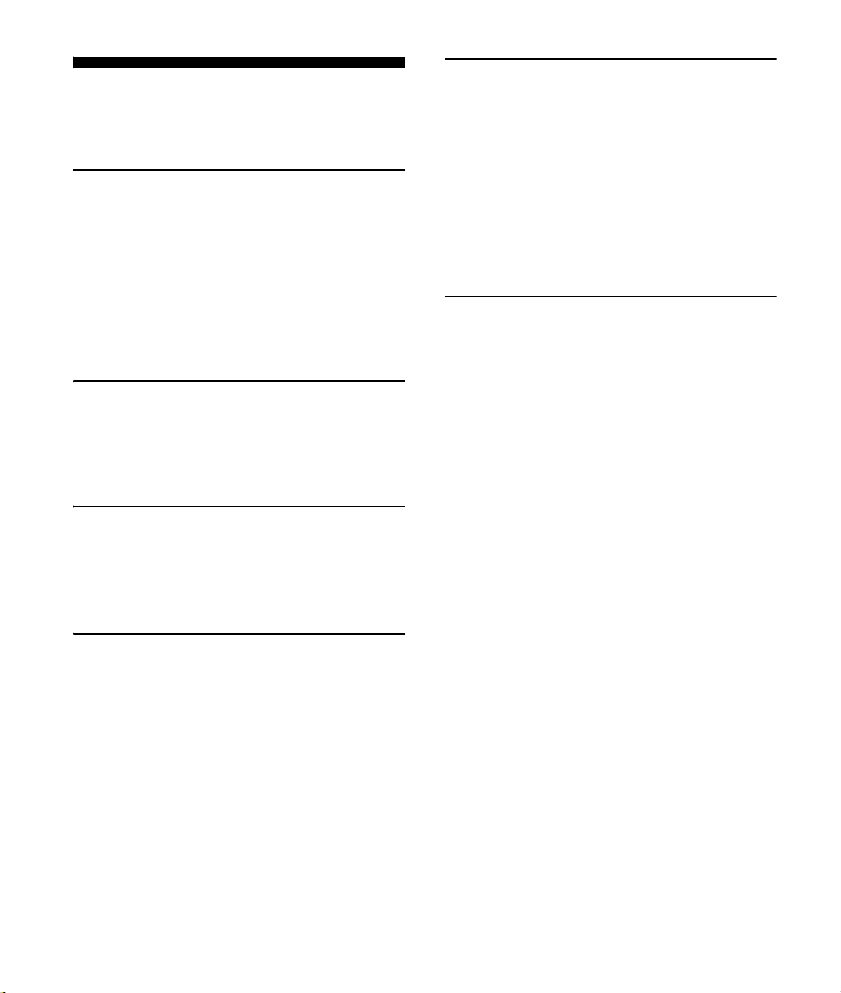
Table des matières
Emplacement des commandes. . . . . . . . . . . 6
Préparation
Retrait de la façade . . . . . . . . . . . . . . . . . . . . 8
Réglage de l’horloge . . . . . . . . . . . . . . . . . . . 9
Préparation d’un périphérique
BLUETOOTH . . . . . . . . . . . . . . . . . . . . . . . . 9
Connexion d’un iPod/périphérique USB . . .11
Connexion d’un autre appareil audio
portatif . . . . . . . . . . . . . . . . . . . . . . . . . . . .11
Utilisation de la radio
Utilisation de la radio . . . . . . . . . . . . . . . . . . 12
Utilisation du système RDS (Système de
radiocommunication de données) . . . . 13
Lecture
Lecture d’un iPod/périphérique USB . . . . . 15
Lecture d’un périphérique BLUETOOTH . . . 16
Recherche et lecture de plages. . . . . . . . . . 17
Appel en mains libres
Réception d’un appel. . . . . . . . . . . . . . . . . . 18
Emission d’un appel. . . . . . . . . . . . . . . . . . . 19
Opérations réalisables pendant un
appel . . . . . . . . . . . . . . . . . . . . . . . . . . . . 20
Réglages
Désactivation du mode DEMO . . . . . . . . . . 21
Réglages de base. . . . . . . . . . . . . . . . . . . . . 21
Configuration générale . . . . . . . . . . . . . . . . 22
BT INIT (réinitialisation BLUETOOTH) . . . 22
Configuration du son . . . . . . . . . . . . . . . . . . 23
EQ3 PRST (Préréglage EQ3) . . . . . . . . . . 23
EQ3 LOW, EQ3 MID, EQ3 HIGH . . . . . . . . 23
Configuration BLUETOOTH. . . . . . . . . . . . . . 23
Informations complémentaires
Précautions. . . . . . . . . . . . . . . . . . . . . . . . . . 24
Entretien . . . . . . . . . . . . . . . . . . . . . . . . . . . . 26
Spécifications . . . . . . . . . . . . . . . . . . . . . . . . 27
Dépannage . . . . . . . . . . . . . . . . . . . . . . . . . . 29
5FR
Page 72

Emplacement des commandes
Appareil principal
La touche numérique 2/ALBUM inclut un point tactile.
(Rechercher) (page 17)
Permet d’accéder au mode de recherche
pendant la lecture.
SOURCE
Permet de mettre l’appareil sous tension.
Permet aussi de changer de source.
-OFF
Appuyez sur la touche et maintenez-la
enfoncée pendant 1 seconde pour mettre
l’appareil hors tension.
Appuyez sur la touche et maintenez-la
enfoncée pendant plus de 2 secondes
pour mettre l’appareil hors tension et
pour faire disparaître l’affichage.
Si vous mettez l’appareil hors tension et
que l’affichage disparaît, vous ne pouvez
pas le commander avec la
télécommande.
Molette de réglage
Tournez cette commande pour régler le
niveau du volume.
ENTER
Permet d’accéder à l’élément
sélectionné.
SELECT
Permet de valider un réglage du son.
Appuyez sur la commande et maintenezla enfoncée pour accéder au menu de
configuration générale.
(mains libres)
Permet de recevoir/terminer un appel.
6FR
Page 73

CALL
Permet d’accéder au menu d’appel.
Appuyez sur la touche et maintenez-la
enfoncée pendant plus de 2 secondes
pour permuter le signal BLUETOOTH.
Fenêtre d’affichage
(Retour)
Permet de revenir à l’affichage
précédent.
MODE (page 12, 16, 21)
(Déverrouillage de la façade)
SEEK +/–
Permettent de régler des stations
automatiquement. Appuyez sur la
touche et maintenez-la enfoncée pour
rechercher une station manuellement.
/ (Précédent/Suivant), /
(Recul/Avance rapide)
Récepteur de la télécommande
AF (Fréquences alternatives)/TA
(Messages de radioguidage)
Permet de régler AF et TA en RDS.
-PTY (Type d’émission)
Appuyez sur la touche et maintenez-la
enfoncée pour sélectionner PTY en RDS.
Touches numériques
Permettent de recevoir les stations radio
mémorisées. Appuyez sur la touche et
maintenez-la enfoncée pour mémoriser
des stations.
Permettent aussi d’appeler un numéro
de téléphone mémorisé. Appuyez sur la
touche et maintenez-la enfoncée pour
mémoriser un numéro de téléphone.
ALBUM /
Permettent de sauter un album pour le
périphérique audio. Appuyez sur la
touche et maintenez-la enfoncée pour
sauter des albums en continu.
PAU SE
SHUF (Lecture aléatoire)
MIC (page 21)
DSPL (Affichage)
Permet de modifier les éléments de
l’affichage.
-SCRL (Défilement)
Appuyez sur la touche et maintenez-la
enfoncée pour faire défiler un élément
d’affichage.
Port USB
Prise d’entrée AUX
Télécommande RM-X231
La touche VOL (volume) + inclut un point
tactile.
7FR
Page 74

Retirez la feuille isolante avant l’utilisation.
()/ ()
VOL (Volume) +/–
SOUND
Permet d’accéder directement au menu
SOUND.
-MENU
Appuyez sur la commande et maintenezla enfoncée pour accéder au menu de
configuration générale.
(+)/ (–)
Préparation
Retrait de la façade
Vous pouvez retirer la façade de cet appareil
pour le protéger du vol.
1 Appuyez sur la touche OFF et
maintenez-la enfoncée.
L’appareil est mis hors tension.
2 Appuyez sur la touche , puis
retirez la façade en la tirant vers
vous.
Alarme d’avertissement
Si vous mettez la clé de contact en position
OFF sans retirer la façade, l’alarme
d’avertissement retentit pendant quelques
secondes. L’alarme retentit uniquement
lorsque l’amplificateur intégré est utilisé.
8FR
Installation de la façade
Page 75

Réglage de l’horloge
Pairage et connexion d’un
périphérique BLUETOOTH
1 Appuyez sur la touche SELECT et
maintenez-la enfoncée.
L’écran de configuration apparaît.
2 Tournez la molette de réglage pour
sélectionner [CLOCK-ADJ], puis
appuyez dessus.
L’indication des heures clignote.
3 Tournez la molette de réglage pour
régler l’heure et les minutes.
Appuyez sur SEEK +/– pour déplacer
l’indication numérique.
4 Une fois les minutes réglées,
appuyez sur SELECT.
La configuration est terminée et l’horloge
démarre.
Pour afficher l’horloge, appuyez sur DSPL.
Préparation d’un
périphérique BLUETOOTH
Lorsque vous connectez un périphérique
BLUETOOTH (téléphone mobile, périphérique
audio, etc.) pour la première fois, il est
nécessaire qu’ils se reconnaissent
mutuellement (c’est ce qu’on appelle le
« pairage »). Le pairage permet à l’appareil et
à d’autres périphériques de se reconnaître
mutuellement.
1 Placez le périphérique BLUETOOTH
à moins de 1 m de cet appareil.
2 Appuyez sur la touche CALL,
tournez la molette de réglage pour
sélectionner [PAIRING], puis
appuyez dessus.
clignote.
L’appareil passe en mode de veille de
pairage.
3 Procédez au pairage sur le
périphérique BLUETOOTH afin qu’il
détecte cet appareil.
Vous pouvez écouter de la musique ou
passer des appels en mode mains libres en
raccordant un périphérique BLUETOOTH
approprié. Pour de plus amples détails sur la
connexion, reportez-vous au mode d’emploi
fourni avec le périphérique.
Avant de raccorder le périphérique, diminuez
le volume de cet appareil pour éviter les sons
graves.
4 Sélectionnez [Sony Automotive] sur
l’affichage du périphérique
BLUETOOTH.
Si [Sony Automotive] n’apparaît pas,
recommencez la procédure à partir de
l’étape 2.
9FR
Page 76

Annulation du pairage
[0000]
Saisir la clé d’authentification
Lorsque cet appareil est pairé au
périphérique BLUETOOTH, exécutez l’étape 2
pour annuler le mode de pairage.
5 Si la saisie d’une clé
d’authentification* est requise sur
le périphérique BLUETOOTH,
saisissez [0000].
* Selon le périphérique, la clé
d’authentification peut être appelée « code
d’authentification », « numéro PIN », « mot
de passe », etc.
Une fois le pairage effectué, reste
allumé.
6 Sélectionnez cet appareil sur le
périphérique BLUETOOTH pour
établir la connexion BLUETOOTH.
ou s’allume une fois la connexion
établie.
Remarque
Lorsqu’il se connecte à un périphérique
BLUETOOTH, cet appareil ne peut pas être détecté
par un autre périphérique. Pour permettre la
détection, passez en mode de pairage et
recherchez l’appareil à partir d’un autre
périphérique.
Connexion à un périphérique
BLUETOOTH pairé
Pour utiliser le périphérique une fois le
pairage effectué, établissez la connexion à
cet appareil. Certains périphériques pairés se
connectent automatiquement.
1 Appuyez sur la touche CALL,
tournez la molette de réglage pour
sélectionner [BT SIGNL], puis
appuyez dessus.
Vérifiez que s’allume.
2 Activez la fonction BLUETOOTH sur
le périphérique BLUETOOTH.
3 Réglez le périphérique BLUETOOTH
afin qu’il se connecte à cet appareil.
ou s’allume.
Icônes affichées :
S’allume quand un téléphone
mobile est connecté à l’appareil.
S’allume quand un périphérique
audio est connecté à l’appareil.
10FR
Page 77

Connexion au dernier périphérique
Connexion d’un iPhone
connecté depuis cet appareil
Activez la fonction BLUETOOTH sur le
périphérique BLUETOOTH.
Appuyez sur SOURCE.
Sélectionnez [BT PHONE] ou [BT AUDIO].
Appuyez sur (mains libres) pour connecter
l’appareil au téléphone mobile ou sur PAUSE
pour le connecter au périphérique audio.
Remarque
En cours de transmission audio BLUETOOTH en
continu, vous ne pouvez pas vous connecter au
téléphone mobile depuis cet appareil. Connectezvous plutôt à cet appareil à partir du téléphone
mobile.
Conseil
Avec le signal BLUETOOTH activé : si la clé de
contact est réglée en position de marche, cet
appareil se reconnecte automatiquement au
dernier téléphone mobile connecté.
Connexion d’un iPod/
périphérique USB
1 Baissez le volume sur l’appareil.
Connexion d’un autre
appareil audio portatif
1 Mettez l’appareil audio portatif hors
tension.
2 Baissez le volume sur l’appareil.
3 Raccordez l’appareil audio portatif à
la prise d’entrée AUX (mini-prise
stéréo) de l’appareil à l’aide d’un
cordon de raccordement (non
fourni)*.
* Veillez à utiliser une fiche de type droit.
2 Raccordez l’iPod/le périphérique
USB à l’appareil.
Pour connecter un iPod/iPhone, utilisez
le câble de raccordement USB pour iPod
(non fourni).
4 Appuyez sur SOURCE pour
sélectionner [AUX].
11FR
Page 78

Adaptation du niveau de volume du
périphérique connecté aux autres
sources
Démarrez la lecture sur l’appareil audio
portatif à un niveau de volume modéré et
réglez l’appareil sur votre volume d’écoute
habituel.
Appuyez sur SELECT, puis tournez la molette
de réglage pour sélectionner [AUX VOL]
(page 23).
Utilisation de la radio
Utilisation de la radio
Pour écouter la radio, appuyez sur SOURCE
afin de sélectionner [TUNER].
Mémorisation automatique (BTM)
1 Appuyez sur MODE pour changer
de bande.
2 Appuyez sur la touche SELECT et
maintenez-la enfoncée (FM1, FM2,
FM3, MW (PO) ou LW (GO)).
L’écran de configuration apparaît.
3 Tournez la molette de réglage pour
sélectionner [BTM], puis appuyez
dessus.
L’appareil mémorise les stations sur les
touches numériques dans l’ordre des
fréquences.
12FR
Syntonisation
1 Appuyez sur la touche MODE pour
changer de bande (FM1, FM2, FM3,
MW (PO) ou LW (GO)).
Page 79

2 Procédez à la syntonisation.
Pour effectuer la recherche
manuellement
Appuyez sur la touche SEEK +/– et
maintenez-la enfoncée pour localiser la
fréquence approximativement, puis
appuyez plusieurs fois sur la touche SEEK
+/– pour régler la fréquence souhaitée
avec précision.
Pour effectuer la recherche
automatiquement
Appuyez sur SEEK +/–.
Le balayage s’interrompt lorsque
l’appareil capte une station. Répétez
cette procédure jusqu’à ce que vous
captiez la station souhaitée.
Mémorisation manuelle
1 Lorsque vous recevez la station que
vous souhaitez mémoriser,
appuyez sur une touche numérique
(1 à 6) et maintenez-la enfoncée
jusqu’à ce que [MEM] apparaisse.
Réception des stations mémorisées
1 Sélectionnez la bande, puis
appuyez sur une touche numérique
(1 à 6).
Utilisation du système RDS
(Système de
radiocommunication de
données)
Réglage des fonctions AF
(Fréquences alternatives) et TA
(Messages de radioguidage)
AF règle en permanence la station sur le
signal le plus fort du réseau et TA propose les
messages et les programmes de
radioguidage (TP) disponibles.
1 Appuyez sur AF/TA pour
sélectionner [AF-ON], [TA-ON], [AF/
TA-ON] ou [AF/TA-OFF].
Mémorisation des stations RDS avec les
réglages AF et TA
Vous pouvez présélectionner les stations
RDS avec un réglage AF/TA. Réglez AF/TA,
puis mémorisez la station à l’aide de la
fonction BTM ou manuellement. Si vous
effectuez une présélection manuelle, vous
pouvez présélectionner aussi des stations
non-RDS.
Réception de messages d’urgence
Lorsque la fonction AF ou TA est activée, les
messages d’urgence interrompent
automatiquement la source sélectionnée en
cours de diffusion.
13FR
Page 80

Réglage du niveau de volume pendant
la diffusion d’un message de
radioguidage
Le niveau sera enregistré dans la mémoire
pour les messages de radioguidage suivants,
indépendamment du niveau de volume
normal.
Ecoute continue d’une émission
régionale (REGIONAL)
Lorsque les fonctions AF et REGIONAL sont
activées, vous ne basculez pas sur une autre
station régionale ayant une fréquence plus
puissante. Si vous quittez la zone de
réception de cette émission régionale, réglez
[REG-OFF] dans la configuration générale en
cours de réception FM (page 22).
Cette fonction est inopérante au RoyaumeUni et dans certaines autres régions.
Fonction de liaison locale (Royaume-Uni
uniquement)
Cette fonction vous permet de sélectionner
d’autres stations locales de la région, même
si elles ne sont pas associées à vos touches
numériques.
En cours de réception FM, appuyez sur une
touche numérique (1 à 6) sur laquelle une
station locale est mémorisée. Dans les 5
secondes qui suivent, appuyez de nouveau
sur la touche numérique de la station locale.
Répétez cette procédure jusqu’à ce que vous
captiez la station locale souhaitée.
Sélection de types d’émission (PTY)
Utilisez PTY pour afficher ou rechercher le
type d’émission souhaité.
1 En cours de réception FM, appuyez
sur la touche PTY et maintenez-la
enfoncée.
2 Tournez la molette de réglage
jusqu’à ce que le type d’émission
souhaité apparaisse, puis appuyez
dessus.
L’appareil commence à rechercher une
station diffusant le type d’émission
sélectionné.
Types d’émissions
NEWS (Nouvelles), AFFAIRS (Dossiers
d’actualité), INFO (Informations), SPORT
(Sports), EDUCATE (Education), DRAMA
(Théâtre), CULTURE (Culture), SCIENCE
(Science), VARIED (Divers), POP M (Musique
pop), ROCK M (Musique rock), EASY M
(Musique légère), LIGHT M (Musique
classique légère), CLASSICS (Musique
classique), OTHER M (Autres styles de
musique), WEATHER (Météo), FINANCE
(Finance), CHILDREN (Emissions pour les
enfants), SOCIAL A (Affaires sociales),
RELIGION (Religion), PHONE IN (Emissions
ligne ouverte), TRAVEL (Voyage), LEISURE
(Loisirs), JAZZ (Jazz), COUNTRY (Musique
country), NATION M (Musique nationale),
OLDIES (Musique d’autrefois), FOLK M
(Musique folk), DOCUMENT (Documentaires)
14FR
Page 81

Réglage de CT (Heure)
Les données CT accompagnant la
transmission RDS assurent un réglage de
l’horloge.
1 Sélectionnez [CT-ON] dans la
configuration générale (page 22).
Lecture
Lecture d’un iPod/
périphérique USB
Dans ce mode d’emploi, « iPod » est utilisé
comme terme générique pour désigner les
fonctions iPod de l’iPod et l’iPhone, sauf
mention contraire dans le texte ou les
illustrations.
Pour plus de détails sur la compatibilité de
votre iPod, consultez la section « A propos de
l’iPod » (page 24) ou visitez le site
d’assistance indiqué sur la couverture arrière.
Des périphériques USB de stockage de
masse (MSC) (tels qu’un lecteur Flash USB, un
lecteur multimédia numérique ou un
téléphone Android™) compatibles avec la
norme USB peuvent être utilisés avec cet
appareil.
Selon le lecteur multimédia numérique ou le
téléphone Android, il peut être obligatoire de
choisir MSC comme mode de connexion USB.
Remarques
Pour plus de détails sur la compatibilité de votre
périphérique USB, visitez le site d’assistance
indiqué sur la couverture arrière.
La lecture des fichiers MP3/WMA suivants n’est
pas prise en charge.
fichiers comprimés sans perte
fichiers contenant une protection des droits
d’auteur
fichiers DRM (Gestion des droits numériques)
fichiers audio multicanaux
15FR
Page 82

1 Raccordez l’iPod/le périphérique
USB au port USB (page 11).
La lecture commence.
Si un périphérique est déjà connecté,
lancez la lecture en appuyant sur
SOURCE pour sélectionner [USB].
Pour quitter la commande passager
Appuyez sur la touche MODE et maintenez-la
enfoncée jusqu’à ce que [AUDIO] apparaisse.
2 Réglez le volume sur cet appareil.
Pour arrêter la lecture
Appuyez sur la touche OFF et maintenez-la
enfoncée pendant 1 seconde.
Pour retirer le périphérique
Arrêtez la lecture, puis retirez le
périphérique.
Avertissement concernant l’iPhone
Lorsque vous connectez l’iPhone via USB, le
volume d’appel du téléphone est contrôlé
par l’iPhone, et non plus par l’appareil. En
cours d’appel, n’augmentez pas le volume de
l’appareil par inadvertance, car une fois
l’appel terminé vous risqueriez d’être surpris
par l’augmentation soudaine du niveau du
son.
Utilisation directe d’un iPod
(Commande passager)
En cours de lecture, appuyez sur la touche
MODE et maintenez-la enfoncée pour
afficher [IPOD] et pouvoir utiliser directement
votre iPod.
Notez que le volume peut être réglé
uniquement avec l’appareil.
Lecture d’un périphérique
BLUETOOTH
Vous pouvez lire du contenu sur un
périphérique connecté qui prend en charge
BLUETOOTH A2DP (Advanced Audio
Distribution Profile).
1 Etablissez la connexion BLUETOOTH
avec le périphérique audio
(page 9).
2 Appuyez sur SOURCE pour
sélectionner [BT AUDIO].
3 Faites fonctionner le périphérique
audio pour commencer la lecture.
4 Réglez le volume sur cet appareil.
5 Appuyez sur PAUSE pour
commencer la lecture.
Remarques
Selon le périphérique audio, ses informations,
comme le titre, le numéro de plage/la durée et le
statut de lecture peuvent ne pas s’afficher sur cet
appareil.
16FR
Page 83

Même si la source change sur cet appareil, la
lecture ne s’interrompt pas sur le périphérique
audio.
4 Appuyez sur (Retour) pour
revenir à l’affichage précédent.
Adaptation du niveau de volume du
périphérique BLUETOOTH aux autres
sources
Démarrez la lecture sur le périphérique audio
BLUETOOTH à un niveau de volume modéré
et réglez l’appareil sur votre volume d’écoute
habituel.
Appuyez sur SELECT, puis tournez la molette
de réglage pour sélectionner [BTA VOL]
(page 23).
Recherche et lecture de
plages
Lecture répétée et aléatoire
Lecture répétée :
1 En cours de lecture, appuyez sur la
touche SELECT et maintenez-la
enfoncée.
2 Tournez la molette de réglage pour
sélectionner [REPEAT], puis
appuyez dessus.
3 Tournez la molette de réglage pour
sélectionner le mode de lecture
souhaité, puis appuyez dessus.
Lecture aléatoire :
1 En cours de lecture, appuyez
plusieurs fois sur SHUF pour
sélectionner le mode de lecture
souhaité.
Le démarrage de la lecture dans le mode
sélectionné peut prendre un certain
temps.
Les modes de lecture disponibles diffèrent
selon la source audio sélectionnée.
Recherche d’une plage par son nom
(Quick-BrowZer™)
1 Pendant la lecture USB, appuyez
sur (Rechercher)* pour afficher la
liste des catégories de recherche.
Lorsque la liste des plages s’affiche,
appuyez plusieurs fois sur (Retour)
jusqu’à ce que la catégorie de recherche
souhaitée apparaisse.
* Pendant la lecture, appuyez sur
(Rechercher) pendant plus de 2 secondes
pour revenir directement au début de la liste
de catégories.
2 Tournez la molette de réglage pour
sélectionner la catégorie de
recherche de votre choix, puis
appuyez pour valider.
17FR
Page 84

3 Répéter l’étape 2 pour chercher la
plage souhaitée.
La lecture commence.
Pour quitter le mode Quick-BrowZer
Appuyez sur (Rechercher).
Recherche d’éléments par saut
(Mode Saut)
1 Appuyez sur (Rechercher)
2 Appuyez sur SEEK +.
Appel en mains libres
Pour utiliser un téléphone mobile,
connectez-le à cet appareil. Pour de plus
amples détails, reportez-vous à la section
« Préparation d’un périphérique
BLUETOOTH » (page 9).
3 Tournez la molette de réglage pour
sélectionner l’élément.
L’appareil effectue des sauts dans la liste
par incrément de 10% du nombre total
d’éléments.
4 Appuyez sur ENTER pour revenir au
mode Quick-BrowZer.
L’élément sélectionné apparaît.
5 Tournez la molette de réglage pour
sélectionner l’élément souhaité,
puis appuyez dessus.
La lecture commence.
18FR
Réception d’un appel
1 Appuyez sur (mains libres)
lorsqu’un appel est reçu avec une
sonnerie.
L’appel commence.
Remarque
La sonnerie et la voix de l’utilisateur sont reproduits
par les haut-parleurs avant.
Rejet d’un appel
Appuyez sur la touche OFF et maintenez-la
enfoncée pendant 1 seconde.
Fin d’un appel
Appuyez de nouveau sur (mains libres).
Page 85

Emission d’un appel
Lorsque vous vous connectez à un téléphone
mobile qui prend en charge PBAP (Phone
Book Access Profile), vous pouvez émettre
un appel à partir du répertoire ou de
l’historique des appels.
Appel à partir du répertoire
1 Appuyez sur la touche CALL,
tournez la molette de réglage pour
sélectionner [PH BOOK], puis
appuyez dessus.
Appel à partir de l’historique des
appels
1 Appuyez sur la touche CALL,
tournez la molette de réglage pour
sélectionner [RECENT], puis
appuyez dessus.
La liste de l’historique des appels
apparaît.
2 Tournez la molette de réglage pour
sélectionner un nom ou un numéro
de téléphone dans l’historique des
appels, puis appuyez dessus.
L’appel commence.
2 Tournez la molette de réglage pour
sélectionner une initiale dans la
liste des initiales, puis appuyez
dessus.
3 Tournez la molette de réglage pour
sélectionner un nom dans la liste
des noms, puis appuyez dessus.
4 Tournez la molette de réglage pour
sélectionner un numéro dans la
liste des numéros, puis appuyez
dessus.
L’appel commence.
Appel en saisissant un numéro de
téléphone
1 Appuyez sur la touche CALL,
tournez la molette de réglage pour
sélectionner [DIAL NUM], puis
appuyez dessus.
2 Tournez la molette de réglage pour
saisir le numéro de téléphone et
terminez par sélectionner [ ]
(espace), puis appuyez sur la
touche (mains libres)*.
L’appel commence.
* Appuyez sur SEEK +/– pour déplacer
l’indication numérique.
Remarque
[_] apparaît au lieu de [#] sur l’affichage.
19FR
Page 86

Appel par recomposition
1 Appuyez sur la touche CALL,
tournez la molette de réglage pour
sélectionner [REDIAL], puis
appuyez dessus.
L’appel commence.
Numéros prédéfinis
Vous pouvez mémoriser jusqu’à 6 contacts
dans les numéros prédéfinis.
1 Sélectionnez le numéro de
téléphone à mémoriser dans les
numéros prédéfinis à partir du
répertoire, de l’historique des
appels ou en saisissant directement
le numéro de téléphone.
Le numéro de téléphone apparaît sur
l’affichage de cet appareil.
3 Appuyez sur (mains libres).
L’appel commence.
Appel par repère vocal
Vous pouvez émettre un appel en
prononçant le repère vocal mémorisé sur le
téléphone mobile auquel vous êtes connecté
et qui possède une fonction d’appel vocal.
1 Appuyez sur la touche CALL,
tournez la molette de réglage pour
sélectionner [VO DIAL], puis
appuyez dessus.
2 Prononcez le repère vocal
mémorisé sur le téléphone mobile.
Votre voix est reconnue et l’appel est
effectué.
2 Appuyez sur une touche numérique
(1 à 6) et maintenez-la enfoncée
jusqu’à ce que [MEM] s’affiche.
Le contact est mémorisé sous le numéro
prédéfini choisi.
Appel à l’aide d’un numéro de
présélection
1 Appuyez sur la touche CALL.
2 Appuyez sur une touche numérique
(1 à 6) pour sélectionner le contact à
appeler.
20FR
Opérations réalisables
pendant un appel
Préréglage du volume de la sonnerie et
de la voix de l’utilisateur
Vous pouvez prérégler le volume de la
sonnerie et de la voix de l’utilisateur.
Réglage du volume de la sonnerie :
Tournez la molette de réglage pendant la
réception d’un appel.
Réglage du volume de la voix de
l’utilisateur :
Tournez la molette de réglage pendant un
appel.
Page 87

Réglage du volume pour le
correspondant (réglage du gain du
micro)
Appuyez sur la touche MIC.
Les niveaux de volume disponibles sont :
[MIC-LOW], [MIC-MID], [MIC-HI].
Réduction de l’écho et du bruit (Mode
Correcteur d’écho/Correcteur de bruits)
Appuyez sur la touche MIC et maintenez-la
enfoncée.
Modes disponibles : [EC/NC-1], [EC/NC-2].
Transfert d’un appel
Pour activer/désactiver le périphérique
adéquat (cet appareil/le téléphone mobile),
appuyez sur la touche MODE ou utilisez votre
téléphone mobile.
Remarque
Selon votre téléphone mobile, la connexion mains
libres peut être interrompue lorsque vous essayez
d’effectuer un transfert d’appel.
Réglages
Désactivation du mode
DEMO
Vous pouvez désactiver l’écran de
démonstration qui apparaît lorsque cet
appareil est hors tension.
1 Appuyez sur la touche SELECT et
maintenez-la enfoncée.
L’écran de configuration apparaît.
2 Tournez la molette de réglage pour
sélectionner [DEMO], puis appuyez
dessus.
3 Tournez la molette de réglage pour
sélectionner [DEMO-OFF], puis
appuyez dessus.
Le réglage est terminé.
4 Appuyez sur (Retour).
L’affichage revient au mode de
réception/lecture normal.
Réglages de base
Vous pouvez définir des paramètres de menu
à l’aide de la procédure suivante.
Les paramètres suivants peuvent être définis,
selon la source et le réglage.
21FR
Page 88

1 Appuyez sur SELECT pour
configurer le son, appuyez sur la
touche et maintenez-la enfoncée
pour accéder à la configuration
générale ou appuyez sur CALL pour
configurer BLUETOOTH.
2 Tournez la molette de réglage pour
sélectionner l’élément souhaité,
puis appuyez dessus.
3 Tournez la molette de réglage pour
sélectionner les options, puis
appuyez dessus.
Pour revenir à l’affichage précédent
Appuyez sur (Retour).
Configuration générale
CLOCK-ADJ (réglage de l’horloge) (page 9)
CT (heure)
Permet d’activer la fonction CT : [ON],
[OFF].
BEEP
Permet d’activer le bip sonore : [ON],
[OFF].
CAUT ALM (alarme d’avertissement)
Permet d’activer la fonction d’alarme
d’avertissement : [ON], [OFF] (page 8).
(Disponible uniquement lorsque l’appareil
est hors tension.)
AUX-A (audio AUX)
Permet d’activer l’affichage de la source
AUX : [ON], [OFF]. (Disponible uniquement
lorsque l’appareil est hors tension.)
AUTO OFF
Permet d’éteindre l’appareil
automatiquement après un laps de temps
choisi lorsque l’appareil est mis hors
tension : [NO], [30S] (30 secondes), [30M]
(30 minutes), [60M] (60 minutes).
DEMO (démonstration)
Permet d’activer la démonstration : [ON],
[OFF].
DIMMER
Permet de modifier la luminosité de
l’affichage : [ON], [OFF].
AUTO SCR (défilement automatique)
Permet de faire défiler automatiquement
les rubriques longues : [ON], [OFF].
REPEAT (page 17)
REGIONAL
Permet de restreindre la réception à une
région spécifique : [ON], [OFF]. (Disponible
uniquement pendant la réception FM.)
LOUDNESS (intensité sonore dynamique)
Permet de renforcer les graves et les aigus
et d’entendre des sons clairs à des
volumes faibles : [ON], [OFF].
BTM (page 12)
BT INIT (réinitialisation BLUETOOTH)
Réinitialise tous les paramètres relatifs à
BLUETOOTH (informations de pairage,
numéro de présélection, informations du
périphérique, etc.).
Réinitialisez tous les paramètres lors de la
mise au rebut de l’appareil. (Disponible
uniquement lorsque l’appareil est hors
tension.)
22FR
Page 89

Configuration du son Configuration BLUETOOTH
EQ3 PRST (Préréglage EQ3)
Vous pouvez désactiver l’égaliseur ou
sélectionner une des 7 courbes de
l’égaliseur disponibles : [XPLOD], [VOCAL],
[EDGE], [CRUISE], [SPACE], [GRAVITY],
[CUSTOM], [OFF].
Il est possible de mémoriser le réglage de
la courbe de l’égaliseur pour chaque
source.
EQ3 LOW, EQ3 MID, EQ3 HIGH
Permet de régler [CUSTOM] pour EQ3.
Personnalise la courbe de l’égaliseur.
Le niveau de volume peut être réglé par
incréments de 1 dB, de -10 dB à +10 dB.
BALANCE
Permet de régler la balance du son :
[RIGHT-15 (R15)] – [CENTER (0)] – [LEFT-15
(L15)].
FAD ER
Permet de régler le niveau relatif : [FRONT15 (F15)] – [CENTER (0)] – [REAR-15 (R15)].
AUX VOL (Niveau de volume AUX)
Permet de régler le niveau de volume de
chaque appareil auxiliaire raccordé :
[+18 dB] – [0 dB] – [-8 dB].
Ce réglage évite d’ajuster le niveau de
volume entre les sources.
BTA VOL (Niveau de volume audio
BLUETOOTH)
Permet de régler le niveau de volume de
chaque périphérique BLUETOOTH
raccordé : [+18 dB] – [0 dB] – [-8 dB].
Ce réglage évite d’ajuster le niveau de
volume entre les sources.
PAIRING (page 9)
PH BOOK (répertoire téléphonique) (page 19)
REDIAL (page 20)
RECENT (appel récent) (page 19)
VO DIAL (appel vocal) (page 20)
DIAL NUM (composition du numéro)
(page 19)
RINGTONE
Permet de spécifier si la sonnerie est
émise par cet appareil ou par le téléphone
mobile : [1] (cet appareil), [2] (téléphone
mobile).
AUTO ANS (réponse automatique)
Permet de configurer cet appareil afin qu’il
réponde automatiquement à un appel
entrant : [OFF], [1] (environ 3 secondes) ou
[2] (environ 10 secondes).
BT SIGNL (signal BLUETOOTH) (page 10)
Permet d’activer la fonction BLUETOOTH :
[ON], [OFF].
23FR
Page 90

Informations complémentaires
MP3/WMA
Dossier (album)
Fichier MP3/WMA
(plage)
Précautions
Si votre véhicule est resté garé en plein
soleil, laissez l’appareil refroidir avant de
l’utiliser.
Ne laissez pas la façade ou les appareils
audio à l’intérieur de la voiture, au risque
de provoquer un dysfonctionnement en
raison de la température élevée de celle-ci
en plein soleil.
L’antenne électrique se déploie
automatiquement.
Pour conserver un son de haute qualité
Ne renversez pas de liquide sur l’appareil.
Ordre de lecture des fichiers MP3/
WMA
A propos de l’iPod
Vous pouvez raccorder cet appareil aux
modèles d’iPod suivants. Mettez vos
périphériques iPod à jour avec le logiciel le
plus récent avant toute utilisation.
Made for
iPod touch (5ème génération)
iPod touch (4ème génération)
iPod touch (3ème génération)
iPod touch (2ème génération)
iPod classic
iPod nano (7ème génération)
iPod nano (6ème génération)
iPod nano (5ème génération)
iPod nano (4ème génération)
iPod nano (3ème génération)
iPod nano (2ème génération)
iPod nano (1ère génération)*
iPhone 5
iPhone 4S
iPhone 4
iPhone 3GS
iPhone 3G
* La commande passager n’est pas disponible
pour l’iPod nano (1ère génération).
« Made for iPod » et « Made for iPhone »
signifient qu’un accessoire électronique a
été conçu pour être connecté
spécifiquement à un iPod ou un iPhone,
respectivement, et qu’il a été certifié par le
développeur comme étant conforme aux
normes de performances Apple. Apple
n’est pas responsable du bon
fonctionnement de cet appareil ni de sa
conformité aux normes et réglementations
de sécurité. Veuillez noter que l’utilisation
de cet accessoire avec un iPod ou un
iPhone peut affecter les performances des
transmissions sans fil.
24FR
Page 91

A propos de la fonction BLUETOOTH
Qu’est-ce que la technologie
BLUETOOTH ?
La technologie BLUETOOTH sans fil est une
technologie sans fil à courte portée
permettant la communication sans fil de
données entre des appareils numériques
comme un téléphone mobile et un casque.
La technologie sans fil BLUETOOTH
fonctionne dans un rayon d’environ 10 m.
Le raccordement de deux appareils est
courant, mais certains appareils peuvent
être raccordés à plusieurs périphériques à
la fois.
Vous n’avez pas besoin d’utiliser un câble
de raccordement étant donné que la
technologie BLUETOOTH est une
technologie sans fil, il n’est pas non plus
nécessaire que les appareils se trouvent
face à face, contrairement à la technologie
infrarouge. Vous pouvez par exemple
utiliser un appareil dans un sac ou une
poche.
La technologie BLUETOOTH est une norme
internationale prise en charge et utilisée
par des millions de sociétés à travers le
monde.
Communication BLUETOOTH
La technologie sans fil BLUETOOTH
fonctionne dans un rayon d’environ 10 m.
La portée de communication maximale
peut varier selon les obstacles (personne,
métal, mur, etc.) ou l’environnement
électromagnétique.
Les conditions suivantes peuvent affecter
la sensibilité de la communication
BLUETOOTH.
Un obstacle, par exemple une personne,
un objet métallique ou un mur se trouve
entre cet appareil et le périphérique
BLUETOOTH.
Un appareil utilisant une fréquence de
2,4 GHz, par exemple un périphérique
LAN sans fil, un téléphone sans fil ou un
four à micro-ondes utilisé à proximité de
cet appareil.
Etant donné que les périphériques
BLUETOOTH et les périphériques LAN sans
fil (IEEE802.11b/g) utilisent la même
fréquence, des interférences en
hyperfréquences peuvent survenir et
entraîner une dégradation de la vitesse de
communication, des parasites ou une
connexion non valide si cet appareil est
utilisé à proximité d’un périphérique LAN
sans fil. En pareil cas, prenez les mesures
suivantes.
Utilisez cet appareil à au moins 10 m du
périphérique LAN sans fil.
Si cet appareil est utilisé dans un rayon
de 10 m par rapport au périphérique LAN
sans fil, mettez ce dernier hors tension.
Installez cet appareil et le périphérique
BLUETOOTH aussi près que possible l’un
de l’autre.
Les émissions d’hyperfréquences d’un
périphérique BLUETOOTH peuvent
perturber le fonctionnement des appareils
médicaux électroniques. Mettez cet
appareil ainsi que les autres périphériques
BLUETOOTH situés dans les endroits
suivants hors tension afin d’éviter tout
accident.
Endroits où du gaz inflammable est
présent, dans un hôpital, un train, un
avion ou une station service
A proximité de portes automatiques ou
d’alarmes incendie
Cet appareil prend en charge les capacités
de sécurité conformes à la norme
BLUETOOTH pour offrir une connexion
sécurisée lors de l’utilisation de la
25FR
Page 92

technologie sans fil BLUETOOTH ;
Pôle + vers le haut
cependant, la sécurité peut être
insuffisante selon le réglage. Soyez
prudent lorsque vous communiquez au
moyen de la technologie sans fil
BLUETOOTH.
Nous ne pouvons être tenus responsables
de la fuite d’informations lors d’une
communication BLUETOOTH.
La connexion ne peut pas être garantie
avec tous les périphériques BLUETOOTH.
Un périphérique doté de la fonction
BLUETOOTH doit être conforme à la
norme BLUETOOTH spécifiée par
BLUETOOTH SIG et être authentifié.
Même si le périphérique raccordé est
conforme à la norme BLUETOOTH
précédemment mentionnée, certains
périphériques risquent de ne pas se
connecter ou de ne pas fonctionner
correctement, selon leurs
caractéristiques ou spécifications.
Lors de communications téléphoniques
en mains libres, des parasites peuvent se
produire, en fonction du périphérique ou
de l’environnement de communication.
Selon le périphérique à connecter, le délai
avant le début de la communication peut
être plus ou moins long.
Autres
Le périphérique BLUETOOTH peut ne pas
fonctionner avec les téléphones mobiles,
en fonction des conditions des ondes radio
et de l’endroit où l’appareil est utilisé.
Si vous éprouvez une gêne après avoir
utilisé le périphérique BLUETOOTH, cessez
de l’utiliser immédiatement. Si le problème
persiste, consultez votre revendeur Sony le
plus proche.
Si vous avez des questions ou des problèmes
concernant cet appareil qui ne sont pas
abordés dans ce mode d’emploi, contactez
votre revendeur Sony.
Entretien
Remplacement de la pile au lithium de
la télécommande
Lorsque la pile est faible, la portée de la
télécommande diminue. Remplacez la pile
par une pile au lithium CR2025 neuve.
L’utilisation de tout autre type de pile
présente un risque d’incendie ou
d’explosion.
Remarques sur la pile au lithium
Tenez la pile au lithium hors de la portée des
enfants. En cas d’ingestion de la pile, consultez
immédiatement un médecin.
Essuyez la pile avec un chiffon sec pour assurer
un bon contact.
Veillez à respecter la polarité lors de l’installation
de la pile.
Ne tenez pas la pile avec des pinces métalliques,
car cela pourrait entraîner un court-circuit.
ATT ENT ION
Utilisée de façon incorrecte, la pile peut
exploser.
Ne pas la recharger, la démonter ni la jeter
au feu.
26FR
Page 93

Nettoyage des connecteurs
L’appareil peut ne pas fonctionner
correctement si les connecteurs entre
l’appareil et la façade sont souillés. Pour
éviter cette situation, retirez la façade
(page 8) et nettoyez les connecteurs à l’aide
d’un coton-tige. N’exercez pas une pression
trop forte, sinon les connecteurs peuvent
être endommagés.
Remarques
Pour plus de sécurité, coupez le contact avant de
nettoyer les connecteurs et retirez la clé de
contact.
Ne touchez jamais les connecteurs directement
avec les doigts ou avec un objet métallique.
Spécifications
Radio
FM
Plage de syntonisation : 87,5 – 108,0 MHz
Borne d’antenne :
Connecteur d’antenne externe
Moyenne fréquence : 25 kHz
Sensibilité utile : 8 dBf
Sélectivité : 75 dB à 400 kHz
Rapport signal/bruit : 80 dB (stéréo)
Séparation : 50 dB à 1 kHz
Réponse en fréquence : 20 – 15 000 Hz
MW (PO)/LW (GO)
Plage de syntonisation :
MW (PO) : 531 – 1 602 kHz
LW (GO) : 153 – 279 kHz
Borne d’antenne :
Connecteur d’antenne externe
Moyenne fréquence :
9 124,5 kHz ou 9 115,5 kHz/4,5 kHz
Sensibilité :
MW (PO) : 26 V
LW (G O) : 45 V
Lecteur USB
Interface : USB (haute vitesse)
Courant maximal : 1 A
Nombre maximal de données reconnaissables :
dossiers (albums) : 128
fichiers (plages) par dossier : 512
Codec correspondant :
MP3 (.mp3) et WMA (.wma)
Communication sans fil
Système de communication :
Norme BLUETOOTH version 2.1 + EDR
Sortie :
Norme BLUETOOTH Power Class 2
(Max. +4 dBm)
Portée de communication maximale :
En ligne directe d’environ 10 m*
Bande de fréquences :
Bande de 2,4 GHz (2,4000 – 2,4835 GHz)
Méthode de modulation : FHSS
Profils BLUETOOTH compatibles*
A2DP (Advanced Audio Distribution Profile)
1.2
AVRCP (Audio Video Remote Control Profile)
1.3
HFP (Handsfree Profile) 1.5
PBAP (Phone Book Access Profile)
*1 La portée réelle varie en fonction de nombreux
facteurs tels que la présence d’obstacles entre
les appareils, les champs magnétiques autour
1
2
:
27FR
Page 94

des fours à micro-ondes, l’électricité statique, la
sensibilité de la réception, les performances de
l’antenne, le système d’exploitation, les
applications logicielles, etc.
*2 Les profils standard BLUETOOTH sont destinés à
la communication BLUETOOTH entre les
périphériques.
ci-dessus. Veuillez vous adresser à lui pour
tout renseignement complémentaire.
La conception et les spécifications sont
sujettes à modification sans préavis.
Amplificateur de puissance
Sortie : sorties haut-parleurs
Impédance des haut-parleurs : 4 – 8 ohms
Puissance de sortie maximale : 55 W × 4 (sous
4ohms)
Généralités
Sorties :
Borne de sorties audio (avant, arrière)
Borne de commande de relais d’antenne
électrique
Borne de commande d’amplificateur de
puissance
Entrées :
Borne d’entrée de commande à distance
Borne d’entrée de l’antenne
Prise d’entrée AUX (mini-prise stéréo)
Port USB
Alimentation requise : batterie de véhicule 12 V
CC (masse négative)
Dimensions :
Environ 178 mm × 50 mm × 120 mm (l/h/p)
Dimensions du support :
Environ 182 mm × 53 mm × 103 mm (l/h/p)
Poids : Environ 0,7 kg
Accessoires fournis :
Appareil principal (1)
Télécommande (1) : RM-X231
Composants destinés à l’installation et au
raccordement (1 jeu)
Appareils/accessoires en option :
Câble de connexion USB pour iPod : RC-100IP
Copyrights
La marque Bluetooth® et les logos
appartiennent à Bluetooth SIG, Inc. et sont
utilisés sous licence uniquement par Sony
Corporation. Les autres marques commerciales
et noms commerciaux appartiennent à leurs
propriétaires respectifs.
Windows Media est une marque ou une marque
déposée de Microsoft Corporation aux EtatsUnis et/ou dans d’autres pays.
Ce produit est protégé par des droits de
propriété intellectuelle de Microsoft
Corporation. Toute utilisation ou diffusion de la
technologie décrite sortant du cadre de
l’utilisation de ce produit est interdite sans
licence accordée par Microsoft ou une filiale
autorisée de Microsoft.
iPhone, iPod, iPod classic, iPod nano et iPod
touch sont des marques de Apple Inc.,
déposées aux Etats-Unis et dans d’autres pays/
régions.
Licence de la technologie de codage audio
MPEG Layer-3 et des brevets obtenue de
Fraunhofer IIS et Thomson.
Android est une marque commerciale de
Google Inc. Son utilisation est soumise à
l’autorisation de Google.
Il est possible que votre revendeur ne
dispose pas de certains accessoires décrits
28FR
Page 95

Dépannage
La liste de contrôles suivante vous aidera à
remédier aux problèmes que vous pourriez
rencontrer avec cet appareil.
Avant de passer en revue la liste de contrôles
ci-dessous, vérifiez les procédures de
raccordement et d’utilisation.
Pour plus de détails sur l’utilisation du fusible
et sur le retrait de l’appareil du tableau de
bord, reportez-vous au manuel
d’installation/raccordement fourni avec cet
appareil.
Si le problème n’est pas résolu, visitez le site
d’assistance indiqué sur la couverture arrière.
Généralités
L’appareil n’est pas alimenté.
Si vous mettez l’appareil hors tension et que
l’affichage disparaît, vous ne pouvez pas
commander l’appareil avec la télécommande.
Mettez l’appareil sous tension.
Aucun son.
La position de la commande d’équilibre
avant-arrière [FADER] n’est pas réglée pour
un système à 2 haut-parleurs.
Aucun bip n’est émis.
Un amplificateur de puissance en option est
raccordé et vous n’utilisez pas l’amplificateur
intégré.
Le contenu de la mémoire a été effacé.
Le câble d’alimentation ou la batterie a été
débranché ou n’est pas correctement
raccordé.
Les stations mémorisées et l’heure sont
effacées.
Le fusible a sauté.
Emission de bruit lorsque la position de la clé
de contact est modifiée.
Les câbles ne sont pas raccordés
correctement au connecteur d’alimentation
destiné aux accessoires de la voiture.
En cours de lecture ou de réception, le mode
de démonstration démarre.
Si aucune opération n’est effectuée pendant
5 minutes avec [DEMO-ON] activé, le mode
de démonstration démarre.
Réglez [DEMO-OFF] (page 22).
L’affichage disparaît de la fenêtre d’affichage
ou il ne s’affiche pas.
Le régulateur de luminosité est réglé sur
[DIM-ON] (page 22).
L’affichage est désactivé si vous maintenez la
touche OFF enfoncée.
Maintenez la touche OFF de l’appareil
enfoncée jusqu’à ce que l’affichage
apparaisse.
Les connecteurs sont sales (page 27).
Réception radio
Impossible de capter des stations.
Le son comporte des parasites.
Le raccordement n’est pas correct.
Vérifiez le raccordement de l’antenne de
voiture.
Si l’antenne automatique ne se déploie
pas, vérifiez le raccordement du câble de
commande d’antenne électrique.
Impossible de capter une présélection.
Le signal capté est trop faible.
29FR
Page 96

RDS
Une recherche (SEEK) commence après
quelques secondes d’écoute.
La station ne diffuse pas de programmes de
radioguidage (fonction TP désactivée) ou le
signal capté est faible.
Désactivez TA (page 13).
Aucun message de radioguidage.
Activez TA (page 13).
La station n’émet pas de messages de
radioguidage, malgré l’indication TP.
Réglez la fréquence pour capter une autre
station.
PTY affiche [- - - - - - - -].
La station actuellement captée n’est pas une
station RDS.
Les données RDS n’ont pas été reçues.
La station ne spécifie pas le type d’émission.
Le nom du service de l’émission clignote.
Il n’existe aucune fréquence alternative pour
la station actuelle.
Appuyez sur SEEK +/– pendant que le nom
du service de l’émission clignote. [PI SEEK]
apparaît et l’appareil commence à chercher
une autre fréquence avec les mêmes
données PI (identification de programme).
Lecture USB
Ce lecteur ne permet pas la lecture
d’éléments via un concentrateur USB.
Cet appareil ne peut pas reconnaître les
périphériques USB raccordés via un
concentrateur USB.
La lecture sur un périphérique USB exige un
délai de démarrage plus long.
Le périphérique USB contient des fichiers
comportant une hiérarchie de dossiers
complexe.
Le son est intermittent.
Il est possible que le son soit intermittent à
un haut débit binaire supérieur à 320 kbit/s.
Fonction BLUETOOTH
Le périphérique à connecter ne détecte pas
cet appareil.
Avant de procéder au pairage, mettez cet
appareil en mode de veille de pairage.
Lorsqu’il est connecté à un périphérique
BLUETOOTH, cet appareil ne peut pas être
détecté par un autre périphérique.
Désactivez la connexion en cours et
recherchez l’appareil à partir d’un autre
périphérique.
Une fois le pairage du périphérique terminé,
activez la sortie du signal BLUETOOTH
(page 10).
Impossible d’établir la connexion.
La connexion est commandée à partir d’un
côté (cet appareil ou le périphérique
BLUETOOTH), mais pas des deux.
Etablissez la connexion à cet appareil à
partir d’un périphérique BLUETOOTH ou
inversement.
Le nom du périphérique détecté ne s’affiche
pas.
Selon l’état de l’autre périphérique, il peut
être impossible d’obtenir un nom.
30FR
Pas de sonnerie.
Réglez le volume en tournant la molette de
réglage pendant la réception d’un appel.
Page 97

En fonction du périphérique à connecter, la
sonnerie peut ne pas être émise
correctement.
Réglez [RINGTONE] sur [1] (page 23).
Les haut-parleurs avant ne sont pas raccordés
à l’appareil.
Raccordez les haut-parleurs avant à
l’appareil. La sonnerie est reproduite
uniquement à partir des haut-parleurs
avant.
La voix de l’utilisateur est inaudible.
Les haut-parleurs avant ne sont pas raccordés
à l’appareil.
Raccordez les haut-parleurs avant à
l’appareil. La voix de l’utilisateur est
reproduite uniquement par les hautparleurs avant.
Un interlocuteur trouve le volume trop faible
ou trop élevé.
Réglez le volume en conséquence à l’aide du
réglage du gain du micro (page 21).
Les conversations téléphoniques
s’accompagnent d’écho ou de parasites.
Baissez le volume.
Réglez le mode EC/NC sur [EC/NC-1] ou
[EC/NC-2] (page 21).
Si le bruit environnant, autre que le son de
l’appel téléphonique, est fort, essayez de
réduire ce bruit.
Par exemple, si une fenêtre est ouverte et que
le bruit de la rue, etc. est fort, fermez la
fenêtre. Si la climatisation fait beaucoup de
bruit, baissez-la.
Le téléphone n’est pas connecté.
Lors de l’écoute du son BLUETOOTH, le
téléphone n’est pas connecté, même si vous
appuyez sur (mains libres).
Connectez-vous à partir du téléphone.
La qualité sonore du téléphone est mauvaise.
La qualité sonore du téléphone dépend des
conditions de réception du téléphone mobile.
Déplacez votre véhicule dans un endroit où
la réception est meilleure si elle est
mauvaise.
Le volume du périphérique audio connecté
est faible (élevé).
Le niveau de volume varie d’un périphérique
audio à l’autre.
Réglez le volume du périphérique audio
connecté ou de cet appareil.
Le son saute en cours de lecture d’un
périphérique audio BLUETOOTH.
Réduisez la distance entre l’appareil et le
périphérique audio BLUETOOTH.
Si le périphérique audio BLUETOOTH est
rangé dans un étui qui interrompt le signal,
sortez-le de cet étui pour l’utiliser.
Plusieurs périphériques BLUETOOTH ou
autres périphériques qui émettent des ondes
radio sont utilisés à proximité.
Mettez les autres périphériques hors
tension.
Augmentez la distance par rapport aux
autres périphériques.
Le son de la lecture s’interrompt
momentanément lorsque la connexion entre
cet appareil et le téléphone mobile est en
cours. Il ne s’agit pas d’un problème de
fonctionnement.
Impossible de commander le périphérique
audio BLUETOOTH connecté.
Vérifiez que le périphérique audio
BLUETOOTH connecté prend en charge le
profil AVRCP.
Certaines fonctions ne sont pas activées.
Vérifiez que le périphérique à connecter
prend en charge les fonctions en question.
31FR
Page 98

Réponse involontaire à un appel.
Le téléphone qui se connecte est réglé pour
répondre automatiquement à un appel.
Echec du pairage dans le délai imparti.
Selon le périphérique à connecter, le délai de
pairage peut être court.
Essayez de terminer le pairage dans le
délai.
La fonction BLUETOOTH est inopérante.
Appuyez sur OFF pendant plus de 2 secondes
pour éteindre l’appareil, puis rallumez-le.
Aucun son n’est émis par les haut-parleurs du
véhicule lors d’un appel en mains libres.
Si le son est émis par le téléphone mobile,
réglez ce dernier de sorte qu’il émette le son
via les haut-parleurs du véhicule.
Affichage des erreurs et messages
CHECKING
L’appareil confirme le raccordement d’un
périphérique USB.
Attendez la fin de la confirmation du
raccordement.
ERROR
Il est possible qu’il y ait un problème de
fonctionnement.
Appuyez sur OFF pendant plus de
2 secondes (jusqu’à ce que l’affichage
disparaisse), puis appuyez à nouveau sur
OFF.
ERROR-99
Il est possible qu’il y ait un problème de
fonctionnement.
Appuyez sur OFF pendant plus de
2 secondes (jusqu’à ce que l’affichage
disparaisse), puis appuyez à nouveau sur
OFF. Si le message d’erreur reste affiché,
contactez votre revendeur Sony le plus
proche.
NO AF (aucune fréquence alternative)
Il n’existe aucune fréquence alternative pour
la station actuelle.
Appuyez sur SEEK +/– pendant que le nom
du service de l’émission clignote. L’appareil
commence à rechercher une autre
fréquence avec les mêmes données
d’identification de programme (PI)
(l’indication [PI SEEK] apparaît).
NO MUSIC
Le périphérique USB ne contient pas de
fichiers de musique.
Raccordez un périphérique USB contenant
un fichier de musique.
NO NAME
Aucun nom d’album/d’artiste/de plage n’est
écrit dans l’appareil USB.
NO SUPRT (non pris en charge)
Cet appareil ne prend pas en charge les
concentrateurs USB.
Le périphérique USB raccordé n’est pas pris
en charge.
Pour plus de détails sur la compatibilité de
votre périphérique USB, visitez le site
d’assistance indiqué sur la couverture arrière.
NO TP (Aucun programme de radioguidage)
L’appareil continue à rechercher les stations
TP disponibles.
32FR
Page 99

NO USB
USB est la source sélectionnée mais aucun
périphérique USB n’est raccordé. Un
périphérique USB ou un câble USB a été
déconnecté en cours de lecture.
Raccordez un périphérique USB et un câble
USB.
OVERLOAD
Le périphérique USB est surchargé.
Déconnectez le périphérique USB, puis
changez la source en appuyant sur OFF.
Indique que le périphérique USB ne
fonctionne plus ou qu’un périphérique non
pris en charge est raccordé.
READ
L’appareil lit toutes les informations relatives
aux plages et albums du périphérique USB.
Attendez que la lecture du son soit
terminée et la lecture de ces informations
commence automatiquement. Selon la
structure du périphérique USB, cette
opération peut prendre plus d’une minute.
STOP
Lorsque la lecture répétée n’est pas activée,
la lecture de la dernière plage de l’album est
terminée.
L’application de musique de l’iPod/iPhone est
terminée.
Appuyez sur PAUSE pour recommencer la
lecture.
Pour la fonction BLUETOOTH :
ERROR
Echec de l’initialisation BT.
Echec de l’accès au répertoire.
Le contenu du répertoire a été modifié lors de
l’accès au téléphone mobile.
Accédez à nouveau au répertoire du
téléphone mobile.
MEM FAIL (défaillance de la mémoire)
Cet appareil n’a pas pu enregistrer le contact
dans les numéros prédéfinis.
Vérifiez que le numéro que vous avez
l’intention d’enregistrer est correct
(page 20).
NO BTA (pas de son BLUETOOTH)
La source audio BLUETOOTH est sélectionnée
mais aucun périphérique audio BLUETOOTH
n’est connecté. Un périphérique audio
BLUETOOTH a été déconnecté au cours d’un
appel.
Veillez à connecter un périphérique audio
BLUETOOTH.
NO BTP (pas de téléphone BLUETOOTH)
La source de téléphone BLUETOOTH est
sélectionnée mais aucun téléphone mobile
n’est connecté. Un téléphone mobile a été
déconnecté au cours d’un appel.
Veillez à connecter un téléphone mobile.
NO INFO (aucune information)
Le nom du réseau et celui du téléphone
mobile ne sont pas reçus quand le téléphone
mobile est connecté.
BT BUSY (BLUETOOTH occupé)
Le répertoire et l’historique des appels du
téléphone mobile ne sont pas accessibles
depuis cet appareil.
Patientez un instant, puis réessayez.
NO SUPRT (non pris en charge)
Le téléphone mobile BLUETOOTH connecté
ne prend pas en charge PBAP (Phone Book
Access Profile). Dans ce cas, cet appareil ne
peut pas accéder au répertoire ou à
l’historique des appels du téléphone mobile.
33FR
Page 100

Cet appareil ne prend pas ce téléphone
mobile en charge, même si ce dernier prend
en charge PBAP (Phone Book Access Profile).
Vérifiez si le téléphone mobile est
correctement connecté. Pour plus de
détails sur la compatibilité de votre
téléphone mobile, visitez le site
d’assistance.
P (numéro prédéfini) EMPTY
Les numéros prédéfinis sont vides.
UNKNOWN
Le nom ou le numéro de téléphone ne
peuvent pas être affichés lorsque vous
consultez le répertoire ou l’historique des
appels.
WITHHELD
L’appelant ne divulgue pas son numéro de
téléphone.
Si ces solutions ne permettent pas
d’améliorer la situation, contactez votre
revendeur Sony le plus proche.
34FR
