Page 1

Digital Still Camera/Cámara fotografía digital
Instruction Manual
Manual de instrucciones
DSC-T500
For details on advanced operations, please read “Cybershot Handbook” (PDF) and “Cyber-shot Step-up Guide”
on the CD-ROM (supplied) using a computer.
Para tener más información sobre las operaciones
avanzadas, consulte la “Guía práctica de Cyber-shot”
(PDF) y la “Guía avanzada de Cyber-shot” del CD-ROM
(suministrado) utilizando un ordenador.
Operating Instructions
Before operating the unit, please read this manual thoroughly, and retain it for future reference.
Manual de instrucciones
Antes de operar la unidad, lea este manual atentamente, y guárdelo para futuras referencias.
© 2008 Sony Corporation 3-700-731-61(1)
GB
ES
Page 2

English
Owner’s Record
The model and serial numbers are located
on the bottom. Record the serial number in
the space provided below. Refer to these
numbers whenever you call upon your Sony
dealer regarding this product.
Model No. DSC-T500
Serial No. ___________________________
WARNING
IMPORTANT SAFEGUARDS
For your protection, please read these safety
instructions completely before operating
the appliance, and keep this manual for
future reference.
Carefully observe all warnings, precautions
and instructions on the appliance, or the one
described in the operating instructions and
adhere to them.
To reduce fire or shock hazard, do
not expose the unit to rain or
moisture.
For Customers in the U.S.A.
This symbol is intended to
alert the user to the presence
of uninsulated “dangerous
voltage” within the
product’s enclosure that
may be of sufficient
magnitude to constitute a
risk of electric shock to
persons.
This symbol is intended to
alert the user to the presence
of important operating and
maintenance (servicing)
instructions in the literature
accompanying the
appliance.
Use
[ Power Sources
This set should be operated only from the type of
power source indicated on the marking label. If
you are not sure of the type of electrical power
supplied to your home, consult your dealer or
local power company. For those sets designed to
operate from battery power, or other sources, refer
to the operating instructions.
[ Polarization
This set may be equipped with a polarized ac
power cord plug (a plug having one blade wider
than the other).
This plug will fit into the power outlet only one
way. This is a safety feature. If you are unable to
insert the plug fully into the outlet, try reversing
the plug. If the plug should still fail to fit, contact
your electrician to have a suitable outlet installed.
Do not defeat the safety purpose of the polarized
plug by forcing it in.
[ Overloading
Do not overload wall outlets, extension cords or
convenience receptacles beyond their capacity,
since this can result in fire or electric shock.
[ Object and Liquid Entry
Never push objects of any kind into the set
through openings as they may touch dangerous
voltage points or short out parts that could result
in a fire or electric shock. Never spill liquid of any
kind on the set.
[ Attachments
Do not use attachments not recommended by the
manufacturer, as they may cause hazards.
2
Page 3
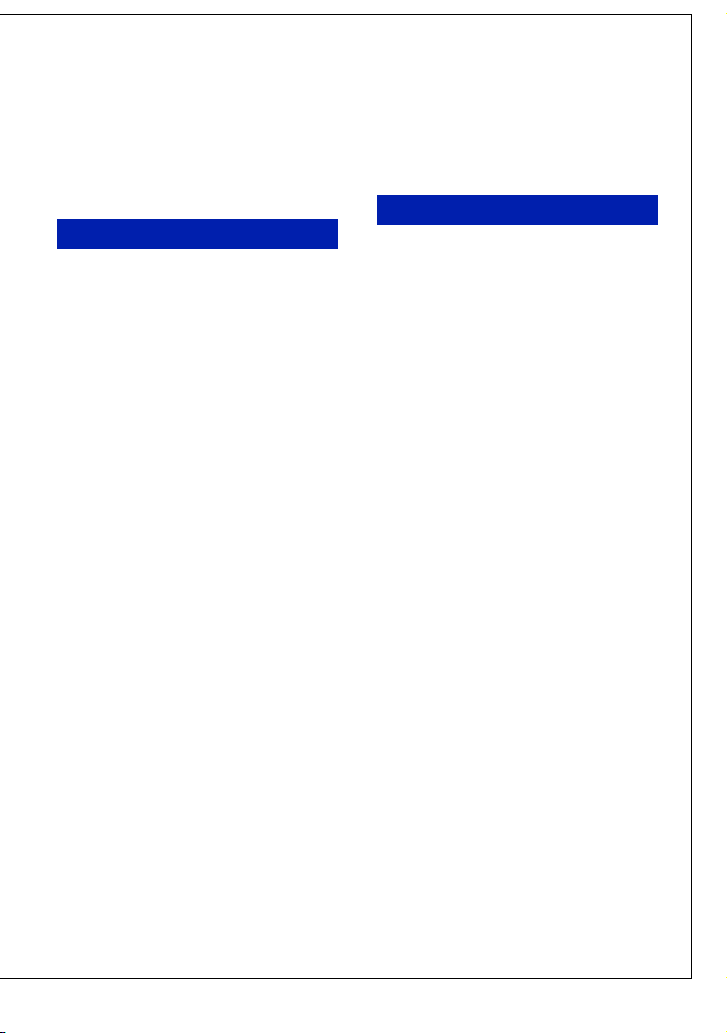
[ Cleaning
Unplug the set from the wall outlet before
cleaning or polishing it. Do not use liquid cleaners
or aerosol cleaners. Use a cloth lightly dampened
with water for cleaning the exterior of the set.
Installation
[ Water and Moisture
Do not use power-line operated sets near water –
for example, near a bathtub, washbowl, kitchen
sink, or laundry tub, in a wet basement, or near a
swimming pool, etc.
[ Power-Cord Protection
Route the power cord so that it is not likely to be
walked on or pinched by items placed upon or
against them, paying particular attention to the
plugs, receptacles, and the point where the cord
exits from the appliance.
[ Accessories
Do not place the set on an unstable cart, stand,
tripod, bracket, or table. The set may fall, causing
serious injury to a child or an adult, and serious
damage to the set. Use only a cart, stand, tripod,
bracket, or table recommended by the
manufacturer.
[ Ventilation
The slots and openings in the cabinet are provided
for necessary ventilation. To ensure reliable
operation of the set, and to protect it from
overheating, these slots and openings must never
be blocked or covered.
– Never cover the slots and openings with a cloth
or other materials.
– Never block the slots and openings by placing
the set on a bed, sofa, rug, or other similar
surface.
– Never place the set in a confined space, such as
a bookcase, or built-in cabinet, unless proper
ventilation is provided.
– Do not place the set near or over a radiator or
heat register, or where it is exposed to direct
sunlight.
[ Lightning
For added protection for this set during a lightning
storm, or when it is left unattended and unused for
long periods of time, unplug it from the wall
outlet and disconnect the antenna or cable system.
This will prevent damage to the set due to
lightning and power-line surges.
Service
[ Damage Requiring Service
Unplug the set from the wall outlet and refer
servicing to qualified service personnel under the
following conditions:
– When the power cord or plug is damaged or
frayed.
– If liquid has been spilled or objects have fallen
into the set.
– If the set has been exposed to rain or water.
– If the set has been subject to excessive shock by
being dropped, or the cabinet has been
damaged.
– If the set does not operate normally when
following the operating instructions. Adjust
only those controls that are specified in the
operating instructions. Improper adjustment of
other controls may result in damage and will
often require extensive work by a qualified
technician to restore the set to normal operation.
– When the set exhibits a distinct change in
performance – this indicates a need for service.
[ Servicing
Do not attempt to service the set yourself as
opening or removing covers may expose you to
dangerous voltage or other hazards.
Refer all servicing to qualified service personnel.
[ Replacement parts
When replacement parts are required, be sure the
service technician has used replacement parts
specified by the manufacturer that have the same
characteristics as the original parts.
Unauthorized substitutions may result in fire,
electric shock, or other hazards.
[ Safety Check
Upon completion of any service or repairs to the
set, ask the service technician to perform routine
safety checks (as specified by the manufacturer)
to determine that the set is in safe operating
condition.
3
Page 4

Read this first
CAUTION
Replace the battery with the specified type only.
Otherwise, fire or injury may result.
Do not expose the batteries to excessive heat such
as sunshine, fire or the like.
For Customers in the U.S.A. and
Canada
[ RECYCLING LITHIUM-ION
BATTERIES
Lithium-Ion batteries are
recyclable.
You can help preserve our
environment by returning your
used rechargeable batteries to
the collection and recycling
location nearest you.
For more information regarding recycling of
rechargeable batteries, call toll free
1-800-822-8837, or visit http://www.rbrc.org/
Caution: Do not handle damaged or leaking
Lithium-Ion batteries.
Battery charger
This power unit is intended to be correctly
orientated in a vertical or floor mount position.
For Customers in the U.S.A.
If you have any questions about this product, you
may call:
Sony Customer Information Center
1-800-222-SONY (7669)
The number below is for the FCC related matters
only.
[ Regulatory Information
Declaration of Conformity
Trade Name: SONY
Model No.: DSC-T500
Responsible Party: Sony Electronics Inc.
Address: 16530 Via Esprillo,
San Diego, CA 92127U.S.A.
Telephone No.: 858-942-2230
This device complies with Part 15 of the FCC
Rules. Operation is subject to the following
two conditions: (1) This device may not cause
harmful interference, and (2) this device must
accept any interference received, including
interference that may cause undesired
operation.
Note: DSC-T500 is to be used with the multioutput stand Model UC-TE.
[ CAUTION
You are cautioned that any changes or
modifications not expressly approved in this
manual could void your authority to operate this
equipment.
4
Page 5

[ Note:
This equipment has been tested and found to
comply with the limits for a Class B digital
device, pursuant to Part 15 of the FCC Rules.
These limits are designed to provide reasonable
protection against harmful interference in a
residential installation. This equipment generates,
uses, and can radiate radio frequency energy and,
if not installed and used in accordance with the
instructions, may cause harmful interference to
radio communications. However, there is no
guarantee that interference will not occur in a
particular installation. If this equipment does
cause harmful interference to radio or television
reception, which can be determined by turning the
equipment off and on, the user is encouraged to
try to correct the interference by one or more of
the following measures:
– Reorient or relocate the receiving antenna.
– Increase the separation between the
equipment and receiver.
– Connect the equipment into an outlet on a
circuit different from that to which the
receiver is connected.
– Consult the dealer or an experienced radio/TV
technician for help.
The supplied interface cable must be used with t he
equipment in order to comply with the limits for a
digital device pursuant to Subpart B of Part 15 of
FCC Rules.
For Customers in Europe
This product has been tested and found compliant
with the limits set out in the EMC Directive for
using connection cables shorter than 3 meters
(9.8 feet).
[ Attention
The electromagnetic fields at the specific
frequencies may influence the picture and sound
of this unit.
[ Notice
If static electricity or electromagnetism causes
data transfer to discontinue midway (fail), restart
the application or disconnect and connect the
communication cable (USB, etc.) again.
[ Disposal of Old Electrical &
Electronic Equipment (Applicable
in the European Union and other
European countries with separate
collection systems)
GB
For the State of California, USA
only
Perchlorate Material - special handling may
apply, See
www.dtsc.ca.gov/hazardouswaste/perchlorate
Perchlorate Material: Lithium battery contains
perchlorate.
This symbol on the product or on its packaging
indicates that this product shall not be treated as
household waste. Instead it shall be handed over
to the applicable collection point for the recycling
of electrical and electronic equipment. By
ensuring this product is disposed of correctly, you
will help prevent potential negative consequences
for the environment and human health, which
could otherwise be caused by inappropriate waste
handling of this product. The recycling of
materials will help to conserve natural resources.
For more detailed information about recycling of
this product, please contact your local Civic
Office, your household waste disposal service or
the shop where you purchased the product.
5
Page 6

Disposal of waste batteries
(applicable in the European Union
and other European countries with
separate collection systems)
This symbol on the battery or on the packaging
indicates that the battery provided with this
product shall not be treated as household waste.
By ensuring these batteries are disposed of
correctly, you will help prevent potentially
negative consequences for the environment and
human health which could otherwise be caused by
inappropriate waste handling of the battery. The
recycling of the materials will help to conserve
natural resources.
In case of products that for safety, performance or
data integrity reasons require a permanent
connection with an incorporated battery, this
battery should be replaced by qualified service
staff only.
To ensure that the battery will be treated properly,
hand over the product at end-of-life to the
applicable collection point for the recycling of
electrical and electronic equipment.
For all other batteries, please view the section on
how to remove the battery from the product
safely. Hand the battery over to the applicable
collection point for the recycling of waste
batteries.
For more detailed information about recycling of
this product or battery, please contact your local
Civic Office, your household waste disposal
service or the shop where you purchased the
product.
[ Notice for the customers in the
countries applying EU Directives
The manufacturer of this product is Sony
Corporation, 1-7-1 Konan Minato-ku Tokyo, 1080075 Japan. The Authorized Representative for
EMC and product safety is Sony Deutschland
GmbH, Hedelfinger Strasse 61, 70327 Stuttgart,
Germany. For any service or guarantee matters
please refer to the addresses given in separate
service or guarantee documents.
Notice for customers in the
United Kingdom
A moulded plug complying with BS 1363 is fitted
to this equipment for your safety and
convenience.
Should the fuse in the plug supplied need to be
replaced, a fuse of the same rating as the supplied
one and approved by ASTA or BSI to BS 1362,
(i.e., marked with an or mark) must be
used.
If the plug supplied with this equipment has a
detachable fuse cover, be sure to attach the fuse
cover after you change the fuse. Never use the
plug without the fuse cover. If you should lose the
fuse cover, please contact your nearest Sony
service station.
6
Page 7

Table of contents
IMPORTANT SAFEGUARDS .................................................................... 2
Read this first ............................................................................................ 4
Notes on using the camera ...................................................................... 8
Getting started ................................................................................. 9
Checking the accessories supplied ......................................................... 9
1 Preparing the battery pack .................................................................. 11
2 Inserting the battery pack/a “Memory Stick Duo” (not supplied) ........ 12
3 Turning the camera on/setting the clock ............................................. 14
Shooting images ............................................................................16
Image size/Self-timer/Shooting mode/Flash/Macro/Display ................... 18
Viewing/deleting images ...............................................................21
Learning the various functions – HOME/Menu ........................... 25
Using the HOME screen ......................................................................... 25
HOME items ............................................................................................ 26
Using the menu items ............................................................................. 27
Menu items.............................................................................................. 28
Enjoying your computer ............................................................... 29
Supported operating systems for USB connection and application
software “Picture Motion Browser” (supplied) ........................................ 29
Viewing “Cyber-shot Handbook” ............................................................ 30
Indicators on the screen ............................................................... 31
Battery life and memory capacity ................................................33
Battery life and number of images you can record/view ........................ 33
Number of still images and recordable time of movies .......................... 34
Troubleshooting ............................................................................36
Battery pack and power ......................................................................... 36
Shooting still images/movies .................................................................. 37
Viewing images ...................................................................................... 37
Precautions .................................................................................... 38
Specifications ................................................................................39
GB
7
Page 8

Notes on using the camera
[ Internal memory and “Memory
Stick Duo” back up
Do not turn off the camera, remove the battery
pack, or remove the “Memory Stick Duo” while
the access lamp is lit. Otherwise, the internal
memory data or “Memory Stick Duo” may be
damaged. Be sure to make a backup copy to
protect your data.
[ Notes on recording/playback
• Before you start recording, make a trial
recording to make sure that the camera is
working correctly.
• The camera is neither dust-proof, nor splashproof, nor water-proof. Read “Precautions”
(page 38) before operating the camera.
• Avoid exposing the camera to water. If water
enters inside the camera, a malfunction may
occur. In some cases, the camera cannot be
repaired.
• Do not aim the camera at the sun or other bright
light. It may cause the malfunction of the
camera.
• Do not use the camera near a location that
generates strong radio waves or emits radiation.
Otherwise, the camera may not properly record
or play back images.
• Using the camera in sandy or dusty locations
may cause malfunctions.
• If moisture condensation occurs, remove it
before using the camera (page 38).
• Do not shake or strike the camera. It may cause
a malfunction and you may not be able to record
images. Furthermore, the recording media may
become unusable or image data may be
damaged.
• Clean the flash surface before use. The heat of
flash emission may cause dirt on the flash
surface to become discolored or to stick to the
flash surface, resulting in insufficient light
emission.
[ Notes on the LCD screen
• The LCD screen is manufactured using
extremely high-precision technology so over
99.99% of the pixels are operational for
effective use. However, some tiny black and/or
bright dots (white, red, blue or green) may
appear on the LCD screen. These dots are a
normal result of the manufacturing process, and
do not affect the recording.
• If water droplets or other liquids splash on the
LCD screen and make it wet, immediately wipe
off the screen with a soft cloth. Leaving liquids
on the LCD screen surface can harm the quality
and cause a malfunction.
[ On image data compatibility
• The camera conforms with DCF (Design rule
for Camera File system) universal standard
established by JEITA (Japan Electronics and
Information Technology Industries
Association).
• Sony does not guarantee that the camera will
play back images recorded or edited with other
equipment, or that other equipment will play
back images recorded with the camera.
[ Note when playing movies on
other devices
This camera utilizes MPEG-4 AVC/H.264 Main
Profile to record movies. Therefore, movies
recorded using this camera cannot be played on
devices that do not support MPEG-4 AVC/H.264.
[ Warning on copyright
Television programs, films, videotapes, and other
materials may be copyrighted. Unauthorized
recording of such materials may be contrary to the
provisions of the copyright laws.
[ No compensation for damaged
content or recording failure
Sony cannot compensate for failure to record or
loss or damage of recorded content due to a
malfunction of the camera or recording media,
etc.
8
Page 9

Getting started
Checking the accessories supplied
• Battery charger BC-CSD (1)
• Power cord (mains lead) (1)
(not supplied in the USA and Canada)
• Rechargeable battery pack NP-BD1 (1)/
Battery case (1)
• USB cable (1)
About the wrist strap
• AV cable (1)
• Multi-output stand UC-TE (1)
• Wrist strap (1)
•CD-ROM (1)
– Cyber-shot application software
– “Cyber-shot Handbook”
– “Cyber-shot Step-up Guide”
• Instruction Manual (this manual) (1)
Attach the strap and place your hand through the loop to
prevent the camera from damage by being dropped.
GB
Hook
9
Page 10

About the multi-output stand
Under the following situations, attach the camera on the
multi-output stand, then connect the stand and the other
devices via cables.
• When connecting the camera and the computer by USB cable.
• When connecting to a TV’s audio/video input jacks.
• When connecting to a PictBridge-compliant printer.
10
Page 11
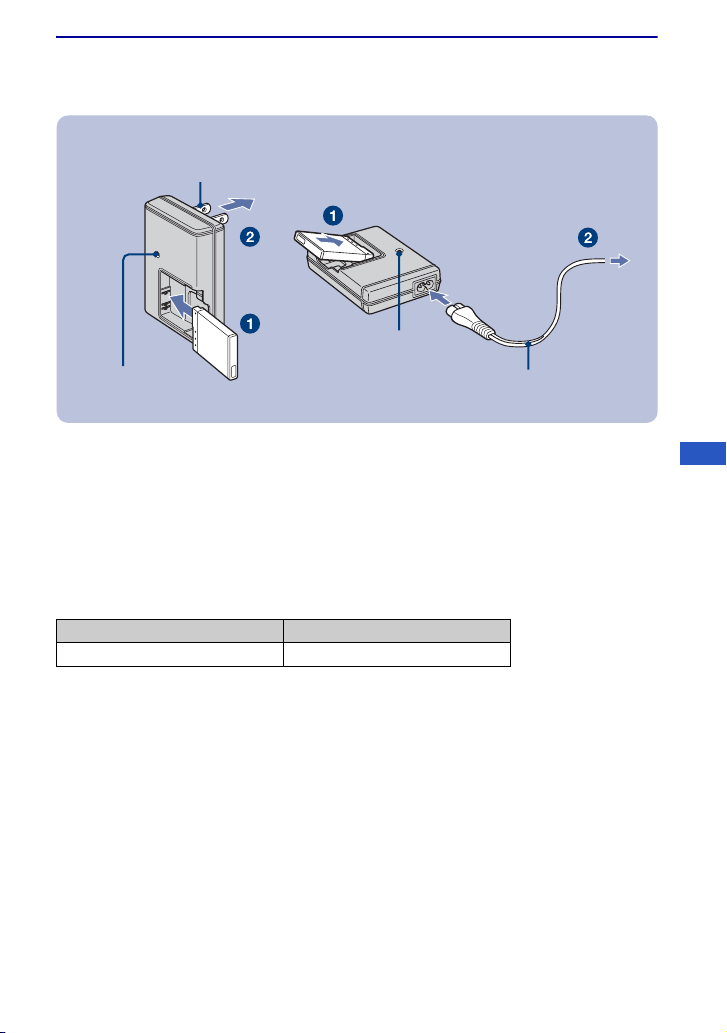
1 Preparing the battery pack
For customers in the USA and
Canada
Plug
CHARGE lamp
For customers in countries/regions other than the
USA and Canada
CHARGE lamp
Power cord (mains lead)
1Insert the battery pack into the battery charger.
2Connect the battery charger to the wall outlet (wall socket).
The CHARGE lamp lights up, and charging starts.
When the CHARGE lamp turns off, charging is finished (Normal charge).
If you continue charging the battery pack for about one more hour (until it is fully charged), the charge
will last slightly longer.
[ Charging time
Full charge time Normal charge time
Approx. 220 min. Approx. 160 min.
• The table above shows the time required to charge a fully depleted battery pack at a temperature of 25°C
(77°F). Charging may take longer depending on conditions of use and circumstances.
• See page 33 for the number of images that can be recorded/viewed.
• Connect the battery charger to the nearest wall outlet (wall socket).
• Even if the CHARGE lamp is not lit, the battery charger is not disconnected from the AC power source
(mains) as long as it is connected to the wall outlet (wall socket). If some trouble occurs while using the
battery charger, immediately shut off the power by disconnecting the plug from the wall outlet (wall
socket).
• When charging is finished, disconnect the plug or the power cord (mains lead) from the wall outlet (wall
socket), and remove the battery pack from the battery charger.
• Designed for use with compatible Sony batteries.
GB
11
Page 12

2 Inserting the battery pack/a “Memory Stick Duo” (not
supplied)
Battery/
“Memory Stick
Duo” cover
With the terminal side
facing the lens, insert the
“Memory Stick Duo” until it
clicks into place.
Open
Close
Align the v mark on the battery pack
with the battery eject lever, and insert
the battery while pushing outward on the
hook.
1Open the battery/“Memory Stick Duo” cover.
2Insert the “Memory Stick Duo” (not supplied).
Battery
eject lever
3Insert the battery pack.
4Close the battery/“Memory Stick Duo” cover.
[ When there is no “Memory Stick Duo” inserted
The camera records/plays back images using the internal memory (approx. 4 MB).
12
Page 13

[ To check the remaining battery charge
Press POWER button to turn on and check the remaining battery charge on the LCD screen.
Remaining
charge
indicator
Status Sufficient
power
remaining
• If the NP-FD1 battery pack (not supplied) is used, the minute display ( 60 Min) is also shown after
the remaining charge indicator.
• It takes about one minute until the correct remaining charge indicator appears.
• The remaining charge indicator may not be correct under certain circumstances.
• The Clock Set screen appears when you turn on the camera for the first time (page 14).
Battery
almost fully
charged
Battery half
full
Battery low,
recording/
playback
will stop
soon.
Change the battery
with fully charged
one, or charge the
battery. (The warning
indicator flashes.)
[ To remove the battery pack/“Memory Stick Duo”
Open the battery/“Memory Stick Duo” cover.
Battery pack“Memory Stick Duo”
Make sure that the access lamp is not lit,
then push the “Memory Stick Duo” in once.
Slide the battery eject lever.
Be sure not to drop the battery pack.
GB
• Never remove the battery pack/“Memory Stick Duo” when the access lamp is lit. This may cause damage
to data in the “Memory Stick Duo”/internal memory.
13
Page 14

3 Turning the camera on/setting the clock
Lens
POWER button
Lens cover
Touch panel
Support the part
shown in the
illustration and
lower the lens
cover.
The lens cover
has a two-layer
construction.
Do not press on
the inside cover.
1Press the POWER button or slide the lens cover downward.
• Be careful not to apply force to the lens cover when lowering it.
2Set the clock by touching the button on the touch panel.
1 Touch the desired date display format, then touch .
2 Touch each item, then set its numeric value by touching v/V.
3 Touch [OK].
• The camera does not have a feature for superimposing dates on images. By using “Picture Motion
Browser” in the CD-ROM (supplied), you can print or save images with the date.
• Midnight is indicated as 12:00 AM, and noon as 12:00 PM.
[ To set the date and time again
Touch [HOME], then touch (Settings) t [ Clock Settings] (pages 25, 26).
14
Page 15

[ Notes on when the power is turned on
If the camera is running on battery power and you do not operate the camera for about three minutes, the
camera turns off automatically to prevent wearing down the battery pack (Auto power-off function).
On the touch panel buttons
Perform settings on this camera by lightly touching the
buttons on the screen with your finger.
• When the item you want to set is not on the screen, touch
v/V/b/B to change the page.
• You can return to the previous screen by touching [BACK] or
[×].
• Touching [?] displays the guide about the touched item. To hide
this guide, touch [?] again.
• Touching [OK] advances to the next screen.
• If you touch the top right of the screen during shooting, the
buttons and icons will momentarily disappear. The buttons and
icons will reappear when you take your finger off the screen.
Perform calibration if response to your touch is poor.
1 Touch [HOME] and under (Settings) select [ Main
Settings] t [Calibration].
2 Touch the “×” mark displayed on the screen with the corner of a
“Memory Stick Duo” or the like.
GB
15
Page 16

Shooting images
Mode switch
Zoom (W/T) lever
Stereo microphone
Flash
Mode switch
(Touch panel side)
Tripod receptacle (bottom)
Shutter button
Self-timer lamp
Lens cover
1Select the shooting mode with the mode switch.
When shooting still images: Select .
When shooting movies: Select .
2Open the lens cover.
3Hold the camera, with your elbows pressed against your body to steady it.
Position the subject in
the center of the focus
frame.
16
Page 17

4Shoot with the shutter button.
When shooting still images:
1 Press and hold the shutter button halfway
down to focus.
The z (AE/AF lock) indicator (green) flashes, a
beep sounds, the indicator stops flashing and
remains lit.
2 Press the shutter button fully down.
• You can select the point to bring into focus by
touching the screen. is displayed on the top right
of the screen if a face is detected at the touched
position or is displayed if an object other than a
person’s face is detected.
When shooting movies:
1 Press the shutter button fully down.
2 Press the shutter button fully down again to
stop the recording.
• You can shoot the still images by touching the
(Photo button) during recording the m ovies only when
“Memory Stick Duo” (not supplied) is inserted into
the camera. You can shoot up to three still images
while shooting a single movie.
(approx 0.9MB) is used as the recording size
•
for still images when shooting in [1280×720] mode,
while is used when shooting in [VGA] mode.
Using the zoom:
Slide the zoom (W/T) lever to the T side to zoom and slide to the W side to return.
AE/AF lock indicator
Photo button
GB
17
Page 18

Image size/Self-timer/Shooting mode/Flash/Macro/Display
This section describes the basic buttons that appear on the touch panel.
Touch the button and when finished making settings touch [BACK].
A Image Size
B Self-Timer
C Shooting mode
D Flash mode (only for still images)
E Macro/Close focus
F DISP (Display Setup)
[ / Changing the image size
Touch the image size setting button on the screen.
Still image
For prints up to A3+(13×19")
For prints up to A4(8×10")
For prints up to 10×15 cm (4×6") or 13×18 cm(5×7")
Shoot at small image size for e-mail attachments
Shoot in 3:2 aspect ratio
*
*
Movie
1280×720(Fine)*
1280×720(Standard)
VGA
For viewing on HDTVs and printing up to A4(8×10")
For viewing on HDTVs
Shoot highest quality movie for display on HDTV
Shoot standard quality movie for display on HDTV
*
Shoot at an image size suitable for WEB upload
* Images fill the entire screen.
[ Using the self-timer
Touch the self-timer setting button on the screen.
: Not using the self-timer
: Setting the 10-second delay self-timer
: Setting the 2-second delay self-timer
When you press the shutter button, the self-timer lamp flashes and a beep sounds until the
shutter operates.
18
Page 19

[ Changing the shooting mode
Touch the shooting mode setting button on the screen.
Still image
Auto Adjustment
Scene Selection
Program Auto
Allows you to shoot still images with the setting adjusted
automatically.
Touch , then select the desired mode. Allows you to shoot with
preset settings according to the scene.
(High Sensitivity): Shoots images without a flash even in low
lighting.
(Soft Snap): Shoots images with a softer atmosphere for portraits
of people, flowers, etc.
(Twilight Portrait): Shoots sharp images of people in a dark place
without losing the nighttime atmosphere.
(Twilight): Shoots night scenes without losing the nighttime
atmosphere.
(Landscape): Shoots with the focus on a distant subject.
(Hi-Speed Shutter): Shoots moving subjects in bright places.
(Beach): Shoots seaside or lakeside scenes with the blueness of
the water captured more vividly.
(Snow): Shoots snow scenes in white more clearly.
(Fireworks): Shoots fireworks in all their splendor.
Allows you to shoot with the exposure adjusted automatically (both
the shutter speed and the aperture value). You can adjust other
settings using the menu.
GB
Movie
Auto Adjustment
High Sensitivity
The setting buttons for Focus, Metering mode, ISO and EV will
appear on the bottom of the screen.
Allows you to shoot movies with the setting adjusted automatically.
Shoots movies in a natural ambience even in dark places.
19
Page 20

[ Flash (Selecting a flash mode for still images)
Touch the flash mode setting button on the screen.
: Flash Auto
Flashes when there is insufficient light or backlight (default setting)
: Flash forced on
: Slow synchro (Flash forced on)
The shutter speed is slow in a dark place to clearly shoot the background that is out of flash light.
: Flash forced off
[ Macro/Close focus enabled (Shooting close-up)
Touch the Macro/Close focus mode setting button on the screen.
: Macro Off
: Macro On
W side: Approx. 8 cm or farther (3 1/4 inches or farther)
T side: Approx. 80 cm or farther (31 1/2 inches or farther)
: Close focus enabled (only for still images)
Locked to the W side: Approx. 1 to 20 cm (13/32 to 7 7/8 inches)
[ Changing the screen display
Touch [DISP] on the screen to change to the display selection screen.
Display Setup: This sets whether or not to display the buttons and icons on the screen.
Display Histogram: This sets whether or not to display the histogram on the screen.
LCD Brightness: This sets the backlight brightness.
Select from [Normal], [Simple] or [Image Only].
20
Page 21

Viewing/deleting images
(Playback)
button
Zoom (W/T) lever
Speaker
Touch panel
1Press (Playback) button.
If you press (Playback) when the camera is powered off, the camera is turned on automatically and
set to playback mode. To switch to the shooting mode, press (Playback) again.
2Touch (previous) / (next) on the screen to select an image.
To view movies:
Touch N to playback a movie.
Fast forward/Fast rewind: M/m
Volume control: Touch during movie playback, then adjust the volume with / .
Stop: Touch x.
• You can start continuous playback by touching N when [Continuous Play] is set to [On]; when
[Continuous Play] is [Off], N is used as the movie playback button.
Touch [Exit] to turn off the volume control screen.
GB
Movie playback/[Continuous Play] button (page 22)
You can turn this function on/off from the HOME screen,
(Settings) t [ Main Settings 1] t [Continuous
Play] (pages 25, 26).
[ To delete images
1 Display the image you want to delete, then touch (Delete).
2 Touch [OK].
21
Page 22

[ To view an enlarged image (playback zoom)
Touch a still image while it is displayed to enlarge the corresponding area.
v/V/b/B: Adjusts the position.
: Changes the zoom scale.
: Turns v/V/b/B on/off.
BACK: Cancels playback zoom.
• You can also enlarge the image by sliding the zoom (W/T) lever to the T side. Slide the lever to the W side
to return.
• You cannot use playback zoom during continuous playback.
Shows the displayed area of the whole image
In this case, the center is enlarged.
[ To view multiple files successively using continuous playback
This camera can play back still images and movies continuously. This function is useful when
playing several movie files together.
1 Touch / to display the file you want to begin continuous playback from.
2 Touch N.
The continuous playback starts.
m/M: Fast rewind/fast forward
x: Stop
Touch N to start the continuous playback again.
>: Advances to the start of the next file.
.: Returns to the start of the file being played.
Double touching . returns the sequence of images to the start of the previous file.
• All files are played back from the file selected as the start point up to the last file, and then continuous
playback stops automatically.
22
Page 23

[ To view an index screen
Touch (Index) to display the index screen.
/ to display the previous/next page.
Touch
To return to the single image screen, touch the thumbnail image.
• If you touch [DISP] in index mode, you can set the number of images displayed in the index screen to 6 or
20 images.
[ To delete images in index mode
1 Touch (Delete) while the index screen is displayed.
2 Touch the thumbnail images you want to delete.
mark is checked in the check box of the image.
To cancel the deletion, touch the image again to deselect the mark.
3 Touch , and then touch [OK].
• To delete all the images in the selected folder, select (All In This Folder) from (Delete) in the menu
screen, then touch [OK].
[ To play back a series of images with BGM (Slideshow)
Touch (Slideshow).
You can change the slideshow settings from the menu screen (pages 27, 28).
The music will change together with the [Effects]. You can also transfer and change the music
to your desired music.
To transfer and change the music, take the following steps.
1 Touch [HOME]. Then select [ Music Tool] t [Download Music] in (Printing, Other) (pages 25,
26).
2 Install the software included in the CD-ROM (supplied) to your computer.
3 Attach the camera on the multi-output stand, then connect the stand and a computer via USB cable.
4 Start up “Music Transfer” installed to your computer and change the music.
For details on changing the music, refer to Help in “Music Transfer”.
GB
23
Page 24

[ To view images on TV
1 Connect the multi-output stand and the TV with the AV cable (supplied).
2 Attach the camera on the multi-output stand, then turn on the camera.
To audio/video input
jacks
To the A/V OUT
(STEREO) jack
AV cable (supplied)
[ To view images on HD (High Definition) TV
1 Connect the multi-output stand and the HD (High Definition) TV with the HDMI cable (not
supplied).
2 Attach the camera on the multi-output stand, then turn on the camera.
To the HDMI jack
To the HDMI
OUT jack
HDMI cable (not supplied)
• Use an HDMI cable with the HDMI logo.
• If you set the image size to [16:9] (still image) or [1280×720] (movie), you can record images in the size
that fills the entire screen of the HDTV.
• When connecting to a TV that supports “BRAVIA” Sync* using an HDMI cable, you can operate the
playback functions of the camera with the TV remote controller.
*You can do the playback operation with the remote controller of your TV by connecting your camera to a
“BRAVIA” Sync compatible TV launched in 2008 or later with the HDMI cable.
For details, see the operating instructions supplied with the TV.
24
Page 25

Learning the various functions – HOME/Menu
Using the HOME screen
The HOME screen is the gateway screen for all the functions of the camera, and can be called
up regardless of the mode setting (shooting/viewing).
1Touch [HOME] to display the HOME screen.
Item
Category
HOME
2Touch the category you want to set.
3Touch the item in the category you want to set.
Function Guide
If the function guide is displayed,
touch [OK] to confirm.
[ When you select the (Manage Memory) or (Settings) category
GB
Guide
1 Touch the item you want to change the settings.
• If you select (Manage Memory), touch [ Memory Tool].
2 Touch v/V at the right edge of the screen to display the other setting items.
• This operation only applies when (Settings) has been selected.
3 Touch the setting item that you want to change, then touch [OK].
4 Touch the desired setting value.
• Touch [×] or [BACK] to return to the previous screen.
25
Page 26

For details on the operation 1 page 25
HOME items
Touching [HOME] displays the following items. Only the available items are displayed on the
screen. Details on each item are displayed in the guide at the bottom of the screen.
Categories Items
Shooting
View Images
Printing, Other
Manage Memory
Settings
Shooting
Single Image
Image Index
Slideshow
Print
Music Tool
Download Music Format Music
Memory Tool
Memory Stick Tool
Format Create REC.Folder
Change REC.Folder Copy
Internal Memory Tool
Format
Main Settings
Main Settings 1
Beep Function Guide
Continuous Play Initialize
Calibration
Main Settings 2
USB Connect CTRL FOR HDMI
Video Out TV TYPE
Shooting Settings
Shooting Settings 1
AF Illuminator Grid Line
AF Mode Digital Zoom
Shooting Settings 2
Auto Orientation Auto Review
Clock Settings
Language Setting
26
Page 27

Using the menu items
1
Touch [MENU] to display the menu.
MENU
• Different items will become visible depending on the selected mode.
2Touch a desired menu item.
• If the desired item is hidden, keep touching v/V until the item appears on the screen.
3Touch a desired setting item.
4Touch [BACK] to turn off the menu.
Guide
You can turn this
guide on or off by
touching [?].
[?]
GB
27
Page 28

For details on the operation 1 page 27
Menu items
The available menu items vary depending on the mode setting (shooting/viewing) and the
shooting mode. Only the available items are displayed on the screen.
Shooting menu
REC Mode Selects the continuous shooting method.
EV Adjusts Exposure.
Focus Changes the focus method.
Metering Mode Selects the metering mode.
White Balance Adjusts the color tones.
Color Mode Changes the vividness of the image or adds special effects.
Flash Level Adjusts the amount of flash light.
Red Eye Reduction Sets to reduce the red-eye phenomenon.
Face Detection Detects the faces of your subjects and adjusts focus, etc.
SteadyShot Selects the anti-blur mode.
Setup Selects the shooting settings.
Viewing menu
(Retouch) Retouches still images.
(Multi-Purpose Resize) Changes the image size according to usage.
(Wide Zoom Display) Displays still images in 16:9.
(Slideshow) Sets and executes an effect and BGM for a slideshow.
(Delete) Deletes images.
(Protect) Prevents accidental erasure.
Adds a Print order mark on image that you want to print out.
(Print) Prints images using a PictBridge compliant printer.
(Rotate) Rotates a still image.
(Select Folder) Selects the folder for viewing images.
(Volume Settings) Adjusts the volume.
28
Page 29

Enjoying your computer
You can view images shot with the camera on a computer. By using the software in the CDROM (supplied), you can enjoy still images and movies from the camera more than ever. For
details, refer to “Cyber-shot Handbook” in the CD-ROM (supplied).
Supported operating systems for USB connection and application software “Picture Motion Browser” (supplied)
For Windows users For Macintosh users
USB connection
Application software
“Picture Motion
Browser”
* 64-bit editions and Starter (Edition) are not supported.
• Your computer must be pre-installed with an OS listed above. OS upgrades are not supported.
• If your OS does not support USB connections, copy images by inserting the “Memory Stick Duo” into the
Memory Stick slot on your computer, or use a commercially available Memory Stick Reader/Writer.
• For further details on the operating environment of “Picture Motion Browser” Cyber-shot application
software, refer to “Cyber-shot Handbook.”
Windows 2000 Professional SP4,
Windows XP* SP3/Windows Vista
SP1*
Windows 2000 Professional SP4,
Windows XP* SP3/Windows Vista
SP1*
Mac OS 9.1/9.2/
Mac OS X (v10.1 to v10.5)
not compatible
GB
29
Page 30

Viewing “Cyber-shot Handbook”
“Cyber-shot Handbook” in the CD-ROM
(supplied) explains how to use the camera
in detail. Adobe Reader is required to view
it.
[ For Windows users
1 Turn on your computer, and insert the CD-
ROM (supplied) into the CD-ROM drive.
The screen below appears.
When you click the [Cyber-shot Handbook]
button, the screen for copying “Cyber-shot
Handbook” appears.
2 Follow the on-screen instructions to copy.
• When you install “Cyber-shot Handbook”,
the “Cyber-shot Step-up Guide” will be
installed automatically.
3 After the installation is complete, double-
click the shortcut created on the desktop.
[ For Macintosh users
1 Turn on your computer, and insert the CD-
ROM (supplied) into the CD-ROM drive.
2 Select the [Handbook] folder and copy
“Handbook.pdf” stored in the [GB] folder
to your computer.
3 After copying is complete, double-click
“Handbook.pdf”.
30
Page 31

Indicators on the screen
Touch [DISP] on the screen to change to
the display selection screen (page 20).
[ When shooting still images
[ When shooting movies
[ When playing back
A
Display Indication
Battery remaining
Low battery warning
Image size
Zoom scaling
Protect
Print order (DPOF) mark
Flash charging
C:32:00 Self-diagnosis display
Playback zoom
B
Display Indication
SteadyShot
Recording/Playback Media
(“Memory Stick Duo”,
internal memory)
Recording folder
Playback folder
00:25:05 Recordable time (h:m:s)
96 Number of recordable
images
8/8 Image number/Number of
images recorded in selected
folder
AF illuminator
Vibration warning
PictBridge connecting
Changing folder
Red-eye reduction
Flash level
Recording mode
GB
Face Detection
31
Page 32

Display Indication
Metering Mode
Focus
Touch AF indicator
Self-timer
White balance
Color mode
PictBridge connecting
C
Display Indication
AF range finder frame
VOL. Volume
Histogram
• appears when histogram
display is disabled.
0/3 Still image counter
Photo button
z AE/AF lock
NR slow shutter
125 Shutter speed
F3.5 Aperture value
ISO400 ISO number
+2.0EV Exposure Value
Metering mode
Flash
White balance
Display Indication
Macro/Close focus
• Displayed when [Display
Setup] is set to [Image
Only].
Flash mode
• Displayed when [Display
Setup] is set to [Image
Only].
Standby
REC
Standby a movie/Recording
a movie
0:12 Recording time (m:s)
N Playback
Playback bar
0:00:12 Counter
101-0012 Folder-file number
2008 1 1
9:30 AM
Recorded date/time of the
playback image
32
Page 33

Battery life and memory capacity
Battery life and number of images you can record/view
The numbers shown in the following tables
assume a fully charged battery pack
(supplied) is used at an ambient
temperature of 25°C (77°F). The numbers
shown for images you can record/view are
approximations and allow for changing of
the “Memory Stick Duo” as necessary.
Note that the actual numbers may be less
than those indicated in the table depending
on the conditions of use.
[ When shooting still images
Battery life (min.) No. of Images
Approx. 90 Approx. 180
• Shooting in the following situations:
– [REC Mode] is set to [Normal].
– [AF Mode] is set to [Single].
– [SteadyShot] is set to [Shooting].
– Shooting once every 30 seconds.
– The zoom is switched alternately between the
W and T ends.
– The flash strobes once every two times.
– The power turns on and off once every ten
times.
• The measurement method is based on the CIPA
standard.
(CIPA: Camera & Imaging Products
Association)
• The battery life and the number of images do
not change, regardless of image size.
[ When viewing still images
Battery life (min.) No. of Images
Approx. 160 Approx. 3200
• Viewing single images in order at about three
second intervals
[ Notes on the battery
• Battery capacity decreases over time and
through repeated use.
• The battery life and the number of images you
can record/view are decreased under the
following conditions:
– The surrounding temperature is low.
– The flash is used frequently.
– The camera has been turned on and off many
times.
– The zoom is used frequently.
– The brightness of LCD screen is set to up.
– [AF Mode] is set to [Monitor].
– [SteadyShot] is set to [Continuous].
– The battery power is low.
– The Face Detection function is activated.
GB
33
Page 34

Number of still images and recordable time of movies
The number of still images and the length of time for movies may vary depending on the
shooting conditions and the recording media.
• Even if the capacity displayed on the media is the same as the one in the table below, the
number of still images and the length of time for movies may be different.
[ The approximate recordable number of still images
(Units: Images)
Internal
Capacity
Size
10M 1 58 120 246 496 982 1973 4001
5M 1 92 190 390 786 1556 3127 6340
3M 2 148 305 625 1261 2497 5016 10170
VGA 25 1420 2932 6000 12100 23950 48130 97640
3:2(8M) 1 58 121 248 500 990 1990 4034
16:9(7M) 1 61 127 261 526 1042 2093 4245
16:9(2M) 4 236 489 1001 2018 3995 8025 16270
• The numbers of images listed assume [REC Mode] is set to [Normal].
• When the number of remaining shootable images is greater than 9,999, the “>9999” indicator appears.
• When an image was recorded using an earlier Sony model and is played back on the camera, the image
may not appear in the actual image size.
memory
Approx.
4MB
256 MB 512 MB 1GB 2GB 4GB 8GB 16 GB
“Memory Stick Duo” formatted with this camera
34
Page 35

[ The approximate recordable time of movies
The table below shows the approximate maximum recording times. These are the total times
for all movie files. Continuous shooting is possible for approximately 10 minutes.
(Units: hour : minute : second)
Capacity
Size
1280×720
(Fine)*
1280×720
(Standard)*
Internal
memory
Approx.
256 MB 512 MB 1GB 2GB 4GB 8GB 16 GB
4MB
0:00:02 0:02:50 0:05:50 0:12:00 0:24:30 0:48:30 1:37:30 3:17:50
0:00:03 0:04:10 0:08:40 0:17:50 0:36:00 1:11:30 2:23:40 4:51:30
“Memory Stick Duo” formatted with this camera
VGA 0:00:07 0:07:50 0:16:30 0:33:50 1:08:30 2:15:50 4:32:50 9:13:20
*Movies with the size set to [1280×720] can be recorded on a “Memory Stick PRO Duo”.
• You cannot play back the movies shot using another camera.
• The movies shot with this camera will be recorded in MPEG-4 AVC/H.264, Approx. 30fps, Progressive,
AAC, mp4 format.
• The camera incorporates a VBR (Variable Bit Rate) system for automatically adjusting the bit rate
(amount of data to be recorded per unit of time) according to the scene being shot. The recording time to
media therefore varies. For example, the recording time to media is shorter for movies of quickly moving
objects because a large amount of media is used to record detailed images.
GB
35
Page 36

Troubleshooting
If you experience trouble with the camera, try the following solutions.
1 Check the items below, and refer to “Cyber-shot Handbook” (PDF).
If a code such as “C/E:ss:ss” appears on the screen, refer to “Cyber-shot
Handbook.”
2 Remove the battery pack, wait for about one minute, re-insert the battery
pack, then turn on the power.
3 Initialize the settings (page 26).
4 Consult your Sony dealer or local authorized Sony service facility.
Be aware that by sending the camera for repair, you give consent that the contents of the
internal memory and Music files may be checked.
Battery pack and power
Cannot insert the battery pack.
• Insert the battery pack correctly by pressing and holding the battery eject lever open
(page 12).
Cannot turn on the camera.
• Insert the battery pack correctly (page 12).
• The battery pack is discharged. Insert charged battery pack (page 11).
• The battery pack is dead. Replace it with a new one.
• Use a recommended battery pack.
The power turns off suddenly.
• If you do not operate the camera for about three minutes while the power is on, the camera
turns off automatically to prevent wearing down the battery pack. Turn on the camera again
(page 14).
• The battery pack is dead. Replace it with a new one.
36
Page 37

The remaining charge indicator is incorrect.
• This phenomenon occurs when you use the camera in an extremely hot or cold location.
• A discrepancy arose between the remaining charge indicator and the actual remaining battery
charge. Fully discharge the battery pack once, then charge it to correct the indication.
• The battery pack is discharged. Insert the charged battery pack (page 11).
• The battery pack is dead. Replace it with a new one.
Cannot charge the battery pack while it is inside the camera.
• You cannot charge the battery pack using the multi-output stand (supplied) or AC Adaptor
(not supplied). Use the battery charger (supplied) to charge the battery.
Shooting still images/movies
Cannot record images.
• Check the free capacity of the internal memory or “Memory Stick Duo” (page 34). If it is full,
do one of the following:
– Delete unnecessary images (page 21).
– Change the “Memory Stick Duo”.
• You cannot record images while charging the flash.
• Set the mode switch to the desired mode.
• The image size is set to [1280×720 (Fine)] or [1280×720 (Standard)] and “Memory Stick
Duo” is inserted when recording movies. Do one of the following:
– Set the image size to [VGA].
– Insert a “Memory Stick PRO Duo.”
Vertical streaks appear when you are shooting a very bright subject.
• The smear phenomenon is occurring and white, black, red, purple or other streaks appear on
the image. This phenomenon is not a malfunction.
GB
Viewing images
Cannot play back images.
• Press (Playback) button (page 21).
• The folder/file name has been changed on your computer.
• Sony does not guarantee playback of image files on the camera if the files have been
processed using a computer or recorded with another camera.
• The camera is in USB mode. Cancel the USB connection.
• You cannot play back the movies shot using another camera.
The images are played back successively.
• [Continuous Play] is set to [On]. Set [Continuous Play] to [Off] (pages 25, 26).
37
Page 38

Precautions
[ Do not use/store the camera in
the following places
• In an extremely hot, cold or humid place
In places such as in a car parked in the sun, the
camera body may become deformed and this
may cause a malfunction.
• Under direct sunlight or near a heater
The camera body may become discolored or
deformed, and this may cause a malfunction.
• In a location subject to rocking vibration
• Near strong magnetic place
• In sandy or dusty places
Be careful not to let sand or dust get into the
camera. This may cause the camera to
malfunction, and in some cases this malfunction
cannot be repaired.
[ On carrying
Do not sit down in a chair or other place with the
camera in the back pocket of your trousers or
skirt, as this may cause malfunction or damage the
camera.
[ On cleaning
Cleaning the LCD screen
Wipe the screen surface with an LCD cleaning kit
(not supplied) to remove fingerprints, dust, etc.
Cleaning the lens
Wipe the lens with a soft cloth to remove
fingerprints, dust, etc.
Cleaning the camera surface
Clean the camera surface with a soft cloth slightly
moistened with water, then wipe the surface with
a dry cloth. To prevent damage to the finish or
casing:
– Do not expose the camera to chemical products
such as thinner, benzine, alcohol, disposable
cloths, insect repellent, sunscreen or insecticide.
– Do not touch the camera with any of the above
on your hand.
– Do not leave the camera in contact with rubber
or vinyl for a long time.
[ On operating temperatures
Your camera is designed for use under the
temperatures between 0°C and 40°C (32°F and
104°F). Shooting in extremely cold or hot places
that exceed this range is not recommended.
[ On camera temperature
The camera and its batteries may become hot if
used continuously for an extended period of time.
People with sensitive skin should particularly
avoid using the camera for an extended period as
this may lead to low-temperature burn injury.
When removing the batteries, be sure to wait
several minutes for the temperature to go down.
[ On moisture condensation
If the camera is brought directly from a cold to a
warm location, moisture may condense inside or
outside the camera. This moisture condensation
may cause a malfunction of the camera.
If moisture condensation occurs
Turn off the camera and wait about an hour for the
moisture to evaporate. Note that if you attempt to
shoot with moisture remaining inside the lens, you
will be unable to record clear images.
[ On the internal rechargeable
backup battery
This camera has an internal rechargeable battery
for maintaining the date and time and other
settings regardless of whether the power is on or
off.
This rechargeable battery is continually charged
as long as you are using the camera. However, if
you use the camera for only short periods, it
discharges gradually, and if you do not use the
camera at all for about one month it becomes
completely discharged. In this case, be sure to
charge this rechargeable battery before using the
camera.
However, even if this rechargeable battery is not
charged, you can still use the camera, but the date
and time will not be indicated.
Charging method of the internal
rechargeable backup battery
Insert charged battery pack in the camera, and
then leave the camera for 24 hours or more with
the power off.
38
Page 39

Specifications
Camera
[System]
Image device: 7.7 mm (1/2.3 type) color CCD,
Primary color filter
Total pixel number of camera:
Approx. 10.3 Megapixels
Effective pixel number of camera:
Approx. 10.1 Megapixels
Lens:
Carl Zeiss Vario-Tessar 5× zoom lens
f = 5.8 – 29.0 mm (33 – 165 mm (35 mm film
equivalent))
F3.5 (W) – F4.4 (T)
Exposure control: Automatic exposure, Scene
Selection (9 modes)
White balance: Automatic, Daylight, Cloudy,
Fluorescent 1,2,3, Incandescent, Flash
File format:
Still images: Exif Ver. 2.21 JPEG compliant,
DPOF compatible, DCF compliant
Movies: MPEG-4 AVC/H.264 (Stereo)
Recording media: Internal Memory
(approx. 4 MB), “Memory Stick Duo”
Flash: Flash range (ISO sensitivity
(Recommended exposure Index) set to Auto):
Approx. 0.15 to 3.5 m (6 inches to 11 feet
5 7/8 inches) (W)/approx. 0.8 to 2.7 m (2 feet
7 1/2 inches to 8 feet 10 3/8 inches) (T)
[Input and Output connectors]
Multi connector: Video output
USB communication: Hi-Speed USB (USB 2.0
compliant)
Audio output (STEREO)
HDMI output
USB communication
[LCD screen]
LCD panel:
Wide (16:9), 8.8 cm (3.5 type) TFT drive
Total number of dots: 230 400 (960 × 240) dots
[Power, general]
Power: Rechargeable battery pack NP-BD1, 3.6 V
NP-FD1 (not supplied), 3.6 V
AC-LS5K AC Adaptor (not supplied), 4.2 V
Power consumption (during shooting): 1.5 W
Operating temperature: 0 to 40°C (32 to 104°F)
Storage temperature: –20 to +60°C (–4 to +140°F)
Dimensions: 97.0 × 59.3 × 21.4 mm
(3 7/8 × 2 3/8 × 27/32 inches)
(W/H/D, excluding protrusions)
Mass (including NP-BD1 battery pack and strap
etc.):
Approx. 180 g (6.4 oz)
Microphone: Stereo
Speaker: Monaural
Exif Print: Compatible
PRINT Image Matching III: Compatible
PictBridge: Compatible
BC-CSD battery charger
Power requirements: AC 100 V to 240 V,
50/60 Hz, 2.2 W
Output voltage: DC 4.2 V, 0.33 A
Operating temperature: 0 to 40°C (32 to 104°F)
Storage temperature: –20 to +60°C (–4 to +140°F)
Dimensions: Approx. 62 × 24 × 91 mm (2 1/2 ×
31/32 × 3 5/8 inches) (W/H/D)
Mass: Approx. 75 g (2.7 oz)
Multi-output stand UC-TE
[Input and Output connectors]
A/V OUT (STEREO) jack: Minijack
(USB) jack: mini-B
USB communication: Hi-Speed USB (USB 2.0
Hi-Speed compliant)
HDMI jack
DC IN jack
Camera connector terminal
GB
39
Page 40

Rechargeable battery pack
NP-BD1
Used battery: Lithium-ion battery
Maximum voltage: DC 4.2 V
Nominal voltage: DC 3.6 V
Capacity: 2.4 Wh (680 mAh)
Design and specifications are subject to change
without notice.
Trademarks
• , “Cyber-shot” are trademarks
of Sony Corporation.
• “Memory Stick,” , “Memory Stick PRO,”
Duo,” , “Memory
Stick PRO-HG Duo,”
Micro,” “MagicGate,” and
are trademarks of Sony Corporation.
• “PhotoTV HD” is a trademark of Sony
Corporation.
• “Info LITHIUM” is a trademark of Sony
Corporation.
• “BRAVIA” is a registered trademark of Sony
Corporation.
• HDMI, HDMI logo and High Definition
Multimedia Interface are trademarks or
registered trademarks of HDMI Licensing LLC.
• Microsoft, Windows, DirectX and Windows
Vista are either registered trademarks or
trademarks of Microsoft Corporation in the
United States and/or other countries.
• Macintosh, Mac OS, iMac, iBook, PowerBook,
Power Mac and eMac are trademarks or
registered trademarks of Apple Inc.
• Intel, MMX, and Pentium are trademarks or
registered trademarks of Intel Corporation.
• Adobe and Reader are either registered
trademarks or trademarks of Adobe Systems
Incorporated in the United States and/or other
countries.
• In addition, system and product names used in
this manual are, in general, trademarks or
registered trademarks of their respective
developers or manufacturers. However, the ™
or ® marks are not used in all cases in this
manual.
, “Memory Stick Duo,”
, “Memory Stick PRO
, “Memory Stick
40
Page 41

41
GB
Page 42

Español
Nombre del producto: Cámara Digital
Modelo: DSC-T500
POR FAVOR LEA DETALLADAMENTE
ESTE MANUAL DE INSTRUCCIONES
ANTES DE CONECTAR Y OPERAR
ESTE EQUIPO.
RECUERDE QUE UN MAL USO DE SU
APARATO PODRÍA ANULAR LA
GARANTÍA.
AVISO
Para reducir el riesgo de incendio o
descarga eléctrica, no exponga la
unidad a la lluvia ni a la humedad.
PRECAUCIÓN
Sustituya la batería ùnicamente por otra del tipo
especificado. De lo contrario, es posible que se
produzcan incendios o lesiones.
No exponga las pilas a fuentes de calor excesivo,
como la luz solar directa, el fuego o similares.
Atención para los clientes en
Europa
[ Tratamiento de los equipos
eléctricos y electrónicos al final
de su vida útil (aplicable en la
Unión Europea y en países
europeos con sistemas de
recogida selectiva de residuos)
Este símbolo en el equipo o el embalaje indica
que el presente producto no puede ser tratado
como residuos domésticos normales, sino que
debe entregarse en el correspondiente punto de
recogida de equipos eléctricos y electrónicos. Al
asegurarse de que este producto se desecha
correctamente, Ud. ayuda a prevenir las
consecuencias negativas para el medio ambiente y
la salud humana que podrían derivarse de la
incorrecta manipulación en el momento de
deshacerse de este producto. El reciclaje de
materiales ayuda a conservar los recursos
naturales. Para recibir información detallada sobre
el reciclaje de este producto, póngase en contacto
con el ayuntamiento, el punto de recogida más
cercano o el establecimiento donde ha adquirido
el producto.
Este producto se ha probado y cumple con la
normativa que establece la Directiva EMC si se
utiliza un cable de conexión de menos de 3 metros
de longitud.
[ Atención
Los campos electromagnéticos a frecuencias
específicas podrán influir en la imagen y el sonido
de esta unidad.
[ Aviso
Si la electricidad estática o el electromagnetismo
interrumpen la transmisíon de datos (fallo),
reinicie la aplicación o desconecte el cable de
comunicación (USB, etc.) y vuelva a conectarlo.
2
Page 43

Tratamiento de las baterías al final
de su vida útil (aplicable en la
Unión Europea y en países
europeos con sistemas de
recogida selectiva de residuos)
Este símbolo en la batería o en el embalaje indica
que la batería proporcionada con este producto no
puede ser tratada como un residuo doméstico
normal.
Al asegurarse de que estas baterías se desechan
correctamente, Ud. ayuda a prevenir las
consecuencias negativas para el medio ambiente y
la salud humana que podrían derivarse de la
incorrecta manipulación en el momento de
deshacerse de la batería. El reciclaje de materiales
ayuda a conservar los recursos naturales.
En el caso de productos que por razones de
seguridad, rendimiento o mantenimiento de datos,
sea necesaria una conexión permanente con la
batería incorporada, esta batería solo deberá ser
reemplazada por personal técnico cualificado para
ello.
Para asegurarse de que la batería será tratada
correctamente, entregue el producto al final de su
vida útil en un punto de recogida para el reciclado
de aparatos eléctricos y electrónicos.
Para las demás baterías, vea la sección donde se
indica cómo quitar la batería del producto de
forma segura. Deposite la batería en el
correspondiente punto de recogida para el
reciclado.
Para recibir información detallada sobre el
reciclaje de este producto o de la batería, póngase
en contacto con el ayuntamiento, el punto de
recogida más cercano o el establecimiento donde
ha adquirido el producto.
[ Aviso para los clientes de países
en los que se aplican las
directivas de la UE
El fabricante de este producto es Sony
Corporation, 1-7-1 Konan Minato-ku Tokyo, 1080075, Japón. El representante autorizado en lo
referente al cumplimiento de la directiva EMC y a
la seguridad de los productos es Sony
Deutschland GmbH, Hedelfinger Strasse 61,
70327 Stuttgart, Alemania. Para resolver
cualquier asunto relacionado con el soporte
técnico o la garantía, consulte las direcciones que
se indican en los documentos de soporte técnico y
garantía suministrados por separado.
ES
3
Page 44

Índice
Notas sobre la utilización de la cámara ...................................................5
Preparativos .................................................................................... 7
Comprobación de los accesorios suministrados .....................................7
1 Preparación de la batería ......................................................................9
2 Inserción de la batería/un “Memory Stick Duo” (no suministrado) ...... 10
3 Encendido de la cámara/ajuste del reloj ............................................. 12
Toma de imágenes ........................................................................ 14
Tamaño de imagen/Autodisparador/Modo de toma de imágenes/Flash/
Macro/Pantalla ........................................................................................16
Visionado/borrado de imágenes .................................................. 19
Familiarización con las diversas funciones – HOME/Menú ...... 24
Utilización de la pantalla HOME .............................................................24
Elementos de HOME ............................................................................... 25
Utilización de los elementos del menú ...................................................26
Elementos del menú................................................................................27
Disfrute de su ordenador ............................................................. 28
Sistemas operativos admitidos para la conexión USB y el software de
aplicación “Picture Motion Browser” (suministrado) .............................. 28
Visionado de la “Guía práctica de Cyber-shot” ......................................29
Indicadores de la pantalla ............................................................ 30
Duración de la batería y capacidad de la memoria .................... 32
Duración de la batería y número de imágenes que se pueden grabar/
ver ...........................................................................................................32
Número de imágenes fijas y tiempo grabable de películas ................... 33
Solución de problemas ................................................................. 35
Batería y alimentación ............................................................................35
Toma de imágenes fijas/películas ..........................................................36
Visualización de imágenes .....................................................................36
Precauciones ................................................................................. 37
Especificaciones ........................................................................... 39
4
Page 45

Notas sobre la utilización de la cámara
[ Copia de seguridad de la
memoria interna y del “Memory
Stick Duo”
No apague la cámara, extraiga la batería, ni retire
el “Memory Stick Duo” mientras está encendida
la lámpara de acceso. De lo contrario, podrán
dañarse los datos de la memoria interna o el
“Memory Stick Duo”. Asegúrese de hacer una
copia de seguridad para proteger sus datos.
[ Notas sobre la grabación/
reproducción
• Antes de comenzar a grabar, haga una grabación
a modo de prueba para asegurarse de que la
cámara está funcionando correctamente.
• La cámara no está hecha a prueba de polvo, ni a
prueba de salpicaduras, ni a prueba de agua. Lea
“Precauciones” (página 37) antes de utilizar la
cámara.
• Evite exponer la cámara al agua. Si entra agua
dentro de la cámara, podrá ocurrir un mal
funcionamiento. En algunos casos, la cámara no
podrá ser reparada.
• No dirija la cámara hacia el sol ni hacia otras
luces intensas. Podrá ocasionar un mal
funcionamiento de la cámara.
• No utilice la cámara cerca de un lugar que
genere ondas de radio fuertes o emita radiación.
De lo contrario, es posible que la cámara no
pueda grabar o reproducir imágenes
correctamente.
• La utilización de la cámara en lugares arenosos
o polvorientos podrá ocasionar un mal
funcionamiento.
• Si se condensa humedad, elimínela antes de
utilizar la cámara (página 37).
• No agite ni golpee la cámara. Podría ocasionar
un mal funcionamiento y no poder grabar
imágenes. Además, el soporte de grabación
podría quedar inutilizable o dañarse los datos de
imagen.
• Limpie la superficie del flash antes de utilizarlo.
El calor de la emisión del flash podrá hacer que
la suciedad en la superficie del flash se
descolore o se adhiera en ella, ocasionando una
insuficiente emisión de luz.
[ Notas sobre la pantalla LCD
• La pantalla LCD está fabricada utilizando
tecnología de muy alta precisión por lo que más
del 99,99% de los píxeles son operativos para
uso efectivo. Sin embargo, es posible que
aparezcan algunos puntos diminutos negros y/o
brillantes (blancos, rojos, azules o verdes) en la
pantalla LCD. Estos puntos son un resultado
normal del proceso de fabricación, y no afectan
a la grabación.
• Si salpica agua u otros líquidos a la pantalla
LCD y se moja, seque inmediatamente la
pantalla con un paño suave. Los líquidos
dejados en la superficie de la pantalla LCD
pueden perjudicar la calidad y ocasionar un mal
funcionamiento.
[ Acerca de la compatibilidad de
los datos de imagen
• La cámara cumple con la norma universal DCF
(Design rule for Camera File system)
establecida por la JEITA (Japan Electronics and
Information Technology Industries
Association).
• Sony no garantiza que la cámara pueda
reproducir imágenes grabadas o editadas con
otro equipo, ni que otros equipos puedan
reproducir imágenes grabadas con la cámara.
[ Nota para cuando reproduzca
películas en otros dispositivos
Esta cámara utiliza el perfil principal MPEG-4
AVC/H.264 para grabar películas. Por
consiguiente, las películas grabadas con esta
cámara no pueden reproducirse en dispositivos
que no sean compatibles con MPEG-4 AVC/
H.264.
[ Aviso sobre los derechos de
autor
Los programas de televisión, películas, cintas de
vídeo y demás materiales pueden estar protegidos
por copyright. La grabación no autorizada de tales
materiales puede ir en contra de los artículos de
las leyes de copyright.
ES
5
Page 46

[ No hay compensación por daño
del contenido o fallo de
grabación
Sony no compensará por no poder grabar o por la
pérdida o daño del contenido grabado debido a un
mal funcionamiento de la cámara o el soporte de
grabación, etc.
6
Page 47

Preparativos
Comprobación de los accesorios suministrados
• Cargador de batería BC-CSD (1)
• Cable de alimentación (1) (no suministrado en
EE. UU. y Canadá)
• Batería recargable NP-BD1 (1)/caja de la
batería (1)
•Cable USB (1)
Acerca de la correa para muñeca
• Cable de audio y vídeo (1)
• Soporte de múltiples salidas UC-TE (1)
• Correa para muñeca (1)
•CD-ROM (1)
– software de aplicación de la Cyber-shot
– “Guía práctica de Cyber-shot”
– “Guía avanzada de Cyber-shot”
• Manual de instrucciones (este manual) (1)
Coloque la correa y pase la mano a través del lazo para evitar
que pueda caérsele la cámara y dañarse.
ES
Gancho
7
Page 48

Acerca del soporte de múltiples salidas
En las situaciones siguientes, ponga la cámara en el soporte
de múltiples salidas, después conecte el soporte y los otros
dispositivos con los cables.
• Cuando se conectan la cámara y el ordenador mediante el cable USB
• Cuando conecte a las tomas de entrada de audio/vídeo de un
televisor.
• Cuando se conecta una impresora compatible con PictBridge
8
Page 49

1 Preparación de la batería
Para clientes en EE. UU. y
Canadá
Clavija
Lámpara CHARGE
Para clientes en países/regiones distintos de EE.
UU. y Canadá
Lámpara
CHARGE
Cable de alimentación
1Inserte la batería en el cargador de batería.
2Conecte el cargador de batería a la toma de corriente de la pared.
Se ilumina la lámpara CHARGE, y comienza a efectuarse la carga.
Cuando se apague la lámpara CHARGE, habrá finalizado la carga (Carga normal).
Si continúa cargando la batería durante aproximadamente una h (hora) más (hasta que esté
completamente cargada), la carga durará un poco más.
[ Tiempo de carga
Tiempo de carga completa Tiempo de carga normal
Aprox. 220 min (minuto) Aprox. 160 min (minuto)
• La tabla de arriba muestra el tiempo requerido para cargar una batería completamente descargada a una
temperatura de 25°C
La carga podrá llevar más tiempo según las condiciones de utilización y las circunstancias.
• Consulte la página 32 para conocer el número de imágenes que pueden grabarse/verse.
• Conecte el cargador de batería a la toma de corriente de la pared más próxima.
• Aunque la lámpara CHARGE no esté encendida, el cargador de batería no estará desconectado de la
fuente de alimentación de ca en tanto que el mismo esté conectado a la toma de corriente de la pared. Si
ocurre algún problema mientras utiliza el cargador de batería, interrumpa inmediatamente la alimentación
desconectando la clavija de la toma de corriente de la pared.
• Cuando finalice la carga, desconecte la clavija o el cable de alimentación de la toma de corriente de la
pared y retire la batería del cargador de batería.
• Diseñado para utilizarse con baterías Sony compatibles.
ES
9
Page 50

2 Inserción de la batería/un “Memory Stick Duo” (no
suministrado)
Tapa de la
batería/“Memory
Stick Duo”
Con el lado del terminal
orientado hacia el objetivo,
inserte el “Memory Stick
Duo” hasta que produzca
Abierto
Cerrado
1Abra la tapa de la batería/“Memory Stick Duo”.
2Inserte el “Memory Stick Duo” (no suministrado).
un chasquido al encajar en
su sitio.
Alinee la marca v de la batería con la
palanca de expulsión de la batería, e
inserte la batería a la vez que empuja el
gancho hacia afuera.
Palanca de
expulsión
de la
batería
3Inserte la batería.
4Cierre la tapa de la batería/“Memory Stick Duo”.
[ Cuando no hay insertado un “Memory Stick Duo”
La cámara graba/reproduce imágenes utilizando la memoria interna (aprox. 4 MB)
10
Page 51

[ Para comprobar la carga de batería restante
Pulse el botón POWER para encender y compruebe la carga de batería restante en la pantalla
LCD.
Indicador
de carga
restante
Estado Suficiente
alimentación
restante
• Si utiliza la batería NP-FD1 (no suministrada), también podrá ver los minutos ( 60 Min) después del
indicador de carga restante.
• La aparición del indicador de carga restante correcto lleva aproximadamente un min (minuto)
• Es posible que el indicador de carga restante no sea correcto en ciertas circunstancias.
• Cuando se enciende la cámara por primera vez aparece la pantalla de ajuste del reloj (página 12).
Batería casi
totalmente
cargada
Batería
medio llena
Poca batería,
la grabación/
reproducción
cesará
pronto.
Cambie la batería con
una completamente
cargada, o cargue la
batería. (El indicador
de aviso parpadea.)
[ Para extraer la batería/“Memory Stick Duo”
Abra la tapa de la batería/“Memory Stick Duo”.
Batería“Memory Stick Duo”
Asegúrese de que la lámpara de acceso
no está encendida, después pulse el
“Memory Stick Duo” hacia dentro una vez.
Deslice la palanca de expulsión de la
batería.
Asegúrese de no dejar caer la batería.
ES
• No extraiga nunca la batería/“Memory Stick Duo” cuando esté encendida la lámpara de acceso. Esto
podría ocasionar daño a los datos del “Memory Stick Duo”/memoria interna.
11
Page 52

3 Encendido de la cámara/ajuste del reloj
Objetivo
Botón POWER
Tapa del
objetivo
Panel táctil
Sostenga la
parte mostrada
en la ilustración
y baje la tapa
del objetivo.
La tapa del
objetivo está
compuesta de
dos capas. No
presione sobre
la tapa interior.
1Pulse el botón POWER o deslice la tapa del objetivo hacia abajo.
• Tenga cuidado de no ejercer fuerza en la tapa del objetivo cuando la baje.
2Ajuste el reloj tocando los botones en el panel táctil.
1 Toque el formato de visualización de fecha deseado, y después toque .
2 Toque cada elemento, después ajuste su valor numérico tocando v/V.
3 Toque [OK].
• La cámara no tiene una función para superponer fechas en imágenes. Utilizando “Picture Motion
Browser” del CD-ROM (suministrado), puede imprimir o guardar imágenes con la fecha.
• Medianoche se indica como 12:00 AM, y mediodía como 12:00 PM.
[ Para ajustar la fecha y la hora otra vez
Toque [HOME], y después toque (Ajustes) t [ Ajustes del reloj] (páginas 24, 25).
12
Page 53

[ Notas sobre cuando se conecta la alimentación
Si la cámara está funcionando con alimentación de la batería y no realiza ninguna operación durante unos
tres min (minuto), se apagará automáticamente para evitar que se agote la batería (función de apagado
automático).
Acerca de los botones del panel táctil
Realice ajustes en esta cámara tocando ligeramente los
botones en la pantalla con el dedo.
• Cuando el elemento que quiera ajustar no esté en la pantalla,
toque v/V/b/B para cambiar la página.
• Puede volver a la pantalla anterior tocando [BACK] o [×].
• Al tocar [?] se muestra la guía sobre el elemento tocado. Para
ocultar esta guía, toque [?] otra vez.
• Al tocar [OK] se avanza a la pantalla siguiente.
• Si toca la parte superior derecha de la pantalla durante la toma,
desaparecerán momentáneamente los botones y los iconos. Los
botones y los iconos reaparecerán cuando retire el dedo de la
pantalla.
Realice la calibración si la respuesta al tacto no es buena.
1 Toque [HOME] y en (Ajustes) seleccione [ Ajustes
principales] t [Calibración].
2 Toque la marca “×” visualizada en la pantalla con la esquina de
un “Memory Stick Duo” u objeto similar.
ES
13
Page 54

Toma de imágenes
Conmutador de modo
Palanca del zoom (W/T)
Micrófono estéreo
Flash
Conmutador de modo
(Por el lado del panel táctil)
Rosca para trípode (parte inferior)
Botón del
disparador
Lámpara del
autodisparador
Tapa del objetivo
1Seleccione el modo de toma con el conmutador de modo.
Cuando se toman imágenes fijas: Seleccione .
Cuando se toman películas: Seleccione .
2Abra la tapa del objetivo.
3Sujete la cámara, con los codos presionados contra su cuerpo para que no
se mueva.
Sitúe el motivo en el
centro del cuadro de
enfoque.
14
Page 55

4Tome la imagen con el botón del disparador.
Cuando se toman imágenes fijas:
1 Mantenga pulsado el botón del disparador en
la mitad para enfocar.
El indicador z (Bloqueo AE/AF) (verde) parpadea,
suena un pitido, el indicador deja de parpadear y
permanece iluminado.
2 Pulse el botón del disparador a fondo.
• Puede seleccionar el punto que quiere enfocar tocando
la pantalla. Si se detecta una cara en la posición
tocada se visualiza en la parte superior derecha de
la pantalla o si se detecta un objeto distinto a la cara
de una persona se visualiza .
Cuando se toman películas:
1 Pulse el botón del disparador a fondo.
2 Pulse el botón del disparador a fondo otra vez
para detener la grabación.
• Cuando se graban las películas, las imágenes fijas
solamente pueden tomarse tocando el botón
(botón de foto) cuando el “Memory Stick Duo”
(no suministrado) está insertado en la cámara. Puede
tomar hasta tres imágenes fijas mientras toma una sola
película.
(aprox. 0,9MB) se utiliza como tamaño de
•
grabación para imágenes fijas cuando se toma en
modo [1 280×720], mientras que se utiliza
cuando se toma en modo [VGA].
Utilización del zoom:
Deslice la palanca del zoom (W/T) hacia el lado T para acercar con zoom y hacia el lado
W para volver.
Indicador de bloqueo AE/AF
Botón de foto
ES
15
Page 56

Tamaño de imagen/Autodisparador/Modo de toma de imágenes/Flash/ Macro/Pantalla
Esta sección describe los botones básicos que aparecen en el panel táctil.
Toque el botón, y cuando termine de hacer el ajuste, toque [BACK].
A Tamaño de imagen
B Autodisparador
C Modo de toma de imagen
D Modo flash (solamente para imágenes fijas)
E Macro/Enfoque de cerca
F DISP (Configuración de visualización)
[ / Cambio del tamaño de imagen
Toque el botón de ajuste del tamaño de imagen en la pantalla.
Imagen fija
Para copias hasta A3+
Para copias hasta A4
Para copias hasta 10×15 cm ó 13×18 cm
Toma en tamaño de imagen pequeño para adjuntar a e-mail
Toma en relación de aspecto 3:2
*
*
Película
1 280x720(Fina)
1 280x720(Estándar)
VGA
*
Para ver en televisores de HD e imprimir hasta A4
Para ver en televisores de HD
Toma película de la más alta calidad para ver en televisor de HD
Toma película de calidad normal para ver en televisor de HD
*
Toma en tamaño de imagen apto para colgar en Internet
* Las imágenes llenan toda la pantalla.
[ Utilización del autodisparador
Toque el botón de ajuste del autodisparador en la pantalla.
: Sin utilizar el autodisparador
: Ajustando el autodisparador de 10 s (segundo) de retardo
: Ajustando el autodisparador de 2 s (segundo) de retardo
Cuando pulse el botón del disparador, la lámpara del autodisparador parpadeará, y sonará un
pitido hasta que se accione el obturador.
16
Page 57

[ Cambio del modo de toma de imagen
Toque el botón de ajuste del modo de toma de imagen en la pantalla.
Imagen fija
Ajuste
automático
Selección escena
AutoPrograma
Le permite tomar imágenes fijas con el arreglo ajustado
automáticamente.
Toque , después seleccione el modo deseado. Le permite tomar
imágenes con los ajustes predeterminados de acuerdo con la escena.
(Alta sensibilidad): Toma imágenes sin flash incluso con poca
iluminación.
(Instantánea suave): Toma imágenes con un ambiente más suave
para retratos de personas, flores, etc.
(Retrato crepúsculo): Toma imágenes nítidas de gente en un
lugar oscuro sin perder el ambiente nocturno.
(Crepúsculo): Toma escenas nocturnas sin perder el ambiente
nocturno.
(Paisaje): Toma con el enfoque en un motivo distante.
(Obturador rápido): Toma objetos en movimiento en lugares
brillantes.
(Playa): Toma escenas de costas y riberas de lagos con el azul
del agua capturado más vívidamente.
(Nieve): Toma escenas de nieve en blanco más claramente.
(Fuegos artificiales): Toma fuegos artificiales en todo su
esplendor.
Le permite tomar imágenes con la exposición ajustada
automáticamente (la velocidad de obturación y el valor de la
abertura). Puede hacer otros ajustes utilizando el menú.
ES
Película
Ajuste
automático
Alta sensibilidad
Los botones de ajuste para enfoque, modo de medición, ISO y EV
aparecerán en la parte inferior de la pantalla.
Le permite tomar películas con el arreglo ajustado automáticamente.
Toma películas en un ambiente natural incluso en lugares oscuros.
17
Page 58

[ Flash (Selección de un modo de flash para imágenes fijas)
Toque el botón de ajuste del modo de flash en la pantalla.
: Flash automático
Parpadea cuando hay insuficiente luz o luz de fondo (ajuste predeterminado)
:
Flash forzado activado
: Sincronización lenta (Flash forzado activado)
En un lugar oscuro la velocidad de obturación es lenta para tomar claramente el fondo que queda fuera
del alcance de la luz del flash.
Flash forzado desactivado
:
[ Macro/Permitido enfocar de cerca (Toma de primeros planos)
Toque el botón de ajuste de Macro/Enfoque de cerca en la pantalla.
: Macro desactivado
: Macro activado
Lado W: Aprox. 8 cm o más
Lado T: Aprox. 80 cm o más
: Permitido enfocar de cerca (solamente para imágenes fijas)
Bloqueado en el lado W: Aprox. 1 a 20 cm
[ Cambio de la visualización en pantalla
Toque [DISP] en la pantalla para cambiar a la pantalla de selección de visualización.
Configuración de visualización: Esto establece si se muestran o no los botones y los iconos en la pantalla.
Histograma viszn.: Esto establece si se muestra o no el histograma en la pantalla.
Brillo LCD: Esto establece el brillo de la luz de fondo.
Seleccione entre [Normal], [Simple] o [Sólo imag.].
18
Page 59

Visionado/borrado de imágenes
Botón (Reproducción)
Palanca del zoom (W/T)
Altavoz
Panel táctil
1Pulse el botón (Reproducción).
Si pulsa (Reproducción) cuando la cámara esté apagada, la cámara se encenderá automáticamente
y se pondrá en el modo de reproducción. Para cambiar al modo de toma de imagen, pulse
(Reproducción) otra vez.
2Toque (anterior)/ (siguiente) en la pantalla para seleccionar una
imagen.
Para ver películas:
Toque N para reproducir una película.
Avance rápido/rebobinado rápido: M/m
Control del volumen: Toque durante la reproducción de película, después ajuste el volumen con
Detener: Toque x.
• Puede iniciar la reproducción continua tocando N cuando [Repr. continua] está ajustado a [Activar];
cuando [Repr. continua] está ajustado a [Desactivar], N se utiliza como botón de reproducción de
película.
/.
Toque [Salir] para quitar la pantalla de control del volumen.
ES
Botón de reproducción de película/[Repr. continua]
(página 20)
Puede poner/quitar esta función de la pantalla HOME,
(Ajustes) t [ Ajustes principales 1] t [Repr. continua]
(páginas 24, 25).
[ Para borrar imágenes
1 Visualice la imagen que quiere borrar, y después toque (Borrar).
2 Toque [OK].
19
Page 60

[ Para ver una imagen ampliada (zoom de reproducción)
Toque una imagen fija mientras está visualizada para ampliar el área correspondiente.
v/V/b/B: Ajusta la posición.
: Cambia la relación del zoom.
: Pone/quita v/V/b/B.
BACK: Cancela el zoom de reproducción.
• También puede ampliar la imagen deslizando la palanca del zoom (W/T) hacia el lado T. Deslice la
palanca hacia el lado W para volver.
• No se puede utilizar el zoom de reproducción durante la reproducción continua.
Muestra el área visualizada de la imagen
entera
En este caso, se amplía el centro.
[ Para ver múltiples archivos sucesivamente utilizando la reproducción
continua
Esta cámara puede reproducir imágenes fijas y películas continuamente. Esta función resulta
útil cuando se reproducen varios archivos de película juntos.
1 Toque / para visualizar el archivo desde el que quiere comenzar la reproducción
continua.
2 Toque N.
Comienza la reproducción continua.
m/M: Rebobinado rápido/avance rápido
x: Detener
Toque N para comenzar la reproducción continua otra vez.
>: Avanza al principio del archivo siguiente.
.: Vuelve al principio del archivo que está siendo reproducido.
Al tocar dos veces . la secuencia de imágenes vuelve al principio del archivo anterior.
• Todos los archivos se reproducen desde el archivo seleccionado como punto de inicio hasta el último
archivo, y después la reproducción continua se detiene automáticamente.
20
Page 61

[ Para ver una pantalla de índice
Toque (Índice) para visualizar la pantalla de índice.
/ para visualizar la página anterior/siguiente.
Toque
Para volver a la pantalla de una sola imagen, toque la imagen en miniatura.
• Si toca [DISP] en el modo de índice, podrá ajustar el número de imágenes visualizadas en la pantalla de
índice a 6 ó 20 imágenes.
[ Para borrar imágenes en el modo de índice
1 Toque (Borrar) mientras está visualizada la pantalla de índice.
2 Toque las imágenes en miniatura que quiere borrar.
Se pone la marca en la casilla de verificación de la imagen.
Para cancelar el borrado, toque la imagen otra vez para quitar la marca.
3 Toque , y después toque [OK].
• Para borrar todas las imágenes de una carpeta seleccionada, seleccione (Todo En Esta Carpeta) en
(Borrar) en la pantalla de menú, después toque [OK].
[ Para reproducir una serie de imágenes con BGM (Diapositivas)
Toque (Diapositivas).
Puede cambiar los ajustes del pase de diapositivas en la pantalla de menú (páginas 26, 27).
La música cambiará junto con los [Efectos]. También puede transferir música y cambiarla con
la música que desee.
Para transferir y cambiar la música, siga los pasos indicados a continuación.
1 Toque [HOME]. Después seleccione [ Herramienta música] t [Desc música] en (Impresión,
Otros) (páginas 24, 25).
2 Instale el software incluido en el CD-ROM (suministrado) en su ordenador.
3 Ponga la cámara en el soporte de múltiples salidas, después conecte el soporte a un ordenador con el
cable USB.
4 Inicie “Music Transfer” instalado en su ordenador y cambie la música.
Para más detalles sobre cómo cambiar la música, consulte Ayuda (Help) en “Music Transfer”.
ES
21
Page 62

[ Para ver imágenes en un televisor
1 Conecte el soporte de múltiples salidas a un televisor con el cable de audio y vídeo
(suministrado).
2 Coloque la cámara en el soporte de múltiples salidas, después encienda la cámara.
A las tomas de entrada de audio/vídeo
A la toma A/V OUT
(STEREO)
Cable de audio y vídeo (suministrado)
[ Para ver imágenes en un televisor de HD (Alta definición)
1 Conecte el soporte de múltiples salidas al televisor de HD (Alta definición) con el cable
HDMI (no suministrado).
2 Coloque la cámara en el soporte de múltiples salidas, después encienda la cámara.
A la toma HDMI
A la toma
HDMI OUT
Cable HDMI (no suministrado)
• Utilice un cable HDMI que porte el logotipo HDMI.
• Si ajusta el tamaño de imagen a [16:9] (imagen fija) o [1 280×720] (película), puede grabar imágenes en el
tamaño que llena toda la pantalla del televisor de HD.
• Cuando conecte a un televisor que sea compatible con “BRAVIA” Sync* utilizando un cable HDMI,
podrá utilizar las funciones de reproducción de la cámara con el mando a distancia del televisor.
22
Page 63

*Puede realizar la operación de reproducción con el mando a distancia de su televisor conectando su
cámara a un televisor compatible con “BRAVIA” Sync lanzado al mercado en 2008 o después con el cable
HDMI.
Para más detalles, consulte el manual de instrucciones suministrado con el televisor.
ES
23
Page 64

Familiarización con las diversas funciones –
HOME/Menú
Utilización de la pantalla HOME
La pantalla HOME es la pantalla de acceso a todas las funciones de la cámara, y puede ser
invocada independientemente del ajuste de modo (toma de imagen/visualización).
1Toque [HOME] para visualizar la pantalla HOME.
Toma de imagen
Toma de imagen
HOME
Elemento
Categoría
2Toque la categoría que quiere ajustar.
3Toque el elemento que quiere ajustar en la categoría.
Guía funciones
Si la guía de funciones está
visualizada, toque [OK] para
confirmar.
[ Cuando selecciona la categoría (Gestión de memoria) o (Ajustes)
Guía
1 Toque el elemento cuyos ajustes quiere cambiar.
• Si selecciona (Gestión de memoria), toque [ Herrta. Memoria].
2 Toque v/V en el borde derecho de la pantalla para visualizar los otros elementos de ajuste.
• Esta operación solamente es aplicable cuando ha sido seleccionado (Ajustes).
3 Toque el elemento de ajuste que quiere cambiar, después toque [OK].
4 Toque el valor de ajuste deseado.
• Toque [×] o [BACK] para volver a la pantalla anterior.
24
Page 65

Para más detalles sobre la operación 1 página 24
Elementos de HOME
Al tocar [HOME] se muestran los elementos siguientes. En la pantalla solamente se visualizan
los elementos disponibles. Los detalles de cada elemento se muestran en la guía en la parte
inferior de la pantalla.
Categorías Elementos
Toma de imagen
Visionado de imágs.
Impresión, Otros
Gestión de memoria
Ajustes
Toma de imagen
Imagen sencilla
Índice imágenes
Diapositivas
Imprimir
Herramienta música
Desc música Format músi
Herrta. Memoria
Her Memory Stick
Formatear Crea CarpGrabación
Camb. Carp. Grab. Copiar
Herr.memoria interna
Formatear
Ajustes principales
Ajustes principales 1
Pitido Guía funciones
Repr. continua Inicializar
Calibración
Ajustes principales 2
Conexión USB CTRL.PARA HDMI
Salida vídeo TIPO TV
Ajustes de toma
Ajustes toma de imagen 1
Iluminador AF Cuadrícula
Modo AF Zoom digital
Ajustes toma de imagen 2
Orient. autom. Revisión autom
Ajustes del reloj
Language Setting
ES
25
Page 66

Utilización de los elementos del menú
1
Toque [MENU] para visualizar el menú.
Guía
Puede poner o
quitar esta guía
tocando [?].
[?]
MENU
• Habrá visibles diferentes elementos dependiendo del modo seleccionado.
2Toque un elemento de menú deseado.
• Si el elemento deseado está oculto, siga tocando v/V hasta que el elemento aparezca en la pantalla.
3Toque un elemento de ajuste deseado.
4Toque [BACK] para quitar el menú.
26
Page 67

Para más detalles sobre la operación 1 página 26
Elementos del menú
Los elementos de menú disponibles variarán dependiendo del ajuste de modo (toma de
imagen/visualización) y del modo de toma de imagen. En la pantalla solamente se visualizan
los elementos disponibles.
Menú para tomar imágenes
Modo Grabación Selecciona el método de toma continua.
EV Ajusta la exposición.
Enfoque Cambia el método de enfoque.
Modo medición Selecciona el modo de medición.
Balance Blanco Ajusta los tonos de color.
Modo color Cambia la vivacidad de la imagen o agrega efectos especiales.
Nivel flash Ajusta la cantidad de luz del flash.
Reducción ojos rojos Se ajusta para reducir el efecto ojos rojos.
Detección de cara Detecta las caras de los motivos y ajusta el enfoque, etc.
SteadyShot Selecciona el modo de toma estable.
Ajustes Selecciona los ajustes de toma de imagen.
Menú de visualización
(Retocar) Retoca imágenes fijas.
(Múltiples tamaños) Cambia el tamaño de imagen de acuerdo con la utilización.
(PantallaZoomAncho) Visualiza imágenes fijas en 16:9.
(Diapositivas) Establece y ejecuta un efecto y BGM para un pase de
(Borrar) Borra imágenes.
(Proteger) Previene el borrado accidental.
(Imprimir) Imprime imágenes utilizando una impresora compatible con
(Girar) Gira una imagen fija.
(Seleccionar carpeta) Selecciona una carpeta para ver imágenes.
(Ajustes de volumen) Ajusta el volumen.
diapositivas.
Añade una marca de orden de impresión a la imagen que se
quiere imprimir.
PictBridge.
ES
27
Page 68

Disfrute de su ordenador
Puede ver imágenes tomadas con la cámara en un ordenador. Utilizando el software del CDROM (suministrado), puede disfrutar de imágenes fijas y películas de la cámara más que
nunca antes. Para más detalles, consulte la “Guía práctica de Cyber-shot” en el CD-ROM
(suministrado).
Sistemas operativos admitidos para la conexión USB y el software de aplicación “Picture Motion Browser” (suministrado)
Para usuarios de Windows Para usuarios de Macintosh
Conexión USB
Software de aplicación
“Picture Motion
Browser”
* Las ediciones de 64 bits y Starter (Edition) no son compatibles.
• Su ordenador deberá haberlo adquirido con un sistema operativo de los indicados arriba preinstalado. No
se admiten sistemas operativos actualizados.
• Si su sistema operativo no admite conexiones USB, copie imágenes insertando el “Memory Stick Duo” en
la ranura de Memory Stick de su ordenador, o utilice una unidad de lectura/escritura de Memory Stick
disponible en el comercio.
• Para obtener más detalles sobre el entorno de operación del software de aplicación “Picture Motion
Browser” de Cyber-shot, consulte “Guía práctica de Cyber-shot”.
Windows 2000 Professional SP4,
Windows XP* SP3/Windows Vista
SP1*
Windows 2000 Professional SP4,
Windows XP* SP3/Windows Vista
SP1*
Mac OS 9,1/9,2/
Mac OS X (v10,1 a v10,5)
no compatible
28
Page 69

Visionado de la “Guía práctica de Cyber-shot”
La “Guía práctica de Cyber-shot” del CDROM (suministrado) explica cómo utilizar
la cámara en detalle. Para verla se requiere
Adobe Reader.
[ Para usuarios de Windows
1 Encienda su ordenador e inserte el CD-
ROM (suministrado) en la unidad de CDROM.
Aparece la pantalla de abajo.
Cuando haga clic en el botón [Cyber-shot
Handbook], aparecerá la pantalla para copiar
la “Guía práctica de Cyber-shot”.
2 Siga las instrucciones en pantalla para
copiar.
• Cuando instale la “Guía práctica de Cybershot”, se instalará la “Guía avanzada de
Cyber-shot” automáticamente.
3 Después de haberse completado la
instalación, haga doble clic en el acceso
directo creado en el escritorio.
[ Para usuarios de Macintosh
1 Encienda su ordenador e inserte el CD-
ROM (suministrado) en la unidad de CDROM.
2 Seleccione la carpeta [Handbook] y copie
el “Handbook.pdf” almacenado en la
carpeta [ES] a su ordenador.
3 Después de haberse completado el
copiado, haga doble clic en
“Handbook.pdf”.
ES
29
Page 70

Indicadores de la pantalla
Toque [DISP] en la pantalla para cambiar a
la pantalla de selección de visualización
(página 18).
[ Cuando se toman imágenes fijas
[ Cuando se toman películas
[ Cuando se reproduce
A
Visualización Indicación
Batería restante
Aviso de poca batería
Tamaño de imagen
Relación del zoom
Proteger
Marca de orden de
impresión (DPOF)
Carga del flash
C:32:00 Visualización de
autodiagnóstico
Zoom de reproducción
B
Visualización Indicación
SteadyShot
Soporte de grabación/
reproducción (“Memory
Stick Duo”, memoria
interna)
Carpeta de grabación
Carpeta de reproducción
00:25:05 Tiempo que se puede
grabar (h:min:s)
96 Número de imágenes que se
pueden grabar
8/8 Número de imagen/Número
de imágenes grabadas en la
carpeta seleccionada
Iluminador AF
Aviso de vibración
Conexión PictBridge
Cambio de carpeta
Reducción del efecto ojos
rojos
30
Page 71

Visualización Indicación
Nivel de flash
Modo de grabación
Detección de cara
Modo medición
Enfoque
Indicador del Toque AF
Autodisparador
Balance del blanco
Modo color
Conexión PictBridge
C
Visualización Indicación
Cuadro del visor de rango
AF
VOL. Volumen
Histograma
• aparece cuando la
visualización del
histograma está
desactivada.
0/3 Contador de imágenes fijas
Botón de foto
z Bloqueo AE/AF
Obturación lenta con
reducción de ruido (NR)
125 Velocidad de obturación
F3,5 Valor de abertura
ISO400 Número ISO
+2,0EV Valor de exposición
Modo de medición
Visualización Indicación
Flash
Balance del blanco
Macro/Enfoque de cerca
• Se visualiza cuando
[Configuración de
visualización] está ajustado
a [Sólo imag.].
Modo de flash
• Se visualiza cuando
[Configuración de
visualización] está ajustado
a [Sólo imag.].
Espera
GRABAR
Puesta en espera de una
película/Grabación de una
película
0:12 Tiempo de grabación
(min:s)
N Reproducción
Barra de reproducción
0:00:12 Contador
101-0012 Número de carpeta-archivo
2008 1 1
9:30 AM
Fecha/hora grabadas de la
imagen de reproducción
ES
31
Page 72

Duración de la batería y capacidad de la memoria
Duración de la batería y número de imágenes que se pueden grabar/ver
En los números mostrados en las tablas
siguientes se asume que se utiliza una
batería (suministrada) completamente
cargada a una temperatura ambiente de
25°C
Los números mostrados para imágenes que
puede grabar/ver son aproximaciones y en
ellos se tiene en cuenta el cambio del
“Memory Stick Duo” según sea necesario.
Tenga en cuenta que los números reales
podrán ser inferiores a los indicados en la
tabla dependiendo de las condiciones de
utilización.
[ Cuando se toman imágenes fijas
Duración de la batería
(min (minuto))
Aprox. 90 Aprox. 180
• Tomando imágenes en las siguientes
situaciones:
– [Modo Grabación] está ajustado a [Normal].
– [Modo AF] está ajustado a [Sencillo].
– [SteadyShot] está ajustado a [Tomando].
– Tomando una imagen cada 30 s (segundo)
– Se cambia el zoom alternativamente entre los
extremos W y T.
– El flash destella una de cada dos veces.
– La alimentación se activa y desactiva una vez
cada diez veces.
• El método de medición está basado en el
estándar CIPA.
(CIPA: Camera & Imaging Products
Association)
• La duración de la batería y el número de
imágenes no cambiarán, independientemente
del tamaño de la imagen.
N°. de imágenes
[ Cuando se ven imágenes fijas
Duración de la batería
(min (minuto))
Aprox. 160 Aprox. 3 200
• Viendo imágenes individuales en orden a
intervalos de unos tres s (segundo)
N°. de imágenes
[ Notas acerca de la batería
• La capacidad de la batería disminuye a medida
que pasa el tiempo y con el uso repetido.
• La duración de la batería y el número de
imágenes que podrá grabar/ver se reducirán en
las condiciones siguientes:
– La temperatura del entorno es baja.
– El flash es utilizado frecuentemente.
– La cámara es encendida y apagada muchas
veces.
– El zoom es utilizado frecuentemente.
– Aumenta el brillo de la pantalla LCD.
– [Modo AF] está ajustado a [Monitor].
– [SteadyShot] está ajustado a [Continuo].
– La batería tiene poca potencia.
– Está activada la función Detección de cara.
32
Page 73

Número de imágenes fijas y tiempo grabable de películas
Es posible que el número de imágenes fijas y la duración para películas varíen dependiendo de
las condiciones de toma y del soporte de grabación.
• Aunque la capacidad visualizada en el soporte sea igual que la de la tabla de abajo, el
número de imágenes fijas y el tiempo de duración de las películas podrán ser diferentes.
[ El número aproximado de imágenes fijas que se puede grabar
(Unidades: Imágenes)
Memoria
Capacidad
Tamaño
10M 1 58 120 246 496 982 1 973 4 001
5M 1 92 190 390 786 1 556 3 127 6 340
3M 2 148 305 625 1 261 2 497 5 016 10 170
VGA 25 1 420 2 932 6 000 12 100 23 950 48 130 97 640
3:2(8M) 1 58 121 248 500 990 1 990 4 034
16:9(7M) 1 61 127 261 526 1 042 2 093 4 245
16:9(2M) 4 236 489 1 001 2 018 3 995 8 025 16 270
• En el número de imágenes de la lista se asume que [Modo Grabación] está ajustado a [Normal].
• Cuando el número de imágenes restantes que pueden tomarse es superior a 9 999, aparece el indicador
“>9999”.
• Cuando una imagen haya sido grabada utilizando un modelo Sony anterior y sea reproducida en la cámara,
la imagen podrá no aparecer en el tamaño de imagen real.
interna
Aprox.
256 MB 512 MB 1GB 2GB 4GB 8GB 16 GB
4MB
“Memory Stick Duo” formateado con esta cámara
ES
33
Page 74

[ El tiempo aproximado de películas que se puede grabar
La tabla de abajo muestra los tiempos de grabación máximos aproximados. Estos son los
tiempos totales para todos los archivos de película. Se puede filmar continuamente durante
10 min (minuto) aproximadamente.
(Unidades: h (hora) : min (minuto) : s (segundo))
Capacidad
Tamaño
1 280×720
(Fina)*
1 280×720
(Estándar)*
Memoria
interna
Aprox.
256 MB 512 MB 1GB 2GB 4GB 8GB 16 GB
4MB
0:00:02 0:02:50 0:05:50 0:12:00 0:24:30 0:48:30 1:37:30 3:17:50
0:00:03 0:04:10 0:08:40 0:17:50 0:36:00 1:11:30 2:23:40 4:51:30
“Memory Stick Duo” formateado con esta cámara
VGA 0:00:07 0:07:50 0:16:30 0:33:50 1:08:30 2:15:50 4:32:50 9:13:20
*Las películas con el tamaño ajustado a [1280×720] pueden grabarse en un “Memory Stick PRO Duo”.
• No se pueden reproducir las películas tomadas con otra cámara.
• Las películas tomadas con esta cámara serán grabadas en MPEG-4 AVC/H.264, aprox. 30fps, formato
progresivo, AAC, mp4.
• La cámara incorpora un sistema de VBR (Velocidad de bits variable) para ajustar automáticamente la
velocidad de bits (cantidad de datos a grabar por unidad de tiempo) de acuerdo con la escena que está
siendo tomada. Por consiguiente, el tiempo de grabación al soporte varía. Por ejemplo, el tiempo de
grabación al soporte es más corto para películas de objetos que se mueven rápidamente porque se utiliza
gran cantidad de soporte para grabar imágenes con mucho detalle.
34
Page 75

Solución de problemas
Si encuentra problemas con la cámara, pruebe las siguientes soluciones.
1 Compruebe el elemento de abajo, y consulte la “Guía práctica de Cyber-shot”
(PDF).
Si aparece un código tal como “C/E:ss:ss” en la pantalla, consulte la “Guía
práctica de Cyber-shot”.
2 Extraiga la batería, espere un min (minuto) aproximadamente, vuelva a
insertarla y, a continuación, conecte la alimentación.
3 Inicialice los ajustes (página 25).
4 Consulte con el distribuidor Sony o con la oficina de servicio local autorizada
de Sony.
Tenga presente que enviando la cámara para repararla, usted da consentimiento para que el
contenido de la memoria interna y los archivos de música puedan ser comprobados.
Batería y alimentación
Resulta imposible insertar la batería.
• Inserte la batería correctamente presionando y manteniendo la palanca de expulsión de la
batería abierta (página 10).
Resulta imposible encender la cámara.
• Inserte la batería correctamente (página 10).
• La batería está descargada. Inserte una batería cargada (página 9).
• La batería está inutilizable. Reemplácela con una nueva.
• Utilice una batería recomendada.
La alimentación se desconecta súbitamente.
• Si no utiliza la cámara durante unos tres min (minuto) mientras esté conectada la
alimentación, la cámara se apagará automáticamente para evitar que la batería se agote.
Encienda la cámara otra vez (página 12).
• La batería está inutilizable. Reemplácela con una nueva.
ES
35
Page 76

El indicador de carga restante es incorrecto.
• Este fenómeno ocurre cuando utiliza la cámara en un lugar muy cálido o frío.
• Surgió una discrepancia entre el indicador de carga restante y la carga de batería restante real.
Descargue completamente la batería una vez, y después cárguela para corregir la indicación.
• La batería está descargada. Inserte la batería cargada (página 9).
• La batería está inutilizable. Reemplácela con una nueva.
Resulta imposible cargar la batería mientras está dentro de la cámara.
• La batería no puede cargarse utilizando el soporte de múltiples salidas (suministrado) o el
adaptador de ca (no suministrado). Utilice el cargador de batería (suministrado) para cargar la
batería.
Toma de imágenes fijas/películas
Resulta imposible grabar imágenes.
• Compruebe la capacidad libre de la memoria interna o el “Memory Stick Duo” (página 33). Si
está llena, realice uno de lo siguiente:
– Borre imágenes no necesarias (página 19).
– Cambie el “Memory Stick Duo”.
• No es posible grabar imágenes mientras se carga el flash.
• Ajuste el conmutador de modo al modo que desea.
• El tamaño de imagen está ajustado a [1 280×720(Fina)] o [1 280×720(Estándar)] y está
insertado el “Memory Stick Duo” cuando graba películas. Realice uno de lo siguiente:
– Ajuste el tamaño de imagen a [VGA].
– Inserte un “Memory Stick PRO Duo”.
Aparecen rayas verticales al tomar un motivo muy brillante.
• Se está produciendo el fenómeno de borrosidad y aparecen rayas blancas, negras, rojas,
púrpuras y otras en la imagen. Este fenómeno no es un mal funcionamiento.
Visualización de imágenes
Resulta imposible reproducir imágenes.
• Pulse el botón (Reproducción) (página 19).
• El nombre de carpeta/archivo ha sido cambiado en su ordenador.
• Sony no garantiza la reproducción de archivos de imagen en la cámara si los archivos han sido
procesados utilizando un ordenador o grabados con otra cámara.
• La cámara está en el modo USB. Cancele la conexión USB.
• No se pueden reproducir las películas tomadas con otra cámara.
Las imágenes se reproducen sucesivamente.
• [Repr. continua] está ajustado a [Activar]. Ajuste [Repr. continua] a [Desactivar]
(páginas 24, 25).
36
Page 77

Precauciones
[ No utilice o almacene la cámara
en los siguientes lugares
• En un lugar muy caluroso, frío o húmedo
En lugares tales como en un automóvil aparcado
al sol, es posible que el cuerpo de la cámara se
deforme y esto podrá ocasionar un mal
funcionamiento.
• Bajo la luz solar directa o cerca de una estufa
El cuerpo de la cámara podrá decolorarse o
deformarse, y esto podrá ocasionar un mal
funcionamiento.
• En un lugar expuesto a vibración basculante
• Cerca de un lugar magnético fuerte
• En lugares arenosos o polvorientos
Tenga cuidado de no dejar entrar dentro de la
cámara arena o polvo. Esto podrá ocasionar un
mal funcionamiento en la cámara, y en algunos
casos este mal funcionamiento no podrá
repararse.
[ Acerca del transporte
No se siente en una silla u otro lugar con la
cámara en el bolsillo trasero de sus pantalones o
falda, porque podrá ocasionar un mal
funcionamiento de la cámara o dañarla.
[ Acerca de la limpieza
Limpieza de la pantalla LCD
Limpie la superficie de la pantalla con un kit de
limpieza de LCD (no suministrado) para quitar las
huellas dactilares, el polvo, etc.
Limpieza del objetivo
Limpie el objetivo con un paño suave para quitar
huellas dactilares, polvo, etc.
Limpieza de la superficie de la cámara
Limpie la superficie de la cámara con un paño
suave ligeramente humedecido con agua, después
limpie la superficie con un paño seco. Para evitar
dañar el acabado o la envoltura:
– No exponga la cámara a productos químicos
tales como diluyente, bencina, alcohol, paños
desechables, repelente de insectos, bronceador
o insecticida.
– No toque la cámara con nada de lo de arriba en
su mano.
– No deje la cámara en contacto con goma o
vinilo durante largo tiempo.
[ Acerca de la temperatura de
funcionamiento
Su cámara está diseñada para ser utilizada a
temperaturas de entre 0°C y 40°C
No se recomienda tomar imágenes en lugares
extremadamente fríos o calurosos que excedan
esta gama.
[ Acerca de la temperatura de la
cámara
La cámara y sus baterías podrán calentarse si se
utilizan continuamente durante un periodo de
tiempo prolongado. La gente con piel sensible, en
particular, deberá evitar la utilización de la
cámara durante un periodo prolongado porque
podrá producirle heridas por quemadura de baja
temperatura. Cuando vaya a extraer las baterías,
asegúrese de esperar varios minutos para que baje
la temperatura.
[ Acerca de la condensación de
humedad
Si se traslada la cámara directamente de un lugar
frío a uno cálido, es posible que la humedad se
condense en el interior o el exterior de la cámara.
Esta condensación de humedad podrá ocasionar
un mal funcionamiento de la cámara.
Si se produce condensación de humedad
Apague la cámara y espere una h (hora)
aproximadamente hasta que la humedad se
evapore. Tenga en cuenta que si intenta tomar
imágenes quedando aún humedad en el interior
del objetivo, no podrá grabar imágenes claras.
ES
37
Page 78

[ Acerca de la batería interna de
respaldo recargable
Esta cámara tiene una batería recargable interna
para mantener la fecha y hora y otros ajustes
independientemente de si la alimentación está
conectada o desconectada.
Esta batería recargable se carga continuamente
siempre que está utilizando la cámara. Sin
embargo, si utiliza la cámara solamente durante
cortos períodos se descargará gradualmente, y si
no la utiliza en absoluto durante un mes se
descargará completamente. En este caso,
asegúrese de cargar esta batería recargable antes
de utilizar la cámara.
Sin embargo, aunque esta batería recargable no
esté cargada, aún podrá utilizar la cámara, pero la
fecha y la hora no se indicarán.
Método de carga de la batería interna de
respaldo recargable
Inserte la batería cargada en la cámara, y después
deje la cámara durante 24 h (hora) o más con la
alimentación desconectada.
38
Page 79

Especificaciones
Cámara
[Sistema]
Dispositivo de imagen: CCD de color de 7,7 mm
(tipo 1/2,3), Filtro de color primario
Número total de píxeles de la cámara:
Aprox. 10,3 Megapíxeles
Número efectivo de píxeles de la cámara:
Aprox. 10,1 Megapíxeles
Objetivo:
Objetivo zoom Carl Zeiss Vario-Tessar 5×
f = 5,8 – 29,0 mm (33 – 165 mm
(equivalente a película de 35 mm))
F3,5 (W) – F4,4 (T)
Control de exposición: Exposición automática,
Selección de escena (9 modos)
Balance del blanco: Automático, Luz diurna,
Nublado, Fluorescente 1,2,3, Incandescente,
Flash
Formato de archivo:
Imágenes fijas: Exif Ver. 2,21 Compatible
con JPEG, compatible con DPOF, compatible
con DCF
Películas: MPEG-4 AVC/H.264 (Estéreo)
Soporte de grabación: Memoria interna
(aprox. 4 MB) “Memory Stick Duo”
Flash: Alcance del flash (sensibilidad ISO (Índice
de exposición recomendado) ajustado a Auto):
aprox. 0,15 a 3,5 m (W)/aprox. 0,8 a 2,7m (T)
[Conectores de entrada y salida]
Conector múltiple: Salida de vídeo
Conmunicación USB: Hi-Speed USB
(Cumple con USB 2.0)
Salida de audio (STEREO)
Salida HDMI
Conmunicación USB
[Pantalla LCD]
Panel LCD: Panorámico (16:9), unidad TFT
8,8 cm (tipo 3,5)
Número total de puntos: 230 400 (960 × 240)
puntos
[Alimentación, general]
Alimentación: Batería recargable NP-BD1, 3,6 V
NP-FD1 (no suministrada), 3,6 V
Adaptador de ca AC-LS5K (no suministrado),
4,2 V
Consumo (durante la toma de imagen): 1,5 W
Temperatura de funcionamiento: 0 a 40°C
Temperatura de almacenamiento: –20 a +60°C
Dimensiones: 97,0 × 59,3 × 21,4 mm (An/Al/Pr,
excluyendo los salientes)
Peso (incluyendo la batería NP-BD1 y la correa,
etc.): Aprox. 180 g
Micrófono: Estéreo
Altavoz: Monofónico
Exif Print: Compatible
PRINT Image Matching III: Compatible
PictBridge: Compatible
Cargador de batería BC-CSD
Requisitos de alimentación:
ca 100 V a 240 V 50/60 Hz 2,2 W
Tensión de salida: cc 4,2 V 0,33 A
Temperatura de funcionamiento: 0 a 40°C
Temperatura de almacenamiento: –20 a +60°C
Dimensiones: Aprox. 62 × 24 × 91 mm
(An/Al/Pr)
Peso: Aprox. 75 g
Soporte de múltiples salidas UCTE
[Conectores de entrada y salida]
Toma A/V OUT (STEREO) : Minitoma
Toma (USB): mini-B
Conmunicación USB: Hi-Speed USB
(Compatible con USB 2.0 de alta velocidad)
Toma HDMI
Toma DC IN
Terminal conector de cámara
ES
39
Page 80

Batería recargable NP-BD1
Batería utilizada: Batería de litio-ión
Tensión máxima: cc 4,2 V
Tensión nominal: cc 3,6 V
Capacidad: 2,4 Wh (680 mAh)
El diseño y las especificaciones están sujetos a
cambios sin previo aviso.
40
Marcas comerciales
• , “Cyber-shot” son marcas
comerciales de Sony Corporation.
• “Memory Stick”, , “Memory Stick PRO”,
Duo”, , “Memory
Stick PRO-HG Duo”,
Micro”, “MagicGate” y son
marcas comerciales de Sony Corporation.
• “PhotoTV HD” es una marca comercial de Sony
Corporation.
• “Info LITHIUM” es una marca comercial de
Sony Corporation.
• “BRAVIA” es una marca comercial registrada
de Sony Corporation.
• HDMI, el logotipo de HDMI y High Definition
Multimedia Interface son marcas comerciales o
marcas comerciales registradas de HDMI
Licensing LLC.
• Microsoft, Windows, DirectX y Windows Vista
son o bien marcas comerciales registradas o
marcas comerciales de Microsoft Corporation
en los Estados Unidos de América y/u otros
países.
• Macintosh, Mac OS, iMac, iBook, PowerBook,
Power Mac y eMac son marcas comerciales o
marcas comerciales registradas de Apple Inc.
• Intel, MMX, y Pentium son marcas comerciales
o marcas comerciales registradas de Intel
Corporation.
• Adobe y Reader son marcas comerciales
registradas o marcas comerciales de Adobe
Systems Incorporated en los Estados Unidos de
América y/u otros países.
• Además, los nombres de sistemas y productos
utilizados en este manual son, en general,
marcas comerciales o marcas comerciales
registradas de sus respectivos desarrolladores o
fabricantes. Sin embargo, las marcas ™ o ® no
se utilizan en todos los casos en este manual.
, “Memory Stick Duo”,
, “Memory Stick PRO
, “Memory Stick
Page 81

41
ES
Page 82

42
Page 83

43
ES
Page 84

Additional information on this product and answers
to frequently asked questions can be found at our
Customer Support Website.
En la página Web de atención al cliente puede
encontrar información ad icional sobre este producto
y respuesta a las preguntas hechas con más
frecuencia.
Printed on 70% or more recycled paper using VOC
(Volatile Organic Compound)-free vegetable oil based
ink.
Impreso en papel reciclado en un 70% o más utilizando
tinta hecha con aceite vegetal exento de compuesto
orgánico volátil (COV).
Printed in Japan
