Sony DSCT300R Owner’s Manual
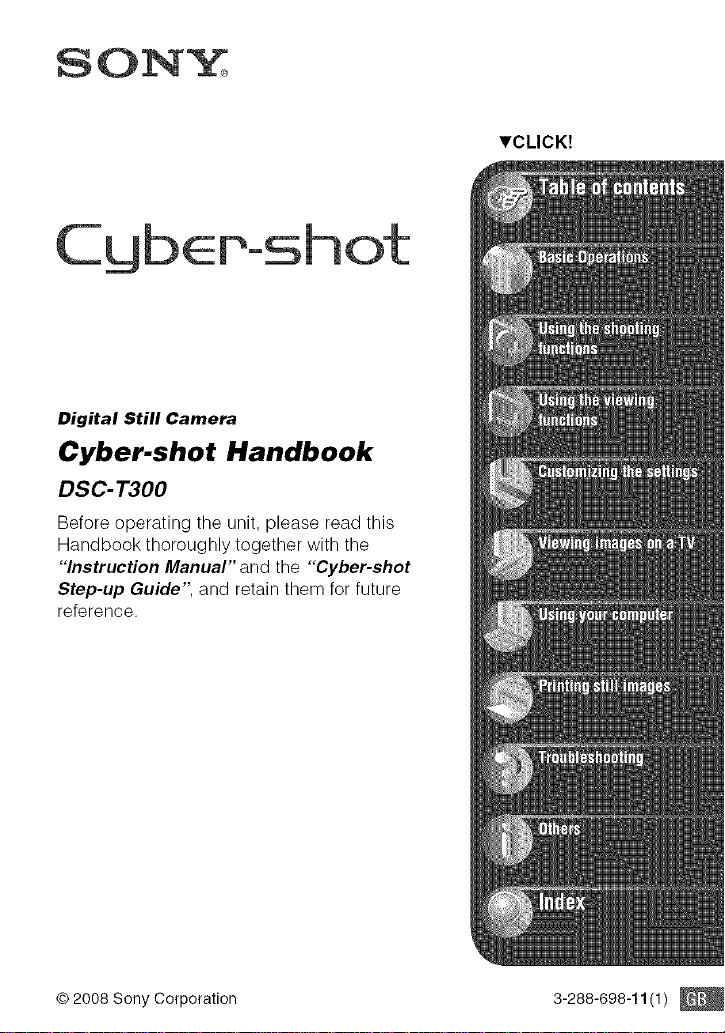
C ot
Digital Still Camera
Cyber-shot Handbook
DSC-T300
Before operating the unit, please read this
Handbook thoroughly together with the
"'Instruction Manual" and the "Cyber-shot
Step-up Guide", and retain them for future
reference.
,CLICK!
© 2008 Sony Corporation 3-288-698-11 (1) ©
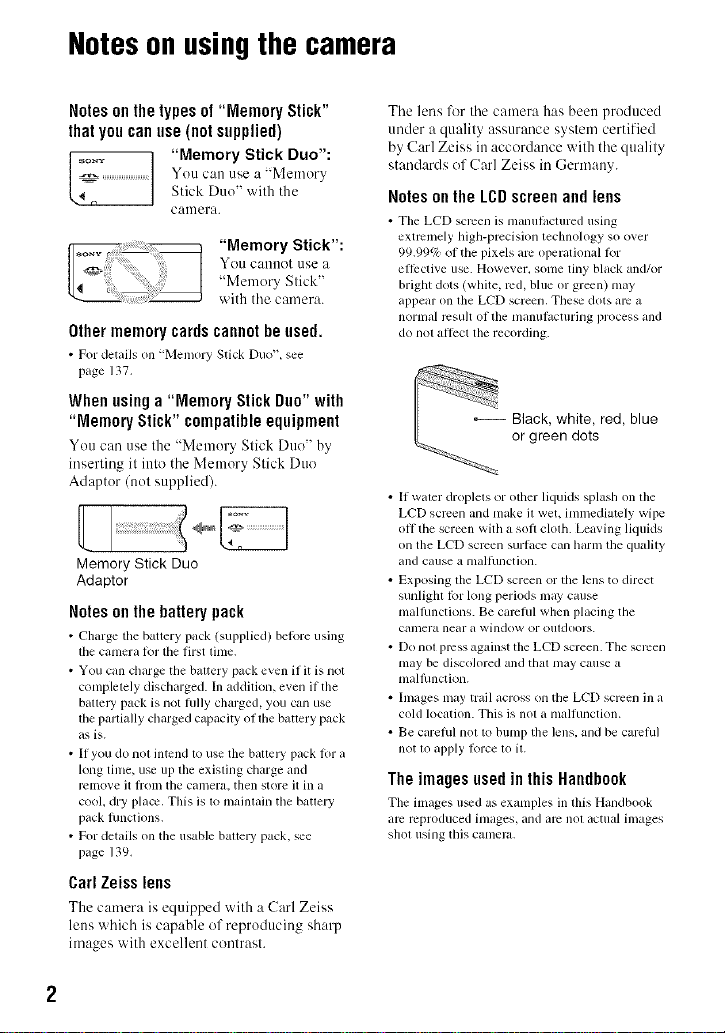
Notes on using the camera
Notesonthetypesof "Memory Stick"
thatyoucanuse(notsupplied)
_o_ "Memory Stick Duo":
YOU Call /lse a "MemuryStk.'k Duu" wilh the
CalUUra.
"Memory Stick":
YOU caullot/lse a
"Memory Stick"
with the camera.
Othermemorycardscannotbeused.
• For details on "Memory Stick Duo"+ see
page 137.
Whenusinga "Memory StickDuo"with
"Memory Stick" compatible equipment
You can use the "Metuury Stick Duo" by
inserting it ittto the Memory Stick Duo
Adaptur (nut supplied).
Memory Stick Duo
Adaptor
Notes on the battery pack
• Charge tile battery pack (supplied) betore using
tile camera Ior tile first time.
• You can charge the baltery pack even if it is nol
completely discharged. In addition, even if tile
battel T pack is not hilly charged, you can use
lhe parlially charged capacily of lhe bauery pack
as is.
• If you do not intend to use the battel T pack lot a
long tinle, use up the existing charge and
rclnove it I]_Ollltile camera, then store it in a
cool. dry platy. This is to mainlain the bauery
pack lunctions.
• For details on tile usable baltery pack. see
page 139.
CarlZeisslens
The camera is equipped with a Carl Zeiss
lens which is capable of reproducing sharp
images with excellent contrast.
The lens for the camera has been produced
under a quality assurance system certified
by Carl Zeiss ittaccordance with the quality
standards of Carl Zeiss in Germany.
Notesonthe LCDscreenandlens
• Tile LCD screen is manulhcmred using
extremely high-precision technology so over
99.99% of the pixels am operational lot
eflPctive use. However, some tiny black and/or
bright dots (white, rod, blue or green) may
appear on file LCD screen. These dots am a
norllltd rcsu]t of tile nlanlll_lctllrillg process and
do nol allect the recording.
or green dots
Black, white, red, blue
• If water droplets or other liquids splash oil tile
LCD semen and make il wet. inlmediately wipe
oil the screen with a soft cloth. Leaving lk]ukls
on the LCD semen surlace can harm the qualily
and cause a nlalhmction.
• Exposing the LCD screen or tile lens to direct
sunlight for long periods nlay cruise
mallhnctkms. Be camlul when placing the
camera near a window or Ollldoors.
• Do nol press against the LCD screen. The screen
may be discolored and thai may cause a
mallhnction.
• hnages lnay trail across on tile LCD semen in a
cold location. This is not a malfunctkm.
• Be carelul nol to bunlp the lens. and be carctul
not Io apply Iorce to it.
TheimagesusedinthisHandbook
Tile images u_d as examples in this Handbook
arc reproduced images, and arc not actual images
shot using this camera.
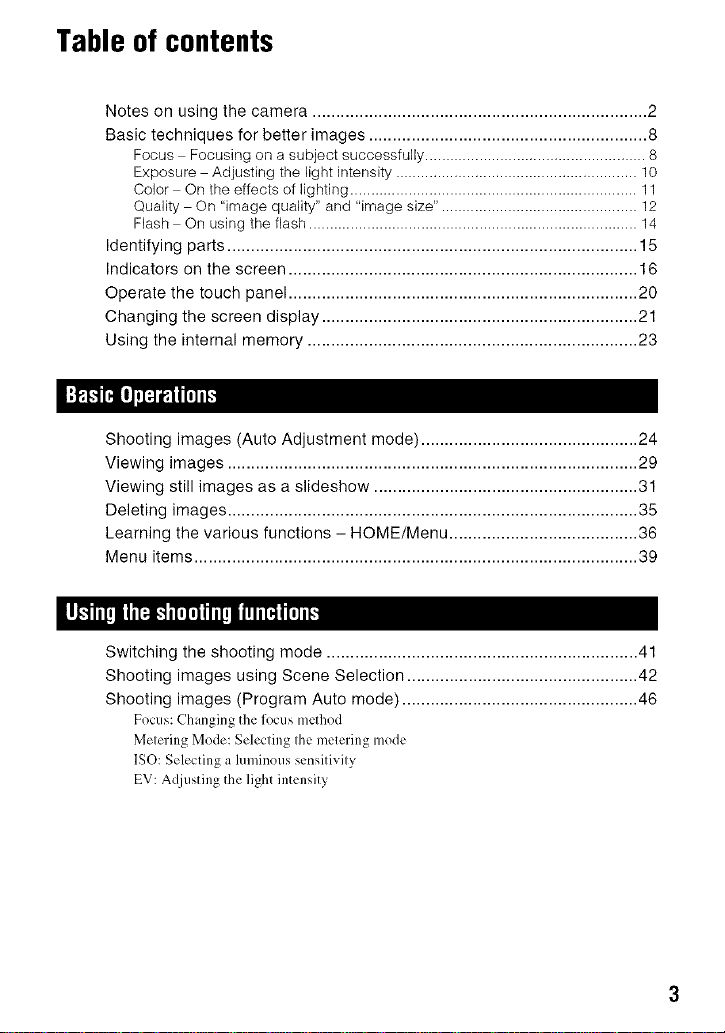
Table of contents
Notes on using the camera ....................................................................... 2
Basic techniques for better images ........................................................... 8
Focus Focusing on a subject successfully ..................................................... 8
Exposure Adjusting the light ff_tensity.......................................................... 10
Color On the effects of lighting ..................................................................... 11
Quality On "image quality" and "image size". .............................................. 12
Flash On using the flash ............................................................................... 14
Identifying parts ....................................................................................... 15
Indicators on the screen .......................................................................... 16
Operate the touch panel .......................................................................... 20
Changing the screen display ................................................................... 21
Using the internal memory ...................................................................... 23
Shooting images (Auto Adjustment mode) .............................................. 24
Viewing images ....................................................................................... 29
Viewing still images as a slideshow ........................................................ 31
Deleting images ....................................................................................... 35
Learning the various functions - HOME/Menu ........................................ 36
Menu items .............................................................................................. 39
Switching the shooting mode .................................................................. 41
Shooting images using Scene Selection ................................................. 42
Shooting images (Program Auto mode) .................................................. 46
Focus: Changing the focus method
Metering Mode: Selecting the metering mode
ISO: Selecting a luminous sensitivity
EV: Adjusting the light intensity

Shooting menu ........................................................................................ 52
hnage Size: Selecting the image size
Flash: Flash setting
Face Delection: Detecting the lice of subject
Smile Detection: Setting the Smile Detection function
Smile Detection Sensitivity: Setting the Smile Detectkm Sensitivity
REC Mode: Selecting the continuous shooting method
Scene Recognitkm: The camera determines the scene to be shot and takes the shot
EV: Adjusting the light intensity
Metering Mode: Selecting the metering mode
Focus: Changing Ihe R)cus method
White Balance: A(0usting the color tones
Underwater White Balance: A([justing color tones during Underwater mode
Flash Level: Adjusting the amount of flash light
Red Eye Reduction: Setting the Red Eye Reduction function
DRO: Optimizing the brightness and contrast
Color Mode: Ch raging the vividness of the image or adding special elTects
SteadyShot: Selecting the anti-blur mode
Shooting Settings: Selecting the shooting settings
Selecting the View Mode ........................................................................ 63
(Date View): Display by date
[_ lFolder Vie_): Display by lblder
(_) (Favorites): Displaying images registered as Favorites
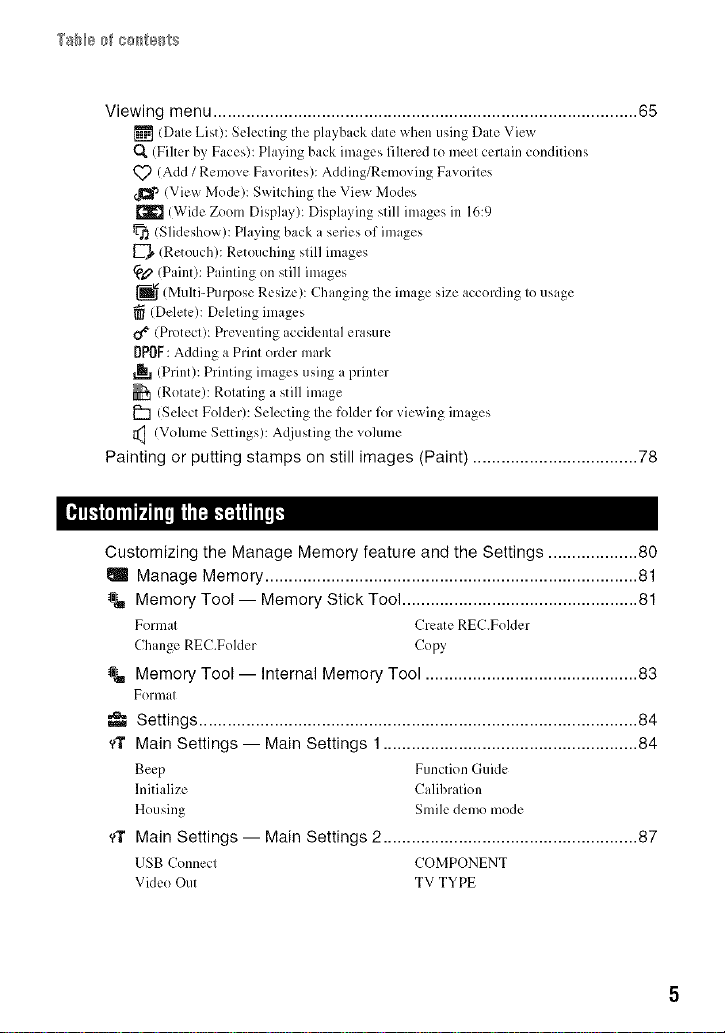
Viewing menu .......................................................................................... 65
(Date List): Selecting the playback date when using Date View
O_ (Filter by Faces): Playing back images filtered to meet certain conditions
Q_)(Add / Remove Favorites): Adding/Removing Favorites
_113"_(View Mode): Switching the View Modes
[_ (Wide Zoom Display): Displaying still images in 16:9
(Slideshow): Playing back a series of images
_s (Retouch): Retouching still images
¢eD (Paint): Painting on still images
(Multi-Puqx)se Resize): Changing the image size according to usage
(Delete): Deleting images
O_ (Protect): Preventing accidental erasure
DPOF:Adding a Print order mark
(Print): Printing images using a printer
(Rotate): Rotating a still image
ISelect Folder): Selecting the folder for yielding images
(Volume Settings): Acljusting the volume
Painting or putting stamps on still images (Paint) ................................... 78
[_J H_ _'_U
Customizing the Manage Memory feature and the Settings ................... 80
Manage Memory ............................................................................... 81
Memory Tool -- Memory Stick Tool .................................................. 81
Formal Create REC.Folder
Change REC.Folder Copy
@_ MemoryTool -- Internal Memory Tool ............................................. 83
Forln II
,e. Settings ............................................................................................. 84
MainSettings -- MainSettings 1...................................................... 84
Beep Function Guide
Initialize Calibralion
Housing Smile demo mode
ff Main Settings -- Main Settings 2 ...................................................... 87
USB Connect COMPONENT
Video Out TV TYPE
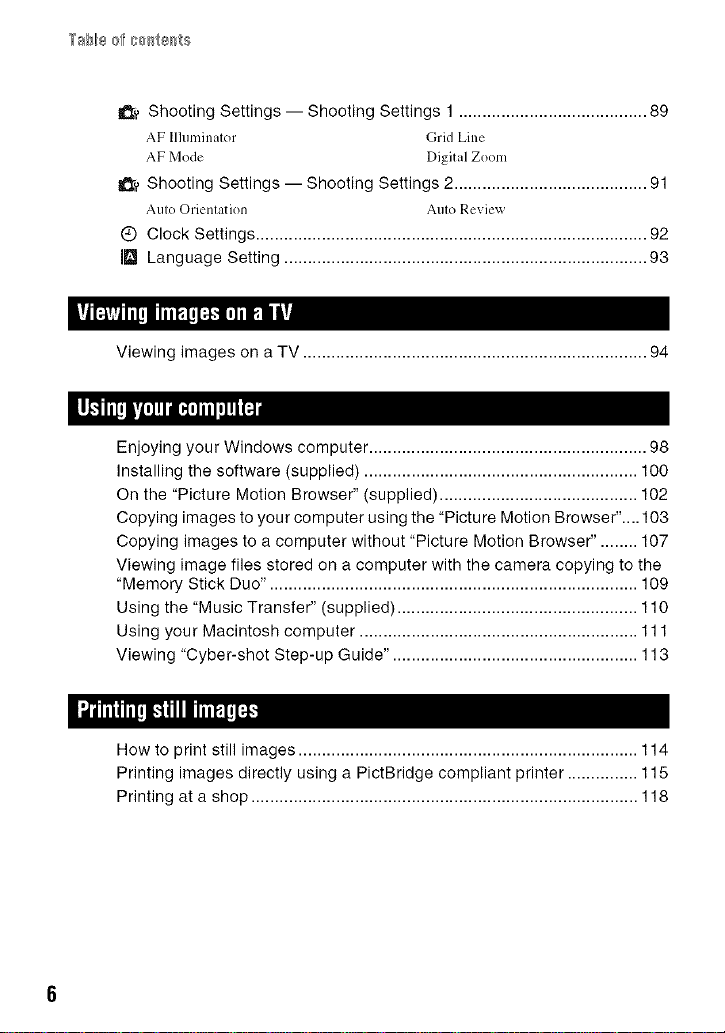
TaN8_fc_te_ts
IO_' Shooting Settings -- Shooting Settings 1 ........................................ 89
AF Illuminator (;rid Line
AF Mode Digital Zoom
_-_ Shooting Settings -- Shooting Settings 2......................................... 91
Auto Orientation Auto Reviex_
Q Clock Settings ................................................................................... 92
JD Language Setting ............................................................................. 93
Viewing images on a TV ......................................................................... 94
Enjoying your Windows computer ........................................................... 98
Installing the software (supplied) .......................................................... 100
On the "Picture Motion Browser" (supplied) .......................................... 102
Copying images to your computer using the "Picture Motion Browser".... 103
Copying images to a computer without "Picture Motion Browser". ....... 107
Viewing image files stored on a computer with the camera copying to the
"Memory Stick Duo". ............................................................................. 109
Using the "Music Transfer" (supplied) ................................................... 110
Using your Macintosh computer ........................................................... 111
Viewing "Cyber-shot Step-up Guide". ................................................... 113
How to print still images ........................................................................ 114
Printing images directly using a PictBridge compliant printer ............... 115
Printing at a shop .................................................................................. 118
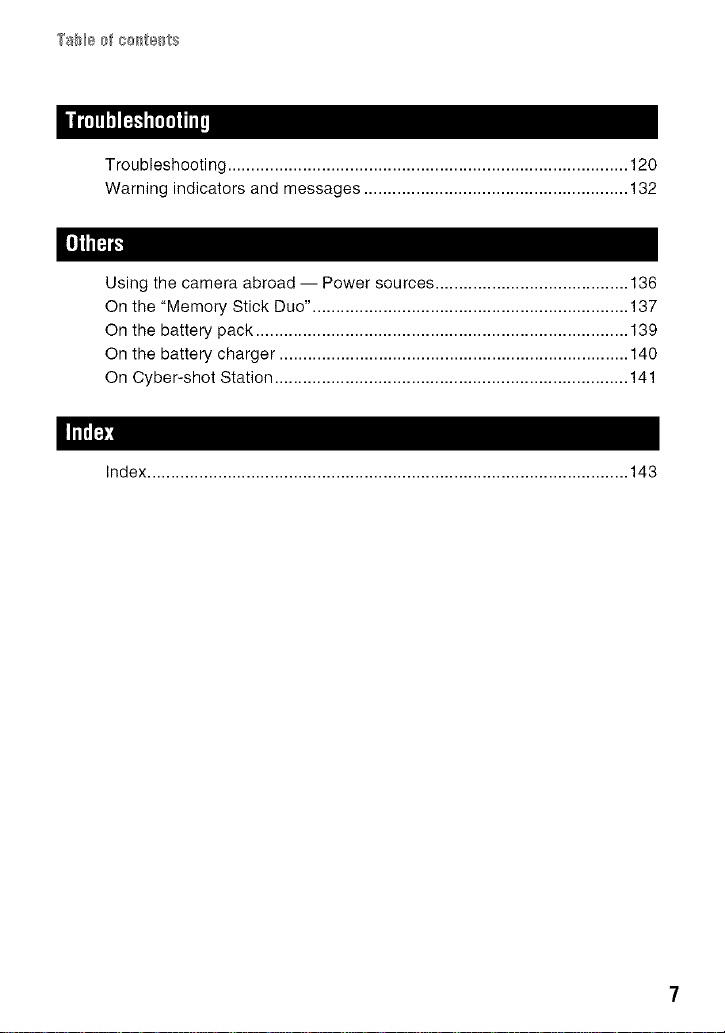
Troubleshooting.....................................................................................120
Warningindicatorsandmessages........................................................132
[i]l_
Using the camera abroad -- Power sources ......................................... 136
On the "Memory Stick Duo". .................................................................. 137
On the battery pack ............................................................................... 139
On the battery charger .......................................................................... 140
On Cyber-shot Station ........................................................................... 141
IITIII_B
Index ...................................................................................................... 143

Basictechniquesfor betterimages
This section describes the hasics so you can
enjoy the camera. It tells you how to use
various camera functions such as the HOME
screen (page 36X and the menus (page 38).
Focusing on a subject successfu//y
(A Remember to press the shutter button only half'_ ay down.
Do nol flfllypress the shutter Press lhe shullerbulIon AE/AF lock indicator Then press the shuller
button straightaway. hall\ray down. flashing_ lit/beeps butlonflfllydown,
When focusing is difficult _ [Focus] (page 46)
If Ihe image looks blurred even afler focusing, it may be because of camera shake. _ See
"Hints for prevenling blur" beluw.
tile shutter button half'_ a> do'_ n, the camera mliusts the l'oClJSautomatically

Hints for preventing blur
The cawlera tnoved accidentally 'ahen you took the ittmge. This is c:dled 'T!amera shake."
On the other hand, if the subject moved when you took the image, it is called "subject blur."
Camerashake
Cause
Your hands or body shrike while you hold tile
catneril ilnd press lhe shlllter t)lltt()ll, itlld tile enlirc
screen is blurred,
What you can do to reduce the blurring
• Use a tripod or plaice tile c_mlera on _tflat surlace
to hoM tile camera steady.
• Shoot with a 2-second delay sell-tinier and
stabilize tile cmnera by hoMing your arms firmly
_1[yoIIr side alter presshlg tile sh/uler billion,
Subjectblur
Cause
E_en though tile camera is steady, tile subject
moves during the exposure so tile subject looks
blulTed when tile shutter button is pressed.
Notes
The anti-blur lunction is enabled in tile lactory delault settings so that tile camera shake is reduced
automatically. However, this is not ellective lor subject blur.
Besides, canlera shake and subject blur occur lrequently under low-light or slow shuoer speed
condl ions, such as hose encoun ered m _ lTwlhgh ) or m /Twdlgh Por rm ) mode. In ha ca_,
shool wilh lhe above tips in mind.
What you can do to reduce the blurring
• Select I_O (High Sensitivity) mode in Scene
Selection.
• Select a higher ISO sensitivity to make the
shulter speed lasler, and press the shulter buoon
belore the subject moves.
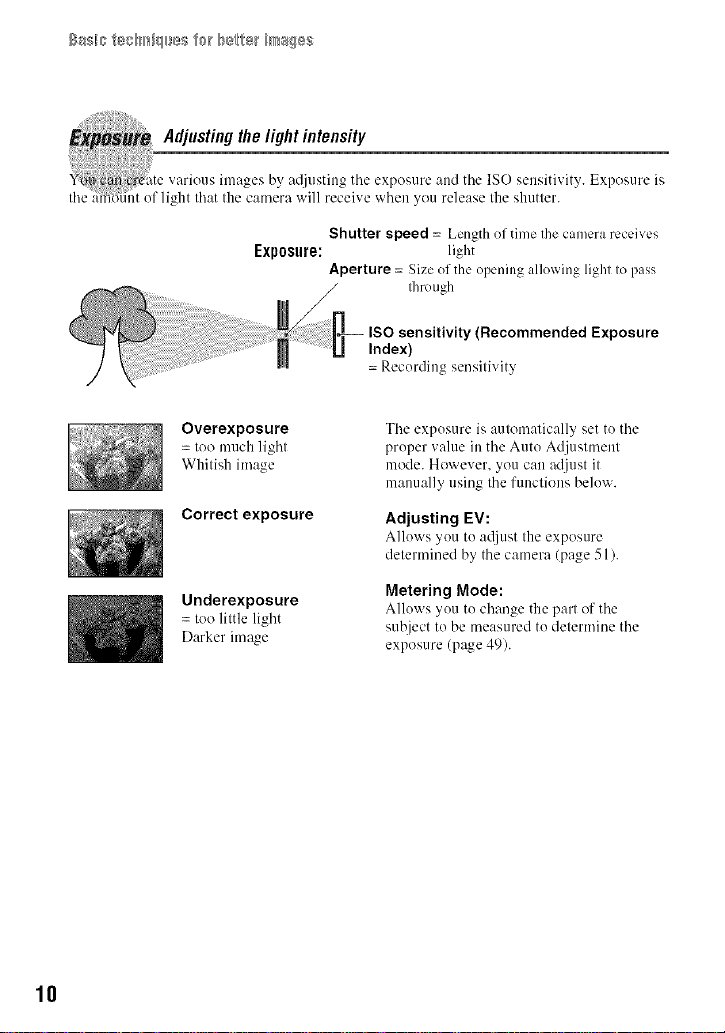
Basi_} te_H_i_llJles f@[ b_te_ B_s¢}es
Exposure:
Overexposure
= too much light
Whitish image
Correct exposure
Underexposure
= too little light
Darker image
Shutter speed : Length of time the camera receives
light
Aperture = Size of the opening allowing light to pass
tim) ugh
ISO sensitivity (Recommended Exposure
Index)
= Recurdiug sensitivit>
Tile expusure is automatically set tu tile
pruper value in the Auto Adjustment
mode. However, you can adjust it
manually using tile functions below.
Adjusting EV:
Alluws you tu adjust the exposure
determined by the camera (page 51).
Metering Mode:
Allows you to changethe part oftile
subject to be measured tu determine the
exposure (page 49).
10

Adjusting ISO Sensitivity (Recommended Exposure Index)
IS() sensitivity is a speed rating for recording media that incorporates animage sensor that
receives light. Even when the exposure is the same, images differ depending on the ISO
sensitivity.
To adjust the ISO sensitivity, see page 50.
High ISO sensitivity
Records a bright image even in dark locations while increasing shutter
speed to reduce blur.
However. the image tends to become noisy.
Low ISO sensitivity
Records a smoother image.
However. when the exposure is insufficient, the image may become darker.
Example: The color ol an image alfected by light sources
Daylight Cloudy Fluorescent Incandescent
White (standard) Bluish Green-tinged Reddish
The color tones are atliusted automatically in the Auto A(/iustmeut mode.
However, you can ac[iust color tones manually with [White Balance] (page 58).
11

Basi_} t@¢_H_iqll_SSf@[ b_te_ B_s¢}es
the image is displayed in fine detail. "Image size" is shown by tile number of pixels. Although
you cannot see the differences oil the screen of the camera, the fine detail and data processing
time differ when the image is printed or displayed on a computer screen.
Description of the pixels and the image size
3648_ (_) hnage size: IOM
el
640 _[_ @ hnage size: VGA
_ _[ 640 pixels x480 pixels = 307,200 pixels
$,_ Pixels I_
3648 pixels x 2736 pixels = 9,980,928 pixels
i
q
Selectingthe imagesizefor use(page 24)
12
Pixel
Many pixels (Fine
image quality and
large file size)
Few pixels (Rough
image qualily but
small file size)
Example: Printing in
up 1_ A3+ size
Example: An attached
image to be _nl by
e-mail

The default settings are marked v,'ith _.
[_ IOM
13648x2736)
For prints up to A3+( 13x 19")
Less Fine
[]
L_..23:2 (SM) *J
13648x2432)
5M
12592x 1944)
_'_ 3M
12048x 1536)
_1A VGA
(640x480)
_.'9+ 16:9 (7M) '2
(3648x2056)
_..9 16:9 (2M) '2
(1920xl 080)
,1 ) hnages are recorded ill 3:2 aspect ratio, same as photograph printing paper or poslcards, etc,
*_ hnages hll the enllre screen. Both edges ol the image may be cul oll when prinling (page 129),
_E 640(Fine) Approx. 30 Shoot high qualily moxie lk)r display on TV
(640x480)
_t'_D 640/Standard) Approx. 17 Shoot slandard quality movie for display on
(640x480) TV
a_0 320 (320x240) Approx. 8 Shool at small image size for e-mail
Shoot in 3:2 aspect ratio
For prints up to A4(8xlO")
For prints up to 10x 15 cm
(4x6") or 13x 18 cml5xT')
Shoot at small image size
for e-mail attachments
For viewing on HDTVs and
printing up to A4(8x 10")
For vie_qng on HDTVs
allachMenls
[]
More
Less
*it
More Rough
Rough
Fine
_V
lk
• The larger the image size, the higher the inlage qualily.
• The higher lhe number ol hames per second, the smoolher lhe playback image,
13
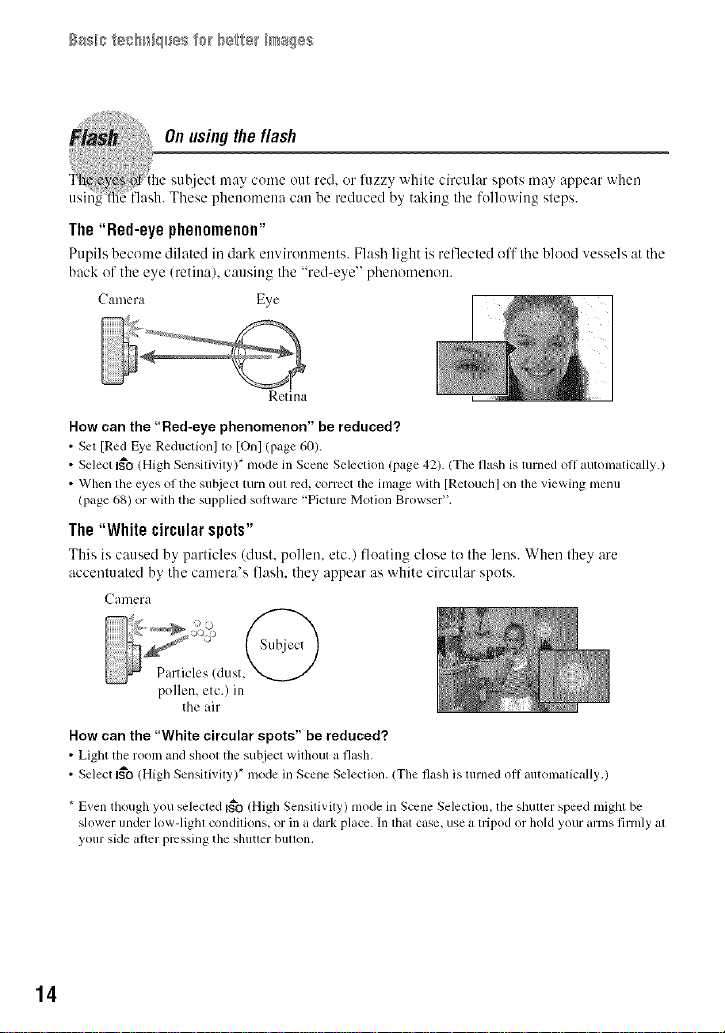
Basi_xtesBr_i¢lse9 f@_b_te+ B_s¢}es
The"Red-eye phenomenon"
Pupils hecome dilated in dark environaleats. Flash light is ret]ected off tile hlood vessels at tile
back of the eye (retina), causing the "red-eye" phenomenon.
Camera Eye
Retina
How can the "Red-eye phenomenon" be reduced?
• Set [Red Eye Reducfionl to IOn] (page 60).
• Select I_'O (High Sensitivity)* mode in Scene Selection (page 42). (The flash is turned oil automatically.)
• When the eyes of the subject turn OllI red, correct the image with [Retouch] on lhe viewing menu
(page 68) or with the supplied software "Picture Motion Browser".
The"White circularspots"
This is caused by particles (dust, pollen, etc.) floating close to the lens. When they are
accentuated by the camera's flash, they appear as white circular spots.
Camera
poUen, etc.) in
the air
How can the "White circular spots" be reduced?
• Light tile room mid shoot the subject without a flash.
• Select I_'O (High Sensifixily)* mode in Scene Selection. (The flash is turned oll autonl_,ically.)
* Even though you selected I_'o (High Sensitivity) mode in Scene Selection. the shutter speed might be
slower under low-lighl condilions, or in a dark place. In lhal case, use a lripod or hold your arms firmly al
your side ariel pressing the shutler buaon,
14
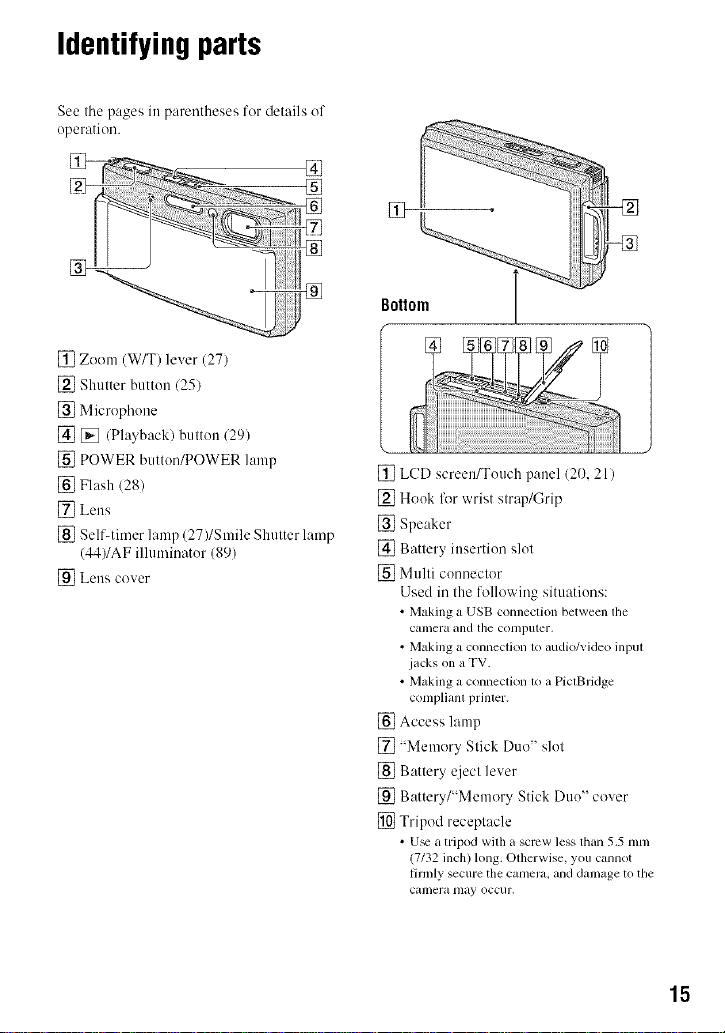
Identifyingparts
See tile pages in parentheses for details of
operation.
[] Zoom (WIT) lever (27)
[] Shutter button (25)
[] Microphone
[] [] /Playback) button (29)
[] POWER button/POWER lamp
[] Flash 128)
[] Lens
[] Self4imer lamp (27)/Smile Shutter lamp
(44)/AF illuminator (89)
[9_ Lens cover
[] LCD screen/Touch panel (20, 21)
[] Hook fllr wrist strap/Grip
[] Speaker
[] Battery insertion slot
[] Multi connector
Used in the following situations:
• Making a USB conneclion between file
camera and the colnputer,
• Making a connection 1oaudio/videoinpul
jacks on a TV.
• Making a connectkm 1oaPiclBridge
complianl prinler.
[] Access lamp
[] "Memory Stick Duo" slot
[] Battery qiect lever
[] Battery/"Memory Stick Duo" cover
[] Tripod receptacle
• u_ a tripod wilh a screw less than 5.5 mm
(7/32inch) long. Olherwise, you cannot
firmly secure the camera, anddamageto the
cglmera may occur.
15

Indicators onthe screen
Touch [DISP] on the bottmn right of the
screen to change to the display selection
screen (page 21).
See the pa,qes in parentheses for details of
operation.
When shooting still images
Smile Detection Sensitivity
indicator/Number of
images (44)
OR[_ 125 F3,5 IS04b0+2,OEV_.
• Tile indicatoP, am limited in EASY(Easy
Shooting) mode.
Whenshootingmovies
-1-1
Standby 0:12 +2.0EV
x1.3
sq
[]
96
00:25:05
IrON
,ca
Zoon_ scaling (27, 9(})
SteadyShot (62)
• Displayed when the shutter
bullon is pressed hallway
down in tile delault settings,
Recording folder (81)
• This does not appear when
using internal illenlory.
Number of recordable
images
Recordable time (h:m:s)
Recording Media
("Memory Stick Duo,"
internal memory)
AF illuminator (89)
Vibration warning
• Indicates vibration may
prevent you fi'om shooling
deal images due to
insufficient lighting. Even if
the vibration warning
appears, you call still shoot
images. However, we
r_2COllllllend that you turn on
the anti-blur lunction, using
the flash lot better lighting
or using a tripod or other
nleans to stabilize the
canlera !page 9).
16

I_isste_s e_ the ser88_
ndication
_ .+. Scorn: Recognition (56)
(_ Red-c? e reduction (60)
{r+ 1;- Flash level (60)
m Flash charging
BRK BRK
±o.3 ±o.'t Recording mode (55
t&l _&x [_ Face Detection (53)/Smile
[] Metering Mode (49)
mm oo Focus (46)
,'_I Touch AF indicator (25)
i_ Housing (85)
e},_{_-_ _ _,a White balance (58, 59)
V_ _ Color mode (6l/
Detection (54)
[]
AF range finder frame (46)
[]
RN
125
F3.5
IS0400
+2.0EV
Standby
REC
11:12
Indication
AE/AF lock (25)
NR slow shutter
• When the shuller speed
beconles slower than a
certain speed in low light
conditions, the NR (Noise
Reduction) slow shutter
ftlnction is activated
automatically toreduce tile
Jlll_lge noise.
Shutter speed
Aperture value
ISO number (50)
Exposure Vahle (51 )
Macro/Close focus (28)
• Displayed when [Display
Setup] is set to [linage
Only].
Flash mode (28)
• Displayed when [Display
Setup] is set to [hnage
Only].
Standby a movie/Recording
a movie
Recording time (re:s)
_L
0N
C:32:00
Self-timer (27)
Database full (135)
DRO _61)
Self-diagnosis display
(132)
Histogram (22)
17
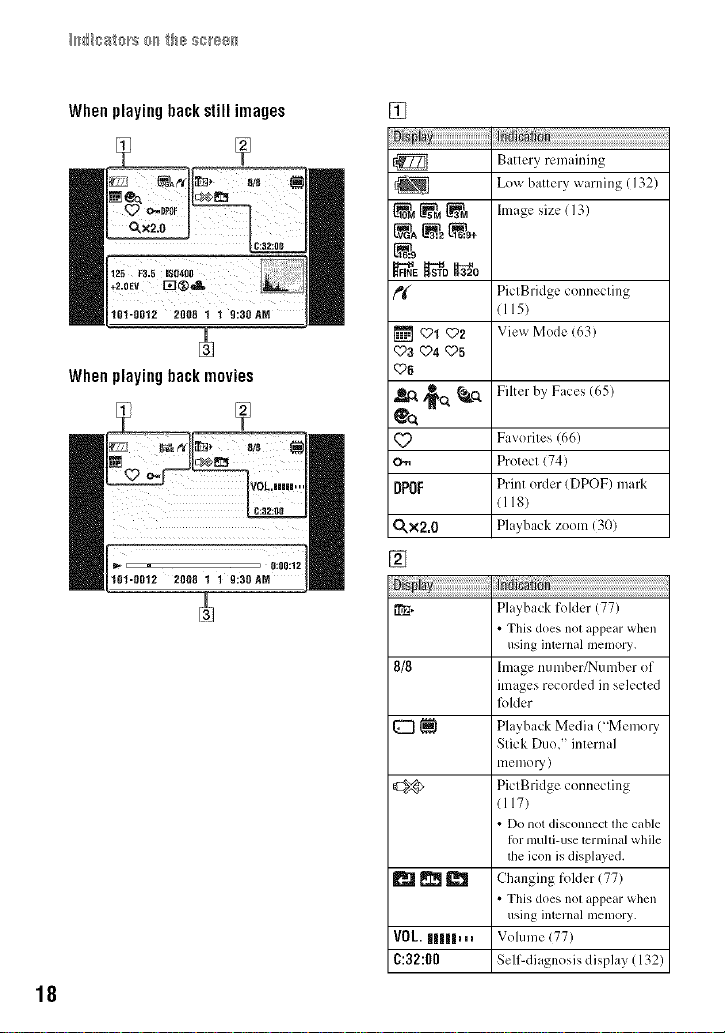
When playing back still images
i0t-0012 2008 1 1 9:30AN
When playing back movies
[]
_ _o _o
_K
'::Pl q22
q_a<P4©5
<PB
Battery remaining
L()x_battery warning (132)
Image size (13)
PiclBridge connecling
1115)
View Mode 163)
Filter by Faces (65)
18
200B 1 1 9:30 AN
6:00:12
q?
o,,,
DPOF
Favorites (66)
Protect (74)
Print order (DPOF) mark
(118)
Playback zoom 130)O,x2.0
[]
Indication
I_R, Playback folder 177)
• This does nol appear when
using internal memory.
8/8 hnage number/Number of
{_ _ Playback Media ("Memory
_ _ Changing folder (77)
VOL.IIIIIIIIIIH_ Volume (77)
C:32:00 Self-diagnosis display (132)
images recorded in selected
lkflder
Stick Duo," internal
lllell/O 1)' )
PiclBridge connecling
(117)
• Do not disconnect lhe cable
lot multi-use terminalwhile
lhe icon is displayed.
• This does nol appear when
using internal illenlory.
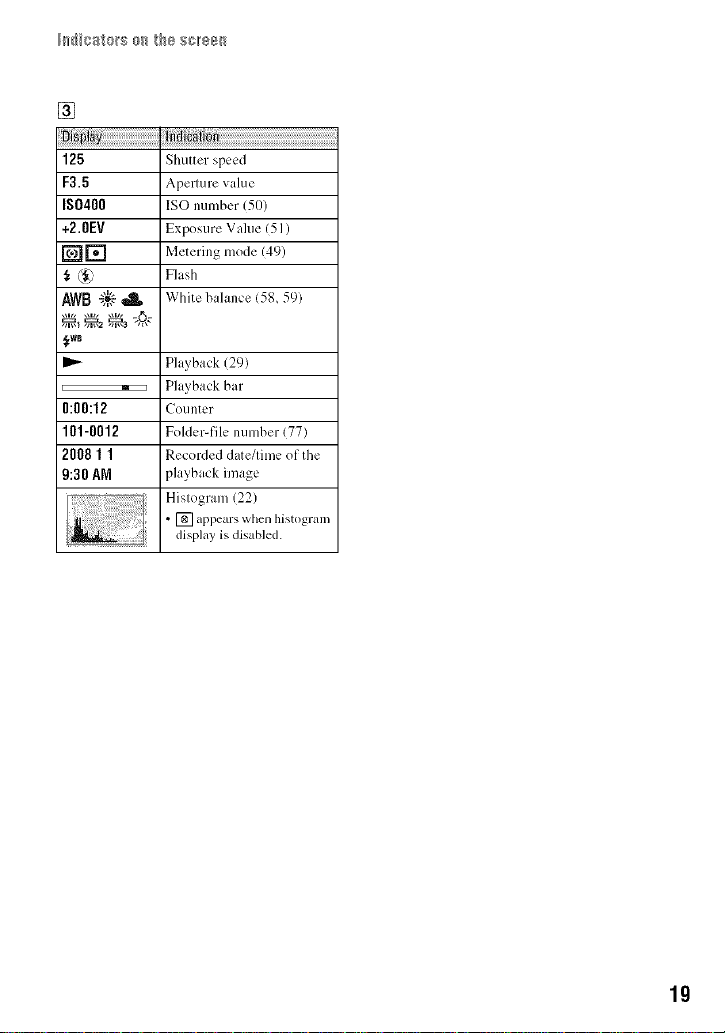
1_5 _sst_£se_ th8 sels_[_
[]
125
F3.5
IS0400
+2.0EV
D[]
AWB"k:-'-
_wB
0:00:12
101-0012
20081 1
9:30AM
Shutter speed
Aperture value
ISO number (50)
Exposure Value (51)
Metering mode (49)
Flash
White balance (58, 59)
Playback (29)
Playback bar
COLlllter
Folder-file number (77)
Recorded date/time of the
playback image
Hislogram (22)
• [] appears when histogram
display is disabled.
lg
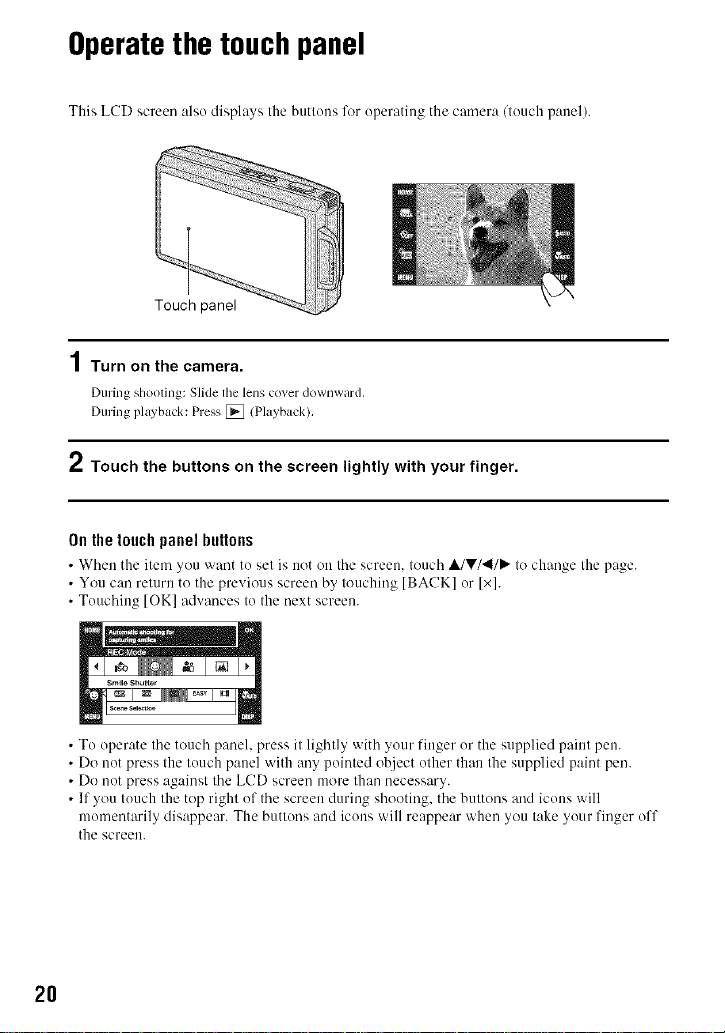
Operatethe touchpanel
This LCD screen also displays the buttons for operating the camera/leuch panel).
Turn on the camera.
During shooling: Slide lhe lens cover downward,
During playback: Press [] (Playback).
2 Touch the buttons on the screen lightly with your finger.
0n the touch panel buttons
• When the item you v_,ant to set is not on the screen, touch A/V/'_/P," to change the pa_ze.
• You can return to the previous screen by touching [BACK] or Ix].
• Touching [OK] advances to the next screen.
• To operate the touch panel, press it lightly with your finger or the supplied paint pen.
• Do not press the touch panel with any pointed object other than the supplied paint pen.
• Do not press against the LCD screen more than necessary.
• If you touch the top right of the screen during shooting, the buttons and icons will
momentarily disappear. The buttons and icons will reappear when you take your finger off
the screen.
2O

Changingthescreendisplay
Touch [DISP] on the screen to change to
tile display selection screen.
• Settings <)tiler than [LCD Brighlness] should be
made separately lk)r shooling and playback.
• In index mode. you can set lhe number of
images displayed !page 30),
DISP
#
[Display Setup]
This sets whether or not to display the
buttons air0 icons on the screen.
Normal
The touch panel buttons and the icons
are displayed.
Simple
Only the touch panel buttons are
displayed.
Image Only
• During playback, touching t;;_0FF during
[Normall or [Simplel mode temporarily
rcsulls in an [Image Onlyl display. To make
file touch panel butlons reappear, touch the
center.
During [Image Only] mode, touching the
center lemporarily results in a [Normal]
display. Touch _]0FF 1o display in [hnage
Onlyl again.
• When shooting or playing back in the 16:9
aspect ratio, setting [Image Onlyl is usefld
because il fills file entire screen,
21

[Display Histogram]
This sets _xhether or not to disphly the
histogram on the screen.
[)ark Bright
A hist()gram is a graph showing tile
brightness of an image. Tile graph display
indicates a bright image when skewed to
the right side, and a dark image when
skewed to the left side.
O Number of pixels
Brighmess
• The hislogram also appears when playing back a
single image, but you cannol adjusl the
exposure.
• The hislogram does not appeal: in lhe kdlowing
silualions:
While shooting
When lhe menu is displayed.
When recording movies
During playback
When the menu is displayed.
In index mode
When using playback zoom.
When rotating still images.
During playback of movies
When the Favorites Lisl is displayed.
When the [)ate Lisl is displayed.
• A large dillcrcnce in tile histogram displayed
during shooting and playback may occur when:
The flash strobes.
The shutter speed is slow or last.
• The histogram may not appeal: lbr images
recorded using ol]ler calneras.
[LeDBrightness]
This sets the backlight brightness.
• When viewing images in bright outside ligla if
[LCD Briglanessl is set to [Normal]. reset to
[Brighq.
However. the batte W power may decrease lasler
tinder such condition,
22

Usingthe internalmemory
The camera has approximately 15 MB ef internal memory. This memery is not removable.
Even when there is no "Memory Stick Duo" inserted in tile camera, you can record images
using this internal memory.
• Movies with the image size _t to [640(Fine)] cannot be recorded using the internal memory.
When a "Memory Stick Duo" is inserted
[Recording]: hnages are recorded onthe "Memory Stick
DIIO >,
[Playback]: hnages on the "MemorySlickDuo'_are
played back.
[Menu, Settings, etc.]: Various hlnctions can be
perlorllled ol1 iln_tges on lhe _'Mel/lOly Stick Duo".
When there is no "Memory Stick Duo" inserted
[Recording]: hnages are recorded using the internal
lllelllOly.
[Playback]: hnages stored ill the inlenlal memoly are
played back.
[Menu, Settings, etc.]: Variousfunctions Callbe
'%% ....
We recommend that you copy (back tip) data without errer using one ef the following
tnethods.
To copy (back up) data on a "Memory Stick Duo"
Prepare a "IVlemory Stick Duo" 'aith sufficient free capacity, then perform tile procedure
explained in [Copy] (page 82).
To copy (back up) data on a hard disk el your computer
Perform tile procedure on pages 103 to 108 without a '%1emery Stick Due" inserted in tile
calnera.
perJorllled Ol1 images ill tile internal illelllOl'y.
• You c_tnnot copy image data on a '_Memory Slick Duo" to lhe inlernal memory.
• By COlllleclhlg the calnera to a COlllputer wilh _t cable l_}r llltllti-use terlllinab }'(¸ILlcan copy d_tta stored ill
l]le inlernal ii/eli/Oly to a con/ptuel. However you cannot copy dala on ;t COl]lpuler to l]le inlernal n/elllOly.
23

Shooting images(AutoAdjustment mode)
The procedure for shoeling images using the basic funclions is given below.
-- Shutter button
--Zoom (W/T)lever
Touch panel
[] hnage Size (page 27)
[] Self-Timer (page 27)
[] Shooting mode (page 41 )
[] []
[] Flash mode (page 28)
[] Macro/Close lk_cus (page 28)
1Open the lens cover.
2 Hold the camera steady, keeping your arms at your side.
Position the subject in
the center of the focus
frame or touch the point
for focusing.
24
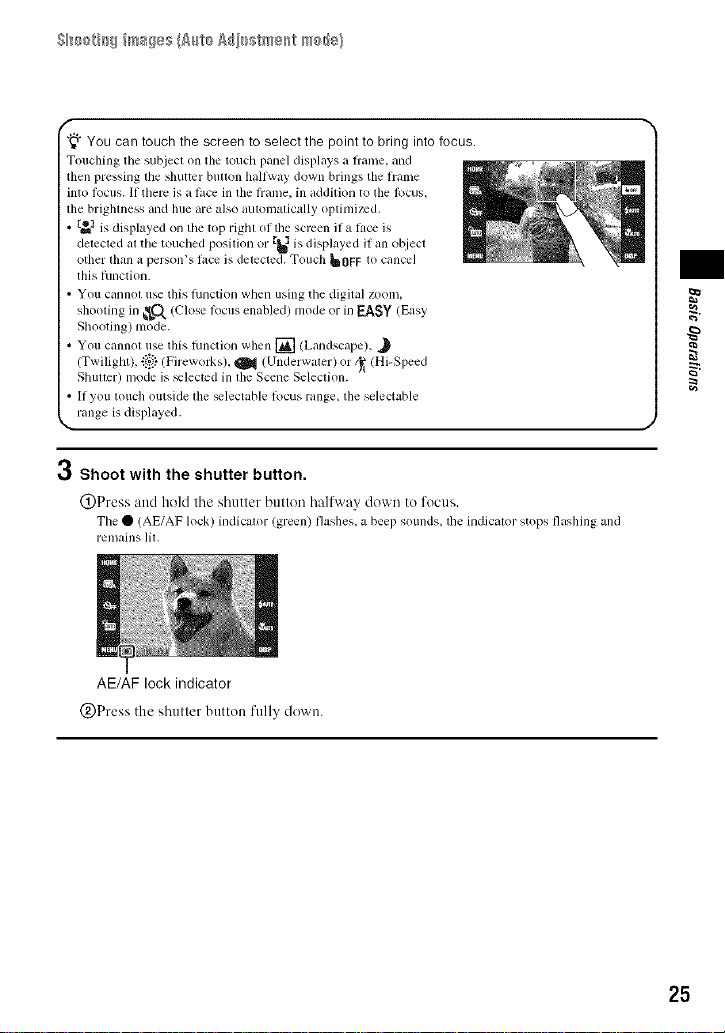
f
"_" You can touch the screen to select the point to bring into focus.
Touching the subject oil tile touch panel displays a flame, and
then pressing the shuucr button hallway down brings the h+ame
into lk>cus.If there is a lace in the lrame, in addition to the focus,
the brighmess and hue are also automatically optimized.
• _1 is displayed on the top right of tile sclven if a lhce is
detected at tile touched position or _'_Iis displayed if an object
other fllan a person's fi_ce is detected. Touch _ OR: to cancel
this hmction.
• You cannot use this lunction when using tile digital zoom,
shooting in _C_ (Close focus enabled) mode or in I::A8Y (Easy
Shooting) mode.
• You cannot use this lhnction when [] (Landscape),
(Twilight), ii:!_}(Fireworks), _ (Underwater) or _"_(Hi-Speed
Shutter) mode is _lectcd in file Scene Selection.
• If you touch outside file _lectable locus range, the selectable
range is displayed.
r,j
Shoot with the shutter button.
@Press alld hold the shutler bullon halfway down te fectls.
Tile • (AE/AF lock) illdicalor (green) flashes, a beep sotlnds, tile indicator stops flashing and
lell/ains lit.
AE/AF lock indicator
@Press the shutter butten fully down.
25
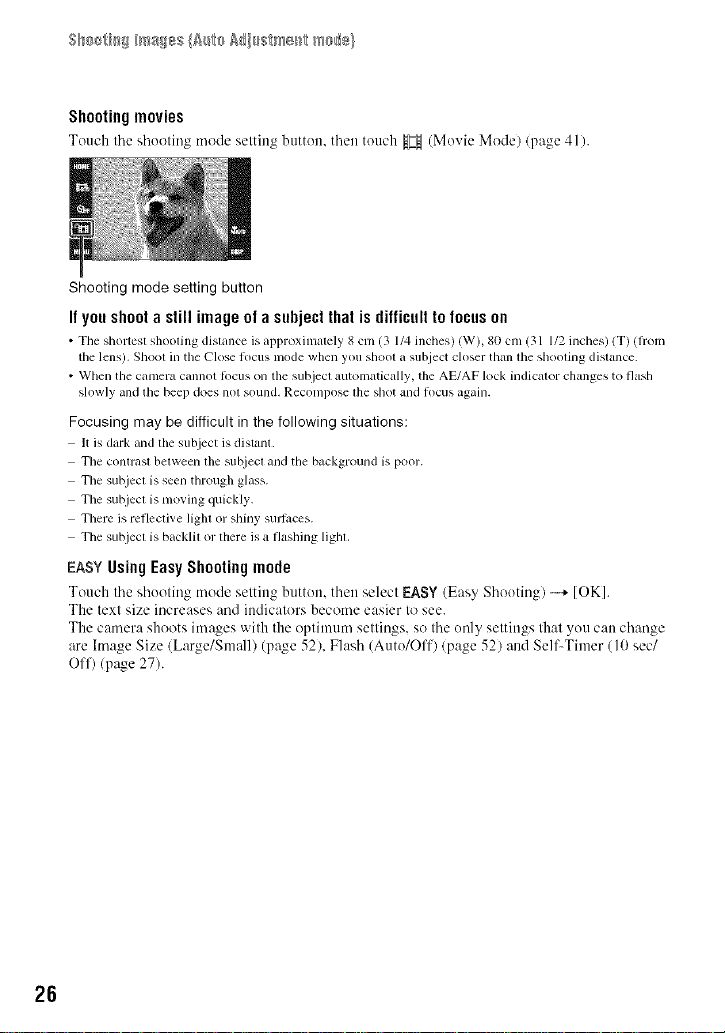
Shooting movies
Touch tbe sboeting mode setting button, tben touch _ (Movie Mode) (page 41).
Shooting mode setting button
It yon shoot a still image of a subject that is difficult to focus on
• Tile shortest shooting dist_mc_ is _q_proxinlately 8 cln (3 1/4 inches) (W h 80 cln (31 1/2 inches) (T) (fi'om
the lens). Shoot in the Close locus nlode when you shoot a subject closer than tile shooting distance.
• When the camera cannot locus on the subjecl automatically, the AE/AF lock indicalor changes to flash
slowly and the beep does nol sound. Recompose the shot and locus again.
Focusing may be difficult in the following situations:
It is dark and tile subject is distant.
The contrasl between tile sut_iecl and tile background is poor.
Tile subjecl is seen through glass.
The subjecl is moving quickly.
There is refleclive ligla or shiny sullaces.
Tile subjecl is backlil or there is a flashing ligbl,
EASYUsingEasyShootingmode
Touch tbe sbooting mode setting button, tben select EASY (Eas> Sbeoting) --+ [OK].
The text size increases and indicators become easier to see.
The camera sheets images with the optimum settings, so tbe only settings that you can cbange
are hnage Size (Large/Small) (page 52), Flasb (Auto/Off) (page 52) and Self-Timer (10 sec/
Off) (p_ge 27).
26

W/TUsingthezoom
Slide the zoom (W/T) lever to the T side to zoom and slide to the W side to return.
• When tile zoom scale exceeds 5x. tile camera uses tile Digital Zoonl lunction.
For details on the [Digital Zoom] settings and tile image quality, see page 90.
• Tile camera zooms slowly while shooting a movie.
[] Changingtheimagesize
Touch tile image size setting button on tile screen. Touch the desired item. then [OK].
For details on the image size, see page 12.
_v)Usingtheself-timer
Touch the self-timer setting button on tile screen. Touch the desired item. then IOK].
_v.3o_F: Not using the self-timer
•_,_: Setting the lO-second delay self-timer
_2 :Setting the 2-second delay self-timer
When you press the shutter btltton, tile self-timer lamp flashes and a beep SOtlnds until the
shutter operates.
To cancel, touch _OFF"
• U_ the 2-second delay _ll:-timer to prevent bhn" of an image. Tile shutter is released 2 seconds allcr you
press tile s]ltltter billion, which reduces camera shake when lhe shutter button is pressed.
• In EASY(Easy Shooting) mode, you call select only _.)0N (10 sec) or _-)0F_(Off).
_ea
27

S_/_ti_g i_a_s {A_/t__i_stm÷_t mG_}
Flash(Selectinga flashmodeforstill images)
Touch tile flash mode setting btltton on tile screen. Touch the desired item, then [OK].
,_AUm:FlashAuto
Flashes when there is insufliciem light or backlighl (delault setting)
_: Flash forced on
_SL: Slow Synshro (Flash forced on)
Tile shutter speed is slow in a dark place to clearly shool the background thai is out of flash lighl.
('_: Flash forced off
• The flash strobes twice. The first flash adjusts the light quantity.
• While charging the flash, _ is displayed.
Macro/Closelocus enabled(Shootingclose-up)
Touch the Macro/Close Focus setting btlttoT/ on the screen. Touch the desired item. then IOK].
_AUT0:Auto
The camera ac{iusts file k>cus automatically fl'om distain subjects to close-up. Normally, put file camera
in this mode.
_: Macro On
The camera adjusts tile locus with priority on close-up subjects.
Set Macro On when shooting close subjects.
_0.: Closefocus enabled
Locked to the W side: Approxim_,tcly l to 26 cm / 13/32 to 7 7/8 inches)
U_ this mode to shool at even closer dislances than Macro recording.
• Tile Auto Foe/Is speed becollles slower whell you shoot images ill tile Macro or Close locus I/lode,
Macro
• Selling tile ZOOlnall tile way 1o lhe W side is rcconmlended.
Close focus
• The optical zoom is locked to the W skle and cannot be used.
• You cannot shoot images in the Burst or Brackel mode (page 55).
• You cannot u_ lhe Face Detection fimction when you shoot images in the Close locus mode.
• This mode is cancelled if you lurn oil lhe power or swilch die mode to another one.
28

Viewingimages
[] (Playback) button
Zoom (W/T) lever
Touch panel
Still image
Movie
_ m
m
_ea
l i+i°
_/11
1Press [] (Playback) button.
• 11you press {_ (Playback) when the camera is powered olf, the camera is turned on and set to
playback mode. To switch to the shooting mode, press [] (Playback) again,
/ Touch I-_ (previous)/l_l (next) to select an image.
Movie:
Toucb _" to play back a movie.
Fast forward/Rewind: "_1"_/_1_" (Touch P" to return to ttonnal playback.)
Volutne control: Toucb _v0_during movie playback, tben at[just the vohnne witb _+/_-.
Stop: Toucb m.
• Movies of image size [3201 am displayed in a smaller size.
• When [Display Setupl is set tit [Image Onlyl, touch the right/lelt side of the screen during still image
playback lit display the nextJprevious image, and touch the cemer of the screen tit display in [Normal]
mode. Touch [;_0FF lit display in [hnage Onlyl again.
• You may not be able to play back some images shot using an earlier Sony model. Touch [HOME], then
select [[_ Folder View I fiom _ (View hnages) to play back these images.
Toucb [Exit] to turn off the vohnne control screen.
29
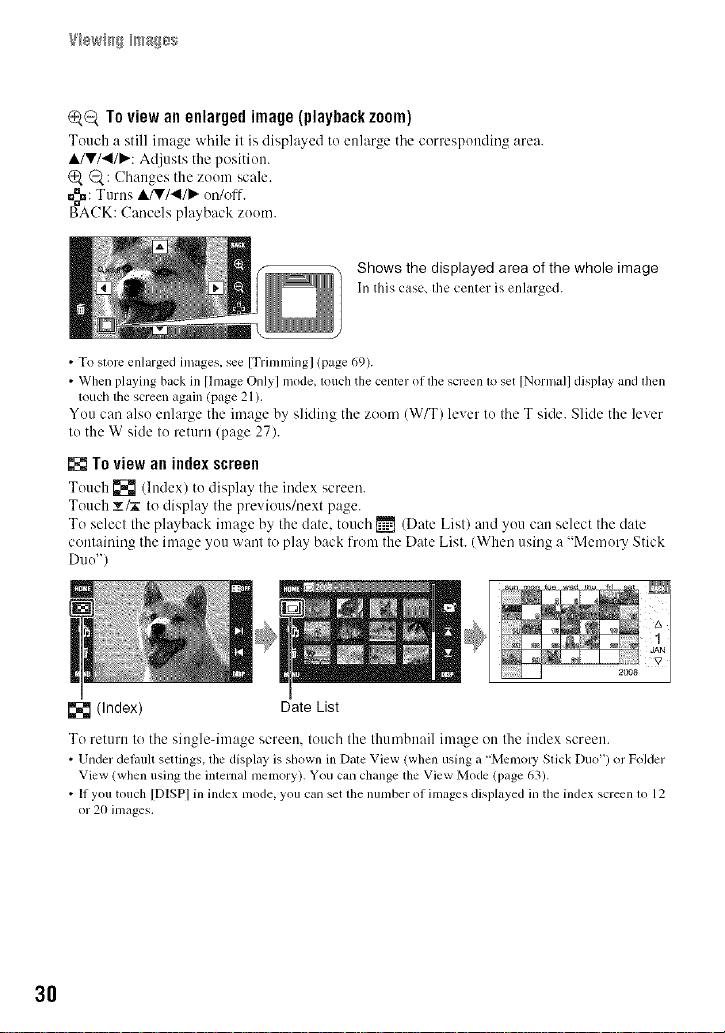
_Q Toview anenlargedimage(playbackzoom)
Touch a still image while it is disgla_ed to enlarge tile corresponding area.
A/V/4/_': Adjusts the position.
_: Changes the zoom scale.
_: Turns A/V/4/_" on/off.
BACK: Cancels playback zoom.
Shows the displayed area of the whole image
In this case, file center is enlarged.
• To store enlarged images, see [Trimming] (page 69).
• When playing back in [lnmge Onlyl mode, louc]l the center of lhe screen 1oset [NormMI display and l]len
touch the screen again (page 21).
You carl also enlarge the image by sliding the zoom (W/T) lever to the T side. Slide the lever
to the W side to return (page 27).
Toview anindexscreen
Touch [] (Index) to disph,y tile index screen.
Touch T/_ to display the previous/next page.
To select the playback image by the date. touch _ (Date List) and you can select the date
containing the image you want to play back from the Date List. (When using a "Memory Stick
Dllo")
[] (Index) Date List
To return to tile single-image screen, touch the thumbnail image on the index screen.
• Under del, mlt settings, lhe display is shown in Date View (when using a "Memo U Stick Duo') or Folder
View (when using the internal memory), You cgm clmnge the View Mode (page 63).
• If you touch [DISPI in index mode, you can set lhe number of images displayed in the index screen m 12
or 20 inmges,
3O
