Page 1
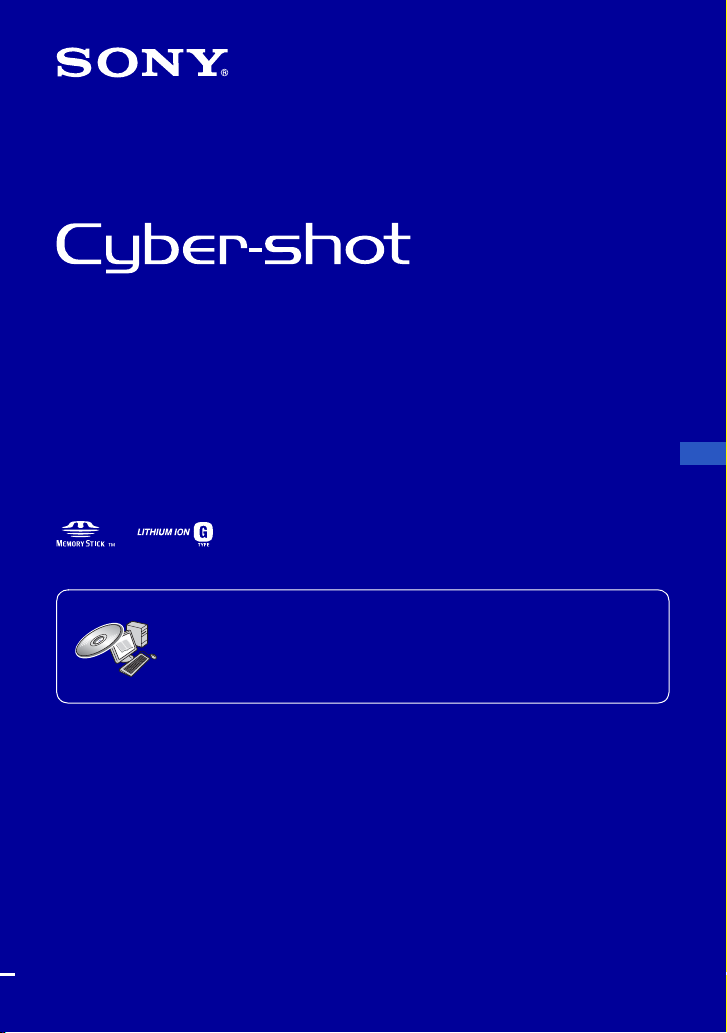
Digital Still Camera
Instruction Manual
DSC-T100
For details on the advanced operations, please access
“Cyber-shot Handbook” and “Cyber-shot Stepup Guide”
computer.
Operating Instructions
Before operating the unit, please read this manual thoroughly, and retain it for future reference.
© 2007 Sony Corporation 2-319-290-13(1)
contained on the supplied CD-ROM via a
GB
Page 2
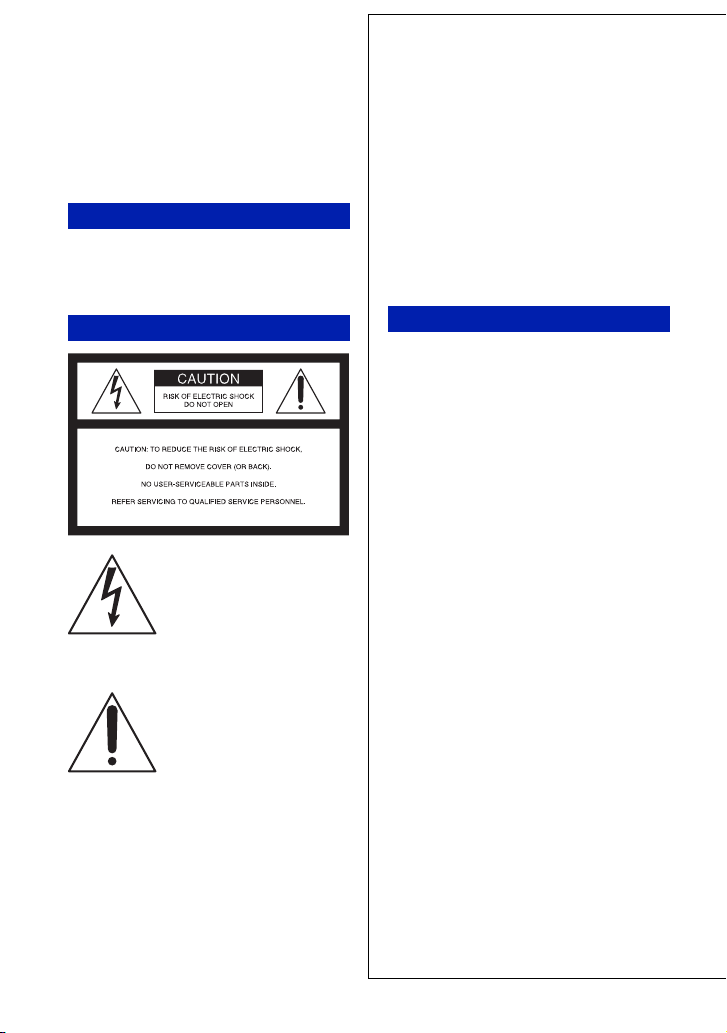
Owner’s Record
The model and serial numbers are located
on the bottom. Record the serial number in
the space provided below. Refer to these
numbers whenever you call upon your Sony
dealer regarding this product.
Model No. DSC-T100
Serial No. ______________________
WARNING
To reduce fire or shock hazard, do
not expose the unit to rain or
moisture.
IMPORTANT SAFEGUARDS
For your protection, please read these safety
instructions completely before operating
the appliance, and keep this manual for
future reference.
Carefully observe all warnings, precautions
and instructions on the appliance, or the one
described in the operating instructions and
adhere to them.
For Customers in the U.S.A.
This symbol is intended to
alert the user to the presence
of uninsulated “dangerous
voltage” within the
product's enclosure that may
be of sufficient magnitude
to constitute a risk of
electric shock to persons.
This symbol is intended to
alert the user to the presence
of important operating and
maintenance (servicing)
instructions in the literature
accompanying the
appliance.
Use
[ Power Sources
This set should be operated only from the type of
power source indicated on the marking label. If
you are not sure of the type of electrical power
supplied to your home, consult your dealer or
local power company. For those sets designed to
operate from battery power, or other sources, refer
to the operating instructions.
[ Polarization
This set may be equipped with a polarized ac
power cord plug (a plug having one blade wider
than the other).
This plug will fit into the p ower outlet only one
way. This is a safety feature. If you are unable to
insert the plug fully into the outlet, try reversing
the plug. If the plug should still fail to fit, contact
your electrician to have a suitable outlet installed.
Do not defeat the safety purpose of the polarized
plug by forcing it in.
[ Overloading
Do not overload wall outlets, extension cords or
convenience receptacles beyond their capacity,
since this can result in fire or electric shock.
[ Object and Liquid Entry
Never push objects of any kind into the set
through openings as they may touch dangerous
voltage points or short out parts that could result
in a fire or electric shock. Never spill liquid of any
kind on the set.
[ Attachments
Do not use attachments not recommended by the
manufacturer, as they may cause hazards.
2
Page 3
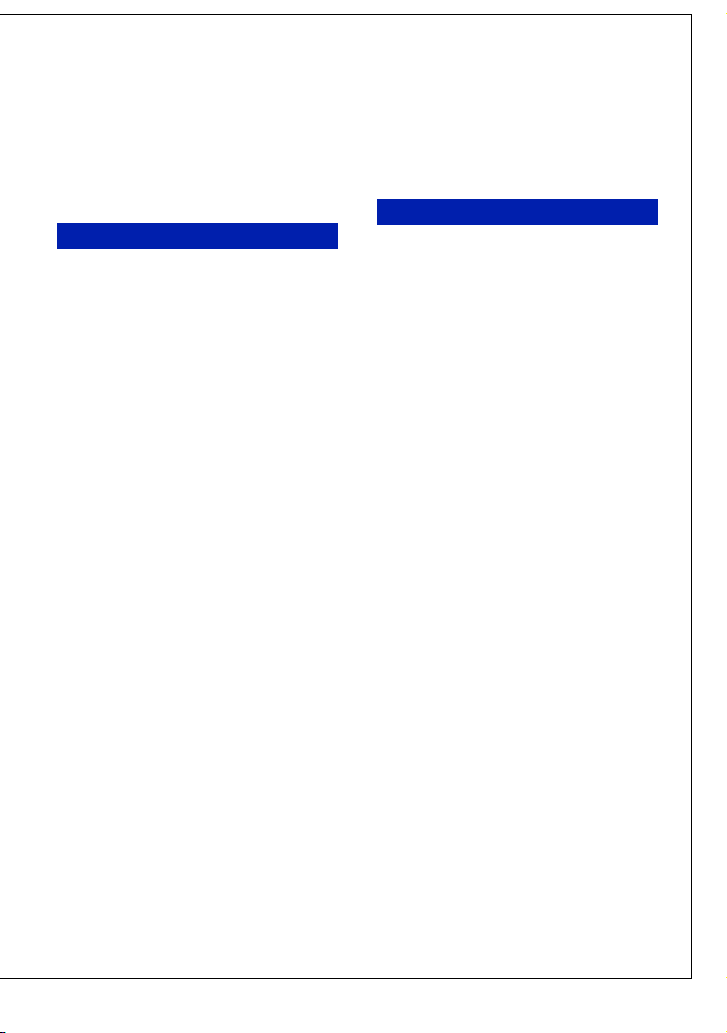
[ Cleaning
Unplug the set from the wall outlet before
cleaning or polishing it. Do not use liquid cleaners
or aerosol cleaners. Use a cloth lightly dampened
with water for cleaning the exterior of the set.
Installation
[ Water and Moisture
Do not use power-line operated sets near water –
for example, near a bathtub, washbowl, kitchen
sink, or laundry tub, in a wet basement, or near a
swimming pool, etc.
[ Power-Cord Protection
Route the power cord so that it is not likely to be
walked on or pinched by items placed upon or
against them, paying particular attention to the
plugs, receptacles, and the point where the cord
exits from the appliance.
[ Accessories
Do not place the set on an unstable cart, stand,
tripod, bracket, or table. The set may fall, causing
serious injury to a child or an adult, and serious
damage to the set. Use only a cart, stand, tripod,
bracket, or table recommended by the
manufacturer.
[ Ventilation
The slots and openings in the cabinet are provided
for necessary ventilation. To ensure reliable
operation of the set, and to protect it from
overheating, these slots and openings must never
be blocked or covered.
– Never cover the slots and openings with a cloth
or other materials.
– Never block the slots and openings by placing
the set on a bed, sofa, rug, or other similar
surface.
– Never place the set in a confined space, such as a
bookcase, or built-in cabinet, unless proper
ventilation is provided.
– Do not place the set near or over a radiator or
heat register, or where it is exposed to direct
sunlight.
[ Lightning
For added protection for this set during a lightning
storm, or when it is left unattended and unused for
long periods of time, unplug it from the wall
outlet and disconnect the antenna or cable system.
This will prevent damage to the set due to
lightning and power-line surges.
Service
[ Damage Requiring Service
Unplug the set from the wall outlet and refer
servicing to qualified service personnel under the
following conditions:
–When the power cord or plug is damaged or
frayed.
–If liquid has been spilled or objects have fallen
into the set.
–If the set has been exposed to rain or water.
–If the set has been subject to excessive shock by
being dropped, or the cabinet has been damaged.
–If the set does not operate normally when
following the operating instructions. Adjust only
those controls that are specified in the operating
instructions. Improper adjustment of other
controls may result in damage and will often
require extensive work by a qualified technician
to restore the set to normal operation.
–When the set exhibits a distinct change in
performance – this indicates a need for service.
[ Servicing
Do not attempt to service the set yourself as
opening or removing covers may expose you to
dangerous voltage or other hazards.
Refer all servicing to qualified service personnel.
[ Replacement parts
When replacement parts are required, be sure the
service technician has used replacement parts
specified by the manufacturer that have the same
characteristics as the original parts.
Unauthorized substitutions may result in fire,
electric shock, or other hazards.
[ Safety Check
Upon completion of any service or repairs to the
set, ask the service technician to perform routine
safety checks (as specified by the manufacturer)
to determine that the set is in safe operating
condition.
3
Page 4
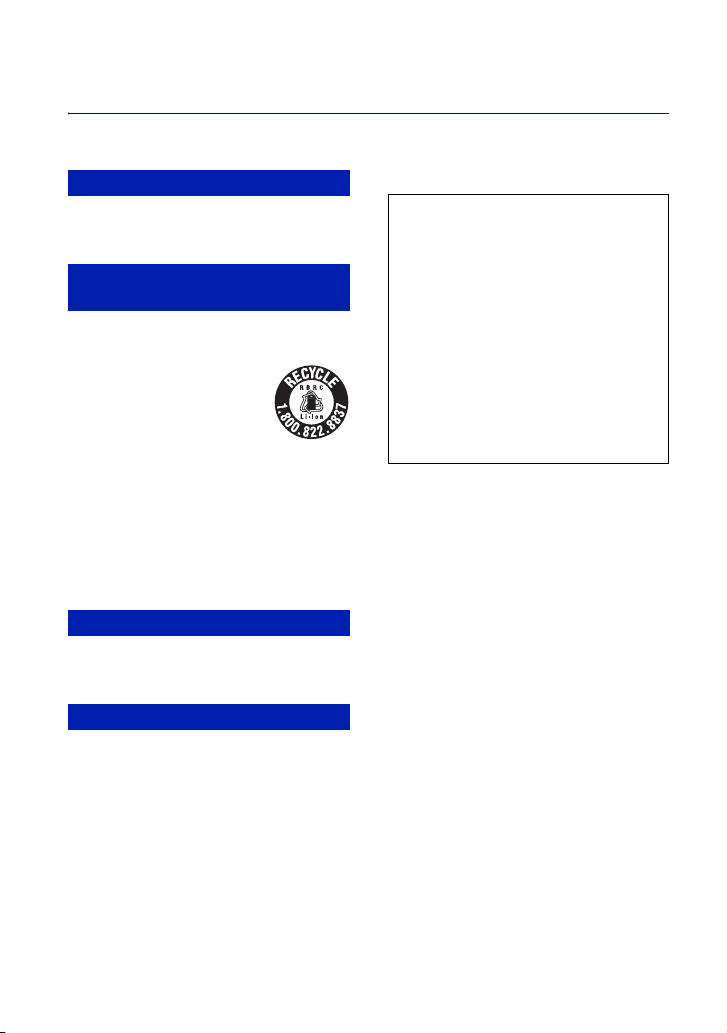
Read this first
CAUTION
Replace the battery with the specified type
only. Otherwise, fire or injury may result.
For Customers in the U.S.A. and
Canada
[ RECYCLING LITHIUM-ION
BATTERIES
Lithium-Ion batteries are
recyclab le.
You can help preserve our
environment by returning your
used rechargeable batteries to
the collection and recycling
location nearest you.
For more information regarding recycling of
rechargeable batteries, call toll free
1-800-822-8837, or visit http://www.rbrc.org/
Caution: Do not handle damaged or leaking
Lithium-Ion batteries.
Battery charger
This power unit is intended to be correctly
orientated in a vertical or floor mount position.
For Customers in the U.S.A.
If you have any questions about this product, you
may call:
Sony Customer Information Center
1-800-222-SONY (7669)
The number below is for the FCC related matters
only.
[ Regulatory Information
Declaration of Conformity
Trade Name: SONY
Model No.: DSC-T100
Responsible Party: Sony Electronics Inc.
Address: 16530 Via Esprillo,
San Diego, CA 92127 U.S.A.
Telephone No.: 858-942-2230
This device complies with Part 15 of the FCC
Rules. Operation is subject to the following
two conditions: (1) This device may not cause
harmful interference, and (2) this device must
accept any interference received, including
interference that may cause undesired
operation.
[ CAUTION
You are cautioned that any changes or
modifications not expressly approved in this
manual could void your authority to operate this
equipment.
[ Note:
This equipment has been tested and found to
comply with the limits for a Class B digital
device, pursuant to Part 15 of the FCC Rules.
These limits are designed to provide reasonable
protection against harmful interference in a
residential installation. This equipment generates,
uses, and can radiate radio frequency energy and,
if not installed and used in accordance with the
instructions, may cause harmful interference to
radio communications. However, there is no
guarantee that interference will not occur in a
particular installation. If this equipment does
cause harmful interference to radio or television
reception, which can be determined by turning the
equipment off and on, the user is encouraged to
try to correct the interference by one or more of
the following measures:
– Reorient or relocate the receiving antenna.
– Increase the separation between the
equipment and receiver.
4
Page 5

– Connect the equipment into an outlet on a
circuit different from that to which the
receiver is connected.
– Consult the dealer or an experienced radio/TV
technician for help.
The supplied interface cable must be used with the
equipment in order to comply with the limits for a
digital device pursuant to Subpart B of Part 15 of
FCC Rules.
[ Disposal of Old Electrical &
Electronic Equipment (Applicable
in the European Union and other
European countries with separate
collection systems)
For the State of California, USA
only
Perchlorate Material - special handling may apply,
See
www.dtsc.ca.gov/hazardouswaste/perchlorate
Perchlorate Material : Lithium battery contains
perchlorate.
For Customers in Europe
This product has been tested and found compliant
with the limits set out in the EMC Directive for
using connection cables shorter than 3 meters (9.8
feet).
[ Attention
The electromagnetic fields at the specific
frequencies may influence the picture and sound
of this unit.
[ Notice
If static electricity or electromagnetism causes
data transfer to discontinue midway (fail), restart
the application or disconnect and connect the
communication cable (USB, etc.) again.
This symbol on the product or on its packaging
indicates that this product shall not be treated as
household waste. Instead it shall be handed over
to the applicable collection point for the recycling
of electrical and electronic equipment. By
ensuring this product is disposed of correctly, you
will help prevent potential negative consequences
for the environment and human health, which
could otherwise be caused by inappropriate waste
handling of this product. The recycling of
materials will help to conserve natural resources.
For more detailed information about recycling of
this product, please contact your local Civic
Office, your household waste disposal service or
the shop where you purchased the product.
Notice for customers in the
United Kingdom
A moulded plug complying with BS 1363 is fitted
to this equipment for your safety and convenience.
Should the fuse in the plug supplied need to be
replaced, a fuse of the same rating as the supplied
one and approved by ASTA or BSI to BS 1362,
(i.e., marked with an or mark) must be
used.
If the plug supplied with this equipment has a
detachable fuse cover, be sure to attach the fuse
cover after you change the fuse. Never use the
plug without the fuse cover. If you should lose the
fuse cover, please contact your nearest Sony
service station.
5
Page 6
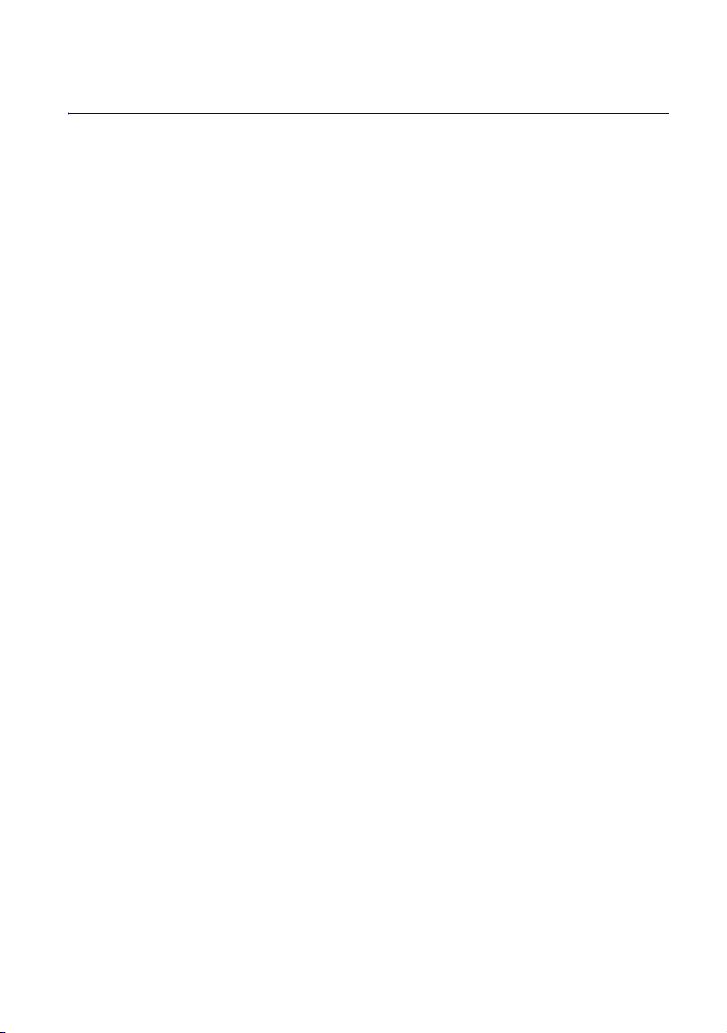
Notes on using your camera
[ Internal memory and “Memory
Stick Duo” back up
Do not turn off the camera or remove the battery
pack or “Memory Stick Duo” while the access
lamp is lighted, as the internal memory data or
“Memory Stick Duo” data may be destroyed.
Always protect your data by making a back up
copy.
[ Notes on recording/playback
• Before you record, make a trial recording to
make sure that the camera is working correctly.
• This camera is neither dust-proof, nor splashproof, nor water-proof. Read “Precautions”
(page 29) before operating the camera.
• Be careful not to get the camera wet. Water
entering the inside of the camera may cause
malfunctions which in some cases may not be
repairable.
• Do not aim the camera at the sun or other bright
light. It may cause the malfunction of your
camera.
• Do not use the camera near a location that
generates strong radio waves or emits radiation.
The camera may not be able to record or play
back properly.
• Using the camera in sandy or dusty locations
may cause malfunctions.
• If moisture condensation occurs, remove it
before using the camera (page 29).
• Do not shake or strike the camera. In addition to
malfunctions and an inability to record images,
this may render the recording medium unusable,
or cause image data breakdown, damage or loss.
• Clean the flash surface before use. The heat of
flash emission may cause dirt on the flash
surface to become discolored or to stick to the
flash surface, resulting in insufficient light
emission.
[ Notes on the LCD screen
• The LCD screen is manufactured using
extremely high-precision technology so over
99.99% of the pixels are operational for
effective use. However, there may be some tiny
black points and/or bright points (white, red,
blue or green in color) that constantly appear on
the LCD screen. These points are normal in the
manufacturing process and do not affect the
recording in any way.
[ On image data compatibility
• This camera conforms with DCF (Design rule
for Camera File system) universal standard
established by JEITA (Japan Electronics and
Information Technology Industries
Association).
• Playback of images recorded with your camera
on other equipment and playback of images
recorded or edited with other equipment on your
camera are not guaranteed.
[ Warning on copyright
Television programs, films, videotapes, and other
materials may be copyrighted. Unauthorized
recording of such materials may be contrary to the
provisions of the copyright laws.
[ No compensation for contents of
the recording
The contents of the recording cannot be
compensated for if recording or playback is not
possible due to a malfunction of your camera or
recording media, etc.
6
Page 7

Table of contents
IMPORTANT SAFEGUARDS ..................................................................... 2
Read this first ............................................................................................ 4
Notes on using your camera .................................................................... 6
Getting started ................................................................................. 8
Checking the accessories supplied ......................................................... 8
1 Preparing the battery pack .................................................................... 9
2 Inserting the battery pack/a “Memory Stick Duo” (not supplied) ........ 10
3 Turning the camera on/setting the clock ............................................. 12
Shooting images easily (Auto adjustment mode) ...................... 13
Zoom/Flash/Macro/Self-timer/Display .................................................... 14
Viewing/deleting images ...............................................................15
Learning the various functions – HOME/Menu ........................... 17
Using the HOME screen ......................................................................... 17
HOME screen items ............................................................................... 18
Using menu items ................................................................................... 19
Menu items ............................................................................................. 20
Enjoying your computer ............................................................... 21
Supported Operating Systems for USB connection and application
software (supplied) ................................................................................. 21
Viewing “Cyber-shot Handbook” or “Cyber-shot Step-up Guide” .......... 22
Indicators on the screen ............................................................... 23
Battery life and memory capacity ................................................25
Battery life and number of images that can be recorded/viewed .......... 25
Number of still images and recording time of movies ............................ 26
Troubleshooting ............................................................................. 27
Battery pack and power ......................................................................... 27
Shooting still images/movies .................................................................. 28
Viewing images ...................................................................................... 28
Precautions .................................................................................... 29
Specifications ................................................................................30
7
Page 8
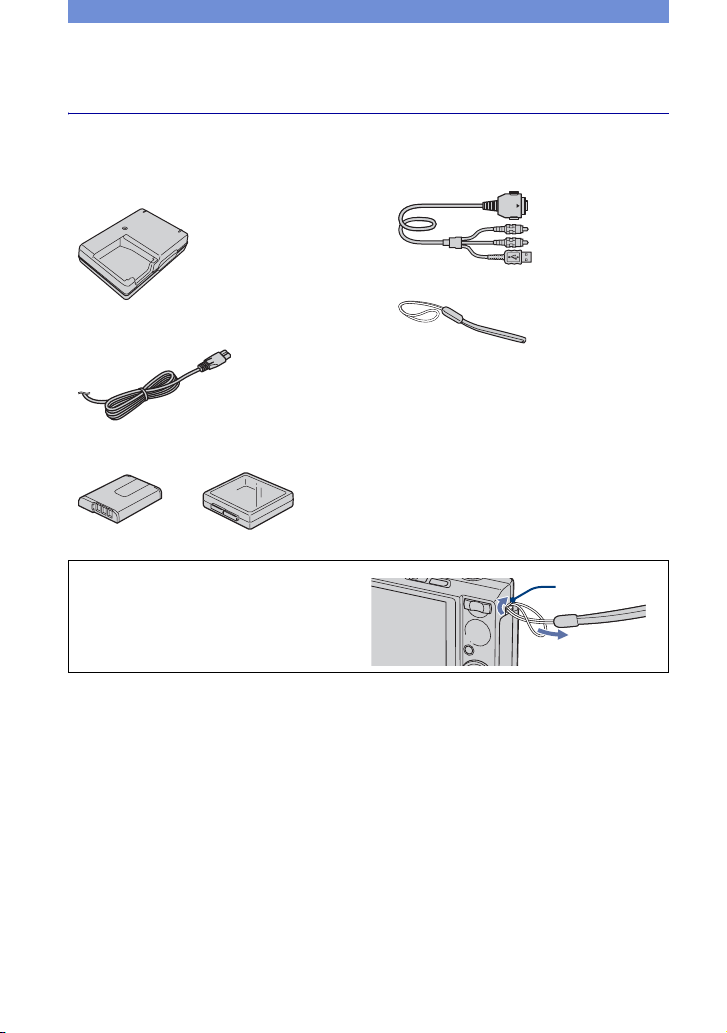
Getting started
Checking the accessories supplied
• Battery charger BC-CSG/BC-CSGB/BCCSGC (1)
• Power cord (mains lead) (1)
(not supplied in the USA and Canada)
• Rechargeable battery pack NP-BG1 (1)/
Battery case (1)
Attach the strap and pass your hand
through it, to prevent the camera from
damage by being dropped, etc.
• USB, A/V cable for multi-use terminal (1)
• Wrist strap (1)
• CD-ROM (Cyber-shot application software/
“Cyber-shot Handbook”/“Cyber-shot Step-up
Guide”) (1)
• Instruction Manual (this manual) (1)
Hook
8
Page 9
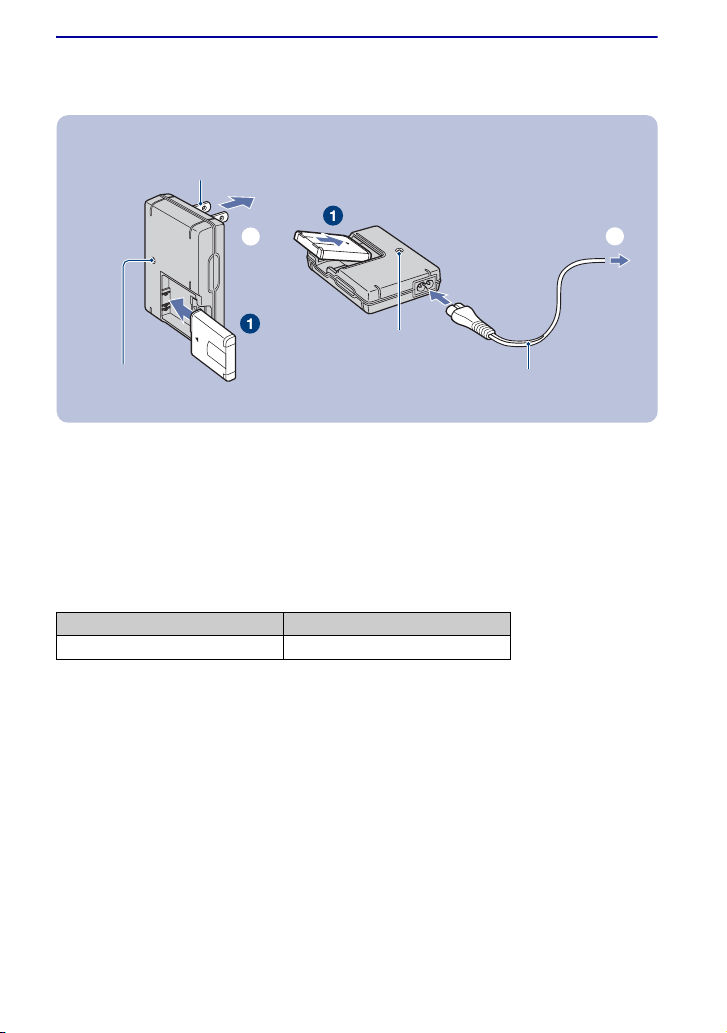
1 Preparing the battery pack
For customers in the USA and
Canada
Plug
ɟ
CHARGE lamp
For customers other than those in the USA and
Canada
ɟ
CHARGE lamp
Power cord (mains lead)
1Insert the battery pack into the battery charger.
2Connect the battery charger to the wall outlet (wall socket).
The CHARGE lamp lights on, and charging starts.
When the CHARGE lamp turns off, charging is finished (Practical charge).
If you continue charging the battery pack for about one more hour (until it is fully charged), the charge
will last slightly longer.
[ Charging time
Full charge time Practical charge time
Approx. 330 min. Approx. 270 min.
• Time required to charge a fully depleted battery pack at a temperature of 25°C (77°F). Charging may take
longer under certain circumstances or conditions.
• See page 25 for the number of images that can be recorded.
• Connect the battery charger to an easily accessible wall outlet (wall socket) close by.
• Even if the CHARGE lamp is not lit, the battery charger is not disconnected from the AC power source
(mains) as long as it is connected to the wall outlet (wall socket). If some trouble occurs while using the
battery charger, immediately shut off the power by disconnecting the plug from the wall outlet (wall
socket).
• When charging is finished, disconnect the power cord (mains lead) from the wall outlet (wall socket), and
remove the battery pack from the battery charger.
• Designed for use with compatible Sony batteries.
9
Page 10
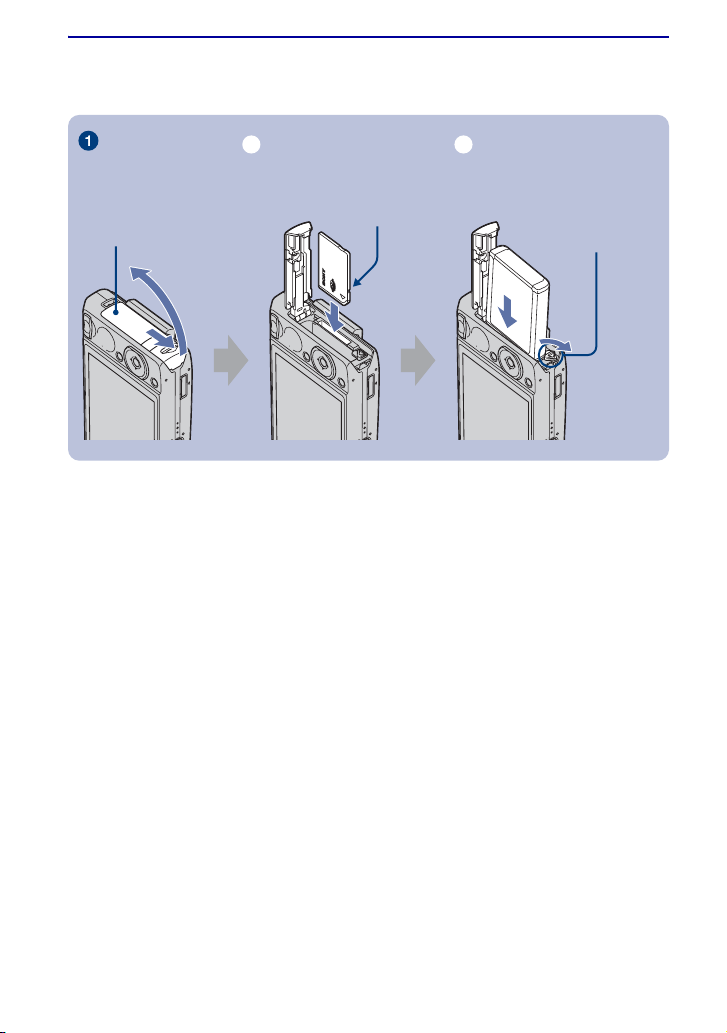
2 Inserting the battery pack/a “Memory Stick Duo” (not
supplied)
ɟ ɠ
Insert the “Memory Stick
Duo” with the front side
Battery/“Memory Stick
Duo” cover
facing the LCD screen.
1Open the battery/“Memory Stick Duo” cover.
2Insert the “Memory Stick Duo” (not supplied) all the way in until it clicks.
3Insert the battery pack.
4Close the battery/“Memory Stick Duo” cover.
[ When there is no “Memory Stick Duo” inserted
The camera records/plays back images using the internal memory (approx. 31 MB).
Insert the battery
pack while pressing
the batter y eject lever
with the tip of the
battery pack.
10
Page 11

[ To check the remaining battery time
Press POWER button to turn on and check the remaining battery on the LCD screen.
Battery
remaining
indicator
Battery
remaining
guidelines
• It takes about one minute until the correct battery remaining indicator appears.
• The displayed battery remaining indicator may not be correct under certain circumstances.
• The Clock Set screen appears when the camera is turned on for the first time (page 12).
Sufficient
power
remaining
Battery
almost fully
charged
Battery half
full
Battery low,
recording/
playback
will stop
soon.
Change the battery
with fully charged
one, or charge the
battery. (The warning
indicator flashes.)
[ To remove the battery pack/“Memory Stick Duo”
Open the battery/“Memory Stick Duo” cover.
Battery pack“Memory Stick Duo”
Make sure that the access lamp is
not lit, then push the “Memory Stick
Duo” in once.
Slide the battery eject lever.
Be sure not to drop the
battery pack.
• Never remove the battery pack/“Memory Stick Duo” when the access lamp is lit. This may cause damage
to data in the “Memory Stick Duo”.
11
Page 12

3 Turning the camera on/setting the clock
POWER button
Lens cover
ɟ
Control button
1
2
HOME button
z button
3
1Press the POWER button or slide the lens cover downward.
2Set the clock with the control button.
1 Select the date display format with v/V, then press z.
2 Select each item with b/B and set the numeric value with v/V, then press z.
3 Select [OK], then press z.
[ To change the date and time
Press the HOME button, and select [ Clock Settings] in (Settings) (page 17).
[ When you turn on the power
• Once the battery is installed in the camera, it may take time before operation becomes possible.
• If the camera is running on battery power and you do not operate the camera for about three minutes, the
camera turns off automatically to prevent wearing down the battery pack (Auto power-off function).
12
Page 13

Shooting images easily (Auto adjustment mode)
The following procedure is for shooting a still image.
ɠ
Shutter button
Zoom button
MENU button
Control button
Microphone
Flash
Self-timer lamp
Tripod receptacle
(bottom)
HOME button
Macro button
Lens cover
DISP button
Flash button
Self-timer button
1Slide the lens cover downward.
2Hold the camera steady, keeping your arm at your side.
Position the subject
in the center of the
focus frame.
3Shoot with the shutter button.
Still image:
1 Press and hold the shutter button
halfway down to focus.
The z (AE/AF lock) indicator (green)
flashes, a beep sounds, the indicator stops
flashing and remains lit.
2 Press the shutter button fully down.
The shutter sounds.
Movie:
Press the HOME button, and select [ Movie Mode] in (Shooting) (page 17).
AE/AF lock indicator
Lens
13
Page 14

Zoom/Flash/Macro/Self-timer/Display
[ Using the zoom
Press to zoom, press to undo zoom.
[ Flash (Selecting a flash mode
for still images)
Press B ( ) on the control button repeatedly
until the desired mode is selected.
Flash Auto
:
Strobes when there is insufficient light or
backlight (default setting)
: Flash forced on
: Slow synchro (Flash forced on)
SL
The shutter speed is slow in a dark place to
clearly shoot the background that is out of
flash light.
: Flash forced off
[ Macro/Close Focus (Shooting
close-up)
Press b ( ) on the control button
repeatedly until the desired mode is
selected.
Macro off
:
: Macro On (W side: Approx. 8 cm or farther
(3 1/4 inches or farther), T side: Approx. 80 cm or
farther (31 1/2 inches or farther))
:Close focus enabled (Locked to the W side:
Approx. 1 to 20 cm (13/32 to 7 7/8 inches))
[ Using the self-timer
Press V ( ) on the control button
repeatedly until the desired mode is
selected.
Not using the self-timer
:
: Setting the 10-second delay self-timer
: Setting the 2-second delay self-timer
Press the shutter button, the self-timer lamp
flashes, and a beep sounds until the shutter
operates.
[ DISP Changing the screen
display
Press v (DISP) on the control button.
Each time you press v (DISP) button, the
display changes as follows.
Brightness of LCD backlight up
r
Histogram on
r
Indicators off
r
Indicators on
14
Page 15

Viewing/deleting images
(Playback)
butto n
Multi connector
(bottom)
(Index)/ (playback
zoom) button
(playback zoom)
button
MENU button
ɟ
Control button
HOME button
1Press (Playback).
If you press when the camera is powered off, the camera is turned on automatically and set to
playback mode. To switch to the shooting mode, press again.
2Select an image with b/B on the control button.
Movie:
Press z to play back a movie. (Press z again to stop playback.)
Press b/B to rewind/fast forward. (Press z to return to normal playback.)
Press V to display the volume control screen, then press b/B to adjust the volume.
[ To delete images
1 Display the image you want to delete, then press MENU.
2 Select (Delete) with v and select [This Image] with b/B, then press z.
3 Select [OK] with v, then press z.
[ To view an enlarged image (playback zoom)
Press while displaying a still image.
To undo the zoom, press .
Adjust the portion: v/V/b/B
Cancel playback zoom: z
15
Page 16

[ Viewing an index screen
Press to display the index screen while a still image is displayed.
Then, select an image with v/V/b/B.
To return to the single image screen, press z.
• You can also access the index screen by selecting [ Index Display] on the HOME screen.
• Each time you press , the number of pictures on the index screen changes.
[ To delete images in index mode
1 Press MENU while the index screen is displayed.
2 Select [Delete] with v and select [Multiple Images] with b/B, then press z.
3 Select the image you want to delete with v/V/b/B, then press z.
The mark is checked in the checkbox of the image.
To cancel a selection, select an image you have selected for deletion, then press z again.
4 Press MENU and select [OK] with v, then press z.
• To delete all the images in a folder, select [All In This Folder], then press z in step 2.
[ To play back a series of images (Slide Show)
Select [ Slide Show] in (View Images) on the HOME screen, and then select [Start]
with v, then press z.
[ To view images on TV screen
Connect the camera to the TV with the cable for multi-use terminal (supplied).
To the multi connector To audio/video input jacks
16
Cable for multi-use terminal
Page 17

Learning the various functions – HOME/Menu
Using the HOME screen
The HOME screen is the gateway screen for all the functions of your camera.
You can select the shooting mode or playback mode, or change the settings from the HOME
screen.
z button
Control button
HOME button
1Press HOME to display the HOME screen.
Category
Item
Guide
2 Select a category with b/B.
3 Select an item with v/V, then press z.
[ When you select the (Manage Memory) or (Settings) category
1 Select the desired item with v/V.
• This procedure is needed only when you select (Settings).
2 Move the frame with B and select a setting with v/V, then press z.
3 Select the desired setting with v/V, then press z.
17
Page 18

For details on the operation 1 page 17
HOME screen items
The following categories and items are displayed when you press the HOME button.
A description of the selected category or item is displayed on the screen by the guide.
Category Items
Shooting
View Images
Printing, Other
Manage Memory
Settings
Auto Adjustment
Scene Selection
Program Auto
Movie Mode
Single Image
Index Display
Slide Show
Print
Music Tool
Download Music Format Music
Memory Tool
Memory Stick Tool
Format Create REC.Folder
Change REC.Folder Copy
Internal Memory Tool
Format
Main Settings
Main Settings 1
Beep Function Guide
Initialize
Main Settings 2
USB Connect COMPONENT
Video Out
Shooting Settings
Shooting Settings 1
AF Illuminator Grid Line
AF Mode Digital Zoom
Shooting Settings 2
Auto Orientation Auto Review
Clock Settings
Language Setting
18
Page 19

Using menu items
MENU button
Control button
1
Press MENU to display the menu.
Function Guide
• The menu can be displayed only when the camera is in shooting mode or playback mode.
• Different items are available, depending on the selected mode.
z button
2Select the desired item with v/V on the control button.
If the desired item is hidden, keep pressing v/V until the item appears on the screen.
3Select the desired setting with b/B on the control button.
• If the desired item is hidden, keep pressing b/B until the item appears on the screen.
• Press z after selecting an item in playback mode.
4Press MENU to turn off the menu.
19
Page 20

For details on the operation 1 page 19
Menu items
The available menu items vary depending on the camera mode.
The shooting menu is available only in the shooting mode, and the viewing menu is available
only in the playback mode.
Also, different items are available depending on the selected shooting mode (such as Auto
Adjustment, Scene Selection, Program Auto, Movie Mode) on the HOME screen.
Menu for shooting
Scene Selection Selects the preset settings according to the scene.
Image Size Selects the still image quality.
Face Detection Detects the faces and adjusts focus and other setting to much.
REC Mode Selects the continuous shooting method.
Color Mode Changes the vividness of the image or adds special effects.
ISO Selects a luminous sensitivity.
EV Adjusts Exposure.
Metering Mode Selects the metering mode.
Focus Changes the focus method.
White Bal Adjusts the color tones.
Flash Level Adjusts the amount of flash light.
Red Eye Reduction Reduces the red-eye phenomenon when using flash.
SteadyShot Selects the anti-blur mode.
SETUP Selects shooting settings.
Menu for viewing
(Delete) Deletes images.
(Slide Show) Plays back a series of images.
(Retouch) Retouches images.
(Protect) Prevents accidental erasure.
DPOF Adds a Print order mark.
(Print) Prints images using a PictBridge compliant printer.
(Rotate) Rotates a still image.
(Select Folder) Selects the folder for viewing images.
20
Page 21

Enjoying your computer
You can display images shot with the camera on the computer. Also, you can use still images
and movies from the camera more than ever by taking advantage of the software. For details,
refer to “Cyber-shot Handbook.”
Supported Operating Systems for USB connection and application software (supplied)
For Windows users For Macintosh users
USB connection
Application software
“Picture Motion
Browser”
* 64-bit editions and Starter (Edition) are not supported.
• Must be installed with above OS at delivery.
• If your OS does not support USB connections, use a commercially available Memory Stick Reader/Writer.
• For further details on the operating environment of “Picture Motion Browser” software application for
Cyber- shot, refer to “Cyber-shot Handbook.”
Windows 2000 Professional,
Windows XP
Windows Vist a
Windows 2000 Professional,
Windows XP
*,
*
*
Mac OS 9.1/9.2/ Mac OS X(v10.1
to v10.4)
not compatible
21
Page 22

Viewing “Cyber-shot Handbook” or “Cyber-shot Step-up Guide”
[ For Windows users
1 Turn on your computer, and insert the CD-
ROM (supplied) into the CD-ROM drive.
The screen below appears.
When you click the [Cyber-shot Handbook]
button, the screen for copying “Cyber-shot
Handbook” appears.
2 Follow the on-screen instructions to copy.
When you click the “Cyber-shot Handbook”
button, both the “Cyber-shot Handbook” and
the “Cyber-shot Step-up Guide” will be
installed.
3 After the installation is complete, double-
click the shortcut created on the desktop.
[ For Macintosh users
Turn on your computer and insert the CDROM (supplied) into the CD-ROM drive.
Follow the instructions below.
To view the “Cyber-shot Handbook”
1 Select the [Handbook] folder and copy
“Handbook.pdf” stored in the [GB] folder
to your computer.
2 After copying is complete, double-click
“Handbook.pdf”.
To view the “Cyber-shot Step-up Guide”
1 In the [stepupguide] folder on the CD-
ROM, there is another folder called
[stepupguide]. Copy this folder to your
computer.
2 Select [stepupguide],[language], and then
the [GB] folder stored on the CD-ROM.
Copy all the files in the [GB] folder on the
CD-ROM, then use them to overwrite the files
in the [img] folder stored in the [stepupguide]
folder which was copied to your computer in
step 1.
3 After copying is complete, double-click
“stepupguide.hqx” in the [stepupguide]
folder to uncompress it, then double-click
the generated file “stepupguide”.
• If an uncompress tool for HQX file is not
installed, install the Stuffit Expander.
22
Page 23

Indicators on the screen
Each time you press v (DISP) button, the
display changes (page 14).
[ When shooting still images
[ When shooting movies
[ When playing back
A
Battery remaining
E Low battery warning
WB
Recording mode
Metering mode
SteadyShot
Self-timer
- Protect
DPOF Print order (DPOF) mark
Image size
Shooting mode (Scene
Selection)
Shooting mode (Program)
White balance
Face Detection
Vibration warning
PictBridge connecting
Zoom scaling
1.3
1.3
VOL. Vo lu me
Zoom scaling
Color mode
PictBridge connecting
23
Page 24

B
1.0m
Focus preset distance
z AE/AF lock
ISO400
ISO number
NR slow shutter
125 Shutter speed
F3.5 Aperture value
+2.0EV Exposure Value
AF range finder frame
indicator
Macro/Close Focus
N Playback
Playback bar
Standby
REC
00:00:12 Recording time
Standby/Recording a movie
Histogram
• appears when histogram
display is disabled.
101-0012
2007 1 1
9:30 AM
z
STOP
Folder-file number
Recorded date/time of the
playback image
Guide to play back images
z PLAY
BACK/
NEXT
Select images
VOLUME Adjust volume
Red-eye reduction
Metering mode
Flash mode
SL
Flash charging
White balance
WB
C:32:00 Self-diagnosis display
ISO400 ISO number
+2.0EV Exposure Value
500 Shutter speed
F3.5 Aperture value
D
C:32:00 Self-diagnosis display
AF range finder frame
+ Spot metering cross hair
Histogram
C
Recording/Playback media
101
101
96 Remaining number of
Recording folder
Playback folder
recordable images
12/12 Image number/Number of
images recorded in selected
folder
00:00:00 Remaining recordable time
Change folder
ON
AF illuminator
24
Page 25

Battery life and memory capacity
Battery life and number of images that can be recorded/viewed
The tables show the approximate number of
images that can be recorded/viewed and the
battery life when you shoot images in
[Normal] mode with the battery pack at full
capacity and at an ambient temperature of
25°C (77°F). The numbers of images that
can be recorded or viewed take into account
changing the “Memory Stick Duo” as
necessary.
Note that the actual numbers may be less
than those indicated in the table depending
on the conditions of use.
• Battery capacity decreases as you use it more, as
the time passes.
• The number of images that can be recorded/
viewed and the battery life are decreased under
the following conditions:
– The surrounding temperature is low.
– The flash is used frequently.
– The camera has been turned on and off many
times.
– The zoom is used frequently.
– The brightness of LCD Backlight is set to up.
– [AF Mode] is set to [Monitor].
– [SteadyShot] is set to [Continuous].
– The battery power is low.
– [Face Detection] is set to [On].
[ When shooting still images
No. of Images Battery life (min.)
Approx. 340 Approx. 170
• Shooting in the following situations:
– [AF Mode] is set to [Single].
– [SteadyShot] is set to [Shooting].
– Shooting once every 30 seconds.
– The zoom is switched alternately between the
W and T ends.
– The flash strobes once every two times.
– The power turns on and off once every ten
times.
• The measurement method is based on the CIPA
standard.
(CIPA: Camera & Imaging Products
Association)
• The number of images/battery life does not
change, regardless of image size.
[ When viewing still images
No. of Images Battery life (min.)
Approx. 6600 Approx. 330
• Viewing single images in order at about three
second intervals
[ When shooting movies
Battery life (min.)
Approx. 140
• Shooting movies continuously with an image
size of [320]
25
Page 26

Number of still images and recording time of movies
The number of still images and the length of time available for recording movies may vary,
depending on the shooting conditions and/or the recording media used.
• You can select the image size to be used when shooting from the menu (page 19, 20).
[ The approximate number of still images
(Units: Images)
Internal
Capacity
Size
memory
Approx.
31 MB
128 MB 256 MB 512 MB 1GB 2GB 4GB 8GB
8M 10 40 72 148 302 620 1225 2457
3:2 10 40 72 148 302 620 1225 2457
5M 13 51 92 188 384 789 1559 3127
3M 21 82 148 302 617 1266 2501 5017
VGA 202 790 1428 2904 5928 12154 24014 48166
16:9 33 133 238 484 988 2025 4002 8027
• The number of images listed is for when [REC Mode] is set to [Normal].
• When the number of remaining shootable images is greater than 9,999, the “>9999” indicator appears.
[ The approximate recording time of movies
Internal
Capacity
Size
640(Fine) – – 0:02:50 0:06:00 0:12:20 0:25:10 0:50:00 1:40:20
640(Standard) 0:01:30 0:05:50 0:10:40 0:21:40 0:44:20 1:31:00 3:00:00 6:01:10
320 0:06:00 0:23:40 0:42:50 1:27:00 2:57:50 6:04:30
memory
Approx.
31 MB
128 MB 256 MB 512 MB 1GB 2GB 4GB 8GB
“Memory Stick Duo” formatted with this camera
(Units: hour : minute : second)
“Memory Stick Duo” formatted with this camera
12:00:20 24:04:50
• Movies with the size set to [640(Fine)] can only be recorded on a “Memory Stick PRO Duo”.
• The size of a movie file is limited to approx. 2 GB.
During recording, movie recording stops automatically when the file size of the movie reaches approx.
2GB.
• This camera does not support HD recordings or playbacks for movies.
• When images recorded using earlier Sony models are played back on this camera, the display may differ
from the actual image size.
26
Page 27

Troubleshooting
If you experience trouble with your camera, try the following solutions.
1 Check the items below, and refer to “Cyber-shot Handbook (PDF)”.
If a code such as “C/E:ss:ss” appears on the screen, refer to “Cyber-shot
Handbook”.
2 Remove the battery pack, and insert the battery pack again after about one
minute, and turn on the power.
3 Initialize the settings (page 18).
4 Consult your Sony dealer or local authorized Sony service facility.
Please understand that you give your consent that the contents of the internal memory, Music
files may be checked when you send your camera to be repaired.
Battery pack and power
The battery pack cannot be installed.
• Install the battery pack correctly using the tip of the battery pack to push the battery eject lever
(page 10).
Cannot turn on the camera.
• After installing the battery pack into the camera, it may take a little while to get the camera
powered.
• Install the battery pack correctly (page 10).
• The battery pack is discharged. Install charged battery pack (page 9).
• The battery pack is dead. Replace it with a new one.
• Use a recommended battery pack (page 8).
The power turns off suddenly.
• If you do not operate the camera for about three minutes while the power is on, the camera
turns off automatically to prevent wearing down the battery pack. Turn on the camera again
(page 12).
• The battery pack is dead. Replace it with a new one.
27
Page 28

The battery remaining indicator is incorrect.
• This phenomenon occurs when you use the camera in an extremely hot or cold location.
• The displayed battery remaining differs from the current one. Fully discharge and then charge
the battery pack to correct the display.
• The battery pack is discharged. Install the charged battery pack (page 9).
• The battery pack is dead. Replace it with a new one.
Cannot charge the battery pack
• You cannot charge the battery pack using the AC Adapter (not supplied).
Shooting still images/movies
Your camera cannot record images.
• Check the free capacity of the internal memory or “Memory Stick Duo” (page 26). If it is full,
do one of the following:
– Delete unnecessary images (page 15).
– Change the “Memory Stick Duo”.
• You are using the “Memory Stick Duo” with the write-protect switch, and the switch is set to
the LOCK position. Set the switch to the recording position.
• You cannot record images while charging the flash.
• Select a shooting mode other than the [ Movie Mode] using the HOME screen when
shooting still images.
• Select [ Movie Mode] using the HOME screen when shooting movies.
• The image size is set to [640(Fine)] when recording movies. Do one of the following:
– Set the image size to other than [640(Fine)].
– Insert a “Memory Stick PRO Duo”.
Cannot insert dates on images.
• This camera does not have a feature for superimposing dates on images. You can print or save
images with the date inserted using “Picture Motion Browser”.
Vertical streaks appear when you are shooting a very bright subject.
• The smear phenomenon is occurring and white, black, red, or purple streaks appear on the
image. This phenomenon is not a malfunction.
Viewing images
Your camera cannot play back images.
• Press (Playback) (page 15).
• The folder/file name has been changed on your computer.
• When an image file has been processed by a computer or when the image file was recorded
using a model other than that of your camera, playback on your camera is not guaranteed.
• The camera is in USB mode. Delete the USB connection.
28
Page 29

Precautions
[ Do not use/store the camera in
the following places
• In an extremely hot, cold or humid place
In places such as in a car parked in the sun, the
camera body may become deformed and this
may cause a malfunction.
• Under direct sunlight or near a heater
The camera body may become discolored or
deformed, and this may cause a malfunction.
• In a location subject to rocking vibration
• Near strong magnetic place
• In sandy or dusty places
Be careful not to let sand or dust get into the
camera. This may cause the camera to
malfunction, and in some cases this malfunction
cannot be repaired.
[ On carrying
Do not sit down in a chair or other place with the
camera in the back pocket of your trousers or
skirt, as this may cause malfunction or damage the
camera.
[ On cleaning
Cleaning the LCD screen
Wipe the screen surface with an LCD cleaning kit
(not supplied) to remove fingerprints, dust, etc.
Cleaning the lens
Wipe the lens with a soft cloth to remove
fingerprints, dust, etc.
Cleaning the camera surface
Clean the camera surface with a soft cloth slightly
moistened with water, then wipe the surface with
a dry cloth. Do not use the following as they may
damage the finish or the casing.
• Chemical products such as thinner, benzine,
alcohol, disposable cloths, insect repellent,
sunscreen or insecticide, etc.
• Do not touch the camera with the above on your
hand.
• Do not leave the camera in contact with rubber
or vinyl for a long time.
[ On operating temperatures
Your camera is designed for use under the
temperatures between 0°C and 40°C (32°F and
104°F). Shooting in extremely cold or hot places
that exceed this range is not recommended.
[ On moisture condensation
If the camera is brought directly from a cold to a
warm location, moisture may condense inside or
outside the camera. This moisture condensation
may cause a malfunction of the camera.
If moisture condensation occurs
Turn off the camera and wait about an hour for the
moisture to evaporate. Note that if you attempt to
shoot with moisture remaining inside the lens, you
will be unable to record clear images.
[ On the internal rechargeable
backup battery
This camera has an internal rechargeable battery
for maintaining the date and time and other
settings regardless of whether the power is on or
off.
This rechargeable battery is continually charged
as long as you are using the camera. However, if
you use the camera for only short periods, it
discharges gradually, and if you do not use the
camera at all for about one month it becomes
completely discharged. In this case, be sure to
charge this rechargeable battery before using the
camera.
However, even if this rechargeable battery is not
charged, you can still use the camera as long as
you do not record the date and time.
Charging method of the internal
rechargeable backup battery
Insert charged battery pack in the camera, and
then leave the camera for 24 hours or more with
the power off.
29
Page 30

Specifications
Trad
Camera
[System]
Image device: 7.18 mm (1/2.5 type) color CCD,
Primary color filter
Total pixel number of camera:
Approx. 8 286 000 pixels
Effective pixel number of camera:
Approx. 8 083 000 pixels
Lens: Carl Zeiss Vario-Tessar 5× zoom lens f =
5.8 – 29.0 mm (35 – 175 mm when converted
to a 35 mm still camera) F3.5 – 4.4
Exposure control: Automatic exposure, Scene
Selection (9 modes)
White balance: Automatic, Daylight, Cloudy,
Fluorescent 1, Fluorescent 2, Fluorescent 3,
Incandescent, Flash
File format (DCF compliant):
Still images: Exif Ver. 2.21 JPEG compliant,
DPOF compatible
Movies: MPEG1 compliant (Monaural)
Recording media: Internal Memory (approx.
31 MB), “Memory Stick Duo”
Flash: Flash range (ISO (Recommended Exposure
Index) set to Auto): approx. 0.1 to 3.7 m
(4 inches to 12 feet 1 3/4 inches) (W)/
approx. 0.8 to 2.9 m (2 feet 7 1/2 inches to
9 feet 6 1/4 inches) (T)
[Input and Output connectors]
Multi connector:
Video output
Audio output (mono)
USB communication
USB communication:
Hi-Speed USB (USB 2.0 compliant)
[LCD screen]
LCD panel: 7.5 cm (3.0 type) TFT drive
Total number of dots: 230 400 (960×240) dots
[Power, general]
Power:
Rechargeable battery pack NP-BG1, 3.6 V
AC-LS5K AC Adaptor (not supplied), 4.2 V
Power consumption (during shooting): 1.1 W
Operating temperature: 0 to 40°C (32 to 104°F)
Storage temperature: –20 to +60°C (–4 to +140°F)
Dimensions: 91.8×59.2×22.3 mm
(3 5/8×2 3/8×29/32 inches)
(W/H/D, excluding protrusions)
Mass: Approx. 172 g (6.1 oz) (including NP-BG1
battery pack and wrist strap, etc.)
Microphone: Monaural
Speaker: Monaural
Exif Print: Compatible
PRINT Image Matching III: Compatible
PictBridge: Compatible
30
BC-CSG/BC-CSGB/BC-CSGC
battery charger
Power requirements: AC 100 V to 240 V, 50/
60 Hz, 2 W (BC-CSG/BC-CSGC)/ 2.6 W
(BC-CSGB)
Output voltage: DC 4.2 V, 0.25 A
Operating temperature: 0 to 40°C (32 to 104°F)
Storage temperature: -20 to +60°C (–4 to
+140°F)
Dimensions: Approx. 62×24×91 mm (2 1/2×
31/32×3 5/8 inches) (W/H/D)
Mass: Approx. 75 g (2.7 oz)
Rechargeable battery pack NPBG1
Used battery: Lithium-ion battery
Maximum voltage: DC 4.2 V
Nominal voltage: DC 3.6 V
Capacity: 3.4 Wh (960 mAh)
Design and specifications are subject to change
without notice.
emarks
• is a trademark of Sony
Corporation.
• “Memory Stick”, , “Memory Stick PRO”,
Duo”, , “Memory
Stick Micr o”, “MagicGate”, and
Corporation.
• Microsoft, Windows, Windows Vista and
DirectX are either registered trademarks or
trademarks of Microsoft Corporation in the
United States and/or other countries.
• Macintosh, Mac OS, iMac, iBook, PowerBook,
Power Mac and eMac are trademarks or
registered trademarks of Apple Inc.
• Intel, MMX, and Pentium are trademarks or
registered trademarks of Intel Corporation.
• Google is a registered trademark of Google Inc.
• In addition, system and product names used in
this manual are, in general, trademarks or
registered trademarks of their respective
developers or manufacturers. However, the ™ or
® marks are not used in all cases in this manual.
, “Memory Stick Duo”,
, “Memory Stick PRO
are trademarks of Sony
Page 31

31
Page 32

Additional information on this product and answers
to frequently asked questions can be found at our
Customer Support Website.
Printed on 70% or more recycled paper using VOC
(Volatile Organic Compound)-free vegetable oil based
ink.
Printed in Japan
