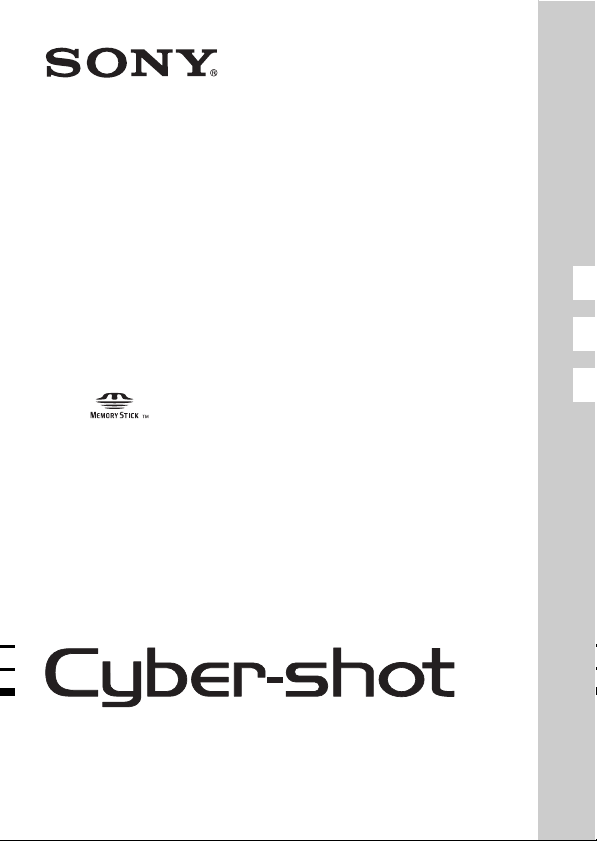
4-170-176-73(1)
DSC-S2000/S2100
GB Digital Still Camera/Instruction Manual
ES Cámara fotografía digital/Manual de instrucciones
PT Câmara fotográfica digital/Manual de instruções
© 2010 Sony Corporation
GB
ES
PT

English
Owner’s Record
The model and serial numbers are located on the bottom. Record the serial number in the
space provided below. Refer to these numbers whenever you call upon your Sony dealer
regarding this product.
Model No. DSC-S2000/S2100
Serial No. ______________________________
WARNING
To reduce fire or shock hazard, do not expose the unit to rain or
moisture.
For Customers in the U.S.A.
UL is an internationally recognized safety organization.
The UL Mark on the product means it has been UL Listed.
If you have any questions about this product, you may call:
Sony Customer Information Center
1-800-222-SONY (7669)
The number below is for the FCC related matters only.
[ Regulatory Information
Declaration of Conformity
Trade Name: SONY
Model No.: DSC-S2000
Responsible Party: Sony Electronics Inc.
Address:16530 Via Esprillo,
San Diego, CA 92127 U.S.A.
Telephone No.: 858-942-2230
This device complies with Part15 of the FCC Rules. Operation is subject to the
following two conditions: (1) This device may not cause harmful interference, and (2)
this device must accept any interference received, including interference that may cause
undesired operation.
GB
2
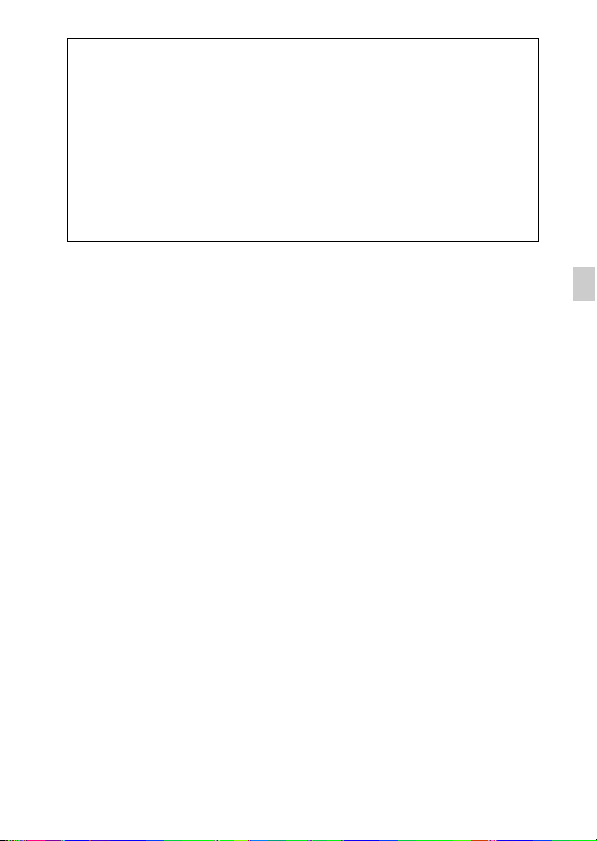
Declaration of Conformity
Trade Name: SONY
Model No.: DSC-S2100
Responsible Party: Sony Electronics Inc.
Address:16530 Via Esprillo,
San Diego, CA 92127 U.S.A.
Telephone No.: 858-942-2230
This device complies with Part15 of the FCC Rules. Operation is subject to the
following two conditions: (1) This device may not cause harmful interference, and (2)
this device must accept any interference received, including interference that may cause
undesired operation.
[ CAUTION
You are cautioned that any changes or modifications not expressly approved in this manual
could void your authority to operate this equipment.
[ Note:
This equipment has been tested and found to comply with the limits for a Class B digital
device, pursuant to Part 15 of the FCC Rules.
These limits are designed to provide reasonable protection against harmful interference in
a residential installation. This equipment generates, uses, and can radiate radio frequency
energy and, if not installed and used in accordance with the instructions, may cause
harmful interference to radio communications. However, there is no guarantee that
interference will not occur in a particular installation. If this equipment does cause harmful
interference to radio or television reception, which can be determined by turning the
equipment off and on, the user is encouraged to try to correct the interference by one or
more of the following measures:
– Reorient or relocate the receiving antenna.
– Increase the separation between the equipment and receiver.
– Connect the equipment into an outlet on a circuit different from that to which the
receiver is connected.
– Consult the dealer or an experienced radio/TV technician for help.
The supplied interface cable must be used with the equipment in order to comply with the
limits for a digital device pursuant to Subpart B of Part 15 of FCC Rules.
GB
GB
3

For Customers in Europe
[ Notice for the customers in the countries applying EU Directives
The manufacturer of this product is Sony Corporation, 1-7-1 Konan Minato-ku Tokyo,
108-0075 Japan. The Authorized Representative for EMC and product safety is Sony
Deutschland GmbH, Hedelfinger Strasse 61, 70327 Stuttgart, Germany. For any service or
guarantee matters please refer to the addresses given in separate service or guarantee
documents.
This product has been tested and found compliant with the limits set out in the EMC
Directive for using connection cables shorter than 3 meters (9.8 feet).
[ Attention
The electromagnetic fields at the specific frequencies may influence the picture and sound
of this unit.
[ Notice
If static electricity or electromagnetism causes data transfer to discontinue midway (fail),
restart the application or disconnect and connect the communication cable (USB, etc.)
again.
[ Disposal of Old Electrical & Electronic Equipment (Applicable in
the European Union and other European countries with separate
collection systems)
please contact your local Civic Office, your household waste disposal service or the shop
where you purchased the product.
This symbol on the product or on its packaging indicates that this product
shall not be treated as household waste. Instead it shall be handed over to
the applicable collection point for the recycling of electrical and electronic
equipment. By ensuring this product is disposed of correctly, you will help
prevent potential negative consequences for the environment and human
health, which could otherwise be caused by inappropriate waste handling
of this product. The recycling of materials will help to conserve natural
resources. For more detailed information about recycling of this product,
GB
4

[ Disposal of waste batteries (applicable in the European Union
and other European countries with separate collection systems)
This symbol on the battery or on the packaging indicates that the battery
provided with this product shall not be treated as household waste.
On certain batteries this symbol might be used in combination with a
chemical symbol. The chemical symbols for mercury (Hg) or lead (Pb) are
added if the battery contains more than 0.0005% mercury or 0.004% lead.
potentially negative consequences for the environment and human health which could
otherwise be caused by inappropriate waste handling of the battery. The recycling of the
materials will help to conserve natural resources.
In case of products that for safety, performance or data integrity reasons require a
permanent connection with an incorporated battery, this battery should be replaced by
qualified service staff only. To ensure that the battery will be treated properly, hand over
the product at end-of-life to the applicable collection point for the recycling of electrical
and electronic equipment.
For all other batteries, please view the section on how to remove the battery from the
product safely.
Hand the battery over to the applicable collection point for the recycling of waste batteries.
For more detailed information about recycling of this product or battery, please contact
your local Civic Office, your household waste disposal service or the shop where you
purchased the product.
By ensuring these batteries are disposed of correctly, you will help prevent
GB
GB
5
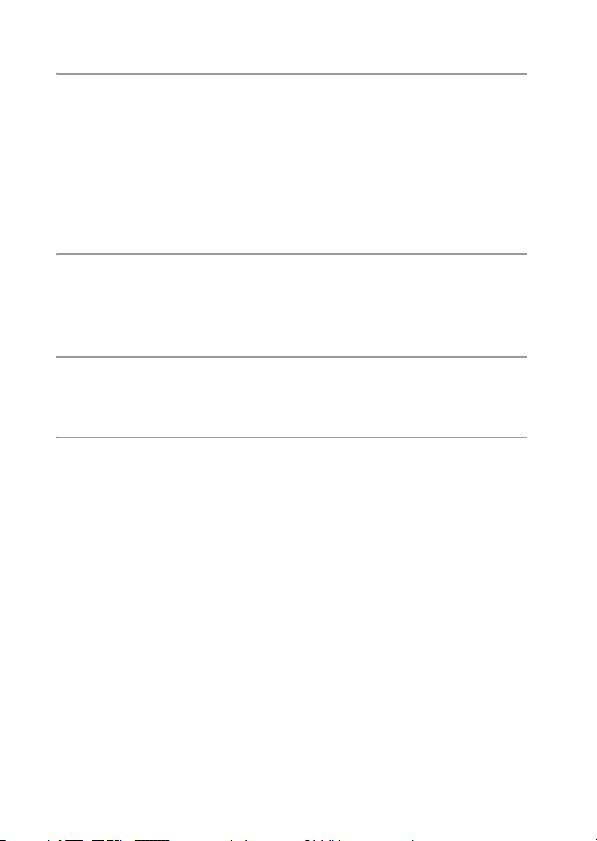
Table of contents
Getting started
Refer to “Cyber-shot Handbook” (PDF) on supplied
CD-ROM .................................................................................... 7
Checking the accessories supplied .......................................... 7
Notes on using the camera........................................................ 7
Identifying parts ....................................................................... 10
Inserting the batteries/a memory card (sold separately).........11
Setting the clock ...................................................................... 15
Shooting/viewing images
Shooting still images................................................................16
Shooting movies ...................................................................... 17
Viewing images ........................................................................ 18
“Cyber-shot Handbook” (PDF)
Learning more about the camera (“Cyber-shot
Handbook”) .............................................................................. 19
Others
List of icons displayed on the screen ...................................... 20
Number of still images and recordable time of movies........... 22
Precautions .............................................................................. 23
Troubleshooting ....................................................................... 25
Specifications .......................................................................... 27
GB
6

Refer to “Cyber-shot Handbook” (PDF) on supplied CD-ROM
For details on advanced operations, please read “Cybershot Handbook” (PDF) on the CD-ROM (supplied) using a
computer.
Refer to “Cyber-shot Handbook” for in-depth instructions
on shooting or viewing images and connecting the camera
to your computer or printer (page 19).
Checking the accessories supplied
• LR6 (size AA) alkaline batteries (2)
• Dedicated USB cable (1) (Sony Corporation 1-837-597-)
• Wrist strap (1)
•CD-ROM (1)
– Cyber-shot application software
– “Cyber-shot Handbook”
• Instruction Manual (this manual) (1)
Notes on using the camera
Changing the language setting
The screen language can be changed if necessary.
To change the language setting, press the MENU button, then select
(Settings) t (Main Settings) t [Language Setting].
Internal memory and memory card back up
Do not turn off the camera, remove the batteries, or remove the memory card
while the access lamp is lit. Otherwise, the internal memory data or the
memory card may be damaged. Be sure to make a backup copy to protect your
data.
GB
GB
7

Notes on recording/playback
• To ensure stable operations of the memory card, we recommend that you use
this camera to format any memory card being used with this camera for the
first time. Note that formatting will erase all data recorded on the memory
card. This data cannot be restored. Be sure to back-up any important data to a
PC or other storage location.
• Before you start recording, make a trial recording to make sure that the
camera is working correctly.
• The camera is neither dust-proof, nor splash-proof, nor water-proof. Read
“Precautions” (page 23) before operating the camera.
• Avoid exposing the camera to water. If water enters inside the camera, a
malfunction may occur. In some cases, the camera cannot be repaired.
• Do not aim the camera at the sun or other bright light. It may cause the
malfunction of the camera.
• Do not use the camera near a location that generates strong radio waves or
emits radiation. Otherwise, the camera may not properly record or play back
images.
• Using the camera in sandy or dusty locations may cause malfunctions.
• If moisture condensation occurs, remove it before using the camera.
• Do not shake or strike the camera. It may cause a malfunction and you may
not be able to record images. Furthermore, the recording media may become
unusable or image data may be damaged.
• Clean the flash surface before use. The heat of flash emission may cause dirt
on the flash surface to become discolored or to stick to the flash surface,
resulting in insufficient light emission.
Notes on the LCD screen and lens
• The LCD screen is manufactured using extremely high-precision technology
so over 99.99% of the pixels are operational for effective use. However,
some tiny black and/or bright dots (white, red, blue or green) may appear on
the LCD screen. These dots are a normal result of the manufacturing process,
and do not affect the recording.
• When the battery level becomes low, the lens might stop moving. Insert new
batteries or charged Nickel-Metal Hydride batteries and turn on the camera
again.
On camera’s temperature
Your camera and battery may get warm due to continuous use, but it is not a
malfunction.
GB
8

On image data compatibility
• The camera conforms with DCF (Design rule for Camera File system)
universal standard established by JEITA (Japan Electronics and Information
Technology Industries Association).
• Sony does not guarantee that the camera will play back images recorded or
edited with other equipment, or that other equipment will play back images
recorded with the camera.
Warning on copyright
Television programs, films, videotapes, and other materials may be
copyrighted. Unauthorized recording of such materials may be contrary to the
provisions of the copyright laws.
No compensation for damaged content or recording failure
Sony cannot compensate for failure to record or loss or damage of recorded
content due to a malfunction of the camera or recording media, etc.
GB
GB
9

Identifying parts
Bottom
A ON/OFF (Power) button
B Shutter button
C Self-timer lamp/Smile Shutter
lamp
D Microphone
E ON/OFF (Power) lamp
F Flash
G Lens
H (USB) jack
I LCD screen
J (Playback) button
K For shooting: W/T (Zoom)
button
For viewing: (Playback
zoom) button/ (Index) button
L Hook for wrist strap
M Mode switch
N (Delete) button
O Access lamp
P MENU button
Q Control button
MENU on: v/V/b/B/z
MENU off: DISP/ / /
R Buzzer
S Tripod receptacle
• Use a tripod with a screw less than
5.5 mm (7/32 inches) long.
Otherwise, you cannot firmly
secure the camera, and damage to
the camera may occur.
T Memory card slot
U Battery/Memory card cover
V Batteries insertion slot
10
GB

Inserting the batteries/a memory card (sold separately)
Open the cover.
1
Insert a memory card (sold
2
separately).
With the notched corner down as illustrated,
insert the memory card until it clicks into place.
Match +/– and insert the batteries.
3
Note the notched
corner facing the
correct direction
GB
GB
11

Close the cover.
4
x
Memory card that you can use
The following memory cards are compatible with this camera: “Memory Stick
PRO Duo” media, “Memory Stick PRO-HG Duo” media, “Memory Stick
Duo” media, SD memory card and SDHC memory card. MultiMediaCard
cannot be used.
In this manual, the term “Memory Stick Duo” media is used to refer to
“Memory Stick PRO Duo” media, “Memory Stick PRO-HG Duo” media and
“Memory Stick Duo” media.
When recording movies, it is recommended that you use the following
memory cards:
– (“Memory Stick PRO Duo” media)
– (“Memory Stick PRO-HG Duo” media)
– SD memory card or SDHC memory card (Class 2 or faster)
For details on the number of images/time that can be recorded, see page 22.
x
To remove the memory card
Make sure that the access lamp is
not lit, then push the memory card
in once.
12
Access lamp
GB

Note
• Never open the battery/memory card cover or remove the batteries/memory card
when the access lamp is lit. This may cause damage to data in the memory card/
internal memory.
x
When there is no memory card inserted
Images are stored in the camera’s internal memory (approximately 6 MB).
To copy images from the internal memory to a memory card, insert a memory
card in the camera, then select MENU t (Settings) t (Memory
Card Tool) t [Copy].
x
Batteries you can and cannot use with your camera
In the table below, a indicates the battery can be used, while – indicates the
one cannot be used.
Battery type Supplied Supported Rechargeable
LR6 (size AA) alkaline batteries
HR 15/51:HR6 (size AA) Nickel-
Metal Hydride batteries
ZR6 (size AA) Oxy Nickel Primary
batteries
Lithium batteries* – – –
Manganese batteries* – – –
Ni-Cd batteries* – – –
* Operating performance cannot be ensured if voltage drops or other problems are
caused by the nature of the battery.
x
To remove the batteries
Be sure not to drop the batteries.
aa
–
–
aa
a
–
–
GB
GB
13

x
Checking the remaining battery time
A remaining-charge indicator appears on the LCD screen.
High Low
Notes
• The remaining-charge indicator may not be correct under certain circumstances.
• When [Power Save] is set to [Standard] or [Stamina], if you do not operate the
camera for a certain period of time while the power is on, the LCD screen becomes
dark, then the camera turns off automatically (Auto power-off function).
• The supplied alkaline battery is for trial use only. You may need to purchase an
additional battery for regular camera use.
x
Battery life and number of still images you can
record/view
Battery life (min.) No. of Images
DSC-S2100
DSC-S2000
Notes
• The number of still images that can be recorded is based on the CIPA standard,
and is for shooting under the following conditions.
(CIPA: Camera & Imaging Products Association)
– [SteadyShot] is set to [Off].
– DISP (Screen Display Settings) is set to [Normal].
– Shooting once every 30 seconds.
– The zoom is switched alternately between the W and T ends.
– The flash strobes once every two times.
– The power turns on and off once every ten times.
– New batteries are used at an ambient temperature of 25°C (77°F).
– Using Sony “Memory Stick PRO Duo” media (sold separately).
• The values shown for alkaline battery are based on commercial norms, and do not
apply to all alkaline batteries in all conditions. The values may vary, depending on
the battery manufacturer/type, environmental conditions, product setting, etc.
Recording Approx. 85 Approx. 170
Viewing Approx. 370 Approx. 7400
Recording Approx. 95 Approx. 190
Viewing Approx. 540 Approx. 10800
14
GB
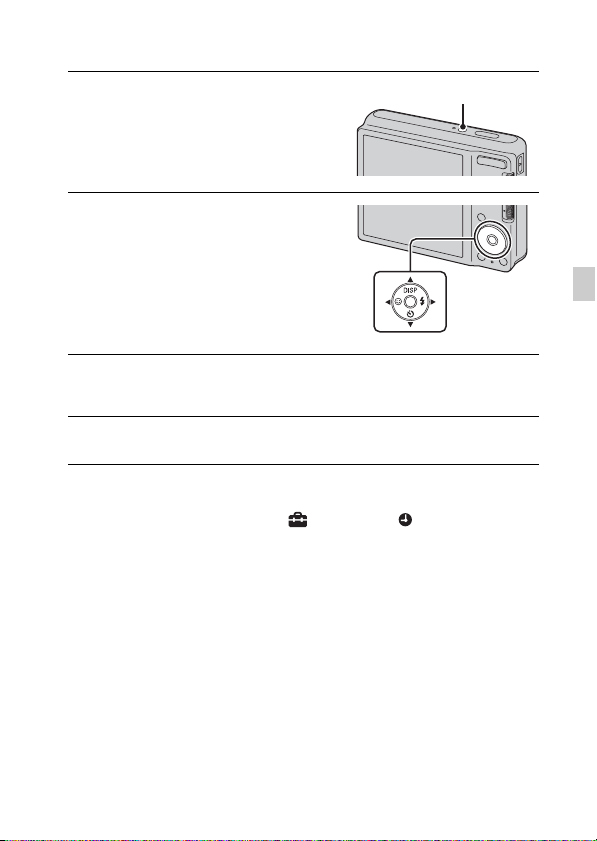
Setting the clock
Press the ON/OFF (Power)
1
ON/OFF (Power) button
button.
The camera is turned on.
Select a setting item with
2
v/V on the control button,
then press
Date & Time Format: Selects the
date and time display format.
Date & Time: Sets the date and time.
Set the numeric value with v/V/b/B, then press z.
3
• Midnight is indicated as 12:00 AM, and noon as 12:00 PM.
Select [OK], then press z.
4
x
Setting the date and time again
Press the MENU button, then select (Settings) t (Clock Settings).
z.
Control
button
GB
GB
15

Shooting still images
Set the mode switch to
1
(Still Image), then
press ON/OFF (Power)
button.
Hold the camera steady as
2
illustrated.
• Press the T button to zoom in, W button to
zoom out.
Press the shutter
3
button halfway down
to focus.
When the image is in focus, a
beep sounds and the z
indicator lights.
Press the shutter button
4
fully down.
ON/OFF (Power) button
Mode switch
Shutter
button
AE/AF
lock
16
GB

Shooting movies
Set the mode switch to
1
(Movie), then press
ON/OFF (Power) button.
Press the shutter button
2
fully down to start
recording.
Press the shutter button fully down again to stop
3
recording.
ON/OFF (Power) button
Mode switch
GB
GB
17

Viewing images
Press the (Playback)
1
button.
The last image shot is displayed.
(Playback) button
Note
• You cannot listen to the audio with this camera when a movie is played back.
x
Selecting next/previous
image
Select an image with B (next)/b
(previous) on the control button.
• Press z in the center of the control
button to view movies.
x
Deleting an image
1 Press (Delete) button.
2 Select [This Image] with v on the
control button, then press z.
x
Returning to shooting images
Press the shutter button halfway down.
x
Turning off the camera
Press ON/OFF (Power) button.
Control button
(Delete)
button
18
GB

Learning more about the camera (“Cyber-shot Handbook”)
“Cyber-shot Handbook”, which explains how to use the camera in detail, is
included on the CD-ROM (supplied). Refer to it for in-depth instructions on
the many functions of the camera.
x
For Windows users
Turn on your computer, and insert the CD-ROM
1
(supplied) into the CD-ROM drive.
Click [Cyber-shot Handbook].
2
Start “Cyber-shot Handbook” from the shortcut on
3
the desktop.
x
For Macintosh users
Turn on your computer, and insert the CD-ROM
1
(supplied) into the CD-ROM drive.
Select the [Handbook] folder and copy
2
“Handbook.pdf” stored in the [GB] folder to your
computer.
After copying is complete, double-click
3
“Handbook.pdf”.
GB
GB
19
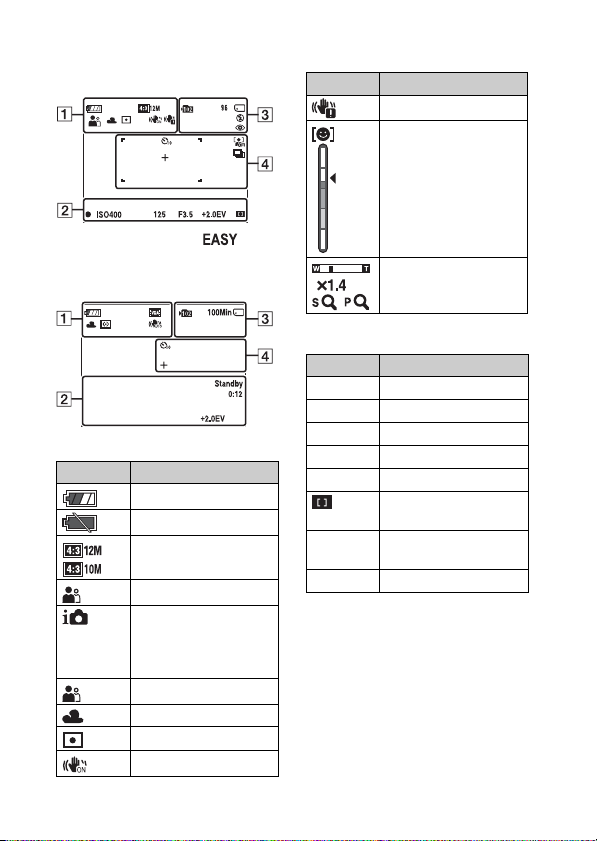
List of icons displayed on the screen
When shooting still images
• The icons are limited in (Easy
Mode).
When shooting movies
A
Display Indication
Battery remaining
Low battery warning
Image size
Scene Selection
Camera mode
(Intelligent Auto
Adjustment, Program
Auto, Movie Mode)
Scene Recognition icon
White balance
Metering Mode
GB
SteadyShot
20
Display Indication
Vibration warning
Smile Detection
Sensitivity indicator
Zoom scaling
B
Display Indication
z
ISO400
125
F3.5
+2.0EV
Standby
0:12
AE/AF lock
ISO number
Shutter speed
Aperture value
Exposure Value
AF range finder frame
indicator
Recording a movie/
Standby a movie
Recording time (m:s)
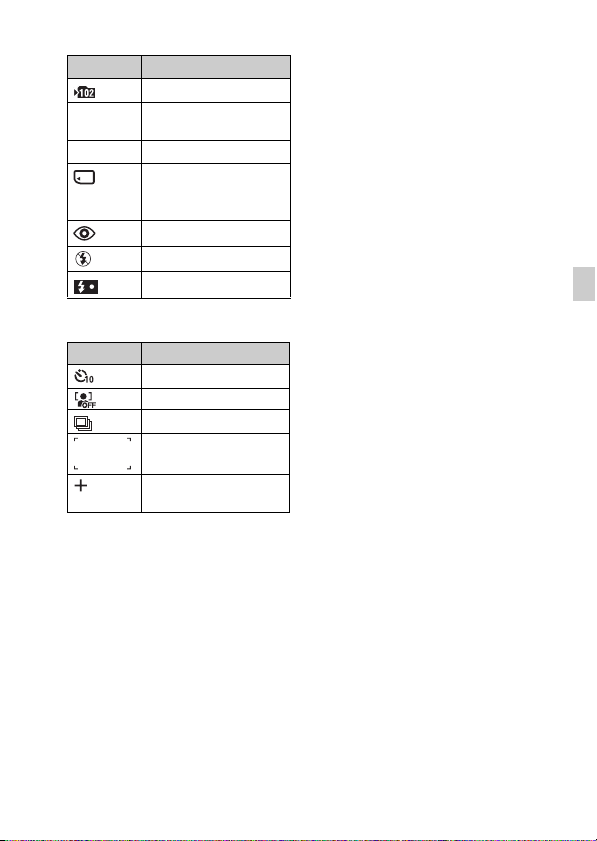
C
Display Indication
Recording folder
96
100Min
Number of recordable
images
Recordable time
Recording/Playback
Media (memory card,
internal memory)
Red-eye reduction
Flash mode
Flash charging
D
Display Indication
Self-timer
Face Detection
Burst
AF range finder frame
Spot metering crosshairs
GB
GB
21

Number of still images and recordable time of movies
x
Still images
DSC-S2100
Capacity
Size
12M 1 395 790 1600 3200 6400
8M 1 580 1170 2350 4700 9400
5M 2 710 1420 2900 5850 11700
VGA 28 9650 19300 38600 77200 154400
16:9(9M) 1 533 1060 2150 4300 8600
16:9(2M) 5 1800 3700 7500 15000 30000
Internal
memory
Approx.
6MB
Memory card formatted with this camera
2 GB 4 GB 8 GB 16 GB 32 GB
(Units: Images)
DSC-S2000
(Units: Images)
Capacity
Size
10M 1 470 940 1900 3800 7600
5M 2 710 1420 2900 5850 11700
VGA 28 9650 19300 38600 77200 154400
16:9(7M) 1 600 1200 2450 5000 10000
16:9(2M) 5 1800 3700 7500 15000 30000
Notes
• The number of still images may vary depending on the shooting conditions and the
recording media.
• When the number of remaining shootable images is greater than 99,999, the
“>99999” indicator appears.
GB
• When an image shot with other cameras is played back on this camera, the image
may not appear in the actual image size.
22
Internal
memory
Approx.
6MB
Memory card formatted with this camera
2 GB 4 GB 8 GB 16 GB 32 GB

x
Movies
The table below shows the approximate maximum recording times. These are
the total times for all movie files.
(Units: hour : minute : second)
Capacity
Size
VGA 0:00:03 0:27:20 0:54:40 1:49:20 3:38:40 7:17:20
QVGA 0:00:10 1:23:40 2:45:00 5:35:00 11:18:00 22:36:00
Internal
memory
Approx.
6MB
Memory card formatted with this camera
2 GB 4 GB 8 GB 16 GB 32 GB
Notes
• The recordable movie file size is up to approx. 2 GB for each file. If the file size
reaches approx. 2 GB, the camera stops recording the movie automatically.
• The recording time may vary depending on the shooting conditions and the
recording media.
• The camera does not support HD recordings or playbacks for movies.
Precautions
Do not use/store the camera in the following places
• In an extremely hot, cold or humid place
In places such as in a car parked in the sun, the camera body may become
deformed and this may cause a malfunction.
• Under direct sunlight or near a heater
The camera body may become discolored or deformed, and this may cause a
malfunction.
• In a location subject to rocking vibration
• Near strong magnetic place
• In sandy or dusty places
Be careful not to let sand or dust get into the camera. This may cause the camera to
malfunction, and in some cases this malfunction cannot be repaired.
On carrying
Do not sit down in a chair or other place with the camera in the back pocket of your
trousers or skirt, as this may cause malfunction or damage the camera.
GB
GB
23

On the battery
• Avoid rough handling, disassembling, modifying, physical shock, or impact such
as hammering, dropping or stepping on the battery.
• Do not use a deformed or damaged battery.
• Do not mix a used battery together with a new battery or different types of
batteries.
• Remove the batteries from the camera when you do not operate the camera for
long periods, or when the batteries are dead.
On cleaning
Cleaning the LCD screen
Wipe the screen surface with an LCD cleaning kit (sold separately) to remove
fingerprints, dust, etc.
Cleaning the lens
Wipe the lens with a soft cloth to remove fingerprints, dust, etc.
Cleaning the camera surface
Clean the camera surface with a soft cloth slightly moistened with water, then wipe
the surface with a dry cloth. To prevent damage to the finish or casing:
– Do not expose the camera to chemical products such as thinner, benzine, alcohol,
disposable cloths, insect repellent, sunscreen or insecticide.
– Do not touch the camera with any of the above on your hand.
– Do not leave the camera in contact with rubber or vinyl for a long time.
On operating temperatures
Your camera is designed for use under the temperatures between 0°C and 40°C
(32°F and 104°F). Shooting in extremely cold or hot places that exceed this range is
not recommended.
On the internal rechargeable backup battery
This camera has an internal rechargeable battery for maintaining the date and time
and other settings regardless of whether the power is on or off.
This rechargeable battery is continually charged as long as you are using the camera.
However, if you use the camera for only short periods, it discharges gradually, and if
you do not use the camera at all for about one month it becomes completely
discharged. In this case, be sure to charge this rechargeable battery before using the
camera.
However, even if this rechargeable battery is not charged, you can still use the
camera, but the date and time will not be indicated.
Charging method of the internal rechargeable backup battery
Insert batteries with enough power remaining in the camera, and then leave the
camera for 24 hours or more with the power off.
24
GB

Troubleshooting
Check the items below, and refer to “Cyber-shot Handbook”
(PDF).
Batteries and power
The remaining-charge indicator is incorrect, or sufficient
remaining-charge indicator is displayed but the power runs out
too quickly.
• This phenomenon occurs when you use the camera in an extremely hot or cold
location.
• When using alkaline batteries/Oxy Nickel Primary Battery (sold separately), the
remaining-charge indicator may not be correct.
• The batteries are discharged. Insert new batteries or charged Nickel-Metal
Hydride batteries (sold separately).
• When using the Nickel-Metal Hydride batteries (sold separately), the poles of
batteries or the terminals of the battery cover are dirty so the batteries are not
charged sufficiently. Clean them with a cotton swab, etc.
• When using the Nickel-Metal Hydride batteries (sold separately), the remainingcharge indicator differs from the current one due to the memory effect, etc. Fully
discharge and then charge the batteries to correct the display.
• The batteries are dead. Replace them with new ones.
The batteries run down too quickly.
• You are using the camera in an extremely cold location.
• The batteries are dead. Replace them with new ones.
• When using the Nickel-Metal Hydride batteries (sold separately), charge them
sufficiently.
Camera power is turned off automatically when you open the
battery/memory card cover.
• This is not a malfunction. Turn off the camera before you open the battery/
memory card cover.
Cannot turn on the camera.
• Insert the batteries correctly.
• The batteries are discharged. Insert new batteries or charged Nickel-Metal
Hydride batteries (sold separately).
• The batteries are dead. Replace them with new ones.
GB
GB
25

The power turns off suddenly.
• When [Power Save] is set to [Standard] or [Stamina], if you do not operate the
camera for a certain period of time while the power is on, the camera turns off
automatically to prevent wearing down the batteries. Turn on the camera again.
• The batteries are discharged. Insert new batteries or charged Nickel-Metal
Hydride batteries (sold separately).
Shooting still images/movies
Cannot record images.
• When images cannot be recorded into a memory card but are recorded into the
internal memory, even though a memory card has been inserted into the camera,
make sure that the memory card has been fully inserted.
• Check the free capacity of the internal memory or the memory card. If it is full,
do one of the following:
– Delete unnecessary images.
– Change the memory card.
• You cannot record images while charging the flash.
• When recording movies, it is recommended that you use the following memory
cards:
– “Memory Stick PRO Duo” media, “Memory Stick PRO-HG Duo” media
– SD memory card or SDHC memory card (Class 2 or faster)
• Set the mode switch to (Still Image) when shooting still images.
• Set the mode switch to (Movie) when shooting movies.
White, purple or other streaks appear or the entire screen appears
reddish when shooting a bright subject.
• This phenomenon is called smearing. This is not a malfunction. Although this is
not recorded in standard still images, this phenomenon is recorded as streaks and
irregularities when shooting movies. (“Bright subject” means locations where
there is a large difference in brightness such as in the case of the sun or an electric
light at night.)
26
GB
