Page 1
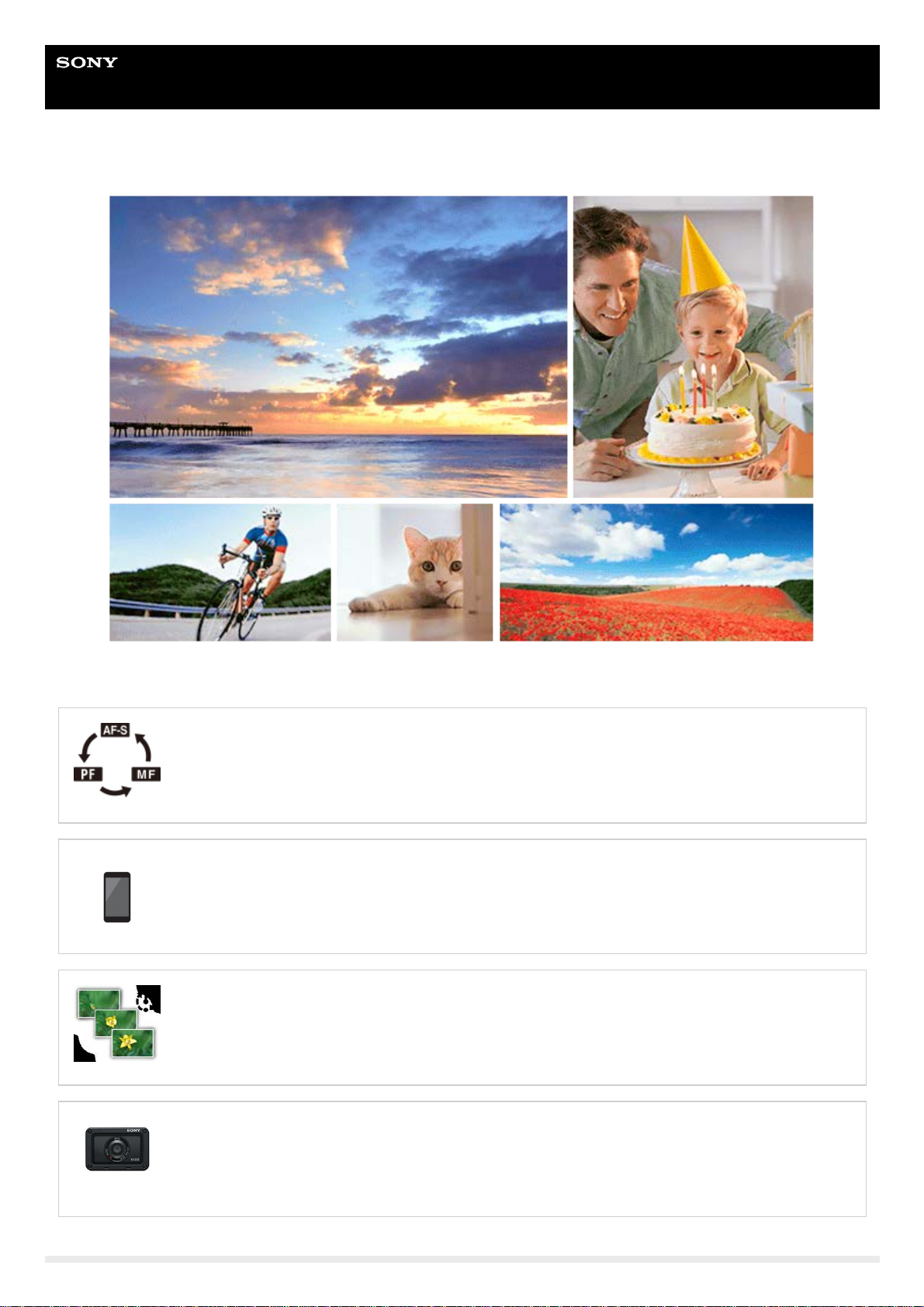
Help Guide
Digital Still Camera
DSC-RX0M2
Use this manual if you encounter any problems, or have any questions about your product.
How to change the focusing mode
You can select [Single-shot AF], [Preset Focus], or [Manual Focus] as the focusing mode when
shooting still images or movies.
Using the Movie Edit add-on to edit movies
You can edit recorded movies by installing the Movie Edit add-on to your smartphone.
Interval shooting
You can automatically shoot a series of still images with the shooting interval and number of shots
that you set in advance.
DSC-RX0M2 Accessories compatibility information
This website provides the accessories compatibility information. (Another window will open.)
1
Page 2
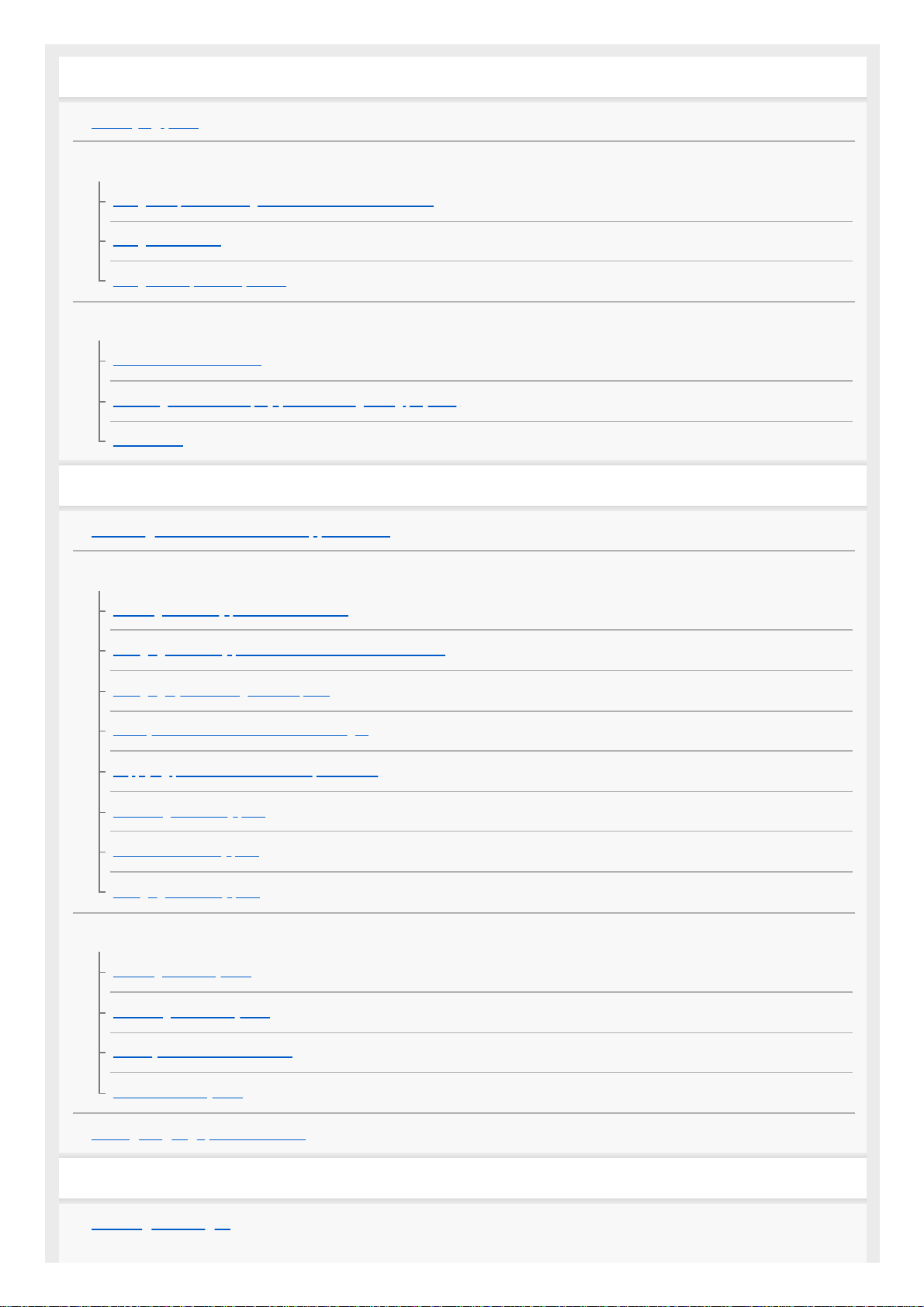
Names of parts/Icons and indicators
Identifying parts
Confirming the operation method
Using the up/down/left/right buttons and the Enter button
Using MENU items
Using the Fn (Function) button
Icons and indicators
List of icons on the screen
Switching the screen display (while shooting/during playback)
DISP Button
Preparing the camera
Checking the camera and the supplied items
Charging the battery pack
Inserting the battery pack into the camera
Charging the battery pack while it is inserted in the camera
Charging by connecting to a computer
Battery life and number of recordable images
Supplying power from a wall outlet (wall socket)
Removing the battery pack
Notes on the battery pack
Charging the battery pack
Inserting a memory card (sold separately)
Inserting a memory card
Removing the memory card
Memory cards that can be used
Notes on memory card
Setting language, date and time
Shooting
Shooting still images
2
Page 3
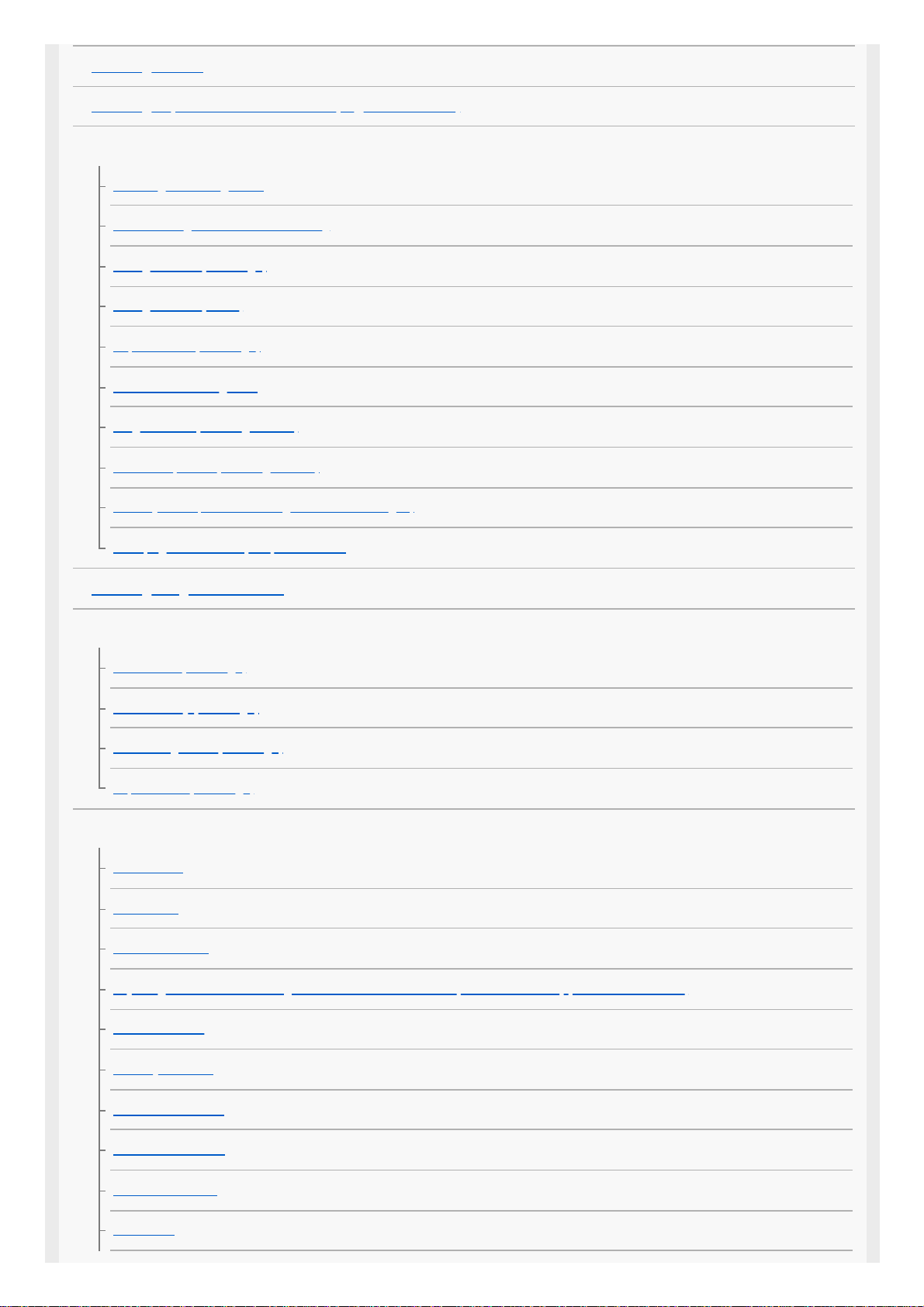
Shooting movies
Shooting super-slow-motion movies (High Frame Rate)
Selecting a shooting mode
Selecting a shooting mode
The advantages of automatic shooting
Intelligent Auto (still image)
Intelligent Auto (movie)
Superior Auto (still image)
About Scene Recognition
Program Auto (still image/movie)
Manual Exposure (still image/movie)
Memory recall (Camera Settings1/Camera Settings2)
HFR (High Frame Rate): Exposure Mode
Shooting images underwater
Selecting still image size/image quality
File Format (still image)
JPEG Quality (still image)
JPEG Image Size (still image)
Aspect Ratio (still image)
Adjusting the focus
Focus Mode
Focus Area
Focus Area Limit
Adjusting the focus area settings to the camera’s orientation (horizontal/vertical) (Switch V/H AF Area)
● button Tracking
Face/Eye AF Set.
AF Area Auto Clear
Circ. of Focus Point
NEAR Mode in PF
Focus-lock
3
Page 4
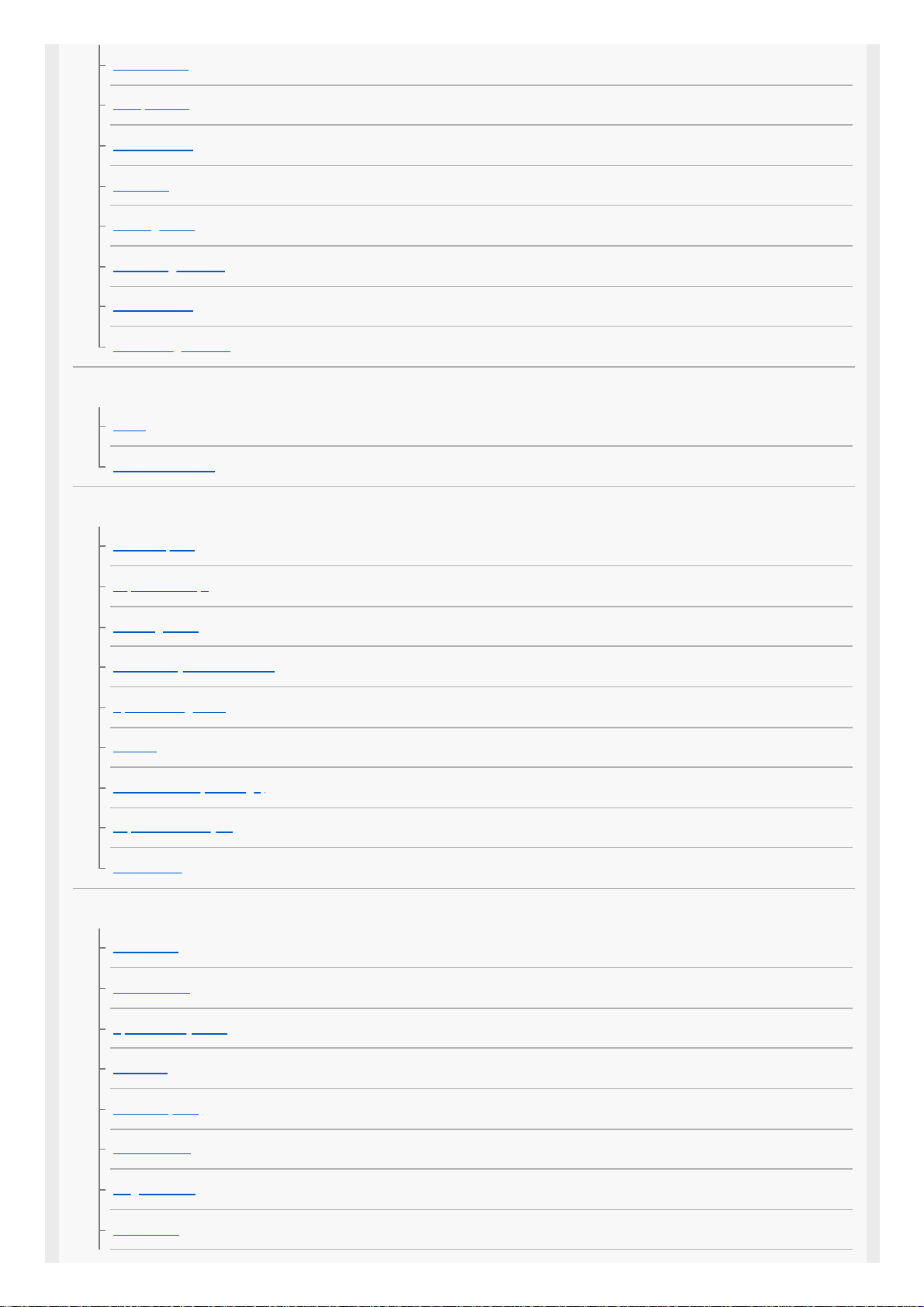
Preset Focus
One-push AF
Manual Focus
MF Assist
Peaking Setting
Focus Magnif. Time
AF/MF control
AF-S during mov rec
Using the zoom
Zoom
About zoom scale
Adjusting the exposure
Shutter Speed
Exposure Comp.
Metering Mode
Face Priority in Multi Metering
Spot Metering Point
AE lock
AEL w/ shutter (still image)
Exposure Std. Adjust
Zebra Setting
Selecting a drive mode (Continuous shooting/Self-timer)
Drive Mode
Cont. Shooting
Speed Priority Cont.
Self-timer
Self-timer(Cont)
Cont. Bracket
Single Bracket
WB bracket
4
Page 5
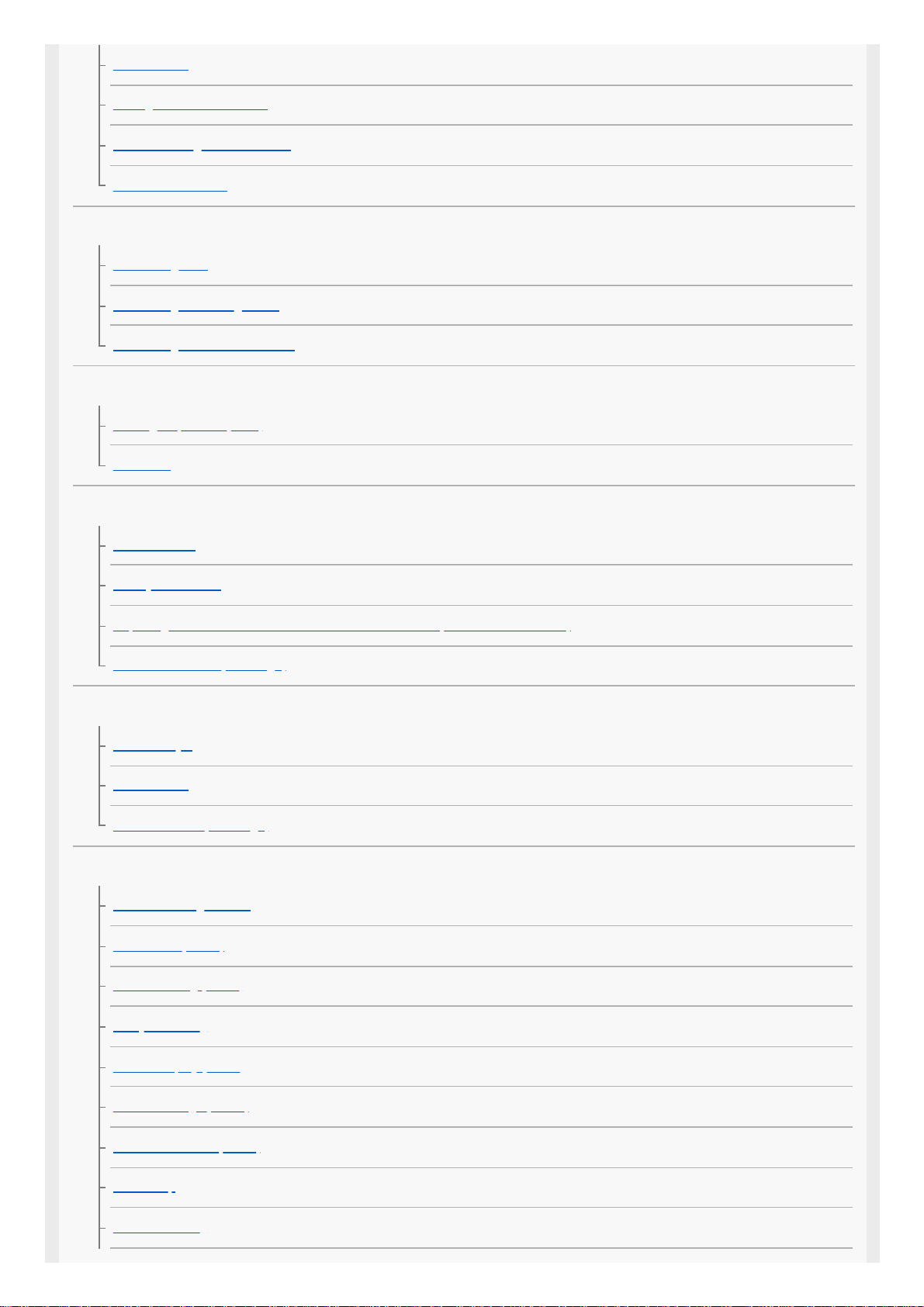
DRO Bracket
Settings for bracket shooting
Indicator during bracket shooting
Interval Shoot Func.
Selecting the ISO sensitivity
ISO Setting: ISO
ISO Setting: ISO Range Limit
ISO Setting: ISO AUTO Min. SS
Correcting the brightness or contrast
D-Range Optimiser (DRO)
Auto HDR
White Balance
White Balance
Priority Set in AWB
Capturing a standard white color to set the white balance (custom white balance)
Shutter AWB Lock (still image)
Selecting an effect mode
Creative Style
Picture Effect
Soft Skin Effect (still image)
Settings for movies
Movie recording formats
File Format (movie)
Record Setting (movie)
Proxy Recording
Marker Display (movie)
Marker Settings (movie)
Mon. Off dur REC (movie)
REC Lamp
Audio Recording
5
Page 6
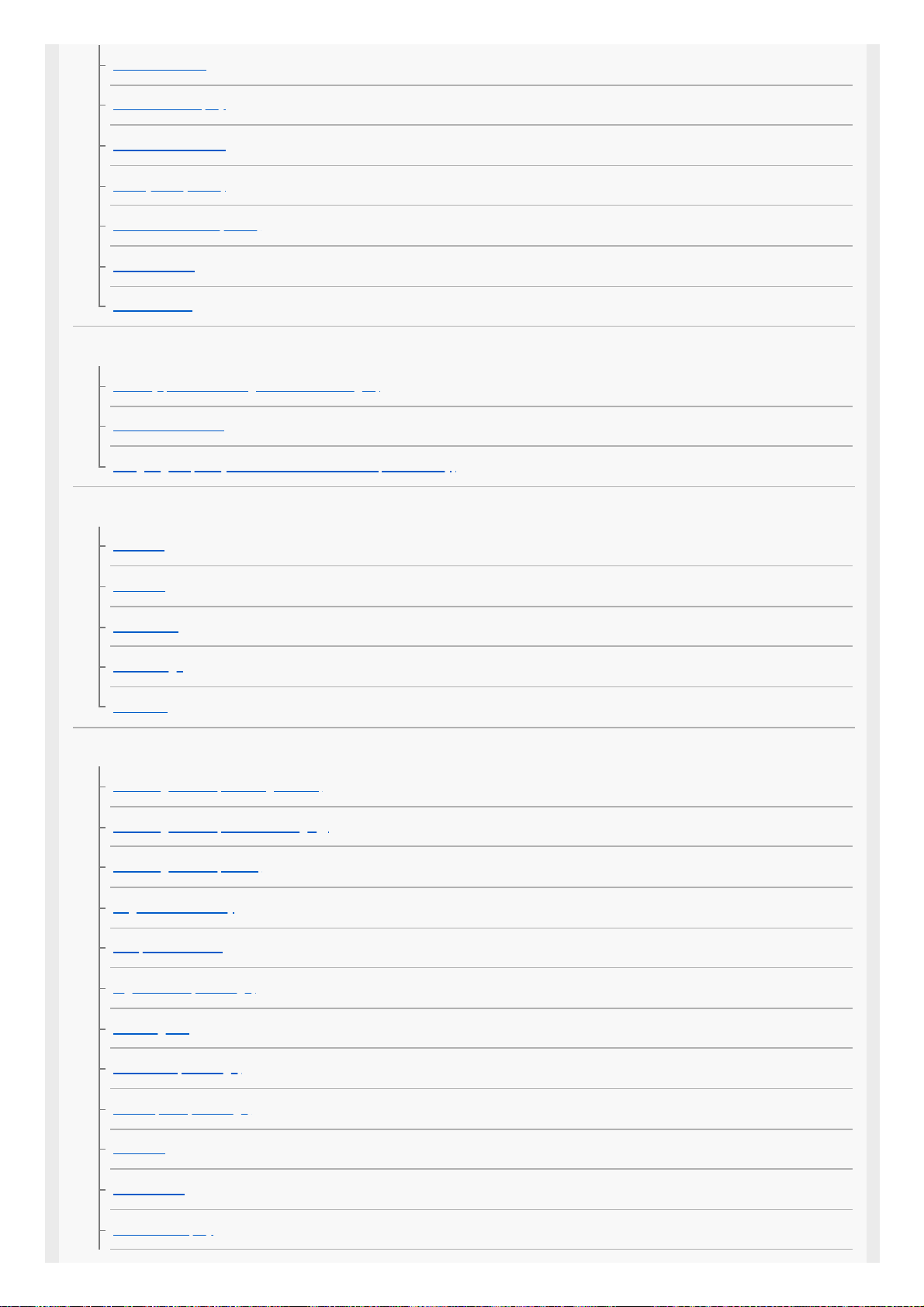
Audio Rec Level
Audio Level Display
Wind Noise Reduct.
SteadyShot (movie)
Auto Slow Shutter (movie)
MOVIE Button
Picture Profile
Customizing the shooting functions for convenient use
Memory (Camera Settings1/Camera Settings2)
Function Menu Set.
Assigning frequently used functions to buttons (Custom Key)
Customizing MENU (My Menu)
Add Item
Sort Item
Delete Item
Delete Page
Delete All
Setting the other functions of this product
Face Registration (New Registration)
Face Registration (Order Exchanging)
Face Registration (Delete)
Regist. Faces Priority
Self-portrait/ -timer
High ISO NR (still image)
Audio signals
Write Date (still image)
Color Space (still image)
Grid Line
Auto Review
Live View Display
6
Page 7
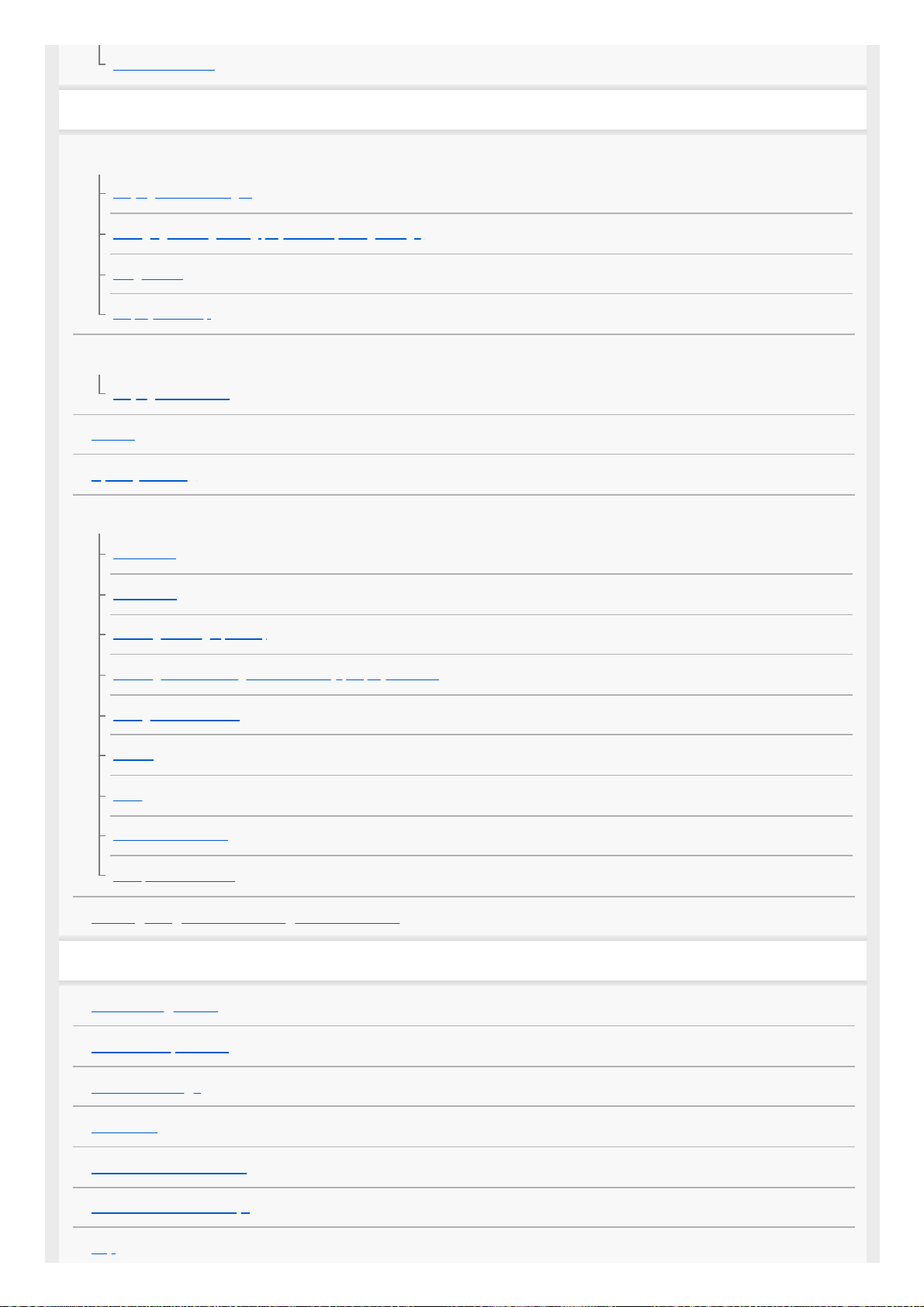
Release w/o Card
Viewing
Viewing still images
Playing back still images
Enlarging an image being played back (Enlarge Image)
Image Index
Display as Group
Playing back movies
Playing back movies
Delete
Specify Printing
Using viewing functions
View Mode
Slide Show
Rotating an image (Rotate)
Rotating recorded images automatically (Display Rotation)
Enlarge Initial Position
Protect
Rating
Cont. PB for Interval
PB Speed for Interval
Viewing images on a TV using an HDMI cable
Changing settings
Monitor Brightness
Gamma Disp. Assist
Volume Settings
Tile Menu
Power Save Start Time
Auto Power OFF Temp.
Flip
7
Page 8
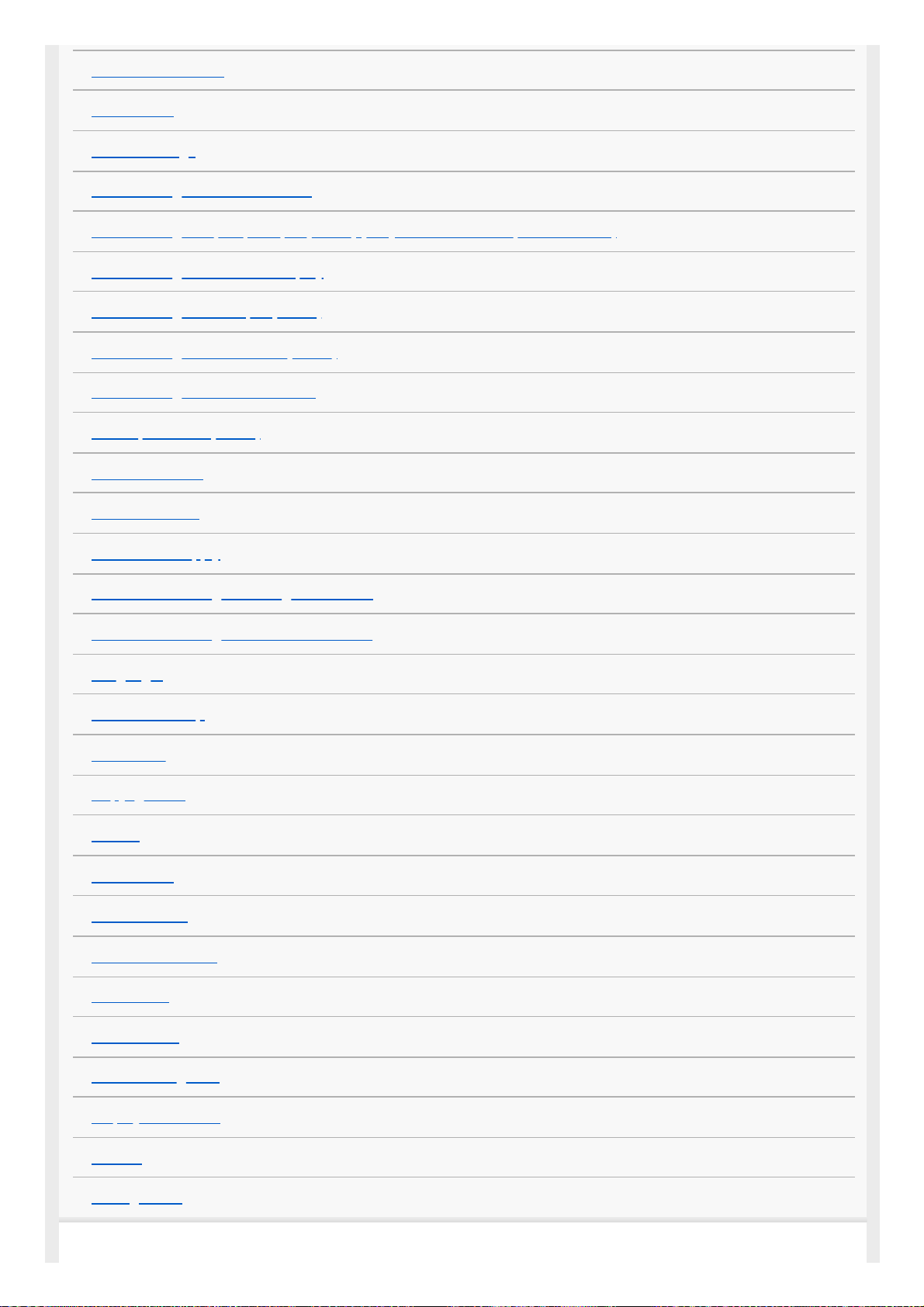
NTSC/PAL Selector
Demo Mode
TC/UB Settings
HDMI Settings: HDMI Resolution
HDMI Settings: 24p/60p Output (movie) (Only for 1080 60i compatible models)
HDMI Settings: HDMI Info. Display
HDMI Settings: TC Output (movie)
HDMI Settings: REC Control (movie)
HDMI Settings: CTRL FOR HDMI
4K Output Select (movie)
USB Connection
USB LUN Setting
USB Power Supply
PC Remote Settings: Still Img. Save Dest.
PC Remote Settings: RAW+J PC Save Img
Language
Date/Time Setup
Area Setting
Copyright Info
Format
File Number
Set File Name
Select REC Folder
New Folder
Folder Name
Recover Image DB
Display Media Info.
Version
Setting Reset
8
Page 9
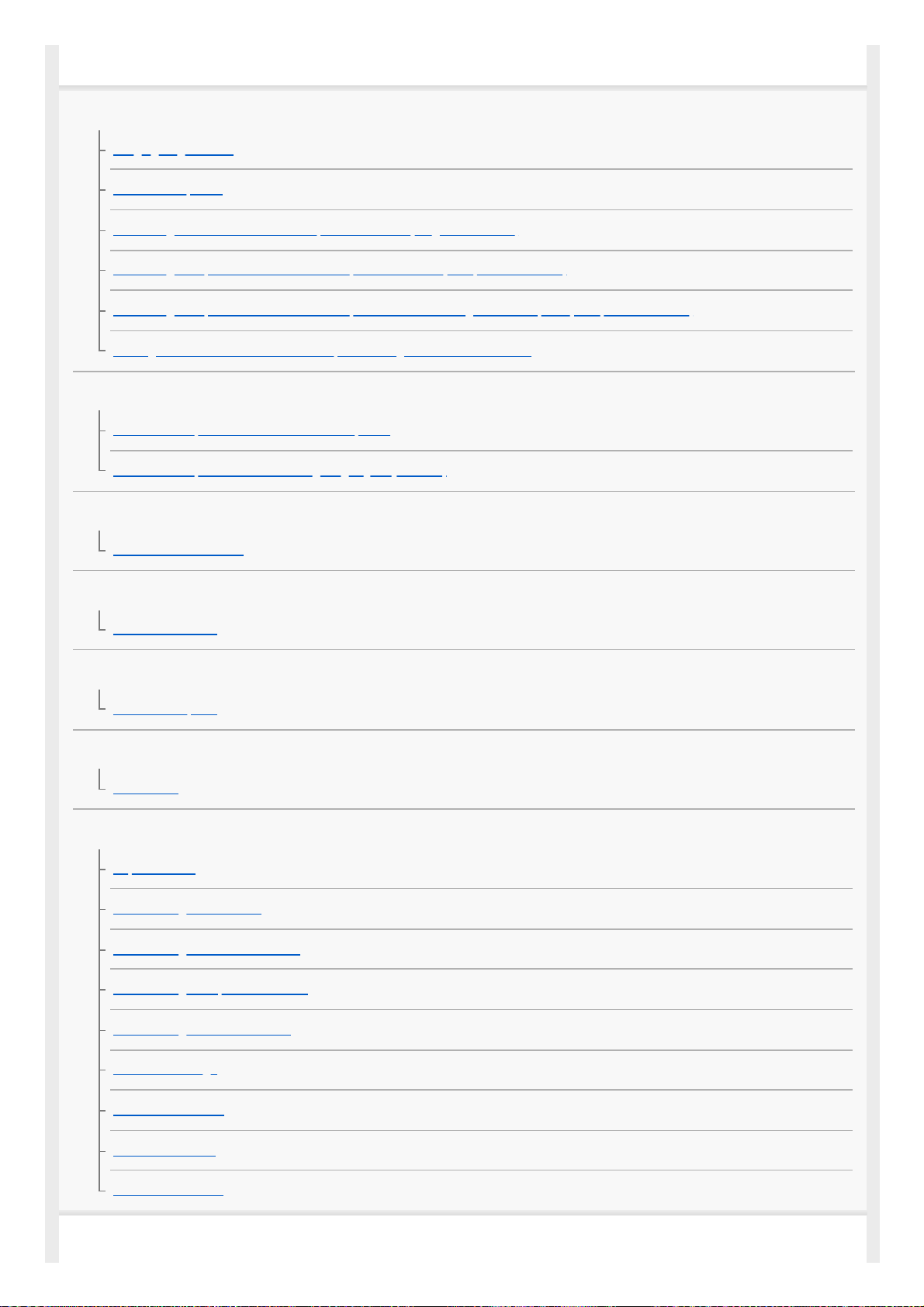
Using network functions
Controlling this product using a Smartphone
Imaging Edge Mobile
Ctrl w/ Smartphone
Controlling the camera from a smartphone via Wi-Fi (Single connection)
Controlling multiple cameras from a smartphone via Wi-Fi (Multiple connections)
Controlling multiple cameras from a smartphone via Wi-Fi using an access point (Multiple connections)
Turning the camera on/off from a smartphone using the Bluetooth function
Transferring images to a Smartphone
Send to Smartphone Func.: Send to Smartphone
Send to Smartphone Func.: Sending Target (proxy movies)
Reading location information from a smartphone
Location Info. Link Set.
Using a remote commander with Bluetooth communication
Bluetooth Rmt Ctrl
Transferring images to a computer
Send to Computer
Transferring images to a TV
View on TV
Changing the network settings
Airplane Mode
Wi-Fi Settings: WPS Push
Wi-Fi Settings: Access Point Set.
Wi-Fi Settings: Disp MAC Address
Wi-Fi Settings: SSID/PW Reset
Bluetooth Settings
Remote Power Set.
Edit Device Name
Reset Network Set.
Using a computer
9
Page 10

Recommended computer environment
Importing images for use on a computer
PlayMemories Home
Installing PlayMemories Home
Connecting the product to a computer
Importing images to the computer without using PlayMemories Home
Disconnecting the product from the computer
Developing RAW images/Remote shooting (Imaging Edge)
Imaging Edge
Creating a movie disc
Selecting a disc to be created
Creating Blu-ray Discs from high-definition image quality movies
Creating DVD discs (AVCHD recording discs) from high-definition image quality movies
Creating DVD discs from standard image quality movies
Camera control boxes
Precautions/This product
Precautions
About water-proof, dust-proof, and shock-proof performance of the camera
On the internal rechargeable battery
On cleaning
Number of still images
Recordable time of movies
Using the AC Adaptor/battery charger abroad
AVCHD format
License
Specifications
Trademarks
Troubleshooting
Troubleshooting
Self-diagnosis display
10
Page 11
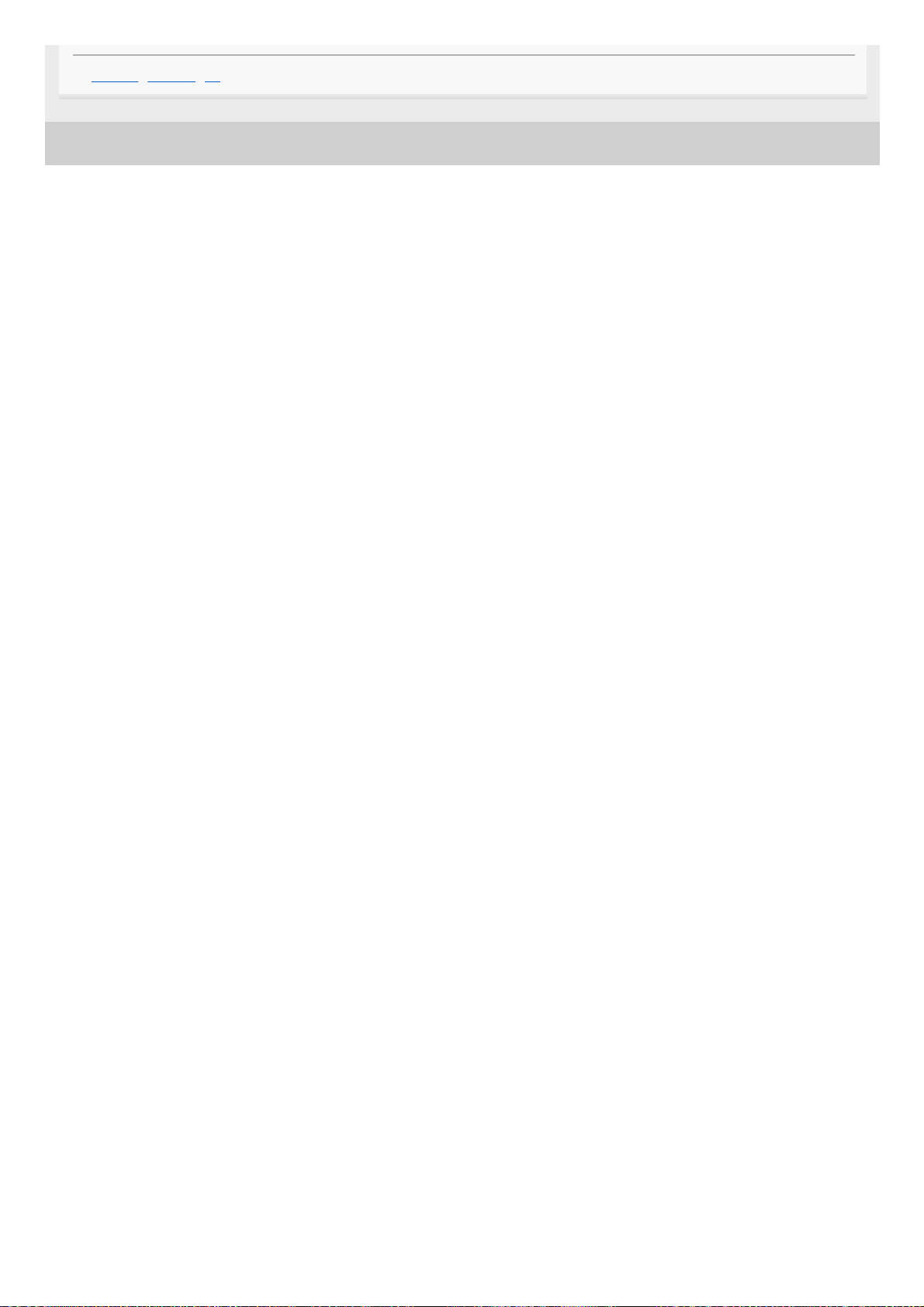
4-748-164-12(2) Copyright 2019 Sony Corporation
Warning messages
11
Page 12
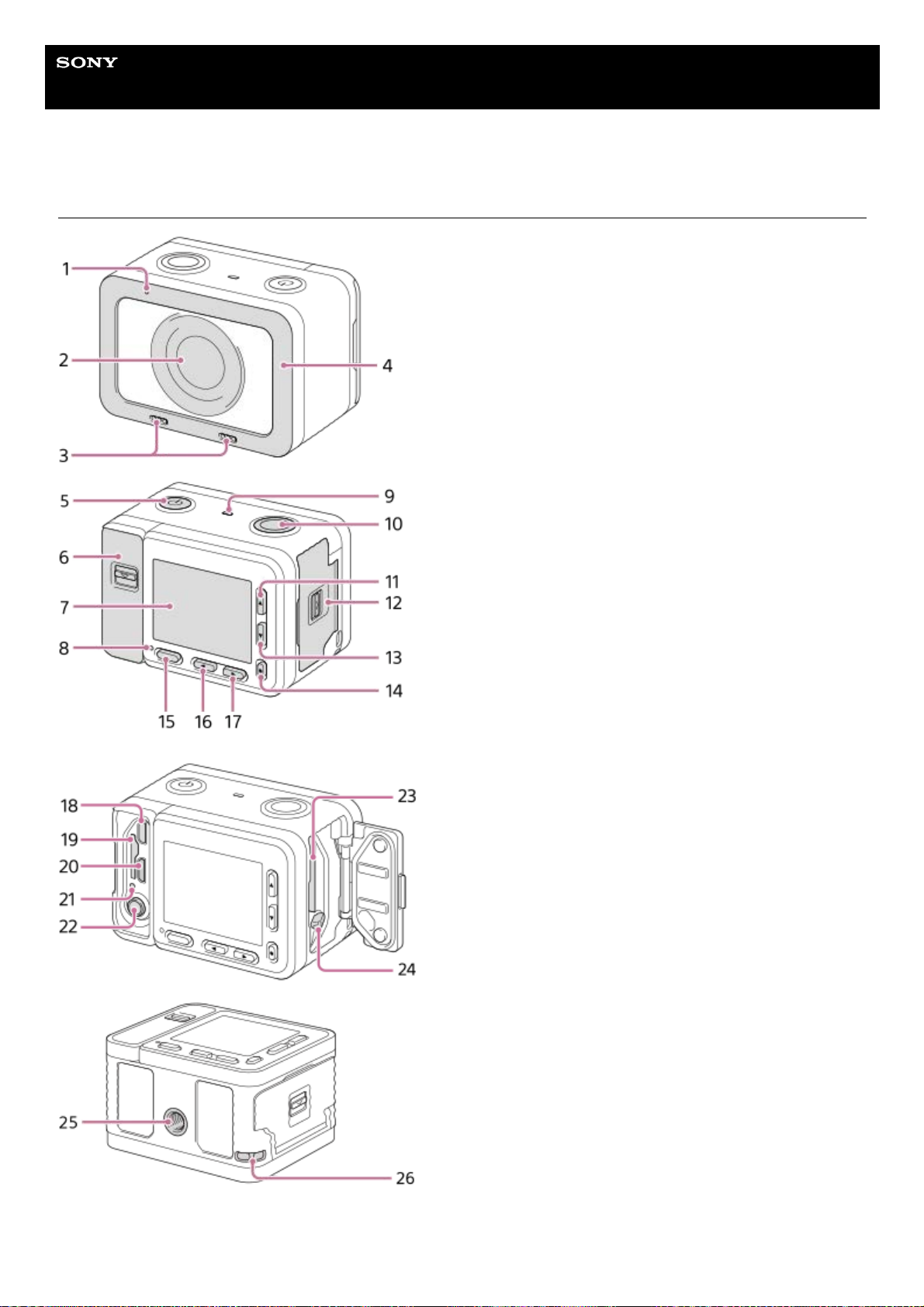
Help Guide
Digital Still Camera
DSC-RX0M2
Identifying parts
When the covers are open
Recording lamp1.
Lens2.
Internal microphones3.
12
Page 13

Do not cover this part during movie recording. Doing so may cause noise or lower the volume.
Lens protector
You can replace this part with an optional accessory (sold separately).
4.
(On/Standby) button5.
Memory card/connector cover6.
Monitor
You can change the monitor angle to shoot from any position you like.
7.
Recording lamp8.
Speaker9.
SHUTTER/MOVIE button10.
Up button/DISP (Display switching) button11.
Battery cover12.
Down button/
(Playback) button13.
(Enter) button/Custom key14.
MENU button15.
Left button/Custom key16.
Right button/Fn (Function) button17.
HDMI micro jack18.
Memory card slot19.
Multi/Micro USB Terminal
For details on compatible accessories for the Multi/Micro USB Terminal, visit the Sony website, or consult your
Sony dealer or local authorized Sony service facility.
20.
Access lamp/charge lamp21.
(Microphone) jack
When an external microphone is connected, the internal microphone is turned off automatically. When the
external microphone is a plug-in-power type, the power of the microphone is supplied by the camera.
22.
Battery insertion slot23.
Battery lock lever24.
Tripod socket hole
Use a tripod with a screw 5.5 mm (7/32 inches) or shorter in length.
25.
Hook for strap
To avoid dropping the camera, attach the wrist strap and place your hand through the strap when performing
hand-held shooting.
26.
13
Page 14
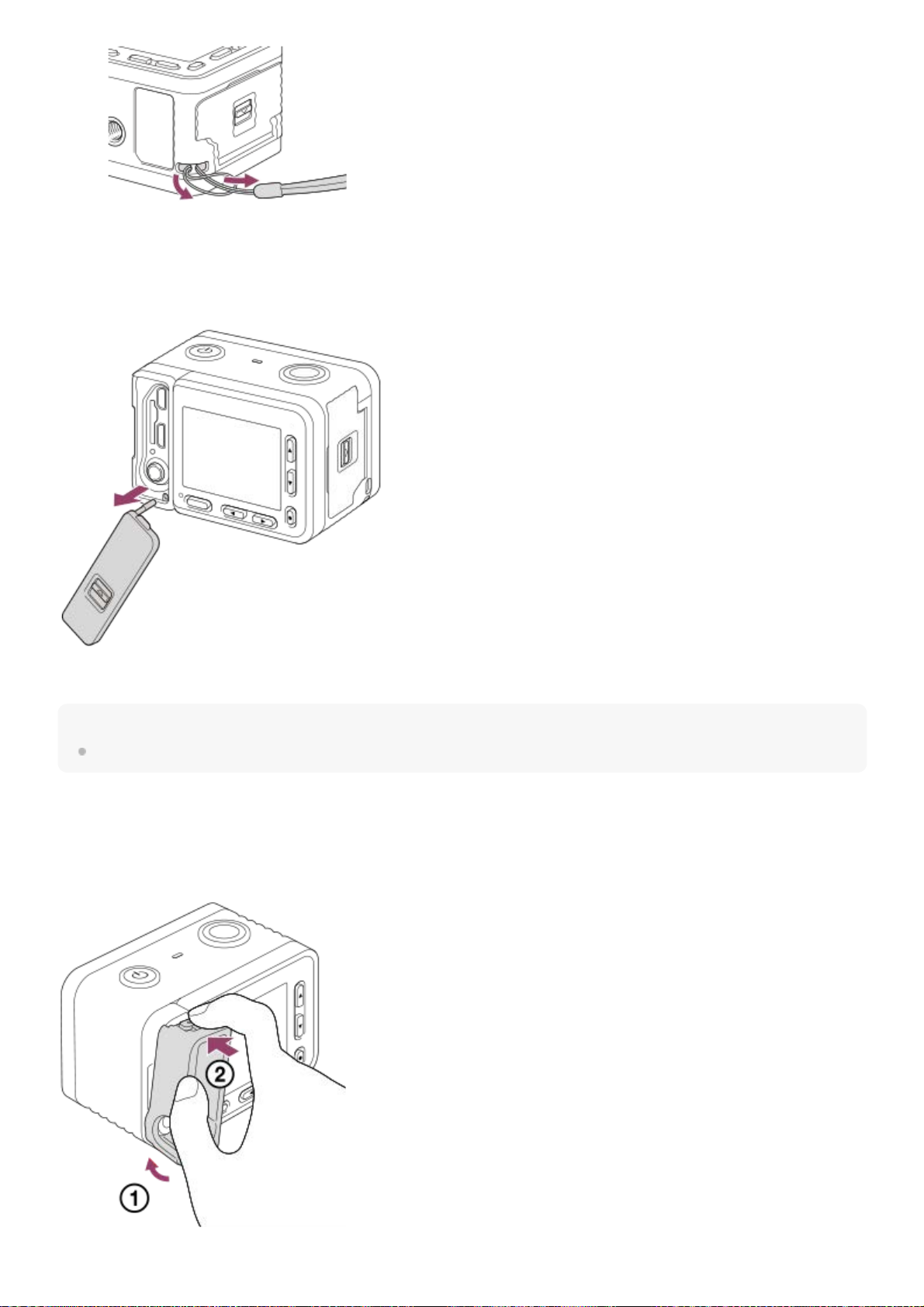
To use the camera with the memory card/connector cover detached
You can detach the memory card/connector cover in order to use the camera with an HDMI cable, micro USB cable, or
external microphone connected to the camera.
To reattach the memory card/connector cover, insert it into the camera.
Note
Be careful not to lose the memory card/connector cover when you remove it from the camera.
Memory card protector
Attach the memory card protector when you use the camera with an HDMI cable, micro USB cable, or external
microphone connected. The memory card protector prevents memory card access errors when the memory card is
accidentally loosened due to vibration or shock, etc.
14
Page 15
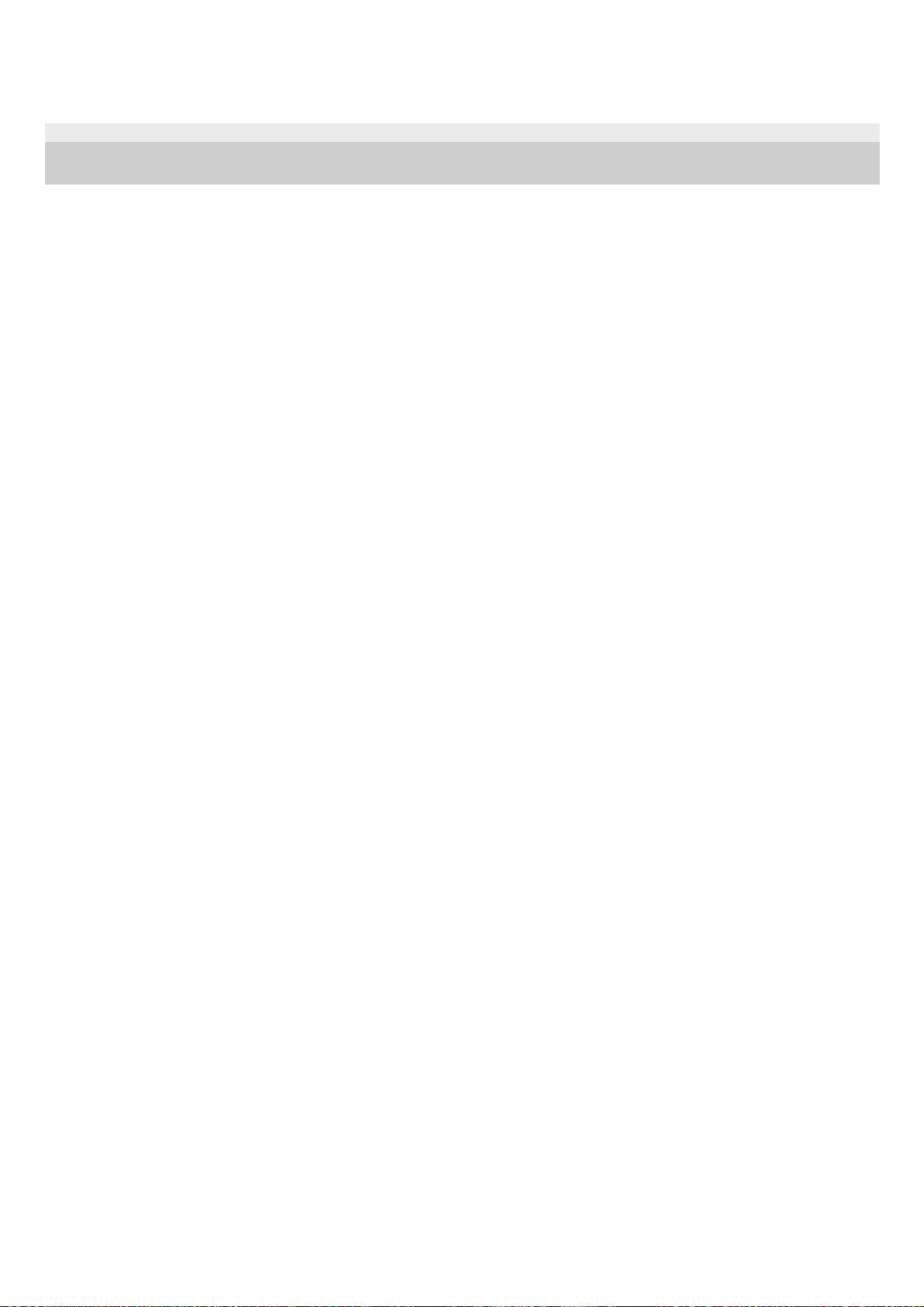
To remove the memory card protector, pull it out while pressing the holding parts on the top and the bottom of the
protector.
4-748-164-12(2) Copyright 2019 Sony Corporation
15
Page 16
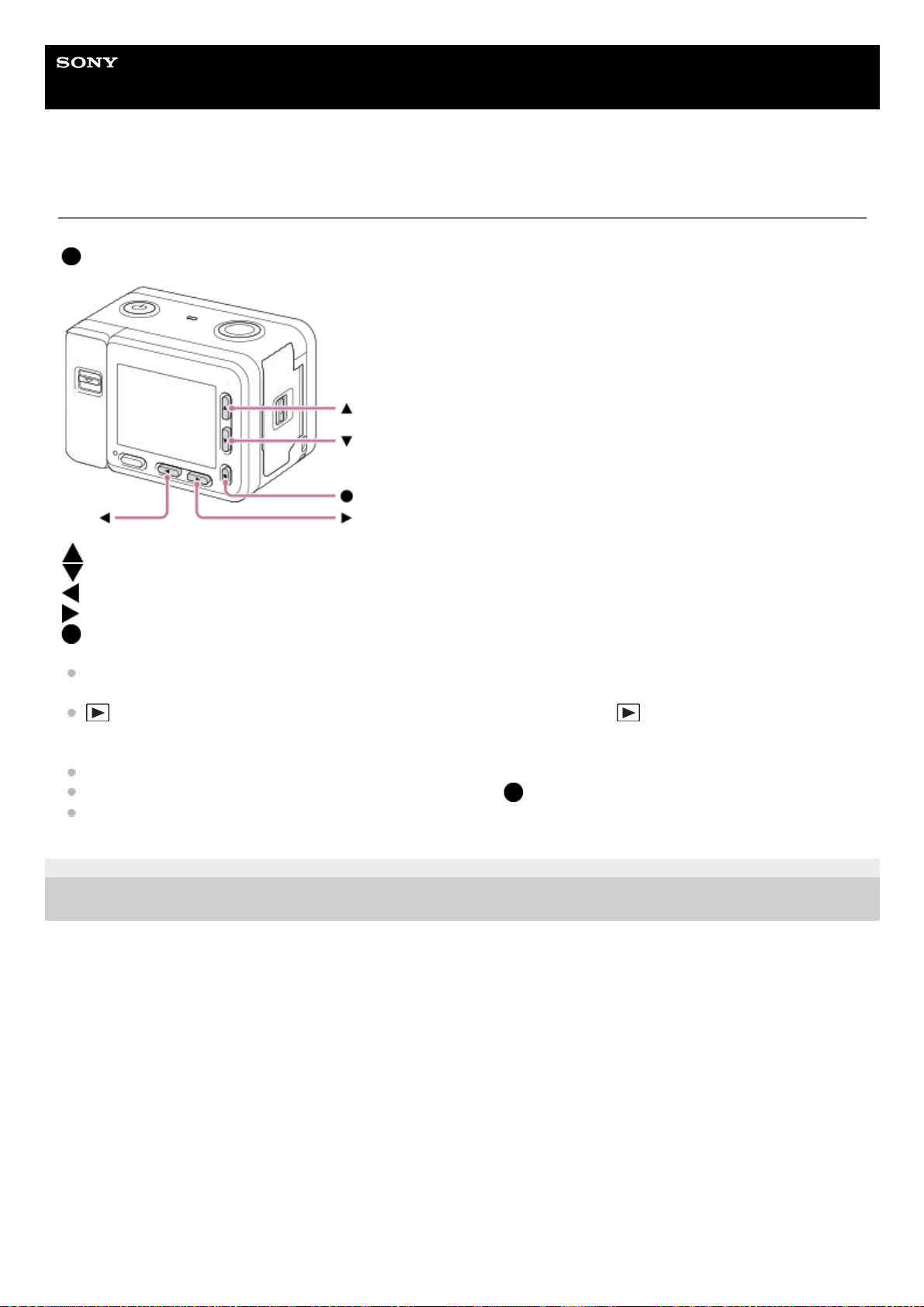
Help Guide
Digital Still Camera
DSC-RX0M2
Using the up/down/left/right buttons and the Enter button
You can select setting items by pressing the up/down/left/right buttons. Your selection is determined when you press the
(Enter) button.
: Up button
: Down button
: Left button
: Right button
: Enter button
DISP (Display Setting) is assigned to the up button. Each time you press the DISP button, the displayed content
changes.
(Playback) is assigned to the down button in shooting mode. Pressing the (Playback) button switches the
camera from shooting mode to playback mode. When playing back grouped images, press the down button to play
back images in the group.
Fn (Function) is assigned to the right button in shooting mode.
You can assign the desired functions to the left button and the
(Enter) button in shooting mode.
You can display the previous/next image by pressing the left/right button during playback.
4-748-164-12(2) Copyright 2019 Sony Corporation
16
Page 17
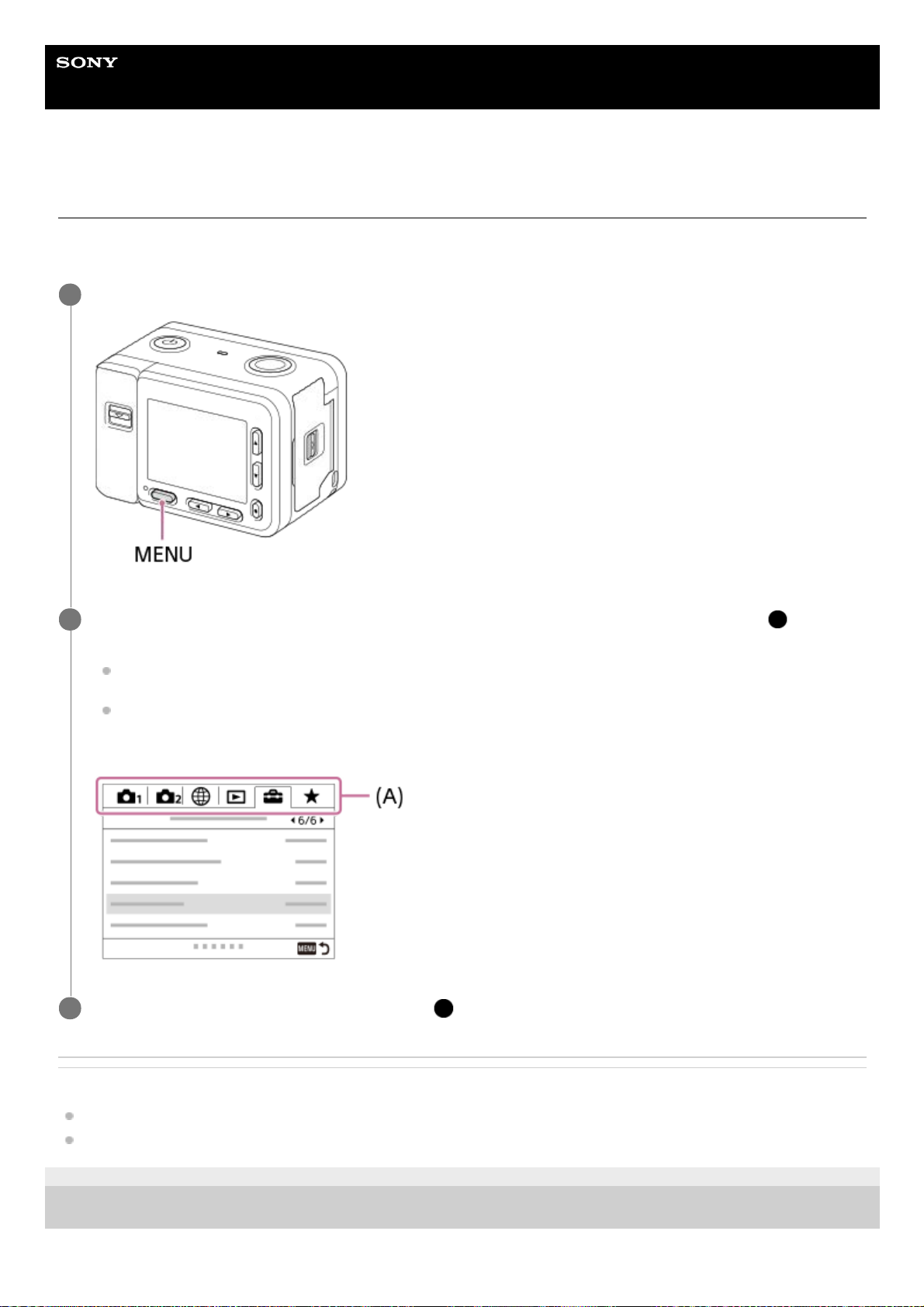
Help Guide
Digital Still Camera
DSC-RX0M2
Using MENU items
In this section, you learn how to change settings related to all camera operations and execute camera functions including
shooting, playback, and operation methods.
Related Topic
Tile Menu
Add Item
4-748-164-12(2) Copyright 2019 Sony Corporation
Press MENU button to display the MENU items.
1
Select the setting you want to adjust using the up/down/left/right buttons, and then press the (Enter)
button.
You can move to another MENU tab by selecting one of the icons at the top of the screen (A) and pressing the
left/right button.
You can go back to the previous screen by pressing the MENU button.
2
Select the desired setting value, and press the
(Enter) button to confirm.
3
17
Page 18
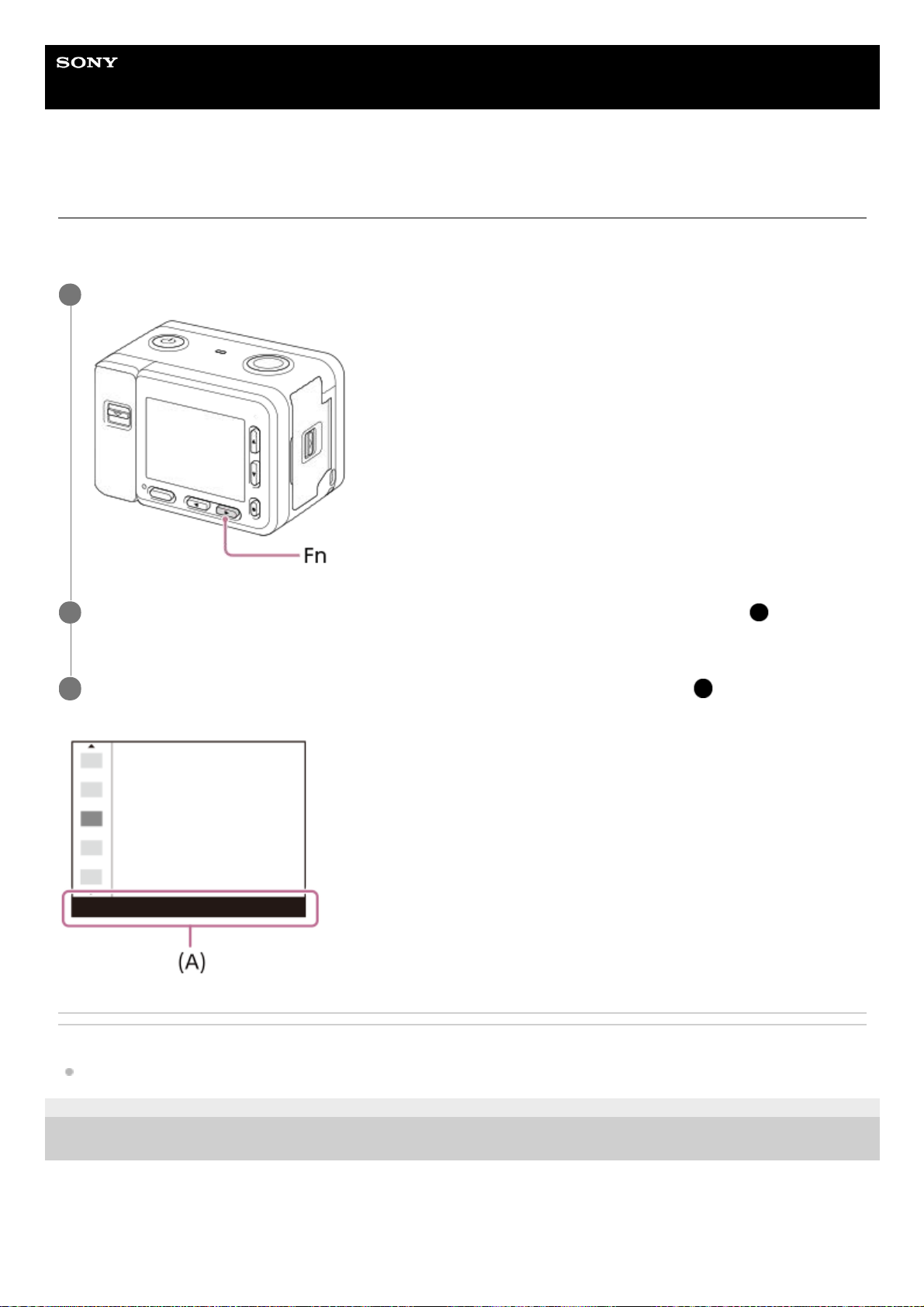
Help Guide
Digital Still Camera
DSC-RX0M2
Using the Fn (Function) button
You can register frequently used functions to the Fn (Function) button and recall them while shooting. Up to 12 frequently
used functions can be registered to the Fn (Function) button.
Related Topic
Function Menu Set.
4-748-164-12(2) Copyright 2019 Sony Corporation
Press the Fn (Function) button in shooting mode.
1
Select a function to register by pressing the up/down/left/right buttons, and then press the
(Enter)
button.
2
Select the desired setting by following the operating guide (A) , and then press the
(Enter) button.
3
18
Page 19
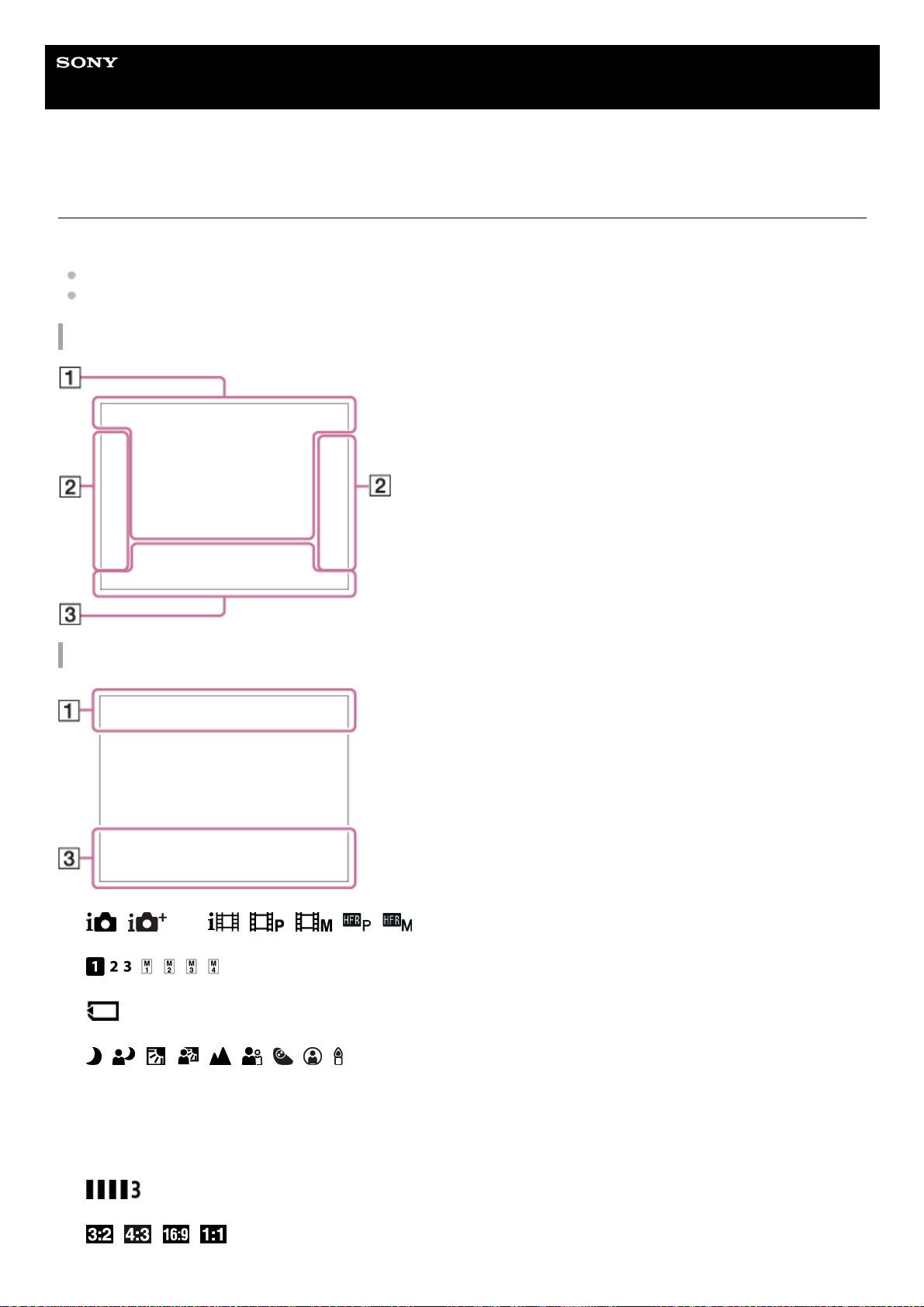
Help Guide
Digital Still Camera
DSC-RX0M2
List of icons on the screen
Descriptions are given below the indications of the icons.
The displayed contents and their positions shown below are just a guideline, and may differ from the actual display.
Because the monitor of this camera is small, some characters and icons may be difficult to see.
For shooting
For playback
P M
Shoot Mode
Memory recall
NO CARD
Memory card
Scene Recognition icons
1h30m
Recordable time of movies
100
Remaining number of recordable images
Writing data/Number of images left to write
1.
19
Page 20
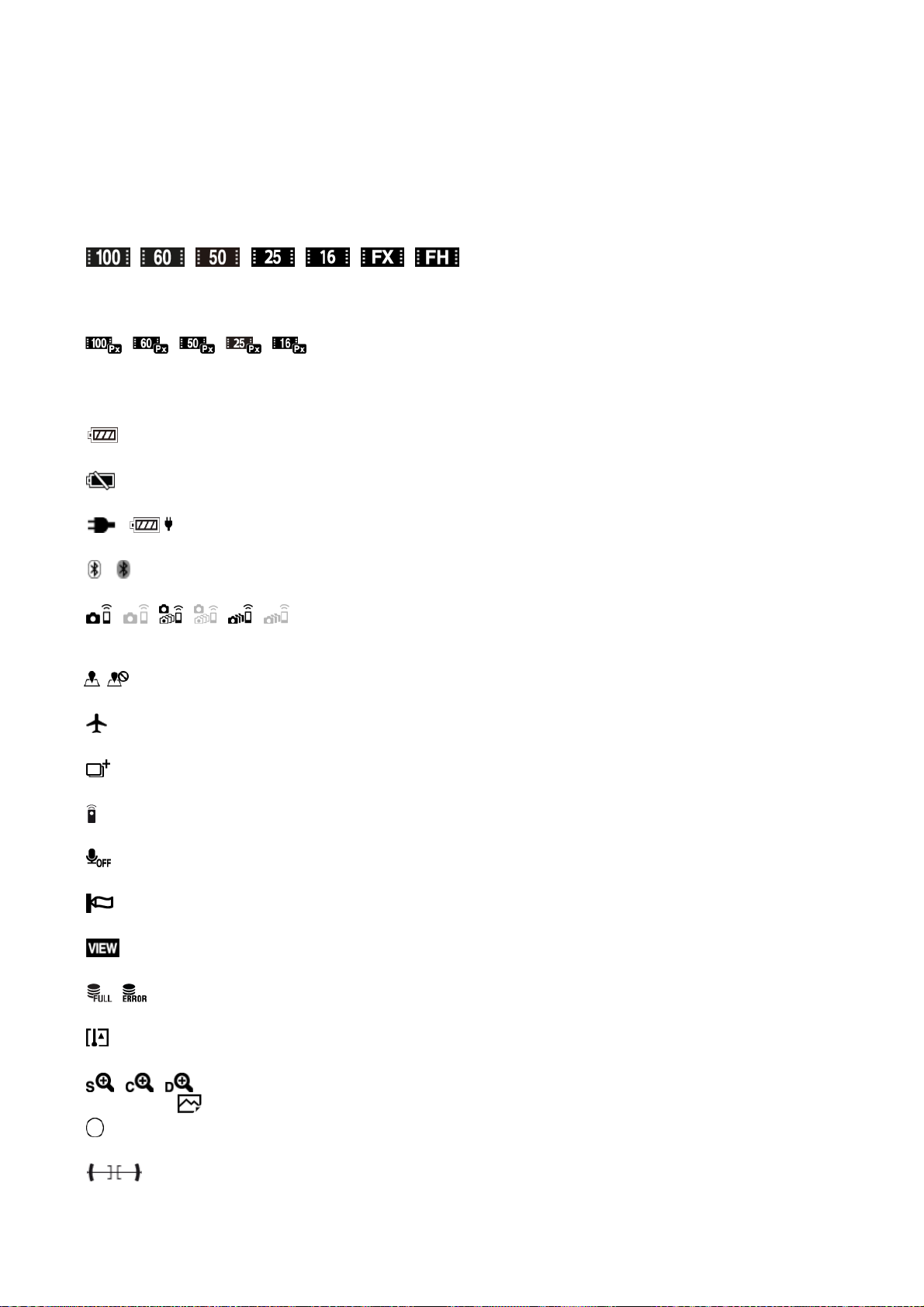
Aspect ratio of still images
15M / 14M / 13M / 10M / 7.7M / 6.9M / 6.5M / 5.2M / 3.8M / 3.4M / 3.2M / 2.6M / VGA
Image size of still images
RAW
RAW recording
X.FINE FINE STD
JPEG Quality
XAVC S 4K XAVC S HD AVCHD
File format of movies
Record setting of movies
120p 100p 60p 50p 60i 50i 30p 25p 24p
Frame rate of movies
Proxy Recording
240fps 250fps 480fps 500fps 960fps 1000fps
Frame rate for HFR shooting
Remaining battery
Remaining battery warning
/
USB power supply
Bluetooth connection available/Bluetooth connection unavailable
Connected to smartphone to control the camera/Not connected to smartphone (Single/Multi (Group Owner)/Multi
(Client))
Obtaining location information / Location information cannot be obtained
Airplane Mode
Overlay icon
Remote control
No audio recording of movies
Wind Noise Reduct.
Setting Effect OFF
Database file full/Database file error
Overheating warning
Smart Zoom/ Clear Image Zoom/Digital Zoom
Spot metering area
Digital level gauge
C:32:00
Self-diagnosis display
20
Page 21
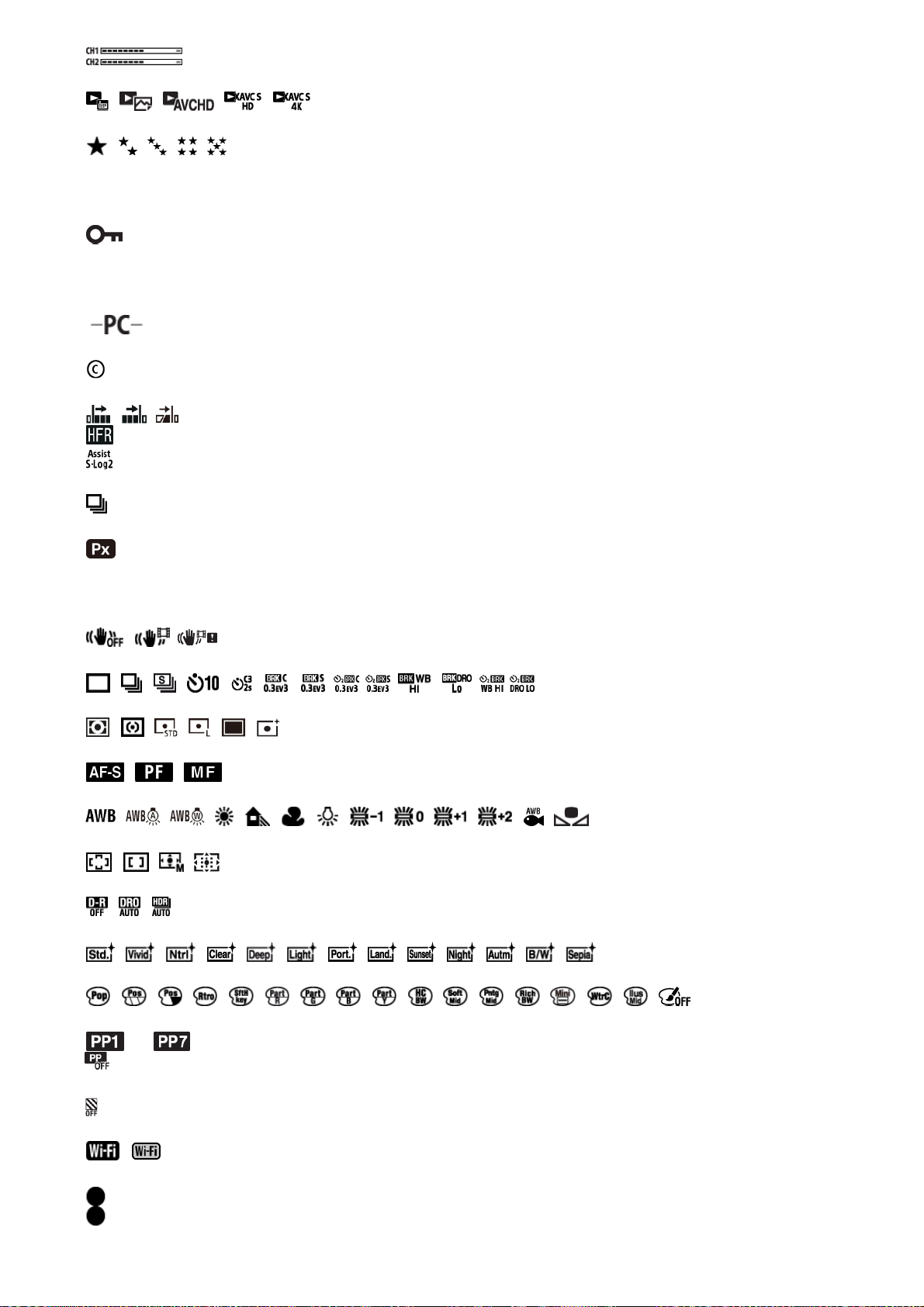
Audio Level Display
View Mode
Rating
3/7
File number/Number of images in the view mode
Protect
DPOF
DPOF set
PC Remote
Copyright information writing on
REC Timing
Gamma Disp. Assist
Grouped display
Proxy movie included
One-push AF
One-push AF On
SteadyShot off/on, Camera shake warning
Drive Mode
Metering Mode
Focus Mode
7500K A5 G5
White Balance (Auto, Preset, Underwater Auto, Custom, Color temperature, Color filter)
Focus Area
DRO/Auto HDR
+3 +3 +3
Creative Style /Contrast, Saturation, Sharpness
Picture Effect
―
Picture Profile
Zebra
Connected to Wi-Fi/Disconnected from Wi-Fi
2.
Tracking
Tracking Cancel
Guide display for tracking
3.
21
Page 22
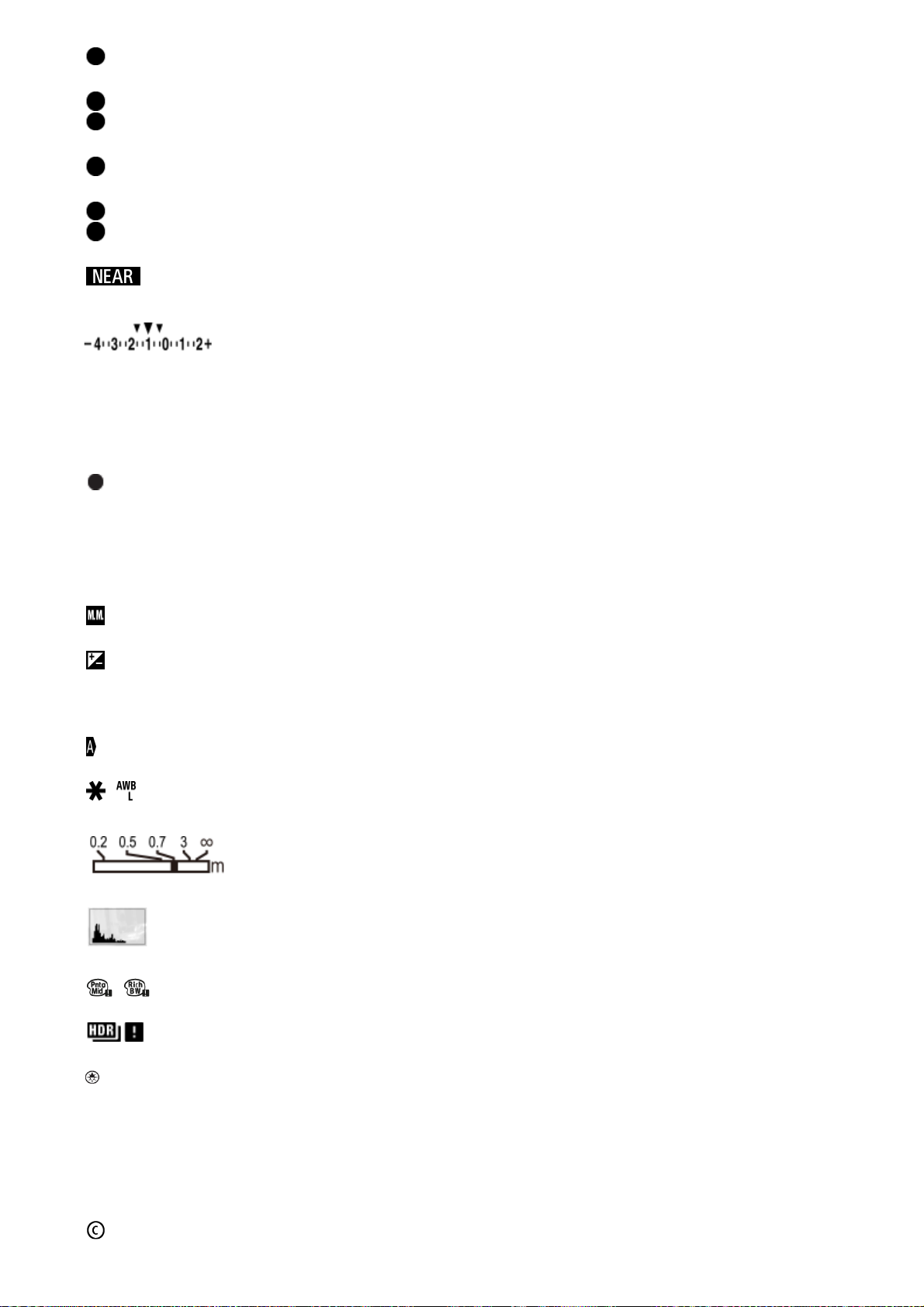
Select Focus Point On/Off
Guide display for setting [Focus Area]
Set to NEAR: 0.5-1m
Cancel NEAR mode
Guide display for setting [Preset Focus]
Set Focus
Guide display for setting [Manual Focus]
Shooting Standby
Shooting Setting
Guide display for HFR shooting
NEAR mode
Bracket indicator
STBY REC
Movie recording standby/Movie recording in progress
1:00:12
Actual movie recording time (hours: minutes: seconds)
Focus
1/250
Shutter speed
F4.0
Aperture Value (The aperture value of this camera is fixed at F4.0.)
±0.0
Metered Manual
±0.0
Exposure compensation
ISO400
ISO AUTO
ISO400
ISO sensitivity
AE lock/AWB lock
Focus index
Histogram
Picture Effect error
Auto HDR image warning
Latitude/longitude information
100-0003
Folder-File number
2019-1-1
10:37AM
Date of recording
Copyright information exists for image
22
Page 23
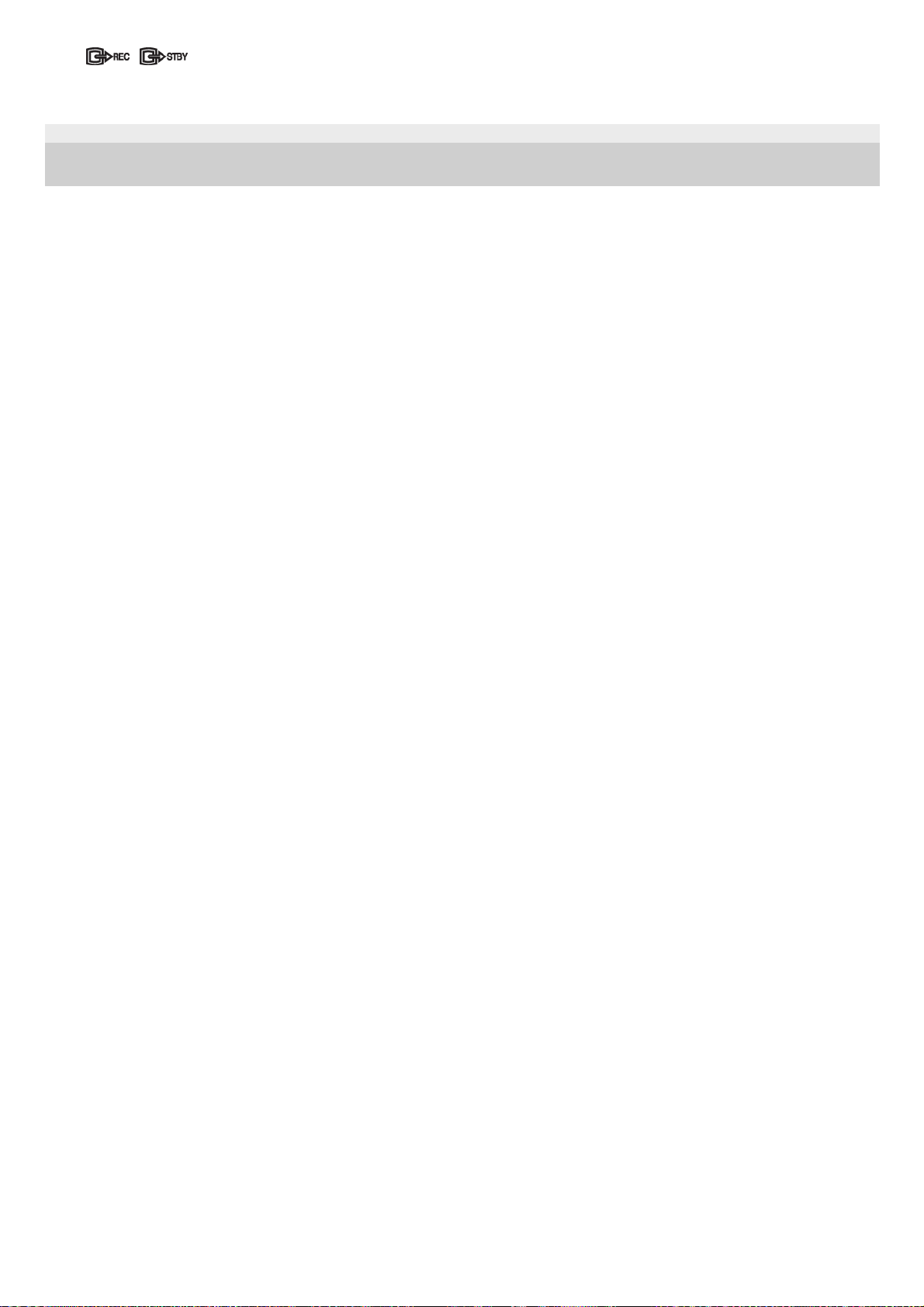
4-748-164-12(2) Copyright 2019 Sony Corporation
REC Control
23
Page 24
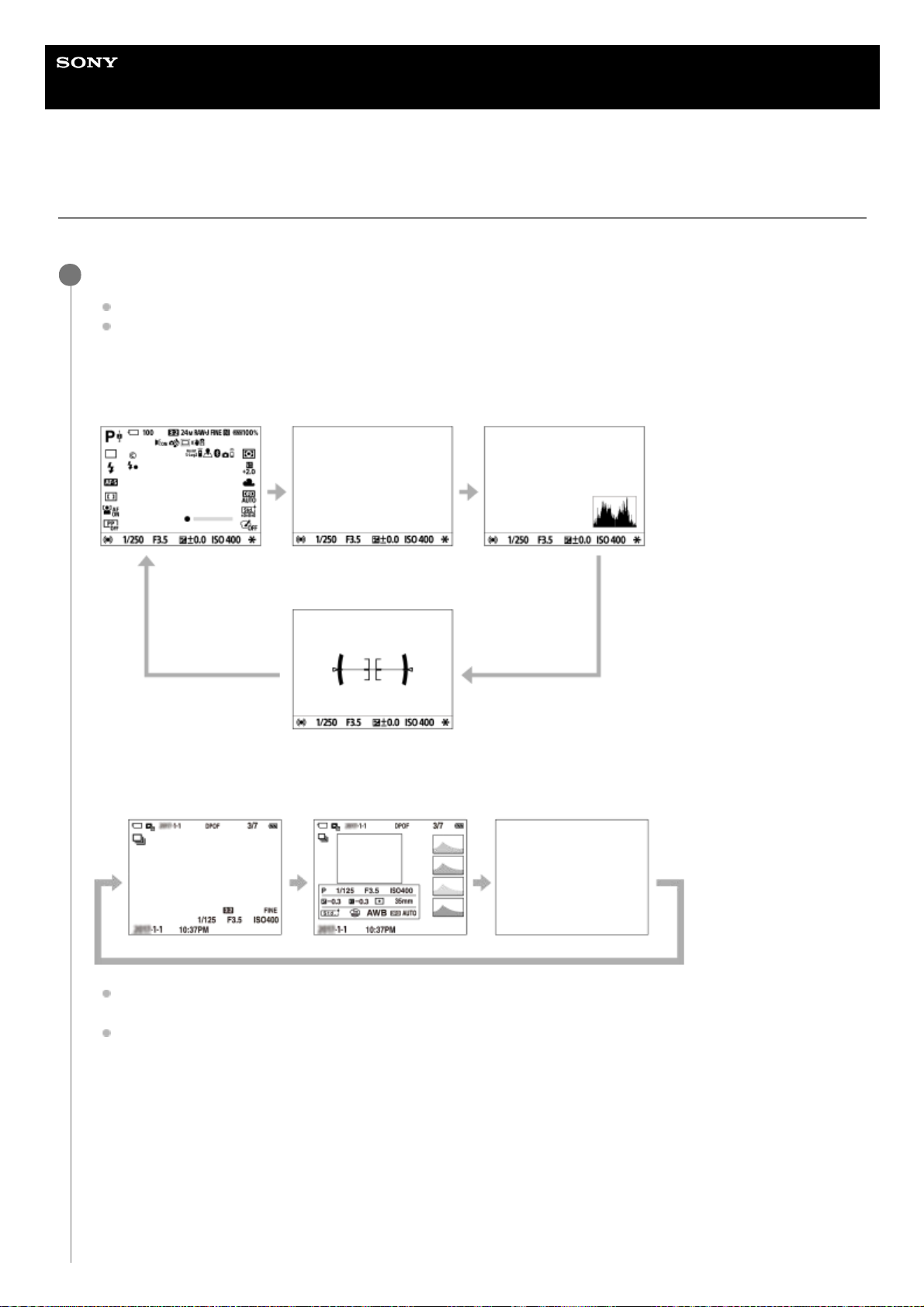
Help Guide
Digital Still Camera
DSC-RX0M2
Switching the screen display (while shooting/during playback)
You can change the display contents on the screen.
Press the DISP (Display Setting) button.
Each time you press the DISP button, the screen display changes.
The displayed contents and their position are just a guideline, and may differ from the actual display.
During shooting
Display All Info. →No Disp. Info.→Histogram→Level→Display All Info.
During playback
Display Info. →Histogram→No Disp. Info.→ Display Info.
If the image has an overexposed or underexposed area, the corresponding section will blink on the histogram
display (overexposed/underexposed warning).
The settings for playback are also applied in [Auto Review].
Histogram display
A histogram shows the luminance distribution, displaying how many pixels there are by luminance. It shows darker
toward the left and brighter toward the right.
The histogram changes depending on the exposure compensation.
A peak at the right or left end of the histogram indicates that the image has an overexposed or underexposed area,
respectively. You cannot correct such defects using a computer after shooting. Perform exposure compensation
before shooting as necessary.
1
24
Page 25
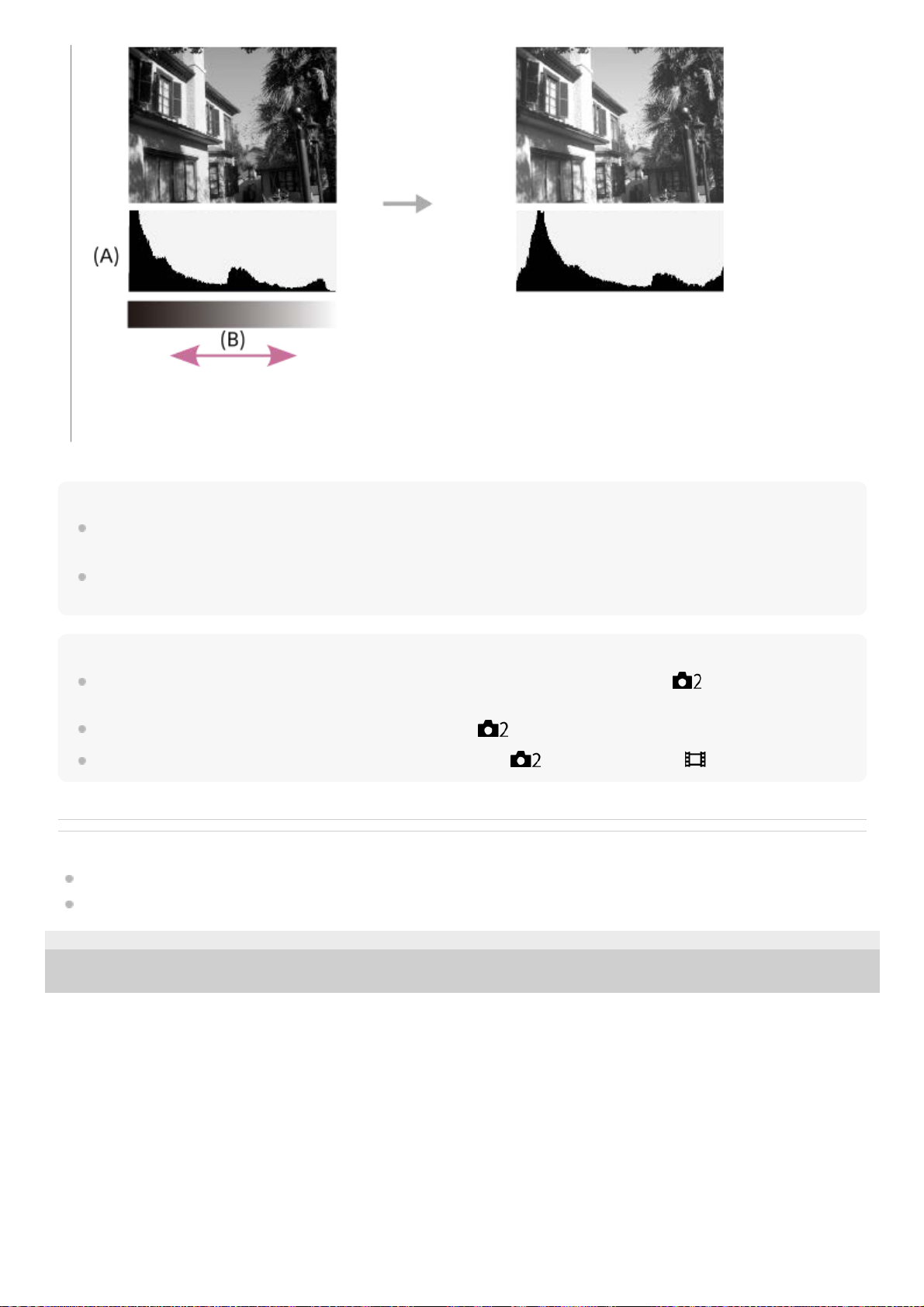
Note
The information in the histogram display does not indicate the final photograph. It is information about image displayed on the
screen.
The histogram displays for shooting and playback are extremely different when shooting low-luminance subjects such as a night
scene.
Hint
To change the display modes that are switched when you press the DISP button, select MENU →
(Camera Settings2) →
[DISP Button] and change the setting.
To hide the grid lines displayed during shooting, select MENU →
(Camera Settings2) → [Grid Line] → [Off].
To hide the marker displayed during movie recording, select MENU →
(Camera Settings2) → [ Marker Display] → [Off].
Related Topic
Grid Line
Marker Display (movie)
4-748-164-12(2) Copyright 2019 Sony Corporation
(A): Pixel count
(B): Brightness
25
Page 26
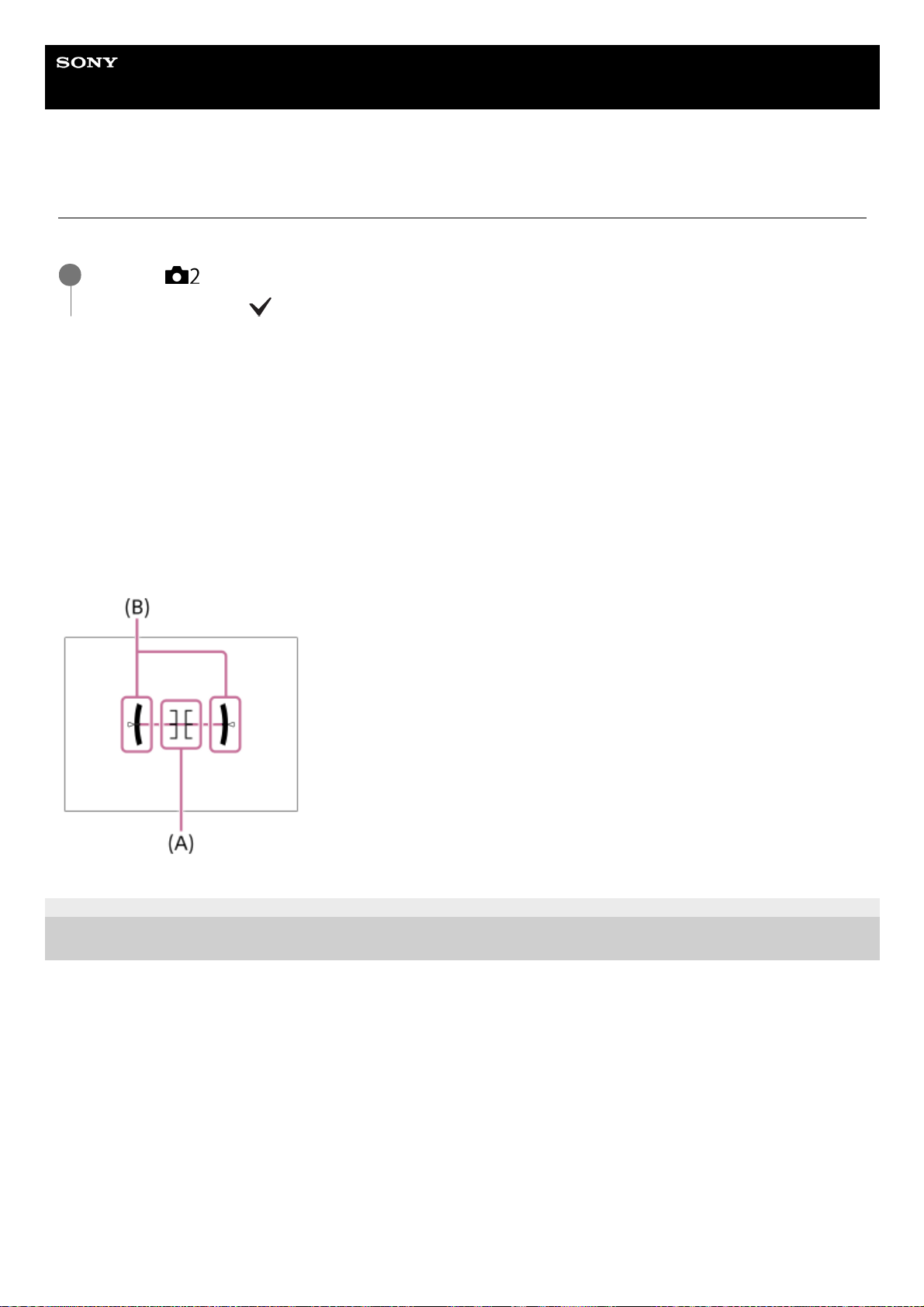
Help Guide
Digital Still Camera
DSC-RX0M2
DISP Button
Allows you to set the screen display modes that can be selected using DISP (Display Setting) in shooting mode.
Menu item details
Display All Info. :
Shows recording information.
No Disp. Info. :
Does not show recording information.
Histogram :
Displays the luminance distribution graphically.
Level :
Indicates whether the product is level in both the front-back (A) and horizontal (B) directions. When the product is level in
either direction, the indicator turns to green.
4-748-164-12(2) Copyright 2019 Sony Corporation
MENU →
(Camera Settings2) → [DISP Button] → desired setting →[Enter].
The items marked with
are available.
1
26
Page 27
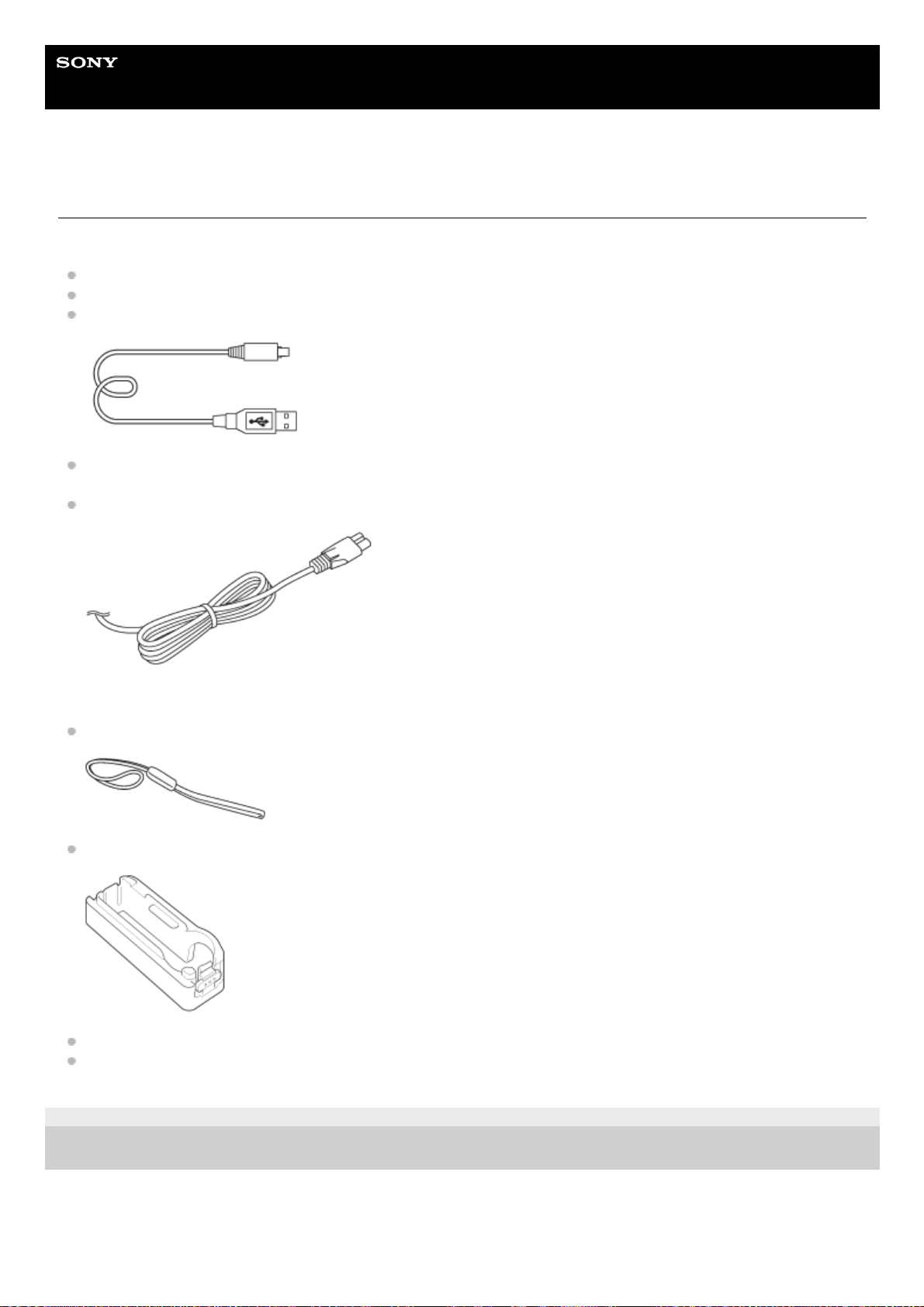
Help Guide
Digital Still Camera
DSC-RX0M2
Checking the camera and the supplied items
The number in parentheses indicates the number of pieces.
Camera (1)
Rechargeable battery pack NP-BJ1 (1)
Micro USB Cable (1)
AC Adaptor (1)
The type of the AC Adaptor may differ depending on the country/region.
Power cord (mains lead) (1)* (supplied in some countries/regions)
Wrist Strap (1)
Memory card protector (1)
Startup Guide (1)
Reference Guide (1)
4-748-164-12(2) Copyright 2019 Sony Corporation
Multiple power cords may be supplied with your camera. Use the appropriate one that matches your country/region.
*
27
Page 28
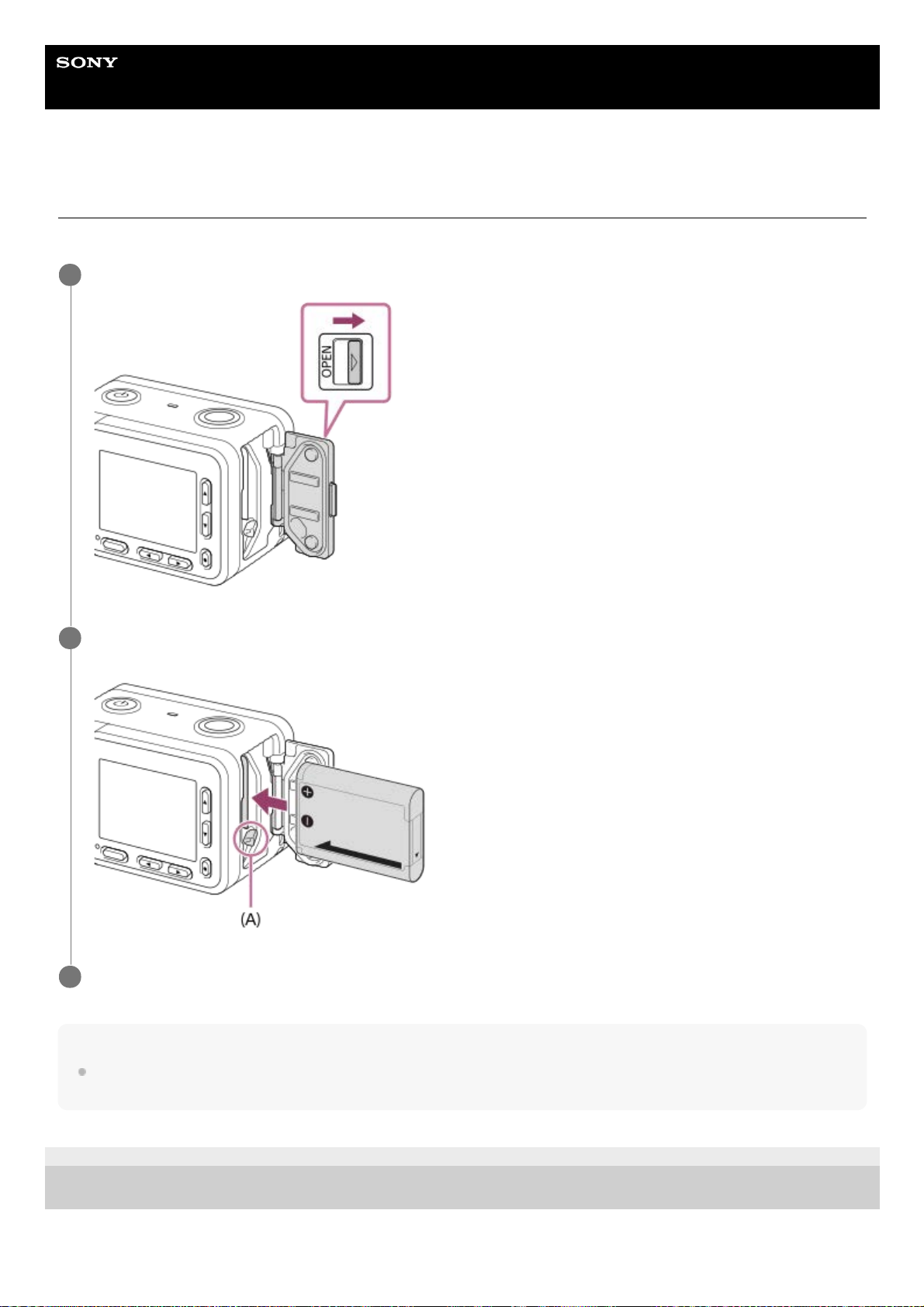
Help Guide
Digital Still Camera
DSC-RX0M2
Inserting the battery pack into the camera
Explains how to insert the battery pack into the camera.
Note
When closing the cover, make sure that the yellow mark under the slide lock is hidden and the cover is tightly closed. If foreign
matter such as sand gets caught inside the cover, it may cause water infiltration.
4-748-164-12(2) Copyright 2019 Sony Corporation
Open the battery cover.
1
Insert the battery pack while pressing the battery lock lever (A) with the tip of the battery until the battery
locks into place.
2
Close the cover.
3
28
Page 29
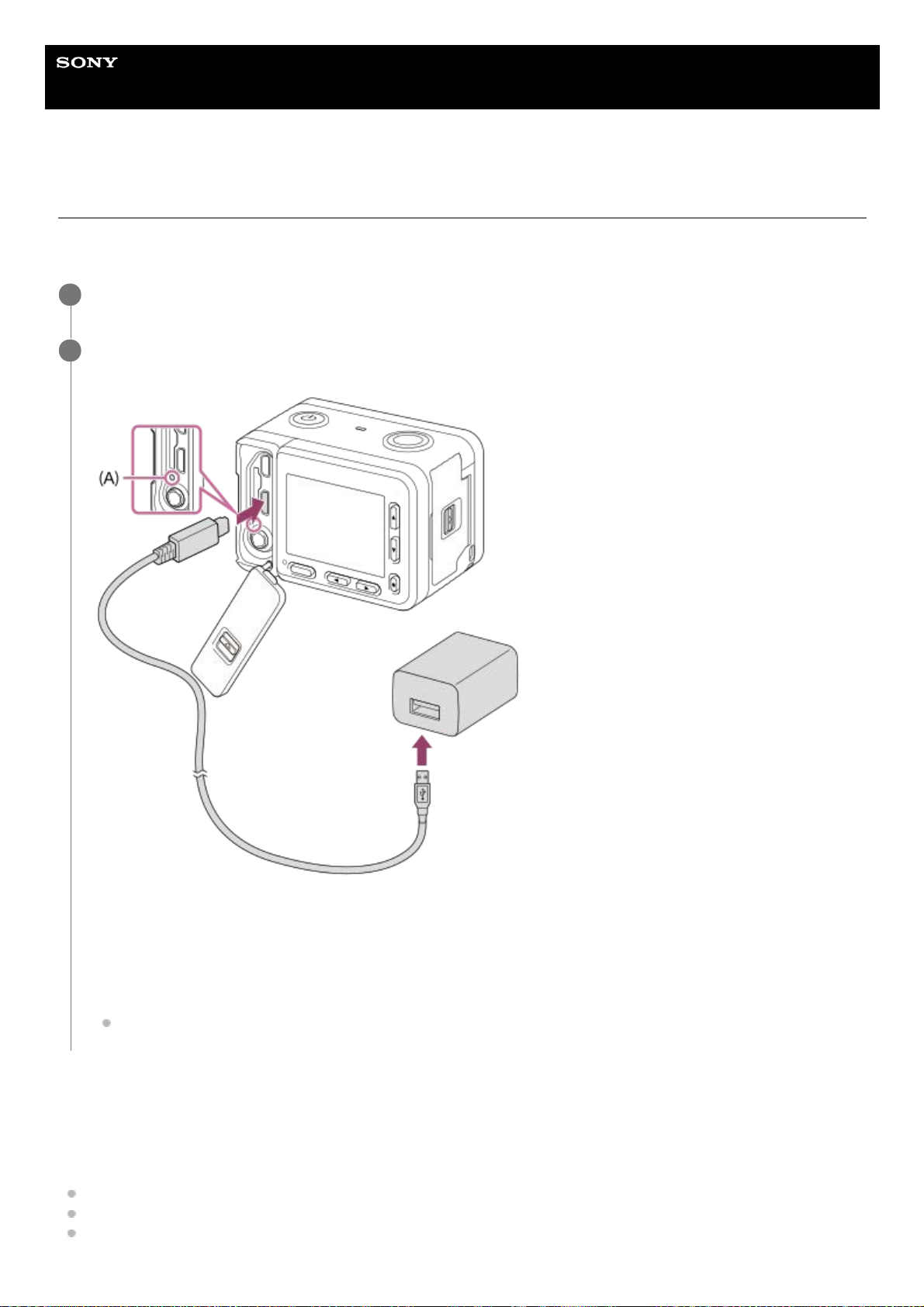
Help Guide
Digital Still Camera
DSC-RX0M2
Charging the battery pack while it is inserted in the camera
When using the camera for the first time, be sure to charge the battery pack. The charged battery pack will discharge
little by little, even if you do not use it. To avoid missing a shooting opportunity, charge the battery pack before shooting.
Charging time (Full charge)
The charging time is approximately 135 min. using the AC Adaptor (supplied).
The charging time may differ depending on the remaining capacity of the battery pack or the charging conditions.
The battery pack can be charged even when it is not fully depleted.
The above charging time applies when charging a fully depleted battery pack (supplied) at a temperature of 25°C
(77°F). Charging may take longer depending on the conditions of use and the environment.
Turn the power off.
1
Connect the camera with the battery pack inserted to the AC Adaptor (supplied) using the micro USB cable
(supplied), and connect the AC Adaptor to the wall outlet (wall socket).
A: Charge lamp
Lit (orange): Charging
Off: Charging finished
Flashing (orange): Charging error or charging paused temporarily because the camera is not within the proper
temperature range
If the charge lamp lights up once and then immediately turns off, the battery pack is fully charged.
2
29
Page 30
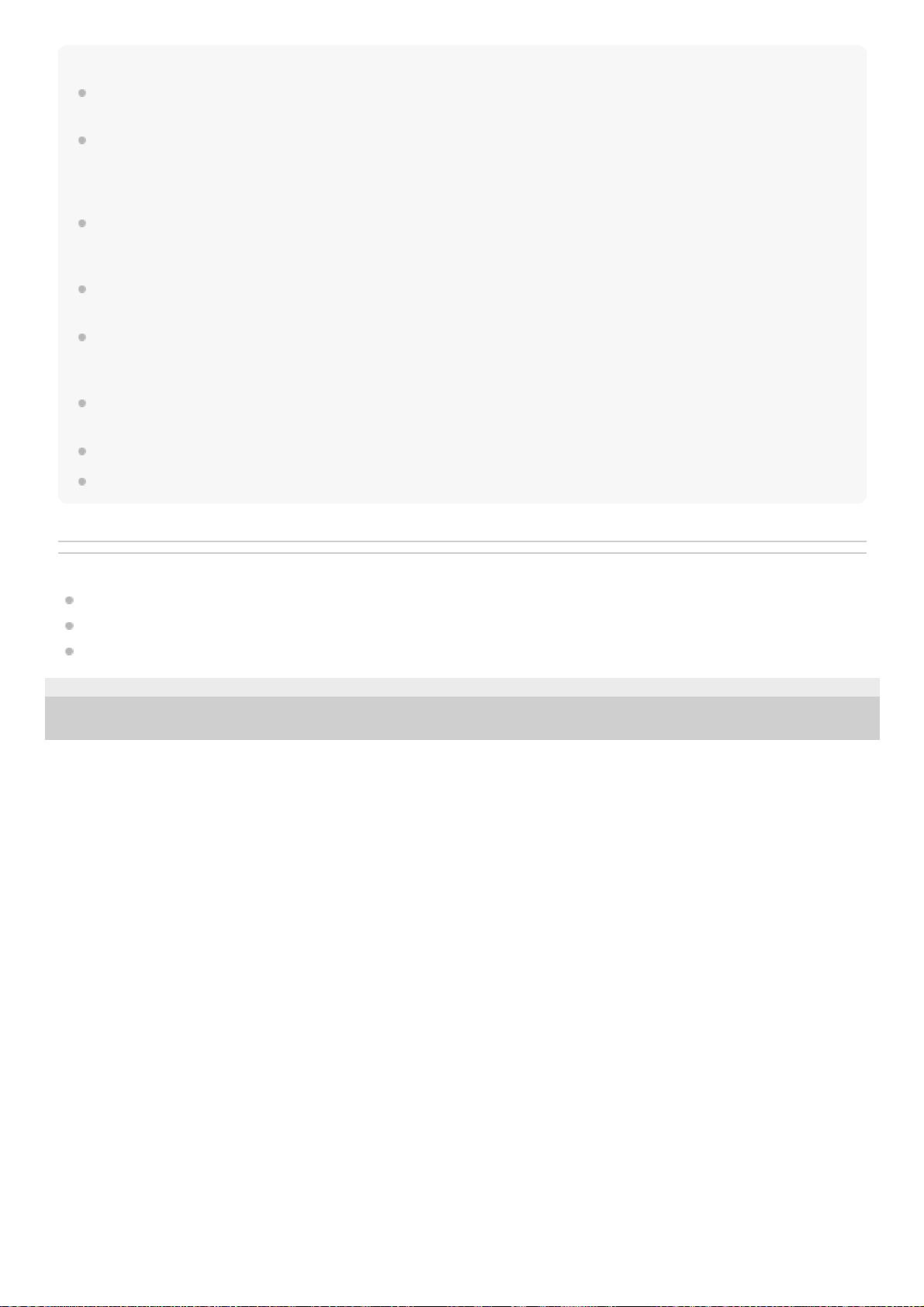
Note
If the charge lamp flashes when the battery pack is not fully charged, remove the battery pack or disconnect the USB cable from
the camera and then re-insert it to recharge.
If the charge lamp on the camera flashes when the AC Adaptor is connected to the wall outlet (wall socket), this indicates that
charging is temporarily stopped because the temperature is outside the recommended range. When the temperature gets back
within the appropriate range, the charging resumes. We recommend charging the battery pack at an ambient temperature of
between 10°C to 30°C (50ºF to 86ºF).
Use a nearby wall outlet (wall socket) when using the AC Adaptor/Battery Charger. If any malfunction occurs, disconnect the plug
from the wall outlet (wall socket) immediately to disconnect from the power source. If you use the product with a charge lamp,
note that the product is not disconnected from the power source even when the lamp turns off.
If you turn on the camera, power will be supplied from the wall outlet (wall socket) and you will be able to operate the camera.
However, the battery pack will not be charged.
When you use a completely new battery pack or a battery pack that has not been used for a long time, the charge lamp may flash
quickly when the battery is charged. If this happens, remove the battery pack or disconnect the USB cable from the camera and
then re-insert it to recharge.
Do not continuously or repeatedly charge the battery pack without using it if it is already fully charged or close to fully charged.
Doing so may cause a deterioration in battery performance.
When charging is finished, disconnect the AC Adaptor from the wall outlet (wall socket).
Be sure to use only genuine Sony brand battery packs, micro USB cables (supplied) and AC Adaptors (supplied).
Related Topic
Notes on the battery pack
Charging the battery pack
Using the AC Adaptor/battery charger abroad
4-748-164-12(2) Copyright 2019 Sony Corporation
30
Page 31

Help Guide
Digital Still Camera
DSC-RX0M2
Charging by connecting to a computer
The battery pack can be charged by connecting the camera to a computer using a micro USB cable.
Note
Note the following points when charging via a computer:
If the product is connected to a laptop computer that is not connected to a power source, the laptop battery level decreases. Do
not leave the product connected to a laptop computer for an extended period of time.
Do not turn on/off or restart the computer, or wake the computer from sleep mode when a USB connection has been
established between the computer and the camera. Doing so may cause a malfunction. Before turning on/off or restarting the
computer, or waking the computer from sleep mode, disconnect the camera from the computer.
Proper operation cannot be guaranteed on all types of computers.
Charging cannot be guaranteed with a custom-built computer, modified computer, or a computer connected through a USB
hub.
The camera may not operate correctly when other USB devices are used at the same time.
Related Topic
Notes on the battery pack
Charging the battery pack
4-748-164-12(2) Copyright 2019 Sony Corporation
Turn off the product, and connect to the USB terminal of the computer.
1
31
Page 32

Help Guide
Digital Still Camera
DSC-RX0M2
Battery life and number of recordable images
Note
The above battery life and number of images applies when the battery pack has been fully charged. The battery life and number
of images may decrease depending on the conditions of use.
The battery life and number of recordable images are estimates based on shooting with the default settings under the following
conditions:
The battery pack is used at an ambient temperature of 25°C (77°F).
Using Sony microSDXC memory card (U3) (sold separately)
The number for “Shooting (still images)” is based on the CIPA standard, and is for shooting under the following conditions (CIPA:
Camera & Imaging Products Association):
One picture is taken every 30 seconds.
The power is turned on and off once every ten times.
The number of minutes for movie shooting is based on the CIPA standard, and is for shooting under the following conditions:
The image quality is set to XAVC S HD 60p 50M/50p 50M.
[Auto Power OFF Temp.]: [High]
Actual shooting (movies): Battery life based on repeated shooting, shooting stand-by, turning on/off, etc.
If the remaining battery is not displayed, press the DISP (Display Setting).
4-748-164-12(2) Copyright 2019 Sony Corporation
Battery life Number of images
Shooting (still images) ― Approx. 240
Actual shooting (movies) Approx. 35 min. ―
Continuous shooting (movies) Approx. 60 min. ―
32
Page 33

Help Guide
Digital Still Camera
DSC-RX0M2
Supplying power from a wall outlet (wall socket)
By using the supplied AC adaptor, you can shoot and playback images while the power is supplied from a wall outlet
(wall socket).
Note
Before you shoot or play back images with power supplied from a wall outlet (wall socket), insert a charged battery pack into the
camera.
If you use the camera while power is being supplied from a wall outlet (wall socket), make sure that the icon that indicates power
is being supplied via USB (
/ ) is displayed on the monitor.
Do not remove the battery pack or the micro USB cable while the access lamp is lit. The data in the memory card may be
damaged.
As long as the power is on, the battery pack will not be charged even if the camera is connected to the AC Adaptor.
Under certain conditions, power may be supplied from the battery pack supplementarily even if you are using the AC adaptor.
Do not remove the Micro USB cable while power is supplied from a wall outlet (wall socket). Before you remove the Micro USB
cable, turn off the camera.
Depending on the camera and battery temperature, the continuous recording time may be shortened while power is supplied from
a wall outlet (wall socket).
When using a mobile charger as a power source, confirm that it is fully charged before use. Also, be careful of the remaining
power on the mobile charger during use.
4-748-164-12(2) Copyright 2019 Sony Corporation
Connect the camera to the wall outlet (wall socket) with a micro USB cable (supplied) and an AC adaptor
(supplied).
1
33
Page 34

Help Guide
Digital Still Camera
DSC-RX0M2
Removing the battery pack
Explains how to remove the battery pack.
4-748-164-12(2) Copyright 2019 Sony Corporation
Make sure that the access lamp is not lit, and turn off the camera.
1
Open the battery cover.
2
Slide the battery lock lever (A) and remove the battery pack.
Be careful not to drop the battery pack.
3
34
Page 35

Help Guide
Digital Still Camera
DSC-RX0M2
Notes on the battery pack
Notes on using the battery pack
Be sure to use only battery packs specified for this product.
The correct remaining battery indicator may not be displayed under some operating or environmental conditions.
Do not expose the battery pack to water. The battery pack is not water-resistant.
Do not leave the battery pack in extremely hot places, such as in a car or under direct sunlight.
Charging the battery pack
Charge the battery pack (supplied) before using the product for the first time.
The charged battery pack will discharge little by little even if you do not use it. Charge the battery pack each time
before you use the product so that you do not miss any opportunities to shoot images.
Do not charge battery packs except battery packs specified for this product. Doing so can result in leaks,
overheating, explosions, electric shocks, burns, or injuries.
If the charge lamp flashes when the battery pack is not fully charged, remove the battery pack or disconnect the USB
cable from the camera and then reinsert it to recharge.
We recommend charging the battery pack in an ambient temperature of between 10 °C and 30 °C (50 °F and 86 °F).
The battery pack may not be effectively charged in temperatures outside this range.
When you connect this product and a laptop computer that is not connected to a power source, the laptop’s battery
charge may decrease. Do not charge this product using the laptop computer for too long.
Do not turn on/restart a computer, wake a computer from sleep mode, or turn off a computer while this product is
connected to the computer via USB cable. Doing so may cause a malfunction of this product. Disconnect the product
and the computer before performing the above operations.
We do not guarantee charging if you are using a self-built or modified computer.
When charging is finished, disconnect the AC Adaptor from the wall outlet (wall socket) or disconnect the USB cable
from the camera. Not doing so may result in a shorter battery life.
Remaining battery indicator
The remaining battery indicator appears on the screen.
A: Battery level high
B: Battery exhausted
The correct remaining battery indicator may not be displayed under some operating or environmental conditions.
If you do not operate the product for a certain period of time while the power is on, the product turns off automatically
(Auto power-off function).
If the remaining battery time does not appear on the screen, press the DISP (Display Setting) button to display it.
Charging time (Full charge)
The charging time is approximately 135 minutes using the AC adaptor (supplied). The above charging time applies when
charging a fully depleted battery pack at a temperature of 25 °C (77 °F). Charging may take longer depending on
conditions of use and circumstances.
35
Page 36

Effective use of the battery pack
Battery performance decreases in low temperature environments. So in cold places, the operational time of the
battery pack is shorter. To ensure longer battery pack use, we recommend putting the battery pack in your pocket
close to your body to warm it up, and insert it in the product immediately before you start shooting. If there are any
metal objects such as keys in your pocket, be careful of causing a short-circuit.
The battery pack will run down quickly if you use the continuous shooting function frequently, turn the power on/off
frequently, or set the monitor very bright.
We recommend preparing spare battery packs and taking trial shots before taking the actual shots.
If the battery terminal is dirty, you may not be able to turn on the product or the battery pack may not be properly
charged. In that case, clean the battery by lightly wiping off any dust using a soft cloth or a cotton swab.
How to store the battery pack
To maintain the battery pack’s function, charge the battery pack and then fully discharge it in the camera at least once a
year before storing it. Store the battery in a cool, dry place after removing it from the camera.
On battery life
The battery life is limited. If you use the same battery repeatedly, or use the same battery for a long period, the
battery capacity decreases gradually. If the available time of the battery is shortened significantly, it is probably time
to replace the battery pack with a new one.
The battery life varies according to how the battery pack is stored and the operating conditions and environment in
which each battery pack is used.
4-748-164-12(2) Copyright 2019 Sony Corporation
36
Page 37

Help Guide
Digital Still Camera
DSC-RX0M2
Charging the battery pack
The supplied AC Adaptor is dedicated to this product. Do not connect with other electronic devices. Doing so may
cause a malfunction.
Make sure to use a genuine Sony AC Adaptor.
If the product's charge lamp flashes while charging, remove the battery pack being charged, and then insert the
same battery pack firmly back into the product. If the charge lamp flashes again, this may indicate a faulty battery or
that a battery pack other than the specified type has been inserted. Check that the battery pack is the specified type.
If the battery pack is the specified type, remove the battery pack, replace it with a new or different one and check that
the newly inserted battery is charging correctly. If the newly inserted battery is charging correctly, the previously
inserted battery may be faulty.
If the charge lamp flashes even if the AC Adaptor is connected to the product and the wall outlet (wall socket), this
indicates that charging has stopped temporarily and is on standby. Charging stops and enters standby status
automatically when the temperature is outside of the recommended operating temperature. When the temperature
returns to the appropriate range, charging resumes and the charge lamp lights up again. We recommend charging
the battery pack in an ambient temperature of between 10°C to 30°C (50°F to 86°F).
4-748-164-12(2) Copyright 2019 Sony Corporation
37
Page 38

Help Guide
Digital Still Camera
DSC-RX0M2
Inserting a memory card
Explains how to insert a memory card.
Open the memory card/connector cover.
1
Insert the memory card.
(C): Terminal side
For microSD/microSDHC/microSDXC cards: Insert the memory card straight and oriented as illustrated in
Figure (A).
2
38
Page 39

Hint
When you use a memory card with this product for the first time, it is recommended that you format the card using the product for
stable performance of the memory card.
Note
When closing the cover, make sure that the yellow mark under the slide lock is hidden and the cover is tightly closed. If foreign
matter such as sand gets caught inside the cover, it may cause water infiltration.
Related Topic
Notes on memory card
Format
4-748-164-12(2) Copyright 2019 Sony Corporation
For Memory Stick Micro media: Insert a memory card with the card facing as illustrated in Figure (B).
Close the cover.
3
39
Page 40

Help Guide
Digital Still Camera
DSC-RX0M2
Removing the memory card
Explains how to remove the memory card.
Related Topic
Notes on memory card
4-748-164-12(2) Copyright 2019 Sony Corporation
Open the memory card/connector cover.
1
Make sure that the access lamp (A) is not lit.
2
Push in on the memory card once to remove it.
3
40
Page 41

Help Guide
Digital Still Camera
DSC-RX0M2
Memory cards that can be used
SD memory cards
Memory Stick media
Note
When an microSDHC memory card is used to record an XAVC S movie over extended periods of time, the recorded movies will
be divided into files 4 GB in size. The divided files can be handled as a single file by importing them to a computer using
PlayMemories Home.
Fully charge the battery pack before attempting to recover the database files on the memory card.
Related Topic
Notes on memory card
Number of still images
Recordable time of movies
4-748-164-12(2) Copyright 2019 Sony Corporation
Recording format Supported memory card
Still image microSD/microSDHC/microSDXC card
AVCHD microSD/microSDHC/microSDXC card (Class 4 or faster, or U1 or faster)
XAVC S
4K 60Mbps*
HD 50Mbps or lower*
HD 60Mbps
microSDHC/microSDXC card (Class 10, U1 or faster)
4K 100Mbps*
HD 100Mbps
microSDHC/microSDXC card (U3)
Including when recording proxy movies at the same time
*
Recording format Supported memory card
Still image
Memory Stick Micro (Mark2)
AVCHD
XAVC S
4K 60Mbps*
HD 50Mbps or lower*
HD 60Mbps
—
4K 100Mbps*
HD 100Mbps
Including when recording proxy movies at the same time
*
41
Page 42

Help Guide
Digital Still Camera
DSC-RX0M2
Notes on memory card
If you repeatedly shoot and delete images for a long time, fragmentation of data in a file in the memory card may
occur, and movie recording may be interrupted in the middle of shooting. If this happens, save your images to a
computer or other storage location, then execute [Format] using this camera.
Do not remove the battery pack or the memory card, disconnect the USB cable, or turn the camera off while the
access lamp is lit up. This may cause the data on the memory card to become damaged.
Be sure to back up the data for protection.
Not all memory cards are guaranteed to operate correctly.
Images recorded on an microSDXC memory card cannot be imported to or played on computers or AV devices that
are not compatible with exFAT when connected using a USB cable. Make sure that the device is compatible with
exFAT before connecting it to the camera. If you connect your camera to an incompatible device, you may be
prompted to format the card. Never format the card in response to this prompt, as doing so will erase all data on the
card. (exFAT is the file system used on microSDXC memory cards.) .
Do not expose the memory card to water.
Do not strike, bend or drop the memory card.
Do not use or store the memory card under the following conditions:
High temperature locations such as in a car parked under the sun
Locations exposed to direct sunlight
Humid locations or locations with corrosive substances present
If the memory card is used near areas with strong magnetization, or used in locations subject to static electricity or
electrical noise, the data on the memory card may become damaged.
Do not touch the terminal section of the memory card with your hand or a metal object.
Do not leave the memory card within the reach of small children. They might accidentally swallow it.
Do not disassemble or modify the memory card.
The memory card may be hot just after it has been used for a long time. Be careful when you handle it.
Memory card formatted with a computer is not guaranteed to operate with the product. Format the memory card
using this product.
Data read/write speeds differ depending on the combination of the memory card and the equipment used.
Do not attach a label on the memory card itself nor on a memory card adaptor.
Notes on the memory card/connector cover
Do not leave the detached memory card/connector cover within the reach of small children. It may be swallowed
accidentally.
4-748-164-12(2) Copyright 2019 Sony Corporation
42
Page 43

Help Guide
Digital Still Camera
DSC-RX0M2
Setting language, date and time
The setting screen for language, date and time is displayed automatically when you turn on this product for the first time,
initialize this product or when the internal rechargeable backup battery has discharged.
Hint
To set the date and time or geographic location again after the date and time setting is finished, select MENU →
(Setup) →
[Date/Time Setup] or [Area Setting].
Note
If the date and time setting is cancelled halfway, the setting screen for the date and time appears every time you turn on the
camera.
Related Topic
Date/Time Setup
Area Setting
4-748-164-12(2) Copyright 2019 Sony Corporation
Turn on the camera.
The language setting screen will appear and then setting screen for date and time will appear.
1
Select your language, and then press the
(Enter) button.
2
When the message [Set Area/Date/Time.] is displayed, select [Enter] and press the
(Enter) button.
3
Select your desired geographic location, and then press the
(Enter) button.
4
Select a setting item using the up/down buttons, and then press the
(Enter) button.
5
Set [Daylight Savings], [Date/Time], and [Date Format] using the up/down buttons, and then press the
(Enter) button.
Midnight is indicated as 12:00 AM, and noon as 12:00 PM.
6
Repeat steps 5 and 6 to set other items, then select [Enter] and press the
(Enter) button.
7
43
Page 44

Help Guide
Digital Still Camera
DSC-RX0M2
Shooting still images
Shoots still images.
Focus indicator
lights:
Image is in the focus.
flashes:
The focusing has failed.
Hint
MENU →
(Camera Settings1) → [Shoot Mode] → [Intelligent Auto].
1
Point the camera to the subject.
2
Press the SHUTTER/MOVIE button halfway down to focus.
When the image is in focus, a beep sounds and the focus indicator (
) lights up.
The shortest shooting distance is approximately 20 cm (0.66 ft.) (from the lens).
3
Press the SHUTTER/MOVIE button fully down.
4
44
Page 45

When the product cannot focus automatically, the focus indicator flashes and the beep does not sound. Either recompose the
shot or change the focus setting.
Focusing may be difficult in the following situations:
It is dark and the subject is distant.
The contrast of the subject is poor.
The subject is seen through glass.
The subject is moving quickly.
There is reflective light or shiny surfaces.
There is a flashing light.
The subject is backlit.
The subjects in the focus area have different focal distances.
Related Topic
The advantages of automatic shooting
About Scene Recognition
Shooting images underwater
Playing back still images
4-748-164-12(2) Copyright 2019 Sony Corporation
45
Page 46

Help Guide
Digital Still Camera
DSC-RX0M2
Shooting movies
Shoots movies.
Hint
You can assign the start/stop movie recording function to a preferred key. Select MENU →
(Camera Settings2) → [
Custom Key] → set [MOVIE] to the preferred key.
When you want to specify the area to be focused on, set the area using [Focus Area].
To keep the focus on a face, arrange the composition so that the focusing frame and face detection frame overlap, or set the
[Focus Area] to [Wide].
You can adjust the shutter speed as desired. Select MENU →
(Camera Settings1) → set [Shoot Mode] to [ Manual
Exposure].
MENU → (Camera Settings1) → [Shoot Mode] → (Intelligent Auto).
You can set the focusing method for shooting movies to either [Single-shot AF], [Preset Focus], or [Manual
Focus].
1
Press the SHUTTER/MOVIE button to start recording.
2
Press the SHUTTER/MOVIE button again to stop recording.
3
46
Page 47

An icon indicating that data is being written is displayed after shooting. Do not remove the memory card while the icon is
displayed.
The following settings for still image shooting are applied to the movie shooting:
White Balance
Creative Style
Metering Mode
Face/Eye AF Set.
Face Priority in Multi Metering
D-Range Optimiser
You can change the settings for ISO sensitivity, exposure compensation, and focus area while shooting movies.
While shooting movies, the recorded image can be output without the shooting information display by setting [HDMI Info. Display]
to [Off].
Note
The monitor turns off after approximately one minute without any operations by the user during movie recording (default setting).
To turn on the monitor again, press either the MENU button, any of the up/down/left/right buttons, or the
(Enter) button. If you
set MENU →
(Camera Settings2) → [ Mon. Off dur REC] to [Off], the monitor will not turn off during movie recording.
Sound from camera operations is recorded during movie recording. The sound of the SHUTTER/MOVIE button operating may be
recorded when movie recording is finished.
Recording may stop to protect the camera depending on the ambient temperature.
Sound will not be recorded if you select MENU →
(Camera Settings2) → [Audio Recording] → [Off].
The temperature of the camera tends to rise when shooting movies continuously, and you may feel that the camera is warm. This
is not a malfunction. Also, [Internal temp. high. Allow it to cool.] may appear. In such cases, turn the power off and cool the
camera and wait until the camera is ready to shoot again.
If the
icon appears, the temperature of the camera has risen. Turn the power off and cool the camera and wait until the
camera is ready to shoot again.
For the continuous shooting time of a movie recording, refer to “Recordable time of movies”. Recording may stop to protect the
product, depending on the temperature of the product or the battery.
When shooting movies in the [
Program Auto] mode, the shutter speed is set automatically and cannot be changed. For that
reason, the shutter speed may become fast in a bright environment, and the motion of the subject may not be recorded smoothly.
By changing the exposure mode to [
Manual Exposure] and adjusting the shutter speed, the motion of the subject can be
recorded smoothly.
In movie shooting mode, ISO sensitivity can be selected from ISO 125 to ISO 12800. If the ISO value is set to a value smaller
than ISO 125, the setting is automatically switched to ISO 125. When you finish recording the movie, the ISO value returns to the
original setting.
When ISO sensitivity is set to [Multi Frame NR], [ISO AUTO] will be set temporarily.
In movie shooting mode, the following settings cannot be set in [Picture Effect]. When a movie recording starts, [Off] will be set
temporarily.
Soft Focus
HDR Painting
Rich-tone Mono.
Miniature
Watercolor
Illustration
If you point the camera at an extremely strong light source while shooting a movie at low ISO sensitivity, the highlighted area in
the image may be recorded as a black area.
Use PlayMemories Home when importing XAVC S movies and AVCHD movies to a computer.
Related Topic
Intelligent Auto (movie)
Focus Mode
47
Page 48

Preset Focus
Manual Focus
File Format (movie)
MOVIE Button
Recordable time of movies
Assigning frequently used functions to buttons (Custom Key)
4-748-164-12(2) Copyright 2019 Sony Corporation
48
Page 49

Help Guide
Digital Still Camera
DSC-RX0M2
Shooting super-slow-motion movies (High Frame Rate)
By shooting with a higher frame rate than the recording format, you can record a smooth super-slow-motion movie.
MENU →
(Camera Settings1) → [Shoot Mode] → [High Frame Rate] → desired exposure mode.
The shooting setting screen will be displayed.
1
MENU →
(Camera Settings2) → [ HFR Settings] → Select the desired settings for [ Record
Setting], [
Frame Rate], [ Priority Setting] and [ REC Timing].
2
Point the camera at the subject and adjust settings such as the focus.
You can also change other settings, such as focus mode, ISO sensitivity, etc.
3
Press the (Enter) button.
The shooting standby screen will be displayed.
During shooting standby, [Shooting Standby] is displayed in the center of the screen. You cannot adjust the
exposure, adjust the focus, operate the zoom, etc. while [Shooting Standby] is displayed. To change these
settings, press the
(Enter) button again to return to the shooting setting screen.
4
Press the SHUTTER/MOVIE button.
When [
REC Timing] is set to [Start Trigger]:
Movie capturing (shooting) starts. When the SHUTTER/MOVIE button is pressed again, or when the recordable
duration of time has elapsed, movie capturing ends and the camera starts to record the captured movie to the
memory card.
When [
REC Timing] is set to [End Trigger] or [End Trigger Half]:
Movie capturing ends and the camera starts to record the captured movie to the memory card.
5
49
Page 50

Menu item details
Record Setting :
Selects the frame rate of the movie from [60p 50M]/[ 50p 50M], [30p 50M]/[25p 50M], and [ 24p 50M*].
Frame Rate :
Selects the shooting frame rate from [240fps]/[ 250fps], [480fps]/[500fps], and [960fps]/[1000fps].
This setting determines the minimum shutter speed per frame.
Priority Setting :
Select from [Quality Priority] which prioritizes the image quality and [Shoot Time Priority] which prioritizes the duration of
time of the movie.
REC Timing :
Selects whether to record for a set amount of time after you press the SHUTTER/MOVIE button ([Start Trigger]), or for a
set amount of time until you press the SHUTTER/MOVIE button ([End Trigger]/[End Trigger Half]).
Frame rate
In super-slow-motion movie shooting, the camera shoots at a faster shutter speed than the number of shooting frames
per second. For example, when [
Frame Rate] is set to [960fps], the shutter speed per frame will be faster than
approx. 1/1000 second in order to shoot 960 frames per second. To maintain this shutter speed, sufficient ambient light is
necessary during shooting. If the ambient light is insufficient, the ISO sensitivity will become higher, resulting in more
noise.
Shortest shooting distance
The image becomes out of focus when the subject is too close, such as during macro shooting. Shoot from the shortest
shooting distance (approximately 20 cm (0.66 ft.) (from the lens)) or further.
Timing of recording
Depending on the [
REC Timing] setting, the relationship between when you press the SHUTTER/MOVIE button and
the recorded section of the movie is as shown below.
[Start Trigger]
Movie capturing (shooting) starts when the SHUTTER/MOVIE button is pressed. When the SHUTTER/MOVIE button is
pressed again, or when the recordable duration of time has elapsed, movie capturing ends and the camera starts to
record the captured movie to the memory card.
(A): The point when the SHUTTER/MOVIE button is pressed
(B): Recorded section
(C): Recording to memory card in progress (You cannot start the next session of shooting.)
[End Trigger]/[End Trigger Half]
Buffering (temporarily capturing a movie on the camera) starts once the shooting standby screen is displayed. When the
captured data fills the buffering capacity, old data is overwritten sequentially. When you press the SHUTTER/MOVIE
button, the camera starts to record a movie of the set duration calculated retroactively from that point on the memory
card.
With [End Trigger], a movie of the maximum possible duration is recorded. With [End Trigger Half], a movie of half
the maximum possible duration is recorded. With [End Trigger Half], the time it takes to record to the memory card is
also shorter than with [End Trigger].
End Trigger
Only when [NTSC/PAL Selector] is set to NTSC.
*
50
Page 51

End Trigger Half
(A): The point when the SHUTTER/MOVIE button is pressed
(B): Recorded section
(C): Recording to memory card in progress (You cannot start the next session of shooting.)
(D): Buffering in progress
To redo shooting
You can cancel recording by selecting [Cancel] on the screen. However, the movie recorded up to the point you
cancelled will be saved.
Playback speed
The playback speed will vary as below depending on the assigned [
Frame Rate] and [ Record Setting].
[
Priority Setting] and shooting duration
Playback time
For example, if you shoot for approx. 4 seconds with [
Record Setting] set to [24p 50M]*, [ Frame Rate] set to
[960fps], and [
Priority Setting] set to [Shoot Time Priority], the playback speed will be 40 times slower and the
Frame Rate
Record Setting
24p 50M * 30p 50M /25p 50M 60p 50M /50p 50M
240fps /250fps 10 times slower 8 times slower/10 times slower 4 times slower/5 times slower
480fps /500fps 20 times slower 16 times slower/20 times slower 8 times slower/10 times slower
960fps /1000fps 40 times slower 32 times slower/40 times slower 16 times slower/20 times slower
Only when [NTSC/PAL Selector] is set to NTSC.
*
Priority
Setting
Frame
Rate
Effective pixel number read out from image
sensor
Shooting
duration
Quality Priority
240fps /250fps 1676×942
Approx. 2 seconds480fps /500fps 1676×566
960fps /1000fps 1136×384
Shoot Time Priority
240fps /250fps 1676×566
Approx. 4 seconds480fps /500fps 1136×384
960fps /1000fps 800×270
51
Page 52

playback time will be approx. 160 seconds (approx. 2 minutes and 40 seconds).
Note
Sound will not be recorded.
The movie will be recorded in XAVC S HD format.
It may take time for recording to finish after you press the SHUTTER/MOVIE button. Wait until the display switches to the
shooting standby screen to start shooting again.
Related Topic
Movie recording formats
Memory cards that can be used
HFR (High Frame Rate): Exposure Mode
4-748-164-12(2) Copyright 2019 Sony Corporation
Only when [NTSC/PAL Selector] is set to NTSC.
*
52
Page 53

Help Guide
Digital Still Camera
DSC-RX0M2
Selecting a shooting mode
Set the shooting mode according to the subject you want to shoot and the functions you want to use.
Menu item details
(Intelligent Auto):
Shoots with automatic scene recognition.
(Superior Auto):
Shoots with automatic scene recognition. This mode takes clear images of dark or backlit scenes.
P (Program Auto):
Shoots with the exposure (shutter speed) adjusted automatically. Various functions can be set with Fn (Function) and
MENU.
M (Manual Exposure):
Shoots with the shutter speed adjusted manually.
MR (Memory recall):
Shoots an image after recalling frequently used modes or camera settings registered in advance.
( Intelligent Auto):
Shoots movies with automatic settings of the camera.
( Program Auto):
Shoots movies with the exposure (shutter speed) automatically set by the camera. Various functions can be set with Fn
(Function) and MENU.
( Manual Exposure):
Shoots movies with the shutter speed adjusted manually.
Program Auto:
Shoots a super-slow-motion movie (High Frame Rate) with the exposure adjusted automatically.
Manual Exposure:
Shoots a super-slow-motion movie (High Frame Rate) with the exposure adjusted manually.
Related Topic
Intelligent Auto (still image)
Superior Auto (still image)
Program Auto (still image/movie)
Manual Exposure (still image/movie)
Memory recall (Camera Settings1/Camera Settings2)
Intelligent Auto (movie)
Shooting super-slow-motion movies (High Frame Rate)
4-748-164-12(2) Copyright 2019 Sony Corporation
MENU → (Camera Settings1) → [Shoot Mode] → desired mode.
You can also change the shooting mode by pressing the left button in the default settings.
1
53
Page 54

Help Guide
Digital Still Camera
DSC-RX0M2
The advantages of automatic shooting
This camera is equipped with the following three automatic shooting modes: [Intelligent Auto], [Superior Auto], and
[Program Auto].
(Intelligent Auto):
Allows you to shoot with automatic scene recognition.
(Superior Auto):
Allows you to shoot with automatic scene recognition. This mode takes clear images of dark or backlit scenes.
P (Program Auto):
Allows you to adjust various shooting settings such as white balance or ISO value, etc. The shutter speed is
automatically set by the camera.
Note
In [Superior Auto] mode, the recording process takes longer, since the product creates a composite image. In this case, the
(overlay icon) is displayed and the shutter sound is heard multiple times, but only one image is recorded.
In [Superior Auto] mode and when the
(overlay icon) is displayed, be sure not to move the camera before the multiple shots
are recorded.
For [Intelligent Auto] and [Superior Auto] mode, most of the functions are set automatically, and you cannot adjust the settings on
your own.
Related Topic
Intelligent Auto (still image)
Superior Auto (still image)
Program Auto (still image/movie)
4-748-164-12(2) Copyright 2019 Sony Corporation
54
Page 55

Help Guide
Digital Still Camera
DSC-RX0M2
Intelligent Auto (still image)
The camera shoots with automatic scene recognition.
Note
The product may not properly recognize the scene under certain shooting conditions.
For [Intelligent Auto] mode, most of the functions are set automatically, and you cannot adjust the settings on your own.
Related Topic
The advantages of automatic shooting
About Scene Recognition
4-748-164-12(2) Copyright 2019 Sony Corporation
MENU →
(Camera Settings1) → [Shoot Mode] → [Intelligent Auto].
1
Point the camera to the subject.
When the camera recognized the scene, the icon for the recognized scene appears on the screen.
2
Press the SHUTTER/MOVIE button halfway down to focus, and then press the SHUTTER/MOVIE button fully
down to take the picture.
3
55
Page 56

Help Guide
Digital Still Camera
DSC-RX0M2
Intelligent Auto (movie)
You can shoot movies with automatic camera settings.
Related Topic
Shooting movies
4-748-164-12(2) Copyright 2019 Sony Corporation
MENU →
(Camera Settings1) → [Shoot Mode] → (Intelligent Auto).
1
Press the SHUTTER/MOVIE button to start recording.
2
Press the SHUTTER/MOVIE button again to stop recording.
3
56
Page 57

Help Guide
Digital Still Camera
DSC-RX0M2
Superior Auto (still image)
The camera shoots with automatic scene recognition. This mode takes clear images of dark or backlit scenes.
For low-lit or backlit scenes, if necessary the camera may shoot multiple images and create a composite image, etc., to
record higher quality images than in Intelligent Auto mode.
Note
When the product is used to create composite images, the recording process takes longer than usual.
When the
(overlay icon) is displayed, be sure not to move the camera before the multiple shots are recorded.
The product may not properly recognize a scene under some shooting conditions.
When [
File Format] is set to [RAW] or [RAW & JPEG], the product cannot create a composite image.
For [Superior Auto] mode, most of the functions are set automatically, and you cannot adjust the settings on your own.
Related Topic
The advantages of automatic shooting
About Scene Recognition
4-748-164-12(2) Copyright 2019 Sony Corporation
MENU →
(Camera Settings1) → [Shoot Mode] → [Superior Auto].
1
Point the camera to the subject.
When the camera recognizes a scene, the scene recognition icon appears on the screen. If necessary,
(overlay icon) may appear.
2
Press the SHUTTER/MOVIE button halfway down to focus, and then press the SHUTTER/MOVIE button fully
down to take the picture.
3
57
Page 58

Help Guide
Digital Still Camera
DSC-RX0M2
About Scene Recognition
Scene Recognition operates in [Intelligent Auto] mode and [Superior Auto] mode.
This function allows the product to automatically recognize the shooting conditions and shoot the image.
Scene Recognition
When the product recognizes certain scenes, the following icons and guides are displayed on the first line:
(Portrait)
(Infant)
(Night Portrait)
(Night Scene)
(Backlight Portrait)
(Backlight)
(Landscape)
(Spotlight)
(Low Light)
Related Topic
Intelligent Auto (still image)
Superior Auto (still image)
4-748-164-12(2) Copyright 2019 Sony Corporation
58
Page 59

Help Guide
Digital Still Camera
DSC-RX0M2
Program Auto (still image/movie)
Allows you to shoot with the exposure (shutter speed) adjusted automatically.
You can set shooting functions such as [ISO].
Related Topic
The advantages of automatic shooting
4-748-164-12(2) Copyright 2019 Sony Corporation
MENU →
(Camera Settings1) → [Shoot Mode] → [Program Auto] or [ Program Auto].
1
Set the shooting functions to your desired settings.
2
Press the SHUTTER/MOVIE button to shoot the image.
Press the SHUTTER/MOVIE button again to stop recording during movie shooting.
3
59
Page 60

Help Guide
Digital Still Camera
DSC-RX0M2
Manual Exposure (still image/movie)
You can shoot with the desired exposure setting by adjusting the shutter speed. The shutter speed can be changed while
recording movies.
Note
The aperture value of this camera is fixed at F4.0.
When [ISO] is set to [ISO AUTO], the ISO value automatically changes to achieve the appropriate exposure using the shutter
speed you have set. If the shutter speed you have set is not suitable for appropriate exposure, the ISO value indicator will blink.
The Metered Manual indicator does not appear when [ISO] is set to [ISO AUTO].
When the amount of ambient light exceeds the metering range of the Metered Manual, the Metered Manual indicator flashes.
The brightness of the image on the monitor may differ from the actual image being shot.
Related Topic
Shutter Speed
4-748-164-12(2) Copyright 2019 Sony Corporation
MENU →
(Camera Settings1) → [Shoot Mode] → [Manual Exposure] or [ Manual Exposure].
1
MENU →
(Camera Settings1) → [Shutter Speed].
2
Use the left/right buttons to select the setting value and press the
(Enter) button.
When [ISO] is set to other than [ISO AUTO], use M.M. (Metered Manual) to check the exposure value.
Toward +: Images become brighter.
Toward -: Images become darker.
0: Appropriate exposure analyzed by the product.
3
Press the SHUTTER/MOVIE button to shoot the image.
Press the SHUTTER/MOVIE button again to stop recording during movie shooting.
4
60
Page 61

61
Page 62

Help Guide
Digital Still Camera
DSC-RX0M2
Memory recall (Camera Settings1/Camera Settings2)
Allows you to shoot an image after recalling frequently used modes or camera settings registered to [
/
Memory] in advance.
Hint
To recall settings registered to the memory card, select [
/ Recall], and then select the desired number by
pressing the right/left buttons.
Settings registered to a memory card using another camera of the same model name can be recalled with this camera.
Note
If you set [
/ Recall] after completing the shooting settings, the registered settings are given priority and the original
settings may become invalid. Check the indicators on the screen before shooting.
Related Topic
Memory (Camera Settings1/Camera Settings2)
4-748-164-12(2) Copyright 2019 Sony Corporation
MENU →
(Camera Settings1) → [Shoot Mode] → [Memory recall].
1
Press the left/right buttons to select the desired number, and then press the (Enter) button.
You can also recall registered modes by selecting MENU →
(Camera Settings1) → [ / Recall].
2
62
Page 63

Help Guide
Digital Still Camera
DSC-RX0M2
HFR (High Frame Rate): Exposure Mode
You can select the exposure mode for HFR shooting based on the subject and effect you want.
Menu item details
Program Auto :
Allows you to shoot with the exposure (shutter speed) adjusted automatically.
Manual Exposure :
Allows you to shoot with a manually adjusted exposure (shutter speed).
Related Topic
Shooting super-slow-motion movies (High Frame Rate)
4-748-164-12(2) Copyright 2019 Sony Corporation
MENU →
(Camera Settings2) → [ Exposure Mode] → desired settings.
1
63
Page 64

Help Guide
Digital Still Camera
DSC-RX0M2
Shooting images underwater
You can also use this camera underwater. In underwater shooting, the brightness and the white balance are different
from what they would be under ordinary shooting conditions. It is recommended that you shoot images with the settings
below when you shoot images underwater using this camera.
Set a faster shutter speed (for still images)
In underwater shooting, the subject becomes darker than under ordinary shooting conditions, even if you are shooting
outdoors. Set a faster shutter speed because the camera or subject tends to shake in underwater shooting.
If [Shoot Mode] is set to [Program Auto], set [ISO AUTO Min. SS] to [Faster] or set [ISO] to a higher value to make
the shutter speed faster.
If [Shoot Mode] is set to [Manual Exposure], set a faster [Shutter Speed].
The shutter speed will be slower if the ISO sensitivity is low.
In [ISO AUTO] mode, set [ISO AUTO Maximum] to a higher value to make the shutter speed faster.
Change the [White Balance] setting (for still images/movies)
In underwater shooting, the appropriate white balance is different from the white balance under ordinary shooting
conditions.
Set [White Balance] to [Underwater Auto].
Note
The optical specifications in this manual were measured in air. Underwater, the minimum shooting distance at which the camera
can focus is approximately 1.3 times that in air, and the angle of view is approximately 0.7 times that in air.
You cannot use wireless functions underwater.
Related Topic
ISO Setting: ISO
ISO Setting: ISO AUTO Min. SS
Shutter Speed
White Balance
4-748-164-12(2) Copyright 2019 Sony Corporation
64
Page 65

Help Guide
Digital Still Camera
DSC-RX0M2
File Format (still image)
Sets the file format for still images.
Menu item details
RAW:
Digital processing is not performed on this file format. Select this format to process images on a computer for
professional purposes.
RAW & JPEG:
A RAW image and a JPEG image are created at the same time. This is suitable when you need two image files, a JPEG
for viewing, and a RAW for editing.
JPEG:
The image is recorded in the JPEG format.
About RAW images
To open a RAW image file recorded with this camera, the software Imaging Edge is needed. With Imaging Edge, you
can open a RAW image file, then convert it into a popular image format such as JPEG or TIFF, or readjust the white
balance, saturation or contrast of the image.
You cannot apply [Auto HDR] or [Picture Effect] functions with RAW images.
RAW images shot by the camera are recorded in the compressed RAW format.
Note
If you do not intend to edit the images on your computer, we recommend that you record in JPEG format.
You cannot add DPOF (print order) registration marks to RAW images.
Related Topic
JPEG Quality (still image)
4-748-164-12(2) Copyright 2019 Sony Corporation
MENU →
(Camera Settings1) → [ File Format] → desired setting.
1
65
Page 66

Help Guide
Digital Still Camera
DSC-RX0M2
JPEG Quality (still image)
Selects the JPEG image quality when [
File Format] is set to [RAW & JPEG] or [JPEG].
Menu item details
Extra fine/Fine/Standard:
Since the compression rate increases from [Extra fine] to [Fine] to [Standard], the file size decreases in the same order.
This allows more files to be recorded on one memory card, but the image quality is lower.
Related Topic
File Format (still image)
4-748-164-12(2) Copyright 2019 Sony Corporation
MENU →
(Camera Settings1) → [ JPEG Quality] → desired setting.
1
66
Page 67

Help Guide
Digital Still Camera
DSC-RX0M2
JPEG Image Size (still image)
The larger the image size, the more detail will be reproduced when the image is printed on large-format paper. The
smaller the image size, the more images can be recorded.
Menu item details
When [
Aspect Ratio] is set to [3:2]
L: 15M: 4800×3200 pixels
M: 7.7M: 3408×2272 pixels
S: 3.8M: 2400×1600 pixels
When [
Aspect Ratio] is set to [4:3]
L: 14M: 4272×3200 pixels
M: 6.9M: 3024×2272 pixels
S: 3.4M: 2128×1600 pixels
VGA: 640×480 pixels
When [
Aspect Ratio] is set to [16:9]
L: 13M: 4800×2704 pixels
M: 6.5M: 3408×1920 pixels
S: 3.2M: 2400×1352 pixels
When [
Aspect Ratio] is set to [1:1]
L: 10M: 3200×3200 pixels
M: 5.2M: 2272×2272 pixels
S: 2.6M: 1600×1600 pixels
Note
When [
File Format] is set to [RAW] or [RAW & JPEG], the image size for RAW images corresponds to [L].
Related Topic
Aspect Ratio (still image)
4-748-164-12(2) Copyright 2019 Sony Corporation
MENU →
(Camera Settings1) → [ JPEG Image Size] → desired setting.
1
67
Page 68

Help Guide
Digital Still Camera
DSC-RX0M2
Aspect Ratio (still image)
Sets the aspect ratio of still images.
Menu item details
3:2:
Same aspect ratio as 35 mm film
4:3:
An aspect ratio suitable for viewing on a TV that does not support high definition
16:9:
An aspect ratio suitable for viewing on a TV that supports high definition
1:1:
The horizontal and vertical ratio is equal.
4-748-164-12(2) Copyright 2019 Sony Corporation
MENU →
(Camera Settings1) → [ Aspect Ratio] → desired setting.
1
68
Page 69

Help Guide
Digital Still Camera
DSC-RX0M2
Focus Mode
Selects the method to suit your purpose (still images or movies).
Menu item details
(Single-shot AF):
Press the SHUTTER/MOVIE button halfway down to focus automatically. While the SHUTTER/MOVIE button is pressed
halfway down, the focus is locked.
For movies, you can first set the focus before recording, and then later readjust the focus during recording by pressing
the SHUTTER/MOVIE button halfway down. (Set [AF-S during mov rec] to [On] in advance.)
(Preset Focus):
The focus is locked so that a satisfying resolution can be achieved in a wide front-to-back range. You can shoot movies
without additional focusing operations. When the camera and the subject are close, use the NEAR mode. This focus
mode is available only during movie shooting.
(Manual Focus):
Adjusts the focus manually.
For details, refer to the following URL:
https://support.d-imaging.sony.co.jp/support/dsc/products/dscrx0m2/focus/l/index.php
Note
If the subject is too close, the image may show any dust or fingerprints on the lens. Wipe the lens with a soft cloth, etc.
When shooting still images, [Preset Focus] is not available.
When the NEAR mode of [Preset Focus] is used, the shortest shooting distance is 50 cm (1.7 ft.). If you want to shoot from a
focal distance of 20 cm to 50 cm (0.66 ft. to 1.7 ft.), use the [Single-shot AF] mode or [Manual Focus] mode.
Related Topic
Preset Focus
Manual Focus
AF-S during mov rec
MENU →
(Camera Settings1) → [Focus Mode] → desired setting.
1
69
Page 70

4-748-164-12(2) Copyright 2019 Sony Corporation
70
Page 71

Help Guide
Digital Still Camera
DSC-RX0M2
Focus Area
Selects the focusing area. Use this function when it is difficult to get the proper focus in auto focus mode.
Menu item details
Wide:
Focuses automatically on a subject in all ranges of the image. When you press the SHUTTER/MOVIE button halfway
down, a green frame is displayed around the area that is in focus.
Center:
Focuses automatically on a subject in the center of the image. When used together with the focus lock function, you can
compose the image you want.
Flexible Spot:
Allows you to move the focusing frame to the desired point on the screen and focus on an extremely small subject in a
narrow area.
Expand Flexible Spot:
If the product fails to focus on the single selected point, it uses the focus points around the flexible spot as the second
priority area to achieve focus.
Hint
When [Focus Area] is set to [Flexible Spot] or [Expand Flexible Spot], pressing the
(Enter) button to which [Focus Standard]
has been assigned allows you to shoot images while adjusting the position of the focusing frame by pressing the
up/down/left/right buttons. When you want to change the shooting settings using the up/down/left/right buttons, press the
(Enter) button.
If you cannot focus on the subject by setting [Focus Area] to [Wide], change the setting to [Center] and position the subject within
the focusing frame. Press the SHUTTER/MOVIE button halfway down to lock the focus, and return to the original composition to
shoot images with the focus locked (Focus Lock).
Note
Functions assigned to the up/down/left/right buttons cannot be executed while the focusing frame is being moved.
4-748-164-12(2) Copyright 2019 Sony Corporation
MENU →
(Camera Settings1) → [Focus Area] → desired setting.
1
71
Page 72

Help Guide
Digital Still Camera
DSC-RX0M2
Focus Area Limit
By limiting the types of available focus area settings in advance, you can more quickly select settings for [Focus Area].
Note
Types of focus areas that do not have a check mark cannot be selected using MENU or the Fn (function) menu. To select one,
add a check mark using [Focus Area Limit].
If you remove the check mark for a focus area registered with [
Switch V/H AF Area], the registered settings will change.
Related Topic
Focus Area
4-748-164-12(2) Copyright 2019 Sony Corporation
MENU →
(Camera Settings1) → [Focus Area Limit] → Add check marks to the focus areas that you
want to use, and then select [OK].
The types of focus areas marked with
will be available as settings.
1
72
Page 73

Help Guide
Digital Still Camera
DSC-RX0M2
Adjusting the focus area settings to the camera’s orientation (horizontal/vertical)
(Switch V/H AF Area)
You can set whether to switch the [Focus Area] and the position of the focusing frame according to the orientation of the
camera (horizontal/vertical). This function is useful when shooting scenes for which you have to change the camera
position frequently, such as portraits or sports scenes.
Menu item details
Off:
Does not switch the [Focus Area] and the position of the focusing frame according to the orientation of the camera
(horizontal/vertical).
AF Point Only:
Switches the position of the focusing frame according to the orientation of the camera (horizontal/vertical). The [Focus
Area] is fixed.
AF Point + AF Area:
Switches both the [Focus Area] and the position of the focusing frame according to the orientation of the camera
(horizontal/vertical).
An example when [AF Point + AF Area] is selected
(A) Vertical: [Flexible Spot] (Upper left corner)
(B) Horizontal: [Flexible Spot] (Upper right corner)
(C) Vertical: [Center]
Three camera orientations are detected: horizontal, vertical with the side of the SHUTTER/MOVIE button facing up,
and vertical with the side of the SHUTTER/MOVIE button facing down.
Note
If the setting for [
Switch V/H AF Area] is changed, the focus settings for each camera orientation will not be retained.
The [Focus Area] and the position of the focusing frame will not change even when [
Switch V/H AF Area] is set to [AF Point
+ AF Area] or [AF Point Only] in the following situations:
When the shooting mode is set to [Intelligent Auto], [Superior Auto], [
Intelligent Auto], [ Program Auto], [ Manual
Exposure], or [High Frame Rate]
While the SHUTTER/MOVIE button is pressed halfway down
During movie shooting
While using the digital zoom function
While the auto-focusing is activated
During continuous shooting
During the countdown for the self-timer
When you shoot images right after the power is turned on and the camera is vertical, the first shot is taken with the horizontal
focus setting or with the last focus setting.
MENU →
(Camera Settings1) → [ Switch V/H AF Area] → desired setting.
1
73
Page 74

The orientation of the camera cannot be detected when the lens is facing up or down.
Related Topic
Focus Area
4-748-164-12(2) Copyright 2019 Sony Corporation
74
Page 75

Help Guide
Digital Still Camera
DSC-RX0M2
● button Tracking
When you press the
(Enter) button, the camera detects the subject positioned in the center of the screen and
continues to track the subject.
Hint
If you assign the [Focus Standard] function to the
(Enter) button, you can activate [ button Tracking] or retry detecting a
subject by pressing the
(Enter) button when [Focus Area] is set to [Wide] or [Center].
Note
[
button Tracking] may not function very well in the following situations:
The subject is moving too quickly.
The subject is too small, or too large.
The contrast between the subject and the background is poor.
It is dark.
The ambient light changes.
[
button Tracking] does not work in the following situations:
When shooting in Manual Focus mode
While using the zoom function
During movie shooting
During High Frame Rate shooting
The camera may not be able to resume tracking for a while after it loses the track of the subject.
4-748-164-12(2) Copyright 2019 Sony Corporation
MENU →
(Camera Settings1) → [ button Tracking] → [On].
1
Align the target frame (A) over the subject and press the (Enter) button.
Press the
(Enter) button again to stop tracking.
If the camera loses track of the subject, it can detect when the subject reappears on the monitor and resume
tracking.
2
Press the SHUTTER/MOVIE button fully down to shoot the image.
3
75
Page 76

76
Page 77

Help Guide
Digital Still Camera
DSC-RX0M2
Face/Eye AF Set.
This function is used to determine whether or not the camera will focus with priority on human faces or eyes.
Menu item details
Face Priority in AF:
Sets whether or not to detect faces inside the focusing area and focus on the eyes (Eye AF) when autofocus is activated.
([On]/[Off])
Right/Left Eye Select:
Specifies the eye to be detected. If [Right Eye] or [Left Eye] is selected, only the selected eye is detected.
[Auto]: The camera detects eyes automatically.
[Right Eye]: The right eye of the subject (the eye on the left side from the photographer’s perspective) is detected.
[Left Eye]: The left eye of the subject (the eye on the right side from the photographer’s perspective) is detected.
Face Detect. Frame Disp.:
Sets whether or not to display the face detection frame when [Face Priority in AF] is set to [On]. ([On]/[Off])
Face detection frame
When the product detects a face, the gray face detection frame appears. When the product determines that autofocus is
enabled, the face detection frame turns white.
In case you have registered the priority order for each face using [Face Registration], the product automatically selects
the first prioritized face and the face detection frame over that face turns white. The face detection frames of other
registered faces turn reddish-purple.
Eye detection frame
A white eye detection frame appears when an eye is detected and the camera determines that autofocusing is possible,
depending on the settings.
[Eye AF] by custom key
You can also use the Eye AF function by assigning [Eye AF] to the
(Enter) button with the custom key function. The
camera can focus on human eyes as long as you are pressing the key. This is useful when you want to temporarily apply
the Eye AF function to the entire screen regardless of the setting for [Focus Area].
For instance, if [Focus Area] is set to [Flexible Spot] and you want the camera to focus on an eye outside of the focusing
frame, you can apply the Eye AF function by pressing the custom key to which [Eye AF] has been assigned, without
changing [Focus Area].
MENU →
(Camera Settings1) → [Face/Eye AF Set.] → desired setting item.
1
77
Page 78

[Switch Right/Left Eye] by custom key
When [Right/Left Eye Select] is set to [Right Eye] or [Left Eye], you can switch the eye to be detected by pressing the
custom key to which you have assigned the [Switch Right/Left Eye] function.
When [Right/Left Eye Select] is set to [Auto], you can temporarily switch the eye to be detected by pressing the custom
key to which you have assigned the [Switch Right/Left Eye] function.
The temporary left/right selection is cancelled when you perform the following operations, etc. The camera returns to
automatic eye detection.
Stopping pressing the SHUTTER/MOVIE button halfway down.
Stopping pressing the
(Enter) button if [Eye AF] has been assigned to it.
Pressing the Fn button or the MENU button.
Hint
When [Right/Left Eye Select] is not set to [Auto], or you execute [Switch Right/Left Eye] using the custom key, the eye detection
frame appears.
If you want the face or eye detection frame to disappear within a certain period of time after the camera has focused on the face
or eye, set [AF Area Auto Clear] to [On].
Note
The [Eye AF] function may not function very well in the following situations:
When the person is wearing sunglasses.
When the front hair covers the person’s eyes.
In low-light or back-lit conditions.
When the eyes are closed.
When the person is in the shade.
When the person is out of focus.
When the person is moving too much.
If the person is moving too much, the detection frame may not display correctly over their eyes.
Depending on the circumstances, the eyes cannot be focused. When this occurs, the camera will detect and focus on the face.
The camera cannot focus on eyes when no faces are detected.
The product may not detect faces at all or may accidentally detect other objects as faces in some conditions.
The [Eye AF] function is unavailable during movie shooting and high-frame-rate shooting.
You cannot use the face/eye detection function with the following functions:
Zoom functions
[Posterization] under [Picture Effect]
When shooting with a high frame rate.
You cannot use the face detection function in the following situations:
Movie shooting with [
Record Setting] set to [120p]/[100p]
Up to 8 faces of your subjects can be detected.
Even if [Face Detect. Frame Disp.] is set to [Off], a green focusing frame will be displayed over faces that are in focus.
When the shooting mode is set to [Intelligent Auto] or [Superior Auto], [Face Priority in AF] is locked to [On].
Select MENU →
(Camera Settings2) → [ Custom Key] → [ Button], and then assign the [Eye AF]
function to the
(Enter) button.
1.
Point the camera at a person’s face, and press the
(Enter) button.2.
Press the SHUTTER/MOVIE button while holding down the
(Enter) button.3.
78
Page 79

Related Topic
Focus Mode
Focus Area
AF Area Auto Clear
Assigning frequently used functions to buttons (Custom Key)
4-748-164-12(2) Copyright 2019 Sony Corporation
79
Page 80

Help Guide
Digital Still Camera
DSC-RX0M2
AF Area Auto Clear
Sets whether the focus area should be displayed all the time or should disappear automatically shortly after focus is
achieved.
Menu item details
On:
The focus area disappears automatically shortly after focus is achieved.
Off:
The focus area is displayed all the time.
4-748-164-12(2) Copyright 2019 Sony Corporation
MENU →
(Camera Settings1) → [AF Area Auto Clear] → desired setting.
1
80
Page 81

Help Guide
Digital Still Camera
DSC-RX0M2
Circ. of Focus Point
Sets whether to allow the focusing frame to jump from one end to the other when you move the focusing frame with
[Focus Area] set to [Flexible Spot] or [Expand Flexible Spot]. This function is useful when you want to move the focusing
frame from one end to the other quickly.
Menu item details
Does Not Circulate:
The cursor does not move when you try to move the focusing frame past the end.
Circulate:
The cursor jumps to the opposite end when you try to move the focusing frame past the end.
Related Topic
Focus Area
4-748-164-12(2) Copyright 2019 Sony Corporation
MENU →
(Camera Settings1) → [Circ. of Focus Point] → desired setting.
When [Circulate] is selected:
1
81
Page 82

Help Guide
Digital Still Camera
DSC-RX0M2
NEAR Mode in PF
Sets the NEAR mode when [Focus Mode] is set to [Preset Focus].
Menu item details
Off:
Use this mode to shoot subjects approximately 1 m (3.3 ft.) or more away from the camera.
On:
Use this mode to shoot subjects approximately 50 cm to 1 m (1.7 ft. to 3.3 ft.) away from the camera.
Hint
When [Focus Standard] is assigned to the
(Enter) button using [ Custom Key], you can switch between [On] and [Off] by
pressing the
(Enter) button in [Preset Focus] mode.
Related Topic
Preset Focus
4-748-164-12(2) Copyright 2019 Sony Corporation
MENU →
(Camera Settings1) → [NEAR Mode in PF] → desired setting.
1
82
Page 83

Help Guide
Digital Still Camera
DSC-RX0M2
Focus-lock
Shoots images with the focus locked on the desired subject in auto focus mode.
4-748-164-12(2) Copyright 2019 Sony Corporation
MENU →
(Camera Settings1) → [Focus Mode] → [Single-shot AF].
1
Place the subject within the AF area and press the SHUTTER/MOVIE button halfway down.
The focus is locked.
2
Keep pressing the SHUTTER/MOVIE button halfway down, and place the subject back in the original
position to re-compose the shot.
3
Press the SHUTTER/MOVIE button down fully to record the image.
4
83
Page 84

Help Guide
Digital Still Camera
DSC-RX0M2
Preset Focus
The focus is locked so that a satisfying resolution can be achieved in a wide front-to-back range. You can shoot movies
without additional focusing operations.
Note
[Preset Focus] is available only during movie shooting.
Related Topic
NEAR Mode in PF
4-748-164-12(2) Copyright 2019 Sony Corporation
MENU → (Camera Settings1) → [Focus Mode] → [Preset Focus].
The camera will focus on subjects approximately 1 m (3.3 ft.) or more away from the camera.
When shooting subjects at close distances of approximately 50 cm to 1 m (1.7 ft. to 3.3 ft.) from the camera, set
[NEAR Mode in PF] to [On].
1
84
Page 85

Help Guide
Digital Still Camera
DSC-RX0M2
One-push AF
When you press the key to which you assigned [One-push AF], the auto-focusing starts. This function is useful when you
want to focus more quickly while using the manual focus mode.
Hint
[One-push AF] can be used when [Focus Mode] is set to [Manual Focus].
You can readjust the focus during movie recording by using [One-push AF].
[One-push AF] can be assigned to [Left Button] or [
Button].
4-748-164-12(2) Copyright 2019 Sony Corporation
MENU →
(Camera Settings2) → [ Custom Key] or [ Custom Key], then assign the [One-push
AF] function to the desired key.
1
Press the key to which you assigned [One-push AF].
The displayed focusing frame differs depending on the [Focus Area] setting.
2
85
Page 86

Help Guide
Digital Still Camera
DSC-RX0M2
Manual Focus
If it is difficult to achieve the proper focus in the autofocus mode, you can adjust the focus manually.
Hint
Using [MF Assist] allows you to perform manual focusing more easily because the image is automatically enlarged during the
manual focus adjustments.
When you use [Peaking Setting], the outlines of in-focus ranges are enhanced using a specific color. This function allows you to
check the focus easily.
Note
Manually set focus distances are cancelled when the [Focus Mode] is reselected.
Related Topic
MENU →
(Camera Settings1) → [Focus Mode] → [Manual Focus].
1
MENU → (Camera Settings1) → [Set Focus].
The screen for manual focusing operations will appear.
When [Focus Standard] is assigned to the
(Enter) button using [ Custom Key] or [ Custom Key], the
manual focusing screen can be displayed by pressing the
(Enter) button.
2
Press the up/down/left/right buttons to adjust the focus.
The focusing distance jumps at a fixed interval when you press the up/down buttons in the order of “0.2m ↔ 0.5m
↔ 0.7m ↔ 3m ↔ ∞.”
To perform micro adjustments, press the left/right buttons.
To enable fine adjustments to the focus under various conditions, the focusing indicator can be moved beyond
infinity. When you want to focus at infinity, do not move the indicator to the end of the bar. Instead, adjust the
focus while viewing the monitor, etc. and use the ∞ mark where the focusing indicator stops when you press the
up button as a guide.
To return to the shooting screen, press the
(Enter) button.
3
86
Page 87

MF Assist
Peaking Setting
4-748-164-12(2) Copyright 2019 Sony Corporation
87
Page 88

Help Guide
Digital Still Camera
DSC-RX0M2
MF Assist
Enlarges the image on the screen automatically to make manual focusing easier. This works in Manual Focus shooting.
Hint
You can set how long the image is to be shown magnified by selecting MENU →
(Camera Settings1) → [Focus Magnif.
Time].
Note
You cannot change the magnification scale.
Related Topic
Manual Focus
Focus Magnif. Time
4-748-164-12(2) Copyright 2019 Sony Corporation
MENU →
(Camera Settings1) → [MF Assist] → [On].
1
Select MENU →
(Camera Settings1) → [Set Focus] and then adjust the focus using the
up/down/left/right buttons.
2
88
Page 89

Help Guide
Digital Still Camera
DSC-RX0M2
Peaking Setting
Sets the peaking function, which enhances the outline of in-focus areas during shooting with Manual Focus.
Menu item details
Peaking Display:
Sets whether to display peaking.
Peaking Level:
Sets the level of enhancement of in-focus areas.
Peaking Color:
Sets the color used to enhance in-focus areas.
Hint
It is recommended that you use the peaking function in combination with the [MF Assist] function.
Note
Since the product recognizes sharp areas as in focus, the effect of peaking differs, depending on the subject.
The outline of in-focus ranges is not enhanced on devices connected via HDMI.
Related Topic
Manual Focus
4-748-164-12(2) Copyright 2019 Sony Corporation
MENU →
(Camera Settings1) → [Peaking Setting] → desired setting.
1
89
Page 90

Help Guide
Digital Still Camera
DSC-RX0M2
Focus Magnif. Time
Set the duration for which an image is to be magnified using the [MF Assist].
Menu item details
2 Sec:
Magnifies the images for 2 seconds.
5 Sec:
Magnifies the images for 5 seconds.
No Limit:
Magnifies the images until you press the SHUTTER/MOVIE button.
Related Topic
Manual Focus
MF Assist
4-748-164-12(2) Copyright 2019 Sony Corporation
MENU →
(Camera Settings1) → [Focus Magnif. Time] → desired setting.
1
90
Page 91

Help Guide
Digital Still Camera
DSC-RX0M2
AF/MF control
You can easily switch the focusing mode from auto to manual or vice versa while shooting still images.
Menu item details
AF/MF Control Hold:
Switches the focusing mode while the button is held down.
AF/MF Ctrl Toggle:
Switches the focusing mode until the button is pressed again.
Note
The function is not available when shooting movies.
You cannot set the [AF/MF Control Hold] function to [Left Button].
4-748-164-12(2) Copyright 2019 Sony Corporation
MENU →
(Camera Settings2) → [ Custom Key] → button to be assigned → [AF/MF Control Hold]
or [AF/MF Ctrl Toggle].
1
Press the button to which the [AF/MF Control Hold] or [AF/MF Ctrl Toggle] function has been assigned
while shooting still images.
The focusing mode will temporarily switch from auto to manual or vice versa.
2
91
Page 92

Help Guide
Digital Still Camera
DSC-RX0M2
AF-S during mov rec
When recording a movie in the [Single-shot AF] mode, you can set whether or not it is possible to adjust the focus by
pressing the SHUTTER/MOVIE button halfway down. This function is useful when the distance between the camera and
the subject changes during recording, or when you want to change the angle of view during recording.
This function can be used when the camera’s system software (firmware) is Ver.2.00 or later.
Menu item details
On:
The auto-focusing can be operated during movie recording by pressing the SHUTTER/MOVIE button halfway down.
Off:
The auto-focusing cannot be operated during movie recording by pressing the SHUTTER/MOVIE button halfway down.
Hint
During movie recording in the manual focus mode, you can use [One-push AF] to readjust the focus.
Note
When you use this function, the angle of view changes and AF operating sounds are recorded in movies.
In some cases, you can reduce the volume of the recorded operating sounds by using an external microphone.
Related Topic
One-push AF
Version
4-748-164-12(2) Copyright 2019 Sony Corporation
MENU →
(Camera Settings2) → [AF-S during mov rec] → desired setting.
1
92
Page 93

Help Guide
Digital Still Camera
DSC-RX0M2
Zoom
You can shoot zoomed-in images.
Menu item details
Smart zoom only:
The product magnifies the image without causing the original quality to deteriorate by partially cropping the image. You
can use the Smart Zoom function if you set [
JPEG Image Size] to [M], [S] or [VGA].
ClearImage Zoom:
Select this setting to apply the Clear Image Zoom function. Even if the zoom range of the smart zoom is exceeded, the
product magnifies images within the range in which image quality does not deteriorate significantly.
Digital Zoom:
When the zoom range of the [ClearImage Zoom] is exceeded, the product magnifies images to the largest scale.
However, the image quality will deteriorate.
The zoom features available with this product
The zoom feature of the product provides a higher magnification zoom by combining various zoom features. The icon
displayed on the screen changes, according to the selected zoom feature.
MENU → (Camera Settings2) → [Zoom Setting] → desired setting.
1
MENU → (Camera Settings2) → [Zoom].
If you have assigned the [Zoom] function to a key using [
Custom Key] or [ Custom Key], you can
display the zooming operation screen by pressing the assigned key.
2
Press the right/left button or the up/down button to select the desired zoom magnification, and then press
the
(Enter) button.
The zoom magnification changes smoothly when you press the right/left button, and jumps at a fixed angle of
view when you press the up/down button.
To cancel the zoom function, press the MENU button.
3
Shoot images.
4
Smart Zoom range (
)
Zoom images without causing the original quality to deteriorate by partially cropping an image (only when the image
size is [M], [S] or [VGA]).
1.
Clear Image Zoom range (
)
Zoom images using an image process with less deterioration. Set [Zoom Setting] to [ClearImage Zoom] or [Digital
Zoom] first.
2.
Digital Zoom range (
)
You can magnify images using an image process. When you select [Digital Zoom] for [Zoom Setting], you can use
3.
93
Page 94

Hint
You can perform zooming operations by pressing the zoom buttons on the VCT-SGR1 Shooting Grip (sold separately).
Note
Zoom functions are not available when shooting in the following situations:
[
File Format] is set to [RAW] or [RAW & JPEG].
[
Record Setting] is set to [120p]/[100p].
Select [Smart zoom only] if you only want to use the zoom function within the range where image quality does not deteriorate.
Related Topic
About zoom scale
Assigning frequently used functions to buttons (Custom Key)
4-748-164-12(2) Copyright 2019 Sony Corporation
this zoom function.
94
Page 95

Help Guide
Digital Still Camera
DSC-RX0M2
About zoom scale
The zoom scale changes according to the selected image size.
When [
Aspect Ratio] is [3:2]
Related Topic
Zoom
JPEG Image Size (still image)
4-748-164-12(2) Copyright 2019 Sony Corporation
[ JPEG Image Size]
Zoom Setting
Smart zoom only ClearImage Zoom Digital Zoom
L: 15M - Approx. 2× Approx. 4×
M: 7.7M Approx. 1.4× Approx. 2.8× Approx. 5.6×
S: 3.8M Approx. 2× Approx. 4× Approx. 8×
95
Page 96

Help Guide
Digital Still Camera
DSC-RX0M2
Shutter Speed
Sets the shutter speed in the manual exposure mode.
Menu item details
1/4 - 1/32000
The shutter speed can be set within a range of 1/4 second to 1/12800 second when shooting movies.
Related Topic
Manual Exposure (still image/movie)
4-748-164-12(2) Copyright 2019 Sony Corporation
MENU →
(Camera Settings1) → [Shutter Speed] → desired setting.
1
96
Page 97

Help Guide
Digital Still Camera
DSC-RX0M2
Exposure Comp.
Based on the exposure value set by auto exposure, you can make the entire image brighter or darker if you adjust
[Exposure Comp.] to the plus side or minus side, respectively (exposure compensation). Normally, exposure is set
automatically (auto exposure).
Note
You can adjust the exposure compensation value within the range of –2.0 EV to +2.0 EV for movies.
If you shoot a subject in extremely bright or dark conditions, you may not be able to get a satisfactory effect.
When you use [Manual Exposure], you can compensate for the exposure only when [ISO] is set to [ISO AUTO].
4-748-164-12(2) Copyright 2019 Sony Corporation
MENU → (Camera Settings1) → [Exposure Comp.] → desired setting.
You can adjust the exposure compensation value within the range of –3.0 EV to +3.0 EV.
1
97
Page 98

Help Guide
Digital Still Camera
DSC-RX0M2
Metering Mode
Selects the metering mode that sets which part of the screen to measure for determining the exposure.
Menu item details
Multi:
Measures light on each area after dividing the total area into multiple areas and determines the proper exposure of the
entire screen (Multi-pattern metering).
Center:
Measures the average brightness of the entire screen, while emphasizing the central area of the screen (Centerweighted metering).
Spot:
Measures only the central area (Spot metering). This mode is suitable for measuring light on a specified part of the entire
screen. The size of the metering circle can be selected from [Spot: Standard] and [Spot: Large]. The position of the
metering circle depends the setting for [Spot Metering Point].
Entire Screen Avg.:
Measures the average brightness of the entire screen. The exposure will be stable even if the composition or the position
of the subject changes.
Highlight:
Measures the brightness while emphasizing the highlighted area on the screen. This mode is suitable for shooting the
subject while avoiding overexposure.
Hint
When [Spot] is selected and [Focus Area] is set to either [Flexible Spot] or [Expand Flexible Spot] while [Spot Metering Point] is
set to [Focus Point Link], the spot metering point can be coordinated with the focus area.
When [Multi] is selected and [Face Priority in Multi Metering] is set to [On], the camera measures brightness based on detected
faces.
When [Metering Mode] is set to [Highlight] and the [D-Range Optimiser] or [Auto HDR] function is activated, the brightness and
the contrast will be corrected automatically by dividing the image into small areas and analyzing the contrast of light and shadow.
Make settings based on the shooting circumstances.
Note
The setting is fixed to [Multi] in the following shooting modes:
[Intelligent Auto]
[Superior Auto]
Zoom functions
In [Highlight] mode, the subject may be dark if a brighter part exists on the screen.
Related Topic
Spot Metering Point
Face Priority in Multi Metering
D-Range Optimiser (DRO)
Auto HDR
MENU →
(Camera Settings1) → [Metering Mode] → desired setting.
1
98
Page 99

4-748-164-12(2) Copyright 2019 Sony Corporation
99
Page 100

Help Guide
Digital Still Camera
DSC-RX0M2
Face Priority in Multi Metering
Sets whether the camera measures brightness based on detected faces when [Metering Mode] is set to [Multi].
Menu item details
On:
The camera measures brightness based on detected faces.
Off:
The camera measures brightness using the [Multi] setting, without detecting faces.
Note
When the shooting mode is set to [Intelligent Auto] or [Superior Auto], [Face Priority in Multi Metering] is locked to [On].
Related Topic
Metering Mode
4-748-164-12(2) Copyright 2019 Sony Corporation
MENU →
(Camera Settings1) → [Face Priority in Multi Metering] → desired setting.
1
100
