Page 1
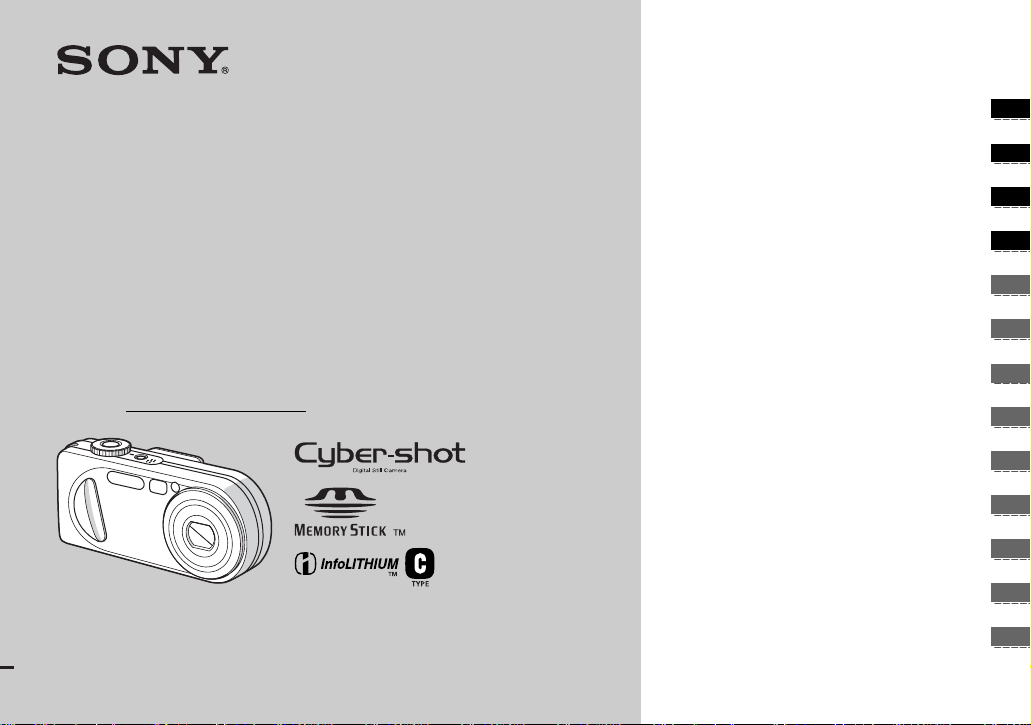
3-080-892-11(1)
_
_
_
_
_
_
_
_
_
_
_
_
_
Getting started_______________________
Digital Still Camera
Operating Instructions
Before operating the unit, please read this manual thoroughly, and
retain it for future reference.
Owner’s Record
The model and seria l nu mbers are located on the bottom. Record the
serial number in the spa ce provided below. Refer to these numbers
whenever you call upon your Son y dea l er regarding this product.
Model No. DSC-P8/P10/P12
Serial No.
DSC-P8/P10/P12
© 2003 Sony Corporation
Shooting still images _________________
Viewing still images __________________
Deleting still images__________________
Before advanced oper at ions ____________
Advanced still image shooting___________
Advanced still image viewing____________
Still image editing _____________________
Enjoying movies_______________________
Enjoying images on your computer
Troubleshooting_______________________
Additional information__________________
Index________________________________
________
Page 2

WARNING
To prevent fire or shock hazard, do
not expose the unit to rain or
moisture.
For the Customers in the U.S.A.
This symbol is intended to alert
the user to the presence of
uninsulated “dangerous
voltage” within the product’s
enclosure that may be of
sufficient magnitude to
constitute a risk of electric
shock to persons.
This symbol is intended to alert
the user to the presence of
important operating and
maintenance (servicing)
instructions in the literature
accompanying the appliance.
Never expose the battery pack to temperatur e
above 60°C (140°F), such as in a car parked
in the sun or under dir ect s unlight.
2
If you have any questions about this product,
you may call:
Sony Customer Information Center
1-800-222-SONY (7669)
The number below is for the FCC related matters
only.
Regulatory Information
Declaration of Conformity
Trade Name: SONY
Model No.: DSC-P8
Responsible Party: Sony Electronics Inc.
Address: 680 Kinderkamack Road,
Telephone No.: 201-930-6972
This device complies with Part 15 of the
FCC Rules. Operation is subject to the
Oradell, NJ 07649 U.S.A.
following two conditions: (1) This device
may not cause harmful interfe renc e , a nd
(2) this device must accept a ny inter ferenc e
received, including interference that may
cause undesired operation.
Declaration of Conformity
Trade Name: SONY
Model No.: DSC-P10
Responsible Party: Sony Electronics Inc.
Address: 680 Kinderkamack Road,
Telephone No.: 201-930-6972
This device complies with Part 15 of the
FCC Rules. Operation is subject to the
following two conditions: (1) This device
may not cause harmful interfe renc e , a nd
(2) this device must accept a ny inter ferenc e
received, including interference that may
cause undesired operation.
Oradell, NJ 07649 U.S.A.
CAUTION
Y ou are cautio ned that any changes or
modifications not expressly approved in this
manual could void your authority to operate this
equipment.
Note:
This equipment has been tested and found to
comply with the limits for a Class B digital
device, pursuant to Part 15 of the FCC Rules.
These limits are designed to provide reasonable
protection against harmful interference in a
residential installation. This equipment generates,
uses, and can radiate radio frequency energy and,
if not installed and used in accordance with the
instructions, may cause harmful interfe renc e to
radio communications. However, there is no
guarantee that interference will not occur in a
particular installation. If this equipment does
cause harmful interference to radio or television
reception, which can be determined by turning
the equipment off and on, the user is encouraged
to try to correct the interference by one or more of
the following measures:
— Reorient or relocate the receiving antenna.
— Increase the separation between the
equipment and receiver.
— Connect the equipment into an outlet on a
circuit different from that to which the
receiver is connected.
— Consult the dealer or an experienced radio/
TV technician for help.
The supplied interface cable must be used with
the equipment in order to comply with the limits
for a digital device pursuant to Subpart B of Part
15 of FCC Rules.
Page 3
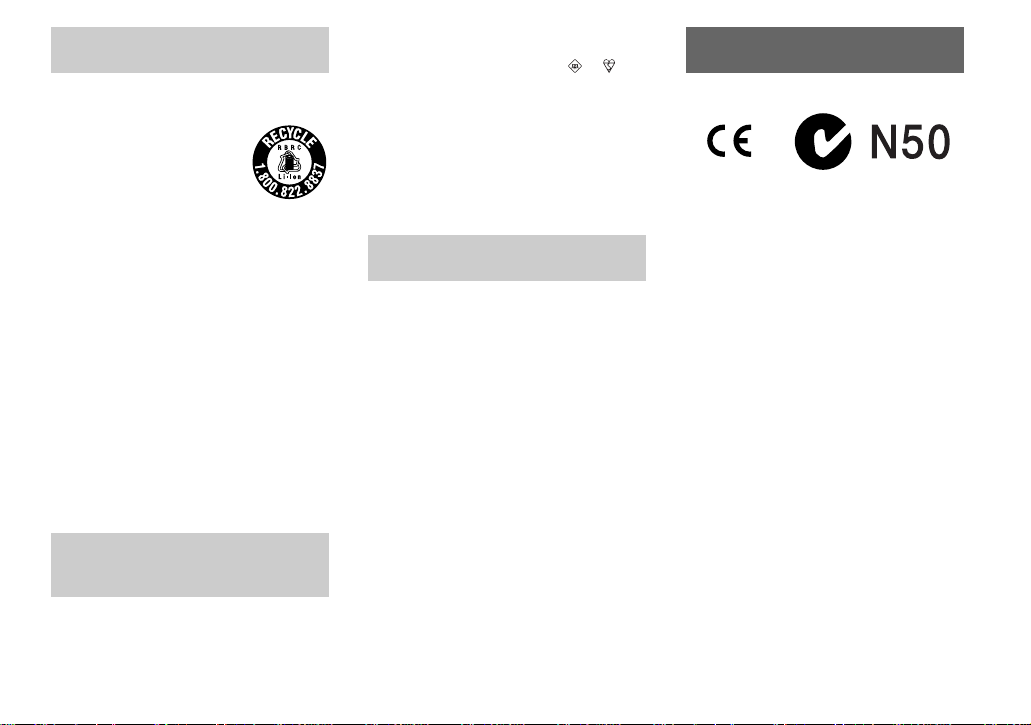
For the Customers in the U .S.A.
and Canada
RECYCLING LITHIUM-ION
BATTERIES
Lithium-Ion b a tteries are
recyclable.
You can help preserve our
environment by returning your
used rechargeable batteries to
the collection and recycling location nearest
you.
For more information regarding recycling of
rechargeable batteries, call toll free
1-800-822-8837, or visit
http://www.rbrc.org/
Caution:Do not handle damaged or leaking
Lithium-Ion batteries.
CAUTION
TO PREVENT ELECTR IC SHOCK, DO NOT
USE THIS POLARIZED AC PLUG WITH AN
EXTENSION CORD, RECEPTACLE OR
OTHER OUTL ET UNLESS THE BLADES
CAN BE FULL Y INSERTED TO PREVENT
BLADE EXPOSURE.
Notice on the supplied AC
Adaptor for the customers in
the United Kingdom
A moulded plug complying with BS 1363 is fitted
to this equipment for your safety and
convenience.
Should the fuse in the plug supplied need to be
replaced, a 5 AMP fuse approved by ASTA or
BSI to BS 1362, (i.e., marked with or
mark) must be used.
If the plug supplied with this equipm e nt ha s a
detachable fuse cover, be sure to attach the
fuse cover after you change the fuse. Never
use the plug without the fuse cover. If you
should lose the fuse cover, please contact your
nearest Sony service station.
Attention for the Customers in
Europe
This product has been tested and found compliant
with the limits sets out in the EMC Directive for
using connection cables shorter than 3 meters
(9.8 feet).
Attention
The electromagnetic field at the specific
frequencies may influence the picture and sound
of this camera.
Notice
If static electricity or electromagnetism causes
data transfer to discontinue midway (fail), restart
the application or disconnect and connect the
USB cable again.
Certain countries may regulate disposal of the
battery used to pow e r this product. Please
consult with your local authority.
“Memory Stick” and battery
pack
For the Customers in the U.S.A. and
Canada
THIS DEVICE COMPLIES WITH PART 15
OF THE FCC RULES. OPERATION IS
SUBJECT TO THE FOLLOWING TWO
CONDITIONS:
(1) THIS DEVICE MAY NOT CAUSE
HARMFUL INTERFERENCE, AND
(2) THIS DEVICE MUST ACCEPT ANY
INTERFERENCE RECEIVED,
INCLUDING INTERFERENCE THA T MAY
CAUSE UNDESIRED OPERATION.
THIS CLASS B DIGITAL APPARA TUS
COMPLIES WITH CANADIAN ICES-003.
3
Page 4
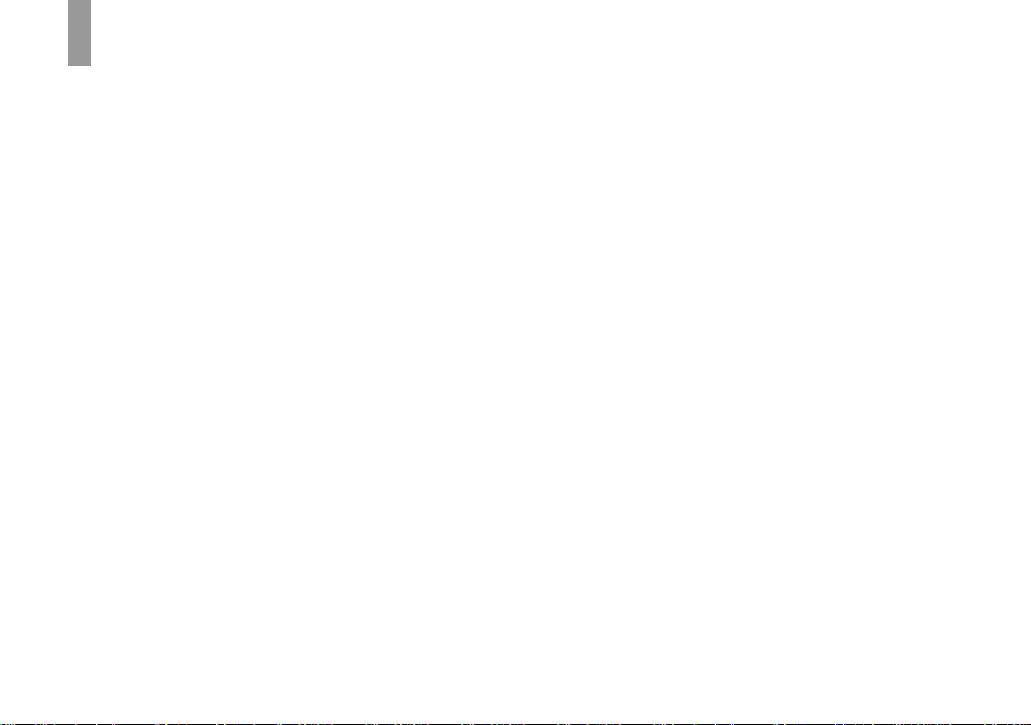
Before using your camera
Trial recording
Before you record one-time events, you may want
to make a trial recording to make sure that the
camera is working correctly.
No compensation for contents of the
recording
Contents of the recording cannot be compensated
for if recording or playback is not possible due to
a malfunction of your camera or recording media,
etc.
Back up recommendation
To avoid the potential risk of data loss, always
copy (back up) data to a disk.
Notes on image data compatibility
• This camera conforms with the Design rule for
Camera File system universal standard
established by the JEITA (Japan Electronics
and Information Technology Industries
Association).
• Playback of images recorded with your camera
on other equipment and playback of images
recorded or edited with other equipment on
your camera are not guaranteed.
Precaution on copyright
Television programs, films, video tapes, and other
materials may be copyrighted. Unauthorized
recording of such materials may be contrary to
the provision of the copyright laws.
Do not shake or strike the camera
In addition to malfunctions and inability to record
images, this may render the “Memory Stick”
unusable or image data breakdown, damage or
loss may occur.
LCD screen, LCD finder (onl y models
with an LCD finder) and lens
• The LCD screen and the LCD finder are
manufactured using extremely high-precision
technology so over 99.99% of the pixels are
operational for effective use. However, there
may be some tiny black points and/or bright
points (white, red, blue or green in color) that
constantly appear on the LCD screen and the
LCD finder. These point s are normal in the
manufacturing process and do not affect the
recording in any way.
• Be careful when placing the camera near a
window or outdoors. Exposing the LCD screen,
the finder or the lens to direct sunlight for long
periods may cause malfunctions.
• Do not press the LCD screen hardly. The s creen
may be uneven and that may cause a
malfunction.
• Images may be trailed on the LCD screen in a
cold location. This is not a malfunction.
The power zoom lens
This camera is equipped with a power zoom lens.
Be careful not to bump the lens, and be careful
not to apply force to it.
Clean the flash surface before use
The heat of flash emission may cause dirt on the
flash surface to become discolored or to stick to
the flash surface, resulting in insufficient light
emission.
Do not get the camera wet
When taking pictures outdoors in the rain or
under similar conditions, be careful not to get the
camera wet. If moisture condensation occurs, see
page 107 and follow the instructions on how to
remove it before using the camera.
Do not expose the camera to sand or
dust
Using the camera in sandy or dusty locations may
cause malfunction.
Do not aim the camera at the sun or
other bright light
This may cause irrecoverable damage to your
eyes. Or it may cause the malfunction of your
camera.
Notes on the camera locations
• Do not use the camera near a location that
generates strong radio wave or emits radiation.
The camera may not be able to record or play
back properly.
• Do not use the camera near a TV, radio, tuner.
Noise may be caused on the camera.
4
Page 5
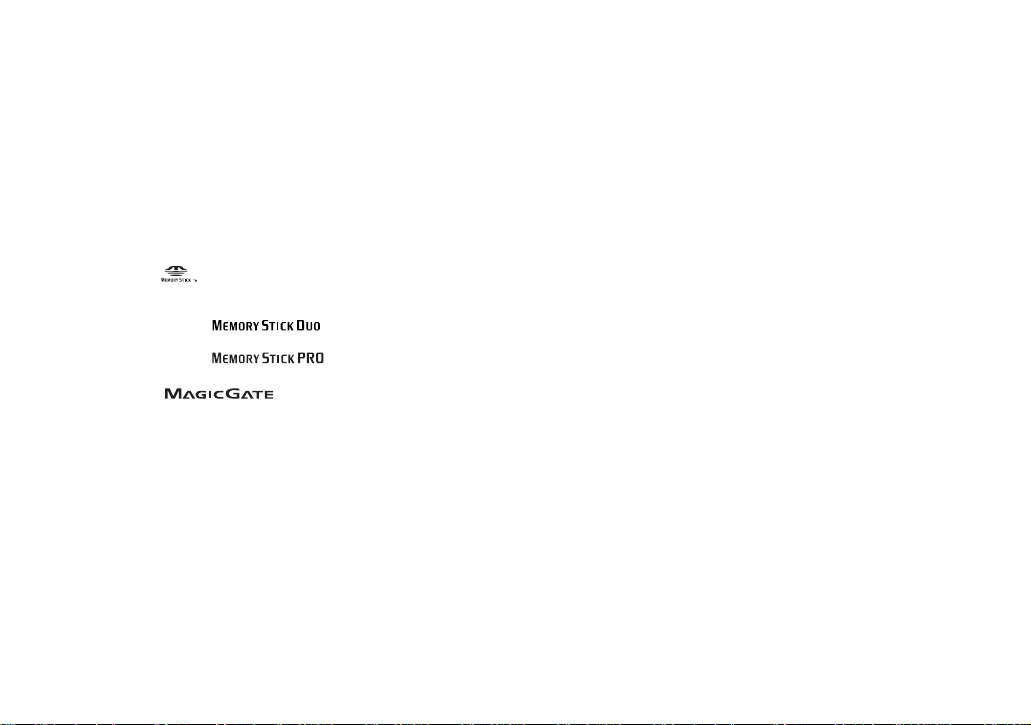
On illustration
Illustrations used in this manual are of DSC-P8
unless noted otherwise.
The pictures used in this manual
The photographs used as examples of pictures in
this manual are reproduced images, and are not
actual images shot using this camera.
Trademarks
• “Memory Stick,” and “MagicGate
Memory Stick” are trademarks of Sony
Corporation.
• “Memory Stick Duo” and
are trademarks of Sony Corporation.
• “Memory Stick PRO” and
are trademarks of Sony Corporation.
• “MagicGate” and are
trademarks of Sony Corporation.
• “InfoLITHIUM” is a trademark of Sony
Corporation.
• Microsoft and Windows are registered
trademarks of the U.S. Microsoft Corporation
in the United States and other countries.
• Macintosh, Mac OS, QuickTime, iBook and
Power Mac are trademarks or registered
trademarks of Apple Computer, Inc.
• Pentium is a trademark or a registered
trademark of Intel Corporation.
• In addition, system and product names used in
this manual are, in general, trademarks or
registered trademarks of their respective
developers or manufacturers. Howeve r, the
or ® marks are not used in all cases in this
manual.
™
5
Page 6
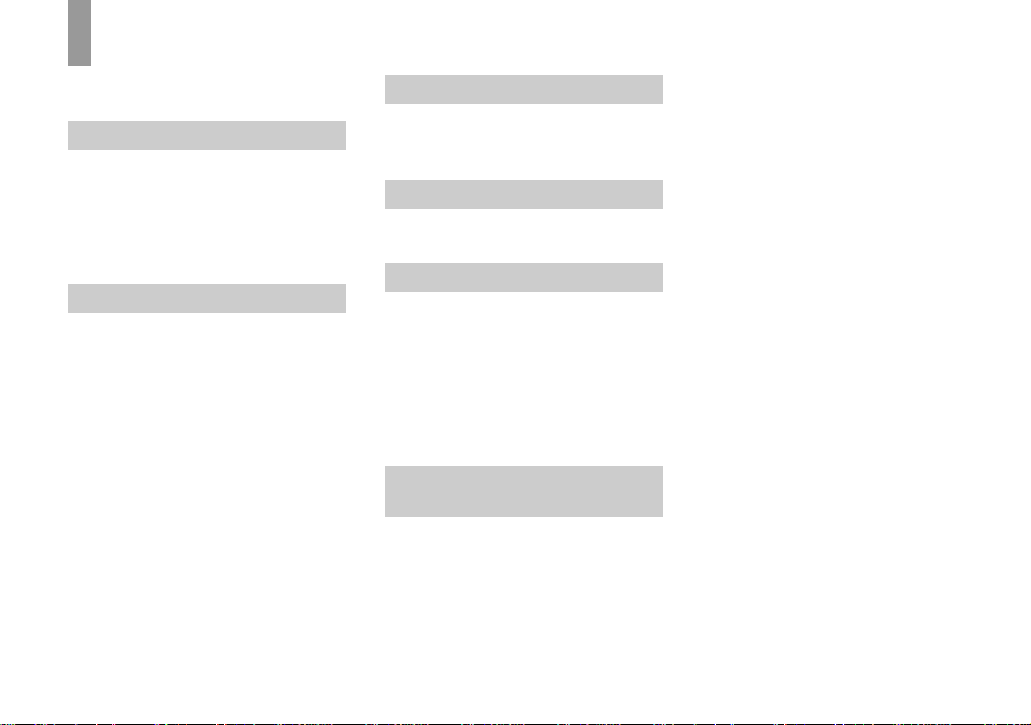
Table of contents
Before using your camera............... ..........4
Identifying the parts .................................8
Getting started
Charging the battery pa ck ....................... 10
Using an external power source..............13
Using your camera abroad......................13
Turning on/off your ca mera....................14
How to use the control button.................14
Setting the date and time......................... 15
Shooting still images
Inserting and removing a
“Memory Stick” .............................17
Setting the still image size......................18
Image size and quality ............................19
Basic still image shooting (using auto
adjustment mode)...........................21
Checking the last image you sh ot
— Quick Review............................ 23
Using the zoom feature....................... 23
Shooting close-ups — Macr o .............24
Using the self-timer............................ 25
Selecting a flash mode........................ 26
Shooting images with the finder.........28
Inserting the date and time on a still
image..............................................29
Viewing still images
Viewing images on the LCD screen of your
camera............................................ 30
Viewing images on a TV screen.............32
Deleting still images
Deleting images.............................. ........ 34
Formatting a “Memory Stick”................37
Before advanced operations
How to setup and operat e your camera .. 39
Changing the menu settings ............... 39
Changing the items in the SET UP
screen ............................................. 39
Deciding the still image quality.............. 40
Creating or selecting a folder................. 40
Creating a new folder.........................41
Changing the recording folder ........... 41
Advanced still image
shooting
Choosing an auto focus method.............42
Choosing a focus range finder frame
— AF range finder.........................42
Choosing a focus operation
—AF Mode.................................... 43
Setting the distance to the subject
— Focus preset .............................. 44
Adjusting the exposure
— EV adjustment...........................45
Displaying a histogram.......................46
Selecting the meteri ng mode...................47
Shooting three images with the exposure
shifted — Exposure Bracket
(DSC-P10/P12 only).................... ...48
Adjusting color tones
— White Balance ...........................49
Adjusting the flash level
— Flash Level................................50
Shooting multiple fra mes
— Clip Motion ...............................51
Shooting in Multi Burst mode
— Multi Burst.................................52
Shooting three or two images continuously
— Burst 3 (DSC-P10/P12)/
Burst 2 (DSC-P8) ...........................53
Shooting still images for e-mail
— E-Mail........................................53
Shooting still images with audio files
— Voice..........................................54
Shooting according to scene conditions
— Scene Selection..........................55
Adding specia l effects
— Picture Effect.............................57
6
Page 7

Advanced still image viewing
Selecting the folder an d playing back
images — Folder ............................58
Enlarging a portion of a still image.........59
Enlarging an imag e
— Playback zoom.................... .......59
Recording an enlarged image
— Trimming.................... ...............60
Playing back successive images
— Slide Show.................................60
Rotating still images
— Rotate.........................................61
Playing back images shot in Multi Burst
mode ...............................................61
Playing back continuously ..................62
Playing back frame by fr am e
— Jog playback..............................62
Still image editing
Protecting images — Protect...................63
Changing image size — Resize...............65
Choosing im ages to print
— Print (DPOF) mark....................65
Enjoying movies
Shooting movies.....................................68
Viewing movies on the LCD screen....... 69
Deleting movies............................... ....... 70
Editing movies........................................ 71
Cutting movies....................................72
Deleting unnecessary portions
of movies........................................ 73
Enjoying images on your
computer
Copying images to your computer
— For Windows users....................74
Copying images to your computer
— For Macintosh users..................84
Creating a Video CD..............................85
Troubleshooting
Troubleshooting...................................... 87
Warnings and messages.......................... 95
Self-diagnosis display............................. 97
Additional information
Number of images that can be saved or
shooting time...................................98
Menu items.................. ..........................100
SET UP items....................... .................104
Precautions............................................107
On “Memory Stick” ..............................108
On “InfoLITHIUM” battery pack .........109
Specifications........................................110
The LCD screen ....................................112
Index
Index......................................................115
7
Page 8
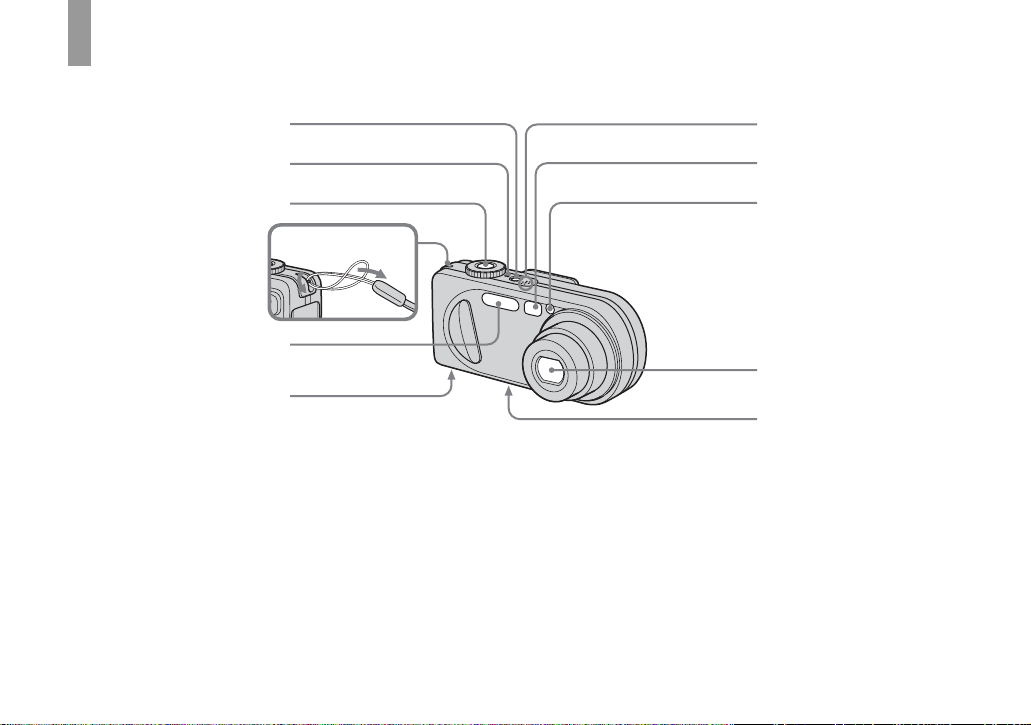
Identifying th e parts
See the pages in parentheses for details of ope ra tion.
17
A POWER button (14)
B POWER lamp (14)
C Shutter button (21)
D Hook for wrist strap
E Flash (26)
F Speaker (bottom surface)
G Microphone
H Finder window
I Self-timer lamp (25)/
AF illumina tor (27, 104)
J Lens
8
2
3
Attaching the strap
4
5
6
K Tripod receptacle (bottom
surface)
• Use a tripod with a screw length of less than
5.5 mm (7/32 inch). You will be unable to
firmly secure the camera to tripods having
longer screws, and may damage the camera.
• Do not touch the microphone while recording.
8
9
0
qa
• The “3.2 MEGA PIXELS” indicated on DSC-
P8 shows the number of effective pixels. The
number of actually recorded pixels is maximum
3.1 MEGA PIXELS. The effective pixels
number is determined according to the
recommendation of the JCIA (Japan Camera
Industry Association).
Page 9
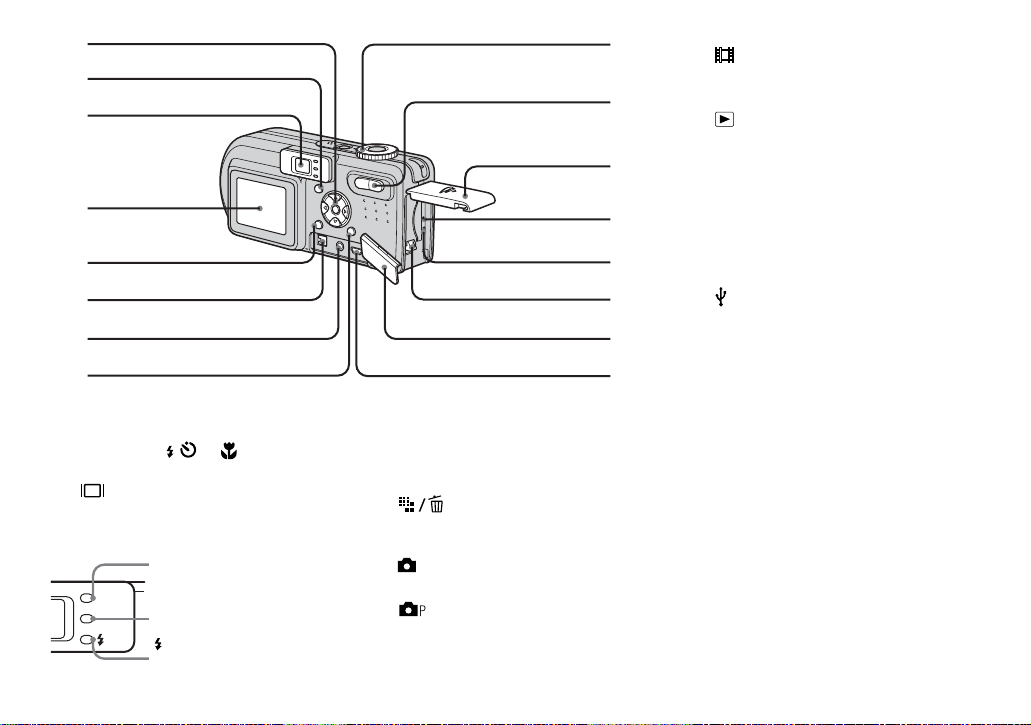
9
1
2
3
4
5
6
0
qa
qs
qd
qf
SET UP: To set the SET UP items
: To shoot movies, Clip
Motion images or Multi
Burst mode images
: To view or edit images
J Zoom button (for shoot i ng) (23)/
Index button ( for viewing) (31)
K Battery/“Memory St ick” cover
L RESET button (87)
M Access lamp (17)
N Battery eject lever (10)
O Jack cover
P (USB) jack (78)
7
8
A Control button
(Menu on) (v/V/b/B/z) (14)/
(Menu off) ( / /7/) (26, 25, 23 ,
24)
B (Display/LCD on/off) button
(28)
C Finder (28)
Self-timer
lamp (red)
AE/AF lock la m p
(green) (21)
/CHG
/CHG lamp (orange)
(11, 26)
(25)
(22)
/recording
D LCD screen
E MENU button (39, 100)
F DC IN jack (10, 13)
G A/V OUT (MONO) jack (32)
H (Image Size/Delete)
button (18, 34)
I Mode dial (15, 22)
: To shoot still images in auto
adjustment mode
: To shoot still images in
programmed mode
SCN: T o shoot in the Scene
Selection mode
qg
qh
9
Page 10
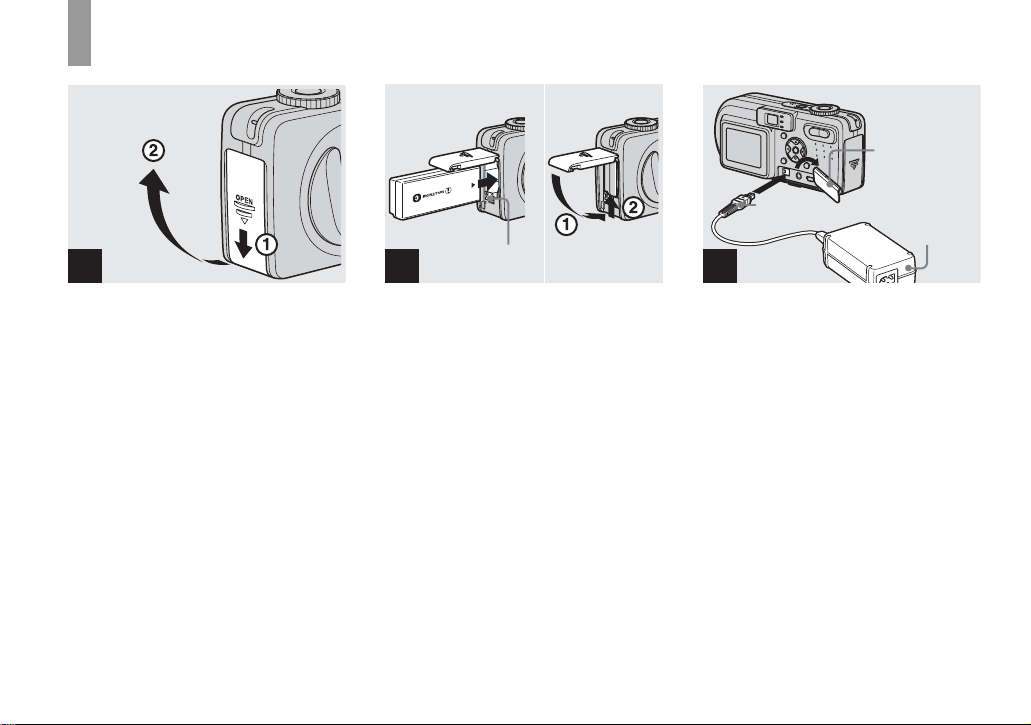
Charging the batter y pack
Getting started
Jack cover
1
, Open the battery/“Me m ory
Stick” cover.
Slide the cover in the direction of the arrow.
• Be sure to turn off your camera when
charging the battery pack (page 14).
• Your camera operates with the
“InfoLITHIUM” NP-FC11 battery pack (C
type) (supplied). You can us e only C type
battery pack (page 109).
10
2
Battery eject lever
, Install the battery pack, then
close the battery/“Memory
Stick” cover.
Insert the battery pack with the B mark
facing toward the battery compartment as
illustrated.
Make sure the battery pack is firmly
inserted all the way, then close the cover.
• The battery pack is easily inserted by pushing
the battery eject lever at the front of the battery
compartment down.
DC plug
AC
Adaptor
3
, Open the jack cover and
connect the AC-LS5 AC
Adaptor (supplied) to the DC IN
jack of your camera.
Open the cover in the arrow direction as
illustrated above. Connect the plug with the
v mark facing up.
• Do not short the DC plug of the AC Adaptor
with a metallic object, as this may cause
malfunction.
• Clean the DC plug of the AC Adaptor with a
dry cotton bud. Do not use the dirty plug. Use
of the dirty plug may not properly charge the
battery pack.
Page 11
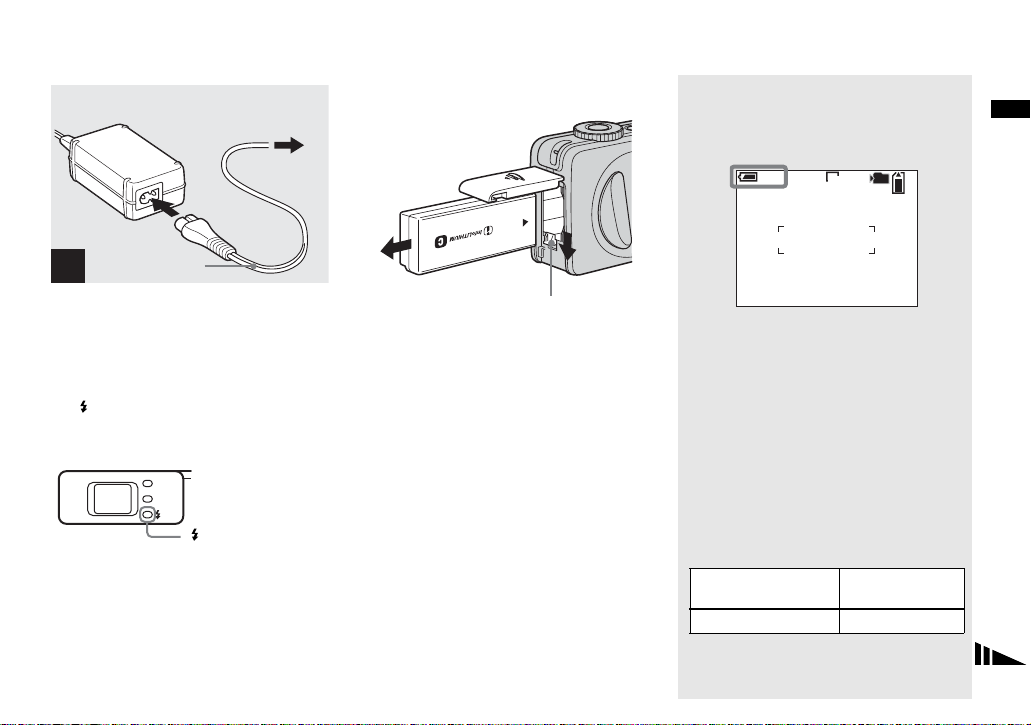
2 To wall outlet (wall socket)
1
Power cord
(mains lead)
4
, Connect the power cord (mains
lead) to the AC Adaptor and
then to a wall outlet (wall
socket).
The /CHG lamp (orange) lights up when
charging begins, and goes off when
charging is completed.
To remove the battery pack
Battery eject lever
Open the battery/“Memory Stick” cover.
Slide the battery eject lever in the direction
of the arrow, and remove the battery pack.
• Be careful not to drop the battery pack when
removing it.
Battery remaining indicator
The battery remaining indicator on the LCD
screen shows the remaining shooting or viewing
time.
min
60
• The black portion of the battery remaining
indicator in the illustration shows the actual
remaining time.
• When you switch the LCD screen on/off, it
takes about one minute for the correct battery
remaining time to appear.
• The displayed time remaining may not be
correct under certain circumstances or
conditions.
3.1M
101
4
S AF
Getting started
/CHG
/CHG lamp
• After charging the battery pack, disconnect the
AC Adaptor from the DC IN jack of your
camera.
Charging time
Approximate time to charge a completely
discharged battery pack using the AC-LS5 AC
Adaptor at a temperature of 25°C (77°F).
Battery pack
NP-FC11 (supplied) Approx. 150
Charging time
(min.)
11
Page 12
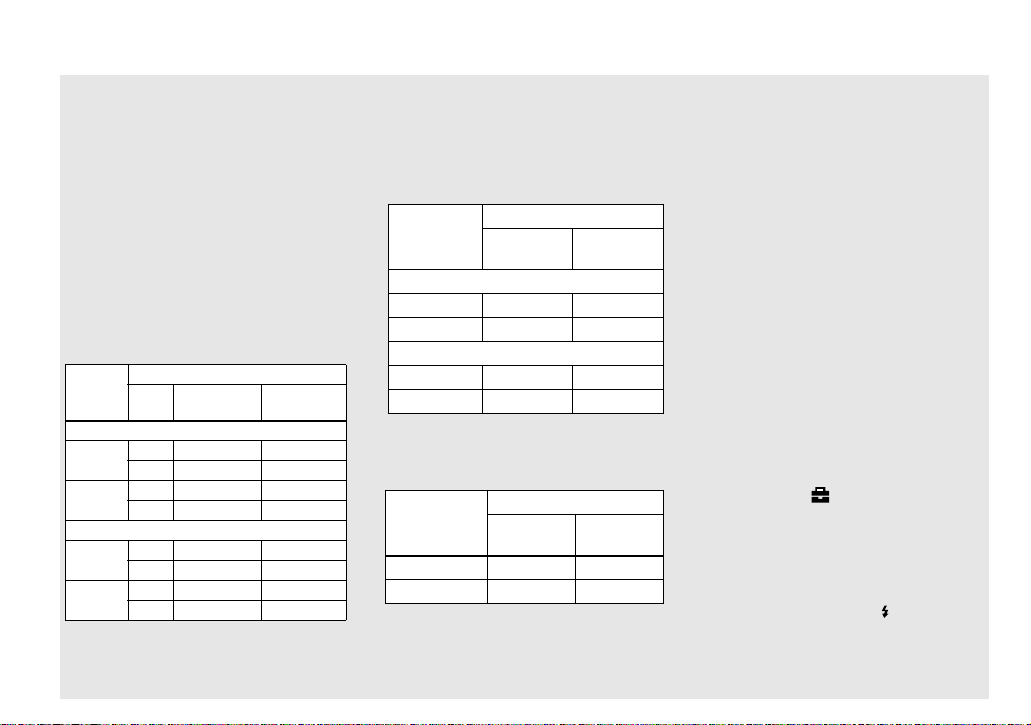
Number of images and battery
life that can be recorded/
viewed
The tables show the approximate number of
images and the battery life that can be recorded/
viewed when you shoot images in normal mode
with a fully charged battery pack at a temperature
of 25°C (77°F). The numbers of images that can
be recorded or viewed take into account changing
the supplied “Memory Stick” as necessary. Note
that the actual numbers may be less than
indicated depending on the conditions of use.
Shooting still images
Under the average conditions
Image
size
NP-FC11 (supplied)
LCD
No. of
images
screen
DSC-P10/P12
5.0M
VGA
On Approx. 180 Approx. 90
Off Approx. 2 40 Approx. 120
On Approx. 180 Approx. 90
Off Approx. 2 40 Approx. 120
DSC-P8
3.1M
VGA
1)
On Approx. 200 Approx. 100
Off Approx. 2 50 Approx. 125
On Approx. 200 Approx. 100
Off Approx. 2 50 Approx. 125
Shooting in the following situations:
– [P. Quality] is set to [Fine]
– Shooting one time every 30 seconds
12
1)
Battery life
(min.)
– The zoom is switched alternately between
the W and T ends
– The flash strobes once every two times
– The power turns on and off once every ten
times.
Viewing still images
2)
NP-FC11 (supplied)
Image size
No. of
images
Battery life
(min.)
DSC-P10/P12
5.0M Approx. 3600 Approx. 180
VGA Approx. 3600 Approx. 180
DSC-P8
3.1M Approx. 3850 Approx. 190
VGA Approx. 3850 Approx. 190
2)
Viewing single images in order at about three
second intervals
Shooting movies
3)
NP-FC11 (supplied)
LCD
screen on
LCD
screen off
DSC-P10/P12 Approx. 90 Appro x. 135
DSC-P8 Approx. 100 Approx. 145
3)
Shooting continuously at 160 (Mail) image
size
• The number of images and the battery life that
can be recorded/viewed are decreased under the
following conditions:
– The surrounding temperature is low
– The flash is used
– The camera has been turned on and off many
times
– The zoom is used frequently
– [LCD Backlight] is set to [Bright] in the SET
UP settings
– [Power Save] is set to [Off] in the SET UP
settings
– The battery power is low
The battery capacity decreases as you use it
more and more and as time passes
(page 110).
– [AF Mode] is set to [Monitor] or [Cont] in the
SET UP settings
The Power Save function
When the Power Save functi on is activate d,
you can shoot for a longer period of time.
Set the mode d ial to SET UP, an d set
[Power Save] in (Setup 1) to [On]. The
factory setting is [Off] (page 105).
• [Power Save] appears only when you use the
camera with the battery back.
When [Power Save] is set to [On]
While charging the flash, the /CHG lamp
flashes and the LCD screen turns o ff. After the
charging is complete, the lamp goes out and
the LCD screen turns on.
1
Page 13
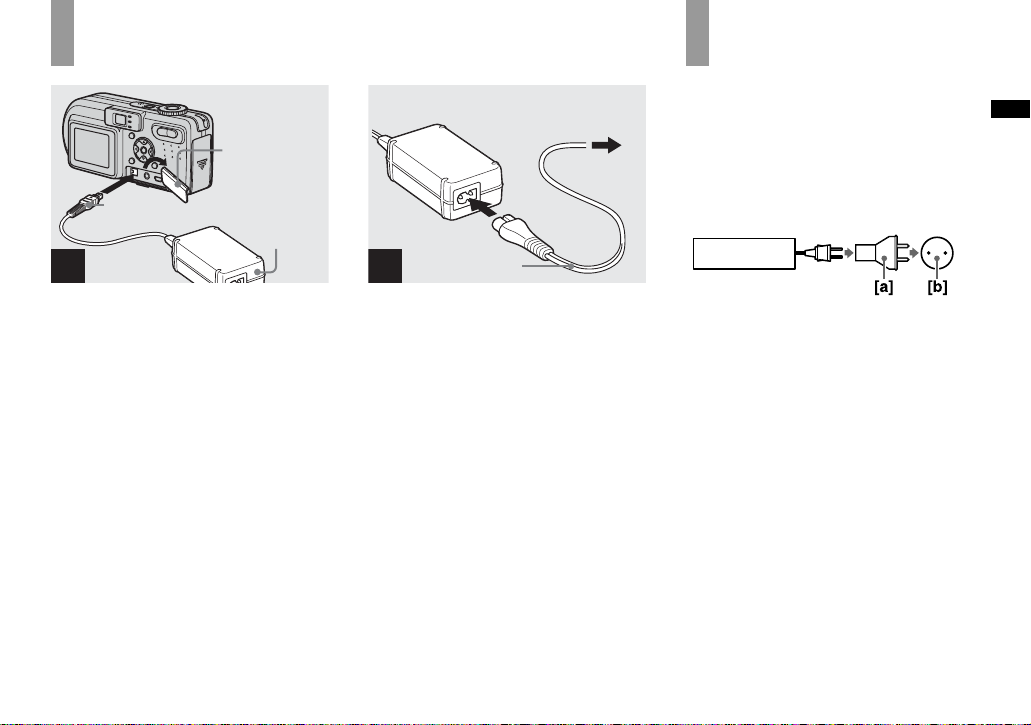
Using an external po wer source
Jack cover
DC plug
1
AC
Adaptor
2
Power cord
(mains lead)
2 To wall outlet
(wall socket)
1
Using your camera abroad
Power sources
You can use your camera in any country or
area with the s upplied AC Adap tor within
100 V to 240 V AC, 50/60 Hz. U se a
commercially available AC plug adaptor
[a], if necessary, depending on the design of
the wall out let (wall sock et) [b].
AC-LS5
Getting started
, Open the jack cover and
connect the AC-LS5 AC
Adaptor (supplied) to the DC IN
jack of your camera.
Connect the plug with the v mark facing
up.
• Connect the AC Adaptor to an easily accessi ble
wall outlet (wall socket) close by. I f any trouble
occurs while using the adaptor, immediately
shut off the power by disconnecting the plug
from the wall outlet (wall socket).
, Connect th e power cord ( mains
lead) to the AC Adaptor and
then to a wall outlet (wall
socket).
• When you have finished using the AC Adaptor,
disconnect it from the DC IN jack of the
camera.
• The set is not disconnected from the AC power
source (mains) as long as it is connected to the
wall outlet (wall socket) even if the set itself has
been turned off.
• Do not use an electronic transformer (travel
converter), as this may cause a malfunction.
13
Page 14
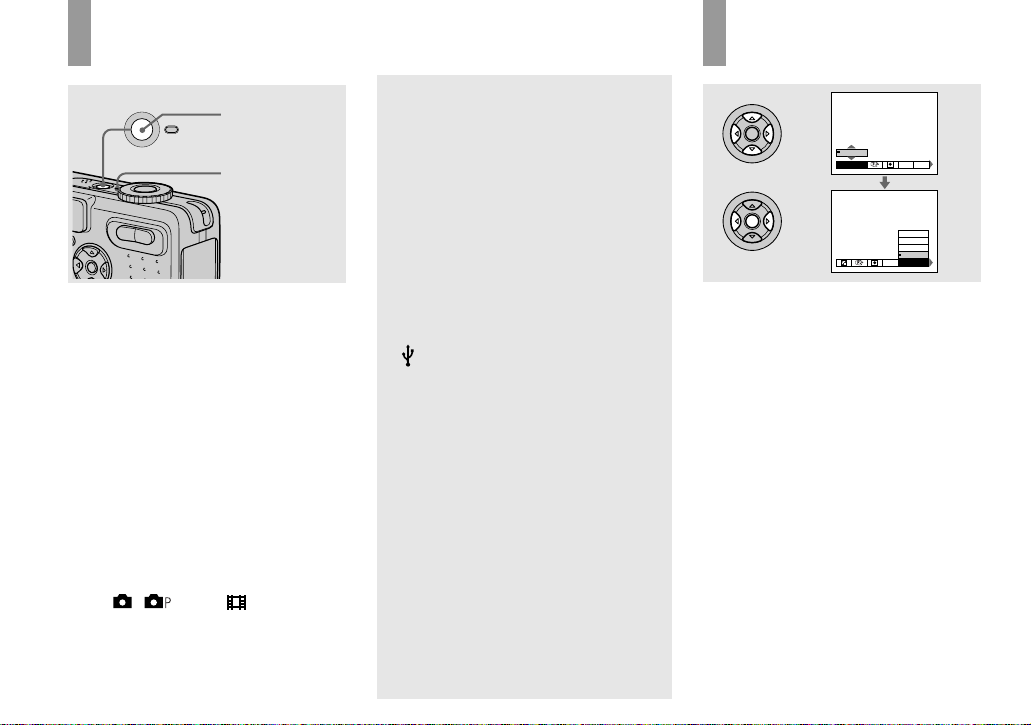
Turning on/off your camera
POWER
, Press POWER.
The POWER lamp (g reen) li ghts u p and the
power is on. When you turn on your camera
for the first time, the Clock Set screen
appears (page15).
Turning off the power
Press POWER again. The POWER lamp
goes out, and the cam era turns off.
• Do not remove the battery pack or the
AC Adaptor with the lens portion
extended, as this may cause
malfunction.
• If you turn on the power when the mode dial is
set to , , SCN or , the lens portion
moves. Do not touch the lens portion while it is
operating.
POWER button
POWER lamp
Auto power-off function
If you do not operate the camera for a
while* during shooting or viewing or when
performing SET UP, the camera turns off
automatically to pr ev en t wearing down the
battery. The auto power -off function only
operates when the camera is operating using
a battery pack. Th e auto power -off f unction
also will not op erate in the follow ing
circumstances.
• When viewing movies
• When playing back a slide show
• When a connector is pl ugge d into the
(USB) jack or the A/V OUT (MONO)
jack.
* When [Power Save] is set to [On]:
approximately 90 seconds
When [Power Save] is set to [Off]:
approximately three minute s
How to use the control button
0EV
0EV
WB
EV ISO
400
200
100
Auto
WB
ISO
To change the curre nt settings of the
camera, bring up the menu or the SET UP
screen (page 39), and use the control button
to make the changes.
For each item, press v/V/b/B to select the
desired value, th en press the center z or
b/B to make the setting.
14
Page 15
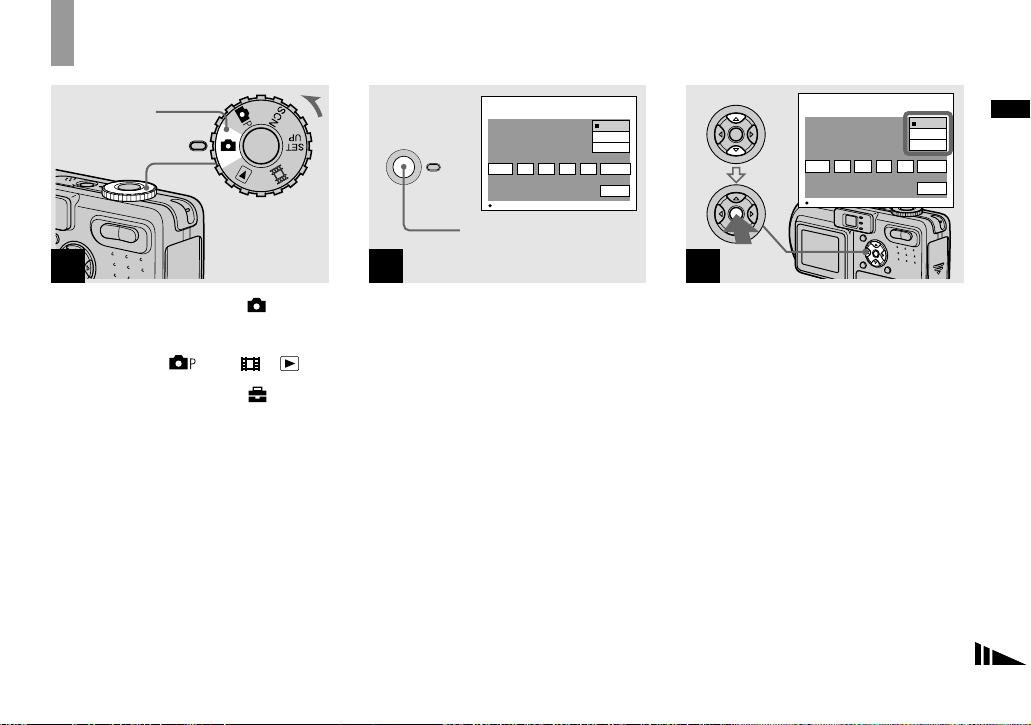
Setting the date a nd time
Mode dial
1
, Set the mode dial to .
• You can also carry out this operation when the
mode dial is set to
• To change the date and time, set the mode dial
to SET UP, select [Clock Set] in
(pages 39 and 105), and perform the procedure
from step 3.
, SCN, or .
(Setup 1)
1
POWER
Clock Set
2003
1
/:
/
1
OK
12 00
Y/M/D
M/D/Y
D/M/Y
AM
Cancel
OK
POWER button
2
, Press POWER to turn on the
power.
The POWER lamp (g reen) li ghts u p and th e
Clock Set screen appears on the LCD
screen.
Clock Set
2003
1
/:
/
1
OK
12 00
AM
Y/M/D
M/D/Y
D/M/Y
OK
Cancel
3
, Select the desired date display
format with v/V on the control
button, then press z.
Select from [Y/M/D] (year/ month/day),
[M/D/Y] (month/day/yea r) or [D/ M / Y]
(day/month/year).
• If the rechargeable button battery, which
provides the power for saving the time data, is
ever fully discharged (page 108) , the Clock Set
screen will appear again. When this happens,
reset the date and time, by starting from step 3
above.
Getting started
15
Page 16
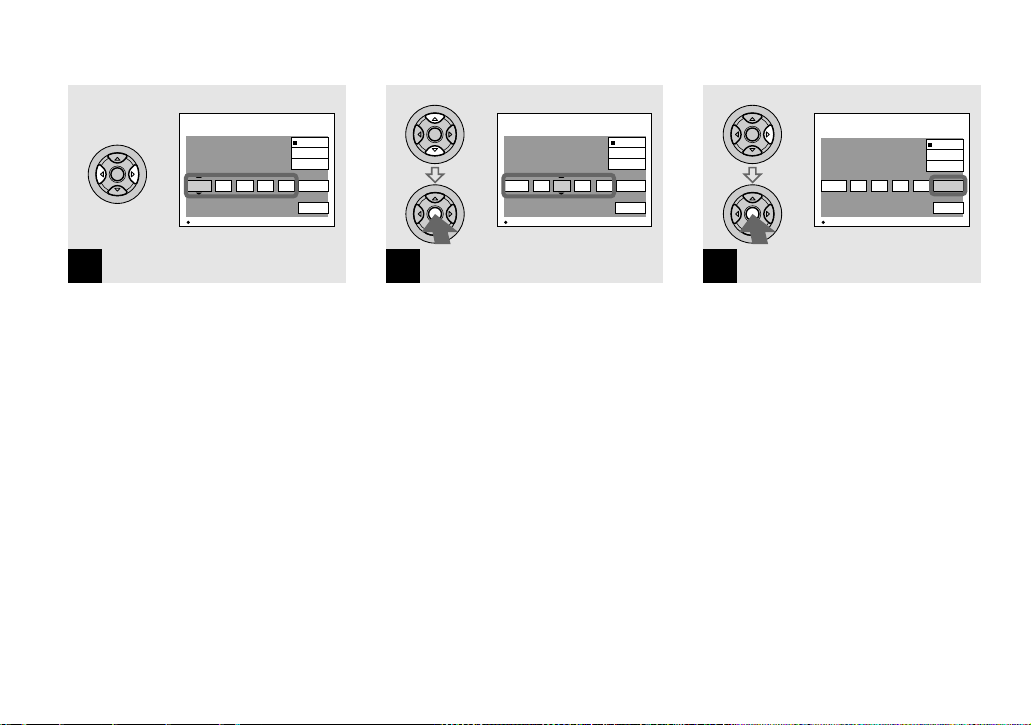
Clock Set
2003
1
/:
/
12 00
1
OK
AM
Y/M/D
M/D/Y
D/M/Y
OK
Cancel
Clock Set
2003
/:/
OK
Y/M/D
M/D/Y
D/M/Y
4
12 00
7
AM
Cancel
OK
Clock Set
2003
/:/
OK
Y/M/D
M/D/Y
10 30
AM
D/M/Y
OK
Cancel
4
7
4
, Select the year, month, day,
hour or minute item you want
to set with b/B on the control
button.
The item to be set is indicated with v/V.
16
5
, Set the numeri c v alue wi th v/V
on the control button, then
press z to enter it.
After entering the number , v/V moves to
the next item . Repeat this step until all of
the items are set.
• If you selected [D/M/Y] in step 3, set the time
on a 24-hour cycle.
6
, Select [OK] with B on the
control button, then press z.
The date and time are entered and the clock
starts to keep time.
• To cancel the date and time setting, select
[Cancel] with v/V/b/B on the control button,
then press z.
Page 17
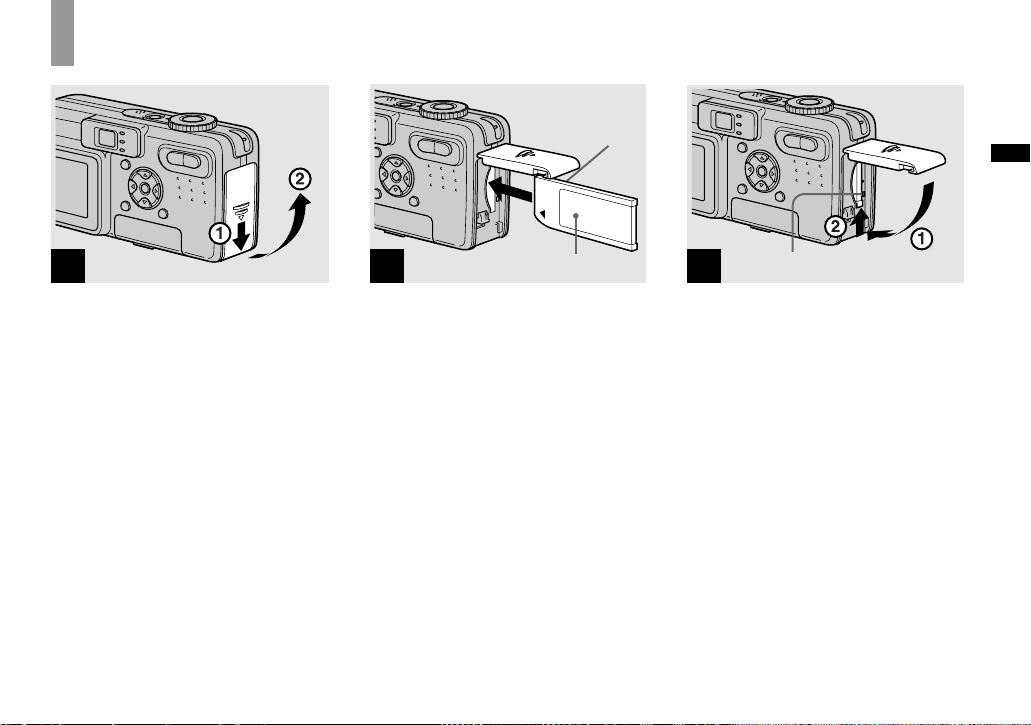
Shooting still image
s
Inserting and removing a “Memory Stick”
Terminal Side
Shooting still images
1
, Open the battery/“Memory
Stick” cover.
Slide the cover in the direction of the arrow.
• For details on “Memory Stick,” see page 108.
2
Label side
, Insert the “Memory Stick.”
Insert a “Memor y Stick” all the wa y in unti l
it clicks as illustrated.
• Push the “Memory Stick” all of the way in so
that it is securely seated in the connector. If the
“Memory Stick” is not inserted correctly, you
may not be able to record or display images
with the “Memory Stick.”
3
Access lamp
, Close the battery/“Memory
Stick” cover.
To remove a “Mem ory Stick”
Open the battery/“Memory Stick” cover,
then push the “Memory Stick” to pop it out.
• Whenever the access lamp is lit, the
camera is recording or reading an
image. Never remove the “Memory
Stick” or turn off the power at this time.
The data may be corrupted.
17
Page 18
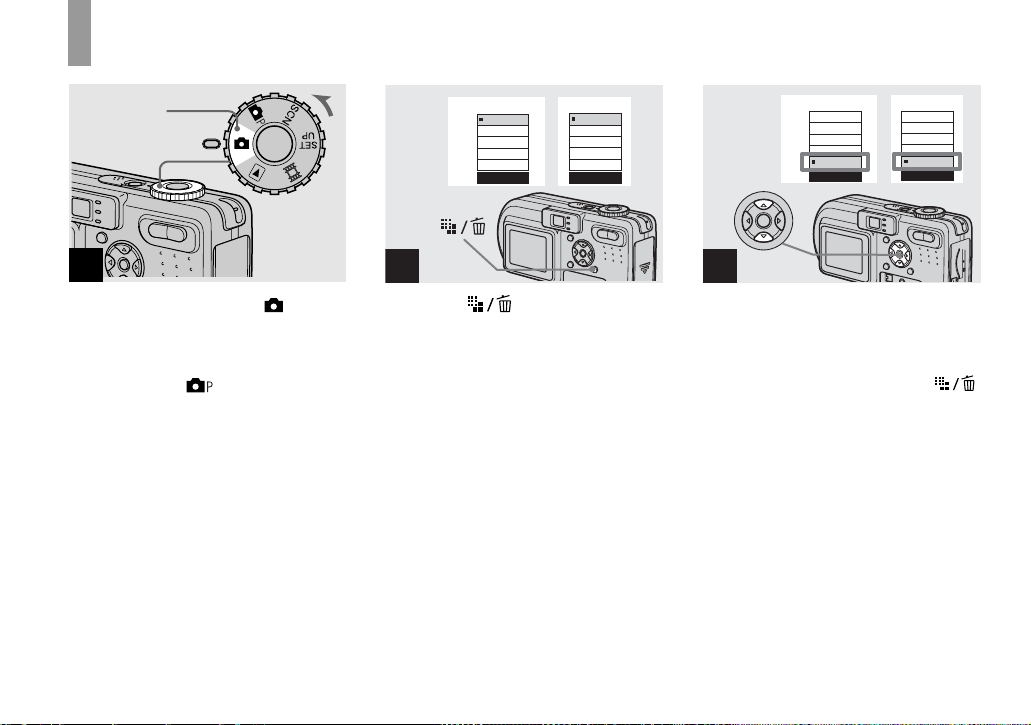
Setting the still image size
Mode dial
1
, Set the mode dial to , and
turn on the power.
• You can also carry out this operation when the
mode dial is set to
or SCN.
DSC-P8DSC-P10/P12
5.0M
4.5M(3:2)
3.1M
1.2M
VGA
Image Size
3.1M
2.8M(3:2)
2.0M
1.2M
VGA
Image Size
2
, Press (Image Size).
The Image Size setup appears.
• For details on the image size, see page 20.
DSC-P8DSC-P10/P12
5.0M
4.5M(3:2)
3.1M
1.2M
VGA
Image Size
3.1M
2.8M(3:2)
2.0M
1.2M
VGA
Image Size
3
, Select the desired image size
with v/V on the control button.
The image size is set.
When the setting is compl ete, pre ss
(Image Size) so that the Image Size setup
disappears from the LCD screen.
• The image size selected here is maintained even
when the power is turned off.
18
Page 19
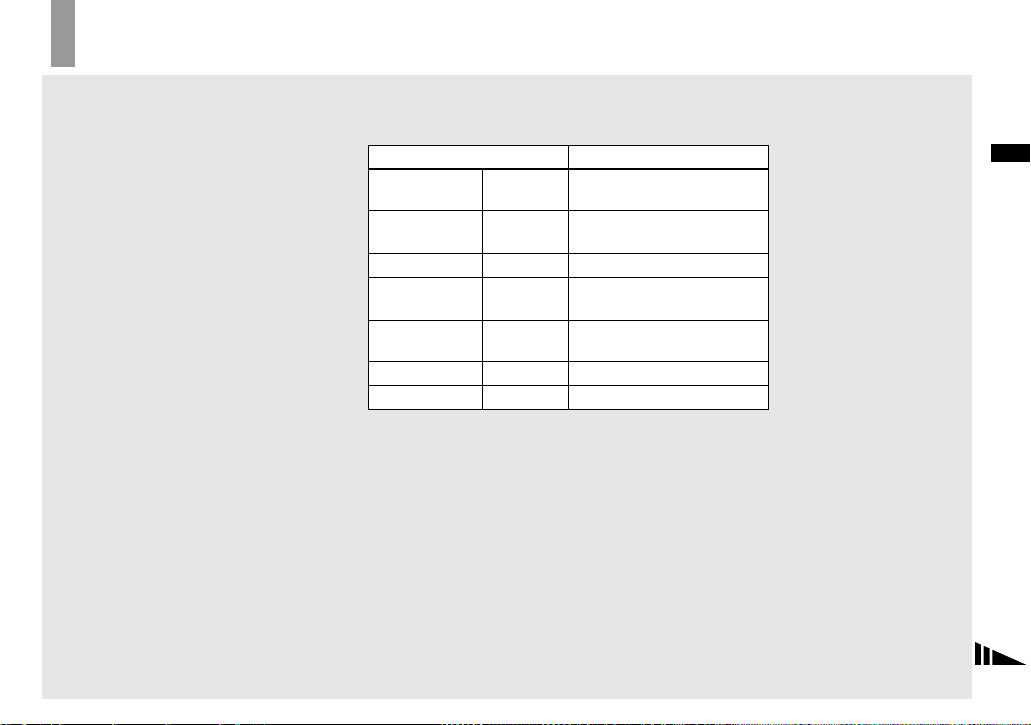
Image size and quality
You can choose image si ze (number of
pixels) and im age quality (compress ion
ratio) based on the kind of images you want
to shoot. The larger yo u ma ke the image
size and the higher you make the image
quality, the better your image, but also the
larger the amount of data needed to preserve
your image. This means you can save fewer
images in your “Memory Stick.”
Choose an image size and qu al it y le ve l
appropriately for the kind of i mages you
want to sho o t.
You can resize the images later (Resize
function, see page 65).
You can choose image size from am ong the five options in the following t ab le s . The below
image size is a minimum setting for examples. When you want to improve image quality,
select the larger image si ze.
Image size Examples
5.0M
(DSC-P10/P12)
4.5M(3:2)1)
(DSC-P10/P12)
3.1M 2048×1536 Printing A4 size images
2.8M(3:2)
(DSC-P8)
2.0M
(DSC-P8)
1.2M 1280×960 Printing postcard size im ag es
VGA 640×480 Creating home pages
1)
This option records images in a horizontal to vertical proportion of 3:2 to match the size of the print
paper used.
2592×1944 Very fine print
2592 (3:2) 3:2 pr ints
1)
2048 (3:2) 3:2 pr ints
1632×1224 Printing A5 size images
1)
1)
Shooting still images
19
Page 20
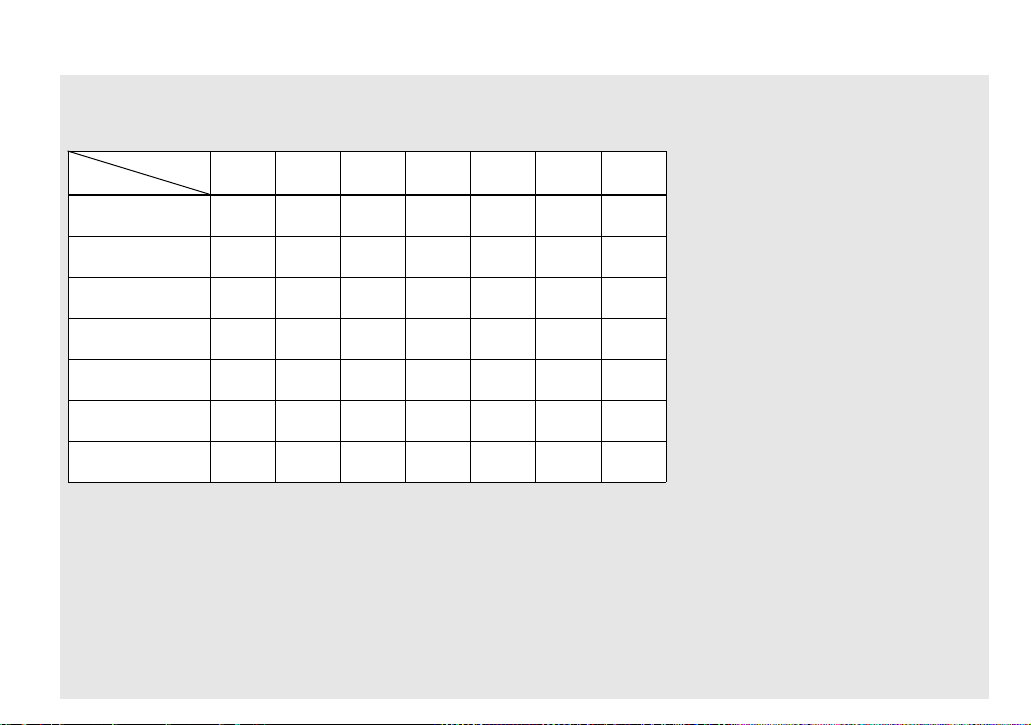
The number of images that can be saved in a “Memory Stick”
The number of images that can be save d i n Fine (Standard)3) mode are shown below.
(Units: number of images)
Capacity
Image size
5.0M
(DSC-P10/P12)
4.5M(3:2)
(DSC-P10/P12)
3.1M
2.8M(3:2)
(DSC-P8)
2.0M
(DSC-P8)
1.2M
VGA
2)
When [REC Mode] is set to [Normal]
For the number of images that can be saved in other modes, see page98.
3)
For more information about the image quality mode, see page 40.
16MB 32MB 64MB 128MB
6
(11)
6
(11)
10
(18)
10
(18)
16
(30)
24
(46)
97
(243)
12
(23)
12
(23)
20
(37)
20
(37)
33
(61)
50
(93)
196
(491)
25
(48)
25
(48)
41
(74)
41
(74)
66
(123)
101
(187)
394
(985)
(149)
(149)
(246)
(376)
(1975)
51
(96)
51
(96)
82
82
133
202
790
MSX-
256
92
(174)
92
(174)
148
(264)
148
(264)
238
(446)
357
(649)
1428
(3571)
MSX-
512
188
(354)
188
(354)
302
(537)
302
(537)
484
(907)
726
(1320)
2904
(7261)
MSX-1G
2)
384
(723)
384
(723)
617
(1097)
617
(1097)
988
(1852)
1482
(2694)
5928
(14821)
• The “3.2 MEGA PIXELS” indicated on DSC-
P8 shows the number of effective pixels. The
number of actually recorded pixels is maximum
3.1 MEGA PIXELS.
• When 1600×1200 size images recorded using
earlier Sony models are played back on this
camera, “2.0M” indicator appears on the LCD
screen. However, the actual image size is 1.9M
in these cases.
• When the images are viewed on the LCD
screen of the camera, they all look the same
size.
• Number of shooting images can differ from
these values according to shooting conditions.
• When the number of remaining shooting
images is greater than 9999, the “>9999”
indicator appears on the LCD screen.
20
Page 21
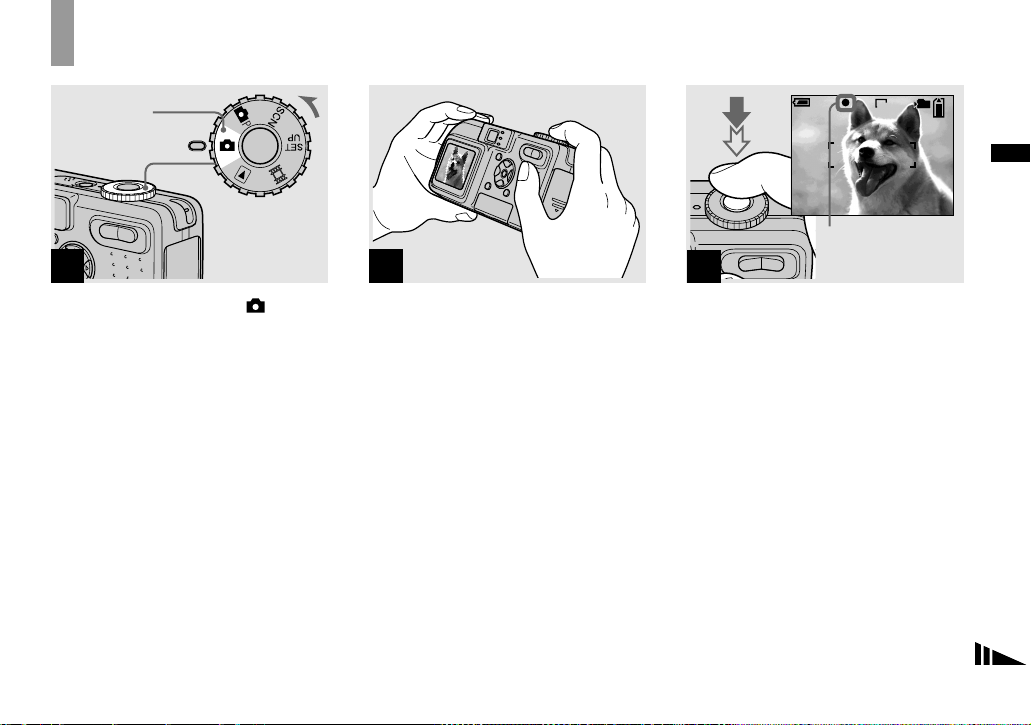
Basic still image shooting (using auto adjustment mode)
Mode dial
1
2
3
min
60
AE/AF lock indicator
Flashes green t
Light up
101
FINE
VGA
96
S AF
F2.8
30
Shooting still images
, Set the mode dial to , and
turn on the power.
The name of the folder where the image will
be recorded ap pears on the LCD screen for
approximately five seconds.
• The lens cover opens when the power is turned
on.
• Do not touch the lens portion while it is
operating, such as when you press POWER to
turn on the power or when the zoom function is
working (page 23).
• This camera can create new folders and select
folders to be stored in the “Memory Stick”
(page 40).
, Hold the camera steadily with
both hands and position the
subject in the center of the
focus frame.
Do not cover the lens, flash or m ic rophone
(page 8) with your fingers.
• The minimum focal distance to a subject is as
follows:
DSC-P10/P12: Approx.50 cm (19 3/4 inches)
(W)/ 60 cm (23 5/8 inches) (T) or more
DSC-P8: Approx. 50 cm (19 3/4 inches) (W/T)
or more
To shoot subjects at distances closer than this,
use the macro mode (page 24).
, Press and hold the shutter
button halfway down.
The beep sounds but the imag e i s no t yet
recorded. When the AE/AF lock indicator
changes from flashing to steadily lit, the
camera is ready for shooting.
(The LCD screen may be froz en for a split
second depending on the subj ec t. )
• If you release the shutter button, shooting will
be canceled.
• When the camera does not beep, the AF
adjustment is not complete. You can continue to
shoot, but the AF is not set properly (except in
Continuous AF, page 43).
• The frame indicated on the LCD screen shows
the focus adjustment range (AF range finder,
page 42).
21
Page 22
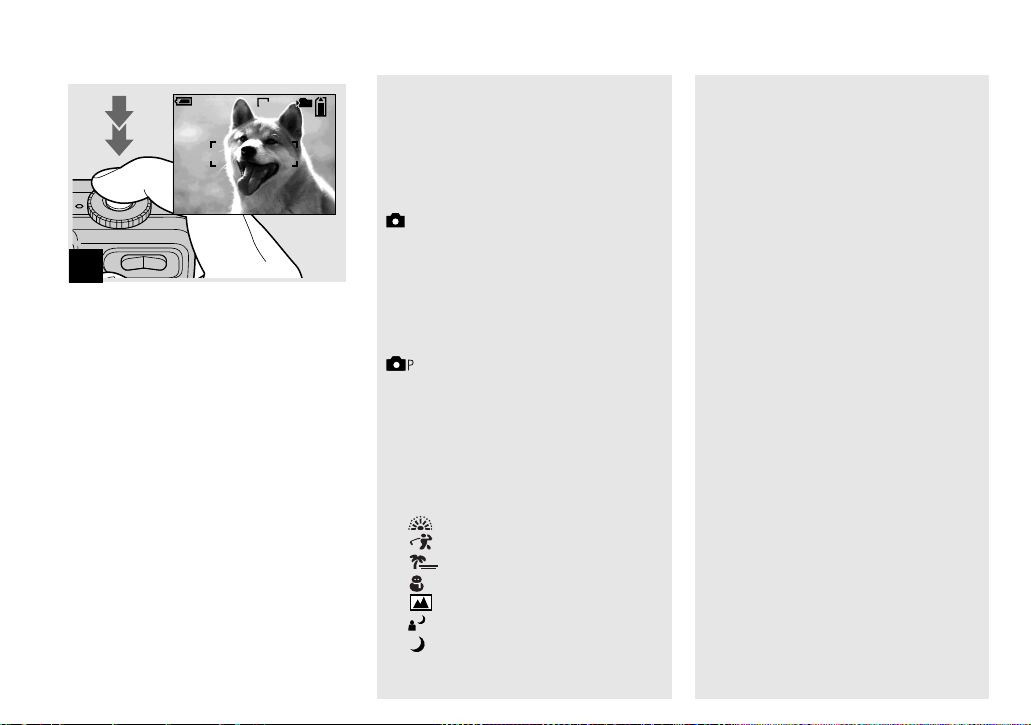
60
min
101
VGA
95
S AF
4
, Press the shutter button fully
down.
The shutter sounds. The image will be
recorded in the “Me mory Stic k.” Wh en t he
recording lamp (pag e 9) goes out, you ca n
shoot the next im age.
• When operating the camera using a battery
pack, if you do not operate the camera for a
while during recording or playback, the camera
turns off automatically to prevent wearing
down the battery (page 14).
Mode dial for still image
shooting
When shoo ting still images with you r
camera, you can choose from the following
shooting methods.
(Auto adjustment mode)
The focus, exposure and white balance are
automatically adjusted to allow easy
shooting. The image quality is set to [ Fine]
and the AF range finder frame is set to
[Multi AF] (page 42).
(Programmed mode)
You can set the desired shooting functions
using menus (pages 42 and 100) .
SCN (Scene selection)
You can select from the following modes to
shoot accordin g to the scene conditions
(page 55).
– (Fireworks mode)
– (High-speed shutter mode)
– (Beach mode)
–
(Snow mode)
–
(Landscape mode)
–
(Twilight portrait mode)
(Twilight mode)
–
Auto Focus
When you try to shoot a subject tha t is
difficult to f ocus on, the AE/AF lock
indicator changes to flashin g slow ly.
The Auto Focus function may have
difficulty working under th e following
conditions. In such cas es, releas e the shu tter
button, then recompose the shot and focus
again.
• The subject is distant from the camera
and dark.
• The contrast between the subjec t a nd i ts
background is poor.
• The subject is seen through glass, such as
a window.
• A fast-moving subjec t.
• The subject reflects or has a lustrous
finish, such as a mirror or a luminous
body.
• A flashing subject.
• A backlit subject.
There are two Auto Focus func tions: “AF
range finder frame” which sets the focus
position according to the subject position
and size, and “AF mode” which set s the
focus operatio n according to the AF
response and the battery consumption.
See page 42 for details.
22
Page 23
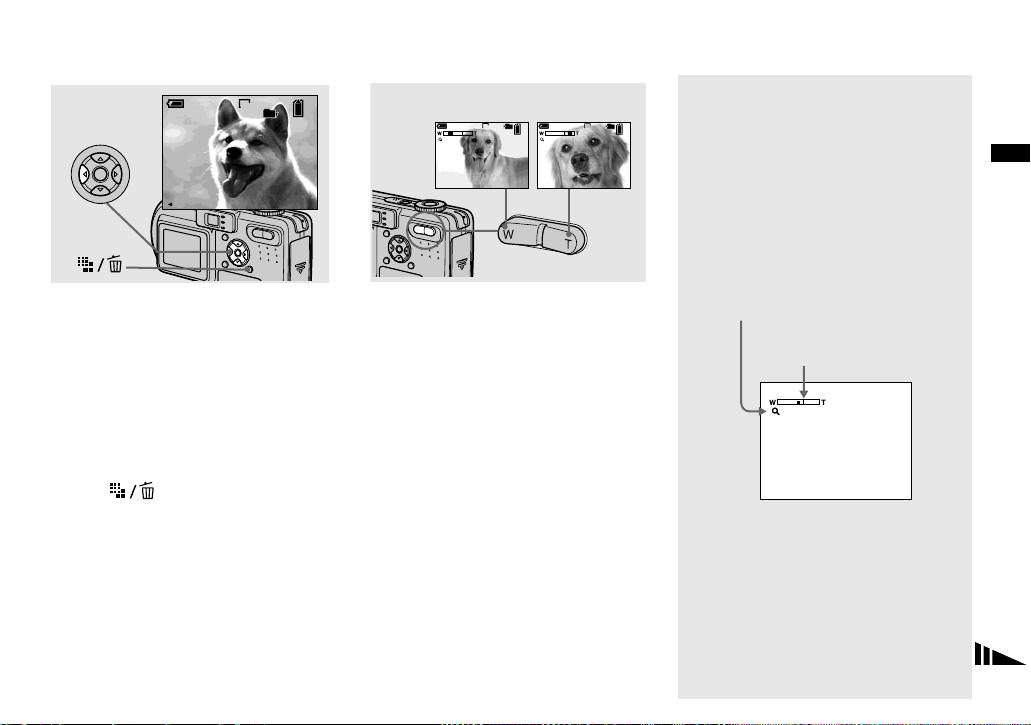
Checking the last image you shot — Quick Review
Using the zoom feature
60
min
VGA
8/8
Review
RETURN
101
10:30
2003 7 4101-0029
PM
, Press b (7) on the contro l
button.
To return to the normal shooting mode,
press lightly on the shutter button or press b
(7) again.
To delete the image displayed on the
screen
1 Press (Delete).
2 Select [Del ete] with v on the control
button, then press z.
The image is d eleted.
W (wide-angle)
min
60
x1.1
T (telephoto)
101 101
VGA
60
96
S AF
x5.0
min
VGA
96
S AF
, Press the zoom buttons to
choose the desired image size
for shooting.
The minimum focal distance to the
subject
DSC-P10/P12: Approx. 50 cm
(19 3/4 inc he s ) (W )/60 cm (23 5/8 inches)
(T) from the lens surface
DSC-P8: Approx. 50 cm (19 3/4 inches)
(W/T) from the lens surface
• The lens portion moves during zoom operation.
Do not touch the lens portion while it is
operating.
• The zoom feature cannot be used while
shooting movies (page 68).
Smart zoom
Digital processing le ts you zoom in the
image without deteriorati on.
When the zoom ex ceeds 3 ×, enla rgemen t is
carried out usin g the smart zoom. When the
smart zoom is not needed, set [Smart Zoom]
to [Off] in the SET UP settings (page 104).
When you press the zoom button, the zoom
scaling ind icator appears on the LCD
screen.
Zoom scaling indicator
The T side of this line shows
the extent of smart zoom
x2.5
Shooting still images
23
Page 24
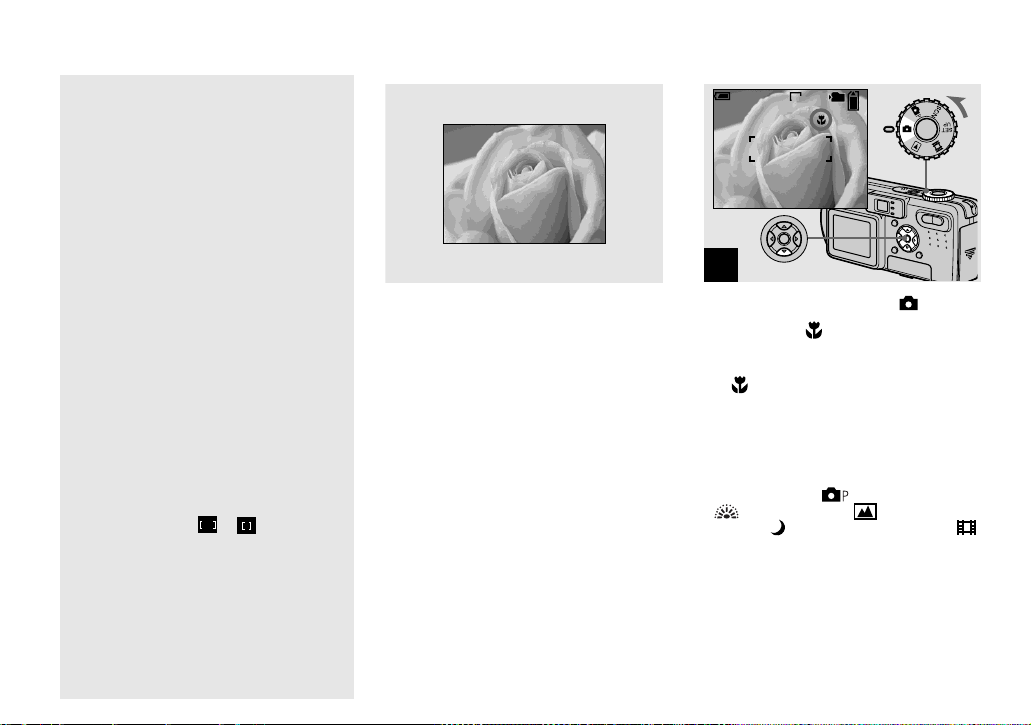
Shooting close-ups — Macro
The maximum zoom scal e de pe nds on the
image size.
DSC-P10/P12
[3.1M]: 3. 8×
[1.2M]: 6. 1×
[VGA]: 12×
DSC-P8
[2.0M]: 3. 8×
[1.2M]: 4. 8×
[VGA]: 9.6×
When the image size is [5.0M] or
[4.5M(3:2)] (DSC-P10/P12)/[3.1M] or
[2.8M(3:2)] (DSC-P8), the smart zoom
does not work.
• You cannot confirm the image with the finder
when using the smart zoom function.
• When using the smart zoom, the image on the
LCD screen may look rough. However, this
phenomenon has no effect on the recorded
image.
• AF range finder is not shown when using the
smart zoom. When 9 (Focus) is set to [Multi
AF] or [Center AF], or flashes and the
centrally-located subject has priority to focus
on.
The macro recording mode is used when
zooming up a small subject , such as flowers
or insects. You can shoot close- ups of
subjects up to the distan ces speci fied belo w.
When the zoom is set all the way to
the W side:
Approx. 10 cm (4 inches) from the lens
surface
When the zoom is set all the way to
the T side:
DSC-P10/P12: Approx. 60 cm
(23 5/8 inches) from th e lens surface
DSC-P8: Approx. 50 cm (19 3/4 inches)
from the lens surface
60
min
101
VGA
96
S AF
1
, Set the mode dial to , and
press B ( ) on the control
button.
The (macro) indicator appears on the
LCD screen.
• If the menu is currently displayed, press MENU
first so that the menu disappears.
• You can also carry out this operation when the
mode dial is set to
(Fireworks mode), (Landscape
mode) or (Twilight mode), page 55) or .
or SCN (other than
24
Page 25
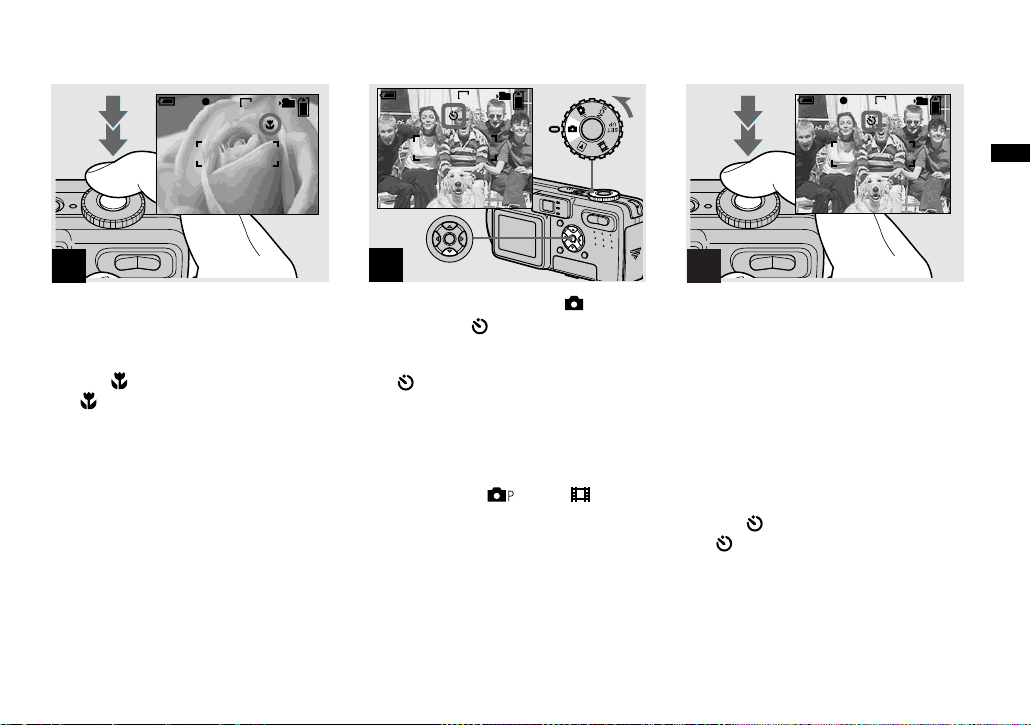
Using the self-timer
60
60
min
101
FINE
VGA
95
S AF
F2.8
30
min
101
VGA
96
S AF
60
min
FINE
101
VGA
96
S AF
F2.8
30
Shooting still images
2
, Center the subject in the frame,
and shoot the image.
To return to normal recording mode
Press B ( ) on the control button again.
The indicator disappears from the LCD
screen.
• Use the LCD screen to shoot when using the
macro feature. If you use the finder, the limits
of what you see and what you actually shoot
may be different.
1
, Set the mode dial to , and
press V ( ) on the control
button.
The (self-timer) indicator appears on the
screen.
• If the menu is currently displayed, press MENU
first so that the menu disappears.
• You can also carry out this operation when the
mode dial is set to
, SCN or .
2
, Center the subject in the frame,
and press the shutter button
fully down.
The self-timer lamp (page 8) flashes and a
beep sounds after you press the shutter
button until the shutter opera tes
(approximately 10 seconds late r).
To cancel the self-timer in the middle
of the operation
Press V ( ) on t he control button again.
The indicator disappear s f rom the LCD
screen.
• If you press the shutter button while standing in
front of the camera, the focus and the exposure
may not be correctly set.
25
Page 26
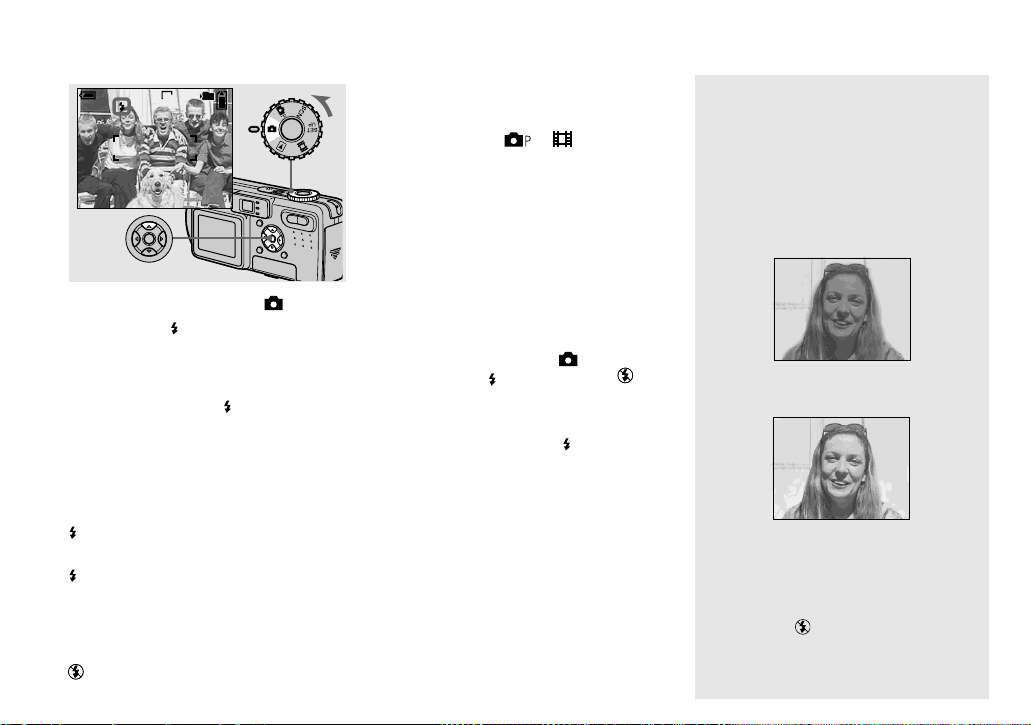
Selecting a flash mode
60
min
101
VGA
96
S AF
, Set the mode dial to , and
press v ( ) on the control
button repeatedly to select a
flash mode.
Each time you press v ( ), the indicator
changes as follows.
No indicator (Auto): The flash
automatically strobes when shooting
images in a dark place or against a light
source.
(Forced flash): The flash strobes
regardless of the surrounding brightness.
(Slow synchro): The flash strobes
SL
regardless of the surrounding brightness.
The shutter sp eed is sl ow in a dark place, s o
you can clearly shoot the background that is
out of flash light.
(No flash): The flash does not strobe.
26
• If the menu is currently displayed, press MENU
first so that the menu disappears.
• You can also carry out this operation when the
mode dial is set to or (Clip M otion).
• When [ISO] is set to [Auto] in the menu
settings, the recommended shooting distance
using the flash is as follows:
DSC-P10/P12: Approx. 0.5 m to 3.5 m (19 3/4
inches to 11 feet 5 3/16 inches) (W)/0.6 m to
2.5 m (23 5/8 inches to 8 feet 2 7/16 inches) (T)
DSC-P8: Approx. 0.5 m to 3.5 m (19 3/4 inches
to 11 feet 5 3/16 inches) (W)/0.5 m to 2.5 m
(19 3/4 inches to 8 feet 2 7/16 inches) (T)
• You can change the brightness of the flash with
[Flash Level] in the menu settings (page 50).
(You cannot change the brightness of the flash
while the mode dial is set to .)
• When using the (Slow synchro) or (No
flash) mode, the shutter speed becomes slower
in dark places, so using a tripod is
recommended.
• While charging the flash, the /CHG lamp
flashes. After the charging is complete, the
lamp goes ou t.
• This setting is maintained even when the power
is turned off.
SL
Shooting images against a
light source
In auto adjustment mode, shooting against a
light source automatically stro bes even
when there is enough li ght around the
subject (Daylight synchro).
Before strobed
When strobed
• Daylight synchro may not procedure the
desired effects depending on shooting
conditions.
• When you do not want to use the flash, set the
flash mode to (No flash).
Page 27
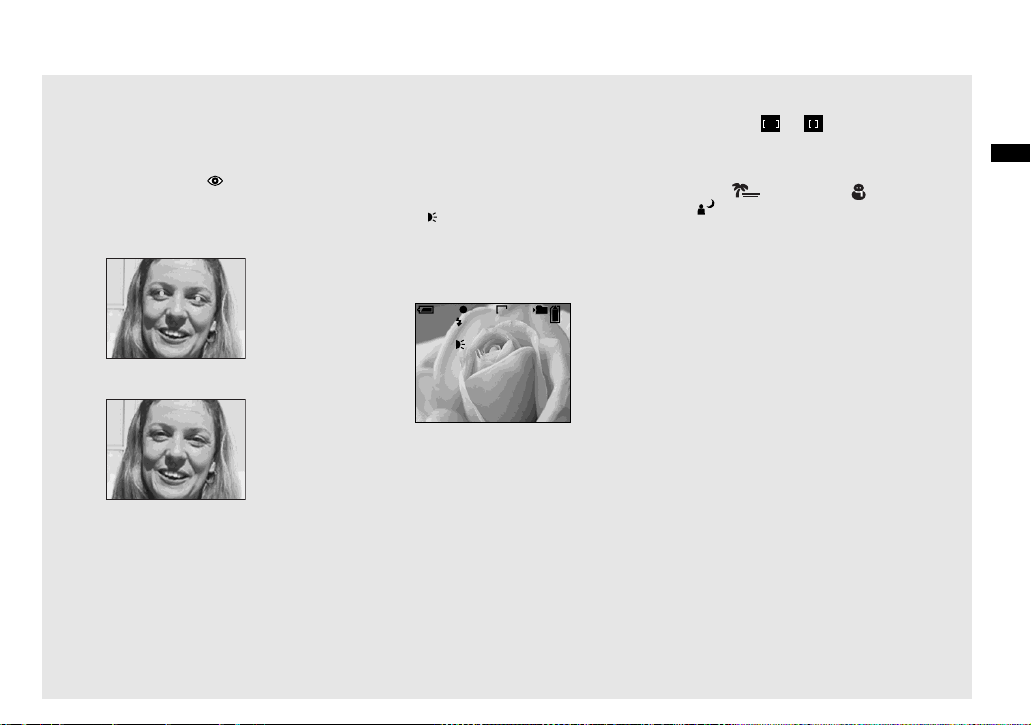
To reduce the red-eye
phenomenon when shooting
live subjects
Set [Red Eye Reduction] to [On] in the SET
UP settings (page 104). indicator
appears on the LCD screen, and the flash
pre-strobes before shooting to reduce the
red-eye phenomenon.
m
• Red-eye reduction may not produce the desired
effects depending on individual differences, the
distance to the subject, if the subject does not
see the pre-strobe, or other conditions.
Shooting images with the AF
illuminator
The AF illuminator is fill light to focus
more easily on a subject in dark
surroundings. Set [AF Illuminator]
(page 104) to [Auto] in the SET UP
settings. appears on the LCD screen
and the AF illuminator emits red light when
the shutter button is pressed halfwa y unt il
the focus is locked.
• If AF illuminator light does not reach the
• Focus is achieved as long as AF illuminator
• When the focus preset distance is set (page 44),
ON
101
min
60
subject sufficiently or the subject has no
contrast, focus will not be achieved. ( A distance
up to approximately 3.5 m (11 feet 5 3/16
inches) (W)/2.5 m (8 feet 2 7/16 inches) (T) is
recommended.)
light reaches the subject, even if the light is
slightly off the center of the subject.
the AF illuminator does not function.
FINE
VGA
96
S AF
ON
F2.8
30
• When 9 (Focus) is set to [Multi AF] or
[Center AF], the AF range finder is not
displayed. or flashes and the
centrally-located subject has priority to focus
on.
• The AF illuminator operates only when SCN is
set to (Beach mode), (Snow mode) or
(Twilight portrait mode) in the menu
settings (page 55).
• The AF illuminator emits very bright light.
Although there are no problems with safety,
directly looking into the AF illuminator emitter
at close range is not recommended, as you may
see residual spots for several minutes
afterwards, such as after looking into a
flashlight.
Shooting still images
27
Page 28
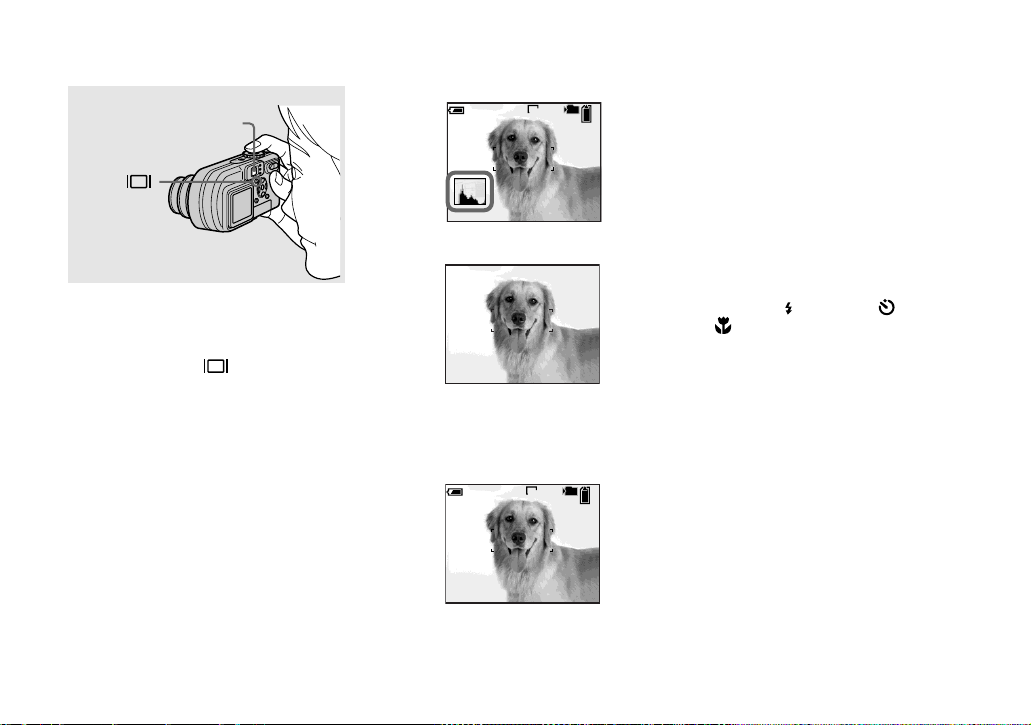
Shooting images with the finder
Finder
The finder is convenient w he n you want to
save battery power, or when it is difficult to
confirm th e image usin g th e LCD screen.
Each time you press , the disp lay
changes in the following ord er.
Histogram on
60min
VGA
r
Indicators off
r
LCD screen off
r
Indicators on
60min
VGA
• The image through the finder does not indicate
101
96
S AF
the actual recordable range. To confirm the
recordable range, use the LCD screen.
• For a detailed description of the indicators, see
page 112.
• Just as with the AE/AF lock indicator on the
LCD screen, when the AE/AF lock lamp of the
finder section stops flashing and remains on,
you can start shooting (page 21).
• When the LCD screen is turned off, the smart
zoom does not function (page 23).
• When the LCD screen is turned off, the AF
Mode is set to [Single] (page 43).
• If you press (Flash mode)/ (Self-time r )/
(Macro) with the LCD screen turned off,
the image will be displayed on the screen for
approximately two seconds so you can check or
change the setting.
• For a detailed description of the histogram, see
page 46.
• This setting is maintained even when the power
is turned off.
101
96
S AF
28
Page 29
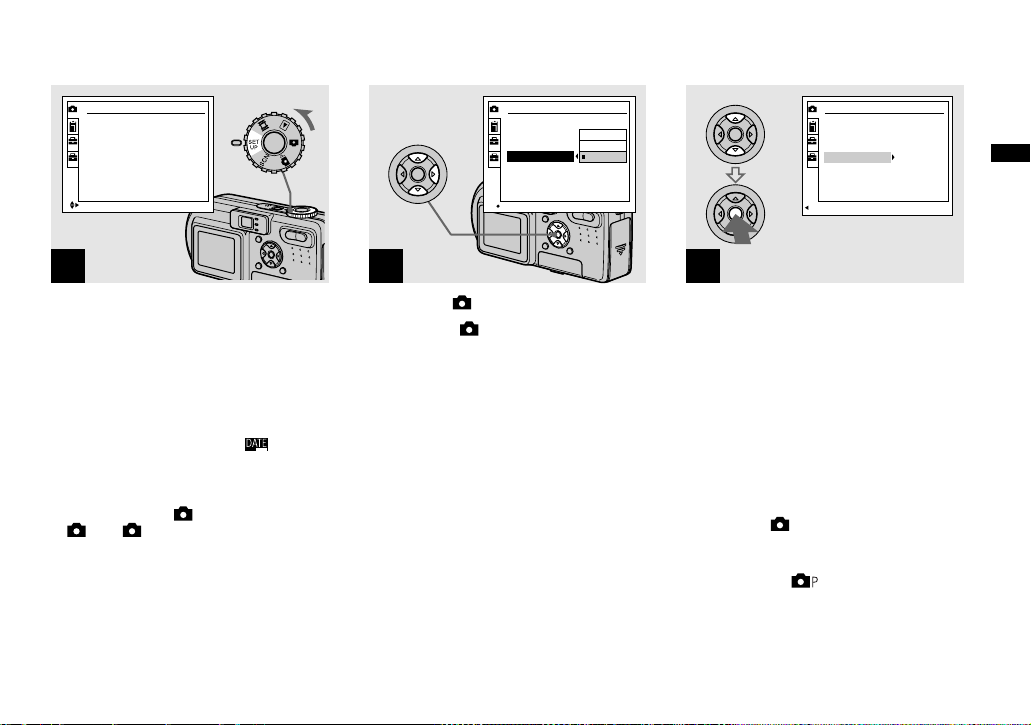
Inserting the date and time on a still image
Camera
Moving Image:
AF Mode:
1
Smart Zoom:
Date/Time:
2
Red Eye Reduction
AF Illuminator:
SELECT
:
MPEG Movie
Single
On
Off
Off
Auto
1
, Set the mode dial to SET UP.
The SET UP screen appears.
• When images are shot with the date and time
superimposed, the date and time cannot be
removed later.
• The date and time do not appear on the LCD
screen during shooting, instead, indicator
appears in the upper left corner of the LCD
screen. The actual date and time appear in red
during playback only.
• On DSC-P10/P12, item is displayed as
and (page 104).
1
2
Camera
Moving Image:
AF Mode:
1
Smart Zoom:
Date/Time:
2
Red Eye Reduction
AF Illuminator:
OK
:
Day&Time
Date
Off
2
, Select (Camera1) (DSC -P10/
P12) or (Camera) (DSC-P8)
with v on the control button,
then press B.
Select [Date/Time] with v/V,
then press B.
• If you select [Date], the date is superimposed
onto the image in the order selected in “Setting
the date and time” (page 15).
1
Camera
Moving Image:
AF Mode:
1
Smart Zoom:
Date/Time:
2
Red Eye Reduction:
AF Illuminator:
PAGE SELECT
MPEG Movie
Single
On
Date
Off
Auto
3
, Select the date and time setting
with v/V on the control button,
then press z.
Day & Time: Superimposes the date, hour,
and minute onto the image.
Date: Superimposes the year , mont h and
day onto the image.
Off: Does not superimpose the date and
time onto the image.
After the setting has been compl eted, set the
mode dial to , and shoot the im a ge.
• You can also carry out this operation with the
mode dial set to or SCN.
• This setting is maintained even when the power
is turned off.
Shooting still images
29
Page 30
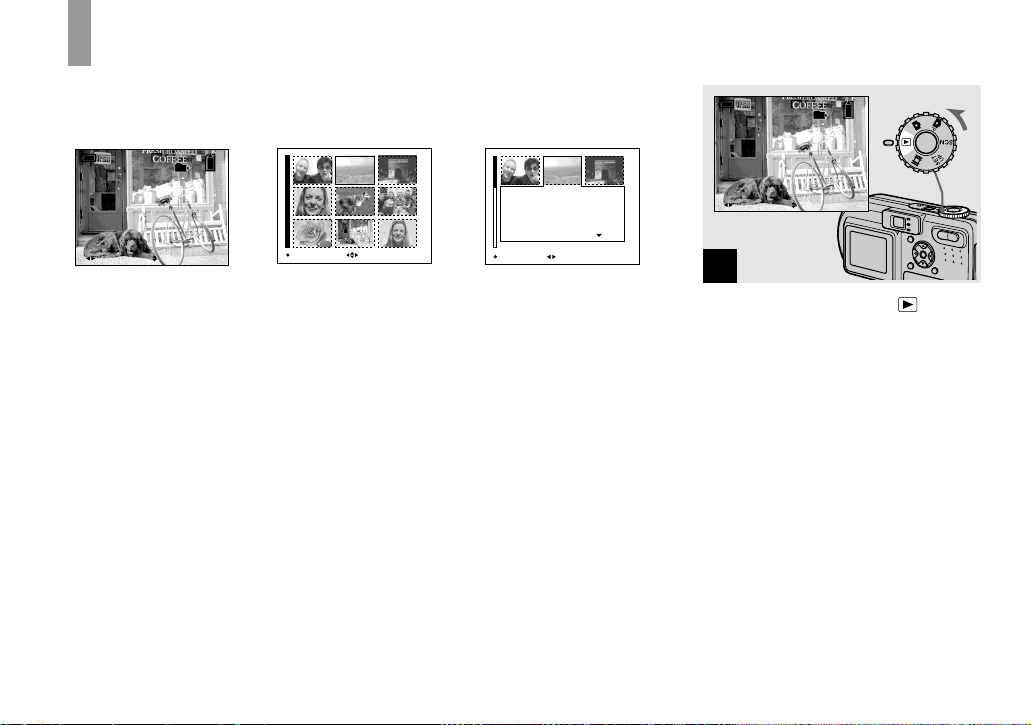
Viewing images on the LCD screen of your
gg
camera
Single (single-image)
screen
60min
VGA
101
8/9
10:30
2003 7 4101-0008
BACK/NEXT VOLUME
PM
Index (nine-image)
screen
MOVESINGLE DISPLAY
Index (triple-image)
screen
2003 7 4101-0002
BACK/NEXT
F2.8
1/30
0.0
100
10:30
Aperture Value:
Shutter Speed:
Exposure Value:
ISO:
SINGLE DISPLAY
Viewing single images
60min
VGA
101
8/9
10:30
VOLUME
PM
2003 7 4101-0008
BACK/NEXT
PM
1
You can view imag es shot with yo ur camera
almost immediate ly o n th e sc reen . You can
select the fo llowing three methods f or
viewing im ages.
Single (single-image) screen
You can view one image at a time,
displayed over the entire screen.
Index (nine-image) screen
Nine images are displayed simultaneously
in separate panels on the screen.
30
Index (triple-image) screen
Three images a re dis play ed simult an eou sly
in separate panels on the screen. Various
image informat ion i te ms are al so di spl ayed .
• For details on viewing movies, see page 69.
• For a detailed description of the indicators, see
page 114.
, Set the mode dial to , and
turn on the power.
The last image in the select ed rec ording
folder (page 58) appears on the screen.
Page 31

Viewing an index screen (nine-image or triple-image)
60min
VGA
101
3/9
2003 7 4101-0003
BACK/NEXT VOLUME
10:30
Aperture Value:
Shutter Speed:
Exposure Value:
ISO:
PM
MOVESINGLE DISPLAY
SINGLE DISPLAY
2003 7 4101-0002
BACK/NEXT
F2.8
1/30
0.0
100
10:30
PM
Viewing still image s
2
, Select the desired still image
with b/B on the control button.
b : To display the preceding image
B : To display the next imag e
, Press the zoom W (ind ex )
button once.
The displa y s w itches to the index (nineimage) screen.
To display the next (previous) index
screen
Press v/V/
b/B on the control button to
move the yellow frame up /down/left/right.
, Press the zoom W (index)
button once more.
The display switches to the index (tripleimage) screen.
Press v/V on the control button to display
the remaining image information.
To display the next (previous) index
screen
b/B on the control button.
Press
To return to the single-image screen
Press the zoom T repeatedly, or press z on
the control button.
31
Page 32

Viewing images on a TV screen
VGA
101
2/9
A/V OUT
(MONO)
jack
A/V connecting cable
1
(supplied)
, Connect the supplied A/V
connecting cable to the A/V
OUT (MONO) jack of the
camera and the audio/vid eo
input jacks of the TV.
If your TV has stereo input jacks, connect
the audio plug (black) of the A/V
connecting cable to the left audio jack.
• Turn off both your camera and the TV before
connecting the camera and the TV with the A/V
connecting cable.
32
2
TV/Video switch
, Turn on the TV and set the TV/
Video switch to “Video”.
• The name and location of this switch may differ
depending on your TV. For a details, see the
operating instructions supplied with the TV.
10:30
PM
2003 7 4101-0002
BACK/NEXT VOLUME
3
, Set the mode dial to , and
turn on the camera.
Press b/B on the control button to select the
desired image.
• When using your camera abroad, it may be
necessary to switch the video output signal to
match that of your TV system (page 106).
Page 33

Viewing images on a TV screen
If you want to view images on a TV screen,
you need a TV with a vid eo input jack and
a A/V connecting cable (suppl ie d).
The color system of the TV must ma tch that
of your digital still camera. Chec k the
following lists:
NTSC system
Bahama Islands, Bolivia, Canada, Central
America, C h ile, Colombia, Ecuador,
Jamaica, Japan, Korea, Mexico, Peru ,
Surinam, Taiwan, the P hilippines , the
U.S.A., Venezuela, etc.
PAL system
Australia, Austria, Belg iu m, Ch ina, Czech
Republic, Denmark, Finland, Germany,
Holland, Hong Kong, Italy, Kuwait,
Malaysia, New Zealand, Norway, Portugal,
Singapore, Slovak Republi c, Spa in,
Sweden, Switzerland, Thailand, United
Kingdom, etc.
PAL-M system
Brazil
PAL-N system
Argentina, Paragua y, Ur uguay
SECAM system
Bulgaria, France, Guian a, H unga ry, Iran,
Iraq, Monaco, Poland , Russ ia, Ukr aine , etc.
Viewing still image s
33
Page 34

Deleting images
gg
60
min
VGA
101
2/9
60
min
VGA
101
2/9
60
min
VGA
101
2/9
10:30
2003 7 4101-0002
BACK/NEXT VOLUME
PM
1
, Set the mode dial to , and
turn on the camera.
Press b/B on the control
button to select the image you
want to delete.
34
Delete
OK
BACK/NEXT
Exit
2
, Press (Delete).
The image has not yet been deleted at this
point.
• You cannot delete the protected image
(page 63).
Delete
BACK/NEXT
OK
Exit
3
, Select [Delete] with v on the
control button, then press z.
When the message “Memory Stick access”
disappears, the image has been deleted.
To continue and delete other images
Display the image to be deleted with
on the control button. Then, select [Delete]
v and press z.
with
To cancel deleting
Select [Exit] with V on the control button,
then press z.
b/B
Page 35

Deleting images in index (nine-image) mode
Select
Delete
Exit
All In Folder
1
, While an index (nin e- image)
screen (page31) is displayed,
press (Delete).
Select
Delete
Exit
All In Folder
2
, Select [Select] with b/B on the
control button, then press z.
To delete all the images in the folder
Select [All In Folder] with B on the control
button, th en press z. Se lect [OK], then
press z. All of the unprotected images in
the folder are deleted. To cancel deleting,
select [Cancel], then press z.
TO NEXTMOVESELECT
Deleting still images
3
, Select an image you want to
delete with v/V/b/B on the
control button, then press z.
The green (Delete) indi cat or a p pear s o n
the selected image. At this point, the image
has not yet been deleted. Repeat this step for
all of the images you want to delete.
• To cancel a selection, press z again so that the
indicator disappears.
35
Page 36

Deleting images in index (triple-image) mode
Exit
Delete
4
, Press (Delete) and select
[OK] with B on the control
button, then press z.
When the message “Memory Stick access”
disappears, the images have been deleted.
To cancel deleting
Select [Exit] with b on the control button,
then press z.
36
2003 7 4101-0002
BACK/NEXT
F2.8
1/30
0.0
100
10:30
Delete
Exit
10:30
PM
2003 7 4101-0002
BACK/NEXTOK
PM
2
, Press (Delete).
The image has not yet been deleted at this
point.
Aperture Value:
Shutter Speed:
Exposure Value:
ISO:
OK
SINGLE DISPLAY
1
, While an index (triple-image)
screen (page 31) is displayed,
set the image you want to
delete to the center with b/B on
the control button.
Page 37

Formatting a “Memory Stick”
Delete
Exit
10:30
2003 7 4101-0002
BACK/NEXTOK
PM
3
, Select [Delete] with v on the
control button, then press z.
When the message “M emo ry Stick access”
disappears, the image has been del eted.
To cancel deleting
Select [Exit] with V on th e control button,
then press z.
1
, Insert the “Memory Stick” you
want to format into t he camera.
Set the mode dial to SET UP,
and turn on the power.
• The term “formatting” means preparing a
“Memory Stick” to record images; this process
is also called “initialization.” The “Memory
Stick” provided with this camera, and those
available commercially, are already formatted,
and can be used immediately.
• When you format a “Memory Stick,” be
aware that all data in the “Memory
Stick” will be permanently erased.
Memory Stick Tool
Format:
File Number:
1
Create REC. folder:
Change REC. folder:
2
OK
OK
Cancel
2
, Select (Mem or y St ic k Too l)
with v/V on the control button.
Select [Format] w ith B, then
press B.
Select [OK] with v, then press
z.
To cancel the formatting
Select [Cancel] with V on the control
button, then press z.
• Using the AC Adaptor is recommended to
prevent the power from turning off partway
through formatting.
• On DSC-P10/P12, item is displayed as
and (page 104).
1
2
Deleting still images
37
Page 38

60
min
Format
All data will be erased
Ready?
O K
OK
Cancel
3
, Select [OK] with v on the
control button, then press z.
The “Formatting” message appears. When
this message disappears, the format is
complete.
38
Page 39

How to setup and
p
operate your camera
The usage of the menus and SET UP screen
items that are most frequently used for
“Advanced operati ons” is described below.
MENU
Control button
Mode dial
Changing the menu settings
a Press MENU.
The menu appears.
0EV
0EV
EV ISO
WB
b Press b/B on the control
button to select the item you
want to set.
The selected item turns yellow.
400
200
100
Auto
WB
ISO
c Press v/V on the control
button to select the desired
setting.
The frame of the selected setting tur ns
yellow, and the setting is entered .
To turn off the menu display
Press MENU.
Changing the items in the SET UP screen
a Se t the mode dial to SET UP.
The SET UP screen appears.
Camera
Moving Image:
AF Mode:
1
Smart Zoom:
Date/Time:
2
Red Eye Reduction
AF Illuminator:
SELECT
:
MPEG Movie
Single
On
Off
Off
Auto
b Press v/V/b/B on the control
button to select the item you
want to set.
The frame of the selected item turns
yellow.
Setup 1
Power Save:
LCD Brightness:
LCD Backlight:
1
Beep:
2
Language:
Clock Set:
OK
OK
Cancel
c Press z on the control button
to enter the setting.
To turn off the SET UP screen
display
Set the mode dial to anything other than
SET UP.
Before advanced operations
• On DSC-P10/P12, item is displayed as
and (page 104) .
1
2
39
Page 40

Deciding the still image quality
Mode dial: /SCN
You can select the still image quality from
[Fine] or [Standard].
MENU
Control button
Mode dial
a S et the mode dial to or
SCN.
b Press MENU.
The menu appears.
c Select (P. Quality) with b/B,
then select the desired image
quality with v/V.
FINE
Fine
Standard
P.Quality
• The image quality value selected here is
preserved even when the camera is turned off.
• You can also carry out this operation when the
mode dial is set to (Multi B urs t) (page 52).
PFXMode
Creating or selecting a folder
Mode dial: SET UP
Your camera can create multiple folders
within a “Memory Stick.” You can select
the folder used to store images.
When not creating a new folder,
“101MSDCF” folder is selected as the
recording folder.
You can create folders up to “999MSDCF.”
MENU
Control button
Mode dial
• Up to 4000 images can be stored in one folder.
When the folder capacity is exceeded, a new
folder is automatically created.
40
Page 41

Creating a new folder
a Set the mode dial to SET UP.
b Select (Memory Stick Tool)
with v/V, [Create REC. Folder]
with B/v/V, and [OK] with B/v,
then press z.
The following screen ap pears.
60min
Create REC. Folder
Creating REC. folder 102MSDCF
Ready?
O K
OK
Cancel
c Select [OK] with v, then press
z.
A new folder is created with a num ber
one higher than the largest number in
the “Memory Stick,” and the folder
becomes the recording folder.
To cancel folder creation
Select [Cancel] in step 2 or 3.
• Once you create a new folder, you cannot delete
the new folder with the camera.
• Images are recorded in the newly created fo lder
until a different folder is created or selected.
Changing the recording folder
a S et the mode dial to SET UP.
b Select (Memory Stick Tool)
with v/V, [Change REC.
Folder] with B/v/V, and [OK]
with B/v, then press z.
The recording folder selection screen
appears.
Select REC. Folder 2/2
102
Folder Name:
102MSDCF
No. Of Files:
0
Created:
2003 7 4
AM
1:05:34
O K
OK BACK/NEXT
Cancel
c Select the desired folder with
b/B, and [OK] with v, then
press z.
To cancel changing the
recording folder
Select [Cancel] in step 2 or 3.
• Y ou cannot select the “100MSDCF” folder as a
recording folder.
• The image is stored in the newly selected
folder. You cannot move images recorded with
this camera to a different fol der.
Before advanced operations
41
Page 42

Choosing an auto focus method
There are two Auto Focus functions: “AF
range finder frame” which sets the foc us
position according to the subject position
and size, and “AF mode” which se ts th e
focus operation according to the AF
response and the battery co nsumption.
MENU
Control button
Mode dial
42
Choosing a focus range finder frame
— AF range finder
Mode dial: /SCN/
Multipoint AF
The camera calculates the distance in three
areas to the left and right and in the center
of the image, letting you shoot using the
auto focus function without worrying about
the image composition. This is useful for
focusing on a subj ect when it is not in the
center of the frame. The AF range frame
that was used ch anges to green after the
focus is achieved.
Center AF
This is useful for focusing on a subject near
the center of the frame. Use together with
the AF lock function lets you shoot in the
desired image composition.
a Se t the m o d e di al to , SCN
or .
b Pr ess MENU.
The menu appears.
c Select 9 (Focus) with b/B,
then select [Multi AF] or
[Center AF] with v/V.
The focus is adjusted automatically.
The color of the AF range finder frame
changes from white to green.
Multipoint AF
101
60
FINE
min
VGA
98
S AF
AF range
finder frame
Center AF
101
60
• When you are shooting movies (MPEG Movie)
and you choose Multipoint AF, the distance to
the center of the screen is estimated as an
average, so the AF works even with a certain
amount of vibration. The Center AF
automatically focuses only on the center of the
image, so it is convenient when you want to
focus only on what you aim at.
• When you use the smart zoom or AF
illuminator, priority AF movement is given to
subjects in or near the center of the frame. In
this case, or flashes and the AF range
finder frame is not displayed.
FINE
min
VGA
98
S AF
AF range
finder frame
Page 43

Choosing a focus operation
—AF Mode
Mode dial: SET UP
You can select from the fol lowing three
focus modes for your came ra. T he factory
setting is S ingle AF.
Single AF
This mode allows accurate focusing over a
wide range from near to distant subjects,
and is useful for shooting stationar y
subjects. The focus is not adjusted before
the shutter button is pressed and held
halfway down. When the shutter button is
pressed and held halfway down and AF lock
is complete, the focus is locked.
Monitoring AF
This shortens the time needed for focusing.
The camera adjusts the focus before the
shutter button is pressed and held halfway
down, letting you compose images with the
focus already adju s ted. When the shutter
button is pressed and held halfway down
and AF lock is complete, the focus is
locked.
• Battery consumption may be faster than in
Single AF mode.
Continuous AF
The camera adjusts the focus before th e
shutter button is pressed and held halfway
down, and then co ntinues to adjus t the focus
even after AF lock is completed. This
allows shooting of movin g subjects with
continued focus.
• The focus is not adjusted after the lock is
completed in the following cases, and the C AF
indicator flashes. The camera operates in
Monitoring AF mode.
– When shooting in the dark place
– When shooting with a slow shutter speed
• The AF range finder frame is locked to the
center.
• Focus adjustment may not be able to keep up
when shooting fast moving subjects.
• There is no lock sound when the focus is
adjusted.
• When shooting with the self-timer, press the
shutter button fully down to lock the focus.
• Battery consumption may be faster than in
other AF mode.
a Se t the mode dial to SET UP.
b Select [ ] (Camera) with v/V,
[AF Mode] with B/v/V, an d
then select the desi re d mode
with B/v/V.
When you select [Single] or [Monitor],
also select the AF range finder frame
(page 42).
Camera
Moving Image:
AF Mode:
1
Smart Zoom:
Date/Time:
2
Red Eye Reduction
AF Illuminator:
OK
• When shooting in Macro mode, the AF speed
drops in order to focus accurately on close
subjects. For quicker shooting, using a different
mode than Macro mode is recommended.
• When shooting using the finder with the LCD
screen off, the camera operates in Single AF
mode.
• On DSC-P10/P12, item is displayed as
and (page 104) .
1
Single
Monitor
Cont
:
2
Advanced still image shooting
43
Page 44

Shooting techniques
Even if it is difficult to focus in AF shooting
because the subject is not in the center of the
frame, you can focus in this situation using
Center AF. For example, when you are
shooting two human subjects, and there is a
gap between them, the camera may focus on
the background visible in the gap. In a case like
this, use AF lock to ensure the subjects are in
correct focus. But you cannot use this function
in Continuous AF mode.
Compose the shot so that the subject is
centered in the AF range finder, and press the
shutter button halfway down.
When the AE/AF lock indicator stops flashing
and remains on, return to the fully composed
shot, and press the shutter button fully down.
AE/AF lock indicator
101
60
FINE
min
VGA
98
S AF
AF range
F2.8
30
finder frame
m
101
60
FINE
min
VGA
98
S AF
F2.8
30
• When you are using AF lock, you can
capture an image with the correct focus even
if the subject is at the edge of the frame.
• You can carry out the AF lock adjustment
process before you press the shutter button
fully down.
Setting the distance to the subject
— Focus preset
Mode dial: /SCN/
When shooting an image using a previously
set distance to the subject, or when shooting
a subject through a net or through w i ndow
glass, it is difficult to get the proper focus in
auto focus mo de. In these cases, use of the
Focus preset is convenient.
MENU
Control button
Mode dial
a Se t the mode dial to , SCN
or
.
b Pr ess MENU.
The menu appears.
44
Page 45

c Select 9 (Focus) with b/B,
then select the distan ce t o the
subject with v/V.
You can select from the following
distance settings.
0.5m, 1.0m, 3.0m, 7.0m,
∞ (unlimited
distance)
7.0m
3.0m
1.0m
0.5m
Center AF
Multi AF
Focus
1.0m
WB ISO
To return to auto focus mode
In step 3, select 9 (Focus), then select
[Multi AF] or [Center AF].
• Focal point information may not show the exact
distance.
• If you point the lens up or down, the error
increases.
• If the focus preset indicator flashes while
[0.5m] is selected, press the zoom W button
until the indicator stops flashing (DSC-P10/P12
only).
Adjusting the exposure
— EV adjust ment
Mode dial: /SCN/
This function lets you adju st th e exposure
value which is set by automati c adjustment.
You can select values ranging from +2.0EV
to –2.0EV in s t eps of 1/3EV.
MENU
Control button
Mode dial
a Se t the m o d e di al to , SCN
or .
b Pr ess MENU.
The menu appears.
c Select (EV) with b/B.
The value of the exposure adjustment
is displayed.
0EV
0EV
EV ISO
WB
d Se lect the des ired expos ur e
value.
Select the valu e w ith v/V. Adjust the
exposure value while checking the
brightness of the background .
To reactivate auto exposure
Return the exposure adju stment value to
0EV.
• If a subject is being shot in extremely bright or
dark conditions, or the flash is used, the
exposure adjustment may not be effective.
Advanced still image shooting
45
Page 46

Shooting techniques
Normally, the camera automatically adjusts
the exposure. If the image is too dark or too
bright as shown below, we recommend that
you adjust the exposure manually. When
shooting a back-lit subject or a subject
against a white (e.g. snowy) background,
adjust the exposure toward the + side. When
shooting a black subject that fills the screen,
adjust the exposure toward the – side.
Underexposed
t Adjust toward +
Displaying a histogram
A histogram is a graph showing the
brightnes s o f an ima ge . T he hor iz ont al axi s
shows the brightness, and the verti cal a xi s
shows the number of pixels. The graph
display indicates a bright ima ge w hen
skewed to the righ t side, a dar k image when
skewed to the left side, an d a med iu m
brightness im ag e w hen centered.
Using a histogram lets you record images
while checking the brightness level. You
can also display a histogram during
playback.
101
60
FINE
min
VGA
4
S AF
0EV
101
60
FINE
min
VGA
96
S AF
0EV
Adjusting the exposure to the + side shifts
the histogram to the right side.
606060
min
Adjusting the exposure to the – side shifts
the histogram to the left side.
101
VGA
S AF
0EV
46
Appropriate exposure
Overexposed
t Adjust toward –
BrightDark
a Se t the mode dial to or
SCN.
b Pr ess to display the
histogram.
c Adjust the exposure based on
the histogram.
• The histogram also appears when the mode dial
is set to , but you cannot adjust the
exposure.
• The histogram also appears when you press
while playing back a single image
(page 30) or during Quick Review (page 23).
• The histogram does not appear in the following
cases:
– When the mode dial is set to SET UP or
– When the menu is displayed
– During Quick Review of an image recorded
in Exposure Bracket mode (DSC-P10/P12
only)
– When using playback zoom
– When playing back an image recorded with
the mode dial set to
Page 47

• appears in the following cases:
– When recording in the smart zoom range
– When the image size is [4.5M(3:2)] (DSC-
P10/P12) or [2.8M(3:2)] (DSC-P8)
– When rotating a still image
• The histogram before recording represents the
histogram of the image displayed on the LCD
screen at the time. A difference occurs in the
histogram before and after you press the shutter
button. When this happens, check the histogram
while playing back a single-image or during
Quick Review.
In particular a large difference may appear in
the following cases:
– When the flash strobes
– When [P. Effect] is set to [Solarize]
– When the shutter speed is slow or high
• The histogram may not appear for images
recorded using other cameras.
Selecting the metering mode
Mode dial: /SCN/
This function enables you to select the
metering mode to suit the shooting
conditions and purpose.
Multi-pattern metering
The image is divide d into multiple regions
and metering is performed for each region.
The camera judges the sub je ct po si tion and
background brightness, and determines a
well-balanced exposure.
The camera is set to multi-pattern metering
as the factory se tting.
MENU
Spot
Multi
ISO
WB
Metering Mode
Control button
Spot metering
cross hair
Mode dial
Advanced still image shooting
Spot metering
This lets you adjust the exposure to the
subject even when the subject is backlit or
there is strong contrast between the subject
and the background.
Position the spot metering cr oss hair on one
point of the subject you want to shoo t.
To focus on the metering position, setting
9 (Focus) to [Center AF] is recommended
(page 42).
a Se t the mode dial to , SCN
or .
b Pr ess MENU.
The menu appears.
c Select (Metering Mode) with
b/B, then select [Mult i] or
[Spot] with v/V.
47
Page 48

Shooting three images with the exposure shifted
— Exposure Bracket (DSC-P10/
P12 only)
Mode dial: / /SCN
The camera records three images in
succession, eac h with the exposure value
shifted. The exposu re compensation value
can be set between ±1.0EV from the
appropriate exposure value in 1/3E V steps.
MENU
Control button
Mode dial
Shutter
a Se t the mode dial to SET UP.
The SET UP screen appear s.
b Se l ect (Camera 2) with v/V
2
and [Bracket Step] with B,
then press B.
c Select the desired bracket step
value with v/V, then press z.
±1.0EV: Shifts the exp osure value by
plus or minus 1.0EV.
±0.7EV: Shifts the exp osure value by
plus or minus 0.7EV.
±0.3EV: Shifts the exp osure value by
plus or minus 0.3EV.
d Set the mode dial to , or
SCN.
e Pr ess MENU.
The menu appears.
f Select [Mode] (REC Mode) with
b/B, then select [Exp Brk tg]
with v/V.
g Shoot the image.
To return to normal mode
Select [Normal] in step 6.
48
Page 49

• You cannot use the flash in this mode.
• During shooting in this mode, the images are
not displayed on the screen. Compose the
image before pressing the shutter button.
• The focus and white balance are adjusted for
the first image, and these settings are also used
for the other images.
• When the exposure is manually adjusted
(page 45), the adjuste d value is used for the
center value.
• The recording interval is approximately
0.5 second.
• If the subject is too bright or too dark, you may
be unable to shoot properly with the selected
bracket step value.
Adjusting color tones
— White Balance
Mode dial: /SCN/
Normally, when recording wi th auto matic
adjustments, the white balance is
automatically set to Auto and the overall
color balance is adjusted according to the
shooting conditions. However, when you
shoot under fixed conditions or special
lighting conditions, you can manually
adjust the white balance.
(Flash)
WB
Adjusts the white balance only to the flash
conditions
(Incandescent)
• Places where the li ght ing conditions
change quickly
• Under bright lighting such as
photography studios
(Fluorescent)
Shooting under fluorescent li ght in g
(Cloudy)
Shooting under a cloudy sky
(Daylight)
Shooting outdoors, shooting night scenes,
neon signs, fireworks or sunrises, or
shooting just before and after sundown
Auto (No indicator)
Adjusts the white ba lance automatically
MENU
Control button
Mode dial
Advanced still image shooting
a Se t the mode dial to , SCN
or .
b Pr ess MENU.
The menu appears.
c Se lect [WB] (White Bal) with b/
B, then select the des ired
setting with v/V.
To reactivate auto adjustment
Select [Auto] in step 3.
49
Page 50

• Under fluorescent lights that flicker, the white
balance adjustment function may not work
correctly even though you select
(fluorescent).
• When the flash strobes, the manual setting is
canceled, and the image is recorded in [Auto]
mode (except in (Flash) mode).
Shooting techniques
The image is affected by the lighting
conditions. For example, the entire image
appears blue under sunlight in the summer,
and white items gain a reddish tint under
incandescent light bulbs, etc. The human eye
can resolve these problems, but digital still
cameras cannot recognize the correct colors
without adjustments. Normally, the camera
makes these adjustments automatically, but
if recorded image colors appear unnatural,
we recommend that you adjust the white
balance.
WB
Adjusting the flash level
— Flash Level
Mode dial: /SCN
You can adjust the amou t of fl ash light.
MENU
Control button
Mode dial
a Se t the mode dial to or
SCN.
b Pr ess MENU.
The menu appears.
c Select [ ] (Flash Level) with
b/B, then select the desired
setting with v/V.
High: Makes the flash level higher
than normal.
Normal: Normal setting.
Low: Makes the flash level lower than
normal.
• You can carry out this operation even when the
mode dial is set to (Clip Motion).
50
Page 51

Shooting multiple frames
— Clip Motion
Mode dial:
You can shoot a number of consecutive still
images (GIF animation). The GIF format
has a small file size, making it co nvenient
for creating home pages or attaching images
to e-mail.
• Due to the limitations of the GIF format, the
number of colors for Clip Motion images is
reduced to 256 colors or less. Therefore, the
image quality may deteriorate for some images.
Normal (160×120)
Clip Motion of up to 10 frames can be
recorded. This is suitable for use on home
pages, etc.
Mobile (120×108)
Clip Motion of up to two frames can be
recorded. This is suitable for use with
portable data terminals.
• The file size is reduced in Mobile mode, so the
image quality deteriorates.
Before operation
Set [Moving Image] to [Clip Motion] in the
SET UP settings (pages 39 and 104).
Control button
Mode dial
Shutter
a Set the mode dial to .
b Press (Image Size).
The menu appears.
c Se le ct the desir ed m ode with
v/V.
You can select from [Normal] or
[Mobile].
d Shoot the image for the first
frame.
Making"Clip Motion"
e Shoot the image for the next
frame.
Press the shutter button to shoot the
next frame, then repeat this operation
until you have shot the desired number
of frames.
f Press z.
All the frame im ages are recorded o n
the “Memory Stick.”
To delete images before
finishing the Clip Motion
recording
1 Press b (7) in step 4 or 5.
The frame images you shot are played
back in turn and stop at the last image.
2 Press (Delete), and select
[Delete Last], or [Delet e All ] wit h b/B,
then press z.
3 Select [Delete] with v, then press z.
When [Delete L ast] is sele cted in step 2,
each time you repeat steps 1 through 3,
the last frame you shot is deleted.
Advanced still image shooting
51
Page 52

• Note that all images are not recorded on the
“Memory Stick” until you carry out step 6.
• For the number of images that can be recorded
in Clip Motion, see page 99.
• The date and time are not superimposed onto
Clip Motion images.
• When viewing an image recorded in Clip
Motion on the index screen, the image may
appear different from the actual image.
• GIF files not created on this camera may not be
displayed correctly.
Shooting in Multi Burst mode
— Multi Burst
Mode dial:
This mode records 16 frames in succession
each time you press the shutter button. This
is convenient for chec king your form in
sports, for example.
Before operation
Set [Moving Image] to [Multi Burst] in th e
SET UP settings (pages 39 and 104).
MENU
Control button
Mode dial
Shutter
a Se t the m ode dial to .
b Pr ess MENU.
The menu appears.
c Se lect (Interval) with b/B,
then select the desired fr am e
interval with v/V.
You can choose the frame interval
from the menu settings (pages 39 and
103).
1/30
1/7.5
1/15
1/30
WB
Interval
d Shoot the image.
The 16 frames are recorded as a single
image (image size: 1.2M).
• See page 61 to play back images recorded in
Multi Burst mode using this camera.
• For the number of images that can be recorded
in Multi Burst mode, see page 99.
• You cannot use the flash in this mode.
• Date and time cannot be superimposed onto
images.
52
Page 53

Shooting three or two images continuously
— Burst 3 (DSC-P10/P12)/
Burst 2 (DSC-P8)
Mode dial: / /SCN
This mode is used for continuous shooting.
Each time you press the shutter butto n in
this mode, the camera records three (DSCP10/P12) or two (DSC-P8) images in
succession.
MENU
Control button
Mode dial
Shutter
c Select [Mode] (REC Mode) with
b/B, then select [Bu rst 3]
(DSC-P10/P12)/[Burst 2] (DSCP8) with v/V.
d Shoot the image.
When the “Recording” indication
disappears, you can shoot the next
image.
To return to normal mode
Select [Normal] in step 3.
• You cannot use the flash in this mode.
• During shooting in this mode, the images are
not displayed on the screen. Compose the
image before pressing the shutter button.
• The recording interval is approximately
0.5 second.
Shooting still images for e-mail
— E-Mail
Mode dial: / /SCN
In E-mail m ode, a small-size imag e
(320×240) that is suitable for e-mail
transmission is also recorded at the same
time as recording a normal st ill i mage. ( See
page 18 for the normal still image sizes.)
MENU
Control button
Mode dial
Shutter
Advanced still image shooting
a Set the mode dial to , or
SCN.
b Press MENU.
The menu appears.
a Set the mode dial to , or
SCN.
b Pr ess MENU.
The menu appears.
53
Page 54

c Select [Mode] (REC Mode) with
b/B, then select [E-Mail] with
v/V.
d Shoot the image.
When the “Recording” indication
disappears, you can shoot th e next
image.
To return to normal mode
Select [Normal] in ste p 3.
• For instructions on how to attach images to an
e-mail message, consult the User’s Manual for
your e-mail software.
• For the number of images you can record in
E-mail mode, see page 98.
Shooting still images with audio files
— Voice
Mode dial: / /SCN
In Voice mode, an audio track is also
recorded at the same time as recording a
normal still image.
MENU
Control button
Mode dial
Shutter
a Set the mode dial to , or
SCN.
b Pr ess MENU.
The menu appears.
c Select [Mode] (REC Mode) with
b/B, then select [Voice] with v.
d Shoot the image.
If you press and release the
shutter button, sound is recorded
for five seconds.
If you hold down the shutter
button, sound i s recorded until you
release the shutter button for up t o
40 seconds.
To return to normal mode
Select [Normal] in step 3.
• To view images recorded in Voice mode, carry
out the same procedure described in “Viewing
movies on the LCD screen” (page 69).
• For the number of images you can record in
Voice mode, see page 98.
54
Page 55

Shooting according to scene conditions
— Scene Selection
Mode dial: SCN
When shooting night scenes, shoot ing
people at night, shooting landscapes,
shooting at the shore or snowy scenes,
shooting fireworks, or shooting with
priority on the shu tter sp eed such as moti on
scenes, use th e modes listed be low to
increase the quality of your images.
Fireworks mode
Fireworks are r ecor ded in a ll the ir sp l endor
by setting the focus distance to infinity. The
shutter speed becomes slower, so us in g a
tripod is recommended.
High-speed shutter mode
Use this mode to shoot moving subject s
outdoors or in other bright places.
• The shutter speed becomes faster, so images
shot in dark places become darker.
• The flash is set to (Force flash) or (No
flash).
Beach mode
When shooting seas id e or lakeside scenes,
the blue of the water is clearly recor ded.
Snow mode
When shooting snowy scenes or oth er
places where the whole screen appears
white, use this mode to pr event sunken
colors and recor d cl ear and sharp images.
• The flash is set to (Force flash) or (No
flash).
Landscape mode
Focuses only on a distant subject to shoot
landscapes, etc.
Advanced still image shooting
• You cannot shoot in macro mode.
• You cannot use the flash.
• You can change the shutter speed by setting an
EV adjustment value (page45).
• You cannot set the white balance.
• The flash is set to (Force flash) or (No
flash).
• You cannot shoot in macro mode.
• The flash is set to (Force flash) or (No
flash).
55
Page 56

Twilight portrait mode
Suitable for shooting p o rtraits in da rk
places. Allows you to shoot sharp images of
people in dark places without losing t he
dark atmosphere of the surroundings. The
shutter speed becomes slower, so we
recommend that you use a tripod to prevent
shaking.
MENU
Control button
Mode dial
NR slow shutter
The NR slow shutter mode removes noise
from recorded images, providing clear
images. When the shutter speed is slow, the
camera automatically enters the NR slow
shutter function and “NR” is indicated next
to the shutter speed indicator.
Press the shutter
button fully down.
F2.8
NR2
''
• The flash strobes regardless of the surrounding
brightness.
Twilight mode
Allows you to shoot night scen es at far
distance without losing the dark atmosphere
of the surroundings. The shutter speed
becomes slower, so we recommend that you
use a tripod to prevent shaking.
• You cannot shoot in macro mode.
• You cannot use the flash.
56
a Se t the m o d e di al to SCN.
b Pr ess MENU.
The menu appears.
c Se lect [SCN] with b, th e n
select the desired mode with
v/V.
To cancel Scene Selection
Set the mode dial to a differe nt m ode.
• If you set (Fireworks mode),
(Twilight portrait mode) or (Twilight
mode) and then record in Exposure Bracket
(DSC-P10/P12 only), Burst 3 (DSC-P10/P12)
or Burst 2 (DSC-P8) mode, the shutter speed
becomes faster, so the image may not be
recorded just as you intended.
• The setting is maintained even when the power
is turned off.
r
Then the screen
Capturing
r
Processing
• To eliminate the ef fects of vibration, use of
a tripod is recommended.
turns black.
Finally, when
“Processing”
disappears, the
image has been
recorded.
Page 57

Adding special effects
— Picture Effect
Mode dial: /SCN/
You can digitally process images to ob ta in
special eff ects.
Solarize B&W (DSC-P8 only)
The light contrast is
clearer and the picture
looks like an
illustration.
Sepia Neg.Art
The picture is sepiatoned like an old
photograph.
The picture is
monochrome
(black and white).
The color and
brightness of the
picture are reversed
as in a negative.
MENU
Control button
Mode dial
a S et the mode dial to , SCN
or .
b Press MENU.
The menu appears.
c S elect [PFX] (P. Effect) with b/
B, then select the desir ed
mode with v/V.
To cancel Picture Effects
Select [Off] in step 3.
Advanced still image shooting
57
Page 58

Ad
vanced s
till i
mage viewing
Selecting the folder and playing back images
— Folder
Mode dial:
Select the folder that images you want to
play back are stored.
MENU
Control button
Mode dial
a S et the mode dial to .
b Press MENU.
The menu appears.
c S elect [Folder] with b, then
press z.
d Se lect the desired folder with
b/B.
Select Folder
102
Folder Name:
No. Of Files:
Created:
OK BACK/NEXT
102MSDCF
9
2003 7 4
1:05:34
AM
Cancel
2/2
O K
e Se lect [OK] with v, then pr ess
z.
To cancel the selection
In step 5, sel ect [Cancel].
When multiple folders are
created in the “Memory Stick”
When the first or la s t image in the folder is
displayed, the following indic a tors appear
on the screen.
: Moves to th e previous fo lder.
: Moves to the next folder.
: Moves to both the previous and next
folders.
Single screen
60
min
VGA
101
9/9
10:30
2003 7 4101-0009
BACK/NEXT VOLUME
PM
Index (nine-image) screen
SINGLE DISPLAY MOVE
Index (triple-image) screen
Aperture Value:
Shutter Speed:
Exposure Value:
ISO:
SINGLE DISPLAY
F2.8
1/30
0.0
100
2003 7 4101-0001
BACK/NEXT
10:30
PM
• When no images are stored in the f older, “No
file in this folder” appears.
• You can play back images from a last-shot one
without selecting the folder.
58
Page 59

Enlarging a portion of a still image
Mode dial:
You can enlarge a pa rt of an im age up to
five times the original size. You can also
record the magnified image as a new file.
MENU
Control button
Mode dial
Zoom button
Enlarging an image
— Playback zoom
a Set the mode dial to .
b Display the image to be
enlarged.
c Press the zoom T button to
zoom in on the image.
d Select the desired portion of
the image with v/V/b/B.
Press v
Press
b
Press V
v:To view more of the top of the image
V:To view more of the bottom of the
image
b:To view more of the left side of the
image
B:To view more of the right side of the
image
Press
B
e Adjust the image size with the
zoom W/T button.
Advanced still image viewing
To cancel playback zoom
Press z.
• You cannot use playback zoom for movies
(MPEG Movie), Clip Motion images and Multi
Burst images.
• If you press the zoom W button while a non-
enlarged image is displayed, the LCD screen
switches to the index screen (page 31).
• You can enlarge the images displayed with the
Quick Review function (page 23) by
performing steps c to e.
59
Page 60

Recording an enlarged image — Trimming
a P ress MENU after playback
zoom.
The menu appears.
b S elect [Trimming] with B, then
press z.
c Select the image size with v/V,
then press z.
The image is recorded, and the image
on the screen returns to the normal size
after recording.
Playing back successive images
— Slide Show
Mode dial:
You can play back record ed images in
order. This function is useful for checking
your images or for presentations, etc.
MENU
Control button
Mode dial
Image
Folder:Plays back all images in the
selected folder.
All: Plays back all images stored in
the “Memory Stick.”
Repeat
On: Plays back images in a
continuous loop.
Off: Af te r all the images have been
played back, the slide show
ends.
d Select [Start] with V/B, then
press z.
The slide show begins.
• The trimmed image is recorded as the newest
file in the selected recording folder, and the
original image is retained.
• The quality of trimmed images may deteriorate.
• You cannot trim to an image size of 3:2.
60
a Se t the mode dial to .
b Pr ess MENU.
The menu appears.
c Se lect [Slide] with b/B, then
press z.
Set the follow ing it ems wi th v/V/b/B.
Interval
3 sec/5 sec/10 sec/30 sec/1 min
To cancel the slide show setting
Select [Cancel] in step 3.
To stop slide show playback
Press z, select [Exit] with B, then press z
again.
To skip to the next/previous
image during the slide show
Press B (next) or b (previous).
• The interval settings time are just guidelines, so
it may vary depending on the image.
Page 61

Rotating still images
— Rotate
Mode dial:
You can rotate an image recorded in portrait
orientation and displa y it in la ndscape
orientation.
MENU
Control button
Mode dial
a S et the mode dial to , and
display the image to rotate.
b Press MENU.
The menu appears.
c S elect [Rotate] with b/B, then
press z.
d Select with v, then rotate
the image with b/B.
e S elect [OK] with v/V, then
press z.
To cancel rotation
Select [Cancel] in step 4 or 5, t hen pr ess
z.
• Y ou cannot rotate protected images and images
recorded as movies (MPEG Movie), Clip
Motion and Multi Burst images.
• You may not be able to rotate images shot with
other cameras .
• When viewing images on a computer, the
image rotation information may not be
reflected depending on the application
software.
Playing back images shot in Multi Burst mode
Mode dial:
You can play back Multi Burst images
continuously or play them back fra me by
frame. This function is use d for checking
the image.
MENU
Control button
Mode dial
• When the images are played back on a
computer, the 16 frames you shot will all be
displayed at the same time as part of one image.
• When Multi Burst images are played back on a
camera without the Multi Burst feature, the 16
frames will all be displayed at the same time, as
part of one image, just as they are on a
computer.
Advanced still image viewing
61
Page 62

Playing back continuously
a S et the mode dial to .
b S elect the Multi Burst image
with b/B.
The selected Multi Burst image is
played back continuously.
60
min
101
14/14
10:30
2003 7 4101-0014
BACK/NEXTPAUSE VOLUME
PM
To pause playback
Press z. To resume playback, press z
again. The playback starts from th e frame
displayed on the LCD screen.
Playing back frame by frame
— Jog playback
a Se t the mode dial to .
b Se lect the Multi Burst image
with b/B.
The selected Multi Burst image is
played back continuously.
c Press z when the desired
frame is displayed.
“Step” appears.
60
min
101
Step
12/16
PLAY
14/14
10:30
2003 7 4101-0014
FRAME BACK/NEXT VOLUME
PM
d Advance th e fr am e w i t h b/B.
B:A next frame is displayed. When
you keep and pre s s B, the frame
advances.
b:A previous frame is displayed.
When you keep and press b, the
frame advances in the reverse
direction.
To return to the normal playback
Press z in step 4. The playback starts
from the frame displayed on the LCD
screen.
To delete shot images
When using this mode, you cannot delete
only certain frames. When you delet e
images, all 16 of the frames are deleted at
the same time.
1 Display the desired Multi Bur st image to
delete.
2 Press (Delete).
3 Select [Delete], then press z.
All of the frames are deleted.
62
Page 63

Still image editing
Protecting images
— Protect
Mode dial:
This function protects images against
accidental erasure. Note that when you
format a “Memory Sti ck ” (pa ge37), all the
images recorded on that “Me m ory Stick”
will be deleted even if they are protected.
MENU
Control button
Mode dial
Zoom button
In single-image mode
a Set the mode dial to .
b Display the image you want to
protect with b/B.
c Press MENU.
The menu appears.
d Select [Protect] with b/B, t h e n
press z.
The displayed image is protected. The
- (protect) indicator appears on the
image.
60
min
VGA
101
2/9
Protect
Exit
BACK/NEXTOK
e To continue and protect other
images, select the desired
image with b/B, then press z.
In index (nine-image) mode
a Set the mode dial to , then
press the zoom W (index) to
display the index (nine-image)
screen.
b Pr ess MENU.
The menu appears.
c S elect [Prote c t] with b/B, t hen
press z.
d Se lect [Select] with b/B, th e n
press z.
e Se l ect the image you want to
protect with v/V/b/B, then
press z.
The green - indicator appears on the
selected im age.
Still image e diting
To cancel the protection
Press z again in step 4 or 5. The indicator disappears.
MENU
SELECT MOVE TO NEXT
f Repeat step 5 to protect other
images.
g Pr ess MENU.
63
Page 64

h S elect [OK] with B, then press
z.
The - indicator turns white. The
selected images are protected.
To exit the Protect function
Select [Cancel] in step 4 or select [Exit] in
step 8, then press z.
To cancel individual protection
Select the image to be unprotected with
v/V/b/B in step 5, then press z. The -
indicator turns gray. Repea t this operation
for all images that are to be unprotected.
Press MENU, select [OK], and then press
z.
To protect all images in the
folder
Select [All In Folder] in step 4, and press
z. Select [On], then press z.
To cancel protection of all
images in the folder
Select [All In Folder] in step 4, and press
z. Select [Off], then press z.
In index (triple-image) mode
a Set the mode dial to , then
press the zoom W (index)
twice to display the index
(triple-image) scree n.
b Di splay the image you want to
protect in the center position
with b/B.
c Pr ess MENU.
The menu appears.
d S elect [Prote c t] with v/V, t hen
press z.
The center image is prot ected. Th e indicator appears on the image.
DPOF
Protect
Folder
10:30PM2003 7 4101-0002
BACK/NEXTOK
e To protect other images,
display the image you want to
protect in the center position
with b/B, and repeat step 4.
To cancel individual set
protection
Select the image to be unprotected, then
press z in step 4. To cancel protection of
all images, repeat this process f or each
image.
64
Page 65

Changing image size
— Resize
Mode dial:
You can change the im ag e siz e of a
recorded image, and save it as a new file.
You can resize to the following size s.
5.0M (DSC-P10/P12), 3.1M, 2.0M (DSCP8), 1.2M, VG A
The original image is retained even after
resizing.
MENU
Control button
Mode dial
d S elect [Resize] with b/B, then
press z.
e Select the desired size w ith v/
V, then press z.
The resized image is recorded in the
recording folder as the newest file.
To cancel resizing
Select [Cancel] in step 5.
• Y ou cannot change the size of movies (MPEG
Movie), Clip Motion or Multi Burst images.
• When you change from a small size to a large
size, the image quality deteriorates.
• You cannot resize to an image size of 3:2.
• When you resize a 3:2 image, the upper and
lower black portions will be displayed on the
screen.
Choosing images to print
— Print (DPOF) mark
Mode dial:
You can mark still images shot with your
camera that you want to ha ve pri n ted. This
function is convenient when you have
images printed at a shop or using a printer
that conforms with the DPOF (Digital Print
Order Format) standard.
MENU
Control button
Mode dial
Zoom button
Still image e diting
a Set the mode dial to .
b Display the image you want to
resize with b/B.
c Press MENU.
The menu appears.
• You cannot mark movies (MPEG Movie) or
Clip Motio n images.
• In E-mail mode, a print (DPOF) mark is
marked on the normal size image that is
recorded at the same time.
• When you mark images shot in Multi Burst
mode, all the images are printed on one sheet
divided into 16 panels.
65
Page 66

In single-image mode
a S et the mode dial to .
b Dis play the image you want to
mark with b/B.
c Press MENU.
The menu appears.
d S elect [DPOF] with b/B, then
press z.
The mark is marked on the
displaye d i m age.
60
min
VGA
101
2/9
DPOF
Exit
BACK/NEXTOK
e To continue and mark other
images, display the desire d
image with b/B, then press z.
To unmark the mark
Press z again in step 4 or 5. The
mark disappears.
In index (nine-image) mode
a Set the mode dial to , then
press the zoom W (index) to
display the index (nine-image)
screen.
b Pr ess MENU.
The menu appears.
c Se lect [DPOF] with B, t h e n
press z.
d Se lect [Select] with b/B, the n
press z.
• You cannot mark the mark in [All In
Folder].
e Se l ect the image you want to
mark with v/V/b/B, then press
z.
The green mark appears on the
selected im age.
MENU
TO NEXT
MOVESELECT
g Pr ess MENU.
h Select [OK] with B, then press
z.
The mark turns white. The
mark setting is completed.
To unmark marks
Select the images to be un marked in ste p
5, then press z.
To unmark all the marks in
the folder
Select [All In Fold er] in ste p 4, then press
z. Select [Off], then press z.
To exit the mark function
Select [Cancel] in step 4 or select [Exit] in
step 8.
66
f Repeat step 5 to mark other
images.
Page 67

In index (triple-image) mode
a Set the mode dial to , then
press the zoom W (index)
twice to display the index
(triple-image) screen.
b Display the image you want to
mark in the center po si tion
with b/B.
c Press MENU.
The menu appears.
d Select [DPOF] with v, then
press z.
The ma rk is marked on the center
image.
DPOF
Protect
Folder
10:30PM2003 7 4101-0002
BACK/NEXTOK
e To continue and mark other
images, display the image you
want to pr int in the center
position with b/B, and repeat
step 4.
To unmark the mark
Press z again in step 4. The mark
disappears. Repeat this operation for all the
images you want to unmark.
Still image e diting
67
Page 68

Enjoying movie
s
Shooting movies
Mode dial:
You can shoot movies using yo ur ca mera.
Before starting
Set [Moving Image] to [MPEG Movie] in
the SET UP settings (pages 39 and 104).
d Pr es s the shutter button fully
down.
“REC” appears on the screen and the
camera starts recording the image and
sound.
60
min
REC
101
VGA
00:00:02[00:10:48
]
• Do not touch the microphone (page 8) during
shooting movies.
• You cannot use the flash.
• The date and time are not superimposed onto
movies.
• The zoom feature cannot be used while
shooting movies.
Control butt on
Mode dial
Shutter
MENU
a S et the mode dial to .
b P ress (Image Size).
The Image Size setup appears.
c Select the desired size w ith v/
V.
You can choose from 640 (VGA) or
160 (Mail).
For details on the recording time for
each image size, see page 99.
68
• Recording stops when the “Memory
Stick” is full.
e Pr es s the shutter button fully
down again to stop recording.
Indicators during shooting
The screen indicators are not recorded.
Each time you press , the status of the
LCD screen changes as follows: Indicators
off t LCD screen off t Indicators on.
A histogram is not displayed.
For a detailed description of the indicators,
see page 113.
Shooting close-ups (Macro)
Set the mode dial to and follow the
procedure on page 24.
Using the self-timer
Set the mode dial to and follow the
procedure on page 25.
Page 69

Viewing movies on the LCD screen
Mode dial:
You can view mov ies on the LCD screen
with sound from the speaker.
Control button
Mode dial
Speaker
60
min
160
101
10/10
00:00:00
PLAY BACK/NEXT VOLUME
10:30PM2003 7 4101_0010
Movies with the image size [640
(VGA)] are displayed on the full
screen.
c Press z.
The movie and sou nd are played back .
During playback, B (playback)
appears on the screen.
60
min
160
101
10/10
00:00:03
Playback bar
STOP REV/CUE VOLUME
10:30PM2003 7 4101_0010
Indicators during viewing
movies
Each time you press , the status of the
screen changes as follows: Indicators off
t
LCD screen off t Indicators on.
A histogram is not displayed.
For a detailed descr i ption of the indicators,
see page 114.
• The procedure for viewing movies on a TV is
the same as that for viewing still images
(page 32).
• The moving images recorded using earlier Sony
models may be also displayed a size smaller.
Enjoying movies
a Set the mode dial to .
b Select the desired moving
image with b/B.
Movies with the image size [160
(Mail)] are displayed a size smaller
than still images.
To stop playback
Press z again.
To adjust the volume
Press v/V to adjust the volume.
To advance or rewind the movie
Press B (cue) or b (rev) during playback.
To return to the normal playback, pres s z.
69
Page 70

Deleting movies
Mode dial:
You can delete unwant ed movies.
Control button
Mode dial
Zoom button
In single-image mode
a Se t the mode dial to .
b Display the movie you want to
delete with b/B.
c Press (Delete).
The movie has not yet been deleted at
this point.
d Select [Delete] with v, then
Press z.
When the message “Memory Stick
access” disap pears, the movi e has been
deleted.
e To continue and delete other
movie, display the movie you
want to delete with b/B, th e n
repeat step 4.
To cancel deletion
Select [Exit] in step 4 or 5.
In index (nine-image) mode
a Set the mode dial to , then
press the zoom W (index) to
displa y an index (nine-image)
screen.
b Press (Delete).
The movie has not yet been del et e d at
this point.
c Select [Select] with b/B, then
press z.
d Select the movie yo u w ant to
delete with v/V/b/B, then
press z.
The green (Delete) indicator
appears on the selected movie.
TO NEXTMOVESELECT
The movie has not yet been del et e d at
this point.
e Repeat step 4 to delete other
movies.
f Press (Delete).
70
Page 71

g Select [OK] with B, then press
z.
When the message “Memory Stick
access” disappears, the movies have
been deleted.
To cancel deletion
Select [Exit] in step 3 or 7.
To delete all movies in the folder
Select [All In Folder] in step 3, then press
z. To cancel deletion, sele ct [C ance l] with
b, then press z.
In index (triple-image) mode
a S et the mode dial to , then
press the zoom W (in dex)
twice to display an index
(triple-image) screen.
b Display the movi e you want to
delete in the center position
with b/B.
c Press (Delete).
Delete
Exit
10:30
PM
2003 7 4101_0010
OK BACK/NEXT
•
The movie has not yet been delete d at
this point.
d S elect [Delete] with v, then
press z.
When the message “Memory Stick
access” disappears , th e mid d lepositioned movie has been deleted.
To cancel deletion
Select [Exit] in step 4, then press z.
Editing movies
Mode dial:
You can cut movies, or dele te unnecessary
portions of movies. This is the
recommended mode to use when the
“Memory Stick” capacity is insufficient, or
when you attach movie s to your e-mail
messages.
The file numbers assigned when
movies are cut
The cut movies are assigned new numbers
and recorded as the newest files in the
selected recording folder. The original
movie is deleted, and that number is
skipped.
MENU
Control button
Mode dial
Enjoying movies
71
Page 72

<Example> Cutting a movie numbered
101_0002
101_0001
1
2
101_0002
1. Cutting scene A.
1
Divide point
2
101_0002
2. Cutting scene B.
101_0004
123 B
3. Deleting scenes A and B if they are
unnecessary.
13
A
101_0005
101_0004 101_0007
AB
Delete Delete
101_0006
4. Only the desired scenes remain.
13
2
101_0006
72
Cutting movies
101_0003
3
a Se t the mode dial to .
b Select the movie you want to
cut using b/B.
c Pr ess MENU.
The menu appears.
3AB
d Se lect [Divide] with B, the n
press z. Next, select [OK] with
v, the n press z.
The playback of the movie starts.
e Decide on a cutting point.
Press the center z at the desired
Divide
point
2
cutting point.
60
min
Divide
160
OK
101
10/10
00:00:02
Dividing
Point
O K
Cancel
Exit
g Select [OK] with v, then press
z.
The movie is cut.
To cancel cutting
Select [Exit] in step 5 or 7. The movie
appears on the screen again.
• You cannot cut the following images.
– Clip Motion
– Multi Burst
– Still image
– MPEG movie files not long enough to cut
– Protected MPEG movie files
• You cannot restore files once you cut them.
• The original movie is deleted when you cut it.
• The cut movies are recorded as the newest files
in the selected recording folder.
When you want to adjust the cutting
point, use [c /C] (frame forward/
rewind) and adjust th e cu tting point
using b/B. If you want to change the
cutting point, select [Cancel]. The
playback of the movie starts again.
f W he n you have decided on a
cutting point, select [OK] with
v/V, and press z.
Page 73

Deleting unnecessary portions of movies
a Cut an unnecessary portion of
a movie (page 72).
b Display the portion of the
movie you want to delete.
c Press (Delete).
The image has not yet been deleted at
this point.
d Select [Delete] with v, then
press z.
The movie currently displayed on the
screen is deleted.
Enjoying movies
73
Page 74

Enjoyi
ng images on your compute
r
Copying images to
your computer
— For Windows us ers
Recommended computer
environment
OS: Microsoft Windows 98, Windows
98SE, Windows 2000 Professional,
Windows Millennium Edition, Windows
XP Home Edition, or Windows XP
Professional
The above OS must be installed at the
factory. Operation is not assured in an
environment upgraded to the operating
systems described above or in a multi-boot
environment.
CPU: MMX Pentium 200 MHz or faster
USB connector: Provided as standard
Display: 800 × 600 dots or more
High Color (16-bit color, 65,000 colors) or
more
• If you connect two or more USB equipment to
a single computer at the same time, some
equipment, including your camera, may not
operate depending on the ty pe of USB
equipment.
• Operations are not guaranteed when using a
USB hub.
• Operations are not guaranteed for all the
recommended computer environments
mentioned above.
USB mode
There are two modes for a USB connection,
[Normal] and [PTP]* modes. The factory
setting is th e [Normal] mo de.
* Compatible only with Windows XP. When
connected to a computer, only the data in the
folder selected by the camera is copied to the
computer. To select a folder, perform the
procedure from step 2 on page 58.
Communication with your
computer
When your computer resum es from the
suspend or sl eep mode, communication
between your camera and your computer
may not recover at the same time.
When a USB connector is not
provided on your computer
When neither a USB connector nor a
“Memory Stick” slot is provided, you c an
copy images usin g an additional device. See
the Sony Website for details.
http://www.sony.net/
Contents of the CD-ROM
x USB Driver
This driver i s needed in order to connect the
camera to a computer.
• When using Windows XP, you need not install
the USB driver.
x Image Transfer
This application is used to easily transfer
images from the camera to a computer.
x ImageMixer
This application is used to display and edit
images that are stored in a computer.
• This section describes the Windows Me screen
as an example. The required operations may
differ depending on your OS.
• Close down all applications running on
the computer before installing the USB
driver and appl ication.
• When using Windows XP or Windows 2000,
log on as Administrators.
• The display settings should be 800 × 600 dots
or more and High Color (16-bit color, 65,000
colors) or more. When set to less than 800 ×
600 dots or 256 colors or less, the model
selection screen does not appear.
74
Page 75

Installing the USB driver
When using Windows XP, you need not
install the U SB driver.
Once the USB driver is insta ll ed , yo u need
not install the USB driver.
a Start up your computer, and
insert the supplied CD-ROM
into the CD-ROM drive.
Do not connect your camera to
your computer at this time.
The model selection screen appears. If
it does not appear, double-cl ic k
(My Computer) t [Imag eMixer] in
that order.
b Click [Cyber-shot] on the
model selection scree n.
c Click [USB Driver] on the
installing menu screen.
The “InstallS h i eld Wizard” screen
appears.
d Click [Next]. When the
“Information” screen appears,
click [Next].
e Cl i ck [Yes, I want to restart my
computer now], then click
[Finish].
You r computer restarts. Then, you can
establish USB connection.
Enjoying images on your computer
The installing menu screen appears.
The USB driver installation starts.
When the installation is completed, the
screen informs you of compl et ion .
75
Page 76

Installing “Image Transfer”
You can use the “I mage Tra nsfe r” soft ware
to copy images to your computer
automatically when you connect the camera
to your computer with the supplied USB
cable.
a C lick [Cyber-s h o t] on the
model selection screen.
The installing menu screen ap pears.
b Cl i ck [Imag e Transfer] on the
installing menu screen.
Select the desired language,
then click [OK].
c Cl i ck [Next]. W hen “Licence
Agreement” screen appears,
click [Yes].
Read the agreeme nt c arefully. If you
accept the terms of the agreement,
proceed with the installation. The
“Information” s cr e en appears.
d Click [Next].
e Select the folder to be
installed, then click [Next].
Select the pr ogra m fold er , then
click [Next].
f Confirm if the checkbox is
checked on the “Image
Transfer Settings” screen,
then click [Next].
When the installat ion is comple ted, th e
screen informs you of completi on.
The “Welcome to the InstallShield
Wizard” screen appears.
• This section describes the English screen.
76
Page 77

g Click [Finish].
The “Install S hield Wizard” screen
closes. If you wish to continue with the
installation of “ImageMixer,” click
[ImageMixer] on the in stalling menu
screen and then follow the procedure.
• The USB driver is needed in order to use
“Image Transfer”. If the necessary driver is not
already installed on your computer, a screen
that asks if you want to install the driver will
appear. Fol low the instructions that appear on
the screen.
Installing “ImageMixer”
You can use the “ImageM ix er Ver. 1.5 for
Sony” software to copy, view and e dit
images. For details, see the software’s help
files.
a Cl i ck [ImageMixer] on the
installing menu screen.
Select the desired language,
then click [OK].
The “Welcome to the InstallShield
Wizard” screen appears.
• This section describes the English screen.
b Follow instructions on each
succeeding screen.
Install “ImageMixer” according to the
screen.
• When you use Windows 2000 or Windows XP,
install “WinASPI”.
• If DirectX8.0a or a later version is not installed
in your computer, the “Information” screen
appears. Follow the procedure on the screen.
c Restart your computer
according to the screen.
d Remove the CD-ROM.
Enjoying images on your computer
77
Page 78

Connecting the camera to
your computer
a Insert the “Memory Stick” with
the images you want to copy
into the camera. Co nnect the
AC Adaptor, and plug the
adaptor into a wall outlet (wall
socket).
1
3
To a wall
outlet
(wall
socket)
2
AC Adaptor
• When you copy images to your computer using
the battery pack, copying may be failed or
cause data corruption by battery shutoff. We
recommend that you use the AC Adaptor.
• For further details on the AC Adaptor, see
page 10.
• For further details on the “Memory Stick,” see
page 17.
b Turn on your computer and the
camera.
c Open the jack cover, and
connect the supplied USB
cable to the (USB) jack of
the camera.
d Connect the USB cable to your
computer.
• When you use a desktop computer, we
recommend that you connect the USB cable to
the USB connector on the rear panel.
• When using Windows XP, the AutoPlay wizard
automatically appears on the desktop. Proceed
to page 81.
USB Mode
Normal
Access
indicators*
“USB Mode Nor mal” appears on the
LCD screen of the camera. When a
USB connection is established for the
first time, you r computer auto matically
runs the used program to recognize the
camera. Wait for a while.
* During communication, the access
indicators turn red.
• If “USB Mode Normal” does not appear in step
4, confirm that [USB Connect] is set to
[Normal] in the SET UP settings (page 106).
78
Page 79

P Disconnecting the USB
cable from your computer,
removing the “Memory Stick”
from your camera or turning
off the power during USB
connection
For Windows 2000, Me, or XP users
1 Double-click on the tasktray.
2 Click (Sony DSC), then click [S top ].
3 Confirm the device on the confirmation
screen, then click [OK].
4 Click [OK].
Step 4 is unnecessary for Windows X P
users.
5 Disconnect the U S B cable, remove the
“Memory Stick” or turn off the pow e r.
For Windows 98 or 98SE users
Confirm that the access indicators (page 78)
on the LCD screen are turned white and
carry out only Step 5 above.
Copying images using
“Image Transfer”
— Windows 98/98SE/2000/Me
Connect the camera and your
computer with the USB cable.
“Image Tran s fer” launches and the images
are automatically copied to the computer.
When copying is compl ete, “ImageMixer”
automatically laun ch es an d ima ge s appear.
• Normally “Image Transfer” and “Date” folders
are created inside the “My Documents” folder,
and all of the image files recorded with the
camera are copied into these folders.
• You can change the “Image Transfer” settings
(page 80).
— Windows XP
Connect the camera and your
computer with the USB cable.
“Image Transfer” starts up automatically
and the images are automatically c opied to
the computer.
Windows XP is set so that the OS AutoPlay
Wizard activat es.
If you want to cancel the setting, follow the
procedure below.
a Click [Start], then click [My
Computer].
b Righ t-click [Sony
MemoryStick], then click
[Properties].
c Ca ncel the setting.
1 Click [AutoPlay].
2 Set [Con tent type] to [ P ictures].
3 Check [Select an action to perform]
under [Actions], select [Take no
action], then click [Apply].
4 Set [Content type] to [Video files]
and proceed step 3. Set [Content
type] to [Mixed content ] and
proceed step 3.
5 Click [OK].
The [Properties] screen closes.
The OS AutoPlay Wizard does not
start up automati cally even if the
USB connection is made next time.
Enjoying images on your computer
79
Page 80

Changing “Image Transfer”
settings
You can change “Image Transfer” settings.
Right-click the “Image Tr ansfer” ico n on
the tasktray, select [Open Settings]. The
settings you can set are as follows: [Basic],
[Copy], and [Delete].
Right-click here
When the “Image Transfer” starts, th e
below window appears.
When you select [Settings] from the above
window, you can only cha nge the [Basic]
setting.
Copying images without
using “Image Transfer”
— Windows 98/98SE/ 200 0/ M e
If you do not set to launch “Image Transfer”
automatically, you can copy images as
following procedure.
a D ouble-click [My C omputer ],
then double-click [Removable
Disk].
The contents of the “M emo ry Stick”
inserted in your camera appear.
• This section describes an example of copying
images to the “My Documents” folder.
• When the “Removable Disk” icon is not shown,
see the following column.
• When using Windows XP, see page 81.
b Do uble-click [DCIM], then
double-click the folder which
contains the desired images.
The folder opens.
c Drag and drop the image files
into the “My Documents” folder.
The image files are copied to the “My
Documents” folder.
• When you try to copy an image to a folder in
which an image with the same file name is
stored, the overwrite confirmation message
appears. When you want to overwrite the
existing image with the new one, the original
one is deleted.
When a removable disk icon is not
shown
1 Right-click [My Com puter], then click
[Properties].
The “System Pro perti es” scr een ap pears .
• When using Windows 2000, click [Hardware]
on “System Properties” screen.
2 Confirm if oth er de vices are already
installed.
1 Click [Device Manager].
2 Double-click [ Other Devices].
3 Confirm if there is a “ Sony DSC”
with a mark.
3 If you find either of the devi ce s above,
follow the steps below to delete them .
1 Click [ Sony DSC].
(When using Windows 2000, rightclick [ Sony DSC].)
2 Click [Remove] (or [Uninstall] in
Windows 2000).
The “Confirm Device Removal”
screen appears.
3 Click [OK].
The device is deleted.
Try the USB driver installation again using
the supplied CD-ROM (page 75).
80
Page 81

— Windows XP
Copying images usin g th e
Windows XP AutoPlay Wizard
a Make a USB connection
(page 78). Click [Copy pictures
to a folder on my computer
using Microsoft Scanner and
Camera Wizard], then click
[OK].
The “Scanner and Camera Wizard”
screen appears.
b Click [Next].
The images stored on the “Memory
Stick” are displayed.
c Click the checkbox of images
that you do not want to copy to
your computer and remove the
checkmark, then click [Next].
The “Picture Name and Destination”
screen appears.
d Select a name and destination
for your pictures, then click
[Next].
Image copying starts. When the
copying is completed, the “Other
Options” screen appears.
e Select [Nothing. I’m finished
working with these pictures],
then click [Next].
The “Completing the Scanner and
Camera Wizard” screen appears.
f C lick [Finish].
The wizard closes.
• To continue copying other images, follow the
procedure given under
disconnect the USB cable and reconnect it.
Then, perform the procedure from step 1
again.
P on page 79 to
Viewing images on your
computer
a Double-click [My Documents]
on the desktop.
The “My Documents” folder cont ents
are displayed.
• This section describes the procedure for
viewing copied images in the “My Documents”
folder.
• When using Windows XP, click [Start] t [My
Documents] in that order.
• You can use the “ImageMixer V er. 1.5 for
Sony” software to view and edit images on your
computer. For details, see the software’s help
files.
b Double-click the desired folder
and image file.
The image is di s played.
Enjoying images on your computer
81
Page 82

Image file storage
destinations and file names
Image files recorded with your camera are
grouped as fold ers in the “Memory Stick”.
Example: For Windows Me users
• Data in the “100MSDCF” or “MSSONY”
folders is for playback only, and your camera
cannot record images in these folders.
• For more information about the folder, see
page 40.
Folder containing image data recorded using a
camera without the folder creation f unction
Folder containing image data recorded with this
camera
When no new folders have been created, this is
only “101MSDCF”
Folder containing E-mail mode image data, movie
data and Voice mode a udio data reco rded us ing a
camera without the folder creation f unction
82
Page 83

Folder File name File meaning
101MSDCF
up to 999MSDCF
DSC0ssss.JPG
DSC0ssss.JPE
DSC0ssss.MPG
CLP0ssss.GIF
CLP0ssss.THM
MBL0ssss.GIF
MBL0ssss.THM
MOV0ssss.MPG
• Still image files shot in
– Normal mode (page 21)
– Exposure Bracket mode (DSC-P10/P12 only) (page 48)
– Burst 3 (DSC-P10/P12)/Burst 2 (DSC-P8) mod e (p age 53)
• Image files shot in Multi Burst mode (page 52)
• Still image files recorded simultaneously in
– E-Mail mode (page 53)
– Voice mode (page 54)
• Small-size image files shot in E-Mail mode (page 53)
• Audio files shot in Voice mode (page 54)
• Clip Motion files shot in Normal mod e (page 51)
• Index image files of Clip Motion files shot in Normal mode
• Clip Motion files shot in Mobile mode (page 51)
• Index image files of Clip Motion files shot in Mobile mode
• Movie files shot in MPEG Movie mode (page 68)
• ssss stands for any number within th e ra nge from 0001 to 9999.
• The numerical portions of t he following files are the same.
–A small-size image fi le shot in E-Mail mode and its corresponding image file
–An audio file shot in Voice m ode and its corresponding image file
–An image file shot with Clip Motion a nd its corresponding index image file
Enjoying images on your computer
83
Page 84

Copying images to
your computer
— For Macintosh use rs
Recommended computer
environment
OS: Mac OS 8.5.1, 8.6, 9.0, 9.1, 9.2, or
Mac OS X (v10.0/v10.1/v10. 2)
The above OS must be installed at the
factory. For the following models, update
your OS to Mac OS 9.0 or 9.1.
– iMac with Mac OS 8.6 installed at the
factory, and a slot loading type CD-ROM
drive
– iBook or Power Mac G4 with the Mac OS
8.6 install e d a t t h e factory
USB connector: Provided as standard
Display: 800 × 600 dots or more
32,000-color mode or m ore
• If you connect two or more USB equipment to
a single computer at the same time, some
equipment, including your camera, may not
operate depending on the ty pe of USB
equipment.
• Operations are not guaranteed when using a
USB hub.
• Operations are not guaranteed for all the
recommended computer environments
mentioned above.
USB mode
There are two modes for a USB connection,
[Normal] and [PTP]* modes. The factory
setting is th e [Normal] mo de.
* Compatible only with Mac OS X. When
connected to a computer, only the data in the
folder selected by the camera is copied to the
computer. To select a folder, perform the
procedure from step 2 on page 58.
Communication with your
computer
When your computer resum es from the
suspend or sl eep mode, communication
between your camera and your computer
may not recover at the same time.
When a USB connector is not
provided on your computer
When neither a USB connector nor a
“Memory Stick” slot is provided, you c an
copy images usin g an additional device. See
the Sony Website for details.
http://www.sony.net/
Steps requires your OS
Follow the steps below, according to your
OS.
OS Steps
Mac OS 8.5.1/8.6/9.0 Steps 1 to 4
Mac OS 9.1/9.2/Mac OS X
(v10.0/v10.1/v10.2)
Steps 2 to 4
a In st al lin g th e U SB dr iver
1 Turn on your computer, and set the
supplied CD-ROM into the CD-ROM
drive.
The model select ion screen appear s .
2 Click [Cyber-shot] on the mod el
selection screen.
The installing menu appears.
3 Click [USB Driver].
The “USB Driver” screen appe ars .
4 Double-click the ico n of the hard disk
containing th e O S to open the screen.
5 Drag and drop the following two files
from the screen opened in step 3 into the
System Folder icon in the screen opened
in step 4.
• Sony USB Driver
• Sony USB Shim
6 When the message for co nfirmation is
shown, click “OK.”
7 Restart your computer, then remove the
CD-ROM.
b Connecting your camera to
your computer
For details, see page 78.
84
Page 85

Removing the USB cable from your
computer, the “Memory Stick” from
your camera or turning off the power
during a USB connection
Drag and drop the drive ic on or t he
“Memory Stick” icon to th e “Trash” icon,
then remove the USB cable or “Memory
Stick” or turn off the power.
• If you are using Mac OS X v10.0, remove th e
USB cable, etc., after you have turned your
computer off.
c Copying images
1 Double-click the n ewly recognized icon
on the desktop.
The contents of the “Memo r y Stick”
inserted in your camera a ppear.
2 Double-click “DCIM.”
3 Double-click the folder contained the
desired image file.
4 Drag and drop the image fi les to the hard
disk icon.
The image files are copied to your hard
disk.
• See pages 82 and 83 for details about the image
file storage destinations and file names.
d Viewing the images on your
computer
1 Double-click the hard disk icon.
2 Double-click the desired image file in
the folder containi ng the copied files.
The image file opens.
• Close down all applications runnin g on
the computer before installing the USB
driver and application.
• You can use the “ImageMixer Ver. 1.5 for
Sony” software to copy images to your
computer and to view images on your
computer. See the operation manual supplied
with the CD-ROM for details about the
installation method, or see the software’s help
files for the operation method.
• “ImageMixer” is not compatible with Mac OS
X.
• “Image Transfer” cannot be used with
Macintosh.
For Mac OS X users
If the “There is no application available to
open the document “DSC0ssss.JPE”.”
screen appears when y ou cl ic k a n E-mail
mode image file, make th e following
setting.
• The screen display may differ depending on the
version.
1 Click [Choose Application...] at the
“There is no application available to
open the document
“DSC0ssss.JPE”.” screen.
2 Change “Show ” from [Recommende d
Applications] to [All Applications].
3 Select [QuickTime Player] from the
displayed list of applications, an d cl ic k
[Open].
Creating a Video CD
You can create a Video C D us ing your
computer. You can play back created Video
CDs on a Video CD-compatible DVD
player, or on a computer using Video CD
application software.
a Start “ImageMixer”
b Click .
The video CD creating mode turns on.
c Dr ag and drop the desired file
or album to the menu screen.
The selected image is ad ded to the
menu screen.
• This section describes the English screen.
Enjoying images on your computer
85
Page 86

d Click .
You can preview the image.
e Click .
The disc creating dialogue appears.
f Insert a blank CD-R into the
CD-R drive and click [OK]
button.
The disc creation starts.
• You cannot use CD-RW discs.
• The CD-R drive is required to create a Video
CD.
For the Macintosh edition
• Roxio-manufactured “Toast” (not
supplied) is required to create a Video CD.
• The playback time of the movie file
becomes shorter on the preview screen.
86
Page 87

Troubleshooting
2 Should your camera still not work
Troubleshooting
If you experience trouble with your camera,
try the following solutions.
1 First check the it ems on the tabl es below.
properly, press the RESET button inside
the battery/“Memory Stick” cover using
a fine-tripped object, then turn on the
power again. (All the settings including
date and time are cl eared.)
If code displays “C:ss:ss”
appear on the screen, the selfdiagnosis display function is
working (page 97).
RESET button
Battery pack and power
Symptom Cause Solution
You cannot charge the
battery pack.
The battery pack cannot
be installed .
The /CHG lamp flashes. • The battery pack is not installed cor rectly.
The /CHG lamp do es not
light up when charging a
battery pack.
• The camera is turned on. p Turn the camera off (page14).
• The battery pack is not installed correctly. p Install the batt ery pack while pushing the battery eject lever
• The battery pack has malfunctioned.
• The AC Adaptor is disconnected.
• The battery pack is not installed correctly.
• The battery pack is comple te ly c h a rged.
down using the front edge of the battery pack (page 10) .
p Install the battery pack correctly (page 10).
p Consult your Sony dealer or local authorized Sony service
facility.
p Properly connect the AC Adaptor (p ag e 10).
p Install the battery pack correctly (page 10).
—
3 Should your camera still not work
properly, consult your Sony deale r or
local autho rized Sony service faci lity.
Troubleshooting
87
Page 88

Symptom Cause Solution
The battery remaining
indicator is incorrect, or
sufficient battery
remainin g indicator is
displayed but the power
runs out soon.
The battery pack runs
down too quickly.
You cannot turn on the
camera.
The power turns off
suddenly.
• You have used the camera for a long time in a n
extremely hot or an extremely cold location.
• A deviation has occurred in the remaining
battery time .
• The battery pack is discharged.
• The battery pack is dead (page 110).
• You are shooting/viewing images in an
extremely cold loc ation.
• The DC plug is dirty so the battery pack is not
charged enough.
• The battery pack is dead (page 110).
• The battery pack is not installed correct ly.
• The AC Adaptor is disconnected.
• The battery pack is discharged.
• The battery pack is dead (page 110).
• If you do not operate the camera for about 90
seconds while the power is on, the camera turns
off automatically to pr ev en t wearing down the
battery pack (when [Power Save] is [Off] after
three minutes) (page14).
• The battery pack is discharged.
—
p Fully discharge and then charge the battery pack so that the
battery remaining indicator functi ons correctly (page 11).
p Install a charged battery pack (page 10) .
p R ep l ace th e b at tery pack with a new one.
—
p C le an th e pin s of the AC Adaptor with a cotton swab, etc., and
charge the battery pack (page10).
p R ep l ace th e b at tery pack with a new one.
p Install the battery pack correctly (page 10).
p Properly connect the AC Adaptor (page 13).
p Install a charged battery pack (page 10) .
p R ep l ace th e b at tery pack with a new one.
p Turn on the camera again (page 14) or use the AC Adaptor
(page 13).
p Install a charged battery pack (page 10) .
Shooting still images/movies
Symptom Cause Solution
The LCD screen is not
turned on even when the
power is turned on.
The subject is not visible
on the LCD screen.
• The power was turned off with th e LCD scre en
turned off the last time you use d the camera.
• The mode dial is set to or SET UP. p Set it to other modes (pages 21 and 68).
p Turn on the LCD screen (page28).
88
Page 89

Symptom Cause Solution
The image is out of focus. • The subject is too close.
• (Fireworks mode),
or (Twilight mode) is selected for the Scene
Selection function.
• The focus preset function is selected .
Zoom does not work. • The zoom feature cannot be used while shooting
Smart zoom does not
function.
The image is too d ar k. • You are shooting a subject with a light source
The image is too br igh t . • You are shooting a spotlighted subject in a dark
The image is
monochrome (black and
white).
Vertical streaks appear
when you are shooting a
very bright subject.
Noise appears in the
image when you view the
LCD screen in a dark
place.
movies (MPEG Movie).
• You cannot use smart zoom while shooting a
movie (MPEG Movie).
• [Smart Zoom] is set to [Off] in the SET UP
settings.
• The LCD screen is turned off.
image size is set to [5.0M] or [4.5M(3:2)]
• The
(DSC-P10/P12), or [3.1M] o r [2.8M (3:2)]
(DSC-P8).
behind the subject.
• The brightness of the LCD screen is too low.
location such as on a stage.
• The brightness of the LCD screen is too bright.
• [PFX] (P. Effect) is set to [B&W] (DSC-P8
only).
• The smear phenomenon is occurring. p This is not a malfunction.
• The camera is functioning to increase the
visibility of the LCD screen by tem porarily
brightening the image under conditions of low
illumination.
(Landscape mode)
p R ecord i n th e macr o record ing m ode . Make s ure t o posi tio n the
lens farther away from the subjec t tha n the shor t es t shooting
distance when shooting (page 24).
p Set it to other modes (page 55).
p S et to the auto focus mode (page 44).
—
—
p S et [Smart Zoom] to [On] (pages 23 and 104).
p Turn on the LCD screen (page2 8).
image size to other settings except [5.0M] or [4.5M(3:2)]
p Set
(DSC-P10/P12), or [3.1M] and [2.8M (3:2)] (DSC-P8 )
(page 18).
p Adjust the exposure (page 45).
p Adjust the brightness of the LCD screen (pages 39 and 105).
p Adjust the exposure (page 45).
p Adjust the brightness of the LCD screen (pages 39 and 105).
p Cancel the B&W mode (page 57).
p There is no effect on the recorded image.
Troubleshooting
89
Page 90

Symptom Cause Solution
Your camera cannot
record images.
The flash does not work. • The mode dial is set to , SET U P o r
The macro function does
not work.
The eyes of the subject
come out red.
The date and time are
recorded incorrectly.
The F value and shutter
speed flash when you
press and hold the shutter
button halfway down.
•No “Memory Stick” has been inserted.
• The capacity of the “Memory Stick” is
insufficient.
• The write-protect switch on the “Memory Stick”
is set to the LOCK position.
• You cannot record images while charging the
flash.
• The mode dial is set to SET UP or .
(MPEG Movie or Multi Burst).
• The flash is set to (No flash).
• (Fireworks mode) or (Twilight mode)
is selected for the Scene Selection function.
• (High-speed shutter mode), (Beach
mode), (Snow mode) or (Landscape
mode) is selected for the Scene Selection
function.
• [Mode] (REC Mode) is set to [Bracket] (DSCP10/P12 only), [Burst 3] (DSC-P10/P12) or
[Burst 2] (DSC-P8).
• (Fireworks mode),
or (Twilight mode) is sele cted for the Scene
Selection function.
— p Set [Red Eye Reduction] in the SET UP settings to [On]
• The date and time are not set correctly. p Set the correct date and time (pag e 15).
• The exposure is incorrect. p Correct the exposure (page 45).
(Landscape mode)
p Insert a
p Delete the images saved in the “Memory Stick” (pages 34 and
70), or format it (page 37).
p Change the
p Set it to the recording position (page 108).
—
p Set it to other modes.
p Set it to other modes.
p Set the flash to auto (No indicator), (Forced fl as h) or
(Slow synchro) (page 26).
p Cancel the setting (page 55).
p Set the flash to (Forced flash) (page 26).
p Set it to other modes.
p Cancel the setting (page 55).
(page 27).
“Memory Stick” (page 17).
“Memory Stick” (page 17).
SL
90
Page 91

Viewing images
Symptom Cause Solution
Your camera cannot play
back images.
The image appears rough
right after playback st arts.
The image do e s n o t
appear on the TV screen.
The image cannot be
played back on a
computer.
Unknown beeps are heard
from the camera while
viewing a movie.
• The mode dial is not set to .
• Your camera cannot play back image files
copied from the hard disk of your computer if the
folder/file name has b een c h a nge d or the im a ge
has been modified.
• The camera is in USB mode.
— p This is not a malfunction.
• The video output signal setting of your camera in
the SET UP settings is incorrect.
• The connection is not correct.
— p See page 92.
• These beeps are heard when the auto focus is
working.
p Set it to (page 30).
—
p Cancel USB communication (page 79).
p Change the setting (page 106).
p Check the connection (page 32).
p This is not a malfunction. Shoot the image using the focus preset
(page 44).
Deleting/Editing Images
Symptom Cause Solution
Your camera cannot
delete an image.
You have deleted an
image by mistake.
The resizing function
does not work.
• The image is protected.
• The write-protect switch on the “Memory Stick”
is set to the LOCK position.
• Once you have deleted an image, you cannot
restore it.
• You cannot resize movies (MPEG Movie), Clip
Motion and Multi Burst im a ges.
p Cancel the protection (page 63).
p Set it to the recording position (page 108).
p Marking
mistake (page 63).
p We recommend that you set the “Memory Stick” write-protec t
switch to the L OCK position to prevent accidental erasure
(page 108).
—
Troubleshooting
- (protect) will prevent you from deleting images by
91
Page 92

Symptom Cause Solution
You cannot display a print
(DPOF) mark.
You cannot cut a movie. • The movie (MPEG Movie) is not long enough to
• You cannot display print (DPOF) marks on
movies (MPEG Movie) and Clip Motion.
cut.
• Protected movie (MPEG Movie), Clip Motion,
Multi Burst files an d still images cannot be cut.
—
—
—
Computers
Symptom Cause Solution
You do not know if the OS
of your computer is
compatible.
You cannot install the
USB driver.
Your computer does not
recognize your camera.
— p Check “Recommended co mputer environment” (pages 74 and
— p I n Windows 2000, log on as Administrator (authorized
• The camera is turned off.
• The battery level is low.
• You are not using the supplied USB cable.
• The USB cable is not connected firmly.
• [USB Connect] is set to [PTP] in th e S E T U P
settings.
• The USB connectors on your computer are
connected to other equipment bes ide s the
keyboard, the mouse, and your came ra.
• The camera is not connected directly to your
computer.
• The USB driver is not installed.
• Your computer does not properly recognize the
device because you connected the came ra a nd
your computer with the USB cable before you
installed the “USB Driver” from the supplied
CD-ROM.
84).
Administrators) (page 74).
p Turn on the camera (page 14).
p Use th e AC Adaptor (page 13).
p Use th e supplied USB cable (pages 78 and 84).
p Disconnect the USB cable, and connect it again firmly. Make
sure that “USB M ode” i s d ispla ye d on the screen (pa ges 78 and
84).
p Set it to [Normal] (page 106).
p Disconnect all equipment other than your camera from the USB
connectors.
p Connect the camera directly to your computer without passing
through a USB hub or other device.
p Install the USB driver (pages 75 an d 84).
p Delete the erroneously recognized device from your computer,
then install the USB dr ive r (pages 75 and 80).
92
Page 93

Symptom Cause Solution
You cannot copy images. • The camera is not correctly connected to your
After making a USB
connection, “Image
Transfer” does not
automati ca lly start.
The image cannot be
played back on a
computer.
The image and sound are
interrupted by noise when
you view a movie on a
computer.
You cannot print an
image.
An error message appears
when you set the supplied
CD-ROM in your
computer.
computer.
• You are not using the correct copy procedure for
your OS.
—
—
—
—
—
—
• You are playing back the movie directly from
“
Memory Stick”.
—
—
• The computer display is not set correctly. p Set the computer display as follows:
p C onn ect the camera and your computer correctly using the
supplied USB cable (page 78).
p Follow the designated copy procedure for your OS (pages 79
and 85).
p If you use the “Image Transfer” software, see pag e 79.
p I f you are using the “ImageMixer Ver. 1.5 for Sony” application
software, click on HELP.
p Select [Launch Image Transfer automatically when your
camera, etc., is connected.] at [Basic] setting (page80).
p Make a USB connection when the computer is turned on
(page 78).
p I f you are using the “ImageMixer Ver. 1.5 for Sony” application
software, click on HELP.
p Consult the computer or software manufacturer.
p Copy the movie to the hard disk of your computer and then play
the
back the movie from the hard disk (pages 79 and 85) .
p Check the printer settings.
p Click on the HELP for the “ImageMixer Ver. 1.5 for Sony”
application software.
Windows: 800 × 600 dots or more
Macintosh: 800 × 600 dots or more
“Memory Stick”
Symptom Cause Solution
You cannot insert a
“Memory Stick.”
• You are inserting it backwards. p Insert it from the right side (page 17).
Troubleshooting
High Color (16 bits, 65,000 colors) or more
32,000-color or more
93
Page 94

Symptom Cause Solution
You cannot record on a
“Memory Stick.”
You cannot format a
“Memory Stick.”
You have formatted a
“Memory Stick” by
mistake.
• The write-protect switch on the “Memory Stick”
is set to the LOCK position.
• The “Memory Stick” is full.
• The write-protect switch on the “Memory Stick”
is set to the LOCK position.
• All the data on the “Memory Stick” are deleted
by formatting. You cannot restore them.
p Set it to the recording position (page 108).
p Delete unnecessary images (pages 34 and 70).
p Set it to the recording position (page 108).
p We recommend that you set the “Memory S tic k” write-protect
switch to the LOCK position to prevent accidental erasure
(page 108).
Others
Symptom Cause Solution
Your ca m era does not
work.
The power is on, but the
camera does not work.
You cannot identify an
indicator on the screen.
The lens gets fogged. • Moisture condensation has occurred. p Turn off the camera and leave for about an hour at room
The camera becomes
warm when you use it for
the long time.
The lens does not move
when you turn off the
camera.
• You are not using an “InfoLITHIUM” battery
pack.
• The battery level is low. (The E indicator
appears.)
• The AC Adaptor is not connected securely.
• The built-in microcomputer is not working
properly.
— p Check the indicator (pages 112 to 114).
— p This is not a malfunction.
• The battery pack is discharged. p Replace it with a charged battery pack or use the AC Adaptor
p Use an “Inf oLITHIUM” battery pack (page 109).
p C h arg e th e ba ttery pack (page 10).
p C o nnect it securely to the DC IN jack of your camera and to a
wall outlet (wall socket) (page13).
p Disconnect, and then, after one minute, reconnect all power
sources and turn on the camera. If this does not work, press the
RESET button located inside the battery/“Memory Stick” cover
with a pointed object, then turn th e power on again. (This will
clear the date and time settings, etc.)
temperature for the moisture to evaporate before use (page 107).
(pages 10 and 13).
94
Page 95

Warnings and messages
The following messages may appear on the screen.
Message Meaning/Corrective Action
No Memory Stick • Insert a “Memor y Stick” (page 17).
System error • Turn the power off and on again (page 14).
Memory Stick error • The inserte d “ Me m or y Stic k” ca nnot be used in your camera (page 108).
Memory Stick type error • The inserted “Memory Stick” cannot be used in your camera (page 108).
Format error • Failed to format the “Memory Stick.” Format the “Memory Stick” again (page 37).
Memory Stick locked
No memory space
No file in this folder • No images have been recorded in this folder.
Folder error • A folder with the same first three digits num be r alre a dy ex ists in the “Memory Stick.” (For exa m ple : 123MSDCF
Cannot create more fold ers • The folder whose first three digits of the name is “999” exists in the “Memory Stick.” You cannot create any folders.
Cannot record • The camera cannot record images in the selected folder. Select a different folder (page 41).
File error • An error occurred while playing back the image.
File protect • The image is prot ected against erasure. Release the pr ote c ti on (p ag e 63).
For "InfoLITHIUM" battery
only
Image size over • You are playing back an image of a size that cannot be played back on your came r a .
Can not divide • The movie is not long enough to be divided.
Invalid operation • You are playing back a file that wa s cre at e d on equ ipment other than this camera.
• The “Memory Stick” is damaged, or the terminal se c tion of the “Memory Stick” is dirty.
• Insert the “Memory Stick” correctly (pag e 17).
• The write-protec t switch on the “Memory Stick” is set to the LO C K position. Set it to the recording position
(page 108).
• The capacity of the “Mem ory Stic k” is insufficient. You canno t record imag es . D elete unn ecessary im age s (pages 34
and 70).
and 123ABCDE) Select other folders, or create a new fol de r.
• The battery pack is not the “InfoLITHIUM” type.
• The file is not a movie (MPEG Movie).
Troubleshooting
95
Page 96

Message Meaning/Corrective Action
• The battery level is low or zero. Charge the battery pack (page 10). Depending on the conditions of use or the type
of battery pack, the indicator may flash even though there are still 5 to 10 minutes of remaining battery time left.
• The amount of lights is not sufficient, so you are not holding the camera steady enough. Use the flash, mount the
camera on a tripod, or otherwise secure the camera in place.
Turn the power off and on
again
• A problem with the lens caused an error.
96
Page 97

Self-diagnosis display
– If a code starting with an alphabet
letter appears
Your camera has a self-diagnosis displa y.
This function displays t he camera con dition
on the LCD screen with a combination of a
letter and four numerical digits. If this
occurs, check the fo llowing code chart and
attempt the corresponding corrective
actions. The last two digits (ind ic at ed by
ss) will differ depending on the sta te of
the camera.
C:32:ss
Self-diagnosis display
Code Cause Countermeasure
C:32: ss There is trouble with your
C:13: ss The camera cannot read or write
E:61: ss
E:91: ss
camera’s hardware.
data on the “Memory Stick.”
An unformatted “Memory Stick”
is inserted.
The inserted “Memory Stick”
cannot be used with your camera,
or the data is damaged.
A camera malfunction that you
cannot reverse has occurred.
• Turn the power off and on again
(page 14).
• Re-insert the “Memory Stick” several
times.
• Format the “Memory Stick” (page37).
• Insert a new “Memory Stick” (page 17).
• Press the RESET button (page 87) located
inside the battery/“Memory Stick” cover,
then turn the power on again.
If you are unable to solve th e probl em even
after trying the corrective action s a few
times, contact your Sony deal er or l ocal
authorized Sony service facility and inform
them of the 5-digit code.
Troubleshooting
97
Page 98

Additional informat io
n
Number of images that can be saved or shooting time
The number of images that can be saved and
the shooting time differ, depe ndi ng on the
capacity of t he “Memory Stick,” the image
size, and the image quality. Refer to the
following charts when you choose a
“Memory Stick.”
• The number of images is liste d in Fi ne
(Standard) order.
• The values for the number of images that
can be saved and the shooting time may
vary, depending on the shooti ng
conditions.
• For normal shooting times and numbers
of images that can be saved, see page 20.
• When the number of rem ai ni ng shooting
images is greater than 9999, the “>9999”
indicator appears on the LCD screen.
E-Mail (Units: ima g es )
16MB 32MB 64MB 128MB MSX-256 MSX-512 MSX-1G
5.0M (DSCP10/P12)
4.5M(3:2)
(DSC-P10/
P12)
3.1M 10 (18) 20 (36) 40 (73) 81 (146) 145 (2 55) 296 (518) 604 (1058)
2.8M(3:2)
(DSC-P8)
2.0M
(DSC-P8)
1.2M 24 (44) 49 (89) 98 (179) 197 (359) 340 (595) 691 (1210) 1411 (2470)
VGA 88 (194) 178 (392) 358 (788) 718 (1580) 1190 (2381) 2420 (4841) 4940 (9881)
6 (11) 12 (23) 25 (47) 51 (95) 91 (170) 186 (345) 38 0 (705)
6 (11) 12 (23) 25 (47) 51 (95) 91 (170) 186 (345) 38 0 (705)
10 (18) 20 (36) 40 (73) 81 (146) 145 (255) 296 (518) 604 (1058)
16 (29) 32 (59) 65 (119) 131 (239) 230 (420) 468 (854) 956 (1743)
Voice (Units: ima g es )
16MB 32MB 64MB 128MB MSX-256 MSX-512 MSX-1G
5.0M (DSCP10/P12)
4.5M(3:2)
(DSC-P10/
P12)
3.1M 9 (17) 19 (34) 39 (69) 79 (138) 142 (246) 290 (500) 592 ( 1022)
2.8M(3:2)
(DSC-P8)
2.0M
(DSC-P8)
1.2M 22 (38) 45 (78) 91 (157) 183 (316) 324 (549) 660 (1117) 1347 (2280)
VGA 69 (121) 140 (245) 281 (492) 564 (987) 1020 (1785) 2074 (3630) 4234 (7410)
6 (11) 12 (22) 25 (45) 50 (91) 90 (166) 183(337) 375 (68 9)
6 (11) 12 (22) 25 (45) 50 (91) 90 (166) 183(337) 375 (68 9)
9 (17) 19 (34) 39 (69) 79 (138) 142 (246) 290 (500) 592 (1022)
15 (26) 31 (54) 62 (109) 125 (219) 223 (396) 453 (806) 926 (1646)
98
Page 99

Clip Motion (Units: images)
16MB 32MB 64MB 128MB MSX-256 MSX-512 MSX-1G
Normal 88 178 358 718 1190 2420 4940
Mobile 486 982 1971 3951 3571 7261 14821
Normal: When 10 frames are shot
Mobile: When two frames are shot
MPEG Movie (Units: seconds)
16MB 32MB 64MB 128MB MSX-256 MSX-512 MSX-1G
640 (VGA) 42 87 176 354 641 1304 2663
160 (Mail) 673 1363 2740 5494 9935 20203 41239
Multi Burst (Units: images)
16MB 32MB 64MB 128MB MSX-256 MSX-512 MSX-1G
1.2M 24 (46) 50 (93) 101 (187) 202 (376) 357 ( 649) 726 (1320) 1482 (2694)
Additional informat io n
99
Page 100

Menu items
Menu items that can be modified differ
depending on the positi on of the mode dia l.
The screen shows only the items you ca n
operate in each specific mode. Factory
settings are indicated w ith x.
When the m ode dial is set to
Item Setting Description
Mode (REC Mode) Voice
E-Mail
Exp Brktg (DSC-P10/P12 only)
Burst 3 (DSC-P10/P12)/Burs t 2 (DSCP8)
xNormal
When the m ode dial is set to or SCN
Item Setting Description
SCN
(EV) +2.0EV / +1.7EV / +1.3EV /+1.0EV /
9 (Focus) ∞ / 7.0m / 3.0m / 1.0m / 0.5m / Center AF
(
Metering
Mode)
/ / / / / /
x
+0.7EV / +0.3EV / x0EV / –0.3EV /
–0.7EV / –1.0EV / –1.3EV / –1.7EV /
–2.0EV
/ xMulti AF
Spot / xMulti Matches the exposure to the subject you want to shoot (page 47). Set the metering
100
– Records an audio file (with a still image) in addition to the JPEG file (page 54).
– Records a small-s i ze (320×240) JPEG file in addition t o th e selected image size
(page 53).
– Records three images with the exposure value of each image slightly shifted
(page 48).
– Records three or two images in succession (page 53).
– Records an image using the norm al rec or ding mode.
Sets the Scene Selection mode ( pag e 55). (This setting can be made only in SCN
mode.)
Adjusts the exposure (page 45).
Chooses the auto focus method (page 42), or sets the focus preset distance
(page 44).
region.
