Page 1
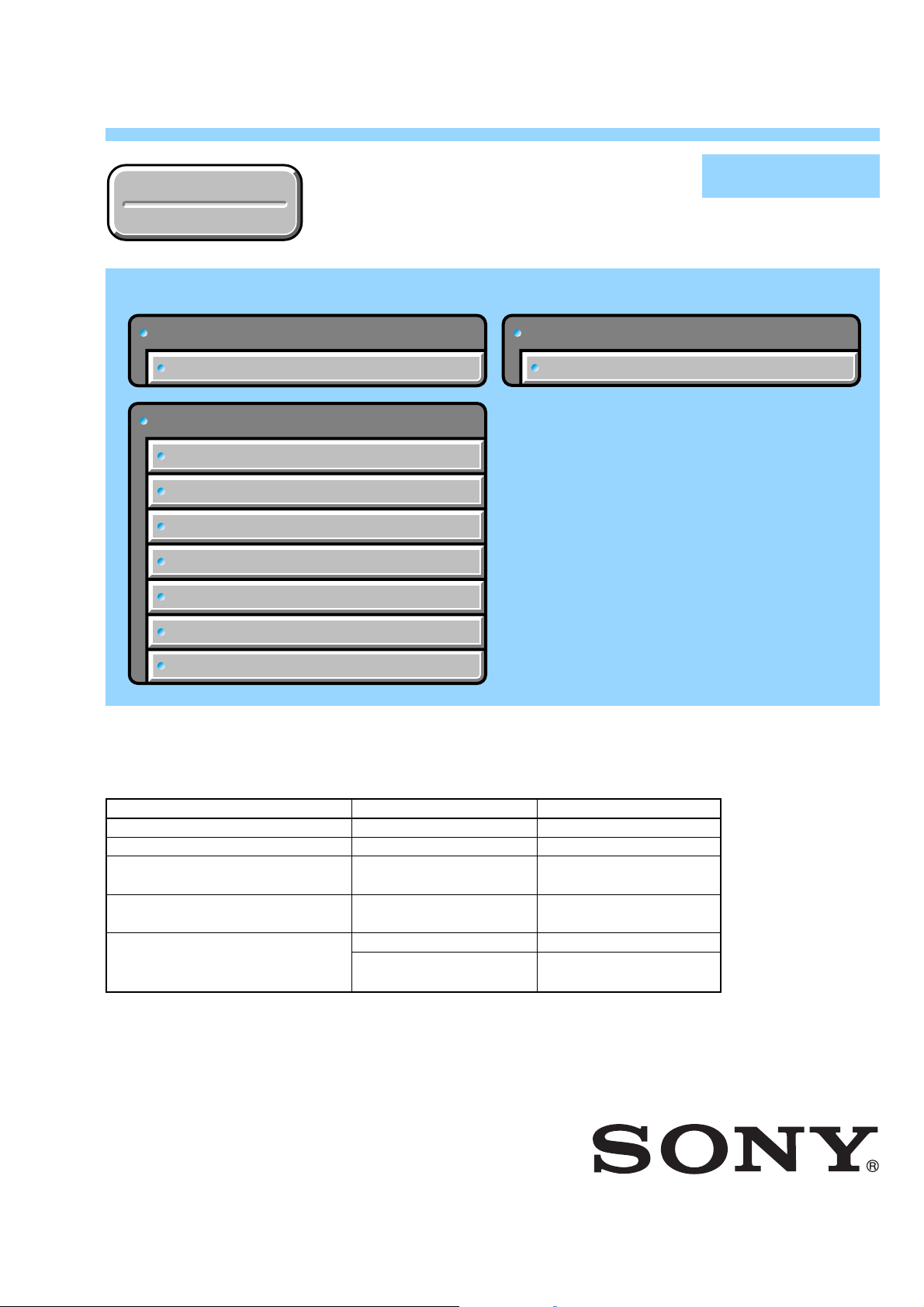
DSC-P73
Ver 1.1 2004. 05
Revision History
Revision History
Link
Link
Before starting adjustments
Before starting adjustments
Adjusting items when replacing main parts and boards
Adjusting items when replacing main parts and boards
CAMERA SECTION ADJUSTMENTS
CAMERA SECTION ADJUSTMENTS
PREPARATIONS BEFORE ADJUSTMENTS
PREPARATIONS BEFORE ADJUSTMENTS
AUTOMATIC ADJUSTMENT
AUTOMATIC ADJUSTMENT
VIDEO SYSTEM ADJUSTMENTS
VIDEO SYSTEM ADJUSTMENTS
CAMERA SYSTEM ADJUSTMENTS
CAMERA SYSTEM ADJUSTMENTS
LCD SYSTEM ADJUSTMENTS
LCD SYSTEM ADJUSTMENTS
ERROR
ERROR
SECTION 6
ADJUSTMENTS
SERVICE MODE
SERVICE MODE
SERVICE MODE
SERVICE MODE
Auto-ADJ
INITIALIZATION OF DATA
INITIALIZATION OF DATA
• Use This Service Manual together with the Automatic Adjustment Prog ram (DSC-P73 Auto-Adj Ver_1.[]r
Note:[] (numeric value) of the file name varies depending on the version of Automatic Adjustment Program.
Contents of LEVEL 2 and LEVEL 3 Service Manual
CONTENTS
1. SERVICE NOTE
2. DISASSEMBLY
3. BLOCK DIAGRAMS
4. PRINTED WIRING BOARDS AND
SCHEMATIC DIAGRAMS
5. REPAIR PARTS LIST
OVERALL
POWER
CD-500, SW-419, ST-097,
MS BOARD
EXPLODED VIEWS
ELECTRICAL PARTS
LEVEL 2
a
a
LEVEL 3
✕
✕
✕
CH-146, SY-100 BOARD
✕
a
(CH-146, SY-100 BOARD)
[][]
.exe).
9-876-733-51
Sony EMCS Co.
2004E0500-1
©2004.5
Published by DI Technical Support Section
Page 2
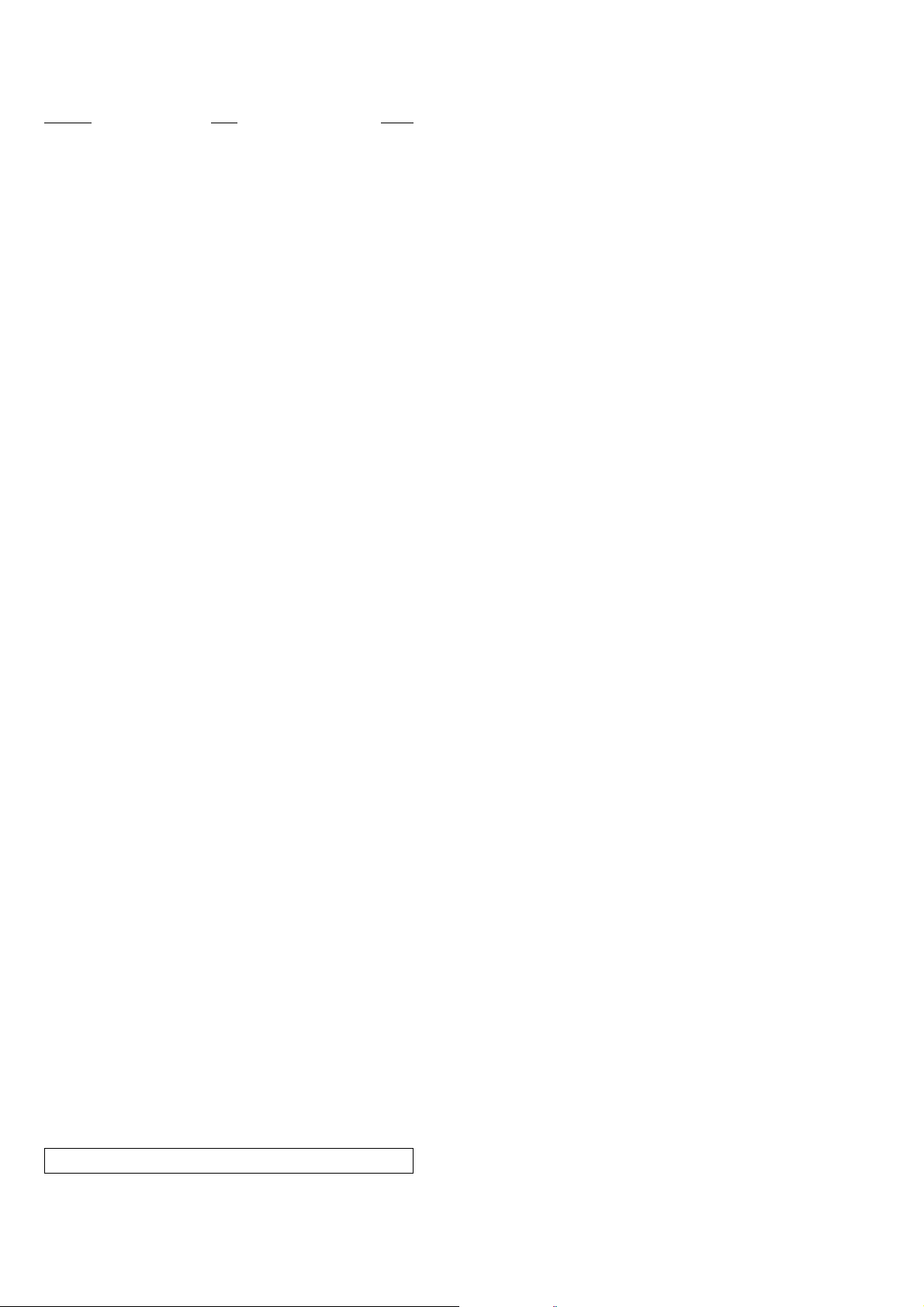
DSC-P73
TABLE OF CONTENTS
Section Title Page
6. ADJUSTMENTS
Before Starting Adjustment ·······················································6-1
1-1. Adjusting Items When Replacing
Main Parts and Boards ····················································6-2
6-1. Camera Section Adjustments··········································· 6-3
1-1. Preparations Before Adjustments ····································6-3
1-1-1.List of Service Tools ························································6-3
1-1-2.Preparations ·····································································6-4
1-1-3.Precautions ······································································6-5
1. Setting the Switch····························································6-5
2. Subjects ···········································································6-5
3. Preparing the Flash Adjustment Box·······························6-6
1-1-4.Using Method of SEUS ···················································6-7
1. Connection·······································································6-7
2. Operation ·········································································6-7
1-1-5.Precaution on Use of SEUS·············································6-7
1-2. Automatic Adjustment·····················································6-8
1-2-1.Precautions When Using Automatic Adjustment
Program ···········································································6-8
1-2-2.Start of Automatic Adjustment Program ·························6-8
1-2-3.Function of Each Button on Main Menu Screen ·············6-8
1-3. Video System Adjustments·············································· 6-9
1-3-1.Function of Each Button on Video System
Adjustment Screen ··························································6-9
1-3-2.Adjustment Items of Video System Adjustment··············6-9
1-3-3.Adjusting Method·························································· 6-10
1-4. Camera System Adjustments·········································6-11
1-4-1.Function of Each Button on Camera System
Adjustment Screen ························································6-11
1-4-2.Adjustment Items of Camera System Adjustment ········6-12
1-4-3.Adjusting Method·························································· 6-13
1. Camera Adjustment 1 ····················································6-13
2. Camera Adjustment 2 ····················································6-14
3. Camera Adjustment 3 ····················································6-15
4. Camera Adjustment 4 ····················································6-17
1-5. LCD System Adjustments ·············································6-18
1-5-1.Function of Each Button on LCD System
Adjustment Screen ························································6-18
1-5-2.Adjustment Items of LCD System Adjustment·············6-18
1-5-3.Adjusting Method·························································· 6-19
1-6. Error···············································································6-20
1-6-1.Error Message ································································6-20
1. Connect Error ································································6-20
2. Reset the Camera and Try Again ···································6-20
3. Adjustment Time Out ····················································6-20
4. Adjustment NG······························································6-20
5. Data Save Error ·····························································6-21
1-6-2.Precautions When an Error Occurred····························6-21
1-7. Initialization of Data······················································6-22
1. Initializing All Page Data ··············································6-22
2. Initializing Single Page Data ·········································6-22
6-2. Service Mode·································································6-23
1. Setting the Test Mode ···················································· 6-23
2. Bit V alue Discrimination ···············································6-23
3. LED Check ····································································6-24
4. Switch Check (1) ···························································6-24
5. Switch Check (2) ···························································6-25
6. Mode Dial Check···························································6-25
7. Self Diagnosis Code ······················································ 6-25
* The color reproduction frame is shown on page 6-26.
— 2 —
Page 3
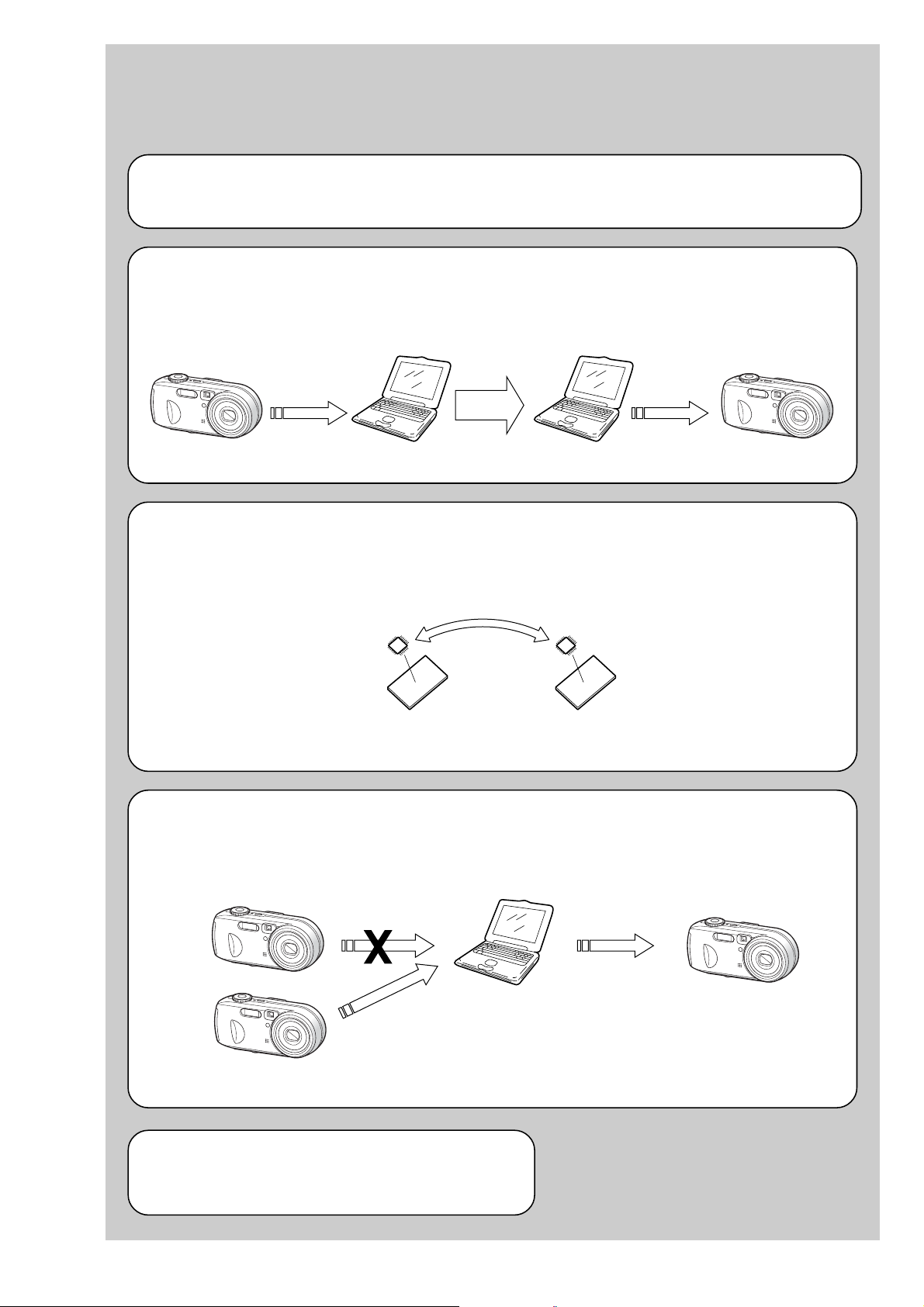
Before starting adjustment
EVR Data Re-writing Procedure When Replacing Board
The data that is stored in the repair board, is not necessarily correct.
Perform either procedure 1 or procedure 2 or procedure 3 when replacing board.
Procedure 1
Save the EVR data of the machine in which a board is going to be replaced. Download the saved data after a
board is replaced.
DSC-P73
SECTION 6
ADJUSTMENTS
(Machine before starting repair)
Save the EVR data
to a personal computer.
Procedure 2
Remove the flash memory from the board of the machine that is going to be repaired. Install the removed flash
memory to the replaced board.
PC
Remove the flash memory and install it.
(Former board)
(New board)
PC
Download the saved
data to a machine.
(Machine after a board is replaced)
Procedure 3
When the data cannot be saved due to defective f lash memory, or when the flash memory cannot be removed or
installed, save the data from the same model of the same destination, and download it.
(Machine to be repaired)
Download the data.
Save the data.
(The same model of the same destination)
After the EVR data is saved and downloaded, check the
respective items of the EVR data.
(Refer to page 6-2 for the items to be checked.)
(Machine to be repaired)PC
6-1
Page 4
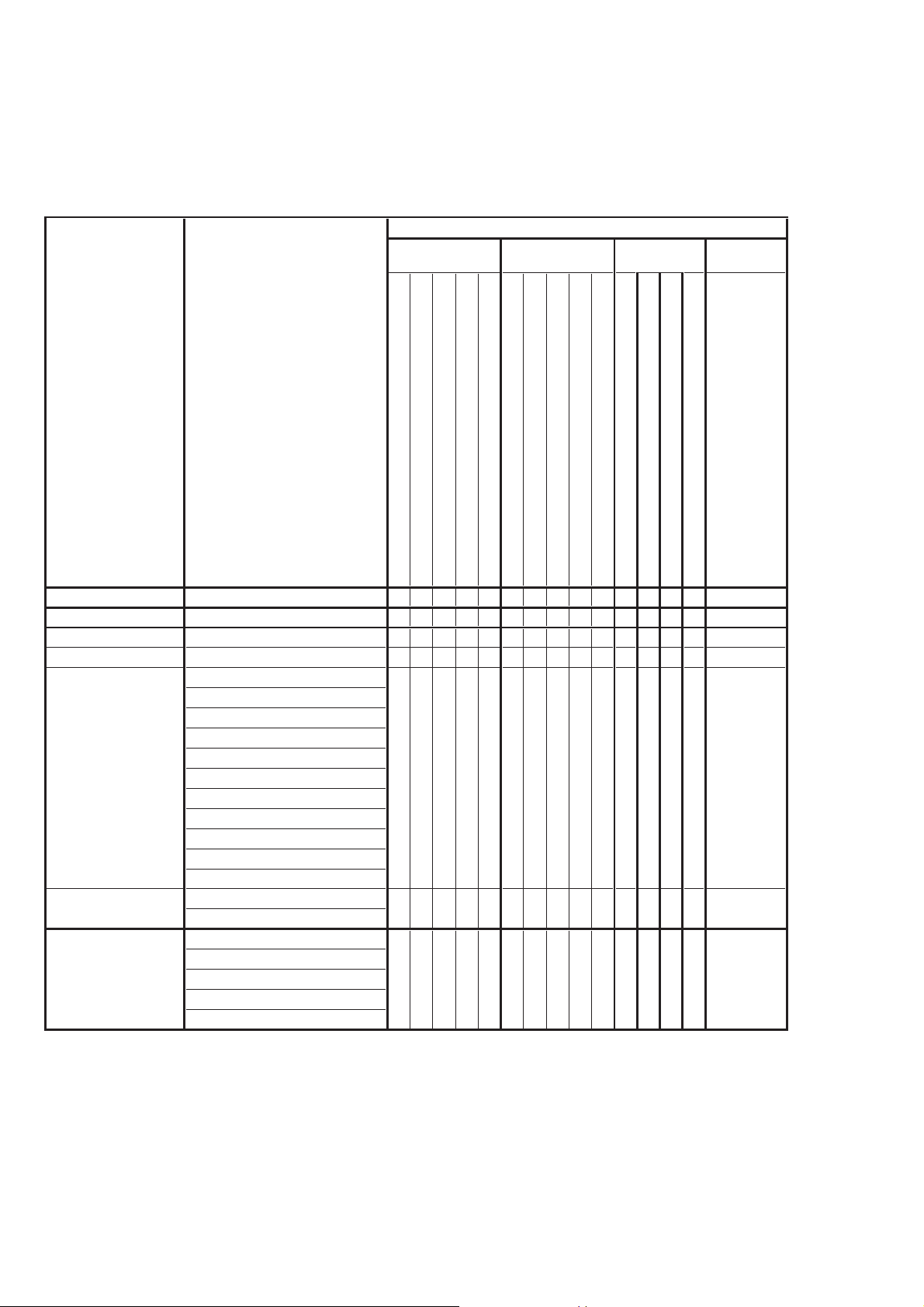
DSC-P73
1-1. Adjusting items when replacing main parts and boards
When replacing main parts and boards, adjust the items indicated by z in the following table.
Note : The automatic Adjustment Program does not support the “Initialization of data”. Perform it manually.
Replaced parts
Block Mounted parts Board
replacement replacement replacement
Flash memory
replacement
Adjusting item Adjustment
(Note) Initialization of data
VIDEO adjustment Video output level adj.
CAMERA adjustment 1 Flange back adj.
CAMERA adjustment 2 Flange back check
F No. compensation
Mechanical shutter adj.
Light value adj.
AWB 3200K standard data input
AWB 5800K standard data input
CAMERA adjustment 3
CAMERA adjustment 4
LCD adjustment
AWB 5800K check
AWB 3200K check
CCD linearity check
Color reproduction adj.
CCD white defect compensation check
CCD black defect compensation check
Strobe adj.
Auto focus illumination check
LCD initial data input
VCO adj.
Contrast adj.
V-COM adj.
White Balance adj.
(AF illumination LED)
LCD unit
Back light unit
(CCD imager)
(Timing gen., CCD signal process)
(Camera DSP)
(Video amp.)
Lens block
Microphone unit
Flash unit
LCD901
D901
LCD block
LCD block
IC801
IC101
IC302
CD-500 board
CH-146 board
SY-100 board
(LCD driver)
IC301
IC201
(COMPLETE)
SY-100 board
SW-419 board
CD-500 board
(COMPLETE)
(COMPLETE)
CH-146 board
SW-419 board
(Camera system control)
(With built-in flash memory)
(COMPLETE)
SY-100 board
IC501
SY-100 board
zz
zz z z
zzzzz
zzzzz
z
z
z
zzz z
zz
z
z
zz zz z
zzz
z
zzz
Table 6-1-1
6-2
Page 5
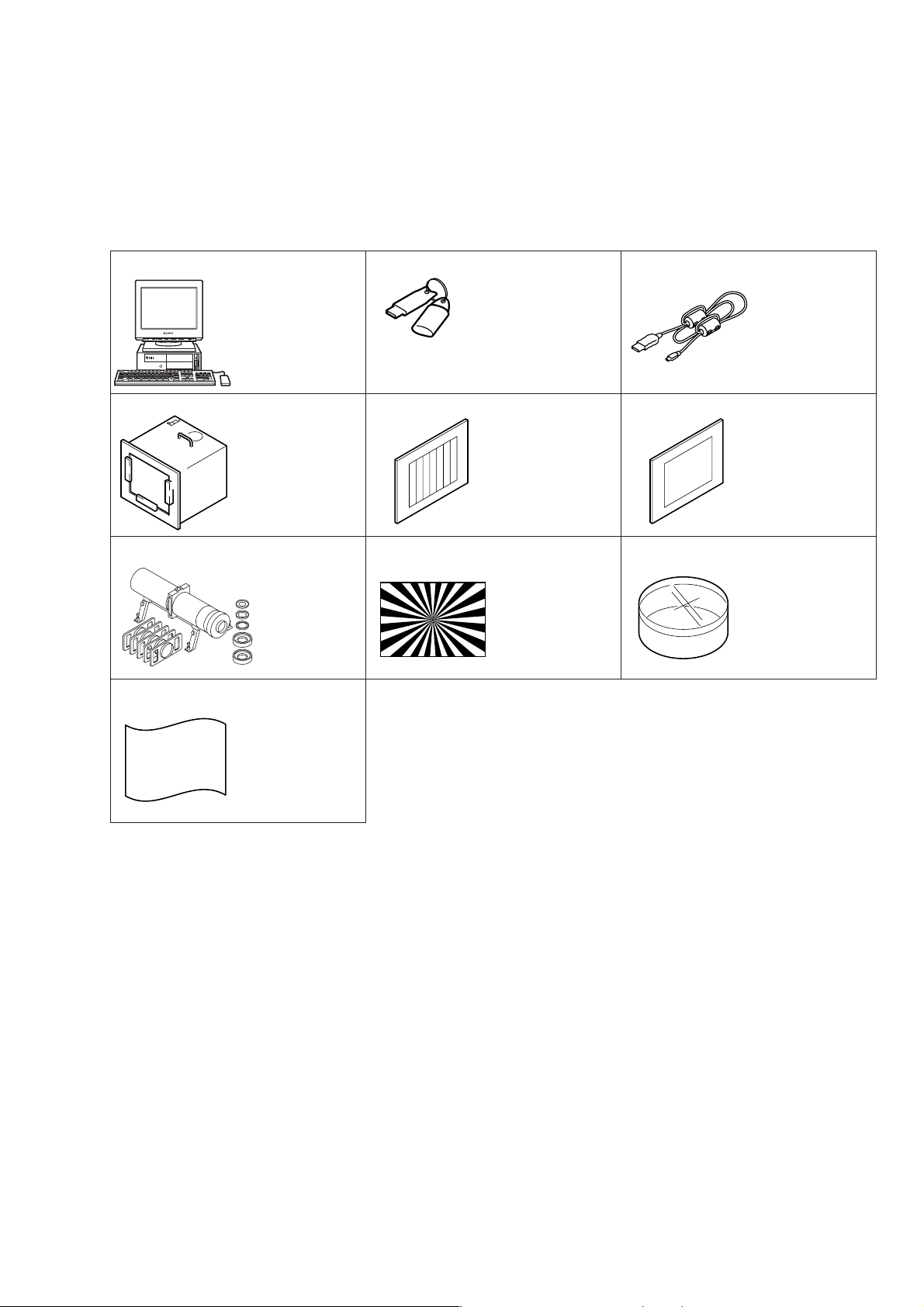
6-1. CAMERA SECTION ADJUSTMENTS
Personal computer
OS: Windows98/98SE/
Me/2000/
XP Home/XP Pro
USB connector × 2
J-1
J-9
J-10
J-8
J-7
HASP key and application
for adjustment (SEUS)
Contact our service headquater of each area
how to get the application for adjustment
(SEUS) and HASP key.
J-2
USB cable
1-827-038-11
J-3
Pattern box PTB-450
J-6082-200-A
or
Small pattern box
PTB-1450
J-6082-557-A
J-4
Color bar chart
For PTB-450:
J-6020-250-A
For PTB-1450:
J-6082-559-A
J-5
Clear chart
For PTB-450:
J-6080-621-A
For PTB-1450:
J-6082-560-A
J-6
Minipattern box
J-6082-353-B
Siemens star chart
J-6080-875-A
Filter for color
temperature correction
(C14)
J-6080-058-A
Back ground paper
J-2501-130-A
1-1. PREPARATIONS BEFORE ADJUSTMENTS
1-1-1. List of Service Tools
• Oscilloscope • Color monitor • Vectorscope • AC power adapter
• Calculating machine capable of calculating hexadecimal numbers.
DSC-P73
Fig. 6-1-1
6-3
Page 6
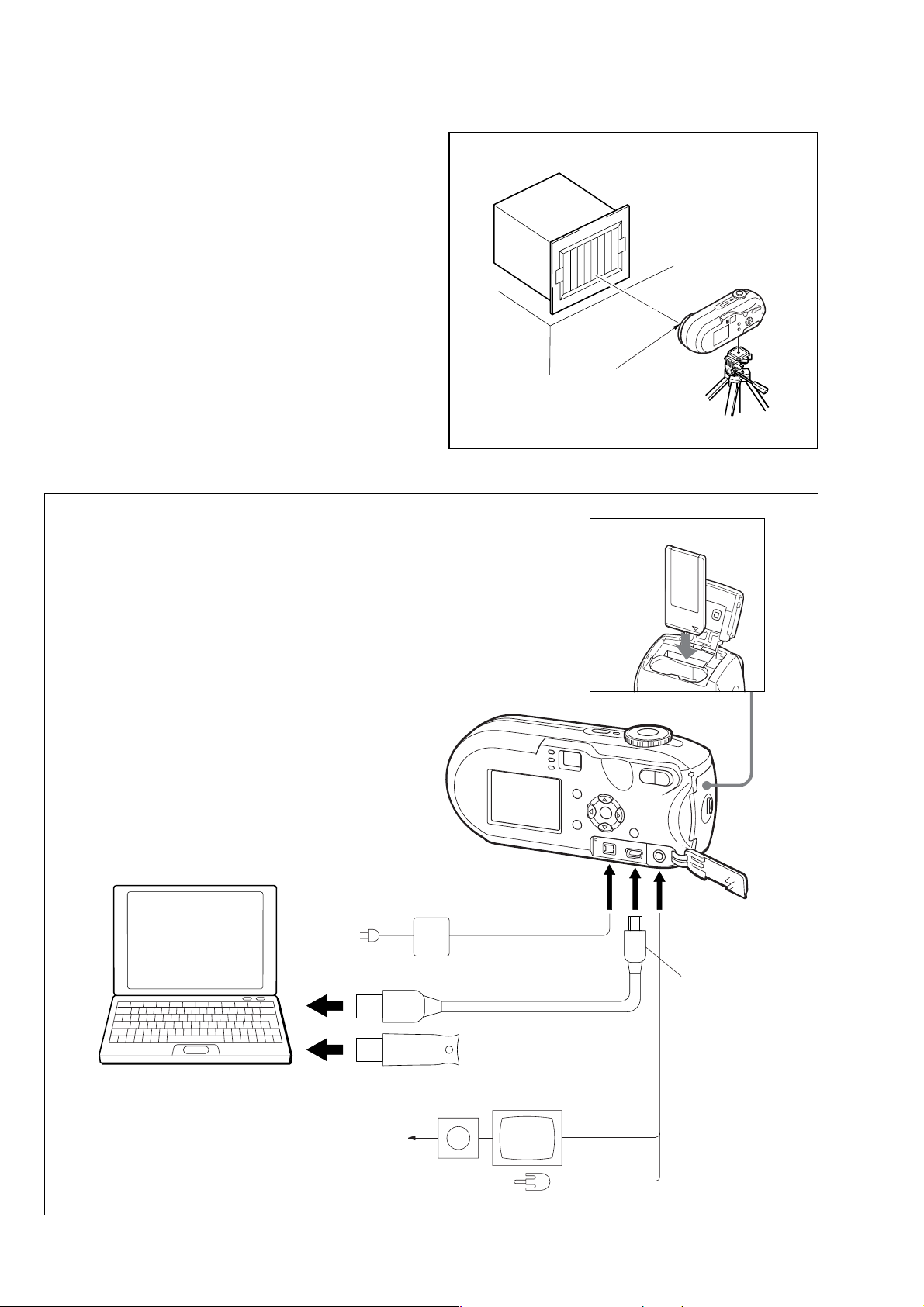
DSC-P73
1-1-2. Preparations
1) Connect the equipment for adjustments according to Fig. 6-1-3.
2) Start up the application for adjustment (SEUS).
Pattern box
L
Front of the lens
L = About 25 cm (PTB-450)
L = About 12 cm (PTB-1450)
Fig. 6-1-2
PC with USB connectors (x 2)
(Windows 98/98SE/ME/2000/XP)
AC power adaptor
AC IN
To USB connector
To DC IN jack
USB cable
(1-827-038-11)
Insert the Memory Stick.
To A/V OUT
jack
To USB
connector
To USB connector
Terminated
75 Ω
Fig. 6-1-3
HASP Key
Vectorscope
6-4
Color monitor
Video (yellow)
Audio (Black)
Page 7
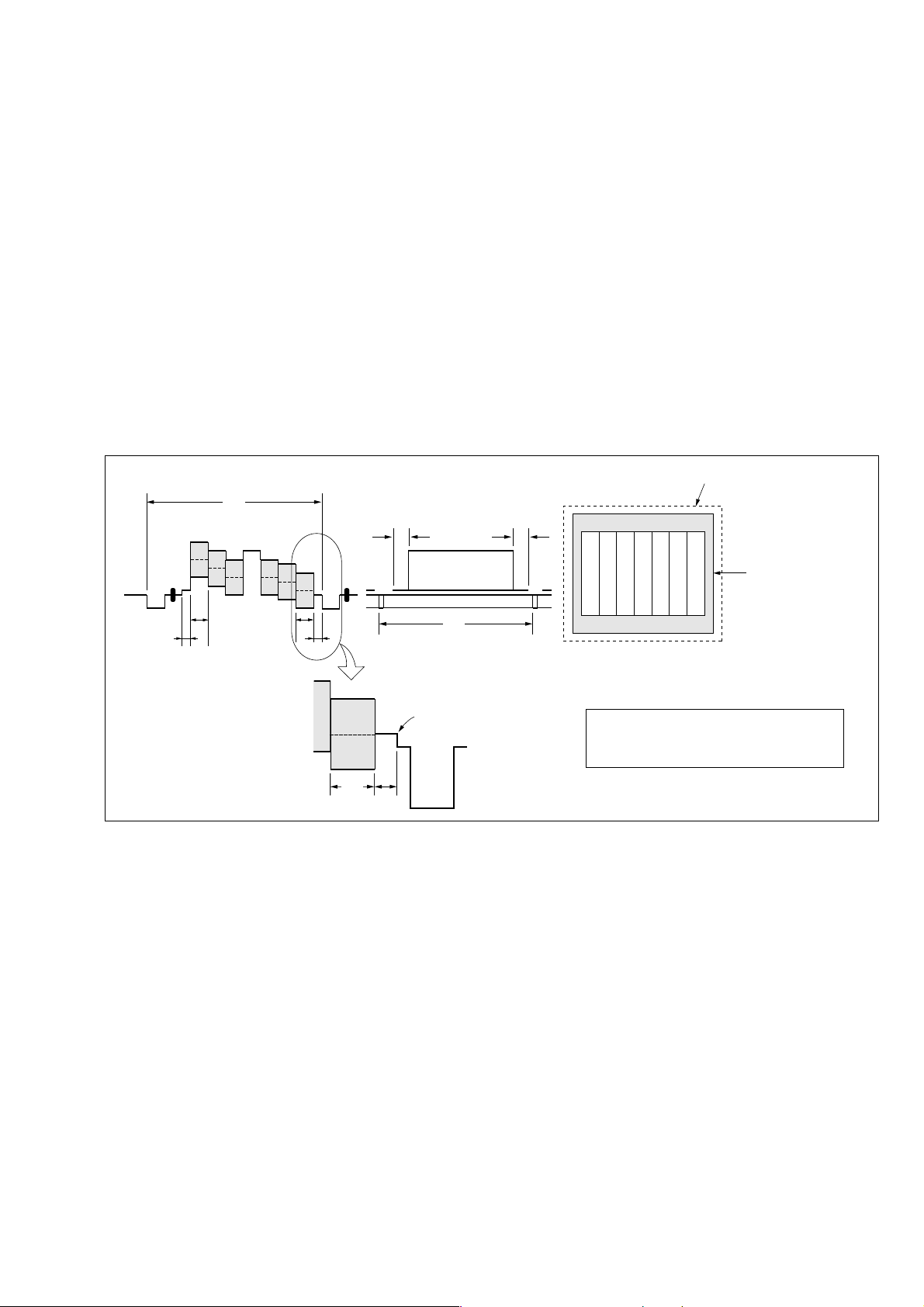
1-1-3. Precautions
1. Setting the Switch
Unless otherwise specified, set the switches as follows and perform adjustments.
1. Mode Dial .......................................... P (Program auto)
2. ZOOM switch
(SW-419 board S253, S257).............. WIDE end
3. Video Out (SET UP setting).............. NTSC
4. Digital Zoom (SET UP setting)......... Off
5. EV (Menu items) ............................... 0EV
6. Focus (Menu items) ........................... Multi AF
7. WB (Menu items) .............................. Auto
8. ISO (Menu items) .............................. Auto
9. Flash Level (Menu items).................. Normal
10. P.Effect (Menu items) ........................ Off
11. Saturation (Menu items) .................... Normal
12. Contrast (Menu items) ....................... Normal
13. Sharpness (Menu items) .................... Normal
DSC-P73
Color bar chart (Standard picture frame)
H
Yellow
Cyan
White
Magenta
Green
BB
A=B/2A
Fig. a
(VIDEO terminal of A/V jack
output waveform)
Red
Blue
A
Enlargement
B
A
Difference in level
2. Subjects
1) Color bar chart (Standard picture frame).
When performing adjustments using the color bar chart, adjust the picture frame as shown in Fig. 6-1-4. (Standard picture frame)
2) Clear chart (Standard picture frame)
Remove the color bar chart from the pattern box and insert a
clear chart in its place. (Do not perform zoom operations during this time)
C=D
V
Fig. 6-1-4
Electronic beam scanning frame
DC
Red
Cyan
White
Green
Yellow
Fig. b (monitor TV picture)
Adjust the camera zoom and direction to
obtain the output wavefor m shown in Fig a
and the monitor TV display shown in Fig. b.
Blue
Magenta
CRT picture frame
6-5
Page 8
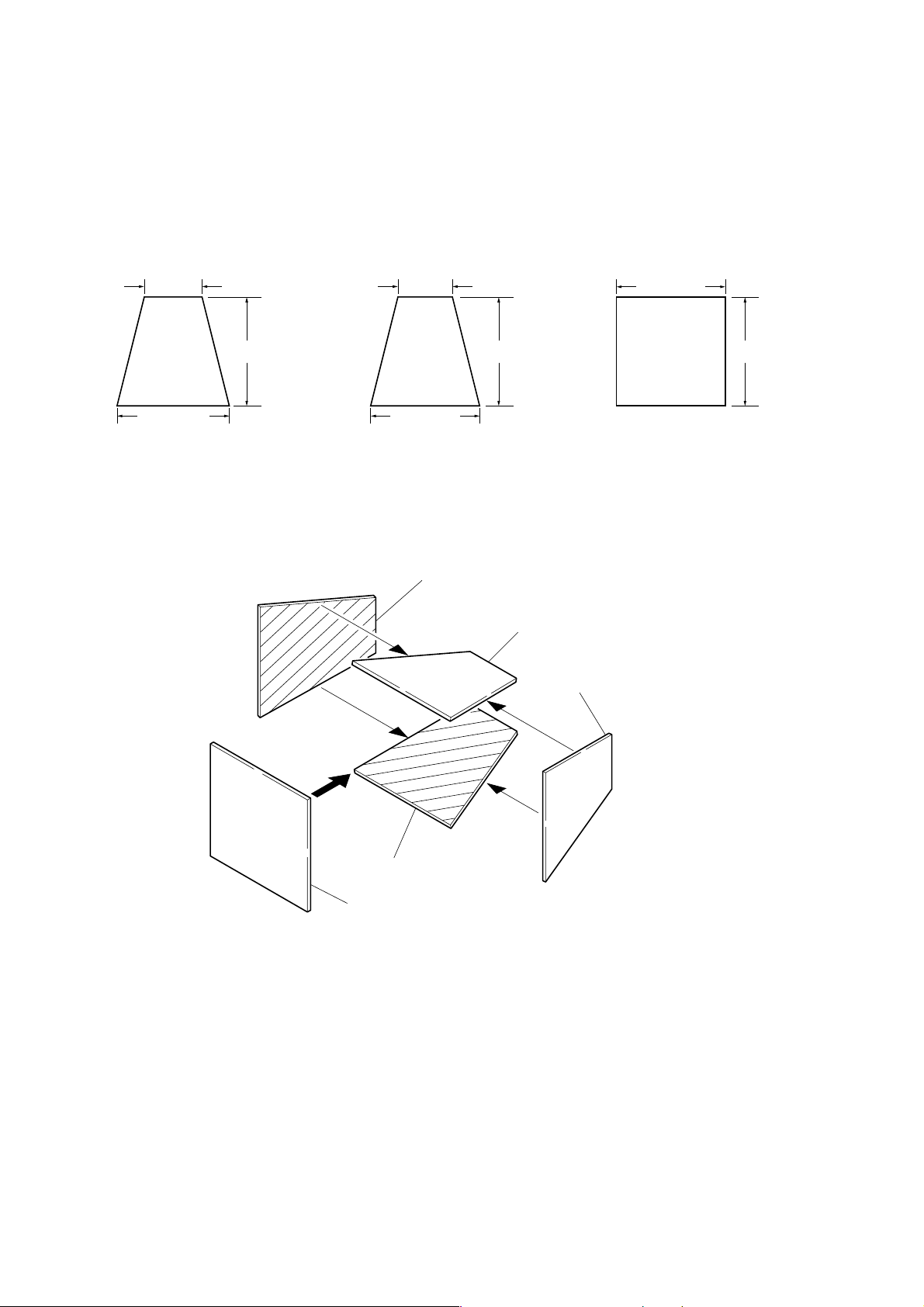
DSC-P73
3. Preparing the Flash Adjustment Box
A dark room is required to provide an accurate flash adjustment.
If it is not available, prepare the flash adjustment box as given
below;
1) Provide woody board A, B and C of 15 mm thickness.
woody board A (2)
400 mm
513 mm 513 mm 700 mm
woody board B (2)
Fig. 6-1-5
2) Apply black mat paint to one side of woody board A and B.
3) Attach background paper (J-2501-130-A) to woody board C.
4) Assemble so that the black sides and the background paper
side of woody board A, B and C are internal. (Fig. 6-1-6)
370 mm
700 mm730 mm
woody board A
woody board C (1)
700 mm
woody board B
woody board A
woody board B
woody board C
Fig. 6-1-6
6-6
Page 9
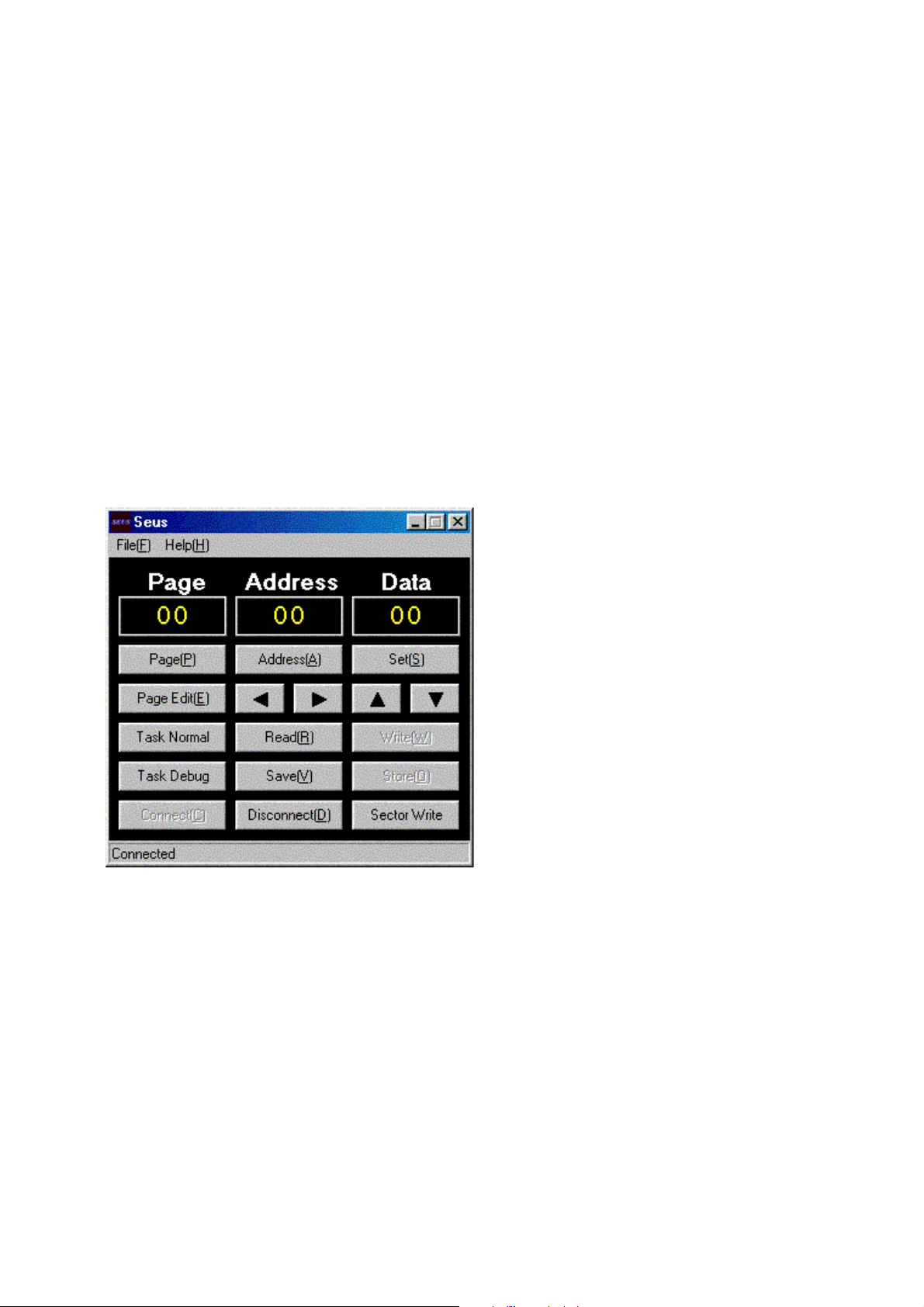
Ver 1.1 2004.05
DSC-P73
1-1-4. Using Method of SEUS
The application for adjustment (SEUS) is used to change the coefficient for calculating the signal processing or EVR data. The SEUS
performs two-way communication between PC and set through
the USB terminal. The two-way communication result data can be
written to the nonvolatile memory.
1. Connection
1) Connect the HASP key to the USB terminal of the PC.
2) Connect the PC and set with the USB cable.
3) Confirm that the set starts in the USB mode.
4) Start the SEUS on the PC.
5) Click [Connect] on the SEUS screen. If the connection is normal, the SEUS screen will be as shown in Fig. 6-1-7, indicat-
“connected” state.
ing the
Note: The SEUS will go in
turned off (for instance, by resetting the set). In such a
case, click
“connected” state.
the
[Connect] on the SEUS screen to restore
“disconnect" state, if the set is
2. Operation
•Page change
To change the page, click
the page to be changed. The page is displayed in hexadecimal
notation.
• Address change
To change the address, click [Address] on the SEUS screen and
enter the address to be changed. The address is displayed in
hexadecimal notation.
• Data change
To change the data, click [Set] on the SEUS screen and enter
the data. The data is displayed in hexadecimal notation.
This operation does not write the data to the nonvolatile memory .
•Data saving
To write the all changed data to the nonvolatile memory, click
[Page] on the SEUS screen and enter
[Save] on the SEUS screen and wait for more than 3 sec.
• Data reading
The data displayed on the SEUS screen are the data values at
the time when the pages and addresses were set, and they are
not updated automatically. To check the data change, click
[Read] on the SEUS screen and update the displayed data.
1-1-5. Precaution on Use of SEUS
Wrong SEUS operation could clear correct adjustment data. To
prevent the data clear by mistake, it is recommended to save all
adjustment data by clicking [Page Edit] on the SEUS screen before starting the adjustment.
Fig. 6-1-7
Saving Method:
1) Click [Page Edit] on the SEUS screen to display the SEUS
PAGE EDIT screen.
2) Click [Page], and enter the page number to be saved.
3) Click [Page] to read the data to be saved from the camera.
4) Click [File] and save the data to PC.
Loading Method:
1) Select page: 00, address: 01 and set data: 01.
2) Click [Page Edit] on the SEUS screen to display the SEUS
PAGE EDIT screen.
3) Click [File] and load the data from PC.
4) Click [Write] on the SEUS PAGE EDIT screen.
5) Click [Close] to close the SEUS PAGE EDIT screen.
6) Click [Save] on the SEUS screen.
7) Wait for more than 3 sec.
8) Select page: 80, address: 30, and check that the data is “00”.
9) Select page: 00, address: 01 and set data: 00.
6-7
Page 10

DSC-P73
1-2. AUTOMATIC ADJUSTMENT
The DSC-P73 is adjusted with the Automatic Adjustment Program.
The Automatic Adjustment Program controls automatically the adjustment operations that conventionally were entered manually on
the operation screen (however , partially some adjustments will require manual operation on the SEUS operation screen).
1-2-1. Precautions When Using Automatic Adjust-
ment Program
1) The Automatic Adjustment Program writes the adjustment results such as EVR data to the set through two-way communication with the camera via the SEUS. Accordingly, the Automatic Adjustment Program must be used in the environment
where the SEUS operates.
2) The program run time may vary depending on the environment of the personal computer used.
3) Even if the Automatic Adjustment Program is used without
starting the SEUS, the SEUS will start automatically when the
adjustment is executed. Howe ver, it may take time for the SEUS
to start, and therefore the Automatic Adjustment Program
should be used with the SEUS started in order to reduce the
program run time.
1-2-2. Start of Automatic Adjustment Program
Double-click the application file (DSC-P73 Auto-Adj
Ver_1.[]r
Note:[] (numeric value) of the file name v aries depending on the
[][]
.exe), and the Automatic Adjustment Program will start.
version of Automatic Adjustment Program.
1-2-3. Function of Each Button on Main Menu Screen
When the Automatic Adjustment Program started, the Main Menu
screen in Fig. 6-1-8 will appear. On this screen, select each adjustment section.
1
2
3
4
Fig. 6-1-8
1 [VIDEO SYSTEM ADJUSTMENT] button
The “VIDEO SYSTEM ADJUSTMENT” screen appears.
2 [CAMERA SYSTEM ADJUSTMENT] button
The “CAMERA SYSTEM ADJUSTMENT” screen appears.
3 [LCD SYSTEM ADJUSTMENT] button
The “LCD SYSTEM ADJUSTMENT” screen appears.
4 [END] button
The Automatic Adjustment Program finishes.
6-8
Page 11

DSC-P73
1-3. VIDEO SYSTEM ADJUSTMENTS
1-3-1. Function of Each Button on Video System
Adjustment Screen
Click the
Menu screen, and the “VIDEO SYSTEM ADJUSTMENT” screen
in Fig. 6-1-9 will appear.
1 [To Menu] button
2 [VIDEO Adjustment Start] button
[VIDEO SYSTEM ADJUSTMENT] button on the Main
1
2
43
Fig. 6-1-9
The Main Menu screen comes back.
“Video Adjustment” starts.
1-3-2. Adjustment Items of VIDEO System
Adjustment
The adjustment items of video system adjustment are as listed in
Table 6-1-2. The Automatic Adjustment Program ex ecutes the adjustment items if the VIDEO Adjustment Start button is clicked.
Button
Name
VIDEO VIDEO Output
Adjustment Level Adj.
Adjustment Signal Page Address
Arbitrary 8F D0
Table 6-1-2
3 [Reset] button
This button functions same as the Reset button of the camera.
4 [Release Data Setting] button
The data setting at the adjustment is cancelled.
During the data setting, the button color changes from “white”
to “red”. When the data setting is cancelled, the button color
returns to “white”.
(Use this button when an error occurred in the video adjustment. If the adjustment completed successfully, the data setting is automatically cancelled and the button color returns to
“white”.)
6-9
Page 12
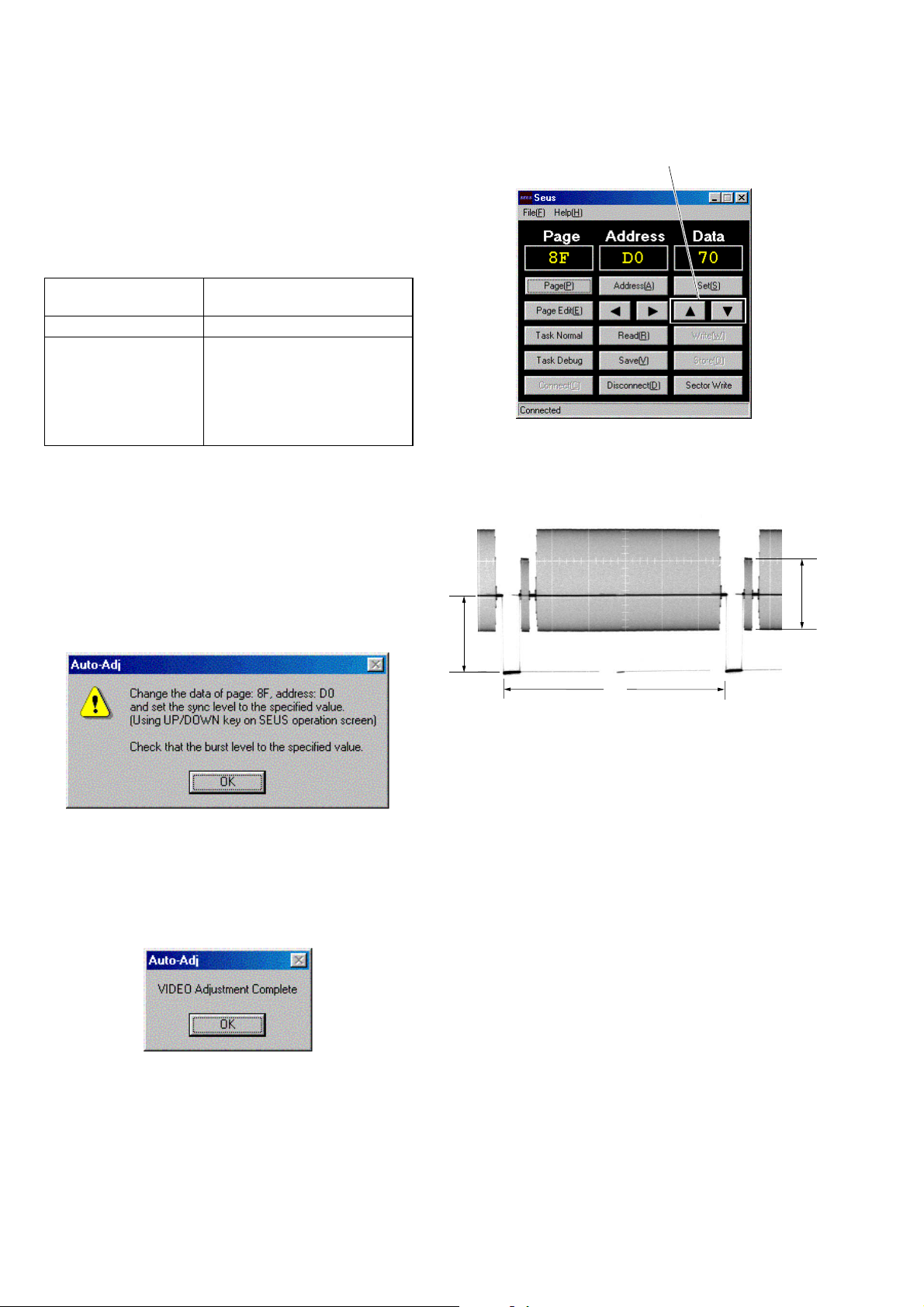
DSC-P73
1-3-3. Adjusting Method
[Automatic Adjustment Program execution items and
sequence]
1. Data Setting during Video Adj.
2. Video Output Level Adj.
3. Release of Data Setting during Video Adj.
[Specified value of video output level adj.]
Measurement Point Video terminal of AV OUT jack
(75 Ω terminated)
Measuring Instrument Oscilloscope
Specified Value Sync level:
A = 286 ± 5 mV (NTSC mode)
A = 300 ± 5 mV (PAL mode)
Burst level:
B = 286 ± 30 mV (NTSC mode)
B = 300 ± 30 mV (PAL mode)
[Adjusting method]
1) Click the [VIDEO Adjustment Start] button.
2) The Automatic Adjustment Program ex ecutes the “1. Data Setting during Video Adj.”.
3) If “1. Data Setting during V ideo Adj.” completed successfully,
the next message is displayed during the execution of “2. V ideo
Output Level Adj.”. Using the UP/DOWN key on the SEUS
Operation screen, adjust so that the sync level of the video
signals satisfies the specified value. After the adjustment, check
that the burst level of the video signals satisfies the specified
value, and click the [OK] button in the message.
SEUS operation screen
UP/DOWN key
Fig. 6-1-12
Check on the oscilloscope
B
A
Fig. 6-1-10
4) If the [OK] button button is clicked, “3. Release of Data Setting during Video Adj.” will be executed.
5) Upon successful completion of all items of the VIDEO adjustment, the following message is displayed. Click the [OK] button.
Fig. 6-1-11
H
Fig. 6-1-13
6-10
Page 13

1-4. CAMERA SYSTEM ADJUSTMENTS
1-4-1. Function of Each Button on Camera System
Adjustment Screen
Click the [CAMERA SYSTEM ADJUSTMENT] button on the Main
Menu screen, and the “CAMERA SYSTEM ADJUSTMENT”
screen in Fig. 6-1-14 will appear.
1
2
4
DSC-P73
Fig. 6-1-14
1 [To Menu] button
The Main Menu screen comes back.
2 Adjustment start buttons
• [CAMERA Adjustment 1 Start] button
“Camera Adjustment 1” starts.
• [CAMERA Adjustment 2 Start] button
“Camera Adjustment 2” starts.
• [CAMERA Adjustment 3 Start] button
“Camera Adjustment 3” starts.
• [CAMERA Adjustment 4 Start] button
“Camera Adjustment 4” starts.
3 [Reset] button
This button functions same as the Reset button of the camera.
4 [Release Data Setting] button
The data setting at the adjustment is cancelled.
During the data setting, the button color changes from “white”
to “red”. When the data setting is cancelled, the button color
returns to “white”.
(Use this button when an error occurred in the camera adjustment 1-4. If the adjustment completed successfully, the data
setting is automatically cancelled and the button color returns
to “white”.)
3
6-11
Page 14
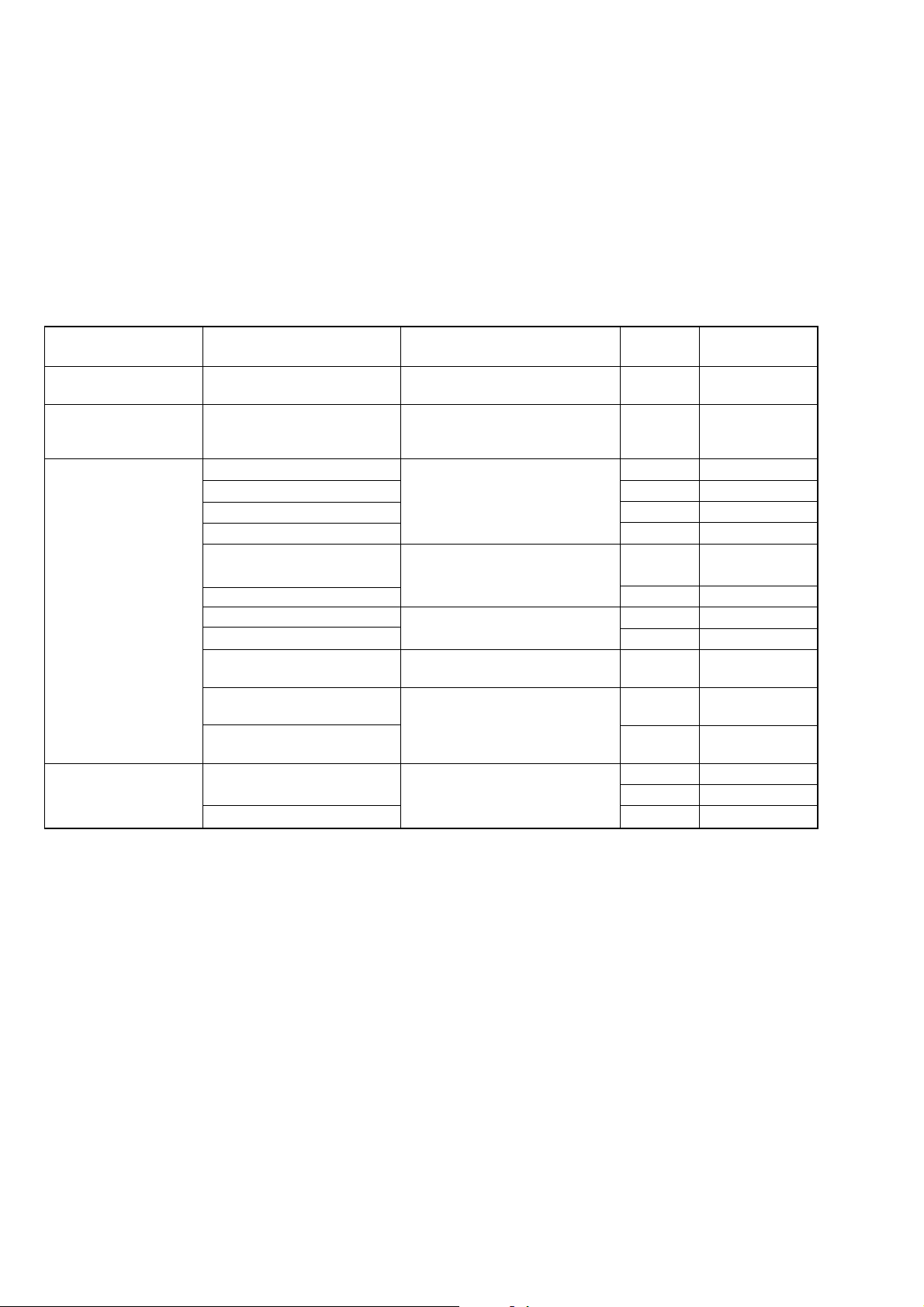
DSC-P73
1-4-2. Adjustment Items of Camera System Adjust-
ment
The adjustment items of camera system adjustment are as listed in
Table 6-1-3. The Automatic Adjustment Program divides the adjustment items into four, camera adjustment 1-4. Clicking either
CAMERA Adjustment Start button allows the adjustment item
which corresponds to that button to be executed.
The adjustment conditions of the subject and filter vary depending on which item is adjusted. The Adjustment Program displays
an instruction for the subject and filter as a message during the
adjustment.
Button Name Adjustment Subject
CAMERA Adjustment 1 Flange Back Adj.
CAMERA Adjustment 2 Flange Back Check (1.0m from front the lens)
F No. Compensation 6F 60 to 64, 6B to 6D
Mechanical Shutter Adj.
Light Value Adj. 6F 65 to 67
AWB 3200K Standard Data Input 6E 04 to 21, 42, 43
AWB 5800K Standard Data Input
CAMERA Adjustment 3
CAMERA Adjustment 4 Flash adjustment box 6F D8 to EF
Note: Dark Siemens star chart.
AWB 5800K Check correction
AWB 3200K Check
CCD Linearity Check
Color Reproduction Adj.
CCD White Defect
Compensation Check
CCD Black Defect
Compensation Check
Strobe Adj.
Auto Focus Illumination Check 6F 10 to 15
Siemens star chart with ND filter
for minipattern box (Note)
Siemens star chart with ND filter
(Luminance: 200 to 400 lux)
Clear chart (Standard picture frame)
Clear chart (Standard picture frame)
Filter C14 for color temperature 41, 44, 45
Clear chart (Standard picture frame)
Color ber chart
(Standard picture frame)
Clear chart (Standard picture frame)
Adjustment Adjustment
Page Address
6F 18 to 3E, 52, 53
6F 6B to 6D, B8 to D7
6E
6E 60 to 67
6E 72 to 75
00 to 03, 24 to
Table 6-1-3
6-12
Page 15
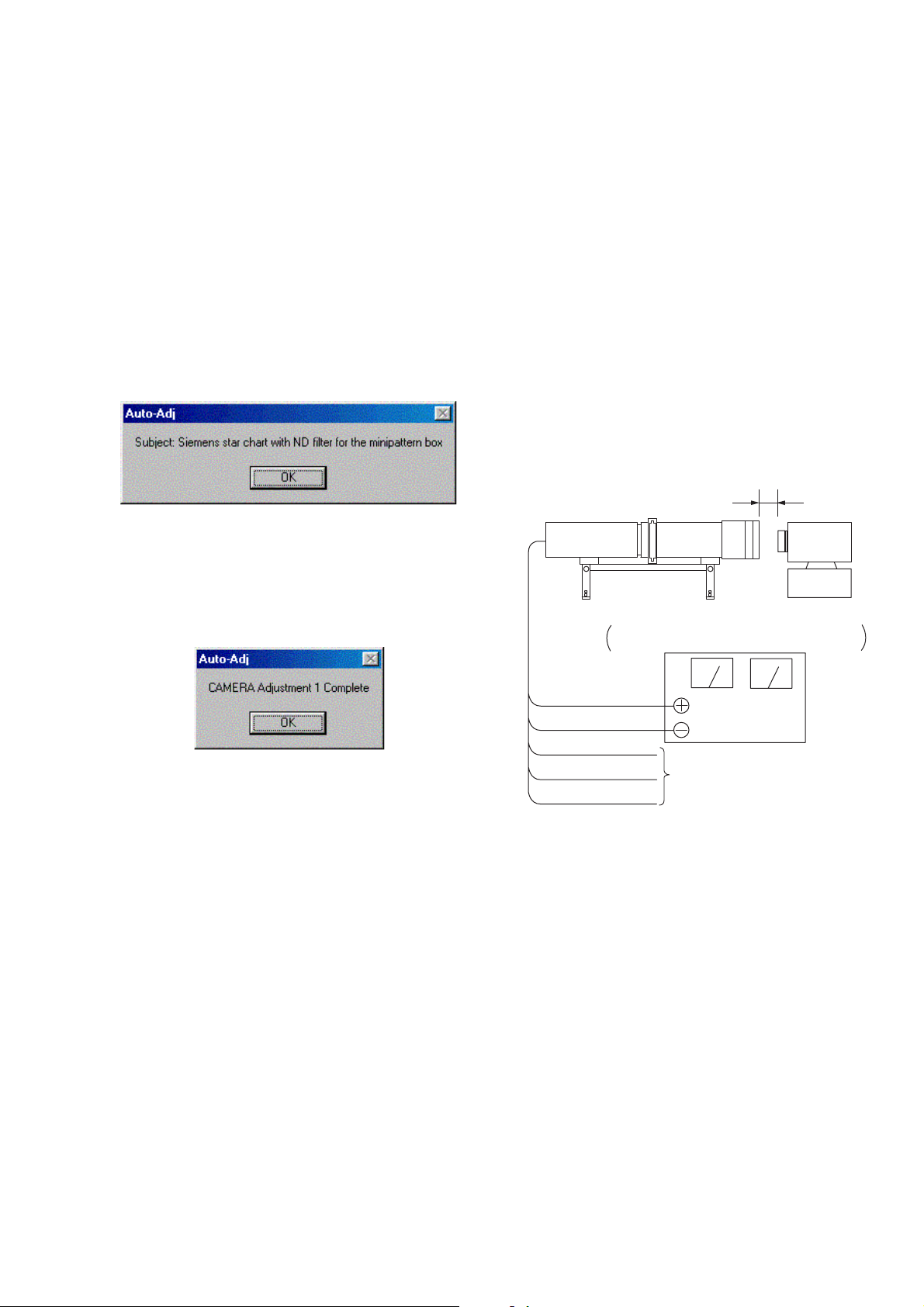
DSC-P73
Minipattern box
Below 3 cm
Camera
Red (+)
Black (–)
Yellow (SENS +)
White (SENS –)
Black (GND)
Need not connected
Regulated power supply
Output voltage : Specified voltage ± 0.01 Vdc
Output current : more than 3.5 A
1-4-3. Adjusting Method
1. CAMERA Adjustment 1
[Automatic Adjustment Program execution items and
sequence]
1. Data Setting during Camera Adj.
2. Flange Back Adj.
3. Release of Data Setting during Camera Adj.
[Adjusting method]
1) Click the [CAMERA Adjustment 1 Start] button.
2) The Automatic Adjustment Program e xecutes “1. Data Setting
during Camera Adj.”.
3) Upon successful completion of the “1. Data Setting during
Camera Adj. ”, the follo wing message is displayed. Set the subject by referring to “Preparation of Flange Back Adj.”.
Fig. 6-1-15
4) If the [OK] button is clicked, “2. Flange Back Adj.” and “3.
Release of Data Setting during Camera Adj.” will be executed.
5) Upon successful completion of all items of the CAMERA
Adjustment 1, the following message is displayed. Click the
[OK] button.
Preparation of Flange Back Adj.
1) The minipattern box is installed as shown in the following f igure.
Note 1: The attachment lenses are not used.
Note 2: Take care not to hit the mini-pattern box when ex-
tending the lens.
2) Install the minipattern box so that the distance between it and
the front of lens of camera is less than 3 cm.
3) Make the height of minipattern box and the camera equal.
4) Check the output voltage of the regulated power supply is the
specified voltage ± 0.01 Vdc.
5) Check that the center of Siemens star chart meets the center of
shot image screen with the zoom lens at TELE end and WIDE
end respectively.
Specified voltage:The specified voltage varies according to the
minipattern box, so adjustment the power supply output voltage to the specified voltage written on the sheet which is supplied with the minipattern box.
Fig. 6-1-16
Fig. 6-1-17
6-13
Page 16

DSC-P73
2. CAMERA Adjustment 2
[Automatic Adjustment Program execution items and
sequence]
1. Data Setting during Camera Adj.
2. Flange Back Check
3. Release of Data Setting during Camera Adj.
[Adjusting method]
1) Click the [CAMERA Adjustment 2 Start] button.
2) The Automatic Adjustment Program e xecutes “1. Data Setting
during Camera Adj.”.
3) Upon successful completion of the “1. Data Setting during
Camera Adj.”, the following message is displayed. Set the subject in accordance with the message.
Fig. 6-1-18
4) Click the [OK] button is clicked, “2. Flange Back Check” is
executed. The following messages are displayed, and then operate the cameral to make a check in accordance with the messages.
6) Upon successful completion of all items of the CAMERA
Adjustment 2, the following message is displayed. Click the
[OK] button.
Fig. 6-1-20
Fig. 6-1-19
5) Upon completion of “2. Flange Back Check”, “3. Release of
Data Setting during Camera Adj.” is executed.
6-14
Page 17

DSC-P73
B
A
C
A = C =
B
2
E = F
V
EF
3. CAMERA Adjustment 3
[Automatic Adjustment Program execution items and
sequence]
1. Data Setting during Camera Adj.
2. Picture Frame Setting
3. F No. Compensation
4. Mechanical Shutter Adj.
5. Light V alue Adj.
6. AWB 3200K Standard Data Input
7. AWB 5800K Standard Data Input
8. AWB 5800K Check
9. AWB 3200K Check
10. CCD Linearity Check
11. Color Reproduction Adj.
12. CCD White Defect Compensation Check
13. CCD Black Defect Compensation Check
14. Release of Data Setting during Camera Adj.
[Adjusting method]
1) Click the [CAMERA Adjustment 3 Start] button.
2) The Automatic Adjustment Program executes the “1. Data Setting during Camera Adj.”.
3) Upon successful completion of “1. Data Setting during Camera Adj.”, “2. Picture Frame Setting” is executed. The following message is displayed, and then referring to Fig. 6-1-23 to
Fig. 6-1-25, set the subject and click the [OK] button.
Check on the oscilloscope
Measurement Point:Video terminal of A/V OUT jack
(75Ω terminated)
1. Horizontal period
Fig. 6-1-23
2. Vertical period
Fig. 6-1-21
After that, the next message is displayed. Then, change the chart
in accordance with the message.
Fig. 6-1-24
Check on the monitor TV
A = C =
ABC
Fig. 6-1-22
B
2
E
E = F
4) Click the [OK] button, and the items from “3. F No. Compensation” to “6. AWB 3200K Standard Data Input” will be executed.
F
Color bar chart picture frame
Effective picture frame
Fig. 6-1-25
6-15
Page 18

DSC-P73
5) Upon successful completion of the “ AWB 3200K Check”, the
following message is displayed. Set the filter in accordance
with the message.
Fig. 6-1-26
6) Click the [OK] button, and the “7. AWB 5800K Standard Data
Input” and “8. AWB 5800K Check” will be executed.
7) Upon successful completion of the “ AWB 5800K Check”, the
following message is displayed. Set the filter in accordance
with the message.
Fig. 6-1-27
8) Click the [OK] button, and the “9. AWB 3200K Check” and
“10. CCD Linearity Check” will be executed.
9) Upon successful completion of “10. CCD Linearity Check”,
the following message is displayed. Change the chart in accordance with the message.
11) Upon successful completion of “11. Color Reproduction Adj. ”,
the following message is displayed. Change the chart in accordance with the message.
Fig. 6-1-30
12) Click the [OK] button, and the “12. CCD White Defect Compensation Check”, “13. CCD Black Defect Compensation
Check” and “14. Release of Data Setting during Camera Adj.”
will be executed.
13) Upon successful completion of all items of the CAMERA
Adjustment 3, the following message is displayed. Click the
[OK] button.
Fig. 6-1-31
Fig. 6-1-28
10) Click the [OK] button, and “11. Color Reproduction Adj. ” will
be executed. The following messages are displayed in order,
and then operate the vectorscope to make a check with the
color reproduction frame in accordance with the message.
Fig. 6-1-29
Check on the vectorscope
R
Y
E
G
Burst Position
Fig. 6-1-32
R-Y
W
M
G
B-Y
B
C
Y
6-16
Page 19
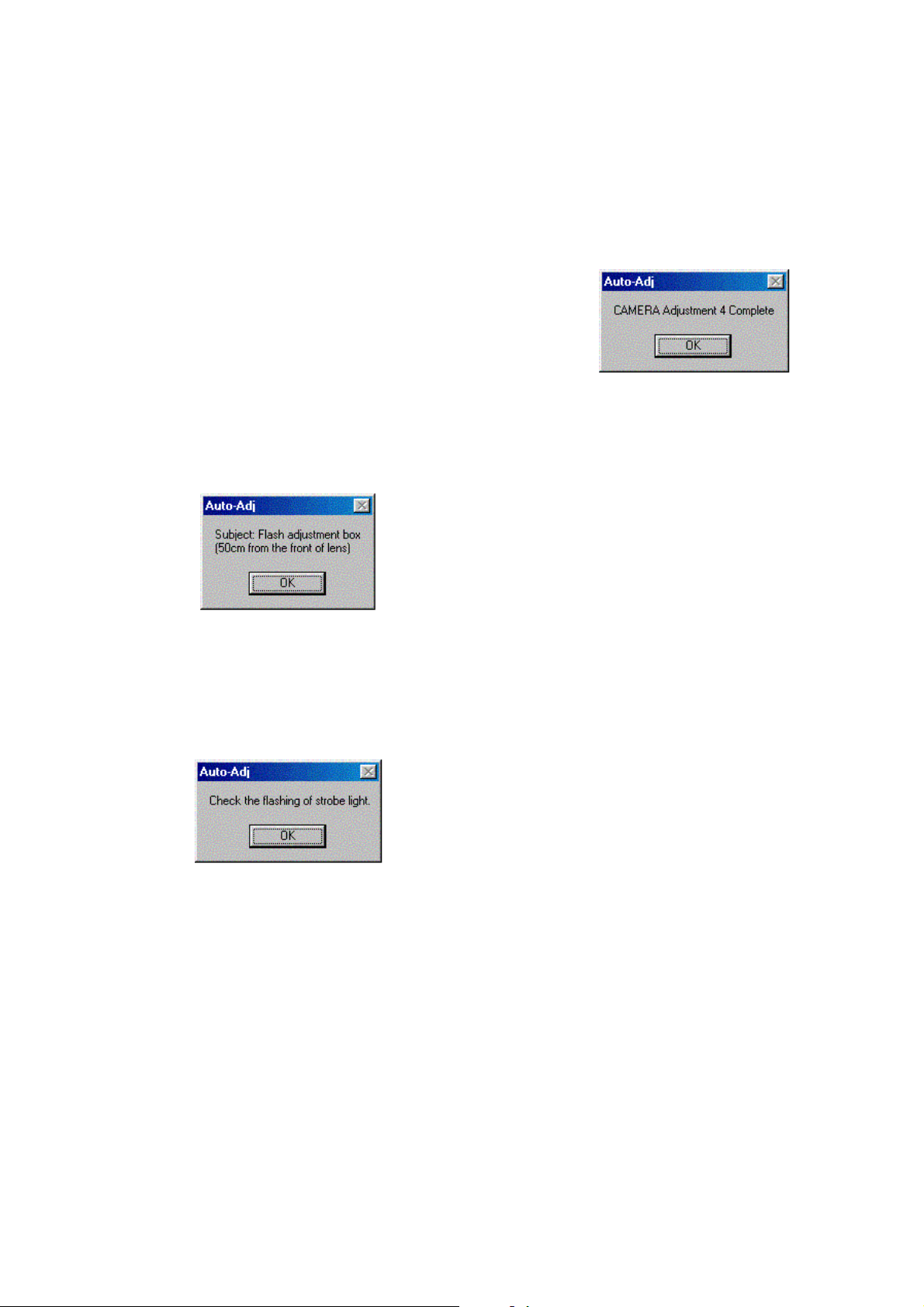
DSC-P73
4. CAMERA Adjustment 4
Note: “CAMERA Adjustment 4” is available only once after the
power is turned on. If the adjustment is retried, turn off the
power and turn on again.
[Automatic Adjustment Program execution items and
sequence]
1. Data Setting during Camera Adj.
2. Strobe Adj.
3. Auto Focus Illumination Check
4. Release of Data Setting during Camera Adj.
[Adjusting method]
1) Click the [CAMERA Adjustment 4 Start] button.
2) The Automatic Adjustment Program executes the “1. Data
Setting during Camera Adj.”.
3) Upon successful completion of the “1. Data Setting during
Camera Adj. ”, the follo wing message is displayed. Set the subject in accordance with the message.
(For the Flash adjustment box, refer to “3. Preparing the Flash
Adjustment Box” (see page 6-6).)
6) Upon successful completion of “2. Strobe Adj.”, “3. Auto Focus Illumination Check” is executed.
7) Upon successful completion of the “3. Auto Focus Illumination Check”, the “4. Release of Data Setting during Camera
Adj.” will be executed successively.
8) Upon successful completion of all items of the CAMERA
Adjustment 4, the following message is displayed. Click the
[OK] button.
Fig. 6-1-35
Fig. 6-1-33
4) Press the [OK] button, and the “2. Strobe Adj.” will be executed.
5) During execution of “2. Strobe Adj.”, the following message
is displayed. After checking the flashing of strobe light, click
the [OK] button. (This message is displayed 2 times during
execution of adjustment.)
Fig. 6-1-34
6-17
Page 20

DSC-P73
1-5. LCD SYSTEM ADJUSTMENTS
1-5-1. Function of Each Button on LCD System
Adjustment Screen
Click the [LCD SYSTEM ADJUSTMENT] button on the Main
Menu screen, and the “LCD SYSTEM ADJUSTMENT” screen in
Fig. 6-1-36 will appear.
1
2
43
Fig. 6-1-36
1 [To Menu] button
The Main Menu screen comes back.
2 [LCD Adjustment Start] button
“LCD Adjustment” starts.
1-5-2. Adjustment Items of LCD System Adjustment
The adjustment items of LCD system adjustment are as listed in
Table 6-1-4. The Automatic Adjustment Program executes the adjustment items if the LCD Adjustment Start button is clicked.
Button
Name
LCD
Adjustment
Adjustment Signal Page Address
LCD Initial Data 8F
Input
VCO adj. Arbitrary 8F 23
Contrast adj. 8F 2C
V-COM adj. 8F 24
White Balance adj. 8F 28, 2A
20 to 25, 27,
28, 2A, 2C,
34, 39
Table 6-1-4
3 [Reset] button
This button functions same as the Reset button of the camera.
4 [Release Data Setting] button
The data setting at the adjustment is cancelled.
During the data setting, the button color changes from “white”
to “red”. When the data setting is cancelled, the button color
returns to “white”.
(Use this button when an error occurred in the LCD adjustment. If the adjustment completed successfully, the data setting is automatically cancelled and the button color returns to
“white”.)
6-18
Page 21

DSC-P73
1-5-3. Adjusting Method
[Automatic Adjustment Program execution items and
sequence]
1. Data Setting during LCD Adj.
2. LCD Initial Data Input
3. VCO Adj.
4. Contrast Adj.
5. V -COM Adj.
6. White Balance Adj.
7. Release of Data Setting during LCD Adj.
[Adjusting method]
1) Click the [LCD Adjustment Start] button.
2) The Automatic Adjustment Program executes the items from
“1. Data Setting during LCD Adj.” to “4. Contrast Adj.”.
3) Upon successful completion of the “4. Contrast Adj.”, the following message is displayed during execution in “5. V-COM
Adj.”. On the SEUS screen, operate the UP/DOWN key so
that the brightness of portions A and B on the LCD panel is
equal. After the adjustment, click the [OK] button.
SEUS operation screen
UP/DOWN key
Fig. 6-1-40
Check on the LCD screen (V-COM Adj.)
A
B
Fig. 6-1-37
4) Upon completion of “5. V-COM Adj.”, “6. White Balance Adj. ”
is executed. The following messa ge is displayed, and then check
that LCD screen is not colored.
If colored, change the data of page: 8F , address: 28 and 2A on
the SEUS Operation screen to adjust so that the LCD screen is
not colored.
Fig. 6-1-38
5) If the [OK] button is clicked, “7. Release of Data Setting during LCD Adj.” will be executed.
A
B
B
A
A
B
Fig. 6-1-41
Fig. 6-1-39
6-19
Page 22
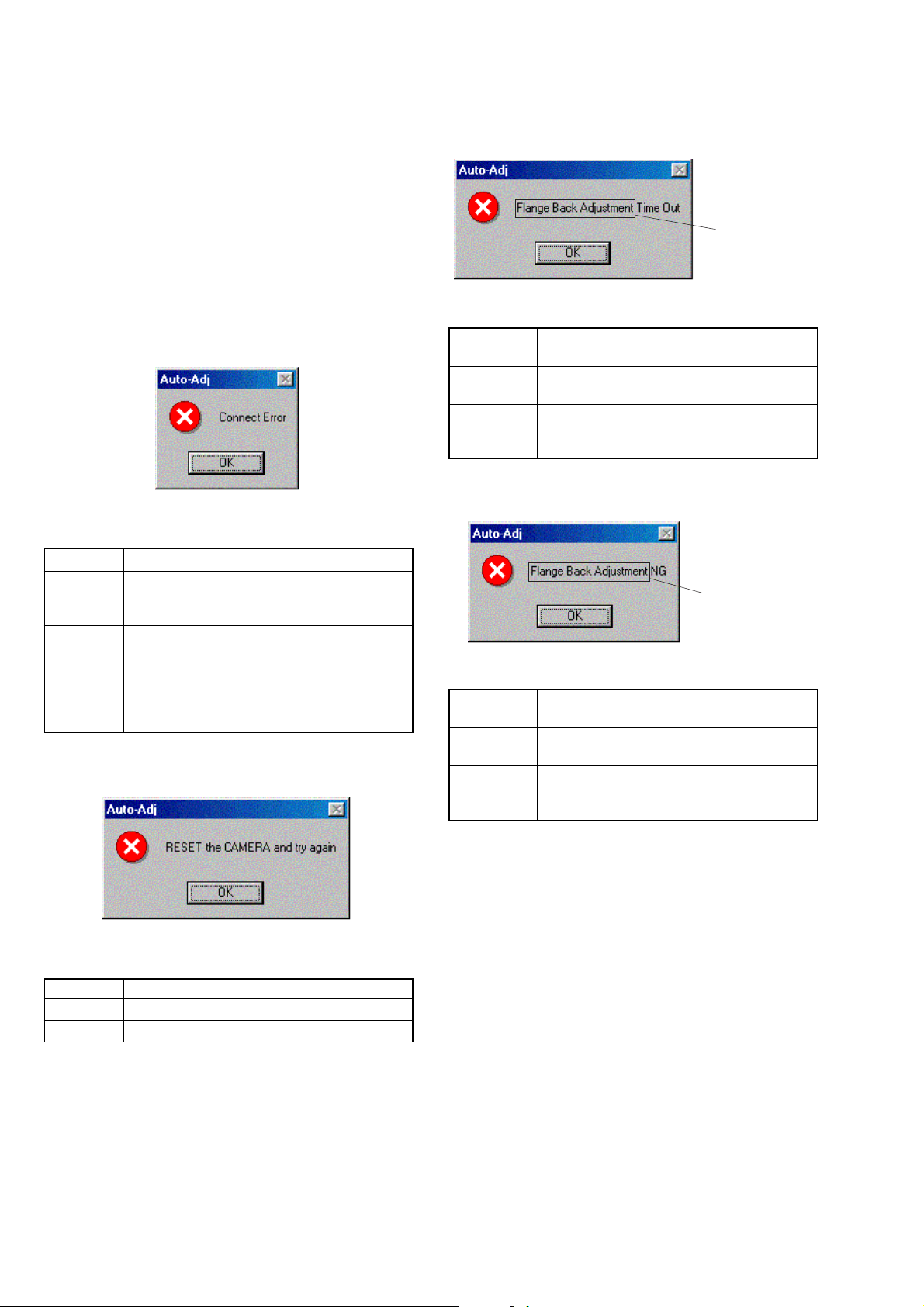
DSC-P73
1-6. ERROR
In case of an error during the execution of adjustment, the Automatic Adjustment Program interrupts the processing at that point,
and displays an error message, and then terminates the program
execution there.
1-6-1. Error Message
When an error message is displayed, perform the remedy given
below , and then retry adjustment. If the error message is displayed
though the remedy was performed, the circuits will be faulty.
1. Connect Error
Fig. 6-1-42
Symptom USB communication with the set is abnormal.
Cause • USB cable is not inserted tightly.
•Power supply is not installed correctly.
• Communication with SEUS is abnormal.
Remedy • Disconnect the USB cable once, and then re-
connect it tightly and check that the set is in
“USB Mode”.
• Install the power supply correctly.
• Start the SEUS and click the [Connect] to
check that the connection state is established.
2. RESET the CAMERA and Try Again
3. Adjustment Time Out
This part indicates
the adjustment
item in which
an error occurred.
Fig. 6-1-44
Symptom Adjustment does not finish within the specified
time.
Cause • Adjustment conditions are wrong.
•Data error exists in the camera.
Remedy • Check that the conditions such as a subject
are correct.
• Reset the camera.
4. Adjustment NG
This part indicates
the adjustment
item in which
an error occurred.
Fig. 6-1-45
Symptom The adjusted data does not become the speci-
fied value.
Cause • Adjustment conditions are wrong.
•Data error exists in the camera.
Remedy • Check that the conditions such as a subject
are correct.
• Reset the camera.
Fig. 6-1-43
Symptom The camera is not ready for adjustment.
Cause •Data error exists in the camera.
Remedy • Reset the camera.
6-20
Page 23

DSC-P73
5. Data Save Error
How to cancel the
data setting during
adjustment is
display here.
Fig. 6-1-46
Symptom data cannot be saved normally. (The data set-
ting during adjustment cannot be cancelled)
Cause •Data writing to the flash memory failed.
• Connection is faulty.
•Power supply is not installed correctly.
Remedy • On the SEUS Operation screen, [Set] the data
to the pages and addresses displayed in the
message, and [Save] them. (Cancel manually the data setting during adjustment.)
• Check the connection.
• Install the power supply correctly.
1-6-2. Precautions When an Error Occurred
The Automatic Adjustment Program sets the data for adjustment
before the adjustment starts. Accordingly, if the adjustment terminates by an error, the data during the adjustment may be left in the
camera.
Note 1: With this data left in the camera, the camera will not
operate normally.
In this case, the
“red” on the screen as shown in Fig. 6-1-47, 48 and 49. Click the
[Release Data Setting] button is displayed in
[Release Data Setting] button to cancel the data setting. When
the data setting is cancelled, the button color becomes “white”.
Note 2: When “Data Save Error” occurred, the [Release Data
Setting] button is displayed in “white”.
To cancel the data setting, perform it on the SEUS Operation screen. How to cancel the data setting is displayed
in the error message.
Video System Adjustment screen
Fig. 6-1-47
Camera System Adjustment screen
Fig. 6-1-48
LCD System Adjustment screen
6-21
Fig. 6-1-49
Page 24

DSC-P73
Ver 1.1 2004.05
1-7. INITIALIZATION OF DATA
1. Initializing All Page Data
By performing the following procedure, data of all pages will be
initialized.
Note: If all page data have been initialized, all adjustments need
to be performed again.
Initializing Method:
1) Select page: 00, address: 01 and set data: 01.
2) Click [Sector Write] on the SEUS screen to display the SEUS
SECTOR WRITE screen.
3) Check that the SET ID is “06”.
4) Click [All] of the ALL SELECT buttons to select all pages.
(Fig. 6-1-50 A)
5) Click [Write] to write the initializing data to the flash memory
of the camera.
6) Wait for 3 sec.
7) Click [Close] to close the SEUS SECTOR WRITE screen.
8) Select page: 8E, address: 00 and set data: 20.
9) Click [Save] on the SEUS screen.
10) Wait for more than 3 sec.
11) Select page: 80, address: 30, and check that the data is “00”.
Processing after Completing Initializing
Order Page
1200029 [Set]
2200129 [Set] (Note)
Note: At this time, the camera is reset and the power is turns off
Address
once and then on again. Accordingly, the message “Receive Packet Error” is displayed on the SEUS screen, and
the SEUS goes in “disconnect” state, but this is not a
trouble. Click [Connect] on the SEUS screen to restore
the “connected” state. (In case that the power does not turn
on again, press the power button.)
B
Data Procedure
06
2. Initializing Single Page Data
By performing the following procedure, data of the page that you
want to initialize will be initialized.
Note 1: If the 6E or 6F page data have been initialized, the fol-
lowing adjustment needs to be performed again.
1) Camera system adjustments
Note 2: If the 8F page data have been initialized, the following
adjustment needs to be performed again.
1) Video system adjustments
2) LCD system adjustments
Initializing Method:
1) Select page: 00, address: 01 and set data: 01.
2) Click [Sector Write] on the SEUS screen to display the SEUS
SECTOR WRITE screen.
3) Check that the SET ID is “06”.
4) Click “All” of the option buttons of target page. (Fig. 6-1-50
B)
5) Click [Write] to write the initializing data to the flash memory
of the camera.
6) Wait for 3 sec.
7) Click [Close] to close the SEUS SECTOR WRITE screen.
8) When 8E page is initialized, select page: 8E, address: 00 and
set data: 20.
9) Click [Save] on the SEUS screen.
10) Wait for more than 3 sec.
11) Select page: 80, address: 30, and check that the data is “00”.
Processing after Completing Initializing
Order Page
1200029 [Set]
2200129 [Set] (Note)
Note: At this time, the camera is reset and the power is turns off
once and then on again. Accordingly, the message “Receive Packet Error” is displayed on the SEUS screen, and
the SEUS goes in “disconnect” state, but this is not a
trouble. Click [Connect] on the SEUS screen to restore
the “connected” state. (In case that the power does not turn
on again, press the power button.)
Address
Data Procedure
A
Fig. 6-1-50
6-22
Page 25

Ver 1.1 2004.05
DSC-P73
6-2. SERVICE MODE
1. Setting the Test Mode
Page 2F Address 23
Data Function
80 Normal
00 Forced SET UP mode
01 Forced MOVIE mode
02 Forced PLAY mode
03 Forced CAMERA (Auto) mode
04 Forced CAMERA (Program Auto) mode
05 Forced CAMERA (Manual) mode
• Before setting the data, select page: 00, address: 01, and set
data: 01.
•For page: 2F , the data set is recorded in non-volatile memory by
saving data. In this case, the Test mode is not released even if
the camera is turned off, thus requiring extreme care.
• After completing adjustments/repairs, release the data setting.
1) Select page: 00, address: 01, and set data: 01.
2) Select page: 2F, address: 23, and set data: 80.
3) Save the data.
4) Wait for more than 3 sec.
5) Select page: 80, address: 30, and check that the data is “00”.
6) Select page: 00, address: 01, and set data: 00.
2. Bit V alue Discrimination
In the following items, the bit values must be discriminated from
the data displayed on the SEUS. Whether bit values are “1” or “0”
can be discriminated from the table shown below.
Data displayed on SEUS
0 0
bit 3 to bit 0 discriminated
bit 7 to bit 4 discriminated
Bit values
Display on the bit3 bit2 bit1 bit0
SEUS or or or or
bit7 bit6 bit5 bit4
00000
10001
20010
30011
40100
50101
60110
70111
A
B
81000
91001
A1010
B1011
C1100
D1101
E1110
F1111
Example: If the displayed data is “8E”, bit 7 - bit 4 values can be
discriminated from block (A), and also bit 3 - bit 0 values from block (B).
6-23
Page 26

DSC-P73
3. LED Check
Page 20 Address 04
Page 80 Address 12
Page 8E Address FE
Using method:
1) Select page: 00, address: 01, and set data: 01.
2) Select page: 20, address: 04, and set data: 02.
3) Select page: 8E, address: FE, and set data: 20.
4) Select page: 80, address: 12, and set data: 01.
5) Check that all LED are lit.
• SELF TIMER/AF ILLUMINATOR
• SELF TIMER/RECORRDING
• AE/AF LOCK
• FLASH CHARGE
• MS ACCESS
6) Select page: 80, address: 12, and set data: 00.
7) Select page: 20, address: 04, and set data: 00.
8) Select page: 8E, address: FE, and set data: 00.
9) Select page: 00, address: 01, and set data: 00.
10) Click [Disconnect] on the SEUS screen.
11) Disconnect the USB cable.
12) Turn off the power.
4. Switch Check (1)
Page 80 Address 13
Function When data = 00 When data = 01When data = 02
Shutter button
(XAE LOCK SW) OFF ON ON
(CONTROL SWITCH BLOCK S003)
Shutter button
(XSHTR ON SW) OFF OFF ON
(CONTROL SWITCH BLOCK S003)
Using method:
1) Select page: 80, address: 13.
2) By discriminating the read data, the state of the switches can
be discriminated.
6-24
Page 27
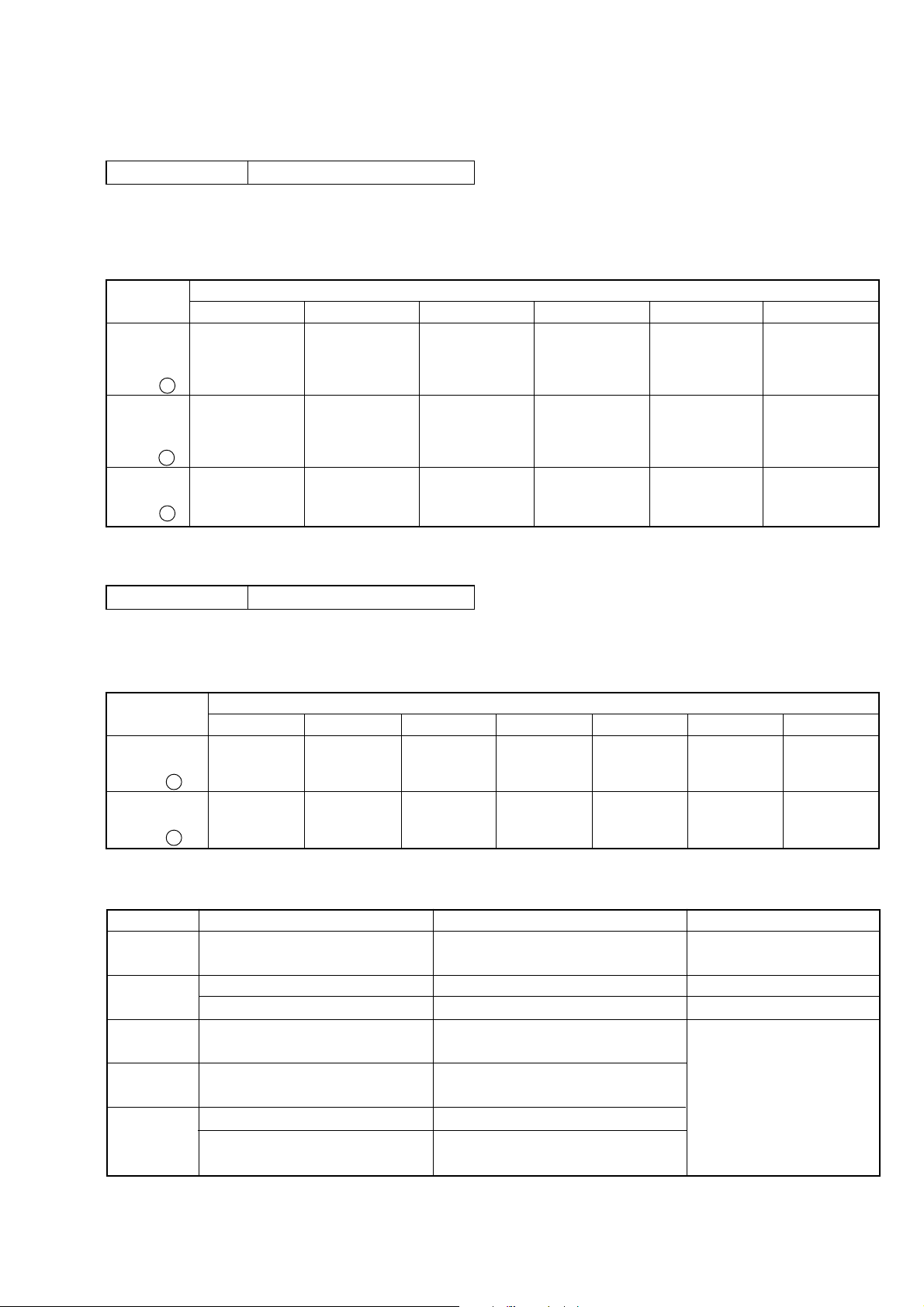
5. Switch Check (2)
Page 20 Addresses 90 to 92
Using method:
1) Select page: 20, addresses: 90 to 92.
2) By discriminating the read data, the pressed key can be discriminated.
DSC-P73
Address
90
(KEY AD0) (SW-419 board) (SW-419 board) (SW-419 board) (SW-419 board)
(IC401 J6 ) (S255) (S251) (S258) (S260)
91
(KEY AD1) (SW-419 board) (SW-419 board) (SW-419 board) (SW-419 board)
(IC401 H6 ) (S256) (S252) (S254) (S259)
92 ZOOM W ZOOM T
(KEY AD2) (SW-419 board) (SW-419 board) No key input
(IC401 G6 ) (S253) (S257)
6. Mode Dial Check
Page 20 Addresses 95, 96
Using method:
1) Select page: 20, addresses: 95 and 96.
2) By discriminating the read data, the state of the mode dial can be discriminated.
Address
95 SET UP MOVIE PLAY AUTO
(MODE DIAL0) (Control switch (Control switch (Control switch (Control switch (Control switch (Control switch Others
(IC401 J8 ) block) block) block) block) block) block)
96 Twilight
(MODE DIAL1) (Control switch (Control switch (Control switch (Control switch (Control switch (Control switch Others
(IC401 J9 ) block) block) block) block) block) block)
00 to 0C 0D to 28 29 to 4A 4B to 77 FF
CONTROL DOWN
CONTROL RIGHT
00 to 0C 0D to 28 29 to 4A 4B to 77 78 to 9B 9C to E4 FF
CONTROL UP MENU
CONTROL LEFT CONTROL SET
Twilight portrait
Candle Landscape Beach Soft snap
Data
IMAGE SIZE/
DELETE
LCD STATUS/
LCD ON/OFF
Data
P (Program Auto)
No key input
No key input
M (manual)
7. Self Diagnosis Code
Display Code
C:32:ss
C:13:ss
E:61:ss
E:91:ss
E:92:ss
Turn the power off and on again.
Format the “Memory stick”.
Insert a new “Memory Stick”.
Checking of lens drive circuit.
Checking of flash unit or replacement
of flash unit.
Insert a batteries correctly. Batteries are pack is not inserted correctly.
Turn the power off and on again.
Countermeasure
Cause
Trouble with hardware.
Unformatted memory stick is inserted.
Memory stick is broken.
When failed in the focus and zoom
initialization.
Abnormality when flash is being
charged.
Batteries were installed or removed when
using the AC adaptor.
6-25
Caution Display During Error
SYSTEM ERROR
FORMAT ERROR
MEMORY STICK ERROR
—
Page 28

DSC-P73
FOR CAMERA COLOR REPRODUCTION ADJUSTMENT
Take a copy of CAMERA COLOR
REPRODUCTION FRAME with a
clear sheet for use.
For NTSC mode
R-Y
M
G
R
Y
E
W
B-Y
B
G
C
Y
✄
DSC-P73
✄
6-26E
6-26
Page 29

Reverse
987673352.pdf
Revision History
Ver.
1.0
1.1
Date
2004.04
2004.05
History
Official Release
Correction-1
(C1)
Contents
—
• Correction of the data save method
S. M. correction:Page 6-7, Page 6-22,
Page 6-23
S.M. Rev.
issued
—
Yes
