Sony DSC-P41, DSC-P43 Operating Instruction
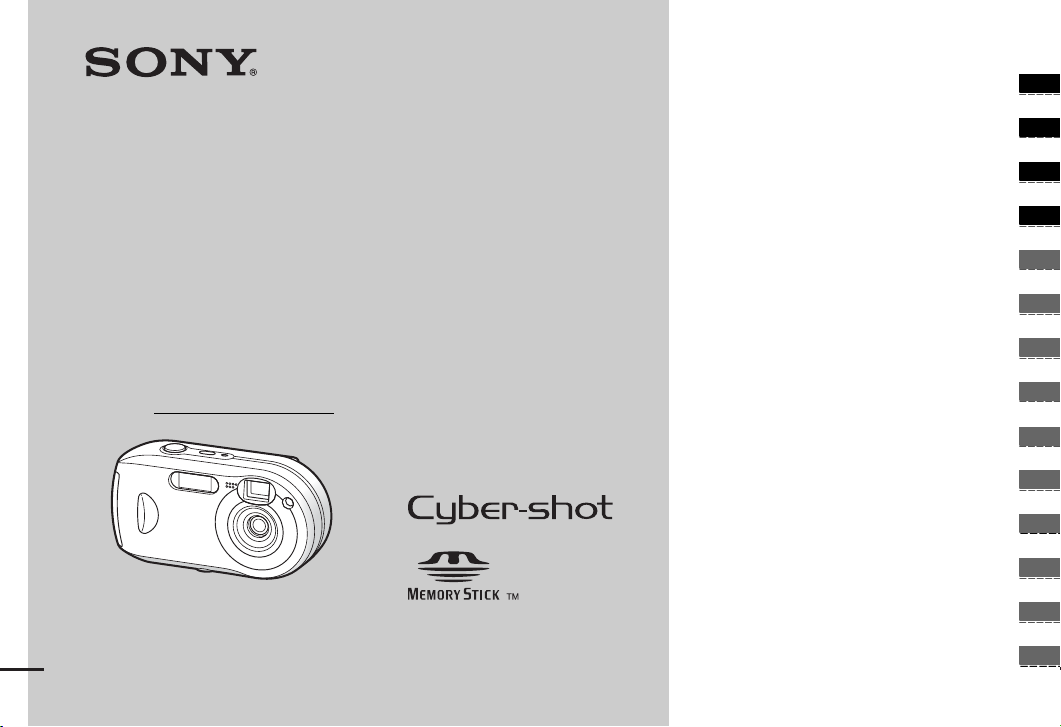
3-091-349-12(1)
_
_
_
_
_
_
_
_
_
_
_
_
_
_
Getting started_______________________
Shooting still images_________________
Digital Still Came ra
Operating Instructions
Before operating the uni t, ple ase read this manual thoroughly, and
retain it for future reference.
Owner’s Record
The model and serial numbers are located on the bottom. Record the
serial number in the space provided below. Refer to thes e numbers
whenever you call upon your Sony dealer regarding this pro duc t.
Model No. DSC-P41/P43
Serial No.
DSC-P41/P43
© 2004 Sony Corporation
Viewing still images__________________
Deleting still images _________________
Before advanced oper at ions ____________
Advanced still image shooting __________
Advanced still image viewing ___________
Still image editing _____________________
Still image printing ____________________
(PictBridge printer)
Enjoying movies ______________________
Enjoying images on your co mputer______
Troubleshooting ______________________
Additional information__________________
Index _____________________________
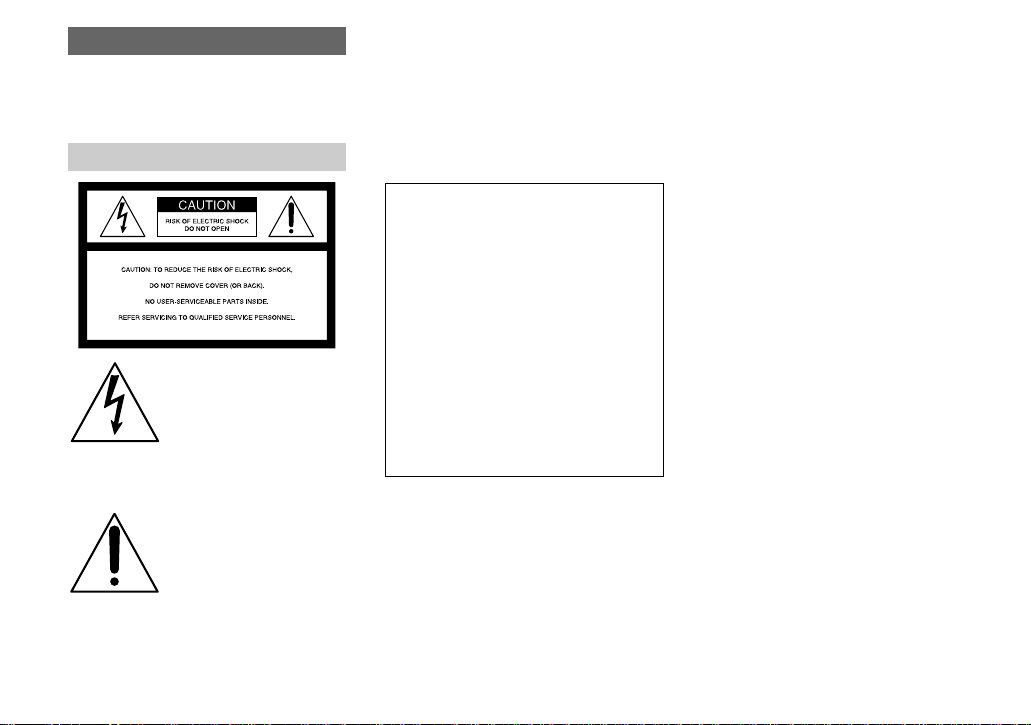
WARNING
To prevent fire or shock hazard, do
not expose the unit to rain or
moisture.
For the Customers in the U.S.A.
This symbol is intended to
alert the user to the presence
of uninsulated “dangerous
voltage” withi n the p r o duct’s
enclosure that may be of
sufficient magnitude to
constitute a risk of electric
shock to persons.
This symbol is intended to
alert the user to the presence
of important operating and
maintenance (servicing)
instructions in the literature
accompanying the appliance.
If you have any questions about this product,
you may call:
Sony Customer Information Services Center
1-800-222-SONY (7669)
The number below is for the FCC related
matters only.
Regulatory Information
Declaration of Conformity
Trade Name: SONY
Model No.: DSC-P41, DSC-P43
Responsible Party:Sony Electronics Inc.
Address: 16450 W. Bernardo Dr,
San Diego, CA 92127
U.S.A.
Telephone No.: 858-942-2230
This device complies with Part 15 of the
FCC Rules. Operation is subject to the
following two conditions: (1) This device
may not cause harmful interfe rence, a nd (2)
this device mus t acce pt an y in t erference
received, including interference that may
cause undesired operation.
CAUTION
You are cautioned that any changes or
modifications not expressly approved in this
manual could void your authority to operate
this equipment.
Note:
This equipment has been tested and found to
comply with the limits for a Class B digital
device, pursuant to Part 15 of the FCC Rules.
These limits are des igne d to provide
reasonable protection aga ins t harmful
interference in a re sidential installat ion. This
equipment generates, uses, and can r ad iate
radio frequency energy and, if not installed
and used in accordance with the instructions,
may cause harmful interference to radio
communications. However, there is no
guarantee that interference will not occur in a
particular installation. If this equipment does
cause harmful interference to radio or
television reception, which can be determined
by turning the equipment off and on, the user
is encouraged to try to corre ct the int erferen ce
by one or more of the following measures:
—Reorient or relocate the receiving antenna.
—Increase the separation betw een the
equipment and receiver.
—Connect the equipment into an outlet on a
circuit different from tha t to wh ich the
receiver is connected.
—Consult the dealer or an experienced
radio/TV technician for help.
The supplied interface cable mus t be used
with the equipment in order to comply with
the limits for a digital device pur sua n t to
Subpart B of Part 15 of FCC Rules.
2
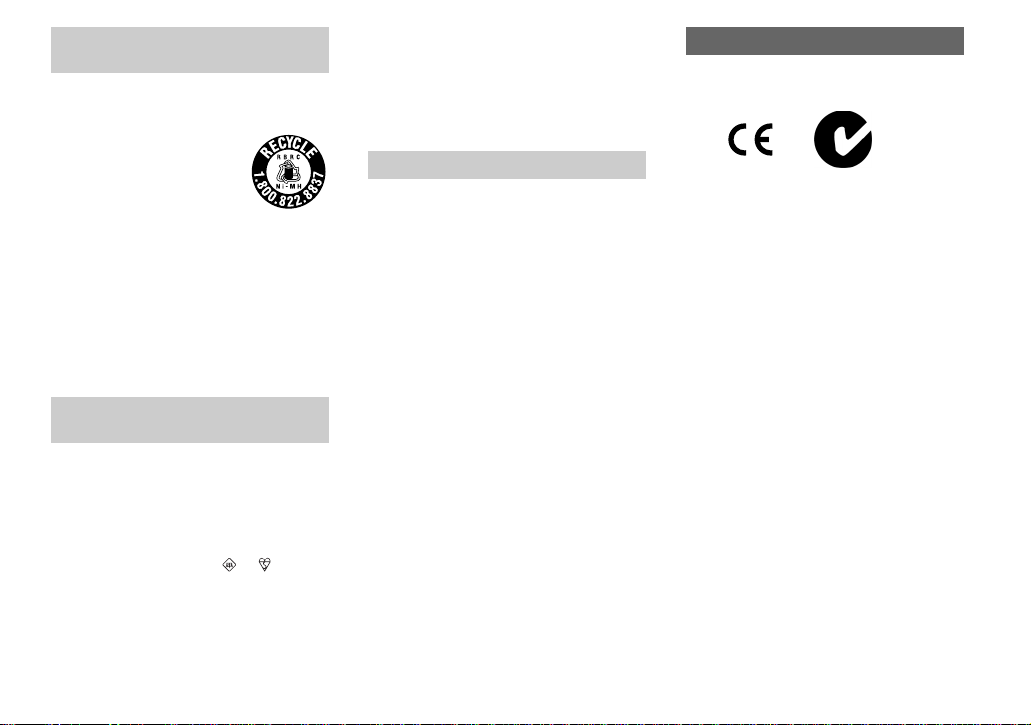
For the Customers in the U .S.A.
and Canada (DSC-P43 only)
RECYCLING NICKEL METAL
HYDRIDE BATTERIES
Nickel Metal Hydride batteries
are recyclable.
You can help preserve our
environment by returning your
used rechargeable batteries to
the collection and recycling location nearest
you.
For more information regarding recycling of
rechargeable batteries, call toll free
1-800-822-8837, or
visit http://www.rbrc.org/
Caution: Do not handle damaged or leaking
Nickel Metal Hydride batteries.
Notice for the customers in the
United Kingdom
A moulded plug complying with BS 1363 is
fitted to this equipment for your safety a nd
convenience.
Should the fuse in the plug supplied need to be
replaced, a fuse of the same rating as the
supplied one and approved by ASTA or BSI to
BS 1362, (i.e., marked with or mark)
must be used.
If the plug supplied with this equipm e nt ha s a
detachable fuse cover, be sure to attach the
fuse cover after you change the fuse. Never
use the plug without the fuse cover. If you
should lose the fuse cover, please contact your
nearest Sony service station.
For the Customers in Europe
This product has been tested and found
compliant with the limits sets out in the EM C
Directive for using connection cables shorter
than 3 meters (9.8 feet).
Attention
The electromagnetic fields at the specif ic
frequencies may influen ce the pic tur e an d
sound of this digital camera.
Notice
If static electr icity or ele ctromag netism causes
data transfer to discont inue midway (fail),
restart the application or disconnect and
connect the USB cable again.
Certain countries or regions may regulate
disposal of the battery used to power this
product. Please consult with your local
authority.
“Memory Stick”
N50
For the Cu stomers in the U.S.A.
and Canada
THIS CLASS B DIGITAL DEVICE
COMPLIES WITH PART 15 OF THE FCC
RULES AND THE CANADIAN ICES-003
OPERATION IS SUBJECT TO THE
FOLLOWING TWO CONDITIONS:
(1) THIS DEVICE MAY NOT CAUSE
HARMFUL INTERFERENCE, AND (2)
THIS DEVICE MUST ACCEPT ANY
INTERFERENCE RECEIVED,
INCLUDING INTERFERENCE THA T MAY
CAUSE UNDESIRED OPERATION.
3
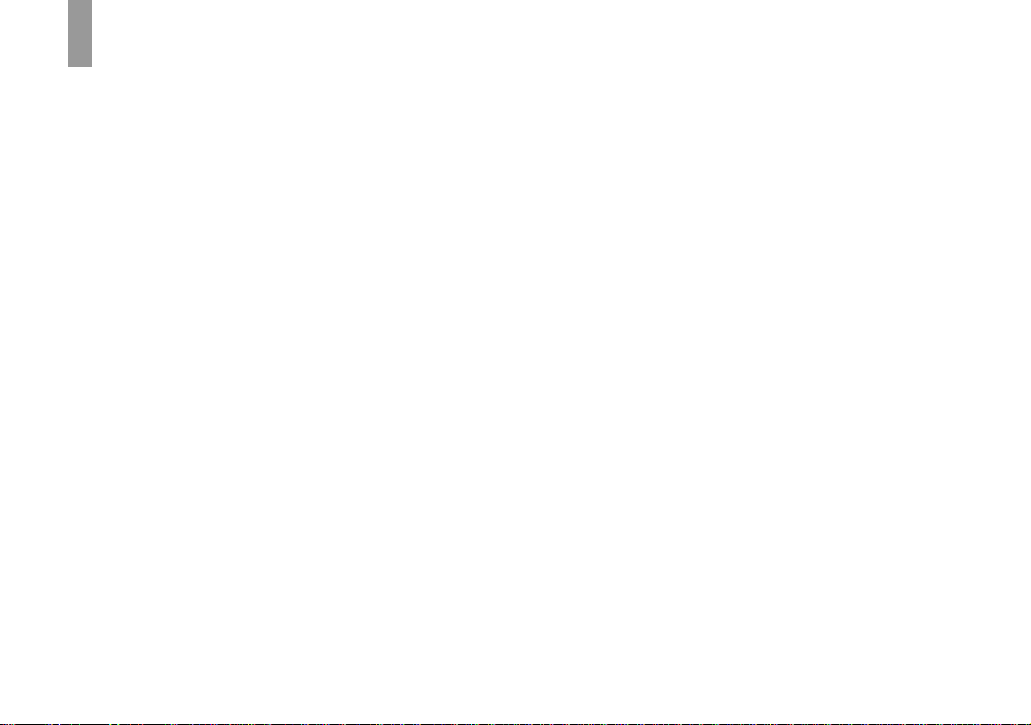
Read this first
Trial recording
Before you record one-time events, you may
want to make a trial recording to make sure
that the camera is working correctly.
No compensation for contents of the
recording
Contents of the recording cannot be
compensated for if recording or playback is
not possible due to a malfunction of your
camera or recording medium, etc.
Back up recommendation
To av oid the potential risk of data loss, always
copy (back up) data to a disk.
Notes on image data compatibility
• This camera conforms with the Design rule
for Camera File system universal standard
established by the JEITA (Japan Electronics
and Information Technology Industries
Association).
• Playback of images recorded with your
camera on other equipment and playbac k of
images recorded or edited with other
equipment on your camera are not
guaranteed.
Precaution on copyright
Television programs, films, video tapes, and
other materials may be copyrighted.
Unauthorized recording of such materials may
be contrary to the provision of the copyright
laws.
4
Do not shake or strike the camera
In addition to malfunctions a nd ina bility to
record images, this may ren d er th e “M emory
Stick” unusable or image data bre ak down,
damage or loss may occur.
LCD screen, LCD finder (onl y models
with an LCD finder) and lens
• The LCD screen and the LCD finder are
manufactured using extremely highprecision technology so over 99.99% of the
pixels are operational for effective use.
However, there may be some tiny black
points and/or bright points (whit e , red, blue
or green in color) that constantly appear on
the LCD screen and the LCD finder. These
points are normal in the manufacturing
process and do not affect the recording in
any way.
• Be careful when p l acing the cam er a near a
window or outdoors. Exposing the LCD
screen, the finder or the lens to direct
sunlight for long periods may cause
malfunctions.
• Do not press the LCD screen hardly. The
screen may be uneven and that may cause a
malfunction.
• Images may be tr ai led on the LCD screen in
a cold location. This is not a malfunction.
Remove dirt from the surface of the
flash
If the dirt changes color or sticks to th e
surface of the flas h due to the h eat of the flash,
sufficient light may not be emitted.
Do not get the camera wet
When taking pictures outdoor s in the rain or
under similar conditions, be care f ul not to get
the camera wet. If wate r ge ts inside of the
camera, it may cause the camera to
malfunction, sometimes beyond repair. If
moisture condensation occurs, see page 111
and follow the instructions on how to remove
it before using the camera.
Do not expose the camera to sand or
dust
Using the camera in sandy or dusty locations
may cause a malfunction .
Do not aim the camera at the sun or
other bright light
This may cause irrecoverable damage to your
eyes or the malfunction of your camera.
Note on locations where you can
use the camera
Do not use the camera near a location that
generates strong radio waves or emits
radiation. The camera may not be able to
record or play back properly.
The pictures used in this manual
The photographs used as examp les of pict ures
in this manual are rep r od u ced images, and are
not actual images shot using this camera.
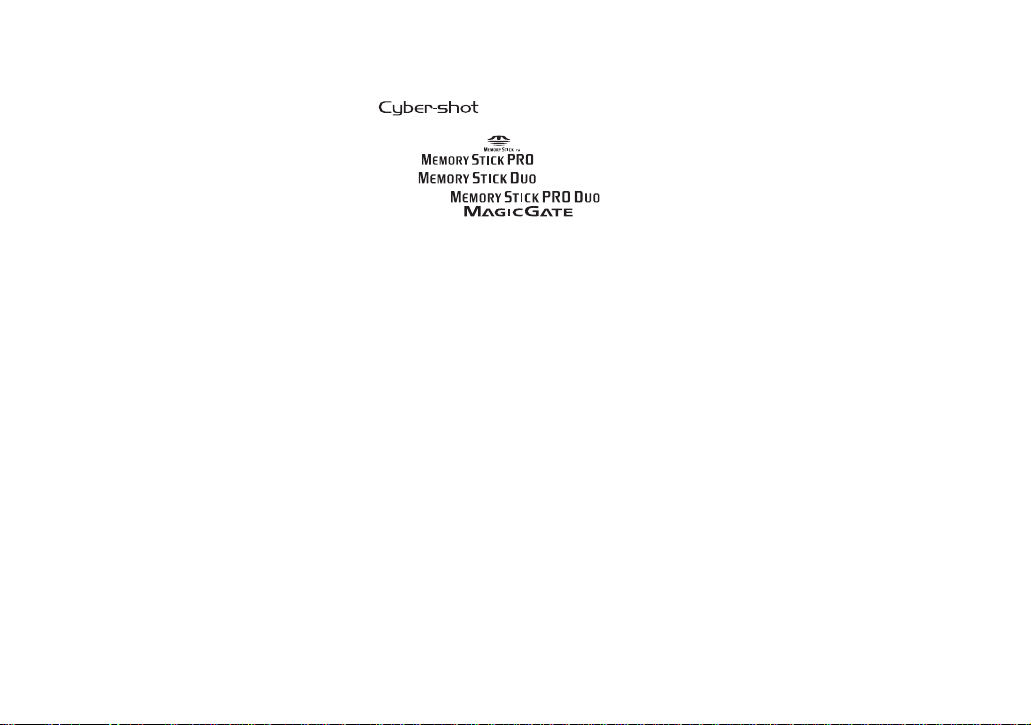
The illustrations and screen status
used in manual
The illustrations an d s creen status used in th is
manual are of the DSC-P43 unless noted
otherwise.
Trademarks
• is a trademark of Sony
Corporation.
• “Memory Stick,” , “Memory Stick
PRO,” , “Memory Stick
Duo,” , “Memory Stick
PRO Duo,” ,
“MagicGate,” are
trademarks of Sony Corporation.
• Picture Package is a trademark of Sony
Corporation.
• Microsoft, Windows, Windows Media, and
DirectX are either registered trademarks or
trademarks of Microsoft Corpor a tion in the
United States and/or other countries.
• Macintosh, Mac OS, QuickTime, iMac,
iBook, PowerBook, Power Mac and eMac,
are trademarks or registered trademarks of
Apple Computer, Inc.
• Macromedia and Flash are trademarks or
registered tradem arks of Macromedi a, Inc. in
the United States and/or other countrie s.
• Intel, MMX, and Pentium are trademarks or
registered trademarks of Intel Corpora ti on.
• In addition, system and product names used
in this manual are, in general, trad e mar ks or
registered trademarks of their respective
developers or manufacturers. However, the
™
or ® marks are not used in all cases in this
manual.
5
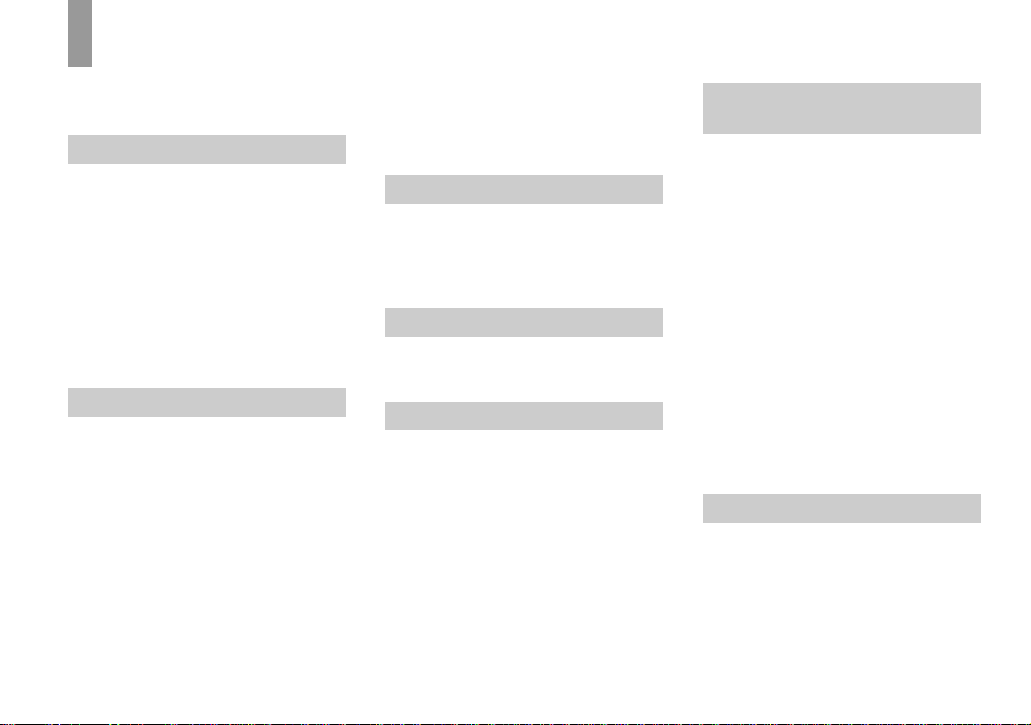
Table of contents
Read this first............................................4
Identifying the parts..................................8
Getting started
Preparing batteries.................................. 10
On handling of batteries............... ...........10
Charging the batteries
(DSC-P43 only)..............................11
Inserting the batteries..............................12
Using the AC Adaptor............................15
Using your camera abroad......................16
Turning your camera on/off....................16
How to use the control button.................17
Setting the date and time.........................17
Shooting still images
Inserting and removing a
“Memory Stick...............................20
Setting the still image size......................21
Image size and quality ............................22
Basic still image shooting
– Using auto mode..........................24
Checking the last image shot
– Quick Review..............................26
Using the zoom feature.......................27
Using the self-timer............................ 28
Selecting a flash mode........................29
Shooting images with the finder.........31
6
Inserting the date and time on a still
image.............................................. 32
Shooting according to scene conditions
........................................................ 34
Viewing still images
Viewing images on the L CD screen of
your camera.................................... 37
Viewing images on a TV screen
(DSC-P43 only) .......... ...................39
Deleting still images
Deleting images.............................. ........ 41
Formatting a “Memory Stick”................43
Before advanced operations
How to setup and operat e your camera .. 45
Changing menu settings..................... 45
Changing items on the Setup scre en .. 46
Deciding the still image quality.............. 46
Creating or selecting a folder................. 47
Creating a new folder.........................47
Selecting the recording folder............ 48
Advanced still image
shooting
Choosing an auto focus method..............49
Choosing a focus range finder frame
– AF range finder............................49
Choosing a focus operation
– AF Mode......................................50
Setting the distance to the subject
– Focus preset .................................51
Adjusting the exposure
– EV adjustment.............................52
Selecting the metering mode...................54
Adjusting color tones – White Ba lance...55
Adjusting the flash level – Flash Level...56
Shooting images in succession................56
Shooting in Multi Burst mode
– Multi Burst...................................57
Shooting with special effects
– Picture Effect...............................58
Advanced still image viewing
Selecting the folder and playing back
images – Folder .... ..........................59
Enlarging a p o rtion of a still image
– Playback zoom.............................60
Playing back successive images
– Slide show ...................................61
Rotating still images – Rotate.................62
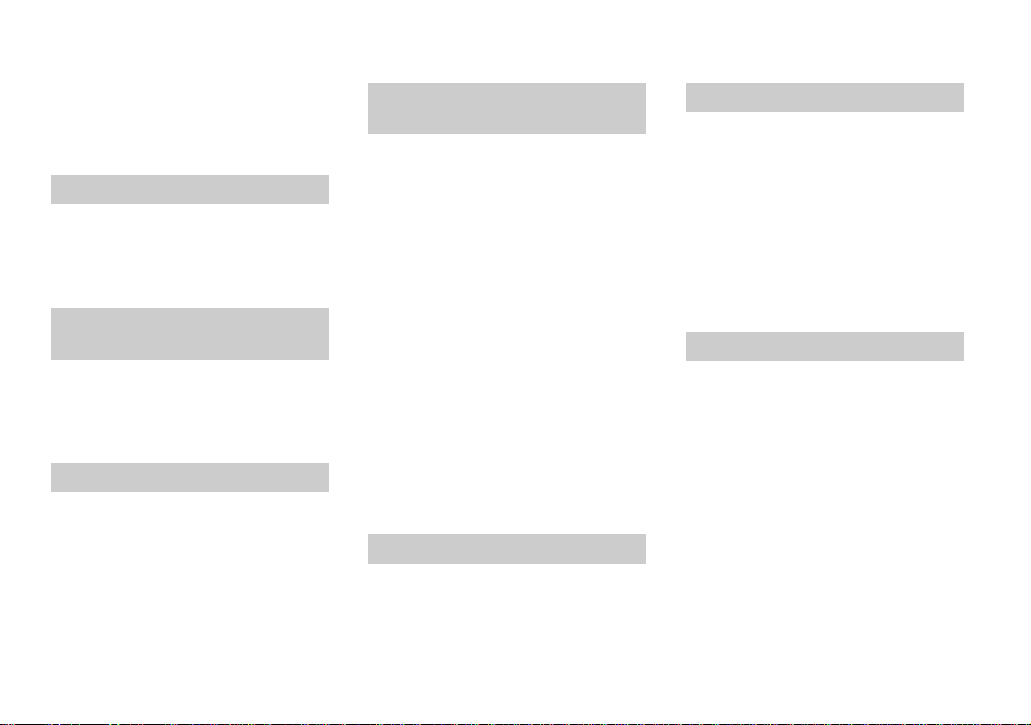
Playing back images shot in Multi Burst
mode ...............................................62
Playing back continuously..................63
Playing back frame by frame..............63
Still image editing
Protecting images – Protect.....................64
Changing image size – Resize.................65
Choosing im ages to print
– Print (DPOF) mark......................66
Still image printing
(PictBridge printer)
Connecting to a P ictBridge compliant
printer..............................................68
Printing images........................................69
Printing index-images.............................71
Enjoying movies
Shooting movies......................................74
Viewing movies on the LCD screen .......75
Deleting movies .................... ..................76
Cutting movies........................................77
Enjoying images on your
computer
Copying images to your computer
– For Windows users......................79
Installing the USB driver....................80
Connecting the camera to your
computer.........................................81
Copying images.............................. ....82
Viewing the images on your
computer.........................................84
Image file storage destinations and file
names..............................................84
Viewing an image previously copied to a
computer.........................................86
Installing “Picture Package”...............86
Copying ima ges usi ng “Pict ure Pac kage”
........................................................88
Using “Picture Package”.................... 89
Copying images to your computer
– For Macintosh users ....................90
Using “ImageMixer VCD2”............... 91
Troubleshooting
Troubleshooting......................................93
Warnings and messages........................102
Self-diagnosis display – If a code star ting
with an alphabet lette r appears..... 104
Additional information
The number of images that can be saved/
shooting time.................................105
Menu items............................................106
Setup items............................................109
Precautions............................................111
The “Memory Stick”.............................112
The batteries................... .......................113
The battery charger (DSC-P43 only) ....114
Specifications........................................114
The LCD screen ............................ ........116
Index
Index......................................................120
7
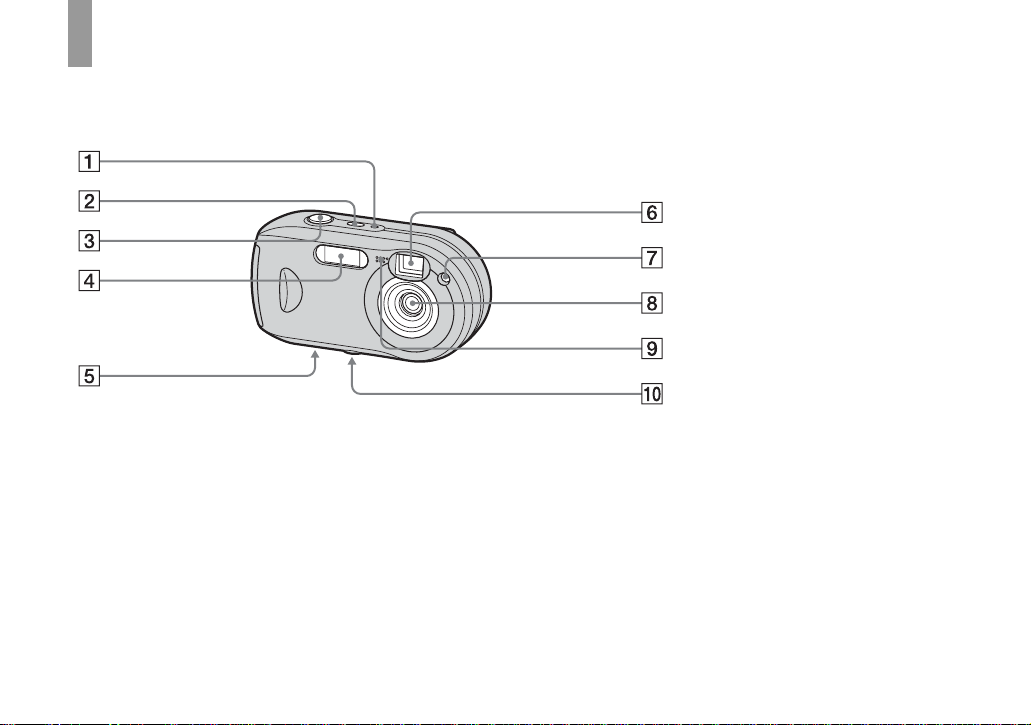
Identifying th e parts
See the pages in parentheses for details of
operation.
A POWER lamp (16)
B POWER button (16)
C Shutter button (24)
D F l ash (2 9)
E Speaker (bottom surface)
F Finder window
G Self-timer lamp (28)/
AF illumina tor (31, 109)
H Lens
I M icrophone
8
J Tripod receptacle (bottom
surface)
• Use a tripod with a screw length of less than
7
5.5 mm (
/32 inch). You will be unable to firmly
secure the camera to tripods having longer
screws, and may damage the camera.
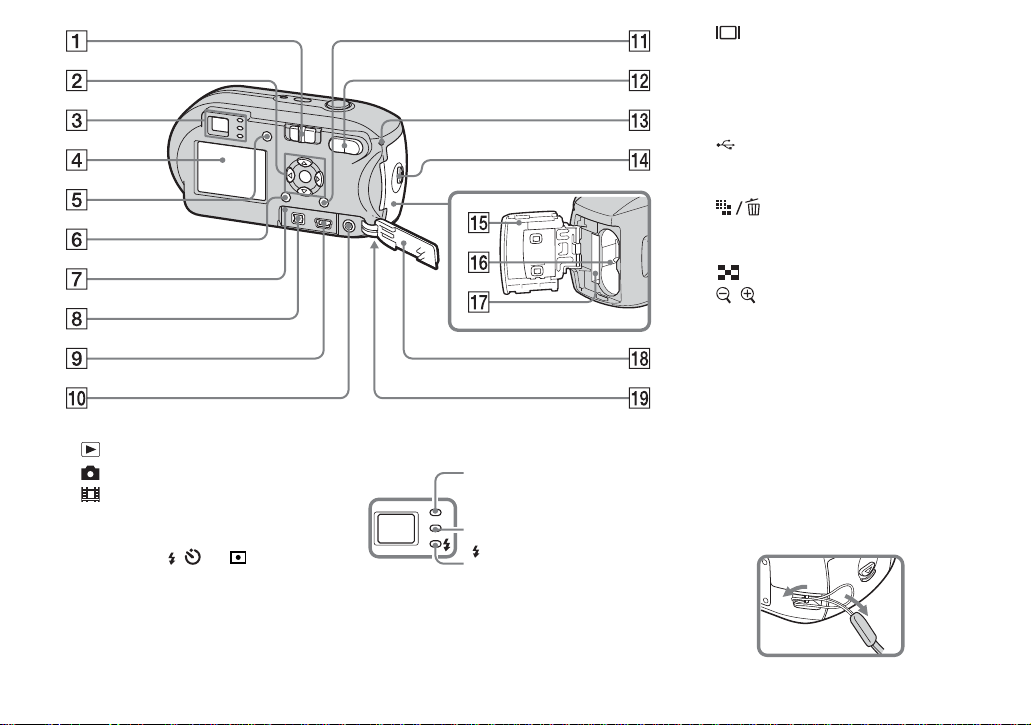
A Mode swi tch
: To view or edit images
: To shoot still images
: To shoot movies
B Control button
Menu on: v/V/b/B/z (17)
Menu off: //7/ (29/28 /26 /
54)
C Finder (31)
Self-timer/recording
lamp (red) (28/25)
AE/AF lock lamp
(green) (25)
(Flash charge) lamp
(orange) (29)
D L CD screen
For details on the items on the LCD screen,
see pages 116 to 119.
E (LCD status/LCD on/off)
button (31)
F M ENU button (45, 106)
G RESET button (93)
H DC IN jack (15)
I
(USB) jack (81)
J A/V OUT (MONO) jack (DSC-P43
only) (39)
K (Image Size/Delete)
button (21, 41)
L D-Zoom (W/T) buttons (27)/
(Index) button (38)/
/ (Playback zoom) buttons
(60)
M Access lamp (20)
N OPEN button (12)
O Bat tery/ “M emo ry St ick” cover
(12)
P Bat tery i nsertion slot (12)
Q
“Memory Stick” insertion slot
R Jack cover (15)
S Hook for wrist strap (bottom
surface)
Attachin g th e wrist stra p.
(20)
9
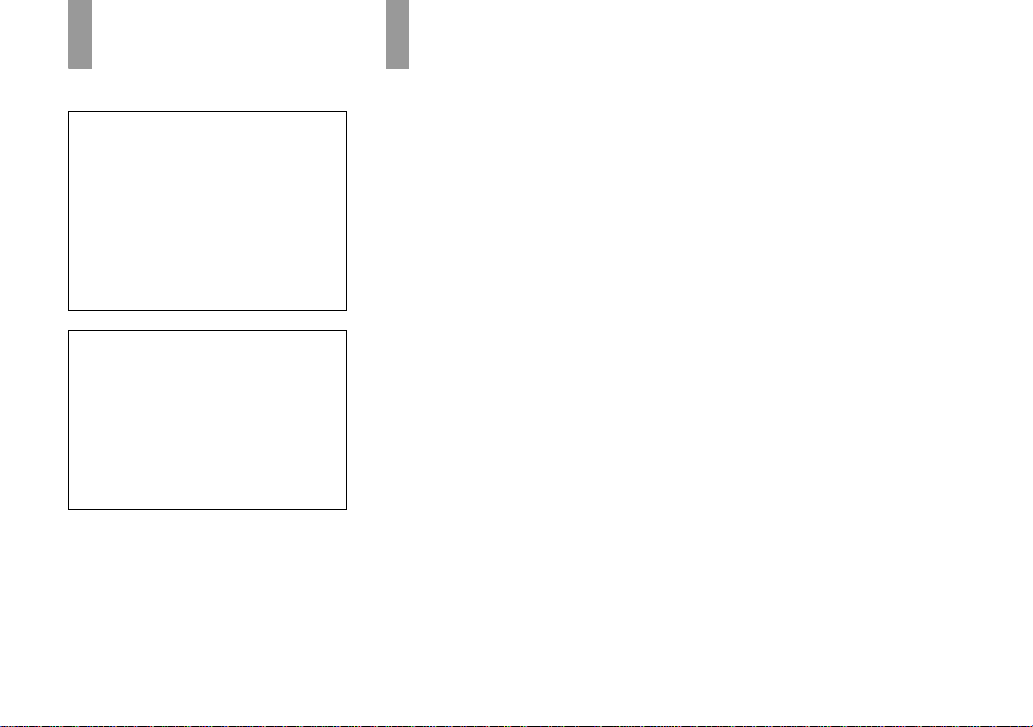
Getti
d
Preparing batteries
Use the following batterie s in th is ca mera.
Acceptable batteries
HR 15/51:HR6 (size AA) Nickel-Metal
Hydride batteries (2)
– NH-AA-DA (2) (supplied with the DSC-
P43)
– NH-AA-2DA twin-pack, etc. (not
supplied)
R6 (size AA) alkaline batteries (2)
– AM3-P2AE (supplied with the DSC-P41)
Batteries that cannot be used
Manganese batteries
Lithium bat teries
Ni-cad batteries
If you use the batteries described above, we
cannot guarantee full performance of the
camera by property of the batteries, such as
brownout of the batteries.
10
On handling of batt eries
Notes on the Nickel-Metal
Hydride batteries
• At the time of purchase, or when the
Nickel-Metal Hydride batteries have not
been used for a long time, they may not
fully charge. This is typical of this type
of battery, and is not a malfunction. If
this happens, repeatedly using up the
battery fully, and then recharging it,
should correct the problem.
• If the poles of the Nickel-Metal Hydride
batteries are dirty, the batteries may not be
charged properly. Occasionally clean the poles
of the batteries and the terminals of the charger
by wiping them with a dry cloth.
• When transporting the Nickel-Metal Hydride
batteries, be sure to use the battery case
(supplied with the DSC-P43). If the +/- metal
terminals are shorted, there is a possibility of
danger from excessive heat or fire.
• Even when Nickel-Metal Hydride batteries are
not being used they lose their charge naturally
over time. It is recommended that you recharge
the batteries just before using them.
• If you recharge Nickel-Metal Hydride batteries
before fully using up the existing charge, the
so-called memory effect* can occur, and the
low battery warning will be triggered sooner
than expected. Charging the battery after fully
depleting the existing charge should correct the
problem.
* The “memory effect” – the situation in which a
battery temporarily accepts a less than full
charge.
ng starte
• To use up the batteries completely, put the
camera in the slide show mode (page 61) and
leave it that way until the batteries are used up.
• Do not peel off the external seals or damage the
batteries. Never use batteries from which the
seals have been partially or completely
removed, or batteries that have been split in any
way. These may cause leakage, explosion, or
heat-up of the battery, and personal scald or
injury may be caused. These may cause a
malfunction of the battery charger.
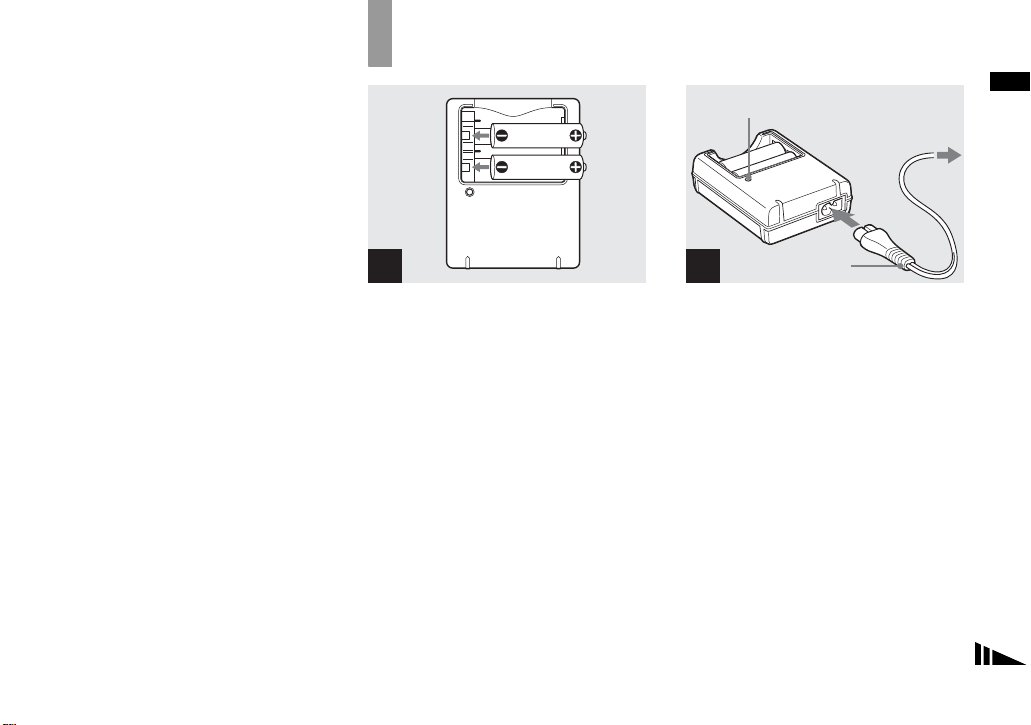
Charging the batteries (DSC-P43 only)
Notes on alkaline batteries
• The battery remaining indicator may not
display the correct information and the power
may shut off even if the battery remaining
indicator shows sufficient battery life
remaining.
• Do not mix new and old batteries.
• There is a big difference in the performance of
batteries of different types and of batteries
made by different manufacturers. This is
especially true in low temperatures, where
some batteries are noticeably weaker.
You may not be able to shoot in temperatures
below 5°C (41°F).
• Alkaline batteries may have a shorter life
compared to Nickel-Metal Hydride batteries.
• There is a big difference between available
shooting time and available playback time. Due
to the characteristics of alkaline batteries, the
camera may shut off if you change the position
of the mode switch. In this case, replace the
batteries with new ones or fully charged
Nickel-Metal Hydride batteries.
It is recommend that you use Nickel-Metal
Hydride batteries (supplied with the DSCP43 only) or that you use the nickel-metal
hydride batteries supplied with the
STAMINA “Quick charge” kit (not
supplied).
1
, Insert Nickel-Metal Hydride
batteries into the battery
charger (supplied) with the
correct polarity +/–.
• You cannot charge alkaline batteries
using the battery charger.
• Be sure to charge the Nickel-Metal
Hydride batteries supplied with your
camera before using them.
• Connect the battery charger to an easily
accessible wall outlet (wall socket) close by.
• Even if the CHARGE lamp is not lit, the set is
not disconnected from the AC power source
(mains) as long as it is connected to the wall
outlet (wall socket). If some trouble occurs
while using the battery charger, immediately
shut off the power by disconnecting the plug
from the wall outlet (wall socket).
CHARGE lamp
to a wall outlet
(wall socket)
Power cord
(Mains lead)
2
, Connect the battery charger to
a wall outlet (wall socket) using
the power cord (mains lead).
Charging starts, and the CH A RGE lamp
lights. When the CHARGE lamp goes out,
charging is finished.
For details on the battery charger, see page
114.
To remove the batteries
Press the - end of the battery down in order
to raise the + end, then remove the battery.
• When charging is finished, disconnect the
power cord (mains lead) from the wall outlet
(wall socket), and remove the Nickel-Metal
Hydride batteries from the battery charger.
Getting started
11
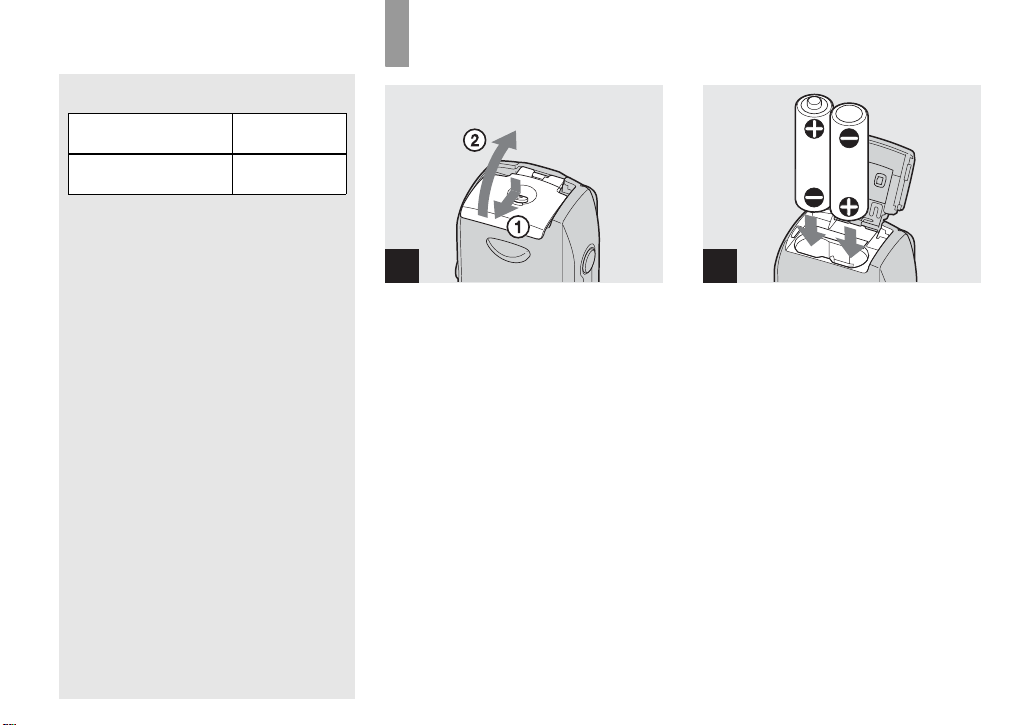
Charging time
Nickel-Metal Hydride
battery
NH-AA-DA × 2
(supplied)
This represents the time required to charge fully
depleted Nickel-Metal Hydride batteries using
the supplied battery charger in an environment
where the ambient temperature is 25°C (77°F).
• Charging is complete in approximately six
hours. The CHARGE lamp may remain lit
longer than six hours, but this is not a
malfunction.
• If you use the battery charger supplied with the
STAMINA “Quick charge” kit (not supplied),
the batteries will charge faster.
Charging time
When charging two Nickel-Metal Hydride
batteries: Approximately 2 hours 30 minutes
When charging four Nickel-Metal Hydride
batteries: Approximately 5 hours
Charging time
Approx. 6 hours
Inserting the batteries
1
, Open the battery/“M emory
Stick” cover.
Turn up the battery/“Memory Stick” cover,
and slide the cover in the direction of the
arrow.
2
, Insert the batteries.
Match the +/- poles of the batt erie s to the +/
- marks inside the battery case.
• Occasionally clean the poles of the batteries
and the terminals of the battery/“Memory
Stick” cover by wiping them with a dry cloth. If
the poles of the batteries or the terminals
become covered with a film of dirt or oil from
the skin, the operating time of the camera can
be greatly reduced.
12

3
, Close the batt er y/ “Me m ory
Stick” cover.
Close the battery/“ M e mory Stick” cover
while holding the batte r ies in. The cover is
closed when it clicks.
To remove the batteries
Turn up the battery/“Memory Stick” cover,
open the battery/“Memo ry Stic k” cover,
then remove the batterie s.
• Make sure you do not drop the batteries when
opening or closing the battery/“Memory Stick”
cover.
Battery remaining indicator
As the battery po wer decreases with use, the
battery remaining indicator displ a ys the
amount of power remaining using the
following symbols.
Battery
remaining
indicator
Battery remaining
guidelines
(A full charge is 100% )
Sufficient power remaining
Battery half full
Battery low, recording/
playback will stop soon.
Change the batteries for fully
charged nickel-metal hydride
batteries or new alkaline
batteries, or charge these
nickel-metal hydrid e
batteries. (The warning
indicator flashes.)
• If the LCD screen is off, press to turn it
on.
• Based on the conditions under which the
camera is being used and the state of the
charge, or on the environment, this information
may not be correctly indicated.
• When using alkaline batteries, the correct
battery remaining time may not be indicated.
There is a big difference in the performance of
batteries of different types and of batteries
made by different manufacturers, the power
may shut off even if the battery remaining
indicator shows sufficient battery life
remaining. In this case, replace the batteries
with new ones or fully charged Nickel-Metal
Hydride batteries.
• When the AC Adaptor (not supplied) is being
used, the remaining battery information is not
displayed.
Getting started
13
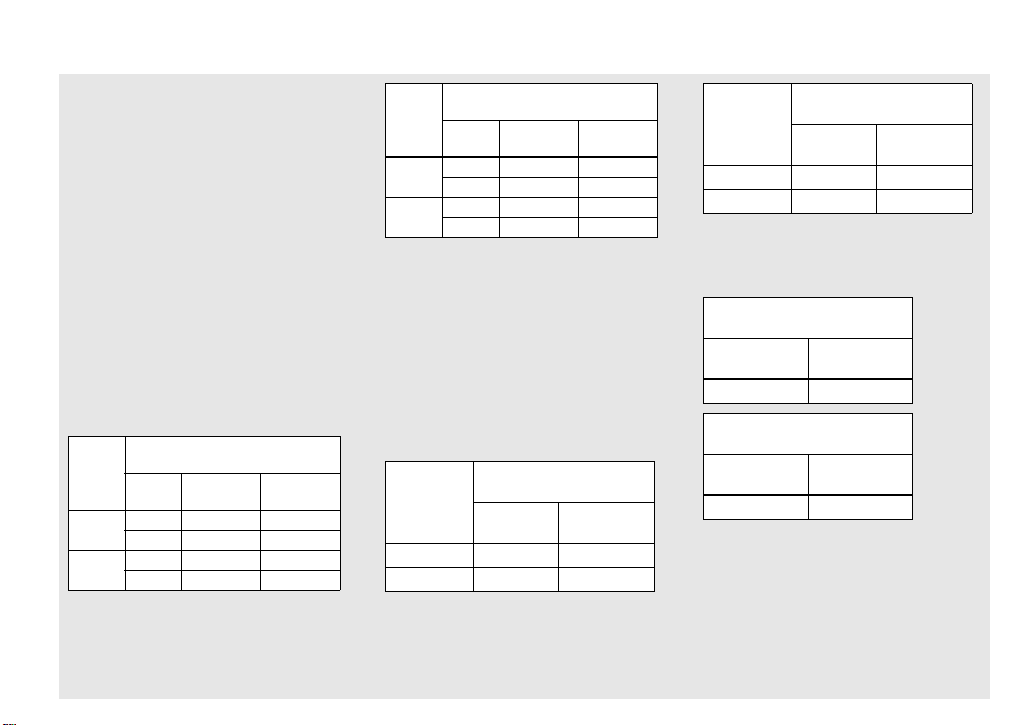
Number of images and battery
life that can be recorded/
viewed
The tables show the approximate number of
images and the battery life that can be recorded/
viewed when you shoot images in normal mode
with fully charged nickel-metal hydride batteries
or new alkaline batteries at a temperature of 25°C
(77°F). The numbers of images that can be
recorded or viewed take into account changing
the “Memory Stick” as necessary. Note that the
actual numbers may be less than indicated
depending on the conditions of use.
• The capacity of nickel-metal hydride batteries
decreases little by little as you use it more and
more, and as time passes (page 113).
Shooting still images
Under the average conditions
NH-AA-DA (2) (supplied with
the DSC-P43)
Image
LCD
screen
On
Off
On
Off
No. of
images
Approx. 400 Approx. 200
Approx. 760 Approx. 380
Approx. 400 Approx. 200
Approx. 760 Approx. 380
size
4M
VGA
(E-Mail)
1)
Battery
life (min.)
AM3-P2AE (2) (supplied with
the DSC-P41)
Image
LCD
size
screen
images
On
4M
Off
On
VGA
(E-Mail)
Off
1)
Shooting in the following situations:
– The image quality is set to [Fine]
– [AF Mode] is set to [Single]
– Shooting one time every 30 seconds
– The flash strobes once every two times
– The power turns on and off once every ten
times
The measurement method is based on CIP A
standard. (CIPA: Camera & Imaging Products
Association)
Approx. 80 Approx. 40
Approx. 160 Approx. 80
Approx. 80 Approx. 40
Approx. 160 Approx. 80
Viewing still images
No. of
Battery
life (min.)
2)
NH-AA-DA (2) (supplied
with the DSC-P43)
Image size
4M
VGA (E-Mail)
No. of
images
Approx. 9400
Approx. 9400
Battery life
(min.)
Approx. 470
Approx. 470
AM3-P2AE (2) (supplied
with the DSC-P41)
Image size
4M
VGA (E-Mail)
2)
Viewing single images in order at about three
second intervals
images
Approx. 7200
Approx. 7200
Shooting movies
No. of
Battery life
(min.)
Approx.
Approx.
3)
NH-AA-DA (2) (supplied with
the DSC-P43)
LCD screen OnLCD screen
Off
Approx.
170
Approx.
220
AM3-P2AE (2) (supplied with
the DSC-P41)
LCD screen OnLCD screen
Off
Approx.
100
Approx.
160
3)
Shooting continuously at [160] image size
360
360
14
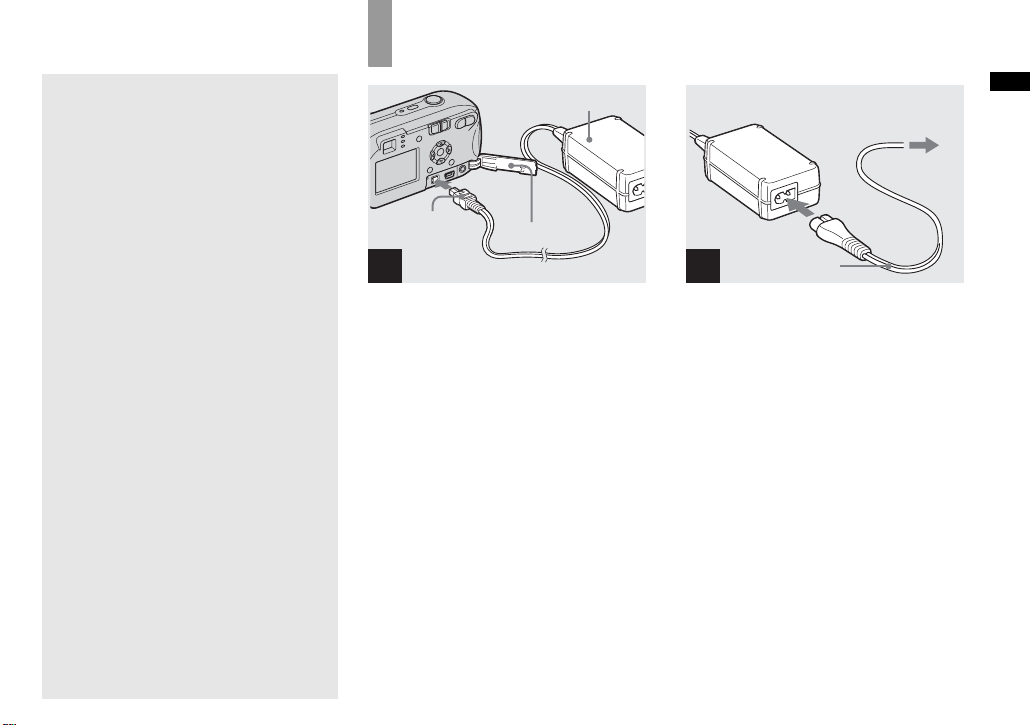
Using the AC Adap tor
• The number of images and the battery life that
can be recorded/viewed are decreased under the
following conditions:
– The surrounding temperature is low
– The flash is used
– The camera has been turned on and off many
times
– [LCD Backlight] is set to [Bright] on the
Setup screen
– [AF Mode] is set to [Monitor]
– The battery power is low.
AC Adaptor (not
supplied)
DC plug
Jack cover
1
, Open the jack cover , then
connect the AC-LS5 AC
Adaptor (not supplied) to the
DC IN jack of the camer a.
Connect the plug wi th the v mark facing
up.
• Be sure to use the AC-LS5 AC Adaptor.
Other AC adaptors cannot be used with
this camera.
• Connect the AC Adaptor to an easily accessible
wall outlet (wall socket) close by. If some
trouble occurs while using the adaptor,
immediately shut off the power by
disconnecting the plug from the wall outlet
(wall socket).
2 To a wall outlet
(wall socket)
1
Power cord
(mains lead)
2
, Connect the power cord (mains
lead) to the AC Adaptor and to
a wall outlet (wall socket).
• When you have finished using the AC Adaptor,
disconnect it from the DC IN jack of the
camera and the wall outlet (wall socket).
• The set is not disconnected from the AC power
source (mains) as long as it is connected to the
wall outlet (wall socket), even if the unit itself
has been turned off.
Getting started
15
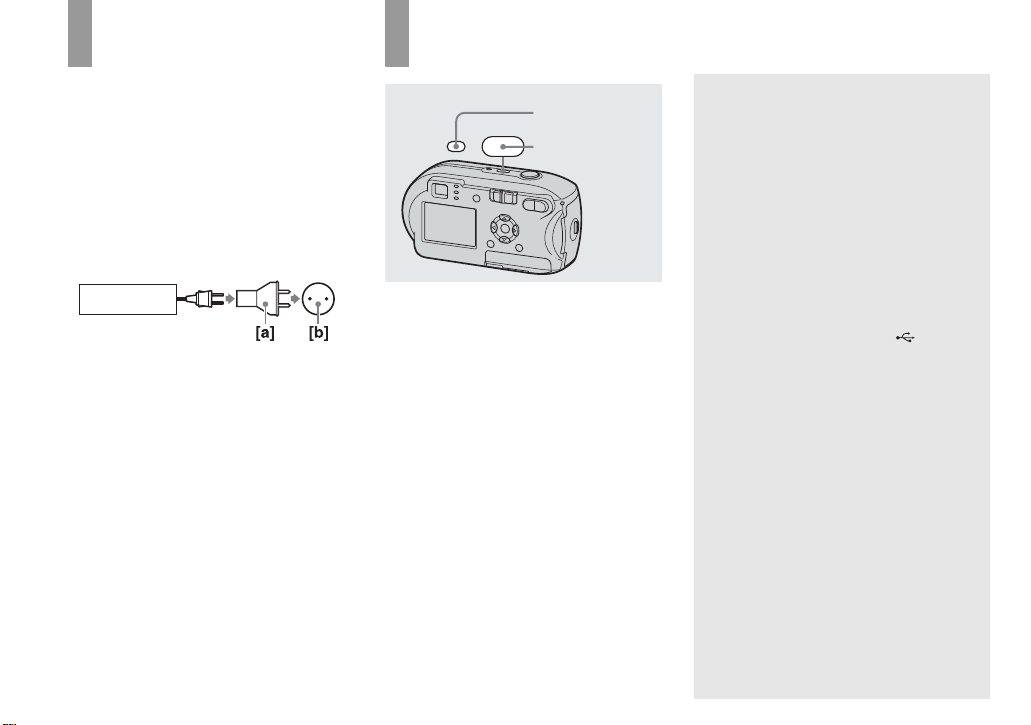
Using your camera abroad
Power sources
You can use your camera in any country or
region with the battery charger (supplied
with the DSC-P43 only) or the AC-LS5 AC
Adaptor (not supplied) within 100 V to 240
V AC, 50/60 Hz. Use a commercially
available AC pl ug adapt or [a], if necessary,
depending on the design of the w al l ou tl et
(wall socket) [b].
BC-CS2A/CS2B
• Do not use an electrical transformer (travel
converter), as this may cause a malfunction.
Turning your camera on/off
POWER
, Press POWER to turn on the
power.
The POWER lamp lights in green and the
power is on. When you tu rn on t h e c am era
for the first time, the Clock Set screen
appears (page 17).
To turn off the power
Press POWER again, the POWER lamp
goes out, and the camer a turns off.
POWER lamp
POWER
The Auto Power Off function
If no tasks are performed for about three
minutes when shooting, viewing images, or
setting up the camera whi le using the
batteries, power is automatically shut off to
preserve battery power.
However, in the following ci rc umstances,
even if the b atteri es are being us ed to po wer
the camera, the Auto Power Off fun ction
will not work.
• Movies are being played back
• A slide show is being shown
• A cabl e is connected to the (USB)
jack or the A/V OUT (MONO) jack
(DSC-P43 only)
16
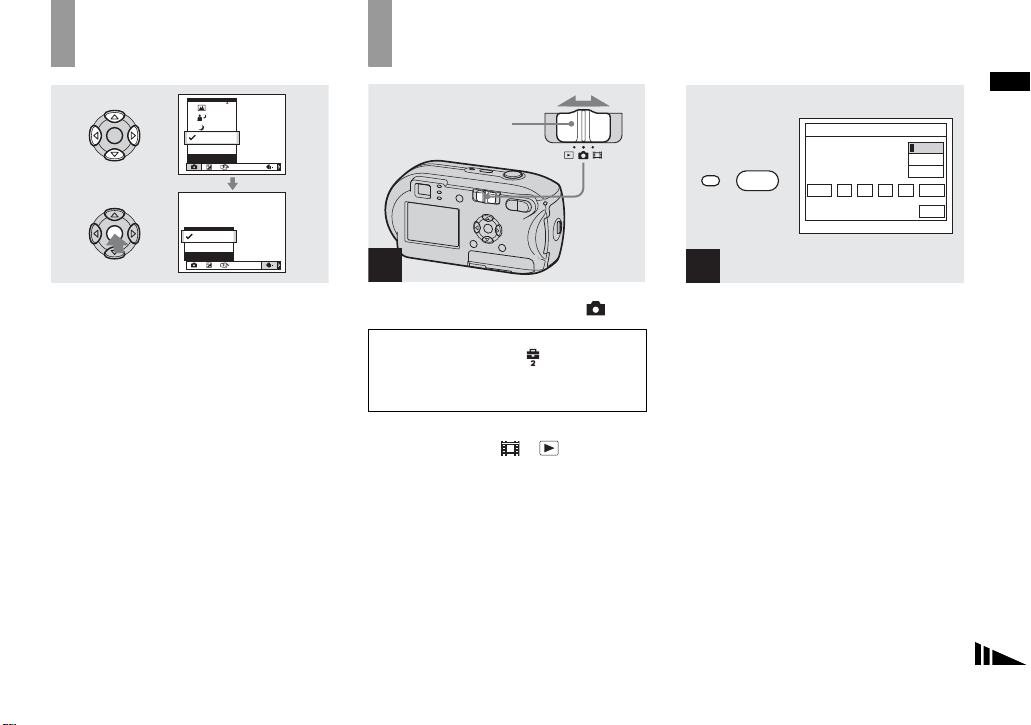
How to use the control button
P
Program
Auto
Camera
ISOWB
FINE
Fine
Standard
P. Quality
ISOWB
Setting the date and time
Mode switch
1
Getting started
Clock Set
POWER
2004 11// 0012 :
AM
Y/M/D
M/D/Y
D/M/Y
OK
Cancel
2
To change the current settings of the
camera, bring up the menu or the Setup
screen (pages 45, 46), an d use the control
button to make the changes.
For each item, press v/V/b/B to select the
desired value, then press z or v/V/b/B to
make the setting.
, Set the mode switch to .
• To set the time and the date again,
select [Clock Set] in (Setup 2) on
the Setup screen (pages 46, 110),
then proceed from Step 3.
• You can carry out this operation even when the
mode switch is set to
or .
, Press POWER to turn on the
power.
The POWER lamp lights in gree n and the
Clock Set screen appears on t he L CD
screen.
17
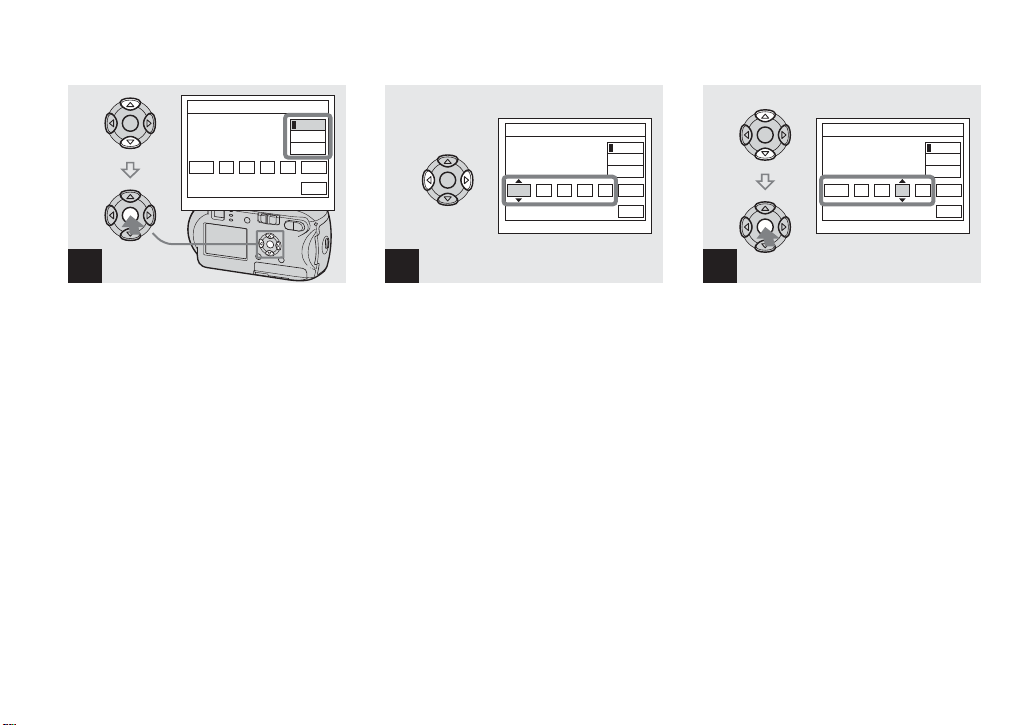
Clock Set
2004 11// 0012 :
AM
Y/M/D
M/D/Y
D/M/Y
OK
Cancel
Clock Set
2004 11// 00
12 :
AM
Y/M/D
M/D/Y
D/M/Y
OK
Cancel
Clock Set
2005 11// 00
10 :
AM
Y/M/D
M/D/Y
D/M/Y
OK
Cancel
3
, Select the desired dat e for m at
with v/V on the control button,
then press z.
You can select from [Y/M/ D ] (ye ar/month/
day), [M/D/Y], and [D/M/Y].
• If the rechargeable button battery, which
provides the power for saving the time data, is
ever fully discharged (page 112), the Clock Set
screen will appear again. When this happens,
reset the date and time by starting from Step 3
above.
18
4
, Select the year, mont h, day,
hour, or minute item you want
to set with b/B on the control
button.
v is shown above and V is shown below the
selected item.
5
, Set the desired numeri cal
value with v/V on the control
button, then press z.
After setting the current numerical value,
set the next item. Repeat Steps 4 an d 5
until all of the items have been set.
• If you select [D/M/Y] in Step 3, set the time
on a 24-hour cycle.
• 12:00 AM stands for midnight and 12:00 PM
stands for noon.
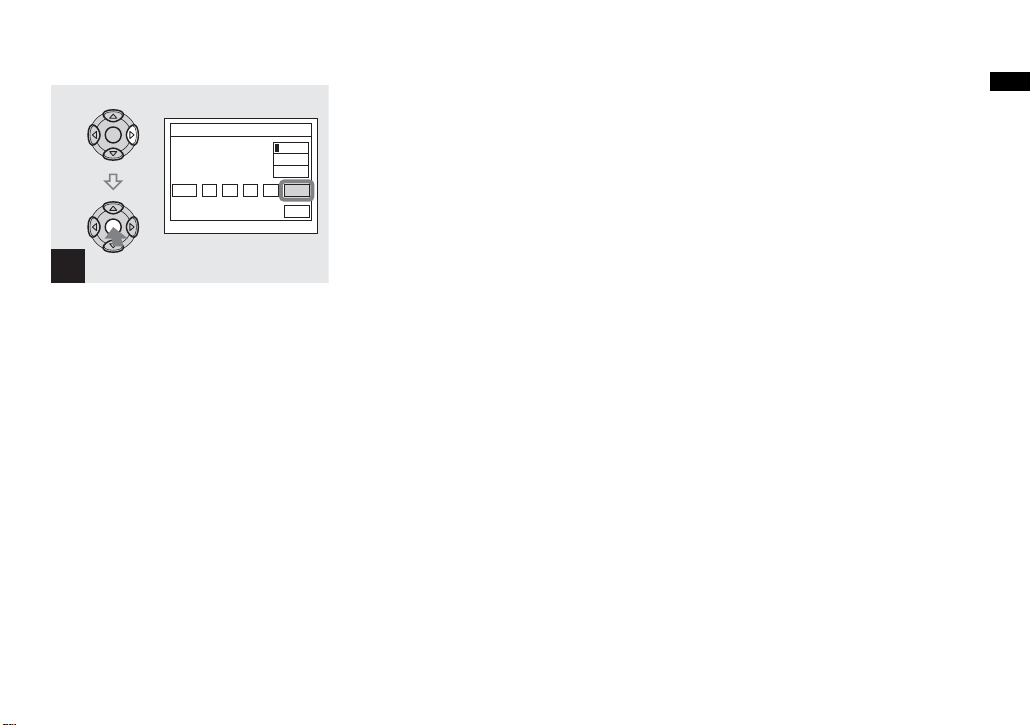
Getting started
Clock Set
2005 11// 30
10 :
AM
Y/M/D
M/D/Y
D/M/Y
OK
Cancel
6
, Select [OK] with B on the
control button, then press z.
The date and time are set and th e clock wi ll
start to kee p time.
• To cancel the setting process, select [Cancel],
then press z.
19

Inserting and removing a “Memory Stick”
Shooti
till i
s
ng s
mage
20
1 2
, Open the battery/“M emory
Stick” cover.
Turn up the battery/“Memory Stick” cover,
and slide the cover in the dir ection of the
arrow.
• Be careful not to drop the batteries when
opening or closing the battery/“Memory Stick”
cover.
• For details on “Memory Stick,” see page 112.
Terminal side
Label side
, Insert the “Memory Stick.”
Insert the “M emory Stick” all the way in
until it clic ks as shown in th e illustratio n .
• Whenever you insert a “Memory Stick,” push it
as far as it can go. If you do not insert it
correctly, a proper recording or playback may
not be carried out.
Access lamp
3
, Close the battery/“Memory
Stick” cove r.
To remove the “Memory Stick”
Open the battery/“Mem ory Stick” cover,
then push the “Memory Stick” to pop it out.
• Whenever the access lamp is lit, the
camera is recording or reading out an
image. Never open the battery/“Memory
Stick” cover or turn off the power at this
time. The data may be corrupted.
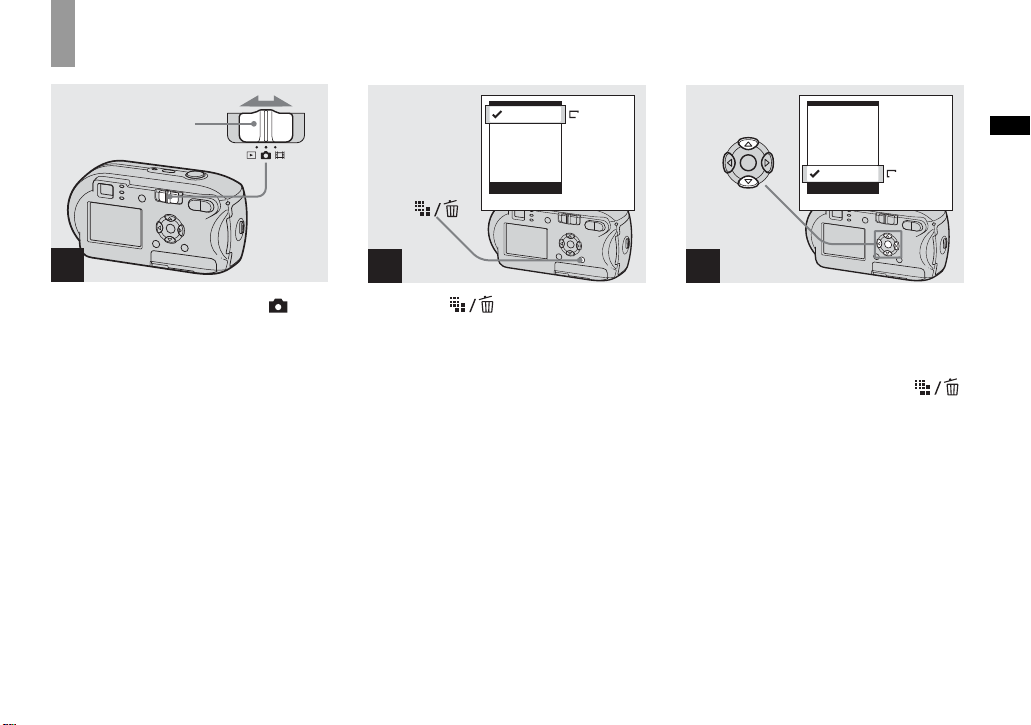
Setting the still image size
Mode switch
1
, Set the mode switch to and
turn on the power.
(
E-Mail
4M
)
4M
3:2
3M
1M
VGA
Image Size
2
, Press (Image Size).
The Image Size setup item appears.
• For more information about the image size, see
page 22.
4M
3:2
3M
1M
VGA
Image Size
(
)
E-Mail
VGA
3
, Select the desired image si ze
with v/V on the control button.
The image size is set.
After the setting is completed, press
(Image Size). The Image Size setup item
disappears from the LCD screen.
• This setting is maintained even when the power
is turned off.
Shooting still imag e s
21

Image size and quality
You can choose image size (num be r of
pixels) and image quality (comp ressi on
ratio) based on the kind of images you want
to shoot. The image size is shown by the
number of pixels (dots) (hor iz ontal ×
vertical), which compose an image. For
example, a 4M (2304×1728) size image
indicates that there are 2304 pixels
horizontally 1728 vertically. The larger the
number of pixels, the larger th e image size.
You can select an image quality level from
Fine (high quality) or Standard.
Each has a different com pre ssion ratio.
When you select Fine and make the image
size larger, you get better quality. However,
the amount of data needed to preserve your
image is larger and the number of images
recordable in the “ Memo ry St ick” is fe wer.
Choose an image size and qu al it y le ve l
appropriate to the kind of images you want
to shoot by checking the table bel ow .
1)
The default setting is [4M]. This size can give
the highest image quality using each camera.
2)
This option records images in a horizontal to
vertical proportion of 3:2 to match the size of
the print paper used.
22
Short description of the image size
The following illustration shows a brief image using the maximum image size and the
minimum one.
640
2304
480
1728
Display size: 4M
Image size: 4M
2304 pixels × 1728 pixels = 3981312 pixels
Display size: VGA (E-Mail)
Image size: VGA
640 pixels × 480 pixels = 307200 pixels
Examples based on the image size and image quality
Image size Examples
4M 1) (2304×1728)
3:2 2) (2304×1536)
3M (2048×1536)
1M (1280×960)
VGA (E-Mail)
(640×480)
Image quality
(Compression ratio)
Fine
Standard
Larger
Smaller
Low compression
(looks better)
High compression
(normal)
• For printing A4 size or fine A5 size images.
• For printing postcard size images.
• For shooting a lot of images, attaching im a ges to e-mail, or
posting images to your home page.
Examples
• To shoot or print with better quality.
• To shoot more images.

The number of images that can be saved in a “Memory Stick”
3)
The number of images that can be saved in Fine (Standard)4) mode are shown below. (Units:
number of images)
Capacity
Image
16MB 32MB 64MB 128MB MSX-256 MSX-512 MSX-1G
size
4M 8 (14) 16 (30) 32 (60) 65 (121) 119 (216) 242 (440) 494 (898)
3:2 8 (14) 16 (30) 32 (60) 65 (121) 119 (216) 242 (440) 494 (898)
3M 10 (18) 20 (37) 41 (74) 82 (149) 148 (264) 302 (537) 617 (1097)
1M 24 (46) 50 (93) 101 (187) 202 (376) 357 (649) 726 (1320) 1482 (2694)
VGA (E-
Mail)
3)
When [Mode] (REC Mode) is set to [Normal]
For the number of images that can be saved in other modes, see page 105.
4)
For more information about the image quality (compression ra tio) s etup, see page 46.
• When the images recorded using other Sony devices are played back, the image size indication may be
different from the actual image size.
• When the images are viewed on the LCD screen of the camera, they all look the same size.
• Number of shooting images can differ from these values according to shooting conditions.
• When the remaining number of images recordable is more than 9999, “>9999” is indicated.
• You can resize the images later (Resize function, see page 65).
97 (243) 196 (491) 394 (985) 790 (1975) 1428 (3571) 2904 (7261)
5928
(14821)
Shooting still imag e s
23

Basic still image shooting – Using auto mode
Holding the camera correctly
Mode switch
When shooting pict ures wi th the camera, b e
careful so that your fingers do not block the
lens portion, finder window, flash e mi tte r,
or AF illuminator (page 8).
24
1
, Set the mode switch to , and
turn on the camera.
• The lens cover opens when the power is turned
on.
• You can create a new folder in the “Memory
Stick” and select the folder for storing images
(page 47).
2
, Hold the camera stea di ly wit h
both hands and position a
subject in the center of the
focus frame.
• The camera is equipped with the auto macro
AF function. The minimum focal distance to a
subject is 10 cm (4 inches).
• The frame indicated on the LCD screen shows
the focus adjustment range. (AF range finder,
see page 49.)
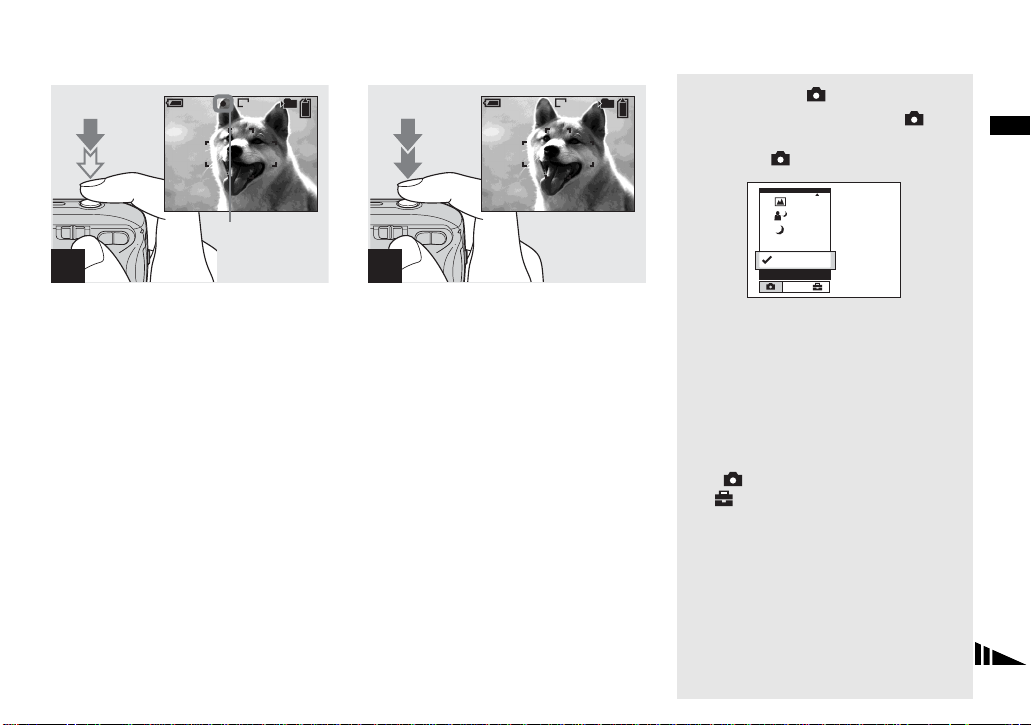
101
FINE
VGA
98
101
VGA
97
Mode switch
When you set the mode switch to , the
functions th at can be use d change as fo llows
Shooting still imag e s
according to (Camera) in the menu.
SAF
3
F2.0250
AE/AF lock
indicator
Flashes in green
t
Remains on
, Press and hold the shutter
button halfway down.
When the focus is achiev ed, the camera
beeps. When the AE/AF lo ck indicator
stops flashing and remains on, the camera is
ready for shooting. (The LC D scre en may
be frozen for a split second dep en ding on
the subject.)
• If you release your finger from the shutter
button, shooting will be canceled.
• When the camera does not beep, the AF
adjustment is not complete. You can continue to
shoot, but the focus is not set properly.
SAF
4
, Press the shutter butto n full y
down.
The shutter clicks, the shooting is
completed, and the still image is saved in
the “Memory Stick.” When the recording
lamp (page 9) goes out, y ou ca n shoot the
next image.
• When you are shooting with the batteries, if no
tasks are performed for a while with the camer a
turned on, power is automatically shut off to
preserve battery power (page 16).
Program
Auto
Camera
Mode
Still image auto shooting [Auto]
The focus, exposure and w hite balance are
automatically ad ju s ted as needed to allow
easy shooting. In addition, the image
quality is set to [Fine], th e AF range finde r
frame is set to [Multi AF], and the meter ing
mode is set to Multi-pattern meterin g
(pages 49 and 54).
Only (Ca m era), [Mode] (REC Mode)
and (Setup) appear in the menu.
Still image program shooting
[Program]
The necessary adjustments are made
automatically l ike still ima ge auto shootin g,
but you can also change the focus and other
adjustments as desired. In addition, you can
also set the desired shooting functions using
menus (pages 45 and 106).
25
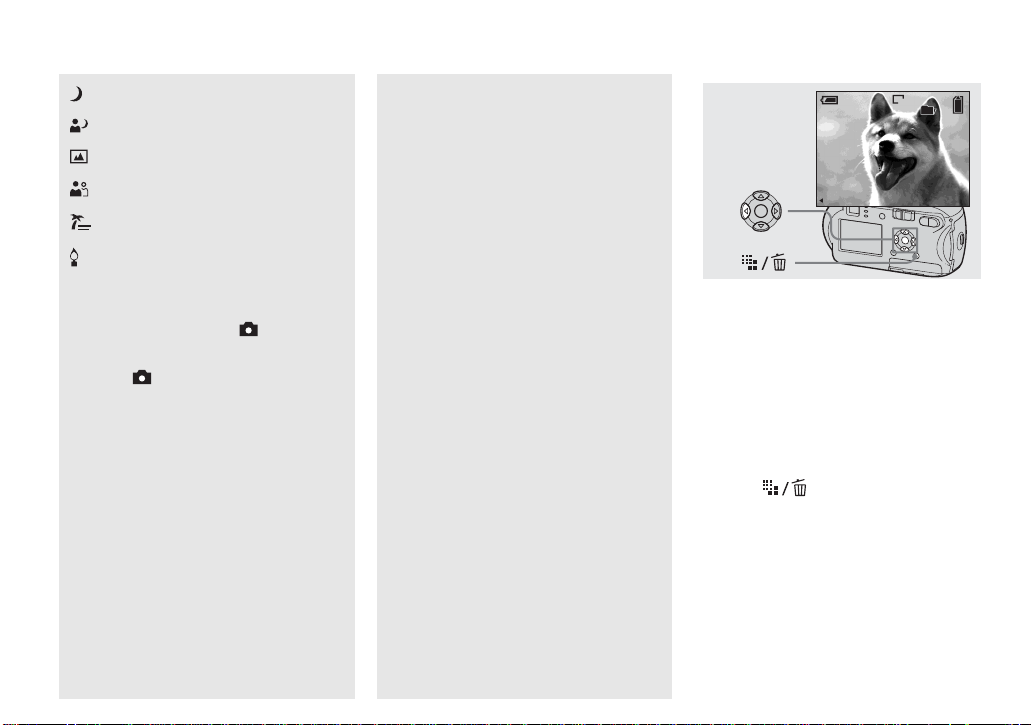
Checking the last image
shot – Quick Review
(Twilight mode) (page 34)
(Twilight portrait mode) (page 34)
(Landscape mode) (page 34)
(Soft snap mode) (page 34)
(Beach mode) (page 34)
(Candle mode) (page 35)
To switch the shooting metho d
1 Set the m o d e switch to .
2 Press MENU.
3 Select (Camera) with b on the
control button.
4 Select the desired shooting mode with
v/V on the control button.
About Auto Focus
When you try to shoot a subject that is hard
to focus on, the AE/AF lock indicator will
change to flashing slowly an d the A E l oc k
beep does not sound.
The Auto Focu s functi on may be difficul t to
use with in the following subjects. In such
cases, release the shutter button, then try to
recompose the shot and fo cus again.
• The subj ec t is di stant from the camera
and dark
• The con tra st be tween the subject and its
background is poor
• The subject is seen through glass, such as
a window
• A fast-mov ing subject
• The subject has a reflection, s uch as that
from a mirror, or there is a luminous body
and a lustrous subject
• A flashing subject
• A backlit subje ct.
There are two Auto Focus functions: “AF
range finder frame” which set s the focus
position according to the su bject position
and size, and “AF mode” which sets when
the camera starts and stops focusin g on.
See page 49 for details.
VGA
8/8
Review
RETURN
101
10:30
2005 1 1101-0008
PM
, Press b (7) on the control
button.
To return to shooting mode, press the
shutter button lightly or press b (7) on the
control button again.
To delete the image displayed on the
LCD screen
1 Press (Delete).
2 Select [Delete] with v on the control
button, then press z.
The image is deleted.
• The image may appear rough right after
playback starts due to the image processing.
26
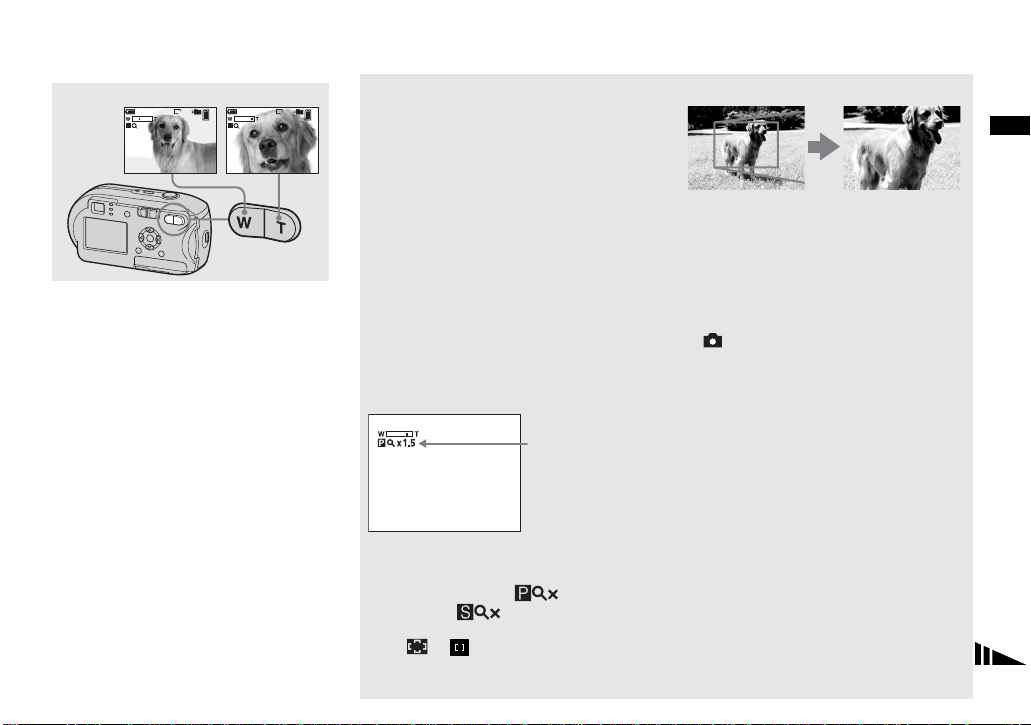
Using the zoom feature
W (wide-angle)
x1.1 x2.8PP
T (telephoto)
101
VGA VGA
98
101
98
, Press D-Zoom to ch oose the
desired zoom position, and
shoot your image.
The minimum focal distance to the
subject
Approx 10 cm (4 inches) from the lens
surface
• You cannot use the zoom when you shoot a
movie (page 74).
Zoom
Your camera is equipped with the following
two types of digital zoom, smart zoom and
precision digital z oom . These zoom
functions can be selected on the Setu p
screen. The default set ti ng i s prec is i on
digital zoom.
The enlargement method and the zoom
scale differ a cco rd ing to t he i mag e s ize a nd
the zoom type, so select the zoom to match
the shooting purpose.
When you press D-Zoom, the zoom scaling
indicator appears on the LCD screen as
follows.
Zoom scaling
indicator
• The zoom scaling indicator differs according to
the zoom type.
Precision digital zoom:
Smart zoom:
• The AF range finder frame does not appear.
The or indicator flashes, and AF
operates with priority on subjects located near
the center.
Precision digital zoom
Shooting still imag e s
Precision digital
zoom
All image sizes are enlarged up to a
maximum 3×. This function c uts out and
enlarges a certain portion of the image, so
the image quality deteri orates. To set
precision digital zoom, set [Di gi ta l Zoom]
in (Camera) to [Precision] on the Setup
screen (page 109). The default sett ing is
precision digital zoom.
27
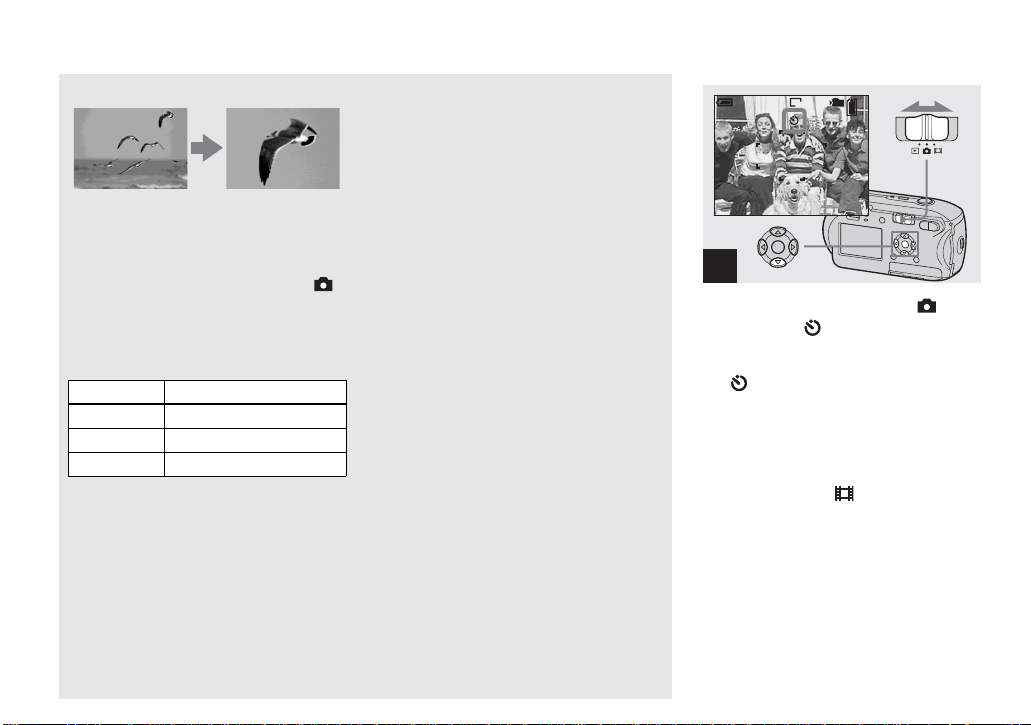
Using the self-timer
Smart zoom
Smart zoom
The image is enlarged with almost no
distortion. This lets you use smart zoom
with the same feeling as optical zoom. To
set smart zoom, set [Digital Zoom] in
(Camera) to [Smart] on the Setup screen
(page 109).
The maximum zoom scal e de pe nds on the
selected image size as follows.
Image size Maximum zoom scale
3M 1.1×
1M 1.8×
VGA (E-Mail) 3.6×
Smart zoom cannot be used when
the image size is set to [4M] or [3:2].
The default setti ng of t he ima ge size
is [4M].
• When using the smart zoom, the image on the
LCD screen may look rough. However, this has
no effect on the recorded image.
• You cannot use the smart zoom in the Multi
Burst mode.
101
VGA
98
SAF
1
, Set the mode switch to , and
press V ( ) on the control
button.
The (self-timer) indicator appears on the
LCD screen.
• If the menu is currently displayed, press MENU
first to ma ke the men u disappear.
• You can carry out this operation even when the
mode switch is set to .
28
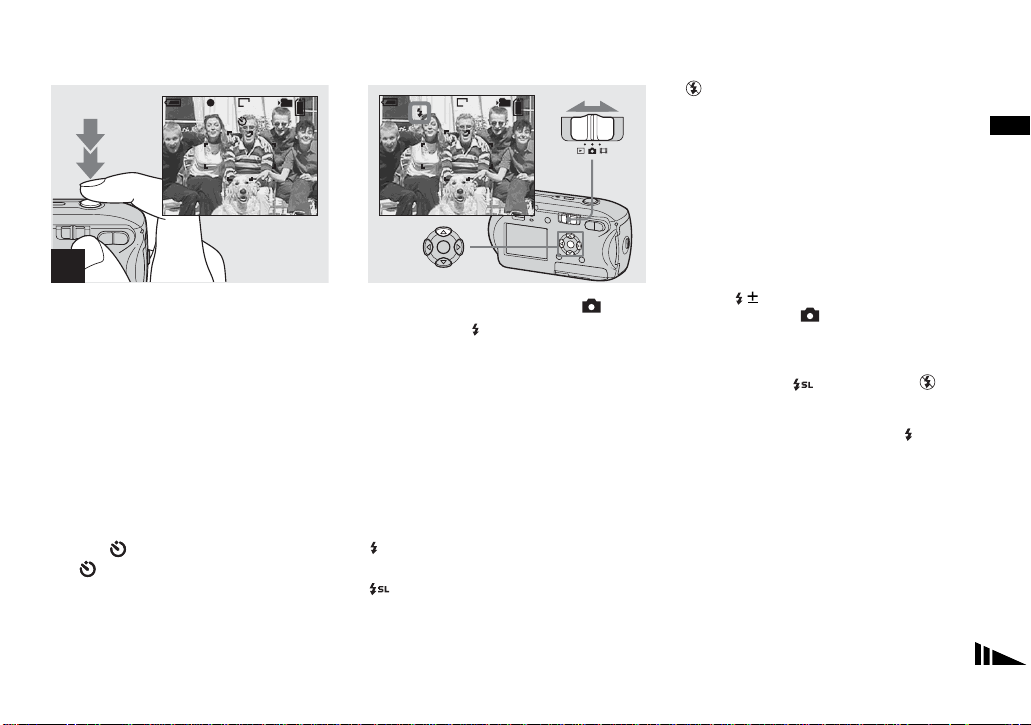
Selecting a flash mode
101
FINE
VGA
98
F2.0
250
SAF
2
, Center the subject in the frame.
Press and hold the shutter
button halfway down to focus
on, then pres s t he shutter
button fully down.
The self-timer lamp (page 8) will flash, and
you will hear a beeping sound. The image
will be shot after approximately 10 seconds.
To cancel the self-timer during the
operation
Press V ( ) on the control button again.
The indicator disappears from the LCD
screen.
• If you stand in front of the camera and press the
shutter button, the focus and the exposure may
not be correctly set.
101
VGA
98
SAF
, Set the mode switch to , and
press v ( ) on the control
button repeatedly to select a
flash mode.
The flash mode has the follow in g features.
No indicator (Auto): The camera decides
to use the flash based on lighting
conditions. The flash will be used when
there is not enough light or when shooting a
subject against a light source.
(Forced flash): The flash will be used
regardless of the amount of ambient light.
(Slow synchro):
The flash will be us ed
regardless of the amount of ambient light. In
this mode, the shutter speed is slower under
dark conditions, so you can clearly shoot a
background that is out of the flash-lit area.
(No flash): The flash will not be use d.
• If the menu is currently displayed, press MENU
first to make the menu disappear.
• The recommended distance using the flash is as
follows (when [ISO] is set to [Auto]): Approx.
7
0.2 m (7
/8inches) to 3.5 m (11feet
7
5
/8inches)
• The flash fires twice. First pre-emission is to
adjust the amount of flash light, and second
emission is to shoot the image.
• Y ou can change the brightness of the flash
using [ ] (Flash Level) in the menu settings
(page 56). (When (Camera) is set to
[Auto] in the menu, you cannot change the
brightness of the flash.)
• Because the shutter speed is slower under dark
conditions when (Slow synchro) or (No
flash) is selected, it is recommended that you
use a tripod.
• While the flash is being charged, the (flash
charge) lamp flashes. After charging is
completed, the lamp goes out.
• This setting is maintained even when the power
is turned off.
Shooting still imag e s
29
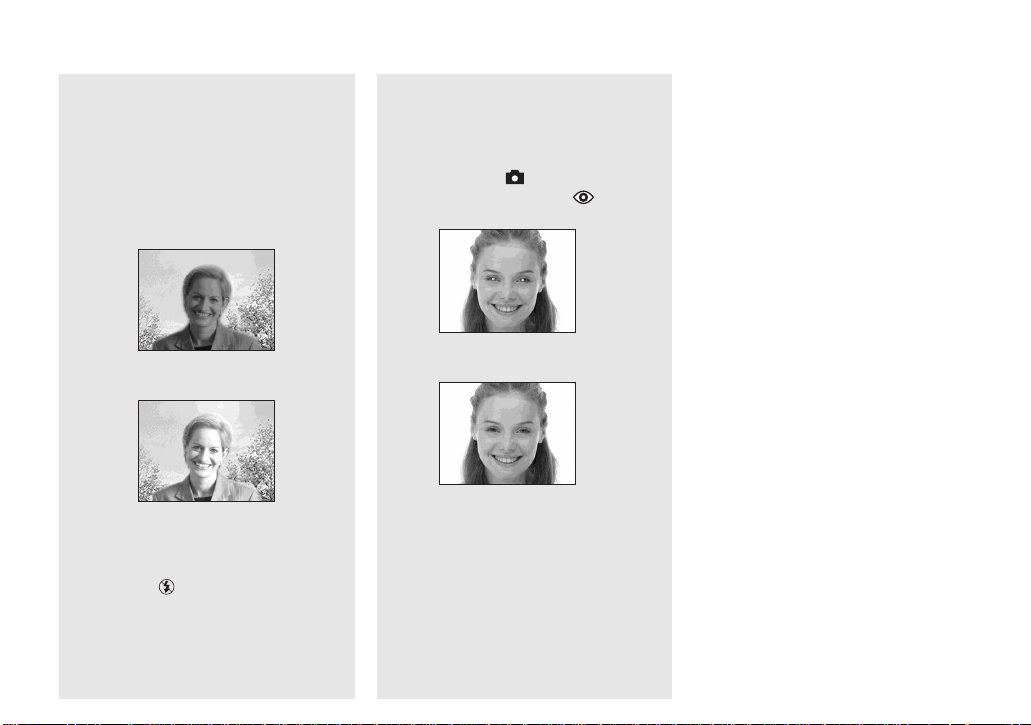
When shooting against a light
source
In Auto mode, shooting against a light
source automatically flas hes even when
there is enough light ar ound the subject.
(Daylight synchro)
Before flashed
When flashed
• The best performance may not be given
depending on shooting conditions.
• When you do not want to use the flash, set the
flash mode to (No flash).
To reduce “red-eye” when
shooting live subjects
The flash pre-strobes before shooting to
reduce the red-eye phenomenon. Set [Red
Eye Reduction] in (Camera) to [On] on
the Setup screen (p age 109). appears
on the LCD screen.
m
• The amount of red-eye reduction possible
varies according to the individual. In addition,
the distance to the subject, and whether or not
the subject has seen pre-strobe light begin to
strobe may also reduce the effectiveness of the
red-eye reduction process.
• When [Red Eye Reduction] is set to [On], the
flash fires twice or more.
30
