Page 1
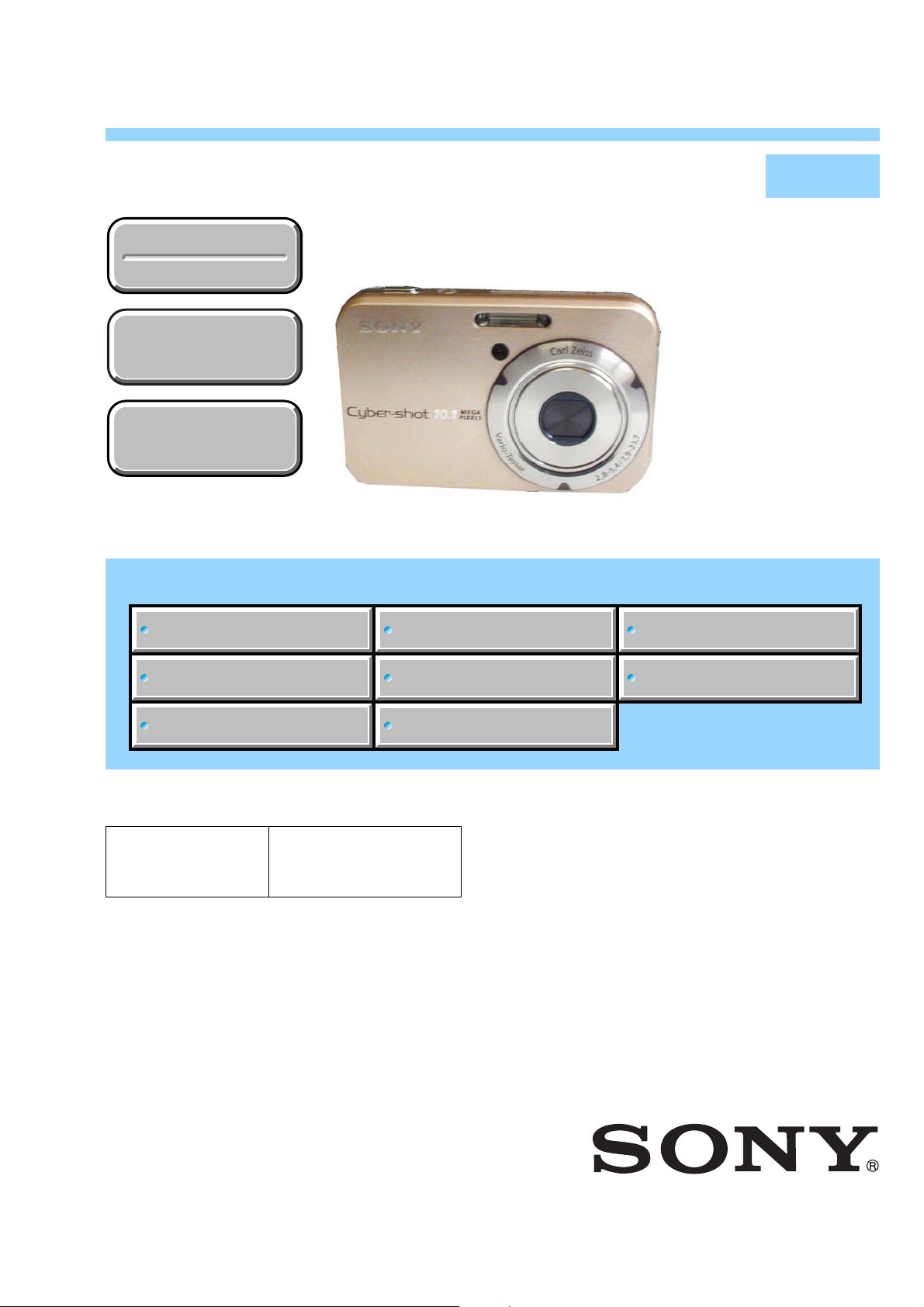
DSC-N2
SERVICE MANUAL
Ver 1.1 2007.02
Revision History
Revision History
How to use
How to use
Acrobat Reader
Acrobat Reader
Internal memory
Internal memory
ON BOARD
ON BOARD
Link
Link
SPECIFICATIONS
BLOCK DIAGRAMS
LEVEL 2
US Model
Canadian Model
AEP Model
UK Model
E Model
Australian Model
Hong Kong Model
Chinese Model
Korea Model
Argentine Model
Brazilian Model
Japanese Model
Tourist Model
PRINTED WIRING BOARDS
SERVICE NOTE
DISASSEMBLY
• Precaution on Replacing the SY-165 Board
The components identified by
mark 0 or dotted line with
mark 0 are critical for safety.
Replace only with part number specified.
Les composants identifiés par une
marque 0 sont critiques pour la
sécurité.
Ne les remplacer que par une pièce
portant le numéro spécifié.
FRAME SCHEMATIC DIAGRAMS
SCHEMATIC DIAGRAMS
REPAIR PARTS LIST
DIGITAL STILL CAMERA
DSC-N2_L2
Sony EMCS Co.
2007B0200-1
© 2007.2
Published by Kohda TEC9-852-143-31
Page 2
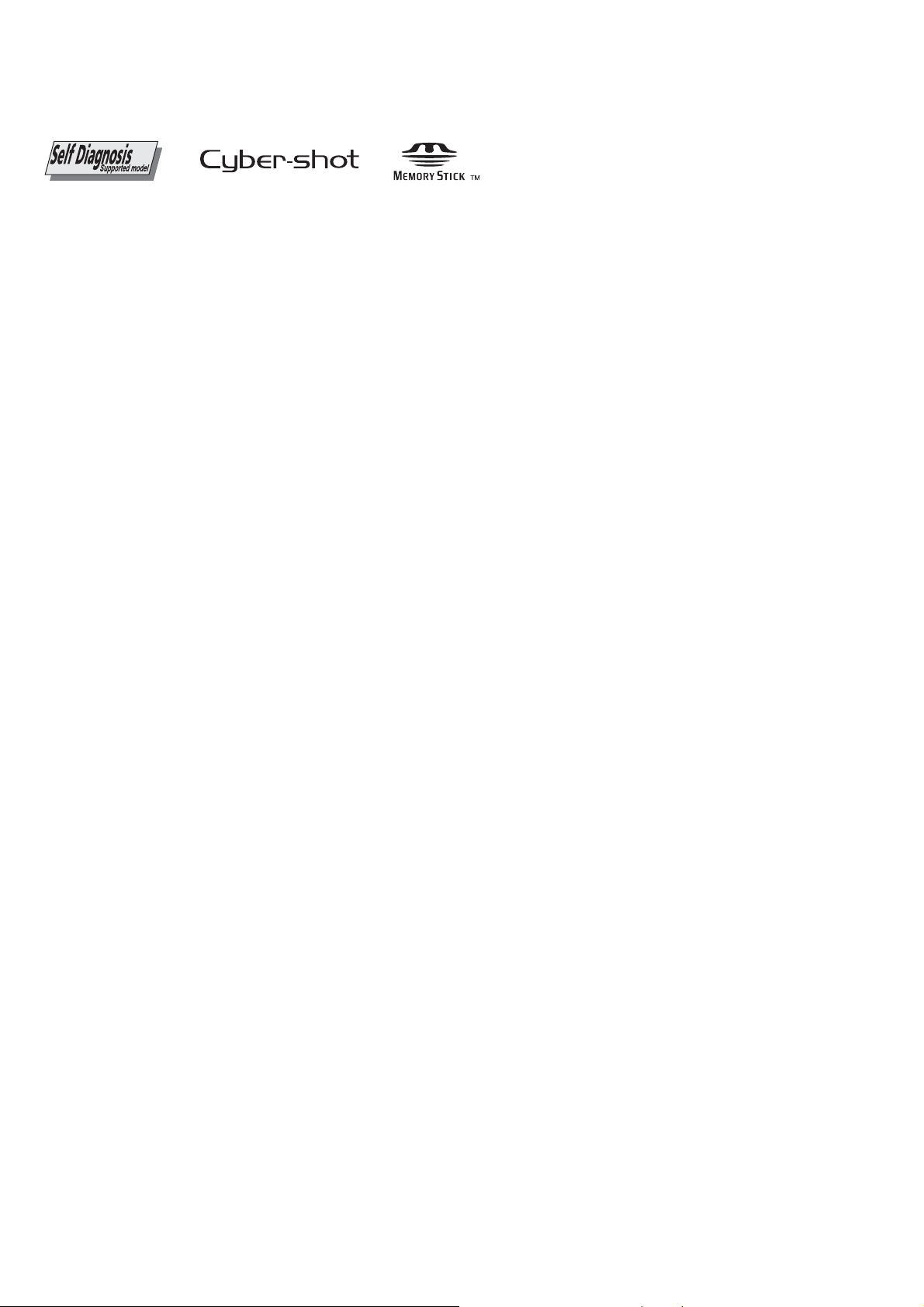
SPECIFICATIONS
Camera
[System]
Image device: 9.15 mm (1/1.7 type) color CCD,
Total pixel num be r of camera:
Effectiv e pix el number of camera:
Lens: Carl Zeiss Vario-Tessar 3× zoom lens
Exposure control: Automatic exposure, Manual
White balance: Automatic, Daylight, Cloudy,
File format (DCF compliant):
Recording media: Internal Memory
Flash: Recommended distance (ISO set to Auto):
Primary color filter
Approx. 10 300 000 pixels
Approx. 10 054 000 pixels
f = 7.9 - 23.7 mm (38 - 114 mm when
converted to a 35 mm still camera) F2.8 - 5. 4
exposure, Scene Selection (8 modes)
Fluorescent, Incandescent, Flash
Still images: Exif Ver. 2.21 JPEG compliant,
DPOF compatible
Movies: MPEG1 compliant (Monaural)
(approx. 25 MB), "Memory Stick Duo"
Approx. 0.2 to 4.8 m (7 7/8 inches to
189inches) (W)/approx. 0.34 to 2.5 m
(131/2 inches to 98 1/2 inches) (T)
[Input and Output connectors]
Multi connector
USB communication:
Hi-Speed USB (USB 2.0
compliant)
[LCD screen]
LCD panel: 7.5 cm (3.0 type) TFT drive
Total number of dots:
230 400 (960×240) dots
[Power, general]
Power: Rechargeable battery pack NP-BG1, 3.6 V
Power consumption (during shooting):
Operating temperature:
Storage temperature:
Dimensions: 96.7×61.1×22.7 mm (3 7/8×21/2×
Mass: Approx. 185 g (6.5 oz) (including NP-BG1
Microphone: Monaural
Speaker: Monaural
Exif Print: Compatible
PRINT Image Matching III:
PictBridge:
AC-LS5K AC Adaptor (not supplied), 4.2 V
1.3 W
0 to 40°C ( 32 to 104°
-20 to +60°C (-4 to +140°
29/32 inches) (W/H/D, excluding protrusions)
battery pack and wrist strap, etc.)
Compatible
Compatible
F)
F)
BC-CSG/BC-CSGB battery charger
Power requirements:
Output voltage: DC 4.2 V, 0.25 A
Operating temperature:
Storage temperature:
Dimensions: Approx. 62×24×91 mm (2 1/2×
Mass: Approx. 75 g (2.7 oz)
AC 100 to 240 V, 50/60 Hz,
2W (BC-CSG)/ 2.6 W (BC-CSGB)
0 to 40°C (32 to 104°F)
-20 to +60°C (-4 to +140°F)
31/32×35/8 inches) (W/H/D)
Rechargeable battery pack
NP-BG1
Used battery: Lithium-ion battery
Maximum voltage: DC 4.2 V
Nominal voltage: DC 3.6 V
Capacity: 3.4 Wh (960 mAh)
Design and specifications are subject to change
without notice.
DSC-N2_L2
— 2 —
Page 3
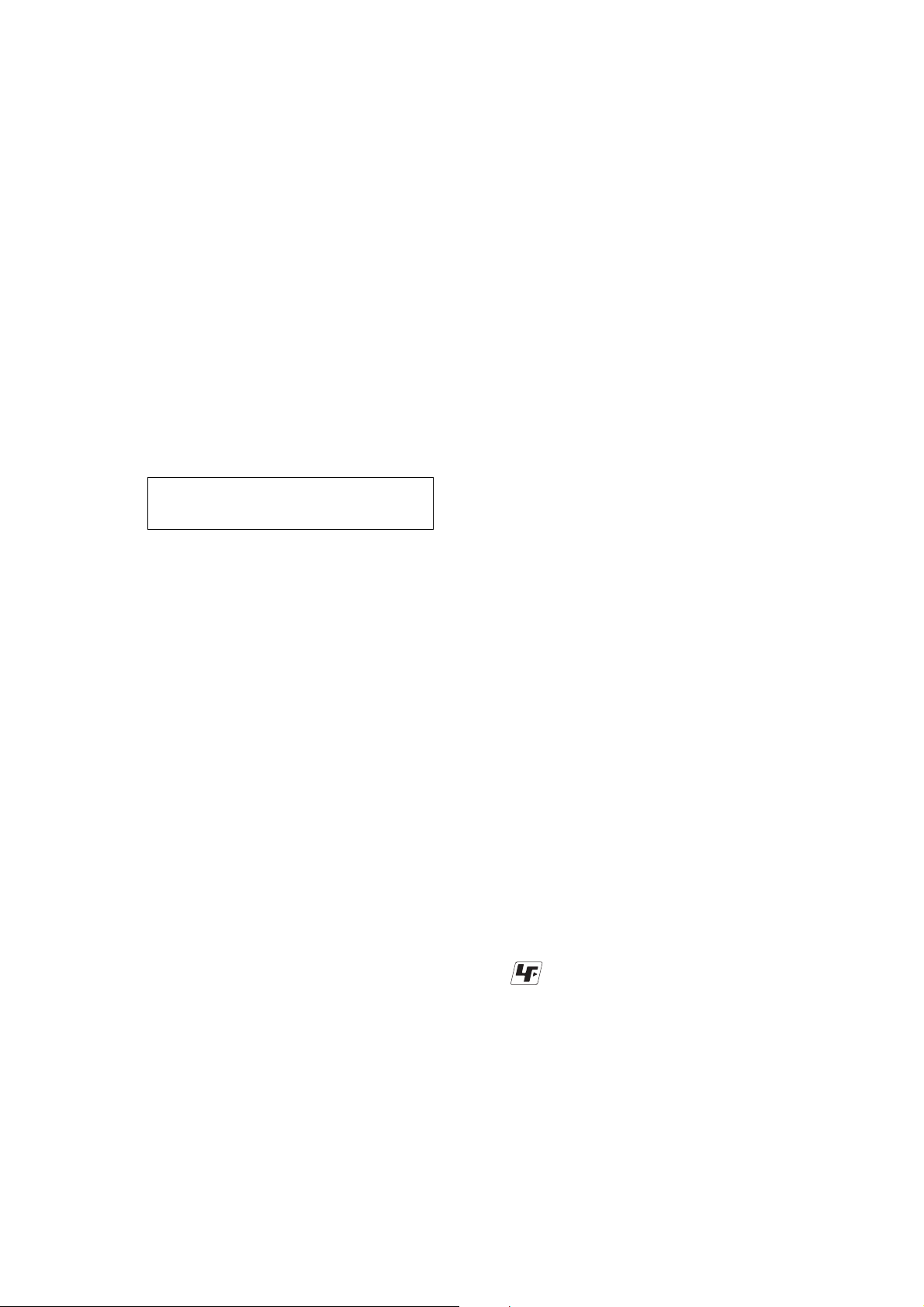
Danger of explosion if battery is incorrectly replaced.
Replace only with the same or equivalent type.
CAUTION
COMPONENTS IDENTIFIED BY MARK 0 OR DO TTED LINE WITH
MARK 0 ON THE SCHEMATIC DIAGRAMS AND IN THE PARTS
LIST ARE CRITICAL TO SAFE OPERATION. REPLACE THESE
COMPONENTS WITH SONY PARTS WHOSE PART NUMBERS
APPEAR AS SHOWN IN THIS MANUAL OR IN SUPPLEMENTS
PUBLISHED BY SONY .
1. Check the area of your repair for unsoldered or poorly-soldered
2. Check the interboard wiring to ensure that no wires are
3. Look for unauthorized replacement parts, particularly
4. Look for parts which, through functioning, show obvious signs
5. Check the B+ voltage to see it is at the values specified.
6. FLEXIBLE Circuit Board Repairing
DSC-N2_L2
SAFETY-RELATED COMPONENT WARNING!!
SAFETY CHECK-OUT
After correcting the original service problem, perform the following
safety checks before releasing the set to the customer.
connections. Check the entire board surface for solder splashes
and bridges.
"pinched" or contact high-wattage resistors.
transistors, that were installed during a previous repair. Point
them out to the customer and recommend their replacement.
of deterioration. Point them out to the customer and
recommend their replacement.
•Keep the temperature of the soldering iron around 270°C
during repairing.
•Do not touch the soldering iron on the same conductor of the
circuit board (within 3 times).
•Be careful not to apply force on the conductor when soldering
or unsoldering.
ATTENTION AU COMPOSANT AYANT RAPPORT
À LA SÉCURITÉ!
LES COMPOSANTS IDENTIFÉS P AR UNE MARQUE 0 SUR LES
DIAGRAMMES SCHÉMA TIQUES ET LA LISTE DES PIÈCES SONT
CRITIQUES POUR LA SÉCURITÉ DE FONCTIONNEMENT. NE
REMPLACER CES COMPOSANTS QUE PAR DES PIÈSES SONY
DONT LES NUMÉROS SONT DONNÉS DANS CE MANUEL OU
DANS LES SUPPÉMENTS PUBLIÉS PAR SONY.
Unleaded solder
Boards requiring use of unleaded solder are printed with the leadfree mark (LF) indicating the solder contains no lead.
(Caution: Some printed circuit boards may not come printed with
the lead free mark due to their particular size.)
: LEAD FREE MARK
Unleaded solder has the following characteristics.
• Unleaded solder melts at a temperature about 40°C higher than
ordinary solder.
Ordinary soldering irons can be used but the iron tip has to be
applied to the solder joint for a slightly longer time.
Soldering irons using a temperature regulator should be set to
about 350°C.
Caution: The printed pattern (copper foil) may peel away if the
heated tip is applied for too long, so be careful!
• Strong viscosity
Unleaded solder is more viscous (sticky, less prone to flow) than
ordinary solder so use caution not to let solder bridges occur such
as on IC pins, etc.
• Usable with ordinary solder
It is best to use only unleaded solder but unleaded solder may
also be added to ordinary solder.
— 3 —
Page 4
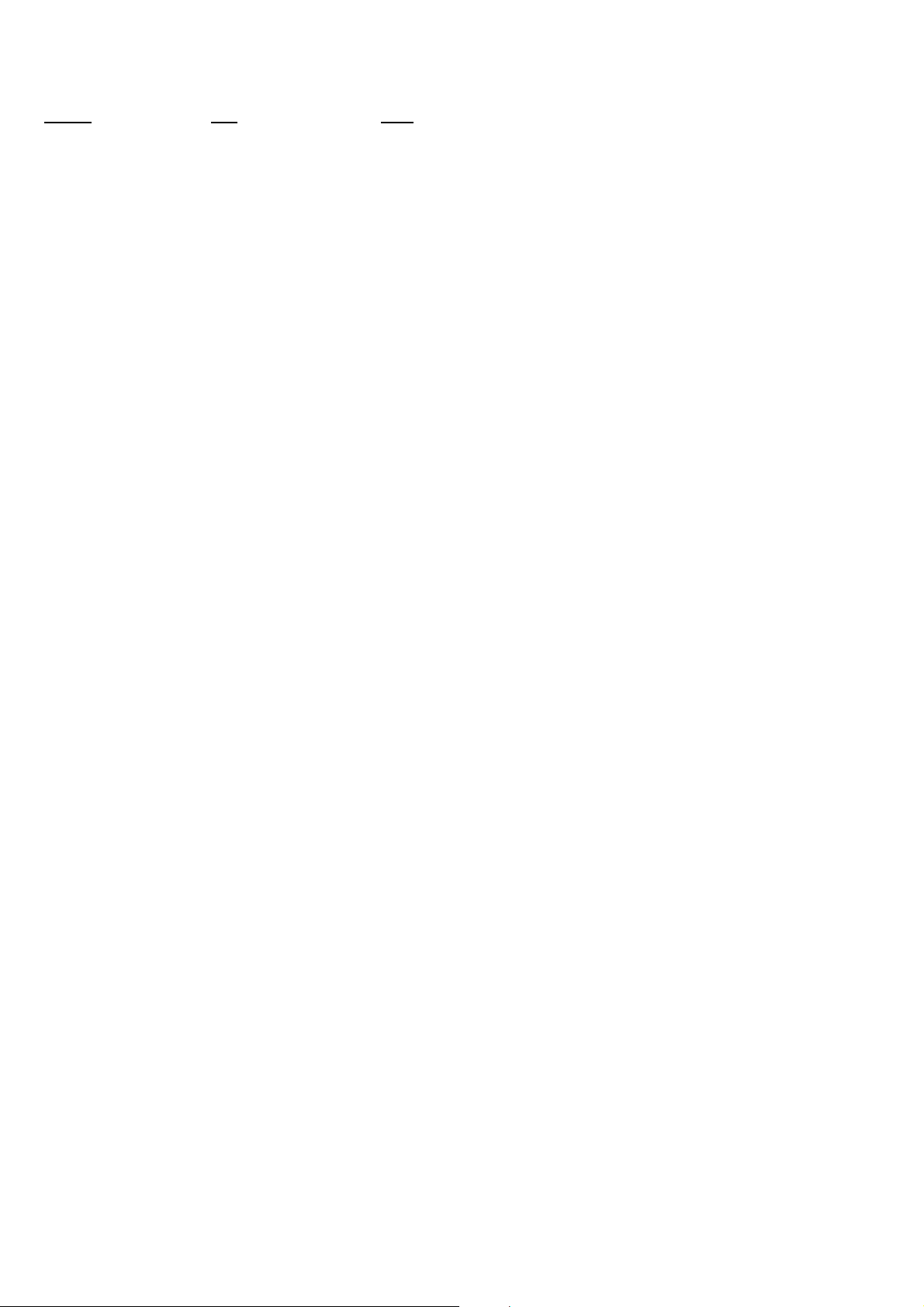
TABLE OF CONTENTS
Section Title Page Section Title Page
1. SERVICE NOTE
1-1. Description on Self-diagnosis Display ····························1-1
1-2. Process After Fixing Flash Error····································· 1-1
1-3. Method for Copying or Erasing the Data in Internal
Memory ···········································································1-2
1-4. Caution for Repairing ······················································1-3
1-5. Precaution on Replacing the SY-165 Board ····················1-4
2. DISASSEMBLY
2-1. Disassembly·····································································2-2
2-2. The Method of Attachment of Cabinet Center Block······ 2-3
2-3. Exchange Method of Barrier Assembly ·························· 2-4
2-4. Exchange Method of LSV-1100A ···································2-7
3. BLOCK DIAGRAMS
3-1. Overall Block Diagram (1/2)···········································3-1
3-2. Overall Block Diagram (2/2)···········································3-2
3-3. Power Block Diagram ·····················································3-3
4. PRINTED WIRING BOARDS AND
SCHEMATIC DIAGRAMS
4-1. Frame Schematic Diagram ·············································· 4-1
4-2. Schematic Diagrams························································ 4-2
4-3. Printed Wiring Boards ···················································4-15
5. REPAIR PARTS LIST
5-1. Exploded Views·······························································5-2
5-2. Electrical Parts List ·························································5-7
DSC-N2_L2
— 4 —
Page 5
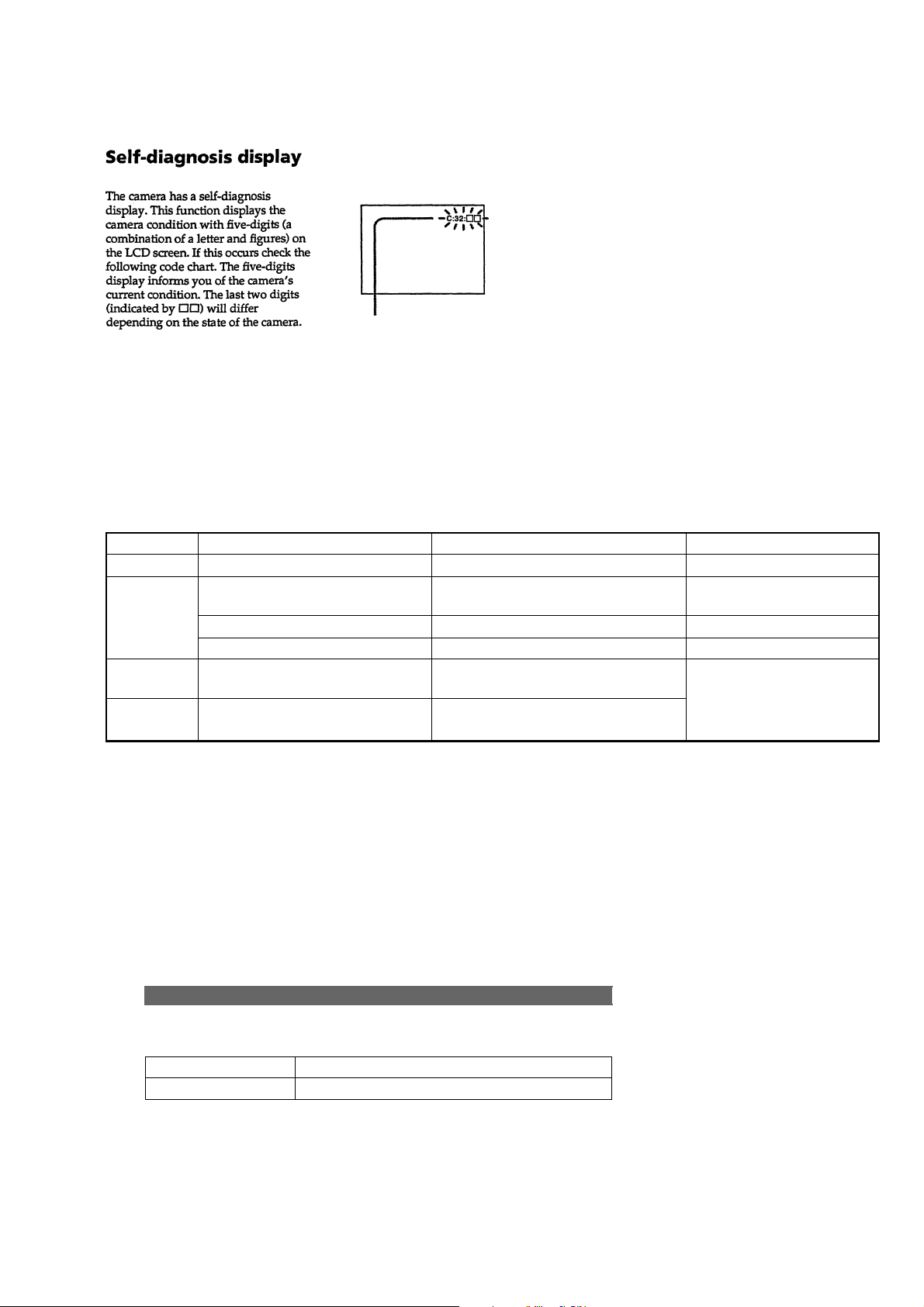
1. SERVICE NOTE
1-1. DESCRIPTION ON SELF-DIAGNOSIS DISPLAY
Self-diagnosis display
• C: ss: ss
You can reverse the camera
malfunction yourself. (However,
contact your Sony dealer or local
authorized Sony service facility
when you cannot recover from the
camera malfunction.)
• E: ss: ss
Contact your Sony dealer or local
authorized Sony service facility.
Display Code
C:32:ss
C:13:ss
E:61:ss
E:91:ss
Note: After repair, be sure to perfom “1-2. PROCESS AFTER FIXING FLASH ERROR”.
Turn the power off and on again.
Format the “Memory Stick” or internal
memory.
Insert a new “Memory Stick”. “Memory Stick” is broken.
Turn the power off and on again. Trouble with internal memory.
Checking of lens drive circuit.
Checking of flash unit or replacement
of flash unit. (Note)
Countermeasure
Cause
Trouble with hardware.
“Memory Stick” or internal memory is
unformatted.
When failed in the focus and zoom
initialization.
Abnormality when flash is being
charged.
Caution Display During Error
SYSTEM ERROR
FORMAT ERROR
MEMORY STICK ERROR
INTERNAL MEMORY ERROR
—
1-2. PROCESS AFTER FIXING FLASH ERROR
When “FLASH error” (Self-diagnosis Code E : 91 : ** ) occurs, to prevent any abnormal situation caused by high voltage, setting of the
flash is changed automatically to disabling charge and flash setting.
After fixing, this setting needs to be deactivated. Flash error code can be initialized by the operations on the Setup screen.
Method for Initializing the Flash Error Code
DSC-N2_L2
Initialize
Initializes the setting to the default setting.
The message “Initialize all settings Ready?” appears.
OK
Cancel
• Make sure that the power is not disconnected during resetting.
Resets the settings to the default setting.
Cancels the resetting.
1-1
Page 6
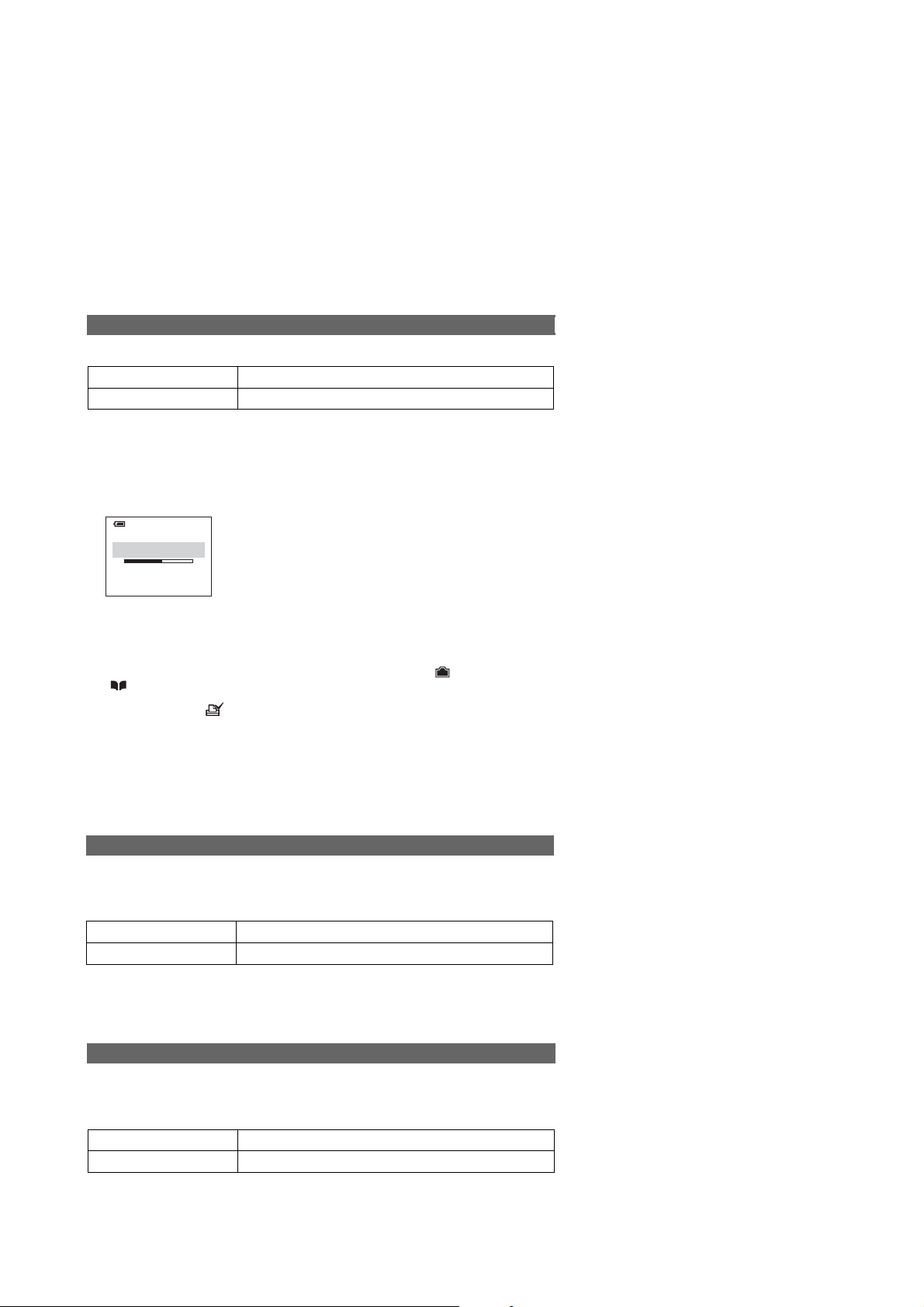
1-3. METHOD FOR COPYING OR ERASING THE DATA IN INTERNAL MEMORY
(INTERNAL MEMORY/ALBUM/MUSIC)
The data can be copied/erased by the operations on the Setup screen. (When erasing the data, execute formatting the internal memory.)
Note: 1 When replacing the SY-165 board, erase the data in internal memory of the board before replacement.
Note: 2 When replacing the SY-165 board or the IC401 on the SY-165 board, execute formatting and initialize the internal memory after
replacement.
Method for Copying the Data in Internal Memory or Album
Copy
Copies all images in the internal memory or the Album to a “Memory Stick Duo”.
Internal Memory
Album
1 Insert a “Memory Stick Duo” having 32 MB or larger capacity.
2 Touch media ([Internal Memory] or [Album]) you want to copy the image files from.
The message “All data in internal memory will be copied (All data in Album will be copied)
Ready?” appears.
3 Touch [OK].
Copying starts.
Copying
102_COPY
Copies the image files in the internal memory.
Copies the image files in the Album.
• Use a fully charged battery pack or the AC Adaptor (not supplied). If you attempt to copy image files
using a battery pack with little remaining charge, the battery pack may run out, causing copying to fail or
possibly corrupting the data.
• Yo u cannot copy individual images.
• The original images in the internal memory or Album are retained even after copying. To delete the
contents of the internal memory or Album, execute the [Format] command in (Internal Memory)
or (Album).
• Yo u cannot select a folder to be copied on a “Memory Stick Duo”.
• Even if you copy data, a (Print order) mark is not copied.
• When copying from the Album, the image protection setting is not copied.
• When playing back images in the Album, the order of images displayed on the screen may be different
from that of images copied on the “Memory Stick Duo”.
Method for Formatting the Internal Memory
Format
Formats the internal memory.
• Note that formatting irrevocably erases all data in the internal memory, including even protected images.
The message “All data in internal memory will be erased Ready?” appears.
OK
Cancel
Formats the internal memory.
Cancels the formatting.
Method for Formatting the Album
Format
Formats the Album.
•Note that formatting irrevocably erases all data in the Album, including even protected images.
The message “All data in Album will be erased Ready?” appears.
OK
Cancel
Formats the Album.
Cancels the formatting.
DSC-N2_L2
1-2
Page 7
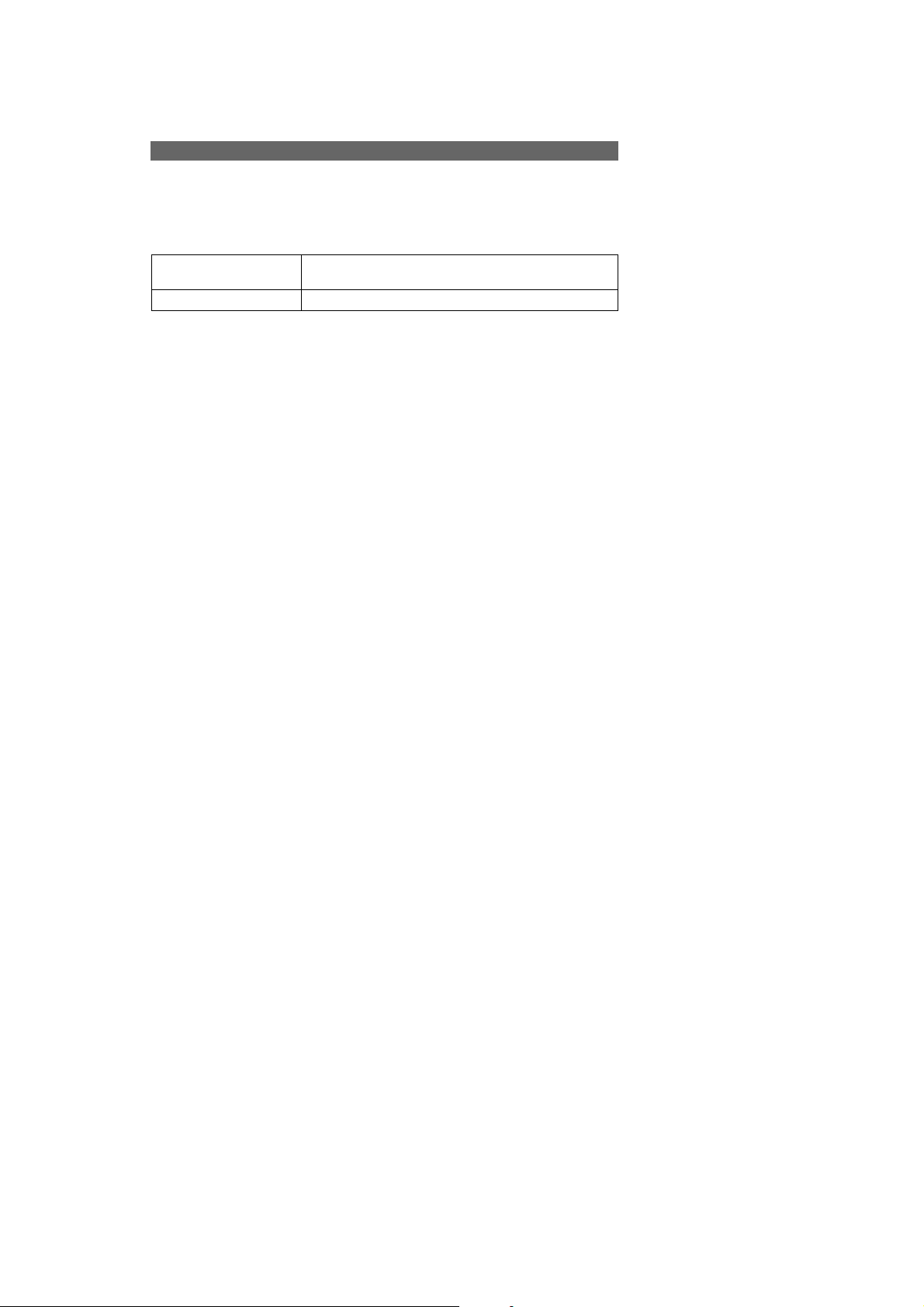
Method for Formatting the Music
Format Music
If you cannot play back a Music file for the Slide Show, the Music file might be corrupted. If
this happens, perform [Format Music], then transfer the music by [Download Music] using the
supplied “Music Transfer” software.
•If you format the write-in-area of the Music file, all Music files are deleted and cannot be restored.
The message “All data will be erased Ready?” appears.
OK
Cancel
Formats the Music files. All data other than Music files remain as
it is.
Cancels the formatting.
DSC-N2_L2
1-3
Page 8
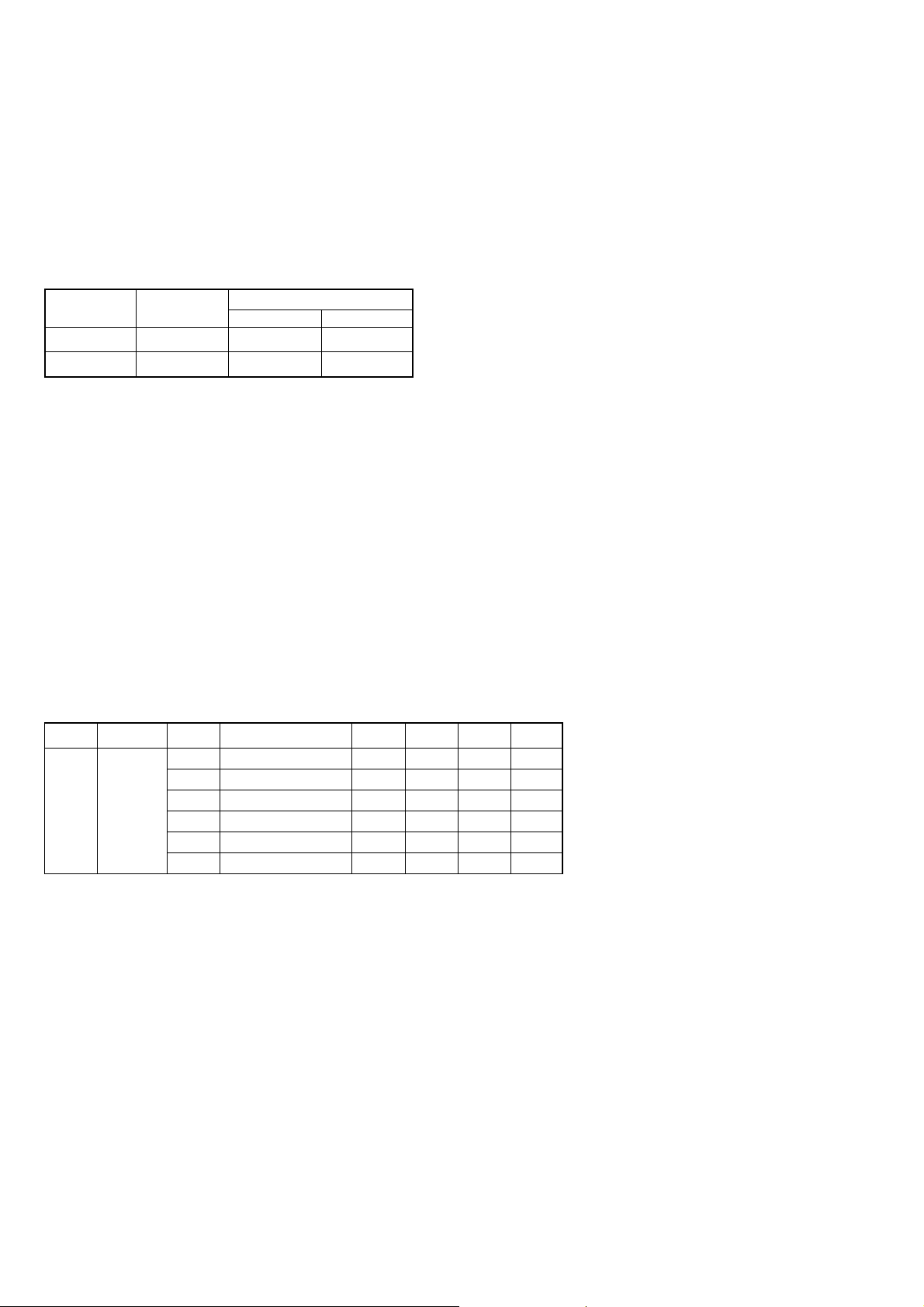
1-4. PRECAUTION ON REPLACING THE SY-165 BOARD
VIDEO OUT Default Data Check
When you replace to the repairing board, the written data of repairing board also might be changed to original setteing because of broadcast
system (NTSC/PAL).
When the data has changed because of board replaceing etc, check the default data of VIDEO OUT if destination code is right. If not, rewrite
to the right value.
VIDEO OUT Default Data
Page
Writing Method:
1) Select page: 00, address: 01 and set data: 01.
2) Select page: 4F, address: 89, and set data: 00 (NTSC) or data: 01 (PAL).
3) Select page: 4F, address: A2, and set data: 00 (NTSC) or data: 01 (PAL).
4) Select page: 40, address: 38, and set data: 00.
5) Click [Save] on the SEUS screen.
6) Select page: 80, address: 34, and check that the data is “00”.
7) Select page: 80, address: 30, and check that the data is “00”.
8) Select page: 00, address: 01, and set data: 00.
Address
NTSC PAL
Data
00 01894F
00 01A24F
Initial Language Data Check
If the SY-165 board was replaced, initial language setting may be changed. Accordingly, change the following data so as to set same initial
language as that of the set distributing in each region.
Initial language: Language displayed at the next starting if the setting of Setup menu was reset.
It is different from the language setting selectable with the menu.
Initial Language Data
Page Address Data Language GP1 GP2 GP3 GP4
00 English zzz
01 Japanese z
4F 88
Note: GP1 is fixed to Japanese.
GP2 is fixed to English.
GP3 is either English, Spanish or Russian.
GP4 is either English, Spanish, Simplified Chinese or Korean.
Writing Method:
1) Select page: 00, address: 01 and set data: 01.
2) Select page: 4F, address: 88, and set the Initial Language Data.
3) Select page: 40, address: 38, and set data: 00.
4) Click
5) Select page: 80, address: 34, and check that the data is “00”.
6) Select page: 80, address: 30, and check that the data is “00”.
7) Select page: 00, address: 01, and set data: 00.
8) Turn off the camera.
9) Turn on the camera. Execute “Initialize” of Setup screen.
10) Check the language displayed when the camera starts.
[Save] on the SEUS screen.
04 Spanish zz
08 Simplified Chinese z
0B Russian z
0D Korean z
DSC-N2_L2
1-4E
Page 9
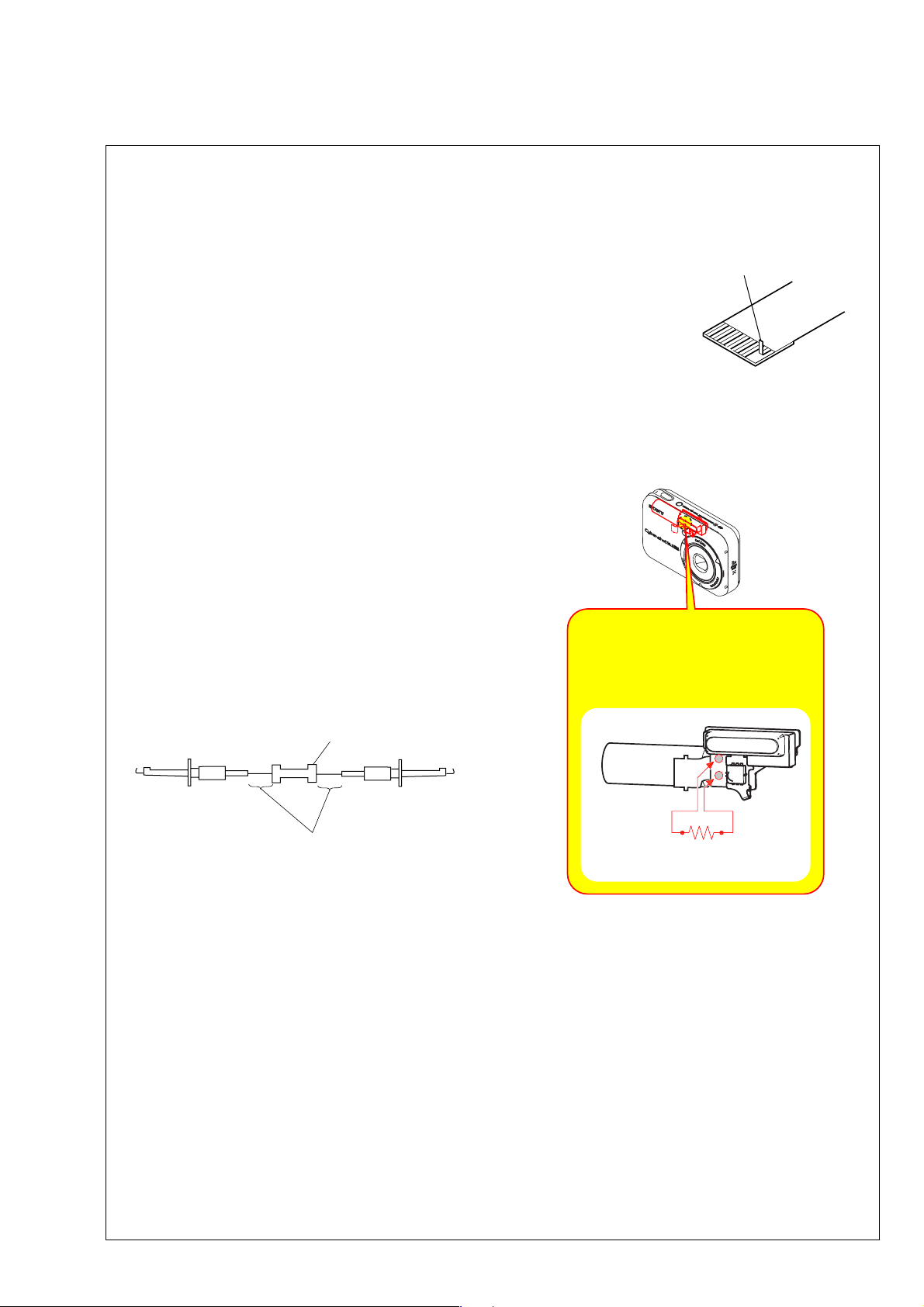
NOTE FOR REPAIR
2. DISSASSEMBLY
• Make sure that the flat cable and flexible board are not cracked of bent at the terminal.
Do not insert the cable insufficiently nor crookedly.
• When remove a connector, dont’ pull at wire of connector. It is possible that a wire is snapped.
• When installing a connector, dont’ press down at wire of connector.
It is possible that a wire is snapped.
• Do not apply excessive load to the gilded flexible board.
Cut and remove the part of gilt
which comes off at the point.
(Be careful or some
pieces of gilt may be left inside)
DISCHARGING OF THE ST-129 FLEXIBLE BOARD’S CHARGING CAPACITOR (C901)
The charging capacitor (C901) of the ST-129 FLEXIBLE board
is charged up to the maximum 300 V potential.
There is a danger of electric shock by this high voltage when the
capacitor is handled by hand. The electric shock is caused by
the charged voltage which is kept without discharging when the
main power of the unit is simply turned off. Therefore, the
remaining voltage must be discharged as described below.
Preparing the Short Jig
To preparing the short jig, a small clip is attached to each end of
a resistor of 1 kΩ /1 W (1-215-869-11).
Wrap insulating tape fully around the leads of the resistor to
prevent electrical shock.
Note: High-voltage cautions
Discharging the Capacitor
Short-circuit between the two points
with the short jig about 10 seconds.
1 kΩ/1 W
Wrap insulating tape.
R:1 kΩ/1 W
(Part code: 1-215-869-11)
DSC-N2_L2
2-1
Page 10
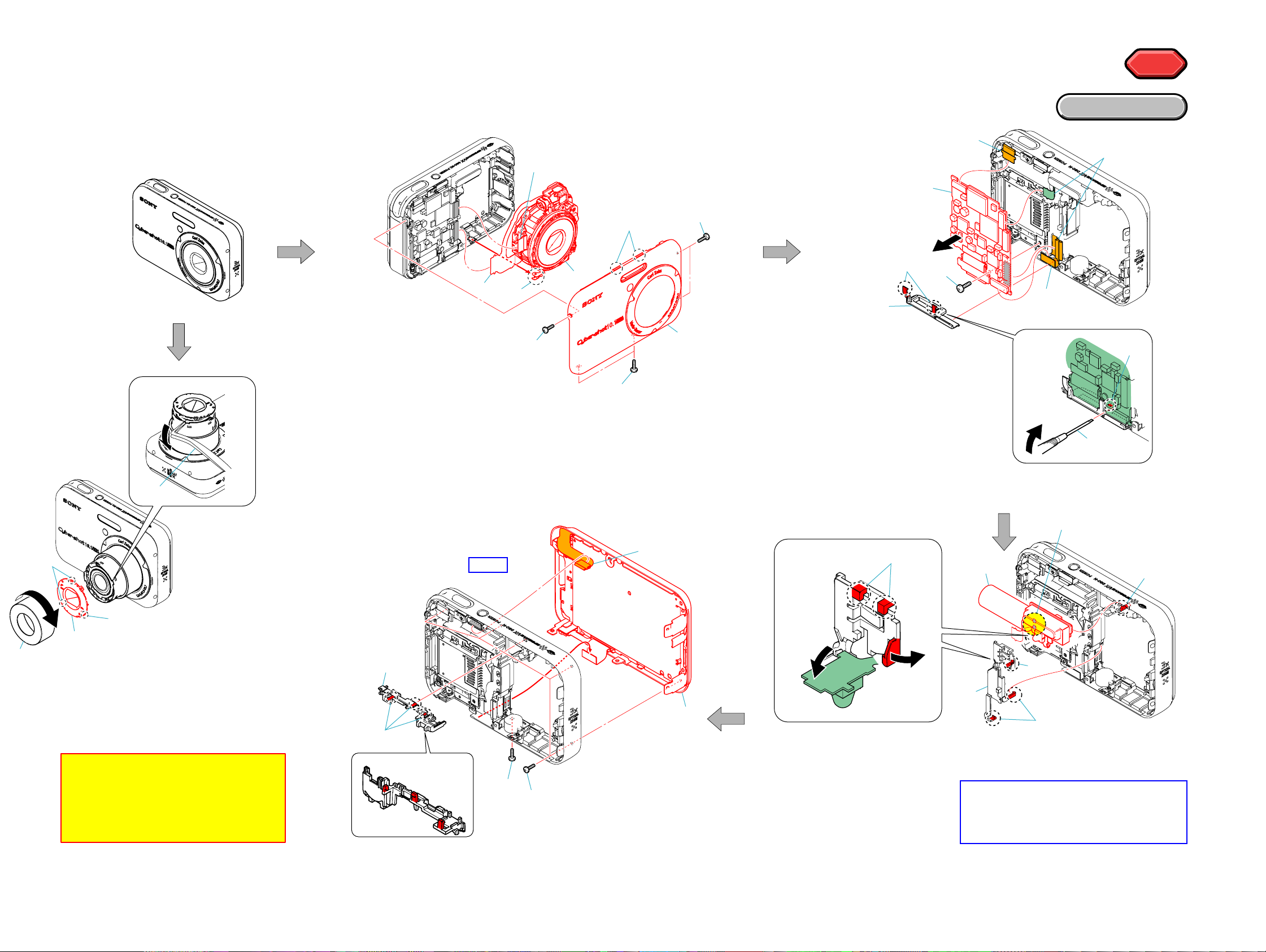
The following flow chart shows the disassembly procedure.
2
2
2
2
2-1. DISASSEMBLY
4
2
1
(#45)
9
7
5
HELP
HELP
HARDWARE LIST
HARDWARE LIST
8
1
4
3
1 #45
2 Claw
3 Cabinet (front) block
4 Flexible board
5 Flexible board
6 Lens block
x5
x2
x2
x1
1 Flexible board
2 Claw
3 Microphone holder
4 #45
5 #46
6 Cabinet (rear) block
x3
x1
x4
x1
4
HELP
5
(#45)
1
6
1
(#45)
1
3
3
4
1 Insert the flat blade
screw driver.
2 Claw
3 Claw
4 Multi cap
5 Flexible board
6 #46
7 Remove the SY-MC board.
8 Flexible board
9 SY-MC board.
x1
x2
x2
x1
x2
2
6
(#46)
8
5
2
1
6
7
4
5
2
1 Rotate the ornamental ring (A),
and release the bond.
2 Ornamental ring (A)
3 Insert the tweezers etc..
4 Claw
5 Barrier block assembly
DSC-N2_L2
x3
Note: When you exchange
barrier block assembly
and ornamental ring (A), be sure
to follow the procedure carried on
"2-3. Exchange Method of Barrier
Assembly" (2-4 page).
3
2
Position of claws
4
(#45)
5
(#46)
2-2
6
3
1
1 Claw
2 Claw
3 Remove the ST board.
4 Claw
5 Holder (AF)
6 Discharging the Capacitor.
x1
x2
x3
4
5
4
7 Claw
8 ST board
Refer to page 2-1
" Discharging of the ST-129 flexible board's
charging capacitor (C901) ",
when discharging the capacitor.
x1
Page 11
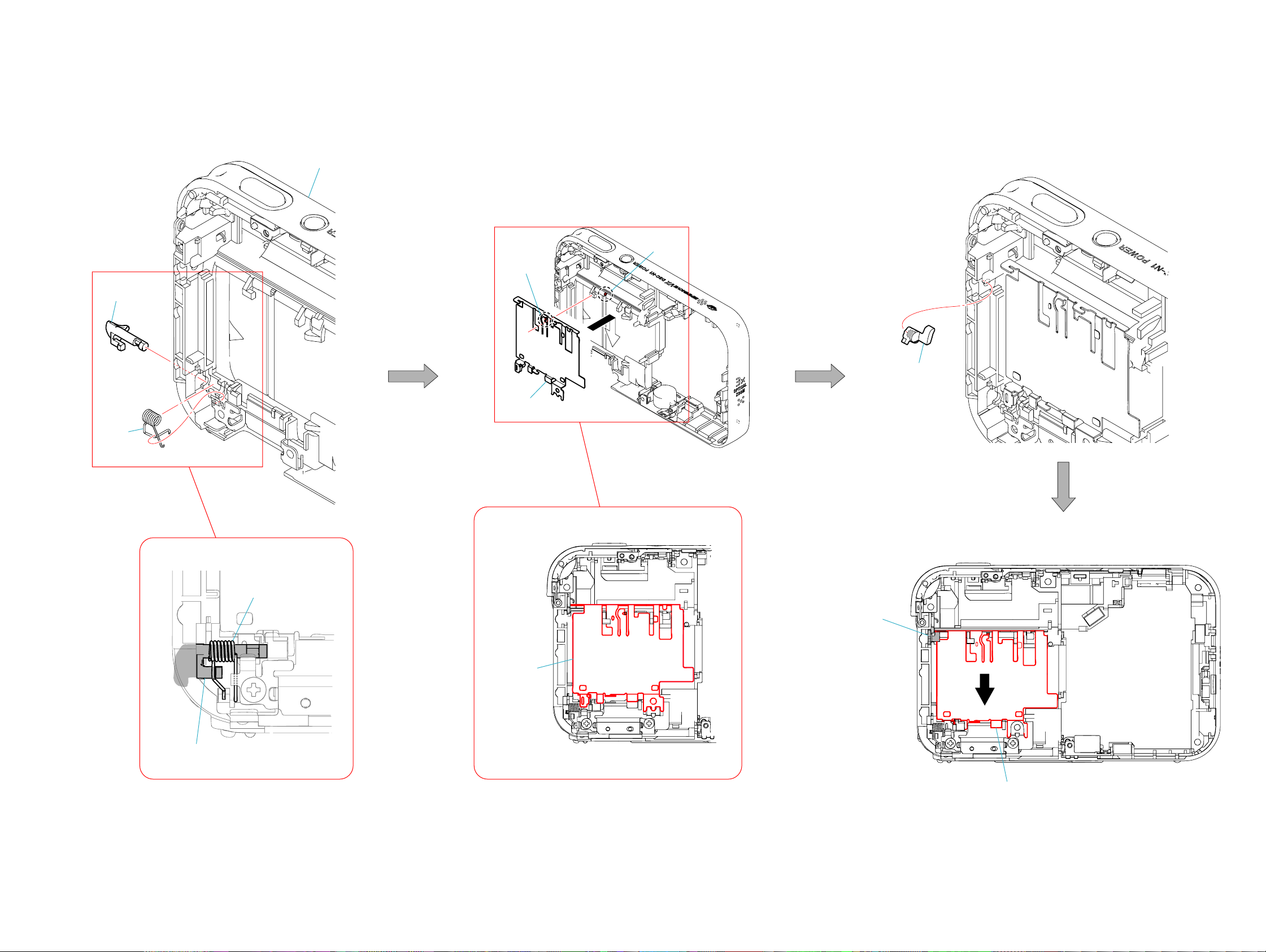
2-2. THE METHOD OF ATTACHMENT OF CABINET CENTER BLOCK
1 Spring (lock claw)
2 Lock claw (BT)
2
1
x1
x1
Cabinet (center) block
3 BT cover
Slide until the hook of the BT cover
reaches the boss of the cabinet.
x1
hook
3
boss
4 MS guide light
4
x1
Lock claw (BT)
5 Slide the BT cover at the bottom.
Check it the BT cover is locked and not removed.
Spring (lock claw)
MS guide light
BT cover
5
BT cover
DSC-N2_L2
2-3
Page 12
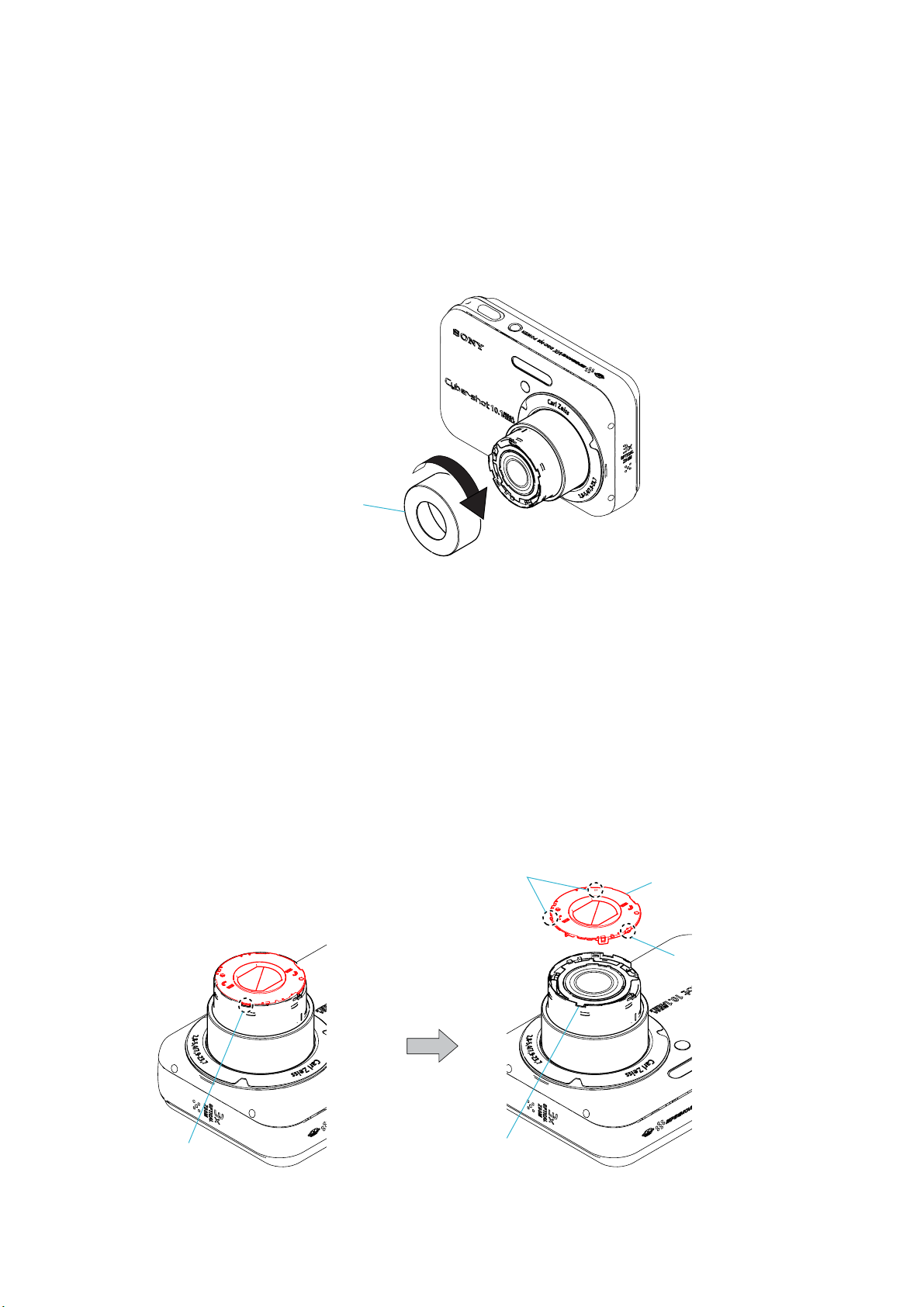
2-3. EXCHANGE METHOD OF BARRIER ASSEMBLY
2-3-1. PEEL OFF OLD ORNAMENTAL RING (A)
Turn on the power, and set the zoom to the TELE end. Remove the battery forcibly.
Turn the ornamental ring (A) clockwise to remove.
* Discard the removed ornamental ring (A).
Ornamental ring (A)
2-3-2. REMOVE OLD BARRIER BLOCK ASSEMBLY
Inert tweezers, etc. into a slit in the lens, and pry the barrier block assembly with the fulcrum at a hole in the 1 group frame.
* Discard the removed barrier block assembly.
Claw
Barrier block
assembly
Claw
DSC-N2_L2
Slit
1 group frame
2-4
Page 13
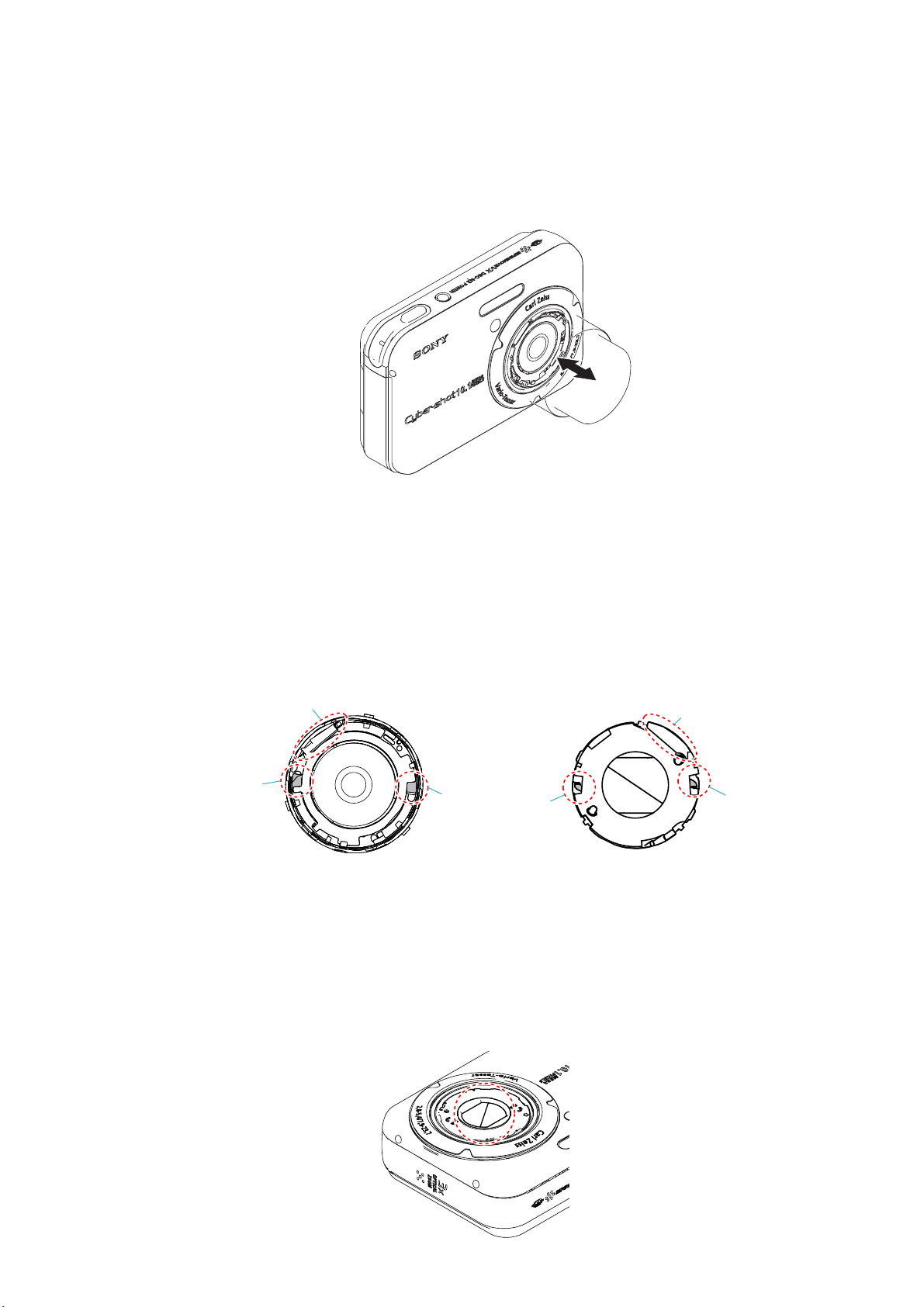
2-3-3. INSTALL NEW BARRIER BLOCK ASSEMBLY
Put the battery in the camera, and turn on the power (press twice to retract the lens-barrel).
Meeting the part A with the part a, B with b, and C with c respectively, mount a new barrier block assembly on the lens (fit it completely,
avoiding loose engagement or floating).
B
A
Note: Check that the diaphragm of the barrier block assembly is not opened slightly or half-closed.
C
c
b
a
DSC-N2_L2
2-5
Page 14
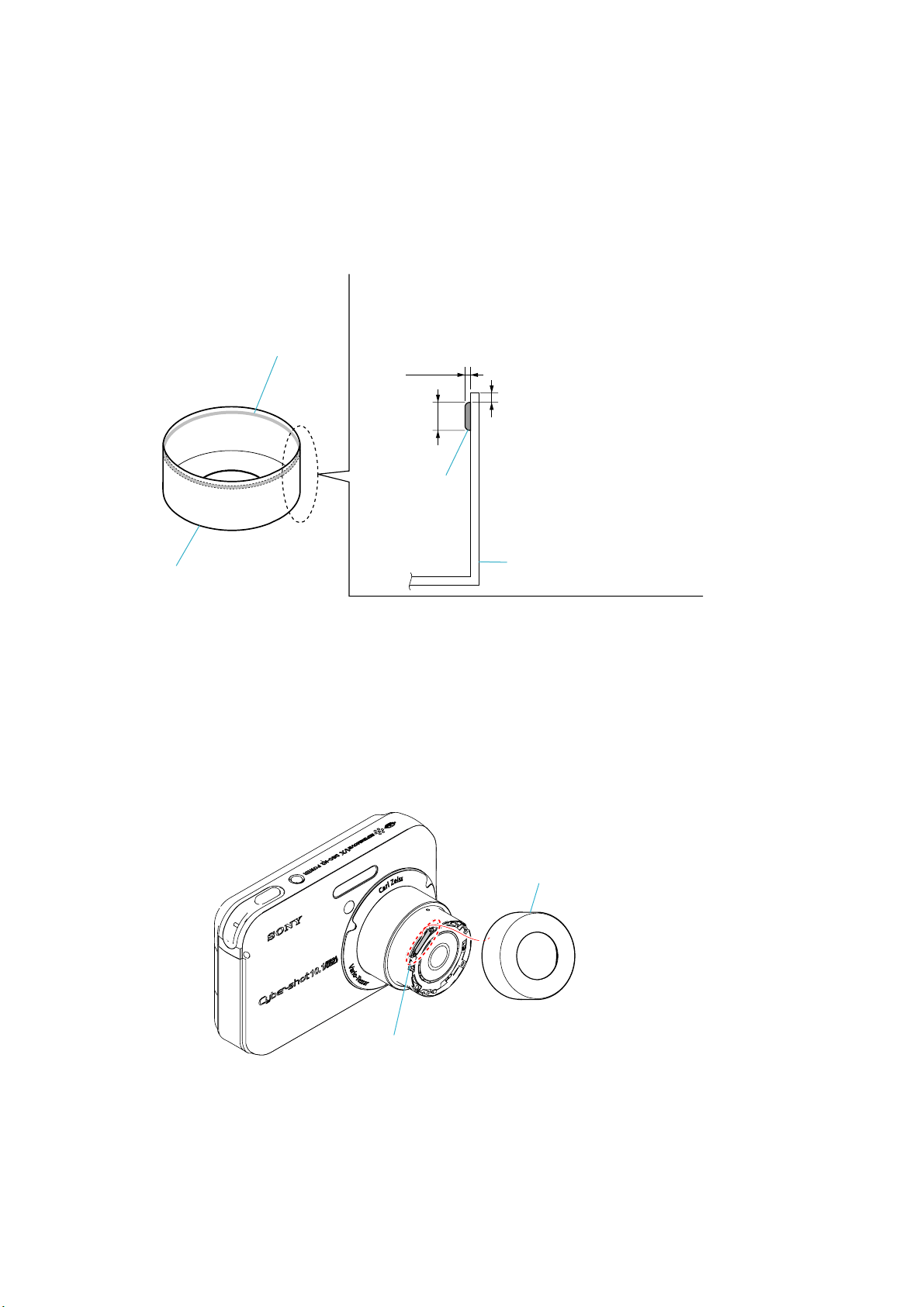
2-3-4. INSTALL NEW ORNAMENTAL RING (A)
Apply a thin coat of adhesive to the inside of ornamental ring (A).
Note: Use adhesive (Super X) or an equivalent article.
Don’t use what becomes white after drying like a quick-drying glue.
Position of adhesive spreading
Note: Refer after the adhesive of the removed ring.
Wipe off when the adhesive adheres outside
Adhesive
or edge side on the ring.
1.5-2.0mm
Adhesive
Ornamental ring (A)
0.1mm
0.5mm
Ornamental ring (A)
From the top spring position, cover new ornamental ring (A) on the 1 group frame.
Rotate the ornamental ring (A) over 90 degrees to spread the adhesive.
Note: Adhesive must not run off the lens-barrel.
Stiffen by leaving it for 60 minutes or more.
Spring
Ornamental ring (A)
Turn on and off the power to check the opening and closing of the barrier block with the camera in horizontal, up and down directions
respectively.
Further, check the zoom motion.
Rotate the ornamental ring (A) lightly to check that it is not removed.
DSC-N2_L2
2-6
Page 15
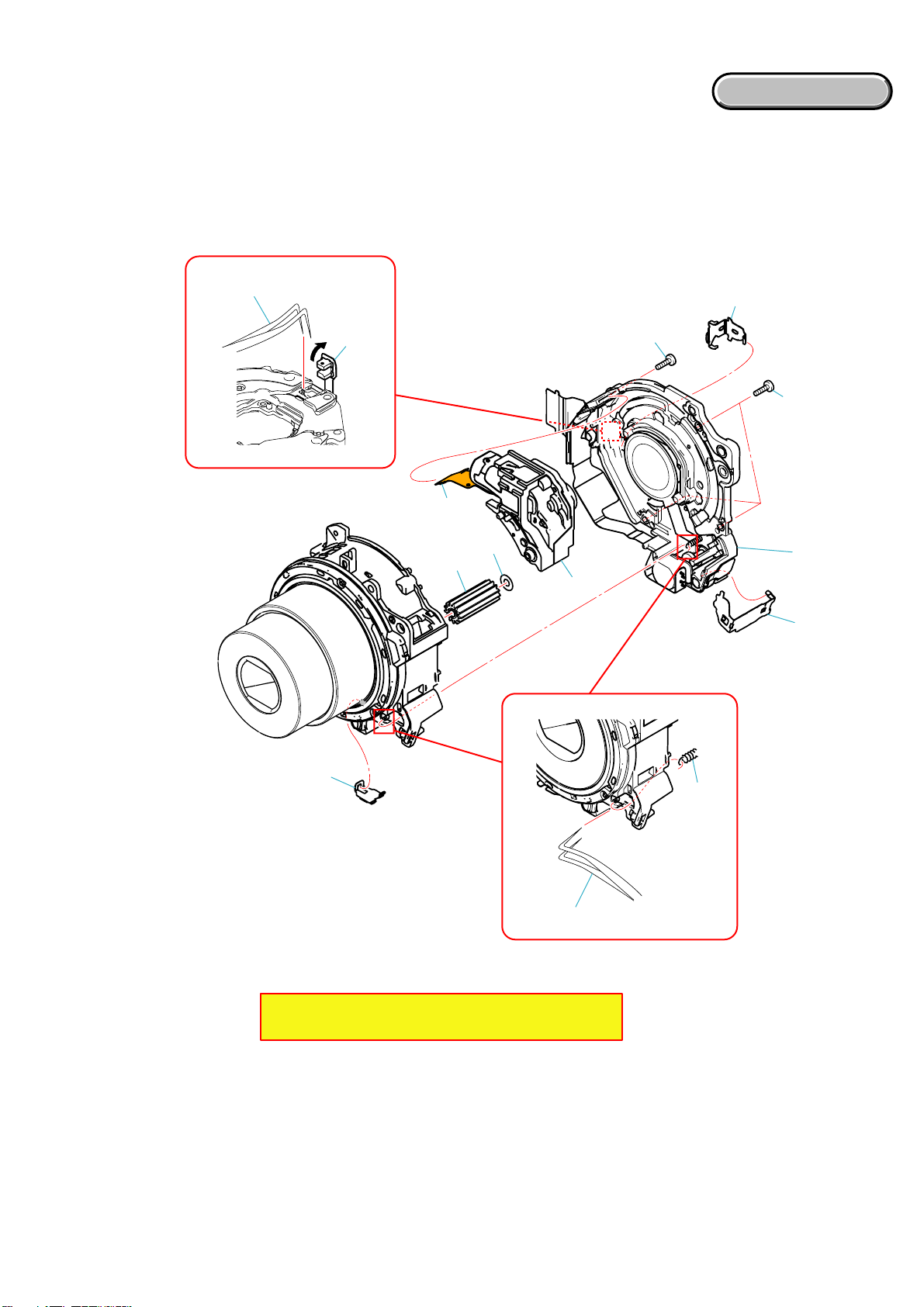
HARDWARE LIST
HARDWARE LIST
2-4. EXCHANGE METHOD OF LSV-1100A
2-4-1. REMOVE THE ZOOM GEAR BLOCK
Preparation: Detach the lens after turning on the set power supply, and moving the position of the zoom to “x2.0”. (Detach under such a
condition it when the zoom does not move.)
Tw eezers etc.
5
6
0
9
qa
7
(#19)
4
7
(#19)
8
2
1
1 S plate spring
2 F plate spring
3 3 group spring
4 Z plate spring
5 Remove the reset sensor.
6 Flexxible board
7 #19
8 Back body block
9 Naruto washer
0 Naruto gear
qa Zoom gear block
* Discard the removed parts.
x4
Note: Be careful to the focus motor flexible board.
x1
*
x1
*
x1
x1
*
x1
Do not make the lens dirty by touching.
*
*
3
Tw eezers etc.
DSC-N2_L2
2-7
Page 16
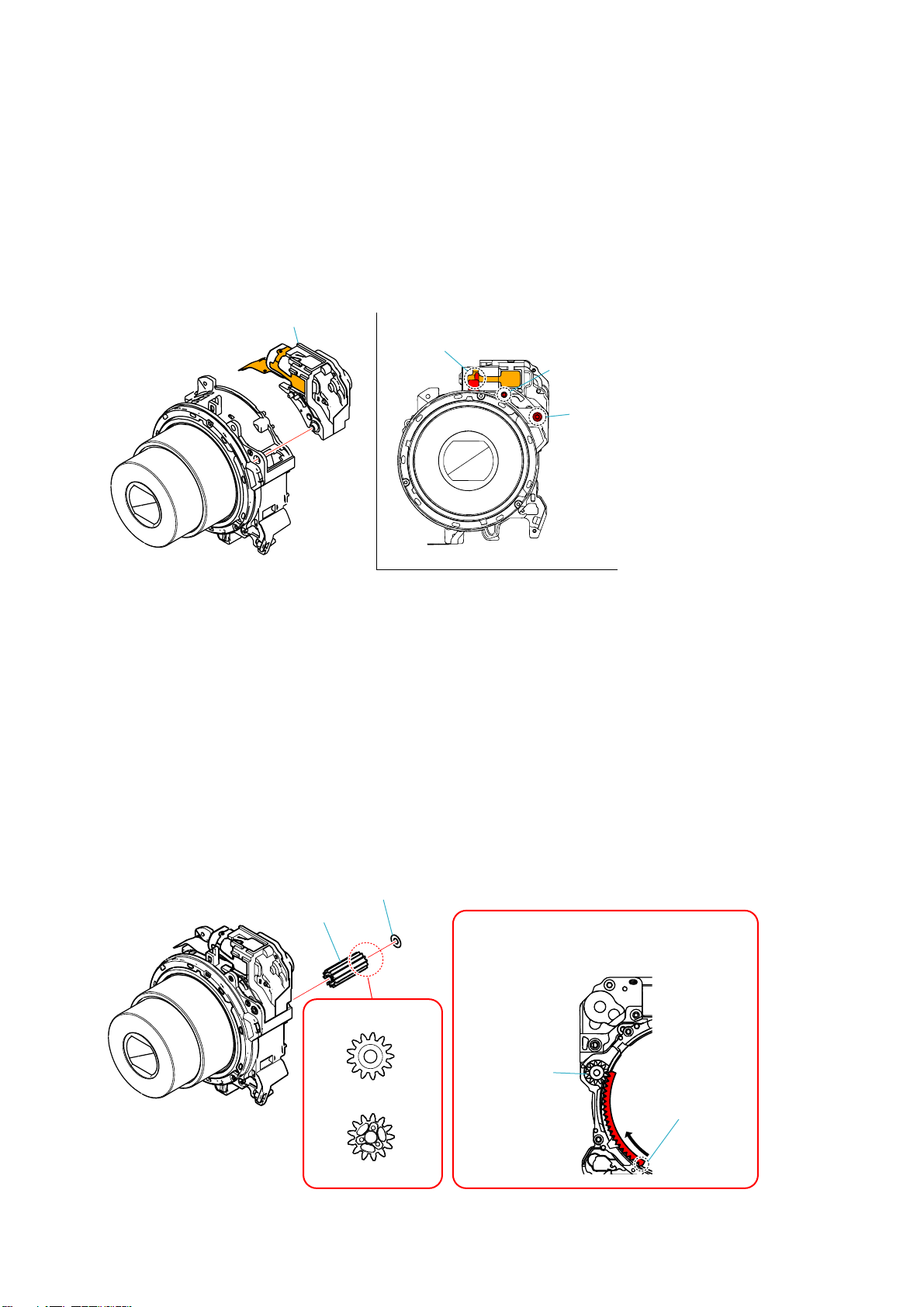
2-4-2. ASSEMBLY OF ZOOM GEAR BLOCK AND FRONT LENS BLOCK
1 Install the new zoom gear block.
Zoom gear block
2 Install the new naruto gear and new naruto washer.
Check positions
Zoom flexible board
Boss
Boss
DSC-N2_L2
Naruto washer
Naruto gear
Note: Tu rn the difference part a little and
set the naruto gear when the naruto
gear is floating.
Check the shape
Naruto gear
Rear side
Difference part
Front side
2-8
Page 17
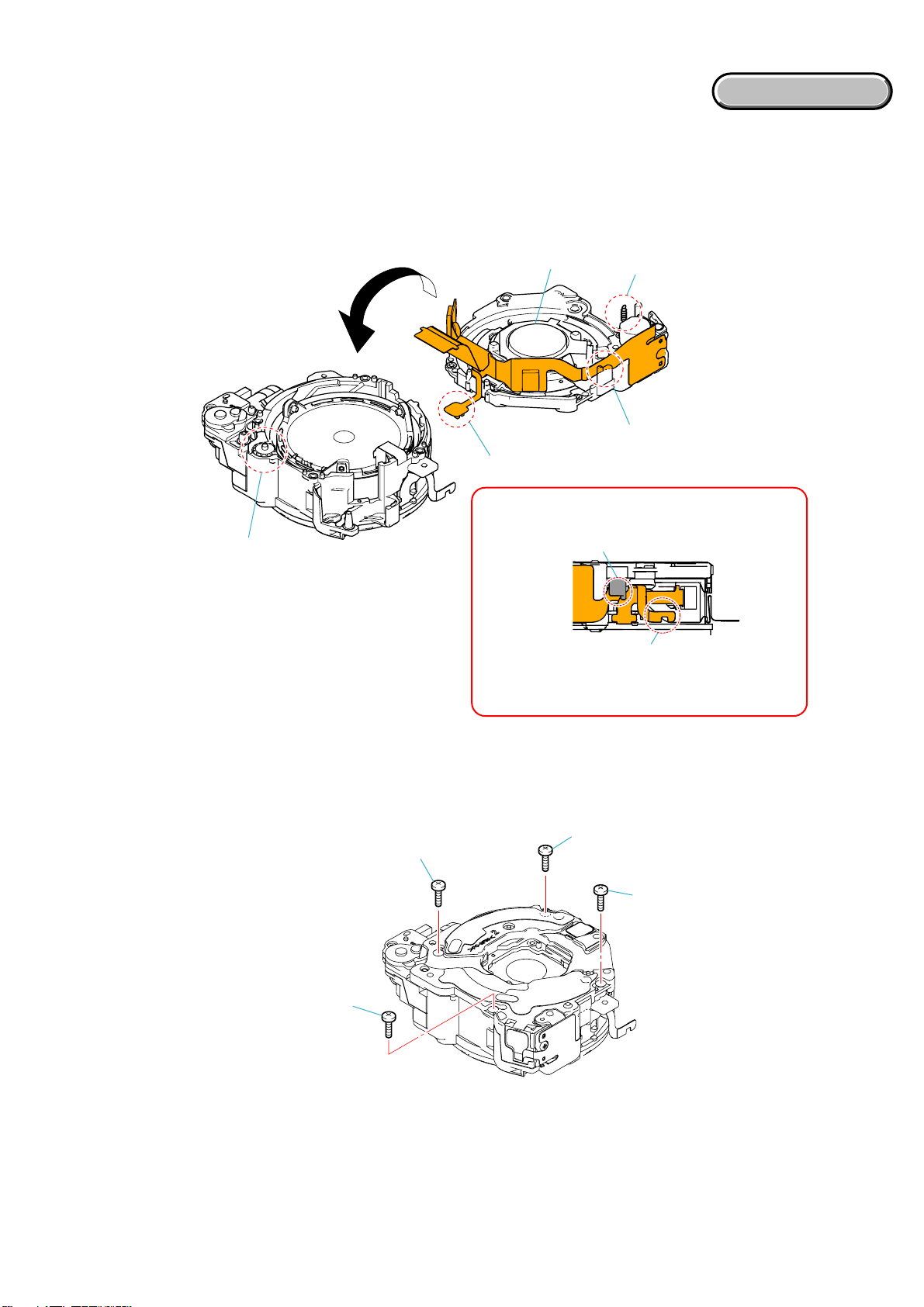
3 Put the back body block on the front lens block, taking care of the following points:
Note: 1 Do not pinch the 3 group spring and Z reset sensor by the set.
2 Do not allow the naruto washer and naruto gear to drop off.
3 The flexible cable must be engaged with the ribs of the
4 Do not touch the flexible board etc. to G6 lens.
back body block.
HARDWARE LIST
HARDWARE LIST
Naruto gear,
Naruto washer
G6 lens
3 group spring
Flexible cable
Z reset sensor
Check the state of the flexible board
Confirm whether flexible board hangs in
the rib of the back body block.
Confirm the flexible board has gone out up.
Confirm abnormality is not found in the state
of the flexible board.
4 Tighten four screws (#19) in the order of A to D.
* Tightening torque = 0.5 kgf • cm (4.9 N)
D
(#19)
C
(#19)
B
(#19)
A
(#19)
DSC-N2_L2
2-9
Page 18
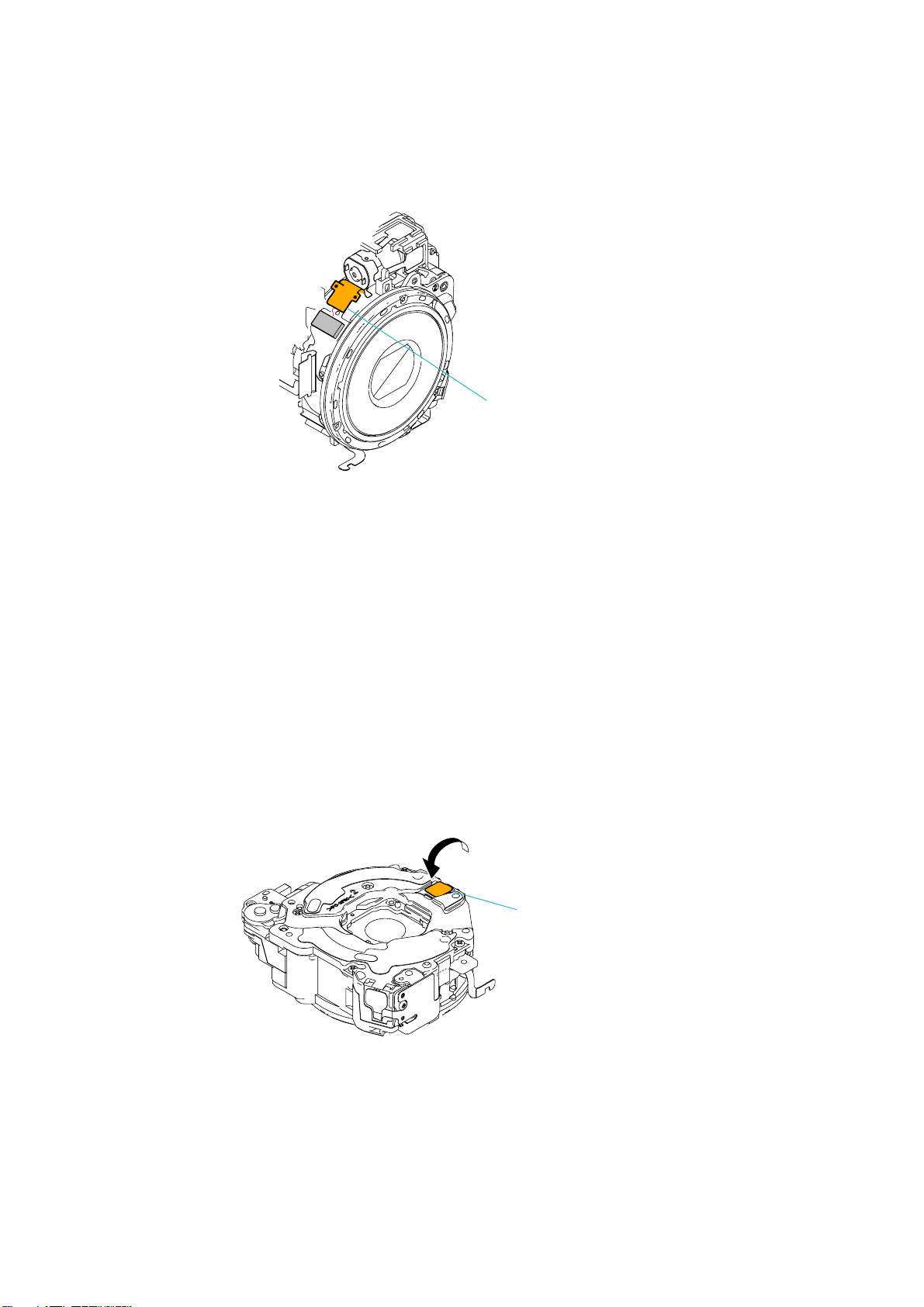
5 Insert the flexible cable (beware of loose insertion).
Flexible board
6 Install the Z reset sensor (press fitting into zoom gear block).
Z reset sensor
DSC-N2_L2
2-10
Page 19
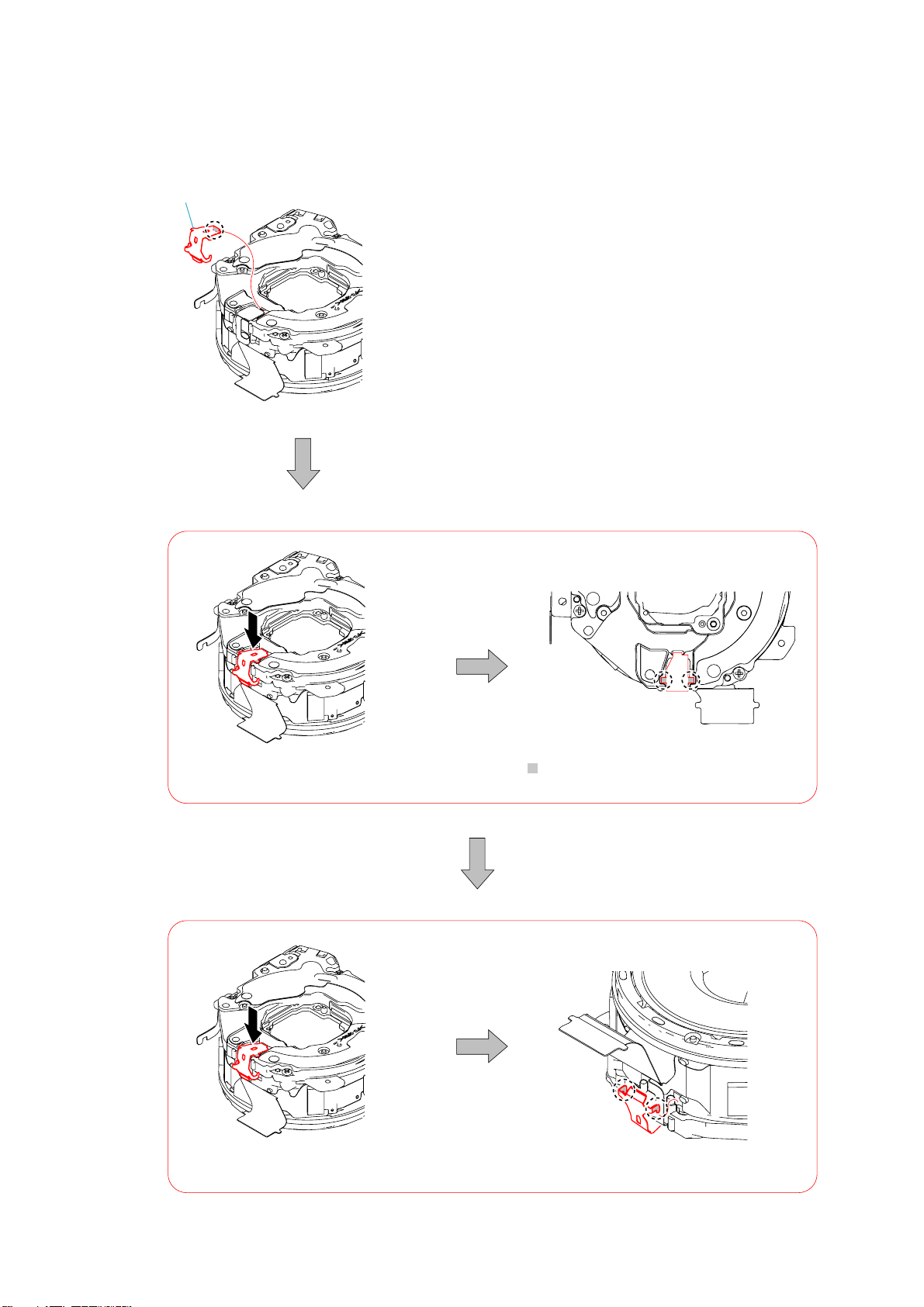
2-4-3. INSTALL NEW Z PLATE SPRING
Z plate spring
1 Hook a claw of the Z plate spring on the zoom gear block.
2 Pressing the spring in the arrow direction, engage the
above.
3 Pressing the spring in the arrow direction, engage two claws of the Z plate spring.
part of the Z plate spring in position shown
DSC-N2_L2
2-11
Page 20

2-4-4. INSTALL NEW 3 GROUP SPRING
Hook the 3 group spring on the front lens block by using the tweezers, etc.
Hook
Tw eezers etc.
3 group spring
(Non-replaceable part. Beware of damage.)
2-4-5. INSTALL NEW F PLATE SPRING
Hold the reset P1 sensor with the F plate spring to secure.
1 Hook two claws of the F plate spring on the zoom gear block.
2 Engage two claws of the zoom gear block and F plate spring.
1
P1 reset sensor
F plate spring
2
DSC-N2_L2
2-12
Page 21

2-4-6. INSTALL NEW S PLATE SPRING
Check that the flexible cable is secured with four
bosses of the front lens block as shown above.
Flexible cable
2
Boss
Boss
1 Insert the claw of the S plate spring into a hole in the front lens
block.
2 Engage the S plate spring with the claw of the front lens block.
S plate spring
2-4-7. CHECK THE OPERATION
Confirm the operation after installing the lens in the set.
1. Power ON/OFF
2. Expansion and contraction confirming of lens and opening and shutting confirmation of barrier.
Confirm there are neither dirt nor wounds in the surface of the ornamental ring (A) and lens if there is no problem in operation.
Wipe off when dirty.
3. Confirm the operation with Wide/Tele.s
Note: Do not be of caught etc.
Do not allophone.
1
DSC-N2_L2
2-13E
Page 22

HELP
SW-460 flexible board
Claw
(Retainer plate (LCD))
Claw
(Retainer
plate (LCD))
Sheet attachment positions and procedures of processing the flexible boards/harnesses are shown.
1 Pass the BT discharge
spring through a hole
in the holder (spring).
BT discharge
spring
holder
(spring)
SW-460 flexible board
2 Route the BT discharge spring
in front of the holder (spring)
and hook it onto the plate
as shown below.
DSC-N2_L2
Mode knob
S005
Cabinet (rear) assembly
HELP
Page 23

SP-046 flexible board
RL-062 flexible board
Adhesive sheet
(including SP
flexible board)
Claw
Cabinet (rear) sectionCabinet (senter) section
DSC-N2_L2
2
1
CCD block
HELP
Page 24

3. BLOCK DIAGRAMS
Link
Link
OVERALL BLOCK DIAGRAM (1/2) POWER BLOCK DIAGRAM
OVERALL BLOCK DIAGRAM (2/2)
DSC-N2_L2
Page 25

3. BLOCK DIAGRAMS
3-1. OVERALL BLOCK DIAGRAM (1/2) ( ) : Number in parenthesis ( ) indicates the division number of schematic diagram where the component is located.
SHUTTER
MOTOR
M
LENS
ZOOM
SENSOR
1, 2
LENS BLOCK
ZOOM
MOTOR
M
FOCUS
RESET
SENSOR
FOCUS
MOTOR
M
IRIS
(METER)
M
IRIS
MOTOR
CD-661 FLEXIBLE BOARD
21 31
IC002
26
CCD
IMAGER
35, 36, 27, 28
24
1, 4, 6 - 16
5
2
32
33
Z_BOX2_PI_SENS_COL, Z_BOX1_PI_SENS_COL,
XZM_FG_LED, Z_PI_SENS_OUT
IC001
BUFFER
IRIS_S_+, S_–, M_+, M_–
F_MOTOR A, A, B, B
Z_DC_MOTOR (+), (–)
SHUTTER_+, –
F_PI_SENS_OUT,
XFC_RST_LED
LENS TEMP
SENSOR
SY-165 BOARD (1/2)
CN101
CCD_OUT
6
LH1
13
H1A, H2A, H1B, H2B
RG
11
V1, V2, V3, V4,
V5A, V5B, V6, V7A, V7B, V8,
V9A, V9B, V10, V11A, V11B, V12
21 - 26, 28, 30 - 38 18, 19, 16, 15
VHLD
27
VST
29
VSUB
2
VSUB_CONT
1
Q102
Q101
CN201
IRIS_S_+, S_–, M_+, M_–
11, 10, 16, 17
FOCUS_A, A, B, B
1 - 428 - 3115 - 127, 8
ZOOM_DC_+, DC_–
SHUTTER_+, –
26, 22, 24, 18
21
C1
F13, F14, G13, G14.
P9
IC101
CCD SIGNAL
PROCESS,
TIMING
GENERATOR
P10, N10, P12, N12
(1/8)
N9
B6, D9, A5, B5
C4, C6, C9, D4,
C5, C10, A4, D5,
B10, B4, D6, A10,
C8
D10
A11
C12
IC201
LENS DRIVE
(3/8)
IRIS MOTOR
DRIVER
F2, E2, D2, B1D6, E6, B7, C6
FOCUS
MOTOR
DRIVER
ZOOM
MOTOR
B4, B5F4, F3
DRIVER
SHUTTER
MOTOR
DRIVER
CA_AD0 – CA_AD13
M13, M14
H13, H14, J13, J14,
K13, K14, L13, L14,
P4
N4
P7
M3
IC_301_1_SO, XIC_301_1_SCK
P3, N3
XIC_301_RST_OUT
K4
VSUB_CONT_PRE,
VSUB_CONT_POST
D4
XCAM_DR_PS
IRIS_S_IN, IRIS_S_EN,
IRIS_M_IN, IRIS_M_EN
F5, D3, G6, E3D5, A6, B6, C5
FC_DIR_A,
FC_DIR_B,
FC_BRK_A
ZM_DIR_A,
ZM_BRK_A,
ZM_BRK_B
A2, C4, B2
MSHUT_DIR,
MSHUT_EN
G1, E4
FC_SENS, XFC_RST_LED
ZM_DC_FG_1A, ZM_DC_FG_1B,
XZM_FG_LED, ZM_SENS_1ST
LENS_TMP
CA_HD
CA_FD
CLKTGO
XCS_FE
C16, C17, B14, D16
C19, D18, B16, E19, A17,
C18, C15, D17, B15, E18,
E20
B18
IC301
(1/2)
CAMERA DSP, CPU
LENS CONTROL,
B23
MODE CONTROL
B17
AB7
AB12, C11
W12
C13, E13,
A13, E15, D15A12, B12, E14B8, E11,
AC12, C12B10, E22
Y14
(2/8)
D13, C14
D20, E10
G19, J23, F19,
H1, F4, K3, J3,
J2, J4, K4, K5,
G4, H2, H3, K2,
H4, G2, J5, E6
LCD_D0 - LCD_D7
F22, H22
F20, G21, G22,
LCD_HD, LCD_VD
H21, G20
H23
W8
B13
J21
W9
Y17
E9
E3, D3, E2,
AC19
AC15
AC17
Y8
LCD_CK
XCS_ IC_801
SYS_VD
XCS_ PANEL
LCD_ADJ1
XIC_301_RST_OUT
F3, D2, E1
IC_301_VOUT
IC_301_1_SO, XIC_301_1_SCK
D11, D12
L2, H5 A5, A4
J2 - J9
J1, H1
CHARACTOR
GENERATOR
B1
G1
F1
D1, C1
XIC_301
_RST_OUT
MS_BS, MS_D0 – MS_D3, MS_CLK
CPU_D00 – CPU_D15
CPU_A20, CPU_A21
D9, C9, B9, A9
H9, G9, F9, E9,
IC801
(5/8)
IC_301_1_SO, XIC_301_1_SCK
USB_D+, USB_D–
XIC_301_RST_OUT
A8, A7
A5E1
B4
L11, K10, K12, J11,
E11, D12, D10, C10,
L12, K11, J10, J12,
E10, D11, D9, C9
M3, E3
CN714
D0 - D7
HD, VD
DCK
XCS
4.2VADJ
RESET
IC601
(1/2)
VIDEO AMP
(6/8)
PANEL UNIT
12 - 19
21, 2210, 9
20
11
27
8
SI, SCLK
BACKLIGHT
F1F3
IC_301_1_SO, XIC_301_1_SCK
LCD901
3INCH
COLOR
LCD UNIT
TOUCH
PANEL
D901
V_LINE_OUT
IC_301_AUOUT
IC_301_AUIN
XCS_AUDIO
XIC_301_RST_OUT
TOUCH_PANEL_YU
TOUCH_PANEL_XL
TOUCH_PANEL_YL
TOUCH_PANEL_XR
BL_H
BL_L
3
OVERALL
(2/2)
1
(PAGE 3-2)
OVERALL
(2/2)
2
(PAGE 3-2)
OVERALL (2/2)
(PAGE 3-2)
A : VIDEO SIGNAL
A : AUDIO SIGNAL
A : VIDEO/AUDIO SIGNAL
DSC-N2_L2
FLASH
UNIT
ST-129 FLEXIBLE BOARD
XE_A (H)
C901
TRIGGER
TRIGGER_GND
XE_K (L)
CHARGING
CAPACITOR
+
Q001
FLASH
DRIVE
D001
02
T001
62
1
4
5
3
ST_UNREG
15
IC001
FLASH
1, 2
CONTROL,
CHARGE
CONTROL
7
D002
SELF TIMER/
AF ILLUMINATOR
D9, D4, F5,
L5, Y6
U23, N19,
CN708
STRB_CHG
10
9
4
6
6
XSTRB_FULL
5
STRB_ON
3
STRB_CHG_CONT
4
D_1.2V
XAF_LED XAF_LED
1
M_5V
Q707
W11
Y22, U19, AB23, V20, AB22, W21,
AC9
Y21, W22, AA22, AB21, AC22, AA21,
Y20, AA20, V19, W20, J22, H20,
E12
K20, H19, L21, J20, K21, J19, K22,
W4
K19, M22, L19, L20, M20, L22,
M19, N22, M21, P22, N21
N20, P22
P20, T22, R21, U22, P19,
R19, R20, U21, T19, V21,
T21, V22, AA23, U20
XCPU_CS4, XCPU_RD, XCPU_WE1, XWP, XBUSY
XDSP_QWE, XDSP_QCSO, XDSP_QCAS, XDSP_QRAS
DSP_DQ00 – DSP_DQ31, DSP_DQM0 – DSP_DQM3
DSP_AQ00 – DSP_AQ11, DSP_QBA0, DSP_QBA1
P23
T23
DSP_QCLK
DSP_QCLKE
L3, M12, E2,
K2, D4
L6, M8, L8,
L7
F9, E9, D8, C8, F8, E8,
D7, C7, F4, E5, D6, C6,
F3, E4, D5, C5, M10, L10,
K9, J9, M9, L9, K8, J8,
M5, L5, K4, J4, M4, L4,
K3, J3, F7, F5, J7, J5
H9, G10, H10, G9,
G2 - G5, H2, H3,
H8, H4, J6, F6
N7
M7
IC401
256M SDRAM,
SUPER AND FLASH (64M)
(4/8)
OVERALL (2/2)
4
(PAGE 3-2)
3-1
Page 26

3-2. OVERALL BLOCK DIAGRAM (2/2) ( ) : Number in parenthesis ( ) indicates the division number of schematic diagram where the component is located.
SY-165 BOARD (2/2)
OVERALL (1/2)
(PAGE 3-1)
SP-046
FLEXIBLE
BOARD
SP901
SPEAKER
MIC901
OVERALL
(1/2)
(PAGE 3-1)
OVERALL
(1/2)
(PAGE 3-1)
MS-292 FLEXIBLE BOARD
CN715
20
16
6
26
2
19
7
10, 12
15, 9
23, 25
17, 21
+
S
–
CN001
MEMORY
STICK
DUO
BT901
BATTERY
TERMINAL
CN951
MULTI
CONNECTOR
MS_BS, MS_D0 – MS_D3, MS_CLK MS_BS,SDIO/DATA0, DATA1 - DATA3, SCLKMS_BS, MS_D0 – MS_D3, MS_CLK
XMS_IN INT
V_LINE_OUT
D302
(ACCESS LED)
TOUCH
PANEL ON/OFF
Q701 - 703
E1
E2
A3
A1, C1
Q705, 706
LED
DRIVE
TOUCH_PANEL_X
TOUCH_PANEL_Y
TOUCH_PANEL_SEL1
TOUCH_PANEL_SEL2
AU_LINE_OUT
FRONT CONTROL
AB13
Y12
Y19
D21
AB14
AA13
AB15
Y15
N4
K1
IC301
(2/2)
(2/8)
XAV_JACK_IN
AA9
CRADLE_AD1, CRADLE_AD2
AA15, W16
XSTATION_IN
W10
XACV_IN
AB9
IC_301_TXD4
W6
IC_301_RXD4
AC6
C23
2
IC302
3
BATTERY
AUTHENTICATE
(2/8)
6 - 8
AA16
Y11
Y9
D8, D7, C5
Y10
B7
AC7
IC303 (2/2)
(2/8)
34
IC303 (1/2)
(2/8)
61
1
IC_301_0_SI, IC_301_0_SO, XIC_301_0_SCK
Q304
BATTERY
CHARGE
DETECT
X302
12MHz
AU_2.9V
CAM_12V
BATT_SENS
MS_PWR_ON
XCS_DD
XDD_RST_OUT
XPWR_OFF
BATT_SIG
MS_VCC
D_3.2V
A_3.2V
CAM_2.9V
D_1.8V
M_5V
D_1.2V
PANEL_8.5V
2.9V REG
12V REG
IC602
(6/8)
IC002
(7/8)
CAM_–7.5V
A_3.2V
VCC
BL_H
BL_L
D4
D3
A6
C6, C5, B6
A7
B7
E9
F9
C7
USB_VBUS
XMS_IN
B10
C9
IC001
DC/DC
CONVERTER
(7/8)
B8
H1
A9
A8
A4
EVER_2.9V
ST_UNREG
X001
32.768kHz
CRADLE_AD1, CRADLE_AD2
XACV_IN
XAF_LED
IC301_1_SO, XIC_301_1_SCK
3
1
2
RL-062
FLEXIBLE
BOARD
CN002
SP+, SP–
MIC_SIG
D001, D004
SW-460
FLEXIBLE
BOARD
S005
MODE
SELECT
S001 - 004
FUNCTION
KEY
CN001
TOUCH_PANEL_YU
1
TOUCH_PANEL_XL
5
TOUCH_PANEL_YL
2
TOUCH_PANEL_XR
4
CN002
1, 25, 6 5, 6
IC_301_AUOUT
IC_301_AUIN
XCS_AUDIO
USB_D+, USB_D–
XIC_301_RST_OUT
S002
(SHUTTER)
(POWER)
BL_H
BL_L
S001
POWER
CN001
6
8
1
4
2
3
10
12
IC601
E6, D5
(2/2)
AUDIO AMP
(6/8)
B6
A6
D6
CN710
SP+, SP–
15, 14
MIC_SIG
173
XAE LOCK_SW
25
XSHUTTER_SW
23
XPWR_LED_K
19
MODE_DIAL0
8
KEY_AD0
5
13
10
12
11
BL_H
3
BL_L
1
XPWR_ON XPOWER_ON
18
CHARGE_V
BATT_SIG
V_LINE_OUT
AU_LINE_OUT
USB_D+, USB_D–
USB_VBUS
XAV_JACK_IN
XSTATION_IN
BATT/XEXT
VL_3V
BT001
LITHIUM
BATTERY
ACV_UNREG
Q001, 002
CHARGE_V
4
OVERALL (1/2)
(PAGE 3-1)
19-16, 14, 13
15
6 - 91 - 4
5
CN716
FP-316 FLEXIBLE
BOARD
(MAGIC FLEXIBLE)
16
13
20, 23
17
28
12, 10
7
27
34 - 37
33 - 29
9
BATT_UNREG
BATT_SIG
BATT_GND
MC-173 BOARD
W952
28
31
23, 20
26
16
33, 34
37
18
7 - 1011 -15
36
A : VIDEO SIGNAL
V_OUT
A_OUT_L
USB_D+, USB_D–
USB_VBUS
XAV_JACK_IN
CRADLE_AD1,
CRADLE_AD2
XSTATION_IN
BATT_XEXT
ACV_UNREG
CHARGE_V
XPOWER_ONXPWR_ON
2 - 5, 7, 8
6
A : AUDIO SIGNAL
02
A : VIDEO/AUDIO SIGNAL
DSC-N2_L2
3-2
Page 27

3-3. POWER BLOCK DIAGRAM ( ) : Number in parenthesis ( ) indicates the division number of schematic diagram where the component is located.
CN951
MULTI
CONNECTOR
CN001
MEMORY
STICK
DUO
BT901
BATTERY
TERMINAL
BOARD
W952
ACV_UNREG
23, 25
BATT_XEXT
19 18
CHARGE_V
17, 21
XCHG_ON
24 17
XPOWER_ON XPWR_ON
7 36 9
CN716
FP-316 FLEXIBLE
BOARD
(MAGIC FLEXIBLE)
7-10
11-15
SY-165 BOARDMC-173
34-3729-33
27
26
ACV_UNREG
BATT/XEXT
D004
MS-292
FLEXIBLE
BOARD
9
BATT_UNREG
+
S
–
BATT_SIG
BATT_GND
CN715
MS_VCCVCC
12
XACV_IN
6-9
Q304
BATTERY
CHARGE
5
DETECT
1-4
IC303
(2/8)
D_3.2V
XACV_IN
34
D003
CHARGE_V
XCHG_ON
AB9
AC6
W6
Q001,002
(SRAM)
IC301
CAMERA
DSP,
CPU,
LENS
CONTROL,
MODE
CONTROL,
FONT
CONTROL
(2/8)
D715
A_3.2V
VDDBK
BT001
LITHIUM
BATTERY
VL_3V
E8
Y11
AA16
D8, D7, C5
Y9
Y10
AC7
AC14
W18
C21
F001
ST_UNREG
UNREG
F002
EVER_2.9V
MS_PWR_ON
BATT_SENS
IC_301_0_SI, IC_301_0_SO,
XIC_301_0_SCK
XCS_DD
XDD_RST_OUT
XPWR_OFF
D_1.2V
L302
L301
D_1.8V
A_3.2V
AU_2.9V
D_3.2V
XZM_RST_LED
D005
MS_VCC
DC/DC CONVERTER
J1
UNREG1-1
K1
UNREG1-2
J6
UNREG2-1
K6
UNREG2-2
A1
PWR1-1
B1
PWR1-2
C2
PWR1-3
D10
PWR2
RTCBAT
B8
H1
LDO1
G2
MS_PWR
D3
MS_PWR_ON
D4
UNREGMON
SO
SI
SCLK
C6, C5, B6
A6
CE
XRESET
A7
B7
XPWROFF
IC001
(7/8)
XPWRON1
MS_PWR_IN
PWR56OUT1
PWR56OUT2
IC302
BATTERY
AUTHENTICATE
(2/8)
LX3
VO3
VL3
VO1-1
VO1-2
VFB1
VO7
LDO2IN
LDO2
LDO3IN
LDO3
LX2
VFB2
BG4
TG4
PSG4
VFB4
VREF
VFB6
GT6
LX5-1
LX5-2
LX5-3
LX5-4
VFB5
C7
E10
E9
F9
F1
F2
H2
K4
B3
A3
B2
A2
C10
D8
G1
G9
F10
G8
F7
G6
H7
H6
J7
K7
J9
J10
K9
K10
H9
L002
L009
L005
D006
L007
F003
Q003
DC CONTROL
L006
SWITCHING
Q006
D007
L003
Q004, 005
SWITCHING
3
4
IC602
2.9V REG
(6/8)
IC002
12V REG
(7/8)
Vin
Vcont
L351
Vout
FB
BL_H
BL_L
D_3.2V
AU_2.9V
34 VOUTVIN
PANEL_8.5V
A_3.2V
D_1.8V
CAM_2.9V
D_1.2V
M_5V
1
2
IC_301_SD_VCCIC_301_SD_VCC
D_1.2V
D_1.8V
A_3.2V
AU_2.9V
D_3.2V
ST_UNREG
PWR_LED_A
CAM_–7.5V
CAM_12V
L401
CN708
M_5V
D_3.2V
M_5V
BL_H
BL_L
XPWR_ON
IC601
AUDIO AMP
IC201
LENS DRIVE
(3/8)
ST-129 FLEXIBLE BOARD
12-14
7
2
RL-062
FLEXIBLE BOARD
CN710
9
3
1
18
21
(6/8)
IC401
256M SDRAM,
SUPER AND
FLASH (64M)
(4/8)
D002
SELF TIMER/
AF ILLUMINATOR
S001
POWER
D001, 004
(POWER)
L702
L701
D_3.2V
IC801
CARACTOR
GENERATOR
(5/8)
SWITCHING
CN001
L703
Q201
D_3.2V
CAM_2.9V
CAM_–7.5V
CAM_12V
L001
IC001
FLASH CONTROL,
CHARGE CONTROL
D004, 005
(KEY ILLUMINATION)
5
10
12
SW-460
FLEXIBLE BOARD
CN714
PVDD
5
VCC2
28
VCC1
29
CN201
Z_BOX1_PI_SENS_VCC
23
Z_BOX2_PI_SENS_VCC
25
19
6
L104
FB103
FB104
CN101
L101
L103
T001
D001
PANEL UNIT
CN002
BL_H
1, 25, 6
BL_L
Z_PI_SENS_VCC
F_PI_SENS_VCC
L102
FB101
FB102
D901
BACKLIGHT
LCD901
3INCH COLOR
LCD UNIT
With TOUCH
PANEL
LENS BLOCK
IC101
CCD SIGNAL
PROCESS,
TIMING
GENERATOR
(1/8)
CD-661 FLEXIBLE BOARD
CAM_12V
4
39
CAM_–7.5V
CCD IMAGER
FLASH
ZOOM
RESET
SENSOR
FOCUS
RESET
SENSOR
IC002
IC001
BUFFER
UNIT
DSC-N2_L2
02
3-3E
Page 28

4-1. FRAME SCHEMATIC DIAGRAM
SP901
SP-
SP+
LND007
LND008
SP-046
FLEXIBLE
BOARD
LND010
MIC_SIG
LND009
MIC901
1
MIC_GND
6
CN002
1
6
RL-062
FLEXIBLE
BOARD
4. PRINTED WIRING BOARDS AND SCHEMATIC DIAGRAMS
FLASH UNIT
C901
CHARGING CAPACITOR
1
14
1
CN001
ST-129
FLEXIBLE
BOARD
LND020
LND018
LND017
12
LND019
CD-661 FLEXIBLE BOARD
39
IC001
1
(Not supplied)
IC002
(Not supplied)
12
SW-460
1
FLEXIBLE
BOARD
D004
KEY
ILLUMINATION
Replace D004 and D005 together,
when you repair D004 or D005.
D005
KEY
ILLUMINATION
D004
D005
CN001
25
25
6
1
CN002
LEVEL3
FP-316 FLEXIBLE
BOARD (MAGIC
FLEXIBLE)
D901
BACKLIGHT
LCD901
3.0 inch
COLOR
LCD UNIT
(WITH TOUCH PANEL)
1
6
1
LEVEL3
SY-165 BOARD
(SIDE A)
1
CN710
224
9
7
CN716
1-6
8
35
37
38-43
36
LEVEL3
MC-173 BOARD
(SIDE A)
LOCK
39
40
38
5
4
6
IC301
(Not supplied)
41-43
1-3
12
11
2
1
CN708
114
CN714
CN001
MEMORY STICK
DUO
CONNECTOR
31
30
CN201
2
1
39
CN101
238
1
30
31
LENS BLOCK
10
1
LND022
LND023
LND024
1
CN715
20
BT901
BATTERY
TERMINAL
+
S
-
1
LEVEL3
SY-165 BOARD
(SIDE B)
2
26
28
25
1
27
CN951
MULTI CONNECTOR
BT001
LITHIUM BATTERY
LEVEL3
MC-173 BOARD
(SIDE B)
DSC-N2_L2
MS-292 FLEXIBLE BOARD
4-1
20
FRAME
Page 29

Link
Link
4-2. SCHEMATIC DIAGRAMS
CD-661 FLEXIBLE BOARD (CCD IMAGER)
ST-129 FLEXIBLE BOARD (FLASH DRIVE)
RL-062 FLEXIBLE BOARD
(CONTROL SWITCH)
COMMON NOTE FOR SCHEMATIC DIAGRAMS
SP-046 FLEXIBLE BOARD
(SPEAKER, MIC)
SW-460 FLEXIBLE BOARD
(CONTROL SWITCH)
MS-292 FLEXIBLE BOARD
(MEMORY STICK CONNECTOR, BATTERY IN)
DSC-N2_L2
Page 30

4-2. SCHEMATIC DIAGRAMS
4-2. SCHEMATIC DIAGRAMS
4-2. SCHEMATIC DIAGRAMS
THIS NOTE IS COMMON FOR SCHEMATIC DIAGRAMS
(In addition to this, the necessary note is printed in each block)
(For schematic diagrams)
• All capacitors are in µF unless otherwise noted. pF : µ
µF. 50 V or less are not indicated except for electrolytics
and tantalums.
• Chip resistors are 1/10 W unless otherwise noted.
kΩ=1000 Ω, MΩ=1000 kΩ.
• Caution when replacing chip parts.
New parts must be attached after removal of chip.
Be careful not to heat the minus side of tantalum
capacitor, Because it is damaged by the heat.
• Some chip part will be indicated as follows.
Example C541 L452
22U 10UH
TA A 2520
Kinds of capacitor
External dimensions (mm)
Case size
• Constants of resistors, capacitors, ICs and etc with XX
indicate that they are not used.
In such cases, the unused circuits may be indicated.
• Parts with ★ differ according to the model/destination.
Refer to the mount table for each function.
• All variable and adjustable resistors have characteristic
curve B, unless otherwise noted.
• Signal name
XEDIT → EDIT PB/XREC → PB/REC
• 2: non flammable resistor
• 5: fusible resistor
• C: panel designation
• A: B+ Line
• B: B– Line
• J : IN/OUT direction of (+,–) B LINE.
• C: adjustment for repair.
• A: not use circuit
• Circled numbers refer to waveforms.
(Measuring conditions voltage and waveform)
•Voltages and waveforms are measured between the
measurement points and ground when camera shoots
color bar chart of pattern box. They are reference values
and reference waveforms.
(VOM of DC 10 MΩ input impedance is used)
•Voltage values change depending upon input
impedance of VOM used.)
Precautions for Replacement of Imager
• If the imager has been replaced, carry out all the adjustments
for the camera section.
• As the imager may be damaged by static electricity from
its structure, handle it carefully like for the MOS IC.
In addition, ensure that the receiver is not covered with
dusts nor exposed to strong light.
1. Connection
Pattern box
Pattern box PTB-450
J-6082-200-A
or
Small pattern box
PTB-1450
J-6082-557-A
L = About 30 cm (PTB-450)
L = About 13 cm (PTB-1450)
Pattern box
Color bar chart
L
For PTB-450:
J-6020-250-A
For PTB-1450:
J-6082-559-A
Front of the lens
Camera
2. Adjust the distance so that the output waveform of
Fig. a and the Fig. b can be obtain.
H
Yellow
Cyan
White
Magenta
Green
AABBA=B
Fig. a (Video output terminal output waveform)
Fig.b (Picture on monitor TV)
Red
Blue
Electronic beam
scanning frame
CRT picture frame
When indicating parts by reference number, please
include the board name.
The components identified by mark 0 or dotted line with
mark 0 are critical for safety.
Replace only with part number specified.
Les composants identifiés par une marque 0 sont
critiques pour la sécurité.
Ne les remplacer que par une pièce portant le numéro
spécifie.
DSC-N2_L2
4-2
Page 31

1
542
6
7
10
11839
12
CD-661 FLEXIBLE BOARD
A
B
C
D
E
F
CCD IMAGER
XX MARK: NO MOUNT
SY-165
(1/8)
CN101
PAGE 4 - 4
OF LEVEL 3
()
LND039
LND038
LND037
LND036
LND035
LND034
LND033
LND032
LND031
LND030
LND029
LND028
LND027
LND026
LND025
LND024
LND023
LND022
LND021
LND020
LND019
LND018
LND017
LND016
LND015
LND014
LND013
LND012
LND011
LND010
LND009
LND008
LND007
LND006
LND005
LND004
LND003
LND002
LND001
CAM_-7.5V
V12
V11B
V11A
V9A
V7B
V7A
V5A
V3
V1
VST
V2
VHLD
V4
V5B
V6
V8
V9B
V10
GND
H2A
H1A
GND
H1B
H2B
GND
LH1
GND
RG
GND
GND
GND
GND
CCD_OUT
GND
CAM_12V
GND
VSUB
VSUB_CONT
M: REC(MOVIE) MODE
R: REC(STILL) MODE
P: PB MODE
Note: CD-661 flexible complete board, IC001 and IC002 are not supplied,
but they are included in CCD adaptor mount block assy.
Note: Voltages of IC002 can not be measured, because this is mounted
by the side of the lens.
39
38
37
36
35
34
33
32
31
30
29
28
27
26
25
24
23
22
21
20
19
18
17
16
15
14
13
12
11
10
9
8
7
6
5
4
3
2
1
V12
V11B
V11A
V9A
V7B
V7A
V5A
VST
VHLD
V5B
V9B
V10
B
21V
A11V
1
1
V
V3
V1
V2
V4
V6
V8
R002
CL001
CL002
BUFFER
IC001
CXA3691EN-T9
M8.7/
R8.7/
P1.4
M8.7/R8.7/
22
P1.4
ISF
1
IN
VCC
2
GND
IDRV
3
OUT
M5.7/
R5.7/
P1.7
6
M12/R12
P2.2
5
M3.3/R3.3/
P1.5
4
C001
0.01 u
16 V
C002
0.01 u
16 V
R004
68 k
R003
220 k
C003
XX
CH
C004
1u
16 V
81
V11A
9
V11B
1
02
V12
12
VOUT
22
VDD
17
C
N
CN
23
01
B
9V
V
15
16
B9V
0
1
V
24GR25CN26
C005
0.1 u
16 V
B7V
8
A9V
V
400LC
3
0
0L
C
13
14
8
A
V
9
V
6V
A
7
V
500LC
12
11
A7
B
7
V
V
IC002IC001
CCD IMAGER
IC002
ICX635CQZ
1H
L
27
B1H28B2H
DN
G
29
30
4V
B5V
A5V
600LC
9
B5V106V
A
5
V
D
DN
BU
NG
G
S
31
32
33
700LC
2V
DL
3V
H
V
900LC
4
5
63V74V8
BUSC
34
80
0LC
3
2V
CN
DL
H
V
2
1
CL010
04
9
3
83
VST
V1
C006
0.1 u
10 V
VST
V1
NC
GND
VL
A
A2H
CN
35
C
1H
N
37
36
G
02
DSC-N2_L2
4-3
C007
0.1 u
16 V
CD-661
Page 32

Schematic diagrams of the SY-165, MC-173 and FP-316 flexible boards are not shown.
Pages from 4-4 to 4-11 are not shown.
DSC-N2_L2
Page 33

• Refer to page 4-2 for mark 0.
1
23
4
65
7
89
10
ST-129 FLEXIBLE BOARD
A
B
C
D
E
FLASH DRIVE
XX MARK:NO MOUNT
NO MARK:REC/PB MODE
LND001
LND002
LND003
LND004
LND005
SY-165
(2/8)
CN708
PAGE 4-5
of LEVEL3
LND006
LND007
LND008
LND009
LND010
LND011
LND012
LND013
LND014
ST_UNREG
ST_UNREG
ST_UNREG
REG_GND
REG_GND
REG_GND
REG_GND
M_5V
STRB_CHG
XSTRB_FULL
STRB_CHG_CONT
STRB_ON
D_3.2V
XAF_LED
T001
14
13
12
11
10
9
8
7
6
5
4
3
2
1
6
5
4
D002
TLOH9203(SONY)
SELF TIMER/
AF ILLUMINATOR
L001
2.2uH
C001
22u
6.3V
1
2
3
C002
1u
6.3V
4.2
1
SW
2
SW
5
3
VCC
0
4
F_ON
2
1
4
3
16
17
N.C
HGND
IC001
FLASH CONTROL,
CHARGE CONTROL
IC001
TPS65552RGTR
N.C
I_PEAK7G_IGBT
5
6
0 0
15
VBATT
4.2
14
N.C
N.C
8
CRF02(TE85R)
6
5
13
N.C
XFULL
D001
CHARGING
CAPACITOR
PGND
PGND
CHG
C901
105u
315V
LND019
XE_A(H)
R004
1M
C004
LND015
CHARGE+
CHARGE-
LND016
12
11
0
10
3.2
9
0.047u
250V
R002
4.7M
R003
33
5
6
7
8
0
270
1
2
3
4
TIG022TS-S-TL-E
LND017
TRIGGER
LND018
TRIG_GND
Q001
FLASH DRIVE
LND020
XE_K(L)
FLASH
UNIT
DSC-N2_L2
F
02
4-12
4-12
ST-129
Page 34

1
65 13
9712
104
1182 143
A
RL-062
B
LND001
LND002
LND003
C
D
SY-165
(8/8)
CN710
PAGE 4-11
of LEVEL3
E
LND004
LND005
LND006
LND007
LND008
LND009
LND010
LND011
LND012
LND013
LND014
LND015
LND016
LND017
LND018
LND019
LND020
LND021
LND022
LND023
LND024
LND025
F
LND026
G
H
I
FLEXIBLE BOARD
CONTROL SWITCH
XX MARK:NO MOUNT
XAE_LOCK_SW
XSHUTTER_SW
PWR_LED_A
PWR_LED_K
TOUCH_PANEL_YU
TOUCH_PANEL_YL
TOUCH_PANEL_XR
TOUCH_PANEL_XL
STATIC_GND
REG_GND
XPWR_ON
MIC_SIG
MIC_GND
M_5V
MODE_DIAL0
REG_GND
KEY_AD0
NC
NC
SP+
SP-
NC
NC
BL_H
NC
BL_L
25
24
23
22
TLGV1021(T15SOY2,F
21
20
19
18
17
16
15
14
13
12
11
10
9
8
7
6
5
4
3
2
1
D001
(POWER) (POWER)
TLGV1021(T15SOY2,F
D004
D002
XX
S002
(SHUTTER)
3
2
S001
POWER
4
D003
XX
Note: MIC901 and SP901 are not included
in SP-046 flexible board.
NO
1
4
SP-046
FLEXIBLE BOARD
SPEAKER, MIC
12
3
CN002 6P
1
2
3
4
5
6
NC
NC
MIC_SIG
MIC_GND
SP+
SP-
LND006
LND005
LND004
LND003
LND002
LND001
MIC_SIG
MIC_GND
1
NC
2
NC
3
4
5
SP+
6
SP-
MIC_SIG
MIC_GND
SP+
SP-
LND010
LND009
LND008
LND007
MIC
MIC901
SP901
SPEAKER
SW-460 FLEXIBLE BOARD
CN001 12P
TOUCH_PANEL_YU
1
TOUCH_PANEL_YL
2
TOUCH_PANEL_XR
3
TOUCH_PANEL_XL
4
5
M_5V
6
MODE_DIAL0
7
REG_GND
8
KEY_AD0
9
NC
10
BL_H
11
NC
12
BL_L
LND012
LND011
LND010
LND009
LND008
LND007
LND006
LND005
LND004
LND003
LND002
LND001
CONTROL SWITCH
TOUCH_PANEL_YU
TOUCH_PANEL_YL
TOUCH_PANEL_XR
TOUCH_PANEL_XL
MODE_DIAL0
M_5V
REG_GND
KEY_AD0
BL_H
BL_L
1
2
3
4
5
6
7
8
NC
9
10
NC
11
12
R009
R008
2200
2200
SO-194S-PB178-SD-T
(KEY ILLUMINATION)
SO-194S-PB178-SD-T
(KEY ILLUMINATION)
D005
D004
TW(ZOOM)
S001
2
1
4
3
R002
R003
1500
1200
S003
TOUCH
PANEL
2
4
S004
SCREEN
STATUS
2
R004
3300
4
Note: Replace D004 and D005 together,
when you repair D004 or D005.
R006
6800
S002
2
1
4
3
S005
10
9
6
5
R007
10k
4
3
2
1
1
3
1
3
MOVIE
STILL
7
8
CN001 6P
TOUCH_PANEL_YU
1
TOUCH_PANEL_YL
2
3
NC
4
TOUCH_PANEL_XR
5
TOUCH_PANEL_XL
6
NC
CN002 6P
BL_H
1
BL_H
2
NC
3
NC
4
BL_L
5
BL_L
6
LCD901
(2/2)
TOUCH
PANEL
WITH
LCD UNIT
D901
BACKLIGHT
DSC-N2_L2
02
4-13
RL-062, SP-046, SW-460
Page 35

• Refer to page 4-2 for mark 0.
1
2
435C6
MS-292 FLEXIBLE BOARD
A
B
D
MEMORY STICK CONNECTOR, BATTERY IN
SY-165
(8/8)
CN715
PAGE 4-11
of LEVEL3
LND001
LND002
LND003
LND004
LND005
LND006
LND007
LND008
LND009
LND010
LND011
LND012
LND013
LND014
LND015
LND016
LND017
LND018
LND019
LND020
MS_BS
DATA1
SDIO/DATA0
DATA2
DATA3
BATT_UNREG
BATT_UNREG
BATT_UNREG
BATT_UNREG
BATT_SIG
BATT_GND
BATT_GND
BATT_GND
BATT_GND
VSS
SCLK
VCC
VSS
20
19
18
17
16
INT
15
14
13
12
11
NC
10
9
8
7
6
5
4
3
2
1
CN001
VSS
1
MS_BS
2
DATA1
3
4
SDIO/DATA0
5
DATA2
6
INT
7
DATA3
SCLK
8
VCC
9
VSS
10
BATT_UNREG
BATT_SIG
BATT_GND
12P
LND022
LND023
LND024
11
MEMORY
STICK
DUO
12
S
BT901
BATTERY
TERMINAL
02
DSC-N2_L2
4-14
MS-292
Page 36

Link
Link
4-3. PRINTED WIRING BOARDS
CD-661 FLEXIBLE BOARD
ST-129 BOARD
RL-062 FLEXIBLE BOARD MS-292 FLEXIBLE BOARD
COMMON NOTE FOR PRINTED WIRING BOARDS
SP-046 FLEXIBLE BOARD
SW-460 FLEXIBLE BOARD
DSC-N2_L2
Page 37

4-3. PRINTED WIRING BOARDS
4-3. PRINTED WIRING BOARDS
4-3. PRINTED WIRING BOARDS
THIS NOTE IS COMMON FOR PRINTED WIRING BOARDS
• : Uses unleaded solder.
•
: Circuit board
: Flexible board
Pattern from the side which enables seeing.
: pattern of the rear side
(The other layers’ patterns are not indicated)
• Through hole is omitted.
• Circled numbers refer to waveforms.
• There are a few cases that the part printed on diagram
isn’t mounted in this model.
• C: panel designation
• Chip parts.
Transistor Diode
C
EB
21
46
3152
21
345
34
654
123
12
534
5678
54
45
123
312
23
14
3
21321321
43
12
4
3
23
14
46
3152
12
31
4625
654
123
DSC-N2_L2
4-15
Page 38

CD-661 (2 layers)
1
: Uses unleaded solder.
CD-661 BOARD
416
CL003
CL002
CL001
CL004 CL005
CL006
CL009
CL008
CL007
CL010
>PI<
39
LND039
LND038
LND037
LND036
LND035
LND034
LND033
LND032
LND031
LND030
LND029
LND028
LND027
LND026
LND025
LND024
LND023
LND022
LND021
LND020
LND019
LND018
LND017
LND016
LND015
LND014
LND013
LND012
LND011
LND010
LND009
LND008
LND007
LND006
LND005
LND004
LND003
LND002
LND001
1
CD66
02
R002
R003
C002
C005
R004
C004
C003
4
3
C001
6
1
1-871-049-
IC001
C007
20
IC002
21
23 36
11
Note: CD-661 flexible complete board, IC001 and IC002 are not supplied,
1
C006
40
but they are included in CCD adaptor mount block assy.
DSC-N2_L2
4-16
CD-661
Page 39

Printed wiring boards of the SY-165, MC-173, and FP-316 flexible boards are not shown.
Pages from 4-17 is not shown.
DSC-N2_L2
Page 40

ST-129 (2 layers)
ST-129
: Uses unleaded solder.
ST-129 FLEXIBLE BOARD
FLASH UNIT
XE_K (L) XE_A (H)
TRIG_GND
TRIGGER
LND020
C004
R002
1
4
Q001
LND018
85
R003
LND017
24
T001
3
5
4
5
17
8
9
IC001
R004
6
AK
C001
L001
1
1
16
13
12
C002
D001
LND015
LND016
LND019
+
CHARGING
CAPACITOR
C901
LND001
LND002
LND003
LND004
LND005
LND006
LND007
LND008
LND009
LND010
LND011
LND012
LND013
LND014
1
14
1-868-852- 11
3
1
05
4
D002
6
SELF TIMER/
AF ILLUMINATOR
DSC-N2_L2
4-18
ST-129
Page 41

RL-062 (1 layer), SP-046 (1 layer), SW-460 (1 layer)
: Uses unleaded solder.
RL-062 FLEXIBLE BOARD
16
CN002
RL-062
05
D001, D004
(POWER)
S001
POWER
D004
1
3
112
S001
CN001
D002
2
D001
4
>PI<
112
S002
43
S002
(SHUTTER)
25
LND025
LND024
LND023
LND022
LND021
D003
LND018
LND020
LND019
LND017
2
3
LND010
LND012
LND014
LND016
LND009
LND011
LND013
LND015
1-868-855-
LND008
LND007
LND006
LND005
LND004
LND003
LND002
LND001
SW-460 FLEXIBLE BOARD
112
LND001
LND002
LND003
LND004
LND005
LND006
LND007
LND008
LND009
LND010
LND011
LND012
(ZOOM)
S002
W
2
1
11
S001
T
4
2
4
S001S002
1
31
3
CN002
1 6
SP-046 FLEXIBLE BOARD
LND006
LND005
LND004
LND003
LND002
LND001
6
1
SP-046
MIC_GND
LND009
MIC901
MIC_SIG
LND010
Note: MIC901 and SP901 are not included in SP-046 flexible board.
D004
KEY
ILLUMINATION
Replace D004 and D005 together,
when you repair D004 or D005.
D005
KEY
ILLUMINATION
R006
9
R008
R009
R007
S005
23456
1
7
D004
2
S003
1
D005
2
S004
1
R002
4
3
4
3
10
8
R003
R004
S005
MOVIE
STILL
N
>PI<
SW-460
S003
TOUCH
PANEL
S004
SCREEN
STATUS
DSC-N2_L2
LND008
LND007
SP+SP-
1
05
1-868-859- 11
SP901
4-19
05
CN001
6
1-868-854- 11
RL-062, SP-046, SW-460
Page 42

MS-292 (1 layer)
: Uses unleaded solder.
MS-292 FLEXIBLE BOARD
12
10
LND022
BT901
BATTERY
TERMINAL
MEMORY
STICK
DUO
BATT_UNREG
LND023
CN001
LND024
1
11
BATT_SIG
BATT_GND
MS292
05
1-868-856-
LND020
LND019
LND018
LND017
LND016
LND015
LND014
LND013
LND012
LND011
LND010
LND009
LND008
LND007
LND006
LND005
LND004
LND003
LND002
LND001
+
S
-
1
20
12
DSC-N2_L2
4-20
MS-292
Page 43

Waveforms of the SY-165 board are not shown.
Page 4-21 is not shown.
DSC-N2_L2
4-23
Page 44

Mounted parts location of the SY-165, MC-173 and FP-316 flexible boards are not shown.
Page 4-22 is not shown.
DSC-N2_L2
4-25
Page 45

NOTE
MS-292 FLEXIBLE BOARD
CD-661 FLEXIBLE BOARD
SP-046 BOARD
RL-062 FLEXIBLE BOARD ST-129 FLEXIBLE BOARD
SW-460 FLEXIBLE BOARD
C
B
C
CA
E
NOTE
5. REPAIR PARTS LIST
NOTE: Characters A to Z of the electrical parts list indicate location of exploded views in which the desired part is shown.
Link
Link
ABC
OVERALL SECTION
DE
CABINET (CENTER) SECTION CABINET (REAR) SECTION
EXPLODED VIEWS
EXPLODED VIEWS
LENS BLOCK SECTION
CABINET (MAIN) SECTION
Link
Link
DSC-N2_L2
ELECTRICAL PARTS LIST
ELECTRICAL PARTS LIST
ACCESSORIES
ACCESSORIES
Page 46

5. REPAIR PARTS LIST
5. REPAIR PARTS LIST
5. REPAIR PARTS LIST
NOTE:
• -XX, -X mean standardized parts, so they may have some differences from
the original one.
• Items marked “*” are not stocked since they are seldom required for routine
service. Some delay should be anticipated when ordering these items.
• The mechanical parts with no reference number in the exploded views are not
supplied.
• Due to standardization, replacements in the parts list may be different from
the parts specified in the diagrams or the components used on the set.
• CAPACITORS:
uF: µF
• COILS
uH: µH
• RESISTORS
All resistors are in ohms.
METAL: metal-film resistor
METAL OXIDE: Metal Oxide-film resistor
F: nonflammable
• SEMICONDUCTORS
In each case, u: µ, for example:
uA...: µA... , uPA... , µPA... ,
uPB... , µPB... , µPC... , µPC... ,
uPD..., µPD...
• Abbreviation
AR : Argentine model
AUS : Australian model
BR : Brazilian model
CH : Chinese model
CND : Canadian model
EE : East European model
HK : Hong Kong model
J: Japanese model
JE : Tourist model
KR : Korea model
NE : North European model
TW : Taiwan model
When indicating parts by reference number,
please include the board name.
The components identified by mark 0 or
dotted line with mark 0 are critical for safety.
Replace only with part number specified.
Les composants identifiés par une marque
0 sont critiques pour la sécurité.
Ne les remplacer que par une pièce portant
le numéro spécifié.
• Language that can be selected about SY-165 board
Area
Japanese
English
French
German
Spanish
Italian
Portugal
Simplified
Chinese
Traditional
Chinese
GP1 J z
US
CND
GP2
AUS
zz zz z z
Vietnam
AEP
GP3
UK
zzzzzz zzz z zzzz z
E
AR
BR
TW
JE
zzzzzz z zzGP4
HK
CH
KR
Arabic
Dutch
Russian
Swedish
Korean
Norwegian
Danish
Finnish
Polish
Hungarian
Czech
Persian
Thai
DSC-N2_L2
5-1
Page 47

5. REPAIR PARTS LIST
5. REPAIR PARTS LIST
5-1. EXPLODED VIEWS
5-1-1. OVERALL SECTION
ns: not supplied
3
2
#45
C901
ns
DISASSEMBLY
DISASSEMBLY
BT001
HARDWARE LIST
HARDWARE LIST
Cabinet (main) section
(See page 5-4.)
6
7
4
!
8
#45
5
#46
1
#45
#45
!
BT001 (BATTERY, LITHIUM SECONDARY)
Board on the mount position (See page 4-17).
* Refer to the table of page 5-1 about language of SY-165 board.
• Refer to page 5-1 for mark 0.
Ref. No. Part No. Description Ref. No. Part No. Description
1 A-1206-316-A CABINET (FRONT) BLOCK ASSY
02 1-479-601-11 FLASH UNIT
03 A-1151-928-A ST-129 FLEXIBLE BOARD, COMPLETE
* 4 2-657-990-01 HOLDER (AF)
5 2-657-991-11 CAP, MULTI
6 A-1216-617-A SY165-MC173 BOARD, COMPLETE (SERVICE)
* 7 2-658-008-11 CUSHION (CD)
* 8 2-897-563-01 SHEET (SGA)
Danger of explosion if battery is incorrectly replaced.
Replace only with the same or equivalent type.
Lens block section
(See page 5-3.)
CAUTION
(GP4)
6 A-1216-614-A SY165-MC173 BOARD, COMPLETE (SERVICE)
6 A-1216-615-A SY165-MC173 BOARD, COMPLETE (SERVICE)
6 A-1216-616-A SY165-MC173 BOARD, COMPLETE (SERVICE)
DSC-N2_L2
(GP1)
(GP2)
(GP3)
#45 2-587-151-01 SCREW (M1.4), NEW TRUSTAR.P2 (Silver)
#46 2-660-401-11 SCREW (M1.7), NEW TRU-STAR, P2 (Red)
0*BT001 1-756-566-11 BATTERY, LITHIUM SECONDARY
0*C901 1-112-809-11 ELECT 105uF 99% 315V
5-2
Page 48

5. REPAIR PARTS LIST
DISASSEMBLY
DISASSEMBLY
5. REPAIR PARTS LIST
5-1-2. LENS BLOCK SECTION
ns: not supplied
62
(Note 4)
#19
(Note 4)
ns
(Note 4, 5)
54
53
52
#19
(Note 4)
55
HARDWARE LIST
HARDWARE LIST
57
(including CD-661
flexible board and
CCD imager (IC002))
(Note 1, 2)
56
#19
61
(Note 4)
63
ns
(Note 4, 5)
59
(Note 3)
58
(Note 3)
51
(Note 3, 4)
Note 1: CCD adaptor mount block assembly is includ-
ing CD-661 flexible completed board.
Note 2: Be sure to read “Precuations for Replacement of
Imager” on page 4-2.
60
64
ns
65
(Note 4)
66
(Note 4)
Note 3: Be sure to read “Exchange method of barrier as-
sembly” on page 2-4.
Note 4: Be sure to read “Exchange method of LSV-1100A”
on page 2-7.
Note 5: Non-replaceable part.
If it is damaged, replace the whole lens.
Ref. No. Part No. Description Ref. No. Part No. Description
51 8-848-799-01 LSV-1100A (Note 3, 4)
52 2-596-758-01 RETAINER, LPF
53 2-596-756-01 MASK, LPF
54 1-788-291-11 OPTICAL FILTER BLOCK
55 2-596-755-01 RUBBER (1100), SEAL
* 56 2-658-008-11 CUSHION (CD)
57 X-2149-728-1 MOUNT BLOCK ASSY, CCD ADAPTOR
58 2-591-013-01 RING (A), ORNAMENTAL (Note 3)
59 A-1153-444-A BARRIER BLOCK ASSY (Note 3)
DSC-N2_L2
(including CD-661 flexible board and IC002) (Note 1, 2)
60 2-591-008-01 SPRING (A), BARRIER
61 1-479-387-11 GEAR BLOCK, ZOOM (1100) (Note 4)
62 2-593-175-01 PLATE SPRING, Z (Note 4)
63 2-659-328-02 WASHER, NARUTO
64 X-2108-530-1 GEAR, NARUTO (S)
65 2-591-031-01 PLATE SPRING, F (Note 4)
66 2-593-176-01 PLATE SPRING, S (Note 4)
#19 3-086-156-21 SCREW B1.2 (Red)
5-3
Page 49

5-1-3. CABINET (MAIN) SECTION
ns: not supplied
5. REPAIR PARTS LIST
5. REPAIR PARTS LIST
HARDWARE LIST
HARDWARE LIST
#8
101
102
103
106
CN001
MIC901
104
105
BT901
SP901
ns
Cabinet (center) section
(See page 5-5.)
• Refer to page 5-1 for mark 0.
Ref. No. Part No. Description Ref. No. Part No. Description
* 101 2-657-989-01 PLATE, MS GROUND
0102 A-1151-968-A MS-292 FLEXIBLE BOARD, COMPLETE
103 A-1151-930-A RL-062 FLEXIBLE BOARD, COMPLETE
* 104 2-657-988-01 HOLDER, MICROPHONE
105 1-868-859-11 SP-046 FLEXIBLE BOARD
* 106 2-657-901-01 FRAME (RELEASE)
#8 3-078-890-01 SCREW, TAPPING (Silver)
0 BT901 1-780-061-21 BATTERY TERMINAL BOARD
CN001 1-817-827-11 MEMORY STICK DUO CONNECTOR
MIC901 1-542-666-01 MICROPHONE
SP901 1-825-945-11 LOUDSPEAKER (1.3CM)
DSC-N2_L2
5-4
Page 50

DISASSEMBLY
DISASSEMBLY
5-1-4. CABINET (CENTER) SECTION
ns: not supplied
154
ns
153
(Note)
5. REPAIR PARTS LIST
5. REPAIR PARTS LIST
HARDWARE LIST
HARDWARE LIST
Cabinet (rear) section
(See page 5-6.)
ns
(Note)
152
(Note)
#47
ns
(Note)
151
#46
ns
155
ns
#45
Ref. No. Part No. Description Ref. No. Part No. Description
151 2-657-902-01 PLATE (MULTI), FIXED
* 152 2-657-913-01 CLAW (BT), LOCK (Note)
* 153 2-657-915-01 LIGHT, MS GUIDE, (Note)
154 X-2149-094-1 CABINET (CENTER) ASSY
* 155 2-657-907-01 SPRING, BT DISCHARGE
DSC-N2_L2
Note: Be sure to read “The method of attachment of
cabinet center block” on page 2-3.
#45 2-587-151-01 SCREW (M1.4), NEW TRUSTAR.P2 (Silver)
#46 2-660-401-11 SCREW (M1.7), NEW TRU-STAR,P2 (Red)
#47 2-665-774-01 SCREW (Silver)
5-5
Page 51

5-1-5. CABINET (REAR) SECTION
ns: not supplied
202
5. REPAIR PARTS LIST
5. REPAIR PARTS LIST
203
ns
201
Ref. No. Part No. Description Ref. No. Part No. Description
* 201 2-657-992-01 PLATE (LCD), RETAINER
202 A-1151-929-A SW-460 FLEXIBLE BOARD, COMPLETE
203 X-2149-095-1 CABINET (REAR) ASSY
* 204 2-657-995-01 SHEET (LCD)
* 205 A-1151-474-A TP BLOCK ASSY (30STGU05) (including LCD)
D901 1-479-403-11 BLOCK, LIGHT GUIDE PLATE (3.0)
204
D901
205
(including LCD)
DSC-N2_L2
5-6
Page 52

5-2. ELECTRICAL PARTS LIST
Ref. No. Part No. Description Ref. No. Part No. Description
X-2149-728-1 MOUNT BLOCK ASSY, CCD ADAPTOR (Note)
(Not supplied) CD-661 FLEXIBLE BOARD, COMPLETE
*******************************
(CD-661 flexible complete board, IC001 and IC002 are not supplied,
but they are included in CCD adaptor mount block assy)
< CAPACITOR >
C001 1-164-943-81 CERAMIC CHIP 0.01uF 10% 16V
C002 1-164-943-81 CERAMIC CHIP 0.01uF 10% 16V
* C004 1-112-298-91 CERAMIC CHIP 1uF 10% 16V
C005 1-107-826-11 CERAMIC CHIP 0.1uF 10% 16V
C006 1-125-777-11 CERAMIC CHIP 0.1uF 10% 10V
C007 1-107-826-11 CERAMIC CHIP 0.1uF 10% 16V
< IC >
IC001 (Not supplied) IC CXA3691EN-T9
IC002 (Not supplied) IC ICX635CQZ-13
< RESISTOR >
R002 1-218-933-11 RES-CHIP 22 5% 1/16W
R003 1-218-981-11 RES-CHIP 220K 5% 1/16W
R004 1-218-975-11 RES-CHIP 68K 5% 1/16W
CD-661
Electrical parts list of FP-316 flexible and
MC-173 board are not shown.
Pages 5-8 is not shown.
Note: Be sure to read “Precautions for Replacement of
DSC-N2_L2
Imager” on page 4-2 when changing the imager.
5-7
Page 53

MS-292 RL-062 SP-046 ST-129 SW-460
Ref. No. Part No. Description Ref. No. Part No. Description
0 A-1151-968-A MS-292 FLEXIBLE BOARD, COMPLETE
*******************************
< BATTERY TERMINAL >
0 BT901 1-780-061-21 BATTERY TERMINAL BOARD
< CONNECTOR >
CN001 1-817-827-11 MEMORY STICK DUO CONNECTOR
0*Q001 6-551-447-01 TRANSISTOR TIG022TS-S-TL-E
R002 1-243-975-81 METAL CHIP 4.7M 5% 1/16W
R003 1-208-647-11 METAL CHIP 33 0.5% 1/16W
R004 1-216-121-11 RES-CHIP 1M 5% 1/10W
< TRANSISTOR >
< RESISTOR >
< TRANSFORMER >
A-1151-930-A RL-062 FLEXIBLE BOARD, COMPLETE
*******************************
< CONNECTOR >
* CN001 1-816-644-51 FFC/FPC CONNECTOR (LIF) 12P
* CN002 1-816-654-51 FFC/FPC CONNECTOR (LIF) 6P
< DIODE >
D001 6-500-532-01 DIODE TLGV1021 (T15SOY2, F (POWER)
D004 6-500-532-01 DIODE TLGV1021 (T15SOY2, F (POWER)
< SWITCH >
S001 1-786-685-31 SWITCH, TACTILE (POWER)
S002 1-786-602-11 SWITCH, TACTILE (SHUTTER)
1-868-859-11 SP-046 FLEXIBLE BOARD
*********************
(MIC901 and SP901 are not included in SP-046 flexible board)
< MICROPHONE >
MIC901 1-542-666-01 MICROPHONE
< SPEAKER >
SP901 1-825-945-11 LOUDSPEAKER (1.3CM)
0T001 1-443-880-21 TRANSFORMER, DC-DC CONVERTER
A-1151-929-A SW-460 FLEXIBLE BOARD, COMPLETE
********************************
< CONNECTOR >
* CN001 1-816-654-51 FFC/FPC CONNECTOR (LIF) 6P
* CN002 1-816-654-51 FFC/FPC CONNECTOR (LIF) 6P
< DIODE >
* D004 6-501-435-01 DIODE SO-194S-PB178-SD
(KEY ILLUMINATION) (Note)
* D005 6-501-435-01 DIODE SO-194S-PB178-SD
(KEY ILLUMINATION) (Note)
< RESISTOR >
R002 1-216-822-11 METAL CHIP 1.2K 5% 1/10W
R003 1-216-823-11 METAL CHIP 1.5K 5% 1/10W
R004 1-216-827-11 METAL CHIP 3.3K 5% 1/10W
R006 1-218-867-11 METAL CHIP 6.8K 0.5% 1/10W
R007 1-216-833-11 METAL CHIP 10K 5% 1/10W
R008 1-216-825-11 METAL CHIP 2.2K 5% 1/10W
R009 1-216-825-11 METAL CHIP 2.2K 5% 1/10W
< SWITCH >
0 A-1151-928-A ST-129 FLEXIBLE BOARD, COMPLETE
0 1-479-601-11 FLASH UNIT
0*C901 1-112-809-11 CAP, ELECT 105uF 315V
0 D001 6-501-096-01 DIODE CRF02 (TE85R)
* D002 6-501-313-01 DIODE TLOH9203 (SONY)
0 IC001 6-707-555-01 IC TPS65552RGTR
* L001 1-400-820-11 INDUCTOR 2.2uH
DSC-N2_L2
*******************************
< CAPACITOR >
C001 1-100-611-91 CERAMIC CHIP 22uF 20% 6.3V
C002 1-100-506-91 CERAMIC CHIP 1uF 20% 6.3V
C004 1-100-758-11 CERAMIC CHIP 0.047uF 10% 250V
< DIODE >
(SELF TIMER/AF ILLUMINATOR)
< IC >
< COIL >
S001 1-786-685-31 SWITCH, TACTILE (T (ZOOM))
S002 1-786-685-31 SWITCH, TACTILE (W (ZOOM))
S003 1-786-685-31 SWITCH, TACTILE (TOUCH PANEL)
S004 1-786-685-31 SWITCH, TACTILE (SCREEN STATUS)
S005 1-771-487-21 SWITCH, SLIDE (PLAY/STILL/MOVE)
Electrical parts list of the SY-165 board is
not shown.
Pages 5-10 to 5-13 are not shown.
• Refer to page 5-1 for mark 0.
Note: Replace D004 and D005 together, when you repair
D004 or D005.
5-9
Page 54

Checking supplied accessories.
Note: This item is supplied with the unit as an accessory,
but is not prepared as a service part.
Battery charger BC-CSG/BC-CSGB (1)
0 1-479-583-11 (J)
0 1-479-583-21 (US, CND)
0 1-479-583-31 (EXCEPT US, CND, J)
Rechargeable battery pack
NP-BG1 (1)
(Note)
Power cord (mains lead) (1)
0 1-555-074-71 (AU)
0 1-782-476-41 (CH)
0 1-783-374-22 (HK)
0 1-783-952-51 (AR)
0 1-792-549-31 (JE)
0 1-823-947-51 (KR)
0 1-824-910-31 (AEP, E)
0 1-827-269-22 (UK)
Battery case (1)
(Note)
USB, A/V, DC IN cable for
multi-use terminal (1)
1-830-848-11
Paint pen (1)
2-888-952-01
Wrist strap (1)
2-050-981-01
Conversion adaptor (1)
0 1-569-008-21 (E)
DSC-N2_L2
Conversion adaptor (1)
0 1-569-007-12 (JE)
CD-ROM
(Cyber-shot application software/ “Cyber-shot Handbook”) (1)
2-887-199-01 (EXCEPT US)
2-888-872-01 (US)
• Refer to page 5-1 for mark 0.
5-14
Page 55

Checking supplied accessories.
Other accessories
2-887-191-01 MANUAL, INSTRUCTION (JAPANESE) (J)
2-887-191-11 MANUAL, INSTRUCTION (ENGLISH)
(EXCEPT CH, KR, J)
2-887-191-21 MANUAL, INSTRUCTION (FRENCH) (CND, AEP)
2-887-191-31 MANUAL, INSTRUCTION (SPANISH, PORTUGUESE)
(AEP, E, AR, JE)
2-887-191-41 MANUAL, INSTRUCTION (GERMAN, DUTCH) (AEP)
2-887-191-51 MANUAL, INSTRUCTION
(TRADITIONAL CHINESE, SIMPLIFIED CHINESE)
(E, CH, HK, JE)
2-887-191-61 MANUAL, INSTRUCTION (RUSSIAN) (AEP)
2-887-191-71 MANUAL, INSTRUCTION (ARABIC, PERSIAN) (E)
2-887-191-81 MANUAL, INSTRUCTION (KOREAN) (KR, JE)
2-887-191-91 MANUAL, INSTRUCTION (POLISH, CZECK) (AEP)
2-887-198-11 MANUAL, INSTRUCTION (HUNGARIAN, SLOVAKIAN)
(AEP)
2-887-198-21 MANUAL, INSTRUCTION (SWEDISH, FINNISH) (AEP)
2-887-198-31 MANUAL, INSTRUCTION (NORWEGIAN, DANISH)
(AEP)
2-887-198-41 MANUAL, INSTRUCTION (THAI) (E)
2-887-201-01 HANDBOOK (PDF) (JAPANESE) (Note)
2-887-201-11 HANDBOOK (PDF) (ENGLISH) (Note)
2-887-201-21 HANDBOOK (PDF) (FRENCH) (Note)
2-887-201-31 HANDBOOK (PDF) (ITALIAN) (Note)
2-887-201-41 HANDBOOK (PDF) (SPANISH) (Note)
2-887-201-51 HANDBOOK (PDF) (PORTUGUESE) (Note)
2-887-201-61 HANDBOOK (PDF) (GERMAN) (Note)
2-887-201-71 HANDBOOK (PDF) (DUTCH) (Note)
2-887-201-81 HANDBOOK (PDF) (TRADITIONAL CHINESE) (Note)
2-887-201-91 HANDBOOK (PDF) (SIMPLIFIED CHINESE) (Note)
2-887-202-11 HANDBOOK (PDF) (RUSSIAN) (Note)
2-887-202-21 HANDBOOK (PDF) (ARABIC) (Note)
2-887-202-31 HANDBOOK (PDF) (PERSIAN) (Note)
2-887-202-41 HANDBOOK (PDF) (KOREAN) (Note)
2-887-202-51 HANDBOOK (PDF) (POLISH) (Note)
2-887-202-61 HANDBOOK (PDF) (CZECH) (Note)
2-887-202-71 HANDBOOK (PDF) (HUNGARIAN) (Note)
2-887-202-81 HANDBOOK (PDF) (SLOVAKIAN) (Note)
2-887-202-91 HANDBOOK (PDF) (SWEDISH) (Note)
2-887-203-11 HANDBOOK (PDF) (FINNISH) (Note)
2-887-203-21 HANDBOOK (PDF) (NORWEGIAN) (Note)
2-887-203-31 HANDBOOK (PDF) (DANISH) (Note)
2-887-203-41 HANDBOOK (PDF) (THAI) (Note)
Note: Handbooks (PDF) of each language are included in CD-ROM
“Cyber-shot application software/ “ Cyber-shot Hand book.””
DSC-N2_L2
5-15E
Page 56

HARDWARE LIST (1/3)
#1: M1.7 X 2.5
(Black)
2-635-562-11
2.5
#5: M1.7 X 3.5 (Tapping)
(Black)
3-080-204-01
3.5
#9: M1.7 X 5.0 (Tapping)
(Silver)
3-078-890-21
1.7
1.7
#2: M1.7 X 4.0
(Black)
2-635-562-31
#6: M1.4 X 1.7
(Silver)
2-598-474-01
#10: M1.7 X 4.0
(Silver)
2-599-475-31
4.0
1.7
1.4
1.7
#3: M1.7 X 2.5
(Red)
2-660-401-01
2.5
#7: M1.7 X 1.6
(Black)
7-627-552-18
1.6
#11: M1.7 X 4.0 (Tapping)
(Silver)
3-078-890-11
1.7
1.7
#4: M1.4 X 2.5 (Tapping)
(Dark Silver)
3-348-998-81
1.4
2.5
#8: M1.7 X 3.5 (Tapping)
(Silver)
3-078-890-01
1.7
3.5
#12: M1.7 X 5.0 (Tapping)
(Black)
3-080-204-21
5.0
#13: M1.7 X 2.5 (Tapping)
(Silver)
3-085-397-01
2.5
#17: M1.7 X 1.5
(Silver)
2-586-389-01
1.7 2.2
1.5
3.5
1.7
1.7
#14: M1.7 X 2.5
(Silver)
2-599-475-11
#18: M1.4 X 2.5
(Silver)
2-635-591-21
4.0
2.5
2.5
1.7
1.4
1.7
4.0
#15: M1.4 X 1.5
(Silver)
3-062-214-01
1.5
#19: M1.2 X 4.0 (Tapping)
(Red)
3-086-156-21
4.0
1.4
1.7
1.2
1.7
5.0
#16: M1.4 X 2.5
(Silver)
2-586-337-01
1.4
2.5
#20: M1.4 X 3.0
(Silver)
2-635-591-31
1.4
3.0
Page 57

HARDWARE LIST (2/3)
#21: M1.4 X 3.0
(Black)
2-662-396-21
#25: M1.7 X 3.0
(Black)
2-635-562-21
#29: M1.4 X 2.5
(Black)
2-662-396-01
3.0
3.0
1.4
1.7
#22: M1.7 X 5.0 (Tapping)
(Silver)
3-083-261-01
5.0
#26: M1.4 X 2.0
(Silver)
2-635-591-11
2.0
#30: M1.2 X 4.0 (Tapping)
(White)
3-086-156-11
1.7
1.4
#23: M1.7 X 4.0 (Tapping)
(Black)
3-080-204-11
4.0
#27: M1.4 X 2.0
(Black)
2-662-396-11
2.0
#31: M3.0 X 4.0
(Silver)
2-102-434-01
1.7
1.4
#24: B1.7 X 5.5 (Tapping)
(Black)
4-679-805-11
1.7
5.5
#28: M1.4 X 4.0 (Tapping)
(Dark Silver)
3-348-998-61
1.4
4.0
#32: M2.0 X 4.5 (Tapping)
(Silver)
2-102-498-01
2.5
#33: M3.0 X 6.0
(Silver)
3-077-331-21
6.0
#37: M2.0 X 6.0 (Tapping)
(Black)
3-080-206-31
6.0
3.0
1.4
2.0
3.5
#34: M3.0 X 8.0
(Black)
3-077-331-41
8.0
#38: M3.0 X 20.0 (Tapping)
(Silver)
7-685-651-79
20.0
3.0
1.2
3.0
4.0
#35: M4.0 X 6.0 (Tapping)
(Silver)
3-975-291-02
6.0
#39: M2.6 X 5.0 (Tapping)
(Black)
7-685-791-09
5.0
4.0
2.6
3.0
2.0
4.5
#36: M3.0 X 6.0
(Silver)
4-886-821-11
3.0
6.0
#40: M2.0 X 4.0 (Tapping)
(Silver)
7-685-851-04
2.0
4.0
Page 58

HARDWARE LIST (3/3)
#41: M3.0 X 8.0 (Tapping)
(Silver)
3-065-748-01
8.0
#45: M1.4 X 2.5
(Silver)
2-587-151-01
2.5
3.0
1.4
#42: M2.0 X 4.0 (Tapping)
(Silver)
7-628-253-00
4.0
#46: M1.7 X 3.0
(Red)
2-660-401-11
3.0
1.7
2.0
#43: M1.7 X 4.0
(Red)
2-660-401-31
4.0
#47: M1.4 X 3.0 (Tapping)
(Silver)
2-665-774-01
3.0
1.7
1.4
#44: M1.7 X 3.0 (Tapping)
(Silver)
3-078-890-61
1.7
3.0
#48: M1.7 X 2.5
(Silver)
3-973-497-91
1.7
2.5
Page 59

DSC-N2
LEVEL 2
US Model
SERVICE MANUAL
Ver 1.1 2007.02
SUPPLEMENT-1
File this supplement with the service manual.
(DI06-165)
•
Addition of “1-4. CAUTION FOR REPAIRING”
•
Change of Repair Parts
•
Addition of Brazilian model
Canadian Model
AEP Model
UK Model
E Model
Australian Model
Hong Kong Model
Chinese Model
Korea Model
Argentine Model
Brazilian Model
Japanese Model
Tourist Model
DSC-N2_L2
Sony EMCS Co.
2007B0200-1
© 2007.2
Published by Kohda TEC9-852-143-83
Page 60

- : Points changed portion
1. SERVICE NOTE
Page
1-3
Former
New
1-4. CAUTION FOR REPAIRING
In case of the "Album function is ON, all the images
recorded at repair service are tansfered in the album.
If you forget to delete them, all the pictures at repair
can be seen by customers.
1. Delete all the pictures recorded at repair service.
2. Set "OFF" the "Album function" before taking
pictures, and return to customer's setting after
repairing.
1-4
1-4. PRECAUTION ON REPLACING THE SY-165 BOARD
5. REPAIR PARTS LIST
5-1-2. LENS BLOCK SECTION
Page
5-3
Checking supplied accessories.
Page
5-14
Ref. No. Part No. Description
51 8-848-799-01 LSV-1100A (Note 3, 4)
Power cord (mains lead) (1)
0 1-555-074-71 (AU)
0 1-782-476-41 (CH)
0 1-783-374-22 (HK)
0 1-783-952-51 (AR)
0 1-792-549-31 (JE)
0 1-823-947-51 (KR)
0 1-824-910-31 (AEP, E)
0 1-827-269-22 (UK)
Former
Former
1-5. PRECAUTION ON REPLACING THE SY-165 BOARD
New
Ref. No. Part No. Description
51 A-1242-241-A LSV-1100A (Note 3, 4)
New
Power cord (mains lead) (1)
0 1-555-074-71 (AU)
0 1-782-476-41 (CH)
0 1-832-169-31 (HK)
0 1-783-952-51 (AR)
0 1-792-549-31 (JE)
0 1-823-947-51 (KR)
0 1-824-910-31 (AEP, E)
0 1-827-269-22 (UK)
DSC-N2_L2
USB, A/V, DC IN cable for
multi-use terminal (1)
1-830-848-11
USB, A/V, DC IN cable for
multi-use terminal (1)
1-830-848-21
— 2 —
Page 61

[Description of main button functions on toolbar of the Adobe Acrobat Reader Ver5.0 (for Windows)]
Toolbar
Printing a text
1. Click the Print button .
2. Specify a printer , print range, number of copies, and other options, and then click [OK].
Application of printing:
To set a r ange to be printed within a page, select the graphic
selection tool
be printed, and then click the Print button.
and drag on the page to enclose a range to
Finding a text
1. Click the Find button .
2. Enter a character string to be found into a text box, and click
the [Find]. (Specify the find options as necessary)
Application to the Service Manual:
To execute “find” from current page toward the pre vious pages,
select the check box “Find Backward” and then click the
“Find”.
3. Open the find dialog box ag ain, and click the [Find Again] and
you can find the matched character strings displayed next.
(Character strings entered previously are displayed as they are
in the text box.)
Reversing the screens displayed once
•To reverse the previous screens (operation) one by one, click
.
the
•To advance the reversed screens (operation) one by one, click
.
the
Application to the Service Manual:
This function allows you to go and back between circuit diagram and printed circuit board diagram, and accordingly it
will be convenient for the voltage check.
Moving with link
1. Select either palm tool , zoom tool , text selection tool
, or graphic selection tool .
2. Place the pointer in the position in a text where the link e xists
(such as a button on cover and the table of contents page, or
blue characters on the removal flowchart page or drawing
page), and the pointer will change to the forefinger form .
3. Then, click the link. (You will go to the link destination.)
Moving with bookmark:
Click an item (text) on the bookmark pallet, and you can move
to the link destination. Also, clicking can display the
hidden items.
(To go back to original state, click )
Application to the Service Manual:
The parts on the drawing pages (block diagrams, circuit diagrams, printed circuit boards) and parts list pages in a text
can be found using this find function. For example, find a
Ref. No. of IC on the block diagram, and click the [Find Again]
continuously, so that you can move to the Ref. No. of IC on
the circuit diagram or printed circuit board diagram successively.
Note: The find function may not be applied to the Service
Manual depending on the date of issue.
Switching a page
•To move to the first page, click the .
•To move to the last page, click the
•To move to the previous page, click the
•To move to the next page, click the
.
.
.
Zooming or rotating the screen display
“Zoom in/out”
• Click the triangle button in the zoom control box to select the
display magnification. Or, you may click
ing in or out.
“Rotate”
• Click rotate tool , and the page then rotates 90 degrees each.
or for zoom-
Application to the Service Manual:
The printed circuit board diagram you see now can be changed
to the same direction as the set.
Page 62

Reverse
985214332.pdf
Revision History
Ver.
1.0
1.1
Date
2006.09
2007.02
History
Official Release
Supplement-1
(S1 DI06-165)
Contents
—
Addition of “1-4. CAUTION FOR REPAIRING”
Change of Repair Parts.
Addition of Brazilian model
S.M. Rev.
issued
—
No
DSC-N2_L2
