Page 1
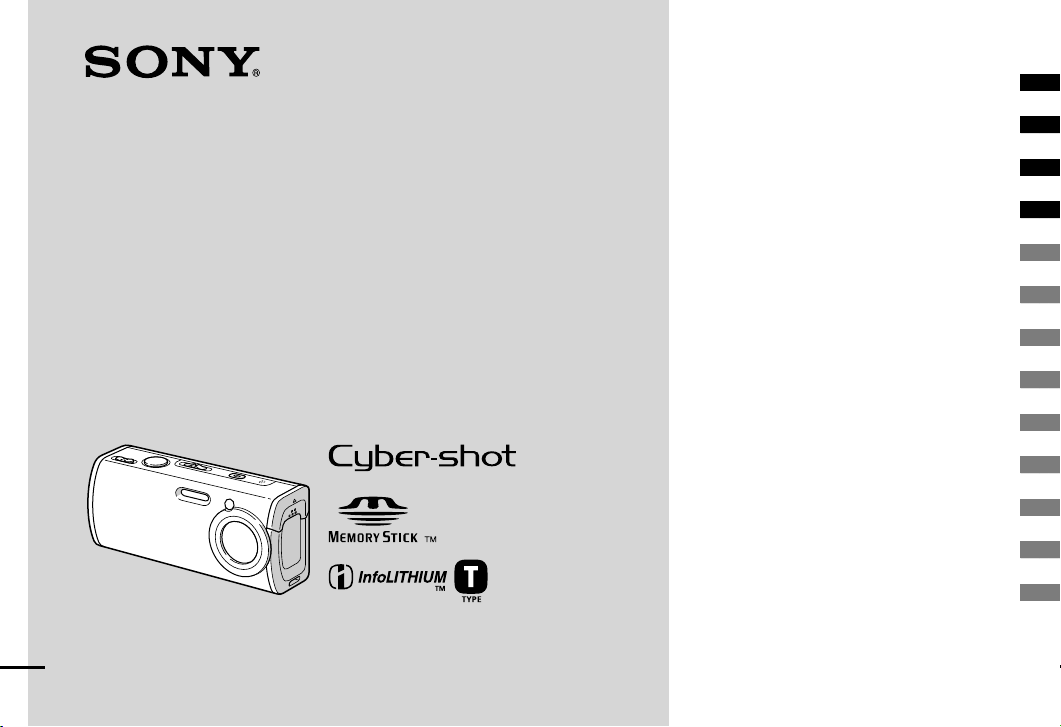
Getting started ______________________
Shooting still images ________________
Viewing still images _________________
Deleting still images _________________
Before advanced operations ____________
Advanced still image shooting ___________
Advanced still image viewing ____________
Still image printing ____________________
Enjoying movies _____________________
Enjoying images on your computer _______
Troubleshooting ______________________
Additional information _________________
Index ______________________________
2-186-445-13 (1)
Digital Still Camera
Operating Instructions
Before operating the unit, please read this manual thoroughly, and retain it for
future reference.
Owner’s Record
The model and serial numbers are located on the bottom. Record the serial
number in the space provided below. Refer to these numbers whenever you
call upon your Sony dealer regarding this product.
Model No. DSC-L1
Serial No. ___________________
© 2004 Sony Corporation
DSC-L1
Page 2
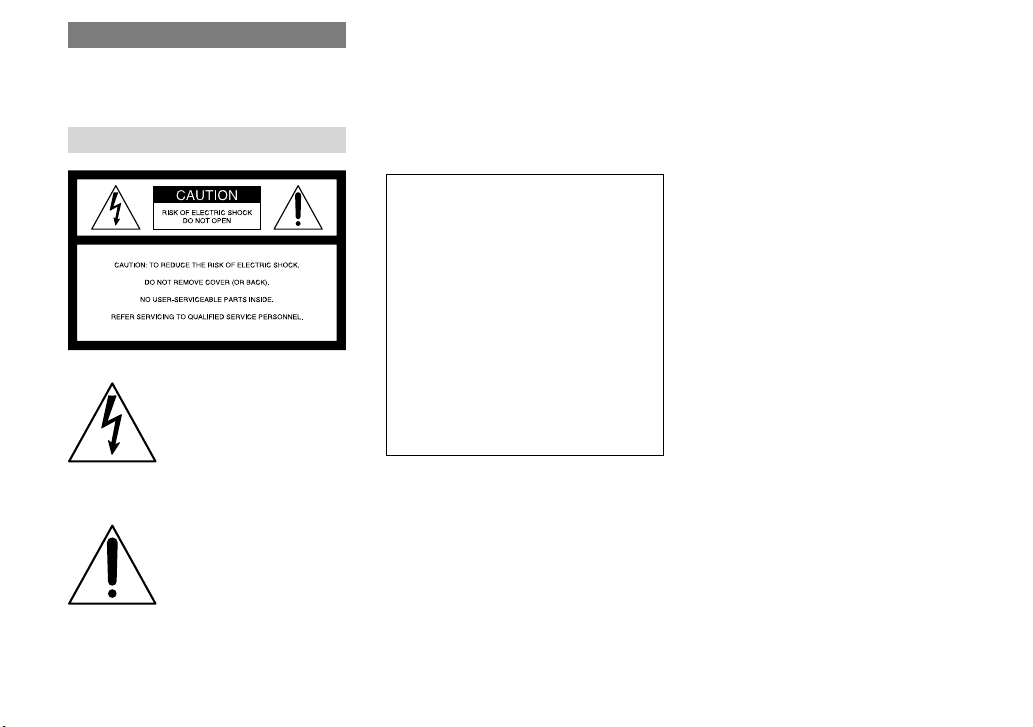
2
WARNING
To prevent fire or shock hazard,
do not expose the unit to rain or
moisture.
For the Customers in the U.S.A.
This symbol is intended to
alert the user to the presence
of uninsulated “dangerous
voltage” within the product’s
enclosure that may be of
sufficient magnitude to
constitute a risk of electric
shock to persons.
This symbol is intended to
alert the user to the presence
of important operating and
maintenance (servicing)
instructions in the literature
accompanying the appliance.
If you have any questions about this product, you
may call:
Sony Customer Information Services Center
1-800-222-SONY (7669)
The number below is for the FCC related matters
only.
Regulatory Information
Declaration of Conformity
Trade Name: SONY
Model No.: DSC-L1
Responsible Party: Sony Electronics Inc.
Address: 16450 W. Bernardo Dr,
San Diego, CA 92127
U.S.A.
Telephone No.: 858-942-2230
This device complies with Part 15 of the FCC
Rules. Operation is subject to the following
two conditions: (1) This device may not cause
harmful interference, and (2) this device must
accept any interference received, including
interference that may cause undesired
operation.
CAUTION
You are cautioned that any changes or
modifications not expressly approved in this
manual could void your authority to operate this
equipment.
Note:
This equipment has been tested and found to
comply with the limits for a Class B digital
device, pursuant to Part 15 of the FCC Rules.
These limits are designed to provide reasonable
protection against harmful interference in a
residential installation. This equipment generates,
uses, and can radiate radio frequency energy
and, if not installed and used in accordance with
the instructions, may cause harmful interference
to radio communications. However, there is no
guarantee that interference will not occur in a
particular installation. If this equipment does
cause harmful interference to radio or television
reception, which can be determined by turning
the equipment off and on, the user is encouraged
to try to correct the interference by one or more
of the following measures:
— Reorient or relocate the receiving antenna.
— Increase the separation between the
equipment and receiver.
— Connect the equipment into an outlet on
a circuit different from that to which the
receiver is connected.
— Consult the dealer or an experienced radio/
TV technician for help.
The supplied interface cable must be used with
the equipment in order to comply with the limits
for a digital device pursuant to Subpart B of Part
15 of FCC Rules.
Page 3
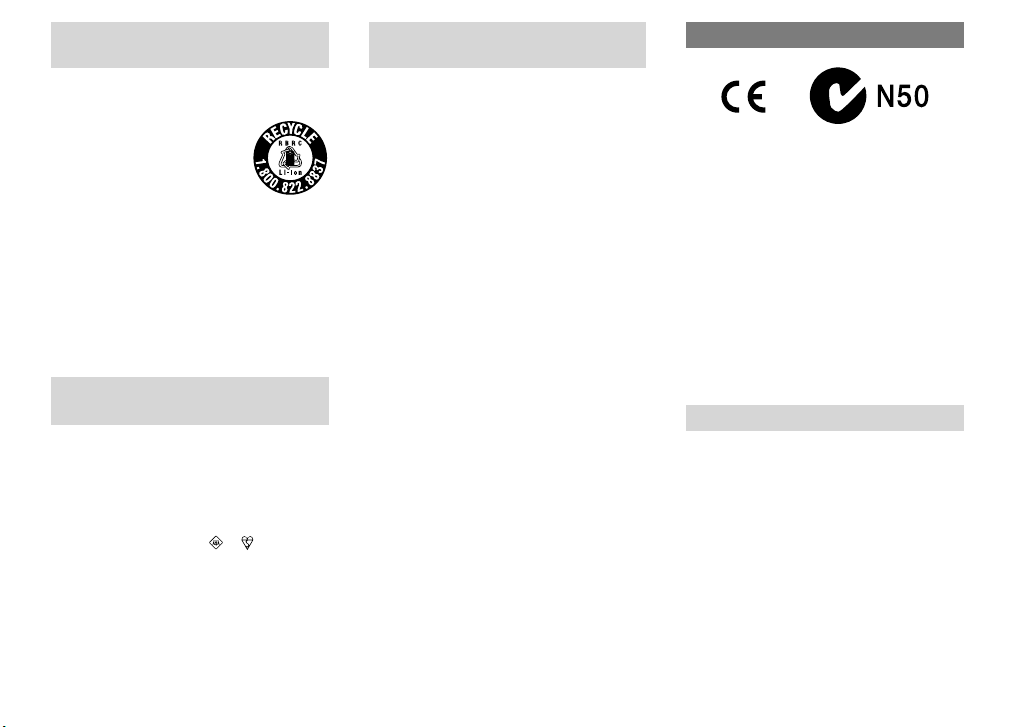
3
For the Customers in the U.S.A.
and Canada
RECYCLING LITHIUM-ION
BATTERIES
Lithium-Ion batteries are
recyclable.
You can help preserve our
environment by returning your
used rechargeable batteries to the
collection and recycling location
nearest you.
For more information regarding recycling of
rechargeable batteries, call toll free
1-800-822-8837, or visit
http://www.rbrc.org/
Caution: Do not handle damaged or leaking
Lithium-Ion batteries.
For the customers in the United
Kingdom
A moulded plug complying with BS 1363 is
fitted to this equipment for your safety and
convenience.
Should the fuse in the plug supplied need to
be replaced, a fuse of the same rating as the
supplied one and approved by ASTA or BSI to
BS 1362, (i.e., marked with or mark) must
be used.
If the plug supplied with this equipment has a
detachable fuse cover, be sure to attach the fuse
cover after you change the fuse. Never use the
plug without the fuse cover. If you should lose
the fuse cover, please contact your nearest Sony
service station.
Attention for the Customers in
Europe
This product has been tested and found
compliant with the limits set out in the EMC
Directive for using connection cables shorter
than 3 meters (9.8 feet).
Attention
The electromagnetic fields at the specific
frequencies may influence the picture and sound
of this camera.
Notice
If static electricity or electromagnetism causes
data transfer to discontinue midway (fail), restart
the application or disconnect and connect the
USB cable again.
“Memory Stick”
For the Customers in the U.S.A. and
Canada
THIS DEVICE COMPLIES WITH PART
15 OF THE FCC RULES. OPERATION IS
SUBJECT TO THE FOLLOWING TWO
CONDITIONS:
(1) THIS DEVICE MAY NOT CAUSE
HARMFUL INTERFERENCE, AND
(2) THIS DEVICE MUST ACCEPT
ANY INTERFERENCE RECEIVED,
INCLUDING INTERFERENCE THAT MAY
CAUSE UNDESIRED OPERATION.
THIS CLASS B DIGITAL APPARATUS
COMPLIES WITH CANADIAN ICES-003.
Notice
Certain countries and regions may regulate
disposal of the battery used to power this
product. Please consult with your local authority.
Page 4
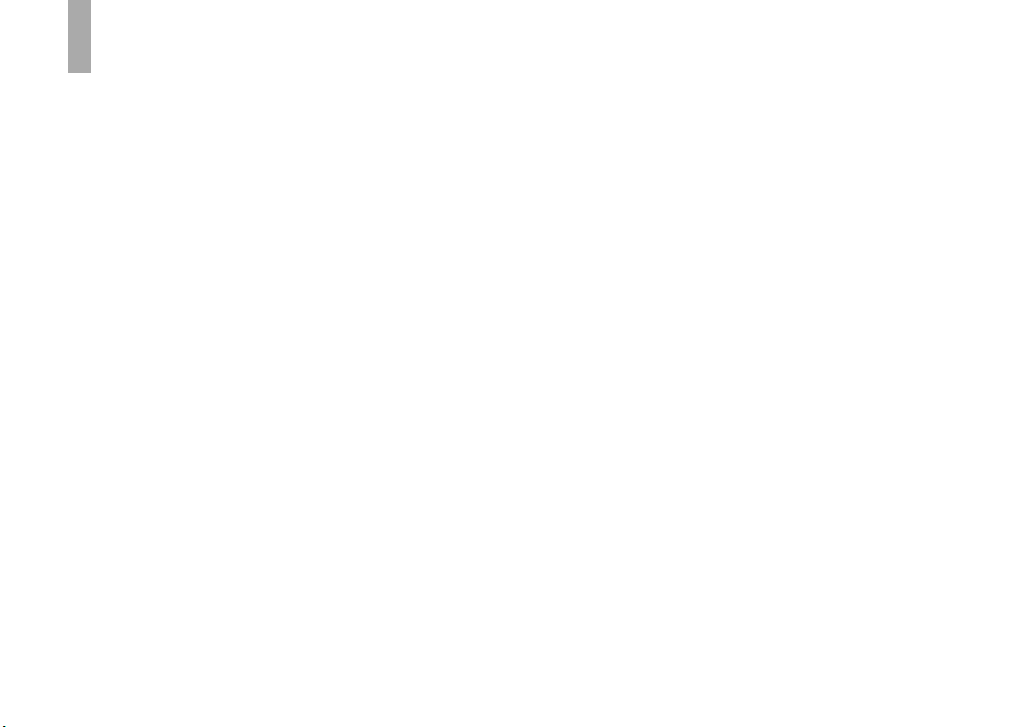
4
Read this first
Trial recording
Before you record one-time events, you may
want to make a trial recording to make sure that
the camera is working correctly.
No compensation for contents of
the recording
Contents of the recording cannot be compensated
for if recording or playback is not possible due
to a malfunction of your camera or recording
media, etc.
Back up recommendation
To avoid the potential risk of data loss, always
copy (back up) data to a disk.
Notes on image data compatibility
• This camera conforms with the Design rule
for Camera File system universal standard
established by the JEITA (Japan Electronics
and Information Technology Industries
Association).
• Playback of images recorded with your camera
on other equipment and playback of images
recorded or edited with other equipment on
your camera are not guaranteed.
Precaution on copyright
Television programs, films, video tapes,
and other materials may be copyrighted.
Unauthorized recording of such materials may be
contrary to the provision of the copyright laws.
Do not shake or strike the camera
In addition to malfunctions and inability to
record images, this may render the “Memory
Stick Duo” unusable or image data breakdown,
damage or loss may occur.
LCD screen, LCD finder (only
models with an LCD finder) and lens
• The LCD screen and the LCD finder are
manufactured using extremely high-precision
technology so over 99.99% of the pixels are
operational for effective use. However, there
may be some tiny black points and/or bright
points (white, red, blue or green in color) that
constantly appear on the LCD screen and the
LCD finder. These points are normal in the
manufacturing process and do not affect the
recording in any way.
• Be careful when placing the camera near
a window or outdoors. Exposing the LCD
screen, the finder or the lens to direct sunlight
for long periods may cause malfunctions.
• Do not press the LCD screen hardly. The
screen may be uneven and that may cause a
malfunction.
• Images may be trailed on the LCD screen in a
cold location. This is not a malfunction.
The power zoom lens
This camera is equipped with a power zoom lens.
Be careful not to bump the lens, and be careful
not to apply force to it.
Lens cover
The lens cover of this camera opens and closes
automatically when the camera is turned on and
off. Be careful not to pinch your finger when the
lens cover opens and closes. Also, do not attempt
to forcibly open the lens cover, as this may cause
malfunction.
Clean the flash surface before use
The heat of flash emission may cause dirt on the
flash surface to become discolored or to stick to
the flash surface, resulting in insufficient light
emission.
Do not get the camera wet
When taking pictures outdoors in the rain or
under similar conditions, be careful not to get
the camera wet. Water entering the inside of
the camera may cause malfunctions which in
some cases may not be repairable. If moisture
condensation occurs, see page 116 and follow
the instructions on how to remove it before using
the camera.
Do not expose the camera to sand
or dust
Using the camera in sandy or dusty locations
may cause malfunction.
Page 5
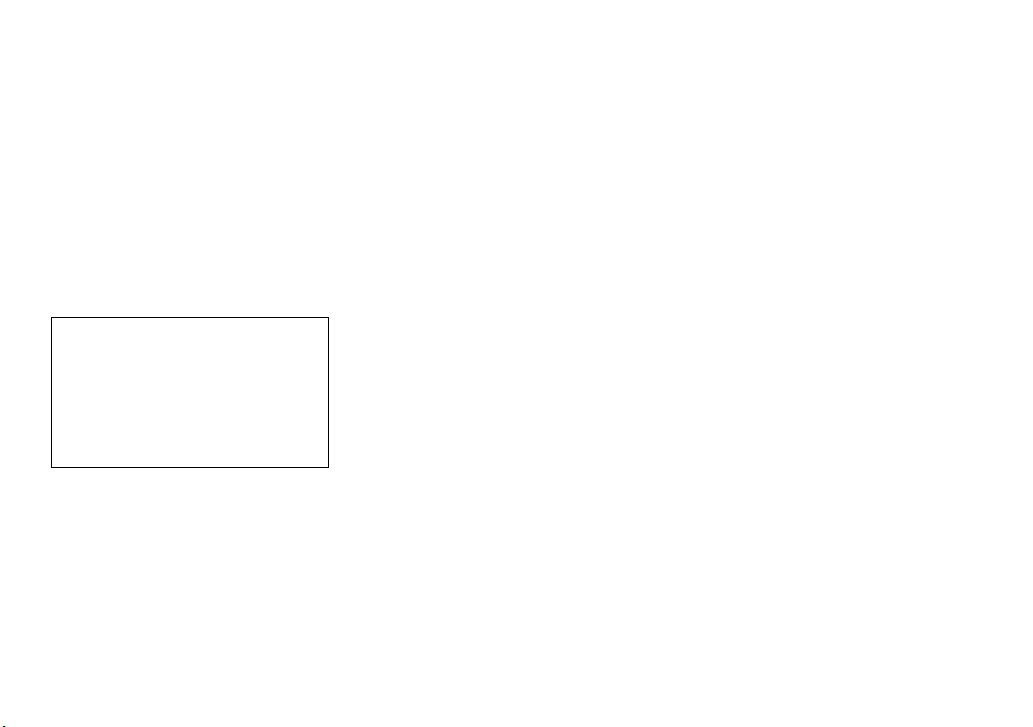
5
Do not aim the camera at the sun or
other bright light
This may cause irrecoverable damage to your
eyes. Or it may cause the malfunction of your
camera.
Notes on the camera locations
Do not use the camera near a location that
generates strong radio waves or emits radiation,
or a location with a strong magnetic field. The
camera may not be able to record or play back
properly.
Carl Zeiss lens
This camera is equipped with a Carl Zeiss lens
which is capable of reproducing sharp images
with excellent contrast.
The lens for this camera has been produced
under a quality assurance system certified
by Carl Zeiss in accordance with the quality
standards of Carl Zeiss in Germany.
The pictures used in this manual
The photographs used as examples of pictures in
this manual are reproduced images, and are not
actual images shot using this camera.
Page 6
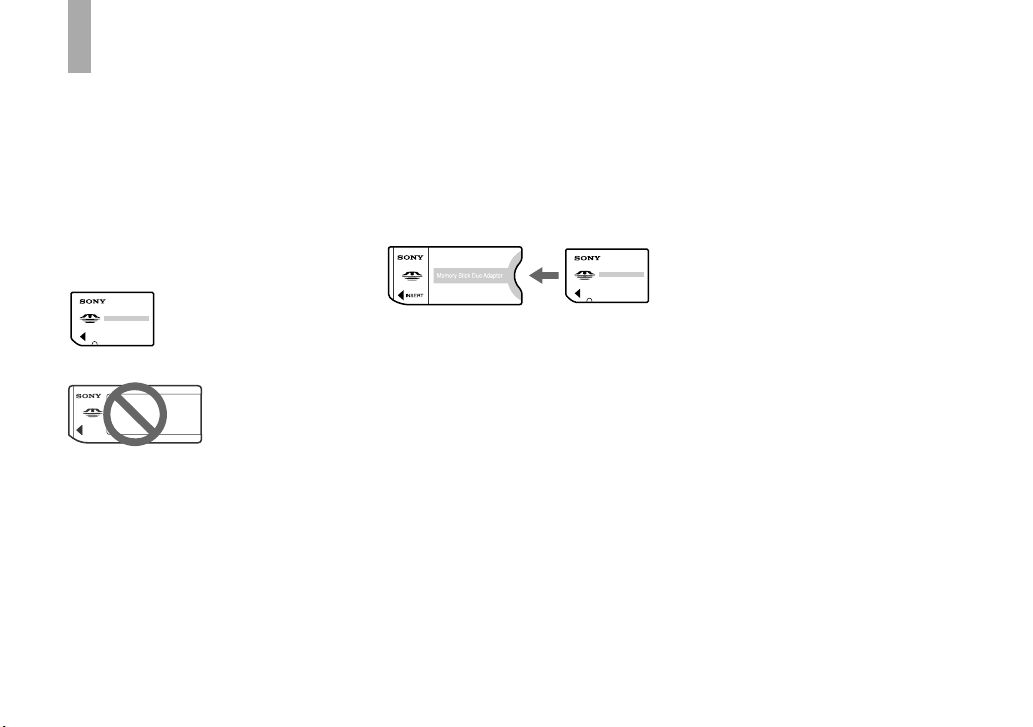
6
Before using your camera
“Memory Stick” compatible
with this camera
The IC recording medium used with this
camera is the “Memory Stick Duo”.
There are two sizes of “Memory Stick”.
Choose the “Memory Stick” size that
matches your camera.
“Memory Stick Duo” (Size used with this
camera)
“Memory Stick”
• For details on the “Memory Stick Duo”, see
page 116.
• “Memory Stick PRO” and “Memory Stick
PRO Duo” can be used only with “Memory
Stick PRO” compatible equipment.
• For the number of images that can be saved
using this camera, see page 25 or 108.
When using a “Memory Stick Duo”
with “Memory Stick” compatible
equipment
Be sure to insert the “Memory Stick Duo”
into the supplied Memory Stick Duo
Adaptor.
Memory Stick Duo Adaptor
On “InfoLITHIUM” battery pack
When using the battery pack for the
first time
Be sure to charge the supplied NP-FT1
battery pack (page 13).
Recharging
The battery pack can be charged
even when it has not been completely
discharged. In addition, the battery pack
can be used even if it has only been
charged partway.
Extending the battery pack life
When not using the camera for a long time,
turn off the camera, remove the battery
pack and store it in a dry, cool place to
maintain the battery pack functions (page
118).
• For details on “InfoLITHIUM” battery pack,
see page 118.
Page 7
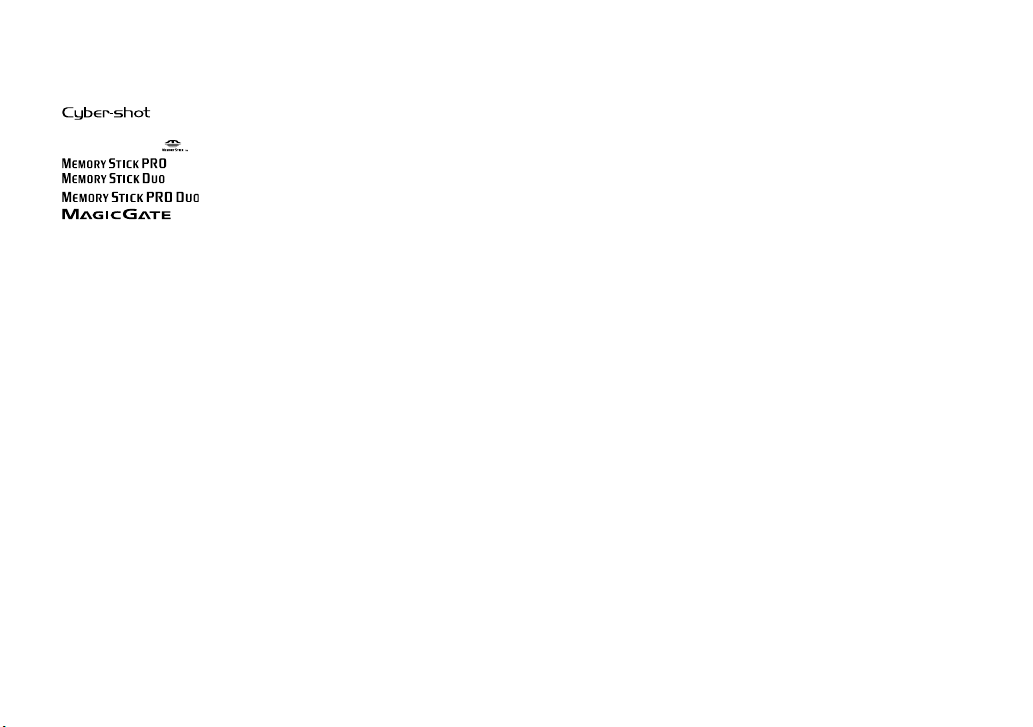
7
Trademarks
• is a trademark of Sony
Corporation.
• “Memory Stick”, , “Memory Stick PRO”,
, “Memory Stick Duo”,
, “Memory Stick PRO Duo”,
, “MagicGate” and
are trademarks of Sony
Corporation.
• “InfoLITHIUM” is a trademark of Sony
Corporation.
• Picture Package is a trademark of Sony
Corporation.
• Microsoft, Windows, Windows Media, and
DirectX are either registered trademarks or
trademarks of Microsoft Corporation in the
United States and/or other countries.
• Macintosh, Mac OS, QuickTime, iMac,
iBook, PowerBook, Power Mac and eMac are
trademarks or registered trademarks of Apple
Computer, Inc.
• Macromedia and Flash are trademarks or
registered trademarks of Macromedia, Inc. in
the United States and/or other countries.
• Intel, MMX, and Pentium are trademarks or
registered trademarks of Intel Corporation.
• In addition, system and product names used
in this manual are, in general, trademarks
or registered trademarks of their respective
developers or manufacturers. However, the
™ or ® marks are not used in all cases in this
manual.
Page 8
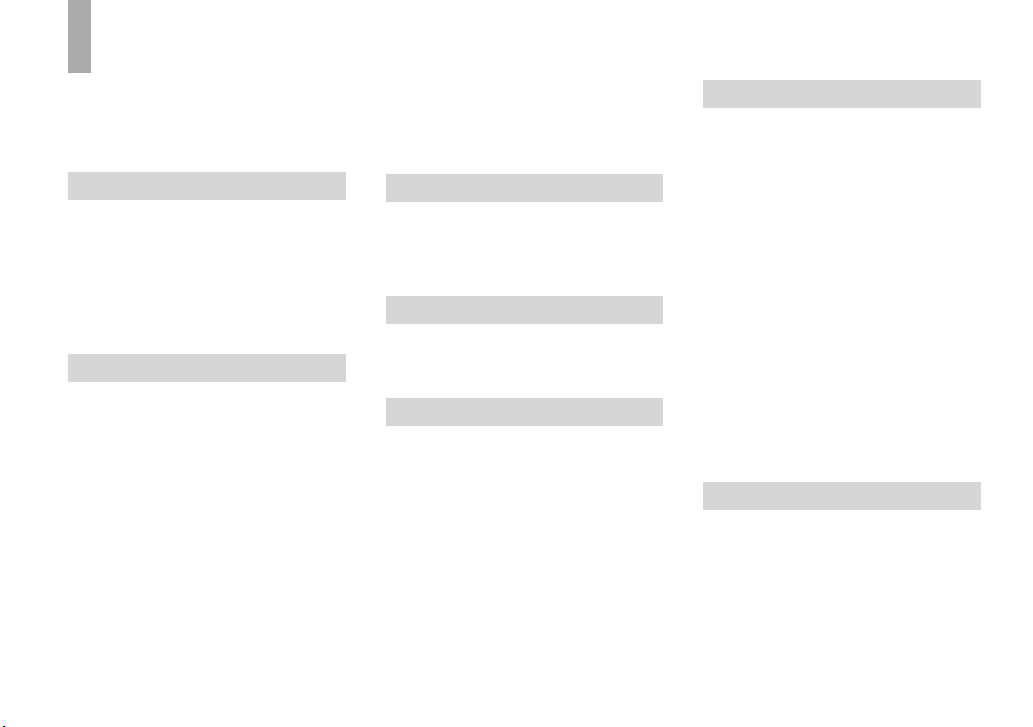
8
Table of contents
Read this first ............................................4
Before using your camera .........................6
Identifying the parts ................................10
Attaching a tripod ............................... 12
Getting started
Charging the battery pack .......................13
Using the AC adaptor ..............................16
Using your camera abroad ......................16
Turning on/off your camera ....................17
How to use the control button .................17
Setting the date and time .........................18
Changing the language setting ................ 20
Shooting still images
Inserting and removing a “Memory Stick
Duo” ...............................................21
Setting the still image size ......................22
Image size and quality ............................23
Number of still images that can be
recorded .......................................... 25
Basic still image shooting
— Using auto adjustment mode ..... 26
Checking the last image you shot
— Quick Review ............................ 29
Indicators on the LCD screen during
shooting ..........................................29
Using the zoom feature ....................... 30
Using the self-timer ............................31
Selecting a flash mode ........................ 32
Inserting the date and time on a still
image ..............................................34
Shooting according to scene conditions
— Scene Selection .......................... 36
Viewing still images
Viewing images on the LCD screen of
your camera .................................... 40
Viewing single images ........................ 40
Viewing an index screen ..................... 41
Deleting still images
Deleting images ......................................42
Deleting images in index mode ..........43
Formatting a “Memory Stick Duo” ......... 44
Before advanced operations
How to setup and operate your camera ... 46
Changing the menu settings ................46
Changing the items in the
Setup screen .................................... 47
Deciding the still image quality .............. 47
Creating or selecting a folder .................. 48
Creating a new folder .......................... 48
Changing the recording folder ............ 49
Advanced still image shooting
Choosing an auto focus method .............. 50
Choosing a focus range finder frame
— AF range finder .......................... 50
Choosing a focus operation
— AF Mode .................................... 51
Adjusting the exposure
— EV adjustment ........................... 52
Displaying a histogram ....................... 53
Selecting the metering method ................ 55
Adjusting color tones
— White Balance ...........................56
Adjusting the flash level
— Flash Level ................................57
Shooting continuously ............................57
Recording 16 frames in succession
— Multi Burst ...............................58
Shooting with special effects
— Picture Effect ............................. 59
Advanced still image viewing
Selecting the folder and playing back
images ............................................. 60
Enlarging a portion of a still image ......... 61
Enlarging an image
— Playback zoom ..........................61
Playing back successive images
— Slide Show ................................. 62
Page 9
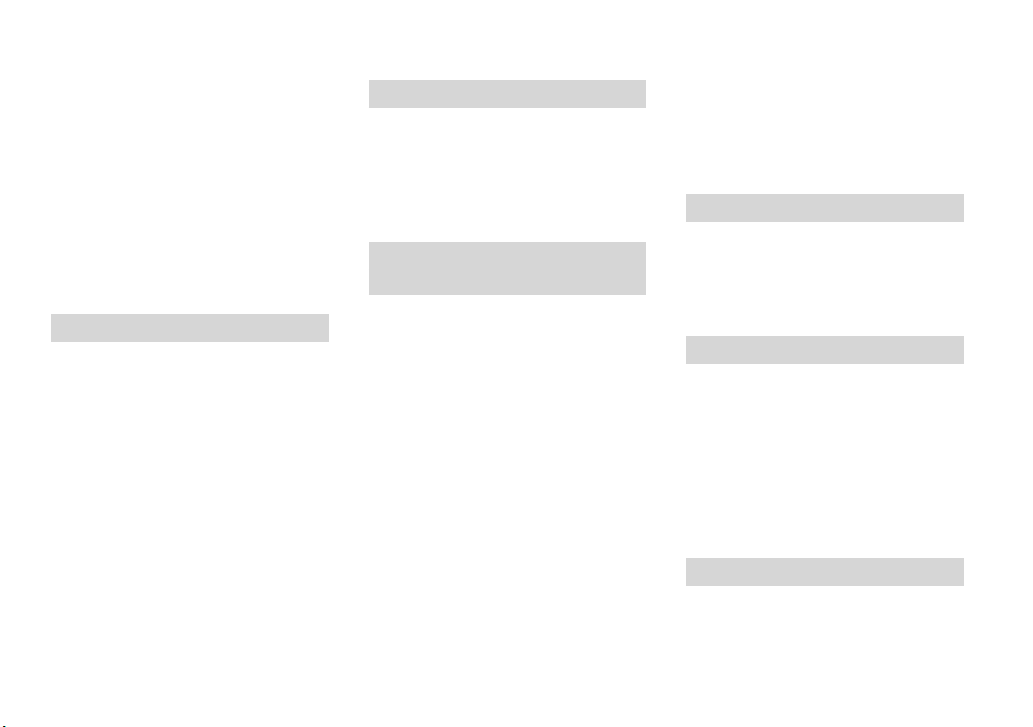
9
Rotating still images ...............................62
Playing back images shot in Multi Burst
mode ............................................... 63
Playing back continuously .................. 63
Playing back frame by frame .............. 64
Protecting images
— Protect ........................................ 64
In single-image mode .........................65
In index mode ..................................... 65
Changing image size
— Resize ........................................66
Still image printing
Printing still images ................................67
Direct printing ......................................... 68
Preparing the camera ..........................68
Connecting the camera to the printer ..69
Printing in single-image mode ............69
Printing in index mode ........................ 71
Having images printed at a shop ............. 73
Marking print marks ........................... 73
Marking print marks in single-image
mode ............................................... 73
Marking print marks in index mode ...74
Enjoying movies
Shooting movies ...................................... 75
Viewing movies on the LCD screen .......76
Deleting movies ......................................77
In single-image mode .........................77
In index mode ..................................... 77
Cutting movies ........................................ 78
Enjoying images on your
computer
Copying images to your computer
— For Windows users ....................80
Installing the USB driver .................... 81
Connecting the camera to your
computer ........................................ 82
Copying images .................................. 83
Viewing the images on your
computer ......................................... 85
Image file storage destinations and file
names .............................................. 85
Viewing image files once copied to a
computer with your camera ............ 87
Installing “Picture Package” and
“ImageMixer VCD2” .....................87
Copying images using “Picture
Package” ......................................... 89
Using “Picture Package” ..................... 89
Printing images ................................... 91
Copying images to your computer
— For Macintosh users ..................92
Using “ImageMixer VCD2” ............... 93
Troubleshooting
Troubleshooting ...................................... 95
Warnings and messages ........................104
Self-diagnosis display
– If a code starting with an alphabet
letter appears ................................. 107
Additional information
Number of images that can be saved or
shooting time ................................ 108
Menu items ............................................ 109
Setup items ............................................112
Precautions ............................................ 115
On “Memory Stick” ..............................116
On “InfoLITHIUM” battery pack ......... 118
Specifications ........................................ 119
The LCD screen ....................................121
Index
Index .....................................................125
Page 10
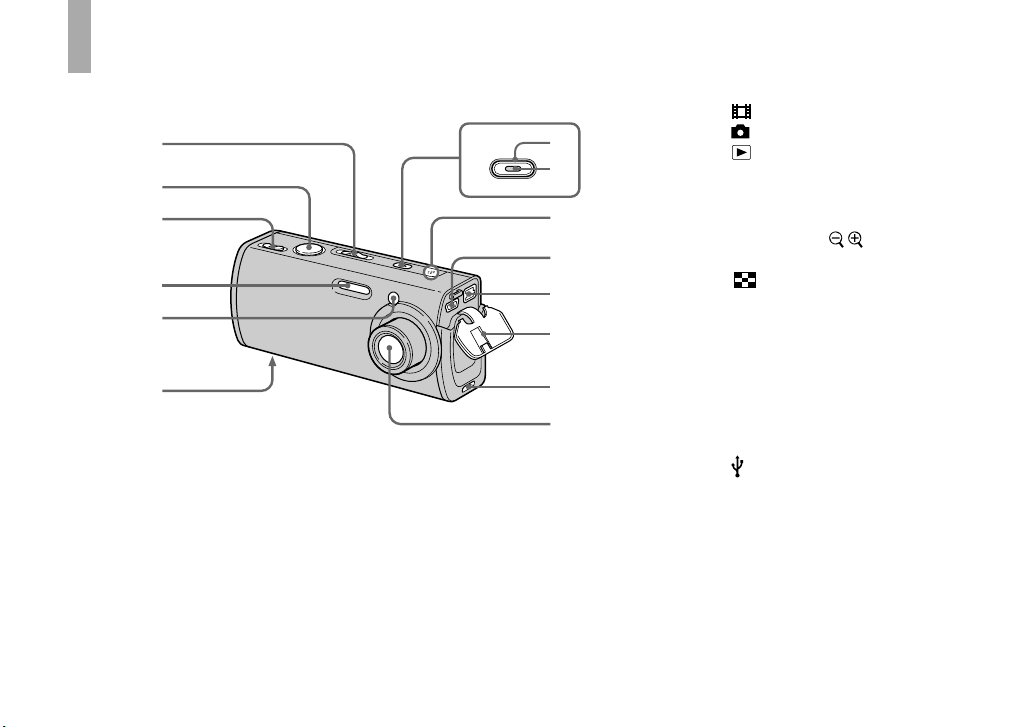
10
Identifying the parts
See the pages in parentheses for details of operation.
POWER
4
5
6
3
1
2
9
qa
0
qs
qd
qf
7
8
Mode switch (18, 109)
: To shoot movies
: To shoot still images
: To view or edit images
Shutter button (26)
For shooting: Zoom (W/T) lever
(30)
For viewing: / (Playback
zoom) lever (61)/
(Index) lever (41)
Flash (32)
Self-timer lamp (31)/
AF illuminator (33, 112)
Screw groove (12)
POWER button (17)
POWER lamp (17)
Microphone (75)
(USB) jack (69, 82)
DC IN jack (13, 16)
Jack cover (13, 16)
Tripod adaptor attachment
groove (12)
Lens
Page 11
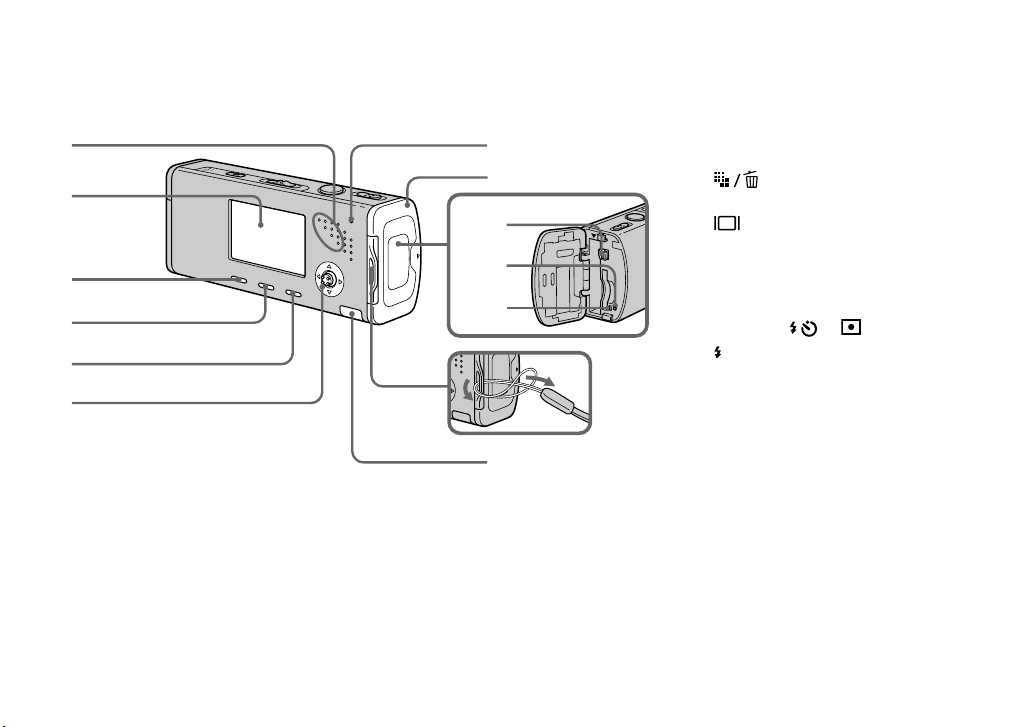
11
8
9
0
qs
qd
qa
1
2
3
4
5
6
7
Speaker
LCD screen
For details on the items on the LCD screen,
see page 121 to 124.
(Image Size/Delete) button
(22, 42)
(Display/LCD backlight
on/off) button (29)
MENU button (46, 109)
Control button
Menu on: //// (17)/
Menu off: / // (32/31/29/55)
/CHG lamp (orange) (14)
Battery/“Memory Stick Duo”
cover
Battery eject lever (13)
RESET button (95)
Access lamp (21)
Hook for neck strap
Attaching the strap
Attaching the strap is recommended to
prevent dropping the camera.
Internal battery cover
• This contains a rechargeable button battery.
Do not open this cover, as this may
cause a malfunction.
Page 12
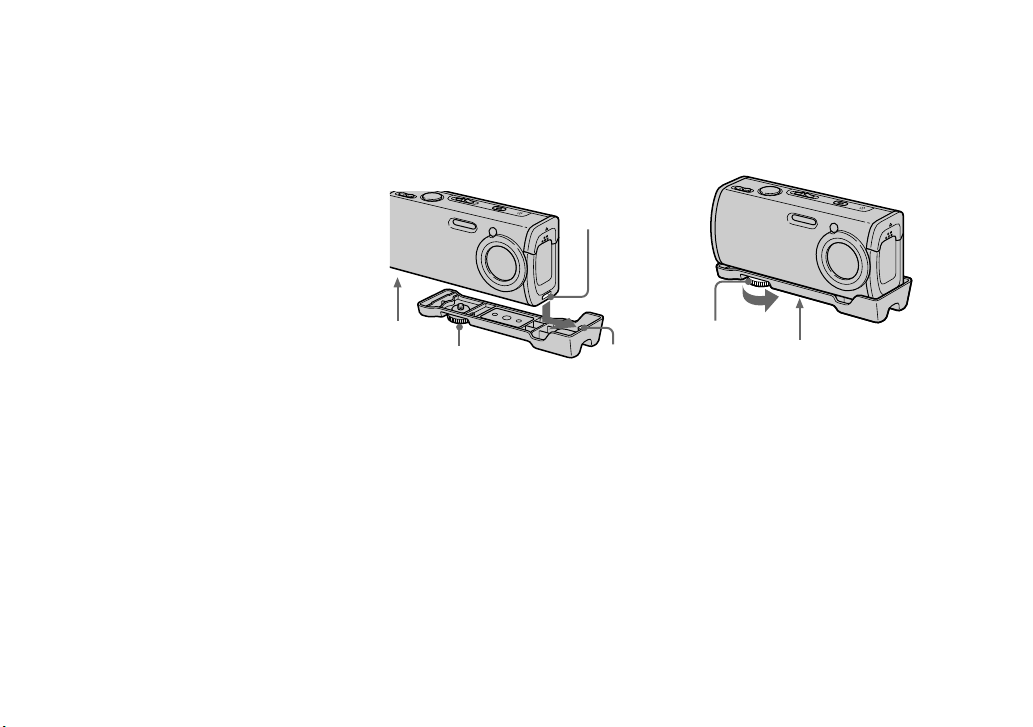
12
Attaching a tripod
Securing the camera to a tripod lets you
shoot clear pictures with little or no
shaking. When attaching a tripod to the
camera, first attach the tripod adaptor.
• You cannot attach the tripod directly to
the camera.
Attach the tripod adaptor
1 Insert the protrusion on the tripod
adaptor with the tripod adapor
attachment groove on the camera.
2
3
4
1
Tripod adaptor attachment
groove
Screw groove
Locking screw
Protrusion
2 Make sure to match the locking screw
with the screw groove on the camera,
and then turn the locking screw to
secure the tripod adaptor to the camera.
6
5
Locking screw
Tripod screw hole
Attach the tripod here.
• See the operating instructions supplied with the
tripod for the method of attaching the tripod.
• Use a tripod with a screw length of less than
5.5 mm (7/32 inch). You will be unable to
firmly secure the tripod adaptor to tripods
having longer screws, and may damage the
camera.
• Be careful so that the tip of the locking screw
does not scratch the camera.
Page 13
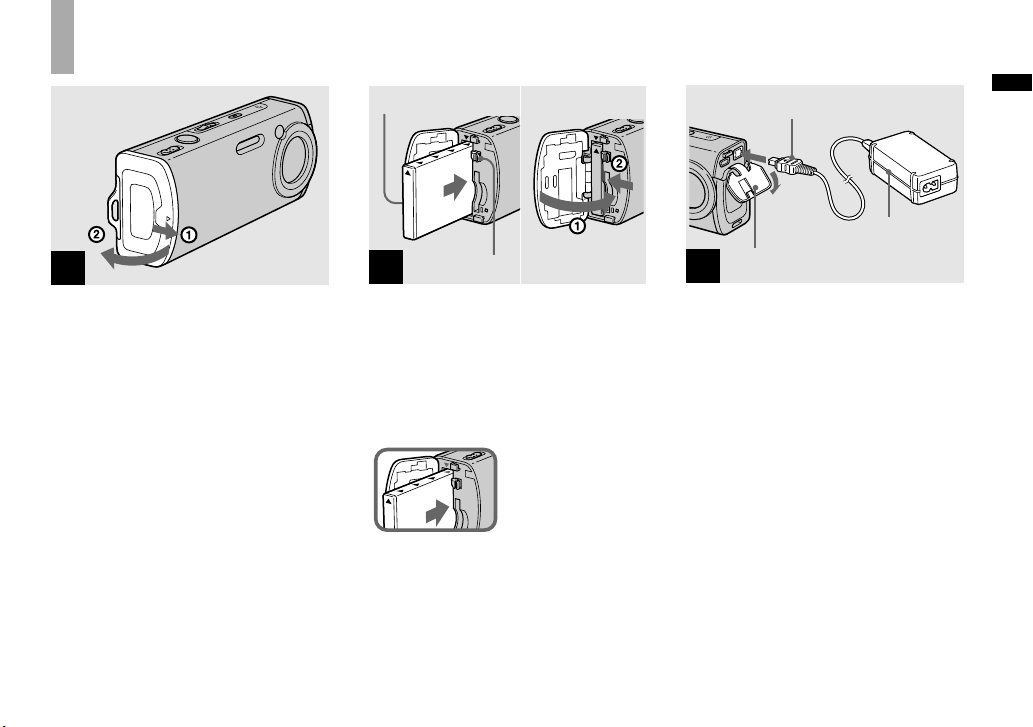
13
Getting started
Charging the battery pack
1
Open the battery/“Memory
Stick Duo” cover.
Slide the cover in the direction of the
arrow.
• Be sure to turn off your camera when
charging the battery pack (page 17).
• Your camera operates with the
“InfoLITHIUM” NP-FT1 battery pack (T type)
(supplied). You can use only T type battery
pack (page 118).
2
Surface with the “InfoLITHIUM” logo
Battery eject lever
Install the battery pack, then
close the battery/“Memory
Stick Duo” cover.
Make sure the battery pack is firmly
inserted all the way, then close the cover.
Battery insertion slot
Insert the battery pack
so that tip of the
marks on the side of the
battery pack face the tip
of the mark on the
battery insertion slot.
• The battery pack is easily inserted by pushing
the battery eject lever toward the front of the
camera using the tip of the battery pack.
3
DC plug
AC Adaptor
Jack cover
Connect the AC Adaptor
(supplied) to the DC IN jack of
your camera.
Connect the DC plug with the mark
facing up.
• Do not short the DC plug of the AC Adaptor
with a metallic object, as this may cause
malfunction.
• Clean the DC plug of the AC Adaptor with a
dry cotton bud. Do not use the dirty plug. Use
of the dirty plug may not properly charge the
battery pack.
Page 14
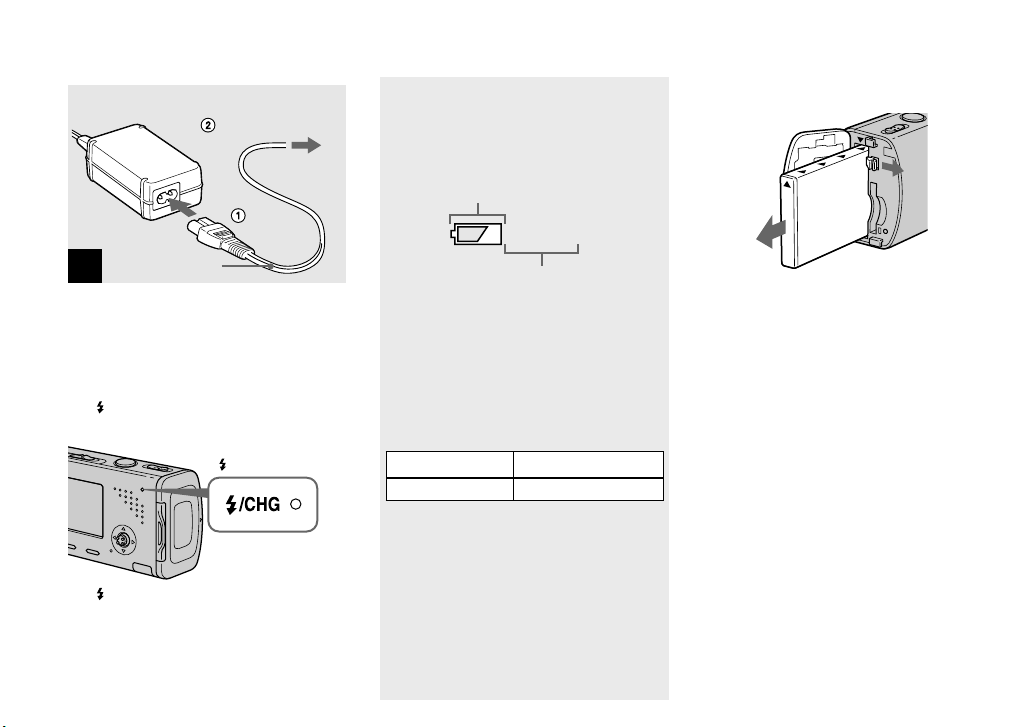
14
4
To a wall outlet
(wall socket)
Power cord
(mains lead)
Connect the power cord
(mains lead) to the AC Adaptor
and to a wall outlet (wall
socket).
The /CHG lamp lights up when charging
begins.
/CHG lamp
The /CHG lamp goes off when charging
is completed.
• After charging the battery pack, disconnect the
AC Adaptor both from the DC IN jack of the
camera and from a wall outlet (wall socket).
Battery remaining indicator
The battery remaining indicator on the
LCD screen shows the remaining shooting
or viewing time.
Remaining indicator
60min
Remaining time
• The displayed time remaining may not
be correct under certain circumstances or
conditions.
Charging time
Approximate time to charge a completely
discharged battery pack using the AC
Adaptor at a temperature of 25°C (77°F).
Battery pack Charging time (min.)
NP-FT1 (supplied) Approx. 150
• The charging time may become longer under
certain circumstances or conditions.
To remove the battery pack
Open the battery/“Memory Stick Duo”
cover. Slide the battery eject lever in the
direction of the arrow, and remove the
battery pack.
• Be careful not to drop the battery pack when
removing it.
Page 15
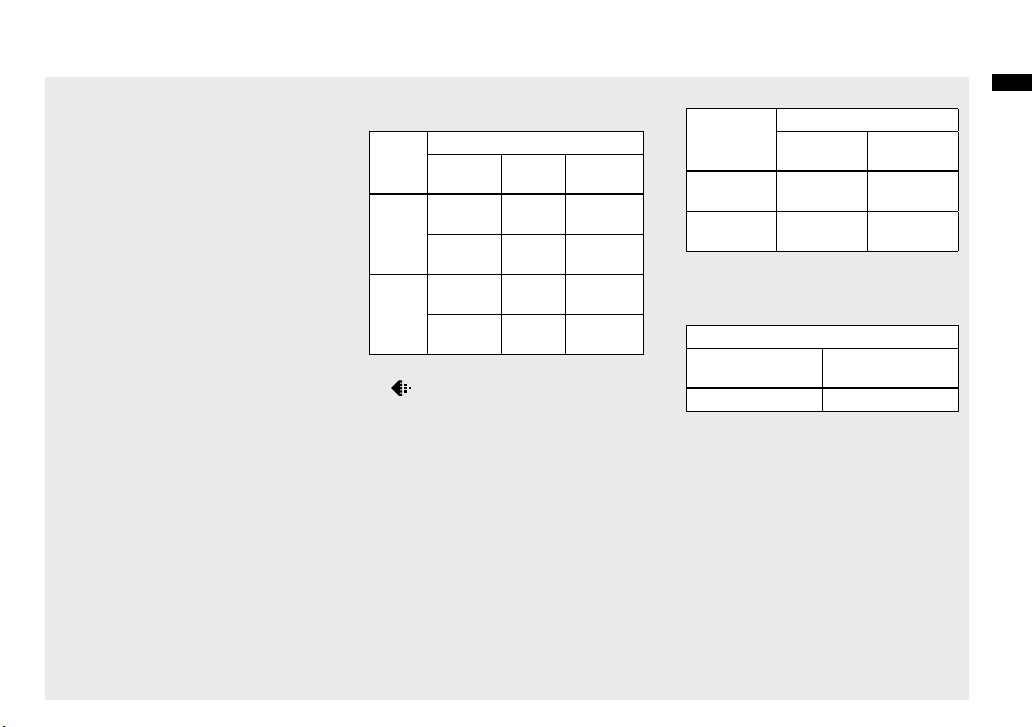
15
Getting started
Number of images and battery
life that can be recorded/
viewed
The tables show the approximate number
of images and the battery life that can be
recorded/viewed when you shoot images in
normal mode with a fully charged battery
pack (supplied) at a temperature of 25°C
(77°F). The numbers of images that can
be recorded or viewed take into account
changing the “Memory Stick Duo” as
necessary. Note that the actual numbers
may be less than indicated depending on
the conditions of use.
• The battery capacity decreases as the number
of uses increases and over time (page 119).
Shooting still images
Under the average conditions
1)
Image
size
NP-FT1 (supplied)
LCD
backlight
No. of
images
Battery
life (min.)
4M On Approx.
240
Approx.
120
Off Approx.
280
Approx.
140
VGA
(E-Mail)
On Approx.
240
Approx.
120
Off Approx.
280
Approx.
140
1)
Shooting in the following situations:
– (P.Quality) is set to [Fine]
– Shooting one time every 30 seconds
– The zoom is switched alternately between
the W and T ends
– The flash strobes once every two times
– The power turns on and off once every ten
times
– [AF Mode] is set to [Single] on the Setup
screen
The measurement method is based on CIPA
standard. (CIPA: Camera & Imaging Products
Association)
Viewing still images
2)
Image size
NP-FT1 (supplied)
No. of
images
Battery life
(min.)
4M Approx.
5200
Approx. 260
VGA
(E-Mail)
Approx.
5200
Approx. 260
2)
Viewing single images in order at about three
second intervals
Shooting movies
3)
NP-FT1 (supplied)
LCD backlight OnLCD backlight
Off
Approx. 100 min. Approx. 120 min.
3)
Shooting movies continuously with the image
size [160]
• The number of images and the battery life that
can be recorded/viewed are decreased under
the following conditions:
– The surrounding temperature is low
– The flash is used
– The camera has been turned on and off many
times
– The zoom is used frequently
– [LCD Backlight] is set to [Bright] on the
Setup screen
– [AF Mode] is set to [Monitor] on the Setup
screen
– The battery power is low
Page 16
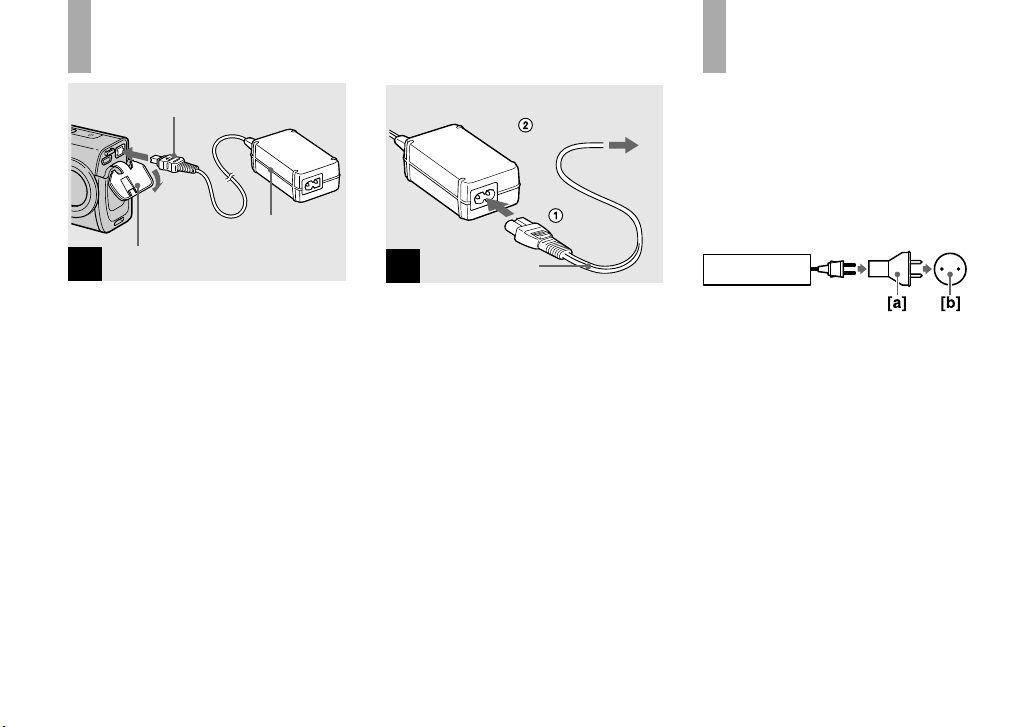
16
Using the AC adaptor
1
DC plug
AC Adaptor
Jack cover
Open the jack cover and
connect the AC Adaptor
(supplied) to the DC IN jack of
your camera.
Connect the DC plug with the mark
facing up.
• Connect the AC Adaptor to an easily accessible
wall outlet (wall socket) close by. If any trouble
occurs while using the adaptor, immediately
shut off the power by disconnecting the plug
from the wall outlet (wall socket).
2
To a wall outlet
(wall socket)
Power cord
(mains lead)
Connect the power cord
(mains lead) to the AC Adaptor
and then to a wall outlet (wall
socket).
• Do not use the AC Adaptor placed in a narrow
space, such as between a wall and furniture.
• After using the AC Adaptor, disconnect it both
from the DC IN jack of the camera and from a
wall outlet (wall socket).
• The set is not disconnected from the AC power
source (mains) as long as it is connected to the
wall outlet (wall socket) even if the set itself
has been turned off.
Using your camera
abroad
Power sources
You can use your camera in any country
or region with the AC Adaptor/power cord
(mains lead) (supplied) within 100 V to
240 V AC, 50/60 Hz. Use a commercially
available AC plug adaptor [a], if necessary,
depending on the design of the wall outlet
(wall socket) [b].
AC-LS5/LS5B
• Do not use an electronic transformer (travel
converter), as this may cause a malfunction.
Page 17
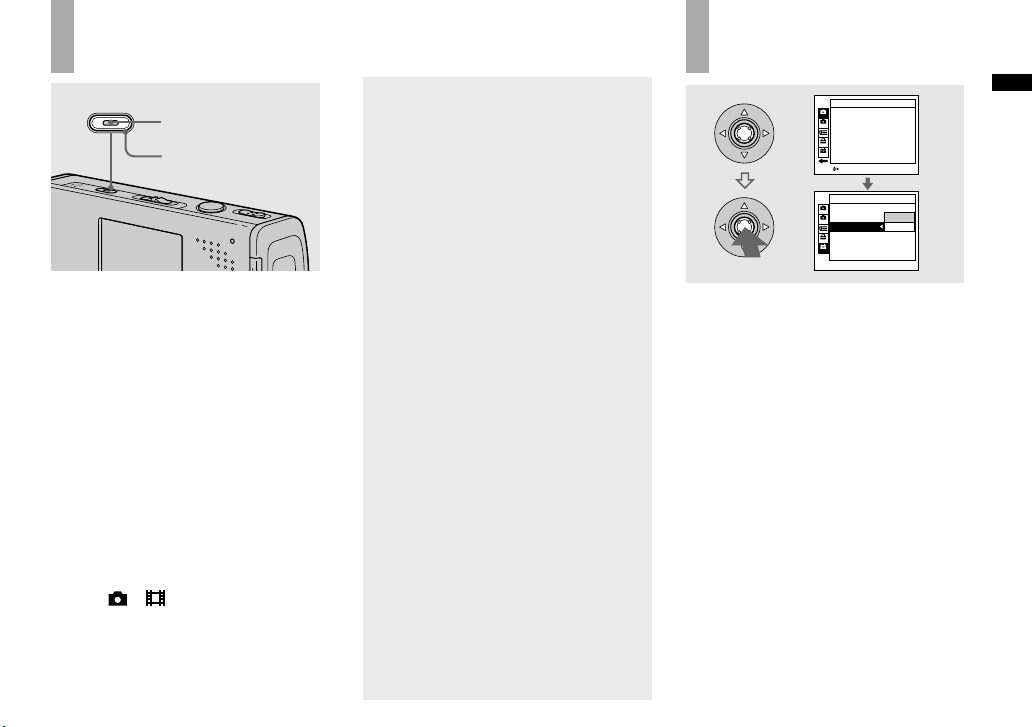
17
Getting started
Turning on/off your camera
POWER
POWER lamp
POWER button
Press POWER.
The POWER lamp (green) lights up and
the power is on. When you turn on your
camera for the first time, the Clock Set
screen appears (page 18).
Turning off the power
Press POWER again. The POWER lamp
goes out, and the camera turns off.
• Do not leave the camera with the lens
portion extended for a long period of
time with the battery pack or the AC
Adaptor removed, as this may cause
malfunction.
• If you turn on the power when the mode switch
is set to or , the lens portion moves. Do
not touch the lens portion while it is operating.
Auto power-off function
If you do not operate the camera for about
three minutes during shooting or viewing
or when performing Setup, the camera
turns off automatically to prevent wearing
down the battery. The auto power-off
function only operates when the camera is
operating using a battery pack. The auto
power-off function also will not operate in
the following circumstances.
• When viewing movies
• When playing back a slide show
• When connecting USB cable
How to use the
control button
2
1
2
1
2
1
2
1
Camera 1
AF Mode:
Digital Zoom:
Date/Time:
Red Eye Reduction:
AF Illuminator:
Auto Review:
Single
Smart
Off
Off
Auto
Off
SELECTMENU
Cancel
OK
Setup 2
File Number:
USB Connect:
Clock Set:
To change the current settings of the
camera, bring up the menu or the Setup
screen (page 47), and use the control
button to make the changes.
To set a menu item, press /// on the
control button to select the desired item
and setting and make the setting. To set a
Setup item, press /// on the control
button to select the desired item and
setting, then press to make the setting.
Page 18
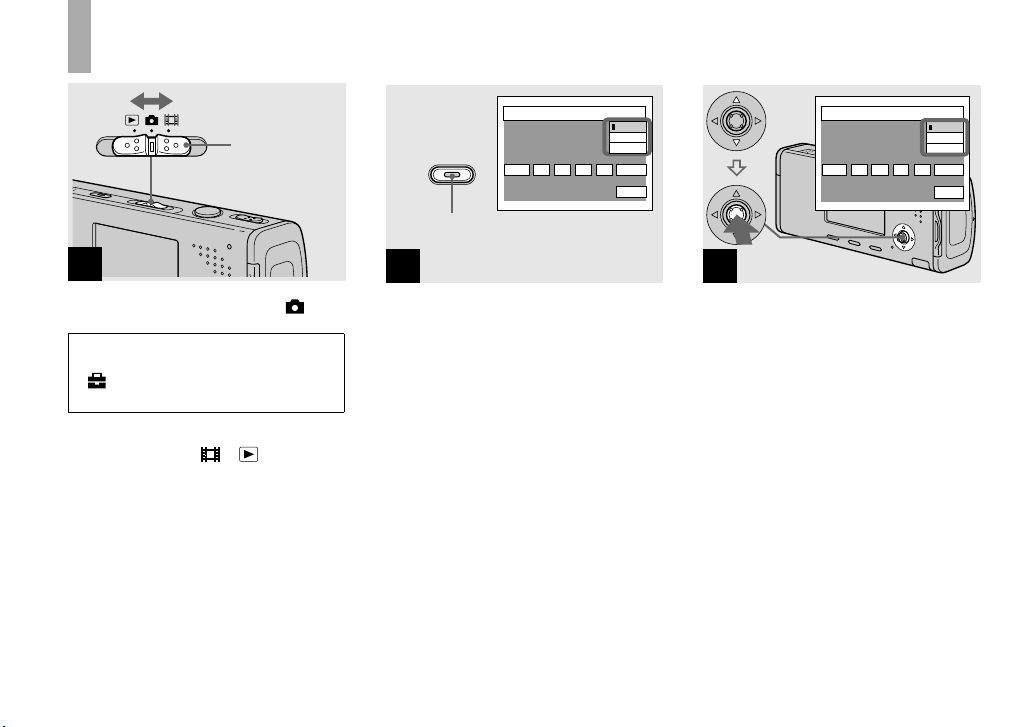
18
Setting the date and time
1
Mode switch
Set the mode switch to .
• To change the date and time on the
Setup screen, select [Clock Set] in
2
(Setup 2) (pages 47 and 114), and
perform the procedure from step .
• You can also carry out this operation when the
mode switch is set to
or .
2
POWER
2004
/ :/
1 1
12 00
AM
OK
Cancel
Clock Set
D/M/Y
M/D/Y
Y/M/D
POWER button
Press POWER to turn on the
power.
The POWER lamp (green) lights up and
the Clock Set screen appears on the LCD
screen.
3
2004
/ :/
1 1
12 00
AM
OK
Cancel
Clock Set
D/M/Y
M/D/Y
Y/M/D
Select the desired date display
format with / on the control
button, then press .
Select from [Y/M/D] (year/month/day),
[M/D/Y] (month/day/year) or [D/M/Y]
(day/month/year).
• If the rechargeable button battery (page 116),
which provides the power for saving the time
data, ever becomes low, the Clock Set screen
will appear again. When this happens, reset the
date and time, by starting from step above.
Page 19
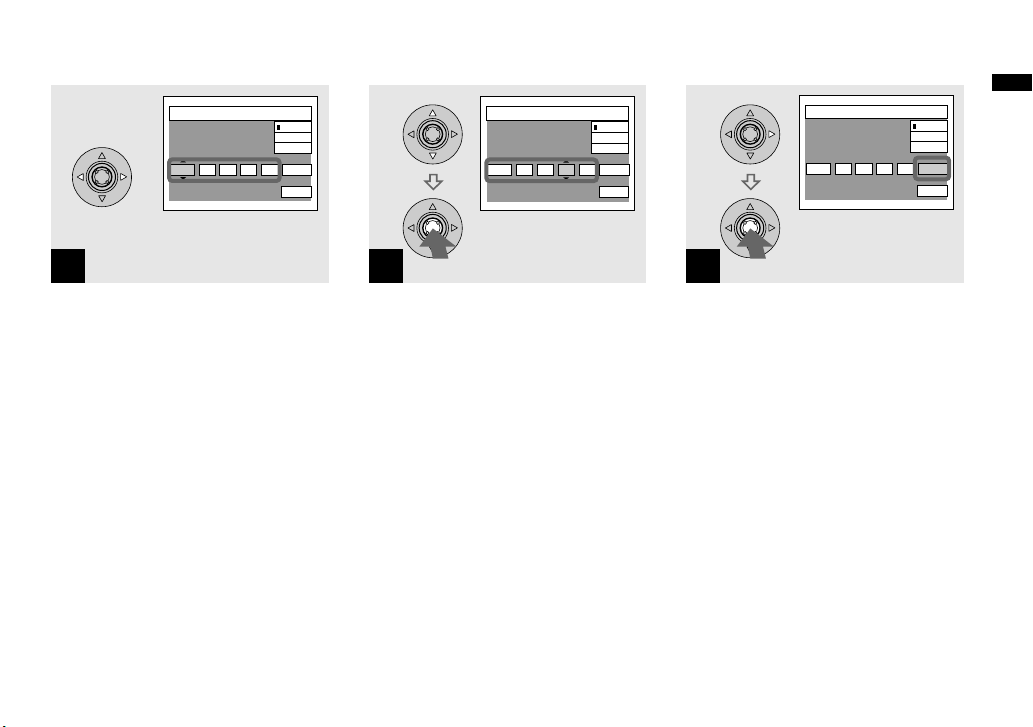
19
Getting started
4
2004
/ :/
1 1
12 00
AM
OK
Cancel
Clock Set
D/M/Y
M/D/Y
Y/M/D
Select the year, month, day,
hour or minute item you want
to set with / on the control
button.
The item to be set is indicated with /.
5
2005
/ :/
1 1
10 00
AM
OK
Cancel
Clock Set
D/M/Y
M/D/Y
Y/M/D
Set the numeric value with /
on the control button, then
press to enter it.
After entering the number, / moves to
the next item. Repeat steps and until
all of the items are set.
• If you selected [D/M/Y] in step , set the
time on a 24-hour cycle.
• Midnight is indicated as 12:00 AM, and noon
as 12:00 PM.
6
2005
/ :/
1 1
10 30
AM
OK
Cancel
Clock Set
D/M/Y
M/D/Y
Y/M/D
Select [OK] with on the
control button, then press .
The date and time are entered and the
clock starts to keep time.
• To cancel the date and time setting, select
[Cancel] with /// on the control button,
then press .
Page 20
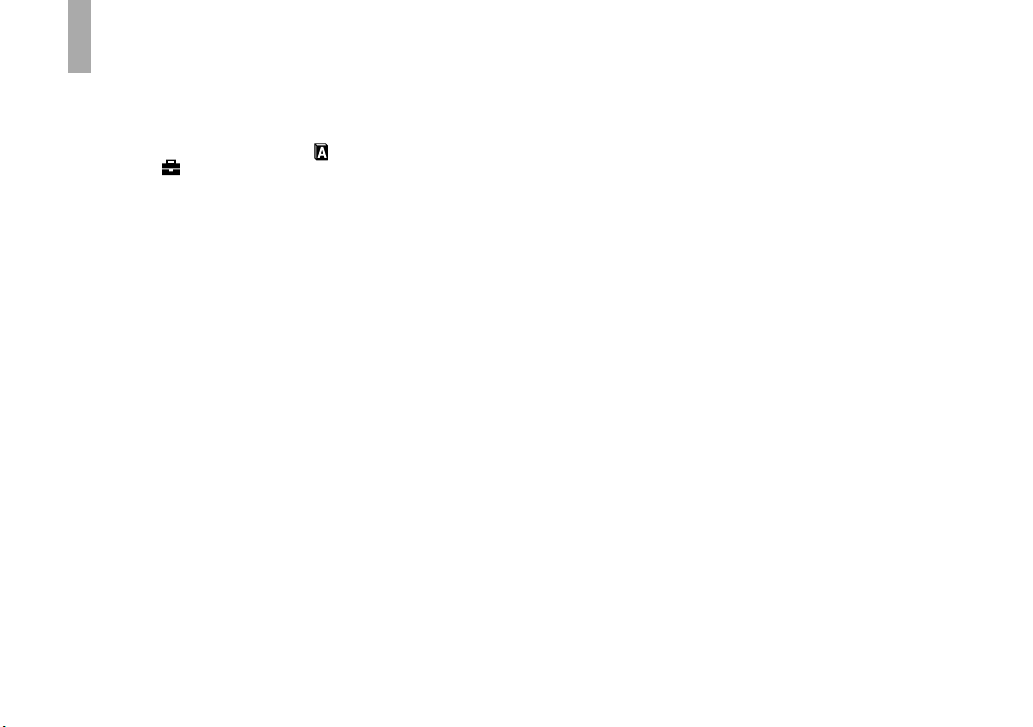
20
Changing the language setting
You can change the screen display like
menu items, warnings and messages in
your desired language.
To change the language setting, select
(Language) in 1 (Setup 1) on the Setup
screen, (pages 47 and 113) and select the
desired language.
Page 21
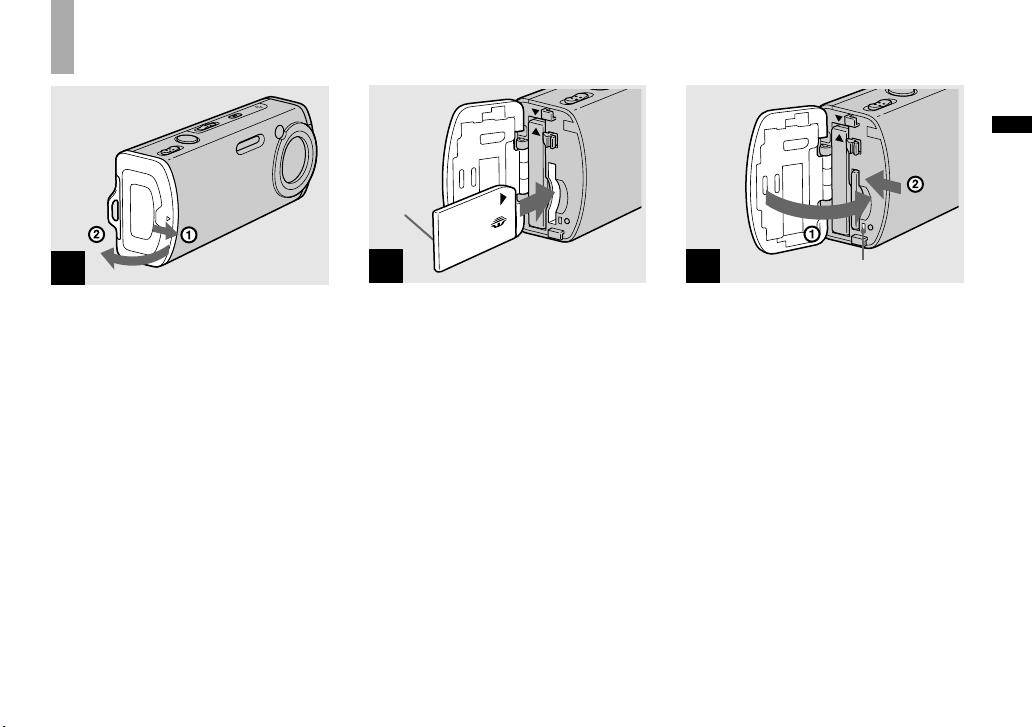
21
Shooting still images
Inserting and removing a “Memory Stick Duo”
1
Open the battery/“Memory
Stick Duo” cover.
Slide the cover in the direction of the
arrow.
• When using this camera, the Memory
Stick Duo Adaptor (supplied) is not
necessary.
• For details on “Memory Stick Duo”, see page
116.
2
Terminal
side
Insert the “Memory Stick Duo”.
Insert a “Memory Stick Duo” all the way
in until it clicks as illustrated.
• When inserting a “Memory Stick Duo”,
make sure of the direction and insert it all the
way to the connector. If the “Memory Stick
Duo” is not inserted correctly, you may not
be able to record or display images with the
“Memory Stick Duo”. And also it may result in
malfunction of both the camera and “Memory
Stick Duo”.
3
Access lamp
Close the battery/“Memory
Stick Duo” cover.
To remove a “Memory Stick Duo”
Open the battery/“Memory Stick Duo”
cover, then push the “Memory Stick Duo”
to pop it out.
• Whenever the access lamp is lit, the
camera is recording or reading an
image. Never remove the “Memory Stick
Duo” or turn off the power at this time.
The data may be corrupted.
Page 22
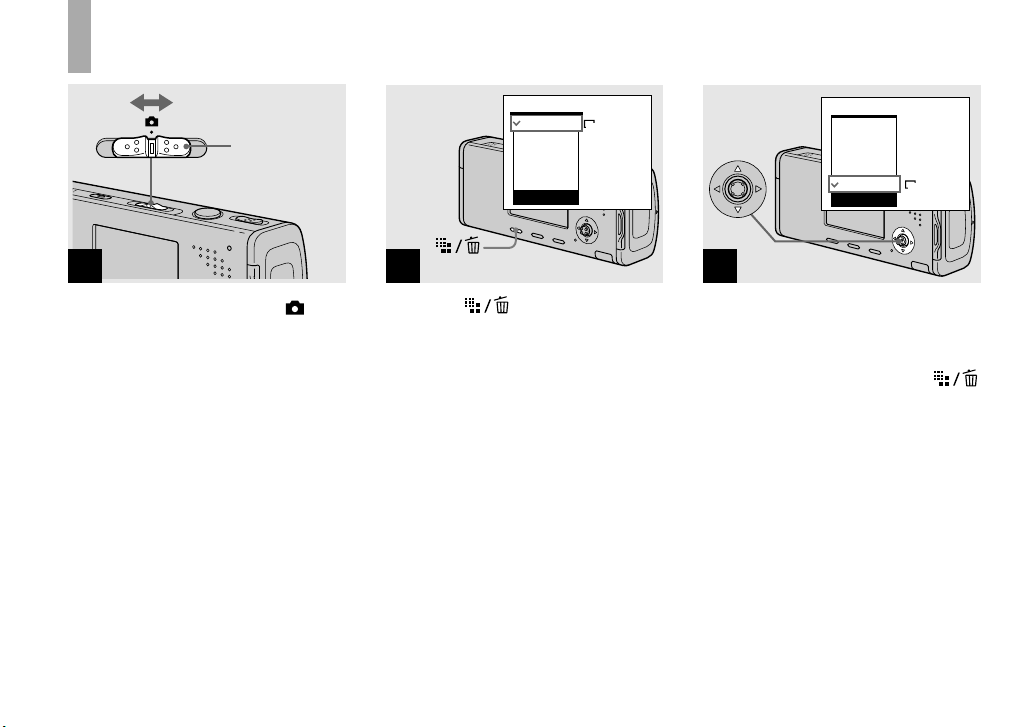
22
Setting the still image size
1
Mode switch
Set the mode switch to , and
turn on the power.
2
VGA(E-Mail )
1M
3M
3:2
4M
4M
Image Size
Press (Image Size).
The Image Size setup appears.
• For details on the image size, see page 23.
3
VGA(E-Mail )
1M
3M
3:2
4M
VGA
Image Size
Select the desired image size
with / on the control button.
The image size is set.
When the setting is complete, press
(Image Size) so that the Image Size setup
disappears from the LCD screen.
• The image size selected here is maintained
even when the power is turned off.
Page 23
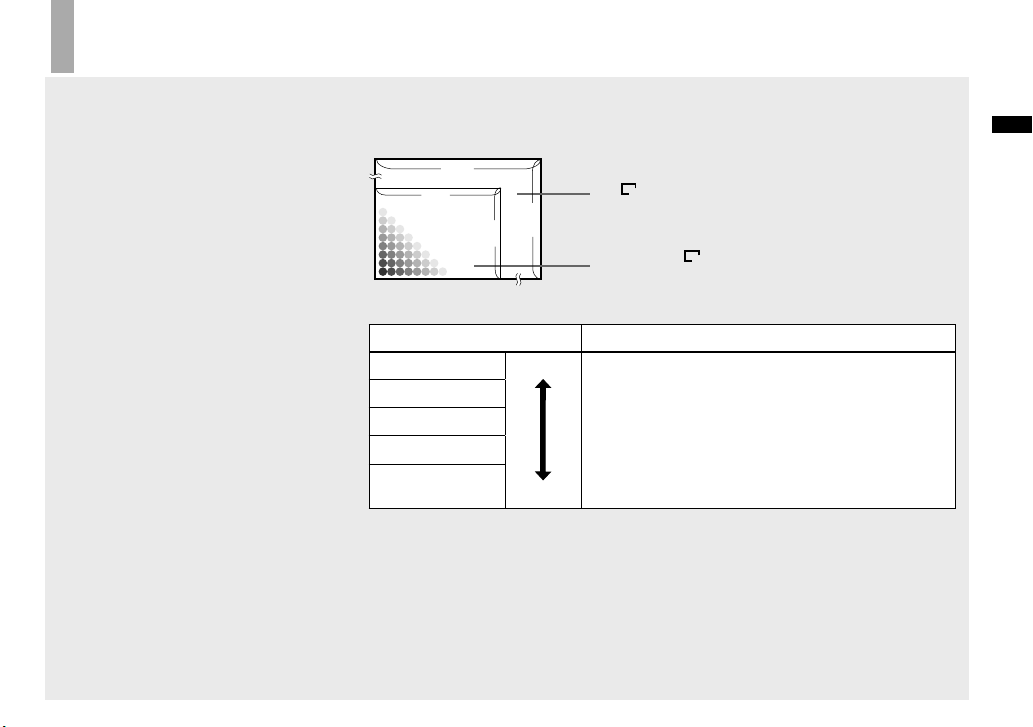
23
Shooting still images
Image size and quality
You can choose image size (number of
pixels) and image quality (compression
ratio) based on the kind of images you
want to shoot.
The image size is shown by the number
of pixels (dots) (horizontal × vertical),
which compose an image. For example, a
4M (2304×1728) size image indicates that
there are 2304 pixels horizontally and 1728
pixels vertically. The larger the number of
pixels, the larger the image size.
You can select from Fine (high quality)
or Standard image quality. Each uses a
different compression ratio.
When you select Fine, the image quality
improves as the image size increases,
but the amount of recorded data also
increases and the number of images that
can be recorded on a “Memory Stick Duo”
decreases. Refer to the table on the right
and choose the image size and image
quality appropriate to the kind of images
you want to shoot.
Short description of the image size
The following illustration shows a brief image using the maximum image size and the
minimum one.
2304
1728
480
640
Image size
4M
4M
2304 pixels × 1728 pixels = 3,981,312 pixels
Image size
VGA (E-Mail)
VGA
640 pixels × 480 pixels = 307,200 pixels
Examples based on the image size
Image size Usage guidelines
4M1) (2304×1728) Larger
Smaller
• For saving important images, printing in A4 size or
printing A5 size high density images
3:22) (2304×1536)
3M (2048×1536)
1M (1280×960) • For printing in postcard size
VGA (E-Mail)
(640×480)
• For recording a larger number of images
• For attaching images to e-mail or creating home pages
1)
The factory setting is [4M]. It is the highest image quality on this camera.
2)
Images are recorded in the same 3:2 aspect ratio as photograph printing paper or postcards, etc.
Page 24
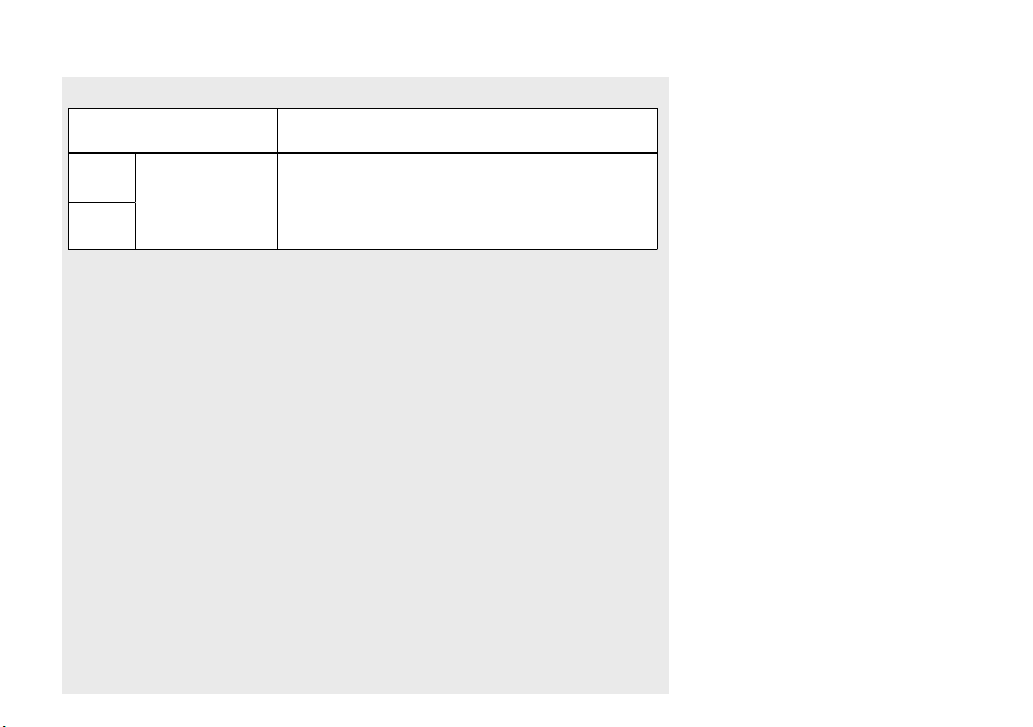
24
Examples based on the image quality
Image quality
(Compression ratio)
Usage guideline
Fine
Low compression
(looks better)
High compression
(normal)
• For recording or printing with better image quality.
Standard
• For recording a larger number of images.
Page 25
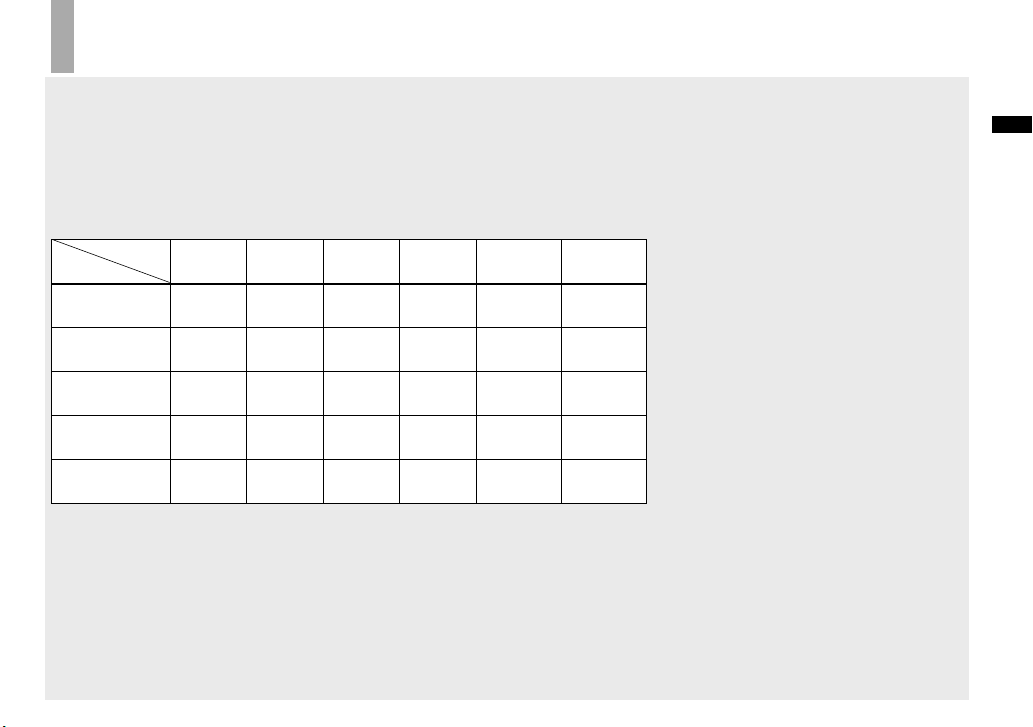
25
Shooting still images
Number of still images that can be recorded
The number of images that can be saved in a “Memory Stick
Duo”
1)
The number of images that can be saved when [P.Quality] is set to [Fine] ([Standard])2) are
shown below.
• The table below shows the approximate number of images that can be recorded on a “Memory Stick
Duo” that has been formatted by this camera.
(Units: number of images)
Capacity
Image size
16MB 32MB 64MB 128MB 256MB 512MB
4M
8
(14)
16
(30)
32
(60)
65
(121)
119
(216)
242
(440)
3:2
8
(14)
16
(30)
32
(60)
65
(121)
119
(216)
242
(440)
3M
10
(18)
20
(37)
41
(74)
82
(149)
148
(264)
302
(537)
1M
24
(46)
50
(93)
101
(187)
202
(376)
357
(649)
726
(1320)
VGA (E-Mail)
97
(243)
196
(491)
394
(985)
790
(1975)
1428
(3571)
2904
(7261)
1)
When [REC Mode] is set to [Normal].
For the number of images that can be saved in other modes, see page 108.
2)
For more information about the image quality (compression ratio), see page 47.
• When images recorded using earlier Sony
models are played back on this camera, the
display may differ from the actual image size.
• When the images are viewed on the LCD
screen of the camera, they all look the same
size.
• The number of shooting images may differ
from these values according to the shooting
mode, shooting conditions and the subject.
• When the number of remaining shooting
images is greater than 9,999, the “>9999”
indicator appears on the LCD screen.
• You can resize the images later (Resize
function, see page 66).
Page 26
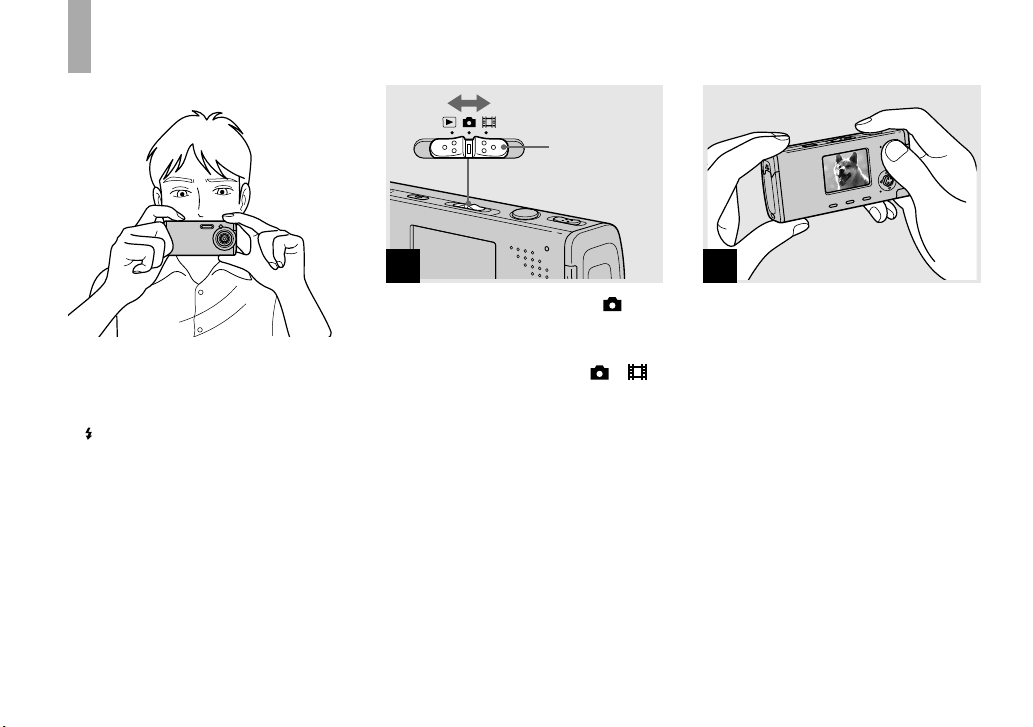
26
Basic still image shooting — Using auto adjustment mode
Holding the camera correctly
When shooting pictures with the camera,
be careful so that your fingers do not block
the lens portion, flash emitter, microphone
or /CHG lamp. (page 10)
1
Mode switch
Set the mode switch to , and
turn on the power.
• The lens cover opens when the power is turned
on while the mode switch is set to or .
• Do not touch the lens portion while it is
operating, such as when you press POWER to
turn on the power or when the zoom function is
working (page 30).
2
Hold the camera steadily with
both hands and position the
subject in the center of the
focus frame.
• This camera has an Auto Macro AF function.
The minimum focal distance needed to focus
on a subject is approx. 12 cm (4 3/4 inches)
from the lens surface at the W end or 50 cm
(19 3/4 inches) at the T end.
• The frame indicated on the LCD screen shows
the focus adjustment range (AF range finder,
page 50).
Page 27
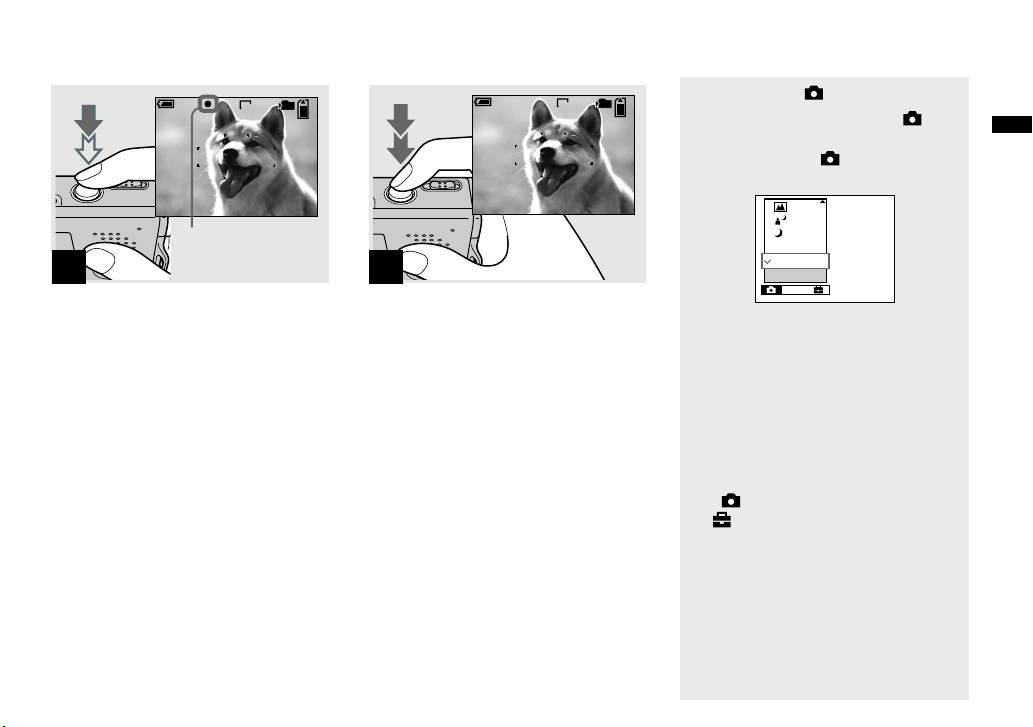
27
Shooting still images
3
96
VGA
FINE
101
F3.530
S AF
60
min
AE/AF lock indicator
Flashes green
Light up
Press and hold the shutter
button halfway down.
The beep sounds but the image is not yet
recorded. When the AE/AF lock indicator
changes from flashing to steadily lit, the
camera is ready for shooting.
(The LCD screen may be frozen for a split
second depending on the subject.)
• If you release the shutter button, shooting will
be canceled.
• You can continue and shoot even when the
camera does not beep, but in this case the focus
is not set properly.
• No beep sounds when [Beep] is set to [Off] on
the Setup screen (page 113).
4
95
VGA
101
S AF
60
min
Press the shutter button fully
down.
The shutter sounds. The image will be
recorded in the “Memory Stick Duo”.
The recorded image is displayed for
approximately two seconds (Auto Review,
page 112).
• When operating the camera using a battery
pack, if you do not operate the camera for a
while during recording or playback, the camera
turns off automatically to prevent wearing
down the battery (page 17).
Mode switch
When you set the mode switch to ,
the functions that can be used change as
follows according to (Camera) in the
menu.
Mode
Auto
Camera
Program
Still image auto shooting [Auto]
The focus, exposure and white balance
are automatically adjusted as needed to
allow easy shooting. In addition, the image
quality is set to [Fine] (page 47), the AF
range finder frame is set to [Multi AF], and
the metering mode is set to [Multi] (pages
50 and 55).
Only (Camera), [Mode] (REC Mode)
and (Setup) appear in the menu.
Page 28
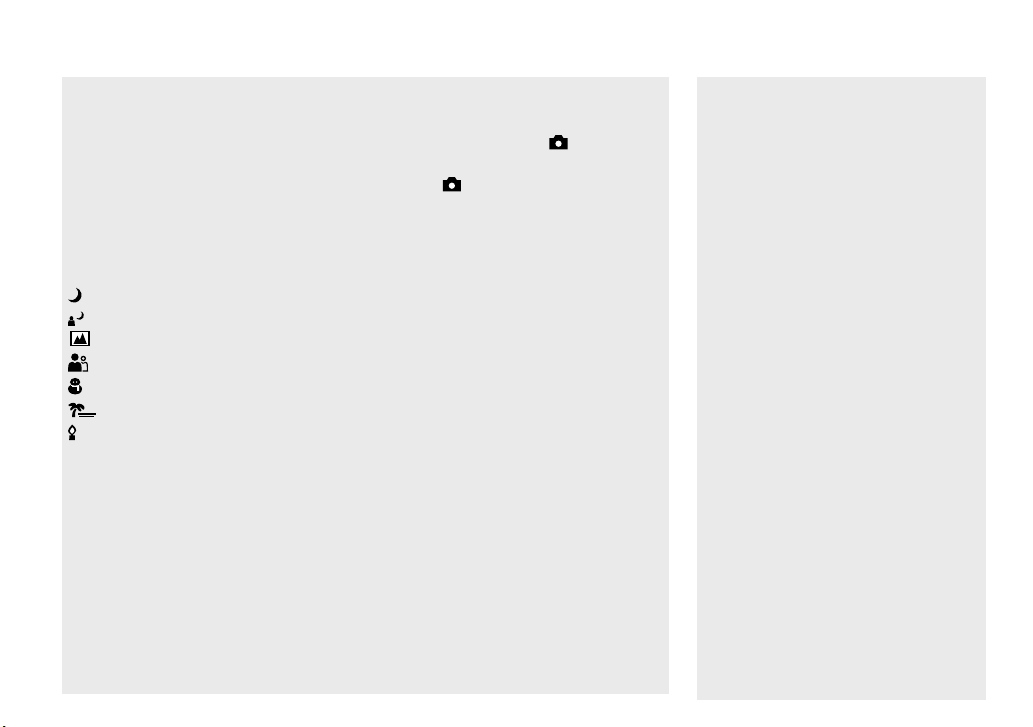
28
Still image program shooting
[Program]
The necessary adjustments are made
automatically like still image auto
shooting, but you can also change the
focus and other adjustments as desired.
In addition, you can also set the desired
shooting functions using menus (pages 46
and 109).
(Twilight mode) (page 36)
(Twilight portrait mode) (page 36)
(Landscape mode) (page 36)
(Soft snap mode) (page 36)
(Snow mode) (page 36)
(Beach mode) (page 37)
(Candle mode) (page 37)
To switch the shooting
method
1 Set the mode switch to .
2 Press MENU.
3 Select (Camera) with on the
control button.
4 Select the desired shooting mode with
/ on the control button.
Auto Focus
When you try to shoot a subject that is
difficult to focus on, the AE/AF lock
indicator changes to flashing slowly. In
addition, the AE locked beep does not
sound.
The Auto Focus function may have
difficulty working under the following
conditions. In such cases, release the
shutter button, then recompose the shot
and focus again.
• The subject is distant from the camera
and dark.
• The contrast between the subject and its
background is poor.
• The subject is seen through glass, such
as a window.
• A fast-moving subject.
• The subject reflects or has a lustrous
finish, such as a mirror or a luminous
body.
• A flashing subject.
• A backlit subject.
There are two Auto Focus functions: “AF
range finder frame” which sets the focus
position according to the subject position
and size, and “AF mode” which sets the
focus start/finish timing. See page 50 for
details.
Page 29
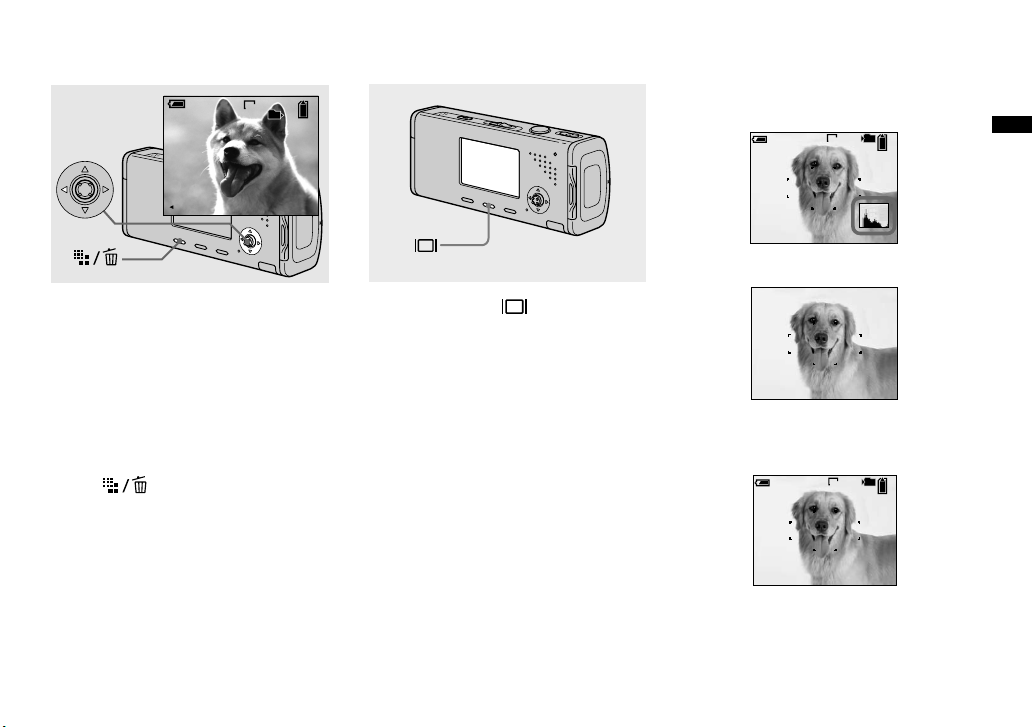
29
Shooting still images
Checking the last image
you shot — Quick Review
10:30PM2005 1 1101-0029
8/8
101
VGA
Review
60min
RETURN
Press () on the control
button.
To return to the normal shooting mode,
press lightly on the shutter button or press
() again.
To delete the image displayed on
the LCD screen
1 Press (Delete).
2 Select [Delete] with on the control
button, then press .
The image is deleted.
• The image may appear rough right after
playback starts due to the image processing.
Indicators on the LCD
screen during shooting
Each time you press , the display
changes in the following order.
• For a detailed description of the indicators, see
page 121.
• For a detailed description of the histogram, see
page 53.
• You can extend the battery remaining time by
turning off the LCD backlight.
• When shooting/viewing movies, the status of
the LCD screen changes as follows: Indicators
off LCD backlight off Indicators on
• This setting is maintained even when the power
is turned off.
Histogram on (Image information can also be
displayed during playback.)
VGA
101
96
S AF
60min
Indicators off
S AF
LCD backlight off
Indicators on
VGA
101
96
S AF
60min
Page 30
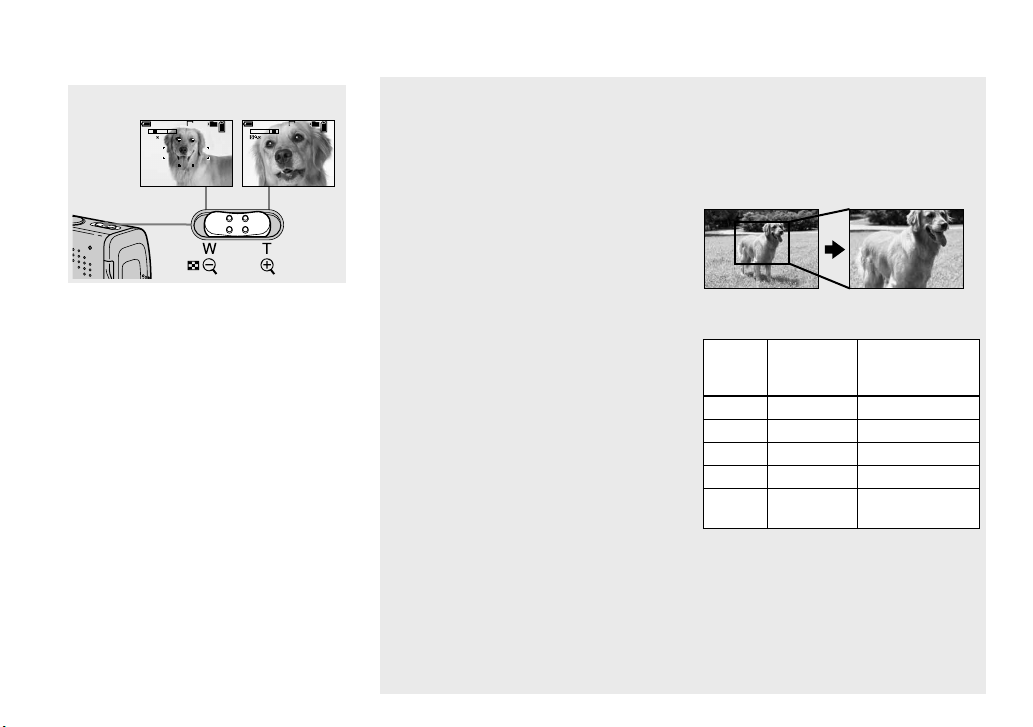
30
Using the zoom feature
T
W
T
W
60
min
60
min
101 101
96
VGA
SAF
96
VGA
1.1
5.0
SAF
W (wide-angle) T (telephoto)
Slide the zoom lever to choose
the desired zoom position for
shooting.
The minimum focal distance to the
subject
Approx. 12 cm (4 3/4 inches) from the lens
tip at the W side
Approx. 50 cm (19 3/4 inches) from the
lens tip at the T side
• The lens portion moves during zoom operation.
Do not touch the lens portion while it is
operating.
• You cannot change the zoom scale while
shooting movie (page 75).
Zoom
Your camera is equipped with the
following zoom functions.
The enlargement method and the zoom
scale differ according to the image size and
the zoom type, so select the zoom to match
the shooting purpose.
Optical zoom
The telephoto and wide angle adjustment
is made by the lens in the same manner as
a conventional film camera.
The maximum optical zoom is 3×.
Digital zoom
The camera has the following two types of
digital zoom.
Smart zoom
The image is enlarged with almost no
distortion. This lets you use smart zoom
with the same feeling as optical zoom.
The maximum smart zoom scale depends
on the selected image size as shown in the
following table.
Precision digital zoom
All image sizes are enlarged up to a
maximum 6×. Precision digital zoom
function cuts out and enlarges a certain
portion of the image, so the image quality
deteriorates.
Optical zoom Precision digital
zoom
Image
size
Maximum
smart
zoom scale
Maximum
precision digital
zoom scale
4M —* approx. 6×
3:2 —* approx. 6×
3M approx. 3.4× approx. 6×
1M approx. 5.4× approx. 6×
VGA
(E-Mail)
approx. 10× approx. 6×
* The maximum optical zoom scale is 3×.
Page 31
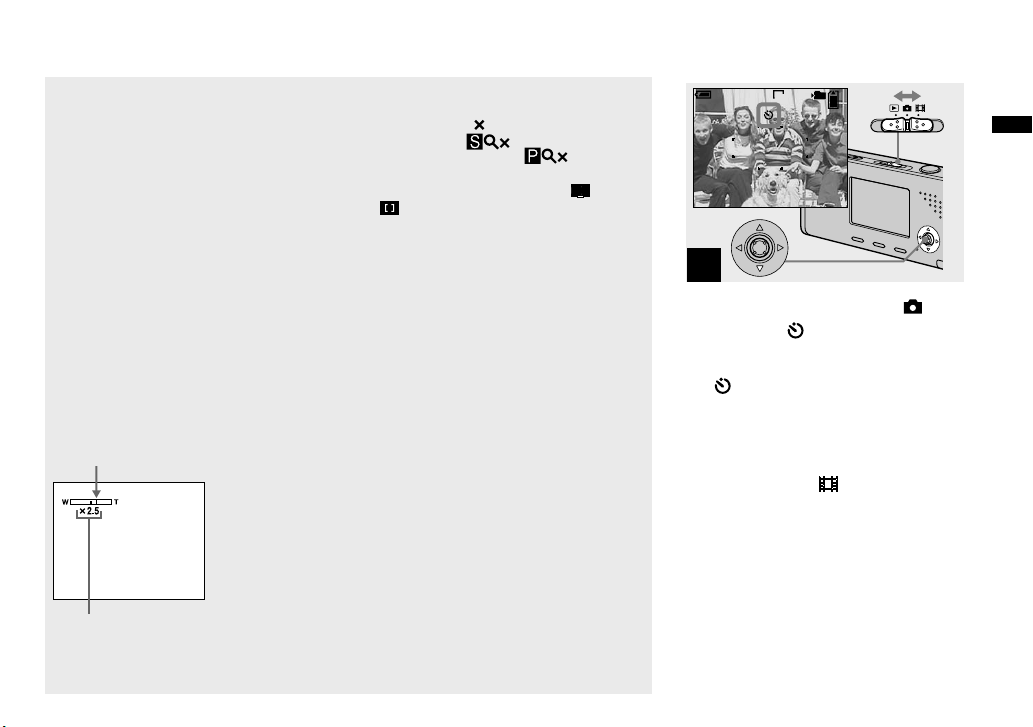
31
Shooting still images
• The maximum smart zoom and precision
digital zoom scale includes the optical zoom
scale.
• When using the smart zoom, the image on the
LCD screen may look rough. However, this
phenomenon has no effect on the recorded
image.
• You cannot use the smart zoom in the Multi
Burst mode.
To set digital zoom
Set [Digital Zoom] to [Smart] or
[Precision] on the Setup screen (page 112).
When you purchase your camera, [Digital
Zoom] is set to [Smart].
When you slide the zoom lever, the zoom
scaling indicator appears on the LCD
screen as follows.
The W side of this line is optical zoom,
and the T side is digital zoom
Zoom scaling indicator
• The zoom scaling indicator differs according to
the zoom type.
– Optical zoom:
– Smart zoom:
– Precision digital zoom:
• The AF range finder frame does not appear
when using the digital zoom. The or
indicators flashes, and AF operates with
priority on subjects located near the center.
Using the self-timer
1
VGA
101
96
S AF
60min
Set the mode switch to , and
press ( ) on the control
button.
The (self-timer) indicator appears
enlarged on the LCD screen (page 112).
• If the menu is currently displayed, press
MENU first so that the menu disappears.
• You can also carry out this operation when the
mode switch is set to .
Page 32

32
2
VGA
FINE
101
96
F3.530
S AF
60min
Center the subject in the
frame. Press and hold the
shutter button halfway down
to focus on, then press the
shutter button fully down.
The self-timer lamp (page 10) flashes
and a beep sounds after you press the
shutter button until the shutter operates
(approximately 10 seconds later).
To cancel the self-timer in the
middle of the operation
Press ( ) on the control button again. The
indicator disappears from the LCD screen.
• If you press the shutter button while standing
in front of the camera, the focus and the
exposure may not be correctly set.
Selecting a flash mode
VGA
101
96
S AF
60min
Set the mode switch to ,
and press ( ) on the control
button repeatedly to select a
flash mode.
The selected flash mode indicator appears
enlarged on the LCD screen (page 112).
Each time you press ( ), the indicator
changes as follows.
No indicator (Auto): The flash
automatically strobes when shooting
images in a dark place. The factory setting
is Auto.
(Forced flash): The flash strobes
regardless of the surrounding brightness.
SL
(Slow synchro): The flash strobes
regardless of the surrounding brightness.
The shutter speed is slow in a dark place,
so you can clearly shoot the background
that is out of flash light.
(No flash): The flash does not strobe.
• If the menu is currently displayed, press
MENU first so that the menu disappears.
• The recommended shooting distance using
the flash is approx. 0.2 to 2.0 m (7 7/8 to 78
3/4 inches) (W)/0.5 to 1.5 m (19 3/4 to 59 1/8
inches) (T) (When [ISO] is set to [Auto] in the
menu settings).
• The flash strobes twice. The first time is the
pre-flash which is used to adjust the flash light
quantity, and the second time is the actual flash
during which the image is recorded.
• You can change the brightness of the flash with
(Flash Level) in the menu settings (page
57). (You cannot change the brightness of the
flash while (Camera) in the menu is set to
[Auto] in the menu.)
• When using the SL (Slow synchro) or
(No flash) mode, the shutter speed becomes
slower in dark places, so using a tripod is
recommended.
• While charging the flash, the /CHG lamp
flashes. After the charging is complete, the
lamp goes out and flash mode is ready.
• Flash mode setting is maintained even when
the power is turned off.
Page 33

33
Shooting still images
To prevent subjects’ eyes from
appearing red
The flash pre-strobes twice or more
before shooting to reduce the red-eye
phenomenon.
Set [Red Eye Reduction] to [On] on the
Setup screen (page 112). The indicator
appears on the LCD screen.
Red-eye reduction takes approximately one
second before actually shooting the image,
so hold the camera firmly to avoid shaking.
In addition, be sure to tell the subject to
hold still.
• Red-eye reduction may not produce the desired
effects depending on individual differences,
the distance to the subject, if the subject does
not see the pre-strobe, or other conditions. In
addition, red-eye reduction is more effective
under bright lighting and when closer to the
subject.
Shooting images with the AF
illuminator
The AF illuminator is fill light to
focus more easily on a subject in dark
surroundings. The ON appears on the
LCD screen and the AF illuminator emits
red light when the shutter button is pressed
halfway until the focus is locked.
VGA
60min
101
96
ON
FINE
F3.530
S AF
When this function is not needed, set [AF
Illuminator] to [Off] on the Setup screen
(page 112).
• If AF illuminator light does not reach the
subject sufficiently or the subject has no
contrast, focus will not be achieved. (A
distance up to approximately 2.0 m (78 3/4
inches) (W)/1.5 m (59 1/8 inches) (T) is
recommended.)
• Focus is achieved as long as AF illuminator
light reaches the subject, even if the light is
slightly off the center of the subject.
• The AF range finder frame does not appear.
The
or
indicator flashes, and AF
operates with priority on subjects located near
the center.
• The AF illuminator operates only when
(Camera) is set to [Auto], [Program],
(Twilight portrait mode), (Soft snap mode),
(Snow mode), (Beach mode) or
(Candle mode) in the menu.
• The AF illuminator emits very bright light.
Although there are no problems with safety,
directly looking into the AF illuminator emitter
at close range is not recommended.
Page 34

34
Inserting the date and time
on a still image
1
Mode
Program
Auto
Camera
MENU
Set the mode switch to ,
then press MENU.
The menu appears.
• When images are shot with the date and time
superimposed, the date and time cannot be
removed later.
• The date and time are not inserted in Multi
Burst mode.
• The date and time do not appear on the LCD
screen during shooting, instead, indicator
appears on the LCD screen. The actual date
and time appear in red on the lower-right
corner during playback only.
• You can also carry out this operation with the
mode switch set to or .
2
Setup
t
Mode
Press on the control button
to advance to , then press
again.
The Setup screen appears.
3
Day&Time
Date
Off
Camera 1
AF Mode:
Digital Zoom:
Date/Time:
Red Eye Reduction
:
AF Illuminator:
Auto Review:
2
1
2
1
Select 1 (Camera 1) with on
the control button, then press
.
Select [Date/Time] with /,
then press .
Page 35

35
Shooting still images
4
2
1
2
1
PAGESELECT
Camera 1
AF Mode:
Digital Zoom:
Date/Time:
Red Eye Reduction
:
AF Illuminator:
Auto Review:
Single
Smart
Day&Time
Off
Auto
Off
Select the date and time
setting with / on the control
button, then press .
Day&Time: Superimposes the date, hour,
and minute onto the image.
Date: Superimposes the year, month and
day onto the image.
Off: Does not superimpose the date and
time onto the image.
After the setting has been completed, press
MENU first so that the menu disappears,
and shoot the image.
• If you select [Date], the date is superimposed
onto the image in the order selected in “Setting
the date and time” (page 18).
• Date and time setting is maintained even when
the power is turned off.
Page 36

36
Shooting according to scene conditions — Scene Selection
You can shoot more effectively by
selecting the appropriate mode and then
pressing the shutter button.
Twilight mode
Allows you to shoot night scenes at
far distance without losing the dark
atmosphere of the surroundings.
• The shutter speed becomes slower, so using a
tripod is recommended.
Twilight portrait mode
Suitable for shooting portraits in dark
places. Allows you to shoot sharp images
of people in dark places without losing the
dark atmosphere of the surroundings.
• The shutter speed becomes slower, so using a
tripod is recommended.
Landscape mode
Focuses only on a distant subject to shoot
landscapes, etc.
Soft snap mode
This mode lets you shoot skin colors
in brighter and warmer tones for more
beautiful pictures. In addition, the soft
focus effect creates a gentle atmosphere for
portraits of people, flowers, etc.
Snow mode
When shooting snowy scenes or other
places where the whole screen appears
white, use this mode to prevent sunken
colors and record clear images.
Page 37

37
Shooting still images
Beach mode
When shooting seaside or lakeside scenes,
the blue of the water is clearly recorded.
Candle mode
You can record parties, candle services and
other candlelit scenes without spoiling the
candlelight atmosphere.
• The shutter speed becomes slower, so using a
tripod is recommended.
Page 38

38
1
Mode
Program
Auto
Camera
MENU
Set the mode switch to ,
then press MENU.
The menu appears.
2
Mode
Program
Auto
Camera
Select (Camera) with on
the control button, then select
the desired mode with /.
To return to normal mode
Select [Auto] or [Program] with / on
the control button.
• Scene Selection setting is maintained even
when the power is turned off.
Page 39
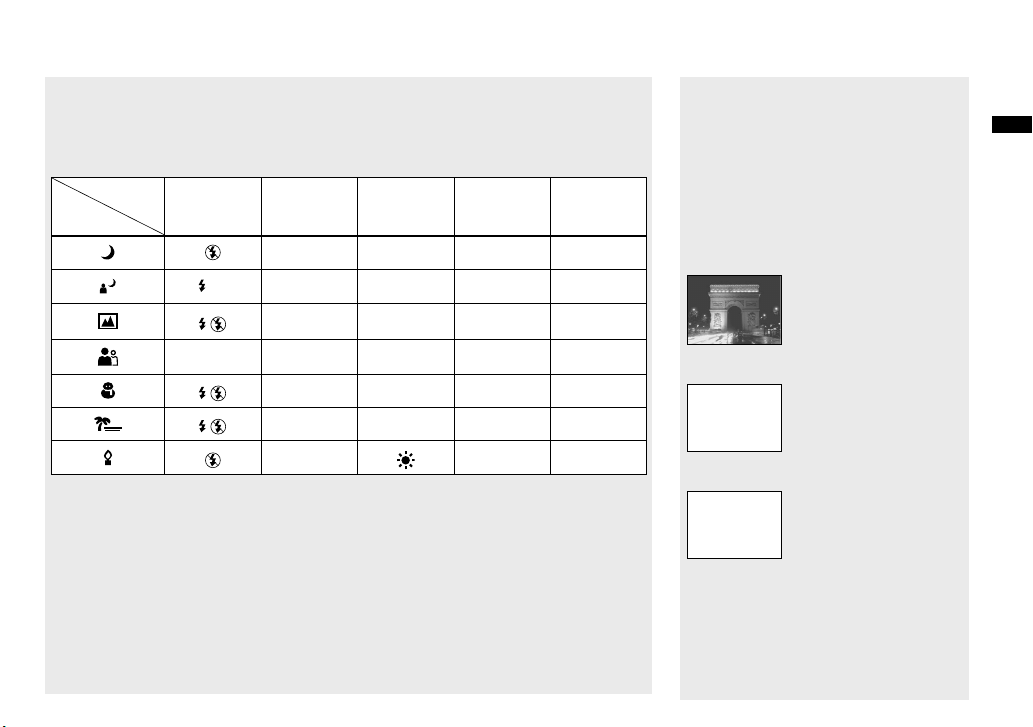
39
Shooting still images
Shooting with Scene Selection
When shooting with the Scene Selection function, the combination of functions such as the
flash mode is predetermined to make the optimum settings to match the scene. See the table
below for the function setting of each shooting mode.
Function
Shooting
mode
Flash mode
AF range
finder frame
White
balance
Flash level
Burst/
Multi Burst
— —
SL
Auto
—
/
/
/
Center AF
— —
• indicates that the function can be set to your preference.
NR slow shutter
The NR slow shutter function reduces
noise from recorded images, providing
clear images. When the shutter speed is 1/6
second or slower, the camera automatically
activates the NR slow shutter function and
“NR” is indicated next to the shutter speed
indicator.
Press the shutter button
fully down.
Capturing
Then the screen turns
black.
Processing
Finally, when
“Processing” disappears,
the image has been
recorded.
• Do not move the camera while “Capturing”
appears. To eliminate the effects of vibration,
using a tripod is recommended.
• When a slow shutter speed is set by the
camera, the processing may take some time.
Page 40

40
Viewing images on the LCD screen of your
camera
VGA
10:30
PM
2005 1 1101-0008
8/9
101
60min
BACK/NEXT VOLUME
SINGLE DISPLAY
Single screen Index screen
You can view images shot with your
camera almost immediately on the LCD
screen. You can select the following two
methods for viewing images.
Single screen
You can view one image at a time,
displayed over the entire screen.
Index screen
Nine images are displayed simultaneously
in separate panels on the LCD screen.
• For details on viewing movies, see page 76.
• For a detailed description of the indicators, see
page 123.
Viewing single images
1
BACK/NEXT VOLUME
VGA
60min
10:30
PM
2005 1 1101-0008
8/9
101
Set the mode switch to , and
turn on the power.
The last image in the selected recording
folder (page 60) appears on the LCD
screen.
• The image may appear rough right after
playback starts due to the image processing.
Page 41
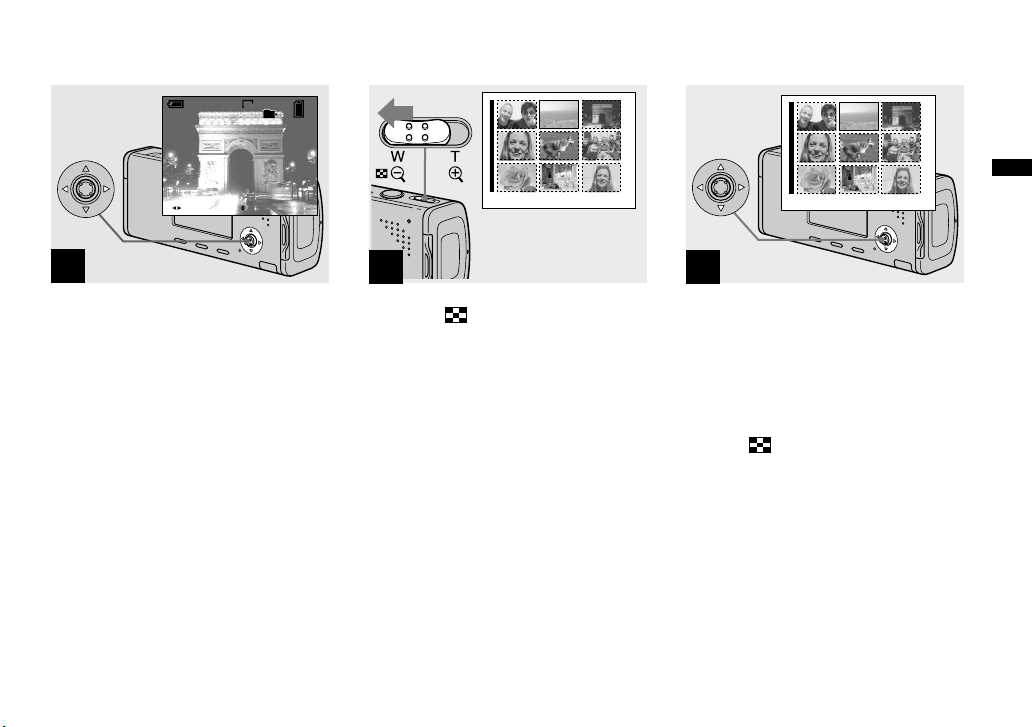
41
Viewing still images
2
BACK/NEXT
10:30PM2005 1 1101-0003
VOLUME
VGA
60min
3/9
101
Select the desired still image
with / on the control button.
: To display the preceding image
: To display the next image
Viewing an index screen
1
•
SINGLE DISPLAY
Slide (index) to the W side.
The display switches to the index screen.
To display the next (previous) index
screen
Press /// on the control button to
move the yellow frame up/down/left/right.
2
•
SINGLE DISPLAY
Select the desired still image
with /// on the control
button.
The image in the yellow frame is selected.
To return to the single-image screen
Slide the (index) to the T side or press
on the control button.
Page 42
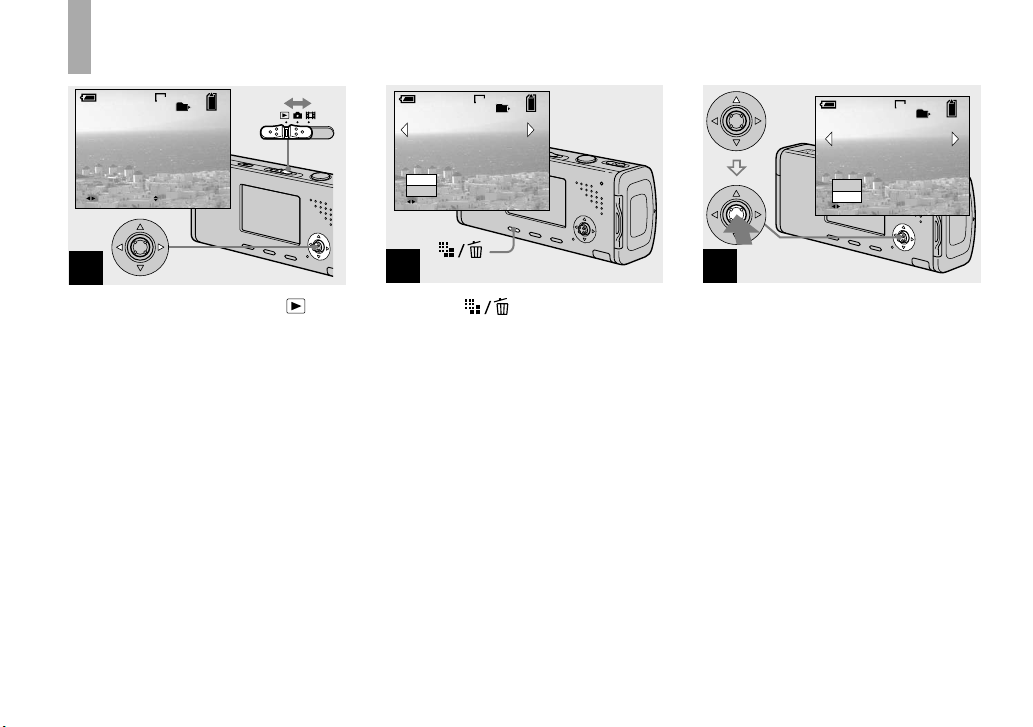
42
Deleting images
1
10:30PM2005 1 1101-0002
2/9
VGA
101
BACK/NEXT VOLUME
60min
Set the mode switch to , and
turn on the camera.
Press / on the control
button to select the image you
want to delete.
• Note that you cannot restore deleted images.
2
VGA
2/9
101
Delete
Exit
60min
BACK/NEXT
Press (Delete).
The image has not yet been deleted at this
point.
• You cannot delete the protected image (page
64).
3
VGA
2/9
101
60min
Delete
Exit
BACK/NEXT
Select [Delete] with on the
control button, then press .
The message “Access” appears, and the
image has been deleted.
To continue and delete other images
Display the image to be deleted with /
on the control button. Then, select [Delete]
with and press .
To cancel deleting
Select [Exit] with on the control button,
then press .
Page 43
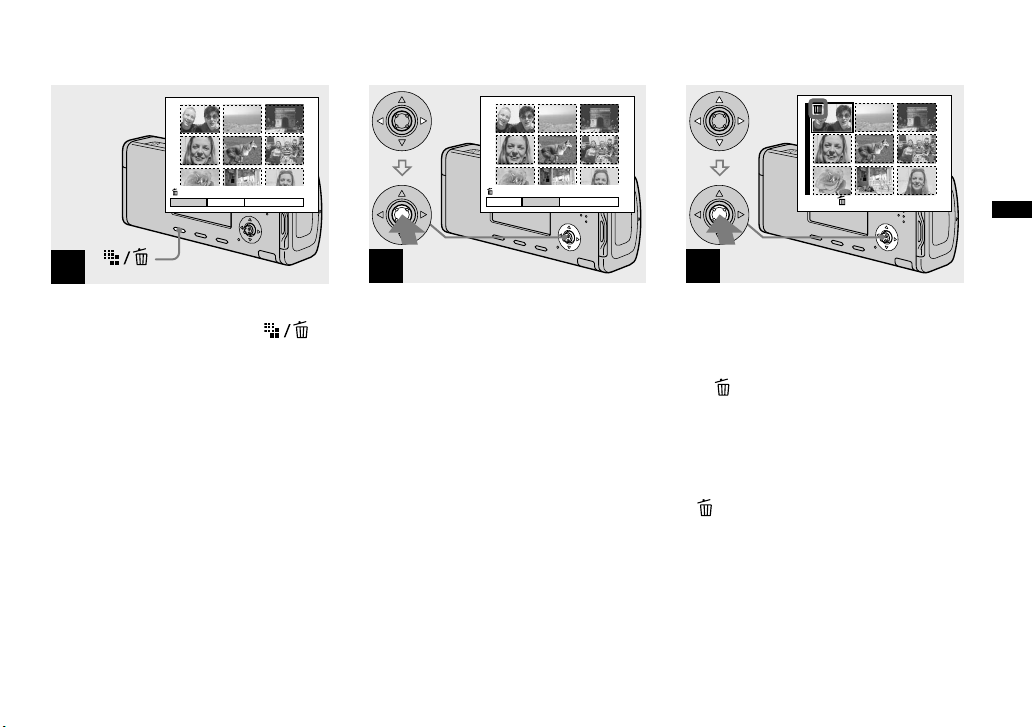
43
Deleting still images
Deleting images in index mode
1
Delete
SelectExit
All InThis Folder
While an index screen (page
41) is displayed, press
(Delete).
• Note that you cannot restore deleted images.
2
Delete
SelectExit
All InThis Folder
Select [Select] with / on the
control button, then press .
3
•
TO NEXTSELECT
Select an image you want to
delete with /// on the
control button, then press .
The (Delete) indicator appears on the
selected image. At this point, the image has
not yet been deleted. Repeat this step for
all of the images you want to delete.
• To cancel a selection, select the image, then
press on the control button again so that the
indicator disappears.
Page 44

44
4
Delete Exit OK
Press (Delete) and select
[OK] with on the control
button, then press .
The message “Access” appears, and the
images with the indicator have been
deleted.
To cancel deleting
Select [Exit] with on the control button,
then press .
To delete all the images in
the folder
Select [All In This Folder] with on
the control button in step , then press
. Select [OK], then press . All of
the unprotected images in the folder
are deleted. To cancel deleting, select
[Cancel], then press .
• You can also delete movies (page 77).
Formatting a
“Memory Stick Duo”
1
Terminal
side
Insert the “Memory Stick Duo”
you want to format into the
camera.
• The term “formatting” means preparing a
“Memory Stick Duo” to record images; this
process is also called “initialization.”
• The “Memory Stick Duo” supplied with your
camera and commercially available “Memory
Stick Duo” are already formatted, and can be
used immediately.
• Note that formatting the “Memory Stick
Duo” erases all the data in the “Memory
Stick Duo” even if images are protected,
and these images cannot be recovered.
Page 45

45
Deleting still images
2
Mode
Setup
t
MENU
Turn on the camera, then
press MENU.
Press on the control button
to advance to , then press
again.
The Setup screen appears.
• This operation is available no matter what
position the mode switch is in.
3
2
1
2
1
Memory Stick Tool
Format:
Create REC. Folder:
Change REC. Folder:
OK
Cancel
Select (Memory Stick Tool)
with / on the control button.
Select [Format] with , then
press .
Select [OK] with , then press
.
To cancel the formatting
Select [Cancel] with on the control
button, then press .
4
Format
All data will be erased
60min
Ready?
OK
Cancel
Select [OK] with on the
control button, then press .
The message “Formatting” appears. When
this message disappears, the format is
complete.
Page 46

46
How to setup and
operate your camera
The usage of the menus and Setup screen
items is described below.
MENU
Mode switch
Control button
Changing the menu settings
Press MENU.
The menu appears.
WB ISO
Auto
Camera
Program
P
• The displayed items differ according to the
mode switch position.
Press / on the control
button to select the item you
want to set.
WB
ISO
10 0
20 0
40 0
Auto
IS O
• When the mode switch is set to , press
on the control button after selecting the item.
Press / on the control
button to select the desired
setting.
The selected setting is enlarged and
the setting is entered.
When the /// marks
appear with an item
There are items that are not displayed on
the screen. Press /// on the control
button to display these items.
To turn off the menu display
Press MENU again.
• You cannot select items displayed in gray.
• For a detailed description of the menu items,
see page 109.
Page 47

47
Before advanced operations
Changing the items in the
Setup screen
Press MENU.
The menu appears.
Press on the control button
to advance to , then press
again.
The Setup screen appears.
Set up t
Press /// on the control
button to select the item you
want to set.
The frame of the selected item turns
yellow.
Cancel
OK
Setup 2
File Number:
USB Connect:
Clock Set:
2
1
2
1
Press on the control button
to enter the setting.
To turn off the Setup screen
display
Press MENU again.
To return to the menu from the
Setup screen
Press on the control button to return to
the position enclosed by the frame in step
, then press again.
• For a detailed description of the Setup items,
see page 112.
Deciding the still
image quality
You can select the still image quality from
[Fine] (high quality) or [Standard].
Before operation
When shooting still images, set
(Camera) in the menu to other than [Auto]
(pages 46 and 109).
MENU
Mode switch
Control button
Page 48
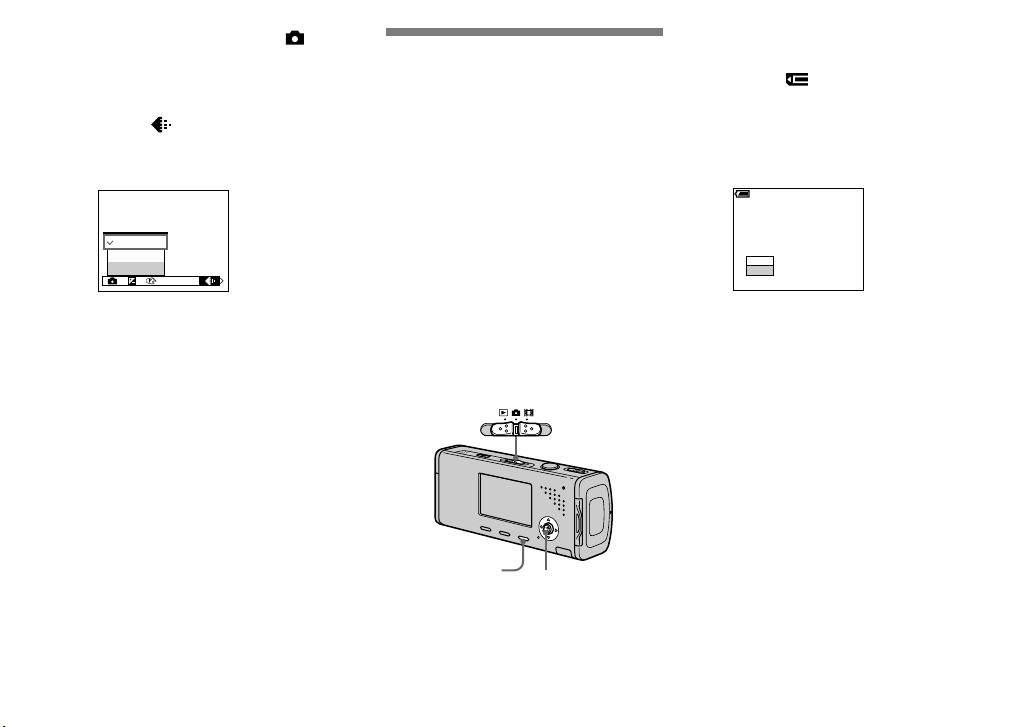
48
Set the mode switch to .
Press MENU.
The menu appears.
Select (P.Quality) with /,
then select the desired image
quality with /.
WB
ISO
FINE
Standard
P.Quality
Fine
Creating or selecting
a folder
Your camera can create multiple folders
within a “Memory Stick Duo”. You can
select the folder used to store images
before shooting, which is convenient for
organizing images.
When not creating a new folder,
“101MSDCF” folder is selected as the
recording folder.
You can create folders up to “999MSDCF”.
Before operation
Set the menu to the Setup screen (pages 47
and 112).
MENU
Mode switch
Control button
• Up to 4,000 images can be stored in one folder.
When the folder capacity is exceeded, a new
folder is automatically created.
Creating a new folder
Select (Memory Stick Tool)
with /, [Create REC. Folder]
with //, and [OK] with /,
then press .
The creating folder screen appears.
Create REC. Folder
Creating REC. folder 102MSDCF
Ready?
OK
Cancel
60
min
Select [OK] with , then press
.
A new folder is created with a number
one higher than the largest number
in the “Memory Stick Duo”, and the
folder becomes the recording folder.
To cancel folder creation
Select [Cancel] in step or .
• Once you create a new folder, you cannot
delete the new folder with the camera.
• Images are recorded in the newly created folder
until a different folder is created or selected.
Page 49

49
Before advanced operations
Changing the recording
folder
Select (Memory Stick
Tool) with /, [Change REC.
Folder] with /, and [OK]
with /, then press .
The recording folder selection screen
appears.
BACK/NEXT
Select REC. Folder
Cancel
OK
Folder Name:
102 2/2
Created:
No. Of Files:
2005
102MSDCF
0
1 1 1::05:34
AM
Select the desired folder with
/, and [OK] with , then
press .
To cancel changing the
recording folder
Select [Cancel] in step or .
• You cannot select the “100MSDCF” folder as a
recording folder (page 85).
• The image is stored in the newly selected
folder. You cannot move recorded images to a
different folder with this camera.
Page 50

50
Choosing an auto
focus method
You can set the AF range finder frame and
the AF mode.
AF range finder frame
This selects the focus position according to
the subject position and size.
AF mode
This sets the focus operation start and stop
timing.
Before operation
When shooting still images, set
(Camera) in the menu to other than [Auto]
(pages 46 and 109).
MENU
Mode switch
Control button
Choosing a focus range
finder frame
— AF range finder
Multipoint AF ( )
The camera calculates the distance in five
areas to the left, right, top, bottom and in
the center of the image, letting you shoot
using the auto focus function without
worrying about the image composition.
This mode is useful when it is difficult
to focus on the subject because it is not
in the center of the frame. You can check
the position where the focus was adjusted
using the green frame.
The factory setting is the Multipoint AF.
Center AF ( )
This mode is useful for focusing on a
subject near the center of the frame. Use
together with the AF lock function lets you
shoot in the desired image composition.
Set the mode switch to or
.
Press MENU.
The menu appears.
Select (Focus) with /,
then select the desired AF
range with /.
VGA
FINE
98
101
S AF
60min
P
AF range
finder frame
The focus is adjusted automatically.
The color of the AF range finder frame
changes from white to green.
• When you are shooting movies and you choose
Multipoint AF, the distance to the center of the
screen is estimated as an average, so the AF
works even with a certain amount of vibration.
The AF range finder frame is . Center AF
automatically focuses only on selected frame,
so these are convenient when you want to focus
only on what you aim at.
• When you use the digital zoom or AF
illuminator, priority AF movement is given to
subjects in or near the center of the frame. In
this case the or indicator flashes and
the AF range finder frame is not displayed.
• Some settings cannot be selected depending on
the Scene Selection mode (page 39).
Page 51

51
Advanced still image shooting
Choosing a focus operation
— AF Mode
Single AF (
S A F
)
This mode is useful for shooting stationary
subjects. The focus is not adjusted before
the shutter button is pressed and held
halfway down. When the shutter button
is pressed and held halfway down and AF
lock is complete, the focus is locked.
The factory setting is Single AF.
Monitoring AF (
M A F
)
The camera automatically adjusts the focus
before the shutter button is pressed and
held halfway down, letting you compose
images with the focus already adjusted.
When the shutter button is pressed
and held halfway down and AF lock is
complete, the focus is locked.
• Battery consumption may be faster than in
Single AF mode.
Before operation
Set the menu to the Setup screen (pages 47
and 112).
Select 1 (Camera 1) with ,
then select [AF Mode] with
/.
Select the desired mode with
//, then press .
Page 52

52
Shooting techniques
When shooting with the subject at the edge of the
frame, or when using Center AF, the camera may
focus on the center instead of on the subject at
the edge of the frame. In a case like this, use AF
lock to focus on the subject, and then recompose
the picture and shoot.
Compose the shot so that the subject is centered
in the AF range finder, and press the shutter
button halfway down.
When the AE/AF lock indicator stops flashing
and remains on, return to the fully composed
shot, and press the shutter button fully down.
F3 .5 30
VGA
FINE
98
101
S AF
60min
P
VGA
FINE
97
101
S AF
P
F3 .5 30
60min
AF range finder frame
AE/AF lock indicator
• When you are using AF lock, you can
capture an image with the correct focus
even if the subject is at the edge of the
frame.
• You can carry out the AF lock adjustment
process before you press the shutter button
fully down.
Adjusting the
exposure
— EV adjustment
You can manually adjust the exposure
determined by the camera. Use this mode
when the proper exposure cannot be
obtained, for example, when the contrast
(difference between light and dark)
between the subject and the background is
extremely large.
The compensation value can be set in
1/3EV steps in the range from +2.0EV to
−2.0EV.
Adjust
toward –
Adjust
toward +
Page 53

53
Advanced still image shooting
Before operation
When shooting still images, set
(Camera) in the menu to other than [Auto]
(pages 46 and 109).
MENU
Mode switch
Control button
Set the mode switch to or
.
Press MENU.
The menu appears.
Select (EV) with .
The value of the exposure adjustment
is displayed.
0EV
WB ISO
0E V
EV
Select the desired exposure
value with /.
Adjust the exposure value while
checking the brightness of the
background.
To reactivate auto exposure
In step , select [0EV].
• If a subject is being shot in extremely bright
or dark conditions, or the flash is used, the
exposure adjustment may not be effective.
Displaying a histogram
A histogram is a graph showing the
brightness of an image. The horizontal axis
shows the brightness, and the vertical axis
shows the number of pixels. The graph
display indicates a bright image when
skewed to the right side, a dark image
when skewed to the left side.
A histogram can be used to check the
exposure when the screen is difficult to see
during recording and playback.
80
VGA
4
FINE
101
0
EV
Number of
pixels
Brightness
Dark Bright
Set the mode switch to .
Press to display the
histogram.
Adjust the exposure based on
the histogram.
Page 54

54
• The histogram also appears when the
(Camera) in the menu is set to [Auto], but you
cannot adjust the exposure.
• The histogram also appears when you press
while playing back a single image (page
40) or during Quick Review (page 29).
• The histogram does not appear in the following
cases:
– When the menu is displayed
– When using playback zoom
– When recording or playing back movies
• appears and the histogram does not appear
in the following cases:
– When recording in the digital zoom area
– When the image size is [3:2]
– When playing back Multi Burst images
– When rotating a still image
• The histogram before recording represents
the histogram of the image displayed on the
LCD screen at the time. A difference occurs
in the histogram before and after you press the
shutter button. After shooting an image, check
the histogram while playing back a singleimage or during Quick Review.
In particular a large difference may appear in
the following cases:
– When the flash strobes
– When the shutter speed is slow or high
• The histogram may not appear for images
recorded using other cameras.
Shooting techniques
When shooting images, the camera
automatically sets the exposure.
When shooting a whitish overall image
such as a backlit subject or a snowy
scene, the camera may judge that the
subject is bright and set a darker exposure
for the image. In such cases, adjusting
the exposure in the + (plus) direction is
effective.
Adjust in the + direction
When shooting a dark subject that fills
the frame, the camera may judge that the
subject is dark and set a brighter exposure
for the image. In such cases, adjusting
the exposure in the – (minus) direction is
effective.
Adjust in the – direction
Refer to the histogram and adjust so that
the image is not overexposed (white out) or
underexposed (black out).
Try various images with different
exposures to find the brightness that suits
your taste.
Page 55
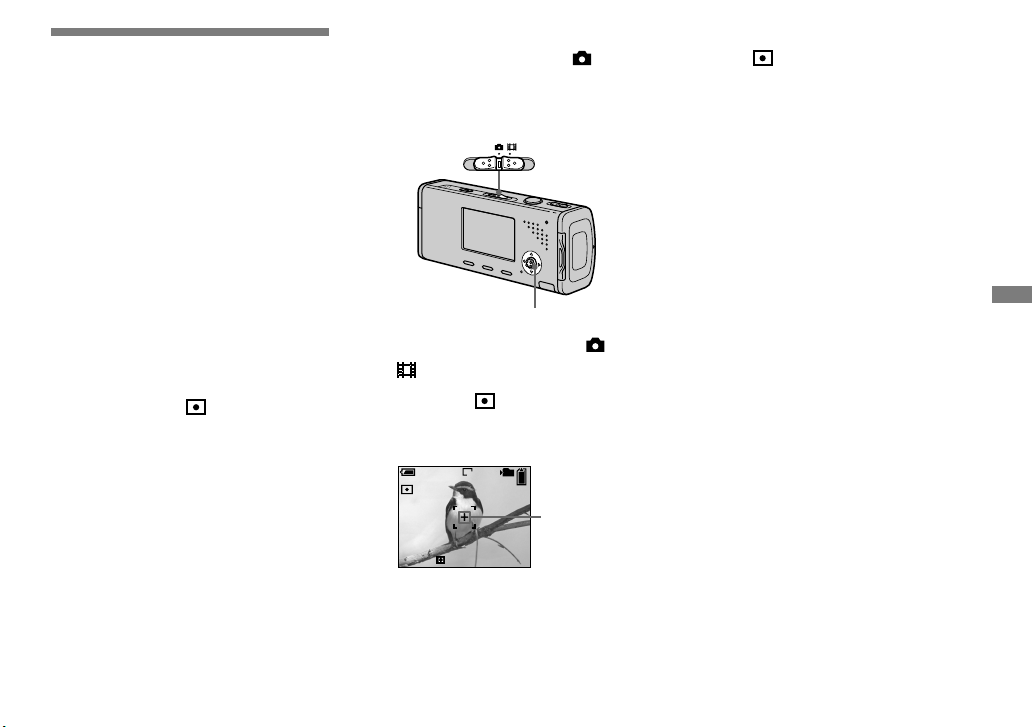
55
Advanced still image shooting
Selecting the
metering method
You can select the metering mode that sets
which part of the subject to measure to
determine the exposure.
Multi-pattern metering (No
indicator)
The image is divided into multiple regions
and metering is performed for each region.
The camera judges the subject position and
background brightness, and determines a
well-balanced exposure.
The factory setting is the multi-pattern
metering.
Spot metering ( )
Metering is performed for only a part of
the subject. This lets you shoot images
that are not too dark even when the subject
is backlit, or adjust the exposure to the
subject when there is strong contrast
between the subject and the background.
Before operation
When shooting still images, set
(Camera) in the menu to other than [Auto]
(pages 46 and 109).
Mode switch
Control button
Set the mode switch to or
.
Press ( ) to turn spot
metering on.
The spot metering cross hair appears.
VGA
F3.5250
FINE
S AF
101
P
60mi n
98
Spot metering
cross hair
To cancel spot metering
Press ( ) again to turn spot
metering off. The spot metering cross
hair disappears, and the camera returns to
multi-pattern metering.
• When using spot metering, to focus on the
metering position, setting (Focus) to
[Center AF] is recommended (page 50).
Page 56

56
Adjusting color tones
— White Balance
You can set the white balance mode
according to your shooting conditions. The
apparent color of the subject is affected by
the lighting conditions. When you want to
fix the light source imaging conditions, or
when the color of the entire image seems
to be a bit unnatural, we recommend that
you adjust the white balance setting.
Auto (No indicator)
Adjusts the white balance automatically.
The factory setting is Auto.
(Daylight)
Shooting outdoors, shooting night scenes,
neon signs, fireworks or sunrise, or
shooting just before and after sundown
(Cloudy)
Shooting under a cloudy sky
(Fluorescent)
Shooting under fluorescent lighting
(Incandescent)
• Places where the lighting conditions
change quickly
• Under bright lighting such as
photography studios
Before operation
When shooting still images, set
(Camera) in the menu to other than [Auto]
(pages 46 and 109).
MENU
Mode switch
Control button
Set the mode switch to or
.
Press MENU.
The menu appears.
Select [WB] (White Bal) with
/, then select the desired
setting with /.
To reactivate auto adjustment
Select [Auto] in step .
• Under fluorescent lights that flicker, the
white balance adjustment function may not
work correctly even though you select
(Fluorescent).
• When the flash strobes, the manual setting is
canceled, and the image is recorded in [Auto].
• Some settings cannot be selected depending on
the Scene Selection mode (page 39).
Page 57

57
Advanced still image shooting
Adjusting the flash
level
— Flash Level
You can adjust the amount of flash light.
Before operation
Set (Camera) in the menu to other than
[Auto] (pages 46 and 109).
MENU
Mode switch
Control button
Set the mode switch to .
Press MENU.
The menu appears.
Select [ ] (Flash Level) with
/, then select the desired
setting with /.
+: Makes the flash level higher than
normal.
Normal: Normal setting.
–: Makes the flash level lower than
normal.
• You may not be able to set the flash level a
depending on the Scene Selection mode (page
39).
Shooting
continuously
This mode is used for continuous shooting.
The maxium number of images you can
shoot per one shooting depends on the
image size and image quality settings.
MENU
Mode switch
Shutter button
Control button
• When the battery power decreases with use or
the capacity of the “Memory Stick Duo” is full,
recording stops even if you press and hold the
shutter button.
Set the mode switch to .
Press MENU.
The menu appears.
Select [Mode] (REC Mode)
with /, then select [Burst]
with /.
Page 58
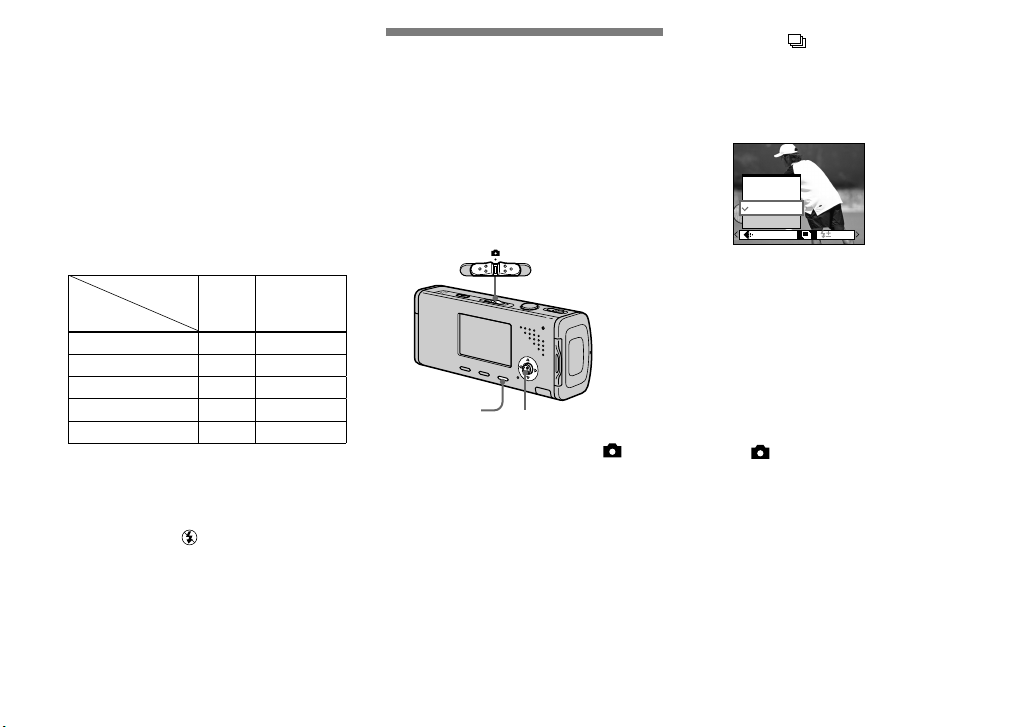
58
Shoot the image.
When you press and hold down the
shutter button, the camera records
the maximum number of images in
succession. If you release the shutter
button, shooting will stop at that point.
When “Recording” disappears, you
can shoot the next image.
The maximum number of images
shot continuously
(Units: images)
Image
quality
Image size
Fine Standard
4M 4 6
3:2 4 6
3M 4 7
1M 10 18
VGA (E-Mail) 30 30
To return to normal mode
Select [Normal] in step .
• The flash is set to (No flash).
• When recording with the self timer, a series of
maximum five images are recorded each time
you press the shutter button.
• You may not be able to shoot images in
succession depending on the Scene Selection
mode (page 39).
Recording 16 frames
in succession
— Multi Burst
This mode records 16 frames in succession
each time you press the shutter button.
This is convenient for checking your form
in sports, for example.
MENU
Mode switch
Control button
Set the mode switch to .
Press MENU.
The menu appears.
Select [Mode] (REC Mode)
with /, then select [Multi
Burst] with .
Select M (Interval) with /,
then select the desired frame
interval with /.
You can choose the frame interval
from [1/7.5], [1/15] or [1/30] second.
1/30
PFX
Mode BRK
M
1/15
1/7.5
1/30
Interval
Shoot the image.
A continuous burst of 16 frames are
recorded within a single still image
(image size 1M).
• You cannot use the following functions in
Multi Burst mode:
– Smart zoom
– Flash
– Inserting the date and time
• When (Camera) in the menu is set to
[Auto], frame interval is automatically set to
[1/30] second.
• See page 63 to play back images recorded in
Multi Burst mode using this camera.
• For the number of images that can be recorded
in Multi Burst mode, see page 108.
• You may not be able to shoot images in Multi
Burst mode depending on the Scene Selection
mode (page 39).
Page 59
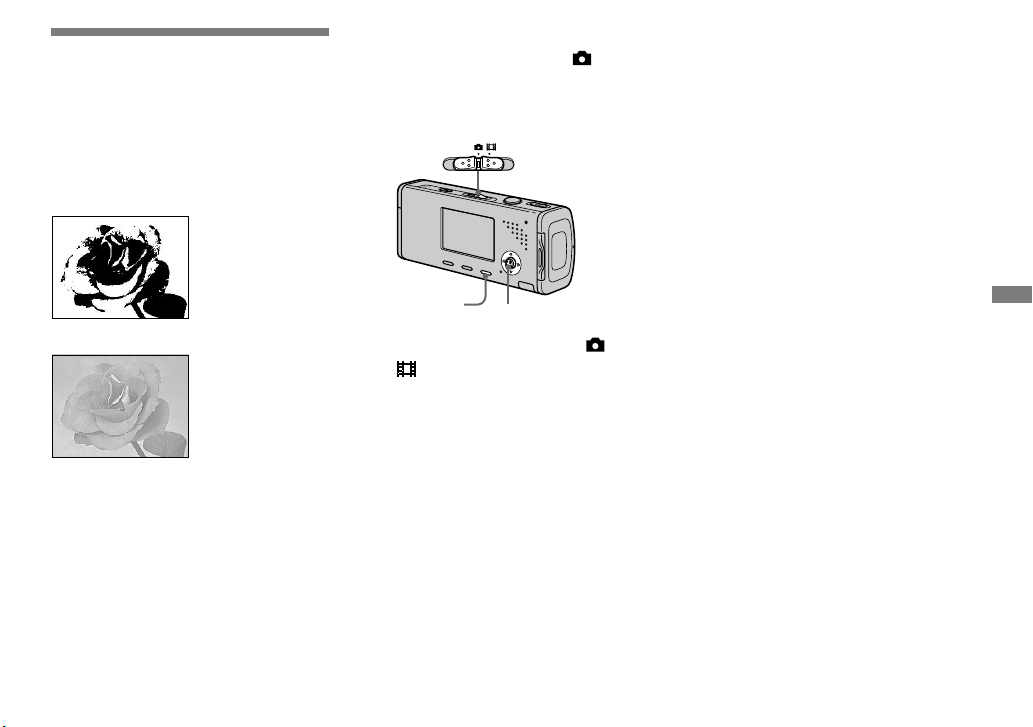
59
Advanced still image shooting
Shooting with special
effects
— Picture Effect
You can digitally process images to obtain
special effects.
B&W
The picture is
monochrome (black
and white).
Sepia
The picture is sepiatoned like an old
photograph.
Before operation
When shooting still images, set
(Camera) in the menu to other than [Auto]
(pages 46 and 109).
MENU
Mode switch
Control button
Set the mode switch to or
.
Press MENU.
The menu appears.
Select [PFX] (P. Effect) with
/, then select the desired
mode with /.
Shoot the image.
To cancel Picture Effects
Select [Off] in step .
• Picture Effect setting is not maintained when
the power is turned off.
Page 60

60
Selecting the folder
and playing back
images
Select the folder that images you want to
play back are stored.
MENU
Mode switch
Control button
Set the mode switch to .
Press MENU.
The menu appears.
Select (Folder) with , then
press .
Select the desired folder with
/.
BACK/NEXT
Select Folder
Cancel
OK
Folder Name:
102 2/2
Created:
No. Of Files:
2005
102MSDCF
9
1 1 1::05:34
AM
Select [OK] with , then press
.
To cancel the selection
In step , select [Cancel].
When multiple folders are
created in the “Memory Stick
Duo”
When the first or last image in the folder is
displayed, the following indicators appear
on the screen.
: Moves to the previous folder.
: Moves to the next folder.
: Moves to both the previous and next
folders.
Single screen
VGA
10:30
PM
2005 1 1101-0009
9/9
101
60min
BACK/NEXT VOLUME
Index screen
•
SINGLE DISPLAY
• When no images are stored in the folder, “No
file in this folder” appears.
Page 61

61
Advanced still image viewing
Enlarging a portion of
a still image
You can enlarge a part of an image up to
five times the original size.
MENU
/
Mode switch
Control b
utton
Enlarging an image
— Playback zoom
Set the mode switch to .
Display the image to be
enlarged with /.
Slide (playback zoom) to
the T side to zoom in on the
image.
Select the desired portion of
the image with ///.
Press
Press
Press
Press
: To view more of the top of the
image
: To view more of the bottom of the
image
: To view more of the left side of
the image
: To view more of the right side of
the image
Adjust the image size with the
/ (playback zoom).
To cancel playback zoom
Press .
• You cannot use playback zoom for movies and
Multi Burst images.
• If you slide the (playback zoom) to the W
side while a non-enlarged image is displayed,
the LCD screen switches to the index screen.
(page 41)
• You can enlarge the images displayed with
the Quick Review function (page 29) by
performing steps to
Page 62
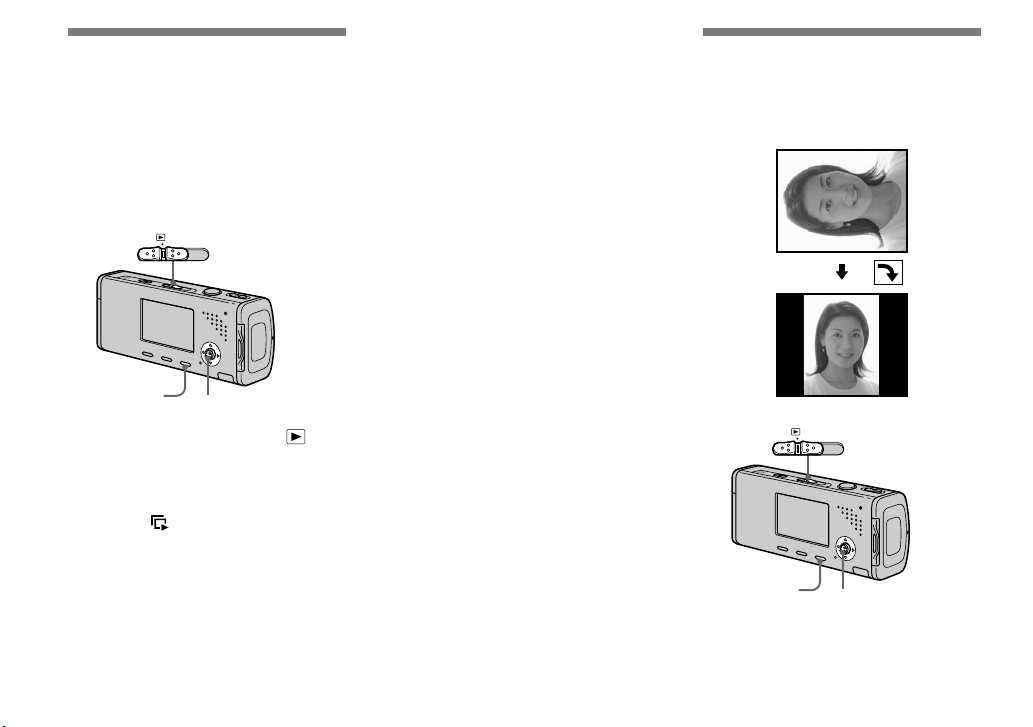
62
Playing back
successive images
— Slide Show
You can play back recorded images in
order. This function is useful for checking
your images or for presentations, etc.
MENU
Mode switch
Control button
Set the mode switch to .
Press MENU.
The menu appears.
Select (Slide) with /, then
press .
Set the following items with
///.
Interval
3 sec/5 sec/10 sec/30 sec/1 min
Image
Folder: Plays back all images in the
selected folder.
All: Plays back all images stored in the
“Memory Stick Duo”.
Repeat
On: Plays back images in a continuous
loop.
Off: After all the images have been
played back, the slide show ends.
Select [Start] with /, then
press .
The slide show begins.
To cancel the slide show setting
Select [Cancel] in step .
To stop slide show playback
Press , select [Exit] with , then press
again.
To skip to the next/previous
image during the slide show
Press (next) or (previous).
• The interval settings time are just guidelines,
so it may vary depending on the image.
Rotating still images
You can rotate an image recorded in
portrait orientation and display it in
landscape orientation.
MENU
Mode switch
Control button
Page 63
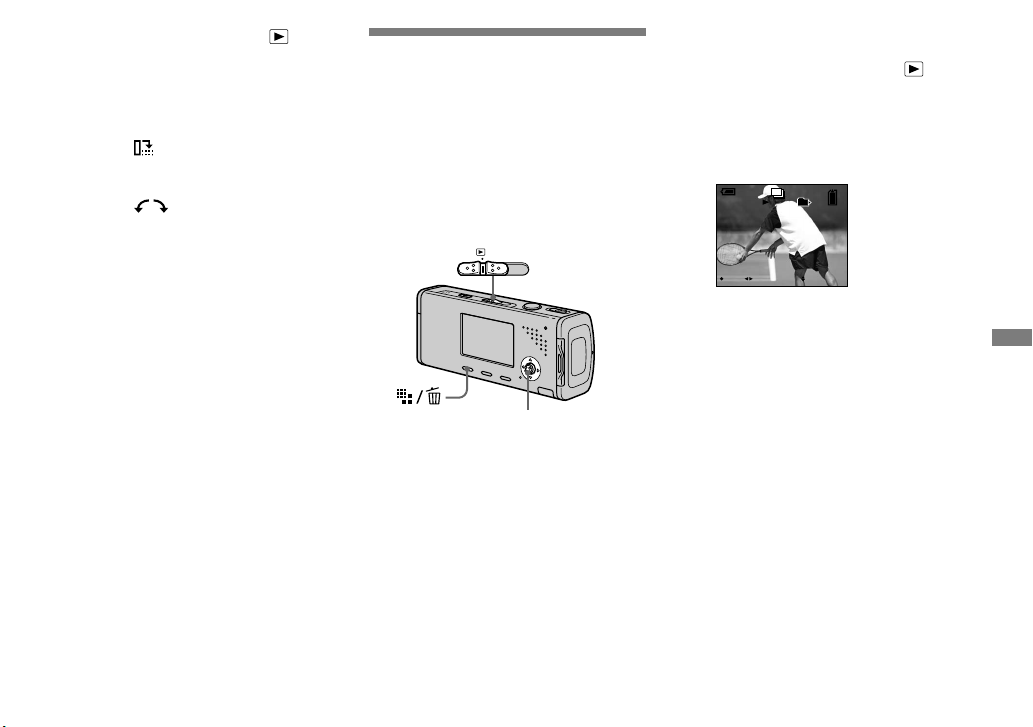
63
Advanced still image viewing
Set the mode switch to , and
display the image to rotate.
Press MENU.
The menu appears.
Select (Rotate) with /,
then press .
Select with , then rotate
the image with /.
Select [OK] with /, then
press .
To cancel rotation
Select [Cancel] in step or , then
press .
• You cannot rotate protected images and movies
and Multi Burst images.
• You may not be able to rotate images shot with
other cameras.
• When viewing images on a computer,
the image rotation information may not
be reflected depending on the application
software.
Playing back images
shot in Multi Burst
mode
You can play back Multi Burst images
continuously or play them back frame by
frame. This function is used for checking
the image.
Mode switch
Control button
• When Multi Burst images are played back on
a computer or on a camera without the Multi
Burst function, the 16 frames you shot will
be displayed at the same time as part of one
image.
• You cannot cut the Multi Burst image.
Playing back continuously
Set the mode switch to .
Select the Multi Burst image
with /.
The selected Multi Burst image is
played back continuously.
10:30
PM
2005 1 1101-0014
14/14
101
M
PAUSE BACK/NEXT VOLUME
60min
To pause playback
Press . To resume playback, press
again. The playback starts from the frame
displayed on the LCD screen.
Page 64

64
Playing back frame by
frame
Set the mode switch to .
Select the Multi Burst image
with /.
The selected Multi Burst image is
played back continuously.
Press when the desired
frame is displayed.
“Step” appears.
10:30
PM
2005 1 1101-0014
14/14
101
12/16
M
1M
60min
Step
PLAY FRAME BACK/NEXT VOLUME
Advance the frame with /.
: A next frame is displayed. When
you keep and press , the frame
advances.
: A previous frame is displayed.
When you keep and press , the frame
advances in the reverse direction.
To return to the normal playback
Press in step . The playback starts
from the frame displayed on the LCD
screen.
To delete shot images
When using this mode, you cannot delete
only certain frames. When you delete
images, all 16 of the frames are deleted at
the same time.
1 Display the desired Multi Burst image
to delete.
2 Press (Delete).
3 Select [Delete], then press .
All of the frames are deleted.
Protecting images
— Protect
This function protects images against
accidental erasure.
MENU
Mode switch
Control button
• Note that formatting the “Memory Stick Duo”
erases all the data in the “Memory Stick Duo”
even if images are protected, and these images
cannot be recovered.
• It may take some time to protect the images.
Page 65

65
Advanced still image viewing
In single-image mode
Set the mode switch to .
Display the image you want to
protect with /.
Press MENU.
The menu appears.
Select (Protect) with /,
then press .
The displayed image is protected. The
(protect) indicator appears on the
image.
60min
VGA
101
2/9
Protect
Exit
BACK/NEXT
To continue and protect other
images, select the desired
image with /, then press .
To cancel the protection
Press again in step or . The
indicator disappears.
In index mode
Set the mode switch to ,
then slide the (index) to
the W side to display the index
screen.
Press MENU.
The menu appears.
Select (Protect) with /,
then press .
Select [Select] with /, then
press .
Select the image you want
to protect with ///, then
press .
The green indicator appears on the
selected image.
TONEXT
MENU
•
SELECT
Repeat step to protect
other images.
Press MENU.
Select [OK] with , then press
.
The indicator turns white. The
selected images are protected.
To exit the Protect function
Select [Cancel] in step or select [Exit]
in step , then press .
To cancel individual protection
Select the image to be unprotected with
/// in step , then press . The
indicator turns gray. Repeat this
operation for all images that are to be
unprotected. Press MENU, select [OK],
and then press .
To protect all images in the
folder
Select [All In This Folder] in step , and
press . Select [On], then press .
To cancel protection of all
images in the folder
Select [All In This Folder] in step , and
press . Select [Off], then press .
Page 66
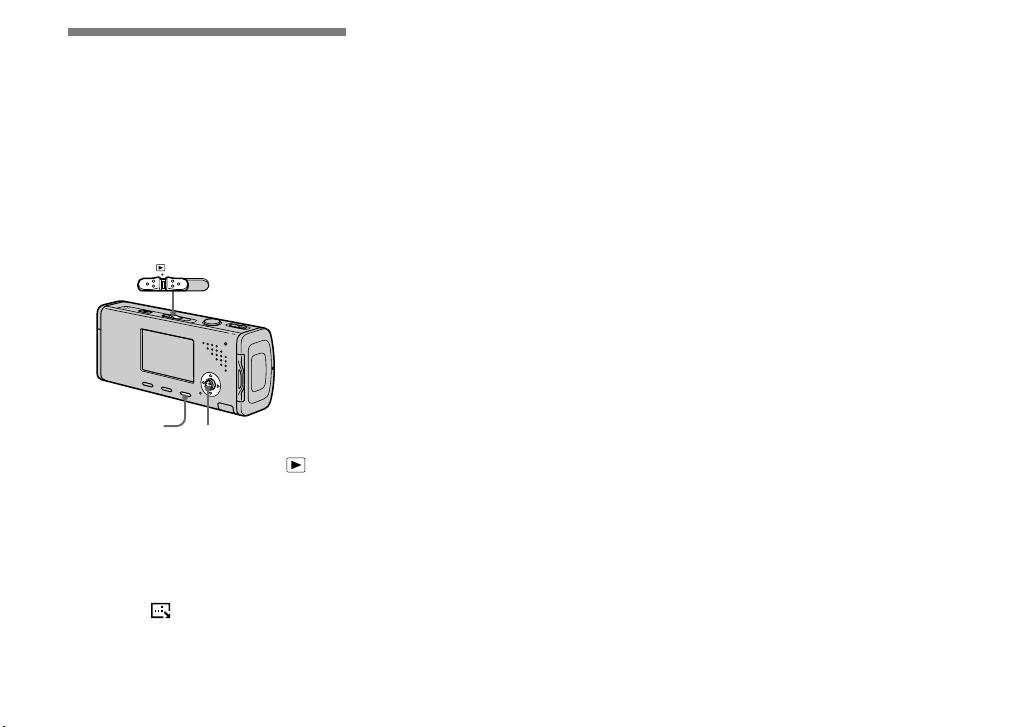
66
Changing image size
— Resize
You can change the image size of a
recorded image, and save it as a new file.
You can resize to the following sizes:
4M, 3M, 1M, VGA
The original image is retained even after
resizing.
MENU
Mode switch
Control button
Set the mode switch to .
Display the image you want to
resize with /.
Press MENU.
The menu appears.
Select (Resize) with /,
then press .
Select the desired size with
/, then press .
The resized image is recorded in the
recording folder as the newest file.
To cancel resizing
Select [Cancel] in step .
• You cannot change the size of movies or Multi
Burst images.
• When you change from a small size to a large
size, the image quality deteriorates.
• You cannot resize to an image size of 3:2.
• When you resize a 3:2 image, the upper and
lower black portions will be displayed on the
image.
Page 67

67
Still image printing
Printing still images
You can print images shot with your
camera by the following methods.
Direct printing (PictBridge compatible printer) (page
68)
You can print by connecting the camera directly to a PictBridge
compatible printer.
Direct printing (“Memory Stick” compatible printer)
You can print using a “Memory Stick” compatible printer. See the users
manual supplied with the printer for details.
Printing with a computer (page 91)
You can print images that have been loaded to a computer using the
“PicturePackage” software included on the CD-ROM supplied with
your camera. See the users manual supplied with the printer for the
printer operation method.
Printing at a shop (page 73)
Just bring the “Memory Stick Duo” and the Memory Stick Duo Adaptor
to a print service shop. You can also mark the images you want to print
beforehand with print marks.
Page 68

68
Direct printing
Even if you do not have a computer,
you can easily print images shot using
your camera by connecting the camera
to a PictBridge compliant printer. For
preparation, you only set the USB
connection on the Setup screen and
connect the camera to the printer with the
USB cable.
Using a PictBridge compliant printer easily
prints the index print*.
* An index print function may not be provided
depending on a printer.
• Using the AC Adaptor is recommended to
prevent the power from turning off partway
through printing.
• You cannot print movies.
• When an error notification is received from
the connected printer, the indicator flashes
for approximately five seconds. Check the
connected printer.
Single print
Index print
• If you arrange the same image side by side,
select [This image] in single-image mode, then
set [Index] to [On] (page 70).
• The number of images printed on a single
index print differs according to the printer.
Preparing the camera
Set the USB mode on the camera to
connect the camera with a printer.
Before operation
Set the menu to the Setup screen (pages 47
and 112).
MENU
Mode switch
Control button
Select 2 (Setup 2) with ,
then select [USB Connect]
with //.
Select [PictBridge] with /,
then press .
2
1
2
1
Setup 2
Clock Set:
File Number:
USB Connect:
PictBridge
Normal
PTP
The USB mode is set.
Page 69

69
Still image printing
Connecting the camera to
the printer
Connect the (USB) jack of the camera
and the USB jack on the printer with the
USB cable (supplied). Turn on the camera
and the printer.
The camera turns to playback mode
regardless of the mode switch position, and
an image in the selected playback folder
and the print menu appear on the LCD
screen.
2/9
101
1M
Pr int
AllIn This Folder
DPOF image
Select
This image
Cancel
After the connection is
made, the
indicator
appears on the LCD
screen.
Printer
When [USB Connect] is not set
to [PictBridge] on the Setup
screen
Even if you turn on the camera, you cannot
use the PictBridge function. Disconnect the
USB cable from the camera and set [USB
Connect] to [PictBridge]. (page 68)
Printing in single-image
mode
When you connect the camera and a
printer, the print menu appears.
MENU
Mode switch
Control button
Select the desired printing
type with /, then press .
2/9
101
1M
Pr int
AllIn This Folder
DPOF image
Select
This image
Cancel
All In This Folder
Prints all the images in the folder.
DPOF image
Prints all the images with the
mark (page 73) regardless of the
displayed image.
Page 70

70
Select
Selects the images in order. Prints all
the selected images.
1 Select the image you want to print
with /, then press .
The mark appears on the
selected image.
• Repeat this step to print other images.
2 Select [Print] with , then press .
This image
Prints the currently displayed image.
Set the print setting with
///.
2/9
101
1M
Exit
OK
1
Off
Default
Size
Date
Quantity
Off
Index
Print
Index
Select [On] to print index-images.
Size
Selects the desired paper size.
Date
To insert the date and time on images,
select [Date] or [Day&Time].
• If you select [This image] in step and print
index-images, the same images are arranged
side by side.
• When you select [Date] for [Date] setting, the
date will be inserted in the order set in “Setting
the date and time” (page 18). Date function
may not be provided depending on a printer.
• Setting items the printer does not support
cannot be displayed.
Select [Quantity] with , select
the number of sheets with
/.
When [Index] is set to [Off]: the
number of sheets of the selected
image.
When [Index] is set to [On]: the
number of sheets of index-images.
When [This image] is selected in step
, this is the number of the same
image that can be arranged on a single
sheet.
• Depending on the number of index-images,
it may not be possible to arrange all of the
images on a single sheet.
Select [OK] with /, then
press .
The image is printed.
Do not disconnect the USB cable
while the (Not disconnect USB
cable) indicator appears on the LCD
screen.
Exit
Printing
2/3
Page 71

71
Still image printing
To cancel printing
Select [Cancel] in step or select [Exit]
in step .
To print other images
Select the image with / after step ,
then select [Print].
Printing in index mode
If you connect your camera to the printer,
the print menu appears. Press [Cancel] to
exit the print menu.
Slide the (Index) to the
W side to display the index
screen.
Press MENU.
The menu appears.
Select (Print) with , then
press .
Select the desired printing
type with /, then press .
Cancel Select
DPOF image
Print
Select
Selects the images in order. Prints all
the selected images.
1 Select the image you want to print
with ///, then press .
The mark appears on the
selected image.
• Repeat this step to print other images.
2 Press MENU.
DPOF image
Prints all the images with the
mark (page 73) regardless of the
displayed image.
All In This Folder
Prints all the images in the folder.
Page 72

72
Set the print setting with
///.
Exit
OK
1
Off
Default
Size
Date
Quantity
Off
Index
Print
Index
Select [On] to print index-images.
Size
Selects the desired paper size.
Date
To insert the date and time on images,
select [Date] or [Day&Time].
• When you select [Date] for [Date] setting, the
date will be inserted in the order set in “Setting
the date and time” (page 18). Date function
may not be provided depending on a printer.
Select [Quantity] with , select
the number of sheets with
/.
When [Index] is set to [Off]: the
number of sheets of the selected
image.
When [Index] is set to [On]: the
number of sheets of index-images.
• Depending on the number of index-images,
it may not be possible to arrange all of the
images on a single sheet.
Select [OK] with /, then
press .
The image is printed.
Do not disconnect the USB cable
while the (Not disconnect USB
cable) indicator appears on the LCD
screen.
Exit
Printing
2/3
To cancel printing
Select [Cancel] in step or select [Exit]
in step .
Page 73

73
Still image printing
Having images
printed at a shop
Note the following items when
having images printed at a
shop.
• Contact the print service shop to
determine what “Memory Stick” types
are supported.
• When using a print service shop that
does not support “Memory Stick”, copy
the images to a CD-R, etc., and bring
that to the shop instead.
• Be sure to also bring the Memory Stick
Duo Adaptor to the shop.
• Be sure to make a backup copy of the
data before using a print service shop.
Marking print marks
Marking images you want to have printed
beforehand with print marks is convenient
when having images printed at a print
service shop.
MENU
Mode switch
Control button
• You cannot mark movies.
• When you mark images shot in Multi Burst
mode, all the images are printed on one sheet
divided into 16 panels.
• You cannot set the number of prints.
Marking print marks in
single-image mode
Set the mode switch to .
Display the image you want to
mark with /.
Press MENU.
The menu appears.
Select (DPOF) with /,
then press .
The mark is marked on the
displayed image.
1M
101
2/9
60min
DPOF
Exit
BACK/NEXT
To continue and mark other
images, display the desired
image with /, then press .
To unmark the mark
Press again in step or . The
mark disappears.
Page 74
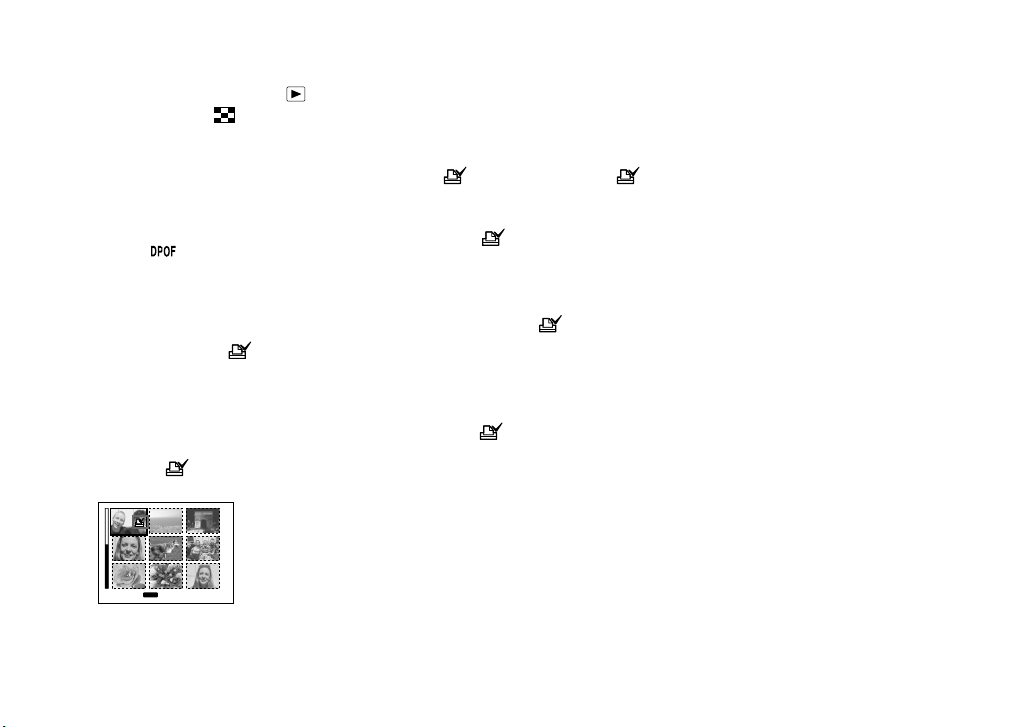
74
Marking print marks in
index mode
Set the mode switch to ,
then slide the (index) to
the W side to display the index
screen.
Press MENU.
The menu appears.
Select (DPOF) with /,
then press .
Select [Select] with /, then
press .
• You cannot mark the mark in [All In
This Folder].
Select the image you want to
mark with ///, then press
.
The green mark appears on the
selected image.
TONEXT
MENU
•
SELECT
Repeat step to mark other
images.
Press MENU.
Select [OK] with , then press
.
The mark turns white. The
mark setting is completed.
To unmark marks
Select the images to be unmarked with
/// in step , then press .
To unmark all the marks in
the folder
Select [All In This Folder] in step , then
press . Select [Off], then press .
To exit the mark function
Select [Cancel] in step or select [Exit]
in step .
Page 75
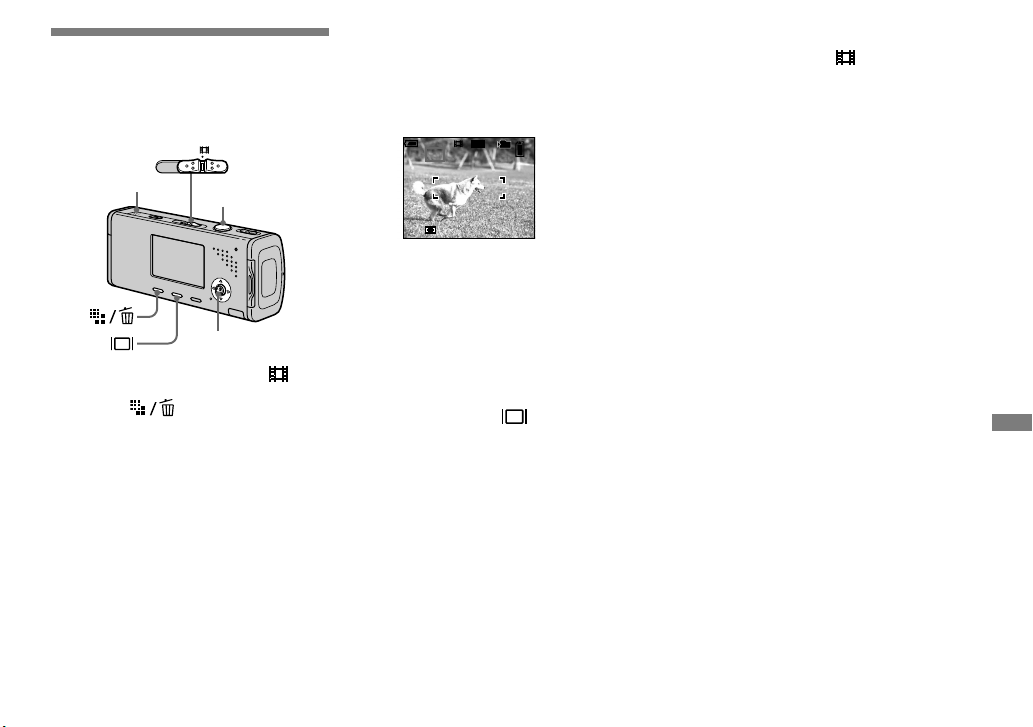
75
Enjoying movies
Shooting movies
You can shoot movies with sound using
your camera.
Mode switch
Microphone
Shutter
Control button
Set the mode switch to .
Press (Image Size).
The Image Size setup appears.
Select the desired size with
/.
You can choose from [640(Fine)],
[640(Standard)] and [160].
• [640(Fine)] can be recorded only on
“Memory Stick PRO Duo”.
Press the shutter button fully
down.
“REC” appears on the screen and the
camera starts recording the image and
sound.
00:00:02 (00:10:48)
101
STD
64 0
REC
60min
• Recording stops when the “Memory Stick
Duo” is full.
Press the shutter button fully
down again to stop recording.
Indicators during shooting
The screen indicators are not recorded.
Each time you press , the status of the
LCD screen changes as follows: Indicators
off LCD backlight off Indicators on.
A histogram is not displayed.
For a detailed description of the indicators,
see page 122.
Using the self-timer
Set the mode switch to and follow the
procedure on page 31.
• Do not touch the microphone during shooting
movies.
• You cannot use the following functions during
shooting movies:
− Changing the zoom scale
− Flash
− Inserting the date and time
• For the recording time in each movie mode,
see page 108.
Page 76

76
Viewing movies on
the LCD screen
You can view movies on the LCD screen
with sound from the speaker.
Mode switch
Speaker
Control button
Set the mode switch to .
Select the desired moving
image with /.
Movies with the image size
[640(Fine)] or [640(Standard)] are
displayed on the full screen.
10/10
00:00:00
101
10:30PM2005 1 1101_0010
STD
64 0
60min
PLAY BACK/NEXT VOLUME
• Movies with the image size [160] are
displayed a size smaller.
Press .
The movie and sound are played back.
During playback, (playback)
appears on the screen.
00:00:03
10:30PM2005 1 1101_0010
10/10
101
STD
64 0
60min
PLAY BACK/NEXT VOLUME
Playback
bar
To stop playback
Press again.
To adjust the volume
Press / to adjust the volume.
To advance or rewind the movie
Press (cue) or (rev) during playback.
To return to the normal playback, press .
Indicators during viewing
movies
Each time you press , the status of the
screen changes as follows: Indicators off
LCD backlight off Indicators on.
A histogram is not displayed.
For a detailed description of the indicators,
see page 124.
• The moving images recorded using earlier
Sony models may be also displayed a size
smaller.
Page 77
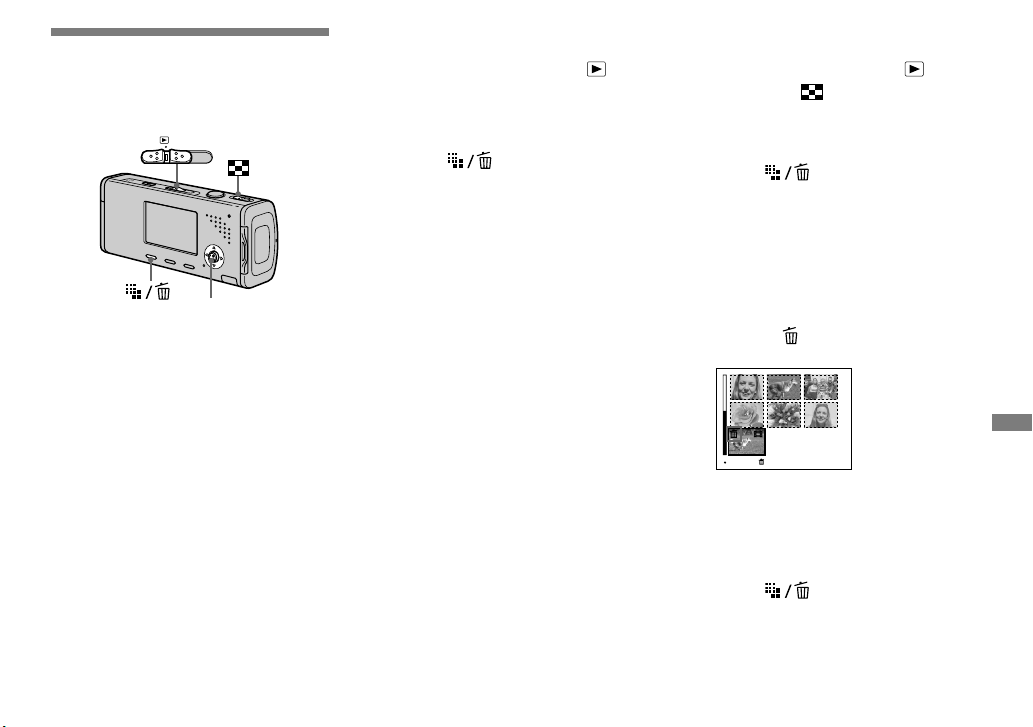
77
Enjoying movies
Deleting movies
You can delete unwanted movies.
Mode switch
Control button
• You cannot delete protected movies.
• Note that you cannot restore deleted movies.
In single-image mode
Set the mode switch to .
Display the movie you want to
delete with /.
Press (Delete).
The movie has not yet been deleted at
this point.
Select [Delete] with , then
press .
The message “Access” appears, and
the movie has been deleted.
To continue and delete other
movie, display the movie you
want to delete with /, then
repeat step .
To cancel deletion
Select [Exit] in step or .
In index mode
Set the mode switch to ,
then slide (index) to the
W side to display an index
screen.
Press (Delete).
Select [Select] with /, then
press .
Select the movie you want
to delete with ///, then
press .
The green (Delete) indicator
appears on the selected movie.
TONEXTSELECT
The movie has not yet been deleted at
this point.
Repeat step to delete other
movies.
Press (Delete).
Page 78
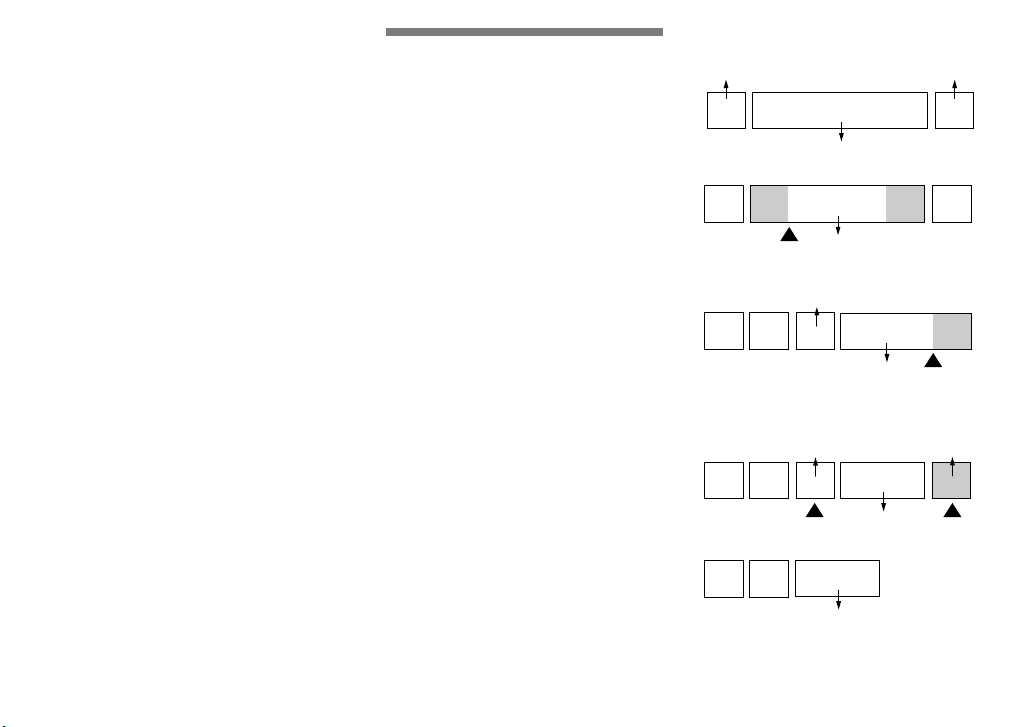
78
Select [OK] with , then press
.
The message “Access” appears, and
the movie has been deleted.
To cancel deletion
Select [Exit] in step or .
• To delete all the images in the folder, see page
44.
Cutting movies
You can cut movies, or delete unnecessary
portions of movies. Cutting or deleting
movies is the recommended function to use
when the “Memory Stick Duo” capacity is
insufficient, or when you attach movies to
your e-mail messages.
Note that the original movie is deleted
when you cut it.
The file numbers assigned when
movies are cut
The cut movies are assigned new numbers
and recorded as the newest files in the
selected recording folder. The original
movie is deleted, and that number is
skipped.
<Example> Cutting a movie numbered
101_0002
1
2
101_0002
101_0003
3
101_0001
1. Cutting scene A.
1
2
3A B
101_0002
Divide point
2. Cutting scene B.
101_0004
1 23 B
A
101_0005
Divide
point
3. Deleting scenes A and B if they are
unnecessary.
1 3
2
101_0006
101_0004
101_0007
A B
Delete Delete
4. Only the desired scenes remain.
1 3
2
101_0006
Page 79
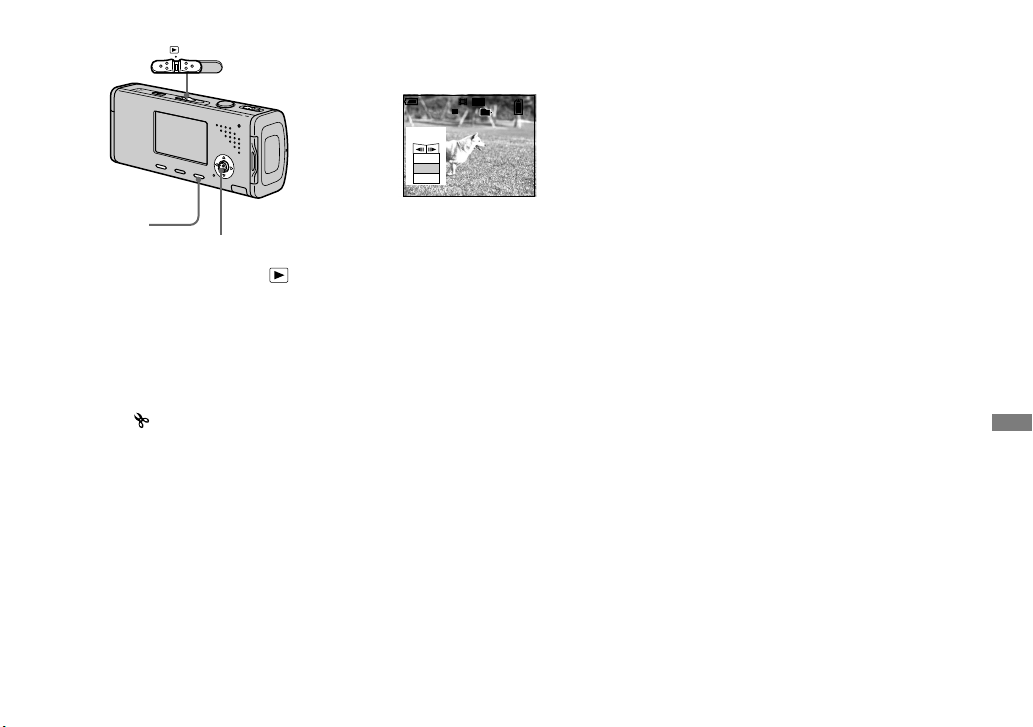
79
Enjoying movies
MENU
Mode switch
Control button
Set the mode switch to .
Select the movie you want to
cut using /.
Press MENU.
The menu appears.
Select (Divide) with , then
press . Next, select [OK] with
, then press .
The playback of the movie starts.
Decide on a cutting point.
Press the center at the desired
cutting point.
00:00:02
10/10
101
STD
64 0
60min
Divide
Dividing
Point
O K
Cancel
Exit
When you want to adjust the cutting
point, use [/] (frame rewind/
forward) and adjust the cutting point
using /. If you want to change the
cutting point, select [Cancel]. The
playback of the movie starts again.
When you have decided on a
cutting point, select [OK] with
/, and press .
Select [OK] with , then press
.
The movie is cut.
To cancel cutting
Select [Exit] in step or . The movie
appears on the screen again.
• You cannot cut the following images.
– Still image
– Movies not long enough to cut (about more
than two seconds)
– Protected movies
• You cannot restore files once you cut them.
• The cut movies are recorded as the newest files
in the selected recording folder.
Page 80

80
Copying images to
your computer
— For Windows users
Recommended computer
environment
OS: Microsoft Windows 98, Windows
98SE, Windows 2000 Professional,
Windows Millennium Edition, Windows
XP Home Edition, or Windows XP
Professional
The above OS must be installed at the
factory. Operation is not assured in an
environment upgraded to the operating
systems described above or in a multi-boot
environment.
CPU: MMX Pentium 200 MHz or faster
USB connector: Provided as standard
Display: 800 × 600 dots or more
High Color (16-bit color, 65,000 colors)
or more
• This camera is compatible with Hi-Speed USB
(USB 2.0 compliant).
• Connecting with a USB interface that is
compatible with Hi-Speed USB (USB
2.0-compliant) allows advanced transfer (highspeed transfer).
• If you connect two or more USB equipment
to a single computer at the same time, some
equipment, including your camera, may
not operate depending on the type of USB
equipment.
• Operations are not guaranteed when using a
USB hub.
• Operations are not guaranteed for all the
recommended computer environments
mentioned above.
USB mode
There are two modes for a USB connection
when connecting with a computer,
[Normal] and [PTP]* modes. The default
setting is the [Normal] mode. This section
describes the [Normal] mode as an
example.
* For a details on the PTP connection, see page
114.
Communication with your
computer
When your computer resumes from the
suspend or sleep mode, communication
between your camera and your computer
may not recover at the same time.
When a USB connector is not
provided on your computer
When neither a USB connector nor a
“Memory Stick” slot is provided, you can
copy images using an additional device.
See the Sony Website for details.
http://www.sony.net/
Contents of the CD-ROM
USB Driver
This driver is needed in order to connect
the camera to a computer.
When using Windows XP, you need not
install the USB driver.
Picture Package
This application is used to transfer images
from the camera to a computer easily.
It also allows you to utilize the various
functions.
When you install “Picture Package,” the
USB driver is also installed at the same
time.
• The required operations may differ depending
on your OS.
• Close down all applications running on
the computer before installing the USB
driver and application.
• When using Windows XP or Windows 2000,
log on as Administrator.
Page 81
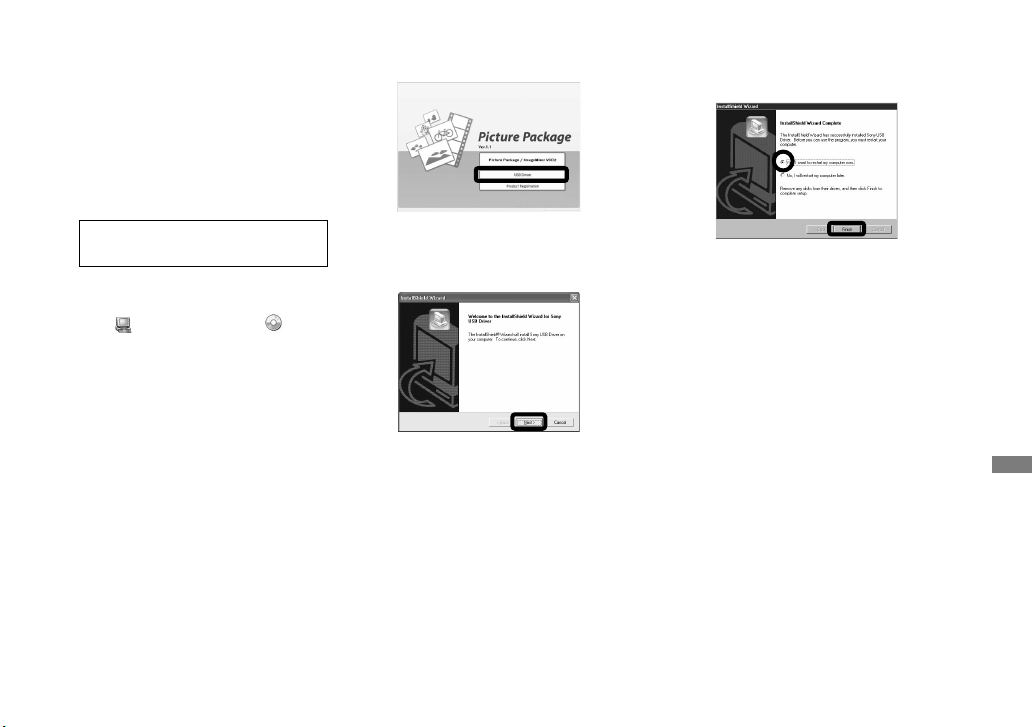
81
Enjoying images on your computer
Installing the USB driver
When using Windows XP, you need not
install the USB driver.
Once the USB driver is installed, you need
not install the USB driver.
Turn on your computer, and
insert the CD-ROM (supplied)
into the CD-ROM drive.
Do not connect your camera to
your computer at this time.
The install menu screen appears.
If it does not appear, doubleclick (My Computer)
(PICTUREPACKAGE) in that order.
• When also using the supplied image
utility software “Picture Package”,
click [Picture Package]. The USB
driver will be installed when
“Picture Package” is installed (page
87).
• When the computer is in use, shut
down all application software
before you install the USB driver.
Click [USB Driver] on the title
screen.
The “InstallShield Wizard” screen
appears.
Click [Next].
The USB driver installation starts.
When the installation is completed, the
screen informs you of completion.
Click [Yes, I want to restart
my computer now], then click
[Finish].
Your computer restarts. Then, you can
establish USB connection.
Remove the CD-ROM.
Page 82

82
Connecting the camera to
your computer
Insert the “Memory Stick Duo”
with the images you want to
copy into the camera, then
close the battery/“Memory
Stick Duo” cover.
Open the jack cover, and
connect the AC Adaptor
(supplied), then plug the
adaptor into a wall outlet (wall
socket).
AC Adaptor
To a wall outlet
(wall socket)
• When you copy images to your computer using
the battery pack, copying may be failed or
cause data corruption by battery shutoff. We
recommend that you use the AC Adaptor.
Set the mode switch to .
Turn on your conputer and the
camera.
Connect the USB cable
(supplied) to the (USB) jack
of the camera.
Connect the USB cable to your
computer.
• When using Windows XP, the AutoPlay wizard
automatically appears on the desktop. Proceed
to page 84.
USB Mode
MENU
Switch on
Normal
Access
indicators*
“USB Mode Normal” appears on the
LCD screen of the camera. When a
USB connection is established for the
first time, your computer automatically
runs the used program to recognize the
camera. Wait for a while.
* During communication, the access
indicators turn red. Do not operate the
computer until the indicators turn white.
• If “USB Mode Normal” does not appear in
step , press MENU, select [USB Connect],
and set it to [Normal].
Page 83

83
Enjoying images on your computer
Disconnecting the USB cable
from your computer, removing
the “Memory Stick Duo” from
your camera or turning off the
camera during USB connection
For Windows 2000, Me, or XP users
1 Double-click on the tasktray.
Double-click here
2 Click (Sony DSC), then click [Stop].
3 Confirm the device on the confirmation
window, then click [OK].
4 Click [OK].
Step 4 is unnecessary for Windows XP
users.
5 Disconnect the USB cable, remove the
“Memory Stick Duo”, or turn off the
camera.
For Windows 98 or 98SE users
Confirm that the access indicators (page
82) on the screen are turned white and
carry out only step 5 above.
Copying images
– Windows 98/98SE/2000/Me
Double-click [My Computer],
then double-click [Removable
Disk].
The contents of the “Memory Stick
Duo” inserted in your camera appear.
• This section describes an example of copying
images to the “My Documents” folder.
• When the “Removable Disk” icon is not
shown, see page 84.
• When using Windows XP, see page 84.
Double-click [DCIM], then
double-click the folder that the
image files you want to copy
are stored.
Right-click the image file to
display the menu, then select
[Copy] from the menu.
Double-click the [My
Documents] folder and rightclick on the “My Documents”
window to display the menu,
then select [Paste] from the
menu.
The image files are copied to the “My
Documents” folder.
When an image with the same
file name exists in the copy
destination folder
The overwrite confirmation message
appears. When you overwrite the
existing image with the new one, the
original file data is deleted.
To change the file name
To copy an image file to the computer
without overwriting, change the file
name to the desired name and then copy
the image file. However, note that if you
change the file name, you may not be
able to play back that image with your
camera. To play back images with the
camera, perform the operation on page
87.
Page 84

84
When a removable disk icon is
not shown
1 Right-click [My Computer] to display
the menu, then click [Properties].
The “System Properties” screen
appears.
2 Display [Device Manager].
Click [Hardware].
Click [Device Manager].
• For Windows 98, 98SE, Me users, step
is unnecessary. Click the [Device
Manager] tab.
3 If [ Sony DSC] is displayed, delete
it.
Right-click [ Sony DSC].
Click [Uninstall].
The “Confirm Device Removal”
screen appears.
• For Windows 98, 98SE, Me users, click
[Remove].
Click [OK].
The device is deleted.
Try the USB driver installation again using
the CD-ROM (page 81).
– Windows XP
Copying images using the
Windows XP AutoPlay wizard
Make a USB connection (page
82). Click [Copy pictures to a
folder on my computer using
Microsoft Scanner and Camera
Wizard], then click [OK].
The “Scanner and Camera Wizard”
screen appears.
Click [Next].
The images stored on the “Memory
Stick Duo” are displayed.
Click the checkbox of images
that you do not want to copy
to your computer to remove
the checkmark, then click
[Next].
The “Picture Name and Destination”
screen appears.
Select a name and destination
for your pictures, then click
[Next].
Image copying starts. When the
copying is completed, the “Other
Options” screen appears.
Select [Nothing. I’m finished
working with these pictures],
then click [Next].
The “Completing the Scanner and
Camera Wizard” screen appears.
Click [Finish].
The wizard closes.
• To continue copying other images, follow
the procedure given under on page 83 to
disconnect the USB cable and reconnect it.
Then, perform the procedure from step
again.
Page 85

85
Enjoying images on your computer
Viewing the images on your
computer
Click [Start], then click [My
Documents].
The “My Documents” folder contents
are displayed.
• This section describes the procedure for
viewing copied images in the “My Documents”
folder.
• When not using Windows XP, double-click
[My Documents] on the desktop.
Double-click the desired image
file.
The image is displayed.
Image file storage destinations and file names
The image files recorded with your camera are grouped as folders in the “Memory Stick
Duo”.
Example: when viewing folders on Windows XP
Folder containing image data which was recorded
using the camera not equipped with the folder
creating function
Folder containing image data which was recorded
using your camera. When not creating any folders,
there is only the “101MSDCF” folder
Folder containing movie data, etc., which was
recorded using the camera not equipped with the
folder creating function
• You cannot record any images to “100MSDCF” or “MSSONY” folders. The images in
these folders are available only for viewing.
• For more information about the folder, see pages 48, 60.
Page 86

86
Folder File name File meaning
101MSDCF to
999MSDCF
DSC0.JPG
• Still image files shot in
− Normal mode (page 26)
− Burst mode (page 57)
− Multi Burst mode (page 58)
MOV0.MPG
• Movie files (page 75)
MOV0.THM
• Index image files recorded simultaneously in movie mode (page 75)
• stands for any number within the range from 0001 to 9999.
• The numerical portions of a movie file recorded in movie mode and its corresponding index image file are the same.
Page 87
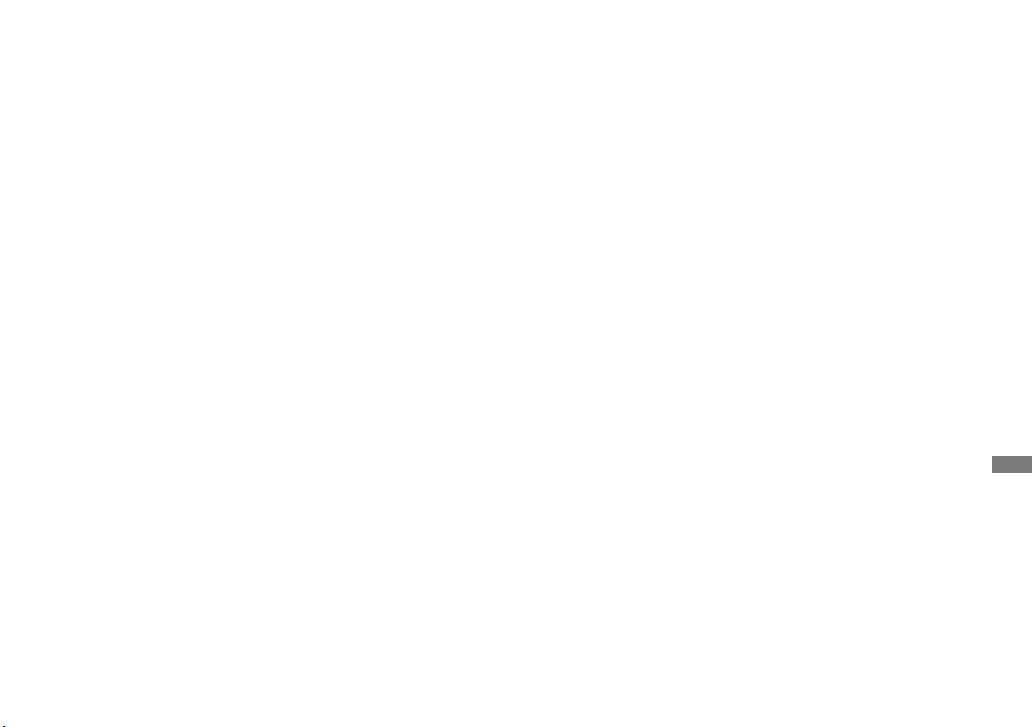
87
Enjoying images on your computer
Viewing image files once
copied to a computer with
your camera
When an image file copied to a computer
no longer remains in a “Memory Stick
Duo”, you can view that image again on
your camera by copying the image file in
the computer to a “Memory Stick Duo”.
• Step is not necessary when the file name set
with your camera has not been changed.
• You may be unable to play back some images
depending on the image size.
• When an image file has been processed by a
computer or when the image file was recorded
using a model other than your camera,
playback on your camera is not guaranteed.
• When the overwrite confirmation message
appears, enter a different number in step .
• When there is no folder, first create a folder
with your camera and then copy the image file
(page 48).
Right-click the image file, then
click [Rename]. Change the
file name to “DSC0”.
Enter a number from 0001 to 9999 for
.
• An extension may be displayed depending on
the computer settings. The extension for still
images is JPG, and the extension for movies is
MPG. Do not change the extension.
Copy the image file to the
“Memory Stick Duo” folder.
Right-click the image file, then
click [Copy].
Select and double-click the
[DCIM] folder from [Removable
Disk] or [Sony MemoryStick] in
[My Computer].
Right-click the [MSDCF]
folder in the [DCIM] folder and
click [Paste]. stands for any
number within the range from 100
to 999.
Installing “Picture Package”
and “ImageMixer VCD2”
“Picture Package” is only for
Windows computers.
You can use the “Picture Package”
software on your Windows computer to
compile the images shot with your camera.
When you install “Picture Package,” the
USB driver is also installed at the same
time.
• When the computer is in use, shut down all
application software before you install “Picture
Package.”
For computer environment
See page 80 for the basic Windows
operating environment. Other system
requirements are as follows.
Software: Macromedia Flash Player 6.0
or later, Windows Media Player 7.0 or
later, DirectX 9.0b or later
Sound card: 16-bit stereo sound card
with speakers
Memory: 64 MB or more (128 MB or
more is recommended.)
Hard Disk: Disk space required for
installation: approximately 500 MB
Display: Video card (Direct Draw driver
compliant) with 4 MB of VRAM
Page 88

88
• When automatically creating slide shows
(page 91), a Pentium III 500 MHz or
faster CPU is required.
• When using “ImageMixer VCD2,” a
Pentium III 800 MHz or faster CPU is
recommended.
• This software is compatible with
DirectX technology. “DirectX” must be
installed for use.
• A separate environment for operating the
recording device is required in order to
write to CD-Rs.
Turn on your computer, and
insert the CD-ROM (supplied)
into the CD-ROM drive.
The installation menu screen appears.
• If you have not yet installed the USB driver
(page 81), do not connect the camera to the
computer before you install the “Picture
Package” software (except for Windows XP).
Click [Picture Package/
ImageMixer VCD2].
“Choose Setup Language” screen
appears.
Select the desired language,
then click [Next].
• This section describes the English screen.
Click [Next].
The “License Agreement” screen
appears.
Read the agreement carefully. If you
accept the terms of the agreement,
check the “I accept the terms of the
license agreement” checkbox and
click [Next].
Click [Next].
Click [Install] on the “Ready to
Install the Program” screen.
The installation starts.
When the installation is completed, the
“Welcome to setup for ImageMixer
VCD2” screen appears.
Page 89

89
Enjoying images on your computer
Click [Next], then follow the
instructions.
If the “Welcome to setup for Direct
X” screen appears after you install
the application software, follow the
instructions.
Confirm if the checkbox of
“Yes, I want to restart my
computer now” is checked,
then click [Finish].
Your computer restarts.
The shortcut icons of “Picture
Package Menu” and “Picture Package
destination Folder” are displayed.
Remove the CD-ROM.
Copying images using
“Picture Package”
Connect the camera and your
computer with the USB cable.
“Picture Package” starts up automatically
and the images are copied to the computer
automatically. After the images are copied,
“Picture Package Viewer” starts up and the
images copied are displayed.
• Normally “Picture Package” and “Date”
folders are created inside the “My Picture”
folder, and all of the image files recorded with
the camera are copied into these folders.
• If “Picture Package” cannot copy images
automatically, start up “Picture Package Menu”
and check [Settings] in [Copy automatically].
Using “Picture Package”
Start up the [Picture Package Menu] on the
desktop to use the various functions.
• The initial screen may differ depending on
your computer. You can change the menu
display order to suit your taste by clicking
[Settings] at the lower-right corner of the
screen.
• For details on the use of the application
software, click at the upper-right corner of
each screen to show the on-line help.
Technical support of “Picture Package”
is provided by the Pixela User Support
Center. For more information, refer
to the enclosed information with the
CD-ROM.
Page 90
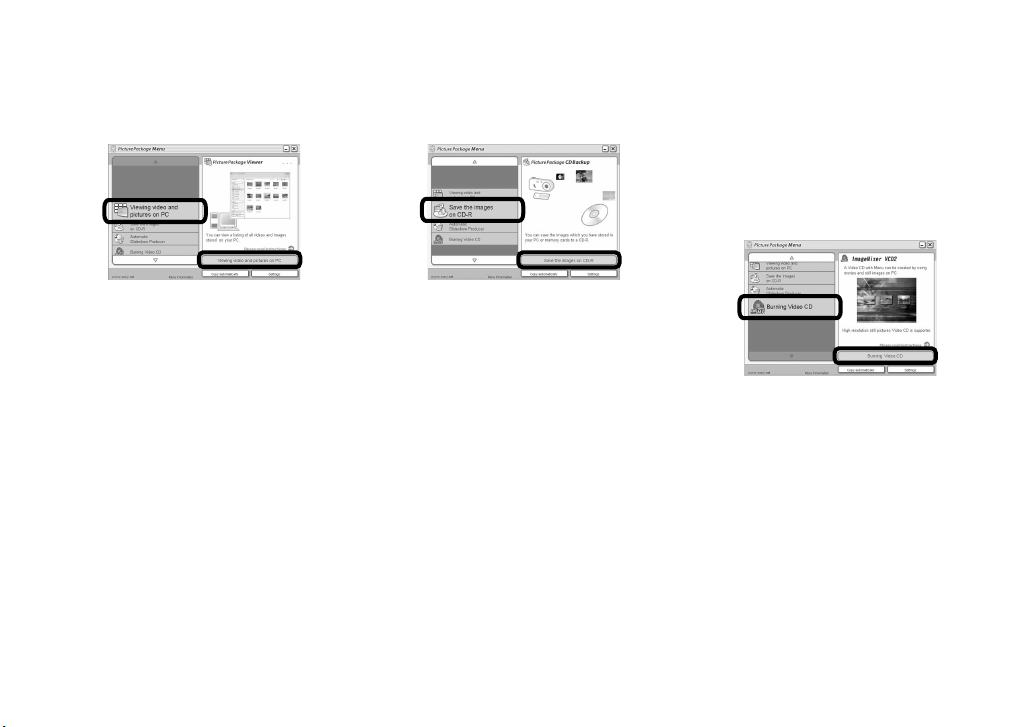
90
Viewing images on a computer
Click [Viewing video and pictures on PC]
on the left side of the screen, then click
[Viewing video and pictures on PC] in the
lower-right corner of the screen.
The screen used for viewing images
appears.
Storing images on a CD-R
Click [Save the images on CD-R] on the
left side of the screen, then click [Save the
images on CD-R] in the lower-right corner
of the screen.
The screen used for storing images on
a CD-R appears.
• A CD-R drive is required to store images on a
CD-R. For further information on compatible
drives, see the following home page of the
Pixela User Support Center.
http://www.ppackage.com/
Creating a video CD with a
menu (“ImageMixer VCD2”)
“ImageMixer VCD2” is compatible with
High resolution still image video CD.
Click [Burning Video CD] on
the left side of the screen,
then click [Burning Video CD]
in the lower-right corner of the
screen.
The “ImageMixer VCD2” screen
appears.
Click [Video CD].
Select the folder in which the
desired images are stored.
Select the desired folder on the
left frame, then click [Add]. The
selected folder moves to the right
frame.
Click [Next].
Page 91
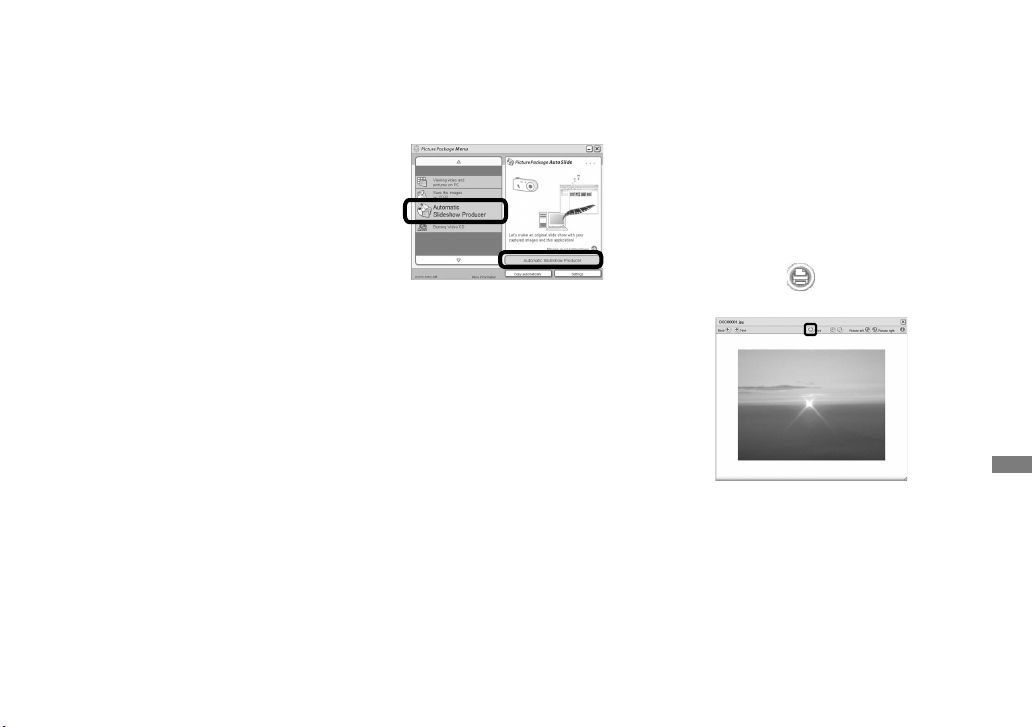
91
Enjoying images on your computer
Set up the menu background,
buttons, titles, and so on, then
click [Next].
Confirm the set up according to your
preferences.
Confirm the preview of the
Video CD file.
Click the file you want to preview
on the left frame.
Click [] to preview the file.
Click [Next] and enter the disk
name.
When you insert a CD-R in the CD-R
drive and click [Write], the screen
used for writing to a disc appears.
Creating a slide show
Click [Automatic Slideshow Producer]
on the left side of the screen, then click
[Automatic Slideshow Producer] in the
lower-right corner of the screen.
The screen used for creating a slide
show appears.
Printing images
Perform the procedures
described under “Viewing
images on a computer” (page
90) to display the list of
images.
Double-click and select the
images you want to print from
the list.
Click the button on the
screen.
The screen used for printing images
appears.
Page 92

92
Click [File] in the upper-left
corner of the screen, then
select [Print].
The printing wizard screen appears.
Set the paper size and the
number of sheets and print
images.
Copying images to
your computer
— For Macintosh users
Recommended computer
environment
OS: Mac OS 9.1, 9.2, or Mac OS X (v10.0/
v10.1/v10.2/v10.3)
The above OS must be installed at the
factory.
USB connector: Provided as standard
• If you connect two or more USB equipment
to a single computer at the same time, some
equipment, including your camera, may
not operate depending on the type of USB
equipment.
• Operations are not guaranteed when using a
USB hub.
• Operations are not guaranteed for all the
recommended computer environments
mentioned above.
USB mode
There are two modes for a USB connection
when connecting with a computer,
[Normal] and [PTP]* modes. The default
setting is the [Normal] mode. This section
describes the [Normal] mode as an
example.
* For a details on the PTP connection, see page
114.
Communication with your
computer
When your computer resumes from the
suspend or sleep mode, communication
between your camera and your computer
may not recover at the same time.
When a USB connector is not
provided on your computer
When neither a USB connector nor a
“Memory Stick” slot is provided, you can
copy images using an additional device.
See the Sony Website for details.
http://www.sony.net/
Page 93

93
Enjoying images on your computer
Connecting your camera to
your computer
For details, see page 82.
Disconnecting the USB cable,
removing the “Memory Stick Duo”
from your camera or turning off the
power during USB connection
Drag and drop the drive icon or the icon of
the “Memory Stick” to the “Trash” icon,
then disconnect the USB cable, remove
the “Memory Stick Duo”, or turn off the
camera.
• If you are using Mac OS X v10.0, disconnect
the USB cable etc., after you have turned your
computer off.
Copying images
1 Double-click the newly recognized icon
on the desktop.
The contents of the “Memory Stick
Duo” inserted in your camera appear.
2 Double-click [DCIM].
3 Double-click the folder that the images
you want to copy are stored.
4 Drag and drop the image files to the
hard disk icon.
• The image files are copied to your hard disk.
For details on the storage location of the
images and file names, see page 85.
Viewing the images on your
computer
1 Double-click the hard disk icon.
2 Double-click the desired image file in
the folder containing the copied files.
The image file opens.
• “Picture Package” cannot be used with
Macintosh.
Using “ImageMixer VCD2”
“ImageMixer VCD2” is also compatible
with Macintosh (Mac OS X (v10.1.5 or
later)). Using “ImageMixer VCD2” on the
CD-ROM supplied with your camera, you
can create a video CD using the image or
movie materials that are stored in your
computer.
• “ImageMixer VCD2” for Macintosh can create
only the disk image to store the image file on a
CD-R in the video CD format. Toast by Roxio
(not supplied) is required to create a video CD.
• When the computer is in use, shut down all
other application software before you install
“ImageMixer VCD2.”
Technical support of “ImageMixer
VCD2” is provided by the Pixela User
Support Center. For more information,
refer to the enclosed information with
the CD-ROM.
Page 94
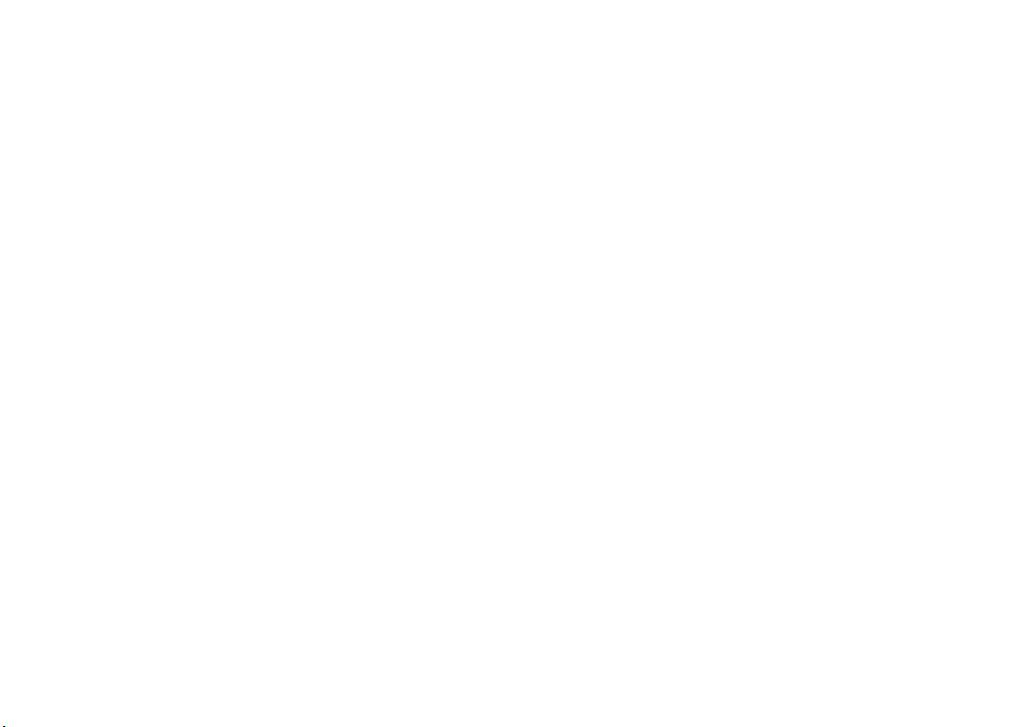
94
Required computer environment
OS: Mac OS X (v10.1.5 or later)
The above OS must be installed at the
factory.
CPU: iMac, eMac, iBook, PowerBook,
Power Mac G3/G4 series
Memory: 128 MB or more (256 MB or
more is recommended.)
Hard Disk: Disk space required for
installation: approximately 250 MB
Display: 1024 × 768 dots or more,
32,000 colors or more
• QuickTime 4 or later must be pre-installed.
(QuickTime 5 is recommended.)
• Operations are not guaranteed for all the
recommended computer environments
mentioned above.
Installing “ImageMixer VCD2”
1 Turn on your computer.
• The display settings should be 1024 × 768
dots or higher and 32,000 colors or higher.
2 Insert the CD-ROM (supplied) into the
CD-ROM drive.
3 Double-click the CD-ROM icon.
4 Copy the [IMXINST.SIT] file in the
[MAC] folder to the hard disk icon.
5 Double-click the [IMXINST.SIT] file in
the copy-to folder.
6 Double-click the [ImageMixer VCD2_
Install] extracted file.
7 After the user information screen
appears, enter the desired name and
password.
The installation of the software starts.
Creating a video CD with a
menu
“ImageMixer VCD2” is compatible with
High resolution still image video CD.
1 Open the [ImageMixer] folder in
[Application].
2 Click [ImageMixer VCD2].
3 Carry out steps to on page 90.
4 Click [Next] and enter the disk name
and its destination.
The preperation for storing the file on a
CD-R is completed.
Page 95
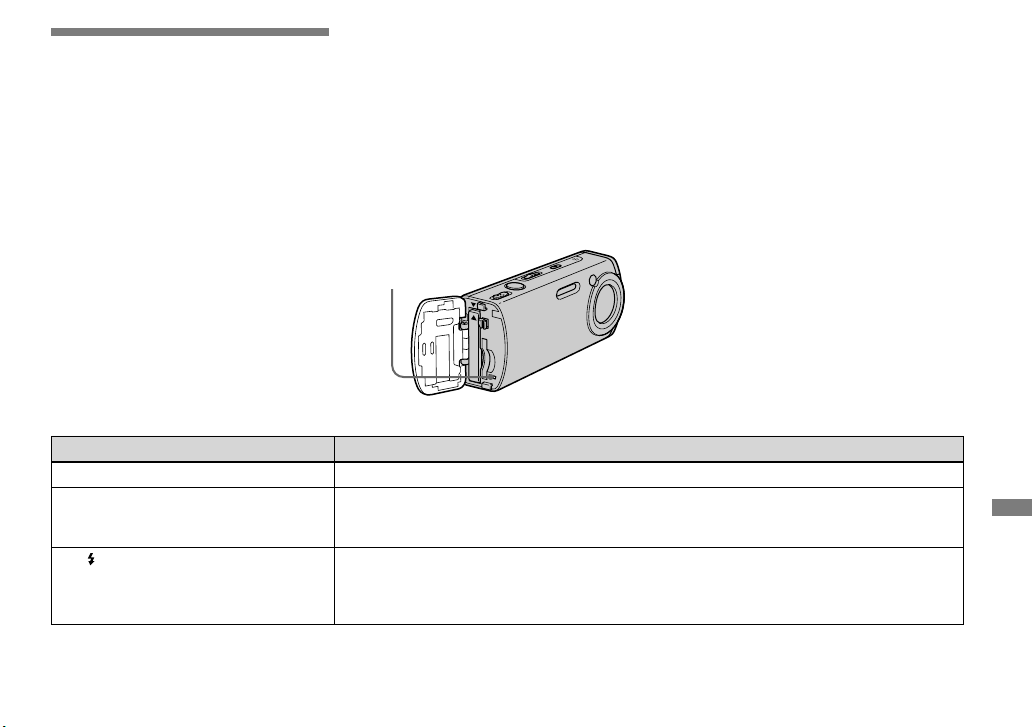
95
Troubleshooting
Troubleshooting
If you experience trouble with your
camera, try the following solutions.
1 First check the items on the
tables below. If code displays
“C::” appear on the
screen, the self-diagnosis display
function is working (page
107).
2 Should your camera still not work
properly, press the RESET button inside
the battery/“Memory Stick Duo” cover
using a fine-tipped object, then turn
on the power again. (All the settings
including date and time are cleared and
reset to the factory settings.)
RESET button
3 Should your camera still not work
properly, consult your Sony dealer or
local authorized Sony service facility.
Battery pack and power
Symptom Cause/Solution
You cannot charge the battery pack.
• The camera is turned on. Turn the camera off (page 17).
The battery pack cannot be installed.
• Install the battery pack while pushing the battery eject lever toward the front of the camera using the
tip of the battery pack (page 13).
• Install the battery pack correctly (page 13).
The /CHG lamp flashes when
charging a battery pack.
• Install the battery pack correctly (page 13).
• The battery pack has malfunctioned. Consult your Sony dealer or local authorized Sony service
facility.
• The battery pack is discharged. Re-insert the AC Adaptor and then charge the battery pack.
Page 96

96
Symptom Cause/Solution
The /CHG lamp does not light up
when charging a battery pack.
• The AC Adaptor is disconnected. Properly connect the AC Adaptor (page 16).
• The AC Adaptor has malfunctioned. Consult your Sony dealer or local authorized Sony service
facility.
• Install the battery pack correctly (page 13).
• The battery pack is completely charged.
• The battery pack is discharged. Re-insert the AC Adaptor and then charge the battery pack.
The battery remaining indicator
is incorrect, or sufficient battery
remaining indicator is displayed but
the power runs out soon.
• You have used the camera in an extremely hot or an extremely cold location (page 115).
• A deviation has occurred in the remaining battery time. Fully discharge and then charge the battery
pack so that the battery remaining indicator functions correctly (page 14).
• The battery pack is discharged. Install a charged battery pack (page 13).
• The battery pack is dead (page 119). Replace the battery pack with a new one.
The battery pack runs down too
quickly.
• The battery pack is dead (page 119). Replace the battery pack with a new one.
• You have used the camera in an extremely cold location (page 115).
• The battery terminal is dirty. Clean the battery terminal with a cotton swab, etc., and charge the
battery pack.
• After charging the battery pack, disconnect the DC plug from your camera.
You cannot turn on the camera.
• Install the battery pack correctly (page 13).
• The AC Adaptor is disconnected. Properly connect the AC Adaptor (page 16).
• The AC Adaptor has malfunctioned. Consult your Sony dealer or local authorized Sony service
facility.
• The battery pack is discharged. Install a charged battery pack (page 13).
• The battery pack is dead (page 119). Replace the battery pack with a new one.
The power turns off suddenly.
• If you do not operate the camera for about three minutes while the power is on, the camera turns off
automatically to prevent wearing down the battery pack. Turn on the camera again (page 17) or use
the AC Adaptor (page 16).
• The battery pack is discharged. Install a charged battery pack (page 13).
Page 97

97
Troubleshooting
Shooting still images/movies
Symptom Cause/Solution
The LCD screen is not turned on even
when the power is turned on.
• The LCD backlight is turned off with in the dark place. Turn on the LCD backlight with
(page 29).
The subject is not visible on the LCD
screen.
• Set the mode switch to or (pages 27 and 75).
The image is out of focus.
• The subject is too close. Position the camera further away from the minimum shooting distance
(approx. 12 cm (4 3/4 inches) at W side/50 cm (19 3/4 inches) at T side), then shoot the image.
• When shooting still images, select the other mode than (Twilight mode) or (Landscape
mode) for the Scene Selection function (page 39).
Optical zoom does not work.
• You cannot change the zoom scale when shooting movies.
Precision digital zoom does not
function.
• [Digital Zoom] is set to [Smart] or [Off] on the Setup screen. Set [Digital Zoom] to [Precision]
(pages 30 and 112).
• The mode switch is set to . Set the mode switch to .
Smart zoom does not function.
• [Digital Zoom] is set to [Precision]or [Off] on the Setup screen. Set [Digital Zoom] to [Smart]
(pages 30 and 112).
• The image size is set to [4M] or [3:2]. Set image size to other settings except [4M] and [3:2] (pages
22).
• The smart zoom cannot be used in Multi Burst mode (pages 30 and 58).
• The mode switch is set to . Set the mode switch to .
The image is too dark.
• You are shooting a subject with a light source behind the subject. Select the metering mode (page
55) or adjust the exposure (pages 52 and 109).
• The brightness of the LCD screen is too low. Adjust the brightness of the LCD backlight (page 113).
• Turn on the LCD backlight with (page 29).
The image is too bright.
• You are shooting a spotlighted subject in a dark location such as on a stage. Adjust the exposure
(pages 52 and 109).
• The brightness of the LCD screen is too bright. Adjust the brightness of the LCD backlight (page
113).
The image is monochrome (black and
white).
• Set [PFX] (P. Effect) to the other modes than [B&W] (page 59).
Vertical streaks appear when you are
shooting a very bright subject.
• The smear phenomenon is occurring. This phenomenon is not a malfunction.
Page 98

98
Symptom Cause/Solution
Noise appears in the image when you
view the LCD screen in a dark place.
• The camera is functioning to increase the visibility of the LCD screen by temporarily brightening the
image under conditions of low illumination. There is no effect on the recorded image.
Your camera cannot record images.
• No “Memory Stick Duo” has been inserted. Insert a “Memory Stick Duo” (page 21).
• The capacity of the “Memory Stick Duo” is full. Delete unnecessary images saved in the “Memory
Stick Duo” (pages 42 and 77) or change the “Memory Stick Duo”.
• You are using the “Memory Stick Duo” with the write-protect switch, and the switch is set to the
LOCK position. Set the switch to the recording position (page 117).
• You cannot record images while charging the flash.
• Set the mode switch to when shooting still images (page 27).
• Set the mode switch to when shooting movies (page 75).
• The image size is set to [640(Fine)] when recording movies. Insert a “Memory Stick PRO Duo”
(pages 75 and 116) or set the image size to other than [640(Fine)].
Recording takes a long time.
• NR slow shutter function is activated (page 39).
The flash does not work.
• The mode switch is set to other than . Set the mode switch to (page 27).
• The flash is set to (No flash). Set the flash to auto (No indicator), (Forced flash) or SL (Slow
synchro) (page 32).
• When shooting still images, select the other mode than (Twilight mode) or (Candle mode) for
the Scene Selection function (page 39).
• When (Landscape mode), (Snow mode) or (Beach mode) is selected for the Scene
Selection function, set the flash to (Forced flash) (page 32).
• Set [Mode] (REC Mode) to [Normal].
Fuzzy specks appear in images shot
using the flash.
• Dust in the air reflected the flash light and appeared in the image. This is not a malfunction.
You cannot shoot continuously.
• The capacity of the “Memory Stick Duo” is full. Delete unnecessary images saved in the “Memory
Stick Duo” (pages 42 and 77) or change the “Memory Stick Duo”.
• The battery pack is discharged, so you can shoot only one image. Install a charged battery pack
(page 13).
The eyes of the subject come out red.
• Set [Red Eye Reduction] on the Setup screen to [On] (pages 33 and 112).
• Approach the subject and shoot from within the recommended shooting distance using the flash
(page 32).
• Increase the indoor brightness and shoot the image.
Page 99

99
Troubleshooting
Symptom Cause/Solution
The date and time are recorded
incorrectly.
• Set the correct date and time (pages 18 and 114).
The F value and shutter speed flash
when you press and hold the shutter
button halfway down.
• Adjust the correct exposure (page 52).
Viewing images
Symptom Cause/Solution
Your camera cannot play back
images.
• Set the mode switch to (page 40).
• The folder/file name has been changed on your computer (page 87).
• Playback of image files that have been modified by a computer or images shot using other cameras
on your camera is not guaranteed.
• The camera is in USB mode. Cancel USB communication (pages 83 and 93).
The image appears rough right after
playback starts.
• The image may appear rough right after playback starts due to the image processing. This condition
is not a malfunction.
The image cannot be played back on
a computer.
• See page 100.
Deleting/Editing Images
Symptom Cause/Solution
Your camera cannot delete an image.
• The image is protected. Cancel the protection (page 64).
• You are using the “Memory Stick Duo” with the write-protect switch, and the switch is set to the
LOCK position. Set the switch to the recording position (page 117).
You have deleted an image by
mistake.
• Marking (protect) will prevent you from deleting images by mistake (page 64).
• If you are using the “Memory Stick Duo” with write-protect switch, we recommend that you set the
switch to the LOCK position to prevent accidental erasure (page 117).
The resizing function does not work.
• You cannot resize movies and Multi Burst images.
You cannot display a print (DPOF)
mark.
• You cannot display print (DPOF) marks on movies.
Page 100

100
Symptom Cause/Solution
You cannot cut a movie.
• The movie is not long enough to cut.
• Protected movie cannot be cut. Cancel the protection (page 64).
• Still images cannot be cut.
Computers
Symptom Cause/Solution
You do not know if the OS of your
computer is compatible.
• Check “Recommended computer environment” (pages 80 and 92).
You cannot install the USB driver.
• In Windows 2000, log on as Administrator (authorized Administrators) (page 80).
Your computer does not recognize
your camera.
• Turn on the camera (page 17).
• The battery level is low. Use the AC Adaptor (page 16).
• Use the supplied USB cable (pages 82 and 92).
• Disconnect the USB cable from both the computer and the camera, and connect it again firmly.
Make sure that “USB Mode” is displayed on the LCD screen (page 82).
• Set [USB Connect] to [Normal] on the Setup screen (pages 47 and 114).
• The USB connectors on your computer are connected to other equipment besides the keyboard, the
mouse, and the camera. Disconnect all equipment other than the keybord and the mouse from the
USB connectors (page 80).
• The camera is not connected directly to your computer. Connect the camera directly to your
computer without passing through a USB hub or other device (page 80).
• Install the USB driver (page 81).
• Your computer does not properly recognize the device because you connected the camera and your
computer with the USB cable before you installed the “USB Driver” from the supplied CD-ROM.
Delete the erroneously recognized device from your computer (page 84), then install the USB driver
(page 81).
You cannot copy images.
• Make a correct USB connection between the camera and your computer (pages 82 and 93).
• Follow the designated copy procedure for your OS (pages 83, 84, 89 and 92).
• You attempted to shoot using a “Memory Stick Duo” formatted by a computer. Shoot using a
“Memory Stick Duo” formatted by your camera.
After making a USB connection,
“Picture Package” does not
automatically start.
• Start up the “Picture Package Menu” and check [Settings].
• Make a USB connection when the computer is turned on (page 82).
