Sony DSC-J10 Users guide [zh, xz]

4-266-074-11(1)
Digital Still Camera / Instruction Manual GB
CT
CS
DSC-J10

English
Owner’s Record
The model and serial numbers are located on the bottom. Record the serial number in the
space provided below. Refer to these numbers whenever you call upon your Sony dealer
regarding this product.
Model No. DSC-J10
Serial No. ______________________________
WARNING
To reduce fire or shock hazard, do not expose the unit to rain or
moisture.
IMPORTANT SAFETY INSTRUCTIONS
-SAVE THESE INSTRUCTIONS
DANGER
TO REDUCE THE RISK OF FIRE OR ELECTRIC
SHOCK, CAREFULLY FOLLOW THESE
INSTRUCTIONS
If the shape of the plug does not fit the power outlet, use an attachment plug adaptor of the
proper configuration for the power outlet.
CAUTION
Observe the following cautions, as there may be a risk of heat generation, fire or explosion.
* Lithium-ion battery is built into the product.
• Charge the product by the designated charging method.
• Do not place the product in or near fire, or put the product in a microwave.
• Do not leave the product in a car in hot weather.
• Do not store or use the product in a hot and humid place such as in a sauna bath.
• Do not disassemble, crush or pierce the product.
• Do not expose the product to excessive shock such as dropping from a high place.
• Do not expose the product to high temperatures above 60°C (140°F).
• Keep the product dry.
GB
2

Dispose of the product appropriately.
Charge the product by the designated charging method in the instruction manual.
[ AC Adaptor
Connect the AC Adaptor to the nearest wall outlet (wall socket). If some trouble occurs
while using the AC Adaptor, immediately shut off the power by disconnecting the plug
from the wall outlet (wall socket).
The power cord (mains lead), if supplied, is designed specifically for use with this camera
only, and should not be used with other electrical equipment.
GB
GB
3

For Customers in the U.S.A.
UL is an internationally recognized safety organization.
The UL Mark on the product means it has been UL Listed.
If you have any questions about this product, you may call:
Sony Customer Information Center
1-800-222-SONY (7669).
The number below is for the FCC related matters only.
[ Regulatory Information
Declaration of Conformity
Trade Name: SONY
Model No.: DSC-J10
Responsible Party: Sony Electronics Inc.
Address: 16530 Via Esprillo,
Telephone No.: 858-942-2230
This device complies with Part15 of the FCC Rules. Operation is subject to the
following two conditions: (1) This device may not cause harmful interference, and (2)
this device must accept any interference received, including interference that may cause
undesired operation.
[ CAUTION
You are cautioned that any changes or modifications not expressly approved in this manual
could void your authority to operate this equipment.
[ Note:
This equipment has been tested and found to comply with the limits for a Class B digital
device, pursuant to Part 15 of the FCC Rules.
These limits are designed to provide reasonable protection against harmful interference in
a residential installation. This equipment generates, uses, and can radiate radio frequency
energy and, if not installed and used in accordance with the instructions, may cause
harmful interference to radio communications. However, there is no guarantee that
interference will not occur in a particular installation. If this equipment does cause harmful
interference to radio or television reception, which can be determined by turning the
equipment off and on, the user is encouraged to try to correct the interference by one or
more of the following measures:
– Reorient or relocate the receiving antenna.
– Increase the separation between the equipment and receiver.
– Connect the equipment into an outlet on a circuit different from that to which the
receiver is connected.
– Consult the dealer or an experienced radio/TV technician for help.
GB
The supplied interface cable must be used with the equipment in order to comply with the
4
limits for a digital device pursuant to Subpart B of Part 15 of FCC Rules.
San Diego, CA 92127 U.S.A.

For Customers in Europe
[ Notice for the customers in the countries applying EU Directives
The manufacturer of this product is Sony Corporation, 1-7-1 Konan Minato-ku Tokyo,
108-0075 Japan. The Authorized Representative for EMC and product safety is Sony
Deutschland GmbH, Hedelfinger Strasse 61, 70327 Stuttgart, Germany. For any service or
guarantee matters please refer to the addresses given in separate service or guarantee
documents.
This product has been tested and found compliant with the limits set out in the EMC
Directive for using connection cables shorter than 3 meters (9.8 feet).
[ Attention
The electromagnetic fields at the specific frequencies may influence the picture and sound
of this unit.
[ Notice
If static electricity or electromagnetism causes data transfer to discontinue midway (fail),
restart the application or disconnect and connect the communication cable (USB, etc.)
again.
[ Disposal of Old Electrical & Electronic Equipment (Applicable in
the European Union and other European countries with separate
collection systems)
please contact your local Civic Office, your household waste disposal service or the shop
where you purchased the product.
This symbol on the product or on its packaging indicates that this product
shall not be treated as household waste. Instead it shall be handed over to
the applicable collection point for the recycling of electrical and electronic
equipment. By ensuring this product is disposed of correctly, you will help
prevent potential negative consequences for the environment and human
health, which could otherwise be caused by inappropriate waste handling
of this product. The recycling of materials will help to conserve natural
resources. For more detailed information about recycling of this product,
GB
GB
5

[ Disposal of waste batteries (applicable in the European Union
and other European countries with separate collection systems)
This symbol on the battery or on the packaging indicates that the battery
provided with this product shall not be treated as household waste.
On certain batteries this symbol might be used in combination with a
chemical symbol. The chemical symbols for mercury (Hg) or lead (Pb) are
added if the battery contains more than 0.0005% mercury or 0.004% lead.
potentially negative consequences for the environment and human health which could
otherwise be caused by inappropriate waste handling of the battery. The recycling of the
materials will help to conserve natural resources.
In case of products that for safety, performance or data integrity reasons require a
permanent connection with an incorporated battery, this battery should be replaced by
qualified service staff only. To ensure that the battery will be treated properly, hand over
the product at end-of-life to the applicable collection point for the recycling of electrical
and electronic equipment.
For all other batteries, please view the section on how to remove the battery from the
product safely.
Hand the battery over to the applicable collection point for the recycling of waste batteries.
For more detailed information about recycling of this product or battery, please contact
your local Civic Office, your household waste disposal service or the shop where you
purchased the product.
By ensuring these batteries are disposed of correctly, you will help prevent
Notice for customers in the United Kingdom
A moulded plug complying with BS 1363 is fitted to this equipment for your safety and
convenience.
Should the fuse in the plug supplied need to be replaced, a fuse of the same rating as the
supplied one and approved by ASTA or BSI to BS 1362, (i.e., marked with an or
mark) must be used.
If the plug supplied with this equipment has a detachable fuse cover, be sure to attach the
fuse cover after you change the fuse. Never use the plug without the fuse cover. If you
should lose the fuse cover, please contact your nearest Sony service station.
GB
6

Refer to “Cyber-shot User Guide” (HTML) on supplied CD-ROM
For details on advanced operations, please read “Cyber-shot User Guide”
(HTML) on the CD-ROM (supplied) using a computer.
Insert the CD-ROM into the CD-ROM drive.
For Windows users:
1 Click [User Guide] t [Install].
2 Start “User Guide” from the shortcut on the desktop.
For Macintosh users:
1 Select the [User Guide] and copy [eng] folder stored in the [User Guide]
folder to your computer.
2 After copying is complete, double-click “index.html” in the [eng] folder.
Checking the accessories supplied
• AC adaptor AC-UB10 (1)
• Power cord (mains lead) (not supplied in the USA and Canada) (1)
• Dedicated USB connection support cable (1) (Sony Corporation 1-838-714-)
• Wrist strap (1)
•CD-ROM (1)
– Cyber-shot application software
– “Cyber-shot User Guide”
• Instruction Manual (this manual) (1)
• The battery pack is built into this camera.
GB
GB
7

Identifying parts
A ON/OFF (Power) button
B Shutter button
C Power/Charge lamp
D Flash
E Self-Timer lamp/Smile Shutter
lamp
F Microphone
G Lens
H LCD screen
GB
I (Playback) button
8
J For shooting: W/T (Zoom) lever
For viewing: (Playback
zoom) lever/ (Index) lever
K Hook for wrist strap
L Speaker
M Mode switch
N (Delete) button
O MENU button
P Control button
Menu on: v/V/b/B/z
Menu off: DISP/ / /
Q Tripod receptacle
• Use a tripod with a screw less
than 5.5 mm (7/32 inches) long.
Otherwise, you cannot firmly
secure the camera, and damage to
the camera may occur.
R RESET button
S Lock release lever for USB arm
T (USB) arm
U USB arm cover

Charging the camera
The battery pack is built into the camera. Charge the camera before using for
the first time.
Countries/regions other than
the USA and Canada
Power cord
(Mains lead)
The USA and Canada
Plug
Dedicated USB connection
support cable
Press the ON/OFF (Power) button to turn off the
1
camera.
Slide the lock release lever for USB arm.
2
• The USB arm cover opens as shown in the illustration, then the USB
arm comes out.
Connect the AC adaptor to the wall outlet (wall socket).
3
• The Power/Charge lamp lights up in orange and charging starts.
• Be sure to turn off the camera.
• You can charge the partially discharged battery pack.
Power/Charge lamp
Lit: Charging
Off: Charging finished
Lock release lever
for USB arm
Dedicated USB
connection support
cable (supplied)
GB
USB arm
GB
9

x
To retract the USB arm
Pull out the cable, and then lay the USB arm with finger. Then, the USB arm
cover closes.
Notes
• Do not push on the USB arm forcibly.
• Be careful not to pinch your finger in the USB arm.
• If the USB arm cover is closed, open the USB arm cover and lay the USB arm. Do
not push the USB arm when the USB arm cover is closed.
• Use a nearby wall outlet (wall socket) when using the supplied AC Adaptor.
Disconnect the AC Adaptor from the wall outlet (wall socket) immediately if any
malfunction occurs while using the camera.
• When charging is finished, disconnect the dedicated USB connection support
cable (supplied) from the computer, or the AC Adaptor from the wall outlet (wall
socket).
• Make sure to use the supplied AC adaptor or the supplied dedicated USB
connection support cable for charging.
• If the Power/Charge lamp does not light up even after connecting the AC adaptor
to the camera and the wall outlet (wall socket), the battery pack is in charging
standby condition as the ambient temperature is out of the appropriate range.
Charging starts and the lamp lights up when the ambient temperature becomes
appropriate for charging. Charging the battery pack in an ambient temperature of
10°C to 30°C (50°F to 86°F) is recommended.
x
Charging the battery pack with a computer
You can charge the battery pack with the dedicated USB connection support
cable.
GB
10

Power/Charge
lamp
Dedicated USB connection
support cable
1 Press the ON/OFF (Power) button to turn off the camera.
2 Connect the camera to the computer that is turned on with the dedicated
USB connection support cable (supplied).
• The Power/Charge lamp lights up in orange, and charging starts. The Power/
Charge lamp turns off, charging has completed.
• The Power/Charge lamp may turn off when the temperature is outside of the
recommended operating temperature (10°C to 30°C (50°F to 86°F)).
3 When charging is finished, delete the USB connection between the camera
and computer.
Note
• Be careful also of the following points:
– When you connect the camera to a laptop computer that is not connected to an
AC power source, the battery of the laptop computer may be depleted rapidly.
Do not leave the camera connected to the computer for a long time.
– Do not perform start-up, restart, resuming from sleep mode, or shut-down
operations on your computer while the camera is connected. Otherwise the
camera may malfunction. Disconnect the camera from the computer before
performing these operations.
– Charging the battery with customized or hand-built computers is not guaranteed.
x
Charging time
Full charge time: approx. 150 min.
Notes
• Time required to charge a fully depleted battery pack at a temperature of 25°C
(77°F). Charging may take longer depending on conditions of use and
circumstances.
• Besides charging the built-in battery, the supplied AC Adaptor can also be used to
supply power in USB and viewing mode. The camera may not work in shooting
mode because of the voltage reduction the AC adaptor.
GB
GB
11

x
Battery life and number of still images you can
record/view
Recording
Battery life: approx. 105 min./Number of images: approx. 210 images
Viewing
Battery life: approx. 150 min./Number of images: approx. 3000 images
Note
• The number of still images that can be recorded is based on the CIPA standard,
and is for shooting under the following conditions.
(CIPA: Camera & Imaging Products Association)
– DISP (Screen Display Settings) is set to [Normal].
– Shooting once every 30 seconds.
– The zoom is switched alternately between the W and T ends.
– The flash strobes once every two times.
– The power turns on and off once every ten times.
– The built-in battery pack is used at an ambient temperature of 25°C (77°F).
x
Supplying the power from the computer
Power can be supplied from the computer even when the camera is turned on.
When importing images to your computer, you can perform the operation
without having to worry about running out of the battery charge.
Note
• When changing the settings of the camera, the power is not supplied even though
the dedicated USB connection support cable (supplied) is connected.
12
GB

Setting the date and time
Date & Time setting is displayed when you press the ON/OFF (Power) button
for the first time.
ON/OFF (Power) button
Control button
Select items: v/V/b/B
Set: z
Press the ON/OFF (Power) button.
1
Date & Time setting is displayed when you press the ON/OFF (Power)
button for the first time.
• It may take time for the power to turn on and allow operation.
Set [Date & Time Format], [Daylight Savings] and [Date
2
& Time], then press [OK].
• Midnight is indicated as 12:00 AM, and noon as 12:00 PM.
Select the desired area, following the instructions on the
3
screen, then press z t [OK].
Select the desired display color and display resolution
4
mode, following the instructions on the screen.
GB
GB
13
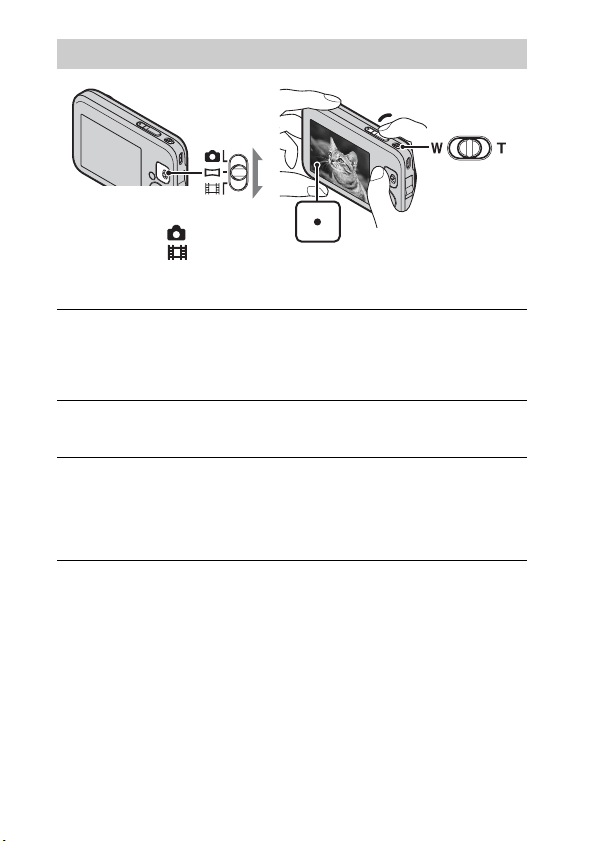
Shooting still images/movies
Shutter button
W: zoom out
Mode switch
: Still image
: Movie
Shooting still images:
Press the shutter button halfway down to focus.
1
When the image is in focus, a beep sounds and the z indicator lights.
Press the shutter button fully down.
2
Shooting movies:
Press the shutter button fully down to start recording.
1
Slide the W/T (zoom) lever to (T) to zoom in, and to (W) to zoom out.
Press the shutter button fully down again to stop
2
recording.
T: zoom in
14
GB

Viewing images
W: zoom out
T: zoom in
(Playback)
Control button
(Delete)
Select images: B (next)/b (Previous)
Set: z
Press the (Playback) button.
1
x
Selecting next/previous image
Select an image with B (next)/b (previous) on the control button. Press z in
the center of the control button to view movies.
x
Deleting an image
1 Press the (Delete) button.
2 Select [This Image] with v on the control button, then press z.
x
Returning to shooting images
Press the shutter button halfway down.
GB
GB
15

List of icons displayed on the screen (When shooting still images)
B
Display Indication
z AE/AF lock
ISO400 ISO number
NR slow shutter
125 Shutter speed
F3.5 Aperture value
A
Display Indication
Battery remaining
Low battery warning
Image size
Scene Selection
Shooting mode
Scene Recognition icon
White balance
Metering Mode
Vibration warning
Scene Recognition
DRO
Smile Detection
Sensitivity indicator
+2.0EV Exposure Value
AF range finder frame
indicator
Standby Recording a movie/
Standby a movie
0:12 Recording time (m:s)
C
Display Indication
Recording folder
96 Number of recordable
images
Recording/Playback
Media (Internal
memory)
Flash mode
Red-eye reduction
Flash charging
16
Zoom scaling
Close Focus
GB
D
Display Indication
Self-Timer
Destination
Burst Settings
Overheating warning

Display Indication
Face Detection
Database file full/
Database file error
warning
AF range finder frame
Spot metering cross hair
GB
GB
17

Introduction of other functions
Other functions used when shooting or playing back can be operated using the
Control button or MENU button on the camera. This camera is equipped with
a Function Guide that allows you to easily select from the functions. While
displaying the guide, try the other functions.
Control
button
MENU
Function Guide
x
Control button
DISP (Screen Display Settings): Allows you to change the screen display.
(Self-Timer): Allows you to use the self-timer.
(Smile Shutter): Allows you to use the Smile Shutter mode.
(Flash): Allows you to select a flash mode for still images.
x
Menu Items
Shooting
REC Mode Select recording mode.
Scene Selection Select pre-set settings to match various scene conditions.
Easy Mode Shoot still images using minimal functions.
Shooting Direction
Image Size
Macro
Burst Settings Select single-image mode or burst mode.
EV Adjust the exposure manually.
GB
Set the direction to pan the camera when shooting Sweep
Panorama images.
Select the image size for still images, panoramic images
or movie files.
The camera adjusts the focus automatically from distant
subjects to close-up.
18

ISO Adjust the luminous sensitivity.
White Balance Adjust the color tones of an image.
Focus Select the focus method.
Metering Mode
Scene Recognition
Smile Detection
Sensitivity
Face Detection
Anti Blink
DRO
Select the metering mode that sets which part of the
subject to measure to determine the exposure.
Set to automatically detect shooting conditions in
Intelligent Auto mode.
Set the Smile Shutter function sensitivity for detecting
smiles.
The camera detects faces and adjusts various settings
automatically.
Set to automatically shoot two images and select the
image with no blinking.
Set the DRO function to correct the brightness and
contrast and improve the image quality.
Viewing
Easy Mode
Share it Later Select the images to upload to a share site.
Slideshow Select a method for continuous playback.
View Mode Select the display format for images.
Retouch Retouch an image using various effects.
Delete Delete an image.
Protect Protect the images.
Rotate Rotate a still image to the left or right.
Select Folder
Set the text-size increased and all indicators become
easier to see.
Select a folder containing the images you want to play
back.
GB
x
Setting items
If you press the MENU button while shooting or during playback,
(Settings) is provided as a final selection. You can change the default
settings on the (Settings) screen.
GB
19

Shooting Settings
Main Settings
Internal Memory
Tool
Clock Settings
Grid Line/Disp. Resolution/Digital Zoom/Red Eye
Reduction/Blink Alert
Beep/Language Setting/Function Guide/Display color/
Power Save/Initialize/USB Connect/USB Power Supply/
LUN Setting/Download Music/Empty Music
Format/Create REC. Folder/Change REC. Folder/Delete
REC. Folder/File Number
Area Setting/Date & Time Setting
Number of still images and recordable time of movies
The number of still images and recordable time may vary depending on the
shooting conditions.
x
Still images
(Units: Images)
Size
16M 540
VGA 23500
16:9(12M) 660
x
Movies
Capacity
Approx. 4GB
The table below shows the approximate maximum recording times. These are
the total times for all movie files. The recordable movie file size is up to
approx. 2GB for each file.
(Units: hour : minute : second)
Size
Capacity
VGA 0:55:00
QVGA 3:25:00
GB
Approx. 4GB
20
