Page 1
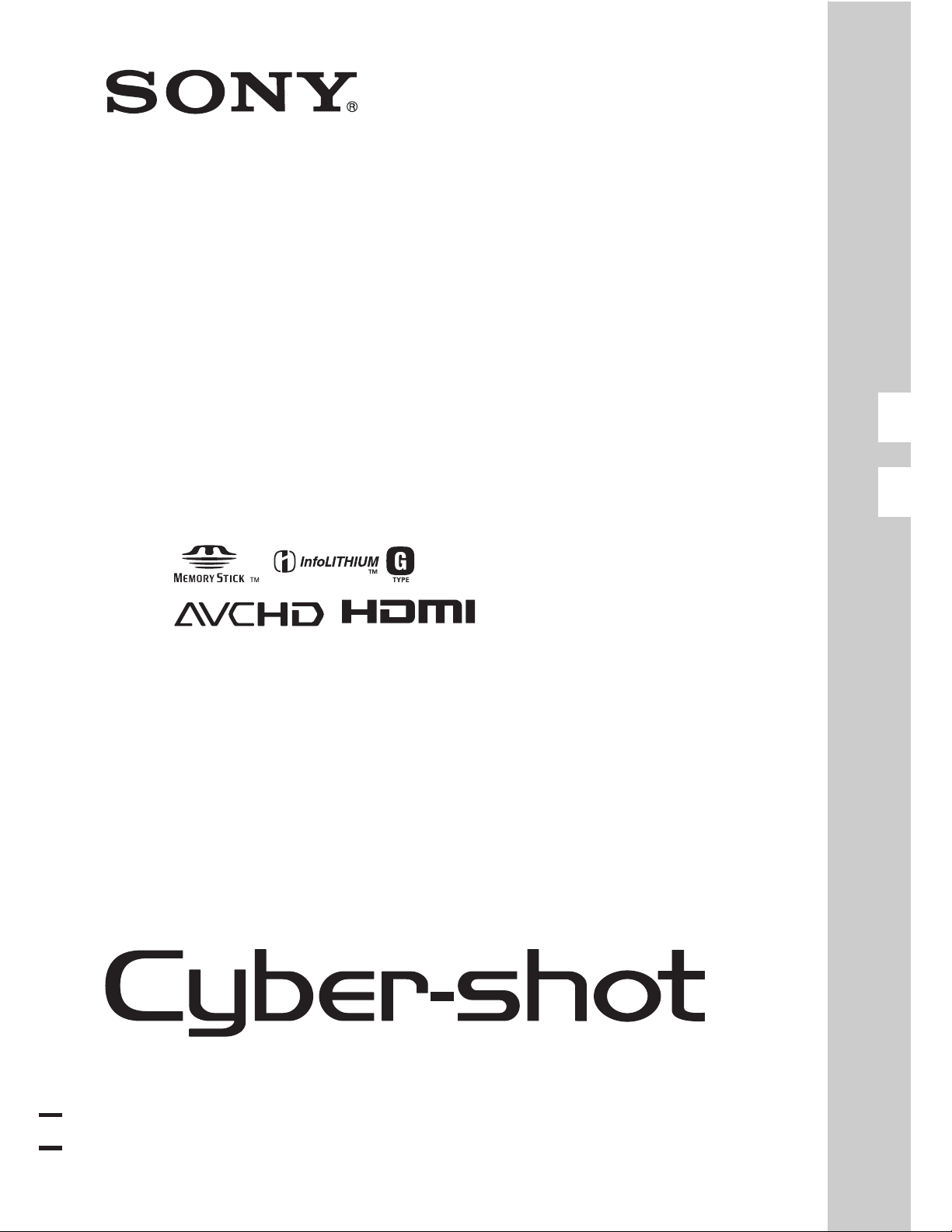
4-172-673-21(1)
DSC-HX5/HX5V
GB Digital Still Camera/Instruction Manual
ES
Cámara fotografía digital/Manual de instrucciones
GB
ES
© 2010 Sony Corporation
Page 2
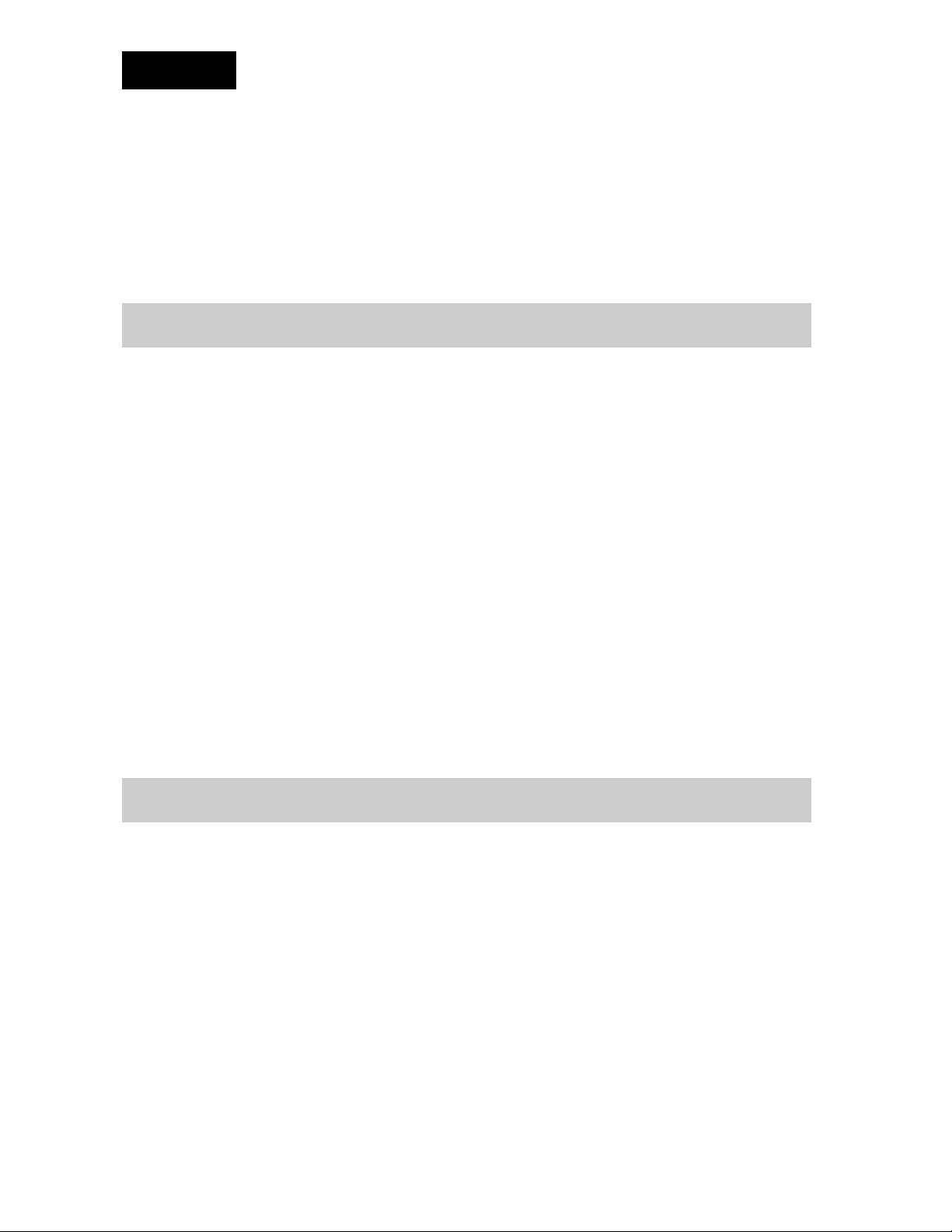
English
Owner’s Record
The model and serial numbers are located on the bottom. Record the serial number in the
space provided below. Refer to these numbers whenever you call upon your Sony dealer
regarding this product.
Model No. DSC-HX5/HX5V
Serial No. ______________________________
WARNING
To reduce fire or shock hazard, do not expose the unit to rain or
moisture.
IMPORTANT SAFETY INSTRUCTIONS
-SAVE THESE INSTRUCTIONS
DANGER
TO REDUCE THE RISK OF FIRE OR ELECTRIC
SHOCK, CAREFULLY FOLLOW THESE
INSTRUCTIONS
If the shape of the plug does not fit the power outlet, use an attachment plug adaptor of the
proper configuration for the power outlet.
CAUTION
[ Battery pack
If the battery pack is mishandled, the battery pack can burst, cause a fire or even chemical
burns. Observe the following cautions.
• Do not disassemble.
• Do not crush and do not expose the battery pack to any shock or force such as
hammering, dropping or stepping on it.
• Do not short circuit and do not allow metal objects to come into contact with the battery
terminals.
• Do not expose to high temperature above 60°C (140°F) such as in direct sunlight or in a
car parked in the sun.
• Do not incinerate or dispose of in fire.
GB
• Do not handle damaged or leaking lithium ion batteries.
2
Page 3
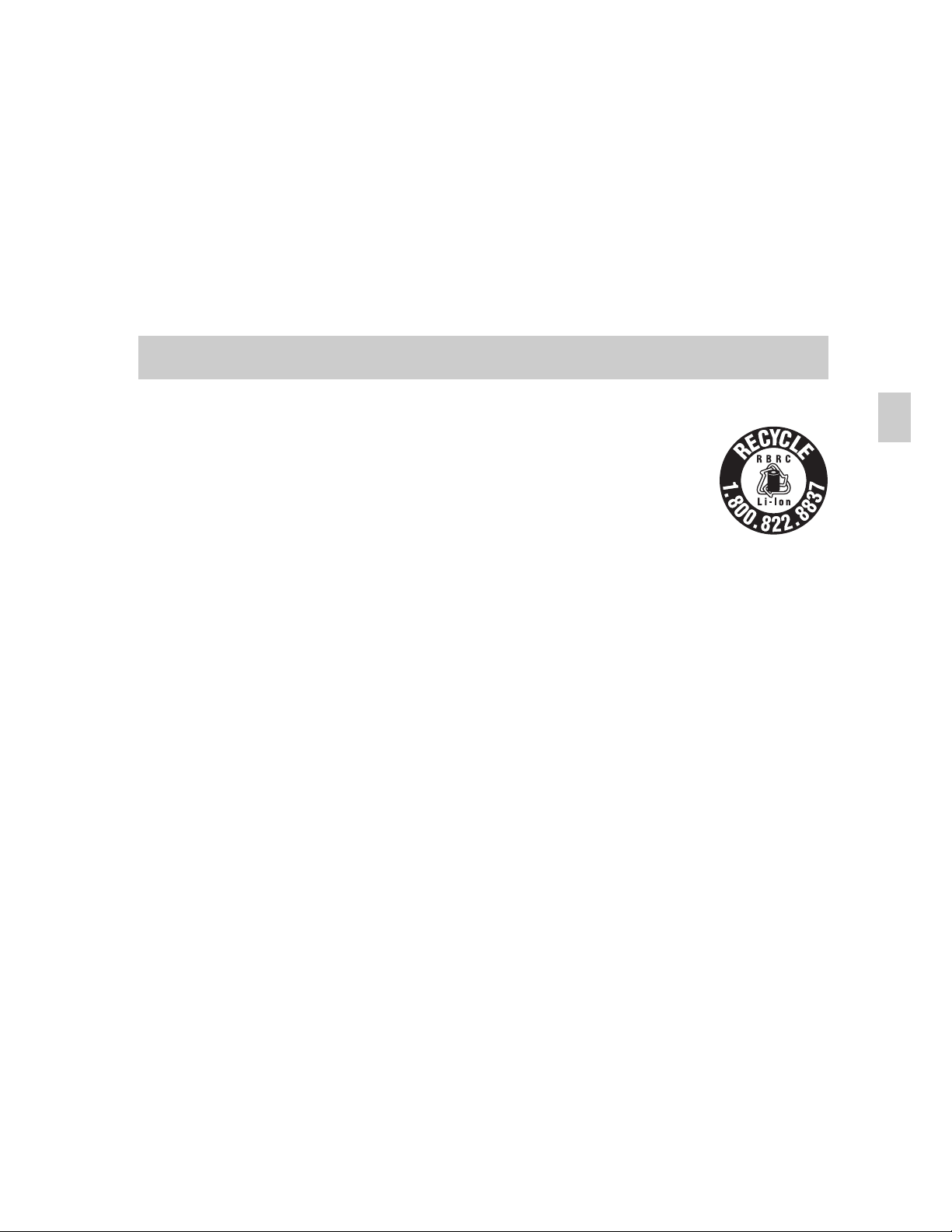
• Be sure to charge the battery pack using a genuine Sony battery charger or a device that
can charge the battery pack.
• Keep the battery pack out of the reach of small children.
• Keep the battery pack dry.
• Replace only with the same or equivalent type recommended by Sony.
• Dispose of used battery packs promptly as described in the instructions.
[ Battery charger
Even if the CHARGE lamp is not lit, the battery charger is not disconnected from the AC
power source (mains) as long as it is connected to the wall outlet (wall socket). If some
trouble occurs while using the battery charger, immediately shut off the power by
disconnecting the plug from the wall outlet (wall socket).
For Customers in the U.S.A. and Canada
[ RECYCLING LITHIUM-ION BATTERIES
Lithium-Ion batteries are recyclable.
You can help preserve our environment by returning your used
rechargeable batteries to the collection and recycling location nearest
you.
For more information regarding recycling of rechargeable batteries,
call toll free
1-800-822-8837, or visit http://www.rbrc.org/
Caution: Do not handle damaged or leaking Lithium-Ion batteries.
[ Battery pack
This device complies with Part 15 of the FCC Rules. Operation is subject to the following
two conditions:
(1) This device may not cause harmful interference, and (2) this device must accept any
interference received, including interference that may cause undesired operation.
This Class B digital apparatus complies with Canadian ICES-003.
GB
GB
3
Page 4
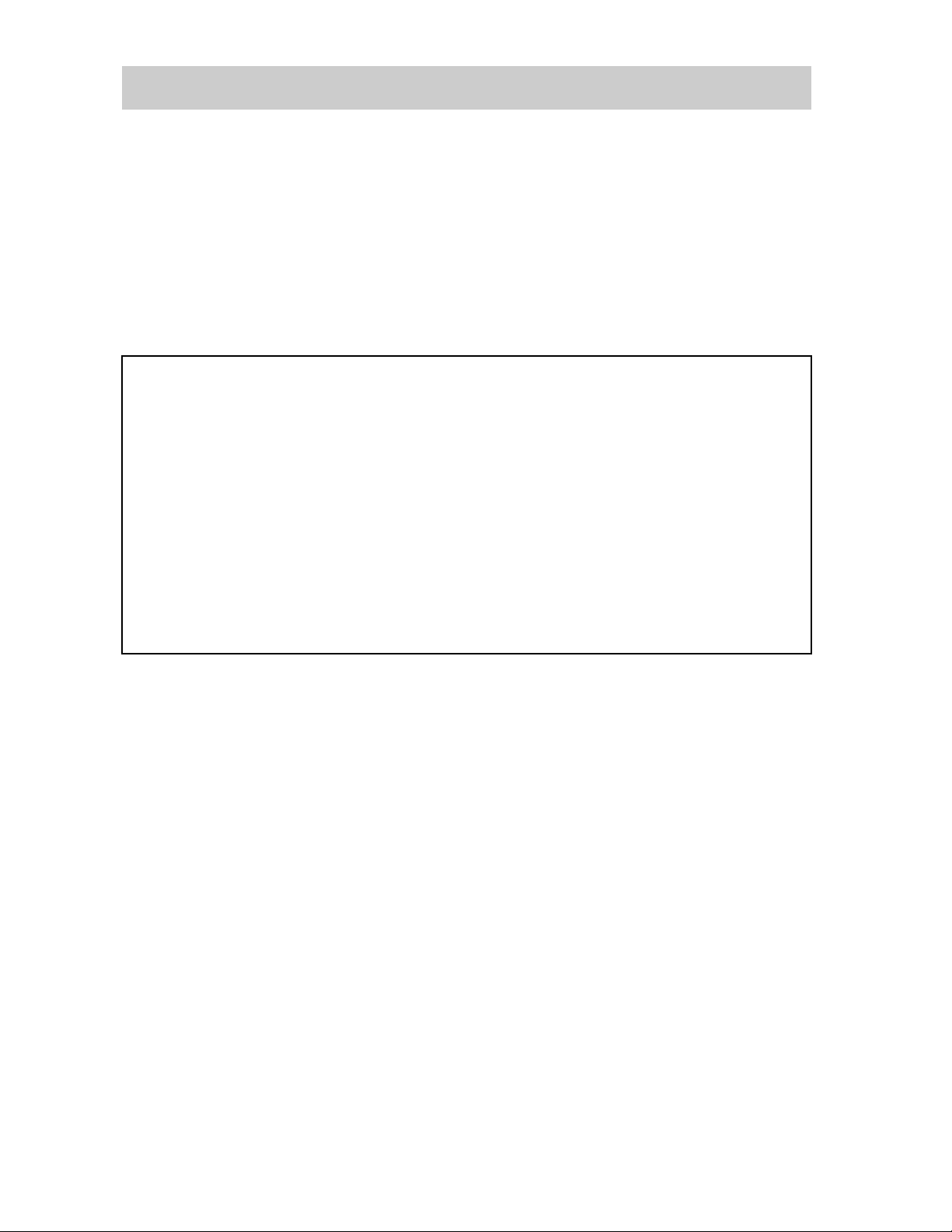
For Customers in the U.S.A.
UL is an internationally recognized safety organization.
The UL Mark on the product means it has been UL Listed.
If you have any questions about this product, you may call:
Sony Customer Information Center
1-800-222-SONY (7669)
The number below is for the FCC related matters only.
[ Regulatory Information
Declaration of Conformity
Trade Name: SONY
Model No.: DSC-HX5V
Responsible Party: Sony Electronics Inc.
Address: 16530 Via Esprillo,
San Diego, CA 92127 U.S.A.
Telephone No.: 858-942-2230
This device complies with Part15 of the FCC Rules. Operation is subject to the
following two conditions: (1) This device may not cause harmful interference, and (2)
this device must accept any interference received, including interference that may cause
undesired operation.
[ CAUTION
You are cautioned that any changes or modifications not expressly approved in this manual
could void your authority to operate this equipment.
[ Note:
This equipment has been tested and found to comply with the limits for a Class B digital
device, pursuant to Part 15 of the FCC Rules.
These limits are designed to provide reasonable protection against harmful interference in
a residential installation. This equipment generates, uses, and can radiate radio frequency
energy and, if not installed and used in accordance with the instructions, may cause
harmful interference to radio communications. However, there is no guarantee that
interference will not occur in a particular installation. If this equipment does cause harmful
interference to radio or television reception, which can be determined by turning the
equipment off and on, the user is encouraged to try to correct the interference by one or
more of the following measures:
– Reorient or relocate the receiving antenna.
– Increase the separation between the equipment and receiver.
– Connect the equipment into an outlet on a circuit different from that to which the
receiver is connected.
– Consult the dealer or an experienced radio/TV technician for help.
GB
4
Page 5
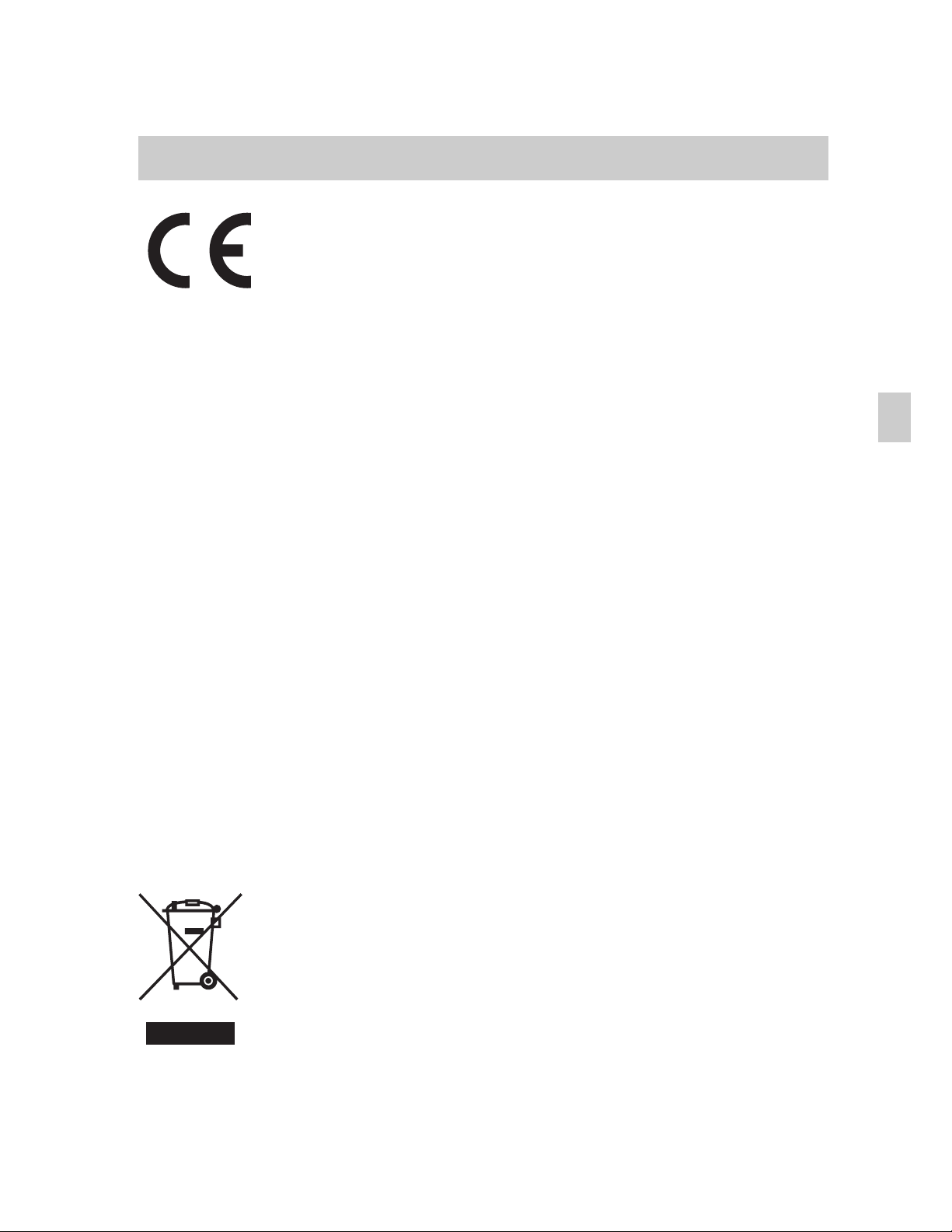
The supplied interface cable must be used with the equipment in order to comply with the
limits for a digital device pursuant to Subpart B of Part 15 of FCC Rules.
For Customers in Europe
Hereby, Sony Corporation, declares that this DSC-HX5V Digital Still Camera is in
compliance with the essential requirements and other relevant provisions of the Directive
1999/5/EC. For details, please access the following URL:
http://www.compliance.sony.de/
[ Notice for the customers in the countries applying EU Directives
The manufacturer of this product is Sony Corporation, 1-7-1 Konan Minato-ku Tokyo,
108-0075 Japan. The Authorized Representative for EMC and product safety is Sony
Deutschland GmbH, Hedelfinger Strasse 61, 70327 Stuttgart, Germany. For any service or
guarantee matters please refer to the addresses given in separate service or guarantee
documents.
GB
This product has been tested and found compliant with the limits set out in the R&TTE
Directive for using connection cables shorter than 3 meters (9.8 feet).
[ Attention
The electromagnetic fields at the specific frequencies may influence the picture and sound
of this unit.
[ Notice
If static electricity or electromagnetism causes data transfer to discontinue midway (fail),
restart the application or disconnect and connect the communication cable (USB, etc.)
again.
[ Disposal of Old Electrical & Electronic Equipment (Applicable in
the European Union and other European countries with separate
collection systems)
This symbol on the product or on its packaging indicates that this product
shall not be treated as household waste. Instead it shall be handed over to
the applicable collection point for the recycling of electrical and electronic
equipment. By ensuring this product is disposed of correctly, you will help
prevent potential negative consequences for the environment and human
health, which could otherwise be caused by inappropriate waste handling
of this product. The recycling of materials will help to conserve natural
resources. For more detailed information about recycling of this product,
please contact your local Civic Office, your household waste disposal service or the shop
where you purchased the product.
GB
5
Page 6
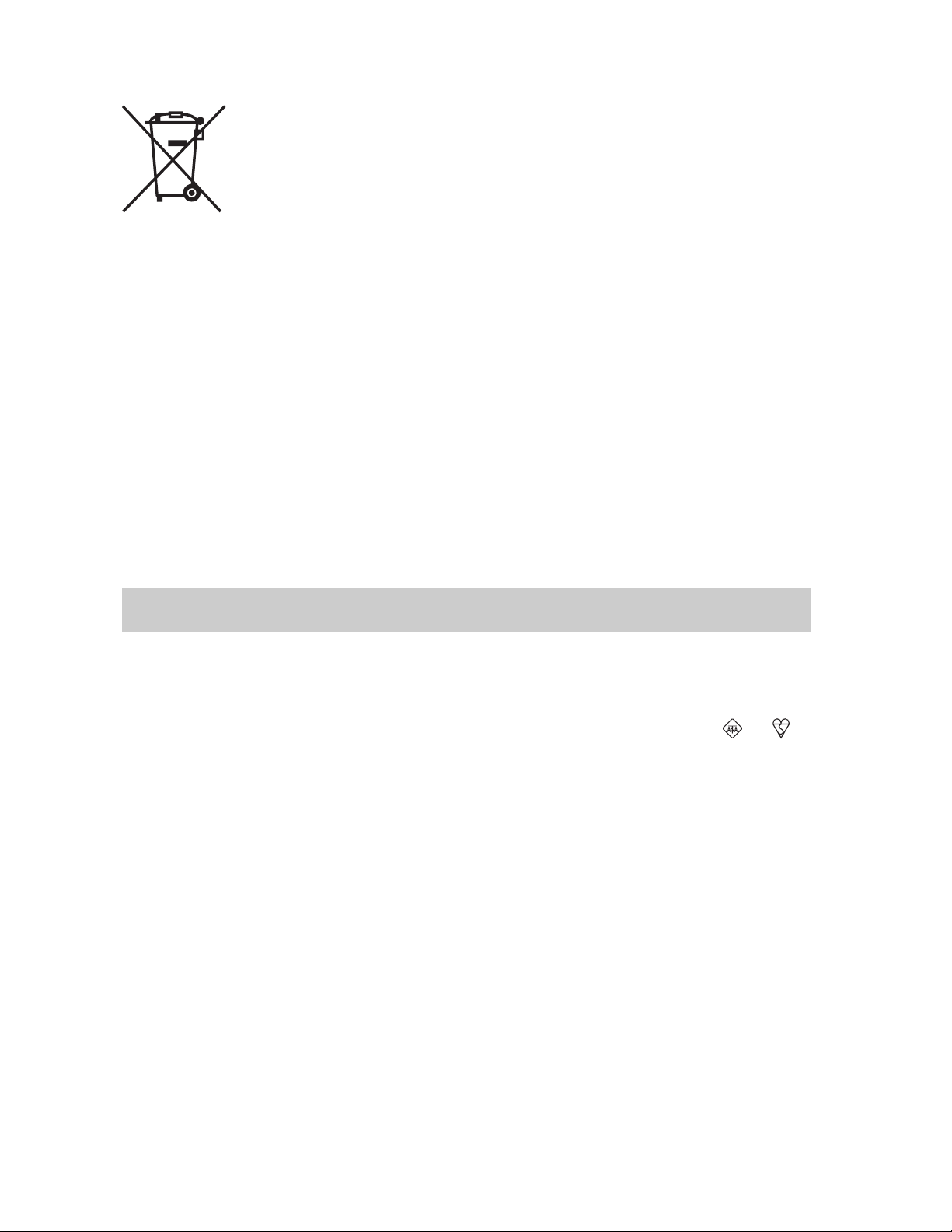
[ Disposal of waste batteries (applicable in the European Union
and other European countries with separate collection systems)
This symbol on the battery or on the packaging indicates that the battery
provided with this product shall not be treated as household waste.
On certain batteries this symbol might be used in combination with a
chemical symbol. The chemical symbols for mercury (Hg) or lead (Pb) are
added if the battery contains more than 0.0005% mercury or 0.004% lead.
By ensuring these batteries are disposed of correctly, you will help prevent
potentially negative consequences for the environment and human health which could
otherwise be caused by inappropriate waste handling of the battery. The recycling of the
materials will help to conserve natural resources.
In case of products that for safety, performance or data integrity reasons require a
permanent connection with an incorporated battery, this battery should be replaced by
qualified service staff only. To ensure that the battery will be treated properly, hand over
the product at end-of-life to the applicable collection point for the recycling of electrical
and electronic equipment.
For all other batteries, please view the section on how to remove the battery from the
product safely.
Hand the battery over to the applicable collection point for the recycling of waste batteries.
For more detailed information about recycling of this product or battery, please contact
your local Civic Office, your household waste disposal service or the shop where you
purchased the product.
Notice for customers in the United Kingdom
A moulded plug complying with BS 1363 is fitted to this equipment for your safety and
convenience.
Should the fuse in the plug supplied need to be replaced, a fuse of the same rating as the
supplied one and approved by ASTA or BSI to BS 1362, (i.e., marked with an or
mark) must be used.
If the plug supplied with this equipment has a detachable fuse cover, be sure to attach the
fuse cover after you change the fuse. Never use the plug without the fuse cover. If you
should lose the fuse cover, please contact your nearest Sony service station.
GB
6
Page 7
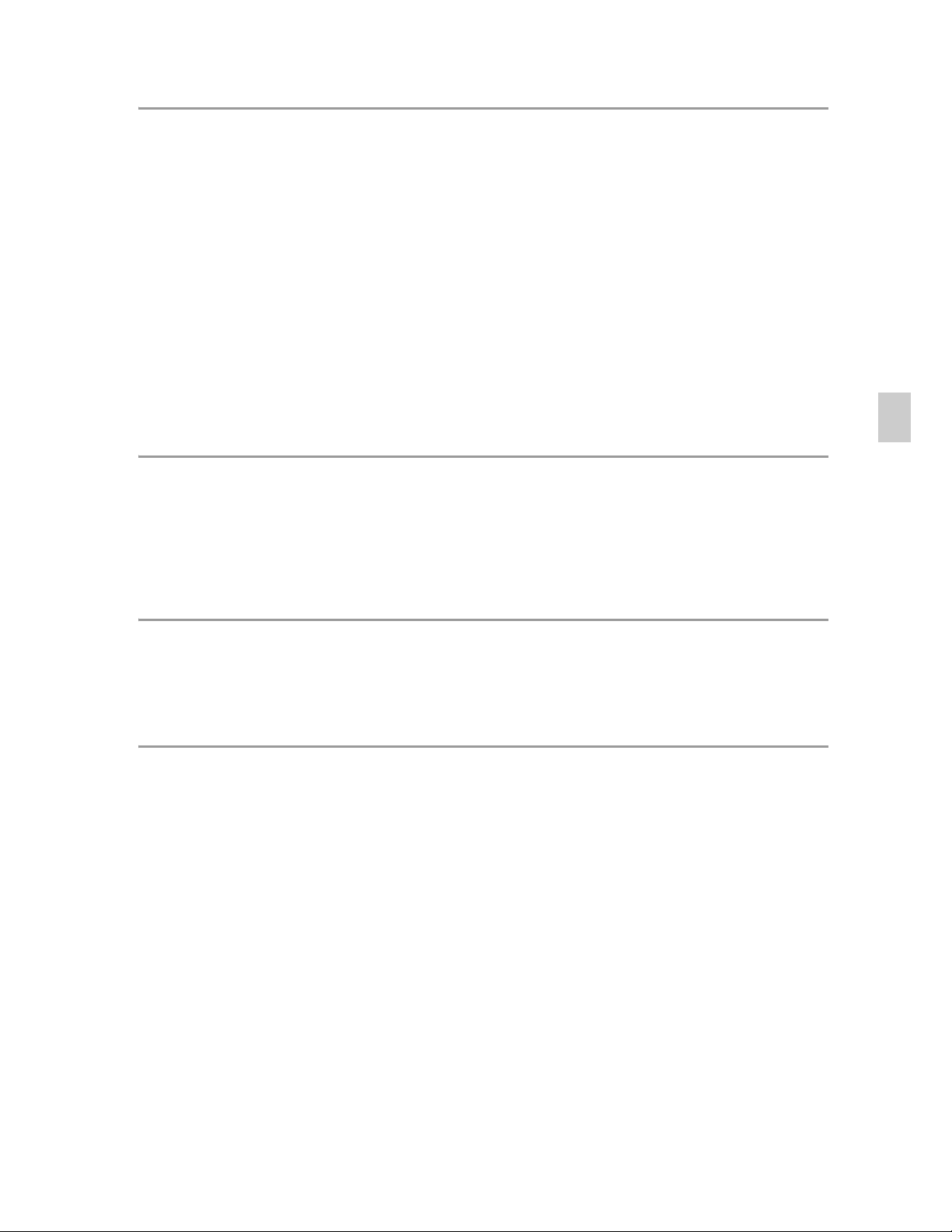
Table of contents
Getting started
Refer to “Cyber-shot Handbook” (PDF) on supplied
CD-ROM ..............................................................................8
Checking the accessories supplied ....................................8
Notes on using the camera..................................................8
Identifying parts.................................................................12
Charging the battery pack.................................................13
Inserting the battery pack/a memory card (sold
separately) .........................................................................15
Setting the clock ................................................................18
Shooting/viewing images
Shooting still images..........................................................19
Shooting movies ................................................................20
Viewing images..................................................................21
“Cyber-shot Handbook” (PDF)
Learning more about the camera (“Cyber-shot
Handbook”)........................................................................22
Others
List of icons displayed on the screen ................................23
GB
Number of still images and recordable time of movies .....25
Precautions ........................................................................26
Specifications ....................................................................28
GB
7
Page 8
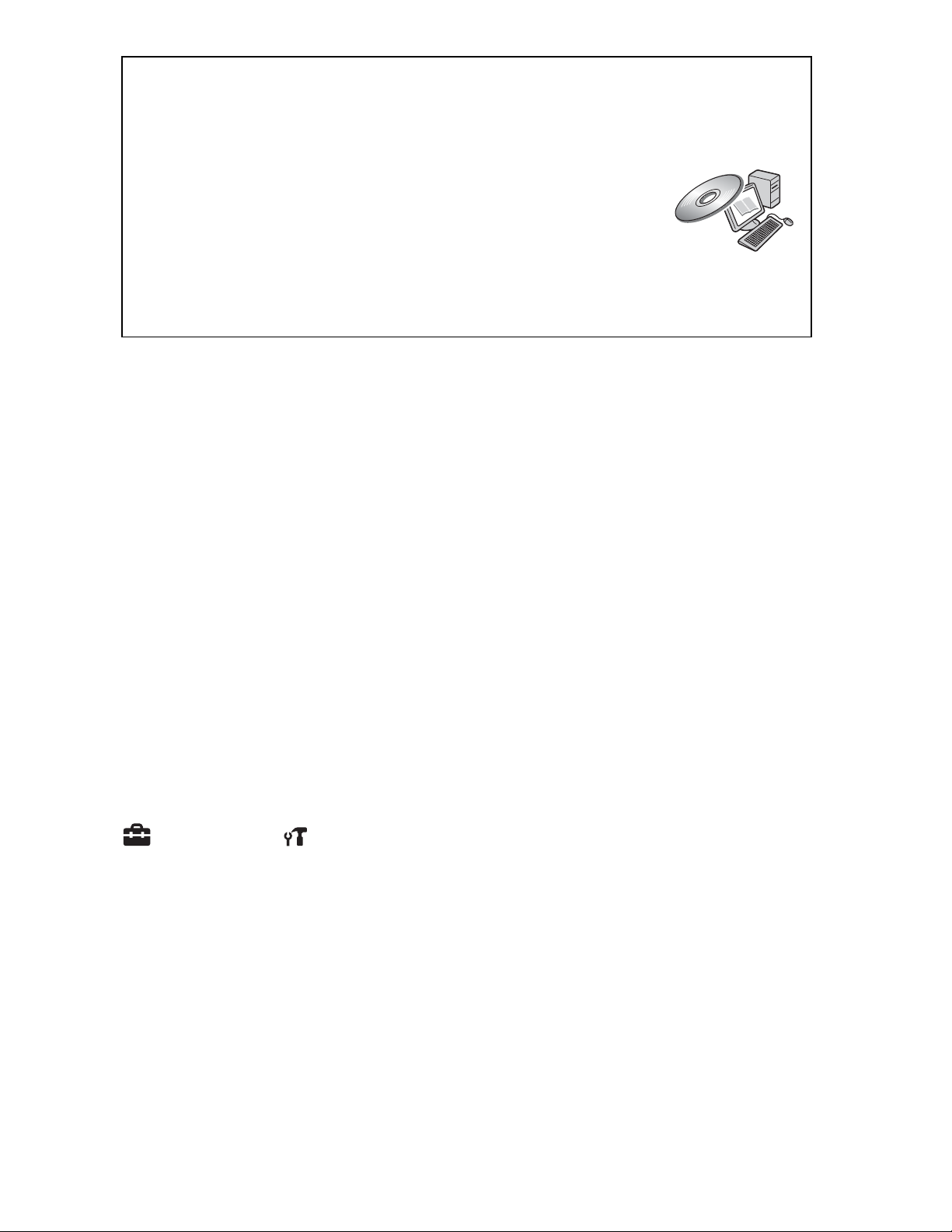
Refer to “Cyber-shot Handbook” (PDF)
on supplied CD-ROM
For details on advanced operations, please read “Cybershot Handbook” (PDF) on the CD-ROM (supplied) using
a computer.
Refer to “Cyber-shot Handbook” for in-depth instructions
on shooting or viewing images and connecting the camera to your
computer, printer or TV (page 22).
Checking the accessories supplied
• Battery charger BC-CSGD/BC-CSGE (1)
• Power cord (mains lead) (not supplied in the USA and Canada) (1)
• Rechargeable battery pack NP-BG1 (1)/Battery case (1)
• USB, A/V cable for multi-use terminal (1)
• HDMI adaptor (1)
• Wrist strap (1)
•CD-ROM (1)
– Cyber-shot application software
– “Cyber-shot Handbook”
• Instruction Manual (this manual) (1)
Notes on using the camera
Changing the language setting
The screen language setting, press the MENU button, then select
(Settings) t (Main Settings) t [Language Setting].
Internal memory and memory card back up
Do not turn off the camera, remove the battery pack, or remove the memory
card while the access lamp is lit. Otherwise, the internal memory data or the
memory card may be damaged. Be sure to make a backup copy to protect your
data.
GB
8
Page 9
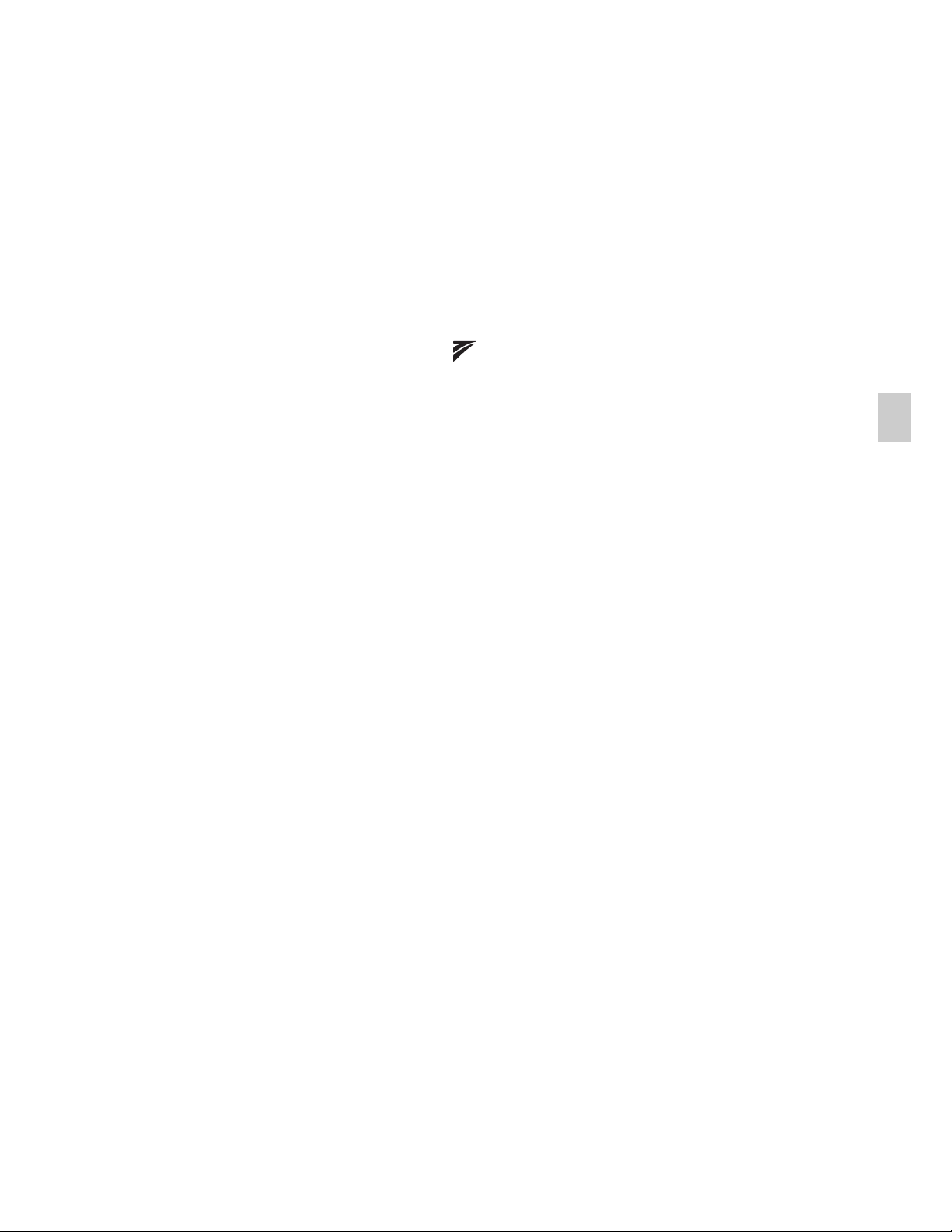
Functions built into this camera
• This manual describes the functions of GPS-compatible/incompatible
devices, TransferJet-compatible/incompatible devices, 1080 60i-compatible
devices and 1080 50i-compatible devices.
– To determine whether your camera supports the GPS function, check the
model name of your camera.
GPS-compatible: DSC-HX5V
GPS-incompatible: DSC-HX5
– To check if your camera supports the TransferJet function, and whether it
is a 1080 60i-compatible device or 1080 50i-compatible device, check for
the following marks on the bottom of the camera.
TransferJet-compatible device: (TransferJet)
1080 60i-compatible device: 60i
1080 50i-compatible device: 50i
• In an airplane, make sure to turn off the camera following cabin
announcements.
On GPS-compatible devices (DSC-HX5V only)
GB
• Use GPS in accordance with regulations of countries and regions where you
use it.
• The direction or location information will be recorded to your camera in the
default setting. If you do not record the direction or location information, set
[GPS setting] to [Off].
On database files
When you insert a memory card without a database file into the camera and
turn on the power, part of the memory card capacity is used to automatically
create a database file. It may take some time until you can perform the next
operation.
Notes on recording/playback
• When you use a memory card with this camera for the first time, it is
recommended to format the card using the camera for stable performance of
the memory card before shooting.
Note that formatting permanently erases all data on the memory card, and is
unrecoverable. Save precious data on a computer, etc.
• If you repeatedly record/delete images, fragmentation of data may occur on
the memory card. Movies may not be able to be saved or recorded. In such a
case, save your images to a PC or other storage location, then [Format].
• Before you start recording, make a trial recording to make sure that the
camera is working correctly.
• The camera is neither dust-proof, nor splash-proof, nor water-proof. Read
“Precautions” (page 26) before operating the camera.
GB
9
Page 10
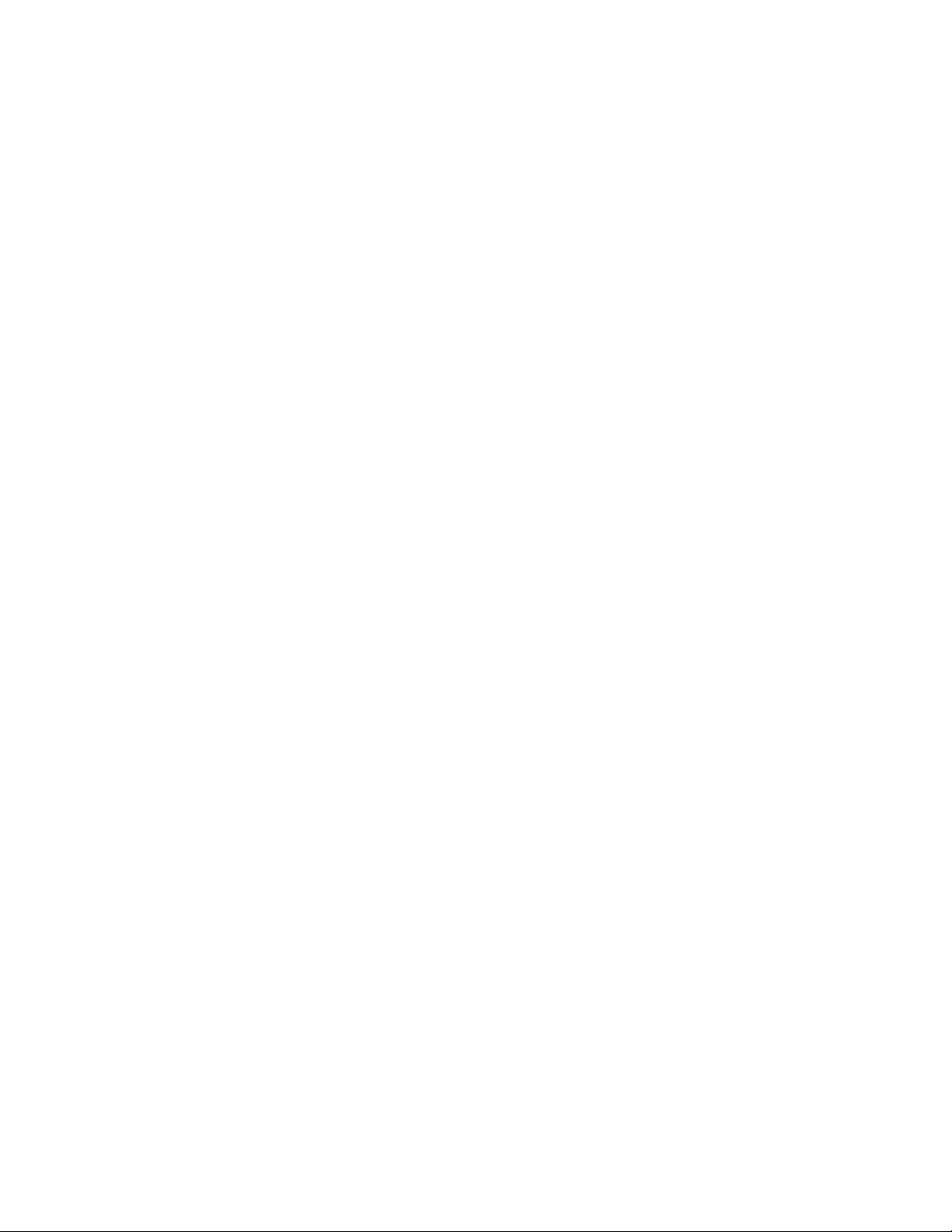
• Avoid exposing the camera to water. If water enters inside the camera, a
malfunction may occur. In some cases, the camera cannot be repaired.
• Do not aim the camera at the sun or other bright light. It may cause the
malfunction of the camera.
• Do not use the camera near a location that generates strong radio waves or
emits radiation. Otherwise, the camera may not properly record or play back
images.
• Using the camera in sandy or dusty locations may cause malfunctions.
• If moisture condensation occurs, remove it before using the camera.
• Do not shake or strike the camera. It may cause a malfunction and you may
not be able to record images. Furthermore, the recording media may become
unusable or image data may be damaged.
• Clean the flash surface before use. The heat of flash emission may cause dirt
on the flash surface to become discolored or to stick to the flash surface,
resulting in insufficient light emission.
Notes on the LCD screen and lens
• The LCD screen is manufactured using extremely high-precision technology
so over 99.99% of the pixels are operational for effective use. However,
some tiny black and/or bright dots (white, red, blue or green) may appear on
the LCD screen. These dots are a normal result of the manufacturing process,
and do not affect the recording.
• When the battery level becomes low, the lens might stop moving. Insert a
charged battery pack and turn on the camera again.
On camera’s temperature
Your camera and battery may get warm due to continuous use, but it is not a
malfunction.
On the overheat protection
Depending on the camera and battery temperature, you may be unable to
record movies or the power may turn off automatically to protect the camera.
A message will be displayed on the LCD screen before the power turns off or
you can no longer record movies.
On image data compatibility
• The camera conforms with DCF (Design rule for Camera File system)
universal standard established by JEITA (Japan Electronics and Information
Technology Industries Association).
• Sony does not guarantee that the camera will play back images recorded or
edited with other equipment, or that other equipment will play back images
recorded with the camera.
GB
10
Page 11
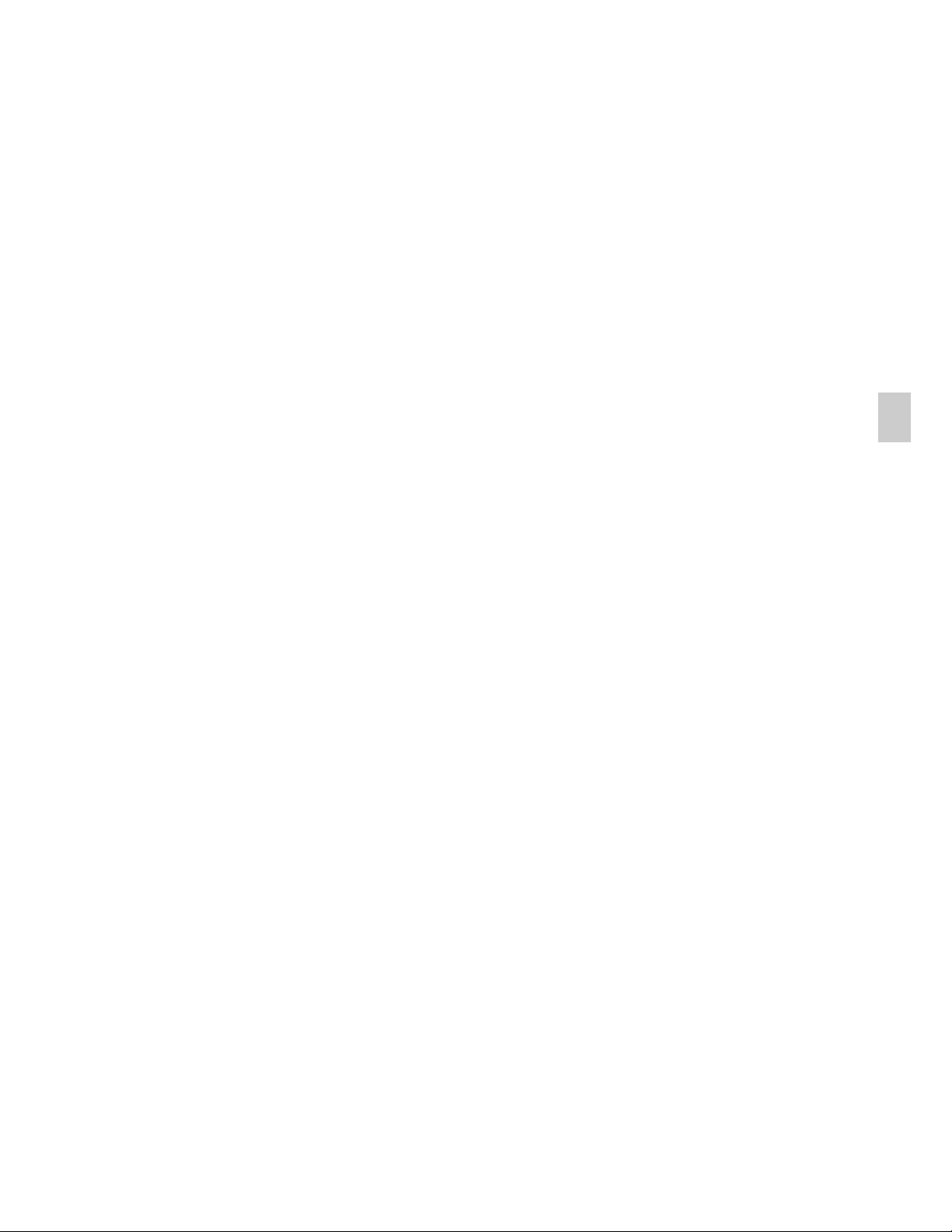
Notes when playing movies on other devices
• This camera uses MPEG-4 AVC/H.264 High Profile for AVCHD format
recording. Movies recorded in AVCHD format with this camera cannot be
played by the following devices.
– Other devices compatible with AVCHD format that does not support High
Profile
– Devices incompatible with the AVCHD format
• This camera also uses MPEG-4 AVC/H.264 Main Profile for MP4 format
recording. For this reason, movies recorded in MP4 format with this camera
cannot be played on devices other than those that support MPEG-4 AVC/
H.264.
• Discs recorded with HD image quality (high definition) can be played back
only on AVCHD format-compatible devices. DVD-based players or
recorders cannot play back HD image quality discs, as they are incompatible
with the AVCHD format. Also, DVD-based players or recorders may fail to
eject HD image quality discs.
Warning on copyright
GB
Television programs, films, videotapes, and other materials may be
copyrighted. Unauthorized recording of such materials may be contrary to the
provisions of the copyright laws.
No compensation for damaged content or recording failure
Sony cannot compensate for failure to record or loss or damage of recorded
content due to a malfunction of the camera or recording media, etc.
GB
11
Page 12
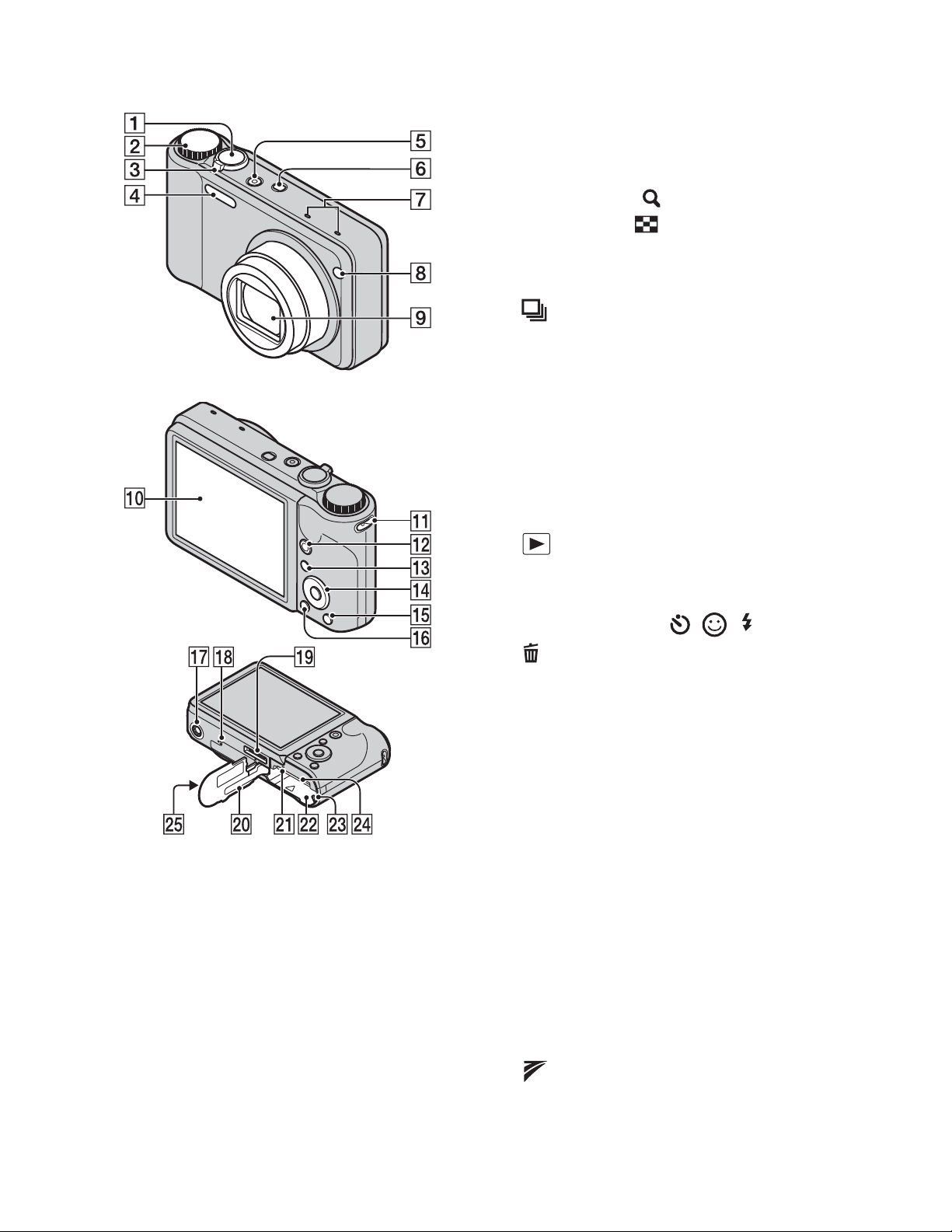
Identifying parts
A Shutter button
B Mode dial
C For shooting: W/T (Zoom) lever
For viewing: (Playback
zoom) lever/ (Index) lever
D Flash
E ON/OFF (Power) button
F (Burst/Bracket) button
G Microphone
H Self-timer lamp/Smile Shutter
lamp/AF illuminator
I Lens
J LCD screen
K Hook for wrist strap
L MOVIE (Movie) button
M (Playback) button
N Control button
Menu on: v/V/b/B/z
Menu off: DISP/ / /
O (Delete) button
P MENU button
Q Tripod receptacle
• Use a tripod with a screw less
than 5.5 mm (7/32 inches) long.
Otherwise, you cannot firmly
secure the camera, and damage to
the camera may occur.
R Speaker
S Multi connector
T Battery/memory card cover
U Access lamp
V Battery insertion slot
GB
12
W Battery eject lever
X Memory card slot
Y (TransferJet™) mark
Page 13
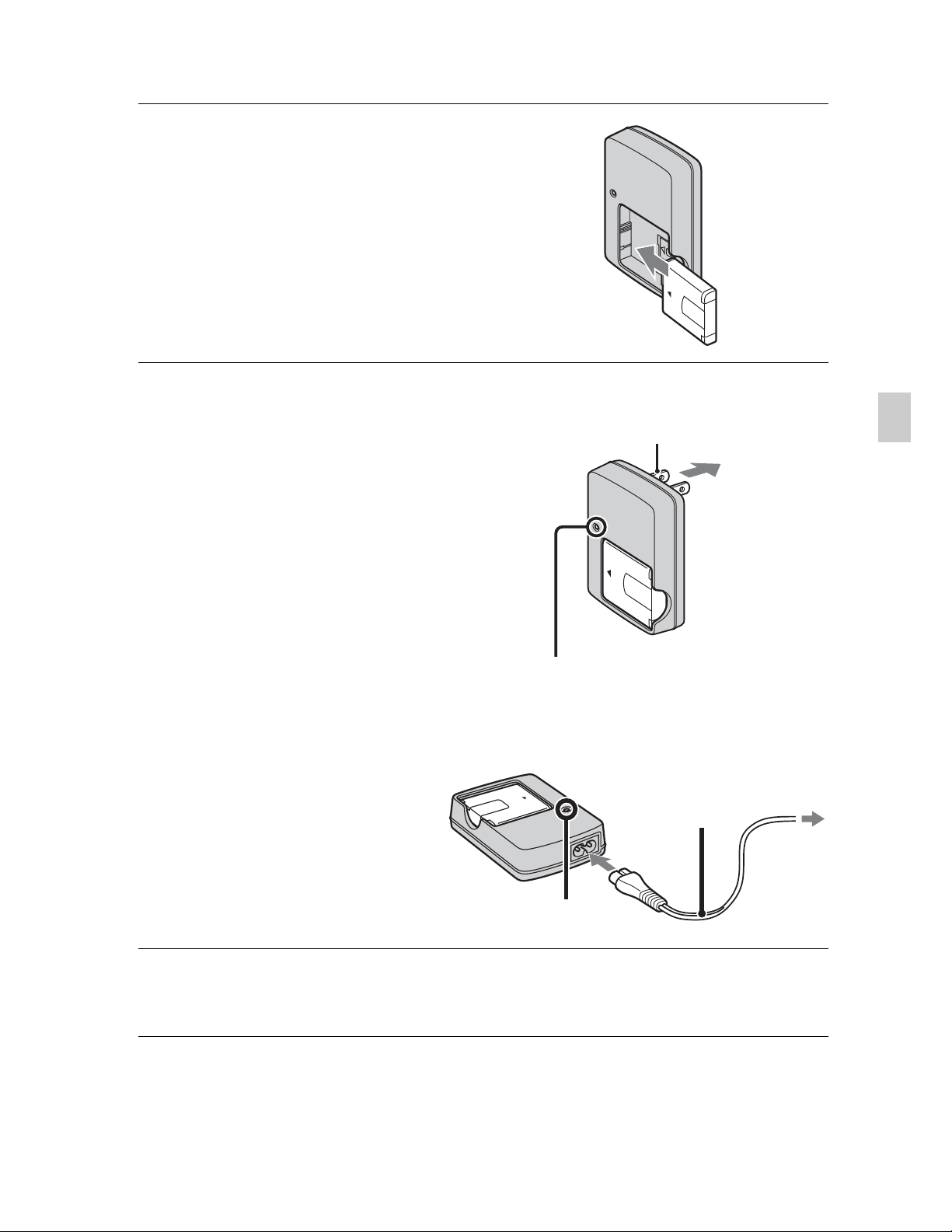
Charging the battery pack
Insert the battery pack into the
1
battery charger.
• You can charge the battery even when it is
partially charged.
Battery
pack
Connect the battery
2
charger to the wall
outlet (wall socket).
If you continue charging the
battery pack for about one
more hour after the
CHARGE lamp turns off,
the charge will last slightly
longer (full charge).
CHARGE lamp
Lit: Charging
Off: Charging finished
(normal charge)
For customers in the USA and Canada
Plug
CHARGE lamp
For customers in countries/regions
other than the USA and Canada
Power cord
(Mains lead)
GB
CHARGE lamp
When charging is finished, disconnect the battery
3
charger.
GB
13
Page 14
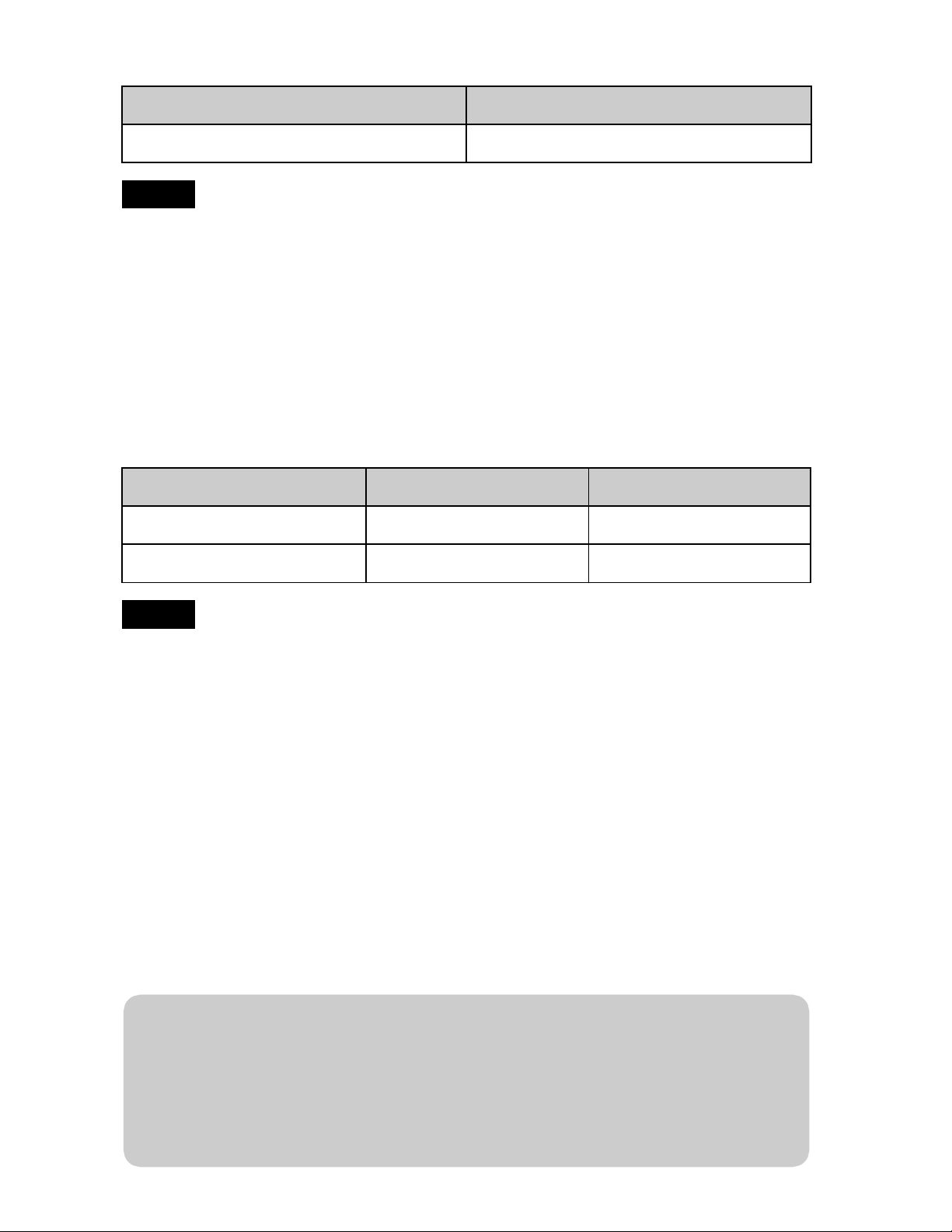
x
Charging time
Full charge time Normal charge time
Approx. 330 min. Approx. 270 min.
Notes
• The table above shows the time required to charge a fully depleted battery pack at
a temperature of 25 °C (77 °F). Charging may take longer depending on
conditions of use and circumstances.
• Connect the battery charger to the nearest wall outlet (wall socket).
• When charging is finished, disconnect the power cord (mains lead) from the wall
outlet (wall socket), and remove the battery pack from the battery charger.
• Be sure to use the battery pack or the battery charger of the genuine Sony brand.
x
Battery life and number of still images you can
record/view
Battery life (min.) No. of Images
Recording Approx. 155 Approx. 310
Viewing Approx. 260 Approx. 5200
Notes
• The number of still images that can be recorded is based on the CIPA standard,
and is for shooting under the following conditions.
(CIPA: Camera & Imaging Products Association)
– DISP (Screen Display Settings) is set to [Normal].
– Shooting once every 30 seconds.
– The zoom is switched alternately between the W and T ends.
– The flash strobes once every two times.
– The power turns on and off once every ten times.
– A fully charged battery pack (supplied) is used at an ambient temperature of
25 °C (77 °F).
– Using Sony “Memory Stick PRO Duo” media (sold separately).
• Figures are calculated based on optimum GPS triangulating conditions. The
number of recordable images/time may vary depending on GPS triangulating
status (DSC-HX5V only).
GB
14
z Using the camera abroad
You can use the camera and the battery charger (supplied) in any country or
region where the power supply is within 100 V to 240 V AC, 50/60 Hz.
Do not use an electronic transformer (travel converter). This may cause a
malfunction.
Page 15
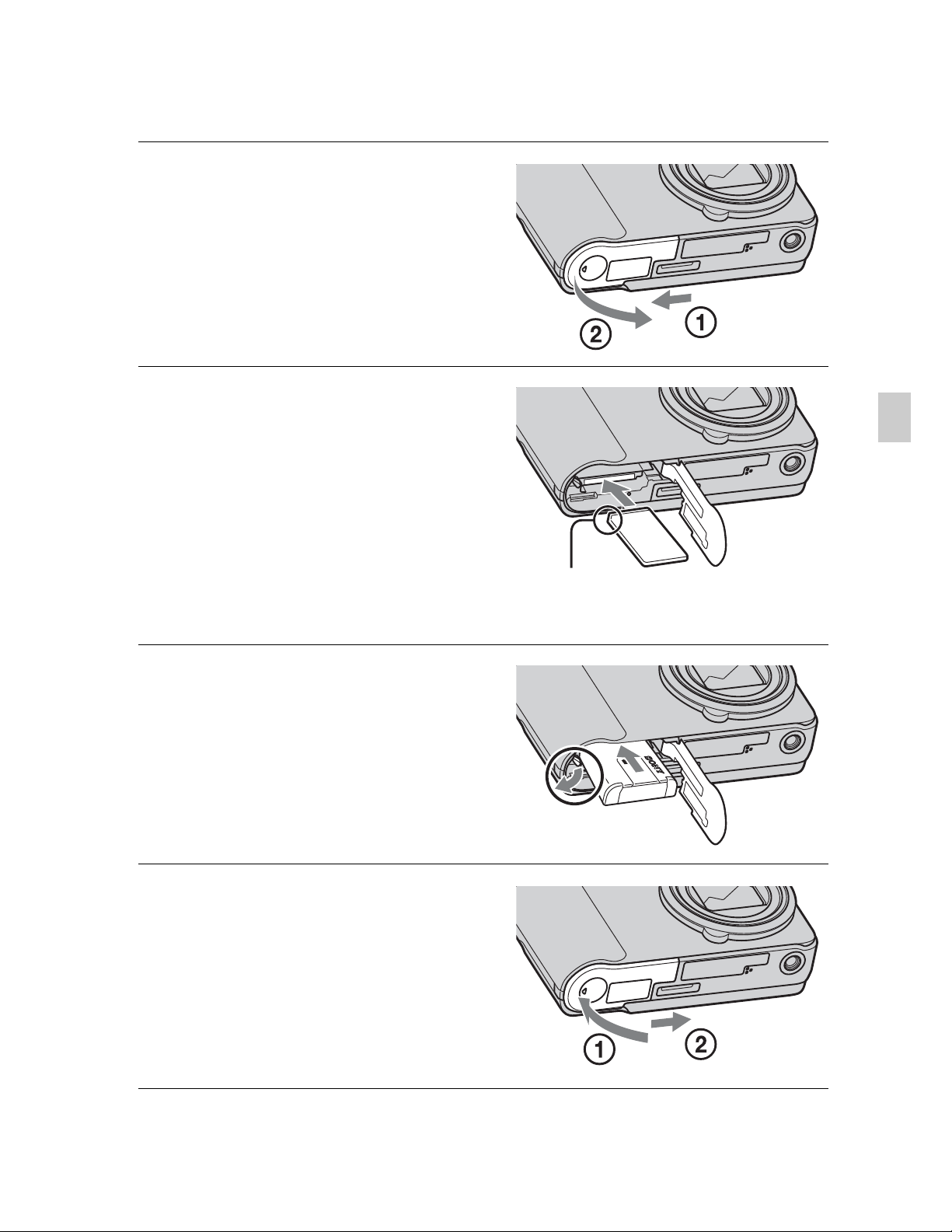
Inserting the battery pack/a memory card
(sold separately)
Open the cover.
1
Insert the memory card
2
(sold separately).
With the notched corner facing as
illustrated, insert the memory card
until it clicks into place.
Insert the battery pack.
3
Check the direction of the battery,
insert the battery pack while
pressing the battery eject lever in
the direction of the arrow. Insert the
battery until the battery eject lever
is locked.
GB
Ensure the notched
corner faces correctly.
Close the cover.
4
Closing the cover with the battery
inserted incorrectly may damage
the camera.
GB
15
Page 16
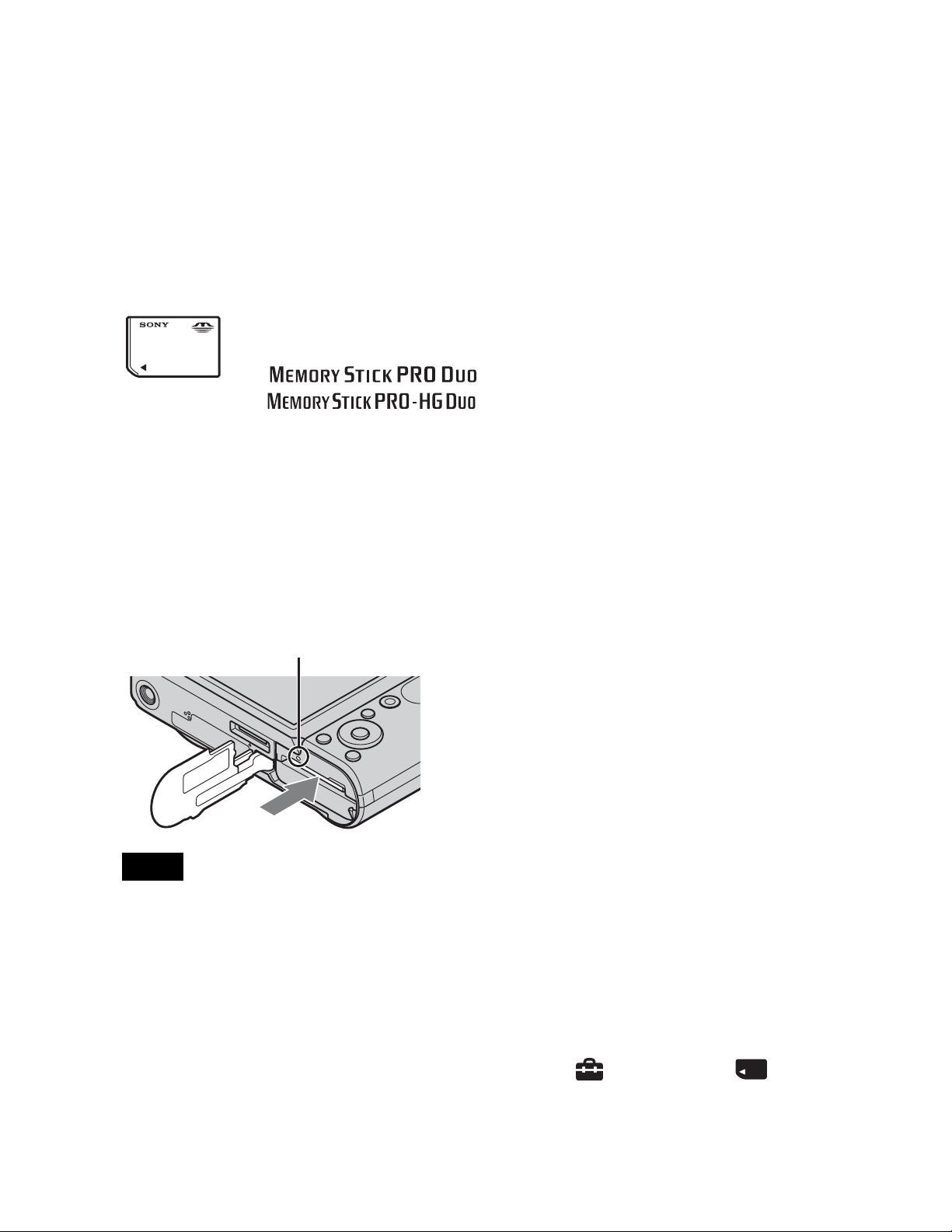
x
Memory cards that you can use
The following memory cards are compatible with this camera: “Memory Stick
PRO Duo” media, “Memory Stick PRO-HG Duo” media, “Memory Stick
Duo” media, SD memory cards and SDHC memory cards. MultiMediaCard is
not compatible.
In this manual, “Memory Stick PRO Duo” media, “Memory Stick PRO-HG
Duo” media and “Memory Stick Duo” media are collectively referred to as
“Memory Stick Duo” media.
On “Memory Stick Duo” media
For recording movies, it is recommended that you use a
“Memory Stick Duo” media of 1 GB or larger marked with:
– (“Memory Stick PRO Duo” media)*
– (“Memory Stick PRO-HG Duo”
media)
* Only “Memory Stick PRO Duo” media marked with Mark2
can be used.
For details on the number of images/time that can be recorded, see page 25.
x
To remove the memory card
Access lamp
Note
• Never remove the memory card/battery pack when the access lamp is lit. This may
cause damage to data in the memory card/internal memory.
Make sure that the access lamp is not lit,
then push the memory card in once.
x
When there is no memory card inserted
Images are stored in the camera’s internal memory (approximately 45 MB).
To copy images from the internal memory to a memory card, insert the
memory card in the camera, then select MENU t (Settings) t
(Memory Card Tool) t [Copy].
GB
16
Page 17
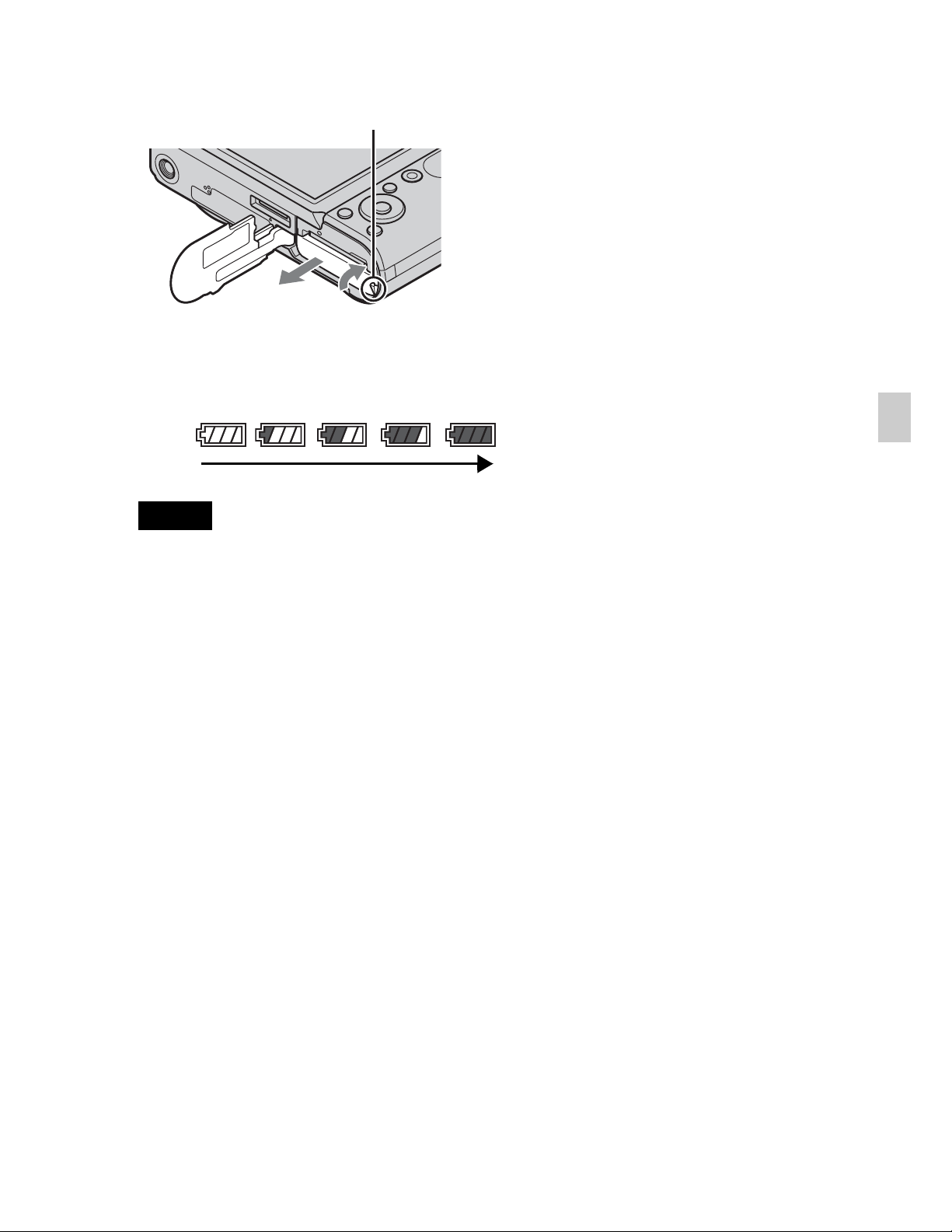
x
To remove the battery pack
Battery eject lever
x
Checking the remaining battery charge
A remaining charge indicator appears on the LCD screen.
High
Notes
• It takes about one minute until the correct remaining charge indicator appears.
• The remaining charge indicator may not be correct under certain circumstances.
• When [Power Save] is set to [Stamina] or [Standard], if you do not operate the
camera running on a battery pack for a certain amount of time, the brightness level
on the LCD screen becomes dark, and then the camera automatically turns off to
prevent wearing down the battery pack (Auto Power off).
• To prevent terminal contamination, or short-circuiting with metallic objects, etc.,
always carry or store the battery in the supplied case.
Slide the battery eject lever. Be sure not
to drop the battery pack.
Low
GB
GB
17
Page 18
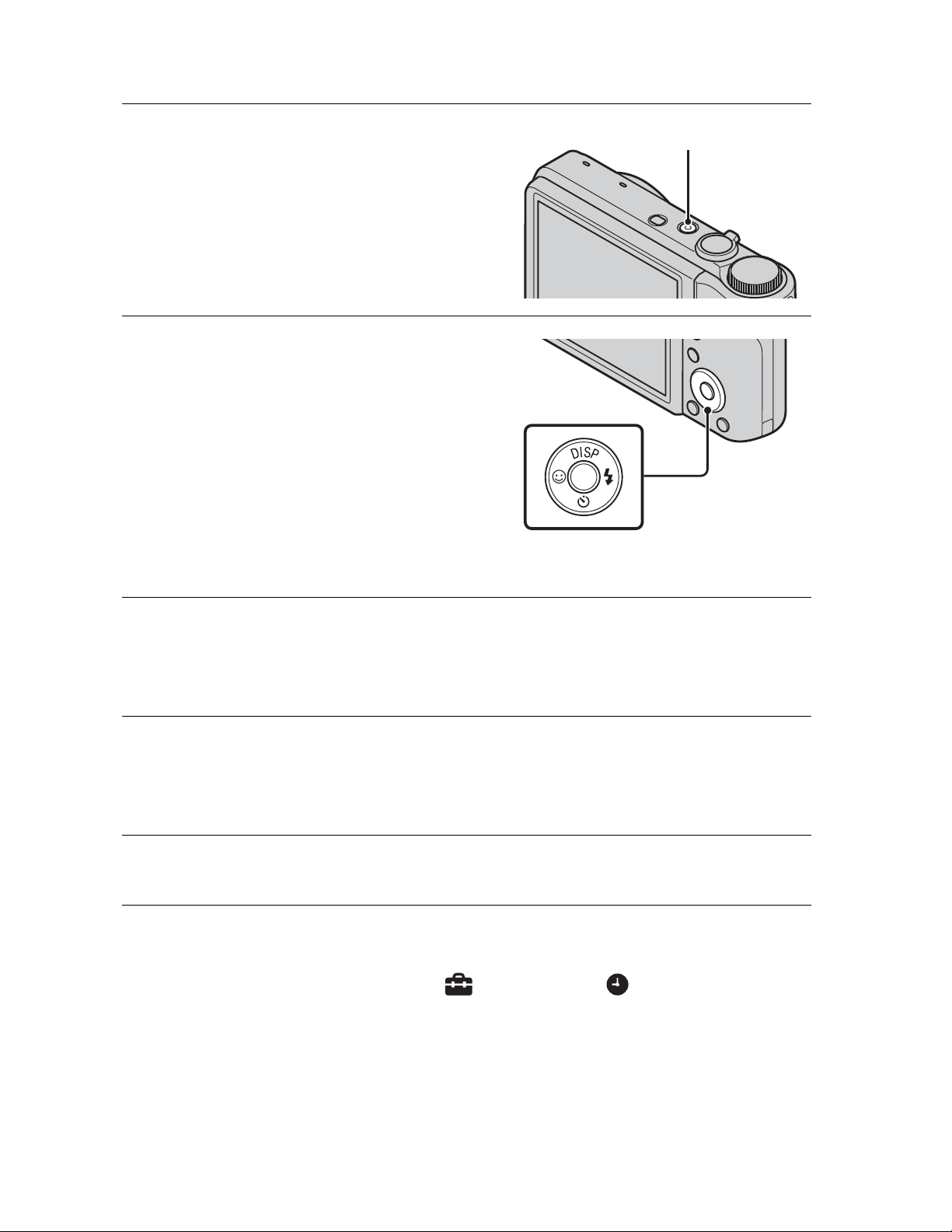
Setting the clock
Press the ON/OFF (Power)
1
button.
The camera is turned on.
• It may take time for the power to
turn on and allow operation.
Select a setting item with
2
v/V on the control button,
then press z.
Date & Time Format: Selects the
date and time display format.
Daylight Savings: Selects
Daylight Savings On/Off.
Date & Time: Sets the date and
time.
ON/OFF (Power) button
Control button
Set the numeric value and desired settings with v/V/
3
b/B, then press z.
• Midnight is indicated as 12:00 AM, and noon as 12:00 PM.
Follow the instructions on the screen. Select your
4
desired area with b/B on the control button, then
press z.
Select [OK], then press z.
5
x
Setting the date and time again
Press the MENU button, then select (Settings) t (Clock Settings).
GB
18
Page 19
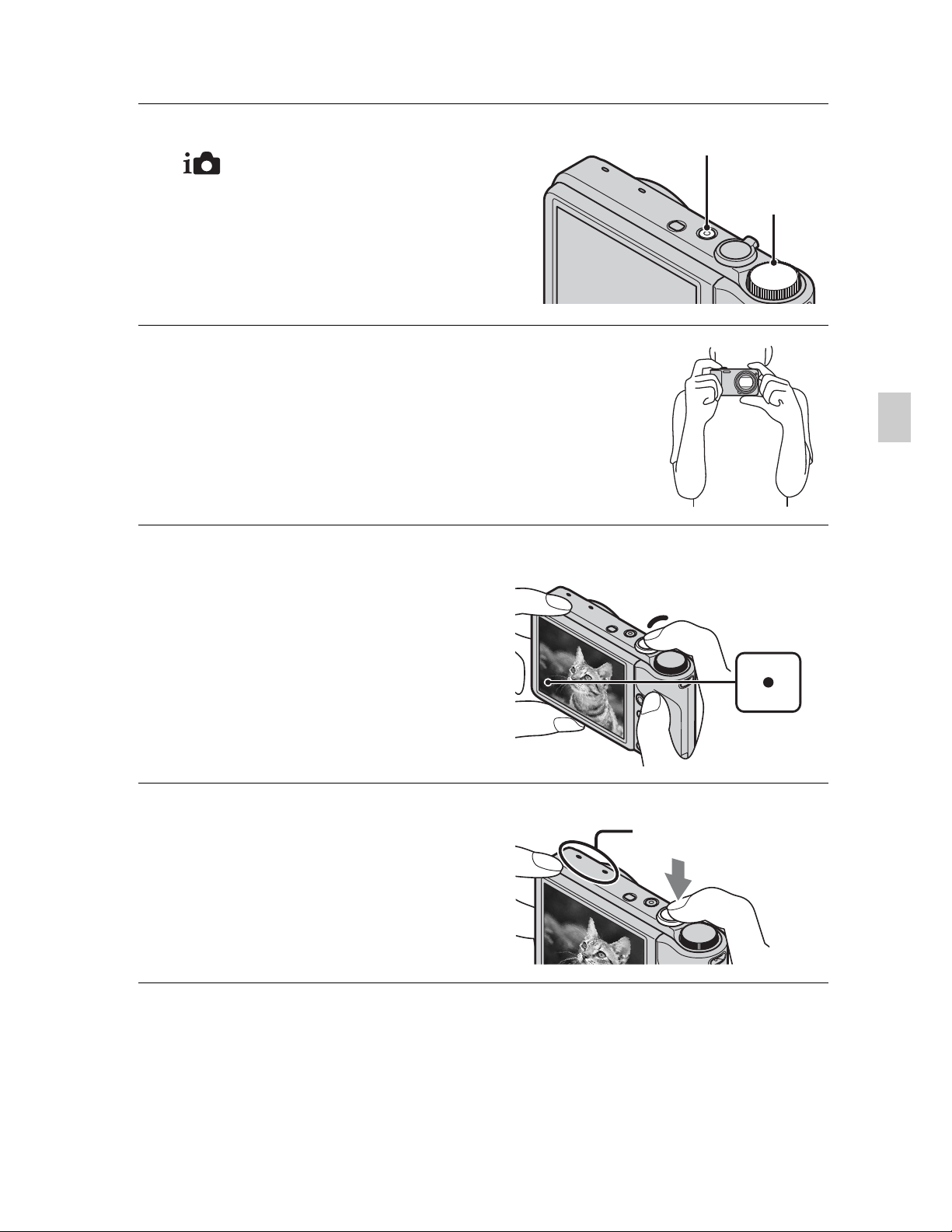
Shooting still images
Set the mode dial to
1
(Intelligent Auto
Adjustment), then press the
ON/OFF (Power) button.
Hold the camera steady as
2
illustrated.
• Turn the W/T (zoom) lever to (T) to zoom
in, and to (W) to zoom out.
Press the shutter button
3
halfway down to focus.
When the image is in focus, a beep
sounds and the z indicator lights.
ON/OFF (Power) button
Mode dial
GB
Shutter
button
AE/AF
lock
Press the shutter button
4
fully down.
• Do not cover the part showing
with the illustration.
Do not cover with
your fingers.
GB
19
Page 20
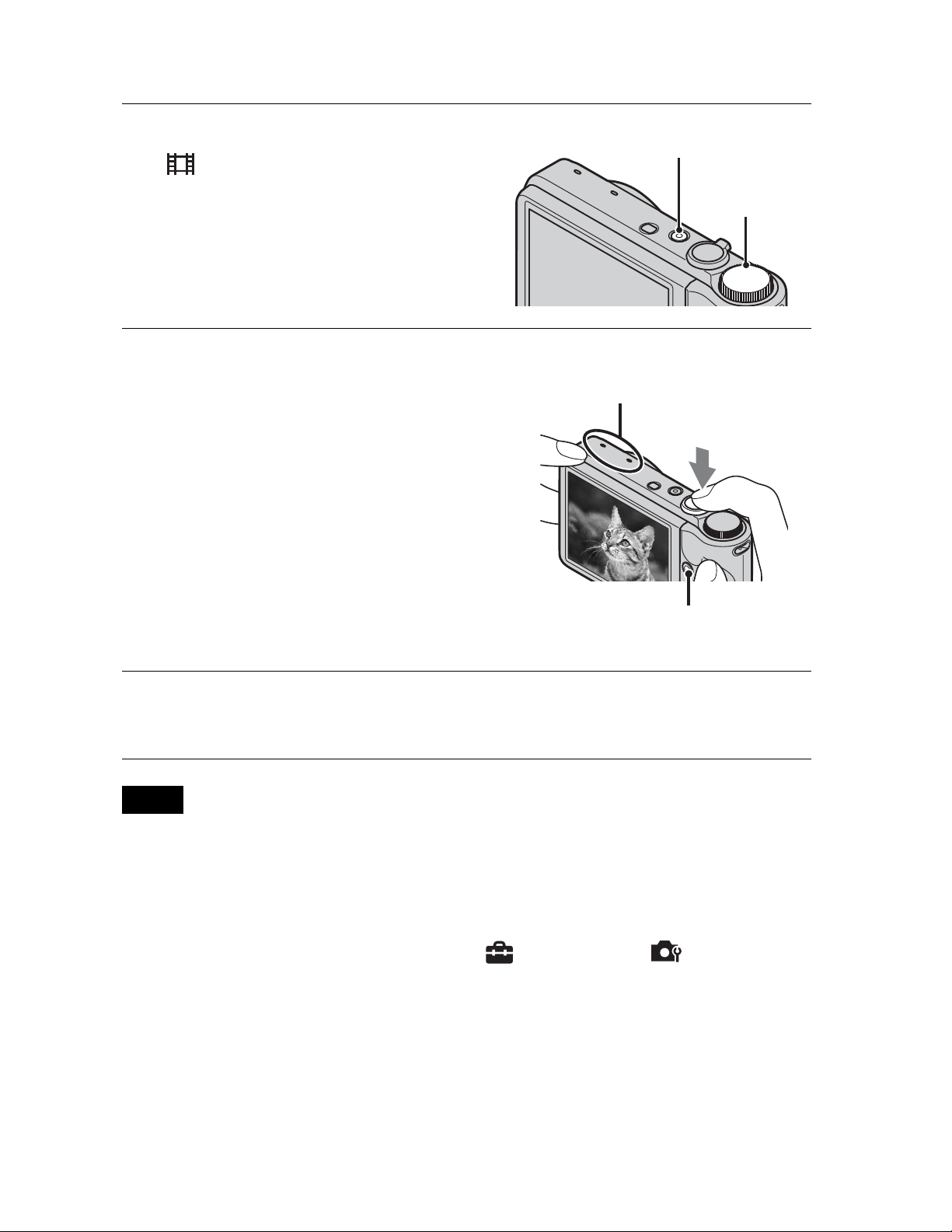
Shooting movies
Set the mode dial to
1
(Movie Mode), then
press the ON/OFF
(Power) button.
Press the shutter button fully
2
down to start recording.
• You can start recording also by
pressing MOVIE (Movie) button.
• Do not cover the microphone.
ON/OFF (Power) button
Mode dial
Do not cover with
your fingers.
MOVIE (Movie) button
Press the shutter button fully down again to stop
3
recording.
Note
• The operating sound of the lens is recorded when the zoom function operates
while shooting a movie.
x
Changing the Movie format
Change the Movie format by MENU t (Settings) t (Shooting
Settings) t [Movie format].
GB
20
Page 21
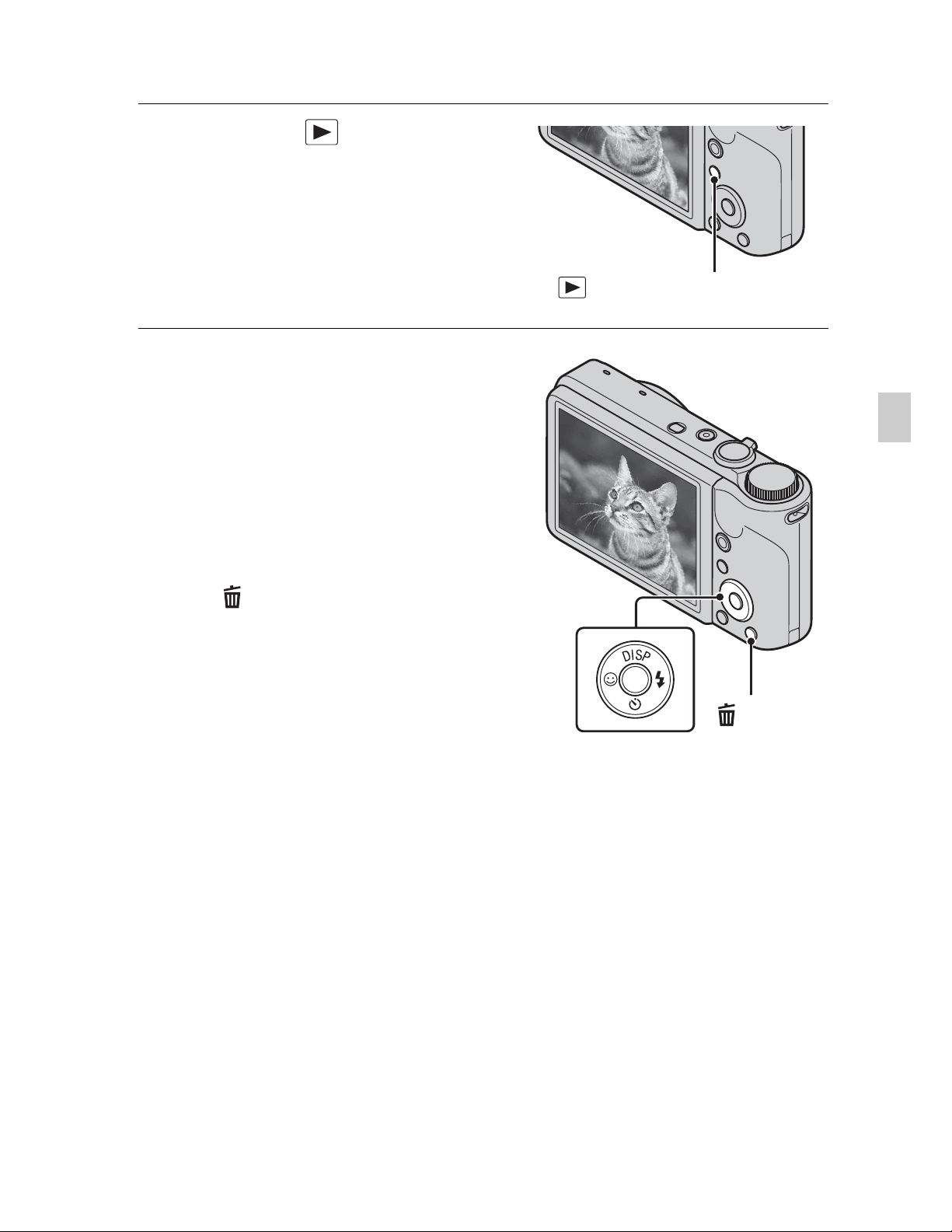
Viewing images
Press the (Playback)
1
button.
• When images on a memory card
recorded with other cameras are
played back on this camera, the
registration screen for the data file
appears.
x
Selecting next/previous
(Playback) button
image
Select an image with B (next)/b
(previous) on the control button.
•Press z in the center of the control
button to view movies.
x
Deleting an image
1 Press (Delete) button.
2 Select [This Image] with v on the
control button, then press z.
x
Returning to shooting images
Control button
GB
(Delete)
button
Press the shutter button halfway down.
x
Turning off the camera
Press ON/OFF (Power) button.
GB
21
Page 22
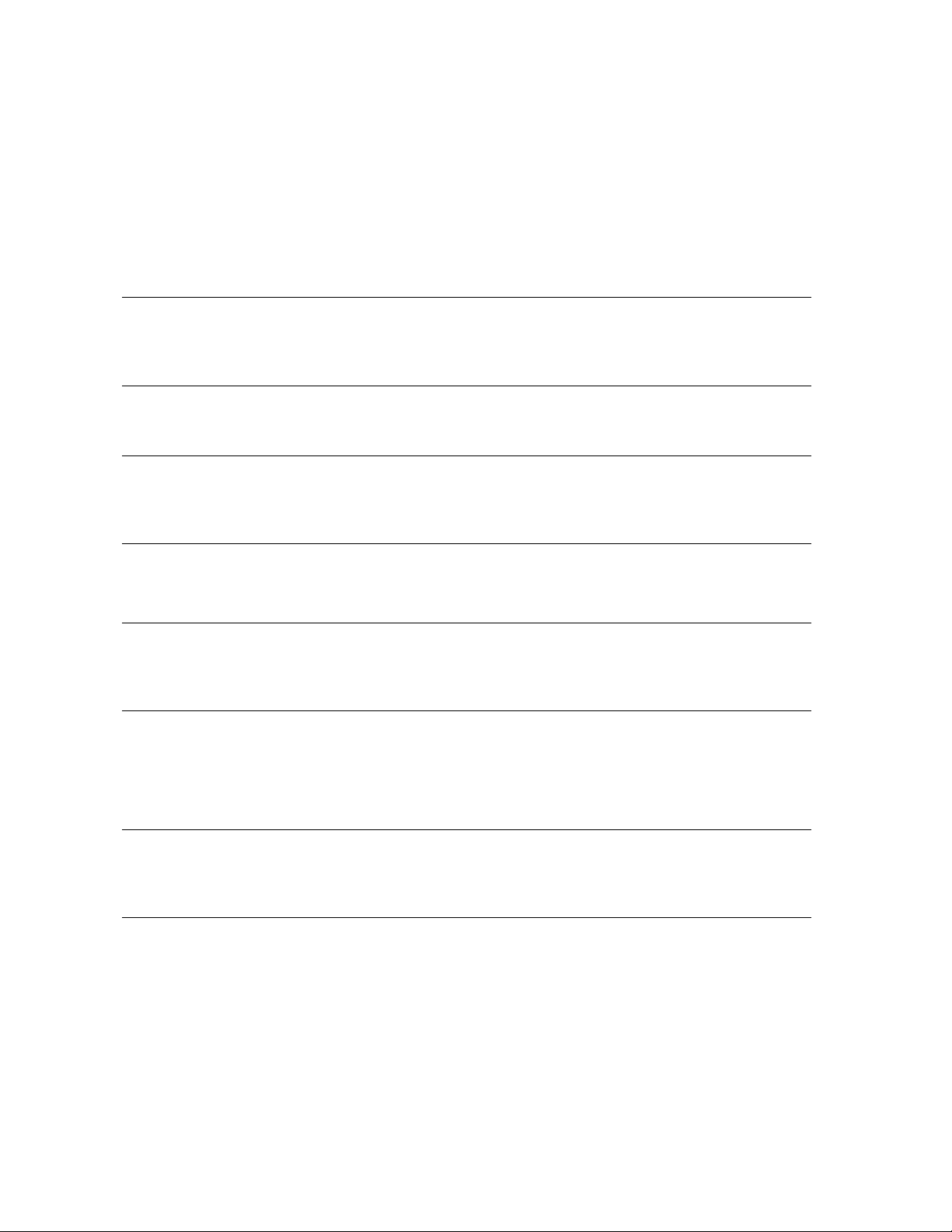
Learning more about the camera
(“Cyber-shot Handbook”)
“Cyber-shot Handbook”, which explains how to use the camera in detail, is
included on the CD-ROM (supplied). Refer to it for in-depth instructions on
the many functions of the camera.
x
For Windows users
Turn on your computer, and insert the CD-ROM
1
(supplied) into the CD-ROM drive.
Click [Cyber-shot Handbook].
2
Start “Cyber-shot Handbook” from the shortcut on
3
the desktop.
x
For Macintosh users
Turn on your computer, and insert the CD-ROM
1
(supplied) into the CD-ROM drive.
Select the [Handbook] folder and copy
2
“Handbook.pdf” stored in the [GB] folder to your
computer.
After copying is complete, double-click
3
“Handbook.pdf”.
GB
22
Page 23
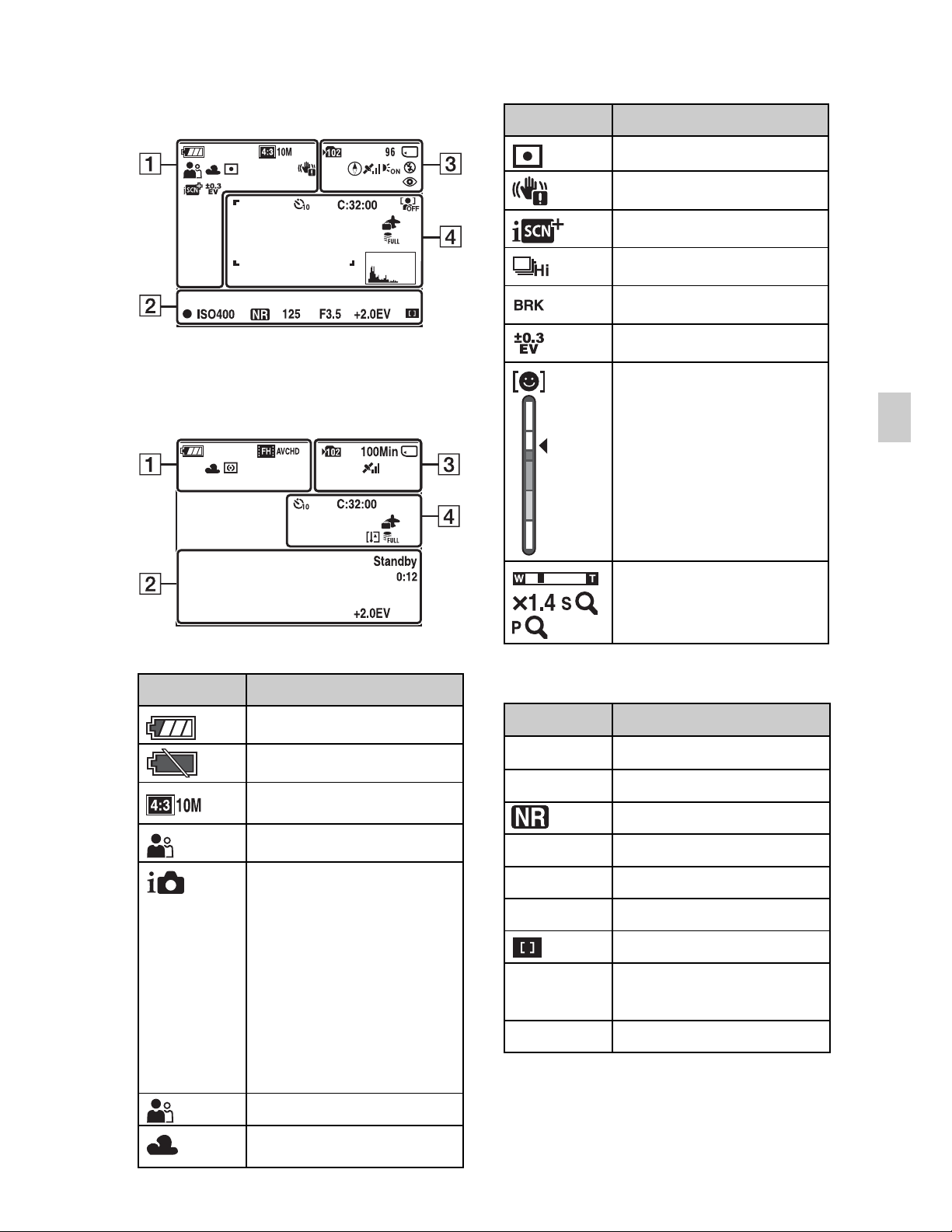
List of icons displayed on the screen
When shooting still images
• The icons are limited in Easy
Shooting mode.
When shooting movies
Display Indication
Metering Mode
Vibration warning
Scene Recognition
Burst Shooting Interval
Bracket Shooting
Bracket Settings
Smile Detection
Sensitivity indicator
GB
A
Display Indication
Battery remaining
Low battery warning
Image Size/Quality
Scene Selection
Mode dial (Intelligent
Auto Adjustment/Anti
Motion Blur/Hand-held
Twilight/Backlight
Correction HDR/Movie
Mode/iSweep
Panorama/Manual
Exposure Shooting/
Program Auto)
Zoom scaling
B
Display Indication
z
ISO400 ISO number
125 Shutter speed
F3.5 Aperture value
+2.0EV Exposure Value
Standby Recording a movie/
0:12 Recording time (m:s)
AE/AF lock
NR slow shutter
Focus
Standby a movie
Scene Recognition icon
White balance
GB
23
Page 24
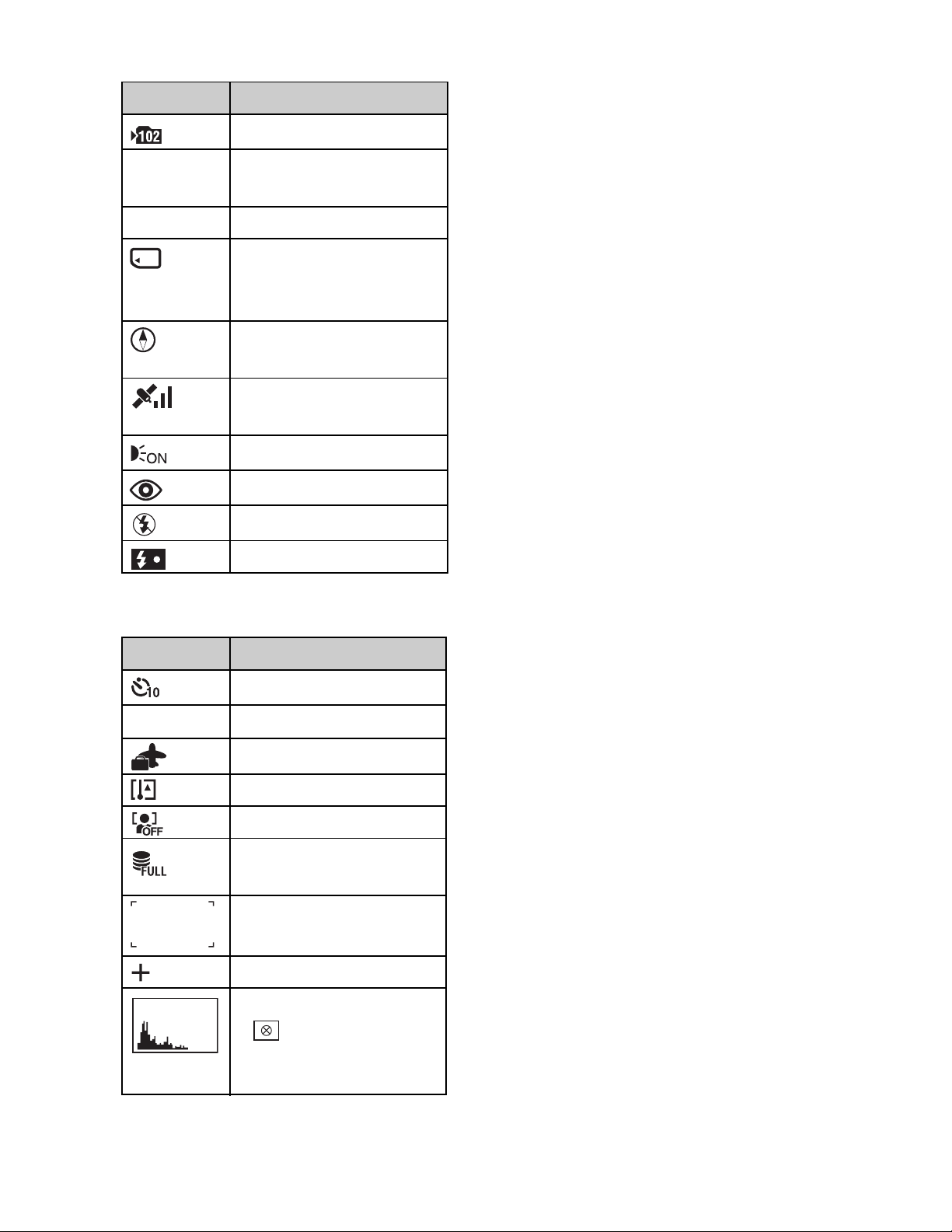
C
Display Indication
Recording folder
96 Number of recordable
images
100Min Recordable time
Recording/Playback
Media (Memory card,
internal memory)
Direction (DSC-HX5V
only)
GPS triangulating status
(DSC-HX5V only)
AF illuminator
Red-eye reduction
Flash mode
Flash charging
D
Display Indication
Self-timer
C:32:00
Self-diagnosis display
Destination
Overheating warning
Face Detection
Database file full/
Database file error
AF range finder frame
Spot metering cross hair
GB
24
Histogram
• appears when
histogram display is
disabled.
Page 25
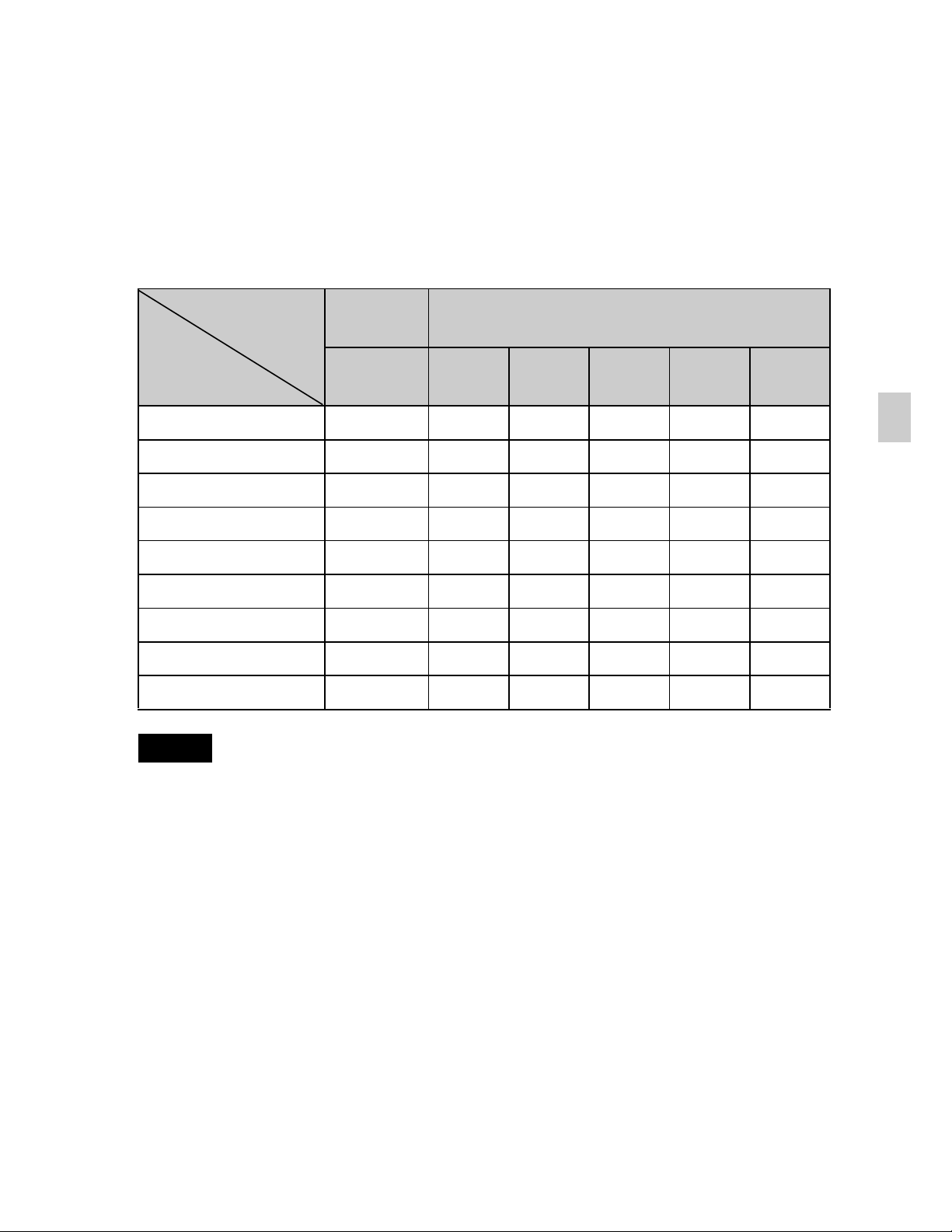
Number of still images and recordable
time of movies
The number of still images and recordable time may vary depending on the
shooting conditions and the memory card.
x
Still images/Panoramic images
(Units: Images)
Capacity
Size
10M 9 402 808 1637 3334 6588
5M 14 582 1168 2366 4819 9524
VGA 284 11760 23600 47810 97350 192380
16:9(7M) 9 400 802 1626 3311 6543
16:9(2M) 47 1960 3934 7968 16220 32060
Wide (horizontal) 12 516 1035 2096 4270 8437
Standard (horizontal) 15 625 1255 2543 5178 10230
Wide (vertical) 10 423 849 1719 3502 6920
Standard (vertical) 10 442 887 1797 3660 7232
Notes
Internal
memory
Approx.
45 MB
Memory card formatted with this camera
2 GB 4 GB 8 GB 16 GB 32 GB
GB
• When the number of remaining shootable images is greater than 99,999, the
“>99999” indicator appears.
• When an image shot with other cameras is played back on this camera, the image
may not appear in the actual image size.
GB
25
Page 26
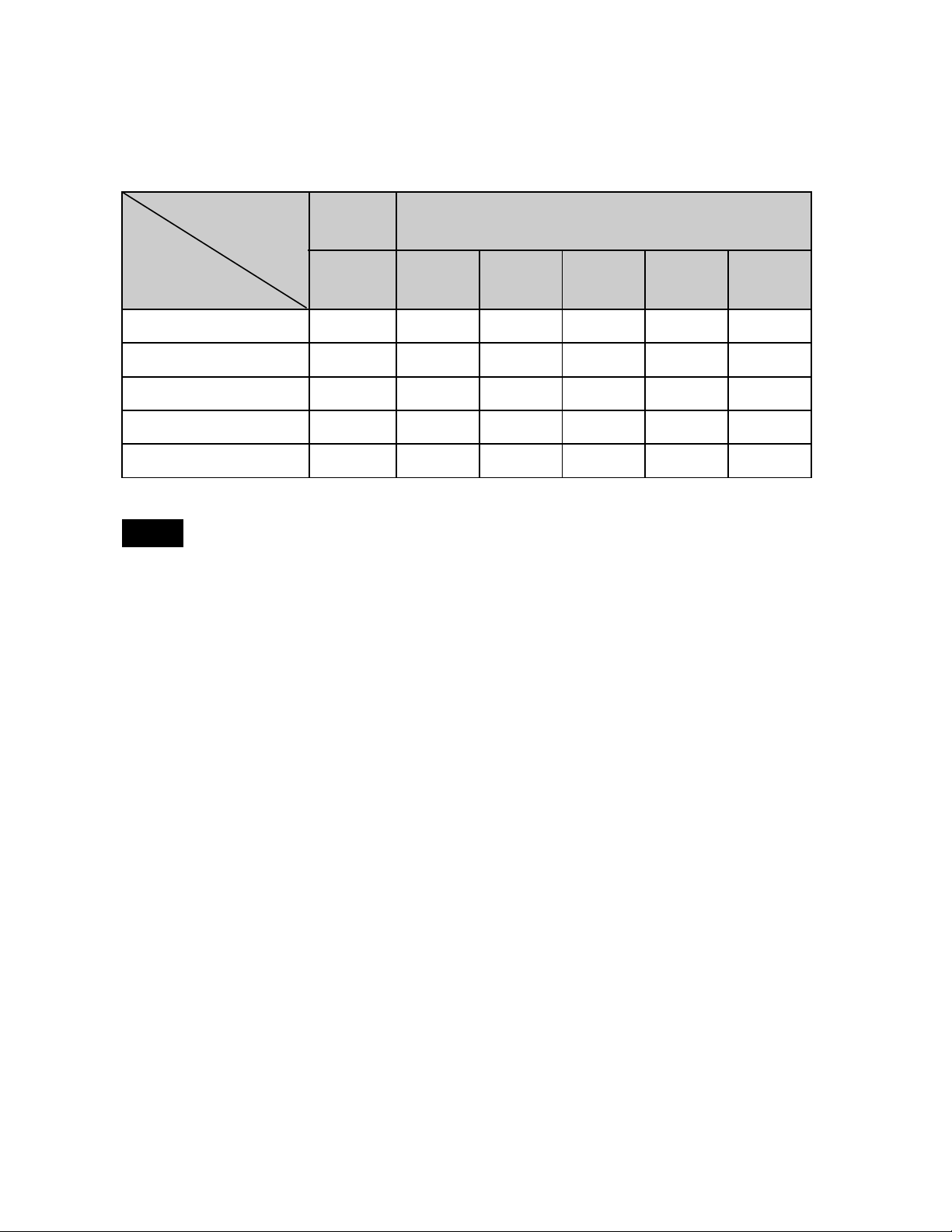
x
Movies
The table below shows the approximate maximum recording times. These are
the total times for all movie files. Continuous shooting is possible for
approximately 29 minutes.
(Units: hour : minute : second)
Capacity
Quality/Size
AVC HD 17M FH —
AVC HD 9M HQ —
MP4 12M —
MP4 6M —
MP4 3M
Note
• The continuous shooting time differs according to the shooting conditions
(temperature, etc.). The value above apply when DISP (Screen Display Settings) is
set to [Normal].
Internal
memory
Approx.
45 MB
0:01:40 1:15:10 2:31:10 5:06:20 10:23:50 20:33:00
Memory card formatted with this camera
2 GB 4 GB 8 GB 16 GB 32 GB
0:14:00 0:28:30 0:58:10 1:58:50 3:55:20
0:28:00 0:57:00 1:56:20 3:57:50 7:50:40
0:20:40 0:41:40 1:24:40 2:52:30 5:41:00
0:40:40 1:21:50 2:45:50 5:37:50 11:07:50
Precautions
Do not use/store the camera in the following places
• In an extremely hot, cold or humid place
In places such as in a car parked in the sun, the camera body may become
deformed and this may cause a malfunction.
• Under direct sunlight or near a heater
The camera body may become discolored or deformed, and this may cause a
malfunction.
• In a location subject to rocking vibration
• Near strong magnetic place
• In sandy or dusty places
Be careful not to let sand or dust get into the camera. This may cause the camera to
malfunction, and in some cases this malfunction cannot be repaired.
On carrying
Do not sit down in a chair or other place with the camera in the back pocket of your
trousers or skirt, as this may cause malfunction or damage the camera.
GB
26
Page 27
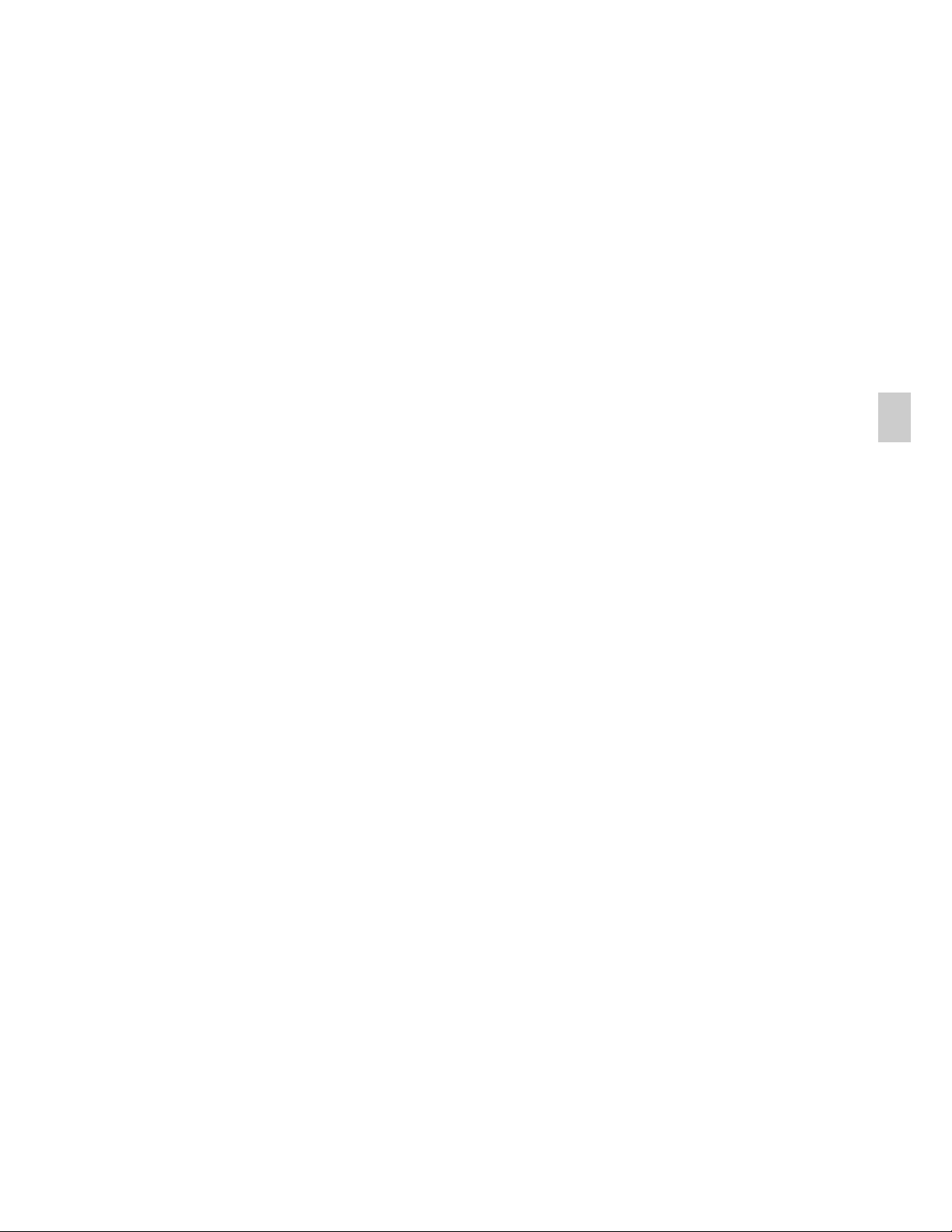
On cleaning
Cleaning the LCD screen
Wipe the screen surface with an LCD cleaning kit (sold separately) to remove
fingerprints, dust, etc.
Cleaning the lens
Wipe the lens with a soft cloth to remove fingerprints, dust, etc.
Cleaning the camera surface
Clean the camera surface with a soft cloth slightly moistened with water, then wipe
the surface with a dry cloth. To prevent damage to the finish or casing:
– Do not expose the camera to chemical products such as thinner, benzine, alcohol,
disposable cloths, insect repellent, sunscreen or insecticide.
– Do not touch the camera with any of the above on your hand.
– Do not leave the camera in contact with rubber or vinyl for a long time.
On operating temperatures
Your camera is designed for use under the temperatures between 0 °C and 40 °C
(32 °F and 104 °F). Shooting in extremely cold or hot places that exceed this range
is not recommended.
GB
On the internal rechargeable backup battery
This camera has an internal rechargeable battery for maintaining the date and time
and other settings regardless of whether the power is on or off.
This rechargeable battery is continually charged as long as you are using the camera.
However, if you use the camera for only short periods, it discharges gradually, and if
you do not use the camera at all for about one month it becomes completely
discharged. In this case, be sure to charge this rechargeable battery before using the
camera.
However, even if this rechargeable battery is not charged, you can still use the
camera, but the date and time will not be indicated.
Charging method of the internal rechargeable backup battery
Insert charged battery pack in the camera, and then leave the camera for 24 hours or
more with the power off.
GB
27
Page 28
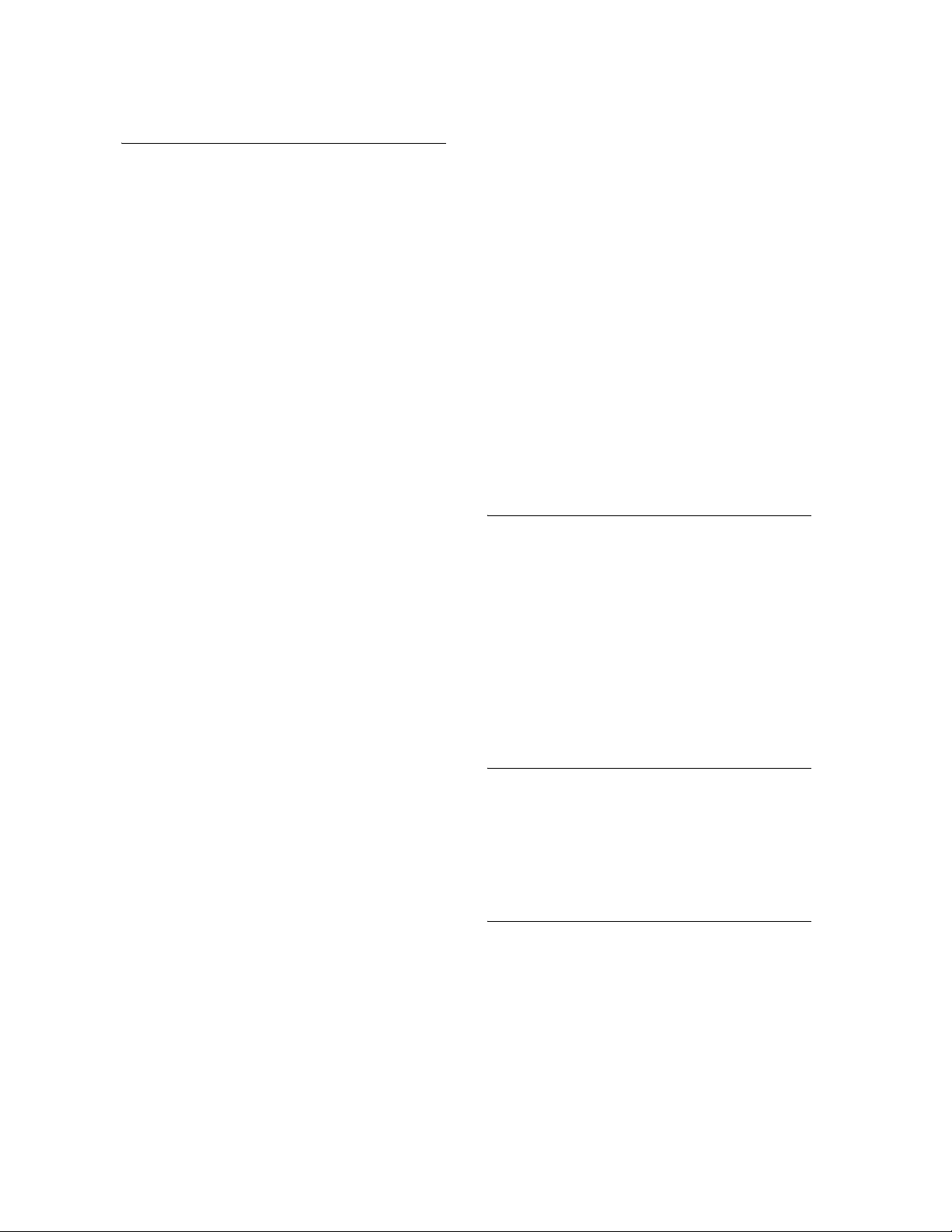
Specifications
Camera
[System]
Image device: 7.59 mm (1/2.4 type)
Exmor R CMOS sensor
Total pixel number of camera:
Approx. 10.6 Megapixels
Effective pixel number of camera:
Approx. 10.2 Megapixels
Lens: Sony G 10× zoom lens
f = 4.25 mm – 42.5 mm (25 mm –
250 mm (35 mm film equivalent))
F3.5 (W) – F5.5 (T)
While shooting movies (16:9):
30 mm – 300 mm
While shooting movies (4:3):
36 mm – 360 mm
Exposure control: Automatic exposure,
Scene Selection (11 modes)
White balance: Automatic, Daylight,
Cloudy, Fluorescent 1/2/3,
Incandescent, Flash, One Push
Signal format:
For 1080 50i: PAL color, CCIR
standards HDTV 1080/50i
specification
For 1080 60i: NTSC color, EIA
standards HDTV 1080/60i
specification
File format:
Still images: JPEG (DCF Ver. 2.0,
Exif Ver. 2.21, MPF Baseline)
compliant, DPOF compatible
Movies (AVCHD format):
AVCHD Ver. 1.0 compliant
Video: MPEG-4 AVC/H.264
Audio: Dolby Digital 2ch,
equipped with Dolby Digital Stereo
Creator
• Manufactured under license from
GB
Dolby Laboratories.
Movies (MP4 format):
Video: MPEG-4 AVC/H.264
Audio: MPEG-4 AAC-LC 2ch
Recording media: Internal Memory
(Approx. 45 MB), “Memory Stick
Duo” media, SD memory cards,
SDHC memory cards (Class 4, 6,
10)
Flash: Flash range (ISO sensitivity
(Recommended Exposure Index)
set to Auto):
Approx. 0.05 m to 3.8 m (W)
(2 inches to 12 ft 5 5/8 inches)
Approx. 1.0 m to 2.6 m (T)
(3 ft 3 3/8 inches to 8 ft 6 3/8
inches)
[Input and Output connectors]
Multi use terminal Type2c
(AV-out (SD/HD Component)/
HDMI/USB/DC-in):
Video output
Audio output (Stereo)
USB communication
USB communication: Hi-Speed USB
(USB 2.0 compliant)
[LCD screen]
LCD panel: 7.5 cm (3.0 type) TFT
drive
Total number of dots: 230 400 (960 ×
240) dots
[Power, general]
Power: Rechargeable battery pack
NP-BG1, 3.6 V
NP-FG1 (sold separately), 3.6 V
AC-LS5 AC Adaptor (sold
separately), 4.2 V
Power consumption (during shooting):
1.1 W
28
Page 29
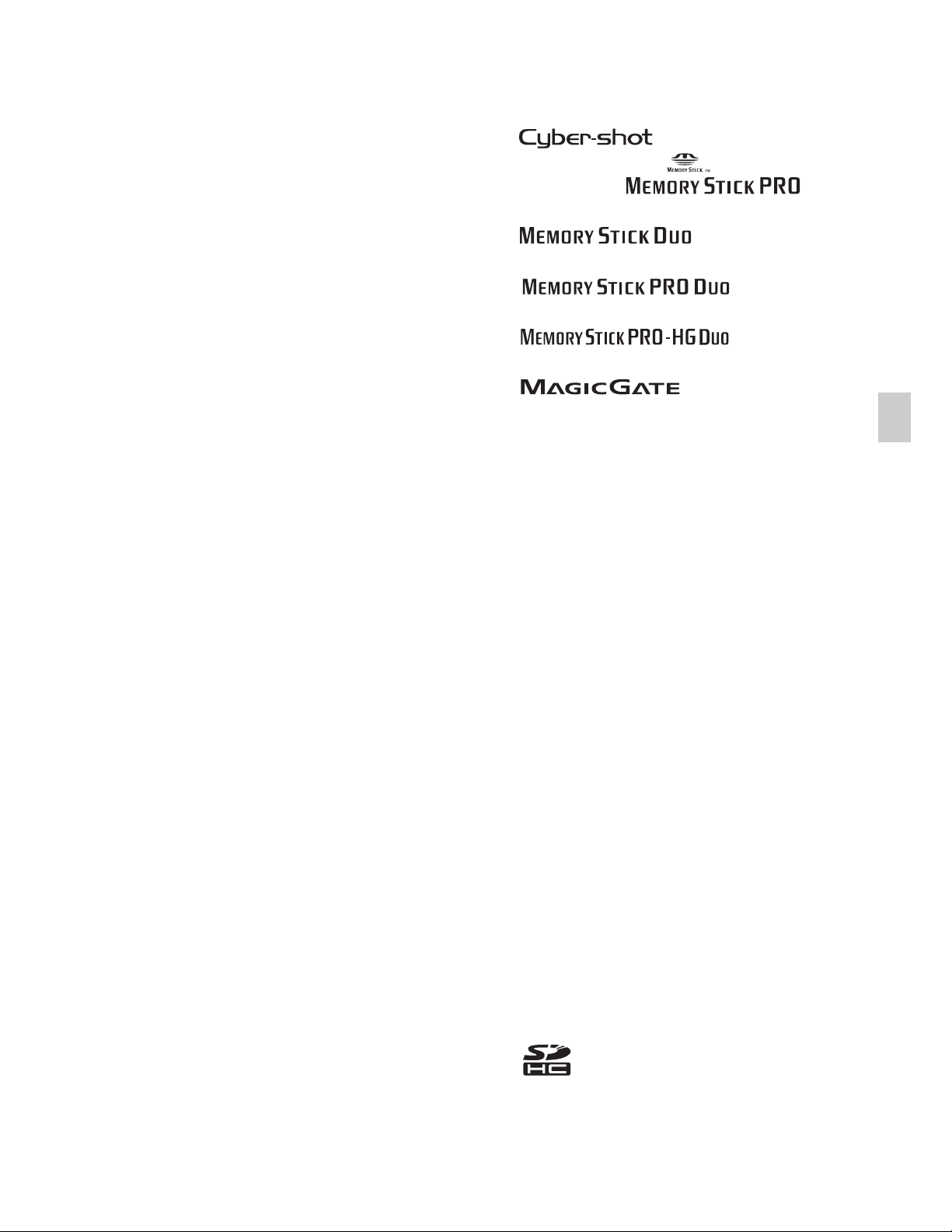
Operating temperature: 0 °C to 40 °C
(32 °F to 104 °F)
Storage temperature: –20 °C to +60 °C
(–4 °F to +140 °F)
Dimensions: 102.9 × 57.7 × 28.9 mm
(4 1/8 × 2 3/8 × 1 3/16 inches)
(W/H/D, excluding protrusions)
Mass (including NP-BG1 battery pack,
Memory card): Approx. 200 g
(7.1 oz.)
Microphone: Stereo
Speaker: Monaural
Exif Print: Compatible
PRINT Image Matching III:
Compatible
PictBridge: Compatible
BC-CSGD/BC-CSGE battery
charger
Power requirements: AC 100 V to
240 V, 50/60 Hz, 2 W
Output voltage: DC 4.2 V, 0.25 A
Operating temperature: 0 °C to 40 °C
(32 °F to 104 °F)
Storage temperature: –20 °C to +60 °C
(–4 °F to +140 °F)
Dimensions: Approx. 55 × 24 × 83 mm
(2 1/4 × 3 1/32 × 3 3/8 inches)
(W/H/D)
Mass: Approx. 55 g (1.9 oz.)
Rechargeable battery pack
NP-BG1
Used battery: Lithium-ion battery
Maximum voltage: DC 4.2 V
Nominal voltage: DC 3.6 V
Maximum charge current: 1.44 A
Maximum charge voltage: DC 4.2 V
Capacity:
typical: 3.4 Wh (960 mAh)
minimum: 3.3 Wh (910 mAh)
Trademarks
• The following marks are trademarks
of Sony Corporation.
, “Cyber-shot,”
“Memory Stick,” , “Memory
Stick PRO,” ,
“Memory Stick Duo,”
, “Memory
Stick PRO Duo,”
, “Memory
Stick PRO-HG Duo,”
, “Memory
Stick Micro,” “MagicGate,”
, “PhotoTV HD,”
“InfoLITHIUM,” “DVDirect,”
TransferJet, TransferJet logos
• “AVCHD” and “AVCHD” logotype
are trademarks of Panasonic
Corporation and Sony Corporation.
• “Blu-ray Disc” and the logo are
trademarks.
• Dolby and the double-D symbol are
trademarks of Dolby Laboratories.
• HDMI, the HDMI logo and HighDefinition Multimedia Interface are
trademarks or registered trademarks
of HDMI Licensing LLC.
• Microsoft, Windows, DirectX and
Windows Vista are either registered
trademarks or trademarks of
Microsoft Corporation in the United
States and/or other countries.
• Macintosh and Mac OS are
trademarks or registered trademarks
of Apple Inc..
• Intel and Pentium are trademarks or
registered trademarks of Intel
Corporation.
• SDHC logo is a trademark.
GB
Design and specifications are subject to
change without notice.
• MultiMediaCard is a trademark of
MultiMediaCard Association.
GB
29
Page 30
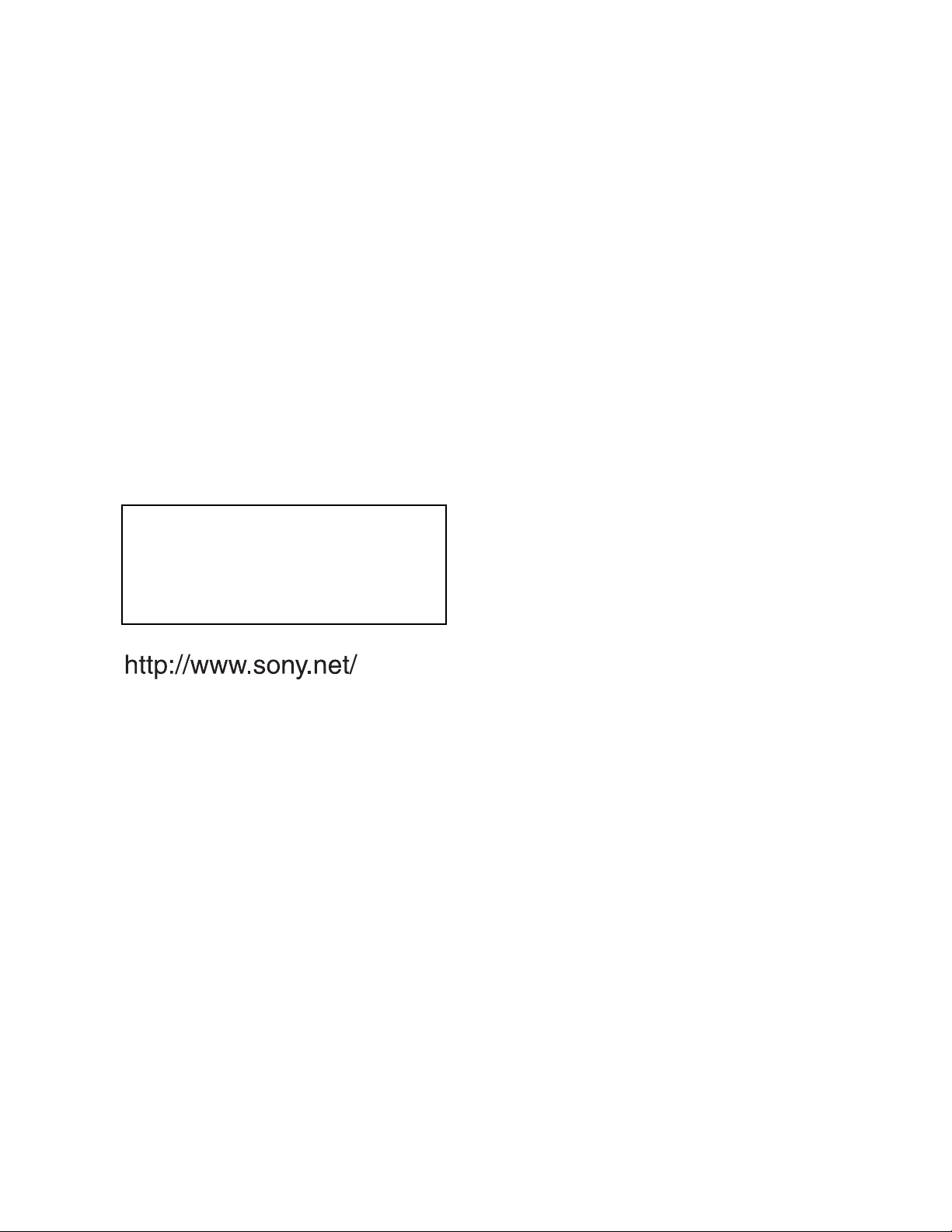
• “PlayStation” is a registered
trademark of Sony Computer
Entertainment Inc..
• Adobe and Reader are either
trademarks or registered trademarks
of Adobe Systems Incorporated in the
United States and/or other countries.
• The OBEX word mark and logo are
registered trademarks and are owned
by Infrared Data Association
(IrDA
• In addition, system and product
names used in this manual are, in
general, trademarks or registered
trademarks of their respective
developers or manufacturers.
However, the ™ or ® marks are not
used in all cases in this manual.
®
).
Additional information on this
product and answers to frequently
asked questions can be found at
our Customer Support Website.
Printed on 70% or more recycled paper
using VOC (Volatile Organic
Compound)-free vegetable oil based
ink.
GB
30
Page 31

Printed in China
Page 32

contents
Search
Search
Table of
Operation
MENU/Settings
Cyber-shot Handbook
DSC-HX5/HX5V/HX5C
Index
© 2010 Sony Corporation 4-172-668-11(1)
GB
Page 33

How to use this handbook
Click on a button at upper right to jump to the corresponding page.
This is convenient when searching for a function you want to view.
contents
Table of
Search for information by function.
Operation
Search
MENU/Settings
Search
Index
Marks and notations used in this handbook
Search for information by operation.
Search for information in a listing of
MENU/Settings items.
Search for information by keyword.
In this handbook, the sequence of
operations is shown by arrows (t).
Operate the camera in the order indicated.
Marks are shown as they appear in the
camera’s default setting.
contents
Search
Search
Table of
Operation
MENU/Settings
Index
The default setting is indicated by .
Indicates cautions and limitations relevant
to the correct operation of the camera.
z Indicates information that is useful to
know.
GB
2
Page 34

Notes on using the camera
contents
Table of
Notes on the types of memory card
that you can use (sold separately)
The following memory cards are compatible
with this camera: “Memory Stick PRO Duo”
media, “Memory Stick PRO-HG Duo”
media, “Memory Stick Duo” media, SD
memory cards and SDHC memory cards.
MultiMediaCard is not compatible. Memory
cards with a capacity up to 32 GB have been
confirmed to operate properly with the
camera.
In this manual, “Memory Stick PRO Duo”
media, “Memory Stick PRO-HG Duo” media
and “Memory Stick Duo” media are
collectively referred to as “Memory Stick
Duo” media.
On “Memory Stick Duo” media:
For recording movies, it is recommended that
you use a “Memory Stick Duo” media of
1 GB or larger marked with:
– (“Memory Stick PRO
Duo” media)*
– (“Memory Stick PRO-
HG Duo” media)
* Only “Memory Stick PRO Duo” media
marked with Mark2 can be used.
• For details on “Memory Stick Duo” media, see
page 150.
When using a “Memory Stick Duo”
media with standard sized “Memory
Stick” media slot
You can use the “Memory Stick Duo” media
by inserting it into the “Memory Stick Duo”
media Adaptor (sold separately).
“Memory Stick
Duo” media
Adaptor
Functions built into this camera
• This manual describes the functions of GPScompatible/incompatible devices, TransferJetcompatible/incompatible devices, 1080 60icompatible devices and 1080 50i-compatible
devices.
– To determine whether your camera supports
the GPS function, check the model name of
your camera.
GPS-compatible: DSC-HX5V
GPS-incompatible: DSC-HX5/HX5C
– To check if your camera supports the
TransferJet function, and whether it is a 1080
60i-compatible device or 1080 50icompatible device, check for the following
marks on the bottom of the camera.
TransferJet-compatible device:
(TransferJet)
1080 60i-compatible device: 60i
1080 50i-compatible device: 50i
• The DSC-HX5C is not compatible with the
TransferJet function.
• In an airplane, make sure to turn off the camera
following cabin announcements.
On GPS-compatible devices (DSCHX5V only)
• Use GPS in accordance with regulations of
countries and regions where you use it.
• The direction and location information will be
recorded to your camera in the default setting. If
you do not record the direction and location
information, set [GPS setting] to [Off]
(page 104).
Notes on the battery pack
• Charge the battery pack (supplied) before using
the camera for the first time.
• You can charge the battery pack even if it is not
completely discharged. In addition, even if the
battery pack is not fully charged, you can use the
partially charged capacity of the battery pack as
is.
• If you do not intend to use the battery pack for a
long time, use up the existing charge and
remove it from the camera, then store it in a
cool, dry place. This is to maintain the battery
pack functions.
• For details on the usable battery pack, see
page 152.
Search
Search
Operation
MENU/Settings
Index
Continued r
GB
3
Page 35

Notes on the LCD screen and lens
• The LCD screen is manufactured using
extremely high-precision technology so over
99.99% of the pixels are operational for
effective use. However, some tiny black and/or
bright dots (white, red, blue or green) may
appear on the LCD screen. These dots are a
normal result of the manufacturing process and
do not affect the recording.
Black, white, red, blue or
green dots
• Exposing the LCD screen or the lens to direct
sunlight for long periods may cause
malfunctions. Be careful when placing the
camera near a window or outdoors.
• Do not press against the LCD screen. The screen
may be discolored and that may cause a
malfunction.
• Images may trail across on the LCD screen in a
cold location. This is not a malfunction.
• Be careful not to bump the movable lens, and be
careful not to apply force to it.
Note when playing movies on other
devices
This camera uses MPEG-4 AVC/H.264 High
Profile for AVCHD format recording.
Movies recorded in AVCHD format with this
camera cannot be played by the following
devices.
– Other AVCHD format compatible devices
which are not compatible with High Profile
– Devices which are not compatible with the
AVCHD format
This camera also uses MPEG-4 AVC/H.264
Main Profile for MP4 format recording.
For this reason, movies recorded in MP4
format with this camera cannot be played on
devices other than those that support MPEG4 AVC/H.264.
contents
Search
Search
Table of
Operation
MENU/Settings
Index
On moisture condensation
• If the camera is brought directly from a cold to a
warm location, moisture may condense inside or
outside the camera. This moisture condensation
may cause a malfunction of the camera.
• If moisture condensation occurs, turn off the
camera and wait about an hour for the moisture
to evaporate. Note that if you attempt to shoot
with moisture remaining inside the lens, you
will be unable to record clear images.
The images used in this Handbook
The images used as examples in this Handbook are
reproduced images, and are not actual images shot
using this camera.
GB
4
Page 36

Table of contents
Notes on using the camera
How to use this handbook····································· 2
Notes on using the camera ··································· 3
Operation Search·················································· 8
MENU/Settings Search ······································· 11
Identifying parts··················································· 15
List of icons displayed on the screen ·················· 16
Using the mode dial ············································ 18
Using the internal memory ·································· 19
Shooting
Intelligent Auto Adjustment ································· 20
Easy Shooting····················································· 21
Anti Motion Blur··················································· 23
Hand-held Twilight ·············································· 24
Backlight Correction HDR ··································· 25
Scene Selection ·················································· 26
Movie Mode························································· 28
Intelligent Sweep Panorama ······························· 29
Manual Exposure Shooting································· 31
Program Auto ······················································ 32
Zoom ··································································· 33
DISP (Screen Display Settings) ····························34
Flash ··································································· 36
Smile Shutter······················································· 37
Self-Timer···························································· 38
Burst/Bracket button············································ 39
contents
Search
Search
Table of
Operation
MENU/Settings
Index
GB
5
Page 37

Viewing
Viewing still images············································· 40
Playback zoom···················································· 41
Image Index ························································ 42
Delete·································································· 43
Viewing movies ··················································· 45
MENU (Shooting)
contents
Search
Table of
Operation
MENU
(Viewing)
Settings
TV
MENU items (Shooting) ······································ 11
MENU items (Viewing) ········································ 12
Setting items ······················································· 13
Viewing an image on a Standard Definition
(SD) TV ····························································· 117
Viewing an image on a High Definition (HD)
TV······································································ 118
MENU/Settings
Search
Index
Computer
Using with your computer·································· 122
Using the software ············································ 123
Connecting the camera to the computer···············125
Uploading images to a media service ···················127
Creating a movie disc ············································129
GB
6
Page 38

Printing
Printing still images ··········································· 133
Troubleshooting
Troubleshooting ················································ 135
Warning indicators and messages ···················· 144
contents
Search
Table of
Operation
Others
Index
Using the camera abroad·································· 149
“Memory Stick Duo” media································ 150
Battery pack ······················································ 152
Battery charger·················································· 153
AVCHD format ·················································· 154
GPS (DSC-HX5V only) ····································· 155
TransferJet standard········································· 156
Index ································································· 157
MENU/Settings
Search
Index
GB
7
Page 39

Operation Search
contents
Table of
Leaving the settings to
the camera
Shooting movies
Shooting portraits
Shooting in manual
mode
Intelligent Auto Adjustment······························· 20
Scene Selection··················································· 26
Scene Recognition ·············································· 63
Movie Mode··························································· 28
Movie format ························································· 83
Soft Snap ······························································· 26
Twilight Portrait ···················································· 26
Smile Shutter ························································ 37
Scene Recognition ·············································· 63
Face Detection····················································· 66
Anti Blink ································································ 68
Red Eye Reduction ············································· 88
Manual Exposure Shooting ······························ 31
Search
Search
Operation
MENU/Settings
Index
Shooting panoramic
images
Shooting best shots of
your pet
Shooting moving
objects
Intelligent Sweep Panorama ···························· 29
Pet············································································ 26
Advanced Sports Shooting······························· 26
Movie Mode··························································· 28
Burst Settings ······················································· 52
GB
8
Page 40

Shooting without blur
Shooting with backlight
Shooting in dark places
Anti Motion Blur···················································· 23
Hand-held Twilight ·············································· 24
High Sensitivity····················································· 26
2-second delay self-timer·································· 38
ISO··········································································· 56
SteadyShot ···························································· 69
Backlight Correction HDR································· 25
Forced Flash························································· 36
Scene Recognition ·············································· 63
Anti Motion Blur···················································· 23
High Sensitivity····················································· 26
Slow Synchro························································ 36
ISO··········································································· 56
contents
Search
Search
Table of
Operation
MENU/Settings
Adjusting exposure
Changing focus
position
Changing image size/
quality
Deleting images
Displaying enlarged
images
Editing images
Playing back a series of
images in order
EV ············································································ 55
Index
Focus ······································································ 60
Face Detection····················································· 66
Image Size/Quality·············································· 48
Delete································································ 43, 78
Format ·································································· 108
Playback zoom····················································· 41
Trimming (Resize)··············································· 77
Retouch ·································································· 77
Slideshow ······························································ 70
GB
9
Page 41

Shooting/Viewing with
easy-to-see indicators
Easy Shooting ······················································ 21
contents
Table of
Printing images with
the date
Changing date and
time settings
Initializing settings
GPS (DSC-HX5V only)
Printing images
Viewing on TVs
Using the “PMB (Picture Motion Browser)”
················································································ 123
Area Setting ························································ 114
Date & Time Setting·········································· 115
Initialize··································································· 95
GPS assist data ··················································· 93
GPS setting··················································· 51, 104
Adjust Compass················································· 106
Auto Clock ADJ·················································· 116
Print ······································································· 133
Viewing an image on a Standard Definition
(SD) TV································································· 117
Viewing an image on a High Definition
(HD) TV ································································ 118
Search
Search
Operation
MENU/Settings
Index
Creating an AVCHD
format disc
Creating a movie disc······································· 129
10
GB
Page 42

MENU/Settings Search
MENU items (Shooting)
You can select the various shooting functions easily from the MENU button.
contents
Table of
1 Press the ON/OFF (Power) button and set the
camera to shooting mode.
ON/OFF (Power)
button
2 Press the MENU button to display the Menu
screen.
3 Select the desired menu item with v/V/b/B on
the control button.
4 Press the MENU button to turn off the Menu
screen.
In the table below, indicates settings that can be changed, while - indicates settings that cannot
be changed. A setting may be fixed or restricted depending on the shooting mode. For details,
see the page for each item. The icons below indicate the available modes.
Mode dial
Menu items
Scene Selection
Shooting Direction
Image Size/Quality
GPS setting (DSCHX5V only)
Burst Settings
— — ——— ————
————— — — ——
— ————————
— ——— ——
MENU button
Control button
Search
Search
Operation
MENU/Settings
Index
Burst Shooting
Interval
Bracket Settings
EV
ISO
White Balance
Focus
Metering Mode
Scene Recognition
Smile Detection
Sensitivity
Face Detection
Anti Blink
SteadyShot
— ——— ——
— — ——— ——
—— —
— — ——— ——
——
———— — —
—— — —
—————————
— ——— ——
— ——
— — ——— ————
————— — ———
Continued r
11
GB
Page 43

Mode dial
Menu items
(Settings)
—
Notes
• [Quality] appears on the screen when [Movie format] is set to [AVCHD].
• Only the items that are available for each mode are displayed on the screen.
MENU items (Viewing)
You can select the various viewing functions easily from the MENU button.
contents
Search
Table of
Operation
1 Press the (Playback) button to switch to
playback mode.
2 Press the MENU button to display the Menu
screen.
3 Select the desired menu item with v/V/b/B on
the control button.
4 Press z on the center of the control button.
In the table below, indicates settings that can be changed, while
- indicates settings that cannot be changed.
View Mode
Menu items
(Slideshow)
(Send by TransferJet)
(View Mode)
(Display Burst Group)
(Retouch)
(Delete)
(Protect)
DPOF
(Print)
(Rotate)
(Select Folder)
(Settings)
Date View Folder view
———
Memory card
Folder view
(Still)
————
(MP4)
———
——
———
——
——
(Playback)
button
AVCHD
view
Control button
MENU/Settings
Search
MENU button
Index
Internal
Memory
Folder View
—
Note
• Only the items that are available for each mode are displayed on the screen.
12
GB
Page 44

Setting items
You can change the settings on the (Settings) screen.
contents
Table of
1 Press the MENU button to display the Menu
screen.
2 Select (Settings) with V on the control button,
then press z on the center of the control button to
display the setup screen.
3 Select each item with v/V/b/B, then z.
4 Select the desired setting, then press z.
Categories Items
Shooting Settings
Main Settings
Movie format
AF Illuminator
Grid Line
Digital Zoom
Auto Orientation
Red Eye Reduction
Blink Alert
Beep
Language Setting
Function Guide
GPS assist data (DSC-HX5V only)
Demo Mode
Initialize
HDMI Resolution
CTRL FOR HDMI
COMPONENT
USB Connect
LUN Settings
Download Music
Format Music
Power Save
GPS setting (DSC-HX5V only)
Adjust Compass (DSC-HX5V only)
TransferJet
Control button
MENU button
Search
Search
Operation
MENU/Settings
Index
Continued r
13
GB
Page 45

Categories Items
Memory Card Tool
Internal Memory Tool
Clock Settings
Notes
• [Shooting Settings] appears only when settings have been entered from shooting mode.
• [Memory Card Tool] appears only when a memory card is inserted in the camera, while [Internal
Memory Tool] appears only when a memory card is not inserted.
Format
Create REC.Folder
Change REC.Folder
Delete REC.Folder
Copy
File Number
Format
File Number
Area Setting
Date & Time Setting
Auto Clock ADJ (DSC-HX5V only)
contents
Search
Search
Table of
Operation
MENU/Settings
Index
14
GB
Page 46

Identifying parts
A Shutter button
B Mode dial (18)
C For shooting: W/T (zoom) lever (33)
For viewing: (Playback zoom) lever/
(Index) lever (41, 42)
D Flash
E ON/OFF (Power) button
F (Burst/Bracket) button
G Microphone
H Self-timer lamp/Smile Shutter lamp/AF
illuminator
I Lens
J LCD screen
K Hook for wrist strap*
L MOVIE (Movie) button
M (Playback) button (40)
N (Delete) button (43)
O MENU button (11)
P Control button
Menu on: v/V/b/B/z
Menu off: DISP/ / /
Q Tripod receptacle
R Speaker
S Multi connector
T Battery/Memory card cover
U Access lamp
V Battery insertion slot
W Battery eject lever
X Memory card slot
Y (TransferJet™) mark (73, 107)
contents
Search
Search
Table of
Operation
MENU/Settings
Index
* Using the wrist strap
The wrist strap is already attached to the camera at
the factory. Place your hand through the loop to
prevent the camera from damage by being
dropped.
Hook
15
GB
Page 47

List of icons displayed on the
screen
Icons are displayed on the screen to indicate the camera status.
You can change the screen display using DISP (Screen Display Settings) on the control button.
contents
Table of
When shooting still images
• The icons are limited in Easy Shooting mode.
When shooting movies
When playing back
A
Display Indication
Battery remaining
Low battery warning
Image Size/Quality
Scene Selection
Mode dial (Intelligent Auto
Adjustment/Anti Motion Blur/
Hand-held Twilight/Backlight
Correction HDR/Movie Mode/
iSweep Panorama/Manual
Exposure Shooting/Program
Auto)
Scene Recognition icon
White Balance
Search
Search
Operation
MENU/Settings
Index
Metering Mode
Vibration warning
Scene Recognition
Burst Shooting Interval
Bracket Shooting
Bracket Settings
Burst Images
Main image in the burst group
Smile Detection Sensitivity
indicator
Continued r
16
GB
Page 48

Display Indication
Zoom scaling
PictBridge connecting
Protect
Print order (DPOF)
Playback zoom
View Mode
Display Indication
Flash mode
Flash charging
ISO 400
Database file full/Database file
White Balance
ISO number
error
contents
Search
Table of
Operation
TransferJet settings
B
Display Indication
z
ISO400
125
F3.5
+2.0EV
Focus
REC
Standby
0:12
101-0012
2010 1 1
9:30 AM
C
AE/AF lock
ISO number
NR slow shutter
Shutter speed
Aperture value
Exposure value
Recording a movie/Standby a
movie
Recording time (m:s)
Folder-file number
Recorded date/time of the
playback image
Display Indication
Recording folder
Playback folder
96
12/12
100Min
Recording/Playback Media
Changing folder
Metering Mode
Number of recordable images
Image number/Number of
images recorded in date range,
selected folder
Recordable time
(Memory card, internal memory)
Direction (DSC-HX5V only)
GPS triangulating status (DSCHX5V only)
AF Illuminator
Red-eye reduction
D
Display Indication
Self-timer
C:32:00
Face Detection
Database file full/Database file
+2.0EV
500
F3.5
N
00:00:12
35° 37’ 32” N
139° 44’ 31” E
Self-diagnosis display
Destination
Overheating warning
error
AF range finder frame
Spot metering cross hair
Exposure value
Shutter speed
Aperture value
Playback
Playback bar
Counter
Direction
GPS information
Latitude and Longitude display
Histogram
• appears when histogram
display is disabled.
Volume
17
MENU/Settings
Search
Index
GB
Page 49

Using the mode dial
Set the mode dial to the desired function.
Mode dial
contents
Search
Table of
Operation
(Intelligent Auto
Adjustment)
(Easy Shooting)
(Anti Motion Blur)
(Hand-held Twilight)
(Backlight
Correction HDR)
(Scene Selection)
(Movie Mode)
(iSweep Panorama)
(Manual Exposure
Shooting)
(Program Auto)
Allows you to shoot with the settings adjusted automatically
(page 20).
Allows you to shoot/view still images with easy-to-see indicators
(page 21).
Allows you to shoot with reduced blur without using the flash when
composing burst shots taken in high-speed (page 23).
Allows you to shoot with reduced blur in low light scenes without
tripod when composing burst shots taken in high-speed (page 24).
Allows you to shoot a greater range of gradation by superimposing
two images having different exposures (page 25).
Allows you to shoot with preset settings according to the scene
(page 26).
Allows you to record movies (page 28).
Allows you to shoot a panoramic image after composing images
(page 29).
Allows you to shoot after adjusting the exposure manually (both the
shutter speed and the aperture (F value)) (page 31).
Allows you to shoot with the exposure adjusted automatically (both
the shutter speed and the aperture (F value)) (page 32). You can set
various functions using the menu.
MENU/Settings
Search
Index
18
GB
Page 50

Using the internal memory
The camera has approximately 45 MB of internal memory. This memory is not removable.
You can record images on the internal memory when there is no memory card inserted in the
camera.
When a memory card is inserted
[Recording]: Images are recorded on the memory card.
[Playback]: Images on the memory card are played back.
B
B
Internal
memory
On image data stored in the internal memory
[Menu, Settings, etc.]: Various functions can be
performed on images on the memory card.
When there is no memory card inserted
[Recording]: Images are recorded using the internal
memory.
[Playback]: Images stored in the internal memory are played
back.
[Menu, Settings, etc.]: Various functions can be
performed on images in the internal memory.
contents
Search
Search
Table of
Operation
MENU/Settings
We recommend that you copy (back up) data without error using one of the following methods.
To copy (back up) data on a hard disk of your computer
Perform the procedure on pages 125 without a memory card inserted in the camera.
To copy (back up) data on a memory card
Prepare a memory card with sufficient free capacity, then perform the procedure explained in
[Copy] (page 112).
Notes
• You cannot transfer image data on a memory card to the internal memory.
• By making a USB connection between the camera and a computer with a cable for multi-use terminal,
you can transfer data stored in the internal memory to a computer. However you cannot transfer data on a
computer to the internal memory.
Index
19
GB
Page 51

Intelligent Auto Adjustment
Allows you to shoot still images with the setting adjusted automatically.
1 Set the mode dial to (Intelligent Auto Adjustment).
2 Shoot with the shutter button.
contents
Table of
Note
• Flash mode is set to [Auto] or [Off].
zOn Scene Recognition
Scene Recognition operates in Intelligent Auto Adjustment mode. This function lets the
camera automatically recognize the shooting conditions and shoot the image.
Scene Recognition icon and guide
• The camera recognizes (Twilight), (Twilight Portrait), (Twilight using a tripod),
(Backlight), (Backlight Portrait), (Landscape), (Macro) or (Portrait), and displays
the corresponding icon and guide on the LCD screen when the scene is recognized.
For details, see page 63.
zIf you shoot a still image of a subject that is difficult
to focus on
• The shortest shooting distance is approximately 5 cm (2 inches) (W)/100 cm (3 ft 3 3/8 inches) (T).
• When the camera cannot focus on the subject automatically, the AE/AF lock indicator changes to
slowly flashing and the beep does not sound. Either recompose the shot or change the focus setting
(page 60).
• Focusing may be difficult in the following situations:
– It is dark and the subject is distant.
– The contrast between the subject and the background is poor.
– The subject is seen through glass.
– The subject is moving quickly.
– There is reflective light or shiny surfaces.
– The subject is backlit or there is a flashing light.
Search
Search
Operation
MENU/Settings
Index
20
GB
Page 52

Easy Shooting
Allows you to shoot still images using the minimum necessary functions.
The text size increases and indicators become easier to see.
1 Set the mode dial to (Easy Shooting).
2 Shoot with the shutter button.
Note
• The battery charge is used up more quickly because the screen brightness increases automatically.
zFunctions available in Easy Shooting mode
contents
Search
Table of
Operation
Image Size: MENU t [Image Size] t z on the control button t desired
mode t z
Select between [Large] or [Small] size.
GPS setting (DSCHX5V only):
Self-Timer: on the control button t desired mode
Flash: on the control button t desired mode
Smile Shutter: on the control button
MENU t [GPS setting] t z on the control button t desired
mode t z
Select between [On] or [Off] mode.
Select between [10sec] or [Off] mode.
Select between [Auto] or [Off] mode.
zOn Scene Recognition
Scene Recognition operates in Easy Shooting mode. This function lets the camera
automatically recognize the shooting conditions and shoot the image.
Scene Recognition icon
MENU/Settings
Search
Index
• The camera recognizes (Twilight), (Twilight Portrait), (Twilight using a tripod),
(Backlight), (Backlight Portrait), (Landscape), (Macro) or (Portrait), and displays
an icon on the LCD screen when the scene is recognized.
For details, see page 63.
Continued r
21
GB
Page 53

zOn Easy Viewing mode
When you press the (Playback) button with the mode dial set to (Easy Shooting),
the playback screen text becomes larger and easier to see. In addition, only the deletion
function becomes available.
Delete: (Delete) button t [OK] t z on the control button
You can delete the currently displayed image.
MENU t [Delete] t z on the control button t desired mode
t z
Select between [1 image] or [All].
You can delete the currently displayed image with [1 image] and
delete all images in the selected date range or internal memory (if
selected) with [All].
GPS setting (DSCHX5V only):
• [View Mode] is set to [Date View] when using a memory card.
MENU t [GPS setting] t z on the control button
Select between [On] or [Off].
contents
Search
Search
Table of
Operation
MENU/Settings
Index
22
GB
Page 54

Anti Motion Blur
This is suitable for indoor shots without using the flash to reduce the subject blur.
1 Set the mode dial to (Anti Motion Blur).
2 Shoot with the shutter button.
A burst of shots are taken, and image processing is applied to reduce subject blur and noise.
Notes
• The shutter sound beeps 6 times and an image is recorded.
• Reducing blur is less effective in the following situations:
– Image with erratic movement
– Objects are too close to the camera
– Image with a repeating pattern such as tiles and image with little contrast such as sky, sandy beach, or
lawn
– Image with constant change such as waves or water falls
• Smile Shutter cannot be used in Anti Motion Blur.
• When using a light source that flickers, such as fluorescent lighting, block noise may occur. In such
cases, set Scene Selection to (High Sensitivity).
contents
Search
Search
Table of
Operation
MENU/Settings
Index
23
GB
Page 55

Hand-held Twilight
Although night scenes tend to blur by camera shake, this mode allows you to shoot night scenes
with less noise and blur without using a tripod.
1 Set the mode dial to (Hand-held Twilight).
2 Shoot with the shutter button.
A burst of shots are taken, and image processing is applied to reduce subject blur and noise.
Notes
• The shutter sound beeps 6 times and an image is recorded.
• Reducing blur is less effective in the following situations:
– Image with erratic movement
– Objects are too close to the camera
– Image with a repeating pattern such as tiles and image with little contrast such as sky, sandy beach, or
lawn
– Image with constant change such as waves or water falls
• Smile Shutter cannot be used in Hand-held Twilight.
• When using a light source that flickers, such as fluorescent lighting, block noise may occur. In such
cases, set Scene Selection to (High Sensitivity).
contents
Search
Search
Table of
Operation
MENU/Settings
Index
24
GB
Page 56

Backlight Correction HDR
You can shoot two images having different exposures to record a single image with a greater
range of gradation by combining the dark parts of an image taken with a bright exposure setting
and the bright parts of an image taken with a dark exposure setting.
1 Set the mode dial to (Backlight Correction HDR).
contents
Table of
2 Shoot with the shutter button.
Notes
• The shutter sound beeps twice and an image is recorded.
• Backlight Correction HDR may not produce the effects in the following situations:
– When using the flash
– Image with erratic movement
– There is too much camera shake
– Image whose surrounding light condition is extremely bright or dark
– Image with constant change such as waves or waterfalls
• Smile Shutter function cannot be used in Backlight Correction HDR mode.
Search
Search
Operation
MENU/Settings
Index
25
GB
Page 57

Scene Selection
Allows you to shoot with preset settings according to the scene.
1 Set the mode dial to (Scene Selection).
2 Select the desired mode t z on the control button.
If you want to switch to another scene, press the MENU button.
(High Sensitivity)
Allows you to shoot images without a
flash under low light conditions,
reducing blur.
contents
Search
Table of
Operation
(Soft Snap)
(Advanced
Sports Shooting)
(Landscape)
(Twilight Portrait)
(Twilight)
(Gourmet)
Allows you to shoot images with a softer atmosphere for
portraits and flowers, etc.
Allows you to shoot subjects with fast movements such
as sports. While the shutter is pressed halfway, the
movement of the subject is predicted and the focus will
be adjusted.
Allows easy shooting of distant scenes by focusing in
the distance. Shoots vivid blue sky and flora colors.
Allows you to shoot sharp images of people with the
night view in the background without compromising the
atmosphere.
Allows you to shoot night scenes at far distance without
losing the dark atmosphere of the surroundings.
Shifts to Macro mode, allowing you to shoot food
arrangements in delicious and bright color.
MENU/Settings
Search
Index
(Pet)
(Beach)
(Snow)
Allows you to shoot images of your pet with the best
settings.
Allows you to record the blue of the water clearly when
shooting seaside or lakeside scenes.
Allows you to record clear images preventing sunken
colors in snowy scenes or other places where the whole
screen appears white.
Continued r
26
GB
Page 58

(Fireworks)
Allows you to record fireworks in all their splendor.
Note
• When you shoot images using (Twilight Portrait), (Twilight) or (Fireworks) mode, the shutter
speed is slower and the images tend to blur. To prevent blurring, the use of a tripod is recommended.
Functions you can use in Scene Selection
For shooting an image appropriately according to the scene condition, a combination of
functions is determined by the camera. indicates an available function, - indicates an
unavailable function. The icons below [Flash] and [Self-Timer] indicate the available modes.
Some functions are not available, depending on the Scene Selection mode.
contents
Search
Table of
Operation
MENU/Settings
Flash
*1[Flash] for [White Balance] cannot be selected.
2
[Off] for [Face Detection] cannot be selected.
*
3
*
[White Balance] for [Bracket Settings] cannot be selected.
Face Detection/
Smile Shutter
2
*
—— *
— *
— ————
— —— —
— —— —
*
*
— ————
Self-Timer
Burst Settings/
Burst Shooting
Interval/Bracket
Settings
——*1—
3
*
3
3
————
3
3
ISO
——
—— —
—— —
—— —
White
Balance
——
Anti Blink
Search
Index
27
GB
Page 59

Movie Mode
Allows you to record movies.
1 Set the mode dial to (Movie Mode).
2 Press the shutter button fully down.
contents
Table of
3 To stop recording, press the shutter button fully down again.
zChanging the Movie Format, Image Quality or Image
Size
Movie format: MENU t (Settings) t (Shooting Settings) t [Movie
format] t [AVCHD] or [MP4] t z on the control button
Quality (AVCHD): MENU t (Quality) t [AVC HD 17M FH] or [AVC HD 9M
HQ]
Image Size (MP4): MENU t (Image Size) t [MP4 12M], [MP4 6M] or [MP4
3M]
zTo shoot a movie quickly
With the mode dial is set to other than (Easy Shooting), you can start movie recording
simply by pressing the MOVIE (Movie) button.
MOVIE (Movie) button
To end movie recording, press the MOVIE (Movie) button
again.
The menu and setting items used for recording are those enabled
when you set the mode dial to (Movie Mode).
Search
Search
Operation
MENU/Settings
Index
28
GB
Page 60

Intelligent Sweep Panorama
Allows you to create a panoramic image from composed images.
Faces and moving objects are automatically detected.
1 Set the mode dial to (iSweep Panorama).
2 Point the camera at the edge of the subject, then
press the shutter button fully down.
This part will not be taken
3 Pan the camera to the end, following the
guidance on the LCD screen.
Guidance
bar
contents
Search
Search
Table of
Operation
MENU/Settings
Index
Notes
• If you cannot pan the camera across the entire subject within the given time, a gray area occurs in the
composed image. If this happens, move the camera fast to record a full panoramic image.
• Since several images are stitched together, the stitched part will not be recorded smoothly.
• Under low light conditions, panoramic images may be blurred.
• Under lights that flicker such as fluorescent light, the brightness or color of the combined image is not
always the same.
• When the whole angle of panoramic shooting and the angle in which you fixed the focus and exposure
with AE/AF lock are extremely different in brightness, color and focus, the shooting will not be
successful. If this happens, change the lock angle and shoot again.
• iSweep Panorama is not suitable for the following situations:
– Objects are too close to the camera
– Image with a repeating pattern such as tiles and image with little contrast such as sky, sandy beach, or
lawn
– Image with constant change such as waves or water falls
• You cannot create panoramic images in the following situations:
– You pan the camera too fast or too slow
– There is too much camera shake
Continued r
29
GB
Page 61

zChanging the shooting direction or image size of a
panoramic image
Shooting Direction: MENU t [Shooting Direction] t select [Right], [Left], [Up]
and [Down] t z
Image Size: MENU t [Image Size] t select [Standard] or [Wide] t z
zTips for shooting a panoramic image
Pan the camera in an arc with a constant velocity and in the same direction as the indication
on the LCD screen. iSweep Panorama is better suited for still subjects, rather than moving
ones.
Radius as short
Vertical direction Horizontal direction
as possible
contents
Search
Search
Table of
Operation
MENU/Settings
Index
• Determine the scene and press the shutter button halfway, so that you can lock the focus exposure
and white balance.
• Adjust the frame composition so that a portion with greatly varied scenery is in the center of the
image.
zPlaying back scrolling panoramic images
You can scroll panoramic images by pressing z on the control button while panoramic
images are being displayed. Turn the W (zoom) lever to display the whole image again.
Operation button/
lever
z Plays back scrolling images/Stops
b/B/v/V Scrolls images
W Displays the whole image
Shows the displayed area of
the whole panoramic image
• Panoramic images are played back with the supplied software “PMB” (page 123).
• Panoramic images shot with other cameras may not be scrolled correctly.
Description
30
GB
Page 62

Manual Exposure Shooting
You can shoot at your favorite exposure by manually setting the shutter speed and aperture
value.
1 Set the mode dial to (Manual Exposure Shooting).
2 Press z on the control button.
3 Select the shutter speed and aperture (F value) using control button.
Control button Feature
z Return
v V Shutter speed
b B Aperture (F value)
• Select a shutter speed from 1/1600 to 30 seconds.
• When zoom is set fully to W, you can select an aperture of F3.5 or F8 (when used with the Internal
ND (Neutral Density) Filter).
When zoom is set fully to T, you can select an aperture of F5.5 or F13 (when used with the Internal
ND (Neutral Density) Filter).
4 Press the shutter button to shoot the image.
Notes
• If proper exposure is not obtained by your settings, the setting value indicators on the screen will flash
when the shutter button is pressed halfway down. You can shoot in this condition, but exposure
readjustment is recommended.
• The flash is set to [On] or [Off].
• You cannot select the shutter speed and aperture (F value) when the self-timer is set to [Self-portrait One
Person] or [Self-portrait Two People].
contents
Search
Search
Table of
Operation
MENU/Settings
Index
zSetting the shutter speed and aperture (F value)
The difference between the settings and proper exposure judged by the camera appears as an
EV value on screen.
Shutter speed/aperture (F value)
Exposure value
0EV is the value judged as the most suitable by the camera.
• When the shutter speed is one second or slower, the shutter speed is indicated by [”], for example,
[1”].
• When you set the shutter speed slower, using a tripod is recommended to prevent the effects of
vibration.
• When the shutter speed becomes slower than a certain speed, the NR slow shutter function is
activated automatically to reduce image noise, and [NR] appears on the screen.
• If you select slow shutter speeds, it takes time to process the data.
31
GB
Page 63

Program Auto
Allows you to shoot with the exposure adjusted automatically (both the shutter speed and the
aperture value). Also you can select various settings using the menu.
1 Set the mode dial to (Program Auto).
2 Shoot with the shutter button.
contents
Search
Search
Table of
Operation
MENU/Settings
Index
32
GB
Page 64

Zoom
You can enlarge the image when shooting. The camera’s optical zoom function can enlarge
images up to 10×.
contents
Table of
1 Turn the W/T (zoom) lever.
Turn the W/T (zoom) lever to (T) to zoom in, and to (W) to
zoom out.
• Turn the W/T (zoom) lever lightly for a slower zoom. Move it
further for a faster zoom.
• When the zoom scale exceeds 10×, see page 86.
Notes
• Zoom is fixed to the W side when shooting in iSweep Panorama mode.
• The operating sound of the lens is recorded when the zoom function operates while shooting a movie.
T side
W side
Search
Search
Operation
MENU/Settings
Index
33
GB
Page 65

DISP (Screen Display Settings)
1 Press DISP (Screen Display Settings) on the control button.
2 Select the desired mode with the control button.
contents
Table of
(Bright +
Image Only)
(Bright +
Exposure Data)
(Bright) Sets screen brighter and displays the
(Normal) Sets screen to standard brightness and displays
Note
• If you view images in bright outside light, adjust the screen brightness up. However, the battery power
may decrease faster under such condition.
Sets screen brighter and displays only images.
Sets screen brighter and displays the
information.
Displays a recorded image.
A histogram is also displayed.
information.
the information.
Search
Search
Operation
MENU/Settings
Index
34
GB
Page 66

Histogram
A histogram is a graph showing the brightness of an image. The graph display indicates a bright
image when skewed to the right side, and a dark image when skewed to the left side.
A Number of pixels
B Brightness
A
B
BrightDark
1 Press DISP (Screen Display Settings) on the control button, then select
[Bright + Exposure Data].
Notes
• The histogram also appears when playing back a single image, but you cannot adjust the exposure.
• The histogram does not appear when:
– Recording movies
– Playing back movies
– Viewing vertical orientation images
– Rotating still images
– Shooting with iSweep Panorama
– Viewing images shot with iSweep Panorama
– When [Display Burst Group] is set to [Display Main Image Only]
• A large difference in the histogram displayed during shooting and playback may occur when:
– The flash strobes.
– The shutter speed is slow or fast.
• The histogram may not appear for images recorded using other cameras.
contents
Search
Search
Table of
Operation
MENU/Settings
Index
35
GB
Page 67

Flash
1 Press (Flash) on the control button.
2 Select the desired mode with the control button.
(Auto) Flash automatically operates in dark locations or when there is
backlight.
(On) Flash always operates.
(Slow
Synchro)
(Off) Flash does not operate.
Notes
• The flash strobes twice. The first flash adjusts the light quantity.
• While charging the flash, is displayed.
• You cannot use the flash during burst or bracket.
• In Intelligent Auto Adjustment mode, Easy Shooting mode, you can select only [Auto] or [Off].
• In Backlight Correction HDR mode or Manual Exposure Shooting mode, only [On] or [Slow Synchro]
can be selected.
• Flash is set to [Off] in the following modes:
– In Anti Motion Blur mode
– In Hand-held Twilight mode
– In iSweep Panorama mode
Flash always operates.
The shutter speed is slow in a dark place to clearly shoot the
background that is out of flash light.
contents
Search
Search
Table of
Operation
MENU/Settings
Index
zWhen the “White circular spots” appears in flash
photos
This is caused by particles (dust, pollen, etc.) floating close to the lens. When they are
accentuated by the camera’s flash, they appear as white circular spots.
Camera
Subject
Particles (dust, pollen, etc.)
in the air
How can the “White circular spots” be reduced?
• Light the room and shoot the subject without a flash.
• Select (High Sensitivity) mode in Scene Selection. ([Off] is automatically selected.)
36
GB
Page 68

Smile Shutter
When the camera detects a smile, the shutter is released automatically.
1 Press (Smile) on the control button.
2 Wait for a smile to be detected.
When the smile level exceeds the b point on the indicator, the
camera records images automatically.
If you press the shutter button during Smile Shutter, the camera
shoots the image, then returns to Smile Shutter mode.
3 To stop shooting, press (Smile) again.
Smile Detection Sensitivity
indicator
Face Detection frame
contents
Search
Table of
Operation
MENU/Settings
Notes
• Shooting using the Smile Shutter ends automatically when either the memory card or internal memory
becomes full.
• Smiles may not be detected correctly depending on the conditions.
• You cannot use the digital zoom function.
• The Smile Shutter function is not available in the following situations:
– In Anti Motion Blur mode
– In Hand-held Twilight mode
– In Backlight Correction HDR mode
– In Movie Mode
– In iSweep Panorama mode
zHints for better capturing of smiles
1 Do not cover the eyes with the bangs.
Do not obscure the face by hat, masks, sunglasses, etc.
2 Try to orient the face in front of the camera and be as
level as possible. Keep the eyes narrowed.
3 Give a clear smile with an open mouth. The smile is
easier to detect when the teeth are shown.
• The shutter operates when any person whose face is being detected smiles.
• You can select or register the priority subject for face detection with [Face Detection]. To perform
smile detection for a different face, change the priority face with z on the control button (page 66).
• If a smile is not detected, set the [Smile Detection Sensitivity] in setting menu.
Search
Index
37
GB
Page 69

Self-Timer
1 Press (Self-Timer) on the control button.
2 Select the desired mode with the control button.
(Off) Does not use the self-timer.
(10sec) Sets the 10-second delay self-timer.
When you press the shutter button, the self-timer lamp flashes and a
beep sounds until the shutter operates.
To cancel, press again.
(2sec) Sets the 2-second delay self-timer.
(Self-portrait
One Person)
(Self-portrait
Two People)
Notes
• In Easy Shooting mode, you can select only [10sec] or [Off].
• In Movie Mode, [Self-portrait One Person] or [Self-portrait Two People] cannot be selected.
• The self-timer is not valid when shooting in iSweep Panorama mode.
Set the self-timer to Self-portrait timer.
When the camera detects the specified number of faces, a beep
sounds, and the shutter operates 2 seconds later. Do not move the
camera during this while.
contents
Search
Search
Table of
Operation
MENU/Settings
zAutomatic shooting with Self- portrait timer
Point the lens at yourself so your face is reflected in the LCD screen. The camera detects the
subjects, and then the shutter operates. The camera determines the optimal composition and
prevents faces from being cut out of the LCD screen.
• You can also shoot an image by pressing the shutter button during this
operation.
zHints for preventing blur
If your hands or body moves while holding the camera and pressing the shutter button,
“Camera shake” occurs. Camera shake occurs frequently under low-light or slow shutter
speed conditions, such as those encountered in (Twilight Portrait) or (Twilight) mode.
In such a case, shoot with the below tips in mind.
• Shoot with a 2-second delay self-timer and stabilize
the camera by holding your arms firmly at your side
after pressing the shutter button.
• Use a tripod or place the camera on a flat surface to
hold the camera steady.
Index
38
GB
Page 70

Burst/Bracket button
You can select burst shooting, normal (single-image) or bracket shooting mode.
You can select normal (single-image) or burst shooting in [Burst Settings] (page 52).
1 Select a desired mode with the (Burst/Bracket) button.
When you press the (Burst/Bracket) button, the setting switches.
contents
Table of
Burst Shoots in succession when you press and hold down the shutter button.
You can set the burst shooting speed in [Burst Shooting Interval]
(page 53).
Single/Bracket Shoots a single image, or images in bracket mode.
You can select the exposure values in [Bracket Settings] (page 54).
Single mode is displayed when [Bracket Settings] is set to [Off].
Bracket mode is displayed when [Bracket Settings] is set to other than
[Off].
Notes
• The Burst/Bracket button is not available in the following situations:
– In Easy Shooting mode
– In Anti Motion Blur mode
– In Hand-held Twilight mode
– In Backlight Correction HDR mode
– In Movie Mode
– In iSweep Panorama mode
– When the Smile Shutter function is activated
Search
Search
Operation
MENU/Settings
Index
39
GB
Page 71

Viewing still images
1 Press the (Playback) button to switch to playback mode.
2 Select an image with the control button.
zViewing images taken with a different camera
This camera creates a database file in a memory card and registers every shot image to it for
later playback. If the camera detects images that have not been registered to the database file
in the memory card, the registration screen “Files found which were not recognized Import
files” appears.
If you want to view unregistered images, select [OK] to register the images.
• For registration, use a fully charged battery pack. If you attempt to register unregistered files using a
battery pack with little remaining charge, the battery pack may run out, causing copying to fail or
possibly corrupting the data.
contents
Search
Search
Table of
Operation
MENU/Settings
Index
40
GB
Page 72

Playback zoom
Plays back the enlarged image.
1 Turn the (Playback zoom) lever to (T) during still
image playback.
The image is enlarged to twice the previous size, at the center of the
image.
2 Adjust the position with the control button.
contents
Search
Table of
Operation
3 Change the zoom scale with the (Playback zoom)
lever.
Turn the lever to (T) to zoom in, to (W) to zoom out.
Press z to cancel playback zoom.
zTo save enlarged images
You can save an enlarged image by using the trimming function.
Press MENU t [Retouch] t [Trimming (Resize)].
Shows the displayed
area of the whole
image
MENU/Settings
Search
Index
41
GB
Page 73

Image Index
Displays multiple images at the same time.
1 Press the (Playback) button to switch to playback mode.
2 Turn the (Index) lever to (W) to display the image index screen.
Turn the lever again to display an index screen with more images. Turn the lever yet again to
view images with the Calendar while playing back in [Date View].
3 To return to the single-image screen, select an image with the control
button, then press z.
Note
• When the mode dial is set to (Easy Shooting), you cannot view images in index mode.
contents
Search
Table of
Operation
MENU/Settings
zDisplaying images of the desired date/folder
Select the left side bar with the control button, then select the
desired date/folder with v/V.
zViewing images with the Calendar
When [View Mode] is set to [Date View], turn the (Index) lever to view images with the
Calendar, while the index displays more images.
• To select the month you want to display, select / with the
control button, then the desired month.
• To view images in selected date in index mode, select the date with
the control button and press z.
• To exit the Calendar, select with the control button, then press
z.
Search
Index
42
GB
Page 74

Delete
Allows you to select unwanted images for deletion. You can also delete images from the MENU
button (page 78).
1 Press the (Playback) button to switch to playback mode.
2 (Delete) button t desired mode t z on the control button
All in Date Range
All in This Folder
All AVCHD files
Multiple Images Allows you to select and delete multiple images.
This Image Deletes the currently displayed image in single-image mode.
All In This Group Deletes all images in the selected burst group at once.
All but this image Deletes burst group images other than the selected image in
Exit Cancels the deletion.
Deletes all images in the selected date range or folder, or all
AVCHD movies at once.
Press [OK] t z after step 2.
Do as the following after step 2.
1Select an image then press z.
Repeat the above step until there are no more images to be
deleted. Select an image with a mark again to release the
mark.
2MENU t [OK] t z
Press [OK] t z after step 2.
Display Burst Group mode.
Press [OK] t z after step 2.
contents
Search
Search
Table of
Operation
MENU/Settings
Index
Notes
• In Easy Viewing mode, you can delete only the currently displayed image.
• When the internal memory is used to record images, View Mode is set to Folder View and still images
and movies are displayed in the same folder.
Continued r
43
GB
Page 75

zYou can switch between index and single-image
mode when selecting images
Turn the lever to (T) of the W/T (zoom) lever in index mode
to return to single-image mode, and turn the (Index) lever to
(W) in single-image mode to return to index mode.
• You can also switch between index and single-image mode in
[Protect], [DPOF] or [Print].
contents
Search
Search
Table of
Operation
MENU/Settings
Index
44
GB
Page 76

Viewing movies
1 Press the (Playback) button to switch to playback mode.
2 Select a movie with the control button.
3 Press z.
Movie playback starts.
Control button Playback feature
z Stop
B Fast forward
b Fast rewind
V Displays the control panel
Note
• You may not be able to play back some images shot using other cameras.
Displaying the control panel
Display the control panel, you can control slow movie playback and adjust the volume.
1 Press V on the control button.
The control panel appears.
2 Select a desired button with b/B, and press z.
contents
Search
Search
Table of
Operation
MENU/Settings
Index
Button Available functions
Rewind
Playback/Stop
Fast forward
Play slow
Volume control
Close the control panel
Continued r
45
GB
Page 77

zOn the movie viewing screen
Select the image you want to display using b/B on the control button, and press z.
The Playback bar appears, you can check a playback position of a movie.
, , , or appears on the movie viewing
screen.
The icon displayed may vary depending on image size and quality.
Playback bar
contents
Search
Search
Table of
Operation
MENU/Settings
Index
46
GB
Page 78

Shooting Direction
Sets the direction to pan the camera when you shoot a iSweep Panorama images.
1 MENU t (Shooting Direction) t desired direction
(Right) Pan from left to right.
(Left) Pan from right to left.
(Up) Pan from down to up.
(Down) Pan from up to down.
contents
Search
Search
Table of
Operation
MENU/Settings
Index
47
GB
Page 79

Image Size/Quality
The image size determines the size of the image file that is recorded when you take an image.
The larger the image size, the more detail will be reproduced when the image is printed on largeformat paper. The smaller the image size, the more images can be recorded.
1 MENU t (Image Size) or (Quality) t desired size
When shooting still images
contents
Search
Table of
Operation
Image size Usage guidelines No. of
images
(3648×2736) For prints up to A3+ size Less
(2592×1944) For prints up to L/2L/A4 size
(640×480) For e-mail attachments
More
(3648×2056) For viewing on a high-definition TV,
and for prints up to A4 size
(1920×1080) For viewing on a high-definition TV
Less
More
Printing
Fine
Rough
Fine
Rough
MENU/Settings
Search
Index
Note
• When you print still images recorded with 16:9 aspect ratio, both edges may be cut off.
In Easy Shooting mode
Large Shoots images in [10M] size.
Small Shoots images in [5M] size.
48
GB
Page 80

When shooting Intelligent Sweep Panorama
images
contents
Table of
(Standard)
(Horizontal: 4912×1080)
(Vertical: 3424×1920)
(Wide)
(Horizontal: 7152×1080)
(Vertical: 4912×1920)
Shoots images using standard size.
Shoots images using wide size.
When shooting movies
The larger the image size, the higher the image quality. The higher the amount of data used per
second (average bit-rate), the smoother the playback image.
Select a movie recording format by touching MENU
Settings) t [Movie format] in shooting mode (page 83).
Movie recording format (AVCHD)
Movies shot with this camera are recorded in AVCHD format, approximately 60 fields/sec (1080
60i-compatible devices) or 50 fields/sec (1080 50i-compatible devices), in interlace mode, with
Dolby Digital audio, AVCHD format.
Movie quality Average bit-rate Description
AVC HD 17M FH 17 Mbps Shoots at a maximum picture quality of
AVC HD 9M HQ 9 Mbps Shoots at a high picture quality of 1440
t (Settings) t (Shooting
1920 × 1080 size
× 1080 size
Search
Search
Operation
MENU/Settings
Index
Movie recording format (MP4)
Movies shot with this camera are recorded in MPEG-4 format at approximately 30 frames/sec
(1080 60i-compatible devices) or approximately 25 frames/sec (1080 50i-compatible
devices), in progressive mode, with AAC audio, mp4 format.
Movie image size Average bit-rate Description
MP4 12M 12 Mbps Shoots at 1440 × 1080 size
MP4 6M 6 Mbps Shoots at 1280 × 720 size
MP4 3M 3 Mbps Shoots at VGA size
Note
• A telephoto image results when [MP4 3M] image size is selected.
Continued r
49
GB
Page 81

zOn “image quality” and “image size”
A digital image is made up of a collection of small dots called pixels.
If it contains a large number of pixels, the image becomes large, it takes up more memory,
and the image is displayed in fine detail. “Image size” is shown by the number of pixels.
Although you cannot see the differences on the screen of the camera, the fine detail and data
processing time differ when the image is printed or displayed on a computer screen.
contents
Table of
Description of the pixels and the image size
1 Image size: 10M
3648 pixels × 2736 pixels = 9,980,928 pixels
2 Image size: VGA
Pixels
Pixel
640 pixels × 480 pixels = 307,200 pixels
Many pixels
(Fine image quality and large file size)
Few pixels
(Rough image quality but small file size)
Search
Search
Operation
MENU/Settings
Index
50
GB
Page 82

GPS setting (DSC-HX5V only)
Allows you to set GPS setting from MENU in Easy Shooting mode.
Refer to page 104 for details.
1 Set the mode dial to (Easy Shooting).
2 MENU t [GPS setting] t z on the control button
3 Desired mode t z
On GPS direction sensor is activated.
Off GPS direction sensor is inactivated.
If you do not record the location and direction information, set the
GPS setting.
contents
Search
Search
Table of
Operation
MENU/Settings
Index
51
GB
Page 83

Burst Settings
You can select the Single (single-image) or Burst as the shooting mode.
1 MENU t (Burst Settings) t desired mode
(Single) Records a single image.
(Burst) Records up to 10 images in succession when you press and hold
down the shutter button.
contents
Search
Table of
Operation
Notes
• Burst shooting is not available during Easy Shooting, Anti Motion Blur,
Hand-held Twilight, Backlight Correction HDR, Movie Mode, iSweep
Panorama or Smile Shutter.
• The flash is set to [Off].
• When recording with the self timer, a series of a maximum of five
images is recorded.
• The recording interval becomes longer, depending on the setting for the
image size.
• When the battery level is low, or when the internal memory or memory
card is full, the Burst stops.
• [Focus], [White Balance] and [EV] are adjusted for the first image, and
these settings are also used for the other images.
MENU/Settings
Search
Index
52
GB
Page 84

Burst Shooting Interval
Selects the number of images per second taken for Burst shooting.
1 MENU t (Burst Shooting Interval) t desired mode
(High) Shoots up to 10 images per second in succession.
(Mid) Shoots up to 5 images per second in succession.
(Low) Shoots up to 2 images per second in succession.
contents
Search
Search
Table of
Operation
MENU/Settings
Index
53
GB
Page 85

Bracket Settings
You can set the type of the bracket shooting. In the bracket shooting mode, you can record a
series of 3 images with the setting changed. You can select the most suitable image afterwards.
1 MENU t (Bracket Settings) t desired mode
contents
Table of
(Off) Does not use the bracket shooting.
(EXP±0.3) Records a series of 3 images with the exposure shifted in the
(EXP±0.7)
(EXP±1.0)
(White
Balance)
Notes
• You cannot select [White Balance] when the mode dial is set to (Scene Selection).
• You cannot select [Bracket Settings] in the following cases:
– In Intelligent Auto Adjustment mode
– In Easy Shooting mode
– In Anti Motion Blur mode
– In Hand-held Twilight mode
– In Backlight Correction HDR mode
– In Movie Mode
– In iSweep Panorama mode
– When [Burst Settings] is set to [Burst]
– When the Smile Shutter function is activated
following order: bright, standard, and dark.
The larger the bracket step value, the larger the shift of the
exposure value.
Records a series of 3 images with the white balance shifted in the
following order: current color tone, toward blue, and toward red.
• When you set [White Balance] to other than [Auto], the color tone is
shifted based on the selected white balance.
Search
Search
Operation
MENU/Settings
Index
54
GB
Page 86

EV
You can adjust the exposure manually in 1/3 EV steps in a range of –2.0 EV to +2.0 EV.
1 MENU t (EV) t desired EV setting
Notes
• In Easy Shooting mode, Manual Exposure Shooting mode or Backlight Correction HDR mode, the [EV]
setting cannot be adjusted.
• If you shoot a subject in extremely bright or dark conditions, or when you use the flash, the exposure
adjustment may not be effective.
zAdjusting the exposure for better looking images
contents
Search
Table of
Operation
Overexposure = too much light
Whitish image
Lower EV setting –
Correct exposure
Higher EV setting +
Underexposure = too little light
Darker image
MENU/Settings
Search
Index
55
GB
Page 87

ISO
Adjusts the luminous sensitivity when the camera is set to Program Auto, Manual Exposure
Shooting or (Advanced Sports Shooting) in Scene Selection.
1 MENU t (ISO) t desired mode
contents
Table of
(Auto) Sets the ISO sensitivity automatically.
///
//
Notes
• You cannot select [ISO AUTO] in Manual Exposure Shooting mode.
• You can select only from [ISO AUTO], [ISO 125] to [ISO 800] in Burst/Bracket mode or (Advanced
Sports Shooting) in Scene Selection.
You can reduce image blurring in dark locations or moving subjects
by increasing ISO sensitivity (select a larger number).
zAdjusting ISO Sensitivity (Recommended Exposure
Index)
ISO sensitivity is a speed rating for recording media that incorporates an image sensor that
receives light. Even when the exposure is the same, images differ depending on the ISO
sensitivity.
High ISO sensitivity
Records a bright image even in dark locations while increasing
shutter speed to reduce blur.
However, the image tends to become noisy.
Low ISO sensitivity
Records a smoother image.
However, when the exposure is insufficient, the image may become
darker.
Search
Search
Operation
MENU/Settings
Index
Continued r
56
GB
Page 88

zHints for preventing blur
Even though the camera is steady, the subject moves during the exposure and is captured
blurred when the shutter button is pressed. Camera shake is reduced automatically,
however, the function does not effectively reduce subject blur.
Subject blur occurs frequently under low-light or slow shutter speed conditions.
In such a case, shoot with the below tips in mind.
• Select a higher ISO sensitivity to make the shutter
speed faster, and press the shutter button before the
subject moves.
• Select (High Sensitivity) mode in Scene
Selection.
contents
Search
Search
Table of
Operation
MENU/Settings
Index
57
GB
Page 89

White Balance
Adjusts color tones according to the surrounding light conditions. Use this function if image
color appears unnatural.
1 MENU t (White Balance) t desired mode
contents
Table of
(Auto) Adjusts the white balance automatically so that the colors appear
natural.
(Daylight) Adjusts for outdoors conditions on a fine day, evening views, night
scenes, neon signs, fireworks, etc.
(Cloudy) Adjusts for a cloudy sky or a shady location.
(Fluorescent
White Balance 1)
(Fluorescent
White Balance 2)
(Fluorescent
White Balance 3)
n
(Incandescent)
(Flash) Adjusts for the flash conditions.
(One Push) Adjusts the white balance depending on the light source. The white
(One Push
Set)
Notes
• [White Balance] cannot be adjusted in Intelligent Auto Adjustment, or Easy Shooting mode.
• You cannot select [White Balance] in Backlight Correction HDR mode, if flash is set to [On].
• [Flash] in [White Balance] cannot be adjusted in the following situations:
– In Anti Motion Blur mode
– In Hand-held Twilight mode
– When Scene Selection is set to (High Sensitivity) mode.
– In Movie Mode
– In iSweep Panorama mode
• Under fluorescent lights that flicker, the white balance function may not work correctly even though you
select [Fluorescent White Balance 1], [Fluorescent White Balance 2], or [Fluorescent White Balance 3].
• When shooting with a flash in other than [Flash] mode, [White Balance] is set to [Auto].
• When flash is [On] or [Slow Synchro], the white balance can only be adjusted to [Auto], [Flash], [One
Push], or [One Push Set].
• [One Push Set] is unable to be selected while charging the flash.
[Fluorescent White Balance 1]: Adjusts for white fluorescent
lighting.
[Fluorescent White Balance 2]: Adjusts for natural white
fluorescent lighting.
[Fluorescent White Balance 3]: Adjusts for day white fluorescent
lighting.
Adjusts for places under incandescent lamp, or under bright
lighting, such as in a photo studio.
color memorized in [One Push Set] mode becomes the basic white
color. Use this mode when [Auto] or other modes cannot be set the
color properly.
Memorizes the basic white color which will be used in [One Push]
mode.
Search
Search
Operation
MENU/Settings
Index
58
GB
Page 90

To capture the basic white color in [One Push
Set] mode
1 Frame a white object such as a piece of paper filling the screen under the
same lighting conditions as you will shoot the subject.
2 MENU t (White Balance) t [One Push Set] t z on the control
button
The screen momentarily turns black, and when the white balance has been adjusted and stored
in the memory, the recording screen is displayed again.
Notes
• If the indicator flashes while shooting, the white balance is either not set or cannot be set. Use
automatic white balance.
• Do not shake or strike the camera while [One Push Set] is in progress.
• When flash is set to [On] or [Slow Synchro], the white balance is adjusted to the condition with the flash
emitting.
zEffects of lighting conditions
The apparent color of the subject is affected by the lighting conditions.
The color tones are adjusted automatically, but you can adjust color tones manually using
the White Balance function.
contents
Search
Search
Table of
Operation
MENU/Settings
Weather/lighting
Characteristics of
light
Daylight Cloudy Fluorescent Incandescent
White (standard) Bluish Green-tinged Reddish
Index
59
GB
Page 91

Focus
You can change the focus method. Use the menu when it is difficult to get the proper focus in
auto focus mode.
AF stands for “Auto Focus,” a function that adjusts the focus automatically.
1 MENU t (Focus) t desired mode
contents
Table of
(Multi AF) Focuses on a subject in all ranges of the
finder frame automatically.
When you press the shutter button halfway
down in still image shooting mode, a green
frame is displayed around the area that is in
focus.
• When the Face Detection function is active, AF
operates with priority on faces.
(Center AF) Focuses on a subject in the center of the
finder frame automatically. Using the AF
lock function together, you can compose the
image the way you want.
(Spot AF) Focuses on an extremely small subject or a
narrow area automatically. Using the AF
lock function together, you can compose the
image the way you want. Hold the camera
steady so as not to misalign the subject and
the AF range finder frame.
Notes
• When you use [Digital Zoom] or [AF Illuminator], the AF range finder frame is disabled and appears in a
dotted line. In this case, the camera works to focus on the subjects at the center of the screen.
• When the focus mode is set to other than [Multi AF], you cannot use the Face Detection function.
• The focus mode is fixed to [Multi AF] in the following situations:
– In Intelligent Auto Adjustment mode
– In Easy shooting mode
– In Anti Motion Blur mode
– In Hand-held Twilight mode
– In Movie Mode
– When the Smile Shutter function is activated
– When the self-timer is set to [Self-portrait One Person] or [Self-portrait Two People]
AF range finder frame
AF range finder frame
AF range finder frame
Search
Search
Operation
MENU/Settings
Index
Continued r
60
GB
Page 92

zFocusing on subjects near the edge of the screen
If the subject is out of focus, do as follows:
1Recompose the shot so that the subject is centered
AF range finder
frame
AE/AF lock
indicator
in the AF range finder, and press the shutter
button halfway to focus on the subject (AF lock).
2When the AE/AF lock indicator stops flashing and
remains on, return to the fully composed shot, and
press the shutter button fully down.
• As long as you do not press the shutter button fully
down, you can retry the procedure as many times as
necessary.
contents
Search
Search
Table of
Operation
MENU/Settings
Index
61
GB
Page 93

Metering Mode
Selects the metering mode that sets which part of the subject to measure to determine the
exposure.
1 MENU t (Metering Mode) t desired mode
contents
Table of
(Multi) Divides into multiple regions and measures each region. The
camera determines a well-balanced exposure (Multi-pattern
metering).
(Center) Measures the center of the image, and determines the exposure
based on the brightness of the subject there (Center-weighted
metering).
(Spot) Measures only a part of the subject
(Spot metering). This function is useful
when the subject is backlit or when
there is strong contrast between the
subject and the background.
Spot metering cross
hairs
Positions on the subject
Notes
• In Movie Mode, [Spot] cannot be selected.
• If you set Metering Mode to other than [Multi], the Face Detection function cannot be used.
• Metering Mode is fixed to [Multi] in the following situations:
– In Intelligent Auto Adjustment mode
– In Easy shooting mode
– In Backlight Correction HDR mode
– When the Smile Shutter function is activated
– When the self-timer is set to [Self-portrait One Person] or [Self-portrait Two People]
Search
Search
Operation
MENU/Settings
Index
62
GB
Page 94

Scene Recognition
In Intelligent Auto Adjustment mode, the camera automatically detects shooting conditions, and
then takes the shot. When motion is detected, the ISO sensitivity is increased according to the
movement to reduce subject blur (Motion Detection).
Example of an image where
(Backlight) has activated.
1 Set the mode dial to (Intelligent Auto Adjustment).
2 MENU t (Scene Recognition) t desired mode
(Auto) When the camera recognizes the scene, it switches to the optimal
settings and shoots the image.
(Advanced)
When the camera recognizes the scene, it switches to the optimal
settings. If the camera recognizes (Twilight), (Twilight
Portrait), (Twilight using a tripod), (Backlight) or
(Backlight Portrait), it automatically changes the setting and
shoots another image.
• When you shoot two images consecutively, the + mark on the icon
will turn green.
• When two frames are shot, the two images are displayed side by side
immediately after shooting.
• When [Anti Blink] is displayed, 2 images are taken automatically and
the image with eyes are open is selected automatically. For details on the
Anti Blink function, see “What is the Anti Blink function?”.
Scene Recognition icon and guide
The camera recognizes the following types of scenes.
When the camera determines the optimal scene, it
displays the corresponding icon and guide.
(Twilight), (Twilight Portrait), (Twilight
using a tripod), (Backlight), (Backlight
Portrait), (Landscape), (Macro), (Portrait)
contents
Search
Search
Table of
Operation
MENU/Settings
Index
Notes
• Scene Recognition does not function when using digital zoom.
• Scene Recognition is fixed to [Auto] in the following situations:
– During burst shooting
– When the Smile Shutter function is activated
– When the self-timer is set to [Self-portrait One Person] and [Self-portrait Two People]
• The available flash settings are [Auto] and [Off].
• (Twilight using a tripod) scenes sometimes cannot be recognized in an environment where vibrations
are transferred to the camera even though it is fixed on a tripod.
• Sometimes a slow shutter results when a scene is recognized as a (Twilight using a tripod). Keep the
camera still during shooting.
• These scenes may not be recognized depending on the situation.
Continued r
63
GB
Page 95

zShooting twice, choosing the best image later - it’s
more convenient! ([Advanced])
In [Advanced], when the camera recognizes a difficult-to-shoot scene ( (Twilight),
(Twilight Portrait), (Twilight using a tripod), (Backlight) and (Backlight
Portrait)), it changes the settings as follows and shoots two images with different effects,
allowing you to select the one you like.
First Image* Second Image
Shoots in Slow Synchro Shoots with sensitivity increased and shake
reduced
Shoots in Slow Synchro with the face
which the flash strobes on as guide
Shoots in Slow Synchro Shoots with even slower shutter speed without
Shoots with the flash Shoots with the brightness and contrast of the
Shoots with the face which the flash
strobes on as guide
* When flash is set to [Auto].
Shoots with sensitivity increased with the face as
guide and shake reduced
increasing sensitivity
background adjusted
Shoots with the brightness and contrast of the
face and the background adjusted
contents
Search
Search
Table of
Operation
MENU/Settings
zWhat is the Anti Blink function?
When set to [Advanced], the camera automatically shoots two images consecutively* when
it recognizes (Portrait). The camera will select, display, and record the image which the
eyes are not blinked automatically. If the eyes are closed in both images, the message
“Blinked eye detected” is displayed.
* except when the flash strobes/when the shutter speed is slow
Index
64
GB
Page 96

Smile Detection Sensitivity
Sets the sensitivity of the Smile Shutter function for detecting smiles.
1 MENU t (Smile Detection Sensitivity) t desired mode
(Big Smile) Detects a big smile.
(Normal
Smile)
(Slight Smile) Detects even a slight smile.
Notes
• Smiles may not be detected correctly depending on the conditions.
• [Smile Detection Sensitivity] cannot be adjusted in the following situations:
– In Easy Shooting mode
– In Anti Motion Blur mode
– In Hand-held Twilight mode
– In Backlight Correction HDR mode
– In Movie Mode
– In iSweep Panorama mode
Detects a normal smile.
contents
Search
Search
Table of
Operation
MENU/Settings
Index
65
GB
Page 97

Face Detection
Detects the faces of your subjects and adjusts the focus, flash, exposure, white balance and redeye reduction settings automatically.
Face Detection frame (Orange)
When the camera detects more than one subject, the camera will judge which is the main
subject and set focus by priority. The Face Detection frame for the main subject will turn
orange. The frame for which the focus is set will turn green by pressing the shutter button
halfway down.
Face Detection frame (White)
1 MENU t (Face Detection) t desired mode
contents
Search
Table of
Operation
(Off) Does not use Face Detection function.
(Auto) Selects the face the camera is to automatically focus on.
(Child
Priority)
(Adult
Priority)
Notes
• [Face Detection] cannot be selected in the following situations:
– In Easy Shooting mode
– In Movie Mode
– In iSweep Panorama mode
• You cannot select [Off] when the self-timer is set to [Self-portrait One Person] or [Self-portrait Two
People].
• You can select [Face Detection] only when the focus mode is set to [Multi AF] or the metering mode is
set to [Multi].
• The Face Detection function does not work when using the digital zoom.
• Up to 8 faces of your subjects can be detected.
• Adults and children may not be recognized correctly depending on the conditions.
• During Smile Shutter shooting, [Face Detection] is automatically set to [Auto] even if it is set to [Off].
Detects and shoots with priority on child’s face.
Detects and shoots with priority on adult’s face.
MENU/Settings
Search
Index
Continued r
66
GB
Page 98

zRegistering the priority face (Selected-face Memory)
Normally the camera automatically selects the face to focus on according to the [Face
Detection] setting, but you can also select and register a face to be given priority.
Face Priority Frame Off
1Press z on the control button during Face Detection. The leftmost face is registered as
the priority face, and the frame changes from to an orange frame ( ).
2Each time you press z, the priority face moves one face to the right. Press z repeatedly
until the orange frame ( ) is on the face you want to register.
3To cancel the face registration (Off), move the orange frame to the rightmost face, then
press z again.
• When you remove the battery from the camera, the face registration is reset.
• When the registered face disappears from the LCD screen, the camera returns to the setting selected
by [Face Detection]. When the registered face is shown on the LCD screen again, the camera
focuses on the registered face.
• It may not be possible to detect the registered face correctly depending on the surrounding
brightness, the subject’s hairstyle, etc. In this case, register the face again under the conditions
where the image will be shot.
• When the Smile Shutter function is used with the Face Detection frame registered, Smile Detection
is performed only on the registered face.
• You cannot register the priority face in Easy Shooting mode, Manual Exposure Shooting mode or
when the self-timer is set to [Self-portrait One Person] or [Self-portrait Two People].
contents
Search
Search
Table of
Operation
MENU/Settings
Index
67
GB
Page 99

Anti Blink
When Scene Selection is set to (Soft Snap) while you are shooting an image, the camera
automatically shoots two images consecutively. The camera will select, display and record the
image which the eyes are not blinked automatically.
1 Set the mode dial to (Scene Selection).
contents
Table of
2 Select (Soft Snap).
3 MENU t (Anti Blink) t desired mode
(Auto)
(Off)
Notes
• [Anti Blink] does not function in the following situations:
– When using the flash
– When Burst/Bracket mode is selected
– When the Face Detection function does not work
– When the Smile Shutter function is activated
• Sometimes the Anti Blink function does not work depending on the situation.
• When the Anti Blink function is set to [Auto] but only images with the subject’s eyes closed are
recorded, the message “Blinked eye detected” is displayed on the LCD screen. Shoot again as necessary.
When Face Detection is active, the Anti Blink function operates so
that images with the subject’s eyes open are recorded.
Does not use the Anti Blink function.
Search
Search
Operation
MENU/Settings
Index
68
GB
Page 100

SteadyShot
In Movie Mode, you can vary the strength of SteadyShot.
1 Set the mode dial to (Movie Mode).
2 MENU t (SteadyShot) t desired mode
contents
Table of
(Standard)
(Active)
Provides the SteadyShot effect under stable recording conditions.
Provides a more powerful SteadyShot effect.
Search
Search
Operation
MENU/Settings
Index
69
GB
