Page 1
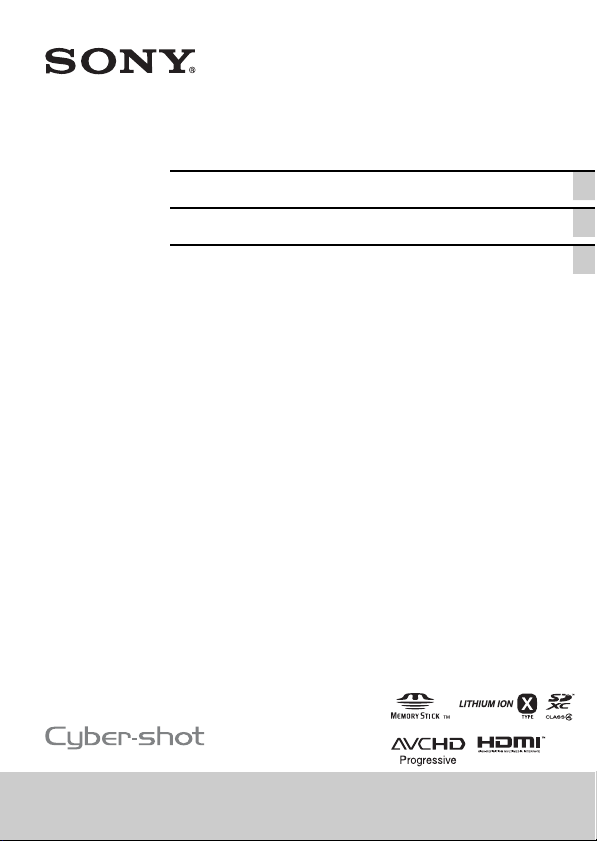
4-457-248-41(1)
Digital Still Camera / Instruction Manual GB
Цифровой фотоаппарат / Инструкция по эксплуатации
Цифровий фотоапарат / Посібник з експлуатації UA
RU
DSC-HX300
Page 2

English
Learning more about the camera (“Cyber-shot User Guide”)
“Cyber-shot User Guide” is an on-line manual. Refer to it for
in-depth instructions on the many functions of the camera.
1 Access the Sony support page.
http://www.sony.net/SonyInfo/Support/
2 Select your country or region.
3 Search for the model name of your camera within the
support page.
• Check the model name on the bottom of your camera.
Checking the supplied items
The number in parentheses indicates the number of pieces.
• Camera (1)
• Rechargeable battery pack NP-BX1 (1)
• Micro USB cable (1)
• AC Adaptor AC-UB10/UB10B/UB10C/UB10D (1)
• Power cord (mains lead) (not supplied in the USA and Canada) (1)
• Shoulder strap (1)
• Lens cap (1)
• Instruction Manual (this manual) (1)
GB
2
Page 3

Owner’s Record
The model and serial numbers are located on the bottom. Record the serial number in the
space provided below. Refer to these numbers whenever you call your Sony dealer
regarding this product.
Model No. DSC-HX300
Serial No. _____________________________
Model No. AC-UB10/AC-UB10B/AC-UB10C/AC-UB10D
Serial No. _____________________________
WARNING
To reduce fire or shock hazard, do not expose the unit to rain or
moisture.
IMPORTANT SAFETY INSTRUCTIONS
-SAVE THESE INSTRUCTIONS
DANGER
TO REDUCE THE RISK OF FIRE OR
ELECTRIC SHOCK, CAREFULLY
FOLLOW THESE INSTRUCTIONS
If the shape of the plug does not fit the power outlet, use an attachment plug adaptor of the
proper configuration for the power outlet.
CAUTION
[ Battery pack
If the battery pack is mishandled, the battery pack can burst, cause a fire or even chemical
burns. Observe the following cautions.
• Do not disassemble.
• Do not crush and do not expose the battery pack to any shock or force such as
hammering, dropping or stepping on it.
• Do not short circuit and do not allow metal objects to come into contact with the battery
terminals.
• Do not expose to high temperature above 60°C (140°F) such as in direct sunlight or in a
car parked in the sun.
• Do not incinerate or dispose of in fire.
• Do not handle damaged or leaking lithium ion batteries.
GB
GB
3
Page 4
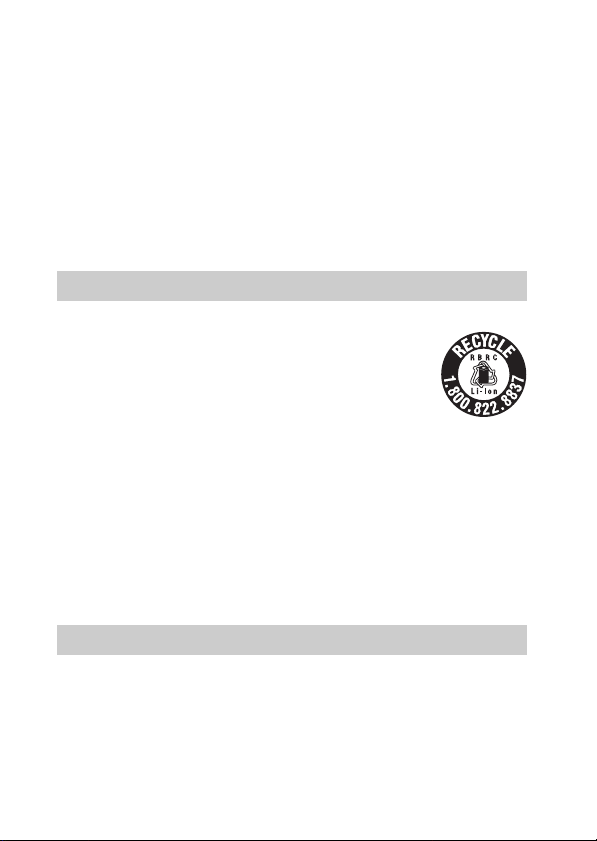
• Be sure to charge the battery pack using a genuine Sony battery charger or a device that
can charge the battery pack.
• Keep the battery pack out of the reach of small children.
• Keep the battery pack dry.
• Replace only with the same or equivalent type recommended by Sony.
• Dispose of used battery packs promp tly as described in the instructions.
[ AC Adaptor
Use the nearby wall outlet (wall socket) when using the AC Adaptor. Disconnect the AC
Adaptor from the wall outlet (wall socket) immediately if any malfunction occurs while
using the apparatus.
The power cord (mains lead), if supplied, is designed specifically for use with this camera
only, and should not be used with other electrical equipment.
For Customers in the U.S.A. and Canada
[ RECYCLING LITHIUM-ION BATTERIES
Lithium-Ion batteries are recyclable.
You can help preserve our environment by returning your used
rechargeable batteries to the collection and recycling location nearest
you.
For more information regarding recycling of rechargeable batteries,
call toll free
1-800-822-8837, or visit http://www.rbrc.org/
Caution: Do not handle damaged or leaking Lithium-Ion batteries.
[ Battery pack
This device complies with Part 15 of the FCC Rules. Operatio n is subject to the following
two conditions:
(1) This device may not cause harmful interference, and (2) this device must accept any
interference received, including interference that may cause undesired operation.
This Class B digital apparatus complies with Canadian ICES-003.
For Customers in the U.S.A.
UL is an internationally recognized safety organization.
The UL Mark on the product means it has been UL Listed.
If you have any questions about this product, you may call:
Sony Customer Information Center
1-800-222-SONY (7669).
GB
The number below is for the FCC related matters only.
4
Page 5
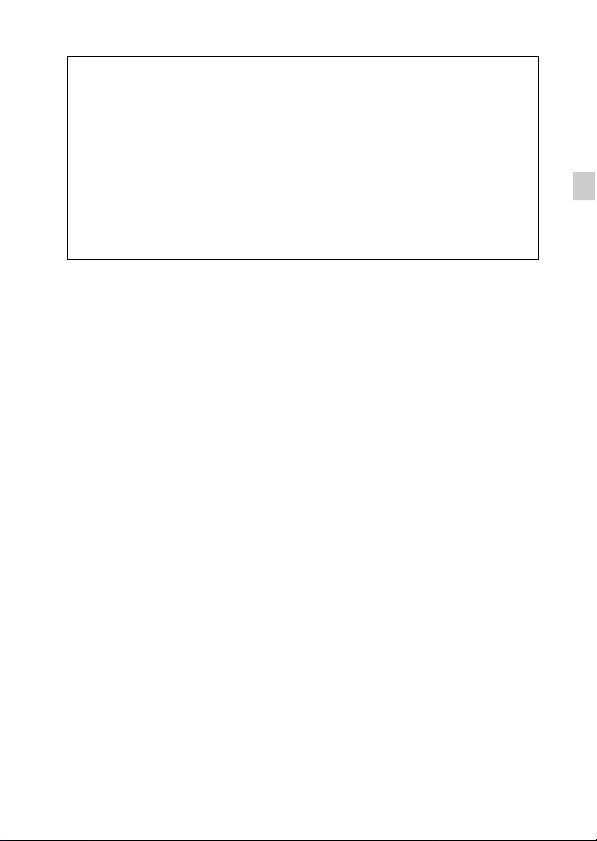
[ Regulatory Information
Declaration of Conformity
Trade Name: SONY
Model No.: DSC-HX300
Responsible Party: Sony Electronics Inc.
Address: 16530 Via Esprillo,
Telephone No.: 858-942-2230
This device complies with Part15 of the FCC Rules. Operation is subject to the
following two conditions: (1) This device may not cause harmful interference, and (2)
this device must accept any interference received, including interference that may cause
undesired operation.
San Diego, CA 92127 U.S.A.
[ CAUTION
You are cautioned that any changes or modifications not expressly approved in this manual
could void your authority to operate this equipment.
[ Note:
This equipment has been tested and found to comply with the limits for a Class B digital
device, pursuant to Part 15 of the FCC Rules.
These limits are designed to provide reasonable protection against harmful interference in
a residential installation. This equipment generates, uses, and can radiate radio frequency
energy and, if not installed and used in accordance with the instructions, may cause
harmful interference to radio communications. However, there is no guarantee that
interference will not occur in a particular installation. If this equipment does cause harmful
interference to radio or television reception, which can be determined by turning the
equipment off and on, the user is encouraged to try to correct the interference by one or
more of the following measures:
– Reorient or relocate the receiving antenna.
– Increase the separation between the equipment and receiver.
– Connect the equipment into an outlet on a circuit different from that to which the
receiver is connected.
– Consult the dealer or an experienced radio/TV technician for help.
The supplied interface cable must be used with the equipment in order to comply with the
limits for a digital device pursuant to Subpart B of Part 15 of FCC Rules.
GB
GB
5
Page 6

For Customers in Europe
[ Notice for the customers in the countries applying EU Directives
This product has been manufactured by or on behalf of Sony Corporation, 1-7-1 Konan
Minato-ku Tokyo, 108-0075 Japan. Inquiries related to product compliance based on
European Union legislation shall be addressed to the authorized representative, Sony
Deutschland GmbH, Hedelfinger Strasse 61, 70327 Stuttgart, Germany. For any service or
guarantee matters, please refer to the addresses provided in the separate service or
guarantee documents.
This product has been tested and found compliant with the limits set out in the EMC
regulation for using connection cables shorter than 3 meters (9.8 feet).
[ Attention
The electromagnetic fields at the specific frequencies may influence the picture and sound
of this unit.
[ Notice
If static electricity or electromagnetism causes data transfer to discontinue midway (fail),
restart the application or disconnect and connect the communication cable (USB, etc.)
again.
[ Disposal of Old Electrical & Electronic Equipment (Applicable in
the European Union and other European countries with separate
collection systems)
about recycling of this product, please contact your local Civic Office, your household
waste disposal service or the shop where you purchased the product.
This symbol on the product or on its packaging indicates that this product
shall not be treated as household waste. Instead it shall be handed over to
the applicable collection point for the recycling of electrical and
electronic equipment. By ensuring this product is disposed of correctly,
you will help prevent potential negative consequences for the
environment and human health, which could otherwise be caused by
inappropriate waste handling of this product. The recycling of materials
will help to conserve natural resources. For more detailed information
GB
6
Page 7

[ Disposal of waste batteries (applicable in the European Union
and other European countries with separate collection systems)
This symbol on the battery or on the packaging indicates that the battery
provided with this product shall not be treated as household waste.
On certain batteries this symbol might be used in combination with a
chemical symbol. The chemical symbols for mercury (Hg) or lead (Pb) are
added if the battery contains more than 0.0005% mercury or 0.004% lead.
potentially negative consequences for the environment and human health which could
otherwise be caused by inappropriate waste handling of the battery. The recycling of the
materials will help to conserve natural resources.
In case of products that for safety, performance or data integrity reasons require a
permanent connection with an incorporated battery, this battery should be replaced by
qualified service staff only. To ensure that the battery will be treated properly, hand over
the product at end-of-life to the applicable collection point for the recycling of electrical
and electronic equipment.
For all other batteries, please view the section on how t o remove the battery from the
product safely.
Hand the battery over to the applicable collection point for the recycling of waste batteries.
For more detailed information about recycling of this product or battery, please contact
your local Civic Office, your household waste disposal service or the shop where you
purchased the product.
By ensuring these batteries are disposed of correctly, you will help prevent
Notice for customers in the United Kingdom
A moulded plug complying with BS 1363 is fitted to this equipment for your safety and
convenience.
Should the fuse in the plug supplied need to be replaced, a fuse of the same rating as the
supplied one and approved by ASTA or BSI to BS 1362, (i.e., marked with an or
mark) must be used.
If the plug supplied with this equipment has a detachable fuse cover, be sure to attach the
fuse cover after you change the fuse. Never use the plug without the fuse cover. If you
should lose the fuse cover, please contact your nearest Sony service station.
GB
GB
7
Page 8
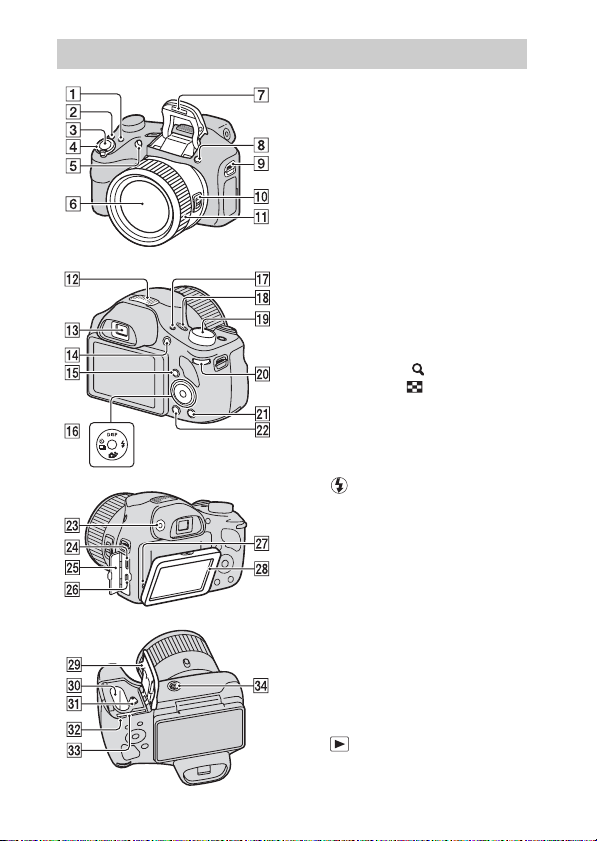
Identifying parts
GB
8
A FOCUS (Focus) button
• You can select the focus mode by
pressing the
when the Zoom/Focus switch is
set to AF/ZOOM.
• If you press the
when the Zoom/Focus switch is
set to MF, the center of the
display will be magnified to
allow easier focusing.
FOCUS button
FOCUS button
B CUSTOM (Custom) button
• You can assign a desired function
to the CUSTOM button. The
default setting is set to [AEL].
C Shutter button
D For shooting: W/T (zoom) lever
For viewing: (Playback
zoom) lever/ (Index) lever
E Self-timer lamp/Smile Shutter
lamp/AF illuminator
F Lens
G Flash
H (Flash pop-up) button
I Hook for shoulder strap
J Zoom/Focus switch
K Manual ring
• When the Zoom/Focus switch is
set to AF/ZOOM, turn the
manual ring to perform the zoom
function.
• When the Zoom/Focus switch is
set to MF, turn the manual ring to
adjust the focus.
L Stereo microphone
M Viewfinder
N MOVIE (Movie) button
O (Playback) button
P Control button
Q FINDER/LCD button
Page 9
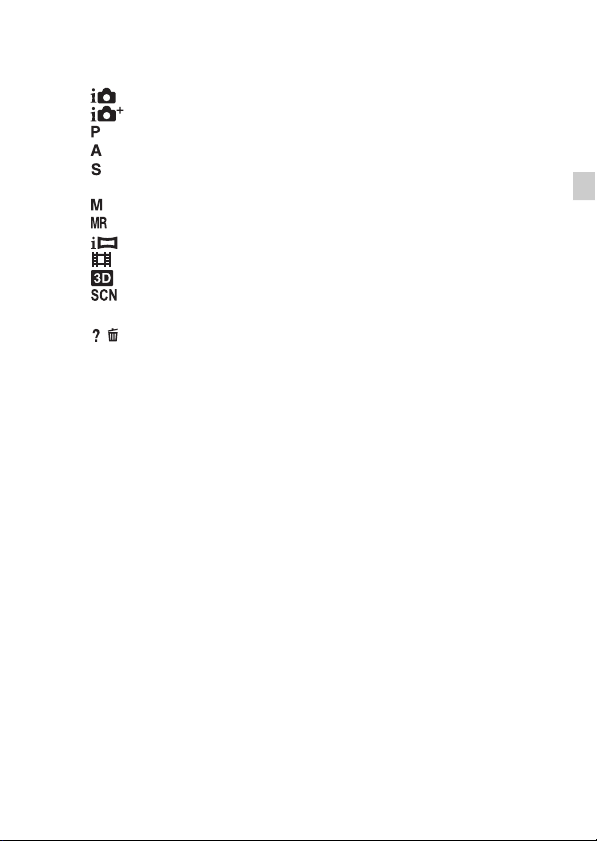
R ON/OFF (Power) button and
Power/Charge lamp
S Mode dial:
(Intelligent Auto)/
(Superior Auto)/
(Program Auto)/
(Aperture Priority Shooting)/
(Shutter Speed Priority
Shooting)/
(Manual Exposure Shooting)/
(Memory recall mode)/
(iSweep Panorama)/
(Movie Mode)/
(3D Still Image)/
(Scene Selection)
T Jog dial
U / (In-Camera Guide/Delete)
button
V MENU button
W Finder adjustment dial
X Multi/Micro USB Terminal*
Y Connector cover
Z HDMI micro jack
wj Speaker
wk LCD screen
wl Battery/Memory card cover
e; Battery insertion slot
ea Battery eject lever
es Access lamp
ed Memory card slot
ef Tripod receptacle
• Use a tripod with a screw less
than 5.5 mm (7/32 inches) long.
Otherwise, you cannot firmly
secure the camera, and damage to
the camera may occur.
* Supports Micro USB compatible
device.
GB
GB
9
Page 10
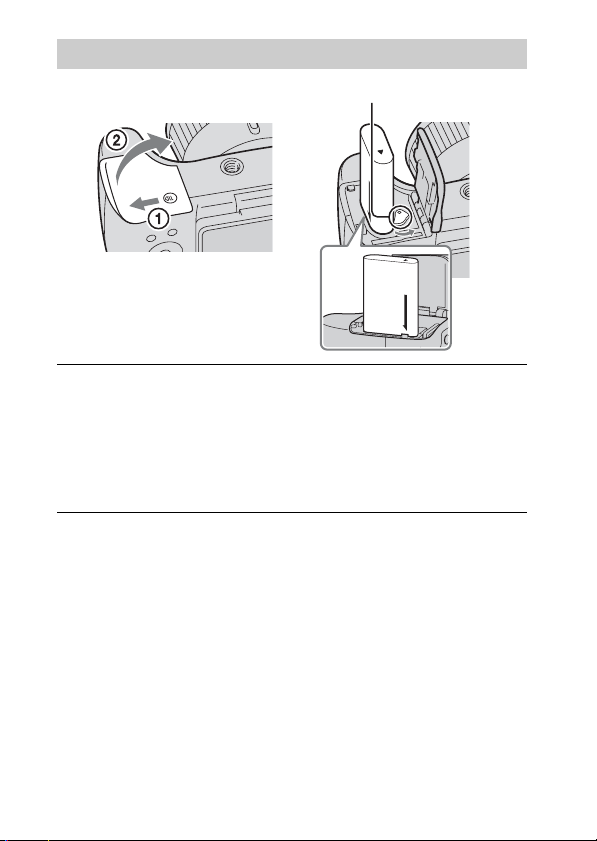
Inserting the battery pack
Battery eject lever
Open the cover.
1
Insert the battery pack.
2
• While pressing the battery eject lever, insert the battery pack as
illustrated. Make sure that the battery eject lever locks after insertion.
• Closing the cover with the battery inserted incorrectly may damage the
camera.
10
GB
Page 11

Charging the battery pack
For customers in the USA
and Canada
GB
Power cord
(Mains lead)
Connect the camera to the AC Adaptor (supplied),
1
using the micro USB cable (supplied).
Connect the AC Adaptor to the wall outlet (wall socket).
2
The Power/Charge lamp lights orange, and charging starts.
• Turn off the camera while charging the battery.
• You can charge the battery pack even when it is partially charged.
• When the Power/Charge lamp flashes and charging is not finished,
remove and re-insert the battery pack.
Power/Charge lamp
Lit: Charging
Off: Charging finished
Flashing:
Charging error or
charging paused
temporarily because the
camera is not within the
proper temperature
range
GB
11
Page 12
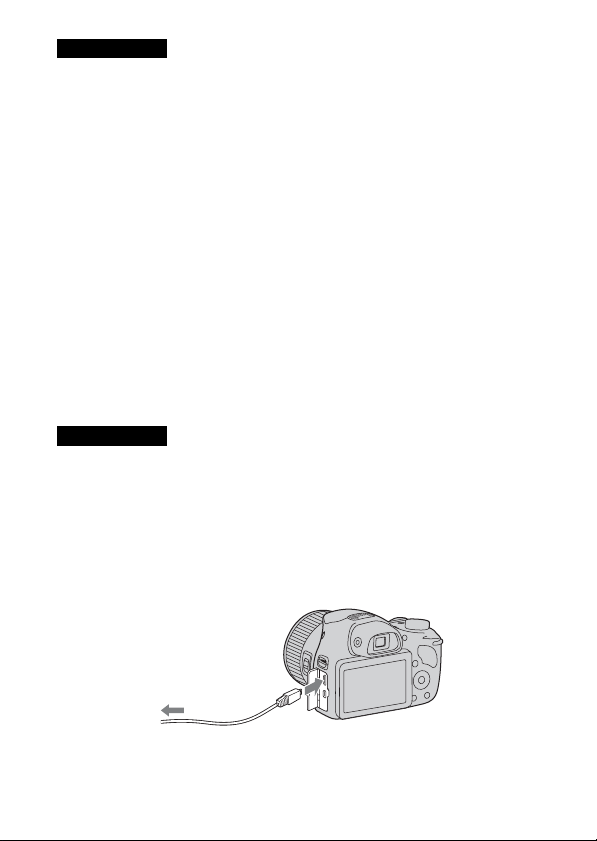
Notes
• If the Power/Charge lamp on the camera flashes when the AC Adaptor is
connected to the wall outlet (wall socket), this indicates that charging is
temporarily stopped because the temperature is outside the recommended range.
When the temperature gets back within the appropriate range, the charging
resumes. We recommend charging the battery pack in an ambient temperature of
between 10°C to 30°C (50ºF to 86ºF).
• The battery pack may not be effectively charged if the terminal section of the
battery is dirty. In this case, wipe any dust off lightly using a soft cloth or a cotton
swab to clean the terminal section of the battery.
• Connect the AC Adaptor (supplied) to the nearest wall outlet (wall socket). If any
malfunctions occur while using the AC Adaptor, disconnect the plug from the wall
outlet (wall socket) immediately to disconnect the power source.
• When charging is finished, disconnect the AC A daptor from the wall outlet (wall
socket).
• Be sure to use only genuine Sony brand battery packs, micro USB cable (supplied)
and AC Adaptor (supplied).
x
Charging time (Full charge)
The charging time is approximately 230 min. using the AC Adaptor
(supplied).
Notes
• The above charging time applies when charging a fully depleted battery pack at a
temperature of 25°C (77°F). Charging may take longer depending on conditions of
use and circumstances.
x
Charging by connecting to a computer
The battery pack can be charged by connecting the camera to a computer using
a micro USB cable.
12
To a USB jack
GB
Page 13
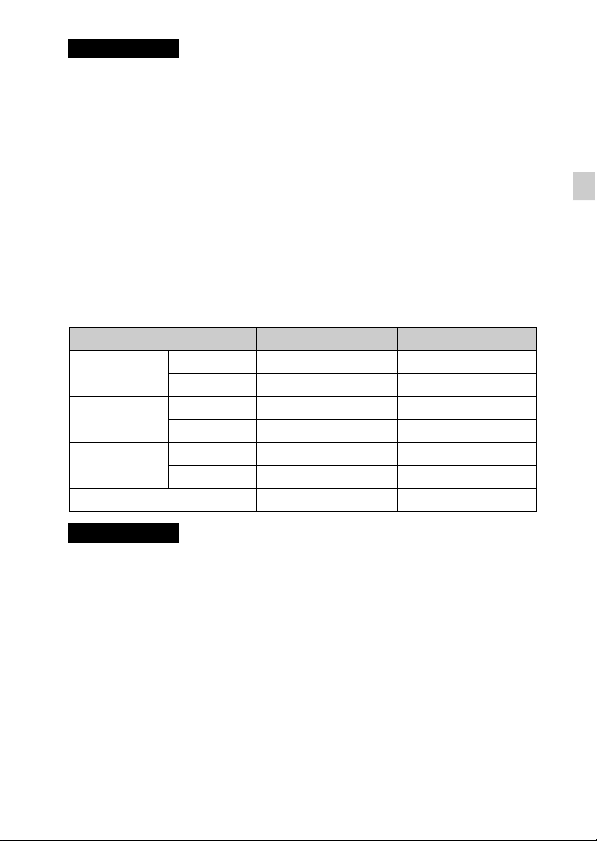
Notes
• Note the following points when charging via a computer:
– If the camera is connected to a laptop computer that is not connected to a power
source, the laptop battery level decreases. Do not charge for an extended period
of time.
– Do not turn on/off or restart the computer, or wake the computer to resume from
sleep mode when a USB connection has been established between the computer
and the camera. The camera may cause a malfunction. Before turning on/off, or
restarting the computer or waking the computer from sleep mode, disconnect the
camera and the computer.
– No guarantees are made for charging using a custom-built computer or a
modified computer.
x
Battery life and number of images you can record and
view
Battery life Number of images
Shooting still
images
Typical movie
shooting
Continuous
movie shooting
Viewing still images Approx. 270 min. Approx. 5400 images
Notes
• The above number of images applies when the battery pack is fully charged. The
number of images may decrease depending on the conditions of use.
• The number of images that can be recorded is for shooting under the following
conditions:
– Using Sony “Memory Stick PRO Duo” (Mark2) media (sold separately)
– The battery pack is used at an ambient temperature of 25°C (77°F).
– [Disp. Resolution] is set to [Standard].
• The number for “Shooting still images” is based on the CIPA standard, and is for
shooting under the following conditions:
(CIPA: Camera & Imaging Products Association)
– DISP (Display Setting) is set to [ON].
– Shooting once every 30 seconds.
– The zoom is switched alternately between the W and T ends.
– The flash strobes once every two times.
LCD screen Approx. 155 min. Approx. 310 images
Viewfinder Approx. 200 min. Approx. 400 images
LCD screen Approx. 50 min. –
Viewfinder Approx. 55 min. –
LCD screen Approx. 90 min. –
Viewfinder Approx. 100 min. –
GB
GB
13
Page 14

– The power turns on and off once every ten times.
• The numbers of minutes for movie shooting are based on the CIPA standard, and
are for shooting under the following conditions:
– Movie quality: AVC HD HQ
– Typical movie shooting: Battery life based on repeatedly starting/stopping
shooting, zooming, turning on/off, etc.
– Continuous movie shooting: Battery life based on non-stop shooting until the
limit (29 minutes) has been reached, and then continued by pressing the MOVIE
button again. Other functions, such as zooming, are not operated.
x
Supplying power
The camera can be supplied with power from the wall outlet (wall socket) by
connecting to the AC Adaptor, using the micro USB cable (supplied).
You can import images to a computer without worrying about draining the
battery pack by connecting the camera to a computer using the micro USB
cable.
In addition, you can use the AC Adaptor AC-UD10 (sold separately) or ACUD11 (sold separately) for shooting to supply power when shooting.
Notes
• Power cannot be supplied when the battery pack is not inserted in the camera.
• Shooting is not possible when the camera is connected directly to a computer or to
a power outlet using the supplied AC Adaptor.
• If you connect the camera and a computer using the micro USB cable while the
camera is in playback mode, the display on the camera will change from the
playback screen to the USB connection screen. Press (Playback) button to
switch to the playback screen.
14
GB
Page 15
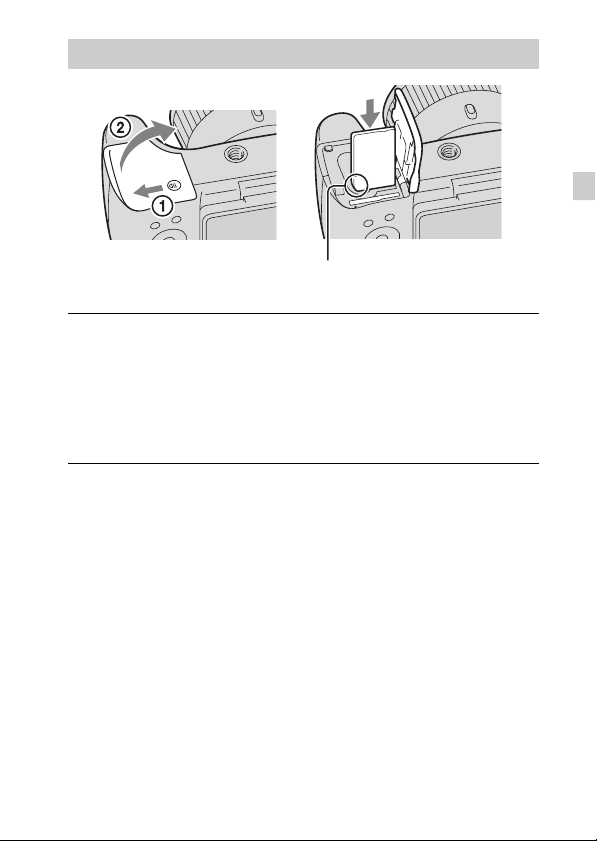
Inserting a memory card (sold separately)
Ensure the notched corner faces
correctly.
Open the cover.
1
Insert the memory card (sold separately).
2
• With the notched corner facing as illustrated, insert the memory card
until it clicks into place.
Close the cover.
3
GB
GB
15
Page 16

x
Memory cards that you can use
Memory card For still images For movies
Memory Stick XC-HG Duo
Memory Stick PRO Duo (Mark2 only)
A
Memory Stick PRO-HG Duo
Memory Stick Duo —
B Memory Stick Micro (M2) (Mark2 only)
SD memory card (Class 4 or faster)
C
SDHC memory card (Class 4 or faster)
SDXC memory card (Class 4 or faster)
microSD memory card (Class 4 or faster)
D
microSDHC memory card (Class 4 or faster)
microSDXC memory card (Class 4 or faster)
• In this manual, the products in the table are collectively referred to as follows:
A: “Memory Stick Duo” media
B: “Memory Stick Micro” media
C: SD card
D: microSD memory card
Notes
• To use a “Memory Stick Micro” media or microSD memory card with the camera,
be sure to insert it into a dedicated adaptor first.
x
To remove the memory card/battery pack
Memory card: Push the memory card in once to eject the memory card.
Battery pack: Slide the battery eject lever. Be sure not to drop the battery pack.
Notes
• Never remove the memory card/battery pack when the access lamp (page 8) is lit.
This may cause damage to data in the memory card/internal memory.
16
GB
Page 17
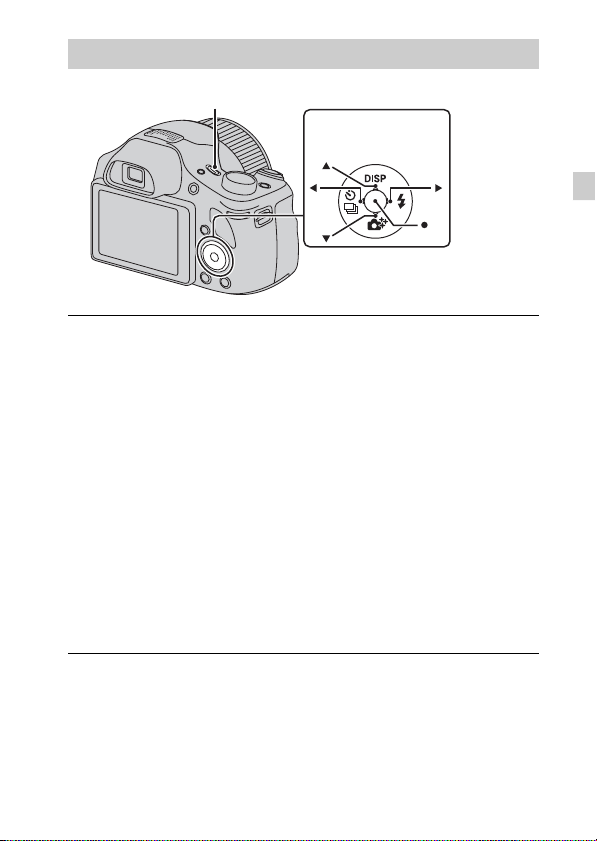
Setting the clock
ON/OFF (Power) button
Control button
Select items: v/V/b/B
Set: z
Press the ON/OFF (Power) button.
1
Date & Time setting is displayed when you turn on the camera for the first
time.
• It may take time for the power to turn on and allow operation.
Select a desired language.
2
Select a desired geographic location by following the
3
on-screen instructions, then press z.
Set [Date & Time Format], [Daylight Savings] or
4
[Summer Time] and [Date & Time], then select [OK] t
[OK].
• Midnight is indicated as 12:00 AM, and noon as 12:00 PM.
Follow the instructions on the screen.
5
• The battery pack will run out quickly when:
– [Disp. Resolution] is set to [High].
GB
GB
17
Page 18
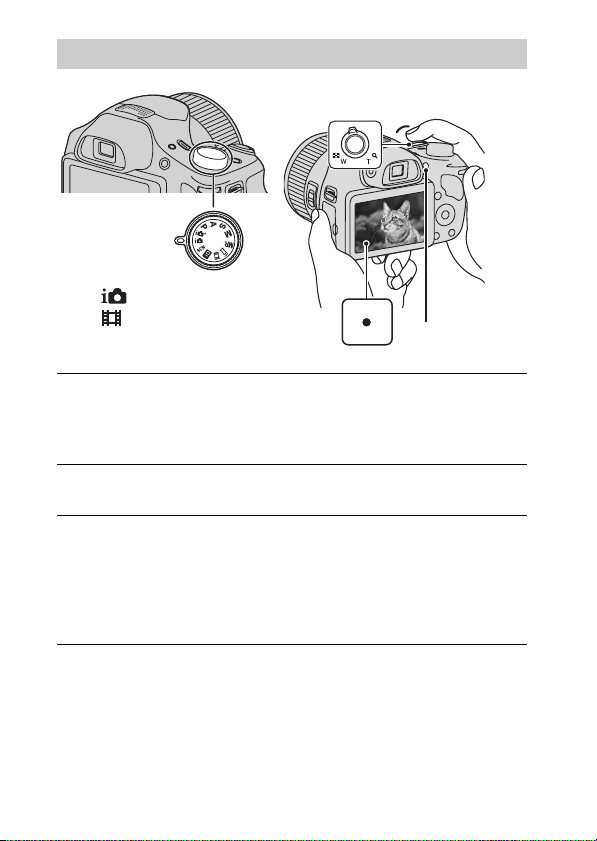
Shooting still images/movies
W: zoom out
T: zoom in
Mode dial
: Intelligent Auto
: Movie Mode
Shooting still images
Press the shutter button halfway down to focus.
1
When the image is in focus, a beep sounds and the z indicator lights.
Press the shutter button fully down to shoot an image.
2
Shooting movies
Press the MOVIE (Movie) button to start recording.
1
• Use the W/T (zoom) lever to change the zoom scale.
• Press the shutter button to shoot still images while continuing to record
the movie.
Press the MOVIE button again to stop recording.
2
Shutter button
MOVIE
18
GB
Page 19

Notes
• If you use the zoom function while shooting a movie, the sounds of the lens
moving and the lever, jog dial, and manual ring being operated will be recorded.
The sound of the MOVIE button operating may also be recorded when movie
recording is finished.
• The panoramic shooting range may be reduced, depending on the subject or the
way it is shot. Therefore even when [360°] is set for panoramic shooting, the
recorded image may be less than 360 degrees.
• Continuous shooting is possible for approximately 29 minutes at one time at the
camera’s default settings and when the temperature is approximately 25°C (77°F).
When movie recording is finished, you can restart recording by pressing the
MOVIE button again. Recording may stop to protect the camera depending on the
ambient temperature.
Viewing images
GB
Jog dial
(Playback)
Press the (Playback) button.
1
• When images on a memory card recorded with other cameras are played
back on this camera, the registration screen for the data file appears.
x
Selecting next/previous image
Select an image by pressing B (next)/b (previous) on the control button or by
turning the jog dial. Press z in the center of the control button to view movies.
/ (Delete)
W: zoom out
T: zoom in
Control button
Select images: B (next)/b (previous) or
turn the jog dial
Set: z
GB
19
Page 20
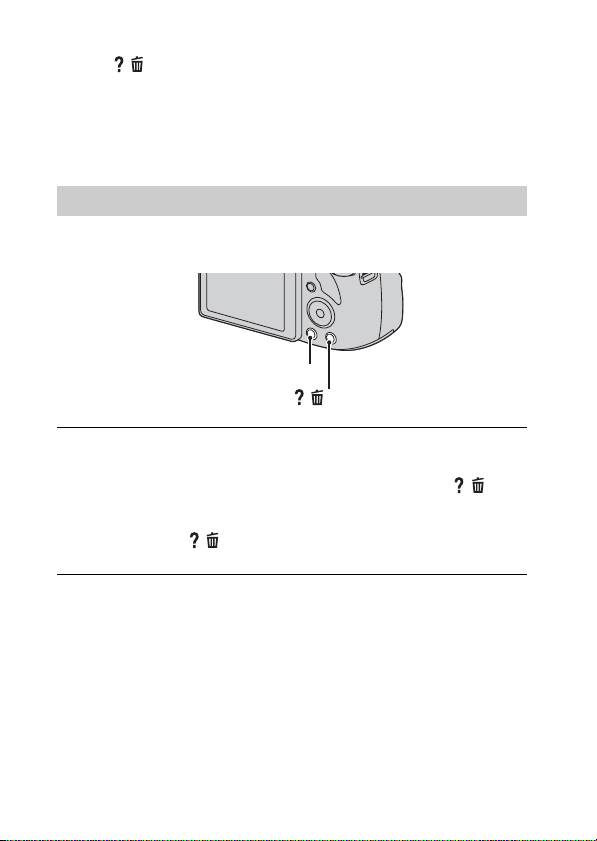
x
Deleting an image
1 Press / (Delete) button.
2 Select [This Image] with v on the control button, then press z.
x
Returning to shooting images
Press the shutter button halfway down.
In-Camera Guide
This camera contains an internal function guide. This allows you to search the
camera’s functions according to your needs.
MENU
/ (In-Camera Guide)
Press the MENU button.
1
Select the desired MENU item, then press the / (In-
2
Camera Guide) button.
The operation guide for the selected item is displayed.
• If you press the / (In-Camera Guide) button when the MENU screen
is not displayed, you can search the guide using keywords or icons.
20
GB
Page 21
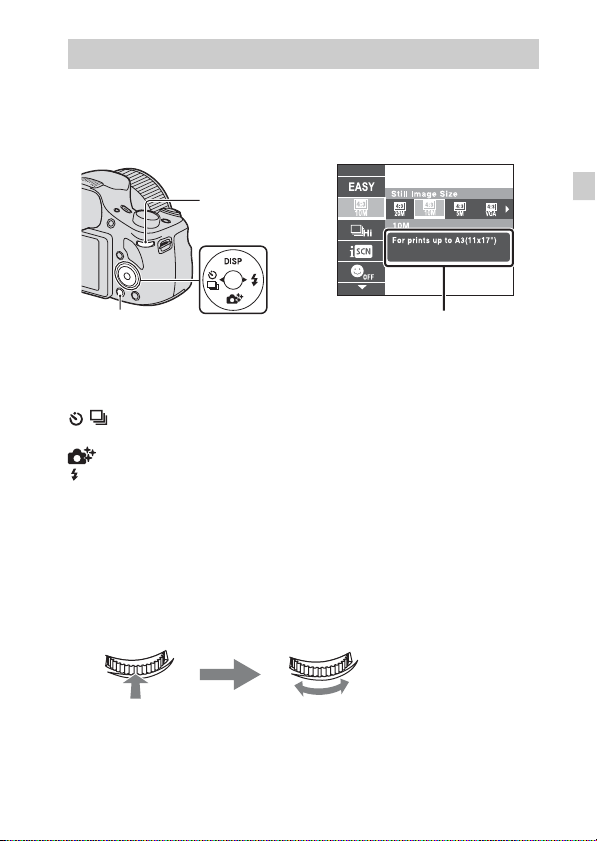
Introduction of other functions
Other functions used when shooting or playing back can be operated using the
control button, the jog dial or MENU button on the camera. This camera is
equipped with a Function Guide that allows you to easily select from the
functions. While displaying the guide, try the other functions.
Jog dial
MENU
x
Control button
DISP (Display Setting): Allows you to change the screen display.
/ (Cont. Shooting/Self-Timer): Allows you to use the self-timer and
burst shooting mode.
(Photo Creativity): Allows you to operate the camera intuitively.
(Flash): Allows you to select a flash mode for still images.
x
Jog dial
You can use the jog dial to change the following setting values:
– ISO speed
– Shutter speed
– Aperture value (F value)
–EV
• You may not be able to change the setting values depending on the shooting mode.
Press the jog dial to
select an item.
In playback mode, you can turn the jog dial to view the next or previous
image.
Control button
Turn the jog dial to
change the setting
value.
Function Guide
GB
GB
21
Page 22
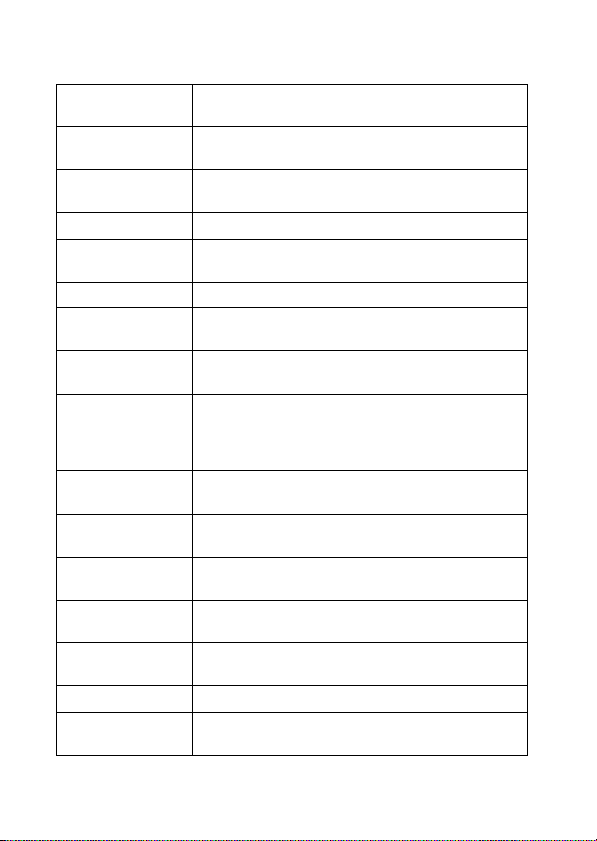
x
Menu Items
Shooting
Movie shooting
scene
Panorama
Shooting Scene
Picture Effect
Scene Selection Select pre-set settings to match various scene conditions.
Memory recall
mode
Easy Mode Shoot still images using minimal functions.
Defocus Effect
Still Image
Size(Dual Rec)
Still Image Size/
Panorama Image
Size/Movie Quality/
Movie Size
HDR Painting
effect
Area of emphasis
Color hue
Extracted Color
Illustration Effect
White Balance Adjust color tones of an image.
White Balance
Shift
GB
Select movie recording mode.
Select recording mode when shooting panoramic images.
Shoot a still image with an original texture according to
the desired effect.
Select a setting you want to recall when the mode dial is
set to [Memory recall mode].
Set the level of background defocus effect when
shooting in Background Defocus mode.
Set the still image size shot while recording a movie.
Select the image size and the quality for still images,
panoramic images or movie files.
When [HDR Painting] is selected in Picture Effect, sets
the effect level.
When [Miniature] is selected in Picture Effect, sets the
part to focus on.
When [Toy camera] is selected in Picture Effect, sets the
color hue.
When [Partial Color] is selected in Picture Effect, selects
the color to extract.
When [Illustration] is selected in Picture Effect, sets the
effect level.
Adjust color tones according to the adjusted value set
based on the sel ected White Balance tone.
22
Page 23
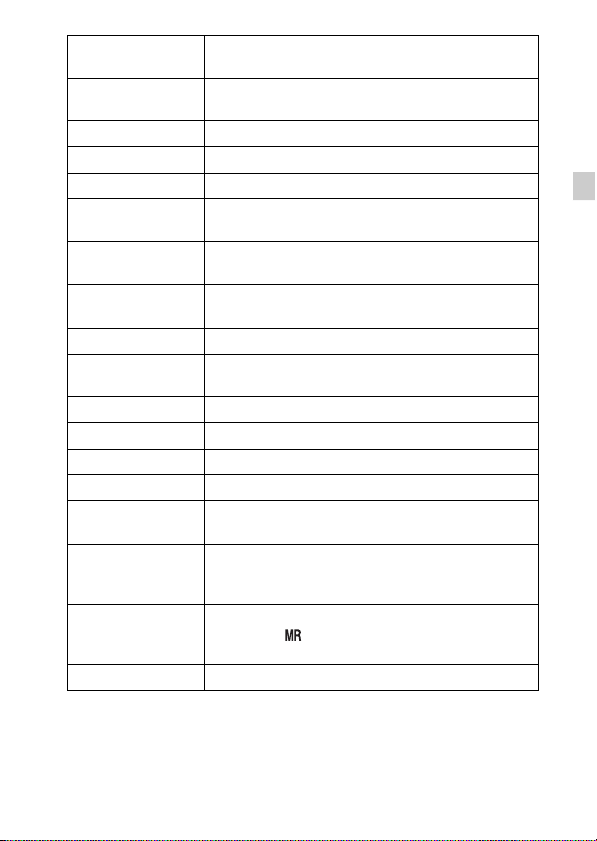
Metering Mode
Cont. Shooting
Interval
Bracket Setting Set the type of the bracket shooting.
Scene Recognition Set to automatically detect shooting conditions.
Soft Skin Effect Set the Soft Skin Effect and the effect level.
Smile Shutter
Smile Detection
Sensitivity
Face Detection
Flash Level Adjust the amount of flash light.
Color Mode
Color Saturation Adjust the vividness of the image.
Contrast Adjust the contrast of the image.
Sharpness Adjust the sharpness of the image.
Noise Reduction Adjust the image resolution and the noise balance.
Anti Blink
Movie SteadyShot
Register Setting
In-Camera Guide Search the camera’s functions according to your needs.
Select the metering mode that sets which part of the
subject to measure to determine the exposure.
Select the number of images taken per second for Burst
shooting.
Set to automatically release the shutter when a smile is
detected .
Set the Smile Shutter function sensitivity for detecting
smiles.
Select to detect faces and adjust various settings
automatically.
Select the vividness of the image, accompanied by
effects.
Set to automatically shoot two images and select image
in which the eyes are not blinking.
Set the strength of SteadyShot in Movie Mode. If you
change the setting for [Movie SteadyShot], the angle of
view will change.
Register the desired modes or camera settings. Set the
mode dial to (Memory recall mode) to retrieve the
registered settings.
GB
GB
23
Page 24

Viewing
Retouch Retouch an image using various effects.
Picture Effect Add various texture on images.
Slideshow Select a method of continuous playback.
Delete Delete an image.
3D Viewing Set to play back images shot in 3D mode on a 3D TV.
View Mode Select the display format for images.
Display Cont.
Shooting Group
Protect Protect the images.
Print (DPOF) Add a print order mark to a still image.
Rotate Rotate a still image to the left or right.
In-Camera Guide Search the camera’s functions according to your needs.
x
Setting items
Select to display burst images in groups or display all
images during playback.
If you press the MENU button while shooting or during playback,
(Settings) is provided as a final selection. You can change the default
settings on the (Settings) screen.
Movie format/AF Illuminator/Grid Line/Clear Image
Shooting Settings
Main Settings
Memory Card
*2
Tool
Clock Settings
*1
Displayed only when an Eye-Fi memory card is inserted.
*2
GB
If a memory card is not inserted, (Internal Memory Tool) will be displayed
and only [Format] can be selected.
24
Zoom/Digital Zoom/Wind Noise Reduct./Micref Level/
Red Eye Reduction/Blink Alert/Write Date/Custom
Button/Disp. Resolution
Beep/Panel Brightness/Language Setting/Display color/
Demo Mode/Initialize/Function Guide/HDMI
Resolution/CTRL FOR HDMI/USB Connect Setting/
USB Power Supply/LUN Setting/Download Music/
Empty Music/Eye-Fi
Format/Create REC.Folder/Change REC.Folder/Delete
REC.Folder/Copy/File Number
Area Setting/Date & Time Setting
*1
/Power Save/Version
Page 25
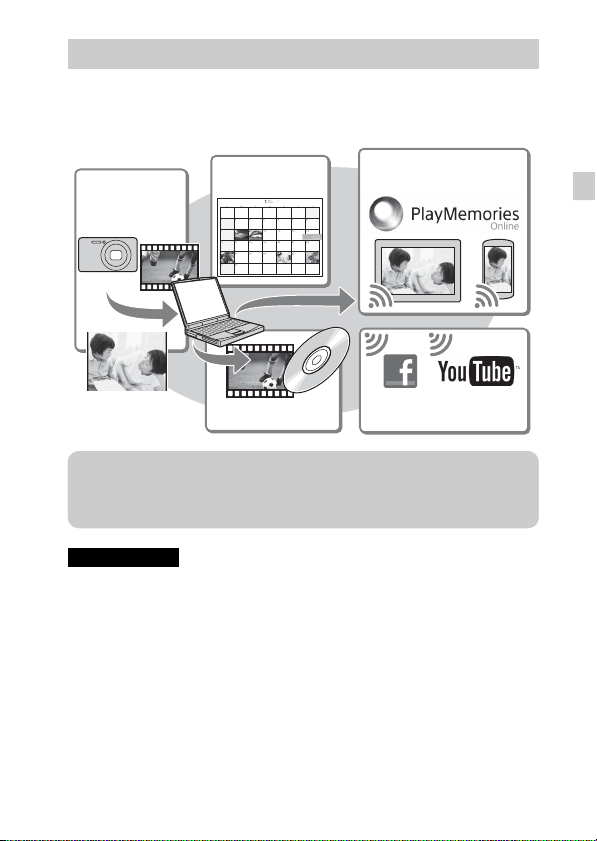
Features of “PlayMemories Home”
The software “PlayMemories Home” allows you to import still images and
movies to your computer and use them. “PlayMemories Home” is required for
importing AVCHD movies to your computer.
Sharing images on
“PlayMemories Online”
Uploading images to
network services
Importing
images from
your camera
Viewing images
on Calendar
Creating movie
discs
z Downloading “PlayMemories Home” (for Windows only)
You can download “PlayMemories Home” from the following URL:
www.sony.net/pm
Notes
• An Internet connection is required to install “PlayMemories Home”.
• An Internet connection is required to use “PlayMemories Online” or other network
services. “PlayMemories Online” or other network services may not be available
in some countries or regions.
• “PlayMemories Home” is not compatible with Macs. Use the applications that are
installed on your Mac. For details, visit the following URL:
http://www.sony.co.jp/imsoft/Mac/
GB
GB
25
Page 26

x
Installing “PlayMemories Home” on a computer
Using the Internet browser on your computer, go to the
1
following URL, then click [Install] t [Run].
www.sony.net/pm
Follow the instructions on the
2
screen to complete the
installation.
• When the message to connect the
camera to a computer is displayed,
connect the camera and computer using
the micro USB cable (supplied).
x
Viewing “PlayMemories Home Help Guide”
For details on how to use “PlayMemories Home”, refer to the “PlayMemories
Home Help Guide”.
Double-click the [PlayMemories Home Help Guide] icon
1
on the desktop.
• To access the “PlayMemories Home Help Guide” from the start menu:
Click [Start] t [All Programs] t [PlayMemories Home] t
[PlayMemories Home Help Guide].
• For Windows 8, select the [PlayMemories Home] icon from the Start
screen to start [PlayMemories Home], then select [PlayMemories Home
Help Guide] from [Help] menu.
• For details on “PlayMemories Home”, you can also see the “Cyber-shot User
Guide” (page 2) or the following PlayMemories Home support page (English
only):
http://www.sony.co.jp/pmh-se/
To a USB jack
To the Multi/Micro
USB Terminal
26
GB
Page 27

Number of still images and recordable time of movies
The number of still images and recordable time may vary depending on the
shooting conditions and the memory card.
x
Still images
(Units: Images)
Capacity
Size
20M 7 295
VGA 155 6400
16:9(15M) 8 325
x
Movies
The table below shows the approximate maximum recording times. These are
the total times for all movie files. Continuous shooting is possible for
approximately 29 minutes (a product specification limit). The maximum
continuous recording time of an MP4 (12M) format movie is about 15 minutes
(limited by the 2 GB file size restriction).
Capacity
Size
AVC HD 28M (PS)
AVC HD 24M (FX)
AVC HD 9M (HQ)
MP4 12M — 15 m
MP4 3M — 1 h 10 m
The number in ( ) is the minimum recordable time.
• The recordable time of movies varies because the camera is equipped with VBR
(Variable Bit Rate), which automatically adjusts image quality depending on the
shooting scene. When you record a fast-moving subject, the image is clearer but
the recordable time is shorter because more memory is required for recording.
Internal memory Memory card
Approx. 48 MB 2 GB
(h (hour), m (minute))
Internal memory Memory card
Approx. 48 MB 2 GB
—
—
—
8m
(8 m)
10 m
(10 m)
25 m
(15 m)
GB
GB
27
Page 28
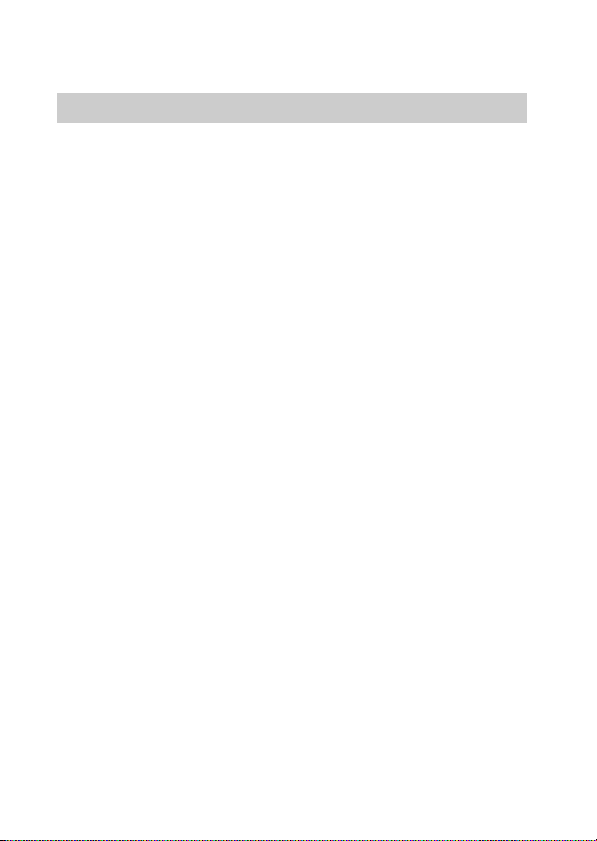
The recordable time also varies depending on the shooting conditions, the subject
or the image quality/size settings.
Notes on using the camera
Functions built into this camera
• This manual describes each of the functions of 1080 60i-compatible devices and
1080 50i-compatible devices.
To check if your camera is a 1080 60i-compatible device or 1080 50i-compatible
device, check for the following marks on the bottom of the camera.
1080 60i-compatible device: 60i
1080 50i-compatible device: 50i
• This camera is compatible with 1080 60p or 50p-format movies. Unlike standard
recording modes up to now, which record in an interlacing method, this camera
records using a progressive method. This increases the resolution, and provides a
smoother, more realistic image.
• Do not watch 3D images shot with this camera for extended periods of time on
3D-compatible monitors.
• When you view 3D images shot with this camera on a 3D-compatible monitor,
you may experience discomfort in the form of eye strain, fatigue, or nausea. To
prevent these symptoms, we recommend that you take regular breaks. However,
you need to determine for yourself the length and frequency of breaks you require,
as they vary according to the individual. If you experience any type of discomfort,
stop viewing the 3D images until you feel better, and consult a physician as
necessary. Also refer to the operating instructions supplied with the device or
software you have connected or are using with this camera. Note that a child’s
eyesight is still at the development stage (particularly children below the age of 6).
Consult a pediatrician or ophthalmologist before letting your child view 3D
images, and make sure he/she observes the above precautions when viewing such
images.
On use and care
Avoid rough handling, disassembling, modifying, physical shock, or impact such as
hammering, dropping, or stepping on the product. Be particularly careful of the lens.
28
GB
Page 29
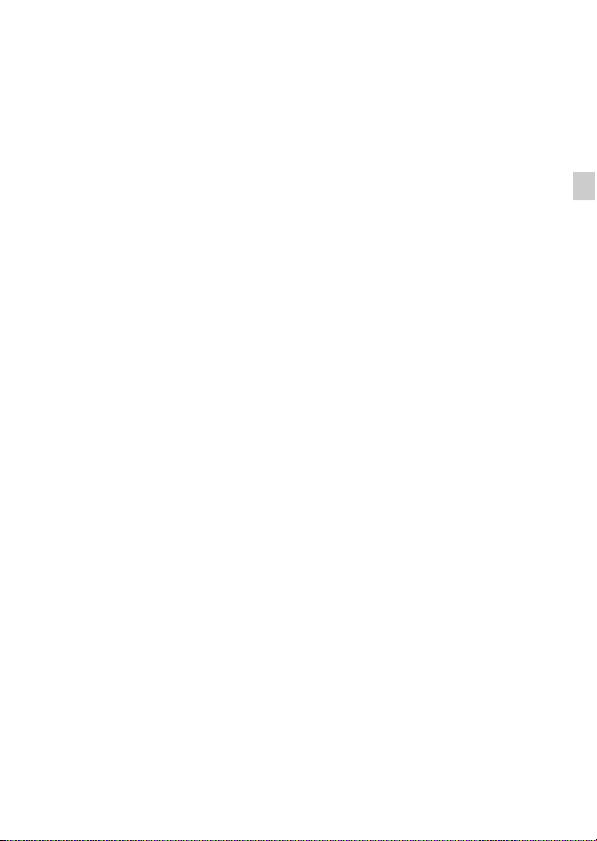
Notes on recording/playback
• Before you start recording, make a trial recording to make sure that the camera is
working correctly.
• The camera is neither dust-proof, nor splash-proof, nor water-proof.
• Avoid exposing the camera to water. If water enters inside the camera, a
malfunction may occur. In some cases, the camera cannot be repaired.
• Do not aim the camera at the sun or other bright light. It may cause the
malfunction of the camera.
• If moisture condensation occurs, remove it before using the camera.
• Do not shake or strike the camera. It may cause a malfunction and you may not be
able to record images. Furthermore, the recording media may become unusable or
image data may be damaged.
Do not use/store the camera in the following places
• In an extremely hot, cold or humid place
In places such as in a car parked in the sun, the camera body may become
deformed and this may cause a malfunction.
• Under direct sunlight or near a heater
The camera body may become discolored or deformed, and this may cause a
malfunction.
• In a location subject to rocking vibration
• Near a location that generates strong radio waves, emits radiation or is strongly
magnetic place. Otherwise, the camera may not properly record or play back
images.
• In sandy or dusty places
Be careful not to let sand or dust get into the camera. This may cause the camera to
malfunction, and in some cases this malfunction cannot be repaired.
Carl Zeiss lens
The camera is equipped with a Carl Zeiss lens which is capable of reproducing sharp
images with excellent contrast. The lens for the camera has been produced under a
quality assurance system certified by Carl Zeiss in accordance with the quality
standards of Carl Zeiss in Germany.
Notes on the screen and lens
The screen is manufactured using extremely high-precision technology so over
99.99% of the pixels are operational for effective use. However, some tiny black
and/or bright dots (white, red, blue or green) may appear on the screen. These dots
are a normal result of the manufacturing process, and do not affect the recording.
On camera’s temperature
Your camera and battery may get hot due to continuous use, but it is not a
malfunction.
GB
GB
29
Page 30
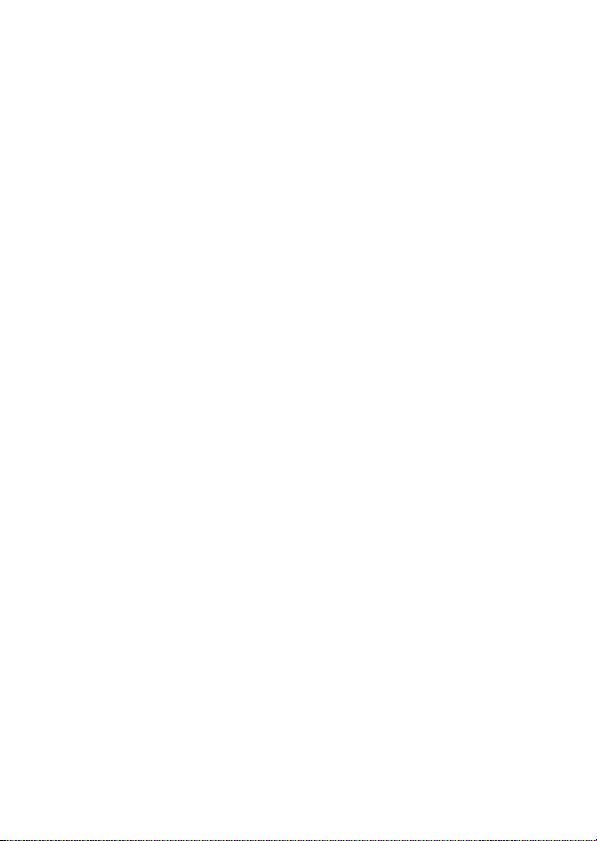
On the overheat protection
Depending on the camera and battery temperature, you may be unable to record
movies or the power may turn off automatically to protect the camera.
A message will be displayed on the screen before the power turns off or you can no
longer record movies. In this case, leave the power off and wait until the camera and
battery temperature goes down. If you turn on the power without letting the camera
and battery cool enough, the power may turn off again or you may be unable to
record movies.
On charging the battery
If you charge a battery that has not been used for a long time, you may be unable to
charge it to the proper capacity.
This is due to the battery characteristics, and is not a malfunction. Charge the battery
again.
Warning on copyright
Television programs, films, videotapes, and other materials may be copyrighted.
Unauthorized recording of such materials may be contrary to the provisions of the
copyright laws.
No compensation for damaged content or recording failure
Sony cannot compensate for failure to record or loss or damage of recorded content
due to a malfunction of the camera or recording media, etc.
Cleaning the camera surface
Clean the camera surface with a soft cloth slightly moistened with water, then wipe
the surface with a dry cloth. To prevent damage to the finish or casing:
– Do not expose the camera to chemical products such as thinner, benzine, alcohol,
disposable cloths, insect repellent, sunscreen or insecticide.
Maintaining the screen
• Hand cream or moisturizer left on the screen may dissolve its coating. If you get
any on the screen, wipe it off immediately.
• Wiping forcefully with tissue paper or other materials can damage the coating.
• If fingerprints or debris are stuck to the screen, we recommend that you gently
remove any debris and then wipe the screen clean with a soft cloth.
Note on disposal/transfer of the camera
To protect personal data, perform the following when disposing of or transferring
the camera.
• Format the internal memory (page 24), record images up to full capacity of the
internal memory with the lens covered, and then format the internal memory
again.
This will make it difficult to recover any of your original data.
• Reset all camera settings by performing [Initialize] t [All settings] (page 24).
GB
30
Page 31

Specifications
Camera
[System]
Image device: 7.82 mm (1/2.3 type)
Exmor R CMOS sensor
Total pixel number of camera:
Approx. 21.1 Megapixels
Effective pixel number of camera:
Approx. 20.4 Megapixels
Lens: Carl Zeiss Vario-Sonnar T* 50×
zoom lens
f = 4.3 mm – 215 mm (24 mm –
1 200 mm (35 mm film
equivalent))
F2.8 (W) – F6.3 (T)
While shooting movies (16:9):
26.5 mm – 1 325 mm*
While shooting movies (4:3):
32.5 mm – 1 625 mm*
* When [Movie SteadyShot] is set
to [Standard]
SteadyShot: Optical
Exposure control: Automatic exposure,
Shutter speed priority, Aperture
priority, Manual exposure, Scene
Selection
White balance: Automatic, Daylight,
Cloudy, Fluorescent 1/2/3,
Incandescent, Flash, One Push,
White Balance Shift
File format:
Still images: JPEG (DCF, Exif,
MPF Baseline) compliant, DPOF
compatible
3D still images: MPO (MPF
Extended (Disparity Image))
compliant
Movies (AVCHD format):
AVCHD format Ver.2.0
compatible
Video: MPEG-4 AVC/H.264
Audio: Dolby Digital 2ch,
equipped with Dolby Digital Stereo
Creator
• Manufactured under license from
Dolby Laboratories.
Movies (MP4 format):
Video: MPEG-4 AVC/H.264
Audio: MPEG-4 AAC-LC 2ch
Recording media: Internal Memory
(Approx. 48 MB), “Memory Stick
Duo” media, “Memory Stick
Micro” media, SD cards, microSD
memory cards
Flash: Flash range (ISO sensitivity
(Recommended Exposure Index)
set to Auto):
Approx. 0.5 m to 8.5 m
(1 ft. 7 3/4 inches to 27 ft.
10 3/4 inches) (W)/
Approx. 2.4 m to 3.5 m
(7 ft. 10 1/2 inches to 11 ft.
5 7/8 inches) (T)
GB
GB
31
Page 32

[Input and Output connectors]
HDMI connector: HDMI micro jack
Multi/Micro USB Terminal
USB communication
USB communication: Hi-Speed USB
(USB 2.0)
* Supports Micro USB compatible
device.
[Screen]
LCD screen: 7.5 cm (3.0 type) TFT
drive
Total number of dots: 921 600 dots
[Power, general]
Power: Rechargeable battery pack
NP-BX1, 3.6 V
AC Adaptor AC-UB10/UB10B/
UB10C/UB10D, 5 V
Power consumption:
Approx. 1.3 W (during shooting
with the LCD screen)
Approx. 1.1 W (during shooting
with the viewfinder)
Operating temperature: 0 °C to 40 °C
(32 °F to 104 °F)
Storage temperature: –20 °C to +60 °C
(–4 °F to +140 °F)
Dimensions (CIPA compliant):
129.6 mm × 93.2 mm × 103.2 mm
(5 1/8 inches × 3 3/4 inches ×
4 1/8 inches) (W/H/D)
Mass (CIPA compliant) (including NP-
BX1 battery pack, “Memory Stick
Duo” media):
Approx. 650 g (1 lb 6.9 oz)
Microphone: Stereo
Speaker: Monaural
Exif Print: Compatible
PRINT Image Matching III:
Compatible
GB
32
AC Adaptor AC-UB10/UB10B/
UB10C/UB10D
*
:
Power requirements: AC 100 V to
240 V, 50 Hz/60 Hz, 70 mA
Output voltage: DC 5 V, 0.5 A
Operating temperature: 0 °C to 40 °C
(32 °F to 104 °F)
Storage temperature: –20 °C to +60 °C
(–4 °F to +140 °F)
Dimensions:
Approx. 50 mm × 22 mm × 54 mm
(2 inches × 7/8 inches × 2 1/4
inches) (W/H/D)
Mass:
For the USA and Canada: Approx.
48 g (1.7 oz)
For countries or regions other than
the USA and Canada: Approx. 43 g
(1.5 oz)
Rechargeable battery pack
NP-BX1
Used battery: Lithium-ion battery
Maximum voltage: DC 4.2 V
Nominal voltage: DC 3.6 V
Maximum charge voltage: DC 4.2 V
Maximum charge current: 1.89 A
Capacity: 4.5 Wh (1 240 mAh)
Design and specifications are subject to
change without notice.
Page 33

Trademarks
• The following marks are trademarks
of Sony Corporation.
, “Cyber-shot,”
“Memory Stick XC-HG Duo,”
“Memory Stick PRO Duo,”
“Memory Stick PRO-HG Duo,”
“Memory Stick Duo,” “Memory
Stick Micro”
• “AVCHD Progressive” and
“AVCHD Progressive” logotype are
trademarks of Panasonic Corporation
and Sony Corporation.
• The terms HDMI and HDMI HighDefinition Multimedia Interface, and
the HDMI Logo are trademarks or
registered trademarks of HDMI
Licensing LLC in the United States
and other countries.
• Windows is registered trademark of
Microsoft Corporation in the United
States and/or other countries.
• Mac is registered trademark of Apple
Inc.
• SDXC logo is a trademark of SD-3C,
LLC.
• “ ” and “PlayStation” are
registered trademarks of Sony
Computer Entertainment Inc.
• Facebook and the “f” logo are
trademarks or registered trademarks
of Facebook, Inc.
• YouTube and the YouTube logo are
trademarks or registered trademarks
of Google Inc.
• In addition, system and product
names used in this manual are, in
general, trademarks or registered
trademarks of their respective
developers or manufacturers.
However, the ™ or ® marks are not
used in all cases in this manual.
• Add further enjoyment with your
PlayStation 3 by downloading the
application for PlayStation 3 from
PlayStation Store (where available.)
• The application for PlayStation 3
requires PlayStation Network
account and application download.
Accessible in areas where the
PlayStation Store is available.
Additional information on this
product and answers to frequently
asked questions can be found at
our Customer Support Website.
Printed on 70% or more recycled paper
using VOC (Volatile Organic
Compound)-free vegetable oil based
ink.
GB
GB
33
Page 34

Русский
Получение дополнительной информации о фотоаппарате (“Руководство пользователя Cyber-shot”)
“Руководство пользователя Cyber-shot”
представляет собой интерактивное руководство.
Обращайтесь к нему для получения подробных
инструкций по многим функциям фотоаппарата.
1 Перейдите на страницу поддержки Sony.
http://www.sony.net/SonyInfo/Support/
2 Выберите страну или регион.
3 Найдите наименование модели фотоаппарата на
странице поддержки.
• Проверьте наименование модели на нижней
стороне фотоаппарата.
Проверка прилагаемых предметов
Число в скобках указывает количество штук.
• Фотоаппарат (1)
• Перезаряжаемый батарейный блок NP-BX1 (1)
• Кабель Micro USB (1)
• Адаптер переменного тока AC-UB10/UB10B/UB10C/UB10D (1)
• Шнур питания (не прилагается в США и Канаде) (1)
• Наплечный ремень (1)
• Крышка объектива (1)
• Инструкция по эксплуатации (данное руководство) (1)
RU
2
Page 35

ПРЕДУПРЕЖДЕНИЕ
Для уменьшения опасности возгорания или поражения
электрическим током не подвергайте аппарат воздействию
дождя или влаги.
ВАЖНЫЕ ИНСТРУКЦИИ ПО ТЕХНИКЕ
БЕЗОПАСНОСТИ
-СОХРАНИТЕ ЭТИ ИНСТРУКЦИИ
ОПАСНОСТЬ
ДЛЯ УМЕНЬШЕНИЯ ОПАСНОСТИ
ВОЗГОРАНИЯ ИЛИ ПОРАЖЕНИЯ
ЭЛЕКТРИЧЕСКИМ ТОКОМ СТРОГО
СОБЛЮДАЙТЕ ЭТИ ИНСТРУКЦИИ
ПРЕДУПРЕЖДЕНИЕ
[ Батарейный блок
Неправильное обращение с батарейным блоком может стать причиной его
взрыва, возгорания, а также химических ожогов. Соблюдайте следующие
меры предосторожности.
• Не разбирайте блок.
• Не подвергайте батарейный блок каким бы то ни было механическим
воздействиям: ударам, падениям или попаданиям под тяжелые предметы.
• Во избежание короткого замыкания не допускайте контакта металлических
предметов с контактами батарейного блока.
• Не допускайте нагрева батарейного блока до температуры выше 60 °C:
избегайте воздействия на него прямых солнечных лучей, а также не
оставляйте в припаркованном на солнце автомобиле.
• Запрещается сжигать блок или бросать его в огонь.
• Не следует использовать поврежденные и протекшие литий-ионные батареи.
• Для зарядки батарейного блока используйте оригинальное зарядное
устройство Sony или другое совместимое зарядное устройство.
• Храните батарейный блок в недоступном для детей месте.
• Храните батарейный блок в сухом месте.
• Замену следует выполнять только на батарейный блок того же или
аналогичного типа, рекомендованный Sony.
• Утилизация использованных батарейных блоков должна производиться
надлежащим образом в соответствии с инструкциями.
RU
RU
3
Page 36

[ Адаптер переменного тока
При использовании сетевого адаптера переменного тока воспользуйтесь
близлежащей сетевой розеткой. Если при использовании аппарата возникает
неисправность, немедленно отсоедините сетевой адаптер переменного тока от
сетевой розетки.
Сетевой шнур, если он прилагается, предназначен специально для
использования только с данным фотоаппаратом, и не должен использоваться с
другим электрическим оборудованием.
Только для модели предназначеных для рынков России и стран СНГ
MO04
[ Дата изготовления изделия.
Вы можете узнать дату изготовления изделия, взглянув на обозначение “P/D:”,
которое находится на этикетке со штрих кодом картонной коробки.
Знаки, указанные на этикетке со штрих кодом картонной коробки.
P/D:XX XXXX
1 2
1. Месяц изготовления
2. Год изготовления
A-0, B-1, C-2, D-3, E-4, F-5, G-6,
H-7, I-8, J-9.
Дата изготовления литий-ионного батарейного блока указаны на боковой
стороне или на поверхности с наклейкой.
RU
4
Page 37

Для покупателей в Европе
[ Примечание для клиентов в странах, на которые
распространяются Директивы ЕС
Данное изделие произведено непосредственно или от имени Sony Corporation,
1-7-1 Konan Minato-ku Tokyo, 108-0075 Japan. Все запросы, касающиеся
соответствия данного изделия законодательству Европейского Союза, следует
направлять авторизованному представителю, компании Sony Deutschland
GmbH, Hedelfinger Strasse 61, 70327 Stuttgart, Germany. По любым вопросам
обслуживания и гарантии, пожалуйста, обращайтесь по адресам, указанным в
соответствующих сопроводительных документах или гарантийном талоне
документах.
Данное изделие было испытано и признано соответствующим диапазону,
установленному инструкцией EMC, по использованию соединительных
кабелей короче 3 метров.
[ Внимание
Электромагнитные поля определенных частот могут влиять на изображение и
звук данного аппарата.
[ Уведомление
Если статическое электричество или электромагнитныe силы приводят к сбою
в передачe данных, перезапустите приложение или отключите и снова
подключите коммуникационный кабель (USB и т.д.).
[ Утилизация отслужившего электрического и электронного
оборудования (директива применяется в странах Евросоюза
и других европейских странах, где действуют системы
раздельного сбора отходов)
специальные требования по утилизации этого изделия. Переработка данных
материалов поможет сохранить природные ресурсы. Для получения более
подробной информации о переработке этого изделия обратитесь в местные
органы городского управления, службу сбора бытовых отходов или в магазин,
где было приобретено изделие.
Данный знак на устройстве или его упаковке обозначает, что
данное устройство нельзя утилизировать вместе с прочими
бытовыми отходами. Его следует сдать в соответствующий
приемный пункт переработки электрического и электронного
оборудования. Неправильная утилизация данного изделия
может привести к потенциально негативному влиянию на
окружающую среду и здоровье людей, поэтому для
предотвращения подобных последствий необходимо выполнять
RU
RU
5
Page 38

[ Утилизация использованных элементов питания
(применяется в странах Евросоюза и других европейских
странах, где действуют системы раздельного сбора отходов)
Данный знак на элементе питания или упаковке означает, что
элемент питания, поставляемый с устройством, нельзя
утилизировать вместе с прочими бытовыми отходами.
На некоторых элементах питания данный символ может
комбинироваться с символом химического элемента. Символы
данных металлов более 0,0005% (для ртути) и 0,004% (для свинца)
соответственно.
Обеспечивая правильную утилизацию использованных элементов питания, вы
предотвращаете негативное влияние на окружающую среду и здоровье людей,
возникающее при неправильной утилизации. Вторичная переработка
материалов, использованных при изготовлении элементов питания,
способствует сохранению природных ресурсов.
При работе устройств, для которых в целях безопасности, выполнения какихлибо действий или сохранения имеющихся в памяти устройств данных
необходима подача постоянного питания от встроенного элемента питания,
замену такого элемента питания следует производить только в
специализированных сервисных центрах.
Для правильной утилизации использованных элементов питания, после
истечения срока службы, сдавайте их в соответствующий пункт по сбору
электронного и электрического оборудования.
Об использовании прочих элементов питания, пожалуйста, узнайте в разделе, в
котором даны инструкции по извлечению элементов питания из устройства,
соблюдая меры безопасности. Сдавайте использованные элементы питания в
соответствующие пункты по сбору и переработке использованных элементов
питания.
Для получения более подробной информации о вторичной переработке
данного изделия или использованного элемента питания, пожалуйста,
обратитесь в местные органы городского управления, службу сбора бытовых
отходов или в магазин, где было приобретено изделие.
ртути (Hg) или свинца (Pb) указываются, если содержание
RU
6
Page 39

Обозначение частей
A Кнопка FOCUS
(фокусировка)
• Для выбора режима
фокусировки необходимо
установить переключатель
увеличения/фокусировки в
положение AF/ZOOM и
нажать кнопку
• Если кнопку
нажать, когда
переключатель увеличения/
фокусировки установлен в
положение MF, то центр
дисплея увеличится для
облегчения фокусировки.
FOCUS.
FOCUS
B Кнопка CUSTOM
(пользовательская)
• Для кноп ки CUSTOM можно
назначить выполнение
требуемой функции. По
умолчанию установлено
значение [AEL].
C Кнопка затвора
D Для съемки: рычажок
увеличения (W/T)
Для просмотра: рычажок
(воспроизведение
крупным планом)/
(индекс)
E Индикатор автоспуска/
индикатор режима
“Распознавание улыбки”/
подсветка автофокуса
F Объектив
G Вспышка
H Кнопка (открытие
вспышки)
I Крючок для наплечного
ремня
RU
RU
7
Page 40

J Переключатель увеличения/
фокусировки
K Ручное кольцо
• Когда переключатель
увеличения/фокусировки
установлен в положение AF/
ZOOM, поверните ручное
кольцо для выполнения
увеличения.
• Когда переключатель
увеличения/фокусировки
установлен в положение MF,
поверните ручное кольцо
для выполнения
фокусировки.
L Стереофонический
микрофон
M Видоискатель
N Кнопка MOVIE (видео)
O Кнопка
(воспроизведение)
P Кнопка управления
Q Кнопка FINDER/LCD
R Кнопка ON/OFF (питание) и
индикатор питания/зарядки
S Диск переключения
режимов:
(Интеллектуал.
авторежим)/
(Супер авторежим)/
(Автопрограмма)/
(Съемка с приоритетом
диафрагмы)/
(Съемка с приоритетом
скорости затвора)/
(Съемка с ручной
экспозиц.)/
(Режим вызова из
памяти)/
(iПанорамный обзор)/
RU
(Реж. видеосъемк.)/
8
(3D неподвижное
изображение)/
(Выбор сцены)
T Поворотный
переключатель
U Кнопка / (Встроенная
справка/Удалить)
V Кнопка MENU
W Диск регулировки
видоискателя
X Разъем Multi/Micro USB*
Y Крышка разъема
Z Микрогнездо HDMI
wj Динамик
wk Экран ЖКД
wl Крышка отсека батареи/
карты памяти
e; Разъем для батареи
ea Рычажок выталкивания
батареи
es Индикатор обращения
ed Гнездо для карты памяти
ef Гнездо штатива
• Используйте штатив с
винтом длиной не более
5,5 мм. В противном случае
не удастся устойчиво
закрепить фотоаппарат,
кроме того, это может
привести к повреждению
фотоаппарата.
* Поддерживает устройства,
совместимые с Micro USB.
Page 41

Установка батарейного блока
Рычажок выталкивания батареи
Откройте крышку.
1
Вставьте батарейный блок.
2
• Нажав рычажок выталкивания батареи, вставьте батарейный
блок так, как показано на рисунке. Убедитесь, что рычажок
выталкивания батареи защелкнулся после вставки батареи.
• Если попытаться закрыть крышку при неправильно
вставленной батарее, это может привести к повреждению
фотоаппарата.
RU
RU
9
Page 42

Зарядка батарейного блока
Для пользователей в США
и Канаде
Кабель питания
Подключите фотоаппарат к адаптеру переменного
1
тока (прилагается) с помощью кабеля Micro USB
Индикатор питания/зарядки
Горит: зарядка
Не горит: зарядка окончена
Мигание:
Возникла ошибка зарядки,
или зарядка временно
прекратилась, поскольку
фотоаппарат находится в
среде, температура которой
выходит за пределы
допустимого диапазона
(прилагается).
RU
10
Page 43

Подключите адаптер переменного тока к сетевой
2
розетке.
Индикатор питания/зарядки загорится оранжевым, и начнется
зарядка.
• Выключите фотоаппарат на время зарядки батареи.
• Батарейный блок можно заряжать, даже если он частично
заряжен.
• Если индикатор питания/зарядки мигает и зарядка не
завершена, извлеките и снова вставьте батарейный блок.
Примечания
• Если индикатор питания/зарядки на фотоаппарате мигает при
подключении адаптера переменного тока к сетевой розетке, значит,
зарядка временно прекращена из-за выхода температуры за пределы
рекомендуемого диапазона. Зарядка возобновляется, когда
температура возвращается в подходящий для зарядки диапазон.
Рекомендуется выполнять зарядку батарейного блока при температуре
окружающей среды от 10°C до 30°C.
• Если участок разъема батареи загрязнен, зарядка батарейного блока,
возможно, не будет эффективной. В этом случае слегка протрите пыль
мягкой тканью или ватным тампоном, чтобы очистить участок
разъема батареи.
• Подключите адаптер переменного тока (прилагается) к ближайшей
сетевой розетке. Если при использовании адаптера переменного тока
обнаружена какая-либо неисправность, немедленно отсоедините вилку
от сетевой розетки, чтобы отключить источник питания.
• По завершении зарядки отключите адаптер переменного тока от
сетевой розетки.
• Используйте только оригинальные батарейные блоки Sony, кабель
Micro USB (прилагается) и адаптер переменного тока (прилагается).
x
Время зарядки (Полная зарядка)
Время зарядки с использованием адаптера переменного тока
(прилагается) составляет приблизительно 230 мин.
Примечания
• Указано время зарядки, необходимое для зарядки полностью
разряженного батарейного блока при температуре 25°C. В зависимости
от условий использования или обстоятельств зарядка может длиться
дольше.
RU
RU
11
Page 44

x
Зарядка посредством подключения к компьютеру
Батарейный блок можно зарядить посредством подсоединения
фотоаппарата к компьютеру с помощью кабеля Micro USB.
К гнезду USB
Примечания
• Обратите внимание на следующие особенности при зарядке через
компьютер:
– Если фотоаппарат подсоединен к ноутбуку, который не подключен к
источнику питания, уровень заряда батареи ноутбука уменьшится. Не
выполняйте зарядку в течение продолжительного периода времени.
– Не включайте/выключайте и не перезагружайте компьютер, а также
не выводите компьютер из спящего режима, когда между
компьютером и фотоаппаратом установлено USB-соединение. Это
может привести к неисправности фотоаппарата. Перед включением/
выключением или перезагрузкой компьютера или перед выводом
компьютера из спящего режима отсоедините фотоаппарат от
компьютера.
– Зарядка с помощью компьютера, выполненного на заказ, или
модифицированного компьютера не гарантируется.
12
RU
Page 45

x
Продолжительность работы от батареи и
количество изображений, которые можно
записать и просмотреть
Время работы от
батареи
Экран ЖКД Прибл. 155 мин. Прибл. 310
Фотосъемка
Обычная
видеосъемка
Непрерывная
видеосъемка
Просмотр фотоснимков Прибл. 270 мин. Прибл. 5400
Примечания
• Указанное выше количество изображений относится к полностью
заряженному батарейному блоку. Количество изображений может
уменьшиться в зависимости от условий использования.
• Количество изображений, которые могут быть записаны, приведено
для съемки в следующих условиях:
– Используется карта памяти “Memory Stick PRO Duo” (Mark2) Sony
(продается отдельно).
– Батарейный блок используется при температуре окружающей среды
25°C.
– Для параметра [Разреш. дисплея] установлено значение
[Стандартное].
• Количество изображений в графе “Фотосъемка” рассчитано с учетом
того, что используется стандарт CIPA, а съемка выполняется в
следующих условиях.
(CIPA: Camera & Imaging Products Association)
– Для параметра DISP (Настройка показа) задано значение
[ВКЛЮЧИТЬ].
– Съемка выполняется через каждые 30 секунд.
– Увеличение поочередно переключается между предельными
значениями сторон W и T.
– Вспышка срабатывает при выполнении каждого второго снимка.
– Питание включается и выключается через каждые десять снимков.
Видоискатель
Экран ЖКД Прибл. 50 мин. –
Видоискатель
Экран ЖКД Прибл. 90 мин. –
Видоискатель
Прибл. 200 мин. Прибл. 400
Прибл. 55 мин. –
Прибл. 100 мин. –
Количество
изображений
изображений
изображений
изображений
RU
RU
13
Page 46

• Количество минут для видеосъемки рассчитано с учетом того, что
использовался стандарт CIPA, а съемка выполнялась в следующих
условиях:
– Качество видео: AVC HD HQ
– Обычная видеосъемка: время работы батареи рассчитывалось с
учетом повторного начала/прекращения съемки, использования
увеличения, включения/выключения и т.д.
– Непрерывная видеосъемка: время работы батареи рассчитывалось с
учетом того, что съемка велась непрерывно до достижения
ограничения в 29 минут, после чего съемка продолжалась путем
нажатия кнопки MOVIE. Другие функции, такие как увеличение, не
используются.
x
Подача питания
Питание на фотоаппарат может подаваться от сетевой розетки
посредством подсоединения к адаптеру переменного тока с
помощью кабеля Micro USB (прилагается).
При импорте изображений в компьютер можно не беспокоиться о
разрядке батарейного блока, поскольку фотоаппарат подключен к
компьютеру с помощью кабеля Micro USB.
Кроме того, при съемке можно использовать адаптер переменного
тока AC-UD10 (продается отдельно) или AC-UD11 (продается
отдельно) для подачи питания во время съемки.
Примечания
• Подача питания не будет осуществляться, если батарейный блок не
вставлен в фотоаппарат.
• Съемка невозможна, когда фотоаппарат подключен непосредственно
к компьютеру или к сетевой розетке с помощью прилагаемого
адаптера переменного тока.
• При подключении фотоаппарата к компьютеру с помощью кабеля
Micro USB в то время, когда он находится в режиме воспроизведения,
дисплей фотоаппарата изменится с экрана воспроизведения на экран
USB-соединения. Нажмите кнопку (воспроизведение) для
переключения на экран воспроизведения.
14
RU
Page 47

Установка карты памяти (продается отдельно)
Убедитесь, что срезанный угол
расположен правильно.
Откройте крышку.
1
Вставьте карту памяти (продается отдельно).
2
• Расположив карту памяти со срезанным углом так, как на
рисунке, вставьте ее до щелчка.
Закройте крышку.
3
RU
RU
15
Page 48

x
Карты памяти, которые можно использовать
Карта памяти
Memory Stick XC-HG Duo
Memory Stick PRO Duo (только модель
A
Memory Stick PRO-HG
Duo
Memory Stick Duo —
Memory Stick Micro (M2) (только модель
B
Карта памяти SD (класс 4 или
Карта памяти SDHC (класс 4 или
C
Карта памяти SDXC (класс 4 или
Карта памяти microSD (класс 4 или
Карта памяти microSDHC (класс 4 или
D
Карта памяти microSDXC (класс 4 или
• В данном руководстве изделия в таблице именуются в собирательном
значении как:
A: “Memory Stick Duo”
B: “Memory Stick Micro”
C: карта SD
D: карта памяти microSD
Примечания
• Чтобы использовать карту памяти “Memory Stick Micro” или microSD с
данным фотоаппаратом, обязательно вставьте ее в специальный
адаптер.
Для
фотоснимков
Для видеосъемки
Mark2)
Mark2)
выше)
выше)
выше)
выше)
выше)
выше)
16
RU
Page 49

x
Для извлечения карты памяти/батарейного блока
Карта памяти: нажмите карту памяти один раз для ее извлечения.
Батарейный блок: сдвиньте рычажок выталкивания батареи.
Следите за тем, чтобы не уронить батарейный блок.
Примечания
• Ни в коем случае не извлекайте карту памяти/батарейный блок, когда
горит индикатор обращения (стр. 7). Это может привести к
повреждению данных на карте памяти/внутренней памяти.
Установка часов
Кнопка ON/OFF (питание)
Кнопка управления
Выбор элементов: v/V/b/B
Установка: z
Нажмите кнопку ON/OFF (питание).
1
При первом включении фотоаппарата отобразится настройка
даты и времени.
• Для включения питания и получения доступа к функциям
фотоаппарата может потребоваться некоторое время.
Выберите нужный язык.
2
Выберите требуемое географическое
3
местоположение, следуя инструкциям на экране, а
затем нажмите z.
RU
RU
17
Page 50

Настройте параметры [Формат даты и вр.], [Летнее
4
время] и [Дата и время], а затем выберите [OK] t
[OK].
• Полночь отображается как 12:00 AM, а полдень — как 12:00
PM.
Следуйте инструкциям на экране.
5
• Батарейный блок быстро разрядится, если:
– Для параметра [Разреш. дисплея] установлено значение
[Высокое].
Фотосъемка/видеосъемка
W: уменьшение
T: увеличение
Диск переключения режимов
: Интеллектуал. авторежим
: Реж. видеосъемк.
Фотосъемка
Нажмите кнопку затвора наполовину, чтобы
1
выполнить фокусировку.
Если изображение находится в фокусе, раздастся звуковой
сигнал и загорится индикатор z.
Для выполнения съемки нажмите кнопку затвора
2
полностью.
RU
18
Кнопка затвора
MOVIE
Page 51

Видеосъемка
Нажмите кнопку MOVIE (видео) для начала записи.
1
• Используйте рычажок W/T (увеличение) для изменения
кратности увеличения.
• Нажимайте кнопку затвора для выполнения фотосъемки,
продолжая видеосъемку.
Нажмите кнопку MOVIE еще раз для остановки
2
записи.
Примечания
• Если при видеосъемке используется функция оптического увеличения,
то будут записаны звуки перемещения объектива и рычажка,
поворотного переключателя и управляемого ручного кольца. По
завершении видеосъемки также может быть записан звук
срабатывания кнопки MOVIE.
• В зависимости от объекта или способа его съемки диапазон
панорамной съемки, возможно, уменьшится. Поэтому, даже если для
панорамной съемки установлено значение [360°], записанное
изображение может быть менее 360 градусов.
• Непрерывную видеосъемку можно выполнять в течение
приблизительно 29 минут за один раз при выбранных настройках по
умолчанию фотоаппарата и температуре приблизительно 25°C. По
завершении видеозаписи можно возобновить запись, нажав кнопку
MOVIE еще раз. Выполнение записи может остановиться для защиты
фотоаппарата в зависимости от температуры окружающей среды.
RU
RU
19
Page 52

Просмотр изображений
Поворотный
переключатель
(воспроизведение)
Нажмите кнопку (воспроизведение).
1
• При воспроизведении на данном фотоаппарате изображений
на карте памяти, записанных с помощью других
фотоаппаратов, появится экран регистрации для файла
данных.
x
Выбор следующего/предыдущего изображения
Чтобы выбрать изображение, нажмите B (следующее)/
b (предыдущее) на кнопке управления или поверните поворотный
переключатель. Для просмотра фильмов нажмите z в центре
кнопки управления.
/ (удаление)
W: уменьшение
T: увеличение
Кнопка управления
Выбор изображений:
B (следующее)/
b (предыдущее) или
поверните
поворотный
переключатель
Установка: z
x
Удаление изображения
1 Нажмите кнопку / (удалить).
2 Выберите [Данный снимок] с помощью v на кнопке управления,
а затем нажмите z.
RU
20
Page 53

x
Возврат к фотосъемке
Нажмите кнопку затвора наполовину.
Встроенная справка
Данный фотоаппарат содержит встроенную функциональную
справку. Это позволяет выполнять поиск требуемых функций
фотоаппарата.
MENU
/ (Встроенная справка)
Нажмите кнопку MENU.
1
Выберите нужный элемент MENU, а затем нажмите
2
кнопку / (Встроенная справка).
Будет отображена справка по эксплуатации для выбранного
пункта.
• Если экран MENU не отображается, при нажатии кнопки
/ (Встроенная справка) можно будет осуществлять поиск в
справке с помощью ключевых слов или значков.
RU
RU
21
Page 54

Введение в другие функции
Управление прочими функциями, используемыми во время съемки
или воспроизведения, можно выполнять с помощью кнопки
управления, поворотного переключателя или кнопки MENU на
фотоаппарате. Данный фотоаппарат оборудован функциональной
справкой, которая позволяет легко выбирать различные функции.
При отображении справки попробуйте использовать прочие
функции.
Поворотный
переключатель
MENU
x
Кнопка управления
DISP (Настройка показа): используется для изменения экранной
индикации.
/ (Непрерыв. Съемка/Автоспуск): используется для
применения функции автоспуска и режима серийной съемки.
(Творческое фото): используется для интуитивного управления
фотоаппаратом.
(Вспышка): используется для выбора режима вспышки при
фотосъемке.
RU
Кнопка
управления
Функциональная справка
22
Page 55

x
Поворотный переключатель
Можно использовать поворотный переключатель для изменения
следующих значений настройки.
– Скорость ISO
– Выдержка затвора
– Диафрагма (величина F)
–EV
• Возможно, не удастся изменить значения настройки в зависимости от
используемого режима съемки.
RU
Нажмите поворотный
переключатель,
чтобы выбрать
элемент.
Вращайте
поворотный
переключатель,
чтобы изменить
значение настройки.
В режиме воспроизведения можно вращать поворотный
переключатель для просмотра следующего или предыдущего
изображения.
x
Пункты меню
Съемка
Сцена
видеосъемки
Сцена панор.
съемки
Эффект рисунка
Выбор сцены
Режим вызова из
памяти
Простой режим
Выбор режима видеозаписи.
Выбор режима записи при съемке панорамы.
Фотосъемка с оригинальной текстурой в
зависимости от нужного эффекта.
Выбор предварительно отрегулированных
установок в соответствии с условиями различных
сцен.
Выбор установки, необходимой для вызова,
когда диск переключения режимов установлен в
положение [Режим вызова из памяти].
Фотосъемка с использованием минимума
функций.
RU
23
Page 56

Эффект
расфокус.
Размер
фотосн.(Dual Rec)
Размер фотосн./
Разм. панорам.
изобр./Качество
фильма/Размер
фильма
Эффект HDR
Живописи
Область
выделения
Цветовой тон
Выделенный цвет
Эффект
иллюстрации
Баланс белого Регулировка цветовых тонов изображения.
Изменение
баланса белого
Режим измер.
экспозиции
Интервал
Непрер. Съемки
Установки
брекетинга
RU
Установка уровня эффекта расфокусировки
фона во время съемки в режиме расфокусировки
фона.
Установка размера фотоснимка, получаемого во
время видеосъемки.
Выбор размера изображения и качества для
фотоснимков, панорамных изображений или
видеофайлов.
Если в режиме “Эффект рисунка” выбран
параметр [HDR Живопись], устанавливается
уровень эффекта.
Если в режиме “Эффект рисунка” выбран
параметр [Миниатюра], задается фрагмент, на
котором выполняется фокусировка.
Если в режиме “Эффект рисунка” выбран
параметр [Дешевый фотоапп.], устанавливается
цветовой тон.
Если в режиме “Эффект рисунка” выбран
параметр [Выделение цвета], выбирается
выделяемый цвет.
Если в режиме “Эффект рисунка” выбран
параметр [Иллюстрация], устанавливается
уровень эффекта.
Регулировка цветовых тонов в соответствии с
величиной, установленной на основе выбранного
тона баланса белого.
Выбор режима экспозамера, устанавливающего,
какую часть объекта следует использовать для
определения экспозиции.
Выбор количества изображений, получаемых в
секунду при выполнении серийной съемки.
Установка типа съемки в режиме брекетинга.
24
Page 57

Распознавание
сцен
Эффект мягкой
кожи
Распознавание
улыбки
Чувствительность
к улыбке
Распознавание
лиц
Мощность
вспышки
Цветовой режим
Насыщение цвета Регулировка яркости изображения.
Контраст Регулировка контрастности изображения.
Резкость Регулировка резкости изображения.
Шумоподавление
Минимиз. закр.
глаз
Фильм SteadyShot
Регистрация
настроек
Встроенная
справка
Установка автоматического определения
условий съемки.
Установка эффекта мягкой кожи и уровня
эффекта.
Установка автоматического срабатывания
затвора при распознавании улыбки.
Установка чувствительности функции
“Распознавание улыбки” для распознавания
улыбок.
Выбор автоматического распознавания лиц и
регулировки различных настроек.
Регулировка количества света вспышки.
Выбор яркости изображения с примененными
эффектами.
Регулировка разрешения изображения и
устранение шумов.
Фотоаппарат автоматически выполняет съемку
двух изображений и выбирает то изображение,
где не закрыты глаза.
Установка уровня эффекта SteadyShot в режиме
видеосъемки. При изменении установки для
функции [Фильм SteadyShot] угол обзора будет
изменяться.
Регистрация необходимых режимов или
настроек фотоаппарата. Установите диск
переключения режимов в положение (Режим
вызова из памяти) для получения сохраненных
настроек.
Поиск функций фотоаппарата по требованию.
RU
RU
25
Page 58

Просмотр
Ретуширование
Эффект рисунка Добавление к изображениям различных текстур.
Cлайд-шоу Выбор метода непрерывного воспроизведения.
Удалить Удаление изображения.
3D-просмотр
Режим просмотра Выбор формата отображения для снимков.
Отобр. Груп.
Непр. Съемки
Защитить Защита изображений.
Печать (DPOF)
Поворот. Поворот фотоснимка влево или вправо.
Встроенная
справка
Ретуширование изображения с помощью
различных эффектов.
Установка воспроизведения изображений в 3Dрежиме на 3D-телевизоре.
Выбор отображения серии изображений в
группах или отображения всех изображений во
время воспроизведения.
Добавление метки команды печати к
фотоснимку.
Поиск функций фотоаппарата по требованию.
26
RU
Page 59

x
Настройка элементов
Если нажать кнопку MENU во время съемки или воспроизведения,
в качестве окончательного выбора отобразится меню
(Настройки). Можно изменить настройки по умолчанию на
экране (Настройки).
Форм.видеосъем./Подсветка АF/Линия сетки/
Настройки
съемки
Основные
настройки
Инструмент
“Карта памяти”
Настройки часов
*1
Отображается только в том случае, если установлена карта памяти
Eye-Fi.
*2
Если карта памяти не вставлена, будет отображаться индикация
(Инструмент “Внутр. память”), и можно будет выбрать только
параметр [Формат].
Увел. четк. изобр./Цифров увелич/Умен. шума
ветра/Исх. ур. микрофона/Ум. эфф. кр. глаз/
Пред.о закр.глаз./Запись даты/Специальн.
кнопка/Разреш. дисплея
Звук/Яркость экрана/Language Setting/Цвет
индикаторов/Демонстр. режим/Инициализац./
Функц.справ/Разрешение HDMI/КОНТР. ПО
HDMI/Настр. USB соедин./USB питание/
Настройка LUN/Загруз. музык/Очистить
музыку/Eye-Fi
Формат/Созд.папк.ЗАПИС/Изм папк.ЗАПИСИ/
Удал. папки ЗАП./Копировать/Номер файла
*2
Устан. вр.пояса/Устан.даты и вр.
*1
/Экономия питания/Модель
RU
RU
27
Page 60

Функции программы “PlayMemories Home”
Программное обеспечение “PlayMemories Home” позволяет
импортировать фотоснимки и фильмы в компьютер и использовать
их. Приложение “PlayMemories Home” необходимо для импорта
фильмов AVCHD на компьютер.
Совместное использование
изображений в
“PlayMemories Online”
Выгрузка изображений
в сетевые службы
Импорт
изображений с
фотоаппарата
Просмотр
изображений на
календаре
Создание дисков
с фильмами
z Загрузка “PlayMemories Home” (только Windows)
“PlayMemories Home” можно загрузить со следующего URL-адреса:
www.sony.net/pm
Примечания
• Для установки “PlayMemories Home” требуется Интернет-соединение.
• Для использования “PlayMemories Online” или других сетевых служб
требуется Интернет-соединение. “PlayMemories Online” или другие
сетевые службы могут быть недоступны в некоторых странах или
регионах.
• Программа “PlayMemories Home” несовместима с Macs. Используйте
приложения, установленные на Mac. Для получения дополнительной
информации, посетите следующий URL-адрес:
http://www.sony.co.jp/imsoft/Mac/
RU
28
Page 61

x
Установка “PlayMemories Home” на компьютер
Используя установленный Интернет-браузер
1
посетите следующий URL-адрес, а затем нажмите
[Установка] t [Выполнить].
www.sony.net/pm
Чтобы полностью выполнить
2
установку, следуйте
указаниям на экране.
• Когда отобразится сообщение о
подключении фотоаппарата к
компьютеру, подключите
фотоаппарат к компьютеру с
помощью кабеля Micro USB
(прилагается).
К гнезду USB
К разъему Multi/
Micro USB
RU
RU
29
Page 62

x
Просмотр документа “Справочное руководство
по PlayMemories Home”
Для получения дополнительной информации об использовании
“PlayMemories Home” см. “Справочное руководство по
PlayMemories Home”.
Дважды щелкните значок [Справочное
1
руководство по PlayMemories Home] на рабочем
столе.
• Для доступа к документу “Справочное руководство по
PlayMemories Home” из меню “Пуск” нажмите [Пуск] t [Все
программы] t [PlayMemories Home] t [Справочное
руководство по PlayMemories Home].
• Если используется операционная система Windows 8, выберите
значок [PlayMemories Home] на начальном экране для запуска
[PlayMemories Home], затем выберите [Справочное
руководство по PlayMemories Home] в меню [Справка].
• Для получения дополнительной информации о “PlayMemories
Home” можно также использовать “Руководство пользователя
Cyber-shot” (стр. 2) или следующую страницу поддержки
PlayMemories Home (только на английском языке):
http://www.sony.co.jp/pmh-se/
Количество фотоснимков и возможное время записи при видеосъемке
Количество фотоснимков и время записи может быть разным в
зависимости от условий съемки и карты памяти.
x
Фотоснимки
(Единицы: изображения)
Емкость
Размер
20M 7 295
VGA 155 6400
16:9(15M) 8 325
RU
Внутренняя память Карта памяти
Прибл. 48 МБ 2 ГБ
30
Page 63

x
Фильмы
В таблице внизу представлена приблизительная максимальная
продолжительность записи. Это общее время для всех видеофайлов.
Непрерывная съемка возможна в течение приблизительно 29 мин.
(ограничение согласно техническим характеристикам изделия).
Максимальная продолжительность записи для фильмов в формате
MP4 (12M) составляет приблизительно 15 мин. (ограничено
размером файла 2 ГБ).
(h (часы), m (минуты))
Емкость
Размер
AVC HD 28M (PS)
AVC HD 24M (FX)
AVC HD 9M (HQ)
MP4 12M — 15 m
MP4 3M — 1 h 10 m
Число в скобках ( ) указывает минимальное время записи.
• Доступное для записи время видеосъемки изменяется, поскольку
фотоаппарат оснащен системой VBR (переменная скорость передачи
битов), которая автоматически регулирует качество изображения в
зависимости от сцены съемки. При записи быстродвижущегося
объекта изображение четче, но время записи будет меньше, так как
для записи требуется больше места в памяти.
На время записи также влияют условия съемки, объект или настройки
качества/размера изображения.
Внутренняя память Карта памяти
Прибл. 48 МБ 2 ГБ
—
—
—
8m
(8 m)
10 m
(10 m)
25 m
(15 m)
RU
RU
31
Page 64

Примечания по использованию фотоаппарата
Встроенные функции фотоаппарата
• В данном руководстве описаны все функции устройств,
поддерживающих форматы 1080 60i и 1080 50i.
Чтобы узнать, поддерживает ли фотоаппарат формат 1080 60i или
1080 50i, найдите следующие метки на нижней части фотоаппарата.
Устройство с поддержкой формата 1080 60i: 60i
Устройство с поддержкой формата 1080 50i: 50i
• Этот фотоаппарат совместим с фильмами в формате 1080 60p или 50p.
В отличие от применявшихся до настоящего времени стандартных
режимов записи, в которых использовался метод записи с
чересстрочной разверткой, в этом фотоаппарате для записи
используется метод прогрессивной развертки. Это позволяет повысить
разрешение и получить более четкое и более реалистичное
изображение.
• Не просматривайте 3D-изображения, снятые этим фотоаппаратом, в
течение продолжительного периода времени на 3D-совместимых
мониторах.
• Во время просмотра 3D-изображений, снятых этим фотоаппаратом, на
3D-совместимом мониторе, могут появиться неприятные ощущения в
виде напряжения зрения, усталости или тошноты. Для предотвращения
этих симптомов рекомендуется регулярно делать перерывы. Однако
необходимо самостоятельно определить для себя длительность и
частоту требуемых перерывов, поскольку это зависит от
индивидуальных особенностей человека. При появлении каких-либо
неприятных ощущений прекратите просмотр 3D-изображений до тех
пор, пока не почувствуете себя лучше, и обратитесь к врачу в случае
необходимости. Изучите также инструкцию по эксплуатации,
прилагаемую к устройству или программному обеспечению,
подключенному или используемому с этим фотоаппаратом. Имейте в
виду, что зрение детей находится на этапе развития (особенно детей в
возрасте до 6 лет).
Перед тем как разрешить ребенку просмотр 3D-изображений,
обратитесь к педиатру или офтальмологу и убедитесь, что ребенок
соблюдает указанные выше меры предосторожности при просмотре
подобных изображений.
32
RU
Page 65

Использование фотоаппарата и уход за ним
Обращайтесь с изделием осторожно, не разбирайте и не модифицируйте
его, не подвергайте его ударным и другим нагрузкам: не стучите по нему,
не роняйте его, а также не наступайте на него. Будьте особенно
осторожны с объективом.
Примечания о записи/воспроизведении
• Перед началом записи выполните пробную запись, чтобы убедиться в
надлежащей работе фотоаппарата.
• Данный фотоаппарат не является ни пыленепроницаемым, ни
брызгозащищенным, ни водонепроницаемым.
• Избегайте попадания на фотоаппарат воды. Попадание воды внутрь
фотоаппарата может привести к его неисправности. В некоторых
случаях отремонтировать фотоаппарат не удастся.
• Не направляйте фотоаппарат на солнце или другой яркий свет. Это
может привести к неисправности фотоаппарата.
• В случае конденсации влаги удалите ее перед использованием
фотоаппарата.
• Не трясите фотоаппарат и не стучите по нему. Это может привести к
неисправности и невозможности выполнения съемки. Более того,
может испортиться носитель информации или могут повредиться
данные изображений.
Не используйте и не храните фотоаппарат в следующих
местах
• В очень жарких, холодных или влажных местах
Например, в автомобиле, припаркованном под прямыми лучами
солнца, корпус фотоаппарата может деформироваться, что может
привести к неисправности.
• Под прямыми лучами солнца или возле обогревателя
Корпус фотоаппарата может обесцветиться или деформироваться, и
это может привести к неисправности.
• В местах, подверженным маятниковым колебаниям
• Вблизи генераторов сильных радиоволн или источников излучения, а
также в местах с сильными магнитными полями. В противном случае
фотоаппарат может неправильно выполнять запись или
воспроизведение фотоснимков.
• В местах с повышенным содержанием песка или пыли
Будьте осторожны, чтобы не допустить попадания песка или пыли в
фотоаппарат. Это может привести к неисправности фотоаппарата, и в
некоторых случаях эта неисправность не может быть устранена.
RU
RU
33
Page 66

Объектив Carl Zeiss
Фотоаппарат оснащен объективом Carl Zeiss, который позволяет
воспроизводить четкие изображения с отличной контрастностью.
Объектив данного фотоаппарата изготовлен в Германии в соответствии
с системой обеспечения качества, сертифицированной компанией Carl
Zeiss, согласно стандартам Carl Zeiss.
Примечания относительно экрана и объектива
Экран изготовлен с использованием особо высокоточной технологии,
что позволяет при эксплуатации эффективно использовать свыше
99,99% пикселей. Однако на экране могут появляться маленькие темные
и/или светлые точки (белого, красного, синего или зеленого цвета).
Такие точки являются результатом производственного процесса и
никаким образом не влияют на запись.
О температуре фотоаппарата
Фотоаппарат и батарея могут нагреваться в результате
продолжительного использования, но это не является неисправностью.
О защите от перегрева
В зависимости от температуры фотоаппарата и батареи видеосъемка
может быть невозможна, или питание может выключаться
автоматически для защиты фотоаппарата.
Прежде чем отключится питание или будет отключена функция
видеосъемки, на экране отобразится сообщение. В этом случае оставьте
питание выключенным и подождите, пока температура фотоаппарата и
батареи не снизится до приемлемого уровня. При включении питания не
остывшего в достаточной степени фотоаппарата или батареи питание
может отключиться снова или выполнение видеосъемки может стать
невозможным.
О зарядке батареи
При выполнении зарядки батареи, которая не использовалась
длительное время, возможно, не удастся зарядить ее на полную
мощность.
Это явление относится к характеристикам батареи и не является
неисправностью. Зарядите батарею еще раз.
Предупреждение об авторских правах
На телевизионные программы, фильмы, видеоленты и другие
материалы может распространяться авторское право. Неправомочная
перезапись таких материалов может противоречить положениям закона
об авторском праве.
34
RU
Page 67

За повреждение информации или сбой при записи не
предусмотрено никакой компенсации
Фирма Sony не может компенсировать убытки, вызванные сбоем при
записи, потерей или повреждением записанной информации вследствие
неисправности фотоаппарата или носителя информации.
Чистка поверхности фотоаппарата
Очищайте поверхность фотоаппарата мягкой тканью, слегка смоченной
водой, а затем протирайте поверхность сухой тканью. Чтобы не
повредить отделку или корпус:
– Не подвергайте фотоаппарат воздействию химических веществ, таких
как разбавитель, бензин, спирт, одноразовые салфетки, жидкость от
насекомых, солнцезащитный крем или инсектицид.
Уход за экраном
• Крем для рук или увлажнитель, оставленные на экране, могут привести
к повреждению его покрытия. Если на экране осталось какое-либо
количество крема для рук или увлажнителя, сразу же сотрите его.
• Если протирать монитор с силой бумажной салфеткой или другими
материалами, это может привести к повреждению покрытия.
• Если на экране остались отпечатки пальцев или загрязнения,
рекомендуется осторожно удалить все загрязнения, а затем протереть
экран дочиста мягкой тканью.
Примечание относительно утилизации/передачи
фотоаппарата
Чтобы защитить личные данные при утилизации, передаче
фотоаппарата выполните следующие действия.
• Отформатируйте внутреннюю память (стр. 27), после этого полностью
заполните изображениями внутреннюю память, выполняя съемку с
закрытым объективом, а затем снова отформатируйте внутреннюю
память.
После этого восстановить какие-либо исходные данные будет очень
трудно.
• Сбросьте все настройки фотоаппарата, выполнив [Инициализац.] t
[Все установ.] (стр. 27).
RU
RU
35
Page 68

Технические характеристики
Фотоаппарат
[Система]
Формирователь изображения:
7,82 мм (тип 1/2,3) с датчиком
Exmor R CMOS
Общее количество пикселей
фотоаппарата:
прибл. 21,1 мегапикселя
Количество эффективных
пикселей фотоаппарата:
прибл. 20,4 мегапикселя
Объектив: Carl Zeiss Vario-Sonnar
T*с 50-кратным увеличением
f = 4,3 мм – 215 мм (24 мм –
1 200 мм (эквивалентно
фотоаппарату для пленки
35 мм))
F2,8 (W) – F6,3 (T)
При видеосъемке (16:9):
26,5 мм – 1 325 мм*
При видеосъемке (4:3):
32,5 мм – 1 625 мм*
* Если для параметра [Фильм
SteadyShot] установлено
значение [Стандартный]
SteadyShot: оптическая
Управление экспозицией:
автоматическая экспозиция,
приоритет выдержки затвора,
приоритет диафрагмы, ручная
настройка экспозиции, выбор
сцены
Баланс белого: автоматический,
дневной свет, облачный,
флуоресцент. 1/2/3, лампа
накаливания, вспышка, одно
касание, Изменение баланса
белого
RU
36
Формат файла:
фотоснимки: совместимый с
JPEG (DCF, Exif, MPF
Baseline), DPOF-совместимый
3D-изображения: файлы,
совместимые с форматом
MPO (с расширением MPF
(диспаратное изображение))
Фильмы (формат AVCHD):
поддержка формата AVCHD
вер.2.0
Видео: MPEG-4 AVC/H.264
Аудио: Dolby Digital, 2канальный звук с технологией
Dolby Digital Stereo Creator
•Изготовлено по лицензии
компании Dolby
Laboratories.
Фильмы (формат MP4):
Видео: MPEG-4 AVC/H.264
Аудио: MPEG-4 AAC-LC,
2-канальный звук
Носитель информации:
внутренняя память
(прибл. 48 МБ), “Memory Stick
Duo”, “Memory Stick Micro”,
карты памяти SD, карты
памяти microSD
Вспышка: диапазон вспышки (для
чувствительности ISO
(рекомендуемая величина
экспозиции) установлено
значение “Авто”):
прибл. 0,5 м - 8,5 м (W)/
прибл. 2,4 м - 3,5 м (T)
Page 69

[Входные и выходные
разъемы]
Разъем HDMI: микрогнездо
HDMI
Разъем Multi/Micro USB
соединение USB
Соединение USB: Hi-Speed USB
(USB 2.0)
* Поддерживает устройства,
совместимые с Micro USB.
*
:
[Экран]
Экран ЖКД: 7,5 см (тип 3,0) TFT
Общее количество точек: 921 600
[Питание, общая
информация]
Питание: перезаряжаемый
батарейный блок
NP-BX1, 3,6 В
адаптер переменного тока
AC-UB10/UB10B/UB10C/
UB10D, 5 В
Потребляемая мощность:
прибл. 1,3 Вт (во время
съемки при включенном
экране ЖКД)
прибл. 1,1 Вт (во время
съемки с помощью
видоискателя)
Рабочая температура: от 0 °C до
40 °C
Температура хранения: от –20 °C
до +60 °C
Размеры (в соответствии с CIPA):
129,6 мм × 93,2 мм × 103,2 мм
(Ш/В/Г)
Масса (в соответствии с CIPA)
(включая батарейный блок
NP-BX1, “Memory Stick Duo”):
прибл. 650 г
Микрофон: стерео
Динамик: монофонический
Exif Print: поддерживает
PRINT Image Matching III:
поддерживает
Адаптер переменного тока
AC-UB10/UB10B/UB10C/
UB10D
Требования к питанию: 100 В –
240 В переменного тока, 50 Гц/
60 Гц, 70 мА
Выходное напряжение: 5 В
постоянного тока, 0,5 А
Рабочая температура: от 0 °C до
40 °C
Температура хранения: от –20 °C
до +60 °C
Размеры:
прибл. 50 мм × 22 мм × 54 мм
(Ш/В/Г)
Масса:
модели для США и Канады:
прибл. 48 г
модели для стран и регионов,
кроме США и Канады: прибл.
43 г
Класс защиты от поражения
электрическим током II
Перезаряжаемый
батарейный блок NP-BX1
Используемая батарея: литий-
ионная батарея
Максимальное напряжение: 4,2 В
постоянного тока
Номинальное напряжение: 3,6 В
постоянного тока
Максимальное напряжение
зарядки: 4,2 В постоянного
тока
Максимальный ток зарядки:
1,89 A
Емкость: 4,5 Втч (1 240 мАч)
RU
RU
37
Page 70

Конструкция и характеристики
могут изменяться без
предварительного уведомления.
Товарные знаки
• Следующие знаки являются
товарными знаками Sony
Corporation.
, “Cyber-shot”,
“Memory Stick XC-HG Duo”,
“Memory Stick PRO Duo”,
“Memory Stick PRO-HG Duo”,
“Memory Stick Duo”, “Memory
Stick Micro”
• “AVCHD Progressive” и логотип
“AVCHD Progressive” являются
товарными знаками Panasonic
Corporation и Sony Corporation.
• Термины HDMI, HDMI HighDefinition Multimedia Interface и
логотип HDMI являются
товарными знаками или
зарегистрированными
товарными знаками HDMI
Licensing LLC в США и других
странах.
• Windows является
зарегистрированным товарным
знаком Microsoft Corporation в
Соединенных Штатах Америки
и/или других странах.
• Mac является товарным знаком
Apple Inc.
• Логотип SDXC является
товарным знаком SD-3C, LLC.
• “ ” и “PlayStation” являются
зарегистрированными
товарными знаками корпорации
Sony Computer Entertainment
Inc.
• Facebook и логотип “f”
являются товарными знаками
или зарегистрированными
товарными знаками Facebook,
Inc.
38
RU
Page 71

• YouTube и логотип YouTube
являются товарными знаками
или зарегистрированными
товарными знаками Google Inc.
• Кроме того, названия систем и
изделий, используемые в данном
руководстве, являются в общем
случае товарными знаками или
зарегистрированными
товарными знаками их
соответствующих
разработчиков или
производителей. Однако, знаки
™ или ® используются не во
всех случаях в данном
руководстве.
• Получите больше удовольствия
от использования PlayStation 3,
загрузив приложение для
PlayStation 3 в службе
PlayStation Store (если
доступна).
• Для использования приложения
PlayStation 3 необходимо
создать учетную запись
PlayStation Network и загрузить
приложение. Доступ к
приложению предоставляется в
регионах, для которых доступна
служба PlayStation Store.
Дополнительная информация
по данному изделию и ответы
на часто задаваемые вопросы
могут быть найдены на нашем
веб-сайте поддержки
покупателей.
Hапечатано на бумаге,
изготовленной на 70% и более из
бумажных отходов, с
использованием печатной краски
на основе растительного масла без
примесей ЛОC (летучиx
органическиx соединений).
Импортер на территории РФ:
ЗАО “Сони Электроникс”, 123103,
Москва, Карамышевский проезд, 6,
Россия
Название и адрес организации,
принимающей претензии от
покупателей в России:
ЗАО “Сони Электроникс”, 123103,
Москва, Карамышевский проезд, 6,
Россия
Название и адрес организации,
принимающей претензии от
покупателей в Казахстане:
Сони Оверсиз С.А.
Представительство в Казахстане
050059 Алматы, улица Иванилова,
д. 58
RU
RU
39
Page 72

Українська
Докладніше про фотоапарат («Посібник користувача Cyber-shot»)
«Посібник користувача Cyber-shot» – це онлайнпосібник. У ньому можна отримати детальні вказівки
до багатьох функцій фотоапарата.
1 Перейдіть на сторінку служби підтримки Sony.
http://www.sony.net/SonyInfo/Support/
2 Виберіть свою країну або регіон.
3 Увійшовши на сторінку підтримки, виконайте
пошук за назвою моделі свого фотоапарата.
• Назву моделі можна знайти знизу фотоапарата.
Перевірка комплектації
Число в дужках вказує на кількість компонентів.
• Фотоапарат (1)
• Акумуляторна батарея NP-BX1 (1)
• Кабель із роз’ємом мікро-USB (1)
• Адаптер змінного струму AC-UB10/UB10B/UB10C/UB10D (1)
• Шнур живлення (не додається для моделей, призначених для США
та Канади) (1)
• Ремінець на плече (1)
• Кришка об’єктива (1)
• Посібник з експлуатації (цей посібник) (1)
UA
2
Page 73

ПОПЕРЕДЖЕННЯ
Щоб знизити ризик займання або ураження електричним
струмом, не піддавайте виріб впливу дощової води або
вологи.
ВАЖЛИВІ ВКАЗІВКИ З ТЕХНІКИ БЕЗПЕКИ
-ЗБЕРЕЖІТЬ ЦЮ ІНСТРУКЦІЮ
НЕБЕЗПЕКА
ЩОБ ЗМЕНШИТИ РИЗИК ВИНИКНЕННЯ
ПОЖЕЖІ АБО УРАЖЕННЯ ЕЛЕКТРИЧНИМ
СТРУМОМ, СЛІД РЕТЕЛЬНО ВИКОНУВАТИ ЦІ
ВКАЗІВКИ
УВАГА!
[ Акумуляторна батарея
Якщо неправильно поводитися з акумуляторною батареєю, вона може
вибухнути, спричинити пожежу або навіть викликати хімічні опіки.
Дотримуйтеся наведених нижче застережень.
• Не розбирайте акумуляторну батарею.
• Не роздавлюйте, не бийте та не прикладайте силу до акумуляторної батареї.
Не бийте її молотком, не кидайте та не наступайте на неї.
• Не замикайте контакти акумуляторної батареї та запобігайте потраплянню
між ними металевих предметів.
• Не піддавайте акуму ляторну батарею дії температури понад 60 °C, наприклад
під впливом прямих сонячних променів у припаркованому автомобілі.
• Не підпалюйте акумуляторну батарею та не кидайте її у вогонь.
• Не торкайтеся пошкодженої літій-іонної батареї або такої, з якої витікає
рідина.
• Заряджайте акумуляторну батарею, лише використовуючи оригінальний
зарядний пристрій Sony або пристрій, який може заряджати акумуляторні
батареї.
• Тримайте акумуляторну батарею поза досяжністю маленьких дітей.
• Тримайте акумуляторну батарею сухою.
• Замінюйте акумуляторну батарею лише на таку саму або еквівалентну, яку
рекомендує компанія Sony.
UA
UA
3
Page 74

• Швидко утилізуйте використані акумуляторні батареї, як описано в
інструкціях.
[ Адаптер змінного струму
Для застосування адаптера змінного струму використовуйте розетку, яка
знаходиться поблизу. Якщо під час використання пристрою виникне збій у його
роботі, слід негайно від’єднати адаптер змінного струму від розетки.
За наявності в комплекті кабелю живлення його слід використовувати лише з
цим фотоапаратом. Він не призначений для використання з іншими
електронними пристроями.
[ Дата виготовлення виробу.
Дата виготовлення виробу зазначена на позначці «P/D:», яка знаходиться на
етикетці зі штрих-кодом на картонній коробці.
Знаки, зазначені на етикетці зі штрих-кодом на картонній коробці.
P/D:XX XXXX
1 2
1. Місяць виготовлення
2. Рік виготовлення
A-0, B-1, C-2, D-3, E-4, F-5, G-6, H-7, I-8, J-9.
Рік та місяць виробництва літієво-іонного батарейного блоку проштамповані
на боковій поверхні або на поверхні з етикеткою.
XXXXXXXXXXX
Місяць виготовлення (з 01 до 12)
Рік виготовлення
UA
4
Page 75

Для споживачів з Європи
[ Примітка для покупців у країнах, де діють директиви ЄС
Цей виріб виготовлено компанією Sony Corporation, 1-7-1 Konan, Minato-ku,
Tokyo, 108-0075 Japan (Японія) або від її імені. Усі запити, які стосуються
відповідності цього виробу згідно законодавчих актів Європейського союзу,
слід адресувати уповноваженому представнику, компанії Sony Deutschland
GmbH, Hedelfinger Strasse 61, 70327 Stuttgart, Germany (Німеччина). З будьяких питань стосовно обслуговування або гарантії звертайтеся за адресами,
наданими в окремій сервісній та гарантійній документації.
Результати тестувань цього виробу демонструють його відповідність вимогам
щодо обмежень, зазначених у директиві EMC, які стосуються використання
з’єднувальних кабелів, коротших за 3 метри.
[ Увага
На відповідних частотах електромагнітні поля можуть впливати на якість
зображення і звука, відтворюваних виробом.
[ Примітка
Якщо під впливом статичної електрики або електромагнітного поля процес
передачі даних буде перерваний, перезапустіть пристрій або від’єднайте та
повторно приєднайте кабель, що використовується для передачі даних (USB,
тощо).
[ Утилізація старого електричного та електронного
обладнання (застосовується в Європейському союзі та
інших європейських країнах із системами роздільного
збирання сміття)
Вторинна переробка матеріалів допоможе зберегти природні ресурси. Щоб
отримати докладнішу інформацію щодо вторинної переробки цього виробу,
зверніться до місцевих органів влади, до служби утилізації побутових відходів
або до магазину, де було придбано цей виріб.
Цей символ на виробі або на упаковці означає, що цей виріб не
можна утилізувати як побутове сміття. Замість цього його
потрібно здати до відповідного приймального пункту для
вторинної обробки електричного та електронного обладнання.
Забезпечивши належну утилізацію цього виробу, ви
допоможете запобігти негативним наслідкам для
навколишнього середовища та людського здоров‘я, до яких
могла б призвести неправильна утилізація цього виробу.
UA
UA
5
Page 76

[ Переробка використаних елементів живлення (директива
діє у межах країн Європейського Союзу та інших країн
Європи зі системами роздільного збору відходів)
Даний знак на елементі живлення або упаковці означає, що
елемент живлення, який використовується для роботи цього
пристрою, не можна утилізувати разом з іншими побутовими
відходами.
На деяких елементах живлення цей знак може
елементу. Якщо елемент живлення містить більше ніж 0,0005% ртуті або
0,004% свинцю, наводиться відповідне позначення хімічного елементу ртуті
(Hg) або свинцю (Pb).
Забезпечивши належну переробку використаних елементів живлення, ви
допоможете запобігти потенційно негативним наслідкам впливу на зовнішнє
середовище та людське здоров’я, які спричиняються невідповідною
переробкою елементів живлення. Вторинна переробка матеріалів сприяє
збереженню природних ресурсів.
При роботі пристроїв, для яких із метою безпеки, виконання яких-небудь дій
або збереження наявних у пам’яті пристроїв даних необхідна подача постійного
живлення від вбудованого елемента живлення, заміну такого елемента
живлення варто робити тільки в уповноважених сервісних центрах.
Для правильної переробки використаних елементів живлення після закінчення
терміну їх служби, здавайте їх у відповідний пункт збору електронного й
електричного обладнання.
Стосовно використання інших елементів живлення дивіться інформацію в
розділі, у якому дані інструкції з безпечного витягнення елементів живлення із
пристрою. Здавайте використані елементи живлення у відповідні пункт збору й
переробки використаних елементів живлення.
Для одержання більш докладної інформації про вторинну переробку даного
виробу або використаного елемента живлення, будь ласка, звертайтесь до
органу місцевої адміністрації, служби збору побутових відходів або до магазину,
в якому ви придбали виріб.
використовуватись у комбінації з позначенням хімічного
UA
6
Page 77

Інформація для споживачів в Україні
Обладнання відповідає вимогам Технічного регламенту обмеження
використання деяких небезпечних речовин в електричному та електронному
обладнанні (постанова КМУ від 03.12.2008 № 1057).
Виробник:
Sony Corporation 1-7-1, Konan, Minato-ku, Tokyo, Japan, 108-0075.
Уповноважений представник в Україні:
ТОВ «Соні Україна», вул. Спаська 30, м.Київ, 04070, Україна.
Обладнання відповідає вимогам:
– Технічного регламенту безпеки низьковольтного електричного обладнання
(постанова КМУ від 29.10.2009 № 1149)
– Технічного регламенту з електромагнітної сумісності обладнання (постанова
КМУ від 29.07.2009 № 785)
UA
UA
7
Page 78

Визначення частин
UA
8
A Кнопка FOCUS
(фокусування)
• Режим фокусування можна
вибрати натисканням к нопки
FOCUS, якщо перемикач
масштабування та
фокусування встановлено на
AF/ZOOM.
• Якщо натиснути кнопку
FOCUS, коли перемикач
масштабування та
фокусування встановлено на
MF (фокусування вручну),
центр екрана збільшується
для полегшення
фокусування.
B Кнопка CUSTOM
(спеціальна)
• Для кнопк и CUSTOM можна
призначити потрібну
функцію. Налаштування за
замовчуванням – [AEL].
C Кнопка спуску затвора
D Для зйомки: важіль W/T
(масштабування)
Для перегляду: важіль
(наближення зображень,
що відтворюються)/важіль
(перегляд мініатюр)
E Індикатор автоспуску/
індикатор режиму спуску в
момент посмішки/підсвітка
для автофокуса
F Об’єктив
G Спалах
H Кнопка (підняття
спалаху)
I Гачок для ремінця на плече
Page 79

J Перемикач масштабування
та фокусування
K Кільце масштабування
• Коли перемикач
масштабування та
фокусування встановлено на
AF/ZOOM, поверніть кільце
для застосування функції
масштабування.
• Коли перемикач
масштабування та
фокусування встановлено на
MF, поверніть кільце, щоб
налаштувати фокус.
L Мікрофон: стереофонічний
M Видошукач
N Кнопка MOVIE (відео)
O Кнопка (відтворення)
P Кнопка керування
Q Кнопка FINDER/LCD
R Кнопка ON/OFF (живлення)
та індикатор живлення/
заряджання
S Шкала режимів:
(Інтелект. авторег.)/
(Супер авторегулюв.)/
(Авто згідно з
програмою)/
(Зйомка з пріоритетом
діафрагми)/
(Зйомка з пріоритетом
витримки затвора)/
(Зйомка з ручн. експоз.)/
(Режим виклику з
пам’яті)/
(іПанорамна зйомка)/
(Режим відеозйомки)/
(3D нерухоме
зображення)/
(Вибір сцени)
T Колесо прокрутки
U Кнопка / (Довідн. функ.
фотоап./видалення)
V Кнопка MENU
W Елемент керування
налаштуванням видошукача
X Роз’єм Multi/Micro USB*
Y Кришка роз’ємів
Z Мікророз’єм HDMI
wj Гучномовець
wk Рідкокристалічний дисплей
wl Кришка відсіку для батареї/
карти пам’яті
e; Відсік для встановлення
батареї
ea Важіль виштовхування
батареї
es Індикатор доступу
ed Гніздо для карти пам’яті
ef Гніздо для штатива
• Використовуйте штатив із
довжиною гвинта менше
5,5 мм. На штативі з довшим
гвинтом не можна надійно
зафіксувати фотоапарат, що
може призвести до його
ушкодження.
* Підтримує пристрій, сумісний із
мікро-USB.
UA
UA
9
Page 80

Установлення акумуляторної батареї
Важіль виштовхування батареї
Відкрийте кришку.
1
Вставте акумуляторну батарею.
2
• Натискаючи на важіль виштовхування батареї, вставте її, як
показано на рисунку. Установивши батарею, переконайтеся,
що важіль виштовхування батареї зафіксовано.
• Якщо закрити неправильно встановлену батарею кришкою,
можна пошкодити фотоапарат.
10
UA
Page 81

Заряджання акумуляторної батареї
Для споживачів у США та
Канаді
UA
Шнур
живлення
З’єднайте фотоапарат і адаптер змінного струму
1
(додається), використовуючи кабель із роз’ємом
Індикатор живлення/
заряджання
Світиться: заряджання
Не світиться:
заряджання завершено
Блимає:
помилка заряджання або
заряджання тимчасово
зупинено внаслідок
виходу температури
фотоапарата за межі
допустимого діапазону
мікро-USB (додається).
UA
11
Page 82

Підключіть адаптер змінного струму до електричної
2
розетки.
Індикатор живлення/заряджання засвітиться оранжевим
світлом, і розпочнеться заряджання.
• Вимкніть фотоапарат під час заряджання батареї.
• Акумуляторну батарею можна заряджати, навіть якщо вона
частково заряджена.
• Якщо індикатор живлення/заряджання блимає, коли
заряджання не завершено, вийміть і встановіть акумуляторну
батарею.
Примітки
• Якщо індикатор заряджання на фотоапараті блимає, коли адаптер
змінного струму підключено до розетки, це свідчить про те, що
заряджання тимчасово зупинено внаслідок виходу температури за межі
рекомендованого діапазону. Коли температура повернеться в межі
допустимого діапазону, заряджання відновиться. Радимо заряджати
акумуляторну батарею за навколишньої температури від 10°C до 30°C.
• Акумуляторна батарея може не заряджатися ефективно, якщо її
контакти забруднені. У цьому разі злегка протріть контакти батареї від
пилу м’якою тканиною або ватним тампоном.
• Підключіть адаптер змінного струму (додається) до найближчої
електричної розетки. Якщо під час використання адаптера змінного
струму виникне збій у роботі, слід негайно вийняти штекер із розетки,
щоб від’єднати адаптер від джерела живлення.
• Після завершення заряджання від’єднайте адаптер змінного струму від
електричної розетки.
• Слід використовувати лише оригінальні акумуляторні батареї, кабель
із роз’ємом мікро-USB (додається) і адаптер змінного струму
(додається) торгової марки Sony.
x
Тривалість заряджання (Повний рівень заряду)
Тривалість заряджання з використанням адаптера змінного струму
(додається) становить приблизно 230 хв.
Примітки
• Згаданий вище час позначає тривалість заряджання повністю
розрядженої акумуляторної батареї за температури 25°C. Залежно від
умов використання та обставин заряджання може тривати довше.
UA
12
Page 83

x
Заряджання через підключення до комп’ютера
Акумуляторну батарею можна заряджати, під’єднавши фотоапарат
до комп’ютера за допомогою кабелю з роз’ємом мікро-USB.
До роз’єму USB
Примітки
• Заряджаючи пристрій через комп’ютер, зверніть увагу на такі
моменти:
– Якщо фотоапарат під’єднано до ноутбука, не підключеного до
електромережі, то рівень заряду батареї ноутбука знижуватиметься.
Не заряджайте фотоапарат довше, ніж потрібно.
– Не вмикайте, не вимикайте та не перезавантажуйте комп’ютер, а
також не виводьте його з режиму cну, якщо між комп’ютером і
фотоапаратом установлено з’єднання USB. Це може призвести до
збою в роботі фотоапарата. Перед тим як вмикати, вимикати або
перезавантажувати комп’ютер, а також виводити його з режиму сну,
від’єднайте фотоапарат від комп’ютера.
– Заряджання через несерійний або модифікований комп’ютер не
гарантується.
UA
UA
13
Page 84

x
Тривалість роботи батареї та кількість зображень,
які можна записати та переглянути
Тривалість роботи
батареї
Рідкокриста
лічний
Фотозйомка
Типова
відеозйомка
Безперервна
відеозйомка
Перегляд фотографій Прибл. 270 хв. Прибл. 5400
Примітки
• Згадані вище значення дійсні, лише якщо акумуляторну батарею
заряджено повністю. Залежно від умов використання кількість
зображень може бути меншою.
• Кількість зображень, які можна записати, стосується зйомки за
поданих нижче умов:
– Використання карти Sony «Memory Stick PRO Duo» (Mark2)
(продається окремо)
– Акумуляторна батарея використовується за температури середовища
25°C.
– Для параметра [Розд. зд. дисплея] встановлено значення
[Стандартна].
• Кількість зображень у рядку «Фотозйомка» базується на стандарті
CIPA й відповідає зйомці за таких умов.
(CIPA: Camera & Imaging Products Association)
– Для параметра DISP (Налаштування показу) установлено значення
[УВІМКНУТИ].
– Зйомка виконується кожні 30 секунд.
– Функція масштабування почергово перемикається між кінцевими
UA
значеннями W і T.
14
дисплей
Видошукач Прибл. 200 хв. Прибл. 400
Рідкокриста
лічний
дисплей
Видошукач Прибл. 55 хв. –
Рідкокриста
лічний
дисплей
Видошукач Прибл. 100 хв. –
Прибл. 155 хв. Прибл. 310
Прибл. 50 хв. –
Прибл. 90 хв. –
Кількість
зображень
зображень
зображень
зображень
Page 85

– Спалах спрацьовує через раз.
– Живлення вмикається та вимикається кожний десятий раз.
• Час роботи батареї для зйомки відео базується на стандарті CIPA і
відповідає зйомці за таких умов:
–Якість відео: AVC HD HQ
– Типова відеозйомка: тривалість роботи батареї базується на
повторному початку/зупиненні зйомки, масштабуванні, увімкненні/
вимкненні тощо.
– Безперервна відеозйомка: тривалість роботи батареї базується на
безперервній зйомці до моменту досягнення обмеження (29 хвилин) і
продовженні зйомки повторним натисненням кнопки MOVIE. Інші
функції, зокрема наближення, не використовуються.
x
Живлення
Фотоапарат можна заряджати від електричної розетки,
використовуючи адаптер змінного струму або кабель із роз’ємом
мікро-USB (додається).
Зображення можна імпортувати на комп’ютер без використання
заряду акумуляторної батареї, під’єднавши фотоапарат до
комп’ютера за допомогою кабелю з роз’ємом мікро-USB.
Крім того, адаптер змінного струму AC-UD10 (продається окремо)
або AC-UD11 (продається окремо) можна використовувати під час
зйомки для подавання живлення.
Примітки
• Якщо акумуляторну батарею не встановлено у фотоапарат, живлення
подаватися не буде.
• Неможливо здійснювати зйомку, коли фотоапарат підключено
безпосередньо до комп’ютера або до розетки за допомогою адаптера
змінного струму, що додається.
• Якщо під’єднати фотоапарат до комп’ютера за допомогою кабелю з
роз’ємом мікро-USB, коли фотоапарат перебуває в режимі
відтворення, екран відтворення зміниться на екран USB-з’єднання. Щоб
перейти до екрана відтворення, натисніть кнопку (відтворення).
UA
UA
15
Page 86

Установлення карти пам’яті (продається окремо)
Слідкуйте, щоб надрізаний кут
перебував у правильному положенні.
Відкрийте кришку.
1
Вставте карту пам’яті (продається окремо).
2
• Вставляйте карту пам’яті надрізаним кутом у напрямку,
показаному на рисунку, доки не почується клацання.
Закрийте кришку.
3
16
UA
Page 87

x
Типи карт пам’яті, які можна використовувати
Карта пам’яті Для фотографій Для відео
Memory Stick XC-HG Duo
Memory Stick PRO Duo (лише Mark2)
A
Memory Stick PRO-HG
Duo
Memory Stick Duo —
B Memory Stick Micro (M2) (лише Mark2)
Карта пам’яті SD (класу 4 або
Карта пам’яті SDHC (класу 4 або
C
Карта пам’яті SDXC (класу 4 або
Карта пам’яті microSD (класу 4 або
Карта пам’яті microSDHC (класу 4 або
D
Карта пам’яті microSDXC (класу 4 або
• У цьому посібнику користувача карти пам’яті з таблиці узагальнено
називають так:
A: «Memory Stick Duo»
B: «Memory Stick Micro»
C: карта SD
D: карта пам’яті microSD
Примітки
• Щоб використовувати з фотоапаратом карту пам’яті «Memory Stick
Micro» або microSD, спочатку встановіть її у спеціальний адаптер.
швидша)
швидша)
швидша)
швидша)
швидша)
швидша)
UA
UA
17
Page 88

x
Вилучення карти пам’яті/акумуляторної батареї
Карта пам’яті: щоб вийняти карту пам’яті, натисніть на неї один раз.
Акумуляторна батарея: посуньте важіль виштовхування батареї.
Будьте обережними, щоб не впустити акумуляторну батарею.
Примітки
• Ніколи не виймайте карту пам’яті/акумуляторну батарею, якщо
індикатор доступу (стор. 8) світиться. Це може призвести до
пошкодження даних, що зберігаються на карті пам’яті/у внутрішній
пам’яті.
Налаштування годинника
Кнопка ON/OFF (живлення)
Кнопка керування
Вибір параметрів: v/V/b/B
Установлення: z
Натисніть кнопку ON/OFF (живлення).
1
Параметри дати й часу відображаються після першого
вмикання фотоапарата.
• Для ввімкнення живлення та початку роботи може
знадобитися деякий час.
Виберіть потрібну мову.
2
Виберіть потрібне географічне розташування,
3
дотримуючись вказівок на екрані, і натисніть z.
Установіть налаштування [Формат дати і часу],
4
[Літній час], [Дата і час], потім виберіть [OK] t [OK].
UA
• Північ зазначається як 12:00 AM, а полудень – як 12:00 PM.
18
Page 89

Виконуйте вказівки на екрані.
5
• Заряд акумуляторної батареї швидко знижується за таких
умов:
– Для параметра [Розд. зд. дисплея] встановлено значення
[Висока].
Відео- та фотозйомка
W: зменшення зображення
T: збільшення зображення
Шкала режимів
: Інтелект. авторег.
: Режим відеозйомки
Фотозйомка
Щоб виконати фокусування, натисніть кнопку
1
спуску до половини.
Коли зображення сфокусовано, лунає звуковий сигнал, і
засвічується індикатор z.
Повністю натисніть кнопку спуску, щоб зробити
2
фотографію.
MOVIE
Кнопка
спуску
затвора
UA
UA
19
Page 90

Відеозйомка
Щоб розпочати записування, натисніть кнопку
1
MOVIE (відео).
• За допомогою важеля W/T (масштабування) можна наблизити
або віддалити зображення.
• Натисніть кнопку спуску, щоб зробити фотографію, водночас
продовжуючи записувати відео.
Щоб зупинити записування, натисніть кнопку
2
MOVIE ще раз.
Примітки
• Якщо використовувати функцію масштабування під час відеозйомки,
будуть записані звуки руху об’єктива, важеля, колеса прокрутки та
кільця масштабування. У момент завершення записування може також
бути записано звук роботи кнопки MOVIE.
• Залежно від об’єкта та способу зйомки діапазон панорамної зйомки
може бути меншим. Тому навіть якщо для панорамної зйомки
встановлено значення [360°], кут огляду на записаному зображенні
може бути меншим за 360 градусів.
• Безперервна зйомка можлива приблизно протягом 29 хвилин за один
раз за умови стандартних налаштувань фотоапарата й температури
приблизно 25°C. Завершивши відеозйомку, нове записування можна
розпочати повторним натисненням кнопки MOVIE. Залежно від
навколишньої температури записування може бути зупинено для
захисту фотоапарата.
20
UA
Page 91

Перегляд зображень
Колесо
прокрутки
(відтворення)
Натисніть кнопку (відтворення).
1
• Якщо зображення на карті пам’яті, записані іншими
фотоапаратами, відтворюються на цьому фотоапараті,
з’являється екран реєстрації файлу даних.
x
Вибір наступного/попереднього зображення
Виберіть зображення, натиснувши B (наступне)/b (попереднє) на
кнопці керування або повернувши диск прокрутки. Для перегляду
відео натисніть z у центрі кнопки керування.
x
Видалення зображення
1 Натисніть кнопку / (видалити).
2 Виберіть параметр [Це зображення] за допомогою v на кнопці
керування, після чого натисніть z.
/ (видалити)
W: зменшення зображення
T: збільшення зображення
Кнопка керування
Вибір зображень:
натисненням
B (наступне)/
b (попереднє) або
повертанням диска
прокрутки
Установлення: z
UA
x
Повернення до режиму зйомки зображень
Натисніть кнопку спуску до половини.
UA
21
Page 92

Довідн. функ. фотоап.
Цей фотоапарат містить внутрішню довідку з використання
функцій. За його допомогою можна шукати потрібні функції
фотоапарата.
MENU
/ (Довідн. функ. фотоап.)
Натисніть кнопку MENU.
1
Виберіть потрібний пункт MENU та натисніть
2
кнопку / (Довідн. функ. фотоап.).
З’явиться довідка з використання вибраного пункту.
• Якщо натиснути кнопку / (Довідн. функ. фотоап.), коли
екран MENU не відображається, можна виконати пошук у
довідці за допомогою ключових слів чи піктограм.
22
UA
Page 93

Знайомство з іншими функціями
Іншими функціями, що використовуються під час зйомки чи
відтворення, можна керувати за допомогою кнопки керування,
колеса прокрутки або кнопки MENU на фотоапараті. Цей
фотоапарат пропонує підказки функцій, завдяки яким можна легко
зробити вибір потрібної функції. Відкривши підказку, випробуйте
інші функції.
Колесо прокрутки
UA
MENU
x
Кнопка керування
DISP (Налаштування показу): змінення відображення екрана.
/ (Безперерв. Зйомка/Автоспуск): використання автоспуску й
режиму пакетної зйомки.
(Творче фото): інтуїтивне керування фотоапаратом.
(Спалах): вибір режиму спалаху для фотозйомки.
Кнопка керування
Підказка функцій
UA
23
Page 94

x
Колесо прокрутки
За допомогою колеса прокрутки можна змінювати значення таких
параметрів:
– швидкість ISO;
– витримка затвора;
– величина діафрагми (значення F);
– значення експозиції.
• Значення параметрів, що залежать від режиму зйомки, можливо, не
вдасться змінити.
Щоб вибрати елемент,
натисніть колесо
прокрутки.
Щоб змінити значення
параметра, повертайте
колесо прокрутки.
У режимі відтворення колесо прокрутки можна повертати для
перегляду наступного або попереднього зображення.
x
Пункти мeню
Зйомка
Сцена
відеозйомки
Панорамна
зйомка
Ефект картини
Вибір сцени
Режим виклику з
пам’яті
Спрощений
режим
Ефект розмитості
Розмір
UA
фотозн.(Dual Rec)
24
Вибір режиму відеозйомки.
Вибір режиму записування під час зйомки
панорамних зображень.
Зйомка зображення з оригінальною текстурою
відповідно до вибраного ефекту.
Вибір установлених параметрів відповідно до
різних умов зйомки.
Вибір параметра, який потрібно викликати з
пам’яті, коли шкалу режимів встановлено на
[Режим виклику з пам’яті].
Фотозйомка з мінімальним використанням
функцій.
Вибір рівня ефекту розфокусування фону під час
зйомки в режимі розмитого фону.
Установлення розміру фотографії під час
записування відео.
Page 95

Розмір фотозн./
Розмір панор.
зображення/
Якість фільму/
Розмір фільму
Ефект HDR
Живопису
Область
виділення
Відтінок кольору
Виділений колір
Ефект ілюстрації
Баланс білого Налаштування тонів кольору на зображенні.
Зміна балансу
білого
Режим виміру
експозиції
Інтервал Безпер.
Зйомки
Налаштування
брекетингу
Розпізнавання
сцен
Вирівнювання
тону шкіри
Зйомка посмішки
Вибір розміру та якості зображення для
фотографій, панорамних зображень чи
відеофайлів.
Якщо для режиму «Ефект картини» вибрано
значення [HDR Живопис], установлює рівень
ефекту.
Якщо для режиму «Ефект картини» вибрано
значення [Мініатюра], визначає частину для
фокусування.
Якщо для режиму «Ефект картини» вибрано
значення [Іграшкова камера], установлює
відтінок кольору.
Якщо для режиму «Ефект картини» вибрано
значення [Частковий колір], визначає колір, який
слід виділити.
Якщо для режиму «Ефект картини» вибрано
значення [Ілюстрація], установлює рівень
ефекту.
Налаштування тонів кольору відповідно до
встановленого значення на основі вибраного
тону балансу білого.
Вибір режиму, що встановлює, яку частину
об’єкта слід вимірювати для визначення
експозиції.
Вибір кількості зображень, зн ятих за секунду, для
пакетної зйомки.
Установлення типу зйомки в режимі брекетингу.
Налаштування автоматичного виявлення умов
зйомки.
Установлення ефекту вирівнювання тону шкіри
та ступеня вирівнювання.
Установлення автоматичного спуску затвора
після виявлення посмішки.
UA
UA
25
Page 96

Чутливість до
посмішки
Розпізнавання
обличчя
Потужність
спалаху
Колірний режим
Насиченість
кольору
Контраст Налаштування контрасту зображення.
Різкість Налаштування різкості зображення.
Зниження шуму
Уникн. закрит.
очей
Фільм SteadyShot
Реєстрація
налаштувань
Довідн. функ.
фотоап.
Установлення чутливості виявлення посмішок
для функції спуску затвора в момент посмішки.
Автоматичне виявлення облич і налаштування
різних параметрів.
Налаштування потужності спалаху.
Вибір яскравості зображення із застосуванням
ефектів.
Налаштування яскравості зображення.
Налаштування балансу роздільної здатності та
зниження шуму зображення.
Установлення автоматичної зйомки двох
зображень і вибору зображення, на якому об’єкт
зйомки не заплющив очі.
Установлення рівня потужності функції
SteadyShot у режимі відео. Якщо змінити
налаштування параметра [Фільм SteadyShot],
зміниться кут огляду.
Реєстрування потрібних режимів або параметрів
фотоапарата. Щоб відновити зареєстровані
параметри, встановіть шкалу режимів на
(Режим виклику з пам’яті).
Пошук потрібних функцій фотоапарата.
26
UA
Page 97

Перегляд
Ретушування
Ефект картини Додавання різноманітної текстури до зображень.
Показ слайдів Вибір методу безперервного відтворення.
Видалити Видалення зображення.
3D-перегляд
Режим перегляду Вибір формату відображення зображень.
Відобр. Гр.
Безпер. Зйомки
Захистити Установлення захисту зображень.
Друк (DPOF) Додавання позначки друку до фотографії.
Поворот Повертання фотографії вліво або вправо.
Довідн. функ.
фотоап.
x
Пункти налаштування
Ретушування зображення з використанням
різноманітних ефектів.
Налаштування відтворення зображень, знятих у
режимі 3D, на екрані 3D-телевізора.
Відтворення кадрів пакетної зйомки групами або
кожного окремо.
Пошук потрібних функцій фотоапарата.
Якщо під час зйомки або відтворення натиснути кнопку MENU, для
остаточного вибору надається пункт (Налаштування). На екрані
(Налаштування) можна змінити стандартні налаштування.
Формат відео/Підсвітка AF/Лінія сітки/Масшт.
Налаштування
зйомки
Основні
налаштування
Інструмент
“Карта пам’яті”
чітк. зобр./Цифр. масштабув./Зменш. шуму
вітру/Вихідн. рівень мікр./Зменш. черв. очей/
Спов. про закр. очі/Запис дати/Спеціальна
кнопка/Розд. зд. дисплея
Сигнал/Яскравість екрану/Language Setting/
Колір відображ./Демонстр. режим/Ініціалізація/
Підказка функції/Розд. здатн. HDMI/
КОНТРОЛЬ HDMI/Налашт. USB з’єдн./USB
живлення/Налаштуван. LUN/Завантаж. музики/
Спорожн. музику/Eye-Fi
Версія
Формат/Створ. папку ЗАП./Змін. папку ЗАПИС/
Вид. пап. ЗАПИС/Копіювати/Номер файлу
*2
*1
/Економія живл./
UA
UA
27
Page 98

Налаштув. зони/Налашт. дати/часу
Налаштування
годинника
*1
Відображається лише коли вставлено карту пам’яті Eye-Fi.
*2
Якщо карту пам’яті не вставлено, відобразиться індикація
(Інструмент “Внутр. пам’ять”), а вибрати можна буде лише
параметр [Формат].
28
UA
Page 99

Функції програми «PlayMemories Home»
Програмне забезпечення «PlayMemories Home» дозволяє
імпортувати фотографії та фільми на комп’ютер для подальшого
використання. Програма «PlayMemories Home» необхідна для
імпортування відео AVCHD на комп’ютер.
Обмін зображеннями у
службі «PlayMemories
Online»
Завантаження зображень
у мережні служби
Імпортування
зображень із
фотоапарата
Перегляд
зображень у
календарі
Створення дисків
із фільмами
z Завантаження «PlayMemories Home» (лише для
Windows)
«PlayMemories Home» можна завантажити за адресою:
www.sony.net/pm
Примітки
• Щоб установити «PlayMemories Home», потрібне з’єднання з
Інтернетом.
• Для використання «PlayMemories Online» та інших мережних служб
потрібне з’єднання з Інтернетом. «PlayMemories Online» та інші
мережні служби можуть бути недоступними в деяких країнах або
регіонах.
• Програма «PlayMemories Home» несумісна з комп’ютерами Mac.
Використовуйте програми, установлені на комп’ютері Mac. Докладну
інформацію можна знайти за адресою:
http://www.sony.co.jp/imsoft/Mac/
UA
UA
29
Page 100

x
Установлення «PlayMemories Home» на комп’ютер
За допомогою інтернет-браузера на комп’ютері
1
перейдіть за наведеною нижче адресою та
натисніть [Install] t [Run].
www.sony.net/pm
Дотримуйтеся вказівок, що
2
відображаються на екрані,
для завершення
встановлення.
• Коли відобразиться повідомлення
із запитом під’єднати фотоапарат
до комп’ютера, під’єднайте
фотоапарат до комп’ютера за
допомогою кабелю з роз’ємом
мікро-USB (додається).
x
Перегляд документа «PlayMemories Home Help
До роз’єму USB
До Роз’єм Multi/
Micro USB
Guide»
Докладну інформацію про використання «PlayMemories Home» див.
у «PlayMemories Home Help Guide».
Двічі клацніть піктограму [PlayMemories Home Help
1
Guide] на робочому столі.
• Щоб відкрити «PlayMemories Home Help Guide» з меню
«Пуск», натисніть [Start] t [All Programs] t [PlayMemories
Home] t [PlayMemories Home Help Guide].
• У Windows 8 виберіть піктограму [PlayMemories Home] на
початковому екрані [PlayMemories Home], а потім виберіть
[PlayMemories Home Help Guide] з меню [Help].
• Докладну інформацію про «PlayMemories Home» можна також
знайти в документі «Посібник користувача Cyber-shot» (стор. 2)
або на сторінці підтримки PlayMemories Home (тільки
англійською):
http://www.sony.co.jp/pmh-se/
30
UA
