Page 1

4-412-225-41(1)
Digital Still Camera / Instruction Manual GB
Цифровой фотоаппарат / Инструкция по эксплуатации
Цифровий фотоапарат / Посібник з експлуатації UA
RU
DSC-HX10/HX10V
Page 2
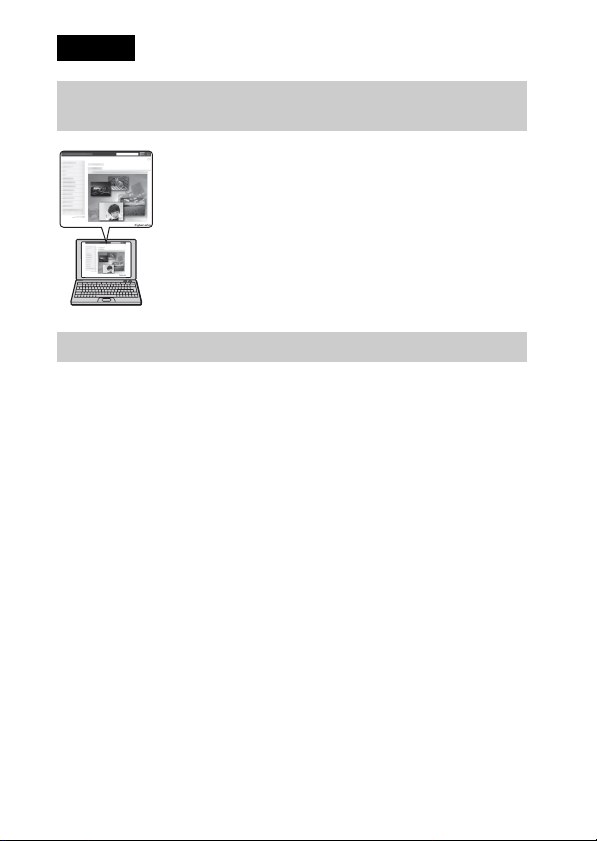
English
Learning more about the camera (“Cyber-shot User Guide”)
“Cyber-shot User Guide” is an on-line manual. Refer to it for
in-depth instructions on the many functions of the camera.
1 Access the Sony support page.
http://www.sony.net/SonyInfo/Support/
2 Select your country or region.
3 Search for the model name of your camera within the
support page.
• Check the model name on the bottom of your camera.
Checking the supplied items
The number in parentheses indicates the number of pieces.
• Camera (1)
• Rechargeable battery pack NP-BG1 (1)/Battery case (1)
• Micro USB cable (1)
• AC Adaptor AC-UB10/UB10B (1)
• Power cord (mains lead) (not supplied in the USA and Canada) (1)
• Wrist strap (1)
• Instruction Manual (this manual) (1)
GB
2
Page 3
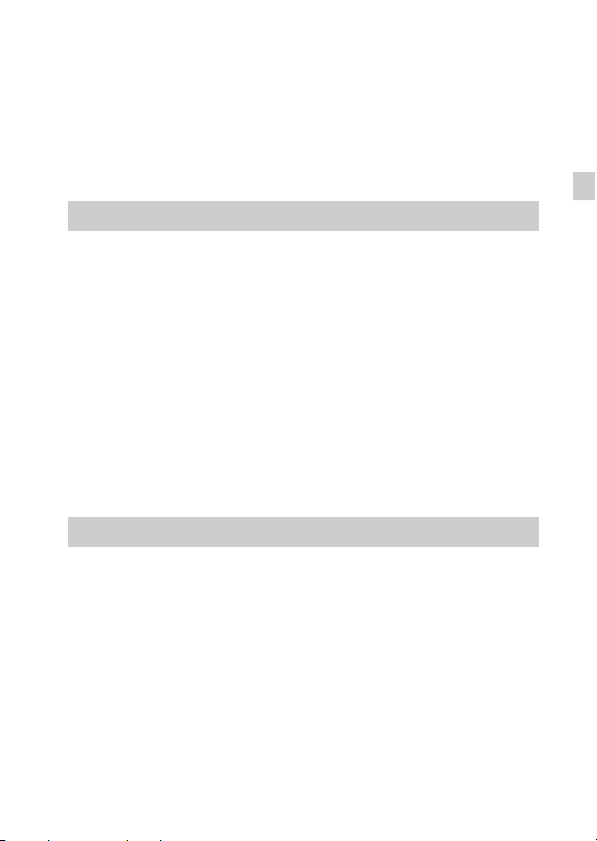
Owner’s Record
The model and serial numbers are located on the bottom. Record the serial number in the
space provided below. Refer to these numbers whenever you call your Sony dealer
regarding this product.
Model No. DSC-HX10/DSC-HX10V
Serial No. _____________________________
Model No. AC-UB10/AC-UB10B
Serial No. _____________________________
WARNING
To reduce fire or shock hazard, do not expose the unit to rain or
moisture.
IMPORTANT SAFETY INSTRUCTIONS
-SAVE THESE INSTRUCTIONS
DANGER
TO REDUCE THE RISK OF FIRE OR ELECTRIC
SHOCK, CAREFULLY FOLLOW THESE
INSTRUCTIONS
If the shape of the plug does not fit the power outlet, use an attachment plug adaptor of the
proper configuration for the power outlet.
CAUTION
[ Battery pack
If the battery pack is mishandled, the battery pack can burst, cause a fire or even chemical
burns. Observe the following cautions.
• Do not disassemble.
• Do not crush and do not expose the battery pack to any shock or force such as
hammering, dropping or stepping on it.
• Do not short circuit and do not allow metal objects to come into contact with the battery
terminals.
• Do not expose to high temperature above 60°C (140°F) such as in direct sunlight or in a
car parked in the sun.
• Do not incinerate or dispose of in fire.
• Do not handle damaged or leaking lithium ion batteries.
GB
GB
3
Page 4

• Be sure to charge the battery pack using a genuine Sony battery charger or a device that
can charge the battery pack.
• Keep the battery pack out of the reach of small children.
• Keep the battery pack dry.
• Replace only with the same or equivalent type recommended by Sony.
• Dispose of used battery packs promp tly as described in the instructions.
[ AC Adaptor
Connect the AC Adaptor to the nearest wall outlet (wall socket).
If some trouble occurs while using the AC Adaptor, immediately sh ut off the power by
disconnecting the plug from the wall outlet (wall socket).
The power cord (mains lead), if supplied, is designed specifically for use with this camera
only, and should not be used with other electrical equipment.
For Customers in the U.S.A. and Canada
[ RECYCLING LITHIUM-ION BATTERIES
Lithium-Ion batteries are recyclable.
You can help preserve our environment by returning your used
rechargeable batteries to the collection and recycling location nearest
you.
For more information regarding recycling of rechargeable batteries,
call toll free
1-800-822-8837, or visit http://www.rbrc.org/
Caution: Do not handle damaged or leaking Lithium-Ion batteries.
[ Battery pack
This device complies with Part 15 of the FCC Rules. Operatio n is subject to the following
two conditions:
(1) This device may not cause harmful interference, and (2) this device must accept any
interference received, including interference that may cause undesired operation.
This Class B digital apparatus complies with Canadian ICES-003.
GB
4
Page 5

For Customers in the U.S.A.
UL is an internationally recognized safety organization.
The UL Mark on the product means it has been UL Listed.
If you have any questions about this product, you may call:
Sony Customer Information Center
1-800-222-SONY (7669).
The number below is for the FCC related matters only.
[ Regulatory Information
Declaration of Conformity
Trade Name: SONY
Model No.: DSC-HX10V
Responsible Party: Sony Electronics Inc.
Address: 16530 Via Esprillo,
Telephone No.: 858-942-2230
This device complies with Part15 of the FCC Rules. Operation is subject to the
following two conditions: (1) This device may not cause harmful interference, and (2)
this device must accept any interference received, including interference that may cause
undesired operation.
[ CAUTION
You are cautioned that any changes or modifications not expressly approved in this manual
could void your authority to operate this equipment.
[ Note:
This equipment has been tested and found to comply with the limits for a Class B digital
device, pursuant to Part 15 of the FCC Rules.
These limits are designed to provide reasonable protection against harmful interference in
a residential installation. This equipment generates, uses, and can radiate radio frequency
energy and, if not installed and used in accordance with the instructions, may cause
harmful interference to radio communications. However, there is no guarantee that
interference will not occur in a particular installation. If this equipment does cause harmful
interference to radio or television reception, which can be determined by turning the
equipment off and on, the user is encouraged to try to correct the interference by one or
more of the following measures:
– Reorient or relocate the receiving antenna.
– Increase the separation between the equipment and receiver.
– Connect the equipment into an outlet on a circuit different from that to which the
receiver is connected.
– Consult the dealer or an experienced radio/TV technician for help.
The supplied interface cable must be used with the equipment in order to comply with the
limits for a digital device pursuant to Subpart B of Part 15 of FCC Rules.
San Diego, CA 92127 U.S.A.
GB
GB
5
Page 6
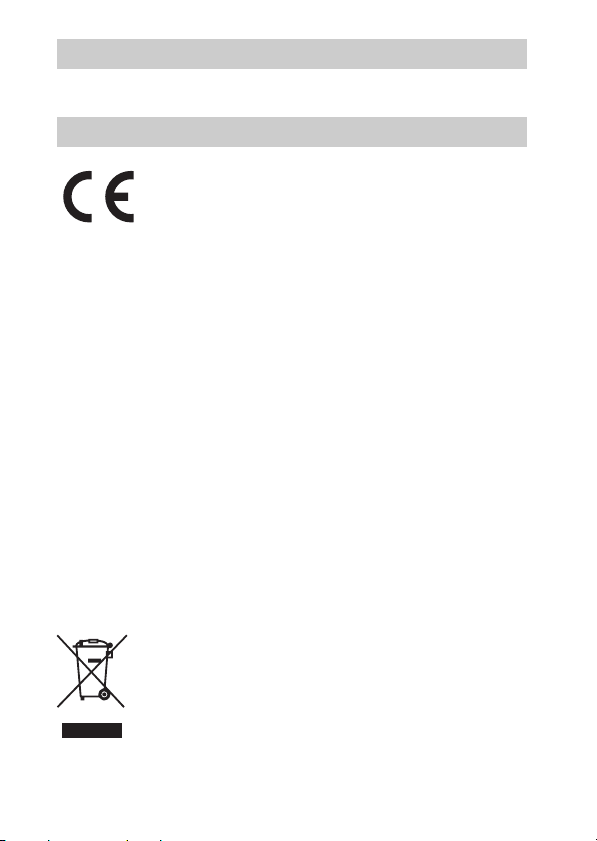
For Customers in Canada
This device complies with RSS-310 of Industry Canada. Operation is subject to the
condition that this device does not cause harmful interference.
For Customers in Europe
Hereby, Sony Corporation, declares that this DSC-HX10V Digital Still Camera is in
compliance with the essential requirements and other relevant provisions of the Directive
1999/5/EC. For details, please access the following URL:
http://www.compliance.sony.de/
[ Notice for the customers in the countries applying EU Directives
The manufacturer of this product is Sony Corporation, 1-7-1 Konan Mi nato-ku Tokyo,
108-0075 Japan. The Authorized Representative for EMC and product safety is Sony
Deutschland GmbH, Hedelfinger Strasse 61, 70327 Stuttgart, Germany. For any service or
guarantee matters please refer to the addresses given in separate service or guarantee
documents.
This product has been tested and found compliant with the limits set out in the EMC
regulation for using connection cables shorter than 3 meters (9.8 feet).
[ Attention
The electromagnetic fields at the specific frequencies may influence the picture and sound
of this unit.
[ Notice
If static electricity or electromagnetism causes data transfer to discontinue midway (fail),
restart the application or disconnect and connect the communication cable (USB, etc.)
again.
[ Disposal of Old Electrical & Electronic Equipment (Applicable in
the European Union and other European countries with separate
collection systems)
please contact your local Civic Office, your household waste disposal service or the shop
GB
where you purchased the product.
6
This symbol on the product or on its packaging indicates that this product
shall not be treated as household waste. Instead it shall be handed over to
the applicable collection point for the recycling of electrical and electronic
equipment. By ensuring this product is disposed of correctly, you will help
prevent potential negative consequences for the environment and human
health, which could otherwise be caused by inappropriate waste handling
of this product. The recycling of materials will help to conserve natural
resources. For more detailed information about recycling of this product,
Page 7

[ Disposal of waste batteries (applicable in the European Union
and other European countries with separate collection systems)
This symbol on the battery or on the packaging indicates that the battery
provided with this product shall not be treated as household waste.
On certain batteries this symbol might be used in combination with a
chemical symbol. The chemical symbols for mercury (Hg) or lead (Pb) are
added if the battery contains more than 0.0005% mercury or 0.004% lead.
potentially negative consequences for the environment and human health which could
otherwise be caused by inappropriate waste handling of the battery. The recycling of the
materials will help to conserve natural resources.
In case of products that for safety, performance or data integrity reasons require a
permanent connection with an incorporated battery, this battery should be replaced by
qualified service staff only. To ensure that the battery will be treated properly, hand over
the product at end-of-life to the applicable collection point for the recycling of electrical
and electronic equipment.
For all other batteries, please view the section on how t o remove the battery from the
product safely.
Hand the battery over to the applicable collection point for the recycling of waste batteries.
For more detailed information about recycling of this product or battery, please contact
your local Civic Office, your household waste disposal service or the shop where you
purchased the product.
By ensuring these batteries are disposed of correctly, you will help prevent
Notice for customers in the United Kingdom
A moulded plug complying with BS 1363 is fitted to this equipment for your safety and
convenience.
Should the fuse in the plug supplied need to be replaced, a fuse of the same rating as the
supplied one and approved by ASTA or BSI to BS 1362, (i.e., marked with an or
mark) must be used.
If the plug supplied with this equipment has a detachable fuse cover, be sure to attach the
fuse cover after you change the fuse. Never use the plug without the fuse cover. If you
should lose the fuse cover, please contact your nearest Sony service station.
GB
GB
7
Page 8

Identifying parts
GB
8
A Shutter button
B Mode dial
(Intelligent Auto)/
(Superior Auto)/
(Background Defocus)/
(Program Auto)/ (Scene
Selection)/ (Manual Exposure
Shooting)/ (iSweep
Panorama)/ (Movie Mode)/
(3D Shooting)
C For shooting: W/T (Zoom) lever
For viewing: (Index) lever/
(Playback zoom) lever
D Self-timer lamp/Smile Shutter
lamp/AF illuminator
E ON/OFF (Power) button
F Power/Charge lamp
G Speaker
H Flash
• Do not hold your fingers near the
flash.
• When using the flash, the flash
pops up automatically.
• The flash goes down
automatically when the power is
turned off, the camera is switched
to playback mode or the shooting
mode is changed.
I Microphone
J Lens
K LCD screen
L GPS sensor (built-in, DSC-
HX10V only)
M (Playback) button
N MOVIE (Movie) button
O HDMI mini jack
P Hook for wrist strap
Q Control wheel
Page 9
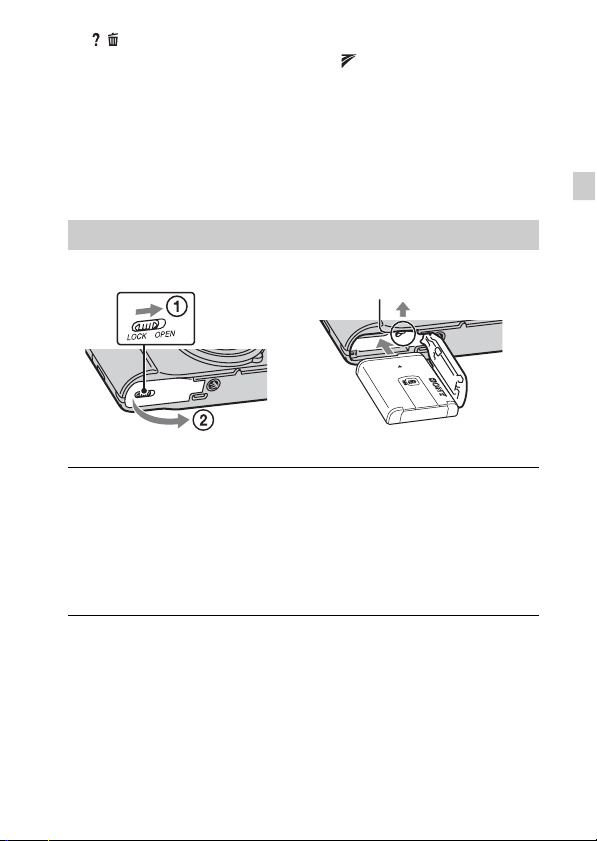
R / (In-Camera Guide/Delete)
button
S MENU button
T Tripod receptacle
• Use a tripod with a screw less
than 5.5 mm (7/32 inches) long.
Otherwise, you cannot firmly
secure the camera, and damage to
the camera may occur.
U Micro USB connector
V (TransferJet™) mark
W Memory card slot
X Battery/memory card cover
Y Battery eject lever
Z Battery insertion slot
wj Access lamp
Inserting the battery pack
Battery eject lever
Open the cover.
1
Insert the battery pack.
2
• While pressing the battery eject lever, insert the battery pack as
illustrated. Make sure that the battery eject lever locks after insertion.
• Closing the cover with the battery inserted incorrectly may damage the
camera.
GB
GB
9
Page 10
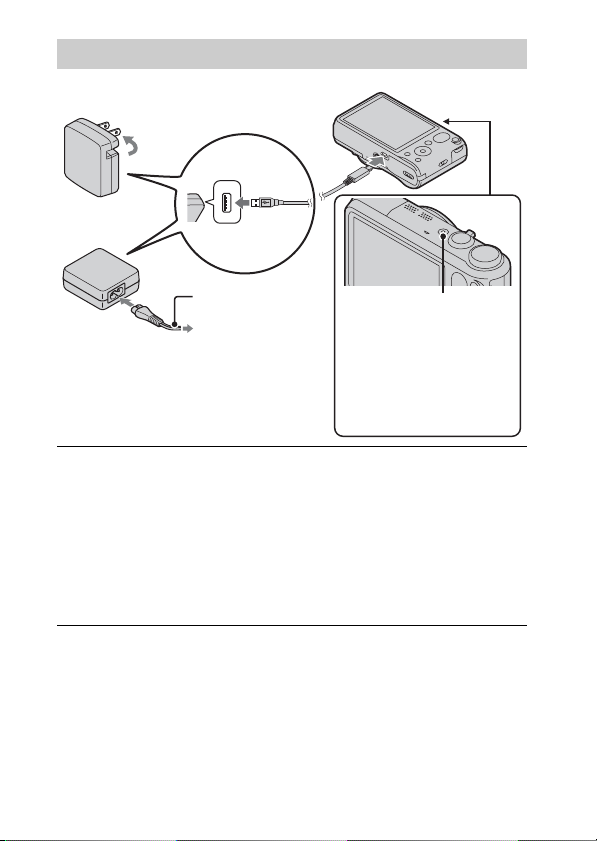
Charging the battery pack
For customers in the USA
and Canada
Power cord
(Mains lead)
For customers in countries/regions
other than the USA and Canada
Connect the camera to the AC Adaptor (supplied),
1
using the micro USB cable (supplied).
Connect the AC Adaptor to the wall outlet (wall socket).
2
The Power/Charge lamp lights orange, and charging starts.
• Turn off the camera while charging the battery.
• You can charge the battery pack even when it is partially charged.
• When the Power/Charge lamp flashes and charging is not finished,
remove and re-insert the battery pack.
Power/Charge lamp
Lit: Charging
Off: Charging finished
Flashing:
Charging error
Charging paused due to
overheating
10
GB
Page 11
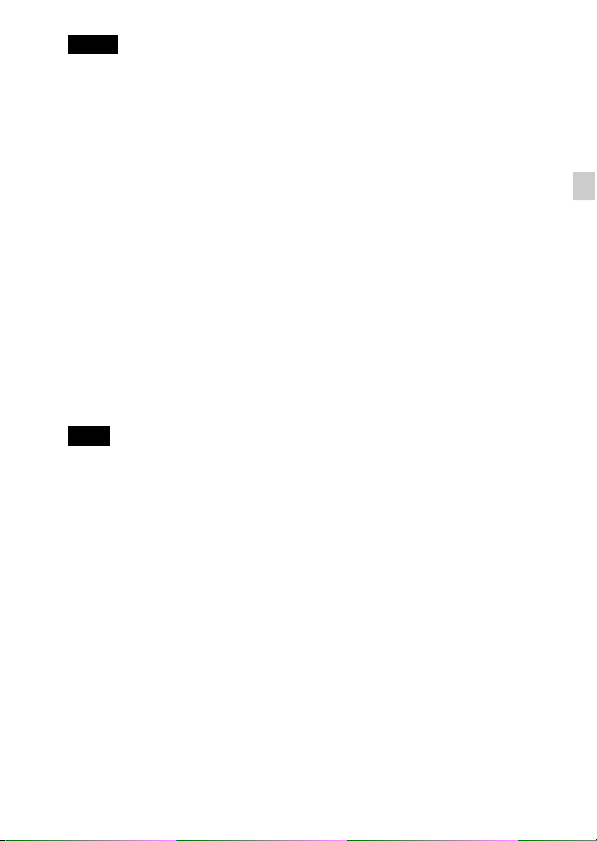
Notes
• If the Power/Charge lamp on the camera flashes when the AC Adaptor is
connected to the wall outlet (wall socket), this indicates that charging is
temporarily stopped because the temperature is outside the recommended range.
When the temperature gets back within the appropriate range, the charging
resumes. We recommend charging the battery pack in an ambient temperature of
between 10°C to 30°C (50ºF to 86ºF).
• The battery pack may not be effectively charged if the terminal section of the
battery is dirty. In this case, wipe any dust off lightly using a soft cloth or a cotton
swab to clean the terminal section of the battery.
• Connect the AC Adaptor (supplied) to the nearest wall outlet (wall socket). If
malfunctions occur while using the AC Adaptor, disconnect the plug from the wall
outlet (wall socket) immediately to disconnect from the power source.
• When charging is finished, disconnect the AC Adaptor from the wall outlet (wall
socket).
• Be sure to use only genuine Sony brand battery packs, micro USB cable (supplied)
and AC Adaptor (supplied).
x
Charging time (Full charge)
The charging time is approximately 175 min. using the AC Adaptor
(supplied).
Note
• The above charging time applies when charging a fully depleted battery pack at a
temperature of 25°C (77°F). Charging may take longer depending on conditions of
use and circumstances.
GB
GB
11
Page 12

x
Charging by connecting to a computer
The battery pack can be charged by connecting the camera to a computer using
a micro USB cable.
Note
• Note the following points when charging via a computer:
– If the camera is connected to a laptop computer that is not connected to a power
source, the laptop battery level decreases. Do not charge for an extended period
of time.
– Do not turn on/off or restart the computer, or wake the computer to resume from
sleep mode when a USB connection has been established between the computer
and the camera. The camera may cause a malfunction. Before turning on/off, or
restarting the computer or waking the computer from sleep mode, disconnect the
camera and the computer.
– No guarantees are made for charging using a custom-built computer or a
modified computer.
12
GB
Page 13

x
Battery life and number of images that can be
recorded and played back
Battery life Number of images
Shooting (still images) Approx. 170 min. Approx. 340 images
Viewing (still images) Approx. 260 min. Approx. 5200 images
Shooting (movies) Approx. 85 min. —
Notes
• The above number of images applies when the battery pack is fully charged. The
number of images may decrease depending on the conditions of use.
• The number of images that can be recorded is for shooting under the following
conditions:
– Using Sony “Memory Stick PRO Duo” (Mark2) media (sold separately)
– The battery pack is used at an ambient temperature of 25°C (77°F).
– [GPS setting] is set to [Off] (DSC-HX10V only).
– [Disp. Resolution] is set to [Standard].
• The number for “Shooting (still images)” is based on the CIPA standard, and is for
shooting under the following conditions:
(CIPA: Camera & Imaging Products Association)
– DISP (Display Setting) is set to [ON].
– Shooting once every 30 seconds.
– The zoom is switched alternately between the W and T ends.
– The flash strobes once every two times.
– The power turns on and off once every ten times.
• The battery life for movies applies shooting under the following conditions:
– Movie quality: AVC HD HQ
– When continuous shooting ends because of set limits (page 25), press the
MOVIE (Movie) button again and continue shooting. Shooting functions such as
the zoom do not operate.
GB
GB
13
Page 14

x
Supplying power
The camera can be supplied with power from the wall outlet (wall socket) by
connecting to the AC Adaptor, using the micro USB cable (supplied).
You can import images to a computer without worrying about draining the
battery pack by connecting the camera to a computer using the micro USB
cable.
In addition, you can use the AC Adaptor AC-UD10 (sold separately) for
shooting to supply power when shooting.
Notes
• Power cannot be supplied when the battery pack is not inserted in the camera.
• When the camera is connected directly to a computer or to a power outlet using the
supplied AC Adaptor AC-UB10/UB10B, power supply is available only in
playback mode. If the camera is in shooting mode or while you are changing the
settings of the camera, power is not supplied even if you make a USB connection
using the micro USB cable.
• If you connect the camera and a computer using the micro USB cable while the
camera is in playback mode, the display on the camera will change from the
playback screen to the USB connection screen. Press (Playback) button to
switch to the playback screen.
Inserting a memory card (sold separately)
Ensure the notched corner
faces correctly.
Open the cover.
1
Insert the memory card (sold separately).
2
• With the notched corner facing as illustrated, insert the memory card
until it clicks into place.
Close the cover.
GB
3
14
Page 15
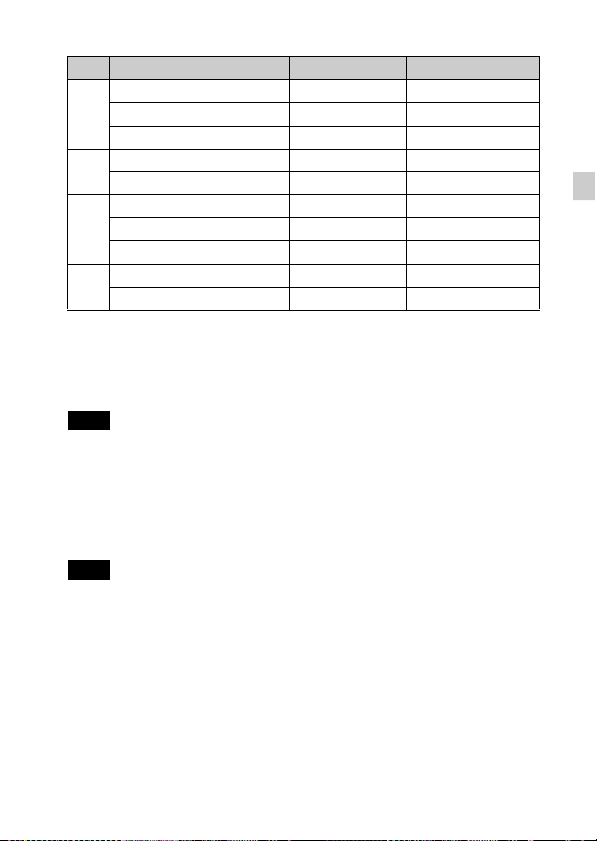
x
Memory cards that can be used
Memory card For still images For movies
Memory Stick PRO Duo aa (Mark2 only)
A
Memory Stick PRO-HG Duo aa
Memory Stick Duo a —
Memory Stick Micro (M2) a —
B
Memory Stick Micro (Mark2) aa
SD memory card aa (Class 4 or faster)
C
SDHC memory card aa (Class 4 or faster)
SDXC memory card aa (Class 4 or faster)
microSD memory card aa (Class 4 or faster)
D
microSDHC memory card aa (Class 4 or faster)
• In this manual, the products in the table are collectively referred to as follows:
A: “Memory Stick Duo” media
B: “Memory Stick Micro” media
C: SD card
D: microSD memory card
Note
• When using “Memory Stick Micro” media or microSD memory cards with this
camera, make sure to use with the appropriate adaptor.
x
To remove the memory card/battery pack
Memory card: Push the memory card in once to eject the memory card.
Battery pack: Slide the battery eject lever. Be sure not to drop the battery pack.
Note
• Never remove the memory card/battery pack when the access lamp (page 8) is lit.
This may cause damage to data in the memory card/internal memory.
GB
GB
15
Page 16
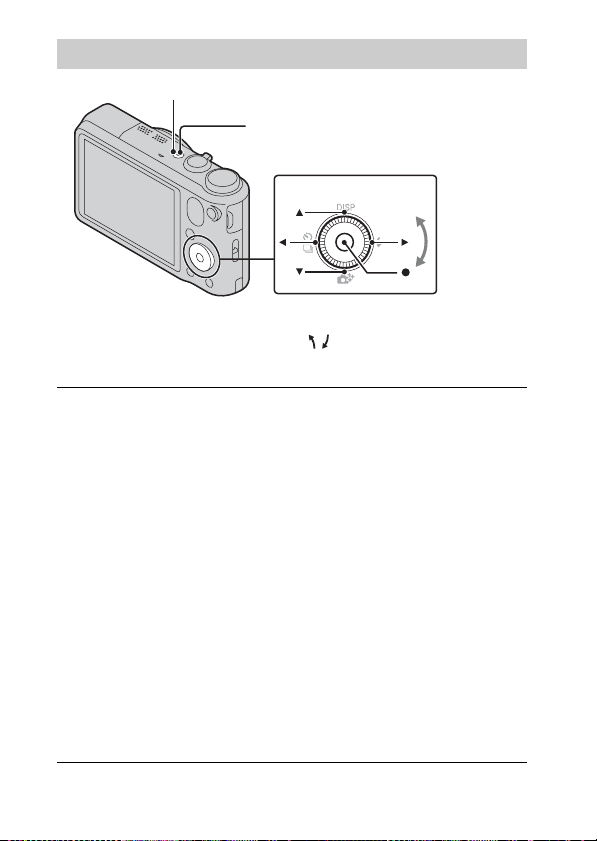
Setting the clock
ON/OFF (Power)
Power/Charge lamp (green)
Control wheel
Select items: v/V/b/B
Set the numeric value of date and
time: /
z
Set:
Press the ON/OFF (Power) button.
1
Date & Time setting is displayed when you turn on the camera for the first
time.
• It may take time for the power to turn on and allow operation.
Select a desired language.
2
Select a desired geographic location by following the
3
on-screen instructions, then press z on the control
wheel.
Set [Date & Time Format], [Daylight Savings] or
4
[Summer Time] and [Date & Time], then select [OK] t
[OK].
• Midnight is indicated as 12:00 AM, and noon as 12:00 PM.
Follow the instructions on the screen.
5
• The battery pack will run out quickly when:
– [GPS setting] is set to [On] (DSC-HX10V only).
– [Disp. Resolution] is set to [High].
GB
16
Page 17
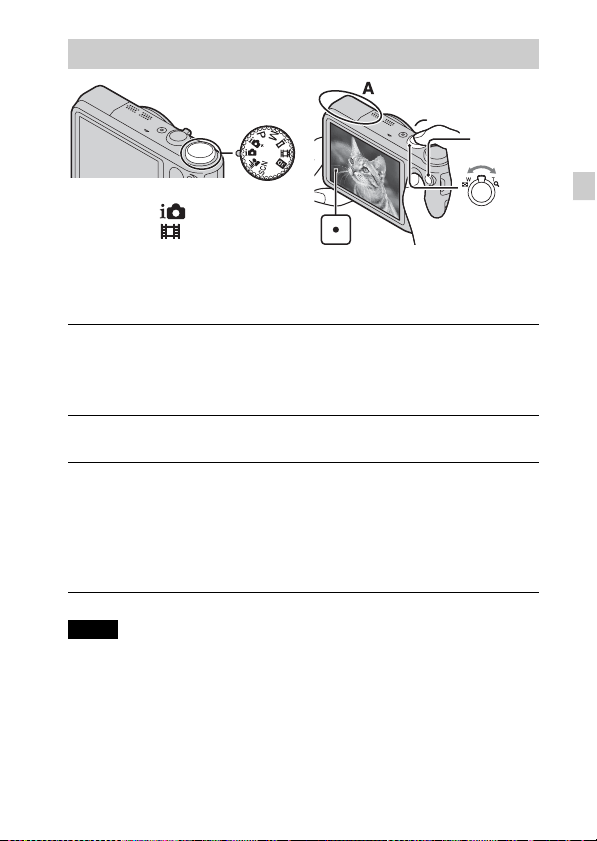
Shooting still images/movies
Shutter button
MOVIE
Mode dial
: Intelligent Auto
: Movie Mode
Shooting still images
Press the shutter button halfway down to focus.
1
When the image is in focus, a beep sounds and the z indicator lights.
Press the shutter button fully down to shoot an image.
2
Shooting movies
Press the MOVIE (Movie) button to start recording.
1
• Use the W/T (zoom) lever to change the zoom scale.
• Press the shutter button to shoot still images while continuing to record
the movie.
Press the MOVIE button again to stop recording.
2
Notes
• Do not push down or pull up the flash manually. This may cause a malfunction.
• The sound of the lens and lever operating will be recorded when the zoom function
operates while shooting a movie. The sound of the MOVIE button operating may
also be recorded when movie recording is finished.
• Continuous shooting is possible for approximately 29 minutes at one time at the
camera’s default settings and when the temperature is approximately 25°C (77°F).
When movie recording is finished, you can restart recording by pressing the
MOVIE button again. Recording may stop to protect the camera depending on the
ambient temperature.
Do not cover the flash (A).
W/T (Zoom)
lever
W: zoom out
T: zoom in
GB
GB
17
Page 18

Viewing images
W: zoom out
T: zoom in
Control wheel
(Playback)
/ (Delete)
Press the (Playback) button.
1
• When images on a memory card recorded with other cameras are played
back on this camera, the registration screen for the data file appears.
x
Selecting next/previous image
Select an image by pressing B (next)/b (previous) on the control wheel or by
turning the control wheel. Press z in the center of the control wheel to view
movies.
x
Deleting an image
1 Press / (Delete) button.
2 Select [This Image] with v on the control wheel, then press z.
x
Returning to shooting images
Press the shutter button halfway down.
Select images: B (next)/b (previous) or turn
the control wheel
Set: z
18
GB
Page 19
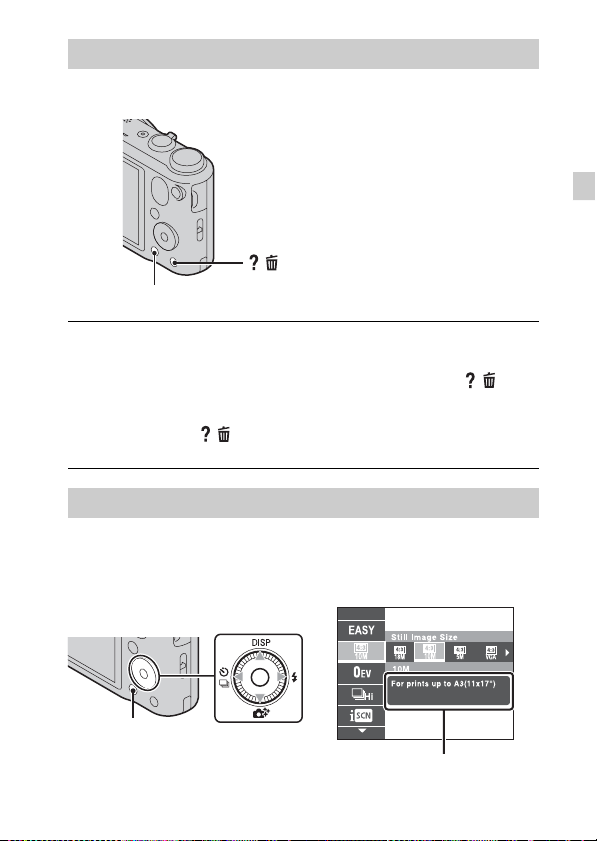
In-Camera Guide
This camera is equipped with a built-in instruction guide. This allows you to
search the camera’s functions according to your needs.
/ (In-Camera Guide)
MENU
Press the MENU button.
1
Select the desired MENU item, then press the / (In-
2
Camera Guide) button.
The operation guide for the selected item is displayed.
• If you press the / (In-Camera Guide) button when the MENU screen
is not displayed, you can search the guide using keywords or icons.
Introduction of other functions
Other functions used when shooting or playing back can be operated using the
control wheel or MENU button on the camera. This camera is equipped with a
Function Guide that allows you to easily select from the functions. While
displaying the guide, you can use various functions.
Control wheel
GB
MENU
Function Guide
GB
19
Page 20
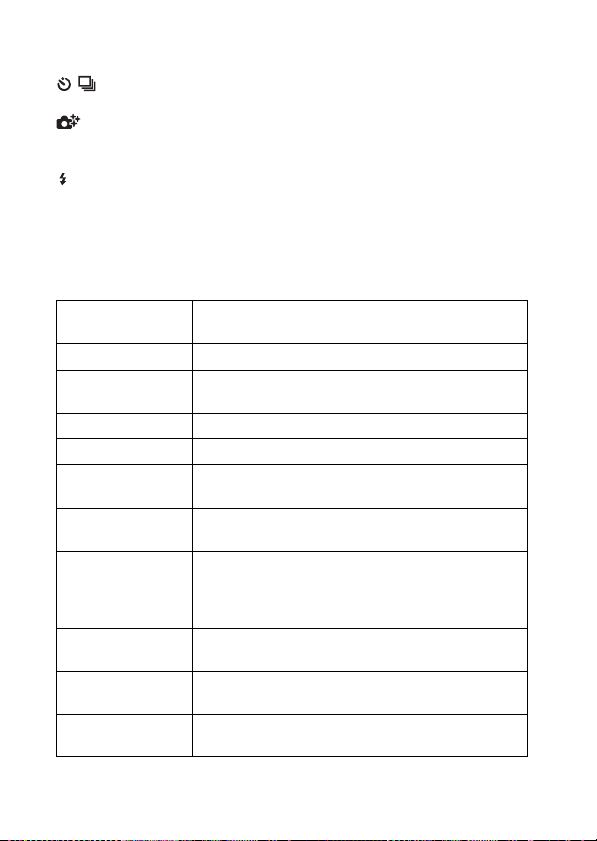
x
Control wheel
DISP (Display Setting): Allows you to change the screen display.
/ (Cont. Shooting/Self-Timer): Allows you to use the self-timer and
burst shooting mode.
(Photo Creativity): Allows you to change [Brightness], [Color],
[Vividness] and [Picture Effect] when shooting mode is set to [Intelligent
Auto] or [Superior Auto].
(Flash): Allows you to select a flash mode for still images.
Center button (Tracking focus): The camera tracks the subject and adjusts
focus automatically even when the subject is moving.
x
Menu Items
Shooting
Movie shooting
scene
3D Shooting Select the 3D image shooting mode.
Picture Effect
Scene Selection Select pre-set settings to match various scene conditions.
Easy Mode Shoot still images using minimal functions.
Defocus Effect
Still Image
Size(Dual Rec)
Still Image Size/
Panorama Image
Size/Movie Size/
Movie Quality
HDR Painting
effect
Area of emphasis
Color hue
GB
Select movie recording mode.
Shoot a still image with an original texture according to
the desired effect.
Set the level of background defocus effect when
shooting in Background Defocus mode.
Set the still image size shot while recording a movie.
Select the image size and the quality for still images,
panoramic images or movie files.
When [HDR Painting] is selected in Picture Effect, sets
the effect level.
When [Miniature] is selected in Picture Effect, sets the
part to focus on.
When [Toy camera] is selected in Picture Effect, sets the
color hue.
20
Page 21

Extracted Color
Watercolor Effect
Illustration Effect
EV Adjust the exposure manually.
ISO Adjust the luminous sensitivity.
White Balance Adjust color tones of an image.
Focus Select the focus method.
Metering Mode
Cont. Shooting
Interval
Bracket Setting Set the type of the bracket shooting.
Scene Recognition Set to automatically detect shooting conditions.
Soft Skin Effect Set the Soft Skin Effect and the effect level.
Smile Shutter
Smile Detection
Sensitivity
Face Detection
Anti Blink
Movie SteadyShot
Position
Information*
GPS Log REC* Record the route taken while carrying the camera.
In-Camera Guide Search the camera’s functions according to your needs.
* DSC-HX10V only
When [Partial Color] is selected in Picture Effect, selects
the color to extract.
When [Watercolor] is selected in Picture Effect, sets the
effect level.
When [Illustration] is selected in Picture Effect, sets the
effect level.
Select the metering mode that sets which part of the
subject to measure to determine the exposure.
Select the number of images taken per second for Burst
shooting.
Set to automatically release the shutter when a smile is
detected .
Set the Smile Shutter function sensitivity for detecting
smiles.
Select to detect faces and adjust various settings
automatically.
Set to automatically shoot two images and select image
in which the eyes are not blinking.
Set the strength of SteadyShot in movie mode. If you
change the setting for [Movie SteadyShot], the angle of
view will change.
Check the GPS triangulating status and update the
position information.
GB
GB
21
Page 22

Viewing
Slideshow Select a method of continuous playback.
Send by
TransferJet
Delete Delete an image.
Retouch Retouch an image using various effects.
Picture Effect Add various texture on images.
3D Viewing Set to play back images shot in 3D mode on a 3D TV.
View Mode Select the display format for images.
Display Cont.
Shooting Group
Protect Protect the images.
Print (DPOF) Add a print order mark to a still image.
Rotate Rotate a still image to the left.
In-Camera Guide Search the camera’s functions according to your needs.
Transfer data by closely aligning two products equipped
with TransferJet.
Select to display burst images in groups or display all
images during playback.
22
GB
Page 23

x
Setting items
If you press the MENU button while shooting or during playback,
(Settings) is provided as a final selection. You can change the default
settings on the (Settings) screen.
Movie format/AF Illuminator/Grid Line/Clear Image
Shooting Settings
Zoom/Digital Zoom/Wind Noise Reduct./Micref Level/
Red Eye Reduction/Blink Alert/Write Date/Disp.
Resolution
Beep/Panel Brightness/Language Setting/Display color/
Demo Mode/Initialize/Function Guide/CTRL FOR
Main Settings
Memory Card
2
*
Tool
Clock Settings
*1
DSC-HX10V only
*2
If a memory card is not inserted, (Internal Memory Tool) will be displayed
HDMI/Eco Mode/USB Connect Setting/USB Power
Supply/LUN Setting/Download Music/Empty Music/
Airplane Mode
GPS Log Data
*
1
/GPS setting
*
1
/TransferJet/Eye-Fi/Version
*
1
/GPS assist data
*
Format/Create REC.Folder/Change REC.Folder/Delete
REC.Folder/Copy/File Number
Area Setting/Date & Time Setting/Auto Clock ADJ
Auto Area ADJ
*
1
and only [Format] can be selected.
1
/Dlt.
GB
*
1
/
GB
23
Page 24

Install PC application (Windows)
The built-in software “PlayMemories Home” allows you to import still images
and movies to your computer and use them.
You can shoot or play back images on this camera even if you do not install
“PlayMemories Home”, however, “PlayMemories Home” is required to
import AVCHD movies to your computer.
Connect the camera to a computer.
1
Windows 7: [Computer] t camera icon t media icon
2
t Double-click [PMHOME.EXE]
Windows XP/Vista: [Computer] (in Windows XP, [My
Computer]) t [PMHOME] t Double-click
[PMHOME.EXE]
Follow the instructions on the screen to complete the
3
installation.
Note
• “PlayMemories Home” is not compatible to Mac OS. If you play back images on a
Mac, use the applications that are installed on your Mac.
For details, see http://www.sony.co.jp/imsoft/Mac/
x
Features of “PlayMemories Home”
Below are examples of the functions available when you use “PlayMemories
Home”. To take advantage of the various “PlayMemories Home” functions,
connect to the Internet and install the “Expanded Feature”.
• You can import images shot with the camera to a computer and display them.
• You can display images stored on a computer by shooting date in a calendar
display.
• You can correct (Red Eye Correction, etc.) still images, print the images,
send images by e-mail, and change the shooting date and time.
• You can save and print images with the date.
• You can create a disc from AVCHD movies imported to a computer.
(Expanded Feature)
24
GB
Page 25
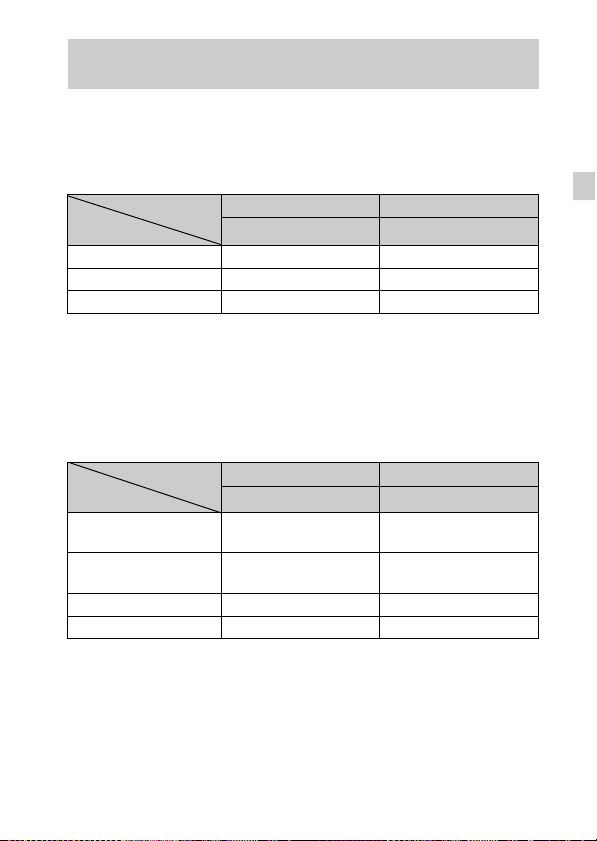
Number of still images and recordable time of movies
The number of still images and recordable time may vary depending on the
shooting conditions and the memory card.
x
Still images
(Units: Images)
Capacity
Size
18M 3 295
VGA 65 6400
16:9(13M) 3 330
x
Movies
The table below shows the approximate maximum recording times. These are
the total times for all movie files. Continuous shooting is possible for
approximately 29 minutes. The maximum size of an MP4-format movie file is
up to approximately 2 GB.
Capacity
Size
AVC HD 24M (FX) — 10 m
AVC HD 9M (HQ) — 20 m
MP4 12M — 15 m
MP4 3M — 1 h 5 m
The number in ( ) is the minimum recordable time.
• The recordable time of movies varies because the camera is equipped with VBR
(Variable Bit Rate), which automatically adjusts image quality depending on the
shooting scene. When you record a fast-moving subject, the image is clearer but
the recordable time is shorter because more memory is required for recording.
The recordable time also varies depending on the shooting conditions, the subject
or the image quality/size settings.
Internal memory Memory card
Approx. 19 MB 2 GB
(h (hour), m (minute))
Internal memory Memory card
Approx. 19 MB 2 GB
(10 m)
(15 m)
GB
GB
25
Page 26

Notes on using the camera
Functions built into this camera
• This manual describes each of the functions of TransferJet compatible/
incompatible devices, 1080 60i-compatible devices and 1080 50i-compatible
devices.
– To determine whether your camera supports the GPS function, check the model
name of your camera.
GPS-compatible: DSC-HX10V
GPS-incompatible: DSC-HX10
– To check if your camera supports the TransferJet function, and whether it is a
1080 60i-compatible device or 1080 50i-compatible device, check for the
following marks on the bottom of the camera.
TransferJet-compatible device:
1080 60i-compatible device: 60i
1080 50i-compatible device: 50i
• While aboard an airplane, set [Airplane Mode] to [On] (DSC-HX10V only).
• Do not watch 3D images shot with this camera for extended periods of time on
3D-compatible monitors.
• When you view 3D images shot with this camera on a 3D-compatible monitor,
you may experience discomfort in the form of eye strain, fatigue, or nausea. To
prevent these symptoms, we recommend that you take regular breaks. However,
you need to determine for yourself the length and frequency of breaks you require,
as they vary according to the individual. If you experience any type of discomfort,
stop viewing the 3D images until you feel better, and consult a physician as
necessary. Also refer to the operating instructions supplied with the device or
software you have connected or are using with this camera. Note that a child’s
eyesight is still at the development stage (particularly children below the age of 6).
Consult a pediatrician or ophthalmologist before letting your child view 3D
images, and make sure he/she observes the above precautions when viewing such
images.
On GPS-compatible devices (DSC-HX10V only)
• Use GPS in accordance with regulations of countries and regions where you use it.
• If you do not record the direction or location information, set [GPS setting] to
[Off].
On use and care
Avoid rough handling, disassembling, modifying, physical shock, or impact such as
hammering, dropping, or stepping on the product. Be particularly careful of the lens.
(TransferJet)
26
GB
Page 27

Notes on recording/playback
• Before you start recording, make a trial recording to make sure that the camera is
working correctly.
• The camera is neither dust-proof, nor splash-proof, nor water-proof.
• Avoid exposing the camera to water. If water enters inside the camera, a
malfunction may occur. In some cases, the camera cannot be repaired.
• Do not aim the camera at the sun or other bright light. It may cause the
malfunction of the camera.
• If moisture condensation occurs, remove it before using the camera.
• Do not shake or strike the camera. It may cause a malfunction and you may not be
able to record images. Furthermore, the recording media may become unusable or
image data may be damaged.
Do not use/store the camera in the following places
• In an extremely hot, cold or humid place
In places such as in a car parked in the sun, the camera body may become
deformed and this may cause a malfunction.
• Under direct sunlight or near a heater
The camera body may become discolored or deformed, and this may cause a
malfunction.
• In a location subject to rocking vibration
• Near a location that generates strong radio waves, emits radiation or is strongly
magnetic place. Otherwise, the camera may not properly record or play back
images.
• In sandy or dusty places
Be careful not to let sand or dust get into the camera. This may cause the camera to
malfunction, and in some cases this malfunction cannot be repaired.
On carrying
Do not sit down in a chair or other place with the camera in the back pocket of your
trousers or skirt, as this may cause malfunction or damage the camera.
Notes on the screen and lens
The screen is manufactured using extremely high-precision technology so over
99.99% of the pixels are operational for effective use. However, some tiny black
and/or bright dots (white, red, blue or green) may appear on the screen. These dots
are a normal result of the manufacturing process, and do not affect the recording.
Notes on the flash
• Do not carry the camera by the flash unit, or use excessive strength on it.
• If water, dust or sand get into the open flash unit, it may cause a malfunction.
On camera’s temperature
Your camera and battery may get hot due to continuous use, but it is not a
malfunction.
GB
GB
27
Page 28
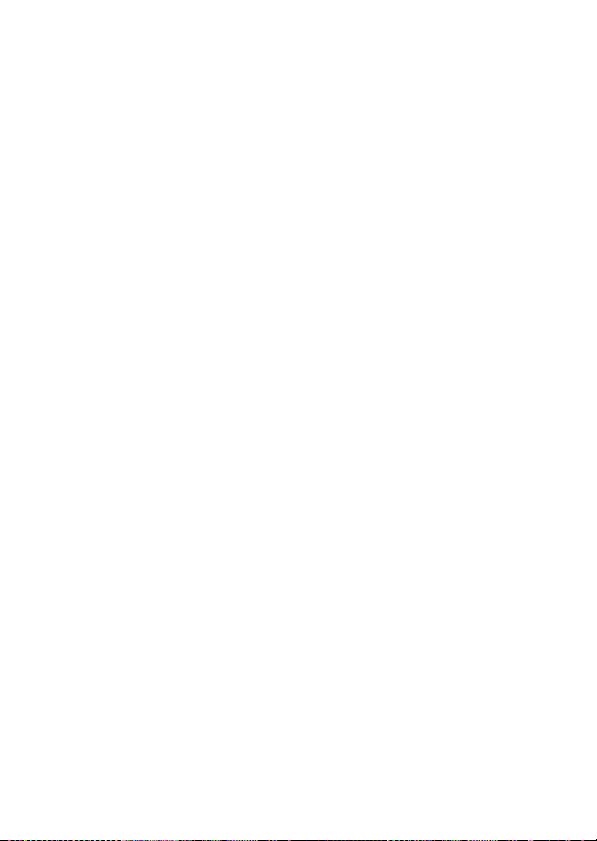
On the overheat protection
Depending on the camera and battery temperature, you may be unable to record
movies or the power may turn off automatically to protect the camera.
A message will be displayed on the screen before the power turns off or you can no
longer record movies. In this case, leave the power off and wait until the camera and
battery temperature goes down. If you turn on the power without letting the camera
and battery cool enough, the power may turn off again or you may be unable to
record movies.
On charging the battery
If you charge a battery that has not been used for a long time, you may be unable to
charge it to the proper capacity.
This is due to the battery characteristics, and is not a malfunction. Charge the battery
again.
Warning on copyright
Television programs, films, videotapes, and other materials may be copyrighted.
Unauthorized recording of such materials may be contrary to the provisions of the
copyright laws.
No compensation for damaged content or recording failure
Sony cannot compensate for failure to record or loss or damage of recorded content
due to a malfunction of the camera or recording media, etc.
Cleaning the camera surface
Clean the camera surface with a soft cloth slightly moistened with water, then wipe
the surface with a dry cloth. To prevent damage to the finish or casing:
– Do not expose the camera to chemical products such as thinner, benzine, alcohol,
disposable cloths, insect repellent, sunscreen or insecticide.
28
GB
Page 29
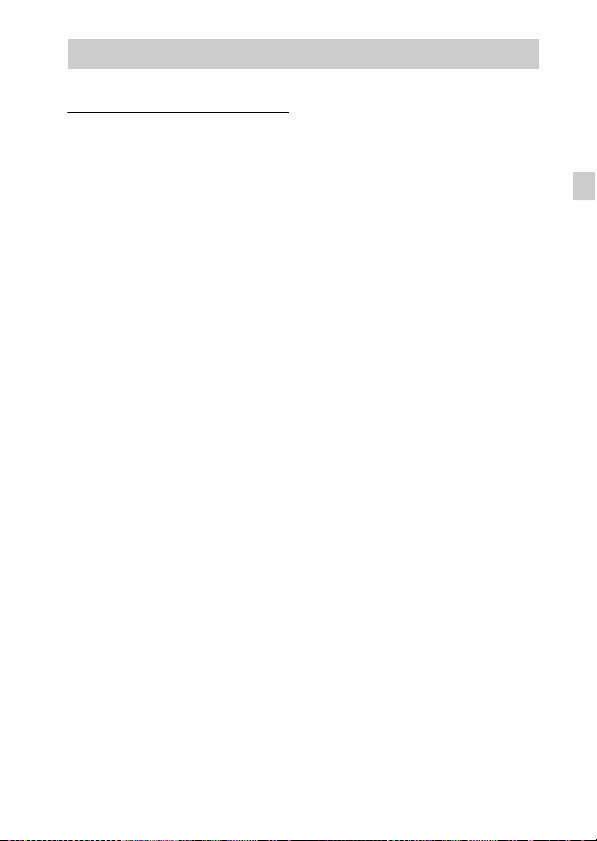
Specifications
Camera
[System]
Image device: 7.76 mm (1/2.3 type)
Exmor R CMOS sensor
Total pixel number of camera:
Approx. 18.9 Megapixels
Effective pixel number of camera:
Approx. 18.2 Megapixels
Lens: Sony G 16× zoom lens
f = 4.28 mm – 68.48 mm (24 mm –
384 mm (35 mm film equivalent))
F3.3 (W) – F5.9 (T)
While shooting movies (16:9):
25 mm – 400 mm*
While shooting movies (4:3):
31 mm – 496 mm*
* When [Movie SteadyShot] is set
to [Standard]
SteadyShot: Optical
Exposure control: Automatic exposure,
Manual exposure, Scene Selection
(15 modes)
White balance: Automatic, Daylight,
Cloudy, Fluorescent 1/2/3,
Incandescent, Flash, One Push
Signal format:
For 1080 50i: PAL color, CCIR
standards HDTV 1080/50i
specification
For 1080 60i: NTSC color, EIA
standards HDTV 1080/60i
specification
File format:
Still images: JPEG (DCF, Exif,
MPF Baseline) compliant, DPOF
compatible
3D still images: MPO (MPF
Extended (Disparity Image))
compliant
Movies (AVCHD format):
AVCHD format Ver. 2.0
compatible
Video: MPEG-4 AVC/H.264
Audio: Dolby Digital 2ch,
equipped with Dolby Digital Stereo
Creator
• Manufactured under license from
Dolby Laboratories.
Movies (MP4 format):
Video: MPEG-4 AVC/H.264
Audio: MPEG-4 AAC-LC 2ch
Recording media: Internal Memory
(Approx. 19 MB), “Memory Stick
Duo” media, SD cards, “Memory
Stick Micro” media, microSD
memory cards
Flash: Flash range (ISO sensitivity
(Recommended Exposure Index)
set to Auto):
Approx. 0.25 m to 5.3 m
(9 7/8 inches to 17 feet
4 3/4 inches) (W)
Approx. 1.2 m to 2.9 m
(3 feet 11 1/4 inches to 9 feet
6 1/4 inches) (T)
GB
GB
29
Page 30

[Input and Output connectors]
HDMI connector: HDMI mini jack
Micro USB connector:
USB communication
USB communication: Hi-Speed USB
(USB 2.0)
[Screen]
LCD screen:
7.5 cm (3.0 type) TFT drive
Total number of dots:
921 600 dots
[Power, general]
Power: Rechargeable battery pack
NP-BG1, 3.6 V
NP-FG1 (sold separately), 3.6 V
AC Adaptor AC-UB10/UB10B,
5V
Power consumption (during shooting):
1.0 W
Operating temperature: 0 °C to 40 °C
(32 °F to 104 °F)
Storage temperature: –20 °C to +60 °C
(–4 °F to +140 °F)
Dimensions (CIPA compliant):
104.7 mm × 59.7 mm × 33.8 mm
(4 1/8 inches × 2 3/8 inches ×
1 3/8 inches) (W/H/D)
Mass (CIPA compliant) (including NP-
BG1 battery pack, “Memory Stick
Duo” media):
Approx. 234 g (8.3 oz)
Microphone: Stereo
Speaker: Monaural
Exif Print: Compatible
PRINT Image Matching III:
Compatible
AC Adaptor AC-UB10/UB10B
Power requirements: AC 100 V to
240 V, 50 Hz/60 Hz, 70 mA
Output voltage: DC 5 V, 0.5 A
Operating temperature: 0 °C to 40 °C
(32 °F to 104 °F)
Storage temperature: –20 °C to +60 °C
(–4 °F to +140 °F)
Dimensions:
Approx. 50 mm × 22 mm × 54 mm
(2 inches × 7/8 inches ×
2 1/4 inches) (W/H/D)
Mass:
For the USA and Canada: Approx.
48 g (1.7 oz)
For countries or regions other than
the USA and Canada: Approx. 43 g
(1.5 oz)
Rechargeable battery pack
NP-BG1
Used battery: Lithium-ion battery
Maximum voltage: DC 4.2 V
Nominal voltage: DC 3.6 V
Maximum charge voltage: DC 4.2 V
Maximum charge current: 1.44 A
Capacity:
typical: 3.4 Wh (960 mAh)
minimum: 3.3 Wh (910 mAh)
Design and specifications are subject to
change without notice.
30
GB
Page 31
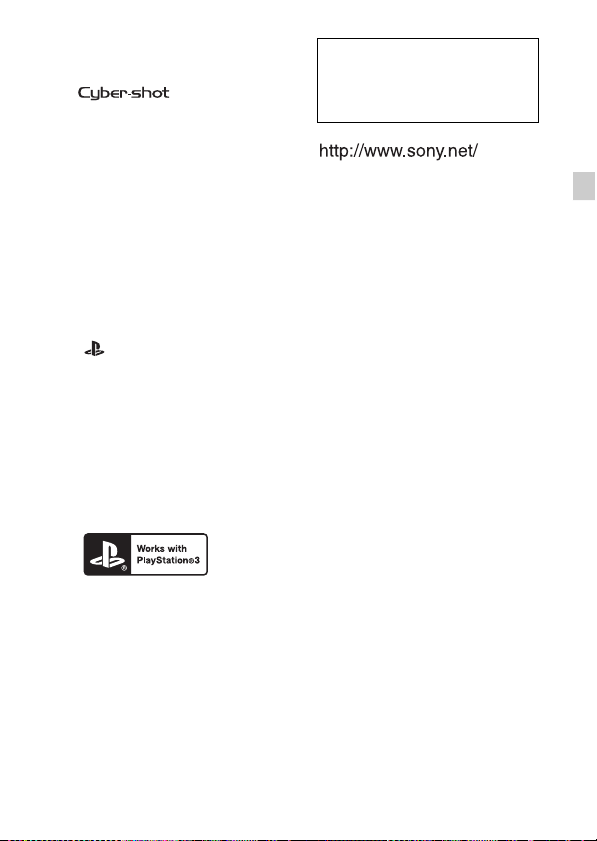
Trademarks
• The following marks are trademarks
of Sony Corporation.
, “Cyber-shot,”
“Memory Stick PRO Duo,”
“Memory Stick PRO-HG Duo,”
“Memory Stick Duo,” “Memory
Stick Micro”
• “AVCHD” and “AVCHD” logotype
are trademarks of Panasonic
Corporation and Sony Corporation.
• Windows is registered trademark of
Microsoft Corporation in the United
States and/or other countries.
• Mac is registered trademark of Apple
Inc.
• SDXC logo is a trademark of SD-3C,
LLC.
• “ ” and “PlayStation” are
registered trademarks of Sony
Computer Entertainment Inc.
• In addition, system and product
names used in this manual are, in
general, trademarks or registered
trademarks of their respective
developers or manufacturers.
However, the ™ or ® marks are not
used in all cases in this manual.
• Add further enjoyment with your
PlayStation 3 by downloading the
application for PlayStation 3 from
PlayStation Store (where available.)
• The application for PlayStation 3
requires PlayStation Network
account and application download.
Accessible in areas where the
PlayStation Store is available.
Additional information on this
product and answers to frequently
asked questions can be found at
our Customer Support Website.
Printed on 70% or more recycled paper
using VOC (Volatile Organic
Compound)-free vegetable oil based
ink.
GB
GB
31
Page 32

Русский
Получение дополнительных сведений о фотоаппарате (“Руководство пользователя Cyber-shot”)
“Руководство пользователя Cyber-shot” является
интерактивным руководством. Обращайтесь к нему
для получения подробных инструкций по многим
функциям фотоаппарата.
1 Перейдите на страницу поддержки Sony.
http://www.sony.net/SonyInfo/Support/
2 Выберите страну или регион.
3 Найдите наименование модели фотоаппарата на
странице поддержки.
• Проверьте наименование модели на нижней
стороне фотоаппарата.
Проверка прилагаемых предметов
Число в скобках указывает количество штук.
• Фотоаппарат (1)
• Перезаряжаемый батарейный блок NP-BG1 (1)/Футляр для
батареи (1)
• Кабель micro USB (1)
• Адаптер переменного тока AC-UB10/UB10B (1)
• Шнур питания (не прилагается для США и Канады) (1)
• Наручный ремешок (1)
• Инструкция по эксплуатации (данное руководство) (1)
RU
2
Page 33

ПРЕДУПРЕЖДЕНИЕ
Для уменьшения опасности возгорания или поражения
электрическим током не подвергайте аппарат воздействию
дождя или влаги.
ВАЖНЫЕ ИНСТРУКЦИИ ПО ТЕХНИКЕ
БЕЗОПАСНОСТИ
-СОХРАНИТЕ ЭТИ ИНСТРУКЦИИ
ОПАСНОСТЬ
ДЛЯ УМЕНЬШЕНИЯ ОПАСНОСТИ
ВОЗГОРАНИЯ ИЛИ ПОРАЖЕНИЯ
ЭЛЕКТРИЧЕСКИМ ТОКОМ СТРОГО
СОБЛЮДАЙТЕ ЭТИ ИНСТРУКЦИИ
Если форма штепсельной вилки не соответствует сетевой розетке, используйте
для сетевой розетки переходник соответствующей конфигурации.
ПРЕДУПРЕЖДЕНИЕ
[ Батарейный блок
Неправильное обращение с батарейным блоком может стать причиной его
взрыва, возгорания, а также химических ожогов. Соблюдайте следующие
меры предосторожности.
• Не разбирайте блок.
• Не подвергайте батарейный блок каким бы то ни было механическим
воздействиям: ударам, падениям или попаданиям под тяжелые предметы.
• Во избежание короткого замыкания не допускайте контакта металлических
предметов с контактами батарейного блока.
• Не допускайте нагрева батарейного блока до температуры выше 60 °C:
избегайте воздействия на него прямых солнечных лучей, а также не
оставляйте в припаркованном на солнце автомобиле.
• Запрещается сжигать блок или бросать его в огонь.
• Не следует использовать поврежденные и протекшие литий-ионные батареи.
• Для зарядки батарейного блока используйте оригинальное зарядное
устройство Sony или другое совместимое зарядное устройство.
• Храните батарейный блок в недоступном для детей месте.
• Храните батарейный блок в сухом месте.
• Замену следует выполнять только на батарейный блок того же или
аналогичного типа, рекомендованный Sony.
• Утилизация использованных батарейных блоков должна производиться
надлежащим образом в соответствии с инструкциями.
RU
RU
3
Page 34

[ Адаптер переменного тока
Подсоедините адаптер переменного тока к ближайшей сетевой розетке.
Если при использовании адаптера переменного тока возникнут какие-либо
проблемы, немедленно отключите питание, вынув штепсельную вилку из
сетевой розетки.
Сетевой шнур (провод питания), если он прилагается, предназначен
специально для использования только с данным фотоаппаратом, и не должен
использоваться с другим электрическим оборудованием.
Только для модели DSC-HX10V
[ Дата изготовления изделия.
Вы можете узнать дату изготовления изделия, взглянув на обозначение “P/D:”,
которое находится на этикетке со штрих кодом картонной коробки.
Знаки, указанные на этикетке со штрих кодом картонной коробки.
P/D:XX XXXX
1 2
1. Месяц изготовления
2. Год изготовления
A-0, B-1, C-2, D-3, E-4, F-5, G-6,
H-7, I-8, J-9.
RU
4
Page 35

Дата изготовления литий-ионного батарейного блока указаны на боковой
стороне или на поверхности с наклейкой.
5 буквенно-цифровых символов
XXXXX
7: 2007 г.
8: 2008 г.
9: 2009 г.
0: 2010 г.
. . .
A: Январь
B: Февраль
C: Март
D: Апрель
E: Май
F: Июнь
G: Июль
H: Август
I: Сентябрь
J: Октябрь
K: Ноябрь
L: Декабрь
Для покупателей в Европе
[ Примечание для покупателей в странах, где действуют
директивы ЕС
Производителем данного устройства является корпорация Sony Corporation, 17-1 Konan Minato-ku Tokyo, 108-0075 Japan. Уполномоченным представителем
по электромагнитной совместимости (EMC) и безопасности изделия является
компания Sony Deutschland GmbH, Hedelfinger Strasse 61, 70327 Stuttgart,
Germany. По вопросам обслуживания и гарантии обращайтесь по адресам,
указанным в соответствующих документах.
Данное изделие было испытано и признано соответствующим диапазону,
установленному инструкцией EMC, по использованию соединительных
кабелей короче 3 метров.
RU
RU
5
Page 36

[ Внимание
Электромагнитные поля определенных частот могут влиять на изображение и
звук данного аппарата.
[ Уведомление
Если статическое электричество или электромагнитныe силы приводят к сбою
в передачe данных, перезапустите приложение или отключите и снова
подключите коммуникационный кабель (USB и т.д.).
[ Утилизация отслужившего электрического и электронного
оборудования (директива применяется в странах Евросоюза
и других европейских странах, где действуют системы
раздельного сбора отходов)
Данный знак на устройстве или его упаковке обозначает, что
данное устройство нельзя утилизировать вместе с прочими
бытовыми отходами. Его следует сдать в соответствующий
приемный пункт переработки электрического и электронного
оборудования. Неправильная утилизация данного изделия
может привести к потенциально негативному влиянию на
окружающую среду и здоровье людей, поэтому для
специальные требования по утилизации этого изделия. Переработка данных
материалов поможет сохранить природные ресурсы. Для получения более
подробной информации о переработке этого изделия обратитесь в местные
органы городского управления, службу сбора бытовых отходов или в магазин,
где было приобретено изделие.
предотвращения подобных последствий необходимо выполнять
RU
6
Page 37

[ Утилизация использованных элементов питания
(применяется в странах Евросоюза и других европейских
странах, где действуют системы раздельного сбора отходов)
Данный знак на элементе питания или упаковке означает, что
элемент питания, поставляемый с устройством, нельзя
утилизировать вместе с прочими бытовыми отходами.
На некоторых элементах питания данный символ может
комбинироваться с символом химического элемента. Символы
данных металлов более 0,0005% (для ртути) и 0,004% (для свинца)
соответственно.
Обеспечивая правильную утилизацию использованных элементов питания, вы
предотвращаете негативное влияние на окружающую среду и здоровье людей,
возникающее при неправильной утилизации. Вторичная переработка
материалов, использованных при изготовлении элементов питания,
способствует сохранению природных ресурсов.
При работе устройств, для которых в целях безопасности, выполнения какихлибо действий или сохранения имеющихся в памяти устройств данных
необходима подача постоянного питания от встроенного элемента питания,
замену такого элемента питания следует производить только в
специализированных сервисных центрах.
Для правильной утилизации использованных элементов питания, после
истечения срока службы, сдавайте их в соответствующий пункт по сбору
электронного и электрического оборудования.
Об использовании прочих элементов питания, пожалуйста, узнайте в разделе, в
котором даны инструкции по извлечению элементов питания из устройства,
соблюдая меры безопасности. Сдавайте использованные элементы питания в
соответствующие пункты по сбору и переработке использованных элементов
питания.
Для получения более подробной информации о вторичной переработке
данного изделия или использованного элемента питания, пожалуйста,
обратитесь в местные органы городского управления, службу сбора бытовых
отходов или в магазин, где было приобретено изделие.
ртути (Hg) или свинца (Pb) указываются, если содержание
RU
RU
7
Page 38

Обозначение частей
RU
8
A Кнопка затвора
B Диск режимов
(Интеллектуал.
авторежим)/ (Супер
авторежим)/
(Расфокусиров. фона)/
(Автопрограмма)/
(Выбор сцены)/
(Съемка с ручной
экспозиц.)/
(iПанорамный обзор)/
(Реж. видеосъемк.)/
(3D-съемка)
C Для съемки: Рычажок
W/T (увеличение)
Для просмотра: Рычажок
(Индексный режим)/
рычажок
(Воспроизведение
крупным планом)
D Лампочка таймера
самозапуска/Лампочка
режима Smile Shutter/
Подсветка АФ
E Кнопка ON/OFF (Питание)
F Лампочка питания/зарядки
G Громкоговоритель
H Вспышка
• Не держите пальцы вблизи
вспышки.
• При использовании вспышки
она выдвигается
автоматически.
• Вспышка автоматически
задвигается при выключении
питания, переключении
фотоаппарата в режим
воспроизведения или при
изменении режима съемки.
Page 39

I Микрофон
J Объектив
K Экран ЖКД
L Датчик GPS (встроенный,
только DSC-HX10V)
M Кнопка
(воспроизведение)
N Кнопка MOVIE
(Видеозапись)
O Мини-гнездо HDMI
P Крючок для наручного
ремешка
Q Колесико управления
R Кнопка / (Встроенная
справка/Удалить)
S Кнопка MENU
T Гнездо штатива
U Разъем micro USB
V Метка (TransferJet™)
W Слот карты памяти
X Крышка отсека батареи/
Y Рычажок выталкивания
Z Слот для вставления батареи
wj Лампочка доступа
Вставка батарейного блока
Рычажок выталкивания батареи
• Используйте штатив с
винтом длиной менее 5,5 мм.
В противном случае Вы не
сможете плотно закрепить
фотоаппарат, что может
привести к его повреждению.
RU
карты памяти
батареи
Откройте крышку.
1
Вставьте батарейный блок.
2
• Нажав рычаг выталкивания батареи, вставьте батарейный
блок так, как показано на рисунке. Убедитесь, что рычаг
выталкивания батареи защелкнулся после вставки батареи.
• В случае закрывания крышки с неправильно вставленной
батареей, фотоаппарат можно повредить.
RU
9
Page 40

Зарядка батарейного блока
Для покупателей в США и Канаде
Шнур питания
Для покупателей в странах/регионах
за пределами США и Канады
Подключите фотоаппарат к адаптеру переменного
1
Лампочка питания/зарядки
Высвечивается: Зарядка
Не горит: Зарядка
завершена
Мигание:
Ошибка зарядки
Зарядка приостановлена
из-за перегрева
тока (прилагается) с помощью кабеля micro USB
(прилагается).
Подсоедините адаптер переменного тока к сетевой
2
розетке.
Лампочка питания/зарядки высветится оранжевым цветом, и
начнется зарядка.
• Выключите фотоаппарат на время зарядки батареи.
• Батарейный блок можно заряжать, даже если он частично
заряжен.
• Если лампочка питания/зарядки мигает, и зарядка не
завершена, извлеките и снова вставьте батарейный блок.
RU
10
Page 41

Примечания
• Если лампочка питания/зарядки на фотоаппарате мигает при
подключении адаптера переменного тока к сетевой розетке, это
указывает на то, что зарядка временно остановлена из-за выхода
температуры за пределы рекомендуемого диапазона. Зарядка
возобновляется, когда температура возвращается в подходящий для
зарядки диапазон. Мы рекомендуем Вам заряжать батаре йный блок при
температуре окружающей среды от 10°C до 30°C.
• Если участок разъема батареи загрязнен, батарейный блок может не
заряжаться эффективно. В этом случае слегка протрите пыль мягкой
тканью или ватным тампоном, чтобы очистить участок разъема
батареи.
• Подсоедините адаптер переменного тока (прилагается) к ближайшей
сетевой розетке. При возникновении каких-либо неисправностей во
время использования адаптера переменного тока немедленно
отключите питание, отсоединив штепсельную вилку от сетевой
розетки.
• По завершении зарядки отключите адаптер переменного тока от
сетевой розетки.
• Обязательно используйте только оригинальный батарей ный блок Sony,
кабель micro USB (прилагается) и адаптер переменного тока
(прилагается).
x
Время зарядки (полная зарядка)
Время зарядки с помощью адаптера переменного тока (прилагается)
составляет приблизительно 175 мин.
Примечание
• Указанное выше время зарядки относится к зарядке полностью
разряженного батарейного блока при температуре 25°C. В зависимости
от условий использования или обстоятельств зарядка может длиться
дольше.
RU
RU
11
Page 42
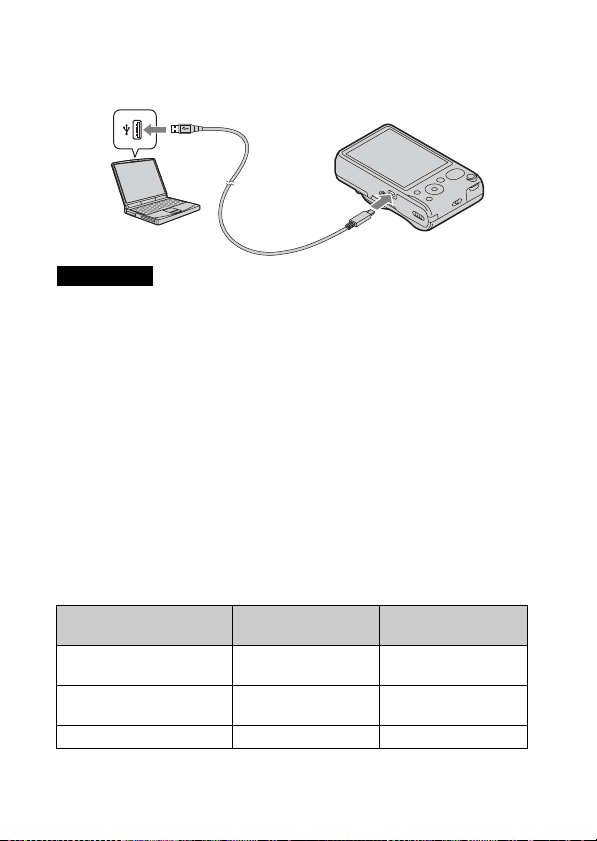
x
Зарядка посредством подключения к компьютеру
Батарейный блок можно зарядить посредством подсоединения
фотоаппарата к компьютеру с помощью кабеля micro USB.
Примечание
• Обратите внимание на следующие особенности при зарядке через
компьютер:
– Если фотоаппарат подсоединен к ноутбуку, который не подключен к
источнику питания, уровень заряда батареи ноутбука уменьшится. Не
выполняйте зарядку в течение продолжительного периода времени.
– Не включайте/выключайте и не перезагружайте компьютер, а также
не выводите компьютер из спящего режима, когда между
компьютером и фотоаппаратом установлено USB-соединение. Это
может привести к неисправности фотоаппарата. Перед включением/
выключением или перезагрузкой компьютера или перед выводом
компьютера из спящего режима отсоедините фотоаппарат от
компьютера.
– Зарядка с помощью компьютера, выполненного на заказ, или
модифицированного компьютера не гарантируется.
x
Время работы батареи и количество снимков,
которые могут быть записаны и воспроизведены
Время работы
батареи
Съемка (фотоснимки) Приблиз. 170 мин. Приблиз. 340
Просмотр (фотоснимки) Приблиз. 260 мин. Приблиз. 5200
Съемка (видеозапись) Приблиз. 85 мин. —
RU
Количество
изображений
изображений
изображений
12
Page 43

Примечания
• Указанное выше количество изображений относится к полностью
заряженному батарейному блоку. Количество изображений может
уменьшиться в зависимости от условий использования.
• Количество изображений, которые могут быть записаны, приведено
для съемки в следующих условиях:
– Использование карты памяти Sony “Memory Stick PRO Duo” (Mark2)
(продается отдельно)
– Батарейный блок используется при температуре окружающей среды
25°C.
– Опция [Установка GPS] установлен в положение [Выкл] (только
DSC-HX10V).
– Опция [Разреш. дисплея] установлен в положение [Стандартное].
• Количество для пункта “Съемка (фотоснимки)” основано на стандарте
CIPA и действительно для съемки при следующих условиях:
(CIPA: Camera & Imaging Products Association)
– Опция DISP (Настройка показа) установлена в положение
[ВКЛЮЧИТЬ].
– Съемка через каждые 30 секунд.
– Увеличение поочередно переключается между предельными
значениями сторон W и T.
– Вспышка срабатывает каждый второй раз.
– Питание включается и выключается через каждые десять раз.
• Время работы в режиме видеозаписи приведено для съемки в
следующих условиях:
– Качество видеосъемки: AVC HD HQ
– Если непрерывная видеосъемка завершится из-за установленных
ограничений (стр. 27), нажмите кнопку MOVIE (Видеосъемка) и
продолжите запись. Такие функции съемки, как увеличение, не
работают.
x
Подача питания
Питание на фотоаппарат может подаваться от сетевой розетки
(штепсельной розетки) посредством подсоединения к адаптеру
переменного тока с помощью кабеля micro USB (прилагается).
При импорте изображений в компьютер можно не беспокоиться о
разрядке батарейного блока, подключив фотоаппарат к
компьютеру с помощью кабеля micro USB.
Кроме того, при съемке можно использовать адаптер переменного
тока AC-UD10 (продается отдельно) для подачи питания во время
съемки.
RU
RU
13
Page 44

Примечания
• Если батарейный блок не вставлен в фотоаппарат, подача питания
невозможна.
• При подключении фотоаппарата непосредственно к компьютеру или
сетевой розетке с помощью прилагаемого адаптера переменного тока
AC-UB10/UB10B подача питания возможна только в режиме
воспроизведения. Если фотоаппарат находится в режиме фотосъемки
или во время изменения установок фотоаппарата, питание не подается
даже при создании USB-соединения с помощью кабеля micro USB.
• При подключении фотоаппарата к компьютеру с помощью кабеля
micro USB в то время, когда он находится в режиме воспроизведения,
дисплей фотоаппарата изменится с экрана воспроизведения на экран
USB-соединения. Нажмите кнопку (воспроизведение) для
переключения на экран воспроизведения.
Вставка карты памяти (продается отдельно)
Убедитесь, что срезанный угол
расположен правильно.
Откройте крышку.
1
Вставьте карту памяти (продается отдельно).
2
• Расположив карту памяти со срезанным углом так, как на
рисунке, вставьте ее до щелчка.
Закройте крышку.
3
14
RU
Page 45

x
Используемые карты памяти
Карта памяти
Memory Stick PRO Duo aa (Только Mark2)
A
Memory Stick PRO-HG Duo aa
Memory Stick Duo a —
Memory Stick Micro (M2) a —
B
Memory Stick Micro (Mark2) aa
Карта памяти SD aa (Класс 4 или
Карта памяти SDHC aa (Класс 4 или
C
Карта памяти SDXC aa (Класс 4 или
Карта памяти microSD aa (Класс 4 или
D
Карта памяти microSDHC aa (Класс 4 или
• В данном руководстве изделия в таблице именуются в собирательном
значении как:
A: “Memory Stick Duo”
B: “Memory Stick Micro”
C: Карта SD
D: Карта памяти microSD
Примечание
• При использовании с данным фотоаппаратом карт памяти “Memory
Stick Micro” или microSD, обязательно используйте их с
соответствующим адаптером.
Для
фотоснимков
Для видеосъемки
выше)
выше)
выше)
выше)
выше)
RU
x
Для извлечения карты памяти/батарейного блока
Карта памяти: Нажмите карту памяти один раз для ее извлечения.
Батарейный блок: Сдвиньте рычажок выталкивания батареи.
Следите за тем, чтобы не уронить батарейный блок.
Примечание
• Никогда не вынимайте карту памяти/батарейный блок, когда горит
лампочка доступа (стр. 8). Это может привести к повреждению данных
на карте памяти/внутренней памяти.
RU
15
Page 46

Установка часов
ON/OFF (Питание)
Лампочка питания/зарядки (зеленая)
Колесико управления
Выбор пунктов: v/V/b/B
Установка цифровых значений даты
и времени: /
Установка:
Нажмите кнопку ON/OFF (Питание).
1
При первом включении фотоаппарата будет отображена
установка даты и времени.
• Для включения питания и получения доступа к функциям
фотоаппарата может потребоваться некоторое время.
Выберите нужный язык.
2
Выберите нужное географическое
3
местоположение, следуя инструкциям на экране, а
затем нажмите кнопку z на колесике управления.
Установите опцию [Формат даты и вр.], [Летнее
4
время] и [Дата и время], а затем выберите [OK] t
[OK].
• Полночь обозначается как 12:00 AM, а полдень как 12:00 PM.
z
16
RU
Page 47

Следуйте инструкциям на экране.
5
• Батарейный блок быстро разрядится, если:
– Опция [Установка GPS] установлен в положение [Вкл]
(только DSC-HX10V).
– Опция [Разреш. дисплея] установлен в положение [Высокое].
Фотосъемка/видеосъемка
Кнопка затвора
Диск режимов
: Интеллектуал. авторежим
: Реж. видеосъемк.
Не закрывайте вспышку (A).
Фотосъемка
Нажмите кнопку затвора наполовину для
1
Рычажок W/T
(увеличение)
W: уменьшение
T: увеличение
выполнения фокусировки.
Если изображение находится в фокусе, раздается звуковой
сигнал и высвечивается индикатор z.
Для выполнения съемки нажмите кнопку затвора
2
полностью вниз.
RU
MOVIE
RU
17
Page 48

Видеосъемка
Нажмите кнопку MOVIE (Видеозапись) для начала
1
записи.
• Используйте рычажок W/T (увеличение) для изменения
кратности увеличения.
• Нажимайте кнопку затвора для выполнения фотосъемки,
продолжая видеосъемку.
Нажмите кнопку MOVIE еще раз для остановки
2
записи.
Примечания
• Не опускайте и не поднимайте вспышку вруч ную. Это может привести к
неисправности.
• Во время видеосъемки, когда срабатывает функция увеличения,
записывается шум при работе объектива и рычажка. По завершении
видеосъемки также может быть записан звук срабатывания кнопки
MOVIE.
• Непрерывная съемка возможна в течение приблизительно 29 минут с
настройками фотоаппарата по умолчанию и при температуре около
25°C. По завершении видеозаписи можно возобновить запись, нажав
кнопку MOVIE еще раз. Выполнение записи может остановиться для
защиты фотоаппарата в зависимости от температуры окружающей
среды.
18
RU
Page 49

Просмотр изображений
W: уменьшение
T: увеличение
Колесико управления
(Воспроизведение)
/ (Удаление)
Нажмите кнопку (воспроизведение).
1
• При воспроизведении на данном фотоаппарате изображений
на карте памяти, записанных с помощью других
фотоаппаратов, появится экран регистрации для файла
данных.
x
Выбор следующего/предыдущего фотоснимка
Выберите изображение, нажимая кнопки B (следующее)/
b (предыдущее) на колесике управления или поверните колесико
управления. Нажмите кнопку z в центре колесика управлении для
просмотра видеозаписи.
x
Удаление фотоснимка
1 Нажмите кнопку / (Удаление).
2 Выберите опцию [Данный снимок] с помощью v на колесике
управления, а затем нажмите кнопку z.
Выбор изображений:
B (следующее)/b (предыдущее)
или поверните колесико
управления
Установка: z
RU
x
Возврат к фотосъемке
Нажмите кнопку затвора наполовину вниз.
RU
19
Page 50

Встроенная справка
Данный фотоаппарат оснащен встроенной инструкцией. Это
позволяет выполнять поиск функций фотоаппарата в зависимости
от потребностей.
/ (Встроенная справка)
MENU
Нажмите кнопку MENU.
1
Выберите нужный пункт MENU, а затем нажмите
2
кнопку / (Встроенная справка).
Будет отображена справка по эксплуатации для выбранного
пункта.
• При нажатии кнопки / (Встроенная справка), когда экран
MENU не отображается, поиск в справке можно осуществлять
с помощью ключевых слов или значков.
20
RU
Page 51

Введение в другие функции
Управление другими функциями, используемыми во время съемки
или воспроизведения, можно осуществлять с помощью колесика
управления или кнопки MENU на фотоаппарате. Данный
фотоаппарат оснащен функциональной справкой, которая
позволяет легко выбирать различные функции. Во время
отображения справки можно использовать различные функции.
Колесико
управления
RU
MENU
x
Колесико управления
DISP (Настройка показа): Позволяет изменять экранную
индикацию.
/ (Непрерыв. Съемка/Автоспуск): Позволяет использовать
таймер самозапуска и режим серийной съемки.
(Творческое фото): Позволяет изменять установки [Яркость],
[Цвет], [Яркость] и [Эффект рисунка], когда режим съемки
установлен в положение [Интеллектуал. авторежим] или [Супер
авторежим].
(Вспышка): Позволяет выбирать режим вспышки для
фотоснимков.
Центральная кнопка (Следящая фокусировка): Фотоаппарат следит
за объектом и автоматически регулирует фокус, даже если объект
перемещается.
Функциональная справка
RU
21
Page 52

x
Пункты меню
Съемка
Сцена
видеосъемки
3D-съемка Выбор режима съемки 3D-изображения.
Эффект рисунка
Выбор сцены
Простой режим
Эффект
расфокус.
Размер
фотосн.(Dual Rec)
Размер фотосн./
Разм. панорам.
изобр./Размер
фильма/Качество
фильма
Эффект HDR
Живописи
Область
выделения
Цветовой тон
Выделенный цвет
Эффект акварели
RU
Выбор режима видеозаписи.
Фотосъемка с оригинальной текстурой в
зависимости от нужного эффекта.
Выбор предварительно отрегулированных
установок в соответствии с условиями
различных сцен.
Фотосъемка с использованием минимума
функций.
Установка уровня эффекта расфокусировки
фона во время съемки в режиме расфокусировки
фона.
Установка размера фотосним ка, получаемого во
время видеосъемки.
Выбор размера изображения и качество для
фотоснимков, панорамных изображений или
видеофайлов.
Если в режиме Эффект картины выбрана опция
[HDR Живопись], устанавливается уровень
эффекта.
Если в режиме Эффект картины выбрана опция
[Миниатюра], задается фрагмент, на котором
выполняется фокусировка.
Если в режиме Эффект картины выбрана опция
[Дешевый фотоапп.], устанавливается цветовой
тон.
Если в режиме Эффект картины выбрана опция
[Выделение цвета], выбирается выделяемый
цвет.
Если в режиме Эффект картины выбрана опция
[Акварель], устанавливается уровень эффекта.
22
Page 53

Эффект
иллюстрации
EV Ручная регулировка экспозиции.
ISO Регулировка световой чувствительности.
Баланс белого Регулировка цветовых тонов изображения.
Фокус Выбор метода фокусировки.
Режим измер.
экспозиции
Интервал Непрер.
Съемки
Установки
брекетинга
Распознавание
сцен
Эффект мягкой
кожи
Распознавание
улыбки
Чувствительность
к улыбке
Распознавание
лиц
Минимиз. закр.
глаз
Фильм SteadyShot
Информация о
местопол.*
Если в режиме Эффект картины выбрана опция
[Иллюстрация], устанавливается уровень
эффекта.
Выбор режима фотометрии, устанавливающего,
какую часть объекта следует использовать для
определения экспозиции.
Выбор количества снимков, получаемых в
секунду при выполнении серийной съемки.
Установка типа съемки в режиме брекетинга.
Установка автоматического определения
условий съемки.
Установка эффекта мягкой кожи и уровня
эффекта.
Установка для автоматического срабатывания
затвора при распознавании улыбки.
Установка чувствительности функции
Распознавание улыбки для распознавания
улыбок.
Выбор автоматического распознавания лиц и
регулировки различных настроек.
Фотоаппарат автоматически снимает два
изображения и выбирает то изображение, где не
закрыты глаза.
Установка уровня SteadyShot в режиме
видеосъемки. При изменении установки для
функции [Фильм SteadyShot] угол обзора будет
изменяться.
Проверка состояния триангуляции GPS и
обновление информации о местоположении.
RU
RU
23
Page 54

ЗАПИСЬ журнала
GPS*
Встроенная
справка
* Только DSC-HX10V
Выполнение записи маршрута при переноске
фотоаппарата.
Поиск функций фотоаппарата в зависимости от
потребностей.
Просмотр
Cлайд-шоу Выбор метода непрерывного воспроизведения.
Отпр. с пом.
TransferJet
Удалить Удаление изображения.
Ретуширование
Эффект рисунка Добавление к изображениям различных текстур.
3D-просмотр
Режим просмотра Выбор формата дисплея для снимков.
Отобр. Груп. Непр.
Съемки
Защитить Защита изображений.
Печать (DPOF)
Поворот. Поворот фотоснимка влево.
Встроенная
справка
Передача данных посредством близкого
расположения друг к другу двух устройств,
оснащенных TransferJet.
Ретуширование изображения с помощью
различных эффектов.
Установка воспроизведения изображений в 3Dрежиме на 3D-телевизоре.
Выбор отображения серии изображений в
группах или отображения всех изображений во
время воспроизведения.
Добавление метки команды печати к
фотоснимку.
Поиск функций фотоаппарата в зависимости от
потребностей.
24
RU
Page 55

x
Пункты установки
При нажатии кнопки MENU во время съемки или воспроизведения в
качестве конечного выбора будет предоставлена опция
(Настройки). Вы можете изменить настройки по умолчанию на
экране (Настройки).
Настройки
съемки
Форм.видеосъем./Подсветка АF/Линия сетки/
Увел. четк. изобр./Цифров увелич/Умен. шума
ветра/Исх. ур. микрофона/Ум. эфф. кр. глаз/
Пред.о закр.глаз./Запись даты/Разреш. дисплея
Звук/Яркость экрана/Language Setting/Цвет
индикаторов/Демонстр. режим/Инициализац./
Основные
настройки
Инструмент
"Карта памяти"
Настройки часов
*1
Только DSC-HX10V
*2
Если карта памяти не вставлена, будет отображаться индикация
Функц.справ/КОНТР. ПО HDMI/Эко-режим/
Настр. USB соедин./USB питание/Настройка
LUN/Загруз. музык/Очистить музыку/Режим
*
1
полета
/Установка GPS
Уд. дан. жур. GPS
*
1
/Доп. данные GPS
*
1
/TransferJet/Eye-Fi/Модель
Формат/Созд.папк.ЗАПИС/Изм папк.ЗАПИСИ/
Удал. папки ЗАП./Копировать/Номер файла
2
*
Устан. вр.пояса/Устан.даты и вр./
Автонастр.часов
*
1
/Авторегулир. обл.
*
1
/
*
1
(Инструмент "Внутр. память"), и можно будет выбрать только
опцию [Формат].
RU
RU
25
Page 56

Установка программного обеспечения для ПК (Windows)
Встроенная программа “PlayMemories Home” позволяет
импортировать фотоснимки и видеозаписи в компьютер и
использовать их.
Вы можете снимать или воспроизводить изображения на данном
фотоаппарате даже без установки программы “PlayMemories
Home”, однако, программа “PlayMemories Home” необходима для
импорта видеозаписей AVCHD в компьютер.
Подключите фотоаппарат к компьютеру.
1
Windows 7: [Компьютер] t значок фотоаппарата t
2
значок носителя t Дважды щелкните
[PMHOME.EXE]
Windows XP/Vista: [Компьютер] (в Windows XP, [Мой
компьютер]) t [PMHOME] t дважды щелкните
[PMHOME.EXE]
Следуйте инструкциям, появляющимся на экране,
3
для завершения установки.
Примечание
• Программа “PlayMemories Home” несовместима с Mac OS. При
воспроизведении изображений на компьютере Mac используйте
программное обеспечение, установленное на компьютере Mac.
Подробнее см. http://www.sony.co.jp/imsoft/Mac/
26
RU
Page 57

x
Функции программы “PlayMemories Home”
Ниже приведены примеры функций, доступных при использовании
программы “PlayMemories Home”. Для использования преимуществ
различных функций программы “PlayMemories Home”
подключитесь к Интернету и установите параметр
“Дополнительная функция”.
• Вы можете импортировать на компьютер фотоснимки, снятые с
помощью фотоаппарата, и отображать их.
• Вы можете отображать изображения, хранящиеся в компьютере,
по дате съемки на экране календаря.
• Вы можете выполнять коррекцию фотоснимков (коррекцию
эффекта красных глаз и т.п.), печатать изображения, отправлять
их по электронной почте и изменять дату и время съемки.
• Вы можете сохранить и напечатать изображения с датой.
• Вы можете создать диск из видеозаписей AVCHD,
импортированных в компьютер. (Дополнительная функция)
Количество фотоснимков и время видеозаписи
Количество фотоснимков и время записи может быть разным в
зависимости от условий съемки и носителя информации.
x
Фотосъемка
(Единицы: Изображения)
Емкость
Размер
18M 3 295
VGA 65 6400
16:9(13M) 3 330
Внутренняя память Карта памяти
Приблиз. 19 Mб 2 Гб
RU
RU
27
Page 58

x
Видеосъемка
В таблице внизу представлена приблизительная максимальная
продолжительность записи. Это общее время для всех видеофайлов.
Непрерывная видеосъемка возможна в течение приблизительно
29 минут. Максимальный размер видеофайла в формате MP4
составляет приблизительно до 2 Гб.
(h (часы), m (минуты))
Емкость
Размер
AVC HD 24M (FX) — 10 m
AVC HD 9M (HQ) — 20 m
MP4 12M — 15 m
MP4 3M — 1 h 5 m
Число в ( ) представляет собой минимальное доступное для записи время.
• Доступное для записи время видеосъемки изменяется, поскольку
фотоаппарат оснащен системой VBR (переменная скорость передачи
битов), которая автоматически регулирует качество изображения в
зависимости от сцены съемки. При записи быстродвижущихся
объектов изображение остается четким, однако доступное для записи
время будет меньше, так как для записи требуется больше памяти.
Доступное для записи время также изменяется в зависимости от условий
съемки, объекта или настроек качества/размера изображения.
Внутренняя память Карта памяти
Приблиз. 19 Mб 2 Гб
(10 m)
(15 m)
28
RU
Page 59

Примечания по использованию фотоаппарата
Встроенные функции фотоаппарата
• В данном рук оводстве приведено описание каждой функции TransferJet-
совместимых/несовместимых устройств, 1080 60i-совместимых
устройств и 1080 50i-совместимых устройств.
– Чтобы определить, поддерживает ли фотоаппарат функцию GPS,
проверьте наименование модели фотоаппарата.
GPS-совместимый: DSC-HX10V
GPS-несовместимый: DSC-HX10
– Чтобы проверить, поддерживает ли фотоаппарат функцию
TransferJet и является ли он 1080 60i-совместимым устройством или
1080 50i-совместимым устройством, проверьте следующие метки на
нижней стороне фотоаппарата.
TransferJet-совместимое устройство:
1080 60i-совместимое устройство: 60i
1080 50i-совместимое устройство: 50i
• На борту самолета установите режим [Режим полета] в положение
[Вкл] (только DSC-HX10V).
• Не просматривайте 3D-изображения, снятые этим фотоаппаратом, в
течение продолжительного периода времени на 3D-совместимых
мониторах.
• Во время просмотра 3D-изображений, снятых этим фотоаппаратом, на
3D-совместимом мониторе, у Вас могут появиться неприятные
ощущения в виде напряжения зрения, усталости или тошноты. Для
предотвращения этих симптомов рекомендуется регулярно делать
перерывы. Однако, Вам необходимо самостоятельно определить для
себя длительность и частоту требуемых перерывов, поскольку это
зависит от индивидуальных особенностей человека. При появлении
каких-либо неприятных ощущений прекратите просмотр 3Dизображений до тех пор, пока не почувствуете себя лучше, и обратитесь
к врачу в случае необходимости. Изучите также инструкцию по
эксплуатации, прилагаемую к устройству или программному
обеспечению, подключенному или используемому с этим
фотоаппаратом. Имейте в виду, что зрение детей находится на этапе
развития (особенно детей в возрасте до 6 лет).
Проконсультируйтесь с педиатром или офтальмологом перед тем, как
разрешить ребенку просмотр 3D-изображений, и убедитесь, что он
соблюдает вышеуказанные меры предосторожности во время
просмотра таких изображений.
(TransferJet)
RU
RU
29
Page 60

О GPS-совместимых устройствах (только DSC-HX10V)
• Используйте GPS в соответствии с правилами стран и регионов, где Вы
будете его использовать.
• Если не запи сывается информация о направлении или местоположени и,
установите настройку [Установка GPS] в положение [Выкл].
Использование и уход
Обращайтесь с изделием осторожно, не разбирайте и не модифицируйте
его, не подвергайте его ударным и другим нагрузкам: не стучите по нему,
не роняйте его, а также не наступайте на него. Будьте особенно
осторожны с объективом.
Примечания о записи/воспроизведении
• Перед началом записи выполните пробную запись, чтобы убедиться в
надлежащей работе фотоаппарата.
• Данный фотоаппарат не является ни пыленепроницаемым, ни
брызгозащищенным, ни водонепроницаемым.
• Избегайте попадания на фотоаппарат воды. Попадание воды внутрь
фотоаппарата может привести к его неисправности. В некоторых
случаях фотоаппарат невозможно отремонтировать.
• Не направляйте фотоаппарат на солнце или другой яркий свет. Это
может привести к неисправности фотоаппарата.
• В случае конденсации влаги удалите ее перед использованием
фотоаппарата.
• Не трясите фотоаппарат и не стучите по нему. Это может привести к
неисправности, и запись ф отоснимков станет невозможной. Более того,
может испортиться носитель информации или могут повредиться
данные фотоснимков.
30
RU
Page 61

Не используйте/храните фотоаппарат в следующих местах
• В чрезмерно жарком, холодном или влажном месте
В таких местах, как, например, в автомобиле, припаркованном под
прямыми лучами солнца, корпус фотоаппарата может
деформироваться, и это может привести к неисправности.
• Под прямыми лучами солнца или вблизи нагревательного прибора
Корпус фотоаппарата может обесцветиться или деформироваться, и
это может привести к неисправности.
• В месте, подверженном качающей вибрации
• Вблизи генераторов сильных радиоволн или источников излучения, а
также в местах с сильными магнитными полями. В противном случае
фотоаппарат может неправильно выполнять запись или
воспроизведение фотоснимков.
• В местах с повышенным содержанием песка или пыли
Будьте осторожны, чтобы не допустить попадания песка или пыли в
фотоаппарат. Это может привести к неисправности фотоаппарата, и в
некоторых случаях эта неисправность не может быть устранена.
О переноске
Не садитесь на стул или другое место, если фотоаппарат находится в
заднем кармане Ваших брюк или юбки, так как это может привести к
неполадкам или поломке фотоаппарата.
Примечания относительно экрана и объектива
Экран изготовлен с использованием особо высокоточной технологии,
что позволяет при эксплуатации эффективно использовать свыше
99,99% пикселов. Однако на экране могут появляться маленькие темные
и/или светлые точки (белого, красного, синего или зеленого цвета).
Такие точки являются результатом производственного процесса и
никаким образом не влияют на запись.
Примечания относительно вспышки
• Не переносите фотоаппарат, держа его за вспышку, и не прилагайте к
ней чрезмерное усилие.
• Попадание воды, пыли или песка в открытую вспышку может привести
к неисправности.
О температуре фотоаппарата
Фотоаппарат и батарея могут нагреваться в результате
продолжительного использования, но это не является неисправностью.
RU
RU
31
Page 62

О защите от перегрева
В зависимости от температуры фотоаппарата и батареи видеосъемка
может быть невозможна, или питание может выключаться
автоматически для защиты фотоаппарата.
Перед выключением питания или перед тем, как станет невозможна
видеосъемка, на экране появится сообщение. В этом случае оставьте
питание выключенным и подождите, пока температура фотоаппарата и
батареи не снизится до приемлемого уровня. При включении питания не
остывшего в достаточной степени фотоаппарата или батареи, питание
может отключиться снова или выполнение видеосъемки может стать
невозможным.
О заряде батареи
При зарядке батареи, которая не использовалась в течение длительного
времени, зарядить ее до надлежащей емкости может быть невозможно.
Это связано с характеристиками батареи и не является неисправностью.
Зарядите батарею еще раз.
Предупреждение об авторских правах
На телевизионные програм мы, фильмы, видеоленты и другие материалы
может распространяться авторское право. Неправомочная перезапись
таких материалов может противоречить положениям закона об
авторском праве.
За повреждение информации или сбой при записи не
предусмотрено никакой компенсации
Фирма Sony не может компенсировать убытки, вызванные сбоем при
записи, потерей или повреждением записанной информации вследствие
неисправности фотоаппарата или носителя информации.
Чистка поверхности фотоаппарата
Очищайте поверхность фотоаппарата мягкой тканью, слегка смоченной
водой, а затем протирайте поверхность сухой тканью. Чтобы не
повредить отделку или корпус:
– Не подвергайте фотоаппарат воздействию химических веществ, таких
как разбавитель, бензин, спирт, одноразовые салфетки, жидкость от
насекомых, солнцезащитный крем или инсектицид.
32
RU
Page 63

Технические характеристики
Фотоаппарат
[Система]
Формирователь изображения:
7,76 мм (тип 1/2,3) датчик
Exmor R CMOS
Общее количество пикселов
фотоаппарата:
Приблиз. 18,9 мегапикселов
Число эффективных пикселов
фотоаппарата:
Приблиз. 18,2 мегапикселов
Объектив: Sony G 16-кратный
вариообъектив
f = 4,28 мм – 68,48 мм
(24 мм – 384 мм (эквивалент
фотопленки 35 мм))
F3,3 (W) – F5,9 (T)
При видеосъемке в формате
(16:9): 25 мм – 400 мм*
При видеосъемке в формате
(4:3): 31 мм – 496 мм*
* Если опция [Фильм
SteadyShot] установлена в
положение [Стандартный]
SteadyShot: Оптическая
Управление экспозицией:
Автоматическая экспозиция,
ручная экспозиция, выбор
сцены (15 режимов)
Баланс белого: Автоматически,
дневной свет, облачный,
флуоресцентный свет 1/2/3,
лампа накаливания, вспышка,
одно касание
Формат сигнала:
Для 1080 50i: Система
цветности PAL, стандартное
CCIR формат HDTV 1080/50i
Для 1080 60i: Система
цветности NTSC, стандартное
EIA формат HDTV 1080/60i
Формат файла:
Фотосъемка: Совместимые с
JPEG (DCF, Exif, MPF
Baseline), DPOF-совместимые
3D-фотоснимки:
Совместимые с форматом
файлы MPO (С расширением
MPF (Диспарантное
изображение))
Видеозапись (формат
AVCHD): Поддержка
формата AVCHD версии 2.0
Видео: MPEG-4 AVC/H.264
Звук: Dolby Digital 2 канала с
встроенной технологией Dolb y
Digital Stereo Creator
• Изготовлено по лицензии
компании Dolby Lab oratories.
Видеозапись (формат MP4):
Видео: MPEG-4 AVC/H.264
Звук: MPEG-4 AAC-LC 2
канала
Носитель записи: Внутренняя
память (приблиз. 19 Мб),
“Memory Stick Duo”, карты
SD, “Memory Stick Micro”,
карты памяти microSD
Вспышка: Диапазон действия
вспышки (Чувствительность
ISO (рекомендуемый индекс
экспозиции) установлена в
положение Авто):
Приблиз. от 0,25 м до 5,3 м (W)
Приблиз. от 1,2 м до 2,9 м (T)
RU
RU
33
Page 64

[Входные и выходные
разъемы]
Разъем HDMI: Мини-гнездо
HDMI
Разъем micro USB:
Соединение USB
Соединение USB: Hi-Speed USB
(USB 2.0)
[Экран]
Экран ЖКД:
Привод TFT 7,5 см (тип 3,0)
Общее количество точек:
921 600 точек
[Питание, общая
информация]
Питание: Перезаряжаемый
батарейный блок
NP-BG1, 3,6 В
NP-FG1 (продается отдельно),
3,6 В
Адаптер переменного тока
AC-UB10/UB10B, 5 В
Потребляемая мощность (во
время съемки): 1,0 Вт
Рабочая температура:
от 0 °C до 40 °C
Температура хранения:
от –20 °C до +60 °C
Размеры (по стандарту CIPA):
104,7 мм × 59,7 мм × 33,8 мм
(Ш/В/Г)
Масса (по стандарту CIPA)
(включая батарейный блок
NP-BG1, “Memory Stick Duo”):
Приблиз. 234 г
Микрофон: Стерео
Громкоговоритель:
Монофонический
Exif Print: Совместимый
PRINT Image Matching III:
RU
Совместимый
34
Адаптер переменного тока
AC-UB10/UB10B
Требования к питанию: от 100 В
до 240 В переменного тока,
50 Гц/60 Гц, 70 мА
Выходное напряжение: 5 В
постоянного тока, 0,5 А
Рабочая температура:
от 0 °C до 40 °C
Температура хранения:
от –20 °C до +60 °C
Размеры:
Приблиз. 50 мм × 22 мм × 54 мм
(Ш/В/Г)
Масса:
Для США и Канады:
Приблиз. 48 г
Для стран или регион ов, кроме
США и Канады: Приблиз. 43 г
Класс защиты от поражения
электрическим током II
Перезаряжаемый
батарейный блок NP-BG1
Используемая батарея: Батарея
на литиевых ионах
Максимальное напряжение: 4,2 В
постоянного тока
Номинальное напряжение: 3,6 В
постоянного тока
Максимальное напряжение
зарядки: 4,2 В постоянного
тока
Максимальный ток зарядки:
1,44 A
Емкость:
типовая: 3,4 Втч (960 мАч)
минимальная: 3,3 Втч
(910 мАч)
Конструкция и технические
характеристики могут быть
изменены без уведомления.
Page 65

Торговые марки
• Следующие знаки являются
торговыми марками Sony
Corporation.
, “Cyber-shot”,
“Memory Stick PRO Duo”,
“Memory Stick PRO-HG Duo”,
“Memory Stick Duo”, “Memory
Stick Micro”
• “AVCHD” и логотип “AVCHD”
являются товарными знаками
Panasonic Corporation и Sony
Corporation.
• Windows является
зарегистрированным товарным
знаком Microsoft Corporation в
Соединенных Штатах Америки
и/или других странах.
• Mac является товарным знаком
Apple Inc.
• Логотип SDXC является
товарным знаком SD-3C, LLC.
• “ ” и “PlayStation” являются
зарегистрированным товарными
знаками Sony Computer
Entertainment Inc.
• Кроме того, названия систем и
изделий, используемые в данном
руководстве, являются в общем
случае торговыми марками или
зарегистрированными
торговыми марками их
соответствующих
разработчиков или
производителей. Однако, знаки
™ или
используются не во всех
®
случаях в данном руководстве.
• Получите дополнительные
возможности с PlayStation 3,
загрузив приложение для
PlayStation 3 из PlayStation Store
(где доступно).
• Приложение для PlayStation 3
требует учетную запись
PlayStation Network и загрузку
приложения. Доступно в
областях, где доступно
приложение PlayStation Store.
Дополнительная информация
по данному изделию и ответы
на часто задаваемые вопросы
могут быть найдены на нашем
веб-сайте поддержки
покупателей.
Hапечатано на бумаге,
изготовленной на 70% и более из
бумажных отходов, с
использованием печатной краски
на основе растительного масла без
примесей ЛОC (летучиx
органическиx соединений).
Импортер на территории РФ:
ЗАО “Сони Электроникс”, 123103,
Москва, Карамышевский проезд, 6,
Россия
Название и адрес организации,
принимающей претензии от
покупателей в России:
ЗАО “Сони Электроникс”, 123103,
Москва, Карамышевский проезд, 6,
Россия
RU
RU
35
Page 66

Название и адрес организации,
принимающей претензии от
покупателей в Казахстане:
Сони Оверсиз С.А.
Представительство в Казахстане
050059 Алматы, улица Иванилова,
д. 58
36
RU
Page 67

RU
RU
37
Page 68

Українська
Докладніше про фотоапарат («Посібник користувача Cyber-shot»)
«Посібник користувача Cyber-shot» – це
інтерактивний онлайн-посібник. У ньому можна
отримати детальні вказівки до багатьох функцій
фотоапарата.
1 Перейдіть на сторінку підтримки Sony.
http://www.sony.net/SonyInfo/Support/
2 Виберіть свою країну або регіон.
3 Увійшовши на сторінку підтримки, запустіть
пошук за назвою моделі свого фотоапарата.
• Назву моделі можна знайти на наклейці знизу
фотоапарата.
Перевірка комплектації
Число в дужках вказує на кількість штук.
• Фотоапарат (1)
• Батарейний блок із можливістю перезарядження NP-BG1 (1)/
Футляр для батареї (1)
• Кабель із роз’ємом мікро-USB (1)
• Адаптер змінного струму AC-UB10/UB10B (1)
• Шнур живлення (не додається для моделей, призначених для США
і Канади) (1)
• Ремінець на зап’ясток (1)
• Посібник з експлуатації (цей посібник) (1)
UA
2
Page 69

ПОПЕРЕДЖЕННЯ
Щоб знизити ризик займання або ураження електричним
струмом, не піддавайте виріб впливу дощової води або
вологи.
ВАЖЛИВІ ВКАЗІВКИ З ТЕХНІКИ БЕЗПЕКИ
-ЗБЕРЕЖІТЬ ЦЮ ІНСТРУКЦІЮ
НЕБЕЗПЕКА
ЩОБ ЗМЕНШИТИ РИЗИК ВИНИКНЕННЯ
ПОЖЕЖІ АБО УРАЖЕННЯ ЕЛЕКТРИЧНИМ
СТРУМОМ, СЛІД РЕТЕЛЬНО ВИКОНУВАТИ ЦІ
ВКАЗІВКИ
Якщо форма штекера не відповідає розміру розетки, користуйтеся
перехідником потрібної конфігурації.
УВАГА!
[ Акумуляторна батарея
Якщо неправильно поводитися з акумуляторною батареєю, вона може
вибухнути, спричинити пожежу або навіть викликати хімічні опіки.
Дотримуйтеся наведених нижче застережень.
• Не розбирайте акумуляторну батарею.
• Не роздавлюйте, не бийте та не прикладайте силу до акумуляторної батареї.
Не бийте її молотком, не кидайте та не наступайте на неї.
• Не замикайте контакти акумуляторної батареї та запобігайте потраплянню
між ними металевих предметів.
• Не піддавайте акуму ляторну батарею дії температури понад 60 °C, наприклад
під впливом прямих сонячних променів у припаркованому автомобілі.
• Не підпалюйте акумуляторну батарею та не кидайте її у вогонь.
• Не торкайтеся пошкодженої літій-іонної батареї або такої, з якої витікає
рідина.
• Заряджайте акумуляторну батарею, лише використовуючи оригінальний
зарядний пристрій Sony або пристрій, який може заряджати акумуляторні
батареї.
• Тримайте акумуляторну батарею поза досяжністю маленьких дітей.
• Тримайте акумуляторну батарею сухою.
UA
UA
3
Page 70

• Замінюйте акумуляторну батарею лише на таку саму або еквівалентну, яку
рекомендує компанія Sony.
• Швидко утилізуйте використані акумуляторні батареї, як описано в
інструкціях.
[ Адаптер змінного струму
Підключіть адаптер змінного струму до найближчої настінної розетки.
Якщо під час користування адаптером змінного струму виникне якась
проблема, негайно відключіть живлення, вийнявши штепсель із розетки.
За наявності в комплекті кабелю живлення його слід використовувати лише з
цим фотоапаратом. Він не призначений для використання з іншими
електронними пристроями.
[ Дата виготовлення виробу.
Дата виготовлення виробу зазначена на позначці «P/D:», яка знаходиться на
етикетці зі штрих-кодом на картонній коробці.
Знаки, зазначені на етикетці зі штрих-кодом на картонній коробці.
P/D:XX XXXX
1 2
1. Місяць виготовлення
2. Рік виготовлення
A-0, B-1, C-2, D-3, E-4, F-5, G-6, H-7, I-8, J-9.
Рік та місяць виробництва літієво-іонного батарейного блоку проштамповані
на боковій поверхні або на поверхні з етикеткою.
Код з 5 літерних та цифрових символів
XXXXX
7: 2007 p.
8: 2008 p.
9: 2009 p.
0: 2010 p.
. . .
UA
A: Січень
B: Лютий
C: Березень
D: Kвітень
E: Травень
F: Червень
G:Липень
H: Серпень
I: Вересень
J: Жовтень
K: Листопад
L: Грудень
4
Page 71

Для споживачів з Європи
[ Примітка для покупців у країнах, де діють директиви ЄС
Цей виріб виготовлено компанією Sony Corporation, 1-7-1 Konan Minato-ku
Tokyo, 108-0075 Japan (Японія). Уповноваженим представником з питань
електромагнітної сумісності та безпеки виробу є компанія Sony Deutschland
GmbH, Hedelfinger Strasse 61, 70327 Stuttgart, Germany (Німеччина). З будьяких питань стосовно обслуговування або гарантії звертайтеся за адресами,
наданими в окремій сервісній та гарантійній документації.
Результати тестувань цього виробу демонструють його відповідність вимогам
щодо обмежень, зазначених у директиві EMC, які стосуються використання
з’єднувальних кабелів, коротших за 3 метри.
[ Увага
На відповідних частотах електромагнітні поля можуть впливати на якість
зображення і звука, відтворюваних виробом.
[ Примітка
Якщо під впливом статичної електрики або електромагнітного поля процес
передачі даних буде перерваний, перезапустіть пристрій або від’єднайте та
повторно приєднайте кабель, що використовується для передачі даних (USB,
тощо).
[ Утилізація старого електричного та електронного
обладнання (застосовується в Європейському союзі та
інших європейських країнах із системами роздільного
збирання сміття)
допоможе зберегти природні ресурси. Щоб отримати докладнішу інформацію
щодо вторинної переробки цього виробу, зверніться до місцевих органів влади,
до служби утилізації побутових відходів або до магазину, де було придбано цей
виріб.
Цей символ на виробі або на упаковці означає, що цей виріб не
можна утилізувати як побутове сміття. Замість цього його
потрібно здати до відповідного приймального пункту для
вторинної обробки електричного та електронного обладнання.
Забезпечивши належну утилізацію цього виробу, ви допоможете
запобігти негативним наслідкам для навколишнього середовища
та людського здоров‘я, до яких могла б призвести неправильна
утилізація цього виробу. Вторинна переробка матеріалів
UA
UA
5
Page 72

[ Переробка використаних елементів живлення (директива
діє у межах країн Європейського Союзу та інших країн
Європи зі системами роздільного збору відходів)
Даний знак на елементі живлення або упаковці означає, що
елемент живлення, який використовується для роботи цього
пристрою, не можна утилізувати разом з іншими побутовими
відходами.
На деяких елементах живлення цей знак може
елементу. Якщо елемент живлення містить більше ніж 0,0005% ртуті або
0,004% свинцю, наводиться відповідне позначення хімічного елементу ртуті
(Hg) або свинцю (Pb).
Забезпечивши належну переробку використаних елементів живлення, ви
допоможете запобігти потенційно негативним наслідкам впливу на зовнішнє
середовище та людське здоров’я, які спричиняються невідповідною
переробкою елементів живлення. Вторинна переробка матеріалів сприяє
збереженню природних ресурсів.
При роботі пристроїв, для яких із метою безпеки, виконання яких-небудь дій
або збереження наявних у пам’яті пристроїв даних необхідна подача постійного
живлення від вбудованого елемента живлення, заміну такого елемента
живлення варто робити тільки в уповноважених сервісних центрах.
Для правильної переробки використаних елементів живлення після закінчення
терміну їх служби, здавайте їх у відповідний пункт збору електронного й
електричного обладнання.
Стосовно використання інших елементів живлення дивіться інформацію в
розділі, у якому дані інструкції з безпечного витягнення елементів живлення із
пристрою. Здавайте використані елементи живлення у відповідні пункт збору й
переробки використаних елементів живлення.
Для одержання більш докладної інформації про вторинну переробку даного
виробу або використаного елемента живлення, будь ласка, звертайтесь до
органу місцевої адміністрації, служби збору побутових відходів або до магазину,
в якому ви придбали виріб.
використовуватись у комбінації з позначенням хімічного
UA
6
Page 73

Інформація для споживачів в Україні
Обладнання відповідає вимогам Технічного регламенту обмеження
використання деяких небезпечних речовин в електричному та електронному
обладнанні (постанова КМУ від 03.12.2008 № 1057).
Виробник:
Sony Corporation 1-7-1, Konan, Minato-ku, Tokyo, Japan, 108-0075.
Уповноважений представник в Україні:
ТОВ «Соні Україна», вул. Спаська 30, м.Київ, 04070, Україна.
Обладнання відповідає вимогам:
– Технічного регламенту безпеки низьковольтного електричного обладнання
(постанова КМУ від 29.10.2009 № 1149)
– Технічного регламенту з електромагнітної сумісності обладнання (постанова
КМУ від 29.07.2009 № 785)
UA
UA
7
Page 74

Визначення частин
UA
8
A Кнопка спуску
B Диск перемикання режимів
(Інтелект. авторег.)/
(Супер авторегулюв.)/
(Розмитість фону)/
(Авто згідно з
програмою)/ (Вибір
сцени)/ (Зйомка з ручн.
експоз.)/ (іПанорамна
зйомка)/ (Режим
відеозйомки)/ (3Dзйомка)
C Для зйомки: Важіль зміни
плану (W/T)
(масштабування)
Для перегляду: Важіль
(режиму мініатюр)/
(збільшення під час
перегляду)
D Індикатор автоспуску/
Індикатор режиму спуску в
момент посмішки/Підсвітка
для автофокуса
E Кнопка ON/OFF (живлення)
F Індикатор живлення/
заряджання
G Гучномовець
H Спалах
• Не тримайте пальці біля
спалаху.
• Під час використання спалах
висувається автоматично.
• Спалах автоматично
опускається внаслідок
вимкнення живлення, коли
фотоапарат перемикають в
режим відтворення або у разі
зміни режиму зйомки.
Page 75

I Мікрофон
J Об’єктив
K Рідкокристалічний дисплей
L Сенсор GPS (вбудований,
лише для DSC-HX10V)
M Кнопка (відтворення)
N Кнопка MOVIE (відео)
O Міні-роз’єм HDMI
P Гачок для ремінця на
зап’ясток
Q Коліщатко керування
R Кнопка / (Довідн. функ.
фотоап./видалення)
S Кнопка MENU
Встановлення батареї
T Гніздо для штатива
• Використовуйте штатив із
довжиною гвинта менше
5,5 мм. На штативі з довшим
гвинтом неможливо надійно
зафіксувати фотоапарат, що
може призвести до його
ушкодження.
U Роз’єм мікро-USB
V Позначка (TransferJet™)
W Гніздо для карти пам’яті
X Кришка відсіку для батареї/
карти пам’яті
Y Важіль виштовхування
батареї
Z Відсік для встановлення
батареї
wj Індикатор доступу
Важіль виштовхування батареї
UA
Відкрийте кришку.
1
Вставте батарею.
2
• Натискаючи на важіль виштовхування, вставте батарею, як
показано на малюнку. Встановивши батарею, переконайтеся,
що важіль виштовхування батареї зафіксовано.
• Якщо закрити неправильно встановлену батарею кришкою,
можна пошкодити фотоапарат.
UA
9
Page 76

Заряджання батареї
Для споживачів у США і
Канаді
Шнур живлення
Для споживачів у інших країнах/
регіонах, ніж США і Канада
З’єднайте фотоапарат та адаптер змінного струму
1
(додається), використовуючи кабель із роз’ємом
Індикатор живлення/
заряджання
Світиться: Заряджання
Вимк.: Зарядження
завершено
Блимання:
Помилка заряджання
Заряджання
призупинено внаслідок
перегрівання
мікро-USB (додається).
Підключіть адаптер змінного струму до електричної
2
розетки.
Індикатор живлення/за ряджання засвітиться оранжевим світлом
і розпочнеться заряджання.
• Вимкніть фотоапарат під час заряджання батареї.
• Батарею можна заряджати, навіть якщо вона частково
заряджена.
• Якщо індикатор живлення/заряджання блимає, коли
заряджання не завершено, вийміть і встановіть акумуляторну
батарею.
UA
10
Page 77

Примітки
• Якщо індикатор живлення/заряду на фотоапараті блимає, коли адаптер
змінного струму вклю чено в розетку, це свідчить про те, що зарядження
тимчасово зупинено унаслідок в иходу температури за межі допустимого
діапазону. Коли температура повернеться в межі відповідного
діапазону, заряджання відновиться. Радимо заряджати батарею за
температури середовища від 10°C до 30°C.
• Акумулятор може не заряджатися ефективно, якщо його контакти
забруднені. У цьому випадку злегка протріть контакти батареї від пилу
м’якою тканиною або ватним тампоном.
• Підключіть адаптер змінного струму (додається) до електричної
розетки. Якщо під час використання адаптера змінного струму виникне
збій у роботі, слід негайно вийняти штекер із розетки, щоб від’єднати
живлення.
• По закінченні заряджання від’єднайте адаптер змінного струму від
електричної розетки.
• Слід використовувати лише оригінальні батареї, кабель із роз’ємом
мікро-USB (додається) та адаптер змінного струму (додається) торгової
марки Sony.
x
Тривалість заряджання (повна зарядка)
Тривалість заряджання з використанням адаптера змінного струму
(додається) становить приблизно 175 хв.
Примітка
• Вищезгаданий час позначає тривалість заряджання повністю
розрядженої батареї за температури 25°C. Залежно від умов
використання та обставин, заряджання може тривати довше.
UA
UA
11
Page 78

x
Заряджання через підключення до комп’ютера
Батарею можна заряджати, під’єднавши фотоапарат до комп’ютера
за допомогою кабелю із роз’ємом мікро-USB.
Примітка
• Заряджаючи пристрій через комп’ютер, зверніть увагу на такі моменти:
– Якщо фотоапарат під’єднано до ноутбука, який не підключено до
електромережі, то рівень заряду батареї ноутбука знижуватиметься.
Не заряджайте фотоапарат довше, ніж потрібно.
– Не вмикайте, не вими кайте і не перезавантажуйте комп’ютер, а також
не вмикайте комп’ютер з режиму cну, якщо між комп’ютером та
фотоапаратом встановлено з’єднання USB. Це може призвести до
збою в роботі фотоапарата. Перед тим як вмикати, вимикати або
перезавантажувати комп’ютер, а також вмикати його зі сплячого
режиму, від’єднайте фотоапарат від комп’ютера.
– Заряджання через несерійний або модифікований комп’ютер не
гарантується.
12
UA
Page 79

x
Тривалість роботи батареї та кількість зображень,
які можна записати і відтворити
Тривалість роботи
батареї
Зйомка (фотографій) Прибл. 170 хв. Прибл. 340 зображень
Перегляд (фотографій) Прибл. 260 хв. Прибл. 5200 зображень
Зйомка (відео) Прибл. 85 хв. —
Примітки
• Вищезгадані значення дійсні лише, якщо батарею заряджено повністю.
Залежно від умов використання кількість зображень може бути
меншою.
• Згадана кількість зображень, які можна записати, стосується зйомки за
поданих нижче умов:
– Використання карти Sony «Memory Stick PRO Duo» (Mark2)
(продається окремо)
– Батарея використовується за температури середовища 25°C.
– Для пункту [Налашт. GPS] встановлено значення [Вимк.] (лише для
DSC-HX10V).
– Для пункту [Розд. зд. дисплея] встановлено значення [Стандартна].
• Кількість зображень у стовпці «Зйомка (фотографій)» базується на
стандарті CIPA і відповідає зйомці за таких умов:
(CIPA: Camera & Imaging Products Association)
– Для параметра DISP (Налаштування показу) встановлено значення
[УВІМКНУТИ].
– Зйомка кожні 30 секунд.
– Функція зміни плану почергово перемикається між кінцевими
значеннями W і T.
– Спалах спрацьовує через раз.
– Живлення вмикається і вимикається кожний десятий раз.
• Час роботи батареї для зйомки відео відповідає зйомці за таких умов:
–Якість відео: AVC HD HQ
– Якщо відеозйомка припиняється відповідно до встановлених
обмежень (стор. 28), натисніть кнопку MOVIE (відео) знову і
продовжіть зйомку. Певні функції зйомки, зокрема наближення,
недоступні.
Кількість зображень
UA
UA
13
Page 80

x
Живлення
Фотоапарат можна заряджати від електромережі (настінної
розетки), використовуючи адаптер змінного струму або кабель із
роз’ємом мікро-USB (додається).
Зображення на комп’ютер можна імпортувати без використання
заряду батареї, під’єднавши фотоапарат до комп’ютера за
допомогою кабелю із роз’ємом мікро-USB.
Крім того, адаптер змінного струму AC-UD10 (продається окремо)
можна використовувати під час зйомки для подачі живлення.
Примітки
• Якщо батарею не встановлено у фотоапарат, живлення подаватися не
буде.
• Якщо фотоапарат підключено безпосередньо до комп’ютера або
розетки за допомогою адаптера змінного струму AC-UB10/ UB10B, який
додається, живлення можливе лише в режимі відтворення. Якщо
фотоапарат перебуває в режимі зйомки або якщо ви змінюєте його
налаштування, живлення не подаватиметься, навіть якщо встановити
з’єднання USB за допомогою кабелю із роз’ємом мікро-USB.
• Якщо під’єднати фотоапарат до комп’ютера за допомогою кабелю із
роз’ємом мікро-USB, коли фотоа парат перебуває в режимі відтворення,
екран відтворення зміниться екраном USB-з’єднання. Щоб перейти до
екрана відтворення, натисніть кнопку (відтворення).
Встановлення карти пам’яті (продається окремо)
Відкрийте кришку.
1
UA
14
Слідкуйте, щоб надрізаний кут
знаходився у правильному
положенні.
Page 81

Вставте карту пам’яті (продається окремо).
2
• Вставляйте карту пам’яті надрізаним кутом, як показано на
малюнку, поки не почується клацання.
Закрийте кришку.
3
x
Типи карт пам’яті, які можна використовувати
Карта пам’яті Для фотознімків Для відео
Memory Stick PRO Duo aa (лише Mark2)
Memory Stick PRO-HG
A
Duo
Memory Stick Duo a —
Memory Stick Micro (M2) a —
B
Memory Stick Micro
(Mark2)
Карта пам’яті SD aa (класу 4 або
Карта пам’яті SDHC aa (класу 4 або
C
Карта пам’яті SDXC aa (класу 4 або
Карта пам’яті microSD aa (класу 4 або
D
Карта пам’яті microSDHC aa (класу 4 або
• У цьому посібнику користувача карти пам’яті з таблиці узагальнено
називають так:
A: «Memory Stick Duo»
B: «Memory Stick Micro»
C: Карта SD
D: Карта пам’яті microSD
Примітка
• У разі використання із цим фотоапаратом карт пам’яті «Memory Stick
Micro» або microSD переконайтеся, що використовуєте відповідний
адаптер.
aa
aa
швидша)
швидша)
швидша)
швидша)
швидша)
UA
UA
15
Page 82

x
Вилучення карти пам’яті/акумуляторної батареї
Карта пам’яті: Щоб вийняти карту пам’яті, натисніть на неї один раз.
Батарея: Посуньте важіль виштовхування батареї. Будьте
обережними, щоб не впустити батарею.
Примітка
• Ніколи не виймайте карту пам’яті/акумуляторну батарею, якщо
індикатор доступу (стор. 8) світиться. Це може призвести до
пошкодження даних, що зберігаються на карті пам’яті/у внутрішній
пам’яті.
Налаштування годинника
ON/OFF (живлення)
Індикатор живлення/заряджання
(зелений)
Коліщатко керування
Вибір параметрів: v/V/b/B
Встановлення числових значень
дати й часу: /
Встановлення:
Натисніть кнопку ON/OFF (живлення).
1
Параметри дати й часу відображаються після першого вмикання
фотоапарата.
• Для увімкнення живлення та початку роботи може
знадобитися деякий час.
Виберіть потрібну мову.
2
z
16
UA
Page 83

Виберіть потрібне географічне розташування,
3
дотримуючись вказівок на екрані, та натисніть z на
диску керування.
Встановіть параметри [Формат дати і часу], [Літній
4
час], [Дата і час], тоді виберіть пункт [OK] t [OK].
• Північ зазначається як 12:00 AM, а полудень як 12:00 PM.
Виконуйте вказівки на екрані.
5
• Заряд батареї швидко знижується за таких умов:
– Для пункту [Налашт. GPS] встановлено значення [Увімк.]
(лише для DSC-HX10V).
– Для пункту [Розд. зд. дисплея] встановлено значення [Висока].
Фото- та відеозйомка
Кнопка спуску
Диск перемикання режимів
: Інтелект. авторег.
: Режим відеозйомки
W: зменшення зображення
T: збільшення зображення
Не накривайте спалах (A).
Фотозйомка
Важіль зміни
плану (W/T)
(масштабування)
UA
MOVIE
Щоб виконати фокусування, натисніть кнопку
1
спуску до половини.
Коли зображення сфокусовано, лунає звуковий сигнал і
засвічується індикатор z.
Повністю натисніть кнопку спуску, щоб зробити
2
знімок.
UA
17
Page 84

Відеозйомка
Щоб розпочати запис, натисніть кнопку MOVIE
1
(відео).
• За допомогою важеля W/T (масштабування) можна наблизити
або віддалити зображення.
• Натисніть кнопку спуску, щоб зробити знімок, водночас
продовжуючи записувати відео.
Щоб зупинити запис, натисніть кнопку MOVIE ще
2
раз.
Примітки
• Не намагайт еся підняти або опустити спалах вручну. Це може призвести
до несправності.
• Якщо під час відеозйомки використовувати функцію масштабування,
буде записано також звук роботи об’єктива та важеля. В момент
завершення запису може також бути записано звук роботи кнопки
MOVIE.
• Безперервна зйомка можлива лише протягом 29 хвилин за раз за умови
стандартних налаштувань фотоапарата і температури приблизно 25°C.
Завершивши відеозйомку, можна розпочати новий запис повторним
натисненням кнопки MOVIE. Залежно від температури середовища
запис може бути зупинено для захисту фотоапарата.
18
UA
Page 85

Перегляд зображень
W: зменшення зображення
T: збільшення зображення
Коліщатко керування
(відтворення)
/ (видалити)
Натисніть кнопку (відтворення).
1
• Якщо зображення на карті пам’яті, записані іншими
фотоапаратами, відтворюю ться на цьому пристрої, з’являється
екран реєстрації файлу даних.
x
Вибір наступного/попереднього зображення
Виберіть зображення, натиснувши B (наступне)/b (попереднє) на
коліщатку керування або повертаючи коліщатко керування. Для
перегляду відео натисніть z по центру коліщатка керування.
x
Видалення зображення
1 Натисніть кнопку / (видалити).
2 Виберіть пункт [Це зображення] за допомогою v на коліщатку
керування, після чого натисніть z.
Вибір зображень: B (наступне)/
b (попереднє) або
повертаючи
коліщатко керування
Встановлення: z
UA
x
Повернення до режиму зйомки зображень
Натисніть кнопку спуску до половини.
UA
19
Page 86

Довідн. функ. фотоап.
У цьому фотоапараті передбачено вбудований довідник функцій
фотоапарата. З його допомогою можна шукати потрібні функції
фотоапарата.
/ (Довідн. функ. фотоап.)
MENU
Натисніть кнопку MENU.
1
Виберіть потрібний пункт MENU і натисніть кнопку
2
/ (Довідн. функ. фотоап.).
З’явиться довідка з використання вибраного пункту.
• Якщо натиснути кнопку / (Довідн. функ. фотоап.), коли
екран MENU не відображається, можна виконати пошук
довідки за допомогою ключових слів чи піктограм.
20
UA
Page 87

Знайомство з іншими функціями
Іншими функціями, що використовуються під час зйомки чи
відтворення, можна керувати за допомогою коліщатка керування чи
кнопки MENU на фотоапараті. Цей фотоапарат пропонує підказки
функцій, завдяки яким можна легко зробити вибір потрібної функції.
Під час відтворення довідки можна користуватися різними
функціями.
Коліщатко керування
MENU
Підказка функцій
x
Коліщатко керування
DISP (Налаштування показу): Зміна відображення екрана.
/ (Безперерв. Зйомка/Автоспуск): Режими автоспуску та
пакетної зйомки.
(Творче фото): Зміна параметрів [Яскравість], [Колір],
[Яскравість] та [Ефект картини] у режимі зйомки [Інтелект.
авторег.] або [Супер авторегулюв.].
(Спалах): Вибір режиму спалаху для фотозйомки.
Центральна кнопка (Фокус, що стежить): Фотоапарат відстежує
об’єкт і автоматично налаштовує фокус, навіть коли об’єкт зйомки
рухається.
x
Пункти мeню
Зйомка
Сцена
відеозйомки
3D-зйомка Вибір режиму 3D-зйомки.
Ефект картини
Вибір режиму відеозапису.
Зйомка зображення з оригінальною текстурою
відповідно до вибраного ефекту.
UA
UA
21
Page 88

Вибір сцени
Спрощений
режим
Ефект розмитості
Розмір
фотозн.(Dual Rec)
Розмір фотозн./
Розмір панор.
зображення/
Розмір фільму/
Якість фільму
Ефект HDR
Живопису
Область
виділення
Відтінок кольору
Виділений колір
Ефект акварелі
Ефект ілюстрації
EV Налаштування експозиції вручну.
ISO Налаштування рівня світлочутливості.
Баланс білого Налаштування гамми кольорів зображення.
Фокус Вибір методу фокусування.
UA
Вибір встановлених параметрів відповідно до
різних умов зйомки.
Фотозйомка з мінімальним використанням
функцій.
Вибір рівня ефекту розфокусування фону під час
зйомки в режимі розмитого фону.
Встановлення розміру знімка під час запису відео.
Вибір розміру та якості зображення для
фотографій, панорамних зображень чи
відеофайлів.
Якщо для режиму «Ефект картини» вибрано
значення [HDR Живопис], встановлює рівень
ефекту.
Якщо для режиму «Ефект картини» вибрано
значення [Мініатюра], визначає частину для
фокусування.
Якщо для режиму «Ефект картини» вибрано
значення [Іграшкова камера], встановлює
відтінок кольору.
Якщо для режиму «Ефект картини» вибрано
значення [Частковий колір], визначає колір, який
слід виділити.
Якщо для режиму «Ефект картини» вибрано
значення [Акварель], встановлює рівень ефекту.
Якщо для режиму «Ефект картини» вибрано
значення [Ілюстрація], встановлює рівень
ефекту.
22
Page 89

Режим виміру
експозиції
Інтервал Безпер.
Зйомки
Налаштування
брекетингу
Розпізнавання
сцен
Вирівнювання
тону шкіри
Зйомка посмішки
Чутливість до
посмішки
Розпізнавання
обличчя
Уникн. закрит.
очей
Фільм SteadyShot
Інформ. про
місцезнаходж.*
ЗАПИС журналу
GPS*
Довідн. функ.
фотоап.
* Лише для DSC-HX10V
Вибір режиму, котрий встановлює, яку частину
об’єкта слід вимірювати для визначення
експозиції.
Вибір кількості зображень, знятих за секунду для
пакетної зйомки.
Встановлення типу пакетної зйомки зі зміною
експозиції.
Налаштування автоматичного виявлення умов
зйомки.
Встановлення ефекту вирівнювання тону шкіри
та ступеня вирівнювання.
Встановлення автоматичного спуску шторки
після виявлення посмішки.
Встановлення чутливості виявлення посмішок
для функції спуску шторки в момент посмішки.
Автоматичне виявлення облич і налаштування
різних параметрів.
Встановлення автоматичної зйомки двох
зображень і вибору зображен ня, де об’єкт зйомки
не заплющив очі.
Встановлення рівня потужності функції
SteadyShot у режимі відео. Якщо змінити
налаштування параметра [Фільм SteadyShot],
зміниться кут огляду.
Перевірка стану тріангуляції GPS та оновлення
інформації про розташування.
Запис маршруту, пройденого з фотоапаратом.
Пошук потрібних функцій фотоапарата.
UA
UA
23
Page 90

Перегляд
Показ слайдів Вибір методу безперервного відтворювання.
Надісл. через
TransferJet
Видалити Видалення зображення.
Ретушування
Ефект картини Додавання різноманітної текстури до зображень.
3D-перегляд
Режим перегляду Вибір формату відображення знімків.
Відобр. Гр.
Безпер. Зйомки
Захистити Встановлення захисту зображень.
Друк (DPOF) Додавання позначки команди друку до знімка.
Поворот Поворот знімка вліво.
Довідн. функ.
фотоап.
Перенесення даних шляхом розташування поруч
двох пристроїв із підтримкою технології
TransferJet.
Ретушування зображення з використанням
різноманітних ефектів.
Налаштування відтворення зображень, знятих у
режимі 3D, на екрані 3D-телевізора.
Відтворення кадрів пакетної зйомки групами або
кожен окремо.
Пошук потрібних функцій фотоапарата.
24
UA
Page 91

x
Пункти налаштування
Якщо під час зйомки або відтворення натиснути кнопку MENU, для
остаточного вибору надається параметр (Налаштування). В
екрані (Налаштування) можна змінити стандартні
налаштування.
Налаштування
зйомки
Формат відео/Підсвітка AF/Лінія сітки/Масшт.
чітк. зобр./Цифр. масштабув./Зменш. шуму вітру/
Вихідн. рівень мікр./Зменш. черв. очей/Спов. про
закр. очі/Запис дати/Розд. зд. дисплея
Сигнал/Яскравість екрану/Language Setting/
Колір відображ./Демонстр. режим/Ініціалізація/
Основні
налаштування
Підказка функції/КОНТРОЛЬ HDMI/Екорежим/Налашт. USB з’єдн./USB живлення/
Налаштуван. LUN/Завантаж. музики/Спорожн.
музику/Режим польоту
*
дані GPS
1
/Вид. дан жур GPS
*
1
/Налашт. GPS
*
1
/TransferJet/Eye-Fi/
*
1
/Дод.
Версія
Інструмент
«Карта пам’яті»
Налаштування
Формат/Створ. папку ЗАП./Змін. папку ЗАПИС/
Вид. пап. ЗАПИС/Копіювати/Номер файлу
2
*
Налаштув. зони/Налашт. дати/часу/Автоналашт.
*
1
год.
/Автоналашт. обл.
*
1
годинника
*1
Лише для DSC-HX10V
*2
Якщо карту пам’яті не встановлено, відобразиться індикація
(Інструмент «Внутр. пам’ять») лише з можливістю вибору
параметра [Формат].
UA
UA
25
Page 92

Встановлення програми на ПК (Windows)
Вбудоване програмне забезпечення «PlayMemories Home» дозволяє
імпортувати фотографії та відеозаписи на комп’ютер і
використовувати їх.
Можна знімати та переглядати фотографії на фотоапараті, навіть
якщо програму «PlayMemories Home» не встановлено, але
«PlayMemories Home» потрібна для імпортування AVCHD відео на
комп’ютер.
Під’єднайте фотоапарат до комп’ютера.
1
Windows 7: [Computer] t піктограма фотоапарата
2
t піктограма медіавмісту t двічі клацніть на
[PMHOME.EXE]
Windows XP/Vista: [Computer] (у Windows XP, [My
Computer]) t [PMHOME] t двічі натисніть
[PMHOME.EXE]
Дотримуйтеся вказівок, що відображаються на
3
екрані, для завершення встановлення.
Примітка
• Програма «PlayMemories Home» не сумісна з Mac OS. У разі
відтворення зображень на комп’ютері Mac використовуйте програми,
встановлені на комп’ютері Mac.
Детальніше дивіться на сторінці http://www.sony.co.jp/imsoft/Mac/
26
UA
Page 93

x
Функції програми «PlayMemories Home»
Нижче подано приклади функцій, доступних під час користування
програмою «PlayMemories Home». Щоб користуватися
різноманітними функціями «PlayMemories Home», підключіться до
Інтернету і встановіть «Expanded Feature».
• Зображення, зняті фотоапаратом, можна імпортувати на
комп’ютер і відображати їх на екрані комп’ютера.
• Збережені на комп’ютері зображення можна відображати за датою
зйомки в режимі календаря.
• Фотознімки можна коригувати (Корекція червоних очей тощо),
друкувати знімки, надсилати знімки електронною поштою, а також
змінювати дату та час зйомки.
• Програма дає змогу зберігати та видруковувати зображення із
зазначеною датою.
• Імпортовані на комп’ютер відеофайли AVCHD можна записати на
диск. (Expanded Feature)
UA
UA
27
Page 94

Кількість фотознімків і тривалість відеозапису
Кількість фотознімків і час запису залежать від умов здійснення
зйомки та ємності карти пам’яті.
x
Фотознімки
(Одиниці: зображення)
Ємність
Розмір
18M 3 295
VGA 65 6400
16:9(13M) 3 330
x
Відео
У викладеній нижче таблиці вказана приблизна максимальна
тривалість запису. Це загальна тривалість усіх відеофайлів.
Безперервна зйомка може тривати приблизно 29 хвилин.
Максимальний розмір відеоролика у форматі MP4 — до 2 Гб.
Ємність
Розмір
AVC HD 24M (FX) — 10 m
AVC HD 9M (HQ) — 20 m
MP4 12M — 15 m
MP4 3M — 1 h 5 m
Число в дужках ( ) означає мінімальну тривалість запису.
• Тривалість відеозапису може відрізнятися, оскільки фотоапарат
обладнано системою VBR (змінна швидкість потоку), яка автоматично
налаштовує якість зображення в залежності від сцени зйомки. Під час
зйомки об’єкта, що швидко рухається, зображення є чіткішим, а час
зйомки коротший, але для запису відео необхідно більше пам’яті.
Тривалість запису також може відрізнятися в залежності від умов
зйомки, об’єкта зйомки, а також від налаштувань розміру та якості
UA
зображення.
28
Внутрішня пам’ять Карта пам’яті
Прибл. 19 Мб 2 Гб
(h (години), m (хвилини))
Внутрішня пам’ять Карта пам’яті
Прибл. 19 Мб 2 Гб
(10 m)
(15 m)
Page 95

Примітки щодо використання фотоапарата
Вбудовані функції фотоапарата
• У цьому посібнику детально описано всі функції, передбачені для
пристроїв, які сумісні/несумісні з технологією TransferJet і підтримують
формати 1080 60i та 1080 50i.
– Щоб визначити, чи фотоапарат підтримує функцію GPS, перевірте
номер моделі фотоапарата.
Пристрій, який підтримує систему GPS: DSC-HX10V
Пристрій, який не підтримує систему GPS: DSC-HX10
– Щоб дізнатися, чи фотоапарат підтримує функцію TransferJet і
формати 1080 60i та 1080 50i, перевірте наявність на нижній панелі
таких позначок.
Пристрій із підтримкою TransferJet:
Пристрій із підтримкою формату 1080 60i: 60i
Пристрій із підтримкою формату 1080 50i: 50i
• Перебуваючи на борту літака, встановіть для параметра [Режим
польоту] значення [Увімк.] (лише DSC-HX10V).
• Не перегля дайте протягом тривалого часу тривимірні зобр аження, зняті
за допомогою цього фотоапарата, на моніторах, які сумісні з 3Dформатом.
• Під час перегляду тривимірних зображень, знятих цим фотоапаратом,
на екрані монітора з підтримкою формату 3D Ви можете відчувати
дискомфорт у вигляді навантаження на зір, втоми чи нудоти. Щоб
попередити це, радимо періодично робити перерви у переглядах. Ви самі
відчуєте необхідну тривалість та частоту перерв, адже це справа
кожного особисто. Якщо ви відчули будь-який дискомфорт,
перестаньте переглядати 3D-знімки до того моменту, доки не
почуватиметесь краще, та у випадку необхідності зверніться до лікаря.
Також дивіться інструкцію з використання, що додається до пристрою
чи програми, які ви використовуєте із цим фотоапара том. Зауважте, що
зір дитини ще розвивається (у дітей, віком до 6 років).
Перед тим, як дозволити дитині переглядати 3D-знімки, зверніться до
педіатра чи офтальмолога, та слідкуйте, щоб дитина виконувала усі
вказівки під час перегляду такого зображення.
Про GPS-сумісні пристрої (лише для DSC-HX10V)
• Користуйтеся системою GPS відповідно до норм, які діють у країні чи
регіоні, де використовується ця система.
• Якщо інформацію про напрям чи розташування зап исувати не потрібно,
встановіть для пункту [Налашт. GPS] значення [Вимк.].
(TransferJet)
UA
UA
29
Page 96

Використання та догляд
Поводьтеся з виробом обережно, не розбирайте, не модифікуйте його, не
піддавайте фізичним струсам та ударам (наприклад, ударам молотка,
падінню) і не наступайте на виріб. Особливо обережного поводження
потребує об’єктив.
Примітки щодо запису/відтворення
• Перед початком зйомки зробіть пробні фотографії, щоб переконатися,
що фотоапарат працює належним чином.
• Цей фотоапарат не є ані пилонепроникний, ані водостійкий, а також не
має захисту від бризок.
• Уникайте потрапляння води на фотоапарат. Якщо вода потрапить у
фотоапарат, це може спричинити виникнення несправності. У певних
випадках фотоапарат не підлягатиме ремонту.
• Не спрямовуйте фотоапарат на сонце або інше яскраве світло. Це може
призвести до виникнення несправності фотоапарата.
• У разі утворення конденсації вологи перш ніж використовувати
фотоапарат, її слід позбутися.
• Не трясіть і не вдаряйте фотоапарат. Це може спричинити виникнення
несправності і неможливість виконання запису зображень. Крім того,
може вийти з ладу носій інформації або можуть зазнати пошкоджень
зображення.
Не використовуйте і не зберігайте фотоапарат у таких місцях
• У дуже гарячих, холодних або вологих місцях
Внаслідок зберігання у таких місцях, як наприклад салон автомобіля,
припаркованого під прямим сонячним промінням, корпус фотоапарата
може деформуватися, і це може призвести до виникнення несправності.
• Під прямим сонячним промінням або поблизу обігрівача
Корпус фотоапарата може втратити колір і деформуватися, і це може
призвести до виникнення несправності.
• У місцях, що піддаються сильній вібрації
• У місцях, де поширюються радіохвилі, випромінюється радіація або
створюються магнітні поля. Інакше фотоапарат може не виконувати
запис чи відтворення зображень належним чином.
• У піщаних або запилених місцях
Будьте обережними, щоби пісок або пил не потрапил и у фотоапарат. Це
може призвести до несправності фотоапарата і, у деяких випадках, цю
несправність не вдасться усунути.
Перенесення
Не сідайте, тримаючи фотоапарат у задній кишені штанів чи спідниці,
оскільки це може призвести до виникнення несправності або
пошкодження фотоапарата.
UA
30
Page 97

Примітки щодо дисплея та об’єктива
Дисплей виготовлено за використання високоточної технології, і завдяки
цьому ефективно використовується більш ніж 99,99% пікселів дисплея.
Однак на екрані можуть з’являтися крихітні чорні та/або яскраві цятки
(білого, червоного, синього або зеленого кольору). Наявність цих цяток є
звичним наслідком виробничого процесу і жодним чином не впливає на
запис зображення.
Примітки щодо спалаху
• Не тримайте фотоапарат за спалах і не прикладайте надмірної сили до
нього.
• Якщо вода, пил чи пісок потраплять у відкритий спалах, це може стати
причиною несправності.
Про температуру фотоапарата
В результаті тривалого використання фотоапарат і батарея можуть
нагріватися, що не є несправністю.
Про захист від перегрівання
З метою захисту, залежно від температури фотоапарата і батареї, вам
може не вдатися записати відео або живлення може вимкнутись
автоматично.
Перед тим, як вимкнеться живлення або відеозапис більше не буде
можливим, на екрані з’явиться повідомлення. У такому разі вимкніть
фотоапарат і почекайте, поки спаде температура фотоапарата і батареї.
Якщо увімкнути фотоапарат, не давши йому та батареї достатньо
охолонути, живлення може знову вимкнутися і ви не зможете записувати
відео.
Про заряджання батареї
Якщо батареєю не користувалися протягом тривалого часу, під час
зарядження її, можливо, не вдасться зарядити до повної потужності.
Це відбувається через характеристики батареї, а не її несправність.
Зарядіть батареї знову.
Попередження про авторські права
Телевізійні програми, фільми, відео- та інші матеріали можуть бути
захищені авторськими правами. Несанкціонований запис таких
матеріалів може суперечити положенням законів про авторські права.
Відсутність компенсації за пошкодження вмісту або
неможливість виконання запису
Компанія Sony не передбачає надання компенсації за неможливість
виконання запису чи втрату або пошкодження вмісту запису внаслідок
несправності фотоапарата, носія інформації і т. ін.
UA
UA
31
Page 98

Чищення поверхні фотоапарата
Витріть поверхню фотоапарата за допомогою м’якої, трохи вологої
ганчірки, а потім витріть насухо . Для запобігання пошкодженню поверхні
або корпуса:
– Не піддавайте фотоапарат впливу хімічних речовин, таких як
розчинник, бензин, спирт, речовини для відлякування комах,
сонцезахисний крем або інсектициди, а також тканин разового
використання.
32
UA
Page 99

Технічні характеристики
Фотоапарат
[Система]
Пристрій для формування
зображення: Cенсор Exmor R
CMOS 7,76 мм (тип 1/2,3)
Загальна кількість пікселів
фотоапарата:
Прибл. 18,9 мегапікселів
Кількість ефективних пікселів
фотоапарата:
Прибл. 18,2 мегапікселів
Об’єктив: Об’єктив Sony G з 16-
разовим збільшенням
f = 4,28 мм – 68,48 мм
(24 мм – 384 мм (еквівалент
35 мм кіноплівки))
F3,3 (W) – F5,9 (T)
Під час відеозйомки (16:9):
25 мм – 400 мм*
Під час відеозйомки (4:3):
31 мм – 496 мм*
* Коли для пункту [Фільм
SteadyShot] встановлено
значення [Стандартний]
SteadyShot: Оптичний
Керування експозицією:
Автоматична експозиція,
Pучна експозиція, Вибір сцени
(15 режимів)
Баланс білого: Автоматичний
режим/режим денного світла/
режим хмарної погоди/режим
флуоресцентного освітлення
1,2,3/режим освітлення лампи
розжарення/режим спалаху/
режим одного натиснення
Формат сигналу:
Для 1080 50i: Колір PAL,
стандарти CCIR специфікація
HDTV 1080/50i
Для 1080 60i: Колір NTSC,
стандарти EIA специфікація
HDTV 1080/60i
Формат файлів:
Фотознімки: сумісні з
форматом JPEG (DCF, Exif,
MPF Baseline), сумісні з DPOF
3D-фотознімки: сумісні з
форматом MPO
(вдосконалений формат MPF
(диспаратне зображення))
Відео (формат AVCHD):
Сумісний із форматом
AVCHD Ver.2.0
Відео: MPEG-4 AVC/H.264
Аудіо: 2-канальне Dolby
Digital з Dolby Digital Stereo
Creator
• Створено по ліцензії
компанії Dolby Laboratories.
Відео (формат MP4):
Відео: MPEG-4 AVC/H.264
Аудіо: MPEG-4 з 2-канальним
звуком AAC-LC
Носій для запису інформації:
Внутрішня пам’ять
(прибл. 19 Мб), «Memory Stick
Duo», карти SD, «Memory Stick
Micro», карти пам’яті microSD
Спалах: Діапазон спалаху
(чутливість ISO
(рекомендований показник
експозиції) встановлено в
автоматичному режимі):
Прибл. від 0,25 м до 5,3 м (W)
Прибл. від 1,2 м до 2,9 м (T)
UA
UA
33
Page 100

[Вхідні і вихідні роз’єми]
Роз’єм HDMI: Міні-роз’єм HDMI
Роз’єм мікро-USB:
З’єднання USB
З’єднання USB: Hi-Speed USB
(USB 2.0)
[Екран]
Рідкокристалічний дисплей:
7,5 см (тип 3,0), базується на
технології TFT
Загальна кількість точок:
921 600 точок
[Живлення, загальне]
Живлення: Акумуляторна б атарея
NP-BG1, 3,6 В
NP-FG1 (продається окремо),
3,6 В
Адаптер змінного струму
AC-UB10/UB10B, 5 В
Споживання електроенергії (під
час зйомки): 1,0 Вт
Температура використання:
від 0 °C до 40 °C
Температура зберігання:
від –20 °C до +60 °C
Розміри (сумісність зі стандартом
CIPA):
104,7 мм × 59,7 мм × 33,8 мм
(Ш/В/Г)
Маса (сумісність зі стандартом
CIPA) (включно з батареєю
NP-BG1, «Memory Stick Duo»):
Прибл. 234 г
Мікрофон: Стерео
Гучномовець: Монофонічний
Exif Print: Сумісний
PRINT Image Matching III:
Сумісний
Адаптер змінного струму
AC-UB10/UB10B
Вимоги щодо живлення: Змінний
струм від 100 В до 240 В,
50 Гц/60 Гц, 70 мА
Вихідна напруга:
Постійний струм 5 В, 0,5 А
Температура використання:
від 0 °C до 40 °C
Температура зберігання:
від –20 °C до +60 °C
Розміри:
Прибл. 50 мм × 22 мм × 54 мм
(Ш/В/Г)
Вага:
Для США і Канади:
Прибл. 48 г
Для країн/регіонів за межами
США і Канади: Прибл. 43 г
Акумуляторна батарея
NP-BG1
Батарея, що використовується:
Літієво-іонна батарея
Максимальна напруга:
Постійний струм 4,2 В
Номінальна напруга:
Постійний струм 3,6 В
Максимальна напруга
заряджання:
Постійний струм 4,2 В
Максимальний струм заряджання:
1,44 A
Ємність:
типова: 3,4 Вт/год (960 мА/год)
мінімальна: 3,3 Вт/год (910 мА/
год)
Дизайн та характеристики можуть
бути змінені виробником без
попереднього повідомлення.
34
UA
