Page 1
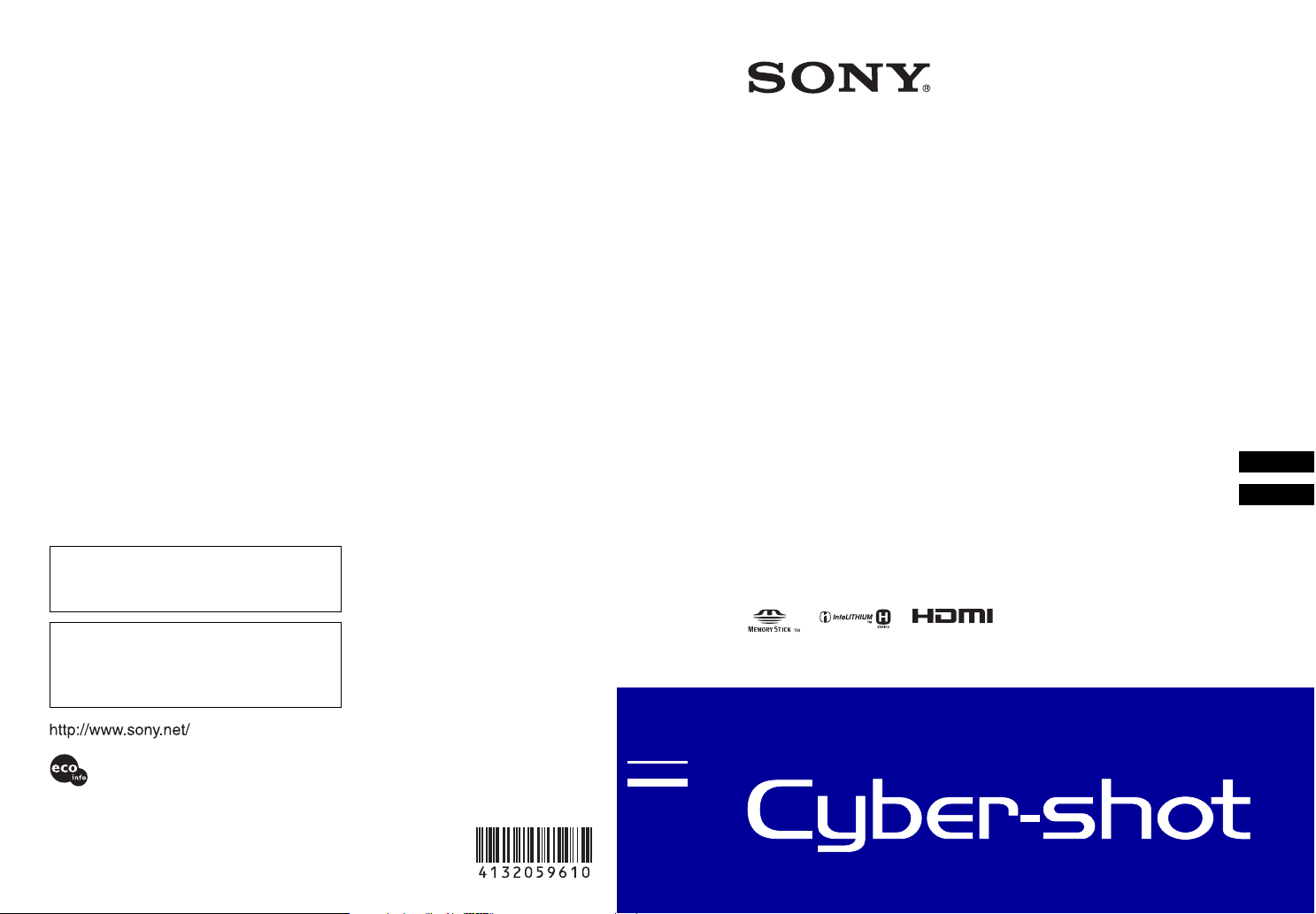
Digital Still Camera
Cámara fotografía digital
DSC-HX1
4-132-059-61(1)
Additional information on this product and answers
to frequently asked questions can be found at our
Customer Support Website.
En la página Web de atención al cliente puede
encontrar información adic ional sobre este producto
y respuesta a las preguntas hechas con más
frecuencia.
Printed on 70% or more recycled paper using VOC
(Volatile Organic Compound)-free vegetable oil based
ink.
Impreso en papel reciclado en un 70% o más utilizando
tinta hecha con aceite vegetal exento de compuesto
orgánico volátil (COV).
Printed in Japan
© 2009 Sony Corporation
Instruction Manual
··················································
Manual de instrucciones
GB
································
ESES
Page 2
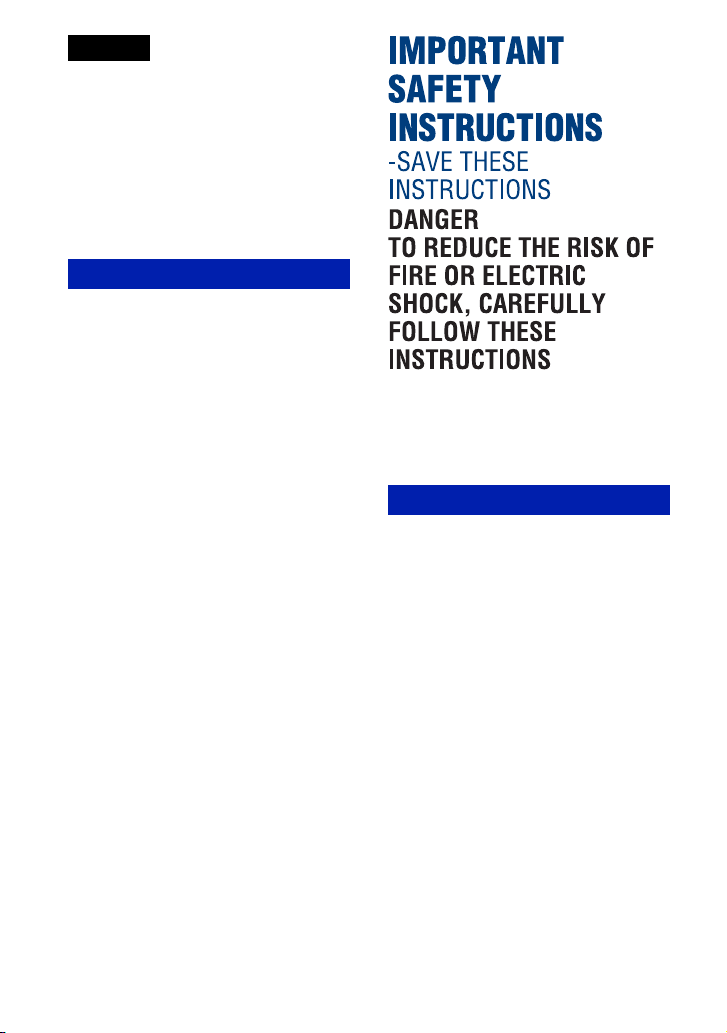
English
Owner’s Record
The model and serial numbers are located
on the bottom. Record the serial number in
the space provided below. Refer to these
numbers whenever you call upon your Sony
dealer regarding this product.
Model No. DSC-HX1
Serial No. ___________________________
WARNING
To reduce fire or shock hazard, do
not expose the unit to rain or
moisture.
If the shape of the plug does not fit the
power outlet, use an attachment plug
adaptor of the proper configuration for the
power outlet.
CAUTION
[ Battery pack
If the battery pack is mishandled, the battery pack
can burst, cause a fire or even chemical burns.
Observe the following cautions.
• Do not disassemble.
• Do not crush and do not expose the battery pack
to any shock or force such as hammering,
dropping or stepping on it.
• Do not short circuit and do not allow metal
objects to come into contact with the battery
terminals.
• Do not expose to high temperature above 60 °C
(140 °F) such as in direct sunlight or in a car
parked in the sun.
• Do not incinerate or dispose of in fire.
• Do not handle damaged or leaking lithium ion
batteries.
• Be sure to charge the battery pack using a
genuine Sony battery charger or a device that
can charge the battery pack.
• Keep the battery pack out of the reach of small
children.
• Keep the battery pack dry.
GB
2
Page 3
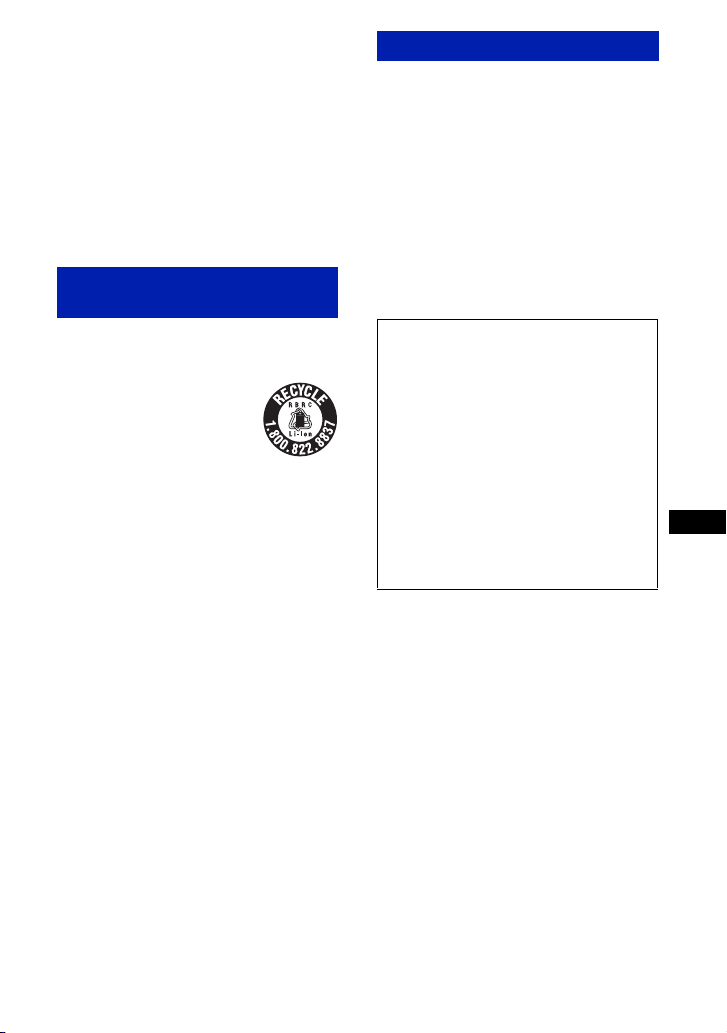
• Replace only with the same or equivalent type
recommended by Sony.
• Dispose of used battery packs promptly as
described in the instructions.
[ Battery charger
Even if the CHARGE lamp is not lit, the battery
charger is not disconnected from the AC power
source (mains) as long as it is connected to the
wall outlet (wall socket). If some trouble occurs
while using the battery charger, immediately shut
off the power by disconnecting the plug from the
wall outlet (wall socket).
For Customers in the U.S.A. and
Canada
[ RECYCLING LITHIUM-ION
BATTERIES
Lithium-Ion batteries are
recyclable.
You can help preserve our
environment by returning your
used rechargeable batteries to
the collection and recycling
location nearest you.
For more information regarding recycling of
rechargeable batteries, call toll free
1-800-822-8837, or visit http://www.rbrc.org/
Caution: Do not handle damaged or leaking
Lithium-Ion batteries.
[ Battery pack
This device complies with Part 15 of the FCC
Rules. Operation is subject to the following two
conditions: (1) This device may not cause harmful
interference, and (2) this device must accept any
interference received, including interference that
may cause undesired operation.
For Customers in the U.S.A.
UL is an internationally recognized safety
organization.
This product has received UL Listing.
If you have any questions about this product, you
may call:
Sony Customer Information Center
1-800-222-SONY (7669)
The number below is for the FCC related matters
only.
[ Regulatory Information
Declaration of Conformity
Trade Name: SONY
Model No.: DSC-HX1
Responsible Party: Sony Electronics Inc.
Address: 16530 Via Esprillo,
Telephone No.: 858-942-2230
This device complies with Part 15 of the FCC
Rules. Operation is subject to the following
two conditions: (1) This device may not cause
harmful interference, and (2) this device must
accept any interference received, including
interference that may cause undesired
operation.
[ CAUTION
You are cautioned that any changes or
modifications not expressly approved in this
manual could void your authority to operate this
equipment.
San Diego, CA 92127U.S.A.
GB
This Class B digital apparatus complies with
Canadian ICES-003.
GB
3
Page 4
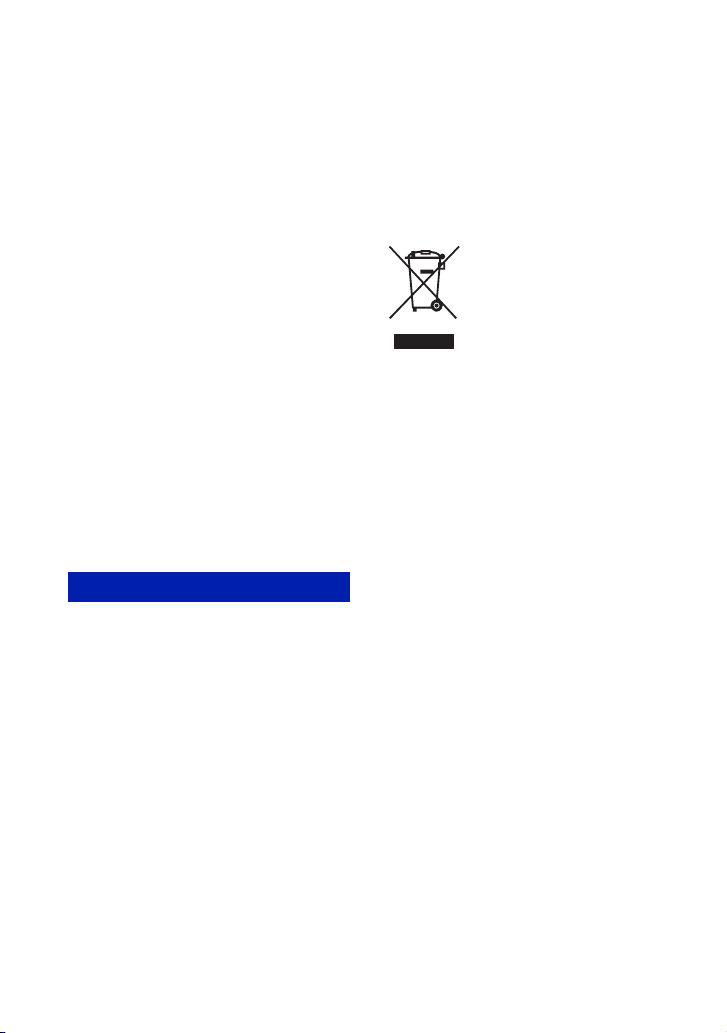
[ Note:
This equipment has been tested and found to
comply with the limits for a Class B digital
device, pursuant to Part 15 of the FCC Rules.
These limits are designed to provide reasonable
protection against harmful interference in a
residential installation. This equipment generates,
uses, and can radiate radio frequency energy and,
if not installed and used in accordance with the
instructions, may cause harmful interference to
radio communications. However, there is no
guarantee that interference will not occur in a
particular installation. If this equipment does
cause harmful interference to radio or television
reception, which can be determined by turning the
equipment off and on, the user is encouraged to
try to correct the interference by one or more of
the following measures:
– Reorient or relocate the receiving antenna.
– Increase the separation between the equipment
and receiver.
– Connect the equipment into an outlet on a
circuit different from that to which the receiver
is connected.
– Consult the dealer or an experienced radio/TV
technician for help.
The supplied interface cable must be used w ith the
equipment in order to comply with the limits for a
digital device pursuant to Subpart B of Part 15 of
FCC Rules.
For Customers in Europe
[ Notice
If static electricity or electromagnetism causes
data transfer to discontinue midway (fail), restart
the application or disconnect and connect the
communication cable (USB, etc.) again.
[ Disposal of Old Electrical &
Electronic Equipment (Applicable
in the European Union and other
European countries with separate
collection systems)
This symbol on the product or on its packaging
indicates that this product shall not be treated as
household waste. Instead it shall be handed over
to the applicable collection point for the recycling
of electrical and electronic equipment. By
ensuring this product is disposed of correctly, you
will help prevent potential negative consequences
for the environment and human health, which
could otherwise be caused by inappropriate waste
handling of this product. The recycling of
materials will help to conserve natural resources.
For more detailed information about recycling of
this product, please contact your local Civic
Office, your household waste disposal service or
the shop where you purchased the product.
[ Notice for the customers in the
countries applying EU Directives
The manufacturer of this product is Sony
Corporation, 1-7-1 Konan Minato-ku Tokyo, 1080075 Japan. The Authorized Representative for
EMC and product safety is Sony Deutschland
GmbH, Hedelfinger Strasse 61, 70327 Stuttgart,
Germany. For any service or guarantee matters
please refer to the addresses given in separate
service or guarantee documents.
This product has been tested and found compliant
with the limits set out in the EMC Directive for
using connection cables shorter than 3 meters
(9.8 feet).
[ Attention
The electromagnetic fields at the specific
frequencies may influence the picture and sound
of this unit.
GB
4
Page 5
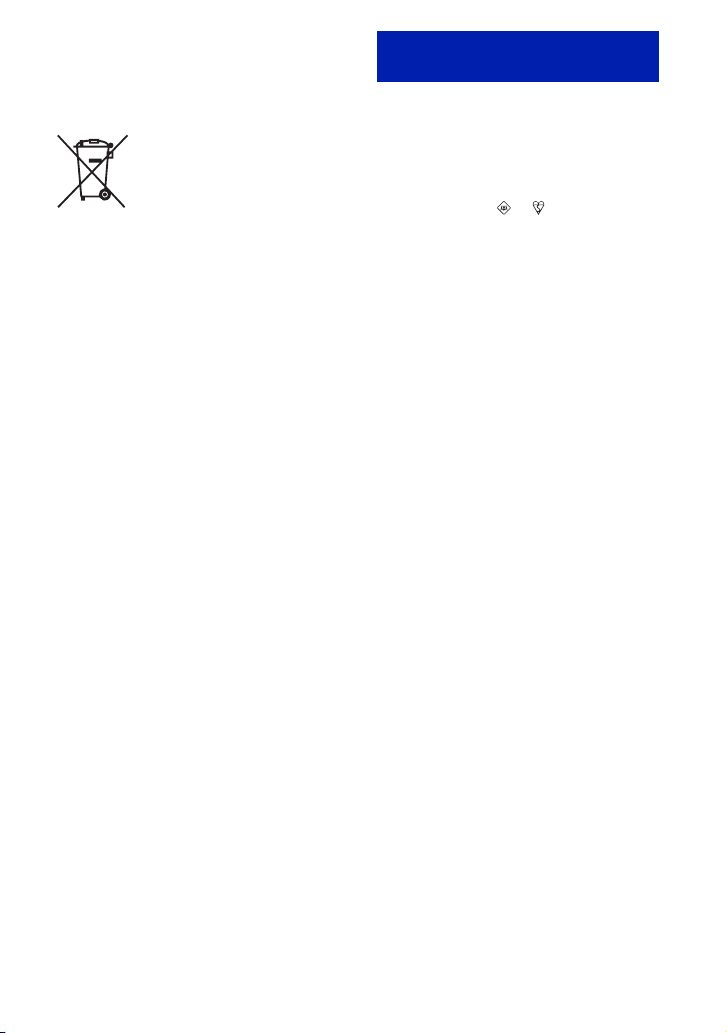
[ Disposal of waste batteries
(applicable in the European
Union and other European
countries with separate
collection systems)
This symbol on the battery or on the packaging
indicates that the battery provided with this
product shall not be treated as household waste.
By ensuring these batteries are disposed of
correctly, you will help prevent potentially
negative consequences for the environment and
human health which could otherwise be caused by
inappropriate waste handling of the battery. The
recycling of the materials will help to conserve
natural resources.
In case of products that for safety, performance or
data integrity reasons require a permanent
connection with an incorporated battery, this
battery should be replaced by qualified service
staff only. To ensure that the battery will be
treated properly, hand over the product at end-oflife to the applicable collection point for the
recycling of electrical and electronic equipment.
For all other batteries, please view the section on
how to remove the battery from the product
safely.
Hand the battery over to the applicable collection
point for the recycling of waste batteries.
For more detailed information about recycling of
this product or battery, please contact your local
Civic Office, your household waste disposal
service or the shop where you purchased the
product.
Notice for customers in the
United Kingdom
A moulded plug complying with BS 1363 is fitted
to this equipment for your safety and
convenience.
Should the fuse in the plug supplied need to be
replaced, a fuse of the same rating as the supplied
one and approved by ASTA or BSI to BS 1362,
(i.e., marked with an or mark) must be
used.
If the plug supplied with this equipment has a
detachable fuse cover, be sure to attach the fuse
cover after you change the fuse. Never use the
plug without the fuse cover. If you should lose the
fuse cover, please contact your nearest Sony
service station.
GB
5
Page 6
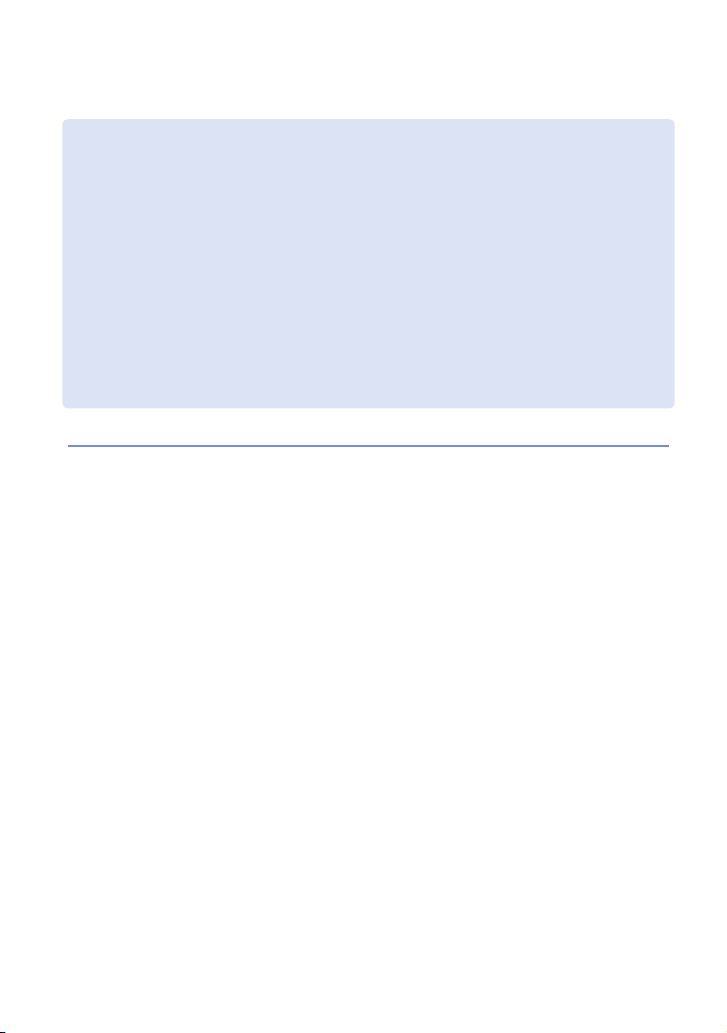
Table of contents
Notes on using the camera .......................................................................8
Getting started ................................................................... 10
Checking the accessories supplied ........................................................ 10
Identifying parts.......................................................................................11
Charging the battery pack.......................................................................13
Inserting the battery pack/a “Memory Stick Duo” media
(sold separately)......................................................................................15
Setting the clock ......................................................................................18
Shooting/viewing images ...................................... 20
Shooting images......................................................................................20
Viewing images........................................................................................21
Using shooting functions ........................................................ 22
Displaying minimum indicators (Easy Shooting) ..................................... 22
Detecting smiles and shooting automatically (Smile Shutter) .................23
Detecting the shooting conditions automatically (Scene Recognition)... 24
Selecting the focus method ..................................................................... 26
Focusing on the face of the subject (Face Detection)............................. 27
Shooting close-ups (Macro) ....................................................................28
Using the self-timer..................................................................................28
Selecting a flash mode............................................................................29
Changing the screen display...................................................................30
Selecting the image size to match the usage..........................................31
Shooting with Program Auto ....................................................................33
Shooting moving subjects with different effects
(Shutter Speed Priority Shooting) ............................................................34
Adjusting background blur, and shooting
(Aperture Priority Shooting) ..................................................................... 35
Shooting with a desired exposure (Manual Exposure Shooting)............. 36
Shooting with reduced blur......................................................................37
Shooting panoramic images....................................................................38
Shooting continuously
(High-speed burst shooting/Exposure bracket) ......................................40
Using the Shooting mode that matches the scene (Scene Selection) .... 42
Shooting movies ......................................................................................44
GB
6
Page 7
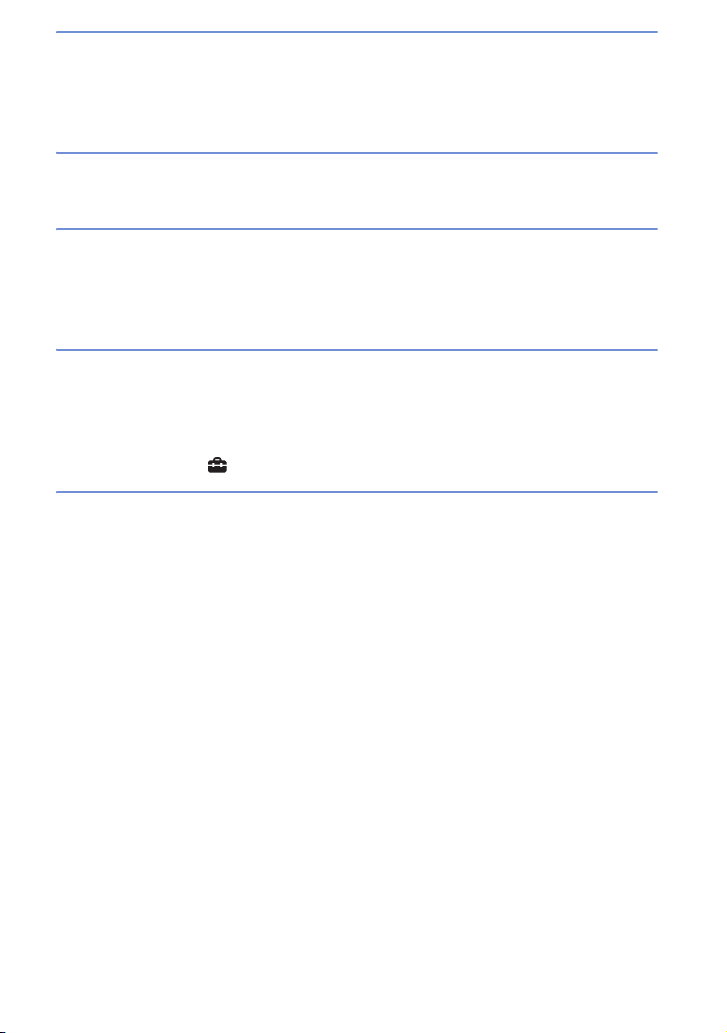
Using viewing functions ........................................................... 46
Viewing an enlarged image (Playback zoom)......................................... 46
Searching for an image (Image Index) ................................................... 46
Selecting the display format (View Mode)............................................... 47
Deleting images .............................................................................48
Deleting images ...................................................................................... 48
Connecting to other devices ................................................. 49
Viewing images on a TV.......................................................................... 49
Printing still images ................................................................................. 50
Using the camera with a computer......................................................... 52
Changing camera settings ...................................................... 56
Changing the operation sounds.............................................................. 56
Setting the custom button ....................................................................... 57
Using the MENU items ............................................................................ 58
Using the (Settings) items................................................................. 62
Others .................................................................................................. 65
Learning more about the camera (“Cyber-shot Handbook”) .................. 65
List of icons displayed on the screen...................................................... 66
Troubleshooting....................................................................................... 69
Precautions.............................................................................................. 72
Specifications.......................................................................................... 73
GB
7
Page 8
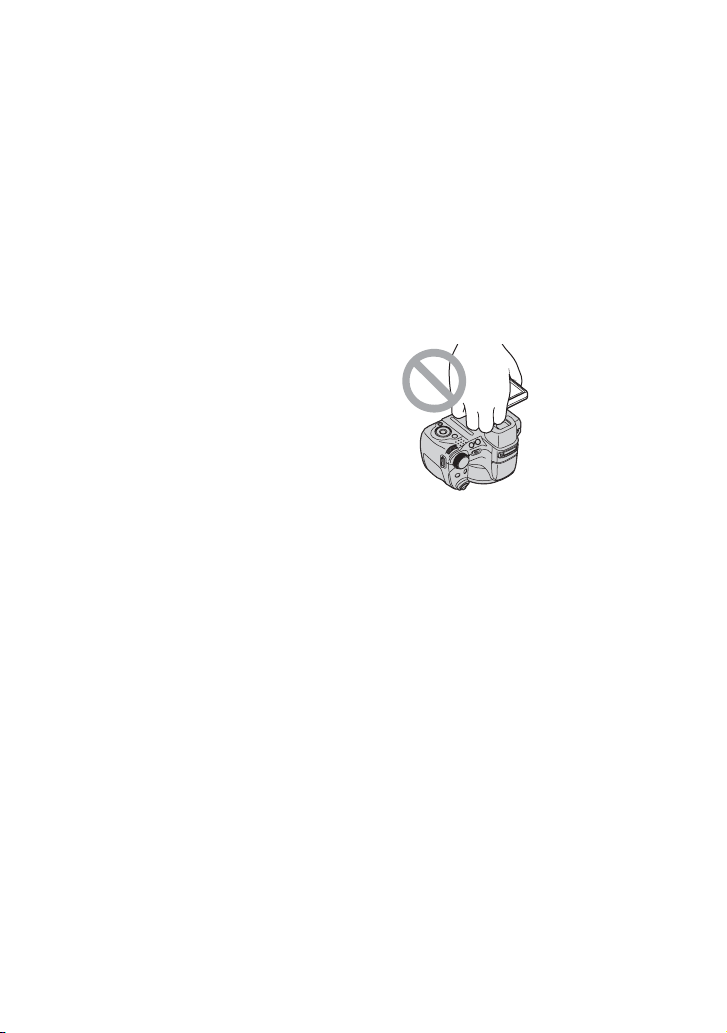
x
Notes on using the camera
Internal memory and “Memory
Stick Duo” media back up
Do not turn off the camera, remove the battery
pack, or remove the “Memory Stick Duo”
media while the access lamp is lit. Otherwise,
the internal memory data or “Memory Stick
Duo” media may be damaged. Be sure to make
a backup copy to protect your data.
On management files
When you insert a “Memory Stick Duo” media
without a management file into the camera and
turn on the power, part of the “Memory Stick
Duo” media capacity is used to automatically
create a management file. It may take some
time until you can perform the next operation.
Notes on recording/playback
• Before you start recording, make a trial
recording to make sure that the camera is
working correctly.
• The camera is neither dust-proof, nor splash-
proof, nor water-proof. Read “Precautions”
(page 72) before operating the camera.
• Avoid exposing the camera to water. If water
enters inside the camera, a malfunction may
occur. In some cases, the camera cannot be
repaired.
• Do not aim the camera at the sun or other
bright light. It may cause the malfunction of
the camera.
• Do not use the camera near a location that
generates strong radio waves or emits
radiation. Otherwise, the camera may not
properly record or play back images.
• Using the camera in sandy or dusty locations
may cause malfunctions.
• If moisture condensation occurs, remove it
before using the camera (page 72).
• Do not shake or strike the camera. It may
cause a malfunction and you may not be able
to record images. Furthermore, the recording
media may become unusable or image data
may be damaged.
• Clean the flash surface before use. The heat
of flash emission may cause dirt on the flash
surface to become discolored or to stick to
the flash surface, resulting in insufficient
light emission.
Notes on the LCD screen, the LCD
finder and lens
• The LCD screen is manufactured using
extremely high-precision technology so over
99.99% of the pixels are operational for
effective use. However, some tiny black and/
or bright dots (white, red, blue or green) may
appear on the LCD screen. These dots are a
normal result of the manufacturing process,
and do not affect the recording.
• When the battery level becomes low, the lens
might stop moving. Insert a charged battery
pack and turn on the camera again.
• Do not hold the camera by taking hold of the
LCD screen.
On camera’s temperature
Your camera and battery may get warm due to
continuous use, but it is not a malfunction.
On the overheat protection
Depending on the camera and battery
temperature, you may be unable to record
movies or the power may turn off
automatically to protect the camera.
A message will be displayed on the LCD
screen before the power turns off or you can
no longer record movies.
On image data compatibility
• The camera conforms with DCF (Design rule
for Camera File system) universal standard
established by JEITA (Japan Electronics and
Information Technology Industries
Association).
• Sony does not guarantee that the camera will
play back images recorded or edited with
other equipment, or that other equipment will
play back images recorded with the camera.
GB
8
Page 9
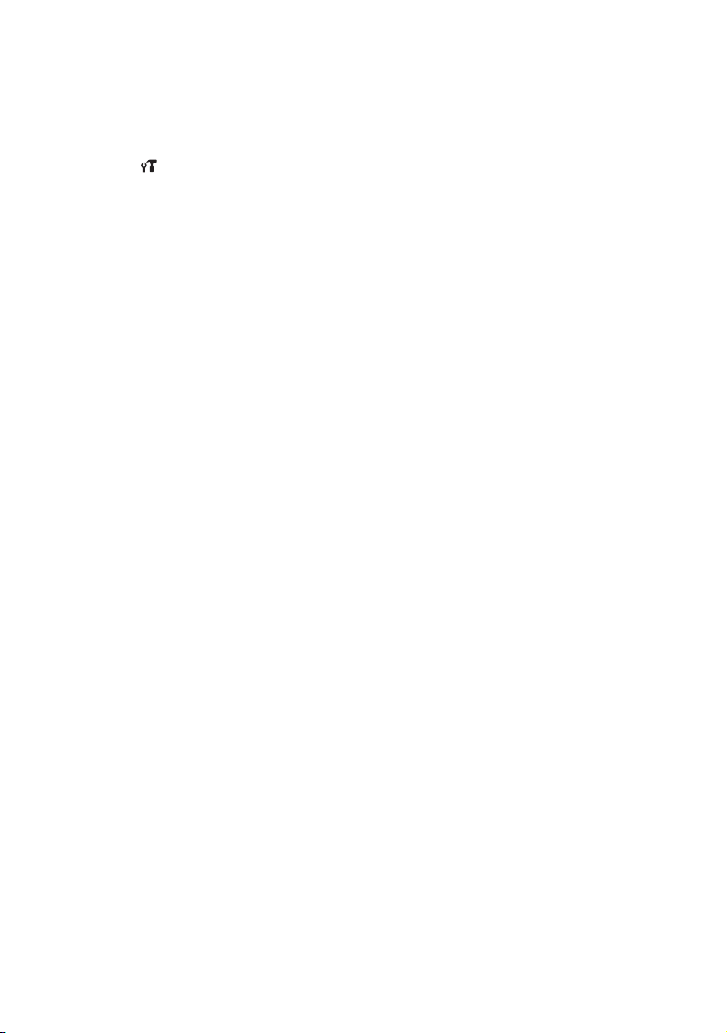
If you cannot record/play back
images, perform [Initialize]
If you repeat recording/deleting images for a
long time, fragmentation of data occurs on the
media. Images cannot be saved or recorded. In
such a case, save your images on some type of
external media first, and then perform
[Initialize] in (Main Settings) (page 63).
Note when playing movies on
other devices
This camera utilizes MPEG-4 AVC/H.264
Main Profile to record movies. Therefore,
movies recorded using this camera cannot be
played on devices that do not support MPEG-4
AVC/H.264.
Warning on copyright
Television programs, films, videotapes, and
other materials may be copyrighted.
Unauthorized recording of such materials may
be contrary to the provisions of the copyright
laws.
No compensation for damaged
content or recording failure
Sony cannot compensate for failure to record
or loss or damage of recorded content due to a
malfunction of the camera or recording media,
etc.
GB
9
Page 10
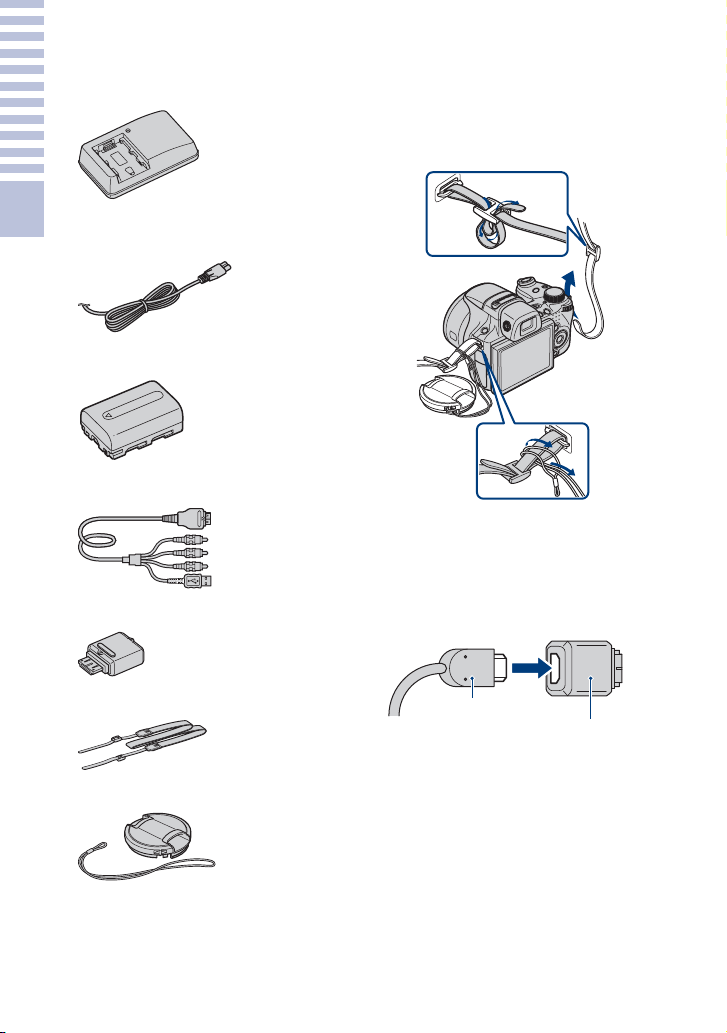
Getting started
Checking the accessories supplied
• Battery charger BC-VH1 (1)
• Power cord (mains lead) (1)
(not supplied in the USA and Canada)
Getting started
• Rechargeable battery pack NP-FH50 (1)
• USB, A/V cable for multi-use terminal (1)
• HDMI adaptor (1)
x
Using the shoulder strap
Attach the shoulder strap and lens cap strap
to prevent the camera from being dropped
and damaged.
x
About HDMI adaptor
When you connect the camera to the TV with
an HDMI cable, attach the HDMI adaptor
(supplied) to the HDMI cable (sold
separately) and connect it to the multi
connector of the camera.
GB
10
• Shoulder strap (1)
• Lens cap (1)/Lens cap strap (1)
• CD-ROM (1)
– Cyber-shot application software
– “Cyber-shot Handbook”
– “Cyber-shot Step-up Guide”
• Instruction Manual (this manual) (1)
HDMI cable
HDMI adaptor
Page 11
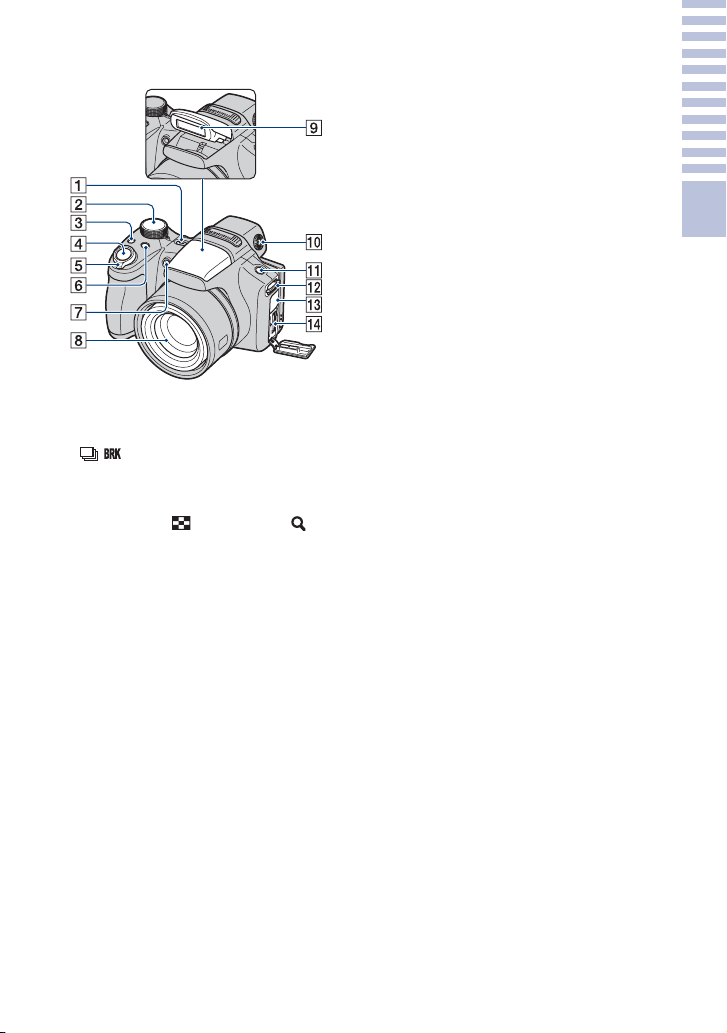
Identifying parts
A ON/OFF (Power) button
B Mode dial
C / (Burst/Bracket) button
D Shutter button
E For shooting: W/T (Zoom) lever
For viewing: (Index) lever/
(Playback zoom) lever
F FOCUS button
G Self-timer lamp/Smile Shutter lamp/
AF illuminator
H Lens
I Flash
J Finder adjustment dial
• You can choose to shoot using the finder
with the FINDER/LCD button. Adjust
the finder adjustment dial to your
eyesight so that the image appears clearly
within the finder.
• Face the camera toward the brighter area
for easier adjustment.
K FINDER/LCD button
• Switch the finder or LCD screen to view
for shooting.
L Hook for shoulder strap
M DC IN jack/DC IN jack cover
• You cannot charge the battery pack by
connecting your camera to the AC
Adaptor (sold separately). Use the
battery charger to charge the battery
pack.
N Multi connector
Getting started
11
GB
Page 12
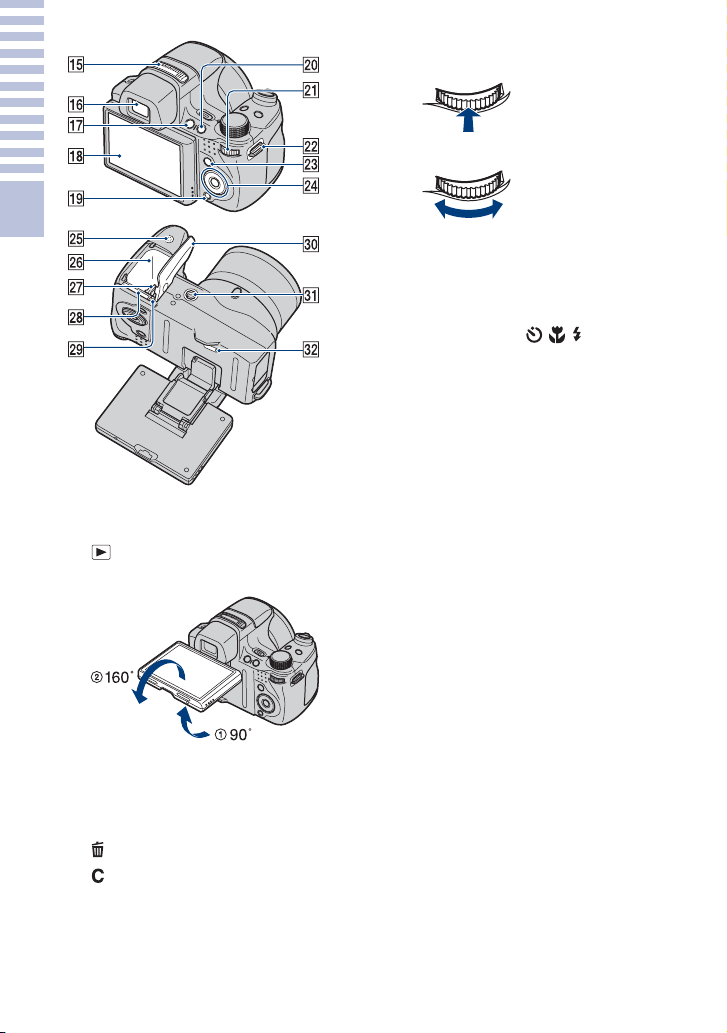
U Jog dial
Press
Selecting the item
Getting started
OStereo microphone
PFinder
Q (Playback) button
RLCD screen
Turn
Selecting the setting
value/adjusting the
focus area/scrolling
images
V Hook for shoulder strap
W MENU button
X Control button
Menu on: v/V/b/B/z
Menu off: DISP/ / /
Y Speaker
Z Battery insert slot
wjBattery eject lever
wk“Memory Stick Duo” media slot
wlAccess lamp
e;Battery/“Memory Stick Duo” media
cover
eaTripod receptacle
• Use a tripod with a screw less than 5.5
mm (7/32 inches) long. Otherwise, you
cannot firmly secure the camera, and
damage to the camera may occur.
esRESET button
• You can adjust the angle of the LCD
S (Delete) button
T (Custom) button
GB
12
screen 90 degrees towards 1 or 160
degrees towards 2. Forcing the LCD
screen to move over the range of
movement may cause malfunction.
Page 13
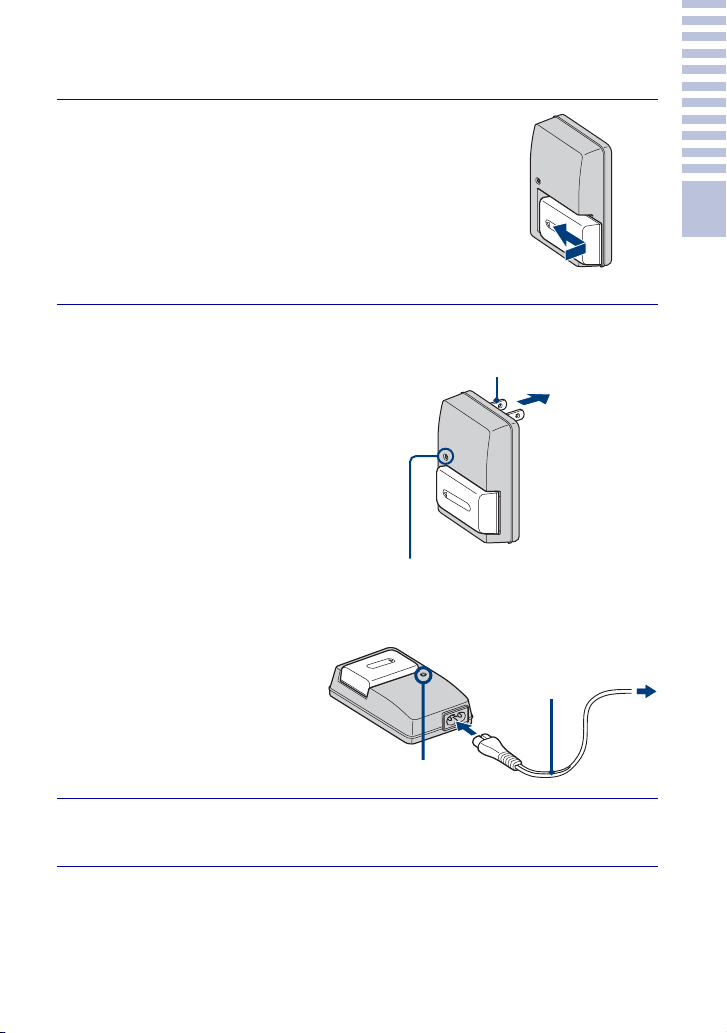
Charging the battery pack
Insert the battery pack into the
1
battery charger.
• You can charge the battery even when it is partially
charged.
Getting started
Battery pack
Connect the battery
2
charger to the wall
For customers in the USA and Canada
Plug
outlet (wall socket).
If you continue charging the
battery pack for about one more
hour after the CHARGE lamp
turns off, the charge will last
slightly longer (Full charge).
CHARGE lamp
Lit: Charging
Off: Charging finished (Normal
charge)
CHARGE lamp
For customers in countries/regions other
than the USA and Canada
Power cord
(mains lead)
CHARGE lamp
When charging is finished, disconnect the battery
3
charger.
13
GB
Page 14
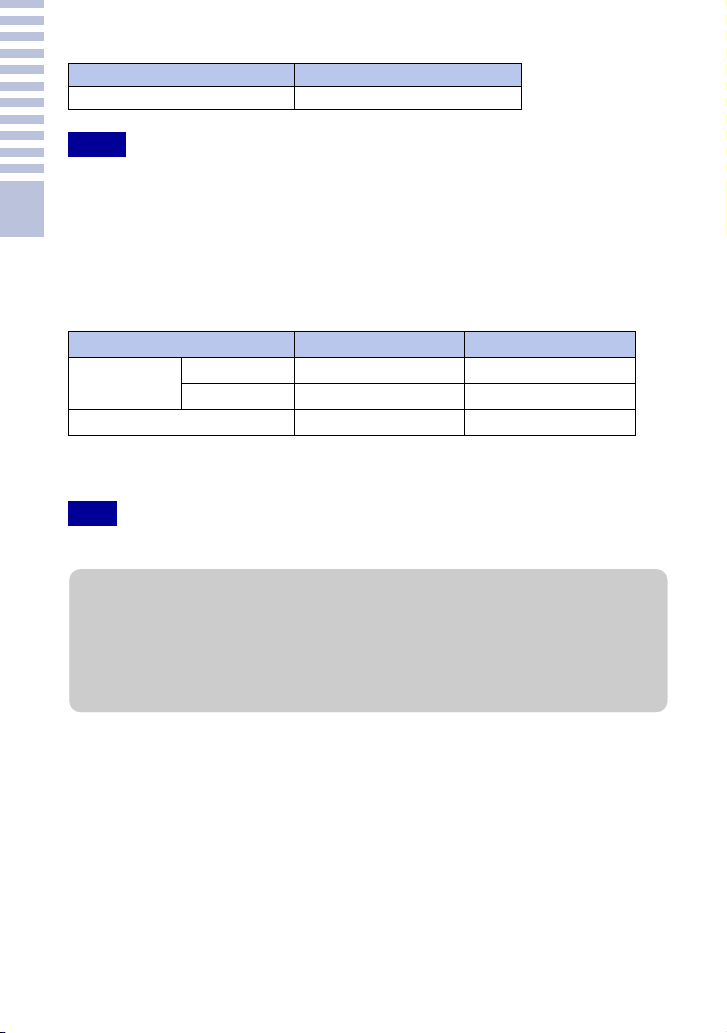
x
Charging time
Full charge time Normal charge time
Approx. 256 min. Approx. 205 min.
Notes
• The table above shows the time required to charge a fully depleted battery pack at a temperature of
25 °C (77 °F). Charging may take longer depending on conditions of use and circumstances.
• Connect the battery charger to the nearest wall outlet (wall socket).
• When charging is finished, disconnect the power cord (mains lead) from the wall outlet (wall
socket), and remove the battery pack from the battery charger.
Getting started
• Be sure to use the battery pack or the battery charger of the genuine Sony brand.
x
Battery life and number of images you can record/view
Battery life (min.) No. of Images
Shooting still
images
Viewing still images Approx. 370 Approx. 7400
LCD screen Approx. 195 Approx. 390
Finder Approx. 200 Approx. 400
The measurement method is based on the CIPA standard. (CIPA: Camera & Imaging
Products Association)
Note
• The battery life and the number of still images may vary depending on the camera settings.
zUsing the camera abroad
You can use the camera, the battery charger (supplied), and the AC Adaptor (sold separately) in
any country or region where the power supply is within 100 V to 240 V AC,
50 Hz/60 Hz.
Do not use an electronic transformer (travel converter). This may cause a malfunction.
14
GB
Page 15
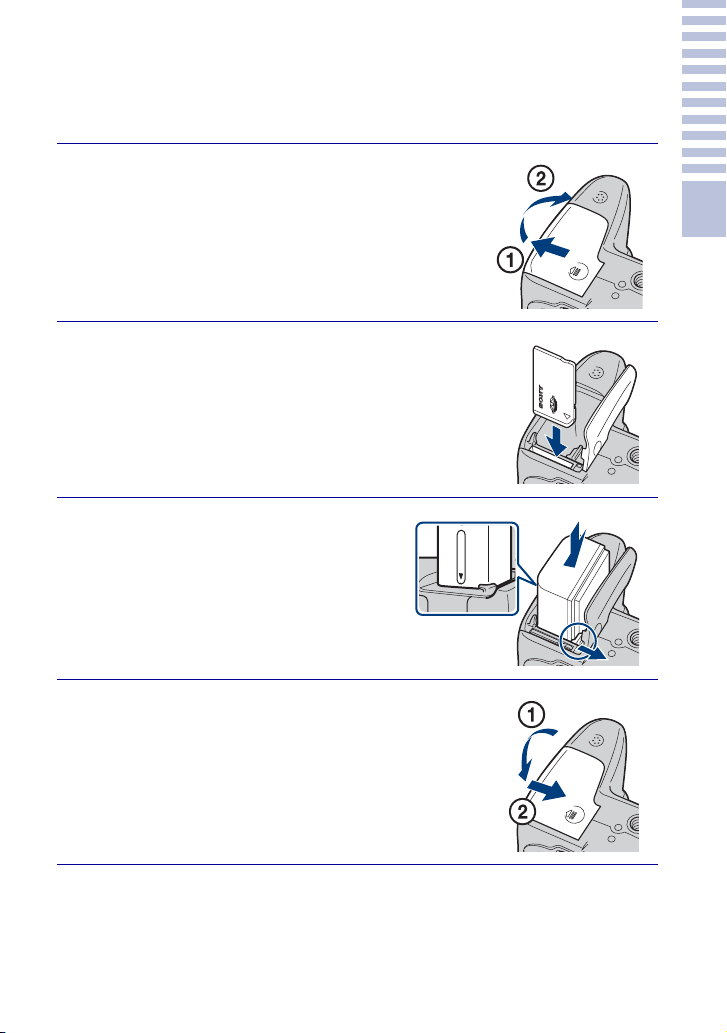
Inserting the battery pack/a “Memory
Stick Duo” media (sold separately)
Open the cover.
1
Insert the “Memory Stick Duo” media
2
(sold separately).
With the terminal side facing the lens, insert the
“Memory Stick Duo” media until it clicks into place.
Insert the battery pack.
3
Insert the battery with the v mark
downward while pressing the battery eject
lever in the direction of the arrow.
Getting started
Close the cover.
4
15
GB
Page 16
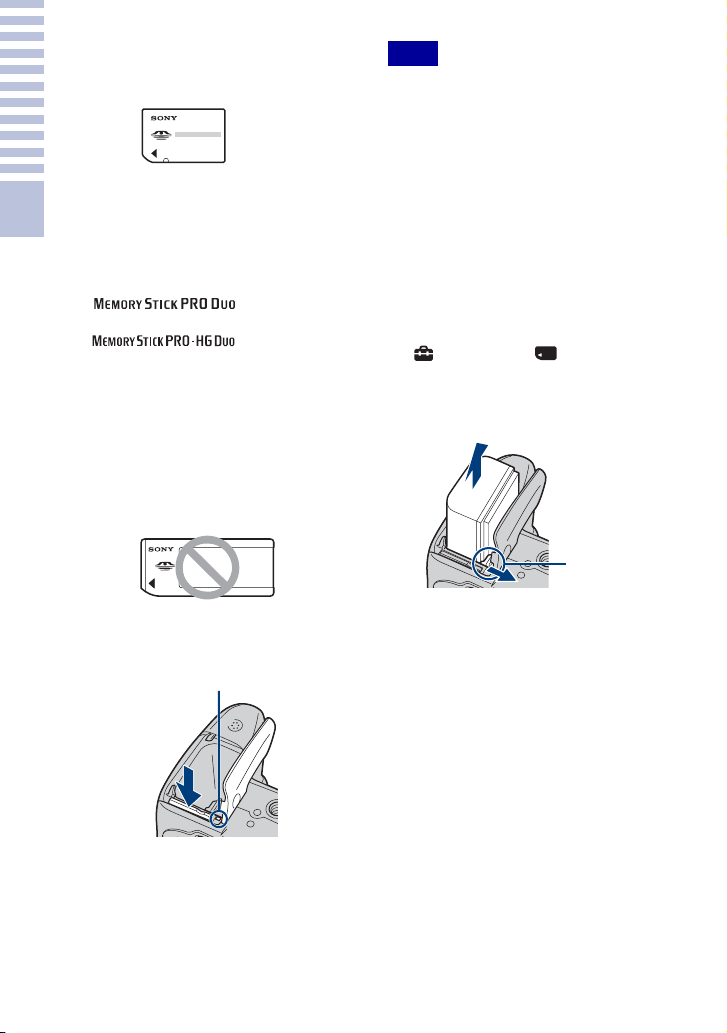
x
“Memory Stick” media that
you can use
“Memory Stick Duo” media
You can also use a “Memory Stick PRO Duo”
media or “Memory Stick PRO-HG Duo”
media with the camera.
For recording movies with [1440×1080(Fine)],
Getting started
it is recommended that you use a “Memory
Stick PRO Duo” media of 512 MB or larger
marked with:
– (“Memory Stick
PRO Duo” media)*
– (“Memory Stick
PRO-HG Duo” media)
* You can use “Memory Stick PRO Duo” media
whether Mark2 is indicated or not.
For details on the number of images/time that
can be recorded, see pages 32, 45. Other types
of “Memory Stick” media or memory card are
not compatible with the camera.
“Memory Stick” media
You cannot use a “Memory Stick” media with
the camera.
x
To remove the
“Memory
Stick Duo” media
Access lamp
Note
• Never remove the “Memory Stick Duo”
media/battery pack when the access lamp is
lit. This may cause damage to data in the
“Memory Stick Duo” media/internal
memory.
x
When there is no “Memory
Stick Duo” media inserted
Images are stored in the camera’s internal
memory (approximately 11 MB).
To copy images from the internal
memory to a “Memory Stick Duo”
media, insert the “Memory Stick Duo”
media in the camera, then select MENU
t (Settings) t (“Memory
Stick” Tool) t [Copy].
x
To remove the battery pack
Battery eject
lever
Slide the battery eject lever. Be sure not
to drop the battery pack.
Make sure that the access lamp is not lit,
then push the “Memory Stick Duo” media
in once.
GB
16
Page 17
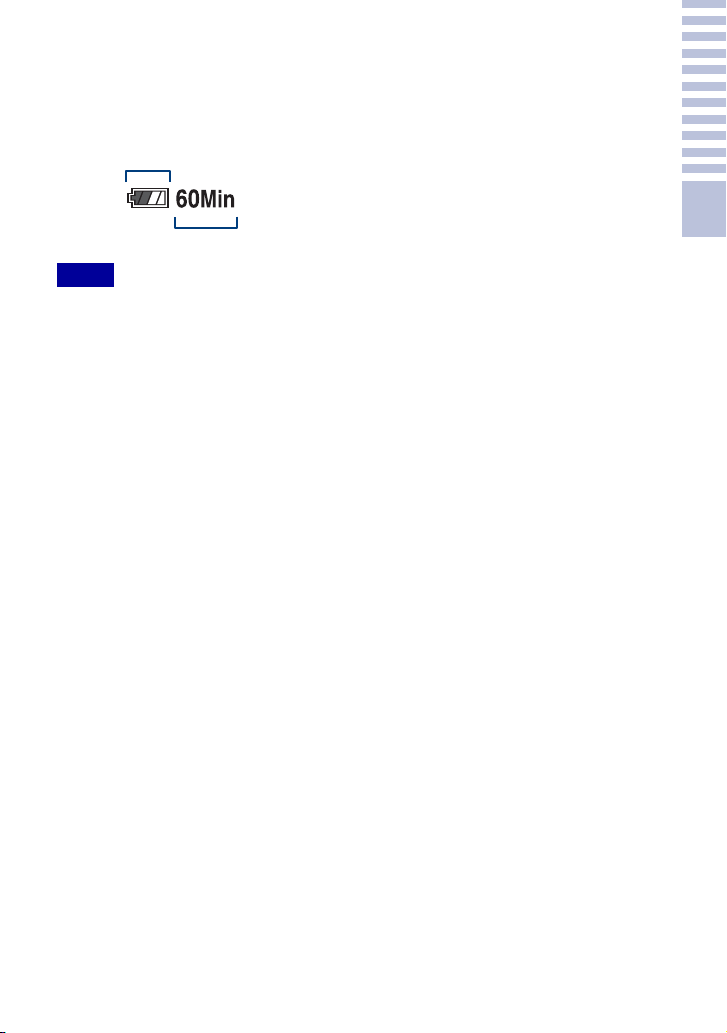
x
Checking the remaining
battery charge
A remaining charge indicator appears on
the upper left of the LCD screen.
Remaining
charge icon
Remaining time
Notes
• It takes about one minute until the correct
remaining charge indicator appears.
• The remaining charge indicator may not be
correct under certain circumstances.
• Battery capacity decreases over time and
through repeated use. When the operating
time per charge decreases markedly, the
battery pack needs to be replaced. Purchase a
new battery pack.
• If the camera is running on and you do not
operate the camera for about three minutes,
the camera turns off automatically (Auto
power-off function).
Getting started
17
GB
Page 18
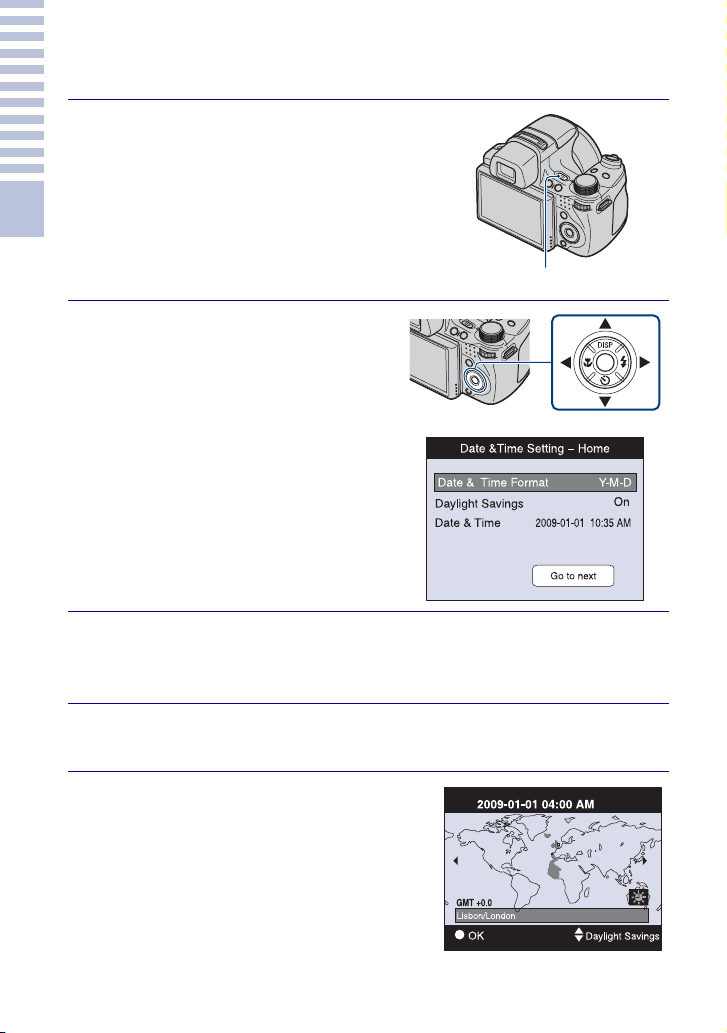
Setting the clock
Press the ON/OFF (Power)
1
button.
The camera is turned on.
• It may take time for the power to turn on and
allow operation.
Getting started
Select a setting item with v/
2
V on the control button, then
press z.
Date & Time Format: Select the date
and time display format.
Daylight Savings: Select Daylight
Savings On/Off.
Date & Time: Sets the date and time.
ON/OFF (Power) button
Control button
18
Set the numeric value and desired settings with v/V/b/
3
B, then press z.
• Midnight is indicated as 12:00 AM, and noon as 12:00 PM.
Select [Go to next], then press z.
4
Select your desired area with
5
b/B on the control button, then
press z.
GB
Page 19
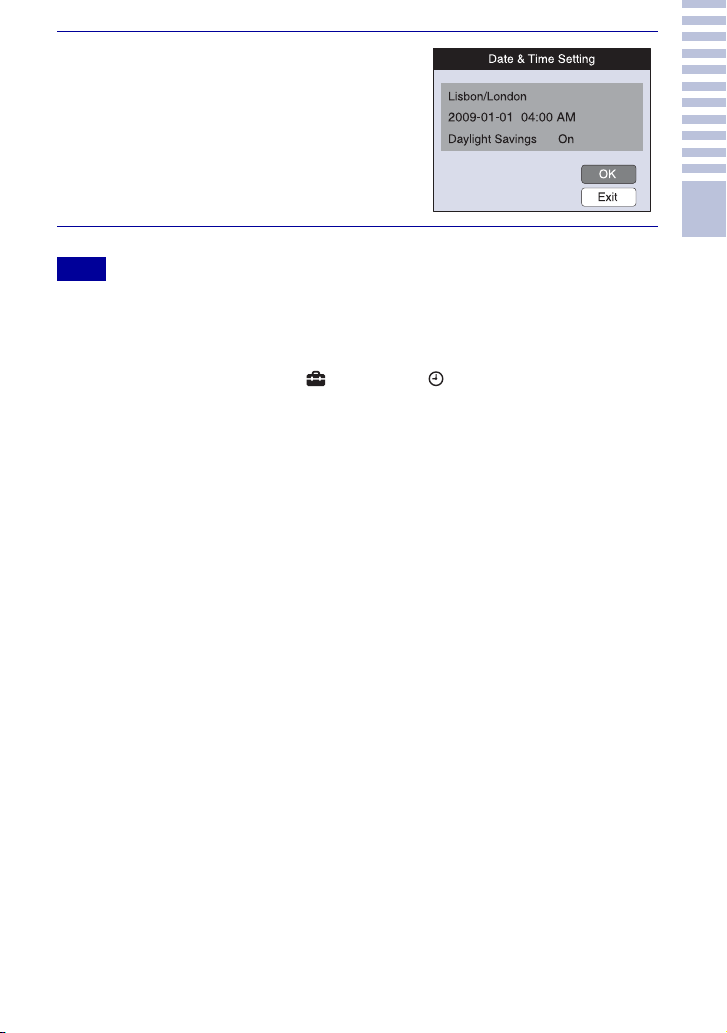
Select [OK], then press z.
6
Note
• The camera does not have a feature for superimposing dates on images. By using “PMB” in the
CD-ROM (supplied), you can print or save images with the date.
x
Setting the date and time again
Press the MENU button, then select (Settings) t (Clock Settings) (page 64).
Getting started
19
GB
Page 20
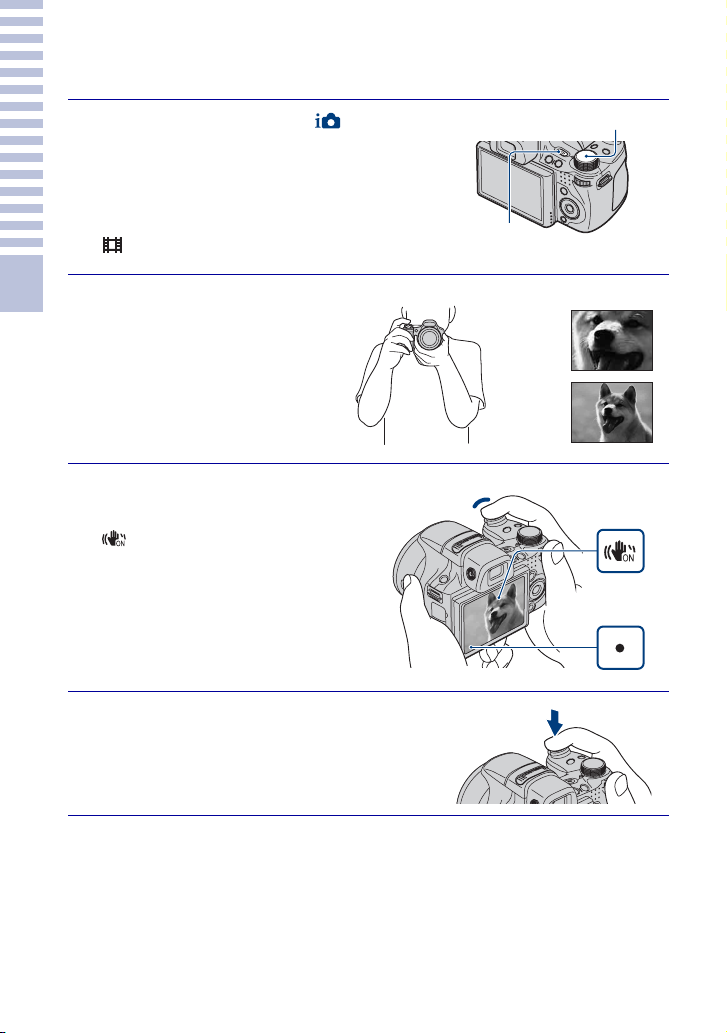
Shooting/viewing imag
es
Shooting images
Shooting/viewing images
Set the mode dial to
1
(Intelligent Auto Adjustment),
then press ON/OFF (Power)
button.
To shoot movies, set the mode dial to
(Movie Mode) (page 44).
Hold the camera
2
steady as illustrated.
• Turn the W/T (Zoom) lever to
the T side to zoom in, and turn it
to the W side to return.
• Turn the W/T(Zoom) lever
slightly to zoom slowly, and
more to zoom quickly.
Press the shutter button
3
halfway down to focus.
is displayed to indicate that
SteadyShot is working. When the image
is in focus, a beep sounds and the z
indicator lights.
• The shortest shooting distance is
approximately 1 cm (13/32 inches)
(W)/150 cm (4 feet 11 1/8 inches) (T)
(from the lens).
Mode dial
ON/OFF (Power)
button
Operation of the W/T (Zoom) lever
T side
W side
Shutter button
SteadyShot
mark
AE/AF lock
GB
20
Press the shutter button fully
4
down.
The image is shot.
Page 21
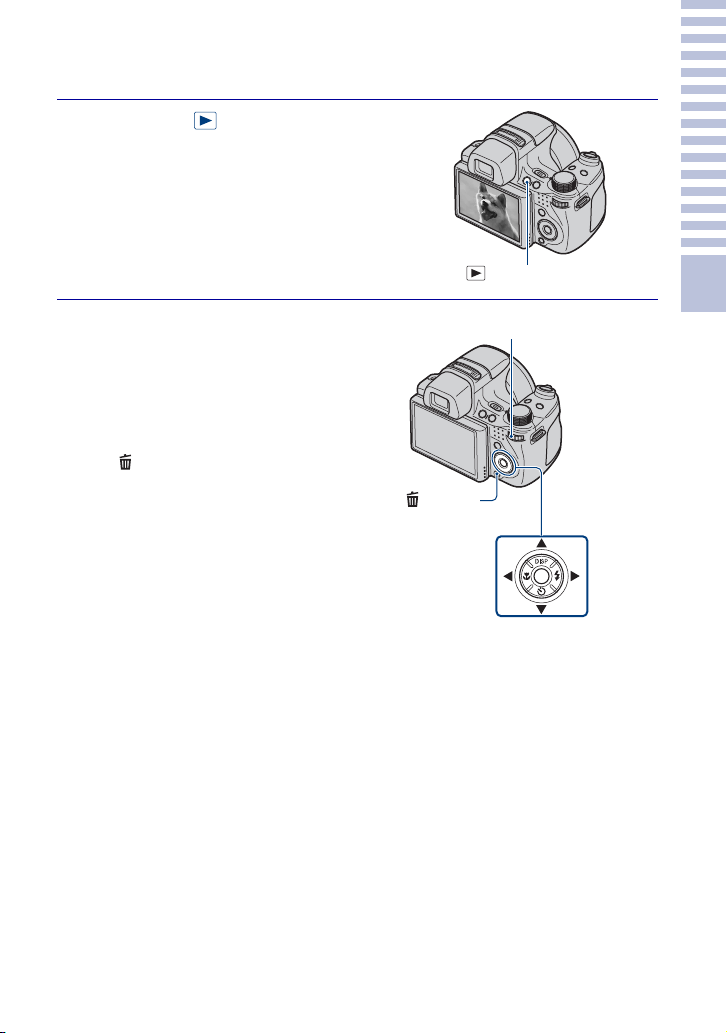
Viewing images
Press the (Playback)
1
button.
The last image shot is displayed.
• When images on the “Memory Stick Duo”
media recorded with other cameras cannot
be played back on this camera, view the
images in [Folder View] (page 47).
(Playback) button
x
Selecting next/previous image
Select an image with B (next)/b (previous) on
the control button. You can also select an
image with the jog dial.
x
Deleting an image
1 Press (Delete) button.
2 Select [This Image] with v on the control
button, then press z.
x
Returning to shooting images
Press the shutter button halfway down.
x
Turning off the camera
Press ON/OFF (Power) button.
(Delete)
button
Jog dial
Control button
Shooting/viewing images
21
GB
Page 22
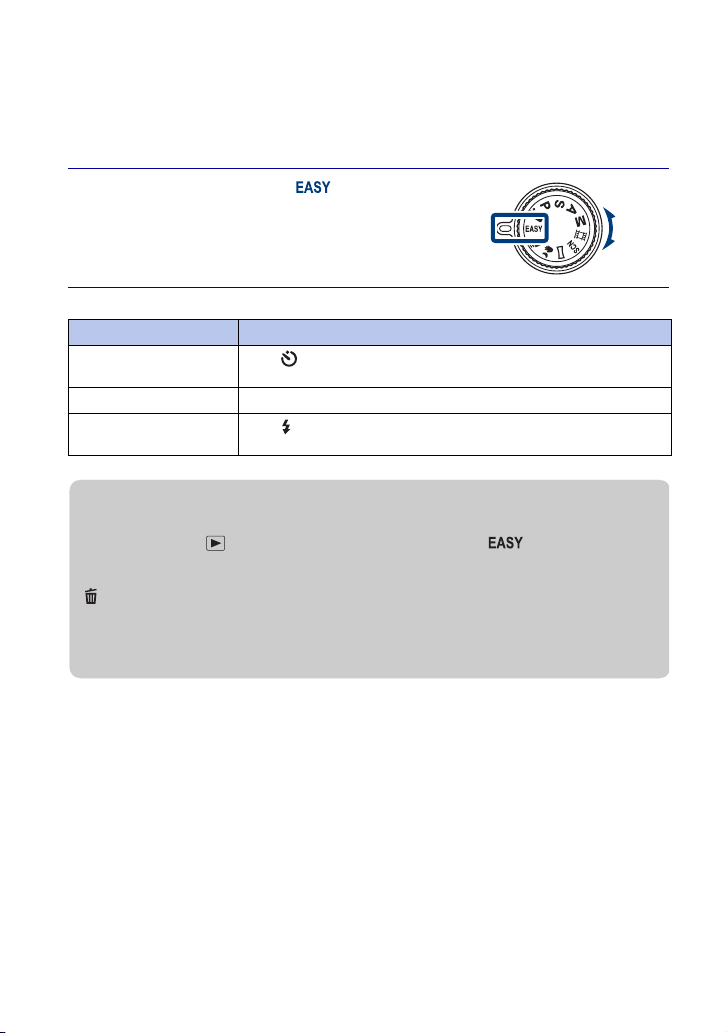
Using shooting f
unctions
Displaying minimum indicators
(Easy Shooting)
This mode uses the minimum number of settings. The text size increases and indicators
become easier to see.
Set the mode dial to (Easy
1
Shooting).
Action How to change
Self-Timer Press on the control button t Select [Self-Timer 10sec] or [Self-
Image Size Press MENU t Select [Large] or [Small] from [Image Size].
Flash Press on the control button t Select [Flash Auto] or [Flash Off]/
Timer Off].
Press MENU t [Flash] t Select [Auto] or [Off].
zOn Easy Viewing mode
When you press the (Playback) button with the mode dial set to (Easy Shooting), the
playback screen text becomes larger and easier to see. In addition, the functions that can be
used are limited.
(Delete) button: You can delete the currently displayed image.
MENU button: You can delete the currently displayed image with [Delete Single Image],
Select [OK]
delete all images in a folder with [Delete All Images].
t z.
GB
22
Page 23
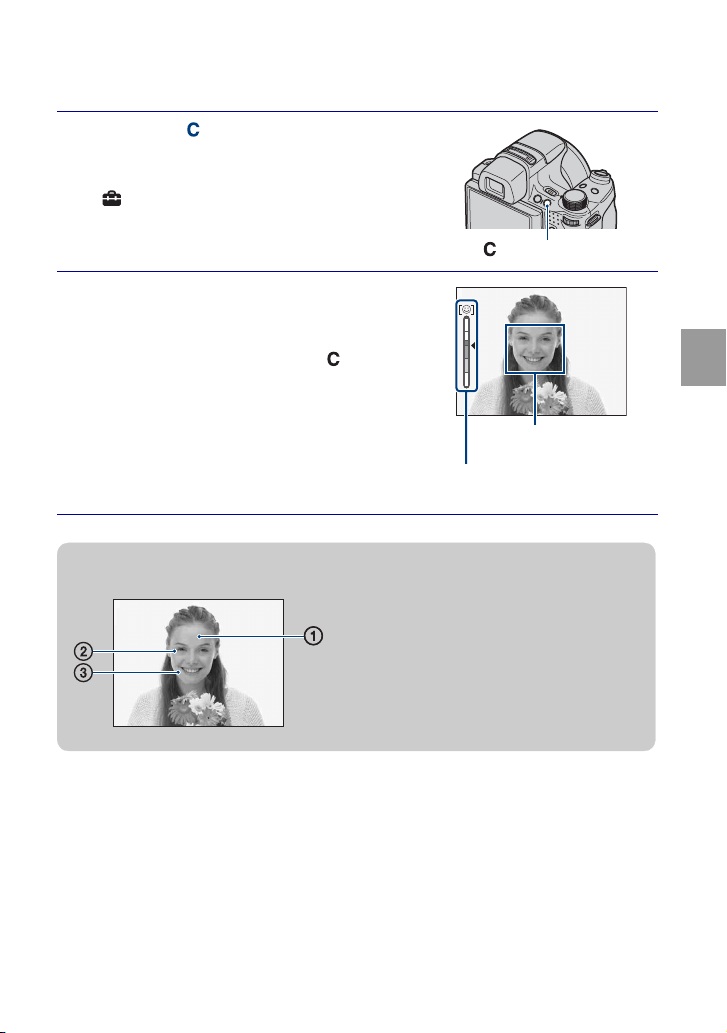
Detecting smiles and shooting automatically
(Smile Shutter)
Press the (Custom) button.
1
• If the Smile Shutter screen does not appear,
set [Smile Shutter] with [Custom Button] in
(Settings).
(Custom) button
Wait detecting a smile.
2
When the smile level exceeds the b point on
the indicator, the camera shoots images
automatically. When you press the (Custom)
button again, Smile Shutter ends.
• If you press the shutter button during Smile
Shutter, the camera shoots the image, then
returns to Smile Shutter mode.
Face Detection frame
Smile Detection Sensitivity
indicator
zHints for better capturing of smiles
1 Do not cover the eyes with the bangs.
2 Try to orient the face in front of the
camera and be as level as possible.
The detection rate is higher when the
eyes are narrowed.
3 Give a clear smile with an open mouth.
The smile is easier to detect when the
teeth are showing.
Using shooting functions
23
GB
Page 24

Detecting the shooting conditions
automatically (Scene Recognition)
Set the mode dial to (Intelligent
1
Auto Adjustment).
Aim the camera at the subject.
2
When the camera recognizes a scene, a Scene
Recognition icon, (Twilight), (Twilight
Portrait), (Twilight using a tripod),
(Backlight), (Backlight Portrait),
(Landscape), (Macro) or (Portrait) is
displayed on the LCD screen.
Scene Recognition icon
Press the shutter button halfway down to focus on the
3
subject, then shoot images.
24
GB
Page 25
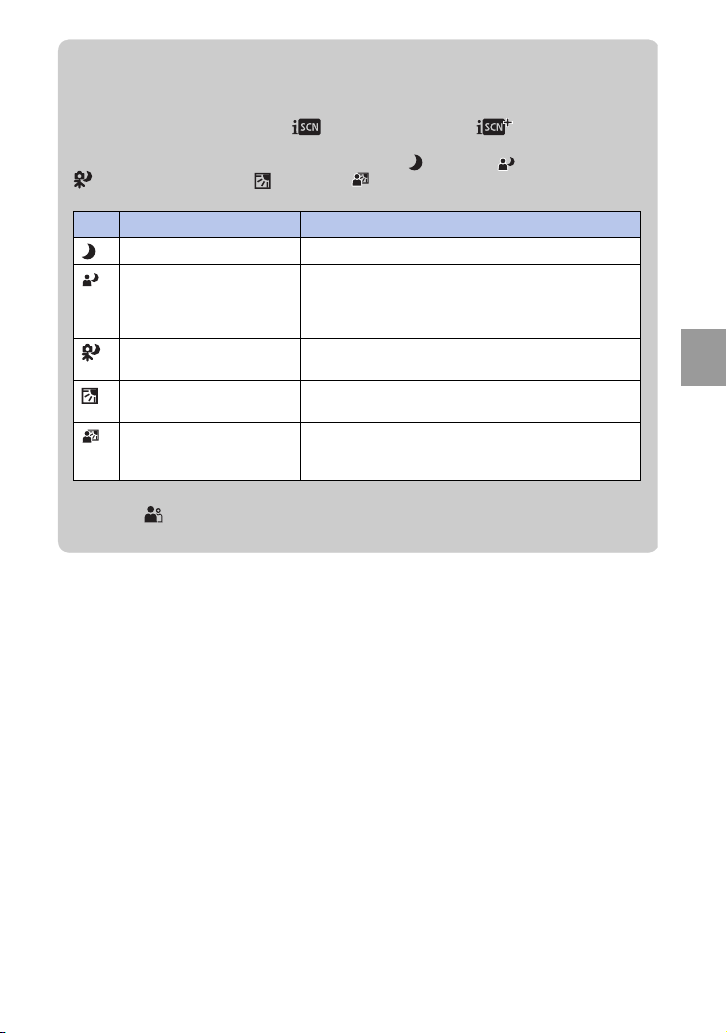
zShooting two images with different settings and selecting the
one you like
Press the MENU button, then select (Scene Recognition) t (Advanced) with v/
V/b/B on the control button.
When the camera recognizes a difficult-to-shoot scene ( (Twilight), (Twilight Portrait),
(Twilight using a tripod), (Backlight), (Backlight Portrait)), it changes the settings
as follows and shoots two images with different effects.
First shot Second shot
Shot in Slow Synchro mode Shot with the sensitivity increased to reduce blur
Shot in Slow Synchro mode
using the face most
illuminated by the flash as
the reference
Shot in Slow Synchro mode Shot with a slower shutter speed and the sensitivity not
Shot using the flash Shot with the background brightness and contrast adjusted
Shot using the face most
illuminated by the flash as
the reference
When shooting with Scene Recognition set to [Advanced], the camera automatically takes two
shots when (Portrait) is recognized. An image without closed eyes is automatically
selected, displayed, and recorded.
Shot with the sensitivity increased using the face most
illuminated by the flash as the reference to reduce blur
increased
(DRO plus)
Shot with the face and background brightness and contrast
adjusted (DRO plus)
Using shooting functions
25
GB
Page 26
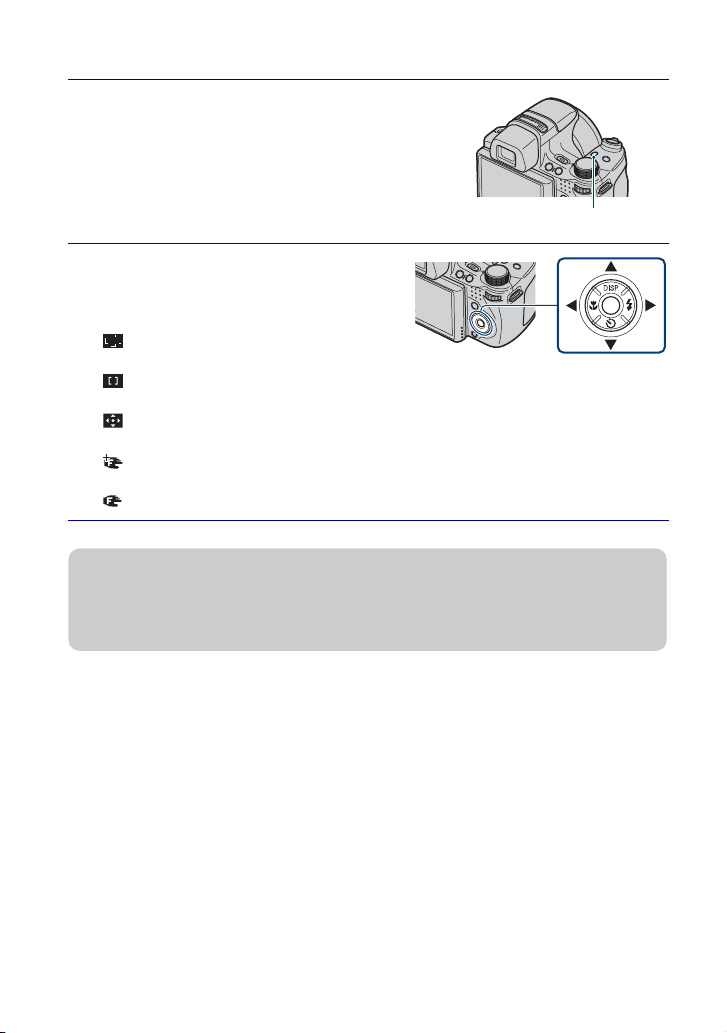
Selecting the focus method
Press the FOCUS button.
1
FOCUS button
Select the desired mode with v/
2
V/b/B on the control button t
z.
(Multi AF): Focuses on a subject in all
range of the finder frame automatically.
(Center AF): Focuses on a subject in
the center of the finder frame automatically.
(Flexible Spot AF): Move the AF range finder frame to the desired spot and
focuses on it.
(Semi Manual): Automatically and quickly focuses on the area around a set
distance.
(Manual Focus): Allows you to focus on the subject manually.
zSelecting Flexible Spot AF, Semi Manual or Manual Focus
You can determine the focus position with the control button. You can also adjust the rough
position by using the jog dial.
26
GB
Page 27
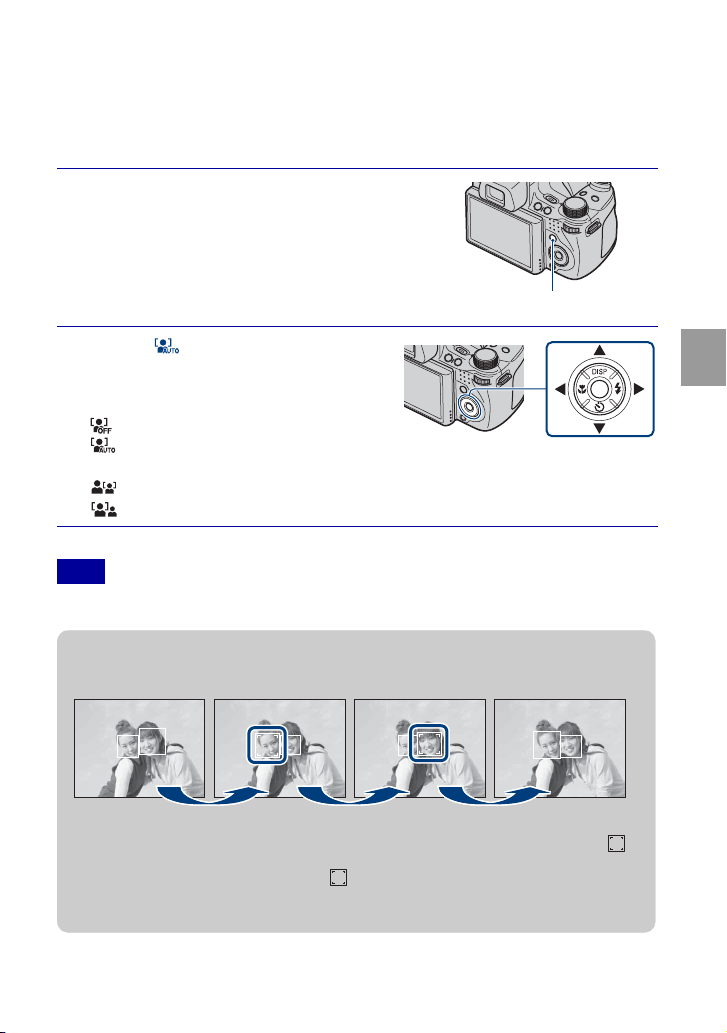
Focusing on the face of the subject
(Face Detection)
The camera detects the face of the subject and focuses on it. You can select which
subject takes priority when focusing.
Press the MENU button.
1
MENU button
Select (Face Detection) with
2
v/V/b/B on the control button
t desired mode t z.
(Off): Does not use Face Detection.
(Auto): Automatically selects and
focuses on a priority face.
(Child Priority): Detects and shoots with priority on a child’s face.
(Adult Priority): Detects and shoots with priority on an adult’s face.
Note
• You can select [Face Detection] only when the focus mode is set to [Multi AF] or the metering
mode is set to [Multi].
Using shooting functions
zRegistering the priority face (Selected-face Memory)
1 Press z on the control button during Face Detection. The leftmost face is
registered as the priority face, and the frame changes to an orange-colored .
2 Each time you press z, the priority face moves one face to the right. Press z
repeatedly until the orange frame ( ) is on the face you want to register.
3 To cancel the face registration (Off), move the orange frame to the rightmost face,
then press z again.
27
GB
Page 28

Shooting close-ups (Macro)
You can shoot beautiful close-up images of small subjects such as insects or flowers.
Press (Macro) on the control
1
button, then select the desired
mode with b/B t z.
(Auto): This camera adjusts the focus
automatically from distant subjects to close-up.
Normally, put the camera in this mode.
(Macro On): This camera adjusts the focus with priority on close-up subjects.
Set Macro On when shooting close subjects.
Note
• Macro mode is fixed to [Auto] when the camera is in Intelligent Auto Adjustment mode or Movie
Mode.
Using the self-timer
Press (Self-Timer) on the control
1
button, then select the desired
mode with v/V t z.
(Self-Timer Off): Not using the self-timer.
(Self-Timer 10sec): Shooting starts after a
10-second delay. Use this setting if you want to include yourself in the image. To
cancel, press again.
(Self-Timer 2sec): Shooting starts after a two-second delay. This is to prevent
blurring due to unsteadiness when the shutter button is pressed.
28
Press the shutter button.
2
The self-timer lamp flashes and a beep sounds until the shutter operates.
GB
Page 29
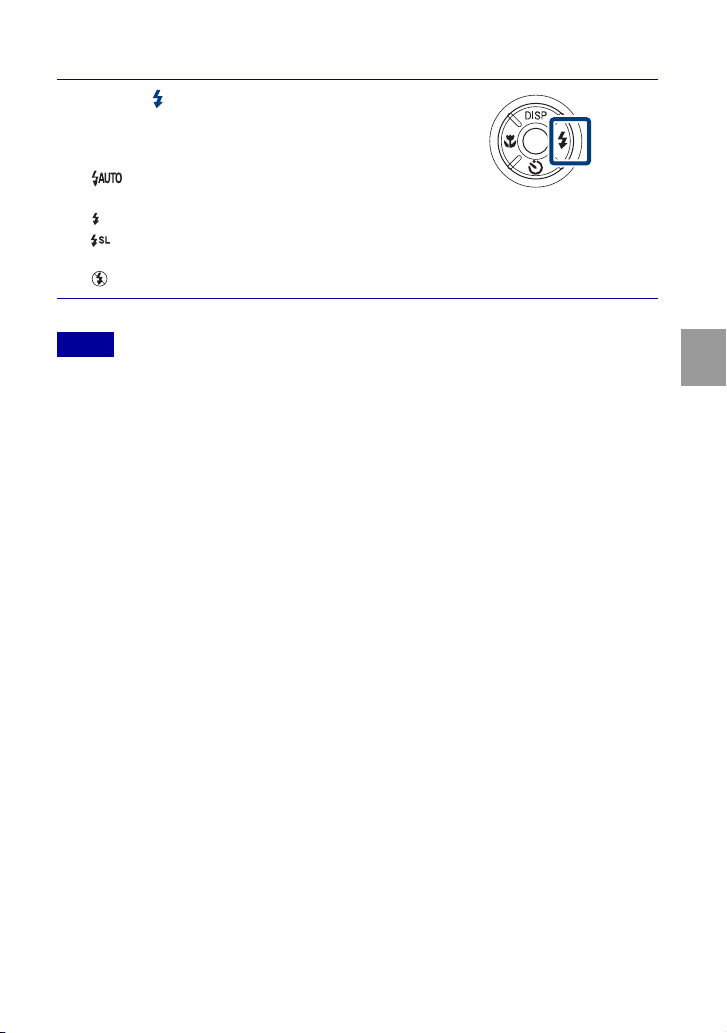
Selecting a flash mode
Press (Flash) on the control
1
button, then select the desired
mode with b/B t z.
(Flash Auto): Flashes when there is
insufficient light or backlight.
(Flash On): Flash always operates.
(Slow Synchro (Flash On)): Flash always operates. The shutter speed is
slow in a dark place to clearly shoot the background that is out of flash light.
(Flash Off): Flash does not operate.
Notes
• [Flash On] and [Slow Synchro (Flash On)] are not available when the camera is in Intelligent Auto
Adjustment mode.
• You cannot use the flash during burst or bracket shooting.
Using shooting functions
29
GB
Page 30
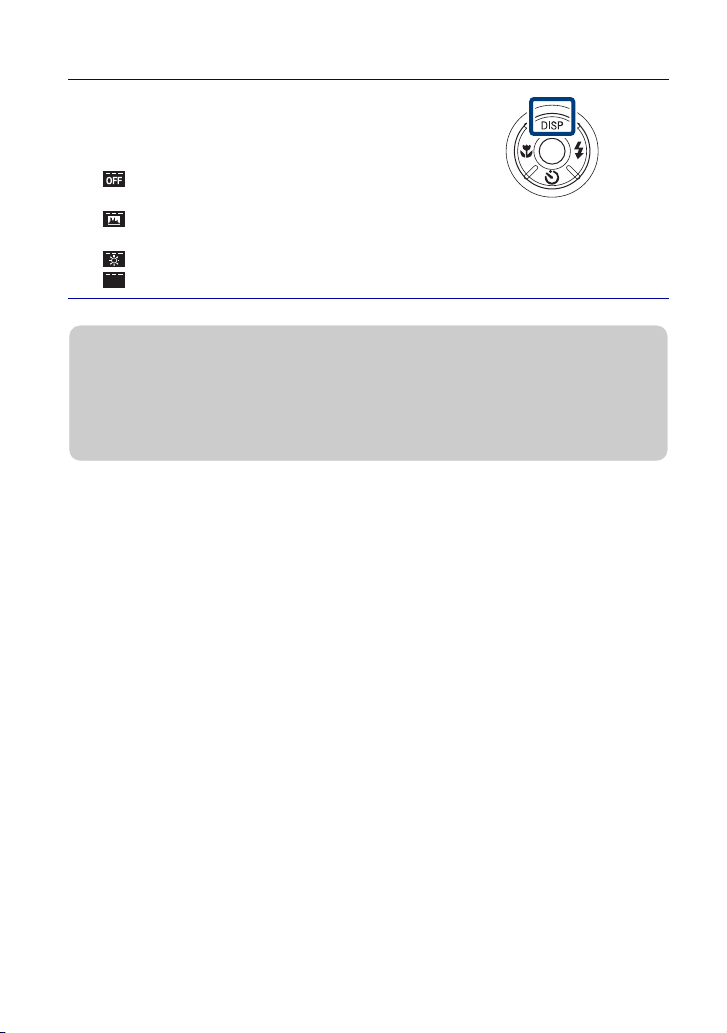
Changing the screen display
Press DISP (screen display) on the
1
control button, then select the
desired mode with v/V.
(Bright + Image Only): Sets screen
brighter and displays only images.
(Bright + Histogram): Sets screen brighter and displays a graph of the image
brightness.
(Bright): Sets screen brighter and displays the information.
(Normal): Sets screen to standard brightness and displays the information.
zHistogram and brightness settings
A histogram is a graph showing the brightness of an image. The graph display indicates a bright
image when skewed to the right side, and a dark image when skewed to the left side.
If you view images in bright outside light, adjust the screen brightness up. However, the battery
power may decrease faster under such condition.
30
GB
Page 31

Selecting the image size to match the usage
The image size determines the size of the image file that is recorded when you take a
image.
The larger the image size, the more detail will be reproduced when the image is printed
on large-format paper. The smaller the image size, the more images can be recorded.
Select the image size that matches the way you will view your images.
Press the MENU button.
1
MENU button
Select (Image Size) with v/
2
V/b/B on the control button t
desired size t z.
When shooting still images
Using shooting functions
Image size Usage guidelines No. of
(3456×2592)
(2592×1944)
(2048×1536)
(640×480) For e-mail attachments
(3456×2304)
(3456×1944)
(1920×1080)
For prints up to A3+ size Less
For prints up to A4 size
For prints up to L/2L size
3:2 aspect ratio as in photo prints and
postcards
For viewing on a high-definition TV Less
images
More
Less Fine
More
Printing
Fine
Rough
Fine
Rough
31
GB
Page 32

When shooting the Sweep Panorama images
(Standard)
(Vertical direction: 3424×1920)
(Horizontal direction: 4912×1080)
(Wide)
(Vertical direction: 4912×1920)
(Horizontal direction: 7152×1080)
Shoot the Sweep Panorama images using
standard size.
Shoot the Sweep Panorama images using wide
size.
Note
• When you print images recorded with 16:9 aspect ratio, both edges may be cut off.
x
Number of still images that can be recorded
(Units: Images)
Capacity
Size
9M 2 51 108 221 448 885 1787 3634
5M 3 68 143 293 595 1174 2372 4821
3M 7 144 301 617 1253 2472 4991 10140
VGA 70 1383 2897 5924 12030 23730 47910 97390
3:2(8M) 2 51 107 219 445 879 1774 3607
16:9(6M) 2 51 107 219 445 879 1774 3607
16:9(2M) 11 230 482 987 2005 3955 7986 16230
Panorama Wide
(horizontal)
Panorama Standard
(horizontal)
Panorama Wide
(vertical)
Panorama Standard
(vertical)
Internal
memory
Approx.
11 MB
“Memory Stick Duo” media formatted with this camera
256 MB 512 MB 1GB 2GB 4GB 8GB 16 GB
3 60 127 259 527 1040 2101 4271
3 73 154 315 640 1262 2548 5180
2 49 104 213 432 853 1723 3503
2 52 108 222 452 892 1801 3661
Notes
• The number of still images may vary depending on the shooting conditions and the recording
media.
• When the number of remaining shootable images is greater than 9,999, the “>9999” indicator
appears.
• When an image shot with other cameras is played back on this camera, the image may not appear
in the actual image size.
GB
32
Page 33

Shooting with Program Auto
Allows you to shoot with the exposure adjusted automatically (both the shutter speed
and the aperture (F value)). Also you can select various settings using the menu.
Set the mode dial to (Program
1
Auto).
Press the shutter button.
2
x
Shooting with program shift
You can change the aperture (F value) and shutter speed combination while keeping the
exposure fixed.
1 Press the jog dial.
2 Turn the jog dial.
“ ” on the screen changes to “ ” and the shooting mode changes to program shift.
3 Turn the jog dial to select the aperture (F value) and shutter speed combination.
4 Press the shutter button.
To cancel program shift, turn the jog dial to return the indication to “ ”.
Using shooting functions
33
GB
Page 34

Shooting moving subjects with different
effects (Shutter Speed Priority Shooting)
You can shoot still images after adjusting the shutter speed manually.
Set the mode dial to (Shutter
1
Speed Priority Shooting).
Press the jog dial.
2
Jog dial
Turn the jog dial to select the shutter speed value.
3
You can select a shutter speed from 1/4000 to 30 seconds.
You can set the EV or ISO setting with the jog dial.
Press the shutter button.
4
Note
• The flash is set to [Flash On] or [Flash Off].
34
zAbout the shutter speed
When you set the shutter speed faster, moving objects
such as running people, cars or splashing water, etc.,
appear stopped.
When you set the shutter speed slower, the traces of
moving objects such as a river current or golf swing, etc.,
appear. You can shoot more natural live action images.
GB
Page 35

Adjusting background blur, and shooting
(Aperture Priority Shooting)
You can manually adjust the amount of light that passes through the lens.
Set the mode dial to (Aperture
1
Priority Shooting).
Press the jog dial.
2
Turn the jog dial to select the aperture (F value).
3
You can select an aperture (F value) from F2.8 to F8.0.
The shutter speed is automatically adjusted from 1/2000 to 8 seconds.
You can set the EV or ISO setting with the jog dial.
Press the shutter button.
4
Note
• The flash is set to [Flash On], [Slow Synchro (Flash On)] or [Flash Off].
zAbout the aperture
The lower the aperture (F value), the wider the hole that
lets light pass through. The depth of focus decrease, and
everything except objects within a narrow range of
distance will be out of focus. This is good for portraits,
etc.
The higher the aperture (F value), the smaller the hole
that lets light pass through. Both objects relatively close
and far away from the lens will appear sharp. This is
good for landscapes, etc.
Jog dial
Using shooting functions
35
GB
Page 36

Shooting with a desired exposure (Manual
Exposure Shooting)
You can shoot still images at a desired exposure after adjusting the shutter speed and
aperture (F value) manually.
The camera maintains the setting even when the power is turned off. Once you set a
value, you can reproduce the same exposure by simply setting the mode dial to
(Manual Exposure Shooting).
Set the mode dial to (Manual
1
Exposure Shooting).
Press the jog dial to select an item
2
you desired to set.
Each time you press the jog dial, the selectable
items change.
Jog dial
Turn the jog dial to set the value.
3
Press the shutter button.
4
Note
• The flash is set to [Flash On] or [Flash Off].
GB
36
Page 37

Shooting with reduced blur
A series of high-speed burst shots are taken with one full press of the shutter button, and
image processing is applied to reduce subject blur and noise.
Set the mode dial to (Hand-held Twilight) or (Anti
1
Motion Blur).
Select (Hand-held Twilight) when you shoot night scene without a tripod.
Select (Anti Motion Blur) when you shoot in a room.
Press the shutter button.
2
Notes
• The shutter sound beeps 6 times and an image is recorded.
• Reducing blur is less effective in the following situations:
– Images with erratic movement
– The main object is too close from the camera
– Image with a repeating pattern such as sky, sandy beach or lawn
– Image with constant change such as waves or water falls
Using shooting functions
37
GB
Page 38

Shooting panoramic images
Shoots multiple images and allows you to create a panoramic image from composed
images while you pan the camera. You can create both up and down, and right and left
panoramic images.
Set the mode dial to (Sweep
1
Panorama).
Hold the camera at the position
2
where you can see the LCD screen
clearly.
Press the MENU button for changing [Shooting
Direction] or [Image Size] (page 58).
This part will not be taken.
Fully press the shutter button.
3
Pan the camera following the
4
indication on the screen.
When a guidance bar reaches to the end, the
shooting stops and panoramic images are
recorded.
Guidance bar
Notes
• If you cannot pan the camera across the entire subject within the given time, a gray area occurs in
the composed image. If this happens, move the camera fast to record a full panoramic image.
• Since several images are stitched together, the stitched part will not be recorded smoothly.
• You cannot create panoramic images in the following situations:
– You pan the camera too fast or too slow
– There is too much camera shake
– You pan the camera in a different direction from the setting
• Under low light conditions, panoramic images may be blurred.
GB
38
Page 39

zTips for shooting a panoramic image
• Pan the camera in an arc with a constant velocity.
Horizontal direction
Vertical direction
• Pan the camera in the same direction as the
indications on the LCD screen. If the camera shakes
while the panning, the joint may not be recorded
smoothly.
• Pan the camera keeping the radius of the arc as short
as possible.
• Determine the scene and press the shutter button
halfway, so that you can lock the exposure and white
balance.
• When the whole angle of panoramic shooting and the
locked angle are extremely different in brightness,
color and focus, the shooting will not be successful.
If this happens, change lock angle and shoot again.
• Sweep Panorama is not suitable for the following
situations:
– Objects are moving
– Objects are too close to the camera
– Image with a repeating pattern such as sky, sandy
beach, or lawn
– Image with constant change such as waves or
water falls
• Under lights that flicker such as fluorescent light, the
brightness or color of the combined image is not
always the same.
zPlaying back for panoramic images
You can scroll panoramic images by pressing z on the control
button while panoramic images are played back.
Press b/B to scroll images to the horizontal position.
Press v/V to scroll images to the vertical position.
Using shooting functions
Shows the displayed
area of the whole
panoramic image.
• Panoramic images are played back with the supplied software “PMB.”
39
GB
Page 40

Shooting continuously (High-speed burst
shooting/Exposure bracket)
Press the / (Burst/Bracket)
1
button.
/ (Burst/Bracket)
button
Select a shooting mode with b/
2
B on the control button, and
press z.
(Normal): Shoots a single image.
(Burst(High)): Shoots up to 10
images per second in succession.
(Burst(Mid)): Shoots up to 5 images per second in succession.
(Burst(Low)): Shoots up to 2 images per second in succession.
(Bracket): Shoots 3 images with different exposure.
Press the shutter button.
3
Note
• The number of shots taken in one second may decrease because some shooting settings make the
shutter speed slow.
40
zAbout the recording of High-speed burst shooting images
After shooting High-speed burst images, the shot images are displayed in frames on the LCD
screen. When all the images are fitted in the frames, recording completes.
You can stop the recording by selecting [OK] with z on the control button.
When stopped, the image displayed in index and images in the image processing are recorded.
GB
Page 41

zPlaying back grouped burst images
Burst shots are recorded in a group and you can play them back automatically.
Display Main Image Only
When a face is detected in burst images, a most suitable image is
displayed as a main image. When a face is not detected, the first
image will become a main image. The main image can be changed.
Display All
• [Date View] and [Event View] can group burst images.
The burst images can be displayed in a list.
1 Press z on the control button.
Burst groups are displayed as thumbnail images.
2 Select images with b/B.
Display or hide the index with V, and press z to go back
to single playback.
Using shooting functions
41
GB
Page 42

Using the Shooting mode that matches the
scene (Scene Selection)
Set the mode dial to (Scene
1
Selection).
A list of Scene Selection modes is displayed.
Select the desired mode with
2
v/V/b/B on the control button t
z.
If you want to switch to another scene, press
the MENU button.
42
GB
Page 43

(High Sensitivity):
Shoots images without a
flash even in low lighting.
(Twilight): Shoots night
scenes without losing the
nighttime atmosphere.
(Gourmet): Shoots food
arrangements in delicious
color.
(Portrait): Shoots with
backgrounds blur away, and
the subject is sharpened.
(Advanced Sports
Shooting): Shoots subjects
with fast movements such as
sports.
(Landscape): Shoots
with the focus on a distant
subject.
(Twilight Portrait):
Shoots sharp images of
people in a dark place
without losing the nighttime
atmosphere.
Note
• The flash does not operate in some modes.
(Beach): Shoots
seaside or lakeside scenes
with the blueness of the
water captured more vividly.
(Snow): Shoots snow
scenes in white more clearly.
(Fireworks): Shoots
fireworks in all their
splendor.
Using shooting functions
43
GB
Page 44

Shooting movies
Set the mode dial to (Movie
1
Mode).
Press the shutter button fully down to start recording.
2
Press the shutter button fully down again to stop recording.
3
Note
• The operating sound of the lens might be recorded while shooting a movie. A beep sound of other
buttons such as the jog dial or W/T (Zoom) lever might be recorded.
x
Viewing movies
1 Press the (Playback) button and press B (next)/b (previous) on the control button
to select a movie.
2 Press z
Control panel
.
Press z again to pause. Press b/B to fast rewind/forward, and press V to display the
control panel.
44
Button Available functions
Rewind
Playback/Pause
Fast forward
Play slow
Volume control
Close the control panel
GB
Page 45

x
Image size
The larger the image size, the higher the image quality. The higher the amount of data
used per second (average bit rate), the smoother the playback image.
Movie image size Average bit rate Usage guidelines
1440×1080(Fine) 12 Mbps Shoot highest quality movie for display on
1440×1080(Standard) 7 Mbps Shoot standard quality movie for display on
1280×720 6 Mbps Shoot standard quality movie for display on
VGA 3 Mbps Shoot at an image size suitable for WEB
x
Maximum recording time
HDTV (1080)
HDTV (1080)
HDTV (720)
upload
The table below shows the approximate maximum recording times. These are the total
times for all movie files. Continuous shooting is possible for approximately 29 minutes.
(Units: hour : minute : second)
Capacity
Size
1440×1080(Fine) – – 0:05:00 0:10:20 0:21:10 0:41:50 1:24:50 2:52:30
1440×1080(Standard) – 0:03:50 0:08:20 0:17:20 0:35:40 1:10:30 2:22:20 4:49:40
1280×720 – 0:04:40 0:09:50 0:20:20 0:41:30 1:22:10 2:46:10 5:38:00
VGA 0:00:10 0:08:40 0:18:20 0:37:40 1:16:50 2:31:50 5:07:00 10:24:10
Internal
memory
Approx.
11 MB
“Memory Stick Duo” media formatted with this camera
256 MB 512 MB 1GB 2GB 4GB 8GB 16 GB
Using shooting functions
Notes
• The recording time may vary depending on the shooting conditions and the recording media.
• The continuous shooting time differs according to the shooting conditions (temperature, etc.). The
value above is based on screen brightness set to [Normal].
• Movies with the size set to [1440×1080(Fine)], [1440×1080(Standard)] or [1280×720] can only be
recorded on a “Memory Stick PRO Duo” media.
• The size of a movie file is limited to approx. 2 GB. During recording, movie recording stops before
reaching 29 minutes when the file size of the movie reaches approx. 2 GB.
45
GB
Page 46

Using viewing f
unctions
Viewing an enlarged image (Playback zoom)
Press the (Playback) button
1
to display an image, then turn
the (Playback zoom) lever to
the T side.
The image is enlarged twice the previous
size, at the center of the image.
Adjust the zoom scale and position.
2
(Playback zoom) lever: Zooms in by turning
to the T side. Zooms out by turning to the W
side.
v/V/b/B on the control button: Adjusts the
position.
Shows the displayed
area of the whole image
Searching for an image (Image Index)
Press the (Playback) button
1
to display an image, then turn
the (Index) lever to the W
side.
• Turn (Index) lever again to display an
index screen with even more images.
GB
46
Select an image with v/V/b/B
2
on the control button.
• To return to the single-image screen,
press z.
Page 47

Selecting the display format (View Mode)
Allows you to select the display format for viewing multiple images when using
“Memory Stick Duo” media.
Press the (Playback) button to
1
display an image, then press the
MENU button.
MENU button
Select (View Mode) with
2
v/V/b/B on the control button
t desired mode t z.
(Date View): Displays images by
the date.
(Event View): Analyzes the dates
shots and frequency, automatically organizes the images into groups and displays
them.
(Favorites): Displays images registered as Favorites.
(Folder View): Displays and organizes images by folders.
Note
• When you cannot play back images recorded with other cameras, view the images in [Folder
View].
Using viewing functions
47
GB
Page 48

Deleting imag
es
Deleting images
Press (Playback) button to
1
display an image, then press
(Delete) button.
(Delete) button
Press v/V on the control
2
button to select the desired
MENU button
setting.
All in Date Range: You can delete all
images in the displayed date range.
According to the View Mode, this item
will be [All in This Folder], [All in
Event], [All In This Group] or [All Except Main Image].
Multiple Images: You can select and delete multiple images. Select the images,
press z, and then press the MENU button to delete.
This Image: You can delete the currently displayed image.
Exit: Cancels the deletion.
zDeleting all images (Format)
You can delete all data stored on “Memory Stick Duo” media or the internal memory. If a
“Memory Stick Duo” media is inserted, all data stored on the “Memory Stick Duo” media are
deleted. If no “Memory Stick Duo” media is inserted, all data stored in the internal memory are
deleted. Formatting permanently deletes all data, including protected images, and the data
cannot be recovered.
1 Press the MENU button.
2 Select (Settings) with V on the control button, and press z.
3 Select (“Memory Stick” Tool) or (Internal Memory Tool) with v/V/b/B t
[Format] t z.
4 Select [OK] and press z.
48
GB
Page 49

C
onnecting to other devices
Viewing images on a TV
Connect the camera to the TV with the cable for multi-use
1
terminal (supplied).
To the multi connector
Cable for multi-use terminal
Note
• The Video Out setting is set to NTSC mode at the factory to let you enjoy optimum movie image
quality. When images do not appear or appear jittery on your TV, you may be using a PAL-only
TV. Try switching the Video Out setting to PAL (page 63).
zViewing images on an HD (High Definition) TV
You can view images recorded on the camera by connecting the camera to an HD (High
Definition) TV with an HDMI cable (sold separately) or an HD Output Adaptor Cable (sold
separately).
When you use the HDMI cable:
• Press MENU t (Settings) t (Main Settings) t [HDMI Resolution] t [Auto] or
[1080i].
• Use an HDMI cable with the HDMI logo mark.
To audio/video
input jacks
Connecting to other devices
When you use the HD Output Adaptor Cable:
• Press MENU t (Settings) t (Main Settings) t [COMPONENT] t [HD(1080i)].
• Use a Type2d-compliant HD Output Adaptor Cable.
GB
49
Page 50

Printing still images
If you have a PictBridge compliant printer, you can print images by the following
procedure.
First, set the camera to enable USB connection between the camera and the printer.
Connect the camera to the printer with the cable for multi-
1
use terminal (supplied).
Turn on the printer.
2
After the connection is made, the indicator appears on the LCD screen.
Press MENU t (Print) with v/
3
V/b/B on the control button t
desired mode t z.
(This Image): Print the currently
displayed image.
(Multiple Images): Press b/B to display
the image, then z.
Select the desired setting item, then [OK] t z.
4
The image is printed.
Notes
• If it was impossible to connect to the printer, be sure to set [USB Connect] under (Main
Settings) to [PictBridge].
• Panoramic images may not be printed depending on the printer.
MENU button
50
zPrinting at a shop
You cannot print images stored in the internal memory at a print shop directly from the camera.
Copy the images to a “Memory Stick Duo” media, then take the “Memory Stick Duo” media to
the print shop.
How to copy: Press MENU t (Settings) t (“Memory Stick” Tool) t [Copy] t
[OK].
For details, consult your photo printing service shop.
GB
Page 51

zSuperimposing dates on images
This camera does not include a function for superimposing a date on an image. The reason for
this is to prevent the date from being duplicated during printing.
Printing at a shop:
You can ask that images be printed with a date superimposed. For details, consult with a photo
printing service shop.
Printing at home:
Connect to a PictBridge-compliant printer, and press the MENU button, then set [Print] t
[Date] to [Date] or [Day&Time].
Superimposing dates on images using PMB:
With the supplied “PMB” software installed on a PC (page 53), you can directly superimpose the
date on an image. However, note that when images with a superimposed date are printed, the
date may be duplicated depending on print settings. For details on “PMB,” see the “PMB Guide”
(page 54).
Connecting to other devices
51
GB
Page 52

Using the camera with a computer
x
Using “PMB (Picture Motion Browser)”
You can enjoy the recorded images more than ever by taking advantage of the software,
and “PMB” is included on a CD-ROM (supplied).
There are more functions, in addition to those listed below, for enjoying your images.
For details, see the “PMB Guide” (page 54).
Import to
computer
Calendar
Media service
Uploading the image to the
media service.
Viewing images in a
calendar.
Print
Printing images with
date stamps.
Export to
camera
Exporting images to a
“Memory Stick Duo” media
and viewing them.
Note
• “PMB” is not compatible with Macintosh computers.
GB
52
CD/DVD
Creating a data disc using
a CD burner drive or DVD
burner drive.
Page 53

x
Stage 1: Installing the “PMB” (supplied)
You can install the software (supplied) using the following procedure. When you install
“PMB,” “Music Transfer” is also installed.
• Log on as Administrator.
Check your computer environment.
1
Recommended environment for using “PMB” and “Music Transfer”
OS (pre-installed): Microsoft Windows XP*
CPU:
For playing/editing still images: Intel Pentium III 800 MHz or faster
For playing/editing the High Definition movies:
[1440×1080(Fine)]: Intel Core Duo 2.0 GHz or faster/ Intel Core 2 Duo 1.66 GHz
or faster
[1440×1080(Standard)]: Intel Pentium D 2.8 GHz or faster/ Intel Core Duo
1.66 GHz or faster/ Intel Core 2 Duo 1.20 GHz or faster
Memory:
1 GB or more)
Hard Disk (Disk space required for installation): Approximately 500 MB
Display: Screen resolution: 1,024 × 768 dots or more
Video memory: 32 MB or more (Recommended: 64 MB or more)
*1 64-bit editions and Starter (Edition) are not supported.
2
*
Turn on your computer, and insert the CD-ROM (supplied)
2
into the CD-ROM drive.
The installation menu screen appears.
Click [Install].
3
The “Choose Setup Language” screen
appears.
512 MB or more (For playing/editing the High Definition movies:
Starter (Edition) is not supported.
1
SP3/Windows Vista*2 SP1
Connecting to other devices
Follow the instructions on the screen to complete the
4
installation.
Remove the CD-ROM after the installation is complete.
5
53
GB
Page 54

x
Stage 2: Importing images to your computer using “PMB”
Insert a fully charged battery pack to the camera, then press
1
the (Playback) button.
Connect the camera to your computer.
2
“Connecting…” appears on the screen of the camera.
1 To a USB jack
2 To the multi
Cable for multi-use
terminal
• is displayed on the screen during the communication session. Do not operate the
computer while the indicator is displayed. When the indicator changes to , you can
start using the computer again.
Click the [Import] button.
3
For details, see the “PMB Guide.”
x
Stage 3: Viewing “PMB Guide”
Double-click the (PMB Guide)
1
icon on the desktop.
• To access the “PMB Guide” from the start
menu: Click [Start]
[Sony Picture Utility]
Guide].
t [All Programs] t
t [Help] t [PMB
connector
Notes
• Do not disconnect the cable for multi-use terminal from the camera while the camera is operating
or while “Accessing…” appears on the screen of the camera. Doing so may corrupt the data.
• When using a battery with little remaining charge, you may not be able to transfer the data or the
data may be corrupted. Using the AC Adaptor (sold separately) is recommended.
GB
54
Page 55

x
Using the camera with your Macintosh computer
You can copy images to your Macintosh computer. However, “PMB” is not compatible.
When images are exported to “Memory Stick Duo” media, view them in [Folder View].
You can install “Music Transfer” on your Macintosh computer.
Recommended computer environment
The following environment is recommended for a computer connected to the camera.
Recommended environment for importing images
OS (pre-installed): Mac OS 9.1/9.2/ Mac OS X (v10.1 to v10.5)
USB jack: Provided as standard
Recommended environment for using “Music Transfer”
OS (pre-installed): Mac OS X (v10.3 to v10.5)
Memory: 64 MB or more (128 MB or more is recommended)
Hard Disk (Disk space required for installation): Approximately 50 MB
Connecting to other devices
55
GB
Page 56

Changing
camera se
tting
s
Changing the operation sounds
You can set the sound produced when you operate the camera.
Press the MENU button.
1
Select (Settings) with V on
2
the control button, then press
z.
Select (Main Settings) with v/V/b/B on the control button,
3
then press [Beep] t desired mode t z.
Shutter: Turns on the shutter sound when you press the shutter button.
High/Low: Turns on the beep/shutter sound when you press the control/shutter
button. If you want to lower the volume, select [Low].
Off: Turns off the beep/shutter sound.
MENU button
56
GB
Page 57

Setting the custom button
You can set the commonly-used function selecting from Smile Shutter, White Balance
or Metering Mode to the custom button and set easily when shooting. The default setting
for the custom button is [Smile Shutter].
Press the MENU button.
1
MENU button
Select (Settings) with V on
2
the control button, then press
z.
Select (Shooting Settings) with v/V/b/B t [Custom
3
Button] t desired mode t z.
Smile Shutter: Shoots using the Smile Shutter (default setting).
White Balance: Displays the White Balance setting screen.
Metering Mode: Displays the Metering Mode setting screen.
Note
• Custom Button is fixed to [Smile Shutter] in (Easy Shooting) and Demo Mode.
57
Changing camera settings
GB
Page 58

Using the MENU items
Displays available functions for easy setting when the camera is in shooting or playback
mode. Only the items that are available for each mode are displayed on the screen.
Select
default setting.
1
2
3
(Settings) t [Main Settings] t [Initialize] to initialize the settings to the
Press the MENU button to display
the menu screen.
MENU button
Select the desired menu item
with v/V/b/B on the control
button. During playback,
confirm by pressing z.
Press the MENU button to turn off the menu screen.
58
GB
Page 59

x
MENU in shooting mode
Item Description
Movie shooting mode Changes the setting according to the selected scene when shooting
Shooting Direction Sets the direction of moving the camera.
Image Size Sets the image size.
White Balance Adjusts color tones according to the surrounding light conditions.
Metering Mode Sets which part of the subject to measure to determine the exposure.
Bracket Set Sets the shooting with Bracket.
Scene Recognition Automatically detects the shooting conditions and then takes the shot.
Smile Detection Sensitivity Sets the level of sensitivity to detect smile.
Face Detection Selects the priority subject for adjusting the focus when using Face
Flash Level Adjusts the amount of flash light.
Anti Blink Sets Anti Blink function.
Red Eye Reduction Sets to reduce the red-eye phenomenon.
DRO Optimizes the brightness and contrast.
Noise Reduction Adjusts the image resolution and the noise balance.
Color Mode Changes the vividness of the image or adds special effects.
movies.
( Auto/ High Sensitivity)
( Right/ Left/ Up/ Down)
( //// / /)
( Standard/ Wide)
( 1440×1080(Fine)/ 1440×1080(Standard)/ 1280×720/
VGA)
( Auto/ Daylight/ Cloudy/ Fluorescent Light 1,
Fluorescent Light 2, Fluorescent Light 3/n Incandescent/
Flash/ One Push/ One Push Set)
( Multi/ Center/ Spot)
( EXP±0.3/ EXP±0.7/ EXP±1.0/ White Balance/
Color Mode)
( Auto/ Advanced)
( Big Smile/ Normal Smile/ Slight Smile)
Detection.
( Off/ Auto/ Child Priority/ Adult Priority)
(–2.0EV to +2.0EV)
( Auto/ Off)
( Auto/ On/ Off)
( Off/ DRO standard/ DRO plus)
( –/ Standard/ +)
( Normal/ Vivid/ Real/ Sepia/ B & W)
59
Changing camera settings
GB
Page 60

60
Item Description
Color Filter Adds color effects as if you use a color filter.
( Off/ Red/ Green/ Blue/ Warm/
Cool)
Color Saturation Adjusts the brightness of the image.
( –/ Standard/ +)
Contrast Adjusts the contrast of the image.
( –/ Standard/ +)
Sharpness Adjusts the sharpness of the image.
( –/ Standard/ +)
SteadyShot Selects the anti-blur mode.
( Shooting/ Continuous/ Off)
(Settings) Changes the camera settings.
x
MENU in viewing mode
Item Description
(Slideshow) Plays back images in succession along with effects and music.
( Continuous Playback/ Slideshow with music)
(Date List) Selects the playback date list.
(Event List) Selects the event group to be played back.
(View Mode) Switches the View Mode.
( Date View/ Event View/ Favorites/ Folder View)
(Filter by Faces) Plays back images filtered to meet certain conditions.
( Off/ All people/ Children/ Infants/
Smiles)
(Change Main Image) Set the burst images to display on the screen.
(Add / Remove
Favorites)
(Display Burst Group) Select how to display the burst images on the screen.
(Retouch) Retouches still images.
(Multi-Purpose
Resize)
(Delete) Deletes images.
GB
Adds images to Favorites or removes images from Favorites.
( This Image/ Multiple Images/ Add All in Date Range*/
Remove All in Date Range*)
* The displayed text differs according to each View Mode.
( Display Main Image Only/ Display All)
( Trimming/ Red Eye Correction/ Unsharp masking/
Soft Focus/ Partial Color/ Fisheye Lens/ Cross Filter/
Radial Blur/ Retro/ Happy Faces)
Changes the image size according to usage.
( HDTV/ Blog/E-mail)
( This Image/ Multiple Images/ All in Date Range*)
* The displayed text differs according to each View Mode.
Page 61

Item Description
(Protect) Prevents accidental erasure.
( This Image/ Multiple Images)
Adds a Print order mark to the image you want to print in a “Memory
Stick Duo” media.
( This Image/ Multiple Images)
(Print) Prints images using a PictBridge compliant printer.
( This Image/ Multiple Images)
(Rotate) Rotates a still image.
(Select Folder) Selects the folder for viewing images.
(Settings) Changes settings other than shooting settings.
61
Changing camera settings
GB
Page 62

Using the (Settings) items
You can change the default settings of the camera.
(Shooting Settings) are displayed only when settings have been entered from
shooting mode.
Press the MENU button to display
1
the menu screen.
MENU button
Select (Settings) with V on
2
the control button, and confirm
by pressing z.
Select the desired item with v/V/b/B on the control button,
3
then press z.
Press the MENU button to turn off the setting screen.
4
62
GB
Page 63

Category Item Description
(Shooting
Settings)
(Main Settings) Beep Selects or turns off the sound produced when you
AF Illuminator The AF illuminator supplies fill light to focus more
Grid Line Sets whether or not to display the grid lines on the
Digital Zoom Selects the digital zoom mode.
Conversion Lens Sets for achieving appropriate focus when attaching a
Flash Sync. Selects the timing to flash.
Auto Orientation When the camera is rotated to shoot a portrait
Auto Review Displays the recorded image on the screen for
Expanded Focus Displays the center part of the image double while
Custom Button Sets the desired function to the custom button.
Language Setting Selects the language to be used in menu items,
Function Guide Selects whether or not to display the function guide
Initialize Initializes settings to their default settings.
Demo Mode Sets whether to view a demonstration of the Smile
HDMI Resolution Sets the resolution to be output to a TV when the
CTRL FOR HDMI Enables you to operate the camera using the TV
COMPONENT Selects the video signal output type according to the
Video Out Sets the video signal output according to the TV color
Wide Zoom Display Plays back still images at a 4:3 or 3:2 aspect ratio as a
USB Connect Selects the USB mode when connecting the camera to
Download Music Changes music files using “Music Transfer”.
Format Music Deletes all background music files stored in the
easily on a subject in dark surroundings.
screen.
conversion lens.
(vertical) image, the camera records its position
change and displays the image in the portrait position.
approximately two seconds immediately after
shooting a still image.
using the Manual Focus.
operate the camera.
warnings and messages.
when you operate the camera.
Shutter and Scene Recognition.
camera is connected to a High Definition TV.
remote controller when your camera is connected to a
“BRAVIA” Sync compatible TV.
TV connected.
system of the connected video equipment.
16:9 aspect ratio on HD (High Definition) TV.
a computer or a PictBridge-compliant printer using
the cable for multi-use terminal.
camera.
63
Changing camera settings
GB
Page 64

Category Item Description
(“Memory
Stick” Tool)
(Internal
Memory Tool)
(Clock Settings) Area Setting Adjusts the time to the local time of the selected area.
Format Formats the “Memory Stick Duo” media.
Create REC.Folder Creates a folder in “Memory Stick Duo” media for
Change REC.Folder Changes the folder currently used for recording
Delete REC.Folder Deletes folders in “Memory Stick Duo” media.
Copy Copies all images in the internal memory to “Memory
File Number Selects the method used to assign file numbers to
Format Formats the internal memory.
File Number Selects the method used to assign file numbers to
Date & Time Setting Sets the date and time.
recording images.
images.
Stick Duo” media.
images.
images.
64
GB
Page 65

Oth
ers
Learning more about the camera (“Cybershot Handbook”)
“Cyber-shot Handbook”, which explains how to use the camera in detail, is included on
the CD-ROM (supplied). Refer to it for in-depth instructions on the many functions of
the camera.
• You need Adobe Reader to read “Cyber-shot Handbook”. If it is not installed on your
computer, you can download it from web page: http://www.adobe.com/
x
For Windows users
Turn on your computer, and insert the CD-ROM (supplied)
1
into the CD-ROM drive.
Click “Cyber-shot Handbook”.
2
“Cyber-shot Step-up Guide”, which contains
information on accessories for the camera, is
installed at the same time.
Start “Cyber-shot Handbook” from the shortcut on the
3
desktop.
x
For Macintosh users
Turn on your computer, and insert the CD-ROM (supplied)
1
into the CD-ROM drive.
65
Others
GB
Select the [Handbook] folder and copy “Handbook.pdf”
2
stored in the [GB] folder to your computer.
After copying is complete, double-click “Handbook.pdf.”
3
Page 66

List of icons displayed on the screen
Icons are displayed on the screen to indicate the camera status.
You can change the screen display using DISP (screen display) on the control button
(page 30).
When shooting still images
• The icons are limited in (Easy
Shooting) mode.
When shooting movies
When playing back
A
Display Indication
Battery remaining
Low battery warning
Movie shooting mode
Image Size
Scene Selection
Mode dial (Intelligent Auto
Adjustment, Program Auto,
Shutter Speed Priority
Shooting, Aperture Priority
Shooting, Manual Exposure
Shooting, Hand-held
Twilight, Anti Motion Blur,
Sweep Panorama)
White Balance
Metering Mode
SteadyShot
Vibration warning
Scene Recognition
Scene Recognition icon
DRO
Noise Reduction
Color Filter
66
GB
Page 67

Display Indication
Color Mode
Filter by Faces
Color Saturation
Contrast
Sharpness
Smile Detection Sensitivity
indicator
Zoom scaling
PictBridge connecting
View Mode
Display Burst Group
Main image in the burst
group
Favorites
Protect
Print order (DPOF)
PMB export
Playback zoom
B
Display Indication
z
ISO400
125
F3.5
+2.0EV
AF range finder frame
REC
Standby
0:12
101-0012
2009 1 1
9:30 AM
z STOP
z PLAY
bB BACK/NEXT
V VOLUME
AE/AF lock
ISO number
NR slow shutter
Shutter speed
Aperture value
Exposure value
indicator
Macro
Recording a movie/Standby
a movie
Recording time (m:s)
Folder-file number
Recorded date/time of the
playback image
Function guide for playing
image
Selecting images
Adjusting volume
Semi Manual
Manual Focus
Manual Focus bar
67
Others
GB
Page 68

CD
Display Indication
Recording folder
Playback folder
96
12/12
100Min
ISO400
Number of recordable
images
Image number/Number of
images recorded in selected
folder
Recordable time
Recording/Playback Media
(“Memory Stick Duo”
media, internal memory)
Changing folder
AF Illuminator
Red Eye Reduction
Metering Mode
Flash mode
Flash charging
White Balance
ISO number
Display Indication
Self-Timer
C:32:00
Face Detection
+2.0EV
500
F3.5
N
35° 37’ 32” N
139° 44’ 31” E
Self-diagnosis display
Destination
Overheating warning
Conversion Lens
Burst/Bracket
Management file full
Bracket Set
AF range finder frame
Spot metering cross hair
Exposure value
Shutter speed
Aperture value
PictBridge connecting
Playback
Playback bar
Latitude and Longitude
display
Histogram
•
appears when
histogram display is
disabled.
Volume
68
GB
Page 69

Troubleshooting
If you experience trouble with the camera, try the following solutions.
1 Check the items below, and refer to “Cyber-shot Handbook” (PDF).
If a code such as “C/E:ss:ss” appears on the screen, refer to “Cyber-shot
Handbook.”
2 Remove the battery pack, wait for about one minute, re-insert the battery
pack, then turn on the power.
3 Press the RESET button using a fine-tipped object, and turn on the power
(page 12).
If you do the operation above, the date and time setting is cleared.
4 Consult your Sony dealer or local authorized Sony service facility.
On repairing cameras with internal memory or Music files function included, data in the
camera may be checked on minimum necessity to verify and improve the malfunction
symptoms. Sony will not copy or save any of those data.
Battery pack and power
Cannot insert the battery pack.
• Insert the battery pack correctly by pushing the battery eject lever (page 15).
Cannot turn on the camera.
• After inserting the battery pack into the camera, it may take a few moments for the camera to
power up.
• Insert the battery pack correctly (page 15).
• The battery pack is discharged. Insert a charged battery pack (page 13).
• The battery pack is dead. Replace it with a new one.
• Use a recommended battery pack.
The power turns off suddenly.
• Depending on the camera and battery temperature, the power may turn off automatically to
protect the camera. In this case, a message is displayed on the LCD screen before the power
turns off.
• If you do not operate the camera for about three minutes while the power is on, the camera
turns off automatically to prevent wearing down the battery pack. Turn on the camera again
(page 18).
• The battery pack is dead. Replace it with a new one.
69
Others
GB
Page 70

The remaining charge indicator is incorrect.
• The battery charge will quickly get used up and the actual remaining battery charge will be
lower than the indicator in the following cases:
– When you use the camera in an extremely hot or cold location.
– When you use the flash and zoom frequently.
– When you repeatedly turn the power on and off.
– When you set the screen brightness higher using DISP (screen display) settings.
• A discrepancy arose between the remaining charge indicator and the actual remaining battery
charge. Fully discharge the battery pack once, then charge it to correct the indication.
• The battery pack is discharged. Insert the charged battery pack (page 13).
• The battery pack is dead. Replace it with a new one.
Cannot charge the battery pack while it is inside the camera.
• You cannot charge the battery pack using the AC Adaptor (sold separately). Use the battery
charger (supplied) to charge the battery.
The CHARGE lamp flashes while charging the battery.
• Remove and reinsert the battery pack, making sure it is installed correctly.
• The temperature may be inappropriate for charging. Try charging the battery pack again
within the proper charging temperature range (10 °C to 30 °C (50 °F to 86 °F)).
Shooting still images/movies
Cannot record images.
• Check the free capacity of the internal memory or “Memory Stick Duo” media (pages 32, 45).
If it is full, do one of the following:
– Delete unnecessary images (page 48).
– Change the “Memory Stick Duo” media.
• You cannot record images while charging the flash.
• When shooting a still image, set the mode dial to other than (Movie Mode).
• Set the mode dial to (Movie Mode) when shooting movies.
• You can record movies with an image size of [1440×1080(Fine)], [1440×1080(Standard)] or
[1280×720] on “Memory Stick PRO Duo” media. When using recording media other than
“Memory Stick PRO Duo” media, set the movie image size to [VGA].
• The camera is in Smile Shutter demonstration mode. Set [Demo Mode] to [Off].
Cannot create panoramic images.
• Pan the camera as the guidance bar with a constant velocity. You cannot create panoramic
images in the following situations:
– Pan the camera too fast or too slow.
– Pan the camera in the different direction from the setting.
• If there is too much camera shake during panning, the shooting stops. Hold the camera firmly.
GB
70
Page 71

Viewing images
Cannot play back images.
• Press the (Playback) button (page 21).
• The folder/file name has been changed on your computer.
• No guarantees are made for playing back, on this camera, files containing images which were
processed on a computer or images which were shot using other cameras.
• The camera is in USB mode. Delete the USB connection.
• You may not be able to play back some images stored on the “Memory Stick Duo” media shot
using other cameras. Play such images in Folder View (page 47).
• This is caused by copying images on your computer to the “Memory Stick Duo” media
without using the “PMB.” Play such images in Folder View (page 47).
71
Others
GB
Page 72

Precautions
Do not use/store the camera in the
following places
• In an extremely hot, cold or humid place
In places such as in a car parked in the sun,
the camera body may become deformed and
this may cause a malfunction.
• Under direct sunlight or near a heater
The camera body may become discolored or
deformed, and this may cause a malfunction.
• In a location subject to rocking vibration
• Near strong magnetic place
• In sandy or dusty places
Be careful not to let sand or dust get into the
camera. This may cause the camera to
malfunction, and in some cases this
malfunction cannot be repaired.
On cleaning
Cleaning the LCD screen
Wipe the screen surface with an LCD cleaning
kit (sold separately) to remove fingerprints,
dust, etc.
Cleaning the lens
Wipe the lens with a soft cloth to remove
fingerprints, dust, etc.
Cleaning the camera surface
Clean the camera surface with a soft cloth
slightly moistened with water, then wipe the
surface with a dry cloth. To prevent damage to
the finish or casing:
– Do not expose the camera to chemical
products such as thinner, benzine, alcohol,
disposable cloths, insect repellent, sunscreen
or insecticide.
– Do not touch the camera with any of the
above on your hand.
– Do not leave the camera in contact with
rubber or vinyl for a long time.
On operating temperatures
Your camera is designed for use under the
temperatures between 0 °C and 40 °C (32 °F
and 104 °F). Shooting in extremely cold or hot
places that exceed this range is not
recommended.
On moisture condensation
If the camera is brought directly from a cold to
a warm location, moisture may condense
inside or outside the camera. This moisture
condensation may cause a malfunction of the
camera.
If moisture condensation occurs
Turn off the camera and wait about an hour for
the moisture to evaporate. Note that if you
attempt to shoot with moisture remaining
inside the lens, you will be unable to record
clear images.
On the internal rechargeable
backup battery
This camera has an internal rechargeable
battery for maintaining the date and time and
other settings regardless of whether the power
is on or off.
This rechargeable battery is continually
charged as long as you are using the camera.
However, if you use the camera for only short
periods, it discharges gradually, and if you do
not use the camera at all for about one month it
becomes completely discharged. In this case,
be sure to charge this rechargeable battery
before using the camera.
However, even if this rechargeable battery is
not charged, you can still use the camera, but
the date and time will not be indicated.
Charging method of the internal
rechargeable backup battery
Insert charged battery pack in the camera, and
then leave the camera for 24 hours or more
with the power off.
72
GB
Page 73

Specifications
Camera
[System]
Image device: 7.63 mm (1/2.4 type) Exmor
CMOS sensor
Total pixel number of camera:
Approx. 10.3 Megapixels
Effective pixel number of camera:
Approx. 9.1 Megapixels
Lens: G-series 20× zoom lens
f = 5.0 mm – 100.0 mm (28 mm – 560 mm
(35 mm film equivalent))
F2.8 (W) – F5.2 (T)
Shooting movies (16:9): 31 mm – 620 mm
Shooting movies (4:3): 38 mm – 760 mm
Exposure control: Automatic exposure, Shutter
speed priority, Aperture priority, Manual
exposure, Scene selection (10 modes)
White balance: Automatic, Daylight, Cloudy,
Fluorescent 1,2,3, Incandescent, Flash, One
push
File format (DCF compliant):
Still images: JPEG (DCF Ver. 2.0, Exif
Ver. 2.21, MPF Baseline) compliant, DPOF
compatible
Movies: MPEG-4 AVC/H.264 compliant
(stereo)
Recording media: Internal Memory
(approx. 11 MB), “Memory Stick Duo” media
Flash: Flash range (ISO sensitivity
(Recommended Exposure Index) set to Auto):
Approx. 0.3 m to 9.2 m (11 7/8 inches to
30 feet 2 1/4 inches) (W)/
approx. 1.5 m to 5.1 m (4 feet 11 1/8 inches to
16 feet 8 7/8 inches) (T)
Viewfinder: Electric view finder (color)
[Input and Output connectors]
Multi use terminal Type2d: (AV-out(SD/HD
Component)/HDMI/USB)
Video output
Audio output (stereo)
HDMI output
USB communication
USB communication:
Hi-Speed USB (USB 2.0 compliant)
[LCD screen]
LCD panel: 7.5 cm (3.0 type) TFT drive
Total number of dots: 230 400 (960 × 240) dots
[Finder]
Panel: 0.5 cm (0.2 type)
Total number of dots:
Approx. 201 000 dots equivalent
[Power, general]
Power: Rechargeable battery pack
NP-FH50, 6.8 V
Power consumption (during shooting, LCD screen
on): 1.2 W
Operating temperature: 0 °C to 40 °C (32 °F to
104 °F)
Storage temperature: –20 °C to +60 °C (–4 °F to
+140 °F)
Dimensions:
114.5 × 82.8 × 91.8 mm (4 5/8 × 3 3/8 ×
3 5/8 inches) (W/H/D, excluding protrusions)
Mass (including NP-FH50 battery pack and
“Memory Stick Duo” media):
Approx. 504 g (1lb 1.8 oz)
Microphone: Stereo
Speaker: Monaural
Exif Print: Compatible
PRINT Image Matching III: Compatible
PictBridge: Compatible
Others
73
GB
Page 74

BC-VH1 battery charger
Power requirements: AC 100 V to 240 V,
50 Hz/60 Hz, 4 W
Output voltage: DC 8.4 V, 0.28 A
Operating temperature: 0 °C to 40 °C (32 °F to
104 °F)
Storage temperature: –20 °C to +60 °C (– 4 °F to
+140 °F)
Dimensions: Approx. 60 × 25 × 95 mm
(2 3/8 × 1 × 3 3/4 inches) (W/H/D)
Mass: Approx. 75 g (2.6 oz)
Rechargeable battery pack
NP-FH50
Used battery: Lithium-ion battery
Maximum voltage: DC 8.4 V
Nominal voltage: DC 6.8 V
Maximum charge current: 1.75 A
Maximum charge voltage: DC 8.4 V
Capacity:
typical: 6.1 Wh (900 mAh)
minimum: 5.9 Wh (870 mAh)
Design and specifications are subject to
change without notice.
Trademarks
• The following marks are trademarks of Sony
Corporation.
, “Cyber-shot,” “Memory
Stick,” , “Memory Stick PRO,”
, “Memory Stick Duo,”
, “Memory Stick PRO
Duo,” , “Memory
Stick PRO-HG Duo,”
, “Memory Stick
Micro,” “MagicGate,” ,
“BRAVIA,” “PhotoTV HD,” “Info
LITHIUM”
• HDMI, the HDMI logo and High-Definition
Multimedia Interface are trademarks or
registered trademarks of HDMI Licencing
LLC.
• Microsoft, Windows, DirectX and Windows
Vista are either registered trademarks or
trademarks of Microsoft Corporation in the
United States and/or other countries.
• Macintosh and Mac OS are trademarks or
registered trademarks of Apple Inc.
• Intel, MMX, and Pentium are trademarks or
registered trademarks of Intel Corporation.
• Adobe and Reader are either trademarks or
registered trademarks of Adobe Systems
Incorporated in the United States and/or
other countries.
• In addition, system and product names used
in this manual are, in general, trademarks or
registered trademarks of their respective
developers or manufacturers. However, the
™ or ® marks are not used in all cases in this
manual.
74
GB
Page 75

75
Others
GB
Page 76

Español
Nombre del producto: Cámara Digital
Modelo: DSC-HX1
POR FAVOR LEA DETALLADAMENTE
ESTE MANUAL DE INSTRUCCIONES
ANTES DE CONECTAR Y OPERAR
ESTE EQUIPO.
RECUERDE QUE UN MAL USO DE SU
APARATO PODRÍA ANULAR LA
GARANTÍA.
AVISO
Para reducir el riesgo de incendio o
descarga eléctrica, no exponga la
unidad a la lluvia ni a la humedad.
INSTRUCCIONES
DE SEGURIDAD
IMPORTANTES
-GUARDE ESTAS
INSTRUCCIONES
PELIGRO
PARA REDUCIR EL
RIESGO DE INCENDIO O
DESCARGA ELÉCTRICA,
SIGA ATENTAMENTE
ESTAS INSTRUCCIONES
PRECAUCIÓN
[ Batería
Si la batería se manipula indebidamente, puede
explotar y causar un incendio o provocarle
quemaduras químicas. Tenga en cuenta las
siguientes precauciones.
• No desmonte el producto.
• No aplaste ni exponga la batería a impactos
tales como golpes o caídas, ni la deje caer o la
pise.
• No provoque un cortocircuito en la batería ni
permita que objetos metálicos entren en
contacto con sus terminales.
• No exponga la batería a temperaturas superiores
a 60 °C como a la luz solar directa, o en el
interior de un automóvil estacionado al sol.
• No la incinere ni la arroje al fuego.
• No manipule baterías de iones de litio dañadas
o con fugas.
• Asegúrese de cargar la batería con un cargador
de baterías original de Sony o con un
dispositivo que pueda cargarla.
• Mantenga la batería fuera del alcance de niños
pequeños.
• Mantenga la batería seca.
• Sustitúyala únicamente por otra del mismo tipo
o equivalente recomendada por Sony.
• Deshágase de la baterías usada lo antes posible
según el procedimiento que se describe en las
instrucciones.
[ Cargador de batería
Aunque la lámpara CHARGE no esté encendida,
el cargador de batería no estará desconectado de la
fuente de alimentación de ca en tanto que el
mismo esté conectado a la toma de corriente de la
pared. Si ocurre algún problema mientras utiliza
el cargador de batería, interrumpa inmediatamente
la alimentación desconectando la clavija de la
toma de corriente de la pared.
Si la forma de la clavija no encaja en la
toma de corriente, utilice un accesorio
adaptador de clavija de la configuración
apropiada para la toma de corriente.
ES
2
Atención para los clientes en
Europa
[ Aviso para los clientes de países
en los que se aplican las
directivas de la UE
El fabricante de este producto es Sony
Corporation, 1-7-1 Konan Minato-ku Tokyo, 1080075, Japón. El representante autorizado en lo
referente al cumplimiento de la directiva EMC y a
Page 77

la seguridad de los productos es Sony
Deutschland GmbH, Hedelfinger Strasse 61,
70327 Stuttgart, Alemania. Para resolver
cualquier asunto relacionado con el soporte
técnico o la garantía, consulte las direcciones que
se indican en los documentos de soporte técnico y
garantía suministrados por separado.
Este producto se ha probado y cumple con la
normativa que establece la Directiva EMC si se
utiliza un cable de conexión de menos de 3 metros
de longitud.
[ Atención
Los campos electromagnéticos a frecuencias
específicas podrán influir en la imagen y el sonido
de esta unidad.
[ Aviso
Si la electricidad estática o el electromagnetismo
interrumpen la transmisíon de datos (fallo),
reinicie la aplicación o desconecte el cable de
comunicación (USB, etc.) y vuelva a conectarlo.
[ Tratamiento de los equipos
eléctricos y electrónicos al final
de su vida útil (aplicable en la
Unión Europea y en países
europeos con sistemas de
recogida selectiva de residuos)
Este símbolo en el equipo o el embalaje indica
que el presente producto no puede ser tratado
como residuos domésticos normales, sino que
debe entregarse en el correspondiente punto de
recogida de equipos eléctricos y electrónicos. Al
asegurarse de que este producto se desecha
correctamente, Ud. ayuda a prevenir las
consecuencias negativas para el medio ambiente y
la salud humana que podrían derivarse de la
incorrecta manipulación en el momento de
deshacerse de este producto. El reciclaje de
materiales ayuda a conservar los recursos
naturales. Para recibir información detallada sobre
el reciclaje de este producto, póngase en contacto
con el ayuntamiento, el punto de recogida más
cercano o el establecimiento donde ha adquirido
el producto.
Tratamiento de las baterías al final
de su vida útil (aplicable en la
Unión Europea y en países
europeos con sistemas de
recogida selectiva de residuos)
Este símbolo en la batería o en el embalaje indica
que la batería proporcionada con este producto no
puede ser tratada como un residuo doméstico
normal.
Al asegurarse de que estas baterías se desechan
correctamente, Ud. ayuda a prevenir las
consecuencias negativas para el medio ambiente y
la salud humana que podrían derivarse de la
incorrecta manipulación en el momento de
deshacerse de la batería. El reciclaje de materiales
ayuda a conservar los recursos naturales.
En el caso de productos que por razones de
seguridad, rendimiento o mantenimiento de datos,
sea necesaria una conexión permanente con la
batería incorporada, esta batería solo deberá ser
reemplazada por personal técnico cualificado para
ello. Para asegurarse de que la batería será tratada
correctamente, entregue el producto al final de su
vida útil en un punto de recogida para el reciclado
de aparatos eléctricos y electrónicos.
Para las demás baterías, vea la sección donde se
indica cómo quitar la batería del producto de
forma segura.
Deposite la batería en el correspondiente punto de
recogida para el reciclado.
Para recibir información detallada sobre el
reciclaje de este producto o de la batería, póngase
en contacto con el ayuntamiento, el punto de
recogida más cercano o el establecimiento donde
ha adquirido el producto.
ES
ES
3
Page 78

Índice
Notas sobre la utilización de la cámara ...................................................6
Introducción ........................................................................... 8
Comprobación de los accesorios suministrados ......................................8
Identificación de los componentes............................................................ 9
Carga de la batería..................................................................................11
Inserción de la batería o de un “Memory Stick Duo” (se vende por
separado) ................................................................................................13
Ajuste del reloj .........................................................................................16
Toma/visualización de imágenes ................. 18
Toma de imágenes ..................................................................................18
Visualización de imágenes ......................................................................19
Utilización de las funciones de toma de
imágenes ........................................................................................... 20
Visualización de los mínimos indicadores (Toma fácil)...........................20
Detección de sonrisas y captura de imágenes automáticamente
(Captador de sonrisas)............................................................................21
Detección de las condiciones de toma de imágenes automáticamente
(Reconocimiento de escena)...................................................................22
Selección del método de enfoque...........................................................24
Enfoque de la cara del motivo (Detección de cara)................................25
Toma de primeros planos (Macro)..........................................................27
Utilización del autodisparador.................................................................27
Selección de un modo de flash ...............................................................28
Cambio de la visualización en pantalla...................................................29
Selección del tamaño de la imagen para adaptarlo al tipo de uso.........30
Toma de imágenes mediante Programa automático ..............................32
Toma de imágenes de motivos en movimiento con distintos efectos
(Toma con prioridad de la velocidad del obturador) .............................. 33
Ajuste del desenfoque de fondo y de la toma de imágenes
(Toma con prioridad de la abertura) .......................................................35
Toma de imágenes con la exposición deseada
(Toma con exposición manual) ...............................................................36
Toma de imágenes con desenfoque reducido .......................................37
Toma de imágenes panorámicas............................................................38
ES
4
Page 79

Toma de imágenes continua
(Toma en ráfaga a alta velocidad/variación de la exposición) ............... 40
Utilización del modo de toma de imágenes adaptado a una escena
(Selección escena).................................................................................. 42
Filmación de películas............................................................................. 44
Utilización de las funciones de visualización ............. 46
Visualización de imágenes ampliadas (Zoom de reproducción) ........... 46
Búsqueda de una imagen (Índice imágenes)......................................... 46
Selección del formato de visualización (Modo visualización)................. 47
Eliminación de imágenes ........................................................ 48
Eliminación de imágenes........................................................................ 48
Conexión con otros dispositivos .......................................49
Visualización de imágenes en un televisor ............................................. 49
Impresión de imágenes fijas ................................................................... 50
Utilización de la cámara con un ordenador............................................ 52
Modificación de los ajustes de la cámara ..................... 56
Modificación de los sonidos de funcionamiento..................................... 56
Configuración del botón personalizado.................................................. 57
Utilización de los elementos de MENU................................................... 58
Utilización de los elementos de (Ajustes) ......................................... 62
Otros ..................................................................................................... 65
Más información acerca de la cámara
(“Guía práctica de Cyber-shot”).............................................................. 65
Lista de los iconos visualizados en la pantalla ....................................... 66
Solución de problemas ........................................................................... 69
Precauciones........................................................................................... 72
Especificaciones ..................................................................................... 73
ES
5
Page 80

x
Notas sobre la utilización de la cámara
Copia de seguridad de la memoria
interna y del “Memory Stick Duo”
No apague la cámara ni extraiga la batería ni el
“Memory Stick Duo” con la lámpara de acceso
encendida, ya que, de lo contrario, es posible
que los datos de la memoria interna o del
“Memory Stick Duo” se destruyan. Realice
siempre una copia de seguridad de sus datos
para protegerlos.
Acerca de los archivos de
administración
Si inserta un “Memory Stick Duo” sin un
archivo de administración en la cámara y
activa la alimentación, parte de la capacidad
del “Memory Stick Duo” se utilizará
automáticamente para crear un archivo de
administración. Es posible que transcurran
unos instantes antes de que pueda efectuar la
siguiente operación.
Notas sobre la grabación/
reproducción
• Antes de comenzar a grabar, realice una
grabación de prueba para asegurarse de que
la cámara funciona correctamente.
• Esta cámara no es resistente al polvo, a las
salpicaduras ni al agua. Lea “Precauciones”
(página 72) antes de utilizar la cámara.
• Tenga cuidado de no dejar que la cámara se
moje. Si entra agua en la cámara, puede
ocasionar un fallo de funcionamiento y, en
algunos casos, no se podrá reparar.
• No enfoque la cámara hacia el sol ni hacia
otras luces intensas, ya que podrían
producirse fallos de funcionamiento en ésta.
• No utilice la cámara cerca de un lugar donde
se generen ondas de radio fuertes o se emita
radiación. Es posible que la cámara no grabe
o reproduzca las imágenes debidamente.
• La utilización de la cámara en lugares
arenosos o polvorientos puede ocasionar un
fallo de funcionamiento.
• Si se condensa humedad, elimínela antes de
utilizar la cámara (página 72).
• No agite ni golpee la cámara. Además de
producirse un fallo de funcionamiento y de
no poder grabar imágenes, es posible que el
soporte de grabación quede inutilizable o que
los datos de las imágenes se dañen.
ES
6
• Limpie la superficie del flash antes de
utilizarlo. El calor de la emisión del flash
puede hacer que la superficie del flash se
ensucie, que se descolore o incluso se puede
adherir a ella, lo que ocasionaría una emisión
de luz insuficiente.
Notas sobre la pantalla LCD, el
visor LCD y el objetivo
• La pantalla LCD está fabricada mediante
tecnología de muy alta precisión, de forma
que más del 99,99% de los píxeles son
operativos para uso efectivo. No obstante, es
posible que se observen constantemente en la
pantalla LCD pequeños puntos negros y/o
brillantes (blancos, rojos, azules o verdes).
Estos puntos son normales en el proceso de
fabricación y no afectan en modo alguno a la
grabación.
• Cuando baje el nivel de la batería, puede que
el objetivo deje de moverse. Inserte una
batería cargada y vuelva a encender la
cámara.
• No sujete la cámara por la parte de la
pantalla LCD.
Acerca de la temperatura de la
cámara
Es posible que la cámara y la batería se
calienten durante el uso continuado, pero no se
trata de ningún fallo de funcionamiento.
Acerca de la protección contra el
sobrecalentamiento
En función de la temperatura de la cámara y la
batería, es posible que no pueda grabar
películas o que la alimentación se desactive
automáticamente para proteger la cámara.
Antes de desactivarse la alimentación o de que
no pueda continuar grabando películas, se
mostrará un mensaje en la pantalla LCD.
Page 81

Sobre la compatibilidad de datos
de imágenes
• La cámara cumple con la norma universal
DCF (Design rule for Camera File system)
definida por la JEITA (Japan Electronics and
Information Technology Industries
Association).
• Sony no garantiza la reproducción en otros
equipos de imágenes grabadas con su cámara
y la reproducción en la cámara de imágenes
grabadas o editadas con otros equipos.
Si no puede grabar o reproducir
imágenes, ejecute [Inicializar]
Si repite las operaciones de grabación o
eliminación de imágenes durante un periodo
de tiempo prolongado, se producirá la
fragmentación de datos en el soporte. No se
pueden guardar o grabar imágenes. En tal
caso, guarde primero las imágenes en algún
tipo de soporte externo y, a continuación,
ejecute [Inicializar] en (Ajustes
principales) (página 63).
Al reproducir películas en otros
dispositivos
Esta cámara utiliza Main Profile MPEG-4
AVC/H.264 para grabar películas. Por lo tanto,
las películas grabadas con esta cámara no se
podrán reproducir en dispositivos no
compatibles con MPEG-4 AVC/H.264.
Aviso sobre los derechos de autor
Los programas de televisión, las películas, las
cintas de vídeo y demás materiales pueden
estar protegidos por las leyes de derechos de
autor. La grabación no autorizada de tales
materiales puede ir en contra de lo establecido
por las leyes de derechos de autor.
No se ofrecerá ninguna
compensación por daños en los
contenidos o fallos en la
grabación
Sony no ofrecerá compensación alguna por la
imposibilidad de efectuar grabaciones o la
pérdida o daños en el contenido grabado
debido a algún fallo de funcionamiento de la
cámara o del soporte de grabación, etc.
ES
7
Page 82

Introd
ucción
Comprobación de los accesorios
suministrados
• Cargador de batería BC-VH1 (1)
Introducción
• Cable de alimentación (1)
(no suministrado en EE. UU. ni Canadá)
• Batería recargable NP-FH50 (1)
• Cable USB, A/V para terminal multiuso (1)
• Adaptador HDMI (1)
• CD-ROM (1)
– Software de aplicación Cyber-shot
– “Guía práctica de Cyber-shot”
– “Guía avanzada de Cyber-shot”
• Manual de instrucciones (este manual) (1)
x
Uso de la correa para el
hombro
Coloque la correa para el hombro y la correa
de la tapa del objetivo para evitar que la
cámara caiga o se dañe.
• Correa para el hombro (1)
• Tapa del objetivo (1)/Correa de la tapa del
objetivo (1)
ES
8
x
Acerca del adaptador HDMI
Cuando conecte la cámara al televisor
mediante un cable HDMI, acople el
adaptador HDMI (suministrado) al cable
HDMI (se vende por separado) y conéctelo al
conector múltiple de la cámara.
Cable HDMI
Adaptador
HDMI
Page 83

Identificación de los componentes
L Gancho de la correa para el hombro
M Toma DC IN/tapa de la toma DC IN
• No es posible cargar la batería
conectando la cámara al adaptador de
alimentación de ca (se vende por
separado). Utilice el cargador de batería
para cargar la batería.
N Conector múltiple
A Botón ON/OFF (Encendido)
B Dial de modo
C Botón / (Ráfaga/Variación)
D Botón del disparador
E Para tomar imágenes: palanca W/T
(Zoom)
Para visualizar: palanca (Índice)/
palanca (Zoom de reproducción)
F Botón FOCUS
G Indicador luminoso del
autodisparador/Indicador luminoso
del captador de sonrisas/iluminador
AF
H Objetivo
I Flash
J Dial de ajuste del visor
• Es posible elegir tomar imágenes
utilizando el visor con el botón FINDER/
LCD. Ajuste el dial de ajuste del visor a
su vista para que la imagen aparezca
claramente en el mismo.
• Dirija la cámara hacia la zona más
luminosa para ajustarla con mayor
facilidad.
K Botón FINDER/LCD
• Encienda el visor o la pantalla LCD al
realizar las tomas.
Introducción
ES
9
Page 84

U Dial táctil
Pulsar
Seleccionar el elemento
Introducción
OMicrófono estéreo
PVisor
QBotón (Reproducción)
RPantalla LCD
Girar
Seleccionar el valor de
ajuste/ajustar la zona de
enfoque/desplazar
imágenes
V Gancho de la correa para el hombro
W Botón MENU
X Botón de control
Menú activado: v/V/b/B/z
Menú desactivado: DISP/ / /
Y Altavoz
Z Ranura de inserción de la batería
wjPalanca de expulsión de la batería
wkRanura para “Memory Stick Duo”
wlIndicador luminoso de acceso
e;Batería/tapa del “Memory Stick Duo”
eaRosca para trípode
• Utilice un trípode que disponga de un
tornillo con una longitud inferior a
5,5 mm De lo contrario, no podrá fijar la
cámara con seguridad y es posible que se
produzcan daños en ella.
esBotón RESET
• Es posible ajustar el ángulo de la pantalla
LCD 90 grados hacia 1 o 160 grados
hacia 2. Si fuerza la pantalla LCD para
moverla más allá del rango de
movimiento puede provocar fallos de
funcionamiento.
SBotón (Borrar)
TBotón (Personalizado)
ES
10
Page 85

Carga de la batería
Introduzca la batería en el cargador.
1
• Es posible cargar la batería aunque se encuentre
parcialmente cargada.
Introducción
Batería
Conecte el cargador
2
de la batería a una
Para los clientes de EE. UU. y Canadá
Clavija
toma de pared.
Si sigue cargando la batería
durante aproximadamente más
de una hora después de apagarse
el indicador luminoso
CHARGE, la carga durará un
poco más (Carga completa).
Indicador luminoso CHARGE
Iluminado: Carga en curso
Apagado: Carga finalizada
(Carga normal)
Indicador luminoso CHARGE
Para los clientes en países o regiones que no
sean EE. UU. ni Canadá
Cable de
alimentación
Indicador luminoso
CHARGE
Una vez finalizada la carga, desconecte el cargador de
3
batería.
11
ES
Page 86

x
Tiempo de carga
Tiempo de carga completa Tiempo de carga normal
Aprox. 256 min (minuto) Aprox. 205 min (minuto)
Notas
• La tabla anterior muestra el tiempo necesario para cargar una batería totalmente vacía a una
temperatura de 25 °C El tiempo de carga puede ser mayor en determinadas circunstancias o
condiciones de uso.
• Conecte el cargador de la batería a la toma de pared más cercana.
• Cuando la batería esté cargada, desconecte el cable de alimentación de la toma de pared y retire la
Introducción
batería del cargador.
• Asegúrese de utilizar la batería o el cargador de batería originales de Sony.
x
Duración de la batería y número de imágenes que se pueden
grabar/ver
Duración de la batería
(min (minuto))
Toma de
imágenes fijas
Visualización de imágenes fijas Aprox. 370 Aprox. 7 400
Pantalla LCD Aprox. 195 Aprox. 390
Visor Aprox. 200 Aprox. 400
N.° de imágenes
El método de medición está basado en el estándar CIPA. (CIPA: Camera & Imaging
Products Association)
Nota
• La vida útil de la batería y el número de imágenes fijas que se pueden grabar/ver pueden variar en
función de los ajustes de la cámara.
zUtilización de la cámara en el extranjero
Es posible utilizar la cámara, el cargador de batería (suministrado), y el adaptador de
alimentación de ca (se vende por separado) en cualquier país o región cuyo suministro de
electricidad se encuentre comprendido entre los 100 V y los 240 V de ca 50 Hz/60 Hz
No utilice un transformador electrónico (convertidor de viaje), ya que es posible que se produzca
un fallo de funcionamiento.
12
ES
Page 87

Inserción de la batería o de un
“Memory Stick Duo” (se vende por
separado)
Abra la tapa.
1
Inserte el “Memory Stick Duo” (se
2
vende por separado).
Introduzca el “Memory Stick Duo” con el lado del
terminal orientado hacia el objetivo hasta que encaje.
Introduzca la batería.
3
Inserte la batería con la marca v hacia
abajo mientras pulsa la palanca de
expulsión de la batería en la dirección de la
flecha.
Introducción
Cierre la tapa.
4
13
ES
Page 88

x
“Memory Stick” que es
posible utilizar
“Memory Stick Duo”
También es posible utilizar un “Memory Stick
PRO Duo” o un “Memory Stick PRO-HG
Duo” con la cámara.
Para la grabación de películas con
Introducción
[1440×1080(Fina)], se recomienda utilizar un
“Memory Stick PRO Duo” de 512 MB o más
que presente la marca:
– (“Memory Stick
PRO Duo”)*
– (“Memory Stick
PRO-HG Duo”)
* Es posible utilizar soportes “Memory Stick PRO
Duo” independientemente de si incluyen la
marca Mark2.
Si desea obtener más información acerca del
número de imágenes/tiempo que se puede
grabar, consulte las páginas 31 y 45. El resto
de tipos de “Memory Stick” o tarjetas de
memoria no son compatibles con la cámara.
“Memory Stick”
No es posible utilizar un “Memory Stick” con
la cámara.
x
Para extraer el
“Memory
Stick Duo”
Indicador luminoso de acceso
Nota
• No retire el “Memory Stick Duo”/la batería
cuando el indicador luminoso de acceso esté
encendido. Podría dañar los datos del
“Memory Stick Duo”/memoria interna.
x
Cuando no hay insertado un
“Memory Stick Duo”
Las imágenes se almacenan en la
memoria interna de la cámara
(aproximadamente 11 MB)
Para copiar imágenes de la memoria
interna en un “Memory Stick Duo”,
inserte el “Memory Stick Duo” en la
cámara y, a continuación, seleccione
MENU t (Ajustes) t (Her
“Memory Stick”) t [Copiar].
x
Para retirar la batería
Palanca de
expulsión de
la batería
Deslice la palanca de expulsión de la
batería. Tenga cuidado de que no se
caiga la batería.
Compruebe que el indicador luminoso de
acceso no esté encendido y, a
continuación, empuje el “Memory Stick
Duo” hacia dentro una vez.
ES
14
Page 89

x
Comprobación de la carga
restante de la batería
Se mostrará un indicador de carga
restante en la parte superior izquierda de
la pantalla LCD.
Icono de carga
restante
Tiempo restante
Notas
• El indicador correcto de la carga restante
tarda aproximadamente un minuto en
aparecer.
• Es posible que el indicador de carga restante
no sea correcto en determinadas
circunstancias.
• La capacidad de la batería disminuye con el
uso y el paso del tiempo. Cuando la duración
de la batería se reduzca ostensiblemente
después de una carga, esto significa que será
necesario sustituir la batería. Adquiera una
batería nueva.
• Si no utiliza la cámara durante unos tres
minuto, se apagará automáticamente
(Función de apagado automático).
Introducción
15
ES
Page 90

Ajuste del reloj
Pulse el botón ON/OFF
1
(Encendido).
La cámara se encenderá.
• Es posible que la alimentación tarde unos
instantes en activarse y que puedan llevarse a
Introducción
cabo operaciones.
Seleccione un elemento de
2
ajuste mediante v/V del
botón de control y, a
continuación, pulse z.
Format fecha y hora: Permite
seleccionar el formato de visualización de
la fecha y la hora.
Horario verano: Permite seleccionar
Activar/Desactivar para el horario de
verano.
Fecha y hora: Permite ajustar la fecha y
la hora.
Botón ON/OFF (Encendido)
Botón de control
16
Ajuste el valor numérico y el ajuste deseado mediante
3
v/V/b/B y, a continuación, pulse z.
• La medianoche aparece indicada mediante 12:00 AM, y el mediodía, mediante
12:00 PM.
Seleccione [Ir siguiente] y, a continuación, pulse z.
4
Seleccione el área que desee
5
mediante b/B del botón de
control y, a continuación, pulse
z.
ES
Page 91

Seleccione [OK] y, a
6
continuación, pulse z.
Nota
• La cámara no dispone de función para superponer fechas a las imágenes. Mediante la utilización de
“PMB” que se encuentra incluido en el CD-ROM (suministrado), es posible imprimir o almacenar
imágenes con la fecha.
x
Ajuste de la fecha y la hora de nuevo
Pulse el botón MENU y, a continuación, seleccione (Ajustes) t (Ajustes del
reloj) (página 64).
Introducción
17
ES
Page 92

T
oma/visualización de imágenes
Toma de imágenes
1
2
Toma/visualización de imágenes
3
Ajuste el dial de modo en
(Ajuste automát. inteligente)
y, a continuación, pulse el
botón ON/OFF (Encendido).
Para filmar películas, ajuste el dial de modo en
(Modo película) (página 44).
Sujete la cámara
Funcionamiento de la palanca W/T (Zoom)
firmemente tal y como
se muestra en la
ilustración.
• Gire la palanca W/T (Zoom)
hacia el lado T para ampliar la
imagen o hacia el lado W para
volver.
• Gire la palanca W/T (Zoom)
ligeramente para ampliar la
imagen lentamente y gírela más
para ampliarla rápidamente.
Pulse el botón del
Botón del disparador
disparador hasta la mitad
para realizar el enfoque.
se visualiza para indicar que
SteadyShot se encuentra en
funcionamiento. Cuando se enfoca la
imagen, se escucha un pitido y el
indicador z se ilumina.
• La distancia de toma de imágenes más
cercana es de aproximadamente 1 cm
(W)/150 cm (T) (desde el objetivo).
Dial de modo
Botón ON/OFF
(Encendido)
Lado T
Lado W
Marca
SteadyShot
Bloqueo
AE/AF
Pulse el botón del disparador a
4
fondo.
Se captura la imagen.
ES
18
Page 93

Visualización de imágenes
Pulse el botón
1
(Reproducción).
Se visualizará la última imagen capturada.
• Si las imágenes del “Memory Stick Duo”
grabadas con otras cámaras no se pueden
reproducir en esta cámara, visualice las
imágenes de [Ver carpetas] (página 47).
Botón (Reproducción)
x
Selección de la imagen
siguiente/anterior
Seleccione una imagen mediante B (siguiente)/
b (anterior) del botón de control. También es
posible seleccionar una imagen con el dial
táctil.
x
Eliminación de imágenes
1 Pulse el botón (Borrar).
2 Seleccione [Esta imagen] mediante v del
botón de control y, a continuación, pulse z.
x
Regreso a la toma de imágenes
Pulse el botón del disparador hasta la mitad.
x
Apagado de la cámara
Pulse el botón ON/OFF (Encendido).
Botón
(Borrar)
Dial táctil
Botón de control
Toma/visualización de imágenes
19
ES
Page 94

Utili
zación de las funciones de toma de imágenes
Visualización de los mínimos indicadores
(Toma fácil)
Este modo permite utilizar el número mínimo de ajustes. El tamaño del texto aumenta y
los indicadores pasan a ser más fáciles de visualizarse.
Ajuste el dial de modo en
1
Acción Cómo efectuar el cambio
Autodisparador Pulse del botón de control t Seleccione [Autodisparador 10 s] o
Tamaño imag Pulse MENU t Seleccione [Grande] o [Pequeño] en [Tamaño imag].
Flash Pulse del botón de control t Seleccione [Flash automático] o [Flash
(Toma fácil).
[Autodisparador desac.].
desactivado]/Pulse MENU t [Flash] t Seleccione [Auto] o
[Desactivar].
zAcerca del modo de visualización fácil
Si se pulsa el botón (Reproducción) con el dial de modo ajustado en (Toma fácil), el
texto de la pantalla de reproducción aumentará de tamaño y resultará más sencillo de
visualizarse. Asimismo, se limitará el número de funciones que pueden utilizarse.
Botón (Borrar): Permite eliminar la imagen visualizada en estos momentos.
Botón MENU: Es posible eliminar la imagen visualizada en estos momentos mediante
Seleccione [OK]
[Elimina imagen sencilla], y eliminar todas las imágenes de una carpeta
mediante [Elimina todas las imágenes].
t z.
ES
20
Page 95

Detección de sonrisas y captura de
imágenes automáticamente (Captador de
sonrisas)
Pulse el botón (Personalizado).
1
• Si no aparece la pantalla Captador de
sonrisas, ajuste [Captador de sonrisas] con
[BotónPersonalizado] en (Ajustes).
Botón (Personalizado)
Espere a que se detecte una
2
sonrisa.
Si el nivel de sonrisa supera el punto b del
indicador, la cámara tomará las imágenes
automáticamente. Si pulsa el botón
(Personalizado) de nuevo, la función
Captador de sonrisas se cancelará.
• Si pulsa el botón del disparador mientras
utiliza la función Captador de sonrisas, la
cámara tomará la imagen y, a continuación,
regresará al modo Captador de sonrisas.
Marco de Detección de
cara
Indicador de Sensib detección
sonrisas
zSugerencias para mejorar la captura de las sonrisas
1 No permita que el flequillo cubra los
ojos del motivo.
2 Intente orientar la cara situada frente a
la cámara y equilibrarla lo máximo
posible. El índice de detección será
superior si se entrecierran los ojos.
3 Sonría ampliamente con la boca
abierta. La sonrisa será más sencilla
de detectar si se muestran los
dientes.
Utilización de las funciones de toma de imágenes
21
ES
Page 96

Detección de las condiciones de toma de
imágenes automáticamente (Reconocimiento
de escena)
Ajuste el dial de modo en
1
(Ajuste automát. inteligente).
Oriente la cámara hacia el motivo.
2
Cuando la cámara reconoce una escena, se
muestra un icono Reconocimiento de escena,
(Crepúsculo), (Retrato crepúsculo),
(Crepúsculo con trípode), (Contraluz),
(Retrato a contraluz), (Paisaje),
(Macro) o (Retrato) en la pantalla LCD.
Icono Reconocimiento de
escena
Pulse el botón del disparador hasta la mitad para enfocar el
3
motivo y, a continuación, tome las imágenes.
22
ES
Page 97

zToma de dos imágenes con ajustes diferentes y selección de la
imagen deseada
Pulse el botón MENU y, a continuación, seleccione (Reconocimiento de escena) t
(Avanzado) mediante v/V/b/B del botón de control.
Si la cámara reconoce una escena difícil de capturar ( (Crepúsculo), (Retrato
crepúsculo), (Crepúsculo con trípode), (Contraluz), (Retrato a contraluz)), cambia
los ajustes del modo indicado a continuación y captura dos imágenes con efectos diferentes.
Primera toma Segunda toma
Tomada en modo de
sincronización lenta
Tomada en modo de
sincronización lenta
utilizando la cara más
iluminada por el flash como
referencia
Tomada en modo de
sincronización lenta
Tomada utilizando el flash Tomada con el brillo y el contraste del fondo ajustados
Tomada utilizando la cara
más iluminada por el flash
como referencia
Al tomar imágenes con el modo Reconocimiento de escena ajustado en [Avanzado], la cámara
toma automáticamente dos imágenes cuando reconoce el modo (Retrato). Se selecciona, se
muestra y se graba automáticamente una imagen sin los ojos cerrados.
Tomada con la sensibilidad aumentada para reducir el
desenfoque
Tomada con la sensibilidad aumentada utilizando la cara
más iluminada por el flash como referencia para reducir el
desenfoque
Tomada con una velocidad de obturación inferior y sin
aumentar la sensibilidad
(DRO plus)
Tomada con el brillo y el contraste de la cara y del fondo
ajustados (DRO plus)
Utilización de las funciones de toma de imágenes
23
ES
Page 98

Selección del método de enfoque
Pulse el botón FOCUS.
1
Botón FOCUS
Seleccione el modo que desee
2
mediante v/V/b/B del botón de
control t z.
(Multi AF): Permite enfocar
automáticamente un motivo en todos los
rangos del cuadro del visor.
(AF centro): Permite enfocar automáticamente un motivo en el centro del
cuadro del visor.
(AF de punto flexible): Permite desplazar el marco del visor de rango AF
hacia el punto deseado y enfocarlo.
(Semimanual): Permite enfocar automática y rápidamente el área situada
alrededor de una distancia establecida.
(Enfoque manual): Permite enfocar el motivo manualmente.
zAl seleccionar AF de punto flexible, Semimanual o Enfoque
manual
Es posible determinar la posición de enfoque mediante el botón de control. También es posible
ajustar la posición aproximada mediante el dial táctil.
24
ES
Page 99

Enfoque de la cara del motivo
(Detección de cara)
La cámara detecta la cara del motivo y la enfoca. Es posible seleccionar qué motivo
desea que tenga prioridad a la hora de efectuar el enfoque.
Pulse el botón MENU.
1
Botón MENU
Seleccione (Detección de
2
cara) mediante v/V/b/B del
botón de control t modo
deseado t z.
(Desactivar): No se utiliza la
Detección de cara.
(Auto): Se selecciona y enfoca automáticamente la cara sobre la que se ha
establecido prioridad.
(Prioridad niños): Permite detectar y tomar la imagen de la cara de un niño
con prioridad.
(Prioridad adultos): Permite detectar y tomar la imagen de la cara de un
adulto con prioridad.
Utilización de las funciones de toma de imágenes
Nota
• Es posible seleccionar solamente [Detección de cara] cuando el modo de enfoque está ajustado en
[Multi AF] o el modo de medición está ajustado en [Múltiple].
25
ES
Page 100

zRegistro de la cara sobre la que se ha establecido prioridad
(Memoria de cara seleccionada)
1 Pulse z del botón de control durante la función de Detección de cara. La cara
situada más a la izquierda se registra como cara con prioridad y el marco pasa a
estar iluminado de color naranja .
2 Cada vez que pulse z, la prioridad se asignará a la siguiente cara situada a la
derecha. Pulse z varias veces hasta que el marco naranja ( ) se encuentre en
la cara que desee registrar.
3 Para cancelar el registro de caras (Apagado), mueva el marco naranja hacia la
cara situada más a la derecha y, a continuación, pulse z de nuevo.
26
ES
