Page 1
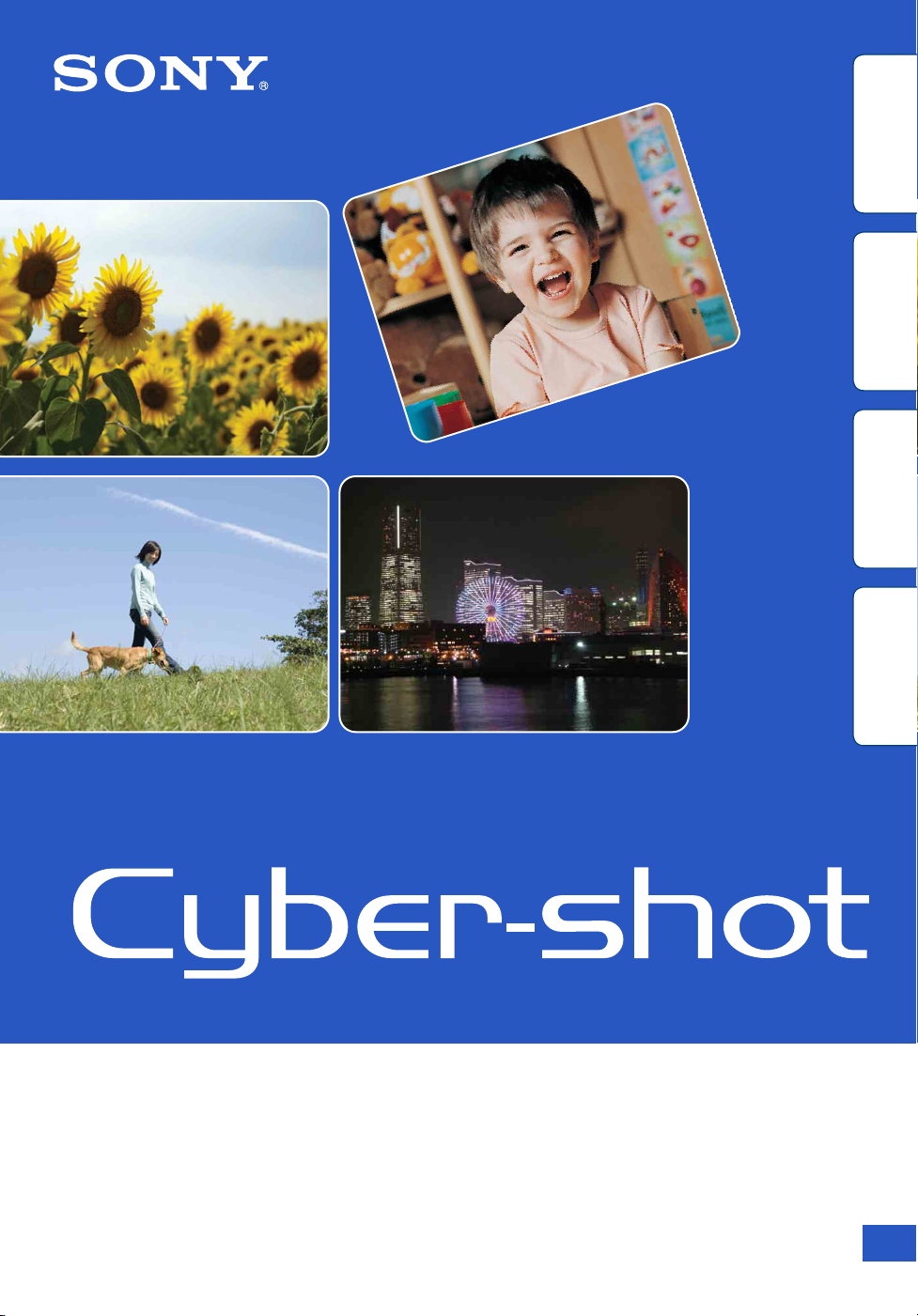
contents
Search
Search
Table of
Operation
MENU/Settings
Cyber-shot Handbook
DSC-HX1
Index
© 2009 Sony Corporation 4-132-054-11(1)
GB
Page 2
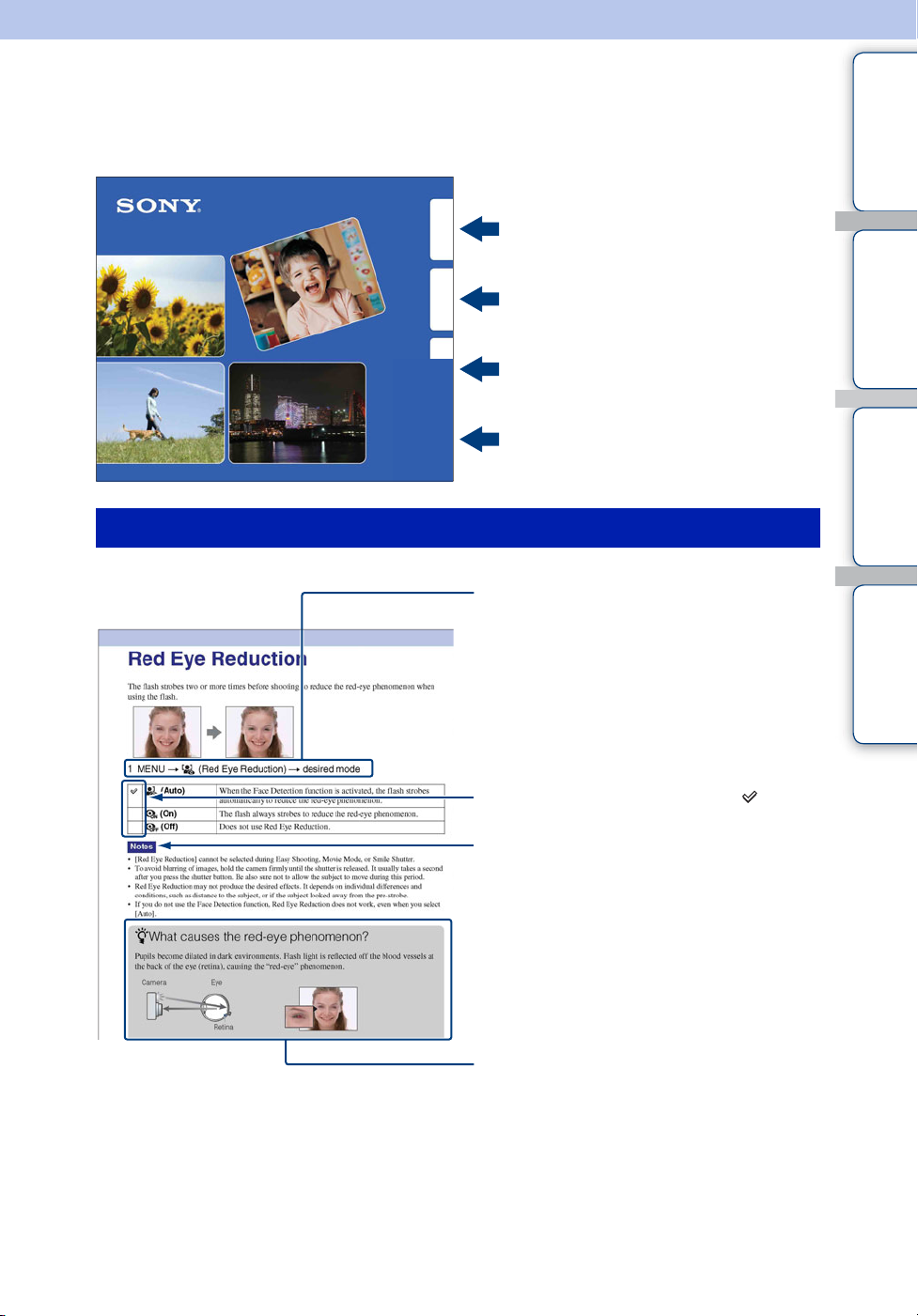
How to use this handbook
Click on a button at upper right to jump to the corresponding page.
This is convenient when searching for a function you want to view.
contents
Table of
Search for information by function.
Operation
Search
MENU/Settings
Search
Index
Marks and notations used in this handbook
Search for information by operation.
Search for information in a listing of
MENU/Settings items.
Search for information by keyword.
In this handbook, the sequence of
operations is shown by arrows (t).
Operate the camera in the order indicated.
Marks are shown as they appear in the
camera’s default setting.
contents
Search
Search
Table of
Operation
MENU/Settings
Index
The default setting is indicated by .
Indicates cautions and limitations relevant
to the correct operation of the camera.
Indicates information that is useful to know.
GB
2
Page 3
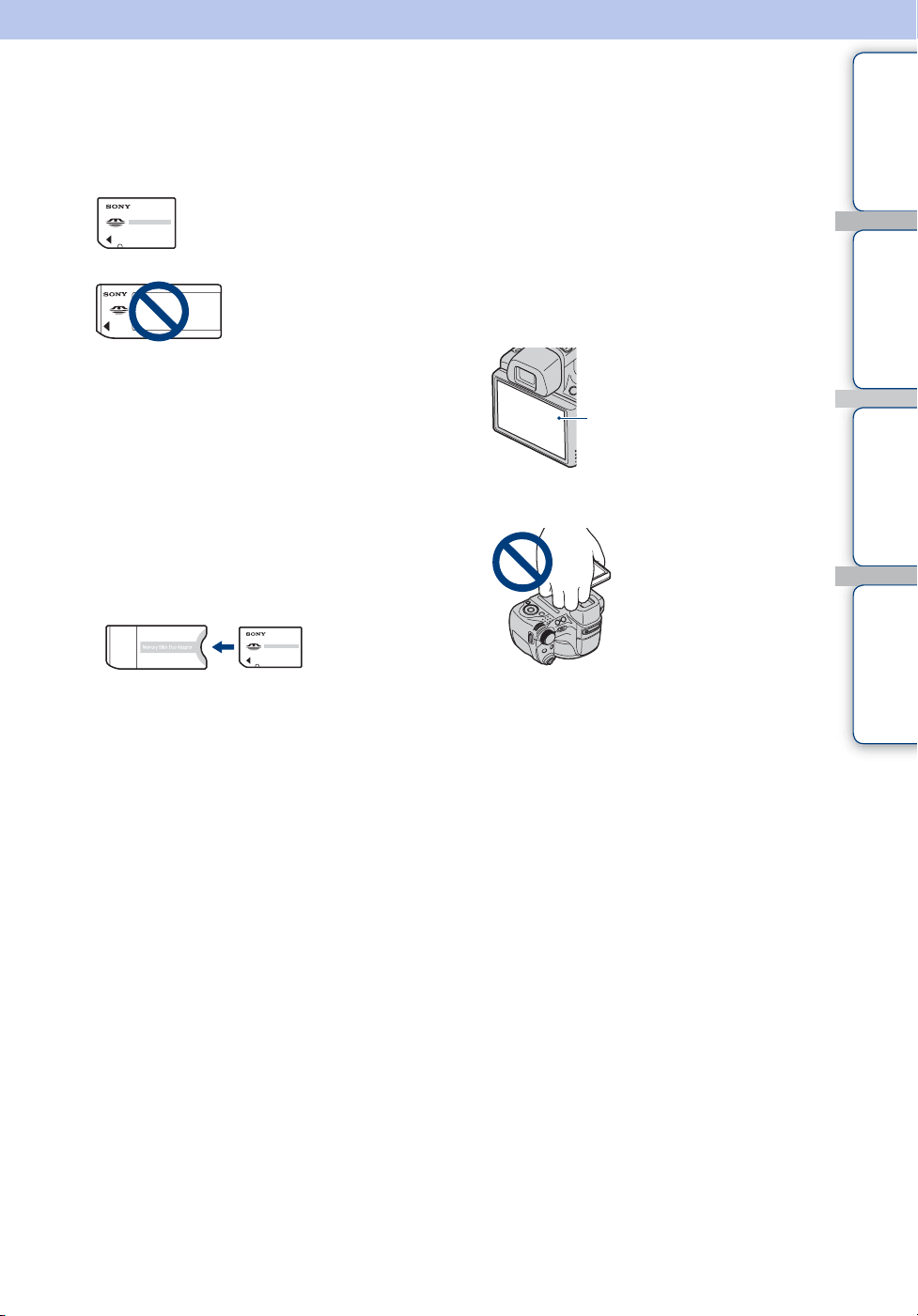
Notes on using the camera
contents
Table of
Notes on the types of “Memory Stick”
media that you can use (sold
separately)
“Memory Stick Duo” media:
You can use a “Memory Stick
Duo” media with the camera.
“Memory Stick”
media: You cannot use a
“Memory Stick” media
with the camera.
Other memory cards cannot be used
• For details on “Memory Stick Duo” media, see
page 169.
When using a “Memory Stick Duo”
media with “Memory Stick” media
compatible equipment
You can use the “Memory Stick Duo” media
by inserting it into the “Memory Stick Duo”
media Adaptor (sold separately).
Notes on the LCD screen, the LCD
finder and lens
• The LCD screen and the LCD finder are
manufactured using extremely high-precision
technology so over 99.99% of the pixels are
operational for effective use. However, some
tiny black and/or bright dots (white, red, blue or
green) may appear on the LCD screen. These
dots are a normal result of the manufacturing
process and do not affect the recording.
Black, white, red, blue or
green dots
• Do not hold the camera by taking hold of the
LCD screen.
Search
Search
Operation
MENU/Settings
Index
“Memory Stick
Duo” media
Adaptor
Notes on the battery pack
• Charge the battery pack (supplied) before using
the camera for the first time.
• You can charge the battery pack even if it is not
completely discharged. In addition, even if the
battery pack is not fully charged, you can use the
partially charged capacity of the battery pack as
is.
• If you do not intend to use the battery pack for a
long time, use up the existing charge and
remove it from the camera, then store it in a
cool, dry place. This is to maintain the battery
pack functions.
• For details on the usable battery pack, see
page 171.
• Exposing the LCD screen, the LCD finder or the
lens to direct sunlight for long periods may
cause malfunctions. Be careful when placing the
camera near a window or outdoors.
• Do not press against the LCD screen. The screen
may be discolored and that may cause a
malfunction.
• Images may trail across on the LCD screen in a
cold location. This is not a malfunction.
• Be careful not to bump the movable lens, and be
careful not to apply force to it.
Note when playing movies on other
devices
This camera utilizes MPEG-4 AVC/H.264 Main
Profile to record movies. Therefore, movies
recorded using this camera cannot be played on
devices that do not support MPEG-4 AVC/H.264.
The images used in this Handbook
The images used as examples in this Handbook are
reproduced images, and are not actual images shot
using this camera.
GB
3
Page 4
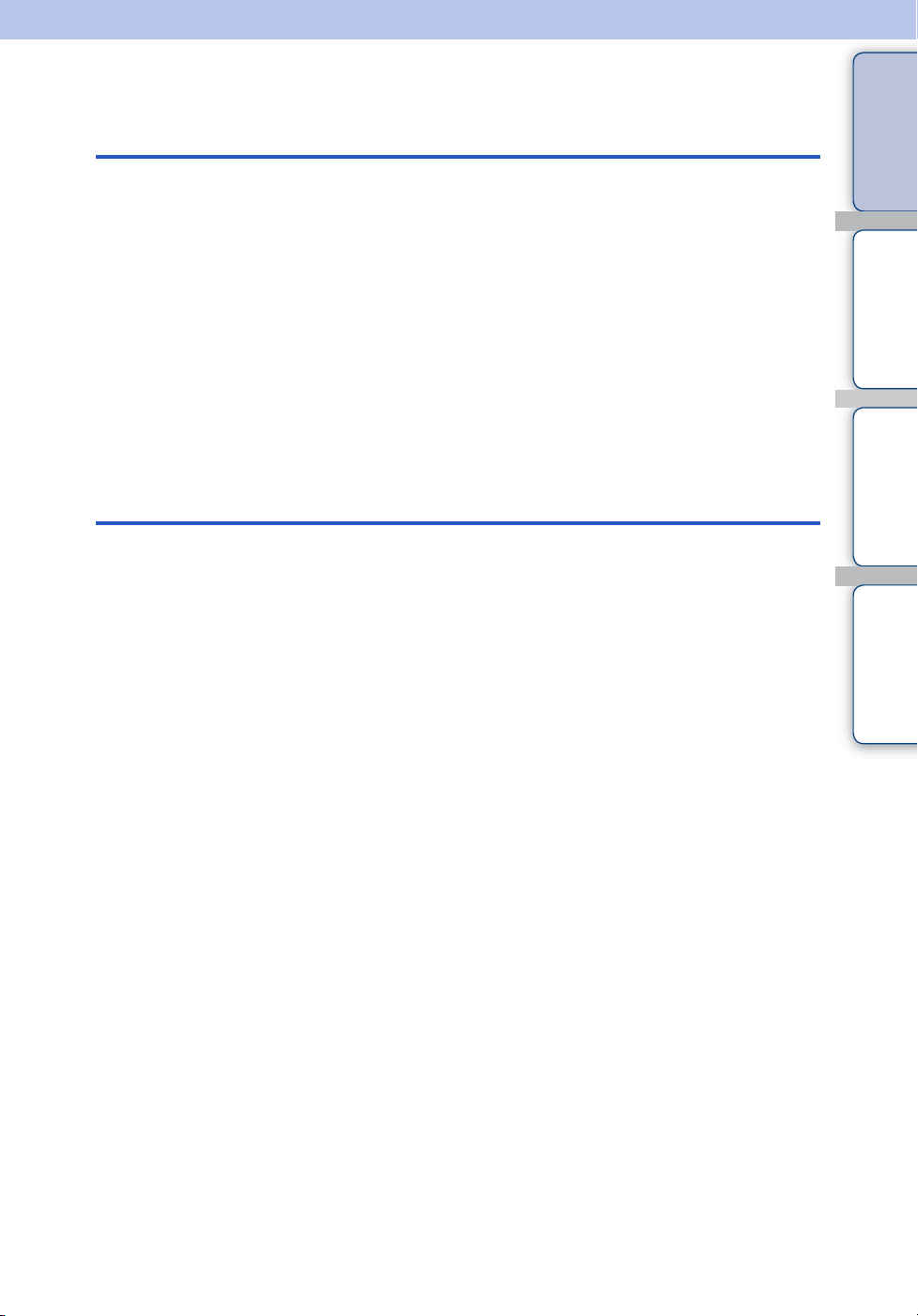
Table of contents
Notes on using the camera
How to use this handbook····································· 2
Notes on using the camera ··································· 3
Operation Search·················································· 7
MENU/Settings Search ······································· 10
Identifying parts··················································· 15
Using the mode dial ············································ 16
Using the jog dial················································· 17
Changing the DISP (screen display) setting ······· 18
Using the internal memory ·································· 20
Shooting
Intelligent Auto Adjustment ································· 21
Scene Selection ·················································· 22
Easy Shooting····················································· 24
Manual Exposure Shooting································· 26
Shutter Speed Priority Shooting·························· 27
Aperture Priority Shooting··································· 28
Program Auto ······················································ 29
Hand-held Twilight ·············································· 30
Anti Motion Blur··················································· 31
Sweep Panorama················································ 32
Movie Mode························································· 34
Smile Shutter······················································· 35
Zoom ··································································· 36
Self-Timer···························································· 37
Macro ·································································· 38
Flash ··································································· 39
Focus ·································································· 40
High-speed burst shooting/Exposure bracket ····· 42
EV ······································································· 44
ISO ······································································ 45
contents
Search
Search
Table of
Operation
MENU/Settings
Index
GB
4
Page 5
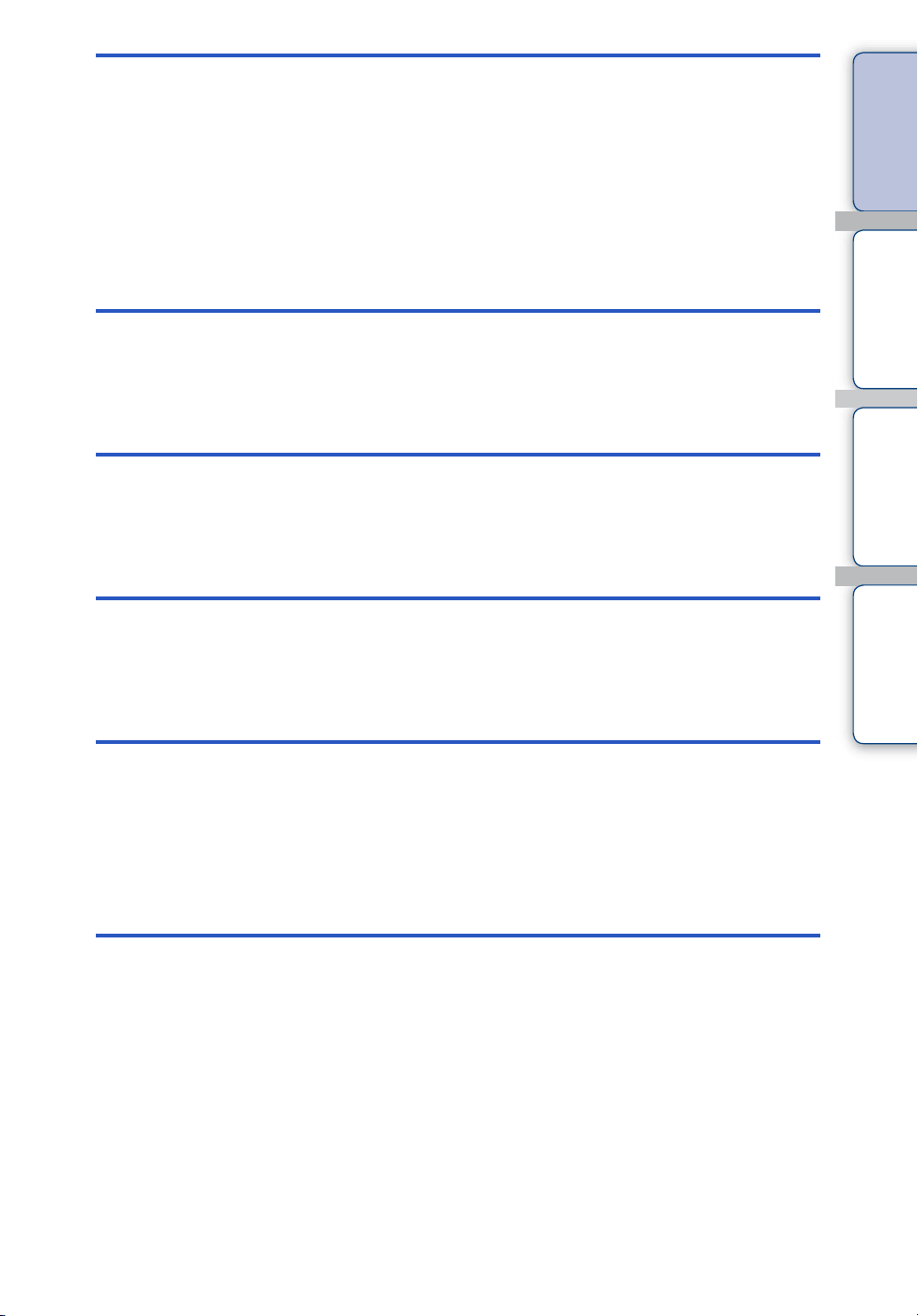
Viewing
Viewing still images············································· 46
Playback zoom···················································· 47
Image Index ························································ 48
Delete·································································· 49
Viewing movies ··················································· 50
MENU (Shooting)
MENU items (Shooting) ······································ 10
contents
Search
Search
Table of
Operation
MENU/Settings
MENU
(Viewing)
Settings
TV
Computer
MENU items (Viewing) ········································ 12
Index
Setting items ······················································· 13
Viewing images on a TV with SD (Standard
Definition) ·························································· 129
Viewing images on an HD (High Definition) TV ····130
Enjoying your Windows computer····················· 135
Installing the software (supplied)······················· 137
On “PMB (Picture Motion Browser)” (supplied) ····138
Enjoying images on your computer··················· 139
Using the “Music Transfer” (supplied)··············· 143
Using your Macintosh computer························ 144
Viewing “Cyber-shot Step-up Guide” ················ 147
GB
5
Page 6
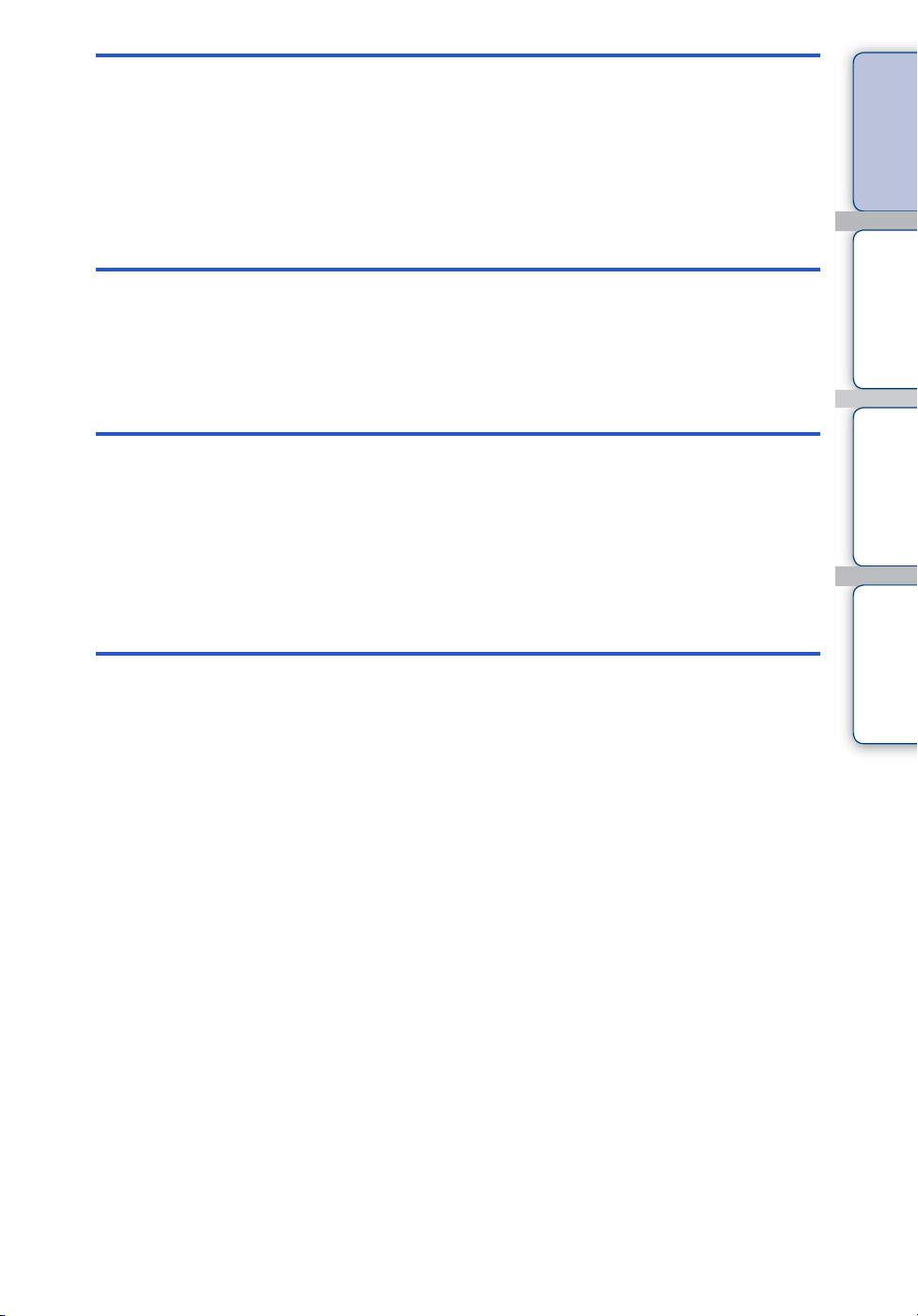
Printing
Printing still images ··········································· 148
Printing images directly using a PictBridge
compliant printer················································ 149
Printing at a shop ·············································· 151
Troubleshooting
Troubleshooting ················································ 152
Warning indicators and messages ···················· 162
Others
Using the camera abroad — Power sources ···· 168
On the “Memory Stick Duo” media···················· 169
On the InfoLITHIUM battery pack ····················· 171
On the battery charger ······································ 172
contents
Search
Search
Table of
Operation
MENU/Settings
Index
Index
Index ································································· 173
GB
6
Page 7
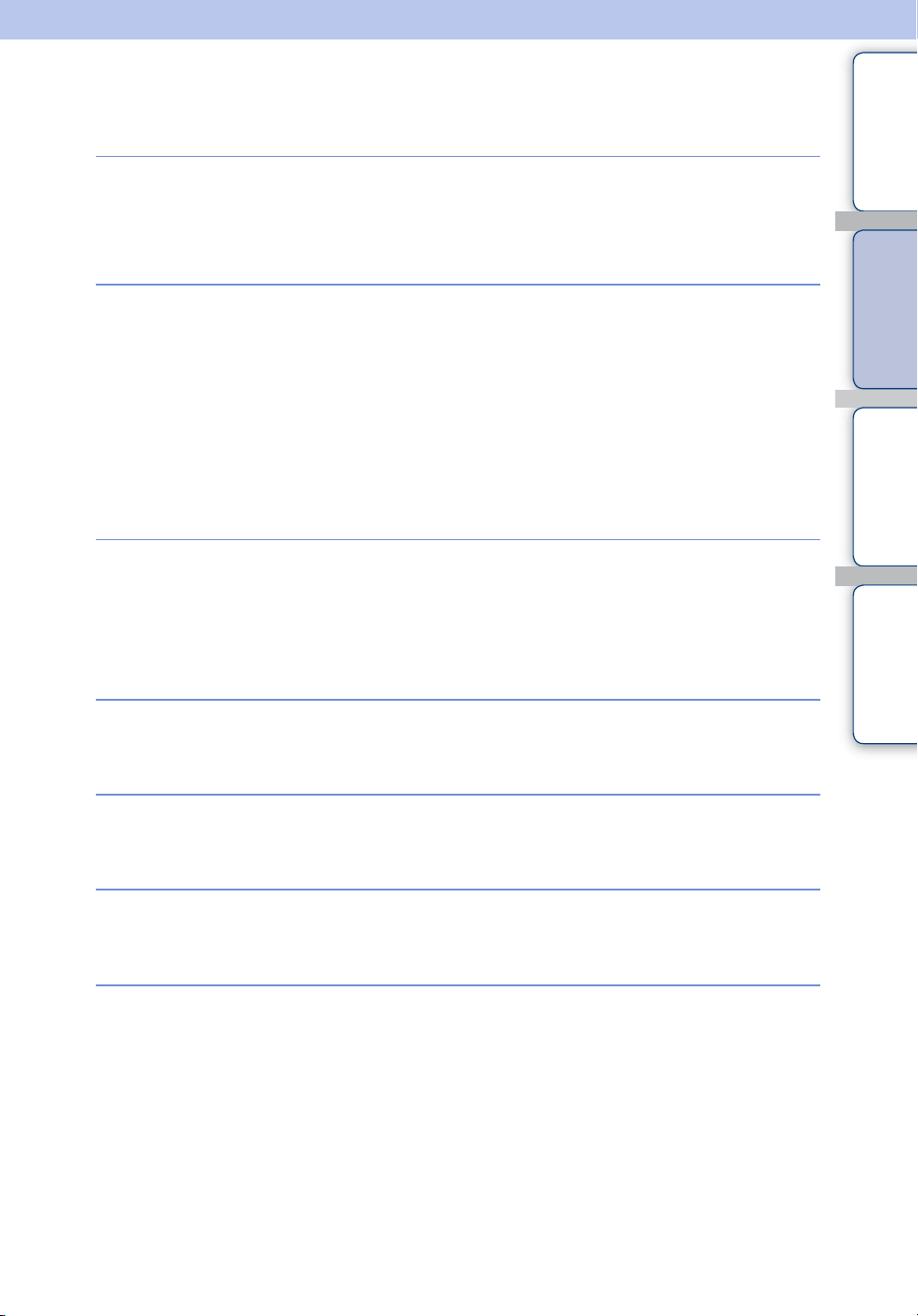
Operation Search
contents
Table of
Leaving the settings to
the camera
Shooting portraits
Shooting images
manually
Shooting panoramic
images
Intelligent Auto Adjustment······························· 21
Scene Selection··················································· 22
Scene Recognition ·············································· 62
Portrait ···································································· 22
Twilight Portrait ···················································· 22
Smile Shutter ························································ 35
Scene Recognition ·············································· 62
Face Detection····················································· 65
Anti Blink ································································ 68
Red Eye Reduction ············································· 69
Manual Exposure Shooting ······························ 26
Shutter Speed Priority Shooting······················ 27
Aperture Priority Shooting································· 28
Program Auto ······················································· 29
Sweep Panorama················································ 32
Search
Search
Operation
MENU/Settings
Index
Shooting food
arrangements
Shooting close to
objects
Shooting moving
objects
Gourmet ································································· 22
Macro ······································································ 38
Advanced Sports Shooting······························· 22
Movie Mode··························································· 34
High-speed burst shooting/Exposure bracket
·················································································· 42
GB
7
Page 8
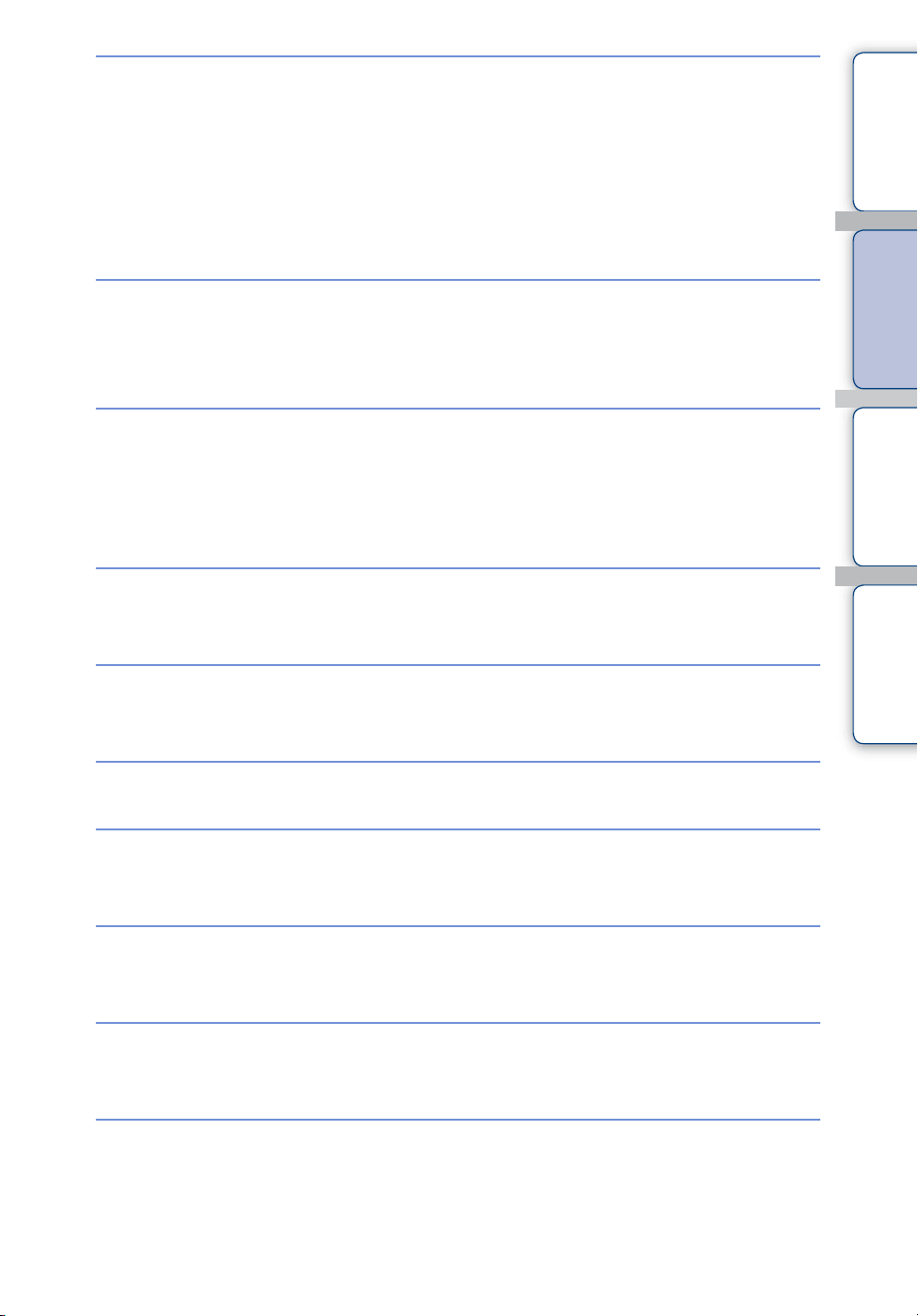
Shooting without blur
Shooting with backlight
Shooting in dark places
High Sensitivity····················································· 22
Hand-held Twilight ·············································· 30
Anti Motion Blur···················································· 31
2-second delay self-timer·································· 37
ISO··········································································· 45
SteadyShot ···························································· 77
Forced flash ·························································· 39
Scene Recognition ·············································· 62
DRO········································································· 70
High Sensitivity····················································· 22
Anti Motion Blur···················································· 31
Slow Synchro (Flash On) ·································· 39
ISO··········································································· 45
contents
Search
Search
Table of
Operation
MENU/Settings
Adjusting exposure
Changing focus
position
Changing image size
Deleting images
Displaying enlarged
images
Editing images
Histogram ······························································ 19
EV ············································································ 44
Focus ······································································ 40
Face Detection····················································· 65
Image Size····························································· 54
Delete································································ 49, 94
Format ·································································· 121
Playback zoom····················································· 47
Trimming ································································ 91
Retouch ·································································· 91
Multi-Purpose Resize ········································· 93
Index
Playing back a series of
images in order
Continuous Playback·········································· 79
Slideshow with music········································· 80
GB
8
Page 9
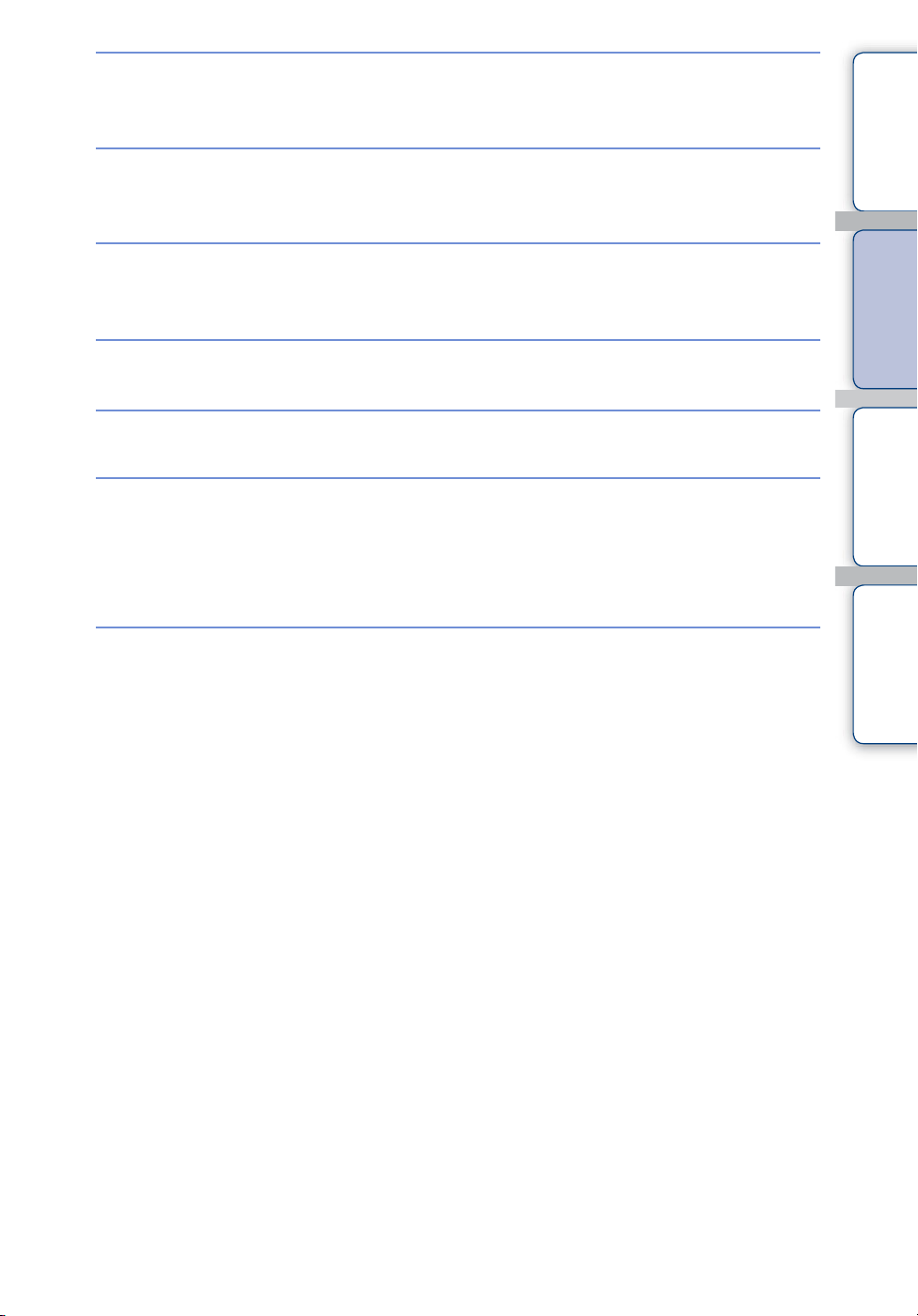
Shooting/Viewing with
easy-to-see indicators
Easy Shooting ······················································ 24
contents
Table of
Printing images with
the date
Changing date and
time settings
Initializing settings
Printing images
Viewing on TVs
Information about
optional accessories
Using the “PMB (Picture Motion Browser)”
················································································ 138
Area Setting ························································ 127
Date & Time Setting·········································· 128
Initialize································································· 111
Printing still images ··········································· 148
Viewing images on a TV with SD
(Standard Definition)········································· 129
Viewing images on a HD (High Definition)
TV··········································································· 130
“Cyber-shot Step-up Guide” ··························· 147
Search
Search
Operation
MENU/Settings
Index
GB
9
Page 10
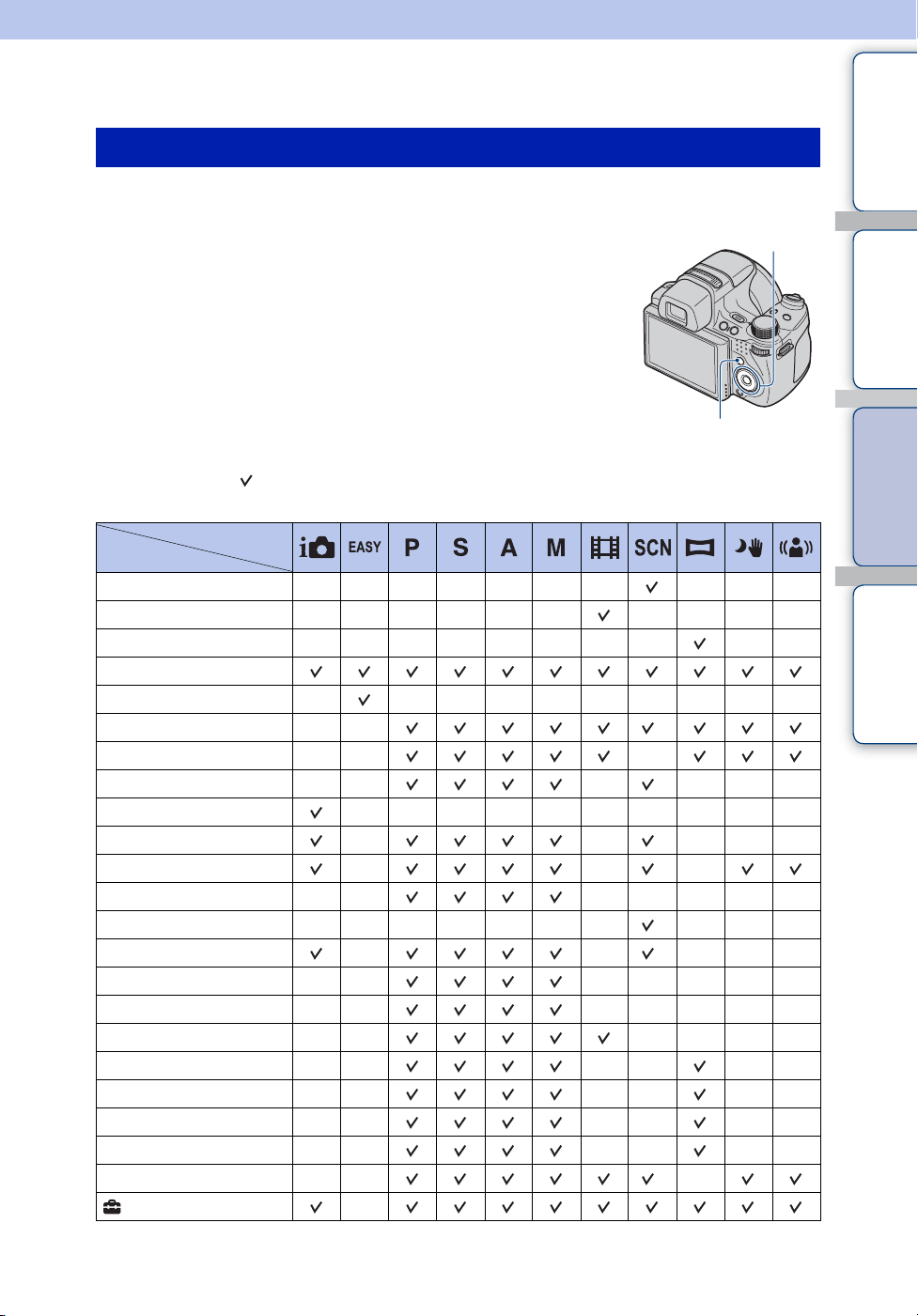
MENU/Settings Search
MENU items (Shooting)
You can select the various shooting functions easily from the MENU button.
contents
Table of
1 Press the MENU button to display the menu screen
Control button
2 Select the desired menu item with v/V/b/B on the
control button
3 Press the MENU button to turn off the menu screen
MENU button
In the table below, indicates a function is available and — that it is unavailable. Click each
item in the menu items to jump to the corresponding page.
Mode dial
Menu items
Scene Selection
Movie shooting mode
Shooting Direction
Image Size
Flash
White Balance
Metering Mode
Bracket Set
Scene Recognition
Smile Detection Sensitivity
Face Detection
Flash Level
Anti Blink
Red Eye Reduction
DRO
Noise Reduction
Color Mode
Color Filter
Color Saturation
Contrast
Sharpness
SteadyShot
(Settings)
* The operation is limited according to the selected Scene Selection mode.
——————— ———
—————— ————
———————— ——
— —————————
—— *
—— —
—— — *———
——————————
——*———
——*—
—— —————
——————— *———
——*———
—— —————
—— —————
—— ————
—— —— ——
—— —— ——
—— —— ——
—— —— ——
—— *—
—
Continued r
10
Search
Search
GB
Operation
MENU/Settings
Index
Page 11
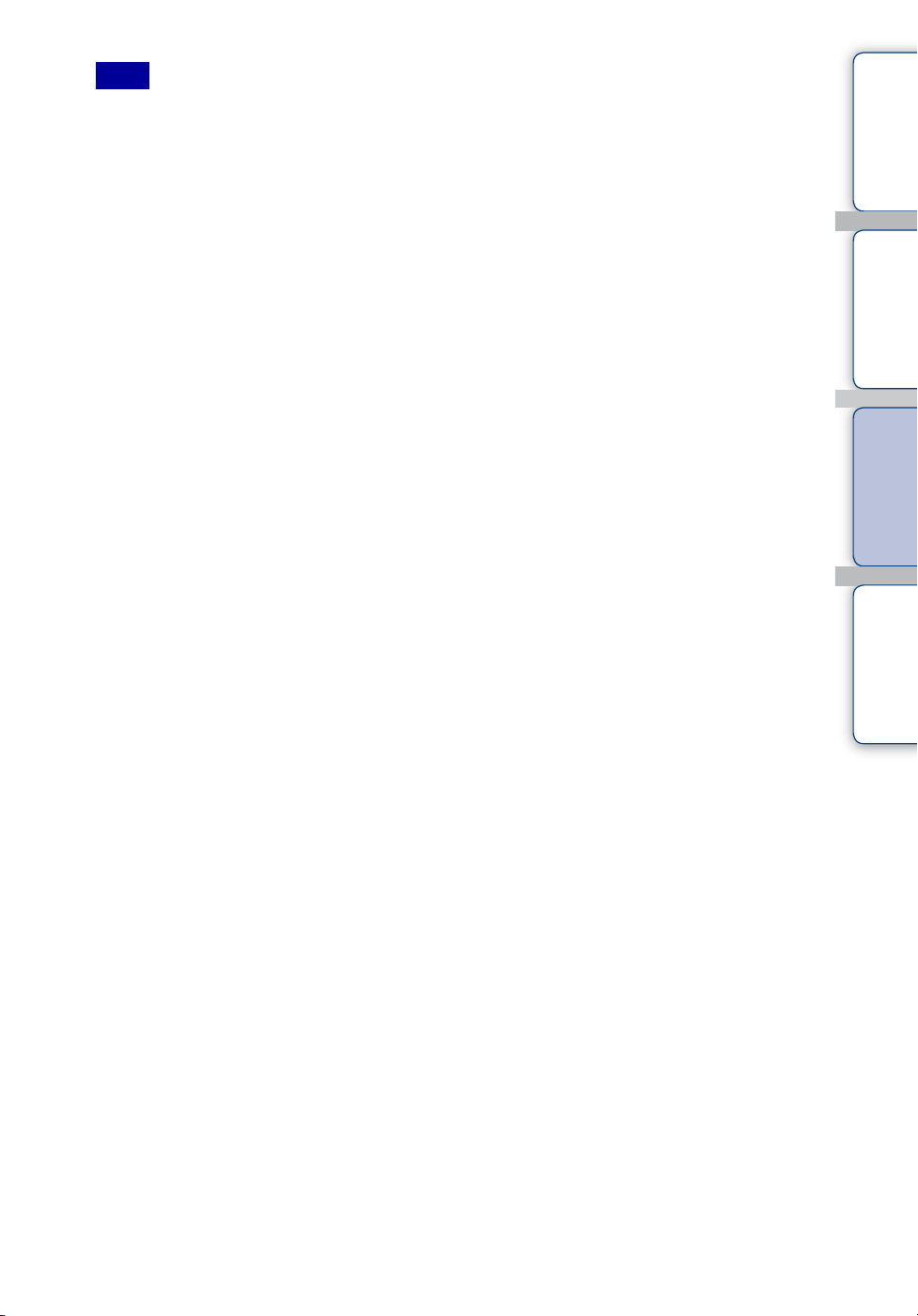
Note
• Only the items that are available for each mode are displayed on the screen.
contents
Search
Search
Table of
Operation
MENU/Settings
Index
11
GB
Page 12
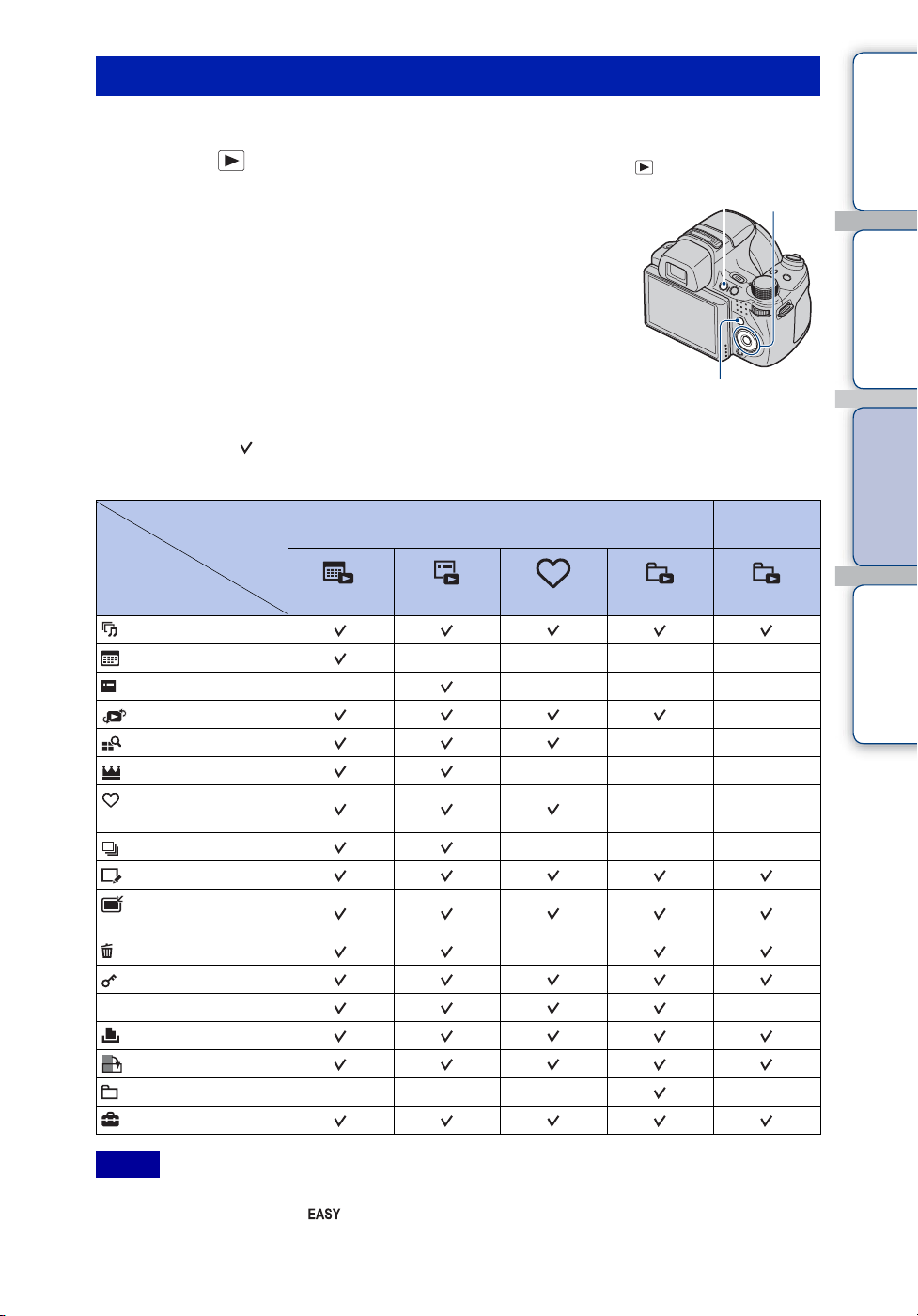
MENU items (Viewing)
You can select the various viewing functions easily from the MENU button.
contents
Table of
1 Press the (Playback) button to switch to
playback mode
(Playback)
button
2 Press the MENU button to display the menu screen
3 Select the desired menu item with v/V/b/B on the
control button
4 Press z on the center of the control button
MENU button
In the table below, indicates a function is available and — that it is unavailable.
Click each item of the menu items to jump to the corresponding page.
View Mode
Menu items
(Slideshow)
(Date List)
(Event List)
(View Mode)
(Filter by Faces)
(Change Main Image)
(Add / Remove
Favorites)
(Display Burst Group)
(Retouch)
(Multi-Purpose
Resize)
(Delete)
(Protect)
DPOF
(Print)
(Rotate)
(Select Folder)
(Settings)
Date View Event View Favorites Folder View Folder View
————
——— —
“Memory Stick Duo” media
————
——
———
——
———
—
Control
button
Internal
Memory
—
—
Search
Search
Operation
MENU/Settings
Index
Notes
• Only the items that are available for each mode are displayed on the screen.
• When the mode dial is set to (Easy Shooting), if you press MENU, the delete screen appears. You
can select between [Delete Single Image] or [Delete All Images].
12
GB
Page 13
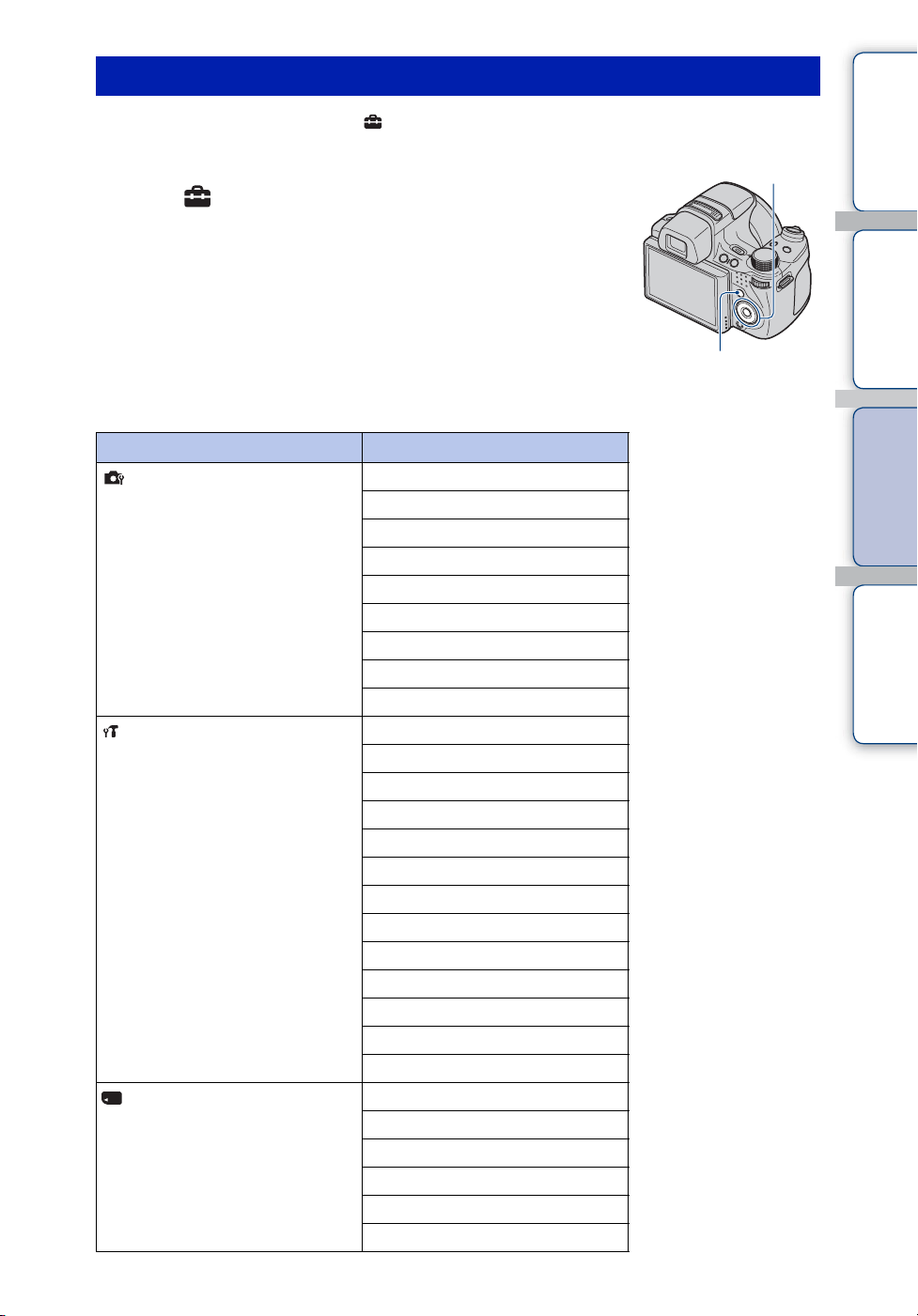
Setting items
You can change the settings on the (Settings) screen.
contents
Table of
1 Press the MENU button to display the setting screen
2 Select (Settings) with V on the control button,
then press z on the control button to display the
setup screen
3 Select the desired category with v/V, press B to
select each item, then z
4 Select the desired setting, then press z
Click each items of the menu items to jump to the corresponding page.
Categories Items
Shooting Settings
Main Settings
“Memory Stick” Tool
AF Illuminator
Grid Line
Digital Zoom
Conversion Lens
Flash Sync.
Auto Orientation
Auto Review
Expanded Focus
Custom Button
Beep
Language Setting
Function Guide
Initialize
Demo Mode
HDMI Resolution
CTRL FOR HDMI
COMPONENT
Video Out
Wide Zoom Display
USB Connect
Download Music
Format Music
Format
Create REC.Folder
Change REC.Folder
Delete REC.Folder
Copy
File Number
Control button
MENU button
Continued r
13
Search
Search
GB
Operation
MENU/Settings
Index
Page 14
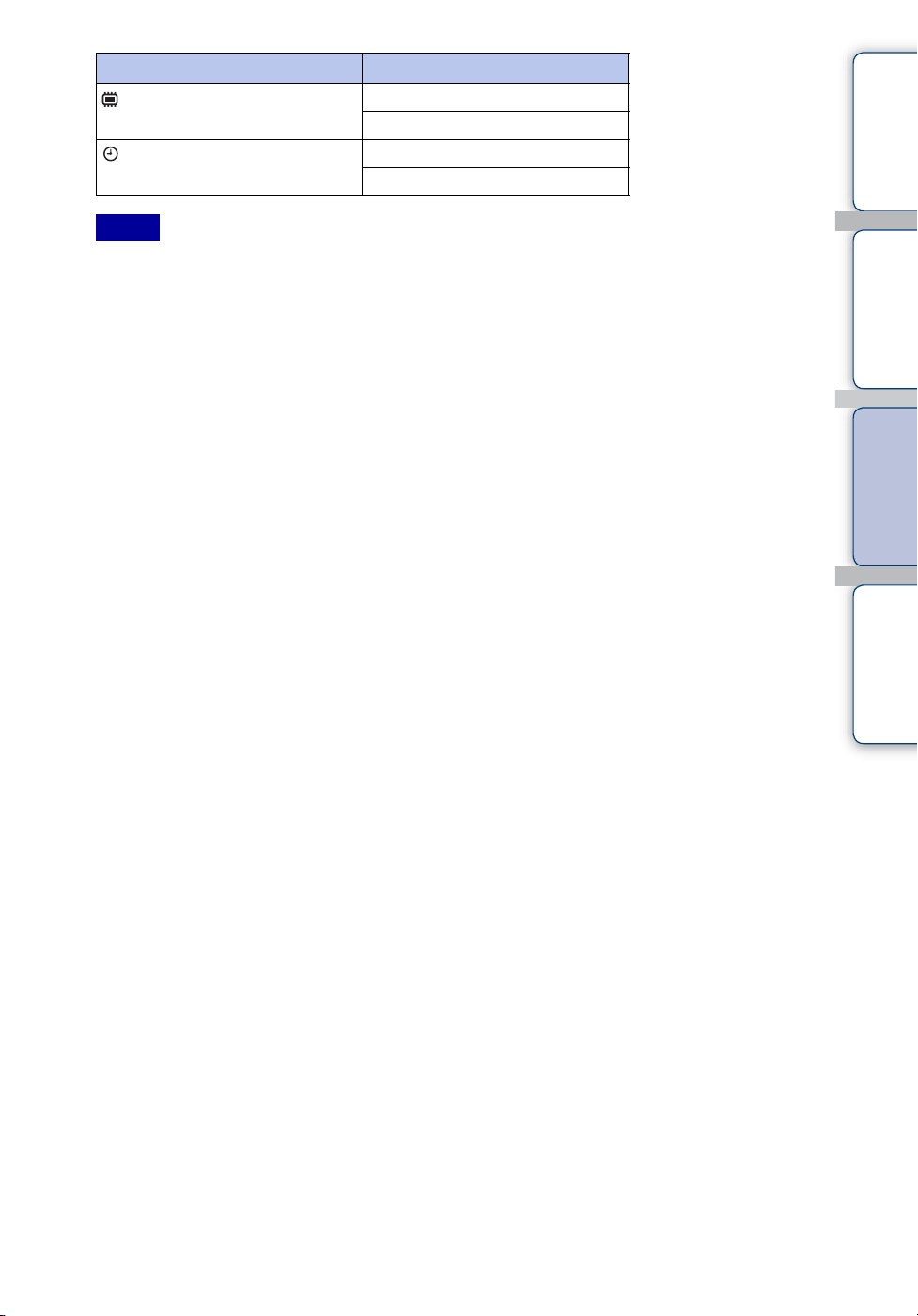
Categories Items
Internal Memory Tool
Clock Settings
Notes
• [Shooting Settings] appears only when settings have been entered from shooting mode.
• [“Memory Stick” Tool] appears only when a “Memory Stick Duo” media is inserted in the camera, while
[Internal Memory Tool] appears only when a “Memory Stick Duo” media is not inserted.
Format
File Number
Area Setting
Date & Time Setting
contents
Search
Search
Table of
Operation
MENU/Settings
Index
14
GB
Page 15
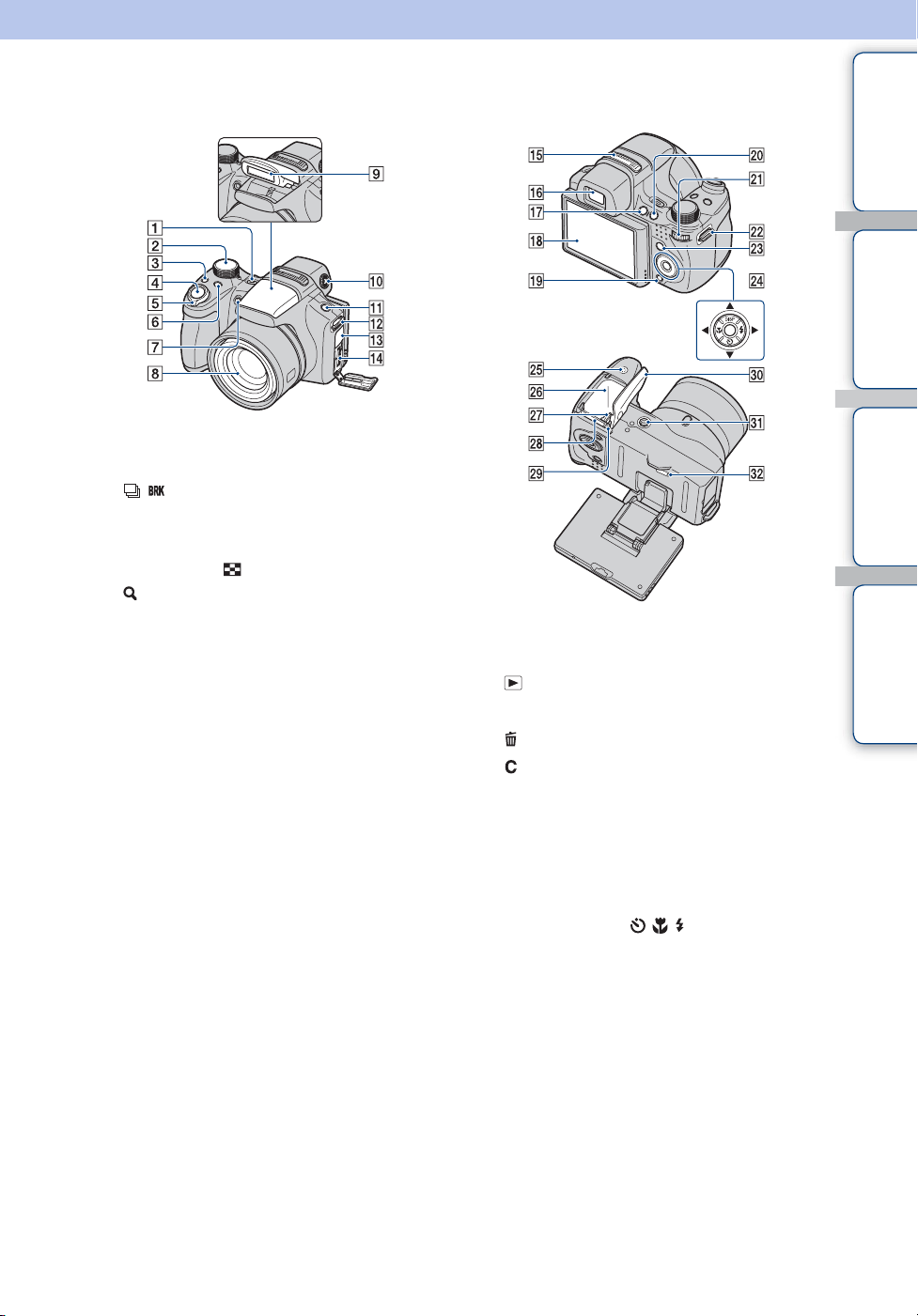
Identifying parts
A ON/OFF (Power) button
B Mode dial (16)
C / (Burst /Bracket) button (42)
D Shutter button
E For shooting: W/T (Zoom) lever (36)
For viewing: (Index) lever/
(Playback zoom) lever (48, 47)
F FOCUS button (40)
G Self-timer lamp/
Smile Shutter lamp/
AF illuminator
H Lens
I Flash
J Finder adjustment dial
K FINDER/LCD button
L Hook for shoulder strap
M DC IN jack/DC IN jack cover
N Multi connector
O Stereo microphone
P Finder
Q (Playback) button (46)
R LCD screen
S (Delete) button (49)
T (Custom) button (107)
U Jog dial (17)
V Hook for shoulder strap
W MENU button (10)
X Control button
Menu on: v/V/b/B/z
Menu off: DISP/ / /
Y Speaker
Z Battery insertion slot
wj Battery eject lever
wk “Memory Stick Duo” media slot
wl Access lamp
e; Battery/ “Memory Stick Duo” media
cover
ea Tripod receptacle
es RESET button
contents
Search
Search
Table of
Operation
MENU/Settings
Index
15
GB
Page 16

Using the mode dial
Set the mode dial to the desired function.
Mode dial
contents
Search
Table of
Operation
(Intelligent Auto
Adjustment)
(Easy Shooting)
(Program Auto)
(Shutter Speed
Priority Shooting)
(Aperture Priority
Shooting)
(Manual Exposure
Shooting)
(Anti Motion Blur)
(Hand-held Twilight)
(Sweep Panorama)
(Scene Selection)
(Movie Mode)
Allows you to shoot with the settings adjusted automatically
(page 21).
Allows you to shoot/view still images with easy-to-see indicators
(page 24).
Allows you to shoot with the exposure adjusted automatically (both
the shutter speed and the aperture value) (page 29). You can set
various functions using the menu.
Allows you to shoot after adjusting the shutter speed manually
(page 27).
Allows you to shoot after adjusting the aperture value manually
(page 28).
Allows you to shoot after adjusting the exposure manually (both the
shutter speed and the aperture (F value)) (page 26). You can set
various functions using the menu.
Allows you to shoot with reduced blur without using the flash when
composing burst shots taken in high-speed (page 31).
Allows you to shoot with reduced blur in low light scenes without
tripod when composing burst shots taken in high-speed (page 30).
Allows you to shoot a panoramic image after composing images
(page 32).
Allows you to shoot with preset settings according to the scene
(page 22).
Allows you to record movies with audio (page 34).
MENU/Settings
Search
Index
16
GB
Page 17
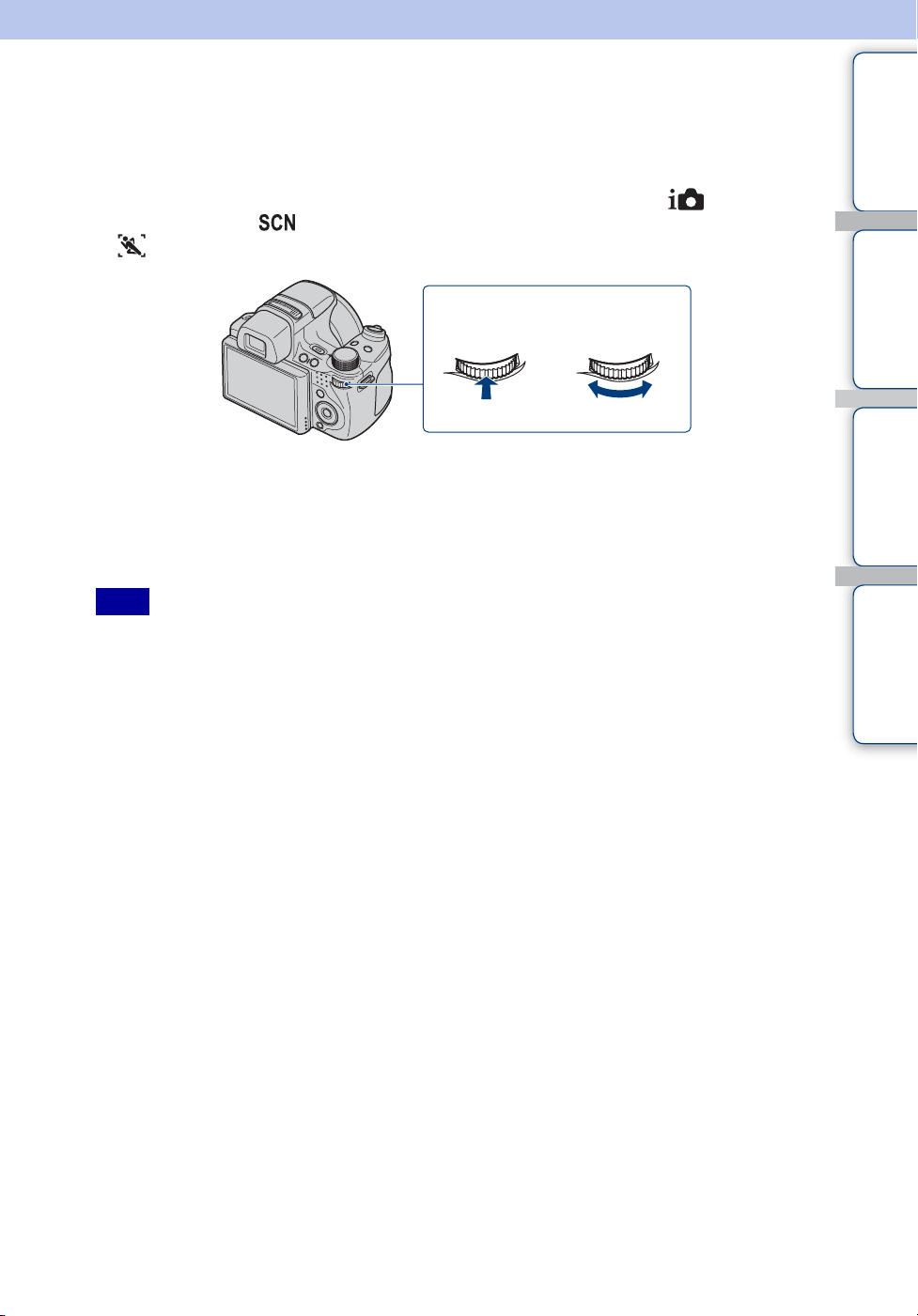
Using the jog dial
The jog dial is used to change the setting values when shooting in Manual Exposure Shooting,
Shutter Speed Priority Shooting, Aperture Priority Shooting, Program Auto, ISO sensitivity
adjustment, the focus method adjustment or the EV adjustment. By turning the jog dial, you can
easily view the next/previous image. You can also adjust the EV settings in (Intelligent
Auto Adjustment) or (Scene Selection).
In (Advanced Sports Shooting), you can set the EV and ISO settings with the jog dial.
Jog dial
Selecting
the item
1 Press the jog dial to select an item in the shooting screen
The item to set is displayed larger.
2 Turn the jog dial to select the setting value
Turn right to increase the value, turn left to decrease the value.
Note
• Items displayed in gray cannot be set by pressing the jog dial.
Selecting the
setting value
contents
Search
Search
Table of
Operation
MENU/Settings
Index
17
GB
Page 18
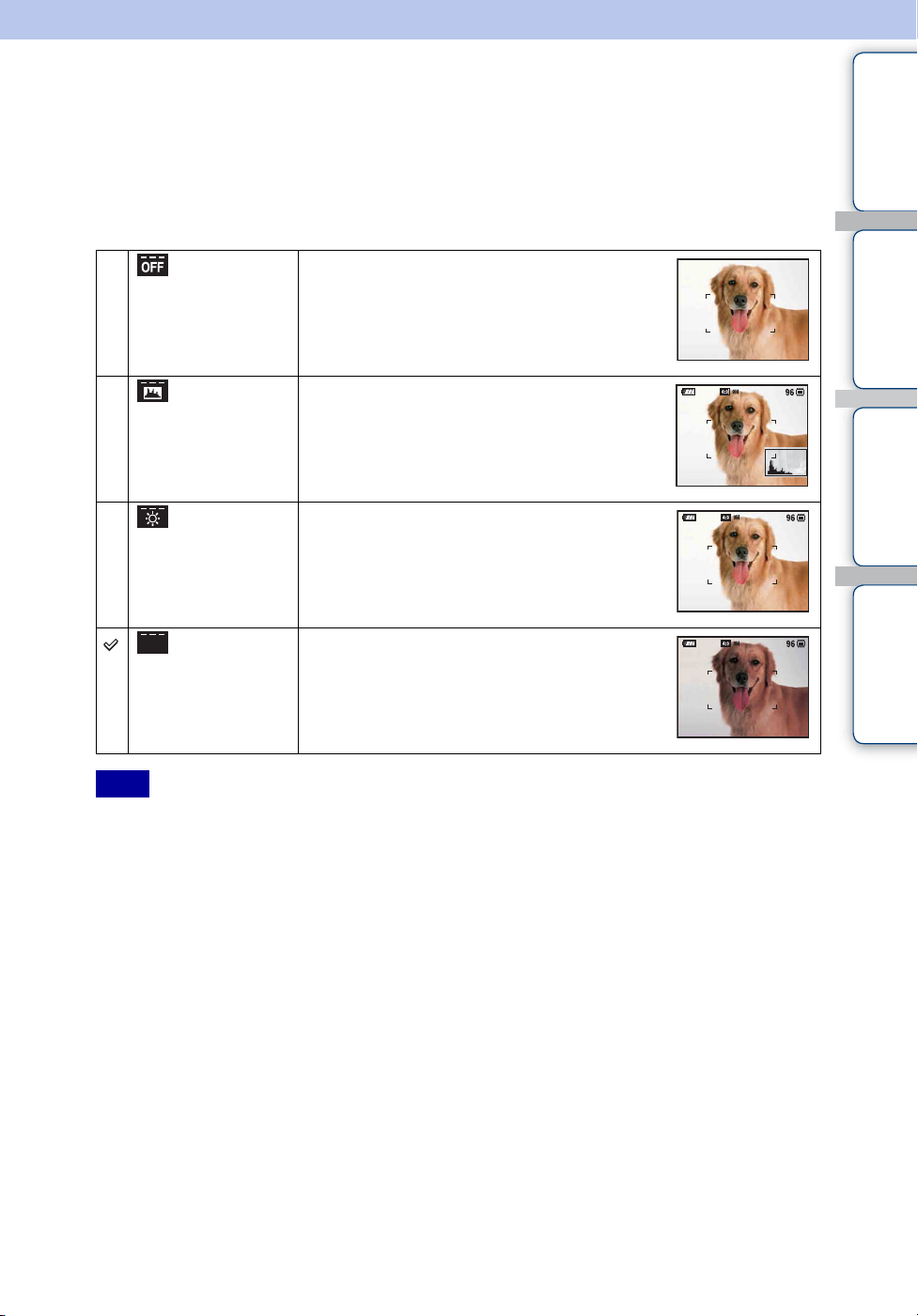
Changing the DISP (screen display) setting
1 Press DISP (screen display) on the control button
2 Select the desired mode with the control button
contents
Table of
Bright +
Image Only
Bright +
Histogram
Bright Sets screen brighter and displays the
Normal Sets screen to standard brightness and displays
Note
• If you view images in bright outside light, adjust the screen brightness up. However, the battery power
may decrease faster under such condition.
Sets screen brighter and displays only images.
Sets screen brighter and displays a graph of the
image brightness.
Image information is also displayed during
playback.
information.
the information.
Search
Search
Operation
MENU/Settings
Index
18
GB
Page 19
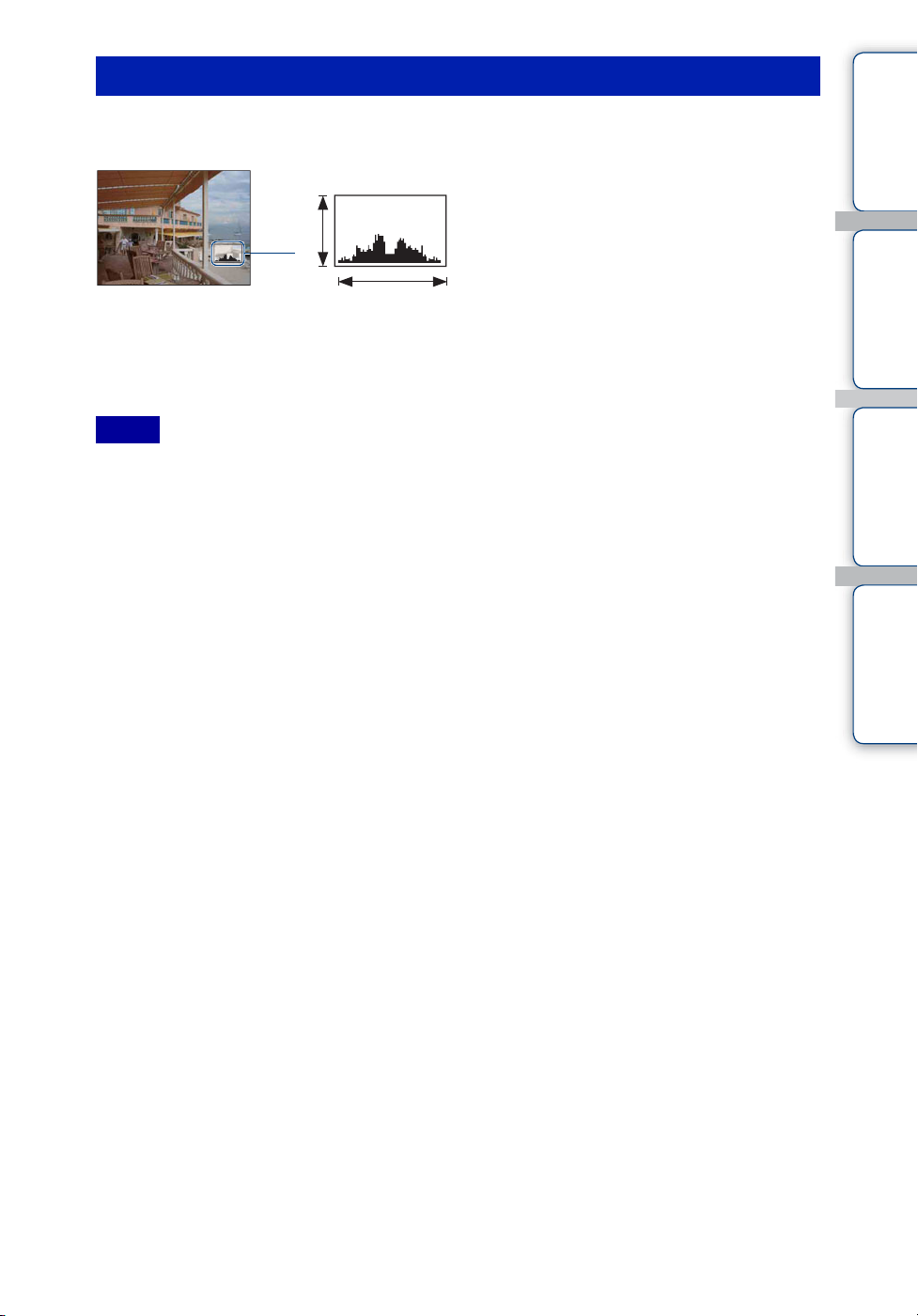
Histogram
A histogram is a graph showing the brightness of an image. The graph display indicates a bright
image when skewed to the right side, and a dark image when skewed to the left side.
A Number of pixels
B Brightness
A
B
BrightDark
1 Press DISP (screen display) on the control button, then select [Bright +
Histogram]
Notes
• The histogram also appears when playing back a single-image, but you cannot adjust the exposure.
• The histogram does not appear when:
– Recording movies
– Playing back movies
– Viewing vertical orientation images
– Rotating still images
– Shooting with Sweep Panorama
– Viewing images shot with Sweep Panorama
– Viewing main images
• A large difference in the histogram displayed during shooting and playback may occur when:
– The flash strobes
– The shutter speed is slow or fast
• The histogram may not appear for images recorded using other cameras.
contents
Search
Search
Table of
Operation
MENU/Settings
Index
19
GB
Page 20
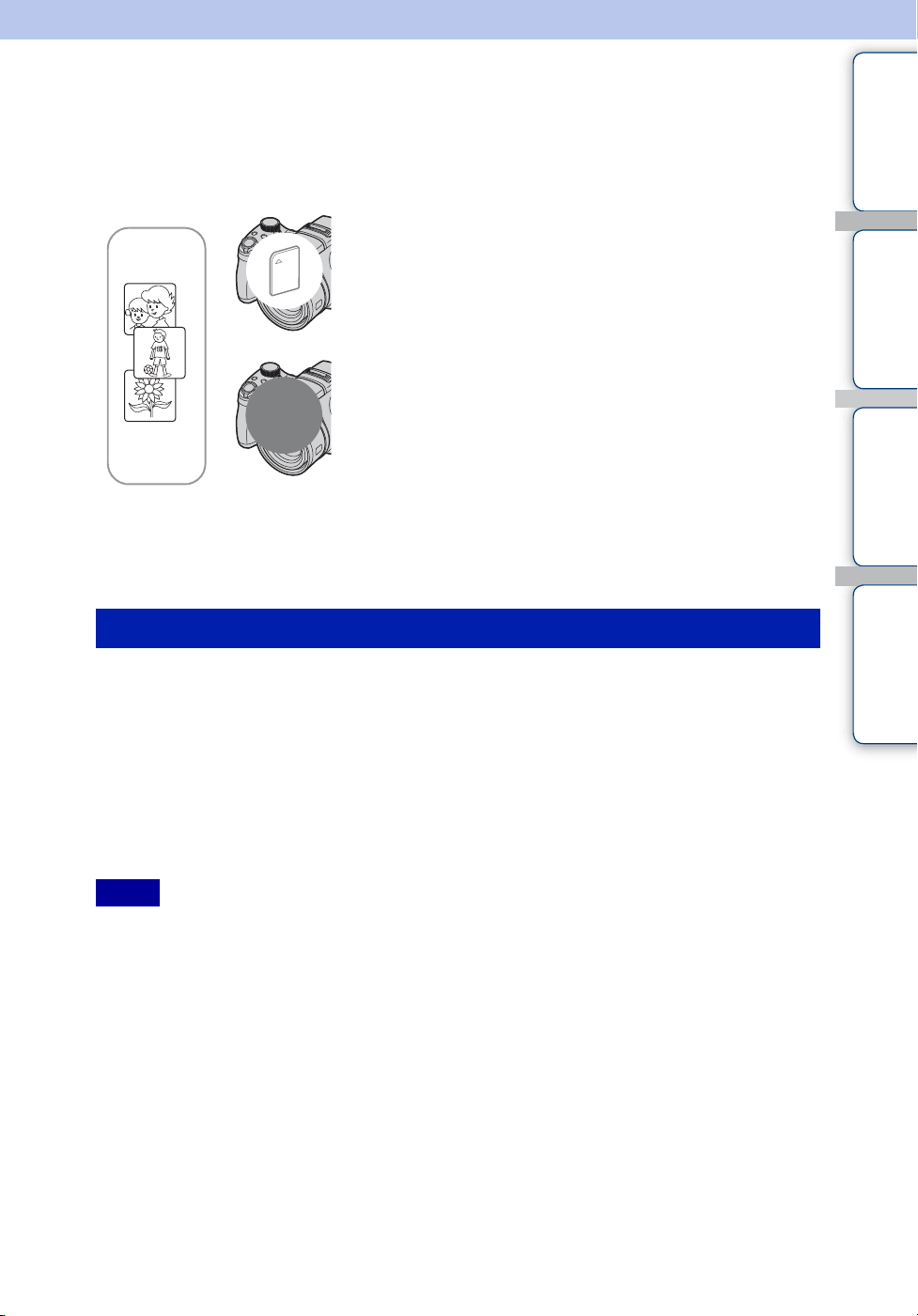
Using the internal memory
The camera has approximately 11 MB of internal memory. This memory is not removable. Even
when there is no “Memory Stick Duo” media inserted in the camera, you can record images
using this internal memory.
When a “Memory Stick Duo” media is inserted
[Recording]: Images are recorded on the “Memory Stick
Duo” media.
B
[Playback]: Images on the “Memory Stick Duo” media are
played back.
[Menu, Settings, etc.]: Various functions can be
performed on images on the “Memory Stick Duo” media.
contents
Search
Table of
Operation
B
Internal
memory
When there is no “Memory Stick Duo” media
inserted
[Recording]: Images are recorded using the internal
memory.
[Playback]: Images stored in the internal memory are played
back.
[Menu, Settings, etc.]: Various functions can be
performed on images in the internal memory.
On image data stored in the internal memory
We recommend that you copy (back up) data without error using one of the following methods.
To copy (back up) data on a hard disk of your computer
Perform the procedure on pages 139 to 140 without a “Memory Stick Duo” media inserted in the
camera.
To copy (back up) data on a “Memory Stick Duo” media
Prepare a “Memory Stick Duo” media with sufficient free capacity, then perform the procedure
explained in [Copy] (page 125).
Notes
• You cannot transfer image data on a “Memory Stick Duo” media to the internal memory.
• By making a USB connection between the camera and a computer with a cable for multi-use terminal,
you can transfer data stored in the internal memory to a computer. However you cannot transfer data on a
computer to the internal memory.
MENU/Settings
Search
Index
20
GB
Page 21
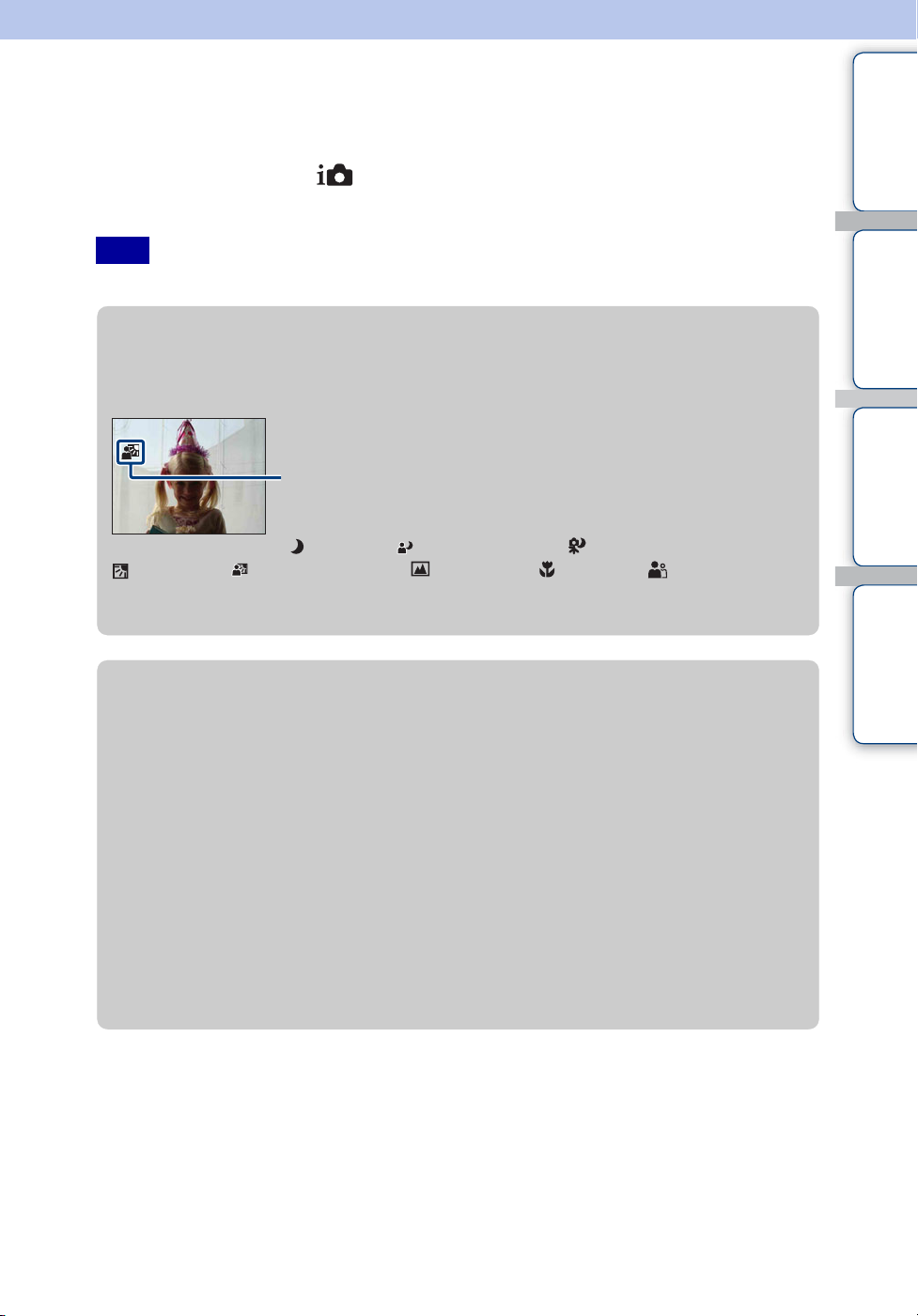
Intelligent Auto Adjustment
Allows you to shoot still images with the setting adjusted automatically.
1 Set the mode dial to (Intelligent Auto Adjustment)
2 Shoot with the shutter button
contents
Table of
Note
• Flash mode is set to [Flash Auto] or [Flash Off].
zOn Scene Recognition
Scene Recognition operates in Intelligent Auto Adjustment mode. This function lets the
camera automatically recognize the shooting conditions and shoot the image.
Scene Recognition icon
The camera recognizes (Twilight), (Twilight Portrait), (Twilight using a tripod),
(Backlight), (Backlight Portrait), (Landscape), (Macro) or (Portrait), and
displays an icon on the LCD screen when the scene is recognized.
For details, see page 62.
zIf you shoot a still image of a subject that is difficult
to focus on
• The shortest shooting distance is approximately 1 cm (13/32 inches) (W), 150 cm (4 feet
11 1/8 inches) (T) (from the lens).
• When the camera cannot focus on the subject automatically, the AE/AF lock indicator changes to
flash slowly and the beep does not sound. Either recompose the shot or change the focus setting
(page 40).
• Focusing may be difficult in the following situations:
– It is dark and the subject is in distance
– The contrast between the subject and the background is poor
– The subject is seen through glass
– The subject is moving quickly
– There is reflective light or shiny surfaces
– The subject is flashing
– The subject is backlit
Search
Search
Operation
MENU/Settings
Index
21
GB
Page 22
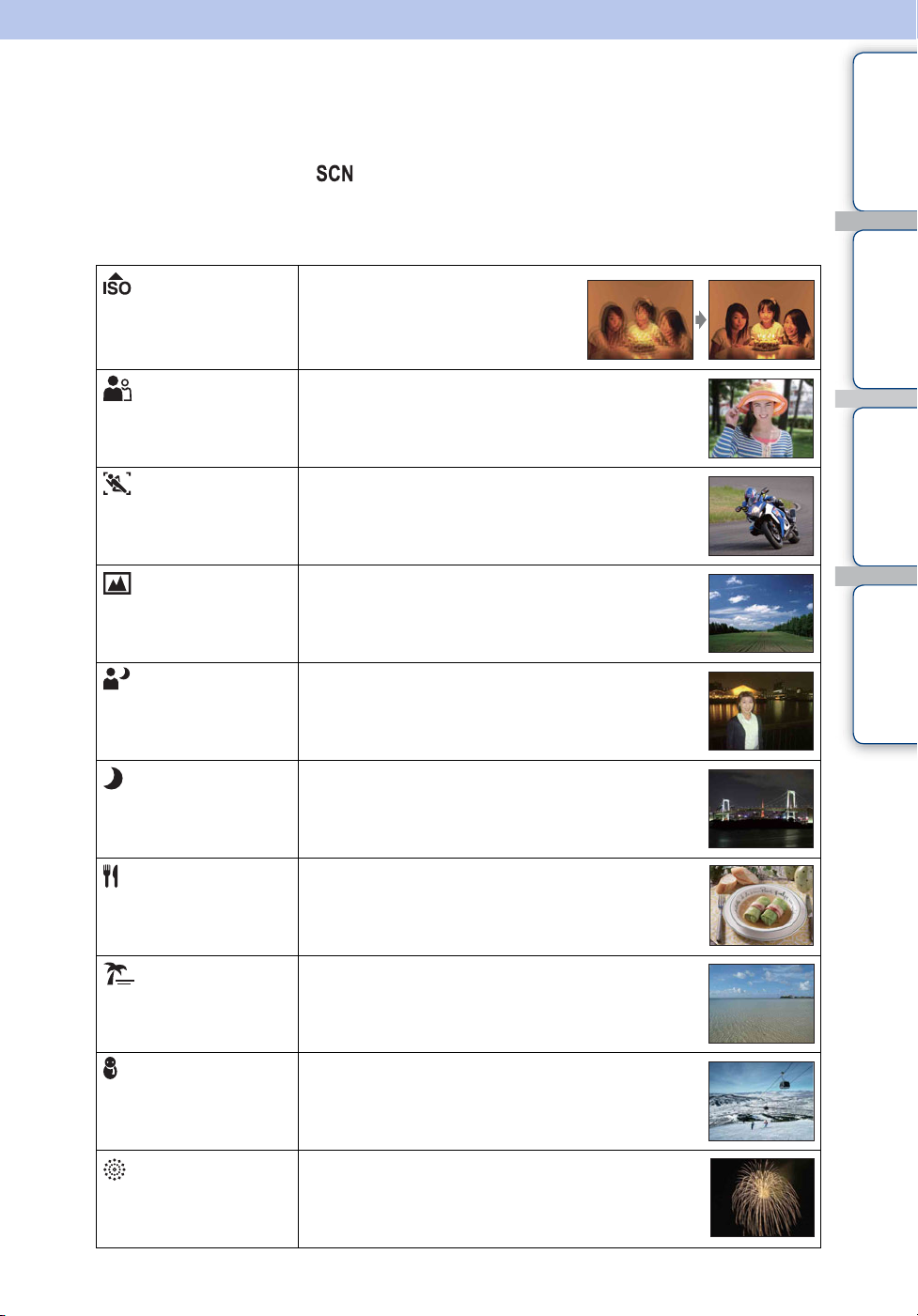
Scene Selection
Allows you to shoot with preset settings according to the scene.
1 Set the mode dial to (Scene Selection)
2 Select the desired mode t z on the control button
If you want to switch to another scene, press the MENU button.
(High Sensitivity)
Allows you to shoot images without a
flash under low light conditions,
reducing blur.
contents
Search
Table of
Operation
(Portrait)
(Advanced
Sports Shooting)
(Landscape)
(Twilight Portrait)
(Twilight)
(Gourmet)
Allows you to shoot with backgrounds blur away, and
the subject is sharpened.
Allows you to shoot subjects with fast movements such
as sports.
While the shutter is pressed halfway, the movement of
the subject is predicted and the focus will be adjusted.
Allows easy shooting of distant scenes by focusing in
the distance. Shoots vivid blue sky and flora colors.
Allows you to shoot sharp images of people with the
night view in the background without compromising the
atmosphere.
Allows you to shoot night scenes at far distance without
losing the dark atmosphere of the surroundings.
Allows you to shoot food arrangements in delicious and
bright color.
MENU/Settings
Search
Index
(Beach)
(Snow)
(Fireworks)
Allows you to record the blue of the water clearly when
shooting seaside or lakeside scenes.
Allows you to record clear images preventing sunken
colors in snowy scenes or other places where the whole
screen appears white.
Allows you to record fireworks in all their splendor.
Continued r
22
GB
Page 23
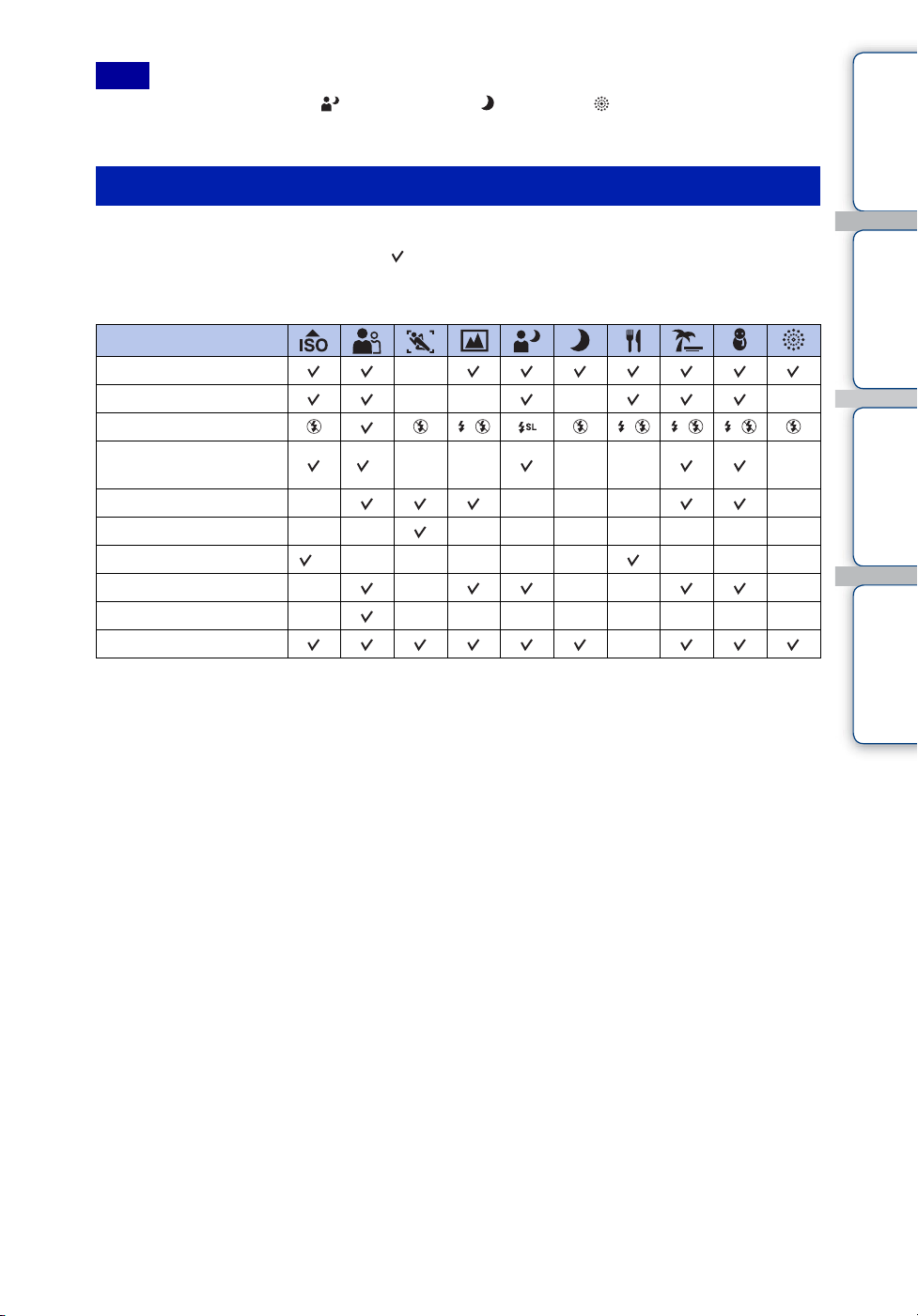
Note
• When you shoot images using (Twilight Portrait), (Twilight) or (Fireworks) mode, the shutter
speed is slower and the images tend to blur. To prevent blurring, the use of a tripod is recommended.
Functions you can use in Scene Selection
For shooting an image appropriately according to the scene condition, a combination of
functions is determined by the camera. indicates a function is available, and — that it is
unavailable. The icons below [Flash] indicate the available flash modes.
Some functions are not available, depending on the Scene Selection mode.
contents
Search
Table of
Operation
Self-Timer
Macro On
Flash
Face Detection/
Smile Shutter
Burst/Bracket
ISO
White Balance
Red Eye Reduction
Anti Blink
SteadyShot
* [Off] for [Face Detection] cannot be selected.
** [Flash] for [White Balance] cannot be selected.
—————
—— ———————
**————— ———
—— —— —
— ————————
—
—— — —
*— — — — —
—
MENU/Settings
Search
Index
23
GB
Page 24
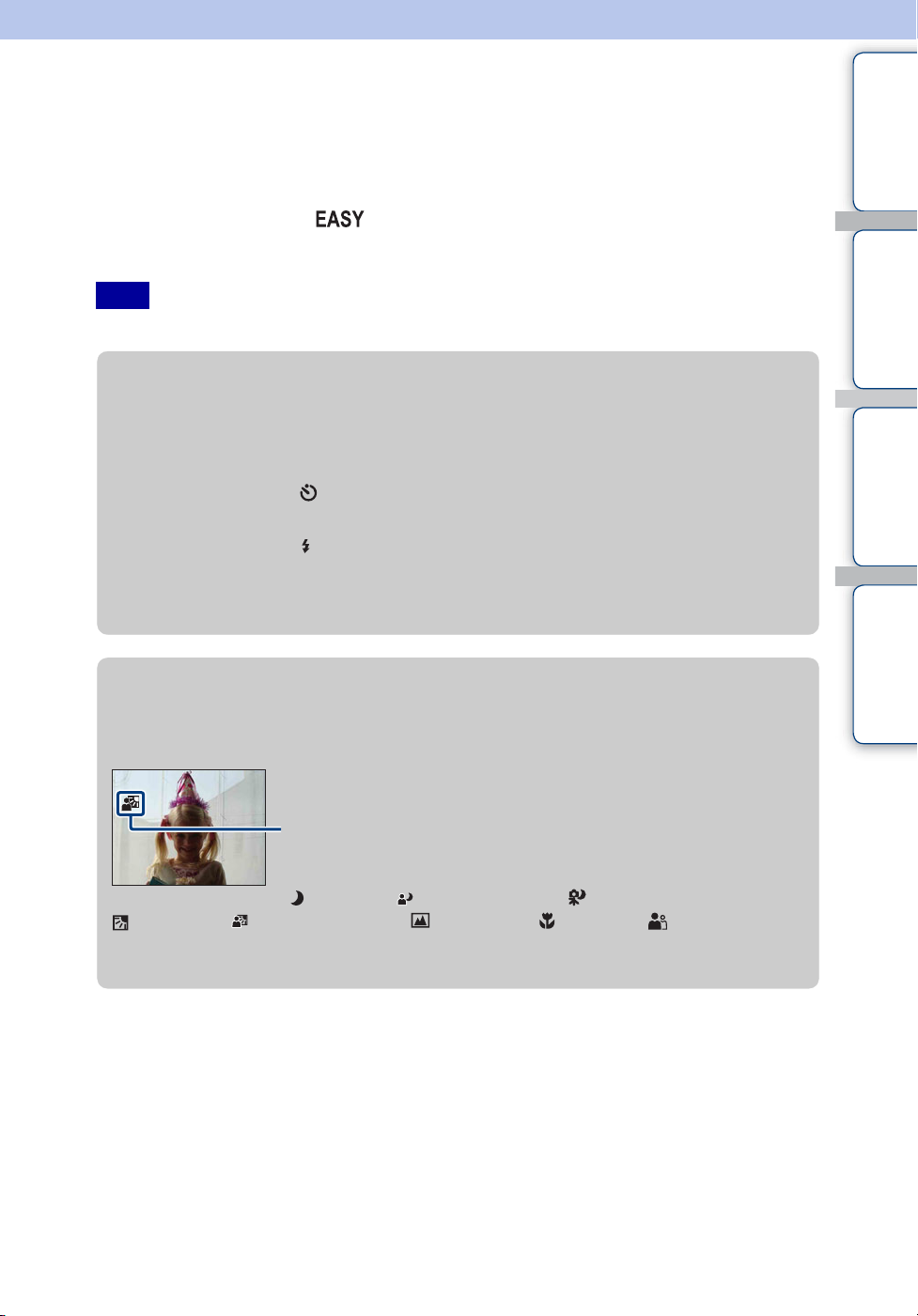
Easy Shooting
Allows you to shoot still images using the minimum necessary functions.
The settings you can change are [Image Size], [Self-Timer] and [Flash].
The text size increases and indicators become easier to see.
1 Set the mode dial to (Easy Shooting)
contents
Table of
2 Shoot with the shutter button
Note
• The battery power decreases faster because the screen brightness increases automatically.
zChanging Image Size, Self-Timer and Flash settings
Image Size: MENU t [Image Size] t z on the control button t desired
mode t z
Select between [Large] or [Small] size.
Self-Timer: on the control button t desired mode
Select between [Self-Timer 10sec] or [Self-Timer Off] mode.
Flash: on the control button t desired mode
Select between [Flash Auto] or [Flash Off] mode.
MENU t [Flash] t z t desired mode t z
Select between [Auto] or [Off] mode.
zOn Scene Recognition
Scene Recognition operates in Easy Shooting mode. This function lets the camera
automatically recognize the shooting conditions and shoot the image.
Search
Search
Operation
MENU/Settings
Index
Scene Recognition icon
The camera recognizes (Twilight), (Twilight Portrait), (Twilight using a tripod),
(Backlight), (Backlight Portrait), (Landscape), (Macro) or (Portrait) and
displays an icon on the LCD screen when the scene is recognized.
For details, see page 62.
Continued r
24
GB
Page 25
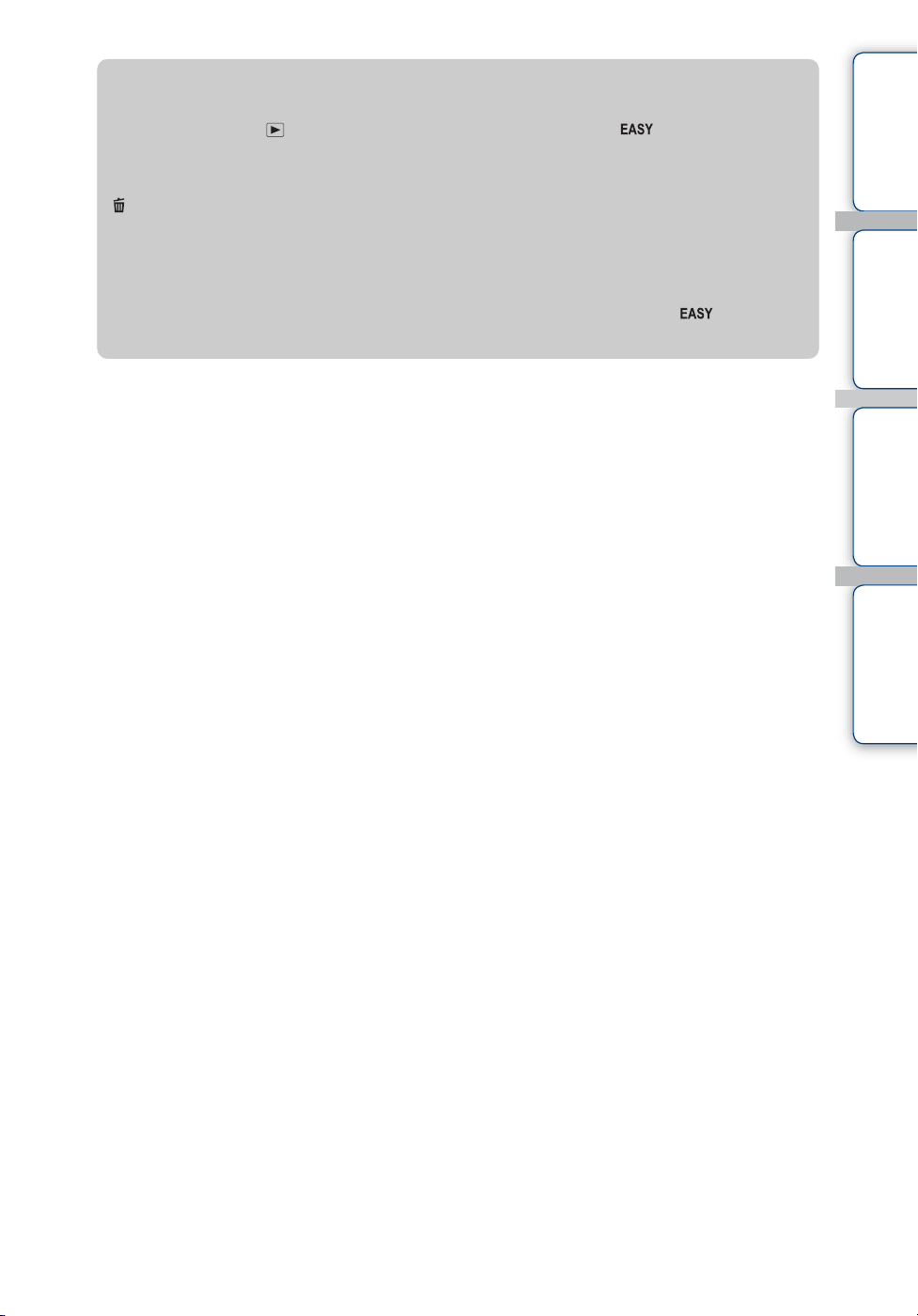
zOn Easy Viewing mode
When you press the (Playback) button with the mode dial set to (Easy Shooting),
the playback screen text becomes larger and easier to see. In addition, the functions that can
be used are limited.
(Delete) button: You can delete the currently displayed image.
Select [OK] t z
MENU button: You can delete the currently displayed image with [Delete Single
Image], delete all images in a folder with [Delete All Images].
• View Mode is set to [Folder View]. If you set the mode dial to a mode other than (Easy
Shooting), then playback images, the images are displayed in the preselected View Mode.
contents
Search
Search
Table of
Operation
MENU/Settings
Index
25
GB
Page 26
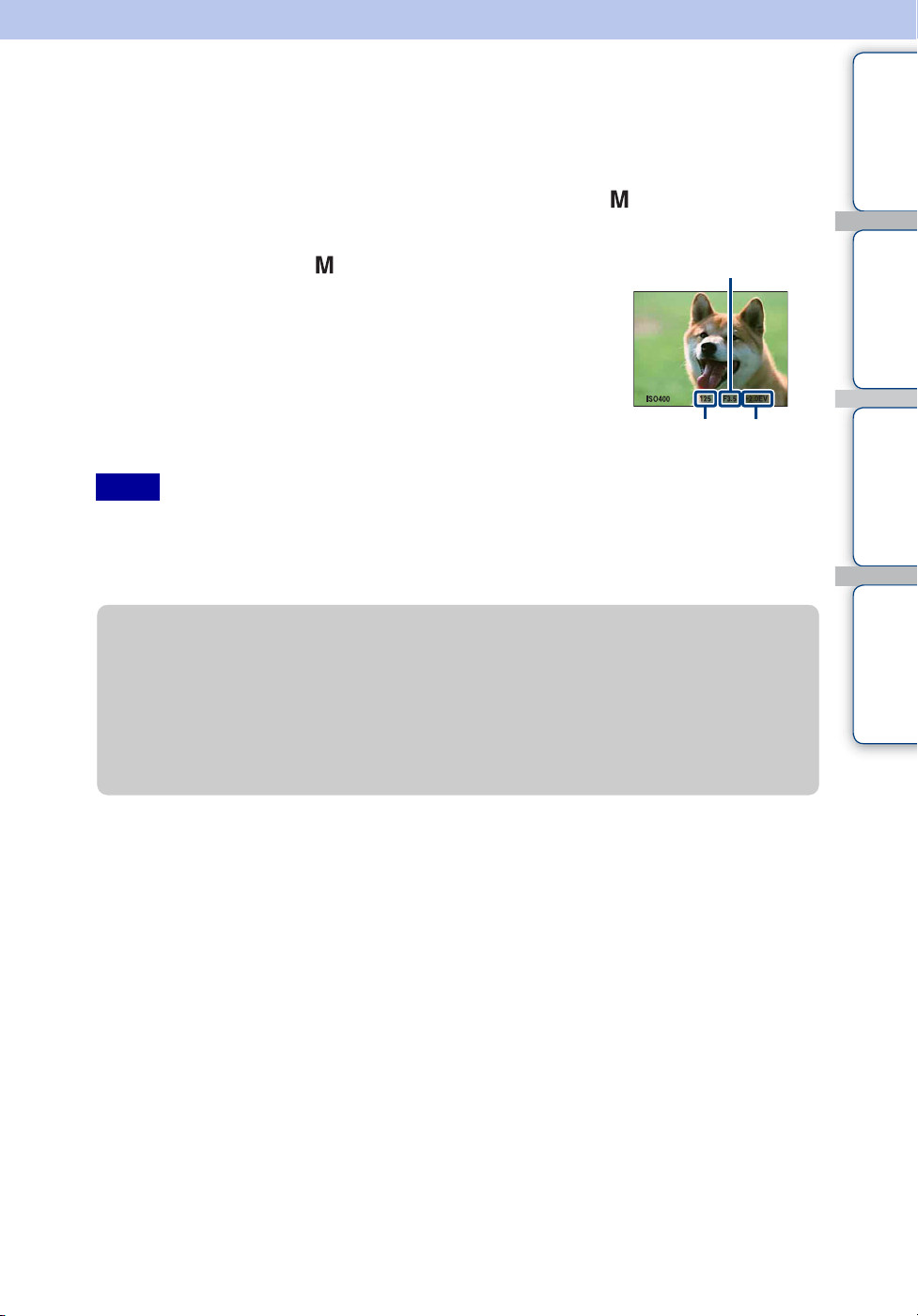
Manual Exposure Shooting
You can shoot still images at a desired exposure after adjusting shutter speed and the aperture (F
value) manually.
The camera maintains the setting even when the power is turned off. Once you set a value, you
can reproduce the same exposure by simply setting the mode dial to (Manual Exposure
Shooting).
contents
Table of
1 Set the mode dial to (Manual Exposure
F value
Shooting)
2 Press the jog dial to select ISO, shutter speed or
aperture (F value)
Each time you press the jog dial, the selectable items change.
3 Turn the jog dial to set the value
4 Shoot with the shutter button
Shutter speed EV value
Notes
• If the proper exposure is not obtained after making the settings, the setting value indicators on the screen
flash when the shutter button is pressed halfway down. You can shoot in this condition, but we
recommend that you adjust the flashing value again.
• The flash is set to [Flash On] or [Flash Off].
zIf you set the shutter speed and the aperture
(F value)
The difference between the exposure set manually and proper exposure judged by the
camera appears on the screen as an EV value. You can use this value to judge the brightness
of the image. 0EV indicates the value set manually is judged the most suitable by the
camera. EV with “+” indicates image overexposure, EV with “–” indicates underexposure.
Search
Search
Operation
MENU/Settings
Index
26
GB
Page 27
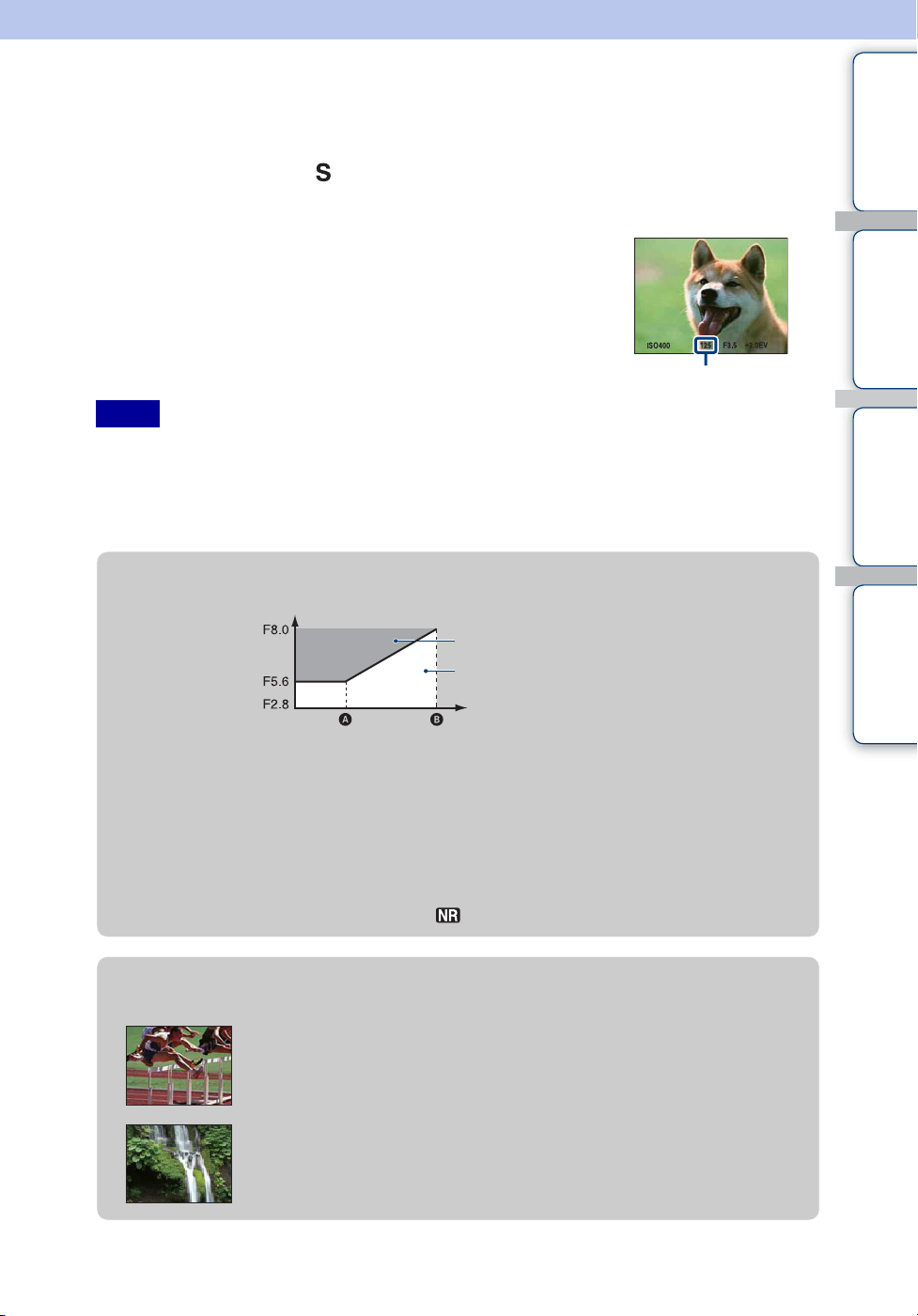
Shutter Speed Priority Shooting
You can shoot still images after adjusting the shutter speed manually.
1 Set the mode dial to (Shutter Speed Priority Shooting)
2 Press the jog dial
contents
Table of
3 Turn the jog dial to select the shutter speed value
You can select a shutter speed from 1/4000 to 30 seconds.
You can set the EV or ISO setting with the jog dial.
4 Shoot with the shutter button
Shutter speed
Notes
• The flash is set to [Flash On] or [Flash Off].
• When the shutter speed is fast, the amount of flash light may be insufficient even if you fire the flash.
• If the proper exposure is not obtained after making the settings, the setting value indicators on the screen
flash when the shutter button is pressed halfway down. You can shoot in this condition, but we
recommend that you adjust the flashing values again.
zThe setting range of the shutter speed
Aperture (F value)
1/4000 to 30 seconds
1/2000 to 30 seconds
Zoom scale
(Wide) (Zoom)
A Approx. ×1.4
B Approx. ×20
• Shutter speed of one second or longer are indicated by ["], for example, 1".
• When you set the shutter speed slower, using a tripod is recommended to prevent the effects of
vibration.
• If you select slow shutter speeds, it takes time to process the data.
• If the shutter speed is set at 1/3 second or slower, the NR slow shutter function activates
automatically to reduce the picture noise and appears.
Search
Search
Operation
MENU/Settings
Index
zAbout the shutter speed
When you set the shutter speed faster, moving objects such as
running people, cars or splashing water, etc., appear stopped.
When you set the shutter speed slower, the traces of moving objects
such as a river current etc., appear. You can shoot more natural live
action images.
27
GB
Page 28
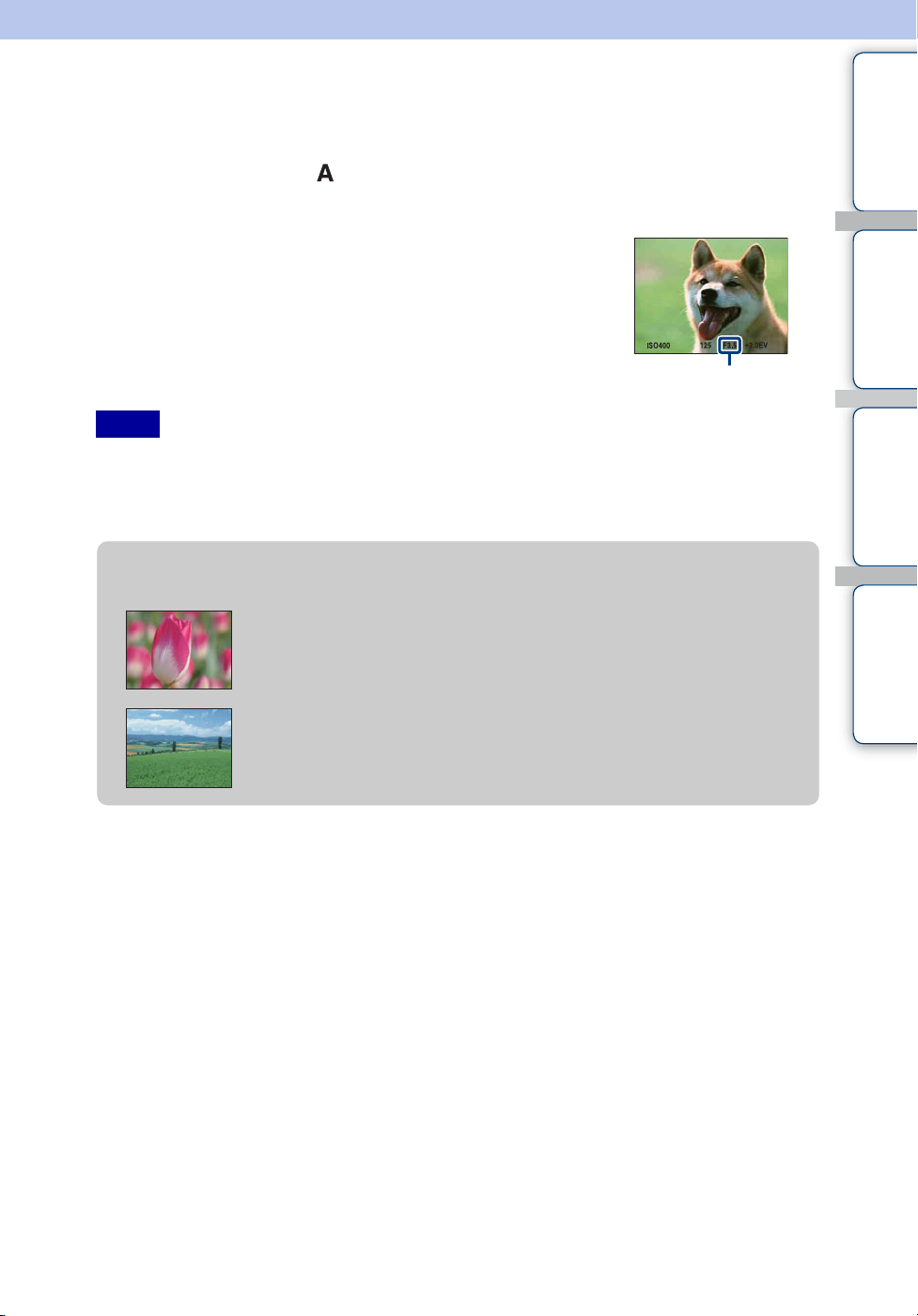
Aperture Priority Shooting
You can manually adjust the amount of light that passes through the lens.
1 Set the mode dial to (Aperture Priority Shooting)
2 Press the jog dial
contents
Table of
3 Turn the jog dial to select the aperture (F value)
You can select an aperture (F value) from F 2.8 to F 8.0.
The shutter speed is automatically adjusted from 1/2000 to 8
seconds.
You can set the EV or ISO setting with the jog dial.
4 Shoot with the shutter button
Notes
• The flash is set to [Flash On], [Slow Synchro (Flash On)] or [Flash Off].
• If the proper exposure is not obtained after making the settings, the setting value indicators on the screen
flash when the shutter button is pressed halfway down. You can shoot in this condition, but we
recommend that you adjust the flashing values again.
Aperture (F value)
zAbout the aperture priority
The lower the aperture (F value), the wider the hole that lets light
pass through. The depth of focus decrease, and everything except
objects within a narrow range of distance will be out of focus. This is
good for portraits, etc.
The higher the aperture (F value), the smaller the hole that lets light
pass through. Both objects relatively close and far away from the lens
will appear sharp. This is good for landscapes, etc.
Search
Search
Operation
MENU/Settings
Index
28
GB
Page 29
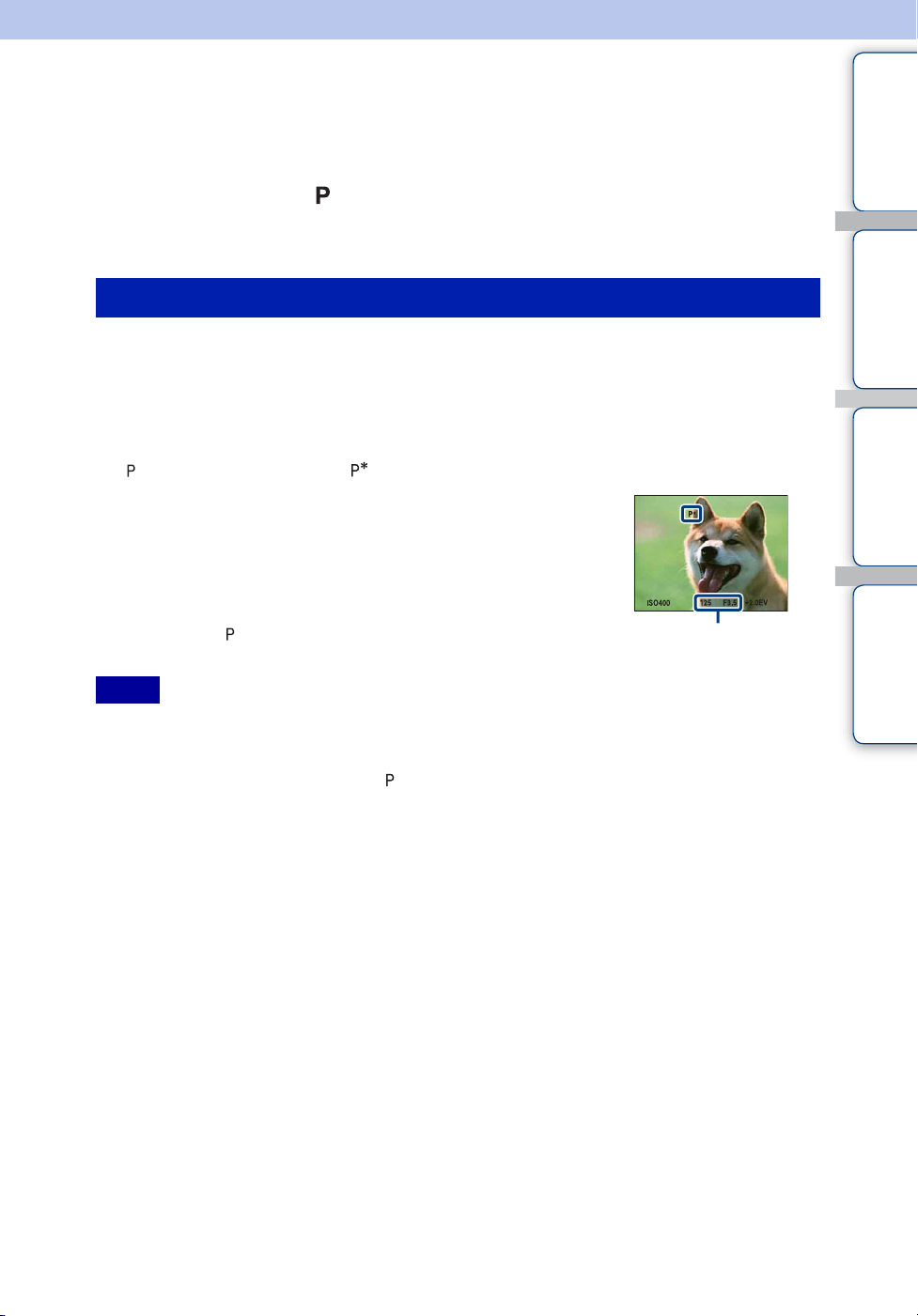
Program Auto
Allows you to shoot with the exposure adjusted automatically (both the shutter speed and the
aperture (F value)). Also you can select various settings using the menu.
1 Set the mode dial to (Program Auto)
2 Shoot with the shutter button
Program shift
You can change the aperture (F value) and shutter speed combination while keeping the
exposure fixed.
contents
Search
Table of
Operation
1 Press the jog dial
2 Turn the jog dial
“ ” on the screen changes to “ ” and the shooting mode changes to program shift.
3 Turn the jog dial to select the aperture (F value)
and shutter speed combination
You can set the EV or ISO setting with the jog dial.
4 Shoot with the shutter button
To cancel program shift, turn the jog dial to return the
indication to “ ”.
Notes
• You cannot shift the aperture value and shutter speed combination when the shutter button is pressed
halfway down.
• According to the brightness of the environment, the program shift may not be used.
• Set the mode dial to the one other than “ ” or turn off the power to cancel the setting you made.
• When the brightness changes, the aperture (F value) and shutter speed also change while maintaining the
shift amount.
• When the flash mode setting is changed, program shift is canceled.
Shutter speed/
aperture (F value)
MENU/Settings
Search
Index
29
GB
Page 30
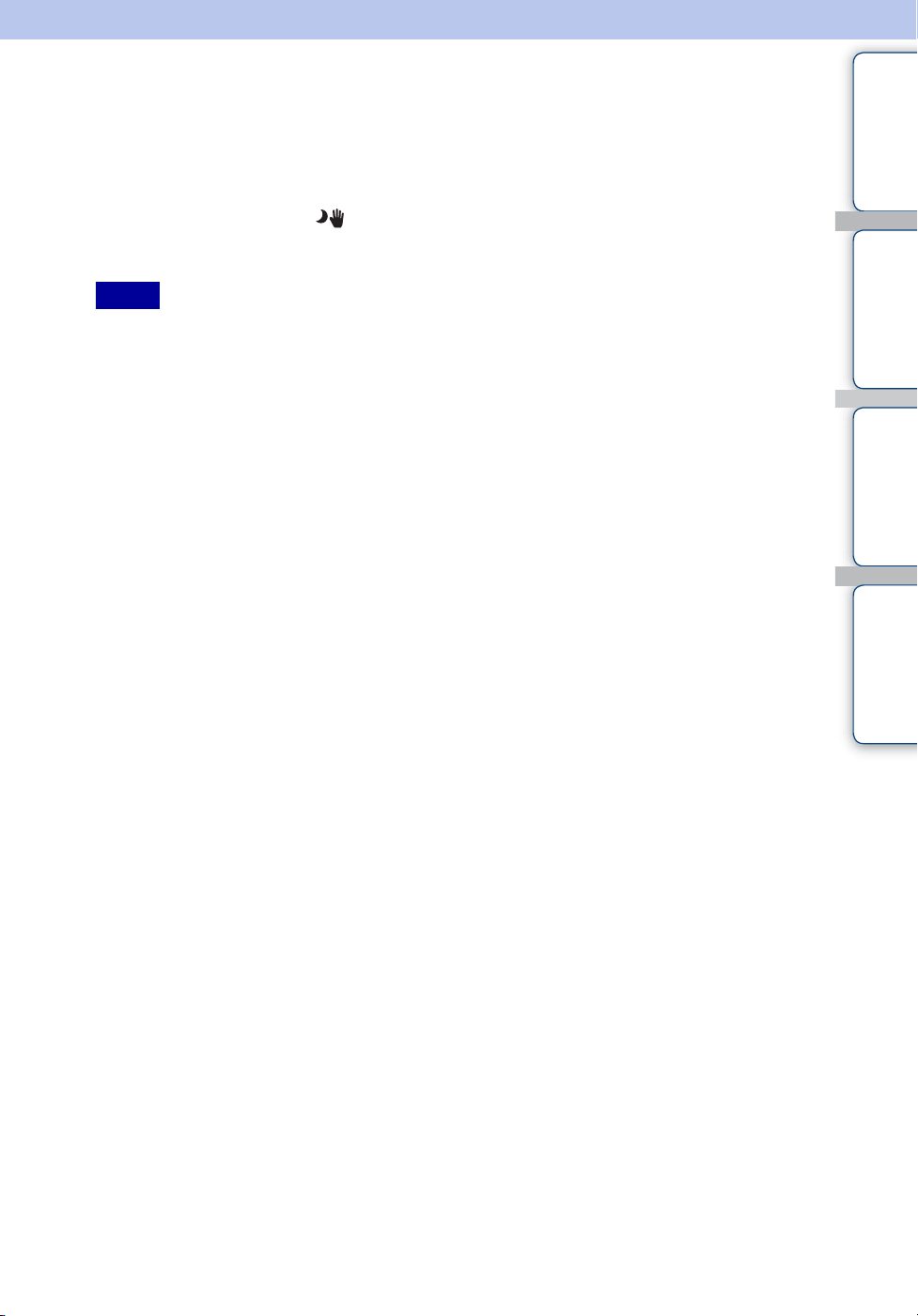
Hand-held Twilight
Although night scenes tend to blur by camera shake, this mode allows you to shoot night scenes
with less noise and blur without using a tripod. A series of high-speed burst shots are taken with
one full press of the shutter button, and image processing is applied to reduce blur and noise.
1 Set the mode dial to (Hand-held Twilight)
contents
Table of
2 Shoot with the shutter button
Notes
• The shutter sound beeps 6 times and an image is recorded.
• Reducing blur is less effective in the following situations:
– Image with erratic movement
– Image with a main subject too close to the camera
– Image with little contrast such as sky, sandy beach, or lawn
– Image with constant change such as waves or water falls
• Smile Shutter cannot be used in Hand-held Twilight.
Search
Search
Operation
MENU/Settings
Index
30
GB
Page 31

Anti Motion Blur
This is suitable for indoor shots without using the flash to reduce the subject blur. A series of
high-speed burst shots are taken with one full press of the shutter button, and image processing is
applied to reduce subject blur and noise.
1 Set the mode dial to (Anti Motion Blur)
contents
Table of
2 Shoot with the shutter button
Notes
• The shutter sound beeps 6 times and an image is recorded.
• Reducing blur does not effective in the following situations:
– Image with erratic movement
– Image with a main subject too close to the camera
– Image with little contrast such as sky, sandy beach, or lawn
– Image with constant change such as waves or water falls
• Smile Shutter cannot be used in Anti Motion Blur.
Search
Search
Operation
MENU/Settings
Index
31
GB
Page 32

Sweep Panorama
Allows you to create a panoramic image from composed images.
You can create both up and down, both right and left panoramic images.
1 Set the mode dial to (Sweep Panorama)
Hold the camera at the position where you can see the LCD
screen clearly.
2 Fully press the shutter button
This part will not be taken
3 Pan the camera following the indication on
the screen
The guidance bar is displayed as camera moves.
When a guidance bar reaches to the end, the shooting
stops and panoramic images are recorded.
Notes
• If you cannot pan the camera across the entire subject within the given time, a gray area occurs in the
composed image. If this happens, move the camera fast to record a full panoramic image.
• Since several images are stitched together, the stitched part will not be recorded smoothly.
• You cannot create panoramic images in the following situations:
– You pan the camera too fast or too slow
– There is too much camera shake
– You pan the camera in a different direction from the setting
• Under low light conditions, panoramic images may be blurred.
Guidance
bar
contents
Search
Search
Table of
Operation
MENU/Settings
Index
zChanging the shooting direction or image size of a
panoramic image
Shooting Direction: MENU t [Shooting Direction] t z on the control button t
select [Right], [Left], [Up] and [Down] t z
Image Size: MENU t [Image Size] t z on the control button t select
[Standard] or [Wide] t z
Continued r
32
GB
Page 33

zTips for shooting a panoramic image
contents
Table of
Horizontal direction
Vertical direction
Radius as short as possible
• Pan the camera in an arc with a constant velocity.
• Pan the camera in the same direction as the indication
on the LCD screen. If the camera shakes during the
panning, the joint may not be recorded smoothly.
• Determine the scene and press the shutter button
halfway, so that you can lock the exposure and white
balance.
• When the whole angle of panoramic shooting and the
locked angle are extremely different in brightness,
color and focus, the shooting will not be successful. If
this happens, change lock angle and shoot again.
• Sweep Panorama is not suitable for the following
situations:
– Objects are moving
– Objects are too close to the camera
– Image with a repeating pattern such as tiles and
image with little contrast such as sky, sandy beach,
or lawn
– Image with constant change such as waves or water
falls
• Under lights that flicker such as fluorescent light, the
brightness or color of the combined image is not
always the same.
zPlaying back for panoramic images
Search
Search
Operation
MENU/Settings
Index
You can scroll panoramic images by pressing z on the control button while panoramic
images are played back.
Control button Adjustability
z Playback scrolling images/
stop
• Press z to display the
whole image while
Shows the displayed area of the
whole panoramic image
• Panoramic images are played back with the supplied software “PMB” (page 138).
b/B Scrolling images in the
v/V Scrolling images in the
stopping scrolling.
horizontal position
vertical position
33
GB
Page 34

Movie Mode
Allows you to record movies with audio.
1 Set the mode dial to (Movie Mode)
2 Press the shutter button fully down
contents
Table of
3 To stop recording, press the shutter button fully down again
Search
Search
Operation
MENU/Settings
Index
34
GB
Page 35

Smile Shutter
When the camera detects a smile, the shutter is released automatically.
1 Press (Custom) button
2 Wait detecting a smile
When the smile level exceeds the b point on the indicator, the
camera records images automatically.
If you press the shutter button during Smile Shutter, the camera
shoots the image, then returns to Smile Shutter mode.
3 To stop shooting, press (Custom) button again
Notes
• Shooting using the Smile Shutter ends automatically when either the “Memory Stick Duo” media or
internal memory becomes full.
• Smiles may not be detected correctly depending on the conditions.
• You cannot use the digital zoom function.
• When (Advanced Sports Shooting), (Landscape), (Twilight), (Gourmet), or (Fireworks)
mode is selected in Scene Selection or (Sweep Panorama), (Hand-held Twilight) or (Anti
Motion Blur) is selected, you cannot use the Smile Shutter function.
• You cannot use the Smile Shutter if you set [Metering Mode] or [White Balance] to the (Custom)
button. Set [Smile Shutter] with the [Custom Button] in (Shooting Settings) (page 107).
zHints for better capturing of smiles
Face Detection frame
Smile Detection Sensitivity
indicator
contents
Search
Search
Table of
Operation
MENU/Settings
Index
1 Do not cover the eyes with the bangs.
Do not obscure the face by hat, masks, sunglasses, etc.
2 Try to orient the face in front of the camera and be as
level as possible. Keep the eyes narrowed.
3 Give a clear smile with an open mouth. The smile is
easier to detect when the teeth are showing.
• The shutter operates when any person whose face is being detected smiles.
• You can select or register the selected subject for face detection with [Face Detection]. When the
selected-face is registered in the camera memory, Smile Detection is performed only for that face.
To perform smile detection for a different face, change the selected face with z on the control
button (page 65).
• If a smile is not detected, set the [Smile Detection Sensitivity] in setting menu.
35
GB
Page 36

Zoom
You can enlarge the image when shooting. The camera’s optical zoom function can enlarge
images up to 20×.
contents
Table of
1 Turn the W/T (Zoom) lever
Turn the lever to T side to zoom in, and to W side to zoom out.
• Turning the lever slightly zooms slowly and turning the lever fully
zooms fast.
• When the zoom scale exceeds 20×, see page 101.
Notes
• The operating sound of the lens might be recorded while shooting a movie. A beep sound of other buttons
such as the jog dial or W/T (Zoom) lever might be recorded.
• Even if you turn the lever fully, the camera zooms slowly while shooting a movie.
• Zoom is not valid when shooting in (Sweep Panorama).
T side
W side
Search
Search
Operation
MENU/Settings
Index
36
GB
Page 37

Self-Timer
1 Press (Self-Timer) on the control button
2 Select the desired mode with the control button
contents
Table of
(Self-Timer
Off)
(Self-Timer
10sec)
(Self-Timer
2sec)
Notes
• In Easy Shooting mode, you can select only [Self-Timer 10sec] or [Self-Timer Off].
• The self-timer is not valid when shooting in (Advanced Sports Shooting) or (Sweep Panorama).
Does not use the self-timer.
Sets the 10-second delay self-timer.
When you press the shutter button, the self-timer lamp flashes and a
beep sounds until the shutter operates.
To cancel, press again.
Sets the 2-second delay self-timer.
zReducing blurring with the 2-second self-timer
• Use the 2-second delay self-timer to prevent blur of an image. The shutter is released 2 seconds after
you press the shutter button, which reduces camera shake.
Search
Search
Operation
MENU/Settings
Index
37
GB
Page 38

Macro
Use this setting to capture beautiful close-up images of small subjects such as insects or flowers.
1 Press (Macro) on the control button
2 Select the desired mode with the control button
contents
Table of
(Auto) Adjusts the focus automatically from distant subjects to close-up.
• Normally, put the camera in this mode.
(Macro On) Adjusts the focus with priority on close-up subjects. Set Macro On
when shooting close subjects.
• Setting the zoom all the way to the W side is recommended.
Notes
• The Auto Focus speed becomes slower when you shoot images in the Macro mode.
• Macro mode is fixed to [Auto] when the camera is in Intelligent Auto Adjustment mode or in Movie
Mode.
Search
Search
Operation
MENU/Settings
Index
38
GB
Page 39

Flash
1 Press (Flash) on the control button
2 Select the desired mode with the control button
(Flash Auto) Flashes when there is insufficient light or backlight.
(Flash On) Flash always operates.
(Slow
Synchro (Flash
On))
(Flash Off) Flash does not operate.
Flash always operates.
The shutter speed is slow in a dark place to clearly shoot the
background that is out of flash light.
contents
Search
Table of
Operation
Notes
• The flash strobes twice. The first flash adjusts the light quantity.
• While charging the flash, is displayed.
• You cannot use the flash during burst or bracket shooting.
• [Flash On] and [Slow Synchro (Flash On)] are not available when the camera is in Intelligent Auto
Adjustment mode.
• In Easy Shooting mode, you can select only [Flash Auto] or [Flash Off].
• In (Sweep Panorama), (Hand-held Twilight), or (Anti Motion Blur), flash is set to [Flash
Off].
• In (Manual Exposure Shooting), (Aperture Priority Shooting), or (Shutter Speed Priority
Shooting), you can select only [Flash On] or [Flash Off].
zWhen the “White circular spots” appears in flash
photos
This is caused by particles (dust, pollen, etc.) floating close to the lens. When they are
accentuated by the camera’s flash, they appear as white circular spots.
Camera
Subject
Particles (dust, pollen, etc.)
in the air
MENU/Settings
Search
Index
How can the “White circular spots” be reduced?
• Light the room and shoot the subject without a flash.
• Select (High Sensitivity) mode in Scene Selection. ([Flash Off] is automatically selected.)
• Even though you selected (Anti Motion Blur) (High Sensitivity) mode in Scene Selection,
the shutter speed might be slower under low-light conditions, or in a dark place. In that case, use a
tripod or hold your arms firmly at your side after pressing the shutter button.
39
GB
Page 40

Focus
You can change the focus method. Use the menu when it is difficult to get the proper focus in
auto focus mode.
AF stands for “Auto Focus,” a function that adjusts the focus automatically.
1 Press the FOCUS button
contents
Table of
2 Select the desired mode with the control button and press z
(Multi AF) Focuses on a subject in all ranges of the
finder frame automatically.
When you press the shutter button halfway
down in still image shooting mode, a green
frame is displayed around the area that is in
focus.
• When the Face Detection function is active, AF operates with priority on
faces.
(Center AF) Focuses on a subject in the center of the
finder frame automatically. Using the AF
lock function together, you can compose the
image the way you want.
(Flexible
Spot AF)
(Semi
Manual)
(Manual
Focus)
Focuses on an extremely small subject or a narrow area.
Flexible Spot AF lets you shoot in the desired image composition.
Automatically and quickly focuses on the area around a set
distance. Focuses on a subject in all ranges of the finder frame
automatically.
• This mode is useful when repeatedly shooting a subject at the same
distance.
Allows you to focus on the subject manually.
Search
Search
Operation
MENU/Settings
Index
Notes
• When you use [Digital Zoom] or [AF Illuminator], the AF range finder frame is disabled and appears in a
dotted line. In this case, the camera focuses on the subjects at the center of the screen.
• You cannot use face detection when you set a focus mode other than [Multi AF].
• You can select only [Multi AF] or [Manual Focus] when shooting movies.
• Focus setting is fixed to [Multi AF] while using (Hand-held Twilight), (Anti Motion Blur), or
Smile Shutter.
40
GB
Page 41

Using Flexible Spot AF
This is useful when you shoot using a tripod and the subject not in the center of the frame.
1 Press the control button to adjust the position of
the AF range finder frame where you want to
focus, then press z
To reset the setting, press z in the center again.
You can adjust the rough position by using the jog dial.
Note
• Once you change the focus method, the AF range finder frame you set up is cleared.
AF range finder frame
(yellow: adjustable /white:
fixed)
contents
Search
Table of
Operation
MENU/Settings
Using Semi Manual/Manual Focus
This is useful when it is difficult to get the proper focus, such as shooting images through a
window.
1 Press the control button to adjust to the distance
where you want to focus by using the manual
focus bar, then press z
To reset the setting, press z in the center again.
You can adjust the rough position by using the jog dial.
Manual focus bar
Focus range 1 cm to ∞
Notes
• If the focus distance is set very close, the image may show dust or fingerprints on the lens. Wipe the lens
with a soft cloth, etc.
• The focus distance range is limited according to the zoom scaling or the setting of the [Conversion Lens].
• Once you change the focus method, the distance of the Manual Focus you set up is cleared.
• Distance setting information in Semi Manual/Manual Focus is approximate. If you point the lens up or
down, the error increases.
Search
Index
41
GB
Page 42

High-speed burst shooting/ Exposure bracket
You can select normal (single-image), burst or exposure bracket from [REC Mode].
1 Press the / (Burst/Bracket) button
contents
Table of
2 Select a shooting mode with the control button and press z
(Normal) Shoots a single image.
(Burst(High)) Shoots up to 10 images in succession.
(Burst(Mid)) Shoots up to 5 images in succession.
(Burst(Low)) Shoots up to 2 images in succession.
(Bracket) Shoots a series of 3 images with the exposure values automatically
shifted. For details on the bracket setting, see page 61.
Notes
• Exposure bracket mode is not available during Intelligent Auto
Adjustment, Easy Shooting, Movie Mode, Hand-held Twilight, Anti
Motion Blur, Sweep Panorama, or Smile Shutter.
• The flash is set to [Flash Off].
• The focus and white balance are adjusted for the first image, and these
settings are also used for the other images.
• When you adjust the exposure manually, the exposure is shifted based on
the adjusted brightness.
• The recording interval becomes longer according to the shooting
conditions.
• If the subject is too bright or too dark, you may not be able to shoot
properly with the selected bracket step value.
• [VGA] image size will be set while recording on internal memory.
Search
Search
Operation
MENU/Settings
Index
High-speed burst shooting
Shoots up to 10 images in succession while you press and hold down the shutter button.
1 Select [Burst(High)], [Burst(Mid)] or [Burst(Low)] for [REC Mode]
2 Press the shutter button
Notes
• Burst shooting is not available during Easy Shooting, Hand-held Twilight, Anti Motion Blur, Sweep
Panorama, Movie Mode, or Smile Shutter.
• The flash is set to [Flash Off].
• When burst shooting with the self timer, a series of a maximum of 5 images is shot.
• In slow shutter speed conditions, the burst of shots per second may be decreased.
• When the battery level is low, or when the internal memory or “Memory Stick Duo” media is full, the
burst shooting stops.
• The focus, white balance and exposure are fixed to be adjusted for the first image.
• [VGA] image size will be set while recording on internal memory.
Continued r
42
GB
Page 43

zAbout the recording of high-speed burst shooting
images
After shooting high-speed burst images, the shots images are displayed in frames on the
LCD screen. When all the images are fitted in the frames, recording completes.
You can stop the recording by selecting [OK] with z on the control button.
When stopped, the image displayed in index and images in the image processing are
recorded.
zPlaying back grouped burst images
Burst shots are recorded in a group and you can play them back automatically.
contents
Search
Table of
Operation
Display Main Image Only
When a face is detected in burst images, a most suitable image is
displayed as a main image. When a face is not detected, the first image
will become a main image. The main image can be changed.
Display All
The burst images can be displayed in a list.
1 Press z on the control button
2 Select images with b/B
• [Date View] and [Event View] can group burst images.
Burst groups are displayed as thumbnail images
Display or hide the index with V and press z to go back to single
playback
MENU/Settings
Search
Index
43
GB
Page 44

EV
You can adjust the exposure manually in 1/3 EV steps in a range of –2.0 EV to +2.0 EV.
1 Press the jog dial to select the EV setting
2 Turn the jog dial to select desired EV setting
Notes
• In Easy Shooting mode, the EV setting cannot be adjusted.
• If you shoot a subject in extremely bright or dark conditions, or when you use the flash, the exposure
adjustment may not be effective.
zAdjusting the exposure for better looking images
You can create various images by adjusting the exposure and the ISO sensitivity. Exposure
is the amount of light that the camera will receive when you release the shutter.
contents
Search
Search
Table of
Operation
MENU/Settings
Exposure:
Overexposure = too much light
Whitish image
Lower EV setting –
Correct exposure
Higher EV setting +
Underexposure = too little light
Darker image
Shutter speed = Length of time the camera receives light
Aperture = Size of the opening allowing light to pass through
ISO sensitivity (Recommended Exposure Index)
= Recording sensitivity
Index
44
GB
Page 45

ISO
Adjusts the luminous sensitivity.
1 Press the jog dial to select the ISO sensitivity
2 Turn the jog dial to select desired value
(Auto) Sets the ISO sensitivity automatically.
/////You can reduce image blurring in dark locations or moving subjects
by increasing ISO sensitivity (select a larger number).
contents
Search
Table of
Operation
Notes
• You can select only from [ISO AUTO], [ISO 125] to [ISO 800] when the recording mode is in the
following situations:
– Burst or bracket shooting
– [DRO] is set to [DRO plus]
– (Advanced Sports Shooting) mode
• The higher the ISO sensitivity, the noisier the image becomes.
• In the Scene Selection, the ISO setting is automatically set except in (Advanced Sports Shooting).
zAdjusting ISO Sensitivity (Recommended Exposure
Index)
ISO sensitivity is a speed rating for recording media that incorporates an image sensor that
receives light. Even when the exposure is the same, images differ depending on the ISO
sensitivity.
High ISO sensitivity
Records a bright image even in dark locations while increasing
shutter speed to reduce blur.
However, the image tends to become noisy.
Low ISO sensitivity
Records a smoother image.
However, when the exposure is insufficient, the image may become
darker.
MENU/Settings
Search
Index
45
GB
Page 46

Viewing still images
1 Press the (Playback) button to switch to playback mode
2 Select an image with the control button
You can select an image with the jog dial.
Notes
• You may not be able to play back some images shot using other cameras. Play such images in Folder
View (MENU t [View Mode] t [Folder View]).
• When the mode dial is set to (Easy Shooting), the images are played back in Folder View, and the
available function are limited. If you want to use all viewing functions, set the mode dial to a mode other
than .
contents
Search
Table of
Operation
zViewing images taken with a different camera
The screen to select a viewing method is displayed if you plug into this camera a “Memory
Stick Duo” media containing both images taken with this camera and images taken with
another camera.
“Playback only registered images”: Images are played in the selected View Mode.
Some images taken with other cameras may not be played at this time.
“Playback all images with folder view”: The camera switches to Folder View and
plays all images.
MENU/Settings
Search
Index
46
GB
Page 47

Playback zoom
Plays back the enlarged image.
1 Turn the (Playback zoom) lever to the T side during
still image playback
The image is enlarged twice the previous size, at the center of the
image.
2 Adjust the position with the control button
contents
Search
Table of
Operation
3 Change the zoom scale with (Playback zoom) lever
Turn the (Playback zoom) lever to the T side to zoom in, W side
to zoom out.
Press z to cancel playback zoom.
Note
• A panoramic image is displayed in full screen.
Shows the displayed
area of the whole image
zTo save enlarged images
You can save an enlarged image by using the trimming function.
Press MENU t [Retouch] t [Trimming]
zTo view the next/previous image while zooming
When you turn the jog dial while playing back still images, you can view the enlarged next/
previous image.
However, enlarged view will return to normal view in the following cases:
– an image of different size is displayed next
– an image in different orientation is displayed next
– an image of different aspect ratio is displayed next
– a movie file is displayed next
– the main image in a burst group is displayed next
MENU/Settings
Search
Index
47
GB
Page 48

Image Index
Displays multiple images at the same time.
1 Press the (Playback) button to switch to playback mode
2 Turn the (Index) lever to the W side to display the image index screen
Turn the lever again to display an index screen with even more images.
You can select the next/previous image with the jog dial.
3 To return to the single-image screen, select an image with the control
button, then press z
Note
• When the mode dial is set to (Easy Shooting), you cannot view images in index mode.
contents
Search
Table of
Operation
MENU/Settings
zDisplaying images of the desired date/event/folder
Select the left side bar with the control button, then select the
desired date/event/folder with v/V.
Search
Index
48
GB
Page 49

Delete
Allows you to select unwanted images for deletion. You can also delete images from the MENU
button (page 94).
1 Press the (Playback) button to switch to playback mode
2 (Delete) button t desired mode t z on the control button
This Image Deletes the currently displayed image in single-image
mode.
Multiple Images Allows you to select and delete multiple images.
Do as the following after step 2.
1Select an image then press z
Repeat the above steps until there are no more images to
be deleted. Select an image with a mark again to
release the mark.
2MENU t [OK] t z
All in This Folder
All in Date Range
All in Event
All Except Main Image
All In This Group
Exit Cancels the deletion.
Deletes all images in the selected folder, date range, event
group or burst group at once.
After step 2, Press [OK] t z.
contents
Search
Search
Table of
Operation
MENU/Settings
Index
Notes
• When the mode dial is set to (Easy Shooting), you can delete only the currently displayed image.
• When View Mode is set to (Favorites), you cannot delete images.
zYou can switch between index and single-image
mode when selecting images
Turn the zoom lever to the T ( ) side in the index mode to
return to the single-image mode, and turn the zoom lever to the
W ( ) side to return to the index mode.
• You can also switch between index and single-image mode in [Add /
Remove Favorites], [Protect] or [DPOF].
49
GB
Page 50

Viewing movies
0:00:00
1 Press the (Playback) button to switch to playback mode
2 Select a movie with the control button
3 Press z
Movie playback starts.
Control button Playback feature
z Pause
B Fast forward
b Fast rewind
V Displays the control panel
contents
Search
Table of
Operation
MENU/Settings
Note
• You may not be able to play back some images shot using other cameras.
Displaying the control panel
Display the control panel, you can control slow movie playback and adjust the volume.
1 Press V on the control button
The control panel appears.
2 Select a desired button with b/B, and press z
Button Available functions
Rewind
Playback/Pause
Fast forward
Play slow
Volume control
Close the control panel
0:00:00
0:00:00
Search
Index
Continued r
50
GB
Page 51

zOn the movie viewing screen
Select the image you want to display using b/B on the control button, and press z.
The Playback bar appears, you can check a playback position of a movie.
, , , or appears on the movie viewing screen.
The icon displayed may vary depending on image size and quality.
Playback bar
contents
Search
Search
Table of
Operation
MENU/Settings
Index
51
GB
Page 52

Movie shooting mode
Allows you to shoot movies with preset settings according to the scene.
1 Set the mode dial to (Movie Mode)
2 MENU t (Movie shooting mode) t desired mode
contents
Table of
(Auto) Adjusts the setting automatically.
(High
Sensitivity)
Shoots movies with high sensitivity under low light conditions.
Search
Search
Operation
MENU/Settings
Index
52
GB
Page 53

Shooting Direction
Set the direction to pan the camera when you shoot a Sweep Panorama images.
1 Set the mode dial to [Sweep Panorama]
2 MENU t [Shooting Direction] t desired direction
contents
Table of
(Right) Pan from left to right.
(Left) Pan from right to left.
(Up) Pan from down to up.
(Down) Pan from up to down.
Search
Search
Operation
MENU/Settings
Index
53
GB
Page 54

Image Size
The image size determines the size of the image file that is recorded when you take a image.
The larger the image size, the more detail will be reproduced when the image is printed on largeformat paper. The smaller the image size, the more images can be recorded. Select the image size
that matches the way you will view your images.
contents
Table of
1 MENU t (Image Size) t desired size
When shooting still images
Image size Usage guidelines No. of
(3456×2592) For prints up to A3+ size Less
(2592×1944) For prints up to A4 size
(2048×1536) For prints up to L/2L size
(640×480) For e-mail attachments
(3456×2304) 3:2 aspect ratio as in photo prints and
postcards
images
More
Less Fine
Printing
Fine
Rough
Search
Search
Operation
MENU/Settings
Index
(3456×1944) For viewing on a high-definition TV Less
(1920×1080)
More
Note
• When you print images recorded with 16:9 aspect ratio, both edges may be cut off.
Fine
Rough
54
GB
Page 55

In Easy Shooting mode
Large Shoots images in [9M] size.
Small Shoots images in [3M] size.
When shooting the Sweep Panorama images
(Standard)
(Vertical direction: 3424×1920)
(Horizontal direction: 4912×1080)
(Wide)
(Vertical direction: 4912×1920)
(Horizontal direction: 7152×1080)
Shoot the Sweep Panorama images using
standard size.
Shoot the Sweep Panorama images using wide
size.
contents
Search
Table of
Operation
MENU/Settings
When shooting movies
The larger the image size, the higher the image quality. The higher the amount of data used per
second (average bit rate), the smoother the playback image.
The movies shot with this camera will be recorded in MPEG-4 AVC/H.264, Approx. 30fps,
Progressive, AAC, mp4 format.
Movie image size Average bit rate Usage guidelines
(1440×1080(Fine)) 12 Mbps Shoot highest quality movie for
display on HDTV (1080).
(1440×1080(Standard)) 7 Mbps Shoot standard quality movie for
display on HDTV (1080).
(1280×720) 6 Mbps Shoot standard quality movie for
display on HDTV (720).
(VGA) 3 Mbps Shoot at an image size suitable for
WEB upload.
Notes
• A telephoto image results when the [VGA] image size is selected for movies.
• You can record movies with an image size of [1440×1080(Fine)], [1440×1080(Standard)], or
[1280×720] on “Memory Stick PRO Duo” media. When using recording media other than “Memory
Stick PRO Duo” media, set the movie image size to [VGA].
Search
Index
Continued r
55
GB
Page 56

zOn “image quality” and “image size”
A digital image is made up of a collection of small dots called pixels.
If it contains a large number of pixels, the image becomes large, it takes up more memory,
and the image is displayed in fine detail. “Image size” is shown by the number of pixels.
Although you cannot see the differences on the screen of the camera, the fine detail and data
processing time differ when the image is printed or displayed on a computer screen.
contents
Table of
Description of the pixels and the image size
1 Image size: 9M
3456 pixels × 2592 pixels = 8,957,952 pixels
2 Image size: VGA
Pixels
Pixel
640 pixels × 480 pixels = 307,200 pixels
Many pixels
(Fine image quality and large file size)
Few pixels
(Rough image quality but small file size)
Search
Search
Operation
MENU/Settings
Index
56
GB
Page 57

Flash
In Easy Shooting mode, you can select the Flash setting also from the MENU button.
1 Set the mode dial to (Easy Shooting)
2 MENU t [Flash] t z on the control button
contents
Table of
3 Select the desired mode t z
Auto Flash strobes when there is insufficient light or backlight.
Off Does not use the flash.
Search
Search
Operation
MENU/Settings
Index
57
GB
Page 58

White Balance
Adjusts color tones according to the surrounding light conditions. Use this function if image
color appears unnatural.
1 MENU t (White Balance) t desired mode
contents
Table of
(Auto) Adjusts the white balance automatically so that the colors
appear natural.
(Daylight) Adjusts for outdoors conditions on a fine day, evening
views, night scenes, neon signs, fireworks, etc.
(Cloudy) Adjusts for a cloudy sky or a shady location.
(Fluorescent Light 1)
(Fluorescent Light 2)
(Fluorescent Light 3)
n (Incandescent) Adjusts for places under incandescent lamp, or under bright
(Flash) Adjusts for the flash conditions.
(One Push) Adjusts the white balance depending on the light source.
(One Push Set) Memorizes the basic white color which will be used in [One
Notes
• [White Balance] cannot be adjusted in Intelligent Auto Adjustment, or Easy Shooting mode.
• In Scene Selection mode, you can change the white balance setting only in (High Sensitivity) or
(Gourmet) mode.
• You cannot adjust [Flash] in [White Balance] during Sweep Panorama, Hand-held Twilight, Anti Motion
Blur, or Movie Mode, or when Scene Selection is set to (High Sensitivity) mode.
• Under fluorescent lights that flicker, the white balance function may not work correctly even though you
select [Fluorescent Light 1], [Fluorescent Light 2], or [Fluorescent Light 3].
• When shooting with a flash in other than [Flash] mode, [White Balance] is set to [Auto].
• When flash is [Flash On] the white balance can only be adjusted to [Auto], [Flash], [One Push], or [One
Push Set].
• [One Push Set] is unable to be selected while charging the flash.
[Fluorescent Light 1]: Adjusts for white fluorescent lighting.
[Fluorescent Light 2]: Adjusts for natural white fluorescent
lighting.
[Fluorescent Light 3]: Adjusts for day white fluorescent
lighting.
lighting, such as in a photo studio.
The white color memorized in [One Push Set] mode
becomes the basic white color. Use this mode when [Auto]
or other modes cannot be set the color properly.
Push] mode.
Search
Search
Operation
MENU/Settings
Index
Continued r
58
GB
Page 59

zEffects of lighting conditions
The apparent color of the subject is affected by the lighting conditions.
The color tones are adjusted automatically in the Intelligent Auto Adjustment mode, but you
can adjust color tones manually using the White Balance function.
contents
Table of
Weather/lighting
Characteristics of
light
Daylight Cloudy Fluorescent Incandescent
White (standard) Bluish Green-tinged Reddish
To capture the basic white color in [One Push
Set] mode
1 Frame a white object such as a piece of paper filling the screen under the
same lighting conditions as you will shoot the subject
2 MENU t [White Balance] t [One Push Set] t z on the control button
3 The screen momentarily turns black, and when the white balance has
been adjusted and stored in the memory, the recording screen is
displayed again
Notes
• If the indicator flashes while shooting, the white balance is either not set or cannot be set. Use
automatic white balance.
• Do not shake or strike the camera while [One Push Set] is in progress.
• When flash mode is set to [Flash On] or [Slow Synchro (Flash On)], the white balance is adjusted to the
condition with the flash emitting.
• The basic white color will be used when [Color Filter] is set to [Off].
Search
Search
Operation
MENU/Settings
Index
zUsing the custom button
You can easily set the White Balance if you set it to the custom button (page 107).
59
GB
Page 60

Metering Mode
Selects the metering mode that sets which part of the subject to measure to determine the
exposure.
1 MENU t (Metering Mode) t desired mode
contents
Table of
(Multi) Divides into multiple regions and measures each region. The
camera determines a well-balanced exposure (Multi-pattern
metering).
(Center) Measures the center of the image, and determines the exposure
based on the brightness of the subject there (Center-weighted
metering).
(Spot) Measures only a part of the subject
(Spot metering). This function is useful
when the subject is backlit or when
there is strong contrast between the
subject and the background.
Spot metering cross
hairs
Positions on the subject
Notes
• When the mode dial is set to (Intelligent Auto Adjustment), (Easy Shooting) and (Scene
Recognition), you cannot set the [Metering Mode].
• In Movie Mode, [Spot] cannot be selected.
• If you set the Metering Mode to other than [Multi], the Face Detection function cannot be used.
• When using spot metering or center-weighted metering, setting [Focus] to [Center AF] is recommended
to focus on the metering position.
• The Metering Mode is fixed to [Multi] while the Smile Shutter function is activated.
Search
Search
Operation
MENU/Settings
Index
zTo use the custom button
You can easily set the Metering Mode if you set it to the custom button (page 107).
60
GB
Page 61

Bracket Set
You can set the type of the bracket shooting using / (Burst/Bracket) button. In the bracket
shooting mode, you can record a series of 3 images with the setting changed. You can select the
most suitable image afterwards.
1 MENU t [Bracket Set] t desired mode
contents
Table of
(EXP±0.3) Records a series of 3 images with the exposure shifted in the
(EXP±0.7)
(EXP±1.0)
(White
Balance)
(Color Mode) Records a series of 3 images with the color mode shifted in the
• You cannot select [White Balance] and [Color Mode] when the Scene Selection is set.
following order: bright, standard, and dark.
The larger the bracket step value, the larger the shift of the
exposure value.
Records a series of 3 images with the white balance shifted in the
following order: current color tone, toward blue, and toward red.
• When you set [White Balance] to other than [Auto], the color tone is
shifted based on the selected white balance.
following order: Normal, Real, and Vivid.
• When you set [Color Saturation], the color mode is shifted based on the
selected color saturation.
Search
Search
Operation
MENU/Settings
Index
61
GB
Page 62

Scene Recognition
The camera automatically detects shooting conditions, and then takes the shot.
When a face is detected, the ISO sensitivity is increased according to the face movement to
reduce subject blur (Face Motion Detection).
contents
Table of
Scene Recognition icon
The camera recognizes the following types of scenes. When the camera determines the
optimal scene, it displays the corresponding icon.
(Twilight), (Twilight Portrait), (Twilight using a tripod), (Backlight),
(Backlight Portrait), (Landscape), (Macro), (Portrait)
Example of an image where
Backlight has activated
1 Set the mode dial to (Intelligent Auto Adjustment)
2 MENU t (Scene Recognition) t desired mode
(Auto) When the camera recognizes the scene, it switches to the optimal
settings and shoots the image.
(Advanced) When the camera recognizes the scene, it switches to the optimal
settings. If the camera recognizes (Twilight), (Twilight
Portrait), (Twilight using a tripod), (Backlight) or
(Backlight Portrait), it automatically changes the setting and
shoots another image.
• If 2 images are shot, of (Advanced) turns to green.
• If 2 images are recorded, Auto Review displays them tiled vertically.
• When [Anti Blink] is displayed, 2 images are taken automatically and
the image with eyes are open is selected automatically. For details on the
Anti Blink function, see “What is the Anti Blink function?”.
Search
Search
Operation
MENU/Settings
Index
Notes
• Scene Recognition does not function when using digital zoom.
• When the [REC Mode] is set to burst, or when the Smile Shutter function is activated, Scene Recognition
is fixed to [Auto].
• The available flash settings are [Flash Auto] and [Flash Off].
• (Twilight using a tripod) scenes sometimes cannot be recognized in an environment where vibrations
are transferred to the camera even though it is fixed on a tripod.
• Sometimes a slow shutter results when a scene is recognized as a (Twilight using a tripod). Keep the
camera still during shooting.
• The Scene Recognition icon appears regardless of the screen display settings.
• These scenes may not be recognized depending on the situation.
Continued r
62
GB
Page 63

zImages shot with [Advanced]
In [Advanced], when the camera recognizes a difficult-to-shoot scene ( (Twilight),
(Twilight Portrait), (Twilight using a tripod), (Backlight) and (Backlight Portrait)),
it changes the settings as follows and shoots two images with different effects, allowing you
to select the one you like.
The first image* The second image
Shoots with [Slow Synchro (Flash On)]. Shoots by increasing sensitivity to reduce
blur.
Shoots based on the face illuminated in
flash with [Slow Synchro (Flash On)].
Shoots with [Slow Synchro (Flash On)]. Shoots without increasing sensitivity
Shoots with flash. Shoots by adjusting the background
Shoots based on the face illuminated by
flash.
* When flash is set to [Auto].
Shoots by increasing sensitivity based on
the face to reduce blur.
from the slow shutter.
brightness and contrast (DRO plus).
Shoots by adjusting the face and
background brightness and contrast
(DRO plus).
zWhat is the Anti Blink function?
contents
Search
Search
Table of
Operation
MENU/Settings
When set to [Advanced] and the camera recognizes (Portrait), the camera automatically
takes 2 shots* and an image with open eyes is automatically selected. If eyes are closed in
both images, the message “Blinked eye detected” is displayed and only the first image is
recorded.
* Except when flash is lit or slow shutter is activated.
Index
63
GB
Page 64

Smile Detection Sensitivity
Sets the sensitivity of the Smile Shutter function for detecting smiles.
1 MENU t (Smile Detection Sensitivity) t desired mode
(Big Smile) Detects a big smile.
(Normal
Smile)
(Slight Smile) Detects even a slight smile.
Notes
• Smiles may not be detected correctly depending on the conditions.
• You cannot adjust the Smile Detection Sensitivity when Easy Shooting, Sweep Panorama, Hand-held
Twilight, Anti Motion Blur, or Movie Mode is selected.
• You can change the Smile Detection Sensitivity setting when (High Sensitivity), (Portrait),
(Twilight Portrait), (Beach) or (Snow) mode is selected in Scene Selection mode.
Detects a normal smile.
contents
Search
Search
Table of
Operation
MENU/Settings
Index
64
GB
Page 65

Face Detection
Selects whether to use the Face Detection function or not, and also selects the priority subject for
adjusting the focus when using the function.
Detects the faces of your subjects and adjusts the Focus, Flash, EV (Exposure), White Balance
and Red Eye Reduction settings automatically.
contents
Table of
Face Detection frame (Orange)
When the camera detects more than one subject, the camera will judge which is the main
subject and set focus by priority. The Face Detection frame for the main subject will turn
orange. The frame for which the focus is set will turn green by pressing the shutter button
halfway down.
Face Detection frame (White)
1 MENU t (Face Detection) t desired mode
(Off) Does not use Face Detection function.
(Auto) Selects the face the camera is to automatically focus on.
(Child
Priority)
(Adult
Priority)
Notes
• [Face Detection] cannot be selected in Easy Shooting, Sweep Panorama or Movie Mode.
• You can select [Face Detection] only when the focus mode is set to [Multi AF] or the metering mode is
set to [Multi].
• The Face Detection function does not work when using the digital zoom.
• Up to 8 faces of your subjects can be detected. However, only up to 4 faces of your subjects can be
detected when (Portrait) mode is selected in the Scene Selection mode.
• Adults and children may not be recognized correctly depending on the conditions.
• During Smile Shutter shooting, [Face Detection] is automatically set to [Auto] even if it is set to [Off].
Detects and shoots with priority on child’s face.
Detects and shoots with priority on adult’s face.
Search
Search
Operation
MENU/Settings
Index
Continued r
65
GB
Page 66

zRegistering the priority face (Selected-face Memory)
Normally the camera automatically selects the face to focus on according to the [Face
Detection] setting, but you can also select and register a face to be given priority.
Face Priority Frame Off
1Press z on the control button during Face Detection. The leftmost face is registered as
the priority face, and the frame changes from to an orange frame ( ).
2Each time you press z, the priority face moves one face to the right. Press z repeatedly
until the orange frame ( ) is on the face you want to register.
3To cancel the face registration (Off), move the orange frame to the rightmost face, then
press z again.
• When you remove the battery from the camera, the face registration is reset.
• When the registered face disappears from the LCD screen, the camera returns to the setting selected
by [Face Detection]. When the registered face is shown on the LCD screen again, the camera
focuses on the registered face.
• It may not be possible to detect the registered face correctly depending on the surrounding
brightness, the subject’s hairstyle, etc. In this case, register the face again under the conditions
where the image will be shot.
• When the Smile Shutter function is used with the Face Detection frame registered, Smile Detection
is performed only on the registered face.
• In Easy Shooting mode, the priority face cannot be registered.
contents
Search
Search
Table of
Operation
MENU/Settings
Index
zMaking faces easier to detect
• Use an appropriate lighting level.
• Make sure the subjects’ faces are not hidden by hats, masks,
sunglasses, etc.
• Make sure the subjects are facing the camera.
66
GB
Page 67

Flash Level
Adjusts the amount of flash light. The flash level can be set in 1/3 EV increments.
1 MENU t 0EV (Flash Level) t desired mode
Notes
• You can select the Flash Level only when the mode dial is set to (Program Auto), (Shutter Speed
Priority Shooting), (Aperture Priority Shooting) or (Manual Exposure Shooting).
• The value is not displayed on the screen. It is indicated as or .
• If the subject is too bright or dark, this adjustment may have no effect.
contents
Search
Search
Table of
Operation
MENU/Settings
Index
67
GB
Page 68

Anti Blink
When Scene Selection is set to (Portrait) while you are shooting an image, the camera
automatically shoots two images consecutively. The camera will select, display and record the
image which the eyes are not blinked automatically.
1 Set the mode dial to (Scene Selection)
contents
Table of
2 Select (Portrait)
3 MENU t (Anti Blink) t desired mode
(Auto)
(Off)
Notes
• Anti Blink does not function in the following situations.
– When using the flash
– During burst or bracket shooting
– When the Face Detection function does not work
– When the Smile Shutter function is activated
• Sometimes Anti Blink function does not work depending on the situation.
• When the Anti Blink function is set to [Auto] but only images with the subject’s eyes closed are
recorded, the message “Blinked eye detected” is displayed on the LCD screen. Shoot again as necessary.
When Face Detection is active, the Anti Blink function operates so
that images with the subject’s eyes open are recorded.
Does not use the Anti Blink function.
Search
Search
Operation
MENU/Settings
Index
68
GB
Page 69

Red Eye Reduction
The flash strobes two or more times before shooting to reduce the red-eye phenomenon when
using the flash.
1 MENU t (Red Eye Reduction) t desired mode
(Auto) When the Face Detection function is activated, the flash strobes
automatically to reduce the red-eye phenomenon.
(On) The flash always strobes to reduce the red-eye phenomenon.
(Off) Does not use Red Eye Reduction.
Notes
• You cannot adjust the Red Eye Reduction when during Easy Shooting, Sweep Panorama, Hand-held
Twilight, Anti Motion Blur, Movie Mode, or when Smile Shutter is selected.
• To avoid blurring of images, hold the camera firmly until the shutter is released. It usually takes a second
after you press the shutter button. Be also sure not to allow the subject to move during this period.
• Red Eye Reduction may not produce the desired effects. It depends on individual differences and
conditions, such as distance to the subject, or if the subject looked away from the pre-strobe.
• If you do not use the Face Detection function, Red Eye Reduction does not work, even when you select
[Auto].
contents
Search
Search
Table of
Operation
MENU/Settings
Index
zWhat causes the red-eye phenomenon?
Pupils become dilated in dark environments. Flash light is reflected off the blood vessels at
the back of the eye (retina), causing the “red-eye” phenomenon.
Camera
Other ways to reduce red-eye
• Select (High Sensitivity) mode in Scene Selection. (The flash is set to [Flash Off] automatically.)
• When the eyes of the subject turn out red, correct the image with [Retouch] t [Red Eye
Correction] on the viewing menu or with the supplied software “PMB”.
Eye
Retina
69
GB
Page 70

DRO
The camera analyzes the shooting scene and automatically corrects the brightness and contrast to
improve the image quality.
DRO stands for “Dynamic Range Optimizer,” a function that automatically optimizes the
difference between light and dark parts of an image.
contents
Table of
1 MENU t (DRO) t desired mode
(Off) Does not adjust.
(DRO
standard)
(DRO plus) Adjusts image brightness and contrast automatically and strongly.
Notes
• You can set DRO only when the mode dial is selected to (Program Auto), (Shutter Speed Priority
Shooting), (Aperture Priority Shooting) or (Manual Exposure Shooting).
• Depending on shooting conditions, it may not be possible to obtain correction effects.
• Only [ISO AUTO] or values from [ISO 125] to [ISO 800] can be set for the ISO value when [DRO plus]
is set.
Adjusts the brightness and contrast of the images automatically.
Search
Search
Operation
MENU/Settings
Index
70
GB
Page 71

Noise Reduction
Adjusts the resolution/noise balance of the recording images.
1 MENU t [Noise Reduction] t desired mode
(–) Weakens noise reduction. This setting puts emphasis on resolution
of images.
(Standard)
(+) Strengthens noise reduction. This setting puts emphasis on
elimination of noise.
Notes
• You can set Noise Reduction only when the mode dial is selected to (Program Auto), (Shutter Speed
Priority Shooting), (Aperture Priority Shooting) or (Manual Exposure Shooting).
• Depending on the settings at the time of recording, the Noise Reduction level cannot be adjusted.
contents
Search
Search
Table of
Operation
MENU/Settings
Index
71
GB
Page 72

Color Mode
You can change the brightness of the image, accompanied by effects.
1 MENU t (Color Mode) t desired mode
(Normal) Sets the image to standard color.
(Vivid) Sets the image to bright and deep color.
contents
Search
Table of
Operation
(Real) Sets the image similar to real color.
(Sepia) Sets the image to sepia color.
(B & W) Sets the image to black and white.
Notes
• You cannot select Color Mode in the following situation:
– Shooting with Intelligent Auto Adjustment
– Shooting with Scene Selection
– Shooting with Sweep Panorama
– Shooting with Hand-held Twilight
– Shooting with Anti Motion Blur
– Easy Shooting
• You can select only [Normal], [Sepia] or [B & W] when shooting movies.
• When [Bracket Set] is set to [Color Mode], [Normal] is set.
MENU/Settings
Search
Index
72
GB
Page 73

Color Filter
You can add color effects to images as if you use a color filter.
1 MENU t [Color Filter] t desired mode
(Off) Does not use the color filter.
(Red) Makes the color which emphasizes red of dusk,
etc.
(Green) Makes the color which emphasizes green of
tender and young leaves, etc.
contents
Search
Table of
Operation
MENU/Settings
(Blue) Makes the color which emphasizes blue of sky
and sea, etc.
(Warm) Makes image colors of people and landscapes,
etc., warm.
(Cool) Makes image colors of people and landscapes,
etc., cool.
Note
• You can set Color Filter only when the mode dial is selected to (Program Auto), (Shutter Speed
Priority Shooting), (Aperture Priority Shooting), (Manual Exposure Shooting) or (Sweep
Panorama).
Search
Index
73
GB
Page 74

Color Saturation
Adjusts the brightness (Color Saturation) of the image.
1 MENU t [Color Saturation] t desired mode
(–) Produces muted colors.
(Standard)
(+) Produces bright colors.
Note
• You can set Color Saturation only when the mode dial is selected to (Program Auto), (Shutter
Speed Priority Shooting), (Aperture Priority Shooting), (Manual Exposure Shooting) or
(Sweep Panorama).
contents
Search
Search
Table of
Operation
MENU/Settings
Index
74
GB
Page 75

Contrast
Adjusts the contrast of the image.
1 MENU t [Contrast] t desired mode
(–) Reduces the contrast.
(Standard)
(+) Enhances the contrast.
Note
• You can set Contrast only when the mode dial is selected to (Program Auto), (Shutter Speed Priority
Shooting), (Aperture Priority Shooting), (Manual Exposure Shooting) or (Sweep Panorama).
contents
Search
Search
Table of
Operation
MENU/Settings
Index
75
GB
Page 76

Sharpness
Adjusts the sharpness of the image.
1 MENU t [Sharpness] t desired mode
(–) Softens the image.
(Standard)
(+) Sharpens the image.
Note
• You can set Sharpness only when the mode dial is selected to (Program Auto), (Shutter Speed
Priority Shooting), (Aperture Priority Shooting), (Manual Exposure Shooting) or (Sweep
Panorama).
contents
Search
Search
Table of
Operation
MENU/Settings
Index
76
GB
Page 77

SteadyShot
Selects the anti-blur mode.
1 MENU t (SteadyShot) t desired mode
(Shooting) Activates the anti-blur function when pressing the shutter button
halfway down.
(Continuous) Always activates the anti-blur function. You can stabilize images
even when zooming up a far subject.
(Off) Does not use anti-blur mode.
Notes
• In Intelligent Auto Adjustment, Easy Shooting mode or Scene Selection is set to (Gourmet) mode,
[SteadyShot] is fixed to [Shooting].
• [SteadyShot] is fixed to [Continuous] while (Sweep Panorama), or the Smile Shutter function is
activated.
• For movies, you can set [Continuous] or [Off] only. The default setting for movies is [Continuous].
• The battery charge is used up more quickly in [Continuous] mode than in [Shooting] mode.
zHints for preventing blur
The camera moved accidentally when you took the image. This is called “Camera shake.”
On the other hand, if the subject moved when you took the image, it is called “subject blur.”
Besides, camera shake and subject blur occur frequently under low-light or slow shutter
speed conditions, such as those encountered in (Twilight Portrait) or (Twilight) mode.
In such case, shoot with the below tips in mind.
contents
Search
Search
Table of
Operation
MENU/Settings
Index
Camera shake
Your hands or body shake while you hold the
camera and press the shutter button, and the
entire screen is blurred.
• Use a tripod or place the camera on a flat surface to
hold the camera steady.
• Shoot with a 2-second delay self-timer and
stabilize the camera by holding your arms firmly at your side after pressing the shutter button.
Subject blur
Even though the camera is steady, the subject
moves during the exposure so the subject is shot
blurred when the shutter button is pressed.
Camera shake is reduced automatically using
the anti-blur function. However, the function
does not effectively reduce subject blur.
• Select (Anti Motion Blur) and (High Sensitivity) mode in Scene Selection.
• Select a higher ISO sensitivity to make the shutter speed faster, and press the shutter button before
the subject moves.
77
GB
Page 78

Slideshow
Images are automatically played back in succession.
1 Press the (Playback) button to switch to playback mode
2 MENU t (Slideshow) t desired slideshow t z on the control
button
(Continuous
Playback)
(Slideshow
with music)
Playbacks all the images in succession. For details see page 79.
Playbacks images along with effects and music. You can set the
how to playback in the setting display. For details see page 80.
contents
Search
Search
Table of
Operation
MENU/Settings
Index
78
GB
Page 79

Continuous Playback
All images are continuous played back automatically.
1 Select the desired image for playing with the control button
2 MENU t (Slideshow) t [Continuous Playback] t z
contents
Table of
Control button Playback feature
z Pause
v Sets the display settings.
V Displays the volume control screen. Adjust the volume
with v/V.
b Forwards image
B Rewinds image
Note
• When [Display Burst Group] is [On], only the first image is displayed.
zViewing panoramic images during continuous
playback
The whole panoramic image is displayed for 3 seconds.
You can scroll a panoramic image by pressing z.
Press z again while scrolling, the screen returns to the whole panoramic image and
continuous playback stops.
Search
Search
Operation
MENU/Settings
Index
79
GB
Page 80

Slideshow with music
You can playback shot images along with effects or music. You cannot playback panoramic
images.
1 Press the (Playback) button to switch to playback mode
2 MENU t (Slideshow) t [Slideshow with music] t z on the control
button
Displays the setting screen.
3 Select a desired setting
4 [Start] t z
5 Press z to end the slideshow
Note
• You cannot playback panoramic images with [Slideshow with music].
Playback images
Selects the group of images to be shown.
All Plays a slideshow of all the still images in order.
This Date Plays a slideshow of still images with the currently selected date
range when the view mode is (Date View).
This Event Plays a slideshow of still images in the currently selected event
group when the view mode is (Event View).
Favorites 1-6 Plays a slideshow of still images in the currently selected favorites
number, when the view mode is (Favorites).
Folder Plays a slideshow of still images in the currently selected folder
when the view mode is (Folder View).
contents
Search
Search
Table of
Operation
MENU/Settings
Index
Notes
• This setting is fixed to [Folder] when the internal memory is used to record images.
• This setting is fixed to the selected favorite group when the view mode starts from [Favorites].
• When [Display Burst Group] is [Display Main Image Only], only the main image is displayed. When the
Effects are set to other than [Simple], the main image and images before and after the main image are
displayed.
80
GB
Page 81

Effects
Selects the playback speed and mood for slideshows.
Simple A simple slideshow switching still images at a preset interval.
The playback interval is adjustable in [Interval] and you can
thoroughly enjoy your images.
Nostalgic A moody slideshow reproducing the atmosphere of a movie scene.
Stylish A stylish slideshow proceeding at a middle tempo.
Active A high-tempo slideshow suitable for active scenes.
Notes
• For movies, the trimmed images are displayed if the playback time is long.
• In [Nostalgic], [Stylish] and [Active], when there are 3 or more images in a burst group, and [Display
Burst Group] is set to [Display Main Image Only], 3 images including the main image are played back.
• When the Effects are set to [Simple] or there is no more than 3 continuous images, only the main image
is displayed. When [Display Burst Group] is [Display All], all images are displayed, regardless of the
[Effects] setting.
Music
Specifies the music to be played during slideshows. You can select more than one background
music track. During Slideshow plays, press V on the control button to display the volume control
screen, then press v/V to adjust the volume.
contents
Search
Search
Table of
Operation
MENU/Settings
Index
Mute Does not use BGM.
Music1 The default setting for a [Simple] slideshow.
Music2 The default setting for a [Nostalgic] slideshow.
Music3 The default setting for a [Stylish] slideshow.
Music4 The default setting for a [Active] slideshow.
Note
• The sound of movies is not activated.
Interval
Sets the screen switching interval. The setting is fixed to [Auto] when [Simple] is not selected as
the [Effects].
1 sec Sets the display interval of images for a [Simple] slideshow.
3 sec
5 sec
10 sec
Auto The interval is set to suit the selected [Effects] item.
Continued r
81
GB
Page 82

Note
• When you play back the movies, the interval setting is invalid.
Repeat
Turns slideshow repeat on or off.
contents
Table of
On Plays back images in a continuous loop.
Off After all the images have been played back, the slideshow ends.
zSelecting background music
You can transfer a desired music file from your CDs or MP3 files to the camera to play back
during slideshow. To transfer music, install the “Music Transfer” software (supplied) to
your computer. For details, see pages 143 and 146.
• You can record up to four pieces of music on the camera (The 4 preset pieces (Music1 – Music4)
can be replaced with the ones you transferred).
• A maximum length of each music file for music playback of the camera is about 5 minutes.
• If you cannot play back a music file due to damage or other malfunctions of the file, execute
[Format Music] (page 120) and transfer the music again.
Search
Search
Operation
MENU/Settings
Index
82
GB
Page 83

Date List
This feature selects the date to be played back when using Date View.
Step 2 is unnecessary when [Date View] is already set.
1 Press the (Playback) button to switch to playback mode
2 MENU t (View Mode) t (Date View) t z on the control
button
3 MENU t (Date List) t z
4 Select the date you want to display t z
Note
• This item is not displayed when the internal memory is used to record images.
contents
Search
Table of
Operation
MENU/Settings
zOn the Date List screen
• Select the month you want to display with / .
• To exit from Date List, select with the control button, then
press z.
Search
Index
83
GB
Page 84

Event List
This feature selects the event group to be played back when using Event View.
You can enter a desired event name for each group using the “PMB” software (supplied). For
details on entering the event name, see the “PMB Guide.”
Step 2 is unnecessary when [Event View] is already set.
contents
Table of
1 Press the (Playback) button to switch to playback mode
2 MENU t (View Mode) t (Event View) t z on the control
button
3 MENU t (Event List) t z
4 Select the event group you want to display t z
Note
• This item is not displayed when the internal memory is used to record images.
zOn the Event List screen
• The month indicator on the right of the screen displays the event
month located at the top of the screen. Select the event month you
want to display with / . You can also turn to the month of the
Event List with the jog dial.
• To exit from Event List, select with the control button, then
press z.
Search
Search
Operation
MENU/Settings
Index
84
GB
Page 85

View Mode
Allows you to select the display format for viewing multiple images.
1 Press the (Playback) button to switch to playback mode
2 MENU t (View Mode) t desired mode t z on the control button
contents
Table of
(Date View) Displays images by the date.
Select [Date List] from the menu to select a specific date with a
calendar display.
(Event View) Analyzes the dates shots and frequency, automatically organizes
the images into groups and displays them.
Select [Event List] from the menu to select the event group to view.
(Favorites) Displays images registered as Favorites.
Select the number of the Favorites you
want to display.
(Folder View) Images are displayed, organized by folders.
When a recording folder is already created, select [Select Folder]
from the menu to select a folder to view.
Notes
• When using the internal memory, the view mode is set to [Folder View].
• When images recorded with other cameras cannot be played back on this camera, view the images in
[Folder View].
zViewing images taken with a different camera
Search
Search
Operation
MENU/Settings
Index
The following message is displayed if you plug into this camera a “Memory Stick Duo”
media containing both images taken with this camera and images taken with another
camera.
“Playback only registered images”:
Images are played in the selected View Mode. Some images taken with other cameras may
not be played at this time.
“Playback all images with folder view”:
The camera switches to Folder View and plays all images.
Continued r
85
GB
Page 86

zOn [Event View]
[Event View] is the function that the camera analyzes the dates shots and frequency,
automatically organizes the images into groups and displays them. You can give convenient
names to each event when using the supplied “PMB” software.
Pet shots
contents
Table of
Event
Pet
* No photo taken
Travel shots
Wedding ceremony shots
Event Event
Travel Wedding
Passage of
time
Search
Search
Operation
MENU/Settings
Index
86
GB
Page 87

Filter by Faces
This feature filters images and displays them.
1 Press the (Playback) button to switch to playback mode
2 MENU t (Filter by Faces) t desired mode t z on the control
button
(Off) Images are not filtered.
(All people) Images are filtered according to specified conditions and then
(Children)
(Infants)
(Smiles)
displayed.
contents
Search
Table of
Operation
MENU/Settings
Notes
• This item is not displayed when the internal memory is used to record images.
• When the View Mode is set to [Folder View], you cannot use the Filter by Faces function.
• Sometimes images are mistakenly displayed or hidden.
• Sometimes filtering cannot be performed with images shot using other cameras.
Search
Index
87
GB
Page 88

Change Main Image
You can change the main image of the burst group to your desired image.
1 Press the (Playback) button to switch to playback mode
2 Select the main image from the burst images
contents
Table of
3 MENU t (Change Main Image) t [OK] t z on the control button
Note
• [Change Main Image] only displays in burst group playback.
Search
Search
Operation
MENU/Settings
Index
88
GB
Page 89

Add / Remove Favorites
Select your favorite images and add/remove them from groups as Favorites.
The mark is displayed for registered images.
1 Press the (Playback) button to switch to playback mode
2 MENU t (Add / Remove Favorites) t desired mode t z on the
control button
3 Select the favorites group number t z
4 MENU t [OK] t z
(This Image) Registers or removes the currently displayed image to/from
Favorites.
(Multiple
Images)
(Add All in Date
Range)
(Add All in Event)
(Remove All in
Date Range)
(Remove All in
Event)
(Remove All in
Favorites)
Allows you to select and register/remove multiple images to/from
Favorites.
Do as the following after step 3.
1Select an image then press z
Repeat the above steps until there are no more images to be
added/removed. Select an image with a mark to release the
mark.
2MENU t [OK] t z
Registers all images in the selected date range or event group to
Favorites at once in index mode.
Removes all images from Favorites at once in index mode.
contents
Search
Search
Table of
Operation
MENU/Settings
Index
Notes
• This item is not displayed when the internal memory is used to record images.
• When the View Mode is set to [Folder View], you cannot add or remove images as Favorites.
89
GB
Page 90

Display Burst Group
Groups burst images. You can select to display only the main image or all images in a group.
1 Press the (Playback) button to switch to playback mode
2 MENU t (Display Burst Group) t desired setting t z on the control
button
(Display Main
Image Only)
(Display All) Displays all the burst images.
Notes
• When you burst images and group only one image, the group will be canceled and the image is displayed
as single-image.
• You can group the burst images only when [View Mode] is set to [Date View] or [Event View].
zChanging the main image
The main image is selected by this camera, but you can change it to your favorite one
(page 88).
Displays the main image only.
contents
Search
Search
Table of
Operation
MENU/Settings
Index
90
GB
Page 91

Retouch
Adds effects or makes corrections to a recorded image and records it as a new file.
The original image is retained.
1 Press the (Playback) button to switch to playback mode
2 MENU t (Retouch) t desired mode t z on the control button
3 Perform retouching according to the operation method in each mode
(Trimming) Playback zoom is performed on
the image and part of the image is
cropped.
1 Turn the W/T (Zoom) lever to the
T side to zoom in and turn to the W
side to zoom out
2 Set the zoom point with the control
button
3 MENU t select an image size to
save t z
4 [OK] t z
• The quality of trimmed images may
deteriorate.
• The image size that you can trim
may vary depending on the image.
(Red Eye
Correction)
(Unsharp
masking)
(Soft Focus) Blurs the periphery around a
Corrects the red-eye phenomenon
caused by flash.
1 Select [OK] with the control
button t z
• You may not be able to correct the
red-eye phenomenon depending on
the image.
Sharpens the image within a
chosen frame.
1 Select the area (frame) of the
desired image to retouch with the
control button t MENU
2 [OK] t z
• Depending on the image, sufficient
correction may not be applied and
the image quality may deteriorate.
chosen point to signalize a
subject.
1 Select the center point of the
desired image to retouch with the
control button t MENU
2 Select the level of retouch t z
3 Adjust the desired range to retouch
with the W/T (Zoom) lever t
[OK] t z
contents
Search
Search
Table of
Operation
MENU/Settings
Index
Continued r
91
GB
Page 92

(Partial Color) Surrounds a chosen point in
monochrome to signalize a
subject.
1 Select the center point of the
desired image to retouch with the
control button t MENU
2 Adjust the desired range to retouch
with the W/T (Zoom) lever t
[OK] t z
(Fisheye
Lens)
Applies a fisheye effect around a
chosen point.
1 Select the center point of the
desired image to retouch with the
control button t MENU
2 Select the level of retouch t z
3 [OK] t z
(Cross Filter) Adds starburst effects to light
sources.
1 Select the level of retouch with the
control button t z
2 Adjust the desired length to retouch
with the W/T (Zoom) lever t
[OK] t z
(Radial Blur) Decides the center point for
expressing movement in the still
image.
1 Select the center point of the
desired image to retouch with the
control button t MENU
2 Adjust the desired range to retouch
with the W/T (Zoom) lever t
[OK] t z
(Retro) Softens the image by blurring the
focus and lowering the
surrounding light so that it appears
as if it was taken by an old camera.
1 Select the level of retouch with the
control button t z
2 Adjust the desired range to retouch
with the W/T (Zoom) lever t
[OK] t z
(Happy Faces) This feature puts a smile on a
person’s face.
1 Select the level of retouch with the
control button t z
2 [OK] t z
• Retouching may not be possible
depending on the image.
contents
Search
Search
Table of
Operation
MENU/Settings
Index
Note
• Movies and panoramic images cannot be retouched.
92
GB
Page 93

Multi-Purpose Resize
You can change the aspect ratio and size of the shooting images, then record them as the new
files.
You can convert images to the 16:9 aspect ratio for high definition viewing and to the VGA size
for blog or e-mail attachments.
contents
Table of
1 Press the (Playback) button to switch to playback mode
2 MENU t (Multi-Purpose Resize) t desired mode t z on the
control button
3 Zoom to the range you want to trim with the W/T (zoom) lever
4 Specify the area you want to trim with the control button
5 MENU t [OK] t z
(HDTV) Changes the aspect ratio from 4:3/
3:2 to 16:9 and saves as 2M size.
(Blog/E-mail) Changes the aspect ratio from
16:9/3:2 to 4:3 and saves as VGA
size.
Notes
• You cannot resize movies.
• Images shot in VGA size cannot be resized to [HDTV] size.
• Enlarging the image and multi resizing can reduce the image quality.
Search
Search
Operation
MENU/Settings
Index
93
GB
Page 94

Delete
Allows you to select unwanted images for deletion. You can also delete images using the
(Delete) button (page 49).
1 Press the (Playback) button to switch to playback mode
2 MENU t (Delete) t desired mode t z on the control button
3 [OK] t z
(This Image) Deletes the currently displayed image in single-image mode.
(Multiple Images) You can select and delete multiple images.
Do as the following after step 2.
1Select an image then press z
Repeat the above steps until there are no more images to be
deleted. Select an image with a mark to release the mark.
2MENU t [OK] t z
(All in This
Folder)
(All in Date
Range)
(All in Event)
(All In This
Group)
(All Except Main
Image)
Deletes all images in the selected folder, date range, event group or
burst group at once.
contents
Search
Search
Table of
Operation
MENU/Settings
Index
Notes
• When the mode dial is set to (Easy Shooting), you can select between [Delete Single Image] or
[Delete All Images].
• When the View Mode is set to [Favorites], you cannot delete images.
94
GB
Page 95

Protect
Protects recorded images against accidental erasure.
The mark is displayed for registered images.
1 Press the (Playback) button to switch to playback mode
2 MENU t (Protect) t desired mode t z on the control button
(This Image) Protects the currently displayed image in single-image mode.
(Multiple
Images)
zTo cancel the protection
Select the image for which you want to cancel protection, and unlock it by pressing z on
the control button as the same procedure to protect it.
The indicator disappears, and the protection is released.
You can select and protect multiple images.
Do as the following after step 2.
1Select an image then press z
Repeat the above steps until there are no more images to be
protected. Select an image with a mark to release the
mark.
2MENU t [OK] t z
contents
Search
Search
Table of
Operation
MENU/Settings
Index
95
GB
Page 96

DPOF
DPOF (Digital Print Order Format) is a function that allows you to specify the images of
“Memory Stick Duo” media that you want to print out later.
The (Print order) mark is displayed for registered images.
1 Press the (Playback) button to switch to playback mode
contents
Table of
2 MENU t t desired mode t z on the control button
(This Image) Orders printing the currently displayed image in single-image
mode.
(Multiple
Images)
Notes
• The (Print order) mark cannot be added to movies or to images in the internal memory.
• You can add a (Print order) mark to a maximum 999 images.
You can select and order printing multiple images.
Do as the following after step 2.
1Select an image then press z
Repeat the above steps until there are no more images to be
printed. Select an image with a mark to release the mark.
2MENU t [OK] t z
zClearing the DPOF mark
Select the image to clear the DPOF registration, then press z on the control button in the
same procedure as when making a DPOF mark.
The mark disappears and the DPOF registration is cleared.
Search
Search
Operation
MENU/Settings
Index
96
GB
Page 97

Rotate
Rotates a still image. Use this to display a horizontal orientation image in vertical orientation.
1 Press the (Playback) button to switch to playback mode
2 MENU t (Rotate) t z on the control button
3 Rotate the image with [ / ] t b/B
contents
Search
Table of
Operation
4 [OK] t z
Notes
• You cannot rotate movies or protected still images.
• You may not be able to rotate images shot with other cameras.
• When viewing images on a computer, the image rotation information may not be reflected depending on
the software.
MENU/Settings
Search
Index
97
GB
Page 98

Select Folder
When multiple folders are created in “Memory Stick Duo” media, this selects the folder
containing the image you want to play back.
Step 2 is unnecessary when [Folder View] is already set.
1 Press the (Playback) button to switch to playback mode
contents
Table of
2 MENU t (View Mode) t (Folder View) t z on the control
button
3 MENU t (Select Folder) t z
4 Select the folder with b/B
5 [OK] t z
Note
• This item is not displayed when the internal memory is used to record images.
zViewing images across multiple folders
When multiple folders are created, the following indicators appear on the first and last
images in the folder.
: Moves to the previous folder
: Moves to the next folder
: Moves to either the previous or next folders
Search
Search
Operation
MENU/Settings
Index
98
GB
Page 99

AF Illuminator
The AF Illuminator supplies fill light to focus more easily on a subject in dark surroundings.
The AF Illuminator emits red light allowing the camera to focus easily when the shutter button is
pressed halfway, until the focus is locked. The indicator appears at this time.
1 Set the camera to shooting mode
contents
Table of
2 MENU t (Settings) t (Shooting Settings) t [AF Illuminator] t
desired mode t z on the control button
Auto Uses the AF Illuminator.
Off Does not use AF Illuminator.
Notes
• Focus is achieved as long as the AF Illuminator light reaches the subject, regardless of whether light fails
to reach the center of the subject.
• You cannot use the AF Illuminator when:
– Shooting with (Sweep Panorama)
– [Focus] is set to [Semi Manual] or [Manual Focus]
– [Conversion Lens] is set to [Tele]
– (Advanced Sports Shooting), (Landscape) mode, (Twilight) mode or (Fireworks) mode is
selected in the Scene Selection mode
• When you use AF Illuminator, the normal AF range finder frame is disabled and a new AF range finder
frame is displayed by a dotted line. AF operates with priority on subjects located near the center of the
frame.
• The AF Illuminator emits very bright light. Although there is no health hazard, do not look directly into
the AF Illuminator emitter at close range.
Search
Search
Operation
MENU/Settings
Index
99
GB
Page 100

Grid Line
With reference to the grid lines, you can easily set a subject in a horizontal/vertical position.
1 Set the camera to shooting mode
2 MENU t (Settings) t (Shooting Settings) t [Grid Line] t
desired mode t z on the control button
On Displays the grid lines. The grid lines are not recorded.
Off Does not display the grid lines.
contents
Search
Search
Table of
Operation
MENU/Settings
Index
100
GB
