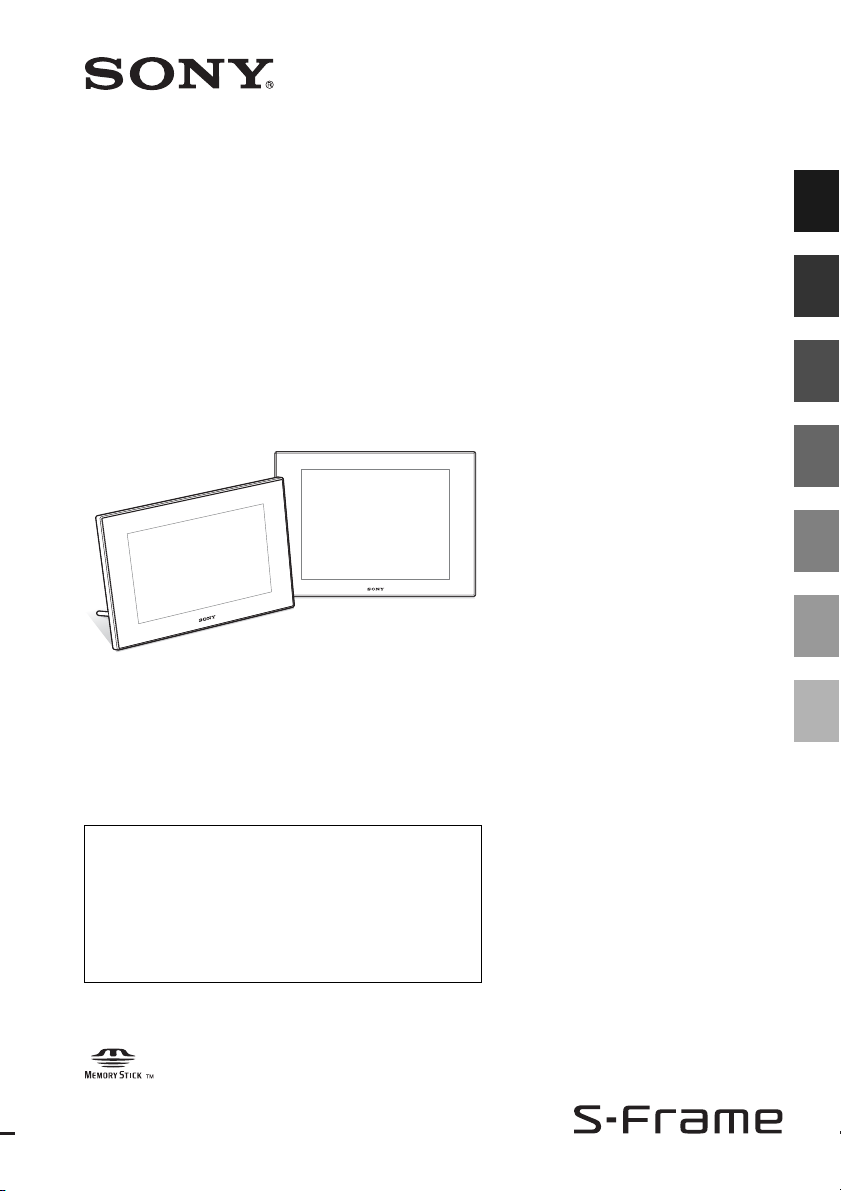
4-114-914-11 (1)
Before operation
Digital Photo
Frame
DPF-D70/D80/D100
Operating Instructions
Before operating this unit, please read this manual thoroughly and
retain it for future reference.
Owner’s Record
The model and serial numbers are located at the back or
bottom.
Record the serial number in the space provided below. Refer to
these numbers whenever you call upon your Sony dealer
regarding this product.
Model No. DPF-D70/D80/D100
Serial No. ________________________
These models are not available in every country
and region.
Basic operations
Advanced operations
Connecting to a computer
Error messages
Troubleshooting
Additional information
© 2008 Sony Corporation
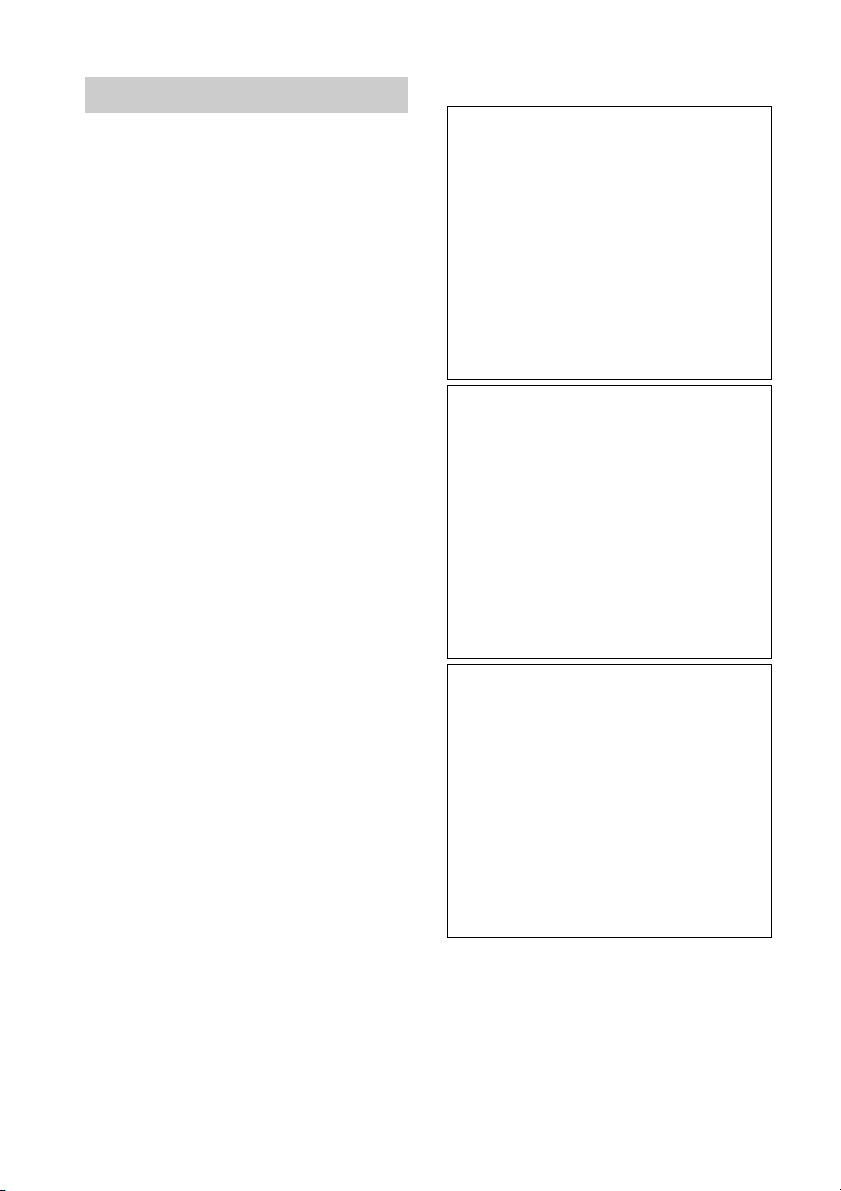
WARNING
To reduce fire or shock hazard, do not
expose the unit to rain or moisture.
Do not expose the batteries to
excessive heat such as sunshine, fire
or the like.
CAUTION
Replace the battery with the specified
type only. Otherwise, fire or injury
may result.
For the customers in the U.S.A.
CAUTION
You are cautioned that any changes or modifications
not expressly approved in this manual could void
your authority to operate this equipment.
If you have any questions about this product, you may
call:
Sony Customer Information Services Center
1-800-222-SONY (7669)
The number below is for the FCC related matters
only.
Regulatory Information
Declaration of Conformity
Trade Name: SONY
Model No.: DPF-D70
Responsible Party: Sony Electronics Inc.
Address: 16530 Via Esprillo, San Diego,
CA 92127 U.S.A.
Telephone No.: 858-942-2230
This device complies with part 15 of the FCC
Rules. Operation is subject to the following two
conditions:
(1) This device may not cause harmful
interference, and (2) this device must accept any
interference received, including interference that
may cause undesired operation.
Declaration of Conformity
Trade Name: SONY
Model No.: DPF-D80
Responsible Party: Sony Electronics Inc.
Address: 16530 Via Esprillo, San Diego,
CA 92127 U.S.A.
Telephone No.: 858-942-2230
This device complies with part 15 of the FCC
Rules. Operation is subject to the following two
conditions:
(1) This device may not cause harmful
interference, and (2) this device must accept any
interference received, including interference that
may cause undesired operation.
2
Declaration of Conformity
Trade Name: SONY
Model No.: DPF-D100
Responsible Party: Sony Electronics Inc.
Address: 16530 Via Esprillo, San Diego,
CA 92127 U.S.A.
Telephone No.: 858-942-2230
This device complies with part 15 of the FCC
Rules. Operation is subject to the following two
conditions:
(1) This device may not cause harmful
interference, and (2) this device must accept any
interference received, including interference that
may cause undesired operation.
GB
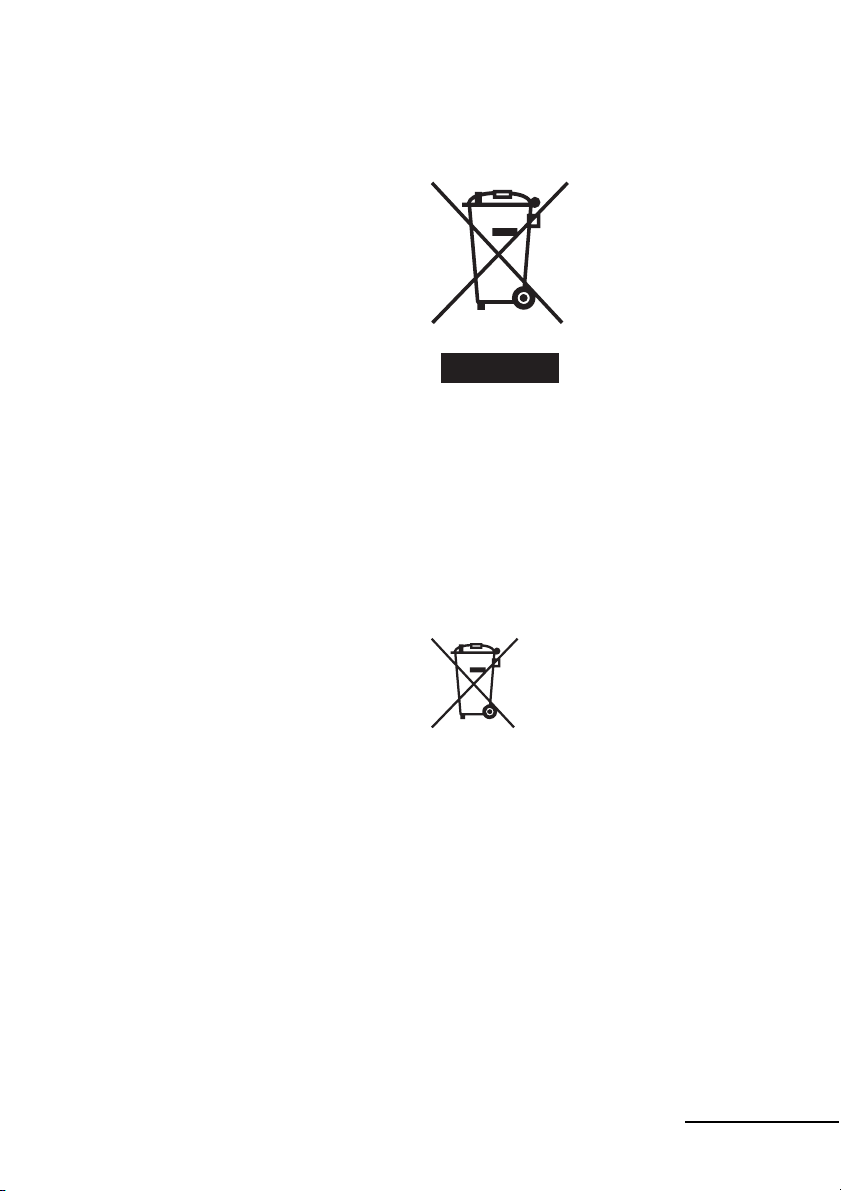
Note:
This equipment has been tested and found to comply
with the limits for a Class B digital device, pursuant
to Part 15 of the FCC Rules.
These limits are designed to provide reasonable
protection against harmful interference in a
residential installation. This equipment generates,
uses, and can radiate radio frequency energy and, if
not installed and used in accordance with the
instructions, may cause harmful interference to radio
communications. However, there is no guarantee that
interference will not occur in a particular installation.
If this equipment does cause harmful interference to
radio or television reception, which can be
determined by turning the equipment off and on, the
user is encouraged to try to correct the interference by
one or more of the following measures:
– Reorient or relocate the receiving antenna.
– Increase the separation between the equipment and
receiver.
– Connect the equipment into an outlet on a circuit
different from that to which the receiver is
connected.
– Consult the dealer or an experienced radio/TV
technician for help.
“Lamp in this product contains mercury. Disposal of
these materials may be regulated due to
environmental considerations. For disposal or
recycling information, please contact your local
authorities or the Electoronic Industries Alliance
(www.eiae.org).”
For the State of California, USA
only
Perchlorate Material - special handling may apply,
See
www.dtsc.ca.gov/hazardouswaste/perchlorate
Perchlorate Material: Lithium battery contains
perchlorate.
For the Customer in Europe
This product has been tested and found compliant
with the limits set out in the EMC Directive for using
connection cables shorter than 3 meters (9.8 feet).
Attention
The electromagnetic fields at the specific frequencies
may influence the picture of this digital photo frame.
Notice
If static electricity or electromagnetism causes data
transfer to discontinue midway (fail), restart the
application or disconnect and connect the
communication cable (USB, etc) again.
Disposal of Old Electrical &
Electronic Equipment (Applicable in
the European Union and other
European countries with separate
collection systems)
This symbol on the product
or on its packaging indicates
that this product shall not be
treated as household waste.
Instead it shall be handed
over to the applicable
collection point for the
recycling of electrical and
electronic equipment. By
ensuring this product is
disposed of correctly, you
will help prevent potential
negative consequences for
the environment and human health, which could
otherwise be caused by inappropriate waste handling
of this product. The recycling of materials will help to
conserve natural resources. For more detailed
information about recycling of this product, please
contact your local Civic Office, your household waste
disposal service or the shop where you purchased the
product.
Disposal of waste batteries
(applicable in the European Union
and other European countries with
separate collection systems)
This symbol on the battery or on the
packaging indicates that the battery
provided with this product shall not
be treated as household waste. By
ensuring these batteries are disposed
of correctly, you will help prevent
potentially negative consequences for
the environment and human health which could
otherwise be caused by inappropriate waste handling
of the battery. The recycling of the materials will help
to conserve natural resources. In case of products that
for safety, performance or data integrity reasons
require a permanent connection with an incorporated
battery, this battery should be replaced by qualified
service staff only. To ensure that the battery will be
treated properly, hand over the product at end-of-life
to the applicable collection point for the recycling of
electrical and electronic equipment. For all other
batteries, please view the section on how to remove
the battery from the product safely. Hand the battery
over to the applicable collection point for the
recycling of waste batteries.
For more detailed information about recycling of this
product or battery, please contact your local Civic
Office, your household waste disposal service or the
shop where you purchased the product.
Continued
GB
3
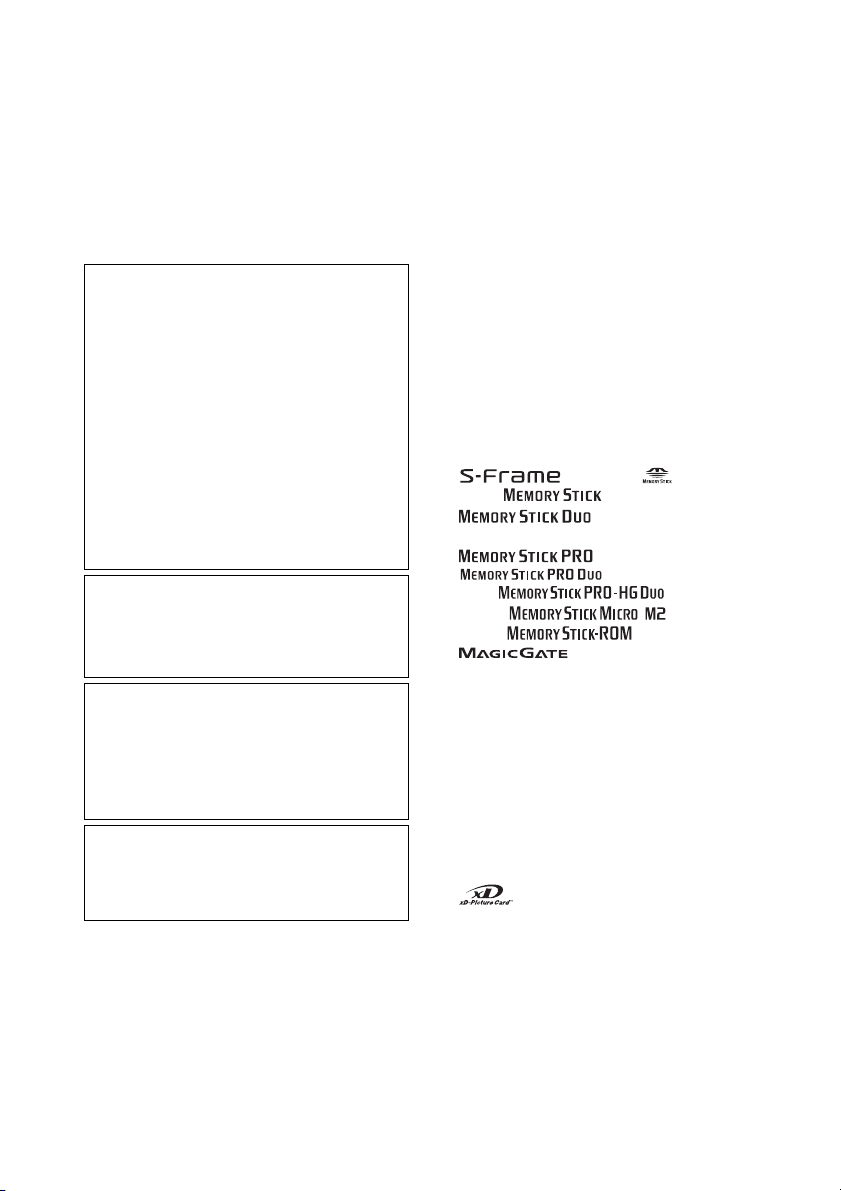
Notice for the customers in the
countries applying EU Directives
The manufacturer of this product is Sony
Corporation, 1-7-1 Konan Minato-ku Tokyo, 1080075 Japan. The Authorized Representative for EMC
and product safety is Sony Deutschland GmbH,
Hedelfinger Strasse 61, 70327 Stuttgart, Germany.
For any service or guarantee matters please refer to
the addresses given in separate service or guarantee
documents.
Duplication, edition, or printing of a CD, TV
programs, copyrighted materials such as pictures or
publications, or any other materials except for your
own recording or creation is limited to private or
domestic use only. Unless you hold copyright or
have permission of copyright holders for the
materials to be duplicated, use of those materials
beyond this limit may infringe the provisions of the
copyright law and be subject to the copyright
holders claim for damages.
When using photo images with this digital photo
frame, pay special attention not to infringe the
provisions of the copyright law. Any unauthorized
use or modification of there’s portrait may also
infringe their rights.
For some demonstrations, performances, or
exhibits, photography may be forbidden.
Backup recommendations
To avoid potential risk of data loss caused by
accidental operation or malfunction of the digital
photo frame, we recommend that you save a
backup copy of your data.
Information
IN NO EVENT SHALL SELLER BE LIABLE
FOR ANY DIRECT, INCIDENTAL OR
CONSEQUENTIAL DAMAGES OF ANY
NATURE, OR LOSSES OR EXPENSES
RESULTING FROM ANY DEFECTIVE
PRODUCT OR THE USE OF ANY PRODUCT.
Sony shall assume no responsibility for any
accidental or consequential damages or loss of the
recording contents which may be caused by use or
malfunction of the digital photo frame or memory
card.
Notes on LCD screen
• The displayed image on the screen is not identical in
picture quality and colors with the printed image
because phosphor methods or profiles differ. Please
regard the displayed image as just a reference.
• Do not press against the LCD screen. The screen
may be discolored and that may cause a
malfunction.
• Exposing the LCD screen to direct sunlight for long
periods may cause malfunctions.
• The LCD screen is manufactured using extremely
high-precision technology, so over 99.99% of the
pixels are operational for effective use. However,
there may be some tiny black points and/or bright
points (white, red, blue or green in color) that
constantly appear on the LCD screen. These points
are normal in the manufacturing process and do not
affect the printing in any way.
• Images may trail across on the LCD screen in a cold
location. This is not a malfunction.
On trademarks and copyrights
• , Cyber-shot, , “Memory
Stick”, , “Memory Stick Duo”,
Stick”, “Memory Stick PRO”,
Duo”, , “Memory Stick
Micro”, , , “Memory Stick-
ROM”, , “MagicGate”, and
trademarks of Sony Corporation.
• Microsoft, Windows, and Windows Vista are either
registered trademarks or trademarks of Microsoft
Corporation in the United States and/or other
countries.
• Macintosh and Mac OS are registered trademarks of
Apple Inc. in the United States and/or other
countries.
• Intel and Pentium are the registered trademarks or
trademarks of Intel Corporation.
• CompactFlash is a trademark of SanDisk
Corporation in the U.S.A.
• or xD-Picture Card™ is a trademark of
FUJIFILM Corporation.
• Contains bitmap fonts from Monotype Imaging Inc.
• All other companies and product names mentioned
herein may be the trademarks or registered
trademarks of their respective companies.
Furthermore, “™” and “
each case in this manual.
, “MagicGate Memory
, “Memory Stick PRO Duo”,
, “Memory Stick PRO-HG
are trademarks or registered
®
” are not mentioned in
4
GB
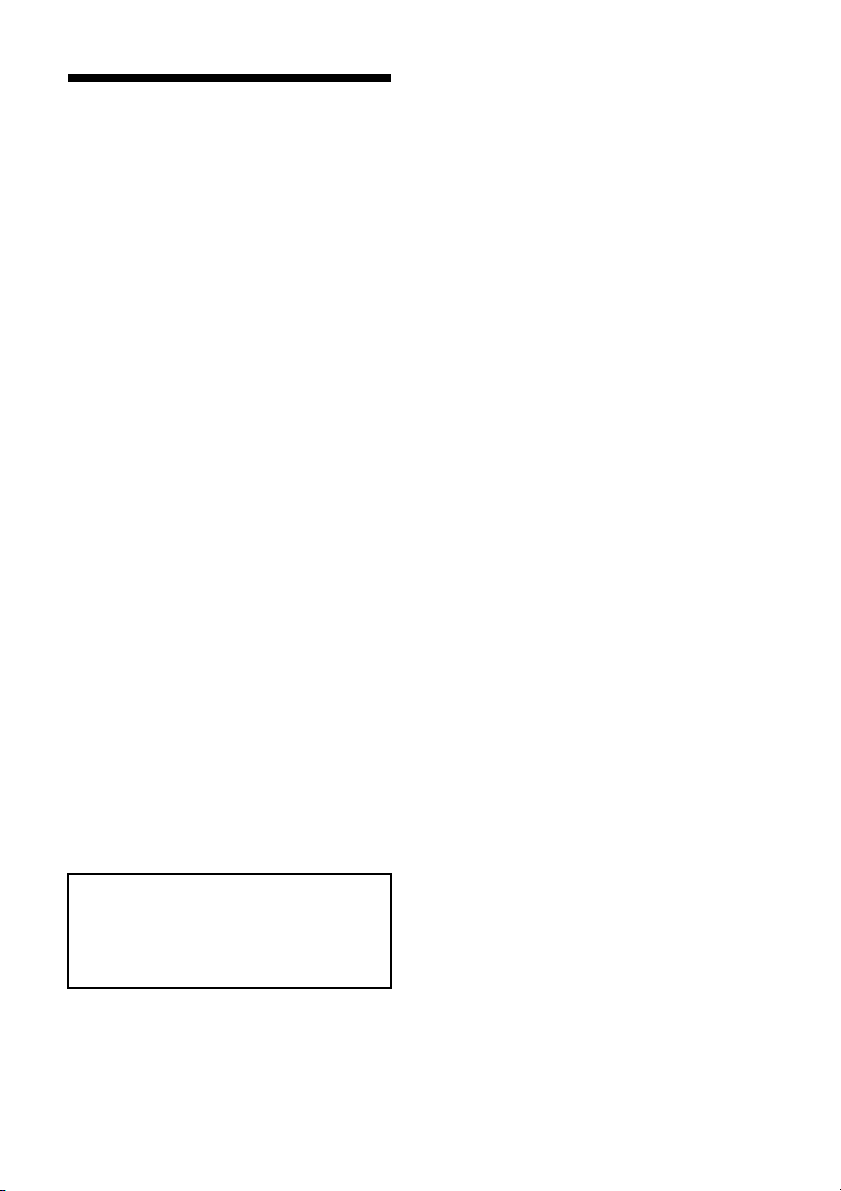
Notice for users
Program © 2008 Sony Corporation
Documentation © 2008 Sony Corporation
All rights reserved. This manual or the software
described herein, in whole or in part, may not be
reproduced, translated or reduced to any machine
readable form without prior written approval from
Sony Corporation.
IN NO EVENT SHALL SONY CORPORATION BE
LIABLE FOR ANY INCIDENTAL,
CONSEQUENTIAL OR SPECIAL DAMAGES,
WHETHER BASED ON TORT, CONTACT, OR
OTHERWISE, ARISING OUT OF OR IN
CONNECTION WITH THIS MANUAL, THE
SOFTWARE OR OTHER INFORMATION
CONTAINED HEREIN OR THE USE THEREOF.
By breaking the seal of the envelope of the CD-ROM
package, you accept all the terms and conditions of
this agreement. If you do not accept these terms and
conditions, please return this disk envelope unopened,
along with the rest of the package, immediately to the
dealer where you obtained it.
Sony Corporation reserves the right to make any
modification to this manual or the information
contained herein at any time without notice.
The software described herein may also be governed
by the terms of a separate user license agreement.
Any design data such as sample pictures provided in
this software cannot be modified or duplicated except
for the purpose of personal use. Any unauthorized
duplication of this software is prohibited under
copyright law.
Please note that unauthorized duplication or
modification of portraits or copyrighted work could
infringe the rights reserved by rights holders.
On the illustrations and screen
shots used in this manual
The illustrations and screen shots used in this
manual are of the DPF-D70 unless noted
otherwise.
5
GB
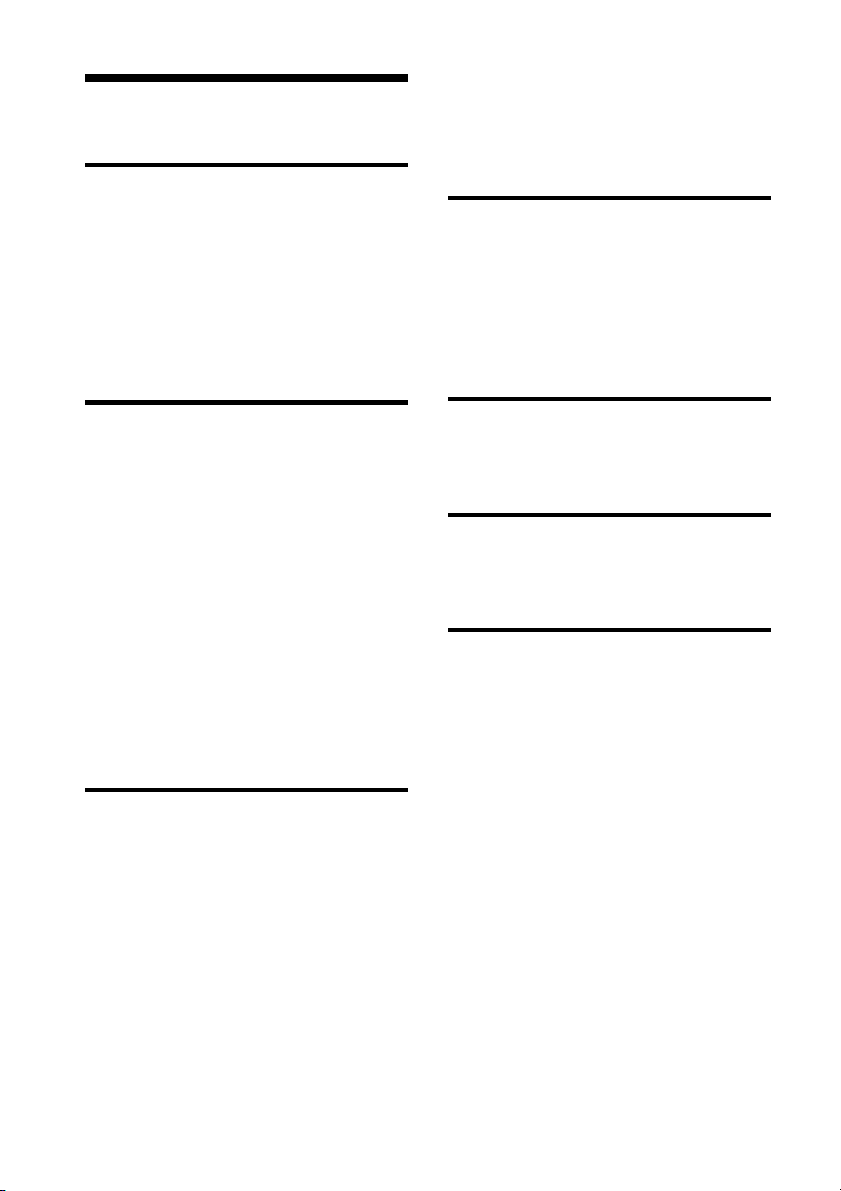
Table of Contents
Before operation
Enjoy your photo frame in various
ways ...............................................7
Features ..........................................8
Checking included items .................9
Identifying the parts .......................9
Changing the various settings ...... 29
Setting procedure ...........................29
Items to set .....................................30
Connecting to a computer
Connecting to a computer ............33
System requirements ......................33
Connecting to a computer to exchange
images ............................................33
Basic operations
Preparing the remote control ........12
Connecting to the AC power
source ..........................................13
Setting the stand ..........................14
Turning the photo frame on ..........15
Setting the clock ...........................16
Inserting a memory card and viewing
images ..........................................17
Inserting a memory card ................ 17
Displaying images ......................... 19
Advanced operations
Specifying the playback device .....24
Adjusting the image size and
position ........................................24
Enlarging an image ........................ 24
Rotating an image .......................... 24
Adding to the internal memory .....25
Exporting an image .......................27
Deleting an image .........................28
Error messages
If an error message appears ......... 35
Troubleshooting
If trouble occurs ...........................36
Additional information
Precautions ..................................40
On safety ........................................40
On installation ................................40
On cleaning ....................................40
On restrictions on duplication ........41
About the memory cards ..............41
“Memory Stick” ..............................41
SD memory card .............................42
xD-Picture Card ..............................43
CompactFlash card .........................43
Notes on using a memory card .......43
Specifications ...............................44
Index ............................................46
6
GB
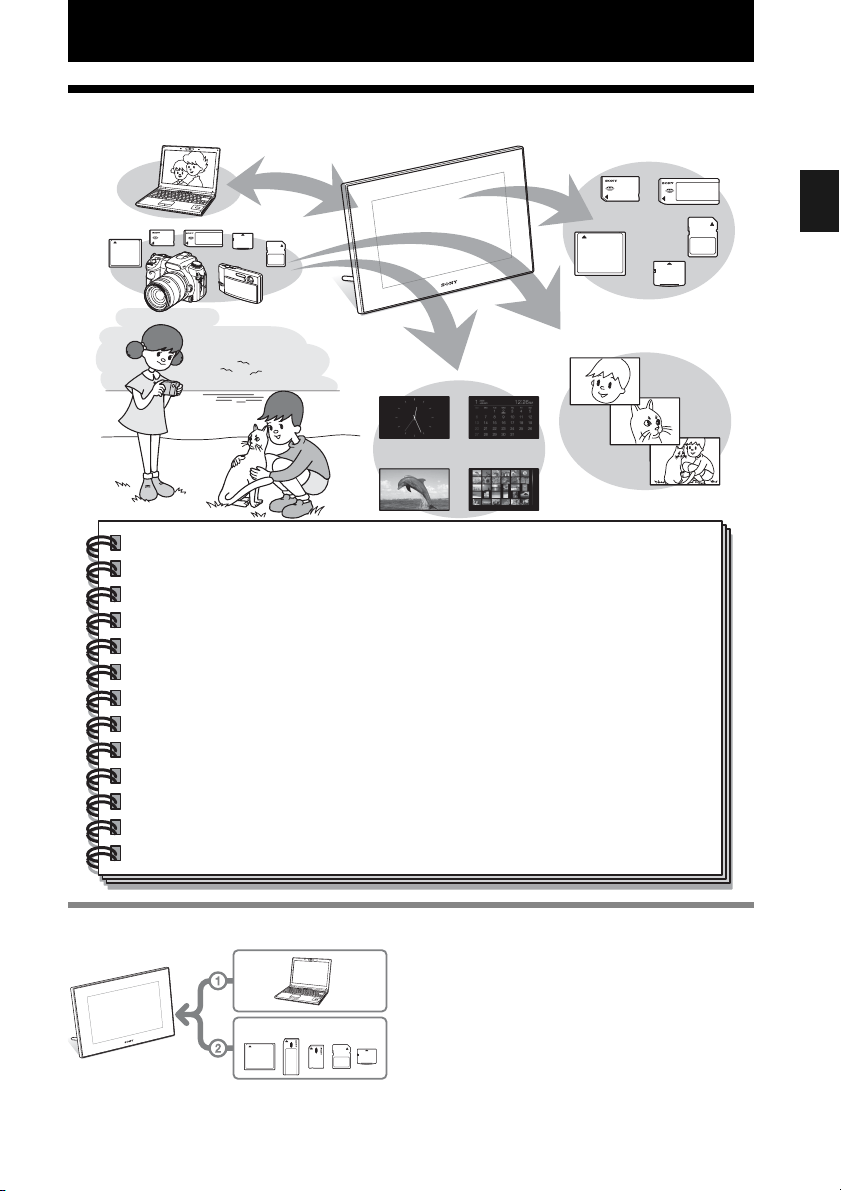
Before operation
Enjoy your photo frame in various ways
Easy display of images in a memory card
Various display functions
In addition to slideshows, you can enjoy various display modes easily including the
single image, index, clock, and calendar modes. (.page 19)
Adding important images to an album (saving to the internal memory)
Images added to the album are saved in the internal memory. You can also export
these images to a memory card. (.page 25)
Connecting to your computer
Images can be copied from a computer easily. You can also save images in the album
to a computer as a backup. Images can also be exchanged with a memory card.
(.page 33)
Before operation
Input to the photo frame
As shown on the left, the photo frame gives
priority to the connection with computer if
computer and memory cards are connected/
inserted to the photo frame. If multiple memory
cards are inserted, the images of the memory
card you inserted first are displayed.
GB
7
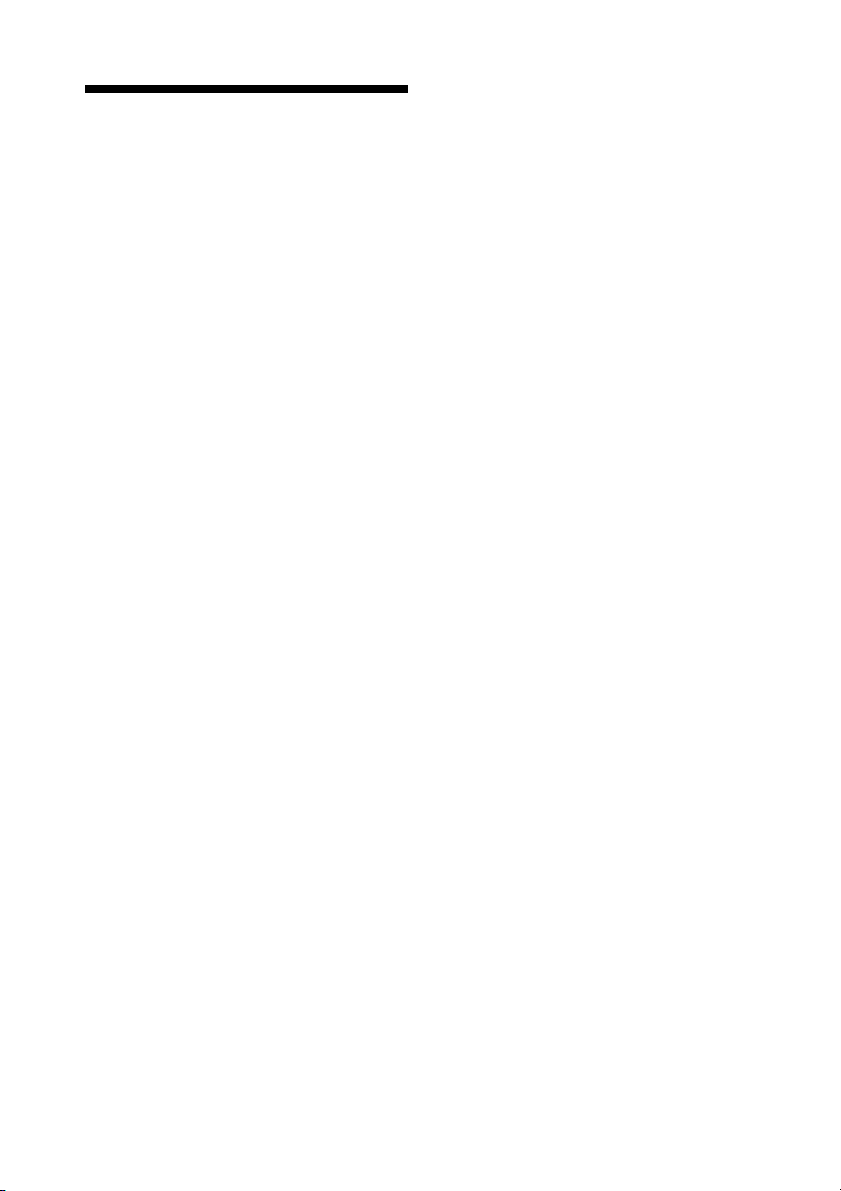
Features
The Sony DPF-D70/D80/D100 is a digital
photo frame for easily displaying images taken
with a digital camera or other device without
using a computer.
x Support for various memory cards*
Supports various memory cards used by
digital cameras and other devices, such as a
“Memory Stick”, CompactFlash card, SD
memory card, and xD-Picture Card. Just
insert a memory card removed from a digital
camera or other device, then you will be able
to view the images immediately.
x Various modes
The displayed image can be switched
automatically as though you are turning the
pages of an album yourself. You can select
from various modes including just images,
clock, and calendar view. You can also
change playback settings such as the
playback order.
x Various display functions
You can enjoy various view modes, such as
displaying an analog clock, digital clock or
calendar. And the photo frame can display
images on single image display, index
display, zoom in/zoom out or fit to screen
mode.
x Automatic rotation of images
The photo frame automatically rotates
images to their proper orientation. Images
are also automatically rotated when the
photo frame is set in either the portrait or
landscape position. (Menu screen is not
rotated.)
x Easy operation by remote control
x Adding images to internal memory
The images you add to the album are saved
to internal memory.
x Exporting images
You can export images in the album to your
memory card.
x Connecting to a computer to
exchange the images
* We do not guarantee proper operations for all types
of devices.
8
GB
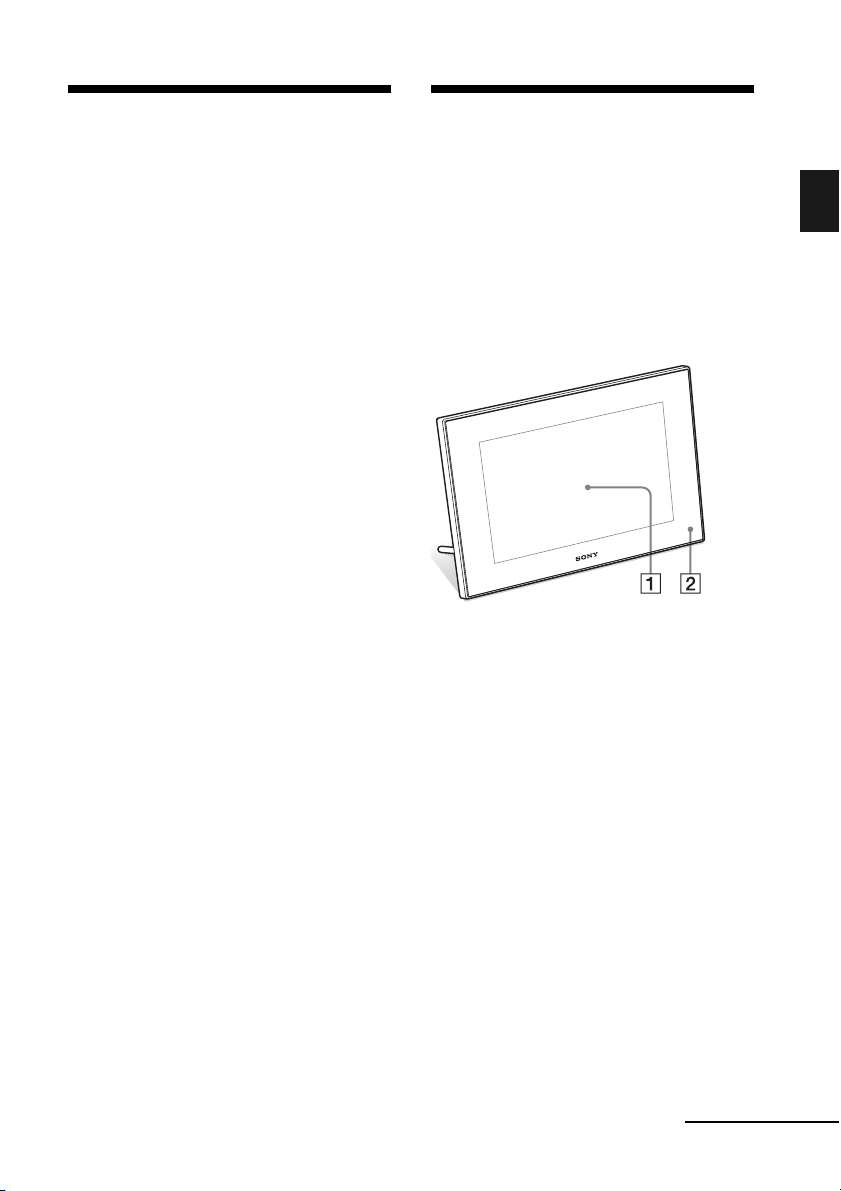
Checking included
Identifying the parts
items
Make sure that the following items are
included.
• Digital photo frame (1)
• Remote control (1)
•AC adaptor (1)
• Operating Instructions (this manual) (1)
• Warranty (1)
(In some regions, the warranty is not
supplied.)
For details, see the pages indicated in the
parentheses.
The illustrations are of the DPF-D70. The
locations and names of buttons and connectors
of the DPF-D80/D100 are identical to those of
the DPF-D70, although the LCD screen size is
different.
Front
A LCD screen
B Remote sensor
When using the supplied remote control, point
it at this sensor.
Before operation
Continued
GB
9
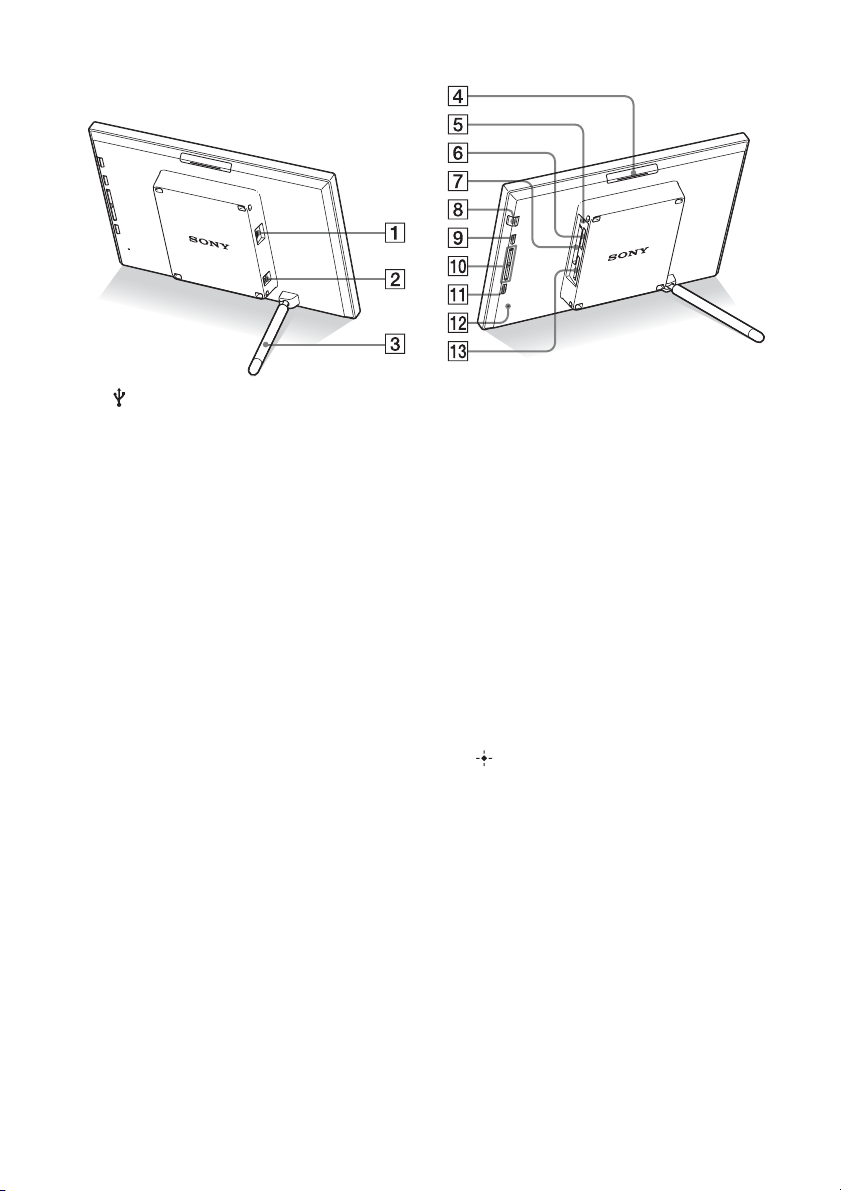
Rear
A USB miniB connector
(.page 33)
Connect a USB cable when you want to use
the photo frame with a computer.
B DC IN 12 V jack (.page 13)
Insert the plug of the supplied AC adaptor to
this jack, and connect to the wall outlet.
C Stand (.page 14)
D VIEW MODE button
E Access lamp
F “Memory Stick PRO” (Standard/
Duo) slot (.page 17)
G CompactFlash card/Microdrive
slot (.page 17)
H 1 (on/standby) button/(standby)
indicator
I MENU button
Displays the menu.
The function such as [Slideshow], [Rotate],
[Add to album] and [Clock] can be executed
from the main body of photo frame.
J Direction (v/V) buttons
These buttons move the cursor.
K ENTER button
L Reset switch
When this switch is pushed, the Date/time
setting returns to its factory default setting.
Use thin object such as a pin to push the
switch.
M SD memory card/MMC/xD-Picture
Card slot (.page 17)
10
GB
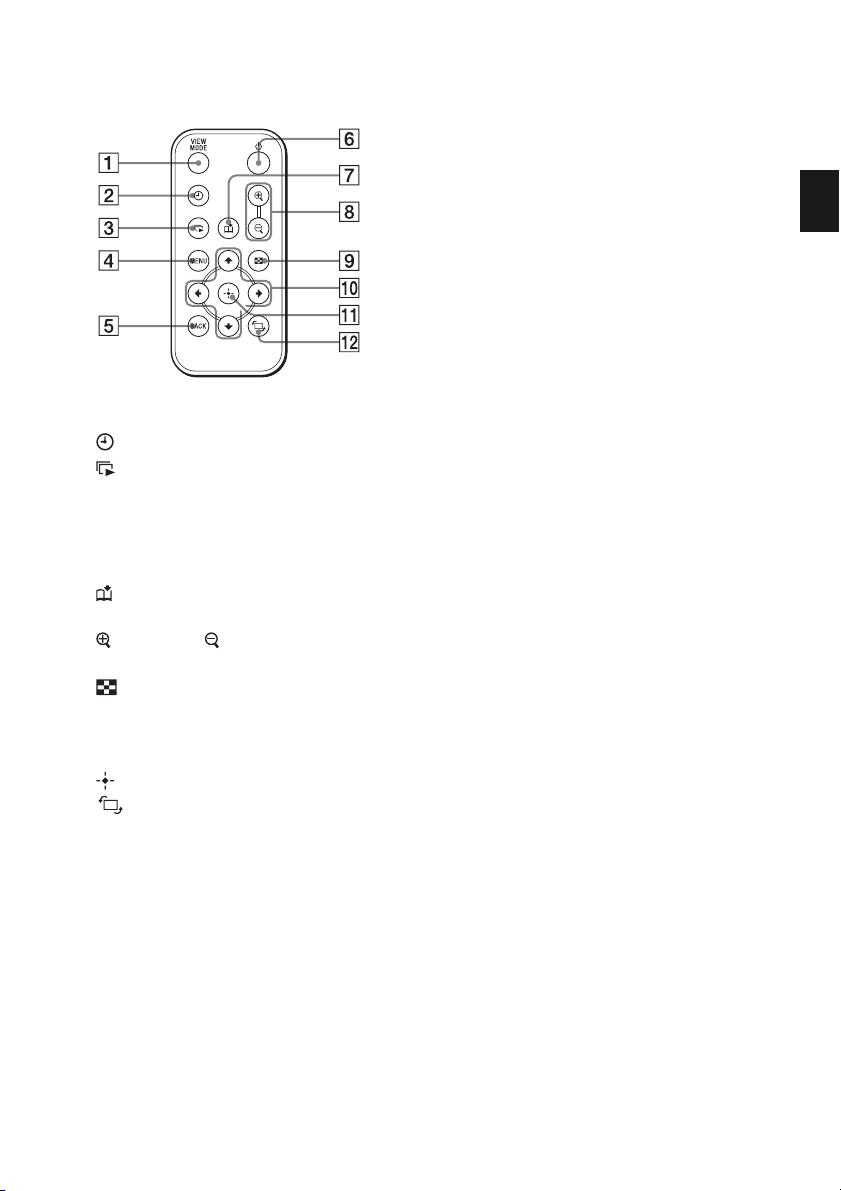
Remote control
A VIEW MODE button
B (clock) button (.page 22)
C (slideshow) button
(.page 20)
D MENU button
E BACK button
F 1 (on/standby) button
G (add to album) button
(.page 25)
H (zoom in)/ (zoom out) buttons
(.page 24)
I (index) button (.page 22)
This button switches from the image preview
screen to index view screen.
J Direction (B/b/v/V) buttons
K (enter) button
L (rotation) button (.page 24)
Before operation
11
GB
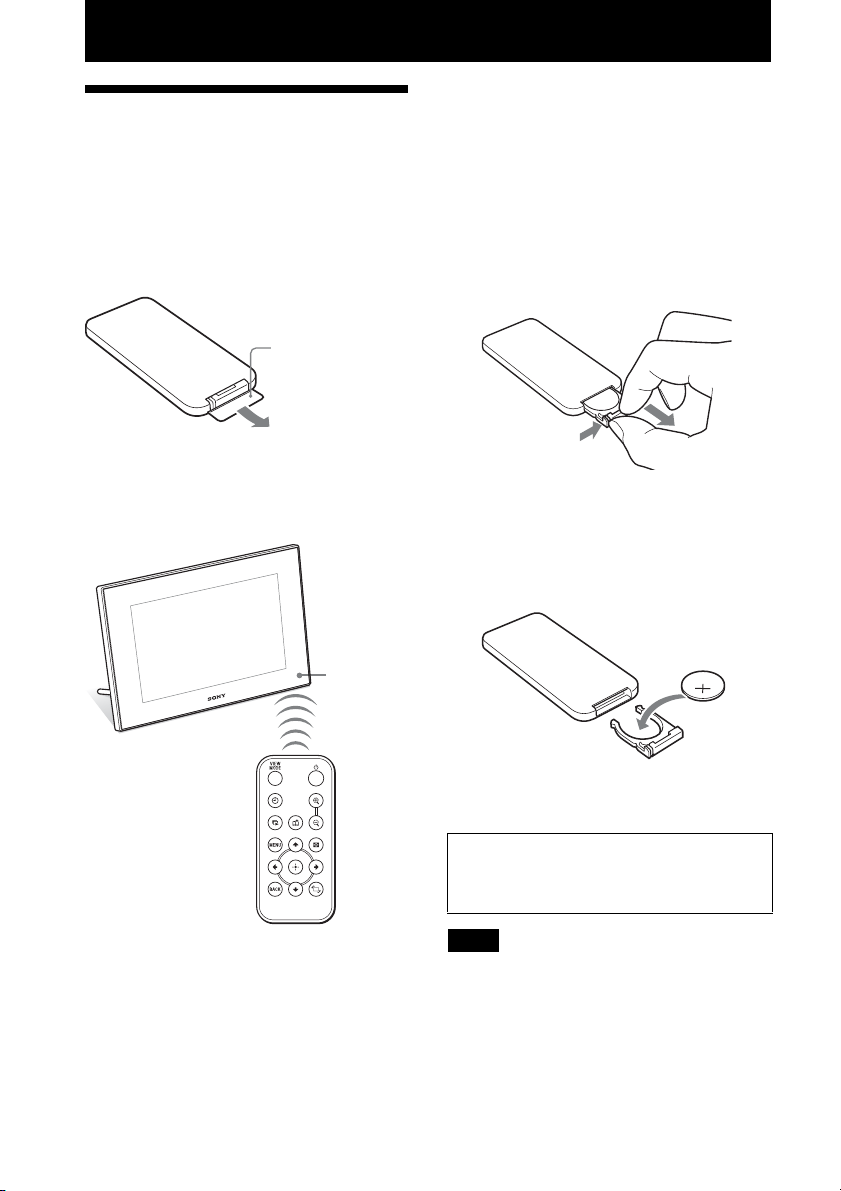
Basic operations
Preparing the remote control
The supplied lithium battery (CR2025) has
already been inserted into the remote control.
Pull out the protective sheet before use as
shown in the figure.
Protective sheet
Using the remote control
Point the top end of the remote control towards
the remote sensor on the photo frame.
Replacing the battery of the
remote control
If the remote control stops working, replace the
battery (CR2025 lithium battery) with a new
one.
1 Pull out the battery holder.
While pressing in the tab of the battery
holder, pull out the battery holder.
2 Remove the old battery from the
battery holder and then insert a new
battery.
Insert the battery so that “+” is facing
upwards.
12
Remote
sensor
3 Reinsert the battery holder into the
remote control.
WARNING
Battery may explode if mistreated. Do not
recharge, disassemble or dispose of in fire.
Notes
• When the lithium battery becomes weak, the
operating distance of the Remote conrol may
shorten, or the Remote control may not function
properly. In this case, replace the battery with a
Sony CR2025 lithium battery. Use of another
battery may present a risk of fire or explosion.
GB

• Using a battery other than the specified one may
result in the battery rupturing.
• Dispose of used batteries as specified by the local
authorities.
• Do not leave the remote control in a very hot and
humid place.
• Take care that no foreign objects enter inside the
remote control when you, for example, replace the
battery.
• Incorrect use of the battery may cause leaking and
corrosion.
– Do not recharge the battery.
– When the remote control will not be used for a
long period of time, remove the battery from the
remote control to prevent leaking and corrosion.
– Incorrectly inserting, shorting, dismantling, or
heating the battery, or throwing it into a fire
may cause the battery to rupture and leak.
About descriptions in this
manual
The operations described in this manual are
based on remote control operation. When an
operation is performed differently with the
remote control and buttons on photo frame, it
will be explained in a tip.
Connecting to the AC power source
1 Insert the plug of the AC adaptor
into the DC IN 12 V jack on the rear
of the photo frame.
2 Connect the AC adaptor to the wall
outlet.
To wall outlet
AC adaptor
Basic operations
Notes
• A socket outlet should be as close as possible to unit
and easily accessible.
• Do not place the photo frame in an unsteady
location such as on an uneven table or tilted surface.
• Connect the AC adaptor to an easily accessible wall
outlet close by. If trouble occurs while using the
adaptor, immediately shut off the power by
disconnecting the plug from the wall outlet.
• Do not short the plug of the AC adaptor with a
metal object. Doing so may cause a malfunction.
• Do not use the AC Adaptor placed in a narrow
space, such as between a wall and furniture.
• Insert the plug of the AC adaptor firmly. If the
connection is loose, the photo frame may turn off
when it is moved.
Continued
GB
13
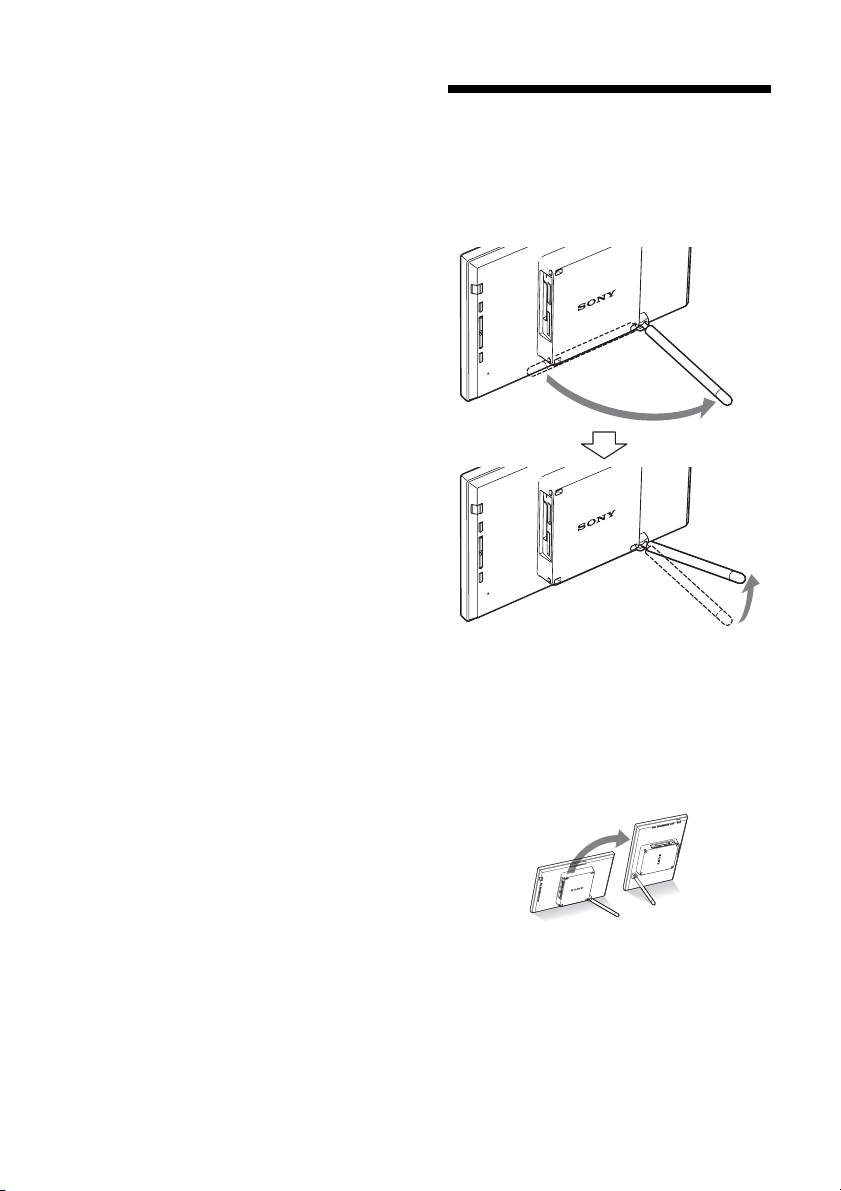
• After use, remove the AC adaptor from the
DC IN 12 V jack of the photo frame, and remove
the AC adaptor from the outlet.
• This power unit is intended to be correctly
orientated in a vertical or floor mount position.
Setting the stand
Opening the stand
Set the photo frame with opening the stand as
below.
14
Setting to portrait or landscape
orientation
You can set the photo frame to portrait or
landscape orientation by rotating it without
moving the stand.
GB
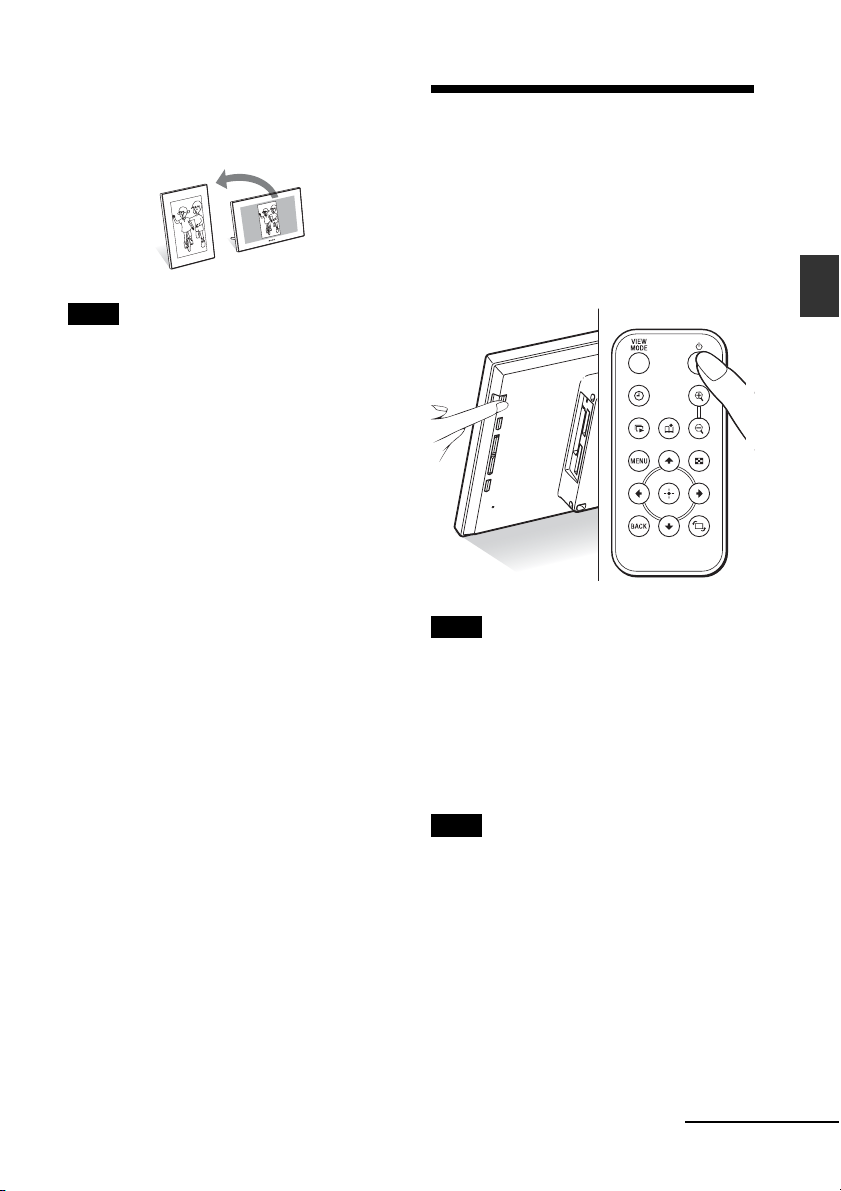
When the photo frame is placed in the portrait
orientation, the image is also automatically
rotated to its proper orientation.
Notes
• Close the stand when you carry the photo frame.
• Check whether the stand is stable. If the stand is not
set properly, the photo frame may fall over.
• When the photo frame is rotated to the portrait
orientation, the menu, image information and index
display are not rotated.
Turning the photo frame on
Turning on the power
Press 1 (on/standby) on the photo frame or
remote control to turn on the power, and the
standby indicator turns into green from red.
Basic operations
Note
The standby indicator lights red, when you connect
the AC adaptor to the photo frame.
Turning off the power
Hold 1 (on/standby) on the photo frame or
remote control until turning off the power. The
standby indicator turns into red from green.
Note
Do not disconnect the AC adaptor from the photo
frame before the standby indicator turns into red.
Doing so may damage the photo frame.
Continued
GB
15
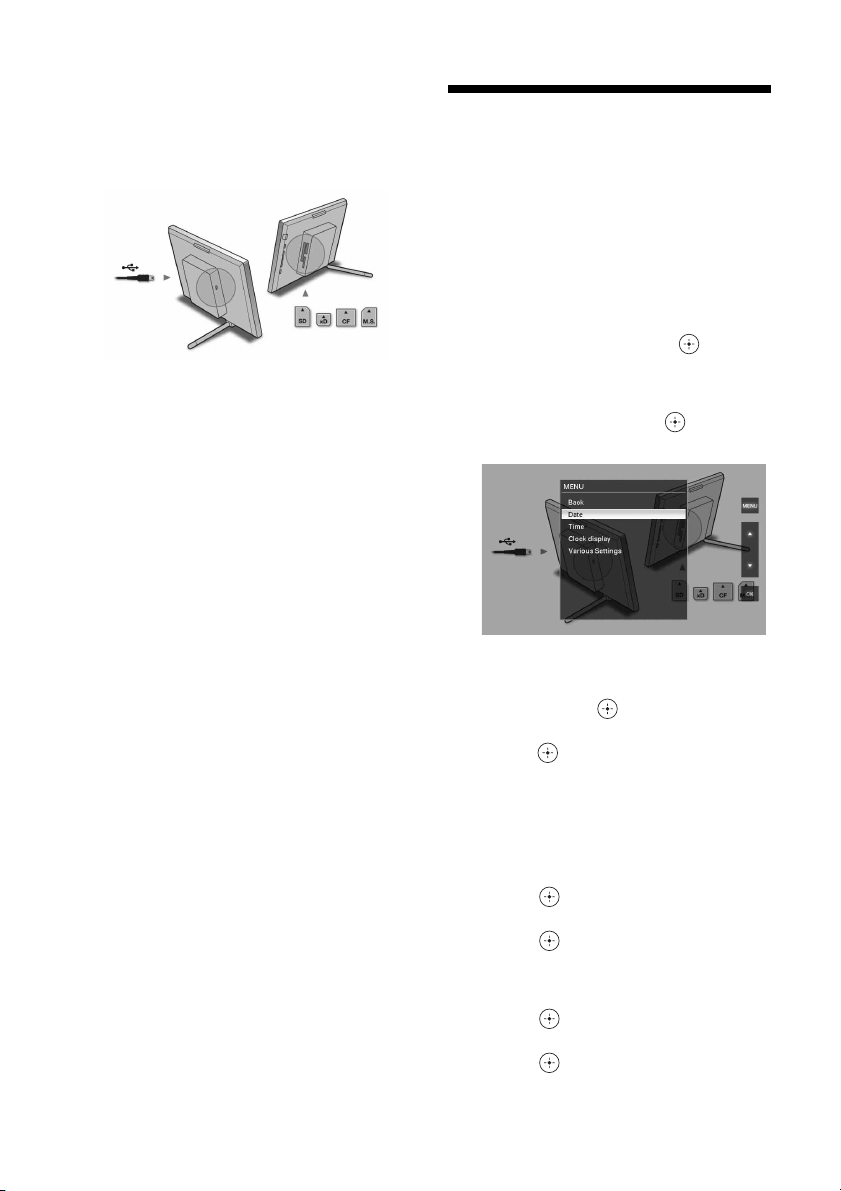
Operations in an initial state
When the photo frame is turned on without a
memory card connected, the initial display
below appears on the screen.
When the photo frame is not operated for 10
seconds, demo mode is displayed. If any other
button than the power button is pressed, the
screen returns to initial display.
First, press MENU during initial display, and
then set the date and time.
Setting the clock
The clock of the photo frame needs to be
adjusted in order to display an accurate time in
the clock and calendar view modes.
1 Press MENU on the remote control.
The menu screen is displayed.
2 Press v/V to select [Various
settings] and then press to
display the Various settings screen.
3 Press
4 Select the format of the date.
v/V to select [Date/time
settings] and then press .
The Date/time settings screen is displayed.
1Press
v/V to select [Date Display Order]
and then press
2Press v/V
press
•Y/M/D
• M/D/Y
•D/M/Y
.
to select a format and then
.
16
GB
5
Adjust the date.
1Press v/V to select [Date] and then
press .
2Press v/V to select a value and then
press .
6
Adjust the time.
1Press v/V to select [Time] and then
press .
2Press v/V to select a value and then
press .

Set the time in the order of hour,
minute, and second.
7 Set the day to start the week for the
calendar.
You can set the day that appears on the
very left when the calendar is displayed.
1Press v/V to select [First Weekday] and
then press .
2Press v/V to select
[Monday]
and then press .
[Sunday] or
8 Press MENU.
The menu screen is closed.
Inserting a memory card and viewing images
This section describes inserting a memory card
and general operations for displaying images in
a slideshow.
Inserting a memory card
Insert a memory card firmly into the
corresponding slot with its label side facing
toward you (when taking your position on the
rear side of the photo frame).
For details on the memory cards you can use
with this photo frame, see pages 41 to 43.
Access lamp
Basic operations
Insert a memory card firmly into the
corresponding slot with its label side facing
toward you. The slot order from the top is
“Memory Stick” (“Memory Stick Duo”),
CompactFlash card, SD memory card and xDPicture Card.
To remove a memory card
Remove a memory card from a slot in the opposite
direction from which it was inserted.
Continued
17
GB

Notes
• When inserting the memory card, it will only insert
the portion of the way, so do not try to force it as
this could damage the memory card and/or photo
frame.
• This photo frame has “Memory Stick” standard and
Duo size compatible slot, so you do not need a
Memory Stick adaptor.
• The SD memory card/xD-Picture Card dualpurpose slot automatically detects the card type.
• Before using a memory card, see “About the
memory cards” on page 41.
Display priority of images
If a memory card is inserted, the images of the
inserted memory card are displayed automatically. To
manually change the memory card to be displayed,
specify it in the [Select device] menu (page 24).
The photo frame displays the images of the
memory card in the following priorities.
• If multiple memory cards are inserted when the
photo frame is turned on, the images of the first
memory card you inserted take priority and are
displayed.
• If multiple memory cards are inserted during the
photo frame is turned off, the priority order for
display is as follows.
“Memory Stick” b CompactFlash card
b SD memory card / xD-Picture Card
• If no memory card is inserted, the images saved to
the album in the internal memory are displayed.
Note
The photo frame can display JPEG image files
compatible with DCF format or RAW files taken by a
Sony digital camera. Any other file (such as files
made or edited by using computer or RAW files taken
by digital cameras other than Sony digital camera
etc.) may not be displayed.
GB
18
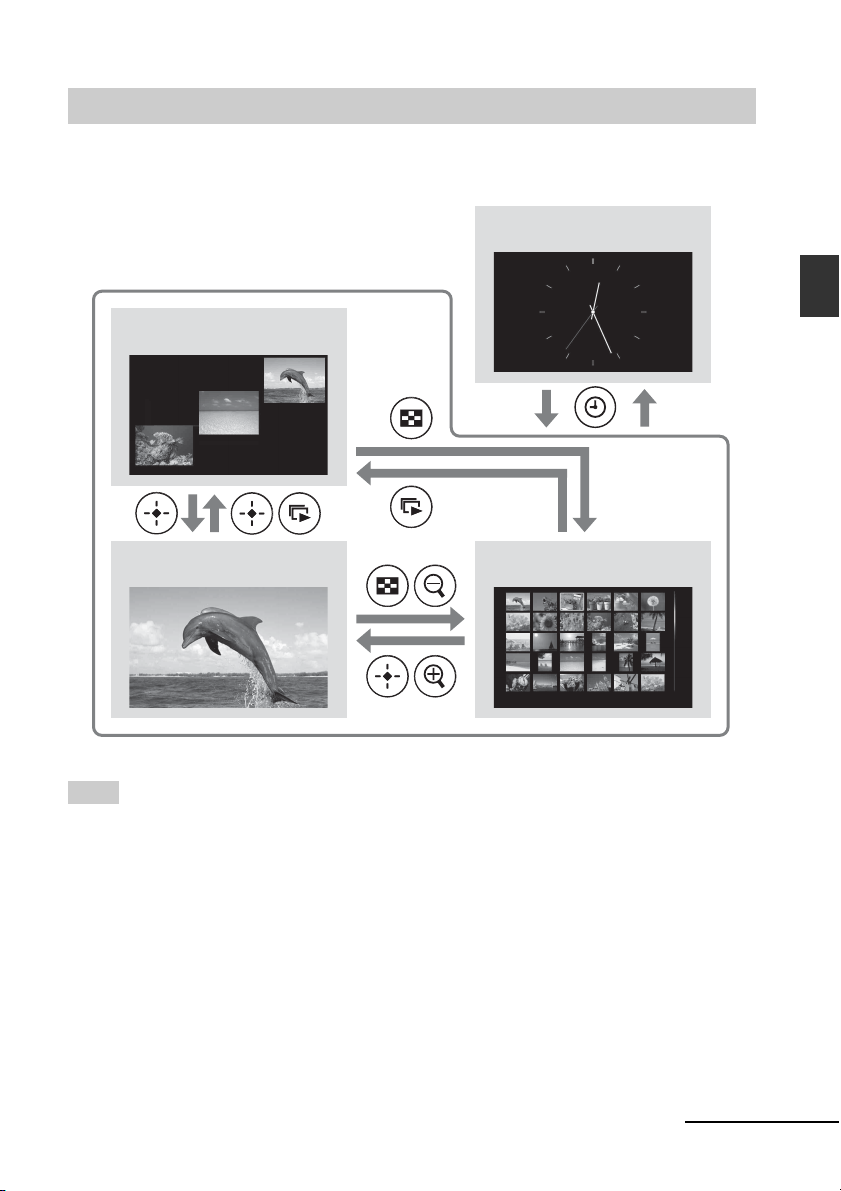
Displaying images
x Overview of display
You can press the buttons on the remote control
to switch the display.*
Slideshow display
(page 20)
Single image display
(page 21)
Tips*
• If the power is on and no memory card is inserted,
the images in internal memory are displayed. If no
images are saved to internal memory,
demonstration mode starts automatically.
Demonstration mode ends, if a memory card is
inserted.
• The display mode stays unchanged once you turn
the photo frame off and on again. However, rotated
images return to its original direction. If you want to
keep an image rotated, save image rotated with the
digital camera.
Clock display
(page 22)
Index image display
(page 22)
Basic operations
Continued
GB
19

x Slideshow display
Images in a memory card are automatically
displayed one after another.
Tip
For details on playback order, see page 30.
To start the slideshow
• To start a slideshow from single image,
clock, or index image display, press
(slideshow).
Multiple image mode
Displays multiple images at same time.
Tip
To perform this operation from the photo frame, press
ENTER on the single image display mode.
There are several slideshow modes. Pressing
VIEW MODE changes the modes in the
following order.
Tip
You can set the interval on the single view and
calendar view mode in the [Slideshow Settings] menu
(page 30). On the single view mode, you can also set
the effect and order in this menu.
Single view mode
Images are displayed in a single screen one
after another with the effect selected in the
[Slideshow Settings] menu.
Clock view mode
Displays images with shooting date and time.
Note
The present date and time cannot be displayed.
Calendar view mode
Displays images one after another while
showing a calendar.
Note
The present date and time is displayed.
20
Random view mode
Displays images while randomly switching
between the above four slideshow patterns.
GB

Notes
• The [Effect] setting in the [Slideshow Settings]
menu is applied only when slideshow is displayed
on the single view mode.
• The [Delete] menu cannot be used during the
slideshow display. If you want to delete images,
switch the display to the single image display.
x Single image display
To display an image you want to display
• During a slideshow, press at an image
you want to display.
• In the index image display, press B/b /v/V to
select an image you want to display and then
press . You can also press (zoom in).
Tip
To perform this operation from the photo frame, press
ENTER at an image you want to display during a
slideshow. In the index image display, press the
direction buttons to select an image and then press
ENTER.
Pressing VIEW MODE changes the modes in
the following order.
Tip
You can set the image display mode except image
information mode with [Display Mode] in the
[Various settings] menu (page 31). Not all images are
able to be [Fit to screen].
Entire image mode
Displays an entire image in the screen. You can
switch the images to display by pressing B/b.
Fit to screen mode
Displays an image over the whole screen.
You can switch the images to display by
pressing B/b.
Image information mode
Displays image information such as the image
number, file name, and shooting date. You can
switch the images to display by pressing B/b.
The following information is displayed.
1Input/setting indications
Input indications and settings information
for an image are displayed.
Icons Meaning
“Memory Stick” input
SD Memory Card input
CompactFlash input
xD-Picture Card input
Internal memory input
Protect indication
Associated file indication
(Displayed when there is an
associated file such as a motion
file or a miniature e-mail image
file.)
Continued
GB
21
Basic operations

2Image display order/Total number of images
3Image details
– File format (JPEG, RAW)
– Number of pixels (width × height)
– Manufacturer name of image input device
– Model name of image input device
– Shutter speed (e.g.: 1/8)
– Aperture value (e.g.: F2.8)
– Exposure value (e.g.: +0.0EV)
4Image number (folder-file number)
This is displayed if the image is DCF
compliant.
5Shooting date
Small thumbnail mode
Displays a list of small thumbnails (5 rows × 6
columns).
You can select an image by pressing B/b/v/V.
Notes
• When DCF-compliant images with associated file
(small image or video etc. for e-mail) are added to
album, exported, or deleted, this operation is not
applied to the associated file.
• When images are added to album with [Album]
setting from [Image file size] menu, images more
than 1,600 × 960 dots are saved at optimized size.
Therefore, the shooting information of the saved
image is different from the original image.
• When shooting information is not recorded in an
image, the modification date is displayed as the
shooting date.
x Index image display
The list of images in the selected memory card
or internal memory is displayed.
To show the index image display from a
slideshow, clock, or single image
display
Press (index). You can also press (zoom
out) from the single image display.
Tip
To perform this operation from the photo frame,
select the index image display in the menu on the
single image display.
Press VIEW MODE to switch the modes of the
index image display.
Large thumbnail mode
Displays a list of large thumbnails (3 rows × 4
columns).
You can select an image by pressing B/b/v/V.
Note
In the index image display, images will not be
automatically rotated when the photo frame is set to
the portrait orientation.
Tip
Thumbnail is a small-sized image for index that is
recorded in the pictures taken by digital camera.
x Clock display
Displays a clock or calendar. No image is
displayed.
To display the clock display from
slideshow, single image, or index image
display
Press (clock) on the remote control.
22
GB

Tip
To perform this operation from the photo frame,
select the clock display in the menu on the single
image display.
Press VIEW MODE to switch the modes of the
clock display.
Analog clock mode
Displays the time on analog clock.
Digital clock mode
Displays the date and time on digital clock.
Tip
There are black and white background types for each
of analogue clock, digital clock and calendar mode.
You can select one from six type of the clock display
mode.
Basic operations
Calendar mode
Displays a calendar for the current month. You
can press v/V to display a calendar for the
previous or next month. You can also set the
first day of the week for the calendar in the
[Date/time settings] menu.
23
GB

Advanced operations
Specifying the playback device
You can specify the memory card to be
displayed.
1 Press MENU.
The menu is displayed.
2 Press v/V to select [Select device]
and then press .
The screen for selecting a device is
displayed.
Tip
Insert the device at this procedure if no device is
inserted.
3 Press v/V to select the device you
want to display and then press .
The images of the selected device are
displayed.
Tip
To perform this operation from the photo frame, press
MENU, press the direction buttons to select the
device you want to display, and then press
ENTER.
Adjusting the image size and position
Enlarging an image
1 To enlarge an image, press
(zoom in) on the remote control. To
reduce an enlarged image, press
(zoom out).
Each press of the button enlarges the
image further. You can move an enlarged
image up, down, left, and right.
Notes
• Enlarging an image may reduce the quality
depending on the image size.
• It is not possible to enlarge an image with buttons
on the photo frame.
• Depending on the image size, an image can be
enlarged from 2 to 5 times.
Rotating an image
1 Press (rotation) on the remote
control.
Each press of the button rotates the image
90 degrees counter-clockwise.
To perform the operation from
the menu of the remote control
1 Press MENU.
The menu is displayed.
24
GB

2 Press v/V to select [Rotate] and
then press .
The Rotate menu is displayed.
3 Press v/V to select the direction to
rotate and then press .
•:
Rotates the image 90 degrees
clockwise.
•:
Rotates the image 90 degrees counterclockwise.
4 Press v/V to select [OK] and then
press .
Tip
To perform this operation from the photo frame, press
MENU, press the direction buttons to select the item,
and then press ENTER.
Adding to the internal memory
You can use the photo frame as the digital
album with saving important images in the
internal memory.
Tip
In [Image file size] of the menu, you can preset
whether to optimize the size of images or save images
as is without compressing them when you save them
to the internal memory.
When [Image file size] is set to [Album], up to
approx. 500 images can be added to the album. When
set to [Original], the number of images that can be
saved may vary depending on the original image file
size.
1 Press (add to album) on the
remote control.
The Add to album menu is displayed.
Single image display
Advanced operations
Notes
• An enlarged image cannot be rotated.
• This function rotates the displayed image. When
you turn off the photo frame or pull out and insert a
memory card, rotated image returns to its original
direction.
Slideshow display
Continued
GB
25

Index image display
Tips
• To perform this operation from the menu,
press MENU on remote control press v/V
to select [Add to album], and then press
.
• Images in the internal memory cannot be
added to the album.
2 Press v/V to select [This image],
[Selected images] or [All images]
and then press .
[This image]: Adds the image currently
displayed. (This item cannot be selected
on the slideshow display.)
[Selected images]: Adds the selected
images from the index display.
[All images]: Adds all images in the
device displayed.
[Selected images] shows the images in the
device which are currently displayed as
index view.
If you select [This image] or [All images],
go to step 4 to complete adding the image
to the internal memory.
To cancel the selection, select images to
cancel and then press to delete
check mark.
2Press MENU.
The confirmation screen whether to
save or not to the internal memory is
displayed.
4 Press v/V to select [Yes] and then
press .
The image is saved to the internal
memory.
3 If you selected [Selected images],
choose the image you want to add.
1Press B/b/v/V to select the image to
add to the album and then press .
Check mark will be placed on each
selected image. Repeat this operation to
add multiple images at the same time.
GB
26

Exporting an image
You can export the images of the internal
memory to a memory card.
To cancel the selection, select images to
cancel and then press to delete
check mark.
2Press MENU.
The screen for selecting the device to
which to export is displayed.
1 Press MENU.
The menu is displayed.
2 Press v/V to select [Export] and
then press .
The Export menu is displayed.
3 Press v/V to select [This image],
[Selected images] or [All images]
and then press .
[This image]: Exports the image currently
displayed or the image chosen at the index
view. (This item cannot be selected on the
slideshow display.)
[Selected images]: Exports the selected
image from the index display.
[All images]: Exports all images in the
album.
Selecting [Selected images] shows the
index display of images in the album.
If you select [This image] or [All images],
go to step 5 to select the device to which
you want to export.
5 Press v/V to select the device to
which to export the image and then
press .
Advanced operations
6 The confirmation screen is
displayed after exporting is finished,
and then press .
The image is copied to the specified
device.
Note
Do not turn off the power or remove the memory card
during exporting. Doing so may damage the photo
frame or memory card, or damage the data.
Tip
To perform this operation from the photo frame, press
MENU, press the direction buttons to select the item,
and then press ENTER.
4 If you selected [Selected images],
specify the image to export.
1Press B/b/v/V to select the image you
want to export and then press .
Check mark will be placed on each
selected image. Repeat this operation to
export multiple images at the same
time.
27
GB

Deleting an image
1 Press MENU.
The menu is displayed.
2 Press v/V to select [Delete] and
then press .
The Delete menu is displayed.
3 Press v/V to select [This image],
[Selected images] or [All images]
and then press .
[This image]: Deletes the image currently
displayed.
[Selected images]: Deletes the selected
image from the image list.
[All images]: Deletes all images in the
device displayed.
[Selected images] shows the images in the
device which are currently displayed as
index view.
If you select [This image] or [All images],
go to step 5 to confirm the operation.
4 If you selected [Selected images],
specify the image to delete.
1Press B/b/v/V to select the image to
delete and then press .
Check mark will be placed on each
selected image. Repeat this operation to
delete multiple images at the same time.
To cancel the selection, select images to
cancel and then press to delete
check mark.
2Press MENU.
The delete confirmation screen is
displayed.
Format of internal memory
When you use [Format internal memory] in
[Various Settings] menu, you can format the
internal memory.
Notes
• On slideshow display, you cannot delete the images.
Change the display mode to single image display or
index image display.
• When the message [Cannot delete a protected
image.] appears on the screen, the image file was set
to Read Only on a computer. In this case, connect
the photo frame to a computer, and delete this file
by using the computer.
5 Press v/V to select [Yes] and then
press .
The image is deleted.
Tip
To perform this operation from the photo frame, press
MENU, press the direction buttons to select the item,
and then press ENTER.
GB
28

Changing the various settings
Setting procedure
You can change display, slideshow, brightness,
language, and other settings of the photo frame.
It is also possible to reset the settings to their
factory defaults and format the intenal memory.
Note
Only internal memory can be formatted.
1 Press MENU.
The menu is displayed.
4 Press v/V to select the item you
want to change and then press .
This enables you to set each of the items
(page 30).
Note
When the photo frame is, for instance,
displaying a slideshow, some items are
unavailable for changing the settings. They are
displayed in gray and cannot be selected.
5 Press v/V to select a setting value
and then press .
Each time you press v/V (v/V from the
photo frame), the setting value changes. In
the case of a numerical value, press V to
increase the value and press v to decrease
the value.
If you press , the setting is confirmed.
Advanced operations
2 Press v/V to select [Various
settings] and then press to
display the Various settings screen.
3 Press v/V to select the item you
want to change and then press .
The setting screen of the selected item is
displayed.
For example, when [Slideshow Settings]
is selected.
6 Press MENU.
The menu closes.
Tips
• To perform this operation from the photo frame,
press MENU, press the direction buttons to select
the item, and then press ENTER.
• To reset the settings to their factory defaults, select
[Reset] and then press . Adjusted values except
clock setting are reset to default settings.
Continued
GB
29

Items to set
Item Setting Description
Slideshow
Settings
Interval Set a value from 3 sec., 10 sec.*, 30 sec., 1 minute, 5 min., 30 min., 1
hour, 3 hours, 12 hours, 24hours for the interval between images when the
pattern is single view or calendar view.
Effect Center cross Transitions to the next image as though the previous
Vert. blinds Transitions to the next image as though blinds are
Horiz. blinds Transitions to the next image as though blinds are
Fade* Transitions to the next image by fading out the current
Wipe Transitions to the next image as though the current
Random Uses the above five effects randomly.
Order Shoot. Date* Displays images in the order of shooting date.
Random Displays images randomly.
*: Factory default settings
image is being pushed from the center to the four
corners.
being lowered vertically.
being pulled horizontally.
image and fading in the next image.
image is being wiped off the screen to reveal the next
image.
Notes
• The images may be displayed in the order of
modification date instead of shooting date (page 34).
• When the number of images exceeds 1,500, the
images cannot be displayed by date. The images are
listed in the order of their file names.
30
GB

*: Factory default settings
Item Setting Description
Screen Settings LCD backlight Allows you to set the brightness of the backlight of the LCD screen to a
Brightness Allows you to set the luminance of images to a level from 1, 2*, 3.
Display Mode You can select the view mode for the single image display.
Auto image
orientation
Auto display
orientation
General
Settings
Date/time
settings
Language
setting
Reset Returns all settings to their factory defaults except for calendar and clock setting.
Format internal
memory
Auto power
ON/OFF
Image file size Album*
Sony logo ON*/OFF: You can set whether the photo frame’s Sony logo lights or not.
Sets the date, time, first day of a week, etc. (.page 16)
Sets the display language on the LCD screen.
Japanese, English*, French, Spanish, German, Italian, Russian, Chinese (Simplified),
Chinese (Traditional), Dutch
Note
Default language setting may vary in some regions.
You can format the internal memory.
Notes
• All the images added to the internal memory will be deleted.
• Do not format the internal memory by using connection to PC or other external devices.
level from 1 to 10*.
Note
The original image data will not change.
Entire image* Displays an entire image enlarged to proper size. (An
Fit to screen Zooms in at the center of the image enough to fill the
ON*/OFF: You can set the photo frame to automatically detect and rotate
the orientation of images.
ON*/OFF: When the photo frame is in portrait orientation, you can set it
to automatically detect and rotate the images to their proper orientation.
Power-ON
timer
Power-OFF
timer
Original
image may be displayed with margins on the top,
bottom, left and right.)
whole screen.
You can set the timer (hour/minute) for the power to
turn on automatically. Select [ON] to set [Auto ON
time].
You can set the timer (hour/minute) for the power to
turn off automatically. Select [ON] to set [Auto OFF
time].
Compresses images and saves them to the internal
memory. You can save more images.
Saves images to the internal memory without
compressing them. There is no deterioration, but you
can save fewer images.
Advanced operations
Continued
GB
31

Item Setting Description
System
Information
Version Displays the version of the firmware of the photo frame.
Internal
memory
Memory
capacity
Remaining
capacity
*: Factory default settings
Indicates the maximum amount of space available in
internal memory in the initial state.
Indicates the amount of free space currently available
in internal memory.
32
GB

Connecting to a computer
Connecting to a computer
You can connect to a computer to view and
copy images of the internal memory of the
photo frame to the computer, and copy images
of the computer to the photo frame.
System requirements
To connect a computer to use the picture frame,
your computer must satisfy the following
recommended system requirements.
x Windows
Recommended OS: Microsoft Windows Vista,
Windows XP Service Pack 2 or Windows 2000
Professional Service Pack 4
(pre-installed at the time of shipment from the
factory)
Port: USB port
x Macintosh
Recommended OS: Mac OS X (10.4) or later
(pre-installed at the time of shipment from the
factory)
Port: USB port
Connecting to a computer to exchange images
1 Connect the photo frame to the AC
power source. (.page 13)
2 Connect the computer and photo
frame with a commercially available
USB cable (optional: VMC14UMB2)*.
Connecting to a computer
To USB miniB
connector
To USB connectorComputer
Notes
• If multiple USB devices are connected to a
computer or if a hub is used, a problem may occur.
• You cannot operate the photo frame from another
USB device being connected simultaneously.
• Do not disconnect the USB cable during data
communication.
• Operation with all computers that satisfy the
recommended system requirements is not
guaranteed.
• The photo frame has been demonstrated as
operable with connecting to PC or Sony digital
photo printer. When other devices are connected to
the photo frame, these devices may not recognize
the internal memory of the photo frame.
* This cable may not be available in all
countries.
Note
Use a mini B-Type USB cable that is less than 3
meters long.
3 Press 1 (on/standby) on the photo
frame to turn on the power.
4 When [AutoPlay] window appears
on the computer display, click [Open
folder to view files].
If [AutoPlay] window does not appear,
click [Computer] in the Start menu, and
then open the removable disc.
Continued
33
GB

5 Move the cursor in this window and
right click, and then click [New] [Folder].
Name this new folder. In this manual, the
folder name “sony” is used for an
example.
6 Double click to open this “sony”
folder.
7 Open the folder that contains the
image files you want to copy, and
then copy the image files by using
drag-and-drop.
Notes
• When saving images from a computer to the
internal memory, make a folder in the internal
memory and save the images in this folder. If you
do not make a folder, you can only save up to 512
images. In addition, the number of images may
reduce depending on the file name length or
character type.
• When images are edited or saved on a computer,
the modification date of the images may change. In
this case, the index display may not be displayed in
the order of shooting date due to the modification
of shooting date.
• When images of the computer are saved to the
internal memory of the photo frame, the image
files are saved without being compressed. As a
result, fewer images may be able to be saved to the
internal memory of the photo frame.
• Image files made or edited on a computer may not
be displayed. Image files set to “Read Only” on a
computer cannot be deleted on the photo frame.
Cancel “Read Only” before saving image files to
the photo frame from a computer.
34
GB

Error messages
If an error message appears
If an error occurs, one of the following error messages may be displayed on the LCD screen of the
photo frame. Follow the corresponding solution below to solve the problem.
Error message Meaning/Solutions
No Memory Stick. / No
CompactFlash card. / No SD
Memory Card. / No xD-Picture
Card.
An incompatible Memory Stick is
inserted. / An incompatible
CompactFlash card is inserted. / An
incompatible SD Memory Card is
inserted. / An incompatible xDPicture Card is inserted.
No images on file. • There are no image files in the memory card. Use a
Cannot delete a protected image. • To delete a protected file, cancel the protection on your
Media is protected. Remove
protection then try again.
The Memory Stick is full. / The
CompactFlash card is full. / The SD
Memory Card is full. / The xDPicture Card is full.
Error reading the Memory Stick. /
Error reading the CompactFlash
card. / Error reading the SD
Memory Card. / Error reading the
xD-Picture Card.
Write error in the Memory Stick. /
Write error in the CompactFlash
card. / Write error in the SD
Memory Card. / Write error in the
xD-Picture Card.
The Memory Stick is read only. • A “Memory Stick-ROM” is inserted. To save the images,
The Memory Stick is protected. • A protected “Memory Stick” is inserted. To edit and save
Media format not supported. • The images cannot be displayed, if the image file is not
Cannot open the image.
• A memory card is not inserted in a slot.
Insert a memory card in the corresponding slot.
(.page 17)
• An unsupported memory card is inserted. Use a memory
card that is supported by the photo frame.
memory card containing image files that can be displayed
with the photo frame.
digital camera.
• The memory card is write-protected. Slide the writeprotect switch to the enable position. (.page 42)
• No more data can be saved because the memory card is
full. Delete images, or use a memory card with free space.
• An error has occurred. If this error message is displayed
frequently, check the status of the memory card with a
device other than the photo frame.
use the “Memory Stick” recommended (.page 41).
the images, use an external device to remove protection.
supported by the photo frame.
Error messages
35
GB

Troubleshooting
If trouble occurs
Before submitting the photo frame for repair, try using the following guidance to solve the problem.
If the problem persists, consult with your Sony dealer or Sony service facilities.
Power supply
Symptom Check item Cause/Solutions
The power cannot
be turned on.
Displaying images
If the power is turned on but images are not displayed or the settings of the operation screen cannot
be configured, confirm the following check items.
Symptom Check item Cause/Solutions
No images are
displayed on the
screen.
Some images are
not displayed.
Images are not
played back in the
order of shooting
date.
• Is the power plug inserted
properly?
• Is a memory card inserted
properly?
• Does the memory card
contain images saved with a
digital camera or other
device?
• Is the file format compatible
with the DCF?
• Are the images displayed in
the index view?
• Were these images saved
from a computer?
• Were these images edited on
a computer?
c Insert the power plug properly.
c Insert a memory card properly.
(.pages 17)
c Insert a memory card containing images.
c Check the file formats that can be
displayed. (. page 44)
c A file that is not compatible with DCF
may not be able to be displayed with the
photo frame, even if it can be displayed
with a computer.
c If the image is displayed in the index view
but cannot be displayed as single image,
the image file may be damaged even
though its thumbnail preview data is fine.
c A file that is not compatible with DCF
may not be able to be displayed with the
photo frame, even if it can be displayed
with a computer.
c When images are saved on a computer,
the modification date of the image files
may change. Therefore, images may be
played back in the order of modification
date.
36
GB

Symptom Check item Cause/Solutions
Some images are
not displayed.
• Does the mark displayed
below appear in the index
view?
c If the mark shown on the left is displayed,
the image file may not be supported by the
photo frame because, for example, it is a
JPEG file that was created with your
computer. Also, the image file may be
supported, but not contain the thumbnail
• Were the images created
with an application on a
computer?
data. Select the mark and press to
change the screen to the single image
display. If the mark on the left is displayed
again, the image cannot be displayed
because the image file is not supported by
the photo frame.
• Does the mark displayed
below appear in the index
view?
c If the mark shown on the left is displayed,
the image file is supported by the photo
frame, but the thumbnail data or image
itself cannot be opened. Select the mark
and press to change the screen to the
single image display. If the mark shown
on the left is displayed again, the image
cannot be displayed.
• Are there more than 9,999
images in the memory card?
• Did you rename the file with
a computer or other device?
c The photo frame can play, save, delete, or
otherwise handle up to 9,999 image files.
c If you named or renamed the file on your
computer and the file name includes
characters other than alphanumeric
characters, the image may not be able to
be displayed on the photo frame.
The file name is
not displayed
properly.
• Are there eight or more
levels in the folder hierarchy
of the memory card?
• Did you rename the file with
a computer or other device?
c The photo frame cannot display images
saved in a folder that is over eight levels
deep.
c If you named or renamed the file on your
computer and the file name includes
characters other than alphanumeric
characters, the file name may not be able
to be displayed properly on the photo
frame. Also, for a file created on a
computer or other device, a maximum of
eight characters from the beginning of the
file name can be displayed.
Note
Only alphanumeric characters can be displayed.
Troubleshooting
Continued
GB
37

Symptom Check item Cause/Solutions
Blank areas appear
at the top and
bottom.
• Is the image extremely high
or wide?
c If an image is extremely high or wide,
blank areas may appear because of the
ratio between the height and width.
Saving and deleting images
Symptom Check item Cause/Solutions
Cannot save an
image.
Cannot delete an
image.
An image was
deleted
accidentally.
• Is the memory card write-
protected?
• Is the write-protect switch of
the memory card in the
[LOCK] position?
• Is the memory card full? c Replace the memory card with one with
• Is the internal memory full? c Delete any unnecessary images.
• Did you save images from a
computer to the internal
memory without making a
folder in the internal
memory?
• Is the memory card write-
protected?
• Is the write-protect switch of
the memory card in the
[LOCK] position?
• Are you using “Memory
Stick-ROM”?
—
c Cancel write-protection and try saving
again.
c Slide the write-protect switch to the
enable position.
sufficient free space. Or, delete any
unnecessary images. (.page 28)
(.page 28)
c If you do not make a folder, you can only
save up to 512 images. In addition, the
number of images may reduce depending
on the file name length or character type.
When you save images to the internal
memory on a computer, be sure to make a
folder in the internal memory and save
images in this folder.
c Use the device you are using to cancel
write-protection and try deleting again.
c Slide the write-protect switch to the
enable position.
c It is not possible to delete an image from
or format “Memory Stick-ROM”.
c An image cannot be recovered once it is
deleted.
Connecting a computer
Symptom Check item Cause/Solutions
Nothing happens
even if the USB
cable is
disconnected and
then connected.
GB
38
—
c An over current error may have occurred
with the photo frame. To recover from the
error, turn the power of the photo frame
off and then back on.

Photo frame
Symptom Check item Cause/Solutions
Nothing happens
even if you operate
the photo frame.
—
c Disconnect and reconnect the AC adaptor.
And then turn the power on again.
Remote control
Symptom Check item Cause/Solutions
Nothing happens
even if you operate
the remote control.
• Is the battery inserted in the
remote control properly?
—
c Replace a new battery. (.page 12)
c Insert a battery. (.page 12)
c Insert a battery in proper orientation.
(.page 12)
c Point the top end of the remote control
towards the remote sensor on the photo
frame. (.page 12)
c Remove any obstruction between the
remote control and remote sensor.
39
Troubleshooting
GB

Additional information
Precautions
On safety
• Be careful not to set or drop any heavy
objects on the power cord, or to damage the
power cord in any way. Never operate this
photo frame with a damaged power cord.
• Should any solid object or liquid fall into the
cabinet, unplug the photo frame and have it
checked by qualified personnel before
operating it any further.
• Never disassemble the photo frame.
• To disconnect the power cord, pull it out by
the plug. Never pull the power cord itself.
• When the photo frame is not going to be
used for an extended period of time,
disconnect the power cord from the wall
outlet.
• Do not handle the photo frame roughly.
• To reduce the risk of electrical shock, always
unplug the photo frame from the electrical
outlet before cleaning and servicing the
photo frame.
On installation
• Avoid placing the photo frame in a location
subject to:
– vibration
–humidity
– excessive dust
– direct sunlight
– extremely high or low temperatures
• Do not use electrical equipment near the
photo frame. The photo frame will not work
properly in electromagnetic fields.
• Do not place heavy objects on the photo
frame.
On the AC adaptor
• Even if your photo frame is turned off, AC
power (house current) is still supplied to it
while connected to the wall outlet via the AC
adaptor.
• Be sure to use the AC adaptor supplied with
the photo frame. Do not use other AC
adaptors, as this may cause a malfunction.
• Do not use the supplied AC adaptor for other
devices.
• Do not use an electrical transformer (travel
converter), as this may cause overheating or
a malfunction.
• In case the cord of the AC adaptor is
damaged, do not use it any longer, as this
may be dangerous.
On moisture condensation
If the photo frame is brought directly from a
cold location to a warm location or placed in an
extremely warm or humid room, moisture may
condense inside the unit. In such cases the
photo frame will probably not work properly
and may even develop a fault if you persist in
using it. If moisture condensation occurs,
unplug the AC adaptor of the photo frame and
do not use the photo frame for at least one hour.
On transport
When you transport the photo frame, remove
the memory card, external devices, AC adaptor
and connected cables from the photo frame and
put the photo frame and its peripherals in the
original box with the protective packaging.
If you no longer have the original box and
packing parts, use similar packing material so
that the photo frame will not be damaged while
being transported.
On cleaning
Clean the photo frame with a soft dry cloth, or a
soft cloth lightly moistened with a mild
detergent solution. Do not use any type of
solvent, such as alcohol or benzine, which may
damage the finish.
40
GB

On restrictions on duplication
TV programs, films, video tapes, portraits of
other people or other materials may be
copyrighted. Unauthorized use of such
materials may infringe the provisions of the
copyright law.
About the memory cards
“Memory Stick”
Types of “Memory Stick” that
the photo frame can use
With the photo frame, you can use the
following types of “Memory Stick”
Type of “Memory
Stick”
“Memory Stick”
(Not compatible
with
“MagicGate”)
“Memory Stick”
(Compatible with
“MagicGate”)
“MagicGate
Memory Stick”
“Memory Stick
*2
PRO”
“Memory Stick
PRO-HG”
“Memory Stick
Micro”
*1
*2
*3
(“M2”*4)
The photo frame supports FAT32. The photo
frame has been demonstrated as operable with a
“Memory Stick” with a capacity of 8GB or less
manufactured by Sony Corporation. However, we
do not guarantee the operations of all the “Memory
Stick” media.
*2
The photo frame is equipped with a slot compatible
with both standard-size and Duo-size media.
Without a “Memory Stick Duo” adaptor, you can
use both a standard-size “Memory Stick” and the
compact-size “Memory Stick Duo”.
*3
When using a “Memory Stick Micro” with the
photo frame, always insert it into an M2 adaptor.
*4
“M2” is an abbreviation for “Memory Stick
Micro”. In this section, “M2” is used to describe
“Memory Stick Micro”.
*5
Data reading/recording that requires “MagicGate”
copyright protection cannot be performed.
“MagicGate” is the general name of a copyright
Displaying Deleting/
*2
OK OK
*2
OK
*2
OK
OK
*5*6
OK
OK
*1
:
Saving
*5
*5
*5
*5
OK
OK
OK
OK
OK
*5
*5
*5
*5*6
*5
Additional information
Continued
GB
41

protection technology developed by Sony using
authentication and encryption.
*6
The photo frame does not support 8 bit parallel
data transfer.
• You cannot record, edit or delete data if you
slide the write-protect switch to LOCK.
Write-protect switch
Notes on use
• For the latest information on the “Memory
Stick” types that the photo frame supports,
see the “Memory Stick” compatibility
information on the Sony web site:
http://www.memorystick.com/en/support/
support.html
(Select the area where you use your photo
frame, and then select “Digital Photo Frame”
from each area page.)
• Do not insert more than one “Memory Stick”
at the same time, which may cause trouble
with the photo frame.
• If you use a “Memory Stick Micro” with the
photo frame, “Memory Stick Micro” needs
to be inserted into an “M2” adaptor.
• If you insert a “Memory Stick Micro” into
the photo frame without an “M2” adaptor,
you may be unable to remove the “Memory
Stick Micro”.
• If you insert a “Memory Stick Micro” into an
“M2”adaptor, and insert the “M2” adaptor
into a “Memory Stick Duo” adaptor, the
photo frame may not operate properly.
• When you format a “Memory Stick”, use the
format function of your digital camera. If
you format a “Memory Stick” with your
computer, images may not be displayed
properly.
• When you format a “Memory Stick”, all the
data including protected image files will be
erased. To avoid erasing important data by
accident, make sure to check the contents of
the “Memory Stick” before formatting.
Write
enable
position
Place the label here.
Write
protect
position
• Do not attach any other material than the
supplied label on the labelling position.
When you attach the supplied label, be sure
to attach it to the labelling position. Be
careful that the label does not stick out.
SD memory card
The SD memory card slot of the photo frame
allows you to use the following:
• SD memory card
• miniSD card, microSD card
(An adaptor is necessary.)
• SDHC memory card
• MMC standard memory card
We do not guarantee proper operations for all
types of SD memory cards and MMC standard
memory cards.
*1
The photo frame has been demonstrated as
operable with an SD memory card with a capacity
of 2 GB or smaller.
*2
Some commercially available card adaptors have
projected terminals on the rear. This type of
adaptor may not work properly with the photo
frame.
*3
The photo frame has been demonstrated as
operable with an SDHC memory card with a
capacity of 8 GB or less.
*4
The photo frame has been demonstrated as
operable with an MMC standard memory card with
a capacity of 2 GB or less.
*1
*2
*3
*4
42
GB

Notes on use
Data reading/recording that requires copyright
protection cannot be performed.
xD-Picture Card
With the xD-Picture Card slot of the photo
frame, you can use an xD-Picture Card
all the memory card operations are supported
and we do not guarantee proper operations for
all types of xD-Picture Card.
*5
The photo frame has been demonstrated as
operable with an
capacity of 2 GB or less.
xD-Picture Card with a
*5
. Not
CompactFlash card
The CompactFlash card slot of the photo frame
allows you to use the following:
• CompactFlash Memory Card (Type I/
Type II) and CF+Card (Type I/Type II)compatible CompactFlash Card
• Microdrive
You can also use the Smart Media card by
using a commercially available CompactFlash
*7
card adaptor
.
However, we do not guarantee proper
operations for all types of CompactFlash cards.
*6
Use a CompactFlash card with a power
specification of 3.3V or 3.3V/5V. You cannot use
a type for 3V or 5V only. Do not insert other types
of CompactFlash card into the photo frame’s
insertion slot. The photo frame may be damaged.
The photo frame has been demonstrated as
operable with a CompactFlash with a capacity of
8GB or smaller.
*7
When using a commercially available
CompactFlash card adaptor, refer to the operating
instructions of the adaptor you use for how to
install the card and adaptor. When using the
CompactFlash card adaptor, the write-protected
card may not work properly.
*6
Notes on using a memory card
• When using a card, make sure to check the
correct insertion direction of the card and the
correct insertion slot.
• When inserting the memory card, it will only
insert the portion of the way, so do not try to
force it as this could damage the memory
card and/or photo frame.
• Do not remove a card or turn off the photo
frame while the photo frame is reading or
writing data, or the access indicator is
flashing. Otherwise, data may be rendered
unreadable or erased.
• We recommend that you save a backup of
important data.
• Data processed with the computer may not
be displayed with the photo frame.
• When you carry or store a card, put it in the
case supplied with it.
• Do not touch the terminal of a card with your
hand or a metal object.
• Do not strike, bends or drop a card.
• Do not disassemble or modify a card.
• Do not expose a card to water.
• Do not use or store a card under the
following conditions:
– Locations beyond the required operational
conditions including locations such as the
hot interior of a car parked in the sun and/
or in the summer, the outdoors exposed to
direct sunlight, or a place near a heater.
– Humid locations or locations with
corrosive substances present
– Locations subject to static electricity or
electrical noises
Additional information
43
GB

Specifications
x Photo frame
LCD screen
LCD panel:
DPF-D70: 7 inches, TFT active matrix
DPF-D80: 8 inches, TFT active matrix
DPF-D100: 10.4 inches, TFT active
matrix
Total number of dots:
DPF-D70: 1 152 000
(800 × 3 (RGB) × 480) dots
DPF-D80/D100: 1 444 000
(800 × 3 (RGB) × 600) dots
Display aspect ratio
DPF-D70: 15:9
DPF-D80/D100: 4:3
Effective display area
DPF-D70: 7 inches
DPF-D80: 8 inches
DPF-D100: 10.4 inches
LCD backlight life
DPF-D70: 20 000 hours
DPF-D80: 15 000 hours
DPF-D100: 10 000 hours
(before brightness of the backlight being
reduced to half)
Maximum decodable file size
100 MB
Input/Output connectors
USB connector (miniB, full-speed)
Slots
“Memory Stick PRO” slot
SD memory card/MMC/
xD-Picture Card slot
CompactFlash card/Microdrive slot
Compatible image file formats
JPEG: DCF 2.0 compatible, Exif 2.21
compatible, JFIF
RAW (preview only*2): SRF, SR2, ARW
(2.0 or lower version)
(Some image file formats are not
compatible.)
*1
Maximum number of pixels that can be
displayed
8 000 (H) × 6 000 (V) pixels
File system
FAT12/16/32,
sector size of 2 048 bytes or smaller
Image file name
DCF format, 256 characters, within 8th
hierarchy
Maximum number of files that can be
handled
9 999 files for a memory card/an external
device
Internal memory capacity
*3
256 MB (Approx. 500 images*4 can be
saved.)
Power requirements
DC IN jack, DC 12V
Power consumption
DPF-D70: 7.7 W
DPF-D80: 8.9 W
DPF-D100: 10.9 W
Operating temperature
5 °C to 35 °C (41 °F to 95 °F)
Dimensions
[Without the stand]
DPF-D70:
Approx. 207 × 137 × 38.5 mm
1
/4 × 5 1/2 × 1 9/16 inches)
(8
DPF-D80:
Approx. 232.5 × 167 × 38.5 mm
1
/4 × 6 5/8 × 1 9/16 inches)
(9
DPF-D100:
Approx. 281.7 × 206.9 × 38.5 mm
1
/8 × 8 1/4 × 1 9/16 inches)
(11
(width/height/depth)
[With the stand spread out]
DPF-D70:
Approx. 207 × 137 ×125 mm
1
/4 × 5 1/2 × 5 inches)
(8
DPF-D80:
Approx. 232.5 × 167 × 137.3 mm
1
/4 × 6 5/8 × 5 1/2 inches)
(9
44
GB

DPF-D100:
Approx. 281.7 × 206.9 × 165 mm
1
/8 × 8 1/4 × 6 1/2 inches)
(11
(width/height/depth)
Mass
DPF-D70: Approx. 550 g (1 lb 3 oz)
DPF-D80: Approx. 720 g (1 lb 9 oz)
DPF-D100: Approx. 1 050 g (2 lb 5 oz)
(excluding the AC adaptor)
Included accessories
See “Checking included items” on page 9.
x Supplied AC adaptor
The following are common specifications of
DPF-D70/D80/D100.
Power requirements
- 100 V to 240 V, 50/60 Hz
Rated output voltage
12 V 1.2 A
Dimensions
Approx. 34 × 72 × 69 mm
3
/8 × 2 7/8 × 2 3/4 inches)
(1
(width/height/depth)
(excluding the protruding parts)
Mass
Approx. 110 g (4 oz)
See the label of AC adaptor for more details.
Customer support home page
The latest support information is available at the
following home page address:
http://www.sony.net/
Design and specifications are subject to change
without notice.
*1
: Baseline JPEG with 4:4:4, 4:2:2, or 4:2:0 format
*2
: RAW files are displayed as thumbnail preview.
*3
: The capacity is calculated as 1 MB is equivalent to
1 000 000 bytes. The actual capacity is reduced as
files for management and applications are
included. Approx. 200 MB can be used for your
actual operation.
*4
: Approximate number is shown when the images
taken by 1 500 000 pixels equivalent camera are
saved. The value may vary depending on the
shooting condition.
45
Additional information
GB

Index
A
AC adaptor 13
Accessories 9
Adding to the internal
memory 25
Auto display orientation 31
Auto image orientation 31
Auto power ON/OFF 31
C
Changing the settings 29
Cleaning 40
Clock display 22
Analog clock mode 23
Calender mode 23
Digital clock mode 23
Connecting
Computer 33
Connecting to the AC power
source 13
D
Date/time settings 16, 31
DC IN 12 V 13
Deleting an image 28
Display Mode 31
Display priority 18
Displaying images 19
E
Error messages 35
Exporting an image 27
F
Features 8
Format internal memory 31
I
Image file size 31
Index image display 22
Inserting a memory card 17
L
Language setting 31
M
Memory cards 41
CompactFlash card 43
Memory Stick 41
Notes on use 43
SD memory card 42
xD-Picture Card 43
P
Placing in portrait or
landscape orientation 14
Playback device 24
Precautions 40
R
Remote control 12
Replacing the battery of the
remote control 12
Reset 31
Rotating an image 24
S
Screen Settings 31
Setting the clock 16
Setting the stand 14
Single image display 21
Entire image mode 21
Fit to screen mode 21
Image information mode
21
Slideshow 20
Calendar view mode 20
Clock view mode 20
Effect 30
Interval 30
Multiple image mode 20
Order 30
Random view mode 20
Single view mode 20
Slideshow Settings 30
Specifications 44
System Information 32
System requirements
Macintosh 33
Windows 33
T
Troubleshooting 36
W
Write-protect switch 42
Z
Zooming in/out an image 24
46
GB


Printed using VOC (Volatile
Organic Compound)-free
vegetable oil based ink.
Sony Corporation Printed in China
