Page 1
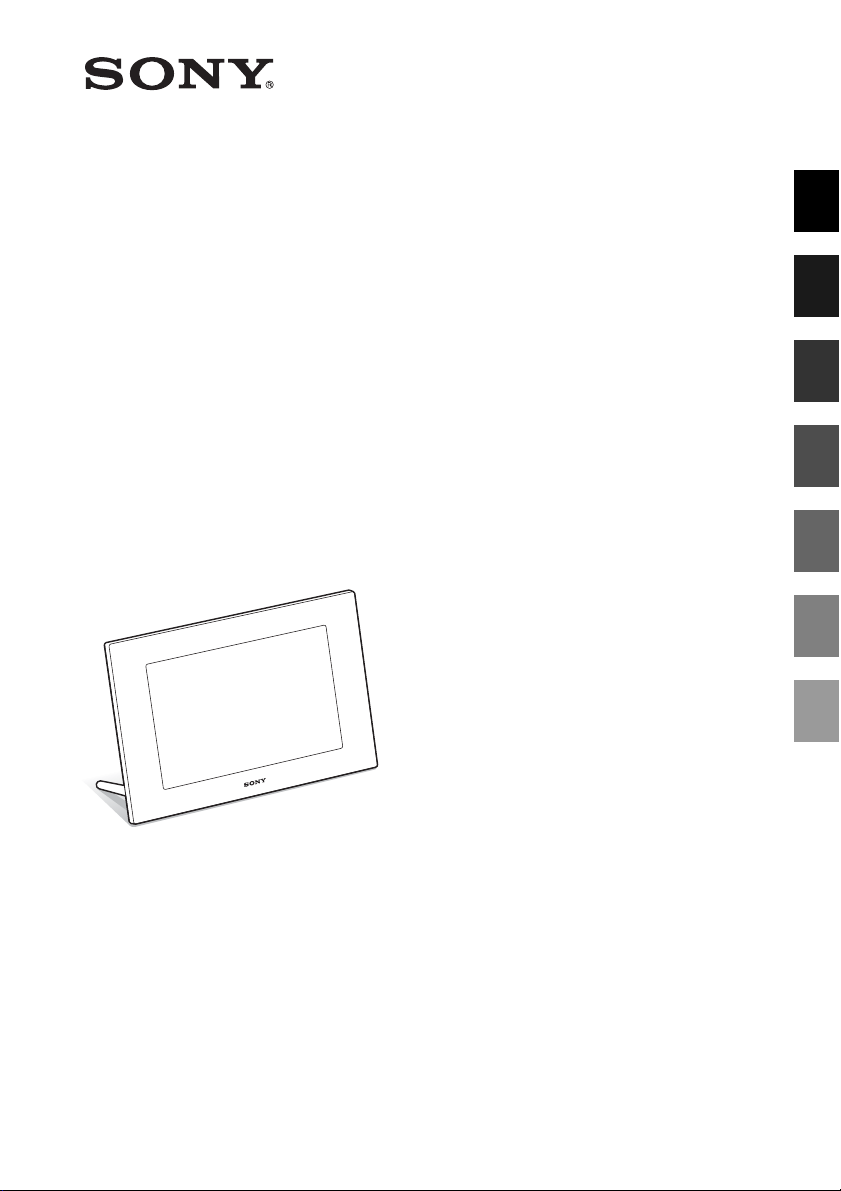
4-259-442-12 (2)
Before operation
Digital Photo
Frame
DPF-D1020/D1010
DPF-D820/D810
DPF-D720/D710/D700
DPF-A710/A700
Basic operations
Advanced operations
Using with a computer
Error messages
Troubleshooting
Additional information
Digital Photo Frame Handbook
© 2010 Sony Corporation
Page 2
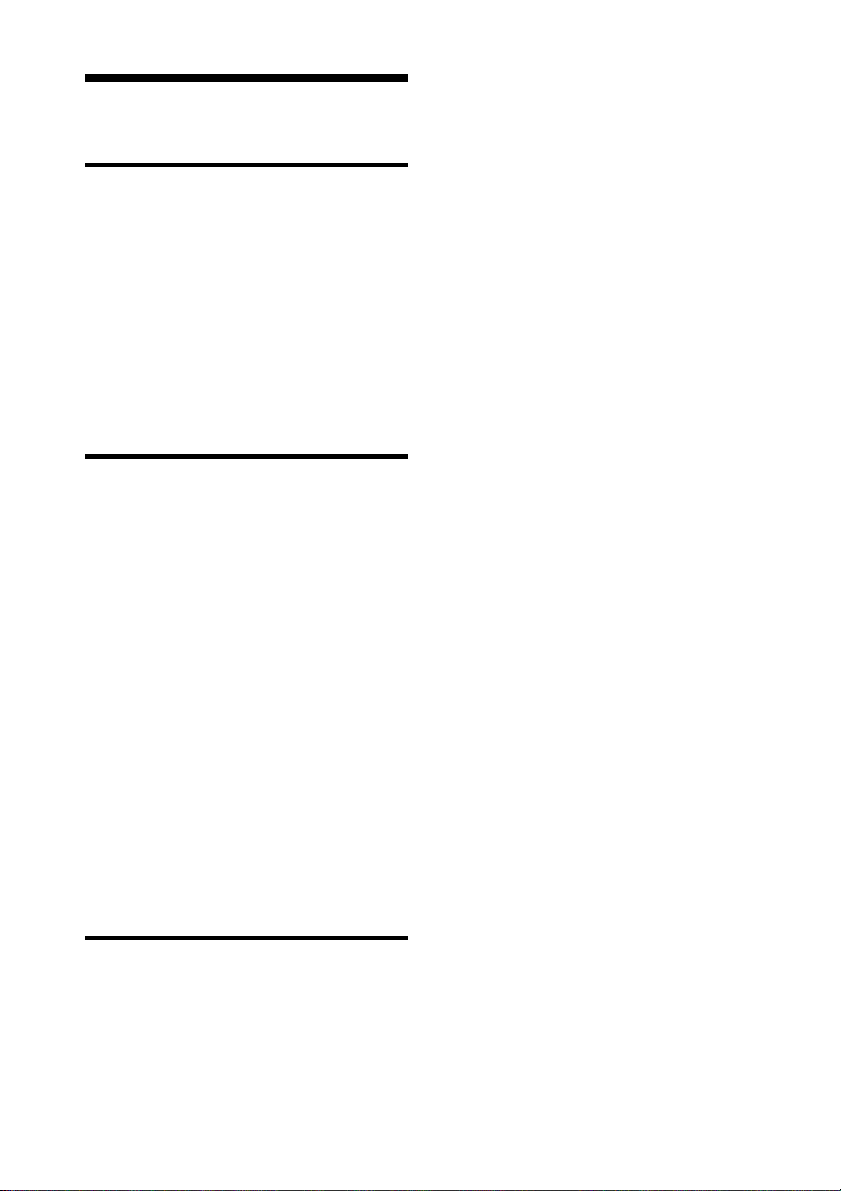
Table of Contents
Before operation
Enjoying your photo frame in various
ways ...............................................4
Features ..........................................5
Identifying the parts .......................7
Digital photo frame .......................... 7
Remote control (except for DPF-A700/
D700) .............................................. 9
Basic operations
Preparing the remote control (except
for DPF-A700/D700) .....................10
Turning the photo frame on ..........11
Setting the current time ................12
Inserting a memory card ..............13
Changing the display ....................14
Slideshow display .........................16
Clock and Calendar display ...........17
Single view mode (single image
display) .........................................18
Index image display ......................19
Playing a video file (DPF-D1020/
D820/D720 only) ..........................21
Advanced operations
Playing a slideshow with
background music
(DPF-D1020/D820/D720 only) .....25
Importing a music file .....................25
Selecting a music file to play ..........25
Playing background music with a
slideshow .......................................26
Refresh mode (DPF-D1020/D820/
D720 only) ....................................27
Importing images from a memory
card to the internal memory .........27
Specifying the playback device .....29
Exporting an image from the internal
memory to a memory card ...........30
Deleting an image .........................31
Registering a mark (except for DPF-
A710/A700) ..................................32
Sorting images (Filtering) (except for
DPF-A710/A700) ..........................34
Adjusting image size and
orientation ....................................35
Enlarging/reducing an image ..........35
Rotating an image ...........................35
Changing the settings of the auto
power on/off function ...................36
Changing the settings ...................38
Setting procedure ...........................38
Items to set .....................................40
Displaying an image stored in a
USB memory device
(except for DPF-A710/A700) ........42
Enjoying a slideshow ....................22
Changing the settings of the
slideshow ...................................... 22
GB
2
Page 3
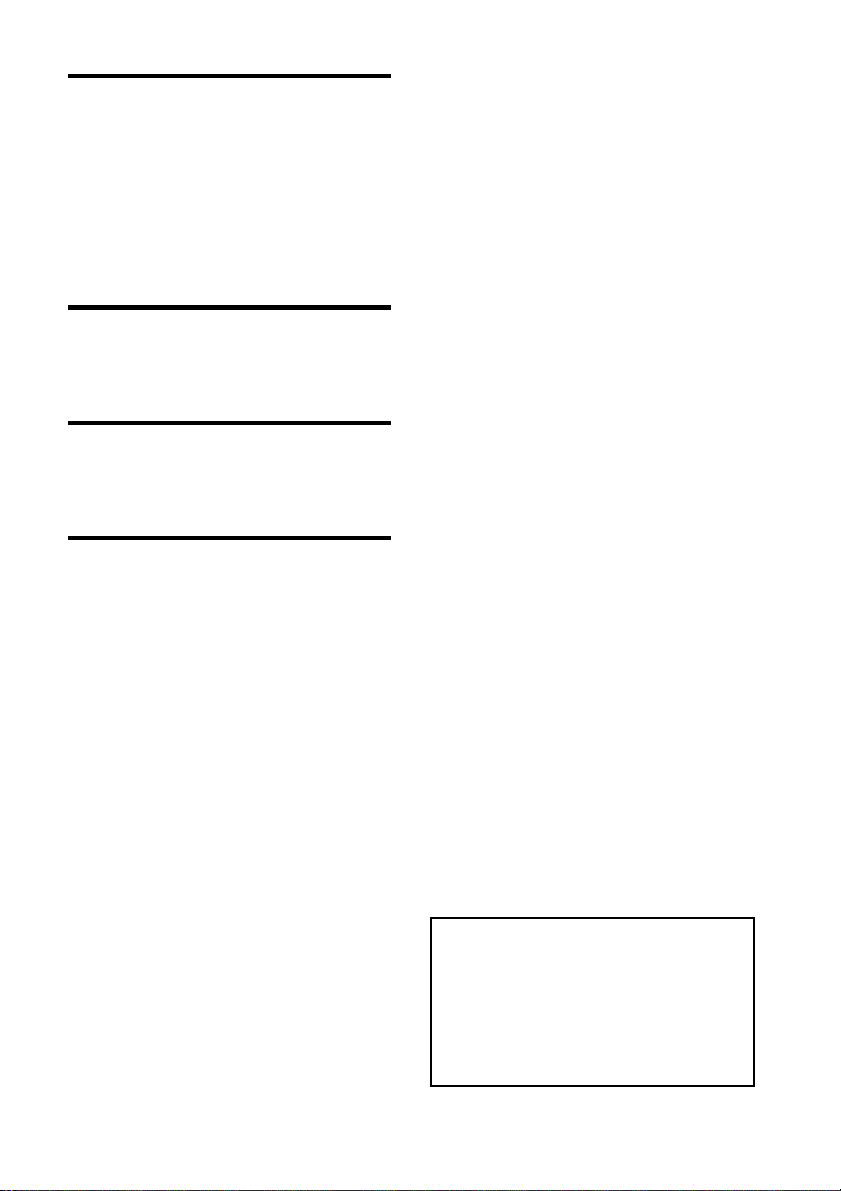
Using with a computer
Connecting to a computer ............43
System requirements ......................43
Connecting to a computer to
exchange images ............................43
Disconnecting your computer ........44
Error messages
If an error message appears .........45
Troubleshooting
If trouble occurs ...........................47
Additional information
About memory cards ....................52
“Memory Stick” ..............................52
SD memory card ............................53
Notes on using a memory card .......53
Index ............................................54
On the illustrations and screen
shots used in this manual
The illustrations and screen shots used in this
manual are of the DPF-D1020 unless noted
otherwise.
The illustrations and screen shots used in this
manual may not be identical to those actually
used or displayed.
3
GB
Page 4
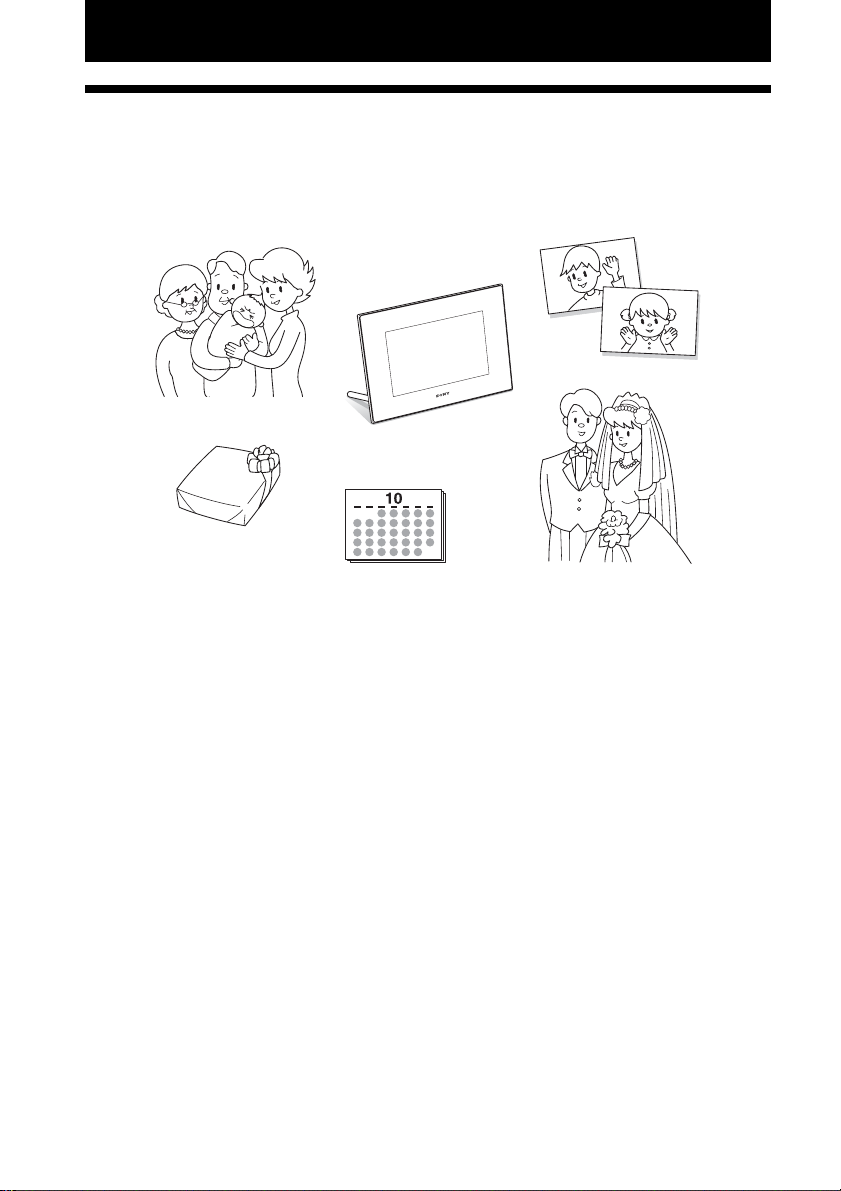
Before operation
Enjoying your photo frame in various ways
This Sony digital photo frame allows you to easily display images taken with a digital camera or
other devices without using a computer.
4
GB
Page 5
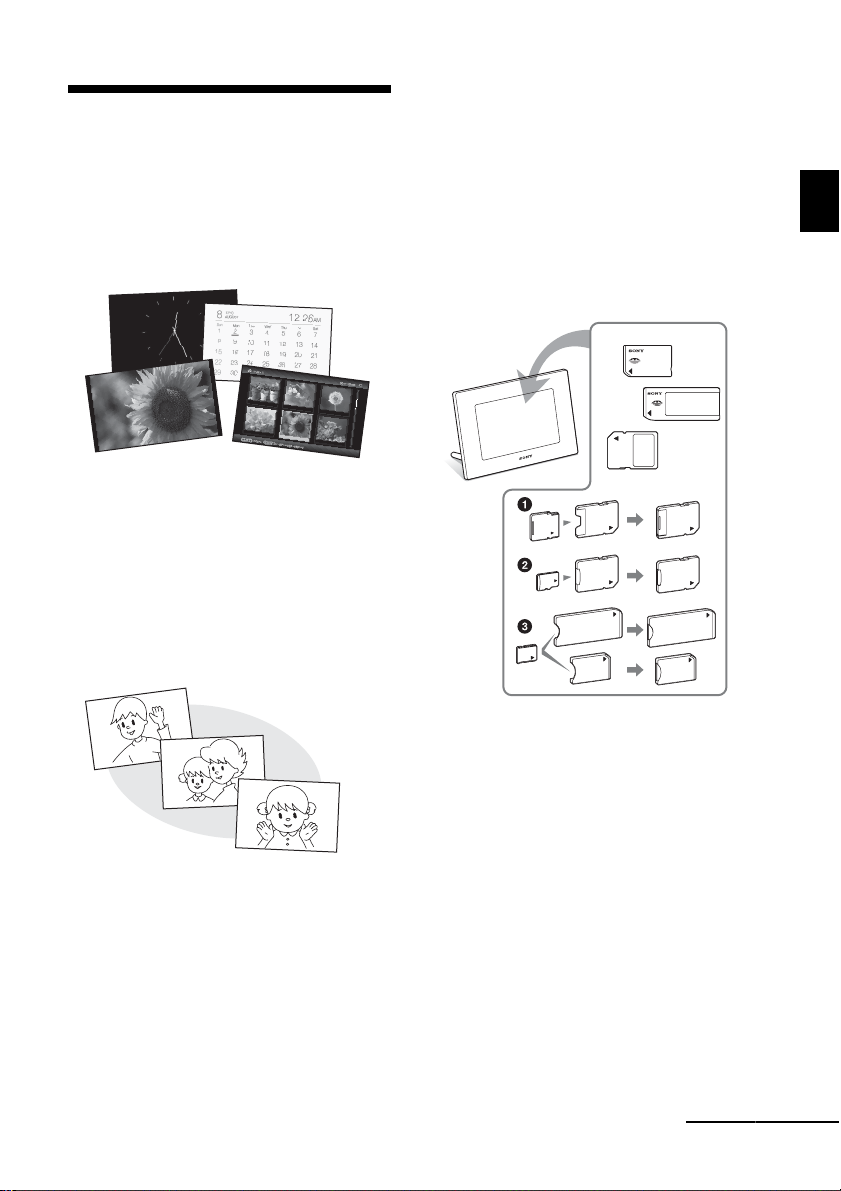
Features
x Various display functions
You can enjoy various viewing modes, such
as the Slideshow display, Clock and
Calendar display, Single view mode, and
Index image display. (page 14)
x Various Slideshow styles
The displayed image can be switched
automatically as though you are turning the
pages of an album yourself. You can select
from various slideshow styles, including the
ones displaying a clock or calendar. You can
also change playback settings such as the
playback order. (page 22)
x Displaying memory card images and
importing them to the internal
memory
Just insert a memory card, such as a
“Memory Stick” and SD memory card,
removed from a digital camera or other
device, and you will be able to view the
images immediately.
You can import and save the memory card
images in the internal memory. (page 27)
Before operation
* When using a miniSD/miniSDHC 1,
microSD/microSDHC 2 or “Memory
Stick Micro” media 3, be sure to insert it
in an appropriate adaptor.
Continued
5
GB
Page 6
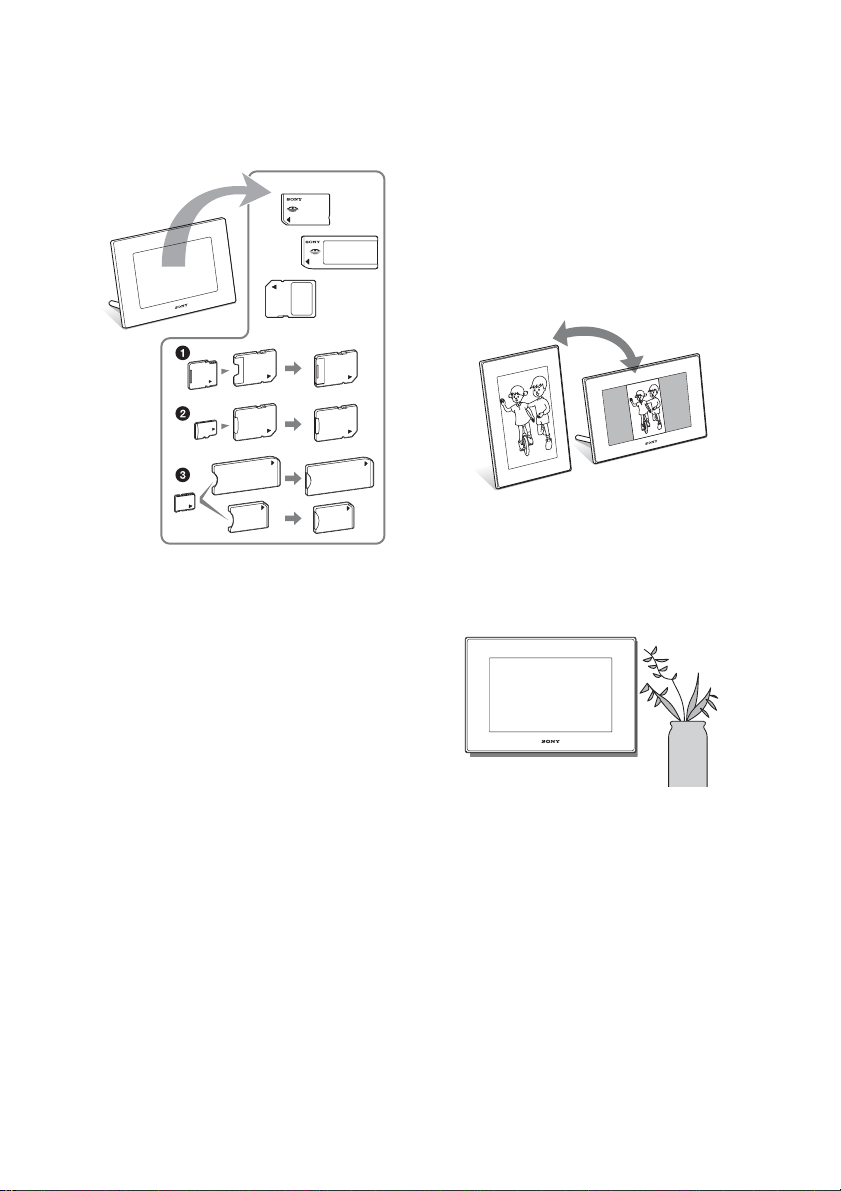
x Exporting images
You can export images in the internal
memory to your memory card. (page 30)
* When using a miniSD/miniSDHC 1,
microSD/microSDHC 2 or “Memory
Stick Micro” media 3, be sure to insert it
in an appropriate adaptor.
x Automatic rotation of images
The photo frame automatically rotates
images to their proper orientation. Images
are also automatically rotated when the
photo frame is set in either the portrait or
landscape position*. (supplied Operating
Instructions – “Stand”)
* A video file is not rotated automatically even
if you change the orientation of the photo
frame (DPF-D1020/D820/D720 only).
x Displaying images on a wall
You can hang the photo frame on the wall.
(supplied Operating Instructions – “Stand –
To display the photo frame on the wall”)
x Playback of video files/playback of
background music (BGM) with photos
(DPF-D1020/D820/D720 only)
You can enjoy viewing a video file shot with
your digital camera as well as photos and
also add background music to the images
(pages 21, 25).
x Sorting function
You can sort images by the date, folder,
image orientation, mark and videos/photos
(page 34).
GB
6
Page 7
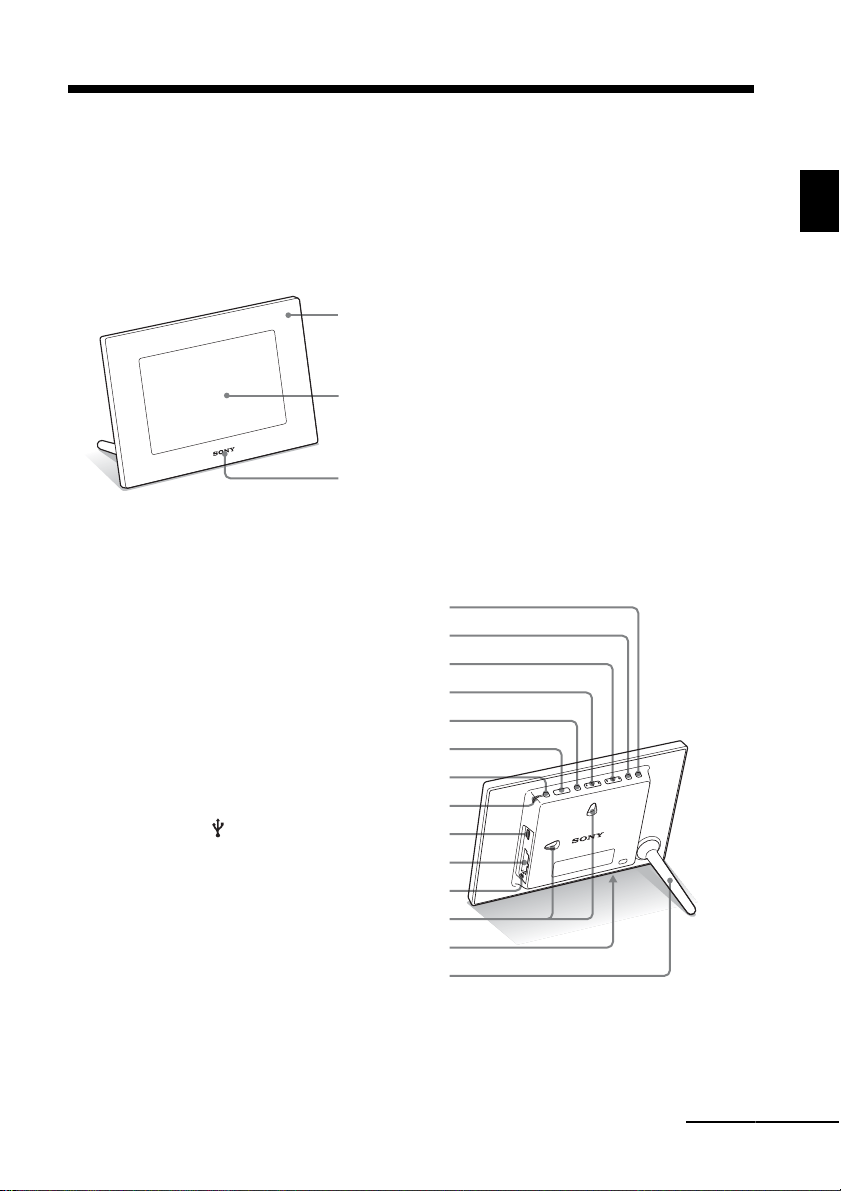
Identifying the parts
x Digital photo frame
DPF-A710/A700
Front
Rear
Direction (v/V) buttons
Direction (B/b) buttons
VIEW MODE button (page 14)
1 (on/standby) button
USB mini B connector (page 43)
Memory card slot (page 13)
Holes for hanging unit on the wall
Before operation
Remote sensor (DPF-A710 only)
LCD screen
Sony logo
(page 11)
BACK button
ENTER button
MENU button
Standby Indicator
Access lamp
DC IN 5 V jack
Stand
Continued
GB
7
Page 8
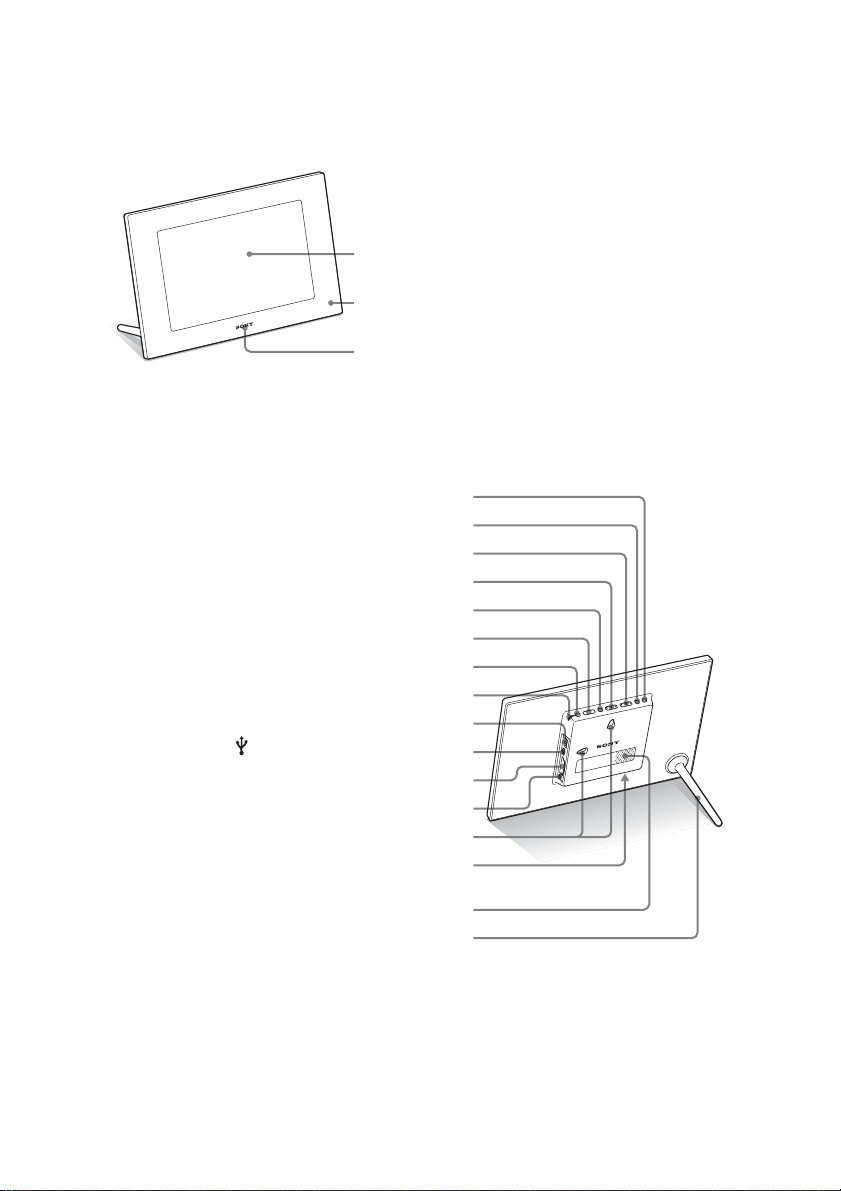
DPF-D1020/D1010/D820/D810/D720/D710/D700
Front
LCD screen
Remote sensor (except for DPF-D700)
Sony logo (page 11)
Rear
BACK button
ENTER button
Direction (v/V) buttons
Direction (B/b) buttons
MENU button
VIEW MODE button (page 14)
1 (on/standby) button
Standby Indicator
EXT INTERFACE (USB A) connector
USB mini B connector (page 43)
Memory card slot (page 13)
Access lamp
Holes for hanging unit on the wall
DC IN 5 V jack (DPF-D820/D810/D720/D710/D700)
DC IN 12V jack (DPF-D1020/D1010) /
Speaker (DPF-D1020/D820/D720 only)
Stand
8
GB
Page 9
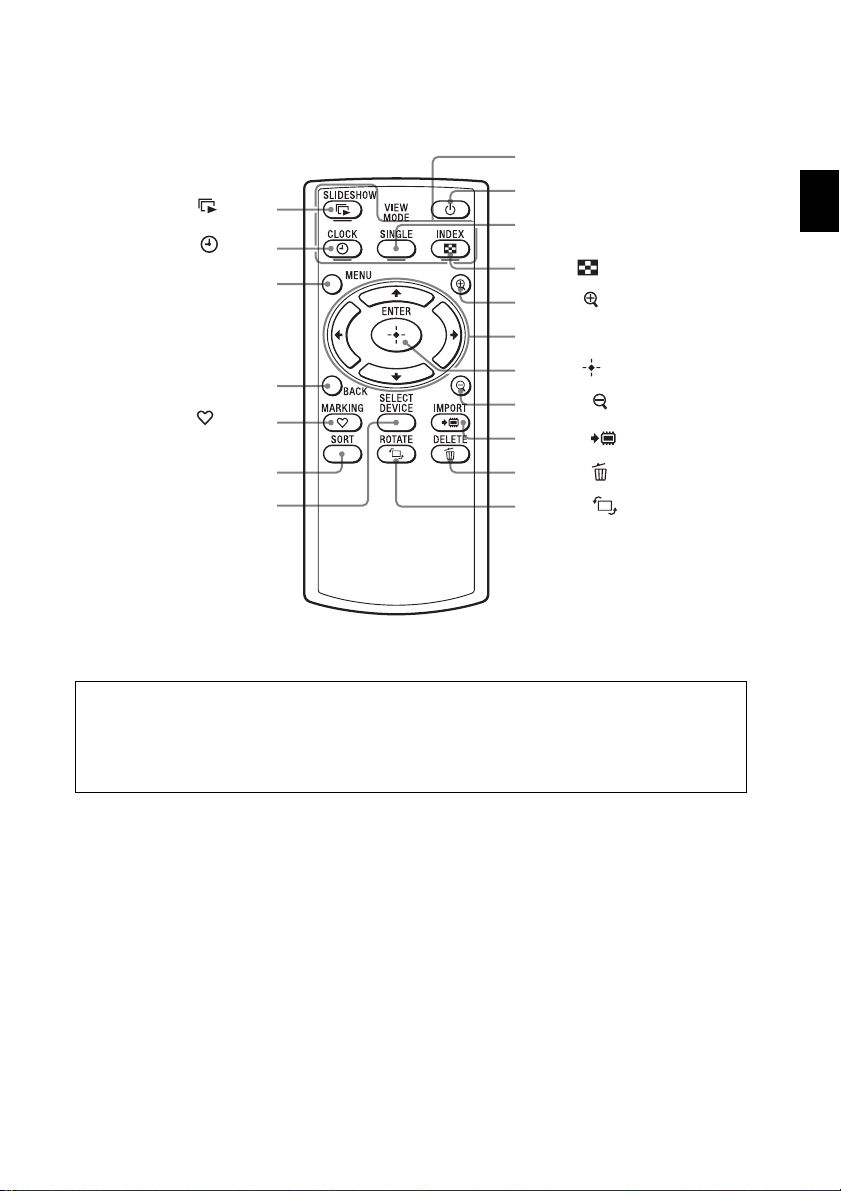
x Remote control (except for DPF-A700/D700)
VIEW MODE buttons
SLIDE-SHOW ( ) button
CLOCK ( ) button
MENU button
BACK button
MARKING ( ) button
(except for DPF-A710)
SORT button (except for
DPF-A710)
SELECT DEVICE button
1 (on/standby) button
SINGLE button
INDEX ( ) button
Zoom in ( ) button
Direction (B/b/v/V) buttons
ENTER ( ) button
Zoom out ( ) button
IMPORT ( ) button
DELETE ( ) button
ROTATE ( ) button
About descriptions in this manual
The operations described in this manual are based on those with the buttons on the photo frame.
When an operation is performed differently, for example, with the remote control and the
buttons on the photo frame, it will be explained in a tip.
Before operation
9
GB
Page 10
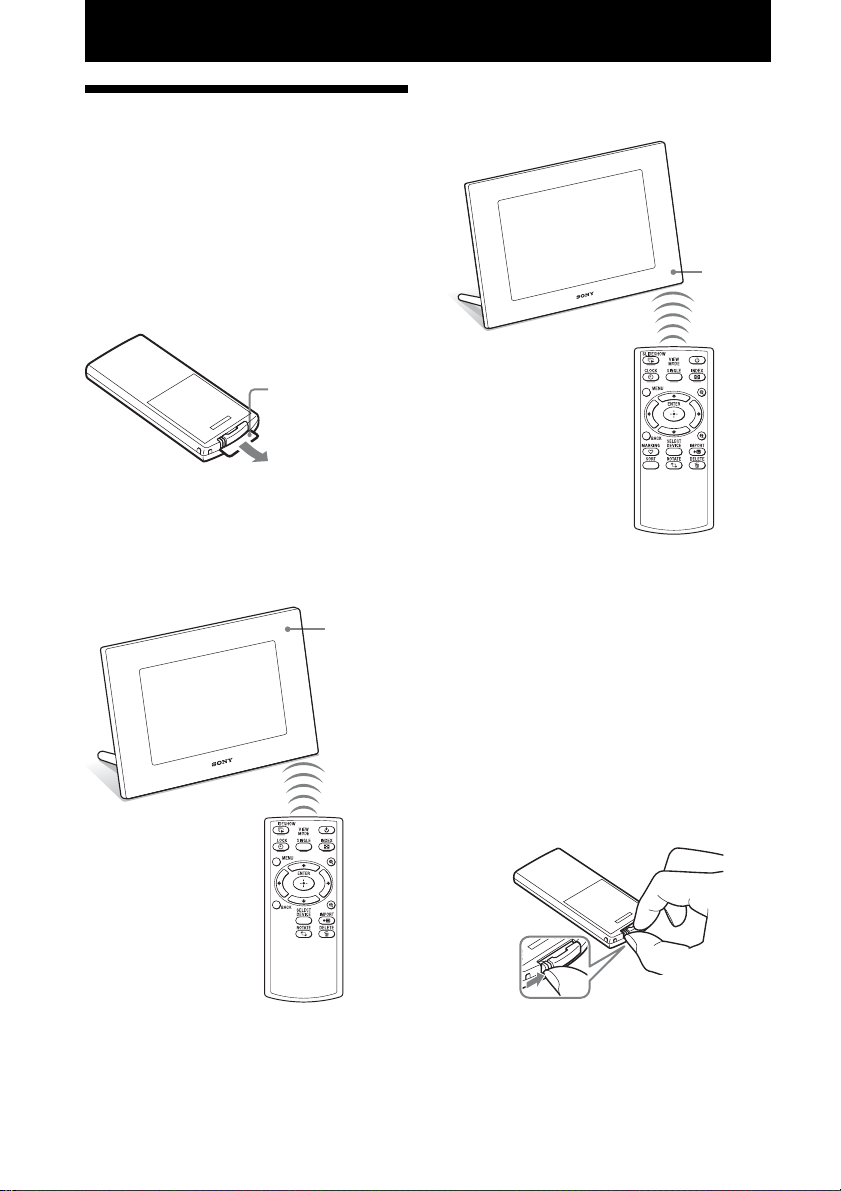
Basic operations
Preparing the remote
control (except for DPFA700/D700)
The supplied lithium battery (CR2025) has
already been inserted into the remote control.
Pull out the protective sheet before use as
shown in the figure.
Protective sheet
Using the remote control
Point the top end of the remote control towards
the remote sensor on the photo frame.
DPF-A710
Remote
sensor
DPF- D1020/D1010/D820/D810/D720/
D710
Remote
sensor
The photo frame may fall if you use the buttons
on the photo frame when it is hanging on a
wall. Operate the photo frame while holding it
firmly so that it will not fall down.
Replacing the battery of the
remote control
If the remote control does not operate, replace
the battery (CR2025 lithium battery) with a
new one.
10
1 Press the tab in.
GB
Page 11
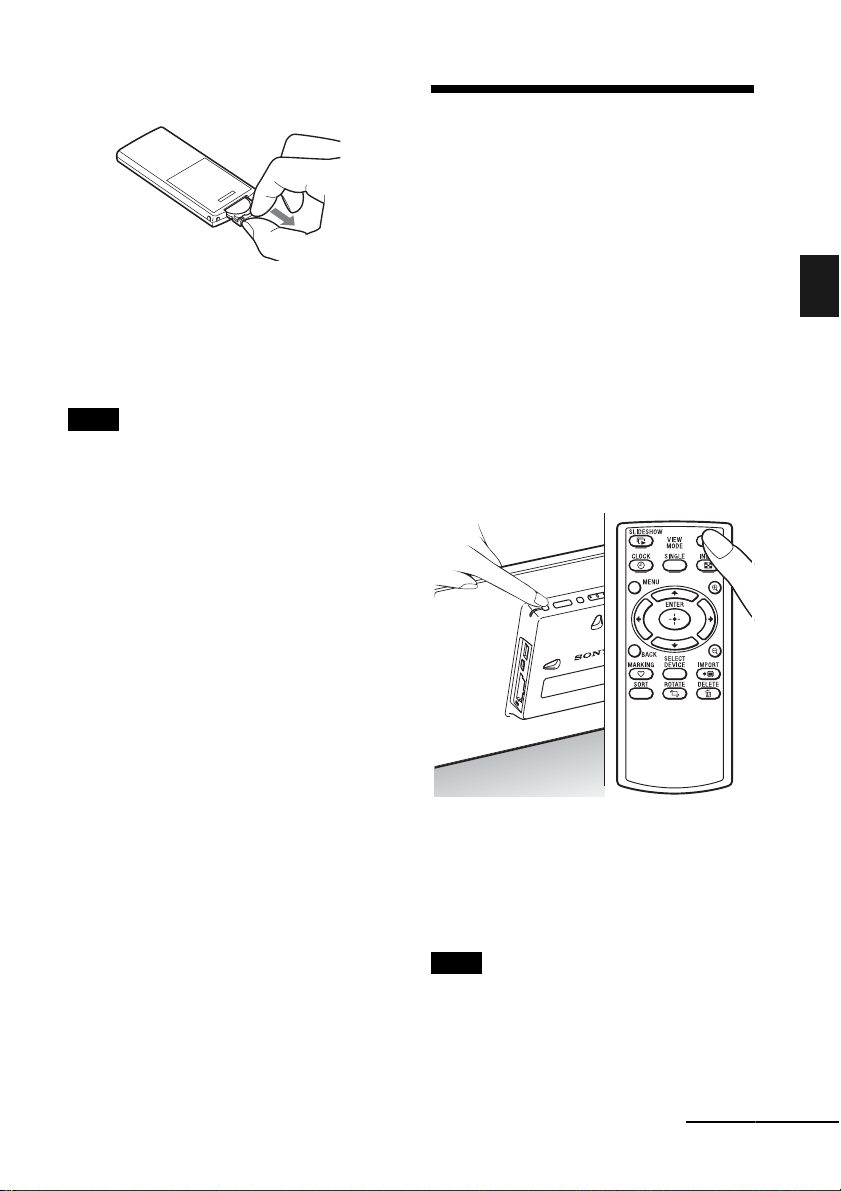
2 Pull the battery holder out.
Turning the photo frame on
When you have already turned on your photo
frame by connecting it to the AC power source,
skip to the next section.
3 Insert a new battery and slide the
battery holder back into the remote
control.
Insert the battery so that “+” is facing
upwards.
Notes
• Using a battery other than the specified one may
result in the battery rupturing.
• Dispose of used batteries as specified by the local
authorities.
• Do not leave the remote control in a very hot and
humid place.
• Take care that no foreign objects get inside the
remote control when you, for example, replace the
battery.
• Incorrect use of the battery may cause leaking and
corrosion.
– Do not recharge the battery.
– When the remote control will not be used for a
long period of time, remove the battery from the
remote control to prevent leaking and corrosion.
– Incorrectly inserting, shorting, dismantling, or
heating the battery, or throwing it into a fire
may cause the battery to rupture or leak.
Turning on the power
Press 1 (on/standby) on the photo frame to
turn on the power. The standby indicator turns
to green from red. The Sony logo on the front
panel lights up.
Using the remote control (except for
DPF-A700/D700)
You can turn on/off the photo frame with the 1
(on/standby) button on the remote control.
Turning off the power
Hold 1 (on/standby) on the photo frame until
the power turns off. The standby indicator turns
to red from green.
Basic operations
Note
Do not turn the photo frame off or disconnect the AC
adaptor from an AC outlet or the photo frame. Doing
so may damage the photo frame.
Continued
GB
11
Page 12
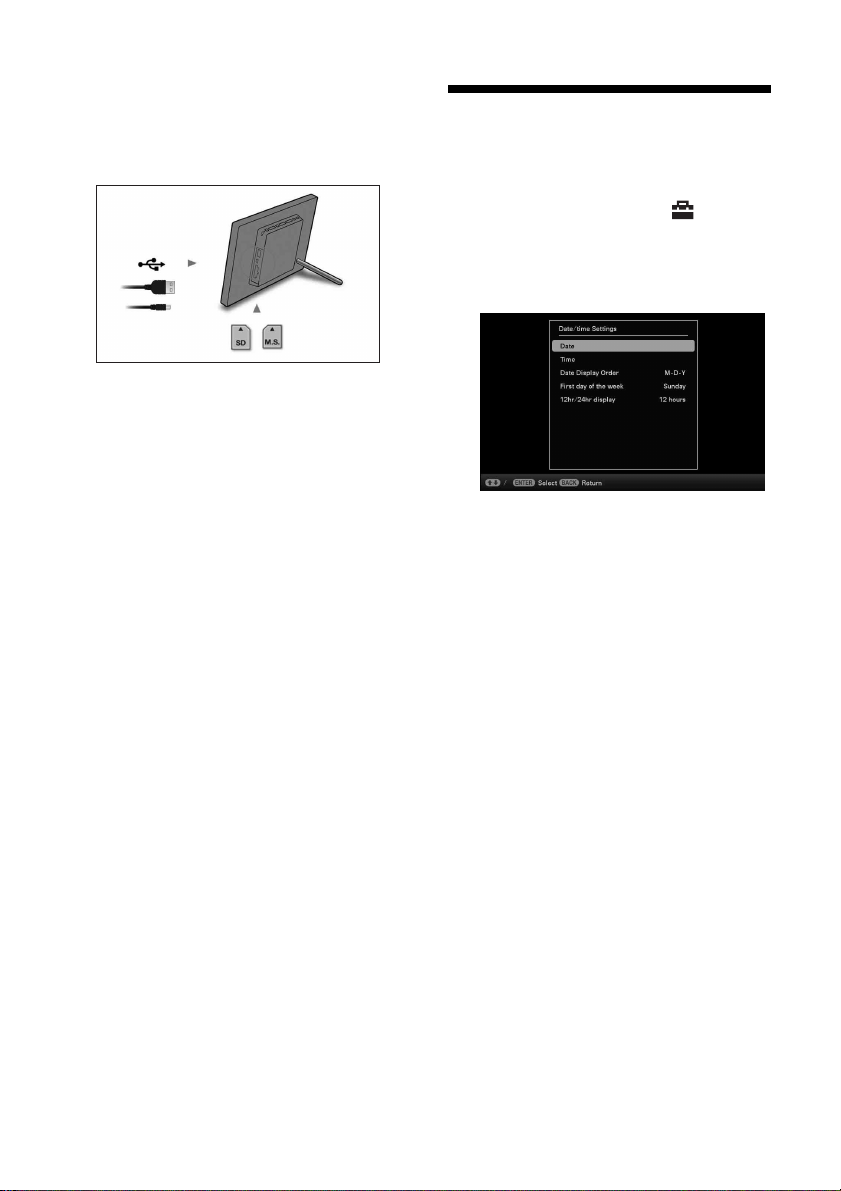
Operations in an initial state
When the photo frame is turned on without a
memory card inserted, the initial display below
appears on the screen.
Setting the current time
1 Press MENU.
2 Press B/b to select the
(Settings) tab.
If the photo frame is not operated for 10
seconds, the demo mode is displayed. If any
other button than the power button is pressed,
the screen returns to the initial display.
First, press MENU during the initial display,
and then set the date and time.
3 Press
4
5
v/V to select [Date/time
Settings] and press ENTER.
Adjust the date.
1Press v/V to select [Date] and press
ENTER.
2Press B/b to select month, day and
year, press v/V to select a value, then
press ENTER.
Adjust the time.
1Press v/V to select [Time] and press
ENTER.
2Press B/b to select hour, minute and
second, press v/V to select a value, then
press ENTER.
6 Select the format of the date.
1Press
v/V to select [Date Display Order],
and press
2Press v/V
ENTER.
•Y-M-D
• M-D-Y
•D-M-Y
ENTER.
to select a format and press
12
7 Set the day to start the week for the
calendar.
You can set the day of the week that
appears on the very left when the calendar
is displayed.
GB
Page 13
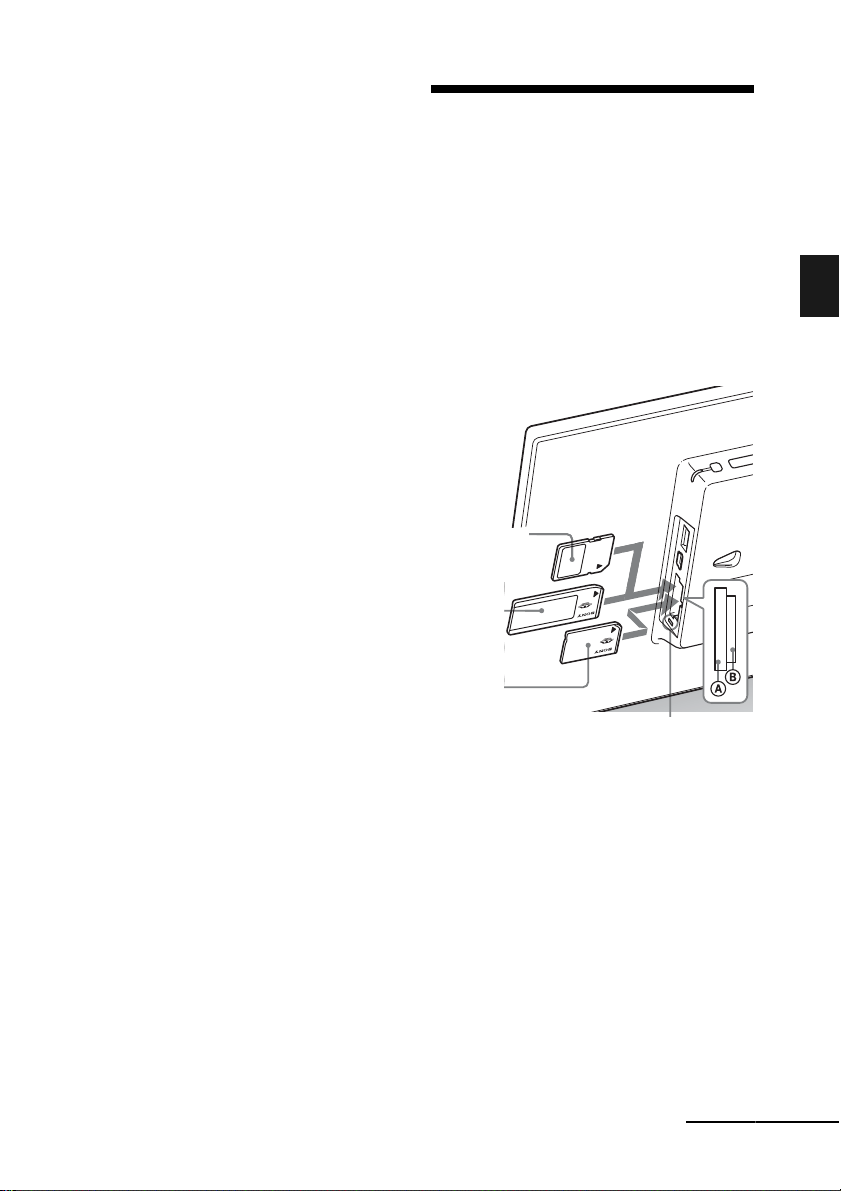
1Press v/V to select [First day of the
week] and press ENTER.
2Press v/V to select
[Monday]
8
Select the time display.
1Press
and press ENTER.
2Press
[24 hours] and press ENTER.
and press ENTER.
v
/V to select [12hr/24hr display]
v
/V to select [12 hours] or
[Sunday] or
9 Press MENU.
The menu screen is closed.
Inserting a memory card
Insert the memory card firmly into the
corresponding slot with its label side
facing toward you (when you are facing
the back side of the photo frame).
The access lamp flashes when the memory card
is inserted correctly. Reinsert the memory card
after checking the label side of the memory
card if the access lamp does not flash.
SD memory
Card
(Slot A)
“Memory
Stick”
(Slot A)
Basic operations
“Memory
Stick Duo”
(Slot B)
Access lamp
Continued
13
GB
Page 14
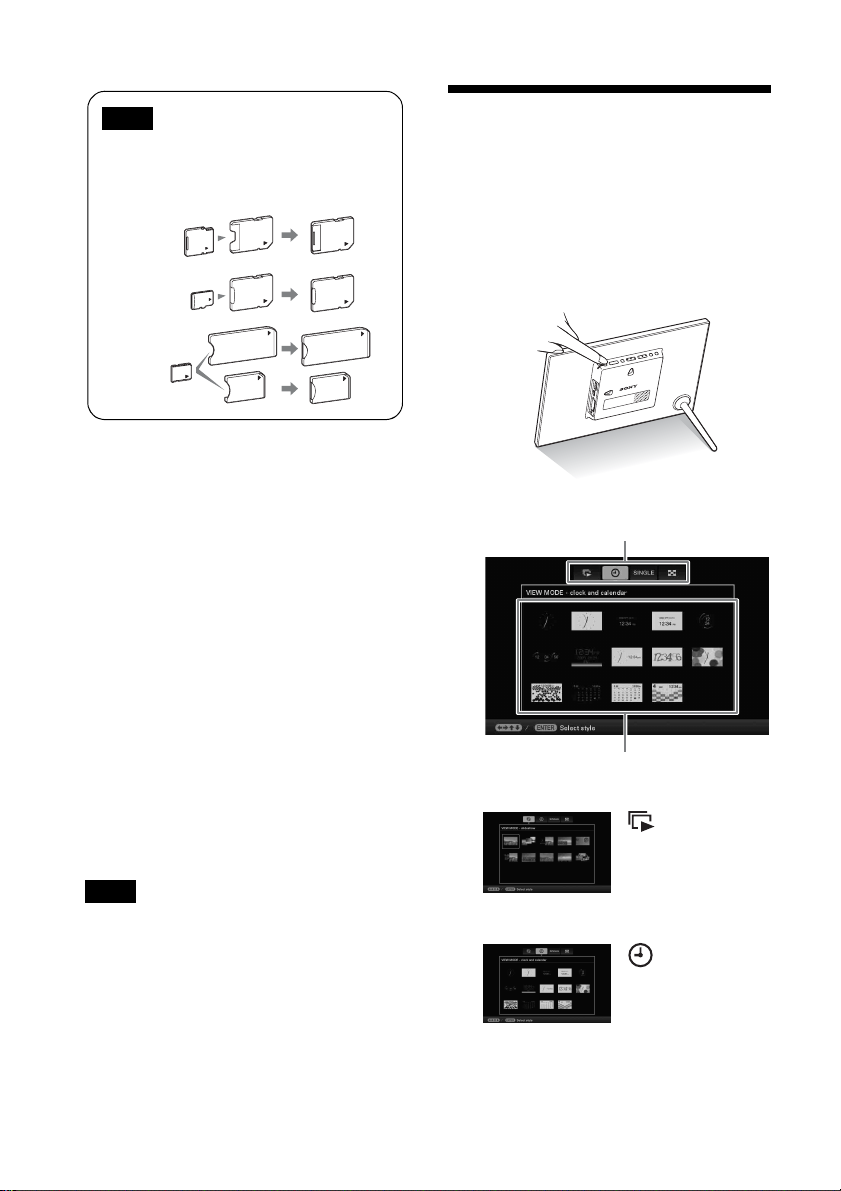
Note
When using a miniSD/miniSDHC 1, microSD/
microSDHC 2 or “Memory Stick Micro”
media 3, be sure to insert it in an appropriate
adaptor.
Changing the display
You can change the view style by pressing the
VIEW MODE buttons.
1
2
3
For details on compatible memory cards, see
“About memory cards” (page 52). For
supported file formats, see the Operating
Instructions.
When you insert a memory card
When you insert a memory card, the images on
it are automatically displayed. If you switch off
the power while they are being displayed and
then switch the power back on, the same
images continue to be displayed.
To change the playback device
See “Specifying the playback device”
(page 29).
To remove a memory card
Remove the memory card from its slot in the
opposite direction from which it was inserted.
Do not remove the memory card while the
access lamp is flashing.
Notes
• The slot is both a “Memory Stick” standard and
Duo size compatible slot, so you do not need a
“Memory Stick” adaptor.
• The “Memory Stick” (Standard/Duo)/SD memory
card/MMC multi-purpose slot automatically detects
the card type.
• Do not insert multiple memory cards into A, B
slots simultaneously. If multiple memory cards are
inserted, the photo frame will not work properly.
1 Press VIEW MODE repeatedly to
select the view mode you want to
display.
The view mode screen is displayed.
Display selection area
Style selection area
.
Slideshow
(page 16)
Clock and
Calendar
(page 17)
14
GB
Page 15
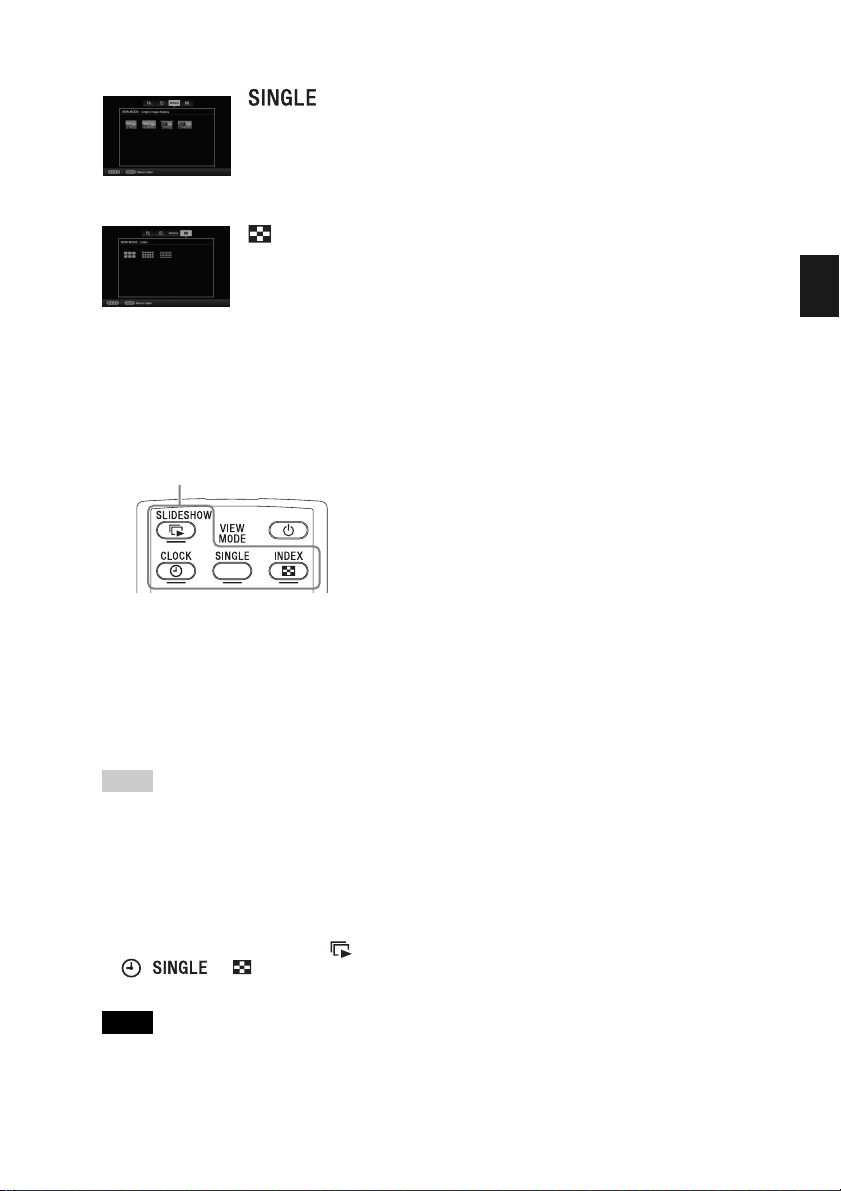
Single image
display
(page 18)
Index
(page 19)
Using the remote control (except
for DPF-A700/D700)
Press the VIEW MODE button
corresponding to the view mode you want
to display.
VIEW MODE buttons
The selected view mode screen is
displayed.
2 Select a style with B/b/v/V and
press ENTER.
The display changes to the selected view
style.
Tips
• When the cursor is in the display selection
area, move it to the style selection area by
pressing v.
• You can move the cursor in the style
selection area by pressing the VIEW
MODE button on the remote control
(except DPF-A700/D700) correspo nding to
the currently selected view mode ( ,
, or ), or pressing VIEW
MODE on the photo frame repeatedly.
Basic operations
Note
If you have not operated the photo frame for an
extended period of time, the style the cursor is
on will be selected automatically.
15
GB
Page 16
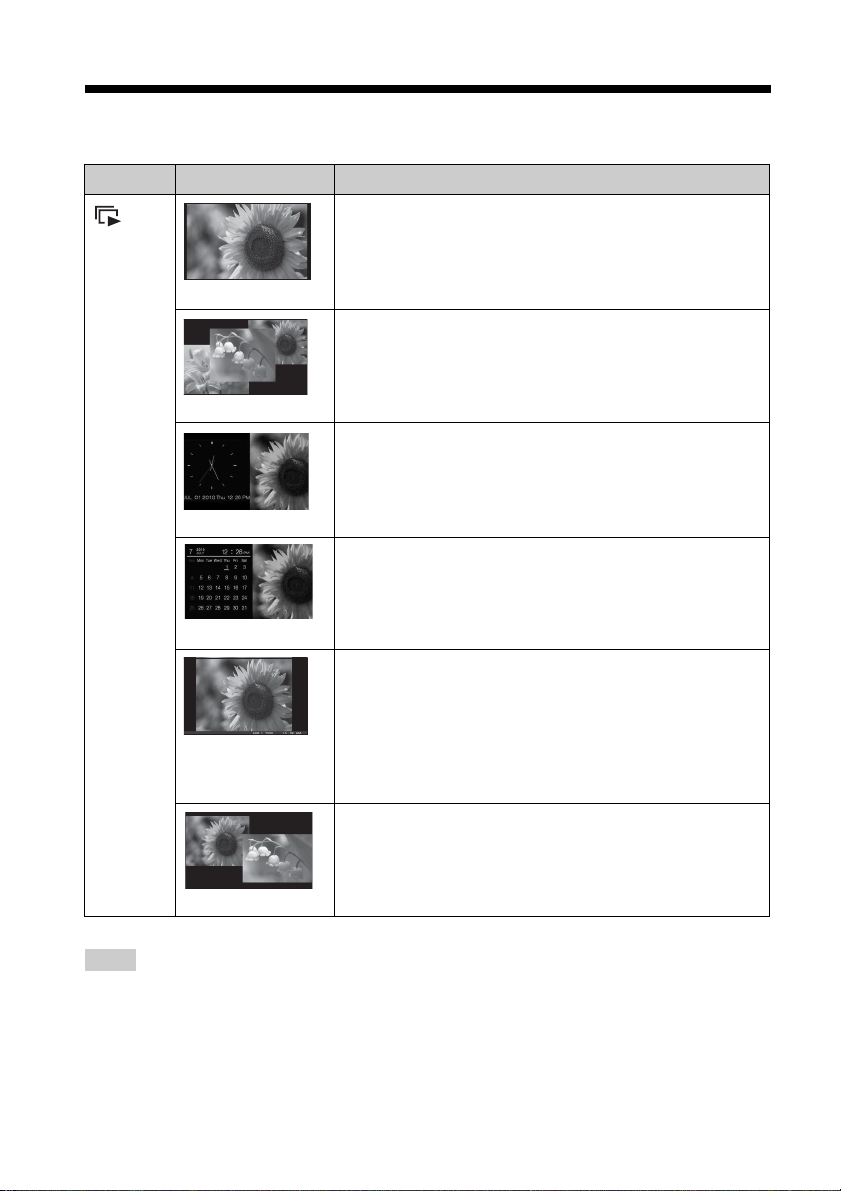
Slideshow display
Display Style Description
Displayes a single screen, one after another.
Slideshow
Single view
Displays multiple images at the same time.
For a video file only the first frame of the file is displayed
(DPF-D1020/D820/D720 only).
Multi image view
Displays images, one after another, while showing the current
date and time.
Clock view
Displays images, one after another, while showing a calendar.
The current date and time are also displayed.
Calendar view
Displays images, one after another, while showing the
shooting date and time. The current date and time are not
displayed.
Time Machine
(except for DPFA710/A700)
Displays images while randomly switching between a
number of different slideshow styles and effects.
When displaying images randomly
This is available when [Shuffle] of [Slideshow Settings] is set
Random view
Tips
• You can set the interval, effect, listing order, or color effect when you select the Slideshow display. See
“Changing the settings of the slideshow” (page 22).
• If you press ENTER during slideshow, the display changes to the Single image display.
• If you turn the photo frame off during slideshow and back on with the 1 (on/standby) button, the slideshow
restarts from the last image viewed.
GB
16
to [ON] (page 23).
Page 17
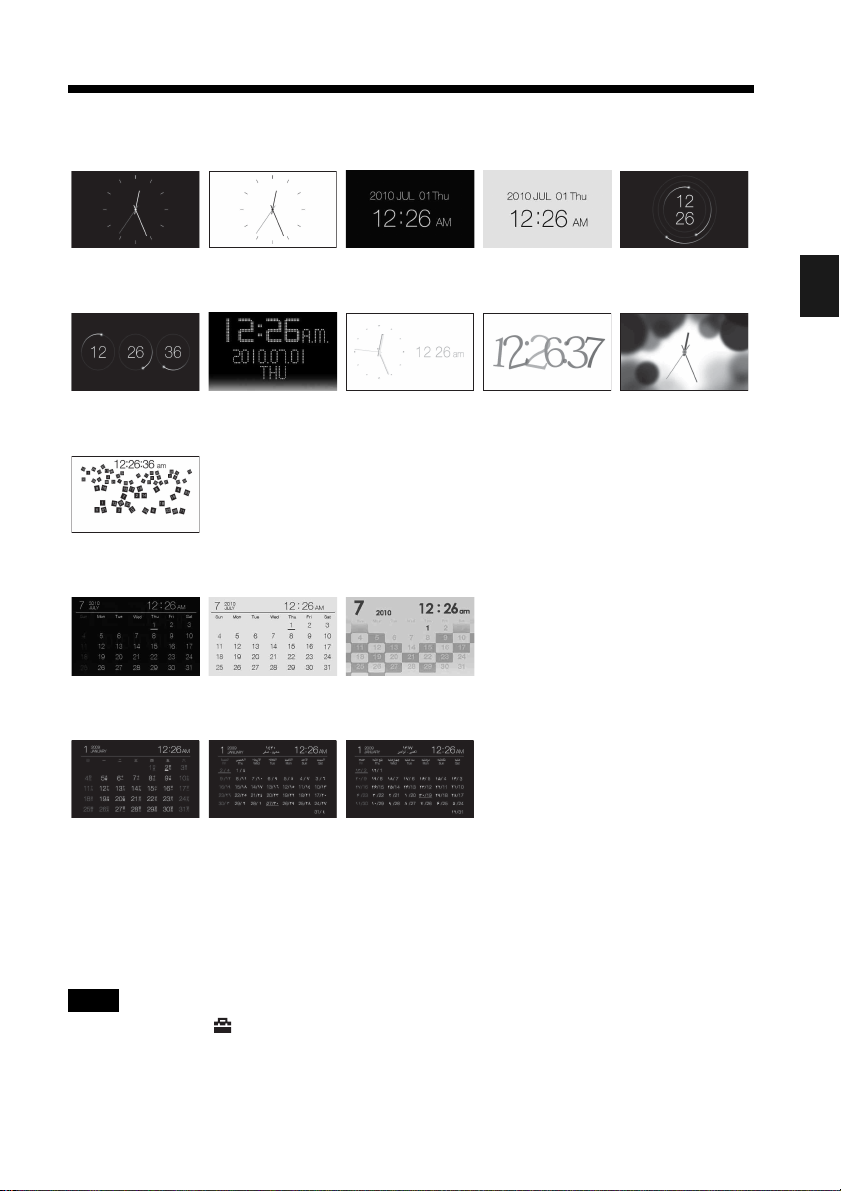
Clock and Calendar display
Clock1 Clock2 Clock3 Clock4 Clock5
Clock6 Clock7 Clock8 Clock9 Clock10
Clock11*
Basic operations
Calendar1 Calendar2 Calendar3
Lunar Calendar*
(when you select
[Simplified
Chinese] in
[Language
Setting])
* : except for DPF-A700/A710
Note
You can select only the (Settings) tab when the Clock and Calendar are displayed.
Arabic Calendar*
(when you select
[Arabic] in
[Language
Setting])
Farsi Calendar*
(when you select
[Persian] in
[Language
Setting])
17
GB
Page 18

Single view mode (single image display)
Display Style Description
Displays an entire image in the screen.
You can switch the images to be displayed by pressing B/b .
Entire image
Displays an image over the whole screen.
(Depending on the aspect ratio of the recorded image, the
border of the image may only be partially displayed.)
You can switch the images to be displayed by pressing B/b.
Fit to screen
Displays image information, such as the image number, file
name, and shooting date while displaying the entire image.
You can switch the images to be displayed by pressing B/b .
See “About the information displayed on the LCD screen”
Entire image (with
Exif)
Fit to screen (with
Exif)
(page 20) for details on the image information.
Displays image information, such as the image number, file
name, and shooting date in fit to screen mode.
(Depending on the aspect ratio of the recorded image, the
border of the image may only be partially displayed.)
You can switch the images to be displayed by pressing B/b.
See “About the information displayed on the LCD screen”
(page 20) for details on the image information.
18
GB
Page 19

Index image display
Display Style Description
Displays a list of large thumbnails. Move the cursor to
Index
Index 1
Index 2
Index 3
(except for DPF-A710/
A700)
Tips
• Thumbnails are small-sized images for index use that are recorded in a file of the pictures taken by a digital
camera.
• On the index image display, you can select an image by pressing B/b/v/V then ENTER. The display changes to
the Single view mode.
select an image by pressing B/b/v/V.
Displays a list of thumbnails. Move the cursor to select an
image by pressing B/b /v/V.
Displays a list of small thumbnails. Move the cursor to
select an image by pressing B/b/v/V.
Basic operations
Continued
GB
19
Page 20

About the information displayed
on the LCD screen
The following information is displayed.
1Display type (In the Single view mode)
– Entire image
– Fit to screen
– Entire image (with Exif)
– Fit to screen (with Exif)
2Ordinal number of the displayed
image/Total number of images
Input media indication for the displayed
image is shown as follows:.
Icons Meaning
Internal memory
“Memory Stick” input
SD Memory Card input
3Image details
x When the photo is displayed
– File format (JPEG(4:4:4), JPEG(4:2:2),
JPEG(4:2:0), BMP, TIFF, RAW)
– Number of pixels (width × height)
– Manufacturer name of image input device
– Model name of image input device
– Shutter speed (e.g.: 1/8)
– Aperture value (e.g.: F2.8)
– Exposure value (e.g.: +0.0EV)
– Rotation information
x When the video file is played (DPF-
D1020/D820/D720 only)
– File format (AVI, MOV)
– Number of pixels (width × height)
– Playback duration
– Video file size
4Setting information
Icons Meaning
Protect indication
Associated file indication
(Displayed when there is an
associated file such as a motion
file or a miniature e-mail image
file.)
Displays when you have
registered a mark. (except for
DPF-A710)
Displays a video file.
(DPF-D1020/D820/D720 only)
5Image number (folder-file number)
This is displayed if the image is DCF
compliant.
If the image does not comply with DCF, its
file name is displayed.
If you named or renamed the file on your
computer and the file name includes
characters other than alphanumeric
characters, the file name may not be
displayed properly on the photo frame. Also,
for a file created on a computer or other
device, a maximum of 10 characters from the
beginning of the file name can be displayed.
Note
Only alphanumeric characters can be displayed.
6
Shooting date/time
20
GB
Page 21

Playing a video file
To stop playback
Press BACK while a video file is being played.
(DPF-D1020/D820/D720
only)
The operations described in this section are
based on those with the buttons on the supplied
remote control.
1 Select a video file.
1Press SINGLE.
2Press B/b to select the desired style and
press ENTER.
3Press B/b to advance/reverse the files
to select a video file you want to play.
Using the Index display
1Press (INDEX).
2Press B/b/v/V to select a video file you
want to play.
2 Press ENTER.
The selected video file starts playback.
To adjust the volume
Press v/V during playback or playback pause
of the video file.
Notes
• You cannot play the following type of video file:
– Video files processed with other video codec
than Motion JPEG
– Video files that exceed maximum number of
pixels either in width or height
(We cannot guarantee operation with video files not
mentioned above.)
• Fast forward/backward playback and playback
pause are not available during Slideshow display.
• Video paused during fast forward/reverse playback.
Basic operations
To pause playback
Press ENTER during playback of the video file.
To resume playback, press ENTER again.
Fast forward/backward
playback
Press B/b during playback of the video file.
The file is played forward or backward at high
speed while you hold down the b or B button.
When you release the button, normal playback
starts from that point.
Depending on the video file, fast forward/
backward playback may not be available with
the photo frame.
21
GB
Page 22

Advanced operations
Enjoying a slideshow
1 Press VIEW MODE repeatedly to
select (Slideshow) in the
display selection area.
(Slideshow)
Display selection area
Style selection area
Using the remote control (except
for DPF-A700/D700)
Press (SLIDE-SHOW).
VIEW MODE on the photo frame
repeatedly.
See “Slideshow display” (page 16) for
details on the slideshow styles.
Changing the settings of the slideshow
1 Press MENU.
2 Press B/b to select the
(Settings) tab.
3 Press v/V to select [Slideshow
Settings] and press ENTER.
2 Press B/b/v/V to select the desired
style and press ENTER.
Tips
• When the cursor is in the display selection
area, move it to the style selection area by
pressing v.
• You can move the cursor in the style
selection area by pressing the VIEW
MODE button on the remote control
corresponding to the currently selected
view mode ( , , or )
(except for DPF-A700/D700), or pressing
GB
22
4 Press v/V to select the item you
want to change and press ENTER.
See the tables on the next page for details
on the setting items.
Notes
• Note the following when you select a slideshow
using the image stored on the memory card.
– Due to the characteristics of memory card
devices, images may be subject to data error
when read too often.
– Do not run a slideshow for a long time with a
small number of images. This may cause data
error.
– We recommend you back up images on the
memory card often.
• When the photo frame is, for instance, displaying a
slideshow, changes to the settings of some items are
unavailable. These items are shown in gray and
cannot be selected.
• The slideshow starts from the first image if you turn
off the photo frame, or if you reset the photo frame.
Page 23

• When the screen is too bright, it may make you feel
nauseous. Be careful that you do not make the
brightness settings too bright when you use the photo
frame.
Item Setting Description
Slideshow
Settings
2
Interval*
Set a value from 3 sec., 7 sec.*1, 20 sec., 1 min., 5 min., 30 min., 1 hour,
3 hours, 12 hours, 24 hours for the interval between images.
Note
An image may not switch at the intervals you set on the menu, depending
on the style of the slideshow, color effect, or image size.
3
Photo Interval*
Set a value from 3 sec., 7 sec.*1, 20 sec., 1 min., 5 min., 30 min., 1 hour,
3 hours, 12 hours, 24 hours for the interval between images.
Video
Duration*
Set the interval based on playback time from the beginning of the file.
3
Set a value from among First 10 sec., First 15 sec., First 30 sec., First 1
min., First 3 min., or Full Playback*
Note
An image may not switch at the intervals you set on the menu, depending on the style of the
slideshow, color effect, or image size.
Effect Center cross Transitions to the next image as though the previous
Vert. blinds Transitions to the next image as though blinds are
Horiz. blinds Transitions to the next image as though blinds are
1
Fade*
Wipe Transitions to the next image as though the current
Random Uses the above five effects randomly.
Shuffle ON Displays images randomly.
1
OFF*
Color effect Color*
1
Sepia Displays an image in a sepia color.
Monochrome Displays an image in monochrome.
*1: Factory default settings
*2: DPF-D1010/D810/D710/D700/A710/A700 only
*3: DPF-D1020/D820/D720 only
1
image is being pushed from the center to the four
corners.
being lowered vertically.
being pulled horizontally.
Transitions to the next image by fading out the current
image and fading in the next image.
image is being wiped off the screen to reveal the next
image.
Displays images according to the [Listing Order]
setting of [General Settings].
Displays an image in color.
Advanced operations
Continued
GB
23
Page 24

Item Setting Description
Slideshow
Settings
Display Mode Select the desired display size from the following:
Notes
• The original image data will not change.
• While the video file is played, the video image is always displayed in
Entire image mode (DPF-D1020/D820/D720 only).
Entire image* Displays an entire image enlarged to proper size. (An
Fit to screen Enlarges an image to fill the whole screen without
*: Factory default settings
image may be displayed with margins on the top,
bottom, left and right.)
changing the aspect ratio.
Note
An image may not be displayed with the display size
you set on the menu, depending on the style of the
slideshow.
24
GB
Page 25

Playing a slideshow with background music (DPF-D1020/D820/D720 only)
Importing a music file
1 Insert a memory card that contains a
music file into the photo frame.
2 Press MENU, select the
(Settings) tab with B/b, then press
v/V to select [Slideshow BGM
Settings].
3 Press v/V to select [Import BGM]
and press ENTER.
4 Press v/V to select the memory card
inserted in step 1.
5 Select a music file you want to
import from the music file list with v/
V and press ENTER.
A check mark (✔ ) is displayed next to the
selected file.
6 Repeat step 5 when you want to
select two or more files.
Tip
To clear the selection, select the file to be
cleared then press ENTER. The check mark (✔)
next to the selected file disappears.
7 Press MENU after you finish
selecting the music file(s).
8 Press ENTER when the
confirmation screen is displayed.
The selected music file is imported to
internal memory of the photo frame.
Tip
To delete a music file imported to internal memory,
select [Delete BGM] on the [Slideshow Settings]
screen in step 2 then press ENTER. Press v/V to
select the music file you want to delete from the
music file list and press ENTER. A check mark will
be displayed next to the selected file. Press MENU
then press ENTER when
appears.
list.
• Playback of the imported music file is enabled only
• Only music files imported to internal memory can
• Up to 40 music files can be imported to internal
• Up to 200 music files in the inserted memory card
• A music file shows only the file name. A music title
The file will be deleted from the music file
Notes
as BGM on a slideshow.
be played as BGM.
memory of the photo frame.
can be displayed.
and artist’s name cannot be shown.
the confirmation screen
Selecting a music file to play
1 Press MENU, select the
(Settings) tab with B/b, then press
v/V to select [Slideshow BGM
Settings].
2 Press v/V to select [Select BGM]
and press ENTER.
3 Select a music file you want to play
from the imported music file list with
v/V and press ENTER.
A check mark (✔) is displayed next to the
selected file.
4 Repeat step 3 if you want to select
two or more music files.
5 Press MENU.
When you select (Slideshow) on the
view mode screen, the music file with a
check mark (✔) is played.
Advanced operations
Continued
GB
25
Page 26

Playing background music with a slideshow
Proceed as follows when you play the music
file imported to internal memory as BGM with
a slideshow using photos.
1 Press MENU, select the
(Settings) tab with B/b, then press
v/V to select [Slideshow BGM
Settings].
2 Press v/V to select [BGM ON/OFF]
and press ENTER.
[ON]: Background music is played while
a slideshow is run.
[OFF]: Background music is not played
while a slideshow is run.
Item Setting Description
Slideshow
BGM Settings
*: Factory default settings
BGM ON/
OFF
Select BGM Displays the list of music files in internal memory and you can
Import BGM Imports music files for BGM stored on a “Memory Stick”, SD
Delete BGM Deletes music files imported to internal memory.
ON* BGM is played while a slideshow is run.
OFF BGM is not played while a slideshow is run.
select a BGM.(BGM1*, BGM2*, BGM3*)
memory card or USB external device to internal memory.
Notes
• Fast forward/backward playback of background
music is not available. Also, you cannot change the
playback order of background music files.
• Background music cannot be played during
playback of the video. The sound of the video file is
played with the video. The background music for
the photo displayed after playback of the video will
start playback from the beginning of the next music
file.
• If a music file to play is not selected from the
imported music file list even if [BGM ON/OFF] is
set to [ON], background music will not be played.
• The music files registered in internal memory at the
factory BGM1, BGM2, and BGM3 cannot be
deleted.
26
GB
Page 27

Refresh mode (DPF-
Importing images from a
D1020/D820/D720 only)
Due to one of the characteristics of the device,
images stored for a long time or read many
times may be subject to data error.
The photo frame refreshes the internal memory
automatically to prevent these errors,
depending on the status of the internal memory.
The confirmation screen for refreshing the
internal memory is displayed automatically
when the refresh is needed.
The refresh starts automatically when you
select [Yes] or when no operation is attempted
for 30 seconds. If you select [No], the
confirmation screen for refreshing is displayed
again when the refresh is needed.
Do not turn off the photo frame while the
internal memory is being refreshed. It may
cause a malfunction.
It may take approximately 5 minutes to refresh
the internal memory.
Notes
• We recommend that you perform a backup of your
data periodically to avoid losing it.
• Avoid running a slideshow continuously with fewer
than 10 images with the interval set to 3 sec. Doing
so could corrupt image data in internal memory.
memory card to the
internal memory
You can use the photo frame as a digital album
by saving important images in the internal
memory.
Tips
• When saving images to the internal memory, you
can use [Image import size] in the menu to preset
whether to resize images to the optimum size or
save them as they are without compressing them
(page 41).
• When [Image import size] is set to [Resize], up to
approximately 4000 images for the DPF-D1020/
D820/D720, 200 images for the DPF-D1010/D710/
D700, 150 images for DPF-D810, and 250 images
for DPF-A710/A700. can be saved in the internal
memory. When set to [Original], the number of
images that can be saved may vary, depending on
the original image file size.
1 Press MENU when an image stored
in the memory card is displayed on
the screen.
The menu screen is displayed.
Using the remote control (except
for DPF-A700/D700)
Press (IMPORT) when an image
stored in the memory card is displayed on
the screen. The [Import] screen described
in step 2 below is displayed. Go to step 3.
2 Press B/b to select the (Editing)
tab, select [Import] with v/V, and
press ENTER.
Advanced operations
Continued
GB
27
Page 28

Single view mode
(Single image display)
Slideshow display
Index image display
4 Press B/b/v/V to select the image to
be imported from the image list and
press ENTER.
“✔” is added to the selected image.
If you want to import multiple images at a
time, repeat this step.
If you want to clear the selection, select
the image and press
disappears from the image.
ENTER. “✔”
5 Press MENU.
The folder selection screen is displayed.
6 Press v/V to select the folder where
you want to save and press ENTER.
The confirmation screen for importing
image to the internal memory is displayed.
3 Press v/V to select [Import this
image], [Import multiple images] or
[Import all images] and press
ENTER.
If you select [Import this image], the
image currently displayed is imported to
the internal memory. Go to step 6. (This
item cannot be selected on the Slideshow
display.)
If you select [Import multiple images],
you can select the image you want to
import from the image list. Go to step 4.
If you select [Import all images], an image
list with check marks in the check boxes
for all the images is displayed. Go to step
5.
GB
28
Tip
A new folder is created automatically when you
select [New folder].
7 Press v/V to select [Yes] and press
ENTER.
The image is saved in the specified folder
in the internal memory.
Page 29

8 Press ENTER when the
confirmation screen is displayed.
Notes
• “Import to the internal memory” is not available for
images in the internal memory.
• Avoid doing the following while an image is being
imported to the internal memory. Doing so may
damage the photo frame, memory card, or data:
– Turning off the power
– Removing an memory card
– Inserting another memory card
• Importing video files to internal memory using the
buttons on the photo frame is not available (DPFD1020/D820/D720 only). To import a video file,
connect a computer to the photo frame and copy a
video file on the computer to internal memory on
the photo frame. For details, see “Connecting to a
computer” (page 43).
Tip
You can change the thumbnail size for the image list
using [
/ ] on the remote control (except for DPF-
A700/D700).
Specifying the playback device
You can specify whether to display a memory
card or the internal memory.
1 Press MENU then select the
(Select device) tab with B/b.
Advanced operations
Using the remote control (except
for DPF-A700/D700)
Press SELECT DEVICE.
Tip
If the memory card you want to select is not
inserted, insert it now.
Note
During Clock and Calendar display, you cannot
select the (Select device) tab.
2 Press v/V to select the device you
want to display and press ENTER.
The images of the selected device are
displayed.
29
GB
Page 30

Exporting an image from the internal memory to a memory card
You can export the images in the internal
memory to a memory card.
5 Press B/b/v/V to select the image to
be exported from the image list, and
press ENTER.
“✔” is added to the selected image.
If you want to export multiple images at a
time, repeat this step.
If you want to clear the selection, select
the image and press ENTER. “✔”
disappears from the image.
1 Press MENU when an image stored
on the internal memory is displayed
on the screen.
2 Press B/b to select the (Editing)
tab.
3 Press v/V to select [Export] and
press ENTER.
Single view mode
(Single image display)
4 Press v/V to select [Export this
image], [Export multiple images] or
[Export all images] and press
ENTER.
If you select [Export this image], the
image currently displayed is exported to
the device. Go to step 7. (This item cannot
be selected on the Slideshow display.)
If you select [Export multiple images],
you can select the image you want to
export from the image list. Go to step 5.
If you select [Export all images], the
image list with check marks in the check
boxes for all the images is displayed. Go
to step 6.
6 Press MENU.
The screen for selecting the memory card
to which the image is exported is
displayed.
7 Press v/V to select a memory card
to which the image is exported, and
press ENTER.
8 Press v/V to select a destination
folder and press ENTER.
The confirmation screen for exporting the
image is displayed.
Tip
A new folder is created automatically when you
select [New folder].
30
GB
Page 31

9 Press v/V to select [Yes] and press
ENTER.
The image is exported.
Deleting an image
10 Press ENTER when the
confirmation screen is displayed.
The image is copied to the specified
memory card.
Note
Avoid doing the following while an image is being
exported. Doing so may damage the photo frame,
memory card, or data:
– Turning off the power
– Removing an memory card
– Inserting another memory card
Tips
• You can change the thumbnail size in the image list
using [
/ ] on the remote control (except for
DPF-A700/D700).
• Any device that is not recognized by the photo
frame is shown in gray and you cannot select it.
1 Press MENU when an image you
want to delete is displayed on the
screen.
Using the remote control (except
for DPF-A700/D700)
Press (DELETE) when an image you
want to delete is displayed on the screen.
The screen for deleting an image
described in step 2 below is displayed. Go
to step 3.
2 Press B/b to select the (Editing)
tab, select [Delete] with v/V, and
press ENTER.
3 Press v/V to select [Delete this
image], [Delete multiple images] or
[Delete all images] and press
ENTER.
If you select [Delete this image], the
image currently displayed is deleted. Go
to step 6. (This item cannot be selected on
the Slideshow display.)
If you select [Delete multiple images], you
can select the image you want to delete
from the image list. Go to step 4.
If you select [Delete all images], an image
list with check marks in the check boxes
for all the images is displayed. Go to step
5.
Advanced operations
4 Press B/b/v/V to select the image to
be deleted from the image list, and
press ENTER.
“✔” is added to the selected image.
If you want to delete multiple images at a
time, repeat this step.
If you want to clear the selection, select
the image and press ENTER. “✔”
disappears from the image.
Continued
GB
31
Page 32

5 Press MENU.
The delete confirmation screen is
displayed.
6 Press v/V to select [Yes] and press
ENTER.
The image is deleted.
7 Press ENTER when the
confirmation screen is displayed.
Notes
• Avoid doing the following while an image is being
deleted. Doing so may damage the photo frame,
memory card, or data:
– Turning off the power
– Removing an memory card
– Inserting another memory card
• When the message [Cannot delete a protected file.]
appears on the screen, the image file was set to
“Read Only” on a computer. In this case, connect
the photo frame to a computer, and delete this file
using the computer.
• The total capacity of the internal memory is not
equal to the remaining capacity even immediately
after initialization.
• Once deletion has started, the deleted image cannot
be recovered even if you stop deletion. Delete
images only after confirming you actually want to
delete them.
Tip
You can change the thumbnail size in the image list
using [
/ ] on the remote control (except for DPF-
A700/D700)
.
Registering a mark (except for DPF-A710/ A700)
You can produce a slideshow only with images
which have been selected beforehand and have
been marked. You can easily check for images
with marks using the index image display or
single view mode.
1 Press MENU when an image is
displayed on the screen.
Using the remote control (except
for DPF-D700)
Press (MARKING) when an image is
displayed on the screen. The Marking
screen described in step 2 below is
displayed. Go to step 3.
2 Press B/b to select the (Editing)
tab, select [Marking] with v/V, and
press ENTER.
3 Press v/V to select the mark you
want and press ENTER.
To format the internal memory
1 Press MENU.
2 Press B/b to select the (Settings) tab.
3 Press v/V to select [Initialize] and press
ENTER.
4 Press v/V to select [Format internal
memory] and press ENTER.
The confirmation screen for initializing
the internal memory is displayed.
5 Press v/V to select [Yes] and press
ENTER.
GB
32
4 Press v/V to select [Mark this
image], [Mark/Unmark multiple
images] or [Mark all images] and
press ENTER.
If you select [Mark this image], the image
currently displayed will be marked and
showed in the future. (This item cannot be
selected on the slideshow display.)
Page 33

If you select [Mark/Unmark multiple
images], you can select the image to
which you want to attach a mark from the
image list. Go to step 4.
If you select [Mark all images], the image
list is displayed. A check mark is attached
to the check box of all the images. Go to
step 5.
5 Press B/b/v/V to select the image
from the image list to be marked,
and press ENTER.
“✔” is added to the selected image.
If you want to mark multiple images at a
time, repeat this step.
If you want to clear the selection, select
the image and press ENTER. “✔”
disappears from the image.
About image sorting in the image list
During a sort:
Lists all images that meet the sorting
criteria.
Not during a sort:
Lists all images in the device that contains
the image currently displayed.
Refer to “Sorting images (Filtering)
(except for DPF-A710/A700)” (page 34).
• [Unmark all images]:
Unmark all images in the device that
contains the image currently displayed.
During a sort:
Unmarks all images that meet the sorting
criteria.
Note
A mark is saved only when it is registered with an
image in the internal memory. A mark registered with
an image on a memory card is removed when the
power is turned off, or if you change the device being
displayed.
Tips
• You can select a mark from among 3 types.
• You can change the thumbnail size in the image list
using [
/ ] on the remote control (except for
DPF-A700/D700).
Advanced operations
6 Press MENU.
The confirmation screen appears.
7 Press v/V to select [Yes] and press
ENTER.
The mark is attached to the selected
image.
To delete the registration of a
mark
Select [Unmark this image] or [Unmark all
images] and press ENTER in step 3. You can
also cancel the selection when you remove the
check mark from the check box.
• [Unmark this image]:
Removes a mark from the image currently
displayed. (This item cannot be selected on
the slideshow display.)
33
GB
Page 34

Sorting images (Filtering) (except for DPF-A710/A700)
You can sort for images stored in the internal
memory or on a memory card according to
date, folder, image orientation, marks or
videos/photos.
1 Press MENU when an image is
displayed on the screen.
Using the remote control (except
for DPF-A700/D700)
Press SORT when an image is displayed
on the screen. The Sort screen described in
step 2 below is displayed. Go to step 3.
2 Press B/b to select the (Editing)
tab, select [Sort] with v/V, and press
ENTER.
3 Select a sort style using v/V and
press ENTER.
Either the video files or photos are
sorted.
4 Press B/b/v/V to select the item you
want and then press ENTER.
5 When you want to sort images in
another sort style, press MENU then
repeat steps 3 and 4.
To cancel the sort
Press MENU while the sorted images are
displayed, select [Exit sort (show all photos)]
and press ENTER.
To change the sort style
Press BACK while the sorted images are
displayed then select [Reselect].
Notes
• Do not turn the photo frame off or remove the
memory card during sort. Doing so may damage the
photo frame or the memory card or corrupt the data.
• Sort is automatically canceled in the following
cases:
– When the playback device is changed
– When images on a memory card are sorted and
the memory card is removed.
• [Sort by date]:
Filters by the shooting date.
• [Sort by folder]:
Filters by the folder.
• [Sort by vertical/horizontal]:
Filters by the image orientation.
• [Sort by mark]:
Filters by the mark.
• [Sort by videos/photos] (DPF-D1020/
D820/D720 only):
Filters according to files that contain
videos or photos.
GB
34
Page 35

Adjusting image size and orientation
Enlarging/reducing an image
You can enlarge or reduce an image in Single
view mode.
1 Press MENU in Single view mode.
2 Press B/b to select the (Editing)
tab.
3 Press v/V to select [Zoom] and
press ENTER.
4 Press v/V to select the enlargement
factor and press ENTER.
You can enlarge an image from 1.5 times
to 5 times (maximum) the original scale.
You can move an enlarged image up,
down, left and right.
Using the remote control (except for
DPF-A700/D700)
To enlarge an image, press (zoom in) on the
remote control in Single view mode. To reduce
an enlarged image, press (zoom out).
To save an enlarged or reduced image
(Crop and save)
1Press MENU while the enlarged or reduced
image is displayed.
2Press v/V to select the saving method.
If you select [Save as new image], a copy of
the image is saved. Go to step
If you select [Overwrite], the new image
overwrites the old image. Go to step
3Press v/V to select the device on which the
image is saved and press ENTER.
4Press v/V to select a destination folder and
press ENTER.
5Press v/V to select [Yes] and press ENTER.
The image is saved.
3.
5.
6When the confirmation screen appears, press
ENTER.
Tip
If you move the enlarged image with
press MENU in step 1, the image is trimmed into the
displayed image size and saved.
Notes
• You cannot overwrite files except for a JPEG file
(extension: .jpg).
• Enlarging an image may reduce the quality
depending on the image size.
• A video file cannot be enlarged or reduced.
B/b/v/V and
Rotating an image
You can rotate an image during Single view
mode.
1 Press MENU in Single view mode.
2 Press B/b to select the (Editing)
tab.
3 Press v/V to select [Rotate] and
press ENTER.
4 Press v/V to select the angle of
rotation and press ENTER.
You can select an angle of rotation from
among 90 degrees, 180 degrees, and 270
degrees clockwise.
Using the remote control (except
for DPF-A700/D700)
You can also rotate an image with
(ROTATE) on the remote control. The
image rotates 90 degrees
Continued
GB
35
Advanced operations
Page 36

counterclockwise every time you press the
button.
Tips
• For an internal memory image, image rotation data
will be retained even after the power is turned off.
• You can also rotate the index image display.
Note
You cannot rotate a video file.
Changing the settings of the auto power on/off function
You can use the timer function to turn the
photo frame on or off automatically when the
photo frame is turned on.
1 Press MENU.
2 Press B/b to select the
(Settings) tab.
3 Press v/V to select [Auto Power ON/
OFF] and press ENTER.
The [Auto Power ON/OFF] screen is
displayed.
36
4 Press v/V to select [Setup method]
and press ENTER. Press v/V to
select [Simple], [Advanced] (except
for DPF-A710/A700) or [Auto off]
and press ENTER.
[Simple]:
Sets the auto power on/off function in one
minute increments.
[Advanced]:
Sets the auto power on/off function
according to a day of the week in one hour
increments.
[Auto off]:
Sets the auto power off time when the
specified time has elapsed with no
operation after the photo frame is turned
GB
Page 37

on. You can specify two or four hours as
an elapsed time.
5 Press v/V to select [Time Setting]
and press ENTER.
[Simple]
1Select an item for which you want to set
the time.
Press
v/V to select [Power-ON timer]
or [Power-OFF timer] and press
ENTER. Press
and press ENTER
2Set the time at which you want to
activate the Power-ON timer or PowerOFF timer.
Press
v/V to select [Auto ON time] or
[Auto OFF time] and press ENTER.
Press
B/b to select the hour or minute,
press
v/V to set the hour or minute, and
press ENTER.
3Set the day of the week on which you
want to activate the timer.
Press
v/V to select [Auto ON day] or
[Auto OFF day] and press ENTER.
Press
v/V to select the day of the week
on which you want to activate the timer
and press ENTER. The select day of the
week is checked.
Press
v/V to move the cursor to [OK]
and press ENTER.
v/V to select [Enable]
.
[Advanced]
1Press B/b/v/V to select the time you
want to use the auto power on/off
function.
You can set this function according to a
day of the week by one hour units.
The color of the selected time zone
changes to blue after you press ENTER.
The power supply of the photo frame
will be turned on when the blue time
zone time occurs. The color of the
selected time zone changes to gray,
after you select the blue time zone and
then press ENTER. The power supply
of the photo frame is turned off while it
is in the gray time zone.
Tip
The power is turned off automatically at the
time you set for [Power-OFF timer] when
you are using the photo frame.
The power is turned on automatically at the
time you set for [Power-ON timer] during the
standby mode.
2
Press B/b/v/V to select [OK] and then
press ENTER.
[Auto off]
Advanced operations
Continued
GB
37
Page 38

Press v/V to select an elapsed time which
you want to turn off the photo frame
automatically: 2 hours, 4 hours or Disable.
Then press ENTER.
6 Press MENU.
Changing the settings
You can change the following settings.
• Slideshow Settings
• Slideshow BGM Settings (DPF-D1020/
D820/D720 only)
• Auto Power ON/OFF
• Date/time Settings
• General Settings (Listing Order, Sony logo
ON/OFF etc,.)
• Language Setting
• Initialize
Setting procedure
1 Press MENU.
2 Press B/b to select the
(Settings) tab.
38
3 Press v/V to select the item you
want to change and press ENTER.
The setting screen of the selected item is
displayed.
For example, when [Slideshow Settings]
is selected.
GB
Page 39

4 Press v/V to select the item you
want to change and press ENTER.
This enables you to set each of the items
(page 40).
Note
When the photo frame is, for instance,
displaying a slideshow, some settings of some
items cannot be changed. They are displayed in
gray and cannot be selected.
5 Press v/V to select a setting value
and press ENTER.
Each time you press v/V, the setting value
changes. In the case of a numerical value,
press V to increase the value and press v
to decrease it.
If you press
executed.
ENTER, the setting is
6 Press MENU.
The menu closes.
To reset to factory default
settings
1 Press MENU, and select the (Settings)
tab by pressing B/b.
2 Press v/V to select [Initialize] and press
ENTER.
3 Press v/V to select [Initialize settings] and
press ENTER.
All adjusted values, except for the date/
time settings, are reset to the default
settings.
Advanced operations
Continued
GB
39
Page 40

Items to set
Item Setting Description
Slideshow
Settings
Slideshow
BGM Settings
(DPF-D1020/
D820/D720
only)
Auto Power
ON/OFF
Date/time
Settings
General
Settings
*: Factory default settings
See “Enjoying a slideshow” (page 22).
See “Playing a slideshow with background music (DPF-D1020/D820/D720 only)” (page 25).
Simple Sets the timer which turns the power of the photo frame on or off
Advanced* Sets the auto power on/off function according to a day of the week by one
Auto off Sets the timer that turns the power of the photo frame off automatically at
Sets the date, time, First day of the week, etc. (page 12)
Listing Order Sets the display order of images. This setting affects the order in
Auto display
orientation
LCD backlight Sets the brightness of the backlight of the LCD screen to a level from 1 to
automatically. You can set the Auto Power ON/OFF time in one-minute
increments. (page 36)
Power-ON
timer
Power-OFF
timer
hour units.
OK Returns to the previous screen after confirming the
Cancel Returns to the previous screen after cancelling the
Reset all Deletes all the selected times.
a certain elapsed time with no operation after the photo frame is turned on.
When you select [Disable], the Auto off function is not activated.
[Slideshow Settings].
Shoot. Date Displays images in order of the shooting date.
Number Order* Displays images in order of file number.
ON*/OFF: You can rotate the orientation of images automatically
according to the orientation of the photo frame.
10*.
You can set the timer (time/day of the week) when the
power is to be turned on automatically.
You can set the timer (time/day of the week) when the
power is to be turned off automatically.
operation.
operation.
40
GB
Page 41

Item Setting Description
General
Settings
System
Information
Language
Setting
Initialize Format internal
Image import
size
Sony logo ON/
OFF
Version Displays the version of the firmware of the photo frame.
Internal
memory
Sets the display language on the LCD screen.
DPF-A710/A700
Japanese, English*, French, Spanish, German, Italian, Russian, Simplified Chinese,
Traditional Chinese, Dutch, Portuguese
DPF- D1020/D1010/D820/D810/D720/D710/D700
Japanese, English*, French, Spanish, German, Italian, Russian, Korean, Simplified Chinese,
Traditional Chinese, Dutch, Portuguese, Arabic, Persian, Hungarian, Polish, Czech, Thai,
Greek, Turkish, Malay, Swedish, Norwegian, Danish, Finnish
Note
Default language setting may vary in some regions.
memory
Initialize
settings
Resize* Resizes the images and saves them to internal memory
Original Saves images to the internal memory without
ON*/OFF: You can set whether the photo frame’s Sony logo lights or not.
Memory
capacity
Remaining
capacity
You can format the internal memory.
Notes
• All the images added to the internal memory will be deleted.
• Do not format the internal memory by using a connection to a
computer.
Returns all settings to their factory defaults except for the current date and
time setting of [Date/time Settings].
*: Factory default settings
when importing images from a memory card. You can
save more images. However, when the images are
displayed on a large monitor via a computer, etc.,
image quality is deteriorated compared with the
original.
compressing them. There is no deterioration, but you
can save fewer images.
Indicates the maximum amount of space available in
internal memory in the initial state.
Indicates the amount of free space currently available
in internal memory.
Advanced operations
41
GB
Page 42

Displaying an image
stored in a USB memory
device (except for DPFA710/A700)
4 Select the [USB] External Device in
Select device (page 29).
An image in the USB memory device is
displayed on the screen.
For details on the slideshow, see page 22.
For details on adding images to the
internal memory, see page 27.
You can display images stored in a USB
memory device on the screen of the photo
frame.
Notes
• We cannot guarantee connection with all types of
USB memory devices.
• The playback device will be switched to the USB
external device if you connect the USB memory to
the USB A connector during playback of the image
in the internal memory.
1 Connect the AC power adaptor to
the photo frame and connect the AC
power adaptor to an AC outlet.
(supplied Operating instructions –
“Turning the photo frame on”).
2 Turn on the photo frame (page 11).
3 Connect the USB memory device to
the EXT INTERFACE (USB A)
connector on the photo frame.
USB memory
Notes
• Do not disconnect the USB memory, or turn off the
photo frame while the access lamp on the photo
frame is flashing. Doing so may damage the data
stored in the USB memory.
responsibility for any damage or loss of data.
• The photo frame cannot use USB memory data that
has been encrypted or compressed using, for
instance, fingerprint authentication or a password.
• Do not connect a computer to the USB mini B
connector on the photo frame simultaneously when
a USB memory is connected to the EXT
INTERFACE (USB A) connector.
• The photo frame may not be able to access files
normally from a USB hub or USB device with a
built-in USB hub may not operate properly.
Sony assumes no
42
GB
Page 43

Using with a computer
Connecting to a computer
Connecting to a computer allows you to view
images in the internal memory of the photo
frame with a computer and copy them to a
computer and to copy images from a computer
to the photo frame.
System requirements
To connect a computer to the photo frame, your
computer must satisfy the following
recommended system requirements.
x Windows
Recommended OS: Microsoft Windows 7/
Windows Vista SP2 /Windows XP SP3
Port: USB port
x Macintosh
Recommended OS: Mac OS X (v10.4 or later)
Port: USB port
Notes
• If multiple USB devices are connected to a
computer or if a hub is used, a problem may occur.
In such a case, simplify the connections.
• You cannot operate the photo frame from another
USB device being used simultaneously.
• Do not disconnect the USB cable during data
communication.
• Operation with all computers that satisfy the
recommended system requirements is not
guaranteed.
• The photo frame has been demonstrated as operable
when connected to a computer or Sony digital photo
printer. When other devices are connected to the
photo frame, these devices may not recognize the
internal memory of the photo frame.
• Do not connect a computer to the USB mini B
connector on the photo frame simultaneously when
a USB memory or external device is connected to
the EXT INTERFACE (USB A) connector.
Connecting to a computer to exchange images
Note
This section shows an example for a connection for
Windows Vista. Depending on the OS you use, the
screen display and procedures may vary.
1 Connect the AC power adaptor to
the photo frame and connect the AC
power adaptor to an AC outlet.
(supplied Operating Instructions –
“Turning the photo frame on”)
2 Connect the computer and photo
frame with a commercially available
USB cable.
Using with a computer
To USB mini B
connector
Computer
To USB connector
Note
Use a B-Type USB cable that is less than 3
meters long.
3 Turn the photo frame on. (page 11)
Continued
GB
43
Page 44

4 When the [AutoPlay] window
appears on the computer display,
click [Open folder to view files].
If the [AutoPlay] window does not appear,
click [Computer (My Computer)] in the
Start menu, then open the removable disc.
5 Move the cursor in this window and
right-click, then click [New] [Folder].
Name this new folder. In this manual, the
folder name “sony” is used as an example.
6 Double-click to open this “sony”
folder.
7 Open the folder that contains the
image files you want to copy, and
copy the image files by using dragand-drop.
• Image files made or edited on a computer may not
be displayed. Image files set to “Read Only” on a
computer cannot be deleted on the photo frame.
Cancel “Read Only” before saving image files from
a computer on the photo frame.
Disconnecting your computer
Disconnect the USB cable or turn the photo
frame off after disconnecting the photo frame
from your computer.
1 Double-click on the Task Tray.
2 Click (USB Mass Storage
Device) - [Stop].
3 Click [OK] after checking the drive
you want to remove.
Notes
• When saving images from a computer in the
internal memory, make a folder in the internal
memory and save the images in this folder. If you
do not make a folder, you can only save up to 512
images. In addition, the number of images may be
reduced depending on the file name length or
character type.
• If you edit or save an image file on a computer, the
shooting date of the file may be changed or erased.
In this case, images may not be displayed in order
of the shooting date on the index image display.
• When images from the computer are saved in the
internal memory of the photo frame, the image files
are saved without being compressed. As a result,
fewer images may be able to be saved to the internal
memory of the photo frame.
GB
44
Page 45

Error messages
If an error message appears
If an error occurs, one of the following error messages may be displayed on the LCD screen of the
photo frame. Follow the corresponding solution below to solve the problem.
Error message Meaning/Solutions
No Memory Stick. / No SD
Memory Card.
An incompatible Memory Stick is
inserted. / An incompatible SD
Memory Card is inserted.
No images on file. • There is no image file that can be displayed on the screen
Cannot delete a protected file. • To delete a protected file, cancel the protection on your
Memory card is protected. Remove
protection then try again.
The Memory Stick is full. / The SD
Memory Card is full. / The internal
memory is full.
Error reading the Memory Stick. /
Error reading the SD Memory
Card. / Error reading the internal
memory.
Write error on the Memory Stick. /
Write error on the SD Memory
Card. / Write error on the internal
memory.
The Memory Stick is read only. • A “Memory Stick-ROM” is inserted. To save the images,
The Memory Stick is protected. • A protected “Memory Stick” is inserted. To edit and save
• A memory card is not inserted in a slot.
Insert a memory card in the corresponding slot. (page 13)
• An unsupported memory card is inserted. Use a memory
card that is supported by the photo frame.
of the photo frame on the memory card. Use a memory
card containing image files that can be displayed with the
photo frame.
digital camera or computer.
• The memory card is write-protected. Slide the writeprotect switch to the enable position. (page 52)
• No more data can be saved because the memory card or the
internal memory is full. Delete images, or use a memory
card with free space available.
• For a memory card:
An error has occurred. Check that the memory card is
inserted correctly. If this error message is displayed
frequently, check the status of the memory card with a
device other than the photo frame.
• For the internal memory:
Initialize the internal memory.
Note
When you initialize the internal memory, please note that all the
image files imported to the internal memory are deleted.
use the “Memory Stick” recommended.
the images with the photo frame, use some device to
remove protection.
Error messages
45
GB
Page 46

Error message Meaning/Solutions
Memory card format not supported. • For a memory card, use your digital camera or other device
to format the memory card.
• Use the photo frame to initialize the internal memory.
Note
When you initialize the memory card, all the files on the memory card
will be deleted.
Cannot open the image. • The photo frame cannot display or open an image file
whose format is not supported.
46
GB
Page 47

Troubleshooting
If trouble occurs
Before submitting the photo frame for repair, try using the following guidance to solve the problem.
If the problem persists, consult with your Sony dealer or Sony service facilities.
Power supply
Symptom Check item Cause/Solutions
The power is not
turned on.
Displaying images
If the power is turned on but images are not displayed or the settings of the operation screen cannot
be configured, confirm the following check items.
Symptom Check item Cause/Solutions
No images are
displayed on the
screen.
Images are not
played back in the
order of shooting
date.
• Is the AC power plug
inserted correctly?
• Is a memory card inserted
properly?
• Does the memory card
contain images saved with a
digital camera or other
device?
• Is the file format compatible
with DCF?
• Were these images saved
from a computer?
• Were these images edited on
a computer?
c Insert the power plug properly.
c Insert a memory card properly.
(page 13)
c Insert a memory card containing images.
c Check the file formats that can be
displayed. (See Operating Instructions –
“Specifications”)
c A file that is not compatible with DCF
may not be able to be displayed with the
photo frame, even if it can be displayed
with a computer.
c If you edit or save an image file on a
computer, the date of the file was
modified. Images are thus displayed in
order of the modified date instead of the
shooting date.
Troubleshooting
Continued
GB
47
Page 48

Symptom Check item Cause/Solutions
Some images are
not displayed.
• Are the images displayed in
the index view?
c If the image is displayed in the index view
but cannot be displayed as single image,
the image file may be damaged even
though its thumbnail preview data is fine.
c A file that is not compatible with DCF
may not be able to be displayed with the
photo frame, even if it can be displayed
with a computer.
• Does the mark displayed
below appear in the index
view?
c If the mark shown on the left is displayed,
the image file may not be supported by the
photo frame because, for example, it is a
JPEG file that was created with your
computer. Also, the image file may be
supported, but may not contain thumbnail
• Were the images created
with an application on a
computer?
data. Select the mark and press ENTER to
change the screen to the single image
display. If the mark on the left is displayed
again, the image cannot be displayed
because the image file is not supported by
the photo frame.
• Does the mark displayed
below appear in the index
view?
c If the mark shown on the left is displayed,
the image file is supported by the photo
frame, but the thumbnail data or image
itself cannot be opened. Select the mark
and press ENTER. If the mark shown on
the left is displayed again, the image
cannot be displayed.
• Are there more than 4,999
images in the internal
c The photo frame can play, save, delete,
etc. up to 4,999 image files.
memory or in the memory
card?
• Did you rename the file with
a computer or other device?
c If you named or renamed the file on your
computer and the file name includes
characters other than alphanumeric
characters, the image may not be able to
be displayed on the photo frame.
• Is there a folder with more
than 8 levels in its hierarchy
on the memory card?
c The photo frame cannot display images
saved in a folder that is more than 8 levels
deep.
48
GB
Page 49

Symptom Check item Cause/Solutions
The file name is
not displayed
properly.
• Did you rename the file with
a computer or other device?
c If you named or renamed the file on your
computer and the file name includes
characters other than alphanumeric
characters, the file name may not be able
to be displayed properly on the photo
frame. Also, for a file created on a
computer or other device, a maximum of
10 characters from the beginning of the
file name can be displayed.
Note
Only alphanumeric characters can be displayed.
Playing a video file
Symptom Check item Cause/Solutions
A video file is not
played.
• Does the mark displayed
below appear in the index or
single view display?
c If the mark shown on the left is displayed,
the video file may not supported by the
photo frame. For video files that cannot be
played, see “Playing a video file (DPFD1020/D820/D720 only)” (page 21).
Fast forward/
backward
playback is not
available.
– c Fast forward/backward playback of some
video files may not be available with the
photo frame.
Saving and deleting images
Symptom Check item Cause/Solutions
Cannot save an
image.
• Is the memory card writeprotected?
• Is the write-protect switch of
the memory card in the
[LOCK] position?
• Is the memory card full? c Replace the memory card with one with
• Is the internal memory full? c Delete any unwanted images. (page 31)
c Cancel write-protection and try saving
again.
c Slide the write-protect switch to the
enable position.
sufficient free space. Or, delete any
unwanted images. (page 31)
Continued
GB
49
Troubleshooting
Page 50

Symptom Check item Cause/Solutions
Cannot save an
image.
Cannot delete an
image.
An image was
deleted
accidentally.
• Did you save images from a
computer to the internal
memory without making a
folder in the internal
memory?
• Is the memory card write-
protected?
• Is the write-protect switch of
the memory card in the
[LOCK] position?
• Are you using a “Memory
Stick-ROM”?
• Is this image protected? c Check the image information displayed in
—
c If you do not make a folder, you can only
save up to 512 images. In addition, the
number of images to be saved may be
reduced depending on the file name length
or character type. When you save images
in the internal memory from a computer,
be sure to make a folder in the internal
memory and save the images in this
folder.
c Use the device you are using to cancel
write-protection and try deleting again.
c Slide the write-protect switch to the
enable position.
c It is not possible to delete an image from
or format a “Memory Stick-ROM”.
Single view mode. (page 20)
c An image with a mark is set to “Read
Only”. You cannot delete it on the photo
frame.
c An image cannot be recovered once it is
deleted.
Photo frame
Symptom Check item Cause/Solutions
Nothing happens
even if you operate
the photo frame.
GB
50
—
c Turn off the power (page 11) and turn it
on again.
Page 51

Remote control (except for DPF-A700/D700)
Symptom Check item Cause/Solutions
Nothing happens
even if you operate
the remote control.
• Is the battery inserted in the
remote control properly?
—
• Is there a protective sheet
inserted?
c Replace the battery. (page 10)
c Insert a battery. (page 10)
c Insert a battery in the proper orientation.
(page 10)
c Point the top end of the remote control
towards the remote sensor on the photo
frame. (page 10)
c Remove any obstruction between the
remote control and the remote sensor.
c Remove the protective sheet. (page 10)
51
Troubleshooting
GB
Page 52

Additional information
About memory cards
protection technology developed by Sony using
authentication and encryption.
*6
The photo frame does not support 8 bit parallel
data transfer.
“Memory Stick”
Types of “Memory Stick” that
the photo frame can use
With the photo frame, you can use the
following types of “Memory Stick”
Type of
“Memory Stick”
“Memory Stick”
(Not compatible
with
“MagicGate”)
“Memory Stick”
(Compatible with
“MagicGate”)
“MagicGate
Memory Stick”
“Memory Stick
*2
PRO”
“Memory Stick
PRO-HG”
“Memory Stick
Micro”
*1
*2
*3
*4
*5
*2
*3
(“M2”*4)
The photo frame supports FAT32. The photo
frame has been demonstrated as operable with a
“Memory Stick” with a capacity of 32 GB or less
manufactured by Sony Corporation. However, we
do not guarantee the operations of all the “Memory
Stick” media.
The photo frame is equipped with a slot compatible
with both standard-size and Duo-size media.
Without a “Memory Stick Duo” adaptor, you can
use both a standard-size “Memory Stick” and the
compact-size “Memory Stick Duo”.
When using a “Memory Stick Micro” with the
photo frame, always insert it into an M2 adaptor.
“M2” is an abbreviation for “Memory Stick
Micro”. In this section, “M2” is used to describe a
“Memory Stick Micro”.
Data reading/recording that requires “MagicGate”
copyright protection cannot be performed.
“MagicGate” is the general name of a copyright
Displaying Deleting/
*2
OK OK
*2
OK
OK
*2
OK
OK
OK
*5
*5
*5
*5*6
*5
*1
:
Saving
OK
OK
OK
OK
OK
*5
*5
*5
*5*6
*5
Notes on use
• For the latest information on the “Memory
Stick” types that the photo frame supports,
see the “Memory Stick” compatibility
information on the Sony web site:
http://www.memorystick.com/en/support/
support.html
(Select the area where you use your photo
frame, and then select “Digital Photo Frame”
from each area page.)
• Do not insert more than one “Memory Stick”
at the same time, or this may cause trouble
with the photo frame.
• If you use a “Memory Stick Micro” with the
photo frame, the “Memory Stick Micro”
needs to be inserted into an “M2” adaptor.
• If you insert a “Memory Stick Micro” into
the photo frame without an “M2” adaptor,
you may be unable to remove the “Memory
Stick Micro”.
• If you insert a “Memory Stick Micro” into an
“M2” adaptor, and insert the “M2” adaptor
into a “Memory Stick Duo” adaptor, the
photo frame may not operate properly.
• When you initialize a “Memory Stick”, use
the initialization function of your digital
camera. If you initialize it with your
computer, images may not be displayed
properly.
• When you perform initialization, all the
protected images are erased. To avoid
erasing important data by accident, make
sure to check the contents of the “Memory
Stick” before initialization.
• You cannot record, edit, or delete data if you
slide the write-protect switch to LOCK.
• Do not attach any other material than the
supplied label on the labelling position.
When you attach the supplied label, be sure
to attach it to the labelling position. Be
careful that the label does not stick out.
52
GB
Page 53

SD memory card Notes on using a memory card
The SD memory card slot of the photo frame
allows you to use the following:
• SD memory card
*1
• miniSD card, microSD card
(An adaptor is necessary.)
• SDHC memory card
*2
*3
• miniSDHC card, microSDHC card
(An adaptor is necessary.)
• MMC standard memory card
*2
*4
We do not guarantee proper operations for all
types of SD memory cards and MMC standard
memory cards.
*1
The photo frame has been demonstrated as
operable with an SD memory card with a capacity
of 2 GB or less.
*2
Some commercially available card adaptors have
projected terminals on the back. This type of
adaptor may not work properly with the photo
frame.
*3
The photo frame has been demonstrated as
operable with an SDHC memory card with a
capacity of 32 GB or less.
*4
The photo frame has been demonstrated as
operable with an MMC standard memory card with
a capacity of 2 GB or less.
Notes on use
• Data reading/recording that requires
copyright protection cannot be performed.
• SDXC memory cards are not supported.
• When using a card, make sure to check the
correct insertion direction of the card.
Incorrect insertion may cause damage to the
photo frame.
• When inserting the memory card, it will only
insert part of the way, so do not try to force
it, as this could damage the memory card
and/or photo frame.
• Do not remove a memory card or turn off the
photo frame while the photo frame is reading
or writing data, or the access indicator is
flashing. Otherwise, data may be rendered
unreadable or be erased.
• We recommend that you back up of
important data.
• Data processed with the computer may not
be displayed with the photo frame.
• When you carry or store a card, put it in the
case supplied with it.
• Do not touch the terminal of a card with your
hand or a metal object.
• Do not strike, bend or drop a card.
• Do not disassemble or modify a card.
• Do not expose a card to water.
• Do not use or store a card under the
following conditions:
– Locations beyond the required operational
conditions including locations such as the
hot interior of a car parked in the sun and/
or in summer, the outdoors exposed to
direct sunlight, or a place near a heater
– Humid locations or locations with
corrosive substances present
– Locations subject to static electricity or
electrical noise
Additional information
53
GB
Page 54

Index
A
Access lamp 7, 8, 13
Associated file 20
Auto Power ON/OFF 36, 40
Advanced 36, 40
Auto off 36, 40
Simple 36, 40
C
Changing the settings 38
Clock and Calendar display
17
Connecting
Computer 43
External device 42
USB memory device 42
D
Date/time settings 12, 40
Deleting an image 31
E
Enlarge and reducing an
image size 35
Error messages 45
Exporting an image 30
EXT INTERFACE
connector 42
F
Factory default settings 39,
40, 41
Features 5
Format internal memory 32,
41
G
General Settings 40
I
Image import size 41
Importing to the internal
memory 27
Index image display 19
Information display 20
Initialize 41
Initialize settings 41
L
Language setting 41
Listing Order 40
M
Marking 32
Memory card slot 13
Memory cards 52
“Memory Stick” 52
Notes on use 53
SD memory card 53
P
Playback device 29
Playing a slideshow with
background music 25
Playing a video file 21
Power on/off 11
R
Refresh mode 27
Registering a mark 32
Remote control 10
Removing a memory card 14
Replacing the battery of the
remote control 10
Rotating an image 35
S
Single view mode 18
Slideshow BGM Settings 40
Slideshow display 16
Slideshow Settings 23, 40
Color effect 23
Display Mode 24
Effect 23
Interval 23
Photo Interval 23
Shuffle 23
Video Duration 23
Sorting images 34
System Information 41
System requirements
Macintosh 43
Windows 43
T
Troubleshooting 47
U
USB A connector 42
USB mini B connector 43
W
Write-protect switch 52
54
GB
Page 55

Sony Corporation
