Page 1

3-267-207-11 (1)
Portable
CD Player
Operating Instructions
Owner’s Record
The model number is located at the rear and the serial number is located
inside the lid of the CD player. Record the serial number in the space
provided below. Refer to these numbers whenever you call upon your Sony
dealer regarding this product.
Model No. D-NS505
Serial No. ___________________________
This manual describes how to use the CD player. For the supplied software
SonicStage, please see “Installation/Operating Guide.”
“WALKMAN” is a registered trademark of Sony Corporation to represent Headphone
Stereo products. is a trademark of Sony Corporation.
D-NS505
© 2004 Sony Corporation
Page 2
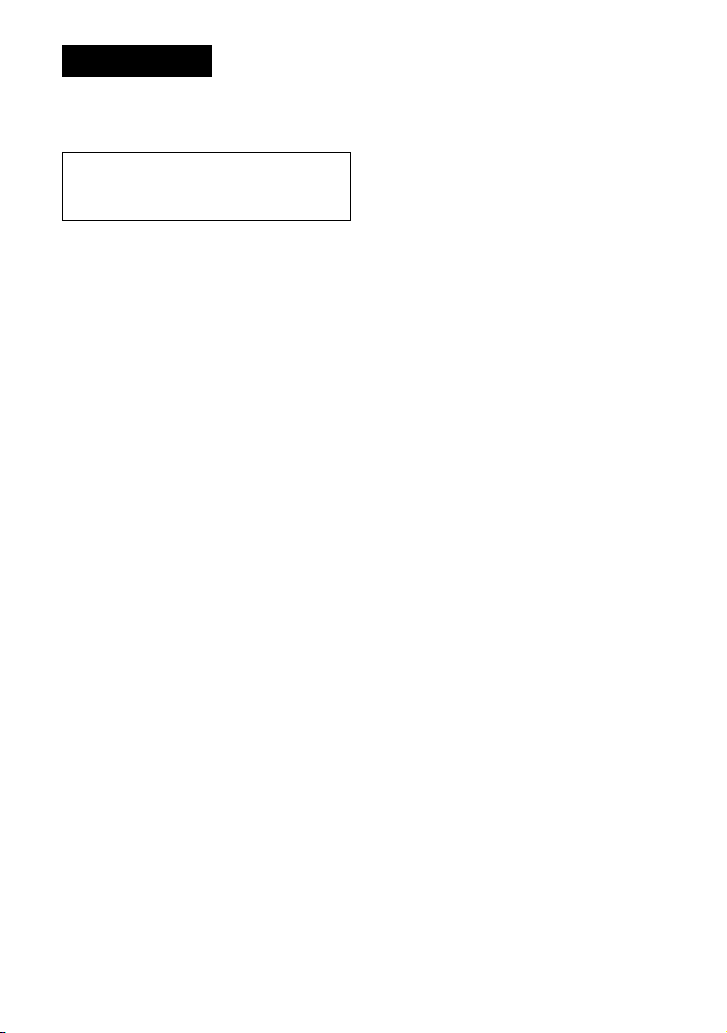
WARNING
3
To prevent re or shock hazard,
do not expose the AC power
adaptor to rain or moisture.
Do not install the appliance in a conned
space, such as a bookcase or built-in
cabinet.
To prevent re, do not cover the ventilation
of the apparatus with newspapers, tablecloths, curtains, etc. And don’t place lighted
candles on the apparatus.
To prevent re or shock hazard, do not place
objects lled with liquids, such as vases, on
the apparatus.
CAUTION
The use of optical instruments with this
product will increase eye hazard.
Certain countries may regulate disposal
of the battery used to power this product.
Please consult with your local authority.
CAUTION
• INVISIBLE LASER RADIATION
WHEN OPEN
• DO NOT STARE INTO BEAM OR
VIEW DIRECTLY WITH OPTICAL
INSTRUMENTS
• CLASS 1M INVISIBLE LASER
RADIATION WHEN OPEN
• DO NOT VIEW DIRECTLY WITH
OPTICAL INSTRUMENTS
The validity of the CE marking is restricted
to only those countries where it is legally
enforced, mainly in the countries EEA
(European Economic Area).
ATRAC3plus and ATRAC3 are trademarks
of Sony Corporation.
For customers who purchased this
product in the USA
Product registration
Please register this product on line at www.sony.com/
walkmanreg
<http://www.sony.com/walkmanreg>
Proper registration will enable us to send you periodic
mailings about software upgrades, new products,
services and other important announcements. Thank
you.
If you have any questions about this product,
contact:
www.sony.com/walkmansupport
Sony Network Portable Audio Support Line
1-(866)-456-7669
Sony Customer Information Services Center
12451 Gateway Blvd., Ft. Myers, FL 33913
This equipment has been tested and found to comply
with the limits for a Class B digital device, pursuant
to Part 15 of the FCC Rules. These limits are
designed to provide reasonable protection against
harmful interference in a residential installation. This
equipment generates, uses, and can radiate radio
frequency energy and, if not installed and used in
accordance with the instructions, may cause harmful
interference to radio communications. However, there
is no guarantee that interference will not occur in a
particular installation. If this equipment does cause
harmful interference to radio or television reception,
which can be determined by turning the equipment
off and on, the user is encouraged to try to correct the
interference by one or more of the following measures:
– Reorient or relocate the receiving antenna.
– Increase the separation between the equipment and
receiver.
– Connect the equipment into an outlet on a circuit
different from that to which the receiver is
connected.
– Consult the dealer or an experienced radio/TV
technician for help.
You are cautioned that any changes or modications
not expressly approved in this manual could void your
authority to operate this equipment.
2
Page 3
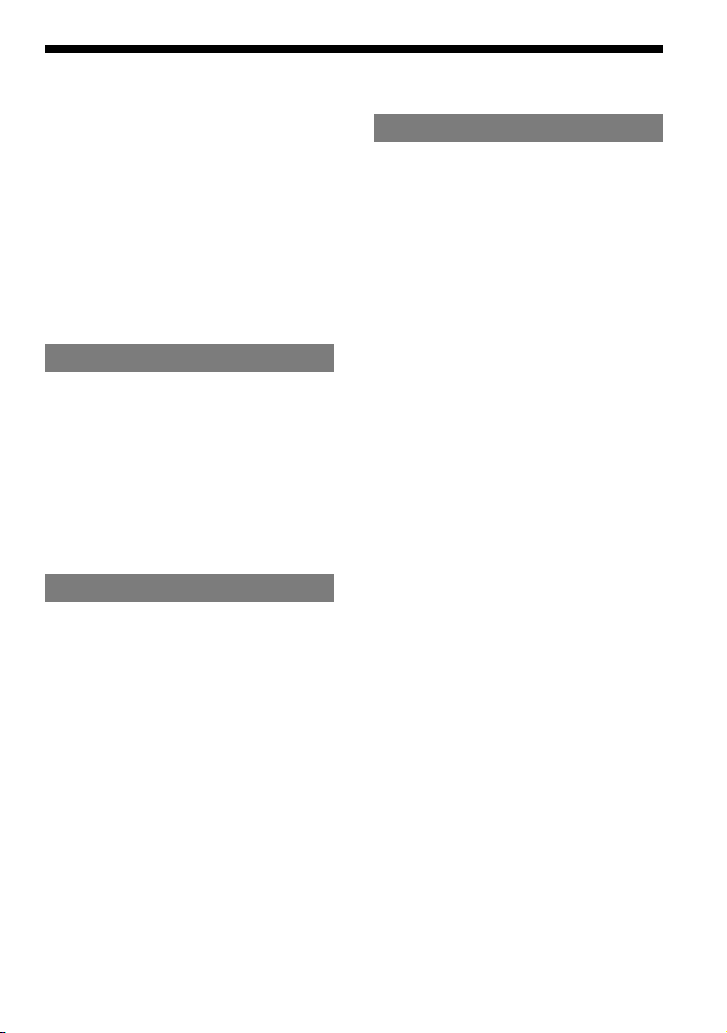
Table of Contents
Take Lots of Songs with You Wherever
You Go....................................................4
Which discs can you play on this CD
player? ....................................................... 5
Precautions ............................................ 7
On safety .................................................... 7
On the CD player .......................................7
On handling CDs........................................7
On headphones/earphones..........................7
On the water resistance .............................. 8
Getting Started
Checking the Supplied Accessories.....9
Guide to Parts and Controls................10
Preparing a Power Source
(Dry Batteries) ..................................... 11
To remove the batteries ............................12
To check the remaining power of
the battery ................................................12
When using the AC power adaptor...........13
Playback
Playing a CD......................................... 14
Basic playback operations (Play, stop,
search) .....................................................15
Locking the controls (HOLD).................. 16
Checking CD information........................16
Changing Playback Options
(PLAY MODE)....................................... 17
Playback options (PLAY MODE) ............18
Playing your favorite tracks (Bookmark
track play)................................................19
Playing tracks in your favorite order
(PGM play)..............................................19
Playing tracks repeatedly (Repeat play) ...20
Changing Sound Quality and
Settings ................................................20
SOUND item............................................ 21
OPTION items .........................................21
Additional Information
Troubleshooting ...................................23
Maintenance.........................................25
To clean the casing ...................................25
To clean the headphones/earphones plug .25
To remove any dust or sand from
the rubber packing ...................................25
Specications.......................................25
Optional Accessories ..........................26
Index .....................................................27
3
Page 4
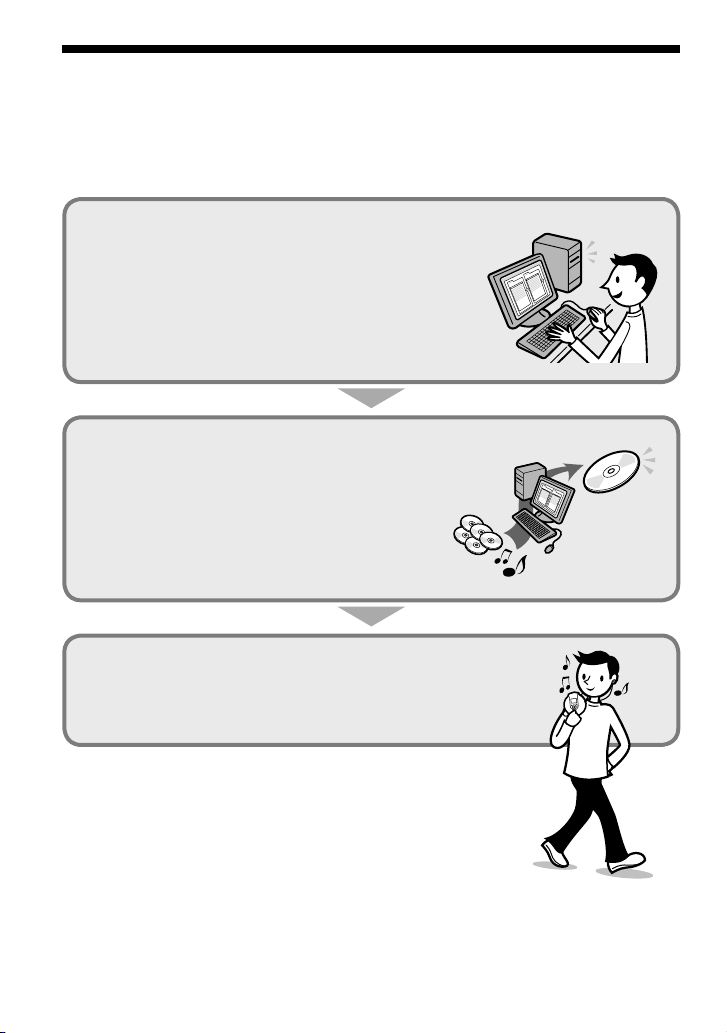
Take Lots of Songs with You Wherever You Go
5
In addition to the usual audio CDs, you can play an original CD, called “ATRAC CD,” that you
create with the supplied software, SonicStage. Using SonicStage, about 30 audio CDs* can be
recorded on one CD-R or CD-RW.
The following is a quick overview of how you listen to music on your ATRAC CD.
Install SonicStage on your computer.
SonicStage is software that takes music downloaded
from audio CDs on your computer and creates original
CDs. It can be installed from the supplied CD-ROM.
Create an ATRAC CD.
After selecting your favorite songs from music stored on
your computer, record them on a CD-R/CD-RW using
SonicStage.
Listen to them with this CD player.
You can take lots of songs wherever you go on your
original CD.
Please see the supplied “Installation/Operating Guide”
for how to install SonicStage and how to create ATRAC CDs.
* When the total playing time of one CD (album) is estimated at 60
minutes and you are recording on a 700 MB CD-R/CD-RW at 48 kbps
in ATRAC3plus format.
4
ATRAC CD
Audio CDs,
MP3 les
Page 5

Which discs can you play on this CD player?
Audio CDs:
CDDA format CDs
CDDA (Compact Disc Digital Audio) is a recording
standard used for Audio CDs.
ATRAC CDs:
CD-R/CD-RW on which audio data compressed in the ATRAC3plus or/and
ATRAC3 format has been recorded*
ATRAC3 (Adaptive Transform Acoustic Coding3) is audio compression technology
that satises the demand for high sound quality and high compression rates.
ATRAC3plus is audio compression technology developed from the ATRAC3 format
and can compress audio les to about 1/20 of their original size at 64 kbps.
You can create an ATRAC CD using SonicStage.
MP3 CDs:
CD-R/CD-RW on which audio data compressed in the MP3 format has
been recorded*
MP3 (MPEG-1 Audio Layer3) is audio compression technology that can compress
audio les to about 1/10 of their original size.
CD-R/CD-RW on which mixed audio data compressed in the ATRAC3plus, ATRAC3, and/or MP3
formats has been recorded by using a software other than SonicStage can also be played.
With SonicStage, you cannot create a CD on which mixed audio data is recorded.
* Only ISO 9660 Level 1/2 and Joliet extension format discs can be played.
Music discs encoded with copyright protection technologies
This product is designed to play back discs that conform to the Compact Disc (CD) standard.
Recently, various music discs encoded with copyright protection technologies are marketed by
some record companies. Please be aware that among those discs, there are some that do not
conform to the CD standard and may not be playable by this product.
Continued
5
Page 6
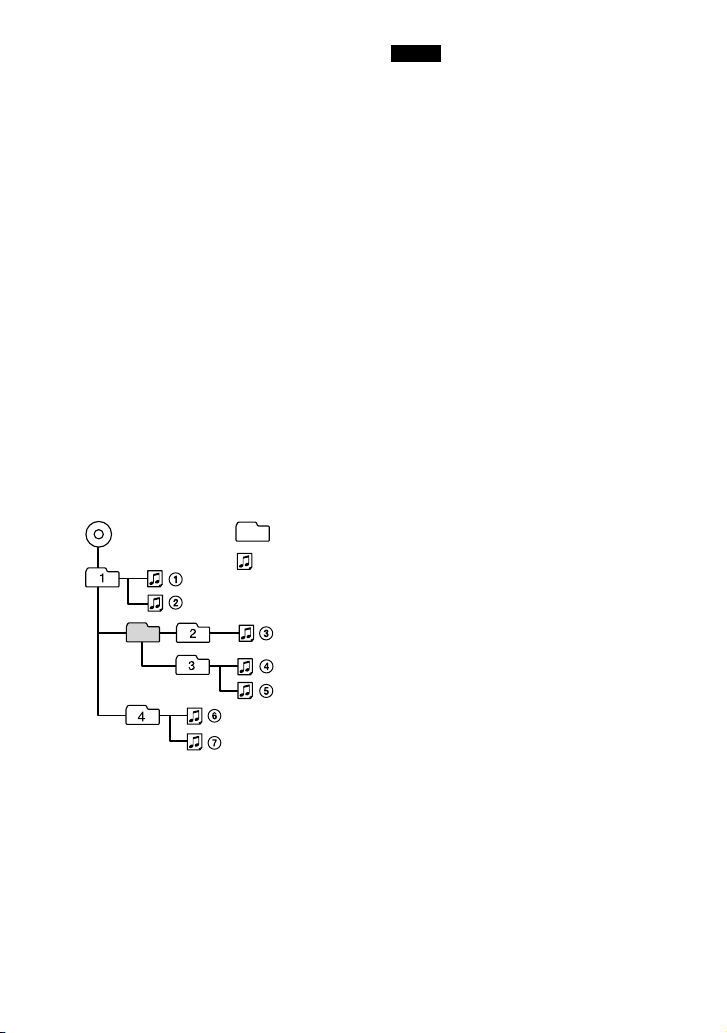
File structures of ATRAC CDs and MP3 CDs
7
ATRAC CDs and MP3 CDs consist of
“les” and “groups.” A “le” is equivalent
to a “track” of an audio CD. A “group”
is a bundle of les and is equivalent to an
“album.”
For MP3 CDs, this CD player recognizes an
MP3 folder as a “group” so that ATRAC CDs
and MP3 CDs can be operated in the same
way.
The usable number of groups and les
– maximum number of groups: 255
– maximum number of les: 999
Playing order of ATRAC CDs and MP3 CDs
For ATRAC CDs, les are played in the order
selected in SonicStage.
For MP3 CDs, the playing order may differ
depending on the method used to record
MP3 les on the disc. A “play list” which
contains an MP3 le playing order can also
be recorded. In the following example, les
are played in order of to .
MP3
Group
File
Notes
• If ATRAC3plus/ATRAC3 les and MP3 les are
recorded on the same CD, this CD player plays the
ATRAC3plus/ATRAC3 les rst.
• The playback capability of this CD player may
vary depending on the quality of the disc and the
condition of the recording device.
• Acceptable characters are A to Z, a to z, 0 to 9,
and _(underscore).
• On a disc that has ATRAC3plus/ATRAC3/MP3
les, do not save les in other formats and do not
make unnecessary folders.
About ATRAC CDs
• CD-Rs/CD-RWs recorded in the ATRAC3plus/
ATRAC3 format cannot be played on your
computer.
About MP3 CDs
• Be sure to add the le extension “mp3” to the le
name. However, if you add the extension “mp3”
to a le other than an MP3 le, the player will not
be able to recognize the le properly.
• This CD player can play bit rates of 16 to 320
kbps and sampling frequencies of 32/44.1/48 kHz.
Variable Bit Rate (VBR) les can also be played.
• To compress a source in an MP3 le, we
recommend setting the compression parameters to
“44.1 kHz,” “128 kbps,” and “Constant Bit Rate.”
• To record up to the maximum capacity, set the
writing software to “halting of writing.”
• To record up to the maximum capacity at one time
on media that has nothing recorded on it, set the
writing software to “Disc at Once.”
(Maximum directory levels: 8)
6
Page 7
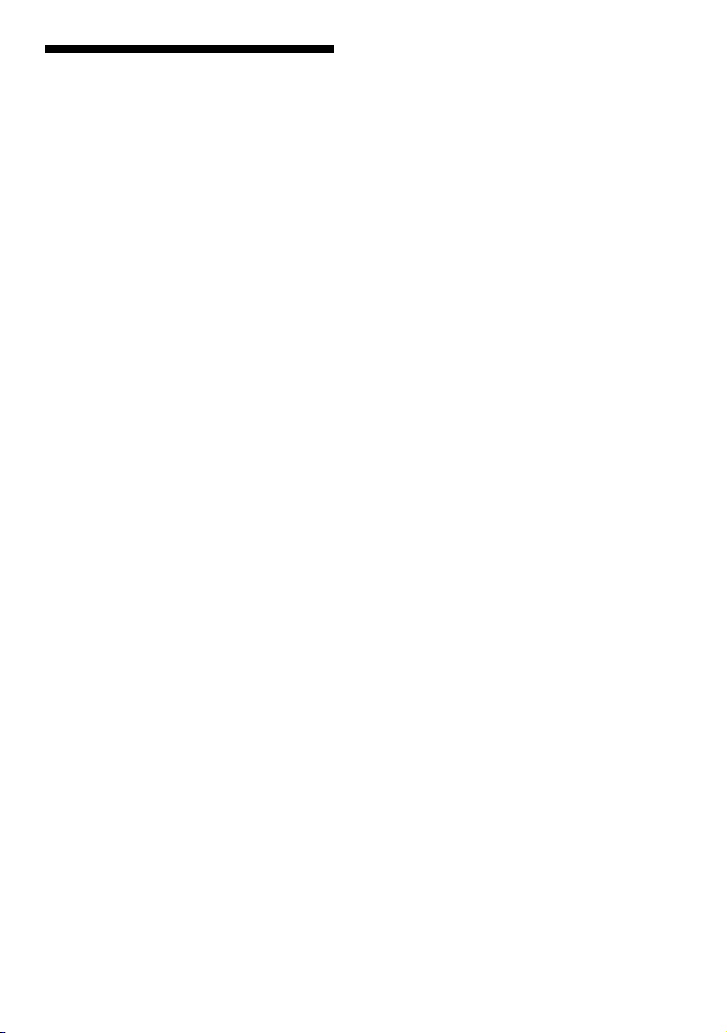
Precautions
On safety
• Should any solid objects or liquid fall into
the CD player, unplug it and have it checked
by qualied personnel before operating it
any further.
• Do not put any foreign objects in the DC IN
4.5 V (external power input) jack.
On the CD player
• Keep the lens on the CD player clean and
do not touch it. If you do so, the lens may
be damaged and the CD player will not
operate properly.
• Do not put any heavy object on top of the
CD player. The CD player and the CD may
be damaged.
• Do not leave the CD player in a location
near heat sources, or in a place subject
to direct sunlight, excessive dust or sand,
moisture, rain, mechanical shock, unleveled
surface, or in a car with its windows closed.
• If the CD player causes interference to the
radio or television reception, turn off the
CD player or move it away from the radio
or television.
• Discs with non-standard shapes (e.g., heart,
square, star) cannot be played on this CD
player. Attempting to do so may damage
the CD player. Do not use such discs.
On headphones/earphones
Road safety
Do not use headphones/earphones while
driving, cycling, or operating any motorized
vehicle. It may create a trafc hazard and
is illegal in some areas. It can also be
potentially dangerous to play your headsets
at high volume while walking, especially at
pedestrian crossings. You should exercise
extreme caution or discontinue use in
potentially hazardous situations.
Preventing hearing damage
Avoid using headphones/earphones at high
volume. Hearing experts advise against
continuous, loud and extended play. If you
experience a ringing in your ears, reduce
volume or discontinue use.
Consideration for others
Keep the volume at a moderate level. This
will allow you to hear outside sounds and to
be considerate to the people around you.
On handling CDs
• To keep the CD clean, handle it by its edge.
Do not touch the surface.
• Do not stick paper or tape onto the CD.
• Do not expose the CD to direct sunlight or
heat sources such as hot air ducts. Do not
leave the CD in a car parked under direct
sunlight.
7
Page 8
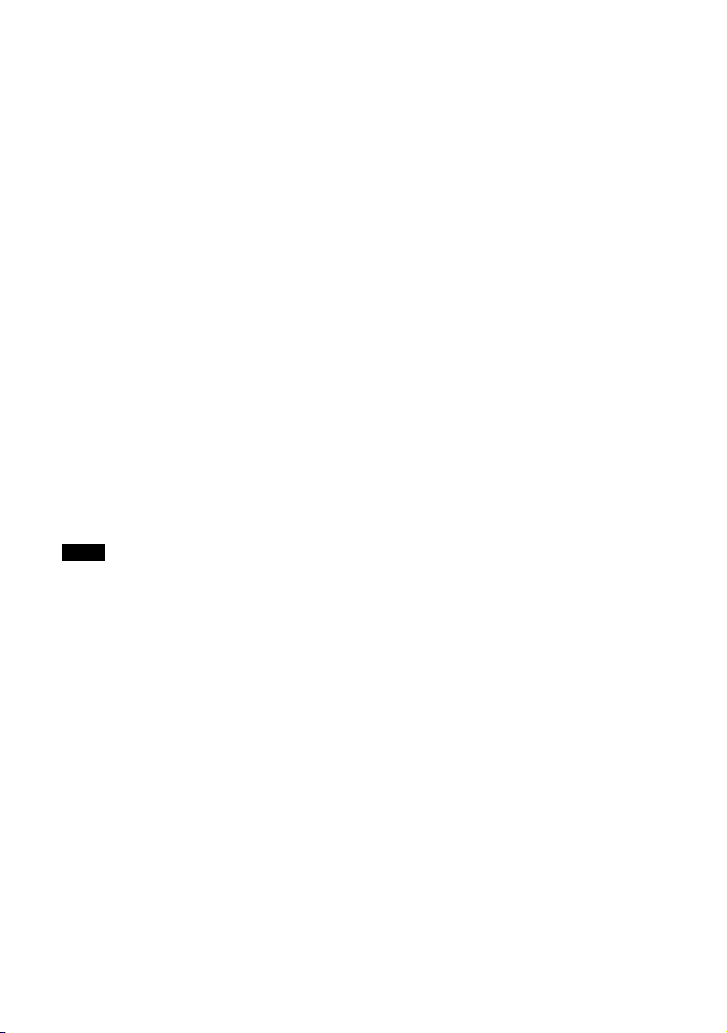
On the water resistance
• Before you open the lid, be sure to wipe off
water, dust or sand on the exterior of the
unit. Open and close the lid where water or
sand cannot fall in the unit, and make sure
that your hands are dry. If water or sand
falls in the unit, trouble may occur.
• When closing the lid, check that there is no
dust or sand on the rubber packing around
the lid. Then close the lid rmly.
• The supplied headphones are not meant to
be immersed in water or come in continuous
contact with water. If they are accidentally
dropped into water or get wet, dry them
with a soft cloth. Never use an electric hair
dryer.
• The supplied AC power adaptor is not water
resistant. To prevent shock hazard, avoid
using the player near water during AC
operation.
• Cover the DC IN 4.5 V jack and jack
with the attached rubber caps when nothing
is connected to these jacks. If the inside of
the jacks are contaminated with water or
sand, rust may develop and cause trouble.
Note
Since the unit is airtight, you may not be able to
open the lid when there is a sudden change in air
pressure inside the unit. This happens when the unit
is transported on a plane or moved from a warm
place to a cold place. In this case, open the rubber
cap on the DC IN 4.5 V jack.
8
Page 9
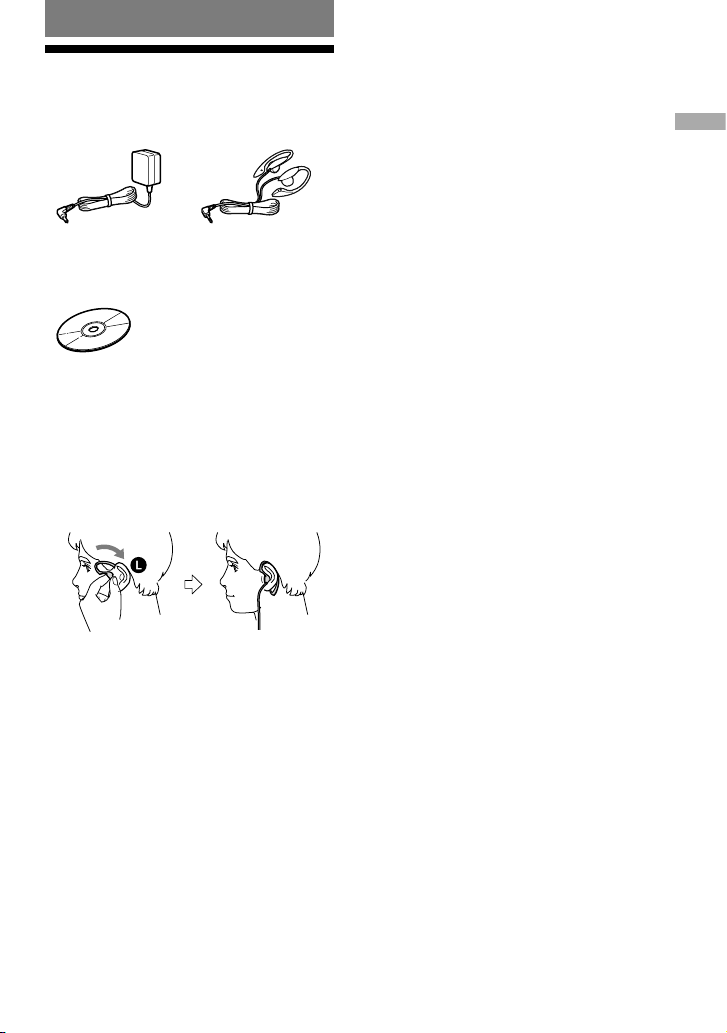
Getting Started
Checking the Supplied Accessories
• AC power adaptor* • Headphones
* Not supplied with the US/Canadian models
• CD-ROM (SonicStage)
Do not play this CD-ROM on an audio CD player
including this player.
• Operating Instructions (This book)
• SonicStage Installation/Operating Guide
Wearing the supplied headphones
The following procedures are for wearing on
the left ear.
1 Hook the part over your left ear and the
part over your right ear as illustrated.
2 Hook the headphones around your ears, as
you would with glasses.
3 Adjust the earpieces to comfortably t
your ears.
Getting Started
Note on handling the supplied headphones
Do not put weight or pressure on the headphones as
it may cause the headphones to deform during long
storage.
9
Page 10

Guide to Parts and
5 6 7 8
21 3 4
9
qaq
s
0
Getting Started
11
Controls
Display ( page 11, 16 - 20)
DISPLAY/MENU button ( page 16, 17,
19, 20)
(group) button ( page 15, 19)
(group) button ( page 15, 19,
20)
VOL (volume) +*/– buttons ( page 14)
, lever (
(play/pause)*/ENTER button (
page 14, 15, 17 - 20)
(stop) button (
Hand strap
HOLD switch ( page 16)
(headphones) jack ( page 13, 14)
DC IN 4.5 V (external power input) jack
( page 13)
* This button has a tactile dot.
page 15, 17 - 21)
page 15)
To use the hand strap
During active use, use the hand strap.
1 Adjust the length of the strap.
Insert the projecting part of the strap into
the grooves rmly.
2 Put your hand between the player and the
strap.
You can hold your player with either
your right or left hand. You can invert
the characters on the display according
to which hand you use to hold the player
( page 21).
Notes on the hand strap
• Do not push on the LCD and/or the parts around it
forcibly.
• Do not twist or pull the hand strap strongly.
• Do not pull the hand strap up or down forcibly.
To open the lid
10
Page 11

Hold the CD player with both hands as
q
g
q
d
q
f
qhqjqkqlw
;
illustrated, and turn the lid toward OPEN until
you hear a click. Open the lid when the
mark and the mark are aligned.
To close the lid, turn it toward LOCK until the
mark and the mark are aligned.
When you open or close the lid, be careful not
to pinch your ngers between the CD player
and its lid.
Notes
• If you try to open the lid forcibly without the
mark and the mark aligned correctly, the lid
might be damaged.
• If the lid is not locked, the CD will not play.
Display
Play mode indicator ( page 18)
Character information display ( page
16 - 20)
Disc indicator ( page 14)
Play list indicator ( page 18)
Group indicator ( page 18)
Timer indicator ( page 21)
Battery indicator ( page 12)
SOUND indicator ( page 21)
Note
You can invert the characters on the display ( page
21).
Preparing a Power
Source
Use only the following dry battery type for
your CD player:
• LR6 (size AA) alkaline batteries
Turn the lid of the CD player toward
1
OPEN until the mark and the
mark are aligned so that you can
open the lid.
Open the lid of the battery
2
compartment.
(Dry Batteries)
Continued
Getting Started
11
Page 12

Insert two LR6 (size AA) batteries
Insert the end rst (for
both batteries).
Getting Started
13
3
by matching the to the diagram in
the battery compartment and close
the lid until it clicks into place.
To remove the batteries
Remove the batteries as illustrated below.
To attach the battery compartment lid
If the battery compartment lid is detached
by an accidental drop, excessive force, etc.,
attach it as illustrated below.
To check the remaining power of the battery
The remaining power of the battery is
indicated in the display as shown below. As
the black indicator section decreases, the
remaining power is depleted further.
“Lobatt” *
* Beep sounds.
When the batteries are depleted, replace both
batteries with new ones.
Notes
• The display shows the approximate battery power
remaining. For example, one section does not
always indicate one-fourth of the battery power.
• Depending on the operating conditions, the display
may increase or decrease relative to the actual
power remaining.
Battery life
Playing time shown is approximate hours,
when you use the player on a at and stable
surface and “SOUND” is set to “OFF” (
page 21). This value varies depending on
how the player is used.
When using two Sony alkaline batteries
LR6(SG) (produced in Japan)
Audio CD
ATRAC CD
MP3 CD
1) Measured value using the JEITA standard (Japan
Electronics and Information Technology Industries
Association)
2) Recorded at 48 kbps
3) Recorded at 128 kbps
1)
G-PROTECTION
“G-PRO1” “G-PRO2”
2)
3)
50 45
90 90
70 70
12
Page 13

Notes on dry batteries
to
(headphones)
to an AC outlet
AC power adaptor
to DC IN 4.5V
Polarity of the plug
• Do not throw the batteries into a re.
• Do not carry batteries in a pocket, etc. with coins
or other metallic objects. The battery can generate
heat if its positive and negative terminals are
accidentally allowed to come into contact with a
metallic object.
• Do not mix new batteries with old ones.
• Do not use different types of batteries together.
• When the batteries are not to be used for a long
time, remove them.
• If battery leakage occurs, wipe off any deposit
left in the battery compartment, and install new
batteries. If the deposit adheres to your skin, wash
it off thoroughly.
When using the AC power adaptor
You can use the player powered by the AC
power adaptor without batteries.
Notes on the AC power adaptor
• Disconnect all power sources when the player is
not to be used for a long time.
• Use only the AC power adaptor supplied. If your
player is not supplied with the one, use an ACE45HG AC power adaptor. If you use any other
AC power adaptor, malfunction may occur.
• Do not touch the AC power adaptor with wet
hands.
• Connect the AC power adaptor to an easily
accessible AC outlet. Should you notice an
abnormality in the AC power adaptor, disconnect it
from the AC outlet immediately.
Getting Started
13
Page 14

Playback
Playback
15
Playing a CD
Turn the lid of the CD player toward
1
OPEN until the mark and the
mark are aligned so that you can
open the lid.
Connect the headphones to the player
beforehand.
to (headphones)
Place the CD on the tray.
2
Press /ENTER.
4
(disc) moves, and the player starts
playback.
/ENTER
Adjust the volume by pressing the
5
VOL +/–.
Vol +/– buttons
To remove the CD
Remove the CD while pressing the pivot in
the center of the tray.
Label side up
Turn the lid of the CD player toward
3
LOCK until the mark and the
mark are aligned and the lid is
locked.
14
Page 15

Basic playback operations
(Play, stop, search)
To Operation
Play
Stop
Search
1) You can operate during both play and pause.
2) You can operate during play of ATRAC CDs/MP3 CDs only.
3) You cannot operate when using an MP3 le recorded on a CD-R/CD-RW in a packet write format.
Play from a point
where you stopped
the player previously
Play from the rst
track
Pause/Resume play
after pausing
Stop playback
Find the beginning of
the current track
Find the beginning of
previous tracks
Find the beginning of
the next track
Find the beginning of
succeeding tracks
Go backwards quickly
1) 3)
Go forward quickly
1) 3)
Jump to succeeding
groups
Jump to previous
groups
1)
1)
1)
1)
2)
2)
Press /ENTER.
Playback starts from the point where you stopped.
While the CD player is stopped, press and hold /ENTER until the
play of the rst track starts.
Press /ENTER.
Press .
Flick the lever toward .
Flick the lever toward repeatedly.
Flick the lever toward .
Flick the lever toward repeatedly.
Hold the lever toward .
Hold the lever toward .
Press (group) repeatedly.
Press (group) repeatedly.
Playback
15
Page 16
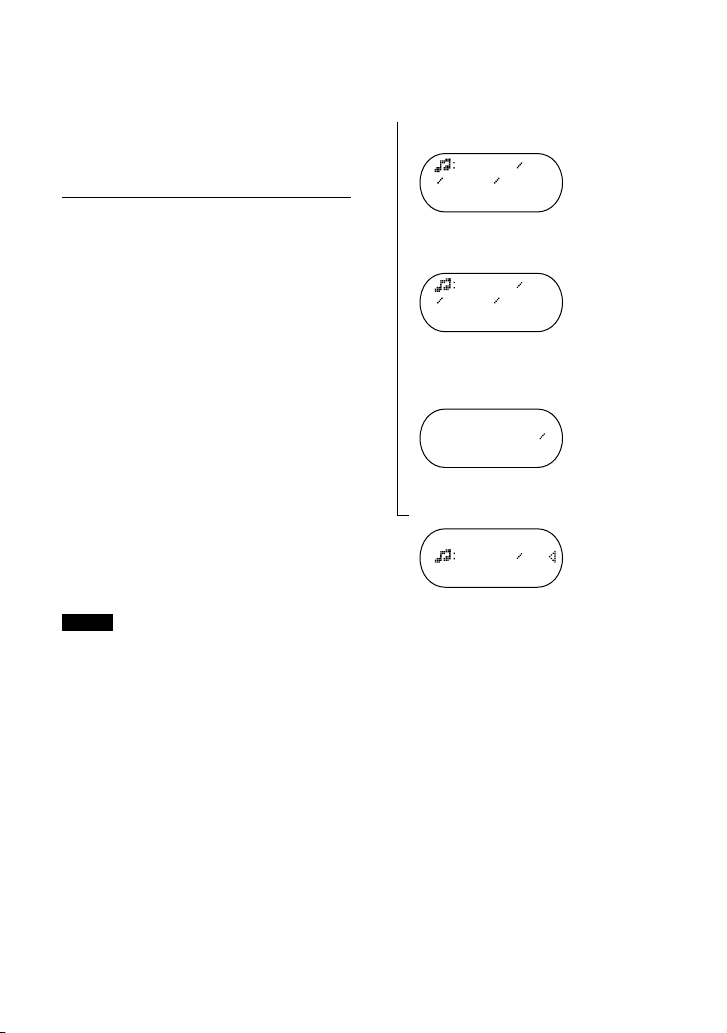
Locking the controls
Track01
01 01:25
Track01
01 -05:22
12 -64:30
Track015
Playback
17
(HOLD)
You can prevent accidental button presses
while carrying the player by locking the
controls. “HOLD” ashes on the display
if you press any button when the HOLD
function is activated.
Slide the HOLD switch in the
1
direction of the arrow.
To unlock the controls
Slide the HOLD switch in the direction
opposite to that of arrow.
Checking CD information
You can check CD information on the display.
When you are playing an audio CD
containing text information such as
CD-TEXT, information in parentheses is
displayed. When you are playing an MP3
CD containing les with an ID3 tag*, ID3 tag
information is displayed. (When there is no
ID3 tag information, “- - - -” is displayed.)
* ID3 tag is a format for adding certain information
(track name, album name, artist name, etc.) to
MP3 les. This player conforms to Version
1.1/2.2/2.3 of the ID3 tag format (for MP3 les
only).
Notes
• The characters A-Z, a-z, 0-9, and _ can be
displayed on this player.
• Before playing a le, the player reads all le
and group (or folder) information on the CD.
“READING” is displayed. Depending on the
content of the CD, it may take some time to
accomplish this reading.
• If the le does not belong to any group, the group
name is displayed as “ROOT.”
To check information on the display
Press DISPLAY/MENU repeatedly.
Audio CD
Track number, elapsed playing time
(Track name)
Track number, remaining time of
the current track (Track name, artist name)
Number of tracks left 1), time remaining on
the CD
(Album name, artist name)
File view screen
(Track name)
1)
16
Page 17

ATRAC CD/MP3 CD
Beauti
001 03:40
IS THAT
001 -02:21
Tribute
total 148
Tribute
Legend/
MENU
>REPEAT
MENU
>PLAY MODE
MENU
>GROUP
File name 2), le number, elapsed playing time
Artist name, CODEC information 3), le number,
remaining time of the current le
Group name 2), total number of les
File view screen
(Group name 2), le name2))
1) The displays appear only during normal play.
2) During play, “artist name” is not displayed if the
disc does not have ID3 tag information. When
the list of group names/le names appears on the
display, “artist name” and “group name” are not
displayed.
3) Bit rate and sampling frequencies are displayed.
While an MP3 le made at VBR (variable bit rate)
is being played, “VBR” appears on the display
instead of a bit rate. In some cases, “VBR”
appears halfway through playback, rather than
from the beginning.
Changing Playback
Options
You can use various playback options such
as selecting songs you want to listen to, and
playing songs in your favorite order.
For details about playback options, see
page 18.
You can also play songs repeatedly using the
playback options you choose (repeat play,
page 20).
Press DISPLAY/MENU until the
1
MENU screen appears.
Flick the lever toward or
2
to select “PLAY MODE,” and then
press /ENTER*.
* You can also use DISPLAY/MENU
to enter the selection as well as /
ENTER.
Flick the lever toward or to
3
select the playback options.
The default setting is “ALL” (normal
play).
(PLAY MODE)
Playback
Playback options appear here.
To return to normal play
Select “ALL” in the PLAY MODE menu.
17
Page 18

Playback options
Playback
19
(PLAY MODE)
When you select Bookmark track play or PGM play, you need to select the songs you want to
listen to. See page 19 for how to select tracks.
Display Explanation
ALL
(Normal play)
GROUP
(Group play)
1
(Single play)
SHUFFLE
(Shufe play)
GP SHUF
(Group shufe play)
PLAY LIST
(m3u play list play)
BOOK MARK
(Bookmark track play)
AUTO RANK
(Auto ranking play)
RANK SHUF
(Auto ranking shufe play)
PROGRAM
(PGM play)
* An m3u play list is a le in which an MP3 le playing order has been encoded. To use the play list function,
record MP3 les on a CD-R/CD-RW using encoding software that supports the m3u format.
All tracks on the CD are played in a track number order.
All tracks in the selected group are played (ATRAC CD/MP3 CD
only).
The current track is played once.
All tracks on the CD are played once in random order.
All tracks in the selected group are played once in random order
(ATRAC CD/MP3 CD only).
Tracks in the selected m3u play list* are played (MP3 CD only).
After selecting “PLAY LIST,” ick the lever toward or to
select a play list, and then press /ENTER.
Tracks to which Bookmarks have been added are played ( page 19).
The tracks you have played most frequently from the CD are played
from the 10th to the rst.
After selecting “AUTO RANK,” press /ENTER.
Up to 32 tracks, which the player has automatically memorized as the
most frequently played ones, are played in random order.
After selecting “RANK SHUF,” press /ENTER.
Up to 64 tracks are played in your favorite order ( page 19).
18
Page 19
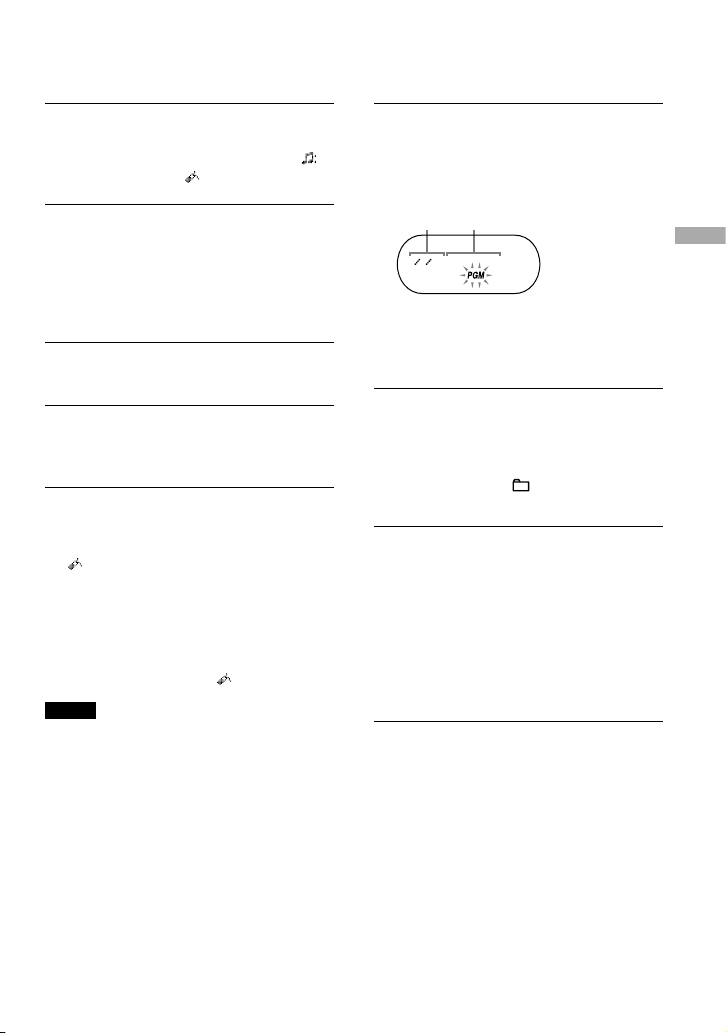
Playing your favorite
001<PGM1
1 2
tracks
(Bookmark track play)
Playing tracks in your
favorite order
(PGM play)
During play of the track to where
1
you want to add a Bookmark,
press and hold /ENTER until
disappears and ashes instead.
If you want to add a Bookmark to
2
two or more tracks, repeat step 1.
You can add Bookmarks to up to 10 CDs
for audio CDs (up to 99 tracks for each
CD) and up to 5 CDs for ATRAC CDs/
MP3 CDs (up to 999 tracks for each CD).
Press and hold DISPLAY/MENU until
3
the MENU screen appears.
Flick the lever toward or
4
to select “PLAY MODE,” then press
/ENTER.
Flick the lever toward or to
5
select “BOOK MARK,” then press
/ENTER.
lights up, and the play of tracks with
Bookmarks starts in track number order,
not in the order you added the Bookmarks.
To remove Bookmarks
During play of a track with a Bookmark, press
and hold /ENTER until disappears.
Notes
• If you try to add Bookmarks to tracks on an 11th
CD (on a 6th CD when playing ATRAC CDs/MP3
CDs), the Bookmarks of the CD you played rst
will be erased.
• All Bookmarks stored in memory will be erased if
you remove all power sources.
While the player is stopped, select
1
“PROGRAM” in step 3 of the player
operation for “Changing Playback
Options (PLAY MODE)” ( page 17),
and then press /ENTER.
Track number (audio CD/CD-TEXT) or
playing order (ATRAC CD/MP3 CD)
Playing order (audio CD/CD-TEXT) or le
name (ATRAC CD/MP3 CD)
Flick the lever toward or to
2
select the track and press DISPLAY/
MENU to enter the selection.
You can also select a track in another
group by pressing (group) /
when playing an ATRAC CD/MP3 CD.
Repeat step 2 to select tracks in
3
your favorite order.
You can select up to 64 tracks.
When you nish entering the 64th track,
the track number selected rst (audio
CD)/le name (ATRAC CD/MP3 CD)
appears on the display.
If you select 65 tracks or more, the tracks
selected rst are erased one by one.
Press /ENTER.
4
“PGM” lights up on the display and
playback starts in the selected order.
To check the program
While programming, press DISPLAY/MENU
repeatedly before step 4.
Playback
19
Page 20

MENU
>REPEAT
Playing tracks repeatedly
Playback
21
(Repeat play)
Select the playback option you want
1
to repeat ( page 18).
Press and hold DISPLAY/MENU until
2
the MENU screen appears.
Changing Sound Quality and Settings
For details about various setting items, see
page 21.
Press DISPLAY/MENU until the
1
MENU screen appears.
Flick the lever toward or
3
to select “REPEAT,” and then press
/ENTER.
Flick the lever toward or to
4
select “ON,” then press /ENTER
to enter the selection.
To return to normal play
Select “OFF” in step 4.
Flick the lever toward or to
2
select “SOUND” or “OPTION,” and
then press /ENTER. If you select
“OPTION,” ick the lever toward
or to select the item you want to
set up, and then press /ENTER.
Flick the lever toward or
3
to select an option, and then press
/ENTER.
To return to the previous screen (except
PGM play)
Press (group) .
To cancel set up
Press .
20
Page 21

SOUND item
Item
SOUND
(Sound setting)
Options (: Default setting)
OFF
SOFT For vocal, stressing middle range audio
ACTIVE Lively sounds, emphasizing high and low range audio
HEAVY Powerful sounds, further emphasizing high and low ranges
Normal sound quality
compared with ACTIVE sound
OPTION items
Items
DIRECTION 1)
(Inverting the
characters on the
display)
G-PROTECTION
(G-PRO SET)
(To prevent sound
skipping)
2)
AVLS
(Limiting volume)
TIMER
(Off timer)
1) You can set this up only while the player is stopped.
2) AVLS is an abbreviation of the Automatic Volume Limiter System.
Options (: Default settings)
NORMAL
REVERSE The characters appear on the display in the reverse direction so
G-PRO 1
1)
G-PRO 2 Enhanced protection against sound skipping is provided.
ON The maximum volume is limited to protect your hearing.
OFF
1-99 min.
OFF
The characters appear on the display in the normal direction.
that you can read them from the opposite side. The ,
lever and the • buttons operate in the opposite direction.
Play mode icons and indicators cannot be inverted.
Protection against sound skipping is provided with high quality
CD sound.
The volume changes without limiting the volume level.
lights up. You can check the remaining playback time by
selecting this option during play.
Flick the lever toward or repeatedly to increase or
decrease the length of time by 5 minutes, or hold the lever
toward or for 2 seconds or more to increase or
decrease by 1 minute. The default setting is “10 min.”
The timer does not work.
Continued
Playback
21
Page 22

Items
BEEP
(Sound of
operation)
SEAMLESS
1)
(Playing tracks
continuously)
1) You can set this up only while the player is stopped. This function works only for ATRAC CDs.
Notes
• Even if “G-PROTECTION” is activated, sound may skip:
– when the CD player receives stronger continuous shock than expected,
– when a dirty or scratched CD is played, or
– for CD-Rs/CD-RWs, when a poor-quality disc is played or there is a problem with the original recording
device or application software.
• Even if “SEAMLESS” is set to “ON,” the tracks may not play continuously depending on how the source
music was recorded.
Options (: Default settings)
ON
The beep sounds when you operate the player.
OFF The beep is turned off.
ON The CD is played without space between tracks.
OFF
The CD is played as recorded on the disc, including spaces
between tracks.
22
Page 23
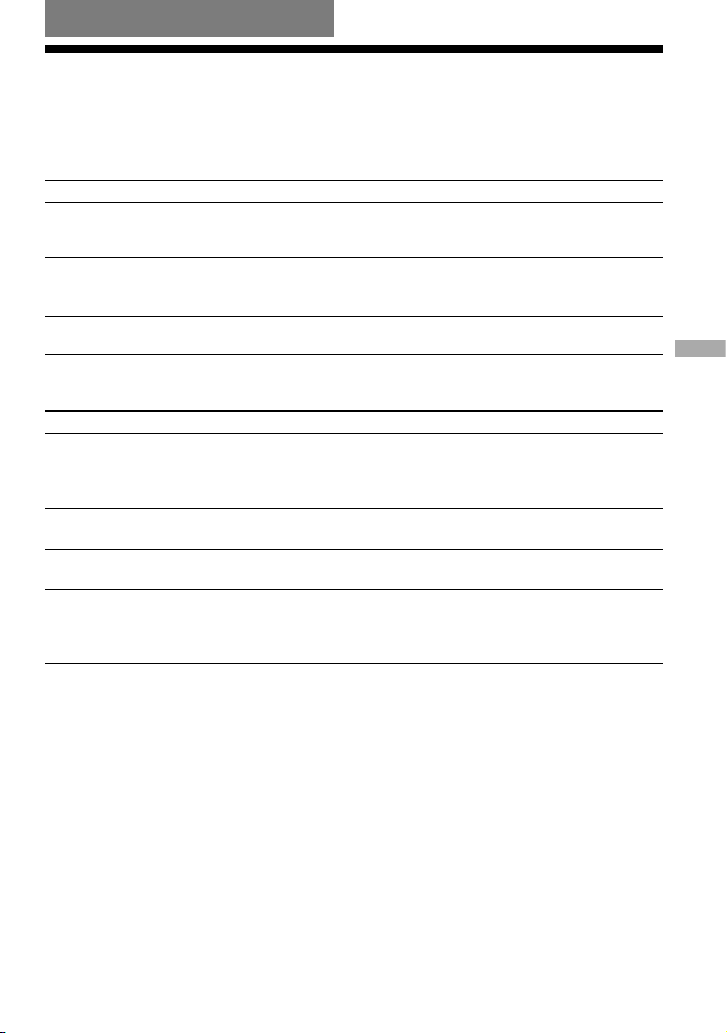
Additional Information
Troubleshooting
Should any problem persist after you have checked these symptoms, consult your nearest Sony
dealer.
Sound
Symptom Cause and/or corrective action
The volume does not increase
even if you press VOL +
repeatedly.
No sound, or noise is heard.
A rustling noise is heard from
the CD.
Operation/Playback
Symptom Cause and/or corrective action
The playing time is too short. The
CD does not play.
Certain tracks cannot be played.
“Lobatt” appears on the display,
and the CD does not play.
“Hi DC in” appears on the display.
“AVLS” is set to “ON.” Set it to “OFF” ( page 21).
Connect the headphones/earphones plugs rmly.
The plugs are dirty. Clean the headphones/earphones plugs
with a dry soft cloth periodically.
Close the lid of the battery compartment rmly ( page 12).
Check that you are using alkaline batteries and not manganese
batteries.
Replace the dry batteries with new LR6 (size AA) alkaline
batteries ( page 11).
You tried to play les saved in a format that is not compatible
with this player ( page 5, 6).
Replace the dry batteries with new LR6 (size AA) alkaline
batteries ( page 11).
An AC power adaptor which is rated higher than the one
supplied or recommended is being used. Use only the supplied
AC power adaptor or the car battery cord recommended in
“Optional Accessories” ( page 26).
Additional Information
Continued
23
Page 24
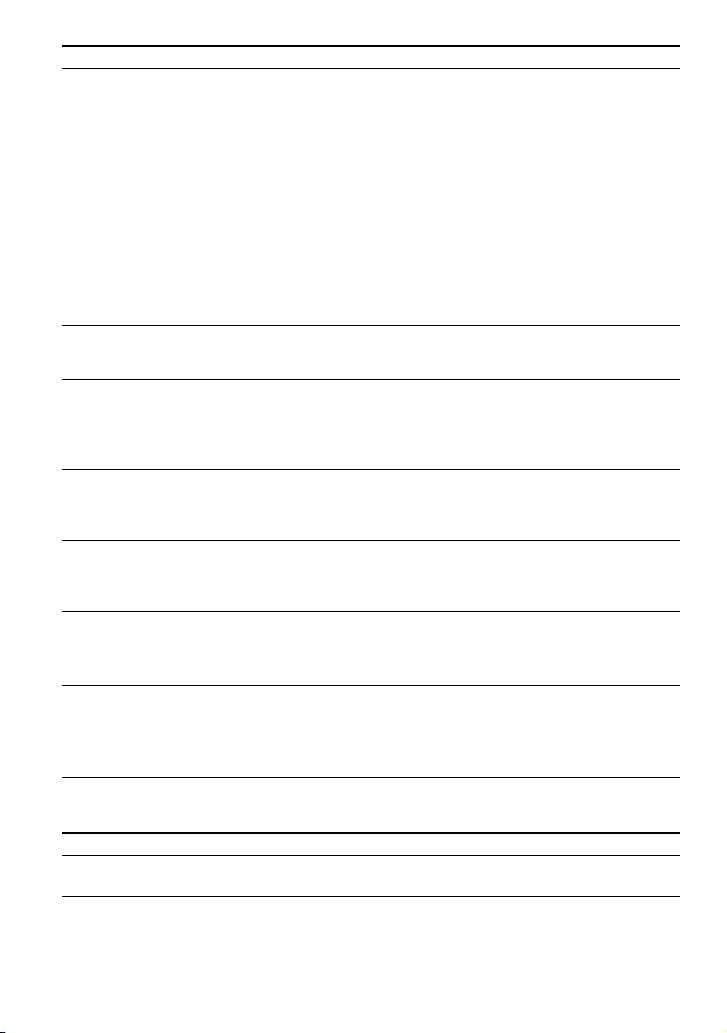
Symptom Cause and/or corrective action
Additional Information
25
The CD does not play, or “No disc”
appears on the display when a CD
is placed in the player.
“HOLD” ashes on the display
when you press a button, and the
CD does not play.
Playback starts from the point you
stopped (resume function).
During playback of an ATRAC
CD or MP3 CD, the CD does not
rotate but you can hear the sound
normally.
“NO FILE” appears on the display
after you press /ENTER or
when the lid of the player is
locked.
The LCD display becomes hard to
see or slows down.
Play stopped abruptly.
The CD is dirty or defective. Clean it or change it.
Check that the CD is inserted with the label side up
( page 14).
Moisture condensation has occurred. Leave the CD player
aside for several hours until the moisture evaporates.
Close the lid of the battery compartment rmly ( page 12).
Make sure the batteries are inserted correctly ( page 12).
Connect the AC power adaptor to an AC outlet securely
( page 13).
Press /ENTER after one second or more has passed since
the AC power adaptor was connected.
The CD-R/CD-RW in the player is blank.
There is a problem with the quality of the CD-R/CD-RW,
recording device, or application software.
The buttons are locked. Slide the HOLD switch back
( page 16).
The resume function is working. To start play from the rst
track, press and hold /ENTER until the rst track starts
playing, or open the lid of the player ( page 14). Or, remove
all power sources, and then insert the batteries or connect the
AC power adaptor again.
This player is designed to stop the rotation of an ATRAC CD
or MP3 CD during playback to reduce the power consumption.
The player is not malfunctioning.
There are no ATRAC3plus/ATRAC3/MP3 les on the CD.
A CD-RW from which the data has been erased is being used.
The CD is dirty.
You are using your CD player at high temperatures (above
40°C/104°F) or at low temperatures (below 0°C/32°F). At
room temperature, the display will return to its normal
operating condition.
The off timer has been set. Change the setting of “TIMER” to
“OFF” ( page 21).
The dry batteries are used up completely. Replace the dry
batteies with new LR6 (size AA) alkaline batteries ( page
11).
Others
Symptom Cause and/or corrective action
When closing the lid of the CD
player, the CD starts to rotate.
The player is reading the information on the CD, not
malfunctioning.
24
Page 25

Maintenance
Specications
To clean the casing
Use a soft cloth slightly moistened in water or
a mild detergent solution. Do not use alcohol,
benzine or thinner.
To clean the headphones/ earphones plug
Keep the plug of your headphones/earphones
clean to obtain optimum sound. Wipe it with a
dry, soft cloth.
To remove any dust or sand from the rubber packing
Any sand or dust on the rubber packing will
prevent the lid from shutting tightly, and
water may leak in. Brush off the dust once in
a while.
We recommend the replacement of the
rubber packing every year which is available
optionally at an authorized Sony service
facility.
System
Compact disc digital audio system
Laser diode properties
Material: GaAlAs
Wavelength: λ = 770 - 800 nm
Emission duration: Continuous
Laser output: Less than 44.6 µW
(This output is the value measured at a distance
of 200 mm from the objective lens surface on the
optical pick-up block with 7 mm aperture.)
D-A conversion
1-bit quartz time-axis control
Frequency response
20 - 20 000 Hz
Output (at 4.5 V input level)
Headphones (stereo minijack)
Approx. 5 mW + Approx. 5 mW at 16 Ω
Power requirements
• LR6 (size AA) batteries: 1.5 V DC × 2
• AC power adaptor (DC IN 4.5 V jack):
120 V, 60 Hz
Operating temperature
5°C - 35°C (41°F - 95°F)
Dimensions (w/h/d) (excluding projecting parts
and controls)
Approx. 136 × 30.5 × 136 mm (53⁄8 × 11⁄4 × 53⁄8 in.)
Mass (excluding accessories)
Approx. 250 g (8.9 oz.)
+1–2
dB (measured by JEITA)
Additional Information
US and foreign patents licensed from Dolby
Laboratories.
Design and specications are subject to change
without notice.
25
Page 26

Optional Accessories
Additional Information
27
AC power adaptor *
Active speaker system
Car battery cord
Car battery cord with car
connecting pack
Car connecting pack
Connecting cord
Earphones
* Specications for AC power adaptors vary for each
area. Check your local voltage and the shape of the
plug before purchasing.
AC-E45HG
SRS-Z1
SRS-Z30
DCC-E345
DCC-E34CP
CPA-9C
RK-G129
RK-G136
MDR-E818LP
MDR-J10
Your dealer may not handle some of the
accessories listed above. Please ask the
dealer for detailed information about the
accessories in your country/region.
26
Page 27

Index
Symbols
(Battery) 12
(Bookmark track play) 18, 19
(Group play) 18
SHUF (Gourp shufe play) 18
(m3u play list play) 18
PGM (program play) 18, 19
1 (Single play) 18
(Timer) 21
A
a00 (Auto ranking play) 18
ACTIVE 21
AC power adaptor 13
ALL (Normal play) 17, 18
ATRAC3plus/ATRAC3 5
ATRAC CD 5
Auto ranking play 18
Auto ranking shufe play 18
AVLS 21
B
Battery life 12
BEEP 22
Bookmark track play 18, 19
C
CD-ROM (SonicStage) 9
CDDA format 5
D
Display 11, 16
G
G-PROTECTION 21
Group 6
Group play 18
Group shufe play 18
H
Headphones 9
HEAVY 21
HOLD function 16
I
ID3 tag 16
M
m3u play list play 18
MP3 CD 5
N
Normal play 15, 18
O
OPTION 21
P
Pause 15
PLAY LIST (m3u play list play) 18
Program (PGM) play 18, 19
R
RANK SHUF (Auto ranking shufe play) 18
Repeat play 20
S
SEAMLESS 22
Search 15
Shufe play 18
Single play 18
SOFT 21
SonicStage 4
SOUND 21
Stop 15
T
TIMER 21
Additional Information
27
Page 28

This warranty is valid only in the United States.
Sony Corporation Printed in Malaysia
