Sony D-NF431, D-NF430 User Manual
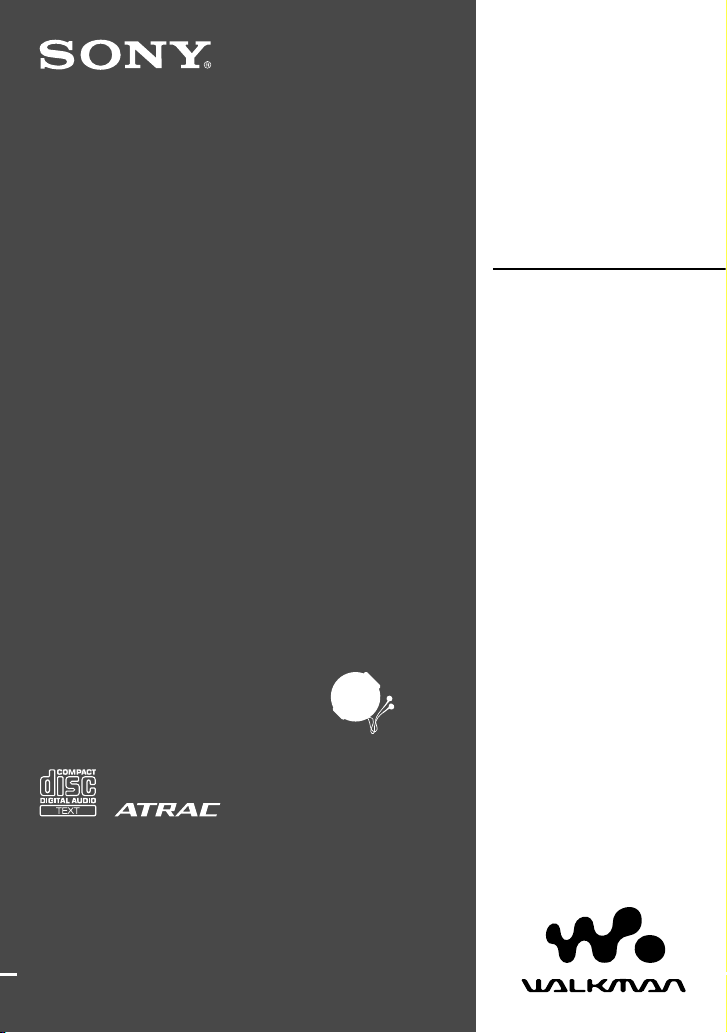
ATRAC CD Walkman FM/AM
Portable
CD Player
© 2005 Sony Corporation
Operating Instructions
D-NF430/NF431
2-663-956-11 (1)
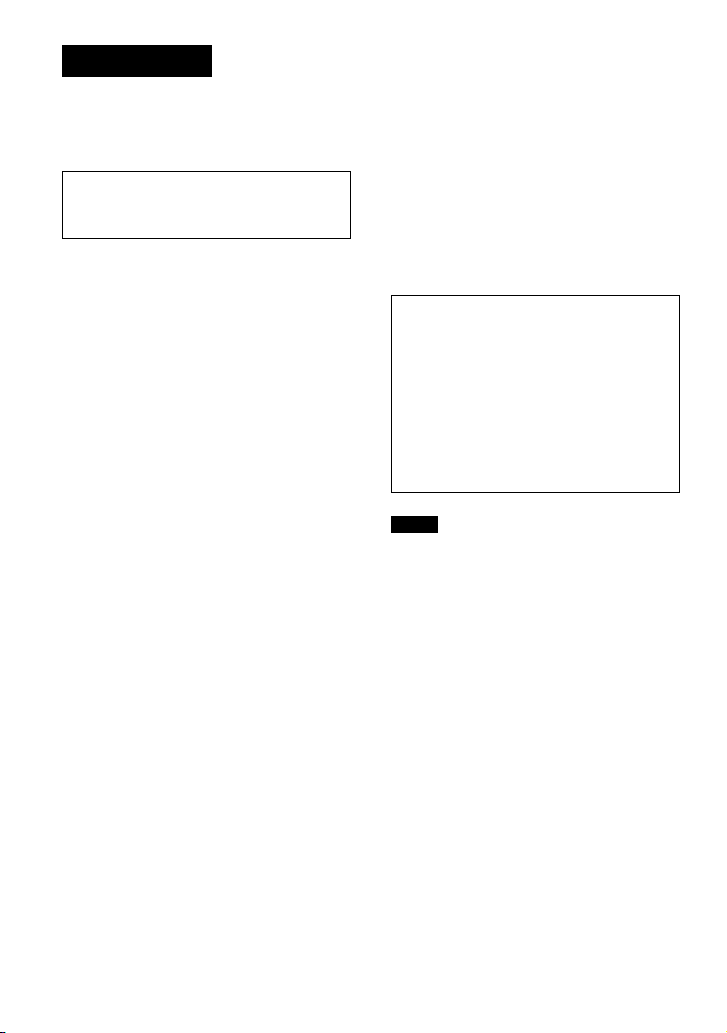
WARNING
To reduce the risk of fire or
electric shock, do not expose
this apparatus to rain or
moisture.
Do not install the appliance in a confined
space, such as a bookcase or built-in
cabinet.
To reduce the risk of fire, do not cover the
ventilation of the apparatus with newspapers,
table-cloths, curtains, etc. And do not place
lighted candles on the apparatus.
To reduce the risk of fire or electric shock,
do not place objects filled with liquids, such
as vases, on the apparatus.
CAUTION
The use of optical instruments with this
product will increase eye hazard.
Certain countries may regulate disposal
of the battery used to power this product.
Please consult with your local authority.
CAUTION
• INVISIBLE LASER RADIATION
WHEN OPEN
• DO NOT STARE INTO BEAM OR
VIEW DIRECTLY WITH OPTICAL
INSTRUMENTS
• CLASS 1M INVISIBLE LASER
RADIATION WHEN OPEN
• DO NOT VIEW DIRECTLY WITH
OPTICAL INSTRUMENTS
The validity of the CE marking is restricted
to only those countries where it is legally
enforced, mainly in the countries EEA
(European Economic Area).
Owner’s Record
The model number and the serial number are
located at the rear of the CD player. Record these
numbers in the spaces provided below. Refer to them
whenever you call upon your Sony dealer regarding
this product.
Model No. __________________________
Serial No. __________________________
For customers who purchased this product in
the USA
Product registration
Please register this product on line at www.sony.
com/walkmanreg
<http://www.sony.com/walkmanreg>
Proper registration will enable us to send you periodic
mailings about software upgrades, new products,
services and other important announcements. Thank
you.
If you have any questions about this product,
you may call; Sony Customer Information
Services Center 1-866-456-7669 or
http://www.sony.com/
Declaration of Conformity
Trade Name: SONY
Model No.: D-NF430
Responsible Party: Sony Electronics Inc.
Address: 16450 W. Bernardo Dr,
San Diego, CA 92127 U.S.A.
Telephone No.: 858-942-2230
This device complies with Part 15 of the FCC Rules.
Operation is subject to the following two conditions:
(1) This device may not cause harmful interference,
and (2) this device must accept any interference
received, including interference that may cause
undesired operation.
Note:
This equipment has been tested and found to comply
with the limits for a Class B digital device, pursuant
to Part 15 of the FCC Rules. These limits are
designed to provide reasonable protection against
harmful interference in a residential installation. This
equipment generates, uses, and can radiate radio
frequency energy and, if not installed and used in
accordance with the instructions, may cause harmful
interference to radio communications. However, there
is no guarantee that interference will not occur in a
particular installation. If this equipment does cause
harmful interference to radio or television reception,
which can be determined by turning the equipment
off and on, the user is encouraged to try to correct the
interference by one or more of the following measures:
– Reorient or relocate the receiving antenna.
– Increase the separation between the equipment and
receiver.
– Connect the equipment into an outlet on a circuit
different from that to which the receiver is
connected.
– Consult the dealer or an experienced radio/TV
technician for help.
You are cautioned that any changes or modifications
not expressly approved in this manual could void your
authority to operate this equipment.
2
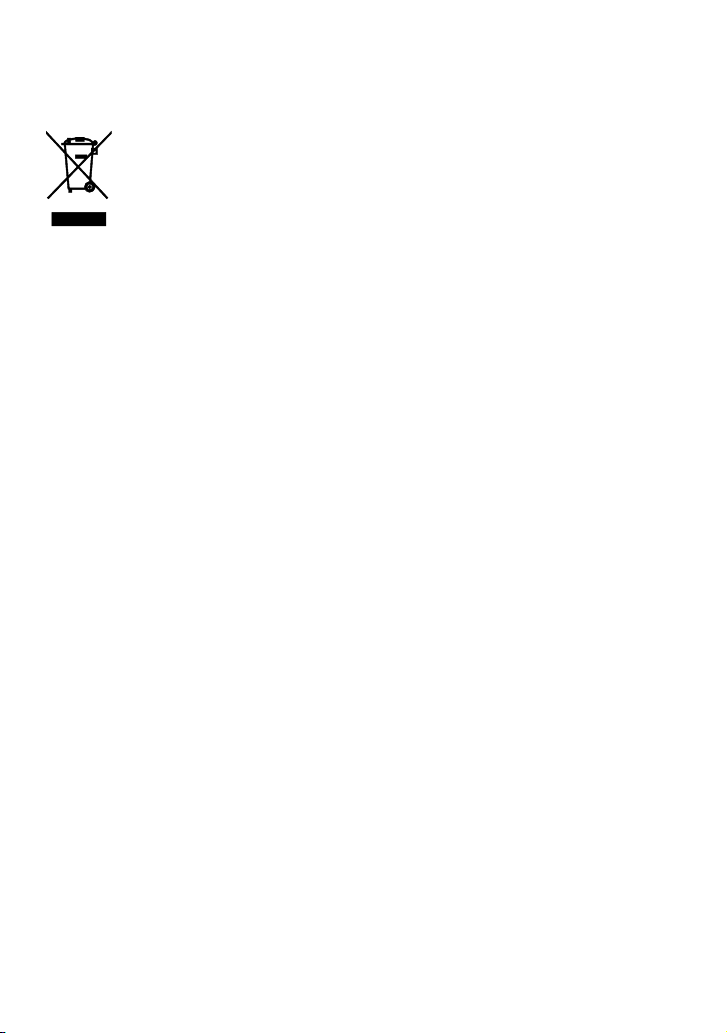
Disposal of Old Electrical & Electronic
Equipment (Applicable in the European Union
and other European countries with separate
collection systems)
This symbol on the product or
on its packaging indicates that
this product shall not be treated
as household waste. Instead
it shall be handed over to the
applicable collection point for the recycling
of electrical and electronic equipment.
By ensuring this product is disposed of
correctly, you will help prevent potential
negative consequences for the environment
and human health, which could otherwise
be caused by inappropriate waste handling
of this product. The recycling of materials
will help to conserve natural resources. For
more detailed information about recycling
of this product, please contact your local
Civic Office, your household waste disposal
service or the shop where you purchased the
product.
Applicable Accessories:
Headphones/earphones, remote control
3
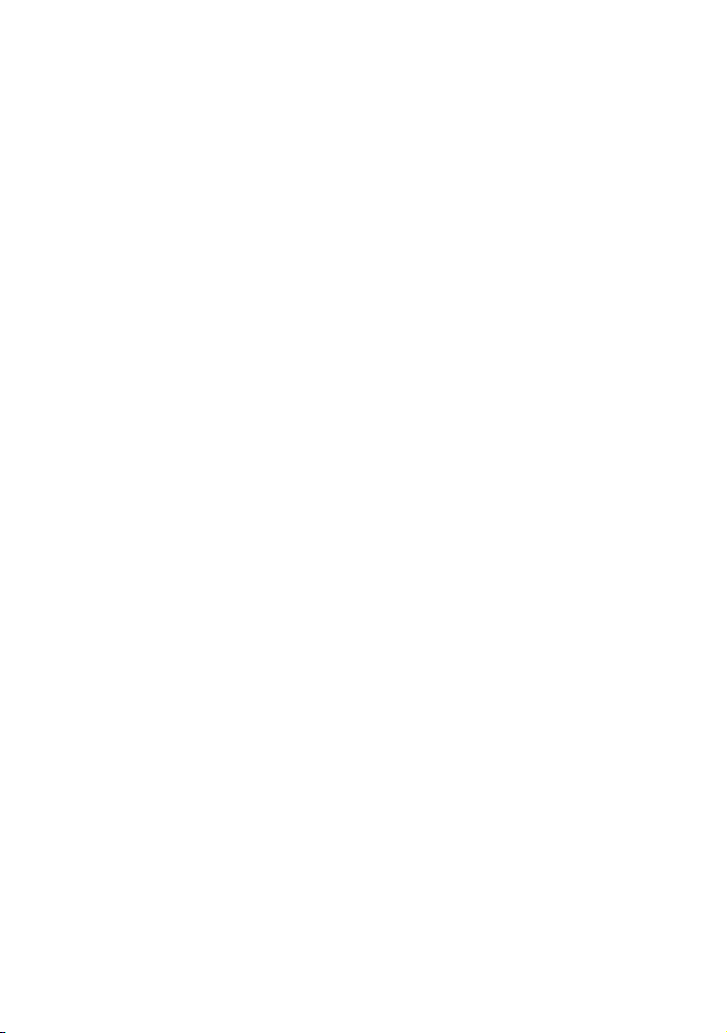
4
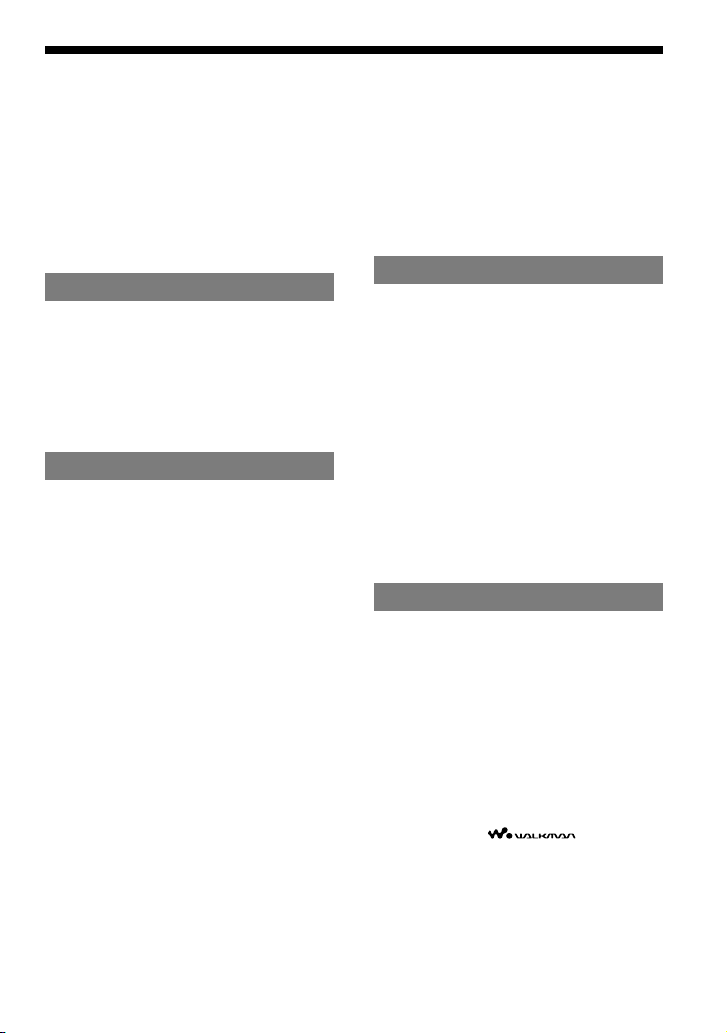
About trademarks
“WALKMAN” is a registered trademark of
Sony Corporation to represent Headphone
Stereo products. is a
trademark of Sony Corporation.
SonicStage is a trademark of Sony
Corporation.
ATRAC, ATRAC3, ATRAC3plus and
ATRAC Advanced Lossless are trademarks
of Sony Corporation.
Table of Contents
Create Your Own ATRAC CDs ...............6
Which discs can you play on this CD
player? .......................................................7
Precautions ........................................... 9
On safety .................................................... 9
On the CD player ....................................... 9
On handling CDs ........................................9
On headphones/earphones ..........................9
Getting Started
Checking the Supplied Accessories ....10
Guide to Parts and Controls ...............11
Preparing a Power Source
(Dry Battery) .......................................12
Checking the remaining power of the
battery ...................................................... 13
When using the AC power adaptor ........... 14
Playback
Playing a CD ........................................ 15
Basic playback operations
(Play, stop, search) ...................................16
Locking the controls (HOLD) ..................17
Searching for Your Favorite
Track/File .............................................17
Searching by viewing groups
(File View) ............................................... 17
Searching by viewing a list of
groups/files (List View) ........................... 18
Checking CD information on the display .....18
Changing Playback Options
(PLAY MODE) ......................................20
Playback options (PLAY MODE) ...........21
Playing groups .......................................... 22
Playing your favorite tracks
(Bookmark play) ...................................... 22
Playing your favorite play lists
(m3u play list play) .................................. 22
Playing tracks in your favorite order
(PGM play) ..............................................23
Playing tracks repeatedly (Repeat play) .....23
Changing Sound Quality ....................24
Selecting the sound quality ...................... 24
Customizing sound quality ....................... 24
SOUND items ......................................... 25
Changing Optional Settings ...............26
Setting various functions ..........................26
OPTION items ........................................ 27
Using the Radio
Listening to the Radio ........................29
Emphasizing the bass sound ..................... 29
If it is hard to hear the FM/TV/WB
broadcast due to interference from
strong radio waves ...................................29
If it is hard to hear the FM broadcast
due to poor reception ............................... 30
Protecting your hearing ............................ 30
Turning off the radio automatically ..........30
When listening to the radio on the battery ....30
Presetting Radio Stations ..................31
Presetting stations manually ..................... 31
Playing Preset Radio Stations ...........33
Changing the Tuning Interval
(Except European models) ................33
Additional Information
Troubleshooting ..................................34
Maintenance ........................................37
Specifications ......................................37
Optional Accessories .........................38
SonicStage Download Website .......... 39
Index ....................................................40
5
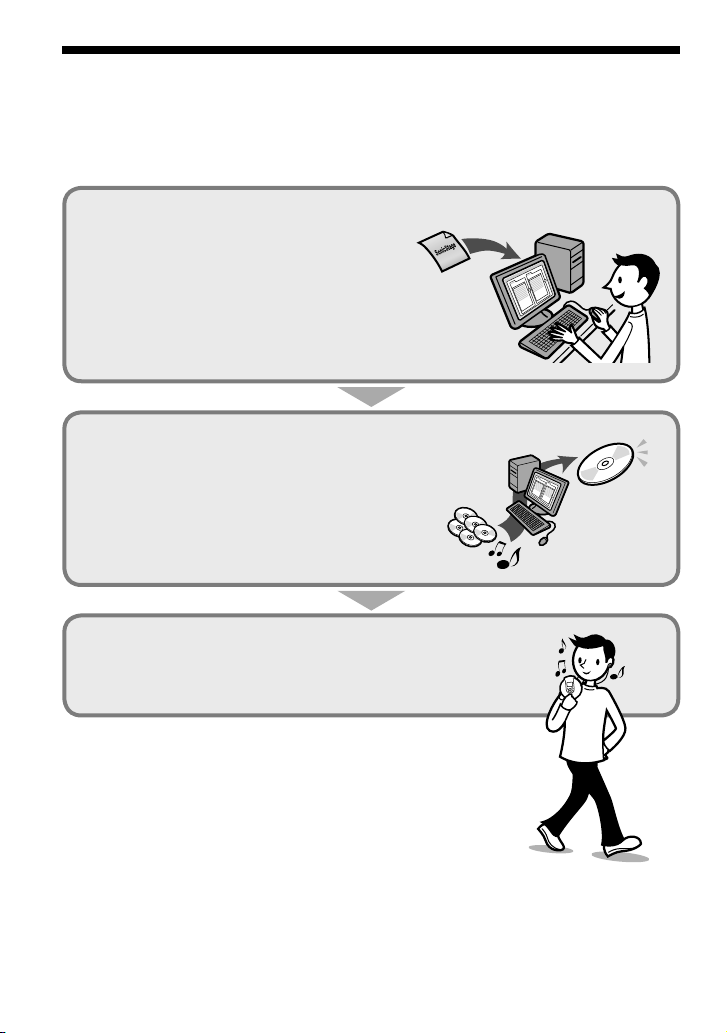
Create Your Own ATRAC CDs
In addition to the regular music CDs, you can play original CDs (“ATRAC” CDs) that you created
with the SonicStage software. Using SonicStage, about 30 audio CDs* can be recorded on one
CD-R or CD-RW. SonicStage can be downloaded free of charge.
The following is a quick overview of how you listen to music on your ATRAC CD.
Listen to them with this CD player.
You can take lots of songs wherever you go on your
original CD.
Create an ATRAC CD.
After selecting your favorite songs from music stored
on your computer, record them on a CD-R/CD-RW
using SonicStage.
Audio CDs,
MP3 files
ATRAC CD
Install SonicStage on your computer.
SonicStage is a software product that takes music
from audio CDs or downloaded from the Internet
onto your computer to create your own original
CDs. SonicStage can be downloaded from the
specified site (
page 39) and installed on your
computer.
• The appropriate system environment to access the Internet is required.
For details, refer to the instruction manual of your computer.
• For how to install SonicStage and how to create an ATRAC CD, visit
and get information from the specified site for downloading SonicStage.
You can also check the SonicStage help section.
* When the total playing time of one CD (album) is estimated at 60 minutes
and you are recording on a 700 MB CD-R/CD-RW at 48 kbps in ATRAC
format.
6
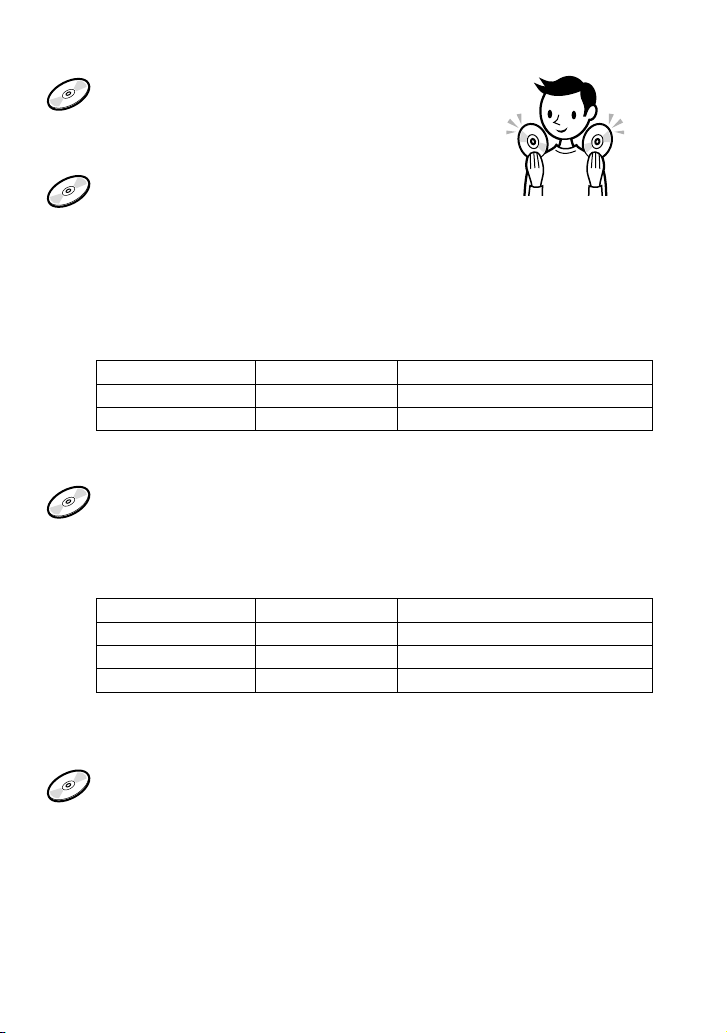
Which discs can you play on this CD player?
Audio CDs:
CD-DA format CDs
CD-DA (Compact Disc Digital Audio) is a recording
standard used for Audio CDs.
ATRAC CDs:
CD-R/CD-RW on which audio data compressed in the ATRAC format has
been recorded*
ATRAC is the general term used to refer to Sony Corporation audio codec technologies
ATRAC3, ATRAC3plus, and ATRAC Advanced Lossless**. ATRAC3 and ATRAC3plus,
with their high quality compression ratio, and ATRAC Advanced Lossless**, with its
no-data-loss compression, combine to provide a vast array of possibilities.
** This player is not compatible with ATRAC Advanced Lossless.
Bit rates and sampling frequencies this CD player can play are:
Bit rates Sampling frequencies
ATRAC3 66/105/132 kbps 44.1 kHz
ATRAC3plus 48/64/256 kbps 44.1 kHz
Information (track name, album name, artist name, etc.) of up to 62-characters can be
displayed on this CD player.
MP3 CDs:
CD-R/CD-RW on which audio data compressed in the MP3 format has
been recorded*
Bit rates and sampling frequencies this CD player can play are shown below. Variable
Bit Rate (VBR) files can also be played.
Bit rates Sampling frequencies
MPEG-1 Layer3 32 - 320 kbps 32/44.1/48 kHz
MPEG-2 Layer3 8 - 160 kbps 16/22.05/24 kHz
MPEG-2.5 Layer3 8 - 160 kbps 8/11.025/12 kHz
This CD player conforms to Version 1.0/1.1/2.2/2.3/2.4 of the ID3 tag format. ID3 tag is a
format for adding certain information (track name, album name, artist name, etc.) to MP3
files. Up to 64 characters of ID3 tag information can be displayed on this CD player.
CD-Extra and Mix-Mode CDs:
CD-R/CD-RW on which CD-DA format data and CD-ROM format data are
recorded together.*
If you cannot play your CD, change the “CD-EXTRA” setting ( page 28). Then
you may play your CD.
An ATRAC CD on which audio data compressed in the MP3 format has been recorded using
software other than SonicStage can also be played.
With SonicStage, you cannot create a CD on which mixed format audio data is recorded.
* Only ISO 9660 Level 1/2 and Joliet extension format discs can be played.
Continued
7
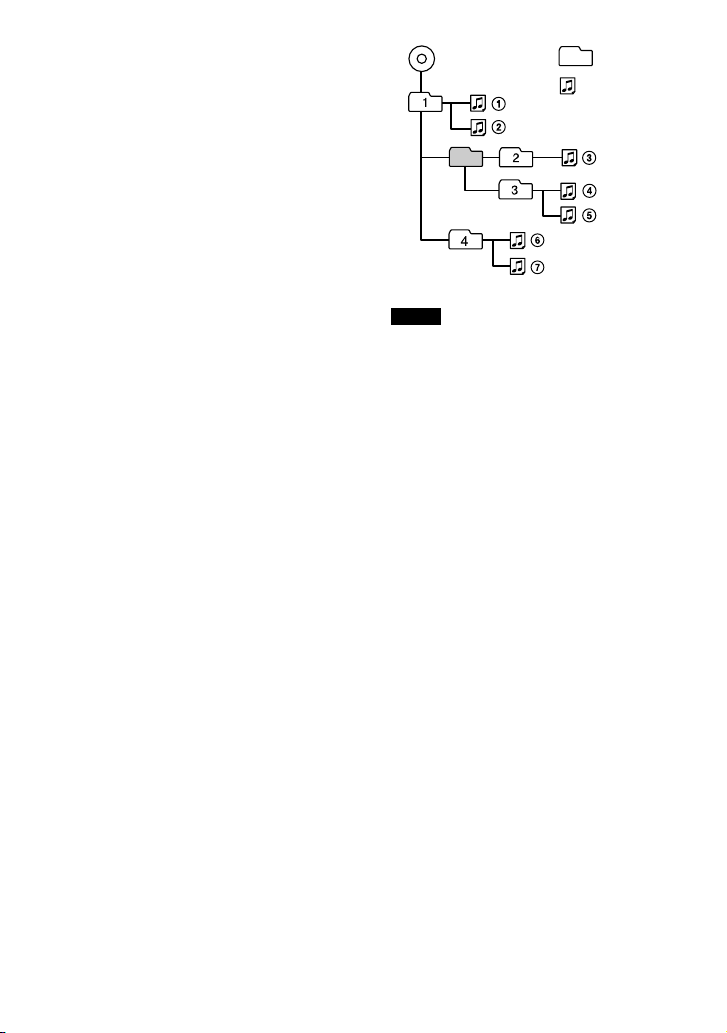
Music discs encoded with copyright
protection technologies
This product is designed to play back
discs that conform to the Compact Disc
(CD) standard. Recently, various music
discs encoded with copyright protection
technologies are marketed by some record
companies. Please be aware that among those
discs, there are some that do not conform to
the CD standard and may not be playable by
this product.
Note on DualDiscs
A DualDisc is a two sided disc product
which mates DVD recorded material on one
side with digital audio material on the other
side. However, since the audio material side
does not conform to the Compact Disc (CD)
standard, playback on this product is not
guaranteed.
Difference in File structures of ATRAC CDs
and MP3 CDs
ATRAC CDs and MP3 CDs consist of
“files” and “groups.” A “file” is equivalent
to a “track” of an audio CD. A “group”
is a bundle of files and is equivalent to an
“album.”
For MP3 CDs, this CD player recognizes an
MP3 folder as a “group” so that ATRAC CDs
and MP3 CDs can be operated in the same
way.
The usable number of groups and files
• Maximum number of groups: 256
• Maximum number of files: 999
Playing order of ATRAC CDs and MP3 CDs
For ATRAC CDs, files are played in the order
selected in SonicStage.
For MP3 CDs, the playing order may differ
depending on the method used to record MP3
files on the disc. A “play list” which contains
an MP3 file playing order can also be played.
In the following example, files are played in
order of to .
File
MP3
Group
(Maximum directory levels: 8)
Notes
• If ATRAC files and MP3 files are recorded on the
same CD, this CD player plays the ATRAC files
first.
• The playback capability of this CD player may
vary depending on the quality of the disc and the
condition of the recording device.
• Acceptable characters are A to Z, a to z, 0 to 9,
and _ (underscore).
• On a disc that has ATRAC/MP3 files, do not save
files in other formats and do not make unnecessary
folders.
About ATRAC CDs
• CD-Rs/CD-RWs recorded in the ATRAC format
cannot be played on your computer.
About MP3 CDs
• Be sure to add the file extension “mp3” to the file
name. However, if you add the extension “mp3”
to a file other than an MP3 file, the player will not
be able to recognize the file properly.
• To compress a source in an MP3 file, we
recommend setting the compression parameters to
“44.1 kHz,” “128 kbps,” and “Constant Bit Rate.”
• To record up to the maximum capacity, set the
writing software to “halting of writing.”
• To record up to the maximum capacity at one time
on media that has nothing recorded on it, set the
writing software to “Disc at Once.”
8
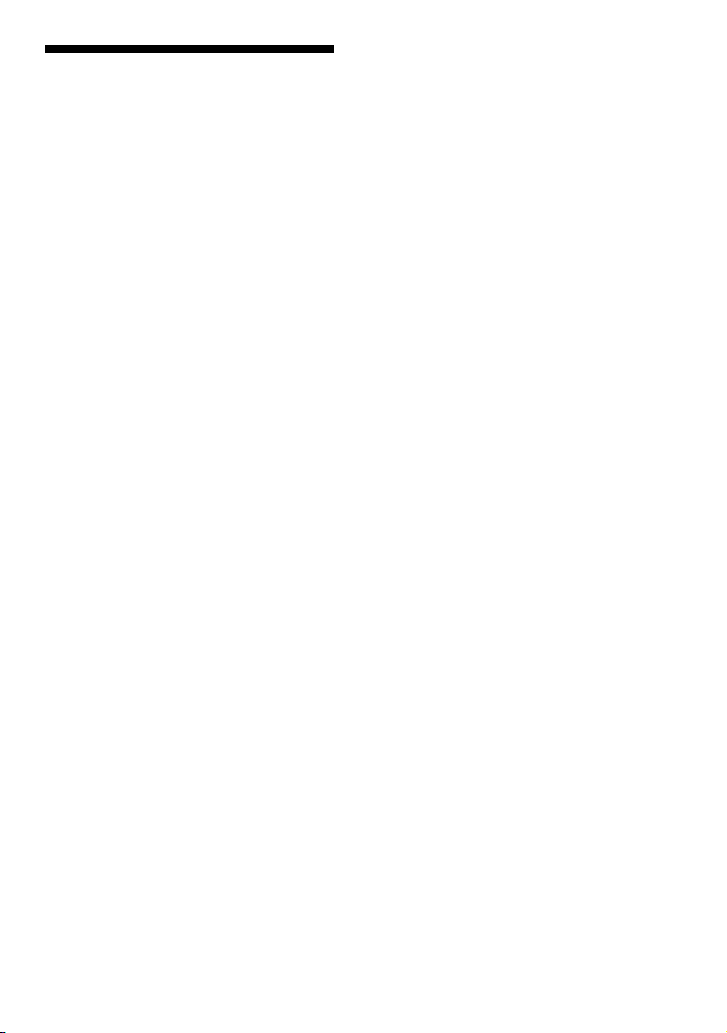
Precautions
On safety
• Should any solid objects or liquid fall into
the CD player, unplug it and have it checked
by qualified personnel before operating it
any further.
• Do not put any foreign objects in the DC IN
3 V (external power input) jack.
On the CD player
• Keep the lens on the CD player clean and
do not touch it. If you do so, the lens may
be damaged and the CD player will not
operate properly.
• Do not put any heavy object on top of the
CD player. The CD player and the CD may
be damaged.
• Do not leave the CD player in a location
near heat sources, or in a place subject
to direct sunlight, excessive dust or sand,
moisture, rain, mechanical shock, unleveled
surface, or in a car with its windows closed.
• If the CD player causes interference to the
radio or television reception, turn off the
CD player or move it away from the radio
or television.
• Discs with non-standard shapes (e.g., heart,
square, star) cannot be played on this CD
player. Attempting to do so may damage
the CD player. Do not use such discs.
On handling CDs
• To keep the CD clean, handle it by its edge.
Do not touch the surface.
• Do not stick paper or tape onto the CD.
• Do not expose the CD to direct sunlight or
heat sources such as hot air ducts. Do not
leave the CD in a car parked under direct
sunlight.
On headphones/earphones
Road safety
Do not use headphones/earphones while
driving, cycling, or operating any motorized
vehicle. It may create a traffic hazard and
is illegal in some areas. It can also be
potentially dangerous to play your headsets
at high volume while walking, especially at
pedestrian crossings. You should exercise
extreme caution or discontinue use in
potentially hazardous situations.
Preventing hearing damage
Avoid using headphones/earphones at high
volume. Hearing experts advise against
continuous, loud and extended play. If you
experience a ringing in your ears, reduce
volume or discontinue use.
Consideration for others
Keep the volume at a moderate level. This
will allow you to hear outside sounds and to
be considerate to the people around you.
9
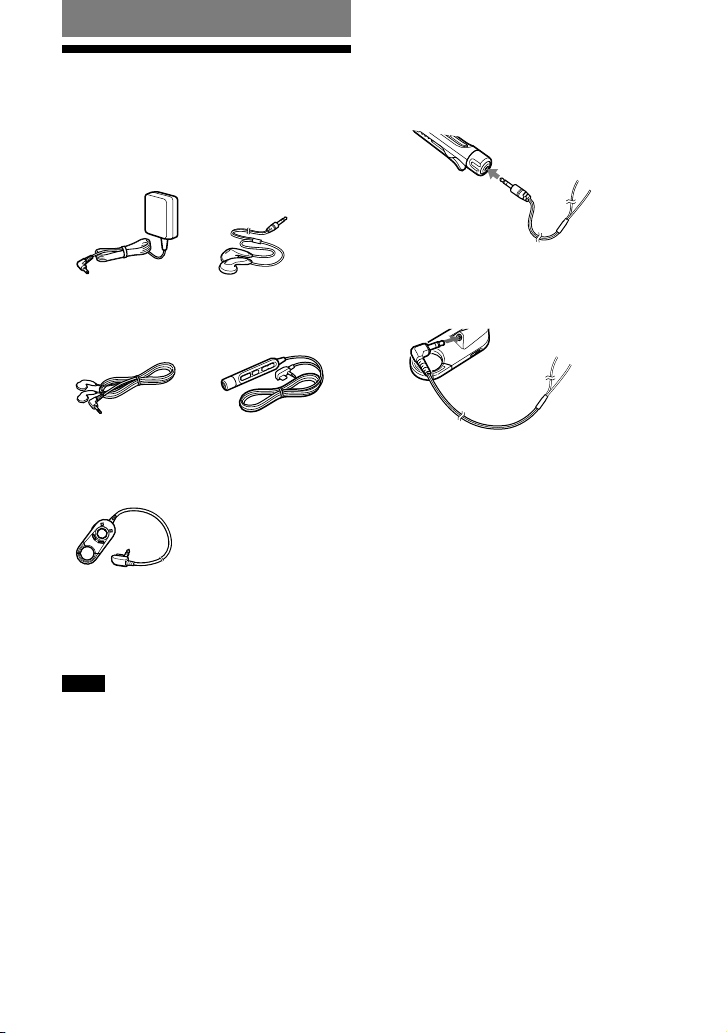
Getting Started
Checking the Supplied Accessories
•
AC power adaptor (1)
• Earphones (1)
(not supplied with USA,
(for D-NF430 JED model
Canadian models)
and D-NF431 1 E19
model only*)
• Earphones (1) • Remote (1)
(for other models) (for D-NF430 JED
model and D-NF431
1 E19 model only*)
• Remote (1)
(for D-NF430 USA,
Canadian models and
D-NF431 E92, 2 E19,
MX2, RU6 models only*)
• AC plug adaptor (1) (for D-NF430 JED
model only*)
• Operating instructions (1)
*
For the area code of the model you purchased, check
the upper left side of the bar code on the package.
Note
Use only the supplied remote. You cannot operate
this player with any other remote.
Connect the plug of your earphones/
headphones to the remote securely.
• For D-NF430 JED model and D-NF431
1 E19 model only*
Headphones or
earphones
• For D-NF430 USA, Canadian models and
D-NF431 E92, 2 E19, MX2, RU6 models
only*
Headphones or
earphones
10
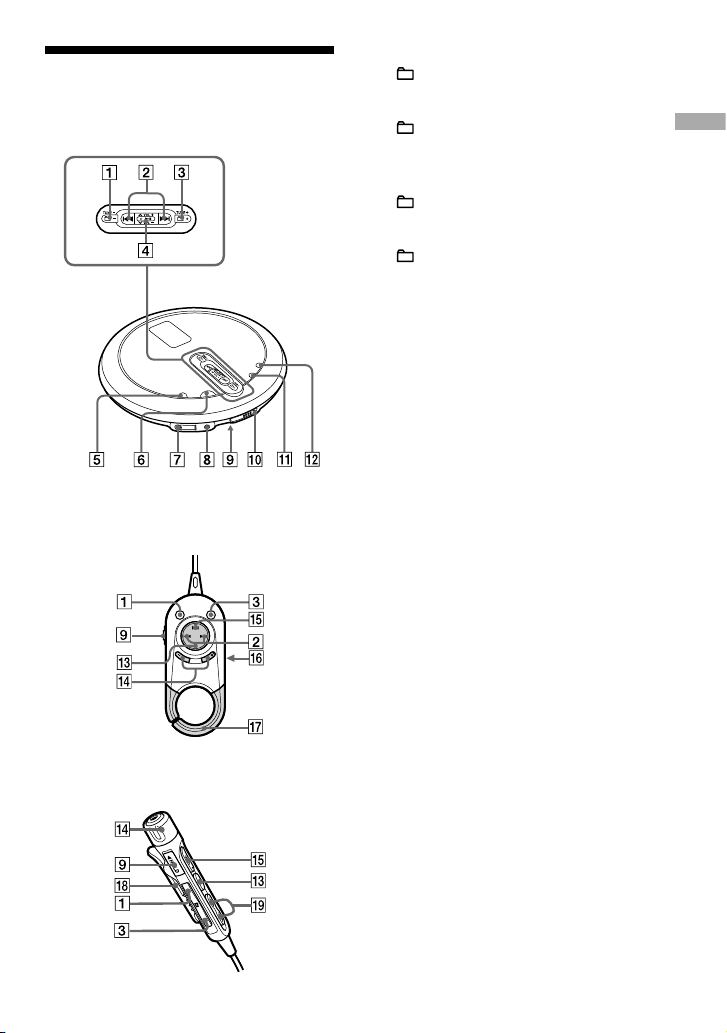
Guide to Parts and Controls
CD player
Remote (for D-NF430 USA, Canadian
models and D-NF431 E92, 2 E19, MX2, RU6
models only)
Remote (for D-NF430 JED model and
D-NF431 1 E19 model only)
CD player:
(group) – •TUNE – button ( page
16-18, 23, 29, 31)
Remote:
(group) – •tune – button ( page 16, 29)
/ buttons ( page 16, 18, 22, 24,
32, 33)
CD player:
(group) + •TUNE + button ( page 16,
17, 23, 29, 31)
Remote:
(group) + •tune + button ( page 16,
29)
Jog lever
VOL (volume) +/– ( page 15)
/
( page 17, 18, 20, 22-24, 26, 29, 30,
32, 33)
(play/pause)* ( page 15-18, 20, 22-
24, 26, 29-33)
RADIO ON/BAND•MEMORY button
( page 29, 31-33)
(stop)•RADIO OFF button ( page 16-
18, 24, 25, 27, 29, 32)
(headphones) jack ( page 15)
DC IN 3 V jack ( page 14)
HOLD switch (on the back of the CD
player) ( page 17)
OPEN switch ( page 12, 15)
SEARCH button ( page 17, 18, 31)
DISPLAY/MENU button ( page 19, 20,
22, 24, 26, 29, 30, 32, 33)
(stop)•RADIO ON/BAND•RADIO OFF
button ( page 16, 29)
D-NF430 USA, Canadian models and D-
NF431 E92, 2 E19, MX2, RU6 models**:
VOL (volumn) +/– buttons ( page 15)
D-NF430 JED model and D-NF431 1 E19
model**:
VOL (volumn) +/– control ( page 15)
(play/pause)* button ( page 15, 16)
Headphones jack (on the back)
Hook
Clip
/•PRESET –/+ buttons ( page
16)
* This button has a tactile dot.
** For the area code of the model you purchased,
check the upper left side of the bar code on the
package.
Continued
11
Getting Started
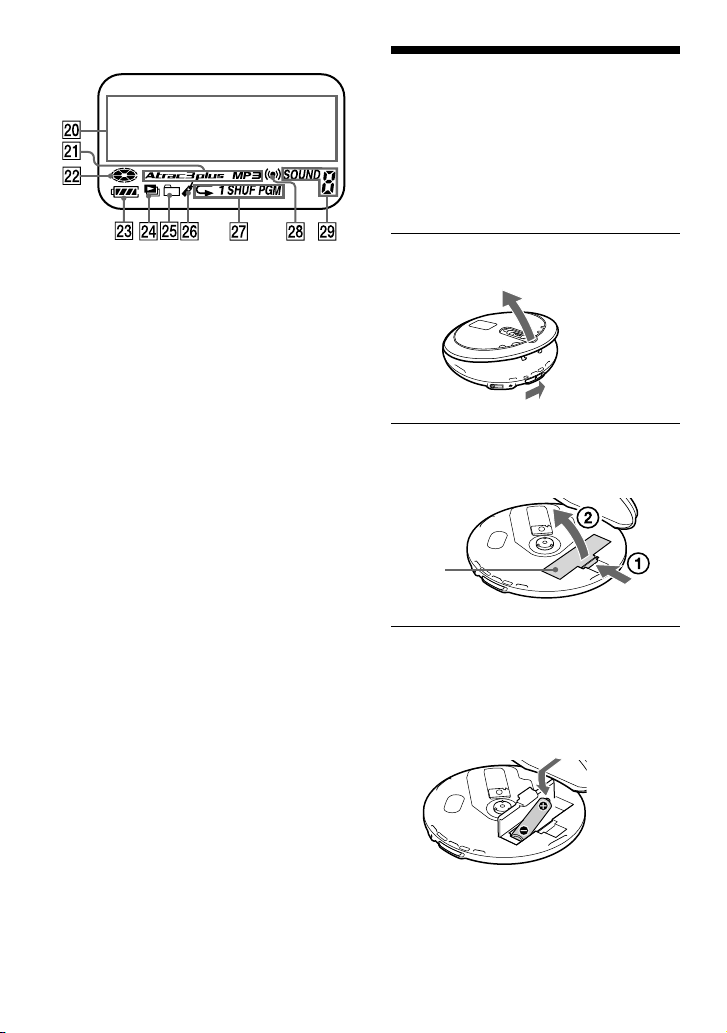
Preparing a Power
Source
(Dry Battery)
Be sure to remove the AC power adaptor
when using the dry battery. Replace the
battery with new one when the battery is
depleted.
• LR6 (size AA) alkaline battery
1
Slide the OPEN switch to open the
lid of your player.
OPEN switch
2
Open the battery compartment lid
inside the player.
Battery
compartment lid
Raise
Press
3
Insert the LR6 (size AA) battery (not
supplied) by matching the end of
the battery to the diagram in the
battery compartment and close the
lids of the battery compartment and
the player until they click into place.
Insert the
end first.
Display
Character information display
( page 19)
Atrac3plus/MP3 indicator ( page 7)
Disc indicator ( page 15)
Battery indicator ( page 13)
Play list indicator
Group indicator
Bookmark indicator ( page 22)
Play mode indicator
Timer indicator ( page 27)
Sound indicator
12
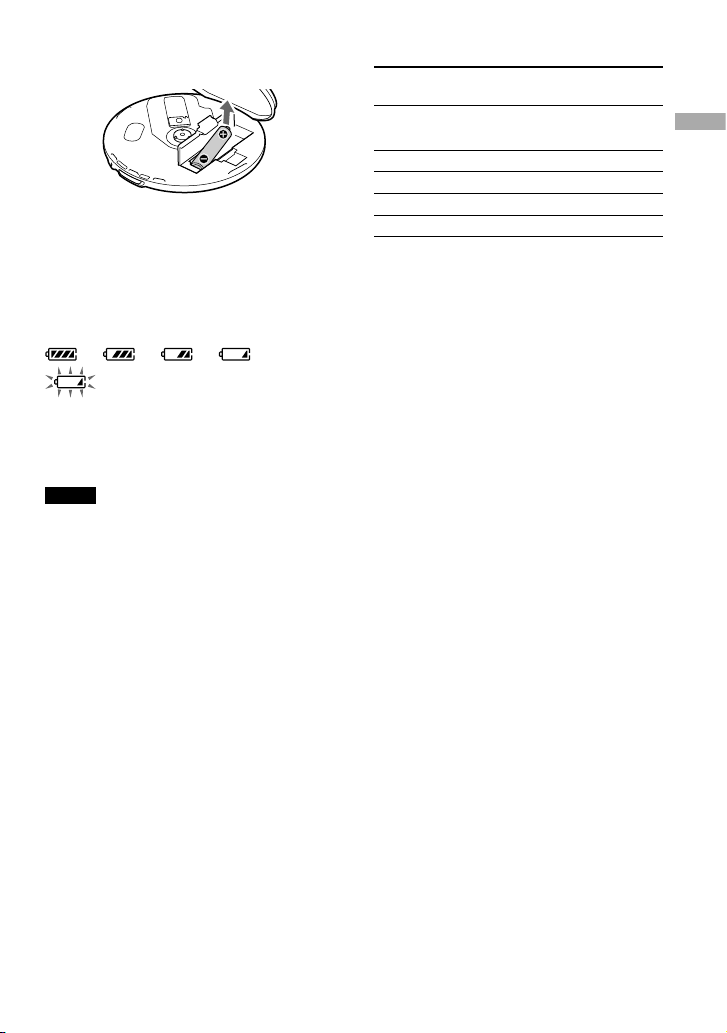
To remove the battery
Remove the battery as illustrated below.
Checking the remaining power of the battery
The remaining power of the battery is
indicated in the display as shown below. As
the black indicator section decreases, the
remaining power is depleted further.
“Low Battery” *
* Beep sounds.
When the battery is depleted, replace it with
a new one.
Notes
• The display shows the approximate battery power
remaining. For example, one section does not
always indicate one-fourth of the battery power.
• Depending on the operating conditions, the display
may increase or decrease relative to the actual
power remaining.
Battery life
1)
When using a Sony alkaline battery LR6
(SG) (produced in Japan)
G-PROTECTION
“1” “2”
Audio CD
22 20
ATRAC CD
2)
41 41
MP3 CD
3)
31 31
RADIO ON
32
1) Measured value using the JEITA (Japan
Electronics and Information Technology
Industries Association)
Playing time shown is approximate hours, when
you use the player on a flat and stable surface and
“POWER SAVE” is set to “ON” ( page 28).
This value varies depending on how the player
is used.
2) Recorded at 48 kbps
3) Recorded at 128 kbps
Notes on dry batteries
• Do not throw the batteries into a fire.
• Do not carry batteries in a pocket, etc. with coins
or other metallic objects. The battery can generate
heat if its positive and negative terminals are
accidentally allowed to come into contact with a
metallic object.
• Do not mix new batteries with old ones.
• Do not use different types of batteries together.
• When the batteries are not to be used for a long
time, remove them.
• If battery leakage occurs, wipe off any deposit
left in the battery compartment, and install new
batteries. If the deposit adheres to your skin, wash
it off thoroughly.
Continued
13
Getting Started
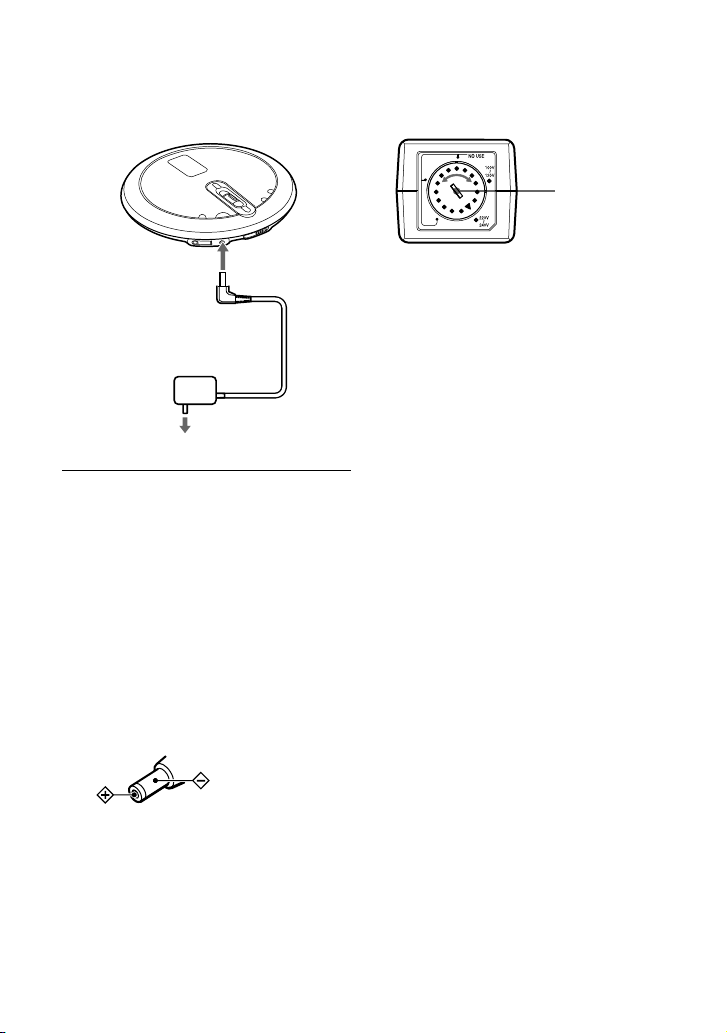
When using the AC power adaptor
You can use the player powered by the AC
power adaptor without the battery.
to DC IN 3 V
AC power adaptor
to an AC outlet
1
Connect the AC power adaptor to
the DC IN 3 V jack of your CD player
and an AC outlet.
Notes on the AC power adaptor
• Disconnect all power sources when the player is
not to be used for a long time.
• Use only the AC power adaptor supplied. If your
player is not supplied with an AC power adaptor,
use an AC-E30HG AC power adaptor*. Do not
use any other AC power adaptor. It may cause a
malfunction.
* Not available in Australia and some other
regions. Ask your dealer for detailed
information.
Polarity of the plug
• Do not touch the AC power adaptor with wet
hands.
• Connect the AC power adaptor to an easily
accessible AC outlet. Should you notice an
abnormality in the AC power adaptor, disconnect it
from the AC outlet immediately.
For models with a voltage selector in the
supplied AC power adaptor
Before using the AC power adaptor, set it to the
voltage of the local AC power supply, “100 V -
120 V” or “220 V - 240 V”.
Use a screw
driver to turn
the rotary
switch.
For models supplied with the AC plug
adaptor
If the AC power adaptor does not fit the wall outlet,
use the AC plug adaptor.
14
