Sony D-NF421 User Manual
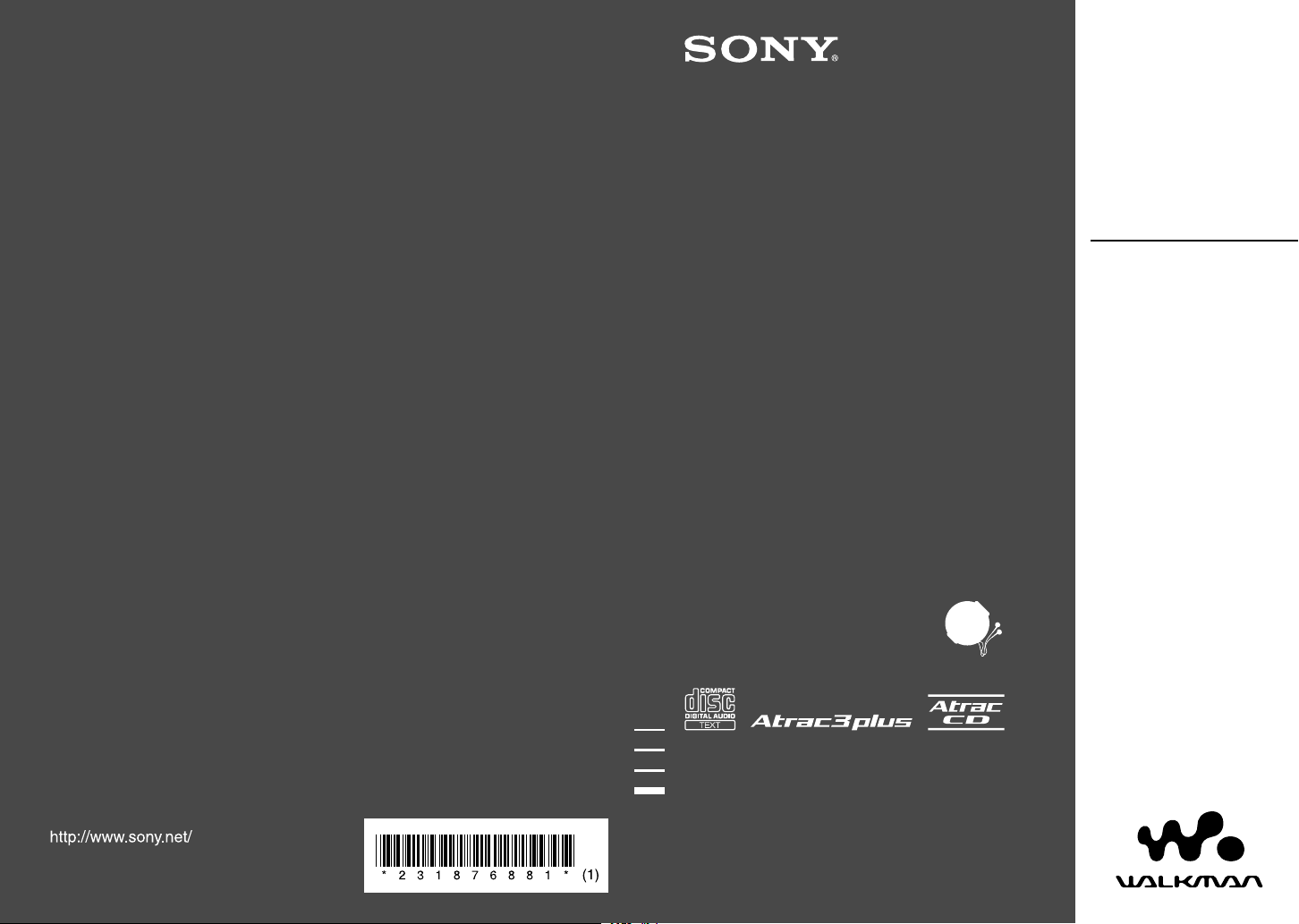
Sony Corporation Printed in Malaysia
ATRAC CD Walkman FM/AM
Portable
CD Player
© 2005 Sony Corporation
D-NF421
2-318-768-81 (1)
Operating Instructions
GB
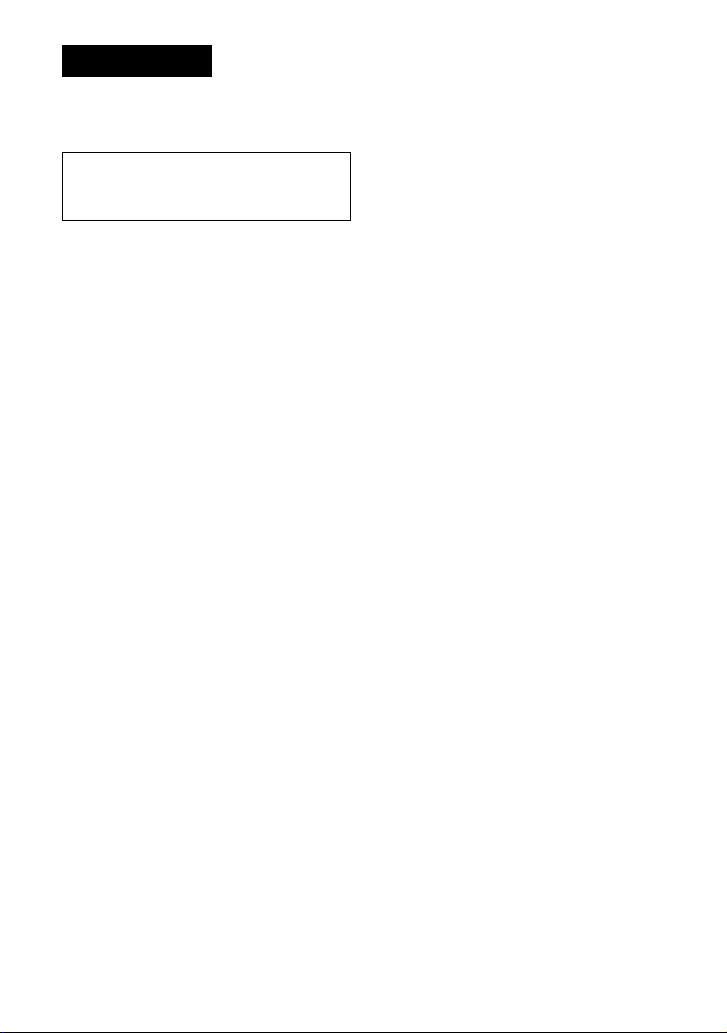
2
WARNING
To prevent fire or shock hazard,
do not expose the unit to rain
or moisture.
Do not install the appliance in a confined
space, such as a bookcase or built-in
cabinet.
To prevent fire, do not cover the ventilation
of the apparatus with newspapers, tablecloths, curtains, etc. And don’t place lighted
candles on the apparatus.
To prevent fire or shock hazard, do not place
objects filled with liquids, such as vases, on
the apparatus.
CAUTION
The use of optical instruments with this
product will increase eye hazard.
Certain countries may regulate disposal
of the battery used to power this product.
Please consult with your local authority.
CAUTION
• INVISIBLE LASER RADIATION
WHEN OPEN
• DO NOT STARE INTO BEAM OR
VIEW DIRECTLY WITH OPTICAL
INSTRUMENTS
• CLASS 1M INVISIBLE LASER
RADIATION WHEN OPEN
• DO NOT VIEW DIRECTLY WITH
OPTICAL INSTRUMENTS
The validity of the CE marking is restricted
to only those countries where it is legally
enforced, mainly in the countries EEA
(European Economic Area).
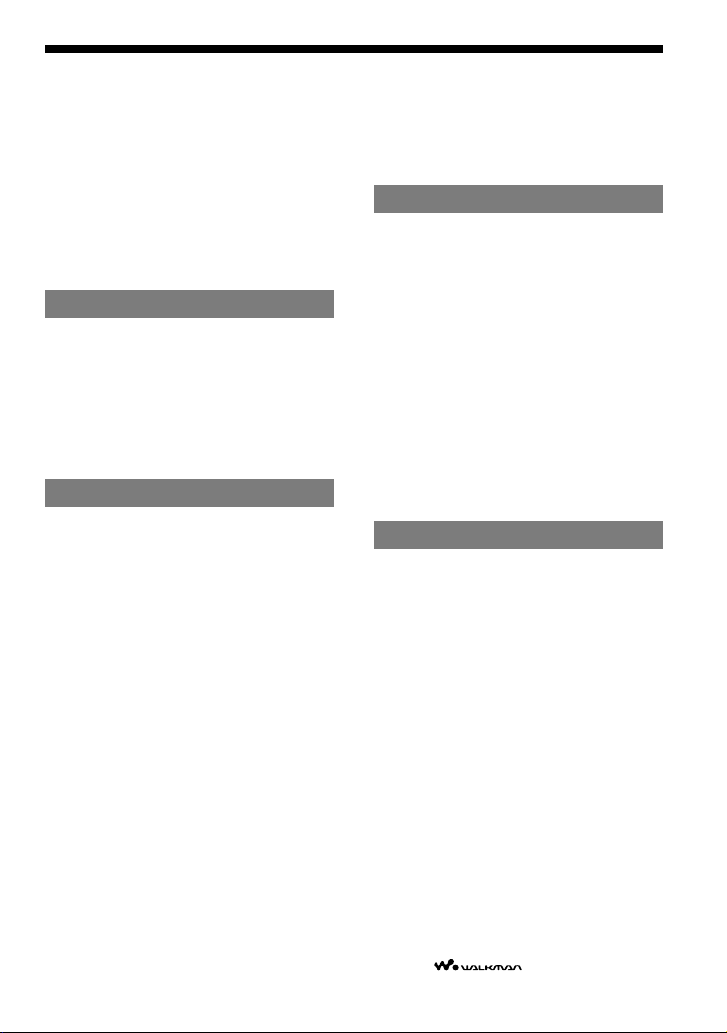
3
This manual describes how to use the CD player.
For the supplied software SonicStage, please see
“Installation/Operating Guide.”
Notice for users
On the supplied software
Depending on the type of the text and characters,
the text shown on SonicStage may not be displayed
properly on the device. This is due to:
– The limitations of the connected player.
– The player is not functionning normally.
ATRAC3plus is a trademark of Sony Corporation.
“WALKMAN” is a registered trademark of Sony
Corporation to represent Headphone Stereo
products. is a trademark of Sony
Corporation.
Table of Contents
Create Your Own ATRAC CDs ...............4
Which discs can you play on this CD
player? .......................................................
5
Precautions ........................................... 7
On safety .................................................... 7
On the CD player .......................................
7
On handling CDs ........................................
7
On headphones/earphones ..........................
7
Getting Started
Checking the Supplied Accessories ....8
Guide to Parts and Controls .................8
Preparing a Power Source
(Dry Battery) .......................................10
Checking the remaining power of the
battery ......................................................
10
When using the AC power adaptor ...........
11
Playback
Playing a CD ........................................ 12
Basic playback operations (Play, stop,
search) .....................................................
13
Locking the controls
(HOLD) ..................14
Searching for Your Favorite Track/File .. 14
Searching by viewing groups (File View) 14
Searching by viewing a list of
groups/files
(List View) ........................... 15
Checking CD information on the display .
15
Changing Playback Options
(PLAY MODE) ......................................17
Playback options (PLAY MODE) ...........18
Playing groups ..........................................
19
Playing your favorite tracks
(Bookmark play) ...................................... 19
Playing your favorite play lists
(m3u play list play) .................................. 19
Playing tracks in your favorite order
(PGM play) ..............................................20
Playing tracks repeatedly
(Repeat play) ... 20
Changing Sound Quality ....................21
Selecting the sound quality ...................... 21
Customizing sound quality .......................
21
SOUND items .........................................
22
Changing Optional Settings ...............23
Setting various functions ..........................23
OPTION items ........................................
24
Using the Radio
Listening to the Radio ........................27
Emphasizing the bass sound ..................... 27
If it is hard to hear the FM broadcast due to
interference from strong radio waves ......
27
If it is hard to hear the FM broadcast due to
poor reception ..........................................
28
Protecting your hearing ............................
28
Turning off the radio automatically ..........
28
When listening to the radio on the battery
28
Presetting Radio Stations ..................29
Presetting stations manually ..................... 29
Playing Preset Radio Stations ...........31
Changing the Tuning Interval (Except
European models) ..............................
31
Additional Information
Troubleshooting ..................................32
Maintenance ........................................35
Specifications ......................................
35
Optional Accessories .........................36
Index ....................................................37
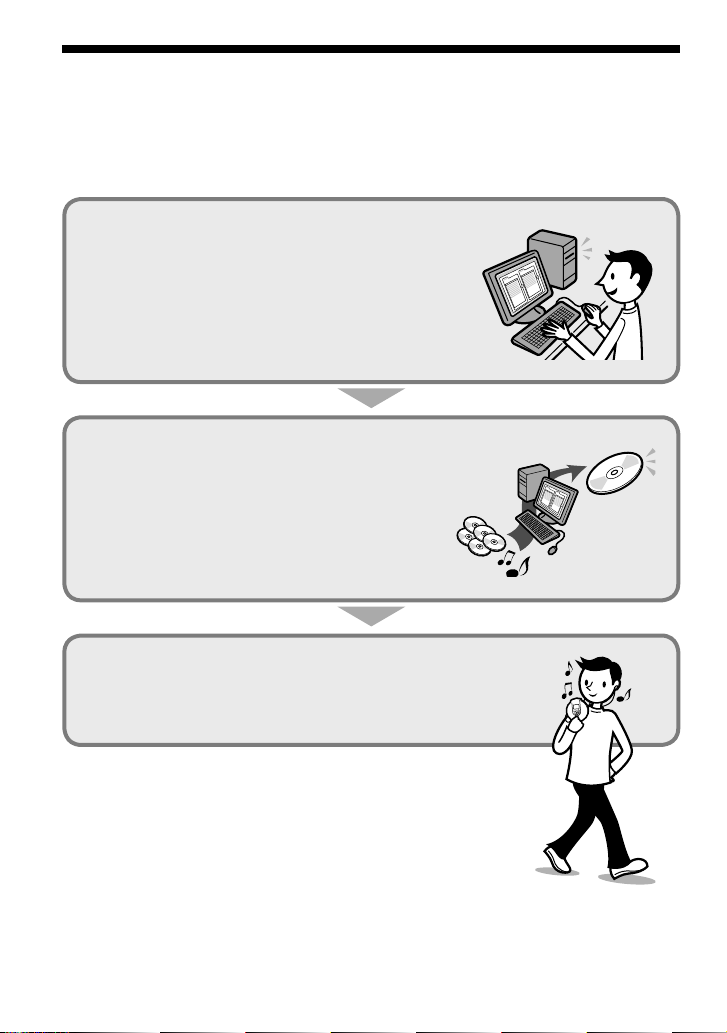
4
Create Your Own ATRAC CDs
In addition to the usual audio CDs, you can play an original CD, called “ATRAC CD,” that you
create with the supplied software,
SonicStage. Using SonicStage, about 30 audio CDs* can be
recorded on one CD-R or CD-RW.
The following is a quick overview of how you listen to music on your ATRAC CD.
Install SonicStage on your computer.
SonicStage is software that takes music downloaded
from audio CDs on your computer and creates original
CDs. It can be installed from the supplied CD-ROM.
Create an ATRAC CD.
After selecting your favorite songs from music stored on
your computer, record them on a CD-R/CD-RW using
SonicStage.
Listen to them with this CD player.
You can take lots of songs wherever you go on your
original CD.
Please see the supplied “Installation/Operating Guide”
for how to install SonicStage and how to create ATRAC CDs.
* When the total playing time of one CD (album) is estimated at 60
minutes and you are recording on a 700 MB CD-R/CD-RW at 48 kbps
in ATRAC3plus format.
Audio CDs,
MP3 files
ATRAC CD
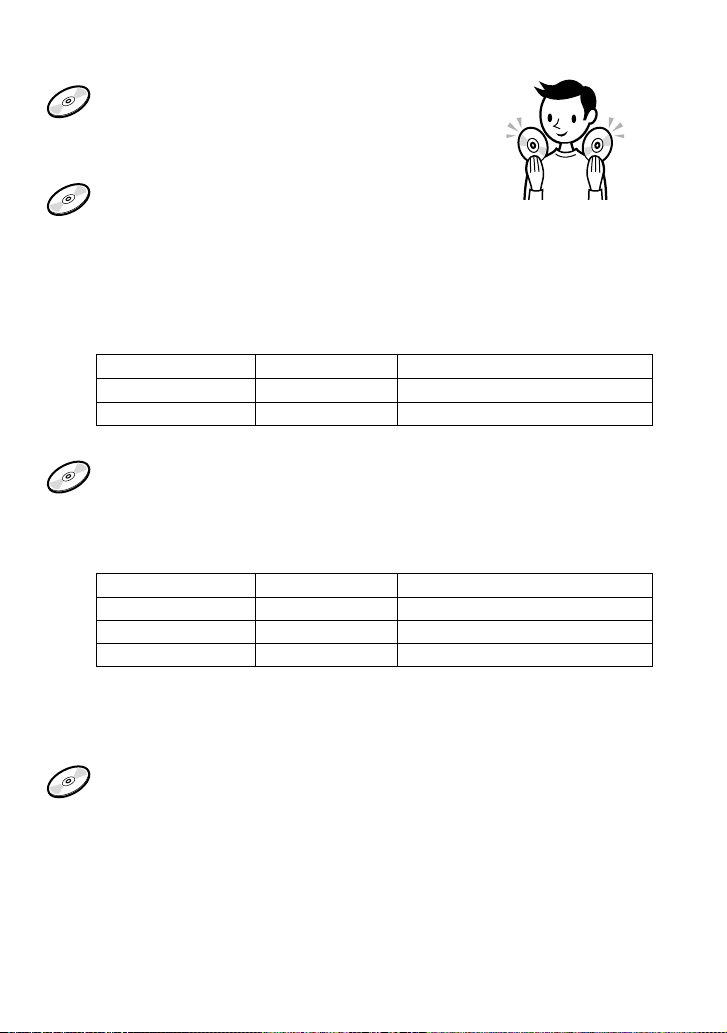
5
Which discs can you play on this CD player?
Audio CDs:
CD-DA format CDs
CD-DA (Compact Disc Digital Audio) is a recording
standard used for Audio CDs.
ATRAC CDs:
CD-R/CD-RW on which audio data compressed in the ATRAC3plus format
has been recorded by using SonicStage*
ATRAC3plus (Adaptive Transform Acoustic Coding3plus) is audio compression
technology that satisfies the demand for high sound quality and high compression
rates. ATRAC3plus can compress audio files to about 1/20 of their original size at 64
kbps.
Bit rates and sampling frequencies this CD player can play are:
Bit rates Sampling frequencies
ATRAC3 66/105/132 kbps 44.1 kHz
ATRAC3plus
48/64/256 kbps 44.1 kHz
Up to 62 characters can be displayed on this CD player.
MP3 CDs:
CD-R/CD-RW on which audio data compressed in the MP3 format has
been recorded by using a software other than SonicStage*
Bit rates and sampling frequencies this CD player can play are shown below. Variable
Bit Rate (VBR) files can also be played.
Bit rates Sampling frequencies
MPEG-1 Layer3 32 - 320 kbps 32/44.1/48 kHz
MPEG-2 Layer3 8 - 160 kbps 16/22.05/23 kHz
MPEG-2.5 Layer3 8 - 160 kbps 8/11.025/12 kHz
This CD player conforms to Version 1.0/1.1/2.2/2.3/2.4 of the ID3 tag format. ID3 tag
is a format for adding certain information (track name, album name, artist name, etc.)
to MP3 files. Up to 64 characters of ID3 tag information can be displayed on this CD
player.
CD-Extra and Mix-Mode CDs:
CD-R/CD-RW on which CD-DA format data and CD-ROM format data are
recorded together.*
If you cannot play your CD, change the “CD-EXTRA” setting in the OPTION menu
(
page 25). Then you may play your CD.
An ATRAC CD on which audio data compressed in the MP3 format has been recorded using
software other than SonicStage can also be played.
With SonicStage, you cannot create a CD on which mixed format audio data is recorded.
* Only ISO 9660 Level 1/2 and Joliet extension format discs can be played.
Continued
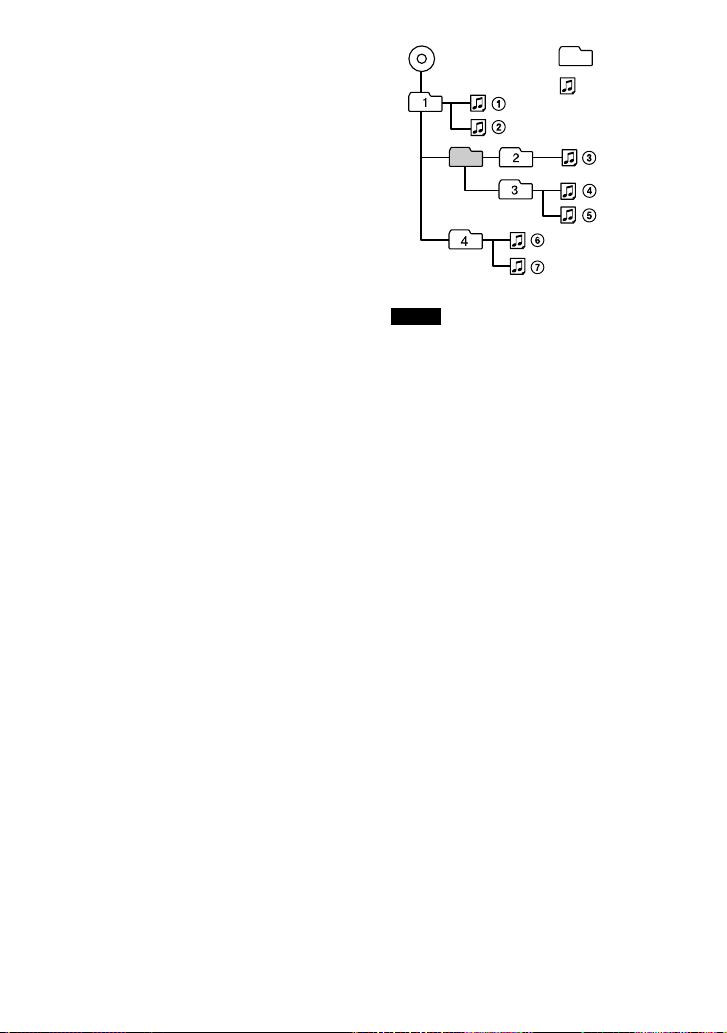
6
Music discs encoded with copyright
protection technologies
This product is designed to play back
discs that conform to the Compact Disc
(CD) standard. Recently, various music
discs encoded with copyright protection
technologies are marketed by some record
companies. Please be aware that among those
discs, there are some that do not conform to
the CD standard and may not be playable by
this product.
Difference in file structures of ATRAC CDs
and MP3 CDs
ATRAC CDs and MP3 CDs consist of
"files" and "groups." A "file" is equivalent
to a "track" of an audio CD. A "group"
is a bundle of files and is equivalent to an
"album."
For MP3 CDs, this CD player recognizes an
MP3 folder as a "group" so that ATRAC CDs
and MP3 CDs can be operated in the same
way.
The usable number of groups and files
• Maximum number of groups: 256
• Maximum number of files: 999
Playing order of ATRAC CDs and MP3 CDs
For ATRAC CDs, files are played in the order
selected in SonicStage.
For MP3 CDs, the playing order may differ
depending on the method used to record MP3
files on the disc. A "play list" which contains
an MP3 file playing order can also be played.
In the following example, files are played in
order of to .
File
MP3
Group
(Maximum directory levels: 8)
Notes
• If ATRAC3plus files and MP3 files are recorded
on the same CD, this CD player plays the
ATRAC3plus files first.
• The playback capability of this CD player may
vary depending on the quality of the disc and the
condition of the recording device.
• Acceptable characters are A to Z, a to z, 0 to 9,
and _ (underscore).
• On a disc that has ATRAC3plus/MP3 files, do
not save files in other formats and do not make
unnecessary folders.
About ATRAC CDs
• CD-Rs/CD-RWs recorded in the ATRAC3plus
format cannot be played on your computer.
About MP3 CDs
• Be sure to add the file extension "mp3" to the file
name. However, if you add the extension "mp3"
to a file other than an MP3 file, the player will not
be able to recognize the file properly.
• To compress a source in an MP3 file, we
recommend setting the compression parameters to
"44.1 kHz," "128 kbps," and "Constant Bit Rate."
• To record up to the maximum capacity, set the
writing software to "halting of writing."
• To record up to the maximum capacity at one time
on media that has nothing recorded on it, set the
writing software to "Disc at Once."
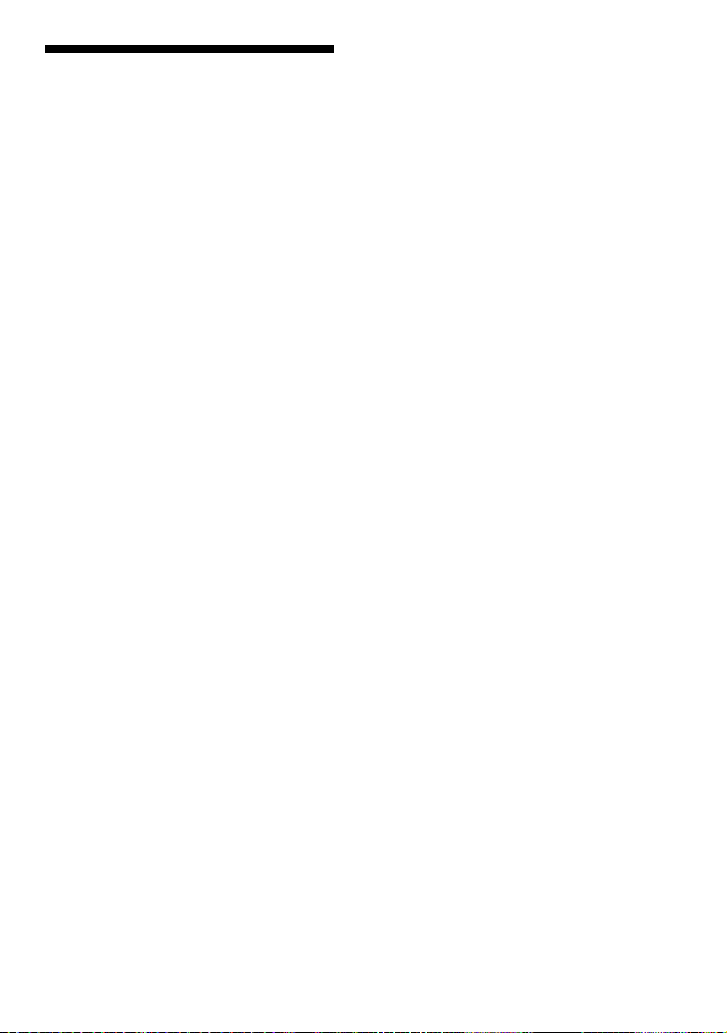
7
Precautions
On safety
• Should any solid objects or liquid fall into
the CD player, unplug it and have it checked
by qualified personnel before operating it
any further.
• Do not put any foreign objects in the DC IN
3 V (external power input) jack.
On the CD player
• Keep the lens on the CD player clean and
do not touch it. If you do so, the lens may
be damaged and the CD player will not
operate properly.
• Do not put any heavy object on top of the
CD player. The CD player and the CD may
be damaged.
• Do not leave the CD player in a location
near heat sources, or in a place subject
to direct sunlight, excessive dust or sand,
moisture, rain, mechanical shock, unleveled
surface, or in a car with its windows closed.
• If the CD player causes interference to the
radio or television reception, turn off the
CD player or move it away from the radio
or television.
• Discs with non-standard shapes (e.g., heart,
square, star) cannot be played on this CD
player. Attempting to do so may damage
the CD player. Do not use such discs.
On handling CDs
• To keep the CD clean, handle it by its edge.
Do not touch the surface.
• Do not stick paper or tape onto the CD.
• Do not expose the CD to direct sunlight or
heat sources such as hot air ducts. Do not
leave the CD in a car parked under direct
sunlight.
On headphones/earphones
Road safety
Do not use headphones/earphones while
driving, cycling, or operating any motorized
vehicle. It may create a traffic hazard and
is illegal in some areas. It can also be
potentially dangerous to play your headsets
at high volume while walking, especially at
pedestrian crossings. You should exercise
extreme caution or discontinue use in
potentially hazardous situations.
Preventing hearing damage
Avoid using headphones/earphones at high
volume. Hearing experts advise against
continuous, loud and extended play. If you
experience a ringing in your ears, reduce
volume or discontinue use.
Consideration for others
Keep the volume at a moderate level. This
will allow you to hear outside sounds and to
be considerate to the people around you.
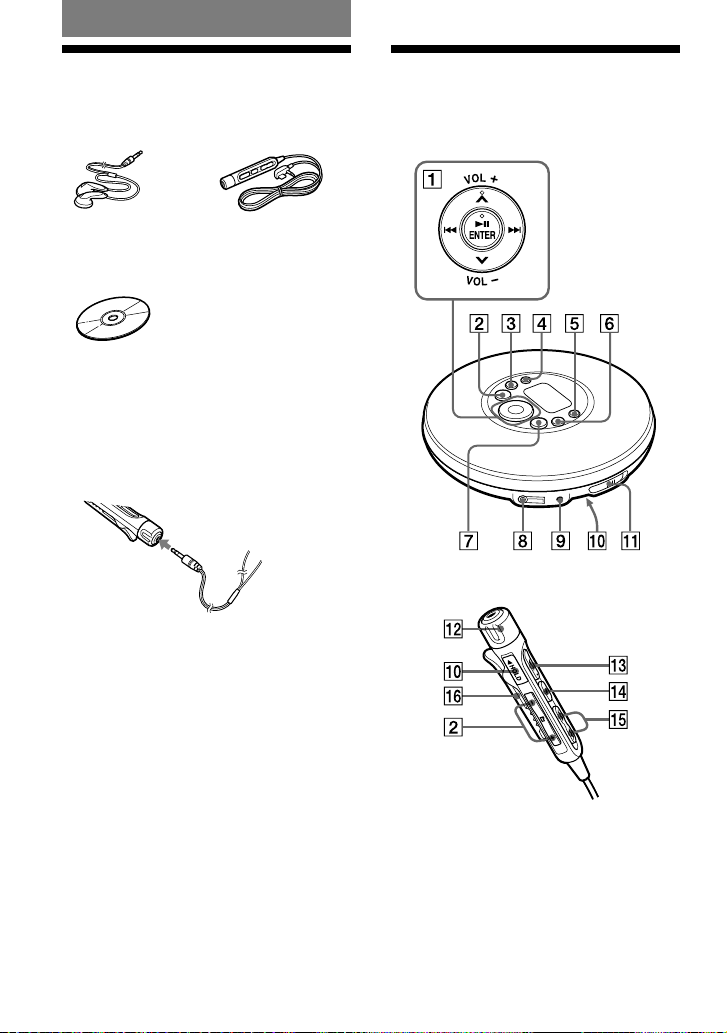
Getting Started
Checking the Supplied
Accessories
• Earphones • Remote
• CD-ROM (SonicStage)
Do not play this CD-ROM on an audio CD player
including this player.
• AC power adaptor
• Operating instructions (This book)
• Installation/Operating Guide
Connect the plug of your earphones/
headphones to the remote securely.
Headphones
or earphones
Guide to Parts and
Controls
CD player
Remote
8
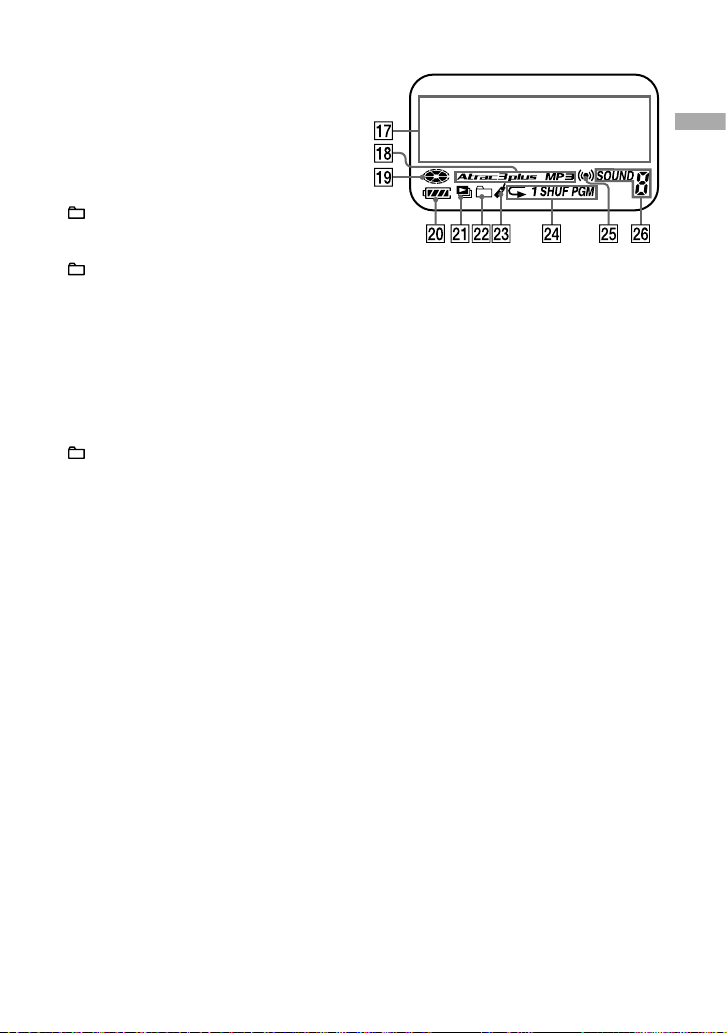
Operation button
(play/pause)*/ENTER (
page
12-15, 17, 19-21, 23, 27, 28, 30, 31)
/ (
page 13, 15, 21, 30)
*/ (
page 14, 15, 17, 19-21, 23, 27,
28, 30, 31)
VOL +/– (
page 12)
CD player:
–•TUNE – button ( page 13, 14, 20,
27, 29)
Remote:
+/–•tune +/– buttons ( page 15, 27)
•RADIO OFF button ( page 13, 15,
20, 22, 24, 27, 30)
SEARCH button ( page 14, 15, 29)
RADIO ON/BAND•MEMORY button
( page 27, 29-31)
DISPLAY/MENU button ( page 16, 17,
19, 21, 23, 27, 28, 30, 31)
+•TUNE + button ( page 13, 14, 20,
27, 29)
(headphones) jack ( page 12)
DC IN 3 V jack ( page 11)
HOLD switch (on the back of the CD
player) ( page 14)
OPEN switch ( page 10, 12)
VOL +/– control ( page 12)
(play/pause)* button ( page 12, 13)
(stop)•RADIO ON/BAND•RADIO
OFF button (
page 13, 27)
/•PRESET –/+ buttons ( page
13)
Clip
* This button has a tactile dot.
Display
Character information display
( page 16)
Atrac3plus/MP3 indicator ( page 5)
Disc indicator ( page 12)
Battery indicator ( page 10)
Play list indicator
Group indicator
Bookmark indicator ( page 19)
Play mode indicator
Timer indicator ( page 24)
Sound indicator
Getting Started
9
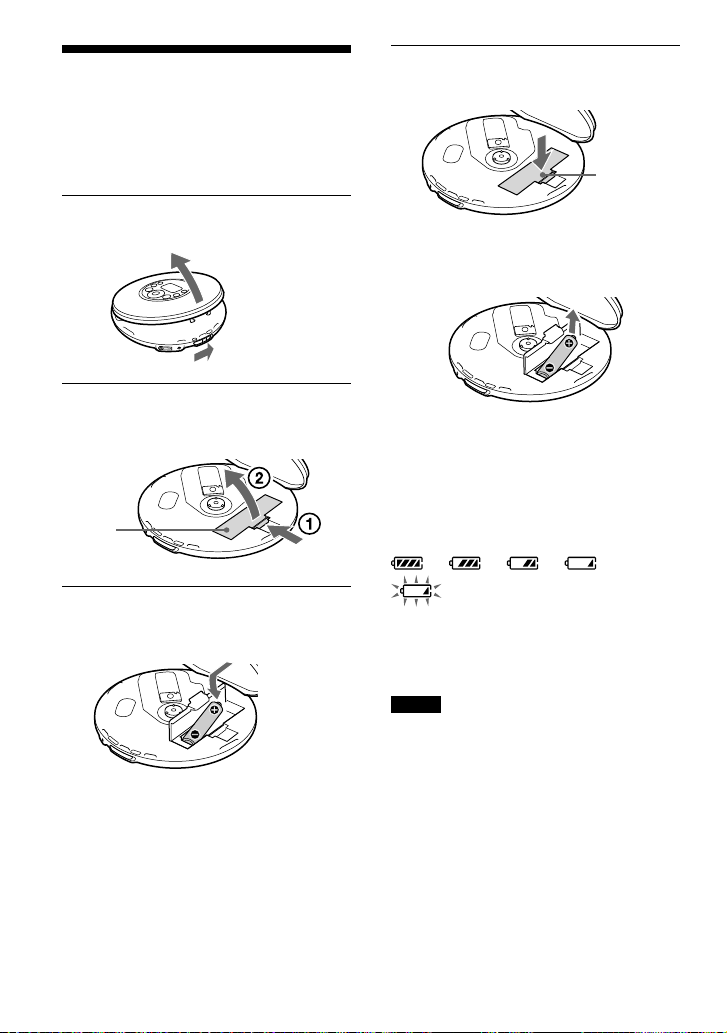
4
Close the lid until it clicks into
place.
Press here.
To remove the dry battery
Remove the battery as illustrated below.
Checking the remaining
power of the battery
The remaining power of the battery is
indicated in the display as shown below. As
the black indicator section decreases, the
remaining power is depleted further.
“Low Battery” *
* Beep sounds.
When the battery is depleted, replace it with
a new one.
Notes
• The display shows the approximate battery power
remaining. For example, one section does not
always indicate one-fourth of the battery power.
• Depending on the operating conditions, the display
may increase or decrease relative to the actual
power remaining.
Preparing a Power
Source
(Dry Battery)
Use only the following dry battery type for
your CD player:
• LR6 (size AA) alkaline battery
1
Slide the OPEN switch to open the
lid of your player.
OPEN switch
2
Open the battery compartment lid
inside the player.
Battery
compartment lid
Raise
Press
3
Insert the LR6 (Size AA) battery (not
supplied) by matching the to the
diagram in the battery compartment.
Insert the
end first.
10
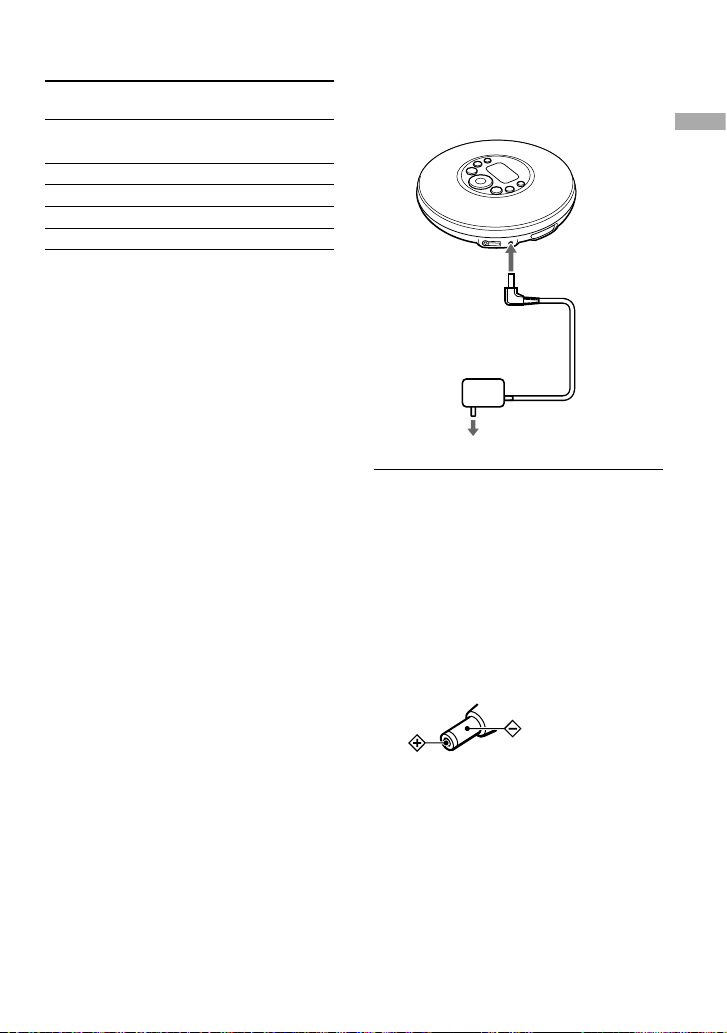
Battery life
1)
When using a Sony alkaline battery LR6 (SG)
(produced in Japan)
G-PROTECTION
“1” “2”
Audio CD
22 20
ATRAC CD
2)
41 38
MP3 CD
3)
26 24
RADIO ON
30
1) Measured value using the JEITA standard (Japan
Electronics and Information Technology Industries
Association)
Playing time shown is approximate hours, when
you use the player on a flat and stable surface and
“POWER SAVE” is set to “ON” (
page 25).
This value varies depending on how the player is
used.
2) Recorded at 48 kbps
3) Recorded at 128 kbps
Notes on dry batteries
• Do not throw the batteries into a fire.
• Do not carry batteries in a pocket, etc. with coins
or other metallic objects. The battery can generate
heat if its positive and negative terminals are
accidentally allowed to come into contact with a
metallic object.
• When the batteries are not to be used for a long
time, remove them.
• If battery leakage occurs, wipe off any deposit
left in the battery compartment, and install new
batteries. If the deposit adheres to your skin, wash
it off thoroughly.
When using the AC power
adaptor
You can use the player powered by the AC
power adaptor without the battery.
to DC IN 3V
AC power adaptor
to AC outlet
1
Connect the AC power adaptor to
the DC IN 3V jack of your CD player
and an AC outlet.
Notes on the AC power adaptor
• Disconnect all power sources when the player is
not to be used for a long time.
• Use only the AC power adaptor supplied. If
your player is not supplied with the one, use an
AC-E30HG AC power adaptor (not available in
Australia and Argentina). If you use any other AC
power adaptor, malfunction may occur.
Polarity of the plug
• Do not touch the AC power adaptor with wet
hands.
• Connect the AC power adaptor to an easily
accessible AC outlet. Should you notice an
abnormality in the AC power adaptor, disconnect it
from the AC outlet immediately.
Getting Started
11
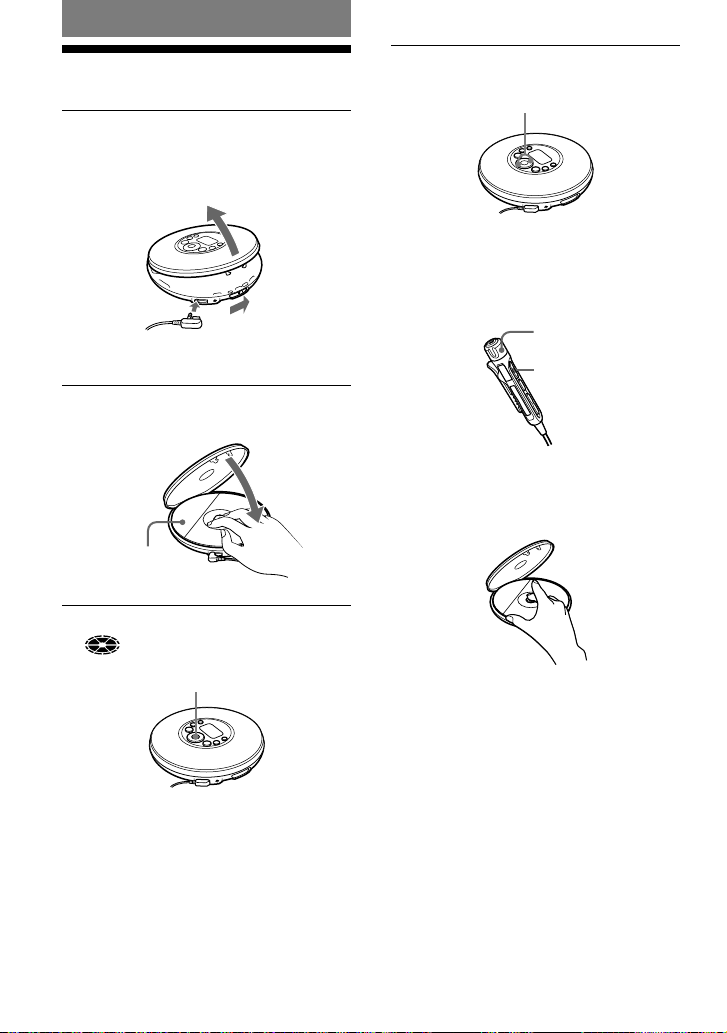
Playback
Playing a CD
1
Slide the OPEN switch to open the
player lid.
Connect the headphones/earphones to the
player beforehand.
to
(headphones)
Headphones/earphones
with the remote
OPEN switch
2
Place the CD on the tray and close
the lid.
Label side up
3
Press /ENTER.
(disc) moves, and the player starts
playback.
/ENTER
4
Adjust the volume by pressing VOL
+/–.
VOL +/–
On the remote:
After placing the CD on the tray in step 2,
press and adjust the volume by turning
VOL +/–.
VOL +/–
To remove the CD
Remove the CD while pressing the pivot in
the center of the tray.
12
