Page 1
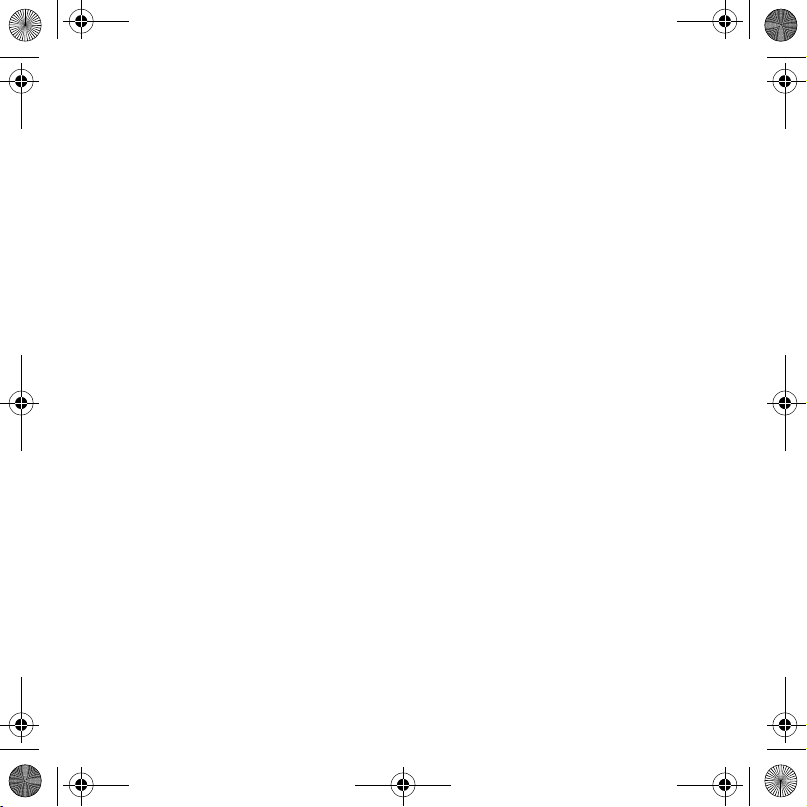
HCB-150_UG_P1C_EN.book Page 1 Tuesday, March 18, 2008 10:55 AM
English
Bluetooth™ Car Handsfree HCB-150 2
Kit content ..........................................3
Car handsfree overview......................3
Car handsfree icons............................4
Getting started ........ .......................... 5
Mounting the car handsfree................6
Calling ............................................... 7
Settings ............................................. 8
Troubleshooting ................................ 9
Declaration of conformity for HCB-15010
FCC Statement .................................11
1English
Page 2
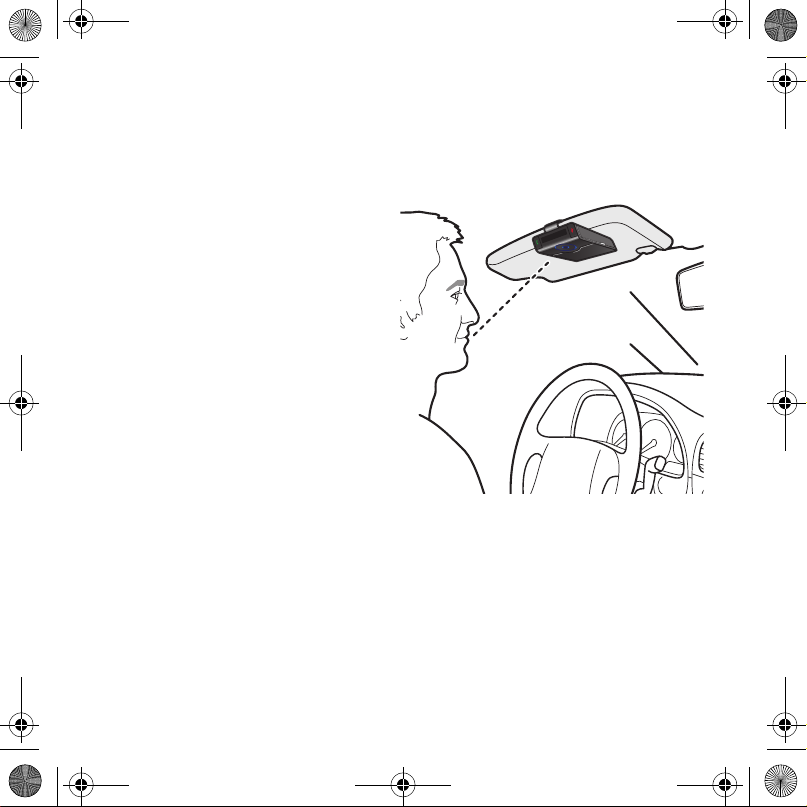
HCB-150_UG_P1C_EN.book Page 2 Tuesday, March 18, 2008 10:55 AM
Bluetooth™ Car Handsfree HCB-150
Congratulations on your purchase of
the Sony Ericsson Bluetooth™ Car
Handsfree HCB-150.
Attached to the sun visor in your car
the HCB-150 lets you keep your hands
on the wheel and your eyes on the
road ahead. Alternatively, the HCB150 can be used as a handsfree
solution when in the office.
Wherever you use the car handsfree
you will appreciate its text-to-speech
feature, which verbally tells you who is
calling and whom you are calling.
You will also welcome the outstanding
sound quality resulting from echo and
noise reduction, and higher speaker
volume.
This User guide focuses on usage with
a Sony Ericsson phone. For an
overview of which phone models fully
support the HCB-150 car handsfree,
go to www.sonyericsson.com/
support.
2 English
Page 3

HCB-150_UG_P1C_EN.book Page 3 Tuesday, March 18, 2008 10:55 AM
Kit content
Before you start using your car
handsfree, make sure the following
items are included in the box:
• Car handsfree HCB-150 (A)
• Sun visor clip (B)
• Cigarette lighter adapter CLA-61 (C)
• User guide
• Quick guide
• Bluetooth handsfree important
information
A
B
C
Car handsfree overview
1
2
3
1Call key
2Bluetooth key
3 Menu key
4End key
5 Call list/Phonebook key
6 Scroll wheel
7 Charger connector
4
5
6
7
3English
Page 4
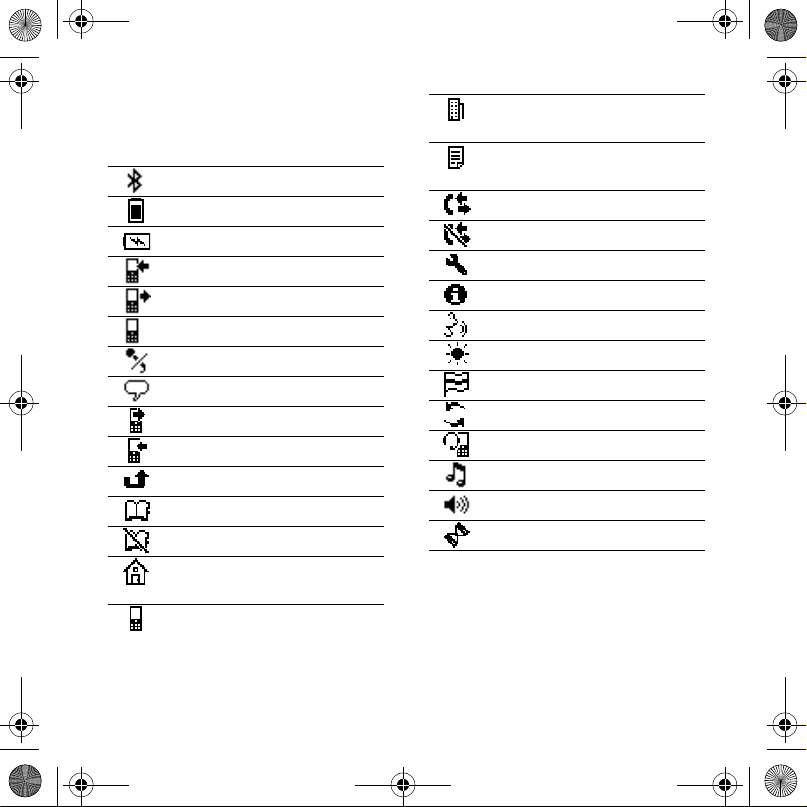
HCB-150_UG_P1C_EN.book Page 4 Tuesday, March 18, 2008 10:55 AM
Car handsfree icons
The icons below are some of the more
frequently displayed icons.
Bluetooth function on
Battery level indicator
Battery charging
Incoming call
Outgoing call
Ongoing call
Microphone muted
Voice control active
Dialled call in call list
Received call in call list
Missed call in call list
Phonebook menu
Phonebook not available
Home phone number,
phonebook
Mobile phone number,
phonebook
Work phone number,
phonebook
Other phone number,
phonebook
Call list menu
Call list not available
Settings menu
Service info menu
Speech prompt menu
Display intensity menu
Language menu
Pairing mode
Pairing successful
Ring volume
Voice volume
In progress – please wait
4 English
Page 5
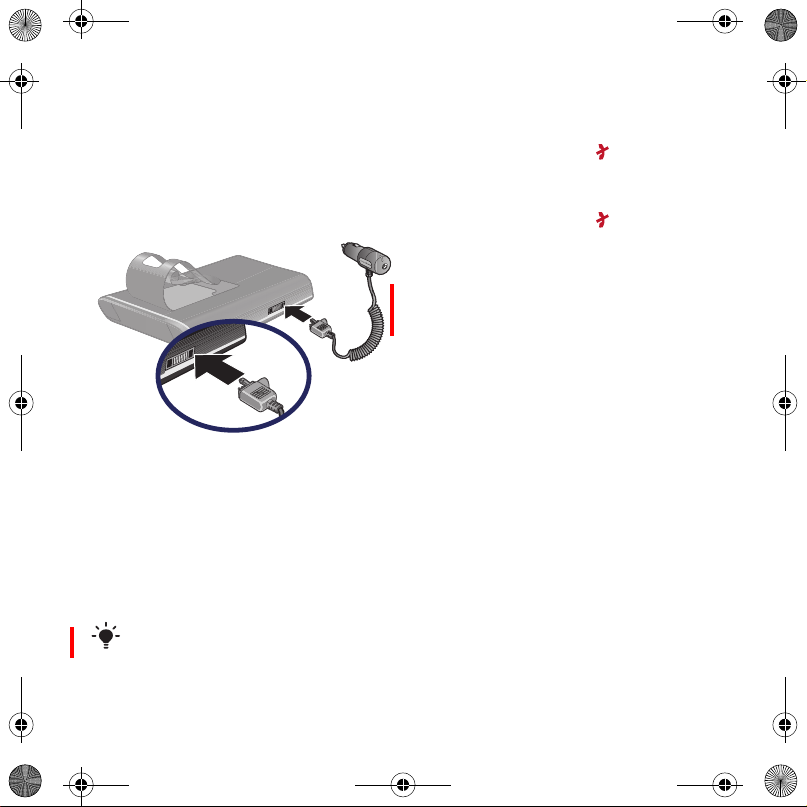
HCB-150_UG_P1C_EN.book Page 5 Tuesday, March 18, 2008 10:55 AM
Getting started
Charging
Make sure the car handsfree battery is
fully charged.
To charge the handsfree in a car
1 Connect the cigarette lighter adapter
to the car handsfree, with the symbol
on the adapter facing up.
2 Connect the cigarette lighter adapter
to the power outlet in your car.
3 Charge the car handsfree for about 2
hours or until the battery icon
indicates a full charge. Then remove
the adapter.
You can also charge your car handsfree
with a CLA-60 or CST-75 phone charger.
Turning on and off
To turn on the car handsfree
• Press and hold down until you hear
the power-on sound.
To turn off the car handsfree
• Press and hold down until you hear
the power-off sound.
Pairing
Before you can use the car handsfree
with a phone, it first has to be paired
with the phone. You can pair the car
handsfree with up to five phones.
If pairing is successful, the car
handsfree and phone will
automatically connect.
To pair the car handsfree with your
phone
1 Turn on the Bluetooth function in your
phone. For instructions, see the phone
User guide.
2 Place the phone within 20 cm (8
inches) from the car handsfree.
5English
Page 6

HCB-150_UG_P1C_EN.book Page 6 Tuesday, March 18, 2008 10:55 AM
3 Turn on the car handsfree. The first
time you turn on the car handsfree, it
automatically enters paring mode and
tries to pair with your phone.
If auto pairing is not supported by your
phone, or not successful, follow the first
two steps above. Then turn on the car
handsfree and add it to your phone as
described in the phone User guide. The
passcode is 0000.
To pair the car handsfree with an
additional phone
1 Turn on the Bluetooth function in the
phone. For instructions, see your
phone User guide.
2 Place the phone within 20 cm (8
inches) from the car handsfree.
3 Turn on the car handsfree.
4 Press and hold down the Bluetooth
key on the side of the car handsfree
until the pairing mode icon
appears. If the pairing is successful a
beep sounds and the name of the
paired phone appears.
When appears you can briefly press
the Bluetooth key and select a
specific pairing slot for the phone.
Mounting the car
handsfree
To mount the handsfree in your car
1
2
1 Turn the car handsfree upside down
and attach the sun visor clip as shown
in the image.
2 Attach the car handsfree to the sun
visor.
6 English
Page 7

HCB-150_UG_P1C_EN.book Page 7 Tuesday, March 18, 2008 10:55 AM
Calling
When you have paired the car
handsfree with your phone you can
make and receive calls as long as the
car handsfree is turned on and within
10 metres (33 feet) of the phone, with
no solid objects in between.
To make a call
1 Press the menu key on the car
handsfree.
2 Scroll to Phonebook and press the
menu key (or ).
3 Scroll to the first letter of the contact
you want to call and press the menu
key (or ).
4 Scroll to the desired contact and press
the menu key (or ).
5 Scroll to the desired phone number
and press the menu key (or ).
You can alternatively open the
phonebook by double-pressing the
phonebook key on the side of the car
handsfree.
To go back in the phonebook
• To return one step at a time, press .
To return to idle mode, press and hold
down .
To end a call
• Press .
To answer a call
• Press .
To reject a call
• Press .
To redial the latest number
• Press twice.
To use the call list
• Press the call list key on the side of
the car handsfree, and scroll to the
desired number.
To turn off the microphone (mute)
• During an ongoing call, press the
menu key. Repeat to turn on the
microphone again.
Handling a second call
If you are busy with an ongoing call,
and another person calls you, you will
hear two beeps and appears.
To answer a second call
1 To answer a second call, press and
answer the call.
2 To switch between two ongoing calls,
press .
3 To end an ongoing call, press . The
active call will end.
To reject a second call
• Press .
7English
Page 8

HCB-150_UG_P1C_EN.book Page 8 Tuesday, March 18, 2008 10:55 AM
Adjusting volume
To adjust the ring volume
• In idle mode, turn the scroll wheel.
To adjust the speaker volume
• During an ongoing call, turn the scroll
wheel.
Voice dialling
To use voice commands, you first
have to activate voice control in your
phone and record voice commands.
See your phone User guide for more
information.
To make a call using a voice
command
1 Press . The icon appears.
2 After the tone, say the name of the
contact you want to call.
Settings
After the first pairing you will
automatically be asked which
language to use in the car handsfree.
You can later change this language.
To change the selected language
1 Press the menu key.
2 Scroll to Settings and press the menu
key (or ).
3 Scroll to Language and press the
menu key (or ).
4 Scroll to your preferred language and
press the menu key (or ).
5 To return one step at a time, press .
To return to idle mode, press and hold
down .
When you change the language, the
menu language is changed, including the
pronunciation. But the names in your
phonebook and call list are still
pronounced in English.
To adjust the display light
1 Press the menu key.
2 Scroll to Settings and press the menu
key (or ).
3 Scroll to Display light and press the
menu key (or ).
8 English
Page 9

HCB-150_UG_P1C_EN.book Page 9 Tuesday, March 18, 2008 10:55 AM
4 Select Manual or Automatic. If you
select Automatic, the car handsfree
automatically selects the most
appropriate setting due to the
surrounding light. If you select
Manual, you have to select the light
intensity yourself – Dim, Normal or
Bright.
5 To return one step at a time, press .
To return to idle mode, press and hold
down .
To view the car handsfree software
version
1 Press the menu key.
2 Scroll to Settings and press the menu
key (or ).
3 Scroll to Service info and press the
menu key (or ). The software version
appears.
Troubleshooting
For product support, go to
www.sonyericsson.com/support.
No connection to the phone
1 Make sure the car handsfree is
charged and within range of the
phone.
2 Check or redo the Bluetooth settings
in the phone.
3 Try to pair the car handsfree with your
phone once again.
Resetting the car handsfree
There are two ways to reset the car
handsfree:
• Hardware reset – if the car
handsfree behaves unexpectedly
• Master reset – to restore the factory
settings
To perform a hardware reset
1 Make sure the car handsfree is turned
on.
2 Press and hold down until the car
handsfree is turned off (after about 10
seconds).
To perform a master reset
1 Make sure the car handsfree is turned
on.
9English
Page 10

HCB-150_UG_P1C_EN.book Page 10 Tuesday, March 18, 2008 10:55 AM
2 Press and hold down the Bluetooth
key until the icon appears.
3 Press and hold down and
simultaneously until the car handsfree
is turned off.
Declaration of conformity
for HCB-150
We, Sony Ericsson Mobile Communications AB of
Nya Vattentornet
SE-221 88 Lund, Sweden
declare under our sole responsibility that our
product
Sony Ericsson type DEA-0002006
and in combination with our accessories, to which
this declaration relates is in conformity with the
appropriate standards EN 300 328:V1.7.1, EN 301
489-7:V1.3.1, EN 301 489-17:V1.2.1 and EN
60950-1:2006 following the provisions of Radio
Equipment and Telecommunication Equipment
directive 1999/5/EC.
Lund, March 2008
Jacob Sten, Head of Product Business Unit +
We fulfil the requirements of the R&TTE Directive.
10 English
Page 11
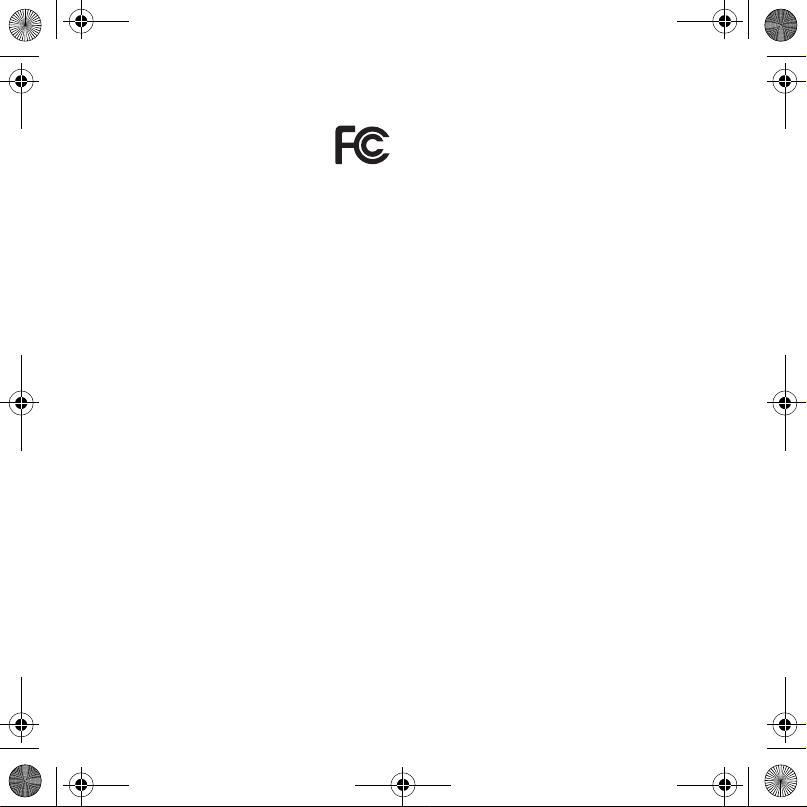
HCB-150_UG_P1C_EN.book Page 11 Tuesday, March 18, 2008 10:55 AM
FCC Statement
This device complies with Part 15 of
the FCC rules. Operation is subject to
the following two conditions:
(1) This device may not cause
harmful interference, and (2) This
device must accept any interference received,
including interference that may cause undesired
operation.
Any change or modification not expressly approved
by Sony Ericsson may void the user's authority to
operate the equipment.
This equipment has been tested and found to
comply with the limits for a Class B digital device,
pursuant to Part 15 of the FCC Rules. These limits
are designed to provide reasonable protection
against harmful interference in a residential
installation. This equipment generates, uses and
can radiate radio frequency energy and, if not
installed and used in accordance with the
instructions, may cause harmful interference to
radio communications. However, there is no
guarantee that interference will not occur in a
particular installation.
If this equipment does cause har mful interference
to radio or television reception, which can be
determined by turning the equipment off and on,
the user is encouraged to try to correct the
interference by one or more of the following
measures:
• Reorient or relocate the receiving antenna.
• Increase the separation between the equipment
and receiver.
• Connect the equipment into an outlet on a circuit
different from that to which the receiver is
connected.
• Consult the dealer or an experienced radio/TV
technician for help.
Industry Canada Statement
This device complies with RSS-210 of Industry
Canada.
Operation is subject to the following two
conditions: (1) this device may not cause
interference, and (2) this device must accept any
interference, including interference that may cause
undesired operation of the device.
This Class B digital apparatus complies with
Canadian ICES-003.
Cet appareil numérique de la classe B est conforme
à la norme NMB-003 du Canada.
11English
Page 12

HCB-150_UG_P1C_EN.book Page 12 Tuesday, March 18, 2008 10:55 AM
12 English
Page 13

HCB-150_UG_P1C_EN.book Page 1 Tuesday, March 18, 2008 10:55 AM
Contents
Please contact your network operator or service
provider if you are in doubt whether you can use a
particular service.
Bluetooth is a trademark or a r egistered trademark
of Bluetooth SIG Inc. and any use of such mark by
Sony Ericsson is under license.
English .......................................1
This User guide is published by Sony Ericsson
Mobile Communications AB or its local affiliated
company, without any warranty. Improvements and
changes to this User guide necessitated by
typographical errors, inaccuracies of current
information, or improvements to programs and/or
equipment, may be made by Sony Ericsson Mobile
Communications AB or its local affiliated company
at any time and without notice. Such changes will,
however, be incorporated into new editions of this
User guide.
All rights reserved.
©Sony Ericsson Mobile Communications AB,
2008
Publication number: LZT 108 9425
Please note:
Some of the services in this User guide are not
supported by all networks. This also applies to the
GSM International Emergency Number 112.
1
Page 14

HCB-150_UG_P1C_EN.book Page 2 Tuesday, March 18, 2008 10:55 AM
2
