Page 1

Camera
Operations Guide
Read this first
Digital Video Camera Recorder
3-088-336-11(1)
© 2004 Sony Corporation
DCR-HC20
Page 2

Read this first
For more information regarding recycling of
rechargeable batteries, call toll free 1-800-8228837, or visit http://www.rbrc.org/
Before operating the unit, please read this
manual thoroughly, and retain it for future
reference.
WARNING
To prevent fire or shock hazard, do not
expose the unit to rain or moisture.
This symbol is intended to alert the
user to the presence of uninsulated
“dangerous voltage” within the
product’s enclosure that may be of
sufficient magnitude to constitute
a risk of electric shock to persons.
This symbol is intended to alert the
user to the presence of important
operating and maintenance
(servicing) instructions in the
literature accompanying the
appliance.
Caution: Do not handle damaged or leaking
Lithium-Ion batteries.
Battery pack
This device complies with Part 15 of the FCC
Rules. Operation is subject to the following two
conditions: (1) This device may not cause harmful
interference, and (2) this device must accept any
interference received, including interference that
may cause undesired operation.
This Class B digital apparatus complies with
Canadian ICES-003.
For customers in the U.S.A.
If you have any questions about this product, you
may call:
Sony Customer Information Center 1-800-222SONY (7669)
The number below is for FCC related matters only.
Regulatory Information
Declaration of Conformity
Trade Name: SONY
Model No.: DCR-HC20
Responsible Party: Sony Electronics Inc.
Address: 680 Kinderkamack Road, Oradell,
NJ 07649 U.S.A.
Telephone No.: 201-930-6972
This device complies with Par t 15 of the FCC Rules.
Operation is subject to the fol lowing two conditions:
(1) This device may not cause harmf ul interfer ence,
and (2) this device must acce pt any interference
received, including interfer ence that may cause
undesired operation.
For customers in the U.S.A. and
CANADA
RECYCLING LITHIUM-ION BATTERIES
Lithium-Ion batteries are
recyclable.
You can help preserve our
environment by returning your
used rechargeable batteries to the
collection and recycling location nearest you.
2
Page 3
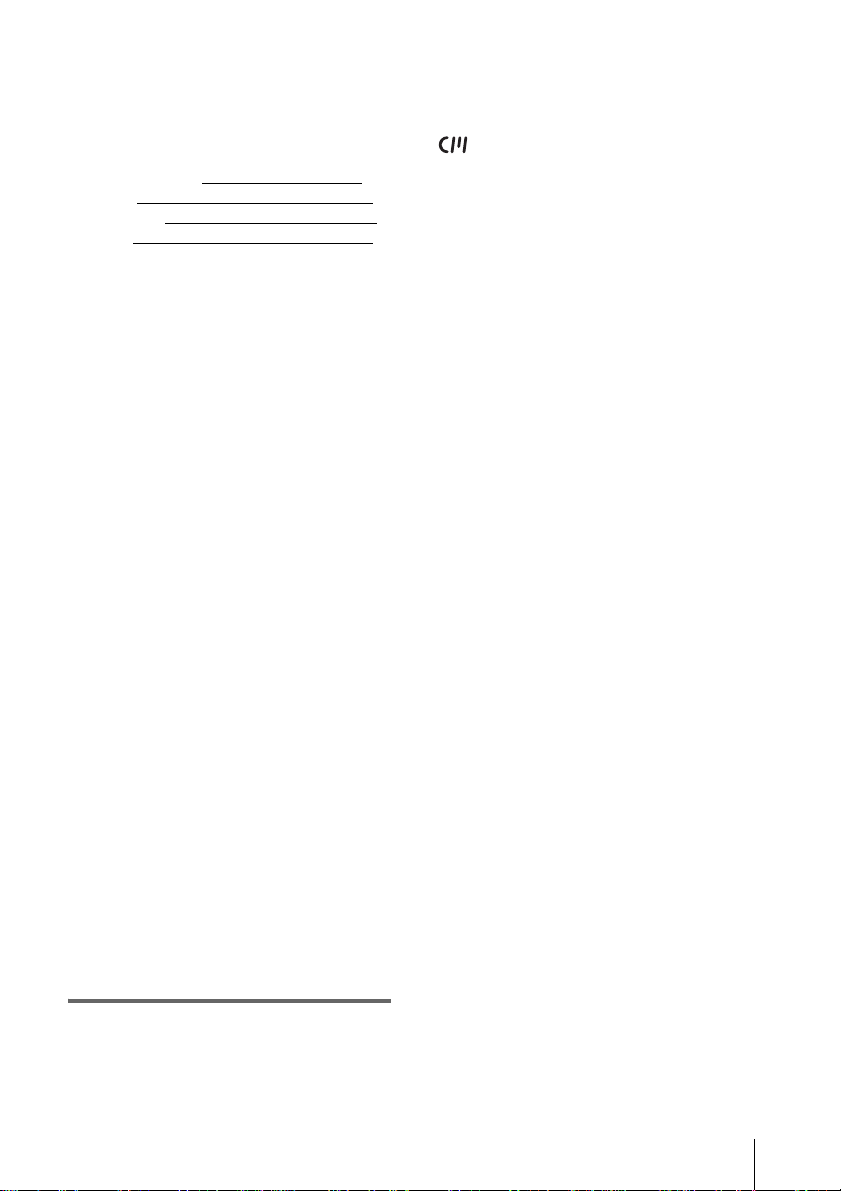
Owner’s Record
The model and serial numbers are located on the
bottom. Record the serial number in the space
provided below. Refer to these numbers whenever
you call upon your Sony dealer regarding this
product.
Model No. DCR-HC
Serial No.
Model No.AC-
Serial No.
CAUTION
You are cautioned that any changes or
modifications not expressly approved in this
manual could void your authority to operate this
equipment.
b Note:
This equipment has been tested and found to
comply with the limits for a Class B digital device,
pursuant to Part 15 of the FCC Rules.
These limits are designed to provide reasonable
protection against harmful interference in a
residential installation. This equipment generates,
uses, and can radiate radio frequency energy and, if
not installed and used in accordance with the
instructions, may cause harmful interference to
radio communications. However, there is no
guarantee that interference will not occur in a
particular installation. If this equipment does cause
harmful interference to radio or television
reception, which can be determined by turning the
equipment off and on, the user is encouraged to try
to correct the interference by one or more of the
following measures:
– Reorient or relocate the rece iving antenna.
– Increase the separation b etween the equipment and
receiver.
– Connect the equipment to an outlet on a circuit
different from that to which the receiver is
connected.
– Consult a Sony dealer or an experienced radio/TV
technician for help.
The supplied interface cable must be used with the
equipment in order to comply with the limits for a
digital device pursuant to Subpart B of Part 15 of
FCC Rules.
mini DV cassettes with Cassette Memory is
recommended as you can use Title search (p.40), Date
search (p. 41), Photo search (p. 41), [TITLE] (p. 52),
[TAPE TITLE] (p. 54).
Cassettes with Cassette Memory are marked with
.
Notes on recording
• Before starting to record, test the recording function
to make sure the picture and sou nd are recorded
without any problems.
• Compensation for the contents of recordings cannot
be provided, even if recordin g or playback is not
possible due to a malfunction of the camcorder, etc.
• TV color systems differ depe ndin g o n th e coun tr ie s/
regions. To view your recordings on a TV, you need
an NTSC system-based TV.
• Television programs, films, vide o ta pe s, and other
materials may be copyrighted. Unauthorized
recording of such materials may be contrary to the
copyright laws.
Notes on the LCD panel, viewfinder, and
lens
• The LCD screen and the viewfinder are
manufactured using extremely high-precision
technology, so over 99.99% of the pixels are
operational for effective use .
However, there may be some tin y black points and/
or bright points (white, red, blue, or green in color)
that appear constantly on the LCD screen and the
viewfinder.
These points are normal results of the manufacturing
process and do not affect the recording in any way.
• Exposing the LCD screen, the viewfinder, or the lens
to direct sunlight for long peri ods of time may cause
malfunctions. Be careful when placing the camera
near a window or outdoors.
• Do not aim at the sun. Doing so might cause your
camcorder to malfunction. Take pictures of the sun
only in low light conditions, such as at dusk.
Note on connecting other device
Before connecting your camcorder to other device
such as a VCR or a computer with a USB or i.LINK
cable, be sure to insert the connector plug in the proper
direction. If you insert the co nnector plug forcibly in
the wrong direction, the terminal may be damaged, or
this may cause a malfunction of your camcorder.
Notes on use
Note on Cassette Memory
Your camcorder is based on the DV format. You can
use only mini DV cassettes in your camcorder. Use of
Note on using this manual
• The images of the LCD screen and the viewfinder
used on this manual are captured us ing a dig ital still
camera, and thus may appear different from what
you see.
,continued
3
Page 4

Notes on using the camcorder
• Hold your camcorder correctly.
• If the Strap Belt is too long, fast en the Strap Belt as
shown in the following illustration.
• You can also use the Strap Belt as a wrist strap. For
details on the Strap Belt, see page 94.
• You can change the language to be used for screen
display on your camcorder (p. 20).
• Be careful not to press buttons beside the LCD
screen accidentally when yo u open or close the LCD
panel, or when you adjust the angle of the LCD
panel.
• Do not hold the camcorder by the following parts.
• When you are using the touch panel, place your hand
on the back side of the LCD panel to support it.
Then, touch the buttons displayed on the screen.
• Unavailable buttons will be grayed out.
4
Page 5

Table of Contents
Read this first ............................................................................................. 2
Quick Start Guide
Recording movies ...................................................................................... 8
Recording/Playing back with ease ........................................................... 10
Getting started
Step 1: Checking supplied items.............................................................. 11
Step 2: Charging the battery pack............................................................ 12
Using an outside power source ................................................................................. 14
Step 3: Turning the power on................................................................... 15
Step 4: Adjusting the LCD panel and viewfinder...................................... 16
Adjusting the LCD panel ........................................................................................... 16
Adjusting the viewfinder ............................................................................................ 16
Step 5: Setting the date and time............................................................. 17
Step 6: Inserting a cassette tape.............................................................. 19
Step 7: Setting the screen language........................................................ 20
Recording
Recording movies .................................................................................... 21
Recording for a longer time ....................................................................................... 22
Using zoom ............................................................................................................... 22
Recording in mirror mode ......................................................................................... 22
Using the self-timer ................................................................................................... 23
Recording still images – Tape photo recording........................................ 24
Recording with ease – Easy Handycam .................................................. 25
Adjusting the exposure............................................................................. 26
Adjusting the exposure for backlit subjects ............................................................... 26
Fixing the exposure for the selected subject – Flexible spot meter .......................... 26
Adjusting the white balance manually ....................................................................... 27
Adjusting the exposure manually ..............................................................................28
Recording in dark places – NightShot plus.............................................. 29
Adjusting the focus................................................................................... 29
Adjusting the focus for an off-center subject – SPOT FOCUS .................................. 29
Adjusting the focus manually .................................................................................... 30
,continued
5
Page 6

Recording a picture using various effects................................................ 31
Fading in and out of a scene – FADER .....................................................................31
Searching for the starting point................................................................ 32
Searching for the last scene of the most recent recording – END SEARCH .............32
Searching manually – EDIT SEARCH .......................................................................32
Reviewing the most recently recorded scenes – Rec review ....................................33
Playback
Viewing pictures recorded on a tape........................................................ 34
Playing back in various modes ..................................................................................35
Playing back with ease – Easy Handycam .............................................. 36
Various playback functions ...................................................................... 37
Displaying the screen indicators ................................................................................37
Displaying the date/time and camera settings data – Data code ..............................37
Playing the picture on a TV...................................................................... 39
Locating a scene on a tape for playback.................................................. 40
Searching quickly for a desired scene – Zero set memory ........................................40
Searching for a scene using Cassette Memory – Title search ..................................40
Searching for a scene by date of recording – Date search .......................................41
Searching for a still image – Photo search ................................................................41
Playing back still images in sequence – Photo scan .................................................42
6
Page 7

Advanced operations
Customizing Your Camcorder
Changing the menu settings ..............43
Using the (MANUAL SET) menu
– PROGRAM AE/P EFFECT, etc.
......................................................44
Using the (CAMERA SET) menu
– D ZOOM/16:9WIDE, etc. ...........47
Using the (VCR SET) menu
– HiFi SOUND/AUDIO MIX ..........50
Using the (LCD/VF SET) menu
– LCD B.L./LCD COLOR/VF B.L.
......................................................51
Using the (CM SET) menu
– TITLE/TAPE TITLE/ERASE ALL,
etc. ...............................................52
Using the (TAPE SET) menu
– REC MODE/FRAME REC/
INT.REC, etc. ...............................55
Using the (SETUP MENU) menu
– CLOCK SET/USB STREAM/
LANGUAGE, etc. .........................58
Using the (OTHERS) menu
– WORLD TIME, etc. ...................60
Troubleshooting
Troubleshooting .................................72
Warning indicators and messages .....78
Additional Information
Using your camcorder abroad ............81
Usable cassette tapes ........................82
About the “InfoLITHIUM” battery pack
......................................................83
About i.LINK .......................................85
Maintenance and precautions ............86
Specification .......................................89
Quick Reference
Identifying parts and controls .............91
Index ..................................................98
Dubbing/Editing
Connecting to a VCR or TV ...............62
Dubbing to another tape ....................63
Recording pictures from a VCR .........63
Dubbing selected scenes from a tape
– Digital program editing ..............64
Dubbing sound to a recorded tape ....69
Creating DVDs or VCDs ....................71
Refer also to other operating instructions
supplied with your camcorder:
• Editing images with your computer
cComputer Applications Guide
7
Page 8

Quick Start Guide
Recording movies
1 Attach the charged battery pack to the camcorder.
To charge the battery, see page 12.
Slide the battery pack in the direction of the arrow until it clicks.
2 Insert a cassette into the camcorder.
a Slide the OPEN/
ZEJECT lever in
the direction of the
arrow to open the lid.
The cassette compartment
comes out automatically.
OPEN/ZEJECT lever
Quick Start Guide
8
b Insert the cassette with
its window-side facing
up, then push the center
of the back of the
cassette.
Window-side
c Press .
Close the cassette lid after
the cassette compartment
slides back in by itself.
Page 9

3 Start recording while checking the subject on the LCD screen.
The date and time is not set up in the default setting. To set the date and time, see page 17.
a Set the LENS COVER
switch to OPEN.
b Open the LCD panel.
c While pressing the green
button, slide the POWER
switch down to light up
the CAMERA lamp.
The power turns on.
d Press REC START/STOP.
Recording starts. To change to
the standby mode, press REC
START/STOP again.
You can also record by pressing
REC START/STOP beside the
LCD screen.
4 View the recorded picture on the LCD screen.
a Slide the POWER
switch repeatedly
until the PLAY/EDIT
lamp lights up.
Quick Start Guide
b Touch (rewind).
c Touch (play) to
start the playback.
To stop, press (stop).
To turn off the power, slide the
POWER switch up to OFF
(CHG), then set the LENS
COVER switch to CLOSE.
Quick Start Guide
9
Page 10

Recording/Playing back with ease
By switching to Easy Handycam operation, recording/playback operation
becomes even easier.
Easy Handycam operation allows easy recording/playback for even first
time users by providing only the basic functions for recording/playback.
Press EASY when recording/
playing back.
EASY lights up in blue (a) and the
screen font size increases (b) during
Easy Handycam operation.
1
2
For details, see instructions for each operation.
See page 25 for recording, page 36 for playback.
Quick Start Guide
10
Page 11

Getting started
Cleaning cloth (1)
Step 1: Checking supplied items
Make sure you have following items supplied
with your camcorder.
The number in parentheses indicates the number
of that item supplied.
AC Adaptor (1)
Power cord (1)
Wireless Remote Commander (1)
A button-type lithium battery is already
installed.
Shoe cover (1)
Attached to the camcorder.
Camera Operations Guide (This manual)
(1)
Computer Applications Guide (1)
Getting started
A/V connecting cable (1)
USB cable (1)
Rechargeable battery pack NP-FP50 (1)
CD-ROM “SPVD-012 USB Driver” (1)
Getting started
11
Page 12

Step 2: Charging the battery pack
You can charge the battery by attaching the
“InfoLITHIUM” battery pack (P series) to
your camcorder.
b Notes
• You cannot use batteries other than the
“InfoLITHIUM” battery pack (P series) (p. 83).
• Do not short-circuit the DC plug of the AC Adaptor
or battery terminals with any metallic objects. This
may cause a malfunction.
• Use a nearby wall outlet when using the AC
Adaptor. Disconnect the AC Adaptor from the wall
outlet immediately if any malfunction occurs.
2 With the v mark on the DC plug
facing down, connect the AC Adaptor
to the DC IN jack on your camcorder.
3 Connect the power cord to the AC
Adaptor.
4 Connect the power cord to the wall
outlet.
5 Set the POWER switch to OFF (CHG).
The CHG (charge) lamp lights up and
charging starts.
1 Attach the battery pack by sliding it in
the direction of the arrow until it
clicks.
Getting started
12
After charging the battery
The CHG (charge) lamp turns off when the
battery is fully charged. Disconnect the AC
Adaptor from the DC IN jack.
Page 13
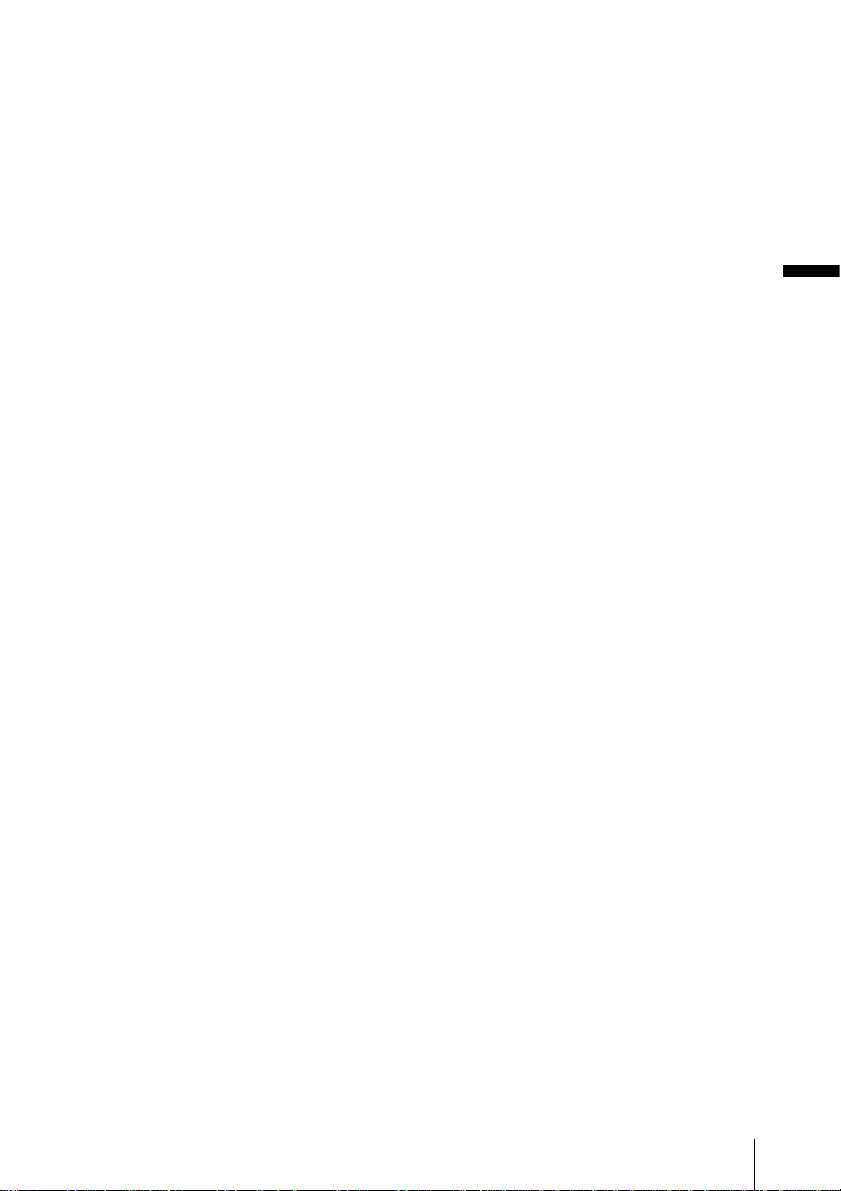
To remove the battery pack
Set the POWER switch to OFF (CHG).
1
2 Slide the battery pack out in th e direction
of the arrow while pressing the BATT
(battery) release button down.
b Note
• If you do not use the batte ry pack for a long time , use
up the battery pack completely before s toring it. See
page 83 about storage of the battery pack.
To check the remaining battery – Battery
Info
Keep the button pressed to view it for about
20 seconds.
Getting started
A Battery charge level: Displays
approximate remaining amount of
power left in the battery pack.
B Approximate possible recording time
using the LCD panel.
C Approximate possible recording time
using the viewfinder.
Charging time
Approximate number of minutes required when
you fully charge a fully discharged battery pack
at 25°C (77°F). (10 – 30°C (50 – 86°F)
recommended.)
You can check the battery’s current charge level
and its current remaining recording time both
during charging or when the power is turned off.
1 Set the POWER switch to OFF (CHG).
2 Open the LCD panel.
3 Press DSPL/BATT INFO.
The battery information appears for about 7
seconds.
Recording time when recording with the
LCD screen on
Approximate number of minutes available
when you use a fully charged battery pack at
25°C (77°F).
When LCD BACKLIGHT is set to ON
Getting started
13
Page 14

When LCD BACKLIGHT is set to OFF
Battery pack Continuous
NP-FP50
(supplied)
NP-FP70 265 145
NP-FP90 475 260
recording
time
125 65
Typical*
recording
time
Recording time when recording with the
viewfinder
Approximate number of minutes available
when you use a fully charged battery pack at
25°C (77°F).
Battery pack Continuous
NP-FP50
(supplied)
NP-FP70 265 145
NP-FP90 475 260
recording
time
125 65
Typical*
recording
time
• The CHG (charge) lamp flashes during charging, or
the battery information will not be correct ly
displayed in following conditions.
– The battery pack is not attached correctly .
– The battery pack is damaged.
– The battery pack is fully discharged. (F or Batt er y
information only)
Using an outside power source
You can use the AC Adaptor as the power
source when you do not want the battery to
run out. While you are using the AC Adaptor,
the battery pack will not lose its charge even
when it is attached to your camcorder.
PRECAUTION
Even if your camcorder is turned off, the AC
power (house current) is still supplied to it while
connected to the wall outlet via the AC Adaptor.
* Approximate number of minutes when recording
while you repeatedly record, start/stop, slide the
POWER switch to change the power mode, and
zoom. The actual battery life may be shorter.
Playing time
Approximate number of minutes available
when you use a fully charged battery pack at
25°C (77°F).
Battery pack LCD panel
opened*
NP-FP50
(supplied)
NP-FP70 265 310
NP-FP90 475 550
* With LCD BACKLIGHT set to ON.
b Notes
• The power will not be supplied from the battery pack
when the AC Adaptor is connected to the DC IN jack
of your camcorder, even if its power cord is
disconnected from the wall outlet.
• The recording and playback tim e will be shorter
when you use your camcorder in low temperature.
125 150
LCD panel
closed
Connect your camcorder as shown in
“Charging the battery pack” (p. 12).
Getting started
14
Page 15

Step 3: Turning the power on
You need to slide the POWER switch
repeatedly to select the desired power mode
to record or play.
When using this camcorder for the first time,
the CLOCK SET screen appears (p. 17).
LENS COVER switch
POWER switch
1 Set the LENS COVER switch to
OPEN.
To turn off the power
Slide the POWER switch up to OFF (CHG),
then set the LENS COVER switch to CLOSE.
Getting started
2 While pressing the green button, slide
the POWER switch down.
The power turns on.
To enter the recording or playing mode,
slide the switch repeatedly until the
respective lamp for the desired power mode
lights up.
• CAMERA: To record on a tape.
• PLAY/EDIT: To play or edit pictures.
Getting started
15
Page 16

Step 4: Adjusting the LCD panel and viewfinder
Adjusting the LCD panel
You can adjust the angle and brightness of
the LCD panel to meet various recording
situations.
Even when there are obstructions between
you and the subject, you can check the
subject on the LCD screen during recording
by adjusting the angle of the LCD panel.
Maximum
180 degrees
3 Adjust the brightness with / ,
then touch .
4 Touch .
z Tips
• The recorded picture will not be affected.
• If you rotate the LCD panel 180 degrees to the lens
side, you can close the LCD panel with the LCD
screen facing out.
• If you are using the battery pack for power source,
you can adjust the brightness by selecting [LCD
B.L.] on the (LCD/VF SET) menu (p. 51).
• When you use your camcorder in bright conditions,
set LCD BACKLIGHT to turn off the backlight for
the LCD panel. appears and this setting saves
battery power.
• You can turn off the confirmation beep sound for
operation on the touch panel when you set [BEEP] to
[OFF] on the (OTHERS) menu (p. 60).
Adjusting the viewfinder
You can view images using the viewfinder
when you close the LCD panel. Use the
viewfinder when the battery is running out, or
when the screen is hard to see.
Maximum
90 degrees
Open the LCD panel.
LCD BACKLIGHT
Open the LCD panel 90 degrees to the
camcorder, then rotate it to the desired
position.
To adjust the brightness of the LCD
screen
1
When the POWER switch is set to the
CAMERA mode, touch and select
PAGE2.
When the POWER switch is set to the
PLAY/EDIT mode, touch to
display PAGE1.
2 Touch LCD BRT.
Getting started
16
Viewfinder lens adjustment lever
1 Extend the viewfinder.
2 Adjust the viewfinder lens adjustment
lever until the picture is clear.
Page 17
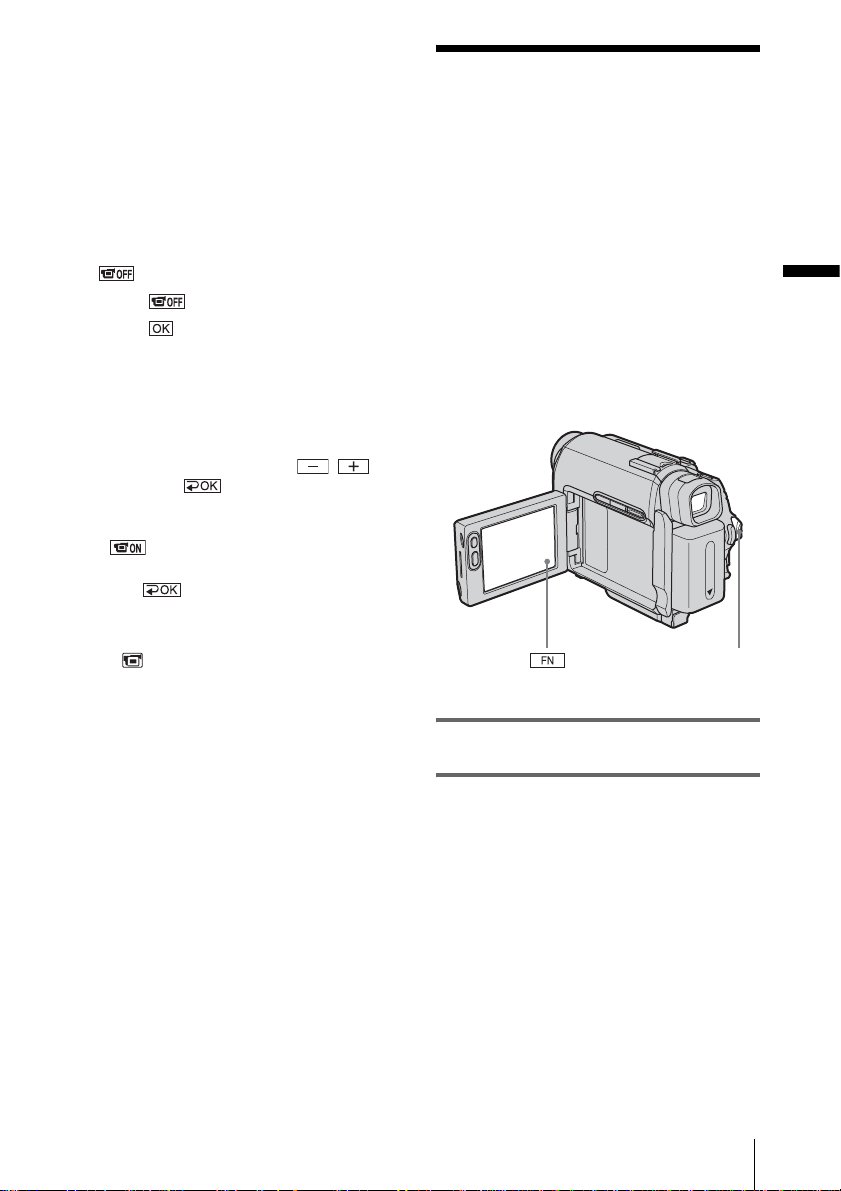
To use the viewfinder during operation
When you are recording, you can adjust the
exposure (p. 28) and fader (p. 31) while
checking the image on the viewfinder. Have the
LCD panel rotated 180 degrees and closed with
the screen facing out.
1 Slide the POWER switch to select the
CAMERA mode. (p. 15)
2 Extend the viewfinder, and close the
LCD panel with the screen facing out.
appears on the screen.
3 Touch .
4 Touch .
The LCD screen is turned off.
5 Touch the LCD screen while checking
the display in the viewfinder.
EXPOSURE, etc. are displayed.
6 Touch the button you want to set.
• EXPOSURE: Adjus t with /
and touch .
• FADER: Touch it repeatedly to select a
desired effect.
• : The LCD screen lights up.
To hide the buttons on the LCD screen,
touch .
z Tip
• To adjust the brightness of the viewfinder ba cklight,
select (LCD/VF SET), then [VF B.L.] (when
you are using the battery pack, p. 51).
Step 5: Setting the date and time
Set the date and time when using this
camcorder for the first time. If you do not set
the date and time, the CLOCK SET screen
appears every time you turn on your
camcorder.
b Note
• If you do not use your camcorder for about 3
months, the built-in rechargeable button-type
battery gets discharged and the date and time
settings may be cleared from the memory. In that
case, charge the rechargeable button-type battery
(p. 88) and then set the date and time again.
POWER switch
Getting started
1 Turn on your camcorder (p. 15).
2 Open the LCD panel.
Proceed to step 7 when you set the clock for
the first time.
,continued
Getting started
17
Page 18

3 Touch to display PAGE1.
60min
PA GE1 PA GE2
SPOT
FOCUS WHT
FOCUS
MENU FADER END
BAL
SCH
0:00:00
SPOT
METER
EXPO–
SURE
4 Touch MENU.
MANUAL SET
PROGRAM AE
P EFFECT
FLASH MODE
FLASH LVL
AUTO SHTR
5 Select (SETUP MENU) with
/ , then touch EXEC.
8 Set M (month), D (day), H (hour) and
M (minute) in the same way as was
done in step 7, then touch .
For midnight, set it to 12:00AM. For
midday, set it to 12:00PM.
6 Select CLOCK SET with / ,
then touch EXEC.
7 Set Y (year) with / , then
touch .
You can set any year up to the year 2079.
Getting started
18
Page 19

Step 6: Inserting a cassette tape
You can use mini DV cassettes only.
For details on these cassettes (such as writeprotection), see page 82.
b Note
• Do not force the cassette into the compartme nt. This
may cause a malfunction of your camcorder.
1 Slide the OPEN/ZEJECT lever in
the direction of the arrow and open the
lid.
OPEN/ZEJECT lever
The cassette compartment automatically
comes out and opens up.
Lid
3 Press .
The cassette compartment automatically
slides back in.
4 Close the lid.
To eject the cassette
1
Slide the OPEN/ZEJECT lever in the
direction of the arrow and open the lid.
The cassette compartment automatically
comes out.
2 Take out the cassette, then press .
The cassette compartment automatically
slides back in.
3 Close the lid.
Getting started
2 Insert a cassette with its window-side
facing up.
Window-side
Push the center of the
back of the cassette
lightly.
Getting started
19
Page 20

Step 7: Setting the screen language
You can select the language to be used on the
LCD screen.
6 Select the desired language with
/ , then touch EXEC.
7 Touch .
z Tip
• Your camcorder offers [ENG[SIMP]] (Simplified
English) for when you cannot find your native
tongue among the options.
POWER switch
1 Turn on your camcorder.
2 Open the LCD panel.
3 Touch to display PAGE1.
60min
PAGE1 P AGE2
SPOT
FOCUS WHT
FOCUS
MENU FADER END
STBY
BAL
SCH
0:00:00
SPOT
METER
EXPO–
SURE
4 Touch MENU.
5 Select (SETUP MENU), then
select LANGUAGE with /
, then touch EXEC.
SETUP MENU
CLOCK SET
USB STREAM
LANGUAGE
DEMO MODE
STBY
ENGLISH
ENG[SIMP
Ç
AIS
FRAN
ESPANOL
PORTUGUÊS
]
Getting started
20
EXEC
RET.
Page 21
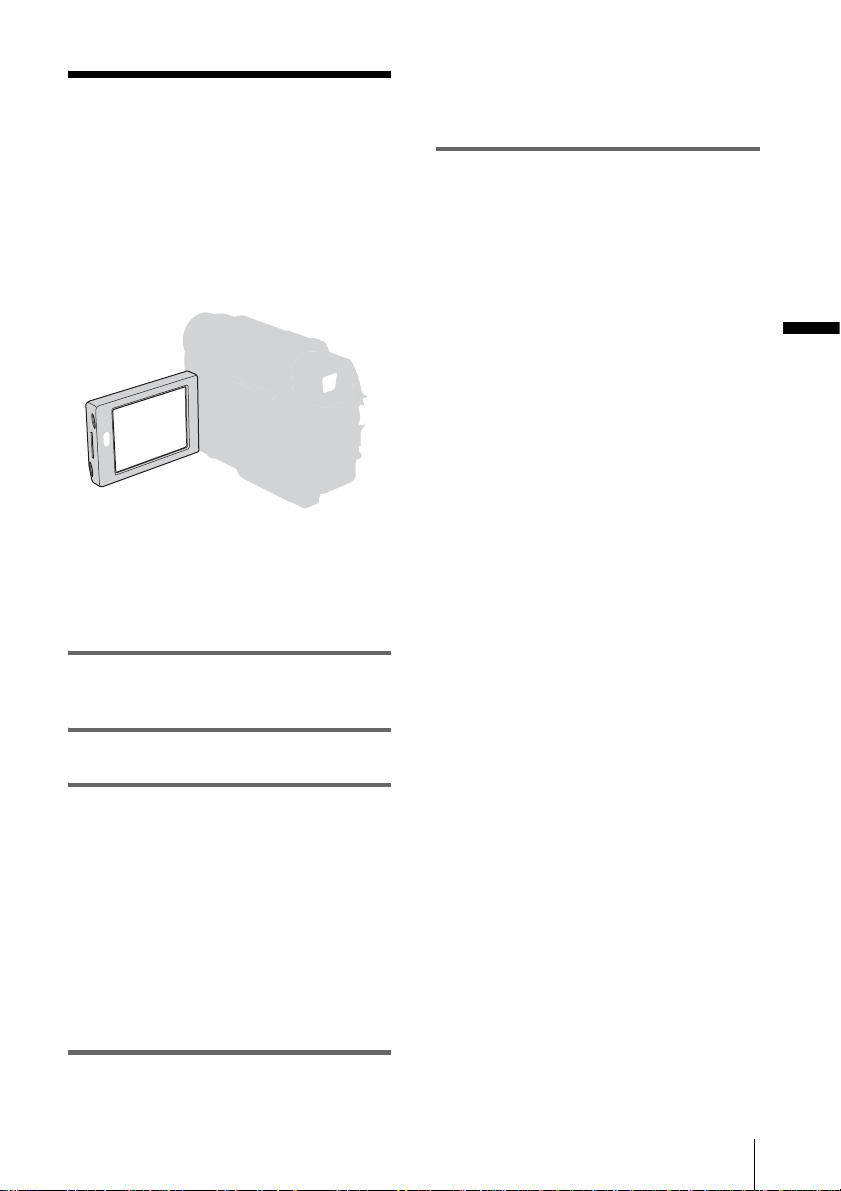
Recording
Recording movies
Before recording, follow steps 1 to 7 in
“Getting started” (p. 11 - p. 20).
When you are recording, movies will be
recorded along with stereo sound.
z Tip
• Performing Easy Handycam operation, even first
time users can record easily. For details, see page 25.
Recording starts. [REC] appears on the
LCD screen and the Camera recording lamp
lights up.
Press REC START/STOP again to stop
recording.
To turn the power off
Slide the POWER switch up to OFF (CHG),
then set the LENS COVER switch to CLOSE.
z Tips
• If you do not use your camcorder for a long time,
remove the cassette and store it.
• You can also record movies by pressing REC
START/STOP beside the LCD screen. It is useful
for recording from a low angle or recording yourself
in mirror mode.
• To press REC START/STOP beside the LCD
screen, support the LCD panel with your hand.
• If you install a large capacity battery pack (NPFP70/FP90) on your camcorder, we recommend
recording with the LCD screen.
Indicators displayed during recording
The indicators will not be recorded on the tape.
Date/time and the camera settings data (p. 37)
will not be displayed during recording.
Recording
1 Set the LENS COVER switch to
OPEN.
2 Open the LCD panel.
3 Slide the POWER switch until the
CAMERA lamp lights up.
Your camcorder is set to the standby mode.
4 Press REC START/STOP.
A Indicators for Cassette Memory cassettes
B Remaining battery
The indicated time may not be correct
depending on the environment of use.
When you opened or closed the LCD panel,
it takes about 1 minute to display the correct
remaining battery time.
C Recording mode (SP or LP)
D Recording status ([STBY] (standby) or
[REC] (recording))
Recording
21
Page 22

E Tape photo recording/Time code or tape
counter (hour: minute: second)
F Recording capacity of the tape (p. 55)
G Function button
b Notes
• Before changing the battery pack, slide the POWER
switch up to OFF (CHG).
• In the default setting, when you do not operate the
camcorder for more than a bout 5 minutes, th e power
will automatically turn off to prevent batte ry loss
([A.SHUT OFF], p. 60). To restart recording, sl id e
the POWER switch until the CAMERA lamp lights
up, and then press REC START/STOP.
z Tips
• To ensure smooth transition on a tape from the last
recorded scene to the next, note the following.
– Do not remove the cassette. (The picture will be
recorded continuously wit hout a br eak even w hen
you turn the power off.)
– Do not record pictures in SP mode and LP mode on
the same tape.
– Avoid stopping then record ing a movie in the LP
mode.
• The recording time, date, and the camera settings
data are recorded automatically on the tape without
being displayed on the screen. You can view this
information during playback if you set [DATA
CODE] on the screen (p. 37).
Recording for a longer time
Occasional use of the zoom is effective, but
use it sparingly for best results.
Move the power zoom lever slightly for a
slower zoom. Move it further for a faster
zoom.
To record wider range of view
Move the power zoom lever towards W.
The subject appears farther away (Wide
angle).
To record closer view
Move the power zoom lever towards T.
The subject appears closer (Telephoto).
To record for a longer time
In the (TAPE SET) menu, select [REC
MODE], then [LP] (p. 55).
In the LP mode, you can record 1.5 times longer
than you can when recording in the SP mode.
A tape recorded in the LP mode should be
played back only on this camcorder.
Using zoom
You can choose zoom to magnification levels
greater than 10 times, and from that point
activate the digital zoom ([D ZOOM], p. 47).
Recording
22
Recording in mirror mode
You can turn the LCD panel towards the
subject so that you and your subject can share
the image being recorded. You can also
utilize this function when recording yourself,
to keep the attention of small children
attracted to the camcorder while you record
them.
Page 23

Open the LCD panel 90 degrees to the
camcorder, then rotate it 180 degrees
towards the subject.
A mirror-image of the subject appears on the
LCD screen, but the picture will be normal
when recorded.
3 Touch .
appears.
4 Press REC START/STOP.
You will hear a beep sound counting down
for about 10 seconds.
The recording starts.
To stop recording, press REC START/
STOP.
To cancel the count down
Press REC START/STOP.
Recording
Using the self-timer
With the self-timer, you can start recording
after a delay of about 10 seconds.
1 Touch and select [PAGE2].
2 Touch [SELF TIMER].
To cancel the self-timer
Follow steps 1 and 2.
Recording
23
Page 24

Recording still
images
You can record still images. Before recording,
follow steps 1 to 7 in “Getting started” (p. 11 p. 20).
1 Set the LENS COVER switch to
OPEN.
2 Open the LCD panel.
– Tape photo recording
PHOTO
POWER switch
LENS COVER switch
You will hear a light beep sound and the
picture becomes a still image. Recording
does not start at this point.
5 Press PHOTO fully.
A shutter sound is heard, and the image is
recorded with sound for 7 seconds.
The still image is displayed on the screen
until recording is completed.
To turn the power off
Slide the POWER switch up to OFF (CHG),
then set the LENS COVER switch to CLOSE.
b Note
• appears when the tape photo recording does
not work.
z Tips
• You can record about 510 images in the SP mode
and about 765 images in the LP mode on a 60
minutes tape.
• You can record still images using the self-timer
recording (p. 23).
3 Slide the POWER switch until the
CAMERA lamp lights up.
4 Press and hold PHOTO lightly.
Recording
24
Page 25

Recording with ease
– Easy Handycam
With this Easy Handycam operation, most of
the camera settings are set to the automatic
mode, only basic functions become available,
and the screen font size increases for easy
viewing. Even first time users can enjoy easy
recording. Before recording, follow steps 1 to 7
in “Getting started” (p. 11 - p. 20).
z Tip
• When you touch MENU during Easy Handycam
operation, only the availab le functions are displayed
on the screen.
1 Set the LENS COVER switch to
OPEN.
2 Open the LCD panel.
4 Press EASY.
EASY lights up in blue.
5 Press REC START/STOP.
Recording starts. [REC] appears on the
LCD screen and the Camera recording lamp
lights up. Press REC START/STOP again
to stop recording.
To turn the power off
Slide the POWER switch up to OFF (CHG),
then set the LENS COVER switch to CLOSE.
To cancel Easy Handycam operation
Press EASY again.
b Notes
• You cannot switch from/to Easy Handycam
operation during recording.
• During Easy Handycam operation, you cannot
connect the USB cable to your camcorder.
• You cannot use Easy Handy cam operation together
with USB Streaming.
• During Easy Handycam operation, the following
buttons are not available:
– LCD BACKLIGHT (p. 16)
– BACK LIGHT (p. 26)
• All the settings return to their defaults during Easy
Handycam operation. Previously made settings are
restored when you exit Easy Handycam operation.
Recording
3 Slide the POWER switch to select the
CAMERA mode.
You can record only movies.
Recording
25
Page 26

Adjusting the exposure
Fixing the exposure for the selected subject – Flexible spot meter
The exposure is adjusted automatically in the
default setting.
Adjusting the exposure for backlit subjects
When your subject has its back to the sun or
other light, you can adjust the exposure to
prevent the subject from becoming
shadowed.
Press BACK LIGHT when the POWER
switch is set to the CAMERA mode.
. appears.
To cancel the back light function, press BACK
LIGHT again.
You can adjust and fix the exposure to the
subject, so that it is recorded in suitable
brightness even when there is strong contrast
between the subject and the background
(such as subjects in the limelight on stage).
1 Slide the POWER switch to select the
CAMERA mode.
2 Touch to display [PAGE1].
3 Touch [SPOT METER].
4 Touch the point you want to adjust and
fix the exposure on the screen.
[SPOT METER] flashes while the camera
is adjusting the exposure for the selected
point.
b Note
• The back light function is canceled when you set
[EXPOSURE] to [MANUAL] (p. 28) or select
[SPOT METER] (p. 26).
Recording
26
5 Touch .
6 Touch .
Page 27

To return the setting to automatic
exposure
Follow steps 1 to 3, then touch [ AUTO] in
step 4. Or set [EXPOSURE] to [ AUTO]
(p. 28).
b Notes
• You cannot use the Flexi ble spot meter togethe r with
the NightShot plus function.
• If you set [PROGRAM AE], [SPOT METER] is
automatically set to [ AUTO].
z Tip
• If you set [SPOT METER], [EXPOSURE] is
automatically set to [MANUAL].
Adjusting the white balance manually
You can adjust the color balance to the
brightness of the recording environment. The
indicators in parentheses appear when the
setting is selected.
[ AUTO]
Select when you want to record with the
white balance adjusted automatically.
[OUTDOOR] ( )
Select when recording a sunset/sunrise,
general night views, neon signs, fireworks, or
when under daylight fluorescent lamps.
[INDOOR] (n)
Select when recording at a party or in studios
where lighting conditions change quickly.
And also, select when under video lamps
such as those in a studio, under sodium
lamps, mercury lamps or warm white
fluorescent lamps.
[ONE PUSH] ( )
Select when you want to record with the
white balance adjusted depending on the light
source.
1 Slide the POWER switch to select the
CAMERA mode.
2 Touch to display [PAGE1].
3 Touch [WHT BAL].
4 Touch the desired effect.
When you touch [ONE PUSH]
1 Frame a white object such as a piece of
paper filling the screen under the same
lighting conditions as you will shoot the
subject.
2 Touch .
flashes quickly.
When the white balance has been
adjusted and stored in the memory, the
indicator stops flashing.
5 Touch .
6 Touch .
b Notes
• You cannot use the white balance together with the
NightShot plus function.
• The setting returns to [ AUTO] when you
disconnect the power source from your camco rd er
for more than 5 minutes.
• Do not shake or strike the camcorder while
flashes quickly.
• When flashes slowly, the white balance is not
set or was not able to be set.
• If keeps flashing even when you touch
, set [WHT BAL] to [ AUTO].
z Tips
• For better color balance adjustment when [WHT
BAL] is set to [ AUTO], aim your camcorder at a
nearby white object for about 10 seconds after
setting the POWER switch to CAMERA when:
– You remove the battery pack for replacement.
– You bring your camcorder outdoors from inside
the house while using fixed exposure, or bring
your camcorder in from outside.
• Redo the [ONE PUSH] procedure when:
– You changed the [PROGRAM AE] setti ngs when
[WHT BAL] is set to [ONE PUSH].
– You brought your camcorder outdoors from inside
the house, or vice versa.
• Set [WHT BAL] to [ AUTO] or [ONE PUSH]
under white or cool white fluorescent lamps.
,continued
Recording
Recording
27
Page 28

Adjusting the exposure manually
You can fix the brightness of a picture at the
best exposure. When recording indoors on a
clear day, for instance, you can avoid
backlight shadows on people next to the
window by manually fixing the exposure to
that of the wall side of the room.
1 Slide the POWER switch to select the
CAMERA mode.
2 Touch to display [PAGE1].
3 Touch [EXPOSURE].
0:00:00STBY60min
AUTO
MANU–
AL
EXPOSURE
OK
To return the setting to automatic
exposure
Follow steps 1 to 3, then select [ AUTO] in
step 4.
b Note
• You cannot use the manual exposure together with
the NightShot plus functio n.
4 Touch [MANUAL].
0:00:00STBY60min
AUTO
MANU–
AL
EXPOSURE
OK
5 Adjust the exposure by touching
(dim)/ (bright), then touch .
6 Touch .
0:00:00STBY
FN
28
60min
Recording
Page 29
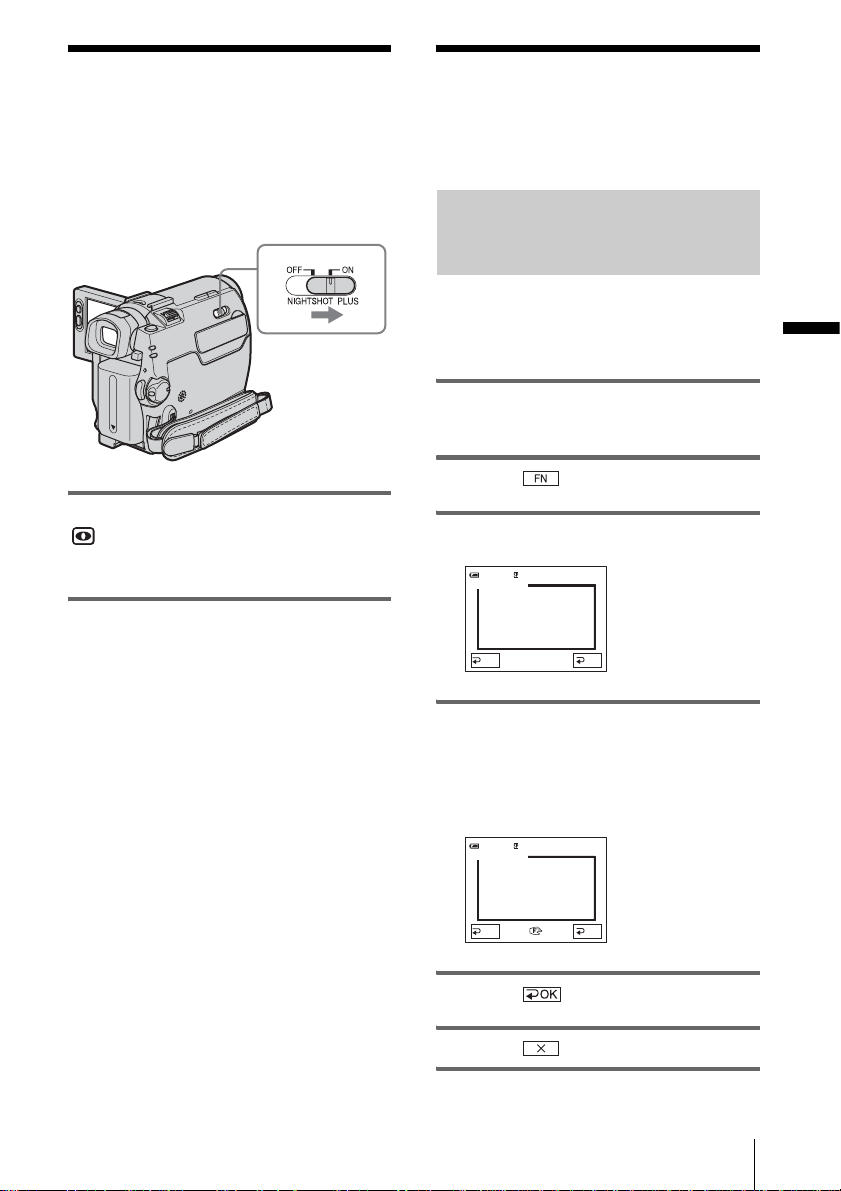
Recording in dark
Adjusting the focus
places
– NightShot plus
You can record subjects in dark places (such
as when capturing the face of your baby
sleeping) with this function.
Set the NIGHTSHOT PLUS switch to ON.
and ”NIGHTSHOT PLUS” appear.
To cancel NightShot plus, set the NIGHTSHOT
PLUS switch to OFF.
b Notes
• Do not use the NightShot plus function in bright
places. This may cause a malfunction.
• You cannot use the NightS hot plus function tog ether
with:
– [PROGRAM AE]
– Manual exposure
– Flexible spot meter
– White balance
• Adjust the focus manually when it is hard to focus
automatically.
• Do not cover the infrared port with your fingers or
other objects. Remove the conversion lens (option al)
if it is attached.
• Depending on the shooting conditions or
circumstances, colors may not be reproduced
properly.
z Tip
• If you record subjects in complete darkness, set
[N.S.LIGHT] to [ON] in the menu setting. The
maximum shooting distance using the NightShot
Light is about 3 meters (10 feet). If you record
subjects in dark places (such as night scene or in
moonlight), set [N.S.LIGHT] to [OFF ] in th e menu
setting. You can make image color deeper (p. 49).
The focus is adjusted automatically in the
default setting.
Adjusting the focus for an offcenter subject – SPOT FOCUS
You can select and adjust the focal point to
aim it at a subject not located in the cente r of
the screen.
1 Slide the POWER switch to select the
CAMERA mode.
2 Touch to display [PAGE1].
3 Touch [SPOT FOCUS].
SPOT FOCUS
AUTO
0:00:00STBY60min
OK
4 Touch the subject for which you want
to adjust the focus on the screen.
[SPOT FOCUS] flashes while the camera is
adjusting the focus.
9 appears.
SPOT FOCUS
AUTO
0:00:00STBY60min
OK
5 Touch .
6 Touch .
,continued
Recording
Recording
29
Page 30
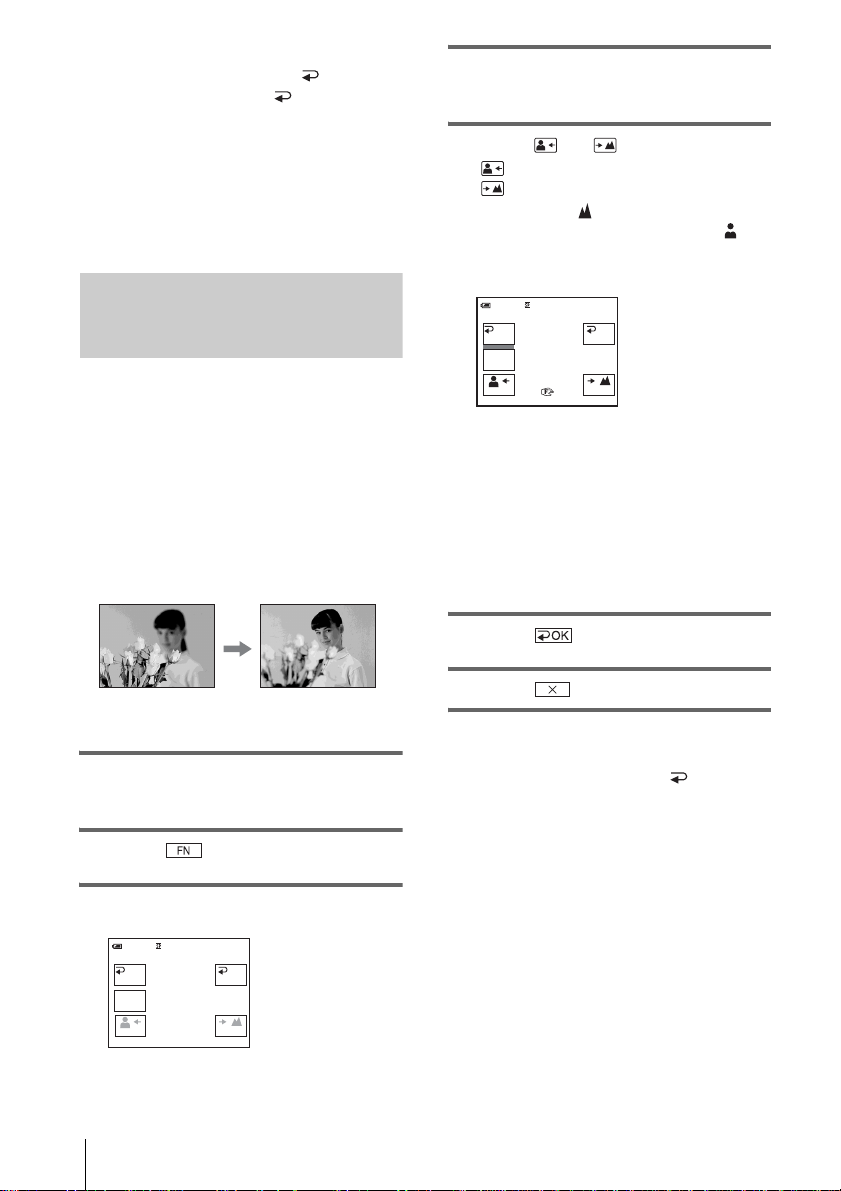
To adjust the focus automatically
Follow steps 1 to 3, then touch [ AUTO] in
step 4. Or, set [FOCUS] to [ AUTO] (p.30).
b Note
• You cannot use the SPOT FOCUS function together
with [PROGRAM AE].
z Tip
• If you set [SPOT FOCUS], [FOCUS] is
automatically set to [MANUAL].
Adjusting the focus manually
You can adjust the focus manually according
to the recording conditions.
Use this function in the following cases.
– To record a subject behind a window covered
with raindrops.
– To record horizontal stripes.
– To record a subject with little contrast
between the subject and its background.
– When you want to focus on a subject in the
background.
4 Touch [MANUAL].
9 appears.
5 Touch or to adjust the focus.
: To focus on close subjects.
: To focus on distant subjects.
9 changes to when the focus cannot be
adjusted any further.
when the focus cannot be adjusted any
closer.
FOCUS
AUTO
MANU–
AL
Tips for focusing manually
• It is easier to focus on the subject when you use the
zoom function. Move the power zoom lever towards
T (telephoto) to adjust the focus, and then, towards
W (wide angle) to adjust the zoom for recording.
• When you want to record a close-up image of a
subject, move the power zoom lever towards W
(wide angle) to fully magnify the image, then adjust
the focus.
9 changes to
0:00:00STBY60min
OK
– To record a stationary subject using a tripod.
1 Slide the POWER switch to select the
CAMERA mode.
2 Touch to display [PAGE1].
3 Touch [FOCUS].
0:00:00STBY60min
OK
30
FOCUS
AUTO
MANU–
AL
Recording
6 Touch .
7 Touch .
To adjust the focus automatically
Follow steps 1 to 3, then touch [ AUTO] in
step 4.
Page 31

Recording a picture using various effects
POWER switch
[MONOTONE]
When fading in, the picture gradually changes
from black-and-white to color.
When fading out, the picture gradually changes
from color to black-and-white.
1 Slide the POWER switch to select the
CAMERA mode.
2 Touch to display [PAGE1] in
the standby mode (to fade in) or during
recording (to fade out).
Recording
3 Touch [FADER].
STOP
REC START/STOPREC START/
Fading in and out of a scene – FADER
You can add the following effects to
currently recording pictures.
[BLACK] (black fader)
[WHITE] (white fader)
[MOSC. FADER] (mosaic fader)
MOSC.
FADER
0:00:0060min STBY
MONO–
TONE
FADER
OFF OK
WHITE
BLACK
4 Touch the desired effect, then touch
.
5 Touch .
60min
0:00:00STBY
BLACK
FADER
FN
6 Press REC START/STOP.
The fader indicator stops flashing and
disappears when the fade is complete.
To cancel the operation
In step 3, touch [ OFF].
b Note
• You cannot use the FADER f un ctio n t og et her w ith :
– Tape photo recording
– [FRAME REC] (Frame recording)
– [INT.REC] (Interval recording)
Recording
31
Page 32

Searching for the
4 Touch .
starting point
POWER switch
Searching for the last scene of the most recent recording – END SEARCH
This function is handy when you have played
back the tape, for example, but want to start
recording right after the most recently
recorded scene. When you use a cassette
without Cassette Memory, the END
SEARCH function will not work once you
eject the cassette after you have recorded on
the tape. If you use a cassette with Cassette
Memory, it will function even when you have
ejected the cassette.
1 Slide the POWER switch to select the
CAMERA mode.
To cancel the operation
Touch [END SCH] again.
b Note
• The END SEARCH function will not work correctly
when there is a blank section between recorded
sections on the tape.
z Tip
• When the PLAY/EDIT mode is selected, you can do
this operation.
Searching manually – EDIT SEARCH
You can search for the start point while
viewing the pictures on the screen. The sound
is not played back during the search.
1 Slide the POWER switch to select the
CAMERA mode.
2 Touch to display [PAGE1].
3 Touch MENU.
4 Select (CAMERA SET), then
select [EDITSEARCH] with /
, then touch [EXEC].
5 Select [ON], then touch [EXEC].
2 Touch to display [PAGE1].
3 Touch [END SCH].
The last scene of the most recent recording
is played back for about 5 seconds, and the
camcorder enters the standby mode at the
point where the last recording has finished.
Recording
32
6 Touch .
7 Keep touching (to go
backward)/ (to go forward) and
release it at the point where you want
to start recording.
Page 33

Reviewing the most recently recorded scenes – Rec review
You can view a few seconds of the scene
recorded just before you stopped the tape.
1 Slide the POWER switch to select the
CAMERA mode.
2 Touch to display [PAGE1].
3 Touch MENU.
4 Select (CAMERA SET), then
select [EDITSEARCH] with /
, then touch [EXEC].
5 Select [ON], then touch [EXEC].
6 Touch .
7 Touch once.
The last few seconds of the most recently
recorded scene are played back. Then, your
camcorder is set to the standby mode.
Recording
Recording
33
Page 34

Playback
Viewing pictures recorded on a tape
Make sure you have a recorded tape inserted
into your camcorder.
Some of the operations are possible using the
Remote Commander or using the touch
panel.
When you want to play back recordings on
your TV, see page 39.
POWER switch
z Tip
• Performing Easy Handycam operation, even first
time users can play back easily. For details, see
page 36.
1 Open the LCD panel.
3 Touch (rewind) to go to the point
you want to view.
0:00:00:0060min
60min
FN
4 Touch (play) to start playback.
To adjust the volume
1
Touch to display [PAGE1].
2 Touch [VOL].
3 Adjust the volume by touching
(decrease) / (increase), then touch
.
4 Touch .
To stop playback
Touch (stop).
To pause
Touch (pause) during playback. Touch it
again to restart the playback.
Playback stops automatically when the pause
mode continues for more than 5 minutes.
To fast forward or rewind
Touch (fast forward) or (rewind) in
stop mode.
2 Slide the POWER switch repeatedly
until the PLAY/EDIT lamp lights up.
Slide the POWER
switch while
pressing the green
button.
Playback
34
To review movies on the viewfinder
Close the LCD panel. Then, extend the
viewfinder.
Page 35

Indicators displayed during playback
0:00:00:1560min
60min
FN
A Remaining battery time
B Recording mode (SP or LP)
C Tape transport indicator
D Time code (hour: minute: second: frame)
or tape counter (hour: minute: second)
E Function button
F Video operation buttons
Playing back in various modes
To fast forward or rewind during
playback – Picture search
Keep touching (fast forward) or
(rewind) during playback.
To resume normal playback, release the button.
3 Select a playback mode.
To return to the normal playback mode,
touch (play/pause) twice (once from
frame playback).
To Touch
change the
playback
direction*
play back
slowly**
play back 2 times
faster (double
speed)
play back frame
by frame
*Horizontal lines may appear at the top, bottom,
or in the center of the screen. Th is is not a
malfunction.
**Pictures output from the DV Interface
cannot be played back smoothly in slow mode.
(frame) during
playback.
[ SLOW] during
playback.
To reverse direction
1 Touch (frame).
2 [ SLOW].
(double speed)
during playback.
To reverse direction
1 Touch (frame).
2 (double speed).
(frame) during
playback pause.
To reverse direction, touch
(frame) again during
frame playback.
4 Touch [ RET.], then .
Playback
To view the picture while fast
forwarding or rewinding – Skip scan
Keep touching (fast forward) or
(rewind) while fast forwarding or rewinding the
tape.
To resume fast forwarding or rewinding, release
the button.
To play back in various modes
You will not hear the recorded sound. Also, you
may see mosaic-like images of the previously
played picture remaining on the screen.
1 Touch and select [PAGE3] during
playback or playback pause.
2 Touch [V SPD PLAY].
Playback
35
Page 36

Playing back with
EASY lights up in blue.
ease
Easy Handycam operation allows easy playback
for even first time users by providing only the
basic functions for playback. Also, the screen
font size increases for easy viewing. Make sure
you have a recorded tape inserted into your
camcorder.
z Tip
• When you touch and MENU during Easy
Handycam operation, only the available functions
are displayed on the screen.
– Easy Handycam
EASY
POWER switch
Easy Handycam
operation
ON
4 Play back a tape.
The following buttons can be operated.
(play/pause)/ (fast forward)/
(stop)/ (rewind)
You can operate these operations and
SLOW on the Remote Commander.
To cancel Easy Handycam operation
Press EASY again.
b Notes
• During Easy Handycam operation, you cannot
connect the USB cable to your camcorder.
• You cannot use Easy Handycam operation together
with USB Streaming.
1 Open the LCD panel.
2 Slide the POWER switch repeatedly to
select the PLAY/EDIT mode.
Slide the POWER
switch while
pressing the green
button.
3 Press EASY.
Playback
36
Page 37

Various playback functions
During playback, you can view the date/time
data ([DATE/TIME]) and the camera settings
data ([CAM DATA]) that are automatically
recorded while recording pictures on a tape.
You can display the recorded date and
camera setting data.
Displaying the screen indicators
You can choose to display the time code, tape
counter, and other information on the screen.
Press DSPL/BATT INFO.
The indicators appear/disappear as you press the
button.
z Tips
• You can display the screen indicators by pressing
DISPLAY on the Remote Commander.
• You can display the screen indicators during
playback on a TV. Select (OTHERS),
[DISPLAY], then [V-OUT/LCD] (p. 61).
Displaying the date/time and camera settings data – Data code
1 Slide the POWER switch repeatedly to
select the PLAY/EDIT mode.
2 Touch and select [PAGE2]
during playback or playback pause.
3 Touch [DATA CODE].
Playback
4 Select [CAM DATA] or [DATE/
TIME], then touch .
5 Touch .
To hide the date/time or the camera
settings data
Follow steps 2 and 3, and select [ OFF] in
step 4.
Camera settings data display
In the date/time data display, the date and time
is displayed in the same area.
Playback
37
Page 38

If you record the picture without setting the
clock, [--- -- ----] and [--:--:--] will appear.
0:00:00:0060min
AUTO
AWB100
F1. 7
9dB
FN
A SteadyShot off
B Exposure
C White balance
D Gain
E Shutter speed
F Aperture value
38
Playback
Page 39

Playing the picture on a TV
Connect your camcorder to a TV using the
supplied A/V connecting cable as shown in
the following illustration.
Connect the supplied AC Adaptor to the wall
outlet for the power supply (p. 14).
Refer also to the instruction manuals supplied
with the devices to be connected.
To copy to another tape, see page 63.
Playback
*1 The supplied A/V connecting cable has a video
plug and an S video plug for the video connection.
*2 This connection produces higher quality DV
format pictures. When there is an S video jack on
the device to be connected, connect the S video
plug to that jack instead of using the yellow video
plug. The audio will not be output when you
connect with the S video plug alone.
When your TV is connected to a VCR
Connect your camcorder to the LINE IN input
on the VCR using the A/V connecting cable. Set
the input selector on the VCR to LINE.
When your TV is monaural (When your
TV has only one audio input jack)
Connect the yellow plug of the A/V connecting
cable to the video input jack and connect the
white or the red plug to the audio input jack of
your TV or VCR.
When you want to play the sound in monaural
mode, use a connecting cable (optional) for that
purpose.
Playback
39
Page 40

Locating a scene on a tape for playback
4 Press PLAY.
The playback starts from the point
designated “0:00:00” on the tape counter.
Searching quickly for a desired scene – Zero set memory
mREW
PLAY
STOP
DISPLAY
ZERO SET MEMORY
1 During playback, press ZERO SET
MEMORY on the Remote
Commander at the point you want to
locate later on.
The tape counter is reset to “0:00:00” and
appears on the screen.
0:00:0060min
To cancel the operation
Press ZERO SET MEMORY on the Remote
Commander again.
b Notes
• There may be a discrepancy of several seconds
between the time code and the tape counter.
• Zero set memory will not function correctly if there
is a blank section between recorded sections on the
tape.
Searching for a scene using Cassette Memory – Title search
You can locate a scene where you have added a
title (p. 52).
SEARCH M.
. / >
STOP
FN
If the tape counter is not displayed, press
DISPLAY on the Remote Commander.
2 Press STOP when you want to stop
playback.
3 Press mREW.
The tape stops automatically when the tape
counter reaches “0:00:00.”
Playback
40
1 Slide the POWER switch repeatedly to
select the PLAY/EDIT mode.
2 Press SEARCH M. on the Remote
Commander repeatedly to select
[TITLE SEARCH].
3 Press . (previous)/> (next) on
the Remote Commander to select a
title that you want to play.
Page 41

Playback starts automatically from the
selected title.
TITLE SEARCH
3 HAPPY NEW YEAR!
4 PRESENT
5 GOOD MORNING
6 WEDDING
7 NIGHT
8 BASEBALL
Point where
the playback
starts
Present point
on the tape
To cancel the operation
Press STOP on the Remote Commander.
b Notes
• You cannot use Title search when [CM SEARCH] is
set to [OFF] on the (CM SET) menu (it is set to
[ON] by default) (p. 54).
• Title search will not function correctl y when there is
a blank section between recorded sections on the
tape.
2 Press SEARCH M. on the Remote
Commander repeatedly to select
[DATE SEARCH].
3 Press . (previous)/> (next) on
the Remote Commander to select a
recording date.
When your cassette has Cassette Memory,
you can select the recording date itself.
When your cassette does not have Cassette
Memory, you can select the previous or the
next date of the present point on the tape.
Playback starts automatically from the
point where the date changes.
Screen example (when the cassette has
Cassette Memory):
DATE SEARCH
1 JAN / 4 / 04
2 JAN / 4 / 04
3 JAN / 5 / 04
Point where the
playback starts
Playback
Searching for a scene by date of recording – Date search
When you are using a cassette with Cassette
Memory, you can locate a scene by the
recording date ([CM SEARCH] is set to [ON]
by default). When you are using a cassette
that does not have Cassette Memory, you can
locate the point where the recording date
changes.
SEARCH M.
. / >
STOP
1 Slide the POWER switch repeatedly to
select the PLAY/EDIT mode.
Present point on
the tape
To cancel the operation
Press STOP on the Remote Commander.
b Notes
• If one day’s recording is less than 2 minutes, your
camcorder may not accurately find the point where
the recording date changes.
• Date search will not function cor rectly when there is
a blank section between recorded sections on the
tape.
• You can record date/time data for up to 6 days.
When you have recorded for more than 7 days on a
tape, locate the date without using the Cassette
Memory. To turn off the Cassette Memory, select
(CM SET), [CM SEARCH], and then [OFF]
(p. 54).
Searching for a still image – Photo search
When you are using a cassette with Cassette
Memory, you can locate the still image by
,continued
Playback
41
Page 42

choosing the recording date on the screen. ([CM
SEARCH] is set to [ON] by default).
When you are using a cassette that does not
have Cassette Memory, your camcorder
searches the still image automatically regardless
of the recording date.
SEARCH M.
. / >
STOP
1 Slide the POWER switch repeatedly to
select the PLAY/EDIT mode.
2 Press SEARCH M. on the Remote
Commander repeatedly to select
[PHOTO SEARCH].
3 Press . (previous)/> (next) on
the Remote Commander to select the
date or photo for playback.
When your cassette has Cassette Memory,
you can select the recorded date.
When your cassette does not have Cassette
Memory, your camcorder selects the still
image before and behind the current point
of the tape.
Playback of the photo starts automatically
at the selected scene.
To cancel the operation
Press STOP on the Remote Commander.
b Note
• Photo search will not function correctly when there
is a blank section between recorded sections on the
tape.
Playing back still images in sequence – Photo scan
You can also locate still images one after
another and display each images for 5 seconds
automatically.
SEARCH M.
. / >
STOP
1 Slide the POWER switch repeatedly to
select the PLAY/EDIT mode.
2 Press SEARCH M. on the Remote
Commander repeatedly to select
[PHOTO SCAN].
3 Press . (previous)/> (next) on
the Remote Commander.
Each photo will be played back for about 5
seconds.
To cancel the operation
Press STOP on the Remote Commander.
b Note
• Photo scan will not function correctly when there is
a blank section between recorded sections on the
tape.
42
Playback
Page 43

B
Advanced operations
Customizing Your Camcorder
Changing the menu settings
CAMERA SET (p. 47)
VCR SET (p. 50)
LCD/VF SET (p. 51)
CM SET (p. 52)
TAPE SET (p. 55)
SETUP MENU (p. 58)
OTHERS (p. 60)
You can change various settings or make
detailed adjustments using the menu items
displayed on the screen.
POWER switch
1 Turn on the power (p. 15).
2 Touch to display [PAGE1].
60min
PAGE1 P AGE2
SPOT
FOCUS WHT
FOCUS
MENU FADER END
STBY
BAL
SCH
0:00:00
SPOT
METER
EXPO–
SURE
OTHERS
WORLD TIME
BEEP
A.SHUT OFF
COMMANDER
DISPLAY
REC LAMP
0 HR
5 Select the desired item with /
, then touch [EXEC].
The available menu items vary depending
on the power mode of your camcorder. The
unavailable items will not be displayed.
6 Select the desired setting with /
, then touch [EXEC].
Customizing Your Camcorder
3 Touch MENU to display the menu.
MANUAL SET
PROGRAM AE
P EFFECT
FLASH MODE
FLASH LVL
AUTO SHTR
EXEC
STBY
RET.
4 Select the icon of the desired menu
with / , then touch [EXEC].
MANUAL SET (p. 44)
7 Touch (close) to hide the menu
screen.
You can go back to the previous screen each
time you touch [ RET.].
Customizing Your Camcorder
43
Page 44

Using the
(MANUAL SET) menu
– PROGRAM AE/P EFFECT, etc.
You can select items listed below on the
MANUAL SET menu. To select items, see
“Changing the menu settings” (p. 43).
The default settings are marked with G. The
indicators in parentheses appear when the
PROGRAM AE
You can record pictures easily in a situation that requires various techniques by
selecting the following settings.
G AUTO Select this when not using PROGRAM AE.
SPOTLIGHT*
(spotlight) ( )
Select to prevent people’s faces from appearing
excessively white when subjects ar e lit by strong
light, such as in a theater or at a wedding.
setting is selected. The settings you can adjust
vary depending on the power mode of your
camcorder. The screen shows the items you can
operate at the moment. Unavailable items will
be grayed out.
MANUAL SET
PROGRAM AE
P EFFECT
FLASH MODE
FLASH LVL
AUTO SHTR
EXEC
STBY
RET.
PORTRAIT (soft
portrait) ( )
SPORTS* (sports
lesson) ( )
BEACH&SKI*
(beach & ski) ( )
SUNSETMOON
** (sunset &
moon) ( )
LANDSCAPE**
(landscape) ( )
* Your camcorder is adjusted to fo cus only on subjects in the middle to far distance.
Select to bring out the subject such as people or
flowers while creating a soft background.
Select to minimize shake when shooting fastmoving subjects such as in tennis or golf.
Select to prevent people’s faces from appearing
dark in strong light or reflected light, such as at a
beach in midsummer or on a ski slope.
Select to maintain the atmosphere of situations
such as sunsets, general night views, fireworks,
and neon signs.
Select when shooting distant subjects such as
mountains. This setting also prevents your
camcorder from focusing on glass or metal mesh
in windows that comes in between the camcorder
and the subject.
Customizing Your Camcorder
44
Page 45

P EFFECT
**Your camcorder is adjusted to focus only on distant subjects.
b Note
• When you set the NIGHTSHOT PLUS switch to ON, [PROGRAM AE] does not work.
(The indicator flashes.)
You can add special effects (such as films) to a picture before or after recording.
appears when the effect is selected.
GOFF Select when not using the Picture effect setting.
NEG.ART Select to record/play the pictur e with the color
and brightness of the picture reversed.
SEPIA Select to record/play the picture appearing in sepia.
B&W Select to record/play the picture appearing in monochrome (black-
and-white).
SOLARIZE Select to record/play the pict ure looking like an
illustration with strong contrast.
Customizing Your Camcorder
FLASH MODE
PASTEL Select to record the picture looking like a pale
pastel drawing. (This effect is not available
during playback.)
MOSAIC Select to record the picture appearing mosaic-
patterned. (This effect is not available during
playback.)
b Note
• You cannot add effects to externally input pictures. Also, you cannot output pictures edited
with Picture effect via the DV Interface.
z Tip
• You can copy pictures edited using Picture effect to another tape (p. 63).
Note that these settings will not function with external flashes that do not support
the following settings.
GON To trigger the flash (optional) regardless of the brightness of the
surroundings.
AUTO To trigger the flash (optional) automatically.
,continued
Customizing Your Camcorder
45
Page 46

FLASH LVL
AUTO SHTR
Note that these settings will not function with external flashes that do not support
the following settings.
HIGH To make the flash (optional) level higher than normal.
GNORMAL To use the normal setting.
LOW To make the flash (optional) level lower than normal.
b Note
• The setting returns to [NORMAL] when you disconnect the power source from your
camcorder for more than 5 minutes.
GON Select to automatically activate the electronic shutter to adjust the
OFF Select when recording without using the electronic shutter.
shutter speed when recording in brigh t conditions.
Customizing Your Camcorder
46
Page 47

Using the
(CAMERA SET) menu
– D ZOOM/16:9WIDE, etc.
You can select items listed below on the
CAMERA SET menu. To select items, see
“Changing the menu settings” (p. 43).
The default settings are marked with G. The
indicators in parentheses appear when the
D ZOOM
You can select the maximum zoom level in case you want to zoom to a level
greater than 10 times while recording on a tape. Note that the image quality
decreases when you are using the digital zoom. This function is useful when
recording enlarged pictures of a distant subject, such as a bird.
The right side of the bar shows the digital
zooming zone.
The zooming zone appears when you select
the zooming level.
setting is selected. The settings you can adjust
vary depending on the power mode of your
camcorder. The screen shows the items you can
operate at the moment. Unavailable items will
be grayed out.
CAMERA SET
D ZOOM
16 : 9WIDE
STEADYSHOT
EDITSEARCH
N. S. LIGHT
EXEC
STBY
RET.
Customizing Your Camcorder
16:9WIDE
GOFF Select to deactivate the digital zoom. Up to 10 times zoom is
performed optically.
20 × Select to activate the digital zoom. 10 times through 20 times zoom is
performed digitally.
120 × Select to activate the digital zoom. 10 times through 120 times zoom
is performed digitally.
You can record a 16:9 wide picture on the tape to watch on a 16:9 wide-screen TV
([16:9WIDE] mode).
With this function [ON], your camcorder offers even wider angles when you
move the power zoom lever to the “W” side than recording in [OFF].
When you connect your camcorder to the S video input jack of a TV compatible
with the ID-1/ID-2 system and play the tape, the TV switches to full mode
automatically.
Refer also to the instruction manuals supplied with your TV.
,continued
Customizing Your Camcorder
47
Page 48

STEADYSHOT
EDITSEARCH
* The picture appears in full scr een when the wide-screen TV switches to full mode.
**Played in 4:3 mode. When you play a picture in the wide mode, it appears as you have seen
on the LCD screen or in the viewfinder.
GOFF Standard setting (to record pictures to play back on a 4:3 TV). The
recorded picture will not be wide.
ON ( ) Select to record a picture to be played back on a 16:9 wide TV. The
recorded picture will be played in full mode when you connect to your
TV compatible with ID-1/ID-2 systems.
z Tips
• The ID-1 system sends aspect ratio information (16:9, 4:3, or letter box) by inserting
signals between video signals.
• The ID-2 system sends a copyright protection signal with the ID-1 signals inserted between
video signals in an analog connection.
You can select this function to compensate for camera-shake.
GON Standard setting (enable the SteadyShot function).
OFF ( ) Select to deactivate the SteadyShot function.
Select to shoot a stationary subject with a tripod, or when using a
conversion lens (optional). Natural pictures are produced.
GOFF Select not to display / – or + on the LCD screen.
ON Select to display / – and + on the LCD screen, and use the
EDITSEARCH function and Rec review (p. 32).
Customizing Your Camcorder
48
Page 49

N.S.LIGHT
When using the NightShot plus function to record, you can record clearer pictures
by using the NightShot Light to emit infrared rays (invisible).
GON Select to use the NightShot Light (p. 29).
OFF Select to disable the NightShot Light (p. 29).
Customizing Your Camcorder
Customizing Your Camcorder
49
Page 50

Using the (VCR
SET) menu
MIX
You can select items listed below on the VCR
SET menu. To select these items, see
“Changing the menu settings” (p. 43).
The default settings are marked with G. The
indicators in parentheses appear when the
HiFi SOUND
– HiFi SOUND/AUDIO
You can select how to play back audio recorded on a tape in stereo mode.
GSTEREO Select to play back a stereo tape or dual sound track tape with main
and sub sound.
1 Select to play back a stereo tape with the left channel sound or a dual
sound track tape with main sound.
2 Select to play back a stereo tape with the right channel sound or a dual
sound track tape with sub sound.
b Notes
• You can play back a dual sound track cassette on this camcorder. However, you cannot
record a dual sound track on this camcorder.
• The setting returns to [STEREO] when you disconnect the power source from your
camcorder for more than 5 minutes.
setting is selected. The settings you can adjust
vary depending on the power mode of your
camcorder. The screen shows the items you can
operate at the moment. Unavailable items will
be grayed out.
VCR SET
HiFi SOUND
AUDIO MIX
RET.
EXEC
AUDIO MIX
Customizing Your Camcorder
50
You can adjust the audio balance between the originally recorded sound ([ST1])
and sound added afterwards ([ST2]) on the tape (p. 70).
b Notes
• You cannot adjust sound recorded in 16 bit audio mode.
• Only the originally recorded sound will be heard when you disconnect the power source
from your camcorder for more than 5 minutes.
Page 51

Using the (LCD/VF
SET) menu
– LCD B.L./LCD COLOR/VF B.L.
The default settings are marked with G. The
screen shows the items you can operate at the
moment. Unavailable items will be grayed out.
LCD/VF SET
LCD B. L.
LCD COLOR
VF B. L.
STBY
You can select items listed below on the LCD/
VF SET menu. To select items, see “Changing
the menu settings” (p. 43).
LCD B.L.
You can adjust the brightness of the LCD screen’s backlight. The recorded picture
will not be affected by this setting.
GBRT NORMAL Stan dar d br ig ht ness.
BRIGHT Select to brighten the LCD screen.
b Notes
• When you connect your camcorder to outside power sources, [BRIGHT] is automatically
selected for the setting.
• When you select [BRIGHT], the battery life is reduced by about 10 percent during
recording.
LCD COLOR
Touch / to adjust the color on the LCD screen. The recorded picture
will not be affected by this setting.
Low intensity High intensity
EXEC
RET.
Customizing Your Camcorder
VF B.L.
You can adjust the brightness of the viewfinder. The recorded picture will not be
affected by this setting.
GBRT NORMAL Stan dar d br ig ht ness.
BRIGHT Sele ct to bri gh t en th e vi ewfinder screen.
b Notes
• When you connect your camcorder to outside power sources, [BRIGHT] is automatically
selected for the setting.
• When you select [BRIGHT], the battery life is reduced by about 10 percent during
recording.
Customizing Your Camcorder
51
Page 52

Using the (CM
SET) menu
– TITLE/TAPE TITLE/ERASE ALL, etc.
You can select items listed below on the CM
SET menu. To select items, see “Changing the
menu settings” (p. 43).
TITLE
Any titles you have superimposed using this camcorder can only be viewed on a
video cassette device with the index titler function. If you superimpose a
title, you will be able to search for it using Title search. You can superimpose up
to about 20 titles (about 5 letters per title) on a cassette with Cassette Memory.
Note, however, that only 11 titles can be recorded when other data (6 date/time
data/1 cassette label/12 photo data) is recorded.
1 Select a desired title from the displayed titles (2 original titles that you
have created before and the preset titles that have been stored in your
camcorder). You can create original titles (up to 2 types of title of within
20 characters each) in the following procedure.
1 Select [CUSTOM 1””] or [CUSTOM 2””] with / , then
touch [EXEC].
2 Select [CREATE/EDIT] with / , then touch [EXEC].
3 Touch the button repeatedly to select the desired character on the
button.
The default settings are marked with G. The
settings you can adjust vary depending on the
power mode of your camcorder. The screen
shows the items you can operate at the moment.
Unavailable items will be grayed out.
CM SET
TITLE
TITLEERASE
TITLE DSPL
CM SEARCH
TAPE TITLE
ERASE ALL
RET.
EXEC
Customizing Your Camcorder
52
TITLE SET
[
____________________
&? !
ABC DEF
MNO
J
KLGH I
WXY
TUVPQR
Z
S
T t
123
45
’ . ,
/
–
]
678
90
OK
To erase a character: Touch .
To insert a space: Touch .
4 Touch to move s to select the next character, and enter the
character in the same manner.
5 When you have finished entering characters, touch .
2 Select the title you want to insert, then touch [EXEC].
To insert an original title, select and touch [EXEC].
3 Touch [COLOR], [SIZE], [POSr] or [POSR] as necessary to select a
desired color, size, or position.
Page 53

Color
white t yellow t violet t red t cyan t green t blue
Size
small y large
(You can only select the small size when you are entering more than 13
characters.)
Position
You can select from 8 to 9 choices.
4 Touch [TITLE OK], then touch [SAVE TITLE].
During playback, playback pause , or re co rd in g
[TITLE SAVE] is displayed on the screen for about 5 seconds and the title is
set.
During recording standby
[TITLE] appears. When you press REC START/STOP to start recording,
[TITLE SAVE] is displayed on the screen for about 5 seconds, and the title is
set.
b Notes
• The point you superimposed the title may be detected as an index signal when searching a
recording with other video dev i ce.
• When you are using you r camcorder on th e battery pack an d do not operat e it for 5 minute s,
the power automatically goes of f as the default set ting. If you may ta ke 5 minutes or l onger
to enter characters, set [A.SHUT OFF] on the (OTHERS) menu to [NEVER] (p. 60).
The power will not be turned off. Even though the power goes off, the characters you have
entered remain stored in m emory. Turn the power back on, then start again from step 1 to
continue superimposing the title.
z Tip
• To change a created title, select the title in step 1, touch [EXEC] and select [CREATE/
EDIT], then touch [EXEC]. Then, reselect the characters again.
Customizing Your Camcorder
TITLEERASE
TITLE DSPL
1 Select the title that you want to delete using / , then touch
[EXEC].
2 Confirm the title is the one you want to delete, then touch .
To cancel the operation, touch [CANCEL].
3 Touch .
You can view the title when you play back the picture.
GON Select to display the title when a scene superimposed with a title
appears.
OFF Select when you do not want to display the title.
,continued
Customizing Your Camcorder
53
Page 54

CM SEARCH
TAPE TITLE
GON Select to search for a sc ene, ti tle, et c. us ing Ca ssett e Memo ry (p.40 -
42).
OFF Select to search without using Cassette Memory.
You can label a cassette with Cassette Memory (up to 10 letters).
The label will be displayed for approximately 5 seconds when you select the
CAMERA mode and insert a cassette, or when you select the PLAY/EDIT mode.
Up to 4 titles will be displayed at the same time if the cassette has titles
superimposed.
1 Touch the button repeatedly to select the desired character on the button.
TAPE TITLE
[
__________
]
ABC DEF
MNO
J
KLGH I
WXY
TUVPQR
Z
T t
123
45
’ . ,
/
–
678
90
OK
&? !
S
To erase a character: Touch .
To insert a space: Touch .
2 Touch to move s to select the next character, and enter the
character in the same manner.
3 When you have finished entering characters, touch .
4 Touch .
ERASE ALL
Customizing Your Camcorder
54
z Tips
• To erase the label you have created, touch repeatedly to erase the characters, then
touch .
• To change the label you have created, insert the cassette into your camcorder and go
through the procedure fro m step 1.
You can delete all data such as date, title, cassette label, and photo data saved in
the Cassette Memory at one time.
1 Select , then touch [EXEC].
To cancel deletion of all data, select [RETURN].
2 Select [EXECUTE], then touch [EXEC].
3 Touch .
Page 55

Using the (TAPE
SET) menu
REC/INT.REC, etc.
You can select items listed below on the TAPE
SET menu. To select these items, see
“Changing the menu settings” (p. 43).
The default settings are marked with G. The
indicators in parentheses appear when the
REC MODE
– REC MODE/FRAME
GSP ( SP ) Select to record in the SP (Standard Play) mode on a cassette.
LP ( LP ) Select to increase the recording time to 1.5 times the SP mode (Long
Play). The use of Sony Excellence/Master mini DV cassette is
recommended to get the most out of your camcorder.
b Notes
• You cannot add sound on the tape recorded in the LP mode.
• If you record in the LP mode, a mosaic-like noise may appear or sound may be interrupted
when you play back the tape on other camcorders or VCRs.
• When you mix recordings in the SP mode and in the LP mode on one tape, the playback
picture may be distorted or the time code may not be written properly between the scen es.
setting is selected. The settings you can adjust
vary depending on the power mode of your
camcorder. The screen shows the items you can
operate at the moment. Unavailable items will
be grayed out.
TAPE SET
REC MODE
AUDIO MODE
REMAIN
FRAME REC
INT. REC
EXEC
STBY
RET.
Customizing Your Camcorder
AUDIO MODE
REMAIN
FRAME REC
G12BIT Select to record in the 12-bit mode (2 stereo sounds).
16BIT ( ) Select to record in the 16-bit mode (1 stereo sound with high quality).
GAUTO Select to display the remaining tape indicator for about 8 seconds:
• After you select the CAME RA mode wi th the cass ette inser ted, and
your camcorder calculates the remaining amount of tape.
• When you touch (play/pause).
ON Select to always display the remaining tape indicator.
You can record pictures with a stop-motion animated effect by alternately frame
recording and then moving the subject a little. Operate your camcorder using the
Remote Commander to prevent camera shake.
GOFF Select to record in the standard recording mode.
,continued
Customizing Your Camcorder
55
Page 56

INT.REC
ON ( ) Select to record pictures using frame recording.
1 Select [ON], then touch [EXEC].
2 Touch .
3 Press REC START/STOP.
A picture (approximately 6 frames) is recorded, and your
camcorder enters the standby mode.
4 Move the subject and repeat step 3.
b Notes
• When you use frame recording contin uously, the re maining tape tim e will not be indica ted
correctly.
• The last scene will be longer th an other scenes.
You can record pictures on the tape at a selected interval.
You can achieve excellent recordings of flowers blooming, etc. with this function.
Connect your camcorder to the wall outlet using the supplied AC Adaptor during
the operation.
[a] [a]
[b]
a. [REC TIME]
b. [INTERVAL]
[b]
1 Select [SET], then touch [EX EC] .
2 Select [INTERVAL], then touch [EXEC] .
3 Select a desired interval time (30 seconds, 1, 5, 10 minutes), then touch
[EXEC].
4 Select [REC TIME], then touch [EXEC].
5 Select a desired recording time (0.5, 1, 1.5, 2 seconds), then touch
[EXEC].
6 Touch [ RET.].
7 Select [ON], then touch [EXEC].
8 Touch .
flashes.
9 Press REC START/STOP.
Interval recording starts.
lights up on the screen during Interval recording.
To cancel Interval recording, set to [OFF], then touch [EXEC] in the menu
settings.
b Note
• There may be a discrepancy in recording time of up to ± 6 frames from the selected time.
Customizing Your Camcorder
56
Page 57

z Tips
• If you adjust the focus manuall y, y ou may b e abl e to re cord cl ear p ictur es ev en if the light
changes (p. 30).
• You can silence the beeps during recording (p. 60).
Customizing Your Camcorder
Customizing Your Camcorder
57
Page 58

Using the (SETUP
MENU) menu
USB STREAM/LANGUAGE, etc.
You can select items listed below on the SETUP
MENU menu. To select items, see “Changing
the menu settings” (p. 43).
CLOCK SET
USB STREAM
LANGUAGE
– CLOCK SET/
You can set the date and time (p. 17).
You can connect a USB cable (supplied) to your camcorder, and view the picture
displayed on the screen of your camcorder on your computer (USB Streaming).
For details, refer to the “Computer Applications Guide.”
GOFF Select to deactivate the USB Streaming function.
ON Select to activate the USB Streaming function.
The default settings are marked with G. The
settings you can adjust vary depending on the
power mode of your camcorder.
The screen
shows the items you can operate at the moment.
Unavailable items will be grayed out.
SETUP MENU
CLOCK SET
USB STREAM
LANGUAGE
DEMO MODE
EXEC
STBY
RET.
DEMO MODE
Customizing Your Camcorder
58
You can select or change the language used for the on-screen display (p. 20). You
can select from English, Simplified English, Canadian-French, Latin American
Spanish, Brazilian-Portuguese, Traditional-Chinese or Korean.
When you remove a cassette from your camcorder, and select the CAMERA
mode, you can view the demonstration in about 10 minutes.
GON Select to see an overvi ew of the fun ctions ava ilable suc h as when you
are using this camcorder for the first time.
OFF Select when you do not want to use DEMO MODE.
b Note
• You can view the demonstration only when the NIGHTSHOT PLUS switch is set to OFF.
z Tips
• The demonstration will be suspended in situations such as those described below.
– When you touch the screen during the demonstration. (The demonstration starts again in
about 10 minutes.)
– When a cassette is inserted.
– When a mode other than CAMER A is selected.
Page 59

• If [A.SHUT OFF] is set to [5min] when the camcorder is used on the battery pack, the
power will be turned off after ap proximately 5 minutes (p. 60).
Customizing Your Camcorder
Customizing Your Camcorder
59
Page 60

Using the
(OTHERS) menu
TIME, etc.
You can select items listed below on the
OTHERS menu. To select these items, see
“Changing the menu settings” (p. 43).
WORLD TIME
You can adjust the time difference when using your camcorder abroad. Set the
time difference by touching / , and the clock will be adjusted in
accordance with the time difference. If you set the time difference to 0, the clock
returns to the originally set time.
BEEP
– WORLD
The default settings are marked with G. The
settings you can adjust vary depending on the
power mode of your camcorder.
The screen
shows the items you can operate at the moment.
Unavailable items will be grayed out.
OTHERS
WORLD TIME
BEEP
A. SHUT OFF
COMMANDER
DISPLAY
REC LAMP
EXEC
STBY
RET.
A.SHUT OFF
COMMANDER
GMELODY Select to sound a melody when you start/stop recording, operate the
touch panel, or when an unusual condition occurs on your camcorder.
NORMAL Select to sound a beep instead of the melody.
OFF Select to cancel the melody, the beep sound, the shutter sound or the
confirmation beep sound for operation on the touch panel.
G5min Select to activate Auto shut off. When approximately 5 minutes have
elapsed while you do not operate your camcorder, the camcorder is
automatically turned off to prevent the battery from becoming
consumed.
NEVER Select to deactivate Auto shut off.
b Note
• When you connect your camcorder to the wall outlet, [A.SHUT OFF] is automatically set
to [NEVER].
GON Select to use the Remote Commander supplied with your camcorder.
OFF Select to deactivate the Remote Commander to prevent your
camcorder from responding to a command sent by another VCR
remote control unit.
Customizing Your Camcorder
60
Page 61

DISPLAY
b Note
• The setting returns to [ON] when you have the power source disconnected from your
camcorder for more than 5 minutes.
REC LAMP
VIDEO EDIT
GLCD Select to show the displays such as the time code on the LCD screen
and in the viewfinder.
V-OUT/LCD Select to show the displays such as the time code on the TV screen,
LCD screen, and in the viewfinder.
GON Select to turn on the camera recording lamp on the front of your
camcorder during recording.
OFF Select this setting in the following r ecording situations. The camera
recording lamp will not light up during reco rding.
• When you do not want the subject to be nervous about being
recorded.
• When you are recording close to the subject.
• When the subject reflects the recording lamp.
Select to make programs and dubbing the selected scenes to a tape on a VCR
(p. 64).
Customizing Your Camcorder
Customizing Your Camcorder
61
Page 62

Dubbing/Editing
Connecting to a VCR or TV
Connecting with an i.LINK cable
You can record the picture from a VCR to a
tape inserted into your camcorder (p. 63).
You can also create a copy of the picture
recorded on your camcorder on other
recording device (p. 63).
Connect your camcorder to a TV or VCR as
shown in the following illustration.
DV Interface
A/V OUT jack
When you have an S video jack on your
TV or VCR*2
S video plug
(black)
Yellow
A/V connecting cable
(supplied)*1
Signal flow
*1 The supplied A/V connecting cable has a video
plug and an S video plug for the video connection.
*2 This connection produces higher quality DV
format pictures. When there is an S video jack on
the device to be connected, connect the S video
plug to that jack instead of using the yellow video
plug. The audio will not be ou tput when you
connect with the S video plug alone.
b Notes on the A/V connecting cable
• When you connect your camcorder to the other
devices using the A/V conne cting cable, make sure
the [DISPLAY] setting in the (OTHERS)
menu is set to [LCD] (the default setting) before
connecting (p. 61).
• When you are connecting your camcorder to
monaural device, connect the yellow plug of the A/
i.LINK cable (optional)
White
To the audio/video
Red
input jacks
V connecting cable to the video jack, and the red or
the white plug to the audio jack on the VCR or the
TV.
To use an i.LINK cable for connection
Use an i.LINK cable (optional) to connect your
camcorder to the other device via the DV
Interface. The video and sound signals are
transmitted digitally, producing high quality
pictures. Note that you cannot record the picture
and sound separately. For details, see page 85.
i.LINK jack
VCRs or TVs
Dubbing/Editing
62
Page 63

Dubbing to another
Recording pictures
tape
You can copy and edit the picture played
back on your camcorder to other recording
devices (such as VCRs).
1 Connect your VCR to your camcorder
as a recording device (p. 62).
2 Prepare your VCR for recording.
• Insert a cassette for recording.
• If your VCR has an input selector, set it to
the input mode.
3 Prepare your camcorder for playback.
• Insert the recorded cassette.
• Slide the POWER switch repeatedly to
select the PLAY/EDIT mode.
4 Start the playback on your camcorder,
and record it on the VCR.
Refer to the operating instructions supplied
with your VCR for details.
5 When the dubbing is finished, stop
your camcorder and the VCR.
b Notes
• When your camcorder is connected to the VCR via
the DV Interface, you cannot record th e title,
indicators, information for the Cassette Memory.
• When dubbing using the A/V connecting cable,
press DSPL/BATT INFO to hide indicators such as
time code (p. 37). Otherwise, they will be recorded
on the tape.
• When dubbing using the A/V connecting cable, to
record the date/time and camera settings data, have
it displayed on the screen (p. 37).
• Pictures edited with Picture effect ([P EFFECT]
(p. 45)) cannot be output via the DV Interface.
• When connected using the i.LINK cable, the
recorded picture becomes rough when a picture is
paused on your camcorder while recording to a
VCR.
from a VCR
You can record and edit pictures from a VCR
on a tape inserted in your camcorder via an
i.LINK cable.
Insert a cassette for recording in your
camcorder.
1 Connect your VCR to your camcorder
(p. 62).
2 Slide the POWER switch repeatedly to
select the PLAY/EDIT mode.
3 Set your camcorder to recording pause
mode.
1 Touch and select [PAGE3].
2 Touch [REC CTRL].
3 Touch [REC PAUSE].
4 Start playing the cassette on your
VCR.
The picture played on the connected device
appears on the LCD screen of your
camcorder.
5 Touch [REC START] at the point you
want to start recording.
6 Touch (stop) to stop recording.
7 Touch [ RET.], then .
z Tip
• appears when you connect your camcorder
and other devices.
Dubbing/Editing
Dubbing/Editing
63
Page 64

Dubbing selected
scenes from a tape
– Digital program editing
You can select up to 20 scenes (programs)
and record them in the desired order to other
recording device such as VCRs.
Step 1: Preparing your camcorder and VCR for operation
Follow the steps below when you are
performing Digital program editing for the
first time to a tape in a VCR. You can skip
this setting if you have set up the VCR by the
following procedure before.
b Notes
• You cannot perform Digital program editing on a
VCR that does not support [IR SETUP] codes.
• The operating signal for Digi tal program editing
cannot be transferred via the LANC jack.
• When your camcorder is connected to the VCR via
the DV Interface, you cannot record the title,
indicators, information for the Cassette Memory.
1 Connect your VCR to the camcorder
as a recording device (p. 62).
You can use either the A/V connecting
cable or the i.LINK cable to make the
connection. The dubbing procedure is
easier with the i.LINK connection.
2 Prepare your VCR.
• Insert a cassette for recording.
• Set the input selector to input mode if your
VCR has one.
3 Prepare your camcorder (playing
device).
• Insert a cassette for editing.
• Slide the POWER switch repeatedly to
select the PLAY/EDIT mode.
4 Touch to display [PAGE1].
5 Touch MENU.
6 Select (OTHERS), then select
[VIDEO EDIT] with / ,
then touch [EXEC].
7 Touch [EDIT SET].
8 Select [CONTROL] with / ,
then touch [EXEC].
9 Select i.LINK or [IR].
When connecting with an i.LINK
cable
Select i.LINK with / , then
[EXEC]. Go on to “Step 2: Adjusting the
synchronization of the VCR” (p. 66).
When connecting with an A/V
connecting cable
Dubbing/Editing
64
Page 65

Select [IR] with / , then
[EXEC]. Follow the procedure described in
“To set the [IR SETUP] code” (p. 65).
Go on to “Step 2: Adjusting the
synchronization of the VCR” (p. 66).
When recording fails to start, select another
[IR SETUP] code and try again.
To set the [IR SETUP] code
When you connect with an A/V connecting
cable, you need to check the [IR SETUP] code
signal to see if your VCR can be operated by
your camcorder (infrared ray emitter).
Remote sensor
Infrared ray emitter
VCR
1 Select [IR SETUP] with / ,
then touch [EXEC].
2 Select the [IR SETUP] code of your VCR
with
/ , then touch [EXEC].
For the [IR SETUP] code of your VCR,
refer to “[IR SETUP] code list” (p. 65).
When there is more than 1 code listed for
the manufacturer of your VCR, try each
code and find the most appropriate one.
3 Select [PAUSEMODE] with /
, then touch [EXEC].
4 Touch / to select the mode to
cancel the recording pause on your VCR,
then touch [EXEC].
Refer to the operating instructions supplied
with your VCR for details on operation.
5 Point the infrared ray emitter of your
camcorder towards the remote sensor on
your VCR, from about 30 cm (12 in.)
away, with no obstructions.
6 Insert a cassette into your VCR, and set
the VCR to recording pause.
7 Select [IR TEST] with / ,
then touch [EXEC].
8 Select [EXECUTE] with / ,
then touch [EXEC].
The recording starts on your VCR when the
setting is correct. [COMPLETE] appears
when the [IR SETUP] code test is finished.
[IR SETUP] code list
The following [IR SETUP] codes are recorded
on your camcorder by default. (It is set at “3” as
the default setting.)
Manufacturing
company
Sony 1, 2, 3, 4, 5, 6
Admiral (M. Wards) 89
Aiwa 47, 54, 80
Akai 49, 51
Audio Dynamic 21, 35
Bell&Howell (M. Wards) 36
Broksonic 21, 70, 82
Canon 77, 78
Citizen 47
Craig 47, 73
Curtis Mathis 8, 77, 80
Daewoo 26, 40, 77
DBX 21, 33, 35
Dimensia 8
Emerson 26, 48, 59, 70, 80, 81, 82
Fisher 36, 37, 44, 45
Funai 80
General Electric 8, 32*, 77, 94*, 101
Goldstar/LG 47
GO VIDEO 71
Hitachi 8, 42, 78
HQ 40
Instant Replay 77, 78
JC Penny 8, 21, 33, 35, 36, 42, 77
JVC 12, 13, 14, 21, 33, 35
Kenwood 21, 33, 35, 47
LXI (Sears) 36, 37, 42, 44, 45, 47,
Magnavox 17, 77, 78, 83
Marantz 21, 33, 35
[IR SETUP] code
49, 80
,continued
Dubbing/Editing
Dubbing/Editing
65
Page 66

Manufacturing
[IR SETUP] code
company
Marta 47
Memorex 37, 77
Minolta 8, 42
Mitsubishi/MGA 22, 23, 24, 28, 29
Multitech 23, 32, 80
NEC 21, 33, 35
Olympic 77, 78
Optimus 22
Orion 60
Panasonic 16, 17, 77, 78
Pentax 8, 42
Philco 26, 70, 77, 78
Philips 47, 77, 78, 83
Pioneer 78
Quasar 6, 16, 17, 77, 78
RCA/PROSCAN 7, 8, 16, 40, 41, 42, 77,
78, 78*, 83, 101
Realistic 22, 36, 37, 77, 80, 88
Sansui 21
Singer 73
Samsung 24, 24*, 32, 32*, 41, 94,
94*
Sanyo 26, 36, 37, 47
Scott 22, 23, 24, 28, 32, 37,
40, 41
Sharp 88, 89
Shintom 73
Signature 2000 80, 89
Sylvania 77, 78, 80, 83
Symphonic 80
Tashiro 47
Tatung 21, 33, 35
Teac 21, 33, 35, 80
Technics 77, 78
Toshiba 7, 40, 49
Wards 37, 47, 88, 89, 95
Yamaha 21, 33, 35, 36
Zenith 95
* TV/VCR component
Step 2: Adjusting the synchronization of the VCR
Follow the steps below when you are
performing Digital program editing for the
first time to a tape in a VCR. You can skip
this setting if you have set up your VCR
before using the following procedure.
You can adjust the synchronization of your
camcorder and the VCR to avoid not
recording the starting scene.
1 Remove the cassette from your
camcorder. Prepare a pen and paper
to take notes.
2 Set the VCR to recording pause mode.
Skip this step if you have selected i.LINK in
step 9 (p. 64).
b Note
• Run the tape for about 10 seconds before
pausing. The starting scenes may not get
recorded when you start recording from
the beginning of the tape.
3 Select [ADJ TEST] with / ,
then touch [EXEC].
RETURN
EXECUTE
ENGAGE
REC PAUSE
EXEC
END
RET.
VI DEO ED I T
ED I T SET
CONTROL
ADJ TEST
- I
N”
”CUT
”CUT -OUT”
I R SETUP
PAUSEMODE
I
R TEST
4 Select [EXECUTE] with / ,
then touch [EXEC].
[EXECUTING] flashes and a picture (about
50 seconds long) with 5 [IN] and [OUT]
indicators each for adjusting
Dubbing/Editing
66
Page 67

synchronization is recorded. [COMPLETE]
appears when the recording is finished.
COMPLETE
EXEC
END
RET.
VI DEO ED I T
ED I T SET
CONTROL
ADJ TEST
- I
N”
”CUT
-OUT”
”CUT
I R SETUP
PAUSEMODE
I
R TEST
5 Rewind the tape on your VCR, then
play back in slow mode.
5 opening numbers for each [IN] and
closing numbers for each [OUT] appear.
10Touch / to select the
average number value for [OUT], then
[EXEC].
touch
The calculated stop position for recording is
set.
11Touch [ END], then touch .
Recording the selected scenes as programs
6 Take a note of the opening number
value of each [IN] and the closing
number value of each [OUT], then
calculate the average number value for
each [IN] and [OUT].
7 Select [”CUT-IN”] with / ,
then touch [EXEC].
EXEC
END
0
RET.
VI DEO ED I T
ED I T SET
CONTROL
ADJ TEST
- I
N”
”CUT
”CUT -OUT”
I R SETUP
PAUSEMODE
I
R TEST
8 Touch / to select the
average number value for [IN], then
[EXEC].
touch
The calculated start position for recording
is set.
9 Select [”CUT-OUT”] with /
[EXEC].
END
0
RET.
VI DEO ED I T
ED I T SET
CONTROL
ADJ TEST
- I
N”
”CUT
”CUT -OUT”
I R SETUP
PAUSEMODE
I
R TEST
, then touch
EXEC
When you are performing Digital program
editing for the first time to a tape in a VCR,
go through the procedures described in Steps
1 and 2 (p. 64 - p. 66) beforehand.
1 Prepare a cassette.
Insert a tape to be played back into the
camcorder, then insert a cassette for
recording into your VCR.
2 Touch to display [PAGE1].
3 Touch MENU.
4 Select (OTHERS), then select
[VIDEO EDIT] with / ,
then touch
[EXEC].
5 Search for the beginning of the first
scene that you want to dub on your
camcorder, then pause playback.
You can adjust the position with /
(frame).
6 Touch [MARK IN].
Dubbing/Editing
,continued
Dubbing/Editing
67
Page 68

The starting point of the first program is set,
and the upper part of the program mark
changes to light blue.
START
0:00:00:00
0
ED I T
SET
0:08:55:06
UNDO
END
V I DEO ED I T
MARK
OUT
TOTAL
SCENE
7 Search for the end of the first scene
that you want to record on your
camcorder, then pause playback.
You can adjust the position with /
(frame).
[SEARCH] appears during the search and
[EDITING] appears during editing.
When a program is recorded, the program
mark stops flashing and remains lit. When
all programs have been recorded, the
program editing operation stops
automatically.
To cancel recording, touch [CANCEL].
8 Touch [MARK OUT].
The ending point of the first program is set,
and the lower part of the program mark
changes to light blue.
9 Repeat steps 5 to 8 and create
programs.
10Set your VCR to recording pause.
Skip this step if your camcorder is
connected via an i.LINK cable.
11Touch [START].
To end Digital program editing
Touch [ END].
To save a program without using it to
record
Touch [ END] in step 9.
The program is stored in memory until the
cassette is ejected.
To erase programs
1
Follow steps 1 to 4 in “Recording the
selected scenes as programs” (p. 67),
then touch [UNDO].
2 Touch [ERASE 1MARK] to delete the
last set program. Or, touch [ERASE
ALL] to delete all the programs.
3 Touch [EXEC].
The programs are deleted.
To cancel this operation, touch [CANCEL].
b Notes
• You cannot set the starting point or ending point on
a blank section of the tape. If there is a blank section,
the total time may not appear correctly.
• When you cannot operate the devic e correctl y using
an i.LINK cable connection, select [IR] in step 9 on
page 64, and set the [IR SETUP] code.
12Touch [EXEC].
A search for the beginning of the first
program starts, then the recording starts.
Dubbing/Editing
68
Page 69

Dubbing sound to a recorded tape
Preparing for audio recording
Record audio in one of the following ways.
• Using the internal microphone (no connec tion
required).
• Connecting a microphone (optional) to the
MIC jack.
The audio input to be recorded takes precedence
over others in the order of MIC jack t internal
microphone.
You can record additional audio to the
original sound on the tape. You can add
sound to a tape already recorded in the 12-bit
mode without erasing the original sound.
Dubbing/Editing
and the sound by connecting your camcorder to a TV
using the A/V connecting cabl e. However, the sound
you have recorded afterwards is not output from the
speaker. Check the sound by using a TV.
Recording sound
b Notes
• You cannot record additional audio:
– When the tape is recorded in the 16-bit mode.
– When the tape is recorded in the LP mode.
– When your camcorder is connected via the i.LINK
cable.
– On blank sections of the tape.
– When the write-protect tab of the cassette is set to
SAVE.
• When you are using the internal microphone to
record additional sound, the picture will not be
output from the A/V OUT jack . Check the pictur e on
the LCD screen or the viewfinder.
• When you use an external mi crop ho ne (op tio na l) to
record additional audio, you can check the picture
1 Insert a recorded tape into your
camcorder.
2 Slide the POWER switch repeatedly to
select the PLAY/EDIT mode.
3 Touch (play) to play back the
tape.
Dubbing/Editing
69
Page 70

4 Touch (pause) again at the point
where you want to start recording the
sound.
The playback pauses.
5 Touch and select [PAGE3].
perform steps 4 to 8. The recording stops
automatically at the selected scene.
b Note
• You can only record additional audio over a tape
recorded on your camcorder. The sound may
deteriorate when you dub audio on a tape recorded
on other camcorders (including other DCR-HC20
camcorders).
6 Touch [A DUB CTRL].
A DUB CTRL
0:00:00:0060min
RET.
AUDIO
DUB
7 Touch [AUDIO DUB].
A green X mark appears on the LCD
screen.
0:00:00:0060min
A DUB CTRL
0:00:00:0060min
RET.
AUDIO
DUB
8 Touch (play) and start playing
back the audio you want to record at
the same time.
A red mark remains on the LCD screen
while recording sound.
The new sound is recorded in stereo 2
([ST2]) during the playback of the tape.
9 Touch (stop) when you want to
stop recording.
To dub on other scenes, repeat steps 3 and 4
to select scenes, then touch [AUDIO DUB].
10Touch [ RET.], then .
To set the end point for audio dubbing
During playback, press ZERO SET MEMORY
on the Remote Commander at the scene at
which you want to stop audio dubbing. Then,
Checking and adjusting the recorded sound
1 Play back the tape on which you have
recorded audio in “Recording sound”
(p. 69).
2 Touch to display [PAGE1].
3 Touch MENU.
4 Select (VCR SET), then select
[AUDIO MIX] with / , then
touch [EXEC].
VCR SET
HiFi SOUND
AUDIO MIX
ST1
EXEC
ST2
RET.
5 Touch / to adjust the
balance between the original sound
([ST1]) and the sound added
afterwards ([ST2]). Then, touch
[EXEC].
The original sound ([ST1]) is output in the
default setting.
The adjusted audio balance returns to the
default setting in about 5 minutes after the
battery pack or other power sources have
been disconnected.
Dubbing/Editing
70
Page 71

Creating DVDs or VCDs
When your camcorder is connected to a Sony
VAIO series personal computer, you can easily
burn the picture recorded on the tape to a DVD
(Direct Access to “Click to DVD”). And, when
your camcorder is connected to a personal
computer, you can easily burn the picture
recorded on the tape to a CD-R (Direct Access
to Video CD Burn).
1 Touch and select [PAGE2].
2 Touch [BURN DVD] when creating a
DVD, or touch [BURN VCD] when
creating a VCD.
For details, refer to the “Computer
Applications Guide.”
Dubbing/Editing
Dubbing/Editing
71
Page 72

Troubleshooting
persists, remove the power source and
contact your Sony dealer.
Troubleshooting
If you run into any problem using your
camcorder, use the following table to
If “C:ss:ss” is displayed on the LCD
screen or the viewfinder, the self-diagnosis
display function is activated. See page 78 for
details.
troubleshoot the problem. If the problem
Overall operations
Symptom Cause and/or Corrective Actions
The power does not turn on. • The battery pack is discharged, running low, or not attached to the
The camcorder does not operate even
when the power is set to on.
The supplied Remote Commander
does not function.
The camcorder gets warm. • This is because the power has been turned on for a long time. This is not
camcorder.
cAttach a charged battery pack to the camcorder. (p. 12)
cUse the AC Adaptor to connect to the wall outlet. (p. 14)
cDisconnect the AC Adaptor from a wall outlet or remove the battery
pack, then reconnect it after about 1 minut e. If the functions still do not
work, press the RESET button using a sharp-pointed object. (If you press
the RESET button, all settings including the clock setting are reset.)
cSet [COMMANDER] on the (OTHERS) menu to [ON]. (p. 60)
cInsert a battery into the battery holder with the + – polarities corre ctly
matching the + – marks. If this still does not solve the problem, insert a
new battery since the battery is dead. (p. 95)
cRemove any obstructions between the Remote Commander and the
remote sensor.
a malfunction.
Battery/Power sources
Symptom Cause and/or Corrective Actions
The CHG (charge) lamp does not
light while the battery pack is bein g
charged.
The CHG (charge) lamp flashes while
the battery pack is being charged.
The battery pack is quickly
discharged.
Troubleshooting
72
cAttach the battery pack to the camcorder correctly. If the l amp still does
not light up, then it indicates that no power is supplied from the wall
outlet.
• The battery charge is completed. (p. 12)
cAttach the battery pack to the camcorder correctly. If the problem
persists, disconnect the AC Adaptor from the wall outlet and contact
your Sony dealer. The battery pack may be damaged. (p. 12)
• The temperature of the environment is too low, or the battery pack has
not been charged enough. T his is not a malfunction.
cFully charge the battery again. If the problem persists, replace the
battery pack with a new one. It may be damaged. (p. 12, 83)
Page 73

Symptom Cause and/or Corrective Actions
The remaining battery time indicator
does not indicate the correct time.
The power turns off frequently
although the remaining battery
indicator indicates that the battery
pack has enough power to operate.
The power abruptly turns off. • [A.SHUT OFF] in the (OTHERS) menu is set to [5min]. (p. 60)
A problem occurs when the
camcorder is connected to the AC
Adaptor.
• The temperature of the en vironment is too high or too low, or the b attery
pack has not been charged enough. This is not a malfunction.
cFully charge the battery again. If the problem persists, replace the
battery pack with a new one. It may be damaged. (p. 12, 84)
• A problem has occurred in the remaining battery time indicator, or the
battery pack has not been charged enough.
cFully charge the battery again to correct the indication. (p. 12)
cWhen approximately 5 minutes have elapsed while you do not operate
your camcorder, the camcorder is automatically turned off.
Slide the POWER switch down to turn the power on again. (p. 15) Or
use the AC Adaptor.
cTurn off the power, and disconnect the AC Adaptor from the wall outlet.
Then, connect it again.
Cassette tapes
Symptom Cause and/or Corrective Actions
Cassette cannot be ejected from the
compartment.
Cassette is not ejected even when th e
cassette lid is open.
The Cassette Memory indicator does
not appear while using a cass ette with
Cassette Memory.
The remaining tape indicator is not
displayed.
A cassette label is not recorded. cUse a cassette with Cassette Memory. (p. 82)
cMake sure the power source (battery pack or AC Adaptor) is connected
correctly. (p. 12)
cRemove the battery pack from the camcord er, then attach it again. ( p. 12)
cAttach a charged battery pack to the camcorder. (p. 12)
• Moisture condensation is starting in your camcorder. (p. 86)
cClean the gold-plated connector of the cassette. (p. 83)
cSet [ REMAIN] to [ON] on the (TAPE SET) menu to always
display the remaining tape indicator. (p. 55)
cErase unnecessary titles when the Cassette Memory is full. (p. 53)
cSet the write-protect tab to REC. (p. 82)
LCD screen/viewfinder
Symptom Cause and/or Corrective Actions
An unknown language appears on the
screen.
cSee page 20.
,continued
Troubleshooting
Troubleshooting
73
Page 74

Symptom Cause and/or Corrective Actions
An unknown picture appears on the
screen.
An unknown indicator appears on the
screen.
The buttons do not appear on the
touch panel.
The buttons on the touch panel do not
work correctly or do not work at all.
The picture in the viewfinder is not
clear.
The picture in the viewfinder has
disappeared.
The picture remains on the LCD
screen.
• The camcorder is in [DEMO MODE]. ([DEMO MODE] is automatically
displayed when you leave the camcorder for 10 minutes after selecting
CAMERA without inserting a cassette.)
cTouch on the LCD screen or insert a cassette to cancel [DEMO
MODE]. You can also set [DEMO MODE] to [OFF] on the
(SETUP MENU) menu. (p. 58)
cRefer to the in di cator list. (p. 97)
cTouch the LCD panel lightly.
cPress DSPL/BATT INFO (or DISPLAY on the Remote Commander).
(p. 37)
cAdjust the screen ([CALIBRATION]). (p. 87)
cExtend the viewfinder. (p. 16)
cUse the viewfinder lens adjustment lever to adjust the lens. (p. 16)
cClose the LCD panel. The picture is not displayed in the viewfinder
when the LCD panel is open. (p.16)
• This occurs when your camcorder is turned off forcibly by removing the
battery pack, disconnecting the DC plug from your camcorder or the like
while turning on the power. This is not a malfunction.
Recording
Symptom Cause and/or Corrective Actions
The tape does not start when you
press REC START/STOP.
The power abruptly turns off. • [A.SHUT OFF] in the (OTHERS) menu is set to [5min]. (p. 60)
The SteadyShot function does not
function.
Auto focus does not function. cSet [FOCUS] to [ AUTO]. (p. 30)
A vertical band appears when
recording candlelight or electri c light
in the dark.
Troubleshooting
74
cSlide the POWER switch to select the CAMERA mode. (p. 15)
cThe tape has reached the end. Rewind it, or insert a new cassette.
cSet the write-protect tab to REC or insert a new cassette. (p. 82)
cThe tape is stuck to the drum due to moisture condensation. Remove the
cassette and leave your camcorder for at least 1 hour, then re-insert the
cassette. (p. 86)
cWhen approximately 5 minutes have elapsed while you do not operate
your camcorder, the camcorder is automatically turned off.
Slide the POWER switch down to turn the power on again. (p. 15) Or
use the AC Adaptor.
cCharge the battery pack. (p. 12)
cSet STEADYSHOT to [ON] in the (CAMERA SET) menu. (p. 48)
cThe recording conditions are not suitable for auto focus. Adjust the focus
manually. (p. 30)
• This occurs when the contrast between the subject and the background is
too high. This is not a malfunction.
Page 75

Troubleshooting
Troubleshooting
75
Page 76

Symptom Cause and/or Corrective Actions
Cannot perform Date search wit h th e
recording date displayed on the
screen.
“---” is displayed on the screen. • The tape you are playing was recorded without setting the date and time.
The END SEARCH function does not
work.
The END SEARCH function does not
work correctly.
Noises appear and is displayed
on the screen.
cUse a cassette with Cassette Memory. (p. 82)
cSet [CM SEARCH] to [ON] in the (CM SET) menu. (p. 54)
• There is a blank section in the beginning or middle of the tape. This is
not a malfunction.
• A blank section on the tape is being played.
• The data code on a tape with a scra tch or noise cannot be read.
• The cassette was ejected after recording when using a cassette without
Cassette Memory. (p. 82)
• The cassette is new and has nothing recorded.
• There is a blank section in the beginning or middle of the tape. This is
not a malfunction.
• The tape was recorded in a TV color system other than that of your
camcorder. This is not a malfunction. (p. 81)
Dubbing/Editing
Symptom Cause and/or Corrective Actions
Cannot dub correctly using the A/V
connecting cable.
Pictures from connected devices are
not displayed correctly.
New sound added to a recorded tape
is not heard.
A title is not recorded/A cassette label
is not recorded.
The title is not displayed. cSet [TITLE DSPL] to [ON] in the (CM SET) menu. (p. 53)
The title cannot be deleted. cSet the write-protect tab to REC. (p. 82)
Title search does not work. cEnter a title if there is no title on the tape. (p.52)
cMake sure your camcorder is connected correctly to the in put jack of the
other device via the A/V connecting cable.
cSet [DISPLAY] to [LCD] in the (OTHERS) menu. (p. 61)
• The input signal is not NTSC. (p. 63)
cIn the (VCR SET) menu, adjust [AUDIO MIX] from the [ST1]
(original sound) side until the sound is heard appropriately. (p. 50)
cUse a cassette with Cassette Memory. (p. 82)
cErase unnecessary titles when the Cassette Memory is full. (p. 53)
cSet the write-protect tab to REC. (p. 82)
• A title cannot be added to a blank section of the tape.
• During Easy Handycam operation, the title is not displayed.
cUse a cassette with Cassette Memory. (p. 82)
cSet [CM SEARCH] to [ON] in the (CM SET) menu. (p. 54)
• There is a blank section in the beginning or middle of the tape. This is
not a malfunction.
Troubleshooting
76
Page 77

Symptom Cause and/or Corrective Actions
Digital program editing does not
function.
The VCR is not responding properly
during Digital program editi ng when
it is connected via an i.LINK cable.
cSet the input selector on the VCR correctly, then check the connection
between your camcorder and the VCR. (p. 62)
cWhen your camcorder is connected to a DV device that is not a Sony
product via an i.LINK cable, select [IR] in step 9 of “Step 1: Preparing
your camcorder and VCR for operation” (p. 64).
cAdjust the synchronization of the VCR. (p. 66)
cEnter a correct [IR SETUP] code. (p. 65)
cSelect the mode used to cancel recording pause again. (p. 65)
cSet your camcorder and the VCR more than 30 cm (12 in.) apart. (p. 65)
• The program may not be set to a blank section on the tape.
• While connecting via an i.LINK cable, select [IR] in step 9 of “Step 1:
Preparing your camcorder and VCR for operation” (p.64).
Troubleshooting
Troubleshooting
77
Page 78

Warning indicators and messages
Self-diagnosis display/Warning indicators
If indicators appear on the screen or in the viewfinder, check the following. See the page in parentheses
for details.
Indication Cause and/or Corrective Actions
C:ss:ss/E:ss:ss (Selfdiagnosis display)
E (Battery level warning) • The battery pack is nearly used up.
% (Moisture condensation warning)* cEject the cassette, slide the POWER s witch up to O FF (CHG), and l eave
Q (Warning indicator pertaining to
the tape)
Z (Eject cassette warning)* Slow flashing:
Some symptoms can be fixed b y yourself. If the prob lem persists even aft er
you tried a couple of times, contact your Sony dealer or local authorized
Sony service facility.
C:04:ss
cA battery pack that is not an “InfoLITHIUM” b attery pack is be ing used.
Use an “InfoLITHIUM” battery pack. (p. 83)
C:21:ss
cMoisture condensation has occurred. Remove the cassette and leave your
camcorder for at least 1 hour, then re-insert the cassette. (p.86)
C:22:ss
cClean the head using a cleaning cassette (optional). (p. 87)
C:31ss / C:32ss
cSymptoms that are not described above have occurred. Remove and
insert the cassette, then op erate your camcorder again. Do not perform
this procedure if moisture starts to condense. (p. 86)
cRemove the power source. Reconnect it again and operate your
camcorder again.
cChange the tape.
cPress the RESET button (p. 92), then operate your camcorder again.
E:61:ss / E:62:ss
cContact your Sony dealer or local authorized Sony service fac ility.
Inform them of the 5-digit code, which starts from “E.”
• Depending on the operating, environmental, or battery conditions, E
may flash, even if there are approximately 5 to 10 minutes remaining.
it for about 1 hour with the cassette lid open (p. 86).
Slow flashing:
• There is less than 5 minutes remaining on the tape.
• No cassette is inserted.*
• The write-protect tab on the cassette is set to lock (p. 82).*
Fast flashing:
• The tape has run out.*
• The write-protect tab on the cassette is set to lock (p. 82).
Fast flashing:
• Moisture condensation has occurred (p. 86).
• The self-diagnosis display code is displayed (p. 78).
Troubleshooting
78
Page 79

Indication Cause and/or Corrective Actions
(Warning indicator pertaining to
the external flash)
* You hear a melody or beep so und when the warning indicators appear on the screen.
Slow flashing:
• During charging
Fast flashing:
• The self-diagnosis display code is displayed (p. 78).*
• There is something wrong with the external flash (optional).
Troubleshooting
Troubleshooting
79
Page 80

Warning messages
If messages appear on the screen, check the following. See the page in parentheses for details.
Subjects Indications Corrective Actions/References
Battery Use the “InfoLITHIUM” battery pack. cSee page 83.
Battery level is low. cCharge the battery (p. 12).
Old battery. Use a new one. cSee page 83.
Z Re-attach the power source. –
Moisture
condensation
Cassette/tape Q Insert a cassette. cSee page 19.
Others Cannot record du e to copyright protection. –
% Z Moisture condensation. Eject the cassette cSee page 86.
% Moisture condensation. Turn off for 1H. cSee page 86.
Z Reinsert the cassette. cThe cassette might be damaged, etc.
Q Z The tape is locked - check the tab. cSee page 82.
Q The tape has reached the end. –
Use a cassette with Cassette Memory. c See page 82.
Charging... Cannot record still images. • You tried to record an image while
charging the flash. Wait un til the flash
charge indicator remains lit.
Cannot add audio. Disconnect the i.LINK cabl e. cSee page 69.
Not recorded in SP mode. Cannot add audio. cSee page 69.
Not recorded in 12-bit audio. Cannot add audi o. cSee page 69.
Cannot add audio on the blank portion of a tape. cSee page 69.
Cassette Memory is full. cSee page 54.
x Dirty video head. Use a cleaning cassette. cSee page 87.
Cannot start Easy Handycam cSee page 25, 36.
Cannot cancel Easy Handycam cSee page 25, 36.
Cannot start Easy Handycam with USB connected –
Invalid button with Easy Handycam operation cSee page 25, 36.
USB invalid during Easy Handycam cTouch .
HDV recorded tape. Cannot playback. cYour camcorder cannot play back this
format. Play back the tape with
equipment that recorded it.
HDV recorded tape. Cannot add audio. cYour camcorder cannot play back this
format. Add audio with equipment
that recorded it.
Cover is not open. cOpen the lens cover.
Troubleshooting
80
Page 81

Additional Information
Using your camcorder abroad
Power supply
You can use your camcorder in any countries/
regions using the AC Adaptor supplied with
your camcorder within AC 100 V to 240 V,
50/60 Hz.
Use a commercially available AC plug
adaptor [a], if necessary, depending on the
design of the wall outlet [b].
Simple setting of clock by time
difference
You can easily set the clock to the local time by
setting a time difference when using your
camcorder abroad. Select [WORLD TIME] in
the (OTHERS) menu, then set the time
difference (p. 60).
AC-L25A/L25B
[a]
On TV color systems
Your camcorder is an NTSC system-based
camcorder. If you want to view the playback
picture on a TV, it must be an NTSC systembased TV (see the following list) with the
AUDIO/VIDEO input jack.
System Used in
NTSC Bahama Islands, Bolivia, Canada,
PAL Australia, Austria, Belgium,
PAL - M Brazil
PAL - N Argentina, Paraguay, Uruguay
SECAM Bulgaria, France, Guiana, Iran,
Central America, Chile, Colombia,
Ecuador, Guyana, Jamaica, Japan,
Korea, Mexico, Peru, Surinam,
Taiwan, the Philippines, the
U.S.A., Venezuela, etc.
China, Czech Republic, Denmark,
Finland, Germany, Holland, Hong
Kong, Hungary, Italy, Kuwait,
Malaysia, New Zealand, Norway,
Poland, Portugal, Singapore,
Slovak Republic, Spain, Sweden,
Switzerland, Thailand, United
Kingdom, etc.
Iraq, Monaco, Russia, Ukraine, etc.
[b]
Additional Information
Additional Information
81
Page 82

Usable cassette tapes
z Tip
• The memory capacity of the cassette marked with
is 4k bits. Your camcorder can
accommodate cassettes having a memory capacity
of up to 16k bits.
You can use the mini DV format cassette
only. Use a cassette with the mark.
is a trademark.
Cassette Memory
There are 2 types of mini DV cassettes: those
with Cassette Memory and those without
Cassette Memory. Cassettes with Cassette
Memory have the (Cassette Memory)
mark. A cassette with Cassette Memory is
recommended for use on your camcorder.
is a trademark.
IC memory is mounted on this type of cassette.
Your camcorder can read and write data such as
dates of recording or titles from/to this memory.
The functions using the Cassette Memory
require successive signals recorded on the tape.
If the tape has a blank section at the beginning
or between recorded sections, titles may not be
displayed properly or the search functions may
not work properly.
To prevent a blank section from being
made on the tape
Touch [END SCH] to go to the end of the
recorded section before you begin the next
recording in the following cases:
– You have ejected the cassette during
recording.
– You have played back the tape.
– You have used the EDIT SEARCH function.
If there is a blank section or discontinuous
signals on your tape, re-record from the
beginning to the end of the tape as described
above.
b Note
• The Cassette Memory may not function correctly
when you record using a digital video camera
recorder that does not support Cassette Memory, on
a tape already recorded on using a Cassette Mem orycompatible digital video camera recorder.
Copyright signal
When you play back
If the cassette you play back on your camcorder
contains copyright signals, you cannot copy it to
a tape in another video camera connected to
your camcorder.
When you record
You cannot record software on your
camcorder that contains copyright
control signals for copyright protection
of software.
[Cannot record due to copyright protection.]
appears on the LCD screen, or on the TV screen
if you try to record such software.
Your camcorder does not record copyright
control signals on the tape when it records.
Notes on use
To prevent accidental erasure
Slide the write-protect tab on the cassette to set
to SAVE.
REC: The cassette can be recorded.
SAVE: The cassette cannot be recorded (writeprotected).
Additional Information
82
Page 83

When labeling the cassette
Be sure to place the label only on the locations
as shown in the following illustration so as not
to cause malfunction of your camcorder.
Do not put a label
along this border.
Labeling position
About the “InfoLITHIUM” battery pack
This unit is compatible with the
“InfoLITHIUM” battery pack (P series). Your
camcorder operates only with the
“InfoLITHIUM” battery pack.
“InfoLITHIUM” P series battery packs have the
mark.
After using the cassette
Rewind the tape to the beginning to avoid
distortion of the picture or the sound. The
cassette should then be put in its case, and stored
in an upright position.
When the Cassette Memory function
does not work
Re-insert the cassette. Cassette Memory may
not work when the gold-plated connector is
dirty or dusty.
When cleaning the gold-plated
connector
Generally, clean the gold-plated connector on a
cassette with a cotton-wool swab after every 10
times it has been ejected.
If the gold-plated connector on the cassette is
dirty or dusty, the remaining tape indicator may
not be indicated correctly, and you may not be
able to operate functions using Cassette
Memory.
What is the “InfoLITHIUM” battery
pack?
The “InfoLITHIUM” battery pack is a lithiumion battery pack that has functions for
communicating information related to operating
conditions between your camcorder and an
optional AC Adaptor/charger.
The “InfoLITHIUM” battery pack calculates
the power consumption according to the
operating conditions of your camcorder, and
displays the remaining battery time in minutes.
With an AC Adaptor/charger (optional), the
remaining battery time and charging time
appear.
To charge the battery pack
• Be sure to charge the battery pack before you
start using your camcorder.
• We recommend charging the battery pack in
an ambient temperature of between 10°C to
30°C (50°F to 86°F) until the CHG (charge)
lamp turns off. If you charge the battery pack
outside of this temperature range, you may not
be able to charge it efficiently.
• After charging is complete, either disconnect
the cable from the DC IN jack on your
camcorder or remove the battery pack.
Additional Information
Gold-plated
connector
,continued
Additional Information
83
Page 84

To use the battery pack effectively
• Battery pack performance decreases when the
surrounding temperature is 10°C (50°F) or
below, and the length of time you can use the
battery pack becomes shorter. In that case, do
one of the followings to use the battery pack
for a longer time.
– Put the battery pack in a pocket to warm it
up, and insert it in your camcorder right
before you start taking shots.
– Use a large capacity battery pack: NP-
FP70/FP90 (optional).
• Frequent use of the LCD screen or a frequent
playback, fast forward or rewind operation
wears out the battery pack faster. We
recommend using a large capacity battery
pack: NP-FP70/FP90 (optional).
• Be sure to set the POWER switch to OFF
(CHG) when not recording or playing back on
your camcorder. The battery pack is also
consumed when your camcorder is in
recording standby or playback pause.
• Have spare battery packs ready for 2 or 3
times the expected recording time, and make
trial recordings before making the actual
recording.
• Do not expose the battery pack to water. The
battery pack is not water resistant.
About storage of the battery pack
• If the battery pack is not used for a long time,
fully charge the battery pack and use it on your
camcorder once a year to maintain the proper
function.
To store the battery pack, remove it from your
camcorder and put it in a dry, cool place.
• To completely use up the battery pack on your
camcorder, set [A.SHUT OFF] to [NEVER]
on the (OTHERS) menu (p. 60) and
leave your camcorder in tape recording
standby until the power goes off without a
cassette inserted.
About battery life
• The battery life is limited. Battery capacity
drops little by little as you use it more and
more, and as time passes. When the available
battery time is shortened consi d e r a bl y , a
probable cause is that the battery pack has
reached the end of its life. Please buy a new
battery pack.
• The battery life varies depending on how it is
stored and the operating conditions and
environment for each battery pack.
“InfoLITHIUM” is a trademark of Sony
Corporation.
About remaining battery time indicator
• When the power goes off even though the
remaining battery time indicator indicates that
the battery pack has enough power to operate,
charge the battery pack fully again. The
indication on the remaining battery time will
be indicated correctly. Note, however, that the
battery indication will not be restored if it is
used in high temperatures for a long time, or if
left in a fully charged state, or when the
battery pack is frequently used.
Use the remaining battery time indication as a
guide to the approximate shooting time.
•The
E mark that indicates low battery flashes
even if there are still 5 to 10 minutes of battery
time remaining, depending on the operating
conditions or ambient temperature and
environment.
Additional Information
84
Page 85

About i.LINK
The DV Interface on this unit is an i.LINKcompliant DV Interface. This section describes
the i.LINK standard and its features.
What is i.LINK?
i.LINK is a digital serial interface for
transferring digital video, digital audio, and
other data to other i.LINK-compatible device.
You can also control other device using the
i.LINK.
i.LINK-compatible device can be connected
using an i.LINK cable. Possible applications are
operations and data transactions with various
digital AV devices.
When 2 or more i.LINK-compatible devices are
connected to this unit in a daisy chain,
operations and data transactions are possible
with not only the device that this unit is
connected to but also with other devices via the
directly connected device.
Note, however, that the method of operation
sometimes varies according to the
characteristics and specifications of the device
to be connected. Also, operations and data
transactions may not be possible on some
connected devices.
b Note
• Normally, only one device can be connected to this
unit with the i.LINK cable. When connecting this
unit to i.LINK-compatible device having 2 or more
DV Interfaces, refer to the oper ating instructions of
the device to be connected.
z Tips
• i.LINK is a more familiar term for the IEEE 1394
data transport bus proposed by Sony, and is a
trademark approved by many corporatio ns .
• IEEE 1394 is an international standard standardized
by the Institute of Electrical and Electronics
Engineers.
About i.LINK Baud rate
i.LINK’s maximum baud rate varies according
to the device. There are 3 types.
S100 (approx. 100Mbps*)
S200 (approx. 200Mbps)
S400 (approx. 400Mbps)
The baud rate is listed under “Specifications” in
the operating instructions of each piece of
device. It is also indicated near the i.LINK
interface on some devices.
The maximum baud rate for device that does not
have any indication (such as this unit) is
“S100.”
The baud rate may differ from the indicated
value when the unit is connected to device with
a different maximum baud rate.
* What is Mbps?
Mbps stands for “megabits per second,” or the
amount of data that can be sent or received in 1
second. For example, a baud rate of 100 Mbps means
that 100 megabits of data can be sent in 1 second.
To use i.LINK functions on this unit
For details on how to dub when this unit is
connected to other video device having a DV
Interface, see page 62, 63.
This unit can also be connected to other i.LINK
(DV Interface) compatible device made by
Sony (e.g. a VAIO series personal computer) as
well as to video device.
Before connecting this unit to your computer,
make sure that application software supported
by this unit is already installed on your
computer.
Some i.LINK compatible video devices such as
Digital Televisions, DVD recorders/players,
and MICROMV recorders/players are not
compatible with DV device. Before connecting
to other device, be sure to confirm whether the
device is compatible with DV device or not.
For details on precautions and compatible
application software, refer also to the operating
instructions for the device to be connected.
About the required i.LINK cable
Use the Sony i.LINK 4-pin-to-4-pin cable
(during DV dubbing).
i.LINK and are trademarks of Sony
Corporation.
Additional Information
Additional Information
85
Page 86

Maintenance and precautions
On use and care
• Do not use or store the camcorder and
accessories in the following locations.
– Anywhere extremely hot or cold. Never
leave them exposed to temperatures above
60°C (140°F), such as under direct sunlight,
near heaters or in a car parked in the sun.
They may malfunction or become
deformed.
– Near strong magnetic fields or mechanical
vibration. The camcorder may malfunction.
– Near strong radio waves or radiation. The
camcorder may not be able to record
properly.
– Near AM receivers and video equipment.
Noise may occur.
– Sandy beach or anywhere dusty. If sand or
dust gets in your camcorder, it may
malfunction. Sometimes this malfunction
cannot be repaired.
– Near windows or outdoors, where the LCD
screen, the viewfinder, or the lens may be
exposed to direct sunlight. This damages
the inside of the viewfinder or the LCD
screen.
– Anywhere very humid.
• Operate your camcorder on DC 7.2 V (battery
pack) or DC 8.4 V (AC Adaptor).
• For DC or AC operation, use the accessories
recommended in these operating instructions.
• Do not let your camcorder get wet, for
example, from rain or sea water. If your
camcorder gets wet, it may malfunction.
Sometimes this malfunction cannot be
repaired.
• If any solid object or liquid get inside the
casing, unplug your camcorder and have it
checked by a Sony dealer before operating it
any further.
• Avoid rough handling, disassembling,
modifying, or mechanical shock. Be
particularly careful of the lens.
• Keep the POWER switch setting to OFF
(CHG) when you are not using your
camcorder.
• Do not wrap your camcorder with a towel, for
example, and operate it. Doing so might cause
heat to build up inside.
• When disconnecting the power cord, pull by
the plug and not the cord.
• Do not damage the power cord such as by
placing anything heavy on it.
• Keep metal contacts clean.
• Keep the Remote Commander and buttontype battery out of children’s reach. If the
battery is accidentally swallowed, consult a
doctor immediately.
• If the battery electrolytic liquid has leaked,
– consult your local authorized Sony service
facility.
– wash off any liquid that may have contacted
your skin.
– if any liquid gets in your eyes, wash with
plenty of water and consult a doctor.
When not using your camcorder for a
long time
Occasionally turn it on and let it run such as by
playing back tapes for about 3 minutes.
Otherwise, unplug it from the wall outlet.
Moisture condensation
If your camcorder is brought directly from a
cold place to a warm place, moisture may
condense inside your camcorder, on the surface
of the tape, or on the lens. In this state, the tape
may stick to the head drum and be damaged or
your camcorder may not operate correctly. If
there is moisture inside your camcorder, [
Moisture condensation. Eject the cassette] or [
Moisture condensation. Turn off for 1H.]
appears. The indicator will not appear when the
moisture condenses on the lens.
If moisture condensation has occurred
None of the functions except cassette ejection
will work. Eject the cassette, turn off your
camcorder, and leave it for about 1 hour with the
cassette lid open. Your camcorder can be used
again if
% or Z does not appear when the power
is turned on again.
If moisture starts to condense, your camcorder
sometimes cannot detect condensation. If this
happens, the cassette is sometimes not ejected
for 10 seconds after the cassette lid is opened.
This is not a malfunction. Do not close the
cassette lid until the cassette is ejected.
% Z
%
Additional Information
86
Page 87

Note on moisture condensation
Moisture may condense when you bring your
camcorder from a cold place into a warm place
(or vice versa) or when you use your camcorder
in a humid place as shown below.
• When you bring your camcorder from a ski
slope into a place warmed up by a heating
device.
• When you bring your camcorder from an airconditioned car or room into a hot place
outside.
• When you use your camcorder after a squall or
a shower.
• When you use your camcorder in a hot and
humid place.
How to prevent moisture condensation
When you bring your camcorder from a cold
place into a warm place, put your camcorder in
a plastic bag and seal it tightly. Remove the bag
when the air temperature inside the plastic bag
has reached the surrounding temperature (after
about 1 hour).
Video head
• When the video head becomes dirty, you
cannot record pictures normally, or distorted
picture or sound is played back.
• If the following problem occurs, clean the
video heads for 10 seconds with the Sony
DVM-12CLD cleaning cassette (optional).
– Mosaic-pattern noise appears on the
playback picture or the screen is displayed
in blue.
– Playback pictures do not move.
– Playback pictures do not appear or the
sound breaks off.
–[
x Dirty video head. Use a cleaning
cassette.] appears on the screen during
recording.
• The video head suffers from wear after long
use. If you cannot obtain a clear image even
after using a cleaning cassette, it might be
because the video head is worn. Please contact
your Sony dealer or local authorized Sony
service facility to have the video head
replaced.
LCD screen
• Do not add excessive pressure on the LCD
screen, as it may cause damage.
• If your camcorder is used in a cold place, a
residual image may appear on the LCD screen.
This is not a malfunction.
• While using your camcorder, the back of the
LCD screen may heat up. This is not a
malfunction.
To clean the LCD screen
If fingerprints or dust make the LCD screen
dirty, it is recommended you use the cleaning
cloth (supplied) to clean it. When you use the
LCD Cleaning Kit (optional), do not apply the
cleaning liquid directly to the LCD screen. Use
cleaning paper moistened with the liquid.
On adjustment of the LCD screen
(CALIBRATION)
The buttons on the touch panel may not work
correctly. If this happens, follow the procedure
below. It is recommended you connect your
camcorder to the wall outlet usin g th e s up p li e d
AC Adaptor during the operation.
1 Slide the POWER switch up to OFF
(CHG).
2 Eject the cassette from your camcorder,
then disconnect any connecting cables
except the AC Adaptor from your
camcorder.
3 Slide the POWER switch repeatedly to
select the PLAY/EDIT mode while
pressing DSPL/BATT INFO on your
camcorder, then press and hold DSPL/
BATT INFO for about 5 seconds.
4 Touch the “×” displayed on the screen
with the corner of the “Memory Stick” or
the like.
The position of the “×” changes.
If you did not press the right spot, start from
step 4 again.
,continued
Additional Information
Additional Information
87
Page 88

b Note
• You cannot calibrate the LCD screen if you have
rotated the LCD panel and set it with the LCD screen
facing out.
Cleaning the casing
• If the casing is soiled, clean the camcorder
body with a soft cloth lightly moistened with
water, and then wipe the casing with a dry soft
cloth.
• Avoid the following to avoid damage to the
finish.
– Using chemicals such as thinner, benzine,
alcohol, chemical cloths, repellent and
insecticide.
– Handling with above substances on your
hands.
– Leaving the case in contact with rubber or
vinyl objects for a long period of time.
About care and storage of the lens
• Wipe the surface of the lens clean with a soft
cloth in the following instances:
– When there are fingerprints on the lens
surface.
– In hot or humid locations
– When the lens is exposed to salty air such as
at the seaside.
• Store in a well-ventilated location subject to
little dirt or dust.
• To prevent molds periodically clean the lens
as described above.
It is recommended you operate your camcorder
about once a month to keep it in an optimum
state for a long time.
Procedures
Connect your camcorder to a wall outlet using
the supplied AC Adaptor, and leave it with the
POWER switch set to OFF (CHG) for more
than 24 hours.
To charge the pre-installed button-type
battery
Your camcorder has a pre-installed button-type
battery to retain the date, time, and other
settings even when the POWER switch is set to
OFF (CHG). The pre-installed button-type
battery is always charged while you are using
your camcorder but it will get discharged
gradually if you do not use your camcorder. The
button-type battery will be fully discharged in
about 3 months if you do not use your
camcorder at all. However, even if the preinstalled button-type battery is not charged, the
camcorder operation will not be affected as long
as you are not recording the date.
Additional Information
88
Page 89

Specification
Video camera recorder
System
Video recording system
2 rotary heads, Helical scanning system
Audio recording system
Rotary heads, PCM system
Quantization: 12 bits (Fs 32 kHz, stereo 1,
stereo 2), 16 bits (Fs 48 kHz, stereo)
Video signal
NTSC color, EIA standards
Usable cassette
Mini DV cassette with the mark
printed
Tape speed
SP: Approx. 18.81 mm/s
LP: Approx. 12.56 mm/s
Recording/playback time (using a DVM60
cassette)
SP: 60 min
LP: 90 min
Fast forward/rewind time (using a DVM60
cassette)
Approx. 2 min 40 s
Viewfinder
Electric viewfinder (black and white)
Image device
3 mm (1/6 type) CCD (Charge Coupled
Device)
Gross: Approx. 680 000 pixels
Effective (movie): Approx. 340 000 pixels
Lens
Carl Zeiss Vario Tessar
Combined power zoom lens
Filter diameter: 25 mm (1 in.)
10 × (Optical), 120 × (Digital)
F = 1.7 ~ 2.3
Focal length
2.3 - 23 mm (3/32 - 29/32 in.)
When converted to a 35 mm still camera
In CAMERA:
43 - 430 mm (1 3/4 - 17 in.)
Color temperature
[ AUTO], [ONE PUSH], [INDOOR] (3
200 K), [OUTDOOR] (5 800 K)
Minimum illumination
5 lx (lux) (F 1.7)
0 lx (lux) (during the NightShot plus
function)*
* Objects unable to be seen due to the dark can be
shot with infrared lighting.
Input/Output connectors
Audio/Video output
10-pin connector
Video signal: 1 Vp-p, 75 Ω (ohms),
unbalanced
Luminance signal: 1 Vp-p, 75 Ω (ohms),
unbalanced
Chrominance signal: 0.286 Vp-p, 75 Ω
(ohms), unbalanced
Audio signal: 327 mV (at output impedance
more than 47 kΩ (kilohms)), Output
impedance with less than 2.2 kΩ (kilohms)
DV input/output
4-pin connector
LANC jack
Stereo mini-minijack (ø 2.5 mm)
USB jack
mini-B
MIC jack
Minijack, 0.388 mV low impedance with DC
2.5 to 3.0 V, output impedance 6.8 kΩ
(kilohms) (ø 3.5 mm), Stereo type
LCD screen
Picture
6.2 cm (2.5 type)
Total dot number
123 200 (560 × 220)
General
Power requirements
DC 7.2 V (battery pack)
DC 8.4 V (AC Adaptor)
Average power consumption (when using the
battery pack)
During camera recording using the viewfinder
2.2 W
During camera recording using the LCD
2.5 W
Operating temperature
0°C to 40°C (32°F to 104°F)
Storage temperature
-20°C to + 60° C (-4°F to + 140°F)
Dimensions (approx.)
50 × 86 × 112 mm (2 × 3 1/2 × 4 1/2 in.) (w/h/
d)
,continued
Additional Information
Additional Information
89
Page 90

Mass (approx.)
380 g (13 oz) main unit only
440 g (15 oz) including the NP-FP50
rechargeable battery pack and DVM60
cassette.
Supplied accessories
See page 11.
AC Adaptor AC-L25A/L25B
Power requirements
AC 100 - 240 V, 50/60 Hz
Current consumption
0.35 - 0.18 A
Power consumption
18 W
Output voltage
DC 8.4 V, 1.5 A
Operating temperature
0°C to 40° C (32°F to 104°F)
Storage temperature
-20°C to + 60°C (-4°F to + 140°F)
Dimensions (approx.)
56 × 31 × 100 mm (2 1/4 × 1 1/4 × 4 in.) (w/h/
d) excluding the projecting parts
Mass (approx.)
190 g (6.7 oz) excluding the power cord
Rechargeable battery pack (NP-FP50)
Maximum output voltage
DC 8.4 V
Output voltage
DC 7.2 V
Capacity
4.9 Wh (680 mAh)
Dimensions (approx.)
31.8 × 18.5 × 45.0 mm
(1 5/16 × 3/4 × 1 13/16 in.) (w/h/d)
Mass (approx.)
40 g (1.5 oz)
Operating temperature
0°C to 40° C (32°F to 104°F)
Type
Lithium ion
Design and specifications are subject to change
without notice.
Additional Information
90
Page 91

Quick Reference
4
Identifying parts and controls
Camcorder
1
2
3
A LCD/Touch panel screen (p. 3, 16)
B LCD BACKLIGHT button* (p. 16)
C REC START/STOP button (p. 21)
D BACK LIGHT button* (p. 26)
E DSPL/BATT INFO button (p. 13, 37)
F EASY button (p. 25, 36)
G Viewfinder (p. 3, 16)
H Battery pack (p.12)
5
6
7
8
Quick Reference
* These buttons are not availa ble during Easy
Handycam operation. (There is the z mark.)
,continued
Quick Reference
91
Page 92

1
2
3
4
5
6
7
8
9
0
qa
qs
qd
qf
A Accessory shoe/Shoe cover (p.69)
Remove the shoe cover and extend the
viewfinder when attaching/detaching the
accessory to/from your camcorder.
The accessory shoe has a safety device for
fixing the installed accessory securely. To
connect an accessory, press down and push
it to the end, and then tighten the screw. To
remove an accessory, loosen the screw, and
then press down and pull out the accessory.
B DV Interface (p. 85)
C (USB) jack
D Jack cover
E A/V OUT jack (p. 62)
F (LANC) jack (blue)
The LANC control jack is used for
controlling the tape transport of video
device and peripherals connected to it.
G RESET button
If you press RESET, all the settings
including the date and time, return to the
default.
H NIGHTSHOT PLUS switch (p. 29)
I Lens (Carl Zeiss Lens) /Lens cover
Your camcorder is equipped with a Carl
Zeiss lens which can reproduce fine images.
The lens for your camcorder was developed
jointly by Carl Zeiss, in Germany, and Sony
Corporation. It adopts the MTF
measurement system for video cameras and
offers a quality as fine as a Carl Zeiss lens.
MTF stands for Modulation Transfer
Function. The value number indicates the
amount of light from a subject coming into
the lens.
J LENS COVER switch
K Microphone (p.69)
L Remote sensor/Infrared ray emitter
(p. 65)
M MIC (PLUG IN POWER) jack (red)
(p. 69)
This jack works as an input for an external
microphone as well as a power-supply jack
for a plug-in-power microphone. When the
external microphone is connected, it takes
precedence.
N Camera recording lamp (p.21)
Quick Reference
92
Page 93

1
2
7
3
4
5
6
A PHOTO button (p. 24)
B Viewfinder lens adjustment lever (p.16)
C BATT (battery) release button (p. 13)
D CHG (charge) lamp (p. 12)
E REC START/STOP button (p. 21)
F DC IN jack (p. 12)
G Power zoom lever
H CAMERA, PLAY/EDIT mode lamps
(p. 15)
I POWER switch (p. 15)
J Speaker
K DC IN jack cover
8
9
0
qa
Quick Reference
,continued
Quick Reference
93
Page 94

2
1
A OPEN/ZEJECT lever (p. 19)
B Strap Belt
C Cassette lid (p. 19)
D Tripod receptacle
Make sure that the length of the tripod
screw is less than 5.5 mm (7/32 inch).
Otherwise, you cannot attach the tripod
securely, and the screw may damage your
camcorder.
Using the Strap Belt as a wrist strap
It is useful when you carry your camcorder.
1 Open the hook and loop fastener of the
hand pad (a) and remove it from the
ring (b).
3
4
3 Use the Strap Belt as shown below.
2 Move the hand pad fully to the right (a),
then close the hook and loop fastener
again (b).
Quick Reference
94
Page 95

Remote Commander
Remove the insulation sheet before using the
Remote Commander.
A PHOTO button (p. 24)
B SEARCH M. button* (p. 40)
C ./> buttons* (p. 40)
D Video control buttons (Rewind,
Playback, Fast-forward, Pause, Stop,
Slow) (p. 35)
E ZERO SET MEMORY button* (p. 40)
F Transmitter
After turning on your camcorder, point
towards the remote sensor to control your
camcorder.
G REC START/STOP button (p. 23)
H Power zoom button (p.22)
I DISPLAY button (p. 40)
To remove the insulation sheet
Insulation sheet
To change the button-type battery
1
While pressing on the tab, insert your
fingernail into the slit to pull out the
battery case.
Tab
2 Remove the button-type lithium battery.
3 Place a new button-type lithium battery
with the + side facing up.
Quick Reference
* These buttons are not availa ble during Easy
Handycam operation.
4 Insert the battery case back into the
Remote Commander until it clicks.
,continued
Quick Reference
95
Page 96

WARNING
Battery may explode if mistreated. Do not
recharge, disassemble or dispose of in fire.
b Notes on the Remote Commander
• A button-type lithium battery (CR2025) is used in
the Remote Commander. Do not use batteries other
than CR2025.
• Point the remote sensor aw ay from strong light
sources such as direct sunlight or overhead lighting.
Otherwise, the Remote Commander may not
function properly.
• The Remote Commander may not function properly
when the remote sensor is obst ructed with a
conversion lens (optional).
• When you are operating with the Remote
Commander supplied with your camcorder, your
VCR may also operate. In that case, select a
commander mode other than VTR 2 for your VCR,
or cover the sensor of your VCR with black paper.
Quick Reference
96
Page 97

Indicators for the LCD screen and viewfinder
Following indicators will appear on the LCD
screen and viewfinder to indicate the state of
your camcorder.
Example: Indicators in the CAMERA mode
Time code (p. 22)/Tape counter (p.22)/Selfdiagnosis (p. 78)
60min
/
EDIT
Indicators Meanings
y60min Remaining battery (p. 21)
SP LP Recording mode (p. 22)
PAL system video (p. 76)
STBY REC Recording standby/
recording mode
Cassette Memory (p. 82)
Audio mode (p. 55)
60min q Remaining tape (p. 21)
Self-timer recording (p. 23)
Tape photo recording
(p. 24)
Frame recording (p. 55)
Interval recording (p. 56)
DV input (p. 63)
Zero set memory (p. 40)
NightShot plus (p. 29)
Z Warning (p. 78)
%
Picture effect (p. 45)
Manual exposure (p. 28)
9 Manual focus (p. 30)
PROGRAM AE (p. 44)
0:00:00STBY
60min
+
FN
Quick Reference
Quick Reference
97
Page 98

Index
Numerics
16:9WIDE mode ............... 47
A
A/V connecting cable.. 39, 62
AC Adaptor ....................... 14
Adjusting the viewfinder... 16
Audio dubbing (A DUB
CTRL)......................... 69
AUDIO MIX ...............50, 70
AUDIO MODE .................55
Auto shut off function
(A.SHUT OFF)........... 60
Auto shutter (AUTO SHTR)
.................................... 46
B
BACK LIGHT (camera).... 26
Battery
Battery Info................. 13
Battery pack................ 12
Remaining battery
....................... 21, 84
BEEP........................... 16, 60
Black fader (BLACK) .......31
BURN DVD......................71
BURN VCD ...................... 71
Button-type battery
Camcorder .................. 88
Remote Commander... 95
C
CALIBRATION................ 87
Camera settings data display
.................................... 37
Cassette ............................. 19
Cassette Memory. ... .. .. ... 3, 82
Cassette Memory Search (CM
SEARCH).......32, 40, 54
Charging the battery
Battery pack................ 12
Pre-installed button-type
battery .................. 88
Clock set (CLOCK SET)
.................................... 17
D
Data code (DATA CODE)
.....................................37
Date search.........................41
Demonstration (DEMO
MODE)........................58
Digital program editing
(VIDEO EDIT) ...........64
Digital Zoom (D ZOOM)
.....................................47
Direct Access to “Click to
DVD”
See BURN DVD
Direct Access to Video CD
Burn
See BURN VCD
Display
DISPLAY....................61
Display indicators .......97
Dual sound track tape ........50
Dubbing (REC CTRL).......63
E
Easy Handycam ...........25, 36
EDIT SEARCH .................32
END SEARCH ..................32
Erase
ERASE ALL (Cassette
Memory)...............54
F
FADER ..............................31
Flexible spot meter (SPOT
METER)......................26
Frame playback..... .. ... .. ......35
Frame recording (FRAME
REC)............................55
Full charge .........................12
G
Grip belt
See Strap Belt
H
HiFi SOUND .....................50
I
i.LINK................................85
i.LINK cable ................62, 6 4
ID-1 ...................................47
ID-2 ...................................47
“InfoLITHIUM” battery pack
.................................... 83
Infrared ray emitter............ 65
Interval recording (INT.REC)
.................................... 56
L
LANC................................ 92
Language (LANGUAGE)
......................... .. ... 20, 58
LCD back light (LCD B.L.)
.................................... 51
LCD BACKLIGHT........... 16
LCD brightness (LCD BRT)
.................................... 16
LCD COLOR .................... 51
LCD screen.......................... 3
LP (Long Play)
See Recording mode (REC
MODE)
M
Main sound
See HiFi-SOUND
Manual exposure
(EXPOSURE).............28
Manual focus (FOCUS) .... 30
Menu
CAMERA SET........... 47
CM SET......................52
LCD/VF SET............. . 51
MANUAL SET........... 44
OTHERS..................... 60
SETUP MENU ........... 58
TAPE SET..................55
VCR SET....................50
Mirror mode ...................... 22
Moisture condensation ......86
MONOTONE.................... 31
Mosaic fader (MOSC.
FADER)...................... 31
N
NightShot Light (NS LIGHT)
......................... .. ... 29, 49
NightShot plus................... 29
NTSC................................. 81
Quick Reference
98
Page 99

O
Operation confirmation beep
See BEEP
Strap Belt.......................4, 94
Sub sound
See HiFi-SOUND
P
PAL....................................81
Photo scan.. .. ... ...................42
Photo search.......................41
Picture effect (P EFFECT)
.....................................45
Picture search.....................35
Playback (V SPD PLAY)
Double speed...............35
Frame...........................35
Reverse........................35
Slow.............................35
Playing time .......................14
Power mode .......................15
PROGRAM AE .................4 4
R
Rec review .........................33
REC START/STOP ...........21
Recording capacity
Display ........................22
REMAIN.....................55
Recording lamp (REC LAMP)
.....................................61
Recording mode (REC
MODE)..... .............21, 55
Recording time...................13
Remote Commander ..........95
COMMANDER ..........60
Remote sensor....................9 2
RESET ...............................92
S
S video .........................39, 62
Self-diagnosis display........78
Self-timer recording (SELF-
TIMER).......................23
Skip scan............................35
Smooth transition
See END SEARCH
SP (Standard Play)
See Recording mode (REC
MODE)
SPOT FOCUS....................29
STEADYSHOT .................48
Stereo/monaural.................50
T
Tape counter......................22
Tape photo recording.........24
Telephoto
See Zoom
Time code.......................... 22
Title (Cassette Memory)
TAPE TITLE ..............5 4
TITLE .........................52
TITLE DSPL .............. 53
TITLEERASE.............53
Title search ........................4 0
TV color systems............... 81
U
USB jack.................... ... .. ... 92
USB Streaming (USB
STREAM)................... 58
Using abroad.............. ... .. ... 81
V
Video head.........................87
Viewfinder.........................16
Brightness (VF B.L.) ..51
Volume (VOL) ..................34
W
Warning indicators ............78
Warning messages.......... ... 80
White balance (WHT BAL)
....................................27
White fader (WHITE) .......31
Wide angle
See Zoom
WORLD TIME............. .....60
Wrist strap
See Strap Belt
Write-protect tab................82
Z
Zero set memory...... .. ... .. ... 40
Zoom .................................22
Quick Reference
Quick Reference
99
Page 100

Printed on 100% recycled paper using
VOC (Volatile Organic Compound)-free
vegetable oil based ink .
Printed in Japan
