Page 1
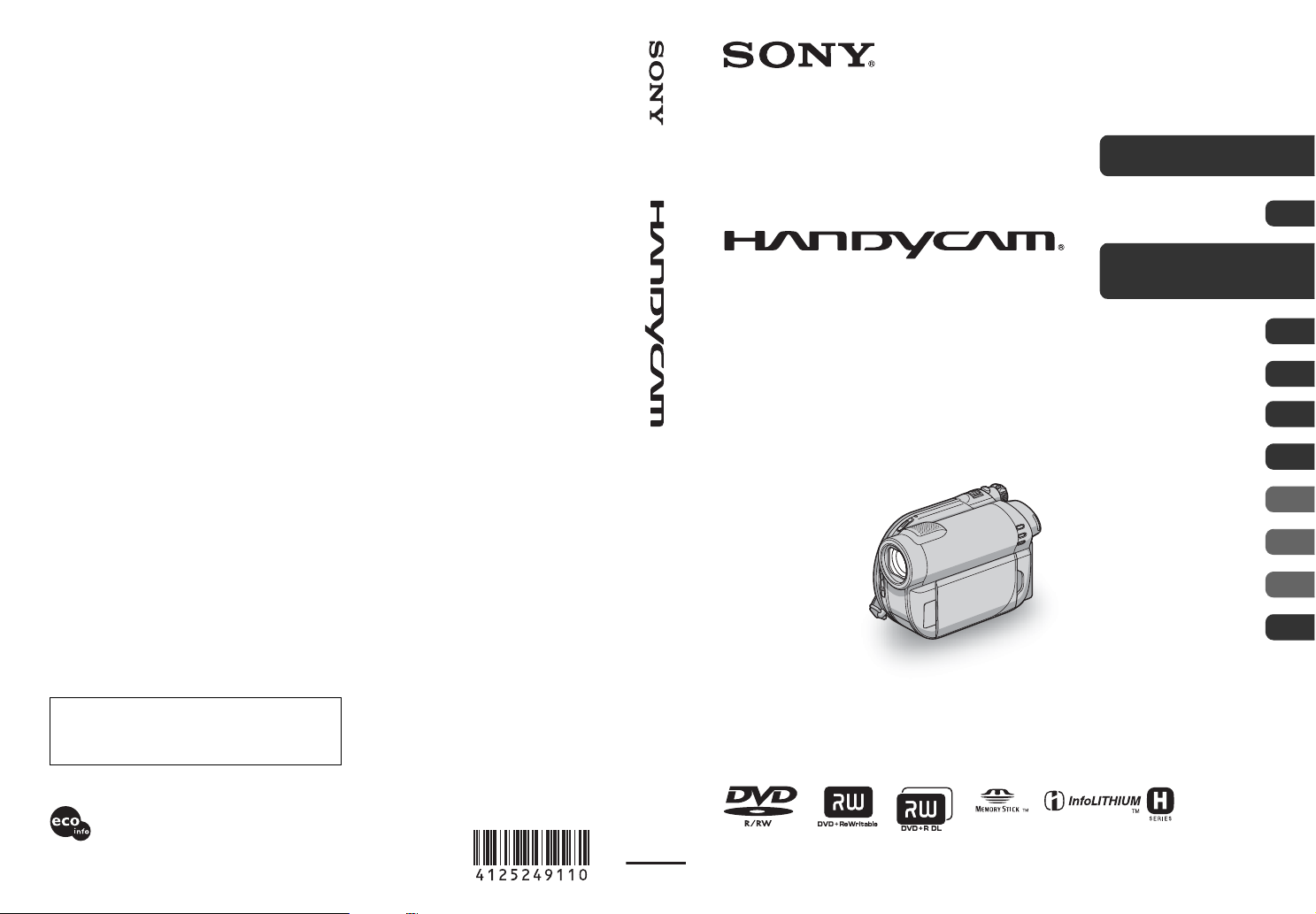
4-125-249-11(1)
US
Digital Video Camera Recorder
Operating Guide
DCR-DVD650/DVD850
Enjoying with Your
Camcorder
Getting Started 21
Recording/Playback 34
Editing 49
Utilizing Media 67
Customizing Your
Camcorder
Performing with Your
Computer
Troubleshooting 102
Additional
Information
Quick
Reference
Spanish Quick Guide/
Guía rápida en español
13
79
95
114
130
140
Additional information on this product and answers
to frequently asked questions can be found at our
Customer Support Website.
http://www.sony.net/
Printed on 70% or more recycled paper
using VOC (Volatile Organic Compound)free vegetable oil based ink.
Printed in China
© 2009 Sony Corporation
Page 2
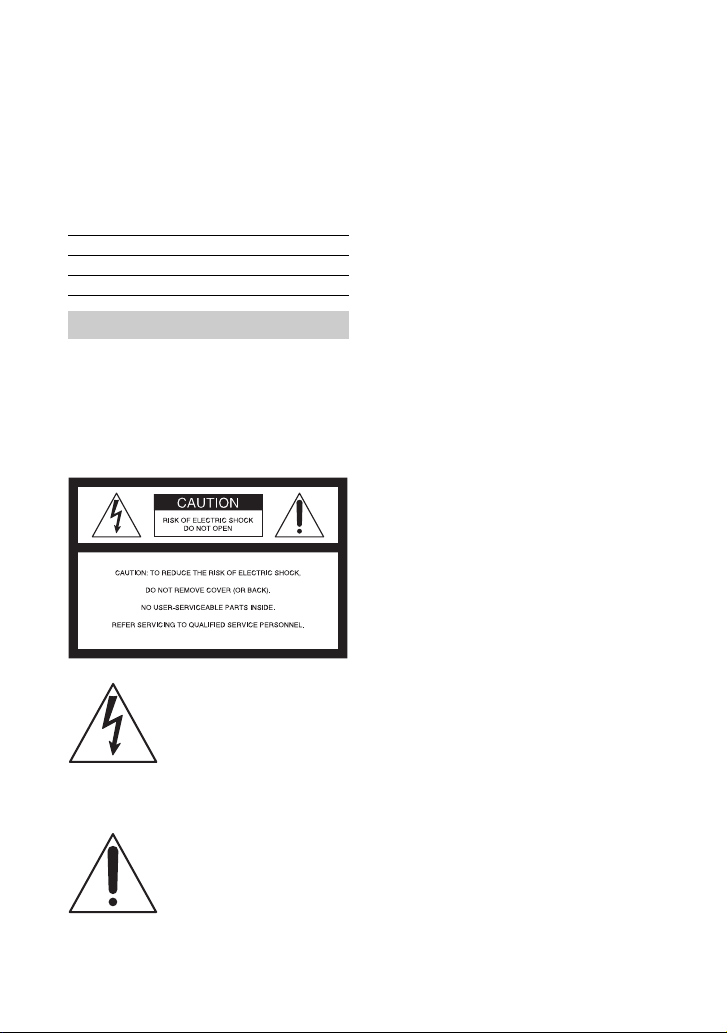
Owner’s Record
The model and serial numbers are located on the
bottom. Record the serial number in the space
provided below. Refer to these numbers whenever
you call upon your Sony dealer regarding this
product.
Model No. DCRSerial No.
Model No. ACSerial No.
WARNING
To reduce fire or shock hazard, do
not expose the unit to rain or
moisture.
Do not expose the batteries to excessive
heat such as sunshine, fire or the like.
This symbol is intended to alert
the user to the presence of
uninsulated “dangerous
voltage” within the product’s
enclosure that may be of
sufficient magnitude to
constitute a risk of electric
shock to persons.
This symbol is intended to alert
the user to the presence of
important operating and
maintenance (servicing)
instructions in the literature
accompanying the appliance.
2
Page 3
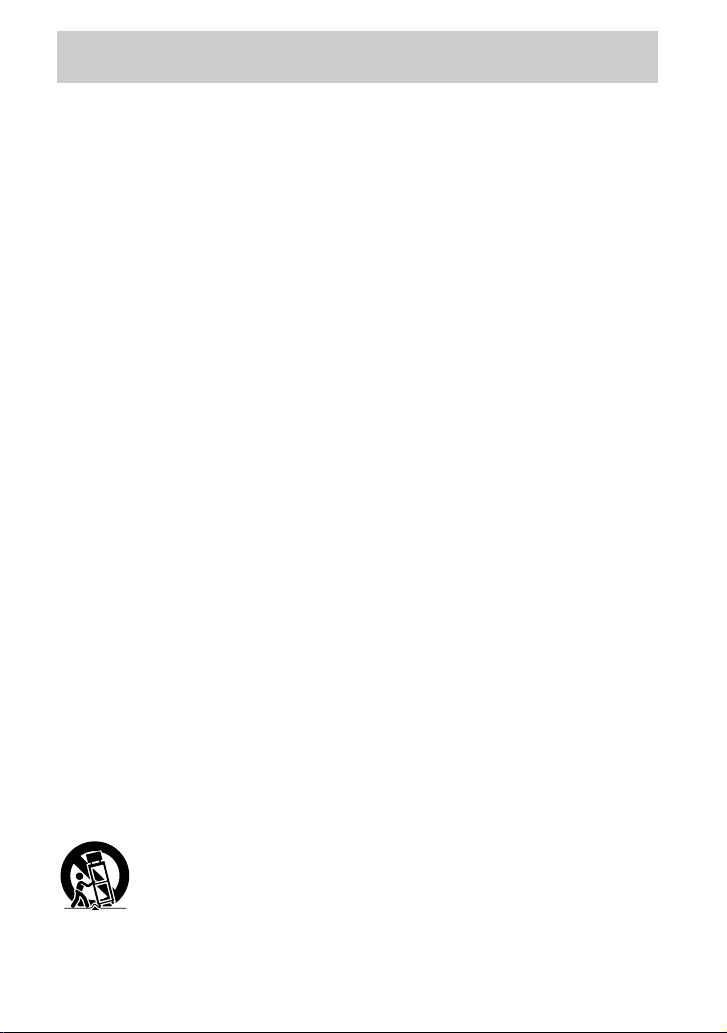
IMPORTANT SAFETY INSTRUCTIONS
SAVE THESE INSTRUCTIONS.
DANGER - TO REDUCE THE RISK OF FIRE
OR ELECTRIC SHOCK,
CAREFULLY FOLLOW THESE
INSTRUCTIONS.
• Read these instructions.
• Keep these instructions.
• Heed all warnings.
• Follow all instructions.
• Do not use this apparatus near water.
• Clean only with dry cloth.
• Do not block any ventilation openings. Install in accordance with the
manufacturer's instructions.
• Do not install near any heat sources such as radiators, heat registers,
stoves, or other apparatus (including amplifiers) that produce heat.
• Do not defeat the safety purpose of the polarized or grounding-type plug.
A polarized plug has two blades with one wider than the other. A
grounding type plug has two blades and a third grounding prong. The
wide blade or the third prong are provided for your safety. If the provided
plug does not fit into your outlet, consult an electrician for replacement of
the obsolete outlet.
• Protect the power cord from being walked on or pinched particularly at
plugs, convenience receptacles, and the point where they exit from the
apparatus.
• Only use attachments/accessories specified by the manufacturer.
• Use only with the cart, stand, tripod, bracket, or table specified by the
manufacturer, or sold with the apparatus. When a cart is used, use caution
when moving the cart/apparatus combination to avoid injury from tipover.
• Unplug this apparatus during lightning storms or when unused for long
periods of time.
Continued ,
3
Page 4
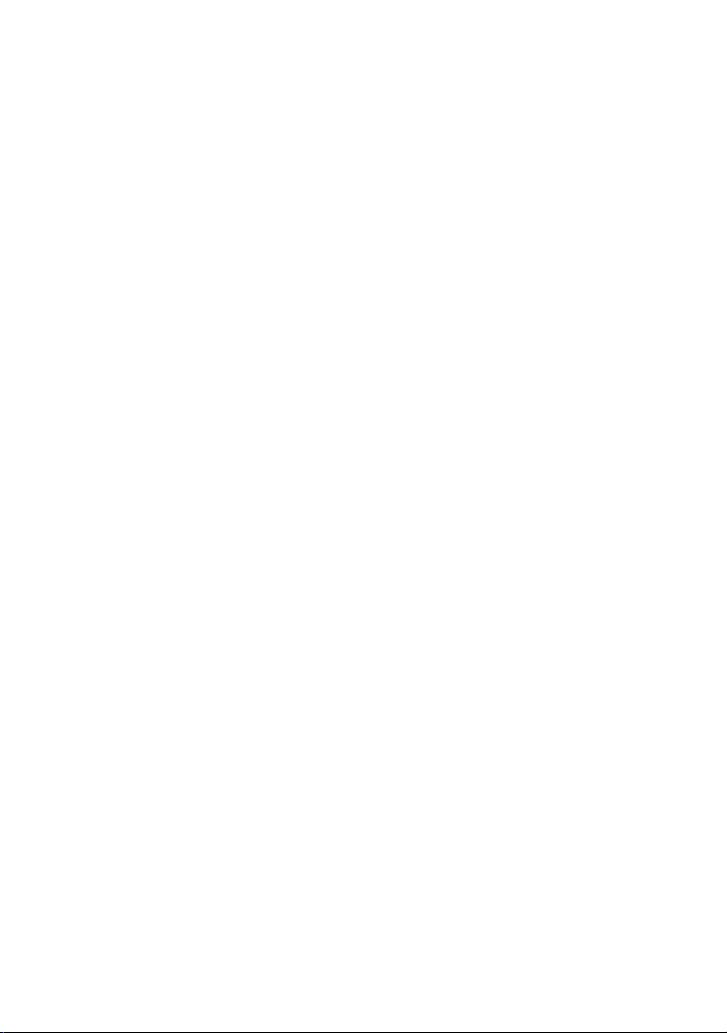
IMPORTANT SAFETY INSTRUCTIONS (Continued)
• Refer all servicing to qualified service personnel. Servicing is required
when the apparatus has been damaged in any way, such as power-supply
cord or plug is damaged, liquid has been spilled or objects have fallen into
the apparatus, the apparatus has been exposed to rain or moisture, does
not operate normally, or has been dropped.
• If the shape of the plug does not fit the power outlet, use an attachment
plug adaptor of the proper configuration for the power outlet.
4
Page 5
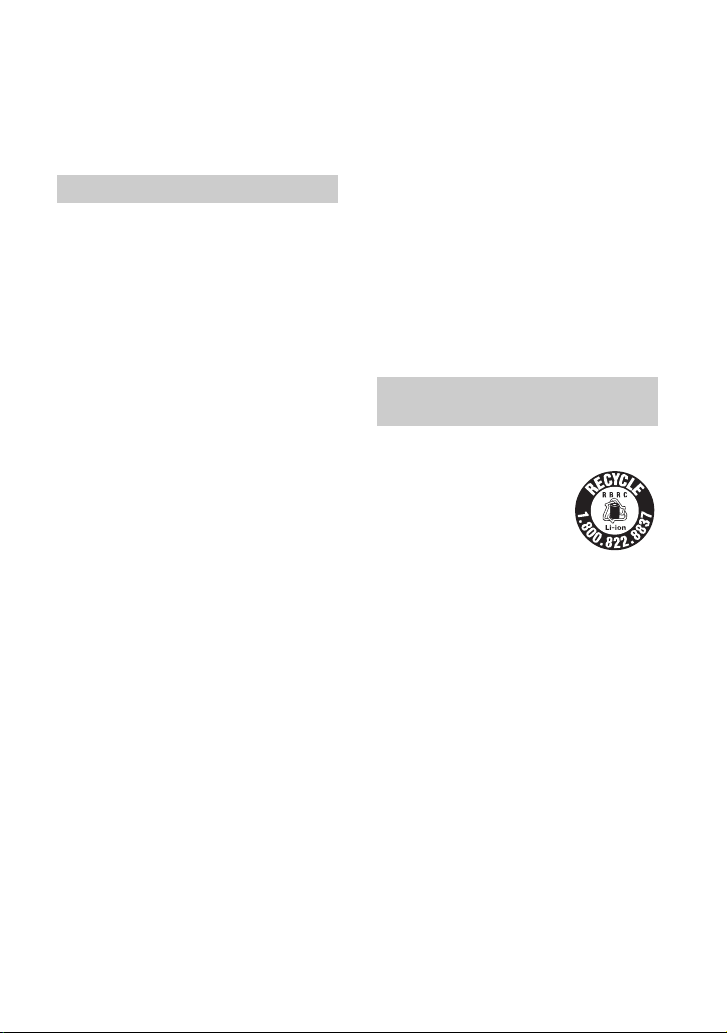
Read this before operating your camcorder
Before operating the unit, please read this
manual thoroughly, and retain it for future
reference.
CAUTION
Battery pack
If the battery pack is mishandled, the
battery pack can burst, cause a fire or even
chemical burns. Observe the following
cautions.
• Do not disassemble.
• Do not crush and do not expose the
battery pack to any shock or force such as
hammering, dropping or stepping on it.
• Do not short circuit and do not allow
metal objects to come into contact with
the battery terminals.
• Do not expose to high temperature above
60°C (140°F) such as in direct sunlight or
in a car parked in the sun.
• Do not incinerate or dispose of in fire.
• Do not handle damaged or leaking lithium
ion batteries.
• Be sure to charge the battery pack using a
genuine Sony battery charger or a device
that can charge the battery pack.
• Keep the battery pack out of the reach of
small children.
• Keep the battery pack dry.
• Replace only with the same or equivalent
type recommended by Sony.
• Dispose of used battery packs promptly as
described in the instructions.
Replace the battery with the specified type
only. Otherwise, fire or injury may result.
AC Adaptor
Do not use the AC Adaptor placed in a
narrow space, such as between a wall and
furniture.
socket) immediately if any malfunction
occurs while using your camcorder.
Even if your camcorder is turned off, AC
power source (mains) is still supplied to it
while connected to the wall outlet (wall
socket) via the AC Adaptor.
CAUTION
The use of optical instruments with this
product will increase eye hazard. Use of
controls or adjustments or performance of
procedures other than those specified herein
may result in hazardous radiation exposure.
For customers in the U.S.A. and
CANADA
RECYCLING LITHIUM-ION BATTERIES
Lithium-Ion batteries are
recyclable. You can help preserve
our environment by returning
your used rechargeable batteries
to the collection and recycling
location nearest you.
For more information regarding recycling of
rechargeable batteries, call toll free 1-800-8228837, or visit http://www.rbrc.org/
Caution: Do not handle damaged or leaking
Lithium-Ion batteries.
Battery pack
This device complies with Part 15 of the FCC
Rules. Operation is subject to the following two
conditions:
(1) This device may not cause harmful
interference, and (2) this device must accept any
interference received, including interference that
may cause undesired operation.
This Class B digital apparatus complies with
Canadian ICES-003.
Use the nearby wall outlet (wall socket)
when using the AC Adaptor. Disconnect the
AC Adaptor from the wall outlet (wall
Continued ,
5
Page 6
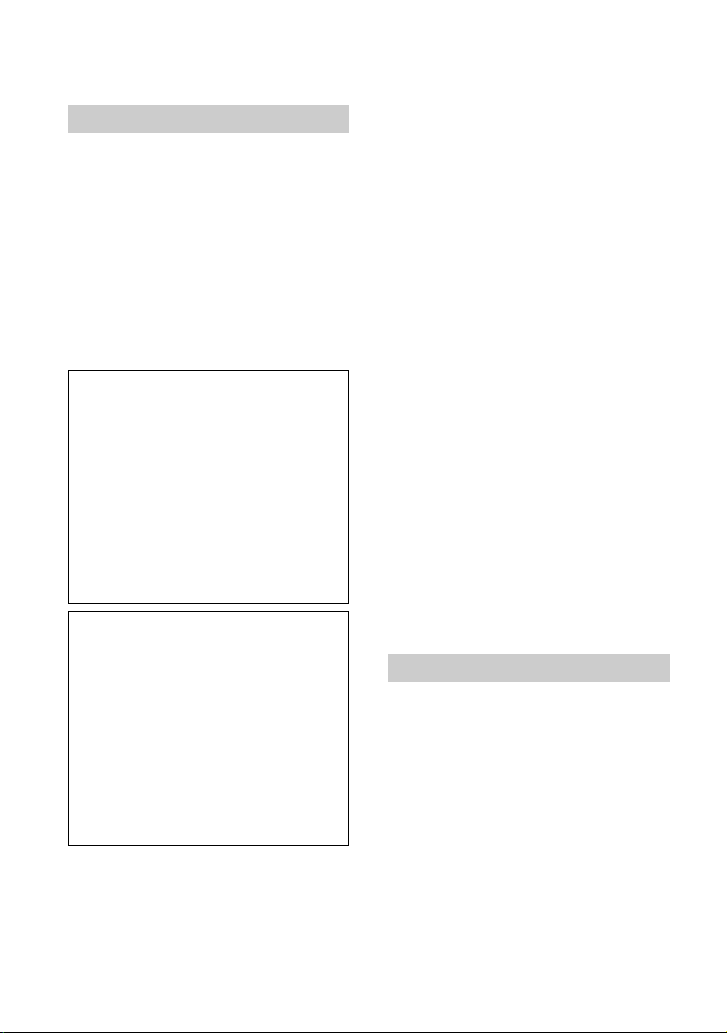
Read this before operating your camcorder (Continued)
For customers in the U.S.A.
UL is an internationally recognized safety
organization.
This product has received UL Listing.
If you have any questions about this product, you
may call:
Sony Customer Information Center
1-800-222-SONY (7669).
The number below is for the FCC related matters
only.
Regulatory Information
Declaration of Conformity
Trade Name: SONY
Model No.: DCR-DVD650
Responsible Party:Sony Electronics Inc.
Address: 16530 Via Esprillo, San Diego, CA
92127 U.S.A.
Telephone No.: 858-942-2230
This device complies with Part 15 of the FCC
Rules. Operation is subject to the following two
conditions: (1) This device may not cause
harmful interference, and (2) this device must
accept any interference received, including
interference that may cause undesired operation.
Declaration of Conformity
Trade Name: SONY
Model No.: DCR-DVD850
Responsible Party:Sony Electronics Inc.
Address: 16530 Via Esprillo, San Diego, CA
92127 U.S.A.
Telephone No.: 858-942-2230
This device complies with Part 15 of the FCC
Rules. Operation is subject to the following two
conditions: (1) This device may not cause
harmful interference, and (2) this device must
accept any interference received, including
interference that may cause undesired operation.
CAUTION
You are cautioned that any changes or
modifications not expressly approved in this
manual could void your authority to operate this
equipment.
6
Note
This equipment has been tested and found to
comply with the limits for a Class B digital
device, pursuant to Part 15 of the FCC Rules.
These limits are designed to provide reasonable
protection against harmful interference in a
residential installation. This equipment generates,
uses, and can radiate radio frequency energy and,
if not installed and used in accordance with the
instructions, may cause harmful interference to
radio communications.
However, there is no guarantee that interference
will not occur in a particular installation. If this
equipment does cause harmful interference to
radio or television reception, which can be
determined by turning the equipment off and on,
the user is encouraged to try to correct the
interference by one or more of the following
measures:
– Reorient or relocate the receiving antenna.
– Increase the separation between the equipment
and receiver.
– Connect the equipment into an outlet on a
circuit different from that to which the receiver
is connected.
– Consult the dealer or an experienced radio/TV
technician for help.
The supplied interface cable must be used with the
equipment in order to comply with the limits for a
digital device pursuant to Subpart B of Part 15 of
FCC Rules.
Notes on use
Your camcorder is supplied with two
kinds of operations guides.
– “Operating Guide” (This manual)
– “PMB Guide” for using your camcorder
with a computer connected (stored on the
supplied CD-ROM) (p. 99)
Types of the disc you can use in your
camcorder
You can use the following discs only.
– 8cm DVD-RW
– 8cm DVD+RW
– 8cm DVD-R
– 8cm DVD+R DL
Page 7
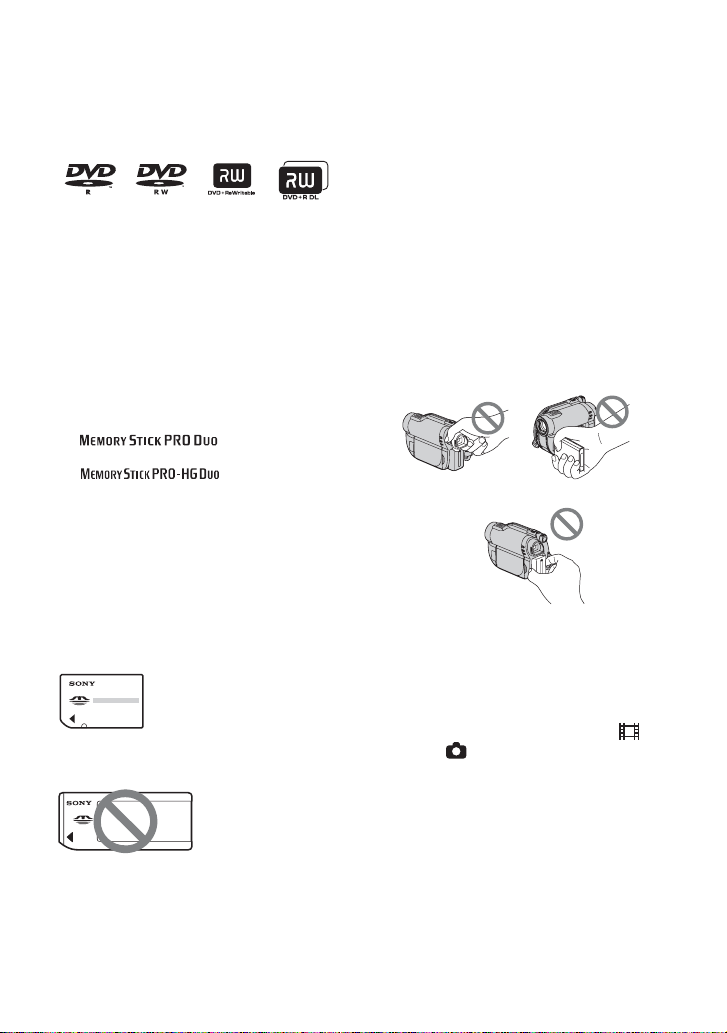
Use the discs with marks listed below. See
page 14 for details.
For reliability and durability of recording/
playback, we recommend using Sony discs.
b Note
• Using an uncertificated disc may in a few case
cause unsatisfactory recording/playback.
Types of “Memory Stick” media you
can use in your camcorder
• For recording movies, it is recommended
that you use “Memory Stick PRO Duo”
media of 512 MB or larger marked with:
– (“Memory Stick
PRO Duo” media)*
– (“Memory Stick
PRO-HG Duo” media)
* You can use “Memory Stick PRO Duo”
media marked either with “Mark2” or
without.
• See page 33 for the recordable time of
“Memory Stick PRO Duo” media.
“Memory Stick PRO Duo” media/“Memory
Stick PRO-HG Duo” media
(This size can be used with your
camcorder.)
“Memory Stick” media
(You cannot use it in your camcorder.)
• “Memory Stick PRO Duo” media and
“Memory Stick PRO-HG Duo” media are
both referred to as “Memory Stick PRO
Duo” media in this manual.
• You cannot use any type of memory card
other than those mentioned above.
• “Memory Stick PRO Duo” media can be
used only with “Memory Stick PRO”
media compatible equipment.
• Do not attach a label or the like on
“Memory Stick PRO Duo” media or a
“Memory Stick Duo” media adaptor.
• When using “Memory Stick PRO Duo”
media with “Memory Stick” media
compatible equipment, be sure to insert
the “Memory Stick PRO Duo” media into
the “Memory Stick Duo” media adaptor.
Using the camcorder
• Do not hold the camcorder by the
following parts.
Viewfinder LCD screen
Battery
• The camcorder is not dustproofed,
dripproofed or waterproofed. See “About
handling of your camcorder” (p. 123).
• To prevent media from being broken or
recorded images from being lost, do not
do the following when either of the
(Movie)/ (Still) lamps (p. 25) or the
ACCESS/access lamps (p. 30, 32) are on:
– to remove the battery pack or AC
Adaptor from the camcorder
– to apply mechanical shock or vibration to
the camcorder
• When connecting your camcorder to
another device with a cable, be sure to
insert the connector plug in the correct
way. Pushing the plug forcibly into the
terminal will damage the terminal and
may result in a malfunction of your
camcorder.
Continued ,
7
Page 8

Read this before operating your camcorder (Continued)
About menu items, LCD panel,
viewfinder, and lens
• A menu item that is grayed out is not
available under the current recording or
playback conditions.
• The LCD screen and the viewfinder are
manufactured using extremely highprecision technology, so over 99.99% of
the pixels are effective. However, there
may be some tiny black points and/or
bright points (white, red, blue, or green in
color) that appear constantly on the LCD
screen and the viewfinder. These points
are normal results of the manufacturing
process and do not affect the recording in
any way.
Black points
White, red, blue or
green points
• Exposing the LCD screen, the viewfinder,
or the lens to direct sunlight for long
periods of time may cause malfunctions.
• Do not aim at the sun. Doing so might
cause your camcorder to malfunction.
Take images of the sun only in low light
conditions, such as at dusk.
On recording
• Before starting to record, test the
recording function to make sure the image
and sound are recorded without any
problems.
– DCR-DVD650
Use a DVD-RW/DVD+RW for trial
recording.
– DCR-DVD850
Make trial recording on the internal memory.
• Compensation for the contents of
recordings cannot be provided, even if
recording or playback is not possible due
8
to a malfunction of the camcorder,
recording media, etc.
• TV color systems differ depending on the
countries/regions. To view your
recordings on a TV, you need an NTSC
system-based TV.
• Television programs, films, video tapes,
and other materials may be copyrighted.
Unauthorized recording of such materials
may be contrary to the copyright laws.
• If you repeat recording/deleting images
for a long time, fragmentation of data
occurs on the internal memory (DCRDVD850) or “Memory Stick PRO Duo”
media. Images cannot be saved or
recorded. In such a case, save your images
on another type of media first (p. 54, 64),
and then format the media (p. 73).
About language setting
The on-screen displays in each local
language are used for illustrating the
operating procedures. Change the screen
language before using your camcorder if
necessary (p. 26).
About disposal/transfer (DCRDVD850)
Even if you perform [MEDIA FORMAT]
(p. 73) or delete all the images recorded on
the internal memory, the data may not be
completely deleted from the internal
memory. When you give or sell your
camcorder to somebody, it is recommended
that you perform [ EMPTY] (p. 78) to
prevent the recovery of your data. In
addition to the above, when you dispose of
the camcorder, it is recommended that you
destroy the actual body of the camcorder.
About the Carl Zeiss lens
Your camcorder is equipped with a Carl
Zeiss lens, which was developed jointly by
Carl Zeiss, in Germany, and Sony
Corporation, and produces superior images.
It adopts the MTF measurement system for
Page 9
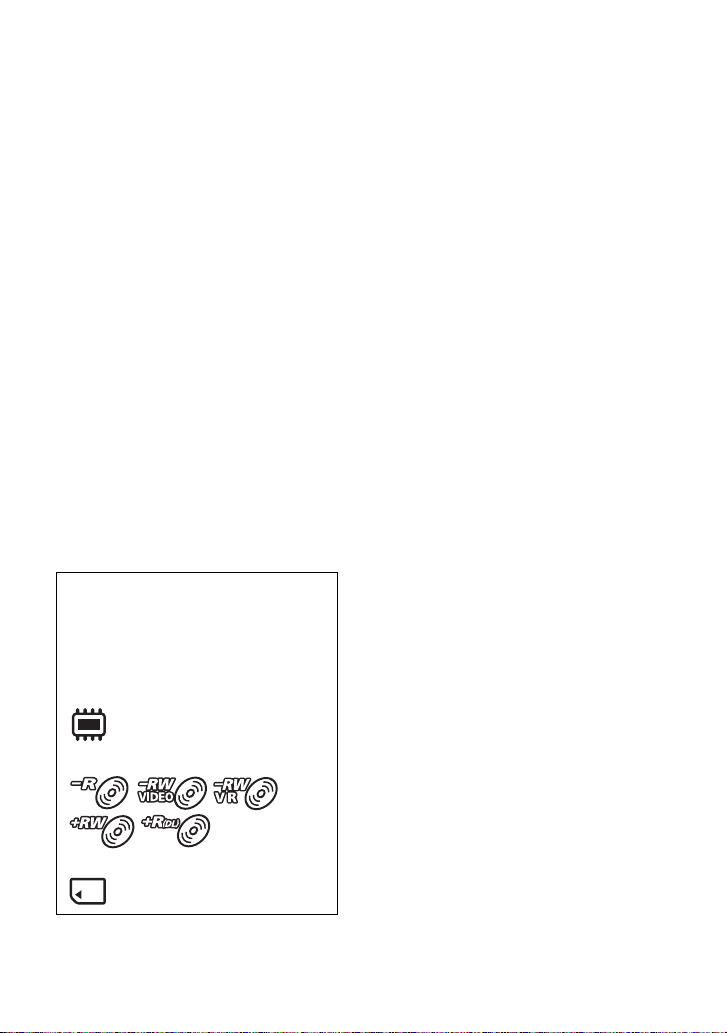
video cameras and offers a quality typical
of a Carl Zeiss lens.
MTF = Modulation Transfer Function. The
number value indicates the amount of light
from a subject coming into the lens.
About this manual
• The LCD screens and the viewfinder
images and indicators shown in this
manual were taken with a digital still
camera, and may look different from what
you actually see.
• Discs in this manual refers to 8cm DVD
discs.
• In this manual, the internal memory
(DCR-DVD850), a disc and “Memory
Stick PRO Duo” media are called the
media.
• Unless otherwise specifically indicated,
illustrations in this manual are based on
DCR-DVD850.
• Design and specifications of media and
other accessories are subject to change
without notice.
About the marks used in this manual
• The operations available depend on the
media used. The following marks are
used to indicate the type of media you
can use for a particular operation.
Internal Memory
Disc
“Memory Stick PRO Duo” media
9
Page 10
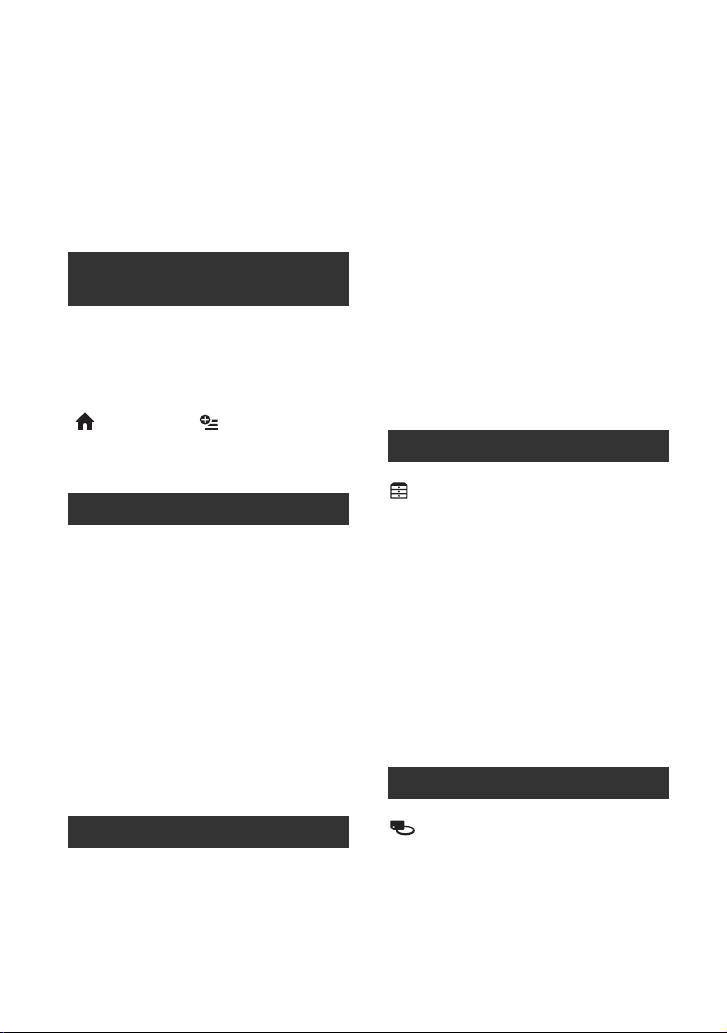
Table of Contents
IMPORTANT SAFETY
INSTRUCTIONS .......................... 3
Read this before operating your
camcorder .................................... 5
Table of Contents .........................10
Subject examples and solutions ... 12
Enjoying with Your Camcorder
Enjoy using various “Media”
according to your needs ............. 13
Media for your camcorder ............ 14
Using your camcorder .................. 16
“ HOME” and “ OPTION”
- Taking advantage of two types of
menus ......................................... 18
Getting Started
Step 1: Checking supplied items
.................................................... 21
Step 2: Charging the battery pack
.................................................... 22
Step 3: Turning the power on, and
setting the date and time ............ 25
Changing the language setting ... 26
Step 4: Making adjustments before
recording .................................... 27
Step 5: Selecting media ............... 28
Step 6: Inserting a disc or “Memory
Stick PRO Duo” media ............... 30
Recording sound with more
presence (5.1ch surround
recording) (DCR-DVD850) ........40
Adjusting the exposure for backlit
subjects .................................... 41
Recording in mirror mode ........... 41
Playback .......................................42
Searching for scenes with pinpoint
accuracy (Film Roll Index) ........ 44
Searching for desired scenes by a
face (Face Index) ...................... 44
Searching for desired images by
date (Date Index) ...................... 45
Using PB zoom ............................ 45
Playing back a series of still images
(Slide show) .............................. 46
Playing the images on a TV ......... 47
Editing
(OTHERS) category ...............49
Deleting images ............................50
Capturing a still image from a movie
.....................................................53
Dubbing/copying images to media
within your camcorder ................54
Protecting images .........................57
Dividing movies ............................60
Creating the Playlist .....................61
Dubbing movies to VCR or DVD/HDD
recorders ....................................64
Checking battery information ........ 66
Utilizing Media
Recording/Playback
Recording and playing back with ease
(Easy Handycam operation) ....... 34
Recording ..................................... 38
Zooming ...................................... 40
10
(MANAGE MEDIA) category
.....................................................67
Making the disc compatible with
playback on other devices
(Finalizing) ..................................68
Playing a disc on other devices .... 71
Checking media information .........72
Page 11
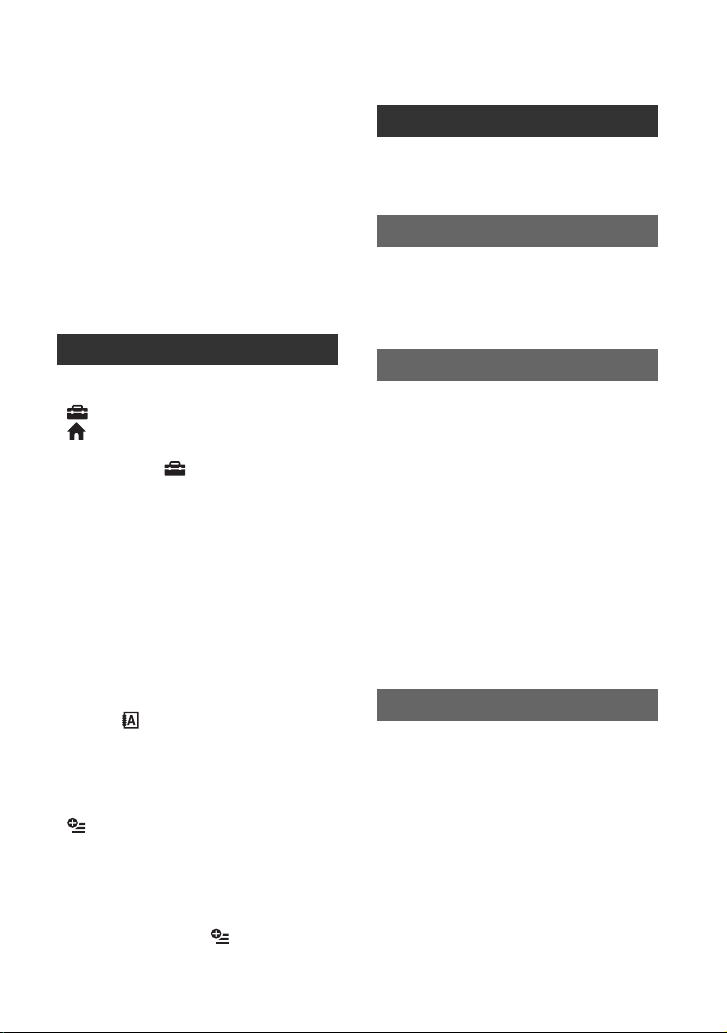
Formatting media ..........................73
Recording additional movies after
finalizing .....................................75
Finding the right disc (DISC SELECT
GUIDE) .......................................76
Repairing the image database file
.....................................................77
Preventing data on the internal
memory from being recovered
(DCR-DVD850) ...........................78
Performing with Your Computer
What you can do with Windows
computer .....................................95
Troubleshooting
Troubleshooting ..........................102
Warning indicators and messages
...................................................110
Customizing Your Camcorder
What you can do with the
(SETTINGS) category of the
HOME MENU ........................79
Using the HOME MENU .............. 79
List of the (SETTINGS) category
items ......................................... 80
MOVIE SETTINGS .......................81
(Items for recording movies)
PHOTO SETTINGS ......................83
(Items for recording still images)
VIEW IMAGES SET .....................84
(Items to customize the display)
SOUND/DISP SET .......................85
(Items to adjust sound and the screen)
OUTPUT SETTINGS ....................86
(Items for when connecting other devices)
CLOCK/ LANG ..........................86
(Items to set clock and language)
GENERAL SET ............................87
(Other setup items)
Activating functions using the
OPTION MENU ......................88
Using the OPTION MENU ........... 88
Recording items on the OPTION
MENU ....................................... 89
Viewing items on the OPTION
MENU ....................................... 89
Functions set in the OPTION
MENU .........................................90
Additional Information
Using your camcorder abroad ....114
File/folder structure on the internal
memory (DCR-DVD850) and
“Memory Stick PRO Duo” media
...................................................118
Maintenance and precautions .....119
About the disc ........................... 119
About the “Memory Stick” media
................................................. 120
About the “InfoLITHIUM” battery
pack ........................................ 121
About handling of your camcorder
................................................. 123
Specifications ..............................127
Quick Reference
Identifying parts and controls ......130
Indicators displayed during recording/
playback ....................................133
Glossary ......................................135
Index ...........................................136
11
Page 12
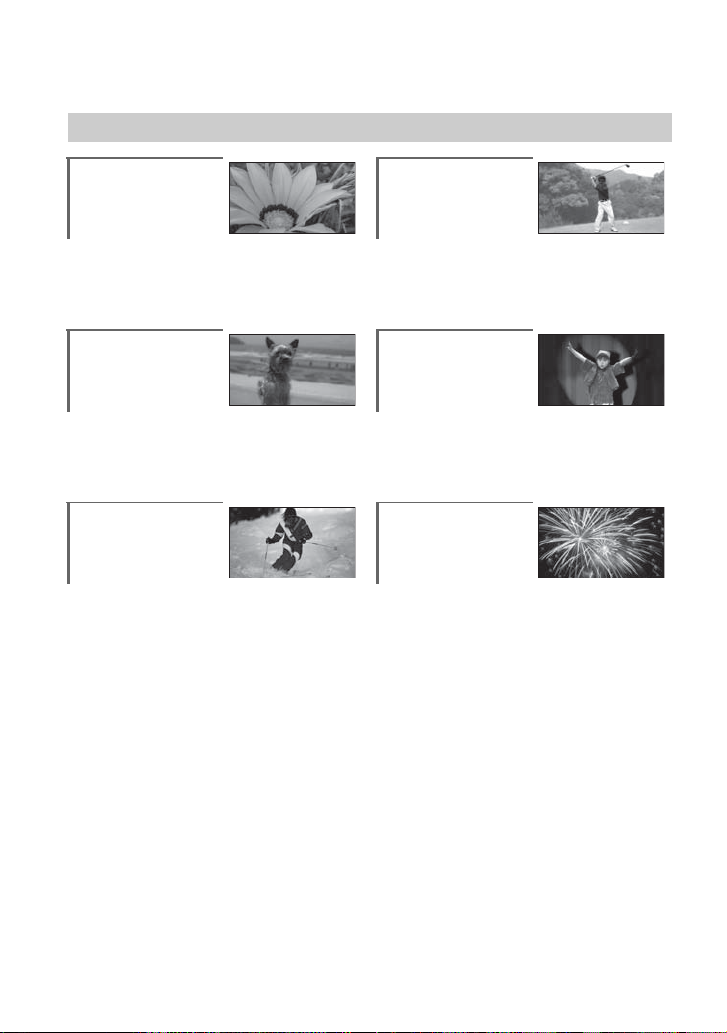
Subject examples and solutions
Shooting
Flowers in close-up
B PORTRAIT...................................... 92
B FOCUS............................................ 91
B TELE MACRO ................................. 91
Focusing on the
dog on the left side
of the screen
B SPOT MTR/FCS .............................. 90
B FOCUS............................................ 91
B SPOT FOCUS.................................. 90
Getting a good shot
of a ski slope or
beach
B Backlight ........................................ 41
B BEACH............................................ 92
B SNOW ............................................ 92
Checking your golf
swing
B SPORTS ..........................................92
A child on the stage
under a spot light
B SPOTLIGHT.....................................92
Fireworks with all
its splendor
B FIREWORKS....................................92
B FOCUS ............................................91
12
Page 13
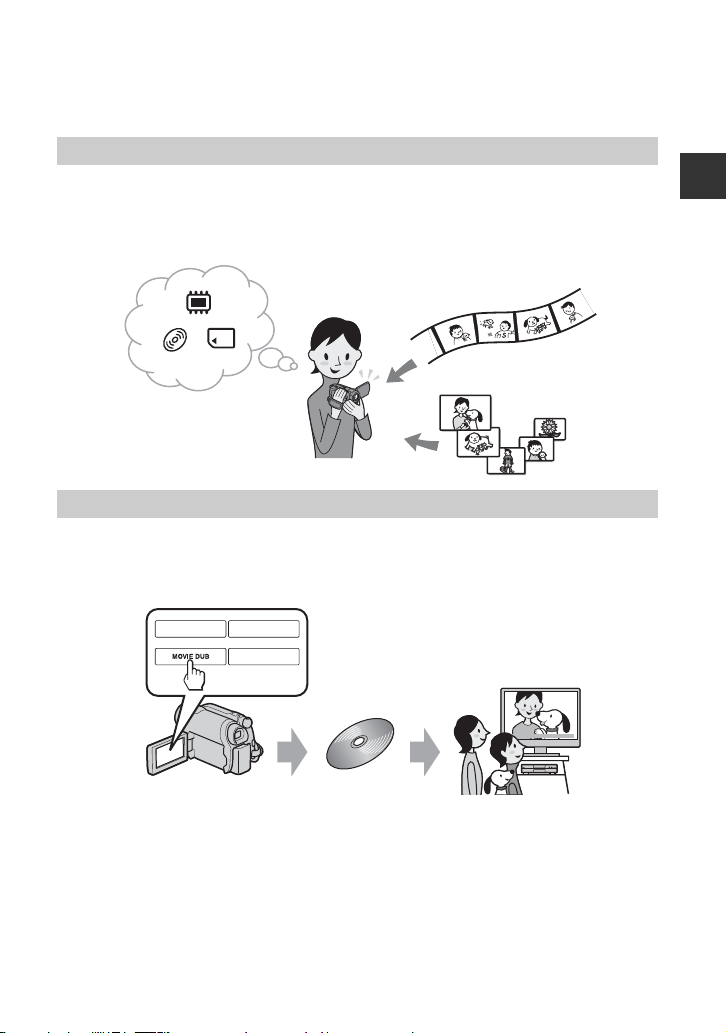
Enjoying with Your Camcorder
Enjoy using various “Media” according to your needs
Selecting media
You can select desired media for recording/playback/editing from the internal memory (DCRDVD850), a disc or “Memory Stick PRO Duo” media (p. 28). To set the media for movies or
still images, you can select either [MOVIE MEDIA SET] or [PHOTO MEDIA SET] (DCRDVD850) according to your needs.
Dubbing from one type of media to another
Using the [MOVIE DUB] function on the camcorder, you can dub movies recorded on the
internal memory (DCR-DVD850) or “Memory Stick PRO Duo” media to a disc without
connecting another device (p. 54).
Enjoying with Your Camcorder
b Notes
• You may not be able to dub movie contents depending on the type of your camcorder. For details on the
compatibility of types, see page 54.
13
Page 14

Media for your camcorder
With your camcorder, you can record images on either the internal memory (DCR-DVD850),
an 8cm DVD-RW, DVD+RW, DVD-R or DVD+R DL disc, or “Memory Stick PRO Duo”
media. See page 7 for the types of “Memory Stick” media you can use in your camcorder.
Recording format for DVD-RW
When you use a DVD-RW, you can choose the recording format from VIDEO mode or VR
mode.
In this manual, VIDEO mode is indicated as and VR mode as .
A recording format that is compatible with most DVD devices, especially after
finalizing.
In VIDEO mode, only the most recent movie can be deleted.
A recording format that enables editing with your camcorder (deleting and rearranging
the order of images).
A finalized disc can be played back in DVD devices that support VR mode.
Refer to the instruction manual of your DVD device to see whether it supports the VR
mode of DVD-RW.
VIDEO mode and VR mode Glossary (p. 135)
Disc features
Figures in parentheses ( ) indicate reference pages.
DVD-RW DVD+RW DVD-R DVD+R DL
Disc types and symbols
Symbols used in this manual
Both 16:9 (wide) and 4:3 movie can be recorded
on the same disc
Deleting the most recent movie (51)
Deleting or editing movie on your camcorder (50) – z –––
Using a disc repeatedly by formatting, even if the
disc becomes full*
Finalizing required to play on other devices (68)
Making longer recordings on a side of a disc
* Formatting deletes all images and returns the recording media to its original empty state (p. 73). Even
when using a new disc, format it with your camcorder (p. 30).
** Finalizing is required to play the disc in a DVD drive on a computer. A DVD+RW that is not finalized
may cause the computer to malfunction.
(30)
(73)
zz – zz
zzz ––
zzz ––
zz
––––z
*1
–** zz
14
Page 15

Recording time of movies
*
Figures in the table are the approximate recording time in minutes using the internal memory
(DCR-DVD850) and on one side of a disc.
The recordable time on the acceptable media varies depending on media type and the [REC
MODE] (p. 81) setting.
Figures in ( ) are the minimum recording time.
Media type
Enjoying with Your Camcorder
9M (HQ) (high quality)
6M (SP) (standard quality)
3M (LP)
(long play)
* DCR-DVD850
z Tips
• Figures such as 9M and 6M in the table show the average bit rate. M stands for Mbps.
• For DCR-DVD850: You can select the audio recording format of movies with [AUDIO MODE] (p. 81).
For DCR-DVD650: Sound is recorded in 2ch stereo.
• You can check the recordable time with [MEDIA INFO] (p. 72).
• When you use a double-sided disc, you can record images on both sides (p. 119).
• See page 33 for the recordable time on “Memory Stick PRO Duo” media.
Your camcorder uses the VBR (Variable Bit Rate) format to automatically adjust image quality to suit the
recording scene. This technology causes fluctuations in the recording time of media. Movies containing
quickly moving and complex images are recorded at a higher bit rate, and this reduces the overall recording
time.
5.1ch*
2ch
230 (205) 20 (18) 35 (32)
340 (205) 30 (18) 55 (32)
655 (435) 60 (44) 110 (80)
715 (460) 65 (46) 125 (90)
15
Page 16
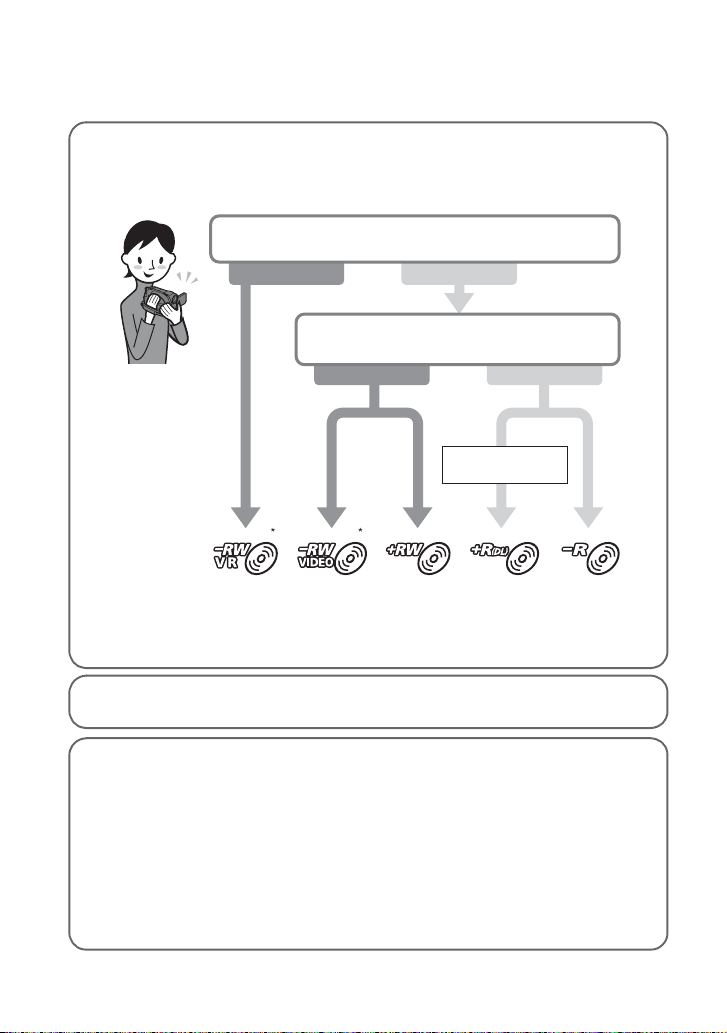
Using your camcorder
1Selecting media (p. 28)
You can select media separately for movies and still images.
In the case of recording on a disc, select the disc that best suits your needs.
Do you want to delete or edit images on your
camcorder?
Yes No
Do you want to delete images and reuse
the disc?
Yes No
For long recording
* Select the recording format and format the disc on your camcorder (p. 30).
zTips
• You can select the disc from [DISC SELECT GUIDE] (p. 76).
2Recording images (p. 38)
3Editing/Saving images
The available functions depend on the selected media.
x Dubbing/copying images to another type of media within your camcorder (p. 54)
x Dubbing movies to other devices (p. 64)
x Editing on a computer (p. 95)
Using the supplied application software “PMB” (Picture Motion Browser), you can
import images to a computer, and save them on a disc.
16
Page 17
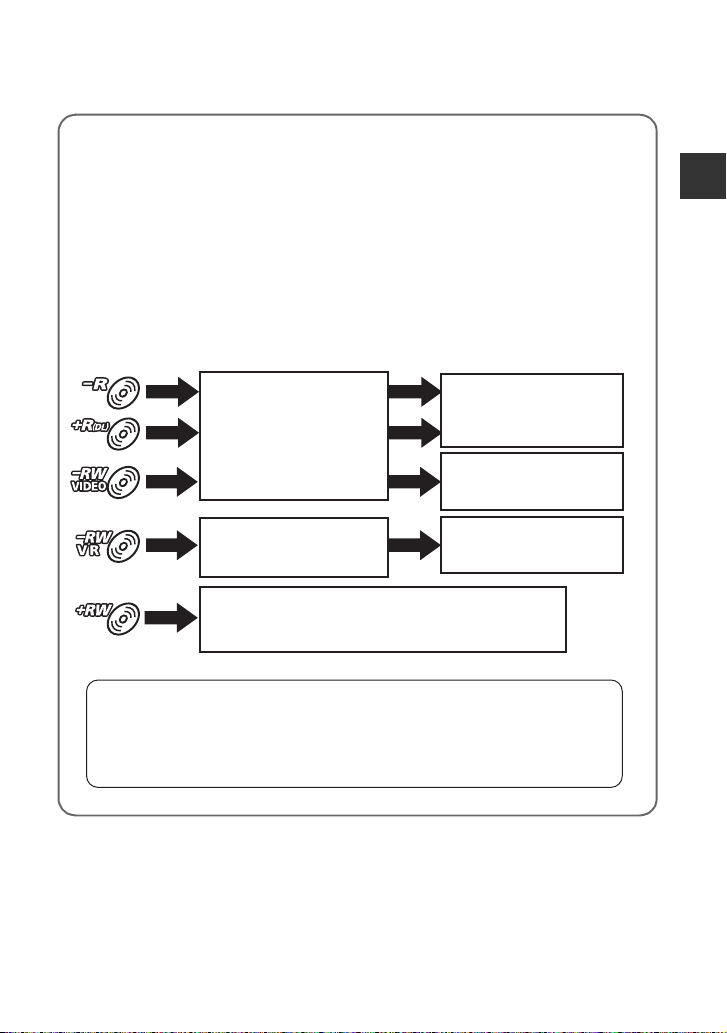
4Viewing on other devices
x Viewing images on a TV (p. 47)
You can view the images recorded and edited on your camcorder on the connected TV.
x Playing the disc on other devices (p. 71)
To play a disc recorded on your camcorder on other devices, you need to finalize the
disc first.
bNotes
• The less the recording volume of the disc is, the more it takes time to finalize the disc.
The features of a finalized disc depend on disc type.
Enjoying with Your Camcorder
Like commercially sold DVD,
this disc can be played back in
most DVD devices after
finalizing.
The disc can be played back in
a device compatible with the
DVD-RW VR mode.
The disc can be played back without finalizing.
But finalizing is required in some cases.
For details, see page 68.
Recordings cannot be added
even if there is free space left.
Unfinalizing allows you to add
movies (p. 75).
Movies can be added without
unfinalizing.
Playback compatibility
Playback compatibility with all DVD devices is not guaranteed. Refer to the instruction manual
supplied with your DVD device or consult your dealer.
17
Page 18
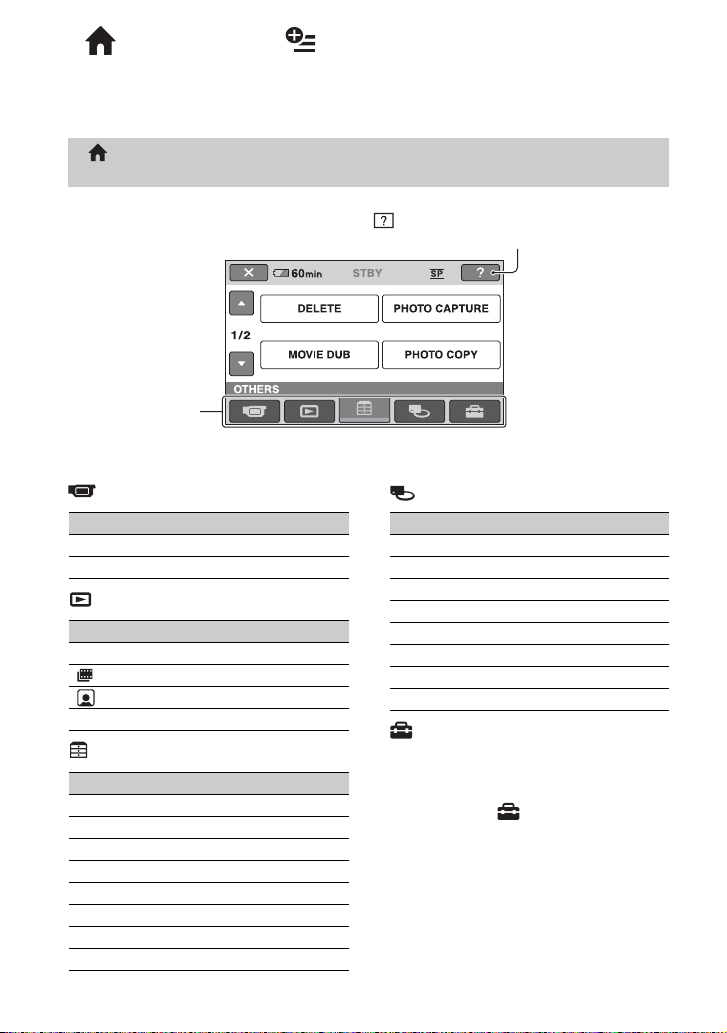
“ HOME” and “ OPTION”
- Taking advantage of two types of menus
“ HOME MENU” - the starting point for operations with your
camcorder
(HELP)
Displays a description of the item (p. 19)
Category
B Categories and items of the HOME MENU
(CAMERA) category
Items Page
1
MOVIE*
1
PHOTO*
(VIEW IMAGES) category
Items Page
VISUAL INDEX*
FILM ROLL*
FACE*
PLAYLIST 61
1
1
1
(OTHERS) category
Items Page
2
DELETE*
PHOTO CAPTURE*
MOVIE DUB*
PHOTO COPY*
EDIT 57
PLAYLIST EDIT 61
USB CONNECT 95
BATTERY INFO 66
3
3
3
18
(MANAGE MEDIA) category
Items Page
39
39
42
44
44
MOVIE MEDIA SET*
PHOTO MEDIA SET*
FINALIZE*
MEDIA INFO 72
MEDIA FORMAT*
UNFINALIZE 75
DISC SELECT GUIDE 76
REPAIR IMG.DB F. 77
(SETTINGS) category
To customize your camcorder (p. 79).
1
You can also set these items during Easy
*
50
53
54
55
Handycam operation (p. 34). For items
available in the (SETTINGS) category,
see page 80.
2
The item is available during Easy Handycam
*
operation (p. 34) when you select [INT.
MEMORY] (DCR-DVD850) or [MEMORY
STICK] on [MOVIE MEDIA SET] (p. 28).
3
*
You may not be able to use this item depending
on your camcorder model.
1
1*3
1
1
28
28
68
73
1
*
Page 19
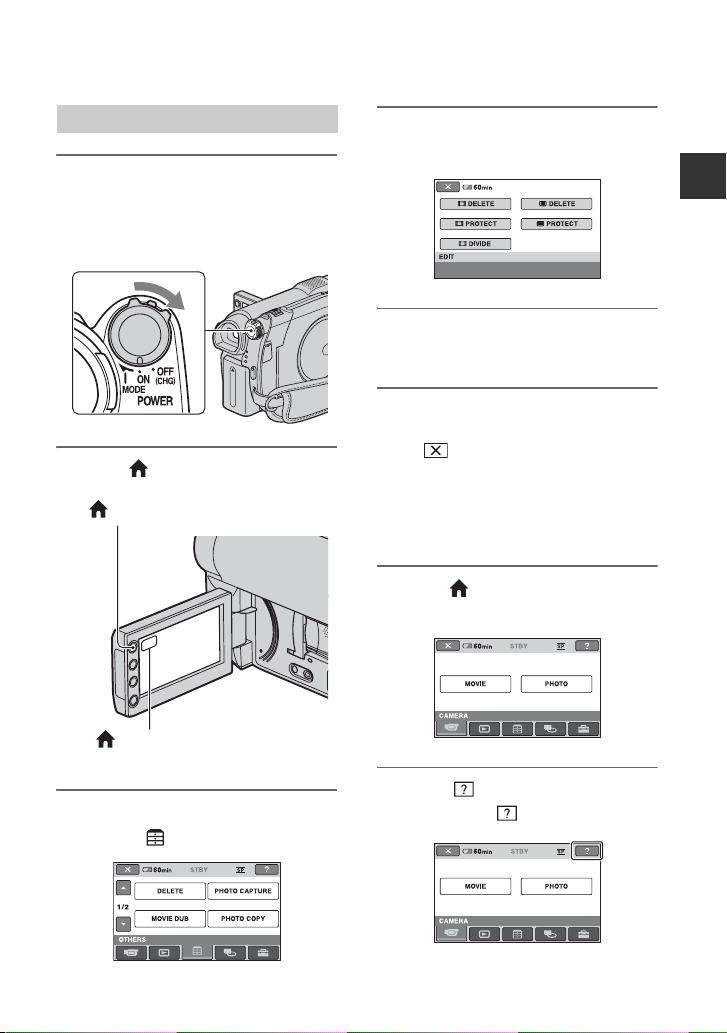
Using the HOME MENU
1 While pressing the green button,
turn the POWER switch in the
direction of the arrow to turn on
your camcorder.
2 Press (HOME) A (or B).
(HOME) A
4 Touch the desired item.
Example: [EDIT]
Enjoying with Your Camcorder
5 Follow the guide on the screen for
further operation.
To hide the HOME MENU screen
Touch .
When you want to know something
about the function of each item on the
HOME MENU - HELP
1 Press (HOME).
The HOME MENU appears.
(HOME) B
3 Touch the desired category.
Example: (OTHERS) category
2 Touch (HELP).
The bottom of (HELP) turns orange.
Continued ,
19
Page 20
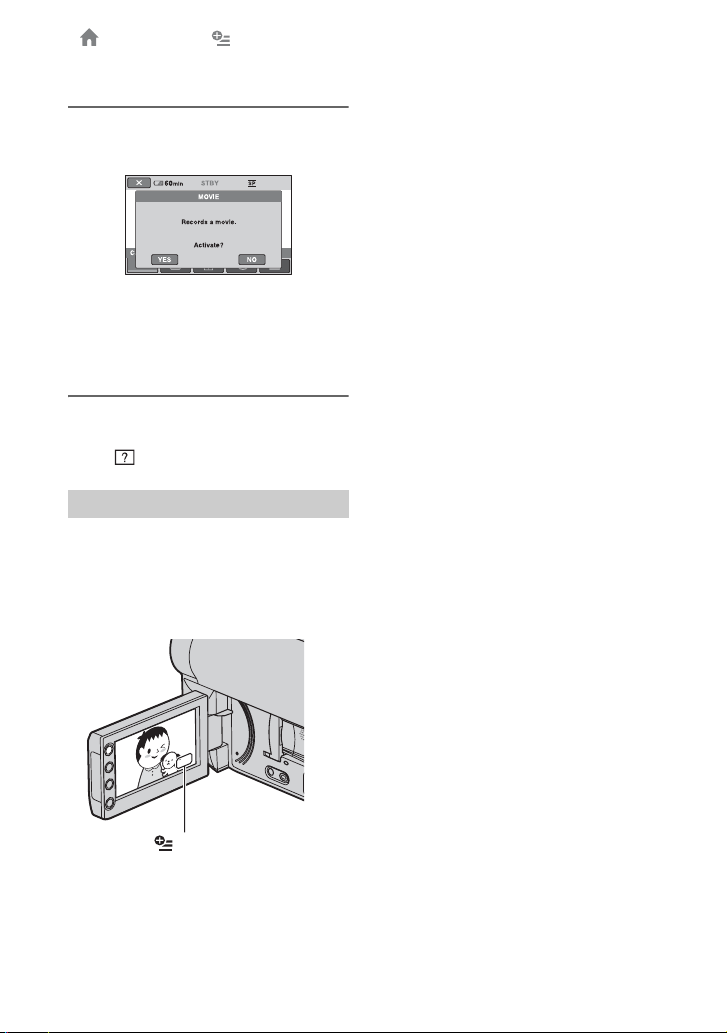
“ HOME” and “ OPTION” - Taking advantage of two types of menus
(Continued)
3 Touch the item you want to know
the content.
When you touch an item, its explanation
appears on the screen.
To apply the option, touch [YES],
otherwise, touch [NO].
To deactivate the HELP
Touch (HELP) again in step 2.
Using the OPTION MENU
Just a touch on the screen during shooting
or playback displays the functions available
at that moment. You will find it easy to
make various settings. See page 88 for
further details.
20
(OPTION)
Page 21
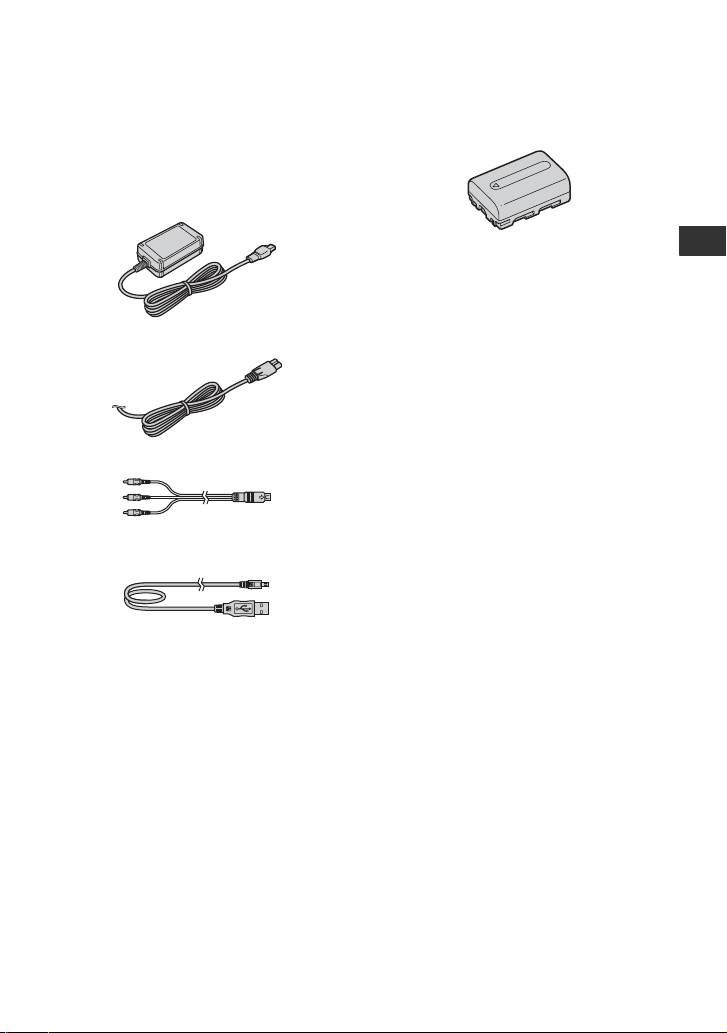
Getting Started
Step 1: Checking supplied items
Make sure that you have the following
items supplied with your camcorder.
The number in the parentheses indicates the
number of that item supplied.
AC Adaptor (1) (p. 22)
Power cord (mains lead) (1) (p. 22)
A/V connecting cable (1) (p. 47, 64)
USB cable (1) (p. 65)
Rechargeable battery pack NP-FH30 (1)
(p. 22)
CD-ROM “Handycam Application
Software” (1) (p. 95)
– PMB (software) including “PMB Guide”
Operating Guide (This manual) (1)
Getting Started
21
Page 22
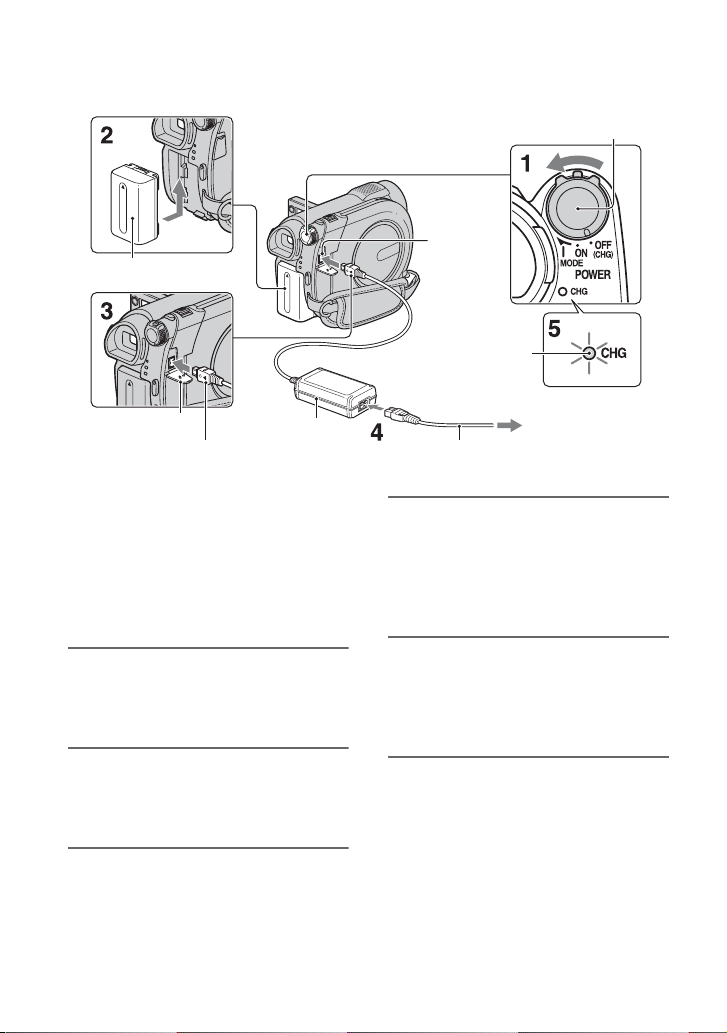
Step 2: Charging the battery pack
DC IN jack
Battery
CHG (charge) lamp
POWER switch
Jack cover
DC plug
You can charge the “InfoLITHIUM”
battery pack (H series) (p. 121) after
attaching it to your camcorder.
b Notes
• Your camcorder operates only with
“InfoLITHIUM” battery pack (H series).
1 Turn the POWER switch in the
direction of the arrow to OFF
(CHG) (the default setting).
2 Attach the battery pack by sliding
it in the direction of the arrow
until it clicks.
3 Connect the AC Adaptor to the
DC IN jack of your camcorder.
Open the jack cover, and connect the
DC plug of the AC Adaptor.
Match the v mark on the DC plug with
the v mark on your camcorder.
22
AC Adaptor
To the wall outlet
(wall socket)
Power cord (mains lead)
4 Connect the power cord (mains
lead) to the AC Adaptor and the
wall outlet (wall socket).
The CHG (charge) lamp lights up and
charging starts.
5 The CHG (charge) lamp turns off
when the battery is fully charged.
Disconnect the AC Adaptor from
the DC IN jack.
b Notes
• Disconnect the AC Adaptor from the DC IN
jack holding both the camcorder and the DC
plug.
Page 23
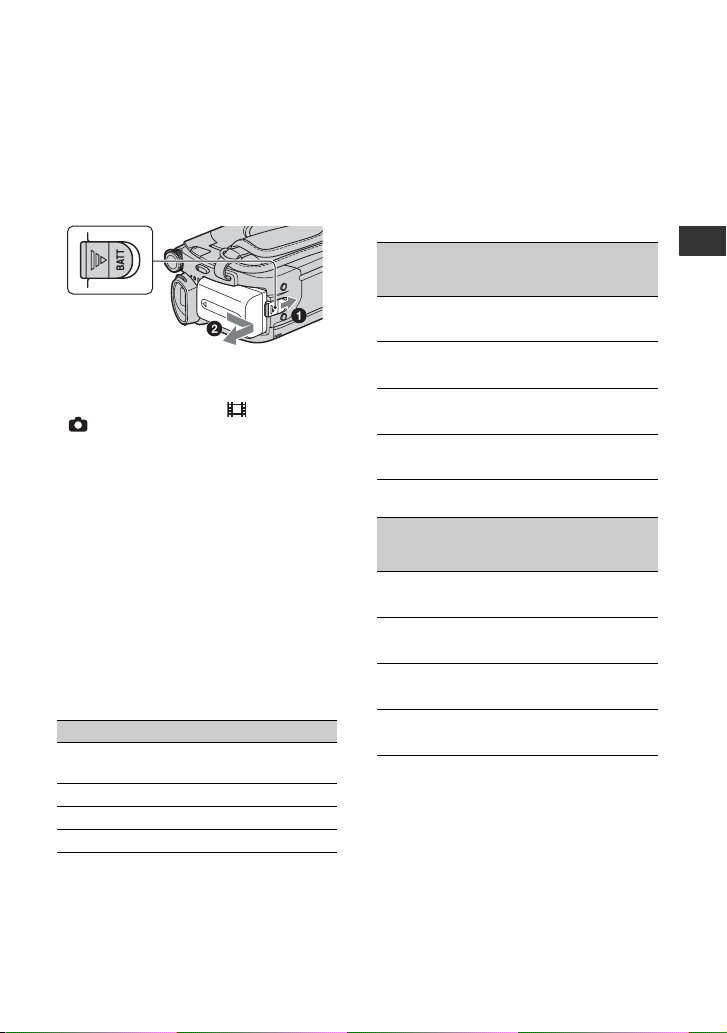
To remove the battery pack
1 Turn the POWER switch to OFF
(CHG).
2 Slide the BATT (battery) release lever
(1) and remove the battery pack (2).
BATT (battery)
release lever
b Notes
• When you remove the battery pack or the AC
Adaptor, make sure that the (Movie) lamp/
(Still) lamp (p. 25)/ACCESS lamp (p. 30)/
access lamp (p. 32) are turned off.
• When you store the battery pack, fully discharge
the battery before storing it for an extended
period (p. 121).
To use a power source from a wall
outlet (wall socket)
Make the same connections as you do when
charging the battery pack. The battery pack
will not lose its charge in this case.
Charging time
Approximate time (min.) required when
you fully charge a fully discharged battery
pack.
Battery pack Charging time
NP-FH30
(supplied)
NP-FH50 135
NP-FH70 170
NP-FH100 390
115
Recording time
Approximate time (min.) available when
you use a fully charged battery pack.
When recording on the internal
memory (DCR-DVD850) or “Memory
Stick PRO Duo” media
Continuous
Battery pack
NP-FH30
(supplied)
NP-FH50 155 75
NP-FH70 330 165
NP-FH100 745 370
recording
time
When recording on a disc
Battery pack
NP-FH30
(supplied)
NP-FH50 135 65
NP-FH70 290 145
NP-FH100 650 325
* Typical recording time shows the time when
you repeat recording start/stop, turning the
power on/off and zooming.
b Notes
• See page 28 for selecting the media.
• All times measured with recording mode [SP]
under the following conditions:
Top: When recording with the LCD panel.
Bottom: When recording with the viewfinder
while the LCD panel is closed.
Continuous
recording
time
Typical
recording
time*
95 45
105 50
170 85
370 185
830 415
Typical
recording
time*
80 40
90 45
145 70
315 155
710 355
Getting Started
Continued ,
23
Page 24
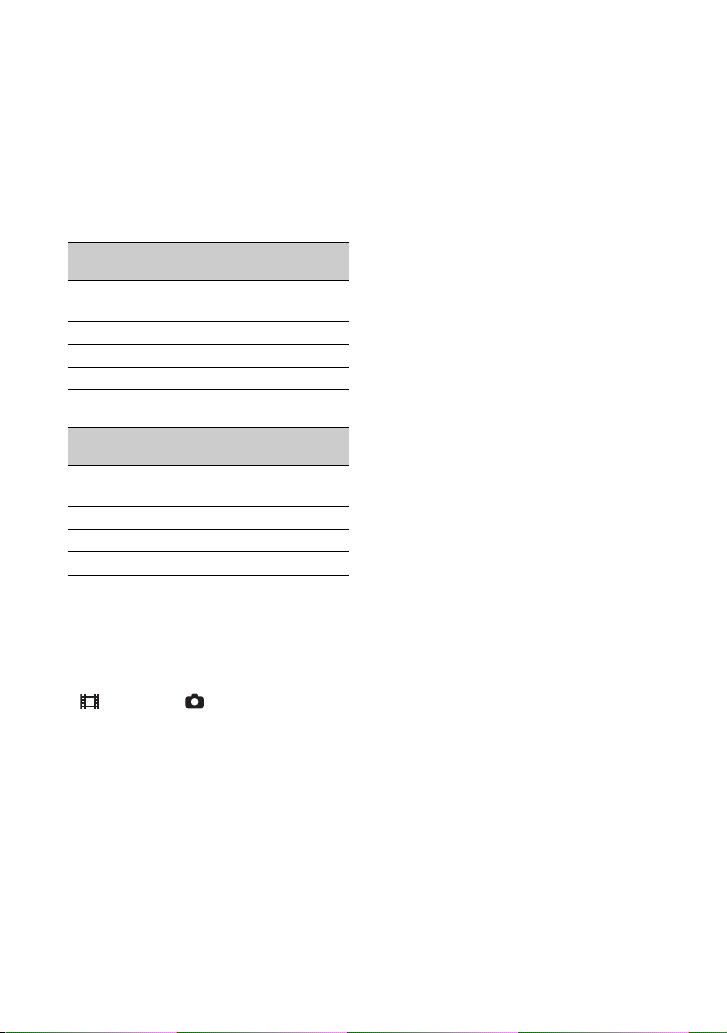
Step 2: Charging the battery pack (Continued)
Playing time
Approximate time (min.) available when
you use a fully charged battery pack.
When playing the internal memory
(DCR-DVD850) or “Memory Stick
PRO Duo” media
Battery pack
LCD panel
opened
NP-FH30
(supplied)
NP-FH50 205 235
NP-FH70 435 505
NP-FH100 980 1120
When playing a disc
Battery pack
LCD panel
opened
NP-FH30
(supplied)
NP-FH50 170 195
NP-FH70 370 415
NP-FH100 830 925
b Notes
• See page 28 for selecting the media.
On the battery pack
• Before changing the battery pack, turn the
POWER switch to OFF (CHG) and turn off the
(Movie) lamp/ (Still) lamp (p. 25)/
ACCESS lamp (p. 30)/access lamp (p. 32).
• The CHG (charge) lamp flashes during
charging, or Battery Info (p. 66) will not be
correctly displayed under the following
conditions:
– The battery pack is not attached correctly.
– The battery pack is damaged.
– The battery pack is worn-out (for Battery Info
only).
LCD panel
closed
125 145
LCD panel
closed
105 120
On the charging/recording/playback time
• Times measured with the camcorder at 25 °C
(77 °F). 10 °C to 30 °C (50 °F to 86 °F) is
recommended.
• The available recording and playback time will
be shorter when you use your camcorder in low
temperatures.
• The available recording and playback time will
be shorter depending on the conditions under
which you use your camcorder.
On the AC Adaptor
• Do not short-circuit the DC plug of the AC
Adaptor or battery terminal with any metallic
objects. This may cause a malfunction.
24
Page 25
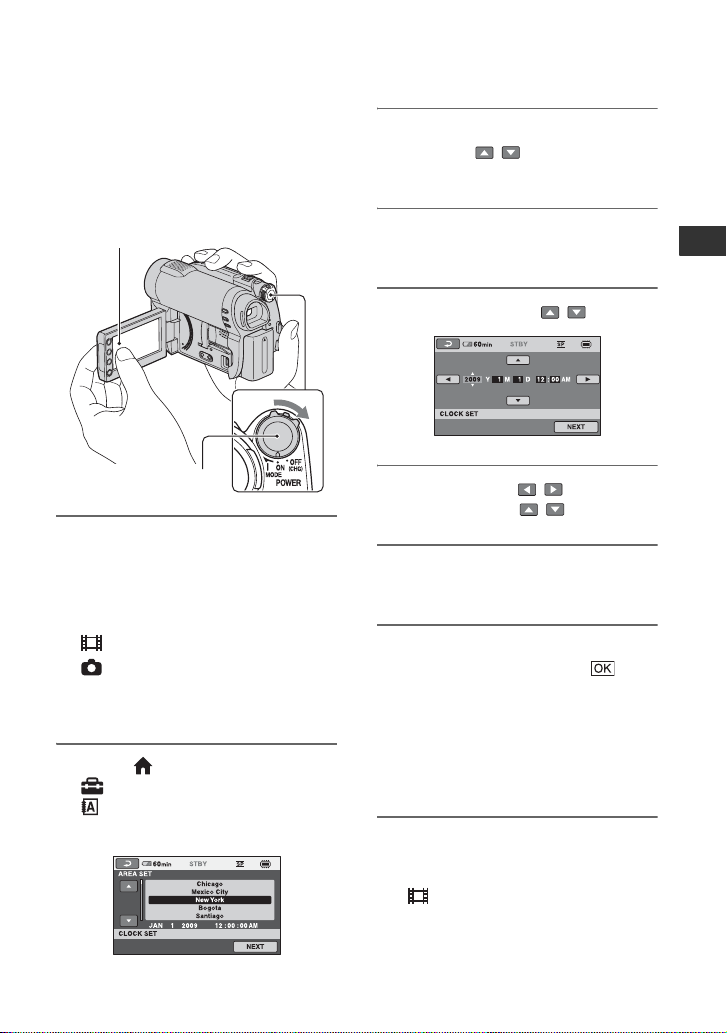
Step 3: Turning the power on, and setting the date and time
Set the date and time when using this
camcorder for the first time. If you do not
set the date and time, the [CLOCK SET]
screen appears every time you turn on your
camcorder or change the POWER switch
position.
Touch the button on the LCD screen.
3 Select the desired geographical
area with / , then touch
[NEXT].
4 Set [DST SET] or [SUMMERTIME],
then touch [NEXT].
5 Set [Y] (year) with / .
Getting Started
POWER switch
1 While pressing the green button,
turn the POWER switch
repeatedly in the direction of the
arrow until the respective lamp
lights up.
(Movie): To record movies
(Still): To record still images
Go to step 3 when you turn on your
camcorder for the first time.
2 Touch (HOME) t
(SETTINGS) t [CLOCK/
LANG] t [CLOCK SET].
The [CLOCK SET] screen appears.
6 Select [M] with / , then set
the month with / .
7 Set [D] (day), hour and minute in
the same way, then touch [NEXT].
8 Make sure that the clock is
correctly set, then touch .
The clock starts.
You can set any year up to the year
2037.
For midnight, set it to 12:00 AM.
For midday, set it to 12:00 PM.
To turn off the power
Turn the POWER switch to OFF (CHG).
The (Movie) lamp flashes for a few
seconds, and the power turns off.
Continued ,
25
Page 26
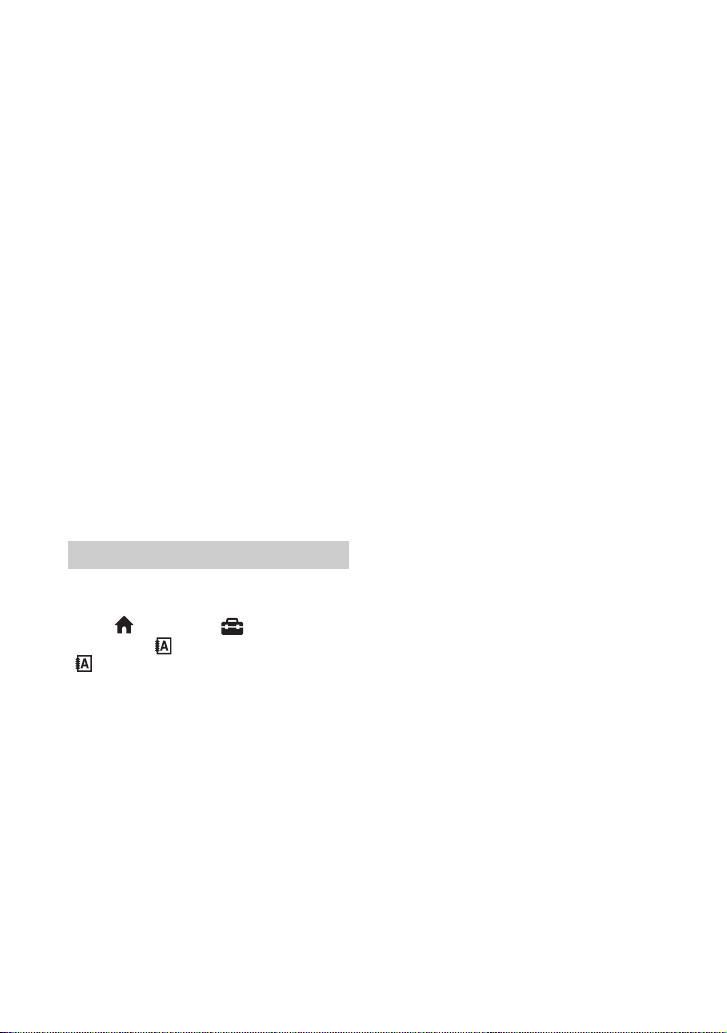
Step 3: Turning the power on, and setting the date and time (Continued)
b Notes
• If you do not use your camcorder for about 3
months, the built-in rechargeable battery gets
discharged and the date and time settings may
be cleared from the memory. In that case,
charge the built-in rechargeable battery and then
set the date and time again (p. 126).
• It takes a few seconds for your camcorder to be
ready to shoot after the power is turned on. You
cannot operate your camcorder during this time.
• In the default setting, the power turns off
automatically if you leave your camcorder
unoperated for approximately 5 minutes, to save
battery power ([A.SHUT OFF], p. 87).
z Tips
• The date and time does not appear during
recording, but they are automatically recorded
on the media, and can be displayed during
playback ([DATA CODE], p. 84).
• See page 117 for information concerning
“World time difference.”
• If the buttons on the touch panel do not work
correctly, adjust the touch panel
([CALIBRATION], p. 124).
Changing the language setting
You can change the on-screen displays to
show messages in a specified language.
Touch (HOME)
t [CLOCK/ LANG] t
[ LANGUAGE SET], then select the
desired language.
t (SETTINGS)
26
Page 27
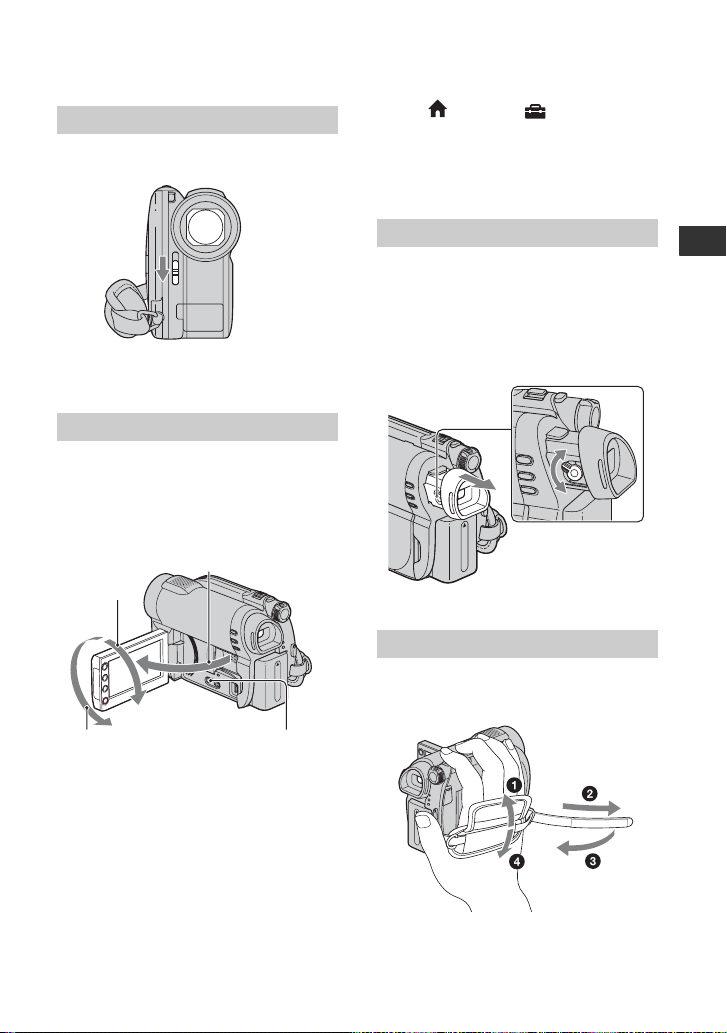
Step 4: Making adjustments before recording
Opening the lens cover
Slide the LENS COVER switch to OPEN.
After recording, set the LENS COVER
switch to CLOSE to close the lens cover.
Adjusting the LCD panel
Open the LCD panel 90 degrees to the
camcorder (1), then rotate it to the best
angle to record or play (2).
190 degrees to the
camcorder
290 degrees
(max.)
• Touch (HOME) t (SETTINGS) t
[SOUND/DISP SET] t [LCD BRIGHT]
(p. 85), and adjust the brightness of the LCD
screen.
• The information is displayed or hidden (display
y no display) each time you press DISP.
Adjusting the viewfinder
You can view images using the viewfinder
to avoid wearing down the battery, or when
the image seen on the LCD screen is poor.
Pull out and look into the viewfinder.
Adjust the viewfinder to your eyesight.
Viewfinder
Viewfinder lens
adjustment lever
Move it until the
image becomes clear.
Fastening the grip belt
Adjust and fasten the grip belt as illustrated,
and hold your camcorder properly.
Getting Started
2180 degrees
(max.)
b Notes
• Do not press the buttons on the LCD frame
accidentally when you open or adjust the LCD
panel.
z Tips
• If you open the LCD panel 90 degrees to the
camcorder, then rotate it 180 degrees to the lens
side, you can close the LCD panel with the LCD
screen facing out. This is convenient during
playback operations.
DISP
27
Page 28
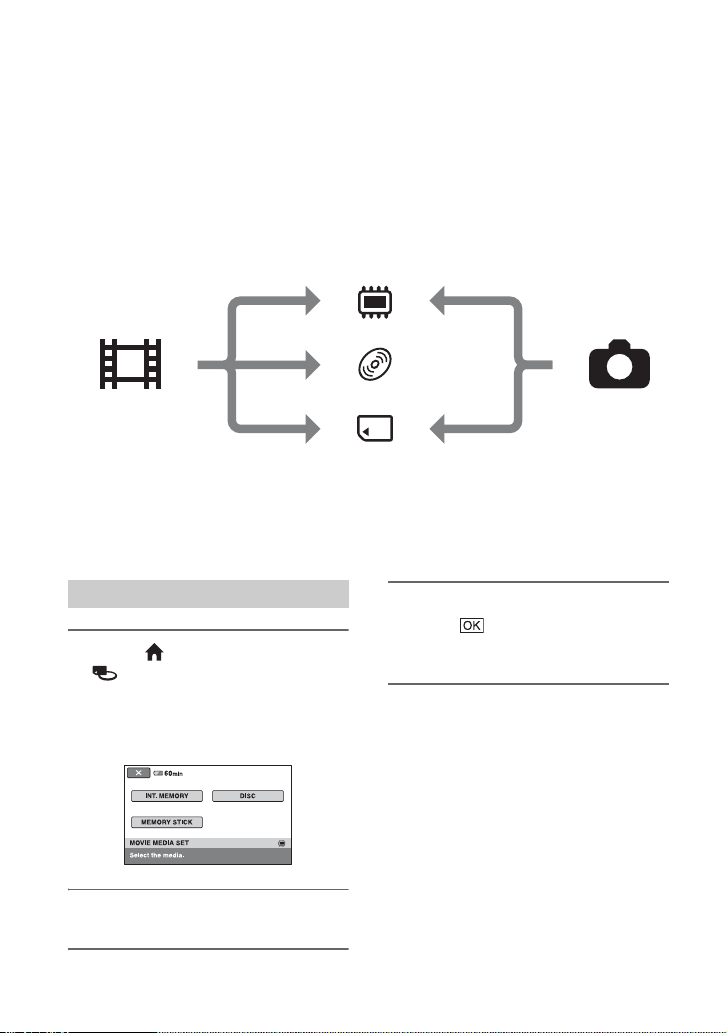
Step 5: Selecting media
You can set the media to be used for movies and still images separately.
For movies, you can select the internal memory*, a disc, or “Memory Stick PRO Duo” media.
For still images, you can select the internal memory*, or “Memory Stick PRO Duo” media.
DCR-DVD650
In the default setting, movies are recorded on a disc. Still images are recorded on “Memory
Stick PRO Duo” media only.
DCR-DVD850
In the default setting, both movies and still images are recorded on the internal memory.
*
Internal memory
Movie Still image
“Memory Stick PRO Duo” media
* DCR-DVD850
b Notes
• You can record, play back, or edit images on the selected media. When you record, play back, or edit
images on other media, select media again.
Selecting media for movies
1 Touch (HOME) t
(MANAGE MEDIA) t [MOVIE
MEDIA SET].
The movie media setting screen
appears.
Disc
4 When [Completed.] appears,
touch .
The movie media is changed.
2 Touch the desired media.
3 Touch [YES].
28
Page 29
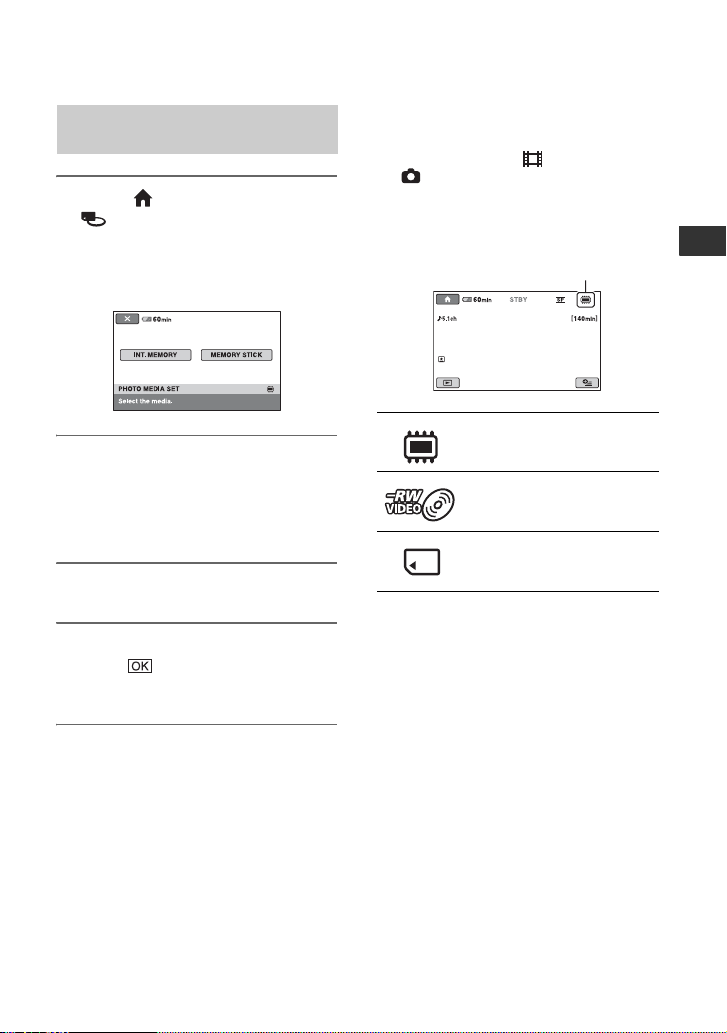
Selecting media for still images
(DCR-DVD850)
1 Touch (HOME) t
(MANAGE MEDIA) t [PHOTO
MEDIA SET].
The still image media setting screen
appears.
To confirm the selected media
1 Slide the POWER switch to turn on the
lamp of the mode ( (Movie)/
(Still)) that you want to check the
media.
2 Confirm the media icon displayed at the
upper right corner of the screen.
Media icon
Getting Started
2 Touch the desired media.
b Notes
• You cannot select a disc for the still image
media.
3 Touch [YES].
4 When [Completed.] appears,
touch .
The still image media is changed.
Internal memory*
Disc (The icon differs
depending on the disc type
(p. 14).)
“Memory Stick PRO Duo”
media
* DCR-DVD850
29
Page 30
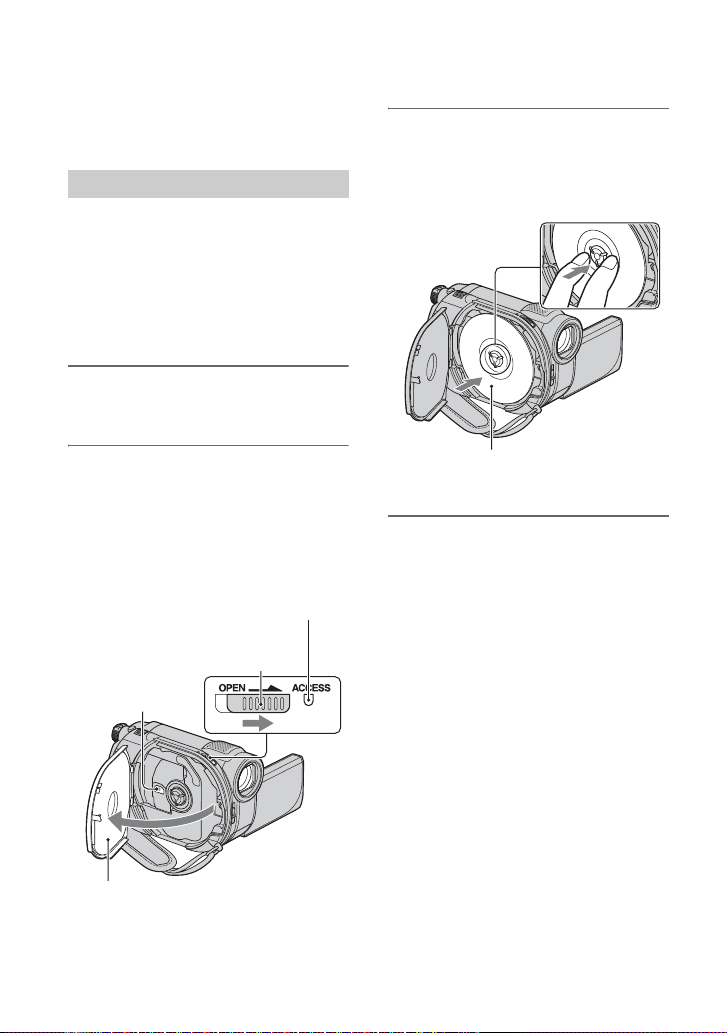
Step 6: Inserting a disc or “Memory Stick PRO Duo” media
When you select [INT. MEMORY] in
“Step 5,” this “Step 6” operation is
unnecessary (DCR-DVD850).
Inserting a disc
When you select [DISC] in “Step 5,” a new
8 cm DVD-RW, DVD+RW, DVD-R, or
DVD+R DL is required (p. 14).
b Notes
• Remove dust or fingerprints from the disc
beforehand, using a soft cloth (p. 120).
1 Check that the power of your
camcorder is on.
3 Set the disc with the recording
side facing your camcorder, then
press the center of the disc until it
clicks.
2 Slide the disc cover OPEN switch
in the direction of the arrow
(OPEN l).
[PREPARING TO OPEN] appears on
the screen. The disc cover slightly opens
automatically.
ACCESS lamp (Disc)
Disc cover OPEN
switch
Pickup lens
When the disc cover opens slightly, open it
further.
30
Set the disc with the label side facing out when
using a single-sided disc.
4 Close the disc cover.
[DISC ACCESS] appears on the screen.
It may take some time for the camcorder
to recognize the disc.
x DVD-RW/DVD+RW
A screen appears to ask whether you
will use [DISC SELECT GUIDE].
Using [DISC SELECT GUIDE] lets you
format the disc by following the
guidance on the screen. If you do not
want to use it, proceed to step 5.
x DVD-R/DVD+R DL
You can start recording immediately
after [DISC ACCESS] disappears from
the screen. You do not need to proceed
to steps after step 5.
Page 31

5 Touch the option that is right for
you on the screen.
x DVD-RW
Select the recording format, [VIDEO]
or [VR] (p. 14), then touch
.
x DVD+RW
Select the aspect ratio of the movie,
[16:9 WIDE] or [4:3], then touch
6 Touch [YES].
7 When [Completed.] is displayed,
touch .
When the formatting is completed, you
can start recording on the disc.
z Tips
• When you use a DVD-RW while the Easy
Handycam operation (p. 34) is set, the
recording format is fixed to VIDEO
mode.
To remove the disc
1 Perform steps 1 and 2 to open the disc
cover.
2 Press the disc holder in the center of the
disc compartment, and remove the disc by
holding the edge.
b Notes
• Be careful not to obstruct the operation with
your hand or other objects, when opening or
closing the disc cover. Move the grip belt to the
bottom of the camcorder, then open or close the
disc cover.
• If you catch the grip belt when closing the disc
cover, it may cause your camcorder to
malfunction.
• Do not touch the disc with the recording side or
.
pickup lens (p. 125).
When using a double-sided disc, take care not to
smudge the surface with fingerprints.
• If you close the disc cover with the disc set
incorrectly, it may cause your camcorder to
malfunction.
• Do not disconnect the power sources while
formatting a disc.
• Do not apply shock or vibration to your
camcorder since your camcorder is reading/
writing on the disc:
– while the ACCESS lamp is on
– while the ACCESS lamp is flashing
– while [DISC ACCESS] or [PREPARING TO
OPEN] is displayed on the LCD screen
• It may take some time to remove the disc
depending on the recorded contents.
• It may take about 10 minutes to remove a disc if
the disc has scratches or is dirty with
fingerprints, etc. In that case, the disc might be
damaged.
z Tips
• You can insert or remove the disc when a power
source is connected to your camcorder even
when your camcorder is turned off. However,
the disc recognition process (step 4) does not
start.
• To delete all of the previously recorded images
from a DVD-RW/DVD+RW, then to use it
again to record new images, see “Formatting
media” (p. 73).
• You can check the right disc using [DISC
SELECT GUIDE] on the HOME MENU
(p. 76).
Getting Started
Continued ,
31
Page 32

Step 6: Inserting a disc or “Memory Stick PRO Duo” media (Continued)
Inserting “Memory Stick PRO
Duo” media
This operation is necessary only when you
select [MEMORY STICK] in “Step 5.”
See page 7 on the “Memory Stick” media
you can use with your camcorder.
z Tips
• If you record only still images on the “Memory
Stick PRO Duo” media, operations after step 3
are unnecessary.
1 Open the LCD panel.
2 Insert the “Memory Stick PRO
Duo” media.
1 Open the “Memory Stick Duo” media
cover in the direction of the arrow.
2 Insert the “Memory Stick PRO Duo”
media into the “Memory Stick Duo”
media slot in the right direction until it
clicks.
3 Close the “Memory Stick Duo” media
cover.
3 If you select [MEMORY STICK] in
“Step 5” for movie recording,
slide the POWER switch
repeatedly until the (Movie)
lamp lights up.
If the POWER switch is set to OFF
(CHG), turn it on while pressing the
green button.
The [Create a new Image Database
File.] screen appears on the screen if
you insert new “Memory Stick PRO
Duo” media when the camcorder is on.
32
4 Touch [YES].
Access lamp
Face the b mark towards the
LCD screen.
Page 33

To remove the “Memory Stick PRO
Duo” media
Open the LCD panel and “Memory Stick
Duo” media cover. Lightly push the
“Memory Stick PRO Duo” media in once,
then slide it out of the slot.
b Notes
• To prevent media from being broken or
recorded images from being lost, do not do the
following when the access lamp ( p. 32) is on:
– to remove the battery pack or AC Adaptor
from the camcorder
– to apply mechanical shock or vibration to the
camcorder
– to remove the “Memory Stick PRO Duo”
media from the camcorder
• Do not open the “Memory Stick Duo” media
cover during recording.
• Inserting “Memory Stick PRO Duo” media
forcibly in the wrong direction may cause a
malfunction to the “Memory Stick PRO Duo”
media, “Memory Stick Duo” media slot, or
image data.
• If [Failed to create a new Image Database File.
It may be possible that there is not enough free
space.] is displayed in step 4, format the
“Memory Stick PRO Duo” media (p. 73). All
recorded data on the “Memory Stick PRO Duo”
media will be deleted when you format.
• Do not pinch and remove the “Memory Stick
PRO Duo” media forcibly. It may cause a
malfunction.
Recording time of movies on “Memory Stick PRO Duo” media
Figures in the table are approximate recording time in minutes of “Memory Stick PRO Duo”
media.
Figures in ( ) are minimum recording time.
Recording mode
512MB
1GB
2GB
4GB
8GB
16GB
* DCR-DVD850
9M (HQ) (high quality)
6 (5) 9 (5) 15 (10) 20 (10)
10 (10) 20 (10) 35 (25) 40 (25)
25 (25) 40 (25) 80 (50) 85 (55)
55 (50) 80 (50) 160 (105) 170 (110)
115 (100) 170 (100) 325 (215) 355 (230)
230 (205) 340 (205) 655 (435) 715 (460)
6M (SP) (standard
quality)
b Notes
• Numbers in the table are of when using “Memory Stick PRO Duo” media made by Sony Corporation. The
recordable time varies depending on the recording conditions, the type of “Memory Stick” media, or the
[REC MODE] setting (p. 81).
• When the recordable time is less than 5 minutes, appears.
z Tips
• For DCR-DVD850: You can select the audio recording format of movies with [AUDIO MODE] (p. 81).
For DCR-DVD650: Sound is recorded in 2ch stereo.
• See page 83 for the recordable numbers of still images.
3M (LP) (long play)
5.1ch* 2ch
Getting Started
33
Page 34

Recording/Playback
Recording and playing back with ease (Easy Handycam operation)
Easy Handycam operation makes nearly all settings automatic so that you can perform
recording or playing back operation without detailed settings. It also makes the screen font
size larger for easy viewing. The images are recorded on the selected media (p. 28).
If the POWER switch
is set to OFF (CHG),
turn it while pressing
the green button.
R
Movies
Still Images
1 Turn the POWER switch
G until the (Movie)
lamp lights up.
2 Press EASY A.
appears on the
screen.
,
3 Press START/STOP H (or E) to
start recording.*
[STBY] t [REC]
To stop recording, press START/STOP
again.
* Movies are recorded in the [SP] recording mode.
34
1 Turn the POWER switch
G until the (Still)
lamp lights up.
2 Press EASY A.
appears on the
screen.
,
3
Press PHOTO F lightly to adjust
the focus
press it fully
sounds).
A
(a beep sounds), then
B
(a shutter click
Flashing t Lights up
Page 35

Playing back recorded movies/still images
1 Turn the POWER switch G to turn on your camcorder.
2 Press (VIEW IMAGES) I (or D).
The VISUAL INDEX screen appears on the screen. (It may take some time to display the
thumbnails.)
Film Roll Index (p. 44)
Previous 6 images
Next 6 images
Returns to the recording
* When you select [DISC] on [MOVIE MEDIA SET] (p. 28), a disc type appears. You cannot search
for movies by recording date.
screen.
Displays movies.
Face Index (p. 44)
Searches for images by
recording date (p. 45).*
Appears with the image on
each of the tab that was lastly
played back/recorded (B for
the still image recorded on
“Memory Stick PRO Duo”
media).
Displays still images.
3 Start playback.
Movies:
Touch the tab and the movie to be played back.
Returns to the VISUAL INDEX screen.
Toggles Play or Pause as
Volume adjustment
Beginning of the scene/
previous scene
Stops (goes to the
VISUAL INDEX screen.)
* The setting of [DATA CODE] is fixed to [DATE/TIME] (p. 84).
you touch.
Next scene
Recording date/time*
Reverse/Forward
Recording/Playback
Continued ,
35
Page 36

Recording and playing back with ease (Easy Handycam operation)
(Continued)
zTips
• When playback from the selected movie reaches the last movie, the screen returns to the VISUAL
INDEX screen.
• You can slow down the playback speed by touching / during pause.
• You can adjust the volume by touching t adjust with / t during
playback.
• You can change the movie media with [MOVIE MEDIA SET] (p. 28).
Still images:
Touch the tab and the still image to be played back.
Returns to the VISUAL
INDEX screen.
Slide show (p. 46)
Recording date/time*
Goes to the VISUAL
INDEX screen.
* The setting of [DATA CODE] is fixed to [DATE/TIME] (p. 84).
zTips
• You can switch the still image media with [PHOTO MEDIA SET] (DCR-DVD850) (p. 28).
Previous/Next
36
Page 37

To cancel Easy Handycam operation
Press EASY A again. disappears
from the screen.
Menu settings during Easy Handycam
operation
Touch (HOME) C (or B) to display
the menu items available for setup changes
(p.18, 79).
b Notes
• Most of the menu items automatically return to
the default settings. The settings of some menu
items are fixed. For details, see page 80.
• DVD-RW is formatted with VIDEO mode (p.
14).
• You cannot use the (OPTION) menu.
• Cancel Easy Handycam operation if you want to
add effects to images or change settings.
Invalid buttons during Easy Handycam
operation
You cannot use some buttons/functions
during Easy Handycam operation since
they are automatically set (
p. 80). If you set
an invalid operation, [Invalid during Easy
Handycam operation] appears.
To view movies on a disc on other
devices (Finalize)
To view movies stored on a disc on other
devices or a computer, you need to
“finalize” the disc. For details on finalizing
operation, see page 68.
b Notes
• For DVD-R, DVD+R DL, you cannot reuse the
disc or record additional movies onto the disc
once you finalize the disc even if the disc has
free space.
• You cannot record additional movies on a
finalized disc during Easy Handycam operation
(p. 75).
Recording/Playback
37
Page 38

Recording
The images are recorded on the media selected on the media setting (p. 28).
DCR-DVD650
In the default setting, movies are recorded on a disc. Still images are recorded on “Memory
Stick PRO Duo” media only.
DCR-DVD850
In the default setting, both movies and still images are recorded on the internal memory.
Open the lens cover
b Notes
• If the ACCESS/access lamps (p. 30, 32) are lit or flashing after recording is finished, it means data is still
being written onto the media. Do not apply shock or vibration to your camcorder, and do not remove the
battery pack or the AC Adaptor.
• In the case that [INT. MEMORY] (DCR-DVD850) or [MEMORY STICK] is selected on [MOVIE
MEDIA SET] (p. 28), when a movie file exceeds 2 GB, the next movie file is created automatically.
z Tips
• See page 7 for the “Memory Stick PRO Duo” media you can use in your camcorder.
• You can check the free media space for movies by touching (HOME) D (or E) t
(MANAGE MEDIA) t [MEDIA INFO] (p. 72).
(p. 27).
(HOME) E
(HOME) D
START/STOP C
PHOTO F
START/STOP B
POWER switch A
If the POWER switch is
set to OFF (CHG), turn it
while pressing the green
button.
(Movie) lamp
(Still) lamp
38
Page 39

Movies
Still Images
1 Turn the POWER switch A until
the (Movie) lamp lights up.
2 Press START/STOP B (or C).
[STBY] t [REC]
To stop recording, press START/STOP
again.
b Notes
• You cannot record still images on a disc.
z Tips
• See page 15 for the recordable time of movies, and page 83 for the number of recordable still images.
• appears when [ FACE SET] is set to [ON] (the default setting) during movie recording (p. 82).
• You can switch recording between movies and still images by touching (HOME) D (or E) t
(CAMERA) t [MOVIE] or [PHOTO].
• You can create still images from recorded movies (p. 53).
1 Turn the POWER switch A until
the (Still) lamp lights up.
2
Press PHOTO F lightly to adjust
the focus
press it fully
sounds).
recorded.
A
(a beep sounds), then
B
(a shutter click
Flashing t Lights up
appears next to or . When
disappears, the image has been
Recording/Playback
Continued ,
39
Page 40

Recording (Continued)
Zooming
You can magnify images up to 60 times the
original size with the power zoom lever or
the zoom buttons on the LCD frame.
Wider range of view:
(Wide angle)
Close view: (Telephoto)
Move the power zoom lever slightly for a
slower zoom. Move it further for a faster
zoom.
b Notes
• [ STEADYSHOT] may not reduce image
blurring as desired when the power zoom lever
is set to the T (Telephoto) side.
• Be sure to keep your finger on the power zoom
lever. If you move your finger off the power
zoom lever, the operation sound of the lever
may also be recorded.
• You cannot change the zoom speed with the
zoom buttons on the LCD frame.
• The minimum possible distance between
camcorder and subject while maintaining sharp
focus is about 1 cm (about 13/32 in.) for wide
angle and about 150 cm (about 59 1/8 in.) for
telephoto.
z Tips
• Using [DIGITAL ZOOM] (p. 81), you can
zoom to a level greater than 60×.
Recording sound with more presence (5.1ch surround recording) (DCR-DVD850)
Sound picked up by the built-in microphone
is converted to 5.1ch surround sound and
recorded.
Enjoy realistic sound when playing the
movies on devices that support 5.1ch
surround sound.
Built-in microphone
Dolby Digital 5.1 Creator, 5.1ch surround sound
Glossary (p. 135)
b Notes
• 5.1ch sound is converted to 2ch when played back
on your camcorder.
z Tips
• You can select the recording sound, [5.1ch
SURROUND] or [2ch STEREO] ([AUDIO
MODE], p. 81).
40
Page 41

Adjusting the exposure for backlit subjects
To adjust the exposure for backlit subjects,
press . (Backlight) to display .. To
cancel the back light function, press
. (Backlight) again.
Recording in mirror mode
Open the LCD panel 90 degrees to the
camcorder (1), then rotate it 180 degrees
to the lens side (2).
z Tips
• A mirror-image of the subject appears on the
LCD screen, but the image will be normal when
recorded.
• When recording in mirror mode, the images are
not displayed in the viewfinder.
Recording/Playback
41
Page 42

Playback
You can play back images recorded on the media selected in the media setting (p. 28).
DCR-DVD650
In the default setting, movies on a disc are played. Still images are recorded and played on
“Memory Stick PRO Duo” media only.
DCR-DVD850
In the default setting, images in the internal memory are played.
(HOME) D
(HOME) E
(VIEW IMAGES) C
POWER switch A
(VIEW IMAGES) B
1 Turn the POWER switch A to turn on your camcorder.
2 Press (VIEW IMAGES) B (or C).
The VISUAL INDEX screen appears on the screen. (It may take some time to display the
thumbnails.)
Film Roll Index (p. 44)
Previous 6 images
Next 6 images
Returns to the recording
screen.
Displays movies.
Face Index (p. 44)
Displays still images.
Searches for images by
recording date (p. 45).*
Appears with the image on
each of the tab that was lastly
played back/recorded (B for
the still image recorded on
“Memory Stick PRO Duo”
media).
(OPTION)
42
* When you select [DISC] on [MOVIE MEDIA SET] (p. 28), a disc type appears. You cannot
search for movies by recording date.
Page 43

3 Start playback.
Movies
Touch the tab and the movie to be played back.
When playback from the selected movie reaches the last movie, the screen returns to the
VISUAL INDEX screen.
Returns to the VISUAL
INDEX screen.
Beginning of the movie/
previous movie
Volume adjustment
Stops (goes to the VISUAL
z Tips
• Touch / during pause to play back movie slowly.
• When playing movies from the internal memory (DCR-DVD850) or from “Memory Stick PRO Duo”
media, one touch of / makes the movie reverse/fast forward about 5 times faster than normal,
2 touches about 10 times, 3 touches about 30 times, and 4 touches about 60 times faster.
• When playing the movies on a disc, one touch of / makes the movie reverse/fast forward
about 5 times faster than normal, 2 touches about 10 times faster (about 8 times faster for a DVD+RW).
INDEX screen.)
Still Images
Touch the tab and the still image to be played back.
Returns to the VISUAL
INDEX screen.
Toggles Play or Pause as
you touch.
Next movie
(OPTION)
Reverse/ Forward
Recording/Playback
Goes to the VISUAL
INDEX screen.
Slide show (p. 46)
(OPTION)
Previous/Next
Continued ,
43
Page 44

Playback (Continued)
To adjust the sound volume of movies
While playing back movies, touch t
adjust with / t .
You can adjust the sound volume from the
OPTION MENU.
z Tips
• You can switch screen to the VISUAL INDEX
screen by touching (HOME) D (or E) t
(VIEW IMAGES) t [VISUAL INDEX].
Searching for scenes with pinpoint accuracy (Film Roll Index)
Movies can be divided by a set time, and
the first scene of each division is displayed
on the INDEX screen. You can start playing
back a movie from the selected scene.
Select beforehand media which contains the
movie you want to play back (p. 28).
1 Press (VIEW IMAGES) on your
camcorder.
The VISUAL INDEX screen appears.
2 Touch (Film Roll Index).
Previous/Next movie
Previous scene
4 Touch / to search for the
desired scene, then touch the
scene you want to play back.
Playback starts from the selected scene.
z Tips
• You can display the Film Roll Index screen by
touching (HOME) t (VIEW
IMAGES) t [ FILM ROLL].
Searching for desired scenes by a face (Face Index)
The detected face images during recording
are displayed on the INDEX screen.
You can play back the movie from the
selected face image.
Select beforehand media which contains the
movie you want to play back (p. 28).
1 Press (VIEW IMAGES) on your
camcorder.
The VISUAL INDEX screen appears.
2 Touch (Face Index).
Previous/Next movie
Next scene
Changes the interval of scenes.
3 Touch / to select the desired
movie.
44
Previous/Next face image
3 Touch / to select the desired
movie.
Page 45

4 Touch / to search for the
desired face image, then select
the face image of the scene you
want to play back.
Playback starts from the selected scene.
b Notes
• Faces may not be detected depending on
recording conditions.
Example: People wearing glasses or hats, or not
facing towards the camera.
• Set [ FACE SET] to [ON] (the default
setting) before recording to play back movies
from [ FACE] (p. 82). Face Index may not
appear properly if no face was detected.
z Tips
• You can display the Face Index screen by
touching (HOME) t (VIEW
IMAGES) t [FACE].
Searching for desired images by date (Date Index)
2 To search for movies, touch the
tab. To search for still
images, touch the tab.
3 Touch the date button at the
upper right corner of the screen.
The recording dates of images are
displayed on the screen.
Recording/Playback
Previous/Next date
4 Touch / to select the
recording date of the desired
images, then touch .
The images recorded on the selected
date are displayed on the screen.
You can efficiently search for desired
images by date.
Select beforehand media which contains the
movie you want to play back (p. 28).
b Notes
• You cannot use the Date Index with the disc,
and still images on the “Memory Stick PRO
Duo” media.
1 Press (VIEW IMAGES) on your
camcorder.
The VISUAL INDEX screen appears.
z Tips
• On the Film Roll Index screen or the Face Index
screen, you can display the Date Index function
by following the steps 3 to 4.
Using PB zoom
You can magnify still images from about
1.1 to 5 times the original size.
Magnification can be adjusted with the
power zoom lever or the zoom buttons on
the LCD frame.
Continued ,
45
Page 46

Playback (Continued)
1 Play back the still image you want to
magnify.
2 Magnify the still image with T
(Telephoto).
The screen is framed.
3 Touch the screen at the point you want
to display in the center of the displayed
frame.
4 Adjust the magnification with W (Wide
angle)/T (Telephoto).
To cancel, touch .
Playing back a series of still images (Slide show)
b Notes
• You cannot operate playback zoom during slide
show.
z Tips
• You can also play back the slide show by
touching (OPTION) t tab t [S LIDE
SHOW] on the VISUAL INDEX screen.
• While playing back still images, you can set
continuous slide show playback by touching
(OPTION) t tab t [SLIDE SHOW
SET]. As the default setting is [ON], is
displayed on the LCD screen and your
camcorder repeats a slide show of still images.
If you set [SLIDE SHOW SET] to [OFF], your
camcorder plays the still images in slide show
mode once, starting from the selected still
image.
Touch on the still image playback
screen.
The slide show begins from the selected
still image.
Touch to stop the slide show. To
restart, touch again.
46
Page 47

Playing the images on a TV
Connect your camcorder to the input jack of a TV or VCR using the A/V connecting cable 1
or an A/V connecting cable with S VIDEO 2. Connect your camcorder to the wall outlet (wall
socket) using the supplied AC Adaptor for this operation (p. 22). Refer also to the instruction
manuals supplied with the devices to be connected.
Device without
S VIDEO jack
IN
A/V Remote
Connector
: Signal flow
1 A/V connecting cable (supplied)
Connect to the input jack of the other device.
2 A/V connecting cable with S VIDEO (sold
separately)
When connecting to the other device via the S
VIDEO jack, by using an A/V connecting cable
with S VIDEO (sold separately), higher quality
images can be produced than with an A/V
connecting cable. Connect the white and red
plugs (left/right audio) and the S VIDEO plug
(S VIDEO channel) of the A/V connecting
cable with S VIDEO (sold separately). The
yellow plug connection is not necessary.
Connecting only the S VIDEO plug will not
output audio.
Device with
S VIDEO jack
IN
VIDEO
(Yellow)
(White)
AUDIO
(Red)
S VIDEO
VIDEO
(White)
AUDIO
(Red)
VCRs or TVs
When your TV is connected to a VCR
Connect your camcorder to the LINE IN
input on the VCR. Set the input selector on
the VCR to LINE (VIDEO 1, VIDEO 2, etc.),
if the VCR has an input selector.
To set the aspect ratio according to
the connected TV (16:9/4:3)
Change the setting according to the screen
aspect ratio of the TV you will view images
on.
1 Turn on your camcorder.
2 Touch (HOME) t (SETTINGS)
t [OUTPUT SETTINGS] t [TV TYPE]
t [16:9] or [4:3] t .
Recording/Playback
Continued ,
47
Page 48

Playing the images on a TV (Continued)
b Notes
• When you connect your camcorder to a TV
compatible with the ID-1/ID-2 system, set [TV
TYPE] to [16:9]. The TV switches to full mode
automatically. Refer also to the instruction
manuals supplied with your TV.
• When you set [TV TYPE] to [4:3], the image
quality may deteriorate. Also, when the recorded
image’s aspect ratio switches between 16:9
(wide) and 4:3, the image may jitter.
• When you play back an image recorded in 16:9
(wide) aspect ratio on a 4:3 TV not compatible
with the 16:9 (wide) signal, set [TV TYPE] to
[4:3].
When your TV is monaural (When your
TV has only one audio input jack)
Connect the yellow plug of the A/V
connecting cable to the video input jack and
connect the white (left channel) or the red
(right channel) plug to the audio input jack
of your TV or VCR.
z Tips
• You can display the counter on the TV screen by
setting [DISP OUTPUT] to [V-OUT/PANEL]
(p. 86).
48
Page 49

Editing
(OTHERS) category
This category enables you to edit images on
the media, or copy them onto your
computer for viewing, editing or creating an
original DVD.
(OTHERS) category
b Notes
• You can select the media of the image to be
edited by touching (HOME) t
(MANAGE MEDIA) t [MOVIE
MEDIA SET]/[PHOTO MEDIA SET] (p. 28).
Item list
DELETE
You can delete images on the media (p. 50).
PHOTO CAPTURE
You can capture a selected scene from a
recorded movie as a still image (p. 53).
MOVIE DUB
You can dub movies recorded on the
internal memory (DCR-DVD850) or
“Memory Stick PRO Duo” media to a disc
(p. 54).
PLAYLIST EDIT
You can create and edit a Playlist (p. 61).
USB CONNECT
You can connect your camcorder to a
computer or another device using the USB
cable (p. 95).
BATTERY INFO
You can check the approximate remaining
battery level (p. 66).
Editing
PHOTO COPY (DCR-DVD850)
You can copy still images recorded on the
internal memory to “Memory Stick PRO
Duo” media (p. 55).
EDIT
You can edit the images on the media
(p. 57).
49
Page 50

Deleting images
b Notes
• You cannot restore images once they are
deleted.
z Tips
• You can select up to 100 images at one time.
Deleting movies
Select beforehand the media which contains
the movie you want to delete (p. 28).
b Notes
• When you select [DISC] on [MOVIE MEDIA
SET] (p. 28), you cannot delete movies during
Easy Handycam operation (p. 34). Cancel Easy
Handycam operation first.
1 Touch (HOME) t
(OTHERS) t [DELETE].
2 Touch [ DELETE].
5 Touch t [YES].
6 When [Completed.] appears,
touch .
To delete all movies at one time
1 In step 3, touch [ DELETE ALL].
2 Touch [YES] t [YES].
3 When [Completed.] appears, touch .
To delete all the movies recorded on
the same day at one time
1 In step 3, touch [ DELETE by date].
3 Touch [ DELETE].
4 Touch the movie to be deleted.
The selected movie is marked with .
Press and hold the movie on the screen
to confirm.
Touch to return to the previous
screen.
50
Previous/Next date
2 Touch / to select the recording
date of the desired movies, then touch
.
The movies recorded on the selected
date are displayed on the screen.
Touch the movie on the screen to
confirm.
Touch to return to the previous
screen.
3 Touch t [YES].
4 When [Completed.] appears, touch .
Page 51

To delete the most recently recorded
movie
1 Touch (HOME) t
(OTHERS) t [DELETE].
1 In step 3, touch [ LAST SCENE
DEL].
2 Touch t [YES].
3 When [Completed.] appears, touch .
You cannot delete the most recently
recorded movie:
– if you remove the disc from your
camcorder after recording.
– if you turn off your camcorder after
recording.
b Notes
• Do not remove the battery pack or the AC
Adaptor from your camcorder while deleting
movies.
• Do not remove the “Memory Stick PRO Duo”
media while deleting movies from the “Memory
Stick PRO Duo” media.
• If the deleted movie is included in a Playlist
(p. 61), the movie is deleted also from the
Playlist.
• You cannot delete protected movies. Undo the
protection of the movies to delete them before
you try to delete them (p. 57).
• Even if you delete unnecessary movies from the
disc, the remaining disc capacity may not
increase as much as you can make additional
recording.
z Tips
• To delete all images recorded on the media and
recover all the recordable space of the media,
format the media (p. 73).
• You can delete a movie when viewing it by
touching (OPTION).
2 Touch [ DELETE].
3 Touch [ DELETE].
4 Touch the still image to be
deleted.
Editing
The selected still image is marked with
.
Press and hold the still image on the
screen to confirm.
Touch to return to the previous
screen.
5 Touch t [YES].
6 When [Completed.] appears,
touch .
To delete all still images at one time
Deleting still images
Select beforehand the media which contains
the still image you want to delete (p. 28).
1 In step 3, touch [ DELETE ALL].
2 Touch [YES] t [YES].
3 When [Completed.] appears, touch .
Continued ,
51
Page 52

Deleting images (Continued)
To delete all the still images recorded
on the same day at one time
1 In step 3, touch [ DELETE by date].
Previous/Next date
2 Touch / to select the recording
date of the desired still images, then
touch .
The still images recorded on the
selected date are displayed on the
screen.
Touch the still image on the screen to
confirm.
Touch to return to the previous
screen.
3 Touch t [YES].
4 When [Completed.] appears, touch .
b Notes
• You cannot delete protected still images. Undo
the protection of the still images to delete them
before you try to delete them (p. 59).
z Tips
• To delete all images recorded in the internal
memory (DCR-DVD850) or “Memory Stick
PRO Duo” media, and recover all the recordable
space of the media, format the media (p. 73).
• You can delete a still image when viewing it by
touching (OPTION).
52
Page 53

Capturing a still image from a movie
You can capture a still image at any point
during movie playback.
Select the media which contains the movies
beforehand, and the media where you want
to save the still images (p. 28).
When you select [MEMORY STICK] to
save the still images, insert “Memory Stick
PRO Duo” media beforehand.
The media you can select depends on your
camcorder model. See the table below.
Model Movies in Still images in
DCRDVD650
DCRDVD850
b Notes
• Using the AC Adaptor as the power source is
recommended to prevent the power from being
turned off during operation.
t
t
t
t
t
t
t
t
1 Touch (HOME) t
(OTHERS) t [PHOTO
CAPTURE].
The [PHOTO CAPTURE] screen
appears.
2 Touch the movie that you want to
play back and capture an image
from.
The selected movie is played back.
3 Touch to pause at the point
where you want to capture.
The movie pauses.
Play and pause toggles as you press
.
Adjusts the capturing point with more
precision after the capturing point has
been selected with .
Returns to the beginning of the
selected movie.
4 Touch .
appears while the still image is
captured and stored on the media you
selected.
To capture another still image, touch
and repeat from step 2.
To finish the operation, touch t
.
Editing
b Notes
• The media where you want to save still images
has to have enough free space.
• Recording date and time of created still images
are the same as the recording date and time of
the movies.
• If the movies do not have data code, recording
date and time of still images are saved as the
time you create them from the movies.
53
Page 54

Dubbing/copying images to media within your camcorder
Dubbing movies
You can dub movies from the internal
memory (DCR-DVD850) or “Memory
Stick PRO Duo” media to a disc.
Insert a disc in your camcorder beforehand.
The media you can select depends on your
camcorder model. See the table below.
Model From To
DCRDVD650
DCRDVD850
b Notes
• Using the AC Adaptor as the power source is
recommended to prevent the power from being
turned off during operation.
• To display the recording date and time when
playing back a disc on another device, set [SUBT DATE] (p. 87) to [ON] (the default setting)
before dubbing movies.
z Tips
• To check dubbed movies on the disc, select
[DISC] on [MOVIE MEDIA SET] (p. 28).
t
t
t
1 Touch (HOME) t
(OTHERS) t [MOVIE DUB].
Or, press DUBBING on your
camcorder (DCR-DVD850).
The [MOVIE DUB] screen appears.
2 DCR-DVD850:
Touch media which contains the
movie to be dubbed.
DCR-DVD650:
Step 2 is unnecessary. Go to step 3.
3 Touch [DUB by select].
4 Touch the movie to be dubbed.
54
Remaining disc space*
* x: Used
x (green): To be used to save the selected
movie
s: Free space
The selected movie is marked with .
Press and hold the movie on the screen
to confirm.
Touch to return to the previous
screen.
Page 55

If the disc space is not sufficient to
record the entire movie, [Not enough
memory space.] appears.
5 Touch t [YES].
6 When [Completed.] appears,
touch .
To dub all the movies recorded on the
same day at one time
1 In step 3, touch [DUB by date].
Previous/Next date
2 Touch / to select the recording
date of the desired movies, then touch
.
The movies recorded on the selected
date are displayed on the screen.
Touch the movie on the screen to
confirm.
Touch to return to the previous
screen.
3 Touch t [YES].
If the disc space is not sufficient to
record the entire movie, [Not enough
memory space.] appears.
4 When [Completed.] appears, touch .
To dub all movies in a Playlist (p. 61)
1 In step 3, touch [ DUB ALL].
If the disc space is not sufficient to
record the entire movie, [Not enough
memory space.] appears.
2 Touch [YES].
3 When [Completed.] appears, touch .
To back up movies that have not been
backed up yet
1 In step 3, touch [BACKUP].
2 Touch [Backs up unbacked up movies.]
t [YES].
3 When [Completed.] appears, touch .
If the disc space is not sufficient to
record the entire movie, [Disc is full.]
appears, and the number of one-sided
discs required will be displayed. Prepare
discs, and repeat from step 1.
b Notes
• If movies are backed up on 2 or more discs, the
movie recorded at the end of each disc is
divided automatically to fit in the full disc
capacity.
z Tips
• In step 3, by touching [BACKUP] t [Backup
starts from the first movie. Previous backup
history will be deleted.], you can back up all
movies, including movies that have been backed
up previously. Your camcorder will keep a
backup history of movies only when they are
saved with the [BACKUP] function.
Copying still images (DCRDVD850)
You can copy still images from the internal
memory to “Memory Stick PRO Duo”
media.
From To
t
Insert “Memory Stick PRO Duo” media
into your camcorder beforehand.
b Notes
• Using the AC Adaptor as the power source is
recommended to prevent the power from being
turned off during operation.
Editing
Continued ,
55
Page 56

Dubbing/copying images to media within your camcorder (Continued)
z Tips
• To check the copied still images, select
[MEMORY STICK] on [PHOTO MEDIA SET]
(p. 29).
1 Touch (HOME) t
(OTHERS) t [PHOTO COPY].
The [PHOTO COPY] screen appears.
2 Touch [COPY by select].
3 Touch the still image to be
copied.
The selected still image is marked with
.
Press and hold the still image on the
screen to confirm.
Touch to return to the previous
screen.
To copy all the still images recorded
on the same day at one time
1 In step 2, touch [COPY by date].
Previous/Next date
2 Touch / to select the recording
date of the desired still images, then
touch .
The still images recorded on the
selected date are displayed on the
screen.
Touch the still image on the screen to
confirm.
Touch to return to the previous
screen.
3 Touch t [YES].
4 When [Completed.] appears, touch .
4 Touch t [YES].
5 When [Completed.] appears,
touch .
56
Page 57

Protecting images
You can protect recorded movies or still
images from accidental deletion.
z Tips
• You can select up to 100 images at one time.
Protecting movies
Select beforehand the media which contains
the movie you want to protect (p. 28).
1 Touch (HOME) t
(OTHERS) t [EDIT].
2 Touch [ PROTECT].
3 Touch [ PROTECT].
4 Touch the movie to be protected.
5 Touch t [YES].
6 When [Completed.] appears,
touch .
To unprotect movies
In step 4, touch the movie marked with -.
- disappears.
Editing
To protect all the movies recorded on
the same day at one time
1 In step 3, touch [ PRT. by date].
The selected movie is marked with -.
Press and hold the movie on the screen
to confirm.
Touch to return to the previous
screen.
Previous/Next date
2 Touch / to select the recording
date of the desired movies, then touch
.
The movies recorded on the selected
date are displayed on the screen.
Touch the movie on the screen to
confirm.
Touch to return to the previous
screen.
3 Touch t [ON].
4 When [Completed.] appears, touch .
Continued ,
57
Page 58

Protecting images (Continued)
To unprotect all the movies recorded
on the same day at one time
In step 2, select the recording date of the
desired movies, then touch t [OFF].
When [Completed.] appears, touch .
b Notes
• Do not remove the battery pack or the AC
Adaptor from your camcorder while protecting
movies.
• Do not remove the “Memory Stick PRO Duo”
media while protecting movies from the
“Memory Stick PRO Duo” media.
• Formatting (p. 73) deletes even protected
movies.
z Tips
• You can protect a movie when viewing it by
touching (OPTION).
Protecting still images
Select beforehand the media which contains
the still images you want to protect (p. 28).
1 Touch (HOME) t
(OTHERS) t [EDIT].
2 Touch [ PROTECT].
3 Touch [ PROTECT].
4 Touch the still image to be
protected.
The selected still image is marked with
-.
Press and hold the image on the screen
to confirm.
Touch to return to the previous
screen.
58
5 Touch t [YES].
6 When [Completed.] appears,
touch .
Page 59

To unprotect still images
In step 4, touch the still image marked with
-.
- disappears.
To protect all the still images
recorded on the same day at one time
1 In step 3, touch [ PRT. by date].
Previous/Next date
2 Touch / to select the recording
date of the desired still images, then
touch .
The still images recorded on the
selected date are displayed on the
screen.
Touch the still image on the screen to
confirm.
Touch to return to the previous
screen.
3 Touch t [ON].
4 When [Completed.] appears, touch .
• Do not remove the “Memory Stick PRO Duo”
media while protecting still images from the
“Memory Stick PRO Duo” media.
• Formatting (p. 73) deletes even protected still
images.
z Tips
• You can protect a still image when viewing it by
touching (OPTION).
Editing
To unprotect all the still images
recorded on the same day at one time
In step 2, select the recording date of the
desired still images, then touch t
[OFF]. When [Completed.] appears, touch
.
b Notes
• Do not remove the battery pack or the AC
Adaptor from your camcorder while protecting
still images.
59
Page 60

Dividing movies
Select beforehand the media which contains
the movie you want to divide (p. 28).
1 Touch (HOME) t
(OTHERS) t [EDIT].
2 Touch [ DIVIDE].
3 Touch the movie that you want to
divide.
The selected movie is played back.
4 Touch at the point where
you want to divide.
The movie pauses.
Play and pause toggles as you press
.
Adjusts the dividing point with more
precision after the dividing point has
been selected with .
b Notes
• You cannot restore movies once they are
divided.
• Do not remove the battery pack or the AC
Adaptor from your camcorder while dividing
movies.
• Do not remove the “Memory Stick PRO Duo”
media while dividing movies in the “Memory
Stick PRO Duo” media.
• When you select [INT. MEMORY] (DCRDVD850) or [MEMORY STICK] on [MOVIE
MEDIA SET] (p. 28), and the divided original
movie is included in a Playlist, the movie in the
Playlist will also be divided. When you select
[DISC] on [MOVIE MEDIA SET] (p. 28), the
movie in a Playlist is not divided.
• A slight difference may occur from the point
where you touch and the actual dividing
point, as your camcorder selects the dividing
point based on about half-second increments.
• You cannot divide protected movies. Undo the
protection of the movies to divide them before
you try to divide them (p. 57).
z Tips
• You can divide a movie when viewing it by
touching (OPTION).
• The images recorded on your camcorder are
called “original.”
Returns to the beginning of the
selected movie.
5 Touch t [YES].
6 When [Completed.] appears,
touch .
60
Page 61

Creating the Playlist
A Playlist is a list showing thumbnails of
the movies that you have selected. The
original scenes are not changed even
though you edit or delete the movies in the
Playlist.
Select beforehand the media to use to
create, play, or edit a Playlist (p. 28).
z Tips
• To a Playlist, you can add a maximum of 99
movies on the internal memory (DCR-DVD850)
or “Memory Stick PRO Duo” media, or 999
movies on a disc.
• The images recorded on your camcorder are
called “original.”
1 Touch (HOME) t
(OTHERS) t [PLAYLIST
EDIT].
2 Touch [ ADD].
4 Touch t [YES].
5 When [Completed.] appears,
touch .
To add all the movies to the Playlist
1 In step 2, touch [ ADD ALL].
2 Touch [YES] t [YES].
3 When [Completed.] appears, touch .
To add all the movies recorded on the
same day at one time
1 In step 2, touch [ ADD by date].
Editing
3 Touch the movie to be added to
the Playlist.
.
The selected movie is marked with .
Press and hold the movie on the screen
to confirm.
Touch to return to the previous
screen.
Previous/Next date
2 Touch / to select the recording
date of the desired movies, then touch
.
The movies recorded on the selected
date are displayed on the screen.
Touch the movie on the screen to
confirm.
Touch to return to the previous
screen.
3 Touch t [YES].
4 When [Completed.] appears, touch .
Continued ,
61
Page 62

Creating the Playlist (Continued)
b Notes
• Do not remove the battery pack or the AC
Adaptor from your camcorder while adding the
movies.
• Do not remove the “Memory Stick PRO Duo”
media while adding movies in the “Memory
Stick PRO Duo” media.
• You cannot add still images to a Playlist.
z Tips
• You can add a movie when viewing it by
touching (OPTION).
• You can copy the Playlist to a disc as it is, by
using the supplied software.
Playing the Playlist
Select beforehand the media to use to
create, play or edit a Playlist (p. 28).
1 Touch (HOME) t (VIEW
IMAGES) t [PLAYLIST].
The movies in the Playlist screen
appear.
To erase unnecessary movies from
the Playlist
1 Touch (HOME) t (OTHERS)
t [PLAYLIST EDIT].
2 Touch [ ERASE].
To erase all the movies from the
Playlist, touch [ ERASE ALL] t
[YES] t [YES]. Then, when
Completed.] appears, touch .
[
3 Touch the movie to be erased from the
Playlist.
The selected movie is marked with .
Press and hold the movie on the screen
to confirm.
Touch to return to the previous
screen.
4 Touch t [YES].
5 When [Completed.] appears, touch .
z Tips
• The original movies are not erased even if you
erase movies from the Playlist.
2 Touch the movie from which you
want to play back.
The Playlist is played back from the
selected movie to the end, then the
screen returns to the Playlist screen.
62
Page 63

To change the order within the Playlist
To divide a movie in the Playlist
1 Touch (HOME) t (OTHERS)
t [PLAYLIST EDIT].
2 Touch [ MOVE].
3 Select the movie that you want to move.
The selected movie is marked with .
Press and hold the movie on the screen
to confirm.
Touch to return to the previous
screen.
4 Touch .
5 Select the destination with / .
Destination bar
6 Touch t [YES].
7 When [Completed.] appears, touch .
z Tips
• When you select multiple movies, the movies
are moved following the order appeared in the
Playlist.
1 Touch (HOME) t (OTHERS)
t [PLAYLIST EDIT].
2 Touch [ DIVIDE].
3 Touch the movie that you want to
divide.
The selected movie is played back.
4 Touch at the point where you
want to divide.
The movie pauses.
Play and pause toggles as you press
.
Adjusts the dividing point with more
precision after the dividing point has
been selected with .
Returns to the beginning of the
selected movie.
5 Touch t [YES].
6 When [Completed.] appears, touch .
b Notes
• A slight difference may occur from the point
where you touch and the actual dividing
point, as your camcorder selects the dividing
point based on about half-second increments.
z Tips
• The original movies are not divided even if you
divide the movie in the Playlist.
Editing
63
Page 64

Dubbing movies to VCR or DVD/HDD recorders
Connecting a device with the A/V connecting cable
You can dub movies played back on your camcorder to other recording devices, such as VCRs
or DVD/HDD recorders. Connect the device in either of the following ways.
Connect your camcorder to the wall outlet (wall socket) using the supplied AC Adaptor for
this operation (p. 22). Refer also to the instruction manuals supplied with the devices to be
connected.
b Notes
• Since dubbing is performed via analog data transfer, the image quality may deteriorate.
Device without
S VIDEO jack
IN
A/V Remote
Connector
: Video/Signal flow
A A/V connecting cable (supplied)
Connect to the input jack of the other
device.
B A/V connecting cable with S
VIDEO (sold separately)
When connecting to the other device via
the S VIDEO jack, by using an A/V
connecting cable with S VIDEO (sold
separately), higher quality movies can
be produced than with an A/V
(Yellow)
(White)
(Red)
Device with
S VIDEO jack
IN
VIDEO
AUDIO
VCRs or DVD/HDD recorders
S VIDEO
VIDEO
(White)
AUDIO
(Red)
connecting cable. Connect the white and
red plugs (left/right audio) and the S
VIDEO plug (S VIDEO channel) of the
A/V connecting cable with S VIDEO
(sold separately). The yellow plug
connection is not necessary. Connecting
only the S VIDEO plug will not output
audio.
64
Page 65

b Notes
• To hide the screen indicators, such as a counter
on the screen of the monitor device connected,
touch (HOME) t (SETTINGS) t
[OUTPUT SETTINGS] t [DISP OUTPUT]
t [LCD PANEL] (the default setting) (p. 86).
• To record the date/time and camera settings
data, display them on the screen (p. 84).
• When you are connecting your camcorder to a
monaural device, connect the yellow plug of the
A/V connecting cable to the video input jack,
and the red (right channel) or the white (left
channel) plug to the audio input jack on the
device.
6 Start playback on your
camcorder, and record it on the
recording device.
Refer to the instruction manuals
supplied with your recording device for
details.
7 When dubbing is finished, stop
the recording device, and then
your camcorder.
1 Turn on your camcorder.
2 Select the media which contains
the movie you want to dub (p. 28).
3 Press (VIEW IMAGES).
Set [TV TYPE] according to the display
device (p. 47).
4 Insert the recording media in the
recording device.
If your recording device has an input
selector, set it to the input mode.
5 Connect your camcorder to the
recording device (VCR or DVD/
HDD recorder) with the A/V
connecting cable (supplied) 1 or
an A/V connecting cable with S
VIDEO (sold separately) 2.
Connect your camcorder to the input
jacks of the recording device.
Connecting a device with the
Editing
USB cable
By connecting a DVD writer, etc. that is
capable of movie dubbing via USB
connection to your camcorder, you can dub
movies without the declination of their
image quality.
Connect your camcorder to the wall outlet
(wall socket) using the supplied AC
Adaptor for this operation (p. 23). Refer
also to the instruction manuals supplied
with the devices to be connected.
1 Turn on your camcorder.
Continued ,
65
Page 66

Dubbing movies to VCR or DVD/
HDD recorders (Continued)
2 Connect the (USB) jack of your
camcorder to a DVD writer, etc.
using the supplied USB cable
(p. 130).
The [USB SELECT] screen appears on
the camcorder screen.
3 Touch media which contains the
movie to be dubbed.
4 Start recording on the connected
device.
Refer to the instruction manuals
supplied with the connected device for
details.
Checking battery information
You can check the approximate remaining
capacity of the attached battery.
Touch (HOME) t (OTHERS)
t [BATTERY INFO].
The remaining battery capacity is shown.
To turn off the display, touch .
5 When dubbing is finished, touch
[END] t [YES] and disconnect
the USB cable.
66
Page 67

Utilizing Media
(MANAGE MEDIA) category
This category enables you to use the media
for various purposes.
(MANAGE MEDIA) category
Item list
MOVIE MEDIA SET
You can select the media for movies
(p. 28).
PHOTO MEDIA SET (DCR-DVD850)
You can select the media for still images
(p. 28).
FINALIZE
You can enable discs to be played on other
devices by finalizing them (p. 68).
MEDIA INFO
You can display the media information,
such as recordable time (p. 72).
MEDIA FORMAT
You can format the media and recover the
recordable free space (p. 73).
REPAIR IMG.DB F.
You can repair the image database file of
the internal memory (DCR-DVD850) or
“Memory Stick PRO Duo” media (p. 77).
Utilizing Media
UNFINALIZE
You can unfinalize a disc and record more
images on the disc (p. 75).
DISC SELECT GUIDE
Your camcorder advises you of the right
disc for your purpose (p. 76).
67
Page 68

Making the disc compatible with playback on other devices (Finalizing)
Finalizing makes the recorded disc compatible for playback with other devices and DVD
drives of computers.
Before finalizing, you can select the style of the DVD menu which displays the movie list
(p. 70).
Finalizing is required depending on the type of disc.
• DVD-RW/DVD-R/DVD+R DL: Finalizing is required.
• DVD+RW: Finalizing is not required, except in the following cases:
1 To create a DVD menu
2 To play back on a computer DVD drive
3 If the disc has a short total recording time (less than 5 min. in HQ mode, 8 min. in SP mode,
or 15 min. in LP mode)
b Notes
• Playback compatibility with all devices is not guaranteed.
• No DVD menu is created for DVD-RW (VR mode).
Operation flow
To play back a disc in other devices for the first time (p.70)
Playback on
other devices
Finalize
68
Make desired settings
for the DVD menu.
In case 1, 2
or 3
Page 69

To add movies to a finalized disc (p.75)
Movies cannot be
added.
Unfinalize the disc.
Movies can be added as usual.
When the DVD menu has been created, a
confirmation screen prompts you to confirm
that you wish to add movies.
b Notes
• During Easy Handycam operation (p. 34), even when you are using a DVD-RW or DVD+RW, you cannot
record additional movies onto the disc after finalizing the disc. Cancel Easy Handycam operation.
Make a new
recording
To play back a disc in other devices after adding movies (p.70)
Playback on
other devices
Finalize
Utilizing Media
Only in case 1
Make desired settings
for the DVD menu.
Continued ,
69
Page 70

Making the disc compatible with playback on other devices (Finalizing)
(Continued)
Finalizing a disc
b Notes
• It takes from a minute to a maximum of several
hours to finalize a disc. The shorter the amount
of material recorded on the disc, the longer it
takes for finalizing.
1 Place your camcorder in a stable
place, and connect the AC
Adaptor to the DC IN jack on your
camcorder.
2 Turn on your camcorder.
3 Insert the disc to be finalized.
4 Touch (HOME) t
(MANAGE MEDIA) t
[FINALIZE].
To select a DVD menu style, touch
(OPTION) t [DVD MENU]
(p. 70).
Go to step 5 if you want to finalize the
disc using [STYLE1] (the default
setting).
5 Touch [YES] t [YES].
Finalizing starts.
6 When finalizing is completed,
touch .
b Notes
• When you finalize a double-sided disc, you
must finalize each side of the disc individually.
• Do not apply shock or vibration to your
camcorder, and do not disconnect the AC
Adaptor during finalizing.
When you need to disconnect the AC Adaptor,
make sure that the power of your camcorder is
set to off and disconnect the AC Adaptor after
the (Movie) or (Still) lamp goes off.
Finalizing restarts when you connect the AC
Adaptor and turn on your camcorder again.
z Tips
• When you set to create a DVD menu and
finalize the disc, the DVD menu appears for a
few seconds while finalizing the disc.
• After the disc is finalized, “ ” is attached
at the bottom of the disc indicator, such as
“ ” in the case of DVD-RW (VIDEO
mode).
To select a DVD menu style
1 In step 4, touch (OPTION) t
[DVD MENU].
2 Select the desired style from 4 types of
pattern with / .
70
Select [NO MENU] if you do not create
a DVD menu.
3 Touch .
Page 71

b Notes
• During Easy Handycam operation (p. 34), the
DVD menu style is fixed to [STYLE1].
• You cannot create a DVD menu for a DVD-RW
(VR mode).
Playing a disc on other devices
Playing a disc on other devices
Finalizing a disc (p. 68) allows you to view
movies recorded by your camcorder on
other DVD devices. However, we do not
guarantee proper playback on all devices.
You can play back DVD+RW on other
devices without finalizing the disc.
b Notes
• Do not use an 8 cm CD adaptor with an 8 cm
DVD as it may cause a malfunction.
• Make sure that a vertically installed device is
placed in a position such as that the disc can be
placed horizontally.
• On some devices, some discs may not be played
back, movies may freeze for an instant between
scenes, or some functions may be disabled.
z Tips
• Devices that support subtitles can display the
recording date and time where the subtitles
normally appear (p. 87). Refer to the instruction
manual of your device.
• If you have created a DVD menu (p. 70), you
can select the desired scene in the menu.
Playing a disc on a computer
If you finalize the disc (p. 68) that was
recorded on your camcorder, you can play
back the disc on a computer that DVD
playback application is installed.
b Notes
• Even when you use a DVD+RW, you must
finalize the disc (p. 68). Otherwise, a
malfunction may occur.
• Make sure that the DVD drive of the computer
can play an 8 cm DVD.
• Do not use an 8 cm CD adaptor with an 8 cm
DVD as it may cause a malfunction.
• The disc may not be played back, or the movies
may not be played smoothly on some
computers.
• Movies stored on a disc cannot be copied
directly onto a computer to be played back or
edited.
Utilizing Media
Continued ,
71
Page 72

Playing a disc on other devices
(Continued)
z Tips
• For details on operations and procedures, see the
“PMB Guide” on the supplied CD-ROM (p. 99).
The volume label of the disc
The date and time when the disc was first
used is recorded. However, the date and
time of finalizing may be recorded
depending on the operating conditions.
<e.g.>
When the disc was first used at 0:00 am on
January 1st 2009:
2009_01_01_00H00M_AM
Volu me
label
z Tips
• Movies on discs are stored in the following
folders:
– DVD-RW (VR mode)
DVD_RTAV folder
– Other discs and modes
VIDEO_TS folder
Checking media information
You can check the remaining recordable
time or space of the media selected on
[MOVIE MEDIA SET] (p. 28).
Touch (HOME) t (MANAGE
MEDIA) t [MEDIA INFO].
You can check other information by
touching .
To turn off the display, touch .
b Notes
• The calculation for the space of the internal
memory (DCR-DVD850) and “Memory Stick
PRO Duo” media is 1MB = 1,048,576 bytes.
The fractions less than 1 MB are discarded
when the media space is displayed. Therefore,
the total amount of available and unavailable
space appears slightly smaller.
• Since there is an image database file area, the
used space is not displayed as 0 MB even if you
perform [MEDIA FORMAT] (p. 73).
z Tips
• Only the information for the media selected on
[MOVIE MEDIA SET] is displayed. Change
the media setting as necessary (p. 28).
72
Page 73

Formatting media
Formatting deletes all images and returns
the recording media to its original empty
state.
To avoid the loss of important images, dub
or copy them on other media (p. 54, 64)
before performing [MEDIA FORMAT].
Formatting the internal memory
(DCR-DVD850) or “Memory
Stick PRO Duo” media
1 Connect the AC Adaptor to the
DC IN jack on your camcorder,
then connect the power cord
(mains lead) to the wall outlet
(wall socket).
2 Turn on your camcorder.
6 When [Completed.] appears,
touch .
b Notes
• Do not apply shock or vibration to your
camcorder, and do not disconnect the AC
Adaptor during formatting.
• Even the images protected against accidental
deletion are also deleted (p. 57).
• Do not attempt the following operations when
[Executing...] is on the screen:
– To operate the POWER switch or buttons
– To remove the “Memory Stick PRO Duo”
media when formatting the “Memory Stick
PRO Duo” media
Formatting the disc
Utilizing Media
3 When formatting “Memory Stick
PRO Duo” media, insert the
“Memory Stick PRO Duo” media
to be formatted into your
camcorder.
4 Touch (HOME) t
(MANAGE MEDIA) t [MEDIA
FORMAT] t [INT. MEMORY]
(DCR-DVD850) or [MEMORY
STICK].
5 Touch [YES] t [YES].
A DVD-R/DVD+R DL cannot be
formatted. Replace it with a new
disc.
If you format a finalized disc
• A DVD-RW (VIDEO mode) returns to
the unfinalized state. The disc must be
finalized again to view its contents on
other devices.
• In the case of a DVD-RW (VR mode)/
DVD+RW, formatting deletes all movies
on a finalized disc. Even after formatting,
or will appear on the screen.
You do not need to finalize the disc again
before playing the disc on other devices.*
* To create the DVD menu on a DVD+RW,
finalize the disc again (p. 70).
Continued ,
73
Page 74

Formatting media (Continued)
1 Connect the AC Adaptor to the
DC IN jack on your camcorder,
then connect the power cord
(mains lead) to the wall outlet
(wall socket).
2 Turn on your camcorder.
3 Insert the disc to be formatted
into your camcorder.
4 Touch (HOME) t
(MANAGE MEDIA) t [MEDIA
FORMAT] t [DISC].
x DVD-RW
Select the recording format, [VIDEO]
or [VR] (p. 14), then touch
x DVD+RW
Select the aspect ratio of the movie,
[16:9 WIDE] or [4:3], then touch .
.
• You cannot format a disc that has been
protected on other devices. Cancel the
protection with the original device, and then
format it.
z Tips
• When you format a DVD-RW during Easy
Handycam operation (p. 34), the recording
format is fixed to VIDEO mode.
5 Touch [YES].
6 When [Completed.] appears,
touch .
b Notes
• Do not apply shock or vibration to your
camcorder, and do not disconnect the AC
Adaptor during formatting.
• When you use a double-sided disc, formatting is
required on each side. You can format each side
in the different recording format.
• In the case of DVD+RW, you cannot change the
movie aspect ratio midway. Format the disc
again to change the aspect ratio.
74
Page 75

Recording additional movies after finalizing
6 When [Completed.] appears,
You can record additional movies on the
finalized DVD-RW (VIDEO mode)/
DVD+RW discs after the following steps, if
the disc has free space.
When using the finalized DVD-RW (VR
mode), you can record additional movies on
the disc without any additional steps.
b Notes
• You cannot record additional movies on
the DVD-R/DVD+R DL after finalizing.
Use a new disc.
When using a DVD-RW (VIDEO
mode) (Unfinalizing)
1 Connect the AC Adaptor to the
DC IN jack on your camcorder,
then connect the power cord
(mains lead) to the wall outlet
(wall socket).
2 Turn on your camcorder.
3 Insert the finalized disc into your
camcorder.
touch .
When using a DVD+RW
If you have created a DVD menu (p. 70)
during finalizing, you must perform the
following steps prior to recording
additional movies.
1 Connect the AC Adaptor to the
DC IN jack on your camcorder,
then connect the power cord
(mains lead) to the wall outlet
(wall socket).
2 Turn the POWER switch to turn
on the (Movie) lamp.
3 Insert the finalized disc into your
camcorder.
A confirmation screen appears to
prompt you to confirm that you wish to
record additional movies.
Utilizing Media
4 Touch (HOME) t
(MANAGE MEDIA) t
[UNFINALIZE].
5 Touch [YES] t [YES].
4 Touch [YES] t [YES].
5 When [Completed.] appears,
touch .
Continued ,
75
Page 76

Recording additional movies after
finalizing (Continued)
b Notes
• Do not apply shock or vibration to your
camcorder, and do not disconnect the AC
Adaptor during the operation.
• A DVD menu created during finalizing is
deleted.
• For a double-sided disc, perform these steps for
each side of the disc.
Finding the right disc (DISC SELECT GUIDE)
Select the option that is right for you on the
screen, then you will be informed of the
appropriate disc for your purposes.
1 Touch (HOME) t
(MANAGE MEDIA) t [DISC
SELECT GUIDE].
2 Touch the option that is right for
you on the screen.
If you insert the same type of disc as
indicated in [DISC SELECT GUIDE],
you can format it with your selected
settings (p. 73).
76
Page 77

Repairing the image database file
b Notes
• Do not apply mechanical shock or vibration to
This function checks the image database
file and the consistency of movies and still
images on the internal memory (DCRDVD850), or movies in the “Memory Stick
PRO Duo” media, and repairs any
inconsistencies found.
1 Touch (HOME) t
(MANAGE MEDIA) t
[REPAIR IMG.DB F.] t [INT.
MEMORY] (DCR-DVD850) or
[MEMORY STICK].
2 Touch [YES].
Your camcorder will check the image
database file.
the camcorder during this operation.
• Do not disconnect the AC Adaptor or remove
the battery pack.
• While the image database file on the “Memory
Stick PRO Duo” media is being repaired, do not
remove the “Memory Stick PRO Duo” media.
• Repairing for the internal memory (DCRDVD850) and “Memory Stick PRO Duo” media
are performed separately.
Utilizing Media
When mismatching is not found, touch
to finish the operation.
3 Touch [YES].
4 When [Completed.] appears,
touch .
77
Page 78

Preventing data on the internal memory from being recovered (DCR-DVD850)
[ EMPTY] allows you to write
unintelligible data onto the internal
memory. In this way, it may become more
difficult to recover any original data. When
you dispose of or give the camcorder to
somebody, it is recommended that you
perform [ EMPTY].
b Notes
• If you perform [ EMPTY], all the images are
deleted. To avoid the loss of important images,
dub or copy them on other media (p. 54, 64)
before performing [ EMPTY].
• You cannot perform [ EMPTY] unless you
connect the AC Adaptor to the wall outlet (wall
socket).
• Disconnect all cables except the AC Adaptor.
• While performing [ EMPTY], do not apply
any vibrations or shocks to the camcorder.
4 Touch [EMPTY].
The [ EMPTY] screen appears.
5 Touch [YES] t [YES].
6 When [Completed.] appears,
touch .
1 Connect the AC Adaptor to the
DC IN jack on your camcorder,
then connect the power cord
(mains lead) to the wall outlet
(wall socket).
2 Turn on your camcorder.
3 Touch (HOME) t
(MANAGE MEDIA) t [MEDIA
FORMAT] t [INT. MEMORY].
The screen of formatting the internal
memory appears.
78
b Notes
• If you stop performing [ EMPTY] while
[Executing...] is displayed, be sure to complete
the operation by performing [ EMPTY]
again before you use the camcorder the next
time.
Page 79

Customizing Your Camcorder
What you can do with the (SETTINGS) category of the HOME MENU
You can change the recording functions and
the operating settings for your convenience.
Using the HOME MENU
1 Turn on your camcorder, then
press (HOME).
(HOME)
(HOME)
3 Touch the desired setup item.
If the item is not on the screen, touch
/ to change the page.
4 Touch the desired item.
If the item is not on the screen, touch
/ to change the page.
Customizing Your Camcorder
(SETTINGS) category
2 Touch (SETTINGS).
5 Change the setting, then touch
.
Continued ,
79
Page 80

What you can do with the (SETTINGS) category of the HOME MENU
(Continued)
List of the (SETTINGS) category items
MOVIE SETTINGS (p. 81)
Items Page
REC MODE
AUDIO MODE*
WIDE SELECT
DIGITAL ZOOM
STEADYSHOT
AUTO SLW SHUTTR
GUIDEFRAME
REMAINING SET
FACE SET*
PHOTO SETTINGS (p. 83)
Items Page
IMAGE SIZE*
FILE NO.
AUTO SLW SHUTTR
GUIDEFRAME
VIEW IMAGES SET (p. 84)
Items Page
DATA CODE
1
2
2
OUTPUT SETTINGS (p. 86)
Items Page
TV TYPE
DISP OUTPUT
81
81
81
81
82
82
82
82
82
CLOCK/ LANG (p. 86)
Items Page
CLOCK SET*
AREA SET
DST SET/SUMMERTIME
2
LANGUAGE SET*
2
GENERAL SET (p. 87)
Items Page
DEMO MODE
CALIBRATION
A.SHUT OFF
83
83
82
82
84
SUB-T DATE
*1DCR-DVD850
2
You can set these items also during Easy
*
Handycam operation (p. 34).
3
*
[SOUND SETTINGS] during Easy Handycam
operation (p. 34)
86
86
25
86
86
86
87
124
87
87
SOUND/DISP SET*3 (p. 85)
Items Page
VOLUME*
BEEP*
LCD BRIGHT
LCD BL LEVEL
LCD COLOR
2
2
80
85
85
85
85
85
Page 81

MOVIE SETTINGS
(Items for recording movies)
Touch 1, then 2.
If the item is not on the screen, touch /
to change the page.
AUDIO MODE (DCRDVD850)
You can select audio recording format.
B 5.1ch SURROUND ( )
Records 5.1ch surround sound.
2ch STEREO ( )
Records stereo sound.
How to set
(HOME MENU) t page 79
(OPTION MENU) t page 88
The default settings are marked with B.
REC MODE (Recording
mode)
You can select a recording mode to record a
movie with the image quality from 3 levels.
HQ ( )
Records in high quality mode.
(9M (HQ))
B SP ( )
Records in standard quality mode.
(6M (SP))
LP ( )
Increases the recording time (Long Play).
(3M (LP))
b Notes
• If you record in LP mode, the quality of scenes
may be degraded, or scenes with quick
movements may appear with block noise when
you play back the movie.
z Tips
• See page 15, 33 on the expected recording time
of each recording mode.
• You can set the recording mode separately for
each media (p. 28).
WIDE SELECT
When recording images, you can select the
aspect ratio according to the TV connected.
Refer also to the instruction manuals
supplied with your TV.
B 16:9 WIDE
Records images to the full screen on a 16:9
(wide) TV screen.
4:3 ( )
Records images to the full screen on a 4:3
TV screen.
b Notes
• Set [TV TYPE] correctly according to the TV
connected for playback (p. 47).
DIGITAL ZOOM
You can select the maximum zoom level in
case you want to zoom greater than optical
zoom magnification. Note that the image
quality decreases when you use the digital
zoom.
The right side of the bar shows the digital
zooming factor. The zooming zone appears
when you select the zooming level.
Customizing Your Camcorder
B OFF
Up to 60 × zoom is performed optically.
Continued ,
81
Page 82

MOVIE SETTINGS (Continued)
120×
Up to 60 × zoom is p erformed optically, and
after that, up to 120 × zoom is performed
digitally.
2000×
Up to 60 × zoom is p erformed optically, and
after that, up to 2,000 × zoom is performed
digitally.
STEADYSHOT
You can compensate for camera shake. Set
[ STEADYSHOT] to [OFF] ( ) when
using a tripod (sold separately), then the
image becomes natural. The default setting
is [ON].
AUTO SLW SHUTTR
(Auto slow shutter)
When recording in dark places, the shutter
speed is automatically reduced to 1/30
second. The default setting is [ON].
GUIDEFRAME
You can display the frame and check that
the subject is horizontal or vertical by
setting [GUIDEFRAME] to [ON].
The frame is not recorded. Press DISP to
make the frame disappear. The default
setting is [OFF].
z Tips
• Positioning the subject at the cross point of the
guide frame makes a balanced composition.
– When your camcorder recognizes the
remaining media capacity when the
POWER switch is set to (Movie).
– When you press DISP to switch the
indicator from off to on when the
POWER switch is set to (Movie).
– When you select the movie recording
mode on the HOME MENU.
b Notes
• When the remaining recordable time for movies
is less than 5 minutes, the indicator stays on the
screen.
S
FACE SET
The camcorder detects faces automatically
during movie recording. The default setting
is [ON].
Face icons and their meanings
: This icon appears when the setting is
[ON].
: This icon flashes when your camcorder
detects a face. The icon stops flashing when
the face is recorded in Face Index.
: This icon appears when faces cannot
be recorded in Face Index.
To play back scenes using Face Index, see
page 44.
b Notes
• The number of faces detected in a movie is
limited.
REMAINING SET
B ON
Always displays the remaining media
capacity indicator.
AUTO
Displays the remaining recording time of
movie for about 8 seconds in the following
situations.
82
Page 83

PHOTO SETTINGS
(Items for recording still images)
Touch 1, then 2.
If the item is not on the screen, touch /
to change the page.
How to set
(HOME MENU) t page 79
(OPTION MENU) t page 88
The default settings are marked with B.
IMAGE SIZE
B VGA (0.3M) ( 640 × 480)
Records the still images of aspect ratio 4:3
clearly.
0.2M ( 640 × 360)
Records still images clearly in the 16:9
(wide) ratio.
Number of still images recordable on
the internal memory (DCR-DVD850)
You can record up to 9,999 still images on
the internal memory. The recordable
number of still images varies depending on
the recording condition.
Number of still images recordable on
“Memory Stick PRO Duo” media
(approx.)
VGA (0.3M)
640 × 480
b Notes
• Numbers in the table are of when using “Memory
Stick PRO Duo” media made by Sony
Corporation. The recordable number of still
images varies depending on the recording
conditions or the type of “Memory Stick” media.
z Tips
• You can use “Memory Stick PRO Duo” media
with a capacity of 256MB or smaller for
recording still images.
• The numbers in the table are of the recordable
number of still images of the maximum image
size that can be recorded with your camcorder.
Check the actual recordable number on the
screen when you are recording still images
(p. 133).
FILE NO. (File number)
B SERIES
Assigns file numbers in sequence, even if
the “Memory Stick PRO Duo” media is
replaced with another one.
RESET
Assigns individual file numbers for each
“Memory Stick PRO Duo” media.
AUTO SLW SHUTTR
(Auto slow shutter)
See page 82.
GUIDEFRAME
See page 82.
Customizing Your Camcorder
512MB
1GB
2GB
4GB
8GB
16GB
2800
5700
11500
23000
47000
94000
83
Page 84

VIEW IMAGES SET
(Items to customize the display)
Touch 1, then 2.
If the item is not on the screen, touch /
to change the page.
How to set
(HOME MENU) t page 79
(OPTION MENU) t page 88
The default settings are marked with B.
DATA CODE
During playback, your camcorder displays
the information (data code) recorded
automatically at the time of recording.
B OFF
Data code is not displayed.
DATE/TIME
Displays the date and time.
CAMERA DATA
Displays camera setting data.
DATE/TIME
CAMERA DATA
Movie
Still image
CSteadyShot off
DBrightness
EWhite balance
FGain
GShutter speed
HAperture value
IExposure
z Tips
• appears for still images recorded on other
cameras using a flash.
• The data code is displayed on the TV screen if
you connect your camcorder to a TV.
• Depending o n the media condition, bars [--:--:--]
appear.
84
ADate
BTime
Page 85

SOUND/DISP SET
(Items to adjust sound and the screen)
Touch 1, then 2.
If the item is not on the screen, touch /
to change the page.
How to set
(HOME MENU) t page 79
(OPTION MENU) t page 88
The default settings are marked with B.
VOLUME
Touch / to adjust the volume.
BEEP
B ON
A melody sounds when you start/stop
recording, or operate the touch panel.
OFF
Cancels the melody and shutter sound.
LCD BL LEVEL (LCD
backlight level)
You can adjust the brightness of the LCD
screen’s backlight.
B NORMAL
Standard brightness.
BRIGHT
Brightens the LCD screen.
b Notes
• When you connect your camcorder to outside
power sources, [BRIGHT] is automatically
selected for the setting.
• When you select [BRIGHT], battery life is
slightly reduced during recording.
• If you open the LCD panel 180 degrees to face
the screen outside and close the LCD panel to
the camcorder body, the setting becomes
[NORMAL] automatically.
z Tips
• This adjustment does not affect the recorded
images in any way.
LCD COLOR
You can adjust the color of the LCD screen
with / .
Customizing Your Camcorder
LCD BRIGHT
You can adjust the brightness of the LCD
screen.
1 Adjust the brightness with / .
2 Touch .
z Tips
• This adjustment does not affect the recorded
images in any way.
Low intensity High intensity
z Tips
• This adjustment does not affect the recorded
images in any way.
85
Page 86

OUTPUT SETTINGS
(Items for when connecting other devices)
CLOCK/ LANG
(Items to set clock and language)
Touch 1, then 2.
If the item is not on the screen, touch /
to change the page.
How to set
(HOME MENU) t page 79
The default settings are marked with B.
TV TYPE
See page 47.
DISP OUTPUT
B LCD PANEL
Shows displays such as the time code on
the LCD screen and in the viewfinder.
V-OUT/PANEL
Shows displays such as the time code on
the TV screen, LCD screen, and in the
viewfinder.
Touch 1, then 2.
If the item is not on the screen, touch /
to change the page.
How to set
(HOME MENU) t page 79
CLOCK SET
See page 25.
AREA SET
You can adjust a time difference without
stopping the clock.
Set your local area using / when
using your camcorder in other time zones.
Refer to the world time difference on page
117.
DST SET/SUMMERTIME
You can change this setting without
stopping the clock.
Set this to [ON] to move the time forward
1hour.
LANGUAGE SET
You can select the language to be used on
the LCD screen.
z Tips
• Your camcorder offers [ENG[SIMP]]
(simplified English) for when you cannot find
your native tongue among the options.
86
Page 87

GENERAL SET
(Other setup items)
Touch 1, then 2.
If the item is not on the screen, touch /
to change the page.
How to set
(HOME MENU) t page 79
The default settings are marked with B.
DEMO MODE
If you connect the camcorder to a wall
outlet (wall socket), you can view the
demonstration in about 10 minutes after
you turn the POWER switch to
(Movie). The default setting is [ON].
z Tips
• The demonstration will be suspended in the
following situations.
– When you press START/STOP.
– When you press DUBBING (DCR-DVD850)
– When you touch the screen during the
demonstration (The demonstration starts
again after about 10 minutes).
– When you slide the disc cover OPEN switch.
– When you move the POWER switch to still
image recording.
– When you press (HOME)/ (VIEW
IMAGES).
A.SHUT OFF (Auto shut
off)
B 5min
The camcorder is automatically turned off
when you do not operate your camcorder
for more than approximately 5 minutes.
NEVER
The camcorder is not automatically turned
off.
b Notes
• When you connect your camcorder to a wall
outlet (wall socket), [A.SHUT OFF] is
automatically set to [NEVER].
SUB-T DATE
You can display the recording date and time
when playing back a disc on a device with a
subtitle display function. The default setting
is [ON].
Also refer to the instruction manual of the
playback device.
Customizing Your Camcorder
CALIBRATION
See page 124.
87
Page 88

Activating functions using the OPTION MENU
The OPTION MENU appears just like the
pop-up window that appears when you
right-click the mouse on a computer.
Various functions are displayed.
Using the OPTION MENU
1 While using your camcorder,
touch (OPTION) on the screen.
(OPTION)
Tab
2 Touch the desired item.
If you cannot find the desired item,
touch another tab to change the page.
b Notes
• The tabs and items that appear on the screen
depend on the recording/playback status of your
camcorder at the time.
• Some items appear without a tab.
• The OPTION MENU cannot be used during
Easy Handycam operation (p. 34).
3 Change the setting, then touch
.
88
Page 89

Recording items on the OPTION MENU
Viewing items on the OPTION MENU
Items * Page
tab
SPOT MTR/FCS
SPOT METER
SPOT FOCUS
TELE MACRO
EXPOSURE
FOCUS
SCENE SELECTION
WHITE BAL.
-90
-90
-90
-91
-91
-91
-92
-93
tab
FADER
-93
tab
REC MODE
BLT-IN ZOOM MIC
MICREF LEVEL
IMAGE SIZE
SELF-TIMER
* Items that are included also in the HOME
MENU
a 81
-94
-94
a
83
-94
Items * Page
tab
DELETE**
DELETE by date**
DELETE ALL**
a 50
a 50
a 50
tab
PROTECT**
PROTECT by date**
DIVIDE
ERASE**
ERASE ALL**
MOVE**
a 57
a 57
a 60
a 62
a 62
a 63
-- (A tab depends on the situation/No tab)
ADD**
ADD by date**
ADD ALL**
SLIDE SHOW
VOLUME
DATA CODE
SLIDE SHOW SET
DVD MENU
* Items that are included also in the HOME
MENU
** These items are also available in the HOME
MENU, but with different item names.
a 61
a 61
a 61
-46
a 85
a 84
-46
-70
Customizing Your Camcorder
89
Page 90

Functions set in the OPTION MENU
Items you can set only on the OPTION
MENU will be described below.
The default settings are marked with B.
SPOT MTR/FCS
You can adjust the exposure and focus for
the selected subject simultaneously. This
function enables you to use [SPOT
METER] (p. 90) and [SPOT FOCUS]
(p. 90) at the same time.
1 Touch the subject where you want to adjust
the exposure and focus on the screen.
2 Touch [END].
To adjust the exposure and focus
automatically, touch [AUTO] t [END] in
step 1.
b Notes
• If you set [SPOT MTR/FCS], [EXPOSURE]
and [FOCUS] are automatically set to
[MANUAL].
and 9 appear.
SPOT METER (Flexible
spot meter)
You can adjust and fix the exposure to the
subject, so that it is recorded in suitable
brightness even when there is strong
contrast between the subject and the
background, such as subjects in the
spotlight on stage.
1 Touch the point where you want to fix and
adjust the exposure on the screen.
2 Touch [END].
To return the setting to automatic exposure,
touch [AUTO] t [
b Notes
• If you set [SPOT METER], [EXPOSURE] is
automatically set to [MANUAL].
appears.
END] in step 1.
SPOT FOCUS
You can select and adjust the focal point to
aim it at a subject not located at the center
of the screen.
1 Touch the subject on the screen.
9 appears.
2 Touch [END].
To adjust the focus automatically, touch
[AUTO] t [
b Notes
• If you set [SPOT FOCUS], [FOCUS] is
automatically set to [MANUAL].
END] in step 1.
90
Page 91

TELE MACRO
This is useful to record small subjects, such
as flowers or insects. You can blur out
backgrounds and the subject stands out
clearer.
When you set [TELE MACRO] to [ON]
( ), the zoom (p. 40) moves to the top of
the T (telephoto) side automatically and
allows recording subjects at a close distance
down to about 50 cm (19 3/4 in.).
To cancel, touch [OFF], or zoom to wide
angle (W side).
b Notes
• When recording a distant subject, focusing may
be difficult and can take some time.
• Adjust the focus manually ([FOCUS], p. 91)
when it is hard to focus automatically.
EXPOSURE
You can fix the brightness of an image
manually. Adjust the brightness when the
subject is too bright or too dark relative to
the background.
1 Touch [MANUAL].
appears.
2 Adjust the exposure by touching /
.
3 Touch .
To return the setting to automatic exposure,
touch [AUTO] t in step 1.
FOCUS
You can adjust the focus manually. You can
select this function also when you want to
focus on a certain subject intentionally.
1 Touch [MANUAL].
9 appears.
2 Touch (focusing on close subjects)/
(focusing on distant subjects) to
sharpen the focus. appears when the
focus cannot be adjusted any closer, and
appears when the focus cannot be adjusted
farther away.
3 Touch .
To adjust the focus automatically, touch
[AUTO] t in step 1.
b Notes
• The minimum possible distance between the
camcorder and the subject while maintaining
sharp focus is about 1 cm (about 13/32 in.) for
wide angle and about 150 cm (about 59 1/8 in.)
for telephoto.
z Tips
• It is easier to focus on the subject by moving the
power zoom lever towards T (telephoto) to
adjust the focus, then towards W (wide angle) to
adjust the zoom for recording. When you want
to record a subject at close range, move the
power zoom lever to W (wide angle), then
adjust the focus.
• The focal distance information (the distance at
which the subject is focused on, for when it is
dark and hard to adjust focus) appears for a few
seconds in the following cases. (It will not be
displayed correctly if you are using a conversion
lens (sold separately).)
– When the focus mode is switched from
automatic to manual.
– When you set focus manually.
Customizing Your Camcorder
Continued ,
91
Page 92

Functions set in the OPTION MENU (Continued)
SCENE SELECTION
You can record images effectively in
various situations with the [SCENE
SELECTION] function.
B AUTO
Select this to automatically record images
effectively without the [
SELECTION
TWILIGHT* ()
Select this to take night view without
losing the mood.
CANDLE ( )
Select this to take scene without losing
candle mood.
SUNRISE&SUNSET* ()
Select this to reproduce the atmosphere of
scenes such as sunsets or sunrises.
FIREWORKS* ()
Select this to take spectacular shots of
fireworks.
SCENE
] function.
PORTRAIT ( )
Select this to bring out the subject such as
people or flowers while creating a soft
background.
SPOTLIGHT** ()
Select this to prevent people’s faces from
appearing excessively white when subjects
are lit by strong light.
SPORTS** (Sports lesson) ( )
Select this to minimize shake when
recording fast moving subjects.
BEACH** ()
Select this to take the vivid blue of the
ocean or a lake.
SNOW** ()
Select this to take bright pictures of a white
landscape.
LANDSCAPE* ()
Select this to record distant subjects
clearly. This setting also prevents your
camcorder from focusing on glass or metal
mesh in windows that comes in between
the camcorder and the subject.
92
* Your camcorder is set to focus only on distant
subjects.
** Your camcorder is set not to focus on nearby
subjects.
b Notes
• The [WHITE BAL.] setting is cleared when you
set [SCENE SELECTION].
Page 93

WHITE BAL. (White
balance)
You can adjust the color balance to the
brightness of the recording environment.
B AUTO
The white balance is adjusted
automatically.
OUTDOOR ( )
The white balance is adjusted to be
appropriate for the following recording
conditions:
– Outdoors
– Night views, neon signs and fireworks
– Sunrise or sunset
– Under daylight fluorescent lamps
INDOOR (n)
The white balance is adjusted to be
appropriate for the following recording
conditions:
– Indoors
– At party scenes or studios where the lighting
conditions change quickly
– Under video lamps in a studio, or under
sodium lamps or incandescent-like color
lamps
ONE PUSH ( )
The white balance will be adjusted
according to the ambient light.
1 Touch [ONE PUSH].
2 Frame a white object such as a piece of
paper, to fill the screen under the same
lighting conditions as you will record
the subject.
3 Touch [ ].
flashes quickly. When the white
balance is adjusted and stored in the
memory, the indicator stops flashing.
b Notes
• Set [WHITE BAL.] to [AUTO] or adjust the
color in [ONE PUSH] under white or cool white
fluorescent lamps.
• When you select [ONE PUSH], keep framing
white object while is flashing quickly.
flashes slowly if [ONE PUSH] could not
•
be set.
• When [ONE PUSH] was selected, if keeps
flashing after touching , set [WHITE
BAL.] to [AUTO].
• If you set [WHITE BAL.], [SCENE
SELECTION] is automatically set to [AUTO].
z Tips
• If you changed the battery pack, or moved your
camcorder to or from outdoors when [AUTO]
was selected, aim your camcorder at a nearby
white object with [AUTO] for about 10 seconds
for better color balance adjustment.
• If you changed the [SCENE SELECTION]
setting or moved your camcorder to or from
outdoors during white balance setting with
[ONE PUSH], you need to repeat the [ONE
PUSH] operation.
FADER
You can record a transition with the
following effects adding to the interval
between scenes.
1 Select the desired effect in [STBY] (during
fading in) or [REC] (during fading out)
mode, then touch .
2 Press START/STOP.
The fader indicator stops flashing and
disappears when the fade is complete.
To cancel the fader before starting the
operation, touch [OFF] in step 1.
If you press START/STOP, the setting is
cleared.
STBY REC
Fading out Fading in
WHITE FADER
BLACK FADER
Customizing Your Camcorder
Continued ,
93
Page 94

Functions set in the OPTION MENU (Continued)
BLT-IN ZOOM MIC
When you set [BLT-IN ZOOM MIC] to
[ON] ( ), you can record sound with
directivity as you move the power zoom
lever. The default setting is [OFF].
MICREF LEVEL
You can select the microphone level for
recording sound.
Select [LOW] when you want to record
exciting and powerful sound in a concert
hall, etc.
B NORMAL
Records various surround sounds,
converting them into the certain level.
LOW ( )
Records surround sound faithfully. This
setting is not suitable for recording
conversations.
SELF-TIMER
When you set [SELF-TIMER] to [ON],
appears on the screen.
When you press PHOTO, your camcorder
starts counting down, and records a still
image after about 10 seconds.
To cancel recording, touch [RESET].
To cancel the self-timer, select [OFF].
94
Page 95

Performing with Your Computer
What you can do with Windows computer
When you install the “PMB” (Picture
Motion Browser) on a Windows computer
from the supplied CD-ROM, you can enjoy
the following operations.
x Importing images taken with your
camcorder to a computer
x Viewing imported images on a
computer
x Creating a DVD
x Copying a disc
t Video Disc Copier
For details on the functions of “PMB,” see
“PMB Guide” (p. 99).
x Using a Macintosh computer
The supplied software “PMB” does not
support a Macintosh computer.
On the advanced use of images on your
camcorder connected to your Macintosh
computer, see the following URL:
http://guide.d-imaging.sony.co.jp/mac/
ms/us/
System Requirements
x Environment for using “PMB”
OS: Microsoft Windows XP SP3*/
Windows Vista SP1**
* 64-bit editions and Starter (Edition) are not
supported.
**Starter is not supported.
• Standard installation is required.
• Operation is not assured if the above OS has
been upgraded or in a multi-boot environment.
CPU: Intel Pentium III 1 GHz CPU or
faster
Application: DirectX 9.0c or later (This
product is based on DirectX technology. It
is necessary to have DirectX installed.)
Memory: 256 MB or more
Hard disk: Disk volume required for
installation: Approximately 500 MB (5 GB
or more may be necessary when creating a
DVD.)
Display: Minimum 1,024 × 768 dots
Others: USB port (this must be
provided as standard), Hi-Speed USB (USB
2.0 compatible), DVD burner (CD-ROM
drive is necessary for installation.)
b Notes
• Your computer must meet hardware
requirements other than those described above
for each OS.
• Even in a computer environment where the
operations are guaranteed, frames may be
dropped from movies, resulting in uneven
playback. However, imported images and
images on discs created subsequently will not be
affected.
• Operations are not guaranteed on all the
recommended environments. For example, other
open or background applications running on
currently may limit product performance.
• “PMB” does not support 5.1ch surround sound
reproduction. The sound is reproduced in 2ch
sound.
• Depending on your computer, 8 cm media
(DVD+R DL, etc.) cannot be used.
Performing with Your Computer
Continued ,
95
Page 96

What you can do with Windows computer (Continued)
• If you use a Notebook PC, connect it to the AC
Adaptor as the power source. Otherwise, the
software will not work properly due to the
power saving function of the PC.
• You can read images recorded on “Memory
Stick PRO Duo” media in a “Memory Stick”
media slot of a computer. However, in the
following cases, do not use the “Memory Stick”
media slot of the computer, but connect your
camcorder to the computer with the USB cable:
– The computer is not compatible with
“Memory Stick PRO Duo” media.
– A “Memory Stick Duo” media adaptor is
required.
– “Memory Stick PRO Duo” media cannot be
read in the “Memory Stick” media slot.
– Reading data from the “Memory Stick” media
slot is slow.
Installing software
You need to install the software to your
Windows computer before connecting
your camcorder to the computer. The
installation is required only for the first
time.
Contents to be installed and procedures
may differ depending on your OS.
b Notes
• If a version of “PMB” has already been installed
on the computer, check the version. To display
it, click [Help] t [About PMB] in the menu
bar of “PMB.” Compare the version with that of
the “PMB” on the supplied CD-ROM to make
sure that the higher version will be installed
over the lower version. If the version of the
previously installed “PMB” is higher, uninstall
it first, and install both versions in ascending
version order. Otherwise, some functions of
“PMB” may not work properly.
1 Confirm that your camcorder is
not connected to the computer.
2 Turn on the computer.
b Notes
• Log on as an Administrator for installation.
• Close all applications running on the computer
before installing the software.
3 Place the supplied CD-ROM in the
disc drive of your computer.
The installation screen appears.
If the screen does not appear
1 Click [Start] t [Computer] (in Windows
XP, [My Computer]).
2 Double-click [SONYPICTUTIL (E:)] (CD-
ROM) (disc drive).*
* Drive names (such as (E:)) may vary depending
on the computer.
4 Click [Install].
5 Select the language for the
application to be installed, then
click [Next].
6 As the screen to confirm the
connection appears, connect
your camcorder to the computer
following the steps below.
1 Connect the AC Adaptor to a wall outlet
(wall socket).
2 Turn on your camcorder.
3 Connect the (USB) jack (p. 130) of your
camcorder to the computer using the
supplied USB cable.
96
Page 97

4 Touch [ USB CONNECT] on the screen
of your camcorder.
11
Restart the computer if required
to complete the installation.
7 Click [Continue].
8 Read the terms of the license
agreement carefully. If you agree
to the terms, change to ,
then click [Next].
9 Confirm the installation settings,
then click [Install].
b Notes
• Even if a screen prompting you to restart your
computer appears, you do not need to restart it at
this time. Restart your computer after
completing the installation.
• It may take some time for the authentication.
10
Follow the on-screen instructions
to install the software.
One of the following installation screens
appears, depending on the computer
environment. Check the screen and
follow the instructions displayed to
install the required software.
– Sonic UDF Reader*
Software required to recognize a DVD-RW
(VR mode) disc
– Microsoft DirectX 9.0c*
Software required to handle movies
* Windows XP only
12
Remove the CD-ROM from the
disc drive of your computer.
Importing movies on a disc to a
computer
You can copy the desired movies on a disc
from your camcorder to a computer.
b Notes
• Connect your camcorder to the wall outlet (wall
socket) using the supplied AC Adaptor for this
operation (p. 23).
1 Turn on your camcorder.
2 Connect the (USB) jack of your
camcorder to a computer using
the supplied USB cable.
Performing with Your Computer
Continued ,
97
Page 98

What you can do with Windows computer (Continued)
6 Click [Import].
Importing of the selected movies starts.
When importing is completed, “PMB”
starts up automatically on the computer,
and the imported movies are displayed
in the window.
Importing entire movies and
still images to a computer (Easy
PC Back-up)
Movies and still images recorded on the
internal memory (DCR-DVD850) or
The [USB SELECT] screen appears on
the camcorder screen.
3 Touch [ USB CONNECT].
The window for selecting movies to be
imported is displayed.
recorded on “Memory Stick PRO Duo”
media that have not yet been imported to a
computer by Easy PC Back-up function can
be imported to your computer
automatically.
b Notes
• You cannot save movies that are recorded on a
disc using this function.
• Connect your camcorder to the wall outlet (wall
socket) using the supplied AC Adaptor for this
operation (p. 23).
4 On the computer screen, select
the movies you want to import
from the disc.
Put a check in the checkbox of the
movies you want to import.
To import all the movies, click [Select
All].
5 Click [Next].
The window for setting a folder to
import the movies to is displayed.
You can change the folder.
98
1 Follow step 1 to 2 in “Importing
movies on a disc to a computer.”
2 Select [ USB CONNECT] (DCR-
DVD850) or [ USB CONNECT]
on the LCD screen of your
camcorder.
The [Handycam Utility] window is
displayed on the screen of the computer.
Page 99

Referring to “PMB Guide”
Double-click the “PMB Guide” short-cut
icon on the computer screen to open “PMB
Guide.”
3 Click [Easy PC Back-up] in the
[Handycam Utility] window.
4 Select the file format to be
imported, and click [Import].
Movies and still images that have not
been imported to a computer are
automatically imported to your
computer.
When the import of the data is
completed, “PMB” starts up
automatically and the imported movies
and still images are displayed in the
window.
z Tips
• To import selected images, select [Media File
Import] in step 3. Refer to “PMB Guide” for
details on the operation (p. 99).
Starting “PMB” (Picture Motion
Browser)
Double-click the “PMB” short-cut icon on
the computer screen.
• If the icon is not displayed on the computer
screen, click [Start] - [All Programs] - [Sony
Picture Utility] - [PMB] to start “PMB.”
You can view, edit, or create discs of
movies and still images using “PMB.”
• If the icon is not displayed on the computer
screen, click [Start] - [All Programs] - [Sony
Picture Utility] - [Help] - [PMB Guide].
You can also open “PMB Guide” from [Help] of
“PMB.”
Creating discs
You can create a disc by putting together
movies and still images previously
imported to your computer (p. 97).
1 Turn on your computer, and place
an empty disc in the DVD drive.
• See page 14 for the type of discs you can
use.
• If any other software starts automatically,
shut it down.
2 Double-click the “PMB” short-cut
icon on the computer screen to
start “PMB.”
• You can also start “PMB” by clicking
[Start] - [All Programs] - [Sony Picture
Utility] - [PMB].
3 Click [Folders] or [Calendar] on
the left side of the window, and
select the folder or date, then
select the movies and still
images.
• To select multiple movies and still images,
hold the Ctrl key down while selecting.
Continued ,
Performing with Your Computer
99
Page 100

What you can do with Windows computer (Continued)
4 At the top of the window, click
[Manipulate] - [DVD-Video (SD)
Creation].
The window for selecting movies and
still images appears.
• To add movies and still images to the
previously selected ones, select them in the
main window and drag and drop onto the
window for selecting movies and still
images.
5 Follow the instructions on the
screen to create the disc.
• It may take a long time to create a disc.
Other functions
Copying discs
You can copy a recorded disc to another
disc using “Video Disc Copier.”
Click [Start] - [All Programs] - [Sony
Picture Utility] - [Video Disc Copier] to
start the software.
Refer to the “Video Disc Copier” help for
details on the operation.
Editing movies
You can cut out only a necessary part from
a movie and save it as another file.
Using “PMB”, select the movie you want to
edit, then click [Manipulate] - [Video
Trimming] to display the Video Trimming
window. Refer to “PMB Guide” for details
on the operation (p. 99).
Capturing still images from a movie
You can save a frame of a movie as a still
image.
On the movie playback window of “PMB”,
click to display the [Save Frame]
window.
Refer to “PMB Guide” for details on the
operation (p. 99).
Recommended USB cable
connection
To assure the proper functioning of your
camcorder, connect your camcorder to a
computer as below.
• Connect only the camcorder to the USB port of
your computer. Do not connect anything else to
other USB ports of a computer.
• When connecting to a computer with a USB
keyboard and USB mouse connected as standard
equipment, connect the camcorder to another
USB port using the USB cable.
b Notes
• Operations are not guaranteed when multiple
USB devices are connected to a computer.
• Be sure to connect the USB cable to a USB port.
If the USB cable is connected to a computer via
a USB keyboard or USB hub, operations are not
guaranteed.
100
