Page 1

Welcome to the future of play.
Quick Start Guide
English
CUH-2216A / CUH-2216B 7031170
Page 2
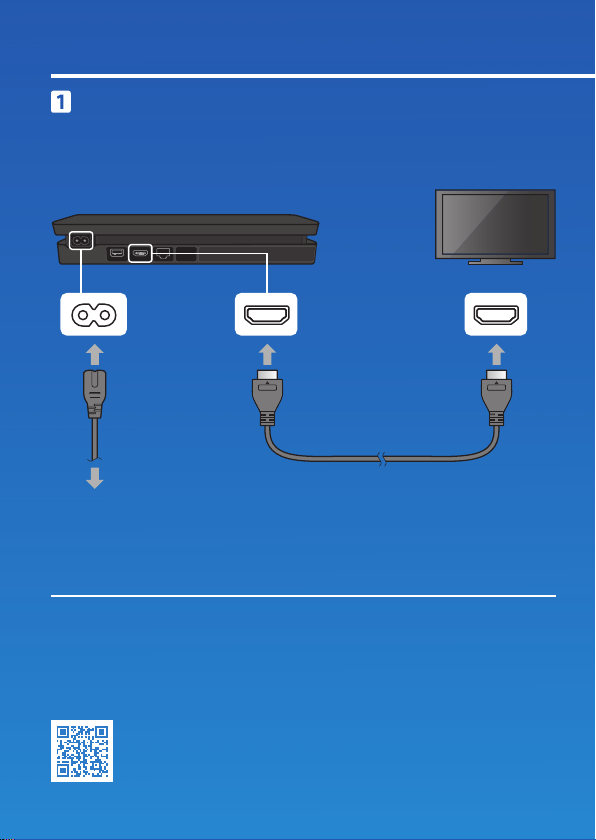
Let's get started
Connect to your TV.
Make all connections before plugging the AC power cord into an
electricity supply.
Rear view
AC IN connector HDMI OUT port HDMI input port
AC power cord
HDMI™ cable
To an electricity supply
You can transfer saved data from your current PlayStation®4 system to your
new PS4™ system. If you intend to do this, we recommend completing the data
transfer during the initial set up process for your new system.
any saved data on the new system will be lost.
data and the types of data you can transfer, refer to the User’s Guide.
manuals.playstation.net/gb/04.html
For guidance on transferring
If you do it later,
2
Page 3
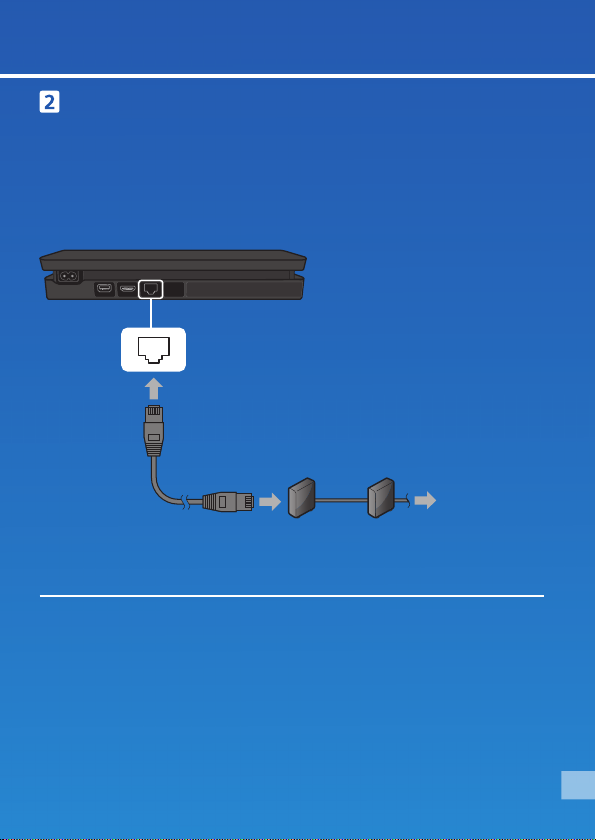
Connect to the Internet.
We recommend use of a LAN cable (sold separately) for a more
stable network connection.
If you prefer to use a wireless connection (Wi-Fi), don't connect a
LAN cable.
Rear view
LAN port
Type of connection:
LAN cable
(sold separately)
Router Internet connected device
such as a modem
To the Internet
Get the most out of your PS4™ system by connecting to the Internet. You’ll be
able to play games online and connect with Friends.
*1
EN
3
Page 4
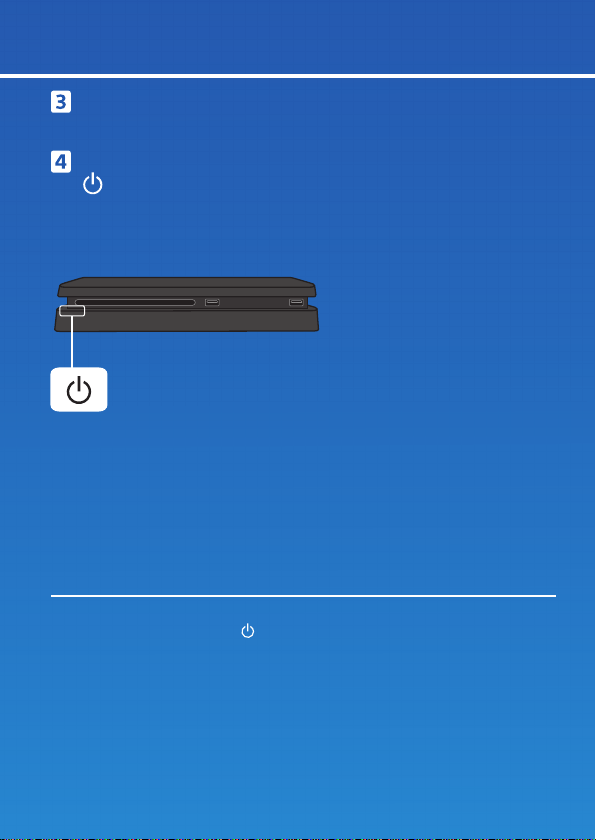
Turn on your TV and set the input to HDMI.
Turn on your PS4™ system by pressing the
(power) button.
The power indicator blinks blue, and then turns white.
Front view
Power button/Power indicator
If your TV does not display a picture when the power indicator turns white,
restart your system. Press the
off your system, and then turn it on again.
4
(power) button for at least 7 seconds to turn
Page 5
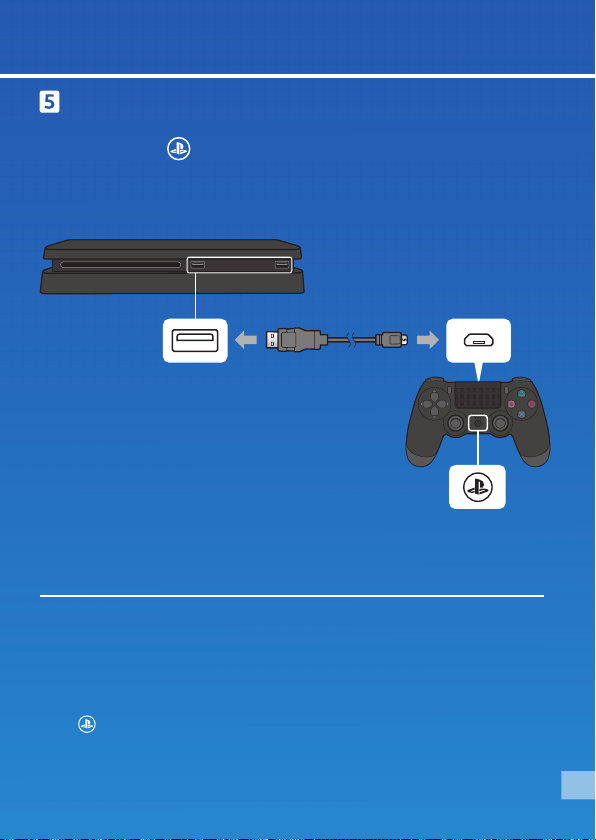
Connect your DUALSHOCK®4 wireless controller
to your system using the USB cable, and then
press the
Your controller pairs with your system and turns on.
Front view
(PS) button.
USB port
USB cable
• You'll need to pair a controller when you use it for the first time and when
you use your controller on another PS4™ system. If you want to use two or
more controllers, you must pair each controller.
• After you've paired your controller, you can disconnect the USB cable and use
your controller wirelessly.
• It's possible to use up to four controllers at the same time. When you press
(PS) button, the light bar glows in your assigned colour. The first
the
controller to connect is blue, with subsequent controllers glowing red, green,
and pink.
USB port
PS button
EN
5
Page 6
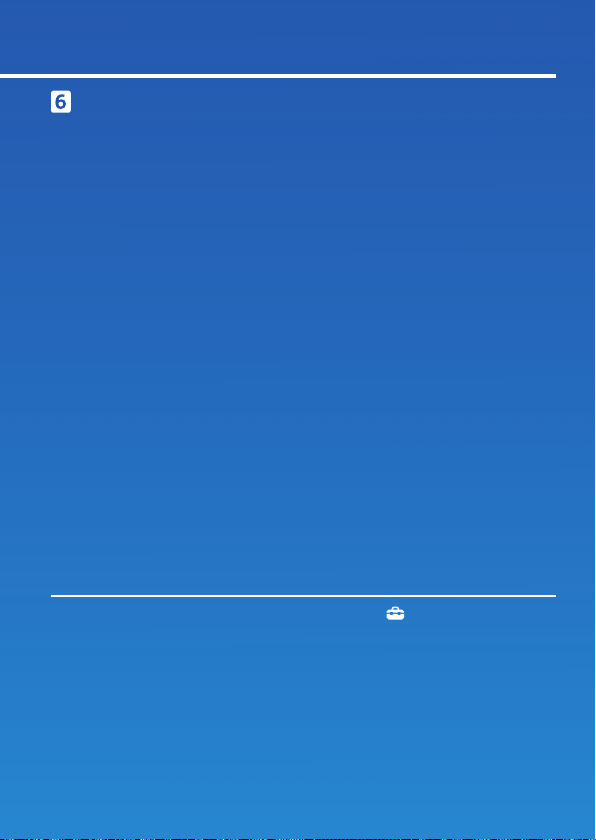
Make it your own.
You're almost done! Follow the on-screen instructions to set up an
Internet connection, set the date and time, and configure other
settings - then select [Start Now] from the setup screen.
After you set up your Internet connection, a system software
update may automatically download. Future updates will improve
performance and add new features.
Will a child be using your PS4™ system? If so, be sure to read the
"Parental controls" section.
To later change any settings that you skipped, select (Settings) from the
function screen.
6
Page 7

Parental controls
If children will be using the PS4™ system, parents or guardians can
restrict access to certain content or features and set limits for when
and how long children can play.
For details on what can be restricted and how to set restrictions,
refer to the User's Guide.
manuals.playstation.net/gb/01.html
You can restrict the use of games that have age limitations by
setting the parental control level according to the following table.
Europe, Africa and India
Player’s Age
PS4™ Parental
Control Setting
Highest game age
rating
Under
3-6 7-11 12-15 16-17
3
1 2 3 5 7 9
Germany
Player’s Age Under 6 6-11 12-15 16-17
PS4™ Parental
Control Setting
1 3 5 7 9
18 and
over
18 and
over
Highest game age
rating
EN
7
Page 8

Portugal
Player’s Age
PS4™ Parental
Control Setting
Highest game age
rating
Under
4-5 6-11 12-15 16-17
4
1 2 3 5 7 9
18 and
over
8
Page 9

Take a look around
Function screen
Access PS4™ system features,
including notifications, your
Friends, and settings.
Up button
Down button
Home screen
Content area
Access your games and other
content.
Up button
Down button
Content info screen
The latest information about the
selected content is displayed.
EN
9
Page 10

Let's play
Start the game
Insert a disc. Select the game from the content area to start
playing. No game disc? Check out PlayStation™Store for
downloadable games. See "Sign in to PlayStation™Network".
Front view
Return to the home screen from a game
To return to the home screen without ending a game, press the
(PS) button.
To resume playing the game, select it from the content area.
End the game
Press and hold the (PS) button, and then select [Close
Application] from the quick menu that appears.
Eject the disc
Press the (eject) button.
Front view
Eject button
10
Page 11

Connect the mono headset
For in-game voice chat, plug the mono headset into your
controller's stereo headset jack.
Mono headset
Microphone
MIC switch
Stereo headset jack
Clip
Charge your controller
With your PS4™ system either on or in rest mode, connect your
controller using a USB cable. For details on rest mode, read the
"Shutting down" section.
Light bar
USB port
To charge your controller while your system is in rest mode, select an option
other than [Off] in
Available in Rest Mode] > [Supply Power to USB Ports].
USB cable
To the PS4™ system
(Settings) > [Power Saving Settings] > [Set Features
EN
11
Page 12

Sign in to PlayStation™Network
PlayStation™Network is an online service that lets you expand your
enjoyment of your PS4™ system. Sign in to download games from
PlayStation™Store, share your gameplay, and use a variety of other
features and services.
Chat Share your gameplay
Download games Connect with Friends
To sign in to PlayStation™Network, you must have a Sony
Entertainment Network account. For details on signing in,
refer to the User's Guide.
manuals.playstation.net/gb/03.html
PlayStation™Network, PlayStation™Store and PlayStation®Plus subject to
terms of use and country and language restrictions. Users are responsible
for Internet service fees. Charges apply for some content and / or services.
Users must be 7 years or older and users under 18 require parental consent.
Additional age restrictions may apply. Service availability is not guaranteed.
Online features of specific games may be withdrawn on reasonable notice
- playstation.com/gameservers. Full terms apply: PSN Terms of Service at
playstation.com/legal.
12
Page 13

Share your gaming experience
Share your gameplay online
Press the SHARE button and choose one of these options for
sharing your gameplay online.
SHARE button
Upload a screenshot
Capture a screenshot of your gameplay and upload
it to your social networks, or use
send it to Friends.
Upload a video clip
Your PS4™ system continuously records the last
15minutes of gameplay. You can upload a video clip
of the recorded gameplay to your social networks.
(Messages) to
Broadcast your gameplay live
Broadcast your gameplay to a live streaming service
so others can watch your adventures.
EN
13
Page 14

View shared gameplay
Use (Live from PlayStation) to view broadcasts, video clips, or
screenshots shared by other players.
Play a game together
Use (Share Play) to share the game screen with another player
and play the same game together.
For details on the share feature, refer to the User's Guide.
manuals.playstation.net/gb/02.html
*2
14
Page 15

Caution
Disconnect the AC power cord from the electricity supply only when the power
indicator is off. If you disconnect it while the power indicator is lit or blinking,
data might be lost or become corrupted, and you might damage your system.
Be sure to read the "Turn off your system completely" section below.
Shutting down
Put your system in rest mode
When your system is in rest mode, it keeps operating, but at a
lower power consumption. You can configure your system to
download files and charge a controller while it's in rest mode.
Select
Options] > [Enter Rest Mode]. The power indicator blinks white, and
then turns orange.
To exit rest mode, press the
(Power) from the function screen, and then select [Power
(PS) button.
Turn off your system completely
Select (Power) from the function screen, and then select [Turn
Off PS4]. The power indicator blinks white, and then turns off.
Power indicator
White System is on.
Orange System is in rest mode.
Off System is off.
EN
15
Page 16

Further information
User's Guide
Find out about everything your PS4™ system can do. Learn how
toconfigure settings and how to use each function.
Select (Settings) > (User's Guide/Helpful Info) > (User's
Guide) from the function screen.
You can also view the User's Guide by visiting:
manuals.playstation.net/document/gb/ps4/
You must have an Internet connection to view the User’s Guide.
Safety Guide
Learn how to use your PS4™ system safely. This manual also
contains information about specifications. Be sure to read it before
using your system.
*1
PlayStation®4 online multiplayer requires paid-for PlayStation®Plus subscription. PlayStation®Plus
subscription only available to Sony Entertainment Network account holders with access to
PlayStation™Store and high-speed Internet. PlayStation®Plus content and services vary by
subscriber age.
*2
Share Play: Unlimited 60 minute sessions. PlayStation®Plus membership, high-speed Internet
(2 Mbps upload recommended), PS4™ and Sony Entertainment Network account required.
Country, game and other restrictions apply: playstation.com/shareplay.
" ", "PlayStation", " ", "DUALSHOCK" and " " are registered trademarks or
trademarks of Sony Interactive Entertainment Inc.
"SONY", "
Sony Corporation.
The terms HDMI and HDMI High-Definition Multimedia Interface, and the HDMI Logo are trademarks or
registered trademarks of HDMI Licensing Administrator, Inc. in the United States and other countries.
Design and specifications are subject to change without notice.
Information about system functionality and images published in this document may vary from
those for your system, depending on the system software version in use. Also, the illustrations and
screen images used in this guide may vary from the actual product.
The information contained in this guide is subject to change without notice.
" and "Sony Entertainment Network" are registered trademarks or trademarks of
16
Page 17

Page 18

© 2018 Sony Interactive Entertainment Europe Limited. All rights reserved.
