Sony CUH-2216B, CUH-2216A User Manual

Welcome to the future of play.
Quick Start Guide
English
CUH-2216A / CUH-2216B 7031170
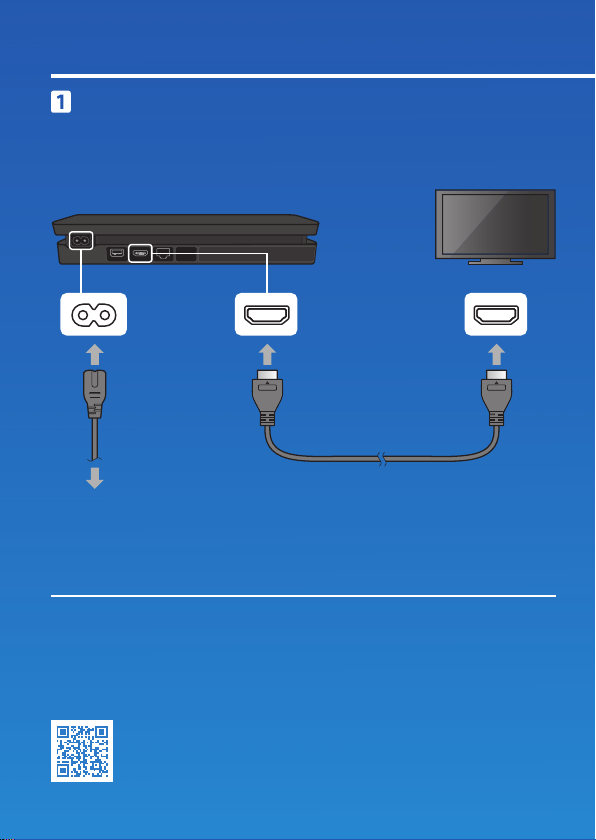
Let's get started
Connect to your TV.
Make all connections before plugging the AC power cord into an
electricity supply.
Rear view
AC IN connector HDMI OUT port HDMI input port
AC power cord
HDMI™ cable
To an electricity supply
You can transfer saved data from your current PlayStation®4 system to your
new PS4™ system. If you intend to do this, we recommend completing the data
transfer during the initial set up process for your new system.
any saved data on the new system will be lost.
data and the types of data you can transfer, refer to the User’s Guide.
manuals.playstation.net/gb/04.html
For guidance on transferring
If you do it later,
2
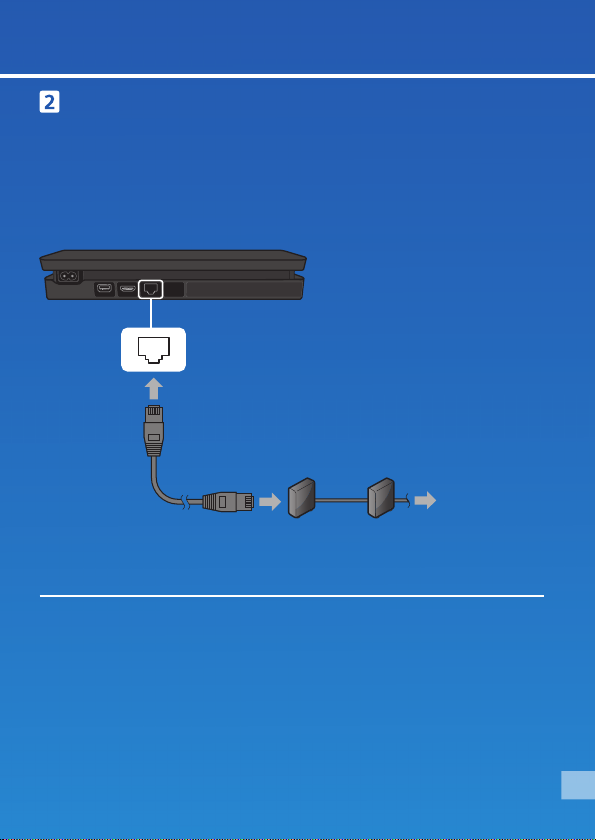
Connect to the Internet.
We recommend use of a LAN cable (sold separately) for a more
stable network connection.
If you prefer to use a wireless connection (Wi-Fi), don't connect a
LAN cable.
Rear view
LAN port
Type of connection:
LAN cable
(sold separately)
Router Internet connected device
such as a modem
To the Internet
Get the most out of your PS4™ system by connecting to the Internet. You’ll be
able to play games online and connect with Friends.
*1
EN
3
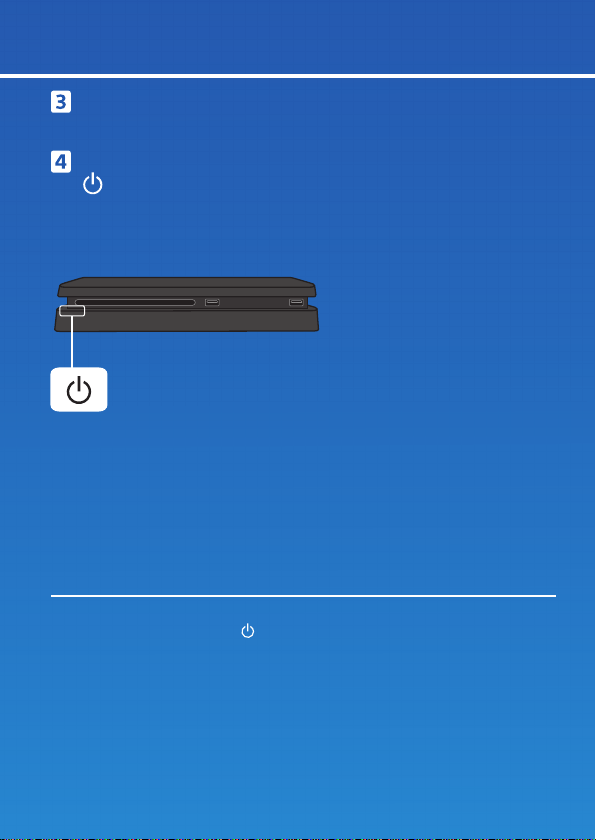
Turn on your TV and set the input to HDMI.
Turn on your PS4™ system by pressing the
(power) button.
The power indicator blinks blue, and then turns white.
Front view
Power button/Power indicator
If your TV does not display a picture when the power indicator turns white,
restart your system. Press the
off your system, and then turn it on again.
4
(power) button for at least 7 seconds to turn
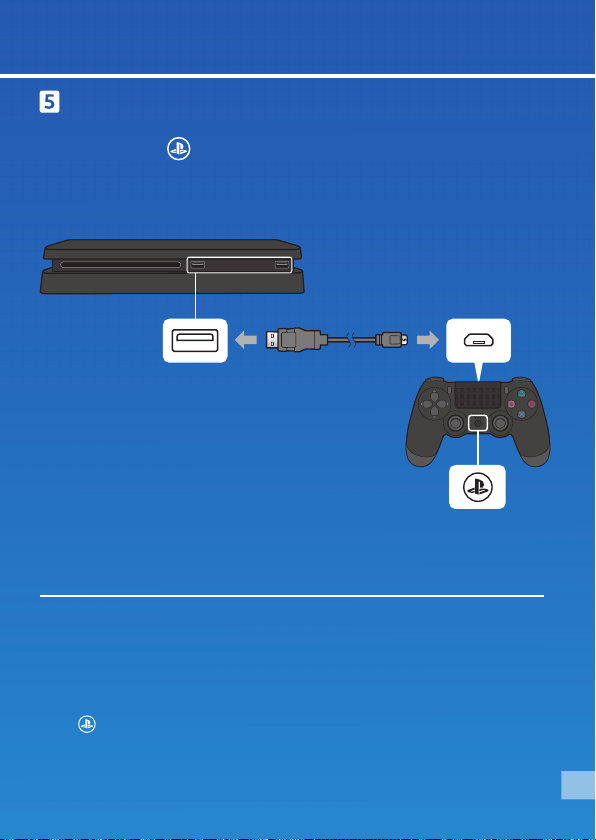
Connect your DUALSHOCK®4 wireless controller
to your system using the USB cable, and then
press the
Your controller pairs with your system and turns on.
Front view
(PS) button.
USB port
USB cable
• You'll need to pair a controller when you use it for the first time and when
you use your controller on another PS4™ system. If you want to use two or
more controllers, you must pair each controller.
• After you've paired your controller, you can disconnect the USB cable and use
your controller wirelessly.
• It's possible to use up to four controllers at the same time. When you press
(PS) button, the light bar glows in your assigned colour. The first
the
controller to connect is blue, with subsequent controllers glowing red, green,
and pink.
USB port
PS button
EN
5
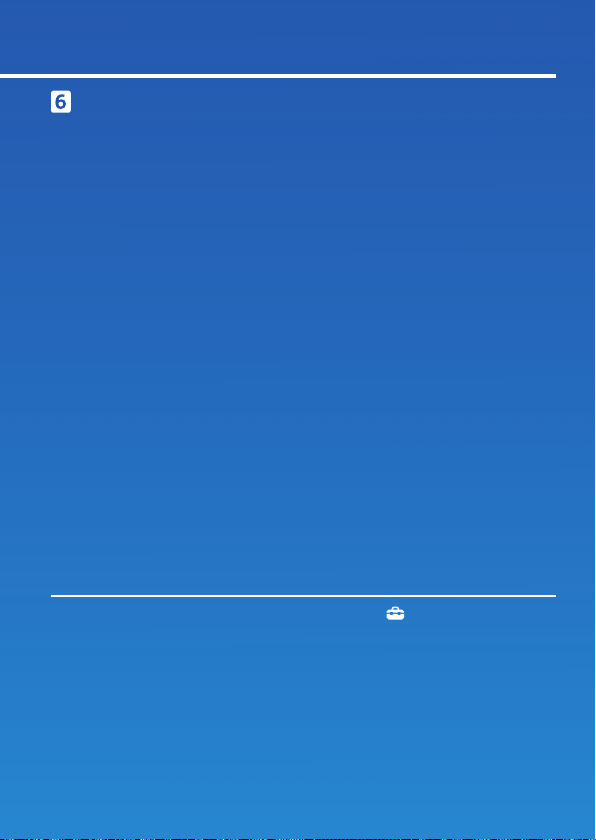
Make it your own.
You're almost done! Follow the on-screen instructions to set up an
Internet connection, set the date and time, and configure other
settings - then select [Start Now] from the setup screen.
After you set up your Internet connection, a system software
update may automatically download. Future updates will improve
performance and add new features.
Will a child be using your PS4™ system? If so, be sure to read the
"Parental controls" section.
To later change any settings that you skipped, select (Settings) from the
function screen.
6
